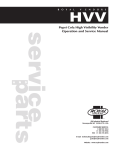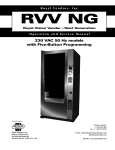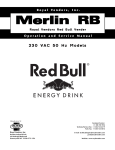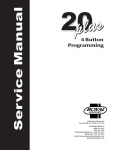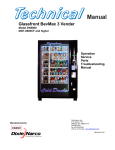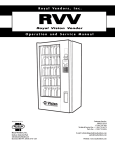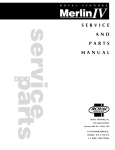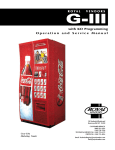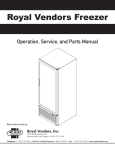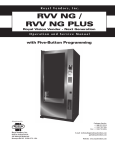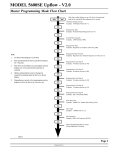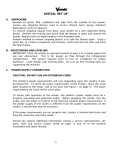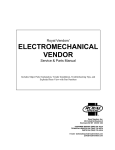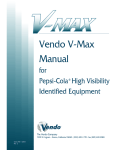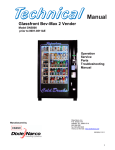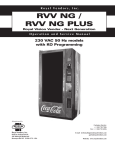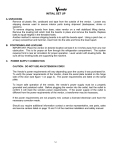Download Pepsi Cola High Visibility Vender Operation and Service Manual
Transcript
HVV Pepsi Cola High Visibility Vender Operation and Service Manual R 426 Industrial Boulevard Kearneysville WV 25430-2776 USA CUSTOMER SERVICE: (800) 931-9214 (304) 728-7056 TECHNICAL SERVICE FAX: (304) 725-6579 PARTS FAX: (304) 725-4016 E-mail: [email protected] [email protected] Royal Vendors, Inc. • 426 Industrial Boulevard • Kearneysville WV 25430-2776 USA Customer Service: (304) 728-7056 or Toll Free (800) 931-9214 Technical Service Fax: (304) 725-6579 • Parts Fax: (304) 725-4016 E-mail: [email protected] [email protected] Website: www.royalvendors.com High Visibility Vender Service & Parts Manual 1 TABLE OF CONTENTS Safety Segment .................................................................................................................. 4 1. General Information ...................................................................................................... 6 Introduction to Royal Vendors’ Pepsi-Cola High Visibility Vender ................................................................ 6 High Visibility Vender Features ............................................................................................................. 6 Vender Identification .............................................................................................................................. 7 Credit and Replacement Policy ................................................................................................................... 8 Voltage Requirements ................................................................................................................................. 8 2. Vender Component Explanation ................................................................................. 9 HVV Control Board (including pinouts) ......................................................................................................... 9 Low Voltage Transformer ........................................................................................................................... 13 Delivery Chute Sensor (Merlin HVV models) ............................................................................................. 13 Optic Sensors (TDV HVV models) ............................................................................................................ 14 Refrigeration System ................................................................................................................................. 15 TriTeq Electronic Door Lock ....................................................................................................................... 18 Removal of Vender Components ................................................................................................................ 19 Removal of the Vender Door (TDV HVV models only) ................................................................................ 19 3. Vender Programming .................................................................................................. 21 Precautions To Take When Working With The Control Board .................................................................... 21 Five-Button Programming .......................................................................................................................... 21 Menu System ............................................................................................................................................ 21 Internal (Service) Menu .............................................................................................................................. 22 Cash Counters .................................................................................................................................... 22 Sales Counters ................................................................................................................................... 22 Card Counters ..................................................................................................................................... 22 Token Counters ................................................................................................................................... 22 Free Vend Accounting ......................................................................................................................... 22 Error Codes ......................................................................................................................................... 23 Test Modes ......................................................................................................................................... 25 Set Prices ........................................................................................................................................... 25 Space to Sales ................................................................................................................................... 26 Set Selection Depth ............................................................................................................................ 27 Configurations ..................................................................................................................................... 27 Revert to Defaults ................................................................................................................................ 29 Exact Change Only ............................................................................................................................. 29 Coin Pay Out ...................................................................................................................................... 29 Tube Fill .............................................................................................................................................. 29 Set Discounts ..................................................................................................................................... 29 Selection Blocking 1 / 2 / 3 ................................................................................................................. 31 Set Time / Date ................................................................................................................................... 33 Refrigeration ........................................................................................................................................ 34 Lighting Control ................................................................................................................................... 36 Preview Password ............................................................................................................................... 37 Set Language ...................................................................................................................................... 37 Manual Over-Rides .............................................................................................................................. 37 Return to Sales ................................................................................................................................... 38 External Menu ........................................................................................................................................... 39 Sales Counters ................................................................................................................................... 39 Error Codes ......................................................................................................................................... 39 Return to Sales ................................................................................................................................... 39 2 High Visibility Vender Service & Parts Manual TABLE OF CONTENTS CONTINUED 4. Vend Cycle ................................................................................................................... 40 Stand-By Condition .................................................................................................................................... 40 Establishing Credit .................................................................................................................................... 40 Valid Selection .......................................................................................................................................... 40 Vend Sequence ......................................................................................................................................... 40 Product Delivery ........................................................................................................................................ 40 Column Sequencing .................................................................................................................................. 40 Sold-Out .................................................................................................................................................... 40 Resetting Sold Out Selections .................................................................................................................. 40 5. Vender Maintenance ................................................................................................... 41 General Maintenance ................................................................................................................................ 41 6. Troubleshooting .......................................................................................................... 42 Coin Acceptance ....................................................................................................................................... 42 Bill Acceptance ......................................................................................................................................... 43 Vending Problems ..................................................................................................................................... 44 Miscellaneous Problems ........................................................................................................................... 45 Refrigeration Problems .............................................................................................................................. 46 7. Training Guide ............................................................................................................. 48 8. Exploded Views and Part Numbers .......................................................................... 52 Control Board and Wiring ........................................................................................................................... 52 Inner Door Assembly ................................................................................................................................. 54 Main Door Hinge and Lifter Assemblies ..................................................................................................... 56 Refrigeration System Assembly ................................................................................................................ 58 Airflow Vend Mechanism Assembly - Merlin HVV (200422XX00001 and after) ........................................... 60 Vend Mechanism Assembly - Merlin HVV (prior to 200422XX00001) ......................................................... 62 Vend Mechanism Assembly - TDV HVV .................................................................................................... 64 Miscellaneous Assemblies ........................................................................................................................ 66 Door Assembly, Front ................................................................................................................................ 68 Door Assembly, Rear ................................................................................................................................. 70 HVV Cash Vault ........................................................................................................................................ 72 Programming Flowchart .................................................................................................. 74 Schematic ......................................................................................................................... 75 High Visibility Vender Service & Parts Manual 3 SAFETY SEGMENT ROYAL VENDORS’ COMMITMENT TO SAFETY SAFETY REGULATIONS Royal Vendors is committed to safety with all of our product designs. We are committed to notifying the user of a possible danger involving the improper handling or maintenance of our venders. The servicing of any electrical or mechanical device involves potential dangers, both to those servicing the equipment and to users of the equipment. These dangers can occur because of improper maintenance or usage. The purpose of this safety segment is to alert everyone servicing Royal equipment of potentially dangerous areas, and to provide basic safety guidelines for proper upkeep. · The service manual contains various warnings that should be carefully read to minimize the risk of personal injury. This manual also contains service information to insure that proper methods are followed to avoid damaging the vender or making it unsafe. It is also important to understand these warnings provide general guidance only. Royal could not possibly know, evaluate, or advise of all of the conceivable ways in which service might be done. Consequently, Royal cannot predict all of the possible dangerous results. These outlined safety precautions are the basis for an effective safety program. Use these safety measures, along with the service bulletins, helpful hints and product specification sheets, when installing or servicing Royal equipment. We recommend that persons servicing our equipment maintain a similar commitment to safety. Only personnel properly trained should have access to the interior of the vender. This will minimize the potential dangers that are inherent in electrical and mechanical devices. Royal has no control over the vender once it leaves the premises. It is the owner or lessor’s responsibility to maintain the vender in a safe condition. See installation insert located in the coin box of a new vender for proper installation procedures and refer to the service manual for recommended maintenance procedures. If you have any questions, please contact the Technical Services Department at 1.800.931.9214. 4 High Visibility Vender Service & Parts Manual · · · · · · · · Read the safety segment before installation or service. Test for proper grounding before installing to reduce the risk of electrical shock and fire. Turn off or disconnect power cord from wall outlet before servicing. Only fully trained service technicians should service vender when vender has power. Remove any product before moving a vender. Use appropriate equipment when moving a vender. Always wear eye protection, and protect your hands, face, and body when working near the refrigeration system. Use only authorized replacement parts. Be aware of inherent dangers in rocking or tipping a vender. SECTION I: ELECTRICAL HAZARDS GENERAL ADVICE Careless or improper handling of electrical circuits can result in injury or death. Anyone installing, repairing, loading, opening, or otherwise servicing a vender should be aware of this precaution. Apply all of the normal precautions when handling electrical circuits, such as: · Refrigeration servicing to be performed by qualified personnel only. · Unplug the vender before servicing. · Replace electrical cords if there is any evidence of fraying or other damage. · Keep all protective covers and ground wires in place. · Plug equipment into outlets that are properly grounded and polarized (where applicable), and protected with fuses or circuit breakers of the correct size. · All electrical connections must be dry and free of moisture before applying power. WARNING: ALWAYS TEST TO VERIFY PROPER GROUNDING PRIOR TO INSTALLATION IN ORDER TO REDUCE THE RISK OF ELECTRICAL SHOCK AND FIRE. SAFETY SEGMENT SECTION II: ELECTRICAL HAZARDS A. Servicing with “Power Off” For maximum safety, unplug the power cord from the wall outlet before opening the vender door. This will remove power from the equipment and avoid electrical hazards. Service personnel should remain aware of possible hazards from hot components although electrical power is off. B. Servicing with “Power On” Some service situations may require access with power on. Only fully qualified service technicians should perform power-on servicing. Particular caution is required in servicing assemblies that combine electrical power and mechanical movement. Sudden movement (to escape mechanical action) can result in contact with live circuits and vice versa. It is therefore important to maintain maximum clearances from both moving parts and live circuits when servicing. WARNINGS: 1. ONLY FULLY TRAINED PERSONNEL SHOULD ACCOMPLISH “POWER-ON” SERVICING. SUCH SERVICE BY UNQUALIFIED INDIVIDUALS CAN BE DANGEROUS. 2. LIGHTING CIRCUITS CAN BE HAZARDOUS. ALWAYS DISCONNECT FROM POWER SUPPLY BEFORE REPLACING A BULB OR SERVICING THE VENDER IN THAT AREA. 3. NEVER USE A HOSE, PRESSURE WASHER OR ANY CLEANING METHOD THAT COULD WET ELECTRICAL COMPONENTS. SEE CLEANING SECTION OF MANUAL FOR SUGGESTED CLEANING METHODS. IF WATER CONTAMINATION OF ELECTRICAL COMPONENTS IS SUSPECTED, USE QUALIFIED ELECTRICAL TESTING EQUIPMENT AND TEST METHODS TO ASSURE THAT VENDER IS NOT A HAZARD BEFORE APPLYING POWER FOR ANY REASON. High Visibility Vender Service & Parts Manual 5 SECTION 1: GENERAL INFORMATION General Information INTRODUCTION TO ROYAL VENDORS’ PEPSI-COLA HIGH VISIBILITY VENDER HIGH VISIBILITY VENDER FEATURES: The High Visibility Vender (HVV) can and bottle vender is capable of vending most packages. It uses a control board to manage vending operations. This control board must be programmed correctly for the Vender to operate properly. Through the vender’s electronic control board, you will find better space to sales allocations which will increase profits through fewer sold out selections and less loading frequency. • Through the HVV’s flexibility, you will profit by using the Multi-Pricing and Space to Sales features. As you will see later in the manual, there are other features, such as the ability to control vending by using a built-in timer or by using an optional on/off key switch. Like most electronic equipment, the control board has the ability to control most items in the vending machine. It manages the operation of the refrigeration system, and even the lighting system, with an optional kit. The HVV utilizes high torque 24 volt DC vend motors. Testing has proven these vend motors to be very strong and reliable. • • The HVV’s programming is done “Menu Style” with the menus consisting of “Main Items” and “SubItems”. Figure 1.1 is a good example of how the menu system works. • • • • • • • • • • “Cash Counters” is the first menu after pressing the mode button on the control board. You can only access menu items from the menu you are in. Just as the “ENTER” button takes you into each level, the “HOME” button takes you back to previous menu levels each time you press it. The menu system is explained in 1st Level greater detail in Section 3: Vender Programming. Tube Fill Field proven, reliable impact delivery sensor (Merlin HVV) or optic sensor (TDV HVV) . Patented learning mode for quick vending. A “direct drive” DC vend motor in each column drives each column’s vend rotor. No vend mechanism adjustments are necessary to change from 12oz. cans to 16oz. or 20oz. bottles. All that is needed is to change the depth setting in the programming and product retainer / rear spacer adjustments. User friendly menu style programming. Hand Held Computer (HHC) programming and data retrieval. Real time clock / calendar to control built-in timer (can display time on LED). The HVV supports Multi-Drop Bus coin mechanisms, bill validators and card readers. Allows programmable space to sales: Custom or Factory settings. Capable of setting full escrow to vend (even if a column jams). External menu allows access to sales (vend) counts and error information. Both total (historical) and individual (resettable) vend and cash counters. The HVV can display the sale (vend) and cash totals (historical) on the LED upon opening the vender’s main door for easy access. 2nd Level 3rd Level down up Set Discounts down enter exit enter Enable Discounting exit 1 down up Selection Blocking 1 up Start Time Figure 1.1 6 High Visibility Vender Service & Parts Manual SECTION 1: GENERAL INFORMATION VENDER IDENTIFICATION Your High Visibility Vender can be easily identified by taking note of the following two items: 1. Vender serial plate - mounted on the exterior left side of the vender door, and 2. Refrigeration serial plate - mounted on the “kick plate” of the refrigeration unit. REFRIGERATION SERIAL PLATE The refrigeration serial plate is located at the bottom of the vender’s cabinet in front of the condenser coil. It is mounted to the refrigeration unit kick plate. It looks similar to the vender serial plate shown in Figure 1.2 with the exception that the model number specified is the refrigeration unit model (as shown below). There are currently two models in use: Model 8000W Compressor Size Super 1/3 Horsepower Usage All Merlin HVV Venders 8000S Super 1/3 Horsepower All TDV HVV Venders VENDER SERIAL PLATE VENDER SERIAL PLATE - The vender’s main serial plate (shown in figures 1.2 and 1.3) is located on the exterior left side of the vender’s main door and has the following information: - Vender model number - Vender serial number - Amps required by vender - Unit charge of R134A - Refrigeration design pressures The vender’s model number contains two important pieces of information. The machine type such as RVHVE (Royal Vendors High Visibility Electronic). It also contains the vender model number such as 65012 (capacity of 650 twelve ounce cans / 12 selections). How to read a serial number (fig 1.2): • The first 4 numbers represent the year the vender was produced. • The 5th and 6th numbers represent the week within the year the vender was produced. • The 1st letter represents the style of vender. •The 2nd letter represents the location where the vender was built. • The last five numbers represent the model built within that week. Figure 1.2 IMPORTANT NOTE: To serve you better, we ask you have the following items available before contacting your Royal Vendors service representative: A. B. C. D. E. F. Your company’s name Your company’s phone number (area code first) Your first and last name The vender’s model number The vender’s serial number The vender’s Control Board revision number (if concerning a board or programming) It is also very important to have all of the information about your problem available when you call. High Visibility Vender Service & Parts Manual 7 SECTION 1: GENERAL INFORMATION CREDIT AND REPLACEMENT POLICY VOLTAGE REQUIREMENTS CREDITS OR REPLACEMENTS WILL BE ISSUED ON WARRANTY ITEMS IF THE PROPER PROCEDURES ARE FOLLOWED: The vender is designed to operate at a voltage of 115 volts, 60 hertz. It requires a minimum of 15 amp dedicated service. The service outlet voltage must not exceed 129 VAC or fall below 103 VAC. The vender has a three prong, three wire, grounding cord. The vender must be plugged into a grounded electrical outlet to protect the customer from an electrical shock. If you are not sure your outlet is properly grounded, have it checked by a qualified electrician. 1. Royal Vendors will pay shipping charges on all parts covered under this warranty, when transportation has been made the most economical way (within the continental USA, regular ground UPS). An ARS (Authorized Return Service) sticker will be sent with all warranty parts. This method of shipping is preferred for returning parts to Royal Vendors. 2. Credits will only be issued to warranty parts that have been ordered in advance; not for parts ordered as stock (NO EXCEPTIONS). 3. When ordering warranty parts in advance, please have the full vender / unit serial number. 4. A copy of the Packing Slip, correct serial number, and complete Return Material Tag (provided with part) are required for sending back parts. Please complete the Return Material Tag, keeping the white copy for your records and sending the yellow tag back with the attached part. Make sure you have your company’s name, address, phone number, serial number, and model number along with a brief explanation of the problem. 5. If the item returned is not under warranty, it will be sent back to you at your expense or it will be scrapped. 6. All warranty parts should be properly wrapped and packed securely to avoid further damage. Refrigeration units that are returned from the field and have been tapped into, tampered with, not packaged properly, or have had the serial plate removed, will void the warranty. 7. If parts are not returned within 15 working days, the invoice will be due in full. 8 High Visibility Vender Service & Parts Manual When you plug in the vender, you should observe the following: 1. The fluorescent lights displaying the vender’s sign will come on. 2. The refrigeration compressor will start to run after approximately 5-7 minutes (with the door closed). 3. The LED display will light. VENDER POWER CORD NOTE Extension cords are not recommended, unless they are authorized before use by a certified electrician. SECTION 2. VENDER COMPONENT EXPLANATION Vender Component Explanation HVV CONTROL BOARD (including pinouts) Your High Visibility Vender is equipped with a main control board which is responsible for most vender operations. It is located in the upper middle of the door, above the select panel. The control board is protected by a cover. Removing this cover will expose the control board in its entirety, along with all of the control board’s wiring connections. IDENTIFICATION: The High Visibility Vender control board can easily be identified by a white decal on the memory chip of the board. The decal will say “HVV Controller.” The white decal is shown in Figure 2.1 in this section. OPERATION REQUIREMENTS: The control board requires approximately 24 volts AC from the low voltage transformer (described later in this section). This will allow the control board to function and to supply power to all the vender’s components listed below. CONTROL BOARD PINOUTS: The HVV control board has several electrical pinouts, a set-up mode button, a delivery sensor adjustment trimpot, a delivery sensor adjustment indicator lamp, and various other electronic components (all of which have designated position codes). The following section outlines all the control board’s pinouts by showing for each: • • • • The pinout position code as found on the control board (Example: P1), The name/purpose of the pinout (Example: 24 volt power connection), A paragraph describing in detail the pinouts purpose and its function, and A table describing the pin number, wire number, and function of each position The word key refers to the small plastic insert plugged into a position of the connector. The purpose of the key is to prevent connecting the harnessing backwards or upside-down. The “keyed position” is a blank position within the pinout (no pin) in which a key is inserted. Some pinouts may have several blank positions with a key plugged into one or more of the positions. You can use the key to determine which end of the pinout is Pin 1. OPERATION: Upon receiving the appropriate voltage from the transformer, the control board will issue information to some components, receive information from some components, and communicate both ways with some components. • • • The control board issues instructions (and/or voltage) to: LED display Vend motor (only when vend motor is to run) Refrigeration relay The control board receives information (and/or voltage) from: Select switches (logic level) Door switch (logic level) Delivery chute sensor Temperature sensor The Control Board communicates both ways with: Coin mechanism Bill validator (optional) Debit card reader (optional) Hand Held Computer (optional) High Visibility Vender Service & Parts Manual 9 SECTION 2. VENDER COMPONENT EXPLANATION HHC DEX Temp. Memory chip White decal LED Options Pins Refrig. Select Sw. Chute Sensor Vend Motor Sold Out Sw. Sold-Out LED Power MDB Figure 2.1 HVV CONTROL BOARD DEX / UCS Connections (Position P1): The High Visibility Vender is equipped with a DEX / UCS jack directly on the control board at position J17. It also has pinouts for optional three (3) wire harnesses leading to internal and external jacks. The Hand Held Computer plugs into these jacks to read information from the control board. If the vender is equipped with these optional jacks and the HHC does not operate properly with them, check the harnesses for bad connections at the solder joints. Also check to ensure that the insulator at the jack is not cracked from over tightening. 10 High Visibility Vender Service & Parts Manual PIN NUMBER 1 WIRE COLOR RED 2 3 BROWN 4 5 6 7 8 BLACK RED 9 BROWN 10 BLACK FUNCTION VMC RECEIVE / DEX TRANSMIT DATA (ring) FUTURE USE VMC TRANSMIT / DEX RECEIVE DATA (tip) KEY DEX COMMON (sleeve) FUTURE USE KEY VMC RECEIVE / DEX TRANSMIT DATA (ring) VMC TRANSMIT / DEX RECEIVE DATA (tip) DEX COMMON (sleeve) SECTION 2. VENDER COMPONENT EXPLANATION Standard VFD Display Interface (Position P2): The four-wire harness connecting to this pinout travels from the vender’s VFD (Vacuum Fluorescent Display) to the control board. It allows the control board to send power to and communicate with the VFD. If this harness is cut or disconnected, the VFD will go blank. If this harness is pinched, you may see “broken segments” on the VFD with various segments of the display lit. PIN NUMBER 1 2 3 4 5 6 7 8 WIRE COLOR YELLOW GREEN BROWN RED - FUNCTION DISPLAY 5 VDC POWER DISPLAY CLOCK DISPLAY DATA DISPLAY 5 VDC COMMON KEY FUTURE USE FUTURE USE FUTURE USE Selection Switches (Position P3): The ten (10) wire harness connecting to this pinout provides a selection switch matrix supporting 12 selections, with logic-level (ground) signals being provided from pins #10 and #11. Upon activation, the selection switch will allow the logic-level signal to travel back to the control board. By detecting which wire is grounding and which wire is powering, the control board can distinguish which switch is being activated. PIN NUMBER 1 2 3 4 5 6 7 8 9 10 11 12 13 WIRE COLOR YELLOW GREEN BLUE PURPLE ORANGE GREY BROWN PINK RED RED/WHT - FUNCTION SELECTIONS 1 & 9 SELECTIONS 2 & 10 SELECTIONS 3 & 11 SELECTIONS 4 & 12 SELECTION 5 SELECTION 6 SELECTION 7 SELECTION 8 KEY COMMON FOR SELS 1-8 COMMON FOR SELS 9-12 FUTURE USE FUTURE USE Sold Out LEDS (Position P4) and Ready To Vend Indicators (Position P4A): These pinouts may be available in the future, but at the time of this printing they are not available. 24 Volt AC Power In (Position P5): The two (2) wire harness connecting to this pinout comes from the Low Voltage Transformer. It is imperative the correct harness be connected to this pinout. If this harness is not connected (or if power is lost to this connection), you will noticeably lose all vender functions (except main door lighting), including power to the LED display. In addition, unless the electronic door lock is equipped with a battery backup, it will not be possible to open the vender’s main door. The coin mechanism will not accept coins, and the refrigeration system will not run. With this connector, the wires can be in either position, and the control board will not be affected. PIN NUMBER 1 2 3 4 WIRE COLOR RED BLACK FUNCTION OPEN 24 VOLTS AC KEY NEUTRAL Environmental Controls (Position P6): The wiring harness connecting to this pinout powers the refrigeration relay (to power the refrigeration unit). It is also responsible for powering any optional relays, such as the refrigeration heater relay, evaporator fan relay, and light relay. It powers each relay by providing a constant 24 volts DC to each relay from Pin 1. Upon activation, the control board will remain neutral for each relay from either Pin 2, 3, 4, or 6. PIN NUMBER 1 2 3 4 5 6 WIRE COLOR ZX1 ZX2 ZX3 ZX4 ZX6 7 8 - FUNCTION 24 VDC HEATER RELAY COMPRESSOR RELAY EVAPORATOR FAN RELAY KEY FLUORESCENT LIGHT RELAY NOT USED NOT USED High Visibility Vender Service & Parts Manual 11 SECTION 2. VENDER COMPONENT EXPLANATION Electronic Door Lock and Options (Position P7): This pinout connects to the standard electronic door lock, as well as to the optional manual override switch, coin inlet sensor, and 24 volt vend counter. Pin 1 provides power to the electronic door lock. This wire should never be cut, pinched, or spliced if cut. If the harness is cut, pinched, or grounded out, power will be lost to the electronic door lock. Entry into the vender will not be possible, unless the electronic door lock is equipped with an optional battery backup. PIN NUMBER 1 WIRE COLOR WHITE 2 3 4 5 6 7 8 9 10 11 12 13 - - FUNCTION 5 VDC POWER TO ELECTRONIC LOCK NOT USED KEY MANUAL OVERRIDE MANUAL OVERRIDE KEY COIN INLET SENSOR COIN INLET SENSOR COIN INLET SENSOR KEY 24 VOLT VEND COUNTER KEY 24 VOLT VEND COUNTER Temperature Sensor (Position P8): The wiring harness connecting to this pinout travels from the temperature sensor to the control board. The temperature sensor is mounted on the rear cabinet behind the evaporator fan. This harness is molded into the temperature sensor and should never be cut, pinched, or spliced together if cut. If the harness is cut, pinched, or improperly grounded, the sensor may give the control board false temperature readings. Refrigeration activity is based on the signal reported to the control board from this sensor. PIN NUMBER 1 2 3 4 5 6 WIRE COLOR RED WHITE BLACK - Vend Motors (Position P10): The fourteen (14) wire harness connecting to this pinout provides common power from the control board to each vend motor. There is one wire in this harness for each vend motor to provide each motor with 24 volts DC when a selection is made. Be sure that this harness is properly grounded. PIN NUMBER 1 2 3 4 5 6 7 8 9 10 11 12 13 14 15 12 High Visibility Vender Service & Parts Manual FUNCTION VEND MOTOR #1 VEND MOTOR #2 VEND MOTOR #3 VEND MOTOR #4 VEND MOTOR #5 VEND MOTOR #6 VEND MOTOR #7 VEND MOTOR #8 VEND MOTOR #9 KEY VEND MOTOR #10 VEND MOTOR #11 VEND MOTOR #12 COMMON GROUND Sold Out Input Interface (Position P11): This pinout may be available in the future, but at the time of this printing it is not available. Delivery Sensor (Position P14): This pinout is capable of supporting either an impact sensor (mounted to the bottom of the delivery chute) or optic sensors (mounted to the right side of the delivery area). The harnesses connecting to this pinout should never be cut, pinched, or spliced. PIN NUMBER 1 FUNCTION FUTURE USE RETURN TO COMMON TEMP. SENSOR SIGNAL KEY 5 VDC POWER FUTURE USE WIRE COLOR GREEN RED YELLOW ORANGE BROWN BLUE GRN/WHT RED/WHT YLW/WHT ORG/WHT BRN/WHT BL/WHT BLACK GRN/YLW 2 3 4 5 6 WIRE COLOR GREEN BLACK RED BLACK BROWN RED FUNCTION DROP SENSOR GROUND OPTIC SENSOR GROUND 2.5 VDC IMPACT SENSOR DROP SENSOR NEUTRAL OPTIC SENSOR NEUTRAL KEY 5VDC OPTIC SENSOR SECTION 2. VENDER COMPONENT EXPLANATION Low Voltage Transformer The High Visibility Vender uses a low voltage (75 VA) transformer which reduces 110 volts AC (conventional voltage) to 24 volts AC, to power the vender’s control board. The transformer is a major contributor to the vender’s operation. Without the transformer, the control board cannot function. LOCATION OF TRANSFORMER: The transformer is located in the top of the vender’s main door behind the top bulkhead, to the right of the control board. CHECK THE TRANSFORMER AND FUSE: If upon arriving at a vender, the LED display is not lit and the coin changer does not take coins or payout coins, make sure the vender is plugged in. Next check the transformer’s external 3-amp fuse for visual damage. Check for continuity across the fuse with a voltage meter or similar device. If defective, replace the external fuse. 1. Check the power going into the transformer at the connected red and black wires. It should register 110 volts AC. If not, you need to check all wiring leading up to this point from the bottom of the vender’s main door. The transformer may not be the problem. You may have a broken wire or a bad connection. 2. If 110 volts is registered during Step 1, you want to measure voltage at the other end of the transformer. The two (2) pin connector at the control board connected to position P5 should register approximately 24 volts AC. If so, check the control board; the transformer is good. 3. If 110 volts is registered during Step 1 and 24 volts AC is not registered during Step 2, you probably have a bad transformer. Unplug the vender and transformer connections at the transformer (110 volt side). Unplug the transformer from the control board and remove it from the vender’s main door by locating the side of the transformer that has two (2) built-in wires going into the plastic housing. Delivery Chute Sensor (Merlin HVV models) ADJUSTMENT: Located to the right of the sensor connector is the sensor adjustment trimpot, which includes an adjustment screw. The trimpot is used to adjust and fine tune the sensor. It is capable of turning both clockwise and counterclockwise. Located to the upper left of the trimpot is the sensor adjustment LED indicator light. The indicator light is mainly used to aid in adjusting the sensor but can also be used to test its operation during product impact. 1. Turn the adjustment screw clockwise until the indicator light comes on. 2. Turn the screw counterclockwise until the light just goes out. 3. Continue to turn the screw counterclockwise one and a half (1 ½) turns. Note: Slight adjustments may be needed outside the factory set one and a half turns. Turning the adjustment screw clockwise makes the sensor more sensitive and counter clockwise makes it less sensitive. Test vend after every 1/4 turn. For multiple vending from all columns, make sure the sensor is adjusted to the factory specifications as listed above. Next, turn the adjustment screw clockwise 1/4 turn to increase sensitivity. Test vend 7-12 columns, watch light on the board for a good on and off flash. If still multiple vending, turn the adjustment screw an additional 1/4 turn clockwise until proper adjustment is made. For dry vending (cancelled credit with no product delivery) from all columns, make sure the sensor is adjusted to the factory specifications as listed above. Next, turn the adjustment screw counterclockwise 1/ 4 turn to decrease sensitivity. Test vend all columns. If still dry vending, turn the adjustment screw an additional 1/4 turn counterclockwise until proper adjustment is made. TESTING THE DELIVERY CHUTE SENSOR: Make sure the vender is plugged in and the controller has power (the LED display on the front of the Vender will be lit and the coin mechanism will accept coins). The sensor indicator lamp will blink upon impact on the delivery chute. Lightly tap the chute with a tool or your fist to simulate a can drop. High Visibility Vender Service & Parts Manual 13 SECTION 2. VENDER COMPONENT EXPLANATION 1. Locate the sensor adjustment indicator lamp on the lower right corner of the vender’s control board. Under normal conditions (as in stand-by), the lamp should be off. 2. Test the sensor by vending from column 7 and 12 while watching the control board’s sensor adjustment indicator lamp. The light should blink solidly upon impact. If not, turn the sensor adjustment screw clockwise in 1/4 turn increments (to increase the sensitivity) and test after each turn. If the indicator lamp still does not light, turn the adjustment screw clockwise for many turns. If the indicator lamp does not light, change the sensor (assuming the control board has power and is working). 3. If the sensor adjustment indicator lamp lights properly during Step 2, change the control board. 4. Test the sensor by hitting the center of the delivery chute while watching the control board’s sensor adjustment indicator lamp. The light should blink solidly upon impact. 14 High Visibility Vender Service & Parts Manual Optic Sensors (TDV HVV models) Located to the right of pinout P14 (delivery sensor) on the control board is the sensor adjustment trimpot, which includes an adjustment screw. For proper operation of the optic sensors, this screw must be set correctly. Located above the trimpot is the sensor adjustment LED indicator light. This indicator light is mainly used to aid in correctly setting the sensors. 1. Disconnect the Optic Sensor Board Harness from connection P14 on the control board. 2. Turn the screw counterclockwise until the light just goes out. 3. From the very point where the light goes out, turn the screw clockwise two (2) full turns. 4. Reconnect the Optic Sensor Board Harness. No other adjustment is necessary. SECTION 2. VENDER COMPONENT EXPLANATION Refrigeration System Your vender’s refrigeration system comes as a completely sealed unit and should never be cut or tapped into or the warranty will be voided. IDENTIFICATION: The refrigeration unit is responsible for the cooling of your sealed cabinet and the products loaded within it. The refrigeration unit’s base plate (compressor, condenser coils and condenser fan motor), are mounted in the bottom (warm) section of the vender’s cabinet. The heat exchange or suction line extends into the upper (cold) section of the vender’s cabinet, where the evaporator coil is mounted in front of the evaporator fan motor. OPERATION REQUIREMENTS: The refrigeration system requires 110 volts AC from the main wiring harness for it to operate. The main wiring harness will get its voltage for the unit from the refrigeration relay. The evaporator coil allows the liquid refrigerant to absorb heat from the cooling compartment as it evaporates in the coil. The falling temperature in the cooling compartment is caused by the continual circulation of refrigerant through the system, removing heat from the cooling compartment, and transporting it to the outside environment. As the temperature drops, the temperature sensor reports this to the vender’s main control board. When the temperature drops below the preset cut-out temperature, the control board will disable the refrigeration relay. This will break the refrigeration relay switch connection (shown in Fig. 2.2), thus canceling power to the refrigeration unit. REFRIGERATION COMPONENTS: The refrigeration system is a sealed system. Cutting or tapping into it will void all the manufacturer’s warranty. Described in this section are explanations of the refrigeration system’s major components. Cooling Compartment - The cooling compartment is the sealed area of the vender holding the product for delivery. This area is designed to allow free flowing air to circulate throughout the product. OPERATION: The rising temperature in the cooling compartment is reported to the control board from the temperature sensor (see Figure 2.2). The control board registers the current temperature inside the vender’s cabinet. When it rises equal to, or above the pre-programmed cut-in temperature, the control board will then complete the circuit to the refrigeration relay to energize its coil (shown in Fig. 2.2). The refrigeration relay coil energizes and closes the contact between the common and normally open positions (shown in Fig. 2.2). This allows power (110 VAC) to travel through the refrigeration relay switch and to the main wiring harPOWER FLOW TO REFRIGERATION SYSTEM ness. The main wiring harness will power the unit immediately. Control Board When the compressor is powered, it circulates refrigerant throughout the system by pulling low pressure refrigerant vapor from the evaporator coil through the suction line into the compressor. The compressor compresses it, and forces it through the discharge line into the condenser coil. The condenser, aided by the condenser fan motor, removes heat from the refrigerant as it flows through the condenser coil and releases it to the outside environment. The dropping of the refrigerant temperature changes the vapor to liquid. to compressor & condenser fan motor Temperature Sensor to wall outlet Black (110 VAC) White (neutral) Ground 24 VDC Main Wiring Harness circuits for evap. fan motor and door power eliminated for clarity neutral Refrigeration Relay Figure 2.2 High Visibility Vender Service & Parts Manual 15 SECTION 2. VENDER COMPONENT EXPLANATION Compressor - The compressor is a hermetically sealed unit located beneath (outside) the cooling compartment. The compressor is a pump, driven by the compressor motor which draws low pressure vapor (refrigerant) from the evaporator coil, compresses it, and forces it into the condenser under high pressure. The motor is started and controlled by the temperature control. Condenser - The condenser is located beneath (outside) the cooling compartment next to the compressor (it can be seen from the front with the door open). The condenser removes heat from the high pressure vapor discharged from the compressor and condenses it to a high pressure liquid. The condenser and evaporator coils have aluminum fins attached to effectively increase heat exchange surfaces. pressor. After the compressor cools to a safe operating temperature, the thermal overload will close allowing the compressor and condenser fan motors to restart. Condenser Fan and Motor - The condenser fan and motor, located beneath the cooling department, are a forced air device using outside ambient air to cool the surface of the condenser coil. The condenser fan and motor run while the compressor operates. Evaporator Coil - The evaporator coil is located in the cooling compartment. As low pressure liquid passes through the evaporator coil, it absorbs and removes heat from the compartment as it changes to vapor. The condenser and evaporator coil have aluminum fins attached to effectively increase their heat exchange surfaces. Starting Relay - The starting relay is mounted on the side of the compressor housing. The compressor motor has two windings: a start and a run winding. To give the motor torque when it first starts, the starting relay switches in the additional start winding. After the motor gets up to speed, the relay opens the start winding and the motor continues using only the run winding. Evaporator Fan and Motor - The evaporator fan and motor are a forced air device circulating air throughout the cooling compartment and over the heat exchange surface of the evaporator coil. The evaporator fan and motor run continually. Thermal Overload - The thermal overload is a heat sensitive device mounted on the side of the compressor housing. If the compressor motor gets too hot, or draws an excessive amount of current, the thermal overload will open, breaking the circuit to the com- Capillary Tube - The capillary tube is located in the refrigerant line, between the condenser and evaporator coil. The small diameter tube is used as a metering device to control the flow of liquid refrigerant to the evaporator coil. This creates low pressure causing the refrigerant to vaporize and absorb heat as it passes through the evaporator coil. Drier - The drier is located in the refrigerant line between the capillary tube and condenser. It traps and removes moisture from the refrigeration system while allowing oil and refrigerant to pass through the system. REFRIGERATION SYSTEM FLOW CHART High pressure gas Suction line Discharge line Compressor Gas changing to liquid Low pressure gas Condenser Accumulator Filter/Drier Evaporator Liquid changing to a gas Low pressure gas Capillary Changing from high to low pressure liquid Figure 2.3 16 High Visibility Vender Service & Parts Manual Accumulator - The accumulator is located in the refrigerant line between the evaporator coil and compressor. The accumulator traps any liquid refrigerant which did not vaporize before it reached the compressor. SECTION 2. VENDER COMPONENT EXPLANATION Refrigeration Relay - The refrigeration relay is located in the lower section of the vender’s cabinet near the main wiring harness. It takes the place of the temperature control (thermostat) used in the past in electromechanical venders. The refrigeration relay is responsible for powering the compressor and condenser fan motors. The refrigeration relay consists of a coil powered by the control board (24 volts DC) and a double-pole switch. When the control board completes the circuit to the refrigeration relay, the relay will energize, closing the contact between the common and the normally open positions. When this happens, power (110 volts) travels from the refrigeration relay to the main wiring harness for the refrigeration unit. 5. The evaporator coil allows the liquid refrigerant to absorb heat from the cooling compartment as it evaporates in the coil. 6. The falling temperature in the cooling compartment is caused by the continual circulation of refrigerant through the system, removing heat from the cooling compartment and transporting it to the outside environment. When the temperature drops, the temperature sensor reports this to the vender’s control board. 7. When the temperature drops below the preset cut-out temperature, the control board will disable the refrigeration relay, thus killing power to the refrigeration unit. REFRIGERATION CYCLE: TESTING THE REFRIGERATION SYSTEM: 1. The rising temperature in the cooling compartment is reported to the control board through the temperature sensor. 2. The control board registers the current temperature inside the vender’s cabinet. When it rises equal to, or above the pre-programmed cut-in temperature, the control board will complete the circuit to the refrigeration relay to energize its coil. 3. The refrigeration relay coil closes the contact between the common and normally open positions allowing 110 volts to travel to the main wiring harness to start the compressor. 4. The compressor circulates refrigerant throughout the system by pulling low pressure refrigerant vapor from the evaporator coil, compressing it, and forcing it into the condenser. The condenser, aided by the condenser fan motor, removes heat from the refrigerant as it flows through the condenser and releases it to the outside environment. The dropping of the refrigerant temperature changes the vapor to liquid. 1. The sealed refrigeration unit can be tested by unplugging it from the top of the main wiring harness and plugging it directly into a power source. If the unit still does not operate, a problem exists within the sealed unit. (DANGER: SEE IMPORTANT NOTE IN BOX BELOW.) 2. If the sealed refrigeration unit runs when plugged into an external power source, the problem more than likely lies between the control board, the refrigeration relay, and the main wiring harness. For troubleshooting this circuit, refer to Section 6, Vender Maintenance: Troubleshooting Refrigeration Problems. ELECTRIC SHOCK DANGER When plugging in the refrigeration unit directly to a wall outlet or other power source, always ensure that the vender itself is also plugged in to a grounded electrical outlet. Failure to do so could cause an electrical shock, possibly resulting in severe injury or even death. High Visibility Vender Service & Parts Manual 17 SECTION 2. VENDER COMPONENT EXPLANATION TriTeq Electronic Door Lock The TriTeq electronic door lock provides the control board with one signal line to determine the status of the door and lock. It consists of a motor-driven bolt (mounted on the door), an electronic nut receptacle (mounted on the cabinet), an infrared signal receiver, and an infrared key. The infrared code for this lock cannot be decoded if the key is lost or stolen. If the key is lost or stolen, it will be necessary to change the lock code as soon as possible. It is not necessary to replace the lock in order to re-key it. Loss of power to the electronic door lock will prevent entry to the vender, unless it has been equipped with an optional battery. With the battery installed, it will be possible to open the vender’s door in the event of a power loss. The TriTeq electronic door lock system is not available for purchase from Royal Vendors. To order any component of the electronic door lock system or for more information, contact: TriTeq Lock and Security 701 Gullo Avenue Elk Grove Village IL 60007 Tel. 847-640-7002 Fax 847-640-7008 E-mail: [email protected] Website: www.triteqlock.com 18 High Visibility Vender Service & Parts Manual OPENING THE HHV DOOR Make sure power is applied to the electronic door lock, either by way of a standard 110 VAC receptacle or by the battery. Aim the infrared key at a 90º angle to the right side of the tenth select button, about 1-3 inches (about 3-8 cm) away from it, and press the button on the key. The LED will display “Door Opening,” and the door will begin to unlock. After the door is opened, the display will show “Door Unlocked.” CLOSING THE HHV DOOR Gently push the door to the cabinet. Do not slam the door. The lock motor will begin to run, and the LED will display “Door Closing.” Hold the door firmly until the nut has grasped the bolt. The motor will continue to run until the door is closed tightly. Check to make sure the door is secure. SECTION 2. VENDER COMPONENT EXPLANATION Removal of Vender Components CAUTION: To prevent arcing, which damages electronics, never plug or unplug any electrical connectors with power applied. Controller Board Unplug the harnessing from the controller board. Remove ground screw or 11/32 nut from the lower right hand stand-off and free the controller board from the five nylon stand-offs by pulling out on the controller board. Some stand-offs may need to have the small tab in the center depressed in order to free the controller board. Low Voltage Transformer Unplug the harness from the transformer to the fuse box. Then trace the wire from the transformer to the white two pin connector on the main door harness. Remove the two 11/32” nuts securing the transformer to the outer door. Coin Changer See appropriate coin changer service manual. Bill Acceptor See appropriate bill acceptor service manual. Card Reader See appropriate card reader service manual. Delivery Chute Remove the 3/8 inch hex head bolt and phillips head screw from the chute bracket. Lift chute slightly and pull forward. Removal of the Vender Door (TDV HVV models only) 1. Unplug the vender. 2. Disconnect the releasable wire ties by pressing down on the tab on the wire tie. 3. Using wire cutters, clip the wire tie that ties the cabinet-side harnessing to the door. 4. Disconnect all harnesses at the bottom of the door. 5. Remove the inner door ground wire. 6. Remove the inner door by pushing down on the lower hinge pin and then pulling the door out from the bottom to allow it to drop off of the top hinge (this is easier with the inner door in the closed position). 7. Remove the removable vandal panel (the left panel). 8. Have someone stand at the front of the main door to balance it so it will not fall over. 9. Release the lever located at the top left of the cabinet near the top hinge. 10. Pick the door up off of the lower hinge 11. Pull out the spring-loaded latch pin on the bottom hinge on the inside of the cabinet and hold. Then push the bottom hinge back until the first stud is even with the cabinet. 12. Push down on the bottom hinge that is hanging out of the cabinet to release from its latch inside of the cabinet (This may require a little finese). 13. Once the bottom hinge is loose pull it towards you and remove it from the cabinet and release the spring-loaded latch pin. High Visibility Vender Service & Parts Manual 19 SECTION 2. VENDER COMPONENT EXPLANATION Reattaching the Vender Door (TDV HVV models only) 1. Pull out on the spring-loaded latch pin and hold. 2. Insert the bottom hinge into the hole on the bottom left of the cabinet and angle it down in order for the threadstud (with nut attached) to go through the hole on the Pin Guide. 3. Once the nut is through the hole on the Pin Guide, pull the hinge toward you to lock it into place and release the spring-loaded latch pin. (Make sure that the latch pin goes into the hole on the hinge.) 4. Have at least two people pick up the main door and set it down on the bottom hinge pin. 5. Once it is on the pin, line up the top hinge and push it into place. Once the hinge is in place, pull on the door slightly to be sure the hinge is secure. 6. Put the inner door on by first placing the top hinge into place at the top of the main door and then sliding the bottom into place and pushing the inner door hinge pin into the bottom of the door and locking it in place. 7. Put the removable vandal panel back on. (Be sure that it is between the cabinet and the cabinet vandal panel.) 8. Connect all of the harnesses at the bottom of the main door. 9. Put releasable wire tie back into place. 10. Attach the ground wire to the inner door and the Pin Guide QDD main door. 11. Plug up the vender. Main Door Hinge Pin Spring-Loaded Latch Pin Internal View of the Bottom Door Hinge Mechanism 20 High Visibility Vender Service & Parts Manual Figure 2.4 SECTION 3. VENDER PROGRAMMING Vender Programming PRECAUTIONS TO TAKE WHEN WORKING WITH CONTROL BOARD As with any printed circuit board, our electronics are very sensitive to Electrostatic Discharge (ESD). Simply walking across a tile or carpeted floor can generate a range of 30,000 to 50,000 volts of electricity. One ESD can be enough to seriously damage your control board or at least weaken it enough that erratic problems could occur in the future. Even a discharge surge under 100 to 200 volts is enough to create problems within the circuitry of the electronics. It is advised when storing the electronics that they be kept in anti-static bags, even if the electronics are thought to be defective. If a control board is thought to be defective and is really not, it soon will be after being charged with ESD. The ideal prevention against ESD is to use anti-static conductive wrist straps which ground you to the machine before touching the electronic boards. If it is not possible to use these, at least ground yourself before handling the electronic boards. Whatever method you use, always handle the electronic boards by the edges. Be careful not to touch the components on the control board. FIVE-BUTTON PROGRAMMING It is very important that your vender is programmed properly. All programming of the vender options is done in the Service Mode. To enter the Service Mode, open the vender door, and press and release the blue service mode button that is located on the controller board. The first four selection switches and the sixth selection switch (see Figure 3.1, below left) are used to navigate through the service routines as follows: Button 1 2 3 4 6 Meaning UP DOWN ENTER EXIT CLEAR Usage Increase, next, up Decrease, previous, down OK, accept, save Escape, cancel, exit Clears all existing errors The controller will automatically return to the Sales Mode if: • • • • No response from the selection switches is received for approximately five minutes; The service mode button is pressed a second time; The “Return to Sales” mode is activated; or The door is actually closed. If credit exists, the credit amount will be displayed after returning to the Sales Mode. MENU SYSTEM HVV Button Scheme 1 2 3 4 5 6 UP ENTER DOWN EXIT CLEAR ERROR 7 8 9 10 11 12 Figure 3.1 When programming, you must first use the programming buttons listed above to maneuver through menus and sub-menus before you will be allowed to accomplish your task. Each menu consists of various items, or modes, such as the “Set Prices” Mode or the “Space to Sales” Mode. There are two different internal menus available. 1. INTERNAL (Service) MENU: This menu is available only with the vender’s main door open. It is accessed upon pressing the control board’s mode button. 2. OPTIONAL MENU: This menu is available when Configuration 2 is set to “1”. Note: Programming flowchart located in rear of manual. High Visibility Vender Service & Parts Manual 21 SECTION 3. VENDER PROGRAMMING Internal (Service) Menu Cash Counters If <enter> is pressed at the “Cash Counters” prompt, the controller will enter the non-resettable cash display mode by displaying “Cash Total X.XX,” where the X’s will represent total cash over the life of the vender’s control board. Using <up> or <down> will cycle through each selection as “Cash Sel N X.XX,” where “N” represents the appropriate selection number and the X’s represent the resettable cash count for that selection. If <exit> is pressed at anytime during this operation, the controller will return to the code level. Press the <up> button to proceed to the next prompt, “Sales Counters.” Sales Counters If <enter> is pressed at the “Sales Counters” prompt, the controller will enter the non-resettable sale count display mode displaying “Sales Total XXX,” where the X’s represent the number of all paid vends over the life of the vender’s control board. Using <up> or <down> will cycle through each selection as “Sales Sel N XXX,” where “N” represents the appropriate selection number and the X’s represent the resettable number of vends for that selection. If <exit> is pressed anytime during this operation, the controller will return to the “Sales Counters” prompt. Press <up> to proceed to the next prompt, “Card Counters.” Card Counters If <enter> is pressed at the “Card Counters” prompt, the controller will enter the card counter display mode by displaying “Total Vends XXXXXXXX” on the first line and “Value YYYYYY.YY” on the second line. The X’s represent the number of all card vends over machine life, and the Y’s represent the value of all card sales over machine life. Using <up> or <down> will cycle through each selection by displaying “Sel N Vends XXXXXXXX” on the first line and “Value YYYYYY.YY” on the second line. “N” will represent the selection number. The individual counts are resettable. If <exit> is pressed anytime during this operation, the controller will return to the “Card Counters” prompt. Press <up> to continue to the next prompt, “Token Counters.” 22 High Visibility Vender Service & Parts Manual Token Counters If <enter> is pressed at the “Token Counters” prompt, the controller will enter the token counter display mode by displaying “Total Vends XXXXXXXX” on the first line and “Value YYYYYY.YY” on the second line. “Token Counters” functions exactly as “Card Counters” does, except that it counts token vends instead of card vends. (See above.) If <exit> is pressed anytime during this operation, the controller will return to the “Token Counters” prompt. Press <up> to proceed to the next prompt, “Free Vend Accounting.” Free Vend Accounting If <enter> is pressed at the “Free Vend Accounting” prompt, the controller will enter the first of two submenus, “Free Vend Counters.” Pressing <up> or <down> will cycle to the other menu: “View Selection Costs.” If <enter> is pressed at the “Free Vend Counters” prompt, the controller will enter the cash value display mode by displaying “Total Vends XXXXXXXX” on the first line and “Value YYYYYY.YY” on the second line. The X’s represent the number of all free vends over machine life, and the Y’s represent the value of all free vends over machine life. Using <up> or <down> will cycle through each selection by displaying “Sel N Vends XXXXXXXX” on the first line and “Value YYYYYY.YY” on the second line, where “N” indicates the selection number, the X’s represent the number of free vends since the last reset, and the Y’s represent the equivalent value of free vend sales since the last reset. If <exit> is pressed anytime during this operation, the controller will return to the “Free Vend Accounting” prompt. If <enter> is pressed at the “View Selection Costs” prompt, the controller will enter the free vend equivalent cost display mode by displaying “Sel N Cost XX.XX,” where the X’s represent the last saved price that is not $00.00 for that selection. A decimal will be displayed in the appropriate position. Using <up> or <down> will cycle through each selection. If <exit> is pressed anytime during this operation, the controller will return to the “Free Vend Accounting” prompt. Press <up> to proceed to the next prompt, “Error Codes.” SECTION 3. VENDER PROGRAMMING Error Codes 3. “AC Under Voltage,” indicating that the average rectified voltage was under 22VDC for more than 30 seconds; 4. “AC Over Voltage,” indicating that the average rectified voltage was over 42VDC for more than 30 seconds; 5. “System Scale Factor,” indicating one of the credit peripherals has introduced an incompatible scaling factor; 6. “Inlet Sense,” indicating the machine’s coin inlet sensor has been blocked for more than a minute; or 7. “Inlet Blocked,” indicating two coins were sensed at the inlet sensor but didn’t make it to the changer within 10 seconds. If <enter> is pressed at the “Error Codes” prompt, the controller will enter the error display mode. If no errors have occurred since the last error reset, the display will show “None.” If an error has been detected since the last error reset, the display will show the first summary error code that has occurred, such as “Vend,” which would indicate a vend error. Pressing <up> or <down> will allow you to cycle through all of the summary error codes that are present. Pressing <enter> at the displayed summary error code will allow you to view the detailed error codes beneath the summary error heading (see below). Pressing <up> or <down> at this point will allow you to cycle through all of the detailed error codes that are present beneath the summary error code. If the <exit> button is pressed at anytime during this operation, the controller will return to the “Error Codes” prompt. Press the <up> button to proceed to the next prompt, “Test Modes.” If the <clear> button is pressed during the display of any detailed error code, that error will be cleared. If other errors exist that fall under the currently accessed detail type, the next error would be displayed. If no other errors of the current type exist, the next error summary code will be displayed, or “None” will be displayed if no other errors exist. After taking corrective action to manually fix the “Control System” errors, the errors may be cleared electronically via a hand held device or through the service mode using the <clear> button. • Selection Switch By pressing <enter> at the “Selection Switch” prompt, the controller will display “Selection Switch XX,” where “XX” indicates the first selection switch that has been determined to be closed for more than 15 seconds. This type of error is selfclearing if the switch opens. The error can also be cleared via the service mode using the <clear> button. • Space to Sales By pressing <enter> at the “Space to Sales” prompt, the controller will display “Unassigned XX,” indicating that column XX is unassigned. These errors are cleared when new space to sales programming resolves the errors or via the service mode using the <clear> button. • Changer By pressing <enter> at the “Changer” prompt, the controller will display either: 1. “Communications” indicating no changer communications for more than 2 seconds; 2. “Tube Sense,” indicating a tube sensor error; 3. “Inlet Chute,” indicating no coins sensed by acceptor for over 96 hours: 4. “Tube Jam XX,” indicating a tube jam error for coin type XX; 5. “ROM Checksum,” indicating a changer ROM checksum error; The error summary codes and their corresponding detailed error codes are as follows: • Vend By pressing <enter> at the “Vend” prompt, the controller will display either: 1. “Column Jam XX,” indicating a column jam in column XX; or 2. “Chute Sense,” indicating that the chute sensor signal is active for more than 5 minutes. After taking corrective action to manually fix the “Vend” errors, the errors may be cleared electronically via a hand held device or through the service mode using the <clear> button. • Control System By pressing <enter> at the “Control System” prompt, the controller will display: 1. “Door,” indicating the door switch has been open for more than an hour; 2. “RAM,” indicating the machine setup information has been corrupted; High Visibility Vender Service & Parts Manual 23 SECTION 3. VENDER PROGRAMMING 6. “Excessive Escrow” indicating more than 255 escrow attempts since the last coin was accepted; 7. “Coin Jam,” indicating a coin jam; 8. “Low Acceptance,” indicating a low acceptance rate (more than 20% of the last 255 coins were slugs); 9. “Disconnected Acceptor,” indicating an unplugged acceptor; or 10. “Misrouted Coin,” indicating a coin had been improperly routed. The “Communications” error will be cleared when proper communications are re-established. After taking corrective action to manually fix the other “Changer” problems, the errors may be cleared electronically via a hand held device or through the service mode using the <clear> button. • Bill Validator By pressing <enter> at the “Bill Validator” prompt, the controller will display either: 1. “Communications,” indicating no bill validator communications for more than 5 seconds; 2. “Bill Stacker Full,” indicating a full bill stacker; 3. “Bad Motor,” indicating a defective motor; 4. “Bill Jam,” indicating an bill jam error; 5. “ROM Checksum,” indicating a bill acceptor ROM check sum error; 6. “Open Cash Box,” indicating an open cash box; or 7. “Sensor” indicating a bill sensor error. The “Communications” error will be cleared when proper communications are re-established. After taking corrective action to manually fix the other “Bill Validator” problems, the errors may be cleared electronically via a hand held device or through the service mode using the <clear> button. 24 High Visibility Vender Service & Parts Manual • Card Reader By pressing <enter> at the “Card Reader” prompt, the controller will display either: 1. “Communications,” indicating no card reader communications for more than 5 seconds; or 2. “Card Reader Error XY,” indicating that a particular type of card reader malfunction occurred where “XY” indicates the error type. The “Communications” error will be cleared when proper communications are re-established. The “Card Reader Error XY” errors may be reset via the hand held device or through the service mode using the <clear> button. • Refrigeration By pressing <enter> at the “Refrigeration” prompt, the controller will display either: 1. “Temperature Sensor,” indicating an unplugged temperature sensor error; 2. “Too Cold,” indicating temperatures 3º F (1.5º C) below the compressor cut-out setting; 3. “Too Hot,” indicating temperatures 3º F(1.5º C) above the compressor cut-in setting; 4. “Compressor,” indicating that the compressor is not cooling at 1º F (0.5º C) per hour or better while on; or 5. “Heater,” indicating that the heating system is not heating at 1º F (0.5º C) per hour or better while on. The “Temperature Sensor” error will be cleared if the sensor is detected. The “Too Cold” error will be cleared when the temperature rises above the cut-out limit. The “Too Hot” error will be cleared when the temperature falls below the cut-in limit. The “Compressor” error will be cleared when the system cools at 1º F (0.5º C) per hour or better. The “Heater” error will be cleared when the system heats at 1º F (0.5º C) per hour or better. All “Refrigeration” errors can also be cleared via the hand held device or through service mode using the <clear> button. SECTION 3. VENDER PROGRAMMING Test Modes If <enter> is pressed at the “Test Modes” prompt, the controller will enter the test mode by displaying “Test Vend”. Using <up> or <down> will allow you to cycle through the available tests. If <exit> is pressed at anytime, the controller will return to the “Test Modes” prompt. Use <up> to proceed to the next prompt, “Set Prices.” • • • Test Vend Pressing <enter> at the “Test Vend” prompt will cause the controller to enter the column vend test routine. This routine will allow you to test each column motor. Upon entry into this routine, the display will show “Column 1,” indicating that a test vend from column 1 may be initiated. <Up> or <down> can be pressed to cycle through the available columns. Activation of <enter> at a displayed column will initiate a test vend on that column. Vends made while in this routine will not be added to the “Sales Counters” mode totals. If <exit> is pressed at anytime when “Column NN” is displayed, the controller will return to the “Test Vend” prompt. Test Select Switches If <enter> is pressed at the “Test Select Switches” prompt, the controller will enter the selection switch test mode. The display will show “Selection 3,” which indicates that the third selection switch was pressed last. When any selection switch is pressed, it will be represented by the numbers shown after the word “Selection.” The last selection switch pressed will remain on the display until the service mode timer expires or the <exit> button is pressed and held for two seconds. This will return the controller to the “Test Select Switches” prompt. Press the <up> button to proceed to the next prompt, “Test Display.” Test Display Pressing <enter> at the “Test Display” prompt will cause the controller to enter the display test routine. This routine allows you to test the display. Upon entry into this routine, the display will show “DISPLAY TEST,” and then all segments will light up. The test will continue for ten seconds or until the <exit> button is pressed. This will return the controller to the “Test Display” prompt. Press the <up> button to proceed to the last prompt in the test mode, “Test Relays.” • Test Relays Pressing <enter> at the “Test Relays” prompt will cause the controller to enter the relay test routine. This routine allows you to test the refrigeration and light control relays. Upon entry into this routine, the display will show the state of the first relay, “Compressor X”, where X = “On” or “Off”. Pressing <up> or <down> will cycle through the available relay tests (listed below). Activation of <enter> at the displayed relay will toggle its state. Note: To prevent equipment malfunctions, relay states should not be toggled more than once every 10 seconds. If <exit> is pressed at anytime, the controller will return to the “Test Relays” prompt. “Compressor” “Fan” “Lighting” “Heater” - controls the compressor relay - controls the evaporator fan relay - controls the sign front light relay - controls the heater relay Set Prices If <enter> is pressed at the “Set Prices” prompt, the controller will enter the selection price setting mode. If multiple prices are enabled, the controller will display “All Selections”, for a universal selection price. If <up> is pressed, the controller will display “Selection 1.” Using <up> or <down> will allow you to cycle through each individual selection price. If <enter> is pressed at “Selection N”, the display will flash the current price for the displayed selection. Pressing <up> or <down> while the price is shown will increase or decrease the price. When the desired price is on the display, pressing <enter> will save that price and return to the selection level. If the “All Selections” price is set and saved, all individual selection prices will be set to that value. Pressing <exit> while a selection is displayed will return you to the “Set Prices” prompt. Press <up> to proceed to the next prompt, “Space to Sales.” High Visibility Vender Service & Parts Manual 25 SECTION 3. VENDER PROGRAMMING If single price mode is enabled, only the single price can be adjusted. In single price mode, “Single Price” will be displayed after pressing <enter> at the “Set Prices.” If <enter> is pressed at “Single Price,” the display will flash the current price. Pressing <up> or <down> will increase or decrease this price. When the desired price is on the display, pressing <enter> will save that price and return to the selection level. Pressing <exit> will return the controller to the “Set Prices” prompt. Press <up> to proceed to the next prompt, “Space to Sales.” Space to Sales After the routine has run, the display will show “Selection NN” followed by either “None”, indicating that no columns are assigned to selection NN; or a sequence of numbers that represent the columns that should be assigned to selection NN. Using <up> or <down>, you can view the space to sales assignments for the other selections. Pressing either <enter> or <exit> will take the user to the “Save Settings?” prompt. At the “Save Settings?” prompt, if the user presses <exit>, the display will return to “Recommended StS” without saving any changes. Pressing <enter> will save all of the recommended space to sales assignments and the controller will return to the “Space to Sales” prompt. If <enter> is pressed at the “Space to Sales” prompt, the controller will enter the space to sales programming mode. The display will show “Option N”, where “N” is the current option selected, or “Custom StS” if a custom space to sales configuration is currently enabled. Using <up> or <down> will allow you to cycle through all the available space to sales options, as well as the “Custom StS” option and a “Recommended StS” option that has the capability to calculate an optimum space to sales assignment. After setting space to sales and returning to the “Space to Sales” prompt, use <up> to proceed to the next prompt, “Set Selection Depth.” Custom StS If <enter> is pressed at the “Custom StS” prompt, you will have the opportunity to program a custom space to sales configuration. Upon entry into this routine, the display will show “Clear Settings?”. Pressing <exit> will return to the “Custom StS” prompt with no changes being made. Pressing <enter> will clear out all current settings, and the display will show “Selection NN”, followed by “None,” indicating that no columns are assigned to selection NN. Using <up> or <down> will cycle through all the available selections. Options When one of the options (Option 1 through Option 9) is on the display, pressing <exit> will save that space to sales option and return to the “Space to Sales” prompt. If <enter> is pressed at one of the option prompts, the display will begin displaying the space to sales assignments for that configuration. The display will show “Selection 1,” followed by either “None,” indicating that no columns are assigned to selection 1; or a sequence of numbers that represent the columns that are currently assigned to selection 1. Using <up> or <down>, the user can view the space to sales assignments for the other selections. If the <exit> button is pressed at this time, the display will return to the “Space to Sales” prompt and the option that was being viewed will be saved as the current space to sales configuration. Recommended StS If <enter> is pressed at the “Recommended StS” prompt, the controller will enter the recommended space to sales routine. The controller will calculate an optimum space to sales assignment based on machine capacity and previous first choice attempts. 26 High Visibility Vender Service & Parts Manual Pressing <enter> at the “Selection NN” prompt will allow columns to be assigned to selection NN. The display will show “Column nn X”, where “nn” is the column number and “X” is the currently assigned state of the column (1 = assigned or 0 = unassigned). Using <up> or <down> will allow you to cycle through the available columns. Pressing <enter> at any column will cause “X” to flash. Then pressing <up> or <down> will toggle “X” between “1” (assigned) or “0” (unassigned). When the preferred setting is displayed, pressing <enter> will save the displayed status of the column and return to the “Column nn X” prompt. If <exit> is pressed, the display will return to the “Selection NN” prompt. The display will show “Selection NN,” followed by a sequence of numbers that represent the columns that are currently assigned to selection NN. Pressing either <enter> or <exit> will take you to the “Save Settings?” prompt. At the “Save Settings?” prompt, if you press <exit>, the display will return to “Custom StS” without saving any changes. Pressing <enter> will save all of the custom space to sales assignments, and the controller will return to the “Space to Sales” prompt. SECTION 3. VENDER PROGRAMMING Set Selection Depth Configurations If <enter> is pressed at the “Set Selection Depth” prompt, the controller will enter the by-selection column-depth setting mode by displaying “All Selections“. Using <up> or <down> will allow you to cycle through the individual selections. This is the selection level. If <exit> is pressed anytime during this operation, the controller will return to the “Set Selection Depth” prompt. If <enter> is pressed at the “Configurations” prompt, the controller will enter the machine configuration mode by displaying “Cn – Switch Description X”, where the “n” is the configuration switch number and “X” is the current status (1 = enabled or 0 = disabled). Using <up> or <down> will allow you to cycle through all available configuration options. If <exit> is pressed anytime during this operation the controller will return to the “Configurations” prompt. From the “Configurations” prompt, use <up> to proceed to the next prompt, “Revert to Defaults.” If <enter> is pressed the display will show “All Selections X” or “Selection NN X”, depending on whether the “All Selections” mode is being used or an individual selection is being accessed. “NN” represents the number of the selection, and “X” represents the current column-depth setting of the selection. “X” will be 3 if the selection is set to triple-depth mode (TDV HVV only), 2 if set to double-depth mode, or 1 if set to single-depth mode. Using <up> or <down> will alternate “X” between 3, 2 and 1. When the desired setting is on the display, pressing <enter> will save that setting and return to the selection level. Pressing <exit> will return to the selection level without saving. If the “All Selections X” setting is saved, all individual selections will be set to this depth. From the selection level, press <exit> to return to the “Set Selection Depth” prompt. Use <up> to proceed to the next prompt, “Configurations.” If <enter> is pressed the display will flash “X” (the current status). Pressing <up> or <down> will cause the flashing status to toggle between “0” (disabled) and “1” (enabled). When the desired status is displayed, pressing <enter> will save that status and return to the “Cn – Switch Description X” display. The following information describes the various machine configuration options. • C1 - Multi Price This option is used to toggle between the singleprice and multi-price modes. In the single-price mode, the price of selection 1 will be used for all selections. In the multi-price mode, each selection can be set to a different price. If X = 0, single pricing is used. If X = 1, multi pricing is used. • C2 - Additional Menu This option is used to enable the Additional Menu, which contains several more mode options than available in the standard service menu. If X = 0, the Additional Menu will not appear. If X = 1, the Additional Menu will appear. • C4 - Summary MIS This option is used to turn on the display of the total machine sales and total machine cash values in the open-door mode. If X = 0, only errors will be displayed when the door is open. If X = 1, sales and cash totals will be displayed and “Errors” or “None” will replace the error codes when the door is open. High Visibility Vender Service & Parts Manual 27 SECTION 3. VENDER PROGRAMMING • C5 - Door Resets MIS This option is used to allow the door switch to reset all resettable MIS. If X = 0, all resettable MIS registers are reset only when the “CF” command is received from the hand held device (HHC). If X = 1, all resettable MIS registers are reset when the door switch is sensed as open and at least one of the resettable MIS registers has been read (i.e., individual cash and sales counts). • Note that force vend has no effect on the card reader; once a card is inserted it can always be returned to the customer via the escrow lever on the changer or return button on the card reader. • C6 - Cheat Mode This option is used to prevent vending with insufficient change to pay back correct change after a purchase. If disabled and the correct change cannot be paid back, the vend is aborted and the deposited credit is returned if possible. If X = 0, multi-vend is disabled. If X = 1, multi-vend is enabled. Conflicting Options In order to avoid conflicts between options and potential cheating of customers, it is recommended that the following rule be followed: If X = 0, the cheat mode is disabled. If X = 1, the cheat mode is enabled. • C7 - Bill Acceptance This option is used to allow higher order bills to be accepted without the risk of cheating the customer. If enabled, a bill is not accepted unless the controller verifies that it has enough change to cover the bill’s value plus any accumulated credit. If Cheat Mode is disabled (C6 = 0), then both Bill Acceptance Checking and Bill Escrow should be enabled (C7 &, C10 = 1). This is the only way to ensure the customer will never be cheated. • If X = 0, high order bill acceptance is disabled. If X = 1, high order bill acceptance is enabled. • C8 - Force Vend This option prevents the machine from becoming a change maker. When this mode is enabled, escrow of coins is allowed until any of the following three events occurs: 1. Any bill is inserted into the bill acceptor; 2. Any “cash box” coin is inserted into the changer; or 3. The maximum vend price is reached. Once any of these conditions are met, any accumulated credit must be used toward a vend attempt, and coins will not be dispensed for credit in response to an escrow request. If a sold out selection, or if a valid selection that becomes sold out, is made this option will be over-ridden and an escrow will be honored. If X = 0, forced vend attempt is disabled. If X = 1, forced vend attempt is enabled. 28 High Visibility Vender Service & Parts Manual C9 - Multi Vend This option will allow multiple purchases without re-entering coins. If enabled, instead of immediately returning the change after a vend, the credit will remain on the display to be used for another selection. An escrow request will be honored at any time. This option will take precedence over the force vend option after the first vend has been completed. C10 - Bill Escrow This option will allow escrowing of bills. If enabled, and the current bill value inserted takes the accumulated credit over the maximum price, the bill will be held in the escrow position. If the rule is disabled, bills will always go to the cash box. If X = 0, Bill Escrow is disabled. If X = 1, Bill Escrow is enabled. • C12 - 10 Column Mode This option will allow the controller to only use the first 10 columns. If enabled, space-to-sales configurations will assume 10 columns are available. If disabled, space-to-sales configurations will assume 12 columns are available. If X = 0, 10-column mode is disabled. If X = 1, 10-column mode is enabled. SECTION 3. VENDER PROGRAMMING Revert to Defaults Tube Fill If <enter> is pressed at the “Revert to Defaults” prompt, “Are you sure?” will be displayed. If <exit> is pressed at this prompt, no settings will be cleared and the display will return to the “Revert to Defaults” prompt. If <enter> is pressed, all system configurations will be returned to their default values, and the display will show “VMC Re-initialized” for approximately three seconds. The display will then return to the “Revert to Defaults” prompt. Use <up> to proceed to the next prompt, “Exact Change Only.” If <enter> is pressed at the “Tube Fill” prompt the controller will enter the coin tube fill mode. In this mode, you are allowed to deposit any coin that is routed to a tube. This provides total accountability. The tube inventory level for the deposited coin will be displayed after the coin is accepted. If a tube full status is detected, that coin will no longer be accepted. During this entire operation, MIS tube counts and manual fill mode counters will be updated accordingly. If <exit> is pressed at anytime during this operation, the controller will return to the ”Tube Fill” prompt. Use <up> to proceed to the next prompt, “Set Discounts.” Exact Change Only The “Exact Change Only” menu configures the value that the controller will use to control the “EXACT CHANGE ONLY” indicator. If the controller determines that it cannot return the exact amount of this value and every value in increments of the least coin tube value less than it, then the indicator must be turned on. For example, given a least tube coin of a nickel and an ECO value of $0.25, the system must be able to pay back 5, 10, 20, and 25 cents. If <enter> is pressed at the “Exact Change Only” prompt, the current exact change value will be displayed. Pressing <up> or <down> will adjust the currently displayed exact change value up or down. Pressing <enter> will save the currently displayed exact change value and return to the “Exact Change Only” prompt. Pressing <exit> at any point in the procedure will return to the “Exact Change Only” prompt without saving any changes. Use <up> to proceed to the next prompt, “Coin Pay Out.” Coin Pay Out If <enter> is pressed at the “Coin Pay Out” prompt the controller will enter the coin payout mode by displaying the lowest coin value that can be paid out. Pressing <up> will increase the display to show the next highest coin value, pressing <down> will decrease the display to show the next lowest coin value or wrap around. Pressing <enter> when a particular coin value is displayed will pay out the displayed coin type at half-second intervals until the button is released. All coins dispensed in this mode are counted in the MIS tube counts and the manual dispense mode counters. Pressing<exit> while a coin value is displayed will return the controller to the “Coin Pay Out” prompt. Use <up> to proceed to the next prompt, “Tube Fill.” Set Discounts If <enter> is pressed at the “Set Discounts” prompt, the controller will enter the discount control mode. Using <up> or <down>, the user can cycle through the various discount control settings (“Enable Discounting,” “Start Time,” “Stop Time,” “Discount Selections,” and “Discount Amount”). If <exit> is pressed, the controller will return to the “Set Discounts” prompt. Use <up> to proceed to the next prompts, “Selection Blocking 1,” “Selection Blocking 2,” and “Selection Blocking 3.” • Enable Discounting Upon first entry into “Set Discounts”, the controller will display “Enable Discounting X”. If <enter> is pressed at “Enable Discounts X”, “X” will begin flashing indicating that it can be edited. If X = 1, discounts will be enabled. This means that active selections will be discounted by the programmed discount amount during the programmed time blocks. Discounted vend prices of zero or less may be allowed, but no credit will ever be given in return. If X = 0, discounting will be disabled. Pressing <up> or <down> will allow the user to toggle “X” between “1” and “0”. Pressing <enter> will save the displayed setting and return you to the non-editable “Enable Discounting” prompt. Use <up> to proceed to the next prompt, “Start Time.” High Visibility Vender Service & Parts Manual 29 SECTION 3. VENDER PROGRAMMING • Start Time If <enter> is pressed at the “Start Time” prompt, the controller will enter the start discounting time setting routing. Upon entry into this routine, the display will show one of the two start time setting modes, “Start Day” or “Start Hour.” Pressing <up> or <down> will cycle between the two. Pressing <exit> at this point will return to the “Start Time” prompt without saving any changes. • Stop Time If <enter> is pressed at the “Stop Time” prompt, the controller will enter the stop discounting time setting routing. Upon entry into this routine, the display will show one of the two stop time setting modes, “Stop Day” or “Stop Hour.” Pressing <up> or <down> will cycle between the two. Pressing <exit> at this point will return to the “Stop Time” prompt without saving any changes. If <enter> is pressed at the “Start Day” prompt, the controller will enter the day of the week setting routine. The display will show “YY X”, where “YY” is the day of the week (Monday, Tuesday, Wednesday, Thursday, Friday, Saturday, Sunday, or Every Day) and “X” is either “1” or “0”. Pressing <up> or <down> will cycle through the days of the week. If <enter> is pressed at the “YY X” prompt, “X” will flash, indicating that it can be changed. Pressing <up> or <down> will toggle “X” between “1” (enabled) and “0” (disabled). Pressing <enter> again will save the displayed setting and return you to the nonflashing “YY X” prompt. Pressing <exit> will return to the “Start Day” prompt. If <enter> is pressed at the “Stop Day” prompt, the controller will enter the day of the week setting routine. The display will show “YY X”, where “YY” is the day of the week (Monday, Tuesday, Wednesday, Thursday, Friday, Saturday, Sunday, or Every Day) and “X” is either “1” or “0”. Pressing <up> or <down> will cycle through the days of the week. If <enter> is pressed at the “YY X” prompt, “X” will flash, indicating that it can be changed. Pressing <up> or <down> will toggle “X” between “1” (enabled) and “0” (disabled). Pressing <enter> again will save the displayed setting and return you to the nonflashing “YY X” prompt. Pressing <exit> will return to the “Stop Day” prompt. If <enter> is pressed at the “Start Hour” prompt, the controller will enter the start time setting routine. The display will show the current fourdigit hour and minute setting, in 24-hour format. The hour setting will be flashing to indicate that it can be modified. Pressing <up> or <down> will increase or decrease the hour. Pressing <enter> will stop the hour from flashing and cause the minutes to blink indicating they can be modified. Pressing <up> or <down> will increase or decrease the minutes value. Pressing <enter> again will save the displayed setting and return you to the “Start Hour” prompt. Pressing <exit> while in editing mode will return to the “Start Hour” prompt without saving changes. Use <up> to proceed to the next prompt, “Stop Time.” If <enter> is pressed at the “Stop Hour” prompt, the controller will enter the stop time setting routine. The display will show the current fourdigit hour and minute setting, in 24-hour format. The hour setting will be flashing to indicate that it can be modified. Pressing <up> or <down> will increase or decrease the hour. Pressing <enter> will stop the hour from flashing and cause the minutes to blink indicating they can be modified. Pressing <up> or <down> will increase or decrease the minutes value. Pressing <enter> again will save the displayed setting and return you to the “Stop Hour” prompt. Pressing <exit> while in editing mode will return to the “Stop Hour” prompt without saving changes. Use <up> to proceed to the next prompt, “Discount Selections.” 30 High Visibility Vender Service & Parts Manual SECTION 3. VENDER PROGRAMMING • • Discount Selections If <enter> is pressed at the “Discount Selections” prompt, the controller will display “Selection N X”, where “N” represents the selection number and “X” indicates whether that selection will be discounted or not. Using <up> or <down> will allow you to cycle through each individual selection. If <enter> is pressed at “Selection N X”, the display will flash “X” (discount status) for the displayed selection. Then pressing <up> or <down> will toggle “X” between “1” (enabled) or “0” (disabled). When the desired setting is on the display, pressing <enter> will save that setting and return to the selection level, where the “X” no longer flashes. If the “All Selections X” is set and saved, all the selections will be set at once. Use <exit> to return to the “Discount Selections” prompt. Use <up> to proceed to the next prompt, “Discount Amount.” Selection Blocking 1 / Selection Blocking 2 / Selection Blocking 3 If <enter> is pressed at the “Selection Blocking X” prompt (where X = 1, 2, or 3), the controller will enter the selection blocking control mode. Using <up> or <down>, you can cycle through the various selection blocking timer settings (“Enable Blocking,” “Start Time,” “Stop Time,” and “Blocked Selections”). If <exit> is pressed, the controller will return to the “Selection Blocking X” prompt. Use <up> to proceed to the next prompt, “Set Time / Date.” • Enable Blocking Upon first entry into “Selection Blocking X”, the controller will display “Enable Blocking X”. If <enter> is pressed at “Enable Blocking X”, “X” will begin to flash, indicating that it can be edited. If X = 1, selection blocking will be enabled. This means that active programmed selections will not be allowed to vend during programmed time blocks and a “No Sale Until xx:xx” message will be displayed. The “xx:xx” will be replaced with the time vends will be allowed again (12 hour format if using “NA” or “OFF” daylight savings time settings; 24 hour format otherwise). If X = 0, selection blocking will be disabled. Pressing <up> or <down> will allow the user to toggle “X” between “1” and “0”. Pressing <enter> will save the displayed setting and return you to the noneditable “Enable Blocking” prompt. Use <up> to proceed to the next prompt, “Start Time.” • Start Time If <enter> is pressed at the “Start Time” prompt, the controller will enter the start selection blocking time setting routing. Upon entry into this routine, the display will show one of the two start time setting modes, “Start Day” or “Start Hour.” Pressing <up> or <down> will cycle between the two. Pressing <exit> at this point will return to the “Start Time” prompt without saving any changes. Use <up> to proceed to the next prompt, “Stop Time.” Discount Amount If <enter> is pressed at the “Discount Amount” prompt, the controller will display current four digit discount amount (00.00 – 99.99). Using <up> or <down> will increase or decrease this amount in increments of the least coin tube value. Pressing <enter> will save the setting and return to the “Discount Amount” prompt. Pressing <exit> will return you to the “Discount Amount” prompt without saving any changes. From the “Discount Amount” prompt, use <exit> to return to the “Set Discounts” prompt. High Visibility Vender Service & Parts Manual 31 SECTION 3. VENDER PROGRAMMING • If <enter> is pressed at the “Start Day” prompt, the controller will enter the day of the week setting routine. The display will show “YY X”, where “YY” is the day of the week (Monday, Tuesday, Wednesday, Thursday, Friday, Saturday, Sunday, or Every Day) and “X” is either “1” or “0.” Pressing <up> or <down> will cycle through the days of the week. If <enter> is pressed at the “YY X” prompt, “X” will flash indicating that it can be changed. Pressing <up> or <down> will toggle “X” between “1” (enabled) and “0” (disabled). Pressing <enter> again will save the displayed setting and return you to the nonflashing “YY X” prompt. Pressing <exit> will return to the “Start Day” prompt. If <enter> is pressed at the “Stop Day” prompt, the controller will enter the day of the week setting routine. The display will show “YY X”, where “YY” is the day of the week (Monday, Tuesday, Wednesday, Thursday, Friday, Saturday, Sunday, or Every Day) and “X” is either “1” or “0”. Pressing <up> or <down> will cycle through the days of the week. If <enter> is pressed at the “YY X” prompt, “X” will flash, indicating that it can be changed. Pressing <up> or <down> will toggle “X” between “1” (enabled) and “0” (disabled). Pressing <enter> again will save the displayed setting and return you to the nonflashing “YY X” prompt. Pressing <exit> will return to the “Stop Day” prompt. If <enter> is pressed at the “Start Hour” prompt, the controller will enter the start time setting routine. The display will show the current fourdigit hour and minute setting, in 24-hour format. The hour setting will be flashing to indicate that it can be modified. Pressing <up> or <down> will increase or decrease the hour. Pressing <enter> will stop the hour from flashing and cause the minutes to flash, indicating they can be modified. Pressing <up> or <down> will increase or decrease the minutes value. Pressing <enter> again will save the displayed setting and return you to the “Start Hour” prompt. Pressing <exit> while in editing mode will return to the “Start Hour” prompt without saving changes. If <enter> is pressed at the “Stop Hour” prompt, the controller will enter the stop time setting routine. The display will show the current fourdigit hour and minute setting, in 24-hour format. The hour setting will be flashing to indicate that it can be modified. Pressing <up> or <down> will increase or decrease the hour. Pressing <enter> will stop the hour from flashing and cause the minutes to flash, indicating they can be modified. Pressing <up> or <down> will increase or decrease the minutes value. Pressing <enter> again will save the displayed setting and return you to the “Stop Hour” prompt. Pressing <exit> while in editing mode will return the controller to the “Stop Hour” prompt without saving changes. Stop Time If <enter> is pressed at the “Stop Time” prompt, the controller will enter the stop selection blocking time setting routing. Upon entry into this routine, the display will show one of the two stop time setting modes, “Stop Day” or “Stop Hour. Pressing <up> or <down> will cycle between the two. Pressing <exit> at this point will return the controller to the “Stop Time” prompt without saving any changes. Use <up> to proceed to the next prompt, “Blocked Selections.” 32 High Visibility Vender Service & Parts Manual • Blocked Selections If <enter> is pressed at the “Blocked Selections” prompt, the controller will display “Selection N X”, where “N” represents the selection number and “X” indicates whether that selection will be blocked or not. Using <up> or <down> will allow you to cycle through each individual selection. If <enter> is pressed at “Selection N X”, the display will flash “X” (block status) for the displayed selection. Pressing <up> or <down> will toggle “X” between “1” (enabled) or “0” (disabled). When the desired setting is on the display, pressing <enter> will save the setting and return to the selection level, where the block status no longer flashes. If the “All Selections X” is set and saved, all the selections will be set at once. Use <exit> to return to the “Blocked Selections” prompt. From the “Blocked Selections” prompt, use <exit> to return to the “Selection Blocking X” prompt. SECTION 3. VENDER PROGRAMMING Set Time / Date If <enter> is pressed at the “Set Time / Date” prompt, the controller will enter the current time setting mode by displaying “Year.” Using <up> or <down> will allow you to cycle through all available time setting options. If <exit> is pressed anytime during this operation, the controller will return to the “Set Time / Date” prompt. Use <up> to proceed to the next prompt, “Refrigeration.” • • • • Use <up> to proceed to the next prompt, “Daylight Savings.” • Year If <enter> is pressed at the “Year” prompt, the current year setting is displayed and will be flashing. Pressing <up> or <down> at this point will increase or decrease the year setting. Pressing <enter> will save the displayed year setting and return you to the “YEAR” prompt. Use <up> to proceed to the next prompt, “Month.” “OFF”: “AUS”: Month If <enter> is pressed at the “Month” prompt, the current month setting is displayed and will be flashing. Pressing <up> or <down> at this point will increase or decrease the month setting. Pressing <enter> will save the displayed month setting and return you to the “Month” prompt. Use <up> to proceed to the next prompt, “Date.” Date If <enter> is pressed at the “Date” prompt, the current two digit date-of-the-month setting (01-31) is displayed. Pressing <up> or <down> at this point will increase or decrease this number. If <enter> is pressed, the currently displayed date is saved and the controller will return to the “Date” prompt. Use <up> to proceed to the next prompt, “Hour.” Hour If <enter> is pressed at the “Hour” prompt, the current time is displayed in a 24-hour format. The left two digits of the display show the current hour setting; the right two digits show the current minutes. The hour setting will be flashing. Pressing <up> or <down> at this point will increase or decrease the hour setting. If <enter> is pressed, the minute setting will flash. Pressing <up> or <down> at this point will increase or decrease the minutes setting. Pressing <enter> again will save the displayed hour and minutes setting and return you to the “Hour” prompt. Pressing <exit> while in editing mode will return you to the “Hour” prompt without saving changes. Daylight Savings If <enter> is pressed at the “Daylight Savings” prompt, the display will show the current daylight saving time code. Using <up> or <down> will rotate through the available options listed below. Pressing <enter> when the desired saving time code is displayed will save that code and return you to the “Daylight Savings” prompt. Pressing <exit> at any time in this options list will return you to the “Daylight Savings” prompt without saving any changes. Use <up> to proceed to the next prompt, “Display Time.” “EU”: “NA”: • No daylight savings time changes made. Australian rules Set forward 1 hour at 1:00 a.m. on first Sunday in October Set back 1 hour at 1:00 a.m. on last Sunday in March European rules Set forward 1 hour at 1:00AM on last Sunday in March Set back 1 hour at 1:00AM on last Sunday in October North American rules Set forward 1 hour at 2:00AM on first Sunday in April Set back 1 hour at 2:00AM on last Sunday in October Display Time If <enter> is pressed at the “Display Time X” prompt, the display will show “Display Time X”, where “X” will be flashing. If X = 0, this indicates that the current time will not be displayed with the POS message in sales mode. If X = 1, the time will be displayed in sales mode. Using <up> or <down> will toggle the value of “X.” If <enter> is pressed at this point the currently displayed value of “X” will be saved, and you will be returned to the non-editable “Display Time” prompt. Use <exit> to return to the “Set Time / Date” prompt. High Visibility Vender Service & Parts Manual 33 SECTION 3. VENDER PROGRAMMING Refrigeration If <enter> is pressed at the “Start Day” prompt, the controller will enter the day of the week setting routine. The display will show “YY X”, where “YY” is the day of the week (Monday, Tuesday, Wednesday, Thursday, Friday, Saturday, Sunday, or Every Day) and “X” is either “1” or “0.” Pressing <up> or <down> will cycle through the days of the week. If <enter> is pressed at the “YY X” prompt, “X” will flash indicating that it can be changed. Pressing <up> or <down> will toggle “X” between “1” (enabled) and “0” (disabled). Pressing <enter> again will save the displayed setting and return you to the nonflashing “YY X” prompt. Pressing <exit> will return to the “Start Day” prompt. If <enter> is pressed at the “Refrigeration” prompt the controller will enter the refrigeration control mode. Using <up> or <down>, you can rotate through the various refrigeration control settings (“Conserve Energy,” “Start Time,” “Stop Time,” “Degrees,” “Set Point,” “Storage Temperature,” and “Display Temp”). If <exit> is pressed, the controller will return to the “Refrigeration” prompt. Press <up> to proceed to the next prompt, “Lighting Control.” • • Conserve Energy Upon first entry into “Refrigeration,” the controller will display “Conserve Energy X”. If <enter> is pressed at “Conserve Energy X,” “X” will begin to flash, indicating that it can be edited. If X = 1, the energy conservation control will be enabled. This means the cabinet temperature will be allowed to rise to the programmed storage level during programmed time blocks. If X = 0, the energy conservation mode will be disabled, and the machine will function as normal. Pressing <up> or <down> will allow you to toggle “X” between 1 (enabled) and 0 (disabled). Pressing <enter> will save the displayed setting and return you to the non-editable “Conserve Energy” prompt. Use <up> to proceed to the next prompt, “Start Time.” Start Time If <enter> is pressed at the “Start Time” prompt, the controller will enter the start energy conservation time setting routing. Upon entry into this routine, the display will show one of the two start time setting modes, “Start Day” or “Start Hour.” Pressing <up> or <down> will cycle between the two. Pressing <exit> at this point will return to the “Start Time” prompt without saving any changes. Use <up> to proceed to the next prompt, “Stop Time.” 34 High Visibility Vender Service & Parts Manual If <enter> is pressed at the “Start Hour” prompt, the controller will enter the start time setting routine. The display will show the current fourdigit hour and minute setting, in 24-hour format. The hour setting will be flashing to indicate that it can be modified. Pressing <up> or <down> will increase or decrease the hour. Pressing <enter> will stop the hour from flashing and cause the minutes to flash, indicating they can be modified. Pressing <up> or <down> will increase or decrease the minutes value. Pressing <enter> again will save the displayed setting and return you to the “Start Hour” prompt. Pressing <exit> while in editing mode will return to the “Start Hour” prompt without saving changes. • Stop Time If <enter> is pressed at the “Stop Time” prompt, the controller will enter the stop energy conservation time setting routing. Upon entry into this routine, the display will show one of the two stop time setting modes, “Stop Day” or “Stop Hour. Pressing <up> or <down> will cycle between the two. Pressing <exit> at this point will return the controller to the “Stop Time” prompt without saving any changes. Use <up> to proceed to the next prompt, “Degrees.” SECTION 3. VENDER PROGRAMMING If <enter> is pressed at the “Stop Day” prompt, the controller will enter the day of the week setting routine. The display will show “YY X”, where “YY” is the day of the week (Monday, Tuesday, Wednesday, Thursday, Friday, Saturday, Sunday, or Every Day) and “X” is either “1” or “0”. Pressing <up> or <down> will cycle through the days of the week. If <enter> is pressed at the “YY X” prompt, “X” will flash, indicating that it can be changed. Pressing <up> or <down> will toggle “X” between “1” (enabled) and “0” (disabled). Pressing <enter> again will save the displayed setting and return you to the nonflashing “YY X” prompt. Pressing <exit> will return to the “Stop Day” prompt. If <enter> is pressed at the “Stop Hour” prompt, the controller will enter the stop time setting routine. The display will show the current fourdigit hour and minute setting, in 24-hour format. The hour setting will be flashing to indicate that it can be modified. Pressing <up> or <down> will increase or decrease the hour. Pressing <enter> will stop the hour from flashing and cause the minutes to flash, indicating they can be modified. Pressing <up> or <down> will increase or decrease the minutes value. Pressing <enter> again will save the displayed setting and return you to the “Stop Hour” prompt. Pressing <exit> while in editing mode will return the controller to the “Stop Hour” prompt without saving changes. From “Stop Time,” pressing <up> will proceed you to the next prompt, “Degrees.” • Degrees If <enter> is pressed at the “Degrees X” prompt, the controller will display “Degrees X,” where “X” will be flashing. If X = F, the controller is currently in Fahrenheit mode; if X = C, the controller is currently in Celsius mode. Pressing <up> or <down> will toggle “X” between “F” and “C.” Pressing <enter> at this point will save the displayed temperature mode and return you to the “Degrees X” prompt. Pressing <exit> will return you to the “Degrees X” prompt without saving changes. Use <up> to proceed to the next prompt, “Set Point.” • Set Point The set point default is 35º F (1.5º C). If <enter> is pressed at the “Set Point” prompt, the controller will display the current set point temperature setting “xx F” or “xx.x C,” depending on the “Degrees” setting. Using <up> or <down> will increase or decrease the number by 1º F (0.5º C). Pressing <enter> will save the set point and return you to the “Set Point” prompt. Pressing <exit> will return to the “Set Point” prompt without saving changes. From “Set Point,” press <up> to proceed to the next prompt, “Storage Temperature.” • Storage Temperature The default storage temperature will be 60º F (15.5º C). If <enter> is pressed at the “Storage Temperature” prompt, the controller will display the current storage temperature setting “xx F” or “xx.x C,” depending on the “Degrees” setting. Using <up> or <down> will increase or decrease the number by 1º F (0.5º C), over the range of 32º F to 75º F (0º C to 24º C). Pressing <enter> will save the storage temperature and return you to the “Storage Temperature” prompt. Pressing <exit> will return you to the “Storage Temperature” prompt without saving changes. From “Storage Temperature,” press <up> to proceed to the next prompt, “Display Temp.” • Display Temp If <enter> is pressed at the “Display Temp” prompt, the controller will display “Display Temp X,” where “X” will be flashing. If X = 1, the controller will display the temperature immediately following the POS. If X = 0, the controller will not display the temperature. Pressing <up> or <down> will toggle “X” between “1” and “0.” Pressing <enter> will save the currently displayed setting and return you to the “Display Temp” prompt. Pressing <exit> will return you to the “Display Temp” prompt without saving changes. From “Display Temp,” press <exit> to return to the “Refrigeration” prompt. High Visibility Vender Service & Parts Manual 35 SECTION 3. VENDER PROGRAMMING Lighting Control If <enter> is pressed at the “Start Hour” prompt, the controller will enter the start time setting routine. The display will show the current fourdigit hour and minute setting in 24-hour format. The hour setting will be flashing to indicate that it can be modified. Pressing <up> or <down> will increase or decrease the hour. Pressing <enter> will stop the hour from flashing and cause the minutes to flash, indicating they can be modified. Pressing <up> or <down> will increase or decrease the minutes value. Pressing <enter> again will save the displayed setting and return you to the “Start Hour” prompt. Pressing <exit> while in editing mode will return the controller to the “Start Hour” prompt without saving changes. If <enter> is pressed at the “Lighting Control” prompt, the controller will enter the lighting control mode. Using <up> or <down>, you can cycle through the various lighting control settings (“Enable Control,” “Start Time,” and “Stop Time”). If <exit> is pressed, the controller will return to the “Lighting Control” prompt. From this prompt, press <up> to proceed to the next prompt, “Preview Password.” • • Enable Control Upon first entry into “Lighting Control,” the controller will display “Enable Control X”. If <enter> is pressed at “Enable Control X,” “X” will begin to flash, indicating that it can be edited. If X = 1, lighting control will be enabled. If X = 0, lighting control will be disabled. This means that the lighting panels of the vender will be turned off during the programmed time blocks. Pressing <up> or <down> will allow the user to toggle “X” between “1” (enabled) and “0” (disabled). Pressing <enter> will save the displayed setting and return you to the non-editable “Enable Control” prompt. From the “Enable Control” prompt, use <up> to proceed to the next prompt, “Start Time.” Start Time If <enter> is pressed at the “Start Time” prompt, the controller will enter the start lighting control time setting routing. Upon entry into this routine, the display will show one of the two start time setting modes, “Start Day” or “Start Hour.” Pressing <up> or <down> will cycle between the two. Pressing <exit> at this point will return you to the “Start Time” prompt without saving any changes. Use <up> to proceed to the next prompt, “Stop Time.” If <enter> is pressed at the “Start Day” prompt, the controller will enter the day of the week setting routine. The display will show “YY X”, where “YY” is the day of the week (Monday, Tuesday, Wednesday, Thursday, Friday, Saturday, Sunday, or Every Day) and “X” is either “1” or “0”. Pressing <up> or <down> will cycle through the days of the week. If <enter> is pressed at the “YY X” prompt, “X” will flash, indicating that it can be changed. Pressing <up> or <down> will toggle “X” between “1” (enabled) and “0” (disabled). Pressing <enter> again will save the displayed setting and return you to the nonflashing “YY X” prompt. Pressing <exit> will return the controller to the “Start Day” prompt. 36 High Visibility Vender Service & Parts Manual • Stop Time If <enter> is pressed at the “Stop Time” prompt, the controller will enter the stop lighting control time setting routing. Upon entry into this routine, the display will show one of the two stop time setting modes, “Stop Day” or “Stop Hour.” Pressing <up> or <down> will cycle between the two. Pressing <exit> at this point will return to the “Stop Time” prompt without saving any changes. From this prompt, press <exit> to return to the “Lighting Control” prompt. If <enter> is pressed at the “Stop Day” prompt, the controller will enter the day of the week setting routine. The display will show “YY X”, where “YY” is the day of the week (Monday, Tuesday, Wednesday, Thursday, Friday, Saturday, Sunday, or Every Day) and “X” is either “1” or “0”. Pressing <up> or <down> will cycle through the days of the week. If <enter> is pressed at the “YY X” prompt, “X” will flash, indicating that it can be changed. Pressing <up> or <down> will toggle “X” between “1” (enabled) and “0” (disabled). Pressing <enter> again will save the displayed setting and return you to the nonflashing “YY X” prompt. Pressing <exit> will return you to the “Stop Day” prompt. SECTION 3. VENDER PROGRAMMING If <enter> is pressed at the “Stop Hour” prompt, the controller will enter the stop time setting routine. The display will show the current fourdigit hour and minute setting in 24-hour format. The hour setting will be flashing to indicate that it can be modified. Pressing <up> or <down> will increase or decrease the hour. Pressing <enter> will stop the hour from flashing and cause the minutes to flash, indicating they can be modified. Pressing <up> or <down> will increase or decrease the minutes value. Pressing <enter> again will save the displayed setting and return you to the “Stop Hour” prompt. Pressing <exit> while in editing mode will return you to the “Stop Hour” prompt without saving changes. Preview Password If <enter> is pressed at the “Preview Password” prompt, the controller will display the current password for the external menu. The first digit of the number will be flashing. Pressing <up> or <down> will adjust the currently flashing digit up or down. Pressing <enter> will save the currently flashing digit and cause the next digit of the password to begin flashing. All digits may be modified in this manner. Pressing <exit> at any point in the procedure will save the currently displayed password and return you to the “Preview Password” prompt. From the “Preview Password” prompt, use <up> to proceed to the next prompt, “Set Language.” Manual Over-Rides If the controller is equipped with a key switch, it can be used to override some of the settings stored for normal operation of the vendor. The key switch can be programmed to control one or several features simultaneously. If a feature is enabled in this menu, that feature will override normal machine operation when the switch is activated. If <enter> is pressed at the “Manual Over-Rides” prompt the controller will enter the override configuration setting mode by displaying “Free Vend”. Using <up> or <down> will allow you to cycle through all available override configuration options. If <exit> is pressed at any time during this operation, the controller will return to the “Manual Over-Rides” prompt. From the “Manual Over-Rides” prompt, press <up> to proceed to the final prompt, “Return to Sales.” The following options can be selected in the override selection level: • Note: Password digits correspond to selection switches. If a digit is set to “0” (zero), it will not be possible to enter the external password. If X = 0, free vend will be disabled when the key switch is activated. If X = 1, free vend will be enabled when the key switch is activated. Set Language If <enter> is pressed at the “Set Language” prompt, the controller will display the current language setting. Pressing <up> or <down> will sequence through the available language settings: English, French, German, Italian, Portuguese, Spanish, Slovenian, Finnish, Norwegian, and Custom. Pressing <enter> at any point in the procedure will save the currently displayed language setting and return you to the “Set Language” prompt. Custom language is present only if custom language has been uploaded using DEX. From the “Set Language” prompt, use <up> to proceed to the next prompt, “Manual Over-Rides.” Free Vend If <enter> is pressed at the “Free Vend X” prompt, where “X” is the current status (either “1” or “0”), the display will flash the current status. Pressing <up> or <down> will cause the flashing status to toggle between “1” and “0.” When the desired status is displayed, pressing <enter> will save that status and return you to the “Free Vend X” display (status no longer flashing). If “Free Vend” is enabled, “Free” will be displayed immediately after the POS message. Note: All free vends will increase free vend MIS counters (VA3). • No Vend If <enter> is pressed at the “No Vend X” prompt, where “X” is the current status (either “1” or “0”), the display will flash the current status. Pressing <up> or <down> will cause the flashing status to toggle between “1” and “0.” When the desired status is displayed, pressing <enter> will save that status and return you to the “No Vend X” display (status no longer flashing). If “No Vend” is enabled, no selections will be allowed to vend and a “No Sale” message will be displayed. High Visibility Vender Service & Parts Manual 37 SECTION 3. VENDER PROGRAMMING If X = 0, no vend will be disabled when the key switch is activated. If X = 1, no vend will be enabled when the key switch is activated. • Note: If both “Free Vend” and “No Vend” are enabled, “No Vend” will be given priority (no vending will be allowed). • Selection Blocking If <enter> is pressed at the “Selection Blocking X” prompt, where “X” is the current status (either “1” or “0”), the display will flash the current status. Pressing <up> or <down> will cause the flashing status to toggle between “1” and “0.” When the desired status is displayed, pressing <enter> will save that status and return to the “Selection Blocking X” display (status no longer flashing). If X = 0, selection blocking will be disabled when the key switch is activated. If X = 1, selection blocking will be enabled when the key switch is activated. Note: “Selection Blocking” is used in conjunction with “Selection Blocking X” programming menus. • Discounting If <enter> is pressed at the “Discounting X” prompt, where “X” is the current status (either “1” or “0”), the display will flash the current status. Pressing <up> or <down> will cause the flashing status to toggle between “1” and “0.” When the desired status is displayed, pressing <enter> will save that status and return you to the “Discounting X” display (status no longer flashing). If X = 0, discounting will be disabled when the key switch is activated. If X = 1, discounting will be enabled when the key switch is activated. 38 High Visibility Vender Service & Parts Manual Lighting If <enter> is pressed at the “Lighting X” prompt, where “X” is the current status (either “1” or “0”), the display will flash the current status. Pressing <up> or <down> will cause the flashing status to toggle between “1” and “0.” When the desired status is displayed, pressing <enter> will save that status and return you to the “Lighting X” display (status no longer flashing). If X = 0, lighting control will be disabled when the key switch is activated. If X = 1, lighting control will be enabled when the key switch is activated. • Refrigeration If <enter> is pressed at the “Refrigeration X” prompt, where “X” is the current status (either “1” or “0”), the display will flash the current status. Pressing <up> or <down> will cause the flashing status to toggle between “1” and “0.” When the desired status is displayed, pressing <enter> will save that status and return you to the “Refrigeration X” display (status no longer flashing). If X = 0, refrigeration control will be disabled when the key switch is activated. If X = 1, refrigeration control will be enabled when the key switch is activated. Return to Sales If <enter> is pressed at the “Return to Sales” prompt, the controller will return to the idle condition of the sales mode, unless there is established credit. If credit exists, the credit amount will be displayed after returning to sales mode. SECTION 3. VENDER PROGRAMMING External Menu Access the External Menu by entering your 4-digit password when the main door is closed (see “Preview Password” in the “Internal [Service] Menu” section). Note: In the External Menu, the <clear> button will have no function. Sales counters can not be reset and error codes can not be cleared in the External Menu. Sales Counters If the external preview password is correctly entered, the display will show “Sales Counters.” If <enter> is pressed at the “Sales Counters” prompt, the controller will enter the non-resettable sale count display mode displaying “Sales Total XXX,” where the X’s represent the number of all paid vends over the life of the vender’s control board. Using <up> or <down> will cycle through each selection as “Sales Sel N XXX,” where “N” represents the appropriate selection number and the X’s represent the number of vends for that selection. If <exit> is pressed anytime during this operation, the controller will return to the “Sales Counters” prompt. Press the <up> button to proceed to the next prompt, “Error Codes.” Error Codes If <enter> is pressed at the “Error Codes” prompt, the controller will enter the error display mode. If no errors have occurred since the last error reset, the display will show “None.” If an error has been detected since the last error reset, the display will show the first summary error code that has occurred, such as “Vend,” which would indicate a vend error. Pressing <up> or <down> will allow you to cycle through all of the summary error codes that are present. Pressing <enter> at the displayed summary error code will allow you to view the detailed error codes beneath the summary error heading. Pressing <up> or <down> at this point will allow you to cycle through all of the detailed error codes that are present beneath the summary error code. If the <exit> button is pressed at anytime during this operation, the controller will return to the “Error Codes” prompt. Press the <up> button to proceed to the next prompt, “Return to Sales.” For further details on reading error codes, see “Error Codes” in the “Internal [Service] Menu” section. Return to Sales If <enter> is pressed at the “Return to Sales” prompt, the controller will return to the sales mode. High Visibility Vender Service & Parts Manual 39 SECTION 4. VEND CYCLE Vend Cycle Stand-By Condition In a stand-by condition, the vender will show the greeting and possibly the vend price (if set for a single price or if all prices are set to same) and a choice of other optional features on the LED display. If a select button is pressed prior to reaching the vend price (establishing a credit), the display will show the vend price for that selection. This will indicate to the customer more money is needed for that particular selection. Establishing Credit multiple vend of the next product to the rear of the cabinet). As the next can vends, the control board will cycle the vend motor to pick up another load of product. This allows a quick vend, less than three (3) seconds, for the next customer. Note: The control board will go through a learning process known as the Learning Mode. It will be reset either on power down/up or a door opening/closing. This allows the vender’s controller to decide which is the front or rear product. The Learning Mode acts in conjunction with the depth setting to allow for an automatic reload after the rear can has vended. How it works: The controller will notice the first “long-timed out” vend cycle during the learning process. From this, the controller will know the very next vend will be the front product. As coins are inserted into the coin mechanism, a corresponding credit count will appear on the display. The coin mechanism will continue to accept coins until the highest vend price has been achieved. All coins in excess of the vend price will be returned to the coin cup. Once the vend price has been achieved, the control board will set up a credit enabling a vend to be made for any selection equal to or less than the established credit. Column Sequencing Valid Selection Sold-Out The vender’s control board constantly sends a logic level signal to the common position of each select switch. When a selection is made, the selection switch closes. This allows the low voltage signal to travel from the switches common position through the switch and out the normally open position of that switch to the select switch’s harness connection on the control board. Vend Sequence At this time (if there has not been a previous sold out), the control board distributes 24 volts DC through the door and cabinet wiring harnesses and directly to the coil of the chosen vend motor. Simultaneously the display will show “Vending”. This is an indication to the customer a vend is in progress and to please wait. As the vend motor receives power, it will turn the rotor in an attempt to vend a can. Product Delivery As the product drops, the vibration from the impact allows delivery sensor to send a low voltage signal to the vender’s control board (Merlin HVV) or the optic sensor will send a signal to the control board when the infrared beam has been broken (TDV HVV), indicating that a product has been vended. After the control board receives the sensor’s signal, it will take into account how the vender is programmed (set depth) and will act accordingly. If the first can has just vended, the control board will kill all power to the vend motor at the exact same time that a product drop is registered (this avoids a 40 High Visibility Vender Service & Parts Manual If a selection has multiple columns assigned to it, the same column is vended each time the selection button is pressed until the number of times vended is equal to the depth of the column. Then, that selection proceeds to the next column assigned. This is to allow the columns to vend evenly. Upon selection, the display will cycle to show the vend progress. After ten (10) to twelve (12) seconds (if a drop of product is not detected), the display will show “soldout”. A sold out may be due to: 1. The column attempted is jammed, therefore product does not drop; 2. The column attempted is genuinely sold out; 3. The sensor is out of adjustment and does not detect the product drop; or 4. If any (or all selections) doesn’t have a column assigned, it will read “Sold Out”. The digital display will indicate “Sold Out.” This signals to the customer to make another selection or push the coin return lever for a full refund. If set for forced attempt, the customer must make an initial selection. If the initial selection is sold out, the customer will be allowed a full refund or an alternate selection. If the vender is totally sold out of a product, the “sold out” message on the digital display will be continuous. No money will be accepted into the vender in a total sold out condition. Resetting Sold Out Selections A sold out condition is only cleared by the vender’s door switch, by opening the vender’s main door. If a sold out condition is not cleared, the controller will not attempt to vend from that selection. The display will not indicate a vend is in progress. It will automatically show “Sold Out” upon pressing the select button (after reaching a vend price). SECTION 5: VENDER MAINTENANCE Vender Maintenance General Maintenance WHAT TO CLEAN A routine cleaning schedule is the best way to insure the optimum possible operation and appearance from your High Visibility Vender. PART CLEANING METHOD Control Board* The vender’s control board should always be enclosed inside its cover to protect it. Routine cleaning is not necessary but, if desired, the controller’s area may be blown out with compressed air. Condenser and evaporator coils For efficient operation, the condenser and evaporator coils must be kept clear of any dirt or foreign materials. Clean dirt and lint from the condenser and evaporator coils with a brush, vacuum cleaner, or compressed air. Cabinet and vend mechanism Steam clean as required. Never use petroleum cleaners or submerge electronics in water. * Note: Never use petroleum cleaners or submerge electronics in water. If the controller is accidentally sprayed with water, be sure to allow it to dry thoroughly before powering up the vender. WHAT TO LUBRICATE PART CLEANING METHOD Latch strike nut The latch strike nut should not be lubricated. Inner door gasket The door gasket comes from the factory pre-lubricated but should be lubricated periodically with a silicone-based grease. Apply to the vertical piece of gasket on the hinged side of the inner door which touches the vender’s main door. This will help prevent any peel back of the gasket which can cause air leaks into the sealed cabinet resulting in freeze ups. Refrigeration system The refrigeration system is a sealed unit and does not require any lubrication. Also, the condenser and evaporator motors do not require any lubrication. IMPORTANT SAFETY NOTE: To prevent bodily injury or damaging the electronics, NEVER plug or unplug any electrical connectors with power applied. High Visibility Vender Service & Parts Manual 41 SECTION 6: TROUBLESHOOTING Troubleshooting Use the following section to troubleshoot your High Visibility Vender in case you have a problem in one of the following areas: power, acceptance (coin or bill), vending, or refrigeration. Although we have added what we felt are the most encountered problems, your specific problem may not be here. If this is the case please, contact your local Royal Vendors service representative. COIN ACCEPTANCE TROUBLE POSSIBLE CAUSE CORRECTIVE PROCEDURE Coin mechanism will not accept coins No power to Vender’s main door (lights not lit) or no power to transformer / Control Board Check to make sure the LED and the sign lighting are lit. If not, check power at transformer. Coin mechanism harness to Control Repair or replace changer harness. Board is cut or disconnected Short in coin mechanism Unplug all harnessing from the Control Board except the transformer (power) connection, and the coin mechanism connection and test acceptance. If it accepts, replug each connection, one at a time, and test accep tance after each. Defective Control Board After a new coin mechanism has been tried and the harness has been checked for continuity, replace Control Board. No acceptance or rejects Coin return lever a percentage of good coins Accepts coins but gives test. If erratic/no credit Make sure changer is mounted correctly and the coin return lever is in the proper position. Acceptor is dirty or foreign matter is in the path Check to ensure that the coin mechanism’s acceptor is clean. Coin changer is improperly tuned (if tunable) Contact coin changer manufacturer. Defective Control Board Replace the Control Board and test. If erratic or no credit: Acceptor (coin mechanism) Replace coin mechanism (acceptor) and If OK, check the following. If no credit, defective harness between coin mechanism and Control Board Check harness for cut wires or wrong connections. If defective, replace it. If no credit, defective Controller Replace Control Board and test. 42 High Visibility Vender Service & Parts Manual SECTION 6: TROUBLESHOOTING TROUBLE POSSIBLE CAUSE CORRECTIVE PROCEDURE Changer will not payout coins Defective harness between coin mechanism and Control Board Check harness for cuts or wrong connections. If defective, replace it. Defective coin mechanism Replace coin mechanism and test. If it pays out test the Control Board. Defective Controller Test Vender’s manual coin payout. If Vender pays out using the CPO mode but not during sales, check the coin mechanism or coin mechanism harness. The Control Board is more than likely not the problem. BILL ACCEPTANCE Validator will not pull in a bill Validator takes a bill and not establishing a credit Validator takes a bill and not erasing credit Make sure that the validator harnessing is correct for your style of validator and it is plugged in properly Replace defective or wrong validator harness. Acceptance disabled by coin mechanism or bad harnessing (validator status light is on) Make sure that the coin mechanism is plugged in (accepts coins) and the tubes are full of coins. Make sure that the changer harnessing is correctly connected Repair or replace faulty harnessing. If validator accepts, replace coin mechanism and test. Replace defective validator. If validator accepts, replace validator and test Replace defective validator. If validator accepts, replace Controller and test Replace defective Controller. Defective (wrong, cut or miswired) validator harnessing. (credit not getting from validator to Control Board via credit wire) Make sure that the validator harnessing is correct for your style of validator and it is plugged in / wired properly. Defective validator Replace validator and test acceptance. Defective Controller Replace Controller and test acceptance. Validator switch settings (if any) Refer to validator service manual or validator representative. Defective validator interface harness Refer to validator service manual or validator representative Defective validator Replace validator and test acceptance and erasure of credit. Defective Controller Replace Controller and test acceptance and erasure of credit High Visibility Vender Service & Parts Manual 43 SECTION 6: TROUBLESHOOTING TROUBLE POSSIBLE CAUSE CORRECTIVE PROCEDURE Validator takes a bill and allows payback of coins without a selection Controller’s configurations not set properly Access the Venders Configurations Mode and check the “Forced Attempt” setting. VENDING PROBLEMS Multiple vending Wrong product vending upon selection No vend upon selection Dry vend (no refund) If from all selections: delivery sensor cut, not properly grounded, disconnected, or improperly set Set Venders delivery sensor by turning the adjustment screw: 1. clockwise until indicator lights 2. counter clockwise until it goes out 3. counter clockwise 1 full turn If no progress is made by adjusting, replace sensor. Note: Slight adjustments may be needed outside the factory set one turn. Turning the adjustment screw clockwise makes the sensor more sensitive and counter clockwise makes it less sensitive. Test vend after every 1/4 turn. Control Board sending power to motor when not supposed to Check power at vend motor during multiple vend (24 volts DC). If power is present, the Control Board is at fault. Mechanical error Check the vend motor to ensure the gearing within it is OK. Misload by Vender loader Ensure all products within each column are the same. Space to Sales not set properly Enter Space to Sales and make sure the columns are set correctly according to the buttons. Miswired motor Check wiring at the each vend motor at the bottom of the Vender’s main door and at the motor’s connection of the Control Board. Miswired selection Check the wiring at each select switch and at the select switch’s connection of the Control Board. Delivery sensor Check to see if the delivery sensor adjustment LED is constantly on. If so, turn the adjustment screw counterclockwise until adjustment LED goes out. Continue to turn it counterclockwise one and a half (1 1/2) turns. 44 High Visibility Vender Service & Parts Manual SECTION 6: TROUBLESHOOTING TROUBLE POSSIBLE CAUSE CORRECTIVE PROCEDURE Check delivery sensor harness for cuts or pinches. The sensor adjustment LED will constantly be on, if a cut is found. Replace defective sensor. Unplug the sensors connection from the Control Board, if the adjustment LED stays on Replace defective controller. No vend from some but not Make sure the LED display Check the select switch and trace the all columns (allows refund acknowledges the selection switch. selections harness back to the Control or second choice) Board. Replace if necessary. Individual wire that runs from the motor connection of the Control Board to the vend motor of the defective column. If cut or pinched, check individual wire running from motor connection at Control Board to defective column. Control Board Measure voltage at vend motor’s connection of the Control Board. Measure it on the individual wire for the motor attempted and the wire by itself next to the key (neutral). A selection must be made and “hold” must be displayed on the LED.You should register 24 VDC at the vend motor. If not, replace Control Board. MISCELLANEOUS PROBLEMS LED not lit If no power, check for 24 volts AC at the Control Board’s power connection. Check transformer and power to transformer. Press Controller’s mode button. Does LED light? Power the Vender down and up. Does LED light? If not, check LED lead. LED lead Check the lead for any sign of being pinched or cut. If so, change the LED. LED Remove all harnessing but LED lead and the power lead from transformer to Control Board. Check the new LED before mounting it in the Vender. If still bad, replace the Control Board and test. High Visibility Vender Service & Parts Manual 45 SECTION 6: TROUBLESHOOTING TROUBLE POSSIBLE CAUSE CORRECTIVE PROCEDURE Display shows sold out immediately upon pressing select button with column full of product (sold-out not clearing) Door switch wiring incorrectly connected, cut , or pinched Check for cuts on the two (2) door switch wires going from the switch to the Control Board. Also check for bad connections at the door switch, the plug at the bottom of the Vender’s main door, and at the Control Board’s connection. Are any found? If not, check the door switch. Door switch Check the door switch to see if it is defective. If so, replace it. Control Board Check Control Board by shorting across the two (2) pins for the door switch wiring (Control Board’s option connection) Does this clear the sold out condition? If so, replace the Control Board. Control board corrupted Press the service mode button. The display will show “Re-initializing Wait for Reset” for approximately 20 seconds. After reset, all settings will be at default. Reprogram the control board. Display shows “Out of Service” REFRIGERATION PROBLEMS Refrigeration unit runs constantly Cut out temperature not set properly Check cut out setting in the “FriG” mode. Correct if necessary. Temperature sensor not reading correctly Test the temperature sensor by showing the temperature on the display and measuring the actual inside cabinet temperature with a thermometer or by opening/closing door to see if the temperature changes. Replace if defective. Short in wiring harness from Controller to refrigeration relay Unplug one (1) of the two (2) wires coming from the Control Board to power the relay. If the unit cuts off, locate the shorted wire to be either on the door side or the cabinet side of the harness and correct or replace defective harness. 46 High Visibility Vender Service & Parts Manual SECTION 6: TROUBLESHOOTING TROUBLE Refrigeration unit will not run POSSIBLE CAUSE CORRECTIVE PROCEDURE Refrigeration relay’s contacts are welded together Unplug one (1) of the two (2) “pink” connector wires coming from the Control Board to power the relay. If the unit continues to run, switch the two (2) “blue connector” wires coming from the main wiring harness to the two (2) other available connectors (if present). If not, replace relay. Unit itself is defective Unplug the refrigeration unit from the top of the main wiring harness and plug it into a direct power source. If it does not run, replace the refrigeration unit. (DANGER: ELECTRIC SHOCK HAZARD. When plugging in the refrigeration unit directly to a wall outlet or other power source, always ensure that the vender itself is also plugged in to a grounded electrical outlet. Failure to do so could cause an electrical shock, possibly resulting in severe injury or even death.) Set Point not set properly Check Set Point setting. If set incorrectly, reprogram it. Temperature sensor not reading correctly Test the temperature sensor by showing the temperature on the display and measuring the actual inside cabinet temperature with a thermometer or by opening/closing door to see if the temperature changes. If found defective, replace temperature sensor. Short in wiring harness from Controller to refrigeration relay Unplug the two (2) “pink” connector wires coming from the Control Board and measure voltage. You should read approximately 24 volts DC from one (1) of the wires. If not, locate the shorted wire to be either on the door side or the cabinet side of the harness and correct or replace defective harness. Refrigeration relay is defective Test the relay by making sure all connections are made for the refrigeration unit, the refrigeration relay and the Control Board. Next go into the Test Modes. Check the Compressor by pressing <enter> when you get to “Test Relays.” Press <enter> again when the display shows “Compressor.” Press <up> to change the “0” to “1.” If the unit does not come on, switch the two (2) wires coming from the main wiring harness to the two (2) other available connectors (if present). If not, replace relay. High Visibility Vender Service & Parts Manual 47 SECTION 7: TRAINING GUIDE Training Guide Troubleshooting Technique Objective: Understand sequence of operation, identify what vender is doing, and compare to what it should be doing. • Find defective component, confirm failed component, repair / replace component, test to confirm fix; • Identify source, path, or load; • Distinguish between software and hardware; • Repair the problem, not the symptom. Simple circuit • Power supply (source - example: control board) • Line (path - example: display harness) • Device (load - example: VFD) • Failure of any one results in service call. • Skill required is systematical, logical process of elimination. 1. Do I have power? 2. Can the power get to where I want it? 3. Does the device work? • Confirm through use of volt / ohm meter. • Understand the impact of software on hardware. • Test to confirm repair. • Low-voltage circuits are affected by harness connections, insulation, line noise, polarity, and ground. • The meter is not an option when checking lowvoltage circuits. P5 4 3 2 1 4 3 2 1 1 2 1 Power Supply (See Figure 5.1) • Supplies 24 VAC (±10%) to control board • Only AC voltage at control board • Check for primary voltage to transformer at light harness (J63 and P63) • Check for secondary voltage across position P5, pins 2 and 4 • Secondary is protected by a 3-amp fuse • Ohm-out fuse holder VFD Harness (See Figure 5.2) • Supplies 5 VDC to VFD • Check for 5 VDC across position P2, pins 1 and 4 • Ohm-out harness Select Switch Harness (See Figure 5.3) • Supplies 5 VDC to select switches from position P3, pins 10 and 11 • Matrix wiring - by detecting which wire is sending power and which wire is returning power, board can distinguish which switch is being activated • Press select button and watch VFD reset • Signal from switch via N.O. terminal • Check with ohm-meter 24 VAC 3A FUSE 2 Control board • “Brains” of vender • Controls all vending operations • See Chapter 2: Vender Component Explanation for full explanations of control board pinouts and functions. RED (24 VAC) BLACK (24 VAC) 3 3 Component Highlights P2 8 7 5 VDC RED (24 VAC) RED (24 VAC) 4 4 VFD 3 3 2 2 1 1 RED (NEUTRAL) BROWN (CLOCK) GREEN (DATA) YELLOW (5 VDC) 6 6 5 5 4 4 3 3 2 2 1 1 TRANSFORMER Figure 5.2 - Power Supply 48 High Visibility Vender Service & Parts Manual Figure 5.1 - VFD Harness SECTION 7: TRAINING GUIDE P3 13 13 12 12 RED / WHITE RED 11 11 10 10 KEY 9 9 PINK 8 8 BROWN 7 7 GREY 6 6 ORANGE 5 5 PURPLE 4 4 BLUE 3 3 GREEN 2 2 YELLOW 1 1 5 VDC SELECTION 1 SELECTION 2 SELECTION 3 SELECTION 4 SELECTION 5 SELECTION 6 SELECTION 7 SELECTION 8 SELECTION 9 SELECTION 10 SELECTION 11 SELECTION 12 NO COM NO COM NO COM NO COM NO COM NO COM NO COM NO COM RED RED RED RED RED RED RED RED R / WH R / WH R / WH R / WH RED RED / WHITE NO COM NO COM NO COM NO COM Figure 5.3 - Select Switch Harness 5 VDC P6 1 1 2 2 3 3 4 4 5 5 6 6 GROUND (SHIELD) RED (5 VDC) WHITE (TEMP. SIGNAL) BLACK (NEUTRAL) TEMPERATURE SENSOR Temperature Sensor Harness (See Figure 5.4) • Supplies 5 VDC to temperature sensor from position P6, pins 2 and 5 • <5 VDC return resistance across pins 2 and 3 • Set to display temperature on VFD, compare to thermometer • Temperature sensor mounted on rear of cabinet 4.7 VDC Figure 5.4 - Temperature Sensor Harness High Visibility Vender Service & Parts Manual 49 SECTION 7: TRAINING GUIDE Electronic Door Lock / Options Harness (See Figure 5.5) • Supplies 5 VDC from position P7 to electronic door lock (pin 1) and to options harnesses (freevend switch, no-vend switch, etc.) • Electronic door lock: 1. Updates door status to control board (open / closed) 2. Check wire for 5 VDC if electronic door lock does not function 3. Check wire to latch strike 4. Has battery backup • Options switches: 1. Allow free-vend, no-vend, etc. 2. 5 VDC on pins for option switch (see wiring diagram) P7 1 1 2 2 3 3 4 4 5 5 6 6 7 7 8 8 9 9 WHITE (5 VDC - ELECTRONIC DOOR LOCK) NOT USED MANUAL OVERRIDE MANUAL OVERRIDE KEY COIN INLET SENSOR COIN INLET SENSOR COIN INLET SENSOR KEY 10 10 11 11 24 VDC VEND COUNTER KEY 12 12 24 VDC VEND COUNTER 13 13 Figure 5.5 - Electronic Door Lock / Options Harness 24 VDC P8 1 1 2 2 3 3 4 4 5 5 6 6 ZX1 / BLACK (24 VDC) ZX2 (HEATER NEUTRAL) 1 1 ZX3 / RED (REFRIGERATION NEUTRAL) 2 2 WHITE RED REFRIGERATION RELAY ZX4 (EVAPORATOR FAN NEUTRAL) ZX6 (LIGHTS NEUTRAL) 7 8 Figure 5.6 - Environmental Control Harness Environmental Control Harness (See Figure 5.6) • Supplies 24 VDC to refrigeration relay from position P8, pins 1 and 3 • Check for 24 VDC in relay test mode • Harness also used for connections to evaporator fan relay, heater relay, and light relay • Allows relay to energize and close contacts to complete 110 VAC hot circuit 24 VDC BLACK (RX) Multi-Drop Bus (MDB) Harness (See Figure 5.7) • Supplies 24 VDC to changer, validator, and / or card reader from position P9, pins 1 and 6 • Data transmitted and received by control board • Confirm with changer, VFD on; payout works • Multiple harnesses may be connected in series for more peripherals - check all harnesses 50 High Visibility Vender Service & Parts Manual GREEN (NEUTRAL) 1 5 2 6 3 WHITE (24 VDC) BROWN (NEUTRAL) BLUE BLACK (RX) RED (TX) GREEN (NEUTRAL) 1 1 2 2 3 3 4 4 5 5 6 6 MDB PERIPHERAL RED (TX) P9 4 Figure 5.7 - MDB Harness SECTION 7: TRAINING GUIDE Vend Motor Harness (See Figure 5.8) • Vend motor power supply - 24 VDC from pin 14 at position P10 • Neutral side is closed, cycles vend motor • If vend motors to right do not vend, check black wire (24 VDC) from last working vend motor • If one single motor does not work, check neutral Chute Sensor - Merlin HVV (See Figure 5.9) • Position P14 on control board • Low-voltage (5 mV @ 500 µSeconds) impact sensor • Voltage returned from chute sensor, signaling control board to cancel credit and reset • Trimpot (R150 on control board) is used to increase or decrease sensitivity P10 1 1 2 2 3 3 4 4 5 5 6 6 7 7 8 8 9 9 10 10 11 11 12 12 13 13 Optic Sensor - TDV HVV (See Figure 5.10) • Pin 6 at position P14 on control board supplies 5 VDC to optic sensor board • Optic sensor board sends power to optic sensors and receives return signal • Detector sends infrared beam, returned by reflectors on opposite side • Voltage returned from optic sensors, signaling control board to cancel credit and reset • Remove harness from control board, turn trimpot screw (R150) clockwise until light comes on, continue two full turns, replug harness to board 14 14 15 15 GREEN (COLUMN 1) RED (COLUMN 2) YELLOW (COLUMN 3) ORANGE (COLUMN 4) BROWN (COLUMN 5) BLUE (COLUMN 6) WHITE / GREEN (COLUMN 7) WHITE / RED (COLUMN 8) WHITE / YELLOW (COLUMN 9) KEY WHITE / ORANGE (COLUMN 10) WHITE / BROWN (COLUMN 11) WHITE / BLUE (COLUMN 12) BLACK (24 VDC) GREEN / YELLOW (GROUND) 24 VDC Figure 5.8 - Vend Motor Harness P14 6 5 VDC 5 BLACK CHUTE SENSOR RED GROUND 4 4 3 3 2 2 1 1 P14 RED OPTIC SENSOR 4 4 KEY 3 3 BROWN 2 2 1 1 BLACK GROUND Figure 5.9 - Chute Sensor (Merlin HVV models) 6 6 5 5 4 4 3 3 2 2 1 1 Figure 5.10 - Optic Sensor (TDV HVV models) High Visibility Vender Service & Parts Manual 51 SECTION 8: EXPLODED VIEWS AND PART NUMBERS Control Board and Wiring P8 1 R150 P14 CONTROLLER 6 5 4 3 2 1 KEY 11 LED1 P2 5v DC RED BROWN GREEN YELLOW 8 7 6 5 4 3 2 1 12 14 P10 KEY KEY KEY 3 KEY ZX1 (BLACK) ZX5 ZX3 (RED) ZX4 KEY ZX6 KEY XXX 4 1 2 3 4 5 6 7 8 9 10 11 12 13 14 15 GREEN RED YELLOW ORANGE BROWN BLUE WHT/GRN WHT/RED WHT/YEL KEY WHT/ORG WHT/BRN WHT/BLU BLACK GRN/YEL 6 7 4 3 2 1 BLACK RED P15 9 24 v DC 18 17 16 15 14 13 12 11 10 9 8 7 6 5 4 3 2 1 6 5 4 3 2 1 P4 P4A S1 P11 18 17 16 15 14 13 12 11 10 9 8 7 6 5 4 3 2 1 2 WHITE 24 v AC BLACK RED GREEN READY TO VEND INDICATORS WHITE BROWN BLUE P9 14 24 v DC 18 17 16 15 14 13 12 11 10 9 8 7 6 5 4 3 2 1 Select Switches KEY RED WHITE KEY BLACK KEY 5 P3 Select Switches WHT/RED RED KEY PINK BROWN GREY ORANGE PURPLE BLUE GREEN YELLOW 13 12 11 10 9 8 7 6 5 4 3 2 1 10 1 2 3 4 5 6 P1 1 2 3 4 5 6 7 8 1 2 3 4 5 6 7 8 9 10 11 12 13 P6 24 v 24v DC DC P7 RED 5v DC BLACK KEY BROWN J17 External (opt.) H.H.C. Jack 10 9 8 7 6 5 4 3 2 1 BLACK BROWN RED KEY 13 8 exploded views 52 High Visibility Vender Service & Parts Manual SECTION 8: EXPLODED VIEWS AND PART NUMBERS Control Board and Wiring ITEM # DESCRIPTION PART NUMBER 1 Control Board - Merlin HVV .......................................................................... 836148 2 Temperature Sensor - Merlin HVV .............................................................. 822030 - TDV HVV .................................................................................................... 836149 - Door Side TDV HVV ................................................................................... 822047 - Cabinet Side TDV HVV .............................................................................. 822046 3 Electronic Door Lock Harness .................................................................... 842423 4 Options .................................................................................. Contact RV Cust. Svc. 5 Refrigeration Harness - Cabinet Side ........................................................ 842237 6 Refrigeration Harness - Door Side ............................................................. 842236 7 Vend Mechanism Harness - Door Side ...................................................... 842169 Vend Mechanism Harness - Cabinet Side, Merlin HVV .............................. 842174 - TDV HVV .................................................................................................... 842241 8 Power Supply Harness ............................................................................... 842248 9 Serial Changer Harness ............................................................................. 842422 10 Controller Select Harness .......................................................................... 842418 11 Chute Sensor - Merlin HVV .......................................................................... 836004 Harness, Control Board to Optic Sensor Board - TDV HVV ....................... 842265 Harness, Optic Sensor Board to Sensors - TDV HVV ................................ 842267 12 Display Harness ......................................................................................... 842081 13 External DEX Harness ................................................................................ 842095 14 Select Switch Harness ................................................................................ 842419 High Visibility Vender Service & Parts Manual 53 SECTION 8: EXPLODED VIEWS AND PART NUMBERS Inner Door Assembly 12 13 11 1 10 9 8 2 17 8 11 6 15 3 16 14 4 7 5 54 High Visibility Vender Service & Parts Manual SECTION 8: EXPLODED VIEWS AND PART NUMBERS Inner Door Assembly ITEM # DESCRIPTION PART NUMBER 1 Inner Door Assembly, 79”, Merlin HVV ............................................ 343610 - 79”, TDV HVV ................................................................................. 344610 - 72”, Merlin HVV .............................................................................. 335610 - 72”, TDV HVV ................................................................................. 345610 2 Inner Door Gasket, 79”, Merlin HVV ................................................ 815033 - 79”, TDV HVV ................................................................................. 815350 - 72”, Merlin HVV .............................................................................. 815032 - 72”, TDV HVV ................................................................................. 815351 3 Port Door Frame .............................................................................. 815191 4 Port Door ......................................................................................... 815192 5 Port Door Rod .................................................................................. 811028 6 Elastic Stop Nut ............................................................................... 905006 7 Burst Open Latch ............................................................................. 812002 8 Latch Strike Recess ........................................................................ 815301 9 Cable Clamp ................................................................................... 916004 10 Tek Oval Screw ................................................................................ 902012 11 Inner Door Bushing ......................................................................... 815026 12 Inner Door Hinge (Top) .................................................................... 010520 13 Nut, 8-32 .......................................................................................... 905001 14 Self Drilling Screw ........................................................................... 902004 15 Inner Door Hinge, Bottom ............................................................... 010550 16 Self Tapping 1/4 - 20 X 1” ................................................................ 901003 17 Self Drilling Screw w/Washer .......................................................... 902001 • 1/8” Rivet .......................................................................................... 908002 • Space to Sales Decal HVV .............................................................. 931509 • Inner Door Lock Assembly HVV (optional) ...................................... 335120 High Visibility Vender Service & Parts Manual 55 SECTION 8: EXPLODED VIEWS AND PART NUMBERS Main Door Hinge and Lifter Assemblies 4 5 1 9 2 3 Main Door 15 6 12 4 14 2 4 13 11 7 8 10 Cabinet Base 16 56 High Visibility Vender Service & Parts Manual SECTION 8: EXPLODED VIEWS AND PART NUMBERS Main Door Hinge and Lifter Assemblies ITEM # DESCRIPTION PART NUMBER 1 Universal Hinge (specify color) ...................................................... 164550 2 Bearing Nyliner ............................................................................... 916012 3 5/8” Keps Nut .................................................................................. 905016 4 Self Tapping 1/4 - 20 X 1” ............................................................... 901003 5 Carriage Bolt 1/4 - 20 X 1 1/4” ........................................................ 901008 6 Keps Nut 1/4 - 20 ............................................................................ 905002 7 Flat Washer .................................................................................... 904002 8 Bottom Hinge Bracket W/A (specify color) ...................................... 010040 9 Top Hinge Spacer ........................................................................... 010016 10 Door Roller Spacer ......................................................................... 010015 11 Door Roller Bracket ..................................................... SEE NOTE BELOW 12 Door Roller .................................................................. SEE NOTE BELOW 13 Door Roller Pin ............................................................ SEE NOTE BELOW 14 Retainer Ring 5/32” ........................................................................ 906005 15 Door Roller Assembly .................................................................... 141180 16 Leveling Leg ................................................................................... 803002 NOTE: This part is not available individually. It must be ordered as an assembly. High Visibility Vender Service & Parts Manual 57 SECTION 8: EXPLODED VIEWS AND PART NUMBERS Refrigeration System Assembly 1 2 19 16 8 3 14 13 12 12 13 17 15 18 11 4 10 13 OPTIONAL 58 High Visibility Vender Service & Parts Manual 5 6 9 7 SECTION 8: EXPLODED VIEWS AND PART NUMBERS Refrigeration System Assembly ITEM # DESCRIPTION PART NUMBER 1 Heat Exchange ....................................................................................... 210425 2 Dryer ...................................................................................................... 824011 3 Condenser, Merlin HVV ......................................................................... 820007 Condenser, TDV HVV ............................................................................ 820008 4 Condenser Fan Motor ........................................................................... 839010 5 Condenser Fan Blade ........................................................................... 810014 6 Condenser Fan Motor Bracket .............................................................. 810006 7 Screw, #8-32x1/2” .................................................................................. 901006 8 1/3+ H.P. Capacitor Start Compressor .................................................. 819042 9 Compressor Relay 1/3+ H.P. ................................................................. 822042 10 Compressor Overload 1/3+ H.P. ........................................................... 822010 11 Grommets, Compressor ....................................................................... 916015 12 Grommets Plugs ................................................................................... 815017 13 Clip, Compressor .................................................................................. 914002 14 Screw, #8x1/2” ....................................................................................... 902004 15 Evaporator Fan Shroud Housing, Merlin HVV ....................................... 256003 - Merlin HVV, Airflow (200422 and after) ................................................ 256035 - TDV HVV .............................................................................................. 296060 16 Evaporator Coil ...................................................................................... 820002 17 Refrigeration System, 1/3+ H.P., Merlin HVV ......................................... 156430 - TDV HVV .............................................................................................. 296410 18 Evaporator Bracket, Left ........................................................................ 256008 19 Evaporator Bracket, Right ...................................................................... 256001 • Evaporator Cover, Merlin HVV ................................................................ 256004 - TDV HVV .............................................................................................. 231029 • Condensor Shroud ................................................................................ 095401 • TDV HVV Condenser Shroud ................................................................ 296402 High Visibility Vender Service & Parts Manual 59 SECTION 8: EXPLODED VIEWS AND PART NUMBERS 10 14 1 13 12 11 2 9 3 8 4 7 6 5 Airflow Vend Mechanism Assembly - Merlin HVV (200422XX00001 and after) 60 High Visibility Vender Service & Parts Manual SECTION 8: EXPLODED VIEWS AND PART NUMBERS Airflow Vend Mechanism Assembly - Merlin HVV (200422XX00001 and after) ITEM # 1 DESCRIPTION PART NUMBER Vend Mechanism Assembly, Airflow, 79” Merlin HVV .......................... 261710 - 72” Merlin HVV ..................................................................................262740 2 Backspacer Assembly, Airflow, 79” Vender ......................................... 261720 3 Backplate, Airflow Stack, 79” Vender .................................................. 261711 4 Product Retainer, Left, 79” Vender .....................................................810093 - 72” Vender ........................................................................................262750 - 72” Wide Vender ...............................................................................332704 - 72” Vender ........................................................................................810095 5 Product Retainer, Right, 79” Vender ...................................................810092 - 72” Vender ........................................................................................810094 6 Funnel Angle, Airflow ..........................................................................810243 7 Rotor Rod ...........................................................................................803035 8 Rotor ...................................................................................................813027 9 Vend Motor ..........................................................................................839031 10 Rod Retainer ......................................................................................256714 11 Screw, #8-32 x 3/8” ............................................................................. 901011 12 Product Funnel ...................................................................................332702 13 Self Drilling Screw ..............................................................................902004 14 Case Support ..................................................................................... 811026 • Front Rotor Bearing ............................................................................915156 • Rear Rotor Bearing ............................................................................915222 • Front Rotor Assembly (incl. rotor, front rotor bearing, and motor) ..... 332730 • Rear Rotor Assembly (incl. rotor, rear rotor bearing, and motor) ...... 332740 • Anti-bridging Spacer, Front ................................................................. 815392 • Anti-bridging Spacer, Rear .................................................................815393 • Anti-friction sheet ................................................................................915197 • Rubber Retainer Strip .........................................................................915217 • Rear Can Retainer (anti-tilt Spring) ....................................................810054 - Hitch Pin Clip (some venders may have pins) ................................ 906023 High Visibility Vender Service & Parts Manual 61 SECTION 8: EXPLODED VIEWS AND PART NUMBERS 10 2 62 High Visibility Vender Service & Parts Manual 6 3 7 8 1 3 9 4 19 10 5 16 9 17 11 13 15 14 18 12 Vend Mechanism Assembly - Merlin HVV (prior to 200422XX00001) SECTION 8: EXPLODED VIEWS AND PART NUMBERS Vend Mechanism Assembly - Merlin HVV (prior to 200422XX00001) ITEM # 1 DESCRIPTION PART NUMBER Vend Mechanism Assembly, 79” Merlin HVV ...................................... 256710 - 72” Merlin HVV ..................................................................................262720 2 Case Support, Wide ........................................................................... 811026 3 Self Drilling Screw ..............................................................................902004 Hitch Pin Clip (some venders may have pins) .................................. 906023 4 Rubber Strip ........................................................................................915199 5 1/8” Rivet .............................................................................................908002 6 Screw, #8-32 x 3/8” ............................................................................. 901011 7 Rod Retainer ......................................................................................256714 8 Rotor Rod ...........................................................................................803035 9 Vend Motor ..........................................................................................839031 10 Rotor, Merlin HVV ................................................................................815305 11 Front Rotor Bearing ............................................................................915156 12 Rear Rotor Bearing ............................................................................915222 13 Product Retainer, Left, 79” Vender .....................................................810093 14 Product Retainer, Right, 79” Vender ...................................................810092 15 Backspacer Assembly, 79” Vender .....................................................256730 - 72” Vender ........................................................................................810095 - 72” Vender ........................................................................................810094 - 72” Vender ........................................................................................257730 16 Funnel Angle .......................................................................................256719 17 Rotor Assembly, Front Column ..........................................................256740 18 Rotor Assembly, Rear Column ...........................................................256750 19 Can Funnel .........................................................................................256712 • Rear Can Retainer (Anti-Tilt Spring) .................................................. 256717 High Visibility Vender Service & Parts Manual 63 SECTION 8: EXPLODED VIEWS AND PART NUMBERS Vend Mechanism Assembly - TDV HVV 1 3 4 2 5 6 7 11 10 9 64 High Visibility Vender Service & Parts Manual 8 SECTION 8: EXPLODED VIEWS AND PART NUMBERS Vend Mechanism Assembly - TDV HVV ITEM # DESCRIPTION PART NUMBER 1 Vend Mechanism Assembly, 79” TDV HVV ......................................... 296710 2 Divider, Left, 79” Vender ......................................................................296708 3 Retainer, Rear Left, 79” Vender ..........................................................296712 - 72” TDV HVV .....................................................................................297700 - 72” Vender ........................................................................................297705 - 72” Vender ........................................................................................ 324711 4 Cap Stop .............................................................................................296715 5 Baffle ...................................................................................................296707 6 Rotor - Rear ........................................................................................813025 7 Rear Vend Motor (High Torque) ..........................................................839032 8 Rotor - Front ........................................................................................813024 9 Front Vend Motor (Low Torque) ..........................................................839031 10 Harness Shroud .................................................................................296724 11 Case Support ..................................................................................... 811040 • Spring, Case Support .........................................................................914028 • Stiffener, Partition ................................................................................296722 • Bracket, Case Support .......................................................................296723 • Front Left Retainer, 79” Vender ........................................................... 210745 • Front Right Retainer, 79” Vender ........................................................210746 - 72” Vender ........................................................................................ 211712 - 72” Vender ........................................................................................ 211713 • Rear Right Retainer, 79” Vender ........................................................296713 - 72” Vender ........................................................................................324712 • Divider, Right 79” Vender ....................................................................296709 - 72” Vender ........................................................................................297706 • Divider Insert ......................................................................................296717 • Rotor Rod ...........................................................................................803048 • Rotor Bearing, Rear ...........................................................................915222 • Retainer Clip ......................................................................................810074 • Back Plate Cover, 79” Vender .............................................................815354 - 72” Vender ........................................................................................815355 High Visibility Vender Service & Parts Manual 65 SECTION 8: EXPLODED VIEWS AND PART NUMBERS Miscellaneous Assemblies 19 31 20 12 16 21 18 6 23 15 6 22 11 3 4 2 5 27 Rear View of Vender 17 8 6 5 6 9 10 7 10 13 29 14 28 30 25 26 10 9 27 1 9 9 8 66 High Visibility Vender Service & Parts Manual SECTION 8: EXPLODED VIEWS AND PART NUMBERS Miscellaneous Assemblies ITEM # 1 2 3 4 5 6 7 8 9 10 11 12 13 14 15 16 17 18 19 20 21 22 23 24 25 26 27 28 29 30 31 • • • • DESCRIPTION ............................................................................... PART NUMBER Refrigeration System, Merlin HVV ................................................................. 156430 - TDV HVV ................................................................................................... 296410 Delivery Chute Sensor (Merlin HVV only) ...................................................... 836004 Delivery Chute Liner, Merlin HVV ................................................................... 815262 - TDV HVV ................................................................................................... 344002 Delivery Chute, Merlin HVV ........................................................................... 256005 - TDV HVV ................................................................................................... 320001 Tension Clips ................................................................................................. 916059 Rivets, 1/8” ................................................................................................... 908004 Evaporator Cover, Merlin HVV, 200422 and after ........................................... 256033 - prior to 200422 ........................................................................................... 256025 - TDV HVV ................................................................................................... 231029 Self Tapping Screw, 1/4-20x1” ...................................................................... 901003 Self Drilling Screw, #8x1/2” ........................................................................... 902004 “U” Clips ........................................................................................................ 906007 Door Weld Assembly, 79” Merlin HVV ............................................................ 343510 - 79” TDV HVV ............................................................................................. 344510 - 72” Merlin HVV ........................................................................................... 335520 - 72” TDV HVV ............................................................................................. 345510 Inner Door Assembly, 79” Merlin HVV ............................................................ 343610 - 79” TDV HVV ............................................................................................. 344610 - 72” Merlin HVV ........................................................................................... 335610 - 72” TDV HVV ............................................................................................. 345610 Evaporator Fan Motor ................................................................................... 839036 Evaporator Fan Shroud Housing, Merlin HVV (prior to 200422) ...................... 256003 - Merlin HVV, Airflow (200422 and after) ...................................................... 256035 - TDV HVV ................................................................................................... 296060 Inner Door Cover Assembly ........................................................................... 815259 Latch Strike Assembly .......................................................................... SEE NOTE #1 Bracket, Chute Locator ................................................................................. 141014 Can Chute Tie Bracket ................................................................................... 010017 Vandal Panel Channel 79” (specify color) ...................................................... 281201 - 72” (specify color) ...................................................................................... 282201 Left Cabinet Vandal Panel 79” (specify color) ................................................ 010022 - 72” (specify color) ...................................................................................... 011001 Mechanism Support ...................................................................................... 058001 In-Line Filter Assembly .................................................................................. 011124 Main Wiring Harness, Merlin HVV .................................................................. 842063 - TDV HVV ................................................................................................... 842234 Can Chute Assembly, Merlin HVV .................................................................. 256070 - TDV HVV ................................................................................................... 344010 Condenser Baffle .......................................................................................... 010403 Rear Baffle ................................................................................................... 010037 Condensate Pan ........................................................................................... 815368 Sponge ......................................................................................................... 815037 Self Drilling Screw ........................................................................................ 902004 Drain Tube .................................................................................................... 815134 Pop Rivet ...................................................................................................... 908018 Door Switch Bracket (TDV HVV) .................................................................. 296502 Drain Hose Clip ............................................................................................. 906025 Optic Sensor (TDV HVV) .............................................................................. 822049 Optic Sensor Board (TDV HVV) .................................................................... 836124 NOTE #1: This part is not available from Royal Vendors. Please contact Tri-Teq Lock & Security. (For contact information, see page 18.) High Visibility Vender Service & Parts Manual 67 SECTION 8: EXPLODED VIEWS AND PART NUMBERS Door Assembly, Front 1 2 17 16 3 15 16 14 13 12 4 11 10 5 8 9 6 8 7 68 High Visibility Vender Service & Parts Manual SECTION 8: EXPLODED VIEWS AND PART NUMBERS Door Assembly, Front ITEM # DESCRIPTION ......................................................................... PART NUMBER 1 Top Inner Door Hinge Weld Assembly ...................................................... 010520 2 Rain Guard (specify color) ........................................................................ 010518 3 Right Vandal Panel, 79” (specify color) ..................................................... 010519 - 72” (specify color) .................................................................................... 011501 4 Select Button, HVV ..................................................................................... 815456 5 Button Panel (specify color) ...................................................................... 335591 6 Port Trim, HVV ........................................................................................... 815457 7 Bottom Panel Cap, Pepsi .......................................................................... 815460 - Mt. Dew .................................................................................................... 815465 - Gatorade .................................................................................................. 815512 8 Bottom Sign Trim, Pepsi ........................................................................... 335541 - Mt. Dew .................................................................................................... 346501 - Gatorade .................................................................................................. 348501 9 Bottom Select Panel Cap, Pepsi ............................................................... 815462 - Mt. Dew .................................................................................................... 815467 - Gatorade .................................................................................................. 815514 10 Bottom Column Cover ............................................................................... 815455 11 Center Column Cover ............................................................................... 815454 12 Coin Return Button .................................................................................... 815458 13 Top Column Cover with Lens (USA only) .................................................. 815452 - Export (includes Canada) ....................................................................... 815453 14 LED Display ............................................................................................... 836145 15 Top Select Panel Cap, Pepsi .................................................................... 815461 - Mt. Dew .................................................................................................... 815466 - Gatorade .................................................................................................. 815513 16 Top Sign Trim, 79”, Pepsi .......................................................................... 343504 - 72”, Pepsi ................................................................................................ 335542 - 79”, Mt. Dew ............................................................................................. 346502 - 72”, Mt. Dew ............................................................................................. 347501 - 79”, Gatorade .......................................................................................... 348502 - 72”, Gatorade .......................................................................................... 349501 17 Top Panel Cap, Pepsi ............................................................................... 815459 - Mt. Dew .................................................................................................... 815464 - Gatorade .................................................................................................. 815511 • Validator Filler Plate ................................................................................... 335544 • Medallion Decal, Pepsi ............................................................................. 849132 - Mt. Dew .................................................................................................... 849133 - Aquafina ................................................................................................... 849134 - Gatorade .................................................................................................. 849197 • Decal, Open Bottle Slowly ......................................................................... 931355 High Visibility Vender Service & Parts Manual 69 SECTION 8: EXPLODED VIEWS AND PART NUMBERS Door Assembly, Rear 1 2 3 4 9 16 5 17 15 7 9 14 18 9 13 12 8 9 11 10 9 70 High Visibility Vender Service & Parts Manual 6 SECTION 8: EXPLODED VIEWS AND PART NUMBERS Door Assembly, Rear ITEM # DESCRIPTION PART NUMBER 1 Fusebox Assembly ................................................................................ 842219 2 3 Top Inner Door Hinge Weld Assembly .................................................. 010520 Select Button ......................................................................................... 815456 4 5 Button Panel .......................................................................................... 335513 Switch Bracket ....................................................................................... 335511 6 7 Select Switch ......................................................................................... 835012 Lamp Bracket, Bottom Left .................................................................... 335538 8 9 Bottom Inner Door Hinge ...................................................................... 010543 Lamp Bracket, HVV ................................................................................ 335532 10 11 Port Body Weld Assembly ..................................................................... 335530 Ballast Cover ......................................................................................... 335547 12 13 Coin Box ................................................................................................ 335517 Coin Box Lock ........................................................................................ 812311 14 15 Latch Roller Bracket .............................................................................. 010516 Sems Screw 8-32 x 3/8” ........................................................................ 901011 16 17 Burst Open Latch Strike ......................................................................... 812003 Lamp Bracket, Bottom Right, HVV ........................................................ 335537 18 • • Coin Hopper .......................................................................................... 335518 Coin Box Housing ................................................................................. 335516 Lamp Holder, Top .................................................................................. 842223 • • Lamp Holder, Bottom ............................................................................ 842224 Lamp Boot ............................................................................................. 815463 • • Ballast .................................................................................................... 838033 Ballast Mounting Box ............................................................................. 335545 • Coin Chute ............................................................................................ 335521 • Coin Chute Cover .................................................................................. 335522 • Port Back HVV ........................................................................................ 335514 • Coin Box Coin Chute Assembly HVV .................................................... 335553 High Visibility Vender Service & Parts Manual 71 SECTION 8: EXPLODED VIEWS AND PART NUMBERS HVV Cash Vault 2 3 1 4 5 6 4 72 High Visibility Vender Service & Parts Manual SECTION 8: EXPLODED VIEWS AND PART NUMBERS HVV Cash Vault ITEM # DESCRIPTION PART NUMBER 1 Cash Vault, HVV, 79” Vender ..................................................................... 343520 2 Board Cover ............................................................................................... 335529 3 Control Board Housing ............................................................................. 335580 4 Security Shelf ............................................................................................. 335531 5 Display Cover ............................................................................................ 335534 6 Coin Return Assembly .............................................................................. 335590 - 72” Vender ............................................................................................... 335540 High Visibility Vender Service & Parts Manual 73 74 High Visibility Vender Service & Parts Manual & " " # ' ( * # + $ " - " ) ! ./ % 0+01 , % % < < / 4 ", , % 6 9 < : , R Rev B 5-04 % / 9 34 ; ! ! 9/ 8 /8 " 34 , ! ! ! ! < ! ! ! 2 , 7 2 34 2 } 34 5 34 34 2 PROGRAMMING FLOWCHART WHITE RED RED RED 1 2 3 4 5 6 7 8 9 10 11 12 + - 2 2 1 1 3 3 4 4 REMOTE MODE SWITCH 5 5 6 6 7 7 R BATTERY BACKUP PHONEJACK LOCATED IN VEND PORT BLACK BLACK BLACK EXTERNAL D.E.X./U.C.S. PHONEJACK TIP TIP 4 3 2 1 L.E.D. DISPLAY INTERNAL D.E.X./U.C.S. PHONEJACK 8 8 9 9 RING RING SLEEVE BROWN BLACK RED SLEEVE BROWN BLACK RED SELECT SWITCHES ELECTRONIC DOOR LOCK DEX 7 6 4 5 NEUTRAL 1 3 P7 2 1 P1 3 4 6 7 8 24V VEND COUNTER 5v DC 5v DC 24v DC WHITE BLACK BLUE RED YEL BLUE RED YEL 1 24v DC P6 2 3 4 5 6 9 8 7 6 5 4 3 2 1 9 8 7 6 5 4 3 2 1 7 24v DC 8 BLK RED CAP PLUG PLUG BLK RED 1 2 CAP 1 2 2 24v DC P10 1 1 2 PLUG 1 2 CAP BLUE RED YEL BLUE RED YEL GRND LED1 5 5 6 6 5v DC R11 4 4 3 2 3 2 3 4 1 1 2 2 5 P3 13121110 9 8 7 6 5 4 3 2 1 1 P14 1 P14 HVV CONTROLLER 9 10 11 12 13 8 7 6 5 4 3 2 1 P2 NEUTRAL 5 MANUAL OVERRIDE SWITCH COIN INLET SENSOR YEL ZX2 ZX2 ZX2 ZX1 1 2 3 4 CAP 8 9 10 11 (IEC) 24v DC 12 13 14 L1 N 24v AC P4A 15 P5 P9 FT3 FT4 FT2 RED P4 WHITE BROWN BLUE BLACK RED GREEN BLACK BLACK WHITE YEL YEL SW1 MODE SWITCH P11 181716151413121110 9 8 7 6 5 4 3 2 1 7 PLUG FT1 1 2 3 4 6 RED BLACK BALLAST RED BLACK (IEC) 220/240VAC (IEC) POWER INTERUPT SWITCH 4 ORANGE 5 BROWN Wiring Schematic YELLOW 3 8 WHT/RED BLUE 6 1 GREEN WHT/GRN 7 2 RED 1 2 3 J3 BLACK WHT/YEL WHT/ORG WHT/BRN WHT/BLU WHT/RED BROWN BLUE WHT/GRN RED YELLOW ORANGE GREEN FT1 ZX4 FT2 ZX5 BLACK BROWN RED 1 2 3 FUSE L1 N 2 CAP 1 2 3 4 5 6 7 8 9 10 11 12 13 14 15 PLUG 1 2 3 5 6 7 8 9 10 11 12 13 14 15 4 1 CAP PLUG 2 2 2 1 1 2 CAP 1 2 1 CAP PLUG 1 PLUG 5v DC BLACK PURPLE WHITE WHT/YEL WHT/ORG WHT/BRN WHT/BLU WHT/RED BROWN BLUE WHT/GRN RED YELLOW ORANGE GREEN ST2 ST1 FN2 FN1 HT2 HT1 OPTICAL SENSOR BOARD (TDV ONLY) LED1 (IEC) J1 1 2 2 WHITE GREEN BLACK BLK BLK RED RED BLK RED RED BLK BLUE RED BROWN 2 CAP PLUG 1 1 1 2 CAP PLUG MULTI-DROP BUS CHANGER VALIDATOR -NOTES- SOME MODELS MAY HAVE THE 10-COLUMN MECHANISM CONFIGURATION. THE WIRE COLORS SHOWN NEXT TO THE MOTORS REPRESENT THE LEAD WIRES. BLACK IS ALWAYS THE COMMON WIRE. 9 10 ZX3 8 9 10 5v DC P8 1 2 3 4 5 6 J17 P15 P8 1 2 3 4 5 6 2 ELECTRONIC BALLAST LAMP LAMP DIGITAL TEMPERATURE SENSOR LAMP WHT/YEL WHT/ORG FT3 YELLOW C RED NC NO 1 RED C GREEN N L KEY NC NO 2 RED BROWN GREEN YELLOW 9 10 11 12 13 14 15 16 8 7 6 5 4 3 2 NC NO RED 3 RED 1 RED WHITE KEY BLACK KEY 5 4 3 2 1 C BLACK KEY NC NO 4 C RED NC NO 5 C BROWN KEY NC RED NO 6 RED C KEY FT4 NC NO RED 7 BLACK RED C BLUE WHITE BROWN KEY RED GREEN RED NC NO PURPLE KEY KEY RED BROWN GREEN YELLOW YELLOW WHITE BLACK RED BLACK BLUE PLUG CAP WHT/GRN 8 ORANGE ORANGE C GREY WHT/RED NC NO 9 RED/WHT BLUE RED BLACK RED WHT/YEL RED/WHT C BLACK KEY LIGHT RELAY ZX6 ZX1 ZX5 ZX3 ZX4 KEY ZX6 KEY BROWN WHT/ORG NC NO BROWN LOAD WHT/BRN 10 PINK LINE BLACK C GREEN BROWN RED/WHITE RED KEY PINK BROWN GRAY ORANGE PURPLE BLUE GREEN YELLOW FILTER WHT/BLU NC NO RED/WHT 11 YELLOW NEUTRAL READY TO VEND 4 3 2 1 GRN/YEL 181716151413121110 9 8 7 6 5 4 3 2 1 REAR C BLUE SOLD OUT LEDS 6 5 4 3 2 1 181716151413121110 9 8 7 6 5 4 3 2 1 24 VAC (LOAD) 24 VAC (LOAD) LAMP RED LOAD NC NO PURPLE LINE 12 220/240VAC (LINE) 110VAC (LINE) FRONT FILTER C RED/WHT 1 2 3 4 24 VOLT TRANSFORMER 24 VOLT TRANSFORMER RED 8 7 6 5 4 3 2 1 EXPORT 220/ 240v AC 110v AC DOMESTIC 2 1 2 1 RED RED RED ST2 2 1 2 1 2 1 1 BLACK BLACK BLACK BLACK BLACK RED BLACK BLACK BLACK BLACK BLACK BLACK BLACK BLACK BLACK N L1 2 1 1 2 1 2 2 1 2 1 1 2 1 2 1 2 1 2 2 1 2 1 2 1 RED RED RED RED RED RED 24v DC 24v DC 24v DC 24v DC 24v DC 24v DC FRONT COLUMNS L1 N MAIN WIRING HARNESS BLACK BLACK BLACK BLACK BLACK REFRIGERATION RELAY RED 2 1 1 2 2 1 2 1 RED 2 2 1 2 1 RED 24v DC ST1 24v DC 24v DC 24v DC 24v DC 24v DC 24v DC REAR COLUMNS BLACK BLACK BLACK 7 8 9 10 11 12 BLACK BLACK BLACK WHT/GRN WHT/RED WHT/YEL LAMP BLUE YEL LOAD RED YELLOW ORANGE BROWN WHT/ORG WHT/BRN WHT/BLU YEL N GREEN LINE YEL L1 FILTER BLACK BLACK BLACK 1 2 3 4 5 L1 N 6 N L1 WHITE BLACK HT2 HT1 HEATER FN2 FN1 HEATER THERMOSTAT EVAPORATOR FAN RELAY COMPRESSOR COMPRESSOR FAN MOTOR EVAPORATOR FAN MOTOR TEMPERATURE SENSOR CHUTE SENSOR HEATER RELAY BLACK BROWN WHITE BLUE BLACK BROWN GREEN RED BROWN BLACK OPTICAL SENSOR OPTICAL SENSOR 220 VOLT TRANSFORMER (1.0 KVA) WHITE LAMP WHITE BLACK BLACK BLACK BLACK DOOR LOCK RECEPTACLE BLACK BLUE SCHEMATIC High Visibility Vender Service & Parts Manual 75 Printed in the United States of America R Royal Vendors Publication 833062 Rev. D2 6-05 76 High Visibility Vender Service & Parts Manual