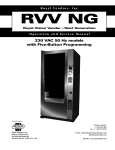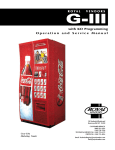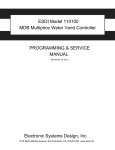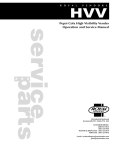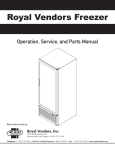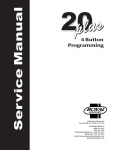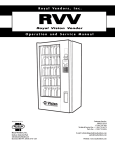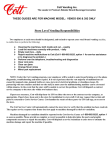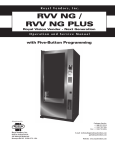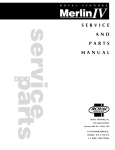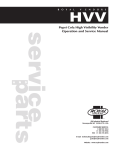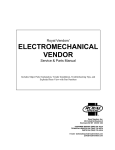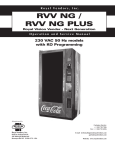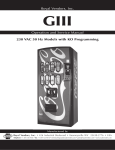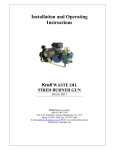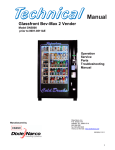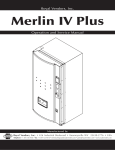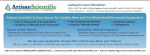Download Redbull Merlin 4 Manual
Transcript
Royal Vendors, Inc. Merlin RB Royal Vendors Red Bull Vender Operation and Service Manual 230 VAC 50 Hz Models Manufactured by Customer Service: +1 304 728 7056 Technical Service Fax: +1 304 725 6579 Parts Fax: +1 304 725 4016 R Royal Vendors, Inc. Bardane Industrial Park 426 Industrial Boulevard Kearneysville WV 25430-2776 USA E-mail: [email protected] [email protected] Website: www.royalvendors.com Royal Vendors, Inc. • 426 Industrial Boulevard • Kearneysville WV 25430-2776 • USA Customer Service: +1 (304) 728-7056 • Fax +1 (304) 725-6579 E-mail: [email protected] [email protected] Website: www.royalvendors.com Table of Contents Safety Segment ................................................................................................................ 1 SECTION 1. General Information .................................................................................... 3 Introduction ....................................................................................................................... 3 Unpacking the Vender and Installing It On Location ........................................................... 3 Voltage Requirements and Vender’s Power Cord ............................................................. 4 Programming the Vender .................................................................................................. 4 Credit and Replacement Policy ........................................................................................ 4 Merlin RB Specifications .................................................................................................. 5 Vender Identification ......................................................................................................... 5 SECTION 2. Vender Component Explanation ............................................................... 6 Vender Control Board ...................................................................................................... 6 Low Voltage Transformer .................................................................................................. 9 Delivery Chute Sensor .................................................................................................... 10 Refrigeration System ...................................................................................................... 11 Ballasts .......................................................................................................................... 13 SECTION 3. Vender Programming ............................................................................... 14 Introduction to Three-button Programming ...................................................................... 14 Menu System ................................................................................................................. 14 Internal (Service) Menu ................................................................................................... 15 Cash Counter Display Mode (CASH) .............................................................................. 15 Sale Counter Display Mode (SALE) ............................................................................... 15 Card Counter Display Mode (CArd) .............................................................................. 15 Token Counter Display Mode (to4n) ............................................................................. 15 Free Vend Accounting Mode (FrEC) ............................................................................. 16 Errors Mode (Eror) ...................................................................................................... 16 Test Vend Mode (tESt) ................................................................................................. 18 Price Setting Mode (PriC) ............................................................................................ 18 Space to Sales Mode (StoS) ........................................................................................ 18 Selection Depth Setting Mode (SdEP) ........................................................................... 19 Configurations Mode (Con) ........................................................................................... 19 Return to Sales Mode (rtn) .......................................................................................... 20 Exact Change Only Control Mode (ECO) ........................................................................ 21 Coin Payout Mode (CPO) ............................................................................................... 21 Coin Tube Fill Mode (tUFL) ........................................................................................... 21 Discounted Sale Counter Mode (dSAL) ......................................................................... 21 Differential Cash Counter Mode (diFC) ......................................................................... 22 Discount Price Setting Mode (SdiS) ............................................................................. 22 Set Timer Control Mode (StCL) ..................................................................................... 22 Time Setting Mode (tinE) ............................................................................................. 22 Refrigeration Control Mode (FriG) ................................................................................ 24 Password Preview Mode (PAS) .................................................................................... 26 Language Setting Mode (LAnG) .................................................................................... 27 Return to Sales Mode (rtn) .......................................................................................... 27 Table of Contents SECTION 4. Vend Cycle ................................................................................................ 28 Stand-by Condition ......................................................................................................... 28 Establishing Credit ......................................................................................................... 28 Valid Selection ............................................................................................................... 28 Vend Sequence .............................................................................................................. 28 Product Delivery ............................................................................................................. 28 Column Sequencing ....................................................................................................... 28 Sold-Out ......................................................................................................................... 28 Resetting Sold Out Selections ........................................................................................ 28 SECTION 5. Vender Maintenance ................................................................................. 29 What to Clean ................................................................................................................. 29 What to Lubricate ........................................................................................................... 29 Preventive Maintenance ................................................................................................. 29 SECTION 6. Vender Troubleshooting .......................................................................... 30 Using the Vender’s Error Code System .......................................................................... 30 Troubleshooting .............................................................................................................. 31 Electronic Refrigeration Troubleshooting Flowchart ......................................................... 36 SECTION 7. Training Guide ........................................................................................... 37 SECTION 8. Parts Catalogue ........................................................................................ 41 Control Board and Wiring ............................................................................................... 41 Door Rear ...................................................................................................................... 42 Security Plate Assembly ................................................................................................. 43 Vend Mechanism Assembly ............................................................................................ 44 Inner Door Assembly ...................................................................................................... 45 Refrigeration Section ...................................................................................................... 46 Door Front ...................................................................................................................... 47 Miscellaneous Parts ....................................................................................................... 48 SECTION 9. Wiring Schematic ...................................................................................... 50 Safety Segment Safety Segment ROYAL VENDORS’ COMMITMENT TO SAFETY Royal Vendors is committed to safety with all of our product designs. We are committed to notifying the user of a possible danger involving the improper handling or maintenance of our venders. The servicing of any electrical or mechanical device involves potential dangers, both to those servicing the equipment and to users of the equipment. These dangers can occur because of improper maintenance or usage. The purpose of this safety segment is to alert everyone servicing Royal equipment of potentially dangerous areas, and to provide basic safety guidelines for proper upkeep. The service manual contains various warnings that should be carefully read to minimise the risk of personal injury. This manual also contains service information to insure that proper methods are followed to avoid damaging the vender or making it unsafe. It is also important to understand these warnings provide general guidance only. Royal could not possibly know, evaluate, or advise of all of the conceivable ways in which service might be done. Consequently, Royal cannot predict all of the possible dangerous results. These outlined safety precautions are the basis for an effective safety program. Use these safety measures, along with the service bulletins, helpful hints and product specification sheets, when installing or servicing Royal equipment. We recommend that persons servicing our equipment maintain a similar commitment to safety. Only personnel properly trained should have access to the interior of the vender. This will minimise the potential dangers that are inherent in electrical and mechanical devices. Royal has no control over the vender once it leaves the premises. It is the owner or lessor’s responsibility to maintain the vender in a safe condition. See installation insert located in the coin box of a new vender for proper installation procedures and refer to the service manual for recommended maintenance procedures. If you have any questions, please contact the Technical Service Department at +1 304 728-7056. SAFETY REGULATIONS · · · · · · · · · Read the safety segment before installation or service. Test for proper grounding before installing to reduce the risk of electrical shock and fire. Turn off or disconnect power cord from power source before servicing. Only fully trained service technicians should service vender when vender has power. Remove any product before moving a vender. Use appropriate equipment when moving a vender. Always wear eye protection, and protect your hands, face, and body when working near the refrigeration system. Use only authorised replacement parts. Be aware of inherent dangers in rocking or tipping a vender. SECTION I: ELECTRICAL HAZARDS GENERAL ADVICE Careless or improper handling of electrical circuits can result in injury or death. Anyone installing, repairing, loading, opening, or otherwise servicing a vender should be aware of this precaution. Apply all of the normal precautions when handling electrical circuits, such as: · · · · · · Refrigeration servicing to be performed by qualified personnel only. Unplug the vender before servicing. Replace electrical cords if there is any evidence of fraying or other damage. Keep all protective covers and earthing wires in place. Plug equipment into outlets that are properly earthed and polarised (where applicable), and protected with fuses or circuit breakers of the correct size. All electrical connections must be dry and free of moisture before applying power. WARNING: ALWAYS TEST TO VERIFY PROPER EARTHING PRIOR TO INSTALLATION IN ORDER TO REDUCE THE RISK OF ELECTRICAL SHOCK AND FIRE. Merlin RB 230 VAC 50 Hz Vender Operation and Service Manual 1 Safety Segment SECTION II: ELECTRICAL HAZARDS A. Servicing with Power Off For maximum safety, unplug the power cord from the wall outlet before opening the vender door. This will remove power from the equipment and avoid electrical hazards. Service personnel should remain aware of possible hazards from hot components although electrical power is off. B. Servicing with Power On Some service situations may require access with power on. Only fully qualified service technicians should perform power-on servicing. Particular caution is required in servicing assemblies that combine electrical power and mechanical movement. Sudden movement (to escape mechanical action) can result in contact with live circuits and vice versa. It is therefore important to maintain maximum clearances from both moving parts and live circuits when servicing. WARNINGS: 1. ONLY FULLY TRAINED PERSONNEL SHOULD ACCOMPLISH SERVICING WITH POWER ON. SUCH SERVICE BY UNQUALIFIED INDIVIDUALS CAN BE DANGEROUS. 2. LIGHTING CIRCUITS CAN BE HAZARDOUS. ALWAYS DISCONNECT FROM POWER SUPPLY BEFORE REPLACING A BULB OR SERVICING THE VENDER IN THAT AREA. 3. NEVER USE A HOSE, PRESSURE WASHER OR ANY CLEANING METHOD THAT COULD WET ELECTRICAL COMPONENTS. SEE CLEANING SECTION OF MANUAL FOR SUGGESTED CLEANING METHODS. IF WATER CONTAMINATION OF ELECTRICAL COMPONENTS IS SUSPECTED, USE QUALIFIED ELECTRICAL TESTING EQUIPMENT AND TEST METHODS TO ASSURE THAT VENDER IS NOT A HAZARD BEFORE APPLYING POWER FOR ANY REASON. 2 Merlin RB 230 VAC 50 Hz Vender Operation and Service Manual Section 1. General Information and Setup Unpacking the Vender and Installing It On Location 230 VAC 50 Hz CAN VENDER General Information Introduction This manual contains installation, operation, and service instructions for the Royal Vendors Merlin RB 230 VAC 50 Hz vender. This manual also contains a parts catalogue and electrical schematic for the Merlin RB. Through the Merlin RB’s flexibility, you will profit by using the Multi-Pricing and Space-to-Sales features. As you will see later in the manual, there are other features, such as the ability to control vending by using a built-in timer or by using an optional on / off key switch. Like most electronic equipment, the control board has the ability to control most items in the vending machine. It manages the operation of the refrigeration system, and even the lighting system, with an optional kit. The Merlin RB utilises high torque 24 volt DC vend motors. Testing has proven these vend motors to be very strong and reliable. UNWRAP THE VENDER Unwrap the vender and remove the padding. Check for any signs of damage. If the vender is damaged, contact the carrier immediately. They will instruct you on the procedure for filing a claim. If the vender is being stored, remove the plastic stretch wrap, cardboard cover, and styrofoam cushioning first. The plastic stretch wrap and styrofoam cushioning can adhere to the exterior of the vender over an extended period of time, damaging the vender’s finish. Note: The vender’s keys are located in the coin cup. REMOVE THE SHIPPING SKID Separate (split) each section of the shipping skid by inserting a claw hammer, crowbar, or similar device into the slot of each section to break it apart. Tilt the vender slightly to remove the separated pieces. (See Figure 1.1.) REMOVE THE DOOR BLOCK After opening the vender’s door, locate the wooden shipping block at the bottom right under the door. Lift the block straight up to remove it. REMOVE THE PORT DOOR TAPE The port door is held open with tape. Remove this tape to allow the port door to close. Not allowing the port door to close will cause the vender to freeze up inside once it is plugged in. PLACE THE VENDER ON LOCATION When placing the vender on location, allow for a minimum of 10 cm of space at the back of the vender. This will ensure proper ventilation of the refrigeration system. To level the vender, close and latch the vender’s main door. Using a spirit level, adjust the four levelling legs until the top of the vender is level leftto-right and front-to-back. Make sure all levelling legs are in contact with the floor. Figure 1.1: Removing the shipping skid. Merlin RB 230 VAC 50 Hz Vender Operation and Service Manual 3 Section 1. General Information and Setup Voltage Requirements and Vender’s Power Cord Credit and Replacement Policy The Merlin RB vender is designed to operate at a voltage of 230 volts AC, 50 Hertz. It requires the minimum of a 7 amp service, and it should be on a dedicated circuit. The service outlet voltage must not exceed 264 VAC or fall below 198 VAC. CREDITS OR REPLACEMENTS WILL BE ISSUED ON WARRANTY ITEMS IF THE PROPER PROCEDURES ARE FOLLOWED: The vender has a three-wire earthed cord. The vender must be plugged into an earthed electrical outlet to protect customers from electrical shock. If the outlet is not equipped with an earthed socket, have one installed by a qualified electrician. Do not use an extension cord, unless it has been authorised by a certified electrician. Extension cords are not recommended. After plugging the vender’s power cord into the AC voltage source, the following should be observed: 1. The fluorescent lights will come on; 2. The refrigeration compressor will start to run after approximately 5-7 minutes (with the door closed); and 3. The LED will light. The control board is equipped with a battery backup for use in the event of a power loss. The battery is used to retain important programming information, such as space-to-sales, prices, etc., so that it will not be erased if power is lost or the vender is unplugged. Programming the Vender All programming of the vender is done in the Service Mode. To enter the Service Mode, open the vender’s main door, and press and release the Service Mode button, located on the controller board. For programming instructions, see the section entitled “Vender Programming,” later in this book. 4 1. Royal Vendors will pay shipping charges on all parts covered under this warranty, when transportation has been made the most economical way. An ARS (Authorized Return Service) label will be sent with all warranty parts. This method of shipping is preferred for returning parts to Royal Vendors. 2. Credits will only be issued to warranty parts that have been ordered in advance; not for parts ordered as stock (NO EXCEPTIONS). 3. When ordering warranty parts in advance, please have the full vender / unit serial number. 4. A copy of the Packing Slip, correct serial number, and complete Return Material Tag (provided with part) are required for returning parts. Please complete the Return Material Tag, keeping the white copy for your records and returning the yellow tag with the attached part. Make sure you have your company’s name, address, phone number, serial number, and model number along with a brief explanation of the problem. 5. If the item returned is not under warranty, it will be sent back to you at your expense or it will be scrapped. 6. All warranty parts should be properly wrapped and packed securely to avoid further damage. Refrigeration units that are returned from the field and have been tapped into, tampered with, not packaged properly, or have had the serial plate removed, will void the warranty. 7. If parts are not returned within 15 working days, the invoice will be due in full. Merlin RB 230 VAC 50 Hz Vender Operation and Service Manual Section 1. General Information and Setup Merlin RB Specifications Dimensions (372 cap.) .......... 183 cm H x 61 cm W x 91 cm D Approximate empty weight ... 231 kg Operating voltage ................. 230 VAC, 50 Hz Amperage rating .................... 4 Amp Charge .................................. 0.18 kg R134a Construction ......................... Steel cabinet, steel door Configuration ........................ 3 selections, 4 columns Vender Identification The Merlin RB can be easily identified by taking note of the following three items: 1. Vender serial plate - mounted on the exterior left side of the vender door; 2. Refrigeration serial plate - mounted on the “kick plate” of the refrigeration unit; and 3. Control chip revision number - printed on a white label affixed to the chip. REFRIGERATION SERIAL PLATE The refrigeration serial plate is located at the bottom of the vender’s cabinet in front of the condenser coil. It is mounted to the refrigeration unit kick plate. It looks similar to the vender serial plate shown in Figure 1.2, with the exception that the model number specified is the refrigeration unit model number. One refrigeration unit model is used on the Merlin RB: Model 8000R Compressor size Super 1/3 Hp Usage All Merlin RB CONTROL CHIP REVISION NUMBER The control chip revision number is printed on a white label affixed to the chip itself. This number is very important when calling for service support or programming help, or for matching a replacement control board. MODEL RVRB-372-3 VENDER SERIAL PLATE Kearneysville, WV 25430 USA The vender’s main serial plate (shown in Figure 1.2) is located on the exterior left side of the vender’s main door and has the following information: SERIAL NUMBER 200551NA00127 AMPS R134a 4.0 0.18kg TEMP T ~ 230V 50 HZ • • • • • Vender model number; Vender serial number; Amps required by vender; Unit charge of R134a; and Refrigeration design pressures. TEST PRESSURES 20.7/10.8 BAR INDOOR USE ONLY Figure 1.2: Vender serial plate. The vender’s model number contains three important pieces of information: the machine type, such as RVRB (Royal Vendors Red Bull); the vender model number, such as 372 (capacity of 372 cans); and the number of selections, such as 3. How to read the serial number (see Figure 1.2): • The first 4 numbers represent the year the vender was produced; • The fifth and sixth numbers represent the number of the week within that year the vender was produced; • The first letter represents the style of the vender; • The second letter represents the location where the vender was built; and • The last five numbers represent the number of the vender built within that week. Merlin RB 230 VAC 50 Hz Vender Operation and Service Manual 5 Section 2. Vender Component Explanation Vender Component Explanation Vender Control Board (including pinouts) The control board is responsible for most vender operations. It is located in the upper left corner of the inside of the door. The control board is protected by a cover. Removing this cover will expose the control boad, along with all wiring connections to the board. IDENTIFICATION: The Merlin RB control board can be easily identified by noting the revision number of the EEPROM chip on the control board. The number will be printed on a white decal affixed to this chip. OPERATION REQUIREMENTS: The control board requires approximately 24 volts AC from the low voltage transformer (described later in this section). This will allow the control board to function and to supply power to all the vender’s components listed below. OPERATION: Upon receiving the appropriate voltage from the transformer, the control board will issue information to some components, receive information from some components, and communicate both ways with some components. • • • 6 The control board issues instructions (and / or voltage) to: - LED display - Vend motors (only when vend motors are to run) - Refrigeration relay. The control board receives information (and / or voltage) from: - Select switches (logic level) - Door switch (logic level) - Delivery chute sensor - Temperature sensor. The control board communicates both ways with: - Coin mechanism - Bill validator (optional) - Card reader (optional) - Hand-held computer (optional). CONTROL BOARD PINOUTS: The Merlin RB control board has several electrical pinouts, a setup mode button, a delivery sensor adjustment trimpot, a delivery sensor adjustment indicator lamp, and various other electronic components (all of which have designated position codes). The following section outlines all the control board’s pinouts. The word key refers to the small plastic insert plugged into a position of the connector. The purpose of the key is to prevent connecting the harnessing backwards or upside-down. The keyed position is a blank position within the pinout (no pin) in which a key is inserted. Some pinouts may have several blank positions with a key plugged into one or more of the positions. You can use the key to determine which end of the pinout is Pin 1. PRECAUTIONS TO TAKE WHEN WORKING WITH CONTROL BOARD As with any printed circuit board, our electronics are very sensitive to Electrostatic Discharge (ESD). Simply walking across a tile or carpeted floor can generate a range of 30,000 to 50,000 volts of electricity. One ESD can be enough to seriously damage your control board or at least weaken it enough that erratic problems could occur in the future. Even a discharge surge under 100 to 200 volts is enough to create problems within the circuitry of the electronics. It is advised when storing the electronics that they be kept in anti-static bags, even if the electronics are thought to be defective. If a control board is thought to be defective and is really not, it soon will be after being charged with ESD. The ideal prevention against ESD is to use anti-static conductive wrist straps which earth you to the machine before touching the electronic boards. If it is not possible to use these, at least earth yourself before handling the electronic boards. Whatever method you use, always handle the electronic boards by the edges. Be careful not to touch the components on the control board. Merlin RB 230 VAC 50 Hz Vender Operation and Service Manual Section 2. Vender Component Explanation Figure 2.1: Merlin RB control board. MERLIN RB CONTROL BOARD Display (Position P1): The four-wire harness connecting to this pinout travels from the vender’s LED to the control board. It allows the control board to send power to and communicate with the LED. If this harness is cut or disconnected, the LED will go blank. If this harness is pinched, broken segments may be seen on the LED, with various segments of the display lit. PIN 1 2 3 4 WIRE COLOUR Yellow Green Brown Red FUNCTION 5 VDC Clock Data Common MDB (Position P3): The five-wire serial harness connecting to this pinout provides power and communications to and from the control board for the coin mechanism, the optional 34 VDC bill validator, and / or the optional debit card reader. If this harness is cut, pinched, or disconnected, you will noticeably lose power to these items. PIN 1 2 3 4 5 6 7 WIRE COLOUR Black Brown Red Orange Yellow - FUNCTION 34 VDC Return Key Receive Transmit Common Key HS Temp Sensor (Position P2): This pinout is not currently used on the Merlin RB. Merlin RB 230 VAC 50 Hz Vender Operation and Service Manual 7 Section 2. Vender Component Explanation Chute (Position P4): The harness connecting to this pinout is a grey shielded cable harness. This harness is formed into the delivery impact sensor (mounted beneath the center of the delivery chute). It should never be cut, pinched, or spliced. PIN 1 2 3 4 WIRE COLOUR Green Red Black - FUNCTION Earth 2.5 VDC Neutral return Not used Selection Switches (Position P7): The harness connecting to this pinout provides a logic-level signal from the control board to each selection switch. Upon activation, the selection switch will allow the logic-level signal to travel back to the control board. This tells the control board which switch has been activated. PIN 1 2 3 4 5 6 7 8 9 10 11 12 13 14 15 16 WIRE COLOUR Purple Grey Black Red - FUNCTION Not used Not used Not used Not used Not used Not used Selection switch #3 Selection switch #2 Selection switch #1 Key 5 VDC common Not used Not used Not used Not used Not used Vend Motors (Position P8): The harness connecting to this pinout provides common power from the control board to each vend motor. There is one wire in this harness for each vend motor to provide each motor with 24 volts DC when a selection is made. Be sure that this harness is properly earthed. PIN 1 2 3 4 5 6 7 8 9 10 11 12 13 14 15 16 17 WIRE COLOUR Green / white Red / white Yellow / white Orange / white - FUNCTION Not used Not used Not used Not used Not used Not used Vend motor #1 Vend motor #2 Vend motor #3 Key Vend motor #4 Not used Not used Not used Not used Not used Not used Options (Position P9): The harness connecting to this pinout travels from the vender’s door switch through the main door up to the control board. Pinout P9 is also used for the optional free-vend and no-vend key switch kits. PIN 1 2 3 4 5 6 WIRE COLOUR White (optional) (optional) (optional) Purple FUNCTION 5 VDC common Key Free-vend switch input No-vend switch input Option switch input Door switch input HHC 1 (Position P10) and HHC 2 (Position P11): The three-wire harnesses connecting to these two pinouts come from the Hand Held Computer (HHC) jacks. The HHC 1 jack is located inside the vender’s main door, near the control board. The HHC 2 jack is optional, but is an external jack mounted in the top of the welded port assembly. PIN 1 2 3 4 8 WIRE COLOUR Red White Green FUNCTION DEX receive data (tip) Key DEX transmit data (ring) DEX common Merlin RB 230 VAC 50 Hz Vender Operation and Service Manual Section 2. Vender Component Explanation Temp Sensor (Position P12): The wiring harness connecting to this pinout travels from the temperature sensor to the control board. The temperature sensor is mounted in the rear of the cabinet behind the evaporator fan. This harness is moulded into the temperature sensor and should never be cut, pinched, or spliced together if cut. If the harness is cut, pinched, or improperly grounded, the sensor may give the control board false temperature readings. Refrigeration activity is based on the signal reported to the control board from this sensor. PIN 1 2 3 4 WIRE COLOUR Red White Black FUNCTION Return to common Temperature sensor signal Key 5 VDC Env. Controls (Position P14): The harness connecting to this pinout powers the refrigeration relay (to power the refrigeration unit). It is also responsible for powering any optional relays, such as the refrigeration heater relay, evaporator fan relay, and light relay. It powers each relay from Pin 1. Upon activation, the control board will remain neutral for each relay from either Pin 2, 3, 4, or 6. PIN 1 2 3 4 5 6 7 8 WIRE COLOUR White (ZX1) ZX2 Red (ZX3) ZX4 ZX6 - FUNCTION 24 VDC Heater relay Compressor relay Evaporator fan relay Key Light relay Not used Not used 24 VAC (Position P15): The two-wire harness connecting to this pinout comes from the transformer. It is imperative the correct harness be connected to this pinout. If this harness is not connected (or if power is lost to the connection), the vender will noticeably lose all functions (except for main door lighting), including power to the LED display. The coin mechanism will not accept coins, and the refrigeration system will not run. With this connector, the wires can be in either position, without affecting the control board. PIN 1 2 Low Voltage Transformer The Merlin RB Vender uses a low voltage transformer which reduces 230 volts AC (conventional voltage) to 24 volts AC, to power the vender’s control board. The transformer is a major contributor to the vender’s operation. Without the transformer, the control board cannot function. LOCATION OF TRANSFORMER: The transformer is located in the top of the vender’s main door. A metal panel shields the transformer. WARNING: Before removing this panel, remove power from the vender by unplugging the main power cord from the AC voltage power source! CHECK THE TRANSFORMER AND FUSE: If upon arriving at a vender, the LED display is not lit and the coin changer does not take coins or pay out coins, make sure the vender is plugged in. Next, check the transformer’s external 3-amp fuse for visual damage. Check for continuity across the fuse with a voltage meter or similar device. If defective, replace the external fuse. 1. Check the power going into the transformer at the connected red and black wires. It should register 230 volts AC. If not, check voltage coming out of the main wiring harness. 2. If 230 volts is registered in Step 1, measure voltage at the other end of the transformer. The two (2) pin connector leading to the control board should register approximately 24 volts AC. If so, check the control board; the transformer is good. 3. If 230 volts is registered during Step 1 and 24 volts AC is NOT registered during Step 2, you probably have a bad transformer. Unplug the vender, and unplug the connections at the transformer (230-volt side). Then, unplug the transformer from the control board and from the connector at the fuse box. Remove the transformer from the door. Replace it with a new transformer. WIRE COLOUR FUNCTION Red 24 VAC Black Neutral Merlin RB 230 VAC 50 Hz Vender Operation and Service Manual 9 Section 2. Vender Component Explanation Delivery Chute Sensor ADJUSTMENT: Located to the left of the control board’s chute sensor connector is the sensor adjustment trimpot, which includes an adjustment screw. The trimpot is used to adjust and fine tune the sensor. It is capable of turning both clockwise and anticlockwise. Located to the right of the trimpot is the sensor adjustment LED indicator light. The indicator light is mainly used to aid in adjusting the sensor but can also be used to test its operation during product impact. 1. Turn the adjustment screw clockwise until the indicator light comes on. 2. Turn the screw anticlockwise until the light just goes out. 3. Continue to turn the screw anticlockwise two (2) turns. Note: Slight adjustments may be needed outside the factory set one and a half turns. Turning the adjustment screw clockwise makes the sensor more sensitive and anticlockwise makes it less sensitive. Test vend after every ¼ turn. For multiple vending from all columns, make sure the sensor is adjusted to the factory specifications as listed above. Next, turn the adjustment screw clockwise ¼ turn to increase sensitivity. Test vend columns 1 and 4, and watch light on the board for a good on and off flash. If still multiple vending, turn the adjustment screw an additional ¼ turn clockwise until proper adjustment is made. TESTING THE DELIVERY CHUTE SENSOR: Make sure the vender is plugged in and the controller has power (the LED display on the front of the vender will be lit and the coin mechanism will accept coins). The sensor indicator lamp will blink upon impact on the delivery chute. Lightly tap the chute with a tool or your fist to simulate a can drop. 1. Locate the sensor adjustment indicator lamp on the bottom left of the vender’s control board. Under normal conditions (as in stand-by), the lamp should be off. 2. Test the sensor by vending from columns 1 and 4 while watching the control board’s sensor adjustment indicator lamp. The light should blink solidly upon impact. If not, turn the adjustment screw clockwise in ¼-turn increments (to increase the sensitivity), and test after each turn. If the indicator lamp still does not light, turn the adjustment screw clockwise for many turns. If the indicator lamp does not light, change the sensor (assuming the control board has power and is working). 3. If the sensor adjustment indicator lamp lights properly during Step 2, change the control board. 4. Test the sensor by hitting the center of the delivery chute while watching the control board’s sensor adjustment indicator lamp. The light should blink solidly upon impact. For dry vending (cancelled credit with no product delivery) from all columns, make sure the sensor is adjusted to the factory specifications as listed above. Next, turn the adjustment screw anticlockwise ¼ turn to decrease sensitivity. Test vend all columns. If still dry vending, turn the adjustment screw an additional ¼ turn anticlockwise until proper adjustment is made. 10 Merlin RB 230 VAC 50 Hz Vender Operation and Service Manual Section 2. Vender Component Explanation Refrigeration System Your vender’s refrigeration system comes as a completely sealed unit and should never be cut or tapped into, or the warranty will be voided. IDENTIFICATION: The refrigeration unit is responsible for the cooling of the sealed cabinet and the products loaded within it. The refrigeration unit’s base plate (compressor, condenser coils and condenser fan motor), are mounted in the bottom (warm) section of the vender’s cabinet. The heat exchange or suction line extends into the upper (cold) section of the vender’s cabinet, where the evaporator coil is mounted in front of the evaporator fan motor. OPERATION REQUIREMENTS: The refrigeration system requires 230 volts AC from the main wiring harness for it to operate. The main wiring harness will get its voltage for the unit from the refrigeration relay. OPERATION: The rising temperature in the cooling compartment is reported to the control board from the temperature sensor (see Figure 2.2). The control board registers the current temperature inside the vender’s cabinet. When it rises equal to or above the pre-programmed cut-in temperature, the control board will then complete the circuit to the refrigeration relay to energise its coil (shown in Fig. 2.2). The refrigeration relay coil energises and closes the contact between the common and normally open positions (shown in Fig. 2.2). This allows power (230 VAC) to travel through the refrigeration relay switch and to the main wiring harness. The main wiring harness will power the unit immediately. When the compressor is powered, it circulates refrigerant throughout the system by pulling low pressure refrigerant vapour from the evaporator coil through the suction line into the compressor. The compressor compresses it, and forces it through the discharge line into the condenser coil. The condenser, aided by the condenser fan motor, removes heat from the refrigerant as it flows through the condenser coil and releases it to the outside environment. The dropping of the refrigerant temperature changes the vapour to liquid. The evaporator coil allows the liquid refrigerant to absorb heat from the cooling compartment as it evaporates in the coil. The falling temperature in the cooling compartment is caused by the continual circulation of refrigerant through the system, removing heat from the cooling compartment, and transporting it to the outside environment. As the temperature drops, the temperature sensor reports this to the vender’s main control board. When the temperature drops below the preset cutout temperature, the control board will disable the refrigeration relay. This will break the refrigeration relay switch connection (shown in Fig. 2.2), thus cancelling power to the refrigeration unit. REFRIGERATION COMPONENTS: The refrigeration system is a sealed system. Cutting or tapping into it will void the manufacturer’s warranty. Described in this section are explanations of the refrigeration system’s major components. Cooling Compartment - The cooling compartment is the sealed area of the vender holding the product for delivery. This area is designed to allow free flowing air to circulate throughout the product. Compressor - The compressor is an hermetically sealed unit located beneath (outside) the cooling compartment. The compressor is a pump, driven by the compressor motor, which draws low pressure vapour (refrigerant) from the evaporator coil, compresses it, and forces it into the condenser under high pressure. The motor is started and controlled by the temperature control. POWER FLOW TO REFRIGERATION SYSTEM Control Board to compressor & condenser fan motor Temperature Sensor to wall outlet Black (230 VAC) White (neutral) Earth 24 VDC Main Wiring Harness circuits for evap. fan motor and door power eliminated for clarity neutral Refrigeration Relay Figure 2.2. Refrigeration power flow. Merlin RB 230 VAC 50 Hz Vender Operation and Service Manual 11 Section 2. Vender Component Explanation Condenser - The condenser is located beneath (outside) the cooling compartment next to the compressor (it can be seen from the front with the door open). The condenser removes heat from the high pressure vapour discharged from the compressor and condenses it to a high pressure liquid. The condenser and evaporator coils have aluminium fins attached to effectively increase heat exchange surfaces. Evaporator Coil - The evaporator coil is located in the cooling compartment. As low pressure liquid passes through the evaporator coil, it absorbs and removes heat from the compartment as it changes to vapour. The condenser and evaporator coil have aluminium fins attached to effectively increase their heat exchange surfaces. Evaporator Fan and Motor - The evaporator fan and motor are a forced air device circulating air throughout the cooling compartment and over the heat exchange surface of the evaporator coil. The evaporator fan and motor run continually. Starting Relay - The starting relay is mounted on the side of the compressor housing. The compressor motor has two windings: a start and a run winding. To give the motor torque when it first starts, the starting relay switches in the additional start winding. After the motor gets up to speed, the relay opens the start winding and the motor continues using only the run winding. Capillary Tube - The capillary tube is located in the refrigerant line, between the condenser and evaporator coils. The small diameter tube is used as a metering device to control the flow of liquid refrigerant to the evaporator coil. This creates low pressure causing the refrigerant to vapourise and absorb heat as it passes through the evaporator coil. Thermal Overload - The thermal overload is a heat sensitive device mounted on the side of the compressor housing. If the compressor motor gets too hot, or draws an excessive amount of current, the thermal overload will open, breaking the circuit to the compressor. After the compressor cools to a safe operating temperature, the thermal overload will close allowing the compressor and condenser fan motors to restart. Drier - The drier is located in the refrigerant line between the capillary tube and condenser. It traps and removes moisture from the refrigeration system while allowing oil and refrigerant to pass through the system. Condenser Fan and Motor - The condenser fan and motor, located beneath the cooling department, are a forced air device using outside ambient air to cool the surface of the condenser coil. The condenser fan and motor run while the compressor operates. Accumulator - The accumulator is located in the refrigerant line between the evaporator coil and compressor. The accumulator traps any liquid refrigerant which did not vapourise before it reached the compressor. REFRIGERATION SYSTEM FLOW CHART High pressure gas Suction line Discharge line Compressor Gas changing to liquid Low pressure gas Condenser Accumulator Filter/Drier Evaporator Liquid changing to a gas Low pressure gas Capillary Changing from high to low pressure liquid Refrigeration Relay - The refrigeration relay is located in the lower section of the vender’s cabinet near the main wiring harness. It takes the place of the temperature control (thermostat) used in the past in electromechanical venders. The refrigeration relay is responsible for powering the compressor and condenser fan motors. The refrigeration relay consists of a coil powered by the control board (24 volts DC) and a double-pole switch. When the control board completes the circuit to the refrigeration relay, the relay will energise, closing the contact between the common and the normally open positions. When this happens, power (230 volts) travels from the refrigeration relay to the main wiring harness for the refrigeration unit. Figure 2.3. Refrigeration system flow. 12 Merlin RB 230 VAC 50 Hz Vender Operation and Service Manual Section 2. Vender Component Explanation REFRIGERATION CYCLE 1. The rising temperature in the cooling compartment is reported to the control board through the temperature sensor. 2. The control board registers the current temperature inside the vender’s cabinet. When it rises equal to or above the pre-programmed cut-in temperature, the control board will complete the circuit to the refrigeration relay to energise its coil. 3. The refrigeration relay coil closes the contact between the common and normally open positions allowing 230 volts to travel to the main wiring harness to start the compressor. 4. The compressor circulates refrigerant throughout the system by pulling low pressure refrigerant vapour from the evaporator coil, compressing it, and forcing it into the condenser. The condenser, aided by the condenser fan motor, removes heat from the refrigerant as it flows through the condenser and releases it to the outside environment. The dropping of the refrigerant temperature changes the vapour to liquid. Ballasts The ballasts act as transformers to convert conventional voltage (230 VAC) to a higher voltage required to energise the vender’s fluorescent lights. The ballasts are located inside the vender’s door, behind a metal panel. To remove the ballasts from the door, use a Phillips (cross) screwdriver to remove the screws that mount the ballasts to the door chassis. WARNING: Before removing the ballasts, remove power from the vender by unplugging the main power cord from the AC voltage power source! Note: Power to the ballasts is controlled by a relay, which is in turn controlled by the logic of the vender’s control board. See SECTION 3: VENDER PROGRAMMING for information on energising this relay through the service menu for troubleshooting purposes. 5. The evaporator coil allows the liquid refrigerant to absorb heat from the cooling compartment as it evaporates in the coil. 6. The falling temperature in the cooling compartment is caused by the continual circulation of refrigerant through the system, removing heat from the cooling compartment and transporting it to the outside environment. When the temperature drops, the temperature sensor reports this to the vender’s control board. 7. When the temperature drops below the preset cut-out temperature, the control board will disable the refrigeration relay, thus killing power to the refrigeration unit. Merlin RB 230 VAC 50 Hz Vender Operation and Service Manual 13 Section 3. Vender Programming Vender Programming Introduction to Threebutton Programming It is very important that your vender is programmed properly. All programming of the vender options is done in the Service Mode. To enter the Service Mode, open the vender door, and press and release the blue service mode button that is located on the controller board. Menu System When programming, you must first use the programming buttons listed above to manoeuvre through menus and sub-menus before you will be allowed to accomplish your task. Each menu consists of various items, or modes, such as the Price Setting Mode or the Space to Sales Mode. There are two different internal menus available. 1. INTERNAL (Service) MENU: This menu is available only with the vender’s main door open. It is accessed upon pressing the control board’s mode button. The first three selection switches are used to navigate through the service routines as follows: 2. OPTIONAL MENU: This menu is available when Configuration 2 is set to “1”. Button 1 2 3 Note: Programming flowchart located in rear of manual. 3 Meaning UP DOWN ENTER (Press and release quickly) EXIT (Press and hold for two seconds) Usage Increase, next, up Decrease, previous, down Enter, accept, save Escape, cancel, exit The controller will automatically return to the Sales Mode if: • • • • No response from the selection switches is received for approximately five minutes; The service mode button is pressed a second time; The Return to Sales mode is activated; or The door is actually closed. If credit exists, the credit amount will be displayed after returning to the Sales Mode. 14 Merlin RB 230 VAC 50 Hz Vender Operation and Service Manual Section 3. Vender Programming Internal (Service) Menu Opening the vender’s main door and pressing the control board’s service mode button will allow entry into the Internal (Service) Menu. This section outlines all the menu items. Cash Counter Display Mode If <enter> is pressed at the “CASH” prompt, the controller will enter the non-resettable cash display mode by displaying “CASH” / “XXXX” / “XX.XX,” where the X’s will represent total cash over the life of the vender’s control board. A decimal point will be displayed in the appropriate position with the lower four digits. If the cash amount is less than five digits long, the upper four-digit set is not displayed. Using <up> or <down> will cycle through each selection as “CLNN” / “XXXX” / “XX.XX,” where the N’s represent the appropriate selection number and the X’s represent the resettable cash count for that selection. If <exit> is pressed at any time during this operation, the controller will return to the code level. Press the <up> button to proceed to the next prompt, “SALE.” CASH CLEARING INDIVIDUAL COUNTERS: If the Configurations Mode is set to allow the individual counters to be reset, the individual counters will be reset upon reading at least one of them and closing the vender’s main door. Sale Counter Display Mode If <enter> is pressed at the “SALE” prompt, the controller will enter the non-resettable vend display mode by displaying “SALE” / “XXXX” / “XXXX,” where the X’s will represent total number of all paid vends over the life of the vender’s control board. If the sales amount is less than five digits long, the upper four-digit set is not displayed. Using <up> or <down> will cycle through each selection as “SLNN” / “XXXX” / “XXXX,” where the N’s represent the appropriate selection number and the X’s represent the resettable vend count for that selection. If <exit> is pressed at any time during this operation, the controller will return to the code level. Press the <up> button to proceed to the next prompt, “CArd.” SALE Card Counter Display Mode If <enter> is pressed at the “CArd” prompt, the controller will enter the card counter display mode by displaying “CASH” / “XXXX” / “XX.XX,” where the X’s represent the cash equivalent of the card-paid vends over the life of the vender’s control board. A decimal point will be displayed in the appropriate position with the lower four digits. If the cash amount is less than five digits long, the upper four-digit set is not displayed. Using <up> or <down> will cycle to the card vend count by displaying “SALE” / “XXXX” / “XXXX,” where the X’s represent the number of card-paid vends over the life of the vender’s control board. If <exit> is pressed at any time during this operation, the controller will return to the code level. Press the <up> button to proceed to the next prompt, “toKn.” CArd Token Counter Display Mode If <enter> is pressed at the “toKn” prompt, the controller will enter the token counter display mode by displaying “CASH” / “XXXX” / “XX.XX,” where the X’s represent the cash equivalent of the token-paid vends over the life of the vender’s control board. A decimal point will be displayed in the appropriate position with the lower four digits. If the cash amount is less than five digits long, the upper four-digit set is not displayed. Using <up> or <down> will cycle to the token vend count by displaying “SALE” / “XXXX” / “XXXX,” where the X’s represent the number of token-paid vends over the life of the vender’s control board. If <exit> is pressed at any time during this operation, the controller will return to the code level. Press the <up> button to proceed to the next prompt, “FrEC.” to4n CLEARING INDIVIDUAL COUNTERS: If the Configurations Mode is set to allow the individual counters to be reset, the individual counters will be reset upon reading at least one of them and closing the vender’s main door. Merlin RB 230 VAC 50 Hz Vender Operation and Service Manual 15 Section 3. Vender Programming Free Vend Accounting Mode If <enter> is pressed at the “FrEC” prompt, the controller will enter the first of three sub-menus, “CASH.” Pressing <up> or <down> will cycle through each of the other two submenus, “SALE” and “CoSt.” In this menu, free vendrelated fields include all free and zero-priced vends. FrEC If <enter> is pressed at the “CASH” prompt, the controller will enter the cash value display mode by displaying “CASH” / “XXXX” / “XX.XX,” where the X’s represent the equivalent free-vend cash value received over the life of the vender’s control board. A decimal point is displayed in the appropriate position with the lower four digits. If the cash amount is less than five digits long, the upper four digits will not be displayed. Using <up> or <down> will cycle through each selection as “SLNN” / “XXXX” / “XX.XX,” where the N’s represent the appropriate selection number and the X’s represent the resettable value of free vends. If <exit> is pressed at any time during this operation, the controller will return to the “FrEC” prompt. If <enter> is pressed at the “SALE” prompt, the controller will enter the free vend counter display mode by displaying “SALE” / “XXXX” / “XXXX,” where the X’s represent the number of all free vends over the life of the vender’s control board. If the sales amount is less than five digits, the upper four digits will not be displayed. Using <up> or <down> will cycle through each selection as “SLNN” / “XXXX” / “XXXX,” where the N’s represent the appropriate selection number and the X’s represent the resettable number of free vends. If <exit> is pressed at any time during this operation, the controller will return to the “FrEC” prompt. If <enter> is pressed at the “CoSt” prompt, the controller will enter the free vend equivalent cost display mode by displaying “SLNN” / “XX.XX,” where the X’s represent the last saved price that is not 00.00 for that selection. A decimal point will be displayed in the appropriate position. Using <up> or <down> will cycle through each selection. If <exit> is pressed at any time during this operation, the controller will return to the “FrEC” prompt. From “FrEC,” use <up> to proceed to the next prompt, “Eror.” 16 Errors Mode If <enter> is pressed at the “Eror” prompt, the controller will enter the error display mode. If no errors have occurred since the last error reset, the display will show “nonE.” If an error has been detected since the last error reset, the display will show the first summary error code that has occurred, such as “CHAr,” which would indicate a changer error. Pressing <up> or <down> will cycle through all of the summary error codes that are present. If <enter> is pressed at the summary error code, the controller will display the detailed error code beneath that summary code (see below for error codes). Pressing <up> or <down> at this point will cycle through all the detailed error codes that are present beneath the summary code. If <exit> is pressed at any time during this operation, the controller will return to the “Eror” prompt. Use <up> to proceed to the next prompt, “tESt.” Eror If <up> or <down> is pressed and held for two seconds during the display of any error detail code, that error will be cleared. If other errors exist that fall under the currently accessed detail type, the next error will now be displayed. If no other errors of the current type exist, the next error summary code will be displayed, or “nonE” will be displayed if no other errors exist. The error summary codes and their corresponding detailed error codes are as follows: • door The “door” (door switch) error code indicates that the door switch has been open for more than one hour. • SELS After the “SELS” (selection switch) error code, the controller will display “SSXX,” where the X’s indicate the first selection switch that has been determined to be closed for more than 25 seconds. This error is self-clearing if the switch opens. Merlin RB 230 VAC 50 Hz Vender Operation and Service Manual Section 3. Vender Programming • CHAr By pressing <enter> at the “CHAr” (changer) error code, the controller will display either: 1. “CC,” indicating no changer communications for more than two seconds; 2. “tS,” indicating a tube sensor error; 3. “IC,” indicating an inlet chute blocked error (no coins sensed by acceptor for over 96 hours); 4. “tJXX,” indicating a tube jam error for coin type XX; 5. “CrCH,” indicating a changer ROM checksum error; or 6. “CSF,” indicating the changer’s scale factor is not valid for the machine configuration. • ACCE By pressing <enter> at the “ACCE” (acceptor) error code, the controller will display either: 1. “EE,” indicating more than 255 escrow attempts since the last coin was accepted; 2. “nJ,” indicating a coin jam; or 3. “LA,” indicating a low acceptance rate (more than 20% of the last 255 coins were slugs). • bUAL By pressing <enter> at the “bUAL” (bill validator) error code, the controller will display either: 1. “bC,” indicating no bill validator communications for more than 5 seconds; 2. “bFUL,” indicating a full bill stacker; 3. “biLL,” indicating a defective motor; 4. “bJ,” indicating a bill jam; 5. “brCH,” indicating a bill acceptor ROM checksum error; 6. “bOPn,” indicating an open cash box; 7. “bS,” indicating a sensor error; or 8. “bSF,” indicating an invalid bill acceptor scale factor. • CArd By pressing <enter> at the “CArd” (card reader) error code, the controller will display either: 1. “rC,” indicating a card reader communications error; 2. “rSF,” indicating an invalid card reader scale factor; or 3. “CrXY,” indicating some other type of card reader malfunction was reported by the reader, where XY represents the error type reported by the reader. Up to five different “XY” errors may be displayed at any one time. • CHUt The “CHUt” (chute sensor) error code indicates that a chute sensor signal is always present. This error code is self-clearing once the problem is corrected. • StS After the “StS” (space-to-sales) error code, the controller will display “UAXX,” indicating column X is unassigned. This error code is cleared when new space-to-sales programming resolves the error. • SSF The “SSF” (system scale factor) error code indicates that the system’s scale factor has been improperly changed or breached. • FriG By pressing <enter> at the “FriG” (refrigeration) error code, the controller will display either: 1. “SEnS,” indicating an unplugged temperature sensor; 2. “COLd,” indicating temperatures 1.5°C or more below the compressor cut-out setting; 3. “HOt,” indicating temperatures 1.5°C or more above the compressor cut-in setting; 4. “CnPr,” indicating the compressor is not cooling within 30 minutes of turning on; or 5. “ACLo,” indicating that the average rectified voltage was under 22 VDC for at least 30 consecutive seconds. • rAM The “rAM” (RAM) error code indicates that the machine setup information has been corrupted. When this error is present, the RAM will be completely reinitialised to default conditions. Upon pressing the service mode button, the controller will display “init” for approximately ten seconds and then reset the machine. At this point, the controller will need to be reprogrammed. Merlin RB 230 VAC 50 Hz Vender Operation and Service Manual 17 Section 3. Vender Programming Test Vend Mode If <enter> is pressed at the “tESt” prompt, the controller will enter the test vend mode by displaying “CoXX,” where the X’s represent the number of the column to be vended. This mode will test the control board’s ability to distribute power (24 VDC) to the proper vend motor upon command. It also tests the mechanical part of the vending operation, such as the vend motor and rotor. tESt OPERATION: Pressing <enter> at the “tESt” prompt will cause the controller to enter the Test Vend Mode. Upon entry into this mode, the display will show “Co01,” indicating a test vend from column 1 may be initiated. <Up> or <down> can be pressed to cycle through the available columns. Activation of <enter> at a displayed column will initiate a test vend on that column. Vends made while in this routine will not be added to the totals in the various counter modes. If <exit> is pressed at any time when “CoXX” is displayed, the controller will return to the “tESt” prompt. Use <up> to proceed to the next mode, “Pric.” Price Setting Mode If <enter> is pressed at the “Pric” prompt, the controller will enter the selection price setting mode. If multiple prices are enabled (at “C1” in configurations mode), the controller will display “ALL,” for the universal selection price. If <up> is pressed, the controller will display “P1,” for the price of selection 1. The current set price for selection 1 will alternate with the “P1” display. Using <up> or <down> will cycle through each individual selection price. If <enter> is pressed at “PX” (where “X” represents the selection number), the display will show the current price for the displayed selection. Use <up> or <down> to increase or decrease the price. When the desired price is on the display, use <exit> to save that price and return to the “PX” display. If the “ALL” price is set and saved, all individual selection prices will be set to that value. Pressing <exit> while a selection is displayed will return the controller to the “Pric” prompt. Use <up> to proceed to the next prompt, “StoS.” Pric If single price mode is enabled, only the single price can be adjusted. In single price mode, “SPri” will be displayed after pressing <enter> at the “Pric” prompt. If <enter> is pressed at “SPri,” the display will show the current price. Pressing <up> or <down> will increase or decrease this price. When the desired price is on the display, press <exit> to save that price and return to the “SPri” prompt. Press <exit> again to return to the “Pric” prompt. Press <up> to proceed to the next prompt, “StoS.” Space to Sales Mode The space-to-sales mode is used to determine which column(s) will vend for each selection. If <enter> is pressed at the “StoS” prompt, the controller will enter the space-tosales mode by displaying “OPtX,” where “X” is the current option selected; or “CStS,” if a custom spaceto-sales configuration is currently used. Using <up> or <down> will cycle through the available space-tosales options, as well as the “CStS” option. After setting space-to-sales and returning to the “StoS” prompt, use <up> to proceed to the next prompt, “SdEP.” StoS Options When one of the options (OPt0 - OPt3) is on the display and <enter> is pressed, the display will begin displaying the space-to-sales assignments for that configuration. The display will show “SLXX” (where the X’s represent the selection number), followed by either “nonE,” indicating that no columns are assigned to that selection; or a sequence of numbers that represent the columns that are currently assigned to that selection. Using <up> or <down> will cycle through the space-to-sales assignments for the other selections. If <exit> is pressed at this time, the display will return to the “StoS” prompt, and the option that was being viewed will be saved as the current space-to-sales configuration. Note: “OPt0” is used to clear all current space-tosales settings, as shown in the table below. Table of space-to-sales options OPt0 OPt1 OPt2 OPt3 18 Selection 1, 2, 3 1, 2, 3 1, 2 3 1 2 3 Column(s) assigned No columns assigned 1, 2, 3, 4 1, 2, 3 4 1, 2 3 4 Merlin RB 230 VAC 50 Hz Vender Operation and Service Manual Section 3. Vender Programming Custom space-to-sales If <enter> is pressed at the “CStS” prompt, the controller will enter the custom space-to-sales option. The display will show “SL1” (selection 1), followed by either “nonE,” indicating that no columns are assigned to this selection; or a sequence of numbers that represent the columns that are currently assigned to the selection. Using <up> or <down> will cycle through all available selections. Pressing <enter> at the “SLXX” prompt (where the X’s represent the selection number) will allow columns to be assigned to the selection. The display will show “Co 1,” indicating the first column. Using <up> or <down> will cycle through all the columns. If any column number is flashing, that column is assigned to the current selection; if a column number is not flashing, it is not assigned to the current selection. Pressing <enter> will change the status of that column. Pressing <exit> at this point will return the controller to the selection level, where the display flashes the selection number and the columns assigned to that selection. Follow the same procedure for all selections to be programmed. When completely finished in custom space-to-sales mode, press <exit> to return to the “StoS” prompt. Configurations Mode If <enter> is pressed at the “Con” prompt, the controller will enter the configurations mode by displaying “Cn X,” where “n” is the configuration number and “X” is the current status. Using <up> or <down> will cycle through all available configuration options. If <exit> is pressed at any time during this operation, the controller will return to the “Con” prompt. From the “Con” prompt, use <up> to proceed to the next prompt, “rtn” (when “C2” is set to “0”) or “ECO” (when “C2” is set to “1”). Con If <enter> is pressed, the display will flash “X” (the current status). Pressing <up> or <down> will cause the flashing status to toggle between “0” (disabled) and “1” (enabled). When the desired status is displayed, pressing <exit> will save that status and return the controller to the “Cn X” display. • C1 - Single price / multi-price This option is used to toggle between the singleprice and multi-price modes. In the single-price mode, one price will be used for all selections. In the multi-price mode, each selection may be set to a different price. If X = 0, single pricing is used. If X = 1, multi-pricing is used. Selection Depth Setting Mode If <enter> is pressed at the “SdEP” prompt, the controller will enter the by-selection column-depth setting mode by displaying “ALL,” indicating all selections. Using <up> or <down> will cycle through the individual selections. This is the selection level. If <exit> is pressed at any time during this operation, the controller will return to the “SdEP” prompt. SdEP • If X = 0, the optional menu items will not appear. If X = 1, the optional menu items will appear. • If <enter> is pressed, the display will show “ALL” or “SYYX,” depending on whether the “ALL” mode is being used or an individual selection is being accessed. “YY” represents the number of the selection, and “X” represents the current column-depth setting for that selection. “X” will be 3 if the selection is set to triple-depth mode, 2 if set to double-depth mode, or 1 if set to single-depth mode. Using <up> or <down> will alternate “X” between 3, 2, and 1. When the desired setting is on the display, pressing <enter> will save that setting and return the controller to the selection level. Pressing <exit> will return the controller to the selection level without saving. If the “ALLX” setting is saved, all individual selections will be set to this depth. From the selection level, press <exit> to return to the “SdEP” prompt. Use <up> to proceed to the next prompt, “Con.” C2 - Optional menu enable This option is used to enable the optional menu, which contains several more mode options than available in the standard service menu. C4 - Open-door totals This option is used to turn on the display of the total machine sales and total machine cash values in the open-door mode. If X = 0, only errors are displayed when the door is opened. If X = 1, sales and cash totals will be displayed, and “Eror” or “nonE” will replace the error codes when the door is opened. Merlin RB 230 VAC 50 Hz Vender Operation and Service Manual 19 Section 3. Vender Programming • C5 - Door switch reset This option is used to allow the door switch to reset all resettable MIS. • If X = 0, all resettable MIS registers are reset only when the “CF” command is received from the Hand Held Computer (HHC). If X = 1, all resettable MIS registers are reset when the door switch is sensed as open and at least one of the resettable MIS registers has been read (i.e., cash and sales counts). • • If X = 0, multi-vend is disabled. If X = 1, multi-vend is enabled. C6 - Correct change rule #1 (no cheat) This option is used to prevent vending with insufficient change to pay back correct change after a purchase. If disabled and the correct change cannot be paid back, the vend is aborted and the deposited credit is returned, if possible. Conflicting options In order to avoid conflicts between options and potential cheating of customers, it is recommended that the following rule be followed: If X = 0, the customer will not be cheated. If X = 1, the customer may be cheated. If the no-cheat mode is disabled (C6 = 0), then both bill acceptance and bill escrow should be enabled (C7 & C10 = 1). This is the only way to ensure the customer will never be cheated. C7 - Correct change rule #2 (bill acceptance) This option is used to allow bills to be accepted without the risk of cheating the customer. If enabled, a bill is not accepted unless the controller verifies that it has enough change to cover the bill’s value plus any accumulated credit. • If X = 0, high-order bill acceptance is disabled. If X = 1, high-order bill acceptance is enabled. • C8 - Forced vend attempt This option prevents the machine from becoming a change maker. When this mode is enabled, escrow of coins is allowed until any of the following three events occurs: 1. Any bill is inserted into the bill acceptor; 2. Any “cash box” coin is inserted into the changer; or 3. The maximum vend price is reached. Once any of these conditions are met, any accumulated credit must be used toward a vend attempt, and coins will not be dispensed for credit in response to an escrow request. If a sold-out selection, or if a valid selection that becomes sold-out, is made, this option will be overridden and an escrow will be honoured. If X = 0, forced vend attempt is disabled. If X = 1, forced vend attempt is enabled. Note that forced vend attempt has no effect on the card reader. Once a card is inserted, it can always be returned to the customer via the escrow lever on the changer or return button on the card reader. 20 C9 - Multi-vend This option will allow multiple purchases without re-entering coins. If enabled, instead of immediately returning the change after a vend, the credit will remain on the display to be used for another selection. An escrow request will be honoured at any time. This option will take precedence over the forced-vend option after the first vend has been completed. C10 - Bill escrow This option will allow escrowing of bills. If enabled, and the current bill value inserted takes the accumulated credit over the maximum price, the bill will be held in the escrow position. If the rule is disabled, bills will always go to the cash box. If X = 0, bill escrow is disabled. If X = 1, bill escrow is enabled. • C11 - Limited error field visibility When this option is enabled, the controller will only report certain error types via DEX. The errors that will not be reported are: all refrigeration errors; the card reader communications error; and all scale factor errors. If X = 0, all errors are reported via DEX. If X = 1, only certain errors are reported via DEX. Return to Sales Mode This mode is used to return to the Sales Mode, where the display flashes the greeting (ICE COLD, etc.). To return to the Sales Mode, press <enter> at the “rtn” prompt. rtn Note: This mode will only appear after “Con” when “C2” is set to “0.” If “C2” is set to “1,” this mode will not appear at this point in the menu. Merlin RB 230 VAC 50 Hz Vender Operation and Service Manual Section 3. Vender Programming Optional Menu Exact Change Only Control Mode This mode configures the value that the controller will use to control the “Exact Change Only” indicator. If the controller determines that it cannot return the exact amount of this value and every value in increments of the least coin tube value less than it, then the indicator must be turned on. For example, given a least coin tube of a ¤0.05 and an ECO value of ¤0.25, the system must be able to pay back ¤0.05, ¤0.10, ¤0.20, and ¤0.25. ECO If <enter> is pressed at the “ECO” prompt, the current exact change value will be displayed. Press <up> or <down> to adjust this value. Press <exit> to save the currently displayed value and return to the “ECO” prompt. From “ECO,” use <up> to proceed to the next prompt, “CPO.” Coin Payout Mode This mode allows coins to be paid out from the coin mechanism’s tubes through the control board. This mode is mainly used because some types of coin mechanisms do not have payout buttons (or switches) on them. This mode can also be used as a test to confirm the control board’s ability to pay out coins. CPO If <enter> is pressed at the “CPO” prompt, the controller will enter the coin payout mode by displaying the lowest coin value that can be paid out. Using <up> or <down> for less than one second will allow the controller to cycle through the coin values that are being routed to the coin tubes. If <up> or <down> is pressed for greater than one second and less than two seconds, a coin of the displayed value will be paid out. The word “PAY” will be displayed while the coin is dispensed. The controller will continue to pay out coins of the displayed value as long as <up> or <down> is held. When the <up> or <down> button is released, the display will return to showing the coin value. MIS registers will be updated appropriately. If <exit> is pressed at any time during this operation, the controller will return to the “CPO” prompt. Use <up> to proceed to the next prompt, “tUFL.” Coin Tube Fill Mode This mode is used to keep inventory of the exact coin tube levels as each coin is inserted. During this mode, the LED will register each coin as it is inserted (in no particular order) and report its value to the control board. The control board will in turn remember the coin mechanism’s coin tube levels and automatically deduct a coin each time a coin is paid out (either through “CPO” or through a vend). tUFL If <enter> is pressed at the “tUFL” prompt, the controller will enter the coin tube fill mode, at which point the display will be blank. After a coin is accepted, the tube inventory level for the deposited coin will be displayed. If a full tube is detected, the denomination of coin for that tube will no longer be accepted. During this operation, MIS tube counts and manual fill mode counters will be updated accordingly. If <exit> is pressed at any time during this operation, the controller will return to the “tUFL” prompt. Use <up> to proceed to the next prompt, “dSAL.” Discounted Sale Counter Mode This mode is very similar to the Sale Counter Display Mode. It permits manual extraction of the amount of product dispensed through the vender during the discounted sales periods (up to 99,999,999). This mode consists of a non-resettable total count and individual counts per selection which are resettable, depending upon the proper configuration setting. dSAL If <enter> is pressed at the “dSAL” prompt, the controller will enter the non-resettable discount vend display mode by displaying “SALE” / “XXXX” / “XXXX,” where the X’s will represent total number of all discounted vends over the life of the vender’s control board. If the discount sales amount is less than five digits long, the upper four-digit set is not displayed. Using <up> or <down> will cycle through each selection as “SLNN” / “XXXX” / “XXXX,” where the N’s represent the appropriate selection number and the X’s represent the resettable discount vend count for that selection. If <exit> is pressed at any time during this operation, the controller will return to the “dSAL” prompt. Press the <up> button to proceed to the next prompt, “diFC.” CLEARING INDIVIDUAL COUNTERS: If the Configurations Mode is set to allow the individual counters to be reset, the individual counters will be reset upon reading at least one of them and closing the vender’s main door. Merlin RB 230 VAC 50 Hz Vender Operation and Service Manual 21 Section 3. Vender Programming Differential Cash Counter Mode This mode is comparable to the Cash Counter Display Mode. It permits monitoring of the difference between discounted prices and regular prices. This mode consists only of a non-resettable total count. diFC If <enter> is pressed at the “diFC” prompt, the controller will enter the non-resettable cash display mode by displaying “CASH” / “YXXX” / “XX.XX,” where the X’s will represent total discounted value of all discounted vends over the life of the vender’s control board. If product is sold for less than the normal vend price, “Y” will be a negative sign (“-”); if product is sold for greater than the normal vend price, “Y” will be a blank. A decimal point will be displayed in the appropriate position with the lower four digits. If the discount amount is less than five digits long, the upper four-digit set is not displayed. If <exit> is pressed at any time during this operation, the controller will return to the “diFC” prompt. Press the <up> button to proceed to the next prompt, “SdiS.” Discount Price Setting Mode This mode is used to set discount prices for each selection. This mode works in conjunction with the built-in timer in the “tinE” mode. Before entering into the “tinE” mode, all selections to be discounted should be set to “1” in the “StCL” mode. Then, the time the discounted selections are to be activated should be set by using “dSCn,” located under “dAY” in the “tinE” mode. SdiS If <enter> is pressed at the “SdiS” prompt, the controller will enter the discount price setting mode. The display will alternately flash “ALL” and the last discount price set for all selections. If <up> is pressed, the controller will alternately display “P1” and the discount price of selection 1. Using <up> or <down> will allow the controller to cycle through each available individual discount price. This is the selection level. If <exit> is pressed at any time at this level, the controller will return to the “SdiS” prompt. Use <up> to proceed to the next prompt, “StCL.” If <enter> is pressed at the selection level, the display will continuously show the current discount price for the displayed selection. Using <up> or <down> will increase or decrease the discount price. When the desired discount price is on the display, press <exit> to save that price and return to the selection level. If the “ALL” discount price is set, all individual discount prices will be set to this value. 22 Set Timer Control Mode This mode is used to choose which selections to turn off by either using the built-in timer or with the optional key switch kit. This mode must be set to enable one or all of the selections in order for the timer or key switch to operate. The timer or key switch will control any selections set to “1.” Selections set to “0” will function normally. StCL If <enter> is pressed at the “StCL” prompt, the display will show “ALLX” or “tY X,” depending on whether the “ALL” setting is being used or an individual selection is being accessed. “Y” represents the individual selection number, and “X” represents the status of “ALL” or the individual selection (“1” if enabled or “0” if disabled). The “X” character will be flashing. Using <up> or <down> will toggle “X” between “0” and “1.” When the desired setting is on the display, pressing <exit> will save that setting and return the controller to the selection level. If “ALLX” is being used, all selections will be set to this value. If <exit> is pressed at the selection level, the controller will return to the “StCL” prompt. Use <up> to proceed to the next prompt, “tinE.” Time Setting Mode If <enter> is pressed at the “tinE” prompt, the controller will enter the time setting mode by displaying “YEAr.” Using <up> or <down> will cycle through all available time setting options. If <exit> is pressed at any time during this level of the operation, the controller will return to the “tinE” prompt. From the “tinE” prompt, use <up> to proceed to the next prompt, “FriG.” tinE The following options can be selected in “tinE”: • • • • • • • • “YEAr” - current year “dAtE” - current date (month, day) “hour” - current time (hours, minutes) “SEtd” - current day of week “StOP” - turn real time clock on / off* “dAY” - timer settings “dSt” - display current time “dLt” - daylight savings time enable / disable * - NOTE: The “StOP” feature is used to conserve the control board’s built-in lithium battery when the board is placed in storage for long periods of time. The shelf life of the battery is about three years with the clock turned on or about ten years with the clock turned off. Merlin RB 230 VAC 50 Hz Vender Operation and Service Manual Section 3. Vender Programming • YEAr If <enter> is pressed at the “YEAr” prompt, the current year is displayed and will be flashing. Pressing <up> or <down> at this point will increase or decrease the year setting. Pressing <exit> at this point will save the displayed year setting and return the controller to the time selection level. • datE If <enter> is pressed at the “dAtE” prompt, the current date is displayed. The left two digits of the display show the current month, and the right two digits show the current day. The month setting will be flashing. Pressing <up> or <down> at this point will increase or decrease the month setting. If <enter> is pressed, the day setting will flash. <Up> or <down> can now be used to set the day. Pressing <enter> again will cause the month setting to flash again. Pressing <exit> in this mode will save the displayed month and day settings and return the controller to the time selection level. • hour If <enter> is pressed at the “hour” prompt, the current time is displayed in a 24-hour format. The left two digits of the display show the current hour, and the right two digits show the current minutes. The hour setting will be flashing. Pressing <up> or <down> at this point will increase or decrease the hour setting. If <enter> is pressed, the minute setting will flash. <Up> or <down> can now be used to set the minutes. Pressing <enter> at this point will cause the hour setting to flash again. Pressing <exit> in this mode will save the displayed hour and minutes setting and return the controller to the time selection level. • SEtd If <enter> is pressed at the “SEtd” prompt, the current day of the week is shown. Pressing <up> or <down> will cycle through all days. When the desired day is selected, press <exit> to save the displayed day setting and return the controller to the time selection level. • StOP If <enter> is pressed at the “StOP” prompt, the display will alternately show “CLOC” / ”StOP”. If <enter> is pressed at this point the system clock will be shut off, the display will show “OFF” for approximately 1/2 second, and then the display will return to the “StOP” prompt. If <exit> is pressed at the “CLOC” / ”StOP” prompt, the controller will return to the “StOP” prompt without turning off the system clock. To restart the system clock, use the “hour” feature to reset the current time. When the current time is reset, the battery will be turned on automatically. • dAY If <enter> is pressed at the “dAY” prompt, the controller will enter the time range programming function to allow the timer on / off times to be set for each day of the week. The display will show “ALL.” From this point, there are two different options: “ALL,” to allow the timer to function at the same time settings every day of the week; and individual day settings for using different time blocks for different days. Pressing <up> or <down> will cycle through “ALL” and each day of the week. If <enter> is pressed, either at “ALL” or an individual day, the controller will enter into that particular day. The display will show “SC-1” / “On,” then the currently set off-time, as listed below. If <up> or <down> is pressed at this level, the display will cycle to all other available timer setting modes: SETTING MODE “SC-1” / “On” “SC-1” / “OFF” “SC-2” / “On” “SC-2” / “OFF” “SC-3” / “On” “SC-3” / “OFF” “dScn” / “On” “dScn” / “OFF” “FriG” / “On” “FriG” / “OFF” “Lt-1” / “On” “Lt-1” / “OFF” “Lt-2” / “On” “Lt-2” / “OFF” “Lt-3” / “On” “Lt-3” / “OFF” Merlin RB 230 VAC 50 Hz Vender Operation and Service Manual PROGRAM MEANING 1st off-time for selections 1st on-time for selections 2nd off-time for selections 2nd on-time for selections 3rd off-time for selections 3rd on-time for selections off-time for discounting on-time for discounting off-time for refrigeration on-time for refrigeration 1st off-time for illumination 1st on-time for illumination 2nd off-time for illumination 2nd on-time for illumination 3rd off-time for illumination 3rd on-time for illumination 23 Section 3. Vender Programming To set “On” and “OFF” times for the timer, press <enter> upon reaching the desired timer setting mode. The controller will enter into that particular timer setting mode. The display will show the current setting, with the hour flashing. This indicates that the hour can now be changed. Pressing <up> or <down> will change the hour of this particular setting. Pressing <enter> will lock in the hour setting, and the minutes will begin to flash (which indicates that the minutes can now be changed). Pressing <up> or <down> will change the minutes of this setting. Pressing <exit> at any time during this operation will lock in the changes and bring the controller back to the timer setting mode, followed by the time set for that particular mode. (Example: “SC-1” / “On” / “0900.”) At this point, <up> or <down> will cycle through all timer setting modes listed previously. From this level, pressing <exit> will return the display to the day of the week. Pressing <exit> again will return the display to “dAY.” Press <up> to proceed to “StOP.” Note: If certain selections are being set to go off and come back on at a programmed time, first enter into “SC-1” / “On” to set the first off-time for selections. Then, program the first return on-time for selections by entering into “SC-1” / “OFF.” For the timer to be able to control the selections, those selections must be set to “1” in the “StCL” mode. • dSt If <enter> is pressed at the “dSt” prompt, the display will show “dStX,” where the ‘X’ will be flashing. If X = 0, this indicates that the current time is not being displayed in place of the POS message in sales mode. If X = 1, the time is being displayed in sales mode. Using <up> or <down> will toggle the value of “X.” If <exit> is pressed at this point, the currently displayed value of “X” will be saved and the controller will return to the “dSt” prompt. 24 • dLt If <enter> is pressed at the “dLt” prompt, the display will show “dLtX,” where the “X” will be flashing. If X = 0, this indicates that the controller will not adjust the time for daylight savings. If X = 1, the controller will adjust the time for daylight savings. Using <up> or <down> will toggle the value of “X.” If <exit> is pressed at this point the currently displayed value of “X” will be saved and the controller will return to the “dLt” prompt. When enabled, the controller will advance the system time forward one hour at 2:00 AM on the first Sunday of April. It will back up the system time one hour at 2:00 AM of the last Sunday of October. (Note: This conforms to North American Daylight Savings Time standards. Other standards are not available at this time.) Refrigeration Control Mode If <enter> is pressed at the “FriG” prompt, the controller will enter the refrigeration control mode. Using <up> or <down> will cycle through the various refrigeration control settings (“Enb,” “Strt,” “StoP,” “dEG,” “SEtP,” “Stor,” “dSP,” and “rELY”). If <exit> is pressed, the controller will return to the “FriG” prompt. Press <up> to proceed to the next prompt, “PAS.” FriG • Enb If <enter> is pressed at “Enb,” the controller will display “EnbX.” “X” will be flashing, indicating that it can be edited. If X = 1, the energy conservation control will be enabled. This means the cabinet temperature will be allowed to rise to the programmed storage level during programmed time blocks. If X = 0, the energy conservation mode will be disabled, and the machine will function as normal. Pressing <up> or <down> will toggle “X” between “1” (enabled) and “0” (disabled). Pressing <exit> will save the displayed setting and return the controller to the “Enb” prompt. Merlin RB 230 VAC 50 Hz Vender Operation and Service Manual Section 3. Vender Programming • Strt If <enter> is pressed at the “Strt” prompt, the controller will enter the start energy conservation time setting routine. Upon entry into this routine, the display will show “dAY.” Pressing <exit> at this point will return to the “Strt” prompt without saving any changes. If <enter> is pressed at the “dAY” prompt, the controller will enter the day of the week setting routine. Upon entry into this routine, the display will show “ALL,” representing every day of the week. Pressing <up> or <down> will rotate through “Sun,” “Mon,“ “tuE,” “Wed,” “thu,” “Fri,” “Sat,” or “ALL.” Pressing <enter> at any of these prompts will cause the controller to enter the hour:minute time setting routine for that day. The display will show the current four-digit hour and minute setting, in 24-hour format. The hour setting will be flashing to indicate that it can be modified. Pressing <up> or <down> will increase or decrease the hour. Pressing <enter> will stop the hour from flashing and cause the minutes to flash, indicating that they can be modified. At this point, pressing <up> or <down> will increase or decrease the minutes value. Pressing <exit> will save the hour and minute setting for the corresponding day value and will return to the prompt for that day. Pressing <exit> again will return the controller to the “dAY” prompt. Pressing <exit> one more time will return the controller to the “Strt” prompt. • StoP If <enter> is pressed at the “StoP” prompt, the controller will enter the stop energy conservation time setting routine. Upon entry into this routine, the display will show “dAY.” Pressing <exit> at this point will return the controller to the “StoP” prompt without saving any changes. If <enter> is pressed at the “dAY” prompt, the controller will enter the day of the week setting routine. Upon entry into this routine, the display will show “ALL,” representing every day of the week. Pressing <up> or <down> will rotate through “Sun,” “Mon,“ “tuE,” “Wed,” “thu,” “Fri,” “Sat,” or “ALL.” Pressing <enter> at any of these prompts will cause the controller to enter the hour:minute time setting routine for that day. The display will show the current four-digit hour and minute setting in 24-hour format. The hour setting will be flashing to indicate that it can be modified. Pressing <up> or <down> will increase or decrease the hour. Pressing <enter> will stop the hour from flashing and cause the minutes to flash, indicating that they can be modified. At this point, pressing <up> or <down> will increase or decrease the minutes value. Pressing <exit> will save the hour and minute setting for the corresponding day value and will return the controller to the prompt for that day. Pressing <exit> again will return the controller to the “dAY” prompt. Pressing <exit> one more time will return the controller to the “StoP” prompt. • dEG If <enter> is pressed at the “dEG” prompt, the controller will display “dEGX,” where “X” will be flashing “C” if the controller is currently in Celsius mode, or “F” if the controller is currently in Fahrenheit mode. Pressing <up> or <down> will toggle “X” between “C” and “F.” Pressing <exit> at this point will save the displayed temperature mode and return the controller to the “dEG” prompt. • SEtP If <enter> is pressed at the “SetP” prompt, the controller will display the current set point temperature setting, “xx C” or xx F,” depending on the degree (“dEG”) mode setting. The cold set point default is 2°C. Pressing <up> or <down> will adjust the temperature value by 0.5°C. The set point temperature can be adjusted from -4°C through 7°C. Pressing <exit> at this point will save the displayed temperature and return the controller to “SetP.” Merlin RB 230 VAC 50 Hz Vender Operation and Service Manual 25 Section 3. Vender Programming • • • Stor If <enter> is pressed at the “Stor” prompt, the controller will display the current storage (for energy conservation mode) temperature setting, “xx C” or “xx F,” depending on the degree (“dEG”) mode setting. The default storage temperature is 14°C. Pressing <up> or <down> will adjust the temperature value by 0.5°C. The storage temperature can be adjusted from 7°C through 24°C. Pressing <exit> at this point will save the displayed temperature and return the controller to “Stor.” dSP If <enter> is pressed at the “dSP” prompt, the controller will display “dSPX,” where “X” will be “0” if the controller is not currently displaying the cabinet temperature, or “1” if the controller is currently displaying the cabinet temperature in addition to the POS message. Pressing <up> or <down> will toggle “X” between “0” and “1.” Pressing <exit> at this point will save the currently displayed setting and return the controller to the “dSP” prompt. Password Preview Mode On the Merlin RB vender, the total historical and individual sales counts can be accessed externally, as well as the error mode, by entering the external password. Neither the sales counts nor the errors can be cleared externally. The Password Preview Mode allows the external password to be changed. PAS If <enter> is pressed at the “PAS” prompt, the controller will display the external password preview mode. The first digit of the number will be flashing. Pressing <up> or <down> will adjust the currently flashing digit up or down. Pressing <enter> will save the currently flashing digit and cause the next digit of the password to begin flashing. All digits may be modified in this manner. Pressing <exit> at any point in the procedure will save the currently displayed password and return the controller to the “PAS” prompt. Use <up> to proceed to the next prompt, “LAnG.” Note: Password digits correspond to the selection switches. If a digit is set to “0” (zero), it will not be possible to enter the external password. rELY If <enter> is pressed at the “rELY” prompt, the controller will enter the relay test mode by displaying “Fan.” If <exit> is pressed in this mode, the user will return to the “rELY” prompt. Using <up> or <down> will toggle between the following submodes: • • • • “Fan “ - evaporator fan relay “LitE” - machine light control relay “Htr “ - heater kit relay “CnPr” - compressor relay If <enter> is pressed at any of these prompts, the controller will alternately flash the prompt and the word “OFF,“ if that relay is currently off; or the word “On,“ if that relay is currently on. Pressing <up> or <down> will toggle the alternate display word between “OFF” and “ON.” Pressing <enter> at this point will override that relay’s current status until either the status is changed or until the “rELY” mode is exited completely. The display will return to the relay test mode. When the “rELY” mode is exited, all relays will return to the state they were in prior to entering the “rELY” mode. NOTE: In this feature, the user has the ability to continuously turn the compressor on and off. Be aware that quickly restarting the compressor may result in serious damage to the compressor. 26 Merlin RB 230 VAC 50 Hz Vender Operation and Service Manual Section 3. Vender Programming Language Setting Mode The Merlin RB vender has the ability to display vending messages (“ICE COLd,” “SOLd Out,” etc.) in any of several preset languages. The available languages are listed below. LAnG If <enter> is pressed at the “LAnG” prompt, the controller will display the current language setting. Pressing <up> or <down> will sequence through the available languages: • • • • • • EnGL FrEn SPAn Hebr GEr CUSt English French Spanish Hebrew German Custom. Pressing <exit> at any point in the procedure will save the currently displayed language setting and return the controller to the “LAnG” prompt. Use <up> to proceed to the next prompt, “rtn.” Note: Custom language is present only if custom language has been uploaded using DEX. Return to Sales Mode This mode is used to return to the Sales Mode, where the display flashes the greeting (ICE COLD, etc.). To return to the Sales Mode, press <enter> at the “rtn” prompt. rtn Merlin RB 230 VAC 50 Hz Vender Operation and Service Manual 27 Section 4. Vend Cycle Vend Cycle another load of product. This allows a quick vend, less than three (3) seconds, for the next customer. Stand-By Condition In a stand-by condition, the vender will show the greeting and possibly the vend price (if set for a single price or if all prices are set to same) and a choice of other optional features on the LED display. If a select button is pressed prior to reaching the vend price (establishing a credit), the display will show the vend price for that selection. This will indicate to the customer more money is needed for that particular selection. Establishing Credit As coins are inserted into the coin mechanism, a corresponding credit count will appear on the display. The coin mechanism will continue to accept coins until the highest vend price has been achieved. All coins in excess of the vend price will be returned to the coin cup. Once the vend price has been achieved, the control board will set up a credit enabling a vend to be made for any selection equal to or less than the established credit. Valid Selection The vender’s control board constantly sends a logic level signal to the common position of each select switch. When a selection is made, the selection switch closes. This allows the low voltage signal to travel from the switch’s common position through the switch and out the normally open position of that switch to the select switch’s harness connection on the control board. Vend Sequence Note: The control board will go through a learning process known as the Learning Mode. It will be reset either on power down/up or a door opening/closing. This allows the vender’s controller to decide which is the front or rear product. The Learning Mode acts in conjunction with the depth setting to allow for an automatic reload after the rear can has vended. How it works: The controller will notice the first “longtimed out” vend cycle during the learning process. From this, the controller will know the very next vend will be the front product. Column Sequencing If a selection has multiple columns assigned to it, the same column is vended each time the selection button is pressed until the number of times vended is equal to the depth of the column. Then, that selection proceeds to the next column assigned. This is to allow the columns to vend evenly. Sold-Out Upon selection, the display will cycle to show the vend progress. After ten (10) to twelve (12) seconds (if a drop of product is not detected), the display will show “SOLd OUt.” A sold out may be due to: 1. The column attempted is jammed, therefore product does not drop; 2. The column attempted is genuinely sold out; 3. The sensor is out of adjustment and does not detect the product drop; or 4. If any (or all selections) doesn’t have a column assigned, it will read “SOLd OUt.” At this time (if there has not been a previous sold out), the control board distributes 24 volts DC through the door and cabinet wiring harnesses and directly to the coil of the chosen vend motor. Simultaneously the display will scroll. This is an indication to the customer a vend is in progress and to please wait. As the vend motor receives power, it will turn the rotor in an attempt to vend a can. The digital display will indicate “SOLd OUt.” This signals to the customer to make another selection or push the coin return lever for a full refund. If set for forced attempt, the customer must make an initial selection. If the initial selection is sold out, the customer will be allowed a full refund or an alternate selection. If the vender is totally sold out of a product, the “sold out” message on the digital display will be continuous. No money will be accepted into the vender in a total sold out condition. Product Delivery Resetting Sold Out Selections As the product drops, the vibration from the impact allows the delivery sensor to send a low voltage signal to the vender’s control board, indicating that a product has been vended. After the control board receives the sensor’s signal, it will take into account how the vender is programmed (set depth) and will act accordingly. If the first can has just vended, the control board will kill all power to the vend motor at the exact same time that a product drop is registered (this avoids a multiple vend of the next product to the rear of the cabinet). As the next can vends, the control board will cycle the vend motor to pick up 28 A sold-out condition is only cleared by the vender’s door switch, by opening the vender’s main door. If a sold out condition is not cleared, the controller will not attempt to vend from that selection. The display will not indicate a vend is in progress. It will automatically show “SOLd OUt” upon pressing the select button (after reaching a vend price). Merlin RB 230 VAC 50 Hz Vender Operation and Service Manual Section 5. Vender Maintenance Vender Maintenance What to Clean ! WARNING: Electrical and electronic components should NEVER be subjected to water. Do not use hoses or pressure washers to clean the interior of the vender. Cabinet and Vend Mechanism: Steam clean as required. Never use petroleum cleaners. Condenser and Evaporator Coils: For efficient operation, the condenser and evaporator coils must be kept clear of any dirt or foreign materials. Clean dirt and debris from the condenser and evaporator coils with a small light-bristled brush, vacuum cleaner, or compressed air. This will help to ensure an extended unit life. Control Board: The vender’s control board should always be enclosed by its cover to protect it. Routine cleaning is not necessary but, if desired, the controller’s area may be blown out with compressed air. Preventive Maintenance Vender Levelling: Make sure that the vender is level when placed on site. If the vender is not properly levelled it can begin to accumulate standing water, which over a period of time may begin to freeze and will eventually freeze the evaporator. Another problem that may occur from an unlevelled vender will be improper vending, which would include but not be limited to product not vending from column, product vending slow from column, product not sliding or rolling down to the delivery port, or product jamming. Lighting System: The lighting system contains high voltage. Power MUST be disconnected when working with or around this portion of the vender. Light bulbs should be replaced whenever one or more of the bulb ends are blackened or discoloured, or when the lights are flickering or are not lit, and it has been determined that the ballast is good. Replace these bulbs as soon as it is determined they are bad. If it is decided not to use the lighting system, the ballast MUST be unplugged. DO NOT remove the bulbs and leave the ballast plugged in. Doing so can cause the ballast to generate a very high amount of electrical noise, which can cause problems for or permanently damage electronic components. What to Lubricate Inner Door Gasket: The door gasket comes from the factory pre-lubricated but should be lubricated periodically with a silicone-based grease. Apply to the vertical piece of gasket on the hinged side of the inner door which touches the vender’s main door. This will help prevent any peel-back of the gasket which can cause air leaks into the sealed cabinet, resulting in freeze-ups. WARNING: ELECTRIC SHOCK DANGER Power MUST be disconnected when working with or around the lighting system. Latch Strike Nut: The latch strike nut should not be lubricated. Refrigeration Unit: The refrigeration unit is a sealed system that does not require any lubrication. Also, the condenser and evaporator fan motors do not require any lubrication. Merlin RB 230 VAC 50 Hz Vender Operation and Service Manual 29 Section 6. Vender Troubleshooting Vender Troubleshooting Using the Vender’s Error Code System The Merlin RB has a built-in error code diagnostic system that will help in troubleshooting and solving problems. This system is best used in conjunction with the following section, Troubleshooting. These errors are not a replacement for knowledge of the vender or its operation, but they will lead in the general direction of the problem. Most vender parts are independent of one another, so most problems can be confined to the item in question (such as an LED, coin changer, or select switch), the harnessing connecting it to the control board, or the control board itself. See Section 3: Vender Programming for detailed instructions on how to use and access the vender’s error codes. Note: It is recommended the error codes be cleared after correcting any problem(s) to prevent confusion and unnecessary work in the future. Main Detailed Error door (door switch - no detailed error) SELS SS01 thru SS03 (selection switch closed) CC (changer communication) tS (changer tube sensor) IC (inlet chute blocked) tJ (changer tube jam) CrCH (changer ROM checksum) CSF (invalid changer scale factor) EE (excessive escrow) nJ (acceptor coin jam) LA (low acceptance rate) bC (bill validator communications) bFUL (bill validator cash box full) biLL (bill validator motor) bJ (bill jam) brCH (bill acceptor ROM checksum error) bOPn (bill validator cash box open) bS (bill validator sensor) bSF (invalid bill acceptor scale factor) rC (card reader communications error) rSF (invalid card reader scale factor) CrXY (other card reader error) CS (chute sensor always on) UAxx (unassigned column) CHAr ACCE bUAL CArd CHUt StS SEnS (temperature sensor) CoLd (sensing temperature 1.5°C below cut-out) FriG 30 Corrective Action Check and / or replace the door switch or door switch harnessing. Fix stuck button / switch or replace switch. Check changer harness connections. Consult changer manufacturer. Check vender’s coin chute for blockage. Check changer’s coin tubes / tube sensors. Consult changer manufacturer. Consult changer manufacturer. Check for stuck coin return lever. Check for blockage or dirty sensor in acceptor. Consult changer manufacturer. Check bill validator harness connections. Remove bills from cash box. Consult bill validator manufacturer. Remove jammed bill or clean bill sensors. Consult bill validator manufacturer. Close bill acceptor cash box. Remove obstruction or clean sensors. Consult bill validator manufacturer. Check card reader harness connections. Consult card reader manufacturer. Consult card reader manufacturer. Adjust chute sensor. Correct space to sales setting, if necessary. Check for a cut or disconnected temperature sensor. Check for a welded contact in refrigeration relay or shorted wire from board to refrigeration relay. CnPr (not cooling within 30 minutes of cut-in) Check “FrG” in programming and check all wiring connections from board to refrigeration unit. ACLo (rectified voltage under 22 VDC for more than 30 seconds) Check voltage at wall outlet during the peak of the load with all units (if any others are present in circuit) running. Merlin RB 230 VAC 50 Hz Vender Operation and Service Manual Section 6. Vender Troubleshooting Troubleshooting Use the following section to troubleshoot the Merlin RB vender in the event there is a problem in one of the following areas: power, acceptance (coin or bill), vending, or refrigeration. Listed below are the problems that are most likely to be encountered. If the Merlin RB displays a problem not listed here, please contact a Royal Vendors service representative. TROUBLE POSSIBLE CAUSE CORRECTIVE PROCEDURE COIN ACCEPTANCE No power to vender's main door (lights not lit) or no power to transformer / control board Coin mechanism harness to control board is cut or disconnected Check to make sure the LED and the sign lighting are lit. If not, check power at transformer. Repair or replace changer harness. Unplug all harnessing from the control board except the transformer (power) connection and the coin mechanism Short in coin mechanism connection, and test acceptance. If it accepts, replug each connection one at a time, and test acceptance after each. After a new coin mechanism has been Defective control board tried and the harness has been checked for continuity, replace control board. Make sure changer is mounted correctly Coin return lever and the coin return lever is in the proper position. No acceptance or Acceptor is dirty or foreign matter is in the Check to ensure that the coin rejects a percentage of path mechanism's acceptor is clean. good coins Coin changer is improperly tuned (if Contact coin changer manufacturer. tunable) Defective control board Replace the control board and test. Replace coin mechanism (acceptor) and Erratic or no credit: Acceptor (coin mechanism) test. Accepts coins but gives Check harness for cut wires or wrong No credit: Defective harness between erratic / no credit coin mechanism and control board connections. If defective, replace it. Replace control board and test. No credit: Defective control board Defective harness between coin Check harness for cuts or wrong mechanism and control board connections. If defective, replace it. Replace coin mechanism and test. If it Defective coin mechanism pays out, test the control board. Changer will not pay out Test vender's manual coin payout. If coins vender pays out using the CPO mode but not during sales, check the coin Defective control board mechanism or coin mechanism harness. The control board is more than likely not the problem. Coin mechanism will not accept coins Merlin RB 230 VAC 50 Hz Vender Operation and Service Manual 31 Section 6. Vender Troubleshooting TROUBLE POSSIBLE CAUSE CORRECTIVE PROCEDURE BILL ACCEPTANCE Make sure that the validator harnessing is correct for the style of validator being used and that it is plugged in properly. Acceptance disabled by coin mechanism Validator will not pull in or bad harnessing (validator status light is a bill on) Changer harnessing not properly connected If validator accepts, replace changer and test. Defective (wrong, cut, or miswired) Validator pulls in the bill validator harnessing. but will not establish credit Defective validator Defective control board Validator switch settings (if any) Validator takes a bill but Defective validator interface harness is not erasing credit Defective validator Defective control board Validator takes a bill and allows payback of Control board's configurations not set coins without making a properly selection Replace defective or wrong validator harness. Make sure changer is plugged in (accepts coins) and the tubes are full of coins. Repair or replace faulty harnessing. Replace defective validator. If problem persists, replace control board. Make sure the validator harnessing is correct for the style of validator being used and it is plugged in / wired properly. Replace validator and test. Replace control board and test. Refer to validator's service manual or validator representative. Refer to validator's service manual or validator representative. Replace validator and test. Replace control board and test. Access the vender's configurations mode and check the C8 ("forced attempt") setting. VENDING PROBLEMS Multiple vending 32 Set vender's delivery sensor by turning the adjustment screw: If from all selections: Delivery sensor 1. Clockwise until the indicator lights; cut, not properly grounded, disconnected, 2. Anticlockwise until it goes out; and or improperly set 3. Anticlockwise one and a half turns. If no progress is made by adjusting, replace the sensor. Check power at vend motor during multiple Control board sending power to motor vend (24 VDC). If power is present, the when not supposed to control board is at fault. Check the vend motor to ensure the Mechanical error gearing within it is OK. Merlin RB 230 VAC 50 Hz Vender Operation and Service Manual Section 6. Vender Troubleshooting TROUBLE POSSIBLE CAUSE Misloaded vender Space-to-sales not properly set Wrong product vending upon selection Miswired motor Miswired selection button Delivery sensor CORRECTIVE PROCEDURE Ensure all products within each column are the same. Enter space-to-sales. Make sure the columns are set correctly according to the buttons. Check wiring at each vend motor, at the vend motor connection in the bottom of the door, and at the control board vend motor connection. Check the wiring at each selection switch and at the selection switch harness connection at the control board. Check to see if the delivery sensor adjustment LED is constantly on. If so, turn the adjustment screw anticlockwise until the adjustment LED goes off. No vend upon selection Cuts or pinches in delivery sensor harness Replace defective sensor. / dry vend (no refund) (adjustment LED constantly on) Unplug the sensor connection from the Defective control board control board. If the adjustment LED light stays on, replace the control board. Make sure the LED acknowledges each selection switch. If not, check the Selection switch selection switch. Trace the selection switch harness all the way up to the control board. Replace if necessary. Wiring from motor connection on control Check wiring all the way from the control board all the way to the vend motor of the board to the vend motor for cuts, pinches, No vend from some, but defective column or backed out wires. not all, columns (allows Measure voltage at vend motor's refund or second connection on the control board. Measure choice) it on the individual wire for the motor attempted and the common (neutral) wire. Control board A selection must be made and the LED should be displaying as if a vend is in process ("scrolling down"). 24 VDC should be registered. If not, replace control board. Merlin RB 230 VAC 50 Hz Vender Operation and Service Manual 33 Section 6. Vender Troubleshooting TROUBLE POSSIBLE CAUSE CORRECTIVE PROCEDURE REFRIGERATION PROBLEMS Setpoint temperature not properly set Check "SEtP." Correct if necessary. Test the temperature sensor by setting the temperature to be displayed on the LED and measuring the actual inside Temperature sensor not reading correctly cabinet temperature with a thermometer or by opening / closing door to see if the temperature changes. Replace if defective. Refrigeration unit runs Unplug one of the two wires coming from constantly the control board to power the relay. If the Short in wiring harness from control board unit cuts off, locate the shorted wire in the to refrigeration relay harnessing, and correct or replace defective harness. Unplug one of the two wires (with pink Refrigeration relay contacts welded connectors) coming from the control board together to power the relay. If the unit continues to run, replace the relay. Defective refrigeration unit Replace the refrigeration unit. Check "SEtP" settings. If set incorrectly, Setpoint not set properly reset it. Test the temperature sensor by setting the temperature to be displayed on the LED and measuring the actual inside Temperature sensor not reading correctly cabinet temperature with a thermometer or Refrigeration unit will by opening / closing door to see if the not run temperature changes. Replace if defective. Unplug one of the two wires coming from the control board to power the relay. If the Short in wiring harness from control board unit cuts off, locate the shorted wire in the to refrigeration relay harnessing, and correct or replace defective harness. 34 Merlin RB 230 VAC 50 Hz Vender Operation and Service Manual Section 6. Vender Troubleshooting TROUBLE Refrigeration unit will not run POSSIBLE CAUSE Defective refrigeration relay CORRECTIVE PROCEDURE Test relay by making sure all connections are made for refrigeration unit, refrigeration relay, and control board. Next, go into "FriG" mode. Scroll to "rELY," press <enter>, and go to "CnPr." Press <enter>, change it to "On," and press <enter> again. If unit does not come on, replace relay. MISCELLANEOUS PROBLEMS No power to control board LED not working LED harness LED Door switch wiring improperly connected, cut, or pinched Display shows "SOLd OUt" immediately upon pressing a selection (column full of product Door switch and sold-out not clearing) Control board Check for 24 VAC at control board's main power connection, coming from the transformer. If no power, replace transformer. Check the LED harness for pinches, cuts, or backed out wires. If any found, replace harness. Check for 5 VDC on pins 1 and 4 of the harness at the LED. If power is present, replace the LED. Check for cuts on the two door switch wires going from the switch to the control board. Also, check for bad connections at the door switch, the plug at the bottom of the vender's main door, and at the control board's connection. If no problems found, check door switch. Check the door switch for defects (stuck shut, etc.). If defects found, replace the door switch. Check the control board by shorting across the two pins for the door switch wiring (white and purple wires). If the soldout condition is still not cleared, replace the control board. Merlin RB 230 VAC 50 Hz Vender Operation and Service Manual 35 START HERE 36 no no do you yes get 24-28 DC volts? check voltage between pins 1 & 3 from control board** to relay check voltage at two white relay wires (st1 & 2)** go to final phase change main control board yes go to final phase yes is the no temp. shown accurate? replace defective temperature sensor yes no go to final phase fix faulty relay harnessing go to final phase repair harness or replace temp. sensor go to final phase no replace main control board *normal errors are "cnp" and "cold" for this type of problem. **for voltage to be read. you must first enable the compressor (via the "rely" mode. ***for this type of problem it is recommended that the settings be setp 1.5 C. Always use extreme caution when working with live electricity. Failure to do so could cause an electrical shock, possibly resulting in severe injury or even death. ELECTRIC SHOCK DANGER yes no is the temp. shown accurate? check temp. sensor harness for cuts yes go to final phase Start change main control board close vender's door and wait approx. 5 minutes to see if ref. unit comes on no did the yes unit come on? no did the yes unit quit running? wait to see if the ref. unit stops when the display registers the "cuto" setting -2 C start final phase change main control board Rev. A (Intl.) 3-06 problem solved FINAL PHASE ELECTRONIC REFRIGERATION TROUBLESHOOTING FLOWCHART go to final phase repair harness or replace temp. sensor yes replace is harness defective temp. no cut, smashed sensor or disconnect.? is this setting correct? go to final phase no Setp 1.5 C change "dsp" setting to "1" to show evap. air temp. on display Merlin check "setp 1.5 C" settings and make sure that "dsp" is set to "1" to track the ref. units temperature progress go to final phase go to final phase go to final phase program correct settings check to ensure that the evap. coils are not frozen (if so, thaw) is the replace evap motor no main wiring receiving harness 230 V? yes go to final phase replace evaporator fan motor check voltage to the evap. fan motor go to final phase replace refrigeration relay is refrig. yes unit off? replace refrigeration relay no is the evaporator yes fan motor running? go to final phase go to final phase do you Check for get 24-28 yes 230 V at DC volts? power cord check harness and connections between control board and relay repair harness is harness yes or replace cut, smashed temp. sensor or disconnect.? no no is a short found? replace refrigeration relay plug all harn. back. unplug connection at control board for the ref. relay look for a short in one of these two white wires yes did unit no quit running? did unit quit running yes upon opening door? unplug 1 of the 2 white relay wires (st1 & 2) from the refrig. relay open door & record errors* replace main control board is the no check temp. sensor go to temp. shown harness for cuts final phase accurate? change "dsp" setting to "1" to show evap. air temp. on display yes Is the setp 1.5 C? yes did unit start and no continue to run? use controller "cnp" relay test open door & record errors* no is unit running yes with door closed? Section 6. Vender Troubleshooting Merlin RB 230 VAC 50 Hz Vender Operation and Service Manual Section 7. Training Guide Training Guide Troubleshooting Technique Objective: Understand sequence of operation, identify what vender is doing, and compare to what it should be doing. • Find defective component, confirm failed component, repair / replace component, test to confirm fix; • Identify source, path, or load; • Distinguish between software and hardware; • Repair the problem, not the symptom. Simple circuit • Power supply (source - example: control board) • Line (path - example: display harness) • Device (load - example: LED display) • Failure of any one results in service call. • Skill required is systematical, logical process of elimination. 1. Do I have power? 2. Can the power get to where I want it? 3. Does the device work? • Confirm through use of volt / ohm meter. • Understand the impact of software on hardware. • Test to confirm repair. • Low-voltage circuits are affected by harness connections, insulation, line noise, polarity, and earthing. • The meter is not an option when checking lowvoltage circuits. Component Highlights Control board • “Brains” of vender • Controls all vending operations • See Section 2: Vender Component Explanation for full explanations of control board pinouts and functions. Power Supply (See Figure 6.1) • Supplies 24 VAC (±10%) to control board • Only AC voltage at control board • Check for primary voltage to transformer at lamp ballast harness • Check for secondary voltage across position P15, pins 1 and 2 • Secondary is protected by a 3-amp fuse • Ohm-out fuse holder P15 1 2 1 2 24 VAC 1 3 2 1 3A FUSE 2 RED (24 VAC) BLACK (24 VAC) 3 RED (24 VAC) RED (24 VAC) TRANSFORMER Figure 6.1 - Power Supply Merlin RB 230 VAC 50 Hz Vender Operation and Service Manual 37 Section 7. Training Guide LED Harness (See Figure 6.2) • Supplies 5 VDC to LED • Check for 5 VDC across position P1, pins 1 and 4 • Ohm-out harness Multi-Drop Bus (MDB) Harness (See Figure 6.3) • Supplies 24 VDC to changer, validator, and / or card reader from position P3, pins 1 and 6 • Data transmitted and received by control board • Confirm with changer, LED on; payout works • Multiple harnesses may be connected in series for more peripherals - check all harnesses Chute Sensor (See Figure 6.4) • Position P4 on control board • Low-voltage (5 mV @ 500 µSeconds) impact sensor • Voltage returned from chute sensor, signaling control board to cancel credit and reset • Trimpot (R19 on control board) is used to increase or decrease sensitivity 7 5 4 3 2 1 6 5 4 3 2 1 24 VDC P3 6 WHITE (24 VDC) BLACK (RX) RED (TX) GREEN (NEUTRAL) 1 1 2 2 3 3 4 4 5 5 6 6 MDB PERIPHERAL BROWN (NEUTRAL) Figure 6.3 - MDB Harness 5 VDC P4 1 L.E.D. 3 3 3 3 2 2 4 4 1 1 5 5 6 6 RED (NEUTRAL) 2 GREEN (DATA) 2 BROWN (CLOCK) 4 YELLOW (5 VDC) 4 2 3 4 5 6 1 2 3 4 5 6 RED CHUTE SENSOR BLACK EARTH EARTH P1 1 Figure 6.2 - LED Harness 38 1 Figure 6.4 - Chute Sensor Harness Merlin RB 230 VAC 50 Hz Vender Operation and Service Manual Section 7. Training Guide Select Switch Harness (See Figure 6.5) • Supplies 5 VDC to select switches from position P7, pin 11 • Press select button and watch LED reset • Signal from switch via N.O. terminal • Check with ohm-meter Vend Motor Harness (See Figure 6.6) • Vend motor power supply - 24 VDC from pin 14 at position P8 • Neutral side is closed, cycles vend motor • If vend motors to right do not vend, check black wire (24 VDC) from last working vend motor • If one single motor does not work, check neutral Door Switch / Options Harness (See Figure 6.7) • Supplies 5 VDC from position P9 to door switch (pins 1 and 6) and to options harnesses (freevend switch, no-vend switch, etc.) • Door switch: 1. Updates door status to control board (open / closed) 2. Depress switch, check to see if LED resets 3. Check wires at switch for correct positions • Options switches: 1. Allow free-vend, no-vend, etc. 2. 5 VDC on pins 6 and pin for option switch (see wiring diagram) 24 VDC P8 GREEN / YELLOW (EARTH) BLACK (24 VDC) 15 15 14 14 13 13 ORANGE (COLUMN 4) 12 12 11 11 10 10 YELLOW (COLUMN 3) RED (COLUMN 2) GREEN (COLUMN 1) P7 1 1 2 2 3 3 4 4 5 5 6 6 7 7 8 8 9 9 PURPLE GREY BLACK 9 8 8 7 7 6 6 5 5 4 4 3 3 2 2 1 1 Figure 6.6 - Vend Motor Harness 10 10 11 11 9 5 VDC RED 12 12 13 13 14 14 SELECTION 3 SELECTION 2 SELECTION 1 NO COM NO COM NO COM RED RED RED Figure 6.5 - Select Switch Harness 5 VDC P9 1 1 2 2 3 3 4 4 5 5 6 6 WHITE (NEUTRAL) BLACK N.O. KEY (FREE VEND SWITCH) DOOR SWITCH (NO VEND SWITCH) (OPTIONS SWITCH) PURPLE (5 VDC DOOR SWITCH) BROWN COM Figure 6.7 - Door Switch / Options Harness Merlin RB 230 VAC 50 Hz Vender Operation and Service Manual 39 Section 7. Training Guide DEX / UCS Harness (See Figure 6.8) • Located at positions P10 (Internal) and P11 (External) • Computer access point • Internal: read / write anytime; standard item • External: read anytime; can only write when door switch is open; optional item Environmental Control (Refrigeration) Harness (See Figure 6.10) • Supplies 24 VDC to refrigeration relay from position P14, pins 1 and 3 • Check for 24 VDC in relay test mode • Harness also used for connections to evaporator fan relay, heater relay, and light relay • Allows relay to energize and close contacts to complete 230 VAC hot circuit Temperature Sensor Harness (See Figure 6.9) • Supplies 5 VDC to temperature sensor from position P12, pins 1 and 4 • 5 VDC from pins 1 and 4 • <5 VDC return resistance across pins 1 and 2 • Set to display temperature on LED, compare to thermometer • Temperature sensor mounted on rear of cabinet TIP TIP RED TEMPERATURE SENSOR (SHIELD) EARTH P12 BLACK (NEUTRAL) 1 1 2 2 3 3 4 4 WHITE (TEMP. SIGNAL) RED (5 VDC) KEY BROWN (TIP) RED (RING) 1 2 3 4 1 2 3 4 P11 (INTERNAL) BLACK (SLEEVE) 4 BLACK SLEEVE 4 3 P10 3 2 BROWN KEY BROWN (TIP) RED (RING) BLACK (SLEEVE) 2 1 RING RING RED BLACK SLEEVE BROWN 1 5 VDC (EXTERNAL OPTIONAL) 4.7 VDC Figure 6.8 - DEX / UCS Harness Figure 6.9 - Temperature Sensor Harness P14 8 24 VDC REFRIGERATION RELAY ZX6 (LIGHTS NEUTRAL) ZX4 (EVAPORATOR FAN NEUTRAL) RED WHITE ZX3 / RED (REFRIGERATION NEUTRAL) 2 2 ZX2 (HEATER NEUTRAL) 1 1 ZX1 / BLACK (24 VDC) 8 7 7 6 6 5 5 4 4 3 3 2 2 1 1 Figure 6.10 - Environmental Control Harness 40 Merlin RB 230 VAC 50 Hz Vender Operation and Service Manual Section 8. Parts Catalogue Parts Catalogue Control Board and Wiring 14 L.E.D. DISPLAY 16 15 13 1 HHC 2 P11 HHC 1 DISPLAY P10 P1 HS TEMP SENSOR P2 ENV. CONTROLS SELECTION SWITCHES P12 P7 TEMP SENSOR 10 2 P16 MODE SWITCH P14 SW1 P8 CHUTE P4 OPTIONS VEND MOTORS P9 TO SELECT SWITCHES 3 P3 9 P15 24 VAC MDB 4 6 TO COIN CHANGER, VALIDATOR, ETC. 5 TO DOOR SWITCH 8 TO VEND MOTORS 7 TO IN-LINE FILTER 11 17 12 Item No. Description Part No. Item No. Description 1 2 3 836169 842523 836122 836121 842079 842116 842220 842221 9 Vend Motor / Door Switch Harness, Door Side Refrigeration Control Relay Harness, Door Side Refrigeration Control Relay Harness, Cabinet Side Relay Temperature Sensor, Door Side - Cabinet Side LED Display LED Display Harness Internal DEX Harness Ballast Line Harness RB IEC 4 5 6 7 8 Control Board, Merlin RB Select Harness, Merlin RB Chute Sensor, Door Side - Cabinet Side Serial Changer Harness MDB Harness Transformer Assembly - UK / Ireland / Aust. / NZ Harness, Fuse / Transformer to Board Fuseholder Assembly IEC - Fuse IEC 230 VAC Line Voltage Harness Vend Motor Harness, Cabinet 842210 842566 842567 842590 842524 10 11 12 13 14 15 16 17 Merlin RB 230 VAC 50 Hz Vender Operation and Service Manual Part No. 842525 842236 842332 836130 822047 822046 836012 842081 842099 842591 41 Section 8. Parts Catalogue Door Rear 1 21 20 2 19 3 4 18 17 16 5 15 6 14 7 8 9 13 10 11 12 Item No. Description Part No. Item No. Description Part No. 1 2 3 4 5 6 7 8 9 354563 354534 354573 912003 354543 354557 354574 010543 354571 842578 296502 354553 354575 354515 14 15 16 17 18 19 20 21 • • • • • 354516 812195 354529 354540 354556 011501 325541 354518 838041 841035 841027 263505 354572 10 11 12 13 42 Sign Retainer, Top / Bottom RB Sign Retainer, Left RB Rear Door Panel RB IEC Latch Strike, Burst Open Latch Bracket, Burst Open Latch RB Delivery Port Brace W/A RB Shield Port Side RB IEC Bottom Inner Door Hinge Lamp Socket Bracket RB IEC - Lamp Socket Door Switch Mounting Bracket Delivery Port W/A RB Shield Bottom Door RB IEC Coin Box Housing RB Coin Box RB Cash Box Lock Coin Hopper RB Changer Door Assembly RB Select Panel Brace W/A RB Right Vandal Panel 72” S/A Control Board Housing Rain Guard RB Ballast 230 VAC Lamp, 24” / 61 cm Lamp, 48” / 122 cm Wide Port Anti-theft Plate Brace Lamp Socket Bracket Merlin RB 230 VAC 50 Hz Vender Operation and Service Manual Section 8. Parts Catalogue Security Plate Assembly 354520 23 22 24 25 21 20 1 19 2 18 17 3 4 16 15 8 7 6 5 9 10 14 11 12 13 Item No. Description Part No. Item No. Description Part No. 1 2 3 4 5 6 7 8 9 10 11 12 13 Coin Return Lever Assembly Screw #8-32 x 3/8” Select Button Angle RB Select Button Switch Screw #6-32 x 1” T-form Coin Chute Cover RB Coin Chute RB Select Button Channel RB Select Button RB LED Shroud Coin Plate RB Keps Nut #8-32 Security Plate W/A RB 354550 901011 354508 835012 901086 354539 354538 354507 816141 929031 354523 905001 354530 14 15 16 17 18 19 20 21 22 23 24 25 Security Plate Decal (English) LED Lens 1/4-20 x 1” T-bolt Bushing Retainer Coin Return Bushing Coin Return Button LED Window LED Display T-handle Brace Keps Nut 1/4-20 T-handle Housing T-handle Assembly 831608 916032 901037 337556 803059 803031 815121 836012 337583 905002 812190 812176 Merlin RB 230 VAC 50 Hz Vender Operation and Service Manual 43 Section 8. Parts Catalogue Vend Mechanism Assembly 354700 4 3 1 2 5 6 8 10 9 17 7 11 16 12 13 15 14 Item No. Description 1 2 3 4 5 8 9 10 11 12 13 14 15 16 17 • 250 mL Wide Column Filler (column 4 only) ................................................................ 354707 Column Filler (columns 1-3) ......................................................................................... 354708 250 mL Retainer (column 4 only) ................................................................................. 324722 Lock Strap (column 4 only) .......................................................................................... 354710 Stack Back Plate Cover, columns 1-3 .......................................................................... 354706 - Stack Back Plate Cover, column 4 ............................................................................. 815355 Stack Back Plate, columns 1-3 .................................................................................... 354705 - Stack Back Plate, column 4 only ................................................................................ 324708 Product Stop, columns 1-3 ........................................................................................... 354724 - column 4 .................................................................................................................... 324718 Left Product Retainer (columns 1-3) ............................................................................ 354709 Right Product Retainer (column 1 only) ....................................................................... 324712 Anti-friction Sheet ........................................................................................................ 915197 Harness Cover RB ....................................................................................................... 354703 Case Support ............................................................................................................... 811067 Self Drilling Screw ........................................................................................................ 902004 Rotor Rod .................................................................................................................... 803052 Vend Motor .................................................................................................................. 839032 Rotor ............................................................................................................................ 813026 Rotor Bearing ............................................................................................................... 915222 Vend Motor Assembly (includes items 15-17) .............................................................. 324730 44 Merlin RB 230 VAC 50 Hz Vender Operation and Service Manual 6 7 Part No. Section 8. Parts Catalogue Inner Door Assembly 1 2 3 14 4 15 5 14 13 12 11 6 10 3 9 8 7 Item No. Description 1 2 3 4 5 6 7 8 9 10 11 12 13 14 15 • • • • Top Inner Door Hinge W/A ........................................................................................... 010520 Keps Nut #8-32 ............................................................................................................ 905001 Self Drilling Screw ........................................................................................................ 902001 Rivet, 1/8” .................................................................................................................... 908002 Cable Clamp, 1” ........................................................................................................... 916004 Burst Open Latch ......................................................................................................... 812002 Inner Door Gasket RB ................................................................................................. 815567 Port Door Rod .............................................................................................................. 811028 Port Door ..................................................................................................................... 815192 Elastic Stop Nut ........................................................................................................... 905006 Port Door Frame .......................................................................................................... 815191 Screw, 1/4-20 x 1” with Serrations ............................................................................... 901003 Bottom Inner Door Hinge ............................................................................................. 010550 Inner Door Bushing ....................................................................................................... 815026 Inner Door Assembly .................................................................................................... 354610 Loading Label RB (English) .......................................................................................... 931610 Controller Instruction Label RB (English) ....................................................................... 931611 Interconnect Label RB IEC ........................................................................................... 931696 Inner Door Lock with Key .............................................................................................. 812055 Merlin RB 230 VAC 50 Hz Vender Operation and Service Manual Part No. 45 Section 8. Parts Catalogue Refrigeration Section 17 13 5 2 11 10 9 9 10 1 12 8 16 3 7 14 6 4 13 OPTIONAL 15 Item No. Description 1 2 3 4 5 6 7 8 9 10 11 12 13 14 15 16 17 • Refrigeration Unit RB IEC ............................................................................................. 354430 Condensor ................................................................................................................... 820008 Condensor Fan Blade .................................................................................................. 810014 Sems Screw, 8-32 x 1/2” .............................................................................................. 901006 Compressor 230 VAC 50 Hz ......................................................................................... 819030 Compressor Relay ....................................................................................................... 822062 Overload ...................................................................................................................... 822010 Compressor Grommet ................................................................................................. 916015 Grommet Plug ............................................................................................................. 815017 Compressor Spring Clip ............................................................................................... 914002 Self-drilling Screw ........................................................................................................ 902004 Evaporator Fan Housing Assembly RB ........................................................................ 354410 Evaporator RB ............................................................................................................. 820011 Condensor Fan Motor Bracket ..................................................................................... 296403 Condensor Fan Motor 230 VAC 50 Hz .......................................................................... 839019 SmartFan Evaporator Fan Motor Assembly 230 VAC 50 Hz .......................................... 337050 Drier ............................................................................................................................. 824011 U-clip ........................................................................................................................... 906007 46 Part No. Merlin RB 230 VAC 50 Hz Vender Operation and Service Manual Section 8. Parts Catalogue Door Front 2 1 3 4 8 5 6 7 Item No. Description 1 2 3 4 5 6 7 8 • Sign Retainer, Top / Bottom RB ................................................................................... 354563 Rain Guard RB ............................................................................................................ 354518 Pop Rivet, 1/4” x 0.620” ............................................................................................... 908018 Sign Retainer, Top Right RB ........................................................................................ 354561 Right Vandal Panel 72” ................................................................................................ 011501 Sign Retainer, Bottom Right RB ................................................................................... 354562 Coin Cup RB ................................................................................................................ 354525 Sign Retainer, Left RB .................................................................................................. 354560 Lock Cover Assembly ................................................................................................... 354110 Merlin RB 230 VAC 50 Hz Vender Operation and Service Manual Part No. 47 Section 8. Parts Catalogue Miscellaneous Parts 35 34 2 8 1 8 20 9 3 10 5 4 11 7 2 19 5 6 12 30 33 18 31 13 17 25 16 15 14 30 29 6 28 27 24 Rear View of Vender 7 26 6 21 23 22 32 48 Merlin RB 230 VAC 50 Hz Vender Operation and Service Manual Section 8. Parts Catalogue Miscellaneous Parts Item No. Description 1 2 3 4 5 6 7 8 9 10 11 12 13 14 15 16 17 18 Product Chute Liner RB ............................................................................................... 815568 Pop Rivet, 1/8” x 0.256” ............................................................................................... 908004 Product Chute RB ........................................................................................................ 354002 Chute Sensor ............................................................................................................... 836004 Tension Clips ............................................................................................................... 916059 Self-drilling screw ......................................................................................................... 902004 Screw, 1/4-20 x 1” with Serrations ............................................................................... 901003 Pop Rivet, 1/4” x 0.620” ............................................................................................... 908018 Right Vandal Panel 72” ................................................................................................ 011501 Latch Strike .................................................................................................................. 281002 Temperature Sensor Bracket ....................................................................................... 810085 Product Chute Tie Bracket ........................................................................................... 010017 Door Lifter Bracket with Rollers .................................................................................... 815030 Levelling Leg ................................................................................................................ 803002 Bottom Hinge W/A ....................................................................................................... 010082 EMI Filter ..................................................................................................................... 842061 Refrigeration Relay ...................................................................................................... 836130 Main Wiring Harness (to power point), Continental Europe (Schuko) ............................ 842532 - Australia / New Zealand / Argentina ............................................................................ 842568 - United Kingdom / Ireland / Gibraltar / Hong Kong / Singapore / Malaysia .................... 842584 Rack Support ............................................................................................................... 281001 Left Vandal Panel 72” ................................................................................................... 142022 Sponge ........................................................................................................................ 815037 Condensate Pan .......................................................................................................... 815368 Drain Tube ................................................................................................................... 815134 SmartFan Evaporator Fan Motor Assembly 230 VAC 50 Hz .......................................... 337050 Evaporator Fan Housing Assembly (includes 25 - 31 and hardware listed below) ....... 354410 Evaporator Fan Housing .............................................................................................. 354411 Evaporator Bracket, Right RB ...................................................................................... 354402 Evaporator Bracket, Left RB ........................................................................................ 354403 Bushing, 1 3/8” ............................................................................................................. 916003 Bushing, 0.625” ID ....................................................................................................... 906048 U-clamp ....................................................................................................................... 906007 Evaporator Fan Shroud Cover RB ............................................................................... 354401 Refrigeration System RB IEC ....................................................................................... 354430 Condensor Baffle RB .................................................................................................... 354404 Universal Top Hinge Assembly ...................................................................................... 810075 Door Stop Assembly RB ............................................................................................... 354567 Screw, #8 x 3/4” (for mounting SmartFan) ..................................................................... 902022 Expansion Nut, #8 (for mounting SmartFan) ................................................................ 906054 19 20 21 22 23 24 • 25 26 27 28 29 30 31 32 33 34 35 • • Merlin RB 230 VAC 50 Hz Vender Operation and Service Manual Part No. 49 L.E.D. DISPLAY BTM 24" LAMP 4 3 2 1 INTERNAL DEX/U.C.S. PHONEJACK TIP EXTERNAL DEX/U.C.S. PHONEJACK BLUE 2X BTM SLEEVE BLACK BROWN RED RING SLEEVE BLACK BROWN RED RING 48" LAMP RED P10 KEY RED BROWN GREEN YELLOW P1 KEY BROWN RED BLACK BLACK P11 KEY RED BROWN RED 4 3 2 1 P2 5V DC NEUTRAL P7 1 2 3 8 7 R 1 2 3 4 5 6 P14 24V DC 9 10 11 12 13 14 15 16 IMPULSE COUNTER 8 7 4 3 2 1 P12 6 24V DC 5 BALLAST 5V DC 4 RED BLUE BLUE BLUE BLUE RED BALLAST GREY Merlin TOP JUMPER, RED RED BLUE BLUE L N L N 1 24V DC P9 2 KEY 3 1 1 2 2 1 1 2 2 4 5 LAMP RELAY ZX1 ZX2 ZX2 ZX2 BLUE 2X 1 2 3 4 1 2 3 4 FT1 FT2 FT3 FT4 7 8 5V DC 6 5 4 3 24V AC P8 2 1 24V DC LED1 1 1 2 2 R19 P3 BLUE 1 1 2 2 BROWN 1 1 2 2 BROWN 2X 6 P4 1 2 3 4 5 6 5V DC 17 16 15 14 13 12 11 10 9 SW1 BROWN BLUE BROWN BLACK RED BLACK RED WHITE BROWN KEY BLACK RED GREEN BLUE P15 WIRING SCHEMATIC TIP TOP RED 3 2 1 2 3 4 5 6 7 BLUE 2X RED BROWN GREEN YELLOW SELECT SWITCHES 4 3 2 1 4 1 NEUTRAL BLACK KEY WHITE RED BLACK 1234567 PURPLE 1234567 ZX6 NEUTRAL BLACK KEY WHITE RED KEY ZX4 KEY WHITE BLACK TOP GRN/YEL RED ZX5 ZX6 KEY NEUTRAL ZX1 ZX3 PURPLE YELLOW 48" LAMP ORANGE NEUTRAL BTM NEUTRAL BLUE 2X 1 2 3 1 2 3 4 5 6 7 8 9 BLACK 1 2 2 1 2 1 2 1 2 1 1 2 GREEN RED YELLOW ORANGE PURPLE WHITE FT1 ZX3 FT3 ZX4 ZX5 FT2 1 2 3 * FUSE 1 2 3 4 5 6 7 8 9 BLACK GREEN RED YELLOW ORANGE ST2 ST1 FN2 FN1 HT1 HT2 1 2 5v DC PURPLE WHITE 1 2 VALIDATOR MULTI-DROP BUS CHANGER 24 VAC (LOAD) BLUE 220/240VAC (LINE) BLUE BLUE RED 24 VOLT TRANSFORMER JUMPER, RED NO COM NC 3 2 RED 1 GREEN ST2 ST1 BLACK BLACK 2 1 2 1 2 1 2 1 2 1 2 1 2 1 2 1 BLUE BROWN RED RED RED RED 24v DC 24v DC 24v DC 24v DC FILTER REFRIGERATION RELAY 24V DC BLACK BLACK BLUE BROWN L1 4 3 2 1 L1 N MAIN WIRING HARNESS N L1 THE WIRE COLORS ASSOCIATED WITH EACH MOTOR REPRESENT THE LEAD WIRES. BLACK IS ALWAYS THE COMMON WIRE. 220/240VAC DOOR SWITCH BLUE BLUE BROWN BROWN 4 ORANGE YELLOW GREEN RED LINE TOP NC BLACK NO 1 C RED RED NC GREY NO 2 C RED RED NC PURPLE NO 3 C RED RED 7 6 5 4 3 2 1 1 2 FT4 GREEN RED YELLOW ORANGE BLACK BLACK BLACK BLACK BROWN BLUE FILTER FN1 HEATER THERMOSTAT HEATER RELAY 220 VOLT TRANSFORMER (1.0 KVA) EVAPORATOR FAN MOTOR COMPRESSOR COMPRESSOR FAN MOTOR HEALTH SENSOR TEMPERATURE SENSOR CHUTE SENSOR EVAPORATOR FAN RELAY BROWN BLUE FN2 HT2 HT1 HEATER WHITE 24" LAMP L1 WHITE BTM LOAD BLACK 50 BLACK BLUE 2X APPLICABLE PLUG FOR DESTINATION COUNTRY 220/240VAC SINGLE PHASE W/EARTH POWER IN Section 9. Wiring Schematic Merlin RB 230 VAC 50 Hz Vender Operation and Service Manual LOAD LINE Printed in the United States of America Imprimé aux Etats-Unis d’Amérique R Royal Vendors, Inc. P/N 833090 Rev. A (May 2006)