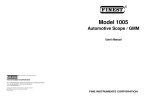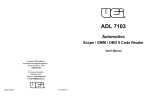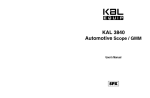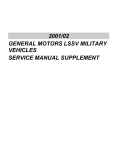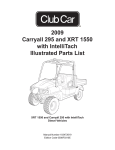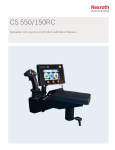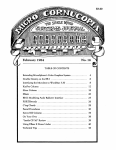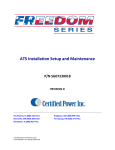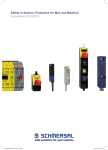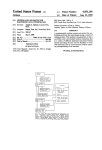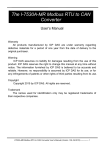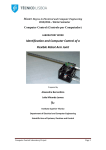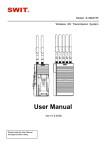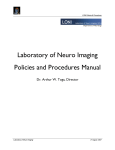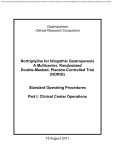Download Dickey John Control Point Service Manual
Transcript
Table of Contents Control Point System Overview……………………………………………………3 Operation……………………………………………………………………………8 Programming……….……………………………………………………………...11 Calibration…………………………………………………………………………29 Troubleshooting……………………………………………………………………35 System Response Description……………………………………………………..40 Appendix A………………………………………………………………………...44 Appendix B………………………………………………………………………...46 Appendix C………………………………………………………………………...47 Appendix D………………………………………………………………………...50 11001-1281 1 CONTROL POINT® SYSTEM OVERVIEW The DICKEY-john® Control Point® is a closed loop control system used for simultaneously controlling the spreading of granular and liquid ice-control materials in conjunction with ground speed. The system has been designed to work with a variety of actuators including drop on actuators (servo valves), pulse width modulated valves, electric pumps, and motorized ball valves. The liquid channel has also been designed with enough flexibility that it can be configured to apply pre-wetting material (based on granular output) or multiple boom configurations such as anti-ice material, roadside vegetation material, dust control material, etc. Another key feature of the Control Point® is the open loop control of the spinner speed for adjusting the spread width on the go. The Control Point® system consists of six basic components: (1) (2) (3) (4) (5) (6) Console Switch Module Ground speed sensor Feedback devices to monitor application rates Actuator devices to regulate application rates Harnesses to interconnect all system devices The detachable keyboard (optional), DjDART – handheld data transfer tool, and PC (not provided) are considered programming and reporting aids, which are not part of the basic Control Point system. 1. Console The console has a large 160 X 128 dot-matrix LCD display and a single pushbutton switch for controlling system power and cycling through the Operator screens. All programming and calibrations screens are menu driven with the use of an external keyboard creating a simple and easy to use system. An operator can view granular and liquid application rates, ground speed, spread width and time/date simultaneously. 2. Switch Module The operator controls the real-time functions of the Control Point® system with the switch module. The switch module has the following seven switches: OFF/AUTO/UNLOAD (Master Switch) - AUTO causes the application rates of the activated product channels to be controlled when the vehicle is moving and ground speed is sensed. Setting the switch to UNLOAD while the vehicle is stopped causes the activated product channels to dispense at the maximum conveyor/auger speed and liquid flow rate. OFF prevents spreading of materials except for blasting (which can also be performed in AUTO). WARNING: IF THE SPINNER IS PROGRAMMED TO WORK DURING 'UNLOAD', BE SURE THAT NO ONE IS IN THE VICINITY BEFORE PRESSING 'UNLOAD' TO AVOID THE POSSIBILITY OF PERSONAL INJURY! Granular ON/OFF - Activates the granular channel for real-time control (when the Master Switch is in AUTO). Granular INC/DEC - Increases and decreases the granular application rate. It is also used to choose between enabled granular materials when MATERIAL SELECT screen is displayed. This toggle switch functions only when the Granular ON/OFF channel switch is ON. Liquid ON/OFF - Activates the liquid channel for real-time control (when the Master Switch is in AUTO). 11001-1281 2 Liquid INC/DEC - Increases and decreases the liquid application rate. It is also used to choose between enabled liquid materials when MATERIAL SELECT screen is displayed. This toggle switch functions only when the Liquid ON/OFF channel switch is ON. WIDTH ADJUST - This twenty-position, rotary knob adjusts spinner speed, which directly determines granular SPREAD WIDTH. The knob dial shows each 20% interval, with maximum spinner speed corresponding to the fully clockwise (100%) setting. BLAST - Pressing this button switch activates the Blast application rate (with the Master Switch either in AUTO or OFF.) The switch module harness plugs into the console and contains the connectors for both keyboard and PC interface. An RS-232 port connector, located on the Switch Module harness, permits data transfer to and from the Console. This port interfaces to a PC to upload system constants and configuration information. Also, accumulator values and report information, including vehicle and driver identification, are downloaded. 3. Ground Speed Sensor The ground speed sensor generates pulses proportional in frequency to the vehicle ground speed. This sensor is vital to the operation of the system because true vehicle ground speed must be known to ensure accurate product application. The system functions with a wide variety of electronic and mechanical speedometer sensors. 4. Feedback Devices The feedback devices are sensors, which generate pulses proportional in frequency to the product application rate and spinner speed. Several types of sensors can be used with the Control Point® system including photo-electric, hall-effect shaft sensors, flowmeters, and potentiometer position sensors. 11001-1281 3 5. Actuator Devices Either servo valve actuators or proportional valves (PWM) are used to regulate oil flow to hydraulic motors, which drive the conveyor/auger, liquid pump, and spinners. Versions 6.30 and later provide PWM output only for granular and spinner channels. The liquid channel of Control Point can control either a hydraulic valve or a 12volt DC motor. 6. Harnesses The main harness assembly connects the console to the ground speed sensor, feedback sensors, channel valve (or DC motor) actuators, vehicle battery, ignition, and additional optional connections (including two speed axle, hopper level sensor, Road Watch temperature sensor, material flow sensor, tank level sensor, gate height sensor, and boom sense inputs). An optional Extension Harness, which allows the Main Harness to extend outside the cab, contains duplicate connectors to permit maximum hook-up flexibility. Keyboard (Optional) The console is programmed with the use of a keyboard, which can be removed from the truck after the programming is complete, eliminating the need of lock out codes or keys. Function Keys Identifies each function Number Keys Select parameters from screen list Alpha Keys Used for labels Used to make selections Key Functions • F1 Operate screen List of material, Speed and Spread width. • F2 Granular Application Rate Adjust application rates for a granular material (Salt, Sand and Mix A or B) • F3 Granular Configuration Adjustable configuration of granular channel. • F4 Liquid Application Rate Adjust application rates for a liquid material. • F5 Liquid Configuration Adjustable configuration of liquid channel. • F6 Calibration 11001-1281 4 • • • • • • Calibration procedure for each material. F7 Ground Speed Calibration and Configuration. F8 Spinner Configuration Adjustable configuration of spinner. F9 Accumulator Checks accumulation of material. F10 System Information Displays Alarm History, System Totals, On/Off History, Rate Change History and Truck ID. F11 System Response Runs system response for liquid and granular channels and spinner control. F12 Miscellaneous Access to Blast Setup, Time/Date, System Units, Serial Port Configuration, Change Language/Keyboard, Gate Height Configuration, Road and Air Temerature Configuration, 12V boom output configuration, down pressure sensor, bed height alarm, and Service Menu Hopper Level Sensor (Optional) The granular material in the bed of the spreader vehicle interrupts the optical light beam of this low-level sensor. When the material level falls beneath the sensors mounting level, a repetitive beep sounds and an appropriate message appears in the warning/alarm area of the OPERATE screen. Tank Level Sensor (Optional) This sensor is used to monitor the liquid level for the pre-wet or anti-ice systems. The tank level sensor feature must be enabled in the Control Point console before it will be active. It can be enabled for only one of the four liquid materials being used. When enabled, a bar graph and a digital readout representing the tank level will be displayed. If granular is enabled, the spinner bar graph will share its portion of the operate screen with the tank level bar graph. Gate Height Sensor (Optional) This sensor will allow the granular system to be more accurate by adjusting the conveyor speed to meet the application rate based on the current gate height. The gate height sensor is to be connected to the main harness lead labeled GATE on the new harness and PRESSURE on the old harnesses. The new 6.3 software has removed pressure control from the Control Point and utilizes the pressure sensor input for the gate height. If you have a pressure controlled liquid system you can not connect the gate height sensor. When enabled, the gate height will be displayed to the nearest .1 in or 1 cm in the lower right corner of the operate screen. The configuration and calibration of the gate height sensor is found under Miscellaneous (F12), More (6), Gate Height Sensor (1). Road Temperature Sensor (Optional) This sensor is used to monitor the road temperature and notify the driver of road temperature changes. There are three temperature alarm settings that can be set to alert the operator. When enabled, the road temperature will be displayed in the lower left side of the operate screen. The configuration for the road temperature sensor is found under Miscellaneous (F12), More (6), Road Temperature Sensor (2). Air Temperature Sensor (Optional) This sensor is used to monitor the air temperature and notify the driver of air temperature changes. There are three temperature alarm settings that can be set to alert the driver. When enabled, the air temperature will replace the date in the lower left side of the operate screen. The configuration for the air temperature sensor is found under Miscellaneous (F12), More (6), Air Temperature Sensor (3). Down Pressure Sensor (Optional) The down pressure sensor is designed to allow the operator to view the relative pressure applied to the belly scraper. The sensor uses the same input as the tank level sensor. Both the tank level and the down pressure sensor cannot be configured or used at the same time. When enabled, a bar graph with a digital percentage 11001-1281 5 readout representing the down pressure will be displayed. By enabling the down pressure sensor the tank level, if enable, is automatically disabled. If granular is enabled, the spinner bar graph will share its portion of the Operate screen with the down pressure bar graph. The configuration and calibration for the down pressure sensor is found under Miscellaneous (F12), More (6), Down Pressure Sensor (5). Bed Height Sensor (Optional) This sensor will inform the operator when the bed has exceeded its recommended operating height. The operator must inspect and maintain all mechanical linkage of the sensor on a regularly scheduled interval to insure proper operation of the bed height alarm. Visual inspection of the bed height must still be maintained as the primary indicator of safe bed height operation. The alarm should only be used as a secondary convenience indicator. The operator assumes all risk in using this feature. DICKEY-john assumes no responsibility for failure of the alarm to indicate an unsafe operating height. Since the bed height sensor uses the same input as the gate height sensor, both sensors cannot be configured at the same time. If the gate height is configured and the bed height sensor is enabled, the gate height sensor will automatically be disabled. The bed height sensor feature must be enabled in the Control Point console before it will be active. It can be enabled through the miscellaneous menu and will function regardless of material selection. The configuration and calibration for the bed height sensor is found under Miscellaneous (F12), More (6), Bed Height Sensor (6). 11001-1281 6 OPERATION This section explains how the operator (driver) of the ice-control vehicle uses the controls on the switch module and console of the Control Point® system to access the necessary screens and perform the operator functions. The detachable keyboard is required only when programming or calibrating the system. The operator can observe three or four different screens, depending upon programming. The main operator screen is called the OPERATE screen and the remaining screens are named CURRENT TOTALS, SEASON TOTALS, and MATERIAL SELECT. The last of these screens does not appear unless the conditions indicated below, under the heading “Material Select Screen”, are met. Operate Screen The OPERATE screen displays information pertaining to the three control channels (granular, liquid, and spinner), ground speed, boom status, date, and time of day. For ease of viewing, partitions referred to as “windows” are used to separate this information. In addition, warning messages appear if operator or system errors are detected. If either product channel ON/OFF switch (on the Switch Module) is OFF, “OFF” is displayed in the “window” for that channel. When the product channel switch is ON, the name of the selected material and its target application rate (APR) are shown. The granular channel is displayed in the left window, the liquid channel in the middle window, and the ground speed in the right-hand window. When the vehicle begins moving and ground speed is detected, the actual ground speed in miles per hour (MPH) is displayed. 6 2 3 1 4 5 8 7 Operator Controls 1. Power Button - Round button located on the front right side of the display console. This is the only switch on the display console, all other switches are on the switch module. 11001-1281 7 2. Master Switch - This switch is located on the switch module. The switch is located on the top of the switch module and has three positions. It consists of off , automatic and unload positions. 3. Blast - The "red button", it provides the spreader to run at the programmed blast rate. 4. Granular INC/DEC (+/-) Switch - This switch is used to change the preprogrammed application rates in the direction indicated by the switch. This is the upper left switch on the switch module. 5. Granular ON/OFF Switch - This turns the granular channel on or off. This is the lower left switch on the switch module. 6. Liquid INC/DEC (+/-) Switch - This switch is used to change the preprogrammed application rates in the direction indicated by the switch. This is the upper right switch on the switch module. 7. Liquid ON/OFF Switch - This turns the liquid channel on or off. This is the lower right switch on the switch module. 8. Spread Width Knob - This knob adjusts the spinner speed. It is the bottom knob on the switch module. Operation Automatic Mode (Used to Spread Material) 1. Set spreader master switch to off and turn on the power button. Briefly press this button to turn the system on. To turn off, hold this button in until a beep sounds (approximately 3 seconds) and the screen text will dispappear. 2. The desired material type may be selected by setting the masteer switch in the off position, assuring zero ground speed, and then briefly pressing the power button on the console until a list of granular materials (SALT, SAND, MIX A, MIX B) appears on the display screen. The granular INC/DEC (+/-) switch should be used to change the pointer to the desired material type. To return to the Operate screen the power button must be depressed again. 3. The desired application rates for both granular and prewet can be set by using the individual INC/DEC switches. 4. To begin spreading turn the granular and liquid on/off switches to the desired position and then set master switch to automatic. If necessary, set the spread width knob to desired speed. Spreading begins when the truck starts moving and stops when the trucks stops moving. The master switch can be used to turn the ice control system on and off as well. Blast Pushing the red blast button on the left side of the switch module forces the spreader to operate at the preprogrammed blast rate. This function is active for both stationary and moving vehicle conditions when the master switch is in the Auto or Off position. The Blast rate is programmed for a particular application rate/mile and may be set for a time interval. If a preprogrammed Blast time has not been set, you must hold the Blast button to Blast. Unload Pressing the master switch in the unload position causes the spreader to run at full capacity. The unload function can not be accessed when the vehicle is moving. The unload function can be turned off by switching the master switch to off. The spread width knob is used to set the speed of the spinner. Current Totals Screen 11001-1281 8 From the operate screen, press and release the console button after the beep. Press a second time, if necessary, to display the CURRENT TOTALS screen. The master switch must be in the off position. The current totals screen appears showing the totals accumulated for the current product selected. To see other totals, return to the MATERIAL/MANUAL SELECT screen and select those products. Note: This function can be used to report material usage during a shift or storm. Clearing The Current Totals Screen (If enabled) With the granular switch on, and the ground speed at zero, press the Granular (+/-) switch up and release when the beep sounds. A message "PRESS DEC TO CONFIRM CLEAR (product) ACCUMULATORS" appears. Next, press the same switch down (DEC) and the totals reset to zero. The same procedure is used on the liquid accumulators by using the Liquid (+/-) swithc. Do the same for each material type as needed. To enable clearing the current totals please refer to page 19. Season Totals Screen From the operate screen, press and release the console button after the beep. Repeat until the SEASONS TOTAL screen appears. This shows the amount of material applied, miles traveled and hours elapsed for the season. The totals can only be cleared in the program mode using a keyboard. Display Warnings and Alarms Alarm messages appear in the middle of the screen on the display console. The message will list the error type and location of error. Manual Override The control system has an automatic override function, which occurs in the event of a loss of the feedback sensor. Under this condition, the system automatically reverts to a MANUAL mode to continue spreading material until the problem is corrected (i.e. after the storm or until a replacement part is received). Calibration Calibration is done by a catch test for each type of material programmed. This must be done using a keyboard in the calibrate function mode of the Control Point® unit. 11001-1281 9 PROGRAMMING Programming of the Control Point® system consists of the keyboard entry of calibration constants, configuration parameters (sensor and actuator specifications), granular and liquid material information, and product application rates (APRs). It also includes the resetting of system accumulators for vehicle mileage, material usage, and time totals. All programming should be completed prior to calibration. NOTE: The vehicle must be stationary and the Master Switch in the OFF position for all programming. Keyboard and Screen Considerations On-screen, menu-driven instructions and the use of a standard keyboard make programming and calibration, easy & efficient. The keyboard can be detached and removed from the truck after the system has been programmed and calibrated, eliminating the need for lockout codes or keys. The keyboard has a decal affixed above the Function Keys Fl through F12 to identify access to the following functions: Fl - Operate Mode F2 - Granular Application Rates F3 - Granular Configuration F4 - Liquid Application Rates F5 - Liquid Configuration F6 - Calibration F7 - Ground Speed F8 - Spinner Configuration F9 - Accumulators F10 - System Information Fll - System Response Calibration F12 - Miscellaneous When a screen containing parameters first appears, an "index" arrow is positioned to the left of the first item and the first digit of that parameter is underscored. The up arrow and down arrow keys move the index to other parameters. To change the indexed parameter, type in the desired value, then press the ENTER key. Unless ENTER is pressed, the new value is not stored (except for YES/NO and serial port configuration selections). The Backspace key erases incorrectly typed numbers or characters. To restore a previously stored value after typing in a new number, press either arrow key before pressing ENTER. Invalid keystrokes are not accepted for entry and cause an audible warning. Pressing the ESC key causes a return to the previously displayed screen unless a function key (Fl through F12) has just been pressed. If MORE..." appears at the bottom of a screen, additional parameters are shown on the next screen which can be reached by moving the "index" arrow to "MORE...". Similarly, if "MORE..." appears at the top of a screen, a related previous screen can be reached by moving the "index" to "MORE..." Fl - OPERATE MODE Pressing Fl causes the OPERATE screen to appear. While no programming functions can be performed from this screen, it may be used to observe this screen (or the other three operator screens, accessible by pressing the Console button) to verify proper programming. 11001-1281 10 F2 - GRANULAR APPLICATION RATES The granular application rates screens display the application rate parameters for each granular material used. These parameters specify material application rates (APR) and application rate steps. The preprogrammed values for these parameters are usually the same for all granular materials. Each screen for all granular material used should be viewed and verified or reprogrammed its APP RATE parameters satisfy the APR requirements. Press F2 to obtain the (GRANULAR) APPLICATION RATES screen. The names of four (4) granular materials are shown, each followed by the word ENABLED or DISABLED (defined in next paragraph). Press the number corresponding to the material to obtain its APP RATES screen. For example, press 1 for the SALT APP RATES screens. A. Enable - Entering a Y (YES) following ENABLE on a particular granular APP RATES screen causes that material to appear on the MATERIAL SELECT screen, allowing the operator to select it for use. Any or all of the four different granular materials can be individually enabled by the supervisor for possible selection and application by the operator. It is possible to program (and calibrate) all product materials without enabling them. Enabling and disabling can be done at any time by the supervisor. B. Step Method - The console may be programmed using either of the two methods to specify and program application rates (APRs) - the Step Method or the Rate Method. Since these perform essentially the same function, the choice is a matter of personal preference. The Step Method requires specifying values for an initial or start-point APR (APP START), an increase/decrease step rate (IC/DC STP), a minimum APR limit (MIN APP), and a maximum APR limit (MAX APP). This method is selected by using the arrow keys to position the index arrow next to STEP METHD, then pressing Y (YES). The RATE Method allows the supervisor to program up to ten (10) different APRs - RATE 1 through RATE 10. If less than ten rates are programmed, the supervisor must enter a zero (0) value for the rate immediately following the last one programmed. The initial rate displayed in the OPERATE mode after programming is RATE 1. The operator can cycle through other rates (by pressing the " +/-" switch on the Switch Module) either before or after beginning to apply the material. This method is selected by entering N (NO) for STEP METHD. Changing from one of the above APR selection methods to another for any particular material (by changing STEP METHD from YES to NO or vice versa) automatically causes all rates from the previous method to be cleared out. C. APP START - See "B. Step Method" above. D. IC/DC STP - See "B. Step Method" above. E. MIN APP - See "B. Step Method" above. F. MAX APP - See "B. Step Method" above. G. Blast Rate - With either above APR selection method, a higher than normal, spot-application rate can also be programmed. The operator activates this blast rate (BLST RATE) by depressing the red BLAST button on the left side of the Switch Module. 11001-1281 11 H. Channel Label - Any product material name (CHNL LBL) of nine (9) characters or less can be entered. Pressing the ENTER key stores the new name and causes it to appear on all granular screens and the OPERATE screen when that material is selected. I. Other Granular Materials - If all granular materials to be used are not yet programmed, press F2 to return to the (GRANULAR) APPLICATION RATES screen. Select and program the next material. F3 - GRANULAR CONFIGURATION Configuration parameters specify the types of actuators and sensors used and their performance specifications. To prepare for calibration of the system the following granular configuration parameters for each of the granular materials used should be verified or reprogrammed. These parameters do not change unless the system hardware changes or the related calibration routines are rerun. Press F3 to obtain the (GRANULAR) CONFIGURATION screen. The names of four (4) granular materials are shown - the same names as on the (GRANULAR) APPLICATION RATES screen. Press the number corresponding to the desired material to obtain its (GRANULAR) CONFIGURATION screen. For example, presses 1 to obtain the SALT CONFIGURATION screen. A. Spreader Constant The first parameter on the (GRANULAR) CONFIGURATION screen, spreader constant (SPR CON), is defined as the number of pulses generated by the application rate sensor (monitoring the speed of a rotating shaft in the conveyor/auger mechanism) per pound of granular material discharged from the spreader. The units are pulses per pound (P/LB). The spreader constant differs for each granular material, spreader vehicle, and feed-gate height setting (for V-box spreader gates only). B. Servo/Proportional Drive The parameter called servo drive (SRVO DRV) asks the question "Does the granular channel use a servo-controlled valve?" If a proportional valve is used, the answer is NO. This feature is available on version 5.10 and earlier. Control Point version 6.30 and later support proportional valves only for granular control. C. Drive Frequency The parameter DRV FREQ is the valve manufacturer's suggested drive frequency, as shown on the valve specification sheet. The rated drive frequency for the DICKEY-john® servo valve is 100 Hz. D. PWM Offset (Granular) The PWM OFFSET parameter appears on this screen regardless of whether a servo or proportional valve is used. It defines the starting point of the valve operating range, i. e., the valve position at which the conveyor/auger starts moving. This parameter value is determined automatically for the granular channel during the GRANULAR SYSTEM RESPONSE routine (Fll-l). E. PWM Saturation (Granular) 11001-1281 12 The PWM Saturation (PWM SAT) parameter appears on this screen only if a proportional valve is specified. It defines the end point of the valve operating range, i. e., the valve position at which maximum conveyor/auger operating speed is reached. This parameter value is determined automatically for the granular channel during the GRANULAR SYSTEM RESPONSE routine (Fll-l). F. System Response The following paragraphs on the SYSTEM RESPONSE calibration constants (SYS RSPNS, VALV BOOST, PWM OFFSET, and PWM SAT) are for descriptive purposes only. That is, since these parameters are automatically determined during the GRANULAR SYSTEM RESPONSE calibration routine, the values displayed for these parameters can be ignored during programming. This routine should always be performed, regardless of whether any other calibration routines need to be run. The SYSTEM RESPONSE constant, SYS RSPNS, adjusts the response of the control system to the hydraulic and mechanical systems of the granular control channel on each particular spreader vehicle. The value of this parameter is determined automatically during the GRANULAR SYSTEM RESPONSE calibration routine (Fll-l). This constant can be fine-tuned later for optimum performance by keyboard entry as explained Appendix A. G. Valve Boost The valve boost constant, VALV BOOST, increases the amount of system gain initially applied to the granular control channel to cause it to reach final operating speed (i. e., the target APR) as quickly as possible. The value of this parameter is determined automatically for the granular channel during the GRANULAR SYSTEM RESPONSE routine (at the same time the SYSTEM RESPONSE constant, SYS RSPNS, is determined). This constant can be fine-tuned later for optimum performance by keyboard entry as explained in Appendix A. H. A Filter The parameter AFILT is a feedback filter constant determined automatically during the SYSTEM RESPONSE calibration routine. This parameter minimizes the effects of electrical noise and mechanical vibrations on the feedback signal. The smaller the number the greater the degree of filtering. The value of this parameter can be changed manually as described under the heading "Fine-tuning System Response Parameters" in Appendix A. I. Other Granular Materials If all granular materials to be used are not yet programmed, press F3 to return to the (GRANULAR) CONFIGURATION screen and select the next material to be programmed. Enter any known spreader constants for the remaining granular materials and verify the servo drive and drive frequency parameter values (SRVO DRV and DRV FREQ) are identical for all granular materials. F4 - LIQUID APPLICATION RATES The liquid application rates screens display the application rate parameters for each of the liquid materials used. These parameters specify APR rate steps and limits. The pre-programmed values for these parameters are usually the same for all liquid pre-wet materials and the same for all liquid anti-icing materials. The supervisor must view the screen for each liquid material used, then verify or reprogram its APP RATE parameters, as required, to satisfy the APR requirements. Press F4 to obtain the (LIQUID) APPLICATION RATES screen. The names of four (4) liquid materials are shown, each followed by the word ENABLED or DISABLED. Press the number corresponding to 11001-1281 13 the material to be programmed to obtain its liquid APP RATES screen. For example, presses 1 for the LIQUID 1 APP RATES screen. See the heading "F2 - GRANULAR APPLICATION RATES for descriptions of all parameters on the (LIQUID) A.PP RATES screens, substituting "liquid" for "granular" and changing APR units to GAL/ TON. (If the liquid channel is "channel dependent" (defined later under the heading "F5 - B. Channel Dependence"), APR units are GAL/MILE instead.) The parameter DENSITY does not apply to liquids. If all liquid materials to be used are not yet programmed, press F4 to return to the (LIQUID) APPLICATION RATES screen. Select and program the next material to be used. F5 - LIQUID CONFIGURATION Configuration parameters specify the types of actuators and sensors used and their performance specifications. To prepare for calibration of the system the following liquid configuration parameters for each liquid material used should be verified or reprogrammed. These parameters do not change unless the system hardware changes or the related calibration routines are rerun. Press F5 to obtain the (LIQUID) CONFIGURATION screen. The names of four (4) liquid materials are shown - the same names as are shown on the (LIQUID) APPLICATION RATES screen. Press the number corresponding to the desired material to obtain its (LIQUID) CONFIGURATION screen. For example, presses 1 to obtain the LIQUID 1 CONFIGURATION screen. A. Pre Wet The first parameter on this screen, is the Pre Wet selection. When this parameter is enabled or set to YES, the liquid material becomes dependent on the granular material. The output rate of the liquid channel is made dependent upon the granular output rate by entering Y (YES) after PRE WET on the LIQUID CONFIGURATION screen. Notice that, when the PRE WET is set to (NO), the units for its application rates, shown on its LIQUID APP RATES screen (and on the OPERATE screen), change from GAL/TON to GAL/ MILE, reflecting its independence from the granular APR. B. Flow meter Constant The first parameter on this screen, the flow meter constant (K-FACTOR), is defined as the number of pulses generated by the application rate sensor (the flow meter) per gallon of liquid dispersed from the spray bar or boom (for pre-wet and anti-icing liquids respectively). Its units are pulses per gallon (P/GAL). The K-FACTOR is stamped on the flow meter body. This number can be considered sufficiently accurate for keyboard entry if the viscosity of the liquid is very nearly the same as water. However, a catch test (the LIQUID CALIBRATION routine) should be performed if there is reason to suspect accuracy of the stamped value or if it is desired to more positively ensure accurate APR results. The flow meter constant can differ for each liquid material, spray bar or boom, spreader vehicle, and flow meter. Different flow meters are used for the pre-wet and anti-icing liquids. D. Servo/Proportional Drive The parameter called servo drive (SRVO DRV) asks the question "Does the liquid channel use a servocontrolled valve?" If a proportional valve is used, the answer is NO. 11001-1281 14 E. Drive Frequency The parameter DRV FREQ is the valve manufacturer's suggested drive frequency, as shown on the valve specification sheet. The rated drive frequency for the DICKEY-john® servo valve is 100 Hz. F. PWM Offset (Liquid) The PWM OFFSET parameter appears on this screen regardless of whether a servo or proportional valve is used. It defines the starting point of the valve operating range (i. e., the valve position at which the flowmeter sensor first begins to generate feedback pulses). This parameter value is determined automatically for the liquid channel during the (Fll-2 and Fll-3) LIQUID SYSTEM RESPONSE routines. The value of this constant can be keyboard entered. Liquids dispensed from the anti-icing boom may have a different PWM OFFSET constant than those from the pre-wet bar because of different plumbing components. G. PWM Saturation (Liquid) The PWM SAT parameter appears on this screen only if a proportional valve is specified. It defines the end point of the valve operating range (i. e., the valve position yielding the maximum pulse frequency from the flowmeter). This parameter value is determined automatically for the liquid channel during the (Fl 1-2 and Fl 1-3) LIQUID SYSTEM RESPONSE routines. The value of this constant can be keyboard entered. Liquids dispensed from the anti-icing boom may have a different PWM SAT constant than those from the pre-wet bar because of different plumbing components. H. System Response The following paragraphs on the SYSTEM RESPONSE calibration constants (SYS RSPNS, VALV BOOST, PWM OFFSET, and PWM SAT) are for descriptive purposes only. That is, since these parameters are automatically determined during the LIQUID SYSTEM RESPONSE calibration routines, the values displayed for these parameters can be ignored during programming. This routine is always performed, regardless of whether any other calibration routines require running. The SYSTEM RESPONSE constant, SYS RSPNS, adjusts the response of the control system to the hydraulic and mechanical systems of the liquid control channel on each particular spreader vehicle. The value of this parameter is determined automatically for the liquid channel during the LIQUID PRE-WET SYSTEM RESPONSE CALIBRATION routine for pre-wet liquids (Fll-2) and during the LIQUID ANTIICING SYSTEM RESPONSE CALIBRATION routine for anti-icing liquids (Fll-3). These constants can be fine-tuned later for optimum performance by keyboard entry as explained in Appendix B. I. Valve Boost The valve boost constant, VALV BOOST, increases the amount of system gain initially applied to the liquid control channel to cause it to reach final operating speed (i. e., the target APR) as quickly as possible. The value of this parameter is determined automatically for the liquid channel during the (Fll-2 and Fll-3) LIQUID SYSTEM RESPONSE routines (at the same time the system response constant, SYS RSPNS, is determined). This constant can be fine-tuned later for optimum performance by keyboard entry as explained in Appendix B. J. A Filter The parameter AFILT is a feedback filter constant determined automatically during the SYSTEM RESPONSE calibration routine. This parameter minimizes the effects of electrical noise and mechanical vibrations on the feedback signal. The smaller the number the greater the degree of filtering. The value 11001-1281 15 of this parameter can be changed manually as described under the heading "Fine-tuning System Response Parameters" in Appendix B. K. Tank Level This sensor is used to monitor the liquid level for the pre-wet or anti-ice systems. The sensor is to be connected to the main harness with the lead labeled TANK or an adapter harness that ties the tank level signal to pin 13 of the 16-pin granular valve connector. The tank level sensor feature must be enabled in the Control Point console before it will be active. It can be enabled for only one of the four liquid materials being used. The tank level will only be displayed when enabled and the selected material that it was enable under is active. (I.E. If liquid 1 is set up for prewet (prewet yes) with tank level enabled and liquid 2 is anti ice (prewet no), the tank level will only be displayed when liquid 1 prewet is active. If the Control Point has been configured for use with anti-ice/prewet switch input on boom 5 to automatically switch between liquid 1 prewet and liquid 2 anti ice, the tank level will be displayed only when the switch is in the prewet mode. If the switch is in anti-ice mode, the tank level will not be displayed. If the tank level is desired for liquid 2, enable tank level under the liquid 2 configuration screen. Note: This will disable the tank level on liquid 1.) When enabled, a bar graph and a digital readout representing the tank level will be displayed. If granular is enabled, the spinner bar graph will share its portion of the operate screen with the tank level bar graph. If the tank level is disabled, the spinner bar graph will be displayed across the lower section of the operate screen. L. Other Liquid Materials If all liquid materials to be used are not yet programmed, press F5 to return to the (LIQUID) CONFIGURATION screen (Figure 31) and select the next material to be programmed. It is recommended all pre-wet liquids be programmed first to avoid confusion. (The flow meter constant differs for those liquids using the anti-icing boom.) Enter any known flow meter constants (K-FACTOR) for the remaining liquid materials and verify the servo drive and drive frequency parameter values (SRVO DRV and DRV FREQ) are identical for all liquid materials. If the K-FACTOR is not known, leave the values shown on the screen and the correct values will be determined by running the LIQUID CALIBRATION routines later. Leave all SYSTEM RESPONSE calibration constants as is since these will all be re-calibrated with the LIQUID SYSTEM RESPONSE routines. M. Boom Configuration If the anti-icing boom is used, the boom sections are configured by pressing F5 to return to the (LIQUID) CONFIGURATION screen, then 5 to obtain the BOOM CONFIGURATION screen. Next, press a key numbered from I to 5 for the corresponding SECTION CONFIGURATION screen. The parameters for this screen are explained as follows: 11001-1281 1. Section Enabled - To enable this boom section, enter Y (YES) after the parameter SECTN ENBLED. 2. 12 Volts On - This parameter allows specifying the polarity of this boom section sense input line to the Console. Entering Y (YES) after 12V ON means the presence of the vehicle battery voltage on this input line indicates this boom section is turned on (activated). 3. Number of Nozzles - Enter the number indicating the quantity of nozzles on this boom section after NUM OF NZZLS. 4. Nozzle Spacing - Enter the number of inches between nozzles after the parameter NZZLE SPCNG. 16 5. Boom Input - By entering Y (YES) after the parameter BOOM INPUT, what is normally the boom section 5 sense input line can be used instead to sense the position setting of a Prewet/Anti-icing switch. NOTE: SECTION 1 through SECTION 4 CONFIGURATION screens contain identical parameters as SECTION 5 (explained above) with the exception of BOOM INPUT. F6-CALIBRATION See the Calibration section of the manual. F7-2 GROUND SPEED CONFIGURATION Press F7 to obtain the GROUND SPEED (MENU) screen. Then press 2 to select the GROUND SPEED (CONFIGURATION) screen. A. Max Speed MAX SPEED is the maximum speed the operator can drive the vehicle, while the system is in the AUTO mode, before a "MAX SPEED EXCEEDED" warning appears and an alarm is sounded. If a zero (0) value is programmed for this parameter, this function (i. e., the monitoring and warning of excessive speed) is disabled. B. Manual On If the ground speed sensor becomes damaged, it is still possible to temporarily operate the system, without replacement of the ground speed sensor, by using an internally generated, simulated ground speed signal. The supervisor activates this artificial ground speed signal by entering Y (YES) after the parameter MANUAL ON displays on this screen. This signal is also useful for testing, troubleshooting, or calibrating the vehicle while stationary. C. Manual Driver This parameter asks the question, "Should the driver be given the ability to engage the MANUAL SPEED signal if the ground speed sensor fails?" Entering a Y (YES) adds text to the bottom of the MATERIAL SELECT screen to allow this selection. D. Manual Speed MANUAL SPEED is used so that ground speed in miles per hour (MPH) can be simulated with an artificial, internally generated signal. The operator (driver) must then maintain vehicle speed near this MANUAL SPEED value to ensure materials are spread at the target APR. E. 2 Axles If the vehicle is equipped with a two-speed axle, enter YES for the 2 AXLES parameter. F. Ground Speed Constant The GROUND SPEED CONSTANT, shown on the screen simply as CONSTANT, is defined as the number of pulses obtained from the ground speed sensor while the vehicle travels a distance of one (1) mile. If known, this constant can be keyboard entered at this time. If entered now, be sure to also record 11001-1281 17 this constant immediately in the CALIBRATION DATA RECORDS sheets at the rear of this manual. If the GROUND SPEED CONSTANT is unknown, it will be automatically determined later, with the GROUND SPEED CALIBRATION routine. Those vehicles equipped with a two-speed axle require two ground speed constants, CONSTANT 1 and CONSTANT 2. CONSTANT 1 can be the GROUND SPEED CONSTANT for either the Lo-speed axle or the Hi-speed axle, depending upon axle-shifter polarity during GROUND SPEED CALIBRATION F8 - SPINNER CONFIGURATION The spinner configuration parameters identify the types of actuators and sensors used on the spinner control channel and their performance specifications. To prepare for calibration of the system the following spinner configuration parameters should be reviewed. When a proportional valve is used for the spinner channel (i. e., SRVO DRV is NO) the parameters SYS RSPNS, VALV BOOST, and AFILT do not appear on the (F8) SPINNER CONFIGURATION screen. This is because no valve position-sensing feedback signal is available from a proportional valve as it is for a servo valve. Further, when a proportional valve is used for the spinner channel, the parameters PWM OFFSET and PWM SAT must be manually set for proper operation. This must be deferred until after the GRANULAR SYSTEM RESPONSE CALIBRATION has been run, under the heading Proportional Valve Spinner Procedure. A. Unload This parameter asks the question, "Do you want the spinner to be activated during the UNLOAD function?" WARNING: IF THIS PARAMETER IS ANSWERED ‘YES', EXTREME CARE MUST BE EXERCISED BY THE OPERATOR TO ENSURE NO ONE IS AT THE REAR OF THE VEHICLE BEFORE BEGINNING TO 'UNLOAD', TO AVOID PERSONAL INJURY! B. No Gnd Spd This parameter asks the question, “Do you want the spinner to run when the truck is sitting still (the ground speed signal is zero) at a stop sign?” C. Drive Frequency See description under heading F3 - GRANULAR CONFIGURATION. D. Pulse Feedback This is set active when a RPM sensor is installed on the spinner. When activated the screen will change to include SPIN CON (Spinner Constant). The SPIN CON is the number of pulses that the Hall Effect (or other feedback sensor) sends to the Control Point console per revolution of the spinner motor. E. Blast Rate The BLAST RATE if set to 0%, the SPREAD WIDTH ADJUST knob position determines the spinner speed. Other values indicate the percentage of maximum spinner speed, regardless of knob setting. 11001-1281 18 F. PWM Offset See description under heading F3 - GRANULAR CONFIGURATION. This parameter relates to the actuator valve position at which the spinner first begins to rotate (i. e., when the feedback sensor begins to generate pulses). G. PWM Saturation See description under heading F3 - GRANULAR CONFIGURATION. This parameter relates to spinner maximum rotational speed (i. e., the actuator valve position at which the sensor first exhibits the maximum pulse frequency). H. GSRS (Ground Speed Related Spinner) This feature enables the Control Point to regulate the spinner speed related to ground speed. If GSRS is YES the spinner configuration menu will be changed to include GSRS SLOPE and MAX GSRS. With this configuration, the system will control the spinner related to ground speed and be running closed loop. By controlling the spinner according to ground speed, the material can be dispersed at zero velocity. F9 ACCUMULATORS Accumulators store current run and season run totals of mileage, material amount, and time spent spreading materials in both the AUTO and BLAST modes. Separate totals are accumulated for each material spread. Any or all current and season accumulators can be cleared (zeroed) anytime using the keyboard but only the current accumulators (i. e., the CURRENT TOTALS screens) can be cleared using the switch module if this function is enabled as described below. To clear only the current totals accumulators for a given material, the supervisor performs the following steps: Press F9 to obtain the ACCUMULATORS (MENU) screen, then I for the (GRANULAR) ACCUMULATORS screen, then 1 for the SALT TOTALS screen. As indicated on this screen, pressing the C key causes all CURRENT totals (located on the top half of this screen) to be cleared (for the selected material only - in this example, SALT). To clear both the season and current totals for a given material, the supervisor performs steps identical to those in the previous paragraph except the S key (instead of the C key) is pressed in the last step. To clear the accumulators for any of the remaining granular or liquid ice-control materials used on the system, the supervisor simply selects the next material as before, starting by pressing F9 to obtain the ACCUMULATORS (MENU) screen. The words ENABLED or DISABLED, shown after the material names, have no significance in the resetting of accumulators. To enable the operator to clear the CURRENT TOTALS screen only (typically done after completing the current run), the supervisor performs the following steps: Press F9 to obtain the ACCUMULATORS Notice the screen, then press 3 to select the ENABLE/DISABLE CLEAR screen. ENABLE/DISABLE CLEAR screen alternates, i. e., it asks the supervisor if a change from the existing condition (enable or disable) is desired. (The operator procedures to accomplish clearing the CURRENT TOTALS screen are detailed under the heading "Current Totals Screen" in the OPERATION chapter. 11001-1281 19 NOTE: A similar screen entitled SYSTEM TOTALS, explained next, shows non-resettable totals of time and mileage for the AUTO and BLAST modes of operation (for all materials combined), as well as for vehicle usage. F10 - SYSTEM INFORMATION A. Alarm History This screen records all errors encountered by the system. Included are the time and date of occurrence and a brief description of the error. A total of 100 error events are recorded before the earliest occurring errors begin to be dropped, one by one, as new errors are detected. B. System Totals This screen shows non-resettable totals of time and mileage for the AUTO and BLAST modes of operation (for all materials combined) and for vehicle usage. C. On/Off History This screen shows the power history of the console. The screen provides up to the last 100 events of the console powering up or powering down and the associated time and date. D. Rate Change History This screen shows the rate change history of the console. The screen provides up to the last 100 events of the console application rate being changed for either the granular material or the liquid material. E. Truck ID This screen shows the current truck identification number. From this screen the Truck ID can be altered. To change the Truck ID, by utilizing the keyboard, enter a new Truck ID and remove any unwanted characters. When the entry reads as desired press enter to store the new setting. F. Material Flow Alarm Label This screen shows the material flow alarm label. From this screen the label can be altered. The material flow alarm label can be changed to provide any alarm label to accompany the audible alarm when the material flow lead reaches a low voltage state. To change the label, by utilizing the keyboard, enter a new label and remove any unwanted characters. When the entry reads as desired press enter to store the new setting. F11 – SYSTEM RESPONSE CALIBRATION Refer to the Calibration Section of the manual. F12 - MISCELLANEOUS MENU Certain parameters must be programmed to establish basic system performance. Press F12 to obtain the MISCELLANEOUS MENU screen. 11001-1281 20 A. Blast Setup Press 1 for the BLAST SETUP screen. The BLAST TIMER value is the time period, in seconds, for a timed blast cycle. If it is desired to initiate a timed blast with a momentary depression of the BLAST button, enter any number between 1 and 99 seconds. If the operator presses the BLAST button again before the period times out, the blast cycle terminates early. When the BLAST TIMER value is zero (0), the blast cycle lasts only as long as the BLAST button is held depressed. The BLAST SPEED value is an artificial vehicle speed, in MPH, used to compute the rate materials are dispensed during blasting when the vehicle is at standstill or operating at a very low ground speed. If the vehicle is moving slower than the programmed BLAST SPEED when the BLAST button is depressed, material spreads at the higher, BLAST SPEED rate. If the vehicle is moving faster than the programmed BLAST SPEED when BLAST is depressed, the blast spreading rate is determined by the actual vehicle speed. To enable blasting while the vehicle is stationary, a nonzero BLAST SPEED value must be programmed. Pressing BLAST then causes material to be spread at a rate based on this BLAST SPEED, even while the vehicle is stopped. This allows blasting an intersection while starting up the truck from a standstill. When BLAST SPEED is zero, blasting will not occur if BLAST is pressed while the vehicle is stopped. In this situation, blasting begins (at a rate determined by the actual vehicle speed) only when ground speed is sensed. B. Time/Date Press the F12 key to obtain the MISCELLANEOUS MENU screen, then press 2 to select the PROGRAM TIME/DATE screen. Verify or correct the HOUR, MINUTES, AM/PM, MONTH, DAY, and YEAR. C. System Units Press the F12 key to obtain the MISCELLANEOUS MENU screen, then press 3 to select the SYSTEM UNITS screen. This screen allows changing from ENGLISH to METRIC units or vice versa. Changing causes all parameter values on all screens to immediately convert to the equivalent numerical values in the new system of units. Only ENGLISH units are used in this manual to maximize readability. If METRIC units are chosen, units substitutions are as follows: kilometers (KM) for miles, meters (M) for feet, centimeters (CM) for inches, kilograms (KG) for pounds, and liters (L) for gallons. D. Serial Port Configuration Press the F12 key to obtain the MISCELLANEOUS MENU screen, then press 4 to select the RS232 CONFIGURATION screen. This screen is used to observe or modify the serial data format. Press 1 for BAUD RATE SELECT, 2 for DATA BIT SELECT , and 3 for PARITY SELECT screens. Use the arrow keys to select values identical to the serial data format of the PC or other serial device to be connected to the RS232 connector. (ENTER need not be pressed to store the values selected.) E. Change Language Press the F12 key to obtain the MISCELLANEOUS MENU screen, then press 5 to select the CHANGE LANGUAGE screen. Changing causes all words and phrases on all screens to immediately convert to the equivalent words and phrases in the newly selected language. The 11001-1281 21 system displays English and one other language, usually French Canadian. On Control Point versions 6.40 and later this feature is located under the SERVICE MENU. F. Gate Height Sensor When activated the screen will change to provide 5 user definable gate heights as well as an open and closed setting to enter, which will aid in the gate height calibration. The calibration procedures are as follows: Calibration Steps 1. Notice that the cursor on the left side of the screen and position it to point at CLOSED. 2. Set the gate to the closed position. 3. Measure the height at the closed position and enter the gate height value for the CLOSED setting. 4. Press C to capture the current gate height voltage at the CLOSED setting. 5. Move the cursor to SETTING 1. 6. Set the gate to the lowest operating gate height setting. 7. Measure the height at SETTING 1 and enter the gate height value for SETTING 1. 8. Press C to capture the current gate height voltage for SETTING 1. 9. Repeat steps 5-8 for the SETTINGS 2-5 starting with the next lowest setting. 10. Move the cursor on the calibration screen to the OPEN setting. 11. Set the gate to the OPEN height. 12. Measure the height at the FULL open position and enter the gate height for the OPEN setting. 13. Press C to capture the current gate height voltage at the OPEN setting. 14. Press Esc when complete. *When calibrating the gate height not all of the 7 positions need to be calibrated. The only required calibration positions are CLOSED and OPEN. Settings 1-5 were added for better accuracy at the operator’s desired gate heights. If a 2 point calibration is desired, enter the gate height value for the CLOSED and OPEN positions and capture their respective voltages. Then individually select settings 1-5 and press “D” to delete them. Press “ESC” when finished. OPERATOR NOTES: 1. If the voltage from the sensor is outside the range between the CLOSED and OPEN position values, the display will state GATE LOW or GATE HIGH. If GATE LOW is displayed, the signal from the sensor is below the CLOSED voltage. If GATE HIGH is displayed, the signal from the sensor is above the OPEN voltage. In either case, an alarm will be activated notifying the driver. The alarm will tell the driver to check the gate height and set the gate to X.X (the gate height at which the granular calibration was ran) for that granular channel. 2. If the gate height is enabled, all of the desired granular materials that have been enabled must be calibrated. If materials that have been enable are not calibrated the Control Point will not control that material based on gate height. G. Road Temperature Sensor To enable the Road Temperature Sensor enter the MISCELLANEOUS MENU, press 6 to enter the second page, and then press 2 to enter the Road Temperature Sensor configuration. Once activated the screen will change to provide the option to set three alarm temperatures. These are 3 user definable temperatures alarms to alert the driver of changes in road temperatures. Through these alarms the driver is aware that a change in application rate or material may be warranted. The temperatures must be entered in descending order with ALARM TEMP 1 being the highest and ALARM TEMP 3 being the lowest. TEMP HYST + This is the positive temperature change that has to occur above the active alarm temperature to clear the alarm. (I.E. If alarm temp 1 is 20°F and the 11001-1281 22 temp hyst + is 5°F, the alarm will activate when the temperature drops below 20°F and will clear when the temperature reaches 25°F.) From the Road Temperature Sensor screen calibration of the road temperature sensor is initiated. Press C to start the RoadWatch Adapter automatic calibration procedure. (NOTE: The RoadWatch temperature sensor must be disconnected and the RoadWatch Adapter must be connected for the calibration to perform successfully. If the RoadWatch Adapter is disconnected when the calibration is performed, an error screen will be displayed.) Calibration will last approximately 10-20 seconds. The ROAD TEMPERATURE SENSOR menu will be displayed at the conclusion of the calibration. * Road Watch is a registered trademark of Sprague∨ Controls Inc. Sprague Controls Inc. is a registered trademark of Dana Corporation. H. Air Temperature Sensor To enable the Air Temperature Sensor enter the MISCELLANEOUS MENU, press 6 to enter the second page, and then press 3 to enter the Air Temperature Sensor configuration. Once activated the alarm configuration and calibration is the same as the Road Temperature Sensor. I. 12V Boom Switched Output This feature will provide a 12V signal for a valve driver to control a relay for an anti-ice boom shut off. To configure the 12-volt switched output feature select Miscellaneous (F12), More (6), 12V Boom Switched Output (4). Once on the 12V Boom Switched Output screen there will be an enabled item. Once the output has been enabled one of the following conditions must be met for the output to function. • All granular channels disabled. • If Boom 5 is configured as an anti-ice/pre-wet switch, the switch must be in anti-ice mode. • Anti-ice only mode. Once one of the above conditions has been met and the liquid PWM is greater than 2%, the 12V output will be activated. The 12V switched output is not a high current line, so to control a solenoid valve you must have a power driver. The output will then activate the valve driver to control the valve. To do this contact your distributor or DICKEY-john for the driver and the adapter harness. NOTE: There will be no visual indication from the operator screen that this feature is enabled or active. J. Down Pressure Sensor The down pressure sensor is designed to allow the operator to view the relative pressure applied to the belly scraper. The sensor uses the same input as the tank level sensor. Both the tank level and the down pressure sensor cannot be configured or used at the same time. Connect the down pressure sensor to the main harness lead labeled TANK or use an adapter harness (466492040S1) on earlier versions of Control Point harnesses to connect the down pressure sensor signal to pin 13 of the 16-pin granular valve connector. The down pressure sensor feature must be enabled in the Control Point console before it will be active. It can be enabled through the miscellaneous menu and can be viewed regardless of material selection. When enabled, a bar graph with a digital percentage readout representing the down pressure will be displayed. By enabling the down pressure sensor the tank level, if enable, is automatically disabled. If granular is enabled, the spinner bar graph will share its portion of the Operate screen with the down pressure bar graph. The configuration and calibration for the down pressure sensor is found under Miscellaneous (F12), More (6), Down Pressure Sensor (5). 11001-1281 23 CONFIGURATION The initial down pressure screen has a YES or NO option for the sensor configuration. Press N for NO and Y for YES. The default for the down pressure sensor is NO. If NO, the following screen will appear: If YES, the following screen will appear: CALIBRATION MIN PRESS This value can be entered manually or automatically captured. This is the minimum pressure that the sensor will see when belly scraper is up off the pavement. Manual Entry Select the MIN PRESS text and enter the minimum pressure voltage from the pressure sensors manufacturer’s specifications. Automatic Entry Insure that the belly scraper is off the ground and the sensor is installed and connected. Select the MIN PRESS text and press “C” to capture the sensor voltage. 11001-1281 24 MAX PRESS The value can be entered manually or captured. This is the maximum pressure that the sensor will see with the scraper completely down. Manual Entry Select the MAX PRESS text and enter the max pressure voltage from the pressure sensor manufacturer’s specifications. Automatic Entry Insure that the scraper is down with the maximum pressure applied and the sensor is installed and connected. Select the MAX PRESS text and press “C” to capture the sensor voltage. DOWN ALARM This is a user definable percentage value of the maximum pressure. When the down pressure exceeds the alarm limit an alarm will alert the driver. NOTE: The alarm will occur regardless of the master switch position. K. Bed Height Alarm This sensor will inform the operator when the bed has exceeded its recommended operating height. The operator must inspect and maintain all mechanical linkage of the sensor on a regularly scheduled interval to insure proper operation of the bed height alarm. Visual inspection of the bed height must still be maintained as the primary indicator of safe bed height operation. The alarm should only be used as a secondary convenience indicator. The operator assumes all risk in using this feature. DICKEY-john assumes no responsibility for failure of the alarm to indicate an unsafe operating height. Connect the bed height sensor to the PRESSURE input on earlier version of Control Point main harnesses and the GATE input on the current version main harnesses. Since the bed height sensor uses the same input as the gate height sensor, both sensors cannot be configured at the same time. If the gate height is configured and the bed height sensor is enabled, the gate height sensor will automatically be disabled. The bed height sensor feature must be enabled in the Control Point console before it will be active. It can be enabled through the miscellaneous menu and will function regardless of material selection. The configuration and calibration for the bed height sensor is found under Miscellaneous (F12), More (6), Bed Height Sensor (6). 11001-1281 25 CONFIGURATION The initial bed height screen has a YES or NO option for the sensor configuration. Press N for NO and Y for YES. The default for the bed height sensor is NO. If NO, the following screen will appear: If YES, the following screen will appear: CALIBRATION BED DOWN This value can be entered manually or automatically captured. This is the voltage from the sensor when the bed is completely down. Manual Entry Select the BED DOWN text and enter the voltage from the sensor when the dump bed is completely down. Automatic Entry Insure that the Dump bed is completely down and the sensor is installed and connected. Select the BED DOWN text and press “C” to capture the sensor voltage. BED ALARM This value can be entered manually or automatically captured. This is the voltage when the bed has exceeded it normal operating height. Manual Entry Select the BED ALARM text and enter the voltage when the bed exceeds the normal operating height. Automatic Entry Insure that the dump bed is at the near the maximum operating height and the sensor is installed and connected. Select the BED DOWN text and press “C” to capture the sensor voltage. NOTE: The alarm will occur regardless of the master switch position. L. Service Menu This item is not intended for customer use. It is a service feature only, for incorporating future product enhancements and to identify the software version currently installed. 11001-1281 26 All calibration constants not entered during PROGRAMMING must be determined by performing the related CALIBRATION routines found in the next chapter. Even if all possible calibration constants have been entered for a given vehicle, the SYSTEM RESPONSE CALIBRATION routines must still be run on that vehicle to properly prepare it for spreading materials. 11001-1281 27 CALIBRATION Calibration consists of performing all calibration routines necessary to allow the Control Point® system to automatically calculate and store all system calibration constants. The calibration constants characterize the performance of the granular, liquid, and spinner control channels, the hydraulic and mechanical systems, and the vehicle ground speed sensor. Each granular and liquid material type used requires it's own separate calibration. All calibration constants are stored in the systems non-volatile memory and displayed on the appropriate screens. These constants must all be properly determined to ensure accurate system operation. Calibration Routines The routines used to calibrate the Control Point® system, in the recommended order of their execution, are the GROUND SPEED CALIBRATION, the SYSTEM RESPONSE CALIBRATION, the GRANULAR CALIBRATION, and the LIQUID CALIBRATION. If any constants normally determined by these calibration routines were already known and entered at the time of programming, the related calibration routines need not be performed. Calibration Data Record It is important to write down all calibration constants (for each granular and liquid material used, the hydraulic and mechanical system response, and the ground speed sensor) and the other system parameters which are listed on the CALIBRATION DATA RECORD. This ensures rapid recovery of operation in the event of console damage or other loss. If a damaged Control Point® console requires replacement, all system parameters recorded on the CALIBRATION DATA RECORD sheets can then be transferred directly to the new console via keyboard entry. If additional CALIBRATION DATA RECORD sheets are required, make copies and keep them with this manual. Multiple Calibration Runs To minimize the effects of operator measurement and other procedural errors possible during "catch test" procedures, the GRANULAR CA-LIBRATION and LIQUID CALIBRATION routines should be repeated several times (three times are recommended for each material) and the results averaged and keyboard entered. Similarly, the GROUND SPEED CALIBRATION should be repeated and averaged. In all cases, the more runs averaged, the less error likely. The SYSTEM RESPONSE CALIBRATIONS, on the other hand, need not be repeated. When performing multiple runs of a particular calibration routine to obtain an averaged result for a constant, the supervisor observes and temporarily records the results of each run. Immediately after the averaged value is keyboard entered onto the appropriate screen (storing it in system memory), this value is written on the CALIBRATION DATA RECORD sheet. F6-1 GRANULAR CALIBRATION The GRANULAR CALIBRATION routine determines the spreader constant (SPR CON) for a given granular material, vehicle, and gate height setting (for gates on V-box spreaders only). The spreader constant is defined as the number of pulses generated by the application rate sensor per pound of granular material discharged. This routine must be run separately for each granular material used. The GRANULAR CALIBRATION routine (also referred to as a granular "catch test") causes the control system to run the conveyor/auger mechanism, dispensing material while the vehicle is stationary. When a sufficient amount of material has been discharged, the spreader should be stopped, the material should 11001-1281 28 be weighed and entered in the console utilizing the keyboard. The system then calculates, stores, and displays the SPR CON. The procedural steps are as follows: 1. Load the vehicle hopper with the desired material, loading enough to provide a uniform material flow throughout the calibration procedure. Verify the gate height is adjusted to the proper setting. 2. Press F6 on the keyboard to obtain the CALIBRATION MENU screen, then press 1 for the GRANULAR CALIBRATION screen. Press the number corresponding to the granular material to be calibrated. (The words ENABLED and DISABLED on this screen have no significance in the calibration routine.) This gives the CALIBRATION screen for the selected material. If the material DENSITY value displayed on this screen is incorrect, change it. This value directly affects the accuracy of the accumulator totals. 3. Position a suitable container or drop cloth to catch all the material as it is dispensed by the conveyor/auger. The container must be large enough to obtain a good, representative sample. The larger the sample to be weighed, the better the accuracy. Move the spinners out of the way, if possible. Alternatively, if a vehicle scale is available, weigh the truck before dispensing material. 4. Keeping the vehicle stationary, start the engine, engage the hydraulic system, and increase engine speed to normal operating range (about 2000 RPM). WARNING: THE NEXT STEP WILL CAUSE MATERIAL TO BE DISPENSED. 5. Press "R" on the keyboard to run the conveyor/auger and start the calibration routine. Press the granular channel " +/-" switch on the Switch Module, if required, to obtain a "normal" discharge rate. 6. When a sufficient amount of material has been dispensed, press “S” to stop. If a vehicle scale is being used, reweigh the truck at this point. The resulting screen prompts for the material to weighed and entered using the keyboard, then press "D" when done. 7. The spreader constant (SPR CON) is now stored and displayed on this and on the GRANULAR CONFIGURATION screen for this material. 8. For maximum accuracy, it is recommended the entire above procedure be run performed at least three times, temporarily writing down the resulting SPR CON each time. Average these and enter the average as the final SPR CON. Then record this SPR CON for this material on the CALIBRATION DATA RECORDS sheets at the rear of this manual. 9. Repeat this procedure for each granular material used. F6-2 LIQUID CALIBRATION The LIQUID CALIBRATIONS determine the flowmeter constant (K-FACTOR) values for each of the liquid materials used. The flowmeter constant is defined as the number of pulses generated by the flowmeter per gallon of liquid dispensed. Separate calibrations are required for each liquid material because of viscosity differences. The LIQUID CALIBRATION routine (also referred to as a liquid "catch test") causes the control system to run the liquid pump, dispensing material while the vehicle is stationary. When a sufficient amount of liquid has been discharged, the material should be weighed and entered. The system then calculates, stores, and displays the K-FACTOR. The procedural steps are as follows: 1. 11001-1281 Load the vehicle tank with the liquid material to be calibrated. 29 2. Press F6 on the keyboard to obtain the CALIBRATION MENU screen, then press 2 LIQUID for the FLOWMETER CALIBRATION screen. Press the number corresponding to the liquid material to be calibrated. (The words ENABLED and DISABLED on this screen have no significance in the calibration routine.) This gives the LIQUID CALIBRATION screen for the selected material. If the material DENSITY value displayed on this screen is incorrect, change it. This value directly affects the accuracy of the accumulator totals. 3. Position a suitable container to catch all the material dispensed by the liquid pump. The container must be large enough to obtain a good, representative sample. The larger the sample to be weighed, the better the accuracy. (In the case of a pre-wet liquid material being calibrated, the pre-wet bar may be removed from its mounting and placed with all its nozzles inside the catch container. Alternatively, especially for anti-ice liquid materials, an appropriate hose may be temporarily disconnected and placed inside the catch container.) 4. In the case only where the liquid channel is propelled by the hydraulic system, start the engine, keeping the vehicle stationary. Engage the hydraulic system, and increase engine speed to normal operating range (about 2000 RPM). WARNING: THE NEXT STEP WILL CAUSE LIQUID MATERIAL TO BE DISPENSED. 5. Press "R" on the keyboard to begin the calibration routine. Press the liquid channel " + /- " switch on the Switch Module, if required, to obtain a "normal" discharge rate. (The number in the middle of the screen shows the counts accumulating from the APR sensor.) 6. When a sufficient amount of liquid has been dispensed, press "S" to stop. The resulting screen prompts for the material to be weighed and entered using the keyboard, then press "D" when done. 7. The flow meter constant (K-FACTOR) is now stored and displayed on this screen and on the LIQUID CONFIGURATION screen for this material. 8. For maximum accuracy, it is recommended the entire above procedure be performed at least three times, temporarily writing down the resulting K-FACTOR each time. Average these and enter the average as the final K-FACTOR. Then record this K-FACTOR for this material on the CALIBRATION DATA RECORDS sheets at the rear of this manual. 9. Repeat this procedure for each liquid material used. Fine-tuning the Granular Calibration If small but consistent application rate errors are observed over a period of time, the spreader constant can be modified to fine-tune application accuracy. See Appendix A, item 1 for the steps required to calculate the new spreader constant, which is then keyboard entered on the (F3) GRANULAR CONFIGURATION screen. Alternatively, the GRANULAR CALIBRATION routine can be repeated to correct this type of APR error. Fine-tuning the Liquid Calibration If, after using a flowmeter constant over a period of time, small but consistent application rate errors are observed, its value can be manually changed to fine-tune application accuracy. See Appendix A, item 2 to calculate the modified flowmeter constant, which is then keyboard entered on the (F5) LIQUID CONFIGURATION screen. Alternatively, the LIQUID CALIBRATION calibration routine can be repeated to correct this type of APR error. Fine-tuning System Response Parameters 11001-1281 30 If the APR oscillates more than +/-5% from the target APR, it may be possible to manually adjust the parameters SYS RSPNS, VALV BOOST, and AFILT to improve system performance. Some oscillation of the actual APR about the target APR is normal and will not adversely affect application. However, if oscillation is excessive, a better tradeoff with response time may be possible by the manual adjustment procedure described below. Response time is defined as the time required for the system to reach a new target APR when the setting has been changed while spreading materials (in AUTO). The response time is typically about two (2) seconds, regardless of the amount of change in the target APR. Start-up time is defined as the time required to reach a target APR value when starting from the Master Switch OFF condition. Vehicle ground speed is assumed to be in normal operating range and is not involved in the definition of these terms. The procedure for manually fine-tuning SYSTEM RESPONSE parameters for any of the four (granular, liquid pre-wet, liquid anti-ice, and spinner) SYSTEM RESPONSE CALIBRATIONS is as follows: 1. The SYSTEM RESPONSE CALIBRATION routine must be run first on the control channel to automatically determine the initial parameter values. The system will not perform correctly without this step. 2. Examine the SYSTEM RESPONSE parameters shown on the appropriate CONFIGURATION screen (Press F3 for granular, F5 for liquid, or F8 for spinner). 3. If the system oscillates excessively, decrease SYS RSPNS by a factor of two (2) and evaluate system performance. If it still oscillates too much, repeat this step. Do not decrease SYS RSPNS below the point where response time becomes unacceptable. 4. If the system still oscillates too much after adjusting SYS RSPNS, next try reducing AFILT by factors of two (2) until the response becomes smoother. 5. If instead the system does not oscillate but is too sluggish (response time significantly exceeds two seconds), increase SYS RSPNS, realizing this will generally increase oscillation. 6. Finally, the start-up time (defined above) can be decreased by increasing VALV BOOST. As this is done, the system will increasingly overshoot the target APR. The optimum value of VALV BOOST is a tradeoff between fast start-up time and acceptable overshoot. Change VALV BOOST initially in whole number steps. In general, it should not be necessary to change the parameter values outside the minimum and maximum values. The SYSTEM RESPONSE parameters can be returned at any time to nearly their original values by simply repeating the appropriate SYSTEM RESPONSE CALIBRATION routine. F7-1 GROUND SPEED CALIBRATION The GROUND SPEED CALIBRATION determines the ground speed constant (designated on the screen simply as CONSTANT) for a given spreader vehicle and ground speed sensor. For those vehicles having a two-speed axle, two ground speed constants are determined, CONSTANT 1 and CONSTANT 2. The ground speed constant is defined as the number of pulses generated by the ground speed sensor while the vehicle travels a distance of one (1) mile. The GROUND SPEED CALIBRATION routine consists of driving a carefully measured course and allowing the system to count the pulses from the ground speed sensor. The procedure follows: 11001-1281 31 1. Measure a one-mile (kilometer) course on level ground, plainly marking the start and finish points so they will be plainly visible from the cab while driving past. Alternatively, two highway mileage markers may be used. 2. Press F7 then 1 to obtain the GROUND SPEED screen, then 1 for the GROUND SPEED CALIBRATION screen . This screen allows keyboard entry of the ground speed constant, if known. 3. Drive up to the start of the course at a minimum speed of 5MPH (8 Km/hr) and, when exactly even with the start marker, press "S" on the keyboard (as prompted by the Figure 47 screen). The number on the screen, initially zero (0), begins counting up, as the vehicle is moving. 4. Continue to drive the course at a reasonably constant speed, typical of normal operation. When even with the finish marker, again press "S" on the keyboard to stop counting pulses. 5. The GROUND SPEED CONSTANT is automatically calculated, stored, and displayed. To ensure best accuracy, it is recommended the above ground speed calibration procedure be performed three times and the results averaged and keyboard entered. 6. Record the GROUND SPEED CONSTANT for future reference on the CALIBRATION DATA RECORDS sheets at the rear of this manual. On those vehicles equipped with a 2-speed axle, the ground speed calibration procedure must be performed in both the Hi-speed and Lo-speed axle settings. F11 SYSTEM RESPONSE CALIBRATIONS The SYSTEM RESPONSE CALIBRATION routines determine the values of the System Response constant, SYS RSPNS, and its related constants (VALV BOOST, PWM OFFSET, PWM SAT, and AFILT) for the granular, liquid, and spinner control channels. These constants adjust the response of the Control Point ®system to the hydraulic and mechanical systems of each of the three control channels on the spreader vehicle. Notice two different LIQUID SYSTEM RESPONSE CALIBRATION routines, one for the liquids used on the pre-wet spray bar and one for those on the anti-icing boom, are used. The different flowmeters, nozzles, and other "plumbing" components used by these two means of dispersing liquids cause the related calibration constants to differ considerably. The constants usually change only slightly each time a SYSTEM RESPONSE CALIBRATION routine is run. Manual fine-tuning of these constants for optimum performance can be done later, if desired, as explained under this chapter's heading "Fine-tuning System Response Parameters”. It is important to write down all constants on the CALIBRATION DATA RECORD sheets each time one of these routines is run or fine-tuning is performed, to establish a performance history. When the granular SYSTEM RESPONSE CALIBRATION routine (F11-l) is run, an identical set of values for SYS RSPNS, VALV BOOST, PWM OFFSET, PWM SAT, and AFILT are automatically calculated, stored, and displayed on the GRANULAR CONFIGURATION screens for all (up to four) granular materials. The LIQUID PRE-WET SYSTEM RESPONSE CALIBRATION (F11-2) establishes a similar set of parameters for all pre-wet liquid materials. The LIQUID ANTI-ICE SYSTEM RESPONSE CALIBRATION (Fll-3) does the same for all anti-ice materials used on the system. The SPINNER SYSTEM RESPONSE CALIBRATION (Fll-4) determines the spinner channel parameters. It also correlates the fully clockwise position of the WIDTH ADJUST knob with the 100% mark on the SPREAD WIDTH bar display. The following is an explanation of the GRANULAR SYSTEM RESPONSE CALIBRATION routine. All the other SYSTEM RESPONSE CALIBRATIONS are very similar and, therefore, are not specifically discussed or shown. 11001-1281 32 1. Press F11 to obtain the SYSTEM RESPONSE CALIBRATION (MENU) screen, then press 1 for the initial GRANULAR SYSTEM RESPONSE CALIBRATION screen. WARNING: THE NEXT STEP WILL CAUSE MATERIAL TO BE DISPENSED. 2. Press "R" on the keyboard to start the calibration routine and obtain the "CALIBRATING" screen . When the calibration is complete, the final GRANULAR SYSTEM RESPONSE CALIBRATION screen appears, prompting “press the "C" key to continue”. 3. An identical set of GRANULAR SYSTEM RESPONSE parameters is now stored and displayed on the GRANULAR CONFIGURATION screen for each granular material used. Shows the SALT CONFIGURATION screen with the GRANULAR SYSTEM RESPONSE parameters displayed. As mentioned previously, it unnecessary to perform multiple runs and average the SYSTEM RESPONSE CALIBRATION routines, as for the other calibration routines. This is because these routines are completely automatic and independent of operator procedure. 4. Repeat this procedure for the remaining control channels. Updating Calibrations If a new material is added for which the spreader or flowmeter constant is not accurately known, the GRANULAR or LIQUID CALIBRATION routine must be run. Also, if wear of the conveyor/auger mechanism, actuator valves, flowmeter, nozzles, or other system components is suspected, a new catch test (GRANULAR or LIQUID CALIBRATION) should be performed to reestablish APR accuracy. If new or different tires are installed, the GROUND SPEED CALIBRATION should be repeated. Each known physical (mechanical) change in the system should be followed immediately by a SYSTEM RESPONSE calibration on the related control channel (granular, liquid pre-wet, liquid anti-ice, or spinner). Repair or replacement of any system components, including hydraulic hose and hydraulic fluid changes, as well as normal wear make it necessary to periodically recalibrate the system. Even without known changes, the SYSTEM RESPONSE CALIBRATIONS should be performed at minimum intervals of one year. A good rule of thumb is to recalibrate all three control channels at the start of each spreader season". TROUBLESHOOTING 11001-1281 33 Since each component of the Control Point® system performs a specific function, the control system usually reacts in a predictable manner when components fail. If all symptoms are known, it is relatively easy to isolate the failed component. If any of the components are not operating properly, such as the hydraulic pump or hydraulic motors, the spreader will not perform to its maximum capability and the console may incorrectly appear to be at fault. Component Connected To Function Console 12VDC vehicle battery and all components of control system. Compares vehicle ground speed to conveyor / auger and liquid pump speeds and controls the hydraulic valves (or DC motor for liquid) for the desired application rates. Switch Module Console Provides operator controls for system real-time functions. Vehicle Ground Speed Sensor Vehicle mechanical or electronic speedometer. Indicates vehicle ground speed to Console. Sensors for Application Rate and Spinner Speed Conveyor / auger and spinner or related hydraulic motor shafts, plumbing after liquid pump. Indicate conveyor / auger speed, spinner speed, and liquid flow rate or pressure to Console. Actuators for Servo or Proportional Valves and Liquid Pump Conveyor / auger and spinner hydraulic control valves and liquid pump. Regulate conveyor / auger speed, spinner speed, and liquid flow rate. Harnesses All components Connect all components. 11001-1281 34 Common Spreader Problems (with properly Operating Control System) Symptom Probable Cause Corrective Action Conveyor/auger will not Hydraulic pump off. run in either AUTO or UNLOAD Manual valve closed. Convey/auger will not reach maximum speed Engage pump. Open valve. Hydraulic quick-connector loose. Reconnect. Conveyor/auger jammed Clear jam. Relief valve operating at low pressure. Adjust or replace. Loss of hydraulic oil. Repair leak and refill oil. Faulty hydraulic system. Repair hydraulic system. Conveyor/auger binding. Eliminate binding. Relief valve defective or set lower than specified. Adjust to proper pressure or replace valve. Material lumping and jamming conveyor/auger. Clear. Engine RPM low because using wrong gear or axle. Shift to lower gear and/or axle. Inaccurate application Material density changed (APR error exceeds 1 0%) from original calibration. Feed-gate setting changed. Repeat Granular Calibration. Set gate to position used during Granular Calibration. Inaccurate ground speed Repeat Ground Speed input because tire size or Calibration. axle ratio has been changed. 11001-1281 35 SYMPTOM 1: Console will not power on. Problem Cause: 1. Blown fuse. 2. Poor battery connections. 3. Damaged power cable. 4. Defective Console. Corrective Action: 1. 2. 3. 4. Check fuse, located in positive battery lead. If blown, replace with blade-type, 15-amp fuse. Check battery connections for correct polarity. Remove corrosion. Visually inspect power cable from rear of Console to battery. If damaged, replace cable or repair as described under the heading "Temporary Field Repair of Cables". If no problem can be found with power connection or power cable, Console may be at fault. Contact Dickey-john Technical Service. See last page for phone and fax numbers. SYMPTOM 2: "MANUAL" message is displayed (flashing). Conveyor /auger runs in AUTO with vehicle moving. Problem Cause: 1. 2. 3. APR sensor coupling to shaft slipping or disconnected. APR sensor cable cut. Defective APR sensor. Corrective Action: 1. 2. 3. Visually inspect the sensor to conveyor/auger shaft coupling. If damaged, repair or replace coupling. Visually inspect the cabling between APR sensor and Console. If damaged, replace cable or repair as described under the heading "Temporary Field Repair of Cables". If no damage is found to the coupling or cabling, replace APR sensor. Contact Dickey-john Technical Service. See last page for phone and fax numbers. SYMPTOM 3: Control valve will not open in AUTO while vehicle is moving. Console displays zero ground speed. Valve functions normally in UNLOAD. Problem Cause: 1. 2. Defective ground speed sensor or cable. Defective Console. Corrective Action: 1. 2. 11001-1281 Visually inspect cable between ground speed sensor and Console. If damaged, replace cable or repair as described under the heading "Temporary Field Repair of Cables". If no damage is found, replace suspected components, one at a time, with known good components to isolate the faulty component. Contact Dickey-john Technical Service. See last page for phone and fax numbers. 36 SYMPTOM 4: Actual APR, shown on Console, fluctuates more than 5% above and below the target APR while vehicle speed remains steady. Problem Cause: 1. System Response constant, SYS RSPNS, is too large. Corrective Action: 1. See heading "Fine-tuning System Response Parameters". SYMPTOM 5: Actual APR, shown on Console, is slow responding to ground speed changes or target APR changes or it stabilizes at the wrong value. Problem Cause: 1. System Response constant, SYS RSPNS, is too small. Corrective Action: 1. See heading "Fine-tuning System Response Parameters 11001-1281 37 Temporary Field Repair of Cables WARNING: This is only a temporary repair! Order and replace damaged cables and those components which are molded to damaged cables as soon as possible to avoid further system damage due to the creeping entry of chemicals. Damaged cables can be repaired in the field. However, do not repair wiring inside the hydraulic control valves, the ground speed sensor, or the APR sensors. Breaking the seals on these components voids the warranty on the entire system. Do not attempt to repair cable connectors. The cable repair procedure is as follows: 1. Carefully cut away the cable cover and "packing material" (used to round out the cable) at the damaged area. 2. Strip about 1/2 inch of insulation from the damaged leads. Do not cut away any of the wire strands. 3. Using alcohol, clean about two inches of the cable cover and the individual leads. 4. Being careful to match wire colors, twist together the stripped ends of each damaged lead and solder. CAUTION: Use only rosin-core (Not acid-core) solder. 5. Tape over each repaired lead with vinyl electrical tape, being careful not to use too much tape. 6. Add another layer of tape over all repaired wires, extending the full length of the repaired section. 7. Make a paper trough, then apply silastic compound over the entire repaired section. Use enough compound to fill in up to the ends of the cable cover. 8. Allow the silastic compound to dry, then use a final layer of electrical tape to completely cover the repaired area, extending about two inches onto the cable cover on each side. 9. Secure the repaired cable with nylon cable ties to avoid future damage due to flexing and scraping. 11001-1281 38 SYSTEM RESPONSE The Control Point® has three control channels, granular, liquid, and spinner. This document describes the parameters that are used by each control channel, how changing them will impact performance, and how they are initially determined by the System Response procedure. Each control channel has an independent set of parameters, meaning that parameter values established for one channel will not carry over to other channels. This is the reason that the system response must be performed individually for each channel. The parameters and tuning procedures are identical for the liquid and granular channels, so they will be examined first. When the spinner channel is set up in the pulse feedback mode, it will also have a parameter set that is identical to the granular and liquid channels. The special case of no pulse feedback on the spinner will be examined towards the end of this document. Control Loop Parameters The control loop parameters, which can be viewed through the keyboard F12 (Misc) / 6 (Service Menu) / 4 (System Response) / 1-4 (Control Channel), are listed in the following table along with a description of their purpose: Sys Rspns* Valv Boost* Afilt* PWM Offset* PWM Sat* L M Max Freq Max Volt Slope Pot Oobhl Oobh A number, typically between 5 and 15, that trades off speed of response against oscillation in the response. Increasing this value makes the channel quicker responding but more oscillatory. A number used to provide a kick to the control channel when it is first activated. It is used primarily for servo valves to help them rotate more quickly through the dead area as they first open up. A number, which must be between 0 and 1, which indicates how much filtering is applied to the application sensor. A value of 1 means that no filtering occurs and the raw sensor measurement is used in the control channel (which is usually bad). When Afilt is close to 0, so much averaging is going on in the filter the estimate of the sensor RPM changes very slowly, which may make the control overshoot wildly and appear sluggish. This is the amount of PWM that is required to let flow begin for proportional valves or let the servovalve to open. If this value is too large, the channel will oscillate from off to on during low speed operation. If it’s too small, the system becomes more sluggish than necessary. This is the PWM value that gets the maximum output out of the control channel for PWM control. This parameter is most useful when it is desired to limit the maximum spinner speed. L is the lag time for the channel. It is the time it takes for the output to change once a change in the PWM has occurred. This number generally will be < 0.25 sec Is the channel time constant + lag, which is the time it takes for the output to achieve 63% of any commanded change. This ordinarily should be less than 2 sec. The channel app sensor frequency (or pressure sensor voltage) when the control is 100% on. The maximum put reading measured on servo valves when the valve is fully open. This number is no longer useful for troubleshooting. It takes on the value PWMSat-Offset This number is value read from the servovalve potentiometer when the channel is off. This is what is called the proportional gain (mislabeled as INTEGRAL on some error screens). It behaves similarly to Sys Rspns in that as it increases the system responds more quickly but becomes more oscillatory. The actual value is highly dependent on the vehicle configuration. This is the integral gain (mislabeled as PROPORTIONAL on some error screens. It should be the same as or slightly larger than Oobhl. As this value gets larger, the control channel will do a better job of tracking the desired application rate. If this gain gets too large. Low frequency oscillations will appear in the channel output. *Only these marked values can be adjusted in the channel set up menus. All values in this table are defined by the System Response procedure. 11001-1281 39 System Response Procedure The purpose of the system response procedure is to find starting values for all of the parameters described in the last section for a particular control channel. First and foremost, the SRVO DRV yes/no option must be properly selected in the channel setup menu before attempting a system response trial. If the correct valve type is not selected, the results from the system response will be meaningless and the control will not operate correctly. The system response goes through several steps. If the system response fails during any step, the control parameters computed up to that point are displayed along with a label indicating what step the system response failed in. The user is given the option to accept or reject these parameter values. The following paragraphs describe each of the system response steps and discuss why a failure might occur during a particular step. Open Full The purpose of the Open Full step is to turn the channel on 100% and measure the application sensor output at the maximum flow. This routine will fail if the maximum flow is < 5 Hz. When it fails, none of the control loop parameters are changed. Anything that prevents the application feedback from reaching the control can cause failure during this step. The channel output (movement or flow) should be observed if there are problems with this step. If there isn’t any output, some likely causes are no hydraulic power, no drive signal to the valve, and for liquid channels no liquid, air in system, or pump needs primed. If there is output, the problem is most likely with the feedback sensor and its wiring. Servo Check This step stores the maximum frequency (and maximum pot voltages for servo valves). It is unlikely for the system response to fail during this stage. Close Full The Close Full routine turns the control channel completely off and tests application sensor output to make sure that the channel did in fact close. If the sensor feedback signal exceeds 0.95% of the maximum found in the Open Full step, the AFILT parameter is decreased. This is done because the feedback signal may just be noise at this point and increased filtering may eliminate it. AFILT will be adjusted downward, trying to eliminate noise until it drops below 0.01. At that point, the assumption is that the feedback detected is genuine and due to valve creepage. AFILT is then adjusted back to 0.125 and the criteria for testing for valve closure is adjusted so that the creepage doesn’t prevent going to the next step. ). It is unlikely for the system response to fail during this stage. Open Servo This routine is called when the SRVO DRV parameter in the channel setup menu is set to yes. The purpose of this step is to just crack the servo valve open by first rotating the valve through its dead zone. This prevents the time it takes the valve to rotate through the dead zone from being confused with the channel lag time L (see Control Parameters above), which is the time it takes for a change in the PWM input to be detected at the application sensor. If the valve cannot crack open, even after applying as much as 100% PWM, this step fails, and the option to save parameters is presented. The only parameters that have newly computed values at this point are Max Freq, Max Volt, Afilt, and Pot. The maximum frequency at this point should be consistent with the device RPM at 100% on, or, in the case of a pressure transducer, Max Freq will contain the maximum sensor output voltage, which should be consistent with the maximum liquid pressure. If AFLIT is < 0.125, it is an indication that the sensor input was noisy and was in need of additional filtering. Max Volt and Pot should be consistent with the wiper voltages on the servovalve potentiometer when it is full on and full off, respectively. 11001-1281 40 Servo Delay This is a servovalve step only. It is a pause after the valve was cracked open in the Open Servo step. This permits any transients to pass so that the channel output is steady prior to the next step. It is unlikely for the system response to fail during this step. Open Record This step measures the time it takes for the output to change once the control input (the lag L) as well as the time it takes the system to achieve 63% of its maximum output (M). It will fail if the 63% level can’t be reached before a timeout. It is important to make sure that MaxFreq (Hz, or Volts for pressure) is consistent with the maximum output. Also, the channel output (movement or flow) should be observed to see if this channel is opening up correctly. It should be possible to see the servo valve open quickly to its maximum position. Causes of failure are similar to those described in the Open Full section. If successfully completed, this section will define L, M, and redefine AFILT so that the filtering won’t remove any signals that could actually be there based on the speed of the system (M-L). Close Record This step shuts off the control completely and tests to see that it actually did shut off. Failure means that the system would not shut off. Control parameters that would have been defined by this point are L, M, Max Freq, Max Volt, Afilt, and Pot. By this step, failure probably isn’t due to the types of things discussed under Open Full. The most likely cause is that the Afilt value isn’t low enough to satisfactorily remove sensor noise, which may often be a result of vibration. A close look at the sensor and its wiring is in order here. Ystart A servovalve only routine that performs the same function as Open Servo. It cracks open the valve prior to computing the PWM Offset. A failure means that the valve would not crack open. If the system passed through the Open Servo step, it should have no problem with this step. Things to check are the servovalve to make sure that it is rotating, and the output (movement or flow), to make certain it is there. If those both look good, the sensor signal is no longer getting to the Control Point so check the sensor and its wiring. PWM Delay This step delays processing 5 seconds to ensure that sensor outputs are stable before the search for the PWM Offset begins. PWM Offset The PWM Offset is the minimum PWM signal required to make the channel output change. It is found by applying PWM = 0 to the system and gradually increasing PWM until the output changes. If PWM > 75 and the output still hasn’t changed this step fails, because both servovalves and proportional valves should generate output at PWM values well below 75. The control parameters that would have been defined by this point are L, M, Max Freq, Max Volt, Afilt, and Pot. Failure to find the offset means that the output could not be increased, so things to check are the servovalve (if present) to make sure that it is rotating, and the output (movement or flow), to make certain it is there. If those both look good, the sensor signal is no longer getting to the Control Point so check the sensor and its wiring. PWM Sat The PWM Sat is defined as the PWM signal level beyond which the output will not increase. This routine is only executed for proportional valves. For servovalves, PWM Sat = 100%. The procedure used is to turn the valve on 100% and gradually decrease the PWM until the output starts to decrease (which defines the saturation point). 11001-1281 41 The channel output (movement of flow) should be seen to jump to 100% and then at some point decrease. IMPORTANT NOTE: If while running a system response on a proportional valve granular channel and the spinner is not set up for pulse feedback, the spinner saturation and offset will automatically be set to the same values as those selected for the granular channel. It is unlikely for the system response to fail during this step. Start Control This step shuts off the control completely and tests to see that it actually did shut off. Prior to entering this step, all of the remaining control parameters are given initial values. If this step fails, the parameters displayed have all been defined. Failure is a result of the sensor measurement indicating there is still flow. Noisy sensors and creeping valves are the most likely problem sources at this point. Cstart This is a servovalve only step that cracks open the valve prior to exercising the control for tuning purposes. Failure results when the valve fails to crack open. See the Open Servo and Ystart steps for a discussion of possible causes. Cstart Hold This step waits until disturbances caused by cracking the valve decay. It is unlikely for the system response to fail during this step. Control Hold This is the actual control tuning step. It applies a constant input command and examines the sensor feedback. The responsiveness of the sensor is traded off against the amount of oscillation and a value of SYS RSPNS is chosen that is a compromise between the two. A total of three passes are required through this step prior to determining the best SYS RSPNS value. After each pass, the system jumps back to the Start Control step so that the effects of the last pass have time to adequately settle down before the next pass begins. After the third pass, a System Response Complete screen appears. There is no possible cause for the system response to fail during this step. The value for SYS RSPNS that results from this routine is limited to between 5 and 15. If it is at 5, the indication is that manually decreasing it more may make the system less oscillatory. If it is at 15, increasing it further may make the system more responsive. 11001-1281 42 APPENDIX A Fine Tuning Application 1.GRANULAR If small (less than 10%) but consistent granular APR errors (either high or low) are observed over a period of time, fine-tuning of the system can be performed by adjusting the value of the spreader constant by the same percentage as follows: New SPR CON = Old SPR CON x Target APR Actual APR EXAMPLE: If SPR CON is 100 and Target APR is 300 LBS/MILE but Actual APR is known to be 315 LBS/MILE, adjust SPR CON using the above formula: 300 New SPR CON = 100 x 315 = 95.2 NOTE: Keyboard enter the new SPR CON on the appropriate (GRANULAR) CONFIGURATION screen. 2. LIQUID In a manner similar to that for granular (shown above), liquid APR errors can be corrected by fine-tuning the flowmeter constant (K-FACTOR) as follows: New K-FACTOR = Old K-FACTOR x Target APR Actual APR EXAMPLE: If K-FACTOR is 1,000 and Target APR is 10 GAL/MILE but Actual APR is known to be 9.5 GAL/MILE, adjust K-FACTOR using the above formula: 10 New K-FACTOR = 1000 x 9.5 = 1053 Spreader Constant Calculation The spreader constant can be calculated if the following is known: A = Number of pulses per revolution of the sensor shaft B = Turns of the sensor shaft for each turn of the final shaft C = Pounds of material discharged per revolution of the final shaft SPR CON = A x B Pulses Per Pound C 11001-1281 43 EXAMPLE: A = 360 pulses per revolution (for Dj sensor P/N 46436-017X) B = 25 turns of the sensor shaft for each turn of the final shaft C = 50 pounds of material discharged per revolution of final shaft SPR CON 360 x 25 = 180 P/LB 50 NOTES: 1. V-Box spreaders have a different SPR CON for each gate setting. 2. The number of pulses per revolution for several Dj shaft sensors are: 360 for P/N 46436-017X (standard Control Point" shaft sensor) 60 for PIN 10844-OOOX 900 for P/N 10837-OOXX 11001-1281 44 APPENDIX B Manual Valve Adjustment for Servo Valves If the system contains a dual servo valve, which will not open in either AUTO or UNLOAD manual adjustment of the valve position is possible to allow continued spreading. The procedure is as follows: Step 1. Clean all dirt and foreign matter from the valve actuator cover and clamp. Step 2. Remove the clamp, cover, and gasket. Step 3. Loosen the valve coupling clamp and rotate the lower part of the coupling (See Figure 70). Rotating the lower coupling clockwise to the stop completely closes the valve; counter clockwise opens it. Step 4. Adjust the valve position until the approximate conveyor speed is obtained for the desired vehicle speed and target APR. Tighten the coupling clamp. Step 5. Set the spinner speed using the same procedure. Step 6. Reinstall the gasket and cover and secure with clamp. NOTE: This procedure may require some "trial-and-error" adjustment until the correct setting is obtained. Eliminating Conveyor or Spinner Creep If the system contains a dual servo valve, which "creeps" (moves slowly when it should be stationary), correct as follows: Step 1. Park the vehicle and place the system in MANUAL SPEED operation. Step 2. Perform all steps indicated under the heading "MANUAL VALVE ADJUSTMENT" above except change Step 4 to: Rotate the lower coupling clockwise until the creeping stops. Tighten the coupling clamp. 11001-1281 45 APPENDIX C Part Breakdown The following pages contain information regarding individual Control Point® component parts. 1 Decal, DICKEY-john Logo (46649-0650) 4 Button, Black (20738-0010) 3 On/Off Pushbutton Switch (20738-0006) 2 Decal, Control Point (46649-0660) 11001-1281 46 2 1/4”-20 X 3/4” Hex Bolts (3) (20014-0005) 3 1/4”-20 X 1” Hex Bolts (2) (20014-0027) 4 Optional Console Only Mounting Plate (46649-0370) 5 Washer, Rubber (2) (46639-0900) 1 1/4”-20 Hex Nut (2) (20040-0011) 10 Retaining Clip (Holds Switch Module Keyboard Connector) (46649-0350) 7 Knob, Screw (20072-0022) 8 Combination Mounting Plate (46649-0580) 9 #6 X 1/2” Screws (3) (21389-0017) 11001-1281 47 1 Rocker Switch SPDT (21265-0010) 2 Master Rocker Switch (21265-0039) 9 Rocker Switch SPST (21265-0011) 3 Decal, Master Switch (46649-0680) 10 Decal, Width Adjust (46649-0690) 4 Decal, Blast (46649-0670) 5 Blast Push Button (20738-0005) 6 Button, Red (20738-0009) 11 CP Switch Module Cover (46649-0300) 7 Decal, Warning (46649-1300) 12 Potentiometer (21159-0007) 13 Disc (44501-0002) 14 CP Switch Module Base (46649-0400) 15 Screw (4) (21389-0054) 11001-1281 48 APPENDIX D Wiring Diagrams The following pages contain information regarding Control Point® harness wiring diagrams. Control Point Main Harness (46649-0485S1) and Crew Cab Harness (46649-0486S1) 11001-1281 49 11001-1281 50 Ang Signal Gate Height +12V Ground Speed Ground Radar Ground Speed Signal (Square Wave) Ground Speed Fq2 ( Sine Wave) Boom 1 Boom 2 Boom 3 Boom 4 Boom 5 Ignition VI/WH DKBLU DKGRN BRN WHT RED BLK BRN WHT GRY RED 15 41 23 31 45 18 11 5 1 2 7 Dig Signal Dig Signal Dig Signal Dig Signal Dig Signal Dig Signal Freq Signal Spinner Fq OR/BLK Freq Signal 24 Flowmeter Liquid Fq WHT 37 WH/RED LTGN/BLK LTGN/BLK +12V Ground +12V Ground Liquid open Liquid closed Aper 2 Dig Signal Freq Signal Ang Signal Ang Signal Ang Signal 21 14 42 27 WH/RED GRY BRN WHT 12 6 9 Ground Bat +12V Bat Material Level Granular Fq Spinner open Granular open WHT/BLK TAN PNK VIL 33 47 32 26 BLK RED Tank Level GRY 28 39 38 Air Temp Pavement Temp PUR LTBL/BK 35 22 ARS + 12V Switched Output ORG 20 PLUG A B C D E F C B A 4 5 6 8 14 15 16 3 2 1 GRN BLK RED WHT/BLK TAN PNK VLT BLK BLK RED GN/BLK GN/BLK WHT/RED A B C A B C 3 1 2 4 9 8 RED BLK GRN RED BLK GRN BLU GRN BRN WHT RED BLK AUX. A B C RED BLK GRN A B C D E F D C B A PUR LTBL/BK BLK RED RED BLK BRN WHT GRY PLUG C B A ORG BLK RED POWER GATE HEIGHT SPINNER SENSOR FLOW METER LIQUID VALVE VALVE TANK LEVEL TEMPERATURE SW +12 V Control Point Retro Harness (46649-0487S1) 3 4 4 3 Control Point Main Harness (46649-0480S1) 11001-1281 51 Control Point Retro Harness (46649-1210) 11001-1281 52 For DICKEY-john Service Department Call: 1-800-637-3302 Fax: 1-877-603-8075 Website: www.DICKEY-john.com For DICKEY-john Sales Department Call: 1-800-637-2952 Fax: 1-877-603-8075 Website: www.DICKEY-john.com For Service Repair Ship To: DICKEY-john National Repair Center 5200 DICKEY-john Road Dock # 2 Auburn, IL 62615 V – 6.40 11001-1281 53