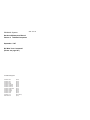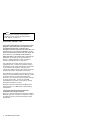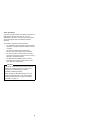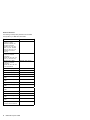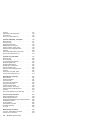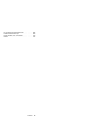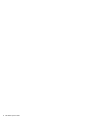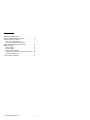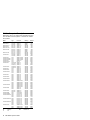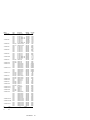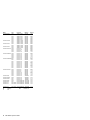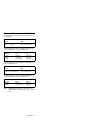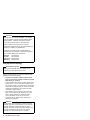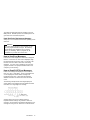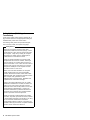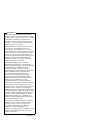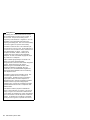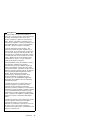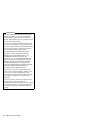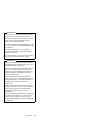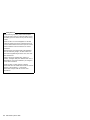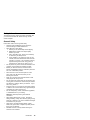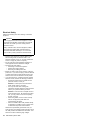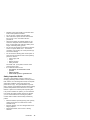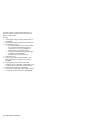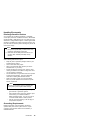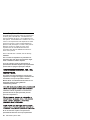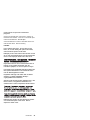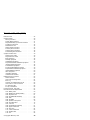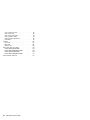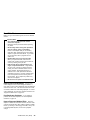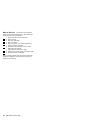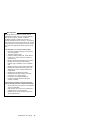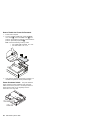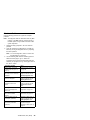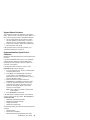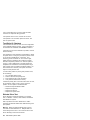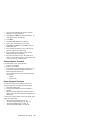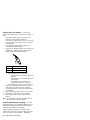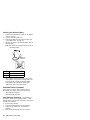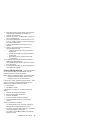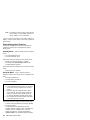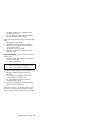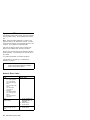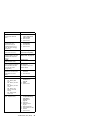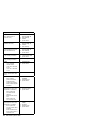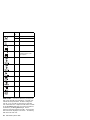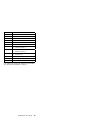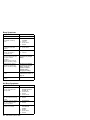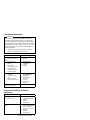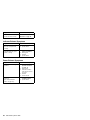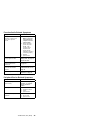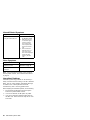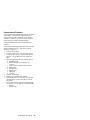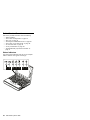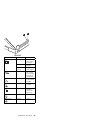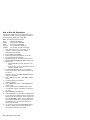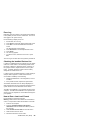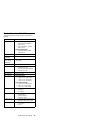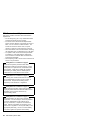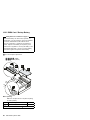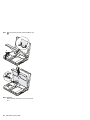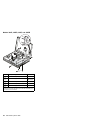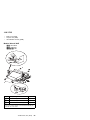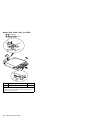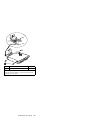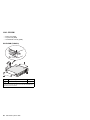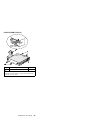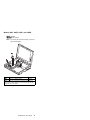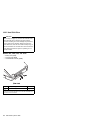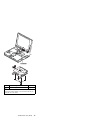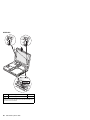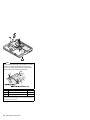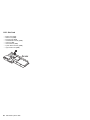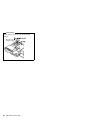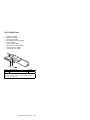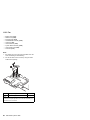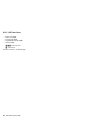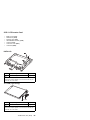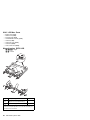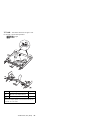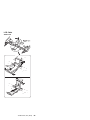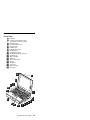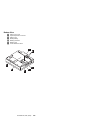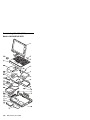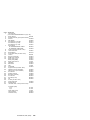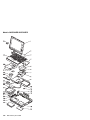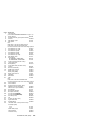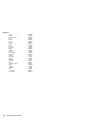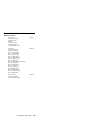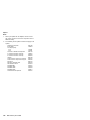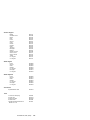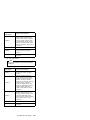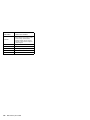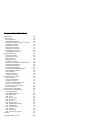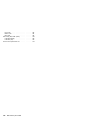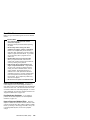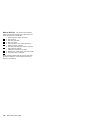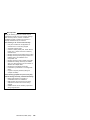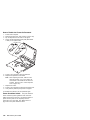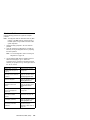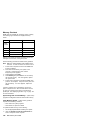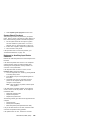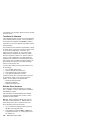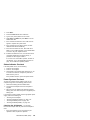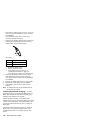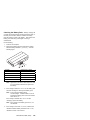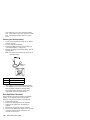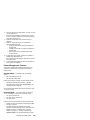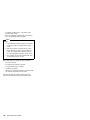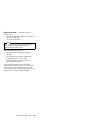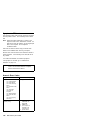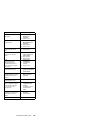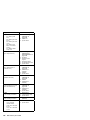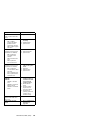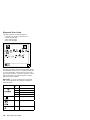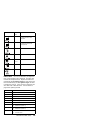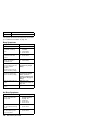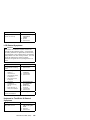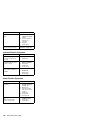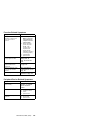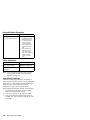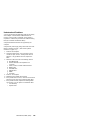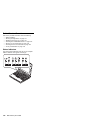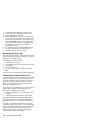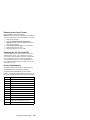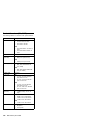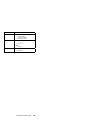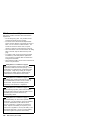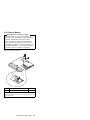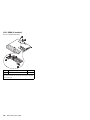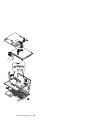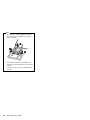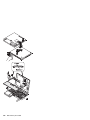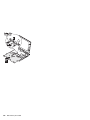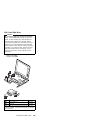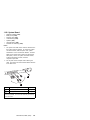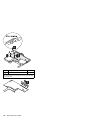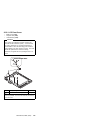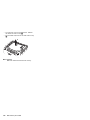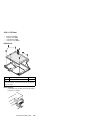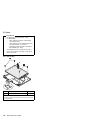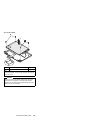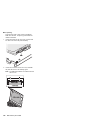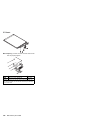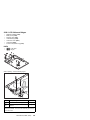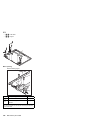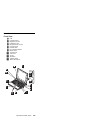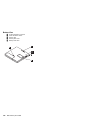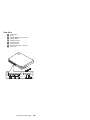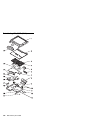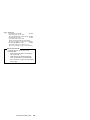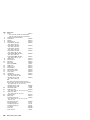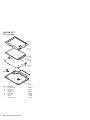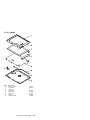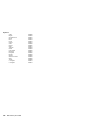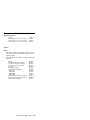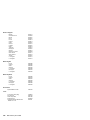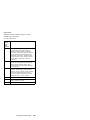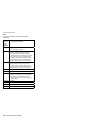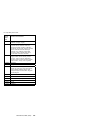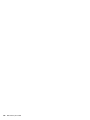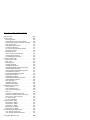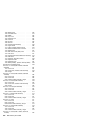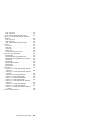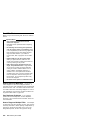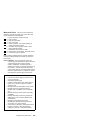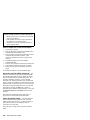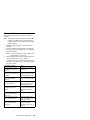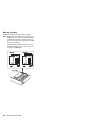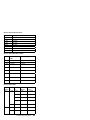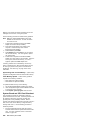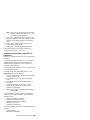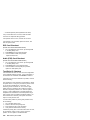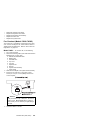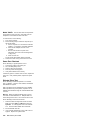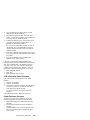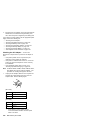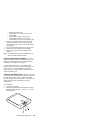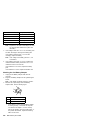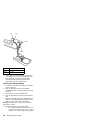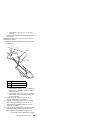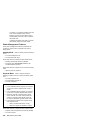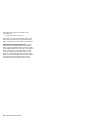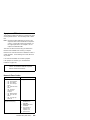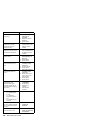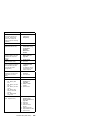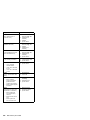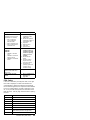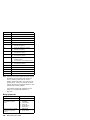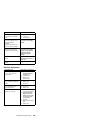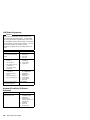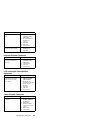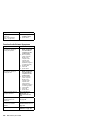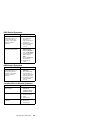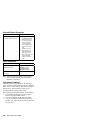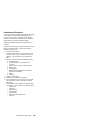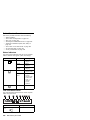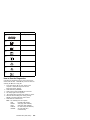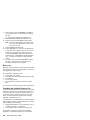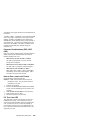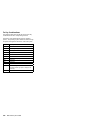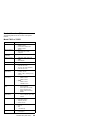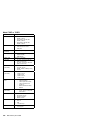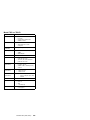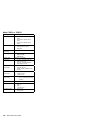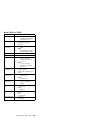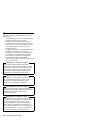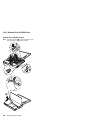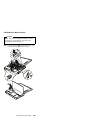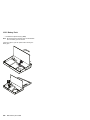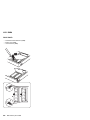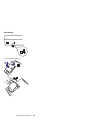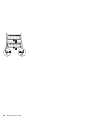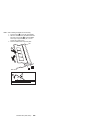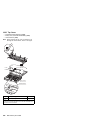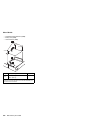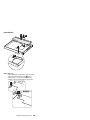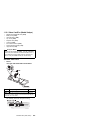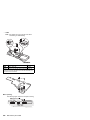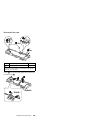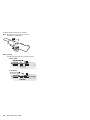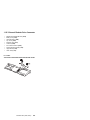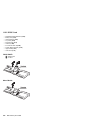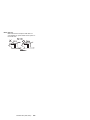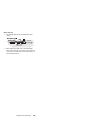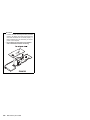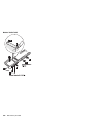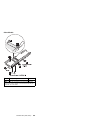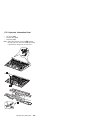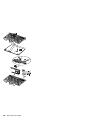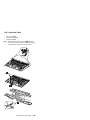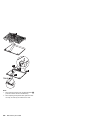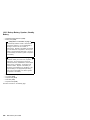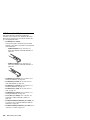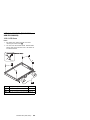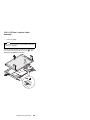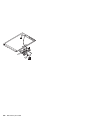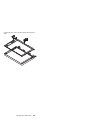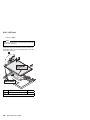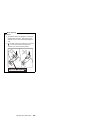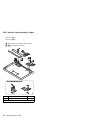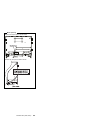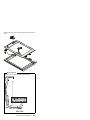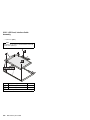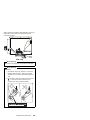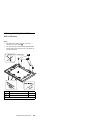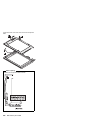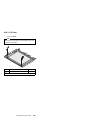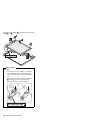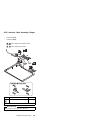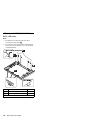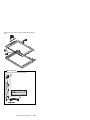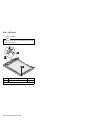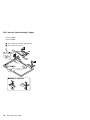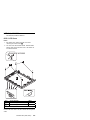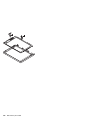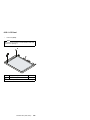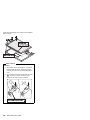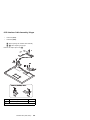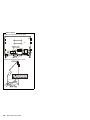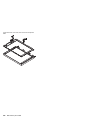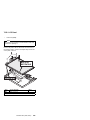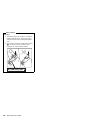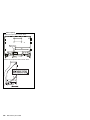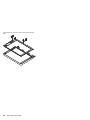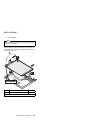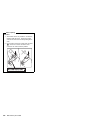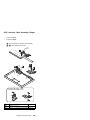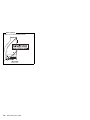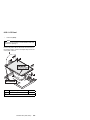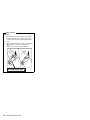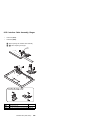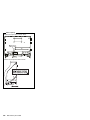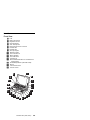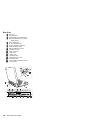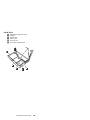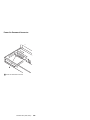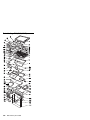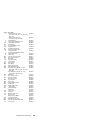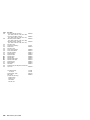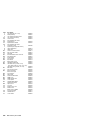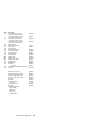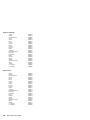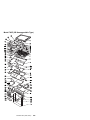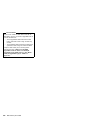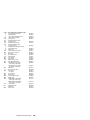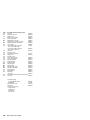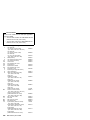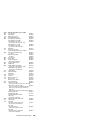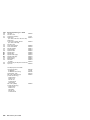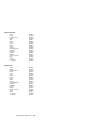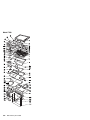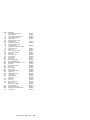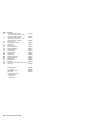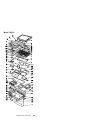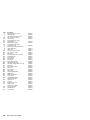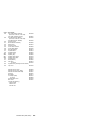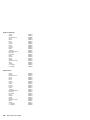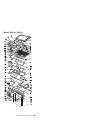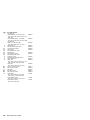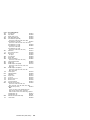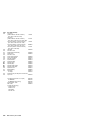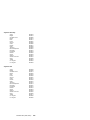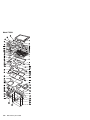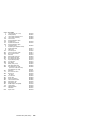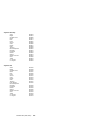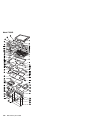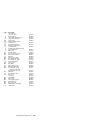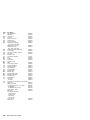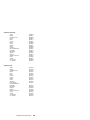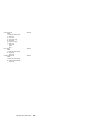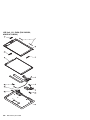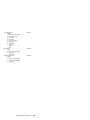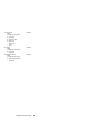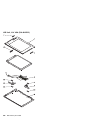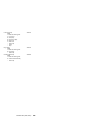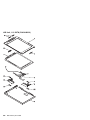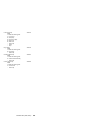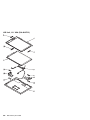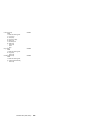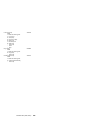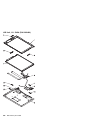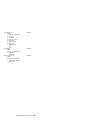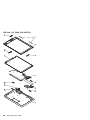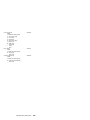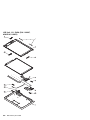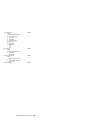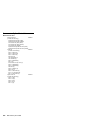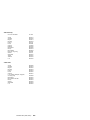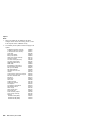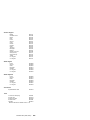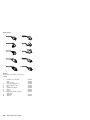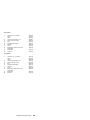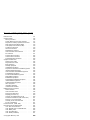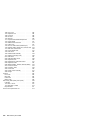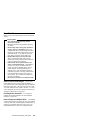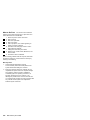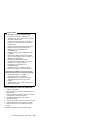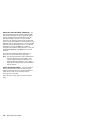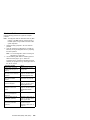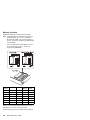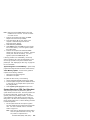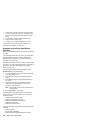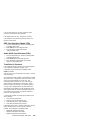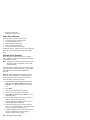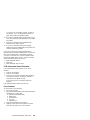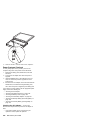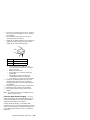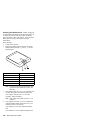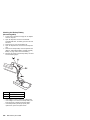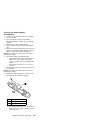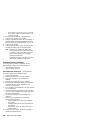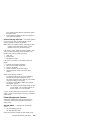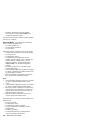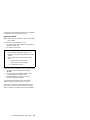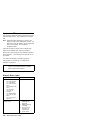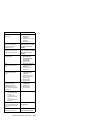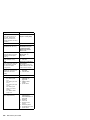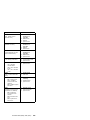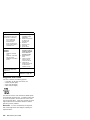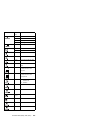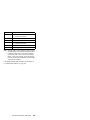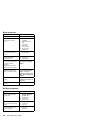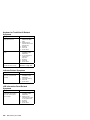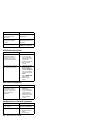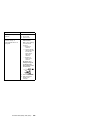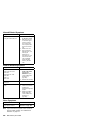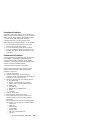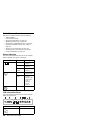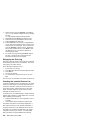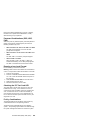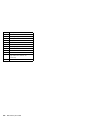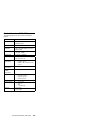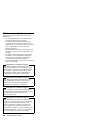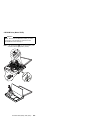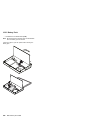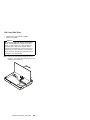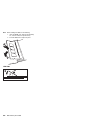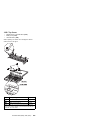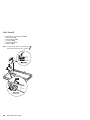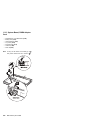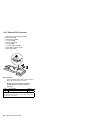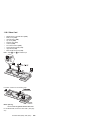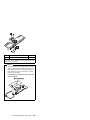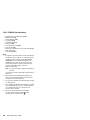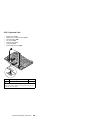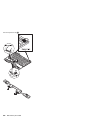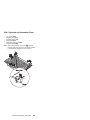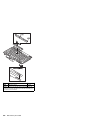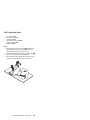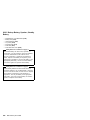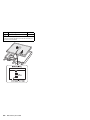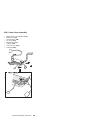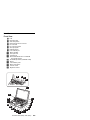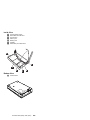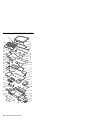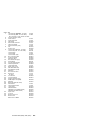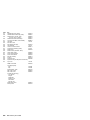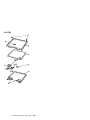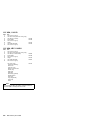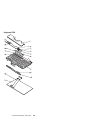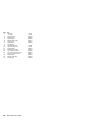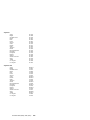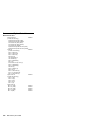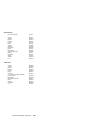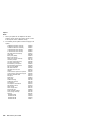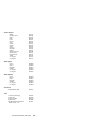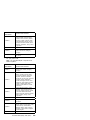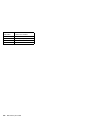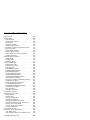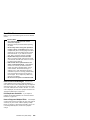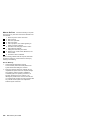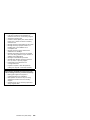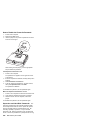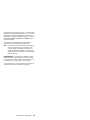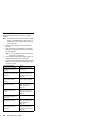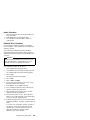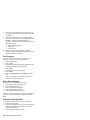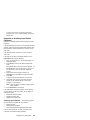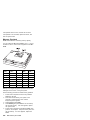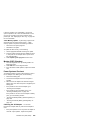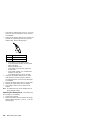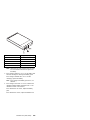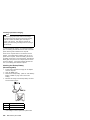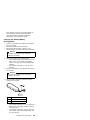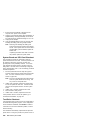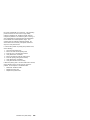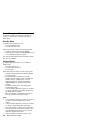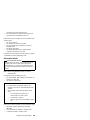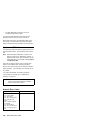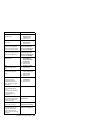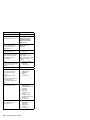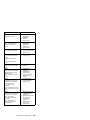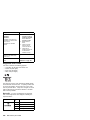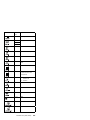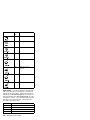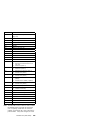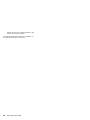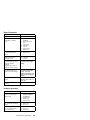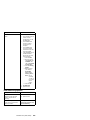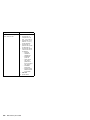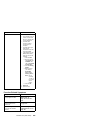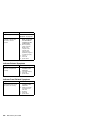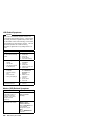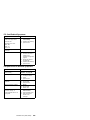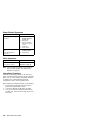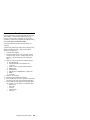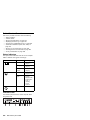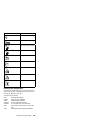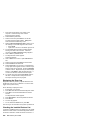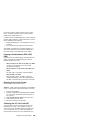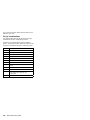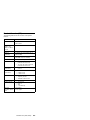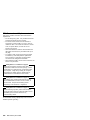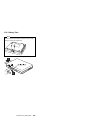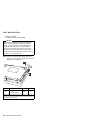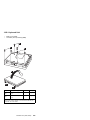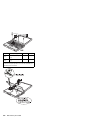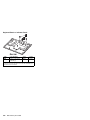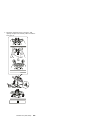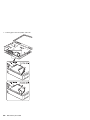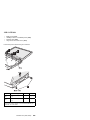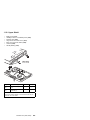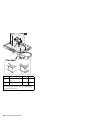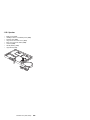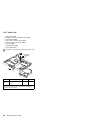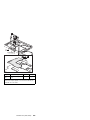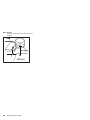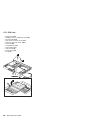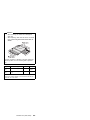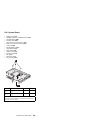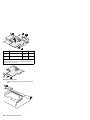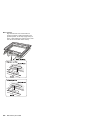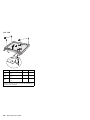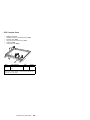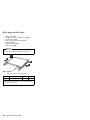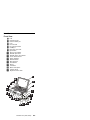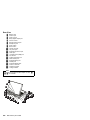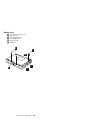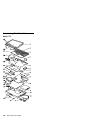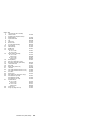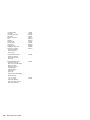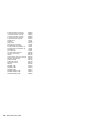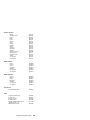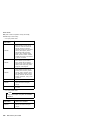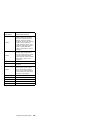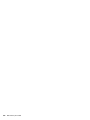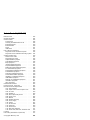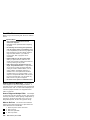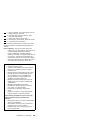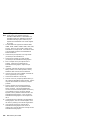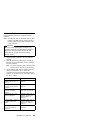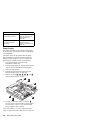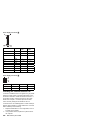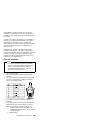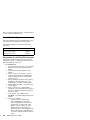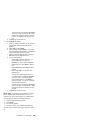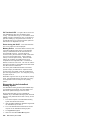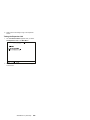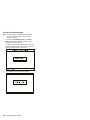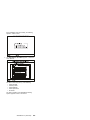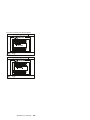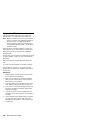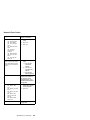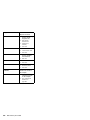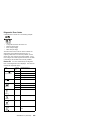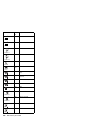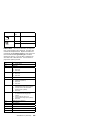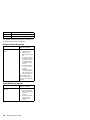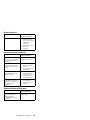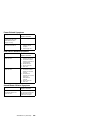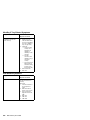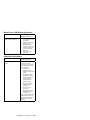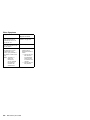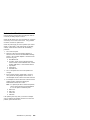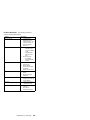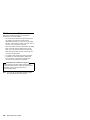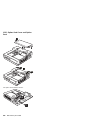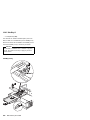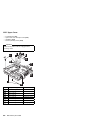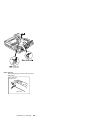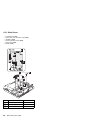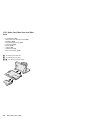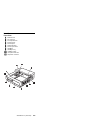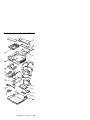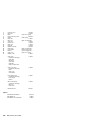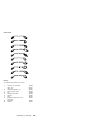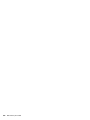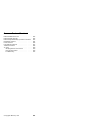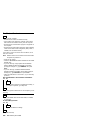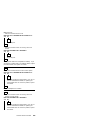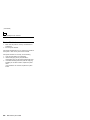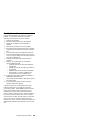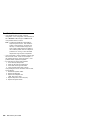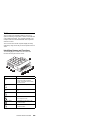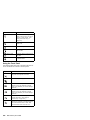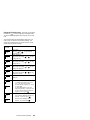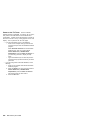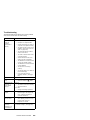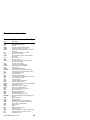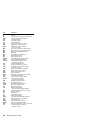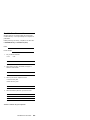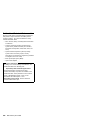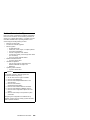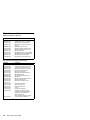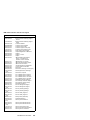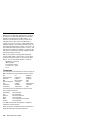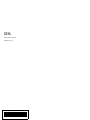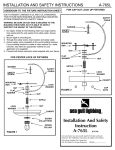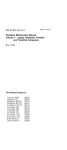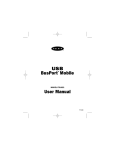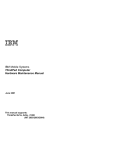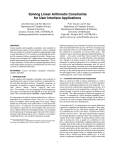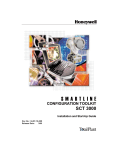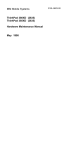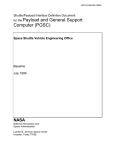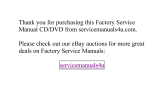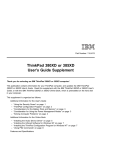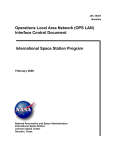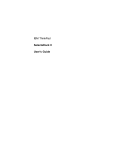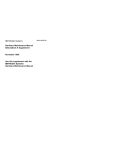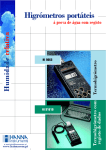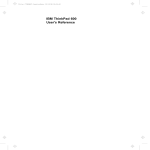Download 380 - tim.id.au
Transcript
IBM Mobile Systems Hardware Maintenance Manual Volume 4: ThinkPad Computers September 1997 We Want Your Comments! (Please see page 697) This Manual Supports: ThinkPad 380 ThinkPad 385 ThinkPad 560 ThinkPad 560E ThinkPad 760C/CD ThinkPad 760E/ED ThinkPad 760L/LD ThinkPad 760EL/ELD ThinkPad 760XL ThinkPad 760XD ThinkPad 765D ThinkPad 765L ThinkPad 770 SelectaDock III (2635) (2635) (2640) (2640) (9546) (9546) (9546) (9547) (9546) (9547) (9546) (9547) (9548, 9549) (3547) S05L-1270-01 IBM Mobile Systems Hardware Maintenance Manual Volume 4: ThinkPad Computers September 1997 We Want Your Comments! (Please see page 697) IBM S05L-1270-01 Note Before using this information and the product it supports, be sure to read the general information under “Notices” on page 702. Second Edition (September 1997) The following paragraph does not apply to the United Kingdom or any country where such provisions are inconsistent with local law: INTERNATIONAL BUSINESS MACHINES CORPORATION PROVIDES THIS PUBLICATION “AS IS” WITHOUT WARRANTY OF ANY KIND, EITHER EXPRESS OR IMPLIED, INCLUDING, BUT NOT LIMITED TO, THE IMPLIED WARRANTIES OF MERCHANTABILITY OR FITNESS FOR A PARTICULAR PURPOSE. Some states do not allow disclaimer of express or implied warranties in certain transactions, therefore, this statement may not apply to you. This publication could include technical inaccuracies or typographical errors. Changes are periodically made to the information herein; these changes will be incorporated in new editions of the publication. IBM may make improvements and/or changes in the product(s) and/or the program(s) described in this publication at any time. This publication was developed for products and services offered in the United States of America. IBM may not offer the products, services, or features discussed in this document in other countries, and the information is subject to change without notice. Consult your local IBM representative for information on the products, services, and features available in your area. Requests for technical information about IBM products should be made to your IBM reseller or IBM marketing representative. Copyright International Business Machines Corporation 1997. All rights reserved. Note to U.S. Government users–Documentation related to Restricted rights–Use, duplication, or disclosure is subject to restrictions set forth in GSA ADP Schedule Contract with IBM Corp. ii IBM Mobile Systems HMM About This Manual This manual contains service and reference information for IBM ThinkPad 380, 385, 560, 760, 765, 770, and SelectaDock III products. Use this manual along with the advanced diagnostic tests to troubleshoot problems effectively. The manual is divided into sections as follows: The Introduction section provides general information, guidelines, and safety information required to service computers. The product-specific sections include service, reference, and product-specific parts information. The Common Devices Checkout section provides procedures for testing the devices that are commonly attached to ThinkPad computers. The Miscellaneous Information section contains information about acronyms, abbreviations, terms, and a telephone number listing. Important This manual is intended for trained servicers who are familiar with ThinkPad products. Use this manual along with the advanced diagnostic tests to troubleshoot problems effectively. Before servicing an IBM mobile product, be sure to review the safety information under “Safety Notices (Multi-lingual Translations)” on page 8 and “Safety Information” on page 15. iii Related Publications The following mobile product publications are available through IBM or your IBM Authorized Dealer. iv Publication Part, Form Number Mobile Systems HMM Volume 1: Laptop, Notebook, Portable, and ThinkPad Computers (Models L40, CL57, N45, N51, P70, P75, ThinkPad 300, 350, 500, 510, 710T, Expansion Unit, Dock I, Dock II) 30H2356, S82G-1501-01 Mobile Systems HMM Volume 2: ThinkPad Computers (Model 340, 355, 360, 370, 700, 701, 720, 750, 755) 30H2357, S82G-1502-03 Mobile Systems HMM Volume 3: ThinkPad Computers (Model 365, 380, 385, 560, 760, SelecataDock 84H8099, S82G-1503-05 ThinkPad 700 (9552) HMS 42G2016, S42G-2016 ThinkPad 700 (9552) HMR 42G2015, S42G-2015 ThinkPad 700C (9552) HMS 42G2022, S42G-2022 ThinkPad 700C (9552) HMR 42G2021, S42G-2021 ThinkPad 720/720C (9552) HMS 61G1193, S61G-1193 ThinkPad 720/720C (9552) HMR 61G1187, S61G-1187 ThinkPad 730T (2524) HMM 82G5497, S82G-5497 ThinkPad Exp. Crtg. (3550) HMS 42G2338, S42G-2338 ThinkPad Exp. Crtg. (3550) HMR 42G2339, S42G-2339 PS/2 FaxConcentrator HMS 15F2262, S15F-2262 PS/2 FaxConcentrator HMR 84F8541, S84F-8541 PS/2 Comm. Cartridge I HMS 10G5993, S10G-5993 PS/2 Comm. Cartridge I HMR 10G5992, S10G-5992 IBM High Speed Internal, PCMCIA Data/Fax Modems 61G1556, S61G-1556 IBM Mobile Systems HMM Related Diskettes The following diskettes are available through IBM or your IBM Authorized Dealer. Diskette Part, Form Number ThinkPad 300 (2615) Advanced Diagnostics Diskette 33G9361, S33G-9361 ThinkPad 350, 350C, 425, 425C (2618) Advanced Diagnostics Diskette A211000, GA21-1000 ThinkPad 365 (2625) Advanced Diagnostics Diskette 76H7578, S30H-2498 ThinkPad 380, 385 (2635) Maintenance Diskette 06J0333, S06J-0333 ThinkPad 500 (2603) Advanced Diagnostics Diskette 71G3702, S71G-3702 ThinkPad 510 (2604) Advanced Diagnostics Diskette 83G8095, S83G-8095 ThinkPad 700 (9552) Reference Diskette 42G2017, S42G-2017 ThinkPad 700C (9552) Reference Diskette 42G2023, S42G-2023 ThinkPad 720/720C (9552) Reference Diskette 61G1194, S61G-1194 ThinkPad Hardware Maintenance Diskette (for all Models 355, 360, 560, 750, 755, 760) 78H5384, S78H-5384 ThinkPad Dock I (3545) 71G4140, S71G-4140 Docking Station (3550) 42G2428, S42G-2428 Data/Fax Modem 61G1556, S61G-1556 FaxConcentrator/A 84F8540, S84F-8540 v vi IBM Mobile Systems HMM Contents Introduction . . . . . . . . . . . . . Mobile Computer Descriptions . . . . . Drive and Diskette Compatibility Matrix . Important Service Information . . . . . Safety Notices (Multi-lingual Translations) Safety Information . . . . . . . . . . Laser Compliance Statement . . . . . . . . . . . . . . . . . . . . . . . . . . . . . . . . . . . . . . . . 1 . 2 . 5 . 6 . 8 . 15 . 20 ThinkPad 380, 385 (2635) . . . Read This First . . . . . . . . . Checkout Guide . . . . . . . . Symptom-to-FRU Index . . . . . Related Service Procedures . . . Product Overview (380, 385) . . FRU Removals and Replacements Locations . . . . . . . . . . . . Parts Listing 380, 385 (2635) . . Common/Option Parts List . . . . . . . . . . . . . . . . . . . . . . . . . . . . . . . . . . . . . . . . . . . . . . . . . . . . . . . . . . . . . . . . . . . . . . . . . . . . . . . . . . . . . . . . . . . ThinkPad 560, 560E (2640) . . Read This First . . . . . . . . . Checkout Guide . . . . . . . . Symptom-to-FRU Index . . . . . Related Service Procedures . . . Product Overview (560, 560E) . FRU Removals and Replacements Locations . . . . . . . . . . . . Parts Listing 560, 560E (2640) . Common and Option Parts List . . . . . . . . . . . . . . . . . . . . . . . . . . . . . . . . . . . . . . . . . . . . . . . . . . . . . . . . . . . . . . . . . . . . . . . . . . . . . . . . . 121 123 127 138 150 154 156 183 186 193 ThinkPad 760 (9546, 9547) . . . . . . . . Read This First . . . . . . . . . . . . . . . Checkout Guide . . . . . . . . . . . . . . Symptom-to-FRU Index . . . . . . . . . . . Related Service Procedures . . . . . . . . . Product Overview (760) . . . . . . . . . . . FRU Removals and Replacements . . . . . . LCD Removal and Replacement . . . . . . . LCD Unit, 12.1 SVGA (P/N 29H9226, ASM P/N 29H9029) . . . . . . . . . . . . . . . . . LCD Unit, 12.1 SVGA (P/N 29H9226, ASM P/N 73H6599) . . . . . . . . . . . . . . . . . LCD Unit, 10.4 SVGA (P/N 29H9227) . . . . LCD Unit, 10.4 VGA (P/N 46H5355) . . . . . LCD Unit, 11.3 DSTN (P/N 39H6232) . . . . LCD Unit, 12.1 XGA . . . . . . . . . . . . LCD Unit, 12.1 SVGA (P/N 82H8496) . . . . LCD Unit, 12.1 SVGA (P/N 11J8867, ASM P/N 11J8855) . . . . . . . . . . . . . . . . . LCD Unit, 12.1 SVGA (P/N 46H5725, ASM P/N 46H5723) . . . . . . . . . . . . . . . . . . . . . . . . . . . . . . . . . 199 202 205 223 236 241 246 290 . . 291 . . . . . . . . . . . . 296 302 307 312 317 323 . . 329 . . 335 Copyright IBM Corp. 1997 23 25 29 40 52 57 58 101 104 115 vii Locations . . . . . . . . . . . . . . Parts Listing 760 (9546, 9547) . . . LCD Parts List . . . . . . . . . . . Common or Option Parts List . . . . . . . . . . . . . . . . . . . . . . . . . . . . 341 346 382 402 ThinkPad 765D (9546), 765L (9547) . Read This First . . . . . . . . . . . Checkout Guide . . . . . . . . . . Symptom-to-FRU Index . . . . . . . Related Service Procedures . . . . . Product Overview (765D, 765L) . . . FRU Removals and Replacements . . Locations . . . . . . . . . . . . . . Parts Listing 765D (9546), 765L (9547) Common and Option Parts List . . . . . . . . . . . . . . . . . . . . . . . . . . . . . . . . . . . . . . . . . . . . . . . . . . . . . . . . . . . . . . . 409 411 415 432 448 453 454 503 506 514 ThinkPad 770 (9548, 9549) . . Read This First . . . . . . . . . Checkout Guide . . . . . . . . Power Management Features . . Symptom-to-FRU Index . . . . . Undetermined Problems . . . . . Related Service Procedures . . . Product Overview (770) . . . . . FRU Removals and Replacements Locations . . . . . . . . . . . . Parts Listing 770 (9548, 9549) . . Common and Option Parts List . . . . . . . . . . . . . . . . . . . . . . . . . . . . . . . . . . . . . . . . . . . . . . . . . . . . . . . . . . . . . . . . . . . . . . . . . . . . . . . . . . . . . 521 523 528 540 542 561 562 567 568 607 610 614 SelectaDock III (3547-003) . . . . . Read This First . . . . . . . . . . . General Preparation . . . . . . . . . Checkout Guide . . . . . . . . . . How to Run the Diagnostics . . . . . Symptom-to-FRU Index . . . . . . . Undetermined Problems . . . . . . . Product Overview (3547-003) . . . . FRU Removals and Replacements . . Locations . . . . . . . . . . . . . . Parts Listing SelectaDock III (3547-003) . . . . . . . . . . . . . . . . . . . . . . . . . . . . . . . . . . . . . . . . . . . . . . . . . . . . . . . . . . . . . . . . . 621 622 624 625 632 640 653 654 656 673 677 Common Devices Checkout . . . . External Diskette Drive Test . . . . . External Display Self-Test . . . . . . External Keyboard/Auxiliary Input Device Fax/Modem Checkout . . . . . . . . Printer Checkout . . . . . . . . . . Port Replicator Checkout . . . . . . TrackPoint Checkout . . . . . . . . TV Tuner . . . . . . . . . . . . . . . . . . . . . . . . . . . . . Checkout . . . . . . . . . . . . . . . . . . . . . . . . . . . . . . . . . 681 682 682 683 684 686 687 688 689 Miscellaneous Information . . . . . . . . . . . Acronyms, Abbreviations and Terms . . . . . . . Send Us Your Comments! . . . . . . . . . . . . 695 695 697 viii IBM Mobile Systems HMM . . . . . . . . . . . . Do You Need Technical References? . . Problem Determination Tips . . . . . . . Phone Numbers, U.S. and Canada . . . . Notices . . . . . . . . . . . . . . . . . . . . . . . . . . . . . . . . . Contents 698 699 700 702 ix x IBM Mobile Systems HMM Introduction Mobile Computer Descriptions . . . . . . . . . . . Drive and Diskette Compatibility Matrix . . . . . . . Important Service Information . . . . . . . . . . . How to Use Error Messages . . . . . . . . . . How to Read POST Error Messages . . . . . . Safety Notices (Multi-lingual Translations) . . . . . Safety Information . . . . . . . . . . . . . . . . General Safety . . . . . . . . . . . . . . . . Electrical Safety . . . . . . . . . . . . . . . . Safety Inspection Guide . . . . . . . . . . . . Handling Electrostatic Discharge-Sensitive Devices Grounding Requirements . . . . . . . . . . . . Laser Compliance Statement . . . . . . . . . . . Copyright IBM Corp. 1997 2 5 6 7 7 8 15 15 16 17 19 19 20 1 Mobile Computer Descriptions Models N51, CL57, and P70/75 and Thinkpads 700x and 720x are Micro Channel systems. All others are AT/ISA bus systems. Model Type Processor Model L40SX Model N45 SL 8543-044 2614-065 2614-067 8551-025 8551-033 8554-045 8573-031 8573-061 8573-121 8573-161 8573-401 2615-065 2615-067 2610 2610 2610 2610 2610 2618-AOE 2618-JOA 2618-LOA 2618-NOA 2618-POA 2619 2619 2619 2619 2619 2620 2620 2620 2620 2620 2620 2620 2620 2620 2620 2620 2620 2620 2620 2625-205 2625-x05 2625 2625 2625 2625 2625 2625 2625 2625 2625 2625 2625 9545 9545 9545 386SX-20 2M/18M 386SL-25 2M/8M 386SL-25 2M/8M 386SLC-16 2M/10M 386SX-16 2M/10M 386SX-20 2M/16M 80386-16 2M/8M 80386-20 2M/8M 80386-20 2M/8M 80486-33 8M/16M 80486-33 8M/16M 386SL-25 4M/12M 386SL-25 4M/12M 486SLC2-50/25 4M/12M 486SLC2-50/25 4M/12M 486SLC2-66/33 4M/12M 486DX4-75 4M/20M DX4-75 4M/20M 486SL-25 4M/20M 486SL-25 4M/20M 486SL-25 4M/20M 486SL-25 4M/20M 486SL-25 4M/20M 486SX-33 4M/16M 486SX-33 4M/16M 486SX-33 4M/16M 486SX-33 2M/16M 486SX-33 2M/16M 486SX-33 4M/16M 486SX-33 4M/16M 486SX-33 4M/16M 486SX-33 4M/16M 486SX-33 4M/16M 486SX-33 4M/16M 486DX2-50/25 4M/16M 486DX2-50/25 4M/16M 486DX2-50/25 4M/16M 486DX2-50/25 4M/16M 486DX2-50/25 4M/16M 486DX2-50/25 4M/16M 486SX-33 4M/16M 486SX-33 4M/16M 486DX4-75 8M/24M 486DX4-75 8M/24M 5x86-100/33 8M/24M 5x86-100/33 8M/24M Pentium-100 8M/24M Pentium-100 8M/24M Pentium-100 8M/24M Pentium-120 8M/24M Pentium-120 8M/24M Pentium-120 8M/24M Pentium-133 8M/40M Pentium-133 8M/40M Pentium-133 8M/40M 486DX4-75/25 4M/32M 486DX4-75/25 4M/32M 486DX4-75/33 4M/32M T Tablet TPF ThinkPad File Model Model Model Model N51 SLC N51 SX CL57 SX P70 386 Model P75 486 ThinkPad 300 ThinkPad ThinkPad ThinkPad ThinkPad ThinkPad ThinkPad 340 340CSE 340CSE 345 345CS 350 ThinkPad 350C ThinkPad 355 ThinkPad 355C ThinkPad 355Cs ThinkPad 360 ThinkPad 360C ThinkPad 360Cs ThinkPad 360Ce ThinkPad 360Cse ThinkPad 360P ThinkPad 365C ThinkPad 365E ThinkPad 365ED ThinkPad 365X/XD ThinkPad 365X/XD ThinkPad 365X/XD ThinkPad 370C C M P 2 Color Megabyte Pen IBM Mobile Systems HMM Memory Hrd Dsk 60M 80M 120M 80M 40M 80M 30M 60M 120M 160M 400M 80M 120M 125M 200M 360M 360M 540M 85M 125M 250M 125M 250M 125M 125M 250M 170M 250M 170M 340M 170M 340M 170M 340M 170M 340M 540M 170M 340M 540M 170M 340M 340M 540M 540M 540M 540M 810M 1.0G 540M 810M 1.0G 810M 1.0G 1.3G 340M 540M 810M Model Type Processor ThinkPad 380 2635 2635 2635 2635 2635 2635 2635 2635 2635 2603-081 2603-171 2630 2630 2630 2630 2630 2630 2640 2640 2640 2640 2640 2640 9552-300 9552-301 9552-30B 2630 2630 2630 2630 2630 2630 2630 2630 2523-09Y 2523-302 2523-303 9552-307 9552-308 9552-30J 2524 2524 9545-006 9545-008 9545-306 9545-308 9545 9545 9545 9545-40C 9545-40E 9545 9545 9545 9545 9545 9545 9545 9545 9545 9545 9545 9545 9545 Pentium-150 16M/48M Pentium-150 16M/48M Pentium-150 16M/48M Pentium MMX-150 16M/48M Pentium MMX-166 16M/48M Pentium-150 16M/48M Pentium-150 16M/48M Pentium-150 16M/48M Pentium MMX-166 16M/48M 486SLC2-50/25 4M/12M 486SLC2-50/25 4M/12M Pentium-100 8M/40M Pentium-100 8M/40M Pentium-100 8M/40M Pentium-120 8M/40M Pentium-120 8M/40M Pentium-120 8M/40M Pentium-130 8M/40M Pentium-130 8M/40M Pentium-130 8M/40M Pentium MMX-150 8M/80M Pentium MMX-166 8M/80M Pentium-130 8M/40M 486SLC-25 4M/16M 486SLC-25 4M/16M 486SLC-25 4M/16M 486DX2-25/50 4M/32M 486DX2-25/50 4M/32M 486DX4-25/75 8M/32M 486DX4-25/75 8M/32M 486DX2-25/50 4M/32M 486DX2-25/50 4M/32M 486DX4-25/75 8M/32M 486DX4-25/75 8M/32M 486SLC2-25 4M/12M 486SLC2-25 4M/12M 486SLC2-25 4M/12M 486SLC-25/50 4M/16M 486SLC-25/50 4M/16M 486SLC-25/50 4M/16M 486SLC2-25 4M/12M 486SLC2-25 4M/12M 486SL-33 4M/20M 486SL-33 4M/20M 486SL-33 4M/20M 486SL-33 4M/20M P24S-50/25 4M/20M 486SL-33 4M/20M 486SL-33 4M/20M 486SL-33 4M/20M 486SL-33 4M/20M 486DX4-50/25 4M/32M 486DX4-50/25 4M/32M 486DX4-50/25 4M/32M 486DX4-75/25 4M/32M 486DX4-75/25 4M/32M 486DX4-75/25 4M/32M 486DX4-100/33 8M/32M 486DX4-100/33 8M/32M 486DX4-100/33 8M/32M 486DX4-100/33 8M/32M 486DX4-100/33 8M/32M 486DX4-100/33 8M/32M 486DX4-100/33 8M/32M T Tablet TPF ThinkPad File ThinkPad 385 ThinkPad 500 ThinkPad 560 ThinkPad 560 ThinkPad 560 ThinkPad 560E ThinkPad 700 ThinkPad 700C ThinkPad 701C ThinkPad 701Cs ThinkPad 710T ThinkPad 720 ThinkPad 720C ThinkPad 730T ThinkPad 750 ThinkPad 750C ThinkPad 750Ce ThinkPad 750Cs ThinkPad 750P ThinkPad 755C ThinkPad 755CD ThinkPad 755CDV ThinkPad 755Ce C M P Color Megabyte Pen Memory Hrd Dsk 1.08G 1.35G 2.10G 2.10G 2.10G 1.08G 1.35G 2.10G 2.10G 80M 170M 540M 810M 1.0G 540M 810M 1.0G 540M 810M 1.0G 2.1G 2.1G 1.0G 80M 120M 120M 360MB 540MB 360MB 540MB 360MB 540MB 360MB 540MB TPF 60M 60M 120M 160M 160M 0M 60M 170M 340M 170M 340M 340M 170M 340M 170M 340M 170M 340M 540M 170M 340M 540M 540M 810M 540M 810M 340M 540M 810M Introduction 3 Model Type Processor ThinkPad 755Cs Memory Hrd Dsk ThinkPad ThinkPad ThinkPad ThinkPad 9545 486DX4-50/25 9545 486DX4-50/25 9545 486DX4-50/25 9545 486DX4-75/25 9545 486DX4-75/25 9545 486DX4-75/25 755Cse 9545 486DX4-100/33 9545 486DX4-100/33 9545 486DX4-100/33 755CV 9545 486DX4-100/33 9545 486DX4-100/33 755CV 9545 486DX4-100/33 9545 486DX4-100/33 760C/CD 9546 Pentium-90 9546 Pentium-120 9546 Pentium-90 9546 Pentium-120 760E/ED 9546 Pentium-120 9546 Pentium-133 9546 Pentium-150 9546 Pentium-166 9546 Pentium-166 760EL/ELD9547 Pentium-100 9547 Pentium-100 9547 Pentium-100 9547 Pentium-120 9547 Pentium-120 9547 Pentium-120 9547 Pentium-133 9547 Pentium-133 9547 Pentium-133 760L/LD 9546 Pentium-90 9546 Pentium-90 9546 Pentium-90 9546 Pentium-120 9546 Pentium-120 9546 Pentium-120 760X 9546 Pentium-150 760XD 9546 Pentium-166 760XL 9547 Pentium-166 9547 Pentium-166 765D 9546 Pentium MMX-166 765L 9547 Pentium MMX-166 770 9548, 9549 Pentium MMX-233 770 9548, 9549 Pentium MMX-233 8M/32M 8M/32M 8M/32M 8M/32M 8M/32M 8M/32M 8M/32M 8M/32M 8M/32M 8M/32M 8M/32M 8M/32M 8M/32M 8M/40M 8M/40M 8M/40M 8M/40M 8M/80M 8M/80M 8M/80M 8M/80M 8M/80M 8M/80M 8M/80M 8M/80M 8M/80M 8M/80M 8M/80M 8M/80M 8M/80M 8M/80M 8M/40M 8M/40M 8M/40M 8M/40M 8M/40M 8M/40M 32M/80M 32M/80M 16M/80M 16M/80M 32M/104M 32M/104M 32M/256M 32M/256M 170M 340M 540M 170M 340M 540M 340M 540M 810M 540M 810M 540M 810M 360M 720M 810M 1.2G 810M 1.0G 1.2G 1.3G 2.1G 810M 1.0G 1.2G 810M 1.0G 1.2G 810M 1.0G 1.2G 810M 1.1G 1.2G 810M 1.1G 1.2G 3.0G 3.0G 2.1G 3.0G 3.0G 3.0G 3.2G 4.0G ThinkPad C M P 770 9548, 9549 Pentium MMX-233 32M/256M Color T Tablet Megabyte TPF ThinkPad File Pen 5.1G ThinkPad ThinkPad ThinkPad ThinkPad ThinkPad ThinkPad ThinkPad ThinkPad ThinkPad ThinkPad 4 IBM Mobile Systems HMM Drive and Diskette Compatibility Matrix The following table provides identification information for 3.5-inch drives. Diskette Drive Identifying Mark 3.5-Inch - 1.44MB 3.5-Inch - 2.88MB 1.44 on the eject button 2.88 on the eject button The following table provides compatibility information for 3.5-inch diskettes and 3.5-inch diskette drives. Diskette Capacity 1.44MB Drive 2.88MB Drive 1.0MB 2.0MB 4.0MB Read/Write Read/Write Not Compatible Read/Write Read/Write Read/Write The following table provides identification information for 5.25-inch diskette drives. Diskette Drive Identifying Mark 5.25-Inch - 360KB (External) 5.25-Inch - 1.2MB (Internal) Asterisk on bezel 1.2 on the eject button The following table provides compatibility information for 5.25-inch diskettes and 5.25-inch diskette drives. Diskette Capacity 360KB Drive 1.2MB Drive 360KB 1.2MB Read/Write Not Compatible Read/Write Read/Write Note: A 360KB diskette written to or formatted on a 1.2MB drive can be read reliably only on a 1.2MB drive. Introduction 5 Important Service Information Important Diskette fixes are customer installable. The diskette fixes are located on the PC Company Bulletin Board Service (BBS). The direct phone line for modem connection is 919-557-0001 or tieline 255-0001. Advise customers to contact the PC Company HelpCenter at 800-772-2227 if they need assistance in obtaining or installing any diskette fixes. Customers in Canada should call IBM HelpPC at 800-565-3344 for assistance or down-load information. The Canadian BBS phone numbers are: Montreal Toronto Vancouver Winnipeg 514-938-3022 905-316-4255 604-664-6464 204-934-2735 FRU Replacement Strategy Before Replacing Parts Ensure that all diskette fixes are installed prior to replacing any FRUs listed in this manual. Use the following strategy to prevent unnecessary FRU replacement and service expense: If you are instructed to replace a FRU and that does not correct the problem, reinstall the original FRU before you continue. Some computers have both a processor board and a system board. If you are instructed to replace either the processor board or the system board, and the first board that you replaced does not correct the problem, reinstall the original board, then replace the other (processor or system) board. If an adapter or device consists of more than one FRU, an error code may be caused by any of the FRUs. Before replacing the adapter or device, remove the FRUs, one by one, to see if the symptoms change. Replace only the FRU that changed the symptoms. Attention A customized setup configuration (other than default settings) may exist on the computer you are servicing. Running Automatic Configuration may alter those settings. Note the current configuration settings (using the View Configuration option) and verify that the settings are in place when service is complete. 6 IBM Mobile Systems HMM The advanced diagnostic tests are intended to test only IBM products. Non-IBM products or modified options can give false errors and invalid responses. Hard Disk Drive Replacement Strategy: Always try to run a low-level format before replacing a hard disk drive. Attention The drive startup sequence in the computer you are servicing might have been changed. Be extremely careful during write operations such as copying, saving, or formatting. Data or programs can be overwritten if you select an incorrect drive. How to Use Error Messages Use the error codes displayed on the screen to diagnose failures. If more than one error code is displayed, begin the diagnosis with the first error code. The cause of the first error code can result in false error codes being displayed. If no error code is displayed, see if the error symptom is listed in the Symptom-to-FRU Index for the computer you are servicing. How to Read POST Error Messages POST error messages are displayed on the screen as three, four, five, or eight digits. The error messages that can be displayed as shorter POST messages are highlighted in this index. Some digits will represent different information for SCSI errors versus non-SCSI errors. The following example shows which digits display the shorter POST error messages and also defines the SCSI information in an eight-digit error message. Shorter POST Messages ┌────┬────┬────┬────┐ │ │ │ │ │ ┌────┬────┬────┬────┬────┬────┬────┬────┐ │ ð │ ð │ ð │ ð │ ð │ ð │ ð │ ð │ └────┴────┴────┴────┴────┴────┴────┴────┘ │ │ │ │ │ │ │ │ Reserved │ │ │ │ │ │ Size (SCSI) └────┴────┘ │ │ Slot Number (SCSI) Device Code │ Logical Unit Number (SCSI) ID (SCSI) All SCSI devices are set to a different SCSI ID. Duplicate SCSI ID settings can generate a false error message. Use the SCSI ID to determine whether the error message is coming from an internal or an external device. Introduction 7 Safety Notices (Multi-lingual Translations) In this manual, safety notices appear in English with a page number reference to the appropriate multi-lingual, translated safety notice found in this section. The following safety notices are provided in English, French, German, Italian, and Spanish languages. Safety Notice 1 Before the computer is powered-on after FRU replacement, make sure all screws, springs, or other small parts are in place and are not left loose inside the computer. Verify this by shaking the computer and listening for rattling sounds. Metallic parts or metal flakes can cause electrical shorts. Avant de remettre l'ordinateur sous tension après remplacement d'une unité en clientèle, vérifiez que tous les ressorts, vis et autres pièces sont bien en place et bien fixées. Pour ce faire, secouez l'unité et assurez-vous qu'aucun bruit suspect ne se produit. Des pièces métalliques ou des copeaux de métal pourraient causer un court-circuit. Bevor nach einem FRU-Austausch der Computer wieder angeschlossen wird, muß sichergestellt werden, daß keine Schrauben, Federn oder andere Kleinteile fehlen oder im Gehäuse vergessen wurden. Der Computer muß geschüttelt und auf Klappergeräusche geprüft werden. Metallteile oder -splitter können Kurzschlüsse erzeugen. Prima di accendere l'elaboratore dopo che é stata effettuata la sostituzione di una FRU, accertarsi che tutte le viti, le molle e tutte le altri parti di piccole dimensioni siano nella corretta posizione e non siano sparse all'interno dell'elaboratore. Verificare ciò scuotendo l'elaboratore e prestando attenzione ad eventuali rumori; eventuali parti o pezzetti metallici possono provocare cortocircuiti pericolosi. Antes de encender el sistema despues de sustituir una FRU, compruebe que todos los tornillos, muelles y demás piezas pequeñas se encuentran en su sitio y no se encuentran sueltas dentro del sistema. Compruébelo agitando el sistema y escuchando los posibles ruidos que provocarían. Las piezas metálicas pueden causar cortocircuitos eléctricos. 8 IBM Mobile Systems HMM Safety Notice 2 Some standby batteries contain a small amount of nickel and cadmium. Do not disassemble it, recharge it, throw it into fire or water, or short-circuit it. Dispose of the battery as required by local ordinances or regulations. Use only the battery in the appropriate parts listing. Use of an incorrect battery can result in ignition or explosion of the battery. Certaines batteries de secours contiennent du nickel et du cadmium. Ne les démontez pas, ne les rechargez pas, ne les exposez ni au feu ni à l'eau. Ne les mettez pas en court-circuit. Pour les mettre au rebut, conformez-vous à la réglementation en vigueur. Lorsque vous remplacez la pile de sauvegarde ou celle de l'horloge temps réel, veillez à n'utiliser que les modèles cités dans la liste de pièces détachées adéquate. Une batterie ou une pile inappropriée risque de prendre feu ou d'exploser. Die Bereitschaftsbatterie, die sich unter dem Diskettenlaufwerk befindet, kann geringe Mengen Nickel und Cadmium enthalten. Sie darf nur durch die Verkaufsstelle oder den IBM Kundendienst ausgetauscht werden. Sie darf nicht zerlegt, wiederaufgeladen, kurzgeschlossen, oder Feuer oder Wasser ausgesetzt werden. Die Batterie kann schwere Verbrennungen oder Verätzungen verursachen. Bei der Entsorgung die örtlichen Bestimmungen für Sondermüll beachten. Beim Ersetzen der Bereitschafts- oder Systembatterie nur Batterien des Typs verwenden, der in der Ersatzteilliste aufgeführt ist. Der Einsatz falscher Batterien kann zu Entzündung oder Explosion führen. Alcune batterie di riserva contengono una piccola quantità di nichel e cadmio. Non smontarle, ricaricarle, gettarle nel fuoco o nell'acqua né cortocircuitarle. Smaltirle secondo la normativa in vigore (DPR 915/82, successive disposizioni e disposizioni locali). Quando si sostituisce la batteria dell'RTC (real time clock) o la batteria di supporto, utilizzare soltanto i tipi inseriti nell'appropriato Catalogo parti. L'impiego di una batteria non adatta potrebbe determinare l'incendio o l'esplosione della batteria stessa. Algunas baterías de reserva contienen una pequeña cantidad de níquel y cadmio. No las desmonte, ni recargue, ni las eche al fuego o al agua ni las cortocircuite. Deséchelas tal como dispone la normativa local. Utilice sólo baterías que se encuentren en la lista de piezas. La utilización de una batería no apropiada puede provocar la ignición o explosión de la misma. Introduction 9 Safety Notice 3 The battery pack contains small amounts of nickel. Do not disassemble it, throw it into fire or water, or short-circuit it. Dispose of the battery pack as required by local ordinances or regulations. Use only the battery in the appropriate parts listing when replacing the battery pack. Use of an incorrect battery can result in ignition or explosion of the battery. La batterie contient du nickel. Ne la démontez pas, ne l'exposez ni au feu ni à l'eau. Ne la mettez pas en court-circuit. Pour la mettre au rebut, conformez-vous à la réglementation en vigueur. Lorsque vous remplacez la batterie, veillez à n'utiliser que les modèles cités dans la liste de pièces détachées adéquate. En effet, une batterie inappropriée risque de prendre feu ou d'exploser. Akkus enthalten geringe Mengen von Nickel. Sie dürfen nicht zerlegt, wiederaufgeladen, kurzgeschlossen, oder Feuer oder Wasser ausgesetzt werden. Bei der Entsorgung die örtlichen Bestimmungen für Sondermüll beachten. Beim Ersetzen der Batterie nur Batterien des Typs verwenden, der in der Ersatzteilliste aufgeführt ist. Der Einsatz falscher Batterien kann zu Entzündung oder Explosion führen. La batteria contiene piccole quantità di nichel. Non smontarla, gettarla nel fuoco o nell'acqua né cortocircuitarla. Smaltirla secondo la normativa in vigore (DPR 915/82, successive disposizioni e disposizioni locali). Quando si sostituisce la batteria, utilizzare soltanto i tipi inseriti nell'appropriato Catalogo parti. L'impiego di una batteria non adatta potrebbe determinare l'incendio o l'esplosione della batteria stessa. Las baterías contienen pequeñas cantidades de níquel. No las desmonte, ni recargue, ni las eche al fuego o al agua ni las cortocircuite. Deséchelas tal como dispone la normativa local. Utilice sólo baterías que se encuentren en la lista de piezas al sustituir la batería. La utilización de una batería no apropiada puede provocar la ignición o explosión de la misma. 10 IBM Mobile Systems HMM Safety Notice 4 The lithium battery can cause a fire, explosion, or severe burn. Do not recharge it, remove its polarized connector, disassemble it, heat it above 100°C (212°F), incinerate it, or expose its cell contents to water. Dispose of the battery as required by local ordinances or regulations. Use only the battery in the appropriate parts listing. Use of an incorrect battery can result in ignition or explosion of the battery. La pile de sauvegarde contient du lithium. Elle présente des risques d'incendie, d'explosion ou de brûlures graves. Ne la rechargez pas, ne retirez pas son connecteur polarisé et ne la démontez pas. Ne l'exposez pas à une temperature supérieure à 100°C, ne la faites pas brûler et n'en exposez pas le contenu à l'eau. Mettez la pile au rebut conformément à la réglementation en vigueur. Une pile inappropriée risque de prendre feu ou d'exploser. Die Systembatterie ist eine Lithiumbatterie. Sie kann sich entzünden, explodieren oder schwere Verbrennungen hervorrufen. Batterien dieses Typs dürfen nicht aufgeladen, zerlegt, über 100 C erhitzt oder verbrannt werden. Auch darf ihr Inhalt nicht mit Wasser in Verbindung gebracht oder der zur richtigen Polung angebrachte Verbindungsstecker entfernt werden. Bei der Entsorgung die örtlichen Bestimmungen für Sondermüll beachten. Beim Ersetzen der Batterie nur Batterien des Typs verwenden, der in der Ersatzteilliste aufgeführt ist. Der Einsatz falscher Batterien kann zu Entzündung oder Explosion führen. La batteria di supporto e una batteria al litio e puo incendiarsi, esplodere o procurare gravi ustioni. Evitare di ricaricarla, smontarne il connettore polarizzato, smontarla, riscaldarla ad una temperatura superiore ai 100 gradi centigradi, incendiarla o gettarla in acqua. Smaltirla secondo la normativa in vigore (DPR 915/82, successive disposizioni e disposizioni locali). L'impiego di una batteria non adatta potrebbe determinare l'incendio o l'esplosione della batteria stessa. La bateria de repuesto es una bateria de litio y puede provocar incendios, explosiones o quemaduras graves. No la recargue, ni quite el conector polarizado, ni la desmonte, ni caliente por encima de los 100°C (212°F), ni la incinere ni exponga el contenido de sus celdas al agua. Deséchela tal como dispone la normativa local. Introduction 11 Safety Notice 5 If the LCD breaks and the fluid from inside the LCD gets into your eyes or on your hands, immediately wash the affected areas with water for at least 15 minutes. Seek medical care if any symptoms from the fluid are present after washing. Si le panneau d'affichage à cristaux liquides se brise et que vous recevez dans les yeux ou sur les mains une partie du fluide, rincez-les abondamment pendant au moins quinze minutes. Consultez un médecin si des symptômes persistent après le lavage. Die Leuchtstoffröhre im LCD-Bildschirm enthält Quecksilber. Bei der Entsorgung die örtlichen Bestimmungen für Sondermüll beachten. Der LCD-Bildschirm besteht aus Glas und kann zerbrechen, wenn er unsachgemäß behandelt wird oder der Computer auf den Boden fällt. Wenn der Bildschirm beschädigt ist und die darin befindliche Flüssigkeit in Kontakt mit Haut und Augen gerät, sollten die betroffenen Stellen mindestens 15 Minuten mit Wasser abgespült und bei Beschwerden anschließend ein Arzt aufgesucht werden. Nel caso che caso l'LCD si dovesse rompere ed il liquido in esso contenuto entrasse in contatto con gli occhi o le mani, lavare immediatamente le parti interessate con acqua corrente per almeno 15 minuti; poi consultare un medico se i sintomi dovessero permanere. Si la LCD se rompe y el fluido de su interior entra en contacto con sus ojos o sus manos, lave inmediatamente las áreas afectadas con agua durante 15 minutos como mínimo. Obtenga atención medica si se presenta algún síntoma del fluido despues de lavarse. 12 IBM Mobile Systems HMM Safety Notice 6 To avoid shock, do not remove the plastic cover that surrounds the lower portion of the inverter card. Afin d'éviter tout risque de choc électrique, ne retirez pas le cache en plastique protégeant la partie inférieure de la carte d'alimentation. Aus Sicherheitsgründen die Kunststoffabdeckung, die den unteren Teil der Spannungswandlerplatine umgibt, nicht entfernen. Per evitare scosse elettriche, non rimuovere la copertura in plastica che avvolge la parte inferiore della scheda invertitore. Para evitar descargas, no quite la cubierta de plástico que rodea la parte baja de la tarjeta invertida. Safety Notice 7 Though main batteries have low voltage, a shorted or grounded battery can produce enough current to burn combustible materials or personnel. Bien que le voltage des batteries principales soit peu élevé, le court-circuit ou la mise à la masse d'une batterie peut produire suffisamment de courant pour brûler des matériaux combustibles ou causer des brûlures corporelles graves. Obwohl Hauptbatterien eine niedrige Spannung haben, können sie doch bei Kurzschluß oder Erdung genug Strom abgeben, um brennbare Materialien zu entzünden oder Verletzungen bei Personen hervorzurufen. Sebbene le batterie di alimentazione siano a basso voltaggio, una batteria in corto circuito o a massa può fornire corrente sufficiente da bruciare materiali combustibili o provocare ustioni ai tecnici di manutenzione. Aunque las baterías principales tienen un voltaje bajo, una batería cortocircuitada o con contacto a tierra puede producir la corriente suficiente como para quemar material combustible o provocar quemaduras en el personal. Introduction 13 Safety Notice 8 Before removing any FRU, power-off the computer, unplug all power cords from electrical outlets, remove the battery pack, then disconnect any interconnecting cables. Avant de retirer une unité remplaçable en clientèle, mettez le système hors tension, débranchez tous les cordons d'alimentation des socles de prise de courant, retirez la batterie et déconnectez tous les cordons d'interface. Die Stromzufuhr muß abgeschaltet, alle Stromkabel aus der Steckdose gezogen, der Akku entfernt und alle Verbindungskabel abgenommen sein, bevor eine FRU entfernt wird. Prima di rimuovere qualsiasi FRU, spegnere il sistema, scollegare dalle prese elettriche tutti i cavi di alimentazione, rimuovere la batteria e poi scollegare i cavi di interconnessione. Antes de quitar una FRU, apague el sistema, desenchufe todos los cables de las tomas de corriente eléctrica, quite la batería y, a continuación, desconecte cualquier cable de conexión entre dispositivos. 14 IBM Mobile Systems HMM Safety Information The following section contains the safety information that you need to be familiar with before servicing an IBM mobile computer. General Safety Follow these rules to ensure general safety: Observe good housekeeping in the area of the machines during and after maintenance. When lifting any heavy object: 1. Ensure you can stand safely without slipping. 2. Distribute the weight of the object equally between your feet. 3. Use a slow lifting force. Never move suddenly or twist when you attempt to lift. 4. Lift by standing or by pushing up with your leg muscles; this action removes the strain from the muscles in your back. Do not attempt to lift any objects that weigh more than 16 kg (35 lb) or objects that you think are too heavy for you. Do not perform any action that causes hazards to the customer, or that makes the equipment unsafe. Before you start the machine, ensure that other service representatives and the customer's personnel are not in a hazardous position. Place removed covers and other parts in a safe place, away from all personnel, while you are servicing the machine. Keep your tool case away from walk areas so that other people will not trip over it. Do not wear loose clothing that can be trapped in the moving parts of a machine. Ensure that your sleeves are fastened or rolled up above your elbows. If your hair is long, fasten it. Insert the ends of your necktie or scarf inside clothing or fasten it with a nonconductive clip, approximately 8 centimeters (3 inches) from the end. Do not wear jewelry, chains, metal-frame eyeglasses, or metal fasteners for your clothing. Attention: Metal objects are good electrical conductors. Wear safety glasses when you are: hammering, drilling soldering, cutting wire, attaching springs, using solvents, or working in any other conditions that might be hazardous to your eyes. After service, reinstall all safety shields, guards, labels, and ground wires. Replace any safety device that is worn or defective. Reinstall all covers correctly before returning the machine to the customer. Introduction 15 Electrical Safety Observe the following rules when working on electrical equipment. Important Use only approved tools and test equipment. Some hand tools have handles covered with a soft material that does not insulate you when working with live electrical currents. Many customers have, near their equipment, rubber floor mats that contain small conductive fibers to decrease electrostatic discharges. Do not use this type of mat to protect yourself from electrical shock. Find the room emergency power-off (EPO) switch, disconnecting switch, or electrical outlet. If an electrical accident occurs, you can then operate the switch or unplug the power cord quickly. Do not work alone under hazardous conditions or near equipment that has hazardous voltages. Disconnect all power before: – Performing a mechanical inspection – Working near power supplies – Removing or installing main units Before you start to work on the machine, unplug the power cord. If you cannot unplug it, ask the customer to power-off the wall box that supplies power to the machine and to lock the wall box in the off position. If you need to work on a machine that has exposed electrical circuits, observe the following precautions: – Ensure that another person, familiar with the power-off controls, is near you. – – – Attention: Another person must be there to switch off the power, if necessary. Use only one hand when working with powered-on electrical equipment; keep the other hand in your pocket or behind your back. Attention: There must be a complete circuit to cause electrical shock. By observing the above rule, you may prevent a current from passing through your body. When using testers, set the controls correctly and use the approved probe leads and accessories for that tester. Stand on suitable rubber mats (obtained locally, if necessary) to insulate you from grounds such as metal floor strips and machine frames. Observe the special safety precautions when you work with very high voltages; these instructions are in the safety sections of maintenance information. Use extreme care when measuring high voltages. 16 IBM Mobile Systems HMM Regularly inspect and maintain your electrical hand tools for safe operational condition. Do not use worn or broken tools and testers. Never assume that power has been disconnected from a circuit. First, check that it has been powered-off. Always look carefully for possible hazards in your work area. Examples of these hazards are moist floors, nongrounded power extension cables, power surges, and missing safety grounds. Do not touch live electrical circuits with the reflective surface of a plastic dental mirror. The surface is conductive; such touching can cause personal injury and machine damage. Do not service the following parts with the power on when they are removed from their normal operating places in a machine: – Power supply units – Pumps – Blowers and fans – Motor generators and similar units. (This practice ensures correct grounding of the units.) If an electrical accident occurs: – Use caution; do not become a victim yourself. – Switch off power. – Send another person to get medical aid. Safety Inspection Guide The intent of this inspection guide is to assist you in identifying potentially unsafe conditions on these products. Each machine, as it was designed and built, had required safety items installed to protect users and service personnel from injury. This guide addresses only those items. However, good judgment should be used to identify potential safety hazards due to attachment of non-IBM features or options not covered by this inspection guide. If any unsafe conditions are present, you must determine how serious the apparent hazard could be and whether you can continue without first correcting the problem. Consider these conditions and the safety hazards they present: Electrical hazards, especially primary power (primary voltage on the frame can cause serious or fatal electrical shock). Explosive hazards, such as a damaged CRT face or bulging capacitor Mechanical hazards, such as loose or missing hardware Introduction 17 The guide consists of a series of steps presented in a checklist. Begin the checks with the power off, and the power cord disconnected. Checklist: 1. Check exterior covers for damage (loose, broken, or sharp edges). 2. Power-off the computer. Disconnect the power cord. 3. Check the power cord for: a. A third-wire ground connector in good condition. Use a meter to measure third-wire ground continuity for 0.1 ohm or less between the external ground pin and frame ground. b. The power cord should be the appropriate type as specified in the parts listings. c. Insulation must not be frayed or worn. 4. Remove the cover. 5. Check for any obvious non-IBM alterations. Use good judgment as to the safety of any non-IBM alterations. 6. Check inside the unit for any obvious unsafe conditions, such as metal filings, contamination, water or other liquids, or signs of fire or smoke damage. 7. Check for worn, frayed, or pinched cables. 8. Check that the power-supply cover fasteners (screws or rivets) have not been removed or tampered with. 18 IBM Mobile Systems HMM Handling Electrostatic Discharge-Sensitive Devices Any computer part containing transistors or integrated circuits (ICs) should be considered sensitive to electrostatic discharge (ESD). ESD damage can occur when there is a difference in charge between objects. Protect against ESD damage by equalizing the charge so that the machine, the part, the work mat, and the person handling the part are all at the same charge. Notes 1. Use product-specific ESD procedures when they exceed the requirements noted here. 2. Make sure that the ESD protective devices you use have been certified (ISO 9000) as fully effective. When handling ESD-sensitive parts: Keep the parts in protective packages until they are inserted into the product. Avoid contact with other people. Wear a grounded wrist strap against your skin to eliminate static on your body. Prevent the part from touching your clothing. Most clothing is insulative and retains a charge even when you are wearing a wrist strap. Use the black side of a grounded work mat to provide a static-free work surface. The mat is especially useful when handling ESD-sensitive devices. Select a grounding system, such as those listed below, to provide protection that meets the specific service requirement. Note The use of a grounding system is desirable but not required to protect against ESD damage. – – – Attach the ESD ground clip to any frame ground, ground braid, or green-wire ground. Use an ESD common ground or reference point when working on a double-insulated or battery-operated system. You can use coax or connector-outside shells on these systems. Use the round ground-prong of the AC plug on AC-operated computers. Grounding Requirements Electrical grounding of the computer is required for operator safety and correct system function. Proper grounding of the electrical outlet can be verified by a certified electrician. Introduction 19 Laser Compliance Statement Some IBM Personal Computer models are equipped from the factory with a CD-ROM drive. CD-ROM drives are also sold separately as options. The CD-ROM drive is a laser product. The CD-ROM drive is certified in the U.S. to conform to the requirements of the Department of Health and Human Services 21 Code of Federal Regulations (DHHS 21 CFR) Subchapter J for Class 1 laser products. Elsewhere, the drive is certified to conform to the requirements of the International Electrotechnical Commission (IEC) 825 and CENELEC EN 60 825 for Class 1 laser products. When a CD-ROM drive is installed, note the following. CAUTION: Use of controls or adjustments or performance of procedures other than those specified herein might result in hazardous radiation exposure. O uso de controles, ajustes ou desempenho de procedimentos diferentes daqueles aqui especificados pode resultar em perigosa exposição à radiação. Pour éviter tout risque d'exposition au rayon laser, respectez les consignes de réglage et d'utilisation des commandes, ainsi que les procédures décrites. Werden Steuer- und Einstellelemente anders als hier festgesetzt verwendet, kann gefährliche Laserstrahlung auftreten. L'utilizzo di controlli, regolazioni o l'esecuzione di procedure diverse da quelle specificate possono provocare l'esposizione a El uso de controles o ajustes o la ejecución de procedimientos distintos de los aquí especificados 20 IBM Mobile Systems HMM puede provocar la exposición a radiaciones peligrosas. Opening the CD-ROM drive could result in exposure to hazardous laser radiation. There are no serviceable parts inside the CD-ROM drive. Do not open. Some CD-ROM drives contain an embedded Class 3A or Class 3B laser diode. Note the following. DANGER: Laser radiation when open. Do not stare into the beam, do not view directly with optical instruments, and avoid direct exposure to the beam. Radiação por raio laser ao abrir. Não olhe fixo no feixe de luz, não olhe diretamente por meio de instrumentos óticos e evite exposição direta com o feixe de luz. Rayonnement laser si carter ouvert. Évitez de fixer le faisceau, de le regarder directement avec des instruments optiques, ou de vous exposer au rayon. Laserstrahlung bei geöffnetem Gerät. Nicht direkt oder über optische Instrumente in den Laserstrahl sehen und den Strahlungsbereich meiden. Kinyitáskor lézersugár ! Ne nézzen bele se szabad szemmel, se optikai eszközökkel. Kerülje a sugárnyalábbal való érintkezést ! Aprendo l'unità vengono emesse radiazioni laser. Non fissare il fascio, non guardarlo direttamente con strumenti ottici e evitare l'esposizione diretta al fascio. Radiación láser al abrir. No mire fijamente ni examine con instrumental óptico el haz de luz. Evite la exposición directa al haz. Introduction 21 22 IBM Mobile Systems HMM ThinkPad 380, 385 (2635) Read This First . . . . . . . . . . . . . . Checkout Guide . . . . . . . . . . . . . Memory Checkout . . . . . . . . . . . System Board Checkout . . . . . . . . Keyboard/Auxiliary Input Device Checkout TrackPoint III Checkout . . . . . . . . Diskette Drive Test . . . . . . . . . . Status Indicator Checkout . . . . . . . Power Systems Checkout . . . . . . . Common Device Checkout . . . . . . . Power Management Features . . . . . Symptom-to-FRU Index . . . . . . . . . . Numeric Error Codes . . . . . . . . . . Diagnostic Error Codes . . . . . . . . Beep Symptoms . . . . . . . . . . . . No Beep Symptoms . . . . . . . . . . LCD-Related Symptoms . . . . . . . . Keyboard/TrackPoint III-Related Symptoms Indicator-Related Symptoms . . . . . . Power-Related Symptoms . . . . . . . Function/Audio-Related Symptoms . . . Peripheral-Device-Related Symptoms . . Infrared-Related Symptoms . . . . . . . Other Symptoms . . . . . . . . . . . . Intermittent Problems . . . . . . . . . Undetermined Problems . . . . . . . . Related Service Procedures . . . . . . . . Status Indicators . . . . . . . . . . . . How to Run the Diagnostics . . . . . . Error Log . . . . . . . . . . . . . . . Checking the Installed Devices List . . . How to Run a Low-Level Format . . . . PC Test Card LED . . . . . . . . . . . Fn Key Combinations . . . . . . . . . Product Overview (380, 385) . . . . . . . FRU Removals and Replacements . . . . . 1010 Battery Pack . . . . . . . . . . 1020 DIMM Card / Backup Battery . . . 1030 Keyboard Unit . . . . . . . . . . 1040 CD-ROM/FDD Assembly . . . . . 1045 FDD . . . . . . . . . . . . . . 1046 CD-ROM . . . . . . . . . . . . 1050 Speaker / Microphone . . . . . . 1060 Hard Disk Drive . . . . . . . . . 1070 LCD Unit . . . . . . . . . . . . 1080 System Board Assembly . . . . . 1090 Upper Shield Case . . . . . . . 1100 Sub Card . . . . . . . . . . . . 1110 Lower Shield Case . . . . . . . 1120 PCMCIA Slot . . . . . . . . . . 1130 Fan . . . . . . . . . . . . . . . Copyright IBM Corp. 1997 . . . . . . . . . . . . . . . . . . . . . . . . . . . . . . . . . . . . . . . . . . . . . . . . . . . . . . . . . . . . . . . . . . . . . . . . . . . . . . . . . . . . . . . . . . . . . . . . . . . . . . . . . . . . . . . . . . . . . . . . . . . . . . . . . . . . . . . . . . . . . . . . . . . . . . . . . . . . . . . . . . . . . . . . . . . . . . . . . . . . . . . . . . . . . . . . . . . . . . . . . . . 25 29 30 31 31 32 32 33 33 36 38 40 40 43 46 46 47 47 48 48 49 49 50 50 50 51 52 52 54 55 55 55 56 56 57 58 59 60 61 63 65 68 70 72 77 81 83 84 85 87 88 23 2010 LCD Front Cover . . . . 2020 LCD Panel . . . . . . . 2030 LCD Inverter Card . . . . 2040 LCD Misc. Parts . . . . . Hinges/Latches DSTN LCD . . LCD Cable . . . . . . . . . . Locations . . . . . . . . . . . . . Front View . . . . . . . . . . Rear View . . . . . . . . . . . Bottom View . . . . . . . . . . Parts Listing 380, 385 (2635) . . . Models 380/380D/385/385D . . Models 380E/380ED/385E/385ED Models 380/380D/385/385D . . Models 380E/380ED/385E/385ED Common/Option Parts List . . . . . 24 IBM Mobile Systems HMM . . . . . . . . . . . . . . . . . . . . . . . . . . . . . . . . . . . . . . . . . . . . . . . . . . . . . . . . . . . . . . . . . . . . . . . . . . . . . . . . . . . . . . . . . . . . . . . . . . . . . . . . . . . . . . . . . . . . 90 92 95 96 96 99 101 101 102 103 104 104 106 108 111 115 Read This First Before you go to the checkout guide, be sure to read this section. Important Notes Only certified trained personnel should service the computer. Read FRU service procedures before replacing any FRUs. Be extremely careful during write operations such as copying, saving, or formatting. Drives in the computer that you are servicing might have been rearranged or the drive startup sequence might have been altered. If you select an incorrect drive, data or programs can be written over. Replace FRUs only for the correct model. When you replace the FRU, make sure the model of the machine and FRU part number are correct by referring to the part list. FRUs should not be replaced because of a single, unreproducible failure. Single failures can occur from a variety of reasons that have nothing to do with a hardware defect such as: cosmic radiation, electrostatic discharge, or software errors. FRU replacement should be considered only when a recurring problem exists. If this is suspected, clear the error log and run the test again. Do not replace any FRUs if log errors do not reappear. Be careful not to replace a nondefective FRU. How to Use Error Messages: Use the error codes displayed on the screen to diagnose failures. If more than one error code is displayed, begin the diagnosis with the first error code. The cause of the first error code can result in false error codes being displayed. If no error code is displayed, see if the error symptom is listed in the “Symptom-to-FRU Index” on page 40. Port Replicator Problems: If you suspect a problem with the Port Replicator, see “Port Replicator Checkout” on page 36. How to Diagnose Multiple FRUs: When the adapter or device has more than one FRU, the error code could be caused by either FRU. Before replacing multiple FRUs, try removing or exchanging each FRU, one by one in the designated sequence, to see if the symptoms change. ThinkPad 380, 385 (2635) 25 What to Do First: The servicer must include the following in the parts exchange form or parts return form that is attached to the returned FRU: 1. 2. 3. 4. 5. 6. 7. 8. 9. Name and phone number of servicer Date of service Date when part failed Date of purchase Failure symptoms, error codes appearing on display, and beep symptoms Procedure index and page number in which failing FRU was detected Failing FRU name and part number Machine type, model number, and serial number Customer's name and address Before checking problems with the computer, determine whether the damage is covered under the warranty by referring to the following: 26 IBM Mobile Systems HMM Warranty Notes During the warranty period, the customer may be responsible for repair costs if the computer damage was caused by misuse, accident, modification, unsuitable physical or operating environment, or improper maintenance by the customer. The following list provides some common items that are not covered under warranty and some symptoms that may indicate the system was subjected to stresses beyond normal use: The following is not covered under warranty: LCD panel cracked by applying excessive force or by being dropped Scratched (cosmetic) parts Cracked or broken plastic parts, broken latches, broken pins, or broken connectors caused by excessive force Damage caused by liquid spilled into the system Damage caused by improperly inserting a PCMCIA card or installation of an incompatible card Damage caused by foreign material in the FDD Diskette drive damage caused by pressing the diskette drive cover or inserting diskettes with multiple labels Damaged or bent diskette eject button CD-ROM drive damage caused by excessive forces shock, or by being dropped Fuses blown by nonsupported devices Forgotten computer password (making the computer unusable). If the following symptoms are present, they may indicate damage caused by nonwarranted activity: Missing parts may be a symptom of unauthorized service or modification. HDD spindles can become noisy if subjected to excessive force or by being dropped. I9990303 errors can be caused by exposure to strong magnetic fields. ThinkPad 380, 385 (2635) 27 How to Disable the Power-On Password 1. Power off the computer. 2. Turn the computer upside down, loosen the DIMM cover screw .1/, remove the DIMM cover .2/, then power on the computer by applying a short across the power-on password jumper pads .3/. Note: xxx in the following varies by model. For models 380E and 385E: xxx = 345 For other models: xxx = 315 3. Verify that the password prompt does not appear. To reactivate the password, set the password again. Power Shutdown Switch: The power shutdown switch resets the system regardless of the microcode status and forces the power off. Use this push button to power-off when power is not completely off or the microcode is in a hung state. 28 IBM Mobile Systems HMM Checkout Guide Use the following procedure as a guide for computer problems. Note: The diagnostic tests are intended to test only IBM products. Non-IBM products, prototype cards, or modified options can give false errors and invalid system responses. 1. Obtain the failing symptoms in as much detail as possible. 2. Verify the symptoms by attempting to re-create the failure by running the diagnostic test or by repeating the same operation. Note: To run the diagnostics, refer to “How to Run the Diagnostics” on page 54. 3. Use the following table with the verified symptom to determine which page to go to. Search the symptoms column and find the description that best matches your symptom; then go to the page shown in the “Go to” column. Symptoms (Verified) Go to Power failure. (The power indicator does not go on or stay on.) “Power Systems Checkout” on page 33. POST does not complete. No beeps or error codes are displayed. “Symptom-to-FRU Index” on page 40, and then use the No Beep Symptoms table. POST beeps, but no error codes are displayed. “Symptom-to-FRU Index” on page 40, and then use the Beep Symptoms table. POST detected an error and displayed numeric error codes. “Symptom-to-FRU Index” on page 40, and then use the Numeric Error Codes table. The diagnostic test detected an error and displayed an FRU code. “How to Run the Diagnostics” on page 54. The configuration is not the same as the installed devices. “Checking the Installed Devices List” on page 55. Other symptoms (such as LCD display problems). “Symptom-to-FRU Index” on page 40, and then use the Other Symptoms table. Symptoms cannot be re-created. (Intermittent problems). Use the customer reported symptoms and go to “Symptom-to-FRU Index” on page 40. ThinkPad 380, 385 (2635) 29 Memory Checkout DIMMs are available for increasing memory capacity. DIMM Displayed Value No DIMM installed 16000KB 8MB 24192KB 16MB 32384KB 32MB 48768KB Memory errors might stop system operations, show error messages on the screen, or hang the system. Use the following procedure to isolate memory problems. Note: Make sure that the DIMM is fully installed into the connector. A loose connection can cause an error. 1. Power off the computer and remove the DIMM from its slot (if installed). 2. Press and hold the F1 key; then power on the computer. Hold the F1 key down until the Easy-Setup screen appears. 3. Select Test and press Enter. 4. Select Memory and press Enter to run the memory test on base memory. If an error appears, replace the system board. 5. Power off the computer and reinstall the DIMM; then power on the computer. Verify the memory size; then test the memory. If an error appears, replace the DIMM. If memory problems occur intermittently, use the loop option to repeat the test. When the test detects an error, an error log is printed on the printer connected to the parallel port. See “Error Log” on page 55 for more information. System Programs in Flash Memory: System setup programs and diagnostic tests are stored in flash memory. Flash Memory Update: A flash memory update is required for the following conditions: New versions of system programs. New features or options are added. To update the flash memory, do the following: 1. Get the appropriate diskette containing the update. 2. Insert the System Program Service Diskette into drive A and power on the computer. 3. Select Update system programs from the menu. 30 IBM Mobile Systems HMM System Board Checkout The processing functions are performed by the system board. When a numeric code calls the system board as a FRU, use the following procedure to isolate the problem. 1. Run the system board test to verify the symptom. This test verifies the system board. If no error is detected, return to “Checkout Guide” on page 29. 2. If FRU code 10 appears, replace the system board. 3. Rerun the test to verify the fix. If this procedure does not correct the problem, go to “Undetermined Problems” on page 51. Keyboard/Auxiliary Input Device Checkout Remove the external keyboard if the internal keyboard is to be tested. If the internal keyboard does not work or an unexpected character appears, make sure that the flexible cable extending from the keyboard is correctly seated in the connector on the subcard. If the keyboard cable connection is correct, run the keyboard test by doing the following: 1. Go to the diagnostic menu screen by selecting Test in the Easy-Setup screen. 2. Press Ctrl+A. The ThinkPad FRU Connections screen appears. (If the Ctrl+A does not work, triple-click on the icon on the right bottom corner on the basic diagnostic screen.) 3. Make sure that the keyboard connection is Connected; then press Esc to escape the screen. 4. A layout of the keyboard appears on the screen. Check that when each key is pressed, the key's position on the keyboard layout on the screen changes to a black square. Note: When a Fn key is pressed, a black square briefly appears. 5. Press Ctrl+Pause to end the test. If the tests detect a keyboard problem, do the following one at a time to correct the problem. Do not replace a nondefective FRU. Reseat the keyboard flexible cable. Replace the keyboard assembly. Replace the subcard. Replace the system board. The following auxiliary input devices are supported for this computer: Numeric keypad Mouse (PS/2 compatible) External keyboard (with keyboard/mouse cable) ThinkPad 380, 385 (2635) 31 If any of these devices do not work, reseat the cable connector and repeat the failing operation. If the problem does not recur, recheck the connector. If the problem is not corrected, replace the device, and then the system board. TrackPoint III Checkout If the TrackPoint III does not work, check the configuration in the ThinkPad Features program. If the configuration of the TrackPoint III is disabled, select Enable to enable it. If this does not correct the TrackPoint III problem, continue with the following: The TrackPoint III does automatic compensations to adjust the pointer sensor. During this process, the pointer moves on the screen automatically for a short time. This self-acting pointer movement can occur when a slight, steady pressure is applied to the TrackPoint III pointer while the computer is powered on or while the system is running, or when readjustment is required because the temperature has exceeded its normal temperature range. This symptom does not indicate a hardware problem. No service actions are necessary if the pointer movement stops in a short period of time. If a click button problem or pointing stick problem occurs, do the following: 1. 2. 3. 4. Go to the Easy-Setup screen. Select an item with the pointing stick. Press either the left or right click button. Verify that both buttons work correctly. If either the pointing stick or the click button does not work, do the following actions one at a time to correct the problem. Do not replace a nondefective FRU. Reseat the keyboard flexible cables. Replace the keyboard. Replace the subcard. Replace the system board. Diskette Drive Test Do the following to isolate the problem to a controller, drive, or diskette. A scratch, write enabled, nondefective 2HD diskette is required. FDD-1 represents the built-in diskette drive. FDD-2 represents the external diskette drive attached through the port replicator. Warning: Make sure that the diskette does not have more than one label attached to it. Multiple labels can cause damage to the drive or can cause the drive to fail. Do the following to select the test device: 32 IBM Mobile Systems HMM 1. Go to the advanced diagnostic mode by pressing Ctrl+A from the diagnostic menu. 2. Select FDD-1 or FDD-2 and press the spacebar. A √ mark appears next to the selection. 3. Press Enter. 4. Insert the blank diskette when instructed. 5. Type Y (Yes) to the question on the screen. 6. Select FDD-1 or FDD-2 and press Enter to run the diskette drive test. 7. If the controller test detects an error, FRU code 10 appears. Replace the system board. 8. If the controller test runs without errors, the drive read/write tests start automatically. 9. If the drive test detects an error, FRU code 50 for FDD-1; or 51 for FDD-2 appears. If the diskette itself is known to be good, replace the drive. Status Indicator Checkout If an LED problem occurs, do the following: 1. Power off the computer. 2. Power on the computer. 3. All the LEDs in the indicator panel should turn on for a moment soon after the computer is powered-on. Make sure that all LEDs turn on. If the problems remains, replace the following cards one at a time: Subcard System board Power Systems Checkout To verify the symptom of the problem, power on the computer using each of the power sources as follows. 1. Remove the battery pack. 2. Connect the AC Adapter and check that power is supplied. 3. Disconnect the AC Adapter and install the charged battery pack; then check that power is supplied by the battery pack. If you suspect a power problem, see the appropriate power supply check listed below. “Checking “Checking “Checking “Checking the AC Adapter” on page 34. Operational Charging” on page 34. the Battery Pack” on page 35. the Backup Battery” on page 36. ThinkPad 380, 385 (2635) 33 Checking the AC Adapter: You are here because the computer fails only when the AC Adapter is used. If the power problem occurs only when the port replicator is used, replace the replicator. If the power-on indicator does not turn on, check the power cord of the AC Adapter for correct continuity and installation. If the operational charge does not work, go to “Checking Operational Charging.” 1. Unplug the AC Adapter cable from the computer and measure the output voltage at the plug of the AC Adapter cable. See the following figure: Pin Voltage (V dc) 1 +14.5 to +17.0 2 Ground If the voltage is correct, do as follows: – If the problem is not corrected, replace the subcard. – If the problem is not corrected, replace the system board. – If the problem is not corrected, go to “Undetermined Problems” on page 51. If the voltage is not correct, go to the next step. Unplug the AC Adapter cable from the ac power outlet and wait 5 minutes or longer to allow the overvoltage protection circuit to be fully discharged and initialized. Plug the AC Adapter cable into the ac power outlet. Measure the output voltage of the AC Adapter. If the voltage is still not correct, replace the AC Adapter. 2. 3. 4. 5. Note: An audible noise from the AC Adapter does not always indicate a defective adapter. Checking Operational Charging: To check operational charging, use a discharged battery pack or a battery pack that has less than 50% of the total power remaining when installed in the computer. Perform operational charging. If the battery status indicator does not turn on, remove the battery pack and leave it to return to room temperature. Reinstall the 34 IBM Mobile Systems HMM battery pack. If the charge indicator still does not turn on, replace the battery pack. Checking the Battery Pack 1. Power off the computer. 2. Remove the battery pack and measure the voltage between battery terminals 1 (+) and 4 (−). See the following figure. Terminal Voltage (V dc) / Signal 1 +0 to +13.5 2 N/C 3 Thermal 4 Ground (−) 5 Select 6 A-Ground Note: Signal lines not used in these steps are used for communication between the system and the battery. 3. If the voltage is less than +11.0 V dc, the battery pack has been discharged. Recharge the battery pack. If the voltage is still less than +11.0 V dc after recharging, replace the battery. Note: If the voltage of the battery pack is 0 V, it is not defective. 4. If the voltage is more than +11.0 V dc, measure the resistance between battery terminals 3 and 4. The resistance must be 4 to 30 K ohm. If the resistance is not correct, replace the battery pack. If the resistance is correct, replace the subcard. ThinkPad 380, 385 (2635) 35 Checking the Backup Battery 1. Power off the computer and unplug the AC Adapter from the computer. 2. Turn the computer upside down. 3. Remove the DIMM cover and backup battery (see “1010 Battery Pack” on page 59). 4. Measure the voltage of the backup battery. See the following figure. Note: Be careful not to measure the wrong side of the backup battery. Wire Voltage (V dc) Red +2.5 to +3.7 Black Ground If the voltage is correct, replace the system board. If the voltage is not correct, the backup battery has been discharged. Replace the backup battery. If the backup battery discharges quickly after replacement, replace the system board. Common Device Checkout If you suspect a common device problem, see the appropriate power supply check in the following list: “Port Replicator Checkout” “External Display Self-Test” Port Replicator Checkout: Use the following procedure to isolate a port replicator problem. A port replicator attaches to the system expansion connector at the rear of the computer. 1. Power off the computer. 2. Remove the failing devices from the replicator. 3. Unplug the AC adapter from the replicator, if attached. 4. Remove the port replicator from the computer. 36 IBM Mobile Systems HMM 5. Reconnect the failing device directly to the computer. (If another device is already connected to the computer, remove it first.) 6. Go to the “How to Run the Diagnostics” on page 54 and run the diagnostics. 7. If the advanced diagnostic device test does not find an error, suspect a problem with the port replicator of the system expansion bus. 8. Power off the computer and reconnect the port replicator. 9. Power on the computer and run the following advanced diagnostic tests: Serial port test with the wrap plug installed on the replicator Parallel port test with the wrap plug installed on the replicator FDD-2 device test on the failing device with scratch diskette 10. If diagnostic errors appear, replace the replicator or diskette drive attachment unit. If the problem remains after the replacement, replace the system board. 11. If power problems appear only when the replicator is used, replace the replicator. External Display Self-Test: If the display problem occurs only when using an external display, use the following instruction to correct the problem. Note: Before you replace a display, check that the 95XX systems support either 63XX, 85XX, or 95XX displays to see if it is connected correctly. If the screen is rolling, replace the external display. If that does not correct the problem, replace the FRUs in the following order until the problem goes away: 1. System board 2. Bus adapter (if used) If the screen is not rolling, run the display self-test as follows: 1. 2. 3. 4. 5. Power-off the computer and display. Disconnect the display signal cable. Power-on the display Set the contrast to its maximum position. Set the brightness control to the center detent position. Check for the following conditions: You should be able to vary the screen intensity by adjusting the contrast and brightness control. The screen should be white or light gray, with a black margin (test margin) on the screen. The screen is set to CRT or both by the ThinkPad Features program. ThinkPad 380, 385 (2635) 37 Note: The location of the test margin varies with the type of display. The test margin might be on the top, bottom, or one or both sides. If you do not see a test margin on the screen, replace the display. If there is a test margin on the screen, replace the system board. Power Management Features Three power management modes are provided by the computer to reduce power consumption and prolong battery power. Standby Mode: When in standby mode the following occurs: The LCD backlight turns off. The hard disk motor stops. Events that cause the computer to enter standby mode: Standby requested by the Fn key. (Fn+F3) No activity under auto-standby enabled by the ThinkPad Features program. Events that cause the computer to exit or resume standby mode: (Resume) Any key operation. Suspend Mode: When in suspend mode, the following, in addition to the three actions of standby mode, occur: The LCD is powered-off. The hard disk is powered-off. The CPU is stopped. Notes: 1. In the ThinkPad Features Program, the computer can be set to “Will not suspend even if LCD is closed.” 2. When the computer is powered with ac power and is used with one of the communication PC cards, the computer enters standby mode; the PC card and application program remain active. 3. The computer cannot enter suspend mode while a communication link is running. Events that cause the computer to enter suspend mode: 38 Suspend mode is requested by the Fn key (Fn+F4). The LCD is closed. The specified time has elapsed from the last operation with the keyboard, mouse, hard disk drive, parallel connector, or diskette drive; or the AC Adapter is plugged in. The time is specified by Suspend Timer in the ThinkPad Features program. IBM Mobile Systems HMM The battery condition is low. The battery power indicator blinks orange. Either the PS2 OFF or PS2 SUSpend command is set in the ThinkPad Features program. Events that cause the computer to exit or resume suspend mode: (Resume) The LCD is opened. (Resume) The real time clock alarm is signaled. (Resume) The ring indicator (RI) is signaled by a serial or PCMCIA device. (Resume) The Fn key is pressed. (Exit) Timer conditions are satisfied for entering hibernation mode. Hibernation Mode: When in hibernation mode, the following occurs: The system status, RAM, VRAM, and setup data are stored on the hard disk. The system is powered-off. Note: The computer cannot enter hibernation mode when the computer is powered with ac power and a communication PC card is used. Events that cause the computer to enter hibernation mode: Hibernation mode is requested by the Fn key (Fn+F12). Timer conditions are satisfied in suspend mode. A critical low battery condition occurs. The PS2 HIBernation command is set in the ThinkPad Features program. Event that causes the computer to exit hibernation mode. The power-on switch is operated. When power is turned on, the hibernation history in the boot record on the hard disk is recognized and system status is restored from the hard disk to resume operation. ThinkPad 380, 385 (2635) 39 Symptom-to-FRU Index The Symptom-to-FRU Index lists the symptoms and errors and the possible causes. The most likely cause is listed first. Note: Perform the FRU replacement or actions in the sequence shown in the “FRU/Action” columns. If a FRU did not solve the problem, put the original part back in the computer. Do not replace a nondefective FRU. This index can also be used to help you decide which FRUs to have available when servicing a computer. Numeric error codes show the errors detected in POST or system operation. In the following error codes, X can be any number. If no codes are available, use narrative symptoms. If the symptom is not listed, go to “Undetermined Problems” on page 51. Note: For IBM devices not supported by diagnostic codes in the ThinkPad notebook computers, see the manual for that device. Numeric Error Codes Symptom / Error FRU / Action in Sequence 10X System board 101: Interrupt failure. 102: Timer failure. 103: Timer interrupt failure. 104: Protected mode failure. 105: Last 8042 command not accepted. 107: NMI test failure. 108: Timer bus test failure. 109: Low meg-chip select test. 161 (Dead battery.) 1. Go to “Checking the Backup Battery” on page 36. 2. Backup battery 3. System board 163 (Time and Date was not set.) 1. Set time and date. 2. System board 40 IBM Mobile Systems HMM Symptom / Error FRU / Action in Sequence 173 (Configuration data was lost.) 1. Select OK in the error screen; then set the time and date. 2. Backup battery 3. System board 174 (Configuration error: Perform“Checking the Installed Devices List” on page 55 before changing any FRUs.) 1. Check Device Configuration. 2. Hard disk drive 3. System board 184 (POP check sum error.) Reset the POP (power-on password) in Easy-Setup. 190 (Depleted battery pack was installed when the power was on.) Go to “Checking the Battery Pack” on page 35. 191XX (PM initialization error.) System board 195 (The configuration read from the hibernation area does not match the actual configuration.) Check if the configuration was changed. For example, check if the DIMM is added. 196 (Read error occurred in the hibernation area of the HDD.) 1. Run the hard disk drive test. 2. Hard disk drive 1XX System board 2XX 201: Memory data error. 202: Memory line error 00–15. 203: Memory line error 16–23. 205: Memory test failure on on-board memory. 221: ROM to RAM remap error. 301, 303, 304, 305, 3XX (301: Keyboard error.) 1. Go to “Memory Checkout” on page 30. 2. DIMM 3. System board 1. Go to “Keyboard/Auxiliary Input Device Checkout” on page 31. 2. Keyboard 3. External numeric keypad 4. External keyboard 5. Keyboard/mouse cable 6. Subcard 7. System board ThinkPad 380, 385 (2635) 41 Symptom / Error FRU / Action in Sequence 601, 6XX (601: Diskette drive or controller error.) 1. Go to “Diskette Drive Test” on page 32. 2. FDD assembly 3. Diskette 4. System board 602 (Diskette read error.) 1. Go to “Diskette Drive Test” on page 32. 2. Diskette 3. FDD assembly 604 (Unacceptable ID was read from the diskette drive.) 1. Go to “Diskette Drive Test” on page 32. 2. FDD assembly 3. System board 11XX 1101: Serial_A test failure. 1. Serial device 2. Communication cable 3. System board 12XX 1201: Serial_B test failure. System board (Infrared) 17XX 1. Hard disk drive 2. System board 1701: Hard disk controller failure. 1780, 1790: Hard disk 0 error. 1781, 1791: Hard disk 1 error. 24XX (2401: System board video error.) System board 808X 8081: PCMCIA presence test failure. (PCMCIA revision number also checked.) 8082: PCMCIA register test failure. 860X (Pointing device error when TrackPoint III is disabled.) 1. PCMCIA slot assembly 2. PCMCIA device 3. System board 1. External mouse 2. External keyboard 3. System board 8601: System bus error–8042 mouse interface. 8602: External mouse error. 8603: System bus error or mouse error. 861X (Pointing device error when TrackPoint III is enabled.) 8611: System bus error–I/F between 8042 and IPDC. 8612: TrackPoint error. 8613: System board or TrackPoint error. 42 IBM Mobile Systems HMM 1. Reseat the keyboard cables. 2. Keyboard 3. External mouse 4. System board Symptom / Error FRU / Action in Sequence I9990301 I9990302 I9990305 I9990301: Hard disk error. I9990302: Invalid hard disk boot record. I9990305: No bootable device. 1. Check that the operating system is installed in the HDD. If not, install the operating system. 2. Reseat the boot device. 3. Check the startup sequence for the correct boot device. 4. Check that the operating system has no failure and is installed correctly. I9990303 (Bank–2 flash ROM check sum error.) System board Other codes, not in this list Go to “Undetermined Problems” on page 51. Diagnostic Error Codes A detected error is shown as in the following example: Large X on the left side of the device icon. Device ID (three digit) Error code (two digit) FRU code (four digit) The device ID and error code are used to indicate the detail portion of the FRU that caused the error. If replacing a FRU does not correct the problem, see the device ID or error code from the previous failure. If they have changed, the cause might be because the new FRU is detective or that the FRU was incorrectly installed. Device ID: If an error is detected by the diagnostic tests, a three-digits device ID is displayed. The device ID indicates suspected device. Icon Device ID Suspected Device 001 System board 003 Keyboard 007 Math coprocessor 086 Pointing device 002 Memory ThinkPad 380, 385 (2635) 43 Icon Device ID Suspected Device 050 Display 054 Display 017 Hard disk drive 006 (Internal) diskette drive 066 External diskette drive or FDD Connector of the port replicator 080 PCMCIA 088 External PCMCIA 009 Parallel 011 Serial 215 CD-ROM 103 IR 153 Audio Audio FRU Codes: If an error is detected by the diagnostic tests, a four-digit FRU code is displayed. The FRU code indicates two suspected FRUs. No FRU is assigned to code 00. If only one FRU is suspected, the other FRU code is filled with zeros. Replace the FRU that is indicated by the two leftmost digits first; then replace the FRU that is indicated by the two rightmost digits. See the reference page before replacing the FRU. The suspected FRU name is also displayed on the screen. The following table shows the FRU code: 44 IBM Mobile Systems HMM FRU Code FRU 10 System board 30 Reserved 32 External keyboard 33 External mouse 40 LCD unit 45 External CRT 50 1. Reseat the diskette drive (FDD-1) 2. Diskette drive (FDD-1) 51 1. Reseat the diskette drive (FDD-2) 2. Diskette drive (FDD-2) 60 1. Reseat the hard disk drive 2. Hard disk drive 70 PCMCIA-2 (Replicator) 72 PCMCIA slot assembly 90 CD-ROM drive If the problem still remains after replacement of the FRUs, go to “Undetermined Problems” on page 51. ThinkPad 380, 385 (2635) 45 Beep Symptoms Symptom / Error FRU / Action in Sequence Continuous beeps. System board One beep and a blank, unreadable, or flashing LCD. 1. Reseat the LCD connector. 2. LCD unit 3. System board 4. Subcard One beep, and the message “Unable to access boot source.” 1. Boot device 2. System board One long and two short beeps, and a blank or unreadable LCD. 1. System board 2. LCD unit One long beep followed by four short beeps each time the power switch is operated. (System cannot power-on due to low battery voltage.) Connect the AC Adapter or install a fully charged battery. One beep every second. (System is shutting down due to low battery voltage.) Connect the AC Adapter or install a fully charged battery. (Allow the system to complete shutdown before changing the battery.) Two short beeps with error codes. POST error. See “Numeric Error Codes” on page 40. Two short beeps with blank screen. System board No Beep Symptoms Symptom / Error FRU / Action in Sequence No beep, power-on indicator not on, and a blank LCD during POST. 1. Go to “Power Systems Checkout” on page 33. 2. System board 3. Subcard 4. Power sources No beep, power-on indicator on, and a blank LCD during POST. 1. System board 2. Subcard No beep, power-on indicator on, and a blinking cursor only during POST. 1. System board 2. Subcard No beep during POST but system runs correctly. 1. Turn the volume up and check the speaker. 2. Speaker 3. System board 4. Subcard 46 IBM Mobile Systems HMM LCD-Related Symptoms Important The LCD for the notebook computer contains over 921 000 thin-film transistors (TFTs). A small number of missing, discolored, or lighted dots (on all the time) is characteristic of TFT LCD technology, but excessive pixel problems can cause viewing concerns. The LCD should be replaced if the number of dots satisfies the following condition: The number of missing, discolored, or lighted dots in any background is 21 or more. Symptom / Error FRU / Action in Sequence No beep, power-on indicator on, and a blank LCD during POST. LCD backlight not working LCD too dark LCD brightness cannot be adjusted (TFT) LCD contrast cannot be adjusted (STN) LCD screen unreadable Characters missing pels Screen abnormal Wrong color displayed 1. System board 2. Subcard 1. Reseat the LCD connectors. 2. LCD unit 3. Subcard 1. See important note for “LCD-Related Symptoms.” 2. Reseat all LCD connectors. 3. LCD unit 4. System board 5. Subcard LCD has extra horizontal or vertical lines displayed. LCD unit Keyboard/TrackPoint III-Related Symptoms Symptom / Error FRU / Action in Sequence Keyboard (one or more keys) does not work. 1. Reseat the keyboard cable on the subcard. 2. Keyboard 3. Subcard 4. System board TrackPoint III does not work. 1. Reseat the keyboard cable on the subcard. 2. Go to “TrackPoint III Checkout” on page 32. 3. Keyboard 4. Subcard 5. System board ThinkPad 380, 385 (2635) 47 Symptom / Error FRU / Action in Sequence Pointer moves automatically or does not work correctly. See “TrackPoint III Checkout” on page 32. Indicator-Related Symptoms Symptom / Error FRU / Action in Sequence Indicator incorrectly remains off or on, but system runs correctly. 1. Subcard 2. System board Battery power status indicator blinks from green, yellow, to orange. 1. Check that a correct battery is installed. 2. Battery pack 3. Subcard 4. System board Power-Related Symptoms Symptom / Error FRU / Action in Sequence Power shuts down during operation. 1. Go to “Power Systems Checkout” on page 33. 2. Battery pack 3. Remove the battery pack and let it cool for two hours. 4. Subcard 5. Power sources The system will not power-off. (See “Power Shutdown Switch” on page 28.) 1. Press the power shutdown switch. 2. System board 48 IBM Mobile Systems HMM Function/Audio-Related Symptoms Symptom / Error FRU / Action in Sequence The system does not suspend or resume when the LCD is opened or closed. 1. Go to “Suspend Mode” on page 38, and check that the computer can enter suspend mode. 2. Boot an operating system and press Fn+F4. If the computer enters suspend mode, suspect that the application program is not working properly. 3. Subcard 4. System board Battery Fuel-Gauge does not go higher than 90%. Go to “Checking the Battery Pack” on page 35 and see the note. Memory count (size) appears different from actual size. Go to “Memory Checkout” on page 30. System configuration does not match the installed devices. Go to “Checking the Installed Devices List” on page 55. System hangs intermittently. Go to “Intermittent Problems” on page 50. Peripheral-Device-Related Symptoms Symptom / Error FRU / Action in Sequence External display does not work correctly. See “External Display Self-Test” in “Common Devices Checkout” section. Printer problems. 1. 2. 3. 4. Run Printer Self-test. Parallel port device Cable System board Serial or parallel port device problems. 1. Device 2. Device cable 3. System board ThinkPad 380, 385 (2635) 49 Infrared-Related Symptoms Symptom / Error FRU / Action in Sequence Unable to communicate using the Infrared (IR) Port. 1. Make sure the setup for the IR is correct. 2. Make sure there are no fluorescent lights near the computer. The computer may receive optical noise from the fluorescent light. 3. Run the advanced diagnostic test. If an error occurs and a FRU code is displayed, replace the parts shown by the FRU code. Other Symptoms Symptom / Error FRU / Action in Sequence Errors occur only when Port Replicator is used. See “Port Replicator Checkout” on page 36. PCMCIA slot pin is damaged. PCMCIA Slot Assembly Note: If you cannot find a symptom or error in this list and the problem remains, see “Undetermined Problems” on page 51. Intermittent Problems Intermittent system hang problems can be caused by a variety of reasons that have nothing to do with a hardware defect, such as: cosmic radiation, electrostatic discharge, or software errors. FRU replacement should be considered only when a recurring problem exists. When analyzing the intermittent problem, do the following: 1. Run the advanced diagnostic test for the system board in loop mode at least 10 times. 2. If no error is detected, do not replace any FRUs. 3. If any error is detected, replace the FRU shown by the FRU code. Rerun the test to verify that no more errors exist. 50 IBM Mobile Systems HMM Undetermined Problems You are here because the diagnostic tests did not identify which adapter or device failed, installed devices are incorrect, a short circuit is suspected, or the system is inoperative. Follow the procedures below to isolate the failing FRU (do not isolate nondefective FRUs). Verify that all attached devices are supported by the computer. Verify that the power supply being used at the time of the failure is operating correctly. (See “Power Systems Checkout” on page 33.) 1. Power off the computer. 2. Check the cables, wires, and connectors for short circuits and open circuits. Visually check them for damage. If any problems are found, replace the FRU. 3. Remove or disconnect all of the following devices. a. Non-IBM devices b. Devices attached to the expansion bus connector c. Printer, mouse, and other external devices d. Battery pack e. Hard disk drive f. Diskette drive g. DIMM card h. PC Cards 4. Power on the computer. 5. Determine if the problem has changed. 6. If the problem does not occur again, reconnect the removed devices one at a time until you find the failing FRU. 7. If the problem remains, replace the following FRUs one at a time. Do not replace a non-defective FRU. Subcard System board ThinkPad 380, 385 (2635) 51 Related Service Procedures This section provides information about the following: “Status Indicators” “How to Run the Diagnostics” on page 54 “Error Log” on page 55 “Checking the Installed Devices List” on page 55 “How to Run a Low-Level Format” on page 55 “PC Test Card LED” on page 56 “Fn Key Combinations” on page 56 “Keyboard/Auxiliary Input Device Checkout” on page 31 Status Indicators The system status indicators show the current computer status in different colors (green and orange). 52 IBM Mobile Systems HMM Symbol Color Meaning .1/Battery Green Enough battery power remains for operation. Orange Battery pack is charging. Blinking orange Battery pack needs charging. .2/Device Access Orange Data is read from or written to the hard disk drive, FDD, or CD-ROM drive. .3/Numeric Lock Green Numeric keypad on the keyboard is enabled. .4/Caps Lock Green Caps lock mode is enabled. .5/Scroll Lock Green Arrow keys can be used as screen-scroll function key. .6/Suspend Mode Green Suspend mode .7/Power On Green Power on ThinkPad 380, 385 (2635) 53 How to Run the Diagnostics Use either the TrackPoint III or the cursor move keys to interact with the tests. Pressing the Enter key works the same as selecting the OK icon to reply OK. Note: The following tools are required: FDD: Parallel: Serial: PCMCIA: CDROM: Erasable 2HD diskette Wrap plug (P/N 72X8546) Wrap plug (P/N 72X8546) PC Test Card (P/N 35G4703) Any CD (data CD is recommended) 1. Press and hold the F1 key; then power on the computer. Hold the F1 key down until the Easy-Setup screen appears. 2. Select Test and press Enter. 3. Select a device and press Enter to run the test. 4. The test progress screen appears. 5. OK appears when the test ends without any errors. 6. Start the Advanced Diagnostic test as either of the following way: Pressing Ctrl+A on the basic diagnostic menu screen. Triple-click the icon on the right bottom corner on the basic diagnostic screen. 7. The ThinkPad FRU Connections screen appears. This screen shows the state of the connection of all connectors. Check the connector if the Not connected message appears on the screen. 8. Click on Exit on the screen or press Esc to exit the screen. 9. The keyboard test screen appears. Check the keyboard. 10. Click on Exit on the screen or press Ctrl+Pause to exit the screen. 11. Select a device and press Enter to start the tests. The instruction appears, and follow the instruction on the screen. 12. Select Test All to test all devices. 13. Select Loop Test to run the tests in a repeated loop. A loop option menu appears in which a device loop or all-device loop can be selected. Select a device and press the Spacebar to select a device. Repeat this step to select multiple devices. Press Enter to start the diagnostic loop. If no device is selected, all device tests are looped. 14. To exit the loop, keep pressing Ctrl+Pause until the test exits. A beep sounds to notify that the exit interrupt is sensed by the test program. 54 IBM Mobile Systems HMM Error Log Diagnostic errors are printed on the printer that is attached to the parallel port when the error is detected. The error is also logged in the system memory. Do the following to display the errors: 1. End the test, if it is running. 2. Press Ctrl+A to select the advanced diagnostic mode. 3. Press Esc to exit the ThinkPad FRU Connections screen. 4. 5. 6. 7. The keyboard test screen appears. Press Ctrl+Pause to exit the keyboard test screen. Press Ctrl+E. The error log appears. To exit the screen, select the cancel icon or press Esc. The error log is not saved when the system is powered-off. Checking the Installed Devices List If a device is installed but the icon appears in a gray shade rather than a dark shade on the basic diagnostics screen, the device is defective. Reseat the device connectors. If the symptom remains, replace the device or the system board. If needed, adjust the contrast control to clearly distinguish the shades of the icon. If a device that is not installed appears in a dark shade (for example, FDD-2 appears in a dark shade when NO second FDD is installed), do the following: 1. Replace the first device in the configuration, such as an FDD-1. 2. If the problem remains, replace the system board. The Parallel, and Serial icons are always displayed in a dark shade because the icons represent subsystems of the system board and not the attachment of the devices. The FDD-1 and PCMCIA-1 icons represent the drive in the computer. The FDD-2 and PCMCIA-2 icons represent the devices in the port replicator or that is attached through the port replicator. How to Run a Low-Level Format Do the following to format the hard disk. Warning: Make sure the drive address to be formatted is correct. This procedure erases all information on the disk. 1. Power off the computer. 2. Insert the ThinkPad hardware maintenance diskette Ver 1.30 into diskette drive A and power on the computer. 3. Select Format the hard disk from the main menu. 4. Select the drive from the menu. 5. Follow the instructions on the screen. ThinkPad 380, 385 (2635) 55 PC Test Card LED The green LED on the PC test card turns on when the PCMCIA test is running. If the LED does not turn on, check that the card is installed correctly by reseating the card. If it still does not turn on after it is reseated, try using another slot for the test. If the LED still does not turn on and the test fails, replace the FRU shown by the diagnostic error code. Fn Key Combinations The following table shows the Fn key and function key combinations and their corresponding functions. The Fn key works independently from the operating system. The operating system obtains the status through the system management interface to control the system. Fn + Description F1 Reserved F2 Fuel-Gauge display on or off F3 Standby mode invocation F4 Suspend mode invocation F5 Reserved F6 Reserved F7 LCD/CRT display switching F8 Screen expansion on or off (no symbol on the key) F9 Reserved F10 Reserved F11 Power management mode switching (toggles High Power, Intelligent, Economy) F12 Hibernation invocation 56 IBM Mobile Systems HMM Product Overview (380, 385) The following table shows an overview of the system features. Feature Description Processor 380/380D/385/385D Intel Pentium 150/60 MHz, 256K L2 cache Intel Pentium MMX 150 MHz, 256K L2 cache 380E/380ED/385E/385ED Intel Pentium MMX 166 MHz, 256K L2 cache Bus architecture PCI bus Memory (standard) 16MB (on system board) Memory (option) (One 144-pin DIMM slot) 8MB, 16MB, 32MB non parity DIMM (max. 48MB) CMOS RAM 242 bytes Video 12.1-inch, 64K colors, 800×600 pixel DSTN color LCD 12.1-inch, 256K colors, 800×600 pixel TFT color LCD Diskette drive 1.44MB (3-mode), 3.5-inch CD-ROM drive 8X transfer speed Hard disk drive 380/380D/385/385D 1.08GB, 2.5-inch, IDE interface 1.4GB, 2.5-inch, IDE interface 2.1GB, 2.5-inch, IDE interface 380E/380ED/385E/385ED 2.1GB, 2.5-inch, IDE interface 3 GB, 2.5-inch, IDE interface 5 GB, 2.5-inch, IDE interface I/O port Headphone Microphone Port replicator Audio 16-bit audio Internal speaker Internal microphone Mechanical volume Infrared transfer 4 million bps serial communication Transmitter and receiver module PC Card slots One Type-III or two Type-II ZV port ThinkPad 380, 385 (2635) 57 FRU Removals and Replacements This section contains information about removals and replacements. Do not damage any part. Only certified and trained personnel should service the computer. The arrows in the “Removals and Replacements” section show the direction of movement to remove a FRU, or to turn a screw to release the FRU. The arrows are marked in numeric order, in square callouts, to show the correct sequence of removal. When other FRUs must be removed before removing the failing FRU, they are listed at the top of the page. To replace a FRU, reverse the removal procedure and follow any notes that pertain to replacement. See “Locations” for internal cable connections and arrangement information. When replacing a FRU, use the correct screw size as shown in the procedures. Safety Notice 1: Translation on page 8 Before the computer is powered-on after FRU replacement, make sure all screws, springs, or other small parts, are in place and are not left loose inside the computer. Verify this by shaking the computer and listening for rattling sounds. Metallic parts or metal flakes can cause electrical short circuits. Safety Notice 3: Translation on page 10 The battery pack contains small amounts of nickel. Do not disassemble it, throw it into fire or water, or short-circuit it. Dispose of the battery pack as required by local ordinances or regulations. Safety Notice 8: Translation on page 14 Before removing any FRU, power-off the computer, unplug all power cords from electrical outlets, remove the battery pack, and then disconnect any interconnecting cables. Safety Notice 4: Translation on page 11 The lithium battery can cause a fire, explosion, or severe burn. Do not recharge it, remove its polarized connector, disassemble it, heat it above 100°C (212°F), incinerate it, or expose its cell contents to water. Dispose of the battery as required by local ordinances or regulations. Use only the battery in the appropriate parts listing. Use of an incorrect battery can result in ignition or explosion of the battery. 58 IBM Mobile Systems HMM 1010 Battery Pack .1/ Turn the computer upside down. Pull up the battery pack lock .2/, push it back .3/, and then pull up the battery pack .4/. ThinkPad 380, 385 (2635) 59 1020 DIMM Card / Backup Battery Safety Notice 4: Translation on page 11 The lithium battery can cause a fire, explosion, or severe burn. Do not recharge it, remove its polarized connector, disassemble it, heat it above 100°C (212°F), incinerate it, or expose its cell contents to water. Dispose of the battery as required by local ordinances or regulations. Use only the battery in the appropriate parts listing. Use of an incorrect battery can result in ignition or explosion of the battery. .1/ Turn the computer upside down. .2/.3/.4/.5/.6/: DIMM .2/.3/.7/: Backup battery When replacing: Make sure the plus side is on top when replacing the backup battery. Step Size (Quantity) Torque .2/ — 4 kgcm Note: Only loosen the screw in step .2/. 60 IBM Mobile Systems HMM 1030 Keyboard Unit Battery Pack (1010) Step Size (Quantity) Torque .1/ M 2.5 x 25mm, Nylon (1) 3 kgcm .2/ (a)M 2.5 x 8mm, Nylon (3) (b)M 2.5 x 6mm, Nylon (1) 3 kgcm Note: Make sure you use the correct screw and tighten the screw to the torque specified. Do not use the screw that you removed, use a new screw. .4/Turn the computer over again. ThinkPad 380, 385 (2635) 61 Note: Pull the keyboard assembly forward a little in step .7/. When replacing: When replacing the keyboard, put the name label on it. 62 IBM Mobile Systems HMM 1040 CD-ROM/FDD Assembly Battery Pack (1010) Keyboard Unit (1030) Note: Be careful that the computer does not fall backward when the CD-ROM/FDD assembly is removed. Models 380, 380D, 385, and 385D Step Size (Quantity) Torque .1/ M 2.5 x 6mm, Nylon (1) 4 kgcm .2/ M 2.5 x 6mm (1) 4 kgcm .4/ M 2.5 x 6mm, Special head (1) 3 kgcm .5/ M 2.5 x 8mm, Nylon (2) 3 kgcm .6/ M 2.5 x 6mm (1) 4 kgcm Note: Make sure you use the correct screw and tighten the screw to the torque specified. Do not use the screw that you removed, use a new screw. ThinkPad 380, 385 (2635) 63 Models 380E, 380ED, 385E, and 385ED Step Size (Quantity) Torque .1/ M 2.5 x 6mm, Nylon (1) 4 kgcm .2/ M 2.5 x 6mm (2) (a) 3 kgcm (b) 4 kgcm .4/ M 2.5 x 6mm, Special head (1) 3 kgcm .5/ M 2.5 x 8mm, Nylon (2) 3 kgcm .6/ M 2.5 x 6mm (1) 4 kgcm Note: Make sure you use the correct screw and tighten the screw to the torque specified. Do not use the screw that you removed, use a new screw. 64 IBM Mobile Systems HMM 1045 FDD Battery Pack (1010) Keyboard Unit (1030) CD-ROM/FDD Assembly (1040) Models 380 and 380E .1/.2/: Blank Bezel .3/.4/: FDD Bezel .3/.4/.5/.6/: FDD Step Size (Quantity) Torque .1/ M 2.6 x 4mm (1) 4 kgcm .3/ M 2.6 x 4mm (1) 4 kgcm .5/ M 2.6 x 2.8mm, Red screw (3) 4 kgcm Note: Make sure you use the correct screw and tighten the screw to the torque specified. Do not use the screw that you removed, use a new screw. ThinkPad 380, 385 (2635) 65 Models 380D, 380ED, 385D, and 385ED .1/.2/: FDD Bezel .1/.2/.3/.4/ .5/.6/: FDD Step Size (Quantity) Torque .1/ M 2.6 x 4mm (1) 4 kgcm Note: Make sure you use the correct screw and tighten the screw to the torque specified. Do not use the screw that you removed, use a new screw. 66 IBM Mobile Systems HMM Step Size (Quantity) Torque .4/ M 2.6 x 2.8mm, Red screw (3) 4 kgcm Note: Make sure you use the correct screw and tighten the screw to the torque specified. Do not use the screw that you removed, use a new screw. ThinkPad 380, 385 (2635) 67 1046 CD-ROM Battery Pack (1010) Keyboard Unit (1030) CD-ROM/FDD Assembly (1040) 8X CD-ROM (73H9933) Step Size (Quantity) Torque .1/ M 2 x 2.4mm, Special head (4) 1.5 kgcm Note: Make sure you use the correct screw and tighten the screw to the torque specified. Do not use the screw that you removed, use a new screw. 68 IBM Mobile Systems HMM 8-20X CD-ROM (12J0115) Step Size (Quantity) Torque .1/ M 2 x 1.7mm, Special head (4) 1.5 kgcm Note: Make sure you use the correct screw and tighten the screw to the torque specified. Do not use the screw that you removed, use a new screw. ThinkPad 380, 385 (2635) 69 1050 Speaker / Microphone Battery Pack (1010) Keyboard Unit (1030) CD-ROM/FDD Assembly (1040) Models 380, 380D, 385, and 385D .1/.2/.3/: Speaker .4/.5/.6/: Microphone Note: To remove the microphone easily, pull up the upper shield slightly. Step Size (Quantity) Torque .5/ M 2.5 x 6, Special head (2) 4 kgcm Note: Make sure you use the correct screw and tighten the screw to the torque specified. Do not use the screw that you removed, use a new screw. 70 IBM Mobile Systems HMM Models 380E, 380ED, 385E, and 385ED .1/.2/: Speaker .3/.4/.5/: Microphone Note: To remove the microphone easily, pull up the upper shield slightly. Step Size (Quantity) Torque .4/ M 2.5 x 6, Special head (2) 4 kgcm Note: Make sure you use the correct screw and tighten the screw to the torque specified. Do not use the screw that you removed, use a new screw. ThinkPad 380, 385 (2635) 71 1060 Hard Disk Drive Attention Do not drop or apply any shock to the hard disk drive. The hard disk drive is sensitive to physical shock. Incorrect handling can cause damage and permanent loss of data on the hard disk. Before removing the hard disk drive, have the user make a backup copy of all the information on the hard disk. Never remove the hard disk drive while the system is operating or is in suspend mode. Models 380, 380D, 385, and 385D Battery Pack (1010) Keyboard Unit (1030) CD-ROM/FDD Assembly (1040) Step Size (Quantity) Torque .2/ M 2.5 x 6mm (1) 4 kgcm Note: Make sure you use the correct screw and tighten the screw to the torque specified. Do not use the screw that you removed, use a new screw. 72 IBM Mobile Systems HMM Step Size (Quantity) Torque .5/ M 3 x 3mm (4) 4 kgcm Note: Make sure you use the correct screw and tighten the screw to the torque specified. Do not use the screw that you removed, use a new screw. ThinkPad 380, 385 (2635) 73 When replacing: When replacing the slim-type (12.5 mm) hard disk drive, assemble the spacer as follows: 1. Place the HDD spacer on the hard disk drive. Note: Make sure that the spacer is oriented properly. 2. Install the HDD-spacer assembly into the bracket; then screw. 74 IBM Mobile Systems HMM Model 380E, 380ED, 385E, and 385ED Battery Pack (1010) Keyboard Unit (1030) Step Size (Quantity) Torque .2/ (a) M 2.5 x 6mm, (1) (b) M 2.5 x 6mm, Nylon (2) 4 kgcm .3/ M 2.5 x 6mm (3) (a) 3 kgcm (b) 4 kgcm .5/ M 2.5 x 6mm (1) 4 kgcm Note: Make sure you use the correct screw and tighten the screw to the torque specified. Do not use the screw that you removed, use a new screw. ThinkPad 380, 385 (2635) 75 Note: Step .9/ is for the slim-type (12.5 mm) hard disk drive only. Attention The hard disk drive is sensitive to physical shock. When removing or replacing it, do not press the shaded area of the hard disk drive. 76 IBM Mobile Systems HMM 1070 LCD Unit Battery Pack (1010) Keyboard Unit (1030) Step Size (Quantity) Torque .2/ M 2.5 x 6mm, Nylon (5) 4 kgcm Note: Make sure you use the correct screw and tighten the screw to the torque specified. Do not use the screw that you removed, use a new screw. Models 380, 380D, 385, and 385D, go to the next page. Models 380E, 380ED, 385E, and 385ED, go to “Models 380E, 380ED, 385E, and 385ED” on page 79. ThinkPad 380, 385 (2635) 77 Models 380, 380D, 385, and 385D Step Size (Quantity) Torque .3/ M 2.5 x 6mm (1) 4 kgcm .5/ M 2.5 x 6mm, Special head (1) 3 kgcm Note: Make sure you use the correct screw and tighten the screw to the torque specified. Do not use the screw that you removed, use a new screw. Go to “All Models” on page 80. 78 IBM Mobile Systems HMM Models 380E, 380ED, 385E, and 385ED Step Size (Quantity) Torque .3/ M 2.5 x 6mm (2) (a) 3 kgcm (b) 4 kgcm .5/ M 2.5 x 6mm, Special head (1) 3 kgcm Note: Make sure you use the correct screw and tighten the screw to the torque specified. Do not use the screw that you removed, use a new screw. Go to “All Models” on page 80. ThinkPad 380, 385 (2635) 79 All Models Step Size (Quantity) Torque .8/ M 2.5 x 6mm (3) 4 kgcm Note: Make sure you use the correct screw and tighten the screw to the torque specified. Do not use the screw that you removed, use a new screw. 80 IBM Mobile Systems HMM 1080 System Board Assembly Notes: 1. The system unit serial number must be restored when the system board is replaced. To restore the system unit serial number, select the option “Set system identification” on the maintenance diskette. The flash ROM on the system board contains the vital product data (VPD)—that is, the system unit serial number, system board system number, and other computer-unique data. 2. Do not power off the computer when restoring the VPD. The system unit serial number label is attached to the base cover. 3. Before removing and replacing the system board assembly, make sure that the PCMCIA cards are removed and the eject levers are not sticking out. Battery Pack (1010) DIMM Cover (1020) Keyboard Unit (1030) CD-ROM/FDD Assembly (1040) LCD Unit (1070) Hard Disk Drive (1060) ThinkPad 380, 385 (2635) 81 Note As the PCMCIA eject buttons are sticking out, pull the buttons out slightly and fold them to the right; then push up the system board assembly from the bottom when removing the system board assembly. Step Size (Quantity) Torque .4/ M 2.5 x 6mm, Special head (2) 4 kgcm .5/ Special screw (1) 3 kgcm Note: Make sure you use the correct screw and tighten the screw to the torque specified. Do not use the screw that you removed, use a new screw. 82 IBM Mobile Systems HMM 1090 Upper Shield Case Battery Pack (1010) DIMM Cover (1020) Keyboard Unit (1030) CD-ROM/FDD Assembly (1040) LCD Unit (1070) Hard Disk Drive (1060) System Board Assembly (1080) Step Size (Quantity) Torque .1/ M 2.5 x 6mm (2) 4 kgcm .2/ M 2.5 x 6mm, Special head (1) 4 kgcm .3/ M 2.5 x 8mm (1) 4 kgcm Note: Make sure you use the correct screw and tighten the screw to the torque specified. Do not use the screw that you removed, use a new screw. ThinkPad 380, 385 (2635) 83 1100 Sub Card 84 Battery Pack (1010) DIMM Cover (1020) Keyboard Unit (1030) CD-ROM/FDD Assembly (1040) LCD Unit (1070) Hard Disk Drive (1060) System Board Assembly (1080) Upper Shield Case (1090) IBM Mobile Systems HMM 1110 Lower Shield Case Battery Pack (1010) DIMM Cover (1020) Keyboard Unit (1030) CD-ROM/FDD Assembly (1040) LCD Unit (1070) Hard Disk Drive (1060) System Board Assembly (1080) Upper Shield Case (1090) Step Size (Quantity) Torque .2/ M 2.5 x 6mm (6) 4 kgcm .3/ Stud screw (6) 4 kgcm Note: Make sure you use the correct screw and tighten the screw to the torque specified. Do not use the screw that you removed, use a new screw. ThinkPad 380, 385 (2635) 85 Cable Routing When replacing the air duct, refer to the following artwork. 86 IBM Mobile Systems HMM 1120 PCMCIA Slot Battery Pack (1010) DIMM Cover (1020) Keyboard Unit (1030) CD-ROM/FDD Assembly (1040) LCD Unit (1070) Hard Disk Drive (1060) System Board Assembly (1080) Upper Shield Case (1090) Lower Shield Case (1110) Step Size (Quantity) Torque .1/ M 2 x 16mm (2) 2 kgcm Note: Make sure you use the correct screw and tighten the screw to the torque specified. Do not use the screw that you removed, use a new screw. ThinkPad 380, 385 (2635) 87 1130 Fan Battery Pack (1010) DIMM Cover (1020) Keyboard Unit (1030) CD-ROM/FDD Assembly (1040) LCD Unit (1070) Hard Disk Drive (1060) System Board Assembly (1080) Upper Shied Case (1090) Sub Card (1100) Notes: 1. Be careful not to touch the rotor and blade of the fan when assembling or disassembling. 2. Fix the fan cable on the air duct by using the cable holder when replacing. Step Size (Quantity) Torque .2/ M 2 x 6mm (2) 2.5 kgcm Note: Make sure you use the correct screw and tighten the screw to the torque specified. Do not use the screw that you removed, use a new screw. 88 IBM Mobile Systems HMM Cable Routing When replacing the air duct, refer to the following artwork. ThinkPad 380, 385 (2635) 89 2010 LCD Front Cover Battery Pack (1010) DIMM Cover (1020) Keyboard Unit (1030) CD-ROM/FDD Assembly (1040) LCD Unit (1070) .1/.2/.3/: LCD Front Cover .4/: Control Knob Procedure continues on the following page. 90 IBM Mobile Systems HMM Notes: 1. The LCD front cover has several latches. Release the latches as shown in the figure in step .3/. 2. When replacing the control knob in step .4/, make sure that it works correctly. Step Size (Quantity) Torque .2/ M 2.5 x 6mm (2) 4 kgcm Note: Make sure you use the correct screw and tighten the screw to the torque specified. Do not use the screw that you removed, use a new screw. ThinkPad 380, 385 (2635) 91 2020 LCD Panel Battery Pack (1010) DIMM Cover (1020) Keyboard Unit (1030) CD-ROM/FDD Assembly (1040) LCD Unit (1070) LCD Front Cover (2010) DSTN LCD Panel Note: In step .4/, lift the LCD panel a little to disconnect the flexible cable in step .5/. Step Size (Quantity) Torque .1/ M 2.5 x 6mm (4) 4 kgcm Note: Make sure you use the correct screw and tighten the screw to the torque specified. Do not use the screw that you removed, use a new screw. 92 IBM Mobile Systems HMM TFT LCD Panel Step Size (Quantity) Torque .1/ M 2.5 x 6mm (4) 4 kgcm Note: Make sure you use the correct screw and tighten the screw to the torque specified. Do not use the screw that you removed, use a new screw. ThinkPad 380, 385 (2635) 93 Type 1 Type 2 94 IBM Mobile Systems HMM 2030 LCD Inverter Card Battery Pack (1010) DIMM Cover (1020) Keyboard Unit (1030) CD-ROM/FDD Assembly (1040) LCD Unit (1070) LCD Front Cover (2010) LCD Panel (2020) DSTN LCD Step Size (Quantity) Torque .1/ M 2.5 x 6mm (1) 4 kgcm Note: Make sure you use the correct screw and tighten the screw to the torque specified. Do not use the screw that you removed, use a new screw. TFT LCD (Type 2 only) Step Size (Quantity) Torque .2/ M 2.0 x 3.7mm (2) 4 kgcm Note: Make sure you use the correct screw and tighten the screw to the torque specified. Do not use the screw that you removed, use a new screw. ThinkPad 380, 385 (2635) 95 2040 LCD Misc. Parts Battery Pack (1010) DIMM Cover (1020) Keyboard Unit (1030) CD-ROM/FDD Assembly (1040) LCD Unit (1070) LCD Front Cover (2010) LCD Panel (2020) LCD Inverter Card (2030) Hinges/Latches DSTN LCD .1/.2/.3/.4/: Hinges .5/.6/: Latches Step Size (Quantity) Torque .1/ (a) M 2.5 x 6mm (2) (b) M 2.5 x 6mm, Special head (1) 4 kgcm .2/ M 2.5 x 6mm (2) 4 kgcm Note: Make sure you use the correct screw and tighten the screw to the torque specified. Do not use the screw that you removed, use a new screw. 96 IBM Mobile Systems HMM TFT LCD: This artwork shows the TFT type 1 LCD. For the type 2, do the same procedure. .1/.2/.3/.4/: Hinges .5/.6/: Latches Step Size (Quantity) Torque .1/ (a) M 2.5 x 6mm (2) (b) M 2.5 x 6mm, Special head (1) 4 kgcm .2/ M 2.5 x 6mm (2) 4 kgcm Note: Make sure you use the correct screw and tighten the screw to the torque specified. Do not use the screw that you removed, use a new screw. ThinkPad 380, 385 (2635) 97 When replacing: Replace the LCD miscellaneous parts as follows: 98 IBM Mobile Systems HMM LCD Cable DSTN LCD ThinkPad 380, 385 (2635) 99 TFT LCD 100 IBM Mobile Systems HMM Locations Front View .1/ LCD latch .2/ Contrast control (DSTN model) Brightness control (TFT model) .3/ Headphone jack .4/ Microphone/line-in jack .5/ Volume control .6/ Diskette drive .7/ Diskette eject button .8/ CD-ROM drive .9/ CD-ROM eject button .1ð/ CD-ROM emergency eject hole .11/ TrackPoint III .12/ Built-in speaker .13/ Palm rest .14/ Built-in microphone .15/ Fn Key .16/ Keyboard .17/ Fan louver .18/ Status indicator .19/ LCD panel ThinkPad 380, 385 (2635) 101 Rear View .1/ .2/ .3/ .4/ .5/ .6/ .7/ .8/ .9/ .1ð/ .11/ .12/ 102 External-monitor connector Parallel connector Serial connector Power jack External-input-device connector Suspend mode indicator Battery indicator IR port Power switch PCMCIA slots PC Card eject button Security key hole IBM Mobile Systems HMM Bottom View .1/ .2/ .3/ .4/ .5/ .6/ .7/ Memory-slot cover System-expansion connector Memory slot Backup battery Battery pack latch Battery pack Power shutdown switch ThinkPad 380, 385 (2635) 103 Parts Listing 380, 385 (2635) Models 380/380D/385/385D 104 IBM Mobile Systems HMM Index 1 2 3 4 5 6 7 8 9 10 11 12 13 14 15 16 17 18 19 20 21 22 23 24 25 26 27 28 29 30 31 32 System Unit LCD Assembly (see “Models 380/380D/385/385D” on page 108 ) Name Label Kit 05K4462 Keyboard Assembly (see Keyboard Section) Subcard 73H9928 HDD Bracket 73H9936 Hard Disk Drive (1.08 GB) 39H2221 Hard Disk Drive (1.4 GB) 73H6419 Hard Disk Drive (2.1 GB) 73H6427 System Board For 380/380D/385/385D, 150MHz 83H6524 For 380D/385D, 150MHz-MMX 73H9923 Audio Jack Holder (see Misc. Parts) Lower Shield Case 73H9927 Backup Battery 46H4132 Power Switch Knob (see Misc. Parts) I/O Door 05K4345 Base Cover Assembly 73H9919 DIMM Cover Assembly 73H9921 Battery Pack (Li-ion) 73H9951 Battery Pack (NiMH) 73H9952 Battery Pack Latch Kit 11J8315 FDD Bezel 73H9932 Blank Bezel 73H9934 FDD 11J8338 8X CD-ROM 73H9933 Support Structure (see Misc. Parts) CD/FDD Connector (CD-Model) 73H9935 FDD Connector (non CD-Model) 83H6527 Drive Bracket 73H9930 Speaker Assembly 73H9938 Microphone Assembly 73H9939 PC Card Slot 83H6523 Heat Sink (for fan) 83H6525 Fan 83H6526 Air Duct (see Misc. Parts) Upper Shield Case 73H9929 Keyboard Bezel 73H9950 LCD GND Holder, Lower (see Misc. Parts) AC Adapter (35W) 2-pin 3-pin Cable Holder (Tape) Thermal Rubber TrackPoint III Cap 12J1442 12J1444 11J8376 73H9924 84G6536 ThinkPad 380, 385 (2635) 105 Models 380E/380ED/385E/385ED 106 IBM Mobile Systems HMM Index 1 2 3 4 5 6 7 7 7 7 7 7 8 9 10 11 12 13 14 15 16 17 18 19 20 21 22 22 23 24 25 26 27 28 29 30 31 32 33 34 System Unit LCD Assembly (see “Models 380E/380ED/385E/385ED” on page 111) Name Label Kit 05K4462 Keyboard Assembly (see Keyboard Section) Subcard 73H9928 HDD Bracket, upper 12J0142 HDD Spacer 12J0143 Note: HDD spacer is for slim-type HDD (12.5mm). Order either of the below hard disk drives that match the FRU number of the drive being replaced. Hard Disk Drive (2.1 GB) 73H6427 Hard Disk Drive (2.1 GB) 12J4569 Hard Disk Drive (3 GB) 73H6430 Hard Disk Drive (3 GB) 83H7086 Hard Disk Drive (3 GB) 10L6074 Hard Disk Drive (5.1 GB) 83H7084 HDD Bracket, lower 12J0141 System Board For 380E/385E, 150MHz-MMX 05K3115 For 380ED/385ED, 166MHz-MMX 12J0146 Audio Jack Holder (see Misc. Parts) Lower Shield Case 12J0140 Backup Battery 46H4132 Power Switch Knob (see Misc. Parts) I/O Door 05K4345 Base Cover Assembly 73H9919 DIMM Cover Assembly 73H9921 Battery Pack (Li-ion) 73H9951 Battery Pack (NiMH) 73H9952 Battery Pack Latch Kit 11J8315 FDD Bezel 73H9932 Blank Bezel 73H9934 FDD 11J8338 Note: Order either of the below CD-ROM drives that match the FRU number of the drive being replaced. 8-20x CD-ROM 12J0115 8-20x CD-ROM 02K0491 Support Structure (see Misc. Parts) CD/FDD Connector (CD-Model) 73H9935 FDD Connector (non CD-Model) 83H6527 Drive Bracket 12J0144 Box Speaker Assembly 02K4311 Microphone Assembly 73H9939 PC Card Slot (380E/385E) 83H6523 PC Card Slot (380ED/385ED) 05K4495 Heat Sink (for fan) 83H6525 Fan 83H6526 Air Duct (see Misc. Parts) Upper Shield Case 73H9929 Keyboard Bezel 73H9950 LCD GND Holder, Lower (see Misc. Parts) AC Adapter (35W) 2-pin 3-pin Cable Holder (Tape) Thermal Rubber TrackPoint III Cap 12J1442 12J1444 11J8376 73H9924 84G6536 ThinkPad 380, 385 (2635) 107 Models 380/380D/385/385D LCD FRU (DSTN) 1 2 3 4 5 6 LCD LCD LCD LCD LCD LCD Cover Inverter Cable Hinge Lens (see Misc. Parts) Panel (12.1" DSTN) LCD Misc. Parts Includes the following: Control Knob LCD Upper Holder Latch, Right Latch, Left Latch, Spring (2) Latch, Holder (2) LED Lens Screw Cap (2) Cable Clamp (1) 108 IBM Mobile Systems HMM 73H9940 73H9946 73H9947 73H9942 73H9944 73H9949 LCD FRU (TFT) Type 1 1 2 3 4 5 LCD LCD LCD LCD LCD LCD Cover Panel (12.1" TFT) Inverter Cable Hinge Lens (see Misc. Parts) LCD Misc. Parts Include the following: Control Knob LCD Upper Holder Latch, Right Latch, Left Latch, Spring (2) Latch, Holder (2) LED Lens Screw Cap (2) Cable Clamp (1) 73H9941 05K9308 05K3119 73H9948 73H9943 73H9949 ThinkPad 380, 385 (2635) 109 Type 2 1 2 3 4 5 6 LCD LCD LCD LCD LCD LCD Cover Panel (12.1" TFT) Inverter Cable Hinge Lens (see Misc. Parts) LCD Misc. Parts Includes the following: Control Knob LCD Upper Holder Latch, Right Latch, Left Latch, Spring (2) Latch, Holder (2) LED Lens Screw Cap (2) Cable Clamp (1) 110 IBM Mobile Systems HMM 11J8860 11J9623 11J9622 11J9625 73H9943 73H9949 Models 380E/380ED/385E/385ED LCD FRU (FRSTN) 1 2 3 4 5 6 LCD LCD LCD LCD LCD LCD Cover Inverter Cable Hinge Lens (see Misc. Parts) Panel (12.1" FRSTN) LCD Misc. Parts Includes the following: Control Knob LCD Upper Holder Latch, Right Latch, Left Latch, Spring (2) Latch, Holder (2) LED Lens Screw Cap (2) Cable Clamp (1) 73H9940 73H9946 12J0139 73H9942 12J0138 73H9949 ThinkPad 380, 385 (2635) 111 LCD FRU (TFT) Type 1 1 2 3 4 5 LCD LCD LCD LCD LCD LCD Cover Panel (12.1" TFT) Inverter Cable Hinge Lens (see Misc. Parts) LCD Misc. Parts Include the following: Control Knob LCD Upper Holder Latch, Right Latch, Left Latch, Spring (2) Latch, Holder (2) LED Lens Screw Cap (2) Cable Clamp (1) 112 IBM Mobile Systems HMM 73H9941 05K9308 05K3119 73H9948 73H9943 73H9949 Type 2 1 2 3 4 5 6 LCD LCD LCD LCD LCD LCD Cover Panel (12.1" TFT) Inverter Cable Hinge Lens (see Misc. Parts) LCD Misc. Parts Includes the following: Control Knob LCD Upper Holder Latch, Right Latch, Left Latch, Spring (2) Latch, Holder (2) LED Lens Screw Cap (2) Cable Clamp (1) 11J8860 11J9623 11J9622 05K4358 73H9943 73H9949 ThinkPad 380, 385 (2635) 113 Keyboard Arabic Belgian Canadian French Czech Danish Dutch French German Greek Hebrew Hungarian Italian Japanese Korean Latin Spanish Norwegian Poland Portuguese Russian Slovakian Slovenian Spanish Swedish / Finnish Swiss Turkish Taiwanese Thai U.K. English U.S. English 114 IBM Mobile Systems HMM 11J8305 83H6485 83H6488 11J8306 83H6487 83H6480 83H6478 83H6477 11J8307 11J8308 11J8309 83H6479 83H6476 11J8299 11J8302 83H6486 11J8311 11J8310 11J8300 11J8312 11J8313 83H6482 83H6481 83H6483 11J8304 11J8301 11J8303 83H6475 83H6474 Common/Option Parts List Miscellaneous Parts Misc. Parts Include the following: Support structure Air Duct Audio Jack Holder Power Switch Knob LCD GNG Holder, Lower 12J0145 Screw Kits Include the following: Hex Stud, D-Sub (6) M2 x 2.4, Pan head (4) M2 x 1.8, Pan head (4) M2 x 6, Pan head (2) M2.5 x 3, Bind head (1) M2.5 x 6, Bind head (50) M2.5 x 6, flathead (1) M2.5 x 6, (Nylon) (9) M2.5 x 6, Bind head, with washer (2) M2.5 x 6, Big head (1) M2.5 x 8, Bind head (1) M2.5 x 8, (Nylon) (5) M2.5 x 25, (Nylon) (1) M2.5 Special head (6) M2.6 x 4, Bind head (1) M2.6 x 2.8, Bind head (3) M3 x 3, Bind head (4) 05K4313 Nylon Screw Kit Include the following: M2.5 x 25 (Nylon) (1000) 05K4316 ThinkPad 380, 385 (2635) 115 Options Notes: 1. When you replace the AC Adapter, use the one for the country you are in even if the computer is from a different country. 2. The warranty for the system unit does not apply to all options. 380/385 Port Replicator 8X CD-ROM AC Adapter (56W) 2-pin 3-pin Cover Set for 380/385 Port Replicator 2.1 GB Hard Disk Drive Assembly 3.2 GB Hard Disk Drive Assembly 5.1 GB Hard Disk Drive Assembly Headset Interface Cable to System for Keyboard Interface Cable to Keyboard for Keypad Microphone Mini-DIN to Mini-DIN Cable. PS/2 Miniature Mouse SO-DIMM 8MB SO-DIMM 16MB SO-DIMM 32MB SO-DIMM 64MB ThinkPad 560 Port Replicator 116 IBM Mobile Systems HMM 84G1320 73H9933 12J2585 12J2583 84G1321 73H6427 83H7086 83H7084 85G1529 84G2531 84G2532 66G7871 84G6474 95F5723 42H2767 42H2768 42H2769 42H2817 46H4107 Numeric Keypad Belgian Canadian French Danish Dutch French German Greek Hebrew Icelandic Italian Japanese Norwegian Spanish Swedish / Finnish Swiss / French Swiss / German Turkish U.K. English U.S. English 95F5741 95F5466 95F5467 95F5467 95F6313 95F6314 95F5467 95F5741 95F5467 95F6316 79F6401 95F5467 95F6315 95F5468 95F5711 95F5715 95F5467 95F5741 95F5741 Black Keypad French German Italian Swedish U.K. English Norwegian U.S. English 84G6286 84G6280 84G6292 84G6304 84G6298 84G6310 84G2530 Black Keyboard French German Italian Swedish U.K. English Norwegian U.S. English 84G6285 84G6279 84G6291 84G6303 84G6297 84G6309 84G2529 Accessories Keyboard/Mouse Cable 54G0444 Tri-Connector Wrap Plug PC Test Card Audio Wrap Cable Screwdriver Kit ThinkPad Hardware Maintenance Diskette Ver 1.40 72X8546 35G4703 66G5180 95F3598 06J0333 Tools ThinkPad 380, 385 (2635) 117 Power Cords IBM power cords for a specific country are usually available only in that country: For 2-pin power cords: IBM Power Cord Part Number Used in These Countries 13H5264 Bahamas, Barbados, Bermuda, Bolivia, Canada, Cayman Islands, Colombia, Costa Rica, Dominican Republic, Ecuador, El Salvador, Guatemala, Guyana, Haiti, Honduras, Jamaica, Korea (South), Mexico, Netherlands Antilles, Nicaragua, Panama, Peru, Philippines, Saudi Arabia, Suriname, Taiwan, Thailand, Trinidad (West Indies), United States of America, Venezuela 13H5267 Abu Dhabi, Albania, Antigua, Bahrain, Brunei, Dubai, Fiji, Hong Kong, India, Ireland, Kenya, Kuwait, Macao, Malaysia, Nigeria, Oman, People's Republic of China, Qatar, Singapore, United Kingdom 118 IBM Mobile Systems HMM IBM Power Cord Part Number Used in These Countries 13H5270 Austria, Belgium, Bulgaria, Chile, Czech Republic, Denmark, Egypt, Finland, France, Germany, Greece, Hungary, Iceland, Indonesia, Israel, Italy, Netherlands, Norway, Poland, Portugal, Romania, Slovakia, Spain, Sweden, Switzerland, Turkey, former Yugoslavia 13H5273 Japan 13H5276 Argentina, Australia, New Zealand, Papua New Guinea, Paraguay, Uruguay 13H5279 Bangladesh, Pakistan, South Africa, Sri Lanka For 3-pin power cords: Note The grounded adapter is required for full MPRII compliance. IBM Power Cord Part Number Used in These Countries 76H3514 Argentina, Australia, Papua New Guinea, New Zealand, Paraguay, Uruguay 76H3516 Bahamas, Barbados, Bermuda, Bolivia, Canada, Cayman Islands, Colombia, Costa Rica, Dominican Republic, Ecuador, El Salvador, Guatemala, Guyana, Haiti, Honduras, Jamaica, Mexico, Netherlands Antilles, Nicaragua, Panama, Peru, Philippines, Saudi Arabia, Suriname, Taiwan, Trinidad (West Indies), Thailand United States of America, Venezuela 76H3518 Austria, Belgium, Bulgaria, Czech Republic, Egypt, Finland, France, Germany, Greece, Hungary, Iceland, Indonesia, Netherlands, Norway, Poland, Portugal, Romania, Slovakia, Spain, Sweden, Turkey, former Yugoslavia 76H3520 Denmark 76H3522 Bangladesh, Pakistan, South Africa, Sri Lanka ThinkPad 380, 385 (2635) 119 IBM Power Cord Part Number Used in These Countries 76H3524 Abu Dhabi, Albania, Antigua, Bahrain, Brunei, Dubai, Fiji, Hong Kong, India, Ireland, Kenya, Kuwait, Macao, Malaysia, Nigeria, Oman, People's Republic of China, Qatar, Singapore, United Kingdom 76H3526 Japan 76H3528 Switzerland, Liechtenstein 76H3530 Chile, Italy, Ethiopia, Libya 76H3532 Israel 76H3535 Korea 120 IBM Mobile Systems HMM ThinkPad 560, 560E (2640) Read This First . . . . . . . . . . . . . . . . Checkout Guide . . . . . . . . . . . . . . . Memory Checkout . . . . . . . . . . . . . System Board Checkout . . . . . . . . . . Keyboard or Auxiliary Input Device Checkout TrackPoint III Checkout . . . . . . . . . . Diskette Drive Checkout . . . . . . . . . . Status Indicator Checkout . . . . . . . . . Power Systems Checkout . . . . . . . . . Port Replicator Checkout . . . . . . . . . . Power Management Features . . . . . . . Symptom-to-FRU Index . . . . . . . . . . . . Numeric Error Codes . . . . . . . . . . . . Diagnostic Error Codes . . . . . . . . . . Beep Symptoms . . . . . . . . . . . . . . No Beep Symptoms . . . . . . . . . . . . LCD-Related Symptoms . . . . . . . . . . Keyboard or TrackPoint III Related Symptoms Indicator-Related Symptoms . . . . . . . . Power-Related Symptoms . . . . . . . . . Function-Related Symptoms . . . . . . . . Peripheral-Device-Related Symptoms . . . . Infrared-Related Symptoms . . . . . . . . . Other Symptoms . . . . . . . . . . . . . . Intermittent Problems . . . . . . . . . . . Undetermined Problems . . . . . . . . . . Related Service Procedures . . . . . . . . . . Status Indicators . . . . . . . . . . . . . . Running the Diagnostics . . . . . . . . . . Displaying the Error Log . . . . . . . . . . Checking the Installed Devices List . . . . . Running a Low-Level Format . . . . . . . . Checking the PC Test Card LED . . . . . . Fn Key Combinations . . . . . . . . . . . Product Overview (560, 560E) . . . . . . . . FRU Removals and Replacements . . . . . . . 1010 Backup Battery . . . . . . . . . . . 1020 DIMM (If Installed) . . . . . . . . . . 1030 Battery Pack . . . . . . . . . . . . 1040 Frame . . . . . . . . . . . . . . . 1050 Keyboard Unit . . . . . . . . . . . . 1060 LCD Assembly . . . . . . . . . . . 1070 Speaker . . . . . . . . . . . . . . . 1080 Hard Disk Drive . . . . . . . . . . . 1090 PCMCIA Slot Assembly . . . . . . . 1100 System Board . . . . . . . . . . . . 2010 LCD Front Cover . . . . . . . . . . 2020 LCD Panel . . . . . . . . . . . . . 2030 Inverter Card . . . . . . . . . . . . 2040 LCD Cable and Hinges . . . . . . . Locations . . . . . . . . . . . . . . . . . . . Copyright IBM Corp. 1997 . . . . . . . . . . . . . . . . . . . . . . . . . . . . . . . . . . . . . . . . . . . . . . . . . . . 123 127 128 129 129 130 130 131 131 134 135 138 138 142 144 144 145 145 146 146 147 147 148 148 148 149 150 150 151 152 152 153 153 153 154 156 157 158 159 160 163 167 168 169 170 171 173 175 179 181 183 121 Front View . . . . . . . Bottom View . . . . . . . Rear View . . . . . . . . Parts Listing 560, 560E (2640) LCD FRU (DSTN) . . . . LCD FRU (TFT) . . . . . Common and Option Parts List 122 . . . . . . . . . . . . . . . . . . . . . . . . . . IBM Mobile Systems HMM . . . . . . . . . . . . . . . . . . . . . . . . . . . . . . . . . . . . . . . . . . 183 184 185 186 189 190 193 Read This First Before you go to the checkout guide, be sure to read this section. Important Notes Only certified trained personnel should service the computer. Read FRU service procedures before replacing any FRUs. Be extremely careful during such write operations as copying, saving, or formatting. Drives in the computer that you are servicing might have been rearranged, or the drive startup sequence might have been altered. If you select an incorrect drive, data or programs can be written over. Replace FRUs only for the correct model. When you replace the FRU, make sure the model of the machine and FRU part number are correct by referring to the parts list. FRUs should not be replaced because of a single, unreproducible failure. Single failures can occur from a variety of reasons that have nothing to do with a hardware defect, such as: cosmic radiation, electrostatic discharge, or software errors. FRU replacement should be considered only when a recurring problem exists. If this is suspected, clear the error log and run the test again. Do not replace any FRUs if log errors do not reappear. Be careful not to replace a nondefective FRU. How to Use Error Messages: Use the error codes displayed on the screen to diagnose failures. If more than one error code is displayed, begin the diagnosis with the first error code. The cause of the first error code can result in false error codes being displayed. If no error code is displayed, see if the error symptom is listed in the “Symptom-to-FRU Index” on page 138. Port Replicator Problems: If you suspect a problem with the Port Replicator, see “Port Replicator Checkout” on page 134. How to Diagnose Multiple FRUs: When the adapter or device has more than one FRU, the error code could be caused by either FRU. Before replacing multiple FRUs, try removing or exchanging each FRU, one by one in the designated sequence, to see if the symptoms change. ThinkPad 560, 560E (2640) 123 What to Do First: The servicer must include the following in the parts exchange form or parts return form that is attached to the returned FRU. 1. 2. 3. 4. 5. 6. 7. 8. 9. Name and phone number of servicer Date of service Date when part failed Date of purchase Failure symptoms, error codes appearing on display, and beep symptoms Procedure index and page number in which the failing FRU was detected Failing FRU name and part number Machine type, model number, and serial number Customer's name and address Before checking problems with the computer, determine whether the damage is covered under the warranty by referring to the following: 124 IBM Mobile Systems HMM Warranty Notes During the warranty period, the customer may be responsible for repair costs if the computer damage was caused by misuse, accident, modification, unsuitable physical or operating environment, or improper maintenance by the customer. The following is not covered under warranty: LCD panel cracked from the application of excessive force or from being dropped Scratched (cosmetic) parts Cracked or broken plastic parts, broken latches, broken pins, or broken connectors caused by excessive force Damage caused by liquid spilled into the system Damage caused by the improperly insertion of a PCMCIA Card or the installation of an incompatible card Damage caused by foreign material in the FDD Diskette drive damage caused by the diskette drive cover being pressed or by the insertion of diskettes with multiple labels Damaged or bent diskette eject button Fuses blown by attachment of a nonsupported device Forgotten computer password (making the computer unusable) If the following symptoms are present, they may indicate damage caused by nonwarranted activity: Missing parts might be a symptom of unauthorized service or modification. HDD spindles can become noisy from being subjected to excessive force or from being dropped. I9990303 errors can be caused by exposure to strong magnetic fields. ThinkPad 560, 560E (2640) 125 How to Disable the Power-On Password 1. 2. 3. 4. Power off the computer. Remove the frame (see “1040 Frame” on page 160). Flip the keyboard over as shown in the figure. Jumper the two password jumper pads (either R364 or R39) on the system board. 5. Power on the computer to clear the password. 6. Replace the keyboard and the frame. Note: When replacing the frame, make sure the frame fits correctly. If it is not in place, the click buttons of the TrackPoint III cannot be pressed. (See the note in “1050 Keyboard Unit” on page 163.) 7. Replace the screws. 8. Power on the computer and wait until the POST ends. 9. Verify that the password prompt does not appear. To reactivate the password, set the password again. Power Shutdown Switch: The power shutdown switch resets the system regardless of the microcode status and forces the power off. Use this push button to power off when power is not completely off or the microcode is in a hung state. See “Bottom View” on page 184 for the power shutdown switch. 126 IBM Mobile Systems HMM Checkout Guide Use the following procedure as a guide for computer problems. Note: The diagnostic tests are intended to test only IBM products. Non-IBM products, prototype cards, or modified options can give false errors and invalid system responses. 1. Obtain the failing symptoms in as much detail as possible. 2. Verify the symptoms by attempting to re-create the failure by running the diagnostic test or by repeating the same operation. Note: To run the diagnostics, refer to “Running the Diagnostics” on page 151. 3. Use the following table with the verified symptom to determine which page to go to. Search the symptoms column, and find the description that best matches your symptom; then go to the page shown in the “Go To” column. Symptoms (Verified) Go To Power failure. (The power indicator does not go on or stay on.) “Power Systems Checkout” on page 131. POST does not complete. No beeps or error codes are indicated. “Symptom-to-FRU Index” on page 138, and then use the No Beep Symptoms table. POST beeps, but no error codes are displayed. “Symptom-to-FRU Index” on page 138, and then use the Beep Symptoms table. POST detected an error and displayed numeric error codes. “Symptom-to-FRU Index” on page 138, and then use the Numeric Error Codes table. The diagnostic test detected an error and displayed a FRU code. “Running the Diagnostics” on page 151. The configuration is not the same as the installed devices. “Checking the Installed Devices List” on page 152. Other symptoms (such as LCD display problems). “Symptom-to-FRU Index” on page 138, and then use the Other Symptoms table. Symptoms cannot be re-created. (Intermittent problems.) Use the customer-reported symptoms and go to “Symptom-to-FRU Index” on page 138. ThinkPad 560, 560E (2640) 127 Memory Checkout DIMM cards are available for increasing memory capacity. The following figure indicates the displayed memory values. DIMM 560 560E No DIMM installed 7808KB 16000KB 8MB 16000KB 24192KB 16MB 24192KB 32384KB 32MB 40576KB 48768KB 64MB — 81536KB Memory errors might stop system operations, show error messages on the screen, or hang the system. Use the following procedure to isolate memory problems. Note: Make sure that the DIMM is fully installed into the connector. A loose connection can cause an error. 1. Power off the computer and remove the DIMM from its slot (if installed). 2. Press and hold the F1 key; then power on the computer. Hold the F1 key down until the Easy-Setup screen appears. 3. Select Test and press Enter. 4. Select Memory and press Enter to run the memory test on base memory. If an error appears, replace the system board. 5. Power off the computer and reinstall the DIMM; then power on the computer. Verify the memory size; then test the memory. If an error appears, replace the DIMM. If memory problems occur intermittently, use the loop option to repeat the test. When the test detects an error, an error log is printed on the printer connected to the parallel port. See “Displaying the Error Log” on page 152 for more information. System Programs in Flash Memory: System setup programs and diagnostic tests are stored in flash memory. Flash Memory Update: A flash memory update is required for the following conditions: New versions of system programs New features or options are added To update the flash memory, do the following: 1. Get the appropriate diskette containing the update. 2. Insert the System Program Service Diskette into drive A and power on the computer. 128 IBM Mobile Systems HMM 3. Select Update system programs from the menu. System Board Checkout The processing functions are performed by the system board. When a numeric code calls the system board as a FRU, use the following procedure to isolate the problem: 1. Run the system board test to verify the symptom. This test verifies the system board. If no error is detected, return to “Checkout Guide” on page 127. 2. If FRU code 10 appears, replace the system board. 3. Rerun the test to verify the fix. If this procedure does not correct the problem, go to “Undetermined Problems” on page 149. Keyboard or Auxiliary Input Device Checkout Remove the external keyboard if the internal keyboard is to be tested. If the internal keyboard does not work or an unexpected character appears, make sure that the flexible cable extending from the keyboard is correctly seated in the connector on the system board. If the keyboard cable connection is correct, run the Keyboard Test by doing the following: 1. Go to the diagnostic menu screen by pressing Ctrl+A in the Easy-Setup screen. 2. Press Ctrl+K; a layout of the keyboard appears on the screen. 3. Check that when each key is pressed, the key's position on the keyboard layout on the screen changes to a black square. Note: When the Fn key is pressed, a black square briefly appears. If the tests detect a keyboard problem, do the following one at a time to correct the problem. Do not replace a nondefective FRU. Reseat the keyboard cable. Replace the keyboard. Replace the system board. The following auxiliary input devices are supported for this computer: Numeric keypad Mouse (PS/2 compatible) External keyboard (with keyboard/mouse cable) If any of the these devices do not work, reseat the cable connector and repeat the failing operation. If the problem does not recur, recheck the connector. ThinkPad 560, 560E (2640) 129 If the problem is not corrected, replace the device and then the system board. TrackPoint III Checkout If the TrackPoint III does not work, check the configuration in the ThinkPad Features program. If the configuration of the TrackPoint III is disabled, select Enable to enable it. If this does not correct the TrackPoint III problem, continue with the following. The TrackPoint III does automatic compensations to adjust the pointer sensor. During this process, the pointer moves on the screen automatically for a short time. This self-acting pointer movement can occur when a slight, steady pressure is applied to the TrackPoint III pointer while the computer is powered on or while the system is running, or when readjustment is required because the temperature has exceeded its normal temperature range. This symptom does not indicate a hardware problem. No service actions are necessary if the pointer movement stops in a short period of time. If a click button problem or pointing stick problem occurs, do the following: 1. 2. 3. 4. Go to the Easy-Setup screen. Select an item with the pointing stick. Press either the left or right click button. Verify that both buttons work correctly. If either the pointing stick or the click button do not work, do the following actions one at a time to correct the problem. Do not replace a nondefective FRU. Reseat the keyboard cables. Replace the keyboard. Replace the system board. Diskette Drive Checkout Do the following to isolate the problem to a controller, drive, or diskette. A scratch, write-enabled, nondefective 2HD diskette is required. FDD-1 represents an external diskette drive attached through the external diskette drive connector. FDD-2 represents the port replicator. Warning: Make sure that the diskette does not have more than one label attached to it. Multiple labels can cause damage to the drive or cause the drive to fail. Do the following to select the test device: 1. Go to the advanced diagnostic mode by pressing Ctrl+A from the diagnostic menu. 2. Select Tool; then select the FDD-1 or FDD-2 icon and press the spacebar. A √ mark appears next to the selected icon. 130 IBM Mobile Systems HMM 3. Press Enter. 4. Insert the blank diskette when instructed. 5. Type Y (Yes) to the question on the screen. 6. Select FDD-1 or FDD-2 and press Enter to run the diskette drive test. 7. If the controller test detects an error, FRU code 10 appears. Replace the system board. 8. If the controller test runs without errors, the drive read/write tests start automatically. 9. If the drive test detects an error, FRU code 50 for FDD-1 or 51 for FDD-2 appears. If the diskette itself is known to be good, replace the drive. 10. If FDD-2 test detects an error, move the drive to the computer's diskette drive connector directly, if possible, and test it again as FDD-1. If no errors occur in the FDD-1 position, the drive is not defective. Go to “Port Replicator Checkout” on page 134 to isolate the replicator problem. Status Indicator Checkout If an LED problem occurs, do the following: 1. Power off the computer. 2. Power on the computer. 3. All the LEDs in the indicator panel should turn on for a moment soon after the computer is powered on. Make sure they turn on. If the problems remains, replace the system board. Power Systems Checkout To verify the symptom of the problem, power on the computer using each of the following power sources. 1. Remove the battery pack and diskette drive. 2. Connect the AC Adapter and check that power is supplied. 3. Disconnect the AC Adapter and install the charged battery pack; then check that power is supplied by the battery pack. If you suspect a power problem, see the appropriate power supply check in the following list: “Checking “Checking “Checking “Checking the AC Adapter” Operational Charging” on page 132 the Battery Pack” on page 133 the Backup Battery” on page 134 Checking the AC Adapter: You are here because the computer fails only when the AC Adapter is used. If the power problem occurs only when the port replicator is used, replace the replicator. ThinkPad 560, 560E (2640) 131 If the power-on indicator does not turn on, check the power cord of the AC Adapter for correct continuity and installation. If the operational charge does not work, go to “Checking Operational Charging.” 1. Unplug the AC Adapter cable from the computer and measure the output voltage at the plug of the AC Adapter cable. See the following figure. (16 - 10 V) Pin Voltage (V dc) 1 +14.5 to +17.0 2 Ground Replace the DC/DC card. Replace the system board. If the problem is not corrected, go to “Undetermined Problems” on page 149. If the voltage is not correct, go to the next step. Unplug the AC Adapter cable from the ac power outlet and wait 5 minutes or longer to allow the over-voltage protection circuit to be fully discharged and initialized. Plug the AC Adapter cable into the ac power outlet. Measure the output voltage of the AC Adapter. If the voltage is still not correct, replace the AC Adapter. 2. 3. 4. 5. Note: An audible noise from the AC Adapter does not always indicate a defect. Checking Operational Charging: To check operational charging, use a discharged battery pack or a battery pack that has less than 50% of the total power remaining when installed in the computer. Perform operational charging. If the battery status indicator does not turn on, remove the battery pack and let it return to room temperature. Reinstall the battery pack. If the charge indicator still does not turn on, replace the battery pack. If the charge indicator still does not turn on, replace the DC/DC card. Then reinstall the battery pack. If the reinstalled battery pack is not charged, go to the next section. 132 IBM Mobile Systems HMM Checking the Battery Pack: Battery charging will not start until the Fuel-Gauge shows that less than 95% of the total power remains; with this condition the battery pack will charge to 100% of its capacity. This protects the battery pack from being overcharged or having a shortened life. Do the following: 1. Power off the computer. 2. Remove the battery pack and measure the voltage between battery terminals 1 (+) and 4 (−). See the following figure: Terminal Voltage (V dc) / Signal 1 +0 to +13.5 2 Send 3 Thermal 4 Ground (−) 5 Select Note: Signal lines, not used in these steps, are used for communication between the system and the battery. 3. If the voltage is less than +11.0 V dc, the battery pack has been discharged. Recharge the battery pack. Note: In this case, the battery pack is over-discharged. It takes at least 2 hours to recharge the battery pack even if the indicator does not turn on. If the voltage is still less than +11.0 V dc after recharging, replace the battery. Note: If the voltage of the battery pack is 0 V, it is not defective. 4. If the voltage is more than +11.0 V dc, measure the resistance between battery terminals 3 and 4. The resistance must be 4 to 30 K ohm. ThinkPad 560, 560E (2640) 133 If the resistance is not correct, replace the battery pack. If the resistance is correct, replace the DC/DC card. If the problem persists, replace the system board. Checking the Backup Battery 1. Power off the computer and unplug the AC Adapter from the computer. 2. Turn the computer upside down. 3. Remove the DIMM cover and backup battery (see “1010 Backup Battery” on page 157). 4. Measure the voltage of the backup battery. See the following figure. Note: Be careful not to measure the wrong side of the backup battery. Wire Voltage (V dc) Red +2.5 to +3.7 Black Ground If the voltage is correct, replace the system board. If the voltage is not correct, the backup battery has been discharged. Replace the backup battery. If the backup battery discharges quickly after replacement, replace the system board. Port Replicator Checkout Use the following procedure to isolate a port replicator problem. A port replicator attaches to the system expansion connector at the bottom of the computer. 1. Power off the computer. 2. Remove the failing devices from the replicator. 3. Unplug the AC adapter from the replicator, if attached. 4. Remove the port replicator from the computer. 5. Reconnect the failing device directly to the computer. (If another device is already connected to the computer, remove it first.) 134 IBM Mobile Systems HMM 6. Go to the “Running the Diagnostics” on page 151 and run the diagnostics. 7. If the advanced diagnostic device test does not find an error, suspect a problem with the port replicator of the system expansion bus. 8. Power off the computer and reconnect the port replicator. 9. Power on the computer and run the following advanced diagnostic tests: Serial port test with the wrap plug installed on the replicator Parallel port test with the wrap plug installed on the replicator FDD-2 device test on the failing device with scratch diskette 10. If diagnostic errors appear, replace the replicator or diskette drive attachment unit. If the problem remains after the replacement, replace the system board. 11. If power problems appear only when the replicator is used, replace the replicator. Power Management Features Three power management modes are provided by the computer to reduce power consumption and prolong battery power. Standby Mode: In standby mode the following occurs: The LCD backlight turns off. The hard disk motor stops. Events that cause the computer to enter standby mode: Standby is requested by the Fn key. (Fn+F3) There has been activity under auto-standby in the ThinkPad Features program. The computer exits standby and resumes operation when any key is pressed. Suspend Mode: In suspend mode, the following occurs, in addition to what occurs in standby mode: The LCD is powered off. The hard disk is powered off. The CPU stops. Events that cause the computer to enter suspend mode: Suspend mode is requested by the Fn key (Fn+F4). The LCD is closed. The specified time has elapsed from the last operation with the keyboard, mouse, hard disk drive, parallel connector, or diskette drive; or the AC Adapter is plugged in. The time is specified by Suspend Timer in the ThinkPad Features program. ThinkPad 560, 560E (2640) 135 The battery condition is low. The battery power indicator blinks orange. Either the PS2 OFF or PS2 SUSpend command is set in the ThinkPad Features program. Notes Notes: 1. In the ThinkPad Features program, the computer can be set to “Will not suspend even if LCD is closed”. 2. When the computer is powered with ac power and is used with one of the communication PC Cards, the computer enters standby mode; the PC Card and application program remain active. 3. The computer cannot enter suspend mode while a communication link is running. Events that cause the computer to resume operation: The LCD is opened. The real time clock alarm is signaled. The ring indicator (RI) is activated. The Fn key is pressed. (Resume) An external keyboard key is pressed while the computer is operating with ac power. The computer also exits suspend mode when timer conditions are satisfied for entering hibernation mode. 136 IBM Mobile Systems HMM Hibernation Mode: In hibernation mode, the following occurs: The system status, RAM, VRAM, and setup data are stored on the hard disk. The system is powered off. Note The computer cannot enter hibernation mode when the computer is powered with ac power and a communication PC Card is used. Events that initiate hibernation mode: Hibernation mode is requested by the Fn key (Fn+F12). Timer conditions are satisfied in suspend mode. A critically low battery condition occurs. The PS2 HIBernation command is set in the ThinkPad Features program. The computer exits hibernation mode and resume operation when the power-on switch is operated. When power is turned on, the hibernation history in the boot record on the hard disk is recognized and system status is restored from the hard disk to resume operation. ThinkPad 560, 560E (2640) 137 Symptom-to-FRU Index The Symptom-to-FRU Index lists the symptoms and errors and the possible causes. The most likely cause is listed first. Note: Perform the FRU replacement or actions in the sequence shown in the “FRU/Action” columns. If a FRU did not solve the problem, put the original part back in the computer. Do not replace a nondefective FRU. This index can also be used to help you decide which FRUs to have available when servicing a computer. Numeric error codes show the errors detected in POST or system operation. In the following error codes, X can be any number. If no codes are available, use narrative symptoms. If the symptom is not listed, go to “Undetermined Problems” on page 149. Note: For IBM devices not supported by diagnostic codes in the ThinkPad notebook computers, see the manual for that device. Numeric Error Codes Symptom / Error 10X FRU / Action in Sequence 1. System board 101: Interrupt failure. 102: Timer failure. 103: Timer interrupt failure. 104: Protected mode failure. 105: Last 8042 command not accepted. 107: NMI test failure. 108: Timer bus test failure. 109: Low meg-chip select test. 110 (Planar parity.) 138 1. Go to “Memory Checkout” on page 128. 2. DIMM card 3. The computer is attached to the expansion unit. 4. System board IBM Mobile Systems HMM Symptom / Error FRU / Action in Sequence 111 (I/O parity.) 1. Go to “Memory Checkout” on page 128. 2. System board 161 (Dead battery.) 1. Go to “Checking the Backup Battery” on page 134. 2. Backup battery 3. System board 163 (Time and date was not set.) 1. Set time and date 2. System board 173 (Configuration data was lost.) 1. Select OK in the error screen; then set the time and date. 2. Backup battery 3. System board 174 (Configuration error: Perform“Checking the Installed Devices List” on page 152 before changing any FRUs.) 1. Check device configuration. 2. Hard disk drive assembly 3. System board 184 (POP check sum error.) 1. Reset the POP (power-on password) in Easy-Setup. 190 (Depleted battery pack was installed when the power was on.) 1. Go to “Checking the Battery Pack” on page 133. 191XX (PM initialization error.) 1. System board 195 (The configuration read from the hibernation area does not match the actual configuration.) 1. Check if the configuration was changed. For example, check if the DIMM card is added. 196 (Read error occurred in the hibernation area of the HDD.) 1. Run the hard disk drive test. 2. Hard disk drive 1XX 1. System board ThinkPad 560, 560E (2640) 139 Symptom / Error 2XX 201: Memory data error. 202: Memory line error 00–15. 203: Memory line error 16–23. 205: Memory test failure on on-board memory. 221: ROM to RAM remap error. FRU / Action in Sequence 1. Go to “Memory Checkout” on page 128. 2. DIMM card 3. System board 301, 303, 304, 305, 3XX (301: Keyboard error.) 1. Go to “Keyboard or Auxiliary Input Device Checkout” on page 129. 2. Keyboard 3. External numeric keypad 4. External keyboard 5. Keyboard/mouse cable 6. System board 601, 6XX (601: Diskette drive or controller error.) 1. Go to “Diskette Drive Checkout” on page 130. 2. Diskette drive assembly 3. Diskette 4. System board 602 (Diskette read error.) 1. Go to “Diskette Drive Checkout” on page 130. 2. Diskette 3. Diskette drive assembly 604 (Unacceptable ID was read from the diskette drive.) 1. Go to “Diskette Drive Checkout” on page 130. 2. Diskette drive assembly 3. System board 11XX 1101: Serial_A test failure. 1. Serial device 2. Communication cable 3. System board 12XX 1201: Serial_B test failure. 1. System board (infrared) 17XX 1. Hard disk drive 2. System board 1701: Hard disk controller failure. 1780, 1790: Hard disk 0 error. 1781, 1791: Hard disk 1 error. 140 IBM Mobile Systems HMM Symptom / Error FRU / Action in Sequence 24XX (2401: System board video error.) 1. System board 808X 1. PCMCIA Slot Assembly 2. PCMCIA device 3. System board 8081: PCMCIA presence test failure. (PCMCIA revision number also checked.) 8082: PCMCIA register test failure. 860X (Pointing device error when TrackPoint III is disabled.) 1. External mouse 2. External keyboard 3. System board 8601: System bus error–8042 mouse interface. 8602: External mouse error. 8603: System bus error or mouse error. 861X (Pointing device error when TrackPoint III is enabled.) 8611: System bus error–I/F between 8042 and IPDC. 8612: TrackPoint error. 8613: System board or TrackPoint error. I9990301 I9990302 I9990305 I9990301: Hard disk error. I9990302: Invalid hard disk boot record. I9990305: No bootable device. 1. Reseat the keyboard cable on the system board. 2. Keyboard 3. External mouse 4. System board 1. Check that the operating system is installed in the HDD. If not, install the operating system. 2. Reseat the boot device. 3. Check the startup sequence for the correct boot device. 4. Check that the operating system has no failure and is installed correctly. I9990303 (Bank–2 flash ROM check sum error.) 1. System board Other codes not listed above 1. Go to “Undetermined Problems” on page 149. ThinkPad 560, 560E (2640) 141 Diagnostic Error Codes If an error is detected, the following appears: Large X on the left side of the device icon. Device ID (three digit) FRU code (four digit) Error code (two digit) The device ID and error code indicate the detailed portion of the FRU that caused the error. If replacing a FRU does not correct the problem, see the device ID or error code from the previous failure. If they have changed, the cause might be because the new FRU is detective or that the FRU was incorrectly installed. Device ID: If an error is detected by the diagnostic tests, a three-digit device ID is displayed, indicating the suspected device. Icon 142 Device ID Suspected Device 001 System board 003 Keyboard 007 Math coprocessor 086 Pointing device 002 Memory 050 Display 017 Hard disk drive IBM Mobile Systems HMM Icon Device ID Suspected Device 006 External diskette drive or FDD connector of the computer 066 External diskette drive or FDD Connector of the port replicator 080 PCMCIA 009 Parallel 011, 012 Serial 103 IR 150 Audio (ESS) FRU Codes: If an error is detected by the diagnostic tests, a four-digit FRU code is displayed. The FRU code indicates two suspected FRUs. Replace the FRU that is indicated by the two leftmost digits first; then replace the FRU that indicated by the two rightmost digits. No FRU is assigned to code 00. If only one FRU is suspected, the other FRU code is filled with zeros. See the reference page before replacing the FRU. FRU Code FRU 10 System board 30 Reserved 32 External keyboard 33 External mouse 40 LCD assembly 45 External CRT 50 1. Reseat the diskette drive (FDD-1) 2. Diskette drive (FDD-1) 51 1. Reseat the diskette drive (FDD-2) 2. Diskette drive (FDD-2) 60 1. Reseat the hard disk drive 2. Hard disk drive ThinkPad 560, 560E (2640) 143 FRU Code FRU 72 PCMCIA slot assembly If the problem still remains after replacement of the FRUs, go to “Undetermined Problems” on page 149. Beep Symptoms Symptom / Error FRU / Action in Sequence Continuous beeps. System board One beep and a blank, unreadable, or flashing LCD. 1. Reseat the LCD connector. 2. LCD assembly 3. System board One beep, and the message “Unable to access boot source.” 1. Boot device 2. System board One long and two short beeps, and a blank or unreadable LCD. 1. System board 2. LCD assembly One long beep followed by four short beeps each time the power switch is operated. (System cannot power on due to low battery voltage.) Connect the AC Adapter or install a fully charged battery. One beep every second. (System is shutting down due to low battery voltage.) Connect the AC Adapter or install a fully charged battery. (Allow the system to completely shut down before changing the battery). Two short beeps with error codes. POST error. See “Numeric Error Codes” on page 138. Two short beeps with blank screen. System board No Beep Symptoms Symptom / Error FRU / Action in Sequence No beep, power-on indicator not on, and a blank LCD during POST. 1. Go to “Power Systems Checkout” on page 131. 2. DC/DC card 3. System board 4. Power sources No beep, power-on indicator on, and a blank LCD during POST. DC/DC card System board No beep, power-on indicator on, and a blinking cursor only during POST. DC/DC card System board 144 IBM Mobile Systems HMM Symptom / Error FRU / Action in Sequence No beep during POST but system runs correctly. 1. Turn the volume up and check the speaker. 2. Speaker 3. System board LCD-Related Symptoms Important The LCD for the notebook computer contains over 921,000 thin-film transistors (TFTs). A small number of missing, discolored, or lighted dots (on all the time) is characteristic of TFT LCD technology, but excessive pixel problems can cause viewing concerns. The LCD should be replaced if the number of missing, discolored, or lighted dots in any background is 21 or more. Symptom / Error FRU / Action in Sequence No beep, power-on indicator on, and a blank LCD during POST. LCD backlight not working, or LCD too dark, or LCD brightness cannot be adjusted, or LCD contrast cannot be adjusted. LCD screen unreadable, or Characters missing pels, or Screen abnormal, or Wrong color displayed. LCD has extra horizontal or vertical lines displayed. DC/DC card System board 1. Reseat the LCD connectors. 2. LCD assembly 3. System board 1. See important note for “LCD-Related Symptoms.” 2. Reseat all LCD connectors. 3. LCD assembly 4. System board LCD assembly Keyboard or TrackPoint III Related Symptoms Symptom / Error Keyboard (one or more keys) does not work. FRU / Action in Sequence 1. Reseat the keyboard cable on the system board. 2. Keyboard 3. System board ThinkPad 560, 560E (2640) 145 Symptom / Error TrackPoint III does not work. Pointer moves automatically or does not work correctly. FRU / Action in Sequence 1. Reseat the keyboard cable on the system board. 2. Go to “TrackPoint III Checkout” on page 130. 3. Keyboard 4. System board See “TrackPoint III Checkout” on page 130. Indicator-Related Symptoms Symptom / Error FRU / Action in Sequence Indicator incorrectly remains off or on, but system runs correctly. Battery power status indicator blinks from green, yellow, to orange. 1. Check that a correct battery is installed. 2. Battery pack 3. DC/DC card 4. System board Battery indicator does not turn on when the battery is installed. System board DC/DC card c. DC/DC card Battery pack System board Power-Related Symptoms Symptom / Error FRU / Action in Sequence Power shuts down during operation. 1. Go to “Power Systems Checkout” on page 131. 2. Battery pack 3. Remove the battery pack and let it cool for 2 hours. 4. DC/DC card 5. System bard 6. Power sources The system does not power off. (See “Power Shutdown Switch” on page 126.) 1. Press the power shutdown switch. 2. DC/DC card 3. System board 146 IBM Mobile Systems HMM Function-Related Symptoms Symptom / Error FRU / Action in Sequence The system does not suspend or resume when the LCD is closed or opened. 1. Go to “Suspend Mode” on page 38, and check that the computer can enter suspend mode. 2. Boot an operating system and press Fn+F4. If the computer enters suspend mode, suspect that the application program is not working properly. 3. LCD assembly 4. System board Battery Fuel-Gauge does not go higher than 90%. Go to “Checking the Battery Pack” on page 133 and see the note. Memory count (size) appears different from actual size. Go to “Memory Checkout” on page 128. System configuration does not match the installed devices. Go to “Checking the Installed Devices List” on page 152. System hangs intermittently. Go to “Intermittent Problems” on page 148. Peripheral-Device-Related Symptoms Symptom / Error FRU / Action in Sequence External display does not work correctly. See “External Display Self-Test” in “Common Devices Checkout” section. Printer problems. 1. 2. 3. 4. Run printer self-test. Parallel port device Cable System board Serial or parallel port device problems. 1. Device 2. Device cable 3. System board ThinkPad 560, 560E (2640) 147 Infrared-Related Symptoms Symptom / Error Unable to communicate using the Infrared (IR) Port. FRU / Action in Sequence 1. Make sure the setup for the IR is correct. 2. Make sure there are no fluorescent lights near the computer. The computer may receive optical noise from the fluorescent light. 3. Run the advanced diagnostic test. If an error occurs and a FRU code is displayed, replace the parts shown by the FRU code. Other Symptoms Symptom / Error FRU / Action in Sequence Errors occur only when the port replicator is used. See “Port Replicator Checkout” on page 134. PCMCIA slot pin is damaged. PCMCIA slots assembly Note: If you cannot find a symptom or error in this list and the problem remains, see “Undetermined Problems” on page 149. Intermittent Problems Intermittent system hang problems can be caused by a variety of reasons that have nothing to do with a hardware defect, such as: cosmic radiation, electrostatic discharge, or software errors. FRU replacement should be considered only when a recurring problem exists. When analyzing the intermittent problem, do the following: 1. Run the advanced diagnostic test for the system board in loop mode at least 10 times. 2. If no error is detected, do not replace any FRUs. 3. If any error is detected, replace the FRU shown by the FRU code. Rerun the test to verify that no more errors exist. 148 IBM Mobile Systems HMM Undetermined Problems You are here because the diagnostic tests did not identify which adapter or device failed, installed devices are incorrect, a short circuit is suspected, or the system is inoperative. Follow these procedures to isolate the failing FRU (do not isolate nondefective FRUs). Verify that all attached devices are supported by the computer. Verify that the power supply being used at the time of the failure is operating correctly. (See “Power Systems Checkout” on page 131.) 1. Power off the computer. 2. Check the cables, wires, and connectors for short circuits and open circuits. Visually check them for damage. If any problems are found, replace the FRU. 3. Remove or disconnect all of the following devices: a. Non-IBM devices b. Devices attached to the expansion bus connector c. Printer, mouse, and other external devices d. Battery pack e. Hard disk drive f. Diskette drive g. DIMM h. PC Cards 4. Power on the computer. 5. Determine if the problem has changed. 6. If the problem does not recur, reconnect the removed devices one at a time until you find the failing FRU. 7. If the problem remains, replace the following FRUs one at a time. Do not replace a nondefective FRU. LCD assembly System board ThinkPad 560, 560E (2640) 149 Related Service Procedures This section provides information about the following: “Status Indicators” “Running the Diagnostics” on page 151 “Displaying the Error Log” on page 152 “Checking the Installed Devices List” on page 152 “Running a Low-Level Format” on page 153 “Checking the PC Test Card LED” on page 153 “Fn Key Combinations” on page 153 Status Indicators The system status indicators show the current computer status in different colors (green and orange). 150 IBM Mobile Systems HMM Symbol Color Meaning .1/Battery Green Battery fully charged Orange Battery charging Blinking orange Battery needs charging .2/Hard Disk In Use Orange Data is read from or written to the hard disk drive. .3/Numeric Lock Green Numeric keypad on the keyboard is enabled. .4/Caps Lock Green Caps lock mode is enabled. .5/Scroll Lock Green Arrow keys can be used as screen-scroll function key. .6/Suspend Mode Green Suspend mode Blinking Green Entering suspend mode Green Power on .7/Power On Running the Diagnostics Use either the TrackPoint III or the cursor move keys to interact with the tests. The Enter key works the same as selecting the OK icon to reply OK. Note: The following tools are required: FDD: Parallel: Serial: PCMCIA: Erasable 2HD diskette Wrap plug (P/N 72X8546) Wrap plug (P/N 72X8546) PC Test Card (P/N 35G4703) 1. Press and hold the F1 key; then power on the computer. Hold the F1 key down until the Easy-Setup screen appears. 2. Select Test and press Enter. 3. Select a device and press Enter to run the test. 4. The test progress screen appears. 5. OK appears when the test ends without any errors. 6. Start the Advanced Diagnostic test by pressing Ctrl+A on the basic diagnostic menu screen. 7. Select Tool to install the tools. 8. Select a device, press the Spacebar, and install the tool. You can install the multiple devices by repeating this step. A √ mark appears beside the selected devices. ThinkPad 560, 560E (2640) 151 9. 10. 11. 12. Select OK and press Enter if the selection is OK. Select a device and press Enter to start the tests. Select Test All to test all devices. Select Loop Test to run the tests in a repeated loop. A loop option menu appears in which a device loop or all-device loop can be selected. Select a device and press the Spacebar to select a device. Repeat this step to select multiple devices. Press Enter to start the diagnostic loop. If no device is selected, all device tests are looped. 13. To exit the loop, keep pressing Ctrl+Pause until the test exits. A beep sounds to notify that the exit interrupt is sensed by the test program. Displaying the Error Log Diagnostic errors are printed on the printer that is attached to the parallel port when the error is detected. The error is also logged in the system memory. Do the following to display the errors. 1. 2. 3. 4. 5. End the test, if it is running. Press Ctrl+A to select the advanced diagnostic mode. Press Ctrl+E. The error log appears. To exit the screen, select the cancel icon or press Esc. The error log is not saved when the system is powered off. Checking the Installed Devices List If a device is installed but the icon appears in a gray shade rather than a dark shade on the basic diagnostics screen, the device is defective. Reseat the device connectors. If the symptom remains, replace the device or the system board. If needed, adjust the contrast control to clearly distinguish the shades of the icon. If a device that is not installed appears in a dark shade (for example, FDD-2 appears in a dark shade when NO second FDD is installed), do the following: 1. Replace the first device in the configuration, such as an FDD-1. 2. If the problem remains, replace the system board. The Parallel, and Serial icons are always displayed in a dark shade, because the icons represent subsystems of the system board and not the attachment of the devices. The FDD-1 icon represents the first drive in the system configuration for each type of device. For Model ThinkPad 720 and 720C, FDD-1 represents an external diskette drive attached through the external diskette drive connector. Similarly, the FDD-2 icon represents the second drive, usually attached through a port replicator. 152 IBM Mobile Systems HMM Running a Low-Level Format Do the following to format the hard disk. Warning: Make sure the drive address to be formatted is correct. This procedure erases all information on the disk. 1. Power off the computer. 2. Insert the ThinkPad hardware maintenance diskette Ver 1.30 or later into diskette drive A and power on the computer. 3. Select Format the hard disk from the main menu. 4. Select the drive from the menu. 5. Follow the instructions on the screen. Checking the PC Test Card LED The green LED on the PC test card turns on when the PCMCIA test is running. If the LED does not turn on, check that the card is installed correctly by reseating the card. If it still does not turn on after it is reseated, try using another slot for the test. If the LED still does not turn on and the test fails, replace the FRU shown by the diagnostic error code. Fn Key Combinations The following table shows the Fn key and function key combinations and their corresponding functions. The Fn key works independently from the operating system. The operating system obtains the status through the system management interface to control the system. Fn + Description F1 Reserved F2 Fuel-Gauge display on or off F3 Standby mode invocation F4 Suspend mode invocation F5 Reserved F6 Reserved F7 Switching between LCD and CRT display F8 Reserved F9 Reserved F10 Reserved F11 Switching power management mode (High Power, Intelligent, and Economy) F12 Hibernation invocation ThinkPad 560, 560E (2640) 153 Product Overview (560, 560E) The following table is an overview of the system features. Feature Description Processor 560 Intel Pentium 100 MHz Intel Pentium 120 MHz Intel Pentium 133 MHz 560E Intel Pentium MMX 150 MHz, L2 cache Intel Pentium MMX 166 MHz, L2 cache Bus Architecture PCI Bus Memory (Standard) 560 8MB (on the system board) 560E Memory (Option) 16MB (on the system board) 560 8MB, 16MB, 32MB DIMM card (max. 40MB) 560E 8MB, 16MB, 32MB, 64MB DIMM card (max. 80MB) CMOS RAM 114 bytes VGA Video 560 11.3-inch, 256 colors, 800×600 pixel DSTN color LCD 12.1-inch, 64K colors, 800×600 pixel TFT color LCD 560E Diskette Drive (External) Hard Disk Drive 11.3-inch, 64k colors 800×600 pixel DSTN color LCD 12.1-inch, 256K colors, 800×600 pixel TFT color LCD 1.44MB (2-mode), 3.5-inch 1.44MB (3-mode), 3.5-inch, for Japan 560 810MB, 2.5-inch, IDE interface 1.08GB, 2.5-inch, IDE interface 2.1GB, 2.5-inch, IDE interface 560E I/O Port 154 2.1GB, 2.5-inch, IDE interface Headphone Microphone Port replicator IBM Mobile Systems HMM Feature Audio Infrared Transfer Description 16-bit audio Internal speaker Internal microphone Mechanical volume 560 ** 1.0 IrDA 560E PCMCIA IrDA 1.1 One Type-III or two Type-II ThinkPad 560, 560E (2640) 155 FRU Removals and Replacements This section contains information about removals and replacements. Do not damage any parts. Only certified, trained personnel should service the computer. The arrows in the “Removals and Replacements” section show the direction of movement to remove a FRU, or to turn a screw to release the FRU. The arrows are marked in numeric order, in square callouts, to show the correct sequence of removal. When other FRUs must be removed before the failing FRU is removed, they are listed at the top of the page. To replace a FRU, reverse the removal procedure and follow any notes that pertain to replacement. See “Locations” for internal cable connections and arrangement information. When replacing a FRU, use the correct screw size as shown in the procedures. Safety Notice 1: Translation on page 8 Before the computer is powered-on after FRU replacement, make sure all screws, springs, or other small parts, are in place and are not left loose inside the computer. Verify this by shaking the computer and listening for rattling sounds. Metallic parts or metal flakes can cause electrical short circuits. Safety Notice 3: Translation on page 10 The battery pack contains small amounts of nickel. Do not disassemble it, throw it into fire or water, or short-circuit it. Dispose of the battery pack as required by local ordinances or regulations. Safety Notice 8: Translation on page 14 Before removing any FRU, power-off the computer, unplug all power cords from electrical outlets, remove the battery pack, and then disconnect any interconnecting cables. Safety Notice 4: Translation on page 11 The lithium battery can cause a fire, explosion, or severe burn. Do not recharge it, remove its polarized connector, disassemble it, heat it above 100°C (212°F), incinerate it, or expose its cell contents to water. Dispose of the battery as required by local ordinances or regulations. Use only the battery in the appropriate parts listing. Use of an incorrect battery can result in ignition or explosion of the battery. 156 IBM Mobile Systems HMM 1010 Backup Battery Safety Notice 4: Translation on page 11 The lithium battery can cause a fire, explosion, or severe burn. Do not recharge it, remove its polarized connector, disassemble it, heat it above 100°C (212°F), incinerate it, or expose its cell contents to water. Dispose of the battery as required by local ordinances or regulations. Use only the battery in the appropriate parts listing. Use of an incorrect battery can result in ignition or explosion of the battery. Turn the computer upside down. Step Length (Quantity) Torque .1/ 7 mm, Nylon (1) 4.0 kgcm Note: Make sure you use the correct screw and tighten it to the torque specified. Do not use the screw that you removed, use a new screw. ThinkPad 560, 560E (2640) 157 1020 DIMM (If Installed) Turn the computer upside down. Step Length (Quantity) Torque .1/ 7 mm, Nylon (1) 4.0 kgcm Note: Make sure you use the correct screw and tighten it to the torque specified. Do not use the screw that you removed, use a new screw. 158 IBM Mobile Systems HMM 1030 Battery Pack Turn the computer upside down. ThinkPad 560, 560E (2640) 159 1040 Frame Battery Pack (1030) Step Length (Quantity) Torque .1/ 12 mm, Nylon (2) 4.0 kgcm .2/ 7 mm, Nylon (6) 4.0 kgcm Note: Make sure you use the correct screw and tighten it to the torque specified. Do not use the screw that you removed, use a new screw. 160 IBM Mobile Systems HMM ThinkPad 560, 560E (2640) 161 Note Be careful not to remove the Esc key when you remove the frame. If the Esc key is removed, replace it as shown. When replacing the frame, check whether the click buttons of the TrackPoint III can be pressed correctly. If the frame is not in place, the click buttons will not work. 162 IBM Mobile Systems HMM 1050 Keyboard Unit Battery Pack (1030) Step Length (Quantity) Torque .1/ 12 mm, Nylon (2) 4.0 kgcm .2/ 7 mm, Nylon (12) 4.0 kgcm Note: Make sure you use the correct screw and tighten it to the torque specified. Do not use the screw that you removed, use a new screw. When replacing:: When replacing the frame, first replace the middle four screws shown in black in the figure; then check whether the click buttons of the TrackPoint III can be pressed correctly. If the frame is not in place, the click buttons will not work. ThinkPad 560, 560E (2640) 163 164 IBM Mobile Systems HMM Note Be careful not to remove the Esc key when you remove the frame. If the Esc key is removed, replace it as shown. ThinkPad 560, 560E (2640) 165 166 IBM Mobile Systems HMM 1060 LCD Assembly Battery Pack (1030) Keyboard Unit (1050) Note: For the LCD FRU removals and replacement, go to “2010 LCD Front Cover” on page 173. Step Length (Quantity) Torque .1/ 4 mm, flathead, Nylon (2) 4.0 kgcm .2/ 7 mm, Nylon (2) 4.0 kgcm .3/ 4 mm (1) 3.0 kgcm Note: Make sure you use the correct screw and tighten it to the torque specified. Do not use the screw that you removed, use a new screw. ThinkPad 560, 560E (2640) 167 1070 Speaker 168 Battery Pack (1030) Keyboard Unit (1050) IBM Mobile Systems HMM 1080 Hard Disk Drive Attention Do not drop or apply any shock to the hard disk drive. The hard disk drive is sensitive to physical shock. Incorrect handling can cause damage and permanent loss of data on the hard disk. Before removing the hard disk drive, have the user make a backup copy of all the information on the hard disk. Never remove the hard disk drive while the system is operating or is in suspend mode. Remove the hard disk drive exactly as shown in the figure. Do not apply any extra force to the hard disk drive when removing it. Battery Pack (1030) Keyboard Unit (1050) Step Length (Quantity) Torque .1/ 7 mm, Nylon (1) 4.0 kgcm .5/ 3 mm (2) 3.0 kgcm Note: Make sure you use the correct screw and tighten it to the torque specified. Do not use the screw that you removed, use a new screw. ThinkPad 560, 560E (2640) 169 1090 PCMCIA Slot Assembly Battery Pack (1030) Keyboard Unit (1050) Note: Before removing and replacing the PCMCIA slot assembly, make sure that the PCMCIA cards are removed and the eject levers are not sticking out. Step Length (Quantity) Torque .1/ 7 mm, Nylon (4) 4.0 kgcm Note: Make sure you use the correct screw and tighten it to the torque specified. Do not use the screw that you removed, use a new screw. 170 IBM Mobile Systems HMM 1100 System Board DIMM (If Installed) (1020) Battery Pack (1030) Keyboard Unit (1050) LCD Assembly (1060) Speaker (1070) Hard Disk Drive (1080) PCMCIA Slot Assembly (1090) Notes: 1. The system unit serial number must be restored when the system board is replaced. To restore the system unit serial number, select the option “Set system identification” on the maintenance diskette. The flash ROM on the system board contains the vital product data (VPD) – that is, the system unit serial number, system board system number, and other computer-unique data. 2. Do not power off the computer when restoring the VPD. The system unit serial number label is attached to the base cover. Step Length (Quantity) Torque .1/ 4 mm, X' (6) 3.0 kgcm .2/ 3 mm (1) 2.0 kgcm Note: Make sure you use the correct screw and tighten it to the torque specified. Do not use the screw that you removed, use a new screw. ThinkPad 560, 560E (2640) 171 Step Length (Quantity) Torque .4/ 4 mm, Nylon (2) 4.0 kgcm Note: Make sure you use the correct screw and tighten it to the torque specified. Do not use the screw that you removed, use a new screw. 172 IBM Mobile Systems HMM 2010 LCD Front Cover Battery Pack (1030) Keyboard Unit (1050) LCD Assembly (1060) Important The LCD for the notebook computer contains over 921,000 thin-film transistors (TFTs). A small number of missing, discolored, or constantly lighted dots is characteristic of TFT LCD technology, but excessive pixel problems can cause viewing concerns. The LCD should be replaced if the number of missing, discolored, or lighted dots in any background is 21 or more. Step Size (Quantity) Torque .2/ M 2.5 x 6 mm, flathead (3) 3.0 kgcm Note: Make sure you use the correct screw and tighten it to the torque specified. Do not use the screw that you removed, use a new screw. ThinkPad 560, 560E (2640) 173 The LCD front cover has several latches. Release the latches as shown in step .3/. For the DSTN LCD, there are two slide knobs in step .4/. When replacing: Make sure that the slide knobs work correctly. 174 IBM Mobile Systems HMM 2020 LCD Panel Battery Pack (1030) Keyboard Unit (1050) LCD Assembly (1060) LCD Front Cover (2010) DSTN Panel Step Size (Quantity) Torque .1/ M 2.5 x 6 mm, flathead (4) 3.0 kgcm Note: Make sure you use the correct screw and tighten it to the torque specified. Do not use the screw that you removed, use a new screw. When Replacing: Connect the LCD connector to the inverter card by lining them up straight: ThinkPad 560, 560E (2640) 175 TFT Panel TFT LCD Note For Model 560, use only the TFT 1 LCD. For Model 560E: – When replacing the entire LCD assembly, use only the TFT 2. – When replacing the an individual LCD FRU, use either the TFT 1 or the TFT 2 depending on what the other LCD FRUs in the assembling are using. To distinguish the TFT 1 panel from the TFT 2 panel, note the shape of its cable, shown by the arrow in the circle. TFT 1 (P/N 12J1600) Step Size (Quantity) Torque .1/ M 2.5 x 6 mm (4) 3.0 kgcm Note: Make sure you use the correct screw and tighten it to the torque specified. Do not use the screw that you removed, use a new screw. 176 IBM Mobile Systems HMM TFT 2 (P/N 11J9626) Step Size (Quantity) Torque .1/ M 2.5 x 6 mm (4) 3.0 kgcm Note: Make sure you use the correct screw and tighten it to the torque specified. Do not use the screw that you removed, use a new screw. Attention When connecting the flexible cable to the rear of the LCD panel, do not press on the LCD glass surface. Pressing on the glass surface might damage the LCD. Press only on the connector. ThinkPad 560, 560E (2640) 177 When replacing: There are two types of rear covers for the Model 560E TFT LCD unit. Verify the type and follow the relevant information. 1. If there are bosses on the rear cover, put each boss into each hole of the LCD panel assembly. 2. If there are no bosses on the rear cover, assemble the panel as shown in the following figure: Note: The difference between A and B must be less than 0.4 mm. 178 IBM Mobile Systems HMM 2030 Inverter Card Battery Pack (1030) Keyboard Unit (1050) LCD Assembly (1060) LCD Front Cover (2010) LCD Panel (2020) DSTN Panel Step Size (Quantity) Torque .1/ M 2.5 x 6 mm, flathead (1) 3.0 kgcm Note: Make sure you use the correct screw and tighten it to the torque specified. Do not use the screw that you removed, use a new screw. ThinkPad 560, 560E (2640) 179 TFT Panel When Replacing: Ensure the LCD connector and inverter card are properly aligned. Step Size (Quantity) Torque .2/ M 2.0 x 3.7 mm, flathead (2) 3.0 kgcm Note: Make sure you use the correct screw and tighten it to the torque specified. Do not use the screw that you removed, use a new screw. 180 IBM Mobile Systems HMM 2040 LCD Cable and Hinges DIMM (If Installed) (1020) Battery Pack (1030) Keyboard Unit (1050) LCD Assembly (1060) LCD Front Cover (2010) LCD Panel (2020) Inverter Card (DSTN only)(1140) DSTN .1/.2/: LCD cable .3/.4/: Hinges When replacing: see the following figure. Step Size (Quantity) Torque .1/ M 2.5 x 6 mm, flathead (2) 3.0 kgcm .3/ M 2.5 x 6 mm (3) flathead 3.0 kgcm Note: Make sure you use the correct screw and tighten it to the torque specified. Do not use the screw that you removed, use a new screw. ThinkPad 560, 560E (2640) 181 TFT .1/.2/: LCD cable .3/.4/: Hinges When replacing: See the following figure: Step Size (Quantity) Torque .1/ M 2.5 x 6 mm, flathead (2) 3.0 kgcm .3/ M 2.5 x 6 mm (3) flathead 3.0 kgcm Note: Make sure you use the correct screw and tighten it to the torque specified. Do not use the screw that you removed, use a new screw. 182 IBM Mobile Systems HMM Locations Front View .1/ .2/ .3/ .4/ .5/ .6/ .7/ .8/ .9/ .1ð/ .11/ .12/ .13/ .14/ .15/ LCD Contrast Control Brightness Control Headphone Jack Microphone/Line-In Jack Volume Control PCMCIA Slots PC Card Eject Buttons Battery Pack TrackPoint III LCD Latch Fn Key Keyboard Indicator Panel Built-In Microphone ThinkPad 560, 560E (2640) 183 Bottom View .1/ .2/ .3/ .4/ .5/ 184 System-Expansion Connector Power Shutdown Switch Memory Slot Memory-Slot Cover Battery Pack Latch IBM Mobile Systems HMM Rear View .1/ .2/ .3/ .4/ .5/ .6/ .7/ .8/ .9/ Power Switch IR Port External Diskette Drive Connector External Monitor Parallel Connector Serial Connector Security Keyhole External-Input-Device Connector Power Jack ThinkPad 560, 560E (2640) 185 Parts Listing 560, 560E (2640) 186 IBM Mobile Systems HMM Index 1 System Unit LCD Assembly (11.3 DSTN) 20H4267 (U.S.-2640, model 1xx, 3xx, 5xx) See “LCD FRU (DSTN)” on page 189 for LCD FRU. LCD Assembly (12.1 TFT 1) 12J1600 (U.S.-2640, model 2xx, Exx, Fxx) (These models may instead use TFT 2 below) See “TFT 1 (12J1600)” on page 190 for LCD FRU. LCD Assembly (560E, 12.1 TFT 2) 11J9626 (U.S.-2640, model 2xx, 4xx, Exx, Fxx, Hxx) See “TFT 2 (11J9626)” on page 191 for LCD FRU. Note for the TFT LCD: For Model 560, use only the TFT 1 LCD. For Model 560E: – When replacing the entire LCD assembly, use only the TFT 2. – When replacing an individual LCD FRU, match the new FRU to the installed FRU. See “TFT Panel” on page 176 to distinguish the TFT type. ThinkPad 560, 560E (2640) 187 Index 2 3 4 5 6 7 8 9 10 11 12 13 14 15 16 17 18 19 20 21 21 22 23 188 System Unit Frame 46H4141 Note: This FRU includes two model labels. Verify the model and attach the correct label. Keyboard (see keyboard section) TrackPoint III 84G6536 Speaker 46H4133 EMI Bracket I/O 46H4149 System Board (100 MHz) 05K4302 (U.S.-2640, model 5xx) System Board (120 MHz) 05K4303 (U.S.-2640, model Exx) System Board (133 MHz) 05K4304 (U.S.-2640, model Fxx) System Board (133 MHz) 05K4305 (U.S.-2640, model 1xx, 2xx) System Board (560E, 150 MHz) 05K4306 (U.S.-2640, model 3xx) System Board (560E, 166 MHz) 05K4307 (U.S.-2640, model 4xx, Hxx) PCMCIA Slot 46H4134 Rubber Cap I/O 46H4151 EMI Spring 46H4145 Base Cover 46H4084 Base Cover (560E) 11J8917 DIMM Cover 46H4131 PCMCIA Cover 46H4127 Backup Battery 46H4132 Bracket Battery Guide 46H4135 FDD Connector Cover 46H4128 Power Switch 46H4138 HDD Bracket 46H4137 Hard Disk Drive (810 MB) 39H2220 (U.S.-2640, model 5xx, Exx) Hard Disk Drive (1.0 GB) 39H2221 (U.S.-2640, model Fxx) Note: Order either of the below hard disk drives that match the FRU number of the drive being replaced. (U.S.-2640, model 1xx, 2xx, 3xx, 4xx) Hard Disk Drive (2.1 GB) 83H7080 Hard Disk Drive (2.1 GB) 12J4569 HDD Flexible Cable 11J8920 DC/DC Card, 560 05K4300 (U.S.-2640, model 1xx, 2xx, 5xx, Exx, Fxx) DC/DC Card, 560E 05K4301 (U.S.-2640, model 3xx, 4xx, Hxx) Keyboard Sheet 46H4150 Battery Pack 46H4144 External FDD (2-mode) 10H4056 (U.S.-2640, model 1xx, 2xx, 3xx, 4xx, 5xx, Exx, Fxx, Hxx) External FDD (3-mode) 39F2086 External FDD Cable 12J1711 AC Adapter (35W) 2-pin 12J1442 AC Adapter (35W) 3-pin 12J1444 AC Adapter 85G6698 Screw Cap 66G5046 Screw Cap, rear 11J8919 IBM Mobile Systems HMM LCD FRU (DSTN) Index 1 2 3 4 5 6 7 8 9 System Unit LCD Front Cover Control Knob LCD Panel Spacer Inverter Card Shield Sheet LCD Cable Hinges LCD Rear Cover 20H4265 46H4158 — 46H4159 46H4152 46H4157 46H4156 46H4155 20H4263 ThinkPad 560, 560E (2640) 189 LCD FRU (TFT) TFT 1 (12J1600) Index 1 2 3 4 5 6 7 8 System Unit LCD Front Cover Control Knob LCD Panel Inverter Card Shield Sheet LCD Cable Hinges LCD Rear Cover 190 IBM Mobile Systems HMM 05K4603 11J9664 — 82H5509 46H4165 12J1601 11J9663 11J9646 TFT 2 (11J9626) Index 1 2 3 4 5 6 7 8 System Unit LCD Front Cover Control Knob LCD Panel Inverter Card Shield Sheet LCD Cable Hinges LCD Rear Cover 11J9627 46H4224 — 11J9632 46H4165 11J9629 11J9628 11J9646 ThinkPad 560, 560E (2640) 191 Keyboard Arabic Belgian Canadian French Danish Dutch French German Greek Hebrew Italian Japanese Korean Latin Spanish Norwegian Portuguese Russian Spanish Swedish or Finnish Swiss Turkish U.K. English U.S. English 192 IBM Mobile Systems HMM 97H3886 97H3884 97H3891 97H3879 97H3878 97H3876 97H3875 97H3889 97H3887 97H3877 97H3893 97H3894 97H3890 97H3881 97H3885 97H3892 97H3880 97H3883 97H3882 97H3888 97H3874 97H3873 Common and Option Parts List Miscellaneous Parts Screw Screw Screw Screw Kit Kit (M2.5 x 4 mm, nylon coating) Kit (M2.5 x 7 mm, nylon coating) Kit (M2.5 x 12 mm, nylon coating) 12J0808 97H3917 97H3918 97H3919 Options Notes: 1. When you replace the AC Adapter, use the one for the country you are in even if the computer is from a different country. 2. The warranty for the system unit does not apply to all options. Headset 810 MB Hard Disk Drive Assembly 1.08 GB Hard Disk Drive Assembly 2.1 GB Hard Disk Drive Assembly Microphone PS/2 Miniature Mouse ThinkPad 560 Port Replicator DIMM 8MB DIMM 16MB DIMM 32MB DIMM 64MB Interface Cable to System for Keyboard Interface Cable to Keyboard for Keypad Mini-DIN to Mini-DIN Cable. 85G1529 39H2220 39H2221 83H7080 66G7871 95F5723 05K4645 42H2767 42H2768 42H2769 42H2817 84G2531 84G2532 84G6474 ThinkPad 560, 560E (2640) 193 Numeric Keypad Belgian Canadian French Danish Dutch French German Greek Hebrew Icelandic Italian Japanese Norwegian Spanish Swedish or Finnish Swiss French Swiss German Turkish U.K. English U.S. English 95F5741 95F5466 95F5467 95F5467 95F6313 95F6314 95F5467 95F5741 95F5467 95F6316 79F6401 95F5467 95F6315 95F5468 95F5711 95F5715 95F5467 95F5741 95F5741 Black Keypad French German Italian Swedish U.K. English Norwegian U.S. English 84G6286 84G6280 84G6292 84G6304 84G6298 84G6310 84G2530 Black Keyboard French German Italian Swedish U.K. English Norwegian U.S. English 84G6285 84G6279 84G6291 84G6303 84G6297 84G6309 84G2529 Accessories Keyboard/Mouse Cable 54G0444 Tri-Connector Wrap Plug PC Test Card Audio Wrap Cable Screwdriver Kit ThinkPad Hardware Maintenance Diskette Ver 1.30 72X8546 35G4703 66G5180 95F3598 06J0333 Tools 194 IBM Mobile Systems HMM Power Cords IBM power cords for a specific country are usually available only in that country: For 2-pin power cords: IBM Power Cord Part Number Used in These Countries 13H5264 Bahamas, Barbados, Bermuda, Bolivia, Canada, Cayman Islands, Colombia, Costa Rica, Dominican Republic, Ecuador, El Salvador, Guatemala, Guyana, Haiti, Honduras, Jamaica, Korea (South), Mexico, Netherlands Antilles, Nicaragua, Panama, Peru, Philippines, Saudi Arabia, Suriname, Taiwan, Thailand, Trinidad (West Indies), United States of America, Venezuela 14F0033 Abu Dhabi, Albania, Antigua, Bahrain, Brunei, Dubai, Fiji, Hong Kong, India, Ireland, Kenya, Kuwait, Macao, Malaysia, Nigeria, Oman, People's Republic of China, Qatar, Singapore, United Kingdom 13H5270 Austria, Belgium, Bulgaria, Chile, Czech Republic, Denmark, Egypt, Finland, France, Germany, Greece, Hungary, Iceland, Indonesia, Israel, Italy, Netherlands, Norway, Poland, Portugal, Romania, Slovakia, Spain, Sweden, Switzerland, Turkey, former Yugoslavia 13H5273 Japan 13H5276 Argentina, Australia, New Guinea, New Zealand, Papua, Paraguay, Uruguay 13H5279 Bangladesh, Pakistan, South Africa, Sri Lanka ThinkPad 560, 560E (2640) 195 For 3-pin power cords: Note: The grounded adapter is required for full MPRII compliance. IBM Power Cord Part Number Used in These Countries 25H2205 Argentina, Australia, New Guinea, New Zealand, Papua, Paraguay, Uruguay 25H2207 Bahamas, Barbados, Bermuda, Bolivia, Canada, Cayman Islands, Colombia, Costa Rica, Dominican Republic, Ecuador, El Salvador, Guatemala, Guyana, Haiti, Honduras, Jamaica, Korea (South), Mexico, Netherlands Antilles, Nicaragua, Panama, Peru, Philippines, Saudi Arabia, Suriname, Taiwan, Trinidad (West Indies), United States of America, Venezuela 25H2209 Austria, Belgium, Bulgaria, Czech Republic, Egypt, Finland, France, Germany, Greece, Hungary, Iceland, Indonesia, Netherlands, Norway, Poland, Portugal, Romania, Slovakia, Spain, Sweden, Turkey, former Yugoslavia 25H2211 Denmark 25H2213 Bangladesh, Pakistan, South Africa, Sri Lanka 25H2215 Abu Dhabi, Albania, Antigua, Bahrain, Brunei, Dubai, Fiji, Hong Kong, India, Ireland, Kenya, Kuwait, Macao, Malaysia, Nigeria, Oman, People's Republic of China, Qatar, Singapore, United Kingdom 25H2219 Thailand 25H2221 Switzerland 25H2223 Chile, Italy 25H2225 Israel 196 IBM Mobile Systems HMM For 3-pin slim power cords: IBM Power Cord P/N Used in These Countries 76H3514 Argentina, Australia, Papua New Guinea, New Zealand, Paraguay, Uruguay 76H3516 Bahamas, Barbados, Bermuda, Bolivia, Canada, Cayman Islands, Colombia, Costa Rica, Dominican Republic, Ecuador, El Salvador, Guatemala, Guyana, Haiti, Honduras, Jamaica, Mexico, Netherlands Antilles, Nicaragua, Panama, Peru, Philippines, Saudi Arabia, Suriname, Taiwan, Trinidad (West Indies), United States of America, Venezuela 76H3518 Austria, Belgium, Bulgaria, Czech Republic, Egypt, Finland, France, Germany, Greece, Hungary, Iceland, Indonesia, Netherlands, Norway, Poland, Portugal, Romania, Slovakia, Spain, Sweden, Turkey, former Yugoslavia 76H3520 Denmark 76H3522 Bangladesh, Pakistan, South Africa, Sri Lanka 76H3524 Abu Dhabi, Albania, Antigua, Bahrain, Brunei, Dubai, Fiji, Hong Kong, India, Ireland, Kenya, Kuwait, Macao, Malaysia, Nigeria, Oman, People's Republic of China, Qatar, Singapore, United Kingdom 76H3526 Japan 76H3528 Switzerland, Liechtenstein 76H3530 Chile, Italy, Ethiopia, Libya 76H3532 Israel 76H3535 Korea 76H4866 Thailand ThinkPad 560, 560E (2640) 197 198 IBM Mobile Systems HMM ThinkPad 760 (9546, 9547) Read This First . . . . . . . . . . . . . . . . Checkout Guide . . . . . . . . . . . . . . . Memory Checkout . . . . . . . . . . . . . System Board and CPU Card Checkout . . . Keyboard and Auxiliary Input Device Checkout DSP Card Checkout . . . . . . . . . . . . Audio (ESS) Card Checkout . . . . . . . . TrackPoint III Checkout . . . . . . . . . . Fan Checkout (Models 760XL/760XD) . . . Game Port Checkout . . . . . . . . . . . . Diskette Drive Test . . . . . . . . . . . . LCD Information Panel Checkout . . . . . . Power Systems Checkout . . . . . . . . . Power Management Features . . . . . . . Symptom-to-FRU Index . . . . . . . . . . . . Numeric Error Codes . . . . . . . . . . . . FRU Codes . . . . . . . . . . . . . . . . Beep Symptoms . . . . . . . . . . . . . . No Beep Symptoms . . . . . . . . . . . . LCD-Related Symptoms . . . . . . . . . . Keyboard/TrackPoint III-Related Symptoms . Indicator-Related Symptoms . . . . . . . . LCD Information Panel-Related Symptoms . Power-Related Symptoms . . . . . . . . . Function/Audio-Related Symptoms . . . . . DSP-Related Symptoms . . . . . . . . . . ESS-Related Symptoms . . . . . . . . . . Peripheral-Device-Related Symptoms . . . . Infrared-Related Symptoms . . . . . . . . . Other Symptoms . . . . . . . . . . . . . . Intermittent Problems . . . . . . . . . . . Undetermined Problems . . . . . . . . . . Related Service Procedures . . . . . . . . . . Status Indicators . . . . . . . . . . . . . . LCD Information Panel . . . . . . . . . . . How to Run the Diagnostics . . . . . . . . Error Log . . . . . . . . . . . . . . . . . Checking the Installed Devices List . . . . . Password Combinations (POP, HDP, PAP) . How to Run a Low-Level Format . . . . . . PC Test Card LED . . . . . . . . . . . . . Fn Key Combinations . . . . . . . . . . . Product Overview (760) . . . . . . . . . . . . Model 760C or 760CD . . . . . . . . . . . Model 760E or 760ED . . . . . . . . . . . Model 760L or 760LD . . . . . . . . . . . Model 760EL or 760ELD . . . . . . . . . . Model 760XL or 760XD . . . . . . . . . . FRU Removals and Replacements . . . . . . . 1010 Rear Connector Door . . . . . . . . 1020 Diskette Drive/CD-ROM Drive . . . . Copyright IBM Corp. 1997 . . . . . . . . . . . . . . . . . . . . . . . . . . . . . . . . . . . . . . . . . . . . . . . . . . 202 205 206 208 209 210 210 210 211 212 212 213 213 220 223 223 227 228 229 230 230 231 231 231 232 233 233 233 234 234 234 235 236 236 236 237 238 238 239 239 239 240 241 241 242 243 244 245 246 247 248 199 1030 Battery Pack . . . . . . . . . . . . . 1040 Hard Disk Drive . . . . . . . . . . . . 1050 DIMM . . . . . . . . . . . . . . . . . 1060 Top Cover . . . . . . . . . . . . . . 1070 Keyboard Unit . . . . . . . . . . . . . 1080 LCD Unit . . . . . . . . . . . . . . . 1090 Front IR . . . . . . . . . . . . . . . . 1095 Rear IR . . . . . . . . . . . . . . . . 1100 System Board Assembly . . . . . . . . 1125 Upper Shield . . . . . . . . . . . . . 1110 Video Card/Fan (Model Unique) . . . . 1135 External Diskette Drive Connector . . . 1120 DC/DC Card . . . . . . . . . . . . . 1130 DSP Card/ Audio (ESS) Card . . . . . 1140 CPU Card . . . . . . . . . . . . . . . 1150 System Board and PCMCIA Slot Assembly 1160 Palm Rest . . . . . . . . . . . . . . . 1170 Keyboard, Information Panel . . . . . . 1180 Keyboard Cable . . . . . . . . . . . . 1190 Keyboard Card . . . . . . . . . . . . 1200 Backup Battery, Speaker, Standby Battery LCD Removal and Replacement . . . . . . . . . LCD Unit, 12.1 SVGA (P/N 29H9226, ASM P/N 29H9029) . . . . . . . . . . . . . . . . . . . 1010 LCD Cover . . . . . . . . . . . . . . 1020 LCD Panel, Interface Cable Assembly . 1030 Hinges . . . . . . . . . . . . . . . . LCD Unit, 12.1 SVGA (P/N 29H9226, ASM P/N 73H6599) . . . . . . . . . . . . . . . . . . . 2010 LCD Cover . . . . . . . . . . . . . . 2020 LCD Panel . . . . . . . . . . . . . . 2030 Interface Cable Assembly, Hinges . . . LCD Unit, 10.4 SVGA (P/N 29H9227) . . . . . . 3010 LCD Cover . . . . . . . . . . . . . . 3020 LCD Panel, Interface Cable Assembly . 3030 Hinges . . . . . . . . . . . . . . . . LCD Unit, 10.4 VGA (P/N 46H5355) . . . . . . . 4010 LCD Cover . . . . . . . . . . . . . . 4020 LCD Panel . . . . . . . . . . . . . . 4030 Interface Cable Assembly, Hinges . . . LCD Unit, 11.3 DSTN (P/N 39H6232) . . . . . . 5010 LCD Cover . . . . . . . . . . . . . . 5020 LCD Panel . . . . . . . . . . . . . . 5030 Interface Cable Assembly, Hinges . . . LCD Unit, 12.1 XGA . . . . . . . . . . . . . . 6010 LCD Cover . . . . . . . . . . . . . . 6020 LCD Panel . . . . . . . . . . . . . . 6030 Interface Cable Assembly, Hinges . . . . LCD Unit, 12.1 SVGA (P/N 82H8496) . . . . . . 7010 LCD Cover . . . . . . . . . . . . . . 7030 LCD Panel . . . . . . . . . . . . . . 7040 Interface Cable Assembly, Hinges . . . LCD Unit, 12.1 SVGA (P/N 11J8867, ASM P/N 11J8855) . . . . . . . . . . . . . . . . . . . 200 IBM Mobile Systems HMM 250 251 252 256 257 258 259 261 262 266 267 271 272 274 277 279 282 283 285 287 288 290 291 291 293 295 296 296 298 300 302 302 304 306 307 307 309 311 312 312 314 316 317 317 319 321 323 323 325 327 329 8010 LCD Cover . . . . . . . . . . . . . 8020 LCD Panel . . . . . . . . . . . . . 8030 Interface Cable Assembly, Hinges . . LCD Unit, 12.1 SVGA (P/N 46H5725, ASM P/N 46H5723) . . . . . . . . . . . . . . . . . . 9010 LCD Cover . . . . . . . . . . . . . 9020 LCD Panel . . . . . . . . . . . . . 9030 Interface Cable Assembly, Hinges . . Locations . . . . . . . . . . . . . . . . . . . Front View . . . . . . . . . . . . . . . . Rear View . . . . . . . . . . . . . . . . . Inside View . . . . . . . . . . . . . . . . Bottom View . . . . . . . . . . . . . . . . Power-On Password Connector . . . . . . . Parts Listing 760 (9546, 9547) . . . . . . . . Model 760CD . . . . . . . . . . . . . . . Model 760E (CD Nonupgradable Type) . . . Model 760E (CD Upgradable Type) or 760ED Model 760L . . . . . . . . . . . . . . . . Model 760LD . . . . . . . . . . . . . . . Model 760EL or 760ELD . . . . . . . . . . Model 760XL . . . . . . . . . . . . . . . Model 760XD . . . . . . . . . . . . . . . LCD Parts List . . . . . . . . . . . . . . . . LCD Unit, 12.1 SVGA (P/N 29H9226, ASM P/N 29H9029) . . . . . . . . . . . . . . . . LCD Unit, 12.1 SVGA (P/N 29H9226, ASM P/N 73H6599) . . . . . . . . . . . . . . . . LCD Unit, 10.4 SVGA (P/N 29H9227) . . . . LCD Unit, 10.4 VGA (P/N 46H5355) . . . . LCD Unit, 11.3 DSTN (P/N 39H6232) . . . . LCD Unit, 12.1 XGA (P/N 46H5735) . . . . LCD Unit, 12.1 XGA (P/N 46H5735, ASM P/N 46H5731) . . . . . . . . . . . . . . . . LCD Unit, 12.1 SVGA (P/N 82H8496) . . . . LCD Unit, 12.1 SVGA (P/N 46H5725) . . . . LCD Unit, 12.1 SVGA (P/N 11J8867, ASM P/N 11J8855) . . . . . . . . . . . . . . . . Common or Option Parts List . . . . . . . . . ThinkPad 760 (9546, 9547) . . . 329 331 333 . . . . . . . . . . . . . . . . . . . . 335 335 337 339 341 341 342 343 344 345 346 349 353 357 362 365 369 374 378 382 . 382 . . . . . 384 386 388 390 392 . . . 394 396 398 . . 400 402 201 Read This First Before you go to the checkout guide, be sure to read this section. Important Notes Only certified trained personnel should service the computer. Read FRU service procedures before replacing any FRUs. Be extremely careful during write operations such as copying, saving, or formatting. Drives in the computer that you are servicing might have been rearranged or the drive startup sequence might have been altered. If you select an incorrect drive, data or programs can be written over. Replace FRUs only for the correct model. When you replace the FRU, make sure the model of the machine and FRU part number are correct by referring to the part list. FRUs should not be replaced because of a single, unreproducible failure. Single failures can occur from a variety of reasons that have nothing to do with a hardware defect such as: cosmic radiation, electrostatic discharge, or software errors. FRU replacement should be considered only when a recurring problem exists. If this is suspected, clear the error log and run the test again. Do not replace any FRUs if log errors do not reappear. Be careful not to replace a nondefective FRU. How to Use Error Messages: Use the error codes displayed on the screen to diagnose failures. If more than one error code is displayed, begin the diagnosis with the first error code. The cause of the first error code can result in false error codes being displayed. If no error code is displayed, see if the error symptom is listed in the “Symptom-to-FRU Index” on page 223. Port Replicator Problems: If you suspect a problem with the Port Replicator, see “Port Replicator Checkout” in the “Common Devices Checkout” section for more information. How to Diagnose Multiple FRUs: If the adapter or device has more than one FRU, the error code could be caused by either FRU. Before replacing multiple FRUs, try removing or exchanging each FRU, one by one in the designated sequence, to see if the symptoms change. 202 IBM Mobile Systems HMM What to Do First: The servicer must include the following in the parts exchange form or part return form that is attached to the returned FRU: 1. 2. 3. 4. 5. 6. 7. 8. 9. Name and phone number of servicer Date of service Date when part failed Date of purchase Failure symptoms, error codes appearing on display, and beep symptoms Procedure index and page number in which failing FRU was detected Failing FRU name and part number Machine type, model number, and serial number Customer's name and address Before checking problems with the computer, determine whether the damage applies the warranty by referring to the following: Note for Warranty: During the warranty period, the customer may be responsible for repair costs if the computer damage was caused by misuse, accident, modification, unsuitable physical or operating environment, or improper maintenance by the customer. The following list provides some common items that are not covered under warranty and some symptoms that may indicate the system was subjected to stresses beyond normal use: The following is not covered under warranty: LCD panel cracked by applying excessive force or by being dropped Scratched (cosmetic) parts Cracked or broken plastic parts, broken latches, broken pins, or broken connectors caused by excessive force Damage caused by liquid spilled into the system Damage caused by improperly inserting a PCMCIA card or installation of an incompatible card Damage caused by foreign material in the FDD or UltraBay Diskette drive damage caused by pressing the diskette drive cover or inserting diskettes with multiple labels Damaged or bent diskette eject button CD-ROM drive damage caused by excessive forces shock, or by being dropped Fuses blown by attaching a nonsupported device Forgotten computer or hard disk password (making the computer or hard disk unusable) ThinkPad 760 (9546, 9547) 203 If the following symptoms are present, they may indicate damage caused by nonwarranted activity: Missing parts may be a symptom of unauthorized service or modification. HDD spindles can become noisy if subjected to excessive force or by being dropped. I9990303 errors can be caused by exposure to strong magnetic fields. How to Disable the Power-On Password: 1. Power-off the computer. 2. Open the keyboard, and remove the diskette drive or CD-ROM drive and the battery pack. 3. Install a jumper on the power-on password connector on the left side of the FDD connector. (See “Power-On Password Connector” on page 345 for location.) 4. Reinstall the battery pack and the diskette drive/CD-ROM drive. 5. Power-on the computer and wait until the POST ends. 6. Verify that the password prompt does not appear. 7. After the service check is completed, remove the jumper. To reactivate the password, set the password again. Supervisor and Hard Disk Passwords: The supervisor password and the hard disk password (HDP) are security features that are used to protect the system and the hard disk data from unauthorized access. No overriding capability is provided. If only a hard disk password is set, obtaining permission from the password owner to unlock the password is a prerequisite for running diagnostic tests and performing service. If both supervisor password and hard disk password are set, you can enter Easy-Setup by pressing the Enter key or power-on password at the supervisor password prompt. In this case, the Password, Start up, and Initialize icons cannot be selected. See “Password Combinations (POP, HDP, PAP)” on page 239 for more information about passwords. Power Shutdown Switch: The power shutdown switch resets the system regardless of the microcode status and forces the power off. Use this push button to power-off when power is not completely off or the microcode is in a hung state. See “Rear View” on page 342 for the power shutdown switch. 204 IBM Mobile Systems HMM Checkout Guide Use the following procedure as a guide for computer problems. Note: The diagnostic tests are intended to test only IBM products. Non-IBM products, prototype cards, or modified options can give false errors and invalid system responses. 1. Obtain the failing symptoms in as much detail as possible. 2. Verify the symptoms by attempting to re-create the failure by running the diagnostic test or by repeating the same operation. Note: To run the diagnostics, refer to “How to Run the Diagnostics” on page 237. 3. Use the following table with the verified symptom to determine which page to go to. Search the symptoms column and find the description that best matches your symptom; then go to the page shown in the “Go to” column. Symptoms (Verified) Go to Power failure. (The power indicator does not go on or stay on.) “Power Systems Checkout” on page 213. POST does not complete. No beeps or error code are indicated. “Symptom-to-FRU Index” on page 223, and then use the No Beep Symptoms table. The configuration is not the same as the installed devices. “Checking the Installed Devices List” on page 238. POST beeps, but no error codes are displayed. “Symptom-to-FRU Index” on page 223, and then use the Beep Symptoms table. POST detected an error and displayed numeric error codes. “Symptom-to-FRU Index” on page 223, and then use the Numeric Error Codes table. The diagnostic test detected an error and displayed an FRU code. “FRU Codes” on page 227. Other symptoms (such as LCD display problems). “Symptom-to-FRU Index” on page 223, and then use the other symptom table. Symptoms cannot be re-created. (Intermittent problems.) Use the customer reported symptoms and go to “Symptom-to-FRU Index” on page 223. ThinkPad 760 (9546, 9547) 205 Memory Checkout DIMMs are available for increasing memory capacity. Note: Models 760XL and 760XD have a dip switch on the DIMM adapter card. When a 64 MB 2bank DIMM is installed, the dip switch is located to the left as case 2, and the base memory (8 MB) on the DIMM adapter card is disabled. The 64MB 2 bank DIMM is accepted only in slot 2. If the card is installed in slot 1, the card will not be recognized as 64MB DIMM. 206 IBM Mobile Systems HMM Models 760C/760CD/760L/760LD DIMM Displayed Value 0MB 7808KB 8MB 16000KB 12MB 20096KB 16MB 24192KB 20MB 28288KB 24MB 32384KB 28MB 36480KB 32MB 40576KB Models 760E/760ED/760EL/760ELD DIMM Base Memory 8MB Base Memory 16MB 0MB 7808KB 16000KB 8MB 16000KB 24192KB 16MB 24192KB 32384KB 24MB 32384KB 40576KB 32MB 40576KB 48768KB 40MB 48768KB 56960KB 48MB 56960KB 65152KB 64MB 73344KB 81536KB Models 760XL/760XD Dip Switch Slot 1 Slot 2 Total Memory Displayed Value Right 16MB 0MB 32MB 32384KB 8MB 40MB 40576KB 16MB 48MB 48768KB 32MB 64MB 65152KB 32MB 32MB 80MB 81536KB 16MB 64MB 88MB 89728KB 32MB 64MB 104MB 106112KB Left ThinkPad 760 (9546, 9547) 207 Memory errors might stop system operations, show error messages on the screen, or hang the system. Use the following procedure to isolate memory problems: Note: Make sure that the DIMM adapter card is fully installed into the connector. A loose connection can cause an error. 1. Power-off the computer and remove the DIMM adapter card from its slot (if installed). 2. Press and hold the F1 key; then power-on the computer. Hold the F1 key down until the Easy-Setup screen appears. 3. Select Test and press Enter. 4. Select Memory and press Enter to run the memory test on base memory. If an error appears, replace the system board. 5. Power-off the computer and reinstall the DIMM adapter card; then power-on the computer. Verify the memory size; then test the memory. If an error appears, replace the DIMM adapter card. If memory problems occur intermittently, use the loop option to repeat the test. When the test detects an error, an error log is printed on the printer connected to the parallel port. See “Error Log” on page 238 for more information. System Programs in Flash Memory: System setup programs and diagnostic tests are stored in flash memory. Flash Memory Update: A flash memory update is required for the following conditions: New versions of system programs. New features or options are added. To update the flash memory, do the following: 1. Get the appropriate diskette containing the update. 2. Insert the System Program Service Diskette into drive A and power-on the computer. 3. Select Update system programs from the menu. System Board and CPU Card Checkout The processing functions are performed by both the system board and the CPU card. Processor problems can be caused by either FRU. However, the CPU card generally has a lower probability of failure. When a numeric code calls the system board or the CPU card as a FRU, or the CPU card is called by a diagnostic test by showing FRU code 11, use the following procedure to isolate the problem: 1. Run the system board test to verify the symptom. This test verifies both the system board and the CPU card. If no error is detected, return to “Checkout Guide” on page 205. 208 IBM Mobile Systems HMM Note: Don't touch the keyboard and pointing device when the system board test is running. This may cause an unexpected error. 2. If FRU code 10 appears, replace the system board but do not replace the CPU card. Transfer the CPU card from the old system board to the new system board. 3. If FRU code 11 appears, reseat the CPU card. 4. Rerun the test to verify the fix. 5. If FRU code 11 remains, replace the CPU card. If this procedure does not correct the problem, go to “Undetermined Problems” on page 235. Keyboard and Auxiliary Input Device Checkout Remove the external keyboard if the internal keyboard is to be tested. If the internal keyboard does not work or an unexpected character appears, make sure that the flexible cable extending from the keyboard is correctly seated in the connector on the video card. If the keyboard cable connection is correct, check the DSP card or Audio (ESS) card. If the tests do not detect a keyboard problem, run the keyboard test by doing the following: 1. Go to the diagnostic menu screen by selecting Test in the Easy-Setup menu. 2. Press Ctrl+A to enter to the advanced diagnostic mode. 3. Press Ctrl+K; a layout of the keyboard appears on the screen. 4. Check that when each key is pressed, the key's position on the keyboard layout on the screen changes to a black square. Note: When the Fn key is pressed, a black square briefly appears. If the tests detect a keyboard problem, do the following one at a time to correct the problem. Do not replace a nondefective FRU. Reseat the keyboard card cable. Replace the keyboard card cable. Replace the keyboard card assembly. Replace the video card. Replace the system board. The following auxiliary input devices are supported for this computer: Numeric keypad Mouse (PS/2 compatible) ThinkPad 760 (9546, 9547) 209 External keyboard (with keyboard/mouse cable) If any of these devices do not work, reseat the cable connector and repeat the failing operation. If the problem does not recur, recheck the connector. If the problem is not corrected, replace the device, and then the system board. DSP Card Checkout (Models 760C/760CD/760E/760ED/760XD) 1. Go to the diagnostic menu screen by selecting Test in the Easy-Setup menu. 2. Select DSP and run the diagnostic tests. 3. If the test detects a DSP card problem, replace the DSP card. Audio (ESS) Card Checkout (Models 760L/760LD/760EL/760ELD/760XL) 1. Go to the diagnostic menu screen by selecting Test in the Easy-Setup menu. 2. Select Audio and run the diagnostic tests. 3. If the test detects a audio (ESS) card problem, replace the audio (ESS) card. TrackPoint III Checkout If the TrackPoint III does not work, check the configuration in the ThinkPad Features program. If the configuration of the TrackPoint III is disabled, select Enable to enable it. If this does not correct the TrackPoint III problem, continue with the following. The TrackPoint III does automatic compensations to adjust the pointer sensor. During this process, the pointer moves on the screen automatically for a short time. This self-acting pointer movement can occur when a slight, steady pressure is applied to the TrackPoint III pointer while the computer is powered on or while the system is running, or when readjustment is required because the temperature has exceeded its normal temperature range. This symptom does not indicate a hardware problem. No service actions are necessary if the pointer movement stops in a short period of time. If a click button problem or pointing stick problem occurs, do the following: 1. 2. 3. 4. Go to the Easy-Setup menu. Select an item with the pointing stick. Press either the left or right click button. Verify that both buttons work correctly. If either the pointing stick or the click button does not work, do the following actions one at a time to correct the problem. Do not replace a nondefective FRU. 210 IBM Mobile Systems HMM Reseat the keyboard card cables. Replace the keyboard card cables. Replace the keyboard card assembly. Replace the video card. Replace the system board. Fan Checkout (Models 760XL/760XD) The cooling fan is controlled by a thermostat on the video card. Prior to checking the fan, confirm that the 760XL or 760XD passes the diagnostics. Refer to “How to Run the Diagnostics” on page 237. Model 760XL: To check the fan, do the following: 1. Turn off the computer. 2. Remove the following FRUs (see “FRU Removals and Replacements” on page 246): a. Diskette drive/CD-ROM drive b. Battery pack c. Hard disk drive d. Top cover e. LCD unit f. Keyboard unit g. Rear IR h. System board assembly i. Upper shield 3. Attach the AC adapter to the system board assembly. 4. Find U9 on the video card. Then apply a short across pin 1 and pin 4 of U9 (LM56), and then turn on the computer. Attention Verify the location of pin 1 and pin 4. Pin 8 is for power control. Do not touch pin 8. Applying a short across pin 8 and another pin might damage the card. 5. Check the rotation of the fan. ThinkPad 760 (9546, 9547) 211 Model 760XD: The fan starts when the temperature of the inside box rises over 54°C, and stops when the temperature of the inside box falls under 49°C. To check the fan, do the following: 1. Turn off the computer. 2. Do the following steps to warm the computer up so that the fan starts: a. Put the computer on a non-thermal-conductive material — for example, corrugated cardboard. b. Attach the AC adapter; then turn on the computer. c. Run the video function loop test of the diagnostics (see “How to Run the Diagnostics” on page 237) d. Close the LCD unit. The fan should start rotating within 30 minutes. 3. Check the air flow coming out from the fan louver. Game Port Checkout Do the following if a joystick problem occurs: 1. 2. 3. 4. 5. Connect the joystick to the game port. Go to the Easy-Setup menu. Select an item with the joystick. Press any button of the joystick. Verify that all buttons work correctly. If either the joystick or a button does not work, replace the video card. If the problem persists, replace the system board. Diskette Drive Test Do the following to isolate the problem to a controller, drive, or diskette. A scratch, write enabled, nondefective 2HD diskette is required. FDD-1 represents the the diskette drive in the UltraBay. FDD-2 represents the port replicator, expansion unit, or diskette drive attached through the external diskette drive connector. Warning: Make sure that the diskette does not have more than one label attached to it. Multiple labels can cause damage to the drive or can cause the drive to fail. Do the following to select the test device: 1. Select the advanced diagnostics mode and select Tool; then select FDD-1 or FDD-2 and press the Spacebar. A √ mark appears next to the selected icon. Insert the blank diskette when instructed. 2. Run the diskette drive test. 3. If the controller test detects an error, FRU code 10 appears. Replace the system board. 212 IBM Mobile Systems HMM 4. If the controller test runs without errors, the drive read/write tests start automatically. 5. If the drive test detects an error, FRU code 50 for FDD-1; or 51 for FDD-2 appears. If the diskette itself is known to be good, replace the drive. 6. If FDD-2 test detects an error, move the drive to the computer's diskette drive connector directly, if possible, and test it again as FDD-1. If no errors occur in the FDD-1 position, the drive is not defective. Go to “Port Replicator Checkout” in “Common Devices Checkout” section to isolate the replicator problem. 7. If the drive is attached through an Expansion Unit, go to the service manual of the Expansion Unit to isolate the problem. 8. If the drive is attached through a Diskette Drive Attachment Unit, replace the unit. If an error occurs when the external diskette drive is attached through the external diskette drive connector and there is not a diskette drive in the UltraBay, reseat the connector on the video card. If the error still remains, reseat the external diskette drive connector. If the error still remains, replace the following FRUs one at a time: 1. External diskette drive kit 2. Video card 3. External diskette drive connector LCD Information Panel Checkout If an LCD information panel problem occurs, do the following: 1. Power-off the computer. 2. Power-on the computer. 3. All the icons in the LCD information panel appear for a moment soon after the computer is powered-on. Verify that all icons appear correctly. If some of the icons do not appear, replace the keyboard. If the problem still remains, replace the video card. Power Systems Checkout To verify the symptom of the problem, power-on the computer using each of the power sources as follows: 1. Remove the battery pack, diskette drive, and hard disk drive. 2. Connect the AC Adapter and check that power is supplied. 3. Install the diskette drive or hard disk drive one at a time, and check that power is supplied from each power source. ThinkPad 760 (9546, 9547) 213 4. Disconnect the AC Adapter, remove the hard disk and diskette drive, and install the charged battery pack; then check that power is supplied by the battery pack. If you suspect a power problem, see the appropriate power supply check in the following list: “Checking the AC Adapter.” “Checking Operational Charging” on page 215. “Checking the Battery Pack” on page 215. “Checking the Car-Battery Adapter” on page 216. “Checking the Backup Battery” on page 217. “Checking the Standby Battery” on page 218. “Port Replicator Power Overload” on page 222. Checking the AC Adapter: You are here because the computer fails only when the AC Adapter is used. If the power problem occurs only when the port replicator is used, replace the replicator. If the power-on indicator does not turn on, check the power cord of the AC Adapter for correct continuity and installation. If the operational charge does not work, go to “Checking Operational Charging” on page 215. Note: For Model 760CD, 760ED, 760LD, 760ELD, 760XL, and 760XD, there are two types of adapters. The procedure for checking both types is the same. 1. Unplug the AC Adapter cable from the computer and measure the output voltage at the plug of the AC Adapter cable. See the following figure: 2 1 (20 - 10 V) Pin Voltage (V dc) 1 +18.0 to +21.0 2 Ground (16 - 10 V) Pin Voltage (V dc) 1 +14.5 to +17.0 2 Ground 214 If the voltage is correct, make sure the connection between DC/DC card and system board is not loose. IBM Mobile Systems HMM Replace the DC/DC card. If the problem is not corrected, replace the system board. If the problem is still not corrected, go to “Undetermined Problems” on page 235. If the voltage is not correct, go to the next step. Unplug the AC Adapter cable from the ac power outlet and wait five minutes or longer to allow the over-voltage protection circuit to be fully discharged and initialized. Plug the AC Adapter cable into the ac power outlet. Measure the output voltage of the AC Adapter. If the voltage is still not correct, replace the AC Adapter. 2. 3. 4. 5. Note: An audible noise from the AC Adapter does not always indicate a defective adapter. Checking Operational Charging: To check operational charging, use a discharged battery pack or a battery pack that has less than 50% of the total power remaining when installed in the computer. Perform operational charging. If the battery status indicator does not turn on, remove the battery pack and leave it to return to room temperature. Reinstall the battery pack. If the charge indicator still does not turn on, replace the battery pack. Checking the Battery Pack: Battery charging will not start until the Fuel-Gauge shows that less than 95% of the total power remains; with this condition the battery pack will charge to 100% of its capacity. This protects the battery pack from being overcharged or having a shortened life. Do the following: 1. Power-off the computer. 2. Remove the battery pack and measure the voltage between battery terminals 1 (+) and 4 (−). See the following figure: (T) ThinkPad 760 (9546, 9547) 215 Terminal Voltage (V dc) / Signal 1 +0 to +13.5 2 Send 3 Thermal 4 Ground (−) 5 Select Note: Signal lines, not used in these steps, are used for communication between the system and the battery. 3. If the voltage is less than +11.0 V dc, the battery pack has been discharged. Recharge the battery pack. If the voltage is still less than +11.0 V dc after recharging, replace the battery. Note: If the voltage of the battery pack is 0 V, it is not defective. 4. If the voltage is more than +11.0 V dc, measure the resistance between battery terminals 3 and 4. The resistance must be 4 to 30 K ohm. If the resistance is not correct, replace the battery pack. If the resistance is correct, replace the DC/DC card. Checking the Car-Battery Adapter 1. Unplug the Car-Battery Adapter cable from the computer. 2. Plug the Car-Battery Adapter into the cigarette lighter socket. Note: If the adapter is already plugged in, reseat it. 3. Measure the output voltage of the Car-Battery Adapter cable. See the following figure: 2 Pin Voltage (V dc) 1 +19.0 to +21.0 2 Ground 216 1 If the voltage is correct, the Car-Battery Adapter is working correctly. Check that the computer runs with the AC Adapter. If it runs correctly with the AC Adapter, check the system board. If the problem still remains, replace the following FRUs one at a time. IBM Mobile Systems HMM a. DC/DC card b. System board If the problem is not resolved when the system board is replaced, go to “Undetermined Problems” on page 235. If the voltage is outside the normal voltage range, do one of the following: – Try these test procedures in a different car, if one is available. – Replace the Car-Battery Adapter if the computer works correctly with the AC Adapter. Note: If the output voltage from the cigarette lighter socket of the car is less than 10.5 V dc, a continuous noise may be heard. The condition of the car battery should be checked by appropriate service personal. Checking the Backup Battery 1. Power-off the computer and unplug the AC Adapter from the computer. 2. Open the keyboard, and remove the diskette drive/CD-ROM drive, the battery pack, and the hard disk drive. 3. Remove the top cover and keyboard unit. 4. Open the keyboard unit; then remove the keyboard card. 5. Remove the backup battery from the keyboard card. (Refer to “1200 Backup Battery, Speaker, Standby Battery” on page 288 to remove the battery.) 6. Measure the voltage of the backup battery. See the following figure: ThinkPad 760 (9546, 9547) 217 (-) (+) Red Black Wire Voltage (V dc) Red +2.5 to +3.7 Black Ground If the voltage is correct, replace the system board. If the voltage is not correct, the backup battery has been discharged. Replace the backup battery. If the backup battery discharges quickly after replacement, replace the system board. Checking the Standby Battery 1. Power-off the computer and unplug the AC Adapter from the computer. 2. Open the keyboard, and remove the diskette drive/CD-ROM drive, the battery pack, and the hard disk drive. 3. Remove the top cover and keyboard unit. 4. Open the keyboard unit; then remove the keyboard card. 5. Remove the standby battery from the keyboard card. (Refer to “1200 Backup Battery, Speaker, Standby Battery” on page 288 to remove the battery.) Warning: Be careful not to cause a short circuit when measuring the voltage. 6. Measure the voltage of the standby battery. If the voltage between red and black is 3.5 V dc or greater, the voltage is correct. Go to step 12 on page 219 to verify standby battery operation. 218 IBM Mobile Systems HMM If the voltage is less than 3.5 V dc, go to the next step. 7. Plug the AC Adapter into the computer and power-on the computer. Warning: Be careful not to cause a short circuit when measuring the voltage. 8. Measure the output voltage at the connector on the system board. (+) (-) Black Red Pin Voltage (V dc) + +4.0 − Ground If the voltage is less than +4.0 V dc, replace the DC/DC card. If the voltage is still low, replace the system board. If the voltage is more than +4.0 V dc, power-off the computer, replace the standby battery, and go to the next step. Ensure that the AC Adapter is plugged into the computer; then power-on the computer. Charging of the standby battery starts. A depleted battery needs approximately 30 minutes to be recharged to the operational voltage of +3.5 V dc. Unplug the AC Adapter. Verify the standby battery function by removing and installing the battery pack during suspend mode. 9. 10. 11. 12. Note: Removing and installing the battery pack during suspend mode should be done within ThinkPad 760 (9546, 9547) 219 one minute. The resume operation must start. If the resume operation does not work, switching of power from the battery pack to standby battery will not be correct. Replace the DC/DC card. If replacing the DC/DC card does not resolve the problem, replace the system board. Power Management Features Three power management modes are provided by the computer to reduce power consumption and prolong battery power. Standby Mode: When in standby mode the following occurs: The LCD backlight turns off. The hard disk motor stops. Events that cause the computer to enter standby mode: Standby requested by the Fn key (Fn+F3). No activity under auto-standby enabled by the ThinkPad Features program. Events that cause the computer to exit or resume standby mode: (Resume) Any key operation. Suspend Mode: When in suspend mode, the following, in addition to the four actions of standby mode, occur: The LCD is powered off. The hard disk is powered off. The CPU is stopped. Notes: 1. In the ThinkPad Features program, the computer can be set to “Will not suspend even if LCD is closed”. 2. In the ThinkPad Features program, the computer can be set to “suspend hibernate while docked.” 3. When the computer is powered with ac power and is used with one of the communication PC cards, the computer enters standby mode; the PC card and application program remain active. 4. In the following conditions, the computer cannot enter suspend mode: While a communication link is running. While the computer is attached to a Dock I. Events that cause the computer to enter suspend mode: 220 Suspend mode is requested by the Fn key (Fn+F4). The LCD is closed. IBM Mobile Systems HMM The keyboard is opened. The specified time has elapsed from the last operation with the keyboard, mouse, hard disk drive, parallel connector, or diskette drive; or the AC Adapter is plugged in. The time is specified by Suspend Timer in the ThinkPad Features program. The battery condition is low. The battery power indicator blinks orange. In the ThinkPad features program, the computer can be set to “Hibernate when battery becomes low.” The default setting is suspend. Either the PS2 OFF or PS2 SUSpend command is set in the ThinkPad Features program. Events that cause the computer to exit or resume suspend mode: (Resume) The LCD is opened. (Resume) The keyboard is closed. (Resume) The real time clock alarm is signaled. (Resume) The ring indicator (RI) is signaled by a serial or PCMCIA device. (Resume) The Fn key is pressed. (Resume) An external keyboard key is pressed while operating with ac power. (Exit) Timer conditions are satisfied for entering hibernation mode. Hibernation Mode: When in hibernation mode, the following occurs: The system status, RAM, VRAM, and setup data are stored on the hard disk. The system is powered off. Notes: 1. In the ThinkPad Features program, the computer can be set to “suspend hibernate while docked.” 2. The computer cannot enter hibernation mode when: It is powered with ac power and a communication PC card is used. The computer is attached to a DOCK I. Any of the following events can cause the computer to enter hibernation mode: Hibernation mode is requested by the Fn key (Fn+F12). Timer conditions are satisfied in suspend mode. A critical low battery condition occurs. The PS2 HIBernation command is set in the ThinkPad Features program. ThinkPad 760 (9546, 9547) 221 The following event causes the computer to exit hibernation mode: The power-on switch is turned on. When power is turned on, the hibernation history in the boot record on the hard disk is recognized and system status is restored from the hard disk to resume operation. Port Replicator Power Overload: If power shutdowns occur intermittently when using PCMCIA-2 devices via a port replicator, suspect a current overload. Some PCMCIA devices use much power; if the maximum usage of each device occurs simultaneously, the total current will exceed the limit, thereby causing a power shutdown. Isolate this problem by removing one of the devices, and use the computer under the same condition to see whether a power shutdown occurs. Do this procedure for all devices; then determine the cause. 222 IBM Mobile Systems HMM Symptom-to-FRU Index The Symptom-to-FRU Index lists the symptoms and errors and the possible causes. The most likely cause is listed first. Note: Perform the FRU replacement or actions in the sequence shown in the “FRU/Action in Sequence” column. If a FRU did not solve the problem, put the original part back in the computer. Do not replace a nondefective FRU. This index can also be used to help you decide which FRUs to have available when servicing a computer. Numeric error codes show the errors detected in POST or system operation. In the following error codes, X can be any number. If no codes are available, use narrative symptoms. If the symptom is not listed, go to “Undetermined Problems” on page 235. Note: For IBM devices not supported by diagnostic codes in the ThinkPad notebook computers, see the manual for that device. Numeric Error Codes Symptom / Error FRU / Action in Sequence 10X 1. System board 101: Interrupt failure. 102: Timer failure. 103: Timer interrupt failure. 104: Protected mode failure. 105: Last 8042 command not accepted. 107: NMI test failure. 108: Timer bus test failure. 109: Low meg-chip select test. 110 (System board parity.) 1. Go to “Memory Checkout” on page 206. 2. DIMM Adapter Card and DIMM 3. The computer is attached to the expansion unit. 4. System board ThinkPad 760 (9546, 9547) 223 Symptom / Error FRU / Action in Sequence 111 (I/O parity.) 1. Go to “Memory Checkout” on page 206. 2. Expansion Unit/Port Replicator 3. System board 158 (HDP was not set even though the supervisor password is set.) 1. Set HDPs for both hard disk drives in the HDD bay and the UltraBay. 159 (HDP is not set the same as the supervisor password.) 1. Set correct HDPs for both hard disk drives in the HDD bay and the UltraBay. 161 (Dead battery.) 1. Go to “Checking the Backup Battery” on page 217. 2. Backup battery 3. System board 163 (Time and date were not set.) 1. Reseat the keyboard connector on the video card. 2. Set time and date. 3. System board 173 (Configuration data was lost.) 1. Reseat the keyboard connector on the video card. 2. Select OK in the error screen; then set the time and date. 3. Backup battery 4. System board 174 (Configuration error: Perform“Checking the Installed Devices List” on page 238 before changing any FRUs.) 1. Check device configuration. 2. System board 3. Diskette drive assembly 4. Hard disk drive assembly 175, 177, 178 1. System board 175: EEPROM CRC #1 error. 177: Supervisor password check sum error. 178: EEPROM is not functional. 183 (Incorrect password entered at the supervisor password prompt.) 1. Have the user examine the password. 184 (POP check sum error.) 1. Reset the POP (power-on password) in Easy-Setup. 224 IBM Mobile Systems HMM Symptom / Error FRU / Action in Sequence 185 (The startup sequence is not valid. Suspect that power was off when the startup sequence was being updated.) 1. Reset the startup sequence in Easy-Setup. 186 1. System board 188 (EEPROM CRC #2 error.) 1. Set the system identification using the ThinkPad Hardware Maintenance Diskette. 190 (Depleted battery pack was installed when the power was on.) 1. Go to “Checking the Battery Pack” on page 215. 191XX (PM initialization error.) 1. System board 2. CPU card 195 (The configuration read from the hibernation area does not match the actual configuration.) 1. Check if the configuration was changed. For example, check if the disk drive is from another computer. 196 (Read error occurred in the hibernation area of the HDD.) 1. Run the hard disk drive test. 2. Hard disk drive 1XX 1. System board 2XX 201: Memory data error. 202: Memory line error 00–15. 203: Memory line error 16–23. 205: Memory test failure on on-board memory. 221: ROM to RAM remap error. 301, 303, 304, 305, 3XX (301: Keyboard error.) 1. Go to “Memory Checkout” on page 206. 2. DIMM, or DIMM Adapter 3. System board 1. Go to “Keyboard and Auxiliary Input Device Checkout” on page 209. 2. Keyboard 3. Video card 4. External numeric keypad 5. External keyboard 6. Keyboard/mouse cable 7. System board ThinkPad 760 (9546, 9547) 225 Symptom / Error FRU / Action in Sequence 601, 6XX (601: Diskette drive or controller error.) 1. Go to “Diskette Drive Test” on page 212. 2. Diskette drive assembly 3. Diskette 4. System board 602 (Diskette read error.) 1. Go to “Diskette Drive Test” on page 212. 2. Diskette 3. Diskette drive assembly 604 (Unacceptable ID was read from the diskette drive.) 1. Go to “Diskette Drive Test” on page 212. 2. Diskette drive assembly 3. System board 11XX 1101: Serial_A test failure. 1. Serial device 2. Communication cable 3. System board 17XX 1. Hard disk drive 2. System board 1701: Hard disk controller failure. 1780, 1790: Hard disk 0 error. 1781, 1791: Hard disk 1 error. 24XX (2401: System board video error.) 1. System board 2. Video card 808X 1. PCMCIA slot assembly 2. PCMCIA device 3. System board 8081: PCMCIA presence test failure. (PCMCIA revision number also checked.) 8082: PCMCIA register test failure. 860X (Pointing device error when TrackPoint III is disabled.) 226 1. External mouse 2. External keyboard 3. System board 8601: System bus error.–8042 mouse interface. 8602: External mouse error. 8603: System bus error or mouse error. IBM Mobile Systems HMM Symptom / Error FRU / Action in Sequence 861X (Pointing device error when TrackPoint III is enabled.) 8611: System bus error.–I/F between 8042 and IPDC. 8612: TrackPoint error. 8613: System board or TrackPoint error. I9990301 I9990302 I9990305 I9990301: Hard disk error. I9990302: Invalid hard disk boot record. I9990305: No bootable device. 1. Reseat the keyboard connector on the video card. 2. Reseat the keyboard TrackPoint III cable on the keyboard card. 3. Keyboard 4. External mouse 5. Video card 6. System board 1. Check that the operating system is installed in the HDD. Install the operating system if it is not installed. 2. Reseat the boot device. 3. Check the startup sequence for the correct boot device. 4. Check that the operating system has no failure and is installed correctly. I9990303 (Bank–2 flash ROM check sum error.) 1. System board Other codes not listed above 1. Go to “Undetermined Problems” on page 235. FRU Codes If an error is detected by the diagnostic tests, a four-digit FRU code is displayed. The FRU code indicates two suspected FRUs. Replace the FRU that is indicated by the two leftmost digits first; then replace the FRU indicated by the two rightmost digits. No FRU is assigned to code 00. If only one FRU is suspected, the other FRU code is filled with zeros. See the page referred to before replacing the FRU. FRU Code FRU/Action 10 System board 11 CPU card 15 Audio card (ESS) 16 DSP card 17 Front IR unit 18 Rear IR unit 20 Memory (See “Memory Checkout” on page 206.) 30 Reserved ThinkPad 760 (9546, 9547) 227 FRU Code FRU/Action 32 External keyboard 33 External mouse 40 LCD assembly 42 Video card 45 External CRT 50 1. Reseat the drive (FDD-1) 2. Diskette drive (FDD-1) 51 1. Reseat the diskette drive (FDD-2) 2. Diskette drive (FDD-2) 60 1. Reseat the hard disk drive (HDD-1) 2. Hard disk drive (HDD-1) 61 1. Reseat the hard disk drive (HDD-3) 2. Hard disk drive (HDD-3) 62 1. Reseat the hard disk drive in the UltraBay (HDD-2) 2. Hard disk drive in the UltraBay (HDD-2) 63 1. Reseat the hard disk drive (HDD-4) 2. Hard disk drive (HDD-4) 70 PCMCIA-2 (replicator) 71 PCMCIA (under UltraBay) 72 PCMCIA slot assembly 90 CD-ROM drive 91 External CD-ROM drive Note: The device ID and error codes are used to indicate the detail portion of the FRU which caused the error. If replacing a FRU does not correct a problem, see the device ID or error code from the previous failure. If they have changed, the cause might be because the new FRU is defective or that the FRU was incorrectly installed. If the problem remains after replacement of the FRUs, go to “Undetermined Problems” on page 235. Beep Symptoms Symptom / Error FRU / Action in Sequence Continuous beeps. System board One beep and a blank, unreadable, or flashing LCD. 1. Reseat the LCD connector. 2. LCD assembly 3. Video card 4. System board 5. DC/DC card One beep, and the message “Unable to access boot source.” 1. Boot device 2. System board 228 IBM Mobile Systems HMM Symptom / Error FRU / Action in Sequence One long, two short beeps and a blank or unreadable LCD. 1. System board 2. Video card 3. LCD assembly One long beep followed by four short beeps each time the power switch is operated. (System cannot power-on due to low battery voltage.) Connect the AC Adapter or install a fully charged battery. One beep every second. (System is shutting down due to low battery voltage.) Connect the AC Adapter or install a fully charged battery (allows system to complete shutdown before changing the battery). Two short beeps with error codes. POST error. See “Numeric Error Codes” on page 223. Two short beeps with blank screen. System board No Beep Symptoms Symptom / Error FRU / Action in Sequence No beep, power-on indicator not on, and a blank LCD during POST. 1. Go to “Power Systems Checkout” on page 213. 2. System board 3. DC/DC card 4. Power sources No beep, power-on indicator on, and a blank LCD during POST. 1. System board 2. DC/DC card 3. CPU card No beep, power-on indicator on, and a blinking cursor only during POST. 1. System board 2. CPU card 3. DC/DC card No beep during POST but system runs correctly. 1. Turn the volume up and check the speaker. 2. Check whether the DSP card or Audio (ESS) card connector is loose and reseat the connector. 3. Speaker 4. DSP card/audio (ESS) card 5. DC/DC card ThinkPad 760 (9546, 9547) 229 LCD-Related Symptoms Important The LCD for the notebook computer contains over 921, 000 thin-film transistors (TFTs). A small number of missing, discolored, or lighted dots (on all the time) is characteristic of TFT LCD technology, but excessive pixel problems can cause viewing concerns. The LCD should be replaced if the number of missing, discolored, or lighted dots in any background is 21 or more. Symptom / Error No beep, power-on indicator on, and a blank LCD during POST. LCD backlight not working, or LCD too dark, or LCD brightness cannot be adjusted, or LCD contrast cannot be adjusted. LCD screen unreadable, or Characters missing pels, or Screen abnormal, or Wrong color displayed. LCD has extra horizontal or vertical lines displayed. FRU / Action in Sequence 1. 2. 3. 4. System board DC/DC card Video card CPU card 1. Reseat the LCD connectors. 2. LCD assembly 3. DC/DC card 1. See important note for “LCD-Related Symptoms.” 2. Reseat all LCD connectors. 3. LCD assembly 4. System board 5. Video card LCD assembly Keyboard/TrackPoint III-Related Symptoms Symptom / Error Keyboard (one or more keys) does not work. 230 FRU / Action in Sequence 1. Reseat the keyboard connector on the video card. 2. Reseat the three keyboard cables on the keyboard card. 3. Keyboard 4. Video card 5. System board IBM Mobile Systems HMM Symptom / Error FRU / Action in Sequence TrackPoint III does not work. 1. Reseat the keyboard connector on the video card. 2. Go to “TrackPoint III Checkout” on page 210. 3. Keyboard 4. Video card 5. System board Pointer moves automatically or does not work correctly. 1. See “TrackPoint III Checkout” on page 210. Indicator-Related Symptoms Symptom / Error FRU / Action in Sequence Indicator incorrectly remains off or on, but system runs correctly. 1. Reseat the LCD connector on the video card. 2. LCD assembly 3. Video card 4. System board LCD Information Panel-Related Symptoms Symptom / Error FRU / Action in Sequence An icon in the LCD information panel remains off or on, but the system runs correctly. 1. Reseat the keyboard cable in the video card connector. 2. Reseat the LCD information panel cable connectors in the keyboard. 3. Keyboard 4. Video card 5. System board Power-Related Symptoms Symptom / Error FRU / Action in Sequence Power shuts down during operation. 1. Go to “Power Systems Checkout” on page 213. 2. Battery pack 3. Remove the battery pack and let it cool for 2 hours. 4. DC/DC card 5. Power sources ThinkPad 760 (9546, 9547) 231 Symptom / Error The system will not power-off. (See “Power Shutdown Switch” on page 204.) FRU / Action in Sequence 1. Press the power shutdown switch. 2. System board Function/Audio-Related Symptoms Symptom / Error FRU / Action in Sequence The system will not suspend or resume by opening or closing the keyboard. 1. Go to “Suspend Mode” on page 220 and check that the computer can enter suspend mode. 2. Boot an operating system and press Fn+F4. If the computer enters suspend mode, suspect that the application program is not working properly. 3. Keyboard card 4. Video card 5. System board The system will not suspend or resume by opening or closing the LCD. 1. Go to “Suspend Mode” on page 220, and check that the computer can enter suspend mode. 2. Boot an operating system and press Fn+F4. If the computer enters suspend mode, suspect that the application program is not working properly. 3. LCD assembly 4. Video card 5. System board Battery fuel gauge does not go higher than 90%. Go to “Checking the Battery Pack” on page 215 and see the note. Memory count (size) appears different from actual size. Go to “Memory Checkout” on page 206. System configuration does not match the installed devices. Go to “Checking the Installed Devices List” on page 238. System hangs intermittently. Go to “Intermittent Problems” on page 234. 232 IBM Mobile Systems HMM DSP-Related Symptoms Symptom / Error FRU / Action in Sequence In OS/2, DOS, or Windows multimedia programs, no sound comes from the computer. (Only system beeps are heard at power-on.) 1. Reseat the DSP card. 2. Go to “DSP Card Checkout” on page 210 and check the DSP card. 3. Check that the device driver is installed correctly. In OS/2, DOS, or Windows, the modem does not work. 1. Check that the DSP Modem is active. OS/2 and Windows: Click the DSP Modem icon in the ThinkPad Feature program. DOS: Run the MWMODEM ON command. 2. Reseat the DAA module. ESS-Related Symptoms Symptom / Error FRU / Action in Sequence In OS/2, DOS, or Windows multimedia programs, no sound comes from the computer. (Only system beeps are heard at power-on.) 1. Reseat the audio (ESS) card. 2. Go to “Audio (ESS) Card Checkout” on page 210 and check the audio (ESS) card. 3. Check that the device driver is installed correctly. Peripheral-Device-Related Symptoms Symptom / Error FRU / Action in Sequence External display does not work correctly. 1. See “External Display Self-Test” in “Common Devices Checkout” section. Printer problems. 1. 2. 3. 4. Serial or parallel port device problems. 1. Device 2. Device cable 3. System board Run printer self-test. Parallel port device Cable System board ThinkPad 760 (9546, 9547) 233 Infrared-Related Symptoms Symptom / Error Unable to communicate using the Infrared (IR) Port. FRU / Action in Sequence 1. Make sure the setup for the IR is correct. 2. Make sure there are no fluorescent lights near the computer. The computer may receive optical noise from the fluorescent light. 3. Reseat the IR unit. 4. Run the advanced diagnostic test. If an error occurs and a FRU code is displayed, replace the parts shown by the FRU code. Other Symptoms Symptom / Error FRU / Action in Sequence Errors occur only when Port Replicator is used. See “Port Replicator Checkout” in the “Common Devices Checkout” section. PCMCIA slot pin is damaged. PCMCIA slots assembly Note: If you cannot find a symptom or error in this list and the problem remains, see “Undetermined Problems” on page 235. Intermittent Problems Intermittent system hang problems can be caused by a variety of reasons that have nothing to do with a hardware defect, such as cosmic radiation, electrostatic discharge, or software errors. FRU replacement should only be considered when a recurring problem exists. When analyzing the intermittent problem, do the following: 1. Run the advanced diagnostic test for the system board in loop mode at least 10 times. 2. If no error is detected, do not replace any FRUs. 3. If any error is detected, replace the FRU shown by the FRU code. Rerun the test to verify that there are no more errors. 234 IBM Mobile Systems HMM Undetermined Problems You are here because the diagnostic tests did not identify which adapter or device failed, installed devices are incorrect, a short circuit is suspected, or the system is inoperative. Follow the procedures below to isolate the failing FRU (do not isolate nondefective FRUs). Verify that all attached devices are supported by the computer. Verify that the power supply being used at the time of the failure is operating correctly. (See “Power Systems Checkout” on page 213.) 1. Power-off the computer. 2. Check the cables, wires, and connectors for short circuits and open circuits. Visually check them for damage. If any problems are found, replace the FRU. 3. Remove or disconnect all of the following devices: a. Non-IBM devices b. Devices attached to the expansion bus connector c. Printer, mouse, and other external devices d. Battery pack e. Hard disk drive f. Diskette drive/CD-ROM drive or the device attached in the UltraBay. g. DIMM h. PC Cards 4. Power-on the computer. 5. Determine if the problem has changed. 6. If the problem does not occur again, reconnect the removed devices one at a time until you find the failing FRU. 7. If the problem remains, replace the following FRUs one at a time. Do not replace a nondefective FRU. DC/DC card Video card Keyboard card LCD assembly System board DSP card or audio (ESS) card CPU card ThinkPad 760 (9546, 9547) 235 Related Service Procedures This section provides information about the following: “Status Indicators” “How to Run the Diagnostics” on page 237 “Error Log” on page 238 “Checking the Installed Devices List” on page 238 “Password Combinations (POP, HDP, PAP)” on page 239 “How to Run a Low-Level Format” on page 239 “PC Test Card LED” on page 239 “Fn Key Combinations” on page 240 Status Indicators The system status indicators show the current computer status in different colors (green, yellow, and orange). Symbol Color Meaning Green Battery fully charged Orange Battery charging Blinking orange Battery needs charging Green Computer is in suspend mode Blinking Green Computer is entering suspend mode or hibernation mode, or is resuming normal operation Green Power on LCD Information Panel The LCD information panel shows the current computer status using these icons: Icon Meaning .1/ Speaker 236 IBM Mobile Systems HMM Icon Meaning .2/ Remaining battery .3/ Secondary battery status .4/ Main battery status .5/ Diskette drive in-use .6/ Hard disk in-use .7/ Numeric lock .8/ Caps lock .9/ Scroll lock How to Run the Diagnostics Use either the TrackPoint III or the cursor move keys to interact with the tests. The Enter key works the same as selecting the OK icon to reply OK. 1. Press and hold the F1 key; then power-on the computer. Hold the F1 key down until the Easy-Setup screen appears. 2. Select Test and press Enter. 3. Select a device and press Enter to run the test. 4. The test progress screen appears. 5. “OK” appears when the test ends without any errors. 6. Start the Advanced Diagnostic test by pressing Ctrl+A on the basic diagnostic menu screen. 7. Select Tool to install the tools. Note: The following FDD: Parallel: Serial: PCMCIA: CDROM: tools are required. Erasable 2HD diskette Wrap plug (P/N 72X8546) Wrap plug (P/N 72X8546) PC Test Card (P/N 35G4703) Any CD (data CD is recommended) ThinkPad 760 (9546, 9547) 237 8. Select a device, press the Spacebar, and install the tool. Multiple devices can be selected by repeating this step. A √ mark appears beside the selected devices. 9. Select OK and press Enter if the selection is OK. 10. Select a device and press Enter to start the tests. Note: Don't touch the keyboard and pointing device when the system board test in running. This may cause an error. 11. Select Test All to test all devices. 12. Select Loop Test to run the tests in a repeated loop. A loop option menu appears where you can select a device loop or all-device loop. Select a device by pressing the Spacebar. Repeat this step to select multiple devices. Press Enter to start the diagnostic loop. If no device is selected, all device tests are looped. 13. To exit the loop, keep pressing Ctrl+Pause until the test exits. A beep sounds to notify that the exit interrupt is sensed by the test program. Error Log Diagnostic errors are printed on the printer that is attached to the parallel port when the error is detected. The error is also logged in the system memory. Do the following to display the errors. 1. 2. 3. 4. 5. End the test, if it is running. Press Ctrl+A to select the advanced diagnostic mode. Press Ctrl+E. The error log appears. To exit the screen, select the cancel icon or press Esc. The error log is not saved when the system is powered-off. Checking the Installed Devices List If a device is installed but the icon appears in a gray shade rather than a dark shade on the basic diagnostics screen, the device is defective. Reseat the device connectors. If the symptom remains, replace the device or the system board. If needed, adjust the contrast control to clearly distinguish the shades of the icon. If a device that is not installed appears in a dark shade (for example, FDD-2 appears in a dark shade when no second FDD is installed), do the following: 1. Replace the first device in the configuration, such as an FDD-1, an HDD-1, or a PCMCIA-1. 2. If the problem remains, replace the system board. The PCMCIA-1, Parallel, and Serial icons are always displayed in a dark shade because the icons represent 238 IBM Mobile Systems HMM subsystems of the system board and not the attachment of the devices. The FDD-1, HDD-1, or PCMCIA-1 icons represent the first drive in the system configuration for each type of device. Similarly, the FDD-2 or PCMCIA-2 icons represent the second drive, usually attached through a port replicator or an expansion unit. The HDD-2 icon represents the hard disk drive in the UltraBay. The HDD-3 and HDD-4 icons represent the hard disk drive, attached through an expansion unit. Password Combinations (POP, HDP, PAP) When the power-on password (POP), hard disk password (HDP), and supervisor password (PAP) are used, the following situations may occur: When POP is the same as HDP-1 or HDP-2 The POP prompt appears, but one of the HDP prompts does not appear. When POP is not the same as HDP-1 and HDP-2 The POP, HDP-1, and HDP-2 prompts all appear. When PAP is used with HDP-1 or HDP-2 When PAP is used, HDP-1 or HDP-2 are enabled automatically, but no HDP prompt appears. HDP-1 and HDP-2 are set the same as PAP. How to Run a Low-Level Format Do the following to format the hard disk. Attention: Make sure the address of the drive to be formatted is correct. This procedure erases all information on the disk. 1. Power-off the computer. 2. Insert the ThinkPad Hardware Maintenance Diskette Version 1.40 into diskette drive A and power-on the computer. 3. Select Format the hard disk from the main menu. 4. Select the drive from the menu. 5. Follow the instructions on the screen. PC Test Card LED The green LED on the PC test card turns on when the PCMCIA test is running. If the LED does not turn on, check that the card is installed correctly by reseating the card. If it still does not turn on after it is reseated, try using another slot for the test. If the LED still does not turn on and the test fails, replace the FRU shown by the diagnostic error code. ThinkPad 760 (9546, 9547) 239 Fn Key Combinations The following table shows the Fn key and function key combinations and their corresponding functions. The Fn key works independently from the operating system. The operating system obtains the status through the system management interface to control the system. Fn + Description F1 Reserved F2 Fuel-Gauge display on or off F3 Standby mode invocation F4 Suspend mode invocation F5 Reserved F6 Reserved F7 LCD or CRT display F8 Reserved F9 Reserved F10 Reserved F11 Power management mode (toggling between high power, intelligent, and economy) F12 Hibernation invocation 240 IBM Mobile Systems HMM Product Overview (760) The following table shows an overview of the system features: Model 760C or 760CD Feature Processor Description Bus architecture Memory (standard) Memory (option) VGA video Hard disk drive (removable) 4MB, 8MB, 16MB, DIMM (max. 40MB) DIMM adapter 114 bytes Diskette drive (removable) AT bus VESA local bus for video subsystem 8MB (on the system board) CMOS RAM Intel Pentium 90 MHz with 256KB L2 Cache Intel Pentium 120 MHz with 256KB L2 Cache 12.1-inch, 64K colors, 800×600 pixel TFT color LCD 10.4-inch, 64K colors, 800×600 pixel TFT color LCD 720KB, 1.2MB, 1.44MB, 2.88MB (4-mode), 3.5-inch 720KB, 1.2MB, 1.44MB (3-mode), 3.5-inch 760C – 360MB, 2.5-inch – 720MB, 2.5-inch 760CD – 810MB, 2.5-inch – 1200MB, 2.5-inch Enhanced video card 760CD – Video accelerator – Video capture and overlay – Video composite in/out – MPEG hardware decoding – MPEG2 CD-ROM (removable) 760CD – 5-inch, quadruple speed, IDE interface DSP card Audio function Fax/modem function Telephony function MWave function Infrared transfer Two IR ports IrDA 1.0 ASK 1.15 million bps PCMCIA One Type-III or two Type-II ThinkPad 760 (9546, 9547) 241 Model 760E or 760ED Feature Processor Description Bus architecture Memory (standard) Memory (option) VGA video 8MB, 16MB, 32MB, DIMM (max. 72MB or 80MB) DIMM adapter 114 bytes + 4 kilobytes Diskette drive (removable) PCI bus VESA local bus for video subsystem 8MB or 16MB (on the system board) CMOS RAM Intel Pentium 120 MHz with 256KB L2 Cache Intel Pentium 133 MHz with 256KB L2 Cache Intel Pentium 150 MHz with 256KB L2 Cache 12.1-inch, 64K colors, 800×600 pixel TFT color LCD 12.1-inch, 64K colors, 1024×768 pixel TFT color LCD 720KB, 1.2MB, 1.44MB, 2.88MB (4-mode), 3.5-inch 720KB, 1.2MB, 1.44MB (3-mode), 3.5-inch Hard disk drive (removable) 810MB, 2.5-inch 1.08GB, 2.5-inch 1.2GB, 2.5-inch 1.35GB, 2.5-inch 2.1GB, 2.5-inch Enhanced video card 760ED (enhanced model) – Video accelerator – Video capture and overlay – Video composite in/out – S-video in – MPEG hardware decoding – MPEG2 CD-ROM (removable) 760ED – 5-inch, 4X, 6X, or 8X speed, IDE interface DSP card Audio function Fax/modem function Telephony function MWave function Infrared transfer Two IR ports IrDA 1.0 ASK 1.15 million bps PCMCIA/cardbus One Type-III or two Type-II 242 IBM Mobile Systems HMM Model 760L or 760LD Feature Processor Description Bus architecture Memory (standard) Memory (option) VGA video 4MB, 8MB, 16MB, DIMM (max. 40MB) DIMM adapter 114 Bytes Diskette drive (removable) AT bus VESA local bus for video subsystem 8MB (on the system board) CMOS RAM Intel Pentium 90 MHz with 256KB L2 Cache Intel Pentium 120 MHz with 256KB L2 Cache 12.1-inch, 64K colors, 800×600 pixel TFT color LCD 10.4-inch, 64K colors, 800×600 pixel TFT color LCD 720KB, 1.2MB, 1.44MB, 2.88MB (4-mode), 3.5-inch 720KB, 1.2MB, 1.44MB (3-mode), 3.5-inch Hard disk drive (removable) 810MB, 2.5-inch 1.08GB, 2.5-inch 1.2GB, 2.5-inch CD-ROM (removable) 760LD – 5-inch, quadruple speed, IDE interface ESS card Audio function Infrared transfer Two IR ports IrDA 1.0 ASK 1.15 million bps PCMCIA One Type-III or two Type-II ThinkPad 760 (9546, 9547) 243 Model 760EL or 760ELD Feature Processor Description Bus architecture Memory (standard) Memory (option) VGA video 8MB, 16MB, 32MB, DIMM (max. 72MB or 80MB) DIMM adapter 114 bytes + 4 kilobytes Diskette drive (removable) PCI bus VESA local bus for video subsystem 8MB or 16MB (on the system board) CMOS RAM Intel Pentium 100 MHz w/o L2 Cache Intel Pentium 120 MHz w/o L2 Cache Intel Pentium 133 MHz w/o L2 Cache 12.1-inch, 64K colors, 800×600 pixel TFT color LCD 11.3-inch, 256 colors, 800×600 pixel DSTN color LCD 720KB, 1.2MB, 1.44MB, 2.88MB (4-mode), 3.5-inch 720KB, 1.2MB, 1.44MB (3-mode), 3.5-inch Hard disk drive (removable) 810MB, 2.5-inch 1.08GB, 2.5-inch 1.2GB, 2.5-inch CD-ROM (removable) 760ELD – 5-inch, quadruple speed, IDE interface ESS card Audio function Infrared transfer Two IR ports IrDA 1.0 ASK 1.15 million bps PCMCIA/cardbus One Type-III or two Type-II 244 IBM Mobile Systems HMM Model 760XL or 760XD Feature Description Processor 760XL/760XD – Intel MMX Pentium 166MHz with 256KB L2 Cache Bus architecture PCI bus VESA local bus for video subsystem Memory (standard) 760XL – 16MB 760XD – 32MB (16MB on the system board and 16MB as DIMM) 8 MB, 16MB, and 32MB DIMM Memory (option) CMOS RAM VGA video 114 bytes + 4 kilobytes Diskette drive (removable) Hard disk drive (removable) 760XD – 12.1-inch, 64K colors, 1024×768 pixel XGA TFT color LCD 760XL – 12.1-inch, 64K colors, 800×600 pixel SVGA TFT color LCD 720KB, 1.2MB, 1.44MB, 2.88MB (4-mode), 3.5-inch 720KB, 1.2MB, 1.44MB (3-mode), 3.5-inch 760XD – 3.0GB 2.5-inch 760XL – 2.1GB 2.5-inch CD-ROM (removable) 760XD – 5-inch, 8x speed, IDE interface Audio function 760XD – DSP card 760XL – ESS card Infrared transfer Two IR ports IrDA 1.0 ASK 1.15 million bps PCMCIA/cardbus One Type-III or two Type-II ThinkPad 760 (9546, 9547) 245 FRU Removals and Replacements This section contains information about removals and replacements. Do not damage any part. Only certified and trained personnel should service the computer. The arrows in this section show the direction of movement to remove a FRU, or to turn a screw to release the FRU. The arrows are marked in numeric order, in square callouts, to show the correct sequence of removal. Any FRUs that must be removed before removing the failing FRU are listed at the top of the page. To replace a FRU, reverse the removal procedure and follow any notes that pertain to replacement. See “Locations” on page 341 for internal cable connections and arrangement information. When replacing a FRU, use the correct screw size, as shown in the procedure. Safety Notice 1: Translation on page 8 Before the computer is powered-on after FRU replacement, make sure all screws, springs, or other small parts, are in place and are not left loose inside the computer. Verify this by shaking the computer and listening for rattling sounds. Metallic parts or metal flakes can cause electrical short circuits. Safety Notice 3: Translation on page 10 The battery pack contains small amounts of nickel. Do not disassemble it, throw it into fire or water, or short-circuit it. Dispose of the battery pack as required by local ordinances or regulations. Safety Notice 8: Translation on page 14 Before removing any FRU, power-off the computer, unplug all power cords from electrical outlets, remove the battery pack, and then disconnect any interconnecting cables. Safety Notice 4: Translation on page 11 The lithium battery can cause a fire, explosion, or severe burn. Do not recharge it, remove its polarized connector, disassemble it, heat it above 100°C (212°F), incinerate it, or expose its cell contents to water. Dispose of the battery as required by local ordinances or regulations. Use only the battery in the appropriate parts listing. Use of an incorrect battery can result in ignition or explosion of the battery. 246 IBM Mobile Systems HMM 1010 Rear Connector Door Remove the center latch .1/; then remove the rear connector door by flexing it .2/. ThinkPad 760 (9546, 9547) 247 1020 Diskette Drive/CD-ROM Drive Diskette Drive (Model Unique) Note: If the security latch .A/ is at the left position, push and slide it to the right position (unlock). 248 IBM Mobile Systems HMM CD-ROM Drive (Model Unique) Attention Note: Remove the CD-ROM drive exactly as shown in the figure. Do not apply any extra force to the CD-ROM drive when removing it. Note: If the security latch .A/ is at the left position, push and slide it to the right position (unlock). ThinkPad 760 (9546, 9547) 249 1030 Battery Pack CD-ROM Drive (Model unique) (1020) Note: Be careful that the computer does not fall backward when the battery pack is removed. If there is a spacer, open the spacer before removing the battery pack. 250 IBM Mobile Systems HMM 1040 Hard Disk Drive Diskette Drive/CD-ROM Drive (1020) Battery Pack (1030) Attention Do not drop or apply any shock to the hard disk drive. The hard disk drive is sensitive to physical shock. Incorrect handling can cause damage and permanent loss of data on the hard disk. Before removing the hard disk drive, have the user make a backup copy of all the information on the hard disk. Never remove the hard disk drive while the system is operating or is in suspend mode. Note: Remove the hard disk drive exactly as shown in the figure. Do not apply any extra force to the hard disk drive when removing it. Note: After replacing the hard disk drive, latch the removal strap into the correct position. ThinkPad 760 (9546, 9547) 251 1050 DIMM 760XL/760XD 252 Diskette Drive/CD-ROM Drive (1020) Battery Pack (1030) Hard Disk Drive (1040) IBM Mobile Systems HMM Other Models 1 Turn the computer upside down. 2 1 1 3 ThinkPad 760 (9546, 9547) 253 5 5 4 254 4 IBM Mobile Systems HMM Note: When installing the DIMM, do the following: 1. Find the notch .1/ on the side of the DIMM. 2. With the notched end of the DIMM toward the right side of the socket .2/, insert the DIMM, at an angle of approximately 20°, into the socket; then press it firmly. 3. Pivot the DIMM until it snaps into place. 1 2 2 1 Side View 1 2 20 ThinkPad 760 (9546, 9547) 255 1060 Top Cover Diskette Drive/CD-ROM Drive (1020) Battery Pack (760C/760L/760E/760EL) (1030) Hard Disk Drive (1040) Note: When replacing the top cover, be careful not to damage the resume switch, shown in the figure. 1 2 4 mm 8 mm, Flathead 3 5 mm, Flathead 4 mm Top Cover Resume Switch Step Size (Quantity) Torque .2/ 4mm, Nylon (2) 4 kgcm Note: Make sure you use the correct screw and tighten the screw to the torque specified. Do not use the screw that you removed, use a new screw. 256 IBM Mobile Systems HMM 1070 Keyboard Unit Top Cover (1060) When replacing the keyboard unit, connect the keyboard connector as shown in the figure; then replace the keyboard. ThinkPad 760 (9546, 9547) 257 1080 LCD Unit Diskette Drive/CD-ROM Drive (1020) Battery Pack (1030) Hard Disk Drive (1040) Top Cover (1060) 3 6 mm 6 4 5 When replacing 1 2 Step Size (Quantity) Torque .1/ 4mm, Nylon (4) 4.5 kgcm .3/ 6mm, Nylon (2) 4.5 kgcm Note: Make sure you use the correct screw and tighten the screw to the torque specified. Do not use the screw that you removed, use a new screw. 258 IBM Mobile Systems HMM 1090 Front IR Models 760XL/760XD Diskette Drive/CD-ROM Drive (1020) Battery Pack (1030) Hard Disk Drive (1040) Top Cover (1060) Keyboard Unit (1070) LCD Unit (1080) System Board Assembly (1100) After removing the DIMM adapter card, remove the front IR. ThinkPad 760 (9546, 9547) 259 Other Models Diskette Drive/CD-ROM Drive (1020) Battery Pack (1030) Hard Disk Drive (1040) 1 8 mm 8 mm 2 2 4 mm 3 4 Step Size (Quantity) Torque .1/ 8mm, Nylon (2) 4mm, Nylon (1) 4 kgcm Note: Make sure you use the correct screw and tighten the screw to the torque specified. Do not use the screw that you removed, use a new screw. 260 IBM Mobile Systems HMM 1095 Rear IR Diskette Drive/CD-ROM Drive (1020) Battery Pack (1030) Hard Disk Drive (1040) Top Cover (1060) LCD Unit (1080) 1 6 mm 2 Step Size (Quantity) Torque .1/ 6mm, Nylon (4) 4 kgcm Note: Make sure you use the correct screw and tighten the screw to the torque specified. Do not use the screw that you removed, use a new screw. ThinkPad 760 (9546, 9547) 261 1100 System Board Assembly Diskette Drive/CD-ROM Drive (1020) Battery Pack (1030) Hard Disk Drive (1040) Top Cover (1060) Keyboard Unit (1070) LCD Unit (1080) Rear IR (1090) Note: In step 1, gently pushing the shaded area 1 , lift the switch cover halfway up 2 , as shown. Then pull the switch lever out to remove 3 . 262 IBM Mobile Systems HMM Notes: 1. Step .4/ is a DSP-model-unique step. DSP models are: Models 760C/760E/760CD/760ED/760XD 2. In step .5/, gently push the levers to avoid flexing them. Step Size (Quantity) Torque .7/ 6mm, Nylon (2) 4 kgcm .8/ 8mm, Nylon (4) 4 kgcm Note: Make sure you use the correct screw and tighten the screw to the torque specified. Do not use the screw that you removed, use a new screw. ThinkPad 760 (9546, 9547) 263 Models 760XL/760XD For Models 760XL or 760XD, raise the system board assembly slightly to disconnect the DIMM adapter card in step .12/. Be careful not to damage the IR flexible cable under the DIMM adapter card. Then remove the IR flexible cable in step .13/. When replacing: Refer to the following figure to locate the DIMM adapter card. Make sure that the connector of the DIMM adapter card is connected firmly. A loose or wrong connection can cause memory errors. 264 IBM Mobile Systems HMM Other Models When replacing: When replacing the power switch, align the power switch and power actuator in step .2/ of the following figure. Check that the power switch operates correctly before tightening any screws. ThinkPad 760 (9546, 9547) 265 1125 Upper Shield Diskette Drive/CD-ROM Drive (1020) Battery Pack (1030) Hard Disk Drive (1040) Top Cover (1060) Keyboard Unit (1070) LCD Unit (1080) Front IR and Rear IR (1090) System Board Assembly (1100) Step Size (Quantity) Torque .1/ 6mm, Nylon (4) 4 kgcm Note: Make sure you use the correct screw and tighten the screw to the torque specified. Do not use the screw that you removed, use a new screw. 266 IBM Mobile Systems HMM 1110 Video Card/Fan (Model Unique) Diskette Drive/CD-ROM Drive (1020) Battery Pack (1030) Hard Disk Drive (1040) Top Cover (1060) Keyboard Unit (1070) LCD Unit (1080) Front IR and Rear IR (1090) System Board Assembly (1100) Upper Shield (1125) Verify the Model There are two models of 760ED: one with a standard video card, the other with an enhanced video card. If you install the incorrect video card, the LCD will not work. Verify the 760ED model you are servicing. Standard Video Card Models 760C/760L/760E/760ED/760EL/760LD/760ELD Step Size (Quantity) Torque .2/ 4mm, Nylon (2) 4 kgcm Note: Make sure you use the correct screw and tighten the screw to the torque specified. Do not use the screw that you removed, use a new screw. The following shows the microphone routing. ThinkPad 760 (9546, 9547) 267 760XL Note: Be careful not to touch the fan rotor when assembling or disassembling. Step Size (Quantity) Torque .3/ 4mm, Nylon (2) 4 kgcm Note: Make sure you use the correct screw and tighten the screw to the torque specified. Do not use the screw that you removed, use a new screw. When replacing: The following figure shows the microphone routing. 268 IBM Mobile Systems HMM Enhanced Video Card Step Size (Quantity) Torque .3/ 4mm, Nylon (2) 4 kgcm Note: Make sure you use the correct screw and tighten the screw to the torque specified. Do not use the screw that you removed, use a new screw. In step .5/, turn the video card upside down to disconnect the cable in step .6/. ThinkPad 760 (9546, 9547) 269 For Model 760XD, remove the fan as follows. Note: Be careful not to touch the fan rotor when assembling or disassembling. When replacing: The following figure shows the microphone routing. 270 Model 760XD Other Models IBM Mobile Systems HMM 1135 External Diskette Drive Connector Diskette Drive/CD-ROM Drive (1020) Battery Pack (1030) Hard Disk Drive (1040) Top Cover (1060) Keyboard Unit (1070) LCD Unit (1080) Front IR and Rear IR (1090) System Board Assembly (1100) Upper Shield (1125) Video Card (1110) For models 760CD/760LD/760E/760ED/760EL/760ELD/760XL/760XD ThinkPad 760 (9546, 9547) 271 1120 DC/DC Card Diskette Drive/CD-ROM Drive (1020) Battery Pack (1030) Hard Disk Drive (1040) Top Cover (1060) Keyboard Unit (1070) LCD Unit (1080) Front IR and Rear IR (1090) System Board Assembly (1100) Upper Shield (1125) Video Card (1110) 760XL/760XD .1/: DC/DC Card .2/: Air Duct Other Models 272 IBM Mobile Systems HMM When replacing: Make sure that the microphone cable does not catch between the system board and the spacer on the DC/DC card. ThinkPad 760 (9546, 9547) 273 1130 DSP Card/ Audio (ESS) Card Diskette Drive/CD-ROM Drive (1020) Battery Pack (1030) Hard Disk Drive (1040) Top Cover (1060) Keyboard Unit (1070) LCD Unit (1080) Front IR and Rear IR (1090) System Board Assembly (1100) Upper Shield (1125) Video Card (1110) DC/DC Card (1120) Notes: 1. There are two models for 760E, slim type and thick type. Check the screw length in step .2/ when removing the DSP card. 2. See the following table and make sure to replace the correct card. Audio (ESS) Card DSP card 760L 760LD 760EL 760ELD 760XL 760C 760E 760CD 760ED 760XD Slim-Type Models (Models 760C/760E/760L) 274 IBM Mobile Systems HMM When replacing: 1. The following figure shows the microphone cable routing. 2. When replacing the DSP card or the audio (ESS) card, make sure that the connector on the card is not loose. If the connector does not connect properly, no sound will be produced. ThinkPad 760 (9546, 9547) 275 Thick-Type Models (Other Models and 760E) When replacing: 1. The following figure shows the microphone cable routing for models 760XL/760XD. 2. When replacing the DSP card or the audio (ESS) card, make sure that the connector on the card is not loose. If the connector does not connect properly, no sound will be produced. 276 IBM Mobile Systems HMM 1140 CPU Card Diskette Drive/CD-ROM Drive (1020) Battery Pack (1030) Hard Disk Drive (1040) Top Cover (1060) Keyboard Unit (1070) LCD Unit (1080) Front IR and Rear IR (1090) System Board Assembly (1100) Upper Shield (1125) Video Card (1110) DC/DC Card (1120) DSP Card / Audio (ESS) Card (1130) ThinkPad 760 (9546, 9547) 277 Be careful 278 Connect the CPU card using the exact procedure shown in the figures, and make sure that the two CPU card connectors are connected properly. If these connectors are not connected, you cannot power on the computer. Do not apply any extra force to the shaded area of the CPU card when connecting. IBM Mobile Systems HMM 1150 System Board and PCMCIA Slot Assembly Diskette Drive/CD-ROM Drive (1020) Battery Pack (1030) Hard Disk Drive (1040) Top Cover (1060) Keyboard Unit (1070) LCD Unit (1080) Front IR and Rear IR (1090) Video Card (1110) DC/DC Card (1120) DSP Card / Audio (ESS) Card (1130) CPU Card (1140) Notes: 1. The system unit serial number must be restored when the system board is replaced. To restore the system unit serial number, select the option “Set system identification” on the maintenance diskette. The EEPROM on the system board contains the vital product data (VPD): the system unit serial number, system board system number, and other computer-unique data. Note: Do not power off the computer when restoring the VPD. The system unit serial number label is attached to the base cover. 2. Before removing and replacing the system board, make sure that the PCMCIA cards are removed and the eject levers are not sticking out. 3. Do not pull the PCMCIA slot assembly while removing the system board. 4. When handling the PCMCIA slot assembly, be careful not to disassemble any part of it. The slot assembly is not solidly fixed when it is removed from the system board or the FRU. 5. Be sure to unlock both ends of the PCMCIA connector before removing the PCMCIA slot assembly from the system board (.2/). ThinkPad 760 (9546, 9547) 279 Models 760XL/760XD 280 IBM Mobile Systems HMM Other Models Step Size (Quantity) Torque .1/ 14mm, Nylon (2) 2.5 kgcm Note: Make sure you use the correct screw and tighten the screw to the torque specified. Do not use the screw that you removed, use a new screw. ThinkPad 760 (9546, 9547) 281 1160 Palm Rest Top Cover (1060) Keyboard Unit (1070) .1/Turn the keyboard upside down. 5 mm, Flathead 2 4 mm 4 mm .3/Turn the keyboard right-side up. 4 5 2 4 1 3 1 282 IBM Mobile Systems HMM 2 1170 Keyboard, Information Panel Top Cover (1060) Keyboard Unit (1070) Palm Rest (1160) Note: When pulling the lever off the foot .1/, separate the lower part of the lever from the foot by inserting a pointed device through the hole in the foot. 2 4 mm 3 2 4 1 1 ThinkPad 760 (9546, 9547) 283 284 IBM Mobile Systems HMM 1180 Keyboard Cable Top Cover (1060) Keyboard Unit (1070) Palm Rest (1160) Note: When pulling the lever off the foot .1/, separate the lower part of the lever from the foot by inserting a pointed device through the hole in the foot. 2 4 mm 3 2 4 1 1 ThinkPad 760 (9546, 9547) 285 Notes: 1. When removing the latch from the keyboard base .6/, push both ends of the latch simultaneously. 2. When replacing the keyboard cable, place the cable correctly, as shown by the artwork in the circle. 286 IBM Mobile Systems HMM 1190 Keyboard Card Battery Pack (760C/760L/760E/760EL) (1020) Diskette Drive/CD-ROM Drive (1020) Hard Disk Drive (1040) Top Cover (1060) Keyboard Unit (1070) Palm Rest (1160) 1 4 mm 2 3 2 1 1 4 5 ThinkPad 760 (9546, 9547) 287 1200 Backup Battery, Speaker, Standby Battery Diskette Drive/CD-ROM Drive (1020) Battery Pack (1030) Safety Notice 2: Translation on page 9 Some standby batteries contain a small amount of nickel and cadmium. Do not disassemble it, recharge it, throw it into fire or water, or short-circuit it. Dispose of the battery as required by local ordinances or regulations. Use only the battery in the appropriate parts listing. Use of an incorrect battery can result in ignition or explosion of the battery. Safety Notice 4: Translation on page 11 The lithium battery can cause a fire, explosion, or severe burn. Do not recharge it, remove its polarized connector, disassemble it, heat it above 100°C (212°F), incinerate it, or expose its cell contents to water. Dispose of the battery as required by local ordinances or regulations. Use only the battery in the appropriate parts listing. Use of an incorrect battery can result in ignition or explosion of the battery. Hard Disk Drive (1040) Top Cover (1060) Keyboard Unit (1070) Palm Rest (1160) Keyboard Card (1190) Procedure continues on the following page. 288 IBM Mobile Systems HMM .1/ for Backup Battery .2/ for Standby Battery .1/ .2/ for Speaker 1 2 Note: When replacing the speakers, backup battery, and standby battery, position the cables as shown. ThinkPad 760 (9546, 9547) 289 LCD Removal and Replacement This section discusses removal and replacement procedure for the LCD unit of the ThinkPad 760x series. After removing the LCD unit, check its part number; then go to the appropriate section: P/N 29H9226 (12.1 SVGA): There are two types of LCDs with the part number 29H9226. They differ in the location of the brightness control slide knob: – ASM P/N 29H9029: Go to “LCD Unit, 12.1 SVGA (P/N 29H9226, ASM P/N 29H9029)” on page 291. – ASM P/N 73H6599: Go to “LCD Unit, 12.1 SVGA (P/N 29H9226, ASM P/N 73H6599)” on page 296. P/N 29H9227 (10.4 SVGA): Go to “LCD Unit, 10.4 SVGA (P/N 29H9227)” on page 302. P/N 46H5355 (10.4 VGA): Go to “LCD Unit, 10.4 VGA (P/N 46H5355)” on page 307. P/N 39H6232 (11.3 SVGA): Go to “LCD Unit, 11.3 DSTN (P/N 39H6232)” on page 312. P/N 46H5735 (12.1 XGA): Go to “LCD Unit, 12.1 XGA” on page 317. P/N 82H8496 (12.1 SVGA): Go to “LCD Unit, 12.1 SVGA (P/N 82H8496)” on page 323. P/N 11J8867 (12.1 SVGA): Go to “LCD Unit, 12.1 SVGA (P/N 11J8867, ASM P/N 11J8855)” on page 329. P/N 46H5725 (ASM P/N 46H5723) (12.1 SVGA): Go to “LCD Unit, 12.1 SVGA (P/N 46H5725, ASM P/N 46H5723)” on page 335 P/N 46H5735 (ASM P/N 46H5731) (12.1 XGA): Go to “LCD Unit, 12.1 XGA” on page 317. 290 IBM Mobile Systems HMM LCD Unit, 12.1 SVGA (P/N 29H9226, ASM P/N 29H9029) 1010 LCD Cover Notes: 1. Be careful not to scratch the LCD cover when removing the screw covers .1/. 2. The LCD cover has several latches. Release these latches; then remove the LCD cover. Be careful not to break the latches. Step Length (Quantity) .2/ M2.5 x 8 mm (4) .3/ M2 x 4.3 mm (6) Memo Flat head Note: Make sure you use the correct screw when replacing. ThinkPad 760 (9546, 9547) 291 292 IBM Mobile Systems HMM 1020 LCD Panel, Interface Cable Assembly LCD Cover (1010) Note Be careful not to scratch or soil the surface of the LCD panel when replacing it. The LCD panel is latched to the rear cover. Remove the LCD panel by bending the rear cover in step .6/. Too much force will break the rear cover. ThinkPad 760 (9546, 9547) 293 294 IBM Mobile Systems HMM 1030 Hinges LCD Cover (1010) LCD Panel (1020) (with interface cable assembly) Step Length (Quantity) .1/ M2 x 4.3 mm (4) Memo Note: Make sure you use the correct screw when replacing. ThinkPad 760 (9546, 9547) 295 LCD Unit, 12.1 SVGA (P/N 29H9226, ASM P/N 73H6599) 2010 LCD Cover Notes: 1. Be careful not to scratch the LCD cover when removing the screw covers .1/. 2. The LCD cover has several latches. Release these latches; then remove the LCD cover. Be careful not to break the latches. Step Length (Quantity) .2/ M2.5 x 9 mm (2) .3/ M2.5 x 6 mm (2) .5/ M2 x 4.3 mm (6) Memo Flat head Note: Make sure you use the correct screw when replacing. 296 IBM Mobile Systems HMM Lift the LCD front cover a bit; then remove the microphone cable. ThinkPad 760 (9546, 9547) 297 2020 LCD Panel LCD Cover (2010) Note Be careful not to scratch or soil the surface of the LCD panel when replacing it. Lift the LCD panel a bit and disconnect the connector for the interface cable. If there is the kapton tape on the rear of the panel, remove it. Step Length (Quantity) .1/ M2.5 x 6 mm (2) Memo Note: Make sure you use the correct screw when replacing. 298 IBM Mobile Systems HMM When replacing Attention: 1. The inverter card is very sensitive. Connect the interface cable as shown. Flexing the inverter card with too much force seriously damages the card. 2. It is not safe to touch the inverter card connecter .A/. A loose or incorrect connection of the connector can cause a serious problem. ThinkPad 760 (9546, 9547) 299 2030 Interface Cable Assembly, Hinges LCD Cover (2010) LCD Panel (2020) .1/: When replacing the interface cable assembly .2/, .3/: When replacing the hinges Step Length (Quantity) .2/ M2 x 4.3 mm (4) Memo Note: Make sure you use the correct screw when replacing. 300 IBM Mobile Systems HMM When replacing Replace the kapton tape as shown below. Position the microphone cable as shown. ThinkPad 760 (9546, 9547) 301 LCD Unit, 10.4 SVGA (P/N 29H9227) 3010 LCD Cover Notes: 1. Be careful not to scratch the LCD cover when removing the screw covers .1/. 2. The LCD cover has several latches. Release these latches; then remove the LCD cover. Be careful not to break the latches. Step Length (Quantity) .2/ M2.5 x 6 mm (2) .3/ M2 x 5 mm (2) Memo Note: Make sure you use the correct screw when replacing. 302 IBM Mobile Systems HMM Lift the LCD front cover a bit; then remove the microphone cable. When replacing Position the microphone cable as shown.below. ThinkPad 760 (9546, 9547) 303 3020 LCD Panel, Interface Cable Assembly LCD Cover (3010) Note Be careful not to scratch or soil the surface of the LCD panel when replacing it. Step Length (Quantity) .1/ M2.5 x 4 mm (1) .2/ M2 x 4.3 mm (2) Memo Note: Make sure you use the correct screw when replacing. 304 IBM Mobile Systems HMM When removing the interface cable assembly, remove the kapton tape on the cable; then disconnect the three connecters as shown. When replacing Be careful not to place the core under the LCD panel. When replacing Attention: 1. The inverter card is very sensitive. Connect the interface cable as shown. Flexing the inverter card with too much force seriously damages the card. 2. It is not safe to touch the inverter card connecter .A/. A loose or incorrect connection of the connector can cause a serious problem. ThinkPad 760 (9546, 9547) 305 3030 Hinges LCD Cover (3010) LCD Panel (3020) (with interface cable assembly) Step Length (Quantity) .1/ M2.5 x 4 mm (2) Memo Note: Make sure you use the correct screw when replacing. 306 IBM Mobile Systems HMM LCD Unit, 10.4 VGA (P/N 46H5355) 4010 LCD Cover Notes: 1. Be careful not to scratch the LCD cover when removing the screw covers .1/. 2. The LCD cover has several latches. Release these latches; then remove the LCD cover. Be careful not to break the latches. Step Length (Quantity) .2/ M2.5 x 6 mm (2) .3/ M2 x 5 mm (2) Memo Note: Make sure you use the correct screw when replacing. ThinkPad 760 (9546, 9547) 307 Lift the LCD front cover a bit; then remove the microphone cable. When replacing Position the microphone cable as shown. 308 IBM Mobile Systems HMM 4020 LCD Panel LCD Cover (4010) Note Be careful not to scratch or soil the surface of the LCD panel when replacing it. Step Length (Quantity) .1/ M2 x 4.3 mm (2) Memo Note: Make sure you use the correct screw when replacing. ThinkPad 760 (9546, 9547) 309 Lift the LCD panel slightly .2/; then disconnect the flexible cable .3/ and .4/. When replacing Attention: 1. The inverter card is very sensitive. Connect the interface cable as shown. Flexing the inverter card with too much force seriously damages the card. 2. It is not safe to touch the inverter card connecter .A/. A loose or incorrect connection of the connector can cause a serious problem. 310 IBM Mobile Systems HMM 4030 Interface Cable Assembly, Hinges LCD Cover (4010) LCD Panel (4020) .1/, .2/: When replacing the interface cable assembly .3/, .4/: When replacing the hinges Step Length (Quantity) .1/ .3/ M2.5 x 4 mm (3) Memo Note: Make sure you use the correct screw when replacing. When replacing Don't locate the core under the LCD panel. ThinkPad 760 (9546, 9547) 311 LCD Unit, 11.3 DSTN (P/N 39H6232) 5010 LCD Cover Notes: 1. Be careful not to scratch the LCD cover when removing the screw covers .1/. 2. The LCD cover has several latches. Release these latches; then remove the LCD cover. Be careful not to break the latches. Step Length (Quantity) .2/ M2.5 x 6 mm (4) .3/ M2.5 x 9 mm (2) Memo Note: Make sure you use the correct screw when replacing. 312 IBM Mobile Systems HMM Lift the LCD front cover a bit; then remove the microphone cable. When replacing Position the microphone cable as shown. ThinkPad 760 (9546, 9547) 313 5020 LCD Panel LCD Cover (5010) Note Be careful not to scratch or soil the surface of the LCD panel when replacing it. Step Length (Quantity) .1/ M2.5 x 6 mm (3) Memo Note: Make sure you use the correct screw when replacing. 314 IBM Mobile Systems HMM Lift the LCD panel slightly .3/, then disconnect the flexible cable .4/. When replacing Attention: It is not safe to touch the inverter card connecter .A/. A loose or incorrect connection of the inverter card connector .A/ can cause a serious problem. When replacing the inverter card, make sure the connector is connected correctly. ThinkPad 760 (9546, 9547) 315 5030 Interface Cable Assembly, Hinges LCD Cover (5010) LCD Panel (5020) .1/: When replacing the interface cable assembly .2/: When replacing the hinges 316 IBM Mobile Systems HMM LCD Unit, 12.1 XGA P/N 46H5735, ASM P/N 46H5731 6010 LCD Cover Notes: 1. Be careful not to scratch the LCD cover when removing the screw covers .1/. 2. The LCD cover has several latches. Release these latches; then remove the LCD cover. Be careful not to break the latches. Step Length (Quantity) .2/ M2.5 x 9 mm (2) .3/ M2.5 x 6 mm (2) Memo Note: Make sure you use the correct screw when replacing. Lift the LCD front cover a bit; then remove the microphone cable. ThinkPad 760 (9546, 9547) 317 318 IBM Mobile Systems HMM 6020 LCD Panel LCD Cover (6010) Note Be careful not to scratch or soil the surface of the LCD panel when replacing it. Step Length (Quantity) .1/ M2.5 x 6 mm (2) Memo Note: Make sure you use the correct screw when replacing. ThinkPad 760 (9546, 9547) 319 Lift the LCD panel slightly; then disconnect the interface cable connector. When replacing Attention: 1. The inverter card is very sensitive. Connect the interface cable as shown. Flexing the inverter card with too much force seriously damages the card. 2. It is not safe to touch the inverter card connecter .A/. A loose or incorrect connection of the connector can cause a serious problem. 320 IBM Mobile Systems HMM 6030 Interface Cable Assembly, Hinges LCD Cover (6010) LCD Panel (6020) .1/: When replacing the interface cable assembly .2/, .3/: When replacing the hinges Remove the kapton tape in step .1/. Step Length (Quantity) .2/ M2.5 x 4 mm (2) Memo Note: Make sure you use the correct screw when replacing. ThinkPad 760 (9546, 9547) 321 When replacing Replace the kapton tape as shown below. Position the microphone cable as shown. 322 IBM Mobile Systems HMM LCD Unit, 12.1 SVGA (P/N 82H8496) 7010 LCD Cover Notes: 1. Be careful not to scratch the LCD cover when removing the screw covers .1/. 2. The LCD cover has several latches. Release these latches; then remove the LCD cover. Be careful not to break the latches. Step Length (Quantity) .2/ M2.5 x 9 mm (2) .3/ M2.5 x 6 mm (2) Memo Note: Make sure you use the correct screw when replacing. ThinkPad 760 (9546, 9547) 323 Lift the LCD front cover a bit; then remove the microphone cable. 324 IBM Mobile Systems HMM 7030 LCD Panel LCD Cover (7010) Note Be careful not to scratch or soil the surface of the LCD panel when replacing it. Lift the LCD panel a bit and disconnect the connector for the interface cable. If there is the kapton tape on the rear of the panel, remove it. Step Length (Quantity) .1/ M2.5 x 6 mm (2) Memo Note: Make sure you use the correct screw when replacing. ThinkPad 760 (9546, 9547) 325 When replacing Attention: 1. The inverter card is very sensitive. Connect the interface cable as shown. Flexing the inverter card with too much force seriously damages the card. 2. It is not safe to touch the inverter card connecter .A/. A loose or incorrect connection of the connector can cause a serious problem. 326 IBM Mobile Systems HMM 7040 Interface Cable Assembly, Hinges LCD Cover (7010) LCD Panel (7020) .1/: When replacing the interface cable assembly .2/, .3/: When replacing the hinges Remove the kapton tape in step .1/. Step Length (Quantity) .2/ M2.5 x 4 mm (2) Memo Note: Make sure you use the correct screw when replacing. ThinkPad 760 (9546, 9547) 327 When replacing Replace the kapton tape as shown below. Position the microphone cable as shown below. 328 IBM Mobile Systems HMM LCD Unit, 12.1 SVGA (P/N 11J8867, ASM P/N 11J8855) 8010 LCD Cover Notes: 1. Be careful not to scratch the LCD cover when removing the screw covers .1/. 2. The LCD cover has several latches. Release these latches; then remove the LCD cover. Be careful not to break the latches. Step Length (Quantity) .2/ M2.5 x 9 mm (2) .3/ M2.5 x 6 mm (2) .5/ M2 x 4.3 mm (6) Memo Flat head Note: Make sure you use the correct screw when replacing. ThinkPad 760 (9546, 9547) 329 Lift the LCD front cover a bit; then remove the microphone cable. 330 IBM Mobile Systems HMM 8020 LCD Panel LCD Cover (8010) Note Be careful not to scratch or soil the surface of the LCD panel when replacing it. Lift the LCD panel a bit and disconnect the connector for the interface cable. If there is the kapton tape on the rear of the panel, remove it. Step Length (Quantity) .1/ M2.5 x 6 mm (2) Memo Note: Make sure you use the correct screw when replacing. ThinkPad 760 (9546, 9547) 331 When replacing Attention: 1. The inverter card is very sensitive. Connect the interface cable as shown. Flexing the inverter card with too much force seriously damages the card. 2. It is not safe to touch the inverter card connecter .A/. A loose or incorrect connection of the connector can cause a serious problem. 332 IBM Mobile Systems HMM 8030 Interface Cable Assembly, Hinges LCD Cover (8010) LCD Panel (8020) .1/: When replacing the interface cable assembly .2/, .3/: When replacing the hinges Step Length (Quantity) .2/ M2 x 4.3 mm (4) Memo Note: Make sure you use the correct screw when replacing. ThinkPad 760 (9546, 9547) 333 When replacing Position the microphone cable as shown. 334 IBM Mobile Systems HMM LCD Unit, 12.1 SVGA (P/N 46H5725, ASM P/N 46H5723) 9010 LCD Cover Notes: 1. Be careful not to scratch the LCD cover when removing the screw covers .1/. 2. The LCD cover has several latches. Release these latches; then remove the LCD cover. Be careful not to break the latches. Note: The front cover adhere to the LCD panel. The circle in the figure shows the adhesive part. Step Length (Quantity) .2/ M2.5 x 9 mm (2) .3/ M2.5 x 6 mm (2) .5/ M2 x 4.3 mm (6) Memo Flat head Note: Make sure you use the correct screw when replacing. ThinkPad 760 (9546, 9547) 335 Lift the LCD front cover a bit; then remove the microphone cable. 336 IBM Mobile Systems HMM 9020 LCD Panel LCD Cover (9010) Note Be careful not to scratch or soil the surface of the LCD panel when replacing it. Lift the LCD panel a bit and disconnect the connector for the interface cable. If there is the kapton tape on the rear of the panel, remove it. Step Length (Quantity) .1/ M2.5 x 6 mm (2) Memo Note: Make sure you use the correct screw when replacing. ThinkPad 760 (9546, 9547) 337 When replacing Attention: 1. The inverter card is very sensitive. Connect the interface cable as shown. Flexing the inverter card with too much force seriously damages the card. 2. It is not safe to touch the inverter card connecter .A/. A loose or incorrect connection of the connector can cause a serious problem. 338 IBM Mobile Systems HMM 9030 Interface Cable Assembly, Hinges LCD Cover (9010) LCD Panel (9020) .1/: When replacing the interface cable assembly .2/, .3/: When replacing the hinges Step Length (Quantity) .2/ M2 x 4.3 mm (4) Memo Note: Make sure you use the correct screw when replacing. ThinkPad 760 (9546, 9547) 339 When replacing Replace the kapton tape as shown below. Position the microphone cable as shown. 340 IBM Mobile Systems HMM Locations Front View .1/ .2/ .3/ .4/ .5/ .6/ .7/ .8/ .9/ .1ð/ .11/ .12/ .13/ .14/ .15/ .16/ .17/ .18/ .19/ LCD Built-in Microphone Brightness Control Keyboard Risers Auto Tilt Keyboard External-Input-Device Connector PCMCIA Slot PCMCIA Slot Security Keyhole Release Latches Front Infrared Port Built-in Speaker Front Palm Rest TrackPoint III Removable Diskette Drive or CD-ROM Drive (model-unique) CD-ROM Eject Button (CD-ROM model) Fn Key LCD Indicator Panel Volume Control ThinkPad 760 (9546, 9547) 341 Rear View .1/ .2/ .3/ .4/ .5/ .6/ .7/ .8/ .9/ .1ð/ .11/ .12/ .13/ .14/ .15/ .16/ .17/ .18/ 342 Rear Door Connector Door MIDI/Joystick Port (model-unique) External Diskette Drive Connector (model-unique) Rear Infrared Port Air Duct (Model unique) System Expansion Connector Power Shutdown Switch External Display Connector Parallel Connector Serial Connector Power Jack Option Cover Headphone Jack Microphone/Line-in Jack Modem/Fax Port Video In/Out Ports (model-unique) Power Switch IBM Mobile Systems HMM Inside View .1/ .2/ .3/ .4/ .5/ .6/ Modem/Fax Port Release Latch UltraBay Battery Pack Memory Slot Security Latch Removable Hard Disk Drive ThinkPad 760 (9546, 9547) 343 Bottom View .1/ Memory Slot (Model unique) .2/ Serial Number 344 IBM Mobile Systems HMM Power-On Password Connector .1/: Power-On Password Connector ThinkPad 760 (9546, 9547) 345 Parts Listing 760 (9546, 9547) 346 IBM Mobile Systems HMM Index 1 2 3 4a 4b 5a 5b 5c 5d 6 7 8 9 10a 10b 11 12 13 14a 14b 15 16a 16b 16c 17 18a 18b 18c 18d 19a 19b 20 21a 21b 22 23 24 25 26a 26b 27 Part (760C) LCD Assembly (12.1 TFT) (U.S.-9546, model U21, U27, U28, U2A) U2H, U2J) LCD Assembly (10.4 TFT) (U.S.-9546, model U22, U2B) Standby Battery LCD Indicator Assembly Cover LCD Indicator Assembly Volume Knob See Keyboard Misc. parts Keyboard Foot Keyboard FPC Bracket See Keyboard Misc. parts TrackPoint III Cap Keyboard (See Keyboard Section) Upper Shield Case Video Card Volume Connection Cable Mic Connection Cable DSP Card Rear Shield Case System Board PC Card Slot Eject Button Battery Pack (Li-ion) HDD Removable Strap Hard Disk Drive (720 MB, 12.7 mm) (U.S.-9546, model U21, U22, U27, U2A) U2B, U2H) Hard Disk Drive (1.08 GB, 12.7 mm) (U.S.-9546, model U28, U2J) EMI Sheet Rear Connector Door Base Cover-W/W Base Cover-Japan PC Card Door Name Label Thermal Rubber Sheet DIMM Cover DIMM Adapter Card Lower Spacer FDD Blank Bezel FDD Bezel Option Cover AV Cover Modem Cover Lock Modem Cover Blank Cover for EMEA Front IR Assembly Diskette Drive (3-mode) Diskette Drive Removable Strap Lower Shield 29H9226 29H9227 29H9497 69H8403 29H9220 69H8404 39H7038 39H7035 84G6536 29H9212 29H9207 29H9211 29H9210 29H9205 29H9200 29H9199 39H7019 39H7018 29H9232 29H9236 29H9229 29H9367 39H7031 29H9185 29H9181 39H7056 29H9238 66G9228 82H8966 69H8422 29H9296 29H9194 29H9239 29H9196 29H9193 29H9189 39H7028 39H7030 29H9187 29H9215 29H9230 29H9237 29H9202 ThinkPad 760 (9546, 9547) 347 Index 28 29 30 31 32 33 34 35 36 37 38 39a 39b 39c 39d 40 41 42 43 44 Part (760C) CPU Card (90 MHz, Pentium) (U.S.-9546, model U21, U22, U2A, U2B) CPU Card (120 MHz, Pentium) (U.S.-9546, model U27, U28, U2H, U2J) Heat Sink (Pentium 90MHz) (U.S.-9546, model U21, U22, U2A, U2B) Heat Sink (Pentium 120MHz) (U.S.-9546, model U27, U28, U2H, U2J) See Misc. Parts Internal DAA Assembly DC/DC Card See Misc. Parts Power Switch Actuator Power Switch Button Rear IR Assembly Keyboard Base Keyboard Cable Speaker (right) Speaker (left) Speaker Holder (right) Speaker Holder (left) Keyboard Card Backup Battery Palm Rest Keyboard Unit (See Keyboard Unit Section) Top Cover AC Adapter (35W) For Japan Keyboard Misc. Parts Misc. Parts (Includes the following:) Modem Holder Modem Lever DSP Holder Rear IR Lens 348 IBM Mobile Systems HMM 29H9198 29H9297 39H7005 39H7006 12J1571 83H5375 29H9209 29H9191 29H9214 29H9218 29H9222 29H9225 39H6983 39H7033 39H7034 29H9221 29H9506 29H9219 29H9183 12J1448 12J1446 39H7105 29H9234 Model 760CD ThinkPad 760 (9546, 9547) 349 Index 1 2 3 4a 4b 5a 5b 5c 5d 6 7 8 9 10a 10b 11 12a 12b 13 14a 14b 15 16a 16b 16c 17 18a 18b 18c 18d 19a 19b 20 21a 21b 22 23 24 25 26 27 350 Part (760CD) LCD Assembly (12.1 TFT) Standby Battery LCD Indicator Assembly Cover LCD Indicator Assembly Volume Knob See Keyboard Misc. Parts Keyboard Foot Keyboard FPC Bracket See Keyboard Misc. Parts TrackPoint III Cap Keyboard (See Keyboard Section) Upper Shield Case Video Card Volume Connection Cable Mic Connection Cable DSP Card External Diskette Drive Connector Rear Shield Case System Board PC Card Slot Eject Button Battery Pack (Li-ion) HDD Removable Strap Hard Disk Drive (1.2 GB, 17 mm) (U.S.-9546, model U11, U13, U1A, U1C) Hard Disk Drive (720 MB, 12.7 mm) EMI Sheet Rear Connector Door Base Cover-W/W Base Cover-Japan PC Card Door Name Label Thermal Rubber Sheet DIMM Cover DIMM Adapter Card Lower Spacer CD-ROM Blank Bezel Diskette Drive Bezel Option Cover AV Cover Modem Cover Lock Modem Cover Blank Cover for EMEA Front IR Assembly CD-ROM Drive Lower Shield IBM Mobile Systems HMM 29H9226 29H9497 69H8403 29H9220 69H8404 39H7038 39H7035 84G6536 29H9213 83H7108 29H9211 29H9210 29H9205 29H9203 29H9201 29H9199 39H7019 39H7018 29H9232 29H9236 29H9228 29H9229 39H7031 29H9186 29H9182 39H7059 29H9238 66G9228 69H8429 69H8422 29H9296 29H9194 29H9289 83H5431 29H9193 29H9190 39H7027 39H7029 29H9188 29H9215 29H9231 29H9202 Index 28 29 30 31 32 33 34 35 36 37 38 39a 39b 39c 39d 40 41 42 43 44 Part (760CD) CPU Card (90 MHz, Pentium) 29H9198 (U.S.-9546, model U11, U1A) CPU Card (120 MHz, Pentium) 29H9297 (U.S.-9546, model U13, U1C) Heat Sink (Pentium 90MHz) 39H7005 (U.S.-9546, model U11, U1A) Heat Sink (Pentium 120MHz) 39H7006 (U.S.-9546, model U13, U1C) See Misc. Parts Internal DAA Assembly 12J1571 DC/DC Card 83H5375 See Misc. Parts Power Switch Actuator 29H9209 Power Switch Button 29H9192 Rear IR Assembly 29H9214 Keyboard Base 29H9218 Keyboard Cable 29H9222 Speaker (right) 29H9225 Speaker (left) 39H6983 Speaker Holder (right) 39H7033 Speaker Holder (left) 39H7034 Keyboard Card 29H9221 Backup Battery 29H9506 Palm Rest 29H9219 For Japan 29H7032 Keyboard Unit (See Keyboard Unit Section) Top Cover 29H9184 Diskette Drive (3-mode) Diskette Drive (4-mode, Japan) Diskette Drive Removable Strap Conversion Cable, Game Port Conversion Cable, Game Video Wall Plug Microphone AC Adapter (35W) For Japan Keyboard Misc. Parts Misc. Parts (Includes the following:) Modem Holder Modem Lever DSP Holder Rear IR Lens S-Video Bracket 29H9230 29H9372 29H9237 29H9269 85G1897 85G2367 66G7871 12J1448 12J1446 39H7105 29H9235 ThinkPad 760 (9546, 9547) 351 Keyboard Assembly Arabic Belgian Canadian French Czech Danish Dutch French German Greek Hebrew Hungary Italian Japanese New World Spanish Norwegian Portuguese Polish Russian Slovak Spanish Swedish or Finnish Swiss Turkish U.K. English U.S. English 29H9076 29H9074 29H9082 29H9292 29H9073 29H9071 29H9067 29H9065 29H9080 29H9077 29H9291 29H9069 29H9083 29H9081 29H9075 29H9078 29H9290 29H9084 29H9293 29H9072 29H9070 46H5989 29H9079 29H9064 29H9063 Keyboard Unit Arabic Belgian Canadian French Czech Danish Dutch French German Greek Hebrew Hungary Italian Japanese New World Spanish Norwegian Portuguese Polish Russian Slovak Spanish Swedish or Finnish Swiss Turkish U.K. English U.S. English 352 IBM Mobile Systems HMM 29H9408 29H9406 29H9414 39H6978 29H9405 29H9403 29H9399 29H9397 29H9412 29H9409 39H6977 29H9401 29H9415 29H9413 29H9407 29H9410 39H6976 29H9416 39H6979 29H9404 29H9402 46H5990 29H9411 29H9396 29H9395 Model 760E (CD Nonupgradable Type) ThinkPad 760 (9546, 9547) 353 Check the Model There are two models of 760E: Both come with an FDD built-in, but only one model is upgradable with an internal CD-ROM drive. The nonupgradable 760E model has the FDD built-in space that is thick enough to install only an FDD. The upgradable 760E model has the FDD built-in space that is thick enough to install a CD-ROM. Verify the 760E model you are servicing before ordering FRU parts. FRUs for the CD-ROM upgradable model are listed in the 760E (CD Upgradable Type) 760ED parts list. (See “Model 760E (CD Upgradable Type) or 760ED” on page 357.) 354 IBM Mobile Systems HMM Index 1 2 3 4a 4b 5a 5b 5c 5d 6 7 8 9 10a 10b 11 12 13 14a 14b 15 16a 16b 16c 17 18a 18b 18c 18d 19a 19b 20 21a 21b Part (760E CD Nonupgradable Type) LCD Assembly (12.1 TFT) Standby Battery LCD Indicator Assembly Cover LCD Indicator Assembly Volume Knob See Keyboard Misc. parts Keyboard Foot Keyboard FPC Bracket See Keyboard Misc. parts TrackPoint III Cap Keyboard (See Keyboard Section) Upper Shield Case Video Card Volume Connection Cable Mic Connection Cable DSP Card Rear Shield Case System Board PC Card Slot Eject Button Battery Pack (Li-ion) HDD Removable Strap Hard Disk Drive (810 MB) (U.S.-9546, model U4B) Hard Disk Drive (1.08 GB) (U.S.-9546, model U4A) EMI Sheet Rear Connector Door Base Cover For Japan PC Card Door Name Label Thermal Rubber Sheet DIMM Cover DIMM Adapter Card (8 MB) (U.S.-9546, model U4A) DIMM Adapter Card (Blank) (U.S.-9546, model U4B) Lower Spacer FDD Blank Bezel FDD Bezel Option Cover 29H9226 29H9497 69H8403 29H9220 69H8404 39H7038 39H7035 84G6536 29H9212 39H6226 29H9211 29H9210 29H9205 29H9200 11J8234 46H6031 46H6028 29H9232 29H9236 29H9366 29H9367 39H7031 29H9185 39H6249 39H6234 29H9238 66G9228 82H8966 69H8422 83H7126 83H7124 29H9194 29H9239 29H9196 29H9193 ThinkPad 760 (9546, 9547) 355 Index 22 23 24 25 26a 26b 27 28 29 30 31 32 33 34 35 36 37 38 39a 39b 39c 39d 40 41 42 43 44 Part (760E CD Nonupgradable Type) AV Cover Modem Cover Lock Modem Cover Blank Cover for EMEA Front IR Assembly Diskette Drive (3-mode) Diskette Drive (4-mode, for Japan) Diskette Drive Removable Strap Lower Shield CPU Card (120 MHz, Pentium) (U.S.-9546, model U4B) CPU Card (133 MHz, Pentium) (U.S.-9546, model U4A) Heat Sink See Misc. Parts Internal DAA Assembly DC/DC Card See Misc. Parts Power Switch Actuator Power Switch Button Rear IR Assembly Keyboard Base Keyboard Cable Speaker (right) Speaker (left) Speaker Holder (right) Speaker Holder (left) Keyboard Card Backup Battery Palm Rest For Japan Keyboard Unit (See Keyboard Unit Section) Top Cover AC Adapter (35W) For U.S/Canada/LA/Japan For EMEA/AP Keyboard Misc. Parts Misc. Parts (Includes the following:) Modem Holder Modem Lever DSP Holder Rear IR Lens 356 IBM Mobile Systems HMM 29H9189 39H7028 39H7030 29H9187 29H9215 29H9230 29H9372 29H9237 29H9202 11J9672 82H8897 39H7006 12J1571 83H5375 29H9209 29H9191 29H9214 29H9218 29H9222 29H9225 39H6983 39H7033 39H7034 29H9221 29H9506 29H9219 39H7032 29H9183 85G6705 12J1448 39H7105 29H9234 Model 760E (CD Upgradable Type) or 760ED ThinkPad 760 (9546, 9547) 357 Check the Model There are two models each for 760E (CD upgradable type) and 760ED. Index 1 2 3 4a 4b 5a 5b 5c 5d 6 7 8 9 10a 10b 11 12a 12b 13 358 The LCD thick model is the 760E/760ED with the thickness of 54.3 mm (2.14 inches). The LCD slim model is the 760E/760ED with the thickness of 50.7 mm (2.00 inches). 760E CD Upgradable Type or 760ED LCD Assembly (12.1 SVGA TFT thick model) (U.S.-9546, model U3A, U3B, U3L) LCD Assembly (12.1 SVGA TFT slim model) LCD Assembly (12.1 XGA TFT slim model) (U.S.-9546, model U9A, U9B) Standby Battery LCD Indicator Assembly Cover LCD Indicator Assembly Volume Knob See Keyboard Misc. parts Keyboard Foot Keyboard FPC Bracket See Keyboard Misc. parts TrackPoint III Cap Keyboard (See Keyboard Section) Upper Shield Case Video Card (760E thick model) (U.S.-9546, model U3B) Video Card (760ED thick model) (U.S.-9546, model U3A, U3L) Video Card (760ED XGA slim model) (U.S.-9546, model U9A) Video Card (760E XGA slim model) (U.S.-9546, model U9B) Video Card (760E SVGA slim model) Volume Connection Cable (U.S.-9546, model U3A, U3B, U3L) Volume Connection Cable (760E/760ED XGA slim model) (U.S.-9546, model U9A, U9B) Mic Connection Cable DSP Card FDD Connector Cable Rear Shield Case System Board (760E thick model) (U.S.-9546, model U3B) System Board (760ED thick model) (U.S.-9546, model U3A, U3L) System Board (760E/760ED XGA slim model) (U.S.-9546, model U9A, U9B) System Board (760E/760ED SVGA slim model) IBM Mobile Systems HMM 29H9226 82H8496 46H5735 29H9497 69H8403 29H9220 69H8404 39H7038 39H7035 84G6536 29H9213 39H6228 39H6227 82H8880 82H8881 12J1569 29H9211 82H8965 29H9210 29H9205 29H9203 29H9201 11J8234 05K3172 05K3174 05K3172 Index 14a 14b 15 16a 16b 16c 17 18a 18b 18c 18d 18e 19a 19b 20 21a 21b 22 23 24 25 26a 26b 27 28 760E CD Upgradable Type or 760ED PC Card Slot 46H6031 Eject Button 46H6028 Battery Pack (Li-ion) 29H9232 HDD Removable Strap 29H9236 Hard Disk Drive (810 MB) 29H9366 Hard Disk Drive (1.08 GB) 29H9367 Hard Disk Drive (1.2 GB) 29H9228 (U.S.-9546, model U3A, U3B, U3L) Hard Disk Drive (1.4 GB) 82H8884 Hard Disk Drive (2.1 GB) 82H8489 (U.S.-9546, model U9A, U9B) EMI Sheet 39H7031 Rear Connector Door 29H9186 (760E CD Upgradable Type or 760ED) Base Cover (760E thick type) 46H6043 For Japan 46H6044 Base Cover (760ED) 39H6248 For Japan 39H6233 PC Card Door 29H9238 Name Label 66G9228 Game Port Bracket 82H8895 (9546, model U9B only) Thermal Rubber Sheet 69H8429 DIMM Cover 69H8422 DIMM Adapter Card (8 MB) 83H7126 (U.S.-9546, model U3A, U9A, U9B) DIMM Adapter Card (Blank) 83H7124 (U.S.-9546, model U3B, U3L) Lower Spacer 29H9194 FDD Blank Bezel 29H9289 FDD Bezel 83H5431 Option Cover 29H9193 AV Cover 29H9190 Modem Cover Lock 39H7027 Modem Cover 39H7029 Blank Cover for EMEA 29H9188 Front IR Assembly 29H9215 FDD Drive (3 mode) 29H9230 (U.S.-9546, model U3A, U3B, U3L, U9A, U9B) FDD Drive for Japan (4 mode) 29H9372 In the U.S., either of the CD-ROM 4X drives below may be used for 9546, model U3A, U3B, U3L) Order the FRU number of the drive being replaced. CD-ROM Drive (4X) 29H9231 CD-ROM Drive (4X) 12J2186 CD-ROM CD-ROM Drive (6X) slim model 83H5428 (U.S.-9546, model U9A) Diskette Drive Removable Strap 29H9237 Lower Shield 29H9202 CPU Card (120 MHz, Pentium) thick model 11J9672 (U.S.-9546, model U3B, U3L) CPU Card (133 MHz, Pentium) 82H8897 (U.S.-9546, model U3A, U9A) CPU Card (150 MHz, Pentium) slim model 82H8877 (U.S.-9546, model U9B) ThinkPad 760 (9546, 9547) 359 Index 29 30 31 32 33 34 35 36 37 38 39a 39b 39c 39d 40 41 42 43 44 760E CD Upgradable Type or 760ED Heat Sink See Misc. Parts Internal DAA Assembly DC/DC Card (U.S.-9546, model U3A, U3B, U3L, U9A) DC/DC Card for CPU Card 150 MHz, Pentium (U.S.-9546, model U9B) See Misc. Parts Power Switch Actuator Power Switch Button Rear IR Assembly Keyboard Base Keyboard Cable Speaker (right) Speaker (left) Speaker Holder (right) Speaker Holder (left) Keyboard Card Backup Battery Palm Rest For Japan Keyboard Unit (See Keyboard Unit Section) Top Cover AC Adapter (35W, U.S./Canada/ Latin America/Japan) For EMEA/AP For EMEA/AP Slim 3-Prong Keyboard Misc. Parts Misc. Parts (760E thick type) (Includes the following:) Modem Holder Modem Lever Rear IR Lens S-Video Bracket Video Bracket Misc. Parts (760ED) (Includes the following:) Modem Holder Modem Lever DSP Holder Rear IR Lens S-Video Bracket 360 IBM Mobile Systems HMM 39H7006 12J1571 83H5375 83H5378 29H9209 29H9192 29H9214 29H9218 29H9222 29H9225 39H6983 39H7033 39H7034 29H9221 29H9506 29H9219 39H7032 29H9184 85G6705 12J1448 85G6735 39H7105 46H5367 29H9235 Keyboard Assembly Arabic Belgian Canadian French Danish Dutch French German Greek Hebrew Italian Japanese New World Spanish Norwegian Portuguese Russian Spanish Swedish or Finnish Swiss Turkish U.K. English U.S. English 29H9076 29H9074 29H9082 29H9073 29H9071 29H9067 29H9065 29H9080 29H9077 29H9069 29H9083 29H9081 29H9075 29H9078 29H9084 29H9072 29H9070 46H5989 29H9079 29H9064 29H9063 Keyboard Unit Arabic Belgian Canadian French Danish Dutch French German Greek Hebrew Italian Japanese New World Spanish Norwegian Portuguese Russian Spanish Swedish or Finnish Swiss Turkish U.K. English U.S. English 29H9408 29H9406 29H9414 29H9405 29H9403 29H9399 29H9397 29H9412 29H9409 29H9401 29H9415 29H9413 29H9407 29H9410 29H9416 29H9404 29H9402 46H5990 29H9411 29H9396 29H9395 ThinkPad 760 (9546, 9547) 361 Model 760L 362 IBM Mobile Systems HMM Index 1 2 3 4a 4b 5a 5b 5c 5d 6 7 8 9 10a 10b 11 12 13 14a 14b 15 16a 16b 16c 17 18a 18b 18c 18d 19a 19b 20 21a 21b 22 23 24 25 26a 26b 27 Part (760L) LCD Assembly (10.4 TFT) Standby Battery LCD Indicator Assembly Cover LCD Indicator Assembly Volume Knob See Keyboard Misc. parts Keyboard Foot Keyboard FPC Bracket See Keyboard Misc. parts TrackPoint III Cap Keyboard (See Keyboard Section) Upper Shield Case Video Card Volume Connection Cable Mic Connection Cable ESS Card Rear Shield Case System Board PC Card Slot Eject Button Battery Pack (Ni-MH) HDD Removable Strap Hard Disk Drive (810 MB, 12.7 mm) EMI Sheet Rear Connector Door Base Cover PC Card Door Name Label Thermal Rubber Sheet DIMM Cover DIMM Adapter Card Lower Spacer FDD Blank Bezel FDD Bezel Option Cover AV Cover Modem Cover Lock Modem Cover Blank Cover for EMEA Front IR Assembly Diskette Drive (3-mode) Diskette Drive Removable Strap Lower Shield 46H5355 29H9497 69H8403 29H9220 69H8404 39H7038 39H7035 84G6536 29H9212 29H9207 29H9211 29H9210 46H5353 29H9200 29H9199 39H7019 39H7018 29H9233 29H9236 29H9366 39H7031 29H9185 46H5358 29H9238 66G9228 82H8966 69H8422 29H9296 29H9194 29H9239 29H9196 29H9193 29H9189 39H7028 39H7030 29H9187 29H9215 29H9230 29H9237 29H9202 ThinkPad 760 (9546, 9547) 363 Index 28 29 30 31 32 33 34 35 36 37 38 39a 39b 39c 39d 40 41 42 43 44 Part (760L) CPU Card (90 MHz, Pentium) (U.S.-9547, model U01, U0A, U0R) CPU Card (120 MHz, Pentium) Heat Sink (Pentium 90MHz) (U.S.-9547, model U01, U0A, U0R) Heat Sink (Pentium 120MHz) See Misc. Parts Modem Bracket Assembly DC/DC Card See Misc. Parts Power Switch Actuator Power Switch Button Rear IR Assembly Keyboard Base Keyboard Cable Speaker (right) Speaker (left) Speaker Holder (right) Speaker Holder (left) Keyboard Card Backup Battery Palm Rest Keyboard Unit (See Keyboard Unit Section) Top Cover AC Adapter (35W) For Japan Keyboard Misc. Parts Misc. Parts (Includes the following:) Modem Holder Modem Lever Rear IR Lens 364 IBM Mobile Systems HMM 29H9198 29H9297 39H7005 39H7006 46H5360 83H5375 29H9209 29H9191 29H9214 29H9218 29H9222 29H9225 39H6983 39H7033 39H7034 29H9221 29H9506 29H9219 29H9183 85G6701 85G6699 39H7039 46H5366 Model 760LD Misc. ThinkPad 760 (9546, 9547) 365 Index 1 2 3 4a 4b 5a 5b 5c 5d 6 7 8 9 10a 10b 11 12a 12b 13 14a 14b 15 16a 16b 16c 17 18a 18b 18c 18d 19a 19b 20 21a 21b 22 23 24 25 26 27 366 Part (760LD) LCD Assembly (10.4 TFT) Standby Battery LCD Indicator Assembly Cover LCD Indicator Assembly Volume Knob See Keyboard Misc. Parts Keyboard Foot Keyboard FPC Bracket See Keyboard Misc. Parts TrackPoint III Cap Keyboard (See Keyboard Section) Upper Shield Case Video Card Volume Connection Cable Mic Connection Cable ESS Card External Diskette Drive Connector Rear Shield Case System Board PC Card Slot Eject Button Battery Pack (Ni-MH) HDD Removable Strap Hard Disk Drive (810 MB, 12.7 mm) EMI Sheet Rear Connector Door Base Cover PC Card Door Name Label Thermal Rubber Sheet DIMM Cover DIMM Adapter Card Lower Spacer CD-ROM Blank Bezel Diskette Drive Bezel Option Cover AV Cover Modem Cover Lock Modem Cover Blank Cover for EMEA Front IR Assembly CD-ROM Drive Lower Shield IBM Mobile Systems HMM 46H5355 29H9497 69H8403 29H9220 69H8404 39H7038 39H7035 84G6536 29H9213 46H5318 29H9211 29H9210 46H5353 29H9203 29H9201 29H9199 39H7019 39H7018 29H9233 29H9236 29H9366 39H7031 29H9186 46H5359 29H9238 66G9228 69H8429 69H8422 29H9296 29H9194 29H9289 29H9197 29H9193 29H9190 39H7027 39H7029 29H9188 29H9215 39H7424 29H9202 Index 28 29 30 31 32 33 34 35 36 37 38 39a 39b 39c 39d 40 41 42 43 44 Part (760LD) CPU Card (90 MHz, Pentium) (U.S.-9547, model U31, U3A, U3R) CPU Card (120 MHz, Pentium) Heat Sink (Pentium 90MHz) (U.S.-9547, model U31, U3A, U3R) Heat Sink (Pentium 120MHz) See Misc. Parts Modem Bracket Assembly DC/DC Card See Misc. Parts Power Switch Actuator Power Switch Button Rear IR Assembly Keyboard Base Keyboard Cable Speaker (right) Speaker (left) Speaker Holder (right) Speaker Holder (left) Keyboard Card Backup Battery Palm Rest For Japan Keyboard Unit (See Keyboard Unit Section) Top Cover Diskette Drive (3-mode) Diskette Drive (4-mode, Japan) Diskette Drive Removable Strap Wall Plug Microphone AC Adapter (35W) For Japan Keyboard Misc. Parts Misc. Parts (Includes the following:) Modem Holder Modem Lever Rear IR Lens 29H9198 29H9297 39H7005 39H7006 46H5360 83H5375 29H9209 29H9192 29H9214 29H9218 29H9222 29H9225 39H6983 39H7033 39H7034 29H9221 29H9506 29H9219 29H7032 29H9184 29H9230 29H9372 29H9237 85G2367 66G7871 85G6701 85G6699 39H7039 46H5367 ThinkPad 760 (9546, 9547) 367 Keyboard Assembly Arabic Belgian Canadian French Czech Danish Dutch French German Greek Hebrew Hungary Italian Japanese New World Spanish Norwegian Portuguese Polish Russian Slovak Spanish Swedish or Finnish Swiss Turkish U.K. English U.S. English 29H9076 29H9074 29H9082 29H9292 29H9073 29H9071 29H9067 29H9065 29H9080 29H9077 29H9291 29H9069 29H9083 29H9081 29H9075 29H9078 29H9290 29H9084 29H9293 29H9072 29H9070 46H5989 29H9079 29H9064 29H9063 Keyboard Unit Arabic Belgian Canadian French Czech Danish Dutch French German Greek Hebrew Hungary Italian Japanese New World Spanish Norwegian Portuguese Polish Russian Slovak Spanish Swedish or Finnish Swiss Turkish U.K. English U.S. English 368 IBM Mobile Systems HMM 29H9408 29H9406 29H9414 39H6978 29H9405 29H9403 29H9399 29H9397 29H9412 29H9409 39H6977 29H9401 29H9415 29H9413 29H9407 29H9410 39H6976 29H9416 39H6979 29H9404 29H9402 46H5990 29H9411 29H9396 29H9395 Model 760EL or 760ELD ThinkPad 760 (9546, 9547) 369 Index 1 2 3 4a 4b 5a 5b 5c 5d 6 7 8 9 10a 10b 11 12a 12b 13 370 Part (760EL/760ELD) LCD Assembly (760EL/760ELD, 12.1 TFT thick type) (U.S.-9547, model U3F, U48, U4F, U4H, U4R, U4S) LCD Assembly (760EL, 11.3, DSTN) (U.S.-9547, model U6F, U6G, U6H, U6R) LCD Assembly (760EL, 12.1 TFT slim type) (U.S.-9547, model U4G, U4K, U4T) Standby Battery LCD Indicator Assembly Cover LCD Indicator Assembly Volume Knob See Keyboard Misc. parts Keyboard Foot Keyboard FPC Bracket See Keyboard Misc. parts TrackPoint III Cap Keyboard (See Keyboard Section) Upper Shield Case Video Card (U.S.-9547, model U3F, U48, U4F, U4H, U4R, U4S, U6F, U6G, U6H, U6R) Video Card (U.S.-9547, model U4G, U4K, U4T) Volume Connection Cable Mic Connection Cable ESS Card Rear Shield Case FDD Connector Cable System Board (U.S.-9547, model U3F, U48, U4F) U4H, U4R, U4S, U6F, U6G, U6R) System Board- SVGA (U.S.-9547, model U4G, U4K, U4T) System Board- DSTN (U.S.-9547, model U6H) IBM Mobile Systems HMM 29H9226 39H6232 82H8496 29H9497 69H8303 29H9220 69H8304 39H7038 39H7035 84G6536 29H9213 39H6228 97H5502 29H9211 29H9210 46H5353 29H9201 29H9203 11J8234 11J7660 11J8234 Index 14a 14b 15 16a 16b 16c 17 18a 18b 18c 18d 18e 19a 19b 19b 20 21a 21b 22 23 24 25 26a 26b 27 Part (760EL/760ELD) PC Card Slot 46H6031 Eject Button 46H6028 Battery Pack (Li-ion) 29H9232 HDD Removable Strap 29H9236 Hard Disk Drive (810 MB) 29H9366 (U.S.-9547, model U3F, U6F, U6G, U6R) Hard Disk Drive (1.08 GB) 29H9367 (U.S.-9547, model U48, U4F, U4H, U4R, U4S) Hard Disk Drive (1.2 GB) 29H9228 Hard Disk Drive (1.4 GB) 82H8884 (U.S.-9547, model U6H) Hard Disk Drive (2.1 GB) 82H8489 (U.S.-9547, model U4G, U4K, U4T) EMI Sheet 39H7031 Rear Connector Door 29H9186 Base Cover 46H5599 For Japan 46H5600 PC Card Door 29H9238 Name Label 46H6034 Game Port Bracket 82H8895 (U.S.-9547, model U4G, U4K, U4T) Thermal Rubber Sheet 82H8966 DIMM Cover 69H8422 DIMM Adapter Card (8 MB) 83H7126 (U.S.-9547, model U48, U4G, U4H, U4K, U4R, U4T) DIMM Adapter Card (Blank) 83H7124 (U.S.-9547, model U3F, U4F, U4S, U6F, U6G, U6H, U6R) Lower Spacer 29H9194 FDD Blank Bezel 29H9289 FDD Bezel 83H5431 Option Cover 29H9193 AV Cover 29H9190 Modem Cover Lock 39H7027 Modem Cover 29H9188 Front IR Assembly 29H9215 Diskette Drive (3-mode) 29H9230 (U.S.-9547, model U3F, U48, U4F, U4G, U4K, U4S, U4T, U6F, U6G, U6H, U6R) Diskette Drive (4-mode) 29H9372 Note: In the U.S., either of the CD-ROM 4X drives below may be used for 9547, model U3F. Order the FRU number of the drive being replaced. CD-ROM Drive, 4X 29H9231 CD-ROM Drive, 4X 02K0490 Diskette Drive Removable Strap 29H9237 Lower Shield 29H9202 ThinkPad 760 (9546, 9547) 371 Index 28 29 30 31 32 33 34 35 36 37 38 39a 39b 39c 39d 40 41 42 43 44 Part (760EL/760ELD) CPU Card (760EL/760ELD, 100 MHz, Pentium) (U.S.-9547, model U3F, U6G) CPU Card (760EL/760ELD, 120 MHz, Pentium) (U.S.-9547, model U4F, U4S, U6F, U6R) CPU Card (760EL, 133 MHz, Pentium) (U.S.-9547, model U48, U4H, U4R) CPU Card (760EL, 133 MHz, Pentium) (U.S.-9547, model U4G, U4K, U4T) CPU Card (760EL, 120 MHz, Pentium) (U.S.-9547, model U6H) Heat Sink See Misc. Parts Modem Bracket Assembly DC/DC Card See Misc. Parts Power Switch Actuator Power Switch Button Rear IR Assembly Keyboard Base Keyboard Cable Speaker (right) Speaker (left) Speaker Holder (right) Speaker Holder (left) Keyboard Card Backup Battery Palm Rest For Japan Keyboard Unit (See Keyboard Unit Section) Top Cover AC Adapter (35W, Slim U.S., Japan) For EMEA/AP For EMEA/AP Slim 3-Prong Keyboard Misc. Parts Misc. Parts (Includes the following:) Modem Holder Modem Lever DSP Holder Rear IR Lens 372 IBM Mobile Systems HMM 11J9673 12J1574 11J9674 82H8897 12J1574 39H7006 46H5360 29H9204 29H9209 29H9192 29H9214 29H9218 29H9222 29H9225 39H6983 39H7033 39H7034 29H9221 29H9506 29H9219 39H7032 29H9184 85G6705 85G6701 85G6735 39H7105 29H9234 Keyboard Assembly Arabic Belgian Canadian French Danish Dutch French German Greek Hebrew Italian Japanese New World Spanish Norwegian Portuguese Russian Slovak Spanish Swedish or Finnish Swiss Turkish U.K. English U.S. English 29H9076 29H9074 29H9082 29H9073 29H9071 29H9067 29H9065 29H9080 29H9077 29H9069 29H9083 29H9081 29H9075 29H9078 29H9084 29H9293 29H9072 29H9070 46H5989 29H9079 29H9064 29H9063 Keyboard Unit Arabic Belgian Canadian French Danish Dutch French German Greek Hebrew Italian Japanese New World Spanish Norwegian Portuguese Russian Slovak Spanish Swedish or Finnish Swiss Turkish U.K. English U.S. English 29H9408 29H9406 29H9414 29H9405 29H9403 29H9399 29H9397 29H9412 29H9409 29H9401 29H9415 29H9413 29H9407 29H9410 29H9416 39H6979 29H9404 29H9402 46H5990 29H9411 29H9396 29H9395 ThinkPad 760 (9546, 9547) 373 Model 760XL 374 IBM Mobile Systems HMM Index 1 2 3 4a 4b 5a 5b 5c 5d 6 7 8 9 9a 10a 10b 11 12a 12b 12c 13 14a 14b 15 16a 16b 16c 17 18a 18b 18c 18d 18e 19a 19b 19c 20 21a 21b Part (760XL) LCD Assembly (12.1, TFT) Standby Battery LCD Indicator Assembly Cover LCD Indicator Assembly Volume Knob See Keyboard Misc. parts Keyboard Foot Keyboard FPC Bracket See Keyboard Misc. parts TrackPoint III Cap Keyboard (See Keyboard Section) Upper Shield Case Video Card Acoustic Spacer Volume Connection Cable Mic Connection Cable ESS Card External FDD Connector Rear Shield Case (left) Rear Shield Case (right) System Board (SVGA) PC Card Slot Eject Button Battery Pack (Li-ion) HDD Removable Strap Hard Disk Drive (2.1 GB) (U.S.-9547, model U9C, U9K) Hard Disk Drive (5.1 GB) EMI Sheet Rear Connector Door Base Cover For Japan PC Card Door Name Label Game Port Bracket Thermal Rubber Sheet Shield Plate, right Shield Plate, left DIMM Adapter Card (8 MB) Lower Spacer FDD Blank Bezel FDD Bezel Option Cover 46H5725 29H9497 69H8403 46H5889 69H8404 39H7038 39H7035 84G6536 29H9213 46H5771 46H5495 29H9211 29H9210 46H5775 29H9203 46H5759 46H5758 46H5773 46H5751 46H6028 29H9232 29H9236 82H8489 00K7907 46H5497 46H5764 46H5756 46H5757 29H9238 66G9228 82H8895 82H8966 46H5760 46H5761 46H5768 29H9194 29H9289 29H9197 29H9193 ThinkPad 760 (9546, 9547) 375 Index 22 23 24 25 26a 26b 27 28 29 30 31a 31b 32 33 34 35 36 37 38 39a 39b 39c 39d 40 41 42 43 44 376 Part (760XL) AV Cover 29H9190 Modem Cover Lock 39H7027 Blank Cover for EMEA 29H9188 Front IR Assembly 29H9215 Diskette Drive (3-mode) 29H9230 (U.S.-9547, model U9C, U9K) Diskette Drive (4-mode, for Japan) 29H9372 Diskette Drive Removable Strap 29H9237 Lower Shield 29H9202 CPU Card (166 MHz, Pentium) 82H8875 Heat Sink 39H7006 See Misc. Parts Fan 46H5762 Air Duct 46H5763 DC/DC Card 46H5750 See Misc. Parts Power Switch Actuator 29H9209 Power Switch Button 29H9192 Rear IR Assembly 29H9214 Keyboard Base 29H9218 Keyboard Cable 29H9222 Speaker (right) 46H5777 Speaker (left) 46H5778 Speaker Holder (right) 39H7033 Speaker Holder (left) 39H7034 Keyboard Card 46H5776 Backup Battery 29H9506 Palm Rest 29H9219 For Japan 39H7032 Keyboard Unit (See Keyboard Unit Section) Top Cover 29H9184 DIMM Card Holder 46H5765 AC Adapter (35W) For U.S/Canada/LA/Japan 85G6705 For EMEA/AP 85G6735 Keyboard Misc. Parts 39H7105 Misc. Parts 46H5367 (Includes the following:) Modem Holder Modem Lever DSP Holder Rear IR Lens Screw for Fan 46H5766 Name Label 46H5767 IBM Mobile Systems HMM Keyboard Assembly Arabic Belgian Canadian French Danish Dutch French German Greek Hebrew Italian Japanese New World Spanish Norwegian Portuguese Russian Spanish Swedish or Finnish Swiss Turkish U.K. English U.S. English 29H9076 29H9074 29H9082 29H9073 29H9071 29H9067 29H9065 29H9080 29H9077 29H9069 29H9083 29H9081 29H9075 29H9078 29H9084 29H9072 29H9070 46H5989 29H9079 29H9064 29H9063 Keyboard Unit Arabic Belgian Canadian French Danish Dutch French German Greek Hebrew Italian Japanese Latain Spanish New World Spanish Norwegian Portuguese Russian Spanish Swedish or Finnish Swiss Turkish U.K. English U.S. English 46H5790 46H5788 46H5796 46H5787 46H5785 46H5782 46H5781 46H5794 46H5791 46H5783 46H5797 46H5795 46H5789 46H5792 46H5798 46H5786 46H5784 46H5799 46H5793 46H5780 46H5779 ThinkPad 760 (9546, 9547) 377 Model 760XD 378 IBM Mobile Systems HMM Index 1 2 3 4a 4b 5a 5b 5c 5d 6 7 8 9 9a 10a 10b 11 12a 12b 12c 13 14a 14b 15 16a 16b 16c 17 18a 18b 18c 18d 19a 19b 19c 20 Part (760XD) LCD Assembly (12.1, XGA, TFT) Standby Battery LCD Indicator Assembly Cover LCD Indicator Assembly Volume Knob See Keyboard Misc. parts Keyboard Foot Keyboard FPC Bracket See Keyboard Misc. parts TrackPoint III Cap Keyboard (See Keyboard Section) Upper Shield Case Video Card Acoustic Spacer Volume Connection Cable Mic Connection Cable DSP Card FDD Connector Cable Rear Shield Case (left) Rear Shield Case (right) System Board (XGA) PC Card Slot Eject Button Battery Pack (Li-ion) HDD Removable Strap Hard Disk Drive (3 GB) (U.S.-9546, model U9E) Hard Disk Drive (5.1 GB) EMI Sheet Rear Connector Door Base Cover For Japan PC Card Door Name Label Thermal Rubber Sheet Shield Plate, right Shield Plate, left DIMM Adapter Card (8 MB) Lower Spacer 46H5735 29H9497 46H5736 46H5889 69H8404 39H7038 39H7035 84G6536 29H9213 46H5770 46H5495 82H8965 29H9210 29H9205 29H9203 46H5759 46H5758 46H5772 46H5751 46H6028 29H9232 29H9236 45H8791 00K7907 46H5497 46H5764 46H5754 46H5755 29H9238 66G9228 82H8966 46H5760 46H5761 46H5768 29H9194 ThinkPad 760 (9546, 9547) 379 Index 21a 21b 22 23 24 25 26a 26b 27 28 29 30 31 31a 31b 32 33a 33b 34 35 36 37 38 39a 39b 39c 39d 40 41 42 43 44 380 Part (760XD) FDD Blank Bezel FDD Bezel Option Cover AV Cover Modem Cover Lock Modem Cover Front IR Assembly Diskette Drive (3-mode) (U.S.-9546, model U9E) Diskette Drive (4-mode) CD-ROM Drive (8x) (U.S.-9546, model U9E) Diskette Drive Removable Strap Lower Shield CPU Card (166 MHz, Pentium) Heat Sink See Misc. Parts Internal DAA Assembly Fan Air Duct DC/DC Card See Misc. Parts Cable Power Switch Actuator Power Switch Button Rear IR Assembly Keyboard Base Keyboard Cable Speaker (right) Speaker (left) Speaker Holder (right) Speaker Holder (left) Keyboard Card Backup Battery Palm Rest For Japan Keyboard Unit (See Keyboard Unit Section) Top Cover DIMM Card Holder AC Adapter (35W, Slim U.S., Japan) For EMEA/AP For EMEA/AP Slim 3-Prong Keyboard Misc. Parts Misc. Parts (Includes the following:) Modem Holder Modem Lever DSP Holder Rear IR Lens Screw for Fan Model Label IBM Mobile Systems HMM 29H9289 29H9197 29H9193 29H9190 39H7027 39H7029 29H9215 29H9230 29H9372 82H8851 29H9237 29H9202 82H8875 39H7006 12J1571 46H5762 46H5763 46H5750 29H9206 29H9209 29H9192 29H9214 29H9218 29H9222 46H5777 46H5778 39H7033 39H7034 46H5776 29H9506 29H9219 39H7032 29H9184 46H5765 85G6705 85G6701 85G6735 39H7105 29H9235 46H5766 46H5767 Keyboard Assembly Arabic Belgian Canadian French Danish Dutch French German Greek Hebrew Italian Japanese New World Spanish Norwegian Portuguese Russian Spanish Swedish or Finnish Swiss Turkish U.K. English U.S. English 29H9076 29H9074 29H9082 29H9073 29H9071 29H9067 29H9065 29H9080 29H9077 29H9069 29H9083 29H9081 29H9075 29H9078 29H9084 29H9072 29H9070 46H5989 29H9079 29H9064 29H9063 Keyboard Unit Arabic Belgian Canadian French Danish Dutch French German Greek Hebrew Italian Japanese Latain Spanish New World Spanish Norwegian Portuguese Russian Spanish Swedish or Finnish Swiss Turkish U.K. English U.S. English 46H5790 46H5788 46H5796 46H5787 46H5785 46H5782 46H5781 46H5794 46H5791 46H5783 46H5797 46H5795 46H5789 46H5792 46H5798 46H5786 46H5784 46H5799 46H5793 46H5780 46H5779 ThinkPad 760 (9546, 9547) 381 LCD Parts List LCD Unit, 12.1 SVGA (P/N 29H9226, ASM P/N 29H9029) 382 IBM Mobile Systems HMM LCD Cover Group Note Includes the following parts: 1 Slide Knob 2 Front Cover 3 Screw Cap, Large 4 Guide (R/L) 5 Hinge Cover (R/L) 7 Rear Cover - Screw Cap - Screw - Tape Hinge Group Note Includes the following parts: 6 Hinge (R/L) - Screw Cap Interface Cable Group Note Includes the following parts: 46H5710 46H5714 46H5717 8 Interface Cable Assembly - Screw Cap ThinkPad 760 (9546, 9547) 383 LCD Unit, 12.1 SVGA (P/N 29H9226, ASM P/N 73H6599) 384 IBM Mobile Systems HMM LCD Cover Group Note Includes the following parts: 1 Screw Cap, Large 2 Front Cover 3 Guide (R/L) 5 Hinge Cover (R/L) 7 Rear Cover 8 Slide Knob - Screw Cap - Screw - Tape Hinge Group Note Includes the following parts: 6 Hinge (R/L) - Screw Cap Interface Cable Group Note Includes the following parts: 46H5711 46H5714 46H5718 4 Interface Cable Assembly - Screw Cap ThinkPad 760 (9546, 9547) 385 LCD Unit, 10.4 SVGA (P/N 29H9227) 386 IBM Mobile Systems HMM LCD Cover Group Note Includes the following parts: 1 Front Cover 2 Guide (R/L) 4 Hinge Cover (R/L) 6 Rear Cover 7 Slide Knob - Screw Cap - Screw - Tape Hinge Group Note Includes the following parts: 5 Hinge (R/L) - Screw Cap Interface Cable Assembly Note Includes the following parts: 46H5712 46H5715 46H5719 3 Interface Cable Assembly - Screw Cap ThinkPad 760 (9546, 9547) 387 LCD Unit, 10.4 VGA (P/N 46H5355) 388 IBM Mobile Systems HMM LCD Cover Group Note Includes the following parts: 1 Front Cover 2 Guide (R/L) 4 Hinge Cover (R/L) 6 Rear Cover 7 Slide Knob - Screw Cap - Screw - Tape Hinge Group Note Includes the following parts: 5 Hinge (R/L) - Screw Cap Interface Cable Group Note Includes the following parts: 46H5712 46H5715 46H5720 3 Interface Cable Assembly - Screw Cap ThinkPad 760 (9546, 9547) 389 LCD Unit, 11.3 DSTN (P/N 39H6232) 390 IBM Mobile Systems HMM LCD Cover Group Note Includes the following parts: 1 Front Cover 2 Guide (R/L) 4 Hinge Cover (R/L) 6 Rear Cover 8 Slide Knob - Screw Cap - Screw - Tape Hinge Group Note Includes the following parts: 46H5713 46H5716 5 Hinge (R/L) - Screw Cap Interface Cable Group Note Includes the following parts: 46H5721 3 Interface Cable Assembly - Screw Cap Inverter Card Group Note Includes the following parts: 46H5722 7 Inverter Card - Screw Cap ThinkPad 760 (9546, 9547) 391 LCD Unit, 12.1 XGA (P/N 46H5735) 392 IBM Mobile Systems HMM LCD Cover Group Note Includes the following parts: 1 Front Cover 2 Guide (R/L) 4 Hinge Cover (R/L) 6 Rear Cover 7 Bracket Spacer 8 Slide Knob - Screw Cap - Screw - Tape Hinge Group Note Includes the following parts: 5 Hinge (R/L) - Screw Cap Interface Cable Group Note Includes the following parts: 82H8891 82H8892 82H8893 3 Interface Cable Assembly - Screw Cap ThinkPad 760 (9546, 9547) 393 LCD Unit, 12.1 XGA (P/N 46H5735, ASM P/N 46H5731) 394 IBM Mobile Systems HMM LCD Cover Group Note Includes the following parts: 1 Front Cover 2 Guide (R/L) 4 Hinge Cover (R/L) 6 Rear Cover 7 Bracket Spacer 8 Slide Knob - Screw Cap - Screw - Tape Hinge Group Note Includes the following parts: 5 Hinge (R/L) - Screw Cap Interface Cable Group Note Includes the following parts: 46H5736 82H8892 46H5737 3 Interface Cable Assembly - Screw Cap ThinkPad 760 (9546, 9547) 395 LCD Unit, 12.1 SVGA (P/N 82H8496) 396 IBM Mobile Systems HMM LCD Cover Group Note Includes the following parts: 1 Front Cover 2 Guide (R/L) 4 Hinge Cover (R/L) 6 Rear Cover 7 Bracket Spacer 8 Slide Knob - Screw Cap (4) - Screw - Tape Hinge Group Note Includes the following parts: 5 Hinge (R/L) - Screw Cap Interface Cable Group Note Includes the following parts: 82H8891 82H8892 82H8894 3 Interface Cable Assembly - Screw Cap ThinkPad 760 (9546, 9547) 397 LCD Unit, 12.1 SVGA (P/N 46H5725) 398 IBM Mobile Systems HMM LCD Cover Group Note Includes the following parts: 1 Screw Cap, Large 2 Front Cover 3 Guide (R/L) 5 Hinge Cover (R/L) 7 Rear Cover 8 Slide Knob - Screw Cap - Screw - Tape Hinge Group Note Includes the following parts: 6 Hinge (R/L) - Screw Cap Interface Cable Group Note Includes the following parts: 46H5726 46H5714 46H5738 4 Interface Cable Assembly - Screw Cap ThinkPad 760 (9546, 9547) 399 LCD Unit, 12.1 SVGA (P/N 11J8867, ASM P/N 11J8855) 400 IBM Mobile Systems HMM LCD Cover Group Note Includes the following parts: 1 Screw Cap, Large 2 Front Cover 3 Guide (R/L) 5 Hinge Cover (R/L) 7 Rear Cover 9 Slide Knob - Screw Cap - Screw - Tape Hinge Group Note Includes the following parts: 6 Hinge (R/L) - Screw Cap Interface Cable Group Note Includes the following parts: 4 Interface Cable Assembly - Screw Cap Inverter Card (8) 11J8868 11J8869 11J8870 11J9621 ThinkPad 760 (9546, 9547) 401 Common or Option Parts List Miscellaneous Parts Security Parts Kit 29H9294 (Includes the following:) Keyboard Security Plate (760C) Keyboard Security Plate (760CD) PC Card Security Plate (760C) PC Card Security Plate (760CD) PC Card Security Stopper Keyboard Security Plate for Dock (760C) Keyboard Security Plate for Dock (760CD) Screw Kit 39H7003 (Includes the following:) M2.5 x 6 Screw (5) M2.5 x 4 Screw (10) M2.5 x 8 Screw (5) M2.5 Nut (10) Hex Stud D-Sub (5) Hex Stud Bus (5) M2.5 x 8 Flathead (5) M2 x 4 (5) Screw Cover for Top cover (5) M2.5 x 4 Flathead (5) M2.5 x 5 Flathead (5) Nut M2.5 (5) M2.6 x 5 Deform (5) M2.5 x 14 (5) M2.5 x 4 Thin Head (5) M1.4 x 1.8 Thin Head (5) M2 x 4.3 Thin Head (5) Nylon Screw Kit 97H3449 (Includes the following:) M2.5 x 4 (20) M2.5 x 6 (15) M2.5 x 8 (10) M2.5 x 14 (5) M2 x 14 (5) 402 IBM Mobile Systems HMM DAA Assembly Connector for EMEA 12J1572 Austria Australia Belgium Denmark Finland France Germany Malaysia Netherlands Norway New Zealand PRC and Hong Kong Sweden Switzerland Taiwan Thailand U.K. 59G1041 59G1040 43G3414 59G1042 54F0715 4525652 77H9765 59G1066 80G3480 59G1044 80G4584 54F0693 54F0717 59G1057 59G1067 59G1064 59G1045 PSTN Cable Austria Australia Belgium Denmark Finland France Germany U.S., Thailand, Malaysia, Singapore, and Hong Kong Netherlands New Zealand and PRC Norway Sweden Switzerland U.K. 58G4386 58G4343 58G4346 58G4333 58G4334 58G4335 58G4347 43G3398 58G4340 58G4332 58G4334 58G4336 58G4348 58G4345 ThinkPad 760 (9546, 9547) 403 Options Notes: 1. When you replace the AC Adapter or the Quick Charger, use the one for the country you are in, even if the computer is from a different country. 2. The warranty for the system unit does not apply to all options. 810MB Hard Disk Drive Assembly 1.08GB Hard Disk Drive Assembly 5.1GB Hard Disk Drive Assembly Audio Cable Battery Pack (NiMH) Battery under Spacer Cable Travel Charger Assembly Car-Battery Adapter Conversion Cable (Game Port) Conversion Cable (Video) DIMM 8MB (760Cx/760Lx) DIMM 16MB External Battery Under Spacer External Diskette Drive Box Kit FDD (4-mode 2.88MB) FDD External Box Kit Hard Disk Drive over Pack Headset Interface Cable to System for Keyboard Interface Cable to Keyboard for Keypad Mini-DIN to Mini-DIN Cable Microphone Model Label Name Label PCMCIA Cartridge PCMCIA RF Cartridge Port Replicator Port Replicator with PCMCIA PS/2 Miniature Mouse Quick Charger Quick Charger Cable Second HDD Tray Small Car-Battery Adapter Travel Charger Assembly Wall Plug SO-DIMM 8 MB (760Ex) SO-DIMM 16 MB (760Ex) SO-DIMM 32 MB (760Ex) 404 IBM Mobile Systems HMM 29H9366 29H9367 00K7907 66G5180 29H9233 29H9369 85G1531 49G1148 29G9269 85G1897 29H9287 29H9288 29H9369 66G5069 29H9372 66G5069 39H7040 85G1529 84G2531 84G2532 84G6474 66G7871 46H6034 66G9228 84G1303 84G1304 66G3575 66G3574 95F5723 85G1530 85G1531 29H9295 84G4359 85G1530 85G2367 42H2767 42H2768 42H2769 Numeric Keypad Belgian Canadian French Danish Dutch French German Greek Hebrew Icelandic Italian Japanese Norwegian Spanish Swedish or Finnish Swiss (French) Swiss (German) Turkish U.K. English U.S. English 95F5741 95F5466 95F5467 95F5467 95F6313 95F6314 95F5467 95F5741 95F5467 95F6316 79F6401 95F5467 95F6315 95F5468 95F5711 95F5715 95F5467 95F5741 95F5741 Black Keypad French German Italian Norwegian Swedish U.K. English U.S. English 84G6286 84G6280 84G6292 84G6310 84G6304 84G6298 84G2530 Black Keyboard French German Italian Norwegian Swedish U.K. English U.S. English 84G6285 84G6279 84G6291 84G6309 84G6303 84G6297 84G2529 Accessories Keyboard/Mouse Cable 54G0444 Tools Tri-Connector Wrap Plug 72X8546 PC Test Card 35G4703 Audio Wrap Cable 66G5180 Screwdriver Kit 95F3598 ThinkPad 82G3891 Hardware Maintenance Diskette Version 1.30 ThinkPad 760 (9546, 9547) 405 Power Cords 1 6 2 7 3 8 4 9 5 10 Warning: Use the power cord certified for your country. 3-Prong 1 2 3 4 5 6 7 8 9 10 406 Colombia, U.S., Venezuela Korea Japan, 2-prong Hong Kong, Singapore, U.K. France, Germany, Spain Italy Australia, New Zealand Denmark Israel Bangladesh, Pakistan, Sri Lanka, South Africa Switzerland Thailand IBM Mobile Systems HMM 25H2207 25H2207 85G6665 25H2215 25H2209 25H2223 25H2205 25H2211 25H2225 25H2213 25H2221 25H2219 2-Prong Slim 1 2 3 4 5 6 7 8 9 10 Colombia, U.S., Venezuela Korea Japan Hong Kong, Singapore, U.K. France, Germany, Spain Italy Australia, New Zealand Denmark Israel Bangladesh, Pakistan, Sri Lanka, South Africa Switzerland Thailand 13H5264 13H5264 13H5273 14F0033 13H5270 13H5270 13H5276 13H5270 13H5270 13H5279 13H5270 13H5264 3-Prong Slim 1 2 3 4 5 6 7 8 9 10 Colombia, U.S., Venezuela Korea Japan Hong Kong, Singapore, U.K. France, Germany, Spain Italy Australia, New Zealand Denmark Israel Bangladesh, Pakistan, Sri Lanka, South Africa Switzerland Thailand 76H3516 76H3535 76H3526 76H3524 76H3518 76H3530 76H3514 76H3520 76H3532 76H3522 76H3528 76H3516 ThinkPad 760 (9546, 9547) 407 408 IBM Mobile Systems HMM ThinkPad 765D (9546), 765L (9547) Read This First . . . . . . . . . . . . . . . . Checkout Guide . . . . . . . . . . . . . . . Memory Checkout . . . . . . . . . . . . . System Board and CPU Card Checkout . . . Keyboard or Auxiliary Input Device Checkout DSP Card Checkout (Model 765D) . . . . . Audio (ESS) Card Checkout (765L) . . . . . TrackPoint III Checkout . . . . . . . . . . Game Port Checkout . . . . . . . . . . . . Diskette Drive Checkout . . . . . . . . . . LCD Information Panel Checkout . . . . . . Fan Checkout . . . . . . . . . . . . . . . Power Systems Checkout . . . . . . . . . Common Device Checkout . . . . . . . . . Power Management Features . . . . . . . Symptom-to-FRU Index . . . . . . . . . . . . Numeric Error Codes . . . . . . . . . . . . Diagnostic Error Codes . . . . . . . . . . Beep Symptoms . . . . . . . . . . . . . . No Beep Symptoms . . . . . . . . . . . . LCD-Related Symptoms . . . . . . . . . . Keyboard or TrackPoint III Related Symptoms Indicator-Related Symptoms . . . . . . . . LCD Information Panel-Related Symptoms . Power-Related Symptoms . . . . . . . . . Function/Audio-Related Symptoms . . . . . DSP-Related Symptoms . . . . . . . . . . ESS-Related Symptoms . . . . . . . . . . Peripheral-Device-Related Symptoms . . . . Infrared-Related Symptoms . . . . . . . . . PCMCIA-Related Symptoms . . . . . . . . Other Symptoms . . . . . . . . . . . . . . Intermittent Problems . . . . . . . . . . . Undetermined Problems . . . . . . . . . . Related Service Procedures . . . . . . . . . . Status Indicators . . . . . . . . . . . . . . LCD Information Panel . . . . . . . . . . . Running the Diagnostics . . . . . . . . . . Displaying the Error Log . . . . . . . . . . Checking the Installed Devices List . . . . . Password Combinations (POP, HDP, PAP) . Running a Low-Level Format . . . . . . . . Checking the PC Test Card LED . . . . . . Fn Key Combinations . . . . . . . . . . . Product Overview (765D, 765L) . . . . . . . . FRU Removals and Replacements . . . . . . . 1010 Rear Connector Door . . . . . . . . 1020 Diskette Drive or CD-ROM Drive . . . 1030 Battery Pack . . . . . . . . . . . . 1040 Hard Disk Drive . . . . . . . . . . . 1050 DIMM (If Installed) . . . . . . . . . . Copyright IBM Corp. 1997 . . . . . . . . . . . . . . . . . . . . . . . . . . . . . . . . . . . . . . . . . . . . . . . . . . . 411 415 416 417 418 419 419 419 420 420 421 421 422 428 429 432 432 436 440 440 441 442 442 442 443 443 444 444 444 446 446 446 447 447 448 448 448 449 450 450 451 451 451 451 453 454 455 456 458 459 461 409 1060 Top Cover . . . . . . . . . . . . . . 1070 Keyboard Unit . . . . . . . . . . . . . 1080 LCD Unit . . . . . . . . . . . . . . . 1090 Front IR . . . . . . . . . . . . . . . . 1100 Rear IR . . . . . . . . . . . . . . . . 1110 System Board, DIMM Adapter Card . . . 1120 Upper Shield . . . . . . . . . . . . . 1130 External FDD Connector . . . . . . . . 1140 Video Card . . . . . . . . . . . . . . 1150 Fan and Video Cable (765D-Unique) . . 1160 Modem Holder, DC/DC Card, Inverter Card 1170 DSP Card or ESS Card . . . . . . . . 1180 Lower Shield Case . . . . . . . . . . 1190 CPU Card . . . . . . . . . . . . . . . 1200 PCMCIA Slot Assembly . . . . . . . . 1210 Shield Cover (Right, Left) . . . . . . . 2010 Palm Rest . . . . . . . . . . . . . . . 2020 Palm Rest Rear Cover . . . . . . . . . 2030 Keyboard Card . . . . . . . . . . . . 2040 Keyboard and Information Panel . . . . 2050 Keyboard Cable . . . . . . . . . . . . 2060 Backup Battery, Speaker, Standby Battery 3010 LCD Front Cover . . . . . . . . . . . 3020 LCD Misc. Parts . . . . . . . . . . . . 3030 LCD Panel . . . . . . . . . . . . . . 3040 Center Cover Assembly . . . . . . . . 3050 Hinges . . . . . . . . . . . . . . . . Locations . . . . . . . . . . . . . . . . . . . . Front View . . . . . . . . . . . . . . . . . Rear View . . . . . . . . . . . . . . . . . . Inside View . . . . . . . . . . . . . . . . . Bottom View . . . . . . . . . . . . . . . . . Parts Listing 765D (9546), 765L (9547) . . . . . . LCD FRU . . . . . . . . . . . . . . . . . . 13.3 XGA, 11J8133 . . . . . . . . . . . . . 13.3 XGA, NEC 11J9654 . . . . . . . . . . . Keyboard FRU . . . . . . . . . . . . . . . Common and Option Parts List . . . . . . . . . 410 IBM Mobile Systems HMM 463 464 465 466 469 470 473 474 475 477 478 480 481 482 484 486 487 488 489 491 493 494 497 498 499 501 502 503 503 504 505 505 506 509 510 510 511 514 Read This First Before you go to the checkout guide, be sure to read this section. Important Notes Only certified trained personnel should service the computer. Read FRU service procedures before replacing any FRUs. Be extremely careful during write operations, copying, saving, or formatting. Drives in the computer that you are servicing might have been rearranged, or the drive startup sequence might have been altered. If you select an incorrect drive, data or programs can be written over. Replace FRUs only for the correct model. When you replace the FRU, make sure the model of the machine and FRU part number are correct by referring to the parts list. FRUs should not be replaced because of a single, unreproducible failure. Single failures can occur for a variety of reasons that have nothing to do with a hardware defect, such as: cosmic radiation, electrostatic discharge, or software errors. FRU replacement should be considered only when a recurring problem exists. If this is suspected, clear the error log and run the test again. Do not replace any FRUs if log errors do not reappear. Be careful not to replace a nondefective FRU. How to Use Error Messages: Use the error codes displayed on the screen to diagnose failures. If more than one error code is displayed, begin the diagnosis with the first error code. The cause of the first error code can cause subsequent error codes to be false. If no error code is displayed, see if the error symptom is listed in the “Symptom-to-FRU Index” on page 432. Port Replicator Problems: If you suspect a problem with the Port Replicator, see “Port Replicator Checkout” on page 428. How to Diagnose Multiple FRUs: If the adapter or device has more than one FRU, the error code could be caused by either FRU. Before replacing multiple FRUs, try removing or exchanging each FRU, one by one in the designated sequence, to see if the symptoms change. ThinkPad 765D (9546), 765L (9547) 411 What to Do First: The servicer must include the following in the parts exchange form or part return form that is attached to the returned FRU: 1. 2. 3. 4. 5. 6. 7. 8. 9. Name and phone number of servicer Date of service Date when part failed Date of purchase Failure symptoms, error codes appearing on display, and beep symptoms Procedure index and page number in which failing FRU was detected Failing FRU name and part number Machine type, model number, BIOS level, and serial number Customer's name and address Before checking problems with the computer, determine whether the damage is covered under the warranty by referring to the following: Warranty Notes: 1. Check the ECAs (Engineering Change Announcements) of the device that pertain to the system failure before billing the customer. 2. During the warranty period, the customer may be responsible for repair costs if the computer damage was caused by misuse, accident, modification, unsuitable physical or operating environment, or improper maintenance by the customer. The following list provides some common items that are not covered under warranty and some symptoms that may indicate that the system was subjected to stresses beyond normal use: 412 IBM Mobile Systems HMM Important Notes The following is not covered under warranty: LCD panel cracked from the application of excessive forces, shock, or from being dropped Scratched (cosmetic) parts Cracked or broken plastic parts, broken latches, broken pins, or broken connectors caused by excessive force Damage caused by liquid spilled into the system Damage caused by improper insertion of a PCMCIA Card or the installation of an incompatible card Damage caused by foreign material in the FDD or UltraBay Diskette drive damage caused by the diskette drive cover being pressed or by the insertion of diskettes with multiple labels Damaged or bent diskette eject button CD-ROM drive damage caused by excessive forces shock, or by being dropped Fuses blown by the attachment of a nonsupported device Forgotten computer or hard disk password (making the computer or hard disk unusable) If the following symptoms are present, they may indicate damage caused by nonwarranted activity: Missing parts might be a symptom of unauthorized service or modification. HDD spindles can become noisy from being subjected to excessive force or from being dropped. I9990303 errors can be caused by exposure to strong magnetic fields. How to Disable the Power-On Password: 1. Power off the computer. 2. Open the keyboard, and remove the diskette drive or CD-ROM drive. 3. Install a jumper on the power-on password connector on the left side of the FDD connector. 4. Reinstall the battery pack and the diskette drive/CD-ROM drive. 5. Power on the computer and wait until the POST ends. 6. Verify that the password prompt does not appear. 7. After the service check is completed, remove the jumper. To reactivate the password, set the password again. ThinkPad 765D (9546), 765L (9547) 413 Supervisor and Hard Disk Passwords: The supervisor password and the hard disk password (HDP) are security features that are used to protect the system and the hard disk data from unauthorized access. No overriding capability is provided. If only a hard disk password is set, obtaining permission from the password owner to unlock the password is a prerequisite for running diagnostic tests and performing service. If both supervisor password and hard disk password are set, you can enter Easy-Setup by pressing the Enter key or power-on password at the supervisor password prompt. In this case, the Password, Start up, and Initialize icons cannot be selected. See “Password Combinations (POP, HDP, PAP)” on page 451 for more information about passwords. Note: The supervisor password and hard disk password cannot be replaced If they are forgotten. If the customer forgets the supervisor password, the system board must be replaced. If the customer forgets the hard disk password, the hard disk drive must be replaced. Power Shutdown Switch: The power shutdown switch resets the system regardless of the microcode status and forces the power off. Use this push button to power-off when power is not completely off or the microcode is in a hung state. See “Rear View” on page 504 for the power shutdown switch. 414 IBM Mobile Systems HMM Checkout Guide Use the following procedure as a guide for computer problems. Note: The diagnostic tests are intended to test only IBM products. Non-IBM products, prototype cards, or modified options can give false errors and invalid system responses. 1. Obtain the failing symptoms in as much detail as possible. 2. Verify the symptoms by attempting to re-create the failure by running the diagnostic test or by repeating the same operation. Note: To run the diagnostics, refer to “Running the Diagnostics” on page 449. 3. Use the following table with the verified symptom to determine which page to go to. Search the symptoms column, and find the description that best matches your symptom; then go to the page shown in the “Go To” column. Symptoms (Verified) Go To Power failure. (The power indicator does not go on or stay on.) “Power Systems Checkout” on page 422. POST does not complete. No beeps or error codes are displayed. “Symptom-to-FRU Index” on page 432, and then use the No Beep Symptoms table. The configuration is not the same as the installed devices. “Checking the Installed Devices List” on page 450. POST beeps, but no error codes are displayed. “Symptom-to-FRU Index” on page 432, and then use the Beep Symptoms table. POST detected an error and displayed numeric error codes. “Symptom-to-FRU Index” on page 432, and then use the Numeric Error Codes table. The diagnostic test detected an error and displayed a FRU code. “FRU Codes” on page 438. Other symptoms (such as LCD display problems). “Symptom-to-FRU Index” on page 432, and then use the other symptom table. Symptoms cannot be re-created. (Intermittent problems). Use the customer-reported symptoms and go to “Symptom-to-FRU Index” on page 432. ThinkPad 765D (9546), 765L (9547) 415 Memory Checkout DIMMs are available for increasing memory capacity. Note: The Models 765L and 765D have a dip switch on the DIMM adapter card. If you are installing a 64-MB 2-bank DIMM, move the the dip switch to the left. The memory (8 MB) on the DIMM adapter card is disabled. You can install a 64-MB 2-bank DIMM in slot 2. If you try to install the it in slot 1, it will not be recognized as 64MB DIMM. Dip Switch Slot 1 Slot 2 Total Memory Displayed Value Right 16MB 0MB 32MB 32384KB Right 16MB 8MB 40MB 40576KB Right 16MB 16MB 48MB 48768KB Right 16MB 32MB 64MB 65152KB Right 32MB 32MB 80MB 81536KB Left 16MB 64MB 88MB 89728KB Left 32MB 64MB 104MB 106112KB Memory errors might stop system operations, show error messages on the screen, or hang the system. Use the following procedure to isolate memory problems: 416 IBM Mobile Systems HMM Note: Make sure that the DIMM adapter card is fully installed into the connector. A loose connection can cause an error. 1. Power off the computer and remove the DIMM adapter card from its slot (if installed). 2. Press and hold the F1 key; then power on the computer. Hold the F1 key down until the Easy-Setup screen appears. 3. Select Test and press Enter. 4. Select Memory and press Enter to run the memory test on base memory. If an error appears, replace the system board. 5. Power off the computer and reinstall the DIMM adapter card; then power on the computer. Verify the memory size; then test the memory. If an error appears, replace the DIMM adapter card. If memory problems occur intermittently, use the loop option to repeat the test. When the test detects an error, an error log is printed on the printer connected to the parallel port. See “Displaying the Error Log” on page 450 for more information. System Programs in Flash Memory: System setup programs and diagnostic tests are stored in flash memory. Flash Memory Update: A flash memory update is required for the following conditions: New versions of system programs New features or options To update the flash memory, do the following: 1. Get the appropriate diskette containing the update. 2. Insert the System Program Service diskette into drive A, and power on the computer with ac power and a fully charged battery. 3. Select Update system programs from the menu. System Board and CPU Card Checkout The processing functions are performed by both the system board and the CPU card. Processor problems can be caused by either FRU. However, the CPU card generally has a lower probability of failure. If a numeric code indicates the system board or the CPU card as a failing FRU, or the CPU card is indicated by a diagnostic test by showing FRU code 11, use the following procedure to isolate the problem: 1. Run the system board test to verify the symptom. This test verifies both the system board and the CPU card. If no error is detected, return to “Checkout Guide” on page 415. Note: Don't touch the keyboard and pointing device when the system board test is running. This may cause an unexpected error. ThinkPad 765D (9546), 765L (9547) 417 2. If FRU code 10 appears, replace the system board but do not replace the CPU card. Transfer the CPU card from the old system board to the new system board. 3. If FRU code 11 appears, reseat the CPU card. 4. Rerun the test to verify the fix. 5. If FRU code 11 remains, replace the CPU card. If this procedure does not correct the problem, go to “Undetermined Problems” on page 447. Keyboard or Auxiliary Input Device Checkout Remove the external keyboard if the internal keyboard is to be tested. If the internal keyboard does not work or an unexpected character appears, make sure that the flexible cable extending from the keyboard is correctly seated in the connector on the video card. If the keyboard cable connection is correct, check the DSP card (see “1170 DSP Card or ESS Card” on page 480) or Audio (ESS) card (see “Audio (ESS) Card Checkout (765L)” on page 419). If the tests do not detect a keyboard problem, run the keyboard test by doing the following: 1. Go to the diagnostic menu screen by selecting Test in the Easy-Setup menu. 2. Press Ctrl+A to enter to the advanced diagnostic mode. 3. Press Ctrl+K; a layout of the keyboard appears on the screen. 4. Check that when each key is pressed, the key's position on the keyboard layout on the screen changes to a black square. Note: When the Fn key is pressed, a black square briefly appears. 5. Press Ctrl+Pause to end the test. If the tests detect a keyboard problem, do the following one at a time to correct the problem. Do not replace a nondefective FRU. Reseat the keyboard card cable. Replace the keyboard card cable. Replace the keyboard card assembly. Replace the video card. Replace the system board. The following auxiliary input devices are supported for this computer: 418 Numeric keypad Mouse (PS/2 compatible) External keyboard (with keyboard/mouse cable) IBM Mobile Systems HMM If any of these devices do not work, reseat the cable connector and repeat the failing operation. If the problem does not recur, recheck the connector. If the problem is not corrected, replace the device, and then the system board. DSP Card Checkout (Model 765D) 1. Go to the diagnostic menu screen by selecting Test in the Easy-Setup menu. 2. Select DSP and run the diagnostic tests. 3. If the test detects a DSP card problem, replace the DSP card. Audio (ESS) Card Checkout (765L) 1. Go to the diagnostic menu screen by selecting Test in the Easy-Setup menu. 2. Select Audio and run the diagnostic tests. 3. If the test detects a audio (ESS) card problem, replace the audio (ESS) card. TrackPoint III Checkout If the TrackPoint III does not work, check the configuration in the ThinkPad Configuration program. If the configuration of the TrackPoint III is disabled, select Enable to enable it. If this does not correct the TrackPoint III problem, continue with the following: The TrackPoint III does automatic compensations to adjust the pointer sensor. During this process, the pointer moves on the screen automatically for a short time. This self-acting pointer movement can occur when a slight, steady pressure is applied to the TrackPoint III pointer while the computer is powered on or while the system is running, or when readjustment is required because the temperature has exceeded its normal temperature range. This symptom does not indicate a hardware problem. No service actions are necessary if the pointer movement stops in a short period of time. If a click button problem or pointing stick problem occurs, do the following: 1. 2. 3. 4. Go to the Easy-Setup menu. Select an item with the pointing stick. Press either the left or right click button. Verify that both buttons work correctly. If either the pointing stick or the click button does not work, do the following actions one at a time to correct the problem. Do not replace a nondefective FRU. Reseat the keyboard card cables. Replace the keyboard card cables. Replace the keyboard card assembly. ThinkPad 765D (9546), 765L (9547) 419 Replace the video card. Replace the system board. Game Port Checkout Do the following if a joystick problem occurs: 1. 2. 3. 4. 5. Connect the joystick to the game port. Go to the Easy-Setup menu. Select an item with the joystick. Press any button of the joystick. Verify that all buttons work correctly. If either the joystick or a button does not work, replace the video card. If the problem persists, replace the system board. Diskette Drive Checkout Do the following to isolate the problem to a controller, drive, or diskette. A scratch, write-enabled, nondefective 2HD diskette is required. Note: The data on the diskette is altered during this test. Back up the data on the diskette, or use a blank formatted diskette. FDD-1 represents a diskette drive in the UltraBay. FDD-2 represents the port replicator, expansion unit, or diskette drive attached through the external diskette drive connector. Warning: Make sure that the diskette does not have more than one label attached to it. Multiple labels can cause damage to the drive or cause the drive to fail. Do the following to select the test device: 1. Select the advanced diagnostics mode and select Tool; then select FDD-1 or FDD-2 and press the Spacebar. A √ mark appears next to the selected icon. 2. Press Enter. 3. Insert the blank diskette when instructed. 4. Type Y (Yes) to the question on the screen. 5. Select FDD-1 or FDD-2 and press Enter to run the diskette drive test. 6. If the controller test detects an error, FRU code 10 appears. Replace the system board. 7. If the controller test runs without errors, the drive read/write tests start automatically. 8. If the drive test detects an error, FRU code 50 for FDD-1; or 51 for FDD-2 appears. If the diskette itself is known to be good, replace the drive. 9. If FDD-2 test detects an error, move the drive to the computer's diskette drive connector directly, if possible, and test it again as FDD-1. 420 IBM Mobile Systems HMM If no errors occur in the FDD-1 position, the drive is not defective. Go to “Port Replicator Checkout” on page 428 to isolate the replicator problem. 10. If the drive is attached through an Expansion Unit, go to the service manual of the Expansion Unit to isolate the problem. 11. If the drive is attached through a Diskette Drive Attachment Unit, replace the unit. 12. If no error occurred when testing the formatted diskette, suspect the diskette that was used when the customer reported the problem. If an error occurs when the external diskette drive is attached through the external diskette drive connector and there is not a diskette drive in the UltraBay, reseat the connector on the video card. If the error persists, reseat the external diskette drive connector. If the error persists, replace the following FRUs one at a time: 1. External diskette drive kit 2. Video card 3. External diskette drive connector LCD Information Panel Checkout If an LCD information panel problem occurs, do the following: 1. Power off the computer. 2. Power on the computer. 3. All the icons in the LCD information panel appear for a moment soon after the computer is powered on. Verify that all icons appear correctly. If some of the icons do not appear, replace the keyboard. If the problem persists, replace the video card. Fan Checkout To check the fan, do the following: 1. Turn off the computer. 2. Remove the following FRUs (see “FRU Removals and Replacements” on page 454): a. Diskette drive/CD-ROM drive b. Battery pack c. Hard disk drive d. Top cover e. Keyboard unit 3. Attach the AC Adapter to the computer. 4. Applying a short across the two pads with a screw driver as shown below, turn on the computer. ThinkPad 765D (9546), 765L (9547) 421 5. Listen for the fan. If the fan does not run, replace it. Power Systems Checkout To verify the symptom of the problem, power on the computer using each of the power sources as follows: 1. Remove the battery pack, diskette drive, and hard disk drive. 2. Connect the AC Adapter and check that power is supplied. 3. Install the diskette drive or hard disk drive one at a time, and check that power is supplied from each power source. 4. Disconnect the AC Adapter, remove the hard disk and diskette drive, and install the charged battery pack; then check that power is supplied by the battery pack. If you suspect a power problem, see the appropriate power supply check in the following list: “Checking “Checking “Checking “Checking “Checking page 426 “Checking page 427 the AC Adapter” Operational Charging” on page 423 the Battery Pack” on page 424 the Car-Battery Adapter” on page 425 the Backup Battery (Nonrechargeable)” on the Standby Battery (Rechargeable)” on Checking the AC Adapter: You are here because the computer fails only when the AC Adapter is used. 422 If the power problem occurs only when the port replicator is used, replace the replicator. IBM Mobile Systems HMM If the power on indicator does not turn on, check the power cord of the AC Adapter for correct continuity and installation. If the operational charge does not work, go to “Checking Operational Charging.” 1. Unplug the AC Adapter cable from the computer and measure the output voltage at the plug of the AC Adapter cable. See the following figure: Pin Voltage (V dc) 1 +15.5 to +17.0 2 Ground If the voltage is correct, make sure the connection between DC/DC card and system board is not loose. Replace the DC/DC card. If the problem is not corrected, replace the system board. If the problem is still not corrected, go to “Undetermined Problems” on page 447. If the voltage is not correct, go to the next step. Unplug the AC Adapter cable from the ac power outlet and wait 5 minutes or longer to allow the overvoltage protection circuit to be fully discharged and initialized. Plug the AC Adapter cable into the ac power outlet. Measure the output voltage of the AC Adapter. If the voltage is still not correct, replace the AC Adapter. 2. 3. 4. 5. Note: An audible noise from the AC Adapter does not always indicate a defect. Checking Operational Charging: To check operational charging, use a discharged battery pack or a battery pack that has less than 50% of the total power remaining when installed in the computer. Perform operational charging. If the battery status indicator does not turn on, remove the battery pack and let it return to room temperature. Reinstall the battery pack. If the charge indicator still does not turn on, replace the battery pack. ThinkPad 765D (9546), 765L (9547) 423 Checking the Battery Pack: Battery charging will not start until the Fuel-Gauge shows that less than 95% of the total power remains; with this condition the battery pack will charge to 100% of its capacity. This protects the battery pack from being overcharged or having a shortened life. Do the following: 1. Power off the computer. 2. Remove the battery pack and measure the voltage between battery terminals 1 (+) and 4 (−). See the following figure: Terminal Voltage (V dc) / Signal 1 +0 to +13.5 2 Send 3 Thermal 4 Ground (−) 5 Select Note: Signal lines not used in these steps are used for communication between the system and the battery. 3. If the voltage is less than +11.0 V dc, the battery pack has been discharged. Recharge the battery pack. If the voltage is still less than +11.0 V dc after recharging, replace the battery. Note: If the voltage of the battery pack is 0 V, it is defective. 4. If the voltage is more than +11.0 V dc, measure the resistance between battery terminals 3 and 4. The resistance must be 4 to 30 K ohm. If the resistance is not correct, replace the battery pack. If the resistance is correct, replace the DC/DC card. 424 IBM Mobile Systems HMM Checking the Car-Battery Adapter 1. Unplug the Car-Battery Adapter cable from the computer. 2. Plug the Car-Battery Adapter into the cigarette lighter socket. Note: If the adapter is already plugged in, reseat it. 3. Measure the output voltage of the Car-Battery Adapter cable. See the following figure: Note: The Car-Battery Adapter does not charge the battery pack when the computer is powered on. This is not a failure of the Car-Battery. Pin Voltage (V dc) 1 +19.0 to +21.0 2 Ground If the voltage is correct, the Car-Battery Adapter is working correctly. Check that the computer runs with the AC Adapter. If it runs correctly with the AC Adapter, check the system board. If the problem still remains, replace the following FRUs one at a time. a. DC/DC card b. System board If the problem is not resolved when the system board is replaced, go to “Undetermined Problems” on page 447. If the voltage is outside the normal voltage range, do one of the following: – Try these test procedures in a different car, if one is available. – Replace the Car-Battery Adapter if the computer works correctly with the AC Adapter. Note: If the output voltage from the cigarette lighter socket of the car is less than 10.5 V dc, a continuous noise may be heard. The condition of the car battery should be checked by appropriate service personal. ThinkPad 765D (9546), 765L (9547) 425 Checking the Backup Battery (Nonrechargeable) 1. Power off the computer and unplug the AC Adapter from the computer. 2. Open the keyboard, and remove the diskette drive/CD-ROM drive, the battery pack, and the hard disk drive. 3. Remove the top cover and keyboard unit. 4. Open the keyboard unit; then remove the keyboard card. 5. Remove the backup battery from the keyboard card. (Refer to “2060 Backup Battery, Speaker, Standby Battery” on page 494 to remove the battery.) 6. Measure the voltage of the backup battery connector. See the following figure: Wire Voltage (V dc) Red +2.5 to +3.7 Black Ground 426 If the voltage is correct, replace the system board. If the voltage is not correct, the backup battery has been discharged. Replace the backup battery. If the backup battery discharges quickly after replacement, replace the system board. IBM Mobile Systems HMM Checking the Standby Battery (Rechargeable) 1. Power off the computer and unplug the AC Adapter from the computer. 2. Open the keyboard, and remove the diskette drive/CD-ROM drive, the battery pack, and the hard disk drive. 3. Remove the top cover and keyboard unit. 4. Open the keyboard unit; then remove the keyboard card. 5. Remove the standby battery from the keyboard card. (Refer to “2060 Backup Battery, Speaker, Standby Battery” on page 494 to remove the battery.) Warning: Be careful not to cause a short circuit when measuring the voltage. 6. Measure the voltage of the standby battery. If the voltage between red and black wire of the battery is 3.5 V dc or greater, the voltage is correct. Go to step 12 to verify standby battery operation. If the voltage is less than 3.5 V dc, go to the next step. 7. Plug the AC Adapter into the computer and power on the computer. Warning: Be careful not to cause a short circuit when measuring the voltage. 8. Measure the output voltage at the connector on the keyboard card with the battery unplugged. Pin Voltage (V dc) + +4.0 − Ground If the voltage is less than +4.0 V dc, replace the DC/DC card. If the voltage is still low, replace the system board. ThinkPad 765D (9546), 765L (9547) 427 If the voltage is more than +4.0 V dc, power-off the computer, replace the standby battery, and go to the next step. Ensure that the AC Adapter is plugged into the computer; then power on the computer. Charging of the standby battery starts immediately. A depleted battery needs approximately 30 minutes to be recharged to the operational voltage of +3.5 V dc. Unplug the AC Adapter. Verify the standby battery function by removing and installing the battery pack during suspend mode. 9. 10. 11. 12. Note: Removing and installing the battery pack during suspend mode should be done within one minute. If the system does not resume after a charged battery pack is installed, replace the DC/DC card. If replacing the DC/DC card does not resolve the problem, replace the system board. Common Device Checkout If a common device problem is suspected, see the appropriate power supply check in the following list: “Port Replicator Checkout” “External Display Self-Test” Port Replicator Checkout: Use the following procedure to isolate a port replicator problem. 1. Power off the computer. 2. Remove the failing devices from the replicator. 3. Unplug the AC adapter from the replicator, if attached. 4. Remove the port replicator from the computer. 5. Reconnect the failing device directly to the computer. (If another device is already connected to the computer, remove it first.) 6. Go to the “Running the Diagnostics” on page 449 and run the diagnostics. 7. If the advanced diagnostic device test does not find an error, suspect a problem with the port replicator of the system expansion bus. 8. Power off the computer and reconnect the port replicator. 9. Power on the computer and run the following advanced diagnostic tests: Serial port test with the wrap plug installed on the replicator Parallel port test with the wrap plug installed on the replicator FDD-2 device test on the failing device with a scratch diskette 10. If diagnostic errors appear, replace the replicator or diskette drive attachment unit. 428 IBM Mobile Systems HMM If the problem persists after the replacement, replace the system board. 11. If power problems appear only when the replicator is used, replace the replicator. External Display Self-Test: If the display problem occurs only when using an external display, use the following instruction to correct the problem. Note: Before you replace a display, check that the 95XX systems support either 63XX, 85XX, or 95XX displays to see if it is connected correctly. If the screen is rolling, replace the external display. If that does not correct the problem, replace the FRUs in the following order until the problem goes away: 1. Video card 2. System board 3. Bus adapter (if used) If the screen is not rolling, run the display self-test as follows: 1. 2. 3. 4. 5. Power-off the computer and display. Disconnect the display signal cable. Power-on the display Set the contrast to its maximum position. Set the brightness control to the center detent position. Check for the following conditions: You should be able to vary the screen intensity by adjusting the contrast and brightness control. The screen should be white or light gray, with a black margin (test margin) on the screen. The screen is set to CRT or both by the ThinkPad Configuration program. Note: The location of the test margin varies with the type of display. The test margin might be on the top, bottom, or one or both sides. If you do not see a test margin on the screen, replace the display. If there is a test margin on the screen, replace the system board. Power Management Features Three power management modes are provided by the computer to reduce power consumption and prolong battery power. Standby Mode: In standby mode the following occurs: The LCD backlight turns off. The hard disk motor stops. Events that cause the computer to enter standby mode: ThinkPad 765D (9546), 765L (9547) 429 Standby is requested by the Fn key (Fn+F3). There has been no activity auto-standby in the ThinkPad Configuration program. The computer exits standby mode and resumes operation when any key is pressed. Suspend Mode: In suspend mode, the following occurs, in addition to standby mode: The LCD is powered off. The hard disk is powered off. The CPU stops. Events that cause the computer to enter suspend mode: Suspend mode is requested by the Fn key (Fn+F4). The LCD is closed. The keyboard is opened. The specified time has elapsed from the last operation with the keyboard, mouse, hard disk drive, parallel connector, or diskette drive; or the AC Adapter is plugged in. The time is specified by Suspend Timer in the ThinkPad Configuration program. The battery condition is low. The battery power indicator blinks orange. In the ThinkPad Configuration program, the computer can be set to “Hibernate when battery becomes low.” The default setting is suspend. Either the PS2 OFF or PS2 SUSpend command is set in the ThinkPad Configuration program. Notes: 1. In the ThinkPad Configuration program, the computer can be set to “Will not suspend even if LCD is closed.” 2. In the ThinkPad Configuration program, the computer can be set to “suspend hibernate while docked.” 3. When the computer is powered with ac power and is used with one of the communication PC Cards, the computer enters standby mode; the PC Card and application program remain active. 4. While the computer is attached to a Dock I, the computer cannot enter suspend mode. Events that cause the computer to resume operation from suspend mode: 430 The LCD is opened. The keyboard is closed. The real time clock alarm is signaled. The ring indicator (RI) is signaled by a serial or PCMCIA device. The Fn key is pressed. An external keyboard key is pressed while the computer is operating with ac power. IBM Mobile Systems HMM Computer also exits suspend mode when timer conditions are satisfied for entering hibernation mode. Hibernation Mode Note: Before using the hibernation mode, the hibernation file is needed. In hibernation mode, the following occurs: The system status, RAM, VRAM, and setup data are stored on the hard disk. The system is powered off. Notes: 1. In the ThinkPad Configuration program, the computer can be set to “suspend hibernate while docked.” 2. The computer cannot enter hibernation mode when: It is powered with ac power and a communication PC Card is used. It is attached to a Dock I. Events that cause the computer to enter hibernation mode: Hibernation mode is requested by the Fn key (Fn+F12). Timer conditions are satisfied in suspend mode. A critically low battery condition occurs. The PS2 HIBernation command is set in the ThinkPad Configuration program. The computer exits hibernation mode and resumes operation when the power-on switch is turned on. When power is turned on, the hibernation history in the boot record on the hard disk is recognized and system status is restored from the hard disk to resume operation. ThinkPad 765D (9546), 765L (9547) 431 Symptom-to-FRU Index The symptom-to-FRU Index lists the symptoms and errors and the possible causes. The most likely cause is listed first. Note: Perform the FRU replacement or actions in the sequence shown in the “FRU/Action” columns. If a FRU did not solve the problem, put the original part back in the computer. Do not replace a nondefective FRU. This index can also be used to help you decide which FRUs to have available when servicing a computer. Numeric error codes show the errors detected in POST or system operation. In the following error codes, X can be any number. If no codes are available, use narrative symptoms. If the symptom is not listed, go to “Undetermined Problems” on page 447. Note: For IBM devices not supported by diagnostic codes in the ThinkPad notebook computers, see the manual for that device. Numeric Error Codes Symptom / Error FRU / Action in Sequence 10X System board 101: Interrupt failure. 102: Timer failure. 103: Timer interrupt failure. 104: Protected mode failure. 105: Last 8042 command not accepted. 107: NMI test failure. 108: Timer bus test failure. 109: Low meg-chip select test. 110 (Planar parity.) 432 1. Go to “Memory Checkout” on page 416. 2. DIMM card adapter and DIMM 3. The computer is attached to the expansion unit. 4. System board IBM Mobile Systems HMM Symptom / Error 111 (I/O parity.) FRU / Action in Sequence 1. Go to “Memory Checkout” on page 416. 2. Expansion Unit or Port Replicator 3. System board 158 (HDP was not set even though the supervisor password is set.) Set a HDPs for the both hard disk drive in the HDD bay and the one in the UltraBay. 159 (HDP is not set the same as the supervisor password.) Set a HDPs for both the hard disk drive in the HDD bay and the one in the UltraBay. 161 (Dead battery.) 1. Go to “Checking the Backup Battery (Nonrechargeable)” on page 426. 2. Backup battery 3. System board 163 (Time and date were not set.) 1. Reseat the keyboard connector on the video card. 2. Set time and date. 3. System board 173 (Configuration data was lost.) 1. Reseat the keyboard connector on the video card. 2. Select OK in the error screen; then set the time and date. 3. Backup battery 4. System board 174 (Configuration error: Perform“Checking the Installed Devices List” on page 450 before changing any FRUs.) 1. Check device configuration. 2. System board 3. Diskette drive 4. Hard disk drive 175, 177, 178 System board 175: EEPROM CRC #1 error. 177: Supervisor password check sum error. 178: EEPROM is not functional. 183 (Incorrect password entered at the supervisor password prompt.) Have the user examine the password. 184 (POP check sum error.) Reset the POP (power-on password) in Easy-Setup. ThinkPad 765D (9546), 765L (9547) 433 Symptom / Error FRU / Action in Sequence 185 (The startup sequence is not valid. Suspect that power was off when the startup sequence was being updated.) Reset the startup sequence in Easy-Setup. 186 System board 188 (EEPROM CRC #2 error.) Set the system identification using the “ThinkPad Hardware Maintenance Diskette. Version 1.30” 190 (Depleted battery pack was installed when the power was on.) Go to “Checking the Battery Pack” on page 424. 191XX (PM initialization error.) 195 (The configuration read from the hibernation area does not match the actual configuration.) 196 (Read error occurred in the hibernation area of the HDD.) 1XX Check if the configuration was changed. For example, check if the DIMM is added or disk drive is from another computer. 1. Run the hard disk drive test. 2. Hard disk drive System board 2XX 201: Memory data error. 202: Memory line error 00–15. 203: Memory line error 16–23. 205: Memory test failure on on-board memory. 221: ROM to RAM remap error. 301, 303, 304, 305, 3XX (301: Keyboard error.) 434 1. System board 2. CPU card 1. Go to “Memory Checkout” on page 416. 2. DIMM or DIMM adapter 3. System board 1. Go to “Keyboard or Auxiliary Input Device Checkout” on page 418. 2. Keyboard 3. Video card 4. External numeric keypad 5. External keyboard 6. Keyboard/mouse cable 7. System board IBM Mobile Systems HMM Symptom / Error FRU / Action in Sequence 601, 6XX (601: Diskette drive or controller error.) 1. Go to “Diskette Drive Checkout” on page 420. 2. Diskette drive 3. Diskette 4. System board 602 (Diskette read error.) 1. Go to “Diskette Drive Checkout” on page 420. 2. Diskette 3. Diskette drive 604 (Unacceptable ID was read from the diskette drive.) 1. Go to “Diskette Drive Checkout” on page 420. 2. Diskette drive 3. System board 11XX 1101: Serial_A test failure. 1. Serial device 2. Communication cable 3. System board 17XX 1. Hard disk drive 2. System board 1701: Hard disk controller failure. 1780, 1790: Hard disk 0 error. 1781, 1791: Hard disk 1 error. 24XX (2401: System board video error.) 1. System board 2. Video card 808X 1. PCMCIA slot assembly 2. PCMCIA device 3. System board 8081: Presence test failure. (PCMCIA revision number also checked.) 8082: PCMCIA register test failure. 860X (Pointing device error when TrackPoint III is disabled.) 1. External mouse 2. External keyboard 3. System board 8601: System bus error—8042 mouse interface. 8602: External mouse error. 8603: System bus or mouse error. ThinkPad 765D (9546), 765L (9547) 435 Symptom / Error 861X (Pointing device error when TrackPoint III is disabled.) 8611: System bus error—I/F between 8042 and IPDC. 8612: TrackPoint error. 8613: System board or TrackPoint error. I9990301 I9990302 I9990305 I9990301: Hard disk error. I9990302: Invalid hard disk boot record. I9990305: No bootable device. FRU / Action in Sequence 1. Reseat the keyboard connector on the video card. 2. Reseat the TrackPoint III cable on the keyboard card. 3. Keyboard 4. External mouse 5. Video card 6. System board 1. Check that the operating system is installed in the HDD. If not, install the operating system. 2. Reseat the boot device. 3. Check the startup sequence for the correct boot device. 4. Check that the operating system has no failure and is installed correctly. I9990303 (Bank–2 flash ROM check sum error.) System board Other codes, not in this list Go to “Undetermined Problems” on page 447. Diagnostic Error Codes If an error is detected, the following appears: Large X on the left side of the device icon. Device ID (three digits) Error code (two digits) FRU code (four digits) The device ID and error code indicate the detailed portion of the FRU that caused the error. If replacing a FRU does not correct the problem, see the device ID or error code from the previous failure. If they have changed, the cause might be because the new FRU is detective or that the FRU was incorrectly installed. Device ID: If an error is detected by the diagnostic tests, a three-digit device ID is displayed, indicating the suspected device. 436 IBM Mobile Systems HMM Icon Device ID Suspected Device 001 System board 003 Keyboard 007 Math coprocessor 086 Pointing device 002 Memory 050 Display 053 017 Hard disk drive 151 Hard disk in UltraBay 067 First external hard disk drive 052 Second external hard disk drive 006 External diskette drive or FDD connector of the computer 066 External diskette drive or FDD connector of the port replicator 080 1. Connection of the PCMCIA slot 2. PCMCIA 088 External PCMCIA 009 Parallel 011, 012 Serial 113 DSP 215 CD-ROM 216 External CD-ROM ThinkPad 765D (9546), 765L (9547) 437 Icon Device ID Suspected Device 103 IR 150 Audio (ESS) FRU Codes: If an error is detected by the diagnostic tests, a four-digit FRU code is displayed. The FRU code indicates two suspected FRUs. Replace the FRU that is indicated by the two leftmost digits first; then replace the FRU that indicated by the two rightmost digits. No FRU is assigned to code 00. If only one FRU is suspected, the other FRU code is filled with zeros. See the reference page before replacing the FRU. FRU Code FRU 10 System board 11 CPU card 15 ESS card 16 DSP card 17 Front IR unit 18 Rear IR unit 20 Memory (see “Memory Checkout” on page 416) 30 Reserved 32 External keyboard 33 External mouse 40 LCD assembly 42 Video card 45 External CRT 50 1. Reseat the diskette drive (FDD-1). 2. Reseat the external FDD cable on the video card. 3. Diskette drive (FDD-1) 51 1. Reseat the diskette drive (FDD-2). 2. Reseat the external FDD cable on the video card. 3. Diskette drive (FDD-2) 60 1. Reseat the hard disk drive (HDD-1). 2. Hard disk drive (HDD-1) 61 1. Reseat the hard disk drive (HDD-3). 2. Hard disk drive (HDD-3) 62 1. Reseat the hard disk drive in UltraBay (HDD-2). 2. Hard disk drive in UltraBay (HDD-2) 438 IBM Mobile Systems HMM FRU Code 63 FRU 1. Reseat the hard disk drive (HDD-4). 2. Hard disk drive (HDD-4) 70 PCMCIA-2 (replicator) 71 PCMCIA (UltraBay) 72 1. Reseat the PCMCIA flexible cable. 2. PCMCIA slot assembly 90 CD-ROM drive 91 External CD-ROM drive Note: The device ID and error codes are used to indicate the detail portion of the FRU that caused the error. If replacing a FRU does not correct the problem, see the device ID or error code from the previous failure. If they have changed, the cause might be because the new FRU is defective or that the FRU was incorrectly installed. If the problem persists after replacement of the FRUs, go to “Undetermined Problems” on page 447. ThinkPad 765D (9546), 765L (9547) 439 Beep Symptoms Symptom / Error FRU / Action in Sequence Continuous beeps. System board One beep and a blank, unreadable, or flashing LCD. 1. Reseat the LCD connector. 2. Reseat the inverter card. 3. Inverter card 4. Video card 5. LCD assembly 6. System board 7. DC/DC card One beep, and the message “Unable to access boot source.” 1. Boot device 2. System board One long and two short beeps, and a blank or unreadable LCD. 1. System board 2. Video card 3. LCD assembly One long beep followed by four short beeps each time the power switch is operated. (System cannot power-on due to low battery voltage.) Connect the AC Adapter or install a fully charged battery. One beep every second. (System is shutting down due to low battery voltage.) Connect the AC Adapter or install a fully charged battery. (Allow the system to completely shut down before changing the battery.) Two short beeps with error codes. POST error. See “Numeric Error Codes” on page 432. Two short beeps with blank screen. System board No Beep Symptoms Symptom / Error FRU / Action in Sequence No beep, power-on indicator not on, and a blank LCD during POST. 1. Go to “Power Systems Checkout” on page 422. 2. System board 3. DC/DC card 4. Power sources No beep, power-on indicator on, and a blank LCD during POST. 1. System board 2. DC/DC card 3. CPU card No beep, power-on indicator on, and a blinking cursor only during POST. 1. System board 2. CPU card 3. DC/DC card 440 IBM Mobile Systems HMM Symptom / Error No beep during POST but system runs correctly. FRU / Action in Sequence 1. Turn the volume up and check the speaker. 2. Check whether the DSP card or audio (ESS) card connector is loose and reseat the connector. 3. Speaker 4. DSP card or audio (ESS) card 5. DC/DC card LCD-Related Symptoms Important The LCD for the notebook computer contains over 2,359,296 thin-film transistors (TFTs). A small number of missing, discolored, or lighted dots (on all the time) is characteristic of TFT LCD technology, but excessive pixel problems can cause viewing concerns. The LCD should be replaced if the number of missing, discolored, or lighted dots in any background is 21 or more. Symptom / Error No beep, power-on indicator on, and a blank LCD during POST. LCD backlight not working LCD too dark LCD brightness cannot be adjusted (TFT) LCD screen unreadable Characters missing pels Screen abnormal Wrong color displayed LCD has extra horizontal or vertical lines displayed. FRU / Action in Sequence 1. 2. 3. 4. 5. Reseat the CPU card. DC/DC card Video card System board LCD cable assembly 1. Reseat the LCD connectors. 2. LCD assembly 3. DC/DC card 4. Cable for inverter card 5. Inverter card 1. See important note for “LCD-Related Symptoms.” 2. Reseat all LCD connectors. 3. LCD assembly 4. System board 5. Video card 1. LCD cable assembly 2. LCD assembly ThinkPad 765D (9546), 765L (9547) 441 Keyboard or TrackPoint III Related Symptoms Symptom / Error FRU / Action in Sequence Keyboard (one or more keys) does not work. 1. Reseat the keyboard cable on the video card. 2. Reseat the three keyboard cables on the keyboard card. 3. Keyboard 4. Video card 5. System board TrackPoint III does not work. 1. Reseat the keyboard connector on the video card. 2. Go to “TrackPoint III Checkout” on page 419. 3. Keyboard 4. Video card 5. System board Pointer moves automatically or does not work correctly. See “TrackPoint III Checkout” on page 419. Indicator-Related Symptoms Symptom / Error Indicator incorrectly remains off or on, but system runs correctly. FRU / Action in Sequence 1. Reseat the LCD connector on the video card. 2. LCD cable assembly 3. Video card 4. System board LCD Information Panel-Related Symptoms Symptom / Error An icon in the LCD information panel remains off or on, but the system runs correctly. 442 FRU / Action in Sequence 1. Reseat the keyboard connector on the video card. 2. Reseat the LCD information panel cable on the keyboard card. 3. Keyboard 4. Video card 5. System board IBM Mobile Systems HMM Power-Related Symptoms Symptom / Error FRU / Action in Sequence Power shuts down during operation. 1. Go to “Power Systems Checkout” on page 422. 2. Battery pack 3. Remove the battery pack and let it cool for 2 hours. 4. DC/DC card 5. Power sources The system does not power off. (See “Power Shutdown Switch” on page 414.) 1. Press the power shutdown switch. 2. System board Function/Audio-Related Symptoms Symptom / Error FRU / Action in Sequence The system does not suspend or resume when the keyboard is opened or closed. 1. Go to “Suspend Mode” on page 430, and check that the computer can enter suspend mode. 2. Boot an operating system and press Fn+F4. If the computer enters suspend mode, suspect that the application program is not working properly. 3. Keyboard card 4. Video card 5. System board The system does not suspend or resume when the LCD is closed or opened. 1. Go to “Suspend Mode” on page 430, and check that the computer can enter suspend mode. 2. Boot an operating system and press Fn+F4. If the computer enters suspend mode, suspect that the application program is not working properly. 3. LCD assembly 4. Video card 5. System board Battery Fuel-Gauge does not go higher than 90%. Go to “Checking the Battery Pack” on page 424 and see the note. ThinkPad 765D (9546), 765L (9547) 443 Symptom / Error FRU / Action in Sequence Memory count (size) appears different from actual size. Go to “Memory Checkout” on page 416. System configuration does not match the installed devices. Go to “Checking the Installed Devices List” on page 450. System hangs intermittently. Go to “Intermittent Problems” on page 447. DSP-Related Symptoms Symptom / Error FRU / Action in Sequence In OS/2, DOS, or Windows multimedia programs, no sound comes from the computer. (Only system beeps heard at power-on.) 1. Reseat the DSP card. 2. Go to “1170 DSP Card or ESS Card” on page 480 and check the DSP card. 3. Check that the device driver is installed correctly. In OS/2, DOS, or Windows, the modem does not work. 1. Check that the DSP Modem is active. OS/2 and Windows: Click the DSP Modem icon in the ThinkPad Configuration program. DOS: Run the MWMODEM ON command. 2. Reseat the DAA module. ESS-Related Symptoms Symptom / Error In OS/2, DOS, or Windows multimedia programs, no sound comes from the computer. (Only system beeps are heard at power-on.) FRU / Action in Sequence 1. Reseat the audio (ESS) card. 2. Go to “Audio (ESS) Card Checkout (765L)” on page 419 and check the ESS card. 3. Check that the device driver is installed correctly. Peripheral-Device-Related Symptoms Symptom / Error FRU / Action in Sequence External display does not work correctly. See “External Display Self-Test” on page 682. Printer problems. 444 1. 2. 3. 4. IBM Mobile Systems HMM Run printer self-test. Parallel port device Cable System board Symptom / Error FRU / Action in Sequence Serial or parallel port device problems. 1. Device 2. Device cable 3. System board External diskette drive does not work correctly, or internal diskette drive is not recognized. 1. Reseat the external FDD connector. Note: When reseating the external FDD connector, a. Remove the connector. b. Insert the flexible cable straight until the white line aligns with the edge of the connector. c. Replace the screws of the connector. Be careful not to damage the edge of the flexible cable when inserting it into the connector. 2. External diskette drive 3. Make sure that the diskette is not damaged. ThinkPad 765D (9546), 765L (9547) 445 Infrared-Related Symptoms Symptom / Error Unable to communicate using the Infrared (IR) Port. FRU / Action in Sequence 1. Make sure the setup for the IR is correct. 2. Make sure there are no fluorescent lights near the computer. The computer may receive optical noise from the fluorescent light. 3. Reseat the IR unit. 4. Run the advanced diagnostic test. (see “Running the Diagnostics” on page 449) If an error occurs and a FRU code is displayed, replace the parts shown by the FRU code. PCMCIA-Related Symptoms Symptom / Error PC Card does not work in either upper slot or the lower slot. Diagnostic error code: DEV 080 ERR 33 FRU 7210 PCMCIA slot pin is damaged. CardBus card does not work. FRU / Action in Sequence 1. Reseat the PCMCIA flexible cable before replacing the PCMCIA slot. (See “1200 PCMCIA Slot Assembly” on page 484) 2. PCMCIA slot assembly PCMCIA slot assembly 1. Reseat the PC Card 2. Check the PC Card is enabled in the ThinkPad Configuration program 3. Reseat the PCMCIA flexible cable (See “1200 PCMCIA Slot Assembly” on page 484) Other Symptoms Symptom / Error FRU / Action in Sequence Errors occur only when the port replicator is used. See “Port Replicator Checkout” on page 428. Note: If you cannot find a symptom or error in this list and the problem persists, see “Undetermined Problems” on page 447. 446 IBM Mobile Systems HMM Intermittent Problems Intermittent system hang problems can be caused by a variety of reasons that have nothing to do with a hardware defect, such as: cosmic radiation, electrostatic discharge, or software errors. FRU replacement should be considered only when a recurring problem exists. When analyzing the intermittent problem, do the following: 1. Run the advanced diagnostic test for the system board in loop mode at least 10 times. 2. If no error is detected, do not replace any FRUs. 3. If any error is detected, replace the FRU shown by the FRU code. Rerun the test to verify that no more errors exist. Undetermined Problems You are here because the diagnostic tests did not identify which adapter or device failed, installed devices are incorrect, a short circuit is suspected, or the system is inoperative. Follow these procedures to isolate the failing FRU (do not replace nondefective FRUs). Verify that all attached devices are supported. Verify the power supply being used at the time of the failure is operating correctly. (See “Power Systems Checkout” on page 422.) 1. Power off the computer. 2. Check the cables, wires, and connectors for short/open circuits, and visually check for damage. If a problem is found, replace the FRU. 3. Remove or disconnect all of the following devices: a. Non-IBM devices b. Devices at the expansion bus connector c. Printer, mouse, and other external devices d. Battery pack e. Hard disk drive f. Diskette drive or CD-ROM drive g. DIMM h. PC Cards 4. Power on the computer. 5. Determine if the problem has changed. 6. If the problem does not reoccur, reconnect the removed devices one at a time until you find the failing FRU. 7. If the problem remains, replace the following FRUs one at a time. Do not replace a nondefective FRU. DC/DC card Video card Keyboard card LCD assembly System board DSP card or audio (ESS) card CPU card ThinkPad 765D (9546), 765L (9547) 447 Related Service Procedures This section provides information about the following: “Status Indicators” “LCD Information Panel” “Running the Diagnostics” on page 449 “Displaying the Error Log” on page 450 “Checking the Installed Devices List” on page 450 “Password Combinations (POP, HDP, PAP)” on page 451 “Running a Low-Level Format” on page 451 “Checking the PC Test Card LED” on page 451 “Fn Key Combinations” on page 451 Status Indicators The system status indicators show the current computer status in different colors (green and orange). Symbol Color Meaning Green Battery fully charged Orange Battery charging Blinking orange Battery needs charging Green Computer is in suspend mode. Blinking green Computer is entering suspend mode or hibernation mode, or resuming normal operation. Green Power on LCD Information Panel The LCD information panel shows the current computer status using these icons. Icon Meaning .1/ Speaker 448 IBM Mobile Systems HMM Icon Meaning .2/ Remaining battery .3/ (left) Secondary battery status .3/ (right) Main battery status .4/ Diskette drive in-use .5/ Hard disk in-use .6/ Numeric lock .7/ Caps lock .8/ Scroll lock Running the Diagnostics Use either the TrackPoint III or the cursor move keys to interact with the tests. The Enter key works the same as selecting the OK icon to reply OK. Note: The following tools are required: FDD: Parallel: Serial: PCMCIA: CDROM: Erasable 2HD diskette Wrap plug (P/N 72X8546) Wrap plug (P/N 72X8546) PC Test Card (P/N 35G4703) Any CD (data CD is recommended) 1. Press and hold the F1 key; then power on the computer. Hold the F1 key down until the Easy-Setup screen appears. 2. Select Test and press Enter. 3. Select a device and press Enter to run the test. The test progress screen appears. OK appears when the test ends without any errors. 4. Start the Advanced Diagnostic test by pressing Ctrl+A on the basic diagnostic menu screen. 5. Select Tool to install the tools. ThinkPad 765D (9546), 765L (9547) 449 6. Select a device, press the Spacebar, and install the tool. You can install the multiple devices by repeating this step. A √ mark appears beside the selected devices. 7. Select OK and press Enter if the selection is OK. 8. Select a device and press Enter to start the tests. 9. Select Test All to test all devices. 10. Select Loop Test to run the tests in a repeated loop. A loop option menu appears in which a device loop or all-device loop can be selected. Select a device and press the Spacebar to select a device. Repeat this step to select multiple devices. Press Enter to start the diagnostic loop. If no device is selected, all device tests are looped. 11. To exit the loop, keep pressing Ctrl+Pause until the test exits. A beep sounds to notify that the exit interrupt is sensed by the test program. Displaying the Error Log Diagnostic errors are printed on the printer that is attached to the parallel port when the error is detected. The error is also logged in the system memory. Do the following to display the errors. 1. 2. 3. 4. 5. End the test, if it is running. Press Ctrl+A to select the advanced diagnostic mode. Press Ctrl+E. The error log appears. To exit the screen, select the Cancel icon or press Esc. The error log is not saved when the system is powered off. Checking the Installed Devices List If a device is installed but the icon appears in a gray shade rather than a dark shade on the basic diagnostics screen, the device is defective. Reseat the device connectors. If the symptom remains, replace the device or the system board. If needed, adjust the contrast control to clearly distinguish the shades of the icon. If a device that is not installed appears in a dark shade (for example, FDD-2 appears in a dark shade when no second FDD is installed), do the following: 1. Replace the first device in the configuration, such as an FDD-1. 2. If the problem remains, replace the system board. The Parallel, and Serial icons are always displayed in a dark shade, because the icons represent subsystems of the system board and not the attachment of the devices. The FDD-1 icon represents the first drive in the system configuration for each type of device. For Model 765D, FDD-1 represents an external diskette drive attached 450 IBM Mobile Systems HMM through the external diskette drive connector. Similarly, the FDD-2 icon represents the second drive, usually attached through a port replicator. Password Combinations (POP, HDP, PAP) When the power-on password (POP), hard disk password (HDP), and supervisor password (PAP) are used, the following situations may occur: When the POP is the same as the HDP-1 or HDP-2 The POP prompt appears, but one of the HDP prompts does not appear. When the POP is not the same as the HDP-1 and HDP-2 The POP, HDP-1, and HDP-2 prompts all appear. PAP and HDP-1 or HDP-2 When the PAP is used, the HDP-1 or HDP-2 is enabled automatically, but no HDP prompt appears. The HDP-1 and HDP-2 are set the same as PAP. Running a Low-Level Format Do the following to format the hard disk. Warning: Make sure the drive address to be formatted is correct. This procedure erases all information on the disk. 1. Power off the computer. 2. Insert the “ThinkPad Hardware Maintenance Diskette Ver 1.30” or later into diskette drive A and power on the computer. 3. Select Format the hard disk from the main menu. 4. Select the drive from the menu. 5. Follow the instructions on the screen. Checking the PC Test Card LED The green LED on the PC test card turns on when the PCMCIA test is running. If the LED does not turn on, check that the card is installed correctly by reseating the card. If it still does not turn on after it is reseated, try using another slot for the test. If the LED still does not turn on and the test fails, replace the FRU shown by the diagnostic error code. Fn Key Combinations The following table shows the Fn key and function key combinations and their corresponding functions. The Fn key works independently from the operating system. The operating system obtains the status through the system management interface to control the system. ThinkPad 765D (9546), 765L (9547) 451 Fn + Description F1 Reserved F2 Fuel-Gauge display on or off F3 Standby mode invocation F4 Suspend mode invocation F5 Reserved F6 Reserved F7 Switching display between LCD and CRT F8 Reserved F9 Reserved F10 Reserved F11 Switching power management mode (High Performance, Automatic, and Customized) F12 Hibernation invocation 452 IBM Mobile Systems HMM Product Overview (765D, 765L) The following table shows an overview of the system features: Feature Description Processor Intel Pentium MMX 166/66 MHz, 256KB L2 Cache Bus architecture PCI bus Memory (standard) 32MB (8 MB on the system board, 8 MB on the DIMM adapter card, and 16 MB as DIMM) Memory (option) 8MB, 16MB, 32MB, and 64MB DIMM card (max. 104MB) CMOS RAM 114 bytes + 4 kilobytes Video 13.3-inch, 64K colors, 1024×768 pixel XGA TFT color LCD Diskette drive (removable) 720KB, 1.2MB, 1.44MB, 2.88MB (4-mode), 3.5-inch 720KB, 1.2MB, 1.44MB (3-mode), 3.5-inch Hard disk drive (removable) 3.0GB, 2.5-inch CD-ROM drive (765D) (removable) 5-inch, 8x speed, IDE interface DSP card (765D) ESS card (765L) Infrared transfer PCMCIA Audio function Fax/modem function Telephony function &mwave. function Audio function Two IR ports IrDA 1.0 ASK 1.15 million bps One Type-III or two Type-II ThinkPad 765D (9546), 765L (9547) 453 FRU Removals and Replacements This section contains information about removals and replacements. Do not damage any parts. Only certified, trained personnel should service the computer. The arrows in this section show the direction of movement to remove a FRU, or to turn a screw to release the FRU. The arrows are marked in numeric order, in square callouts, to show the correct sequence of removal. When other FRUs that must be removed before the failing FRU is removed, they are listed at the top of the page. To replace a FRU, reverse the removal procedure and follow any notes that pertain to replacement. See “Locations” on page 503 for internal cable connections and arrangement information. When replacing a FRU, use the correct screw size, as shown in the procedure. Safety Notice 1: Translation on page 8 Before the computer is powered-on after FRU replacement, make sure all screws, springs, or other small parts, are in place and are not left loose inside the computer. Verify this by shaking the computer and listening for rattling sounds. Metallic parts or metal flakes can cause electrical short circuits. Safety Notice 3: Translation on page 10 The battery pack contains small amounts of nickel. Do not disassemble it, throw it into fire or water, or short-circuit it. Dispose of the battery pack as required by local ordinances or regulations. Safety Notice 8: Translation on page 14 Before removing any FRU, power-off the computer, unplug all power cords from electrical outlets, remove the battery pack, and then disconnect any interconnecting cables. Safety Notice 4: Translation on page 11 The lithium battery can cause a fire, explosion, or severe burn. Do not recharge it, remove its polarized connector, disassemble it, heat it above 100°C (212°F), incinerate it, or expose its cell contents to water. Dispose of the battery as required by local ordinances or regulations. Use only the battery in the appropriate parts listing. Use of an incorrect battery can result in ignition or explosion of the battery. 454 IBM Mobile Systems HMM 1010 Rear Connector Door Remove the center latch .1/; then remove the rear connector door by flexing it .2/. ThinkPad 765D (9546), 765L (9547) 455 1020 Diskette Drive or CD-ROM Drive Diskette Drive (Model 765L) Note: If the security latch .A/ is at the left position, push and slide it to the right position (unlock). 456 IBM Mobile Systems HMM CD-ROM Drive (Model 765D) Attention Note: Remove the CD-ROM drive exactly as shown in the figure. Do not apply any extra force to the CD-ROM drive when removing it. Note: If the security latch .A/ is at the left position, push and slide it to the right position (unlock). ThinkPad 765D (9546), 765L (9547) 457 1030 Battery Pack CD-ROM Drive or Diskette Drive (1020) Note: Be careful that the computer does not fall backward when the battery pack is removed. If there is a spacer, open the spacer before removing the battery pack. 458 IBM Mobile Systems HMM 1040 Hard Disk Drive Diskette Drive or CD-ROM Drive (1020) Battery Pack (1030) Attention Do not drop or apply any shock to the hard disk drive. The hard disk drive is sensitive to physical shock. Incorrect handling can cause damage and permanent loss of data on the hard disk. Before removing the hard disk drive, have the user make a backup copy of all the information on the hard disk. Never remove the hard disk drive while the system is operating or is in suspend mode. Note: Remove the hard disk drive exactly as shown in the figure. Do not apply any extra force to the hard disk drive when removing it. ThinkPad 765D (9546), 765L (9547) 459 Note: After replacing the hard disk drive, latch the removal strap into the correct position. 460 IBM Mobile Systems HMM 1050 DIMM (If Installed) Diskette Drive or CD-ROM Drive (1020) Battery Pack (1030) Hard Disk Drive (1040) ThinkPad 765D (9546), 765L (9547) 461 Note: When installing the DIMM, do the following: 1. Insert the DIMM, at an angle of approximately 20°, into the socket; then press it firmly. 2. Pivot the DIMM until it snaps into place. 462 IBM Mobile Systems HMM 1060 Top Cover Diskette Drive or CD-ROM Drive (1020) Battery Pack (1030) Hard Disk Drive (1040) When replacing, be careful not to damage the resume switch shown in the figure. Step Size (quantity) Torque .2/ M2 x 6 mm, Nylon (2) 3 kgcm .3/ M2.5 x 8 mm, flathead (2) 3 kgcm .4/ M2.5 x 6 mm, Nylon (1) 3 kgcm Note: Make sure you use the correct screw and tighten the screw to the torque specified. Do not use the screw that you removed, use a new screw. ThinkPad 765D (9546), 765L (9547) 463 1070 Keyboard Unit Battery Pack (1030) Top Cover (1060) When replacing: Connect the keyboard connector as shown in the figure; then replace the keyboard. 464 IBM Mobile Systems HMM 1080 LCD Unit Diskette Drive or CD-ROM Drive (1020) Battery Pack (1030) Hard Disk Drive (1040) Top Cover (1060) Keyboard Unit (1070) Step Size (quantity) Torque .1/ M2.5 x 4 mm, Nylon (4) 4.5 kgcm .2/ M2.5 x 6 mm, Nylon (2) 4 kgcm Note: Make sure you use the correct screw and tighten the screw to the torque specified. Do not use the screw that you removed, use a new screw. ThinkPad 765D (9546), 765L (9547) 465 1090 Front IR Diskette Drive or CD-ROM Drive (1020) Battery Pack (1030) Hard Disk Drive (1040) Top Cover (1060) Keyboard Unit (1070) LCD Unit (1080) Note: In step 1, lift the switch cover halfway up ( then pull the switch lever out to remove ( 466 IBM Mobile Systems HMM ); ). 1. Step .4/ is 765D-unique. For 765L, skip this step. 2. In step .5/, push the levers gently to avoid flexing them. Step Size (quantity) Torque .6/ M2.5 x 6 mm, Nylon (3) 4 kgcm .7/ M2.5 x 8 mm, Nylon (4) 4 kgcm .9/ M2.5 x 4 mm, Nylon (2) 4 kgcm Note: Make sure you use the correct screw and tighten the screw to the torque specified. Do not use the screw that you removed, use a new screw. ThinkPad 765D (9546), 765L (9547) 467 .12/ Move the front IR unit in its location and make it free to disconnect the DIMM adapter card connector easily. Note: Raise the system board assembly a bit .13/ to disconnect the DIMM adapter card in step .14/; then remove the DIMM adapter card. Be careful not to damage the IR flexible cable under the DIMM adapter card. Then remove the IR flexible cable in step .15/. 468 IBM Mobile Systems HMM 1100 Rear IR Diskette Drive or CD-ROM Drive (1020) Battery Pack (1030) Hard Disk Drive (1040) Top Cover (1060) LCD Unit (1080) Step Size (quantity) Torque .1/ M2.5 x 6 mm, Nylon (1) 4 kgcm Note: Make sure you use the correct screw and tighten the screw to the torque specified. Do not use the screw that you removed, use a new screw. ThinkPad 765D (9546), 765L (9547) 469 1110 System Board, DIMM Adapter Card Diskette Drive or CD-ROM Drive (1020) Battery Pack (1030) Hard Disk Drive (1040) Top Cover (1060) Keyboard Unit (1070) LCD Unit (1080) Rear IR (1090) ); Note: In step 1, lift the switch cover halfway up ( then pull the switch lever out to remove ( 470 IBM Mobile Systems HMM ). Notes: 1. Step .4/ is 765D-unique. For 765L, skip this step. 2. In step .5/, push the levers gently to avoid flexing them. Step Size (quantity) Memo .6/ M2.5 x 6 mm, Nylon (3) 4 kgcm .7/ M2.5 x 8 mm, Nylon (4) 4 kgcm .9/ M2.5 x 4 mm, Nylon (2) 4 kgcm Note: Make sure you use the correct screw and tighten the screw to the torque specified. Do not use the screw that you removed, use a new screw. ThinkPad 765D (9546), 765L (9547) 471 .12/ Move the front IR unit in its location and make it free to disconnect the DIMM adapter card connector easily. Note: Raise the system board assembly a bit .13/ to disconnect the DIMM adapter card in step .14/; then remove the DIMM adapter. Be careful not to damage the IR flexible cable under the DIMM adapter card. Then remove the IR flexible cable in step .15/. When replacing: Make sure that the connector of the DIMM adapter card is connected firmly. Loose or wrong connection causes the memory error. 472 IBM Mobile Systems HMM 1120 Upper Shield Diskette Drive or CD-ROM Drive (1020) Battery Pack (1030) Hard Disk Drive (1040) Top Cover (1060) Keyboard Unit (1070) LCD Unit (1080) Front IR and Rear IR (1090) System Board Assembly (1110) Step Size (quantity) Torque .1/ M2.5 x 4 mm, Nylon (2) 4 kgcm .2/ M2.5 x 4 mm, flathead (2) 4 kgcm Note: Make sure you use the correct screw and tighten the screw to the torque specified. Do not use the screw that you removed, use a new screw. ThinkPad 765D (9546), 765L (9547) 473 1130 External FDD Connector Diskette Drive or CD-ROM Drive (1020) Battery Pack (1030) Hard Disk Drive (1040) Top Cover (1060) Keyboard Unit (1070) LCD Unit (1080) Front IR and Rear IR (1090) System Board Assembly (1110) Upper Shield (1120) When replacing: Insert the flexible cable straight until the white line aligns with the edge of the connector. Be careful not to damage the edge of the flexible cable when inserting it into the connector. Step Size (quantity) Torque .2/ M2.5 x 8 mm (2) 4 kgcm Note: Make sure you use the correct screw and tighten the screw to the torque specified. Do not use the screw that you removed, use a new screw. 474 IBM Mobile Systems HMM 1140 Video Card Diskette Drive or CD-ROM Drive (1020) Battery Pack (1030) Hard Disk Drive (1040) Top Cover (1060) Keyboard Unit (1070) LCD Unit (1080) Front IR and Rear IR (1090) System Board Assembly (1110) Upper Shield (1120) External FDD Connector (1130) Note: Steps .4/ and .5/ are 765D-unique. Procedure continues on the following page. When replacing: Do not cover the gaskets with the video card. For the Model 765D, remove the video cable. (See page 477) ThinkPad 765D (9546), 765L (9547) 475 Step Size (quantity) Torque .3/ M2.5 x 4 mm, Nylon (2) 4 kgcm .4/ M2 x 4 mm (2) 2.5 kgcm .5/ M2.6 x 5 mm (1) 3 kgcm Note: Make sure you use the correct screw and tighten the screw to the torque specified. Do not use the screw that you removed, use a new screw. 476 IBM Mobile Systems HMM 1150 Fan and Video Cable (765D-Unique) Diskette Drive or CD-ROM Drive (1020) Battery Pack (1030) Hard Disk Drive (1040) Top Cover (1060) Keyboard Unit (1070) LCD Unit (1080) Front IR and Rear IR (1090) System Board Assembly (1110) Upper Shield (1120) External FDD Connector (1130) Video Card (1140) Note: Be careful not to touch the fan rotor when assembling or disassembling. .1/.2/.3/: Fan .4/: Video Cable (765D unique) Step Size (quantity) Torque .1/ Screw Fan, P/N 46H5766 (2) 4 kgcm Note: Make sure you use the correct screw and tighten the screw to the torque specified. Do not use the screw that you removed, use a new screw. ThinkPad 765D (9546), 765L (9547) 477 1160 Modem Holder, DC/DC Card, Inverter Card Diskette Drive or CD-ROM Drive (1020) Battery Pack (1030) Hard Disk Drive (1040) Top Cover (1060) Keyboard Unit (1070) LCD Unit (1080) Front IR and Rear IR (1090) System Board Assembly (1110) Upper Shield (1120) External FDD Connector (1130) Video Card (1140) .1/.2/: Module Jack .3/.4/: DC/DC Card .5/.6/: Inverter Card Step Size (quantity) Torque .1/ M2.5 x 14 mm, Nylon (1) 4 kgcm .3/ M2.5 x 4 mm, Nylon (2) 4 kgcm .5/ M2.5 x 6 mm, Nylon (2) 3.5 kgcm Note: Make sure you use the correct screw and tighten the screw to the torque specified. Do not use the screw that you removed, use a new screw. 478 IBM Mobile Systems HMM When replacing: The following figure shows the microphone cable path. ThinkPad 765D (9546), 765L (9547) 479 1170 DSP Card or ESS Card Diskette Drive or CD-ROM Drive (1020) Battery Pack (1030) Hard Disk Drive (1040) Top Cover (1060) Keyboard Unit (1070) LCD Unit (1080) Front IR and Rear IR (1090) System Board Assembly (1110) Upper Shield (1120) External FDD Connector (1130) Video Card (1140) DC/DC Card and Module Jack (1160) Step Size (quantity) Torque .1/ M2.5 x 4 mm, Nylon (1) 4 kgcm Note: Make sure you use the correct screw and tighten the screw to the torque specified. Do not use the screw that you removed, use a new screw. When replacing: 1. The following figure shows the microphone cable path: 2. When replacing the DSP card, make sure that the connector on the card is not loose. If the connector does not connect properly, no sound will be produced. 480 IBM Mobile Systems HMM 1180 Lower Shield Case Diskette Drive or CD-ROM Drive (1020) Battery Pack (1030) Hard Disk Drive (1040) Top Cover (1060) Keyboard Unit (1070) LCD Unit (1080) Front IR and Rear IR (1090) System Board Assembly (1110) Upper Shield (1120) External FDD Connector (1130) Video Card (1140) Module Jack (1160) Step Size (quantity) Torque .1/ M2.5 x 4 mm, Nylon (2) 4 kgcm .2/ M2.5 x 6 mm, Nylon (1) 4 kgcm .3/ 5 mm, X' (4) 5.5 kgcm .4/ 5.5 mm, X' (2) 5.5 kgcm .5/ M2.5 x 4 mm, flathead (4) 3 kgcm Note: Make sure you use the correct screw and tighten the screw to the torque specified. Do not use the screw that you removed, use a new screw. ThinkPad 765D (9546), 765L (9547) 481 1190 CPU Card 482 Diskette Drive or CD-ROM Drive (1020) Battery Pack (1030) Hard Disk Drive (1040) Top Cover (1060) Keyboard Unit (1070) LCD Unit (1080) Front IR and Rear IR (1090) System Board Assembly (1110) Upper Shield (1120) Video Card (1130) DC/DC Card and Module Jack (1160) DSP Card (1170) Lower Shield (1180) IBM Mobile Systems HMM Step Size (quantity) Torque .7/ M2.5 x 5 mm, flathead (2) 3.5 kgcm Note: Make sure you use the correct screw and tighten the screw to the torque specified. Do not use the screw that you removed, use a new screw. Attention Connect the CPU card using the exact procedure shown in the figures, and make sure that the two CPU card connectors are connected properly. If these connectors are not connected, you cannot power on the computer. Do not touch the shaded area of the CPU card when connecting. ThinkPad 765D (9546), 765L (9547) 483 1200 PCMCIA Slot Assembly Diskette Drive or CD-ROM Drive (1020) Battery Pack (1030) Hard Disk Drive (1040) Top Cover (1060) Keyboard Unit (1070) LCD Unit (1080) Front IR and Rear IR (1090) Video Card (1120) DC/DC Card, Module Jack, and Inverter Card (1160) DSP Card (1170) Lower Shield (1180) Notes: 1. The system unit serial number must be restored when the system board is replaced. To restore the system unit serial number, select the option Set system identification on the maintenance diskette. The EEPROM on the system board contains the vital product data (VPD): the system unit serial number, system board system number, and other computer-unique data. Note: Do not power off the computer while restoring the VPD. The system unit serial number label is attached to the base cover. 2. Before removing and replacing the system board, make sure that a PCMCIA Cards are removed and the eject levers are not sticking out. 3. Do not pull the PCMCIA slot assembly while removing the system board. 4. When handling the PCMCIA slot assembly, be careful not to disassemble any part of it. The slot assembly is not solidly fixed when it is removed from the system board or the FRU. 5. Be sure to unlock both ends of the PCMCIA connector before removing the PCMCIA slot assembly from the system board (.2/). 484 IBM Mobile Systems HMM When replacing: Move the cable lock upward to insert the cable straight. Then first insert the PCMCIA flexible cable straight and push the locks of the cable; and then replace the screws. Incorrect connection of the PCMCIA flexible cable causes the PCMCIA error. Step Size (quantity) Torque .1/ M2 x 14 mm, Nylon (1) 2.5 kgcm Note: Make sure you use the correct screw and tighten the screw to the torque specified. Do not use the screw that you removed, use a new screw. ThinkPad 765D (9546), 765L (9547) 485 1210 Shield Cover (Right, Left) Diskette Drive or CD-ROM Drive (1020) Battery Pack (1030) Hard Disk Drive (1040) Top Cover (1060) Keyboard Unit (1070) LCD Unit (1080) Front IR and Rear IR (1090) System Board Assembly (1110) Upper Shield (1120) Video Card (1130) External Diskette Drive Connector (1150) Module Jack (1160) Lower Shield (1180) .1/.2/: Left lower shield .3/: Right lower shield Step Size (quantity) Torque .1/ M2.5 x 6 mm (1) 3.5 kgcm Note: Make sure you use the correct screw and tighten the screw to the torque specified. Do not use the screw that you removed, use a new screw. 486 IBM Mobile Systems HMM 2010 Palm Rest Diskette Drive or CD-ROM Drive (1020) Battery Pack (1030) Hard Disk Drive (1040) Top Cover (1060) Keyboard Unit (1070) .1/Turn the keyboard upside down. Step Size (quantity) Torque .2/ M2.5 x 5 mm, flathead (4) 3 kgcm .3/ M2.5 x 4 mm (6) 3 kgcm Note: Make sure you use the correct screw and tighten the screw to the torque specified. Do not use the screw that you removed, use a new screw. .4/Turn the keyboard right-side up. ThinkPad 765D (9546), 765L (9547) 487 2020 Palm Rest Rear Cover 488 Diskette Drive or CD-ROM Drive (1020) Battery Pack (1030) Hard Disk Drive (1040) Top Cover (1060) Keyboard Unit (1070) Palm Rest (2010) IBM Mobile Systems HMM 2030 Keyboard Card Battery Pack (1030) Diskette Drive or CD-ROM Drive (1020) Hard Disk Drive (1040) Top Cover (1060) Keyboard Unit (1070) Palm Rest (2010) Palm Rest Rear Cover (2020) Step Size (quantity) Torque .1/ M2.5 x 4 mm (2) 3 kgcm Note: Make sure you use the correct screw and tighten the screw to the torque specified. Do not use the screw that you removed, use a new screw. ThinkPad 765D (9546), 765L (9547) 489 Lock the keyboard in step .4/. 490 IBM Mobile Systems HMM 2040 Keyboard and Information Panel Top Cover (1060) Keyboard Unit (1070) Keyboard Card (1170) Palm Rest (2010) Palm Rest Rear Cover (2020) Keyboard Card (2030) Note: When pulling the lever off the foot .1/, separate the lower part of the lever from the foot by inserting a pointed device through the hole in the foot. ThinkPad 765D (9546), 765L (9547) 491 Step Size (quantity) Torque .4/ M2.5 x 4 mm (1) 3 kgcm Note: Make sure you use the correct screw and tighten the screw to the torque specified. Do not use the screw that you removed, use a new screw. 492 IBM Mobile Systems HMM 2050 Keyboard Cable Top Cover (1060) Keyboard Unit (1070) Palm Rest (2010) Palm Rest Rear Cover (2020) Keyboard Card (2030) Keyboard (2040) Notes: 1. When pulling the lever off the foot .1/, separate the lower part of the lever from the foot by inserting a pointed device through the hole in the foot. 2. When removing the latch from the keyboard base .1/, push both ends of the latch simultaneously. 3. When replacing the keyboard cable, place the cable correctly, as shown by the artwork in the circle. ThinkPad 765D (9546), 765L (9547) 493 2060 Backup Battery, Speaker, Standby Battery Diskette Drive or CD-ROM Drive (1020) Battery Pack (1030) Hard Disk Drive (1040) Top Cover (1060) Keyboard Unit (1070) Palm Rest (2010) Palm Rest Rear Cover (2020) Safety Notice 4: Translation on page 11 The lithium battery can cause a fire, explosion, or severe burn. Do not recharge it, remove its polarized connector, disassemble it, heat it above 100°C (212°F), incinerate it, or expose its cell contents to water. Dispose of the battery as required by local ordinances or regulations. Use only the battery in the appropriate parts listing. Use of an incorrect battery can result in ignition or explosion of the battery. Safety Notice 2: Translation on page 9 Some standby batteries contain a small amount of nickel and cadmium. Do not disassemble it, recharge it, throw it into fire or water, or short-circuit it. Dispose of the battery as required by local ordinances or regulations. Use only the battery in the appropriate parts listing. Use of an incorrect battery can result in ignition or explosion of the battery. 494 IBM Mobile Systems HMM Step Size (quantity) Torque .1/ M2.5 x 6 mm (2) 3 kgcm Note: Make sure you use the correct screw and tighten the screw to the torque specified. Do not use the screw that you removed, use a new screw. ThinkPad 765D (9546), 765L (9547) 495 .4/.6/: Backup Battery .5/.7/: Standby Battery .4/.5/.6/.7/: Speaker 496 IBM Mobile Systems HMM 3010 LCD Front Cover Diskette Drive or CD-ROM Drive (1020) Battery Pack (1030) Hard Disk Drive (1040) Top Cover (1060) Keyboard Unit (1070) LCD Unit (1080) Step Size (quantity) Torque .2/ M2.5 x 6 mm (2) 3 kgcm Note: Make sure you use the correct screw and tighten the screw to the torque specified. Do not use the screw that you removed, use a new screw. ThinkPad 765D (9546), 765L (9547) 497 3020 LCD Misc. Parts 498 Diskette Drive or CD-ROM Drive (1020) Battery Pack (1030) Hard Disk Drive (1040) Top Cover (1060) Keyboard Unit (1070) LCD Unit (1080) LCD Front Cover (3010) IBM Mobile Systems HMM 3030 LCD Panel Diskette Drive or CD-ROM Drive (1020) Battery Pack (1030) Hard Disk Drive (1040) Top Cover (1060) Keyboard Unit (1070) LCD Unit (1080) LCD Front Cover (3010) ThinkPad 765D (9546), 765L (9547) 499 Step Size (quantity) Torque .1/ M2.5 x 6 mm (2) 3 kgcm Note: Make sure you use the correct screw and tighten the screw to the torque specified. Do not use the screw that you removed, use a new screw. 500 IBM Mobile Systems HMM 3040 Center Cover Assembly Diskette Drive or CD-ROM Drive (1020) Battery Pack (1030) Hard Disk Drive (1040) Top Cover (1060) Keyboard Unit (1070) LCD Unit (1080) LCD Front Cover (3010) LCD Panel (3020) ThinkPad 765D (9546), 765L (9547) 501 3050 Hinges Diskette Drive or CD-ROM Drive (1020) Battery Pack (1030) Hard Disk Drive (1040) Top Cover (1060) Keyboard Unit (1070) LCD Unit (1080) LCD Front Cover (3010) LCD Panel (3020) .1/: Hinge Cover .1/.2/.3/.4/: Hinges Step Size (quantity) Torque .2/ M2 x 4 mm (2) 3 kgcm Note: Make sure you use the correct screw and tighten the screw to the torque specified. Do not use the screw that you removed, use a new screw. 502 IBM Mobile Systems HMM Locations Front View .1/ .2/ .3/ .4/ .5/ .6/ .7/ .8/ .9/ .1ð/ .11/ .12/ .13/ .14/ .15/ .16/ .17/ .18/ .19/ LCD Keyboard risers Auto tilt keyboard External-input-device connector PC Card slots PC Card eject button Security keyhole Release latches Front infrared port Built-in speaker Front palm rest TrackPoint III Removable diskette drive or CD-ROM drive (model-unique) CD-ROM eject button (CD-ROM model) Fn key LCD indicator panel Built-in microphone Volume control Brightness control ThinkPad 765D (9546), 765L (9547) 503 Rear View .1/ .2/ .3/ .4/ .5/ .6/ .7/ .8/ .9/ .1ð/ .11/ .12/ .13/ .14/ .15/ Power switch Video in/out ports (model-unique) Modem/fax port Microphone/line-in jack Headphone jack Option cover Power jack Serial connector Parallel connector External display connector Power shutdown switch System expansion connector Air duct Rear infrared port External diskette drive connector (Model-unique) .16/ MIDI/joystick port (Model-unique) .17/ Connector door .18/ Rear door 504 IBM Mobile Systems HMM Inside View .1/ .2/ .3/ .4/ .5/ .6/ .7/ Spacer (Model unique) Removable hard disk drive Security latch Memory slot Battery pack UltraBay Modem/fax port release latch Bottom View .1/ Serial Number ThinkPad 765D (9546), 765L (9547) 505 Parts Listing 765D (9546), 765L (9547) 57 1 56 2 3 55 54 53 52 51 50 49 48 47 46 45 44 4 5 6 7 8 9 10 11 43 42 12 13 14 41 40 39 15 16 38 17 37 18 36 35 34 33 19 20 32 21 31 30 22 23 24 25 26 29 506 28 27 IBM Mobile Systems HMM Index 1 2 3 4 5 6 7 8 9 10 11 12 13 14 15 16 17 18 19 20 21 22 23 24 25 26 27 28 29 30 31 32 33 34 35 36 Part LCD Assembly (765D/765L, 13.3 XGA) 11J8133 LCD Assembly (765L, 13.3 XGA, NEC) 11J9654 See “LCD FRU” on page 509 for LCD FRU. IR Cover (See Misc. Parts) Cable Protector 11J8187 Upper Shield Case 11J8122 Fan Silencer 46H5495 External FDD Connector 11J8137 Video Card (765D) 11J8119 Simple Video Card (765L) 11J8183 Fan 46H5762 Screw for Fan 46H5766 Inverter Card (765D/765L, 13.3 XGA) 11J8120 Inverter Card (765L, 13.3 XGA, NEC) 05K3100 Inverter Holder 11J8121 Inverter Shield 11J8182 Inverter Shield, Upper 97H3423 Mic. Connection Cable 29H9210 Audio Card (765D) 29H9205 ESS Card (765L) 97H3388 Rear Shield Case (right) 97H3425 System Board 05K3178 PC Card Slots Assembly 97H3429 PCMCIA Eject Button 46H6028 Lower Shield Case 11J8115 Battery Pack (Li-ion) 29H9232 HDD Removable Strap 29H9236 Hard Disk Drive (3 GB) 45H8791 EMI Sheet 46H5497 Rear Connector Door 46H5764 Base Cover 11J8113 For Japan 11J8114 PC Card Door 29H9238 Front IR Assembly 29H9215 Stopper (See Misc. Parts) DIMM Adapter Card (8 MB) 46H5768 EMI Plate 97H3427 Metal Plate (See Misc. Parts) Shield Plate-L 11J8181 Thermal Rubber Sheet 11J8180 Lower Spacer 29H9194 FDD Blank Bezel 29H9239 FDD Bezel (non-CD-ROM models) 29H9196 FDD Bezel (CD-ROM models) 83H5431 Option Cover 29H9193 AV Cover 29H9189 Modem Cover Lock 39H7028 Modem Cover 39H7030 Blank Cover for EMEA 29H9187 ThinkPad 765D (9546), 765L (9547) 507 Index 37 38 39 40 41 42 43 44 45 46 47 48 49 50 51 52 53 54 55 56 57 Part CD-ROM Drive (8X, 765D) CD-ROM Removable Strap (765D) Diskette Drive (3-mode, 765L) (4-mode, 765L, for Japan) Diskette Drive Removable Strap CPU Card (166 MHz, Pentium-MMX) Heat Sink See Misc. Parts Rear Shield Case (left) Heat Sink-Sub Volume Connection Cable Internal DAA Assembly (765D) DC/DC Card Modem Holder (See Misc. Parts) Video Cable (765D) Power Switch Actuator Power Switch Button Rear IR Assembly Air Duct TrackPoint Cap Keyboard Unit (See Keyboard Unit Section) Top Cover DIMM Card Holder AC Adapter (56W) 3-pin 2-pin Keyboard Misc. Parts Misc. Parts, 765D Misc. Parts, 765L (Includes the following:) Fan Silencer Stopper Metal Plate Modem Lever DSP Holder Rear IR Lens Model Name Label Security Plate 508 IBM Mobile Systems HMM 97H3419 29H9237 29H9230 29H9372 29H9237 82H8875 11J8116 97H3424 11J8117 29H9211 12J1571 46H5750 29H9206 29H9209 29H9192 29H9214 46H5763 84G6536 11J8123 46H5765 12J2583 12J2585 39H7105 29H9235 46H5367 46H6034 05K4732 LCD FRU ThinkPad 765D (9546), 765L (9547) 509 13.3 XGA, 11J8133 Index 1 2 3 4 5 6 7 8 Part See LCD cover group LCD Front Cover (See LCD cover group) LCD Panel (13.3 XGA) Pinch Rubber See LCD cover group Hinges LCD Cable Assembly See LCD cover group 11J8185 11J8186 11J8135 11J8136 13.3 XGA, NEC 11J9654 Index 1 2 3 4 5 6 7 8 Part See LCD cover group LCD Front Cover (See LCD cover group) LCD Panel (13.3 XGA, NEC) Pinch Rubber See LCD cover group Hinges LCD Cable Assembly See LCD cover group LCD cover group Includes the following: Rear Cover LCD front cover Bracket, LCD Structure Gasket, long Slide Knob Slide Plate Rail Guide, (right/left) Rubber Bumper Hinge Cap Logo (large/small) Screw Cap Screw 11J9655 11J8186 11J8135 11J9657 11J8134 Note Do not use the NEC LCD (FRU 11J9654) instead of the LCD (FRU 11J8133) and vice versa. 510 IBM Mobile Systems HMM Keyboard FRU ThinkPad 765D (9546), 765L (9547) 511 Index 1 2 3 4 5 6 7 8 9 10 11 12 13 14 15 16 17 512 Part Palm Rest For Japan Keyboard Card Standby Battery Speaker (right) Speaker Holder (right) Volume Knob Keyboard Foot See Keyboard Keyboard EMI Plate Palm Rest Rear Cover Keyboard Base Keyboard FPC Bracket LCD Indicator Assembly LCD Indicator Assembly Cover Volume Connection Cable Backup Battery Speaker Holder (left) Speaker (left) IBM Mobile Systems HMM 11J8131 11J8130 46H5776 29H9225 29H9225 46H5777 39H7037 39H7038 11J8184 11J8132 29H9218 39H7035 29H9220 39H7036 29H9211 39H6983 46H5778 39H6983 Keyboard Arabic Belgian Canadian French Danish Dutch French German Greek Hebrew Italian Japanese Korean New World Spanish Norwegian Portuguese Russian Spanish Swedish or Finnish Swiss Turkish U.K. English U.S. English 12J1510 12J1508 12J1516 12J1507 12J1505 12J1501 12J1499 12J1514 12J1511 12J1503 12J1517 12J1520 12J1515 12J1509 12J1512 12J1518 12J1506 12J1504 12J1519 12J1513 12J1498 12J1497 Keyboard Unit Arabic Belgian Canadian French Danish Dutch French German Greek Hebrew Italian Japanese Korean New World Spanish Norwegian Portuguese Russian Spanish Swedish or Finnish Swiss Turkish U.K. English U.S. English 97H3374 11J8221 11J8127 11J8220 11J8218 11J8215 11J8214 97H3378 97H3375 11J8216 11J8126 97H3381 11J8128 97H3373 11J8129 97H3379 11J8219 11J8217 97H3380 97H3377 11J8025 11J8124 ThinkPad 765D (9546), 765L (9547) 513 Common and Option Parts List Miscellaneous Parts Security Parts Kit 29H9294 (Includes the following:) Keyboard Security Plate (760C) Keyboard Security Plate (760CD) PC Card Security Plate (760C) PC Card Security Plate (760CD) PC Card Security Stopper Keyboard Security Plate for Dock (760C) Keyboard Security Plate for Dock (760CD) Screw Kit 39H7003 (Includes the following:) M2.5 x 6 Screw (5) M2.5 x 4 Screw (10) M2.5 x 8 Screw (5) M2.5 Nut (10) Hex Stud D-Sub (5) Hex Stud Bus (5) M2.5 x 8 Flathead (5) M2 x 4 (5) Screw Cover for Top cover (5) M2.5 x 4 Flathead (5) M2.5 x 5 Flathead (5) Nut M2.5 (5) M2.6 x 5 Deform (5) M2.5 x 14 (5) M2.5 x 4 Thin Head (5) M1.4 x 1.8 Thin Head (5) M2 x 4.3 Thin Head (5) Nylon Screw Kit 97H3449 (Includes the following:) M2.5 x 4 (20) M2.5 x 6 (15) M2.5 x 8 (10) M2.5 x 14 (5) M2 x 14 (5) Nylon Screw Kit M2.5 x 4 (1000) 97H3444 M2.5 x 6 (1000) 97H3445 M2.5 x 8 (1000) 97H3446 M2.5 x 14 (500) 97H3447 M2 x 14 (500) 97H3448 514 IBM Mobile Systems HMM DAA Assembly Connector for EMEA 12J1572 Austria Australia Belgium Denmark Finland France Germany Malaysia Netherlands Norway New Zealand PRC and Hong Kong Sweden Switzerland Taiwan Thailand U.K. 59G1041 59G1040 43G3414 59G1042 54F0715 4525652 77H9765 59G1066 80G3480 59G1044 80H3465 54F0693 54F0717 59G1057 59G1067 59G1064 59G1045 PSTN Cable Austria Australia Belgium Denmark Finland France Germany U.S., Thailand, Malaysia, Singapore, and Hong Kong Netherlands New Zealand and PRC Norway Sweden Switzerland U.K. 58G4386 58G4343 58G4346 58G4333 58G4334 58G4335 58G4347 43G3398 58G4340 58G4332 58G4334 58G4336 58G4348 58G4345 ThinkPad 765D (9546), 765L (9547) 515 Options Notes: 1. When you replace the AC Adapter or the Quick Charger, use the one for the country you are in, even if the computer is from a different country. 2. The warranty for the system unit does not apply to all options. 720MB Hard Disk Drive Assembly 810MB Hard Disk Drive Assembly 1.08GB Hard Disk Drive Assembly 1.2GB Hard Disk Drive Assembly 1.4GB Hard Disk Drive Assembly 2.1GB Hard Disk Drive Assembly 3GB Hard Disk Drive Assembly Audio Cable Battery Pack (NiMH) Battery under Spacer Cable Travel Charger Assembly Car-Battery Adapter Conversion Cable (Game Port) Conversion Cable (Video) External Battery under Spacer External Diskette Drive Box Kit FDD (4-mode 2.88MB) FDD External Box Kit Hard Disk Drive over Pack Headset Interface Cable to System for Keyboard Interface Cable to Keyboard for Keypad Mini-DIN to Mini-DIN Cable Microphone Model Label Name Label PCMCIA Cartridge PCMCIA RF Cartridge Port Replicator Port Replicator with PCMCIA PS/2 Miniature Mouse Quick Charger Quick Charger Cable Second HDD Tray Small Car-Battery Adapter Travel Charger Assembly Wall Plug SO-DIMM 8 MB SO-DIMM 16 MB SO-DIMM 32 MB SO-DIMM 64 MB 516 IBM Mobile Systems HMM 29H9229 29H9366 29H9367 29H9228 82H8884 82H8489 45H8791 66G5180 29H9233 29H9369 85G1531 49G1148 29G9269 85G1897 29H9369 66G5069 29H9372 66G5069 39H7040 85G1529 84G2531 84G2532 84G6474 66G7871 46H6034 66G9228 84G1303 84G1304 66G3575 66G3574 95F5723 85G1530 85G1531 29H9295 84G4359 85G1530 85G2367 42H2767 42H2768 42H2769 42H2817 Numeric Keypad Belgian Canadian French Danish Dutch French German Greek Hebrew Icelandic Italian Japanese Norwegian Spanish Swedish or Finnish Swiss (French) Swiss (German) Turkish U.K. English U.S. English 95F5741 95F5466 95F5467 95F5467 95F6313 95F6314 95F5467 95F5741 95F5467 95F6316 79F6401 95F5467 95F6315 95F5468 95F5711 95F5715 95F5467 95F5741 95F5741 Black Keypad French German Italian Norwegian Swedish U.K. English U.S. English 84G6286 84G6280 84G6292 84G6310 84G6304 84G6298 84G2530 Black Keyboard French German Italian Norwegian Swedish U.K. English U.S. English 84G6285 84G6279 84G6291 84G6309 84G6303 84G6297 84G2529 Accessories Keyboard/Mouse Cable 54G0444 Tri-Connector Wrap Plug PC Test Card Audio Wrap Cable Screwdriver Kit ThinkPad Hardware Maintenance Diskette Version 1.30 72X8546 35G4703 66G5180 95F3598 06J0333 Tools ThinkPad 765D (9546), 765L (9547) 517 Power Cords IBM power cords for a specific country are usually available only in that country: For 2-pin power cords: IBM Power Cord Part Number Used in These Countries 13H5264 Bahamas, Barbados, Bermuda, Bolivia, Canada, Cayman Islands, Colombia, Costa Rica, Dominican Republic, Ecuador, El Salvador, Guatemala, Guyana, Haiti, Honduras, Jamaica, Korea (South), Mexico, Netherlands Antilles, Nicaragua, Panama, Peru, Philippines, Saudi Arabia, Suriname, Taiwan, Thailand, Trinidad (West Indies), United States of America, Venezuela 14F0033 Abu Dhabi, Albania, Antigua, Bahrain, Brunei, Dubai, Fiji, Hong Kong, India, Ireland, Kenya, Kuwait, Macao, Malaysia, Nigeria, Oman, People's Republic of China, Qatar, Singapore, United Kingdom 518 IBM Mobile Systems HMM IBM Power Cord Part Number Used in These Countries 13H5270 Austria, Belgium, Bulgaria, Chile, Czech Republic, Denmark, Egypt, Finland, France, Germany, Greece, Hungary, Iceland, Indonesia, Israel, Italy, Netherlands, Norway, Poland, Portugal, Romania, Slovakia, Spain, Sweden, Switzerland, Turkey, former Yugoslavia 13H5273 Japan 13H5276 Argentina, Australia, New Zealand, Papua New Guinea, Paraguay, Uruguay 13H5279 Bangladesh, Pakistan, South Africa, Sri Lanka For 3-pin power cords: Note: The grounded adapter is required for full MPRII compliance. IBM Power Cord Part Number Used in These Countries 76H3514 Argentina, Australia, Papua New Guinea, New Zealand, Paraguay, Uruguay 76H3516 Bahamas, Barbados, Bermuda, Bolivia, Canada, Cayman Islands, Colombia, Costa Rica, Dominican Republic, Ecuador, El Salvador, Guatemala, Guyana, Haiti, Honduras, Jamaica, Mexico, Netherlands Antilles, Nicaragua, Panama, Peru, Philippines, Saudi Arabia, Suriname, Taiwan, Trinidad (West Indies), Thailand United States of America, Venezuela 76H3518 Austria, Belgium, Bulgaria, Czech Republic, Egypt, Finland, France, Germany, Greece, Hungary, Iceland, Indonesia, Netherlands, Norway, Poland, Portugal, Romania, Slovakia, Spain, Sweden, Turkey, former Yugoslavia 76H3520 Denmark 76H3522 Bangladesh, Pakistan, South Africa, Sri Lanka 76H3524 Abu Dhabi, Albania, Antigua, Bahrain, Brunei, Dubai, Fiji, Hong Kong, India, Ireland, Kenya, Kuwait, Macao, Malaysia, Nigeria, Oman, People's Republic of China, Qatar, Singapore, United Kingdom 76H3526 Japan ThinkPad 765D (9546), 765L (9547) 519 IBM Power Cord Part Number Used in These Countries 76H3528 Switzerland, Liechtenstein 76H3530 Chile, Italy, Ethiopia, Libya 76H3532 Israel 76H3535 Korea 520 IBM Mobile Systems HMM ThinkPad 770 (9548, 9549) Read This First . . . . . . . . . . . . . . . . Checkout Guide . . . . . . . . . . . . . . . Audio Checkout . . . . . . . . . . . . . . Diskette Drive Checkout . . . . . . . . . . Fan Checkout . . . . . . . . . . . . . . . Game Port Checkout . . . . . . . . . . . . Indicator Panel Checkout . . . . . . . . . . Keyboard or Auxiliary Input Device Checkout Memory Checkout . . . . . . . . . . . . . Modem (DSP) Checkout . . . . . . . . . . Power Systems Checkout . . . . . . . . . System Board and CPU Card Checkout . . . TrackPoint Checkout . . . . . . . . . . . . Power Management Features . . . . . . . . . Standby Mode . . . . . . . . . . . . . . . Suspend Mode . . . . . . . . . . . . . . Hibernation Mode . . . . . . . . . . . . . Symptom-to-FRU Index . . . . . . . . . . . . Numeric Error Codes . . . . . . . . . . . . Diagnostic Error Codes . . . . . . . . . . Beep Symptoms . . . . . . . . . . . . . . Audio-Related Symptoms . . . . . . . . . CD-ROM-Related Symptoms . . . . . . . . DVD-Related Symptoms . . . . . . . . . . Function-Related Symptoms . . . . . . . . Indicator-Related Symptoms . . . . . . . . Indicator Panel-Related Symptoms . . . . . Infrared-Related Symptoms . . . . . . . . . Keyboard- or TrackPoint III-Related Symptoms LCD-Related Symptoms . . . . . . . . . . Modem (DSP)-Related Symptoms . . . . . PC Card-Related Symptoms . . . . . . . . Peripheral-Device-Related Symptoms . . . . Power-Related Symptoms . . . . . . . . . Other Symptoms . . . . . . . . . . . . . . Intermittent Symptoms . . . . . . . . . . . Undetermined Problems . . . . . . . . . . . . Related Service Procedures . . . . . . . . . . Status Indicators . . . . . . . . . . . . . . Indicator Panel . . . . . . . . . . . . . . Running the Diagnostics . . . . . . . . . . Displaying the Error Log . . . . . . . . . . Checking the Installed Devices List . . . . . Password Combinations (POP, HDP, PAP) . Running a Low-Level Format . . . . . . . . Checking the PC Test Card LED . . . . . . Fn Key Combinations . . . . . . . . . . . Product Overview (770) . . . . . . . . . . . . FRU Removals and Replacements . . . . . . . 1010 Battery Pack . . . . . . . . . . . . 1020 UltraBay II Device or 2nd Battery Pack Copyright IBM Corp. 1997 . . . . . . . . . . . . . . . . . . . . . . . . . . . . . . . . . . . . . . . . . . . . . . . . . . 523 528 529 529 530 530 530 531 532 533 533 538 538 540 540 540 541 542 542 546 551 552 552 553 555 556 556 557 557 558 558 559 559 560 560 560 561 562 562 562 563 564 564 565 565 565 566 567 568 569 570 521 1030 DVD Adapter Card . . . . . . . . 1040 Hard Disk Drive . . . . . . . . . 1050 Backup Battery or DIMM . . . . . 1060 Keyboard Unit . . . . . . . . . . 1065 Keyboard, Keyboard Bezel, Indicator 1070 Center Cover and Hinge Cover . . 1080 Eject Lever and Power Switch . . 1090 LCD Unit . . . . . . . . . . . . 1100 Standby Battery . . . . . . . . . 1110 Upper Shield . . . . . . . . . . 1120 Speaker . . . . . . . . . . . . . 1130 Video Card . . . . . . . . . . . 1140 Modem Card . . . . . . . . . . 1150 DC/DC Card . . . . . . . . . . 1160 Fan . . . . . . . . . . . . . . . 1170 CPU Card . . . . . . . . . . . . 1180 PC Card Slot . . . . . . . . . . 1190 System Board . . . . . . . . . . 2010 LCD Front Cover . . . . . . . . 2020 LCD Panel Assembly . . . . . . 2030 Inverter Card . . . . . . . . . . 2050 Hinge and LCD Latch . . . . . . Locations . . . . . . . . . . . . . . . . . Front View . . . . . . . . . . . . . . Rear View . . . . . . . . . . . . . . . Bottom View . . . . . . . . . . . . . . Parts Listing 770 (9548, 9549) . . . . . . . Model 770 . . . . . . . . . . . . . . . LCD FRU . . . . . . . . . . . . . . . Common and Option Parts List . . . . . . 522 IBM Mobile Systems HMM . . . . . . . . . . . . Panel . . . . . . . . . . . . . . . . . . . . . . . . . . . . . . . . . . . . . . . . . . . . . . . . . . . . . . . . . . . . . . . . . . . . . . . . . . . 571 572 574 575 577 579 581 585 586 587 589 590 591 592 595 596 598 599 601 603 605 606 607 607 608 609 610 610 613 614 Read This First Before you go to the checkout guide, be sure to read this section. Important Notes Only certified trained personnel should service the computer. Read FRU service procedures before replacing any FRUs. Be extremely careful during write operations (copying, saving, or formatting). Drives in the computer that you are servicing might have been rearranged, or the drive startup sequence might have been altered. If you select an incorrect drive, data or programs might be overwritten. Replace FRUs only for the correct model. When you replace a FRU, make sure the model of the machine and FRU part number are correct by referring to the parts list. FRUs should not be replaced because of a single, unreproducible failure. Single failures can occur for a variety of reasons that have nothing to do with a hardware defect, such as: cosmic radiation, electrostatic discharge, or software errors. FRU replacement should be considered only when a recurring problem exists. If this is suspected, clear the error log and run the test again. Do not replace any FRUs if log errors do not reappear. Be careful not to replace a nondefective FRU. How to Use Error Messages: Use the error codes displayed on the screen to diagnose failures. If more than one error code is displayed, begin the diagnosis with the first error code. The cause of the first error code can cause subsequent error codes to be false. If no error code is displayed, see if the error symptom is listed in the “Symptom-to-FRU Index” on page 542. Port Replicator Problems: If you suspect a problem with the Port Replicator, see “Common Devices Checkout” on page 681. How to Diagnose Multiple FRUs: If the adapter or device has more than one FRU, the error code could be caused by any one of them. Before replacing multiple FRUs, try removing or exchanging each FRU, one by one in the designated sequence, to see if the symptoms change. ThinkPad 770 (9548, 9549) 523 What to Do First: Include the following in the parts exchange form or parts return form that is attached to the returned FRU: 1. 2. 3. 4. 5. 6. 7. 8. 9. Name and phone number of servicer Date of service Date when part failed Date of purchase Failure symptoms, error codes appearing on display, and beep symptoms Procedure index and page number in which failing FRU was detected Failing FRU name and part number Machine type, model number, BIOS level, and serial number Customer's name and address Before checking problems with the computer, determine whether the damage is covered under the warranty by referring to the following: Note for Warranty: 1. Check the ECAs (Engineering Change Announcements) of the device that pertain to the system failure before billing the customer. 2. During the warranty period, the customer may be responsible for repair costs if the computer damage was caused by misuse, accident, modification, unsuitable physical or operating environment, or improper maintenance by the customer. The following list provides some common items that are not covered under warranty and some symptoms that may indicate that the system was subjected to stresses beyond normal use: 524 IBM Mobile Systems HMM The following is not covered under warranty: LCD panel cracked from the application of excessive forces, shock, or from being dropped Scratched (cosmetic) parts Cracked or broken plastic parts, broken latches, broken pins, or broken connectors caused by excessive force Damage caused by liquid spilled into the system Damage caused by improper insertion of a PCMCIA Card or the installation of an incompatible card Damage caused by foreign material in the diskette drive or UltraBay II Diskette drive damage caused by the diskette drive cover being pressed or by the insertion of diskettes with multiple labels Damaged or bent diskette eject button CD-ROM drive damage caused by excessive force, by shock, or by being dropped Fuses blown by the attachment of a nonsupported device Forgotten computer or hard disk password (making the computer or hard disk unusable) If the following symptoms are present, they may indicate damage caused by nonwarranted activity: Missing parts might be a symptom of unauthorized service or modification. HDD spindles can become noisy from being subjected to excessive force or from being dropped. I9990303 errors can be caused by exposure to strong magnetic fields. ThinkPad 770 (9548, 9549) 525 How to Disable the Power-On Password: 1. Power off the computer. 2. Remove the DIMM cover. 3. Install a jumper on the power-on-password connector as shown in the figure. After shorting the CE jumper, go to the appropriate step to disable the password. If the Supervisor Password is set: 1. Power on the computer. The password icon appears on the upper left corner of the screen. 2. Enter the Supervisor Password; the Easy-Setup menu appears. 3. Select Password and Power-On. 4. Type the Supervisor Password on the next window; then press Spacebar, Enter, and Enter. The password is disabled. To reactivate the password, set the password again. When the Supervisor Password is not set: 1. Power on the computer and wait until the POST ends. 2. Verify that the password prompt does not appear. 3. After the service check is complete, remove the jumper. To reactivate the password, set the password again. Supervisor and Hard Disk Passwords: The supervisor password and the hard disk password (HDP) are security features that are used to protect the system and the hard disk data from unauthorized access. No overriding capability is provided. If only a hard disk password is set, obtaining permission from the password owner to unlock the password is a prerequisite for running 526 IBM Mobile Systems HMM diagnostic tests and performing service. If both supervisor password and hard disk password are set, you can enter Easy-Setup by pressing the Enter key or the power-on password at the supervisor password prompt. In this case, the Password, Start up, Network, and Initialize icons cannot be selected. See “Password Combinations (POP, HDP, PAP)” on page 565 for more information about passwords. Note: The supervisor password and hard disk password cannot be replaced if they are forgotten. If the customer forgets the supervisor password, the system board must be replaced. If the customer forgets the hard disk password, the hard disk drive must be replaced. Reset Switch: The reset switch resets the system regardless of the microcode status and forces the power off. Use this push button to power-off when power is not completely off or the microcode is in a hang state. If the computer hung, push and hold the power switch for at least 4 seconds. The computer is powered off. ThinkPad 770 (9548, 9549) 527 Checkout Guide Use the following procedure as a guide for computer problems. Note: The diagnostic tests are intended to test only IBM products. Non-IBM products, prototype cards, or modified options can give false errors and invalid system responses. 1. Obtain the failing symptoms in as much detail as possible. 2. Verify the symptoms by attempting to re-create the failure by running the diagnostic test or by repeating the same operation. Note: To run the diagnostics, refer to “Running the Diagnostics” on page 563. 3. Use the following table with the verified symptom to determine which page to go to. Search the symptoms column, and find the description that best matches your symptom; then go to the page shown in the “Go To” column. Symptoms (Verified) Go To Power failure. (The power indicator does not go on or stay on.) “Power Systems Checkout” on page 533. POST does not complete. No beeps or error codes are displayed. “Symptom-to-FRU Index” on page 542, and then go to “No Beep Symptoms” on page 551. The configuration is not the same as the installed devices. “Checking the Installed Devices List” on page 564. POST beeps, but no error codes are displayed. “Symptom-to-FRU Index” on page 542, and then go to “Beep Symptoms” on page 551. POST detected an error and displayed numeric error codes. “Symptom-to-FRU Index” on page 542, and then go to “Numeric Error Codes” on page 542. The diagnostic test detected an error and displayed a FRU code. “FRU Codes” on page 548. Other symptoms (such as LCD display problems). “Symptom-to-FRU Index” on page 542, and then go to “Other Symptoms” on page 560. Symptoms cannot be re-created (intermittent problems). “Symptom-to-FRU Index” on page 542 and then go to “Intermittent Symptoms” on page 560. 528 IBM Mobile Systems HMM Audio Checkout 1. Go to the diagnostic menu by selecting Test in the Easy-Setup menu. 2. Select Audio and run the diagnostic tests. 3. If the test detects a audio problem, replace the system board. Diskette Drive Checkout Do the following to isolate the problem to a controller, drive, or diskette. A write-enabled, blank, formatted 2HD diskette is required. FDD-1 represents a diskette drive in the UltraBay II. FDD-2 represents the port replicator, docking station, or diskette drive attached through the external diskette drive connector. Attention Make sure that the diskette does not have more than one label attached to it. Multiple labels can cause damage to the drive or cause the drive to fail. Do the following to select the test device: 1. Click on Test in the Easy-Setup menu. 2. Press Ctrl+A to enter the advanced diagnostic menu. The ThinkPad FRU Connections window appears. 3. Click on Exit The keyboard layout screen appears. 4. Click on Exit. 5. Click on FDD-1 or FDD-2. 6. Type Y (Yes) to the question on the screen. Insert the blank diskette when instructed. 7. Press Enter to run the diskette drive test. 8. If the controller test detects an error, FRU code 10 appears. Replace the system board. 9. If the controller test runs without errors, the drive read/write tests start automatically. 10. If the drive test detects an error, FRU code 50 for FDD-1 or 51 for FDD-2 appears. If the diskette itself is known to be good, replace the drive. 11. If FDD-2 test detects an error, move the drive into the computer's UltraBay II, if possible, and test it again as FDD-1. If no errors occur in the FDD-1 position, the drive is not defective. If the drive is attached to the port replicator, go to “Common Devices Checkout” on page 681 to isolate the replicator problem. Otherwise, go on to the next step. ThinkPad 770 (9548, 9549) 529 12. If the drive is attached through a docking station, go to the service manual of the docking station to isolate the problem. 13. If the drive is attached through an external diskette drive connector and there is not a diskette drive in the UltraBay II, reseat the external diskette drive connector. If the error persists, replace the following FRUs one at a time: a. External diskette drive kit b. Video card c. System board 14. If no error occurs when you test the formatted diskette, suspect the diskette that was used when the customer reported the problem. Fan Checkout To check the fan, listen for the fan. If it does not run, replace it. If the fan run, do the diagnostic test. 1. Start the Easy-Setup. 2. Click on Test. 3. Press Ctrl+A to enter the advanced diagnostic mode. ThinkPad Connection windows appears. 4. Click on Exit. The keyboard layout screen appears. 5. Click on Exit. 6. Click on SystemBoard then press Enter to run the test. Follow the description on the window. If the test detects the fan problem, replace it. Game Port Checkout Do the following if a joystick problem occurs: 1. 2. 3. 4. 5. Connect the joystick to the game port. Go to the Easy-Setup menu. Move to an item with the joystick. Press any button of the joystick. Verify that all buttons work correctly. If either the joystick or a button does not work, replace the video card. If the problem persists, replace the system board. Indicator Panel Checkout If an indicator panel problem occurs, do the following: 1. Power off the computer. 2. Power on the computer. All the icons in the indicator panel should appear for a moment soon after the computer is powered on. 3. Verify that all icons appear correctly. 530 IBM Mobile Systems HMM If some of the icons do not appear, replace the indicator panel. If the problem persists, replace the DC/DC card. Keyboard or Auxiliary Input Device Checkout Remove any external keyboard before testing the built-in keyboard. If the keyboard does not work or an unexpected character appears, make sure that the flexible cable extending from the keyboard is correctly seated in the connector on the video card. If the keyboard cable connection is correct, check the video card. If the tests do not detect a keyboard problem, run the keyboard test by doing the following: 1. Go to the diagnostic menu by selecting Test in the Easy-Setup menu. 2. Press Ctrl+A to enter to the advanced diagnostic mode. the ThinkPad FRU Connections window appears. (If the Ctrl+A does not work, triple-click on the icon on the right bottom corner on the basic diagnostic screen.) 3. Make sure that the keyboard connection is Connected; then press Esc to escape the screen. 4. Press Esc. A layout of the keyboard appears on the screen. 5. Check that when each key is pressed, the key's position on the keyboard layout on the screen changes to a black square. Note: When the Fn key is pressed, a black square briefly appears. 6. Press Ctrl+Pause to end the test. If the tests detect a keyboard problem, do the following one at a time to correct the problem. Do not replace a nondefective FRU. Reseat the keyboard cables. Replace the video card. Replace the system board. Auxiliary Input Devices: The following auxiliary input devices are supported for this computer: Numeric keypad Mouse (PS/2 compatible) External keyboard (with keyboard/mouse cable) If any of these devices do not work, reseat the cable connector and repeat the failing operation. ThinkPad 770 (9548, 9549) 531 If the problem does not recur, recheck the connector. If the problem is not corrected, replace the device, and then the system board. Memory Checkout DIMMs are available for increasing memory capacity. You can install a 64-MB 2-bank DIMM in slot 1. If you try to install it in slot 2, it will not be recognized as a 64-MB DIMM. Total (MB) Displayed (KB) Total (MB) Displayed (KB) 32 32192 104 105920 40 40384 112 114112 48 48576 128 130496 64 64960 168 171456 72 73152 176 179648 80 81344 192 196032 96 97728 256 261568 Memory errors might stop system operations, show error messages on the screen, or hang the system. Use the following procedure to isolate memory problems: 1. Power off the computer and remove any installed DIMM from its slots. 2. Press and hold the F1 key; then power on the computer. Hold the F1 key down until the Easy-Setup menu appears. 3. Select Test and press Enter. 4. Select Memory and press Enter to run the memory test on base memory. If an error appears, replace the system board. 5. Power off the computer and reinstall the DIMM; then power on the computer. Verify the memory size; then test the memory. If an error appears, replace the DIMM. 532 IBM Mobile Systems HMM If memory problems occur intermittently, use the loop option to repeat the test. When the test detects an error, an error log is printed on the printer connected to the parallel port. See “Displaying the Error Log” on page 564 for more information. Flash Memory Update: System setup programs and diagnostic tests are stored in flash memory. A flash memory update is required for the following conditions: New versions of system programs New features or options To update the flash memory, do the following: 1. Get the appropriate diskette containing the update. 2. Insert the System Program Service diskette into drive A, and power on the computer with ac power and a fully charged battery. 3. Select Update system programs from the menu. Modem (DSP) Checkout 1. Go to the diagnostic menu by selecting Test in the Easy-Setup menu. 2. Select DSP and run the diagnostic tests. 3. If the test detects a DSP problem, replace the modem card. Power Systems Checkout To determine whether a power systems problem is due to the AC Adapter or the battery pack, do the following: 1. Remove the battery pack. 2. Connect the AC Adapter and check that power is supplied. 3. Disconnect the AC Adapter and install the charged battery pack; then check that power is supplied by the battery pack. If the problem is due to the AC Adapter, go to “Checking the AC Adapter” If the problem is due to the battery pack, go to “Checking the Battery Pack” on page 534 If the problem is not due to the AC Adapter or battery pack, go to the following sections: “Checking the Backup Battery (Nonrechargeable)” on page 536 “Checking the Standby Battery (Rechargeable)” on page 537 Checking the AC Adapter: You are here because the computer fails only when the AC Adapter is used. If the power problem occurs only when AC Adapter is used with a port replicator, replace the replicator. ThinkPad 770 (9548, 9549) 533 If the power-on indicator does not turn on, check the power cord of the AC Adapter for correct continuity and installation. 1. Unplug the AC Adapter cable from the computer and measure the output voltage at the plug of the AC Adapter cable. See the following figure: Pin Voltage (V dc) 1 +15.5 to +17.0 2 Ground If the voltage is correct, make sure the connection between DC/DC card and system board is not loose. Replace the DC/DC card. If the problem is not corrected, replace the system board. If the problem persists, go to “Undetermined Problems” on page 561. If the voltage persists, go to the next step. Unplug the AC Adapter cable from the ac power outlet and wait 5 minutes or longer to allow the overvoltage protection circuit to be fully discharged and initialized. Plug the AC Adapter cable into the ac power outlet. Measure the output voltage of the AC Adapter. If the voltage is still not correct, replace the AC Adapter. 2. 3. 4. 5. Note: An audible noise from the AC Adapter does not always indicate a defect. Checking the Battery Pack: If the battery pack has a problem, do the following: 1. Power off the computer. 2. Remove the battery pack and measure the voltage between battery terminals 1 (+) and 4 (−). See the following figure: 534 IBM Mobile Systems HMM Terminal Voltage (V dc) / Signal 1 +0 to +13.5 2 Send 3 Thermal 4 Ground (−) 5 Select Note: Signal lines not used in these steps are used for communication between the system and the battery. 3. If the voltage is less than +11.0 V dc, the battery pack has been discharged. Recharge the battery pack. If the voltage is still less than +11.0 V dc after recharging, replace the battery. Note: If the voltage of the battery pack is 0 V, it is defective. 4. If the voltage is more than +11.0 V dc, measure the resistance between battery terminals 3 and 4. The resistance must be 4 to 30 K ohm. If the resistance is not correct, replace the battery pack. If the resistance is correct, replace the DC/DC card. ThinkPad 770 (9548, 9549) 535 Checking Operational Charging Note. Battery charging will not start until the Fuel-Gauge shows that less than 95% of the total power remains; with this condition the battery pack will charge to 100% of its capacity. This restriction protects the battery pack from being overcharged or from having a shortened life. To check operational charging, use a discharged battery pack or a battery pack that has less than 50% of the total power remaining when installed in the computer. Power on the computer while it is connected to the AC Adapter. If the battery status indicator does not turn on, power off the computer, remove the battery pack and let the battery pack return to room temperature. Reinstall the battery pack, and power on the computer (still connected to the AC Adapter). If the charge indicator still does not turn on, the battery pack should be replaced. Checking the Backup Battery (Nonrechargeable) 1. Power off the computer and unplug the AC Adapter from the computer. 2. Open the DIMM cover. 3. Remove the backup battery. (Refer to “1050 Backup Battery or DIMM” on page 574 to remove the battery.) 4. Measure the voltage of the backup battery connector. See the following figure: Wire Voltage (V dc) Red +2.5 to +3.7 Black Ground 536 If the voltage is correct, replace the system board. IBM Mobile Systems HMM If the voltage is not correct, the backup battery has been discharged. Replace the backup battery. If the backup battery discharges quickly after replacement, replace the system board. Checking the Standby Battery (Rechargeable) 1. Power off the computer and unplug the AC Adapter from the computer. 2. Remove the battery pack and keyboard. 3. Remove the standby battery. (Refer to “1100 Standby Battery” on page 586 to remove the battery.) Attention Be careful not to cause a short circuit when measuring the voltage. 4. Measure the voltage of the standby battery. If the voltage between red and black wire of the battery is 3.5 V dc or greater, the voltage is correct. Go to step 10 to verify standby battery operation. If the voltage is less than 3.5 V dc, go to the next step. 5. Plug the AC Adapter into the computer and power on the computer. Attention Be careful not to cause a short circuit when measuring the voltage. 6. With the battery unplugged, measure the output voltage at the connector. Pin Voltage (V dc) + +4.0 − Ground If the voltage is less than +4.0 V dc, replace the DC/DC card. If the voltage is still low, replace the system board. If the voltage is more than +4.0 V dc, power off the computer, replace the standby battery, and go to the next step. ThinkPad 770 (9548, 9549) 537 7. Ensure that the AC Adapter is plugged into the computer; then power on the computer. 8. Charging of the standby battery starts immediately. A depleted battery needs approximately 30 minutes to be recharged to the operational voltage of +3.5 V dc. 9. Unplug the AC Adapter. 10. Verify the standby battery function by removing and installing the battery pack during suspend mode. Note: Removing and installing the battery pack during suspend mode should be done within 1 minute. If the system does not resume after a charged battery pack is installed, replace the DC/DC card. If replacing the DC/DC card does not resolve the problem, replace the system board. System Board and CPU Card Checkout The processing functions are performed by both the system board and the CPU card. Processor problems can be caused by either FRU. However, the CPU card generally has a lower probability of failure. If a numeric code indicates the system board or the CPU card as a failing FRU, or the CPU card is indicated by a diagnostic test by showing FRU code 11, use the following procedure to isolate the problem: 1. Run the system board test to verify the symptom. This test verifies both the system board and the CPU card. If no error is detected, return to “Checkout Guide” on page 528. Note: Don't touch the keyboard and pointing device when the system board test is running. This may cause an unexpected error. 2. If FRU code 10 appears, replace the system board but do not replace the CPU card. Transfer the CPU card from the old system board to the new system board. 3. If FRU code 11 appears, reseat the CPU card. 4. Rerun the test to verify the fix. 5. If FRU code 11 remains, replace the CPU card. If this procedure does not correct the problem, go to “Undetermined Problems” on page 561. TrackPoint Checkout If the TrackPoint does not work, check the configuration in the ThinkPad Configuration program. If the configuration of the TrackPoint is disabled, select Enable to enable it. If this does not correct the TrackPoint problem, continue with the following. The TrackPoint automatically compensates to adjust the pointer sensor. During this process, the pointer moves on 538 IBM Mobile Systems HMM the screen automatically for a short time. This self-acting pointer movement can occur when a slight, steady pressure is applied to the TrackPoint pointer while the computer is powered on or while the system is running, or when readjustment is required because the temperature has exceeded its normal temperature range. This symptom does not indicate a hardware problem. No service actions are necessary if the pointer movement stops in a short period of time. If a click button problem or pointing stick problem occurs, do the following: 1. 2. 3. 4. 5. 6. 7. 8. Go to the Easy-Setup menu. Move to an item with the pointing stick. Press any one of the three click buttons. Verify that the item is selected. Move to another item with the pointing stick. Press the pointing stick (press-to-select). Verify that the item is selected. Verify that all buttons work correctly. If either the pointing stick or the click button does not work, do the following actions one at a time to correct the problem. Do not replace a nondefective FRU. Reseat the TrackPoint cable. Replace the video card. Replace the system board. ThinkPad 770 (9548, 9549) 539 Power Management Features Three power management modes are provided by the computer to reduce power consumption and prolong battery power. Standby Mode In standby mode the following occurs: The LCD backlight turns off. The hard disk motor stops. Events that cause the computer to enter standby mode: Standby is requested by the Fn key (Fn+F3). There has been no activity and auto-standby was set in the ThinkPad Configuration program. The computer exits standby mode and resumes operation when any key is pressed. Suspend Mode In suspend mode, the following occurs, in addition to standby mode: The LCD is powered off. The hard disk is powered off. The CPU stops. Events that cause the computer to enter suspend mode: Suspend mode is requested by the Fn key (Fn+F4). The LCD is closed. The specified time has elapsed from the last operation with the keyboard, mouse, hard disk drive, parallel connector, or diskette drive; or the AC Adapter is plugged in. The time is specified by Suspend Timer in the ThinkPad Configuration program. The battery condition is low. The battery power indicator blinks orange. In the ThinkPad Configuration program, the computer can be set to “Hibernate when battery becomes low.” The default setting is suspend. Either the PS2 OFF or PS2 SUSpend command is set in the ThinkPad Configuration program. Notes: 1. In the ThinkPad Configuration program, the computer can be set to “Will not suspend even if LCD is closed.” 2. In the ThinkPad Configuration program, the computer can be set to “suspend/hibernate while docked.” 3. When the computer is powered with ac power and is used with one of the communication PC Cards, the computer enters standby mode; the PC Card and application program remain active. 4. While the computer is attached to a Dock I, the 540 IBM Mobile Systems HMM computer cannot enter suspend mode. 5. The computer does not enter suspend mode when the eject lever of the UltraBay II pops out. Events that cause the computer to resume operation from suspend mode: The LCD is opened. The real time clock alarm is signaled. The ring indicator (RI) is signaled by a serial or PCMCIA device. The Fn key is pressed. An external keyboard key is pressed while the computer is connected to ac power. Computer also exits suspend mode when timer conditions are satisfied for entering hibernation mode. Hibernation Mode For the Windows NT User Windows NT users cannot create a hibernation file in a system that uses the NTFS format system (the default format). If you want to use hibernation mode, you should reinstall Windows NT with a FAT format system. Note: Before using hibernation mode, you need a hibernation file. In hibernation mode, the following occurs: The system status, RAM, VRAM, and setup data are stored on the hard disk. The system is powered off. Notes: 1. In the ThinkPad Configuration program, the computer can be set to “suspend/hibernate while docked.” 2. The computer cannot enter hibernation mode when: It is powered with ac power and a communication PC Card is used. It is attached to a Dock I. When the eject lever of the UltraBay II pops out. Events that cause the computer to enter hibernation mode: Hibernation mode is requested by the Fn key (Fn+F12). Timer conditions are satisfied in suspend mode. A critically low battery condition occurs. ThinkPad 770 (9548, 9549) 541 The PS2 HIBernation command is set in the ThinkPad Configuration program. The computer exits hibernation mode and resumes operation when the power-on switch is turned on. When power is turned on, the hibernation history in the boot record on the hard disk is recognized and system status is restored from the hard disk to resume operation. Symptom-to-FRU Index The symptom-to-FRU Index lists the symptoms and errors and the possible causes. The most likely cause is listed first. Note: Perform the FRU replacement or actions in the sequence shown in the “FRU/Action” columns. If replacing a FRU did not solve the problem, put the original part back in the computer. Do not replace a nondefective FRU. This index can also be used to help you decide which FRUs to have available when servicing a computer. Numeric error codes show the errors detected in POST or system operation. In the following error codes, X can be any number. If no codes are available, use narrative symptoms. If the symptom is not listed, go to “Undetermined Problems” on page 561. Note: For IBM devices not supported by diagnostic codes in the ThinkPad notebook computers, see the manual for that device. Numeric Error Codes Symptom / Error FRU / Action in Sequence 10X System board 101: Interrupt failure. 102: Timer failure. 103: Timer interrupt failure. 104: Protected mode failure. 105: Last 8042 command not accepted. 107: NMI test failure. 108: Timer bus test failure. 109: Low meg-chip select test. 542 IBM Mobile Systems HMM Symptom / Error FRU / Action in Sequence 110 (Planar parity.) 1. The computer is attached to the expansion unit., 2. System board 111 (I/O parity.) 1. Expansion Unit or Port Replicator 2. System board 158 (The hard-disk password was not set even though the supervisor password is set.) Set hard-disk passwords for both the hard disk drive in the HDD bay and the one in the UltraBay. 159 (HDP is not set the same as the supervisor password.) Set hard-disk passwords for the both hard disk drive in the HDD bay and the one in the UltraBay. 161 (Dead battery.) 1. Go to “Checking the Backup Battery (Nonrechargeable)” on page 536. 2. Backup battery 3. System board 163 (Time and date were not set.) 1. Set time and date. 2. System board 173 (Configuration data was lost.) 1. Select OK in the error screen; then set the time and date. 2. Backup battery 3. System board 174 (Configuration error: Perform“Checking the Installed Devices List” on page 564 before changing any FRUs.) 1. Check device configuration. 2. Hard disk drive 3. System board 175, 177, 178 System board 175: EEPROM CRC #1 error. 177: Supervisor password check sum error. 178: EEPROM is not functional. 183 (An incorrect password was entered at the supervisor password prompt.) Have the user examine the password. 184 (POP check sum error.) Reset the POP (power-on password) in Easy-Setup. 185 (The startup sequence is not valid. Suspect that power was off when the startup sequence was being updated.) Reset the startup sequence in Easy-Setup. ThinkPad 770 (9548, 9549) 543 Symptom / Error FRU / Action in Sequence 186 System board 188 (EEPROM CRC #2 error.) Set the system identification using the “ThinkPad Hardware Maintenance Diskette. Version 1.40” 190 (A depleted battery pack was installed when the power was on.) Go to “Checking the Battery Pack” on page 534. 191XX (PM initialization error.) 195 (The configuration read from the hibernation area does not match the actual configuration.) 196 (A read error occurred in the hibernation area of the HDD.) 1XX 1. System board 2. CPU card Check if the configuration was changed. For example, check if a DIMM is added or if the disk drive is from another computer. 1. Run the hard disk drive test. 2. Hard disk drive System board 2XX 201: Memory data error. 202: Memory line error 00–15. 203: Memory line error 16–23. 205: Memory test failure on on-board memory. 221: ROM to RAM remap error. 1. Go to “Memory Checkout” on page 532. 2. DIMM 3. System board 301, 303, 304, 305, 3XX (301: Keyboard error.) 1. Go to “Keyboard or Auxiliary Input Device Checkout” on page 531. 2. Keyboard 3. Video card 4. External numeric keypad 5. External keyboard 6. Keyboard/mouse cable 7. DC/DC card 8. System board 601, 6XX (601: Diskette drive or controller error.) 1. Go to “Diskette Drive Checkout” on page 529. 2. Diskette drive 3. Diskette 4. System board 544 IBM Mobile Systems HMM Symptom / Error FRU / Action in Sequence 602 (Diskette read error.) 1. Go to “Diskette Drive Checkout” on page 529. 2. Diskette 3. Diskette drive 604 (An unacceptable ID was read from the diskette drive.) 1. Go to “Diskette Drive Checkout” on page 529. 2. Diskette drive 3. System board 11XX 1101: Serial_A test failure. 1. Serial device 2. Communication cable 3. System board 17XX 1. Hard disk drive 2. System board 1701: Hard disk controller failure. 1780, 1790: Hard disk 0 error. 1781, 1791: Hard disk 1 error. 24XX (2401: System board video error.) 1. System board 2. Video card 808X 8081: Presence test failure. (PCMCIA revision number also checked.) 8082: PCMCIA register test failure. 1. PCMCIA slot assembly 2. PCMCIA device 3. System board 4. PC Card in docking station/PC Card enabler 860X (Pointing device error when TrackPoint III is disabled.) 1. External mouse 2. External keyboard 3. System board 8601: System bus error—8042 mouse interface. 8602: External mouse error. 8603: System bus or mouse error. 861X (Pointing device error when TrackPoint III is enabled.) 8611: System bus error—I/F between 8042 and IPDC. 8612: TrackPoint error. 8613: System board or TrackPoint error. 1. Reseat the keyboard connector on the video card. 2. Reseat the TrackPoint III cable on the keyboard card. 3. Keyboard 4. External mouse 5. Video card 6. System board ThinkPad 770 (9548, 9549) 545 Symptom / Error FRU / Action in Sequence I9990301 I9990302 I9990305 I9990301: Hard disk error. I9990302: Invalid hard disk boot record. I9990305: No bootable device. 1. Check that the operating system is installed in the HDD. If not, install the operating system. 2. Reseat the boot device. 3. Check the startup sequence for the correct boot device. 4. Check that the operating system has no failure and is installed correctly. I9990303 (Bank–2 flash ROM check sum error.) System board Other codes, not in this list Go to “Undetermined Problems” on page 561. Diagnostic Error Codes If an error is detected, the following appears: Large X on the left side of the device icon. Device ID (three digits) Error code (two digits) FRU code (four digits) The device ID and error code indicate the detailed portion of the FRU that caused the error. If replacing a FRU does not correct the problem, see the device ID or error code from the previous failure. If they have changed, the cause might be because the new FRU is detective or the FRU was incorrectly installed. Device ID: If an error is detected by the diagnostic tests, a three-digit device ID is displayed, indicating the suspected device. Icon 546 Device ID Suspected Device 001 System board 003 Keyboard 007 Math coprocessor 086 Pointing device IBM Mobile Systems HMM Icon Device ID Suspected Device 002 Memory 050 Display 052 053 017 Hard disk drive 151 Hard disk in UltraBay II 067 First external hard disk drive 152 Second external hard disk drive 006 FDD in the UltraBay II 066 External diskette drive or FDD connector of the port replicator 080 1. Connection of the PCMCIA slot 2. PCMCIA 088 External PCMCIA 009 Parallel 011 Serial 113 DSP 215 CD-ROM 216 External CD-ROM ThinkPad 770 (9548, 9549) 547 Icon Device ID Suspected Device 103 IR 153 Audio (Crystal) 217 DVD drive in UltraBay II 218 External DVD drive 154 USB port 155 USB port of the port replicator 156 First external USB port 157 Second external USB port FRU Codes: If an error is detected by the diagnostic tests, a four-digit FRU code is displayed. The FRU code indicates two suspected FRUs. Replace the FRU that is indicated by the two leftmost digits first; then replace the FRU that indicated by the two rightmost digits. No FRU is assigned to code 00. If only one FRU is suspected, the other FRU code is filled with zeros. See the reference page before replacing the FRU. FRU Code FRU 10 System board 11 CPU card 12 DC/DC card 16 Modem card 548 IBM Mobile Systems HMM FRU Code FRU 20 Memory (see “Memory Checkout” on page 532) 30 Reserved 32 External keyboard 33 External mouse 34 AC Adapter 35 Speaker 36 Battery in the battery bay 37 Battery in the UltraBay II 38 Fan 40 LCD unit 41 DVD Adapter Card 42 Video card 45 External CRT 50 1. Reseat the diskette drive (FDD-1). 2. Reseat the external FDD cable on the video card. 3. Diskette drive (FDD-1) 51 1. Reseat the diskette drive (FDD-2). 2. Diskette drive (FDD-2) 60 1. Reseat the hard disk drive (HDD-1). 2. Hard disk drive (HDD-1) 61 1. Reseat the hard disk drive (HDD-3). 2. Hard disk drive (HDD-3) 62 1. Reseat the hard disk drive in UltraBay II (HDD-2). 2. Hard disk drive in UltraBay II (HDD-2) 63 1. Reseat the hard disk drive (HDD-4). 2. Hard disk drive (HDD-4) 70 72 PCMCIA-2 (replicator) 1. Reseat the PCMCIA slot assembly 2. PCMCIA slot assembly 73 Port replicator 74 Main board of the docking station 75 USB card of the docking station 90 CD-ROM drive 91 External CD-ROM drive 92 DVD drive 93 External DVD drive Note: The device ID and error codes are used to indicate the detailed portion of the FRU that caused the error. If replacing a FRU does not correct the problem, see the device ID or error code from the previous failure. If they have changed, the cause ThinkPad 770 (9548, 9549) 549 might be because the new FRU is defective or that the FRU was incorrectly installed. If the problem persists after replacement of the FRUs, go to “Undetermined Problems” on page 561. 550 IBM Mobile Systems HMM Beep Symptoms Symptom / Error FRU / Action in Sequence Continuous beeps. System board One beep and a blank, unreadable, or flashing LCD. 1. Reseat the LCD connector. 2. Reseat the inverter card. 3. Inverter card 4. Video card 5. LCD unit 6. System board 7. DC/DC card One beep, and the message “Unable to access boot source.” 1. Boot device 2. System board One long and two short beeps, and a blank or unreadable LCD. 1. System board 2. Video card 3. LCD unit One long beep followed by four short beeps each time the power switch is operated. (System cannot power-on due to low battery voltage.) Connect the AC Adapter or install a fully charged battery. One beep every second. (System is shutting down due to low battery voltage.) Connect the AC Adapter or install a fully charged battery. (Allow the system to completely shut down before changing the battery.) Two short beeps with error codes. POST error. See “Numeric Error Codes” on page 542. Two short beeps with blank a screen. System board No Beep Symptoms Symptom / Error FRU / Action in Sequence No beep, power-on indicator not on, and a blank LCD during POST. 1. Go to “Power Systems Checkout” on page 533. 2. System board 3. DC/DC card 4. Power sources No beep, power-on indicator on, and a blank LCD during POST. 1. System board 2. DC/DC card 3. CPU card No beep, power-on indicator on, and a blinking cursor only during POST. 1. System board 2. CPU card 3. DC/DC card ThinkPad 770 (9548, 9549) 551 Symptom / Error No beep during POST but system runs correctly. FRU / Action in Sequence 1. Turn the volume up and check the speaker. 2. Speaker 3. DC/DC card Audio-Related Symptoms Symptom / Error FRU / Action in Sequence In OS/2, DOS, or Windows multimedia programs, no sound comes from the computer. (Only system beeps are heard at power-on.) Check that the device driver is installed correctly. CD-ROM-Related Symptoms Symptom / Error You hear a noise from the CD-ROM drive when the CD-ROM is spinning. FRU / Action in Sequence 1. CD-ROM drive 2. System board The CD-ROM tray does not open even if you press the CD-ROM eject button. Insert a pin into the CD-ROM emergency eject hole and eject the CD-ROM tray. The compact disc cannot be read. Make sure that: The compact disc is not dirty. If it is, clean it with a CD-ROM cleaner kit. The compact disc is not defective. If it is, try another compact disc. The compact disc is placed in the tray with the label side up. The compact disc format conforms with one of the following: – Music CD – CD-ROM or CD-ROM XA – Multisession photo CD – Video CD and CD-i movie (Windows 95 does not support CD-i movies) 1. CD-ROM drive 2. System board 552 IBM Mobile Systems HMM Symptom / Error FRU / Action in Sequence The CD-ROM does not work. Make sure that: The computer power is turned on and a compact disc is in the CD-ROM drive. The CD-ROM drive connector is firmly connected to the computer. The CD-ROM drive tray is firmly closed. The device drivers are correctly installed. If the CD-ROM drive in the IBM ThinkPad Dock I does not work, do the following: 1. Click on Start. 2. Move the cursor to Programs and ThinkPad; then click on ThinkPad Configuration. 3. Click on Docking Station. 4. Make sure that you checked Enable IDE device in the docking station. Note: Do not use IRQ 11 and 15 for the PCI device setting. 5. Click on OK. 1. CD-ROM drive 2. System board DVD-Related Symptoms Symptom / Error FRU / Action in Sequence You hear a noise from the DVD drive when the DVD disk or compact disk is spinning. The DVD tray does not open even if you press the DVD eject button. 1. DVD drive 2. System board Insert a pin into the DVD emergency eject hole and eject the DVD tray. ThinkPad 770 (9548, 9549) 553 Symptom / Error FRU / Action in Sequence The DVD disc or compact disc cannot be read. Make sure that: The DVD disc or compact disc is not dirty. If it is, clean it. The DVD disc is not defective. If it is, try another DVD disc. The DVD disc is placed in the tray with the label side up. The DVD disc format conforms with one of the following: – Music CD – CD-ROM or CD-ROM XA – Multisession photo CD – Video CD and CD-i movie (Windows 95 does not support CD-i movie) – DVD-ROM (DVD-video) – DVD-movie with MPEG hardware and software 1. DVD drive 2. System board 554 IBM Mobile Systems HMM Symptom / Error FRU / Action in Sequence The DVD does not work. Make sure that: The computer power is turned on and a DVD disc or a compact disc is in the DVD drive. The DVD drive connector is firmly connected to the computer. The DVD drive tray is firmly closed. The device drivers are correctly installed. If the DVD drive in the IBM ThinkPad Dock I does not work, do the following: 1. Click on Start. 2. Move the cursor to Programs and ThinkPad; then click on ThinkPad Configuration. 3. Click on Docking Station. 4. Make sure that you checked Enable IDE device in the docking station. Note: Do not use IRQ 11 and 15 for the PCI device setting. 5. Click on OK. 1. DVD drive 2. System board Function-Related Symptoms Symptom / Error FRU / Action in Sequence Battery Fuel-Gauge does not go higher than 90%. Go to “Checking the Battery Pack” on page 534 and see the note. Memory count (size) appears different from actual size. Go to “Memory Checkout” on page 532. System configuration does not match the installed devices. Go to “Checking the Installed Devices List” on page 564. ThinkPad 770 (9548, 9549) 555 Symptom / Error FRU / Action in Sequence System hangs intermittently. Go to “Intermittent Symptoms” on page 560. The system does not suspend or resume when the LCD is closed or opened. 1. Go to “Suspend Mode” on page 540, and check that the computer can enter suspend mode. 2. Boot an operating system and press Fn+F4. If the computer enters suspend mode, suspect that the application program is not working properly. 3. LCD unit 4. Video card 5. System board Indicator-Related Symptoms Symptom / Error Indicator incorrectly remains off or on, but system runs correctly. FRU / Action in Sequence 1. Reseat the LCD connector on the video card. 2. LCD cable assembly 3. Video card 4. System board Indicator Panel-Related Symptoms Symptom / Error An icon in the indicator panel remains off or on, but the system runs correctly. 556 FRU / Action in Sequence 1. Reseat the keyboard connector on the video card. 2. Reseat the indicator panel cable on the video card. 3. Keyboard 4. Video card 5. System board IBM Mobile Systems HMM Infrared-Related Symptoms Symptom / Error FRU / Action in Sequence Unable to communicate using the Infrared (IR) Port. 1. Make sure the setup for the IR is correct. 2. Make sure there are no fluorescent lights near the computer. The computer may receive optical noise from the fluorescent light. 3. Run the advanced diagnostic test. (see “Running the Diagnostics” on page 563) If an error occurs and a FRU code is displayed, replace the parts shown by the FRU code. Keyboard- or TrackPoint III-Related Symptoms Symptom / Error FRU / Action in Sequence Keyboard (one or more keys) does not work. 1. Reseat the keyboard cables on the video card. 2. Keyboard 3. Video card 4. System board TrackPoint III does not work. 1. Reseat the keyboard cables on the video card. 2. Go to “TrackPoint Checkout” on page 538. 3. Keyboard 4. Video card 5. System board Pointer moves automatically or does not work correctly. See “TrackPoint Checkout” on page 538. ThinkPad 770 (9548, 9549) 557 LCD-Related Symptoms Important The LCD for the notebook computer contains over 2,359,296 thin-film transistors (TFTs). A small number of missing, discolored, or lighted dots (on all the time) is characteristic of TFT LCD technology, but excessive pixel problems can cause viewing concerns. The LCD should be replaced if the number of missing, discolored, or lighted dots in any background is 21 or more. Symptom / Error No beep, power-on indicator on, and a blank LCD during POST. LCD backlight not working LCD too dark LCD brightness cannot be adjusted (TFT) LCD screen unreadable Characters missing pels Screen abnormal Wrong color displayed LCD has extra horizontal or vertical lines displayed. FRU / Action in Sequence 1. 2. 3. 4. 5. Reseat the CPU card. DC/DC card Video card System board LCD cable assembly 1. Reseat the LCD connectors. 2. LCD unit 3. DC/DC card 4. Cable for inverter card 5. Inverter card 1. See important note for “LCD-Related Symptoms” on page 47. 2. Reseat all LCD connectors. 3. LCD unit 4. System board 5. Video card 1. LCD cable assembly 2. LCD unit Modem (DSP)-Related Symptoms Symptom / Error FRU / Action in Sequence In OS/2, DOS, or Windows multimedia programs, no sound comes from the computer. (Only system beeps are heard at power-on.) Check that the device driver is installed correctly. In OS/2, DOS, or Windows, the modem does not work. Check that the DSP Modem is active. OS/2 and Windows: Click the DSP Modem icon in the ThinkPad Configuration program. DOS: Run the MWMODEM ON command. 558 IBM Mobile Systems HMM PC Card-Related Symptoms Symptom / Error FRU / Action in Sequence PC Card does not work either in the upper slot or the lower slot. Diagnostic error code: 1. Reseat the PCMCIA slot assembly. 2. PCMCIA slot assembly 3. System board DEV 080 ERR 33 FRU 7210 PCMCIA slot pin is damaged. PCMCIA slot assembly PC Card does not work. 1. Reseat the PC Card 2. Check the PC Card is enabled in the ThinkPad Configuration program 3. Reseat the PCMCIA slot assembly. 4. PCMCIA slot assembly 5. System board Peripheral-Device-Related Symptoms Symptom / Error FRU / Action in Sequence External display does not work correctly. See “External Display Self-Test” on page 682. Printer problems. 1. 2. 3. 4. Run printer self-test. Parallel port device Cable System board Parallel port device problems. 1. Device 2. Device cable 3. System board Serial port device problems. 1. Device 2. Device cable 3. DC/DC card External diskette drive does not work correctly, or internal diskette drive is not recognized. 1. Reseat the external FDD connector. 2. External diskette drive 3. Make sure that the diskette is not damaged. ThinkPad 770 (9548, 9549) 559 Power-Related Symptoms Symptom / Error FRU / Action in Sequence Power shuts down during operation. 1. Go to “Power Systems Checkout” on page 533. 2. Battery pack 3. Remove the battery pack and let it cool for 2 hours. 4. DC/DC card 5. Power sources The system does not power off. (See “Reset Switch” on page 527.) 1. Press the power shutdown switch. 2. System board Other Symptoms Symptom / Error FRU / Action in Sequence Errors occur only when the port replicator is used. See “Port Replicator Checkout” on page 36. Note: If you cannot find a symptom or error in this list and the problem persists, see “Undetermined Problems” on page 561. Intermittent Symptoms Intermittent system hang problems can be caused by a variety of reasons that have nothing to do with a hardware defect, such as: cosmic radiation, electrostatic discharge, or software errors. FRU replacement should be considered only when a recurring problem exists. When analyzing the intermittent problem, do the following: 1. Run the advanced diagnostic test for the system board in loop mode at least 10 times. 2. If no error is detected, do not replace any FRUs. 3. If any error is detected, replace the FRU shown by the FRU code. Rerun the test to verify that no more errors exist. 560 IBM Mobile Systems HMM Undetermined Problems You are here because the diagnostic tests did not identify which adapter or device failed, installed devices are incorrect, a short circuit is suspected, or the system is inoperative. Follow these procedures to isolate the failing FRU (never replace nondefective FRUs). Verify that all attached devices are supported by the computer. Verify that the power supply being used at the time of the failure is operating correctly. (See “Power Systems Checkout” on page 533.) 1. Power off the computer. 2. Check the cables, wires, and connectors for short circuits and open circuits. Visually check them for damage. If any problems are found, replace the FRU. 3. Remove or disconnect all of the following devices: a. Non-IBM devices b. Devices attached to the expansion bus connector c. Printer, mouse, and other external devices d. Battery pack e. Hard disk drive f. Diskette drive, CD-ROM drive, or DVD drive g. DIMM h. PC Cards 4. Power on the computer. 5. Determine if the problem has changed. 6. If the problem does not recur, reconnect the removed devices one at a time until you find the failing FRU. 7. If the problem remains, replace the following FRUs one at a time. Do not replace a nondefective FRU. DC/DC card Video card LCD unit System board CPU card ThinkPad 770 (9548, 9549) 561 Related Service Procedures This section provides information about the following: “Status Indicators” “Indicator Panel” “Running the Diagnostics” on page 563 “Displaying the Error Log” on page 564 “Checking the Installed Devices List” on page 564 “Password Combinations (POP, HDP, PAP)” on page 565 “Running a Low-Level Format” on page 565 “Checking the PC Test Card LED” on page 565 “Fn Key Combinations” on page 566 Status Indicators The system status indicators show the current computer status in different colors (green and orange). Symbol Color Meaning Green Battery fully charged Orange Battery charging Blinking orange Battery needs charging Green Computer is in suspend mode. Blinking green Computer is entering suspend mode or hibernation mode, or resuming normal operation. Green Power on Indicator Panel The Indicator panel shows the current computer status using these icons. 562 IBM Mobile Systems HMM Icon Meaning .1/ Speaker .2/ Remaining battery .3/ (left) Secondary battery status .3/ (right) Main battery status .4/ Diskette drive in-use .5/ Hard disk in-use .6/ Numeric lock .7/ Caps lock .8/ Scroll lock Running the Diagnostics Use either the TrackPoint III or the cursor-moving keys to interact with the tests. The Enter key works the same as selecting the OK icon to reply OK. The following are required: FDD: Parallel: Serial: PCMCIA: CDROM: DVD: USB: Erasable 2HD diskette Wrap plug (P/N 72X8546) Wrap plug (P/N 72X8546) PC Test Card (P/N 35G4703) Any CD (data CD is recommended) Any CD (don't use DVD disc, but use data CD) USB-Parallel Wrap Cable (P/N 05K2580) ThinkPad 770 (9548, 9549) 563 1. Press and hold the F1 key; then power on the computer. Hold the F1 key down until the Easy-Setup menu appears. 2. Select Test and press Enter. 3. Select a device and press Enter to run the test. 4. 5. 6. 7. The test progress window appears. OK appears when the test ends without any errors. Start the Advanced Diagnostic test by doing one of the following on the basic diagnostic menu screen: Press Ctrl+A. Triple-click on the icon at the bottom right corner. The ThinkPad FRU Connections window appears, showing the state of all connectors. Check the connector if the Not connected message appears. Click on Exit or press Esc to exit. The keyboard test window appears. Check the keyboard. 8. Click on Exit on the screen or press Ctrl+Pause to exit. 9. Select a device and press Enter to start the tests. 10. Select Test All to test all devices. 11. Select Loop Test to run the tests in a repeated loop. A loop option menu appears in which a device loop or all-device loop can be selected. Press the Spacebar to select a device. Repeat this step to select multiple devices. Press Enter to start the diagnostic loop. If no device is selected, all device tests are looped. 12. To exit the loop, keep pressing Ctrl+Pause until the test exits. A beep sounds to notify that the exit interrupt is sensed by the test program. Displaying the Error Log Diagnostic errors are printed by a printer attached to the parallel port when the error is detected. The error is also logged in the system memory. Do the following to display the errors. 1. End the test, if it is running. 2. Press Ctrl+A to select the advanced diagnostic mode. 3. Press Esc to exit the ThinkPad FRU Connections window. 4. 5. 6. 7. The keyboard test window appears. Press Ctrl+Pause to exit the keyboard test window. Press Ctrl+E. The error log appears. To exit, select the Cancel icon or press Esc. The error log is not saved when the system is powered off. Checking the Installed Devices List If a device is installed but the icon appears in a gray shade rather than a dark shade on the basic diagnostics window, the device is defective. Reseat the device connectors. If 564 IBM Mobile Systems HMM the symptom remains, replace the device or the system board. If needed, adjust the contrast control to clearly distinguish the shades of the icon. If a device that is not installed appears in a dark shade (for example, FDD-2 appears in a dark shade when no second FDD is installed), do the following: 1. Replace the first device in the configuration, such as an FDD-1. 2. If the problem remains, replace the system board. The parallel, and serial icons are always displayed in a dark shade, because the icons represent subsystems of the system board, not the attachment of the devices. Password Combinations (POP, HDP, PAP) When the power-on password (POP), hard disk password (HDP), and supervisor password (PAP) are used, the following situations may occur: When the POP is the same as the HDP-1 or HDP-2 The POP prompt appears, but one of the HDP prompts does not appear. When the POP is not the same as the HDP-1 and HDP-2 The POP, HDP-1, and HDP-2 prompts all appear. PAP and HDP-1 or HDP-2 When the PAP is used, the HDP-1 or HDP-2 is enabled automatically, but no HDP prompt appears. The HDP-1 and HDP-2 are set the same as the PAP. Running a Low-Level Format Do the following to format the hard disk. Attention: Make sure the drive address to be formatted is correct. This procedure erases all information on the disk. 1. Power off the computer. 2. Insert the “ThinkPad Hardware Maintenance Diskette Ver 1.40” or later into diskette drive A and power on the computer. 3. Select Format the hard disk from the main menu. 4. Select the drive from the menu. 5. Follow the instructions on the screen. Checking the PC Test Card LED The green LED on the PC test card turns on when the PCMCIA test is running. If the LED does not turn on, check that the card is installed correctly by reseating the card. If it still does not turn on after it is reseated, try using another slot for the test. If the LED still does not ThinkPad 770 (9548, 9549) 565 turn on and the test fails, replace the FRU shown by the diagnostic error code. Fn Key Combinations The following table shows the Fn key and function key combinations and their corresponding functions. The Fn key works independently from the operating system. The operating system obtains the status through the system management interface to control the system. Fn + Description F1 Reserved F2 Fuel-Gauge display on or off F3 Standby mode invocation F4 Suspend mode invocation F5 Reserved F6 Reserved F7 Switching display between LCD and CRT F8 Switching display between expansion and shrink F9 Reserved F10 Reserved F11 Switching power management mode (High Performance, Automatic, and Customized) F12 Hibernation invocation 566 IBM Mobile Systems HMM Product Overview (770) The following table shows an overview of the system features: Feature Description Processor Intel Pentium MMX 200 MHz, 512 KB L2 Cache Intel Pentium MMX 233 MHz, 512 KB L2 Cache Bus architecture PCI bus Memory (standard) 32 MB (on the system board) and 16 MB as DIMM) Memory (option) 8 MB, 16 MB, 32 MB, 64 MB, and 128 MB DIMM card (max. 256 MB) CMOS RAM 114 bytes + 4 kilobytes Video 13.3-inch, 64K colors, 1024×768 pixel XGA TFT color LCD 14.1-inch, 64K colors, 1024×768 pixel XGA TFT color LCD Diskette drive (removable) 720KB, 1.2MB, 1.44MB (3-mode), 3.5-inch Hard disk drive (removable) 3.2GB, 2.5-inch 4.0GB, 2.5-inch 5.1GB, 2.5-inch Modem card Fax/modem function Telephony function ThinkPad modem function Crystal audio Infrared transfer PC Card, CardBus, MPEG card Stereo audio function Two IR ports IrDA 1.0 ASK 1.15 million bps One Type-III or two Type-II ThinkPad 770 (9548, 9549) 567 FRU Removals and Replacements This section contains information about removals and replacements. Do not damage any parts. Only certified and trained personnel should service the computer. The arrows in this section show the direction of movement to remove a FRU, or to turn a screw to release the FRU. The arrows are marked in numeric order, in square callouts, to show the correct sequence of removal. When other FRUs that must be removed before the failing FRU is removed, they are listed at the top of the page. To replace a FRU, reverse the removal procedure and follow any notes that pertain to replacement. See “Locations” on page 607 for internal cable connections and arrangement information. When replacing a FRU, use the correct screw size, as shown in the procedure. Safety Notice 1: Translation on page 8 Before the computer is powered-on after FRU replacement, make sure all screws, springs, or other small parts, are in place and are not left loose inside the computer. Verify this by shaking the computer and listening for rattling sounds. Metallic parts or metal flakes can cause electrical short circuits. Safety Notice 3: Translation on page 10 The battery pack contains small amounts of nickel. Do not disassemble it, throw it into fire or water, or short-circuit it. Dispose of the battery pack as required by local ordinances or regulations. Safety Notice 8: Translation on page 14 Before removing any FRU, power-off the computer, unplug all power cords from electrical outlets, remove the battery pack, and then disconnect any interconnecting cables. An electrostatic discharge (ESD) strap must be used to establish personal grounding. 568 IBM Mobile Systems HMM 1010 Battery Pack Note If the customer has locked the eject lever with security screws, remove the screws first. ThinkPad 770 (9548, 9549) 569 1020 UltraBay II Device or 2nd Battery Pack Battery Pack (1010) Note If the customer has locked the eject lever with security screws, remove the screws first. 570 IBM Mobile Systems HMM 1030 DVD Adapter Card Battery Pack (1010) 2nd Battery Pack (if installed) (1020) Step Size (Quantity) Color Torque .1/ M2.5 x 6 mm, Nylon (2) Black 4 kgcm Note: Make sure you use the correct screw and tighten the screw to the torque specified. Do not use the screw that you removed, use a new screw. ThinkPad 770 (9548, 9549) 571 1040 Hard Disk Drive Battery Pack (1010) 2nd Battery Pack (if installed) (1020) Attention Do not drop or apply any shock to the hard disk drive. The hard disk drive is sensitive to physical shock. Incorrect handling can cause damage and permanent loss of data on the hard disk. Before removing the hard disk drive, have the user make a backup copy of all the information on the hard disk. Never remove the hard disk drive while the system is operating or is in suspend mode. Note: Remove the hard disk drive exactly as shown in the figure. Do not apply any extra force to the hard disk drive when removing it. Step Size (Quantity) Color Torque .1/ Coin screw (1) —or— Security screw (1) Black — Note: Make sure you use the correct screw and tighten the screw to the torque specified. Do not use the screw that you removed, use a new screw. 572 IBM Mobile Systems HMM When replacing: ThinkPad 770 (9548, 9549) 573 1050 Backup Battery or DIMM Battery Pack (1010) 2nd Battery Pack (if installed) (1020) .1/.2/: DIMM cover .1/.2/.3/.4/: Backup battery .1/.2/.5/.6/.7/: DIMM Note: Only loosen the screw in step .2/. Step Size (Quantity) Color Torque .1/ Cannot be removed — 4 kgcm Note: Make sure you use the correct screw and tighten the screw to the torque specified. Do not use the screw that you removed, use a new screw. 574 IBM Mobile Systems HMM 1060 Keyboard Unit Battery Pack (1010) 2nd Battery Pack (if installed) (1020) Step Size (Quantity) Color Torque .1/ M2.5 x 8 mm, Nylon (2) Black 4 kgcm .2/ M2.5 x 6 mm, Nylon (4) Black 4 kgcm Note: Make sure you use the correct screw and tighten the screw to the torque specified. Do not use the screw that you removed, use a new screw. ThinkPad 770 (9548, 9549) 575 Step Size (Quantity) Color Torque .5/ M2.5 x 8 mm, Nylon (3) Black 4 kgcm .6/ M2.5 x 4 mm, Nylon (1) Black 4 kgcm Note: Make sure you use the correct screw and tighten the screw to the torque specified. Do not use the screw that you removed, use a new screw. 576 IBM Mobile Systems HMM 1065 Keyboard, Keyboard Bezel, Indicator Panel Battery Pack (1010) 2nd Battery Pack (if installed) (1020) Keyboard Unit (1060) Keyboard Step Size (Quantity) Color Torque .1/ M2.5 x 4 mm, Nylon (1) Yellow 4 kgcm Note: Make sure you use the correct screw and tighten the screw to the torque specified. Do not use the screw that you removed, use a new screw. ThinkPad 770 (9548, 9549) 577 Keyboard Bezel or Indicator Panel Step Size (Quantity) Color Torque .1/ M2.5 x 4 mm, Nylon, flathead (2) Black 4 kgcm Note: Make sure you use the correct screw and tighten the screw to the torque specified. Do not use the screw that you removed, use a new screw. 578 IBM Mobile Systems HMM 1070 Center Cover and Hinge Cover Battery Pack (1010) 2nd Battery Pack (if installed) (1020) Keyboard Unit (1060) .1/: Center Cover .2/.3/: Hinge Cover ThinkPad 770 (9548, 9549) 579 580 IBM Mobile Systems HMM 1080 Eject Lever and Power Switch Battery Pack (1010) UltraBay II Device or 2nd Battery Pack (1020) Keyboard Unit (1060) Hinge Cover and Center Cover (1070) .1/: Power switch .2/.3/.4/: Eject lever ThinkPad 770 (9548, 9549) 581 Step Size (Quantity) Color Torque .4/ M2.5 x 4 mm, Nylon (1) Yellow 4 kgcm Note: Make sure you use the correct screw and tighten the screw to the torque specified. Do not use the screw that you removed, use a new screw. When replacing: 1. Make sure the right and left eject lever and replace the correct lever. 582 IBM Mobile Systems HMM 2. Follows the procedure shown in the figure. After replacing the eject lever assembly, make sure that the lever pops out. ThinkPad 770 (9548, 9549) 583 3. Following figure shows the speaker cable route. 584 IBM Mobile Systems HMM 1090 LCD Unit Battery Pack (1010) UltraBay II Device or 2nd Battery Pack (1020) Keyboard Unit (1060) Hinge Cover and Center Cover (1070) Pull the strap when disconnecting the connectors. Step Size (Quantity) Color Torque .3/ M2.5 x 4 mm, Nylon (1) Yellow 4 kgcm .4/ M2.5 x 6 mm, Nylon (4) Black 4 kgcm Note: Make sure you use the correct screw and tighten the screw to the torque specified. Do not use the screw that you removed, use a new screw. ThinkPad 770 (9548, 9549) 585 1100 Standby Battery 586 Battery Pack (1010) UltraBay II Device or 2nd Battery Pack (1020) Keyboard Unit (1060) IBM Mobile Systems HMM 1110 Upper Shield Battery Pack (1010) UltraBay II Device or 2nd Battery Pack (1020) Keyboard Unit (1060) Hinge Cover and Center Cover (1070) Eject Lever and Power Switch (1080) LCD Unit (1090) Standby Battery (1100) Step Size (Quantity) Color Torque .1/ M2.5 x 6 mm, Nylon (2) Black 4 kgcm .2/ M1.6 x 4 mm, flathead (2) Black 2 kgcm Note: Make sure you use the correct screw and tighten the screw to the torque specified. Do not use the screw that you removed, use a new screw. ThinkPad 770 (9548, 9549) 587 Step Size (Quantity) Color Torque .4/ M2.5 x 4 mm, Nylon (5) Yellow 4 kgcm .6/ M2.5 x 6 mm, Nylon (1) Black 4 kgcm Note: Make sure you use the correct screw and tighten the screw to the torque specified. Do not use the screw that you removed, use a new screw. 588 IBM Mobile Systems HMM 1120 Speaker Battery Pack (1010) UltraBay II Device or 2nd Battery Pack (1020) Keyboard Unit (1060) Hinge Cover and Center Cover (1070) Eject Lever and Power Switch (1080) LCD Unit (1090) Standby Battery (1100) Upper Shield (1110) ThinkPad 770 (9548, 9549) 589 1130 Video Card Battery Pack (1010) UltraBay II Device or 2nd Battery Pack (1020) Keyboard Unit (1060) Hinge Cover and Center Cover (1070) Eject Lever and Power Switch (1080) LCD Unit (1090) Standby Battery (1100) Upper Shield (1110) Pull the pullers on the card when removing the card in step .2/. Step Size (Quantity) Color Torque .1/ M2.5 x 3 mm, Nylon (3) Black 4 kgcm Note: Make sure you use the correct screw and tighten the screw to the torque specified. Do not use the screw that you removed, use a new screw. 590 IBM Mobile Systems HMM 1140 Modem Card Battery Pack (1010) UltraBay II Device or 2nd Battery Pack (1020) Keyboard Unit (1060) Hinge Cover and Center Cover (1070) Eject Lever and Power Switch (1080) LCD Unit (1090) Standby Battery (1100) Upper Shield (1110) Pull the pullers on the card when removing the card in step .2/. Step Size (Quantity) Color Torque .1/ M2.5 x 3 mm, Nylon (1) Black 4 kgcm Note: Make sure you use the correct screw and tighten the screw to the torque specified. Do not use the screw that you removed, use a new screw. ThinkPad 770 (9548, 9549) 591 1150 DC/DC Card Battery Pack (1010) UltraBay II Device or 2nd Battery Pack (1020) Keyboard Unit (1060) Hinge Cover and Center Cover (1070) Eject Lever and Power Switch (1080) LCD Unit (1090) Standby Battery (1100) Upper Shield (1110) Pull the pullers on the card when removing the card in step .6/. Step Size (Quantity) Color Torque .2/ M2.5 x 6 mm, Nylon (1) Black 4 kgcm .3/ Hex head (2) Self-tapping 4 kgcm screw Note: Make sure you use the correct screw and tighten the screw to the torque specified. Do not use the screw that you removed, use a new screw. 592 IBM Mobile Systems HMM Step Size (Quantity) Color Torque .4/ M2.5 x 3 mm, Nylon (4) Black 4 kgcm Note: Make sure you use the correct screw and tighten the screw to the torque specified. Do not use the screw that you removed, use a new screw. ThinkPad 770 (9548, 9549) 593 When replacing: Locate the microphone and it's cable as shown in the figure. 594 IBM Mobile Systems HMM 1160 Fan Battery Pack (1010) UltraBay II Device or 2nd Battery Pack (1020) Keyboard Unit (1060) Hinge Cover and Center Cover (1070) Eject Lever and Power Switch (1080) LCD Unit (1090) Standby Battery (1100) Upper Shield (1110) Step Size (Quantity) Color Torque .1/ M2.5 x 6 mm, Nylon (2) Black 4 kgcm Note: Make sure you use the correct screw and tighten the screw to the torque specified. Do not use the screw that you removed, use a new screw. ThinkPad 770 (9548, 9549) 595 1170 CPU Card 596 Battery Pack (1010) UltraBay II Device or 2nd Battery Pack (1020) Keyboard Unit (1060) Hinge Cover and Center Cover (1070) Eject Lever and Power Switch (1080) LCD Unit (1090) Standby Battery (1100) Upper Shield (1110) Video Card (1130) DC/DC Card (1150) Fan (1160) IBM Mobile Systems HMM Attention When removing, be careful not to damage the CPU card. When replacing, make sure the card is connected firmly. Press only the corners of the card, as shown. A loose connection or damage to the card causes the serious problem, such as not being able to powered on. Step Size (Quantity) Color Torque .1/ M2 x 10 mm (3) Yellow 2.5 kgcm .2/ M2.5 x 4 mm, Nylon (1) Yellow 4 kgcm Note: Make sure you use the correct screw and tighten the screw to the torque specified. Do not use the screw that you removed, use a new screw. ThinkPad 770 (9548, 9549) 597 1180 PC Card Slot Battery Pack (1010) UltraBay II Device or 2nd Battery Pack (1020) Keyboard Unit (1060) Hinge Cover and Center Cover (1070) Eject Lever and Power Switch (1080) LCD Unit (1090) Standby Battery (1100) Upper Shield (1110) Video Card (1130) Modem Card (1140) Note: When removing the PC Card slot, make sure that the PC Card eject buttons do not pop out. Step Size (Quantity) Color Torque .1/ M2 x 14 mm (2) Yellow 2.5 kgcm .2/ M2.5 x 4 mm, Nylon (2) Yellow 4 kgcm Note: Make sure you use the correct screw and tighten the screw to the torque specified. Do not use the screw that you removed, use a new screw. 598 IBM Mobile Systems HMM 1190 System Board Battery Pack (1010) UltraBay II Device or 2nd Battery Pack (1020) Hard Disk Drive (1040) Keyboard Unit (1060) Hinge Cover and Center Cover (1070) Eject Lever and Power Switch (1080) LCD Unit (1090) Standby Battery (1100) Upper Shield (1110) Video Card (1130) Modem Card (1140) DC/DC Card (1150) Fan (1160) CPU Card (1170) PC Card Slot (1180) Step Size (Quantity) Color Torque .1/ M2.5 x 4 mm, Nylon (3) Yellow 4 kgcm .2/ M2.5 x 6 mm, Nylon (1) Black 4 kgcm Note: Make sure you use the correct screw and tighten the screw to the torque specified. Do not use the screw that you removed, use a new screw. ThinkPad 770 (9548, 9549) 599 Step Size (Quantity) Color .4/ 5.5, X' (2) Self-tapping 4 kgcm screw Torque .5/ 5, X' (4) Self-tapping 4 kgcm screw Note: Make sure you use the correct screw and tighten the screw to the torque specified. Do not use the screw that you removed, use a new screw. Microphone cable route: See the following figure for the microphone cable route. 600 IBM Mobile Systems HMM 2010 LCD Front Cover Battery Pack (1010) UltraBay II Device or 2nd Battery Pack (1020) Keyboard Unit (1060) Hinge Cover and Center Cover (1070) LCD Unit (1090) Step Size (Quantity) Color Torque .2/ M2.5 x 6 mm, Nylon (3) Black 4 kgcm Note: Make sure you use the correct screw and tighten the screw to the torque specified. Do not use the screw that you removed, use a new screw. ThinkPad 770 (9548, 9549) 601 When replacing: Align the LCD front-cover control knob and inverter-card switch to either the leftmost or the rightmost position, so that they engage easily, as shown. After replacing the LCD front cover, make sure that the control knob works correctly. 602 IBM Mobile Systems HMM 2020 LCD Panel Assembly Battery Pack (1010) UltraBay II Device or 2nd Battery Pack (1020) Keyboard Unit (1060) Hinge Cover and Center Cover (1070) LCD Unit (1090) LCD Front Cover (2010) 14.1" LCD Step Size (Quantity) Color Torque .2/ M2.5 x 6 mm, Nylon (4) Black 4 kgcm .3/ M2.5 x 4 mm, Nylon (1) Yellow 4 kgcm Note: Make sure you use the correct screw and tighten the screw to the torque specified. Do not use the screw that you removed, use a new screw. ThinkPad 770 (9548, 9549) 603 13.3" LCD Step Size (Quantity) Color Torque .1/ M2.5 x 4 mm, Nylon (2) Black 4 kgcm .2/ M2.5 x 6 mm, Nylon (2) Black 4 kgcm .3/ M2.5 x 4 mm, Nylon (1) Yellow 4 kgcm Note: Make sure you use the correct screw and tighten the screw to the torque specified. Do not use the screw that you removed, use a new screw. 604 IBM Mobile Systems HMM 2030 Inverter Card Battery Pack (1010) UltraBay II Device or 2nd Battery Pack (1020) Keyboard Unit (1060) Hinge Cover and Center Cover (1070) LCD Unit (1090) LCD Front Cover (2010) Step Size (Quantity) Color Torque .1/ M2.5 x 4 mm, Nylon (2) Yellow 4 kgcm Note: Make sure you use the correct screw and tighten the screw to the torque specified. Do not use the screw that you removed, use a new screw. ThinkPad 770 (9548, 9549) 605 2050 Hinge and LCD Latch Battery Pack (1010) UltraBay II Device or 2nd Battery Pack (1020) Keyboard Unit (1060) Hinge Cover and Center Cover (1070) LCD Unit (1090) LCD Front Cover (2010) Inverter Card (2030) Attention Make sure you use the correct screw when replacing. A wrong-size screw will damage the LCD panel. When replacing: Make sure the connector is not loosen. Step Size (Quantity) Color Torque .1/ M2.5 x 4 mm (2) Yellow 4 kgcm Note: Make sure you use the correct screw and tighten the screw to the torque specified. Do not use the screw that you removed, use a new screw. 606 IBM Mobile Systems HMM Locations Front View .1/ .2/ .3/ .4/ .5/ .6/ .7/ .8/ .9/ .1ð/ .11/ .12/ .13/ .14/ .15/ .16/ .17/ .18/ .19/ .2ð/ .21/ .22/ LCD Numeric keypad Internal modem port Legs PC Card slots PC Card eject button UltraBay II Emergency eject hole Eject button Drive-in-use indicator Diskette eject button Diskette drive-in-use indicator Cover release latches Stereo speakers Release latches Bay eject lever Click buttons Fn key TrackPoint Built-in microphone Indicator panel Brightness control knob ThinkPad 770 (9548, 9549) 607 Rear View .1/ .2/ .3/ .4/ .5/ .6/ .7/ .8/ .9/ .1ð/ .11/ .12/ .13/ .14/ .15/ .16/ .17/ .18/ .19/ .2ð/ .21/ .22/ .23/ Battery pack Video in port Video out port Dolby Digital Output port Volume control Microphone/line-in jack Headphone jack Power switch Reset switch Security keyhole AC power jack External input device port Serial port Universal serial (USB) port Fan louvers System expansion port Rear infrared port External display port Parallel port External diskette drive Power-on indicator Suspend indicator Charge indicator Note If the DVD and Enhanced Video Adapter is used, .1/, .2/, .3/ are available. 608 IBM Mobile Systems HMM Bottom View .1/ .2/ .3/ .4/ .5/ .6/ Coin screw or security screw Hard disk drive DVD adapter card slot Front infrared port Security screws DIMM slot ThinkPad 770 (9548, 9549) 609 Parts Listing 770 (9548, 9549) Model 770 610 IBM Mobile Systems HMM Index 1 2 3 4 5 6 7 8 9 10 11 12 13 14 15 16 17 18 19 20 21 22 23 24 25 26 27 28 29 Part LCD Assembly (See LCD FRU) Indicator Panel Keyboard (See Keyboard Section) Standby Battery Upper Shield Case Fan Video Card Modem Card PC Card Slots Assembly System Board FDD Assembly DIMM Cover Base Cover For 14.1" model For 13.3" model Stereo Speaker Assembly For 14.1" model Korea model For 13.3" model Korea model Backup Battery Eject Lever (See Mech. Group) Microphone Assembly (with holder) Lower Shield Case DVD Card Battery Pack (Lithium-Ion) LED Card CPU Card (200 MHz Pentium /L2 512) CPU Card (233 MHz Pentium /L2 512) Heat Sink DC/DC Card Eject Holder Asm.(See Mech. Group) Hard Disk Drive (3.2 GB) Hard Disk Drive (4 GB) Hard Disk Drive (5.1 GB) Keyboard Bezel For 14.1" model Korea model For 13.3" model Korea model Center Cover Hinge Cap (Right and Left) 12J0448 12J0428 05K4468 05K4469 12J0410 12J0412 05K4475 10L1574 12J0425 12J0421 12J0401 12J0402 12J0415 05K4569 12J2001 05K4570 12J0453 05K4476 12J0407 12J0411 12J0433 05K4460 12J0409 12J0408 12J0414 12J0413 12J0427 12J0426 12J0449 12J0416 05K4571 12J0417 05K4572 12J0422 12J0423 ThinkPad 770 (9548, 9549) 611 AC Adapter (56W) For Japan Enhanced Video Cable FDD Cable Flap Bus Connector Foot HDD Door I/O Door (Left) I/O Door (Right) PC Card Lid TrackPoint Cap USB/Parallel Wrap Cable Security & Coin Screw Includes the following: Security Screw (3) Coin Screw (1) 11J8956 11J8974 85G1897 12J0432 05K4471 05K4472 05K4473 12J0419 12J0420 05K4470 84G6536 05K2580 05K4477 Logic Miscellaneous Parts Includes the following: M5 Nut Bus Connector Screw Cap 12J0406 Base Miscellaneous Parts Includes the following: Blank Cover Adv. MM Adapter Blank Lid for RJ11 EMI Finger-LCD Icon Keyboard Spacer Keyboard Washer Power Switch Screw Cap Spacer for Non-Modem Model 12J0429 Mechanical Group For 14.1" model For 13.3" model Includes the following: Eject Lever (Right and Left) Eject Holder Assembly 612 IBM Mobile Systems HMM 12J0403 12J0404 LCD FRU Index 1 2 3 4 5 6 7 Part LCD Front Cover For 14.1" model For 13.3" model LCD Panel For 14.1" model For 13.3" model Hinge (Right and Left) For 14.1" model For 13.3" model LCD Rear Cover For 14.1" model Korea model For 13.3" model Korea model LCD Cable Inverter For 14.1" model For 13.3" model Inverter Cable LCD Miscellaneous Parts for 14.1" Model LCD Miscellaneous Parts for 13.3" Model Includes the following: Control Knob Latch (Right and Left) Screw Cap 12J0446 12J0447 12J0438 12J0439 12J0436 12J0437 12J0434 05K4573 12J0435 05K4574 12J0440 12J0444 12J0445 12J0441 12J0442 12J0443 ThinkPad 770 (9548, 9549) 613 Keyboard Unit Canadian French Danish Dutch French German Italian Japanese Korean Latin American Spanish Norwegian Portuguese Spanish Swedish or Finnish Swiss U.K. English U.S. English 12J2009 12J2021 12J2015 12J2013 12J2011 12J2023 12J2007 02K4315 02K4313 12J2019 12J2031 12J2025 12J2017 12J2027 12J2006 12J2005 Common and Option Parts List Miscellaneous Parts Screw Kit Includes the following: M1.6 x 4mm (2) M2.5 x 3mm, &nylon2. (8) M2.5 x 4mm, &nylon2. (23) M2.5 x 4mm, flat, Nylon (2) M2.5 x 6mm, &nylon2. (29) M2.5 x 8mm, &nylon2. (5) M2 x 4mm (2) M2 x 10mm (3) M2 x 14mm (2) M5 X' (2) Hex Stud D-sub (6) Security Screw (3) Coin Screw (1) Screw Cap 614 IBM Mobile Systems HMM 05K4478 PSTN Cable Austria Australia Belgium Denmark Finland France Germany U.S., Thailand, Malaysia, Singapore, and Hong Kong Netherlands New Zealand and PRC (other than Hong Kong) Norway Sweden Switzerland U.K. 58G4386 58G4343 58G4346 58G4333 58G4334 58G4335 58G4347 43G3398 58G4340 58G4332 58G4334 58G4336 58G4348 58G4345 Options Notes: 1. When you replace the AC Adapter or the Quick Charger, use the one for the country you are in, even if the computer is from a different country. 2. The warranty for the system unit does not apply to all options. ThinkPad 770 (9548, 9549) 615 810 MB Hard Disk Drive Assembly 1.08 GB Hard Disk Drive Assembly 1.2 GB Hard Disk Drive Assembly 1.4 GB Hard Disk Drive Assembly 2.1 GB Hard Disk Drive Assembly 3 GB Hard Disk Drive Assembly CD-ROM Drive DVD Drive Display Stand Battery Spacer for UltraBay II 2nd HDD Adapter, Main Flame 2nd HDD Adapter for HDD Model 770 2nd HDD Adapter for HDD Model 760 SelectaBase 770 PC Card Enabler Conversion Cable (Game Port) Conversion Cable (Video) Headset Interface Cable to System for Keyboard Interface Cable to Keyboard for Keypad Mini-DIN to Mini-DIN Cable PCMCIA Cartridge PCMCIA RF Cartridge PS/2 Miniature Mouse Wall Plug SO-DIMM 8 MB SO-DIMM 16 MB SO-DIMM 32 MB SO-DIMM 64 MB SO-DIMM (SDRAM) 16 MB SO-DIMM (SDARM) 32 MB SO-DIMM (SDRAM) 64 MB 616 IBM Mobile Systems HMM 29H9366 29H9367 29H9228 82H8884 82H8489 45H8791 12J0424 11J8952 39H7448 11J8968 11J8941 11J8942 11J8943 11J8822 11J8823 29G9269 85G1897 85G1529 84G2531 84G2532 84G6474 84G1303 84G1304 95F5723 85G2367 42H2767 42H2768 42H2769 42H2817 42H2818 42H2819 42H2820 Numeric Keypad Belgian Canadian French Danish Dutch French German Greek Hebrew Icelandic Italian Japanese Norwegian Spanish Swedish or Finnish Swiss (French) Swiss (German) Turkish U.K. English U.S. English 95F5741 95F5466 95F5467 95F5467 95F6313 95F6314 95F5467 95F5741 95F5467 95F6316 79F6401 95F5467 95F6315 95F5468 95F5711 95F5715 95F5467 95F5741 95F5741 Black Keypad French German Italian Norwegian Swedish U.K. English U.S. English 84G6286 84G6280 84G6292 84G6310 84G6304 84G6298 84G2530 Black Keyboard French German Italian Norwegian Swedish U.K. English U.S. English 84G6285 84G6279 84G6291 84G6309 84G6303 84G6297 84G2529 Accessories Keyboard/Mouse Cable 54G0444 Tri-Connector Wrap Plug PC Test Card Audio Wrap Cable Screwdriver Kit ThinkPad Hardware Maintenance Diskette Version 1.40 USB-Parallel Connector 72X8546 35G4703 66G5180 95F3598 05L1738 Tools 05K2586 ThinkPad 770 (9548, 9549) 617 Power Cords IBM power cords for a specific country are usually available only in that country: For 2-pin power cords: IBM Power Cord Part Number Used in These Countries 13H5264 Bahamas, Barbados, Bermuda, Bolivia, Canada, Cayman Islands, Colombia, Costa Rica, Dominican Republic, Ecuador, El Salvador, Guatemala, Guyana, Haiti, Honduras, Jamaica, Korea (South), Mexico, Netherlands Antilles, Nicaragua, Panama, Peru, Philippines, Saudi Arabia, Suriname, Taiwan, Thailand, Trinidad (West Indies), United States of America, Venezuela 13H5267 Abu Dhabi, Albania, Antigua, Bahrain, Brunei, Dubai, Fiji, India, Ireland, Kenya, Kuwait, Macao, Malaysia, Nigeria, Oman, People's Republic of China (includes Hong Kong), Qatar, Singapore, United Kingdom 13H5270 Austria, Belgium, Bulgaria, Chile, Czech Republic, Denmark, Egypt, Finland, France, Germany, Greece, Hungary, Iceland, Indonesia, Israel, Italy, Netherlands, Norway, Poland, Portugal, Romania, Slovakia, Spain, Sweden, Switzerland, Turkey, former Yugoslavia 13H5273 Japan 13H5276 Argentina, Australia, New Zealand, Papua New Guinea, Paraguay, Uruguay 13H5279 Bangladesh, Pakistan, South Africa, Sri Lanka For 3-pin power cords: Note The grounded adapter is required for full MPRII compliance. IBM Power Cord Part Number 76H3514 618 Used in These Countries Argentina, Australia, Papua New Guinea, New Zealand, Paraguay, Uruguay IBM Mobile Systems HMM IBM Power Cord Part Number Used in These Countries 76H3516 Bahamas, Barbados, Bermuda, Bolivia, Canada, Cayman Islands, Colombia, Costa Rica, Dominican Republic, Ecuador, El Salvador, Guatemala, Guyana, Haiti, Honduras, Jamaica, Mexico, Netherlands Antilles, Nicaragua, Panama, Peru, Philippines, Saudi Arabia, Suriname, Taiwan, Trinidad (West Indies), Thailand, United States of America, Venezuela 76H3518 Austria, Belgium, Bulgaria, Czech Republic, Egypt, Finland, France, Germany, Greece, Hungary, Iceland, Indonesia, Netherlands, Norway, Poland, Portugal, Romania, Slovakia, Spain, Sweden, Turkey, former Yugoslavia 76H3520 Denmark 76H3522 Bangladesh, Pakistan, South Africa, Sri Lanka 76H3524 Abu Dhabi, Albania, Antigua, Bahrain, Brunei, Dubai, Fiji, India, Ireland, Kenya, Kuwait, Macao, Malaysia, Nigeria, Oman, People's Republic of China (includes Hong Kong), Qatar, Singapore, United Kingdom 76H3526 Japan 76H3528 Switzerland, Liechtenstein 76H3530 Chile, Ethiopia, Italy, Libya 76H3532 Israel 76H3535 Korea ThinkPad 770 (9548, 9549) 619 620 IBM Mobile Systems HMM SelectaDock III (3547-003) Read This First . . . . . . . . . . . . . . . . . General Preparation . . . . . . . . . . . . . . . Checkout Guide . . . . . . . . . . . . . . . . Power Supply . . . . . . . . . . . . . . . . Checking the Installed Devices List . . . . . . External Keyboard . . . . . . . . . . . . . . External Monitor . . . . . . . . . . . . . . . Printer . . . . . . . . . . . . . . . . . . . USB Device . . . . . . . . . . . . . . . . . How to Run the Diagnostics . . . . . . . . . . . Diagnostics for the ThinkPad Computer . . . . Diagnostics for the SelectaDock Docking System Symptom-to-FRU Index . . . . . . . . . . . . . Numeric Error Codes . . . . . . . . . . . . . Diagnostic Error Codes . . . . . . . . . . . Adapter-Related Symptoms . . . . . . . . . Audio-Related Symptoms . . . . . . . . . . Beep Symptoms . . . . . . . . . . . . . . . Indicator-Related Symptoms . . . . . . . . . Keyboard-Related Symptoms . . . . . . . . . MIDI/Joystick-Port-Related Symptoms . . . . . PC Card-Related Symptoms . . . . . . . . . Peripheral-Device-Related Symptoms . . . . . Power-Related Symptoms . . . . . . . . . . SCSI Device-Related Symptoms . . . . . . . Sound Blaster-Related Symptoms . . . . . . UltraBay II Tray-Related Symptoms . . . . . . USB Related Symptoms . . . . . . . . . . . Wake Up on LAN-Related Symptoms . . . . . Intermittent Symptoms . . . . . . . . . . . . Other Symptoms . . . . . . . . . . . . . . . Undetermined Problems . . . . . . . . . . . . . Product Overview (3547-003) . . . . . . . . . . FRU Removals and Replacements . . . . . . . . 1010 Port Replicator . . . . . . . . . . . . 1020 Option Card Cover and Option Card . . 1030 PC Card . . . . . . . . . . . . . . . 1040 UltraBay II . . . . . . . . . . . . . . 1050 Device Space Bay Frame . . . . . . . 1060 Upper Cover . . . . . . . . . . . . . 1070 Bracket . . . . . . . . . . . . . . . . 1080 Speaker Assembly . . . . . . . . . . . 1090 Power Supply . . . . . . . . . . . . . 1100 Cables . . . . . . . . . . . . . . . . 1110 DC-DC Card . . . . . . . . . . . . . 1120 USB Card . . . . . . . . . . . . . . . 1130 Shield Cover . . . . . . . . . . . . . 1140 Main Card Assembly . . . . . . . . . . 1150 Audio Card, Main Card, and Riser Card . Locations . . . . . . . . . . . . . . . . . . . . Parts Listing SelectaDock III (3547-003) . . . . . 622 624 625 626 628 629 630 631 631 632 632 634 640 641 643 646 646 647 647 647 648 648 648 649 649 649 650 650 651 651 652 653 654 656 657 658 659 660 661 662 664 665 666 667 668 669 670 671 672 673 677 Copyright IBM Corp. 1997 621 Read This First Before you go to the checkout guide, be sure to read this section. Important Notes Only certified trained personnel should service the computer. Read FRU service procedures before replacing any FRUs. Be extremely careful during write operations such as copying, saving, or formatting. Drives in the computer that you are servicing might have been rearranged; or the drive startup sequence might have been altered. If you select an incorrect drive, data or programs can be overwritten. Replace FRUs only for the correct model. When you replace the FRU, make sure the model of the machine and FRU part number are correct by referring to the part list. FRUs should not be replaced because of a single, unreproducible failure. A single failure can occur from a variety of reasons that have nothing to do with a hardware defect; such as: cosmic radiation, electrostatic discharge, or software errors. FRU replacement should be considered only for a recurring problem. If you suspect an unreproducible failure, clear the error log and run the test again. Do not replace any FRUs if the error log did not reappear. Be careful not to replace a nondefective FRU. How to Use Error Messages: Use the error codes displayed on the screen to diagnose failures. If more than one error code is displayed, begin the diagnosis with the first error code. If no error code is displayed, see if the error symptom is listed in the “Symptom-to-FRU Index” on page 640. How to Diagnose Multiple FRUs: If the adapter or device has more than one FRU, the error code could be caused by either FRU. Before replacing multiple FRUs, try removing or exchanging each FRU, one by one in the designated sequence, to see if the symptoms change. What to Do First: The servicer must include the following in the parts exchange form or parts return form that is attached to the returned FRU. 1. 2. 3. 4. 622 Name and phone number of servicer. Date of service. Date when part failed. Date of purchase. IBM Mobile Systems HMM 5. Failure symptoms, error codes appearing on the display, and beep symptoms. 6. Procedure index and page number in which failing FRU was detected. 7. Failing FRU name and part number. 8. Machine type, model number, and serial number. 9. Customer's name and address. Before checking problems with the computer, refer to the following to determine whether the damage applies the warranty: Note for Warranty: During the warranty period, the customer may be responsible for repair costs if the computer damage was caused by misuse, accident, modification, unsuitable physical or operating environment, or improper maintenance by the customer. The following list provides some common items that are not covered under warranty and some symptoms that may indicate the system was subjected to stress beyond normal use: The following is not covered under warranty: Scratched (cosmetic) parts. Cracked or broken plastic parts, broken latches, broken pins, or broken connectors caused by excessive force. Damage caused by liquid spilled into the system. Damage caused by improperly inserting a PC Card or installation of an incompatible card. Damage caused by a foreign material in the UltraBay II or the device space bay. Diskette drive damage caused by pressing the diskette drive cover or inserting a diskette with multiple labels. Damaged or bent diskette eject button. CD-ROM drive damage caused by excessive force, shock, or by being dropped. Fuses blown by attaching a nonsupported device. Forgotten a computer or a hard disk password (making computer or hard disk unusable). If the following symptoms are present, they may indicate damage caused by nonwarranted activities: Missing parts may be a symptom of unauthorized service or a modification. HDD spindles can become noisy if subjected to excessive force or by being dropped. I9990303 errors can be caused by exposure to strong magnetic fields. SelectaDock III (3547-003) 623 General Preparation Note: In this manual, port replicator means the SelectaDock Base Model I or SelectaBase 770. SelectaDock means the SelectaDock III and the SelectaDock Docking System means the port replicator and SelectaDock when docked together as one unit. 1. The SelectaDock III supports the ThinkPad 760E, 760ED, 760EL, 760ELD, 760XD, 760XL, 765D, 765L, and 770. When any other model is docked to the SelectaDock III, a beep sounds. Check which model of the ThinkPad is docked to the SelectaDock III before maintenance. 2. Check that the port replicator is correctly docked (connected) to the SelectaDock III. 3. Check that the computer is correctly docked (connected) to the SelectaDock Docking System. 4. Dock a computer to the port replicator has no problem. If there is any problem with the SelectaDock Docking System, replace the port replicator. 5. If possible, make sure that there are no hardware setting conflicts, such as interrupt levels, memory addresses, DMA channels, and I/O addresses. 6. If the PCI or the ISA card is installed, check that the card is supported by the computer. 7. Check that the SCSI ID is set correctly. 8. Test and correct any computer problems before you test it with the SelectaDock Docking System. Use the computer documentation to resolve any computer problems. 9. Test the computer with the external keyboard, external monitor, mouse, and parallel and serial device connectors. (Use the keyboard/mouse connector to test the external keyboard and mouse.) If no problems are found, connect the external keyboard, mouse, parallel and serial devices to the SelectaDock Docking System. Then connect the SelectaDock Docking System to the computer and test it. 10. If external devices are attached to the SelectaDock Docking System, such as an audio amplifier, check the device by referring to the manual shipped with it. 11. If the user did not bring the computer with a SelectaDock Docking System when service is needed, use a computer that works correctly with the SelectaDock Docking System. 624 IBM Mobile Systems HMM Checkout Guide Use the following procedure as a guide for computer problems. Note: The diagnostic tests are intended to test only IBM products. Non-IBM products, prototype cards, or modified options can give false errors and invalid system responses. Important When the problem determination procedure in the operation manual that is supplied with the adapter or device says “Have the system unit serviced,” this means both the computer and the SelectaDock Docking System. 1. Obtain the failing symptoms in as much detail as possible. 2. Verify the symptoms by attempting to re-create the failure by running the diagnostic test or by repeating the same operation. Note: To run the diagnostics, refer to the diagnostics section of of the computer you are servicing. 3. Use the following table with the verified symptom to determine which page to go to. Search the symptoms column and find the description that best matches your symptom; then go to the page shown in the “Go to” column. Symptoms (Verified) Go to Power failure. (The power indicator does not go on or stay on.) “Power Supply” on page 626. POST does not complete. No beeps or error code are indicated. “Symptom-to-FRU Index” on page 640. The configuration is not the same as the installed devices. “Checking the Installed Devices List” on page 628 POST beeps, but no error codes are displayed. “Symptom-to-FRU Index” on page 640, and then go to “Beep Symptoms” on page 647. POST detected an error and displayed numeric error codes. “Symptom-to-FRU Index” on page 640, and then go to “Numeric Error Codes” on page 641. The diagnostic test detected an error and displayed a FRU code. “Diagnostic Error Codes” on page 643. SelectaDock III (3547-003) 625 Symptoms (Verified) Go to Other symptoms (such as LCD indicator problems). “Symptom-to-FRU Index” on page 640, and then go to “Other Symptoms” on page 652. Symptoms cannot be re-created (intermittent problems). Use the customer reported symptoms and go to “Symptom-to-FRU Index” on page 640. Power Supply If the power-on indicator is not on and the power supply fan is not turning, check the power cord for continuity and correct installation. If the power cord is not the problem, either the power supply is defective, or another component is defective causing the power supply to cut off. To verify that the power supply is operating correctly, do the following: 1. Turn off the computer and disconnect the SelectaDock III power cord. 2. Remove all internal devices, external devices, and the computer from the SelectaDock Docking System. 3. Undock the port replicator. 4. Remove the device space bay frame (see “1050 Device Space Bay Frame” on page 661). 5. Remove connectors .1/, .2/, .3/, .4/, .5/, and .6/ from the each device, tray, or card. 6. To power on the power supply, on connector .5/, short-circuit pins 2 and 8, and with a 15-ohm resistor short-circuit pins 1 and 15. Then check the power supply voltages on each connector. If any of the voltages is not correct, replace the power supply. If replacing the power supply does not correct the 626 IBM Mobile Systems HMM problem, reinstall the original power supply, and replace the main card. Power Supply Connector .1/ and .4/ Pin V dc Red cord +5V Yellow cord + 12 V Power Supply Connector .2/ Pin Signal V dc Min. V dc Max. 1, 2 CVCC + 19 V + 21 V 3, 4 GND – – Power Supply Connector .3/ Pin Signal V dc Min. V dc Max. 1 − 12 V − 11.4 V − 13.2 V 2, 3 GND 4 −5V – − 4.53 V – − 5.5 V SelectaDock III (3547-003) 627 Power Supply Connector .5/ Pin Signal V dc Min. V dc Max. 1 VCC-off +2.0 V +4.5 V 2, 3 GND 4 SUB 12 V 5 GND 6, 7 +12 V 8 GND 9—11 +3.3 V 12—14 GND 15—17 +5 V 18—20 GND — +11.4 V — +11.4 V — +3.0 V — +4.75 V — — +12.6 V — +12.6 V — +3.6 V — +5.25 V — Power Supply Connector .6/ Pin Signal 1 (red) Fan off V dc Min. 0V 2 (black) GND — V dc Max. +0.5 V — Checking the Installed Devices List If a device is installed but the icon appears in a gray shade rather than a dark shade on the basic diagnostics screen, the device is defective. Reseat the device connectors. If the symptom remains, replace the device or the system board of the computer. If needed, adjust the contrast control to clearly distinguish the shades of the icon. If a device that is not installed appears in a dark shade (for example, FDD-2 appears in a dark shade when no second FDD is installed), do the following: 1. Replace the first device in the configuration, such as an FDD-1 and an HDD-1. 2. If the problem remains, replace the system board of the computer. 628 IBM Mobile Systems HMM The PCMCIA-1, parallel, and serial icons are always displayed in a dark shade, because the icons represent subsystems of the system board and not the attachment of the devices. The FDD-1, the HDD-1, the PCMCIA-1, the CD ROM-1, or the DVD-1 icons represent the first drive in the system configuration for each type of device. Similarly, the HDD-3, FDD-2, or PCMCIA-2 icons represent the second drive, usually attached through a port replicator or an expansion unit. The HDD-2 icon represents the hard disk drive in the UltraBay of the computer. The HDD-3 or HDD-4 icons represent the hard disk drive in the SelectaDock III (except the SCSI hard disk). The FDD-2 or PCMCIA-2 icons represent the FDD or PCMCIA attached through a port replicator or in the SelectaDock III. External Keyboard Notes If a mouse or other pointing device is attached, remove it. If the error symptom goes away, the mouse or other pointing device is defective. The computer keyboard does not work when an external keyboard is connected. 1. Turn off the computer. 2. Disconnect the keyboard cable from the external keyboard. 3. Turn on the computer and check the keyboard cable connector for the following voltages. All voltages have a ±5% voltage tolerance. Not used Not used 4. If all voltages are correct, replace the external keyboard. 5. If the voltages are not correct, replace the following FRUs one at a time until the problem is corrected. Note: If the replaced parts did not resolve the problem, put the original parts back in the SelectaDock Docking System. Do not replace nondefective parts. a. Keyboard cable. SelectaDock III (3547-003) 629 b. Port replicator. c. System board of the computer. External Monitor If the screen is rolling, replace the external monitor. If the problem is not corrected, replace FRUs in the following order one at a time until the problem is corrected: Note: If the replaced parts did not resolve the problem, put the original parts back in the SelectaDock Docking System. Do not replace nondefective parts. If the external monitor is attached to the SelectaDock Docking System: 1. Main card. If the external monitor is attached to the display adapter card: 1. Display adapter card. 2. Main card. 3. Riser card. If the screen is not rolling, do the following to run the display self-test: 1. Turn off the computer on the SelectaDock Docking System and the external monitor. 2. Disconnect the external monitor signal cable from the SelectaDock Docking System. 3. Turn on the external monitor. 4. Turn the contrast control to its maximum position. 5. Turn the brightness control to its center detect position. Check for the following conditions: The screen should be white or light gray, with a black margin. See the appropriate display manuals for the correct self-test condition. The screen contrast and brightness controls should change the intensity of the screen. If the external monitor does not meet these specifications, replace the external monitor. If the external monitor meets these specifications, replace FRUs in the following order one at a time until the problem is corrected: Note: If the replaced parts did not resolve the problem, put the original parts back in the SelectaDock Docking System. Do not replace nondefective parts. 630 If the external monitor is attached to the SelectaDock Docking System: 1. Main card. 2. External monitor. IBM Mobile Systems HMM If the external monitor is attached to the display adapter card: 1. Display adapter card. 2. Main card. 3. Riser card. 4. External monitor. Printer Test the printer by connecting it to the computer before testing it on the SelectaDock Docking System. 1. Make sure the printer is correctly connected and the power is turned on. 2. Run the printer self-test. If the printer self-test does not run correctly, the problem is in the printer. Refer to the printer service manual. If the printer self-test runs correctly, connect the Tri-Connector wrap plug (P/N 72X8546) on the parallel connector of the computer, and run the advanced diagnostic tests to determine the failing FRU. If the advanced diagnostic tests (with the wrap plug connected) did not detect a failure, replace the printer cable. If the diagnostic detected the error, replace the system board of the computer. If the printer is attached to the parallel connector of the SelectaDock Docking System, replace the port replicator of the SelectaDock Docking System. If the printer is attached to the parallel connector on the adapter, replace the FRUs in the following order one at a time until the problem is corrected: Note: If the replaced parts did not resolve the problem, put the original parts back in the SelectaDock Docking System. Do not replace nondefective parts. 1. Adapter. 2. Main card. USB Device Test the USB (universal serial bus) device by connecting it to the computer before testing it on the SelectaDock Docking System. 1. Make sure the USB device is correctly connected and the power is turned on. 2. Run the device self-test. If the device self-test does not run correctly, the problem is in the device. Refer to the device service manual. If the device self-test runs correctly, connect the USB parallel test cable (P/N 05K2580) on the USB connector SelectaDock III (3547-003) 631 and run the advanced diagnostic tests. If the test detects an error, replace the defective part. How to Run the Diagnostics This section describes how to run the diagnostics for both the computer and the SelectaDock Docking System. The following table lists the special tools used for the diagnostics: Tool Name Part Number PC test card Tri-connector wrap plug USB parallel test cable 35G4703 72X8546 05K2580 Diagnostics for the ThinkPad Computer Use either the TrackPoint or the cursor-moving keys to interact with the tests. The Enter key works the same as selecting the OK icon to reply OK. For ThinkPad 770: 1. Press and hold F1; then power on the computer. Hold F1 down until the Easy-Setup window appears. 2. Click on Test. The basic diagnostic menu appears. 3. Click on a device to run the test. The test progress window appears; then OK appears under the tested device icon if the test ends without any errors. 4. Start the advanced diagnostic test by pressing Ctrl+A on the basic diagnostic menu. The ThinkPad FRU connections window appears. 5. Click on Exit or press Esc. The keyboard test window appears. 6. When you press a key, a mark appears or disappears on the corresponding key position on the screen. Repeat this step for any keys that need to be tested. 7. To exit the test, click on Exit or press Ctrl+Break. The advanced diagnostics window appears. 8. Do one of the following: – Click on a device to start the tests. – Click on Test All to test all devices. – Click on Loop Test to run the tests in a repeated loop. The loop option menu appears. Click on a device; a √ mark appears beside the selected device. Repeat this step to select multiple devices. Click on OK to start the diagnostic loop. If no device is selected, all devices tests are looped. 632 IBM Mobile Systems HMM To exit the loop, keep pressing Ctrl+Pause until the test exits. A beep sounds to notify that the exit interrupt is sensed by the test program. Press Esc to exit from the loop test. 9. Press Esc to exit from the test. For ThinkPad 76x series: 1. Press and hold F1; then power on the computer. Hold F1 down until the Easy-Setup screen appears. 2. Select Test and press Enter. 3. Select a device and press Enter to run the test. The test progress window appears. OK appears when the test ends without any errors. 4. Start the advanced diagnostic test by pressing Ctrl+A on the basic diagnostic menu. 5. Do one of the following: – Select Tool for the test using tools. To select multiple devices, press the Spacebar. A √ mark appears beside the selected devices. Press Enter to start the test. – Select Test All and press Enter to test all devices. – Select Loop Test to run the tests in a repeated loop. The loop test window appears when you can select a device. Press the Spacebar to select a device. Repeat this step to select multiple devices. Press Enter to start the loop test. If no device is selected, all device tests are looped. To exit the loop, keep pressing Ctrl+Pause until the test exits. A beep sounds to notify that the exit interrupt is sensed by the test program. 6. Press Esc to exit from the test. Error Log: Diagnostic errors are printed on a printer that is attached to the parallel port when the error is detected. The error is also logged in the system memory. Use the following procedure to display the errors: 1. 2. 3. 4. Enter the advanced diagnostic test. Press Ctrl+E. The error log appears. To exit the screen, click on Exit or press Esc key. The error log is not saved when system power is turned off. SelectaDock III (3547-003) 633 PC Test Card LED: The green LED on the PC test card (P/N35G4703) lights when the PCMCIA test is running. If the LED does not go on, check that the card is installed correctly by reseating the card. If it still does not light after reseating, try using another slot for the test. If the LED still does not go on and the test fails, replace the FRU shown in the diagnostic error code. Errors during the POST: If the POST detects an error, a 3-to-8-digit error code is displayed. Memory Errors: If the POST detects a memory error in the first 640 KB of system memory, all the first bank memory is deallocated and the test continues with the second 640 KB of memory. If the total amount of error-free memory becomes less than 2 MB, a 2XX POST error occurs and the system stops. All the remaining memory is used as system memory. When the POST memory test completes, the usable memory size is compared with the configuration data. If a mismatch is detected, a 2XX error code occurs. The user can continue with system operation by pressing Esc and F1 after restart and call for service at a later time. The memory that is deallocated because of the POST process is kept by the hibernation or suspend functions. For this memory to be tested, it must be reconfigured as part of the original memory size. You configure by turning the power off and on. Deallocation support is done only by the POST for memory errors. All irrecoverable memory errors that occur during normal operation cause an interrupt to the operating system. Diagnostics for the SelectaDock Docking System The SelectaDock Docking System Options Diskette helps you troubleshoot the expansion unit, SCSI adapter, and SCSI device problems through a series of menus. Run the diagnostics after you have completed the installation of your SelectaDock Docking System and SCSI devices to verify that these devices work correctly. Do the following: 1. Turn off the computer on the SelectaDock Docking System and external SCSI devices. 2. Insert the Option Diskette (the diskette is shipped with the SelectaDock III) into drive A. 3. Turn on all attached external SCSI devices and the computer on the SelectaDock Docking System. 4. The Logo Screen appears. 5. After a few seconds the Main Menu appears. 634 IBM Mobile Systems HMM 6. Select a device for testing and go to the respective section. Testing the Expansion Unit 1. The Test Selection Menu appears when you select Test Expansion Unit on the Main Menu: 2. Select an item and follow the instructions that appear on the screen. SelectaDock III (3547-003) 635 Testing the SCSI Subsystem Note: If a SCSI adapter is installed in an PCI adapter card slot, remove it before running the SCSI diagnostic program. 1. If you select Test SCSI Subsystem on the Main Menu, the diagnostics program checks the system configuration for SCSI devices. If a SCSI controller is found, the computer goes on to initialize the SCSI devices. The following is displayed whether a SCSI controller is found or not: 2. If the initialization fails, the following appears: 636 IBM Mobile Systems HMM If the initialization ends successfully, the following appears. Select an item: 3. The SCSI Devices Test Menu appears. Select one of the devices: The device name may be any of the following: SCSI hard disk. SCSI tape drive. SCSI CD-ROM. SCSI optical drive. No device. The SCSI controller of the SelectaDock Docking System appears as ID7 on the screen. SelectaDock III (3547-003) 637 If a SCSI device exists and a test medium is required to test the SCSI device, the following pop-up appears (in this example, a SCSI tape drive): 4. Insert the requested medium and wait approximately 30 seconds until the medium is loaded. The test begins and the following pop-up appears: 638 IBM Mobile Systems HMM If the test is successful, the following appears: If the test is unsuccessful, the following appears: SelectaDock III (3547-003) 639 Symptom-to-FRU Index The Symptom-to-FRU Index lists error symptoms and possible causes. The most likely cause is listed first. Note: Replace the FRUs one at a time in the sequence shown in the FRUs of the SelectaDock Sequence of Actions column. If a replaced part did not resolve the problem, put the original part back in the SelectaDock Docking System. Do not replace nondefective parts. Always begin with “General Preparation” on page 624. This index also can be used to help you to decide which FRUs to be replaced when servicing the SelectaDock Docking System. Numeric error codes show the errors detected in the POST or system operation. An X in the error code represents any number. FRU codes are used for errors detected by diagnostic tests. If no error codes are available, use narrative symptoms. If the symptom is not listed or you cannot correct the problem using this index, go to “Undetermined Problems” on page 653. IMPORTANT: 1. Before replacing any SCSI device, verify that there are no duplicate SCSI ID settings. 2. Make sure that there are no conflicts of hardware settings, such as interrupt level, memory address, DMA channel, and I/O address. 3. If you have both an error message and an incorrect audio response, diagnose the error message first. 4. If you cannot run the advanced diagnostic tests, but did receive a POST error message, diagnose the POST error message. 5. If you did not receive an error message, look for a description of your error symptoms in the first part of this index. 6. Check all power supply voltages before you replace the main card, riser card, and audio card of the SelectaDock Docking System. (See “Power Supply” on page 626.) 640 IBM Mobile Systems HMM Numeric Error Codes Symptom or Error FRUs of the SelectaDock Sequence of Actions 10X, 11X 101: Interrupt failure. 102: Timer failure. 103: Timer interrupt failure. 104: Protected mode failure. 105: Last 8042 command not accepted. 107: NMI test failure. 108: Timer bus test failure. 109: Low meg-chip select test. 195 (The computer was docked to the SelectaDock Docking System while in hibernation mode.) 1. Adapter in slot (if used). 2. Riser card. 3. Main card. 1. Do the following steps: a. Turn off and undock the system. b. Turn on and shut down the system. c. Turn off and dock the system. 1XX See the hardware maintenance manual for the computer. If the problem persists, go to “Undetermined Problems” on page 653. 2XX 201: Memory data error. 202: Memory line error 00–15. 203: Memory line error 16–23. 205: Memory test failure on on-board memory. 221: ROM to RAM remap error. 3XX 1. See the hardware maintenance manual for the computer. 2. Main card. See “External Keyboard” on page 629. SelectaDock III (3547-003) 641 Symptom or Error 6XX FRUs of the SelectaDock Sequence of Actions 1. Before changing any devices, run the diagnostic test. 2. FDD external attachment kit. 3. Diskette drive assembly. 4. Riser card. 11XX, 12XX 1. Serial devices. 2. Communication cable. 3. Riser card. 17XX 1. Hard disk drive (2.5-inch ThinkPad hard disk drive). 24XX 1. Main card. 860X 1. Mouse. 2. Main card. 2. Riser card. 2. External keyboard. 3. Riser card. I9990301, I9990302 I9990305 Not shown above See the hardware maintenance manual for the computer. 1. See the hardware maintenance manual for the computer. 2. See “Undetermined Problems” on page 653. 642 IBM Mobile Systems HMM Diagnostic Error Codes A detected error is shown as in the following example: A large X to the left of the device icon Device ID (three digit) Error code (two digit) FRU code (four digit) The device ID and error code are used to indicate the detail portion of the FRU that caused the error. If replacing a FRU does not correct the problem, see the device ID or error code from the previous failure. If they have changed, the cause might be because the new FRU is defective or that the FRU was incorrectly installed. Device ID: If an error is detected by the diagnostic tests, a three digits device ID is displayed. The device ID indicates the suspected device: Icon SystemBoard Device ID Suspected Device 001 System board 003 Keyboard 007 Math coprocessor 086 Pointing device 002 Memory 050 Display 053 Enhanced video 052 MPEG 017 Hard disk drive 151 Hard disk in UltraBay 067 External hard disk drive 152 Second external hard disk drive Memory Display 1 HDD-1 2 HDD-2 3 HDD-3 SelectaDock III (3547-003) 643 Icon 1 Device ID Suspected Device 006 Diskette drive 066 External diskette drive 080 PCMCIA 088 External PCMCIA 009 Parallel 011, 012 Serial 154 Universal serial bus (USB port) 155 USB port for the port replicator 156 First external USB port 157 Second external USB port 113 DSP 215 CD-ROM 216 External CD-ROM 217 DVD drive 218 External DVD drive FDD-1 2 FDD-2 1 PCMCIA-1 2 PCMCIA-2 Parallel Serial DSP 1 CDROM-1 2 CDROM-2 644 IBM Mobile Systems HMM Icon Device ID Suspected Device 103 IR 150 Audio (ESS) 153 Audio (Crystal) Infrared Audio FRU Codes: If an error is detected by the diagnostic tests, a four-digit FRU code is displayed. The FRU code indicates two suspected FRUs. Replace the FRU that is indicated by the two leftmost digits first; then replace the FRU that indicated two rightmost digits. No FRU is assigned to code 00. If only one FRU is suspected, the other FRU code is filled with zeros. See the reference page before replacing the FRU. FRU Code 10 30 FRU 1. System board. Reserved. 32 1. External keyboard. 2. Main card. 3. Riser card. 33 1. External mouse. 2. Main card. 3. Riser card. 45 External monitor. 51 1. 2. 3. 4. Reseat the diskette drive (FDD-2). Diskette drive (FDD-2). Main card. Riser card. 61 1. Reseat the hard disk drive in the SelectaDock Docking System (HDD-3). 2. Hard disk drive in the SelectaDock Docking System (HDD-3). 3. Main card. 63 1. Reseat the second hard disk drive in the SelectaDock Docking System (HDD-4) 2. Second hard disk drive in the SelectaDock Docking System (HDD-4). 3. Main Card. 70 PCMCIA-2 (port replicator). 73 Port replicator. 74 Main card. 75 USB card. 90 CD-ROM drive. 91 CD-ROM drive in the SelectaDock III. SelectaDock III (3547-003) 645 FRU Code FRU 92 DVD drive. 93 DVD drive in the SelectaDock III. If the problem persists after replacement of the FRUs, go to “Undetermined Problems” on page 653. Adapter-Related Symptoms Symptom or Error FRUs of the SelectaDock Sequence of Actions An adapter card does not work. Check that: 1. The adapter card is designed for the docking station adapter slot. 2. The system resources are assigned correctly by its utility program, if the adapter card is a non-PnP ISA adapter bus type. 3. The driver diskette is up to date. Contact the driver manufacturer. The accompanying diskette may support only older desktop computers. See the adapter card documentation that came with the option to diagnose problems. Audio-Related Symptoms Symptom or Error FRUs of the SelectaDock Sequence of Actions The audio equipment does not work. Check that: 1. The audio equipment works when connected directly to the computer. 2. The audio equipment is designed to be supported by this product. 646 IBM Mobile Systems HMM Beep Symptoms Symptom or Error FRUs of the SelectaDock Sequence of Actions Beep sounds continuously. 1. Check that the ThinkPad model is correct. (See “General Preparation” on page 624.) 2. Security feature group. 3. Main card. 4. Audio card. Indicator-Related Symptoms Symptom or Error FRUs of the SelectaDock Sequence of Actions The power-on indicator does not turn on, the fan does not run, and the computer is not functional. See “Undetermined Problems” on page 653. The computer is functional and the fan runs, but the power-on indicator does not turn on. 1. Check the connector for the LCD indicator. The LCD indicator (SelectaDock) for the hard disk drive stays on. 1. 2.5-inch hard disk drive on the UltraBay II tray or IDE drive in the device space bay of the SelectaDock III. The LCD indicator (SelectaDock) for the hard disk drive is not working, but the SelectaDock is functional. 1. Check the connector for LCD indicator. 2. Main card. 3. Go to “Power Supply” on page 626. 2. Upper cover group. 3. Main card. Keyboard-Related Symptoms Symptom or Error FRUs of the SelectaDock Sequence of Actions One or more keys do not work on the external keyboard, but the SelectaDock is otherwise functional. Go to “External Keyboard” on page 629. SelectaDock III (3547-003) 647 MIDI/Joystick-Port-Related Symptoms Symptom or Error FRUs of the SelectaDock Sequence of Actions The MIDI/joystick does not work. Check if the computer supports the MIDI device, when the problem occurs only during MIDI operation. PC Card-Related Symptoms Symptom or Error A PC Card does not work. FRUs of the SelectaDock Sequence of Actions 1. Reseat the PC card. 2. Check that: a. The PC card can be used without any problem when installed in the computer or another SelectaDock that has no problem. b. The PC card is correctly set up, including the computer resource assignments and device driver installation. 3. Run the diagnostic test for the PC Card. 4. Main card. Peripheral-Device-Related Symptoms Symptom or Error FRUs of the SelectaDock Sequence of Actions The external monitor screen changes colors. Go to “External Monitor” on page 630. 648 IBM Mobile Systems HMM Power-Related Symptoms Symptom or Error FRUs of the SelectaDock Sequence of Actions Although the computer is turned off, the fan of the SelectaDock III power supply is running. 1. Power supply unit. The power of SelectaDock III cannot be turned off. 1. Reseat the port replicator and the computer. 2. Power supply unit. SCSI Device-Related Symptoms Symptom or Error FRUs of the SelectaDock Sequence of Actions The external SCSI device does not work. 1. Check that the SCSI device is powered on. 2. Check that the SCSI device is terminated at the last device. 3. Reseat the drive. 4. Run the drive test. 5. Main card. The internal SCSI device does not work. 1. Reseat the drive. 2. Check that the SCSI cables are connected correctly. 3. Check that the terminator on the SCSI drive in the SelectaDock is removed. 4. Run the drive test. 5. Main card. Sound Blaster-Related Symptoms Symptom or Error FRUs of the SelectaDock Sequence of Actions The Sound Blaster or compatible adapter card does not work. Check if the MIDI/joystick of the computer has also been disabled. See the user's guide for the computer. SelectaDock III (3547-003) 649 UltraBay II Tray-Related Symptoms Symptom or Error The HDD or FDD on the UltraBay II tray does not work correctly. FRUs of the SelectaDock Sequence of Actions 1. Reseat the drive. 2. Reseat the power cable and SCSI cable of the of the UltraBay II tray. (See “UltraBay II Tray” on page 660.) 3. Check that: a. The drive works correctly if it is installed in the UltraBay or UltraBay II of the computer. b. The IDE connector of the UltraBay II tray is connected correctly. c. No more than two IDE devices are installed including a device in the device space bay. 4. Run the drive test. 5. Main card. USB Related Symptoms Symptom or Error FRUs of the SelectaDock Sequence of Actions USB device does not work. Verify that: The device self-test runs correctly. Check that: 1. Connect the device to the computer and works. 2. Make sure that the device is set correctly. 3. Run the advanced diagnostic test for the USB. 4. Main card. 5. USB card. 6. USB cable. 650 IBM Mobile Systems HMM Wake Up on LAN-Related Symptoms Symptom or Error FRUs of the SelectaDock Sequence of Actions The SelectaDock Docking System does not wake up. 1. Check the connection of the wake up on LAN signal cable. 2. Make sure the network setting is correct. 3. Make sure that the computer model is 770 and that the wake up on LAN is enabled. 4. Main card. 5. Wake up on LAN signal cable. Intermittent Symptoms Symptom or Error FRUs of the SelectaDock Sequence of Actions An intermittent problem occurs. The problem can be difficult to analyze, because it occurs just once in a while. If your docking station has such a problem: 1. Check that the computer is firmly attached to the docking station. 2. Check that all cables and power cords are securely connected to the SelectaDock system and to the attached options. 3. Check that the SCSI device is correctly terminated. 4. Do the loop test. Refer to the diagnostics section of computer model you are servicing. If the problem persists, write down what the problem is and what the system was doing when the problem occurred. SelectaDock III (3547-003) 651 Other Symptoms Symptom or Error FRUs of the SelectaDock Sequence of Actions The computer does not work and the power-on indicator does not turn on, but the fan runs. See “Undetermined Problems” on page 653. There is a program-load error during remote IPL from the file servicer. Network adapter card. The HDD-3 or HDD-4 is not recognized and no error codes appear on the screen. (The password of the HDD-3 or HDD-4 is still set.) 1. Remove the hard disk password for the ThinkPad hard disk as follows: Note: The HDD-3 or HDD-4 icon indicates the 2.5-inch ThinkPad hard disk drive installed in the SelectaDock III. 652 IBM Mobile Systems HMM a. Remove the hard disk drive from the SelectaDock Docking System and install it to the computer. b. Remove the hard disk password. Undetermined Problems Use the following procedure when the diagnostic tests do not identify the failing adapter or device. Check that all cables, wires, and connectors are connected so that they do not cause a short circuit. If any problems are found, reconnect or replace them. Check the power supply for correct operation (see “Power Supply” on page 626). If the power supply is operating correctly, return here and continue with the following procedure: 1. Turn off the computer. 2. Remove or disconnect the following adapters or devices one at a time from the SelectaDock Docking System. (Do not isolate adapters or devices that are known to be good.) a. Non-IBM devices. b. A modem, printer, mouse, external keyboard, external monitor, external diskette drive, numeric keypad, USB device, or other external devices. c. Any adapter. d. SCSI device. e. Hard disk drive. 3. Turn on the system and check if the problem has changed. 4. If the symptom remains, repeat steps 1 through 3 until you find the failing adapter card or device, or until all adapter cards or devices have been removed. 5. If all adapters or devices have been removed and the problem remains, replace the following the SelectaDock III FRUs one at a time. Note: If a replaced part did not resolve the problem, put the original part back in the SelectaDock III. Do not replace nondefective parts. a. b. c. d. Riser card. Main card. Audio card. USB card. If the problem goes away when you remove an adapter card, but replacing the adapter card does not correct the problem, replace the main card. SelectaDock III (3547-003) 653 Product Overview (3547-003) Status Indicator Check the SelectaDock Docking System status using the following icons: Icon Meaning .1/ Power on .2/ Suspend mode .3/ Diskette drive in use .4/ Hard disk in use .5/ Attention 654 IBM Mobile Systems HMM Product Overview: The following provides an overview of the system features: Feature Description PCI or ISA slot 2 shared full-size PCI/ISA slots and 1 half-size PCI slot. The maximum number of supported adapter cards is 3. Bays UltraBay II. – ThinkPad option using the UltraBay II tray. – CD-ROM, FDD, HDD, and DVD drive. Device space bay. – All available storage SCSI/IDE devices. Audio subsystem Speaker. Audio line-out. Stereo speaker. Stereo audio amplifier. Headphone. Manual volume control. Ports MIDI/joystick port. SCSI2. Docking connector. USB ports. Wake up on LAN Capability of supporting the wake up on LAN adapter. PC Card 2 Type-I or Type-II, or 1 Type-III PC Card. Security PCI or ISA card protection. PC Card lock. Compulock lock hole. SelectaDock III (3547-003) 655 FRU Removals and Replacements This section contains information on removals and replacements, as well as locations. The arrows in the removals and replacements show the direction of movement to remove a field replaceable unit (FRU), or to turn a screw to release the FRU. The arrows are marked in numeric order to show the correct sequence of removal. When other FRUs must be removed before the failing FRU is removed, they are listed at the top of the page. Go to the removal procedure for each FRU listed, remove the FRU, and then continue with the removal of the failing FRU. To replace a FRU, reverse the removal procedure and follow any notes that pertain to replacement. See “Locations” on page 673 for internal cable connections and arrangement information. Safety Notice 8: Translation on page 14 Before removing any FRU, power-off the computer, unplug all power cords from electrical outlets, remove the battery pack, and then disconnect any interconnecting cables. Note: You must use an electrostatic discharge (ESD) strap to establish personal grounding. 656 IBM Mobile Systems HMM 1010 Port Replicator Make sure that the security key is set to the Unlock position .1/ and release the latch .2/; then undock the port replicator .3/. SelectaDock III (3547-003) 657 1020 Option Card Cover and Option Card If an option card is installed, remove it. 658 IBM Mobile Systems HMM 1030 PC Card SelectaDock III (3547-003) 659 1040 UltraBay II Port Replicator (1010) The customer can install a ThinkPad option (such as an HDD, an FDD, or a CD-ROM drive) in the UltraBay II tray. Remove the device that is installed in the UltraBay II; then remove the UltraBay II tray or device tray as follows: Attention A hard disk or a diskette drive is sensitive to physical shock. Be careful not to drop or apply any shock to these devices. UltraBay II Tray 660 IBM Mobile Systems HMM 1050 Device Space Bay Frame Port Replicator (1010) Step Length (Quantity) Memo .2/ M 3 x 6 mm (3) Hex stud screw SelectaDock III (3547-003) 661 1060 Upper Cover Port Replicator (1010) Option Card Cover and Option Card (1020) UltraBay II (1040) Device Space Bay Frame (1050) Important Make sure all power cords are unplugged before removing covers. Step Length (Quantity) .1/ M 3 x 6 mm (2) .2/ M 3 x 8 mm (1) .3/ M 3 x 4 mm (1) .4/ M 3 x 6 mm (2) .6/ M 3 x 8 mm (2) Self-tapping screw .7/ M 3 x 8 mm (2) Black .8/ M 3 x 8 mm (2) Black .9/ M 3 x 8 mm (3) Self-tapping screw 662 IBM Mobile Systems HMM Memo Flat head (black) When replacing: The following figure shows the route of the micro switch cable: The cable goes through here Inside view SelectaDock III (3547-003) 663 1070 Bracket Port Replicator (1010) Option Card Cover and Option Card (1020) UltraBay II (1040) Device Space Bay Frame (1050) Upper Cover (1060) Step Length (Quantity) .1/ M 3 x 6 mm (4) 664 IBM Mobile Systems HMM Memo 1080 Speaker Assembly Port Replicator (1010) Option Card Cover and Option Card (1020) UltraBay II (1040) Device Space Bay Frame (1050) Upper Cover (1060) Bracket (1070) 2 1 4 3 Step Length (Quantity) Memo .1/ M 3 x 8 mm (4) Self-tapping screw .2/ M 3 x 6 mm (1) SelectaDock III (3547-003) 665 1090 Power Supply Port Replicator (1010) Option Card Cover and Option Card (1020) UltraBay II (1040) Device Space Bay Frame (1050) Upper Cover (1060) Bracket (1070) Step Length (Quantity) .1/ M 3 x 6 mm (4) 666 IBM Mobile Systems HMM Memo 1100 Cables Port Replicator (1010) Option Card Cover and Option Card (1020) UltraBay II (1040) Device Space Bay Frame (1050) Upper Cover (1060) This step is a preparation for removing the main card assembly. Remove the IDE cables .1/, the SCSI cable .2/, the audio cable .3/, the USB cable .4/, the wake-on signal cable .5/, and the speaker cable .6/. SelectaDock III (3547-003) 667 1110 DC-DC Card Port Replicator (1010) Option Card Cover and Option Card (1020) UltraBay II (1040) Device Space Bay Frame (1050) Upper Cover (1060) Step Length (Quantity) .2/ M 3 x 6 mm (2) 668 IBM Mobile Systems HMM Memo 1120 USB Card Port Replicator (1010) Option Card Cover and Option Card (1020) UltraBay II (1040) Device Space Bay Frame (1050) Upper Cover (1060) Step Length (Quantity) Memo .1/ M 3 x 8 mm (2) Self-tapping screw .2/ M 3 x 6 mm (1) .4/ M 3 x 6 mm (1) SelectaDock III (3547-003) 669 1130 Shield Cover Port Replicator (1010) Option Card Cover and Option Card (1020) UltraBay II (1040) Device Space Bay Frame (1050) Upper Cover (1060) Bracket (1070) Step Length (Quantity) .1/ M 3 x 8 mm (3) .2/ M 3 x 6 mm (5) .3/ M 2 x 6 mm (1) 670 IBM Mobile Systems HMM Memo 1140 Main Card Assembly Port Replicator (1010) Option Card Cover and Option Card (1020) UltraBay II (1040) Device Space Bay Frame (1050) Upper Cover (1060) Bracket (1070) Cables (1100) Shield Cover (1130) Step Length (Quantity) .1/ M 3 x 6 mm (2) .3/ M 3 x 8 mm (3) .4/ M 2 x 6 mm (1) .5/ M 2.6 x 8 mm (2) .6/ M 3 x 8 mm (2) Memo Self-tapping screw Hex head (5 mm) SelectaDock III (3547-003) 671 1150 Audio Card, Main Card, and Riser Card Port Replicator (1010) Option Card Cover and Option Card (1020) UltraBay II (1040) Device Space Bay Frame (1050) Upper Cover (1060) Bracket (1070) Cables (1100) Shield Cover (1130) Main Card Assembly (1140) .1/: For removing the audio card .2/: For removing the riser card .1/, .2/: For removing the main board 672 IBM Mobile Systems HMM Locations Front View .1/ .2/ .3/ .4/ .5/ .6/ .7/ .8/ .9/ .1ð/ .11/ .12/ Multiuser lock PC Card lock Port replicator lock Docking guide Device space Status indicators Device eject button UltraBay II UltraBay II tray UltraBay II latch Compulock lock hole Expansion connector SelectaDock III (3547-003) 673 Front View (continued) .13/ .14/ .15/ .16/ 674 IDE connector Internal SCSI connector Audio device connector Power supply connector IBM Mobile Systems HMM Side View .1/ .2/ .3/ .4/ .5/ .6/ .7/ Volume knob Headphone jack Line-out jack Speaker-in jack MIDI/joystick port PC Card (PCMCIA) slots SCSI connector SelectaDock III (3547-003) 675 Rear View .1/ Power jack .2/ PCI connectors .3/ ISA connectors 676 IBM Mobile Systems HMM Parts Listing SelectaDock III (3547-003) SelectaDock III (3547-003) 677 1 2 3 4 5 6 7 8 9 10 11 12 13 14 15 16 17 Connector cover Rear cover Bezel Device space bay frame Cables Riser card Main card Audio card DC-DC card Base cover USB card Speaker assembly Shield cover Power supply Bracket Upper cover UltraBay II tray 73H7450 12J2493 (Upper cover group) 82H6729 (Cable group) 11J8831 (Main card assembly) 12J2494 12J2495 11J8828 12J2496 39H7446 (Main card assembly) (Power supply group) (Power supply group) (Upper cover group) 11J8834 Cable group (Includes the following:) SCSI cable IDE cables Audio cable USB cable Wake-on signal cable 11J8833 Upper cover group (Includes the following:) Bezel Upper cover LCD indicator 11J8829 Power supply group (Includes the following:) Power supply Bracket 11J8827 Main card assembly (Includes the following:) Main card Shield cover 11J8832 Miscellaneous kit 39H7447 Options SelectaDock Base Model I SelectaBase 770 SelectaBase PC Card Enabler 678 IBM Mobile Systems HMM 39H7416 11J8822 11J8823 Power Cords 1 2 3 4 5 6 7 8 9 10 Warning: Use the power cord certified for your country. 1 2 3 4 5 6 7 8 9 10 Colombia, U.S., Venezuela Japan, 2-pin Japan, 3-pin Hong Kong, Singapore, U.K. France, Germany, Spain Italy Australia, New Zealand Denmark Israel Bangladesh, Pakistan, Sri Lanka, South Africa Switzerland Thailand 13F9959 6454377 65F0031 14F0033 13F9979 14F0069 13F9940 13F9997 14F0087 14F0015 14F0051 1838574 SelectaDock III (3547-003) 679 680 IBM Mobile Systems HMM Common Devices Checkout External Diskette Drive Test . . . . . External Display Self-Test . . . . . . External Keyboard/Auxiliary Input Device Fax/Modem Checkout . . . . . . . . Printer Checkout . . . . . . . . . . Port Replicator Checkout . . . . . . TrackPoint Checkout . . . . . . . . TV Tuner . . . . . . . . . . . . . . Identifying Names and Functions . Using the Front Panel . . . . . . Troubleshooting . . . . . . . . . Copyright IBM Corp. 1997 . . . . . . . . . . Checkout . . . . . . . . . . . . . . . . . . . . . . . . . . . . . . . . . . . . . . . . . . . . . . . . . . 682 682 683 684 686 687 688 689 689 690 693 681 External Diskette Drive Test Use the following procedure to isolate the diskette problem to a controller, drive or diskette. A scratch, write-enabled 2HD diskette is required. 1. Select the icon FDD on the TEST MENU. By doing this, the controller test and the drive read/write test run. If the controller test detects an error, FRU code 10 appears. In this case, replace the system board. 2. If the controller test run without errors, follow the instructions on the screen and insert a scratch diskette. 3. If the drive test detects an error, FRU code 50 appears. If the diskette media are known to be good, replace the drive or the drive cable. External Display Self-Test If the display problem occurs only when using an external display, use the following instructions to correct the problem. Note Before you replace a display, check the following list to see if it is connected correctly. 8506 and 8508 displays must be connected to an Image Adapter/A or an Image-I Adapter/A. 63XX and 85XX systems support either 63XX or 85XX displays. 85XX systems with an XGA-2 adapter support 95XX displays. 95XX systems support either 63XX, 85XX, or 95XX displays. ThinkPad models support either 85XX or 95XX displays. If the screen is rolling, replace the display assembly. If that does not correct the problem, replace FRUs in the following order until the problem goes away: 1. 2. 3. 4. Video card Display adapter (any type) System board Bus adapter (if used) If the screen is not rolling, run the display self-test as follows: 1. 2. 3. 4. 5. 682 Power-off the computer and display. Disconnect the display signal cable. Power-on the display. Set the contrast to its maximum position. Set the brightness control to the center detent position. IBM Mobile Systems HMM Check for the following conditions: You should be able to vary the screen intensity by adjusting the contrast and brightness controls. The screen should be white or light gray, with a black margin (test margin) on the screen. Note: The location of the test margin varies with the type of display. The test margin might be on the top, bottom, or one or both sides. If you do not see a test margin on the screen, replace the display. If there is a test margin on the screen, replace the system board. Note: On ThinkPad Models 700, 700C, 720C, 720C, do the following: 1. Video card 2. System board External Keyboard/Auxiliary Input Device Checkout The following auxiliary input devices may be available for IBM ThinkPad models. – – – Numeric keypad Mouse (PS/2 compatible) External keyboard (with Keyboard/Miniature Mouse cable) If you suspect a problem with any of the auxiliary input devices (listed above), replace the device. If the problem is not corrected, replace the following FRUs one at a time to correct the problem. – Keyboard control card – System board If the computer receives an incorrect keyboard response, remove other external devices, check the keyboard connections, and recheck the keyboard responses. If the problem remains, replace the following FRUs one at a time to correct the problem. – Keyboard – Keyboard control card – System board If a 00030100 error message appears, power-off the computer and the external devices. Then power-on the computer before you power-on the external devices. Common Devices Checkout 683 Fax/Modem Checkout 001 – Power-off the computer. – Ensure that the modem is installed correctly. – If the modem never worked in customer mode, ensure that all drivers are loaded correctly onto the computer. – Ensure that the communication program is supported on the computer. – Ensure that the public switch telephone network (PSTN) cable and the data access arrangement (DAA) cable, if installed, are connected correctly. If you need to correct one of the above conditions, do so now; then continue. Note: PCMCIA cards can be inserted and removed while the system is powered on. – Power-on the system. – Insert the IBM Data/FAX Modem diskette into the default diskette drive. – If you are servicing a High Speed Internal Data/Fax Modem (Models FC3632 and FC3650), at the DOS prompt (for example, A:\), type IBMDIAG; then press Enter. – If you are servicing a PCMCIA Data/FAX Modem (Models FC3634 and FC3635), at the DOS prompt (for example, A:\), type ESTDIAG; then press Enter. – Follow the instructions on the screen. (If you need help, press F1.) DID THE DIAGNOSTIC TESTS DETECT AN ERROR? Yes No 002 The diagnostic tests have completed successfully. If you suspect a problem, go to Step 004. 003 Go to the Symptom-to-FRU Index for the computer you are servicing. 004 – Check the PSTN cable and the DAA cable, if installed, for continuity. IS THE CABLE(S) GOOD? Yes No 005 Replace the defective cable(s). 006 (Step 006 continues) 684 IBM Mobile Systems HMM 006 (continued) – Have the customer transmit a call. WAS THE CALL TRANSMITTED SUCCESSFULLY? Yes No 007 Go to Step 011. 008 – Have the customer receive an incoming call on the modem. WAS THE INCOMING CALL RECEIVED? Yes No 009 Go to Step 014. 010 The diagnostic tests have completed successfully. If you still suspect a problem that is not software related, replace the External DAA; then replace the modem. 011 – Have the customer transmit a call at a lower speed. WAS THE CALL TRANSMITTED SUCCESSFULLY? Yes No 012 If installed, replace the external DAA. If you do not have an external DAA installed, or replacing the external DAA does not correct the problem, replace the modem. 013 Have the telephone line checked. 014 – Have the customer receive an incoming call on the modem at a lower speed. WAS THE INCOMING CALL RECEIVED? Yes No 015 If installed, replace the external DAA. If you do not have an external DAA installed, or replacing the external DAA does not correct the problem, replace the modem. Common Devices Checkout 685 (CONTINUED) 016 Have the telephone line checked. Printer Checkout 1. Make sure the printer is correctly connected and is powered-on. 2. Run the printer self-test. If the printer self-test does not run correctly, the problem is in the printer. Refer to the printer service manual. If the printer self-test runs correctly, do the following. 1. Verify the port settings in configuration. 2. Install a wrap plug on the port (indicated in configuration) and run the advanced diagnostic tests. 3. If the advanced diagnostic tests (with the wrap plug installed) do not detect a failure, replace the printer cable. If the problem is not corrected, replace the system board. 686 IBM Mobile Systems HMM Port Replicator Checkout Use the following procedure to isolate a port replicator problem. A port replicator attaches to the system expansion connector at the rear of the computer. 1. Power-off the computer. 2. Remove the failing devices from the replicator. 3. Unplug the AC adapter from the replicator, if attached. 4. Remove the port replicator from the computer. 5. Reconnect the failing device directly to the computer. (If another device occupies the connector, remove it first.) 6. Go to General Checkout and follow that procedure. 7. If the advanced diagnostic device test does not find an error, suspect a problem with the port replicator or the system expansion bus. 8. Power-off the computer and reconnect the port replicator. 9. Power-on the computer and run the following advanced diagnostic tests: Serial port test with the wrap plug installed on the replicator. Parallel port test with the wrap plug installed on the replicator. PCMCIA-2 test with the PC test card installed. FDD-2 (FDD-1 if no drive is installed in the computer) drive test on the failing device. 10. If diagnostic errors appear, replace the replicator or diskette drive attachment unit. If the problem remains after the replacement, replace the system board. 11. If power problems appear only when using the replicator, replace the replicator. If power shut downs occur intermittently when using PCMCIA-2 devices via a port replicator, suspect an over-current problem. Some PCMCIA devices use more power; if the maximum usage of each device occurs simultaneously, the total current will exceed the limit, thereby causing a power shut down. Isolate this problem by removing one of the devices, and use the computer under the same condition, and see whether a power shut down occurs. Do this procedure for all devices then determine the cause. Customer purchase of the larger AC adapter (50W, optional) is recommended, if it is not yet in use. Common Devices Checkout 687 TrackPoint Checkout If the TrackPoint does not work, check the configuration. If the configuration of the TrackPoint is set to Disabled or Off, change it to Enable or On. If the problem remains, continue. Note: TrackPoint automatically compensates to adjust the pointer sensor. This causes the pointer to move slightly on the screen and then stop. Pointer movement might occur when a slight, steady pressure is applied to the TrackPoint pointer when the computer is powered-on or running, or when exceeded temperature range requires re-adjustment. 688 If the cursor floats or moves erratically, power-off and disconnect the mouse. Power-on the computer. If the problem goes away, replace the mouse. If the problem remains, replace the keyboard. For click button or pointing stick problems: 1. Go to the Easy-Setup screen. 2. Select an item with the pointing stick. 3. Press either left or right click button. 4. Verify that both buttons work correctly. If the pointing stick or the click button does not work, do the following. 1. Reseat the keyboard cables. 2. Replace the keyboard. 3. Replace the interposer card (355x, 360x, 750x, 755x). 4. Replace keyboard control card (720). 5. Replace the system board. IBM Mobile Systems HMM TV Tuner The TV Tuner Pack (hereafter called TV Tuner) is an option for watching TV programs or videos on the IBM TFT color notebook computer. The computer changes to TV reception when the removable diskette drive is replaced with the TV Tuner. The TV screen and normal computer display are easily switched by using the Hot key on the front panel of the TV Tuner. Identifying Names and Functions The following figure and table show the names and functions of each part of the TV Tuner. 1 13 2 12 3 11 4 10 7 9 6 5 8 Icons Functions .1/ Front Panel Used to change the TV channels, switch TV mode to computer mode, and operate most functions of the TV Tuner. .2/ Headphone Jack Connects the headphones. .3/ Power Indicator Shows the TV Tuner is powered on. .4/ Power Switch Powered on and off the TV Tuner. .5/ Hot Key Switches between the TV screen and computer screen. .6/ Up Switch Increases the value such as the channel number. .7/ Down Switch Decreases the value such as the channel number. Common Devices Checkout 689 Icons Functions .8/ Function Key Enters the mode to change the value of each function, such as TV channel or color contrast. (See “Using the Function Key” on page 691.) .9/ TV/EXT Switch Switches the TV mode or external video mode. .1ð/ Volume Knob Controls the speaker volume. .11/ Audio-In Jack Connects the audio-in connector of the AV cable. .12/ Video-In Jack Connects video-in connector of the AV cable. .13/ RF Connector Connects the active antenna unit or antenna cable. Using the Front Panel The following table shows how to operate all functions of the TV Tuner with the controls on the front panel. Key Function Power Turns on the TV Tuner. This key is used only when the computer is turned on. Hot Key Switches computer display and TV screen. Up Increases the value of parameters, Channel Number, Color, Tint, Brightness, Contrast, Auto Tuning Sensitivity, On-screen Message Selection. Down Decreases the value of parameters, Channel Number, Color, Tint, Brightness, Contrast, Auto Tuning Sensitivity, On-screen Message Selection. Function Selects a function mode to adjust each function parameter. (See “Using the Function Key” on page 691.) TV/Ext Switches the displayed video source between the receiving TV broadcast program and external devices such as VCR, video camera recorder, laser disk, and so on. 690 IBM Mobile Systems HMM Using the Function Key: Each time you press the Function key ( ), one of the following messages (called On-Screen Message) appears at the top left corner of the LCD. The changed values are automatically saved when you return to the “TV Channel” On-Screen message. The values are not saved when you power-off the TV Tuner without returning to this message. Message on LCD Parameter TV Channel à (xx) and , you can select the By using channels from 2 to 69. Color Adjustment à COL By pressing and holding change the color. or , you can or , you can or , you can or , you can TINT Adjustment à TNT By pressing and holding change the tint. Bright Adjustment à BRT By pressing and holding change the brightness. Contrast Adjustment à CNT By pressing and holding change the contrast. (No function) à --- Reserved. Auto Tune Sensitivity Selection à LO à HI LO: Means the sensitivity of the TV is low. In this mode, the TV Tuner receives strong TV signals only. To set LO, press . HI: Means the sensitivity of the TV is high (factory default). In this mode, the TV Tuner receives weak and strong TV signals. To set HI, press . Time On-Screen Message appears à D3S à DON D3S: On-Screen Message appears for 3 seconds. To set D3S, press . DON: On-Screen Message always appears. To set DON press Common Devices Checkout 691 Power-on the TV Tuner: Use the ThinkPad Features program or PS2.EXE. to power-on the TV Tuner; then power-on the internal device in the diskette drive compartment. If power for the internal device is turned off when the TV Tuner is set up, nothing appears on the LCD display. Turn on power for the TV Tuner again. 692 If you are using DOS, do one of the following: – Power-on the computer and type PS2 from the command prompt to start the ThinkPad Features program. Select Set Power Features from the ThinkPad Features menu; then put a check mark at Internal Serial Port (or Diskette Drive Compartment) under the Power for devices. If you need help, press F1 to display the help menu. – Type PS2 MODEM ON (or PS2 DDC ON) from the command prompt; press the Enter key to set the power ON. If you are using OS/2 or Microsoft Windows, do the following: 1. Power-on the computer and start the ThinkPad Features program. 2. Select the Power icon; then move the pointer to Internal Serial Port (or Diskette Drive Compartment) under the Power for devices and click the button to check mark it. 3. Press the OK button. IBM Mobile Systems HMM Troubleshooting The following table shows what to do to solve problems when the TV Tuner does not work correctly. Problem The TV Tuner does not operate. (No picture or sound) Probable Cause Computer is not powered on. Computer is in suspend mode. Volume control of the TV Tuner or computer is not adjusted correctly. The power for the TV Tuner is not supplied. (See “Power-on the TV Tuner” on page 692.) The wall outlet from the outdoor antenna is not active. The video or antenna cable is not connected correctly. Antenna elements of the active antenna unit are not adjusted. The batteries in the active antenna unit are not inserted correctly. The batteries in the active antenna unit are depleted. The TV Tuner is not set up correctly. You cannot watch TV or videos on the external display. LO is set for the auto tune sensitivity selection. (See page 691.) No color. The program is not in color. Snow and noise only. Switch the TV/EXT ( Pictures are out of shape, or have double images. ) button. For TV: The channel is not tuned correctly. Adjust the antenna. For VCR: Change the tracking adjustment. Dotted lines or stripes. Usually caused by interference from neon signs, hair dryers, and so on. Move the computer to avoid the interference. Picture control are not saved. Do not power-off the TV Tuner when adjusting functions such as picture control, color, tint, brightness, or contrast. Channel number is always displayed or is not displayed. Select your favorite mode for the on-screen message. (See page 691.) Common Devices Checkout 693 694 IBM Mobile Systems HMM Miscellaneous Information Acronyms, Abbreviations and Terms Term Information ACPA/A ADP Alt ANSI ARTIC ASCII Audio Capture and Playback Adapter Automatic Data Processing Alternate American National Standards Institute A Real Time Interface Coprocessor American National Standard Code for Interface Interchange Advanced Technology (as in AT Bus) Audio Video Connection Basic Input/Output System (Controls System Resources) Bits Per Second Bytes Per Second The International Telephone and Telegraph Consultative Committee Common Command Set Common Complete Status Block Configuration Control Sub Board Compact Disc Cellular Digital Packet Data CD Read Only Memory (stores data/audio) Customer Engineer or Service Representative Cyclic Redundancy Check Cathode Ray Tube Corrective Service Diskette Color Graphics Adapter (See EGA, VGA, XGA) Cyclic Redundancy Check Cathode Ray Tube Canadian Standards Association Corrective Service Diskette Direct Access Storage Device (hard disk, diskette) Direct Memory Access Dynamic Random Access Memory Double Super Twisted Nematic Engineering Change Announcement Error Correction Code Enhanced Graphics Adapter Electrostatic Discharge Enhanced Small Device Interface Electrically Erasable Programmable Read Only Memory Energy Work Station Floppy Disk Drive Field Replaceable Unit (replaceable part) General Purpose Interface Bus (IEEE 348) General Services Administration Hard Disk Drive Height Integrated Drive Electronics Integrated Circuit Institute of Electrical and Electronics Engineers International Electrotechnical Commission Initial Machine Load AT AVC BIOS bps BPS CCITT CCS CCSB CCSB CD CDPD CD-ROM CE CRC CRT CSD CGA CRC CRT CSA CSD DASD DMA DRAM DSTN ECA ECC EGA ESD ESDI EEPROM EWS FDD FRU GPIB GSA HDD Ht IDE IC IEEE IEC IML Copyright IBM Corp. 1997 695 Term Information IPL IR ISO ISDN LAN LBA LTB LUN MAP MCGA Initial Program Load Infrared International Organization for Standardization Integrated-Services Digital Network Local Area Network Local Block Address Local Transfer Bus Logical Unit Number (as in SCSI) Maintenance Analysis Procedure Modified Color Graphics Adapter (320 x 200 x 256) Micro Channel Architecture (bus structure) Mega hertz (millions of cycles per second) Musical Instrument Digital Interface Multimedia Not Available or Not Applicable Non-Maskable Interrupt National Support Center Non Volatile Random Access Memory Original Equipment Manufacturer Personal Computer Memory Card International Association Programmable Option Select Physical Unit Number (as in SCSI) Redundant Array of Inexpensive Disks (disk array models) Random Access Memory (read/write) Red Green Blue (is in monitors) Remote Initial Program Load Read Only Memory Sequential Access Storage Device (Tape) Subsystem Control Block Small Computer Systems Interface SCSI Identification Number (assigned device number) Software Product Description Service Representative Static Random Access Memory Super Video Graphics Array Super Twisted Nematic NDD Technical Advisor (See your Marketing Representative) Telecommunications Device for the Deaf Thin-Film Transistor ThinkPad File Underwriters Laboratory Video Capture Adapter Video Electronics Standards Association Video Graphics Array (640x480x16) Vital Product Data Video Random Access Memory Write Once, Read Many Media Extended Graphics Array (1024 x 768 x 256) Luminance/Chrominance Signal (Pertains to Video) MCA MHz MIDI MM N/A NMI NSC NVRAM OEM PCMCIA POS PUN RAID RAM RGB RIPL ROM SASD SCB SCSI SCSI ID SPD SR SRAM SVGA STN T/A TDD TFT TPF UL VCA VESA VGA VPD VRAM WORM XGA Y/C 696 IBM Mobile Systems HMM Send Us Your Comments! We want to know your opinion about this manual (part number 05L1271). Your input will help us to improve our publications. Please photocopy this survey, complete it, and then fax it to IBM HMM Survey at 919-543-8167 (USA). Name Phone Number 1. Do you like this manual? Ø Yes Ø No 2. What would you like to see added, changed, or deleted in this manual? 3. What is your service experience level? Ø Less than five years Ø More than five years 4. Which ThinkPad systems do you service most? Thanks in advance for your response! Miscellaneous Information 697 Do You Need Technical References? We have a wide range of hardware technical references that provide in-depth information about IBM personal computer products. Our Technical Reference Library includes information about: Micro Channel, Setup, and Subsystem Control Block architectures Common interfaces (including microprocessors, system timers, parallel and serial port controllers, keyboards and keystrokes, SCSI, DMA, video, and more) Specific Personal System/2 systems (including system board connectors, jumpers, memory subsystems, I/O subsystems, programming interfaces and registers, and error codes) Basic input/output system (BIOS) Options and adapters Internet Information A catalog of our current offerings is available on the World Wide Web at the following URL: http://www.pc.ibm.com/desktop/pcdcat.html Technical information manuals for the latest Commercial Desktop computers are available on the World Wide Web. These publications can be viewed online in BookManager format, or they can be downloaded as PostScript files. Go to http://www.pc.ibm.com/cdt and then select the “Technical information” topic. 698 IBM Mobile Systems HMM Problem Determination Tips Due to the variety of hardware and software combinations that can be encountered, use the following information to assist you in problem determination. If possible, have this information available when requesting assistance from Service Support and Engineering functions. Machine type and model Processor or hard disk upgrades Failure symptom – Do diagnostics fail? – What, when, where, single, or multiple systems? – Is the failure repeatable? – Has this configuration ever worked? – If it has been working, what changes were made prior to it failing? – Is this the original reported failure? Reference Diskette Version – Type and revision level Hardware configuration – Print out (print screen) configuration from Reference Diskette currently in use – BIOS level Operating system software – Type and revision level Important To eliminate confusion, identical systems are considered identical only if they: 1. Are the exact machine type and models 2. Have the same BIOS level 3. Have the same adapters/attachments in the same locations 4. Have the same address jumpers/terminators/cabling 5. Have the same software versions and levels 6. Have the same Reference Diskette (version) 7. Have the same configuration options set in the system 8. Have the same setup for the operation system control files Comparing the configuration and software set-up between “working and non-working” systems will often lead to problem resolution. Miscellaneous Information 699 Phone Numbers, U.S. and Canada Authorized Dealers or Servicers Number Information 919-517-0001 800-528-7705 800-937-3737 800-426-2472 Bulletin Board Service - PC Company Bulletin Board Service - TSS Only IBM Business Partner Education IBM Customer Engineer Technical Support IBM Dealer Support Center IBM Direct Desktop Software Sales IBM Part Number ID and Look Up IBM PC HelpCenter IBM Software Defect Support (CSDs) IBM Software Ordering (Publications) IBM Supplies Technical Hotline IBM Warranty Parts Claims Center 800-IBM-DEAL 800-342-6672 303-924-4015 800-426-7763 800-237-5511 800-327-5711 800-426-1484 800-388-7080 U.S. Customers and Helpware Subscribers Number Information 919-517-0001 800-426-8322 800-999-0052 800-237-4824 800-964-8523 800-742-2493 800-447-4700 800-426-2468 800-426-3333 800-IBM-SERV 800-772-2227 800-426-7282 800-426-9402 (Ext. 150) 800-241-1620 800-342-6672 800-237-5511 800-284-5933 914-962-0310 800-547-1283 Bulletin Board Service - PC Company Customer Education Business Unit Customized Operational Services EduQuest (Educational Computers) End User HelpDesk Support IBM Anti-Virus Services IBM Authorized Dealer Referrals IBM Dealer Referral IBM Information Referral Service IBM Service IBM PC HelpCenter and HelpDesk IBM Technical Manuals Multimedia Information Center 800-551-2832 700 Multimedia HelpCenter OS/2 Information Line OS/2 Support Services Prodigy Prodigy User Questions Technical Coordinator Program SystemXtra for Personal Systems LAN Automated Distribution/2 OS/2 Bulletin Board OS/2 Application Assistance Center Technical Solutions Magazine IBM Mobile Systems HMM IBM Canada Customer and Servicer Support Number Information 800-661-PSMT 905-316-5556 Business Partner Marketing Support Business Partner Marketing Support Toronto Business Partner Marketing Support French Customer Relations Customer Service Dispatch Customer Service Parts Customer Support Center (ISC) Customer Service Repair Centre Dealer Support Group (DSG) HelpClub Registration / IBM Direct HelpFax HelpFax - Toronto HelpPC IBM Certification Administrator Mail to: 50 Acadia Drive Markham, Ontario L3R 0B3 IBM Education (A+ Course) IBM Information Network Support IBM PC Service Partners International Warranty Registration Lexmark Product Information PartnerLine Parts Orders, Exchange or Emergency Parts Regular Orders, Exchange 514-938-6048 800-465-4YOU 800-IBM-SERV 800-263-2769 800-465-2222 416-443-5701 800-505-1855 800-465-7999 800-465-3299 905-316-3299 800-565-3344 905-513-3355 800-661-2131 800-268-3100 800-387-8343 800-487-7426 800-663-7662 800-IBM-9990 800-263-2769 416-443-5808 (Fax) 416-443-5755 514-938-3022 905-316-4255 604-664-6464 204-934-2735 800-661-7768 800-565-3344 800-387-8483 800-465-1234 905-316-4148 905-316-4100 (Fax) 905-316-4150 905-316-4100 (Fax) 905-316-4872 905-316-4100 (Fax) 800-661-2131 800-565-3344 416-443-5835 (Fax) 905-316-2445 905-316-3515 (Fax) 416-443-5778 800-505-1855 800-267-7472 Parts Orders, Inquiries PC Co Bulletin Board - Montreal PC Co Bulletin Board - Markham PC Co Bulletin Board - Vancouver PC Co Bulletin Board - Winnepeg PS Marketing Support (PSMT) PS/1 Warranty Customer Helpline PS/1 Warranty Service (DOAs) Publications Ordering Service Management Support Service Management Support Service (Warranty) Manager Service (Warranty) Manager Service Quality Programs Service Quality Programs Skill Dynamics (Education) ThinkPad EasyServe Warranty Claim Fulfillment Warranty Claim Reimbursement Warranty Claim Reimbursement Warranty Claim Parts Inquiry Warranty Provider Support Hotline Warranty Service, ThinkPad Miscellaneous Information 701 Notices References in this publication to IBM products, programs, or services do not imply that IBM intends to make these available in all countries in which IBM operates. Any reference to an IBM product, program, or service is not intended to state or imply that only that IBM product, program, or service may be used. Subject to IBM’s valid intellectual property or other legally protectable rights, any functionally equivalent product, program, or service may be used instead of the IBM product, program, or service. The evaluation and verification of operation in conjunction with other products, except those expressly designated by IBM, are the responsibility of the user. IBM may have patents or pending patent applications covering subject matter in this document. The furnishing of this document does not give you any license to these patents. You can send license inquiries, in writing, to: IBM Director of Licensing IBM Corporation 500 Columbus Avenue Thornwood, NY 10594 U.S.A. Trademarks The following terms are trademarks or service marks of the IBM Corporation in the United States and other countries: AIX FaxConcentrator HelpLearn IBM Personal System/2 PS/2 SystemXtra TrackPoint II AT HelpCenter HelpFax Micro Channel Portmaster PS/Note ThinkPad TrackPoint III EduQuest HelpClub HelpWare OS/2 PS/1 Skill Dynamics TrackPoint XGA The following terms are trademarks or service marks of other companies as follows: ActionMedia Intel Microsoft MMX Notes Pentium Intel Corporation Intel Corporation Microsoft Corporation Intel Corporation Lotus Development Corporation Intel Corporation Intel, MMX, and Pentium are trademarks or registered trademarks of Intel Corporation. Microsoft, Windows, the Windows logos are trademarks or registered trademarks of Microsoft Corporation. 702 IBM Mobile Systems HMM IBM Part Number: 05L1271 Printed in U.S.A. Sð5L-127ð-ð1