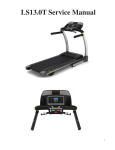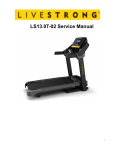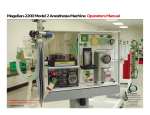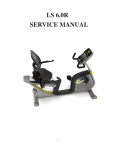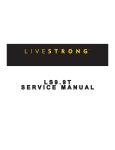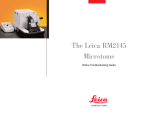Download LSPro2 Service Manual
Transcript
LSPro2 Service Manual ! ! 1 TABLE OF CONTENTS CHAPTER 1: SERIAL NUMBER LOCATION……………………………………………..………….3 CHAPTER 2: ENGINEERING MODE 2.1 Engineering Mode…………………………………….………………………………………….….……..4 2.2 Engineering Mode Overview…………………………………………….…………………………..…….5 CHAPTER 3: TROUBLESHOOTING 3.1 Electrical Diagram…………………………………………………………………………………….…….6 3.2 Troubleshooting - No Power to the Console………………………………………………….……….....7 3.3 Troubleshooting - No Console Response……………………………………………………....….…….8 3.4 Troubleshooting - Incline Motor Issues 3.5 Troubleshooting - Speed Response Inaccurate… …………………………………………..………....10 3.6 Troubleshooting - Noise Issues……………………………………………………………..………….…11 3.7 Troubleshooting - Speaker / Audio Issues………………………………………………..……………...12 ……………..………………………………………..….9 2 CHAPTER 1: Serial Number Location 1 1-1 Serial Number Location 3 CHAPTER 2: Engineering Mode 2.1 ENGINEERING MODE 1) To enter Engineering Mode, press & hold the 2) INCLINE DOWN “ɐ” and SPEED UP “ɠ ɠ” keys at the same time 3) for 3-5 seconds until Engineering Menu appears on the display. 2) Use the INCLINE and SPEED UP and DOWN keys to select a parameter. 3) Press ENTER to enter a parameter setting. 4) Use the INCLINE and SPEED UP and DOWN keys to change the parameter. 5) Press the START key to save the change to the parameter. 6) Press and hold the STOP key to exit Engineering Mode and return to normal operation. 4 CHAPTER 2: Engineering Mode 2.2 ENGINEERING MODE OVERVIEW MODE ENG 0 FUNCTION Display Test DESCRIPTION Start Key – LCD/LED on Stop Key – LCD/LED off Any Other Key - Will show on the display window. Hold the STOP key for 3 seconds to return to the Engineering Menu. ENG 1 Hardware Test Motor & Incline Motor Test. ENG 2 Auto Calibration Auto calibrates the speed only. ENG 3 Switch Function Use the INCLINE or SPEED UP and DOWN keys to switch DEMO MODE off or on(Demo on=1 & Demo off=0 on DISTANCE window). Use the START key to select unit (1=KM & 0=Mile on TIME window). ENG 4 Information Accumulated Time and Distance Press and hold the START key for 5 seconds to clear all data. Remarks: Unit of Time is Hour. Unit of Distance is KM or Mile based on your set. SECOND LEVEL Software Version ENG 8 To Get to ENG 8 - Enter into ENG 3, the press and hold the SPEED UP and INCLINE DOWN key at the same time for 3-5 seconds. Press ENTER at P0 - Software version. Press ENTER at P1 - Select speed up rate (normal or quick). Press ENTER at P3 - Hold the START key to clear all data. ϡ “START” key to save the change. ϡ Demo off-- console will display Figure A when you set up Demo on; Demo on--60 seconds later after remove the safety key, the console will enter into DEMO ON MODE. The LED and LCD will display in turns (Figure B). FIGURE A FIGURE B 5 CHAPTER 3: Troubleshooting 3.1 Electrical Diagram 6 CHAPTER 3: Troubleshooting 3.2 TROUBLESHOOTING – NO POWER TO THE CONSOLE NO POWER TO THE CONSOLE 1) SYMPTOM: a. The power switch is in the on position, but the console will not turn on. 2) SOLUTION: a. Check to see if the power switch is lit. If it is not, try a different outlet. - If the power switch still does not light up with a known good outlet, replace the power switch. b. Check to see if the MCB has power. There is a red power LED on the MCB that should be lit. c. If the MCB does not have power, check the connection of the power wiring from the power receptacle to the MCB. Use a multi-meter to measure AC1 & AC2, AC voltage shall be same as local’s standard voltage (110V-240V) - If AC voltage value is standard, replace the MCB as it shall be defective. 7 CHAPTER 3: Troubleshooting 3.2 TROUBLESHOOTING – NO POWER TO THE CONSOLE-CONTINUED d. If the MCB does have power, check the connection of the console cable wire at the MCB and UCB. - Remove the console cable from MCB, and use a multi-meter to measure the DC voltage between the “GND pin” (Pin 4&5) and the ” + 15V Pin” (Pin7 & 8)---see section 5.1. DC output is normally around DC 15V. If no output, replace the MCB. - If output is around DC 15V, check the console cable. If it is defective, replace the console cable. - If the console cable connections are all good, replace the PCB. 8 CHAPTER 3: Troubleshooting 3.3 TROUBLESHOOTING – NO CONSOLE RESPONSE THE POWER IS ON, BUT MACHINE HAS NO RESPONSE 1) SYMPTOM: a. The power is on and the console lights up, but the treadmill does not run when keys are pressed. 2) SOLUTION: a. Check if the console beeps when all keys are pressed. If no, replace the keypads. b. Enter Engineering Mode (See Section 4.1), and scroll to ENG 1 (Hardware Test).Press the key “ENTER” first and then the key ”START”. - When press the key “SPEED + / -“, if the data on windows “TIME” & “DISTANCE” is changed, the console is ok. If not, replace the PCB. c. Turn off the power switch, and open the motor upper cover. Remove the red & black wires of motor from the MCB, and use a multi-meter to measure the resistance of drive motor. If the resistance is bigger than 10 ȍ, the drive motor is defective. Replace the drive motor. If the resistance is lower than 10 ȍ, the drive motor is ok. Then, - Check the connection of the speed sensor (encoder disk group) at the MCB (Figure A). - Remove the speed sensor (Figure B) from the motor and clean it, then re-test. - If the speed sensor is clean and has a good connection but still will not operate, replace the speed sensor. - Replace the MCB as the last step if machine does still not run after to take above actions. FIGURE A FIGURE B 9 CHAPTER 3: Troubleshooting 3.4 TROUBLESHOOTING - INCLINE MOTOR ISSUES INCLINE MOTOR ISSUES 1) SYMPTOM: a. The incline motor does not lift up or down. 2) SOLUTION: a. Enter Engineering Mode (See Section 4.1), and scroll to ENG 1 (Hardware Test). Press the key “ENTER” first and then the key ”START”. - Press the key “INCLINE Ÿ/ź”. If can hear beeps from two relays at the MCB, the MCB is ok. Then check the connection of the elevation motor at the MCB first, try to unplug and re-plug these two pins. If can not resolve the issue, replace the elevation motor. If there is no beeps from these two relays, MCB is defective and replace the MCB. 10 CHAPTER 3: Troubleshooting 3.5 TROUBLESHOOTING - SPEED FEEDBACK INACCURATE SPEED FEEDBACK INACCURATE 1) SYMPTOM: a. The treadmill speed is higher or lower than the actual speed. 1) SOLUTION: a. Enter Engineering Mode (See Section 4.1), and scroll to ENG 2 (Auto Calibrate). Press the key “ENTER” first and then the key ”START” (Figure A & B). The treadmill running belt will begin to move automatically from speed level P0 to P4. P0—speed range around 0-1 KMPH P3—speed range around 10-15 KMPH (Figure C) P1—speed range around 1-5 KMPH P4—speed range around 15-20 KMPH (Figure D) P2—speed range around 5-10 KMPH Upon successful calibration, the treadmill will beep several times. The console will automatically exit Engineering Mode and return to the start-up screen. b. If Auto Calibration can be completed successfully, normally this issue will be fixed. If “E1” mistake is presented on the console during auto-calibration (Figure A), check the connection of the speed sensor wire from the left frame (close to front roller pulley) to the MCB (Figure C). Replace the speed sensor wire if needed. FIGURE A FIGURE C If auto calibration can be still not performed, replace the MCB as the last step. 11 CHAPTER 3: Troubleshooting 3.6 TROUBLESHOOTING - NOISE ISSUES NOISE ISSUES 1) SYMPTOM: a. Thumping noise twice per rotation on new machine. b. Rubbing / grinding noise. c. High pitched “bell-like” sound from under the motor cover. d. Banging or clunking sound. e. Slapping / thunking / squeaking sound with each footstep. f. Rubbing sound underneath the treadmill. g. Squeaking noise when raising / lowering the deck into storage positions. h. Squeaking / grinding noise when using elevation. 2) SOLUTION: a. This noise is from the roller or running belt. - If this is a new unit, some noise is normal as the running belt forms around the rollers. - Check that the belt is centered and tensioned correctly. - Remove and clean the rollers if needed. - Replace the rollers or running belt as needed. b. This sound is likely a moving component. - Remove the motor cover and check the drive belt for alignment and make sure it is not slipping or is frayed / cut in any way. Replace the drive belt if needed. - Make sure the optic disk on the motor is not rubbing the speed sensor. - Turn the motor by hand to see if motor brushes or bearings are rubbing. Replace the motor if needed. - Check the front and rear rollers, replace if needed. c. This sound is likely caused by the optic disk. - Check that the optic disk is tight on the motor and not rubbing the speed sensor. d. The sound is likely due to the unit not being level. - Check that all levelers are touching the ground. - Move the treadmill to another flat surface. 12 CHAPTER 3: Troubleshooting 3.6 TROUBLESHOOTING - NOISE ISSUES-CONTINUED e. This sound is from the running deck / belt. - Check that the running deck is tightly attached to the frame. - Check the deck shocks for detioration or crumbling. Replace if needed. - Check to see if the air shock is making this noise, lubricate or replace if needed. f. This sound is likely due to the air shock. - Lubricate or replace the air shock as needed. g. This sound is likely from the incline motor. - Check that the incline motor connection points include Teflon washers. - Lubricate the incline motor worm screw and connection points with grease. - Replace the incline motor. C 13 CHAPTER 3: Troubleshooting 3.7 TROUBLESHOOTING - SPEAKER / AUDIO ISSUES Speaker / Audio Issues 1) SYMPTOM: a. No sound through the speakers but headphones work. b. No sound through headphones but the speakers work. c. No sound through speakers or headphones. d. IPod not charging. e. Speakers buzzing. f. Sound from one speaker only. g. Shock from headphones. 2) SOLUTION: a. One of the speaker boards has a bad connection or is faulty. - Check the connection of the wires going from the speakers to the speaker power board. - Check the connection of the wires going from the speaker power board to the amp board. - Check the connection of the wires going from the amp board to the console. - Replace the speaker or amp boards and wiring. - Replace the speakers. - If the speaker board, amp board, wiring, and speakers do not solve the issue, replace the console. b. There is a bad connection between the headphones and the console. - Verify the connection of the music player to the dock or audio adaptor cable. - Verify the audio adaptor cable connection at the console. - Replace the headphone jack. - Replace the audio adaptor cable. c. There is a bad connection between one of the audio boards and the console. - Verify the connection of the music player to the dock or audio adaptor cable. - Verify the audio adaptor cable connection at the console. - Replace the audio adaptor cable. - Replace the console. d. IPod or IPod dock has a bad connection. - Verify the connection of the IPod. - Verify the connection of the IPod dock at the console. - Replace the IPod dock. 14 CHAPTER 3: Troubleshooting 3.7 TROUBLESHOOTING - SPEAKER / AUDIO ISSUES-CONTINUED e. Speakers are not getting a clear signal through the speaker wires. - Check the speaker wire connections. - Check for any kinks or cuts in the speaker wires. - Replace the speaker wiring. - Replace the speakers. f. The speaker or speaker wiring is bad. - Check the speaker wire connections. - Switch the speaker connections from one speaker to the other to see if sound switches sides. - If the sound does not switch sides, replace the speaker board. - If the sound does switch sides, replace the speaker and speaker wires. g. Grounding issue. - Try a different set of headphones. - Check the grounding of the console. 15