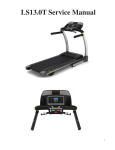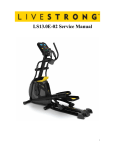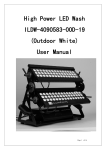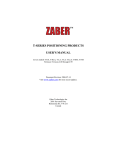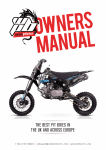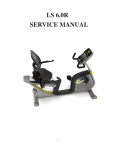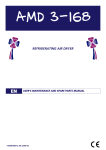Download LS13.0T-02 Service Manual
Transcript
LS13.0T-02 Service Manual 1 TABLE OF CONTENTS CHAPTER 1: SERIAL NUMBER LOCATION 1.1 Serial Number Location………………………………..………………………………………..3 CHAPTER 2: ENGINEERING MODE 2.1 Engineering Mode…………………………..………………………………………….….……..4 2.2 Engineering Mode Overview………………………………….…………………………..…….5 CHAPTER 3: ELECTICAL DIAGRAM 3.1 Electrical Diagram………………………………………………….……………………….…….6 CHAPTER 4: TROUBLESHOOTING 4.1 Troubleshooting – No Power to the Console……………………………………………….....7 4.2 Troubleshooting – Keypad Not Responding……………………………………………..……9 4.3 Troubleshooting – No Console Response…………………………………………...….…….10 4.4 Troubleshooting – Incline Motor Issues…………………………………………....….……….11 4.5 Troubleshooting – Noise Issue………………………………………………………………….12 4.6 Troubleshooting – Speaker / Audio Issues………………………………………………........14 2 CHAPTER 1: SERIAL NUMBER LOCATION 1.1 Serial Number Location 3 CHAPTER 2: ENGINEERING MODE 2.1 Engineering Mode 1) To enter Engineering Mode, press & hold the INCLINE UP and SPEED DOWN keys at the same time for 3-5 seconds until Engineering Menu appears on the display. 2) Use the INCLINE or SPEED UP and DOWN keys to scroll through a list of parameters. 3) Press CHANGE DISPLAY / ENTER to enter a parameter setting. 4) Use the INCLINE or SPEED UP and DOWN keys to change the parameter. 5) Press the ENTER key to save the change to the parameter. 6) Press and hold the STOP key to exit Engineering Mode and return to normal operation. 4 CHAPTER 2: ENGINEERING MODE 2.2 Engineering Mode Overview MODE ENG 0 FUNCTION Display Test DESCRIPTION Start Key – LCD/LED on Stop Key – LCD/LED off Any Other Key - Will show on the display window. Hold the STOP key for 3 seconds to return to the Engineering Menu. ENG 1 Hardware Test Motor & Incline Motor Test. ENG 2 Auto Calibration Digital MCB, not necessary to do Auto Calibration. If the START key is pressed, the words “NO FUNCTION” will scroll on the screen. ENG 3 Switch Function Use the INCLINE UP and DOWN keys to switch Energy Saver Mode (ESM) on or off. Use the START key to select unit (1=KM & 0=Mile on TIME window). Use the ENTER / CHANGE DISPLAY key to enter the languages selection and to select a language. (0=English, 1=Germany, 2=Dutch, 3=French on TIME window). ENG 4 Information Accumulated Time and Distance Press and hold the START key for 5 seconds to clear all data. Unit of Time is Hour on TIME window. Unit of Distance is KM or Mile based on your setting in the DISTANCE window. SECOND LEVEL ENG 8 Software Version To Get to ENG 8 - Enter into ENG 3, then press and hold the SPEED UP and INCLINE DOWN keys at the same time for 3-5 seconds. Press ENTER at P0 - Software version. Press ENTER at P1 - Select speed up rate (factory only setting). Press ENTER at P3 - Hold the START key to clear all data. Press the ENTER key to save changes. 5 CHAPTER 3: TROUBLESHOOTING 3.1 Electrical Diagram 6 CHAPTER 4: TROUBLESHOOTING 4.1 Troubleshooting – No Power to the Console Symptom:The power switch is in the on position, but the console will not turn on. Reason: 1. The outlet is not providing the correct power, or the power cord / switch is defective. 2. The power receptacle or power wiring to the MCB is defective. 3. The MCB is defective. 4. The console cable or console is defective. Solution: 1. Check to see if the power switch is lit. If it is not, try a different outlet. a. If the power switch still does not light up with a known good outlet, replace the power switch. 2. Check to see if the MCB has power. There is a red power LED on the MCB that should be lit. This LED should be lit if the MCB has power. 3. If the MCB does not have power, check the connection of the power wiring from the power receptacle to the MCB. a. Use a multi-meter to measure voltage at AC1 & AC2, AC voltage should be the same as local standard voltage (110V-240V). b. If the AC voltage value is standard, replace the MCB as it is defective. 7 CHAPTER 4: TROUBLESHOOTING 4.1 Troubleshooting – No Power to the Console – Continued 4. If the MCB does have power, check the connection of the console cable wire at the MCB and UCB. a. Remove the console cable from the MCB, and use a multi-meter to measure the DC voltage between the “GND pin” (Pins 4 & 5) and the “+ 15V Pin” (Pins 7 & 8). DC output is normally around 15VDC. If there is no output, replace the MCB. b. If output is around 15VDC, check the console cable for pinches or kinks. If any damage is found, replace the console cable. Disconnect the console cable at the UCB and measure the DC voltage between the “GND pin” (Pins 4 & 5) and the “+ 15V Pin” (Pins 7 & 8). DC output is normally around 15VDC. If there is no output, replace the console cable. c. If the console cable connections and voltage are all good, replace the UCB. 8 CHAPTER 4: TROUBLESHOOTING 4.2 Troubleshooting – Keypads Not Responding Symptom:The keypads are not responding when pressed. Reason: 1. The keypads are defective. 2. The console is defective. Solution: 1. Press the SPEED UP and INCLINE DOWN keys together for 3 seconds to enter Engineering Mode. a. Use the LEVEL UP or DOWN key to scroll to ENG0, and press ENTER. b. Test each of the keypads using Display Test. The console should chime as each key is pressed. 2. If any keypads are not chiming during Step 1, check the connection of the keypad ribbon cable at the UCB. a. Even if the connection appears good, detach the ribbon cable from the UCB, and then re-attach and retest. b. Replace the keypads as needed. 3. If the keypads do not resolve the issue, replace the console. 9 CHAPTER 4: TROUBLESHOOTING 4.3 Troubleshooting – No Console Response Symptom:The power is on and the console lights up, but the treadmill does not run when keys are pressed. . Reason: 1. The keypads are defective. 2. The console is defective. 3. The drive motor is defective. 4. The speed sensor is defective. 5. The MCB is defective. Solution: 1. Check if the console beeps when all keys are pressed. If not, troubleshoot the keypads as outlined in Section 4.2. 2. Enter Engineering Mode (See Section 2.1), and scroll to ENG 1 (Hardware Test). Press the ENTER key and then the START key. a. Press the SPEED UP and DOWN keys, if the data in windows TIME and DISTANCE changes, the console is ok. If the data does not change, replace the UCB. 3. Turn off the power switch, and open the upper motor cover. Remove the red & black wires coming from the motor to the MCB, and use a multi-meter to measure the resistance of the drive motor wire. a. If the resistance is higher than 10 Ω, the drive motor is defective. Replace the drive motor. If the resistance is lower than 10 Ω, the drive motor is ok. 4. Check the connection of the speed sensor (encoder disk group) at the MCB. a. Remove the speed sensor from the motor and clean it, then re-test. b. If the speed sensor is clean and has a good connection but still will not operate, replace the speed sensor. 5. Replace the MCB as the last step if the unit still does not run after taking the above actions. 10 CHAPTER 4: TROUBLESHOOTING 4.4 Troubleshooting – Incline Motor Issues Symptom:Incline motor issues. Reason: 1. The MCB is defective. 2. The incline motor is defective. Solution: 1. Enter Engineering Mode (See Section 2.1), and scroll to ENG 1 (Hardware Test). Press the ENTER key and then the START key. a. Press the INCLINE UP and DOWN keys. b. You should be able to hear beeps from the two relays on the MCB as the incline motor engages. If these relays can be heard, the MCB is ok. If the relays cannot be heard, replace the MCB. 2. Check the connection of the incline motor at the MCB. Unplug and re-plug the connector. If this does not resolve the issue, replace the incline motor. These MCB relays should click when the incline motor is engaged. 11 CHAPTER 4: TROUBLESHOOTING 4.5 Troubleshooting – Noise Issues Symptom: 1. Thumping noise twice per rotation on a new machine. 2. Rubbing / grinding noise. 3. High pitched “bell-like” sound from under the motor cover. 4. Banging or clunking sound. 5. Slapping / thunking / squeaking sound with each footstep. 6. Rubbing sound underneath the treadmill. 7. Squeaking noise when raising / lowering the deck into storage positions. 8. Squeaking / grinding noise when using elevation. Reason: 1. Roller or belt noise. 2. Moving component is rubbing. 3. Optic disk rubbing. 4. The unit is not level. 5. Running deck or belt system is not tight. 6. The running belt is rubbing on something. 7. The air shock needs lubrication. 8. The incline motor is missing washers or needs lubrication. Solution: 1. This noise is from the roller or running belt. a. If this is a new unit, some noise is normal as the running belt forms around the rollers. b. Check that the belt is centered and tensioned correctly. c. Remove and clean the rollers if needed. d. Replace the rollers or running belt as needed. 2. This sound is likely a moving component. a. Remove the motor cover and check the drive belt for alignment and make sure it is not slipping or is frayed / cut in any way. Replace the drive belt if needed. b. Make sure the optic disk on the motor is not rubbing the speed sensor. c. Turn the motor by hand to see if motor brushes or bearings are rubbing. Replace the motor if needed. d. Check the front and rear rollers, replace if needed. 12 CHAPTER 4: TROUBLESHOOTING 4.5 Troubleshooting – Noise Issues - Continued 3. This sound is likely caused by the optic disk. a. Check that the optic disk is tight on the motor and not rubbing the speed sensor. 4. The sound is likely due to the unit not being level. a. Check that all levelers are touching the ground. b. Move the treadmill to another flat surface. 5. This sound is likely from the running deck / belt. a. Check that the running deck is tightly attached to the frame. b. Check the deck shocks for deterioration or crumbling. Replace if needed. c. Check to see if the air shock is making this noise, lubricate or replace if needed. 6. This sound is likely due to the belt rubbing on something. a. Make sure the belt is not rubbing on the deck, side rails, or deck shocks. b. Check that the running belt is tensioned correctly. 7. This sound is likely due to the air shock. a. Lubricate or replace the air shock as needed. 8. This sound is likely from the incline motor. a. Check that the incline motor connection points include Teflon washers. b. Lubricate the incline motor worm screw and connection points with grease. c. Replace the incline motor. 13 CHAPTER 4: TROUBLESHOOTING 4.6 Troubleshooting – Speaker / Audio Issues Symptom: 1. No sound through the speakers but headphones work. 2. No sound through headphones but the speakers work. 3. No sound through speakers or headphones. 4. IPod not charging. 5. Speakers buzzing. 6. Sound from one speaker only. 7. Shock from headphones. Reason: 1. One of the speaker boards has a bad connection or is faulty. 2. Bad connection between the earphones and console. 3. Bad connection between one of the audio boards and the console. 4. The iPod or iPod dock has a bad connection. 5. The speakers are not getting a clear signal through the speaker wires. 6. The speaker or speaker wire are defective. 7. There is a grounding issue with the earphones or console. Solution: 1. One of the speaker boards has a bad connection or is faulty. a. Check the connection of the wires going from the speakers to the speaker power board. b. Check the connection of the wires going from the speaker power board to the amp board. c. Check the connection of the wires going from the amp board to the console. d. Replace the speaker or amp boards and wiring. e. Replace the speakers. f. If the speaker board, amp board, wiring, and speakers do not solve the issue, replace the console. 2. There is a bad connection between the headphones and the console. a. Verify the connection of the music player to the dock or audio adaptor cable. b. Verify the audio adaptor cable connection at the console. c. Replace the headphone jack. d. Replace the audio adaptor cable. 14 CHAPTER 4: TROUBLESHOOTING 4.6 Troubleshooting – Speaker / Audio Issues – Continued 3. There is a bad connection between one of the audio boards and the console. a. Verify the connection of the music player to the dock or audio adaptor cable. b. Verify the audio adaptor cable connection at the console. c. Replace the audio adaptor cable. d. Replace the console. 4. IPod or IPod dock has a bad connection. a. Verify the connection of the IPod. b. Verify the connection of the IPod dock at the console. c. Replace the IPod dock. 5. Speakers are not getting a clear signal through the speaker wires. a. Check the speaker wire connections. b. Check for any kinks or cuts in the speaker wires. c. Replace the speaker wiring. d. Replace the speakers. 6. The speaker or speaker wiring is bad. a. Check the speaker wire connections. b. Switch the speaker connections from one speaker to the other to see if sound switches sides. c. If the sound does not switch sides, replace the speaker board. d. If the sound does switch sides, replace the speaker and speaker wires. 7. Grounding issue. a. Try a different set of headphones. b. Check the grounding of the console. 15