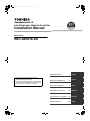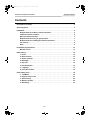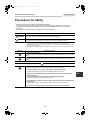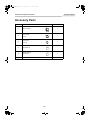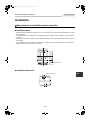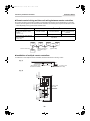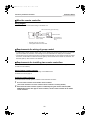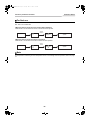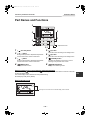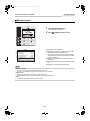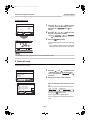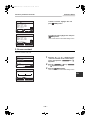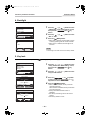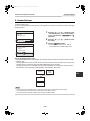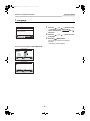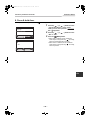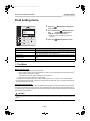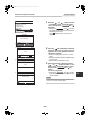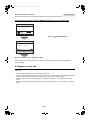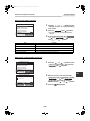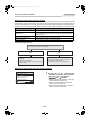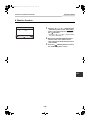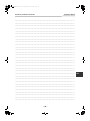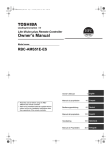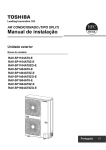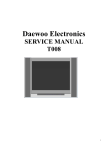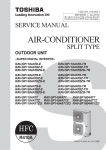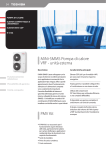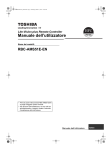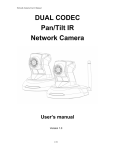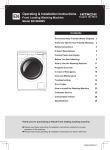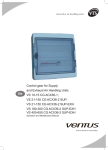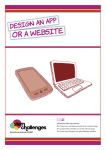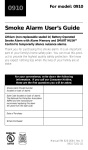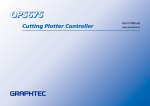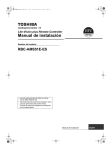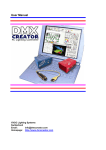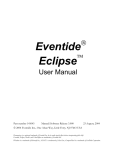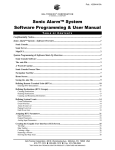Download Lite-Vision Plus Remote Controller Installation Manual
Transcript
+01EN00COV.fm Page 1 Thursday, March 17, 2011 1:11 PM Lite-Vision plus Remote Controller Installation Manual Model name: RBC-AMS51E-EN Installation Manual • Read this manual before using the RBCAMS51E-EN remote controller. • Refer to the Installation Manual supplied with the indoor unit for any installation instructions other than operations of the remote controller. 1 English Manuale di installazione 29 Italiano Instrukcja instalacyjna 57 Polski Εγχειρίδιο εγκατάστασης 85 Ελληνικά Руководство по установке 113 Русский Kurulum kılavuzu 141 Türkçe +00EH97062301.book Page 1 Thursday, March 17, 2011 10:51 AM Installation Manual Lite-Vision plus Remote Controller Contents Precautions for Safety . . . . . . . . . . . . . . . . . . . . . . . . . . . . . . . . . . . . . . . . . . . . . . . . . . . . 2 Accessory Parts . . . . . . . . . . . . . . . . . . . . . . . . . . . . . . . . . . . . . . . . . . . . . . . . . . . . . . . . . 3 Installation. . . . . . . . . . . . . . . . . . . . . . . . . . . . . . . . . . . . . . . . . . . . . . . . . . . . . . . . . . . . . . 4 Requirements to install the remote controller. . . . . . . . . . . . . . . . . . . . . . . . . . . . . 4 Install the remote controller . . . . . . . . . . . . . . . . . . . . . . . . . . . . . . . . . . . . . . . . . . . 6 Wire the remote controller. . . . . . . . . . . . . . . . . . . . . . . . . . . . . . . . . . . . . . . . . . . . . 7 Requirements for wiring of group control . . . . . . . . . . . . . . . . . . . . . . . . . . . . . . . . 7 Requirements for installing two remote controllers . . . . . . . . . . . . . . . . . . . . . . . . 7 For first use. . . . . . . . . . . . . . . . . . . . . . . . . . . . . . . . . . . . . . . . . . . . . . . . . . . . . . . . . 9 Note . . . . . . . . . . . . . . . . . . . . . . . . . . . . . . . . . . . . . . . . . . . . . . . . . . . . . . . . . . . . . . . 9 Part Names and Functions . . . . . . . . . . . . . . . . . . . . . . . . . . . . . . . . . . . . . . . . . . . . . . . 10 Monitor screen . . . . . . . . . . . . . . . . . . . . . . . . . . . . . . . . . . . . . . . . . . . . . . . . . . . . . 11 Initial setting . . . . . . . . . . . . . . . . . . . . . . . . . . . . . . . . . . . . . . . . . . . . . . . . . . . . . . . . . . . 12 1. Clock . . . . . . . . . . . . . . . . . . . . . . . . . . . . . . . . . . . . . . . . . . . . . . . . . . . . . . . . . . . 12 2. Name of room. . . . . . . . . . . . . . . . . . . . . . . . . . . . . . . . . . . . . . . . . . . . . . . . . . . . 13 3. Screen contrast . . . . . . . . . . . . . . . . . . . . . . . . . . . . . . . . . . . . . . . . . . . . . . . . . . 14 4. Backlight . . . . . . . . . . . . . . . . . . . . . . . . . . . . . . . . . . . . . . . . . . . . . . . . . . . . . . . . 15 5. Key lock . . . . . . . . . . . . . . . . . . . . . . . . . . . . . . . . . . . . . . . . . . . . . . . . . . . . . . . . 15 6. Header/follower . . . . . . . . . . . . . . . . . . . . . . . . . . . . . . . . . . . . . . . . . . . . . . . . . . 16 7. Language . . . . . . . . . . . . . . . . . . . . . . . . . . . . . . . . . . . . . . . . . . . . . . . . . . . . . . . 17 8. Press & hold 4sec. . . . . . . . . . . . . . . . . . . . . . . . . . . . . . . . . . . . . . . . . . . . . . . . . 18 Field setting menu . . . . . . . . . . . . . . . . . . . . . . . . . . . . . . . . . . . . . . . . . . . . . . . . . . . . . . 19 1. Test Mode . . . . . . . . . . . . . . . . . . . . . . . . . . . . . . . . . . . . . . . . . . . . . . . . . . . . . . . 19 2. Register service info . . . . . . . . . . . . . . . . . . . . . . . . . . . . . . . . . . . . . . . . . . . . . . 21 3. Alarm history . . . . . . . . . . . . . . . . . . . . . . . . . . . . . . . . . . . . . . . . . . . . . . . . . . . . 25 4. Monitor function. . . . . . . . . . . . . . . . . . . . . . . . . . . . . . . . . . . . . . . . . . . . . . . . . . 26 5. DN setting . . . . . . . . . . . . . . . . . . . . . . . . . . . . . . . . . . . . . . . . . . . . . . . . . . . . . . . 27 –1– +00EH97062301.book Page 2 Thursday, March 17, 2011 10:51 AM Installation Manual Lite-Vision plus Remote Controller Precautions for Safety • Read these “Precautions for Safety” carefully before installation. • The precautions described below include important items regarding safety. Observe them without fail. Understand the following details (indications and symbols) before reading the body text, and follow the instructions. • Ask customer to keep this Manual at accessible place for future reference. Indication Meaning of Indication WARNING Text set off in this manner indicates that failure to adhere to the directions in the warning could result in serious bodily harm (*1) or loss of life if the product is handled improperly. CAUTION Text set off in this manner indicates that failure to adhere to the directions in the caution could result in serious bodily injury (*2) or damage (*3) to property if the product is handled improperly. *1: Serious bodily harm indicates loss of eyesight, injury, burns, electric shock, bone fracture, poisoning, and other injuries which leave aftereffect and require hospitalization or long-term treatment as an outpatient. *2: Bodily injury indicates injury, burns, electric shock, and other injuries which do not require hospitalization or longterm treatment as an outpatient. *3: Damage to property indicates damage extending to buildings, household effects, domestic livestock, and pets. Symbols Meaning of Symbols “ " Indicates prohibited items. The actual contents of the prohibition are indicated by a picture or text placed inside or next to the graphic symbol. “ " Indicates compulsory (mandatory) items. The actual contents of the obligation indicated by a picture or text placed inside or next to the graphic symbol. WARNING • Only a qualified installer or service person is allowed to do installation work. Inappropriate installation may result in water leakage, electric shock or fire. • Perform installation work properly according to the Installation Manual. Inappropriate installation may result in water leakage, electric shock or fire. • Electrical work must be performed by a qualified electrician in accordance with this installation manual. The work must satisfy all local, national and international regulations. Inappropriate work may result in electric shock or fire. • Use predefined wire and connect them certainly. Keep the connecting terminal free from external force. Improper wire connection or clamping may result in exothermic, fire or malfunction. • The electrical work must satisfy all local, national and international regulations. –2– EN +00EH97062301.book Page 3 Thursday, March 17, 2011 10:51 AM Installation Manual Lite-Vision plus Remote Controller Accessory Parts No. Part name Quantity (1) Remote controller 1 (2) Screws (small) M4 x 20 2 (3) Wood screws M3.8 x 16 2 (4) Owner’s Manual 1 (5) Installation Manual (This manual) 1 (6) CD-ROM 1 –3– +00EH97062301.book Page 4 Thursday, March 17, 2011 10:51 AM Installation Manual Lite-Vision plus Remote Controller Installation Requirements to install the remote controller ◆ Installation place • Install the remote controller at a height of 1 to 1.5 m from the floor so that the average temperature in the room can be detected. • Do not install the remote controller in a place exposed to direct sunlight or direct outside air, such as the side of a window. • Do not install the remote controller in a place behind something or to the rear side of an object, where air flow is not sufficient. • Do not install the remote controller in a freezing box or refrigerator, as the remote controller is not waterproof. • Install the remote controller vertically to the wall. Room temperature sensor ◆ Installation dimension 4-Ø4.2×8 slotted hole –4– EN +00EH97062301.book Page 5 Thursday, March 17, 2011 10:51 AM Installation Manual Lite-Vision plus Remote Controller ◆ Remote control wiring and inter-unit wiring between remote controllers Do not allow the wire for the remote controller (communication wire) and the wire for AC220-240 V to come into contact or put them together in one electrical conduit; otherwise, the control system may have trouble due to noise. * Varies depending on the type of remote controller used. VCTF: 0.5 mm2 to 2.0 mm2 x 2 Wiring type Total length of remote control wiring and inter-wiring between remote controllers (L+L1+L2+...Ln) 1 remote controller 2 remote controllers 2 remote controllers including a wireless remote controller Up to 500 m Up to 300 m Up to 400 m Total length of inter-wiring between remote controllers (L1+L2+...Ln) Up to 200 m L L1 Remote control wiring Remote controll Indoor unit Indoor unit Indoor unit Indoor unit L2 Remote controller interunits wires for group control. Ln (Up to 8 units) ◆ Installation of multiple remote controllers To install two or more adjacent remote controllers, follow the instructions in the Fig. 1 and 2. (Fig. 1) Wall 20 mm or more (when adjacent remote controllers are installed) 32.5 mm or more (from a wall) Wall 50 mm or more 32.5 mm or more (from a wall) 50 mm or more 86.5 mm or more 20 mm or more (Fig. 2) –5– +00EH97062301.book Page 6 Thursday, March 17, 2011 10:51 AM Installation Manual Lite-Vision plus Remote Controller Install the remote controller NOTE • Wiring for the remote controller should not be bundled or installed in the same conduit with a power cable.; otherwise, malfunction may result. • Install the remote controller away from sources of electrical interference and electromagnetic fields. Wood screw x 2 Rear case Remote controller <Back side of the remote controller> 1 2 3 Insert a flat-blade screwdriver into the groove on the back side of the remote controller to remove the rear case. Use the wood screws (2 pieces) supplied with the remote controller to attach the rear case of the remote controller to the wall. Do not use an electrical screwdriver. Do not over-tighten the screw (Tightening torque is up to 2 kg / f•cm.); otherwise, the rear case may be damaged. Connect the electrical wire from the indoor unit to the terminal block of remote controller. (Refer to “Wire the remote controller”.) Check the terminal number of electrical wire from the indoor unit to avoid miswiring. (If AC 200-240 V is applied, the remote controller and indoor unit will break down.) –6– EN +00EH97062301.book Page 7 Thursday, March 17, 2011 10:51 AM Installation Manual Lite-Vision plus Remote Controller Wire the remote controller Wiring diagram Terminal block for the remote control wiring on the indoor unit Remote control wiring (procured locally) Remote controller * Terminals of A and B have no polarity. Terminal block for the remote control wiring * Use wire of 0.5 mm2 to 2.0 mm2. * A crimp-style terminal cannot be used. Requirements for wiring of group control • To make wiring of group control for indoor units of 4-way cassette type and other types, set the 4-way cassette type as the header unit; otherwise, some settings such as the individual louver setting are not available. • To make wiring of group control for the indoor unit with the automatic grille-up / down function and the one without the function, set the indoor unit with the automatic grille-up / down function as the header unit; otherwise, the automatic grille-up / down function is not available. Requirements for installing two remote controllers In the dual remote controller system, one or more units are operated from two remote controllers. (Up to two remote controllers can be installed.) Set the follower remote controller Set from “6. Header/follower” in “10. Initial setting” on the MENU screen. For details, refer to the page 16. Install the remote controllers For the dual remote controller system, install the remote controllers as follows: 1 2 Set one remote controller as the header remote controller. (The remote controllers are set as “Header remote controller” as factory default.) When the dual remote controller system is installed by using this remote controller (RBCAMS51E-EN) with the other type of remote controller, set this remote controller as the header remote controller. –7– +00EH97062301.book Page 8 Thursday, March 17, 2011 10:51 AM Installation Manual Lite-Vision plus Remote Controller Basic wiring diagram NOTE Terminals of A and B have no polarity. To diverge from the indoor unit Remote controller (header) To diverge from the header remote controller Remote controller (follower) Remote controller (header) Remote controller (follower) (Sold separately) (Sold separately) Remote control wiring (Locally procured) 0.5 mm2 to 2.0 mm2. Terminal block for the remote control wiring Terminal block for the remote control wiring Indoor unit Indoor unit Remote control wiring (Locally procured) 0.5 mm2 to 1.25 mm2. Earth Earth To operate a group control of multiple indoor units by two remote controllers * The header or follower remote controller can be connected to any indoor unit. Remote controller (header) Remote controller (follower) (Sold separately) Remote controller inter-unit wires for group control (Locally procured) Terminal block for the remote control wiring Indoor unit No.1 Earth Earth Indoor unit No.8 Indoor unit No.3 Indoor unit No.2 Earth –8– Earth EN +00EH97062301.book Page 9 Thursday, March 17, 2011 10:51 AM Installation Manual Lite-Vision plus Remote Controller For first use It takes some time before the remote controller becomes operable when the remote controller is used for the first time. This is not a malfunction. <When the power is turned on for the first time after installation> It takes about 5 minutes before the remote controller becomes operable. About 5 minutes Power on “ ” disappears “ ” flashes Remote controller becomes operable. <When the power is turned on from the second time> It takes about 1 minute before the remote controller becomes operable. About 1 minute Power on “ ” flashes “ ” disappears Remote controller becomes operable. Note For the operation of switching the room temperature sensor or the settings of the test operation, refer to the page 19. –9– +00EH97062301.book Page 10 Thursday, March 17, 2011 10:51 AM Installation Manual Lite-Vision plus Remote Controller Part Names and Functions 5 Room A 24 8 12:00 6 Cool Mode Fan Speed 1 4 7 Temperature sensor 2,3 1 2 3 4 [ 5 ON / OFF] button [ ∧ ] button During normal operation: adjusts the temperature. On the menu screen: selects a menu item. [ ∨ ] button During normal operation: adjusts the temperature. On the menu screen: selects a menu item. [ MENU] button Displays the menu screen. 6 7 8 [ F1] button Varies its function according to the setting screen. [ F2] button Varies its function according to the setting screen. [ CANCEL] button Functions as indicated on the screen, such as returning to the previous menu screen. [ MONITOR] button Displays the monitoring screen. Switching between the normal display and detailed display Push and hold the [ CANCEL] button and [ MONITOR] button at the same time for more than 4 seconds to switch the display mode. The normal display mode is selected as factory default setting. Normal display mode (factory default) Detailed display mode Room A 24 12:00 Icons appear on the screen when the detailed display mode is selected. Cool Mode Fan Speed – 10 – EN +00EH97062301.book Page 11 Thursday, March 17, 2011 10:51 AM Installation Manual Lite-Vision plus Remote Controller Monitor screen Check the current usage status. Room A 24 12:00 1 2 Push [ MONITOR] button. The monitor screen appears. Push [ CANCEL] button to return. Cool Mode Fan Speed Monitor (1) Set temp. (2) Indoor temp. (3) Outdoor temp. (4) Filter remaining hour (5) Total running hour Return 27°C 27°C 35°C 2500 60000 (1) Displays the set temperature. (2) Displays the temperature measured by the indoor temperature sensor of the indoor unit. If the sensor is set to that of the remote controller, the temperature measured by the remote controller sensor is displayed. (3) Displays the temperature around the vent of the outdoor unit. (4) Displays the remaining time until the filter sign lights up. (5) Displays the accumulated operating time. NOTE Total running hour • The Total running hour is recorded on the remote controller. • The time is not recorded during Self cleaning operation or fan operation. Outdoor temp. • Displays the temperature around the vent of the outdoor unit. • The displayed temperature may differ from the actual outdoor temperature. Others • The Header status appears during group connection. – 11 – +00EH97062301.book Page 12 Thursday, March 17, 2011 10:51 AM Installation Manual Lite-Vision plus Remote Controller Initial setting 1 Initial setting(1/2) 1.Clock 2.Name of room 3.Screen contrast 4.Backlight 5.Key lock Return Set Push the [ MENU] button to display the menu screen. 2 Push the [ ∧]/[ ∨ ] button to select “10.Initial setting”on the menu screen, then Set push the “ Set” [ F2] button. 3 Push the [ ∧]/[ ∨ ] button to select an item on the “Initial setting” screen. 4 5 Set Push the “ Set” [ F2] button. ÆThe selected menu setting screen will be displayed. Push the [ CANCEL] button to return. ÆThe screen returns to the menu screen. 1. Clock Set the year, month, date, and time. Initial setting(1/2) 1.Clock 2.Name of room 3.Screen contrast 4.Backlight 5.Key lock Return 1 Push the [ ∧]/[ ∨ ] button to select “1. Clock” on the “Initial setting” screen, Set then push the “ Set” [ F2] button. 2 Push the [ ∧]/[ ∨ ] button to select the year, month, date, and time. – + ÆPush the “ -” [ F1] / “ +” [ F2] button to set the value. Set Clock Date Month Year Hour Minute Return – 01 01 2010 00 00 3 Fix + – 12 – Push the [ MENU] button. EN +00EH97062301.book Page 13 Thursday, March 17, 2011 10:51 AM Installation Manual Lite-Vision plus Remote Controller To adjust the clock Clock Date Month Year Hour Minute Return 01 01 2010 00 00 Fix – 1 Push the [ ∧]/[ ∨ ] button to select “1. Clock” on the “Initial setting” screen, Set then push the “ Set” [ F2] button. 2 Push the [ ∧]/[ ∨ ] button to select the year, month, date, and time. – + ÆPush the “ -” [ F1] / “ +” [ F2] button to set the value. + 3 Room A 12:00 24 Push the [ MENU] button. The clock display appears on the upper right of the screen. • The clock display blinks if the clock setting has been reset due to power failure or other cause. Cool Mode Fan Speed NOTE The available date range is from January 1st, 2010 to December 31st, 2099. 2. Name of room Set the name of the room or place where the remote controller is installed. (Operations of the air conditioner are possible without this setting.) 1 Initial setting(1/2) 1.Clock 2.Name of room 3.Screen contrast 4.Backlight 5.Key lock Return 2 Push the [ ∧]/[ ∨ ] button to select “2. Name of room” on the “Initial setting” Set screen, then push the “ Set” [ F2] button. Set the name of the remote controller. Set (1) A BCDE FGH I J KLMNO PQRST UWXY Z&/:· abcde fghij klmno pqrst Return uvwxy z–+!? 12345 67890 Enter the characters of the name in the screen (1). Move the cursor to select the character with the [ ∧]/[ ∨ ] button and “ ←” [ F1] / “ →” [ F2] button (the selected character is highlighted), then push the [ MENU] button. Name of the remote controller appears. Del Fix Set Up to 16 characters can be entered for Name of room. – 13 – +00EH97062301.book Page 14 Thursday, March 17, 2011 10:51 AM Installation Manual Lite-Vision plus Remote Controller Bedroo ABCDE F GH I J KLMNO PQRST UWXY Z&/:· abcde fghij klmno pqrst Return 705A ABCDE F GH I J KLMNO PQRST UWXY Z&/:· abcde fghij klmno pqrst To delete a character, highlight “Del” and push [ MENU] button. uvwxy z–+!? 12345 67890 Del Fix Set To confirm the name, highlight “Fix” and push [ MENU] button. ÆThe screen returns to the “Initial setting” screen. uvwxy z–+!? 12345 67890 Return Del Fix Set 3. Screen contrast Adjust the contrast of the LCD. 1 Initial setting(1/2) 1.Clock 2.Name of room 3.Screen contrast 4.Backlight 5.Key lock Return 2 Set 3 Screen contrast + – Return – Push the [ ∧]/[ ∨ ] button to select “3. Screen contrast” on the “Initial setting” Set screen, then push the “ Set” [ F2] button. – Push the “ -” [ F1] / “ +” [ F2] button to adjust. + Push the [ MENU] button. ÆThe screen returns to the “Initial setting” screen. EN Fix + – 14 – +00EH97062301.book Page 15 Thursday, March 17, 2011 10:51 AM Installation Manual Lite-Vision plus Remote Controller 4. Backlight Turn on or off the back light of the LCD. Initial setting(1/2) 1.Clock 2.Name of room 3.Screen contrast 4.Backlight 5.Key lock Return 1 Push the [ ∧]/[ ∨ ] button to select “4. Backlight” on the “Initial setting” screen, Set then push the “ Set” [ F2] button. 2 Push the [ ∧] / [ “ON” or “OFF”. Set 3 Backlight ON OFF Return Fix ∨ ] button to select Push the [ MENU] button. ÆWhen “ON” is selected, the back light is turned on during operating with the remote controller. ÆWhen “OFF” is selected, the back light is not turned on. NOTE The back light of the LCD is turned on as factory default. 5. Key lock Select whether to lock / unlock [ON / OFF], [ Initial setting(1/2) 1.Clock 2.Name of room 3.Screen contrast 4.Backlight 5.Key lock Return ], [MODE](F1) and [FAN SPEED](F2). 1 Push the [ ∧]/[ ∨ ] button to select “5. Key lock” on the “Initial setting” screen, Set then push the “ Set” [ F2] button. 2 Push the [ ∧] / [ a key to lock / unlock. Set Key lock(1/2) ON/OFF Lock / Unlock Lock / Unlock 3 Set temp. Return 4 Fix Key lock(2/2) Mode Lock / Fan speed Lock / Return Unlock Unlock Fix – 15 – ∨ ] button to select Push the “ ← z” [ to select “Lock”, or “ F2] button to select “Unlock”. F1] button z→” [ Push the [ MENU] button. ÆWhen "Lock" is selected, the key cannot be used during key lock. When "Unlock" is selected, the key can be used even during key lock. ÆAll keys are unlocked while “Check” is displayed. ÆFor the key lock setting, refer to the owner’s manual. ÆThe factory default is "Lock". +00EH97062301.book Page 16 Thursday, March 17, 2011 10:51 AM Installation Manual Lite-Vision plus Remote Controller 6. Header/follower Set the remote controller as “Header remote controller” or “Follower remote controller”when the dual remote controller system is used. Carry out the setting operation while the indoor unit is stopped. (Turn off the air conditioning unit before starting the setting operation.) 1 Initial setting(2/2) 6.Header/Follower 7.Language 8.Press & hold 4 sec. 2 Return Set 3 Header/Follower Header remote controller Follower remote controller Return Push the [ ∧]/[ ∨ ] button to select “6. Header/follower” on the “Initial setting” Set screen, then push the “ Set” [ F2] button. Push the [ the setting. ∧]/[ ∨ ] button to select Push the [ MENU] button. Æ“Setting” appears on the screen, then the screen returns to the “Initial setting” screen. Fix Note for the Header/follower setting • Set the RBC-AMS51E-EN remote controller as the Header remote controller when the dual remote controller system is used. • The RBC-AMS51E-EN remote controller can be used as the Follower remote controller when the dual remote controller system is used that consists of two RBC-AMS51E-EN remote controllers. • The following functions are not available when the remote controller is set as the Follower remote controller: Schedule timer / Off reminder timer / Night operation / Save operation / Return back Follower remote controller Header remote controller Indoor unit Outdoor unit NOTE • Some functions are not available when the remote controller is set as the Follower remote controller. • In the dual remote controller system, the latter operation overrides the former. • The remote controller is set as “Header remote controller” as factory default. – 16 – EN +00EH97062301.book Page 17 Thursday, March 17, 2011 10:51 AM Installation Manual Lite-Vision plus Remote Controller 7. Language Select a language for the screen text. Initial setting(2/2) 6.Header/Follower 7.Language 8.Press & hold 4 sec. 1 2 Return Set 3 These two screens appear for RBC-AMS51E-EN. Language(1/2) English Italian Greek Russian Turkish Return Fix Language(2/2) Polish Return Polski Fix – 17 – Push the [ ∧]/[ ∨ ] button to select “7. Language” on the “Initial setting” Set screen, then push the “ Set” [ F2] button. Push the [ a language. ∧]/[ ∨ ] button to select Push the [ MENU] button. The screen text changes to the selected language. ÆThe factory default is English. +00EH97062301.book Page 18 Thursday, March 17, 2011 10:51 AM Installation Manual Lite-Vision plus Remote Controller 8. Press & hold 4sec. Set the “press and hold” operation for the [ Initial setting(2/2) 6.Header/Follower 7.Language 8.Press & hold 4 sec. Return Set ON / OFF] button. 1 Push the [ ∧]/[ ∨ ] button to select “8. Press & hold 4sec.” on the “Initial Set setting” screen, then push the “ Set” [ F2] button. 2 Push the [ ∧]/[ “ON” or “OFF”. 3 Press & hold 4sec. ON OFF Return ∨ ] button to select Push the [ MENU] button. ÆWhen “ON” is selected, the air-conditioner starts / stops running when the [ ON / OFF] button is pressed and hold 4 seconds. ÆWhen “OFF” is selected, the air-conditioner starts / stops running when the [ ON / OFF] button is pressed. Fix EN – 18 – +00EH97062301.book Page 19 Thursday, March 17, 2011 10:51 AM Installation Manual Lite-Vision plus Remote Controller Field setting menu 1 Field setting menu 1.Test mode 2.Register service info. 3.Alarm history 4.Monitor function 5.DN setting 2 Return Set 3 Push the [ MENU] button to display the menu screen. Push and hold the [ MENU] button and the [ ∨] button at the same time to display the “Field setting menu”. ÆPush and hold the buttons for more than 4 seconds. Push the [ Item CANCEL] button to return. Function 1. Test mode Settings for when performing the test operation after installation 2. Register service info Registration of information about the contact number for service, model name and serial number of the indoor unit and outdoor unit 3. Alarm history List of latest 10 alarm data: error information of check code, date, time, and unit 4. Monitor function Monitoring data of sensor temperature, rotating speed of the compressor or other factor. 5. DN setting Advanced settings using DN code 1. Test Mode Set for the test operation after installation. Before the test mode • Perform the followings before turning on the power: 1) By using 500 V-megger, check that resistance of 1 MΩ or more exists between the terminal block of the power supply and the earth (earthing). If resistance of less than 1 MΩ is detected, do not run the unit. 2) Check all valve of the outdoor unit is opened fully. • To protect the compressor at the time of startup, leave the power on for 12 hours or more before operation. • Do not press the electromagnetic contactor to forcibly perform the test mode. (It is very dangerous because the protective device does not work.) Performing the test mode For the procedure of the operation, refer to the supplied Owner’s Manual. A forced test mode can be performed according to the following procedure when the room temperature rises / falls enough for the thermostat to turn off. In order to prevent a continuous operation, the forced test operation is released after 60 minutes have passed and returns to the normal operation. CAUTION Do not perform the forced test mode for purposes other than the test mode because it applies an excessive load to the devices. – 19 – +00EH97062301.book Page 20 Thursday, March 17, 2011 10:51 AM Installation Manual Lite-Vision plus Remote Controller Field setting menu 1 1.Test mode 2.Register service info. 3.Alarm history 4.Monitor function 5.DN setting Return Set Test mode Push the [ ∧]/[ ∨] button to select “1. Test Mode” on the “Field setting menu Set screen, then push the “ Set” [ F2] button. ÆPushing the “ Yes” [ F1] button Yes sets the test mode and the screen returns to the field setting menu screen. Push [ CANCEL] twice, the screen (2) appears. Test mode start. Return Yes (1) No Room A 12:00 2 Test Cool Mode (2) Fan Speed Room A 12:00 3 Test (3) Test mode Test mode stop. Return Yes Push the [ ON / OFF] button to start the test mode. The screen (1) shown in the left appears. (The screen (2) appears when the operation is stopped.) ÆPerform the test mode in the “Cool” or “Heat” mode. ÆTemperature setting cannot be adjusted during the test mode. ÆCheck codes are displayed as usual. When the test mode is finished, push the ∧]/[ ∨] button to select “1. Test [ Mode” on the “Field setting menu” screen, Set then push the “ Set” [ F2] button. The screen (3) appears. ÆPushing the “ Yes” [ F1] button Yes stops the test mode screen and continues the normal operation. NOTE The test mode stops after 60 minutes and the screen returns to the normal / detailed display. No – 20 – EN +00EH97062301.book Page 21 Thursday, March 17, 2011 10:51 AM Installation Manual Lite-Vision plus Remote Controller Using the Service monitor with the [ Room A MONITOR] button during the test mode 12:00 Test Cool Mode Fan Speed Push the [ MONITOR] button Monitor function Code 00 Data 0024 Return Refer to “4. Monitor function” (page 26) for details. When the group control is used, select the unit to monitor in the unit selection screen before displaying the monitoring display. 2. Register service info Register information about the contact number for service, model name and serial number of the indoor unit and outdoor unit. • Enter information manually for a Light commercial outdoor unit. Information data of Light commercial indoor unit, multi indoor unit, and VRF outdoor unit is loaded automatically. Automatic loading is not available for some models. In this case, enter information manually. • Enter the contact number for service displayed in “2. Service information” of “11. information” on the menu screen. • Enter the model name and serial number displayed in “1. Model information” of “11. information” on the menu screen. – 21 – +00EH97062301.book Page 22 Thursday, March 17, 2011 10:51 AM Installation Manual Lite-Vision plus Remote Controller Entering information manually 1 Register service info 1.Service contact tel No. 2.Outdoor model name 3.Outdoor unit serial No. 4.Indoor model name 5.Indoor unit serial No. 2 Return Set 3 Item Push the [ ∧]/[ ∨ ] button to select “2. Register service info” on the field setting menu screen. Set Push the “ Set” [ F2] button. ÆThe setting screen for entering information appears. Enter the information with the “ →” [ F2] button ←” [ F1] / “ and [ ∧]/[ ∨ ] button. Function 1. Service contact tel No. Enter the contact number for service. 2. Outdoor model name Enter / reset the model name of the outdoor unit. 3. Outdoor unit serial No. Enter / reset the serial number of the outdoor unit. 4. Indoor model name Enter / reset the model name of the indoor unit. 5. Indoor unit serial No. Enter / reset the serial number of the indoor unit. Entering the contact number for service 1 Register service info 1.Service contact tel No. 2.Outdoor model name 3.Outdoor unit serial No. 4.Indoor model name 5.Indoor unit serial No. Push the [ ∧]/[ ∨ ] button to select “1. Service contact tel No.”, then push the Set “ Set” [ F2] button. Return Set Service contact tel No. 2 Input telephone number - ---------Return Fix 3 – 22 – EN Move the cursor to select the character (selected character is highlighted) with the “ ←” [ F1] / “ →” [ F2] button, then enter the contact number with the [ ∧]/[ ∨ ] button. Push the [ MENU] button. +00EH97062301.book Page 23 Thursday, March 17, 2011 10:51 AM Installation Manual Lite-Vision plus Remote Controller Entering the model name and serial number Enter the model name and serial number manually for a Light commercial outdoor unit. Information data is loaded automatically for Light commercial indoor units, VRF indoor units (excluding large capacity air discharge type and duct type), and VRF outdoor units. Enter the model name and serial number manually after replacing the circuit board to the service circuit board (unless entering information manually before replacement of the circuit board). Product Model name and serial number display Light commercial indoor unit Information data is loaded automatically from the indoor unit and displayed. VRF indoor unit Information data is loaded automatically from the indoor unit and displayed. Enter information manually for the indoor unit of large capacity air discharge type and duct type. VRF outdoor unit Information data is loaded automatically from the outdoor unit and displayed. Light commercial outdoor unit Enter information manually on the remote controller. Service circuit board Enter information manually on the remote controller. <Flow chart of usual process> Does the indoor unit / outdoor unit automatically load information data of model name and serial number to the remote controller? No Yes The model name and serial number loaded from the unit are displayed. 1. Enter the model name and serial number of the unit manually on the remote controller. 2. Select “Remote controller” for the display mode. 1. Manual entry is not needed. 2. Select “Indoor unit (Outdoor unit)” for the display mode (factory default). Entering the model name and serial number manually Register service info 1.Service contact tel No. 2.Outdoor model name 3.Outdoor unit serial No. 4.Indoor model name 5.Indoor unit serial No. 1 Return Set – 23 – Push the [ ∧]/[ ∨ ] button to select “2. Outdoor model name” on the “Register service info” screen, then push the Set “ Set” [ F2] button. ÆSelect “3. Outdoor unit serial No.” to enter the serial number of the outdoor unit. ÆSelect “4. Indoor model name” to enter the model name of the indoor unit. ÆSelect “5. Indoor unit serial No.” to enter the serial number of the indoor unit. +00EH97062301.book Page 24 Thursday, March 17, 2011 10:51 AM Installation Manual Lite-Vision plus Remote Controller Outdoor model name 2 1.Manual model name input 2.Model name selection Outdoor model name Return Fix Set A BCDE F GH I J KLMNO PQRST UWXY Z&/:· abcde fghij klmno pqrst Return 3 uvwxy z–+!? 12345 67890 Del Fix 4 Set Push the [ ∧]/[ ∨ ] button to select “1. Manual model name input” on the “Outdoor model name” screen, then push Set the “ Set” [ F2] button. ÆSelect “1. Manual serial No. input” to enter the serial number of the outdoor unit. ÆSelect “1. Manual model name input” to enter the model name of the indoor unit. ÆSelect “1. Manual serial No. input” to enter the serial number of the indoor unit. Enter the model name of the outdoor unit. ÆSee page 13 about how to enter the model name and serial number. Select “Remote controller” for the display mode of model name or serial number to display the manually entered model name or serial number. (See page 13.) Selecting the model name and serial No. Outdoor model name 1.Manual model name input 2.Model name selection Outdoor model name RAV-SP1104AT8-E Return 1 Push the [ ∧]/[ ∨ ] button to select “2. Model name selection” on the “Outdoor model name” screen, then push the Set “ Set” [ F2] button. ÆTo select the serial number of the outdoor unit, select "2.Serial No. selection". ÆTo select the model name of the indoor unit, select "2. Model name selection". ÆTo select the serial number of the indoor unit, select "2.Serial No. selection". 2 Push the [ ∧]/[ ∨ ] button to select “Remote controller” or “Outdoor unit”. ÆWhen "Outdoor unit" or "Indoor unit" is selected, the model name or serial number received from the outdoor or indoor unit is displayed. ÆWhen "Remote controller" is selected, the manually entered model name or serial number is displayed. ÆThe factory default is "Outdoor unit" or "Indoor unit". Fix Set Model name selection Remote controller Outdoor unit Return Fix 3 – 24 – Push the [ MENU] button. ÆThe screen returns to the “Outdoor model name” screen. EN +00EH97062301.book Page 25 Thursday, March 17, 2011 10:51 AM Installation Manual Lite-Vision plus Remote Controller Checking the model name or serial number The model name or serial number to be displayed on the Outdoor (Indoor) model name or Outdoor (Indoor) unit serial No. screen is displayed. Outdoor model name 1.Manual model name input 2.Model name selection Outdoor model name RAV-SP1104AT8-E Return Appears here. Fix Set 3. Alarm history List of latest 10 alarm data: error information of check code, date, time, and unit, is displayed. Field setting menu 1.Test mode 2.Register service info. 3.Alarm history 4.Monitor function 5.DN setting 1 Return List of latest 10 Alarm data is displayed. * The oldest data are deleted in order to record the new ones. ÆThe date and time when the error occurred for the first time is displayed for the repeated alarm. Set Alarm history 1. 2. 3. 4. Push the [ ∧]/[ ∨ ] button to select “3. Alarm history” on the “Field setting Set menu” screen, then push the “ Set” [ F2] button. Unit Code Date Time 1–2 E04 31/12/2010 12:25 – – – – – – – – – – – – Return Reset Deleting the alarm history B3 Alarm history 1 Reset all alarm data. 2 Return Yes No – 25 – Reset Push the “ Reset” [ F2] button while the list of alarm history is displayed. Push the “ Yes” [ F1] button Yes after the confirmation screen is displayed. ÆDelete the alarm history in each remote controller when the dual remote controller system is used. +00EH97062301.book Page 26 Thursday, March 17, 2011 10:51 AM Installation Manual Lite-Vision plus Remote Controller 4. Monitor function The sensor temperature or operational status of indoor unit, outdoor unit, or remote controller can be monitored. Monitor function Code 00 1 Data 0024 Return 2 3 Push the [ ∧]/[ ∨ ] button to select “4. Monitor function” on the “Field setting Set menu” screen, then push the “ Set” [ F2] button. ÆPush the [ ∧]/[ ∨ ] button to select the code to check data. Refer to the Installation Manual supplied with the indoor unit or outdoor unit or service manual for details about the check code and data. Push the [ CANCEL] button to return to the “Field setting menu” screen. EN – 26 – +00EH97062301.book Page 27 Thursday, March 17, 2011 10:51 AM Installation Manual Lite-Vision plus Remote Controller 5. DN setting Perform the advanced settings for the air conditioner. Carry out the setting operation while the indoor unit is stopped. (Turn off the air conditioning unit before starting the setting operation.) 1 DN setting Code (DN) Data 10 0000 Return Fix < > DN setting Code (DN) Data 10 0001 Return Fix < > 2 3 DN setting Continue? Return Yes 4 No – 27 – Push the [ ∧]/[ ∨ ] button to select “5. DN setting” on the “Field setting menu” Set screen, then push the “ Set” [ F2] button. ÆThe fan and louver of the indoor unit operate. When the group control is used, the fan and louver of the selected indoor unit operate. ÆMove the cursor to select “DN code” with the “ <” [ F1] button, then set “DN < code” with the [ ∧]/[ ∨ ] button. ÆMove the cursor to select “data” with the “ >” [ F2] button, then set “data” > with the [ ∧]/[ ∨ ] button. Refer to the Installation Manual supplied with the indoor unit or service manual for details about the DN code and data. Push the [ MENU] button to set the other DN codes. After “Continue?” is displayed on the screen, push the “ Yes” Yes [ F1] button. Push the “ No” [ F2] button to No finish the setting operation. “ ” appears on the screen for a while, then the screen returns to the “Field setting menu” screen. ÆPushing the “ No” [ F2] button No displays the unit selection screen when the group control is used. Push the [ CANCEL] button on the unit selection screen to finish the setting operation. “ ” appears on the screen for a while, then the screen returns to the “Field setting menu” screen. +00EH97062301.book Page 28 Thursday, March 17, 2011 10:51 AM Installation Manual Lite-Vision plus Remote Controller ................................................................................................... ................................................................................................... ................................................................................................... ................................................................................................... ................................................................................................... ................................................................................................... ................................................................................................... ................................................................................................... ................................................................................................... ................................................................................................... ................................................................................................... ................................................................................................... ................................................................................................... ................................................................................................... ................................................................................................... ................................................................................................... ................................................................................................... ................................................................................................... ................................................................................................... ................................................................................................... ................................................................................................... ................................................................................................... ................................................................................................... ................................................................................................... ................................................................................................... ................................................................................................... ................................................................................................... ................................................................................................... ................................................................................................... ................................................................................................... .................................................................................................. – 28 – EN +01ENCOV4.fm Page 27 Thursday, March 17, 2011 1:12 PM EH97062301