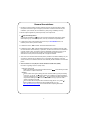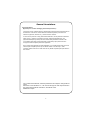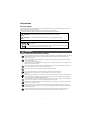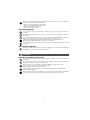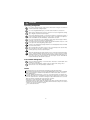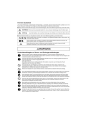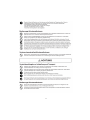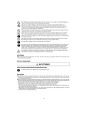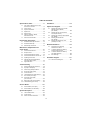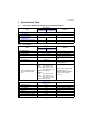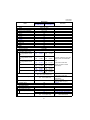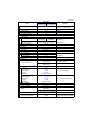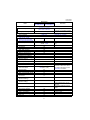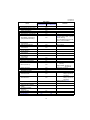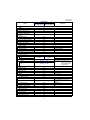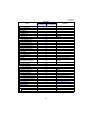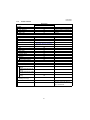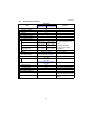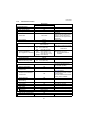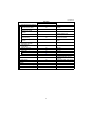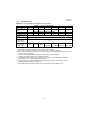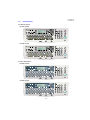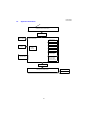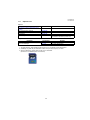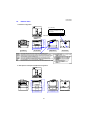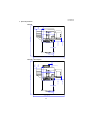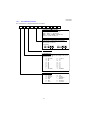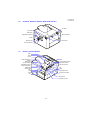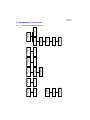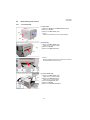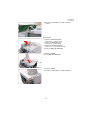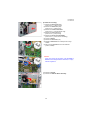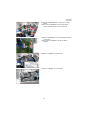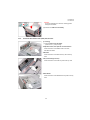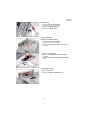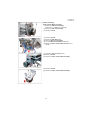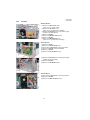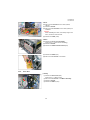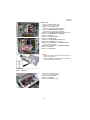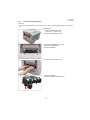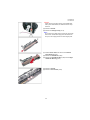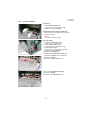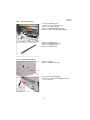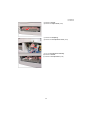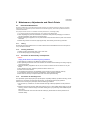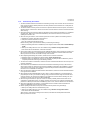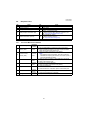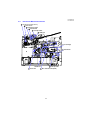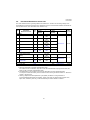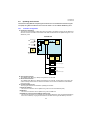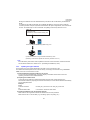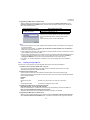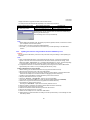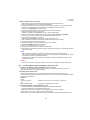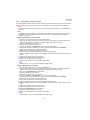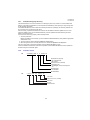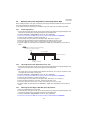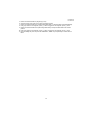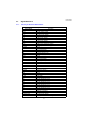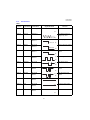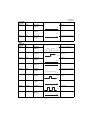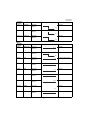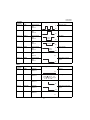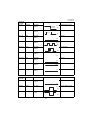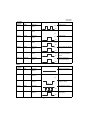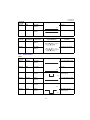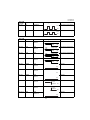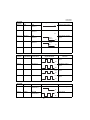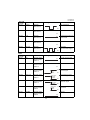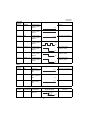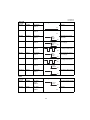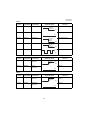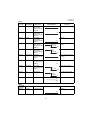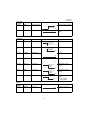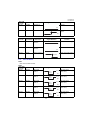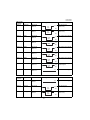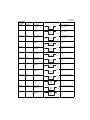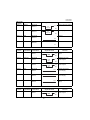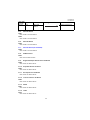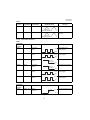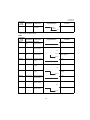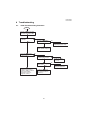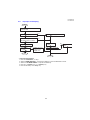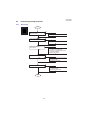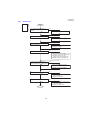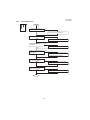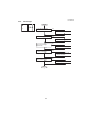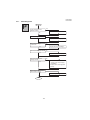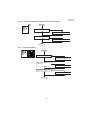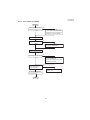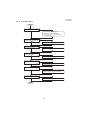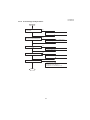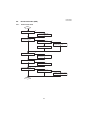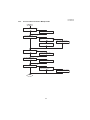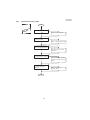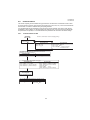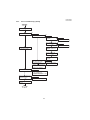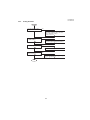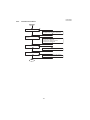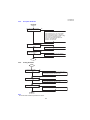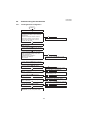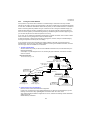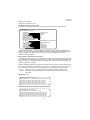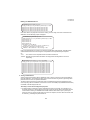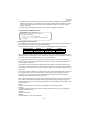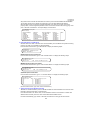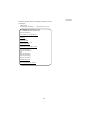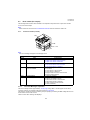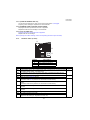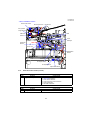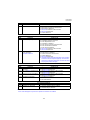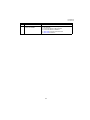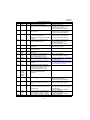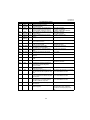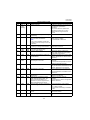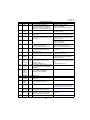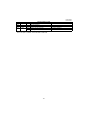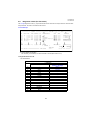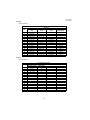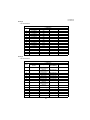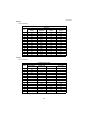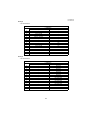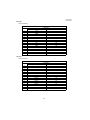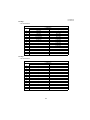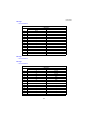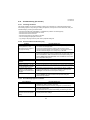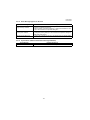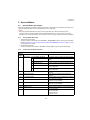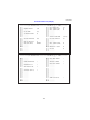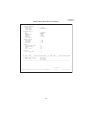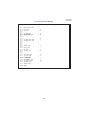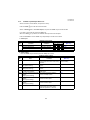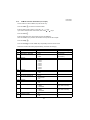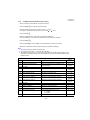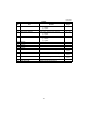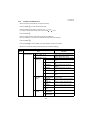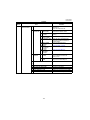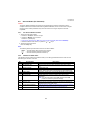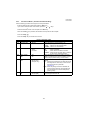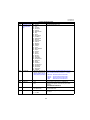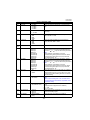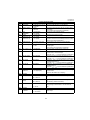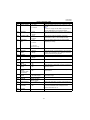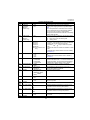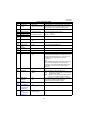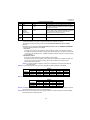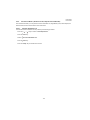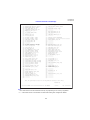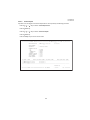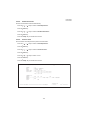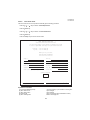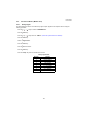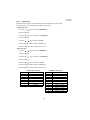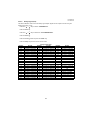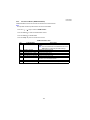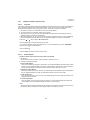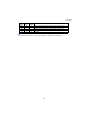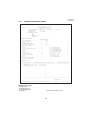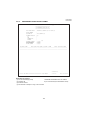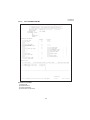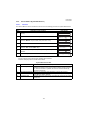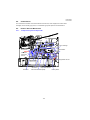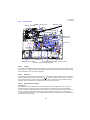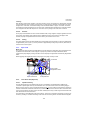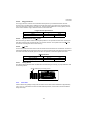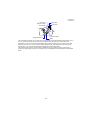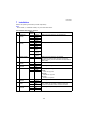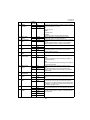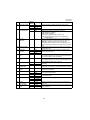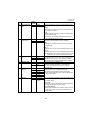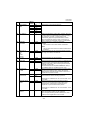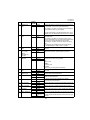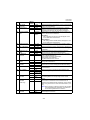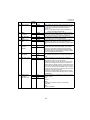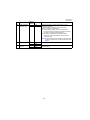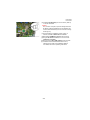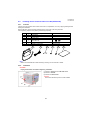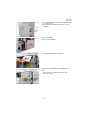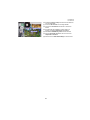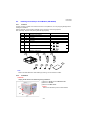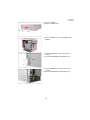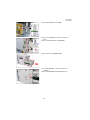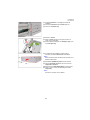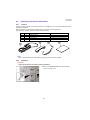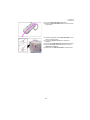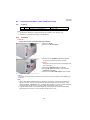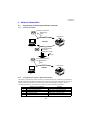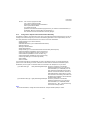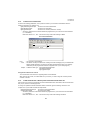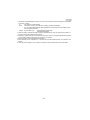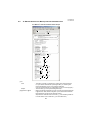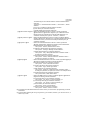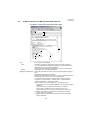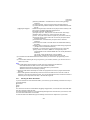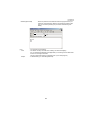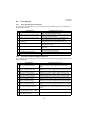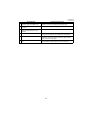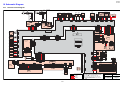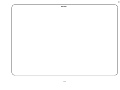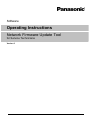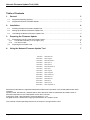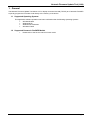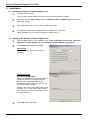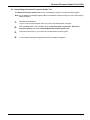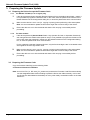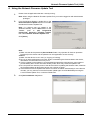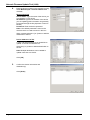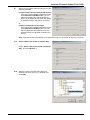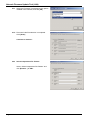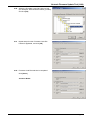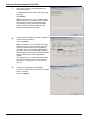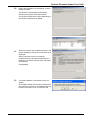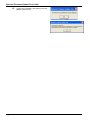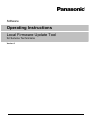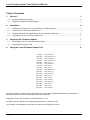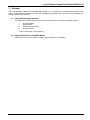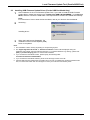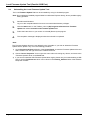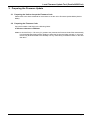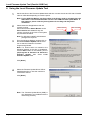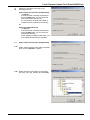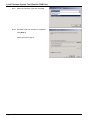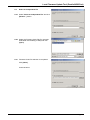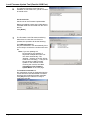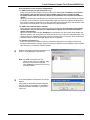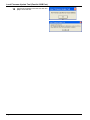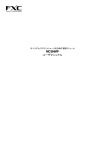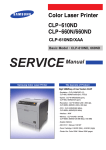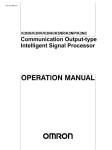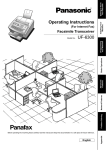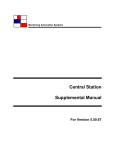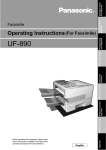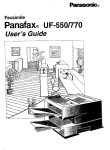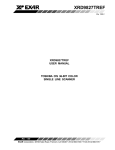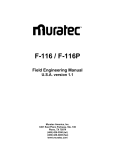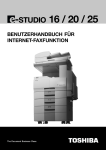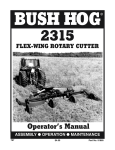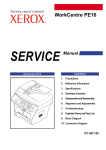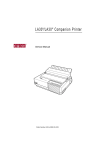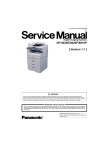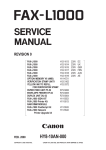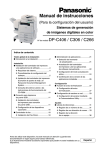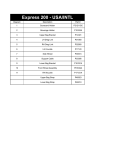Download UF-8300 / 8200 UF-7300 / 7200
Transcript
Order Number: MGCS080901C0 H13 Facsimile UF-8300 / 8200 UF-7300 / 7200 [ Version 1.0 ] WARNING This service information is designed for experienced repair technicians only and is not intended for use by the general public. It does not contain warnings or cautions to advise non-technical individuals of potential dangers in attempting to service a product. Products powered by electricity should be serviced or repaired only by experienced professional technicians. Any attempt to service or repair the product or products dealt within this service information by anyone else could result in serious injury or death. © Panasonic Communications Co., Ltd. 2008. Unauthorized copying and distribution is a violation of law. General Annotations 1. Panasonic Communications Company of North America, and other Panasonic Sales Companies reserve the right to change any information enclosed herein without prior notification. (This includes, but is not limited to, parts pricing, availability, and text) 2. Electrical parts supplied may include previously used components. 3. Important Safety Notice Components identified by a mark, have special characteristics important for safety. When replacing any of these components, use only manufacturer’s specified parts. 4. In New Parts column, "N" indicates part is used only in UF-8300/8200 Series, "C" indicates part is used in previous models. 5. In Remarks column, "PM" indicates "Preventive Maintenance Part". 6. In Remarks column, "RTL" indicates that the Retention Time is limited for this item. After the discontinuation of this assembly in production, the item will continue to be available for a specific period of time. The retention period of availability is dependent on the type of assembly, and in accordance with the laws governing part and product retention. After the end of this period, the assembly will no longer be available. 7. This "Unit" which includes other itemized parts is provided as "Limited Availability" for your convenience, and will only be offered for up to 3 years after the production of the unit ceases. However, the individual contents of the assembly will be available for the standard period. 8. This Product Uses Lead (Pb) Free Solder Printed Circuit Boards (PCBs). Information regarding Lead-Free (PbF) solder; Distinction of PbF PCB: PCBs (manufactured) using lead free solder will have a mark following the PCB part numbers in a label on the PCB. Caution: Pb free solder has a higher melting point than standard solder; typically the melting point is 50 - 70 F (30 - 40 ) higher. Please use a soldering iron with temperature control and adjust it to 700 20 F (370 10 ). Exercise care while using higher temperature soldering irons, do not heat the PCB for too long to prevent solder splash or damage to the PCB. Pb free solder will tend to splash when heated too high (about 1112 F/600 ). ECO SOLDER M705 (available from Senju Metal Industry Co., Ltd.; URL: http://www.senju-m.co.jp) is recommended when repairing PbF PCBs. 2 General Annotations 9. Important Notice (Especially for countries belonging to the European Union): This product is fully compliant with the national laws transposed from the EU Directive on the restriction of the use of certain hazardous substances (RoHS) in electrical and electronic equipment, effective July 1, 2006 in the EU countries. In order for the product to comply with the RoHS Directive, the six particular substances (lead, mercury, cadmium, hexavalent chromium, polybrominated biphenyls, and polybrominated diphenyl ethers) have been either totally eliminated or limited to the concentration level below maximum allowed. Consequently spare parts have been changed to RoHS-compliant parts where applicable. Due to spare parts application of RoHS legislation, non-compliant spare parts cannot be used to repair compliant products put on the EU market on or after July 1, 2006. Therefore, please make sure to order and use only RoHS-compliant spare parts listed in this manual. The contents of this Manual, and the Specifications are subject to change without notice. Panasonic Communications Co., Ltd. reserves the right to make improvements in the product design without reservation, and without notice. Published in Japan. 3 Important Notice Please read these Instructions completely BEFORE installing any optional accessories. Installing the additional board, or connector with the power ON could damage the SC, and/or other board(s). <Reference> How to turn OFF the Power: 1. Disconnect the Telephone Line Cable. 2. Disconnect the LAN/USB Cable(s), if connected. 3. Unplug the AC Power Cord. POWER (Some models may have the Power Switch.) Unplug AC Power Cord (There is a remote possibility of electrocution when servicing the unit during a Lightning Storm. As a precaution, disconnect the Telephone Line Cable first, before unplugging the AC Power Cord.) * The specifications are subject to change without notice. Panasonic Communications Co., Ltd. reserves the right to make improvements in the product design without reservation and without notice. 4 5 Important Notice for Installation Caution: Depending on your machine's model, it may weight approximately 47.40 lb (21.5 kg) without any options. To prevent injuries, use the appropriate number of personnel and lift or move the machine as illustrated. Do not lift the machine by the Paper Tray as it may cause damage and/or bodily injury. Note: Refer to the Operating Instructions when installing the machine. Operating Instructions 6 Precautions For Your Safety To prevent severe injury and loss of life, read this section carefully before servicing the Panasonic machine to ensure proper and safe operation of your machine. Please ensure that the machine is installed near a wall outlet and is easily accessible. This section explains the Warnings and Cautions used in the machine and/or this manual. WARNING: Denotes a potential hazard that could result in serious injury or death. CAUTION: Denotes hazards that could result in minor injury or damage to the machine. This section also explains the Warnings and Cautions used in the machine and/or this manual. These symbols are used to alert operators to a specific operating procedure that must not be performed. These symbols are used to alert operators to a specific operating procedure that must be emphasized in order to operate the machine safely. WARNING Power and Ground Connection Cautions Ensure that the plug connection is free of dust. In a damp environment, a contaminated connector can draw a significant amount of current that can generate heat and eventually cause fire if left unattended over an extended period of time. Always use the power cord provided with your machine. When an extension power cord is required, always use a properly rated cord. 120 V/15 A or AC 220 - 240V/10 A If you use a cord with an unspecified current rating, it may be underrated, and the machine, or plug may emit smoke, orbecome hot to the touch. Do not attempt to repair, pull, bend, chafe or otherwise damage the power cord. Do not place a heavy object on the cord. A damaged cord can cause fire or electric shocks. Never touch a power cord with wet hands. Danger of electric shock exists. If the power cord is damaged, or insulated wires are exposed, contact the authorized Panasonic dealer for a replacement. Using a damaged cord can cause fire or electric shocks. Stop operation immediately if your machine emits smoke, excessive heat, unusual noise, or abnormal smell, or if water is spilt onto the machine. These conditions can cause fire. Immediately switch Off and unplug the machine, and contact the authorized Panasonic dealer. Do not disconnect or reconnect the machine while the power switch is in the On position. Disconnecting a live connector can cause arcing, consequently deforming the plug and cause fire. When disconnecting the machine, grasp the plug instead of the cord. Pulling on a cord forcibly can damage it, and cause fire, or an electric shock. When the machine is not used over an extended period of time, switch it Off and unplug it. If an unused machine is left connected to a power source for a long period, degraded insulation can cause electric shocks, current leakage or fire. Be sure to switch Off, and unplug the machine before accessing the interior of the machine for cleaning, maintenance or fault clearance. Access to a live machine’s interior can cause an electric shock. 7 Once a month, unplug the machine and check the power cord for the following. If you notice any unusual condition, contact your authorized Panasonic . dealer The power cord is plugged firmly into the receptacle. The plug is not excessively heated, rusted, or bent. The plug and receptacle are free of dust. The cord is not cracked or frayed. Operating Safeguards Do not touch areas where these caution labels are attached to, the surface may be very hot and may cause severe burns. Do not place any liquid container such as a vase, or coffee cup on the machine. Spilt water can cause fire or shock hazard. Do not place any metal parts such as staples or clips on the machine. If metal and flammable parts get into the machine, they can short-circuit internal components, and cause fire or electric shocks. If debris (metal or liquid) gets into the machine, switch Off and unplug the machine immediately. Operating a debris-contaminated machine can cause fire or electric shock. Do not try to alter the machine configuration or modify any parts. An unauthorized modification can cause smoke or fire. Consumable Safeguards Never dispose of toner, toner cartridge, or a waste toner container into an open flame. Toner remaining in the cartridge/bottle can cause an explosion, burns and/or injuries. CAUTION Installation and Relocation Cautions Do not place the machine near heaters or volatile, flammable, or combustible materials such as curtains that may catch fire. Do not place the machine in a hot, humid, dusty, or poorly ventilated environment. Prolonged exposure to these adverse conditions can cause fire or electric shocks. Place the machine on a level and sturdy surface that can withstand the weight of the machine. Refer to the Specifications section for the weight of the machine. If tilted, the machine may tip-over and cause injuries. When relocating the machine, remove the toner and/or developer, and pack the machine e with proper packing materials for shipping. When moving the machine, be sure to unplug the power cord from the outlet. If the machine is moved with the power cord attached, it can cause damage to the cord which could result in fire or electric shock. 8 CAUTION Operating Safeguards Do not place a magnet near the safety switch of the machine. A magnet can activate the machine accidentally, resulting in injuries. Do not use a highly flammable spray, or solvent near the machine. It can cause fire. When copying a thick document, do not use excessive force to press it against the scanning glass. The glass may break and cause injuries. Never touch a labelled area found on, or near the heat roller. You can get burnt. If a sheet of paper is wrapped around the heat roller, do not try to remove it yourself to avoid injuries or burns. Switch Off the machine immediately, and wait until it cools down. Do not use conductive paper, e.g. folding paper, carbon paper and coated paper. When a paper jam occurs, they can cause a short circuit and fire. Do not place any heavy object on the machine. An off-balance machine can tip-over, or the heavy object can fall, causing damage and/or injuries. Keep the room ventilated when using the machine for an extended period of time to minimize the ozone density in the air. When copying with the document cover open, do not look directly at the exposure lamp. Direct eye exposure can cause eye fatigue or eye injury. Pull the paper trays out slowly to prevent injuries. When removing jammed paper, make sure that no pieces of torn paper are left in the machine. A piece of paper remaining in the machine can cause fire. If a sheet of paper is wrapped around the heat roller, or when clearing a jammed paper that is difficult or impossible to see, do not try to remove it by yourself. Doing so can cause injuries or burns. Switch Off the machine immediately, and wait until it cools down. Consumable Safeguards Never heat the drum cartridge, or scratch its surface. A heated, or scratched drum can be hazardous to your health. Do not mix new and old batteries together, as they can burst or leak, causing a fire or injuries. Be sure to use the specified type of batteries . only. Others When clearing a paper jam or other fault, follow the appropriate procedure given in this manual. The machine has a built-in circuit for protection against lightning-induced surge current. If lightning strikes in your neighborhood, maintain an ample distance from the machine, and do not touch it until the lightning stops. If you notice flickering, distorted images, or noises on your audio-visual units, your machine may be causing radio interference. Switch it Off, and if the interference disappears, the machine is the cause of the radio interference. Perform the following procedure until the interference is corrected. Move the machine, and theTV and/or radio away from each other. Reposition or reorient the machine, and theTV and/or radio. Unplug the machine, TV and/or radio, and replug them into outlets operating on different circuits. Reorient the TV and/or radio antennas, and cables until the interference stops. For an outdoor antenna, ask your local electrician for support. Use a coaxial cable antenna. 9 10 11 12 Table of Contents Specifications Table .............................. 14 1.1. Fax, Printer, Network Scanner and Internet Fax Functions ............................14 1.2. Control Panel ..........................................26 1.3. System Combination...............................27 1.4. Options List.............................................28 1.5. External View..........................................29 1.6. 1.7. Installation............................................ 199 Options and Supplies.......................... 208 8.1. Installing the Internet Fax / Email / Network Scanner Module (UE-404093)......................................... 208 8.2. Installing the G3 Communication Port Kit (UE-407029) ............................ 210 Clutches, Switches, Motors, Solenoids and Fan..................................32 8.3. Installing the 2nd Paper Feed Module (UE-409080)......................................... 213 Sensors and PC Boards .........................32 8.4. Disassembly Instructions ..................... 33 Installing the Handset Kit (UE-403185)......................................... 217 8.5. Installing the SD Memory Card (32 MB up to 2 GB) .............................. 219 2.1. General Disassembly Flowchart .............33 2.2. General Disassembly..............................34 2.3. Disassembly Instructions ........................35 Network Imfomation ............................ 220 Maintenance, Adjustments and Check Points .......................................... 57 9.1. Programming or Retrieving Parameters via Email ........................... 220 9.2. To Edit the Retrieved or Backup Internet Parameters File....................... 224 9.3. To Edit the Retrieved or Backup Auto Dialer Data File ............................ 226 9.4. Error Message...................................... 229 3.1. Preventive Maintenance .........................57 3.2. Required Tools .......................................59 3.3. Preventive Maintenance Points ..............60 3.4. Preventive Maintenance Check List .......61 3.5. Updating the Firmware ...........................62 Schematic Diagram ............................. 231 3.6. Adjusting the Printer Registration, LSU Image Side to Side .........................69 10.1. General Circuit Diagram....................... 231 3.7. Signal Waveform ....................................71 Troubleshooting .................................... 99 4.1. Initial Troubleshooting Flowchart ............99 4.2. Improper LCD Display ..........................100 4.3. Printed Copy Quality Problems.............101 4.4. Document Feeder (ADF) ......................115 4.5. Communications ...................................118 4.6. Troubleshooting the LAN Interface .......123 4.7. Error Codes (For Copier) ......................130 4.8. Information Code Table (For Facsimile)......................................135 4.9. Diagnostic Codes (For Facsimile).........142 4.10. Troubleshooting (For Printer)................150 Service Modes...................................... 152 5.1. Service Modes (For Copier)..................152 5.2. Service Modes (For Facsimile) .............166 System Description ............................. 192 6.1. Transmit Mechanism ............................192 6.2. Control Panel ........................................193 6.3. Printer / Receive Mechanism................193 13 UF-8300/8200 UF-7300/7200 1 Specifications Table 1.1. Fax, Printer, Network Scanner and Internet Fax Functions Items Multi Function 1 Copy Function 2 Printer Function 3 Scanner Function (Network only) 4 Facsimile Function (Mono) 5 Internet Fax Function (Mono) 1.1.1. Description UF-8200(AU) UF-7200(AU) UF-8300(Others) UF-7300(Others) Yes Yes Yes Remarks GDI Print only Option Yes Yes Option Fax Function Items Main Specifications 1 Compatibility 2 Modem Speed 3 Coding Scheme 4 ECM 5 Short Protocol 6 Transmission Speed 7 Communication Resolution dpi x lpi (pels/mm x lines/ mm) Description UF-8200(AU) UF-7200(AU) UF-8300(Others) UF-7300(Others) Super G3 / G3 33.6 - 2.4kbps JBIG/MMR/MR/MH Yes Remarks ITU-T Std & Non-Std T.30/V.34/V.17/V.29/V.27ter Conforms to ITU-T Rec. T.30 ECM Yes (B, D) Approx. 2.7 sec Transmission Std. : 203 x 98 (8 x 3.85) Fine : 203 x 196 (8 x 7.7) S-Fine : 203 x 391 (8 x 15.4) 406 x 391 (16 x 15.4) 600dpi : 600 x 600 dpi Reception Std. : 203 x 98 (8 x 3.85) Fine : 203 x 196 (8 x 7.7) S-Fine : 203 x 391 (8 x 15.4) 406 x 391 (16 x 15.4) 600dpi : 600 x 600 dpi ITU-T Image No. 1 (A4, Std Resolution) 600 dpi communication is only possible between T.30 Compliant Panafax, WORKiO, and other T.30 compliant machines. Communication Ports 1 PSTN Line Port 2 3 4 5 6 7 8 9 Leased Line Port V.24 Line Port LAN (Network) Centronics Parallel I/F USB Port IEEE-1394 Communication Port (Max) Multi Task Operation (Max) STD : 1 Line MAX : 2 Line No No Yes No Yes No 3 Ports 5 Jobs 14 2nd G3 Option is available. Ethernet 10Base-T/100Base-TX USB1.1 Firewire UF-8300/8200 UF-7300/7200 Items Communication Protocols 1 PSTN 2 Fax over the Internet 3 G3 Fax over IP Network 4 TCP/IP 5 DHCP 6 LDAP 7 SMTP 8 POP3 9 NTLM 10 FTP 11 LPR/LPD 12 SNMP 13 MIB2 Scanner Mechanism 1 Scanning Device 2 Scanning Resolution /Speed Std: 203 x 98 (8 x 3.85) dpi x lpi (pels/mm x lines/ mm) Fine: 203 x 196 (8 x 7.7) dpi x lpi (pels/mm x lines/ mm) S-Fine: 406 x 391 (16 x 15.4) dpi x lpi (pels/mm x lines/ mm) 150dpi: 150 x 150 300dpi: 300 x 300 600dpi: 600 x 600 3 Document Size (Max.) 4 Effective Scanning Width 5 ADF Capacity 6 Collation Stack Printer Mechanism 1 Recording Method 2 Recording Resolution Fax 3 Recording Paper Size Paper Tray 4 Effective Printing Width Description UF-7200(AU) UF-8200(AU) UF-8300(Others) UF-7300(Others) Remarks ITU-T G3 (T.30) ITU-T T.37 ITU-T T.37 Yes Yes Yes Yes Yes Yes Yes Yes Yes Yes CIS (ADF) LTR : 0.7 sec A4 : 0.8 sec LTR : 1.4 sec A4 : 1.5 sec LTR : 1.4 sec A4 : 1.5 sec LTR : 2.9 sec A4 : 3.0sec LTR : 5.7 sec A4 : 6.1 sec LTR : 5.7 sec A4 : 6.1 sec LTR A4 LTR A4 LTR A4 : 1.1 sec : 1.1 sec : 2.2 sec : 2.3 sec : 8.8 sec : 9.3 sec LTR : 2.2 sec A4 : 2.3 sec LTR : 4.4 sec A4 : 4.6 sec LTR : 8.8 sec A4 : 9.3 sec Legal 8.5 x 14 in (216 x 2000 mm) LTR : 8.3 in (212 mm) A4 : 8.2 in (208 mm) 100 sheets Yes Excludes: Initializing Time, ADF slipping factor, and Data XMT Time. (Letter size for USA and Canada; A4 size for Other Destinations) (Letter size for USA and Canada; A4 size for Other Destinations) Face Up, top feed LTR / A4 (20 lb / 75 g/m2) Face Up LP 600 x 600 dpi Letter / Legal A4 LTR : 8.1 in (207mm) A4 : 7.9 in (201 mm) 15 For USA and Canada For EU and Other Destinations Letter : USA and Canada A4 : Other Destinations UF-8300/8200 UF-7300/7200 Items Description UF-8200(AU) UF-7200(AU) UF-8300(Others) UF-7300(Others) 5 Recording Paper Capacity 550 sheets 6 Paper Stack Capacity 7 Collation Stack 8 Consumable 9 Low Toner Warning Memory 1 Fax Memory Standard Memory (Flash) Optional Memory (SD Memory Card) 2 Printer Page Memory 3 Sort Memory Copy Quality 1 Halftone 2 Resolution 3 Original Contrast Selection 4 Smoothing (Rx) Fax, Copy PC Printing Data 5 2-Sided Copy Power Supply 1 Power Requirement 2 Power Consumption Standby Transmission Reception Copy Maximum Standby Transmission Reception Copy Maximum Ambient Conditions 1 Temperature 2 Relative Humidity 3 Safety 4 EMI 5 Lead Free Solder (PbF) 300 sheets Yes All in One Cartridge Yes 12 MB 3 MB (720 pages) (180 pages) 32 MB to 2 GB (Max. 1,020 to 12,750 pages) 32 MB 16 MB Yes 600 x 600 dpi Yes Yes No Yes 99 - 132 VAC 47 - 63 Hz Single phase 180 - 264 VAC 47 - 63 Hz Single phase 11 W 20 W 830 W 830 W Less than 1000 W 12.7 W 21.3 W 730 W 730 W Less than 1000 W 50 - 80 °F / 10 - 30 °C 30 - 80%RH UL60950-1 / CSA C22.2 No.60950-1 EN60950-1 Class B computing device peripheral in FCC Rules Part 15 This Product uses Lead Free (PbF) PCBs 16 Remarks Tray 1 + 2 : Max. 1100 sheets LTR / A4 : 20 lb (75 g/m2) Face Up ITU-T Image No.1 (A4, Std Resolution) (Refer to 1.1.5.) 256-Level Error Diffusion 5-Levels With Auto Picture / Text Recognition 2→1 Only 120 VAC 50 / 60 Hz 220 - 240 VAC 50 / 60 Hz 120 VAC Power Supply 220 - 240 VAC Power Supply For USA and Canada For EU and Other Destinations For USA and Canada Refer to the inner Front Cover and the Parts Manual for details UF-8300/8200 UF-7300/7200 Items Description UF-8200(AU) UF-7200(AU) UF-8300(Others) UF-7300(Others) Remarks Construction 1 Dimensions (W x D x H) 17.3 x 17.7 x 14.2 in (440 x 450 x 360 mm) 2 Weight (Excluding paper) 48.5 lb (22.0 kg) Consumables 1 Toner Cartridge Options 1 Internet Fax / Email / Network Scanner Module 2 G3 Communication Port Kit 3 SD Memory Card 4 2nd Paper Feed Module 5 Handset Kit Multi-Task Operation 1 Multi Task Operation 2 Direct XMT Reserve 3 Memory XMT Reserve 4 Number of Memory Job Files Dialing/Telephone Features 1 Directory Search Dialing 2 Directory Search (LDAP Email) 3 Directory Search (LDAP Fax) 4 One-Touch Auto Dialers 5 Abbr. Auto Dialers 6 Total Auto Dialers 7 Program Dials 8 Max. Number Digits (Fax) 9 Max. Number Digits (Email) Max. Station Name 10 Characters 11 Full Number Dialing (Buffered Dialing) 12 Direct Dialing (Monitor Dialing) Yield: 10 K No (Std.) Excluding consumable supplies and options Letter/A4 3% coverage Yes Yes Yes 32 MB - 2 GB Yes Yes Yes Yes Yes Yes Use Genuine SD Memory Cards only. Max. 50 files Yes Yes Yes 80 (40 x 2: Upper/Lower) 500 (max. 920) 580 (Max. 1,000) Plus an additional 420 stations available to select from, when the optional SD Memory Card (Max.2GB) is installed. 80 36 60 15 Yes Max. 50 stations Yes Voice mode 13 Automatic Redialing Yes 14 Manual Redialing Yes 15 16 17 18 19 Yes Yes Yes Yes Yes Line Monitor Speaker Chain Dialing (Hybrid Dial) Pulse / Tone Dialing Pulse to Tone Change Flash Key Excluding projections 17 Up to 15 times at 0 to 15 min. intervals Pressing the REDIAL/PAUSE button In Monitor Dialing mode only 10 pps / DTMF UF-8300/8200 UF-7300/7200 Items 20 Handset 21 Fax Mistake Dial Prevention Transmission Features 1 Direct Transmission 2 Memory Transmission 3 Quick Memory Transmission Description UF-8200(AU) UF-7200(AU) UF-8300(Others) UF-7300(Others) Option Yes 4 Multi-Station Transmission (Sequential Broadcasting) 5 Direct Deferred Transmission 6 Deferred Transmission 7 Deferred Multi-Station Transmission 8 Priority Direct Transmission 9 Priority Memory Transmission 10 Batch Transmission 11 90 Degree Rotation Transmission 12 Cover Sheet 13 Confidential Mail Box 14 Multi-Copy Transmission Remarks Yes Yes Yes Page Retransmission Yes Max. 630 stations (580 One-Touch / Abbr. + 50 Full Number Dialing) Max.1000 stations when the SD Memory Card is installed Yes ADF Deferred Transmission Yes Max. 50 timers Yes Yes Priority ADF Transmission No Yes Real Time (up to 5 Files) No Yes No No 15 Memory Back-Up FAX : Back-up with Flash Memory. Copy / Printer : No Back-up with D-RAM Scan twice, Fax once Yes 16 Duplex Scanning Reception Features 1 Substitute Reception Yes Yes 2 Fixed Reduction Yes 3 Auto Reduction Yes 4 Overlap Printing Yes 5 Receive to Memory 6 Distinctive Ring Detector (DRD) 7 90 Degree Rotation Reception 8 Duplex Printing 9 Junk Fax Prevention 10 E-mail Report Yes LTR/A4/LGL: 70 - 100% (in 1% Steps), Top & Left Alignment LTR/A4/LGL: 70 - 100% (in 1% Steps), Top & Left Alignment Page End Approx. 0.4 in (10 mm) Yes Specified Destinations only No No Yes Yes No 18 UF-8300/8200 UF-7300/7200 Items Polling 1 Polling 2 Turnaround Polling 3 Multi-Station Polling 4 Deferred Polling 5 Deferred Multi-Station Polling 6 Direct Polling Tx 7 Memory Polling Tx 8 Preset Polling Password 9 Temporary Polling Password 10 Continuous Polling Convenience 1 Panel Display 2 Voice Contact 3 Edit File Mode 4 Incomplete File Save 5 Automatic Fax Cover Sheet Copy Features 1 First Copy Time Letter A4 2 Copy Speed Letter A4 3 Single Copy 4 Multiple Copy 5 Sort Copy 6 Enlargement 7 Reduction 8 Zoom Certainty 1 Verification Stamp 2 Header / Total Page Print 3 Transaction Journal 4 Comm. Journal 5 Last Ind. XMT Journal 6 Power Failure Report Printout Lists 1 One-Touch List 2 ABBR. No. List 3 Program List 4 Address Book Search List 5 Fax Parameter List Description UF-8200(AU) UF-7200(AU) UF-8300(Others) UF-7300(Others) Remarks Yes No Yes Yes Yes No Yes Yes Yes Yes 1 File Yes No Yes Yes Yes 19 sec. With View Mode With View Mode 25 sec. Approx. 19 cpm Approx. 18 cpm Yes Yes Yes Yes Yes Yes Paper Feed : 1st Paper Tray; Paper Exit: to Exit Tray; Continuous Copy Mode. 71% - 141% Yes Yes Yes Yes Yes No Yes Yes Yes Yes Yes 19 200 Transactions / with View Mode With Image Auto Dialer List UF-8300/8200 UF-7300/7200 Items 6 File List 7 Ind. XMT Journal 8 Directory Sheet Identifications 1 Logo 2 Multiple Logo 3 Character ID 4 Numeric ID Special Communications 1 Password XMT / RCV 2 Selective Reception 3 Relay XMT Request 4 Relay XMT Center 5 Confidential XMT / Polling 6 Confidential Center 7 Mailbox XMT / Polling 8 Mailbox Center 9 File XMT 10 Received Fax Forward 11 Sub-address XMT 12 Sub-address Auto Routing 13 NYSE 14 Internet Fax Relay XMT 15 Email Relay XMT 16 Panafax Desktop Others 1 Fax Access Code 2 PIN Code Access 3 Intelligent Redial (AI) 4 Department Code 5 Power Saver Mode 6 Self Diagnostic Function 7 Remote Diagnostic Function 8 Check & Call Function 9 V.24 / Encryption Interface 10 User Authentication 11 Job Tracking 12 RightFax Server Firmware Update 1 Local Update SD Memory Card USB Port 2 LAN (Network) Description Remarks UF-8200(AU) UF-7200(AU) UF-8300(Others) UF-7300(Others) Yes With View Mode Yes Yes Yes Yes Yes Yes Yes Yes No No No No No No No Yes Yes Yes Yes Yes Yes Yes Yes Yes Yes Yes Yes Yes Yes Yes No Yes Yes Yes Yes Yes Yes 20 25 Characters 16 Characters 20 Digits TSI Check Received File Transfer For USA and Canada only Internet Fax → Internet Fax → G3FAX PC → Internet Fax → G3FAX For USA and Canada only 5 Files 50 Departmental Codes Specific Destinations only Specific Destinations only Specific Destinations only Specific Destinations only UF-8300/8200 UF-7300/7200 1.1.2. Printer Function Items Interface 1 Centronics Parallel I/F 2 LAN (Network) 3 USB Port 4 IEEE-1394 Printer Function 1 Printing Size 2 Bypass 3 Stapling 4 Printing Resolution (dpi) 5 Interface 6 OS 7 8 9 10 11 12 13 14 15 16 17 18 19 Printer Work Memory Size GDI PDL (PCL6) PDL (PS3) Duplex Printing Collation Stack Status Monitor Network USB Network Status Monitor Smoothing Applicable PC Multi-Task Operation Printing while Fax-XMT from Memory Printing while Fax-RCV into Memory Fax-XMT from Memory while Printing Fax-RCV into Memory while Printing Output to separate tray for Printing, Fax, Copy Font 20 Secure Mailbox Description UF-8300/8200/7300/7200 No Yes Yes No LGL / LTR / A4 No No 600 x 600 / 300 x 300 dpi USB / Ethernet Win 2000 / Win XP / Win 2003 / Win Vista 22 MB Yes No No No Yes Remarks Ethernet 10Base-T/100Base-TX USB1.1 Firewire Not expandable Yes No Yes Yes IBM PC, AT or Compatible Yes Yes Yes Yes No No Yes 21 Requires Optional SD Memory Card (256 MB - 2 GB). Max. 10 mailboxes. UF-8300/8200 UF-7300/7200 1.1.3. Network Scanner Function Items Description UF-8200(AU) UF-7200(AU) UF-8300(Others) UF-7300(Others) Interface 1 Centronics Parallel I/F 2 LAN (Network) 3 USB Port 4 IEEE-1394 Network Scanning Function 1 Scanning Device 2 Scanning Speed (ADF) Mono 150dpi: 150 x 150 300dpi: 300 x 300 600dpi: 600 x 600 Color 3 Halftone 4 Max. Document Size No Yes No No Remarks Ethernet 10Base-T/100Base-TX Firewire CIS LTR A4 LTR A4 LTR A4 : 1.1 sec : 1.1 sec : 2.2 sec : 2.3 sec : 8.8 sec : 9.3 sec LTR A4 LTR A4 LTR A4 : 2.2 sec : 2.3 sec : 4.4 sec : 4.6 sec : 8.8 sec : 9.3 sec No 256 Halftone shades Legal 8.5 x 14 in (216 x 356 mm) Excludes: Initializing Time, ADF slipping factor, and Data XMT Time. (Letter size for USA and Canada; A4 size for Other Destinations) With Error Diffusion 5 Scanning Resolution (dpi) Mono 6 OS 7 2-Sided Scanning 8 File Format 9 Completion Notice 10 Protocol Network Address Features 600 x 600 300 x 300 150 x 150 Win 2000 / Win XP / Win 2003 / Win Vista No Multi-page TIFF / PDF Yes TCP/IP / Non-Std 1 One Touch Address Keys 80 2 Abbr. Address Numbers 20 22 Default: 300 dpi Auto Pop-up on the PC Screen Shared with Fax/Internet Fax One-Touch Address, 80 in Total Independent for Network Scanner UF-8300/8200 UF-7300/7200 1.1.4. Internet Fax Function Items Main Specifications 1 Communication Protocols 2 Max. Modem Speed 3 Coding Scheme 4 File Format 5 Line Interface Scanner Mechanism 1 Max. Document Size Description UF-8300/8200/7300/7200 Remarks SMTP / POP3 / MIME NA JBIG/MMR/MR/MH TIFF / PDF RJ-45 Selectable (PDF formats are used for Scanto-Email, current Internet Fax standards do not support these file formats) Ethernet LAN Legal 216 x 2000 mm 2 Effective Scanning Width LTR : 8.3 in (212 mm) A4 : 8.2 in (208 mm) Letter size: for USA and Canada A4 size : for Other Destinations 3 Scanning Resolution dpi x lpi (pel/mm x lines/mm) Std : 203 x 98 (8 x 3.85) Fine : 203 x 196 (8 x 7.7) S-Fine : 203 x 391 (8 x 15.4) : 406 x 391 (16 x 15.4) 600dpi : 600 x 600 dpi LAN:600 dpi, 16 x 15.4 Scanning Resolution is available. Printer Mechanism 1 Printing Resolution 2 Effective Recording Width 600 dpi LTR : 8.1 in (207 mm) A4 : 7.9 in (201 mm) Transmission Features 1 Multi-Task Operation Yes 2 Memory Transmission 3 Sequential Multi-Station Transmission Yes 4 Simultaneous Multi-Station Transmission 5 Sender Selection 6 G3 / Email Mixed Broadcasting 7 Deferred Transmission 8 Fax Forward 9 Sub-address RCV 10 Mail Header Email Header Print Selection Subject Line LAN Features 1 Internet Fax Communication 2 Internet Mail Reception Convenient simultaneous G3 Fax and LAN operation. Yes Yes Max. 630 stations (580 One-Touch / Abbr. + 50 Full Number Dialing) Max.1000 stations when the SD Memory Card is installed Yes Yes Yes Yes Yes Yes Random Entry Yes Yes 23 Received File Transfer Inbound Routing All or From / To / Subject only UF-8300/8200 UF-7300/7200 Items Description UF-8300/8200/7300/7200 Remarks 3 Internet Fax Server Features 4 5 6 7 8 Internet Fax Relay XMT Yes Email Relay XMT Received Fax / Email Forward Yes Internet Fax → Internet Fax → G3FAX PC → Internet Fax → G3FAX Yes Local print available PC FAX Transmission Yes Inbound Routing Yes Phone Book Registration from PC Internet Fax Parameters Registration via Email Internet Delivery Confirmation Network Scanning Network Printing LPR / LPD GDI PDL DHCP Client 9 LDAP 10 TIFF Viewer 11 NYSE Certainty 1 Comm. Journal (w / Image) ID 1 Email Address Yes Panafax Desktop Only (Network) Using Sub-Address. Local print available Via Email or Network Address Editor Yes Yes With MDN Yes 600 dpi Yes Yes No Yes 600 dpi 600 dpi Yes Yes Yes Yes Yes 24 Lightweight Directory Access Protocol Selectable, PDMS / TIFF Viewer For USA and Canada only UF-8300/8200 UF-7300/7200 1.1.5. SD Memory Card SD Memory Card Format Structure and Allocation by Function SD Memory Size Max. Number of Pages 32 MB SD Memory Card Format Structure 64 MB 128 MB 256 MB 512 MB 1,020 2,900 Function 1000-Station AutoDialer Job MIB Data G3 Fax/Internet Fax Scan-to-Email Scan-to-PC/File Mailbox Print Secure Mailbox Print (See Note: 5.) 32 MB 6,800 12,750 12,750 Memory Allocation Usage by Function 64 MB 128 MB 256 MB 512 MB 1 GB 2 GB 12,750 12,750 1 GB 2 GB Yes Yes Yes N/A N/A Yes Yes Yes Yes (50 pages) (105 pages) (210 pages) (420 pages) N/A Note: 1. This function is available only when an SD Memory Card is installed. 2. Max. Number of Pages is based on ITU-T Image No.1 (A4, Standard Resolution). 3. Max. XMT file management number (G3 Fax / Internet Fax) = Max. 255 pages/file, Max 50 Files; Scan to PC/File = Max. 999 pages. 4. Max. RCV file management number (G3 Fax / Internet Fax) = Max. 999 pages. With 2nd G3 Option installed = Max. 999 pages/Channel. 5. One Mailbox accepts a maximum of 20 print jobs. A 256 MB up to 2 GB SD Memory Card stores approximately 50-420 pages of PCL bitmap print data. 6. Once the SD Memory Card is installed, the standard Fax & Internet Fax Flash Memory and the Network Scanning D-RAM is no longer used. 7. Max. page number may differ depending on the manufacturer of the SD Memory Card. 25 UF-8300/8200 UF-7300/7200 1.2. Control Panel For USA and Canada Panafax UF-8200 Panafax UF-7200 For Other Destinations Panafax UF-8300 Panafax UF-7300 26 UF-8300/8200 UF-7300/7200 1.3. System Combination Automatic Document Feeder (ADF) SPC PCB Panel (PNL PC Board) Main PC Board (SC) Super G3 Fax Communication GDI Printer Handset Kit Option Electronic Sorting Memory USB Interface 10/100 Ethernet Interface G3 Communication Port Kit Option SD Memory Card (32 MB - 2 GB) Internet Fax / Email / Network Scanner Module Option (UF-8300/8200:Std) SPC PCB 2nd Paper Feed Module Option Standard Configuration Option 27 UF-8300/8200 UF-7300/7200 1.4. Options List Options Option Name Internet Fax / Email / Network Scanner Module G3 Communication Port Kit 2nd Paper Feed Module Handset Kit SD Memory Card Option Number UE-404093 Remarks For UF-7300/7200 UE-407029 UE-409080 UE-403185 ---- 32 MB up to 2 GB Use Genuine SD Memory Cards only Part Number UG-5570 UG-5575 Remarks For USA and Canada For Other Destinations Supplies Part Name All in One Cartridge Note: 1. The Part Name(s) / Part Number(s) differ depending on the Models and the Destinations. 2. Availability may differ as per destination. Please ask your sales company for detail. 3. Genuine SD Memory Cards depict an SD Logo on their label. (Panasonic's 512 MB Sample is shown below). 28 UF-8300/8200 UF-7300/7200 1.5. External View 1. Standard Configuration (For USA Only) Complies with FDA radiation performance standards, 21 CFR Subchapter J Manufacturer's Name and Address Factory ID Left View 15.83 in (402 mm) 14.17 in (360 mm) Top View 17.32 in (440 mm) 17.72 in (450 mm) 17.48 in (444 mm) 19.80 in (503 mm) Right View Front View 20.71 in (526 mm) 4.88 in (124 mm) 19.06 in (484 mm) 2. With Optional 2nd Paper Feed Module Configuration 17.32 in (440 mm) 17.72 in (450 mm) 17.48 in (444 mm) 19.80 in (503 mm) 29 Rear View UF-8300/8200 UF-7300/7200 3. Space Requirements 7.09 in (180 mm) 3.94 in (100 mm) Main Unit 3.94 in (100 mm) 9.45 in (240 mm) 3.94 in (100 mm) 9.45 in (240 mm) 3.94 in (100 mm) 38.86 in (987 mm) 19.80 in (503 mm) 17.48 in (444 mm) 11.18 in (284 mm) 3.94 in (100 mm) 41.89 in (1064 mm) Main Unit + Handset Option 7.09 in (180 mm) 3.94 in (100 mm) 3.94 in (100 mm) 4.33 in (110 mm) 19.80 in (503 mm) 43.19 in (1097 mm) 17.48 in (444 mm) 11.18 in (284 mm) 3.94 in (100 mm) 41.89 in (1064 mm) 30 UF-8300/8200 UF-7300/7200 1.5.1. Serial Number Contents The contents of the 11-digit Serial Number is as follows: 1 2 3 4 5 6 7 8 9 10 11 Sequential Production Number 5-Digit Sequential Production Number 00001 ~ 99999 = 1 ~ 99,999 units A0001 ~ Y9999 = 100,000 ~ 329,976 units (Letters “I” and “O” are skipped) Model Number and Destination Code (Main Unit) 3-Digit number or alphanumeric representation (Except Letters “I” and “O”) For Example: Production Facility Production Year Starting with Year 2001, the last 2-digits of the year is represented as: A ~ T A B C D E F G H I J : : : : : : : : : : 01 (2001) 02 03 04 05 06 07 08 09 10 (2010) K L M N O P Q R S T : : : : : : : : : : 11 (2011) 12 13 14 15 16 17 18 19 20 (2020) G H I J K L : : : : : : July August September October November December Production Month A B C D E F 31 : : : : : : January February March April May June UF-8300/8200 UF-7300/7200 1.6. Clutches, Switches, Motors, Solenoids and Fan PH Motor LVPS FAN Main Motor Stamp Solenoid Registration Solenoid Clutch ADF Motor (Main Switch) Pick Up Solenoid 1.7. Sensors and PC Boards PNL2 PNL1 HVPS PNL3 Paper Path Sensor Actuator Registration Sensor Actuator Registration Sensor Paper Path Sensor Registration Sensor PCB SPC FXB LVPS SC Document Eject Sensor Read Point Sensor Document Sensor CIS CRB ADF Door Sensor Exit Sensor Actuator Exit Sensor Exit Sensor PCB 32 33 HVPS 2.3.4 Roller Assembly 2.3.2 MJR PCB 2.3.4 SC PCB 2.3.4 LVPS 2.3.4 LSU Unit 2.3.6 Drive Unit 2.3.5 Front Cover 2.3.1 Stamp Unit 2.3.2 Paper Exit Sensor 2.3.7 Control Panel Unit 2.3.3 Fuser Unit 2.3.7 Top Cover 2.3.1 SPC PCB 2.3.4 Paper Feed Module 2.3.7 Bias Transfer Roller 2.3.9 Control Panel Unit 2.3.1 EXT Cover 2.3.1 ADF Unit 2.3.2 Right Cover 2.3.1 2.1. Rear Cover 2.3.1 UF-8300/8200 UF-7300/7200 2 Disassembly Instructions General Disassembly Flowchart UF-8300/8200 UF-7300/7200 2.2. General Disassembly Pertinent Disassembly Instruction sections are shown below. Caution: Reassembly is done in reverse order. Follow the instructions carefully, making sure that all parts are properly installed to comply with EMI regulations and safety precautions. Automatic Document Feeder (ADF) Unit, Scanner 2.3.2. Control Panel Unit 2.3.3. Bias Transfer Roller 2.3.9. Paper Feed Module 2.3.8. PC Board 2.3.4. 2nd Paper Feed Module 2.3.10. Cover Assembly 2.3.1. LSU Unit 2.3.6. Fuser Unit, Paper Exit Sensor 2.3.7. Drive Unit 2.3.5. 34 UF-8300/8200 UF-7300/7200 2.3. 2.3.1. Disassembly Instructions Cover Assembly [1. Rear Cover] (1) Remove 1 Screw, and the SD Card Cover (605). (2) Remove 7 Screws. (3) Remove the Rear Cover (604). Caution: Remove the SD Memory Card if it was installed. [2. Exit Cover] (1) Remove the Rear Cover (604). (Refer to 2.3.1. [1.Rear Cover]) (2) Remove 3 Screws. (3) Remove the Exit Cover (602). Caution: When reinstalling the Exit Cover, make sure 2 Latches are fitted inside of the Inner Cover. [3. Control Panel Unit] (1) Remove the Rear Cover (604). (Refer to 2.3.1. [1.Rear Cover]) (2) Remove the Exit Cover (602). (Refer to 2.3.1. [2.Exit Cover]) (3) Open the Right Cover (614). (4) Remove 2 Screws. (5) Remove the Control Panel Unit. 35 UF-8300/8200 UF-7300/7200 (6) Disconnect the Harness on the PNL1 PC Board (CN230). [4. Top Cover] (1) Remove the Rear Cover (604). (Refer to 2.3.1. [1.Rear Cover]) (2) Remove the Exit Cover (602). (Refer to 2.3.1. [2.Exit Cover]) (3) Remove the Control Panel Unit. (Refer to 2.3.1. [3.Control Panel Unit]) (4) Open the ADF Cover Assembly. (5) Remove 3 Screws. (6) Lift the ADF Tray Assembly. (7) Remove 2 Screws. (8) Release the Latch Hook on the Top Cover (601). 36 UF-8300/8200 UF-7300/7200 (9) Release 2 Latch Hooks and remove the Top Cover (601). [5. Front Cover Assembly] (1) Remove the Rear Cover (604). (Refer to 2.3.1. [1.Rear Cover]) (2) Remove the Exit Cover (602). (Refer to 2.3.1. [2.Exit Cover]) (3) Remove the Control Panel Unit. (Refer to 2.3.1. [3.Control Panel Unit]) (4) Remove the Top Cover (601). (Refer to 2.3.1. [4.Top Cover]) (5) Pull the Paper Tray out. (6) Remove 2 Screws. (7) Remove 2 Screws. (8) Release the Speaker Harness from 1 Clamp. (9) Disconnect the Speaker Harness. (10) Remove the Front Cover Assembly. 37 UF-8300/8200 UF-7300/7200 [6. ADF Drive Assembly] (1) Remove the Rear Cover (604). (Refer to 2.3.1. [1.Rear Cover]) (2) Remove the Exit Cover (602). (Refer to 2.3.1. [2.Exit Cover]) (3) Remove the Control Panel Unit. (Refer to 2.3.1. [3.Control Panel Unit]) (4) Remove the Top Cover (601). (Refer to 2.3.1. [4.Top Cover]) (5) Remove the Front Cover Assembly. (Refer to 2.3.1. [5.Front Cover Assembly]) (6) Loosen 6 Screws. (7) Remove the SC Cover (714). (8) Release 2 Harnesses from 2 Clamps and 1 Edge Saddle. (9) Disconnect 2 Harnesses on the SC PC Board (CN519, CN520). Caution: When reconnecting the Harnesses, insert the Power-2 Harness into the Edge Saddle as illustrated, to comply with EMI regulations. (10) Remove 6 Screws. (11) Remove the MJR PC Board Assembly. 38 UF-8300/8200 UF-7300/7200 (12) Release 5 Harnesses from 5 Clamps and 1 Edge Saddle. (13) Disconnect 5 Harnesses on the SPC PC Board (CN701, CN706, CN709, CN710 and CN714). (14) Release the Harness from 1 Clamp, Edge Saddle and 1 Flat Clamp. (15) Disconnect the Harness on the SC PC Board (CN502). (16) Remove 3 Screws on the Rear Side. (17) Remove 3 Screws on the Front Side. 39 UF-8300/8200 UF-7300/7200 Caution: To prevent damaging the Harness, carefully guide it throughout the frame. (18) Remove the ADF Drive Assembly. 2.3.2. Automatic Document Feeder (ADF) Unit, Scanner [1. Cleaning] (1) Open the ADF Cover Assembly. (Refer to 2.3.1. [4.Top Cover]) <Separation Roller, Pick Up Roller and Feed Roller> Clean the surface of the Rollers with a soft cloth, saturated with water. <ADF Pad> Clean the surface of the ADF Pad only with a soft dry cloth. <CIS (Contact Image Sensor)> Clean the surface of the CIS only with a soft dry cloth. <White Sheet> Clean the surface of the White Sheet only with a soft dry cloth. 40 UF-8300/8200 UF-7300/7200 [2. Stamp Unit] (1) Open the ADF Cover Assembly. (Refer to 2.3.1. [4.Top Cover]) (2) Remove the Stamp Unit (422). (3) Remove the Stamp Head. [3. Roller Assembly] <Separation Roller Assembly> (1) Open the ADF Cover Assembly. (Refer to 2.3.1. [4.Top Cover]) (2) Remove the Separation Roller Cover (438) as illustrated. (3) Remove the Snap Ring. (4) Remove the Separation Roller Assembly as illustrated. (5) Remove the Separation Roller Shaft Assembly (440). <Pick Up Roller (416)> (6) Remove 2 Screws. (7) Remove the Upper Paper Guide (311). 41 UF-8300/8200 UF-7300/7200 (8) Release the Spring from the Hook as illustrated. (9) Remove both side Feed Levers (402). (10) Remove the Roller Assembly. (11) Remove the Snap Ring. (12) Remove the Pick Up Shaft (412). (13) Remove the Pick Up Roller Assembly. (14) Remove the Pick Up 1 Gear (414) and Pick Up 2 Gear (413). 42 UF-8300/8200 UF-7300/7200 <Feed Roller> (15) Remove the Snap Ring. (16) Remove the Feed Lever (402). (17) Remove the Feed Roller Shaft Assembly. (18) Remove the Feed Roller (411). Note: When reinstalling, make sure that the Roller Assembly is properly placed on the ADF Unit. [4. CIS (Contact Image Sensor) Assembly] (1) Open the ADF Cover Assembly. (Refer to 2.3.1. [4.Top Cover]) (2) Remove the Stamp Unit. (Refer to 2.3.2. [2.Stamp Unit]) (3) Remove the Upper Paper Guide (311). (Refer to 2.3.2. [3.Roller Assembly]) (4) Remove 3 Screws. (5) Remove the Paper Guide (434). (6) Remove 2 Screws. (7) Remove the Paper Guide (433). (8) Remove 2 Screws. (9) Remove the CIS Assembly. (10) Disconnect the Flat Harness from CIS Assembly. Caution: When reinstalling the CIS Assembly, pull out the Flat Harness a little from the machine first. After connecting, push the Flat Harness in the machine. 43 UF-8300/8200 UF-7300/7200 [5. Motor Assembly] <Paper Transfer Motor Assembly> (1) Remove the ADF Drive Assembly. (Refer to 2.3.1. [6.ADF Drive Assembly]) (2) Remove the ADF Tray Assembly. (3) Remove 2 Screws. (4) Remove 2 Screws. (5) Remove the ADF Base (538). (6) Close the ADF Cover Assembly. (7) Turn the ADF Drive Assembly upside down. (8) Release the Paper Transfer Motor Harness from 7 Clamps. (9) Unhook the Tension 2 Spring (332). (10) Remove 3 Screws. (11) Remove the Paper Transfer Motor Assembly. (12) Remove 4 Screws. (13) Remove the Paper Transfer Motor Assembly. 44 UF-8300/8200 UF-7300/7200 <Paper Feed Motor> (14) Open the ADF Cover Assembly. (Refer to 2.3.1. [4.Top Cover]) (15) Remove the Stamp Unit (422). (Refer to 2.3.2. [2.Stamp Unit]) (16) Remove the Separation Roller Cover. (Refer to 2.3.2. [3.Roller Assembly]) (17) Remove the Paper Guide (433) and CIS Assembly. (Refer to 2.3.2. [4.CIS (Contact Image Sensor) Assembly]) (18) Remove 1 Screw. (19) Remove the Plate Holder (509). (20) Remove 1 Screw. (21) Remove the Plate Holder (509). (22) Remove 4 Screws. (23) Remove the Separation Guide Plate Assembly. (24) Disconnect the Harness on the Paper Feed Motor. 45 UF-8300/8200 UF-7300/7200 (25) Remove 1 Screw. (26) Remove the ADF Motor Assembly. 2.3.3. Control Panel Unit <PNL1 PC Board and PNL2 PC Board> (1) Remove the Control Panel Unit. (Refer to 2.3.1. [3.Control Panel Unit]) (2) Disconnect all the Harnesses on PNL1 PC Board. (3) Remove 4 Screws. (4) Remove the PNL1 PC Board (1804) from the Spacer. Note: Remove the PNL1 PC Board by nipping the spacer with a pliers as illustrated. (5) Remove 20 Screws. (6) Remove the PNL2 PC Board (1806). <LED Module and LCD Module> (7) Remove 2 Screws. (8) Remove the LED Module. (9) Remove the PNL3 Board (1805) from the Lamp Cover. UF-8300/8200 Only (10) Remove the LCD Module (111). 46 UF-8300/8200 UF-7300/7200 2.3.4. PC Board <MJR PC Board> (1) Remove the Rear Cover (604). (Refer to 2.3.1. [1.Rear Cover]) (2) Remove the SC Cover (714). (Refer to 2.3.1. [6.ADF Drive Assembly]) (3) Release all Harnesses from 1 Clamp and 1 Egde Saddle on the MJR Bracket. (4) Remove 2 Screws. (5) Remove the MJR PC Board (1702). (6) Remove 6 Screws. (7) Remove the MJR Bracket (715). (Refer to 2.3.1. [6.ADF Drive Assembly]) <SC PC Board> (8) Remove 1 Screw. (9) Remove the Ground Plate (713). (10) Disconnect all Harnesses on the SC PC Board. (11) Remove 2 Clamps from the SC Bracket. (12) Remove 8 Screws. (13) Remove the SC PC Board (1701). (14) Release all Harnesses from all Clamps and Egde Saddles on the SC Bracket. (15) Remove 8 Screws. (16) Remove the SC Bracket (708). <SPC PC Board> (17) Disconnect all Harnesses on the SPC PC Board. (18) Remove 4 Screws. (19) Remove the SPC PC Board (1704). 47 UF-8300/8200 UF-7300/7200 <LVPS> (20) Disconnect 2 Harnesses on the LVPS (CN103, CN102). (21) Remove 4 Screws. (22) Disconnect the Harnesses on the LVPS (CN101) as illustrated. Caution: When reinstalling the LVPS, hook the top edge to the Latch, and secure with 2 Screws. (23) Remove the LVPS (1706). <HVPS> (24) Remove the Front Cover Assembly. (Refer to 2.3.1. [5.Front Cover Assembly]) (25) Remove 6 Screws. (26) Remove the HVPS Insulation Sheet (816). (27) Remove the HVPS (817). (28) Disconnect the Harness on the HVPS. 2.3.5. Drive Unit [1. Motor] (1) Remove the Rear Cover (604). (Refer to 2.3.1. [1.Rear Cover]) (2) Disconnect the Harness on the Motor Assembly. (3) Remove 3 Screws. (4) Remove the Motor (1201). 48 UF-8300/8200 UF-7300/7200 [2. Drive Unit] (1) Remove the Rear Cover (604). (Refer to 2.3.1. [1.Rear Cover]) (2) Remove the SC Cover (714). (Refer to 2.3.1. [6.ADF Drive Assembly]) (3) Remove the MJR Bracket Assembly. (Refer to 2.3.1. [6.ADF Drive Assembly]) (4) Remove the SC Bracket Assembly. (Refer to 2.3.4.) (5) Release the Harnesses from 6 Latches. (6) Remove 2 Screws. (7) Remove the Fan Assembly. (8) Remove the Snap Ring. (9) Remove the Pick Up Roller Clutch (921). (10) Release 3 Harnesses from 4 Clamps. (11) Disconnect 3 Harnesses on the SPC PC Board (CN731, CN732, CN741). (12) Disconnect the Harness on the Motor Assembly. (13) Remove 3 Screws. (14) Remove the Drive Unit. Caution: 1. When removing the Drive Unit, exercise care not to drop / lose the Gears. 2. When reinstalling, please make sure the Gears are positioned properly as illustrated. 2.3.6. LSU Unit (1) Remove the Top Cover (601). (Refer to 2.3.1. [4.Top Cover]) (2) Disconnect 2 Harnesses. (3) Remove 3 Screws. (4) Remove the LSU Unit (803). 49 UF-8300/8200 UF-7300/7200 2.3.7. Fuser Unit, Paper Exit Sensor CAUTION: To prevent from getting burned, do not install, remove, clean or make adjustments when the Fuser Unit is hot. [1. Fuser Unit] (1) Remove the Exit Cover (602). (Refer to 2.3.1. [2.Exit Cover]) (2) Remove the Inner Cover (606). (3) Release the Harness from 1 Clamp. (4) Disconnect 2 Harnesses. (5) Remove 3 Screws. (6) Remove the Fuser Unit (1334). (7) Remove 2 Screws. (8) Remove the Fuser Holder R (1330). 50 UF-8300/8200 UF-7300/7200 (9) Release the Harness from the Fuser Unit. (10) Remove 2 Screws. (11) Remove the Fuser Holder L (1331). (12) Remove 2 Screws. (13) Remove the Side Fuser Cover (1306). (14) Remove 2 Screws. (15) Remove the Left Fuser Cover (1316). (16) Remove 2 Black Screws. (17) Separate the Upper Fuser Unit. (18) Remove the Pressure Roller (1326). 51 UF-8300/8200 UF-7300/7200 Caution: When removing the fixing Screw, fix the LEAD Plate with a pliers as illustrated, not break the Fuser Lamp Terminal. (19) Remove 2 Screws. (20) Remove the Halogen Lamp (1319). Note: Do not Touch the glass portion of the Fuser Lamp with bare hands. Grease from finger prints will shorten its life cycle, use isopropyl alcohol to clean finger prints. (21) Shift the Fuser Roller and remove the Left Heat Roller Bushing (1323). (22) Remove the Heat Roller (1322). (23) Remove the Heat Roller Gear (1320) and the Right Heat Roller Bushing (1321). (24) Remove 3 Screws. (25) Remove 2 Thermostats (1303). 52 UF-8300/8200 UF-7300/7200 (26) Remove 1 Screw. (27) Remove the Thermistor (1314). (28) Remove 4 Separator Springs (1311). (29) Remove 4 Screws. (30) Remove 4 Separator Plates (1312). (31) Remove 4 Separators (1313). [2. Paper Exit Sensor] (1) Remove the Exit Sensor PC Board (1802) by unhooking 2 Latches as illustrated. (2) Remove the Connector from the Exit Sensor PC Board. 53 UF-8300/8200 UF-7300/7200 2.3.8. Paper Feed Module [1. Cleaning] (1) Open the Right Cover (614). (Refer to 2.3.1. [3.Control Panel Unit]) (2) Remove the Toner Cartridge. <Registration Roller and Paper Feed Roller> Clean the surface of the Rollers with a soft cloth, saturated with water. Caution: Do not bend the Plastic Sheet. [2. Pick Up Roller] (1) Remove the Rear Cover (604). (Refer to 2.3.1. [1.Rear Cover]) (2) Open the Right Cover (614). (Refer to 2.3.1. [3.Control Panel Unit]) (3) Pull the Paper Tray out. (Refer to 2.3.1. [5.Front Cover Assembly]) (4) Remove the Toner Cartridge. (5) Remove the Snap Ring. (6) Remove the Pick Up Roller Clutch (921). (7) Remove the Stopper (611) as illustrated. (8) Remove 2 Screws. (9) Remove the Paper Guide (1120). (10) Turn the Pick Up Roller Assembly. (11) Remove 2 Screws. (12) Remove 2 Pick Up Rollers (1106). 54 UF-8300/8200 UF-7300/7200 2.3.9. Bias Transfer Roller (1) Open the Right Cover (614). (Refer to 2.3.1. [3.Control Panel Unit]) (2) Remove the Toner Cartridge. (3) Remove 2 Transfer Roller Holder (901). (4) Remove the Bias Transfer Roller Assembly. (5) Remove the Spacer (902). (6) Remove the Transfer Gear (903). (7) Remove 2 Bushings (904). (8) Remove the Spacer (902). 2.3.10. 2nd Paper Feed Module (1) Remove 5 Screws. (2) Remove the Rear Cover (1501). (3) Open the Jam Cover Assembly. (4) Remove the Jam Cover Assembly by pulling the Hook as illustrated. 55 UF-8300/8200 UF-7300/7200 (5) Remove 2 Screws. (6) Remove the Paper Guide (1120). (7) Remove the Snap Ring. (8) Remove the Pick Up Roller Clutch (1612). (9) Turn the Pick Up Roller Assembly. (10) Remove 2 Screws. (11) Remove 2 Pick Up Rollers (1106). 56 UF-8300/8200 UF-7300/7200 3 Maintenance, Adjustments and Check Points 3.1. Preventive Maintenance Preventive maintenance is performed at specific intervals, and consists of machine cleaning, and parts replacement. It is essential to perform these service activities properly, and at the specified intervals for customer satisfaction. The purpose of this service is to maintain machine performance, and image quality. 1. You should prepare the replacement parts, and cleaning tools beforehand. 2. After completing the preventive maintenance, discard the used parts and packaging in accordance with local regulations, and clean the surrounding area. 3. Before servicing the equipment, turn the power switches Off, and disconnect the power cord from the wall outlet. 4. Before using solvents such as IPA (Isopropyl alcohol), wear rubber gloves and eye protection. 3.1.1. Timing Perform the preventive maintenance in accordance with the Preventive Maintenance Check List (refer to 3.4.) in the service manual. 3.1.2. Cleaning the Rollers 1. Rollers should be cleaned with water, and a clean cloth. 2. Use the IPA (Isopropyl Alcohol) sparingly. 3.1.3. Precautions for Disassembly, and Adjustment Caution: Unplug the AC Power Cord before beginning installation. 1. After taking the unit apart, do not attempt to operate the machine. 2. When operating the machine with covers removed, be careful and avoid clothing from being caught by moving components. 3. While the electricity is applied to the unit, do not connect nor disconnect the connectors on any PC Board. 4. When handling the drum, follow the precautions listed in section 3.3.. 5. Ensure to use correct screws. 6. Use toothed lock washers for the installation of ground wires to ensure electrical continuity. 7. To reassemble, reverse the sequence of disassembly, unless otherwise specified. 8. Blown fuses should only be replaced with fuses of the same specified rating. 3.1.4. Precautions for Handling Lasers The optical laser system employed by this photocopier is completely sealed by a protective housing, and an external cover. Therefore, the laser beam will not stray, or leak during photocopying operation. However, when servicing the photocopier, take the following precautions: 1. Do not insert any screwdrivers, or other tools that have high reflective properties into the path of the laser. 2. Before servicing the photocopier, take off any watches, rings, or other metallic objects that you may be wearing. (This is to avoid the danger of the laser entering the eye by reflecting off the metallic objects being worn.) Since the laser beam cannot be seen with the naked eye, please follow the above precautions for maximum safety. 57 UF-8300/8200 UF-7300/7200 3.1.5. Data Security Precautions 1. The Service Mode Password is essential for maintaining security of the machine. Service Technicians must change the factory default password to the new password and record/store it in a safe place out of the reach of others. 2. The Service Mode is used by Service Technicians to perform maintenance and/or repairs, as well as to maintain security of the machine. Service Technicians must not leave the machine in the Service Mode after servicing. 3. Service technicians are required to keep the SD Memory Card including the Firmware in a confidential and safe place. Make sure to remove the SD Memory Card from the machine, if it was used for updating the Firmware, etc. 4. When servicing the machine, ask customer's permission to back up data for the following reasons: a. Deleting the customer information during service. b. Keep the customer information for service. c. The risk of losing the data during service. Before servicing, back up the machine's data to prevent losing the settings. a. Back up the setting data onto an SD Memory Card using the Service Mode “F9-11: Param Backup to SD”. b. Back up the setting data onto a PC via a Network using “Network Configuration Editor”. c. Print out the Service Parameters / Customer information. 5. Service Technicians are required to keep the PC data/the SD Memory Card including the machine and the customer's information in a confidential and safe place. Delete the customer's data from the SD Memory Card or from the PC to maintain security of the machine. 6. When disposing/transferring this machine, delete all of the customer's information. a. Delete the data in the F-ROM using Service Mode “F9-06: Shipment Set”. b. Delete the data in the SD Memory Card on the SC PCB. Physically break the SD Memory Card or completely delete the data using a data deleting software. 7. To secure the customer's information, make sure the Fax number/E-mail address is set correctly in the Check & Call feature. 8. Service Manuals and Installation Instructions are essential for maintaining security of the machine. Service Technicians are required to bring back the Installation Instructions after installation, not leave at the customer site. Service Technicians are required to keep the Service Manuals and Installation Instructions in a confidential and safe place. 9. When the SC PCB is replaced the MAC address will be different, make sure that the new MAC address is recognized on the Network. 10. When setting the Remote Registration function, there is a slight possibility of an unauthorized third party attempt to access your machine's settings using an E-mail function through the Firewall. When using this function, we recommend configuring your network environment with a switching hub, and encryption to prevent your device from being wiretapped. 11. When moving the machine for repair, etc. there is a remote possibility that the stored data can be vulnerable to unauthorized access, or getting corrupted. Convey this to the customer and obtain their permission to Back up the data onto an SD Memory Card or a PC, and then delete it from the machine. 12. While servicing/replacing the machine, it is imperative that the customer's data is maintained in strictest confidentiality to prevent security breach. 13. Before updating the firmware, back up the machine's data to prevent losing the settings. a. Back up the setting data onto an SD Memory Card. b. Back up the setting data onto a PC via a Network using “Network Configuration Editor”. c. Print out the Service Parameters. After servicing, make sure the settings of the machine, and delete the backup data from the SD Memory Card or from the PC. 58 UF-8300/8200 UF-7300/7200 3.2. Required Tools No. Tools 1 Soft Cloth 2 Isopropyl Alcohol 3 Phillips Screwdriver (#2) 4 Stubby Phillips Screwdriver (#2) 5 Slotted Screwdriver (3/32 in) 6 Tweezer 3.2.1. No. No. Tools 7 Pliers 8 Cotton Swab 9 Brush KS-660 - Conductive Grease 10 (Available from Shin-Etsu Silicones of America, Inc. URL: http://www.shinetsusilicones.com) Molykote EM-50L Grease 11 (Available from Dow Corning, URL: http://www.dowcorning.com) Preventive Maintenance Method Part Description Important Action 1 Memory Data Check 2 Auto Document Feeder (ADF) Check & Clean 3 Scanner Unit Check & Clean 4 Transmitter Unit Check & Clean 5 Inspection Items Check 6 Gears, Rollers Shafts 7 Timing Belts Check & Grease Check & Clean Comments 1. Print the RAM DATA for reference and as a precaution. 2. After completing the task(s), print and compare the RAM DATA with the previously printed one. 1. Clean the Rollers with Wet soft cloth (Water). Note: For stubborn toner accumulation, wipe with a soft cloth saturated with Isopropyl Alcohol first, then follow up with a soft cloth saturated with water. 1. Clean the Scanning Glass or White Reference Sheet with Isopropyl Alcohol when required. 2. Clean it with Wet soft cloth. 1. Remove any foreign obstacles. 2. Clean the Rollers with Wet soft cloth (Water). 1. Check the Harnesses. 2. Check the Connectors. 3. Check the Screws. If required, replace consumable parts. 1. Check and grease the required Gears and Shafts. 1. Check for belt looseness or abrasion. 2. Adjust the Idle Pulley. 59 UF-8300/8200 UF-7300/7200 3.3. Preventive Maintenance Points 6 CIS (Contact Image Sensor) 5 White Sheet 3 Separation Roller 2 Feed Roller 1 Pick Up Roller 4 ADF Pad LSU Toner Cartridge 9 OPC Drum 10 Fuser Unit 8 7 Pick Up Roller Bias Transfer Roller (BTR) 60 Feed Roller UF-8300/8200 UF-7300/7200 3.4. Preventive Maintenance Check List The chart outlined below is a general guideline for maintenance. The list is for an average usage of 50 transmitted and received documents per day. Needless to say, the environmental conditions and actual use will vary these factors. The chart below is for reference only. No. Preventive Maintenance Parts Ref. No. Cleaning Cycle Method (Sheet) Replacement/Adjustment Cycle Procedure (Sheet) Ref. Counter ADF Unit 1 Pick Up Roller 415 10K 2 Feed Roller 411 10K 3 Separation Roller 439 10K 4 ADF Pad 437 10K 5 White Sheet 526 10K 6 CIS 421 10K 906 10K 1106 10K Paper Feed Module Bias Transfer Roller 7 (BTR) 8 9 Pick Up Roller Feed Roller Fuser Unit 10 Fuser Unit 914 10K 1334 - Wet soft cloth Wet soft cloth Wet soft cloth Dry soft cloth Dry soft cloth Dry soft cloth 125K 125K 125K Refer to 2.3.2. F7-08 - Dry soft cloth Wet soft cloth Wet soft cloth 125K - 85K 85K Refer to 2.3.9. F7-12 Refer to 2.3.8. Refer to 2.3.7. F7-02 Note: 1. Wet Cloth represents a soft cloth saturated with water. For stubborn toner accumulation, wipe with a soft cloth saturated with Isopropyl Alcohol first, then follow up with a soft cloth saturated with water. 2. The Maintenance Cycle is based on the Counter Information for each individual module. To verify the counter information, print the Total Counter List using the Service Mode: F7 - Electronic Counter - 00 (List Print). 3. Cleaning, Replacement and Adjustment Cycle (Sheet) are based on using Panasonic's recommended standard paper and supplies. These cycles may vary with the kind of paper used, Paper size, orientation, print duty, continuous/interval print and/or ambient conditions. 61 UF-8300/8200 UF-7300/7200 3.5. Updating the Firmware The Quick and Easy Methods of Updating the Firmware are to use the Network Firmware Program Tool (FUP) using Ethernet LAN Port and a Crossover Cable or to use a Master SD Memory Card. 3.5.1. Firmware Configuration A. Hardware Configuration This machine is controlled by a Main CPU which is located on the System Control (SC) PC Board and other sub CPUs on the PCBs. The Firmware of SC PCB and G3 PCB can be updated using a PC or an SD Memory Card. SC PC Board Ethernet Port PC On Board F-ROM CPU 4 MB USB Port PC SD Memory Card Port SD Memory Card (32 MB up to 2 GB) G3 PC Board F-ROM CPU 4 MB Panel PC Board CPU Panel Control Program SDR PC Board CPU Scanner Control Program Printer Engine PC Board CPU Printer Control Program B. SC PC Board Firmware The 4 MB Program Memory (F-ROM) is integrated on the SC PCB. C. G3 PC Board Firmware The 4 MB Program Memory (F-ROM) is integrated on the G3 PCB. The Programs for 2nd Super G3 communication protocol Control is saved on the Board. The Firmware is transferred as Serial Data from the SC PCB. D. Firmware Updating Ports Three (3) types of Ports are available for updating the firmware. (1) Ethernet LAN Port The machine's Firmware can be updated using a PC via Local Area Network (LAN). (2) USB Port The machine's Firmware can be updated using a PC via USB Port. (3) SD Memory Card (Convenient Method without a PC) The machine's Firmware can be updated using the Master SD Memory Card. The Master SD Memory Card can be created by copying the Firmware from the Web site using the SD Memory Firmware 62 UF-8300/8200 UF-7300/7200 Writing Tool Software and a PC with SD Memory Card Slot or with an SD Memory Card Reader & Writer. To update the SC PCB and G3 PCB, just one Master SD Memory Card (if the Card includes all necessary firmware codes) is required for the Standard or all option configurations, which includes the G3 Fax. The easiest way is to use “Auto Mode” for updating all necessary firmware at once. Web site - Firmware Code - SD Memory Card Firmware Writing Tool Download Create the Master SD Memory Card using a PC Update the Firmware using the Master SD Memory Card (Selecting "Auto Mode" updates all necessary firmware at once.) Note: If the SD Memory Card will be used to update the Firmware of other machines, format the Card first with the Service Mode F9-15. Refer to 3.5.6. (Formatting the SD Memory Card). 3.5.2. Updating through a LAN Port The firmware code can be easily updated when the main unit is connected to a LAN. The Network Firmware Update Tool can also be used by connecting to the machine using a crossover cable, if the unit is not connected to a LAN. 1) Install the Network Firmware Update Tool to your PC The Tool can be downloaded from your sales company’s Web Site. Please refer to the Tool’s Operating Instructions file for additional details. 2) Preparing the Firmware Code Access the Service Web site to download the latest Firmware Code. When performing the self-extraction wizard for preparing the Firmware Code File, the Archive will be extracted automatically into the designated folder. Example: From: Firmware Code File: To: Firmware Data Folder: UF-8200_AU_xxxxxx.exe or UF-7200_AU_xxxxxx.exe C:\ Panasonic \ Panasonic-FUP \ Data 3) Preparing the Main Unit for the Firmware Upgrade Make sure the unit's Application Password is the same as the tool's password. Make sure the unit is in an idle state (e.g. not making copies, not printing, etc.). 63 UF-8300/8200 UF-7300/7200 4) Upgrading the Main Unit's Firmware Code Start the Network Firmware Update Tool and select the following Firmware Code Folders in the C:\Panasonic\Panasonic-FUP\Data folder, and then follow the display instructions to upgrade the Main Unit's Firmware Codes. Parent Firmware File Folder \ UF-8200_AU_xxxxxx or \ UF-7200_AU_xxxxxx Sub Firmware File Folder \ SC_STD \ UF-8200AxVxxxxx_xx \ fcb \ UF-82_G3BAAVxxxxx_YC When you select the Parent Folder, the following Firmware Type window appears. Proper Sub File Folders are selected automatically by selecting the Firmware Type. The transferring order is set up automatically. Note: 1. Manual mode must be used, when updating the designated version of the firmware or changing the type of the firmware. Please refer to the Section 2.2, “Setting up the Network Firmware Update Tool, File Selection Tab” of the Operating Instructions. 2. While updating the firmware code, the display may become garbled, however, it will return to normal upon completion of the firmware update. 3. If the firmware update fails and the unit does not boot up, the Network Firmware Update Tool will not be able to transfer the firmware code. If this occurs, please refer to the next section “Updating through the USB Port” and use the Local Firmware Update Tool to recover the unit. 4. The suffix "_xx" for the Folder Name or File Name may not exist depending on the destination location. 3.5.3. Updating through USB Port If the device is not connected to the LAN, upgrade the firmware code using the USB Port. 1) Install the Local Firmware Update Tool to your PC The Tool can be downloaded from your sales company’s Web Site. Please refer to the Tool’s Operating Instructions file for additional details. 2) Preparing the Firmware Code Access the Service Web site to download the latest Firmware Code. When performing the self-extraction wizard for preparing the Firmware Code File, the Archive will be extracted automatically into the designated folder. Example: From: Firmware Code File: To: Firmware Data Folder: UF-8200_AU_xxxxxx.exe or UF-7200_AU_xxxxxx.exe C:\ Panasonic \ Panasonic-FUP \ Data 3) Preparing the Main Unit for the Firmware Upgrade Important: DO NOT connect the USB Cable yet. Enter into Test Mode F9-1 to enable the unit to accept the programming code from the USB Port. Now connect the USB Cable between the Unit and PC. Repeat the above steps if there are additional firmware code files to be updated. 4) Upgrading the Main Unit's Firmware Code Start the Local Firmware Update Tool and select the following Firmware Code Parent File Folder in the C:\Panasonic\Panasonic-FUP\Data folder, and select the Firmware Code Type then follow the 64 UF-8300/8200 UF-7300/7200 display instructions to upgrade the Main Unit's Firmware Codes. You must process each firmware file separately in this manner and sequence. Parent Firmware File Folder Sub Firmware File Folder Firmware File \ UF-8200_AU_xxxxxx or \ SC_STD \ UF-8200AxVxxxxx_xx UF-8200AxVxxxxx_xx.bin \ UF-7200_AU_xxxxxx \ fcb \ UF-82_G3BAAVxxxxx_YC UF-82_G3BAAVxxxxx_YC.bin When you select the Parent Folder, the following Firmware Type window appears. Proper Firmware Files are selected automatically by selecting the Firmware Type. The transferring order is set up automatically. Note: 1. While updating the firmware code, the display may become garbled, however, it will return to normal upon completion of the firmware update. 2. Please refer to the service manual for additional details. 3. The suffix "_xx" for the Folder Name or File Name may not exist depending on the destination location. 3.5.4. Updating the Firmware using the Master Firmware SD Memory Card Caution: Do not remove the SD Memory Card or turn the power OFF during Formatting or while Updating the Firmware. Note: 1. When a New (Blank) SD Memory Card is detected for the first time, a prompt for Formatting will appear on the LCD. The machine will format the SD Card for DATA (used for Fax Image, 1,000 Station Auto Dialer, JOB MIB Data, etc.), and it takes approximately 3 to 12 min. to format depending on the manufacturer, SD Memory Card size or Data Access Speed of the SD Card. 2. To Update the Firmware or to Format an SD Memory Card using the F9-15 Service Mode takes approximately 5 sec. Refer to 3.5.6. (Formatting the SD Memory Card). 1) When a DATA SD Card is Not installed 1. Before starting, print the F5/F6 Parameters List (Copy Service Mode F9-03-00). 2. Disconnect the Telephone Line, LAN and/or USB Cables. 3. Unplug the AC Power Cord to turn off power. (During a Lightning Storm, to prevent electrocution disconnect the Telephone Line Cable first before unplugging the AC Power Cord.) 4. Install the appropriate Master Firmware SD Memory Card into the machine. 5. Plug the AC Power Cord to turn on power. 6. Press the “Function”, “Original Size”, and the “3” keys sequentially. 7. Input the ID, and press the “Set” key to enter the Service Mode (default ID is 00000000). 8. Perform the Copy Service Mode F9-07-00 (Update From Master SD Card). 9. The firmware is copied into the machine. Selecting the “Auto Mode”, copies all the necessary firmware at once. 10. After the update is completed, the machine reboots itself and returns to standby. 11. Unplug the AC Power Cord to turn off power. 12. Remove the Master Firmware SD Memory Card from the machine. 13. Plug the AC Power Cord to turn on power. 14. Reconnect the Telephone Line, LAN and/or USB Cables. 15. Reprogram the F5 & F6 Parameters according to the lists printed in Step 1. if the settings are other than factory default. 65 UF-8300/8200 UF-7300/7200 2) When a DATA SD Card is installed 1. Before starting, print the F5/F6 Parameters List (Copy Service Mode F9-03-00). 2. Disconnect the Telephone Line, LAN and/or USB Cables. 3. Unplug the AC Power Cord to turn off power. (During a Lightning Storm, to prevent electrocution disconnect the Telephone Line Cable first before unplugging the AC Power Cord.) 4. Remove the DATA SD Card from the machine. 5. Install the appropriate Master Firmware SD Memory Card into the machine. 6. Plug the AC Power Cord to turn on power. 7. Press the “Function”, “Original Size”, and the “3” keys sequentially. 8. Input the ID, and press the “Set” key to enter the Service Mode (default ID is 00000000). 9. Perform the Copy Service Mode F9-07-00 (Update From Master SD Card). 10. The firmware is copied into the machine. Selecting the “Auto Mode”, copies all the necessary firmware at once. 11. After the update is completed, the machine reboots itself and returns to standby. 12. Unplug the AC Power Cord to turn off power. 13. Remove the Master Firmware SD Memory Card from the machine. 14. Reinstall the DATA SD Card into the machine. 15. Plug the AC Power Cord to turn on power. 16. Reconnect the Telephone Line, LAN and/or USB Cables. 17. Reprogram the F5 & F6 Parameters according to the lists printed in Step 1. if the settings are other than factory default. Note: After the update is completed, the machine reboots itself and returns to standby mode. Selecting the "Auto Mode", prompts the unit to check the configuration and installed options, and all the necessary firmware is updated automatically. Confirm that the update was successfully completed by checking the Firmware Version with F9 Parameters F9-02-xx. Caution: If the unit does not boot up properly in Step 9., refer to 3.5.7. (Firmware Emergency Recovery) 3.5.5. Creating a Master Firmware SD Memory Card using a PC 1) Install the “SD Memory Card Firmware Writing Tool” to your PC. The Tool can be downloaded from your sales company’s Web Site. Please refer to the Tool’s Operating Instructions file for additional details. 2) Preparing the Firmware Code Access the Service Web site to download the latest Firmware Code. When performing the self-extraction wizard for preparing the Firmware Code File, the Archive will be extracted automatically into the designated folder. Example: From: Firmware Code File: To: Firmware Data Folder: UF-8200_AU_xxxxxx.exe or UF-7200_AU_xxxxxx.exe C:\ Panasonic \ Panasonic-FUP \ Data 3) Preparing the Master Firmware SD Memory Card 1. Insert the SD Memory Card (32 MB to 2 GB) into the SD Memory Card Slot. 2. Perform the SD Memory Card Firmware Writing Tool. 3. After all firmware codes are copied, remove the SD Memory Card from the Slot. The SD Memory Card is now ready to use for firmware update. (Refer to the Local Firmware Update Tool OI and the SD Memory Card Firmware Writing Tool OI.) 66 UF-8300/8200 UF-7300/7200 3.5.6. Formatting the SD Memory Card To make the Master Firmware SD Card, format the Card first by following the steps below. If the Card will be used to update the Firmware of other machines, format the Card first with the Service Mode F9-15. Caution: Do not remove the SD Memory Card or turn the power OFF during Formatting or while Updating the Firmware. Note: The Master Firmware SD Card can be installed or removed without turning the power OFF, however, an SD Memory Card formatted for DATA requires the power to be cycled OFF and ON after its installation or removal. 1) When a DATA SD Card is Not installed 1. Disconnect the Telephone Line, LAN and/or USB Cables. 2. Unplug the AC Power Cord to turn off power. (During a Lightning Storm, to prevent electrocution disconnect the Telephone Line Cable first before unplugging the AC Power Cord.) 3. Install the SD Card into the machine. 4. Plug the AC Power Cord to turn on power. 5. Press the “Function”, “Original Size”, and the “3” keys sequentially. 6. Input the ID, and press the “Set” key to enter the Service Mode (default ID is 00000000). 7. Select the Service Mode “F9-15 (SD Card Format)”. 8. Perform the Service Mode F9-15 (SD Card Format). 9. After the SD Card is formatted, the machine goes to Service Mode F9. 10. Press the “Stop” key first and press the “Function”, “Clear” keys sequentially to exit the Service Mode. 11. Unplug the AC Power Cord to turn off power. 12. Remove the SD Memory Card from the machine. 13. Plug the AC Power Cord to turn on power. 14. Reconnect the Telephone Line, LAN and/or USB Cables. Note: Repeat steps 7. to 12. to continue formatting other SD Card(s). 2) When a DATA SD Card is installed 1. Disconnect the Telephone Line, LAN and/or USB Cables. 2. Unplug the AC Power Cord to turn off power. (During a Lightning Storm, to prevent electrocution disconnect the Telephone Line Cable first before unplugging the AC Power Cord.) 3. Remove the DATA SD Card from the machine. 4. Install the SD Card into the machine. 5. Plug the AC Power Cord to turn on power. 6. Press the “Function”, “Original Size”, and the “3” keys sequentially. 7. Input the ID, and press the “Set” key to enter the Service Mode (default ID is 00000000). 8. Select the Service Mode “F9-15 (SD Card Format)”. 9. Perform the Service Mode F9-15 (SD Card Format). 10. After the SD Card is formatted, the machine goes to Service Mode F9. 11. Press the “Stop” key first and press the “Function”, “Clear” keys sequentially to exit the Service Mode. 12. Unplug the AC Power Cord to turn off power. 13. Remove the SD Memory Card from the machine. 14. Reinstall the DATA SD Card into the machine. 15. Plug the AC Power Cord to turn on power. 16. Reconnect the Telephone Line, LAN and/or USB Cables. Note: Repeat steps 8. to 13. to continue formatting other SD Card(s). 67 UF-8300/8200 UF-7300/7200 3.5.7. Firmware Emergency Recovery The easiest method to recover the firmware in an Emergency Recovery routine is to use the Master SD Memory Card method (1 SD Memory Card required if the SD Memory Card capacity is Large enough size for all necessary Firmware). If the Master SD Memory Card includes all necessary firmware as a package, all necessary firmware can be recovered once, except the G3 Fax option. After recovering, if optional G3 firmware is required, use the Network Firmware Update Tool, the Local Firmware Update Tool or use the Master SD Memory Card to update the firmware selecting the “Auto Mode” to the required level. If the unit does not boot up properly, follow the steps below: 1. Turn the power OFF. Before proceeding to the next step, you must create the Master SD Memory Card (read the appropriate sections first 3.5.5.). 2. Turn the power On while holding the [ENERGY SAVER] button. 3. When the green lamp on the front panel turns On, release the [ENERGY SAVER] button. The unit is now ready to accept the firmware code from Master SD Memory Card. If there is additional G3 firmware code file to be updated, use the Master SD Memory Card to update the firmware using the “Auto Mode” again. 3.5.8. Firmware Version SC : UF-8200 or 7200 A A Vxxxxx AU Destination Code (Fax) AU : USA/Canada EB : UK etc. Firmware Version (V1xxxx) Language Code A : A-English, C-French & Spanish etc. Firmware Type A : Standard Model Number G3 : UF-82 G3B AA Vxxxxx YC YC: Fixed Firmware Version (V1xxxx) AA: Fixed 2nd G3 Model Number 68 UF-8300/8200 UF-7300/7200 3.6. Adjusting the Printer Registration, LSU Image Side to Side When installing the Paper Tray option, the following LSU Image Side to Side adjustment may be required. The Printer registration is adjusted at the factory. If copy image is abnormal, especially in the Rotation Copy mode, adjust it by the following procedure. 3.6.1. Printer Registration 1. Insert Letter or A4 size paper into the 1st tray and change the tray setting to the appropriate paper size. Empty all the remaining trays (including the bypass tray) to disable them. 2. Press the “Function”, “Original Size”, and the “3” keys sequentially. 3. Input the ID, and press the “Set” key to enter the Service Mode (default ID is 00000000). 4. Perform the Service Mode F1-03 (Print Test Pattern 1). 5. Check the gap of the print pattern from the paper edge. (Refer to the <Figure>) 6. Perform the Service Mode F6-04 (Printer Registration) to adjust the gap to be 5 mm. 7. If the gap is less than 5 mm, input a (-) value. If more than 5 mm, input a (+) value. 8. Press the “Stop” key first and press the “Function”, “Clear” keys sequentially to exit the Service Mode. <Figure> Two lines are printed on the top (Lead edge). For Letter or A4, place as Portrait. 5 mm Top (Lead edge) Two lines are printed 5 mm 5 mm Two lines are printed 3.6.2. LSU Image Side to Side Adjustment for the Tray 1. Insert Letter or A4 size paper into the 1st tray and change the tray setting to the appropriate paper size. Empty all the remaining trays (including the bypass tray) to disable them. Note: Do not pull out the 1st tray to disable it when adjusting the 2nd tray. The 1st tray is required as it acts as a paper path for the paper in the 2nd tray. 2. Press the “Function”, “Original Size”, and the “3” keys sequentially. 3. Input the ID, and press the “Set” key to enter the Service Mode (default ID is 00000000). 4. Perform the Service Mode F1-03 (Print Test Pattern 1). 5. Check the gap of the print pattern from the paper edge. (Refer to the "3.6.1. <Figure>") 6. Perform the Service Mode F6-10 to F6-12, to adjust the gap to be 5 mm. 7. If the gap is less than 5 mm, input a (+) value. If more than 5 mm, input a (-) value. 8. Press the “Stop” key first and press the “Function”, “Clear” keys sequentially to exit the Service Mode. 3.6.3. ADF Original Read Edge & ADF Main Scan Adjustments 1. Place the Original Document on the ADF. 2. Insert Letter or A4 size paper into the 1st tray and change the tray setting to the appropriate paper size. Empty all the remaining trays (including the bypass tray) to disable them. 3. Press the “Function”, “Original Size”, and the “3” keys sequentially. 4. Input the ID, and press the “Set” key to enter the Service Mode (default ID is 00000000). 69 UF-8300/8200 UF-7300/7200 5. Perform the Service Mode F2 (Single Copy Test). 6. Check the Image size of the Copy and the Original as Portrait. 7. Perform the Service Mode F6-91 (Original Read Edge ADF), to adjust the ADF Original Read Edge. 8. If the gap is less than the Original, input a (+) value. If bigger than the Original, input a (-) value. 9. Perform the Service Mode F6-90 (ADF Image Read Start), to adjust the ADF Main Scan for Side position. 10. If the gap is less than the Original, input a (+) value. If bigger than the Original, input a (-) value. 11. Press the “Stop” key first and press the “Function”, “Clear” keys sequentially to exit the Service Mode. 70 UF-8300/8200 UF-7300/7200 3.7. 3.7.1. Signal Waveform Glossary of Electrical Abbreviations Signal Name +24V +24VA +24VIR +3.3V +5V +5VA +5VB +5VP +ACT +ALM +DAT 24VGND 5VGND A AA ACL ACN AGND B BB BZCLK CCLK CISCLK CLOCK_OP CXD FANNERR FANPER FG GND IICSCL IICSDA KIN0 KIN1 KIN2 KIN3 KIN4 KIN5 KIN6 KIN7 L+5V L1 L2 LDADF DOOR LDAPNT Glossary of Electrical Abbreviations Function +24 VDC Power Supply +24 VDC Power Supply +24 VDC Power Supply +3.3 VDC Power Supply +5 VDC Power Supply +5 VDC Power Supply +5 VDC Power Supply +5 VDC Power Supply ACTIVE Lamp LED Power Supply ALARM Lamp LED Power Supply DATA Lamp LED Power Supply Ground Ground Motor Control Signal Motor Control Signal AC Power Supply (Live) AC Power Supply (Neutral) Ground Motor Control Signal Motor Control Signal Buzzer Signal Output Serial I/F Clock CIS Clock CLOCK Serial Data Command Fan Error Detection Signal +24VDC Fan Power Ground Ground IIC-Bus Clock IIC-Bus Data PNL Key Signal (Key Line) PNL Key Signal (Key Line) PNL Key Signal (Key Line) PNL Key Signal (Key Line) PNL Key Signal (Key Line) PNL Key Signal (Key Line) PNL Key Signal (Key Line) PNL Key Signal (Key Line) +5 VDC through Process Interlock SW Telephone Line Signal Telephone Line Signal +1.2 VDC Power Supply ADF Paper Detection Sensor Signal 71 UF-8300/8200 UF-7300/7200 Signal Name LDBPNT LDCCHK LDCCHK-OP LDCPNT LDEXITSEN LDJAMDOOR-OP LDPLPOSISEN LDPNON LDRELSEN LDRNON-OP MGND N.C. nA nADUST nAPNT nB nBPNT nCBSY nCCHK nCCHK_OP nCCHK-OP nCHGCTL nCPNT nCTONG3B nDB nDBCH nEXITSEN nFCTL nHKOFF nHSYNC nIRQG3B nJAMDOR_OP nJAMDOR-OP nLDON nLED1 nLED3 nLED4 nLED5 nLED6 nLED7 nLED8 nLED9 nLEDACT nLEDALM nLEDDAT nLEDDBK nLEDSLP nLPOW Glossary of Electrical Abbreviations Function +1.2 VDC Power Supply +1.2 VDC Power Supply +1.2V ADF Paper Ejection Sensor Signal +1.2 VDC Energy Saver Control +1.2V +1.2V +1.2 VDC Energy Saver Control +1.2 VDC Power Supply +1.2V Ground No Connection Motor Control Signal LSU APC timing ADF Paper Detection Sensor Signal Motor Control Signal ADF Read Point Detection signal Busy Command Paper Tray detect Signal 2nd Feeder Option Detection Signal Paper Tray detect Signal HVPS Charge Control (ON/OFF) ADF Paper Ejection Sensor Signal Ringer Detection Signal Developer (+ Voltage PWM Pulse) Developer Charge (+/- Change) EXIT Sensor Signal Fuser ON/OFF Control External Phone Off-Hook Detection Signal Horizontal Synchronization Signal G3B Interrupt Request Signal 2nd Feeder Option Detection Signal JAM Cover Sensor detect Signal LD Light Enable PNL LED Control Signal PNL LED Control Signal PNL LED Control Signal PNL LED Control Signal PNL LED Control Signal PNL LED Control Signal PNL LED Control Signal PNL LED Control Signal ACTIVE Lamp LED Control Signal ALARM Lamp LED Control Signal DATA Lamp LED Control Signal PNL LCD Back Light Control Signal Energy Saver Lamp LED Control Signal Power Control Signal 72 UF-8300/8200 UF-7300/7200 Signal Name nMMCTL nMMHALF nMMLD nMPOW1 nOPG3B nOPTION nPLPOSISEN nPNLRST nPNON-OP nPON_OP nPRDY nPRINT nPRTRST nPUCTL_OP nPURGE nRESET_OP nRING nSNDKY nSBSY nSCN[1] nSCN[10] nSCN[11] nSCN[2] nSCN[3] nSCN[4] nSCN[5] nSCN[6] nSCN[7] nSCN[8] nSCN[9] nSLPKY nSNRCLK nSNRCTL nSNRLD nSPCWAKE nTECTL nTESEN nTOP nTR nTRCTL nVIDEO nWAKE pADF DOOR pCMLD pENABLE_OP pEXTRYSN pG3BRST pLEDBON Glossary of Electrical Abbreviations Function Main Motor Control Signal Motor Rotation Speed Control Main Motor Rotation Signal Power Supply Control Signal G3B Detection Signal 2nd Feeder Option Detection Signal Paper Lead Position PNL Reset Signal No Paper Sensor detect Signal 2nd Feeder No Paper Detection Signal Printer Ready Print Start Printer Reset 2nd Feeder Paper Pick up Control Paper End Detection Signal 2nd Feeder Option Detection Signal Ring Detection Signal PNL Key Signal Busy Status PNL Key Signal (Scan Line) PNL Key Signal (Scan Line) PNL Key Signal (Scan Line) PNL Key Signal (Scan Line) PNL Key Signal (Scan Line) PNL Key Signal (Scan Line) PNL Key Signal (Scan Line) PNL Key Signal (Scan Line) PNL Key Signal (Scan Line) PNL Key Signal (Scan Line) PNL Key Signal (Scan Line) Energy Saver Key Signal LSU Motor Clock LSU Motor Control Signal LSU Motor Lock Signal Wake Up Control Low Toner LED Control Low Toner Sensor Signal Paper Top Detection Signal Transfer (- Voltage PWM Pulse) HVPS Transfer Control (+/- Change) Video Signal Wake Up Signal ADF Door Open/Close Signal Line Switching Relay Drive Signal 2nd Feeder Motor Control Signal Not Use G3B Reset Signal bLED ON/OFF Control 73 UF-8300/8200 UF-7300/7200 Signal Name pLEDGON pLEDRON PNLRXD PNLTXD PNON pREGSEN pSAVE pSCNRST pSENTIM pSREQ PUSOL_CTL PUSOL_CTL1 pVREQ REGSOL_CTL SCLD0 SDA0 SEL SI SIG SPCIIC SPKOUT SXD TH VCC VREF Glossary of Electrical Abbreviations Function gLED ON/OFF Control rLED ON/OFF Control PNL Reception Data Signal PNL Transmission Data Signal No Paper Sensor Signal Registration Sensor Signal Power Save Control Signal Scanner Scanner Horizontal Synchronous Signal Scanner Request Signal Pick Up Solenoid Control Pick Up Solenoid Control Scanner Vertical Synchronous Request Signal Registration Solenoid Control IIC-Bus Clock IIC-Bus Data CIS. Resolution Selection Scan Data Frame Signal Scanner Serial Data IIC-Bus SDR Interrupt Line Signal Dial Tone Ringer Key Tone Serial Data Status Fuser Thermistor Signal +5VDC Power Supply Dark Reference Control 74 UF-8300/8200 UF-7300/7200 3.7.2. SC PC Board CN501 SC PCB Pin No. CN501-1 Signal Name AGND Destination Signal Waveform Function SPAKER (-) Ground 0V CN501-2 SPKOUT SPAKER (+) +1V (Max) Line Signal, Dial Tone, Ringer, Key Tone -1V (Min) CN501-3 CN501-4 nWAKE nSLPKY PNL1 PCB CN230-13 Energy Saving +5V Wake UP PNL1 PCB CN230-12 CN501-5 nLPOW 0V +3.3V PRESSED PNL1 PCB CN230-11 Wake Up Signal Energy Saver Key Signal 0V +5V 24V/5V Power Control Signal 0V CN501-6 BZCLK PNL1 PCB CN230-10 +5V Buzzer Signal 0V CN501-7 nPNLRST PNL1 PCB CN230-9 +5V RESET CN501-8 PNLTXD PNL1 PCB CN230-8 PNL Reset Signal 0V +3.3V PNL Transmission Data Signal 0V CN501-9 PNLRXD PNL1 PCB CN230-7 +3.3V PNL Reception Data Signal 0V CN501-10 +5V PNL1 PCB CN230-6 +5V +5 VDC Power Supply CN501-11 +5VP PNL1 PCB CN230-5 +5V +5 VDC Power Supply CN501-12 GND PNL1 PCB CN230-4 Ground 0V 75 UF-8300/8200 UF-7300/7200 SC PCB Pin No. CN501-13 Signal Name GND Destination Signal Waveform Function PNL1 PCB CN230-3 Ground 0V CN501-14 GND PNL1 PCB CN230-2 Ground 0V CN501-15 +24V PNL1 PCB CN230-1 +24V +24 VDC Power Supply CN502 SC PCB Pin No. CN502-1 Signal Name SIG Destination Signal Waveform CRB PCB CN802-13 Function +5V Scanner Serial Data 0V CN502-2 SEL CRB PCB CN802-12 +3.3V CIS. Resolution Selection 0V CN502-3 GND CRB PCB CN802-11 Ground 0V CN502-4 +5VA CRB PCB CN802-10 CN502-5 VREF CRB PCB CN802-9 +5V +5V +5VDC Power Supply Dark Reference Control 0V CN502-6 SI CRB PCB CN802-8 +3.3V Scanner Data Frame Signal 0V CN502-7 GND CRB PCB CN802-7 Ground 0V CN502-8 CISCLK CRB PCB CN802-6 +3.3V CIS Clock 0V CN502-9 GND CRB PCB CN802-5 Ground 0V 76 UF-8300/8200 UF-7300/7200 SC PCB Pin No. CN502-10 Signal Name pLEDBON Destination Signal Waveform CRB PCB CN802-4 Function +3.3V Not Use 0V CN502-11 pLEDGON CRB PCB CN802-3 +3.3V gLED ON/OFF Control 0V CN502-12 pLEDRON CRB PCB CN802-2 +3.3V Not Use 0V CN504 SC PCB Pin No. CN504-1 pEXTRYSN SPC PCB CN704-12 CN504-2 nLPOW SPC PCB CN704-11 Signal Name Destination Signal Waveform Function +3.3V +5V Not Use Power Save Control 0V CN504-3 +5VP SPC PCB CN704-10 +5V +5 VDC Power Supply CN504-4 +5VA SPC PCB CN704-9 +5V +5 VDC Power Supply CN504-5 GND SPC PCB CN704-8 0V Ground CN504-6 GND SPC PCB CN704-7 0V Ground CN504-7 +24V SPC PCB CN704-6 +24V CN504-8 MGND SPC PCB CN704-5 +24 VDC Power Supply Ground 0V CN504-9 +5V SPC PCB CN704-4 +5V 77 +5 VDC Power Supply UF-8300/8200 UF-7300/7200 SC PCB Pin No. CN504-10 +5V SPC PCB CN704-3 CN504-11 GND SPC PCB CN704-2 Signal Name Destination Signal Waveform Function +5V +5 VDC Power Supply Ground 0V CN504-12 GND SPC PCB CN704-1 Ground 0V CN505 SC PCB Pin No. CN505-1 CN505-2 CN505-3 CN505-4 CN505-5 CN505-6 CN505-7 CN505-8 CN505-9 Signal Name GND nVIDEO GND nTOP nSBSY nHSYNC nPRTRST nPURGE CXD Destination Signal Waveform Engine Control PCB CN721-16 Function Ground 0V Engine Control PCB CN721-15 +5V Video Signal 0V Engine Control PCB CN721-14 Ground 0V Engine Control PCB CN721-13 Paper Top Detection +5V Paper Top Detection Signal 0V Engine Control PCB CN721-12 +5V Engine Control PCB CN721-11 +5V Busy Status 0V Horizontal Synchronization Signal 0V Engine Control PCB CN721-10 +5V Engine Control PCB CN721-9 Engine Control PCB CN721-8 RESET 0V Paper End Detection +5V Paper End Detection Signal 0V +5V 0V 78 Printer Reset Serial Data Command UF-8300/8200 UF-7300/7200 SC PCB Pin No. CN505-10 CN505-11 CN505-12 CN505-13 CN505-14 CN505-15 CN505-16 Signal Name CCLK SXD nPRINT nCBSY nPRDY GND pSAVE Destination Signal Waveform Function Engine Control PCB CN721-7 +5V Engine Control PCB CN721-6 +5V Serial I/F Clock 0V Serial Data Status 0V Engine Control PCB CN721-5 +5V Print Start Engine Control PCB CN721-4 Print Start 0V +5V Busy Command Command 0V Engine Control PCB CN721-3 +5V Printer Ready Printer Ready 0V Engine Control PCB CN721-2 Ground 0V Engine Control PCB CN721-1 +5V Power Save Control Signal 0V CN510 SC PCB Pin No. CN510-1 Signal Name AGND Destination Signal Waveform Function G3B PCB CN363-14 Ground 0V CN510-2 CN510-3 AOUTG3B nCTONG3B G3B PCB CN363-13 Line Signal Line Signal G3B PCB CN363-12 +5V Ringer Detection Signal 0V CN510-4 nIRQG3B G3B PCB CN363-11 +3.3V G3B Interrupt Request Signal 0V CN510-5 GND G3B PCB CN363-10 Ground 0V 79 UF-8300/8200 UF-7300/7200 SC PCB Pin No. CN510-6 CN510-7 Signal Name nOPG3B pG3BRST Destination Signal Waveform G3B PCB CN363-9 G3B PCB Detection G3B PCB CN363-8 Function +3.3V G3B Detection Signal 0V +3.3V G3B Reset Signal Reset 0V CN510-8 GND G3B PCB CN363-7 Ground 0V CN510-9 SCLD0 G3B PCB CN363-6 +3.3V IIC-Bus Clock 0V CN510-10 SDA0 G3B PCB CN363-5 +3.3V IIC-Bus Data 0V CN510-11 GND G3B PCB CN363-4 Ground 0V CN510-12 GND G3B PCB CN363-3 Ground 0V CN510-13 +3.3V G3B PCB CN363-2 +3.3V CN510-14 +5V G3B PCB CN363-1 +5V +3.3 VDC Power Supply +5 VDC Power Supply CN518 SC PCB Pin No. CN518-1 Signal Name GND Destination Signal Waveform Function SPC PCB P716-10 Ground 0V CN518-2 SPCIIC SPC PCB P716-9 +3.3V IIC-Bus SDR Interrupt 0V CN518-3 nSPCWAKE SPC PCB P716-8 +3.3V 0V 80 Wake Up Control UF-8300/8200 UF-7300/7200 SC PCB Pin No. CN518-4 Signal Name IICSCL Destination Signal Waveform SPC PCB P716-7 Function +3.3V IIC-Bus Clock 0V CN518-5 GND SPC PCB P716-6 Ground 0V CN518-6 IICSDA SPC PCB P716-5 +3.3V IIC-Bus Data 0V CN518-7 pSCNRST SPC PCB P716-4 RESET Scanner +3.3V 0V CN518-8 pSREQ SPC PCB P716-3 +3.3V Scanner Request Signal 0V CN518-9 pVREQ SPC PCB P716-2 +5V 0V CN518-10 pSENTIM SPC PCB P716-1 +3.3V Scanner Vertical Synchronous Request Signal Scanner Horizontal Synchronous Signal 0V CN519 SC PCB Pin No. CN519-1 +5VP MJR PCB CN302-7 CN519-2 GND SPC PCB CN302-6 Signal Name Destination Signal Waveform Function +5V +5VDC Power Supply Ground 0V CN519-3 nHKOFF SPC PCB CN302-5 +5V External Phone Off-Hook Detection Signal Off Hook CN519-4 nRING SPC PCB CN302-4 +5V Ring Detection Signal 0V CN519-5 pCMLD SPC PCB CN302-3 +3.3V 0V 81 Line Switching Relay Drive Signal UF-8300/8200 UF-7300/7200 SC PCB Pin No. CN519-6 Signal Name GND Destination Signal Waveform Function SPC PCB CN302-2 Ground 0V CN519-7 +5V SPC PCB CN302-1 +5V +5V DC Power Supply CN520 SC PCB Pin No. CN520-1 CN520-3 3.7.3. Signal Name L2 L1 Destination Signal Waveform MJR PCB CN301-1 Function Telephone Line Signal Line Signal SPC PCB CN301-3 Telephone Line Signal Line Signal SPC PC Board CN701 SPC PCB Pin No. CN701-1 LDAPNT Document Sensor-3 CN701-2 GND Document Sensor-2 Signal Name Destination Signal Waveform Function +1.2V +1.2 VDC Power Supply Ground 0V CN701-3 nAPNT Document Sensor-1 +5V ADF Paper Detection Sensor Signal 0V CN701-4 LDCPNT Ejection Sensor-3 CN701-5 GND Ejection Sensor-2 +1.2V +1.2 VDC Power Supply Ground 0V CN701-6 nCPNT Ejection Sensor-1 +5V 0V 82 ADF Paper Ejection Sensor Signal UF-8300/8200 UF-7300/7200 CN704 Refer to SC PC Board CN504. CN706 SPC PCB Pin No. CN706-1 LDBPNT Read point Sensor-3 CN706-2 N.C. Read point Sensor-2 CN706-3 nBPNT Read point Sensor-1 Signal Name Destination Signal Waveform Function +1.2V +1.2 VDC Power Supply No Connection +5V ADF Read Point Detection Signal 0V CN706-4 LDADF DOOR ADF Door Sensor-3 CN706-5 N.C. ADF Door Sensor-2 CN706-6 pADF DOOR ADF Door Sensor-1 +1.2V +1.2 VDC Power Supply No Connection +5V ADF Door Open/Close Signal 0V CN709 SPC PCB Pin No. CN709-1 +24V STAMP Solenoid-1 CN709-2 MGND STAMP Solenoid-2 Signal Name Destination Signal Waveform Function +24V +24 VDC Power Supply Ground 0V CN710 SPC PCB Pin No. CN710-1 Signal Name nB Destination Signal Waveform PH Motor-1 Function +24V PH Motor Control Signal 0V CN710-2 B PH Motor-3 +24V 0V 83 PH Motor Control Signal UF-8300/8200 UF-7300/7200 SPC PCB Pin No. CN710-3 Signal Name nA Destination Signal Waveform PH Motor-4 Function +24V PH Motor Control Signal 0V CN710-4 A PH Motor-6 +24V PH Motor Control Signal 0V CN712 SPC PCB Pin No. CN712-1 CN712-2 CN712-3 CN712-4 CN712-5 Signal Name +24V +24V +24V +24V MGND Destination LVPS CN103-1 LVPS CN103-2 LVPS CN103-3 LVPS CN103-4 Signal Waveform Function +24V +24V Sleep Mode +24V +24V Sleep Mode +24V +24V Sleep Mode +24V +24V Sleep Mode +24 VDC Power Supply Shutdown Mode 0V +24 VDC Power Supply Shutdown Mode 0V +24 VDC Power Supply Shutdown Mode 0V +24 VDC Power Supply Shutdown Mode 0V LVPS CN103-5 Ground 0V CN712-6 MGND LVPS CN103-6 Ground 0V CN712-7 MGND LVPS CN103-7 Ground 0V CN712-8 CN712-9 CN712-10 +5V +5V GND LVPS CN103-8 Sleep & Shutdown LVPS CN103-9 Sleep & Shutdown +5V +5 VDC Power Supply 0V +5V +5 VDC Power Supply 0V LVPS CN103-10 Ground 0V 84 UF-8300/8200 UF-7300/7200 SPC PCB Pin No. CN712-11 +5VP LVPS CN103-11 CN712-12 GND LVPS CN103-12 Signal Name Destination Signal Waveform Function +5V +5 VDC Power Supply Ground 0V CN712-13 CN712-14 CN712-15 nMPOW1 nFCTL LVPS CN103-13 +5V Power Saving LVPS CN103-14 Power Supply Control Signal 0V +5V Heater ON Fuser ON/OFF Control 0V N.C. No Connection CN714 SPC PCB Pin No. CN714-1 Signal Name nA Destination Signal Waveform ADF Motor-1 Function +24V ADF Motor Control Signal 0V CN714-2 A ADF Motor-3 +24V ADF Motor Control Signal 0V CN714-3 nB ADF Motor-4 +24V ADF Motor Control Signal 0V CN714-4 B ADF Motor-6 +24V ADF Motor Control Signal 0V CN722 SPC PCB Pin No. CN722-1 Signal Name nADUST Destination Signal Waveform LSU PCB Laser Diode-1 Function +5V LSU APC Timing 0V CN722-2 nVIDEO LSU PCB Laser Diode-2 +5V 0V 85 Video Signal UF-8300/8200 UF-7300/7200 SPC PCB Pin No. CN722-3 Signal Name nLDON Destination Signal Waveform LSU PCB Laser Diode-3 Function +5V LD Light Enable 0V CN722-4 5VGND LSU PCB Laser Diode-4 Ground 0V CN722-5 L+5V LSU PCB Laser Diode-5 CN722-6 5VGND LSU PCB Laser Diode-6 +5V +5 VDC through Process Interlock SW Ground 0V CN722-7 nHSYNC LSU PCB Laser Diode-7 +5V Horizontal Synchronization Signal 0V CN724 SPC PCB Pin No. CN724-1 +5V 2nd Paper Feed Module I/F PCB CN602-14 CN724-2 5VGND 2nd Paper Feed Module I/F PCB CN602-13 Signal Name Destination CN724-3 pENABLE_OP 2nd Paper Feed Module I/F PCB CN602-12 CN724-4 nPON_OP 2nd Paper Feed Module I/F PCB CN602-11 CN724-5 nOPTION 2nd Paper Feed Module I/F PCB CN602-10 CN724-6 nPUCTL_OP 2nd Paper Feed Module I/F PCB CN602-9 CN724-7 24VGND Signal Waveform Function +5V +5 VDC Power Supply Ground 0V 2nd Feeder +5V Motor Enable 0V 2nd Feeder +5V No Paper Detection 0V +5V 2nd Feeder Detection 2nd Feeder No Paper Detection Signal 2nd Feeder Option Detection Signal 0V 2nd Feeder +5V Pick up Enable 0V 2nd Paper Feed Module I/F PCB CN602-8 2nd Feeder Motor Control Signal 2nd Feeder Paper Pick up Control Ground 0V 86 UF-8300/8200 UF-7300/7200 SPC PCB Pin No. CN724-8 Signal Name 24VGND Destination 2nd Paper Feed Module I/F PCB CN602-7 CN724-9 +24V 2nd Paper Feed Module I/F PCB CN602-6 CN724-10 +24V 2nd Paper Feed Module I/F PCB CN602-5 CN724-11 CLOCK_OP 2nd Paper Feed Module I/F PCB CN602-4 CN724-12 CN724-13 CN724-14 Signal Waveform Ground 0V +24V +24 VDC Power Supply +24V +24 VDC Power Supply +5V CLOCK 0V nJAMDOR_OP 2nd Paper Feed Module I/F PCB CN602-3 nCCHK_OP Function +5V 2nd Feeder Option Detection Signal 0V 2nd Paper Feed Module I/F PCB CN602-2 +5V nRESET_OP 2nd Paper Feed Module I/F PCB CN602-1 +5V 2nd Feeder Option Detection Signal 0V 2nd Feeder Option Detection Signal 0V CN726 SPC PCB Pin No. CN726-1 +24V Front Cover Safety Interlock SW-3 CN726-2 24VGND Front Cover Safety Interlock SW-5 CN726-3 Signal Name +24VIR Destination Signal Waveform Function +24V +24 VDC Power Supply Ground 0V Front Cover Safety Interlock SW-1 +24V +24 VDC Power Supply CN728 SPC PCB Pin No. CN728-1 Signal Name +24VIR Destination Signal Waveform HVPS PCB CN501-10 Cover Open +24V Sleep & Shutdown +5V 87 Function +24 VDC Power Supply UF-8300/8200 UF-7300/7200 SPC PCB Pin No. CN728-2 Signal Name 24VGND Destination Signal Waveform Function HVPS PCB CN501-9 Ground 0V CN728-3 24VGND HVPS PCB CN501-8 Ground 0V CN728-4 nCHGCTL HVPS PCB CN501-7 CN728-5 nDBCH HVPS PCB CN501-6 CN728-6 nDB HVPS PCB CN501-5 HVPS Charge Enable +5V HVPS Charge Control (ON/OFF) 0V Developer +5V Charge (+/-) Enable 0V +5V Developer Charge (+/- Change) Developer (+ Voltage PWM Pulse) 0V CN728-7 CN728-8 nTRCTL nTR HVPS PCB CN501-4 HVPS Transfer Enable HVPS PCB CN501-3 +5V HVPS Transfer Control (+/- Change) 0V +5V Transfer (- Voltage PWM Pulse) 0V CN728-9 CN728-10 +5V nTECTL HVPS PCB CN501-2 Sleep & Shutdown HVPS PCB CN501-1 +5V +5 VDC Power Supply 0V +5V Low Toner LED Control 0V CN729 SPC PCB Pin No. CN729-1 CN729-2 Signal Name nTESEN 5VGND Destination Signal Waveform Low Toner Sensor CN803-2 Function +5V Low Toner Detection Low Toner Sensor CN803-1 Low Toner Sensor Signal 0V Ground 0V 88 UF-8300/8200 UF-7300/7200 CN730 SPC PCB Pin No. CN730-1 Signal Name +24V Destination Signal Waveform LSU Motor-5 Sleep & Shutdown CN730-2 24VGND Function +24V +24 VDC Power Supply 0V LSU Motor-4 Ground 0V CN730-3 nSNRCTL LSU Motor-3 CN730-4 nSNRLD LSU Motor-2 CN730-5 nSNRCLK LSU Motor-1 LSU Motor +5V Control Enable 0V LSU Motor +5V Lock Detection 0V +5V LSU Motor Control Signal LSU Motor Lock Signal LSU Motor Clock 0V CN731 SPC PCB Pin No. CN731-1 CN731-2 Signal Name Destination Signal Waveform PUSOL_CTL Pick Up Solenoid-1 24VGND Pick Up Solenoid ON Function +24V Pick Up Solenoid Control 0V Pick Up Solenoid-2 Ground 0V CN732 SPC PCB Pin No. CN732-1 CN732-2 Signal Name Destination Signal Waveform REGSOL_CTL Registration Solenoid-1 24VGND Function Registration +24V Solenoid ON 0V Registration Solenoid-2 Registration Solenoid Control Ground 0V 89 UF-8300/8200 UF-7300/7200 CN734 SPC PCB Pin No. CN734-1 Signal Name LDRELSEN Destination Registration/ Paper Detect Sensor PC Board CN805-5 CN734-2 LDPLPOSISEN Registration/ Paper Detect Sensor PC Board CN805-4 CN734-3 5VGND CN734-4 pREGSEN nPLPOSISEN Registration/ Paper Detect Sensor PC Board CN805-1 CN734-6 LDEXITSEN Paper Exit Sensor PC Board CN803-3 CN734-7 5VGND Paper Exit Sensor PC Board CN803-2 CN734-9 nEXITSEN +5V +1.2V TH +1.2 VDC Power Supply +1.2V Ground 0V Registration Sensor ON +5V Registration Sensor Signal 0V +5V Paper Detect Sensor ON 0V +1.2V Paper Lead Position +1.2 VDC Energy Saver Control Ground 0V Paper Exit Sensor PC Board CN803-1 +5V Exit Sensor ON Thermistor-2 Thermistor-1 EXIT Sensor Signal 0V +5V Sleep & Shutdown CN734-10 Function +1.2V Registration/ Paper Detect Sensor PC Board CN805-3 Registration/ Paper Detect Sensor PC Board CN805-2 CN734-5 CN734-8 Signal Waveform +5 VDC Power Supply 0V 5V Fuser Thermistor Signal 0V CN736 SPC PCB Pin No. CN736-2 Signal Name 5VGND Destination Signal Waveform Function No Paper Sensor Ground 0V 90 UF-8300/8200 UF-7300/7200 SPC PCB Pin No. CN736-2 Signal Name PNON Destination Signal Waveform No Paper Sensor +5V No Paper Sensor ON CN736-1 LDPNON Function No Paper Sensor No Paper Sensor Signal 0V +1.2V +1.2 VDC Energy Saver Control CN737 SPC PCB Pin No. CN737-1 Signal Name +24VIR Destination Signal Waveform Main Motor-7 +24 VDC through Front Cover Safety Interlock SW CN737-2 +24VIR Main Motor-6 +24 VDC through Front Cover Safety Interlock SW CN737-3 24VGND Function +24V +24 VDC Power Supply +5V +24V +24 VDC Power Supply +5V Main Motor-5 Ground 0V CN737-4 24VGND Main Motor-4 Ground 0V CN737-5 nMMCTL Main Motor-3 CN737-6 nMMLD Main Motor-2 CN737-7 nMMHALF Main Motor-1 Main Motor +5V Control Enable 0V Main Motor +5V Rotation Enable 0V +5V (H) 0V (L) Main Motor Control Signal Main Motor Rotation Signal Motor Rotation Speed Control H: 1908.35 RPM L: 954.18 RPM CN738 SPC PCB Pin No. CN738-1 Signal Name FANPER Destination Signal Waveform Fan Motor-1 +24V 91 Function +24VDC Fan Power UF-8300/8200 UF-7300/7200 SPC PCB Pin No. CN738-2 Signal Name 24VGND Destination Signal Waveform Function Fan Motor-2 Ground 0V CN738-3 FANNERR Fan Motor-3 +5V Fan Error Detection Signal 0V CN741 SPC PCB Pin No. CN741-1 LDCCHK Paper Tray detect Sensor-3 CN741-2 GND Paper Tray detect Sensor-2 Signal Name Destination Signal Waveform Function +1.2V +1.2 VDC Power Supply Ground 0V CN741-3 nCCHK Paper Tray detect Sensor-1 Paper Tray detect Signal detection 3.7.4. PNL1 PC Board CN230 Refer to SC PC Board CN501. CN234 PNL1 PCB Signal Name Destination Pin No. CN234-1 nSCN[1] PNL2 PCB CN251-1 CN234-2 CN234-3 CN234-4 CN234-5 nSCN[2] nSCN[7] nSCN[8] nSCN[9] Signal Waveform Function +3.3V Key Scan PNL2 PCB CN251-2 0V +3.3V Key Scan PNL2 PCB CN251-3 PNL2 PCB CN251-4 PNL2 PCB CN251-5 92 PNL Key Signal (Scan Line) 0V +3.3V Key Scan PNL Key Signal (Scan Line) 0V +3.3V Key Scan PNL Key Signal (Scan Line) 0V +3.3V Key Scan PNL Key Signal (Scan Line) 0V PNL Key Signal (Scan Line) UF-8300/8200 UF-7300/7200 PNL1 PCB Signal Name Destination Pin No. CN234-6 nSCN[10] PNL2 PCB CN251-6 CN234-7 CN234-8 CN234-9 CN234-10 CN234-11 CN234-12 CN234-13 CN234-14 nSCN[11] nLED7 nLED6 nLED3 nLED1 nLED4 nLEDSLP +5VP Signal Waveform Function +3.3V Key Scan PNL2 PCB CN251-7 0V +3.3V Key Scan PNL2 PCB CN251-8 LED ON LED ON LED ON LED ON LED ON PNL LED Control Signal 0V +5V LED ON PNL2 PCB CN251-14 PNL LED Control Signal 0V +5V PNL2 PCB CN251-13 PNL LED Control Signal 0V +5V PNL2 PCB CN251-12 PNL LED Control Signal 0V +5V PNL2 PCB CN251-11 PNL LED Control Signal 0V +5V PNL2 PCB CN251-10 PNL Key Signal (Scan Line) 0V +5V PNL2 PCB CN251-9 PNL Key Signal (Scan Line) Energy Saver Lamp LED Control Signal 0V +5V +5 VDC Power Supply CN235 PNL1 PCB Signal Name Destination Pin No. CN235-1 +5V PNL2 PCB CN252-1 CN235-2 CN235-3 nSCN[3] nSCN[4] Signal Waveform Function +5V PNL2 PCB CN252-2 +3.3V Key Scan PNL2 PCB CN252-3 93 PNL Key Signal (Scan Line) 0V +3.3V Key Scan +5 VDC Power Supply 0V PNL Key Signal (Scan Line) UF-8300/8200 UF-7300/7200 PNL1 PCB Signal Name Destination Pin No. CN235-4 nSCN[5] PNL2 PCB CN252-4 CN235-5 CN235-6 CN235-7 CN235-8 CN235-9 CN235-10 CN235-11 CN235-12 CN235-13 CN235-14 CN235-15 CN235-16 nSCN[6] KIN7 KIN6 KIN5 KIN4 KIN3 KIN2 KIN1 KIN0 nLED5 nLED8 nLED9 Signal Waveform Function +3.3V Key Scan PNL2 PCB CN252-5 0V +3.3V Key Scan PNL2 PCB CN252-6 PNL2 PCB CN252-7 PNL2 PCB CN252-8 PNL2 PCB CN252-9 PNL2 PCB CN252-10 PNL2 PCB CN252-11 PNL2 PCB CN252-12 PNL2 PCB CN252-13 PNL2 PCB CN252-14 PNL2 PCB CN252-15 PNL2 PCB CN252-16 94 PNL LED Control Signal 0V +5V LED ON PNL LED Control Signal 0V +5V LED ON PNL Key Signal (Key Line) 0V +5V LED ON PNL Key Signal (Key Line) 0V +3.3V Key Pressed PNL Key Signal (Key Line) 0V +3.3V Key Pressed PNL Key Signal (Key Line) 0V +3.3V Key Pressed PNL Key Signal (Key Line) 0V +3.3V Key Pressed PNL Key Signal (Key Line) 0V +3.3V Key Pressed PNL Key Signal (Key Line) 0V +3.3V Key Pressed PNL Key Signal (Key Line) 0V +3.3V Key Pressed PNL Key Signal (Scan Line) 0V +3.3V Key Pressed PNL Key Signal (Scan Line) 0V PNL LED Control Signal UF-8300/8200 UF-7300/7200 PNL1 PCB Signal Name Destination Pin No. CN235-17 nSLPKY PNL2 PCB CN252-17 CN235-18 CN235-19 nSNDKY GND Signal Waveform Function +3.3V Key Pressed PNL2 PCB CN252-18 Energy Saver Key Signal 0V +3.3V Key Pressed PNL Key Signal 0V PNL2 PCB CN252-19 Ground 0V CN235-20 FG PNL2 PCB CN252-20 Ground 0V CN236 PNL1 PCB Signal Name Destination Pin No. CN236-1 nLEDDAT PNL3 PCB CN254-1 CN236-2 CN236-3 nLEDALM nLEDACT Signal Waveform Function +5V LED ON PNL3 PCB CN254-2 0V +5V LED ON PNL3 PCB CN254-3 DATA Lamp LED Control Signal ALARM Lamp LED Control Signal 0V +5V LED ON ACTIVE Lamp LED Control Signal 0V CN236-4 +ACT PNL3 PCB CN254-4 +24V ACTIVE Lamp LED Power Supply CN236-5 +ALM PNL3 PCB CN254-5 +24V ALARM Lamp LED Power Supply CN236-6 +DAT PNL3 PCB CN254-6 +24V DATA Lamp LED Power Supply CN238 PNL1 PCB Signal Name Destination Pin No. CN238-1 nLEDDBK PNL4 PCB CN253-1 Signal Waveform Function +5V LED ON 95 0V PNL LCD Back Light Control Signal UF-8300/8200 UF-7300/7200 PNL1 PCB Signal Name Destination Pin No. CN238-2 VCC PNL4 PCB CN253-2 3.7.5. Signal Waveform +5V PNL2 PC Board CN251 Refer to PNL1 PC Board CN234. CN252 Refer to PNL1 PC Board CN235. 3.7.6. PNL3 PC Board CN254 Refer to PNL1 PC Board CN236. 3.7.7. PNL4 PC Board (UF-8300/8200) CN253 Refer to PNL1 PC Board CN238. 3.7.8. G3B PC Board CN363 Refer to SC PC Board CN510. 3.7.9. Registration/Paper Detect Sensor PC Board CN805 Refer to SPC PC Board CN734. 3.7.10. Paper Exit Sensor PC Board CN803 Refer to SPC PC Board CN734. 3.7.11. No Paper Sensor PC Board Refer to SPC PC Board CN736. 3.7.12. Low Toner Sensor PC Board CN803 Refer to SPC PC Board CN729. 3.7.13. HVPS CN501 Refer to SPC PC Board CN728. 3.7.14. LVPS CN103 Refer to SPC PC Board CN712. 96 Function +5VDC Power Supply UF-8300/8200 UF-7300/7200 CN102 LVPS Pin No. CN102-1 Signal Name ACL Destination Signal Waveform Function Fuser Unit AC Power Supply (Live) AC120V (AC200-240V) CN102-3 ACN Fuser Unit AC Power Supply (Neutral) AC120V (AC200-240V) 3.7.15. 2nd Feeder PC Board CN600 2nd Feeder PCB Signal Name Destination Pin No. CN600-1 B 2nd Feeder Motor-1 Signal Waveform Function +24V 2nd Feeder Motor Control Signal 0V CN600-2 AA 2nd Feeder Motor-2 +24V 2nd Feeder Motor Control Signal 0V CN600-3 CN600-4 CN600-5 +24VA +24VA BB 2nd Feeder Motor-3 Sleep & Shutdown 2nd Feeder Motor-4 Sleep & Shutdown 2nd Feeder Motor-5 +24V +24 VDC Power Supply 0V +24V +24 VDC Power Supply 0V +24V 2nd Feeder Motor Control Signal 0V CN600-6 A 2nd Feeder Motor-6 +24V 2nd Feeder Motor Control Signal 0V CN601 2nd Feeder PCB Signal Name Destination Pin No. CN601-1 PUSOL_CTL1 Pick Up Solenoid-1 Signal Waveform Pick Up Solenoid ON 97 Function +24V 0V Pick Up Solenoid Control UF-8300/8200 UF-7300/7200 2nd Feeder PCB Signal Name Destination Pin No. CN601-2 +24V Pick Up Solenoid-2 Signal Waveform Sleep & Shutdown Function +24V +24 VDC Power Supply 0V CN602 Refer to SPC PC Board CN724. CN603 2nd Feeder PCB Signal Name Destination Pin No. CN603-1 LDJAMDOOR JAM Cover -OP Sensor (2nd)-3 CN603-2 GND Signal Waveform Function +1.2V JAM Cover Sensor (2nd)-2 +1.2V Ground 0V CN603-3 nJAMDOROP JAM Cover Sensor (2nd)-1 +5V (H) JAM Cover Sensor detect Signal 0V (L) CN603-4 LDPNON-OP No Paper Sensor (2nd)-3 CN603-5 GND +1.2V No Paper Sensor (2nd)-2 +1.2V Ground 0V CN603-6 nPNON-OP No Paper Sensor (2nd)-1 +5V (H) No Paper Sensor detect Signal 0V (L) CN603-7 LDCCHK-OP Paper Tray detect Sensor (2nd)-3 CN603-8 GND +1.2V Paper Tray detect Sensor (2nd)-2 +1.2V Ground 0V CN603-9 nCCHK-OP Paper Tray detect Sensor (2nd)-1 +5V (H) 0V (L) 98 Paper Tray detect Signal UF-8300/8200 UF-7300/7200 4 Troubleshooting 4.1. Initial Troubleshooting Flowchart START Plug the Power Cord, and turn the Power Switch ON. Does the unit power up normally? No Does the LCD display function correctly? Yes No Yes Troubleshoot Improper LCD Display (Sect. 4.2). Troubleshoot any 3-digit INFO. CODE displayed. Does the unit produce normal copies? No Yes Does the original document No feed through correctly? Troubleshoot the Yes Document Feeder (Sect. 4.4). Does the recording paper No exit the unit? Yes Troubleshoot communication problems (transmission, reception, dialing, network connection, polling, information codes, or diagnostic codes). Troubleshoot printed copy quality problems (Sect. 4.3). 99 Check for recording paper path problems. UF-8300/8200 UF-7300/7200 4.2. Improper LCD Display START Check connectors on the SC PCB, and PNL PCB. Yes Is LED/LCD displayed? No Does CNP501, pin 11 on the SC PCB measure +5 VDC? Does the display appear normal? Yes No Yes No Replace the LCD Module. Replace the SC PCB. Is the trouble resolved? Yes No Replace the Low Voltage Power Supply Unit. No Replace the Panel. Is the trouble resolved? Yes END END • LCD Contrast Adjustment 1. Press the “FUNCTION”, “7” keys. 2. Select “8: MAINTENANCE?”, and press the “Set“ key to enter the Maintenance mode. 3. Select “6: LCD BRIGHTNESS?”, and press the “Set“ key. 4. Press the “ (Lighter)” key or “ (Darker)” key. 5. Press the “Set” key or the “Stop” key. 100 UF-8300/8200 UF-7300/7200 4.3.1. Printed Copy Quality Problems Black Copy START Paper Travel 4.3. Yes Is the printout in Service Mode 3 normal? Check the Scanner mechanism. No No Is the Toner Cartridge operational? Yes Replace the Toner Cartridge. No Is the Power Supply Unit normal? 1. Check all connectors, and voltages on the Power Supply Unit. 2. Check the contacts between PSU, and Toner Cartridge. 3. Replace the PSU. Yes No Is the SC PCB normal? Yes 1. Check all connectors, and voltages on the SC PCB. 2. Replace the SC PCB. No Is the SPC PCB normal? Yes 1. Check all connectors, and voltages on the SPC PCB. 2. Replace the SPC PCB. END 101 UF-8300/8200 UF-7300/7200 Blank Copy START Paper Travel 4.3.2. Is the printout in Service Mode 3 normal? Yes No Check the Scanner mechanism. Is the Toner Cartridge operational? No Yes Replace the Toner Cartridge. Are there any foreign particles or stains on the BTR? No Is the Power Supply Unit normal? Yes 1. Clean the BTR with a soft, dry cloth. 2. Replace the BTR. No 1. Check all connectors, and voltages on the Power Supply Unit. 2. Check the Connector, and voltage on the Power Supply Unit. 3. Replace the Power Supply Unit. Yes Are there any foreign particles or stains blocking the Laser Beam path? Yes No 1. Remove the particles from the laser beam path, or clean the stains. 2. Replace the Laser Unit (LSU). No Is the SC PCB normal? Yes 1. Check all connectors, and voltages on the SC PCB. 2. Replace the SC PCB. No Is the SPC PCB normal? Yes 1. Check all connectors, and voltages on the SPC PCB. 2. Replace the SPC PCB. END 102 UF-8300/8200 UF-7300/7200 Vertical White Lines START P Paper Travel 4.3.3. Yes Is the printout in Service Mode 3 normal? No Check the Scanner mechanism. Is the recording paper damp? Yes No Replace the recording paper. No Is the Toner Cartridge operational? Replace the Toner Cartridge . Yes Are there any foreign particles or stains blocking the Laser Beam path? No Yes 1. Remove the particles from the laser beam path, or clean the stains. 2. Replace the Laser Unit (LSU). Are there any foreign particles Yes or stains on the BTR? No Are the Fuser, and Pressure Roller surfaces clean? Yes 1. Clean the BTR with a soft, dry cloth. 2. Replace the BTR. No Clean, or replace the rollers. END 103 UF-8300/8200 UF-7300/7200 Ghost Images START A AAA A Paper Travel 4.3.4. Is the printout in Service Mode 3 normal? Yes No Is the recording paper damp? Check the Scanner mechanism. Yes No Replace the recording paper. No Is the Toner Cartridge operational? Replace the Toner Cartridge. Yes Are there any foreign particles or stains on the BTR? No Yes Are the Fuser, and Pressure Roller surfaces clean? Yes No END 104 1. Clean the BTR with a soft, dry cloth. 2. Replace the BTR. Clean, or replace the rollers. UF-8300/8200 UF-7300/7200 Vertical Dark Lines P START Paper Travel 4.3.5. Yes Is the printout in Service Mode 3 normal? Check the Scanner mechanism. No No Is the Toner Cartridge operational? 1. Clean the Corona Wire as illustrated below. 2. Replace the Toner Cartridge. Yes Are there any foreign particles or stains on the BTR? No Yes Is the Laser Unit (LSU) normal? Yes No Are the Fuser, and Pressure Roller surfaces clean? Yes No 1. Clean the BTR with a soft, dry cloth. 2. Replace the BTR. Replace the Laser Unit (LSU). Clean, or replace the rollers. END Carefully wipe the Corona Wire in the Toner Cartri]ge by sliding a dry Cotton Swab from end to end a few times. Corona Wire 105 UF-8300/8200 UF-7300/7200 Horizontal Dark Lines P Paper Travel 4.3.6. START Is the printout in Service Mode 3 normal? No Yes Check the Scanner mechanism. No Is the Toner Cartridge operational? Yes Replace the Toner Cartridge. Yes Are there any foreign particles, or stains on the BTR? 1. Clean the BTR with a soft, dry cloth. 2. Replace the BTR. No Is the Laser Unit (LSU) normal? Yes No Replace the Laser Unit (LSU). Is the Power Supply Unit (HVPS) normal? Yes Are the Fuser, and Pressure Roller surfaces clean? Yes No 1. Check all connectors, and voltages on the Power Supply Unit . 2. Check the Connector, and voltage on the Power Supply Unit (HVPS). 3. Replace the Power Supply Unit (HVPS). No Clean, or replace the rollers. END 106 UF-8300/8200 UF-7300/7200 Dark Background P START Paper Travel 4.3.7. Yes Is the printout in Service Mode 3 normal? Check the Scanner mechanism. No Is the recording paper damp? Yes No Replace the recording paper. No Is the Toner Cartridge operational? Replace the Toner Cartridge. Yes Is the Laser Unit (LSU) normal? No Yes Replace the Laser Unit (LSU). No Is the Power Supply Unit (HVPS) normal? 1. Check all connectors, and voltages on the Power Supply Unit (HVPS). Yes 2. Replace the Power Supply Unit (HVPS). Are the Fuser, and Pressure Roller surfaces clean? Yes END 107 No Clean, or replace the rollers. UF-8300/8200 UF-7300/7200 Light Print START Paper Travel 4.3.8. Yes Is the printout in Service Mode 3 normal? No Check the Scanner mechanism. Is the recording paper damp? Yes No Replace the paper. No Is the Toner Cartridge operational? Replace the Toner Cartridge. Yes Are there any foreign particles, or stains blocking the Laser Unit path? No Is the Power Supply Unit (HVPS) normal? Yes 1. Remove the particles from the laser beam path, or clean the stains. 2. Replace the LSU. No Yes Are the Fuser, and Pressure Roller No surfaces clean? Yes END 108 1. Check all connectors, and voltages on the Power Supply Unit (HVPS). 2. Replace the Power Supply Unit (HVPS) . Clean, or replace the rollers. UF-8300/8200 UF-7300/7200 Horizontal White Lines P Paper Travel 4.3.9. START Yes Is the printout in Service Mode 3 normal? No Check the Scanner mechanism. Is the recording paper damp? Yes No Replace the recording paper. Is the Toner Cartridge operational? Yes No Are there any foreign particles or stains on the BTR? No Yes Is the Power Supply Unit (HVPS) normal? Yes No Are the Fuser, and Pressure Roller surfaces clean? Yes No Replace the Toner Cartridge. 1. Clean the BTR with a soft, dry cloth. 2. Replace the BTR. 1. Check all connectors, and voltages on the Power Supply Unit (HVPS). 2. Replace the Power Supply Unit (HVPS). END 109 Clean, or replace the rollers. UF-8300/8200 UF-7300/7200 4.3.10. Improper Fusing (Printed image does not bond to the paper) START P Is the recording paper damp? Yes No Replace the recording paper. Is the Fuser Unit normal? No Yes Replace the Fuser Unit. (See Note) END Voids in Solid Areas P START Paper Travel 4.3.11. Is the recording paper damp? Yes No Is the Toner Cartridge operational? Replace the recording paper. No Replace the Toner Cartridge. Yes Are the Fuser, and Pressure Roller surfaces clean? Yes END 110 No Clean, or replace the rollers. UF-8300/8200 UF-7300/7200 4.3.12. Black Dots Paper Travel P START No Is the Toner Cartridge operational? Yes Replace the Toner Cartridge. Are the Fuser, and Pressure Roller surfaces clean? Yes No Clean, or replace the rollers. END 4.3.13. Recording Paper Creases Paper Travel START Is the recording paper damp? Yes No Replace the recording paper. Are there any foreign particles or damage in the paper path? No Is the recording paper skewing? Yes Remove any obstructions, and clean the paper path. Yes No Ensure the paper is set under the Paper Separation Clips in the Cassette. Are there any foreign particles in the Fuser Unit? Are the Fuser Rollers normal? No END 111 Yes 1. Remove any foreign particles, or clean the stains. 2. Replace the Fuser Unit. UF-8300/8200 UF-7300/7200 4.3.14. Poor Printed Copy Quality START Is the Test Pattern printout in Service Mode 3 normal? No 1. Replace the SC PCB. 2. Replace the Laser Unit (LSU). 3. Replace the Power Supply Unit. 4. Replace the Toner Cartridge . Yes Make a local copy. Is the printed copy correct? No Yes Check the Transmission Block. (CIS PCB, and SDR PCB) Perform a receiving test with the reference fax unit. Is the received copy correct? No Yes Is a poor copy printed only when receiving from a specific transmitter? Yes 1. Check the SC PCB. 2. Check the FXB PCB. 3. Check the Telephone Line Cable. 4. Replace the SC PCB. No Telephone line quality is poor. (Refer to 4.5.) The transmitting machine may be defective. END 112 UF-8300/8200 UF-7300/7200 4.3.15. Abnormal Printing START Is the recording paper loaded in the Cassette properly? No Yes 1. Adjust the Paper Width Guide. 2. Adjust the Paper Length Guide. 3. Ensure the paper is under the Paper Separation Clips. Is the recording paper size, and No thickness within specification? Yes Is a Panasonic Toner Cartridge being used? Replace with correct paper. No Yes Are all switches, and sensors operating properly? Replace with a Panasonic Toner Cartridge. No Yes Are there any foreign particles or paper pieces in the receiver unit? No Do the rollers rotate properly? Adjust, clean, or replace. Yes Remove the foreign particles, or paper pieces from the receiver unit. No 1. Check all rollers, gears, drive clutches, and springs. 2. Adjust, or replace any defective parts. Yes Is the receiving mechanism operating correctly? Yes No Adjust, or replace any defective parts. END 113 UF-8300/8200 UF-7300/7200 4.3.16. Scanned Copy Quality Problems START Is the LED Array abnormal? Check with F4 Mode (Check Output) No.120 Lamp. Yes No Are there any foreign particles, or paper pieces in the scanning area? Replace the CIS Assembly. Yes Remove the foreign particles, or paper pieces from the scanning area. No Is the scanning area dirty? Yes No 1. Clean the Scanning Glass. 2. Clean the White Sheet. Yes Are the Transmitting Rollers dirty? No Clean the rollers. Yes Is the Scanner Assembly abnormal? No 1. Check SC PCB. 2. Check CIS Assembly. 3. Replace the SC PCB (Sect. 2.). 4. Replace the CIS Assembly (Sect. 2.). END 114 UF-8300/8200 UF-7300/7200 4.4. 4.4.1. Document Feeder (ADF) No Document Feed START Is the ADF Unit closed? No Yes Is the adjustment of the Separator Pad normal? Close the ADF Unit firmly. No Yes Is the Separator Pad worn out? No Yes Clean, or adjust the Separator Pad Pressure (Sect. 2.). Replace the Separator Pad. Is the ADF Roller clean? No Yes Is the ADF Roller worn out? Clean the surface of the roller with water (Sect. 2.). Yes Replace the ADF Roller (Sect. 2.). No Does the ADF Roller drive properly? Yes No Does the ADF Roller's gear system function properly? Yes END 115 No Adjust the gear system, or replace defective parts. UF-8300/8200 UF-7300/7200 4.4.2. Document Does Not Feed or Multiple Feeds START Is the ADF Unit closed? No Yes Is the adjustment of the Separator Pad normal? Close the ADF Unit firmly. No Yes Is the Separator Pad worn out? No Yes Clean, or adjust the Separator Pad Pressure (Sect. 2.). Replace the Separator Pad. Is the ADF Roller clean? No Yes Is the ADF Roller worn out? Clean the surface of the roller with water (Sect. 2.). Yes Replace the ADF Roller (Sect. 2.). No Does the ADF Roller drive properly? Yes No Does the ADF Roller's gear system function properly? Yes END 116 No Adjust the gear system, or replace defective parts. UF-8300/8200 UF-7300/7200 4.4.3. Document Jam (030) or Skew START Mode y p o C le Samp Is the ADF Unit closed? No Yes Close the ADF Unit firmly. No Do all sensors operate normally? Clean, or replace Sensor PCB. Yes Does the Feed Roller have drive, and sufficient friction? No Yes Clean the surface of roller with water. No Is the document path clear of foreign particles, or paper? Remove the foreign particles or papers from the document path. Yes Is the Transmitting mechanism operating properly? Yes END 117 No Adjust, or replace any defective parts. UF-8300/8200 UF-7300/7200 4.5. Communications This section explains general troubleshooting procedures for the 400 series of Information Codes. These errors are primarily caused by poor telephone line quality (loss, noise, echo, etc.). This unit is furnished with Service Mode 1 to assist in troubleshooting line quality problems. It is suggested that both the transmitting unit and receiving unit be adjusted. This section gives relevant parameters in Service Mode 1 for the transmitting and receiving sides. If no improvement is realized after the parameters are adjusted, it is recommended that the parameters be returned to the default settings. 4.5.1. Communication Trouble Perform a communication test after changing settings. START Is this an international communication? Yes No Transmitting Side #021 : Off #025 : 1st On 2nd Receiving Side #018 : 14400 bps 12000 to 2400 bps #024 : 2100 Hz 1080 Hz #030 : 75 ms 1 sec #033 : 33600 bps 31200 to 2400 bps/ TC9600/TC7200 To equalize loss (Amplitude Distortion) between the fax unit, and the phone company exchange. Transmitting Side #014 : 0 dBm 4, 8, 12 dBm Receiving Side #013 : 0 dBm 4, 8, 12 dBm To improve a poor S/N (signal-to-noise ratio). Transmitting Side Receiving Side #010 : -9 dBm 0 to -15 dBm #017 : 14400 bps 12000 to 2400 bps #033 : 33600 bps 31200 to 2400 bps #011 : -43 dBm -33 dBm or -38 dBm #018 : 14400 bps 12000 to 2400 bps #019 : On Off #023 : Normal Long #033 : 33600 bps 31200 to 2400 bps To cope with impulse noise. Receiving Side #070 : 128 256 to 2048 To cope with shifted signal sequences caused by an echo. Transmitting Side #025 : 1st 2nd Receiving Side #024 : 2100 Hz 1080 Hz #030 : 75 ms 1 sec 118 UF-8300/8200 UF-7300/7200 4.5.2. Poor Transmitted Copy Quality START Make a copy. Is the printed copy normal? Yes No No Is the LED lit? Yes Does +5 VDC alive on the SDR PCB? Yes Does nLEDON go Low when the scan starts? Yes Perform a transmission test to a reference fax unit. Check CN on the SC, SDR PCB, and the CIS harness. Does the problem still occur? Yes Replace the CIS Assembly. No Are CN (SC, SDR PCB) and CN (CIS Assembly) connected properly? Yes Connect them correctly. 1. Replace the Scanner Block. 2. Replace the SC PCB. 3. Replace the SDR PCB. Is the transmitted copy normal? Yes No Does poor transmitted copy appear when transmitting to a specific receiver? Yes No 1. Check CN (SC PCB), and CN (FXB PCB). 2. Check the telephone line cable. Replace if necessary. Telephone line quality is poor. The receiving unit may be defective. END 119 Replace the LVPS. No Replace the SC PCB. UF-8300/8200 UF-7300/7200 4.5.3. Dialing Problems START Does the unit proceed to Phase B? No Are you using One-Touch or ABBR dialing? Yes 1. Set documents on the ADF correctly. 2. Check the telephone line connection. 3. The called party is busy. 4. Refer to Sect. 4. Yes Check the registered telephone number. No Are you using direct dialing? Yes No Is the Monitor Volume too loud, or too low? No Check the dialed telephone number. Yes Adjust the monitor volume by pressing the " " , or " " curser keys. END 120 UF-8300/8200 UF-7300/7200 4.5.4. Transmission Problems START Does the ID display? No Yes Does the Verification Stamp operate? 1. No ID function at the remote unit. 2. The ID is not set for the remote unit. No 1. Set "STAMP=ON" 2. Check the SDR PCB. 3. Replace the Stamp Solenoid. 4. Replace the SDR PCB. Yes Is the copy quality OK? No Yes Any other problems? No Make a copy, and refer to Sect. 4.3. Yes See Sect. 4.3. (Troubleshooting with the Information Codes). END 121 UF-8300/8200 UF-7300/7200 4.5.5. Reception Problems START No Does the machine answer the Ringing signal? Yes 1. Set "RCV = AUTO" 2. Check that all covers are closed firmly. 3. Check the telephone line connection. 4. Check the Ringer Timing, or DRD setting. 5. Check the recording paper path. 6. Check the SC PCB, and MJR PCB. 7. Replace the MJR PCB. 8. Replace the SC PCB. No Is the received copy OK? Yes Make a copy, and refer to Sect. 4.3.14. Yes Any other problems? No See Sect. 4.3. (Troubleshooting with the Information Codes). END 4.5.6. Polling Problems START Is Polling reception OK? No Yes Is Polling transmission OK? 1. Set the same polling password as the other party is using. 2. Check the password of the remote unit. No Yes Any other problems? No 1. Set the polling password, or no - check mode.* 2. Check the password of the remote unit. Yes See Sect. 4.3. (Troubleshooting using information codes). END Note: No-check Mode means that password is not set. 122 UF-8300/8200 UF-7300/7200 4.6. 4.6.1. Troubleshooting the LAN Interface Checking Network Configuration START Print the current Internet Parameters List Ask the customer for the Preinstallation Information form filled out by the Network Administrator. Verify this information with the Internet Parameters List that you just printed. Are the Internet Parameters entered correctly into the unit? No Re-enter the Internet Parameters correctly. Yes Locate a PC connected to the same Subnet Mask as the unit From the DOS Prompt, enter the following command-line utility: ipconfig /all Does the displayed Network configuration, match the following settings of the unit Internet Parameters ? Default Gateway IP Address: DNS Server IP Address: Subnet Mask: No Ask the Network Administrator to verify the proper information. Yes From the DOS Prompt, enter the following command-line utility: "route print" Does the current routing table for the Gateway match ? No Ask the Network Administrator to correct the routing table on that Gateway. No Yes Does the Default Gateway respond to the "ping IP" command ? Check the power switch, cables, and the current settings of unit. Yes Does the DNS Server respond to the "ping IP" command ? No Ask the Network Administrator to check the Default Gateway, and system status. No Yes Does the unit respond to the "ping host name" command ? Ask the Network Administrator to check the Default Gateway, and system status. No Yes Does the unit respond to the "telnet" command ? Yes Replace the SC PCB Ask the Network Administrator to verify the POP/SMTP account, and system status. 123 UF-8300/8200 UF-7300/7200 4.6.2. Testing the TCP/IP Network It is beyond the scope of this Service Manual to cover Networking in detail, there are many excellent manuals on this subject, but we hope the information in this section will aid with your troubleshooting efforts. In most cases, the Network Administrator will be able to provide you with needed information or assistance. When encountering Network problems during an onsite service call or during the installation stage, try to isolate the steps that are not being completed so that you can quickly locate the components that don't work. It is best to organize your troubleshooting efforts by understanding what should be happening, then you can trace the path and see where the problem is occurring. In our case, we use TCP/IP for transportation of data from one system to another, which involves a whole series of events occurring throughout a number of different layers. As with all networking, TCP/IP works better when its plugged in, therefore, start your troubleshooting by checking the Physical Connectivity first, the cable(s). In our examples, we'll use several simple tools readily available in the DOS command-line utility for troubleshooting. There are many other utilities available for checking more detailed information, some are Free of charge, others are available for a nominal fee. 1. System Diagram Model Ask the customer to provide you with the Pre-Installation Information form, that was filled out by the Network Administrator. A description or system diagram for the unit, including its physical address, email server and DNS server is required. Network Configuration Network D Domain Name: labo.mgcs.com PC Client [210.232.71.18] js2.labo.mgcs.com SMTP/POP Server DNS Server sv2.labo.mgcs.com [192.168.1.2] Network A [192.168.3.0] WAN sv1.labo.mgcs.com [192.168.1.1] [192.168.3.254] Router (R1) [192.168.1.253] "ping" Network B [192.168.1.0] Internet Fax PC Client [192.168.1.4] ec5.labo.mgcs.com Hub PC Client [192.168.3.4] ec4.labo.mgcs.com Panasonic Device [192.168.3.5] ef1.labo.mgcs.com Network C [192.168.4.0] PC Client [192.168.4.1] fmrt7.labo.mgcs.com 2. Checking the Current Configuration Print the current unit Internet Parameters configuration. Locate a PC connected to the same Subnet Mask as the unit, then from the DOS Prompt, type the following command-line utility: “ipconfig /all” for Windows 2000 / XP / 2003 / Vista. Verify that the displayed Network configuration on the PC, matches the following Internet Parameter settings of the unit: Default Gateway IP Address: 124 UF-8300/8200 UF-7300/7200 DNS Server IP Address: Subnet Mask: (whether it is valid) For Windows 2000 / XP / 2003 / Vista The following example shows the output after you type “ipconfig /all” at a command prompt: C:\>ipconfig /all Windows NT IP Configuration Host Name DNS Servers Node Type NetBIOS Scope ID IP Routing Enabled. WINS Proxy Enabled NetBIOS Resolution Uses DNS Ethernet adapter IBMFE1 Description Physical Address DHCP Enabled IP Address Subnet Mask Default Gateway Primary WINS Server : ec4.labo.pcc.com : 192.168.1.1 : Hybrid : : No : No : No : : IBM 100/10 EtherJet PCI Adapter : 00-04-AC-EE-9C-E8 : No : 192.168.3.4 : 255.255.255.0 : 192.168.3.254 : 192.168.3.18 From the above examples, you know the Network configuration for the specified Subnet Mask is as follows: IP Address: 192.168.3.4; Subnet Mask: 255.255.255.0; Default Gateway (Default Router IP Address): 192.168.3.254; DNS Server: 192.168.1.1 and the Domain Name: labo.mgcs.com (obtained from the Host Name). 3. Using “PING” to Test Physical Connectivity The Packet Internet Groper (PING) is a command-line tool included with every Microsoft TCP/IP client (any DOS or Windows client with the TCP/IP protocol installed). PING is a simple utility that is used to send a test packet to a specified IP Address or Hostname, then, if everything is working properly, the packet is echoed back (returned). Sample command-line PINGing and parameters are shown below. There are several available options that can be specified with the PING command. However, for our examples, we will use two options (-n and -w) which are commonly used when the response from the destination location is too long. -n count : The number of echo requests that the command should send. The default is four. -w timeout : Specifies the period PING will wait for the reply before deciding that the host is not responding. PINGing the Unit C:\WINDOWS>ping ef1.labo.pcc.com Pinging ef1.labo.pcc.com [192.168.3.5] with 32 bytes of data: Reply from 192.168.3.5: bytes=32 time=5ms TTL=253 Reply from 192.168.3.5: bytes=32 time=4ms TTL=253 Reply from 192.168.3.5: bytes=32 time=4ms TTL=253 Reply from 192.168.3.5: bytes=32 time=4ms TTL=253 PINGing the Default Gateway (Default Router IP Address) C:\WINDOWS>ping 192.168.3.254 Pinging 192.168.3.254 with 32 bytes of data: Reply from 192.168.3.254: bytes=32 time=5ms TTL=253 Reply from 192.168.3.254: bytes=32 time=4ms TTL=253 Reply from 192.168.3.254: bytes=32 time=4ms TTL=253 Reply from 192.168.3.254: bytes=32 time=4ms TTL=253 125 UF-8300/8200 UF-7300/7200 PINGing the SMTP/POP Server C:\WINDOWS>ping sv2.labo.pcc.com Pinging sv2.labo.pcc.com [192.168.1.2] with 32 bytes of data: Reply from 192.168.1.2: bytes=32 time=5ms TTL=253 Reply from 192.168.1.2: bytes=32 time=5ms TTL=253 Reply from 192.168.1.2: bytes=32 time=5ms TTL=253 Reply from 192.168.1.2: bytes=32 time=5ms TTL=253 If for some reason, the physical connection is missing, the echo reply will not be received from the destination and the following output is displayed: C:\WINDOWS>ping fmrt7.labo.pcc.com Pinging fmrt7.labo.pcc.com [192.168.4.1] with 32 bytes of data: Request timed out. Request timed out. Request timed out. Request timed out. Ping statistics for 192.168.4.1: Packets: Sent = 4, Received = 0, Lost = 4 (100% loss), Approximate round trip times in milli-seconds: Minimum = 0ms, Maximum = 0ms, Average = 0ms If the physical destination is far and it's connected by WAN (Wide Area Network), the PING option command default value must be changed to compensate for the expected delayed response. e.g. -n 10 : The number of echo requests that the command should send. -w 2000 : Specifies the period PING will wait for the reply before deciding that the host is not responding. C:\WINDOWS>ping js2.labo.pcc.com -n 10 -w 2000 Pinging js2.labo.pcc.com [210.232.71.18] with 32 bytes of data: Reply from 210.232.71.18: bytes=32 time=633ms TTL=252 Reply from 210.232.71.18: bytes=32 time=645ms TTL=252 Reply from 210.232.71.18: bytes=32 time=810ms TTL=252 Reply from 210.232.71.18: bytes=32 time=455ms TTL=252 Reply from 210.232.71.18: bytes=32 time=645ms TTL=252 Reply from 210.232.71.18: bytes=32 time=633ms TTL=252 Reply from 210.232.71.18: bytes=32 time=677ms TTL=252 Reply from 210.232.71.18: bytes=32 time=703ms TTL=252 Reply from 210.232.71.18: bytes=32 time=633ms TTL=252 Reply from 210.232.71.18: bytes=32 time=633ms TTL=252 4. Tracing a Packet Route Another useful command-line utility is TRACERT, which is used to verify the route a packet takes to reach its destination. The result shows each router crossed and how long it took to get through each particular router to reach the specified destination. The time it takes to get through a particular router is calculated three times and displayed for each router hop along with the IP Address of each router crossed. If a FQDN (Fully Qualified Domain Name) is available, it will be displayed as well. This utility is useful for two diagnostic purposes: a. To detect whether a particular router is malfunctioning along a known path. For example, if you know that packets on a network always go through London to get from New York to Berlin, but the communication is failing. A TRACERT to the Berlin address shows all the hops up to the point where the router in London should respond. If it does not respond, the time values are shown with an asterisk (*), indicating the packet timed out. 126 UF-8300/8200 UF-7300/7200 b. To determine whether a router is slow and needs to be upgraded or additional routers should be installed on the network. You can determine this by simply comparing the time it takes for a packet to get through a particular router. If its return time is significantly higher than the other routers, it should be upgraded. To use this utility, from the DOS command-line, type: tracert <IP Address or Hostname> Tracing the Route to SMTP/POP Server C:\WINDOWS>tracert sv2.labo.pcc.com Tracing route to sv2.labo.pcc.com [192.168.1.2] over a maximum of 30 hops: 1 4 ms 2 ms 2 ms 192.168.3.254 2 4 ms 5 ms 5 ms sv2.labo.pcc.com [192.168.1.2] Trace complete. 5. Managing Network Route Tables In the simplest case a router connects two network segments. In this model, the system used to join the two segments needs to know only about these segments. The routing table for router R1 in this case is simple; the following table shows its key routes: Network Address 192.168.3.0 192.168.1.0 Netmask 255.255.255.0 255.255.255.0 Gateway 192.168.3.254 192.168.1.253 Interface 192.168.3.254 192.168.1.253 When the Unit at 192.168.3.5 attempts to communicate with the Unit at 192.168.1.x, IP performs the ANDing process to find two things: The local network ID is 192.168.3.0, and the destination network ID is not. This means, that the destination host is not on the local network. IP, is responsible to find a route to the remote network, and therefore, it consults the routing table. Here, the local host normally determines that the next step in the route is the Default Gateway, and sends the packet to router R1. The router R1, receives the packet. After determining that the packet is for another host and not the router itself, it checks the routing table. It finds the route to 192.168.1.0 and sends the packet through the interface to the Unit at 192.168.1.x, which receives the packet. This is a simple route that took only a single hop. When another network is added as the number of hosts grows, it gets complicated, and the systems on the most distant networks cannot communicate. When the router receives a packet in this case, it cannot find a route to the remote network. It then discards the packet and a message indicating “destination host unreachable” is sent to the originator. Here, is where the ROUTE command-line utility is useful when dealing with more than two networks, and is used by Administrators to statically manage a route table by adding, deleting, changing and clearing the route table. It has a number of options that are used to manipulate the routing tables, some are shown below: • MASK If this switch is present, the next parameter is interpreted as the netmask parameter. • Netmask If included, specifies a sub-net mask value to be associated with this route entry. If not specified, it defaults to 255.255.255.255. • Gateway Specifies the gateway. • METRIC Specifies the metric / cost for the destination. 127 UF-8300/8200 UF-7300/7200 All symbolic names used for the destination are looked up in the network database file NETWORKS. The symbolic names for the gateway are looked up in the host name database file HOSTS. When the packet does not reach the specified destination even when the physical connection is properly made, check the registered persistent routes on the same subnet as the Unit by typing “route print” in the DOS command-line. The output display is shown below: C:\WINDOWS>route print Active Routes: Network Address Netmask 0.0.0.0 0.0.0.0 127.0.0.0 255.0.0.0 192.168.3.0 255.255.255.0 192.168.3.2 255.255.255.255 192.168.3.255 255.255.255.255 224.0.0.0 224.0.0.0 255.255.255.255 255.255.255.255 Gateway Address 192.168.3.254 127.0.0.1 192.168.3.2 127.0.0.1 192.168.3.2 192.168.3.2 192.168.3.2 Interface 192.168.3.2 127.0.0.1 192.168.3.2 127.0.0.1 192.168.3.2 192.168.3.2 192.168.3.2 Metric 1 1 1 1 1 1 1 6. Host Name Query on DNS Server Windows 2000 / XP / 2003 / Vista also has a tool that enables you to test DNS to verify that it is working properly. This utility is not available on Windows 98/Me. From the DOS command-line, type “NSLOOKUP” to display the following output: C:\>nslookup Default Server: sv1.labo.pcc.com Address: 192.168.1.1 NS(Name Server) Record in Domain From the DOS command-line, type “Is -t NS <Domain Name>” to display the following output: > ls -t NS labo.pcc.com. [sv1.labo.pcc.com.] labo.pcc.com. NS server = sv1.labo.pcc.com MX(Mail Exchange) Record in Domain From the DOS command-line, type “Is -t MX <Domain Name>” to display the following output: > ls -t MX labo.pcc.com [sv1.labo.pcc.com] labo.pcc.com. MX 10 sv2.labo.pcc.com A (Address) Record in Domain From the DOS command-line, type “Is -t A <Domain Name>” to display the following output: > ls -t A labo.pcc.com [sv1.labo.pcc.com] labo.pcc.com. NS server = sv1.labo.pcc.com sv1 A 192.168.1.1 sv2 A 192.168.1.2 ec5 A 192.168.1.4 ec4 A 192.168.3.4 ef1 A 192.168.3.5 (To leave from this menu, type “exit” on the command-line.) 7. Testing Unit Using the TELNET Command TELNET is a terminal emulation protocol. TELNET enables PCs and workstations to function as dumb terminals in sessions with hosts on internet works. From Windows 2000 / XP / 2003 / Vista, use the TELNET to test the communication of TCP/IP and SMTP Protocol manually to the Unit. This method eliminates the SMTP Server. For better understanding, type “telnet” in the DOS Command-line to bring up the Telnet screen. 128 UF-8300/8200 UF-7300/7200 Essential to input”25” after the IP address, to select the “Port:25”. For example, (Windows XP) C:\Documents and Setting\..........> telnet ef1.labo.pcc.com 25 C:\WINDOWS>telnet ef1.labo.pcc.com 25 (or C:\WINDOWS>telnet 192.168.3.5 25) [Press the Enter Key] 220 ef1.labo.pcc.com DPxxxx V.xx helo 250 Hello mail from:test 250 Sender OK rcpt to:[email protected] 250 Receipient OK data 354 Email, end with "CRLF . CR LF" [Press the Enter Key] Panasonic Internet Fax test test [Press the Enter Key] [Press the Enter Key] [Press the Enter Key] . [Press the Enter Key] 250 OK, Mail accept quit 221 Closing transaction channel 129 UF-8300/8200 UF-7300/7200 4.7. Error Codes (For Copier) The self-diagnostic functions detect troubles in the important components of the copier. When trouble occurs, the machine stops. Note: Some Codes are not used in the UF-8300/8200/7300/7200 and are reserved for future use. 4.7.1. User Error Codes (U Code) U20 U06 U13 / U16 U07 Note: Uxx and a message will appear on the Display Panel. Code U06 U07 U13 U16 U20 4.7.1.1. User Error Codes (U Code) Table Item Check Points CLOSE RIGHT COVER 1. Right Cover is open. 2. Right Cover Sensor is disconnected. 3. Right Cover Sensor is defective. CLOSE JAM COVER 1. Jam Cover is open. 2. Jam Cover Sensor is disconnected. 3. Jam Cover Sensor is defective. TONER IS RUNNING LOW 1. Toner Cartridge is incorrectly installed. or OUT OF TONER 2. Low Toner. 3. Toner Sensor is disconnected. 4. Toner Sensor is defective. 5. Engine PCB connector is disconnected. 6. Engine PCB is defective. NO CARTRIDGE 1. No Toner Cartridge. CLOSE ADF COVER 1. ADF Cover is open. 2. ADF is not installed correctly. 3. ADF Cover Sensor is disconnected. 4. ADF Cover Sensor is defective. 5. LVPS connector is disconnected. 6. LVPS is defective. Low Toner Messages / Operation The Toner Cartridge Yield is approximately 10,000 pages using Letter or A4 size paper and 5% Black coverage, however, the maximum yield will not exceed 11,500 pages. The machine controls the printer to maintain good print quality by controlling the Bias Voltage with the Low Toner Sensor and the Print Counter. There are three Toner warning LCD Displays: 130 UF-8300/8200 UF-7300/7200 LCD 1: [TONER IS RUNNING LOW: U13] Low Toner sensor detects Low Toner or the machine has printed 11,000 pages. Preparing a new cartridge for replacement is recommended. LCD 2: [WARNING TONER LOW LESS THAN 50 PAGES] 450 pages have been printed since the LCD 1 appeared. Replacement with the new cartridge is recommended. LCD 3: [OUT OF TONER: E13] 50 pages have been printed after LCD 2 appeared. Replace with the new cartridge. When replacing with a New Cartridge, refer to the Operating Instructions (For Facsimile). 4.7.2. Jam Error Codes (J Code) A B C Section A B C Jam Location ADF Paper Transport / Exit Area Paper Entry Area Jam Error Codes (J Codes) Table Code Contents Section J01 The Registration Sensor did not detect paper within a predetermined time after the Paper C Feed Roller started rotating. (1st Feeder Unit) J02 The Registration Sensor does not detect paper within a predetermined time after the Paper Feed Roller started rotating. (2nd Feeder Unit) J43 Paper Jam in the Registration Sensor or Paper Path Sensor. B, C J44 Paper Jam in the Paper Exit Sensor. J71 Original was longer than 39.3 in (1m). A (Information Code 031 is printed on the Transaction Journal instead.) J72 Read Point Sensor does not go ON within several seconds after the original starts feeding. (Information Code 030 is printed on the Transaction Journal instead.) J74 The Exit Sensor does not go ON within a predetermined time after the Sensor is activated. J75 The Exit Sensor does not go OFF within a predetermined time after the Sensor is activated. J92 The Original was pulled out when feeding an original. J93 The Original remained in the ADF. J94 The ADF does not go off after the predetermined time. Unexpected Jam timing (i.e. Original is too short, etc.) 131 UF-8300/8200 UF-7300/7200 • Sensor and Switch Location Read Point Sensor Document Sensor Exit Sensor CIS (Contact Image Sensor) LSU ADF Door Sensor Toner Cartridge Paper Exit Sensor Fuser Unit Registration Sensor No Paper Sensor No Paper Sensor Paper Path Sensor 4.7.3. Mechanical Error Codes (E Code) E1: Optical Unit Error Code Function E1-22 Polygon Motor Synchronization Check Points 1. SPC PCB connector is disconnected. 2. SPC PCB is defective. 3. Laser Unit is defective. 4. LVPS connectors is disconnected. 5. LVPS is defective. 6. SC PCB is defective. E2: Lift DC Motor Error Code Function E2 Not Applicable Check Points - 132 UF-8300/8200 UF-7300/7200 Code Function E3-20 Main Motor Rotation E3: Development System Error Check Points 1. Drive Mechanism is defective. 2. Main Motor connector is disconnected. 3. Main Motor is defective. 4. SPC PCB connector is disconnected. 5. SPC PCB is defective. 6. LVPS is defective. E4: Fuser Unit Error Code Function E4-01 Fuser Warm-up Temperature Check Points 1. Fuser Thermistor is dirty. 2. Thermistor position is incorrect. 3. Fuser temperature is low. 4. Thermistor is defective. 5. Fuser Lamp connector is disconnected. 6. Fuser Thermostat is defective. 7. Fuser Lamp is defective. 8. SPC PCB connector is disconnected. 9. SPC PCB is defective. 1. Exhaust Fan connector is disconnected. 2. Exhaust Fan is defective. 3. LVPS connector is disconnected. 4. LVPS is defective. 5. SPC PCB is defective. 6. Inclination Sensor detected Inclination of the machine. Check the machine is placed properly, and reset the machine by unplugging the power cord from the outlet and plug the power cord again. E4-10 Exhaust Fan Motor Rotation (Fuser Unit Side) Inclination Detection E5: System Error Code Function E5-11 Printer Engine Communication Abnormal E5-12 Main CPU/SPC Interface Error E5-19 Scanner Line Synchronization E5-40 Sort Memory Abnormal Check Points 1. SC/SPC PCB connector is disconnected. 2. SC/SPC PCB is defective. 1. SC/SPC PCB connector is disconnected. 2. SC/SPC PCB is defective. 1. SC/SPC PCB connector is disconnected. 2. SC/SPC PCB is defective. 1. Sort Memory defective. 2. SC PCB connector is disconnected. 3. SC PCB defective. E7: Optional Unit Error Code Function E7-90 Hardware Key Abnormal Check Points 1. Incorrect Hardware Key is installed. 2. Hardware Key is defective. Note: Error codes will appear only when the optional accessories are installed. 133 UF-8300/8200 UF-7300/7200 E13: Low Toner or Out of Toner Code Function Check Points E13 TONER IS RUNNING LOW 1. Toner Cartridge is incorrectly installed. or OUT OF TONER 2. Out of Toner. 3. Low Toner Sensor is disconnected. 4. Low Toner Sensor is defective. 5. SPC PCB connector is disconnected. 6. SPC PCB is defective. 134 UF-8300/8200 UF-7300/7200 4.8. Information Code Table (For Facsimile) Code 001 Mode RCV COPY 002 RCV COPY 007 RCV COPY 008 010 RCV COPY 011 012 STANDBY RCV 017 030 XMT 031 045 XMT COPY STANDBY RCV COPY STANDBY RCV COPY STANDBY 060 041 043 Fax Information Codes Phase Description of Problem C, D Leading edge of the recording paper fails to reach the Timing Sensor. (1st Tray) C, D Leading edge of the recording paper fails to reach the Timing Sensor. (2nd Tray) C, D 1. Leading edge of the recording paper fails to reach the Paper Exit Sensor. 2. Recording paper has not completely passed the Paper Exit Sensor. Paper Tray is opened while paper is feeding. B, C No recording paper. B, C C, D Recording paper jam. Timing Sensor abnormal. Recording paper jam. Paper Exit Sensor abnormal. Paper Tray is opened. No recording paper or paper is not set properly. No Paper Sensor is defective. Connector is not installed properly. Transmitter Document Jam. Paper Tray is not installed properly. The length of the received document is over 2 m. Incorrect paper size loaded in the Paper Tray. B Read Point Sensor does not go ON within 10 seconds after the document starts feeding. C Transmitting document was longer than 2 meter (or 78.7 in). B, C, Out of Toner. D The document may jam. Defective Read Point Sensor. No toner. Defective Low Toner Sensor. B, C, Low Toner. D Toner is getting low. Defective Low Toner Sensor. - No Toner Cartridge. - A Printer Cover is open. 061 - A ADF Door is open. 302 XMT RCV XMT 400 Cause Recording paper jam. Timing Sensor abnormal. Paper size is incorrect. Document is not set properly. Defective Read Point Sensor. Toner Cartridge has not been installed. Defective Toner Cartridge Sensor. Cover is not firmly closed. Connectors are not firmly connected. Door is not firmly closed. Connectors are not firmly connected. 2nd G3 PCB is defective. B, C, No response of 2nd G3 PCB. D B T1 timer (35 ± 5 sec.) elapsed without Incorrect number was dialed and the detecting 300 bps signal. START button was pushed. Telephone line was disconnected while dialing. SC PCB or MJR PCB is defective. Receiver is defective. (It may only be transmitting CED) 135 UF-8300/8200 UF-7300/7200 Fax Information Codes Code Mode Phase Description of Problem Cause 401 XMT B DCN was returned from receiver Your machine's ID Number is not while transmitter is waiting for CFR or programmed. FTT. Possible incompatibility or incorrect Password. 402 XMT B DCN was returned from receiver Receiver working in non-ITU mode while transmitter is waiting for NSF/ only. (Possible incompatibility) DIS. 403 RCV B Transmitter had no polling function. "POLLED=ON" (polling XMT ready) is (Polling) not set at the transmitter. Document to be transmitted is not placed at the transmitter. 404 XMT B Transmitter sent NSS (or DCS) Receiver is defective. (Modem) followed by TCF three times, but the SC PCB or FXB PCB is defective. receiver did not respond. (CFR or Receiver disconnects line during first FTT is usually returned) NSS (or DCS) is transmitted. 405 XMT B Transmitter received FTT after it Line quality is poor. (TCF is damaged transmitted TCF at 2400bps. due to line noise) Received RTN after communicating Receiver is defective. (Modem, etc.) at 2400 bps. SC PCB or FXB PCB is defective. 406 RCV B XMT-Password mismatched. XMT, RCV password does not match. (Password RCV-Password mismatched. Last 4 digits of TSI does not match with Comm.) Selective RCV incomplete. the last 4 digits of ONE-TOUCH, ABBR telephone number. 407 XMT D Transmitter received no response Receiver is defective. (No paper, paper after it transmitted post message, jamming, etc.) such as EOP, MPS, EOM, etc...or Receiver ceased receiving because of received DCN. excessive error. (Line quality is poor) SC PCB or FXB PCB is defective. 408 XMT D Transmitter received RTN after it Receiver receives data with error. (Line transmitted EOP, MPS, or EOM. quality is poor) Receiver is defective. (Modem, etc.) SC PCB or FXB PCB is defective. 409 XMT D Transmitter receives PIN after it Receiver receives data with error due to transmitted a post message, such as poor line quality, and receiving operator EOP, MPS, EOM, etc. requests voice contact. Receiver is defective. (Modem, etc.) SC PCB or FXB PCB is defective. 410 RCV D Received DCN while waiting for post Interface or line is faulty. command. (EOP, MPS, EOM, etc.) Transmitter is defective. 411 RCV B Received DCN after transmitting Transmitter is not ready for polling (Polling) NSC. communication. Password does not match between transmitter and receiver. 412 G3 RX B, D No response within 12 seconds in Transmitter is defective. NSS/DCS/MPS wait state. (After SC PCB is defective. transmitting FTT) 414 RCV B No response received after Password does not match between (Polling) transmitting 3rd NSC. transmitter and receiver. Transmitter is defective. (No original, document jam, etc.) 415 XMT B Remote side attempted to receive Inform the remote side that your (Polling) message from your machine in polling machine does not have the polling communication. transmission feature. 136 UF-8300/8200 UF-7300/7200 Code 416 Mode RCV 417 RCV 418 RCV 420 RCV 421 RCV 422 XMT 427 G3 RCV XMT or RCV 434 436 G3 RX 438 RCV 456 RCV 457 459 RELAY XMT CONF. XMT/ POLL RCV 490 Fax Information Codes Phase Description of Problem Cause D Receiver did not detect post Transmitter is defective. command, such as EOP, MPS, EOM, Line quality is poor. (RTC signal is etc. distorted due to line noise) SC PCB or FXB PCB is defective. C Receiver returned RTN in response to Line quality is poor. (There are post message. excessive errors in received data) SC PCB or FXB PCB is defective. C Receiver transmitted PIN in response Line quality is poor. (There are to PRI-Q from transmitter. excessive errors in received data) (Transmitting operator requests voice SC PCB or FXB PCB is defective. contact) B T1 timer (35 sec.) elapsed without Incorrect incoming call type (voice). detecting 300 bps signal. (Non-facsimile communication) Transmitter is defective. SC PCB or FXB PCB is defective. B Busy Tone is detected after sending Remote station disconnected the line. NSF Signal. Wrong number is dialed. B Content of NSF (or DIS) or NSC (or There is an incompatibility. DTC) was invalid. B DCN received to NSF/CSI/DIS The interface is incompatible. transmitted. B CD (response from Modem) did not Remote unit is defective. turn OFF within 180 sec. after SC PCB or FXB PCB is defective. receiver detected FLAG signal. C DCN received after transmitting FTT. Transmitter is defective or incompatible. Line quality is poor. B Refusal ID (Junk Fax ID) received in Transmitter ID is registered as a Junk Phase B. Fax. JUNK is printed as the Information Code on the Comm. Journal. B Received relay transfer request or confidential document to distribute to an end receiving station or all confidential mailboxes are used. B Remote unit does not have Relayed XMT or Confidential Comm. capability. C Failed training in Phase C. RCV C 494 RCV C 495 XMT RCV C 496 XMT C Sum of error lines exceeded the limit (Function Parameter No. 70) of 64 lines. Interval between two EOLs was more Transmitter is defective. than 10 sec. when receiver received Line quality is poor. (EOL is damaged message data. due to line noise) SC PCB or FXB PCB is defective. During reception, CD turned OFF or Line is disconnected. continued ON for long time. During Transmitter is defective. communication, lost loop - current. SC PCB or FXB PCB is defective. CS of modem is not able to turn ON. FXB PCB is defective. 137 Line quality is poor. (Training signal is distorted due to line noise) SC PCB or FXB PCB is defective. Line quality is poor. SC PCB or FXB PCB is defective. UF-8300/8200 UF-7300/7200 Fax Information Codes Code Mode Phase Description of Problem 501 XMT/ B Remote unit does not have RCV(V.34) compatible Modem. 502 XMT/ B, C, During reception, CD turned OFF or RCV(V.34) D continued ON for long time. During communication, lost loop - current. 503 XMT/ B, C, CS of modem is not able to turn ON RCV(V.34) D during training. 504 RCV/V.34 B Polling is rejected from the remote (Polling) station. 505 XMT/V.34 B Polling XMT is rejected. (Polling) 540 XMT ECM B No response after transmitting 3rd CTC or DCN received. 541 XMT ECM D No response after transmitting 3rd EOR or received DCN. 542 XMT ECM D No response to the 3rd RR transmitted or received DCN. 543 XMT ECM D T5 timer (60 sec.) elapsed without MCF. 544 XMT ECM D Stopped Transmission after EOR Transmission. 550 RCV ECM C Timer between frames in phase C has elapsed. 554 RCV ECM D Transmitted ERR after receiving EOR. 555 RCV ECM D Transmitted PIN after receiving EOR. 570 RCV B 571 XMT B 580 XMT B 581 XMT B 582 XMT B 601 XMT 623 XMT A Password or machine code did not match during remote diagnostic communication. Remote unit did not have the remote diagnostic function. Sub-address transmission to a unit that has their DIS bit 49 (NSF bit 155) OFF. Sub-address Password transmission to a unit that has their DIS bit 50 (NSF bit 156) OFF. Sub-address SEP (for Polling) transmission to a unit that has their DIS bit 47 (NSF bit 130) OFF. ADF Door was opened during ADF transmission. No original was in the ADF. (Built-in dialer engaged) 138 Cause Line is disconnected. Transmitter is defective. SC PCB or FXB PCB is defective. FXB PCB is defective. Line is disconnected. No polling original is set. No polling original is set. Incompatible interface. Line is faulty. FXB PCB abnormal. Remote unit is abnormal. Remote unit is abnormal. Line is faulty. FXB PCB abnormal. Defective remote station. Line is faulty. Line is faulty and Operator Call requested by RX side. Sub-address transmission to a unit that has no Sub-address function. Sub-address transmission to a unit that has no Sub-address function. Sub-address transmission to a unit that has no Sub-address function. Operator removed the original from the ADF after dialing was completed. Original was not set properly in the ADF. UF-8300/8200 UF-7300/7200 Code 630 Mode XMT or RCV (Polling) 631 XMT 634 XMT 638 XMT 700 711 XMT RCV RCV 712 XMT 714 XMT RCV 715 XMT 716 XMT 717 XMT 718 XMT 719 RCV 720 POP 721 POP Fax Information Codes Phase Description of Problem Cause B Redial count over. No dial tone detected. Sensor dial tone is not detected. (Destination dependent) Busy tone is detected. (Destination dependent) T1 timer (35 ± 5 sec.) elapsed without a signal from the receiver. A “STOP” button was pressed during Auto Dialing. B Redial count over with no response or Telephone line cable is disconnected. busy tone was not detected. Wrong number is dialed. Note: SC or FXB PCB is abnormal. U.S.A. and Canadian models will redial only once if a busy tone is not detected. LAN Power turned Off with applicable data Power switched off. in memory or during communication. Power failure occurred. PSTN Communication terminated by OperaLAN tor pressing the "STOP" key. LAN Incorrect LDAP settings. LDAP Server Name, LDAP Login Name, LDAP Password and/or LDAP Search Base are incorrect. LAN Unknown email address replied from Mail Server received an incorrect email the Mail Server. address. (Dependent on Server's Mail application) LAN LAN Interface error. The 10Base-T/100Base-TX cable is not Cannot logon to the LAN. connected. An unexpected LAN problem occurred. Check the SC PCB connector. LAN TCP/IP connection timed out. Incorrect IP Address is set. Verify the IP Address, Default Router IP Address, SMTP Server IP Address. LAN Cannot logon to the LAN. Incorrect SMTP Server IP Address is set. No email application is activated on the Mail Server. LAN Incomplete SMTP Protocol Mail Server’s hard disk may be full. transmission. Mail Server is defective. LAN Page Memory Overflow occurred Check the document size and while receiving printing data. The resolution. paper size selected within your Ask originator to re-send in a supported application to print is larger than the size and resolution. paper size loaded in the Tray(s). LAN Received data via LAN is in a format Ask the originator to re-send with a that is not supported. supported file attachment: * In a TIFF-F format. * Image data conforming to A4/Letter size. LAN Unable to connect with the POP Incorrect POP Server Address is set. Server. POP Server is down. LAN Unable to login to the POP Server. Incorrect User Name or Password is set. 139 UF-8300/8200 UF-7300/7200 Fax Information Codes Phase Description of Problem LAN Failed to obtain the Network Parameters (such as: IP Address, Subnet Mask, Default Gateway IP Address, etc.) from the DHCP server. LAN DNS Server connection timed out. Code 722 Mode RCV 725 727 XMT POP XMT POP XMT 728 XMT LAN 729 XMT LAN 730 RCV LAN 731 RCV LAN 741 XMT, Polling PSTN 726 742 LAN LAN XMT PSTN NYSE Fax LAN Forward 800 Relay Comm. PSTN 814 Conf. XMT Conf. Polling Relay Comm. Conf. RCV Conf. Polled Conf. RCV Conf. Polled Relay Comm. PSTN 815 816 825 850 870 871 880 Cause LAN Cable is disconnected. DHCP is not available. (Contact the Network Administrator.) Incorrect DNS Server Address is set. DNS Server is down. Received an error response from the Incorrect POP Server Address is set. DNS Server. Incorrect SMTP Server Address is set. Received an Error or No Response Remote Internet Fax Errors: Busy or from the Remote Internet Fax. (SMTP Job Number Overflow for Relay XMT. Direct XMT) (Retry is possible) Remote Internet Fax Errors: Memory Overflow or No Power. (Retry is not possible) Failed to authenticate (SMTP SMTP AUTHENTICATION, User Name AUTHENTICATION) when and/or Password are incorrect. connecting with the SMTP server. (Contact the Network Administrator.) Unable to program the Internet Verify that the Fax Parameter #158 is parameters or the autodialer via set to Valid. Email from a PC. Dialer full while Relayed Dial buffer for manual number dialing Transmission Request was received. (70 stations) is being used. Unable to dial Deleted the registered station name before dialing with Timer Controlled Communications, etc. Unable to forward to the preCommunication error with the preprogrammed Supervisor‘s Fax programmed Supervisor‘s Fax machine machine or PC. or PC. (USA and Canada Only) (Busy, No Response, etc.) The machine was requested to relay a document but has no Relay Hub capability. The remote station does not have Relay XMT nor Confidential Communication capability. PSTN Mailbox full. PSTN The received Polling Password did not match. PSTN Parameter settings of the remote station are not properly set. - Relay Communication is rejected. MEM XMT PSTN Memory overflow occurred while MEM RCV LAN storing documents into memory. MEM XMT PSTN Memory management file number MEM RCV LAN and page number exceeded while storing documents into memory. File Access Error. 140 The dept. code of the Fax Driver/ Panafax Desktop is mismatched with the registered code in the machine. Memory overflow on the Fax. File number and page number overflow on the Fax. UF-8300/8200 UF-7300/7200 Code 884 961 962 Mode RCV XMT Fax Information Codes Phase Description of Problem Cause File Access Error. LAN Memory file access error. SC PCB is defective. PSTN Memory file access error. SC PCB is defective. LAN Memory file access error. SC PCB is defective. Note: When G3 option is installed, check FXB PCB or G3B PCB. 141 UF-8300/8200 UF-7300/7200 4.9. Diagnostic Codes (For Facsimile) The 16-digit Diagnostic Code (*1) is provided for the service technician to analyze how the communication was performed. The code is recorded on the Journal. Journal Example ***************** -JOURNAL- ************************* DATE MMM-dd-yyyy ***** TIME 15:00 ***** P.01 NO. 001 002 003 004 005 006 007 050 COMM. PAGES OK 001/001 -001/001 -003/003 OK 003 OK 001 634 000/003 408 *003 OK 001/001 (*1) DIAGNOSTIC FILE DURATION X/R (*2) IDENTIFICATION DATE TIME 149 151 153 154 155 156 00:00:52 00:00:02 00:00:20 00:00:21 00:00:19 00:00:00 00:02:14 XMT XMT XMT RCV RCV XMT XMT 215 TEST fax@nwfax1 [email protected] 215 216 217 MMM-dd MMM-dd MMM-dd MMM-dd MMM-dd MMM-dd MMM-dd 20:04 20:07 20:09 20:10 20:11 20:14 21:17 C8444B0577000000 01 STN(S) LAN 01 STN(S) LAN LAN C0542B0577000000 0000000000000000 0040440A30080000 160 00:00:16 XMT TEL XMT MMM-dd 20:19 C8444B0577000000 << CONTINUE >> 1st digit ***** UF-xxxx ********************** -HEAD OFFICE -PANASONIC - ***** - 16th digit 201 555 1212- ********* *2: Remote Station Identification The ID Priority is selctable by Fax Service Mode 1 No.006 (See section 5.2.3.). 1st Digit: Manufacturer Code -: Not used/defined Data 0 1 2 3 4 5 6 7 8 9 A B C D E F Fax Diagnostic Codes Definition Manufacturer Code (New) Manufacturer Code (Refer to 16th Digit) Brother Casio Konica Canon Kyocera Sanyo Sharp Tamura Toshiba NEC Oki Hitachi Xerox Fujitsu Matsushita Mitsubishi Murata Ricoh - 142 UF-8300/8200 UF-7300/7200 2nd Digit -: Not used/defined Fax Diagnostic Codes Definition Data ID (TSI, CSI, CIG) Received Received Received Received Received Received Received Received 0 1 2 3 4 5 6 7 8 9 A B C D E F RTN DCN STOP Button Received Received Received Received Received Received Received Received Received Received Received Received Received Received Received Received Pressed Pressed Pressed Pressed Pressed Pressed Pressed Pressed 3rd Digit -: Not used/defined Data 0 1 2 3 4 5 6 7 8 9 A B C D E F Resolution (dpi) S-Fine 400 x 400 300 x 300 - Fax Diagnostic Codes Definition Paper Width A4 A4 A4 A4 - 143 UF-8300/8200 UF-7300/7200 4th Digit -: Not used/defined Data 0 1 2 3 4 5 6 7 8 9 A B C D E F Scanning Rate 20 ms/line 5 ms/line 10 ms/line 40 ms/line 0 ms/line 20 ms/line 5 ms/line 10 ms/line 40 ms/line 0 ms/line Fax Diagnostic Codes Definition Resolution Std Std Std Std Std Std Std Std Fine Fine Fine Fine Fine Fine Fine Fine 5th Digit -: Not used/defined Data Deferred Comm. 0 - 1 Used 2 3 4 5 6 7 Used Used Used 8 - 9 Used A B C D E F Used Used Used Fax Diagnostic Codes Definition Memory/ Dialing/RCV Non-Memory Manual Non-Memory Communication Non-Memory Manual Communication Auto Dialing Non-Memory Auto Dialing Non-Memory Auto RCV Non-Memory Auto RCV Non-Memory Remote RCV Non-Memory Remote RCV Non-Memory Manual Memory Communication Manual Memory Communication Auto Dialing Memory Auto Dialing Memory Auto RCV Memory Auto RCV Memory Remote RCV Memory Remote RCV Memory 144 UF-8300/8200 UF-7300/7200 6th Digit -: Not used/defined Data 0 1 2 3 4 5 6 7 8 9 A B C D E F Polling Yes Yes Yes Yes Yes Yes Yes Yes Fax Diagnostic Codes Definition Selective XMT/RCV Comm. RCV Off RCV Off XMT Off XMT Off RCV On RCV On XMT On XMT On RCV Off RCV Off XMT Off XMT Off RCV On RCV On XMT On XMT On Password Comm. Off Off Off Off Off Off Off Off On On On On On On On On 7th Digit -: Not used/defined Data 0 1 2 3 4 5 6 7 8 9 A B C D E F Sub-Address Comm. Yes Yes Yes Yes Yes Yes Yes Yes Fax Diagnostic Codes Definition Confidential Relayed Comm. Comm. Yes Yes Yes Yes Yes Yes Yes Yes Yes Yes Yes Yes Yes Yes Yes Yes 145 Turnaround Polling Yes Yes Yes Yes Yes Yes Yes Yes UF-8300/8200 UF-7300/7200 8th Digit -: Not used/defined Data 0 1 2 3 4 5 6 7 8 9 A B C D E F Fax Diagnostic Codes Definition Advanced Comm. Report XMT Check & Call Memory Transfer Report XMT Check & Call Memory Transfer - Cover Sheet XMT Yes Yes Yes Yes Yes Yes Yes Yes 9th Digit -: Not used/defined Data 0 1 2 3 4 5 6 7 8 9 A B C D E F Fax Diagnostic Codes Definition Short Protocol Standard / Non-Standard Standard Standard Standard Standard Standard Standard Standard Standard Non-Standard B Non-Standard Non-Standard D Non-Standard Non-Standard Non-Standard Non-Standard Non-Standard 146 UF-8300/8200 UF-7300/7200 10th Digit -: Not used/defined Data 0 1 2 3 4 5 6 7 8 9 A B C D E F Fax Diagnostic Codes Definition Coding MH MR MMR MH MR MMR - ECM Yes Yes Yes - Fax Diagnostic Codes Definition Symbol Rate (V.34) 2400 sr 2800 sr 3000 sr 3200 sr 3429 sr - V.34 Yes Yes Yes Yes Yes - 11th Digit -: Not used/defined Data 0 1 2 3 4 5 6 7 8 9 A B C D E F 147 UF-8300/8200 UF-7300/7200 12th Digit -: Not used/defined Data 0 1 2 3 4 5 6 7 8 9 A B C D E F Fax Diagnostic Codes Definition Modem Speed Modem Speed (V.34) 2400 bps 4800 bps 2400 bps 7200 bps 4800 bps 9600 bps 7200 bps TC 7200 bps 9600 bps TC 9600 bps 12000 bps 12000 bps 14400 bps 14400 bps 16800 bps 19200 bps 21600 bps 24000 bps 26400 bps 28800 bps 31200 bps 33600 bps - 13th Digit -: Not used/defined Data 0 1 2 3 4 5 6 7 8 9 A B C D E F Fax Diagnostic Codes Definition Line Status Private Line - 148 UF-8300/8200 UF-7300/7200 14th Digit -: Not used/defined Data 0 1 2 3 4 5 6 7 8 9 A B C D E F Fax Diagnostic Codes Definition Color Comm. Mono - 15th Digit -: Not used/defined 16th Digit -: Not used/defined Data 0 1 2 3 4 5 6 7 8 9 A B C D E F Fax Diagnostic Codes Definition Paper Length Manufacturer Code A4 Current B4 Current A3 Current Current ∞ A4 New B4 New A3 New New ∞ - 149 UF-8300/8200 UF-7300/7200 4.10. Troubleshooting (For Printer) 4.10.1. Checking the Basics This section explains how to solve problems including error messages, or unexpected printing results. If the Printing System is not printing or working as expected, and if you are not sure what to do, start your troubleshooting by checking the basics below: • Ensure that the Ethernet LAN (10Base-T / 100Base-TX) Cable is connected properly • Ensure that the Internet Parameters are correct • Ensure that the Unit is turned On • Ensure that the Paper is set properly in the Unit • No error message is displayed on the Unit • Try printing a test page from the printer driver properties dialog box 4.10.2. Document Does Not Print Properly Problem Character is not printing in the correct positions, or the characters near the edges of the page are missing. The font type is incorrect The character is not smooth. Fine line print cannot be obtained. Poor photograph print quality. Different character, or symbol from the document is printed. The printer does not print anything, or prints irregular images from the middle of the 1st page. Printing is exceedingly slow. Possible Solution(s) • Check, that the paper size and orientation settings in the printer driver to coincide with the application. • Check if the specified paper is loaded in the Panasonic Device. • Increase the Page Margins in the application. The Panasonic Device requires minimum margins of 1/4 inch (5 mm) on all sides. • Check if the selected font is installed in the PC. • Check if the selected font is being replaced with a proper printer font in the Font Substitution Table of the Printer Driver Properties dialog box. • Select “Always use True Type fonts” from the Font tab of the Printer Driver Properties dialog box. • Select an outline font instead of a bit map font. • Select 600 dpi resolution. • Select 600 dpi resolution. • Check if the Panasonic Printing System (PCL) printer driver is selected. • Insufficient Printer Page Memory in the Panasonic Device, install an Expansion D-RAM Card, or change the resolution to 300 dpi in the Quality tab of the Printer Driver Properties dialog box. • Select the Spool settings “Start printing after first page is spooled” from the Details tab of the Printer Driver Properties dialog box. • Select 300 dpi resolution. 4.10.3. Error Message Appears on the PC Error Message Network Print DLL Error. Network Port is Busy. Cannot print because an error is found in the current printer setting. Possible Solution(s) • Check if the Panasonic Device is turned “On”, and the 10Base-T/ 100Base-TX cable is properly connected. • Printer Properties may be incorrectly configured. (i.e. Printer Port) • The Panasonic Device may be processing a different print job, please wait, and try again later. • The Panasonic Device is either Transmitting, or Receiving an email. • Verify, that the paper size, or orientation coincide with the application, and the printer driver settings. 150 UF-8300/8200 UF-7300/7200 4.10.4. Error Message Appears on the Unit Error Message Cannot complete print job; Image memory overflow Cannot complete print job; Confirm print condition Cannot print; System error Possible Solution(s) • There may not be enough Sort Memory available in the Panasonic Device to complete the print job. Either install an optional Sort Memory, or change the resolution to 300 dpi in the Printer Driver Properties dialog box. • The print settings may not be matched for the system. Change the printing settings in the Printer Driver Properties dialog box. Ex: Multi-sized printing. • Change the resolution to 300 dpi in the Printer Driver properties dialog box. 4.10.5. System Error (CD Drive Related Error During Installation) Error Message Cannot read the drive. Possible Solution(s) • Insert the CD into the drive, and click “Retry”. 151 UF-8300/8200 UF-7300/7200 5 Service Modes 5.1. Service Modes (For Copier) These Service Modes are provided to assist the technician in checking for abnormalities in the copier and a means of making adjustments to the Input/Output of major components. Caution: The factory default parameters are preset (country dependent) for optimum performance and in compliance with the local telecommunication regulations/standards, and do not need to be changed. Changing some of these parameters may cause the unit to be no longer compliant or become inoperable. 5.1.1. Service Mode Procedure 1. To select the Service Mode The service mode is selected when the “Function”, “Original Size” and the “3” keys are sequentially pressed, Input the ID to enter the Service Mode (default ID is 00000000) and press the “Set” key, then F1 will appear in the display. 2. To exit the Service Mode The service mode is reset when the “Function” and the “Clear” keys are pressed sequentially. 5.1.2. Copier Service Mode Functions Service Modes (For Copier) Service Mode F1 SELF TEST Item Function 00 SCANNER LED TEST 01 LCD/LED TEST 02 PAGE MEMORY TEST 03 PRT TEST PTN. 1 04 PRT TEST PTN. 2 05 PRT TEST PTN. 3 F2 SINGLE COPY TEST F3 CONTI. CPYTEST F4 I / O STATUS TEST F5 FUNC. PARAMETERS F6 ADJ. PARAMETERS F7 F8 ELECTRONIC COUNTER SERVICE ADJ. F9 UNIT MAINTENANCE 152 This test is used for checking the Scanner LED. This test is used for checking the LCD and LEDs. This test is used for checking the Page Memory. Prints the pattern for setting the Paper position alignment. Prints the Slant pattern for setting the Paper position alignment. Prints the Grid pattern for setting the Paper position alignment. One sheet is copied when the Start key is pressed. Multi copies are made when the Start key is pressed. The functioning of Input / Output items (selected item numbers) is checked. Various function settings (selected by code numbers) can be changed. Various function settings (selected by code numbers) can be adjusted. Electronic Counters for Maintenance Perform pseudo-operation of an item (selected by code numbers) Fax Service Mode Service Alert Tel # Firmware Version Print Device Info. UF-8300/8200 UF-7300/7200 F5 / F6 Information List (Sample) **************-F5/F6 INFORMATION LIST-************** DATE MMM-dd-yyyy *** TIME12:01 *** P.01 F5-00 F5-01 F5-02 F5-03 F5-04 F5-05 F5-06 F5-07 F5-08 F5-09 . . . . . FREQUENCY DESIRED . . . . . . . . . . LSU OFF TIMER . . . . . JOB TRACKING SERVER . . . . . . . . . . . . . . . F5-10 F5-11 F5-12 F5-13 F5-14 F5-15 F5-16 F5-17 F5-18 F5-19 EXIT TRAY LIMITATION . . . . . . . . . . PAPER OUT INDICATOR PAPER SIZE (TRAY1) PAPER SIZE (TRAY2) . . . . . . . . . . . . . . . . . . . . F5-20 F5-21 F5-22 . . . . . . . . . . . . . . . 60Hz 5Sec No None On LETTER-R LETTER-R F5-50 F5-51 F5-52 F5-53 F5-54 F5-55 F5-56 F5-57 F5-58 F5-59 AUTO CONTRAST ADJ. DEPT. COUNTER (COPY) DEPT. COUNTER (FAX) . . . . . . . . . . . . . . . . . . . . . . . . . . . . . . OPER.ADD TONER ALARM Yes No No F5-60 F5-61 F5-62 F5-63 F5-64 F5-65 F5-66 F5-67 F5-68 F5-69 AUTO TRAY SELECTION . . . . . . . . . . . . . . . DEPT. COUNTER (SCAN) DEPT. COUNTER (PRINT) . . . . . . . . . . . . . . . REDUCE N IN 1 SPACE Yes F5-70 F5-71 F5-72 PM CYCLE . . . . . . . . . . No Continue No No No **************-F5/F6 INFORMATION LIST-************** DATE MMM-dd-yyyy *** TIME12:01 *** P.02 F6-00 F6-01 F6-02 F6-03 F6-04 F6-05 F6-06 F6-07 F6-08 F6-09 . . . . . . . . . . . . . . . . . . . . PRINTER REGISTRATION . . . . . . . . . . REGISTRATION VOID . . . . . TRAIL EDGE PRT TIM. F6-10 F6-11 F6-12 F6-13 F6-14 F6-15 F6-16 F6-17 F6-18 F6-19 . . . . . SIDE ADJUST (TRAY 1) SIDE ADJUST (TRAY 2) . . . . . . . . . . . . . . . . . . . . . . . . . . . . . . . . . . . F6-20 F6-21 F6-22 . . . . . . . . . . . . . . . 0 5 4 1 1 153 F6-50 F6-51 F6-52 F6-53 F6-54 F6-55 F6-56 F6-57 F6-58 F6-59 . . . . . PHOTO IMAGE DENSITY . . . . . . . . . . TEXT MODE CONTRAST . . . . . PHOTO MODE CONTRAST . . . . . . . . . . . . . . . F6-60 F6-61 F6-62 F6-63 F6-64 F6-65 F6-66 F6-67 F6-68 F6-69 . . . . . . . . . . . . . . . . . . . . . . . . . . . STAMP F6-70 F6-71 F6-72 . . . . . . . . . . . . . . . . . . . . . . . . . . . . . . . . . POSITION ADJ. 0 0 0 0 UF-8300/8200 UF-7300/7200 Machine Setup Information List (Sample) **************-MACHINE SETUP INFORMATION-************ DATE MMM-dd-yyyy *** TIME 12:01 *** P.01 1.MACHINE INFORMATION MACHINE NAME MAC ADDRESS SERIAL NUMBER : UF-xxxx : xxxxxxxxxxxx : 2.FIRMWARE VERSION SC SC BOOT PNL SCANNER(SDR) PRINTER FAX MODEM 2nd G3 Board : : : : : : : 3.MEMORY CAPACITY PAGE MEMORY SORT MEMORY FAX MEMRY : 32 MB : 16 MB : 12 MB 4.OPTION 2nd PAPER FEED MODULE NETWORK SCANNER EMAIL 2nd G3 Board : : : : 5.ERROR LOG TOTAL PRINT COUNT : 503 xxxxxxxxxx Vxxx Vxxxxxx Vxxxxx Vxxxxx Ver xxxx No Yes Yes Yes NO. DATE & TIME ERROR CODE ERROR COUNT NO. DATE & TIME ERROR CODE ERROR COUNT ------------------------------------------------------------------------------------------01 MMM-dd-yyyy 11:11 J97 XX-00000008 02 MMM-dd-yyyy 11:31 J44 XX-00000140 (See Remarks) ------------------------------------------------------------------------------------------- -Panafax PCC ******** UF-xxxx ************************** -PCC Manual 154 - ******* - 123- *********** UF-8300/8200 UF-7300/7200 F7 Total Counter List (Sample) ***************-F7 TOTAL COUNTER LIST-************** DATE MMM-dd-yyyy *** TIME12:01 *** F7-01 APPLICATION PASSWORD : F7-02 F7-03 F7-04 F7-05 F7-06 F7-07 F7-08 F7-09 F7-10 TOTAL COUNT PM COUNT . . . . . . . . . . OPC DRUM COUNT PROCESS UNIT COUNT ADF PM COUNT . . . . . . . . . . : : : : : : : : : F7-11 F7-12 F7-13 F7-14 F7-15 F7-16 F7-29 F7-30 F7-31 F7-32 . . . . . 1st PAPER TRAY COUNT 2nd PAPER TRAY COUNT . . . . . . . . . . . . . . . . . . . . A4R/LTR COUNT . . . . . FLS/LG COUNT : : : : : : : : : : 147 90 0 F7-17 F7-18 F7-19 F7-20 ADF ADF . . . . : : : : 26 26 F7-21 F7-22 COPY PRINT COUNT COPY SCAN COUNT : : 59 180 F7-23 F7-24 PC PRINT COUNT PC SCAN COUNT : : 0 3 F7-24 F7-24 F7-24 FAX TRANSMIT COUNT FAX RECEIVE COUNT FAX PRINT COUNT : : : 24 27 21 F7-98 SERVICE MODE ID : COUNT READ COUNT . . . . . . 295 295 295 295 50 73 0 SERIAL NUMBER : 155 UF-8300/8200 UF-7300/7200 5.1.3. F4 Mode: Input/Output Status Test Set the machine to Service Mode, and press the “4” key. ↓ Press the “Start” key to enter the F4 Service Mode. ↓ Select “1:Check Input” or “2:Check Output”, and press the “Start” key to activate the test. ↓ If you wish to cancel the test, press the “Stop” key. When the “Clear” key is pressed, the selected code input will not be accepted. ↓ Press the “Function” and the “Clear” keys sequentially to exit the service mode. 1. Check Input F4 Mode (Check Input) No. Function 030 ADF Read Point Sensor ADF Paper Exit Sensor ADF Cover Open Sensor 031 ADF Document Sensor Condition Original is detected. Original is detected. Cover is open. Original is detected. Message Display 7 6 5 4 3 2 1 0 1 1 1 1 Remarks (Ref. No.) (312) (312) (312) (312) 2. Check Output Press the “Start” key to start and press the “Stop” key to reset. F4 Mode (Check Output) No. Item 120 Lamp 160 ADF Paper Feed Motor Rotating (STD speed rotating) 161 ADF Paper Feed Motor Rotating (FINE speed rotating) 162 ADF Paper Feed Motor Rotating (S-FINE speed rotating) 163 ADF Paper Feed Motor Reverse Rotating (300dpi speed rotating) 164 ADF Paper Feed Motor Reverse Rotating (100% speed rotating) 165 ADF Paper Feed Motor Reverse Rotating (200% speed rotating) 175 ADF Stamp Solenoid Remark (Ref. No.) When the SDR PCB P705-9 signal The CIS shall be replaced level changes to 0V from 3.5V, Lamp as the Assembly operates. ADF paper feed motor rotates at STD (516) speed. ADF paper feed motor rotates at FINE (516) speed. ADF paper feed motor rotates at S(516) FINE speed. ADF paper feed motor rotates in (516) reverse at 300dpi speed. Function ADF paper feed motor rotates in reverse at 100% speed. (516) ADF paper feed motor rotates in reverse at 200% speed. (516) When the ADF PCB CN25-2 signal level changes to 0V from +24V, Solenoid operates for 1 second. (424) 156 UF-8300/8200 UF-7300/7200 5.1.4. F5 Mode: Function Parameters (For Copier) Set the machine to Service Mode, and press the “5” key. ↓ Press the “Start” key to enter the F5 Service Mode. ↓ Enter the desired code number, or press the “ ”, “ ” keys. If you wish to select another code number, select the “ ”, “ ” keys. ↓ Press the “Set” key. ↓ Enter the desired function code number and press the “Set” key. When the “Clear” key is pressed, the selected code input will not be accepted. ↓ Press the “Stop” key. ↓ Press the “Function” and the “Clear” keys sequentially to exit the service mode. ↓ Reboot the machine after setting the parameter(s) to activate the setting(s). No. 00 01 Not Used FREQUENCY DESIRED 02~03 Not Used 04 LSU OFF TIMER 05 06 F5 Mode Function Item Not Used JOB TRACKING SERVER 07~09 Not Used 10 EXIT TRAY LIMITATION 11~12 Not Used 13 PAPER OUT INDICATOR 14 PAPER SIZE (TRAY1) 15 PAPER SIZE (TRAY2) 16~39 Not Used 40 DOUBLE COUNT 0 : Auto 1 : 50 Hz 2 : 60Hz Default Setting 1 (for Europe) 2 (for USA / Canada) (for Taiwan) 1 : 5 sec. 2 : 10 sec. 3 : 15 sec. 4 : 20 sec. 6 : 30 sec. 8 : 40 sec. 10 : 50 sec. 12 : 60 sec. 1 0 : NO 1 : YES 0 0 : None 1 : Accumulate 2 : Job 0 0 : On 1 : Off 4 : A4-R 12 : LEGAL 14 : LETTER-R 4 : A4-R 12 : LEGAL 14 : LETTER-R 0 : No 2 : LGL 0 4 (for Europe / Others) 14 (for USA / Canada) 4 (for Europe / Others) 14 (for USA / Canada) 0 157 UF-8300/8200 UF-7300/7200 No. 41 Item COUNT UP TIMING 42 43 Not Used KEY COUNTER TIMING 44~49 Not Used 50 AUTO CONTRAST ADJUST 51 DEPT. COUNTER (COPY) 52 DEPT. COUNTER (FAX) 53~58 Not Used 59 OPER. ADD TONER ALARM 60 AUTO TRAY SELECTION 61~63 Not Used 64 DEPT. COUNTER (SCAN) 65 DEPT. COUNTER (PRINT) 66~68 Not Used 69 REDUCE N IN 1 SPACE 70 PM CYCLE 71~74 Not Used 75 FUSER TEMP SWITCHING 76~78 Not Used 79 IMAGE PROCESS METHOD 80 Not Used 81 FOOLSCAP SIZE F5 Mode Function 0 : At feed 1 : At exit Default Setting 1 0 : At feed 1 : At exit 0 0 : No 1 : Yes 0 : No 1 : Yes 0 : No 1 : Yes 1 0 : Stop 1 : Continue 0 : No 1 : Yes 1 0 : No 1 : Yes 0 : No 1 : Yes 0 0 : No 1 : Yes 0 : No 1 : 1.5 K 2 : 2.5 K 3: 5K 4 : 10 K 5 : 15 K 6 : 20 K 7 : 30 K 8 : 40 K 9 : 60 K 10 : 85 K 11 : 90 K 12 : 120 K 13 : 150 K 14 : 200 K 15 : 240 K 0 0 0 1 0 0 1 : Paper1 (Low Temp. for Thin Paper) 2 2 : Paper2 (Normal Temp.) 3 : Paper3 0 : Errordif 1 : Dither 0 0 : B4 1 : FLS1 2 : FLS2 0 (for Taiwan) 1 158 UF-8300/8200 UF-7300/7200 No. Item 82~83 Not Used 84 PAPER TRAY PRIORITY 85 SIDE VOID (ADF) 86 PM CYCLE (OPTICS) 87 PM CYCLE (ADF) 88 USB PORT FUNCTION 89 LAN SPEED/DUPLEX 90 BEEP SOUND 91~94 Not Used 95 PAPER SIZE(FA) (Factory use only) F5 Mode Function 0:S>C 1:C>S 0 : No 1 : Yes 0 : No 1 : 40 K 2 : 60 K 3 : 120 K 4 : 240 K 5 : 360 K 6 : 480 K 7 : 600 K 0 : No 1 : 40 K 2 : 60 K 3 : 120 K 4 : 240 K 5 : 360 K 6 : 480 K 7 : 600 K 0 : Off 1 : Once 2 : On 0 : Auto 1 : 10 Half 2 : 10 Full 3 : 100 Half 4 : 100 Full 0 : Off 1 : Soft 2 : Loud Default Setting 1 0 0 0 0 0 1 0 : Japan 1 : USA/CAN 2 : Europe 3 : Other 96~97 Not Used 159 1 (for USA / Canada) 2 (for Europe) 3 (for Taiwan) UF-8300/8200 UF-7300/7200 5.1.5. F6 Mode: Adjust Parameters (For Copier) Set the machine to Service Mode, and press the “6” key. ↓ Press the “Start” key to enter the F6 Service Mode. ↓ Enter the desired code number, or press the “ ”, “ ” keys. If you wish to select another code number, press the “ ”, “ ” keys. ↓ Press the “Set” key. ↓ Enter the desired function code number and press the “Set” key. When the “Clear” key is pressed, the selected code input will not be accepted. ↓ Press the “Stop” key. ↓ Press the “Function” and the “Clear” keys sequentially to exit the service mode. ↓ Reboot the machine after setting the parameter(s) to activate the setting(s). Note: 1. The Factory Setting is different for each model. 2. To change the input value +/-, press the “ ”, “ ” keys. 3. The machine may accept a (+/-) input value that exceeds the specified Setting Range for the parameters in the table; however, the actual registered value will not exceed the Upper/Lower Limitation value. F6 Mode No. Item 00~03 Not Used 04 PRINTER REGISTRATION 05~06 Not Used 07 REGISTRATION VOID Remarks Delay time is adjusted from registration roller clutch ON timing. Setting Range -50 ~ +16 0.5mm Lead Edge Void can be adjusted. 0 ~ +99 0.5mm 08 09 Not Used TRAIL EDGE PRT TIM. Adjustment of trail edge void. -9 ~ +15 0.5mm 10 11 Not Used SIDE ADJUST (TRAY 1) Adjustment of LSU side-side (1st Tray). 12 SIDE ADJUST (TRAY 2) Adjustment of LSU side-side (2nd Tray). -8 ~ +7 0.5mm -8 ~ +7 0.5mm 13~38 Not Used 39 LSU UNIT PWM ADJUST 40 TRANS CURRENT 41~43 Not Used 44 FAX LASER DUTY ADJ. 45 Adjustment of PWM value of LSU. Adjustment of Transfer Current. -32 ~ +32 -77 ~ +76 0.15uA Printer Density Adjustment for FAX. (-) : Darker. (+) : Lighter. -99 ~ +99 Not Used 160 UF-8300/8200 UF-7300/7200 F6 Mode No. 46 Item PRINTER LASER DUTY ADJ. 47~48 Not Used 49 TEXT IMAGE DENSITY 50 51 52~53 54 55 56 57~68 69 Not Used PHOTO IMAGE DENSITY Not Used TEXT MODE CONTRAST Not Used PHOTO MODE CONTRAST Not Used STAMP POSITION ADJ. 70~90 Not Used 91 ORIGINAL LEAD ADF 92 ORIGINAL TRAIL ADF 93~98 Not Used 99 F5/F6 INITIALIZE Remarks Printer Density Adjustment for Printer. (-) : Darker. (+) : Lighter. Setting Range -99 ~ +99 Image density adjustment for Text mode. (-) : Darker. (+) : Lighter. -99 ~ +99 Image density adjustment for Photo mode. (-) : Darker. (+) : Lighter. -99 ~ +99 Adjustment of Contrast for Text Mode. -128 ~ +127 Adjustment of Contrast for Photo Mode. -128 ~ +127 Adjustment of verification stamp position. -50 ~ +50 0.3mm Adjustment of original detection timing. -99 ~ +99 0.3mm -90 ~ 127 0.3mm Adjustment of trail edge detection timing. Initialize F5/F6 parameter settings. 161 UF-8300/8200 UF-7300/7200 5.1.6. F7 Mode: Electronic Counter Set the machine to Service Mode, and press the “7” key. ↓ Press the “Start” key to enter the F7 Service Mode. ↓ Enter the desired code number, or press the “ ”, “ ” keys. If you wish to select another code number, press the “ ”, “ ” keys. ↓ Press the “Set” key. ↓ Enter the desired function code number and press the “Set” key. When the “Clear” key is pressed, the selected code input will not be accepted. ↓ Press the “Stop” key. ↓ Press the “Function” and the “Clear” keys sequentially to exit the service mode. ↓ Reboot the machine after setting the parameter(s) to activate the setting(s). F7 Mode No. 01 02 03 04~05 06 07 08 09~11 12 13 14~16 17 18 19~20 21 22 23 24 25 26 27 28~29 30 31 32 98 99 Item APPLICATION PASSWORD TOTAL COUNT PM COUNT Not Used OPC DRUM COUNT PROCESS UNIT COUNT ADF PM COUNT Not Used 1st PAPER TRAY COUNT 2nd PAPER TRAY COUNT Not Used ADF COUNT ADF READ COUNT Not Used COPY PRINT COUNT COPY SCAN COUNT PC PRINT COUNT PC SCAN COUNT FAX TRANSMIT COUNT FAX RECEIVE COUNT FAX PRINT COUNT Not Used A4R/LTR COUNT Not Used FLS/LG COUNT SERVICE MODE ID ALL COUNTER CLEAR Remarks Password for Firmware Version update, Print job queue functions, and various PC application operations. Total count for all copies / prints. Preventive Maintenance count. PM count of the OPC Drum. PM count of Process Unit. PM count of originals fed through the ADF. Total count of paper fed from the 1st paper tray. Total count of paper fed from the 2nd paper tray. Total count of originals fed through the ADF. Total count of originals scanned through the ADF. Total count of copies printed. Total count of copies scanned. Total count printed from PC. Total count scanned to PC. Total count of Fax transmitted. Total count of Fax received. Total count of Fax printed. Total count of A4-R / Letter-R Print. Total count of FLS / Legal Print. Identification Code for Service Mode. All counters are cleared. 162 UF-8300/8200 UF-7300/7200 5.1.7. F8 Mode: Service Adjustment Set the machine to Service Mode, and press the “8” key. ↓ Press the “Start” key to enter the F8 Service Mode. ↓ Enter the desired code number, or press the “ ”, “ ” keys. If you wish to select another code number, press the “ ”, “ ” keys. ↓ Press the “Set” key. ↓ Enter the desired function code number and press the “Set” key. When the “Clear” key is pressed, the selected code input will not be accepted. ↓ Press the “Stop” key. ↓ Press the “Function” and the “Clear” keys sequentially to exit the service mode. ↓ Reboot the machine after setting the parameter(s) to activate the setting(s). F8 Mode No. Item 00~05 Not Used 06 Error Log View 07 Error Log Clear 08~17 Not Used 18 C18 PRT PWM ADJ.PTN. (LSU PWM Pattern) 19~46 Not Used 47 C47 ADF Scan Test Remarks Each time the arrow key is pressed, the machine errors or paper jam codes stored in memory are displayed, beginning with the oldest code. Note: Only the 30 most recent codes are displayed. Press the Start key. Print out the Test Pattern. Proceed when the LSU is replaced. Place the document on the ADF first. Press Start key to begin. 48~54 Not Used 163 UF-8300/8200 UF-7300/7200 5.1.8. F9 Mode: Unit Maintenance Set the machine to Service Mode, and press the “9” key. ↓ Press the “Start” key to enter the F9 Service Mode. ↓ Enter the desired code number, or press the “ ”, “ ” keys. If you wish to select another code number, press the “ ”, “ ” keys. ↓ Press the “Set” key. ↓ Enter the desired function code number and press the “Set” key. When the “Clear” key is pressed, the selected code input will not be accepted. ↓ Press the “Stop” key. ↓ Press the “Function” and the “Clear” keys sequentially to exit the service mode. ↓ Reboot the machine after setting the parameter(s) to activate the setting(s). F9 Mode Service Mode F9 UNIT MAINTENANCE Item Remarks 00 FAX FUNC.PARA 01 SVC. ALERT TEL # 02 FIRMWARE 00 SC VERSION 01 SC BOOT 02 PNL 03 SCANNER 04 PRINTER 05 FAX MODEM 06 G3B BOARD 03 PRINT DEVICE INFO. 04 RAM EDIT MODE 00 F5/F6 PARAMETERS 01 MACHINE INFO. 02 COUNTER INFO. 03 SYSTEM ADDR. INFO. 04 RAM ADDR. INFO. 1 RELATIVE ADRS MODE 2 ABSOLUTE ADRS MODE 164 Displays the contact number when a machine malfunction occurs. Displays the firmware version for SC. Displays the firmware version for SC Boot. Displays the firmware version for PNL. Displays the firmware version for Scanner. Displays the firmware version for Printer or engine. Displays the firmware version for FAX. Displays the firmware version for G3B. Prints the memory contents of the F5 and F6 modes. Prints the machine setup information list. Prints the Counter information list. Prints the system memory setting. Prints the RAM data dump list. Setting of Relative address. Setting of Real address. UF-8300/8200 UF-7300/7200 F9 Mode Service Mode F9 UNIT MAINTENANCE Item Remarks 05 SERIAL NUMBER 06 RAM INITIALIZE Registration of Serial Number for Maintenance. Clears with Shipment Set. Resets the Fax and Function parameters to default values. Clears all Jobs stored in Flash Memory. Clears LBP Error log 00 PARAMETER INITIALIZE 01 ALL JOB CLEAR 02 LBP ERROR LOG CLEAR 03 SHIPMENT SET Clears All Jobs, All Preset Data, Parameter Initialize & Resets the Counters (Fax). 04 LBP FUSER Clears the LBP fuser error. RESET 05 DEPT. Clears the Dept. Counter. COUNTER CLEAR 06 FLASH Clears the Flash Memory. MEMORY CLEAR 07 FIRMWARE 00 UPDATE FROM Updates the firmware in the machine UPDATE CARD with the Master Firmware SD Memory Card. 01 UPDATE FROM Updates the firmware in the machine USB using a PC via the USB port. 08 Not Used ~ 10 11 PARAMETER BACKUP Backup the Parameter. 12 PARAMETER RESTORE Restore the Parameter. 13 PAGE MEMORY SIZE Displays the page memory size (MB). 14 SORT MEMORY SIZE Displays the sort memory size (MB). 15 SD CARD FORMAT Format the SD Memory Card. 165 UF-8300/8200 UF-7300/7200 5.2. Service Modes (For Facsimile) Caution: The factory default parameters are preset (country dependent) for optimum performance and in compliance with the local telecommunication regulations/standards, and do not need to be changed. Changing some of these parameters may cause the unit to be no longer compliant or become inoperable. 5.2.1. Fax Service Mode Procedure 1. To enter the Fax Service Mode a. Press the “Function” and the “7” keys. b. Press the “Monitor” key four times. c. Press the “* (Tone)” key. d. Input the ID, and press the “Set” key to enter the Service Mode (default ID is 00000000). e. Enter the desired code number, or press the “ ”, “ ” keys. 2. To exit the Fax Service Mode Press the “Stop” key. Note: The following buttons provide these functions in the Service Mode: “Start” : The new setting value is stored in the machine. “ ” : Scroll the function parameter number down. “ ” : Scroll the function parameter number up. 5.2.2. FAX Service Mode Table The following service modes are provided to assist you in setting operational functions of the unit and determining the condition of the unit. No. Service Mode 00 Not Used 01 PARAMETER SET 02 03 RAM EDIT MODE PRINT REPORT / LIST 04 05 06 MODEM TEST Not Used RAM INITIALIZE 07 08 Not Used CHECK & CALL 09 SYSTEM MAINTENANCE 10 FIRMWARE VERSION Description Allows changes to the function parameters (the home position, etc.). Factory use only. Prints the Function Parameter List, Page Memory Test, Printer Report, All Document File, Protocol Trace and Toner Order Form. Generates various binary, tonal and DTMF signals, by the modem. Initialize RAM and restore the default value of the function parameters. Note: Turn the Power Switch to the OFF and back to the ON position to enable the parameter settings. Allows input of information for Service Alert Report, Maintenance Alert Report and Toner Order Form. Used for Firmware Update, Parameter Restore, Parameter Backup and Sending a Received File during a fatal printer error. Displays Firmware Version for SC, SC Boot, Panel, etc. 166 UF-8300/8200 UF-7300/7200 5.2.3. Fax Service Mode 1 (Function Parameter Setting) Use the following procedure to change the function parameters. Enter the desired code number and press the “Start” key. If you wish to select another code number, press the “ ”, “ ” keys. ↓ Select the desired function code and press the “Start” key. When the “Clear” key is pressed, the selected code input will not be accepted. ↓ Press the “Stop” key. ↓ Press the “Stop” key to exit the service mode. No. 000 001 002 003 004 Function Parameter Table Parameter Selections Function MON/TEL DIAL 1 = Monitor Selects whether the machine starts to TX 2 = Tel/Dial automatically during On-Hook dialing. Monitor : Start to TX after pressing Start TEL/DIAL : Start to TX automatically ALARM STATUS 1 = Off Selects the No Paper or No Toner alarm status. 2 = Timer OFF : Alarm is disabled. 3 = Constant Timer : Alarm will shut off after 6 seconds. Constant : Alarm will not stop until “Stop” is pressed or the error is cleared/corrected. STOP COMM. 1 = Off Selects whether the machine prompts to print the JRNL 2 = On COMM. Journal when the printout condition is set to INC and Stop is pressed during communication. CONTINUOUS 1 = Off Selects whether the Continuous Polling feature is POLL 2 = Stn (Tx only) enabled. 3 = Hub (Rx only) Stn : Place the document(s) on the ADF, then press the assigned One-Touch Key to store or add the documents into a polled file. (See Note 1) Hub : When the polling command is initiated, the machine will continuously poll originals from the remote stations until it is interrupted by pressing "Stop". NUMERIC ID 1 = Off (will not accept) Selects whether the machine accepts and allows to SET 2 = On (accepts) set or change the Numeric ID. 167 UF-8300/8200 UF-7300/7200 No. 005 006 007 008 009 010 Function Parameter Table Parameter Selections Function Destination Code 000 : Austria Specified destinations only. (UF-8300/7300 001 : U.K. only) 002 : Canada 003 : Denmark 005 : Finland 007 : Netherlands 008 : Italy 009 : Spain 010 : Hong Kong 011 : Australia 012 : Switzerland 013 : Norway 015 : Portuguese 016 : Ireland 017 : Belgium 018 : Sweden 019 : Turkey 020 : U.S.A. 022 : New Zealand 025 : Japan 029 : Poland 030 : Czech 031 : Russia 032 : Greece 033 : Hungary 034 : Indonesia 035 : South Korea 038 : Malaysia 039 : China 045 : Thailand 048 : South Africa 049 : Singapore 050 : Universal 051 : East Euro 999 : Initialize ID DISPLAY 1 = Number (Numeric ID) Selects the priority of displaying/Printing the ID, 2 = Chara (Character ID) Name or Dialing Number. (Default : 3 = Name) 3 = Name (Station Name) 4 = Dial (Dialing Number) 1 = Number : Number>Name>Chara>Dial 2 = Chara : Chara>Name>Number>Dial 3 = Name : Name>Chara>Number>Dial 4 = Dial : Dial>Name>Chara>Number Not Used MONITOR 1 = Off Selects whether the Monitor is ON/OFF for 2 = On monitoring fax signals. The 2nd G3 port is also available. (FOR SERVICE USE ONLY) DC LOOP 1 = Off (Normal) Selects a false Off Hook state for back to back 2 = On (Off Hook) communication test. TX LEVEL 00 = 0 dBm Selects the TX signal output level, 0 to -15 dBm in 1 ~ dBm steps. 15 = -15 dBm 168 UF-8300/8200 UF-7300/7200 No. 011 Parameter RX LEVEL 012 DTMF LEVEL 013 G3 RX EQL 014 G3 TX EQL 015 ~ Not Used 016 017 TX START 018 RX START 019 ITU-T V.34 020 ITU-T ECM 021 EP TONE 022 SIG. INTERVAL 023 TCF CHECK Function Parameter Table Selections Function 1 = -43 dBm Selects the receiving sensitivity of -33/-38/-43/-48 2 = -38 dBm dBm. 3 = -33 dBm 4 = -48 dBm 00 = 0 dBm Selects the DTMF output level, 0 to -15 dBm in 1 ~ dBm steps. 15 = -15 dBm 1 = 0dB Selects the cable equalizer for G3 reception mode, 2 = 4dB 0dB, 4dB, 8dB or 12dB. 3 = 8dB 4 = 12dB 1 = 0dB Selects the cable equalizer for G3 transmission 2 = 4dB mode, 0dB, 4dB, 8dB or 12dB. 3 = 8dB 4 = 12dB 2400 bps 4800 bps 7200 bps 9600 bps TC7200 bps TC9600 bps 12000 bps 14400 bps 2400 bps 4800 bps 7200 bps 9600 bps TC7200 bps TC9600 bps 12000 bps 14400 bps 1 = Off 2 = On 3 = Select Selects the transmission modem start speed, 14400/ 12000/TC9600/TC7200/9600/7200/4800/2400 bps. (Press the “ ”, “ ” keys to select the symbol rate.) Note: This parameter is applicable only when communicating with regular G3 machines. When communicating with Super G3 (V.34) machines, use Parameter No. 32. Selects the reception modem start speed, 14400/ 12000/TC9600/TC7200/9600/7200/4800/2400 bps. (Press the “ ”, “ ” keys to select the symbol rate.) Note: This parameter is applicable only when communicating with regular G3 machines. When communicating with Super G3 (V.34) machines, use Parameter No. 33. Selects whether the ITU-T V.34 is Off, On or Select. Select: Select whether the ITU-T V.34 is Off or On, when entering Phone Book Dialing Numbers or Manual Number Dialing. 1 = Off (Invalid) Select the ECM mode. 2 = On (Valid) Note: When communicating with V.34, the ECM mode becomes effective automatically regardless of this parameter setting. 1 = Off (without EP Tone) Selects whether to add the echo protect tone on V.29 2 = On (with EP Tone) mode. (Used when Echo Suppression is disabled.) On : Add Off : Do not add 1 = 100 ms Selects the time interval between the receiving signal 2 = 200 ms and the transmitting signal. 3 = 500 ms 1 = Normal (Short) Selects the TCF check interval Long/Short 2 = Long 169 UF-8300/8200 UF-7300/7200 No. Parameter 024 CED FREQ. 025 COMM. STARTUP 026 NONSTANDARD 027 SHORT PROTOCOL B 028 SHORT PROTOCOL D 029 REMOTE DIAG. 030 CED & 300 bps 031 RTC = EOL x 12 032 V34 TX START 033 V34 RX START 034 V34 TX SR 035 V34 RX SR 036 Not Used 037 PROTOCOL DISDPLAY 038 Not Used 039 FLASH TIME 040 FLASH TIME (PSTN) 041 PAUSE TIME 042 Not Used 043 REDIAL INTERVAL Function Parameter Table Selections Function 1 = 1080 Hz (non ITU-T) Selects the CED frequency 2100/1080 Hz 2 = 2100 Hz 1 = First Selects the communication start-up condition (XMT 2 = Second and Polling). (Used when Echo Suppression is disabled.) 1 = Off (Invalid) Selects own mode (Panafax mode). 2 = On (Valid) 1 = Off (Invalid) Selects the short protocol mode. 2 = On (Valid) 1 = Off (Invalid) Selects the short protocol mode. When activated, it 2 = On (Valid) allows the machine to automatically store the modem speed for each Auto Dial Number. Selects whether the machine accepts Remote 1 = Off (will not accept) 2 = On (accepts) Diagnostics from the service station. 1 = 75 ms Selects the pause interval between the CED and the 2 = 1 sec 300 bps signal. (Used when Echo Suppression is disabled.) 1 = Off (EOLx6) Selects the RTC signal, EOLx6 or EOLx12. 2 = On (EOLx12) 2400-33600bps Selects the transmission modem start speed for V.34 communication, 33600-2400 bps. (Press the “ ”, “ ” keys to select the symbol rate.) 2400-33600bps Selects the receiving modem start speed for V.34 communication, 33600-2400 bps. (Press the “ ”, “ ” keys to select the symbol rate.) 2400-3429sr Selects the transmission symbol rate for V.34, 3429/ 3200/3000/2800/2400 sr. (Press the “ ”, “ ” keys to select the symbol rate.) 2400-3429sr Selects receiving symbol rate for V.34, 3429/3200/ 3000/2800/2400 sr. (Press the “ ”, “ ” keys to select the symbol rate.) 1 = Off (not displayed) 2 = On (displayed) Selects whether to display the modem speed during communication. (Press the Job Status Key to display) 5 = 50 ms ~ 100 = 1000 ms 5 = 50 ms ~ 100 = 1000 ms 1 = 1 sec. ~ 10 = 10 sec. Selects the pause interval before activating the Flash key. 0 = no waiting ~ 15 = 15 minutes Selects the redial interval from 0 to 15 minutes in 1 minute steps. Selects the pause interval before activating the Flash key. (For Germany, Austria and Czech) Selects the pause interval from 1 sec. ~ 10 sec. for dialing through a switchboard or for international calls. 170 UF-8300/8200 UF-7300/7200 No. Parameter 044 REDIAL COUNT 045 RING DET. COUNT 046 ON-HOOK TIME 047 RESPONSE WAIT Function Parameter Table Selections Function 0 = no redial Selects the redial count from 0 to 15 times in 1 step ~ intervals. 15 = 15 times Note: In order to comply with the TBR21 requirement for the EC destinations, do not select 15 times. 1 = 1 ring Selects the ring detection count from 1 to 9 rings in 1 ~ ring step intervals. 9 = 9 rings 0 = 0 sec. Selects the on-hook time between sequential ~ communication calls in 1 second step intervals. 90 = 90 sec. 1 = 1 sec. Selects the waiting interval for the response after ~ completing the dialing. 90 = 90 sec. 20 ~ 150 sec. (For France Only) 048~ Not Used 049 050 RING DET. MODE 051 Not Used 052 PULSE RATE 053~ Not Used 054 055 BUSY TONE CHECK 056 DIAL TONE CHECK 057 DC LOOP CHECK (Except for USA and Canada) 058 COMM.JNL + IMAGE 059 Not Used 060 VERSION 1 = Normal 2 = Rough Selects the quality of ringer detection. Use if the line signal is out of regulation, set to "Rough" so that the unit may detect the ringing signals. 1 = 10 pps 2 = 20 pps Selects the dial pulse rate 10/20 pps. 1 = Off 2 = On 1 = Off 2 = On Selects whether to detect the Busy Tone. 1 = Off 2 = On Selects whether the unit checks the DC Loop during communication. 1 = Off (without image) 2 = On (with image) Selects whether the machine prints the COMM. Journal with image. Indicates the Host software version. 061 TX/RX/PRT/CPY TX:****** PRT:****** RX:****** CPY:****** 062 PRINT 1 = Off COUNTER 2 = On Selects whether to detect Dial Tone before dialing the telephone number. Displays the transmitted, received, total printed and copied document count. Selects whether to print in the Fax Parameter List, the counter information that is displayed in the Function Parameter No. 61. 063~ Not Used 067 171 UF-8300/8200 UF-7300/7200 Function Parameter Table No. Parameter Selections Function 068 NYSE FAX 1 = Off Selects whether the machine will forward the FORWARD 2 = On incoming and outgoing faxes to a specified station. (USA and Note: Canada Only) Once this parameter is activated, Fax Forwarding via Fax Parameter 054 is automatically disabled, an Access Code of "0000" is automatically assigned and Fax Parameter 038 has a new setting added called "NYSE". 069 NYSE LOCAL 1 = Inc Selects the printing condition for the incoming faxes PRINT 2 = On (Always) after FAX Forwarding. (USA and INC. : Prints only if FAX Forwarding fails. Canada Only) ON : Always prints. 070 LINE ERROR 128 lines 1. Selects the line disconnect condition during 256 lines reception. If the number of line errors exceed this 512 lines setting, the unit will disconnect the line. 1024 line Press the “ ”, “ ” keys to select the symbol 2048 lines rate. Off (will not disconnect 2. Selects the transmit condition of RTP/PIP or RTN/ line) PIN. (Available if No.73 Error Detect is set to "LINES") (See Note 1) 071 TOTAL ERROR 1 = 5% Selects the transmit condition of RTP/PIP or RTN/ 2 = 10% PIN. 3 = 15% (Available if No.73 Error Detect is set to "RATE".) 4 = 20% (See Note 2) 072 CONTI. ERROR 1 = Off (unlimited) Selects the continuous total error criteria of Off/3/6 or 2 = 3 lines/STD 12 lines in Standard mode. If continuous total error 3 = 6 lines/STD exceeds this setting, the unit will transmit RTN/PIN. 4 = 12 lines/STD (Available if No.73 Error Detect is set to "RATE".) 073 ERROR DETECT 1 = Lines Selects the error detect condition Lines/Rate. 2 = Rate 074 RTN RECEIVE 1 = Disconnect Selects whether to disconnect the phone line or 2 = Continue continue when "RTN" is received. 075 CODING 1 = MH (MH only) Selects the coding scheme. 2 = MR (MH or MR) 3 = MMR (MH, MR or MMR) 4 = JBIG 076 BATCH TX 1 = Off Selects whether the batch transmission is available. 2 = On 077 RX JAM LENGTH 1 = Off (unlimited) Selects the maximum length of a received document 2=2m that can be printed. 078~ Not Used 079 080 DOC TOP FEED -99 Adjusts the distance between the scanning sensor ~ ON position and the scanning start position. +99 081 DOC END FEED -90 Adjusts the distance between the scanning sensor ~ OFF position and the scanning end position. +127 082 JAM LENGTH 1=1m Selects the maximum length of the original that can 2=2m be scanned. 083 Not Used 172 UF-8300/8200 UF-7300/7200 No. Parameter 084 LINE AS NO PAPER 085~ 086 087 088 089 090~ 091 092 Not Used DARKER LEVEL 0 = Lightest Contrast NORMAL LEVEL ~ LIGHTER LEVEL 15 = Darkest Contrast Not Used Selects the contrast level of original. 0← →15 Lightest← →Darkest SMOOTHING 1 = Off 2 = On Selects whether the smoothing function is available. (70-100) Selects Print Reduction Ratio(%). 093 ~ Not Used 094 095 REDUCTION RATIO 096 ~ Not Used 109 110 MAC ADRESS 111 Not Used 112 INSERT EMAIL TXT 113 ~ Not Used 114 115 TIME ZONE 116 Function Parameter Table Selections Function 1 = Ring (ring) Selects whether to ring or send a busy tone to the 2 = Busy (keep line busy) remote station when the recording paper runs out or the unit cannot receive because of any trouble. OVERWRITE WARNING 117~ Not Used 119 120 FORWARD ALL COM. (Euro and Other Destinations) 121 FAC LOCAL PRINT (Euro and Other Destinations) Indicates the MAC Address. 1 = Off 2 = On Selects whether the Text Template (email message) is programmable and added on all email sent in the message body above the top line of text. (Up to 40 characters can be programmed in the User Parameters.) Note: After enabling this feature, aside from entering the text in the User Parameters, it also has to be activated in each Auto Dial Number before it will take effect. It does not work for Direct Dialed Numbers. 1 = Scroll 2 = Direct Selects the setting method for Time Zone. Scroll : Allows using "Scroll Keys" to scroll through the Time Zone Table. Direct : Allows you to input the Time Zone directly, (*) key to be used as a switch between +/-. Selects whether the Overwrite Warning is included on the Internet FAX Result Receipt when programming the Auto Dialer via email. 1 = Yes 2 = No 1 = Off 2 = On 1 = Inc 2 = ON(ALWAYS) 173 UF-8300/8200 UF-7300/7200 No. Parameter 122 LDAP 123 ONE RING SOUND (USA and Canada Only) 124 ~ Not Used 199 200 ~ 299 Function Parameter Table Selections Function 1 = Off Selects whether to use the LDAP Server. Special 2 = On characters used in the LDAP, may not be recognized and display incorrectly. 1 = Off When Function Parameter No. 45 "Ring Detect 2 = On Count" is set to 1 Ring, and this parameter is enabled (On), the machine will only ring once out loud, answering on the second ring count. See Note 5 Note 1: Continuous Polling (Station Mode) This feature allows you to Store or Add documents into a Polled file in memory. To enable the Continuous Polling feature set the Function Parameter No. 003 to “2:STN” (Station). Depending on the setting of the User Parameter (Facsimile) “No. 119: QWERTY KEYBOARD”, one of the following operations is available:. 1. One-Touch The upper "40" (40↑) Key is reserved for "Store 4 Polling" function, and cannot be changed. To prepare document(s) to be polled, simply place the document(s) on the ADF, then press the "-" (40) Key on the Keyboard (40↑ = LOWER Indicator turned OFF) to Store or Add document(s) into a Polled file. 2.Quick Name Search Press "S" (13) Key to search the "Store 4 Polling" name instead. To prepare document(s) to be polled, simply place the document(s) on the ADF and press the "S" (13) Key to search for "Store 4 Polling", then press the "Start" Key to Store or Add document(s) into a Polled file. (Note: If a regular polled file is stored in memory, the Program Key for Continuous Polling will not be accepted.) Note 2: Function Parameter No. 070 (Line Error)-Transmit condition of RTP/PIP or RTN/PIN Signal MCF/PIP RTP/PIP RTN/PIN 1:128 0-31 32-63 64-127 2:256 0-63 64-127 128-255 Setting 3:512 4:1024 0-127 0-255 128-255 256-511 256-511 512-1023 5:2048 0-511 512-1023 1024-2047 6:Off Always - Note 3: Function Parameter No. 071 (Total Error)-Transmit condition of RTP/PIP or RTN/PIN Signal MCF/PIP RTP/PIP RTN/PIN 1:5% 0-2 3-4 5- Setting 2:10% 3:15% 0-4 0-7 5-9 8-14 1015- 4:20% 0-9 10-19 20- Note 4: The default setting of parameters depends on the country’s specifications or regulations. Print the Function Parameter List to confirm the default settings. Note 5: 200 Series Function Parameters Only appear when the G3 Communications Port Kit is installed and follow the same numbering order. 174 UF-8300/8200 UF-7300/7200 5.2.4. Fax Service Mode 3 (Printout of Lists, Reports and Test Results) From this Service Mode you can print the Function Parameter List, Page Memory Test, Printer Report, All Document File, Protocol Trace and the Toner Order Form. 5.2.4.1. Function Parameter List A list of all Function Parameters can be printed by the following procedure. Press the “ ”, “ ” keys to select “3: Print Report/List”. ↓ Press the “Set” key. ↓ Select “1: Function Parameter List”. ↓ Press the “Set” key. ↓ Press the “Stop” key to exit the service mode. 175 UF-8300/8200 UF-7300/7200 Function Parameter List (Sample) ************* -FUNCTION PARAMETER- ************* DATE MMM-dd-yyyy ***** TIME 12:07 ***P.01 000 001 002 003 004 005 006 007 008 009 MON/TEL DIAL:[Monitor] Monitor ALARM STATUS:[Timer] Timer STOP COMM. JRNL:[On] On CONTINUOUS POLLING:[Off] Off NUMERIC ID SET:[On] On ---------ID DISPLAY:[Name] Name ---------MONITOR:[Off] Off DC LOOP:[Off] Off 050 051 052 053 054 055 056 057 058 059 RING DET MODE:[Normal] Normal ---------PULSE RATE:[10pps] 10pps ------------------BUSY TONE CHECK:[On] On DIAL TONE CHECK:[On] On ---------COMM.JRNL +IMAGE:[On] On ---------- 010 011 012 013 014 015 016 017 018 019 TX LEVEL:[-11dBm] -11dBm RX LEVEL:[-43dBm] -43dBm DTMF LEVEL:[-5DBM] -5dBm G3 RX EQL:[0dB] 0dB G3 TX EQL:[0dB] 0dB ----------------TX START:[14400bps] 14400bps RX START:[14400bps] 14400bps ITU-T V.34:[On] On 060 061 062 063 064 065 066 067 068 069 VERSION: UF-xxxx xxxxxxxxxx TX/RX/PRT/CPY: 000080/000168/000003/000000 PRINT COUNTER:[Off] Off ---------------------------------------------NYSE FAX FORWARD:[Off] Off NYSE LOCAL PRINT:[Inc] Inc 020 021 022 023 024 025 026 027 028 029 ITU-T ECM:[On] On EP TONE:[Off] Off SIG. INTERVAL:[500ms] 500ms TCF CHECK:[Normal] Normal CED FREQ.:[2100Hz] 2100Hz COMM. START-UP:[1'st] 1'st NON-STANDARD:[On] On SHORT PROTOCOL B:[On] On SHORT PROTOCOL D:[On] On REMOTE DIAG.:[On] On 070 071 072 073 074 075 076 077 078 079 LINE ERROR:[128] 128 TOTAL ERROR:[10] 10 CONTI. ERROR:[Off] Off ERROR DETECT:[Rate] Rate RTN RECEIVE:[Discon] Discon CODING:[JBIG] JBIG BATCH TX:[On] On RX JAM LENGTH:[2 m] 2 m ------------------- 030 031 032 033 034 035 036 037 038 039 CED & 300bps:[75ms] 75ms RTC=EQL X 12:[Off] Off V34TX START:[33600bps] 33600bps V34RX START:[33600bps] 33600bps V34 TX SR:[3429sr] 3429sr V34 RX SR:[3429sr] 3429sr --------PROTOCOL DISPLAY:[Off] Off --------FLASH TIME:[500ms] 500ms 080 081 082 083 084 085 086 087 088 089 DOC TOP FEED:[0] 0 DOC END FEED:[0] 0 JAM LENGTH:[1 m] 1 m ---------LINE AS NOPAPER:[Ring] Ring ------------------DARKER LEVEL:[2] 2 NORMAL LEVEL:[8] 8 LIGHTER LEVEL:[14] 14 040 041 042 043 044 045 046 047 048 049 --------PAUSE TIME:[3sec] 3sec --------REDIAL INTERVAL:[3min] 3min REDIAL COUNT:[5] 5 RING DET. COUNT:[2] 2 ON-HOOK TIME:[5sec] 5sec RESPONSE WAIT:[55sec] 55sec ----------------- 090 091 092 093 094 095 096 097 098 099 ------------------SMOOTHING:[On] On ------------------REDUCTION RATIO:[100%] 100% ------------------------------------- Note: The power must be reset for the new parameter settings to take effect. -Panafax PCC ******** UF-xxxx ************************** -PCC Manual - ******* - - 123- *********** Note: 1. The contents of the Function Parameter List may vary depending on the country’s regulations. 2. “ * ” mark will be shown on the left side of number when setting was changed from default. 176 UF-8300/8200 UF-7300/7200 5.2.4.2. Page Memory Test A test pattern prints out for checking the page memory and printer mechanism using the following procedure. Press the “ ”, “ ” keys to select “3: Print Report/List”. ↓ Press the “Set” key. ↓ Press the “ ”, “ ” keys to select “3: Page Memory Test”. ↓ Press the “Set” key. ↓ Press the “Stop” key to exit the service mode. ************* TEST PATTERN PRINT **************** DATE MMM-dd-yyyy ***** TIME 12:07 *** SC : SC BOOT : PNL : PRINTER : SCANNER(SDR) : FAX MODEM : SC2 : TX/RX/PRT/CPY MEMORY SIZE MAC ADDRESS SHIPMENT SET : 000123/000456/000789/000666 : (12MB) : 08002301D3E5 -Panafax PCC ******** UF-xxxx ************************** -PCC Manual 177 - ******* - 123- *********** UF-8300/8200 UF-7300/7200 5.2.4.3. Printer Report All printer errors are logged on the Printer Report which can be printed by the following procedure. Press the “ ”, “ ” keys to select “3: Print Report/List”. ↓ Press the “Set” key. ↓ Press the “ ”, “ ” keys to select “4: Printer Report”. ↓ Press the “Set” key. ↓ Press the “Stop” key to exit the service mode. **************-PRINTER REPORT-********************* DATE MMM-dd-yyyy ***** TIME 19:02********* LAST PRINT ERROR : MMM-dd-yyyy 15:38 J00 SERIAL NUMBER CUSTOMER ID : : 1234567890123456 FIRMWARE VERSION SC PNL SCANNER(SDR) PRINTER : : : : UF-xxxx Vxxxxxx Vxxxxx Vxxxxx TRANSMIT COUNTER RECEIVE COUNTER COPY COUNTER PRINT COUNTER : : : : 000475 000398 000083 000016 00-00000016 NO.DATE & TIME ERROR CODE RRROR COUNT | NO.DATE & TIME ERROR CODE RRROR COUNT -------------------------------------------------------------------------------------------01.MMM-dd-yyyy 15:38 J00 00-00000016 | 02.MMM-dd-yyyy 10:48 J02 00-00000016 | --------------------------------------------------------------------------------------------Panafax PCC ******** UF-xxxx ************************** -PCC Manual 178 - ******* - 123- ********** UF-8300/8200 UF-7300/7200 5.2.4.4. All Document Files Print the document files from the Flash Memory. Press the “ ”, “ ” keys to select “3: Print Report/List”. ↓ Press the “Set” key. ↓ Press the “ ”, “ ” keys to select “5: All Document Files”. ↓ Press the “Set” key. ↓ Press the “Stop” key to exit the service mode. 5.2.4.5. Protocol Trace Print a Protocol Trace Report for the previous communication. Press the “ ”, “ ” keys to select “3: Print Report/List”. ↓ Press the “Set” key. ↓ Press the “ ”, “ ” keys to select “6: Protocol Trace”. ↓ Press the “Set” key. ↓ Press the “ ”, “ ” keys to select “1: L-1”. ↓ Press the “Set” key. ↓ Press the “Stop” key to exit the service mode. ************* PROTOCOL LOG. REPORT ***************** DATE MMM-dd-yyyy ***** TIME 16:56 ******* STATUS MODE SPEED REMOTE CAPA. LOCAL CAPA. : : : : : OK ECM-TX (STANDARD) 9600bps 0MS/L DIS 00 CE B9 C4 80 12 TSI 2B 20 20 20 38 37 2B 2B 2B 2B 39 38 36 36 35 34 37 38 38 30 DCS 00 C6 F8 44 COMMAND LOG. REMOTE : NSF CSI DIS CFR LOCAL : TSI DCS PIX PPS-EOP -----------------------------------------------------------------REMOTE : MCF LOCAL : DCN -Panafax PCC ******** UF-xxxx ************************** -PCC Manual 179 - ******* - 123- ********** UF-8300/8200 UF-7300/7200 5.2.4.6. Toner Order Form The Toner Order Form can be printed out manually by the following procedure. Press the “ ”, “ ” keys to select “3: Print Report/List”. ↓ Press the “Set” key. ↓ Press the “ ”, “ ” keys to select “7: Toner Order Form”. ↓ Press the “Set” key. ↓ Press the “Stop” key to exit the service mode. ************************************* > TONER CARTRIDGE ORDER FORM < ************************************* **** The toner supply in your machine is running low ****(1) To order a replacement Cartridge from your Authorized Dealer by Phone: by Fax: 1 201 111 5555 (2) 1 201 111 4444 (3) Thank you for your order. Customer Name and Address ========================= Ship to: Bill to: Attention: Attention: Phone No.: Phone No.: Customer ID: ABC COMPANY (4) P.O. No.(if required): Toner Cartridge No.: Serial No.: (5) Quantity Required: / Print your name and title Explanation of Contents (1) Low Toner Message (Fixed) (2) Toner Order Tel # (3) Toner Order Fax # (4) Customer ID (5) Toner Cartridge No. / Signature & Date “The toner supply in your machine is running low” Up to 36 digits Up to 36 digits Up to 16 characters (User Identification Code) Refer to the Supply list 180 UF-8300/8200 UF-7300/7200 5.2.5. 5.2.5.1. Fax Service Mode 4 (Modem Test) Binary Signal This Service Mode is used to check the binary signal output. Signals can be output to the line using the following procedure. Press the “ ”, “ ” keys to select “4: MODEM Test”. ↓ Press the “Set” key. ↓ Press the “ ”, “ ” keys select “1: LINE-1”. (When the optional 2nd G3 is installed) ↓ Press the “Set” key. ↓ Select “1: Signal Test”. ↓ Press the “Set” key. ↓ Press the desired number. ↓ Press the “Set” key. ↓ Press the “Stop” key twice to exit the service mode. Binary Signal Table Number 1 2 3 4 5 6 7 8 9 Signals V21 300bps V27ter 2400bps V27ter 4800bps V29 7200bps V29 9600bps V17 TC7200bps V17 TC9600bps V17 12000bps V17 14400bps 181 UF-8300/8200 UF-7300/7200 5.2.5.2. Tonal Signal This Service Mode is used to check the tonal signal output. Signals can be output to the line using the following procedure. Press the “ ”, “ ” keys to select “4: MODEM Test”. ↓ Press the “Set” key. ↓ Press the “ ”, “ ” keys to select the “2: Tonal Test”. ↓ Press the “Set” key. ↓ Press the desired number and press the “Start” key. ↓ Press the “Stop” key twice to exit the service mode. Tonal Signal Table Number 1 2 3 4 5 6 7 Signals 462 Hz 1080 Hz 1100 Hz 1300 Hz 1650 Hz 1850 Hz 2100 Hz 182 UF-8300/8200 UF-7300/7200 5.2.5.3. DTMF Signal This Service Mode is used to check the DTMF (Dual Tone Multi Frequency) signal output. The DTMF signal can be generated using the following procedure. • DTMF Single Tone Press the “ ”, “ ” keys to select “4: MODEM Test”. ↓ Press the “Set” key. ↓ Press the “ ”, “ ” keys to select the “3: DTMF Test”. ↓ Press the “Set” key. ↓ Press the “ ”, “ ” keys to select “1. Single”. ↓ Press the desired number and press the “Start” key. ↓ Press the “Stop” key twice to exit the service mode. • DTMF Dual Tone Press the “ ”, “ ” keys to select “4: MODEM Test”. ↓ Press the “Set” key. ↓ Press the “ ”, “ ” keys to select the “3: DTMF Test”. ↓ Press the “Set” key. ↓ Press the “ ”, “ ” keys to select the “2. Dual”. ↓ Press the desired number and press the “Start” key. ↓ Press the “Stop” key twice to exit the service mode. DTMF Single Tone Table Number 1 2 3 4 5 6 7 8 DTMF Dual Tone Table DTMF Signal Tones 697 Hz 770 Hz 852 Hz 941 Hz 1209 Hz 1336 Hz 1477 Hz 1633 Hz Number 0 1 2 3 4 5 6 7 8 9 * # 183 DTMF Dual Tones 941 Hz + 1336 Hz 697 Hz + 1209 Hz 697 Hz + 1336 Hz 697 Hz + 1477 Hz 770 Hz + 1209 Hz 770 Hz + 1336 Hz 770 Hz + 1477 Hz 852 Hz + 1209 Hz 852 Hz + 1336 Hz 852 Hz + 1477 Hz 941 Hz + 1209 Hz 941 Hz + 1477 Hz UF-8300/8200 UF-7300/7200 5.2.5.4. Binary Signal (V.34) This Service Mode is used to check the binary signal output. Signals can be output to the line using the following procedure. (V.34) Press the “ ”, “ ” keys to select “4: MODEM Test”. ↓ Press the “Set” key. ↓ Press the “ ”, “ ” keys to select the “4: V34 MODEM TEST”. ↓ Press the “Set” key. ↓ Press the desired number and press the “Start” key. ↓ Press the “Stop” key twice to exit the service mode. Binary Signal Table Number 01 02 03 04 05 06 07 08 09 10 11 12 13 14 15 16 17 18 19 20 21 Signals Number Signals Number Signals V34 2400 sr 2400 bps 22 V34 3000 sr 9600 bps 43 V34 3429 sr 4800 bps V34 2400 sr 4800 bps 23 V34 3000 sr 12000 bps 44 V34 3429 sr 7200 bps V34 2400 sr 7200 bps 24 V34 3000 sr 14400 bps 45 V34 3429 sr 9600 bps V34 2400 sr 9600 bps 25 V34 3000 sr 16800 bps 46 V34 3429 sr 12000 bps V34 2400 sr 12000 bps 26 V34 3000 sr 19200 bps 47 V34 3000 sr 19200 bps V34 2400 sr 14400 bps 27 V34 3000 sr 21600 bps 48 V34 3429 sr 16800 bps V34 2400 sr 16800 bps 28 V34 3000 sr 24000 bps 49 V34 3429 sr 19200 bps V34 2400 sr 19200 bps 29 V34 3000 sr 26400 bps 50 V34 3429 sr 21600 bps V34 2400 sr 21600 bps 30 V34 3000 sr 28800 bps 51 V34 3429 sr 24000 bps V34 2800 sr 4800 bps 31 V34 3200 sr 4800 bps 52 V34 3429 sr 26400 bps V34 2800 sr 7200 bps 32 V34 3200 sr 7200 bps 53 V34 3429 sr 28800 bps V34 2800 sr 9600 bps 33 V34 3200 sr 9600 bps 54 V34 3429 sr 31200 bps V34 2800 sr 12000 bps 34 V34 3200 sr 12000 bps 55 V34 3429 sr 33600 bps V34 2800 sr 14400 bps 35 V34 3200 sr 14400 bps 56 ANSam V34 2800 sr 16800 bps 36 V34 3200 sr 16800 bps 57 CM V34 2800 sr 19200 bps 37 V34 3200 sr 19200 bps 58 JM V34 2800 sr 21600 bps 38 V34 3200 sr 21600 bps 59 INFO0c & TONEB V34 2800 sr 24000 bps 39 V34 3200 sr 24000 bps 60 INFO0c & TONEA V34 2800 sr 26400 bps 40 V34 3200 sr 26400 bps 61 PPh & AC & ALT V34 3000 sr 4800 bps 41 V34 3200 sr 28800 bps V34 3000 sr 7200 bps 42 V34 3200 sr 31200 bps 184 UF-8300/8200 UF-7300/7200 5.2.6. Fax Service Mode 6 (RAM Initialization) Initializes RAM and restores the Function Parameters to their default values. Note: This operation should be performed when the unit is first installed. Press the “ ”, “ ” keys to select “6: RAM initialize”. ↓ Press the “Set” key to select the desired Mode number. ↓ Press the “Set” key to initialize RAM. ↓ Press the “Stop” key twice to exit the service mode. RAM Initialization Table No. 01 Initialize Mode PARAMETER INITIALIZE 02 03 04 05 06 07 JOURNAL CLEAR AUTO DIAL CLEAR PROGRAM DIAL CLEAR LOGO/ID/PSWD CLEAR LBP ERROR LOG CLEAR SHIPMENT SET 08 09 FLASH MEMORY CLEAR ALL JOB CLEAR Description Restores the Fax and Function Parameters to default values. Note: Turn the Power Switch to the OFF and back to the ON position to enable the parameter settings. Clears the Journal contents. Clears the One-touch, ABBR Numbers and Phone Books. Clears the Program keys. Clears the Logo, ID, Polling Password. Clears the Printer Error Log. Deletes all setting information, except parameter number 80 and 81, then set default values. Deletes all information in the Flash Memory. Clears all Jobs stored in Flash Memory. 185 UF-8300/8200 UF-7300/7200 5.2.7. 5.2.7.1. FAX Service Mode 8 (Check & Call) Overview This feature enables the Authorized Servicing Dealers to manage and improve the machine maintenance to their customers by alerting them of equipment problems. It also can be used as a Supply Sales Tool by alerting the Dealer that the unit is running Low on Toner. The function overview is as follows: 1. The machine’s printer error information is stored in the Printer Report. 2. The printer report can be manually printed when required. 3. When printer errors occurs, the unit can automatically transmit the Service Alert Report to the preregistered telephone number or email address. 4. When the unit detects Low Toner or PM counter reached the maintenance timing, it can automatically transmit the Maintenance Alert Report to the pre-registered telephone number or email address. Press the “ ” keys to select “08 Check & Call”. ↓ Press the “Set” key to select the desired code number. (i.e. 01 Service Alert Fax #, input the telephone No. or for an email address, press the “FAX/EMAIL” Mode key and input the email address.) ↓ Press the “Set” key. ↓ Press the “Stop” key twice to exit the service mode. 5.2.7.2. ”, “ Printer Reports • Conditions under which a report can be printed or transmitted 1. Manual print The Printer Report can be printed by Service Mode 3. (See Sect. 5.2.4.3.) 2. Automatic transmission/printout a. Service Alert Report When the unit detects an Emergency Printer Error, the unit will immediately transmit the Service Alert Report to the pre-registered telephone number or email address. However, the unit will not transmit the Service Alert Report if it finds the same error within the same date in the error log. b. Maintenance Alert Report When the unit detects Low Toner, the unit can automatically transmit the Maintenance Alert Report to the pre-registered telephone number or email address. Refer to the Error Code Table. c. Toner Order Form When the unit detects Low Toner, the unit can automatically print the Toner Order Form with the preregistered order information. d. Call Counter Report When the printer counter reaches the pre-set number, the unit can automatically transmit the Call Counter Report to the pre-registered telephone number or email address. Note: The Service and Maintenance Alert Reports are managed in the same manner as the normal memory transmission (Retry, Incomplete, File List, Display while it is transmitting, Journal). 186 UF-8300/8200 UF-7300/7200 Error Code Ex-xx E13 Jxx Uxx U13 Error Log O O O O Tx Remarks Report S Refer to the Mechanical Error Code (E Code) Table. (Sect. 4.7.3.) Out of Toner. Refer to the Jam Error Code (J Code) Table. (Sect. 4.7.2.) Refer to the User Error Code (U Code) Table. (Sect. 4.7.1.) M Low Toner. Note: TX (Transmission) Report: S = Service Alert Report, M = Maintenance Alert Report 187 UF-8300/8200 UF-7300/7200 5.2.7.3. SERVICE ALERT REPORT FORMAT *************************************************** DATE MMM-dd-yyyy ***** TIME 16:56 ******** **************************** > SERVICE ALERT REPORT < **************************** LAST PRINT ERROR SERIAL NUMBER (1) CUSTOMER ID (2) FIRMWARE VERSION SC PNL SCANNER(SDR) PRINTER : MMM-dd-yyyy 20:07 E04-01 : : ABC COMPANY 00-00000013 : : : : (3) COUNTER INFORMATION: F7-02 F7-03 F7-04 F7-05 F7-06 F7-07 F7-08 F7-10 F7-11 F7-12 F7-13 F7-14 F7-15 F7-16 F7-17 F7-18 F7-19 F7-20 F7-21 F7-22 TOTAL COUNT PM COUNT ..... ..... OPC DRUM COUNT PROCESS UNIT COUNT ADF PM COUNT ..... ..... 1st PAPER TRAY COUNT ..... ..... ..... ..... ADF COUNT ADF READ COUNT ..... ..... COPY PRINT COUNT COPY SCAN COUNT : : : : : : : : : : : : : : : : : : : : CURRENT PM CYCLE 13 240000 13 (------) 13 13 1 -----(------) 13 13 F7-23 F7-24 F7-25 F7-26 F7-27 F7-29 F7-30 F7-31 F7-32 F7-98 02 0 3 PC PRINT COUNT PC SCAN COUNT FAX TRANSMIT COUNT FAX RECEIVE COUNT FAX PRINT COUNT ..... A4R/LTR COUNT ..... FLS/LG COUNT SERVICE MODE ID : : : : : : : 9 9 9 3 4 0 6 : : 0 5 10 (4) PRINT ERROR: NO. DATE & TIME ERROR CODE ERROR COUNT | NO. DATE & TIME ERROR CODE ERROR COUNT ------------------------------------------------------------------------------------------01 MMM-dd-yyyy 20:07 E04-01 00-00000013 | 02 MMM-dd-yyyy 20:04 E04-01 00-00000013 | | | | | | | | | | | | | -------------------------------------------------------------------------------------------Panafax PCC ******** UF-xxxx ************************** -PCC Manual Explanation of Contents (1) Customer ID (2) Firmware Version (3) Counter Information (4) Print Error - ******* - 123- ********** Last 30 records (Latest on top) 188 UF-8300/8200 UF-7300/7200 5.2.7.4. MAINTENANCE ALERT REPORT FORMAT **************-PRINTER REPORT-********************* DATE MMM-dd-yyyy ***** TIME 19:02********* **************************** > MAINTENANCE ALERT REPORT < **************************** LAST PRINT ERROR : MACHINE IS RUNNING OUT OF TONER (1) SERIAL NUMBER CUSTOMER ID : : ABC COMPANY (2) FIRMWARE VERSION SC PNL SCANNER(SDR) PRINTER (3) : : : : TRANSMIT COUNTER RECEIVE COUNTER COPY COUNTER PRINT COUNTER : : : : 000244 000082 000000 000000 (4) NO.DATE & TIME ERROR CODE RRROR COUNT | NO.DATE & TIME ERROR CODE RRROR COUNT --------------------------------------------------------------------------------------------------------------------------------------------------------------------------------------- -Panafax PCC ******** UF-xxxx ************************** -PCC Manual - ******* - 123- ********** Explanation of Contents (1) Low Toner Message (Fixed) “MACHINE IS RUNNING OUT OF TONER” (2) Customer ID Up to 16 characters (User Identification Code) (3) Firmware Version (4) Transmission / Reception / Copy / Print Counters 189 UF-8300/8200 UF-7300/7200 5.2.7.5. CALL COUNTER REPORT *************************************************** DATE MMM-dd-yyyy ***** TIME 16:56 ******** ***************************************************************** > SCHEDULED REPORT - CALL COUNTER HAS REACHED PRE-SET VALUE < ***************************************************************** LAST PRINT ERROR SERIAL NUMBER (1) CUSTOMER ID (2) FIRMWARE VERSION SC PNL SCANNER(SDR) PRINTER : MMM-dd-yyyy 20:07 E04-01 : : ABC COMPANY 00-00000013 : : : : (3) COUNTER INFORMATION: F7-02 F7-03 F7-04 F7-05 F7-06 F7-07 F7-08 F7-10 F7-11 F7-12 F7-13 F7-14 F7-15 F7-16 F7-17 F7-18 F7-19 F7-20 F7-21 F7-22 TOTAL COUNT PM COUNT ..... ..... OPC DRUM COUNT PROCESS UNIT COUNT ADF PM COUNT ..... ..... 1st PAPER TRAY COUNT ..... ..... ..... ..... ADF COUNT ADF READ COUNT ..... ..... COPY PRINT COUNT COPY SCAN COUNT : : : : : : : : : : : : : : : : : : : : CURRENT 13 13 PM CYCLE 240000 (------) 13 1 1 -----(------) 13 13 F7-23 F7-24 F7-25 F7-26 F7-27 F7-29 F7-30 F7-31 F7-32 F7-98 02 0 3 PC PRINT COUNT PC SCAN COUNT FAX TRANSMIT COUNT FAX RECEIVE COUNT FAX PRINT COUNT ..... A4R/LTR COUNT ..... FLS/LG COUNT SERVICE MODE ID : : : : : : : 9 9 9 3 4 0 6 : : 0 5 10 (4) PRINT ERROR: NO. DATE & TIME ERROR CODE ERROR COUNT | NO. DATE & TIME ERROR CODE ERROR COUNT ------------------------------------------------------------------------------------------01 MMM-dd-yyyy 20:07 E04-01 00-00000013 | 02 MMM-dd-yyyy 20:04 E04-01 00-00000013 | | | | | | ------------------------------------------------------------------------------------------- -Panafax PCC ******** UF-xxxx ************************** -PCC Manual Explanation of Contents (1) Customer ID (2) Firmware Version (3) Counter Information (4) Call Counter Pre-Set Value 190 - ******* - 123- ********** UF-8300/8200 UF-7300/7200 5.2.8. Service Mode 9 (System Maintenance) 5.2.8.1. Overview This Service Mode is used to maintain the machine. Use the following procedure for System Maintenance. Service Mode 9 Operation or Unit Condition Step LCD Display 1 Stand-by MMM-dd-yyyy 15:00 00% 2 Press the “Function” and the “7” keys. SET MODE ENTER NO. OR 3 Press the “Monitor” key four times, then press the “*” key. SERVICE MODE ENTER NO. OR 4 Press the “9” key. SYSTEM MAINT. (1-8) 1:FIRMWARE UPDATE 5 Press the “Set” and the “Start” keys. FIRMWARE BACKUP * IN PROGRESS * 6 After the backup is completed, repeat step 4 through 5 to request an operation. SERVICE MODE ENTER NO. OR 7 Press the “Stop” key twice to return to stand-by. MMM-dd-yyyy (1-6) 15:00 00% Note: If there is NO File in the machine, this operation will not function. Press the “Stop” key twice to exit the service mode. System Maintenance Table No. 1 3 4 8 Maintenance Mode Firmware update Description PC --> Host Updates the firmware in the machine with the Master Firmware from the PC. After the firmware is updated, the machine reboots automatically and returns to standby. PARAMETER RESTOR Restores the parameters from the Backup Card into the machine. PARAMETER BACK UP Creates a Backup Card of the machine’s parameters. (A 1 MB, or higher Flash Memory Card is required) Send RCV'D File Transfers documents from memory to another fax machine during a fatal printer error. 191 UF-8300/8200 UF-7300/7200 6 System Description 6.1. Transmit Mechanism The transmit mechanism consists of components which feed, scan and eject documents, as well as send signals. These components and their functions are as follows: Stamp Unit CIS (Contact Image Sensor) 6.1.1. Motor ADF Mechanism The ADF (Automatic Document Feeder) automatically feeds paper into the unit, and consists of ADF Roller and Separation Roller. The document is placed face up on the Document Tray before being fed into the unit. The ADF Roller feeds individual pages into the scanning area. The Separation Roller and ADF Pad separates documents placed on the ADF, preventing multiple feeding. 6.1.2. Transmit Guide Unit The Transmit Guide Unit is an auxiliary part used for feeding and ejecting documents. It consists of the Transmit Guide, Control Panel Chassis, Feed Roller, Eject Roller, and Eject Pinch Roller and Feed Pinch Roller. This unit also provides the white scanning area and serves as a base for electronic white reference. 6.1.3. Transmit Mechanism Drive System This system feeds documents through the transmitting mechanism, and consists of rollers, gears, belts and a stepper motor. The motor, a Stepper Motor, controlled by the CPU, drives the ADF Roller, Feed Roller and Eject Roller, with the speed based on the density of the picture information. The Feed Roller feeds the document to the scanning point and ejects the document out of the machine. 6.1.4. Verification Stamp Unit The Verification Stamp Unit stamps the "X" mark on the face of the document after the document is successfully transmitted or stored. 6.1.5. Scanner Block The scanner block consists of the CIS (Contact Image Sensor) Assembly. The in-line Lens Array focus the image information and pass it to the CIS. The CIS array converts the image information into the electronic signals. 192 UF-8300/8200 UF-7300/7200 6.2. Control Panel The Control Panel consists of the PNL PC Board and LCD Unit, which displays the various status messages, and a hard key-type panel, or a membrane-type panel depend on the destinations. 6.3. 6.3.1. Printer / Receive Mechanism Component Layout and Paper Path LSU Heat Roller Toner Cartridge Pinch Roller Feed Roller Exit Roller Paper Exit Sensor Registration Sensor (Paper Path) OPC Drum Fuser Unit Paper Path Sensor Bias Transfer Roller (BTR) 193 Pick Up Roller UF-8300/8200 UF-7300/7200 6.3.2. Print Process Charge : Charge Corona Fusing : Heat Roller Exposure : LSU Toner Supply Roller Doctor Blade Development (Toner Area) Feed Roller (Paper Path) OPC Drum Pick Up Roller Development / Cleaning : Conductive Roller Fusing : Pressure Roller Transfer : Bias Transfer Roller (BTR) 6.3.2.1. Charge The Charge Corona applies a high, uniform positive charge to the surface of the Organic Photo Conductor (OPC) Drum. The charge level is approximately 900 VDC and remains because the OPC Drum has a high electrical resistance when concealed in darkness. 6.3.2.2. Exposure The laser beam passes through the Collimator Lens, is reflected by the Polygon Mirror, and is focused onto the drum after passing through an image-forming ( ) Lens and a Reflection Mirror. Wherever the laser beam strikes the drum, the positive charge dissipates. A latent electrical image of two different voltages potentials, which corresponds to the original page, is formed on the OPC Drum. 6.3.2.3. Development / Cleaning Development: Non-magnetic Toner is supplied to the Conductive Roller by the Toner Supply Roller. The Toner on the Conductive Roller is positively charged by friction with the Toner Supply Roller, and the Doctor Blade ensures a thin layer on the surface of the Conductive Roller. Wherever the Conductive Roller touches the drum, the positively charged toner is attracted to the latent image on the drum, and the latent image is converted to a visible toner image. A bias voltage of approx. 350 VDC is applied to the Conductive Roller to achieve maximum print quality. 194 UF-8300/8200 UF-7300/7200 Cleaning: After transfer, residual toner remains on the drum surface, and for next printing, the residual toner reaches to the development area via charge and exposure. The charge level of the OPC corresponds to the white background is +900 VDC, and the bias voltage of the Conductive Roller is approx. +350 VDC. Therefore, the positively charged residual toner on the OPC Drum is attracted and collected to the Conductive Roller. The charge level of OPC after exposure is +100 VDC. So, the printing area of the OPC is cleaned. 6.3.2.4. Transfer As the paper is fed between the drum and the Transfer Roller, a high negative charge is applied to the back of the paper. The positive toner particles are then attracted from the drum surface to the paper. After transfer, the paper is separated from the drum surface by the curvature of the drum. 6.3.2.5. Fusing The paper passes through the Fuser Rollers and is subjected to heat and pressure. The fusing temperature is approximately 190 °C (374 °F), and the pressure is approximately 0.36 kg/cm (3.53 N/cm). This bonds, or fuses the toner into the paper. 6.3.3. Paper Feed Media Tray The main motor drives the Pick Up Roller after the Pick Up Solenoid is energized, which engages the Pick Up Roller Clutch and feeds a sheet of paper. The paper is pushed to the Paper Feed Roller, which overdrives the paper slightly causing a buckle to ensure the paper is aligned with the stationary Registration Roller. While triggering the Registration Sensor notifying the CPU paper is ready to feed. Feed Roller Pinch Roller Registration Roller Registration Sensor Pick Up Roller Paper Path Sensor Pickup Solenoid 6.3.4. 6.3.4.1. Laser Scan Unit (Exposure) Operation Theory The light beam from the Laser Diode (light source) is modulated by the digital signal (nVIDEO) and converted to parallel light waves by the Collimator Lens. The beam is then sent to the rotating Polygon Mirror (polygon scanner), where it is reflected through the Lens and then focused onto the OPC Drum surface. The diameter of the beam is about 80 µm, and the light moves across the surface of the OPC Drum in the scanning direction of right to left. As the drum rotates (sub-scans), a static image is formed where the laser beam touches the drum surface. The laser beam is also deflected to the Timing Sensor. This sensor controls the start timing of scanning on the drum, providing a consistent left margin. The CPU uses the Timing Sensor to detect abnormal signals. 195 UF-8300/8200 UF-7300/7200 Collimator Lens Cylindrical Lens Laser Diode Timing Sensor F- Reflection Mirror Polygon Mirror Sc an Su b-s OPC Drum 6.3.4.2. Lens nin Reflection Mirror can gD ire nin gD ctio Cover Glass ire n ctio n Laser Beam The laser beam is pulsed On and Off by the digital signal (nVIDEO) to form a latent image of two different voltage potentials on the drum, as shown below. Drum Rotation Laser Scanning Direction Turn Laser Beam ON and OFF corresponding with the images. : Laser Beam-"ON" (Drum discharged) : Laser Beam-"OFF" " ON " " OFF " Laser Diode Specification Item Oscillation Wavelength Output Light Power (OPC Drum Surface) 6.3.4.3. Minimum 770 0.315 Standard 785 0.350 Maximum 800 0.385 nm mW Collimator Lens The Collimator Lens converts light from the Laser Diode to parallel light. This aids in scanning and provides better convergence to a dot. Laser 5 mm Collimator Lens 196 UF-8300/8200 UF-7300/7200 6.3.4.4. Polygon Scanner The Polygon Scanner consists of a 6-sided Mirror directly driven by a brushless DC Motor at a rate 20,078.74 rpm. The laser beam is reflected across the OPC Drum by the mirror faces and produces the scan. One mirror face is equal to one main scan. This unit features stable line scanning speed, precision mirror surface reflection angle, reflect-free surfaces, and instant start. Polygon Scanner Specifications Item Mirror Revolution 6.3.4.5. Cylindrical Lens and Specification 6 20,078.74 faces rpm Lens Each of the Polygon Mirror surfaces has a slight imperfection. This prevents the beam from scanning the OPC Drum surface at the constant interval in the sub-scan direction. The Cylindrical Lens and Lens are used for correcting this uneven laser scanning. 6.3.4.6. Lens This lens ensures that the beam scans across the surface of the OPC Drum at a constant rate. The beam is refracted to parallel light as it passes through the lens to ensure that the dots at the edge of the drum and at the center of the drum are equally spaced. This lens also provides a set focal length for laser beam. Specifications Item Scanning Width Focusing Light Spot Size 6.3.4.7. Specification 207.43 mm 80 x 90 µm Timing Sensor This sensor detects the laser beam and determines the start timing for scanning. A pin photodiode is used as the Timing Sensor. Signals detected by the timing sensor 6.3.5. Fuser Unit A 600 W Heat Lamp (Halogen Lamp) heats the surface of the teflon-coated Heat Roller to approximately 190 °C (374 °F), a Thermistor monitors the Heat Roller temperature, and the CPU controls the ON/OFF timing of the lamp. 197 UF-8300/8200 UF-7300/7200 Heat Lamp (Halogen Lamp) Heat Roller Thermostat Thermistor Pressure Roller Paper Exit Sensor Spring The Thermostat is mounted 2.5 mm away from the Heat Roller. If the ambient temperature reaches 190 °C (374 °F), the Thermostat is opened, and power is removed from the Heat Lamp. The surface of the Thermostat is not as hot as that of the Heat Roller. When the Thermostat opens, the surface of the Heat Roller may reach 210 °C (410 °F), and the system displays E4-01. If the Thermistor opens, the system displays E4-01. If by chance the Thermostat malfunctions a Thermal Fuse opens. The Pressure Roller is kept in contact with the Heat Roller through 2 pressure springs, which apply a pressure of approximately 0.36 kg/cm (3.56 N/cm). Drive is supplied from the Main Motor via Intermediate Gears. 198 UF-8300/8200 UF-7300/7200 7 Installation Refer to the Operating Instructions (For Basic Operations). Note: Some models (i.e. USA/GSA models) may have the Power Switch. Fax Parameter Table (AU) for reference No. Parameter 001 CONTRAST (HOME) Setting Number 1 2 *3 4 5 *1 2 3 4 5 Setting 004 STAMP (HOME) *1 2 Lightest Lighter Normal Darker Darkest Standard Fine S-Fine 600dpi Halftone (Fine) Halftone (S-Fine) Halftone (600dpi) Off On 005 MEMORY (HOME) 1 *2 1 *2 *1 2 3 Off On Pulse Tone Inside Outside No print 002 RESOLUTION (HOME) 6 7 006 DIALING METHOD 007 HEADER PRINT Comments Setting the home position for the CONTRAST. Setting the home position for the RESOLUTION. Setting the home position for the STAMP. To select the stamp function when the document is stored in memory, see Fax Parameter No.28 (STAMP AT MEM. XMT). Setting the home position for the MEMORY. Selecting the dialing method. Selecting the printing position of the header. Inside: Inside TX copy area. Outside: Outside TX copy area. 008 HEADER FORMAT 009 RCV'D TIME PRINT 010 KEY/BUZZER VOLUME *1 2 *1 2 1 *2 3 No print: Header is not printed. Logo, ID No. Selecting the header format. From To Invalid Selecting whether the machine prints the received date & time, remote ID, percentage of reduction and page Valid number on the bottom of each received document. Off Selecting the key touch beep sound. Soft Loud 199 UF-8300/8200 UF-7300/7200 No. Parameter 012 COMM. JOURNAL Setting Setting Number 1 Off 2 Always *3 Inc. Only Comments Selecting the home position of printout mode for COMM. Journal Off / Always / Inc. only. Off: Does not print Always: Always prints 013 AUTO JRNL PRINT 014 FILE ACCEPT REP. 1 *2 *1 2 Invalid Valid Invalid Valid 017 RECEIVE MODE 1 *2 022 SUBSTITUTE 1 RCV *2 Manual Auto Invalid Valid 023 REC. PAPER SIZE 024 PRINT REDUCTION (----) 025 REDUCTION RATIO 026 POLLING PASSWORD 027 POLLED FILE SAVE 1 *2 70 ---*100 Fixed Auto 70% ---100% (----) *1 2 Invalid Valid 028 STAMP AT MEM. 1 XMT *2 Invalid Valid 031 INC. FILE SAVE Invalid Valid Invalid Power Saver Sleep Shutdown *1 2 034 ENERGY SAVER 1 MODE 2 *3 4 Inc. Only: Prints only when communication has failed. Selecting whether the machine prints the journal automatically after every 200 transactions. Selecting whether the machine prints the file acceptance journal. If you set this parameter to “2:Valid”, a journal will be printed out after a new job is stored in the memory. Setting the reception mode to automatic or manual. Selecting whether the machine receives to memory when the recording paper runs out, toner runs out or the recording paper is jammed. Selecting the Paper Tray and paper size. Selecting print reduction mode. Fixed: Reduce received document according to setting of Parameter No.25. Auto: Reduce received document according to the length of received documents. Selecting the fixed print reduction ratio from 70% to 100%. This parameter functions only when the fixed print reduction is selected on Fax Parameter No.24 (PRINT REDUCTION). Setting 4 digits password for secured polling. Selecting whether the machine retains the polled document in memory even after the document is polled once. Selecting whether the machine stamps the original documents when storing the documents into memory. (depending on the Stamp setting on the Control Panel. If the setting is “1:Invalid”, the machine will not stamp even if the Stamp LED light is ON) Selecting whether the machine retains the document in memory if the document is not successfully transmitted. Select Energy Saver mode and time. 1:Invalid / 2:Power Saver / 3:Sleep / 4:Shutdown Mode timer:1-240 min. 200 UF-8300/8200 UF-7300/7200 Setting Number 035 DAYLIGHT TIME 1 *2 3 036 RING *1 PATTERN(DRD) 2 No. Parameter Setting Off Mar 2nd Apr 1st Invalid Valid 037 RCV TO MEMORY (-----) 038 ACCESS CODE (-----) 039 PIN CODE ACCESS *1 2 3 043 PASSWORDXMT 044 PASSWORDRCV 046 SELECT RCV 052 DIAG. PASSWORD 053 SUB-ADDRESS PSWD 054 FAX FORWARD 056 COVER SHEET 058 LANGUAGE 065 PRINT COLLATION 077 DEPARTMENT CODE None Suffix Prefix (----) (----) *1 2 Invalid Valid (----) (-----) *1 2 *1 2 *1 2 3 1 *2 *1 2 Invalid Valid Off On A-ENGLISH C-FRENCH SPANISH Invalid Valid Invalid Valid Comments Selects whether to enable the daylight time feature. All ring patterns. Select a ring pattern for automatic answering. 1 : A Standard ring pattern. 2 : B Double ring pattern. 3 : C Triple ring pattern (Short-Short-Long). 4 : D All other triple ring patterns, except the type C described above. Enter 8 digits password used to print out the received document in memory by using Function 8-5 (RCV TO MEMORY). When Function 8-5 is set to ON, this parameter will not be shown on the LCD display. If you wish to change the password, Function 8-5 is set to OFF first. Enter 8 digits Access Code to secure the machine from unauthorized use. Selecting the access method (Prefix or Suffix) to dial a number with PIN Code. Setting a 4-digit XMT-Password and selecting whether the machine performs and checks the XMT-Password of the receiving station when transmitting. Setting a 4-digit RCV-Password and selecting whether the machine performs and checks the RCV-Password of the transmitting station when receiving. Selecting whether the machine performs selective reception. Setting the password for Remote Diagnostic Mode. Please ask your Panasonic Authorized Dealer for details. Setting a password (up to 20 digits) for secured subaddress communication. Selecting whether the machine performs Fax Forwarding to the specified destination. Setting the home position of the Cover Sheet parameter in the Select Mode. Selects the default message language for the display. Selecting whether the machine prints out documents in sequence. Selecting whether the machine performs the Department Code operation. 201 UF-8300/8200 UF-7300/7200 Setting Setting Number 082 QUICK MEMORY 1 Invalid XMT *2 Valid No. Parameter Comments Selecting whether the machine performs Quick Memory XMT. Invalid: Stores all documents into memory first before dialing the telephone number. Valid: Starts dialing the telephone number immediately after storing the first page. 088 LINE SELECTION *1 2 3 Auto Line-1 Line-2 This feature is not available when the Fax Parameter No.133 (JOB BUILD) is set to “2:On”. Selecting the transmitting telephone line when the optional G3 Communication Port Kit is installed. Auto: Selects the available telephone line for transmission automatically. Line-1: Selects Line-1 as the only transmitting telephone line. Line-2: Selects Line-2 as the only transmitting telephone line. 097 SPECIAL TRAY No.1 Note: Regardless of the setting selection above, the unit will answer and receive on both telephone lines. Select a Special Tray that will not be used for printing received faxes (Tray 1 or 2 ). One Tray must always be available for receiving faxes. This setting is available when the optional 2nd Paper Feed Module is installed. Displays the amount of Memory size. Selecting whether the machine allows sending the document to multiple destinations. If the setting is “1:Invalid”, the document can be sent to a single destination only. Setting the number of digits required to determine the entered number is a Fax Telephone Number. Upon detecting the specified number of digits, the machine will automatically switch to the Fax Mode when it is in the Copier Mode. *1 2 3 None Tray 1 Tray 2 099 MEMORY SIZE 117 MULTI STATION 1 *2 Invalid Valid 118 FAX FUNC. DETECT Invalid 4-Digits 5-Digits 6-Digits 7-Digits 8-Digits One-Touch Selecting whether the QWERTY Keyboard functions as a Quick Name One-Touch Dialing Keys or as Quick Name Search Keys of the station name. Search One-Touch: Each key (1~40) is assigned with an Email Address or a Telephone Number for quick dialing. 119 QWERTY KEYBOARD 1 2 3 *4 5 6 1 *2 Quick Name Search: Entering the first letter of the station. Search name for quick name search of the programmed station and quick dialing. 202 UF-8300/8200 UF-7300/7200 No. Parameter 121 AUTO RESET TIME Setting Number 1 2 *3 4 5 6 122 DIAL PREFIX 125 CONFIRM STATIONS 126 USER AUTH Copy Fax Printer Scanner 132 VIA FAX SERVER *1 2 Setting OFF 30 sec. 1 min. 2 min. 3 min. 4 min. (----) Invalid Valid *1 2 Invalid Valid *1 2 *1 2 Invalid Valid Off On 135 01 JUNK FAX FILTER *1 2 Invalid Valid 02 RCV WITHOUT ID 1 *2 Invalid Valid 133 JOB BUILD 03 RECEIVED ID 1 PRINT *2 04 ID NO. REGIST Invalid Valid (----) Comments Selecting the control panel reset time. Setting the Dial Prefix number (Max. 4 digits). When the machine detects 10 digits telephone number (excluding any characters; such as “-”) being dialed, it will automatically append the preset Dial Prefix number. When the telephone number is less or more than 10 digits in length, the Dial Prefix number is not appended. Selecting whether to confirm the destination. Invalid: The document can be sent without confirmation. Valid: The document cannot be sent unless the destination is confirmed. Selecting whether use the User Authentication function for Copy, Fax, Printer, and Scanner. Selecting whether use the FAX Server. Selecting whether the machine performs Job Build when the total number of documents exceed the maximum capacity of the ADF, or when scanning the documents manually one at a time. The Fax Parameter No.82 (QUICK MEMORY XMT) is not available when the Job Build is set to “2:On”. Selecting whether the machine performs Junk Fax Filter function. If the setting is set to “Valid”, the machine disallows faxes from the senders whose numeric ID is registered as a junk fax number. Selecting whether the machine allows fax reception from senders without numeric ID being registered. This feature is available when "01 Junk Fax Filter" is set to “2:Valid”. Selecting whether the machine prints the sender’s numeric ID and received time at the bottom of the received faxes. If the sender’s numeric ID is not registered, only the received time is printed. This feature is available when “01 Junk Fax Filter” is set to “2:Valid”. Registering a junk fax number. Up to 30 junk fax numbers can be registered. Up to 20 digits (including numbers, blank space, and + symbol) can be registered for a fax number. 203 UF-8300/8200 UF-7300/7200 No. Parameter 136 RESTRICT D. DIAL Setting Setting Number *1 Invalid 2 Valid Comments Selecting whether the machine allows a manual input of the destination and the use of the Redial button. If the setting is “2:Valid”, manual input of the destination and the Redial button are not available. 137 RE-ENTER D. DIAL *1 2 Invalid Valid 140 LAN RLY XMT REQ *1 2 1 *2 Invalid Valid Invalid Valid 1 *2 3 Off Always Inc. Only 142 RELAY XMT (A.K.A. LAN RELAY STATION ON UF-770I) 143 RELAY XMT REPORT The Fax Parameter No.137 (RE-ENTER D. DIAL) is not available when the Restrict Direct Dial is set to “2:Valid”. Selecting whether the machine requires you to enter the destination twice. If the setting is “2:Valid”, the machine requires you to enter the destination twice, and transmission takes place only when the entered destinations are matched. If the setting is “2:Valid”, the Monitor button cannot be used. This feature is not available when the Fax Parameter No.136 (RESTRICT D. DIAL) is set to “2:Valid”. Selecting whether the machine performs LAN Relay XMT Request. Selecting whether the machine accepts and performs G3 Relayed Transmission. (Relay Station Functions) Setting how the COMM. Journal for Relayed Transmission is sent to the originator. Off: Don’t send. Always: Always send. 144 EMAIL CHAR. SET 145 SENDER SELECTION 146 POP TIMER 1 *2 *1 2 ---*3 147 AUTO POP RCV 1 *2 148 DEL POP RCV 1 MAIL *2 149 DEL POP ERR *1 MAIL 2 150 IFAX RET 1 RECEIPT *2 151 EMAIL HEADER 1 FMT *2 3 Inc. Only: Send only if communication has failed. Selecting the Character Set when receiving or sending Email text. Japanese English Invalid Selecting a pre-programmed sender’s name and Email Address before each transmission. Valid 0 to 60 min. Setting the time interval for the machine to check for Emails on the POP Server. (0 = Does not check the POP Server for Email.) Invalid Selecting whether the machine automatically downloads an Email from the POP Server. Valid Invalid Valid Invalid Valid Invalid Valid All Subject / From / To Off Selecting whether the Email will be deleted automatically after retrieval from the POP Server. Selecting whether to delete the Email that includes an incompatible file attachment from the POP Server. Selecting whether to send a return receipt when receiving from another Panasonic Internet Fax. Selecting the header information to print when an Email is received. (Normally used for Troubleshooting. It shows the path of the Email transmission before arriving at your machine.) 204 UF-8300/8200 UF-7300/7200 No. Parameter 152 SUB-ADDR ROUTING 153 TSI ROUTING Setting Number *1 2 *1 2 154 ROUTE HEADER *1 FMT 2 155 PRINT ROUTED DOC 156 PRT FORWARD DOC 157 TRANSACTION JRNL 158 PC REMOTE UPDATE 159 SUBJ. LINE ENTRY 160 DEFAULT DOMAIN 161 DNS SERVER 162 TIFF VIEWER URL Setting Invalid Valid Invalid Valid Originator Relay Station *1 2 *1 2 Inc. Only Always Inc. Only Always *1 2 *1 2 Invalid Valid Invalid Valid *1 2 1 *2 1 *2 1 *2 3 Invalid Valid Invalid Valid Invalid Valid None English English+Jap anese Invalid Valid 163 ROUTING HEADER *1 2 164 IFAX XMT HEADER (Email only) *1 2 168 CC/BCC STATION *1 2 Comments Selecting whether to automatically route a received Email using ITU-T sub-address. Selecting whether to route a received fax to an Email Address preprogrammed in Phone Book using the originating fax’s Numeric ID (TSI frame information). Selecting the type of Email header to be included in the “From” field of each routed faxes. Originator: The originating fax machine’s TSI will appear in the “From” field of the routed Email. Relay Station: The routing station’s Email address will appear in the “From” field of the routed Email. Selecting whether a received fax to be routed is always printed or only when the routing operation fails. Selecting whether a memory received fax or Email to be forwarded is always printed or only when forwarding is incomplete. Selecting whether the machine sends a transaction journal to the pre-programmed Email address. Selecting whether the machine will accept commands from an Email application to: (a) Program the Internet Parameters (b) Program the Auto Dialer (c) Allow retrieval of the Journal Selecting whether the “Subject” line can be programmed during each transmission. Selecting whether the machine accepts to insert the Default Domain when entering Manual Number Dialing. Selecting whether to use the DNS Server for the Internet communication. Selecting whether to include the URL address in the Email message body. Selecting whether to add the Header Print information of the Routing Station on the top edge of each routed pages. Included Selecting whether to include the header when sending a Not included document to an addressee in the same Domain as specified in the Default Domain parameter. (This is useful when using the machine to scan documents back to your PC) Note: When sending to a Domain other than as specified in the Default Domain parameter, the header will be included regardless of the selection. Invalid Selecting whether to allow the CC/BCC Email address(es) to be entered. Valid 205 UF-8300/8200 UF-7300/7200 No. Parameter 169 DHCP CLIENT Setting Setting Number 1 Invalid *2 Valid 170 SMTP AUTHENTI. *1 2 Invalid Valid 171 POP BEFORE SMTP *1 2 *1 2 Invalid Valid Invalid Valid 173 DELIVERY NOTICE (HOME) *1 2 Off On 174 APOP AUTHENTI. *1 2 Invalid Valid 177 XMT FILE TYPE 1 *2 TIFF PDF 182 SEND COMM. JOURNAL (UF-7200 only) *1 2 3 Print E-mail Both 172 DIRECT IFAX XMT Comments Select whether the machine would automatically acquire the Network Parameters from the DHCP Server. (Such as IP Address, Subnet Mask, Default Gateway IP Address, etc.) Note: If you change the setting of this parameter, the machine will reboot automatically. If you transmit to the SMTP server, the user name and password are used for authentication. Selecting “2:Valid” allows you to set up the user name and password. If you transmit to the SMTP server, POP User Name and POP Password are used for authentication. Selecting whether to be prompted during Phone Book registration if the station you are programming is to receive Internet Fax directly without going through a Mail Serv Setting the home position of whether to request a Message Disposition Notification (MDN) for a delivery processing confirmation indicating that the message (Email) was read, when sending an Email/Internet Fax. This setting will be the default value for the Select Mode (Function 8-2 (DELIVERY NOTICE)). This parameter allows you to encrypt the protocol for the POP password security when connecting with the POP server. Selecting whether the document(s) are converted to TIFF-F or PDF format when Scanning-to-Email, or TIFFF format when sending to an Internet Fax. The default is “2:PDF” as PDF has become the industry standard for exchanging documents from computer to computer (Scan-to-Email). However, neither PDF format can be used tor Internet Faxing (Internet Fax to Internet Fax) as current Internet Fax specifications do not support these file formats, and TIFF-F format must be used when sending to an Internet Fax machine. This setting can be temporarily changed when sending an Internet Fax with the Select Mode (Fuction 8-6 (FILE TYPE/NAME)). Selecting whether the Communication Journal is printed, emailed or both. Print: Prints. Email: Emails to the address selected in the Sender Selection. Both: Prints and Emails. 206 UF-8300/8200 UF-7300/7200 No. Parameter 184 EMAIL REPORT (UF-8200 only) 186 IPv6 187 IPv6 AUTO CONFIG Setting Setting Number *1 OFF 2 ON *1 2 1 *2 Invalid Valid Invalid Valid Comments Selecting whether to send the transmission result notification by Email. If “NOT FOUND” is displayed on the LCD when specifying a station, check below. (1) The registered station name and the character strings entered when specifying a station are totally the same, including symbols and space. (2) The station registered as transmission result notification is an Email address. G3 FAX station cannot be used. Note: The transmission result notification cannot be sent to stations registered to use the Direct Internet Fax feature. Selecting whether to use the IPv6 environment. Selecting whether to automatically configure the IPv6address setting. 207 UF-8300/8200 UF-7300/7200 8 Options and Supplies 8.1. 8.1.1. Installing the Internet Fax / Email / Network Scanner Module (UE-404093) Contents Visually check the condition and contents of the box for completeness, or for any shipping damage before starting the installation. Remove all tapes, and the packing materials used to secure the units during shipment. After unpacking, dispose of the packing materials appropriately. No. 1 2 Qty. 1 1 Description Hardware Key Installation Instructions Remarks NWS KEY This document 2 1 Note: Refer to the Parts Manual for Part Number(s), Packing, and Accessories in details. 8.1.2. Installation CAUTION! Unplug the AC Power Cord before beginning installation. (1) Remove 1 Screw, and the SD Card Cover. (2) Remove 7 Screws. (3) Remove the Rear Cover. Caution: Remove the SD Memory Card if it was installed. (4) Loosen 6 Screws. (5) Remove the SC Cover. 208 UF-8300/8200 UF-7300/7200 (6) Install the Hardware Key into the connector (CN517) on the SC PC Board. Caution: The connector is keyed, to prevent damage to the SC PC Board, install the Hardware Key as illustrated. Do not force the Hardware Key into the connector if facing the wrong way. (7) Proceed with the installation of other options. If finished, reinstall all Harnesses and Covers. (8) Reinstall the SD Memory Card if it was removed. (9) Plug the AC Power Cord first, then reconnect the Telephone Line Cable. (10) Reconnect the LAN / USB Cable(s) if disconnected. (11) Install the Internet Fax Software into the PC by following the prompts of the installation Wizard. For details, refer to the Operating Instructions 209 UF-8300/8200 UF-7300/7200 8.2. 8.2.1. Installing the G3 Communication Port Kit (UE-407029) Contents Visually check the condition and contents of the box for completeness, or for any shipping damage before starting the installation. Remove all tapes, and the packing materials used to secure the units during shipment. After unpacking, dispose of the packing materials appropriately. No. 1 2 3 Qty. 1 1 1 Description 4 3 Screw (M3 x 6) 5 6 1 1 Harness Clamp Installation Instructions Remarks G3 Assembly Telephone Line Cable G3 Line Label 1 2 This document 3 4 5 6 Note: Refer to the Parts Manual for Part Number(s), Packing, and Accessories in details. 8.2.2. Installation CAUTION! Unplug the AC Power Cord before beginning installation. (1) Remove 1 Screw, and the SD Card Cover. (2) Remove 7 Screws. (3) Remove the Rear Cover. Caution: Remove the SD Memory Card if it was installed. 210 UF-8300/8200 UF-7300/7200 (4) Cut off the Protective Tab covering the G3 Line Jack on the Rear Cover. (5) Attach the G3 Line Label onto the Rear Cover as illustrated. (6) Loosen 6 Screws. (7) Remove the SC Cover. (8) Install the G3 Assembly as illustrated. (9) Secure the G3 Assembly with 3 Screws (M3 x 6). Note: Secure 2 Screws on Right Rear Side first, and remaining 1 Screw. 211 UF-8300/8200 UF-7300/7200 (10) Install the Harness Clamp and insert the G3 Harness into it as illustrated. (11) Insert the G3 Harness into the Edge Saddle. (12) Connect the G3 Harness to CN510 on the SC PC Board. (13) Proceed with the installation of other options. If finished, reinstall all Harnesses and Covers. (14) Reinstall the SD Memory Card if it was removed. (15) Plug the AC Power Cord first, then reconnect the Telephone Line Cable. (16) Reconnect the LAN / USB Cable(s) if disconnected. 212 UF-8300/8200 UF-7300/7200 8.3. 8.3.1. Installing the 2nd Paper Feed Module (UE-409080) Contents Visually check the condition and contents of the box for completeness, or for any shipping damage before starting the installation. Remove all tapes, and the packing materials used to secure the units during shipment. After unpacking, dispose of the packing materials appropriately. No. 1 2 3 4 5 Qty. 1 2 1 1 2 Description 2nd Paper Feed Module Bracket F Bracket R1 Bracket R2 Flat Clamp 6 4 Screw (M3 x 8) 7 4 Screw (M4 x 8) 8 2 Washer-head Screw 9 1 Installation Instructions 1 Remarks This document 2 3 4 9 5 6 7 8 Note: Refer to the Parts Manual for Part Number(s), Packing, and Accessories in details. 8.3.2. Installation CAUTION! Unplug the AC Power Cord before beginning installation. (1) Remove 1 Screw, and the SD Card Cover. (2) Remove 7 Screws. (3) Remove the Rear Cover. Caution: Remove the SD Memory Card if it was installed. 213 UF-8300/8200 UF-7300/7200 (4) Remove 3 Screws. (5) Remove the Rear Cover. (6) Place the machine on top of the 2nd Paper Feed Module. (7) Install the Bracket R2 on the Left Rear Side as illustrated. (8) Secure the Bracket R2 with 2 Screws (M4 x 8). (9) Install the Bracket R1 on the Right Rear Side as illustrated. (10) Secure the Bracket R1 with 2 Screws (M4 x 8). 214 UF-8300/8200 UF-7300/7200 (11) Insert the Harness into the Clamp. (12) Connect the Harness to CN724 on the SPC PC Board. (13) Secure the Harness with 2 Flat Clamps. (14) Open the 1st and 2nd Paper Trays. (15) Install the Bracket F on the Left Front Side as illustrated. (16) Secure the Bracket F with 2 Screws (M3 x 8). 215 UF-8300/8200 UF-7300/7200 (17) Install the Bracket F on the Right Front Side as illustrated. (18) Secure the Bracket F with 2 Screws (M3 x 8). (19) Close the 1st Paper Tray. (20) Remove 1 Screw. (21) Store 1 Screw removed in step (20) into the 2nd Paper Tray as illustrated. (22) Insert Letter/A4 size paper into 2nd Paper Tray, close the 2nd Paper Tray. (23) Proceed with the installation of other options. If finished, reinstall all Harnesses and Covers. Note: Secure the Rear Cover with Removed 3 Screws and 2 Washer-head Screws. (24) Reinstall the SD Memory Card if it was removed. (25) Plug the AC Power Cord first, then reconnect the Telephone Line Cable. (26) Reconnect the LAN / USB Cable(s) if disconnected. (27) Make a copy to confirm the operating of the 2nd Paper Tray. Note: Pull out the 1st Paper Tray to disable. 216 UF-8300/8200 UF-7300/7200 8.4. Installing the Handset Kit (UE-403185) 8.4.1. Contents Visually check the condition and contents of the box for completeness, or for any shipping damage before starting the installation. Remove all tapes, and the packing materials used to secure the units during shipment. After unpacking, dispose of the packing materials appropriately. No. 1 2 3 4 Qty. 1 1 1 1 Description Cradle Assembly Handset Handset Cord Installation Instructions Remarks Installed to the Cradle Assembly This document 2 3 4 1 Note: Refer to the Parts Manual for Part Number(s), Packing, and Accessories in details. 8.4.2. Installation CAUTION! Unplug the AC Power Cord before beginning installation. (1) Remove the Protective Tab covering the Handset Jack on the Rear Cover. 217 UF-8300/8200 UF-7300/7200 (2) Turn the Cradle Assembly upside down. (3) Route the Cradle Assembly Cord along the 2 Hooks as illustrated. (4) Hook the projections of the Cradle Assembly into the holes on the Rear Cover. (5) Connect the Handset Cord to the Handset as illustrated. (6) Connect the Cradle Assembly Cord to Handset Jack. (7) Plug the AC Power Cord first, then reconnect the Telephone Line Cable. (8) Reconnect the LAN / USB Cable(s) if disconnected. 218 UF-8300/8200 UF-7300/7200 8.5. 8.5.1. Installing the SD Memory Card (32 MB up to 2 GB) Contents No. 1 Qty. 1 Description SD Memory Card (RP-SDxxx****) Remarks 32 MB - 2 GB Note: 1. The Panasonic SD Memory Cards listed above are included for your reference only. 2. The suffix (****) may differ depending on the Destination. 8.5.2. Installation CAUTION! Unplug the AC Power Cord before beginning installation (1) Remove 1 Screw. (2) Remove the SD Card Cover. (3) Gently insert the SD Memory Card as illustrated (Logo facing toward the rea of the machine). Caution: Forcing the card into the slot may cause damage to the card or machine. (4) Reinstall the SD Card Cover and 1 Screw. (5) Plug the AC Power Cord first, then reconnect the Telephone Line Cable. (6) Reconnect the LAN / USB Cable(s) if disconnected. Caution: Do not remove the SD Memory Card or turn the power OFF during Formatting or while Updating the Firmware. Note: 1. When a New (Blank) SD Memory Card is detected for the first time, a prompt for Formatting will appear on the LCD. The machine will format the SD Card for DATA (used for Fax Image, 1,000 Station Auto Dialer, JOB MIB Data, etc.), and it takes approximately 3 to 12 min. to format depending on the manufacturer, SD Memory Card size or Data Access Speed of the SD Card. 2. To Update the Firmware or to Format an SD Memory Card using the F9-15 Service Mode takes approximately 5 sec. Refer to 3.5.6. (Formatting the SD Memory Card). 219 UF-8300/8200 UF-7300/7200 9 Network Imfomation 9.1. 9.1.1. Programming or Retrieving Parameters via Email General Description Command + Password parameters get abbr jnl Internet Fax Email Internet PC Internet Parameter Auto Dialer Transaction Journal Edit Back up Command + Password parameters set abbr Internet Fax Email Internet PC 9.1.2. Using Email to Program or Retrieve Parameters This feature is a powerful tool, which provides a convenient and easy way of retrieving or programming Internet Parameters, Auto Dialer Dialing Numbers, Program keys and Journal retrieval from your PC by sending a text email message to your machine.Using your email application’s “Subject:” line as a command-input field, you can request your machine to perform the following commands: 1 2 3 4 5 “Subject:” Line Command #set parameters(password)# #get parameters(password)# #set abbr(password)# #get abbr(password)# #get jnl(password)# Function Programs the Internet Parameters Retrieves the Internet Parameters Programs the Auto Dialer Retrieves the Auto Dialer Data Retrieves the current Journal data 220 UF-8300/8200 UF-7300/7200 Where : “set” is used to program the data “get” is used to retrieve the data “parameters” represents Internet Parameters “abbr” represents Auto Dialer “jnl” represents Journal “password” is the Remote Password programmed in your machine's User Parameters (i.e. 123456789). Must be enclosed within the parenthesis “( )”. The command must be enclosed within the hash (#) signs. 9.1.3. Using a PC to Input the Internet Parameters Remotely This feature provides a convenient and an easy way to input the Internet Parameters right from your PC by sending a text email message to your machine.The following parameters can be input remotely via a PC. The other parameters must be entered from the machine in the User Parameters. • Sender Selection (up to 24 User Names) • Default Domain • Selectable Domains (up to 10 additional Domain Names) • Remote Password • Manager’s Email Address • Relay XMT Password • Relay Domain (up to 10 Domain Names authorized for Relay XMT Request) • LDAP Server Name (Available for some countries only.) • LDAP Login Name (Available for some countries only.) • LDAP Password (Available for some countries only.) • LDAP Search Base (Available for some countries only.) • Community Name (up to 2 Community Names) • Device Name • Device Location Your machine interprets the command that you enter in the "Subject" line of your email message and performs one of the following functions, it Retrieves or Stores data into the Internet Parameters (User Parameters).The two types of commands that can be entered in the "Subject" line of your email: (1) To Store data, type : #set parameters(password)# : where the “password” is the Remote Password programmed in your machine's User Parameters (i.e. 123456789).You can enter the Internet Parameters shown above with this command the first time. However, if these fields already contain data, do not use this command as the existing information will be deleted and overwritten. Use the Retrieve command below instead. (2) To Retrieve data, type : #get parameters(password)# : where the “password” is the Remote Password programmed in your machine's User Parameters (i.e. 123456789). Make sure that the CC..., Bcc... lines and the body of the email message is Blank. Note: To activate this feature, change the Fax Parameter No. 158 (PC Remote Update) to “Valid”. 221 UF-8300/8200 UF-7300/7200 9.1.4. To Retrieve Each Parameters To retrieve the existing parameters, send a plain text email to your machine's email address with the following command in the “Subject” line: #get parameters(password)# : To retrieve the Internet Parameters #get abbr(password)# : To retrieve the Auto Dialer #get jnl(password)# : To retrieve the Journal (Transaction Journal) : where the “password” is the Remote Password programmed in your machine's User Parameters (i.e. 123456789). Make sure that the CC..., Bcc... lines and the body of the email message is Blank. Ex: Internet Parameters IFAX (1) ( ) (1) To From : Your machine's email address. : This field is normally not visible when creating new email message(s).It is your default email address (email application), for retrieving the Internet Parameters and for error message notification.(Can be programmed with the configuration tool of your email program.) Subject : To Retrieve data, type : #get parameters(password)# #get abbr(password)# #get jnl(password)# Using Email to Retrieve the Journal The Journal will be sent back to the originating station’s email address. After receiving the journal, use a fixed width font (i.e. Courier), in order to align the received journal’s contents on the PC. 9.1.5. To Edit the Retrieved or Backup Internet Parameters/Auto Dialer File After receiving your machine’s email with the Internet Parameters and/or Auto Dialer, store the email file as text (.txt) on your PC for backup purposes. To change or update the Internet Parameters and/or Auto Dialer, type the following command in the “Subject” line of your email and follow the steps below: #set parameters(password)# : To store the Internet Parameters #set abbr(password)# : To store the Auto Dialer : where the "password" is the Remote Password programmed in your machine's User Parameters (i.e. 123456789). Make sure that the CC..., Bcc... lines and the body of the email message are Blank. 222 UF-8300/8200 UF-7300/7200 1. Create a New Email Message, fill out the "To" and "From" Address line and the Subject line information for section (1) below: To : Your machine's email address. From : This field is normally not visible when creating new email message(s). It is your default email address (email application), for retrieving each Parameters and for error message notification. Subject : To Store data, type : #set parameters(password)# #set abbr(password)# 2. Open the backup, Internet Parameters and/or Auto Dialer text file. Copy the body text and paste it on the body of the newly created email message. 3. Delete any headers that may be present in the body of the email, as unsupported data will be rejected. The information following the “#” sign is ignored by your machine. 4. Edit a parameter and/or add additional parameters. 5. When finished, use the “File/Save as...” command and save the updated file with “.txt” extension as a backup. 6. Send the email message to your machine to update the Internet Parameters and/or Auto Dialer. 223 UF-8300/8200 UF-7300/7200 9.2. To Edit the Retrieved or Backup Internet Parameters File Your Machine’s Internet Parameters Email Sample IFAX (1) From: "Your Machine" <[email protected]> Subject: Your Machine's SYSTEM PARAMETER List To: [email protected] (8) [Delete this header before sending the email.] #--------------------------------------------# Your Machine's SYSTEM PARAMETER List # # STATION : PANASONIC # EMAIL : [email protected] # DATE/TIME : MMM-dd-yyyy 12:34 #--------------------------------------------#--------------------------------------------# Internet parameters # # IP ADDRESS :192.168.3.21 # SUBNET MASK :255.255.255.0 # SMTP SERVER :es1.panasonic.com # DEF.ROUTER :192.168.3.22 # DNS SERVER :192.168.3.1 # 2'ND DNS SERVER :0.0.0.0 # POP SERVER :es1.panasonic.com # POP USER NAME :ipfax2 #--------------------------------------------@sender (a) (d) (c) 01;PANASONIC;[email protected] (2) 02;PCC;[email protected] @end @select-domain 01;pcc.panasonic.com (3) 02;panasonic.com @end @relay-domain panasonic.com pcc.panasonic.com (4) sales.panasonic.com panasonic.com @end @system domain;panasonic.com (a) manager;[email protected] (b) (5) relay;"rlypass" (c) (d) remote;"1234567890" @end @ldap server;ldapsvr (a) login;sonic777 (b) (6) password;"sbste7" (c) base;psonic789 (d) @end @mib com_name1;commu1 (a) com_name2;commu2 (7) (b) (c) device;Panasonic DP-XXXX location;devloca (d) @end (1) To From Subject (2) @sender to @end (9) : Your machine's email address. : This field is normally not visible when creating new email message(s). It is your default email address (email application), for retrieving the Internet Parameters and for error message notification. (Can be programmed with the configuration tool of your email program.) : To Store data, type : #set parameters(password)# : Defines the Sender information to be set in section (2) between @sender to @end block. Edit, Delete or Register up to 24 User Names and their Email Addresses for the Sender Selection feature. Separate each data field with a semicolon (;). (If the remaining fields are to remain blank, insert a semicolon (;) for each blank field.) 224 UF-8300/8200 UF-7300/7200 The data string for each Sender Selection should be defined within a single line. The syntax is : <Sender Selection Number> ; <User Name> ; <Email Address> (a) 01 to 24 : Indicates the Sender Selection Numbers (b) User Name (25 characters maximum) (c) Email Address (60 characters maximum) (3) @select-domain to @end : Defines the Selectable Domains to be set in section (3) between @select-domain to @end block. Register up to 10 alternate Domain Names that can be selected during manual email addressing. (30 characters maximum)The syntax is : <Number> ; <Domain> (4) @relay-domain to @end : Defines the Domain Names to be set in section (4) between @relaydomain to @end block. Register up to 10 Domain Names that have been authorized to access your machine for Relayed XMT Request. (30 characters maximum) (5) @system to @end : Defines the Internet Parameters to be set in section (5) between @system to @end block. Register the following Internet Parameters. (a) Default Domain (50 characters maximum). The syntax is : domain; <Default domain name> (b) Manager’s Email Address (60 characters maximum). The syntax is : manager; <Manager’s Email Address> (c) Relay XMT Password (10 characters maximum). The syntax is : relay; <Relay XMT Password>. Quotation marks “ ” enclosing the password, required. (d) Remote Password (10 characters maximum). The syntax is : remote; <Remote Password>. Quotation marks “ ” enclosing the password, is required. (6) @ldap to@end : Defines the LDAP Parameters to be set in section (6) between @ldap to @end block. Register the following Internet Parameters. (a) LDAP Server Name (60 characters maximum). The syntax is : server; <LDAP Server Name> (b) LDAP Login Name (40 characters maximum). The syntax is : login; <LDAP Login Name> (c) DAP Password (10 characters maximum). The syntax is : password; <LDAP Password>. Quotation marks “ ” enclosing the password, is required, as shown in the example above. (d) LDAP Search Base (60 characters maximum). The syntax is:base; <LDAP Search Base> (7) @mib to @end : Defines the MIB to be set in section (7) between @mib to @end block. Register the following Internet Parameters. (a) Community Name (1) (32 characters maximum). The syntax is : com_name1; <Community Name (1)> (b) Community Name (2) (32 characters maximum). The syntax is : com_name2; <Community Name (2)> (c) Device Name (32 characters maximum). The syntax is : device; <Device Name> (d) Device Location (32 characters maximum). The syntax is : location; <Device Location> (8) This header must be deleted before the email is sent to your machine for reprogramming of Internet Parameters. (9) The information following the “#” sign is ignored by your machine, therefore, you can leave it as is, or delete it if you wish. 225 UF-8300/8200 UF-7300/7200 9.3. To Edit the Retrieved or Backup Auto Dialer Data File Your Machine’s Address Book (Auto Dialer) Email Sample IFAX (1) From: "Your Machine" <[email protected]> Subject: Your Machine's SYSTEM PARAMETER List To: [email protected] (4) [Delete this header before sending the email.] #--------------------------------------------# Your Machine's ONE-TOUCH/ABBR. List # # STATION : PANASONIC # EMAIL : [email protected] # DATE/TIME : MMM-dd-yyyy 17:45 #--------------------------------------------@begin (a) (b) (c) (d) (e) 001;SALES DEPT;[email protected];1111;5551234; 002;SP-200:#0003;;; 003;SP-200IPFAX;[email protected];;; 004;LONDON;[email protected];;; 005;ROME;#396111234;;; (f) @end (a) (b) (c) @program P01 "POP3" POP user;POP3 (d) password;"pop-pswd" (e) delete;on (f) (3) @end (h) (g) @program P02 "Group1" GROUP 001,002 (i) @end (1) To From (5) (2) : Your machine's email address. : This field is normally not visible when creating new email message(s). It is your default email address (email application), for retrieving the Auto Dialer data and for error message notification. (Can be programmed with the configuration tool of your email program.) Subject : To Store data, type : #set abbr(password)# (2) @begin to @end block : Defines the Auto Dialer to be set in section (2) between @begin to @end block. Edit, Delete or Register the information. Separate each data field with a semicolon (;). (If the remaining fields are to remain blank, insert a semi-colon (;) for each blank field) The data string for each station should be defined within a single line. The syntax is : <Entry-number> ; <Station-name> ; <Station-address>; <Routing-subaddress> ; <Routing-id-number> (a) Entry-number: One-Touch, ABBR. No. or Program Keys to be programmed001 to 200 : indicates ABBR. No.s 001 to 200 (200 stations maximum) (001 to 920 : When the SD Media Card Memory is installed) 2001 to 2080 : indicates One-Touch numbers from 01 to 80 Program Keys (P1 to P80 common used with the One-Touch keys) (b) Station-name : Name of the station being programmed (15 alphanumeric characters maximum) (c) Station-address : email address or telephone number of the station being programmed 226 UF-8300/8200 UF-7300/7200 (d) Routing-subaddress : sub-address to be used for routing (20-digit maximum) (e) outing-id-number : TSI to be used for routing (20-digit maximum) (f) The End Receiving Station’s telephone number is entered after the hash sign (#). (3) @program to @end : Defines the Program Keys stored as a Group Key or POP Access Key to be set in section (3) between @program to @end block. Edit, Delete or Register the information. (a) Program Key: P01 - P80 (Common used with the One-Touch Keys) (b) Station-name as a POP Key : Some as (d) POP User-name. (c) POP : The syntax used to set the Program Key as a POP Access Key. (d) POP User-name : Name of the POP user account (40 alpha-numeric characters maximum) (e) POP Password : POP Password (10 alpha-numeric characters maximum) (f) Set whether the emails on the POP Server are deleted after retrieving the emails. (g) Station-name as a Group Key : Name of the station being programmed (15 alpha-numeric characters maximum) (h) GROUP : The syntax used to set the Program Key as a Group Key (i) Entry-number : One-Touch, ABBR. No. or Program Keys to be programmed001 to 200: indicates ABBR. No.s 001 to 200 (200 stations maximum) (001 to 920 : When the SD Memory Card is installed) 2001 to 2080 : indicates One-Touch numbers from 01 to 80 (4) This header must be deleted before the email is sent to your machine for reprogramming of Auto Dialer. (5) The information following the “#” sign is ignored by your machine, therefore, you can leave it as is or delete it if you wish. Note: 1. The email address and the telephone number cannot be programmed via email when • Auto Dialer Number has been used for communication reservation. • Received documents are stored in the image data memory of the machine. • While the machine is communicating or printing. 2. When the email address and telephone number are programmed via email, a program result email is sent back. 3. Some email applications automatically insert a line feed in the middle of a line when the number of characters in a line exceed a specific number. Turn “Off” the automatic line feed, or define the number of characters per line to prevent a line feed, or the data will be ignored. 9.3.1. Deleting the Entire Auto Dialer If you wish to delete the entire Auto Dialer data in your machine, type the following command in the body of the email message: @command delete @end This command can also be inserted before the @begin to @end block, to erase the entire Auto Dialer data first, then reprogram it with new data. This method will also prevent the "Overwrite Warning Message" that is sent back from your machine, when the current Auto Dialer station is overwritten. To erase the entire Auto Dialer data, type the following command in the “Subject” line of your email: 227 UF-8300/8200 UF-7300/7200 #set abbr(password)# : Where the password is the Remote Password programmed in your machine's User Parameters. Retrieve and backup the existing data onto your PC first by following the procedures for Retrieving and Editing. IFAX (1) (1) To From Subject : Your machine's email address. : This field is normally not visible when creating new email message(s). It is your default email address (email application), for retrieving the Auto dialer data and for error message notification. (Can be programmed with the configuration tool of your email program.) : To Delete data, type : #set abbr(password)# 228 UF-8300/8200 UF-7300/7200 9.4. 9.4.1. Error Message Error Message Sent to the Sender Error messages that are emailed from your machine to the original sender during remote programming of the Auto Dialer via email. Error Message Possible Cause / Action 1 554 Data Transfer Error (broken Header) The header or sub header decoding is being processed while the message finished, try again. 2 554 Data Transfer Error (broken Data) Multiple contents are present and being processed while the message finished, try again. 3 554 Data Transfer Error (FAX module) Data transfer error occurred in the FAX module while communicating with the LAN module, try again. 4 554 MIME attachment not supported MIME attachment is not supported during this operation, (message/file) resend using plain text in the message body only. 5 554 MIME format not supported MIME file type is not supported, resend using plain text in the message body only. 6 554 G3 Relay permission denied The requested domain for Relayed Transmission is not registered. 7 554 Relay Address unknown The telephone number of end receiving station for the Relayed Transmission is unknown. 8 554 Memory Full (FAX module) FAX Memory is full, try again later. 9 554 Data Transfer Error Other errors not listed above, try again later. 9.4.2. Internet Fax Return Receipt Error Messages Error messages that are printed on the Internet Fax Return Receipt when remote programming of the Auto Dialer via Email fails. Error Message Possible Cause / Action 1 Format Error : <@command block, the The block termination command “@end” is missing in the “@end” command is missing.> “@command” block, add the “@end” command and try again. 2 Format Error : <@begin block, the The block start command “@begin” is missing in the “@begin” command is missing.> “@begin” block, add the “@begin” command and try again. 3 Format Error : <@begin block, the The block termination command “@end” is missing in the “@end” command is missing.> “@begin” block, add the “@end” command and try again. 4 Format Error : <@system block, the The block termination command “@end” is missing in the “@end” command is missing.> “@system” block, add the “@end” command and try again. 5 Format Error : <@sender block, the The block termination command “@end” is missing in the “@end” command is missing.> “@sender” block, add the “@end” command and try again. 6 Format Error :<@domain block, the The block termination command “@end” is missing in the “@end” command is missing.> “@domain” block, add the “@end” command and try again. 7 Format Error : <@program block, the The block termination command “@end” is missing in the “@end” command is missing.> “@program” block, add the “@end” command and try again. 8 Format Error : <@system block, the The system block start command “@system” is missing in “@system” command is missing.> the “@system” block, add the “@system” command and try again. 9 Permission denied : <054 Fax Set the Fax Forward parameter to “Invalid”. Forward parameter is set to “Valid”.> 10 Permission denied : <Fax machine is Try again later when the machine is not busy. busy performing a task.> 229 UF-8300/8200 UF-7300/7200 11 12 13 14 Error Message Error : <Programmed ABBR overwrite prohibited. Use open ABBR only.> Permission denied : <Password is incorrect.> Permission denied : <158 PC Remote Dialer Update parameter is set to “Invalid”.> Format Error : <error line> 15 Warning : <error line> 16 Warning : Field limit exceeded<error line> Possible Cause / Action Cannot overwrite existing programmed data, use the “Delete” command to erase the existing data first. Correct the password and try again. Set the PC Remote Update parameter to “Valid”. The format of the Entry is incorrect / incomplete or the data string for each station is not defined within a single line. The format of the Entry is incorrect or the number of characters entered, exceed the maximum allowed in the field. Correct it and try again. The maximum number of Station Name, Domain Name, Sender Name, Program Name, etc. were exceeded. 230 CN251 CN252 CN235 PNL1 CN223 CN238 LCD CN253 PNL2 UF-8300 / 8200 only 231 FLASH WRITER I/F CN231 VBUS DD+ GND 1 2 3 4 TD+ TDCT FG FG CT RD+ RDGLA GLK YLK YLA 1 2 3 4 5 6 7 8 9 10 11 12 120 / 220-240 VAC +24 VDC +12 VDC +5 VDC +3.3 VDC DAT3 1 CMD 2 VSS 3 VDD 4 CLK 5 VS 6 DAT0 7 DAT1 8 DAT2 9 CD 10 WP 11 COM 12 3 7 6 5 4 3 2 1 L2 L1 +5V GND pCMLD nRING nHKOFF GND +5VP 1 3 1 2 3 4 5 6 7 AGND 14 1 AOUTG3B 13 2 nCTONG3B 12 3 nIRQG3B 11 4 GND 10 5 nOPG3B 9 6 pG3BRST 8 7 GND 7 8 SCL0 6 9 SDA0 5 10 GND 4 11 GND 3 12 +3.3V 2 13 +5V 1 14 1 2 3 4 5 6 DL515-04UH 1 +5VA 1 3 GND 2 2 nJAMDOR_OP 3 1 No Paper Sensor 3 2 1 Paper Tray Sensor 3 2 1 4 5 6 +5VA GND nCCHK_OP 200V 1 2 3 4 5 6 100V 1 2 7 8 9 UF-7300 / 7200 only CN801 L MJR PARTS WITH A MARK ON THIS SCHEMATIC DIAGRAM INCORPORATE SPECIAL FEATURES IMPORTANT FOR SAFETY. WHEN SERVICING, IT IS ESSENTIAL THAT ONLY MANUFACTURER'S SPECIFIED PARTS ARE USED FOR THE CRITICAL COMPONENTS IN THE PARTS IDENTIFIED WITH A MARK IN THE SCHEMATIC. T2 T1 T1 N.C. L1(R) L2(T) N.C. T2 L1(R) L2(T) T1 N.C. L1(R) L2(T) N.C. T2 T502 1 2 3 4 5 6 CN501 +5V 5VGND nENABLE_OP nPNON_OP nOPTION nPUCTL_OP 24GND 24GND +24V +24V CLOCK_OP nJAMDOR_OP nCCHK_OP nRESET_OP 1 2 3 4 5 6 7 8 9 10 11 12 13 14 CN737 CN738 CN722 CN730 CN728 S CN601 +24VIR +24V +24V 24VGND nSNRCTR nSNRLD nSNRCLK 5 4 3 2 1 1 2 3 4 5 6 7 M 3 1 1 2 3 4 5 nADUST nVIDEO nLDON 5VGND +5V[LD] 5VGND nHSYNC 1 2 3 7 6 5 4 3 2 1 3 2 1 LD B 1 AB 2 +24V 3 +24V 4 BB 5 A 6 14 13 12 11 10 9 8 7 6 5 4 3 2 1 1 2 3 4 5 6 7 FANPER 24VGND FANNERR +24VR +24VR 24VGND 24VGND nMMCTL nMMLD nMMHALF +5VSP 5VGND PNON LSU 2nd Feeder Motor Dooropen Sensor +5VA GND nPNO TEL 1 2 3 1 2 REGSOL_CTL 1 24VGND 2 2 1 3 2 1 5 4 3 2 1 M CN603 1 2 3 4 5 6 7 4 5 6 3 2 1 PUSOL_CTL 24VGND +5VA GND nC*** nTESEN 5VGND +5VSP 55VGND nEXITSEN TH +5VSP +5VSP 5VGND 5VGND nREGSEN nTOPSEN Fan Motor LINE CN517 PUSOL_CTL1 1 1 +24V 2 2 10 9 8 7 6 5 4 3 2 1 1 2 1 2 3 1 2 3 4 5 1 2 6 7 8 10 9 1 2 3 4 5 Main Motor LINE CN304 1 2 CN303 HARDWARE KEY CN303 SC 31 32 33 34 35 36 37 38 39 40 41 42 43 44 45 46 47 48 49 50 51 52 53 54 55 56 57 58 59 60 HVPS NC CE1# A20 A18 A16 A15 A13 CE0# RP# A10 A8 A7 A5 A3 A1 NC A0 DQ8 DQ9 DQ2 DQ3 GND DQ4 DQ5 GND DQ14 DQ15 OE# WP# GND CN504 31 32 33 34 35 36 37 38 39 40 41 42 43 44 45 46 47 48 49 50 51 52 53 54 55 56 57 58 59 60 +24VIR 24VGND 24VGND nCHGCTL nDBCH nDB nTRCTL nTR +5V nTECTL CN704 1 2 3 4 5 6 7 8 9 10 11 12 13 14 15 16 17 18 19 20 21 22 23 24 25 26 27 28 29 30 10 9 8 7 6 5 4 3 2 1 1 2 3 4 5 6 7 8 9 10 11 12 CN736 NC n3/5 CE2# A19 A17 VCC A14 A12 VPP A11 A9 GND A6 A4 A2 NC nBYTE# DQ0 DQ1 VCC DQ10 DQ11 VCC DQ12 DQ13 DQ6 DQ RD/nBY# WE# GND CN230 CN732 M 1 2 3 4 5 6 7 8 9 10 11 12 13 14 15 16 17 18 19 20 21 22 23 24 25 26 27 28 29 30 CN521 L CN301 SPC CN731 No Paper Sensor CN302 CN501 CN520 THERMISTOR GND GND +5V +5V MGND +24V GND GND +5VA +5VP nLPOW pSTCSEN 1 S CN519 CN505 CN729 L CN512 12 11 10 9 8 7 6 5 4 3 2 1 FUSER Lamp S CN513 1 2 3 4 5 6 7 8 CN716 pSENTIM 1 10 9 pVREQ 2 pSREQ 3 8 pSCNRST 4 7 IICSDA 5 6 GND 6 5 IICSCL 7 4 3 nSPCWAKE 8 SPCIIC 9 2 GND 10 1 CN102 3 1 L CN363 2 1 CN721 nPSAVE 1 16 GND 2 15 nPRDY 3 14 nCBSY 4 13 nPRINT 5 12 SXD 6 11 CCLK 7 10 CXD 8 9 nPURGE 9 8 pPRTRST 10 7 nHSYNC 11 6 nSBSY 12 5 nTOP 13 4 GND 14 3 2 nVIDEO 15 GND 16 1 +24V(A) 1 1 +24V(A) 2 2 +24V(B) 3 3 +24V(B) 4 4 MGND(GND) 5 5 MGND(GND) 6 6 MGND(GND) 7 7 +5V 8 8 +5V 9 9 GND 10 10 +P5V 11 11 GND 12 12 nMPOW1 13 13 FCTL 14 14 15 15 CN734 Cartridge Sensor CN510 1 2 1 2 3 4 5 6 7 8 9 10 11 12 13 CN803 USB PRINTER I/F SIG SEL GND +5VA VREF SI GND CISCLK GND LEDB LEDG LEDR GND CN803 Regist Solenoid CN511 CN234 13 12 11 10 9 8 7 6 5 4 3 2 1 CN502 ADF Motor CN805 Pick Up Solenoid LAN I/F CN802 CN712 Toner Empty Sensor SD CARD I/F CIS 1 2 3 4 5 6 7 8 9 10 11 12 13 14 15 SIG SEL GND VDD VREF SI CISCLK VLED LEDB LEDG LEDR GND CN103 Paper Exit Sensor Option 6 5 4 3 2 1 CRB FUSERUNIT Registration/ Paper Detect Sensor SD CARD DAT[+24] ALM[+24V] ACT[+24V] nLEDACT nLEDALM nLEDDAT 1 2 3 4 5 6 7 8 9 10 11 12 CN101 1 2 6 5 4 3 2 1 1 2 3 G VPP +3VP +5V GND nPSTC 1 2 3 N 1 2 3 2 1 CN714 L 1 2 +5V 4 3 GND 5 2 nADFDOOR 6 1 4 5 6 N Power SW nLEDBK VCC ADF Door Sensor +5V GND nBPNT CN710 G 1 2 3 4 5 6 7 8 9 10 11 12 13 14 15 16 17 18 19 20 21 22 23 24 25 26 27 28 29 30 3 2 1 CN709 LVPS Inlet /CS1 /RES A0 /WR /RD DB0 DB1 DB2 DB3 DB4 DB5 DB6 DB7 VDD VDD2 VSS VOUT C4+ C3+ C1C1+ C2+ C2V1 V2 V3 V4 V0 PS /HPM Readpoint Sensor +5V GND nCPNT Power Code nSNDKY GND FG 3 2 1 13 12 11 10 9 8 7 6 5 4 3 2 1 Ejection Sensor 1 2 3 CN701 PH Motor AGND SPKOUT nWAKE nSLPKY nLPOW BZCLK nPNLRST PNLTXD PNLRXD +5V +5VP GND GND GND +24V 3 2 1 +5VP GND nAPNT 2 1 2 3 4 5 6 7 8 9 10 11 12 13 14 15 16 17 18 19 20 12 11 10 9 8 7 6 5 4 3 2 1 Document Sensor CN706 MGND 1 +5V nSCN[3] nSCN[4] nSCN[5] nSCN[6] KIN7 KIN6 KIN5 KIN4 KIN3 KIN2 KIN1 KIN0 nLED5 nLED8 nLED9 nSLPKY SPEAKER Paper Tray Sensor +24V 1 2 3 4 Inlet Back Light PNL3 2 B nA A CN741 STAMP SOLENOID 1 nB 1 2 3 4 CN236 Power Code 1 2 3 4 5 6 7 8 9 10 11 12 13 14 15 16 17 18 19 20 1 2 3 4 5 6 7 8 9 10 11 12 13 14 M 1 2 N.C. 3 4 5 N.C. 6 nA A nB B nSCN[1] nSCN[2] nSCN[7] nSCN[8] nSCN[9] nSCN[10] nSCN[11] nLED7 nLED6 nLED3 nLED1 nLED4 nLEDSLP +5Vp M 1 2 N.C. 3 4 5 N.C. 6 1 2 3 4 5 6 7 8 9 10 11 12 13 14 CN254 UF-8300/8200 UF-7300/7200 10 Schematic Diagram 10.1. General Circuit Diagram GSA model Polygon Motor Door Interlock SW or G3B Door Interlock SW CN726 3 THERMOSTAT CN724 CN602 2nd Feeder CN600 M Pick Up Solenoid 2nd Paper Feeder Module (Option) LINE CN361 FROM PNL4 FROM SLOT IMPORTANT SAFETY NOTICE Model Drawing Name UF-8300/8200 UF-7300/7200 General Circuit Diagram UF-8300/8200 UF-7300/7200 memo 232 Panasonic ® Software Operating Instructions Network Firmware Update Tool for Service Technicians Version 3 DZSD001829-15 Network Firmware Update Tool (LAN) Table of Contents 1. General 3 1.1 Supported Operating Systems ................................................................................................................. 3 1.2 Supported Panasonic Fax/MFP Models................................................................................................... 3 2. Installation 4 2.1 Installing the Network Firmware Update Tool .......................................................................................... 4 2.2 Setting up the Network Firmware Update Tool ........................................................................................ 4 2.3 Uninstalling the Network Firmware Update Tool...................................................................................... 5 3. Preparing the Firmware Update 6 3.1 Preparing the Unit to Accept the Firmware Code..................................................................................... 6 3.1.1 For DX-600 / DX-800 (v1.31 or higher) only 6 3.1.2 For other models 6 3.2 4. Preparing the Firmware Code .................................................................................................................. 6 Using the Network Firmware Update Tool 1st Edition : 2002 March 20 2nd Edition : 2002 August 1 3rd Edition : 2002 December 5 4th Edition : 2003 April 10 5th Edition : 2003 April 22 6th Edition : 2003 December 18 7th Edition : 2004 April 7 8th Edition : 2004 August 3 9th Edition : 2004 August 20 10th Edition : 2004 October 22 11th Edition : 2005 March 18 12th Edition : 2006 March 27 13th Edition : 2006 May 8 14th Edition : 2006 June 26 15th Edition : 2007 September 17 Microsoft and Windows are registered trademarks of Microsoft Corporation in the United States and/or other countries. Windows 2000, Windows XP, Windows Server 2003, Windows Vista are trademarks and trade names of Microsoft Corporation in the United States and/or other countries. Copyright © 1999 - 2007 Panasonic Communications Co., Ltd. All rights reserved. Unauthorized copying and distribution is a violation of law. The contents of these Operating Instructions are subject to change without notice. Page 2 7 Network Firmware Update Tool (LAN) 1. General The Network Firmware Update Tool allows a PC or laptop connected via LAN (TCP/IP) to a Panasonic Fax/MFP to quickly program the Firmware Code directly to the memory of the device. 1.1 Supported Operating Systems This application software operation has been confirmed under the following Operating Systems • • • • Windows® 2000 Windows® XP Windows Server® 2003 Windows Vista® 1.2 Supported Panasonic Fax/MFP Models • Please refer to the service manual of each model Page 3 Network Firmware Update Tool (LAN) 2. Installation 2.1 Installing the Network Firmware Update Tool 1. Start Microsoft Windows. Log on to the computer/network from an account with Administrator privileges. 2. Locate and Run the Setup (.exe) program for Network Firmware Update Utility in the software setup disk or folder. 3. Follow the instructions on your screen to install the program. 4. A confirmation message is displayed when the installation is completed. When prompted to do so, allow the program to restart your PC. 2.2 Setting up the Network Firmware Update Tool 1. Click the Start button on the Taskbar, point to (All) Programs► Panasonic► Panasonic (Network) Firmware Update, then select Network Firmware Update Configuration. 2. The Configuration dialog box appears. General Tab Note: Please only change the settings if necessary. File Selection Tab Auto-Select Update Mode When you select this mode, the tool acquires the type of firmware and version from the device(s) of the specified address, and updates the device to the latest version from the “Local Firmware Folder”. However, this mode cannot change the type of firmware, so you must use the manual mode when changing from the standard firmware to the option firmware. 3. Page 4 Click [OK] to finish the setup. Network Firmware Update Tool (LAN) 2.3 Uninstalling the Network Firmware Update Tool The Network Firmware Update Tool can be uninstalled by using the included uninstall program. Note: Do not delete the installed program folder from Windows Explorer directly as it may cause registry setting problems. 1. Start Microsoft Windows. 2. Click the Start button on the Taskbar, point to (All) Programs► Panasonic► Panasonic Firmware Update, then select Uninstall Network Firmware Update Tool. 3. Follow the instructions on your screen to uninstall (Remove) the program. 4. A confirmation message is displayed when the uninstall is completed. Log on to the computer/network from an account with Administrator privileges. Page 5 Network Firmware Update Tool (LAN) 3. Preparing the Firmware Update 3.1 Preparing the Unit to Accept the Firmware Code 3.1.1 For DX-600 / DX-800 (v1.31 or higher) only 1. If the device password was changed (Remote Password) from the default value (blank = 0000), it is not possible to program the firmware code. In this case, enter the password in advance to the Default Password in the Configuration dialog box, or enter the password at each communication. 2. Make sure the device is not in use (i.e. copying or printing) when performing a firmware update. Note: It is recommended to update the firmware at night due to lower activity of the device. 3. Ensure the device is not in Service Mode and that the PC can ping it successfully before proceeding. 3.1.2 1. For other models If the device password (Service Mode F7-01 = Key Operator ID Code, or Operation Password) was changed from the default value (0000 or 000), it is not possible to program the firmware code. In this case, enter the password in advance to the Default Password in the Configuration dialog box, or enter the password at each communication. For the 3-digit Key Operator Password devices, only the first three digits “000” of the default value are singled out of the 4-digit “0000” value. 2. Make sure the device is not in use (i.e. copying or printing) when performing a firmware update. Note: It is recommended to update the firmware at night due to lower activity of the device. 3. Ensure the device is not in Service Mode and that the PC can ping it successfully before proceeding. 3.2 Preparing the Firmware Code Copy the firmware Code file(s) to the following folder. C:\Panasonic\Panasonic-FUP\Data Note: An Archive File (i.e. DP-2310_PU_030327.exe) extracts the Firmware Code Files automatically into the designated folder without needing to paste the file into the folder manually. In this case the file may be downloaded to the desktop or to any other easily accessible location on the hard disk drive. Page 6 Network Firmware Update Tool (LAN) 4. Using the Network Firmware Update Tool 1. Please close all applications that are currently running. Note: When using the Network Firmware Update Tool you must be logged on with Administrator privileges. 2. From the Windows Desktop, double-click on the Network Firmware Update shortcut icon to start the Network Firmware Update Tool. Note: If a shortcut was not created to the Windows Desktop, click the Start button on the Taskbar, point to (All) Programs► Panasonic► Panasonic Firmware Update, then select Network Firmware Update Tool. Click [Next>]. Note: 1) Make sure the device password (Service Mode F7-01 = Key Operator ID Code or Operation Password) on the device and the password on this application are set correctly. Caution: 1) Make sure the device is not in use (i.e. Copying or Printing). 2) Do not run other applications on this PC while it is transferring the firmware data to the device, otherwise a communication error may occur. 3) If using a laptop for the update it is recommended the laptop be connected to a power outlet to prevent battery drain and/or automatic standby mode, which may cause the update to fail. 4) Do not operate nor reset the power of the device while it is updating the firmware code, otherwise the firmware update will fail and the device may not boot up again. 5) If the Network Firmware Update fails and the unit does not reboot automatically for more than 20 minutes, you may need to recover the firmware update again via a Parallel/USB port using the Local Firmware Update Tool, or with the FROM card. 3. Click [Device Address List] button. Page 7 Network Firmware Update Tool (LAN) 4. Enter the device location on the network by using either Manual Input or Device Address List methods. Manual Input Tab Device Name: Type the name of the device you are updating (i.e. DP-3010) IP Address: Type the IP Address of the device you are updating (this information can generally be located through the Key Operator or Service Modes) Password: Enter the device password Note: If the default password is used on the device there is no need to enter it in this box When compete select the [ >> ] button to add the destination to the list. Device Address List Tab Locate and select the device you would like to update on the Device Address List. Select the [ >> ] button to add the destination to the list. Note: Multiple destinations can be added to update more than one device. Click [OK]. 5. Confirm the device information and destination(s). Click [Next>]. Page 8 Network Firmware Update Tool (LAN) 6. Specify the Firmware Code File using one of the following methods: 6.1 Select a Parent File Folder (Complete Set) If the archive file is already extracted into the local Panasonic-FUP\Data folder, you can select the Parent File Folder directly from here. It is packaged as a set when the update of multiple firmware code files is necessary. or 6.2 Select Independent File Folders If the archive file is already extracted into the local Panasonic-FUP\Data folder, you can select independent file folders from here to upload firmware for separate modules in the device. Note: Files are chosen automatically in the automatic mode, so the screen of step 6 is not shown. 6.1a Select a Parent File Folder (Complete Set) Select “Select a Parent File Folder (Complete Set)", and click [Browse...]. 6.1b Select the name of Parent File Folder (For Example: DP-2310_3010_PU_030228), and Click [OK]. Page 9 Network Firmware Update Tool (LAN) 6.1c Select the Firmware Type based on the options installed in the machine, and click [OK]. 6.1d Firmware Code File selection is completed. Click [Next>]. Continue to Section 7. 6.2a Select Independent File Folders Select “Select Independent File Folders” and click [Browse...] for PNL. Page 10 Network Firmware Update Tool (LAN) 6.2b Select the Firmware Code File Folder for PNL (For Example: SFDL2PNLAAV100000_PU.BIN) and click [OK]. 6.2c Repeat steps for other Firmware Code File Folders if applicable, and click [OK]. 6.2d Firmware Code File selection is completed. Click [Next>]. Continue Below. Page 11 Network Firmware Update Tool (LAN) 7. The version check for the specified devices starts automatically. If 0 destinations fail the version check go to the next step. Click [Next>]. Note: If a timeout error occurs, please confirm that the device is not currently in Service Mode and also that the Device’s IP address pings successfully. You may need to go back and change some of the settings within the tool before proceeding with the update. 8. Verify that the information you want to update is correct before proceeding. Then click [Next>]. Note: If "Send at once" is checked, all firmware will be sent at once, and then erase, write and reboot are performed for the entire package. If "Send at once" is unchecked, each firmware (SC, PNL, SPC, etc.) is transmitted separately, and each time the unit erases, writes and reboots in the normal mode for each independent update. This "Send at once", function cannot be used if the model is DP-6010 / 4510 / 3510, firmware type is PCL or PS, and the unit SC version is V1.xxxx. 9. Confirm the destination device(s) again. Set timer communication if necessary, otherwise leave unchecked. Then click [Next>]. Page 12 Network Firmware Update Tool (LAN) 10. Data is then transferred to the Spooler, and the update is started. The Spooler screen appears automatically showing the progress of the data transfer. The spooler will take time to open depending on the number of addresses to update. 11. When the transfers are completed, all jobs in the spooler disappear, and the communication log is displayed. After the firmware code is successfully programmed to the Firmware Flash Memory in the device, the device will shut down and reboot automatically. Click [Finish]. 12. A Firmware Deletion confirmation screen will appear. Click [Yes] to delete the firmware code files that you used for the update, or click [No] to keep the firmware code files in your PC for future use. Page 13 Network Firmware Update Tool (LAN) 13. Confirm the message in the text box and click [OK] to close the tool. or Page 14 Panasonic ® Software Operating Instructions Local Firmware Update Tool for Service Technicians Version 3 DZSD000965-18 Local Firmware Update Tool (Parallel /USB Port) Table of Contents 1. General 3 1.1 Supported Operating Systems ................................................................................................................. 3 1.2 Supported Panasonic Fax/MFP Models................................................................................................... 3 2. Installation 4 2.1 Installing the Hardware Port on the Panasonic Fax/MFP Machine.......................................................... 4 2.2 Installing the Local Firmware Update Tool............................................................................................... 4 2.3 Installing USB Firmware Update Driver (For the USB Port Model Only) ................................................. 5 2.4 Uninstalling the Local Firmware Update Tool .......................................................................................... 6 3. Preparing the Firmware Update 7 3.1 Preparing the Unit to Accept the Firmware Code..................................................................................... 7 3.2 Preparing the Firmware Code .................................................................................................................. 7 4. Using the Local Firmware Update Tool 1st Edition : 8 1999 February 10 2nd Edition : 1999 September 30 3rd Edition : 2000 September 8 4th Edition : 2000 November 28 5th Edition : 2001 June 20 6th Edition : 2001 September 7 7th Edition : 2003 April 10 8th Edition : 2003 April 22 9th Edition : 2003 December 18 10th Edition : 2004 January 19 11th Edition : 2004 February 10 12th Edition : 2004 April 20 13th Edition : 2004 August 3 14th Edition : 2004 August 20 15th Edition : 2004 October 22 16th Edition : 2005 March 18 17th Edition : 2006 June 26 18th Edition : 2007 October 5 Microsoft, Windows, Windows Server and Windows Vista are either registered trademarks or trademarks of Microsoft Corporation in the United States and/or other countries. Copyright © 1999 - 2007 Panasonic Communications Co., Ltd. All rights reserved. Unauthorized copying and distribution is a violation of law. The contents of this Operating Instructions are subject to change without notice. Page 2 Local Firmware Update Tool (Parallel/USB Port) 1. General The Local Firmware Update Tool (Parallel/USB) enables a PC to program the Firmware Code directly to the memory of the Panasonic Fax/MFP machine. The installation and operation are very similar to the installation of a USB or Parallel printer interface. 1.1 Supported Operating Systems This application software operation has been confirmed under the following Operating Systems • • • • Windows® 2000 Windows® XP Windows Server® 2003 Windows Vista® Note: 64bit version is not supported. 1.2 Supported Panasonic Fax/MFP Models Please refer to the service manual of each model to determine compatibility. Page 3 Local Firmware Update Tool (Parallel /USB Port) 2. Installation 2.1 Installing the Hardware Port on the Panasonic Fax/MFP Machine 1 Depending on the model, either a Parallel Port or a USB Port is required in the machine. If the machine is not already equipped with one of these ports please install an optional Parallel Port/USB Port Assembly into the supporting Panasonic Fax/MFP models by following the appropriate option installation instructions for that model. 2 Prepare the Parallel cable or USB cable for connecting the Panasonic Fax/MFP and your PC. Important: For the USB port models, do not connect the USB cable yet. 2.2 Installing the Local Firmware Update Tool 1 Start Microsoft Windows. Log on to the computer from an account with Administrator privileges. Important: For the USB port models, do not connect the USB cable yet. 2 Locate and Run the Setup(.exe) program in the Firmup folder contained in the software setup disk or folder. 3 Follow the instructions on your screen to install the program. Note: The "Digital Signature Not Found" or "Software Installation" window will be displayed during the installation and indicate "Unknown software package" or "not passed Windows Logo testing", please click [YES] or [Continue Anyway] button to continue the installation. 4 Page 4 A confirmation message is displayed when the installation is completed. When prompted to do so, allow the program to restart your PC. Local Firmware Update Tool (Parallel/USB Port) 2.3 Installing USB Firmware Update Driver (For the USB Port Model Only) 1 After installation of the Local Firmware Update Tool, if you need to install the USB Firmware Update Driver, please first set the unit to "Update from USB/* IN PROGRESS *" in the Service Mode, and then connect the USB Cable. The required Driver will then be installed automatically. Note: For instructions of how to enter the Service Mode, refer to your device's Service Manual. 2 Searching... Installing driver... 3 When the install screen disappears, the installation of the Firmware Update (USB) Driver is completed. Note: 1. The installation screens will vary depending on the Operating System. 2. The "Digital Signature Not Found" or "Software Installation" window will be displayed during the installation and indicate "Unknown software package" or "not passed Windows Logo testing", please click [YES] or [Continue Anyway] button to continue the installation. 3. If you are asked for the inf file location, please specify the following folder. C:\Panasonic\Panasonic-FUP\UsbDrv1 4. If you are asked for the inf file selection, please chose the larger version of the file. 5. After the USB Firmware Update Driver is installed, and if you are not updating the machine's firmware at this time, turn the Power Switch OFF and ON again to return your machine to the Standby mode. Page 5 Local Firmware Update Tool (Parallel /USB Port) 2.4 Uninstalling the Local Firmware Update Tool The Local Firmware Update Tool can be uninstalled by using it’s Uninstall program. Note: Do not delete the installed program folder from Windows Explorer directly, due to possible registry setting problems. 1. Start Microsoft Windows. 2. Click the Start button on the Taskbar, point to (All) Programs ► Panasonic ► Firmware Update then select Uninstall Local Firmware Update Tool. 3. Follow the instructions on your screen to uninstall (Remove) the program. 4. The completion message is displayed when the uninstall is completed. Log on to the computer/network from an account with Administrator privileges. Note: The Firmware Update drivers are not deleted by the Uninstaller. If you wish to delete the Firmware Update drivers, please carry out in the following procedure. 1) On the Printers and Faxes selection of the Control Panel, choose the Firmware Update driver and select “Delete” from the right click menu to delete the driver. 2) Choose "Server Properties" from a right-click menu without choosing any drivers, and remove the "Firmware Update" driver on the Driver tab. 3) If you want to install the USB Firmware Update driver again, please carry it out after deleting a USB port by running FupUninst.exe which can be found in the Cleanup_UsbPort folder of the software setup disk or folder. Page 6 Local Firmware Update Tool (Parallel/USB Port) 3. Preparing the Firmware Update 3.1 Preparing the Unit to Accept the Firmware Code Please refer to the Service Manual for instructions to set the unit to Firmware Update Mode (Service Mode). 3.2 Preparing the Firmware Code Copy the firmware Code file(s) to the following folder: C:\Panasonic\Panasonic-FUP\Data Note: An Archive File (i.e. DP-2310_PU_030327.exe) extracts the Firmware Code Files automatically into the designated folder without needing to paste the file into the folder manually. In this case the file may be downloaded to the desktop or to any other easily accessible location on the hard disk drive. Page 7 Local Firmware Update Tool (Parallel /USB Port) 4. Using the Local Firmware Update Tool 1 Set the machine to the Firmware Update Mode and then connect the unit and PC with a Parallel cable or USB cable depending on machine option. Note: For the USB Port Models, the Plug & Play of the Printer mode is activated when the USB cable is connected without the unit set in the USB Firmware Update Mode. If this happens, please click the [Cancel] button for the Plug and Play Driver installation. 2 Please close the all applications that are currently running. Also ensure that the Status Monitor and/or Port Controller are closed. If they are running, right click on the icons in the system tray and select Exit/End. Note: For Windows 2000/XP Administrator privileges are required. 3 From the Windows Desktop, double-click on the Local Firmware Update Tool shortcut icon to start the Panasonic Firmware Programming Wizard. Note: If a shortcut was not created to the Windows Desktop at the time of installation, click the Start button on the Taskbar, point to (All) Programs ► Panasonic ► Panasonic Firmware Update, then select Local Firmware Update Tool. Click [Next>]. 4 Select the Firmware Update Driver USB or Parallel depending on how the machine is connected to the PC. Click [Next>]. Note: The “Firmware Update Driver (USB)” is only displayed if you installed it with the unit as Plug and Play. Page 8 Status Monitor Port Controller Local Firmware Update Tool (Parallel/USB Port) 5 Specify the Firmware Code File by the following methods. Select a Parent File Folder (Complete Set) --> Step 5.1 If the archive file is already extracted into the local \Data folder, you can select the Parent File Folder directly here. It is chosen as a set when the update of multiple firmware code files is necessary. or Select an Independent File --> Step 5.2 If the archive file is already extracted into the local \Data folder, you can select an independent file here. When updating multiple firmware files, you must repeat the file selection operation. 5.1 Select a Parent File Folder (Complete Set) 5.1a Select "Select a Parent File Folder (Complete Set)" and click [Browse...] button. 5.1b Select the Parent File Folder (For Example: DP-2310_3010_PU_030327) and Click [OK]. Page 9 Local Firmware Update Tool (Parallel /USB Port) 5.1c Select the Firmware Type and click [OK]. 5.1d Firmware Code File selection is completed. Click [Next >] Please proceed to Step 6. Page 10 Local Firmware Update Tool (Parallel/USB Port) 5.2 Select an Independent File 5.2a Select "Select an Independent File" and click [Browse...] button. 5.2b Select the Firmware Code File (For example SFDL2PNLAAV100000_PU.BIN) and click [Open]. 5.2c Firmware Code File selection is completed. Click [Next>]. Continue below. Page 11 Local Firmware Update Tool (Parallel /USB Port) 6 The selected Firmware Code File(s) are indicated. Uncheck the box if you do not need to transfer a file. On the unit side: Set the unit to the Firmware Update Mode. Before proceeding ensure that a USB cable or a Parallel cable are connected from the unit to the PC. Click [Next>] 7 The Firmware Code File starts transferring. When there is more than one file to be updated, the operation will be the following: For USB connected unit: they are transferred in turn automatically if the unit is ready to receive the next firmware code file. Note: If you are updating the DP-2310/3010, the sending of sequential multiple files to the unit isn't done automatically. The "Waiting..." display on the PC will not advance to "Executing..." until you set the unit back to USB Firmware Update on the machine to start receiving the next file. See Unit information of the Firmware Update Mode on the next page. For Parallel connected unit: the confirmation screen is displayed when the current firmware code file transfer is finished and there are remaining firmware code files. Click [OK] when the machine is ready to receive the next file. Page 12 Local Firmware Update Tool (Parallel/USB Port) Unit information of the Firmware Update Mode: For USB Connected Unit (DP-2310/3010 only): Every time the machine finishes receiving a firmware code file the unit deletes and rewrites the firmware code and will return to Service Mode again. Set the unit back to USB Firmware Update after the machine returns to Service Mode and continue the firmware update. When the last firmware code file (PNL) is received, the unit will re-boot automatically and return to standby. The unit doesn't re-boot automatically when you select an independent file and the PNL firmware wasn't transferred. Cycle the power Off-On and reset the unit if the firmware code file transfer is finished and the unit has returned to the Service Mode. For USB Connected Unit (Other models): Every time the machine finishes receiving a firmware code file, the unit deletes and rewrites the firmware code and will return to USB Firmware Update and continue the firmware update automatically. When the last firmware code file (AutoBoot) is received the unit will re-boot automatically and return to standby. The unit doesn't boot automatically when you select an independent file. (The display returns to “Update in Progress”) Cycle the power Off-On to reset the unit if the firmware code file transfer is finished and the display shows Completed. For Parallel Connected Unit: Every time the machine finishes receiving a firmware code file the unit deletes, rewrites the firmware code and then re-boots. Set the unit back to Parallel Firmware Update in Service Mode after boot up to continue the firmware update. 8 When the transfers of all the firmware files are finished, click [Finish] to close the tool. Note: For USB Connected Unit only. When the unit returns to standby, Plug and Play of the printer will popup. Click [Cancel] to close the Printer Plug and Play window. 9 A Firmware Deletion confirmation screen will appear. Click [Yes] to delete the firmware code files that you used for the update, or click [No] to keep the firmware code files in your PC for future use. Page 13 Local Firmware Update Tool (Parallel /USB Port) 10 Confirm the message in the text box and click [OK] to close the tool. or Page 14 Published in Japan