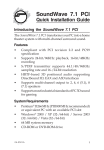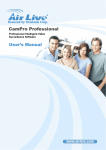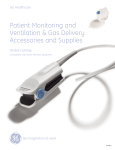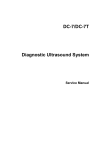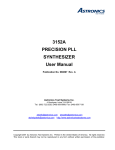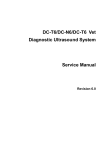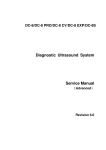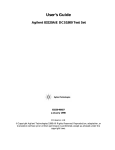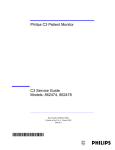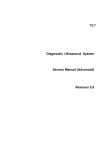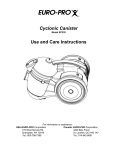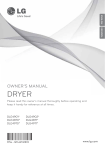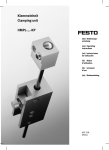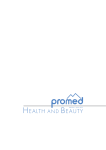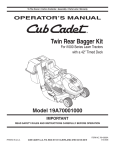Download Service Manual
Transcript
V V Service Manual V Patient Monitors VAULT COPY V V Service Manual V Patient Monitors Mindray® is a registered trademark of Shenzhen Mindray Bio-Medical Electronics Co., Ltd. FilterLine® is a U.S. registered trademark of Oridion Medical Ltd. Microstream® is a U.S. registered trademark of Oridion Medical Ltd. Nellcor™ is a U.S. trademark of Nellcor Puritan Bennett Inc. Oxiband® is a U.S. registered trademark of Nellcor Puritan Bennett Inc. Durasensor® is a U.S. registered trademark of Nellcor Puritan Bennett Inc. OxiMax™ is a U.S. trademark of Nellcor Puritan Bennett Inc. Oxisensor® is a U.S. registered trademark of Nellcor Puritan Bennett Inc. Max-Fast™ is a trademark of Nellcor Puritan Bennett Inc. miniMediCO2® is a trademark or registered trademark of Oridion Medical Ltd. LNCS® is a U.S. registered trademark of Masimo Corp. LNOP® is a U.S. registered trademark of Masimo Corp. Masimo SET® is a U.S. registered trademark of Masimo Corp. Panorama™ is a U.S. trademark of Mindray, Inc. Hypervisor is a registered trademark of Shenzhen Mindray Bio-Medical Electronics Co., Ltd. Copyright © Mindray DS USA, Inc., 2011. All rights reserved. Contents of this publication may not be reproduced in any form without permission of Mindray DS USA, Inc. 046-001131-00 V Series Service Manual Table of Contents Foreword ................................................................................................................................................................................................................................. v How to Use This Guide ....................................................................................................................................................................................................... v Passwords................................................................................................................................................................................................................................ v Warnings, Cautions and Notes ........................................................................................................................................................................................ v Theory of Operation ...................................................................................................................................................1 - 1 Introduction .............................................................................................................................................................................................................................1 - 1 Connectors for Peripheral Devices and Indicators.....................................................................................................................................................1 - 2 Connectors for Peripheral Devices........................................................................................................................................................................1 - 2 Indicators........................................................................................................................................................................................................................1 - 8 Main Unit ...................................................................................................................................................................................................................................1 - 10 Input System .................................................................................................................................................................................................................1 - 11 Output System..............................................................................................................................................................................................................1 - 11 Processing and Communications System ..........................................................................................................................................................1 - 11 Power Management System ...................................................................................................................................................................................1 - 12 Equipment Interface System ...................................................................................................................................................................................1 - 13 Interface Requirements.............................................................................................................................................................................................1 - 14 Parameter Module ......................................................................................................................................................................................................1 - 14 Repair Information .....................................................................................................................................................2 - 1 Introduction .............................................................................................................................................................................................................................2 - 1 Safety Precautions..................................................................................................................................................................................................................2 - 1 Troubleshooting Guidelines...............................................................................................................................................................................................2 - 2 Special Tools Required .........................................................................................................................................................................................................2 - 2 Disassembly Instructions.....................................................................................................................................................................................................2 - 3 Disassembling V 12 (12.1" Monitor)......................................................................................................................................................................2 - 4 Removal of the Battery Door...................................................................................................................................................................................2 - 6 Removal of the Front Housing................................................................................................................................................................................2 - 6 Removal of the Back Housing .................................................................................................................................................................................2 - 11 Disassembling V 21 (21.3" Monitor)......................................................................................................................................................................2 - 19 Disassembling V Dock ...............................................................................................................................................................................................2 - 34 Disassembling V Hub .................................................................................................................................................................................................2 - 38 Disassembling VPS Module .....................................................................................................................................................................................2 - 41 Disassembling CO2 Module.....................................................................................................................................................................................2 - 51 Disassembling 1X Module........................................................................................................................................................................................2 - 54 Disassembling 12-Lead ECG Module ...................................................................................................................................................................2 - 58 Cable Wiring Diagrams.........................................................................................................................................................................................................2 - 60 Nurse Call Cable (3 Pin Circular to Unterminated) ..........................................................................................................................................2 - 60 Defib Synch Cable .......................................................................................................................................................................................................2 - 61 Serial Port to Serial Port Cable ................................................................................................................................................................................2 - 61 ECG Shielded Lead Wires..........................................................................................................................................................................................2 - 62 3/5 Lead ECG Leadset ....................................................................................................................................................................................2 - 62 6-Lead ECG Leadset ........................................................................................................................................................................................2 - 66 Extension Lead ECG Leadset .......................................................................................................................................................................2 - 68 ECG Cable ESIS and Non ESIS ..................................................................................................................................................................................2 - 70 3/5-Lead ECG Cable ........................................................................................................................................................................................2 - 70 6-Lead ECG Cable ............................................................................................................................................................................................2 - 71 Neonatal ECG Cable ........................................................................................................................................................................................2 - 73 IBP Cable .........................................................................................................................................................................................................................2 - 74 Temperature Cable .....................................................................................................................................................................................................2 - 75 IABP SYNC Cable ..........................................................................................................................................................................................................2 - 78 Service Diagnostics Cable ........................................................................................................................................................................................2 - 78 Powered USB Cable ....................................................................................................................................................................................................2 - 79 Troubleshooting .....................................................................................................................................................................................................................2 - 80 V Series Service Manual 046-001131-00 i Table of Contents ECG Troubleshooting.................................................................................................................................................................................................2 - 80 Temperature Troubleshooting ...............................................................................................................................................................................2 - 82 Resp Troubleshooting ...............................................................................................................................................................................................2 - 82 IBP Troubleshooting...................................................................................................................................................................................................2 - 83 NIBP Troubleshooting................................................................................................................................................................................................2 - 84 SpO2 Troubleshooting...............................................................................................................................................................................................2 - 85 Power Supply Troubleshooting .............................................................................................................................................................................2 - 86 Power On/Off Troubleshooting..............................................................................................................................................................................2 - 87 Display Failure Troubleshooting............................................................................................................................................................................2 - 88 V Hub Failure Troubleshooting ..............................................................................................................................................................................2 - 89 V Hub - External Module Hub Troubleshooting ...................................................................................................................................2 - 89 Integral Module Hub Troubleshooting ....................................................................................................................................................2 - 90 Alarm Troubleshooting .............................................................................................................................................................................................2 - 91 Interface Failure Troubleshooting.........................................................................................................................................................................2 - 91 USB Troubleshooting .................................................................................................................................................................................................2 - 92 Network-Related Problem Troubleshooting .....................................................................................................................................................2 - 92 Software Upgrade Troubleshooting.....................................................................................................................................................................2 - 93 Block Diagrams ...........................................................................................................................................................3 - 1 Introduction .............................................................................................................................................................................................................................3 - 1 Block Diagram..........................................................................................................................................................................................................................3 - 2 Isometric Drawings and Parts List .............................................................................................................................4 - 1 Introduction .............................................................................................................................................................................................................................4 - 1 V Dock Assembly (P/N 0998-00-1801-01)......................................................................................................................................................................4 - 1 AC-DC Power Module (P/N 801-DA6K-00032-00)............................................................................................................................................4 - 4 Subassembly, 12.1" Monitor (P/N 0998-00-1800-101)..............................................................................................................................................4 - 5 Subassembly, Back, 12.1" Monitor (P/N 0997-00-0607-01) ..........................................................................................................................4 - 6 Subassembly, Chassis, 12.1" Monitor (P/N 801-DA6K-00023-00)...............................................................................................................4 - 8 Subassembly, Front, 12.1" Monitor (P/N 801-DA6K-00117-00) ..................................................................................................................4 - 9 Subassembly, 21.3" Monitor (P/N 0998-00-1800-201)..............................................................................................................................................4 - 10 Subassembly, Back, 21.3" Monitor (P/N 0997-00-0614-01) ..........................................................................................................................4 - 11 Subassembly, Chassis, 21.3" Monitor (P/N 801-DA6K-00024-00)...............................................................................................................4 - 12 Subassembly, Front, 21.3" Monitor (P/N 801-DA6K-00118-00) ..................................................................................................................4 - 13 V Hub Assembly (P/N 0998-00-1803-01)........................................................................................................................................................................4 - 14 Assembly, Masimo VPS Module (P/N 0998-00-1802-0101A)..................................................................................................................................4 - 15 Subassembly, Valve, Pneumatic (P/N 801-DA6K-00066-00) ........................................................................................................................4 - 16 Subassembly, VPS Front End (P/N 0997-00-0611-01) ....................................................................................................................................4 - 17 Subassembly, Front, 3X Module (P/N 0997-00-0612-03) ..............................................................................................................................4 - 18 Assembly, Nellcor VPS Module (P/N 0998-00-1802-0102A)....................................................................................................................................4 - 19 Assembly, CO2 Module (P/N 0998-00-1802-0301A)...................................................................................................................................................4 - 20 Assembly, Temperature Module (P/N 0998-00-1802-0501A) ................................................................................................................................4 - 21 Assembly, IBP Module (P/N 0998-00-1802-0401A) ....................................................................................................................................................4 - 22 Subassembly, Cardiac Output (C.O.) Module (P/N 0998-00-1802-0701A).........................................................................................................4 - 23 Subassembly, Module, ECG, 12 Lead (P/N 0998-00-1804-01/0998-00-1804-02) ............................................................................................4 - 24 Diagnostics and Calibration.......................................................................................................................................5 - 1 Introduction .............................................................................................................................................................................................................................5 - 1 Warnings and Guidelines ....................................................................................................................................................................................................5 - 1 System Setup ...........................................................................................................................................................................................................................5 - 2 Introduction...................................................................................................................................................................................................................5 - 2 System Dialog ...............................................................................................................................................................................................................5 - 2 Navigating to the System Dialog ...............................................................................................................................................................5 - 2 Configuring the General Tab .......................................................................................................................................................................5 - 3 Configuring the Quick Functions Tab ......................................................................................................................................................5 - 3 ii 046-001131-00 V Series Service Manual Table of Contents Configuring the Alarms Tab .........................................................................................................................................................................5 - 5 Configuring the Printer Tab .........................................................................................................................................................................5 - 7 Configuring the Network Tab .....................................................................................................................................................................5 - 8 Configuring the System Tab ........................................................................................................................................................................5 - 9 Changing Password ........................................................................................................................................................................................5 - 11 Changing Password to Access Service Menu ........................................................................................................................................5 - 13 Configuration Management....................................................................................................................................................................................5 - 14 System Information Page ....................................................................................................................................................................................................5 - 14 NIBP Calibration ......................................................................................................................................................................................................................5 - 15 Microstream® CO2 Calibration ..........................................................................................................................................................................................5 - 17 Microstream® CO2 Leakage Test ......................................................................................................................................................................................5 - 18 Touchscreen Calibration......................................................................................................................................................................................................5 - 19 Verification................................................................................................................................................................................................................................5 - 20 Initial Setup....................................................................................................................................................................................................................5 - 20 V 12 Monitor Only ............................................................................................................................................................................................5 - 20 V 12 Monitor with V Hub ...............................................................................................................................................................................5 - 20 First Turn On ......................................................................................................................................................................................................5 - 20 ECG Tests ........................................................................................................................................................................................................................5 - 21 Initialization .......................................................................................................................................................................................................5 - 21 Leads Off .............................................................................................................................................................................................................5 - 21 Pacer Detect ......................................................................................................................................................................................................5 - 21 Heart Rate ...........................................................................................................................................................................................................5 - 21 Alarms ..................................................................................................................................................................................................................5 - 21 IBP 1 and IBP 2 Verification ......................................................................................................................................................................................5 - 22 Temperature Verification..........................................................................................................................................................................................5 - 22 SpO2 Verification..........................................................................................................................................................................................................5 - 22 NIBP Verification ..........................................................................................................................................................................................................5 - 23 RESP Verification..........................................................................................................................................................................................................5 - 23 C.O. Verification ..........................................................................................................................................................................................................5 - 23 CO2 Operation Verification ......................................................................................................................................................................................5 - 24 Battery Operation Verification................................................................................................................................................................................5 - 24 Network Print Test.......................................................................................................................................................................................................5 - 25 Electrical Safety Tests .................................................................................................................................................................................................5 - 25 Protective Earth Resistance ..........................................................................................................................................................................5 - 26 Earth Leakage Test ..........................................................................................................................................................................................5 - 27 Patient Leakage Current ...............................................................................................................................................................................5 - 29 Mains on Applied Part Leakage ..................................................................................................................................................................5 - 30 Patient Auxiliary Current ...............................................................................................................................................................................5 - 32 Maintenance ...............................................................................................................................................................6 - 1 User Maintenance Introduction ........................................................................................................................................................................................6 - 1 Maintenance Schedule.........................................................................................................................................................................................................6 - 2 Mechanical/Physical/Visual Inspection ...............................................................................................................................................................6 - 3 Perform NIBP Verification and Calibration .........................................................................................................................................................6 - 3 Perform CO2 Verification and Calibration ..........................................................................................................................................................6 - 3 Perform ECG Verification ..........................................................................................................................................................................................6 - 3 Perform RESP Verification.........................................................................................................................................................................................6 - 3 Perform IBP Verification ............................................................................................................................................................................................6 - 3 Perform SpO2 Verification........................................................................................................................................................................................6 - 3 Perform Temperature Verification ........................................................................................................................................................................6 - 3 Perform C.O. Verification ..........................................................................................................................................................................................6 - 3 Perform Electrical Safety Tests................................................................................................................................................................................6 - 3 Perform Touchscreen Calibration..........................................................................................................................................................................6 - 4 V Series Service Manual 046-001131-00 iii Table of Contents Perform Battery Verification ....................................................................................................................................................................................6 - 4 Perform Network Print Test .....................................................................................................................................................................................6 - 4 Care and Cleaning of the Monitor....................................................................................................................................................................................6 - 4 Decontamination of the Monitor .....................................................................................................................................................................................6 - 5 Care and Cleaning of SpO2 Sensors.................................................................................................................................................................................6 - 5 Care and Cleaning of Reusable Temperature Probes ...............................................................................................................................................6 - 6 Cleaning CO2 Sensors, Adapters and Sampling Components...............................................................................................................................6 - 6 Sterilization and Cleaning of Cuffs...................................................................................................................................................................................6 - 6 Reusable Cuffs with Bladders..................................................................................................................................................................................6 - 6 Disposable Blood Pressure Cuffs ...........................................................................................................................................................................6 - 7 Care and Cleaning of ECG Cables and Lead wires......................................................................................................................................................6 - 7 Battery Replacement and Maintenance.........................................................................................................................................................................6 - 8 Battery Replacement..................................................................................................................................................................................................6 - 8 Battery Maintenance ..................................................................................................................................................................................................6 - 8 Serial Number of Li-ion Battery ..............................................................................................................................................................................6 - 8 Specification for Internal Battery Replacement (P/N 801-DA6K-00026-00)...........................................................................................6 - 9 Specification for Coin Battery on Carrier Board................................................................................................................................................6 - 9 Installation Guide .......................................................................................................................................................7 - 1 Installing V Dock .....................................................................................................................................................................................................................7 - 1 Mounting V Dock to a Wall Mount...................................................................................................................................................................................7 - 2 Mounting V Dock to a Rolling Stand ..............................................................................................................................................................................7 - 5 Installing 12.1” Monitor/21.3” Monitor to V Dock.......................................................................................................................................................7 - 6 Installing V Hub.......................................................................................................................................................................................................................7 - 8 Warranty......................................................................................................................................................................8 - 1 Warranty Statements ............................................................................................................................................................................................................8 - 1 Phone Numbers and How To Get Assistance...............................................................................................................................................................8 - 2 Manufacturer's Responsibility ...........................................................................................................................................................................................8 - 2 iv 046-001131-00 V Series Service Manual Foreword Introduction Foreword The V Series Service Manual is intended as a guide for technically qualified personnel during repair and calibration procedures. Unauthorized servicing may void the remainder of the warranty. Check with the factory or with a local authorized representative to determine the warranty status of a particular instrument. The V 12/V 21 operates on line voltages. Therefore, an electric shock hazard may exist when the instrument covers are removed. Repair and calibration procedures should only be performed by qualified personnel who proceed with care and follow proper servicing techniques. Warnings are given in various chapters, as well as in other appropriate locations. How to Use This Guide This guide is divided into eight sections. Navigate through the table of contents at the left of the screen to select the desired topic. Links to other relevant sections are also provided within the individual topics. In addition, scrolling through the topics with the page up and page down keys is also possible. Passwords A password may be required to access different modes within the monitor. The default passwords are listed below: Service Mode: SERVICE System Setup: SYSTEM Warnings, Cautions and Notes Read and adhere to all of the warnings and cautions listed throughout this manual. A WARNING is provided to alert the user to potentially serious outcomes (death, injury or serious adverse events) to the patient or the user. A CAUTION is provided to alert the user that special care should be taken for the safe and effective use of the device. They will include actions to be taken to avoid effects on patients or users that will not be potentially life threatening or result in serious injury, but about which the user should be aware. A NOTE is provided when additional general information is available. V Series Service Manual 046-001131-00 v Introduction Warnings, Cautions and Notes This page intentionally left blank. vi 046-001131-00 V Series Service Manual 1.0 Theory of Operation 1.1 Introduction The V 12/V 21 is a modular patient monitoring system. The system architecture allows users to customize, by removal or addition of modules, monitored parameters based on a patient’s monitoring need or acuity level. The modular design simplifies the addition of monitoring additional parameters with the addition of parameter modules. The V 12/V 21 focuses on the philosophy of “ Ease of Use” while incorporating traditionally highly complex monitoring parameters. The user interface minimizes menu layers and excessive user interaction to simplify patient care. The V 12/V 21 maximizes the amount of viewable data through the use of a portrait display orientation. FIGURE 1-1 Example V 12/V 21 Patient Monitor V Series Service Manual 046-001131-00 1-1 Connectors for Peripheral Devices and Indicators 1.2 Theory of Operation Connectors for Peripheral Devices and Indicators This section describes all the connectors for peripheral devices and indicators. 1.2.1 Connectors for Peripheral Devices V 12 and V 21 V 12 and V 21 refer to the 12.1" monitor and 21.3" monitor respectively. 3 1 2 4 5 FIGURE 1-2 Example V 12 Rear View 1. Integrated module bays (for V 12 only) : Provides six module bays for modules and can accommodate any combination of one, two or three bay wide modules that total six or less bays. 2. V Hub connector: Connects V Hub via a PUSB cable. 3. RS-232 debug port: Connects a PC and is used for debug. 4. Battery connector (for V 12 only): Contains 3 battery connectors for removable batteries. 5. V Dock connector: Provides quick connection and release with components during stationary operation. 1-2 046-001131-00 V Series Service Manual Theory of Operation Connectors for Peripheral Devices and Indicators 3 6 FIGURE 1-3 Example V 21 Rear View 3. RS-232 debug port: Connects a PC and is used for debug. 6. SATA connector (for V 21 only): Connects SATA driver (optional). V Series Service Manual 046-001131-00 1-3 Connectors for Peripheral Devices and Indicators Theory of Operation V Dock Physical Views Front View 1 FIGURE 1-4 Example V Dock Front View 1. V Dock connector: Interfaces to a V 12 or V 21 monitor which allows for power and data communication. 1-4 046-001131-00 V Series Service Manual Theory of Operation Connectors for Peripheral Devices and Indicators Rear View 1 2 3 5 4 3 FIGURE 1-5 Example V Dock Rear View 1. Equipotential lug: Connects the equipotential lug of other equipment when the monitor is used with other equipment, eliminating the potential difference between them. 2. AC receptacle: Connects an AC power source (100-240 VAC, 50/60 Hz). 3. V Hub connector (3): Connects V Hub via PUSB cables. 4. Digital video interface (DVI) connector: Connects a second display via a DVI cable. 5. Central station (CS) connector: A RJ45 connector, through which a network or PC can be connected. V Series Service Manual 046-001131-00 1-5 Connectors for Peripheral Devices and Indicators Theory of Operation Right Side View 2 1 FIGURE 1-6 Example V Dock Right Side View 1. V Hub connector (3): Connects V Hub via PUSB cables. 2. Standard USB connector or serial bus (3): Connects external USB devices. Left Side View 2 1 FIGURE 1-7 Example V Dock Left Side View 1. Standard USB connector or serial bus (3): Connects external USB devices. 2. Nurse call: Connects nurse call relay. 1-6 046-001131-00 V Series Service Manual Theory of Operation Connectors for Peripheral Devices and Indicators V Hub Physical View Front View 1 FIGURE 1-8 Example V Hub Front View 1. Integrated module bay (6): Accommodates any combination of one, two, or three bay wide modules that totals six or less bays. It allows for power and data communication to modules. Bottom View 1 FIGURE 1-9 Example V Hub Bottom View 1. V Hub connector: Allows for power and data communication to the monitor or V Dock. V Series Service Manual 046-001131-00 1-7 Connectors for Peripheral Devices and Indicators 1.2.2 Theory of Operation Indicators Module Indicator Each module has one indicator. The status indicator is a single bi-color LED (green/amber). Indicator FIGURE 1-10 Example VPS Front View The status indicator shows three kinds of status levels. Indicates unconnected and no power. Indicates USB power and no communication. When a module is connected, the amber LED illuminates to indicate that USB power is available to the module, but there is no communication. Indicates fully functional and proper communication. Once the V Hub communicates and is identified, the LED turns green. 1-8 046-001131-00 V Series Service Manual Theory of Operation Connectors for Peripheral Devices and Indicators V Hub Indicator 1 FIGURE 1-11 Example V Hub Indicator 1. Indicates the 12 Volt and 5 Volt power status of V Hub. When the V Hub indicator is off, it indicates power source disconnection. When the V Hub indicator is lit in yellow, 5V is normal but 12V is abnormal. When the V Hub indicator is lit in green, 12V is normal. Battery Indicator Battery indicators (for V 12 only) show the capacity and the charging status of each battery. Alarm Indicator Alarm Indicator Battery Indicator FIGURE 1-12 Example Battery Indicator Alarm Indicator Alarm indicators show the status of the patient monitor or patient. See FIGURE 1-12. V Series Service Manual 046-001131-00 1-9 Main Unit 1.3 Theory of Operation Main Unit The patient monitor consists of : • Input system: Touchscreen, touch pad, power button, keyboard/mouse • Output system: LCD panel, alarm lamp, speaker, AC and battery status LEDs • Processing and communications system: CPU module, monitor carrier board • Power management system: Li-Ion battery, internal backup battery, battery interface board, AC-DC power board, power management board (PMB) • Power interface system: Monitor carrier board, V Dock • Equipment interface system: Monitor carrier board, V Dock , V Hub In addition, the patient monitor can also utilize a USB storage device, USB mouse, USB keyboard, etc. FIGURE 1-13 illustrates the architecture of V 12/V 21 patient monitor. FIGURE 1-13 Electrical Architecture of V 12/V 21 1 - 10 046-001131-00 V Series Service Manual Theory of Operation 1.3.1 Main Unit Input System Touchscreen The touchscreen is operable with or without gloves and provides a recalibration function. Touch Pad The touch pad is only for the V 21 and located at the lower part of the monitor's front panel. Power Button The power button is located at the lower right part of V 12/V 21. Pressing it will power the monitor on or off. The power button's status is detected by the power management board. Keyboard / Mouse USB keyboard and mouse is supported. 1.3.2 Output System LCD Panel The V 21 display uses a 21.3" LCD screen with a resolution of 1600x1200. V 12 display uses a 12.1" LCD screen with a resolution of 768x1024. The LCD panel gets signals from the main board and gets power from the inverter board, which is driven by the main board through the front interface connector board. Alarm Lamp The monitor has two groups of alarm lamps on the alarm LED board, which is on the front panel. The monitor I/O microprocessor passes the control signal to the LED driver TLC59116 via I2C bus. Speaker The speakers provide sound for alarms, heart beats, etc. They are driven by the COM Express Module and the monitor I/O carrier board. AC and Battery Status LEDs The AC and battery status LEDs, located on V Dock (docking station), are controlled by the AC-DC power board and PMB respectively. The PMB monitors battery status and passes the control signal to V Dock via connectors. 1.3.3 Processing and Communications System The processing and communication system mainly consists of two boards: CPU module and monitor I/O carrier board. CPU Module The CPU module is a standard COM Express board, which is the heart of the patient monitor, and implements a series of tasks including display processing, system control, data storage, and processing, input and output system. The CPU module contains CPU, north-bridge, south-bridge, DDR2 RAM, real-time clock, EEPROM, etc. It interfaces to the carrier board only, which then provides interfaces to all other external devices. V Series Service Manual 046-001131-00 1 - 11 Main Unit Theory of Operation Monitor Carrier Board The monitor I/O carrier board is the CPU module's carrier board and will be described in detail in section1.3.5 Equipment Interface System on Page 1-14 and Page 1-15 1.3.4 Power Management System Li-Ion Battery • Three removable li-ion batteries are available. The battery compartment door is located at the lower right of the patient monitor. The battery power is introduced to the power module via the battery interface board and then processed and distributed to V 12 via the power management board. Internal Backup Battery • The monitor uses one single-cell li-ion backup battery (P/N: 022-000006-00 SANYO UR18650W high rate li-ion battery 3.7V 1500mAh). The battery is fixed to the battery interface board. Battery Interface Board • The battery interface board serves as an interface between the batteries and the power management board. AC-DC Power Board • The AC-DC power board converts input from AC power, and generates one regulated DC output of voltage 15V. The output is turned on/off via connection or disconnection of the AC power cord. The power supply provides an indication of AC presence. • The Power Pin Board acts as a conduit for 12V and 15V to pass between the power supply and mid and high acuity versions of the V Series patient monitor. Power Management Board (PMB) This board is responsible for power management and performs the following functions: 1 - 12 • Auto-selects available power source (DS-DC, removable li-ion battery packs or internal li-ion backup battery). • Provides three regulated DC output voltages: 12V, 5V and 3.3V. • Detects the power switch status to turn on/off the outputs. • Monitors the system status (PS_ON) to hold the power or to turn it off. • Provides over-voltage, over-current and short-circuit protection for all outputs. • Monitors the input voltage and current provided to, and the output voltage and current draw from each DC/DC converter output. • Monitors the temperature of the PMB. • Provides means to charge the three removable li-ion battery packs and the internal backup battery and provides a CHRGR_ACTIVE output signal. • Provides a UART interface to communicate with monitor I/O board and passes the PMB information to monitor at a regular interval. 046-001131-00 V Series Service Manual Theory of Operation 1.3.5 Main Unit Equipment Interface System Monitor Carrier Board The monitor carrier board implements the following tasks: • Provides interfaces for CF, SATA, WiFi, LVDS display and so on. • Communicates with PMB through UART and provides a debug serial port. • Communicates with the CPU module through USB. • Interfaces with I2C devices such as EEPROMs, the CPU module, alarm led drivers and Port Expander. • Monitors temperatures, detects fan status and controls fan speed. • Detects dock presence and implements power control. • Controls backlight and display brightness. • Detects V Hub status and implements power control. V Dock V Dock (docking station) mounts to a fixed location and provides electrical connections for network, power, USB, nurse call, display, and V Series module bus devices. V Series Service Manual 046-001131-00 1 - 13 Main Unit Theory of Operation V Hub V Hub provides the electrical interface between V 12/V 21 patient monitor and parameter modules. It is used to extend the module bus to six module bays. FIGURE 1-14 Electrical Architecture of V Hub 1.3.6 Interface Requirements V Series Patient Monitor provides wired or wireless network interface to communicate with Panorama, Hypervisor, etc. Wireless card is in V 12/V 21 and wired network connector is on the docking station. 1.3.7 Parameter Module Parameter modules include VPS, CO2, C.O., IBP, TEMP,12L ECG/EKG, NIBP, SpO2. Each parameter module consists of four parts: host communication board, keypad/LED, parameter board and instrument/patient connector board. The NI-HCB or HCB is the interface between module bus and the parameter board, playing a role of power supply, data communication and processing. Parameter serves as the main source of patient parameter data. Instruments or sensors are connected to parameter modules via the instrument/patient connector board. Keypad/LED is for indication and operation. VPS (V Patient Server) The VPS is a collection of the most commonly measured parameters, including 3/5/6 Lead ECG, Respiration, Invasive Blood Pressure (2 channels), Temperature, SpO2, Analog Output (2), and a Defibrillator Sync. Otherwise the VPS also provides mass storage to store all patients' historical data and specific configuration data. It's a 3X module. FIGURE 1-15 shows the electrical architecture of VPS. 1 - 14 046-001131-00 V Series Service Manual Theory of Operation Main Unit FIGURE 1-15 Electrical Architecture of VPS The Front End serves as the main source of patient parameter data. It contains the primary functions of ECG, Respiration, IBP, and Temperature. FIGURE 1-16 shows the electrical architecture of front end module. FIGURE 1-16 Electrical Architecture of Front End Module V Series Service Manual 046-001131-00 1 - 15 Main Unit Theory of Operation CO2 Module The CO2 module is used to measure the percentage of CO2 inspired and expired air from breathing. It is a 2X module. FIGURE 1-17 shows the electrical architecture of CO2 module. FIGURE 1-17 Electrical Architecture of CO2 Module C.O. Module The cardiac output module is used to measure thermodilution cardiac output. It is a 1X module. FIGURE 1-18 shows the electrical architecture of C.O. module. FIGURE 1-18 Electrical Architecture of C.O. Module 1 - 16 046-001131-00 V Series Service Manual Theory of Operation Main Unit IBP Module The IBP module is used to measure the invasive blood pressure. It's a 1X module. FIGURE 1-19 shows the electrical architecture of IBP module. FIGURE 1-19 Electrical Architecture of IBP Module TEMP Module The Temp module is used to measure temperature. It's a 1X module. FIGURE 1-20 shows the electrical architecture of TEMP module. FIGURE 1-20 Electrical Architecture of TEMP Module V Series Service Manual 046-001131-00 1 - 17 Main Unit Theory of Operation 12L ECG/EKG Module The12L ECG/EKG module monitors 12 lead ECG and Respiration including ST and arrhythmia analysis through the VPS module. NIBP Module The NIBP module is used to measure non-invasive blood pressure. FIGURE 1-21 indicates the electrical architecture of NIBP module. FIGURE 1-21 Electrical Architecture of NIBP Module OEM SpO2 Module There are two types of SpO2 modules: Masimo-2013 SpO2 and Nellcor-1 SpO2 module. Host communication board, keypad/LED and patient connector board are also needed to work with the OEM SpO2 board. FIGURE 1-22 shows the electrical architecture of OEM SpO2 module. FIGURE 1-22 Electrical Architecture of OEM SpO2 Module 1 - 18 046-001131-00 V Series Service Manual 2.0 Repair Information 2.1 Introduction This chapter provides the necessary technical information to perform repairs on the instrument. The most important prerequisites for effective troubleshooting are a thorough understanding of the instrument functions as well as understanding the theory of operation. 2.2 Safety Precautions In the event the instrument covers are removed, observe the following warnings and guidelines. 1. Do not short component leads together. 2. The instrument covers must not be removed by other than qualified technical personnel who have received supplementary instructions regarding maintenance of medical equipment or has equivalent experience in this area. V Series Service Manual WARNING: Internal Electrical Shock Hazard -This unit does not contain any userserviceable parts. Do not remove instrument covers. Refer servicing to qualified personnel. WARNING: Whenever the monitor is opened for calibration or repair, a risk (leakage) current safety check and a verification of basic functions of all parameters should be performed before the monitor is returned clinical use. See Section 5.14 Verification on Page 5-22 through 5-36 for details. 046-001131-00 2-1 Troubleshooting Guidelines 2.3 Repair Information Troubleshooting Guidelines 1. Identify the problem Due to the wide variety of potential symptoms certain problems may be more subtle than others. One approach to troubleshooting is to set up the instrument as described in Chapter 5.0. Following the guidelines of the tests will help determine the problem if one exists. 2. Avoid shorting component leads During repair procedures, it can become tempting to make a series of quick measurements. Always turn the power off before connecting and disconnecting the test Leads and probes. The accidental shorting of Leads can easily stress the components and cause a second failure ( aside from the safety risk ). 3. Use the proper equipment The equipment listed below is suggested to fulfill a wide range of troubleshooting requirements. It is imperative to use the designated equipment in order to ensure proper results of any and all test procedures. 4. Clean up the repair area After any repair, especially after any soldering or desoldering, clean off the repair area with alcohol and a stiff brush. This will remove any residual solder flux, in turn allowing the instrument to return to its original appearance. 2.4 Special Tools Required • DVM • Digital mercury manometer - 0 to 300 mmHg • Safety analyzer • Patient simulator • NIBP test chamber / Dummy cuff (P/N 0138-00-0001-01 (700 cc) or -03 (500 cc)) • CAT-5 crossover cable • USB cable 2.0 • USB memory stick or USB hard drive 2.0 specified in the Operator's Manual • Desktop PC or notebook PC • Microsoft XP/Vista/Windows 7 operating system • Intel Pentium CPU, above 500MHz • Above 128M memory • At least one net card • At least one USB port 2-2 046-001131-00 V Series Service Manual Repair Information 2.5 Disassembly Instructions Disassembly Instructions This section describes the disassembly procedures for the patient monitor and its components. Tools Required • Screwdrivers • Flat-bladed screwdrivers • Sharp nose pliers • 3-mm inner hexagon wrench • ESD mat and wrist strap • Antistatic glove Preparation for Disassembly 1. Power down the V 12/V 21. 2. Remove the line cord from V Dock. 3. Remove all cable assemblies connecting to V 12/V 21, V Hub, and modules. 4. Remove all the modules from V 12/V 21 and V Hub. 5. Remove any batteries installed. 6. Perform all work on a properly grounded ESD workstation. V Series Service Manual 046-001131-00 2-3 Disassembly Instructions 2.5.1 Repair Information Disassembling V 12 (12.1" Monitor) Removal of the Diagnostics Access Cover 1. Open the module bus access and loosen the captive screw. 2. Remove the diagnostics access cover. Diagnostics Access Cover Captive Screw Module Bus Access 2-4 046-001131-00 V Series Service Manual Repair Information Disassembly Instructions Removal of the Small Fan and Cable Assembly 1. Open the battery compartment door and use a flat-bladed screwdriver to push out the small fan cover from the hole of the first battery door. Small Fan Cover 2. Disconnect the small fan and cable assembly from the fan connecting cable. Small Fan NOTE: V Series Service Manual When reassembling the small fan, ensure that the fan is installed in the proper direction. 046-001131-00 2-5 Disassembly Instructions 2.5.2 Repair Information Removal of the Battery Door Open the battery door and remove it. 2.5.3 Removal of the Front Housing 1. Place the monitor face down on a protective surface. 2. Use a small flat-bladed screwdriver to remove the 6-screw-hole covers. 2-6 046-001131-00 V Series Service Manual Repair Information Disassembly Instructions 3. Remove the 8 M4X10 screws from the rear of the monitor. Turn the rear housing over to the top side of the front housing as indicated by the long arrow shown in the first picture below. Turn over in This Direction Back Housing Assembly Front Housing Assembly V Series Service Manual 046-001131-00 2-7 Disassembly Instructions Repair Information 4. Remove the display cable from J13 of the carrier PCBA. Unlatch the sockets and remove the front interface cable from J14 of the carrier PCBA and JP2 of the front Interface PCBA. Removal of the Alarm LED PCBA / CCFL Inverter PCBA /Front Interface PCBA 1. Remove the alarm LED cable from J1. Remove the CCFL inverter cable from JP6. 2. Remove the touchscreen cable from J4. Remove the 2 MX6 screws that secure the front interface PCBA. Front Interface PCBA 2-8 046-001131-00 V Series Service Manual Repair Information Disassembly Instructions 3. Remove the alarm LED cable from J1. Remove the 2 M3X6 screws that secure the alarm LED PCBA. Alarm LED PCBA 4. Remove the LCD cable from CN2. Remove the CCFL inverter cable from CN1. Remove the 2 M3X6 screws that secure the CCFL inverter. CCFL Inverter PCBA V Series Service Manual 046-001131-00 2-9 Disassembly Instructions Repair Information Removal of the LCD/Display Cable /Touchscreen 1. Remove the 8 M3X6 screws. First pull the LCD subassembly out from the bracket. Then lift the subassembly up and place the LCD face up. 2. Remove the display cable from the LCD. Remove the 4 M3X6 screws and separate the LCD from the display mounting frame. Remove the touchscreen from the front housing. Touchscreen LCD Subassembly 2 - 10 046-001131-00 V Series Service Manual Repair Information 2.5.4 Disassembly Instructions Removal of the Back Housing Lie down the back housing and use an underlay to secure it. Removal of the CF Solid State Drive 1. Open the CF Shield cover with sharp nose pliers clamping the tips of the cover. CF Shield Cover V Series Service Manual 046-001131-00 2 - 11 Disassembly Instructions Repair Information 2. Remove the CF solid state drive from the carrier PCBA by pushing it up forward. CF Solid State Drive Removal of the Wireless Transceiver/Antenna and Cable Assembly 1. Remove the 2 antenna and cables from the wireless transceiver. 2. Remove the 2 M3X6 screws that secure the fan mounting bracket. Then pull out the antenna and cables. Antenna and Cable Assembly 2 - 12 046-001131-00 V Series Service Manual Repair Information Disassembly Instructions 3. Unfold the clips (two places) and remove the wireless transceiver. Wireless Transceiver Removal of the Triple Fans and Cable Assembly Remove the cable from the carrier PCBA J30. Remove the fans and gasket from the back housing. Then remove the fans from the gasket. Gasket Triple Fan NOTE: When reassembling the fans, make the side of the fans with marks (the figure on the left) face the symmetric holes of gaskets and the other side (the figure on the right) face the dissymmetric holes. Ensure that the side with marks face outside when assembling the fan to the back housing. Face outside V Series Service Manual Face inside 046-001131-00 2 - 13 Disassembly Instructions Repair Information Removal of the Speaker and Cable Assembly Remove the speaker cable assembly from J9 and J12 of the carrier PCBA. Remove the 2 M3X6 screws and 2 speaker mounting brackets. Speaker Removal of the Handle Remove the 2 M3X16 socket-head screws with 3-mm inner hexagon wrench. Separate the handle from the back housing. 2 - 14 046-001131-00 V Series Service Manual Repair Information Disassembly Instructions Removal of the Carrier Board and CPU Subassembly 1. Remove the thermistor and cable assembly from J20 of the carrier board PCBA. Remove the 5 M3X6 pan head screws that secure the carrier PCBA. Remove the 6 M3X12 screws that secure the heat-sink. 2. Hold the back of the heat-sink and pull the assembly out carefully. Carrier Board and CPU Subassembly NOTE: V Series Service Manual EMI clip is assembled at the sixth rib on the heat-sink for V 12 only. 046-001131-00 2 - 15 Disassembly Instructions Repair Information Removal of the Fan Control PCBA Remove the fan control PCBA from the back housing assembly. Remove the carrier board connecting cable from J1. Remove the fan connecting cable from J2. Fan Control PCBA Removal of the Power Management PCBA 1. Remove the 4 M3X30 screws that secure the power management PCBA. Power Management PCBA 2. Separate the power management PCBA from the back housing assembly by pushing its heat-sink to the right. Push in This Direction 2 - 16 046-001131-00 V Series Service Manual Repair Information Disassembly Instructions 3. Slant the power management module toward 1 marked in the figure below and remove it. 4. Remove the pushbutton switch and cable from J3. 1 Removal of the Chassis Subassembly 1. Remove the 2 M4X10 screws and the thermistor and cable assembly. Thermistor and Cable Assembly 2. Remove the captive screw in the bottom of the chassis and pull out the chassis assembly. V Series Service Manual 046-001131-00 2 - 17 Disassembly Instructions Repair Information 3. Remove the 6 M3X6 screws to separate the li-ion battery pack PCBA. Chassis Subassembly Li-ion Battery Pack PCBA Removal of the Pushbutton Switch and Cable Assembly If the pushbutton switch and cable assembly in your unit is the one as shown below, loosen the nut with sharp nose pliers and pull out the pushbutton switch and cable assembly carefully. Pushbutton Switch and Cable If the pushbutton switch and cable assembly in your unit is the one as shown below, loosen the screw and remove the pushbutton switch and cable assembly. Pushbutton Switch and Cable Screw 2 - 18 046-001131-00 V Series Service Manual Repair Information 2.5.5 Disassembly Instructions Disassembling V 21 (21.3" Monitor) Removal of the Front Housing 1. Place the monitor face down on a protective surface. 2. Use a small flat-bladed screwdriver to remove the 8 screw hole covers. Screw Hole Cover 3. Remove the 8 M4X10 screws from the rear of the monitor. Turn the rear housing over to the left side of the front housing. For pictures, please see the picture in Step 4. 4. Unlatch the sockets and remove the front interface cable from J14 of the carrier PCBA and JP2 of the front interface PCBA. V Series Service Manual 046-001131-00 2 - 19 Disassembly Instructions Repair Information 5. Remove the double-coated tape that secures the display cable. Remove the display cable from J13 and J24 of the carrier PCBA. Remove the display cable from the socket of the LCD. Double Coated Tape Removal of the Front Interface PCBA / CCFL Inverter PCBA / Alarm LED PCBA / Front Plate/ Touchpad 1. Remove the alarm LED cable from J1. 2. Remove the touchpad cable from Jp10. 3. Remove the AC present cable from J3. 4. Remove the touchscreen cable from J4. 5. Remove the CCFL inverter cable from JP5. 6. Remove the 2 M3X6 screws that secure the front interface PCBA. 7. Remove the LCD cable from the CCFL inverter PCBA (6 places). 8. Remove the CCFL inverter cable from CN. Remove the 4 M3X6 screws that secure the CCFL inverter PCBA. 2 - 20 046-001131-00 V Series Service Manual Repair Information Disassembly Instructions 9. Remove the alarm LED cable from J1. Remove the 3 M3X6 screws that secure the alarm LED PCBA. 10. Remove the 3 M3X6 screws that secure the front plate (shown in the picture above) and turn the front plate around to separate the reclosable fastener. Reclosable Fastener Front Plate NOTE: One EMI clip is assembled on the front plate. 11. Remove the 4 M3X6 screws that secure the touchpad mounting frame. 12. Remove the touchpad mounting frame. V Series Service Manual 046-001131-00 2 - 21 Disassembly Instructions Repair Information Touchpad Mounting Touchpad Frame Removal of the LCD/Touchscreen 1. Remove the 14 M3X6 screws that secure the LCD subassembly. 2. Lift the subassembly up and pull out the touchscreen cable carefully and place the LCD face up. Separate the touchscreen from the front housing. LCD Subassembly 3. Remove the 2 M3X6 screws that secure the top bracket to the LCD. 4. Remove the 2 M3X6 screws that secure the bottom bracket to the LCD. 2 - 22 046-001131-00 V Series Service Manual Repair Information Disassembly Instructions Top Bracket Bottom Bracket Removal of the Back Housing Lie down the back housing and use an underlay to secure it. V Series Service Manual 046-001131-00 2 - 23 Disassembly Instructions Repair Information Removal of the CF Solid State Drive 1. Open the CF shield cover using sharp nose pliers to clamp the tips of the cover. CF Shield Cover 2. Remove the CF solid state drive from the carrier PCBA by pushing it up forward. CF Solid State Drive 2 - 24 046-001131-00 V Series Service Manual Repair Information Disassembly Instructions Removal of the Wireless Transceiver/Antenna and Cable Assembly 1. Remove the two antenna and cables from the wireless transceiver. Remove the 2 M3X6 screws that secure antenna mounting bracket. Then pull out the antenna and cables. Antenna and Cable Assembly NOTE: After reinstallation, the assembled antenna and cable assembly should look the same as the one above. 2. Unfold the clips (2 places) and take out the wireless transceiver. Wireless Transceiver V Series Service Manual 046-001131-00 2 - 25 Disassembly Instructions Repair Information Removal of the Triple Fan and Cable Assembly Remove the cable from the carrier PCBA J30. Remove the 2 screws that secure the fan mounting bracket. Pull off the 12 fan mounting fasteners. Triple Fan Removal of the Speaker and Cable Assembly Remove the speaker cable assembly from J9 and J12 of the carrier PCBA. Remove the 2 M3X6 screws and the 2 speaker mounting brackets. Speaker 2 - 26 046-001131-00 V Series Service Manual Repair Information Disassembly Instructions Removal of the Small Fan/Handle 1. Remove the small fan cable from the socket of the fan control cable. Remove the M4x12 screws. Remove the 3 M2.5x12 screws. Small Fan 2. Remove the other M4x12 screws and separate the handle from the back housing. V Series Service Manual 046-001131-00 2 - 27 Disassembly Instructions Repair Information Removal of the Carrier Board and CPU Subassembly 1. Remove the thermistor and cable assembly from J20 of the carrier board PCBA. If the carrier board and CPU subassembly is the one as shown below, first remove the 2 M3X20 screws that secure the actuator bracket, then remove the 4 M3X16 screws that secure the heat-sink, and then remove the 5 M3X6 screws that secure the carrier PCBA. Heat-sink Actuator Bracket If the carrier board and CPU subassembly is the one as shown below, first remove the 6 M3X18 screws that secure the actuator bracket and the heat-sink and then remove the 5 M3X6 screws that secure the carrier PCBA. 2 - 28 046-001131-00 V Series Service Manual Repair Information Disassembly Instructions 2. Remove the 5 M3X6 screws that secure the carrier PCBA. Remove the 4 M3X12 screws that secure the heat-sink. 3. Hold the back of the heat-sink and pull the subassembly out. Carrier Board and CPU Assembly Removal of the Fan Control PCBA Remove the fan control PCBA from the back housing assembly. Remove the carrier board connecting cable from J1. Remove the fan connecting cable from J2. Fan Control PCBA V Series Service Manual 046-001131-00 2 - 29 Disassembly Instructions Repair Information Removal of the Power Management PCBA 1. Remove the 4 M3X30 screws that secure the power management PCBA. Power Management PCBA 2. Separate the power management PCBA from the back housing assembly by pulling its heatsink to the right. Push in This Direction 3. Slant the power management module toward 1 marked in the figure below and remove it. 1 2 - 30 046-001131-00 V Series Service Manual Repair Information Disassembly Instructions 4. Remove the pushbutton switch and cable from J3. Removal of the Monitor Undocking Grips/ Chassis Subassembly 1. Remove the 8 M3X6 screws and 4 grip supports. Remove the undocking grips. Grip Support Undocking Grip 2. Remove the 2 M4X10 screws and the thermistor and cable assembly. Thermistor and Cable Assembly V Series Service Manual 046-001131-00 2 - 31 Disassembly Instructions Repair Information 3. Remove the captive screw in the bottom of the chassis and pull out the chassis. 4. Remove the 6 M3X6 screws to separate the li-ion battery pack PCBA. Chassis Subassembly Li-ion Battery Pack PCBA 2 - 32 046-001131-00 V Series Service Manual Repair Information Disassembly Instructions Removal of the Pushbutton Switch and Cable Assembly If the pushbutton switch and cable assembly in your unit is the one as shown below, loosen the nut with sharp nose pliers and pull out the pushbutton switch and cable assembly carefully. Pushbutton Switch and Cable If the pushbutton switch and cable assembly in your unit is the one as shown below, loosen the screw and remove the pushbutton switch and cable assembly. Pushbutton Switch and Cable Screw V Series Service Manual 046-001131-00 2 - 33 Disassembly Instructions 2.5.6 Repair Information Disassembling V Dock 1. Place the V Dock (docking station) top-down and use an underlay to secure it. 2. Remove the 6 M4X10 screws. 3. Remove the bottom housing. 4. Remove the power cord retainer. 5. Open the rear cover. Bottom Housing Power Cord Retainer Rear Cover Removal of the Docking Station PCBA/Power Pin Board 1. Remove the AC/charge indicator cable from J14. 2. Remove the fan cable assembly from J16. 3. Remove the 4 M3X6 screws that secure the docking station PCBA. Docking Station PCBA 2 - 34 046-001131-00 V Series Service Manual Repair Information Disassembly Instructions 4. Turn the docking station PCBA over to the other side. 5. Remove the 4 screws that secure the support bracket (as shown in the picture above). Then separate the support bracket and the docking station PCBA. NOTE: V Series Service Manual The support bracket includes a heat-sink and silica gel as shown below. 046-001131-00 2 - 35 Disassembly Instructions Repair Information 6. Remove the power pin board. 7. Remove the cable of AC-DC power module from J1 of the power pin board. Power Pin Board 2 - 36 046-001131-00 V Series Service Manual Repair Information Disassembly Instructions Removal of the AC-DC Power Module 1. Remove the 2 M3X6 screws. 2. Pull the AC-DC power module out of the top housing. AC-DC Power Module V Series Service Manual 046-001131-00 2 - 37 Disassembly Instructions 2.5.7 Repair Information Disassembling V Hub Place the V Hub face down on a protective surface. Removal of the Quick Release Subassembly Remove the 4 M3X6 screws that secure the quick release subassembly. Quick Release Subassembly Removal of the Back Housing Remove the 5 M3X6 screws and open the back housing. 2 - 38 046-001131-00 V Series Service Manual Repair Information Disassembly Instructions Removal of the V Hub PCBA 1. Remove the lock assembly. 2. Remove the module locking bracket. Lock Assembly Module Locking Bracket 3. Remove the 12 M3X8 screws to remove the V Hub PCBA, if the V Hub PCBA is the one as shown below. Remove the 7 M3X8 pan head screws and 5 M3X8 plastic screws to remove the V Hub PCBA, if the V Hub PCBA is the one as shown below. V Series Service Manual 046-001131-00 2 - 39 Disassembly Instructions Repair Information Removal of the Lock 1. Remove the bolt and the nut. 2. Remove the module locking cam and the lock assembly housing. Removal of the Lock/Unlock indicate wheel 1. Remove the indicator retainer and the idler gear. 2. Remove the indicator. Indicator Retainer Idler Gear Indicator 2 - 40 046-001131-00 V Series Service Manual Repair Information 2.5.8 Disassembly Instructions Disassembling VPS Module Removal of the Front Housing 1. Remove the 4 M3X10 screws that secure the front housing. 2. Pull off the front housing from the back housing. 3. Remove the HCB module bay Interface FPC(HCB-FPC) from J1 of the isolator host communication PCBA. V Series Service Manual 046-001131-00 2 - 41 Disassembly Instructions Repair Information Removal of the HCB Module Bay Interface FPC(HCB-FPC)/ the SSD Module Bay Interface FPC(SSD-FPC)/USB PCBA 1. Remove the SSD-FPC from J1 of USB PCBA. 2. Remove the 3 M3X8 screws that secure the latch. 3. Remove the module latch and the module support mechanism. 4. Remove the back friction plate. 5. Remove the SSD-FPC and HCB-FPC. HCB-FPC Back Friction Plate SSD-FPC Module Support Mechanism 6. Remove the M3X8 screw that secures the USB PCBA. USB PCBA 2 - 42 046-001131-00 V Series Service Manual Repair Information Disassembly Instructions Removal of the Patient Connector Interface Assembly 1. Remove the 2 M2.5X4 screws that secure the SpO2 connector. 2. Remove the tube from the NIBP fitting. 3. Unlatch the socket and remove ECG_RESP flex cable from J2 of the patient connector interface PCBA. 4. Unlatch the socket and remove IBP_TEMP flex cable from J1 of the patient connector interface PCBA. Patient Connector Interface Assembly V Series Service Manual 046-001131-00 2 - 43 Disassembly Instructions Repair Information Removal of the Instrument Connector Assembly 1. Pull out the instrument connector assembly. 2. Unlatch the connectors and remove instrument connector flex cable from J1. Instrument Connector Assembly Removal of the SPO2 PCBA/Isolator Host Communication PCBA / ECG_RESP_DSP PCBA/ IBP_TEMP_ AnalogOut PCBA 1. Remove the 2 M3X6 screws that secure the ECG/IBP/SpO2 assembly. Remove the HCB UART/ POWER cable from J2 of NIBP PCBA. Remove the small fan cable from the socket. HCB UART Power Cable Small Fan Cable 2. Pull out the ECG/IBP/SpO2 assembly from the back housing. Unlatch the socket and remove keypad cable from J2 of the isolator host communication PCBA. 2 - 44 046-001131-00 V Series Service Manual Repair Information Disassembly Instructions ECG/IBP/SpO2 Assembly 3. Remove the 2 M3X4 screws and then remove the SpO2 PCBA. 4. Remove the SpO2 cable assembly. 5. Remove the 4 M3X6 screws that secure the isolator host communication PCBA. 6. Hold the PCBA and pull it off cautiously. V Series Service Manual 046-001131-00 2 - 45 Disassembly Instructions Repair Information Isolator Host Communication PCBA 7. Unlatch the socket and remove instrument connector flex cable from J2 of the IBP_TEMP_ AnalogOut PCBA. 8. Unlatch the socket and remove IBP_TEMP flex cable from J11 of the IBP_TEMP_ AnalogOut PCBA. 9. Remove the 4 M3X6 screws that secure the IBP_TEMP_ AnalogOut PCBA. 10. Hold the PCBA and remove it cautiously. IBP-TEMP Flex Cable Instrument Connector Flex Cable Isolator Host Communication PCBA 11. Remove the 4 M3X6 screws that secure the ECG_RESP_DSP PCBA. 12. Pull out the PCBA and unlatch the ECG_RESP Flex cable from J11 of the ECG_RESP_DSP PCBA. 2 - 46 046-001131-00 V Series Service Manual Repair Information Disassembly Instructions ECG-RESP Flex Cable ECG-RESP-DSP PCBA Removal of the NIBP Assembly 1. Remove the 2 M3X6 screws that secure the NIBP assembly. Pull the NIBP assembly out. 2. Remove the 2 M2.5X6 self-taping screws that secure the NIBP tubing retaining frame. 3. Remove the tubes from the fitting of the Linear Bleed Valve, the pump valve and the pump. V Series Service Manual 046-001131-00 2 - 47 Disassembly Instructions Repair Information Tubing Retaining Frame Tubes 4. Remove the pump cable from J4 of the NIBP PCBA. Open the 2 mounting clamps that secure the pump. Mounting Clamp Pump 5. Remove the 2 M2x4 screws that secure the dump valve. 6. Remove the dump valve cable from J7 of the NIBP PCBA. Dump Valve 2 - 48 046-001131-00 V Series Service Manual Repair Information Disassembly Instructions 7. Remove the 2 M3X16 screws and 2 M3 nuts. 8. Remove the linear bleed valve cable from J8 of the NIBP PCBA. Linear Bleed Valve 9. Remove the 3 M3X6 screws that secure the NIBP PCBA. NIBP PCBA 10. Remove the 2 M2.5X16 screws that secure the small fan. V Series Service Manual 046-001131-00 2 - 49 Disassembly Instructions Repair Information Removal of the Keypad Tear off the overlay and the keypad with your fingers. Overlay Keypad Removal of the Module Unlatching Trigger 1. Push the linkage to compress the spring and remove the M3X8 screw. 2. Remove the linkage and the trigger. Linkage 2 - 50 Trigger 046-001131-00 V Series Service Manual Repair Information 2.5.9 Disassembly Instructions Disassembling CO2 Module Removal of the Front Housing 1. Remove the 4 M3X10 screws that secure the front housing. 2. Separate the front housing from the back housing. 3. Remove the HCB-FPC from J1 of the non-isolated host communications PCBA. Removal of the HCB Module Bay Interface FPC (HCB-FPC) 1. Remove the 2 M3X8 screws that secure the latch. 2. Remove the module latch and the module support mechanism. 3. Remove the back friction plate. 4. Remove the HCB-FPC. V Series Service Manual 046-001131-00 2 - 51 Disassembly Instructions Repair Information HCB-FPC Back Friction Plate Module Support Mechanism Removal of the Patient Connector Assembly 1. Remove the tube from the CO2 pneumatic fitting. 2. Use a small blade screw driver to unclench the buckle that secure the CO2 input fitting. Patient Connector Assembly 2 - 52 046-001131-00 V Series Service Manual Repair Information Disassembly Instructions Removal of the CO2 Module Electronics Subassembly 1. Loosen the 2 M3X10 captive screws inside the bottom of the back housing. 2. Pull out the CO2 module electronics subassembly. 3. Unlatch the socket and remove the keypad cable from J2 of the non-Isolated host communications PCBA. CO2 Module Electronics Subassembly Removal of the Non-Isolated Host Communications/CO2 Module 1. Remove the 4 M2.6X6 self tapping screws that secure the non-Isolated host communications PCBA. 2. Remove the CO2 HCB UART/POWER cable from J4 of the CO2 module. V Series Service Manual 046-001131-00 2 - 53 Disassembly Instructions Repair Information Non-isolated Host Communications PCBA 3. Remove the 4 M2.6X6 self tapping screws that secure the CO2 module CO2 Module 2.5.10 Disassembling 1X Module Removal of the Front Housing 1. Remove the 2 M3X10 screws that secure the front housing. 2. Pull off the front housing from the back housing. Remove the HCB-FPC from J1 of the host communications PCBA. 2 - 54 046-001131-00 V Series Service Manual Repair Information Disassembly Instructions Removal of the HCB Module Bay Interface FPC (HCB-FPC) 1. Remove the 2 M3X8 screws that secure the latch. 2. Remove the module latch and the module support mechanism. 3. Remove the back friction plate. 4. Remove the HCB-FPC. HCB-FPC Back Friction Plate Module Support Mechanism V Series Service Manual 046-001131-00 2 - 55 Disassembly Instructions Repair Information Removal of the Patient Connector Assembly Remove the cable from the socket of the patient connector PCBA. Removal of the Module Electronics Subassembly 1. Remove the 1 screw that secures the module electronics subassembly. 2. Remove the module electronics subassembly from the back housing. 3. Unlatch the socket and remove the keypad cable from J2 of the host communications PCBA. Module Electronics Subassembly 2 - 56 046-001131-00 V Series Service Manual Repair Information Disassembly Instructions 4. Remove the 4 screws and 4 nuts that secure the host communications PCBA. 5. Separate the host communications PCBA and the parameter measurement PCBA. Parameter Measurement PCBA Host Communications PCBA V Series Service Manual 046-001131-00 2 - 57 Disassembly Instructions 2.5.11 Repair Information Disassembling 12-Lead ECG Module Removal of the Top Housing 1. Remove the top label and remove the 4 M3X16 screws that secure the top housing. 2. Separate the top housing and the bottom housing. Removal of the 12-Lead Resp Board and the 12-Lead ECG Board 1. Separate the 12 -Lead Resp board and the 12-Lead ECG board 12-Lead Resp Board 2 - 58 046-001131-00 V Series Service Manual Repair Information Disassembly Instructions 2. Remove the 12-Lead ECG board from the bottom housing. 12-Lead ECG Board Removal of the Patient Cable of the 12L ECG Module / the Monitor Cable of the 12L ECG Module 1. Remove the patient cable from J1 of the 12L ECG board. 2. Remove the monitor cable from J4 of the 12L Resp board. Patient Cable Monitor Cable V Series Service Manual 046-001131-00 2 - 59 Cable Wiring Diagrams Repair Information 2.6 Cable Wiring Diagrams 2.6.1 Nurse Call Cable (3 Pin Circular to Unterminated) P/N 0012-00-1277-01/-02 6 ft+/- 1in 3 1 2 1 in +/- . 13 in. 9 ft +/- 6 in. Cable shield BLK E8 E1 3 RED NC RED E5 E6 NO WHT Common WHT 2 Cable shield E2 1 E3 BLK E4 Connector shield E7 Circuit Board FIGURE 2-1 Nurse Call Cable (3 Pin Circular to Unterminated ) 2 - 60 046-001131-00 V Series Service Manual Repair Information 2.6.2 Cable Wiring Diagrams Defib Synch Cable P/N 0012-00-1801-01 STRIPPED AND TINNED 0.5in. 1 6 5 9 _ 0.5 2.5 + STRIP JACKET P1 _1 4+ 15 ft +_ 2 in. Connector shell GND 1 GND 2 GND 3 GND 4 GND 5 IBP OUT 1 6 IBP OUT 2 7 ECG OUT 8 ETRIG OA 9 FIGURE 2-2 Defib Synch Cable 2.6.3 Serial Port to Serial Port Cable P/N 0012-00-1275-01 FIGURE 2-3 Serial Port to Serial Port Cable V Series Service Manual 046-001131-00 2 - 61 Cable Wiring Diagrams Repair Information 2.6.4 ECG Shielded Lead Wires 2.6.4.1 3/5 Lead ECG Leadset Leadset, ECG, 3/5 Lead, Snap POSITION 1 LEADWIRE TERMINALS POSITION 6 LEADWIRE PLUG POSITIONS RL/N 5 10 LA/L 4 9 LL/F 3 8 RA/R 2 7 1 6 V/C SHIELD 2 - 62 PART NUMBER DESCRIPTION 0012-00-1503-01 Leadset, ECG, 5 Lead, Snap, AAMI, 18” 0012-00-1503-02 Leadset, ECG, 5 Lead, Snap, AAMI, 24” 0012-00-1503-03 Leadset, ECG, 5 Lead, Snap, AAMI, 36” 0012-00-1503-10 Leadset, ECG, 5 Lead, Snap, IEC, 18” 0012-00-1503-11 Leadset, ECG, 5 Lead, Snap, IEC, 24” 0012-00-1503-12 Leadset, ECG, 5 Lead, Snap, IEC, 36” 046-001131-00 V Series Service Manual Repair Information Cable Wiring Diagrams POSITION 1 POSITION 6 LEADWIRE PLUG POSITIONS LEADWIRE TERMINALS 5 10 LA/L 4 9 LL/F 3 8 RA/R 2 7 1 6 SHIELD V Series Service Manual PART NUMBER DESCRIPTION 0012-00-1503-04 Leadset, ECG, 3 Lead, Snap, AAMI, 18” 0012-00-1503-05 Leadset, ECG, 3 Lead, Snap, AAMI, 24” 0012-00-1503-06 Leadset, ECG, 3 Lead, Snap, AAMI, 36” 0012-00-1503-13 Leadset, ECG, 3 Lead, Snap, IEC, 18” 0012-00-1503-14 Leadset, ECG, 3 Lead, Snap, IEC, 24” 0012-00-1503-15 Leadset, ECG, 3 Lead, Snap, IEC, 36” 046-001131-00 2 - 63 Cable Wiring Diagrams Repair Information Leadset, ECG, 3/5 Lead, Pinch POSITION 1 POSITION 2 LEADWIRE PLUG POSITIONS LEADWIRE TERMINALS RL/N 5 10 LA/L 4 9 LL/F 3 8 RA/R 2 7 V/C 1 6 10 SHIELD 2 - 64 PART NUMBER DESCRIPTION 0012-00-1514-01 Leadset, ECG, 5 Lead, Pinch, AAMI, 18” 0012-00-1514-02 Leadset, ECG, 5 Lead, Pinch, AAMI, 24” 0012-00-1514-03 Leadset, ECG, 5 Lead, Pinch, AAMI, 36” 0012-00-1514-10 Leadset, ECG, 5 Lead, Pinch, IEC, 18” 0012-00-1514-11 Leadset, ECG, 5 Lead, Pinch, IEC, 24” 0012-00-1514-12 Leadset, ECG, 5 Lead, Pinch, IEC, 36” 046-001131-00 V Series Service Manual Repair Information Cable Wiring Diagrams POSITION 1 POSITION 6 LEADWIRE PLUG POSITIONS 5 10 LA/L 4 9 LL/F 3 8 RA/R 2 7 1 6 LEADWIRE TERMINALS SHIELD V Series Service Manual PART NUMBER DESCRIPTION 0012-00-1514-04 Leadset, ECG, 3 Lead, Pinch, AAMI, 18” 0012-00-1514-05 Leadset, ECG, 3 Lead, Pinch, AAMI, 24” 0012-00-1514-06 Leadset, ECG, 3 Lead, Pinch, AAMI, 36” 0012-00-1514-13 Leadset, ECG, 3 Lead, Pinch, IEC, 18” 0012-00-1514-14 Leadset, ECG, 3 Lead, Pinch, IEC, 24” 0012-00-1514-15 Leadset, ECG, 3 Lead, Pinch, IEC, 36” 046-001131-00 2 - 65 Cable Wiring Diagrams 2.6.4.2 Repair Information 6-Lead ECG Leadset Leadset, ECG, 6 Lead, Snap POSITION 2 POSITION 1 SIGNAL DESCRIPTION LEADWIRE PLUG POSITIONS LEADWIRE TERMINALS RL/N 6 12 LA/L 5 11 LA/F 44 10 RA/R 3 9 Vx/Cx 2 8 Vy/Cy 1 7 SHIELD 2 - 66 PART NUMBER DESCRIPTION 0012-00-1773-01 Leadset, ECG, 6 Lead, Snap, AAMI, 18” 0012-00-1773-02 Leadset, ECG, 6 Lead, Snap, AAMI, 24” 0012-00-1773-03 Leadset, ECG, 6 Lead, Snap, AAMI, 36” 0012-00-1773-11 Leadset, ECG, 6 Lead, Snap, IEC, 18” 0012-00-1773-12 Leadset, ECG, 6 Lead, Snap, IEC, 24” 0012-00-1773-13 Leadset, ECG, 6 Lead, Snap, IEC, 36” 046-001131-00 V Series Service Manual Repair Information Cable Wiring Diagrams Leadset, ECG, 6 Lead, Pinch POSITION 1 SIGNAL DESCRIPTION POSITION 2 LEADWIRE PLUG POSITIONS LEADWIRE TERMINALS RL/N 6 12 LA/L 5 11 LL/F 4 10 RA/R 3 9 Vx/Cx 2 8 Vy/Cy 1 7 SHIELD V Series Service Manual PART NUMBER DESCRIPTION 0012-00-1816-01 Leadset, ECG, 6 Lead, Pinch, AAMI, 18” 0012-00-1816-02 Leadset, ECG, 6 Lead, Pinch, AAMI, 24” 0012-00-1816-03 Leadset, ECG, 6 Lead, Pinch, AAMI, 36” 0012-00-1816-11 Leadset, ECG, 6 Lead, Pinch, IEC, 18” 0012-00-1816-12 Leadset, ECG, 6 Lead, Pinch, IEC, 24” 0012-00-1816-13 Leadset, ECG, 6 Lead, Pinch, IEC, 36” 046-001131-00 2 - 67 Cable Wiring Diagrams 2.6.4.3 Repair Information Extension Lead ECG Leadset Leadset, ECG, Extension, Snap POSITION 1 LEADWIRE TERMINALS POSITION 6 LEADWIRE PLUG POSITIONS V2/C2 5 10 V3/C3 4 9 V4/C4 3 8 V5/C5 2 7 V6/C6 1 6 SHIELD 2 - 68 PART NUMBER DESCRIPTION 0012-00-1818-01 Leadset, ECG, Extension, Snap, AAMI, 18” 0012-00-1818-02 Leadset, ECG, Extension, Snap, AAMI, 24” 0012-00-1818-03 Leadset, ECG, Extension, Snap, AAMI, 36” 0012-00-1818-10 Leadset, ECG, Extension, Snap, IEC, 18” 0012-00-1818-11 Leadset, ECG, Extension, Snap, IEC, 24” 0012-00-1818-12 Leadset, ECG, Extension, Snap, IEC, 36” 046-001131-00 V Series Service Manual Repair Information Cable Wiring Diagrams Leadset, ECG, Extension, Pinch POSITION 1 LEADWIRE TERMINALS POSITION 6 LEADWIRE PLUG POSITIONS V2/C2 5 10 V3/C3 4 9 V4/C4 3 8 V5/C5 2 7 V6/C6 1 6 SHIELD V Series Service Manual PART NUMBER DESCRIPTION 0012-00-1820-01 Leadset, ECG, Extension, Pinch, AAMI, 18” 0012-00-1820-02 Leadset, ECG, Extension, Pinch, AAMI, 24” 0012-00-1820-03 Leadset, ECG, Extension, Pinch, AAMI, 36” 0012-00-1820-10 Leadset, ECG, Extension, Pinch, IEC, 18” 0012-00-1820-11 Leadset, ECG, Extension, Pinch, IEC, 24” 0012-00-1820-12 Leadset, ECG, Extension, Pinch, IEC, 36” 046-001131-00 2 - 69 Cable Wiring Diagrams Repair Information 2.6.5 ECG Cable ESIS and Non ESIS 2.6.5.1 3/5-Lead ECG Cable 0012-00-1745-XX REV, Y ZZ-WW 909588 POSITION 1 PIN # 9 POSITION 6 PIN # 5 NON ESIS NON ESIS ECG HEADER (YOKE) POSITIONS 1 RESISTORS SHIELD INSTRUMENT CONNECTOR POSITIONS SIGNAL DESCRIPTION 10 5 6 RL/N 9 4 2 LA/L 8 3 3 LL/F 7 2 1 RA/R 6 1 4 V/C 8 SHIELD CONNECTOR HEADER 2 - 70 PART NUMBER DESCRIPTION 0012-00-1745-01 3/5-Lead ECG Cable, Non-ESIS, 10 ft 0012-00-1745-02 3/5-Lead ECG Cable, Non-ESIS, 20 ft 046-001131-00 V Series Service Manual Repair Information Cable Wiring Diagrams ESIS INDUCTIONS (ESIS CHOKES) ECG HEADER (YOKE) POSITIONS RESISTORS SHIELD INSTRUMENT CONNECTOR POSITIONS SINGAL NAMES 10 5 6 RL 9 4 2 LA 8 3 3 LL 7 2 1 RA 6 1 4 V 8 SHIELD CONNECTOR HEADER 2.6.5.2 PART NUMBER DESCRIPTION 0012-00-1745-03 3/5-Lead ECG Cable, ESIS, 10 ft 0012-00-1745-04 3/5-Lead ECG Cable, ESIS, 20ft 6-Lead ECG Cable P/N 0012-00-1746-XX 0012-00-1746-XX REV. Z YY-WW 909588 POSITION 1 Pin #9 POSITION 7 Pin #1 Pin # 5 V Series Service Manual 046-001131-00 2 - 71 Cable Wiring Diagrams Repair Information NON-ESIS ECG HEADER (YOKE) POSITIONS 12 RESISTORS INSTRUMENT CONNECTOR POSITIONS SHIELD SIGNAL DESCRIPTION 6 6 RL/N 5 2 LA/L 4 3 LL/F 3 1 RA/R 2 4 Vx/Cx 1 5 Vy/Cy 0 SHIELD 10 CABLE SENSE HEADER CONNECTOR PART NUMBER DESCRIPTION 0012-00-1746-01 6-Lead ECG Cable, Non-ESIS, 10 ft 0012-00-1746-02 6-Lead ECG Cable, Non-ESIS, 20ft ESIS ECG HEADER (YOKE) POSITIONS INDUCTORS (ESIS CHOKES) RESISTORS SHIELD INSTRUMENT CONNECTOR POSITIONS SIGNAL NAMES 12 6 6 RL 11 5 2 LA 10 4 3 LL 9 3 1 RA 8 2 4 VX 7 1 5 Vy 8 10 SHIELD CABLE SENSE HEADER CONNECTORS 2 - 72 046-001131-00 V Series Service Manual Repair Information 2.6.5.3 Cable Wiring Diagrams PART NUMBER DESCRIPTION 0012-00-1746-03 6-Lead ECG Cable, ESIS, 10 ft 0012-00-1746-04 6-Lead ECG Cable, ESIS, 20ft Neonatal ECG Cable YOKE 1 CONNECTOR 040-000072-00 REV. X YY-WW 909588 Pin # 1 3 Pin # 9 Pin # 5 INSTRUMENT CONNECTOR YOKE 3 PIN LA/L 1 LA/L LL/F 3 LL/F RA/R 2 RA/R OPEN 8 SHIELD 4 ALL OTHER PINS OPEN V Series Service Manual PART NUMBER DESCRIPTION 040-000072-00 Neonatal ECG Cable, 3-Lead 046-001131-00 2 - 73 Cable Wiring Diagrams 2.6.6 Repair Information IBP Cable PART NUMBER DESCRIPTION 040-000052-00 IBP Cable, Hospira, Transpac IV, 12ft 040-000053-00 IBP Cable, BD P10EZ-1, P23XL-1, DTX/Plus, 12ft 040-000054-00 IBP Cable, Edwards Life Sciences TruWave PX, 12ft 040-000096-00 IBP Cable Adapter P/N 040-000052-00 A 141-111152-11 REV. Z YY-WW_919588 Wiring Table pin # 2 pin #5 Pin No. pin #1 View A Signal Wire Jacket 1 V+ Green 2 SIGNAL+ 3 SIGNAL- Black White 4 GND Red 5 SH Shield V+ GND SIGNAL+ SIGNALView B P/N 040-000053-00 B A 141-111153-11 REV. Z YY-WW_919588 Wiring Table pin # 2 pin #5 pin #1 View A 2 - 74 Pin No. Signal 1 V+ Wire Jacket Green 2 3 SIGNAL+ SIGNAL- Black White 4 GND SH Shield 5 046-001131-00 V+ GND SIGNAL- SIGNAL+ Red View B V Series Service Manual Repair Information Cable Wiring Diagrams P/N 040-000054-00 B A 040-000052-11 REV.Z YY-WW_919588 Wiring Table pin # 2 Pin No. pin #1 pin #5 10.4 +_ 0.1 Wire Jacket Green Signal V+ 1 2 SIGNAL+ 3 SIGNAL- White 4 GND SH Shield 5 Black Red GND V+ SIGNAL- SIGNAL+ View B View A P/N 040-000096-00 A 040-000196-11 REV.Z YY-WW_919588 Wiring Table #5 #2 Spin Side Pin No. #1 1 Wire Jacket Color 6 Pin Side Pin No. Green a SIGNAL+ Black b 3 SIGNAL- White c 4 GND Red d 5 SH Shield e 2 10.4 +_ 0.1 View A 2.6.7 V Series Service Manual Signal V+ 19.4 #1 #e #d Else pins should not be welded. #c #a #b View B Temperature Cable PART NUMBER DESCRIPTION 040-000055-00 Reusable Temperature Probe, Adult, Esophageal/ Rectal 040-000056-00 Reusable Temperature Probe, Pediatric, Esophageal/Rectal 040-000057-00 Reusable Temperature Probe, Adult, Skin 040-000058-00 Reusable Temperature Probe, Pediatric/Neonatal, Skin 040-000091-00 Reusable Instrument Cable, 400 Series 040-000100-00 5 Pin Temp Adapter Cable 046-001131-00 2 - 75 Cable Wiring Diagrams Repair Information P/N 040-000055-00 A Wiring Diagram pin # 2 Plug Side Probe Tip Side pin # 1 Pin #1 Pin #2 Thermistor Pin #3 Pin #4 View A Pin #5 P/N 040-000056-00 A Wiring Diagram Probe Tip Side pin # 2 Plug Side pin # 1 Pin #1 Pin #2 Thermistor Pin #3 Pin #4 View A Pin #5 P/N 040-000057-00 A Wiring Diagram Probe Tip Side Thermistor 2 - 76 Plug Side pin # 2 Pin #1 Pin #1 Pin #2 Pin #2 Pin #3 Pin #3 Pin #4 Pin #4 Pin #5 Pin #5 046-001131-00 pin # 1 View A V Series Service Manual Repair Information Cable Wiring Diagrams P/N 040-000058-00 A Wiring Diagram Probe Tip Side Plug Side pin # 2 Pin #1 pin # 1 Pin #2 Thermistor Pin #3 Pin #4 View A Pin #5 P/N 040-000091-00 A B 040-000260-00 REV.Z YY-WW_909588 Wiring Diagram pin # 2 pin #1 pin a Plug Side Jack Side pin b Pin #1 Pin #2 Pin #3 View A Pin a Pin b View B Pin #4 Pin #5 P/N 040-000100-00 Pole a Pole b A Wiring Diagram Plug Side pin # 2 pin #1 View A V Series Service Manual Jack Side Pin #1 Pin #2 Pin #3 Pin a Pin b Pin #4 Pin #5 046-001131-00 2 - 77 Cable Wiring Diagrams 2.6.8 Repair Information IABP SYNC Cable P/N 0012-00-1801-02 P2 P3 1 6 5 9 P4 P1 P5 _1 4+ +1 5_ _1 9+ _ 2 in. 15 ft + Connector shell GND 1 GND 2 GND 3 GND 4 GND 5 IBP OUT 1 IBP OUT2 6 ECG OUT 8 ETRIG OA 9 TIP RING P2 IBP OUT1 TIP RING P3 IBP OUT2 TIP RING P4 ECG OUT 7 TIP RING P5 ETRIG OA FIGURE 2-4 IABP SYNC Cable 2.6.9 Service Diagnostics Cable P/N 009-001051-00 1 5 9 5 6 1 CN1 _1 4+ CN2 9 ft. +_ 2 in. N.C. 1 2 3 3 4 5 1 2 N.C. 4 N.C. 6 -9 5 N.C. 6 FIGURE 2-5 Service Diagnostics Cable 2 - 78 046-001131-00 V Series Service Manual Repair Information 2.6.10 Cable Wiring Diagrams Powered USB Cable P/N 0012-00-1803-XX LENGTH “L” _5 35 + 60 REF 8 5 5 KEY POS2 [24V] 4 1 CN1 FERRITE CN2 1 1 2 2 3 3 4 4 5 5 6 4 1 KEY POS 2 [5V] 6 7 7 8 8 FIGURE 2-6 Powered USB Cable (P/N 0012-00-1803-XX ) V Series Service Manual PART NUMBER POWER TYPE LENGTH “L” 0012-00-1803-01 24V/5V 2 Feet 0012-00-1803-02 24V/5V 6 Feet 0012-00-1803-03 24V/5V 12 Feet 0012-00-1803-04 24V/5V 3 Feet 0012-00-1803-05 24V/5V 4 Feet 046-001131-00 2 - 79 Troubleshooting Repair Information 2.7 Troubleshooting 2.7.1 ECG Troubleshooting MESSAGE/PROBLEM REASON SOLUTION Noisy ECG traces Loose or dry electrodes. Apply fresh, moist electrodes. Defective electrode wires. Replace wires as necessary. Patient cable or Leads are routed too close to other electrical devices. Eliminate 60Hz interference. Excessive electro-surgical interference Wrong ECG cable used. Use ESIS ECG cable with internal filter block. NOTE: Respiration monitoring via the ECG electrodes will not be available when using the cable. Muscle noise Inadequate skin preparation prior to application of electrode, tremors, tense subject, and/or poor electrode placement. Repeat skin preparation and electrode location procedures. Apply fresh, moist electrodes. Avoid areas of the torso that are very muscular. Intermittent signal Connections not tight and/or properly secured. Ensure proper connection. (Electrode to Lead, Lead to cable, cable to monitor). Electrodes dry or loose. Re-prep skin and apply fresh, moist electrodes. Cable or Lead wires damaged. Check with continuity tester. Electrodes dry. Re-prep skin and apply fresh, moist electrodes. Alarm limits set too close to patient's normal heart rate. Readjust. R-wave wrong size. Must have a higher amplitude than the other ECG waves, like the P and T waves. Excessive patient movement or muscle tremor. Reposition electrodes and secure with tape, if necessary. Excessive alarms: heart rate, Lead fault ECG noise No ECG waveform 2 - 80 External interference Check patient. Patient movement Check electrode contacts/ reposition electrodes/cable. Check environment for source of interference. Gain set too low. Readjust as required. Lead wires and patient cable not fully or properly inserted. Check for proper insertion. Cable or Lead wires damaged. Check with Lead continuity tester. 046-001131-00 V Series Service Manual Repair Information Troubleshooting MESSAGE/PROBLEM REASON SOLUTION Base line wander Patient moving excessively. Secure Lead wires and cable to patient. Patient's respiration. Reposition electrodes. Electrodes dry or loose. Re-prep skin and apply fresh, moist electrodes. Static build up around patient. Check with local biomedical personnel. ECG Filter set to “ST” or “Diagnostic” mode. Set ECG Filter to “Monitor” mode. Electrode interference from auxiliary devices. Check patient. Patient movement. Check electrode contacts/ reposition electrodes/cable. Check for electrical interferences, replace wires as necessary. ESU-Resp off The high frequency electrosurgery unit interference signal is detected. Wait unit the high frequency electrosurgery unit interference disappears. ECG lead fault Connections not tight or properly secured. Ensure proper connection. (Electrode to Lead, Lead to cable, cable to monitor). Electrodes dry or loose. Re-prep skin and apply fresh, moist electrodes. ECG artifact V Series Service Manual Cable or Lead wires damaged. Check with continuity tester. Pacer rejection on When Pacer Reject is set to On. This is normal operatio. When Pace Reject is set to Off, this message disappears. Low amplitude ECG signal Gain set too low. Readjust as required. (Set via the Waveforms tab). Electrodes dry/old. Apply fresh, moist electrodes. Skin improperly prepared. Abrade skin. This could be the patient’s normal QRS complex. Verify with a 12-Lead electrocardiagram. Electrodes could be positioned over a bone or muscle mass. Move ECG patches closer towards each other. 046-001131-00 2 - 81 Troubleshooting 2.7.2 2.7.3 Repair Information Temperature Troubleshooting MESSAGE/PROBLEM REASON SOLUTION Dashes “--” display in place of numerics The measurement is invalid. Check the patient. Temperature probes not Working Poor probe contact with body. Check the body surface contact at the probe tip. Reposition or apply thermoconductive gel. Temperature not displayed in tile Improper display setup. Check Display Setup and change as needed. Cable not plugged in. Check the cable. Resp Troubleshooting MESSAGE/PROBLEM REASON SOLUTION Do not see Resp parameter titles in display Parameter not configured to display. Refer to “Display Options Dialog” on page 3-2 of V 12/V 21 Operating Instructions for additional information. Resp waveform too large Scales set inappropriately. Change Lead selection. Change Respiration scale. Resp waveform too small Patient breathing is shallow or patient is turned on side. Change Lead selection. Scale set inappropriately. Change respiration scale. Apnea delay may be improperly set. Choose another apnea delay Patient may be having frequent episodes of CVA. Reposition electrodes to better detect respirations. Scale size may be too low. Change Respiration scale Respiration turned Off. Turn Resp on. Patient connected using ESIS choke cable. Check that proper patient cable is used. Use non ESIS patient cable. Cable not connected Check cable. Connections not tight and/or properly secured. Ensure proper connection (Electrode to Lead, Lead to cable, cable to monitor). Electrodes dry or loose. Re-prep skin and apply fresh, moist electrodes. Cable or Lead wires damaged. Check with continuity tester.Check that proper patient cable is used. Patient connected using ESIS choke cable. Use Mindray non-ESIS patient cable. False apnea Alarm No Resp waveform or rate displayed “High Impedance-Check Leads” message 2 - 82 046-001131-00 V Series Service Manual Repair Information 2.7.4 Troubleshooting MESSAGE/PROBLEM REASON SOLUTION “CVA” message Can be caused by shallow breathing or an apnea event. Check the patient. Patient HR and respiratory rate identical. Adjust scales or Leads if necessary. Check the patient. IBP Troubleshooting MESSAGE/PROBLEM REASON SOLUTION Damped invasive waveform Air bubbles in tubing. Eliminate air from tubing. Kinked catheter. Change position of catheter, check patient. Catheter against wall of blood vessel. Check for leaks at connector, flush catheter. Blood in tubing. Pump pressure bag up to 300 mmHg. Catheter partially occluded with clot. Consult physician. Improper setup. Check display setup in monitor setup. Cable not plugged in. Check cable. IBP not displayed / No IBP waveform Check transducer connection. Stopcock turned improperly. Check transducer. Transducer not zeroed. Check and zero the transducer. Dashes “--” display in place of numerics The measured result is invalid or out of range. IBP might be set to non-pulsatile labels like CVP, LA, RA, and ICP. Change to a pulsatile label. Abnormally high or low readings Transducer too HIGH or to LOW. Check patient adjust transducer rezero. Sensor off The IBP sensor disconnected from the patient or the monitor. Reconnect sensor, re-zero IBP channel. Unable to zero Sensor off and can not zero IBP channel. Reconnect sensor, re-zero IBP channel. Input the pulsatile pressure, can not zero IBP channel. Input the static pressure, rezero IBP channel. The pressure is overange, can not zero IBP channel. Check the static pressure value, rezero IBP channel. Stopcock not open to atmosphere. Check transducer. One IBP channel must be labeled PA. Label an IBP channel as PA. PAWP button disabled V Series Service Manual Transducer not connected. 046-001131-00 2 - 83 Troubleshooting 2.7.5 Repair Information NIBP Troubleshooting MESSAGE/PROBLEM REASON SOLUTION Dashes “--” display in place of numerics Measurement is invalid. Check sensor placement, move as necessary. Switch limb/ notify physician. Double beep tone heard An NIBP Start button is selected when an NIBP measurement is in currently in progress. Complete the current measurement before selecting the NIBP Start button. The NIBP cuff is still deflating when the NIBP Start button is selected. Wait for the cuff to default before selecting the NIBP Start button. Patient movement. Wait until a patient is calm or gently hold limb. Unable to obtain a BP Cuff or hose NOT attached/leaking Check all connections. HR irregular/arrhythmia present. Check patient and notify physician. Blood pressure is out of range. Check patient and verify BP with manual method. Improper cuff size/brand. Measure patient limb. Use only properly sized approved accessories. Incorrect cuff size. Measure patient limb, use correct cuff. Patient movement. Wait until patient is calm or gently hold limb. NIBP: pneumatic leak Leakage in pneumatic check. Air leakage is found in hose. Change the cuff. NIBP: unable to measure Unable to make measurement after three automatic retries. Check patient. Retry measurement. If message reappears, contact Mindray technical support. NIBP: cuff overpressure The hardware overpressure limit has exceeded overpressure. The cuff pressure exceeds 297 mmHg in ADU mode, 240 mmHg in PED mode or 147 mmHg in NEO mode. Power cycle unit. If message reappears, contact Mindray Technical Support. NIBP retry pump higher A measurement has been attempted but no reading was possible. This results from inadequate cuff inflation pressure. Retry will be attempted. Check that appropriate patient size is set. Preset initial inflation pressure. Reading too high or too low 2 - 84 046-001131-00 V Series Service Manual Repair Information Troubleshooting MESSAGE/PROBLEM REASON SOLUTION NIBP retry Cuff is loosely wrapped. The cuff may be too loosely wrapped or not attached at all. Retry will be attempted. Check for leaksand quality of peripheral pulses. Decrease patient movement. Switch cuff to another limb. Weak signal: The pulse of the patient may be too weak or the cuff is loosely wrappped. Excessive motion in measurement. Signals contain motion artifact or too much interference. Timeout: Measurement takes more than 120 seconds in ADU/PED mode and 90 seconds in NEO mode. Retry. Overpressure or bad measurement. 2.7.6 V Series Service Manual SpO2 Troubleshooting MESSAGE/PROBLEM REASON SOLUTION Dashes “--” display in place of numerics Measurement is invalid. Check sensor placement, move as necessary. Switch limb/notify physician. Do not see SpO2 parameter titles in display Parameters not configured to display. Refer to “Display Options Dialog” on page 3-2 of V 12/V 21 Operating Instructions for additional information. SpO2: no sensor Sensor is not plugged in to the monitor. Plug the sensor into the monitor. SpO2: sensor off Sensor may not be connected to the patient. Check patient connection. SpO2:interference (Masimo/Nellcor only) Noise detected on the pulse signal prevents pulse discrimination. Decrease patient motion, check sensor. SpO2: pulse search Hardware settings are being adjusted in order to discriminate a pulse waveform. Change to site where pulse is stronger if patient is vasoconstricted. Change or readjust sensor if loose. SpO2: no pulse (Nellcor Only) No detectable pulse is measured Check to patient connection and patient status. SpO2: failure The system has detected an unrecoverable failure of the SpO2 system. Power cycle the unit. If the message reappears, contact Customer Support. Low amplitude SpO2 signal SpO2 sensor on same limb as cuff. Check sensor placement, move as necessary. Patient has poor perfusion. Switch limb/notify physician. SpO2: too much light (Masimo only) There is too much ambient room light for the sensor to function properly Minimize the room light around the patient. Check sensor. SpO2: unrecognized sensor (Masimo SET only) The sensor is not recognized by the Monitor. Replace the sensor with a recommended sensor. SpO2: board fault Masimo SET board failed to operate properly. See Proper Service Menu: Suggestion. 046-001131-00 2 - 85 Troubleshooting Repair Information MESSAGE/PROBLEM REASON SOLUTION SpO2: sensor fault Defective Sensor. Replace sensor. SpO2: motion (Nellcor only) Motion is detected. Decrease patient motion, check sensor. SpO2: check sensor (Nellcor only) The SpO2 module has sensed a poor connection or a bad sensor. Reconnect the same sensor. If the problem persists, replace sensor. SpO2 weak signal (Nellcor only) The SpO2 signal is too low or too weak. Check sensor placement, move as necessary. Switch limb/Notify physican. Unable to obtain SpO2 reading Patient has poor perfusion. Switch limbs / notify physician. No SpO2 waveform 2.7.7 Reapply sensor. Cables loose / not connected. Check connections, switch cable. Ambient light. Switch limbs and cover sensor with opaque material. Waveform not selected to display. Go to the Display Setup Menu, choose to display Pleth in the waveform area. Cable or sensor not plugged in. Check cable and sensor. Power Supply Troubleshooting MESSAGE/PROBLEM REASON SOLUTION Different battery voltages Battery failure. Replace battery. Cable defective or poorly connected. Check that the cable between battery interface board and power module is correctly connected. Check that cables and connectors are not damaged. Power board failure. Replace the power board. Battery failure. Power board failure Cable defective or poorly connected. Check that the cable is correctly connected. Check that connecting cables and connectors are not damaged. Power board failure. Replace the power board. Battery failure. Power board failure and recharge the replacement battery. If the replacement battery can be recharged, the original one fails. Cable defective or poorly connected. Check that cable between battery interface board and power module is correctly connected. Check that cables and connectors are not damaged. Battery capacity too low Battery cannot be recharged No +3.3V output 2 - 86 Sensor not on patient. Power board failure. Replace the power board. Power supply protection. Turn off the monitor then restart it. 046-001131-00 V Series Service Manual Repair Information Troubleshooting MESSAGE/PROBLEM REASON SOLUTION No +5.0V output Power board failure. If the problem remains, disconnect the AC mains for 5s and reconnect it, then restart the patient monitor. If the problem still remains, replace the power board. No +5.0V CIS output No +12V output 2.7.8 V Series Service Manual NOTE: When the power module has a failure, it may cause problems to other components, e.g. the monitor suddenly breaks down during start-up, as the power module may have a power supply protection. In this case, troubleshoot the power module per the procedure described in the table above. NOTE: Components of the main unit, V Hub and parameter modules are powered by the power module. In the event that a component malfunctions, check if the operating voltage is correct. Refer to Theory of Operation for the operating voltage and measurement points of each component. Power On/Off Troubleshooting MESSAGE/PROBLEM REASON SOLUTION The patient monitor fails to start. AC LED or battery LED does not light. AC mains not connected or battery too low. Check that AC mains is properly connected or battery capacity is sufficient. Power supply protection. Refer to Power Supply Failures. Cables defective or poorly connected. Check the cables from power switch and LED cable to front interface board, front interface board to main board. Check that cables and connectors are not damaged. Power switch and LED cable defective. Replace the power switch and LED cable. Power module defective. Replace the power module. Carrier board defective. Replace the carrier board. 046-001131-00 2 - 87 Troubleshooting 2.7.9 Repair Information Display Failure Troubleshooting MESSAGE/PROBLEM REASON SOLUTION Integrated display is blank out but the patient monitor still works correctly. Cables defective or poorly connected. Check that cables from the display to the carrier board and from the backlight board to the front interface board/display are correctly connected. Check that the cables and connectors are not damaged. Backlight board defective. Replace the backlight board. Power module defective. Replace the power module. Display defective. Replace the display. Cables defective or poorly connected. Check that the cable between the display and the patient monitor is correctly connected. Check that the cables and connectors are not damaged. Secondary display does not function. Secondary display displays snows or flashing specks. Replace the DVI interface board. Cables defective or poorly connected. Check that the cable between the display and the patient monitor is correctly connected. Check that the cables and connectors are not damaged. DVI interface board defective. Replace the DVI interface board. The carrier board is damaged. Replace the carrier board. Images overlapped or distorted Cables defective or poorly connected. Check that the cable between the display and the carrier board is correctly connected. Check that the cables and connectors are not damaged. Touchscreen does not respond. Touchscreen disabled. Check that the cables from the touchscreen to the touchscreen control board, the touchscreen control board to the front interface board, and the front interface board to the carrier board are correctly connected. Cables defective or poorly connected. Check that the cables and connectors are properly connected. Touchscreen control board defective. Replace the touchscreen control board. Touchscreen defective. Replace the touchscreen. Carrier board defective. Replace the carrier board. Touchscreen not calibrated. Calibrate the touchscreen. Touch position invalid 2 - 88 DVI interface board defective. 046-001131-00 V Series Service Manual Repair Information Troubleshooting 2.7.10 V Hub Failure Troubleshooting 2.7.10.1 V Hub - External Module Hub Troubleshooting V Series Service Manual MESSAGE/PROBLEM REASON SOLUTION SMR cannot identify parameter modules. Extension cable defective or poorly connected. Check that the cable between SMR and main unit is properly connected. Check that the connecting cables and connectors are not damaged. Check that contact screws on V Hub are tightly screwed and properly contact the V Hub. Defective parameter module. Replace the suspicious parameter module with a known good module. Check if the patient monitor identifies the replacement module. If yes, it means that the original one is defective. Wrong communication board software revision. Upgrade the program of the module or V Hub. Module (in some slots) unrecognized. Replace the Nios II module. Replace the 6-slot V Hub communication board. Power supply failure. Check if the voltage between two contact screws in any slot reaches 12VDC. If yes and the parameter module functions, the PCB assembly in SRM might fail. If there is no 12V sent to the V Hub, check that the power module output voltage to the USB interface board reaches 12V. If yes, the fuse on the USB interface board might blow. Replace the USB interface board. Cable defective or poorly connected. Check that cable between SMR interface board and communication board is properly connected. Check that connecting cables and connectors are not damaged. Nois II module loose or failure. Check that Nois II module is correctly plugged. If the symptom persists, replace the Nois II module. V Hub interface board failure. Replace the V Hub interface board. V Hub communication board failure. Replace the V Hub communication board. USB interface board failure. Replace the USB interface board. Carrier board failure. Replace the carrier board. 046-001131-00 2 - 89 Troubleshooting 2.7.10.2 2 - 90 Repair Information Integral Module Hub Troubleshooting MESSAGE/PROBLEM REASON SOLUTION Integral V Hub cannot identify parameter modules. Module failure. Replace the parameter module. If a new module is identified, the original one is defective. Check that the cables from 3-slot V Hub communication board to VPS module rack communication board, module rack to carrier board are properly connected. Replace the Nios II module. Cable defective or poorly connected. Check that connecting cables and connectors are not damaged. Wrong communication board software revision. Upgrade the program of the module or integral V Hub Module (in some slots) unrecognized. Replace the 6-slot V Hub communication board. Power supply to integral V Hub abnormal. Check if the voltage between two contact screws in any slot reaches 12VDC. If yes and the parameter module functions, the PCB assembly in SRM might fail. If there is no 12V sent to the V Hub, check that the power module output voltage to the USB interface board reaches 12V. If yes, the fuse on the USB interface board might blow. Replace the USB interface board. 3-slot or VPS module rack communication board failure. Replace the 3-slot or VPS module rack communication board. Nois II module failure. Replace the Nois II module. Carrier board failure. Replace the carrier board. 046-001131-00 V Series Service Manual Repair Information 2.7.11 Troubleshooting Alarm Troubleshooting MESSAGE/PROBLEM REASON SOLUTION The alarm lamp is not lit or extinguished but alarm sound is issued. Cable defective or poorly connected. Check that cables from alarm LED board to the front interface board and the front interface board to carrier board are properly connected. Check that connecting cables and connectors are not damaged. No alarm sound is issued but alarm lamp is lit. 2.7.12 Replace the alarm LED board. Carrier board failure. Replace the carrier board. Audio alarm disabled. N/A Cable defective or poorly connected. Check that the cable between speaker and carrier board is properly connected. Check that connecting cables and connectors are not damaged. FPGA audio logic error. Upgrade the audio logic part of the FPGA program. Speaker failure. Replace the speaker. Carrier board failure. Replace the carrier board. Interface Failure Troubleshooting MESSAGE/PROBLEM REASON SOLUTION No analog signals or nurse call signals are issued. Respective output disabled. N/A DVI interface board cable loose. Check that cable between DVI interface board and carrier board is properly connected. Check that connecting cables and connectors are not damaged. DVI interface board failure. Replace the DVI interface board. Carrier board failure. Replace the carrier board. Cable defective or poorly connected. Check that cable between USB interface board and carrier board is properly connected. Check that connecting cables and connectors are not damaged. Device with USB port does not function. (Assume that the peripheral devices are good.) V Series Service Manual Alarm LED board failure. USB interface board failure. Replace the USB interface board. Carrier board failure. Replace the carrier board. 046-001131-00 2 - 91 Troubleshooting 2.7.13 2.7.14 2 - 92 Repair Information USB Troubleshooting MESSAGE/PROBLEM REASON SOLUTION USB stick malfunction Wrong USB stick or small memory space. Use only SanDisk-manufactured USB storage cards. Those with 1GB memory space are recommended. Cable defective or poorly connected. Check that cable between USB board and carrier board is properly connected. Check that connecting cables and connectors are not damaged. Network-Related Problem Troubleshooting MESSAGE/PROBLEM REASON SOLUTION No connection to LAN N/A Check that the cables and connectors are in good condition and that the network is correctly connected. Check that the hub or switch is correctly configured. DVI interface board failure N/A Replace DVI interface board Incorrect LAN cable connection N/A Check LAN cable connection. LAN cable shall not be longer than 50 m. Frequent dropouts and network disconnects Incorrect IP address configuration. Check for IP address conflict. Reconfigure IP address. Incorrect LAN cable connection N/A Check LAN cable connection. LAN cable shall not be longer than 50m Excessive requests for viewing the patient monitor at the same time N/A A patient monitor can only be viewed by 4 other patient monitors at the same time under the View Others mode. The excessive view requests system will be ignored. Incorrect IP configuration N/A Check for IP address conflict. Reconfigure IP address. The patient monitor is connected to a LAN but cannot view other patients under the View Others mode. CIS assembly failure. Replace CIS assembly. 046-001131-00 V Series Service Manual Repair Information 2.7.15 V Series Service Manual Troubleshooting Software Upgrade Troubleshooting MESSAGE/PROBLEM REASON SOLUTION Boot file upgrade fails Power failure or unintended power off during boot file upgrade. Return the CPU board to factory for repair. Incorrect network connection N/A Check that network connector, not CIS connector on the patient monitor is used. Ensure that the V Hub or switch runs normally. Check that net twines are of the right type and have been connected correctly. Wrong upgrade package has been downloaded Upgrade package must be a .pkg file. Select package according to system requirement. Program upgrade fails. N/A Recommend not to upgrade a program when the patient monitor is connected to a network with multiple PCs. Incorrect IP address configuration IP address conflict. Configure a fixed IP address in range as specified for the patient monitor. 046-001131-00 2 - 93 Troubleshooting Repair Information This page intentionally left blank. 2 - 94 046-001131-00 V Series Service Manual 3.0 Block Diagrams 3.1 Introduction The block diagrams indicate the internal organization of the instrument. The block diagrams are used to gain both familiarity with the instrument and locate malfunctioning boards as readily as possible. DESCRIPTION PART NUMBER CPU Module 0671-00-0093-02 1GB DDR2 667MHZ 801-DA6K-00011-00 Front Interface Board 801-DA6K-00004-00 Alarm LED Board (V 12) 801-DA6K-00003-00 Alarm LED Board (V 21) 801-DA6K-00017-00 Inverter Board 801-DA6K-00005-00 Monitor Carrier Board 801-DA6K-00008-00 Power Management Board 801-DA6K-00038-00 Docking Station Board 801-DA6K-00033-00 AC-DC Module Board 801-DA6K-00032-00 V Hub Board 801-DA6K-00029-00 NOTE: V Series Service Manual See Isometric Drawings and Parts List in Chapter 4 for a complete list of Part Numbers. 046-001131-00 3-1 Block Diagram Block Diagram 3-2 3.2 046-001131-00 Block Diagrams V Series Service Manual 4.0 Isometric Drawings and Parts List 4.1 Introduction This chapter provides information necessary to identify the replacement parts and assemblies of instruments. 4.2 V Series Service Manual V Dock Assembly (P/N 0998-00-1801-01) 046-001131-00 4-1 V Dock Assembly (P/N 0998-00-1801-01) 4-2 Isometric Drawings and Parts List 046-001131-00 V Series Service Manual Isometric Drawings and Parts List V Series Service Manual V Dock Assembly (P/N 0998-00-1801-01) 046-001131-00 4-3 V Dock Assembly (P/N 0998-00-1801-01) ITEM NO. 4.2.1 Isometric Drawings and Parts List DESCRIPTION PART NUMBER SUBASSEMBLY, DOCKING STATION 0998-00-1801-01 1 TOP HOUSING SERVICE KIT, DOCK 801-DA6K-00030-00 2 AC-DC POWER PCBA SERVICE KIT, DOCK 801-DA6K-00032-00 3, 7, 15 SCREWS SERVICE KIT, DA6K 801-DA6K-00110-00 4 POWER PIN BOARD SERVICE KIT, DOCK 801-DA6K-00031-00 5 SHAFT, DOCKING STATION 0226-04-0652 6 LATCH, DOCKING STATION 0380-00-0577-01 8 DOCKING STATION PCBA SERVICE KIT 801-DA6K-00033-00 9 BRACKET, SUPPORT, DOCKING STATION 0380-00-0576-01 10 POWER PIN RADIATOR 045-000292-00 11 POWER PIN HEAT CONDUCT GLUE 045-000290-00 12 RETAINER, POWER CORD 0226-00-0046-01 13 COVER, REAR, DOCKING STATION 0380-00-0578-01 14 HOUSING,BOTTOM, DOCKING STATION 0380-00-0579-20 16 FOOT, V SERIERS 0348-00-0223 17 DOCK LATCH SPRING 033-000097-00 18 BUMPER, 9.5MMX3.8MM 034-000117-00 AC-DC Power Module (P/N 801-DA6K-00032-00) 1 2 ......................................................................................................................................................... 4-4 ITEM NO. DESCRIPTION PART NUMBER AC-DC POWER MODULE 801-DA6K-00032-00 1 FAN SERVICE KIT, DOCK 801-DA6K-00034-00 046-001131-00 V Series Service Manual Isometric Drawings and Parts List 4.3 Subassembly, 12.1" Monitor (P/N 0998-001800-101) ITEM NO. V Series Service Manual Subassembly, 12.1" Monitor (P/N 0998-00-1800-101) DESCRIPTION PART NUMBER SUBASSEMBLY, 12.1” MONITOR 0998-00-1800-101 1 SUBASSEMBLY, FRONT, 12.1" MONITOR 801-DA6K-00117-00 2 CABLES SERVICE KIT, 12.1” MONITOR 801-DA6K-00107-00 3 SUBASSEMBLY, BACK, 12.1" MONITOR 0997-00-0607-01 4 SCREWS SERVICE KIT, DA6K 801-DA6K-00110-00 5,6 SMALL PARTS SERVICE KIT, 12.1” MONITOR 801-DA6K-0011100 046-001131-00 4-5 Subassembly, 12.1" Monitor (P/N 0998-00-1800-101) 4.3.1 4-6 Isometric Drawings and Parts List Subassembly, Back, 12.1" Monitor (P/N 0997-00-0607-01) 046-001131-00 V Series Service Manual Isometric Drawings and Parts List ITEM NO. V Series Service Manual Subassembly, 12.1" Monitor (P/N 0998-00-1800-101) DESCRIPTION PART NUMBER SUBASSEMBLY, BACK, 12.1” MONITOR 0997-00-0607-01 1 BACK HOUSING SERVICE KIT, 12.1" MONITOR 801-DA6K-00001-00 2, 12, 14, 16,17,18,35, 36 SMALL PARTS SERVICE KIT, 12.1” MONITOR 801-DA6K-00111-00 3, 4, 5, 8, 26, 28, 33 SCREWS SERVICE KIT, DA6K 801-DA6K-00110-00 6 SPEAKER AND CABLE ASSEMBLY SERVICE KIT, MONITOR 801-DA6K-00022-00 7 BRACKET, SPEAKER MOUNTING, 12.1" MONITOR 0406-00-0919-01 9, 11, 23, 25 CABLES SERVICE KIT, 12.1” MONITOR 801-DA6K-00107-00 10 FAN CONTROL PCBA SERVICE KIT, MONITOR 801-DA6K-00014-00 13 PUSHBUTTON SWITCH AND CABLE ASSEMBLY, MONITOR 801-DA6K-00092-00 15 GASKET, BOTTOM FAN, 12.1" MONITOR 049-000118-00 19 SMALL FAN SERVICE KIT, MONITOR 801-DA6K-00013-00 20 TRIPLE FAN SERVICE KIT, 12.1" MONITOR 801-DA6K-00012-00 21 GASKET, TOP FANS, 12.1" MONITOR 049-000116-00 22 BRACKET, FAN MOUNTING 0380-00-0583-01 24 CHASSIS SUBASSEMBLY SERVICE KIT, 12.1" MONITOR 801-DA6K-00023-00 27 POWER MANAGEMENT SERVICE KIT, MONITOR 801-DA6K-00038-00 046-001131-00 4-7 Subassembly, 12.1" Monitor (P/N 0998-00-1800-101) 4.3.2 ITEM NO. DESCRIPTION PART NUMBER 29 CARRIER BOARD AND CPU SERVICE KIT, MONITOR 801-DA6K-00008-00 30 CF SOLID STATE DRIVE SERVICE KIT, MONITOR 801-DA6K-00036-00 31 COVER, COMPACT FLASH SHIELD 0337-00-0221-02 32 PRO/WIRELESS SERVICE KIT, MONITOR 801-DA6K-00037-00 34 CLIP, PIECE, GROUNDING 024-000077-00 Subassembly, Chassis, 12.1" Monitor (P/N 801-DA6K-0002300) ITEM NO. 4-8 Isometric Drawings and Parts List DESCRIPTION PART NUMBER SUBASSEMBLY, CHASSIS, 12.1” MONITOR 801-DA6K-00023-00 1, 2, 3, 4, 5 SMALL PARTS SERVICE KIT, 12.1” MONITOR 801-DA6K-00111-00 6 LI-ION BATTERY PACK SERVICE KIT, MONITOR 801-DA6K-00026-00 7 SCREWS SERVICE KIT, DA6K 801-DA6K-00110-00 046-001131-00 V Series Service Manual Isometric Drawings and Parts List 4.3.3 Subassembly, 12.1" Monitor (P/N 0998-00-1800-101) Subassembly, Front, 12.1" Monitor (P/N 801-DA6K-00117-00) 11 10 9 2 1 3 8 ITEM NO. V Series Service Manual 7 6 5 4 DESCRIPTION PART NUMBER SUBASSEMBLY, FRONT, 12.1” MONITOR 801-DA6K-00117-00 1 FRONT HOUSING SERVICE KIT, 12.1" MONITOR 801-DA6K-00002-00 2 TOUCHSCREEN SERVICE KIT, 12.1" MONITOR 801-DA6K-00006-00 3 NEC LCD SERVICE KIT, 12.1" MONITOR 801-DA6K-00007-00 4, 8, 9 CABLES SERVCIE KIT, 12.1” MONITOR 801-DA6K-00107-00 5 FRAME, DISPLAY MOUNTING, 12.1" MONITOR 0426-00-0096-01 6 CCFL INVERTER PCBA SERVICE KIT, 12.1" MONITOR 801-DA6K-00005-00 7 FRONT INTERFACE PCBA SERVICE KIT, MONITOR 801-DA6K-00004-00 10 ALARM LED PCBA SERVICE KIT, 12.1" MONITOR 801-DA6K-00003-00 11 SCREWS SERVICE KIT, DA6K 801-DA6K-00110-00 046-001131-00 4-9 Subassembly, 21.3" Monitor (P/N 0998-00-1800-201) 4.4 Subassembly, 21.3" Monitor (P/N 0998-001800-201) ITEM NO. 4 - 10 Isometric Drawings and Parts List DESCRIPTION PART NUMBER 21.3” MONITOR 0998-00-1800-201 1 SUBASSEMBLY, FRONT, 21.3” MONITOR 801-DA6K-00118-00 2 SUBASSEMBLY, BACK, 21.3” MONITOR 0997-00-0614-01 3 CABLES SERVICE KIT, 21.3” MONITOR 801-DA6K-00108-00 4 SUB-ASSY COVER, SERVICE, 21.3” MONITOR 115-004971-00 5 SCREWS SERVICE KIT, DA6K 801-DA6K-00110-00 6 SMALL PARTS SERVICE KIT, 21.3” MONITOR 801-DA6K-00112-00 046-001131-00 V Series Service Manual Isometric Drawings and Parts List 4.4.1 Subassembly, Back, 21.3" Monitor (P/N 0997-00-0614-01) ITEM NO. V Series Service Manual Subassembly, 21.3" Monitor (P/N 0998-00-1800-201) DESCRIPTION PART NUMBER SUBASSEMBLY, BACK, 21.3” MONITOR 0997-00-0614-01 1 BACK HOUSING SERVICE KIT, 21.3” MONITOR 801-DA6K-00015-00 2, 3, 23, 26, 29, 30, 31 SMALL PARTS SERVICE KIT, 21.3” MONITOR 801-DA6K-00012-00 4 SUPPORT, GRIP, 21.3” MONITOR 0380-00-0595-01 5, 8, 10, 12, 28 SCREWS SERVICE KIT, DA6K 801-DA6K-00110-00 6 CHASSIS SUBASSEMBLY SERVICE KIT, 21.3” MONITOR 801-DA6K-00024-00 7, 15, 18, 19, 25 CABLES SERVICE KIT, 21.3” MONITOR 801-DA6K-00108-00 9 POWER MANAGEMENT SERVICE KIT, MONITOR 801-DA6K-00038-00 11 CARRIER BOARD AND CPU SERVICE KIT, MONITOR 801-DA6K-00008-00 13 21.3” MONITOR BRACKET SHEET METAL 042-003419-00 14 COVER, COMPACT FLASH SHIELD 0337-00-0221-02 16 CF SOLID STATE DRIVE SERVICE KIT, MONITOR 801-DA6K-00036-00 046-001131-00 4 - 11 Subassembly, 21.3" Monitor (P/N 0998-00-1800-201) 4.4.2 ITEM NO. DESCRIPTION PART NUMBER 17 TRIPLE FAN SERVICE KIT, 21.3” MONITOR 801-DA6K-00025-00 20 FAN CONTROL PCBA SERVICE KIT, MONITOR 801-DA6K-00014-00 21 BRACKET, SPEAKER MOUNT, 21.3 MONITOR 0406-00-0919-02 22 SPEAKER AND CABLE ASSEMBLY SERVICE KIT, MONITOR 801-DA6K-00022-00 24 BRACKET, ANTENNA MOUNTING 0380-00-0643-01 27 PUSH BUTTON SWITCH AND CABLE ASSEMBLY, MONITOR 801-DA6K-00092-00 32 SMALL FAN SERVICE KIT, MONITOR 801-DA6K-00013-00 33 BRACKET, FAN MOUNTING 0406-00-0937-01 Subassembly, Chassis, 21.3" Monitor (P/N 801-DA6K-0002400) ITEM NO. 4 - 12 Isometric Drawings and Parts List DESCRIPTION PART NUMBER SUBASSEMBLY, CHASSIS, 21.3” MONITOR 801-DA6K-00024-00 1, 2, 3, 6 SMALL PARTS SERVICE KIT, 21.3” MONITOR 801-DA6K-00112-00 4 SCREWS SERVICE KIT, DA6K 801-DA6K-00110-00 5 LI-ION BATTERY PACK SERVICE KIT, MONITOR 801-DA6K-00026-00 046-001131-00 V Series Service Manual Isometric Drawings and Parts List 4.4.3 Subassembly, Front, 21.3" Monitor (P/N 801-DA6K-00118-00) ITEM NO. V Series Service Manual Subassembly, 21.3" Monitor (P/N 0998-00-1800-201) DESCRIPTION PART NUMBER SUBASSEMBLY, FRONT, 21.3” MONITOR 801-DA6K-00118-00 1 FRONG HOUSING SERVICE KIT, 21.3" MONITOR 801-DA6K-00016-00 2 TOUCHSCREEN SERVICE KIT, 21.3" MONITOR 801-DA6K-00019-00 3 NEC LCD SERVICE KIT, 21.3" MONITOR 801-DA6K-00021-00 4 BRACKET, DISPLAY MOUNTING BOTTOM 0406-00-0936-02 5 TOUCH PAD SERVICE KIT, 21.3" MONITOR 801-DA6K-00020-00 6 FRAME, MOUNTING, TOUCHPAD 0380-00-0622-01 7 SMALL SERVICE KIT, DA6K 801-DA6K-00110-00 8 FASTENER, RECLOSABLE, DUAL LOCK 0343-00-0120-01 9 CLIP PIECE, GROUNDING 0000-10-10996 10, 11, 15 CABLES SERVICE KIT, 21.3” MONITOR 801-DA6K-00108-00 12 FRONT INTERFACE PCBA SERVICE KIT, MONITOR 801-DA6K-00004-00 13 CCFL INVERTER PCBA SERVICE KIT, 21.3" MONITOR 801-DA6K-00018-00 046-001131-00 4 - 13 V Hub Assembly (P/N 0998-00-1803-01) 4.5 ITEM NO. DESCRIPTION PART NUMBER 14 PLATE, FRONT ASSY, 21.3" MONITOR 0386-00-0364-01 16 ALARM LED PCBA SERVICE KIT, 21.3" MONITOR 801-DA6K-00017-00 17 BRACKET, DISPLAY MOUNTING,TOP 0406-00-0936-01 V Hub Assembly (P/N 0998-00-1803-01) ITEM NO. 4 - 14 Isometric Drawings and Parts List DESCRIPTION PART NUMBER ASSEMBLY, V HUB 0998-00-1803-01 1 FRONT HOUSING SERVICE KIT, V HUB 801-DA6K-00028-00 2 PLATE, EAVE, V HUB 0380-00-0605-40 3, 4, 6, 14 SCREWS SERVICE KIT, DA6K 801-DA6K-00110-00 5 V HUB PCBA SERVICE KIT 801-DA6K-00029-00 7 WHEEL, INDICATOR, LOCK/UNLOCK 0380-00-0627-01 8 GEAR, IDLER, INDICATOR MECHANISM 0380-00-0626-01 9 RETAINER,INDICATOR MECHANISM 0380-00-0628-01 10 GEAR, DRIVE, INDICATOR MECHANISM 0380-00-0625-01 11 BRACKET, MODULE LOCKING, V HUB 0380-00-0607-01 12 HOUSING,HANDLE, V HUB 0380-00-0605-30 13 BACK HOUSING SERVICE KIT, V HUB 801-DA6K-00027-00 046-001131-00 V Series Service Manual Isometric Drawings and Parts List 4.6 Assembly, Masimo VPS Module (P/N 0998-00-1802-0101A) ITEM NO. DESCRIPTION PART NUMBER 15 V HUB QUICK RELEASE MOUNTING PLATE 045-000297-00 16 HOUSING, LOCK ASSEMBLY, V HUB 0380-00-0606-01 17 LOCK, SLOTTED 0105-00-0155-01 18 CAM, MODULE LOCKING, V HUB 0380-00-0608-01 19 SPRING,COMPRESSION 0214-00-0288-01 Assembly, Masimo VPS Module (P/N 0998-001802-0101A) 1 13 12 11 10 2 14 3 15 9 4 5 8 7 6 21 20 19 1 6 18 17 16 7 ITEM NO. 23 DESCRIPTION PART NUMBER MASIMO VPS MODULE 0998-00-1802-0101A KEYPAD AND OVERLAY SERVICE KIT, VPS 801-DA6K-00071-00 2 BACK HOUSING SERVICE KIT, VPS 801-DA6K-00050-00 3, 5, 6, 17,21, 22 SMALL PARTS SERVICE KIT, MODULE 801-DA6K-00113-00 4, 10, 12, 14 SCREWS SERVICE KIT, DA6K 801-DA6K-00110-00 7, 13, 15, 16 CABLES SERVICE KIT, MODULE 801-DA6K-00109-00 8 SUBASSEMBLY, VPS FRONT END 0997-00-0611-01 1 V Series Service Manual 22 15 046-001131-00 4 - 15 Assembly, Masimo VPS Module (P/N 0998-00-1802-0101A) 4.6.1 ITEM NO. DESCRIPTION PART NUMBER 9 ISOLATED HOST COM PCBA, VPS 801-DA6K-00081-00 11 MAIMO SpO2 PCBA SERVICE KIT, VPS 801-DA6K-00079-00 18 INSTRUMENT CONNECTOR PCBA SERVICE KIT 801-DA6K-006200 19 NIBP SUBASSEMBLY SERVICE KIT, VPS 801-DA6K-006600 20 PATIENT CONNECTOR SUBASSY, MASI-VPS 801-DA6K-00058-00 23 SUBASSEMBLY, FRONT, 3X MODULE 0997-00-0612-03 Subassembly, Valve, Pneumatic (P/N 801-DA6K-00066-00) ITEM NO. 4 - 16 Isometric Drawings and Parts List DESCRIPTION PART NUMBER SUB-ASSY, VALVE, PNEUMATIC 801-DA6K-00066-00 1 CHASSIS,VPS, NIBP/SpO2 0380-00-0623-01 2 PUMP SERVICE KIT, VPS MODULE 801-DA6K-00067-00 3 DUMP VALVE SERVICE KIT 801-DA6K-00102-00 4 LINEAR BLEED VALVE SERVICE KIT 801-DA6K-00100-00 046-001131-00 V Series Service Manual Isometric Drawings and Parts List 4.6.2 ITEM NO. DESCRIPTION PART NUMBER 5, 12, 16, 17, 18, 20 SCREWS SERVICE KIT, DA6K 801-DA6K-00110-00 6, 7, 8, 9, 10, 11,13 TUBE AND FITTING SERVICE KIT, NIBP 801-DA6K-00106-00 14 NIBP PCBA SERVICE KIT, VPS 801-DA6K-00080-00 15 NIBP FIXED BUTTON, ID, 22.2 MM,WHITE NYLON 0343-00-0116-01 19 SMALL FAN SERVICE KIT, VPS MODULE 801-DA6K-00090-00 Subassembly, VPS Front End (P/N 0997-00-0611-01) ITEM NO. V Series Service Manual Assembly, Masimo VPS Module (P/N 0998-00-1802-0101A) DESCRIPTION PART NUMBER SUBASSEMBLY, VPS FRONT END 0997-00-0611-01 1 IBP_TEMP PCBA SERVICE KIT, VPS 801-DA6K-00083-00 2 CABLES SERVICE KIT, MODULE 801-DA6K-00109-00 3 SCREWS SERVICE KIT, DA6K 801-DA6K-00110-00 4 ECG_RESP_DSP PCBA SERVICE KIT, VPS 801-DA6K-00082-00 5 CHASSIS,VPS,FE/HCB 0380-00-0585-01 046-001131-00 4 - 17 Assembly, Masimo VPS Module (P/N 0998-00-1802-0101A) 4.6.3 Subassembly, Front, 3X Module (P/N 0997-00-0612-03) ITEM NO. 4 - 18 Isometric Drawings and Parts List DESCRIPTION PART NUMBER SUBASSEMBLY, FRONT, 3X MODULE 0997-00-0612-03 1 SUPPORT, MODULE MECHANISM,CO2/RECORDER 0380-00-0591-02 2, 5, 9, 10 SMALL PARTS SERVICE KIT, MODULE 801-DA6K-00113-00 3 LATCH, MODULE 0386-00-0345-01 4, 12 SCREWS SERVICE KIT, DA6K 801-DA6K-00110-00 6 FPC, SSD MODULE BAY INTERFACE SERVICE KIT 801-DA6K-00104-00 7 FPC, HCB MODULE BAY INTERFACE SERVICE KIT 801-DA6K-00103-00 8 FRONT HOUSING SERVICE KIT, 3X MODULE 801-DA6K-00070-00 11 USB STORAGE PCBA SERIVICE KIT, VPS 801-DA6K-00091-00 046-001131-00 V Series Service Manual Isometric Drawings and Parts List 4.7 Assembly, Nellcor VPS Module (P/N 0998-001802-0102A) ITEM NO. V Series Service Manual Assembly, Nellcor VPS Module (P/N 0998-00-1802-0102A) DESCRIPTION PART NUMBER NELLCOR VPS MODULE 0998-00-1802-0102A 1 KEYPAD AND OVERLAY SERVICE KIT, VPS 801-DA6K-00071-00 2 BACK HOUSING SERVICE KIT, VPS 801-DA6K-00050-00 3, 5, 6, 17 SMALL PARTS SERVICE KIT, MODULE 801-DA6K-00113-00 4, 10, 12, 14, 21, 22 SCREWS SERVICE KIT, DA6K 801-DA6K-00110-00 7, 13, 15, 16 CABLES SERVICE KIT, MODULE 801-DA6K-00109-00 8 SUBASSEMBLY, VPS FRONT END 0997-00-0611-01 9 ISOLATED HOST COM PCBA, VPS 801-DA6K-00081-00 11 NELLCOR SpO2 PCBA SERVICE KIT, VPS 801-DA6K-00078-00 18 INSTRUMENT CONNECTOR PCBA SERVICE KIT 801-DA6K-00062-00 19 NIBP SUBASSEMBLY SERVICE KIT, VPS 801-DA6K-00066-00 20 PATIENT CONNECTOR SUBASSY, NELL VPS 801-DA6K-00057-00 23 SUBASSEMBLY, FRONT, 3X Module 0997-00-0612-03 046-001131-00 4 - 19 Assembly, CO2 Module (P/N 0998-00-1802-0301A) 4.8 Assembly, CO2 Module (P/N 0998-00-18020301A) ITEM NO. 4 - 20 Isometric Drawings and Parts List DESCRIPTION PART NUMBER CO2 MODULE 0998-00-1802-0301A 1, 3, 5, 7, 9, 11, 12 SMALL PARTS SERVICE KIT, ALL MODULES 801-DA6K-00113-00 2, 4, 10,13 SCREWS SERVICE KIT, DA6K 801-DA6K-00110-00 6 FPC, HCB MODULE BAY INTERFACE SERVICE KIT 801-DA6K-00103-00 8 OVERLAY SERVICE KIT, ALL MODULES 801-DA6K-00116-00 046-001131-00 V Series Service Manual Isometric Drawings and Parts List 4.9 Assembly, Temperature Module (P/N 099800-1802-0501A) ITEM NO. DESCRIPTION PART NUMBER TEMPERATURE MODULE 0998-00-1802-0501A SMALL PARTS SERVICE KIT, ALL MODULES 801-DA6K-00113-00 2, 4, 8, 9, 13, 16, 17 SCREWS SERVICE KIT, DA6K 801-DA6K-00110-00 6 FPC, HCB MODULE BAY INTERFACE SERVICE KIT 801-DA6K-00103-00 10 CABLES SERVICE KIT, ALL MODULES 801-DA6K-00109-00 11 OVERLAY SERVICE KIT, ALL MODULES 801-DA6K-00116-00 1, 3, 5, 7, 12, 14, 15 V Series Service Manual Assembly, Temperature Module (P/N 0998-00-1802-0501A) 046-001131-00 4 - 21 Assembly, IBP Module (P/N 0998-00-1802-0401A) 4.10 Assembly, IBP Module (P/N 0998-00-18020401A) ITEM NO. 4 - 22 Isometric Drawings and Parts List DESCRIPTION PART NUMBER IBP MODULE 0998-00-1802-0401A 1, 3, 5, 7, 12, 14, 15 SMALL PARTS SERVICE KIT, ALL MODULES 801-DA6K-00113-00 2, 4, 8, 9, 13, 16, 17 SCREWS SERVICE KIT, DA6K 801-DA6K-00110-00 6 FPC, HCB MODULE BAY INTERFACE SERVICE KIT 801-DA6K-00103-00 10 CABLES SERVICE KIT, ALL MODULES 801-DA6K-00109-00 11 OVERLAY SERVICE KIT, ALL MODULES 801-DA6K-00116-00 046-001131-00 V Series Service Manual Isometric Drawings and Parts List 4.11 Subassembly, Cardiac Output (C.O.) Module (P/N 0998-00-1802-0701A) ITEM NO. V Series Service Manual Subassembly, Cardiac Output (C.O.) Module (P/N 0998-00-1802-0701A) DESCRIPTION PART NUMBER CARDIAC OUTPUT (C.O.) MODULE 0998-00-1802-0701A 1, 3, 5, 7, 12, 14, 15 SMALL PARTS SERVICE KIT, ALL MODULES 801-DA6K-00113-00 2, 4, 8, 9, 13, 16, 17 SCREWS SERVICE KIT, DA6K 801-DA6K-00110-00 6 FPC, HCB MODULE BAY INTERFACE SERVICE KIT 801-DA6K-00103-00 10 CABLES SERVICE KIT, ALL MODULES 801-DA6K-00109-00 11 OVERLAY SERVICE KIT, ALL MODULES 801-DA6K-00116-00 046-001131-00 4 - 23 Subassembly, Module, ECG, 12 Lead (P/N 0998-00-1804-01/0998-00-1804-02) 4.12 4 - 24 Isometric Drawings and Parts List Subassembly, Module, ECG, 12 Lead (P/N 0998-00-1804-01/0998-00-1804-02) ITEM NO. DESCRIPTION PART NUMBER N/A 12 LEAD DEVICE CABLE 0998-00-1804-01 N/A 12 LEAD DEVICE CABLE (IEC) 0998-00-1804-02 046-001131-00 V Series Service Manual 5.0 Diagnostics and Calibration 5.1 Introduction The following procedures are provided to verify the proper operation of the V Series Patient Monitor. Service Diagnostics provide the capability of diagnosing problems within the V 12/V 21 hardware. A menu driven interface similar to that of the V 12/V 21 user interface is used to execute all tests. CAUTION: 5.2 Do not perform calibration while monitoring a patient. Warnings and Guidelines In the event that the instrument covers are removed, observe the following warnings and general guidelines: 1. Do not short component leads together. 2. Perform all steps in the exact order given. 3. Use extreme care when reaching inside the opened instrument. Do not contact exposed metal parts which may become electrically active. 4. Read and understand each step of the procedure prior to beginning the step. V Series Service Manual 046-001131-00 5-1 System Setup Diagnostics and Calibration 5.3 System Setup 5.3.1 Introduction The V 12/V 21 System Setup dialog provides access to the system default settings such as date and time format, parameter timeouts, enabling/disabling lethal alarms, Quick Functions buttons, default printers, service mode, and password updates. Access to this dialog requires a password. 5.3.2 System Dialog The System dialog, located in the Setup tab, (shown in FIGURE 5-1) contains the following tabs: • General • Alarms • Printer • Network • System A description of each tab follows. 5.3.2.1 Navigating to the System Dialog 1. From the Navigation Area, select the Setup tab. 2. Select the System button. NOTE: The icon in the System button indicates that a password is required to access the System dialog. 3. Enter the password (defaulted to SYSTEM and can be changed). 4. Select the Accept button to display the System dialog (shown in FIGURE 5-1). FIGURE 5-1 Example System Dialog (General Tab) 5-2 046-001131-00 V Series Service Manual Diagnostics and Calibration 5.3.2.2 System Setup Configuring the General Tab Select the General tab to configure the screen formats, timeouts, display setup, and Quick Functions buttons. These functions apply to all patient sizes. 1. From the System dialog, select the General tab (shown in FIGURE 5-1). NOTE: The current setting displays beside the tab button. 2. Configure the parameter using the tab buttons described in TABLE 5-1. TABLE 5-1 BUTTON DESCRIPTION / COMMENTS CHOICES* Date Format Changes the format in which dates are displayed in the system. D/M/Y, Y/M/D, M/D/Y Time Format Changes the format in which time is displayed in the system. 12 Hr, 24 Hr NIBP Timeout Determines the time interval at which the NIBP measurement is automatically removed from the Main Display. 15 min, 30 min, 45 min, 1 hr CO\PAWP Timeout Determines the time interval at which the CO/PAWP measurement is automatically removed from the Main Display. 15 min, 30 min, 45 min, 1 hr Nurse Call Sends an electronic signal to the Nurse Call system when an alarm is active. Off, One-Shot, Continuous NOTE: Quick Functions * When Nurse Call is configured for Off, the Alarm Responses dialog does not display the Nurse Call column. Configures the buttons in the Quick Functions tab in Navigation Area. Refer to the “Configuring the Quick Functions Tab” on page 53 for additional information. The default configuration selections are in bold. 3. Select Cancel or Accept. • The Cancel button closes the dialog without saving the settings. • The Accept button saves the settings and closes the dialog. 5.3.2.3 Configuring the Quick Functions Tab The Quick Functions tab may be configured to include six (6) predefined keys. These functions apply to all patient sizes. To select the Quick Function Keys buttons: 1. From the General tab, select the Quick Functions button to display the Quick Function Keys dialog (shown in FIGURE 5-2). V Series Service Manual 046-001131-00 5-3 System Setup Diagnostics and Calibration FIGURE 5-2 Example Quick Function Keys Dialog 2. Select from the available choices listed in TABLE 5-2. NOTE: The order of the keys shown in the Quick Function row of the Navigation Area is dependent on how the keys are ordered in the Quick Function Keys dialog list box. For example, in FIGURE 5-2, the NIBP Start/Stop key is listed first and displays as the first button in the Quick Functions row. TABLE 5-2 • NIBP Start/Stop NOTE: • NIBP Stat The NIBP Start/Stop and NIBP Stat keys only display in the Navigation Area provided NIBP or NIBP List is configured to display in the Display Setup configuration. • Zero All IBP • View All ECG • Print 12-Lead • Alarm Responses • Transfer/Discharge • Arrhythmia • Demographics • Quick Trends • Display Presets • List Trends • Privacy Mode • Relearn Arrhythmia * The default configuration selections are in bold 5-4 046-001131-00 V Series Service Manual Diagnostics and Calibration System Setup TABLE 5-2 • Parameters • Relearn ST • Hemodynamics • ST Review • Drug Calculator • NIBP Interval • C.O. Run • ECG Menu • PAWP • Quick Trends • PA Insertion • Graphic Trends • Alarm Limits • Full Disclosure • Events * The default configuration selections are in bold 3. Use the buttons described in TABLE 5-3 to navigate around this dialog. TABLE 5-3 BUTTON DESCRIPTION Add Adds the selected choice to the Selected list (located to the right of the navigation buttons). Remove Removes the selected choice from the Selected list. Remove All Removes all the choices from the Selected list and moves them back to the Choices list (located to the left of the navigation buttons). Move to Top Moves the highlighted choice to the top position in the Selected list. Move Up Moves the choice in the Selected list up one position. Move Down Moves the choice from the Selected list down one position. Move to Bottom Moves the cursor up by one in the Selected list. 4. Select Cancel or Accept. • The Cancel button closes the dialog without saving the settings. • The Accept button saves the settings and closes the dialog. 5.3.2.4 Configuring the Alarms Tab Select the Alarms tab to configure the alarm silencing, lethal alarms, alarm delays, and other alarm related settings. Except for the Lethal Alarms and Apnea Detection, which apply to Adult and Pediatric patient sizes only the other alarm settings apply to all patient sizes. To configure the Alarms tab: 1. From the System dialog, select the Alarms tab to display the Alarms dialog (shown in FIGURE 5-3). V Series Service Manual 046-001131-00 5-5 System Setup Diagnostics and Calibration FIGURE 5-3 Example System Dialog (Alarms Tab) 2. Configure the tab using the buttons described in TABLE 5-4. TABLE 5-4 BUTTON DESCRIPTION / COMMENTS CHOICES* Silence All Allows an authorized user to choose which settings are available in the Alarm Setup dialog Silence All functions. This setting controls how long an alarm is muted. France only: 1,2 min 1, 2, 5 min 1, 2, 5, 10 min Other countries: 1,2 min 1, 2, 5 min 1, 2, 5, 10 min 1, 2, 5,10 min, Permanent NOTE: Lethal Alarms Allows an authorized user to determine whether or not a user can modify the lethal arrhythmia settings and decide whether Asystole, VTach and VFib alarms can be turned off by the user. Locked Unlocked Apnea Alarms Allows an authorized user to enable Apnea alarms at the monitor. Locked Unlocked NOTE: * 5-6 The Silence All configuration applies to all patient sizes. Apnea Detection is always enabled when patient size is Neonate. The default configuration selections are in bold. 046-001131-00 V Series Service Manual Diagnostics and Calibration System Setup 3. Select Cancel or Accept. • The Cancel button closes the dialog without saving the settings. • The Accept button saves the settings and closes the dialog. 5.3.2.5 Configuring the Printer Tab Select the Printer tab to configure up to three (3) laser printers. These functions apply to all patient sizes. To configure the Printer tab: 1. From the System dialog, select the Printer button to display the Printer dialog (shown in FIGURE 5-4). FIGURE 5-4 Example System Dialog (Printer Tab) 2. Configure the tab using the buttons described in TABLE 5-5. TABLE 5-5 BUTTON/ CHECK BOX DESCRIPTION / COMMENTS CHOICES* Printer Allows an authorized user a means to specify a name for each laser printer. An example could be, department name, unit, or nurses station, etc. Accepts up to 15 alphanumeric characters. Factory defaults to a blank value. IP Address Allows an authorized user to specify the laser printer IP address for each laser printer. Accepts up to 15 digital characters. Factory default 7.7.7.0 * V Series Service Manual The default configuration selections are in bold. 046-001131-00 5-7 System Setup Diagnostics and Calibration 3. Select Cancel or Accept. • The Cancel button closes the dialog without saving the settings. • The Accept button saves the settings and closes the dialog. 5.3.2.6 Configuring the Network Tab Select the Network tab to define the hospital name, department, and indicate if the monitor will be networked to another monitor or to a central station. These functions apply to all patient sizes. 1. From the System dialog, select the Network button to display the Network dialog (shown in FIGURE 5-5). FIGURE 5-5 Example System Dialog (Network Tab) 2. Configure the tab using the buttons described in TABLE 5-6. TABLE 5-6 BUTTON/ CHECK BOX Hospital * 5-8 DESCRIPTION / COMMENTS CHOICES* Provides clinician or biomedical engineer a means to specify the hospital name. Accepts up to 15 alphanumeric characters. Factory defaults to blank. The default configuration selections are in bold. 046-001131-00 V Series Service Manual Diagnostics and Calibration System Setup TABLE 5-6 BUTTON/ CHECK BOX DESCRIPTION / COMMENTS CHOICES* Department Provides clinician or biomedical engineer a means to specify the hospital name. Accepts up to 15 digital characters. Factory defaults to blank. Wired Select to enter the IP Address and Subnet Mask. Factory default IP address 7.6.6.0. Factory default Subnet Mask is 255.255.255.0. * The default configuration selections are in bold. 3. Select Cancel or Accept. • The Cancel button closes the dialog without saving the settings. • The Accept button saves the settings and closes the dialog. 5.3.2.7 Configuring the System Tab Select the System tab to configure the demo mode and service settings. These functions apply to all patient sizes. To configure the System tab: 1. From the Setup tab, enter the required password (SYSTEM) and select the System button to display the System dialog (shown in FIGURE 5-6). FIGURE 5-6 Example System Dialog (System Tab) 2. Configure the tab using the buttons described in TABLE 5-7. V Series Service Manual 046-001131-00 5-9 System Setup Diagnostics and Calibration TABLE 5-7 BUTTON/ CHECK BOX DESCRIPTION / COMMENTS CHOICES* Demo Mode Allows an authorized user to choose a demonstration mode for in-servicing staff or testing product features. Enable, Disable Demo Scenario Allows an authorized user various demonstration scenarios that are intended to non-clinical conditions. List all scenarios contained in the Scenarios folder. Scenario1 Restore Factory Defaults Allows an authorized user to reestablish the original database power up settings to factory default values. N/A NOTE: Refer to “Restoring Factory Defaults”on page 5-10 for a list of exceptions. Change Password Allows an authorized user to change the system password. N/A Service Allows an authorized user access to the password protected Service Diagnostic mode. N/A Export Config Copies the current settings to the external drive. N/A Import Config Copies the settings from the external drive to the V 12/V 21 unit. N/A Save Dept. Defaults Allows an authorized user to save the current monitor settings as the new power up settings. N/A Print System Settings Prints all the system settings by patient size. N/A * The default configuration selections are in bold. 3. Select Cancel or Accept. • The Cancel button closes the dialog without saving the settings. • The Accept button saves the settings and closes the dialog. 5.3.2.7.1 Restoring Factory Defaults The following settings are not affected when the Restore Factory Defaults button is selected because they are tied to regional settings: • Date • Time • Temperature • Language • Country NOTE: 5 - 10 A password is required prior to restoring the current database values to the factory default values. 046-001131-00 V Series Service Manual Diagnostics and Calibration 5.3.2.7.2 System Setup Importing/Exporting Configuration Settings 1. Insert a serial bus device in one of the serial ports. 2. From the System tab, select the Export Config or Import Config button. A message displays warning not to remove the USB device and a progress bar displays. 3. The files are copied to or from the unit. A message indicating that the files were copied is displayed. 5.3.2.7.3 Saving Dept. Defaults The following settings are not affected when the Save Dept. Defaults button is selected because the setting is intended to be temporary: • Notch Filter • ESU Filter NOTE: 5.3.2.8 A confirmation message displays prior to saving the department default settings as the power up settings. Changing Password Select the Change Password button to configure the desired password for system tab. To change the system password: 1. From the System tab, select the Change Password button to display the Enter Password dialog (shown in FIGURE 5-7). FIGURE 5-7 Example of Entering Password 2. Enter the password (defaulted to SYSTEM or the existing password ) and click Accept. 3. Enter the desired password into the Create Password dialog (shown in FIGURE 5-8). V Series Service Manual 046-001131-00 5 - 11 System Setup Diagnostics and Calibration FIGURE 5-8 Example of Creating Password 4. Enter the new password again into the Verify Password dialog (shown in FIGURE 5-9). FIGURE 5-9 Example of Verifying Password 5. Once the new password is set successfully, the following screen will display indicating successful password setting. Select the Continue button to proceed. 5 - 12 046-001131-00 V Series Service Manual Diagnostics and Calibration System Setup FIGURE 5-10 Example Password Changed Confirmation 5.3.2.9 Changing Password to Access Service Menu Select the Change Password button to configure the desired password for Service tab. To change the Service password: 1. From the System tab, select the Service button. 2. Enter the required password (defaulted to SERVICE) to display the Service menu (shown in FIGURE 5-11). FIGURE 5-11 Example Service Menu 3. Select the Change Password button and repeat Steps1 through 5 in section 5.3.2.8 Changing Password on Page 5-11 through 5-13. V Series Service Manual 046-001131-00 5 - 13 System Information Page 5.3.3 Diagnostics and Calibration Configuration Management If the monitor is inadvertently powered down (due to power failure or battery depletion), monitor settings are recovered as follows: 5.4 • Restarting the monitor within 60 seconds restores the latest user-settings. • Restarting the monitor after 60 but before 120 seconds restores the settings by either the latest user-settings or the user-saved settings. • Restarting the monitor after120 seconds restores the user-saved configurations. System Information Page To enter the system information page: 1. Select Tools tab from the navigation area. 2. Select System Information tab from Tools. 3. Select DCU or Modules from System Information to display DCU or module information. Figure 5-12 takes module information as an example. FIGURE 5-12 Example Module Information 5 - 14 046-001131-00 V Series Service Manual Diagnostics and Calibration 5.5 NIBP Calibration NIBP Calibration The purpose of this test is to verify the pressure transducer sensitivity for optimal accuracy. Tools required: • Manometer • Bulb valve • Test chamber • Tubing • T-shape connector 1. Connect the equipment as shown below. Monitor Tubing Manometer Connector for NIBP Cuff Test Chamber Bulb Valve FIGURE 5-13 Example NIBP Calibration 2. Select Service tab from System menu (shown in FIGURE 5-6) to display NIBP Calibration screen. 3. Select Adjusted Value (Reference Pressure) to set the calibration reference pressure. V Series Service Manual 046-001131-00 5 - 15 NIBP Calibration Diagnostics and Calibration FIGURE 5-14 Example NIBP Calibration Screen NOTE: The adjusted value can be set from 240 mmHg to 260 mmHg. The default pressure is 250 mmHg and input step is 1 mmHg. 4. Select Start to activate the calibration. 5. After inflation, wait 10 seconds for the measured value to settle. 6. Adjust the up or down arrow to match the measured value. 7. When the pressure displayed on the manometer matches the reference pressure, select Accept to accept the calibrated result. Then, select Done to complete the calibration. Verification of NIBP Calibration 1. Select Start. 2. After inflation, verify the measured value is that of the manometer or mercury column. (Specification: +/- 4mmHg) 3. Select Done. 5 - 16 046-001131-00 V Series Service Manual Microstream® CO2 Calibration Diagnostics and Calibration 5.6 Microstream® CO2 Calibration It is recommended that, in order to provide accuracy verification of the CO2, calibration is performed once a year, or whenever CO2 readings appear suspicious. The date of the last successful calibration appears on the Calibration CO2 Menu. NOTE: For maximum accuracy during calibration, a 20 minute warm-up time is recommended. Tools required: • Gas cylinder • T-shape connector • Tubing 1. Select Calibrate from the CO2 Menu. The same menu can be accessed by selecting the Setup tab and Parameters, then CO2. FIGURE 5-15 Example CO2 Calibration screen 2. Connect the gas cylinder with the tubing using a T- connector as follows. Check the airway and make sure there are no leaks. V Series Service Manual 046-001131-00 5 - 17 Microstream® CO2 Leakage Test Diagnostics and Calibration Open to the Air Tubing CO2 Module Relief Valve Gas Cylinder 3. Open the relief valve to vent calibration gas, (P/N 0075-00-0033-01) and make sure that there is an excess gas flow through the T-shape connector to air and CO2 reading is displayed during the calibration. 4. After the measured CO2 concentration becomes stable, select Start to calibrate the CO2 module, the message Calibrating, continue to apply 5% CO2 will appear in the Calibration Menu.When the calibration is complete, the message will change to Calculating, calibration gas can be removed. Turn off the button on the canister, and remove the connector. 5. After a moment, the message will change to Calibration Completed Successfully CO2. The date and time of the successful calibration will appear in the Calibration Menu. NOTE: If no gas is being delivered, or the mixture does not contain 5% CO2, the message "Calibration error. Caused by no gas or wrong gas concentration" will appear. In this case, perform another calibration. 6. Select Accept tab in the CO2 menu and the monitor returns to normal display screen. 5.7 Microstream® CO2 Leakage Test 1. Plug the module into the V Hub. 2. Wait until CO2 warm up is finished and then use your hand to completely block the gas inlet of the sampling line. 3. The alarm message Purge is displayed on the screen after certain time. Keep on blocking the gas inlet. If the alarm message Occlusion is shown, it indicates that the module does not leak. 5 - 18 046-001131-00 V Series Service Manual Diagnostics and Calibration 5.8 Touchscreen Calibration Touchscreen Calibration To access the touchscreen calibration screen: 1. Select the Setup tab from the navigation area. 2. Select the Display tab. 3. Select Touch Screen Calibration. Touchscreen Icon FIGURE 5-16 Touchscreen Calibration Screen 4. Press the center of the touchscreen icon and release it when the word "RELEASE" is prompted around the icon. 5. Once the touch screen calibration is completed, select Accept. NOTE: V Series Service Manual Make sure you complete the calibration procedure and accept it. If the touchscreen is accidentally mis-calibrated by selecting the wrong spot, you should access the touch screen calibration screen and calibrate it again. 046-001131-00 5 - 19 Verification Diagnostics and Calibration 5.9 Verification 5.9.1 Initial Setup 5.9.1.1 V 12 Monitor Only • Insert the VPS into the rear of the V 12 monitor. • Insert the CO2 Module (if applicable) into the rear of the V 12 monitor. • Insert the IBP modules (if applicable) into the rear of the V 12 monitor. • Insert the recorder module (if applicable) into the rear of the V 12 monitor. • Insert the CO module (if applicable) into the rear of the V 12 monitor. • Insert the V 12 monitor assembly into the V Dock and verify the V 12 monitor is locked in place. • Insert the power cord P/N 0012-25-0001 into V Dock. • Turn unit on and verify the initialization screen appears on screen. NOTE: 5.9.1.2 5.9.1.3 Please insert the modules one by one into the V 12 monitor. V 12 Monitor with V Hub • Insert the VPS into the rear of the V 12 monitor or V Hub. • Insert the CO2 module (if applicable) into the rear of the V 12 monitor or V Hub. • Insert the IBP modules (if applicable) into the rear of the V 12 monitor or V Hub. • Insert the recorder module (if applicable) into the rear of the V 12 monitor or V Hub. • Insert the CO module (if applicable) into the rear of the V 12 monitor or V Hub. • Insert the V 12 monitor assembly into the V Dock and verify the V 12 monitor is locked in place. • Insert the power cord P/N 0012-25-0001 into V Dock • Insert the interface cable from the V Hub to V Dock. • Turn unit on and verify the initialization screen appears on screen. First Turn On Initialization at first turn on requires the user to set the country code and language. Select the appropriate country code and language accordingly. Country Code US, UK, Germany, France, Spain, Italy, Canada, Ireland, Switzerland, Belgium, Austria, Luxembourg, Argentina, Bolivia, Chile, Colombia, Costa Rica, Dominican Republic, Ecuador, Mexico, Paraguay, Peru, Uruguay, Venezuela. Language English, French, Spanish, German, Italian NOTE: 5 - 20 Some of the country codes and languages may be not currently available to all the V Series Patient Monitors. 046-001131-00 V Series Service Manual Diagnostics and Calibration 5.9.2 Verification ECG Tests Tool required: Fluke Medsim 300B patient simulator recommended 5.9.2.1 Initialization 1. Use an ECG simulator (with Fluke Medsim 300B patient simulator recommended )and connect an ECG cable to the VPS. Set the ECG simulator to 60 bpms, 1mv QRS signal. 2. Observe that the trace display sweeps across the waveform 1 screen in five (5) seconds. There should be four (4) complete ECG cycles. The same display and timing should be seen on the Waveform 2 screen. 3. Check the following sweep speeds for the appropriate displays: 12.5 mm/sec - 10 second sweep/window. 5.9.2.2 Leads Off 1. Disconnect one lead at a time RA, RL, LL, LA, V1(C1) , V2(C2), V3 (C3), V4 (C4) , V5 (C5) and V6 (C6) from the simulator and observe that the message Lead OFF appears on the display. 2. Set the ECG simulator to Short Leads. Verify that the resolution does not exceed one pixel. 5.9.2.3 Pacer Detect 1. Set the Pacer Enhancement feature to ON in the ECG Pacer Menu. 2. Set the ECG simulator to Ventricular Pacer. 3. Verify the pacer pulse (yellow line) is displayed before the R wave of the QRS signal. 5.9.2.4 Heart Rate 1. Set the ECG simulator to ECG QRS Waveform. Set the rate to 251 bpm. 2. Verify the displayed rate is 251 ± 5 bpm. 3. Decrease the rate to 30 bpm and allow signal to stabilize. Verify that the displayed rate is 30 bpm ± 3 bpm. 5.9.2.5 Alarms 1. Set the simulator to 1mv ECG QRS signal and rate to 60 bpm 2. Set the Low HR alarm to 50 bpm, and High alarm to 120 bpm. 3. Increase the HR to 125 and verify the following: a. The middle or high alarm violates with an audio tone and yellow or red LED on the front panel. b. Mute the alarm by selecting the Silence All key. c. Verify that the Alarm Silenced message is displayed in the message area and the alarm is silent. 4. Select the Capture Event key. Select the History button and examine the trend data. The high HR rate should be yellow or red (LCD) indicating the High HR is violated. V Series Service Manual 046-001131-00 5 - 21 Verification 5.9.3 Diagnostics and Calibration IBP 1 and IBP 2 Verification Tools required: • Fluke Medsim 300B patient simulator or MPS 450 equivalent recommended • Dedicated IBP adapter cable 1. Set the simulator to 0 mmHg for both IBP 1 and IBP2. 2. Select the Zero All IBP key. Verify the systolic, diastolic and mean values display as 0 ±1mm /Hg. 3. Configure the patient simulator as P (static) = 50 mmHg, the displayed value should be within 50 ± 2 mmHg. 4. Reset the patient simulator as P(static)=150mmHg and 300 mmHg, the displayed value should be within 150 ± 3 mmHg and 300 ± 6 mmHg. 5. Apply a 120/80/mmHg signal into IBP - 1 and apply a 60 / 20/ mmHg signal into IBP 2 and verify that the waveforms are displayed on the screen. 5.9.4 Temperature Verification Tool required: Resistance box (with accuracy above 0.1 ohm) 1. Connect the two pins of any Temp connector of a module to the two ends of the resistance box using 2 wires. 2. Set the resistance box to 1354.9 ohms (corresponding temperature is 37°C). 3. Verify the temperature is 37° ± 0.1°C. 5.9.5 SpO2 Verification Tools required: None 1. Set the display waveform 4 to Pleth. Set the HR source to Auto. 2. Verify that the SpO2 message is displaying SpO2 No Sensor in the message area. 3. Connect the SpO2 sensor to the panel connector. Verify the SpO2 message changes to Sensor Off or SpO2 Initializing. 4. Apply sensor to finger (assuming that you stay healthy). 5. Verify SpO2 displays the pleth waveform, and the SpO2 indicates a valid reading within 95% through 100%. Verify the HR source is SpO2 and a beep tone is present. NOTE: 5 - 22 A functional tester cannot be used °C to assess the accuracy of the pulse oximeter probe or a pulse oximeter monitor. 046-001131-00 V Series Service Manual Diagnostics and Calibration 5.9.6 Verification NIBP Verification Tools required: • Manometer • Bulb valve • Test chamber • Tubing • T-shape connector 1. Connect the equipment as shown in the figure of section 5.5 NIBP calibration on Page 5-15. 2. Set the patient monitor to adult mode and enter NIBP calibration mode. 3. Before inflation, the reading of the manometer should be 0. If not, turn off the bulb valve to let the whole airway open to the atmosphere. Turn on the bulb valve after the reading is 0. 4. Raise the pressure in the test chamber to 50 mmHg with the bulb valve. Then, wait for 10 seconds until the measured values become stable. 5. Compare the manometer values with the monitor values. The difference should be within 3 mmHg. 6. Raise the pressure in the test chamber to 200 mmHg with the bulb valve. Then, wait for 10 seconds until the measured values become stable and repeat Step 5. 5.9.7 RESP Verification Tool required: Fluke Medsim 300B patient simulator recommended 1. Connect the patient simulator to the module using a non ESU-proof cable. 2. Configure the simulator as follows: lead II to the respiration lead, base impedance line to 1500 ohms, delta impedance to 0.5 ohm, respiration rate to 40 rpm. 3. Check the Resp wave is displayed without any distortion and the displayed Resp value is within 40 ± 2 rpm. 5.9.8 C.O. Verification Tools required: • Fluke Medsim 300B patient simulator recommended • C.O. adapter box 1. Connect the patient simulator to the C.O. module using a C.O. cable. 2. Set the blood temperature (TB) to 37°C on the patient simulator and check the temperature value is 37 ± 0.1°C. 3. Set Auto start to Off and adjust Computational Constant to 0.595 on the patient monitor. 4. Set the injectate temperature to 24°C and C.O. to 5L/min on the C.O. simulator. Select Start CO in the C.O. measurement window to start C.O. measurement and after 3-10 seconds select the run key on the simulator. 5. Check that the C.O. value displayed on the patient monitor is 5±0.25L/min. V Series Service Manual 046-001131-00 5 - 23 Verification 5.9.9 Diagnostics and Calibration CO2 Operation Verification Tools required: • Gas cylinder with calibration gas (P/N 0075-00-0033-01) • T-shape connector • Tubing 1. Connect the gas cylinder with the tubing using a T- connector as follows. Check the airway and make sure there are no leaks. Open to the Air Tubing CO2 Module Relief Valve Gas Cylinder 2. Open and then close the relief valve alternately at the interval of 2 to 3 seconds, and make sure that there is an excess gas flow through the T-shape connector to air when the relief valve is open. 3. Check the displayed CO2 value is within 5±0.3%. 5.9.10 Battery Operation Verification 1. Remove batteries if they are installed in the unit. 2. Verify the unit functions on line power correctly. 3. Install the three batteries in the appropriate slots located on the left side of the monitor. 4. Remove the line cord from the unit. Verify the unit operation is not interrupted. 5 - 24 046-001131-00 V Series Service Manual Diagnostics and Calibration 5.9.11 Verification Network Print Test Tools required: • Hub • Network cable 1. Connect the patient monitor and network printer to a hub using a common network cable. 2. Set IP address as follows: Select Setup from System menu, enter the required password (SYSTEM or the password you configured), select IP Address and then select Printer >>. NOTE: See the instructions for use accompanying the printer. 3. Set the IP address of the patient monitor to the IP of the network printer in the same network segment: Select Setup from System >>, enter the required password, and select Network >> from Wired. 4. Enter the Demo mode of the patient monitor: Select Setup from System >>, enter the required password, select System >> from Demo Mode>>, and then select Enable and select Accept. 5. Select Print and then select Print 12-Lead. The network printer shall print out the report correctly. 5.9.12 Electrical Safety Tests WARNING: Electrical safety tests are a proven means of verifying the electrical safety of the patient monitor. They are intended for determining potential electrical hazards. Failure to find out these hazards timely may cause personnel injury. WARNING: Commercially available test equipment such as safety analyzer, etc. can be used for electrical safety tests. Be sure that the test equipment can be safely and reliably used with the patient monitor before use. The service personnel should acquaint themselves with the use of the test equipment. WARNING: Electrical safety tests should meet the requirements of the new edition of standards EN 60601-1 and UL60601. WARNING: These electrical safety tests do not supersede local requirements. WARNING: All devices using the AC mains and connected to medical equipment within patient environments must meet the requirements of the IEC 60601-1 medical electrical systems standard and should be put under electrical safety tests at the frequency recommended for the patient monitor. Electrical safety tests are intended to check if potential electrical hazards are imposed on the patient, operator or service personnel of the equipment. Electrical safety test should be performed under normal ambient conditions of temperature, humidity and pressure. The electrical safety test plan described hereafter takes 601 safety analyzer as an example. Different safety analyzers may be used in different areas. Be sure to choose applicable test plan. Connection of the equipment is shown below: V Series Service Manual 046-001131-00 5 - 25 Verification Diagnostics and Calibration " # $ - &RVJQNFOU VOEFS5FTU / & ""$4PVSDF #-FBLBHF3FTJTUBODF5FTU"QQBSBUVT $4BGFUZ"OBMZ[FS Tools required: 5.9.12.1 • Safety analyzer • Isolation transformer Protective Earth Resistance Protective Earth Resistance is measured using the RED test lead attached to the DUT Protective Earth terminal or enclosure. Select the test current by selecting SOFT KEY 3 to toggle between 1AMP, 10AMP, and 25AMP. The front panel outlet power is turned off for this test. The following conditions apply: L1 and L2 Open. Preparation 1. First select the test current that will be used for performing the protective earth resistance test by selecting AMPERES (SOFT KEY 3). 2. Connect the test lead(s) between the RED input jack and the GREEN input jack. 3. Select CAL LEADS. The 601PRO will measure the lead resistance, and if less than 0.150 Ohms, it will store the reading and subtract it from all earth resistance readings taken at the calibrated current. If the calibration fails, the previously stored readings will be used until a passing calibration has occurred. WARNING: 5 - 26 During Earth Resistance testing, the DUT must be plugged into the 601PRO front outlet. If the DUT fails Earth Resistance, discontinue tests and label the device defective. 046-001131-00 V Series Service Manual Diagnostics and Calibration Verification To Perform the Test 1. From the MAIN MENU, or with the outlet unpowered, plug the DUT into the 601PRO front panel outlet. 2. Attach the 601PRO RED input lead to the device's Protective Earth terminal or an exposed metal area. 3. Select shortcut key 3. The Protective Earth Resistance test is displayed. 4. Select SOFT KEY 3 to select a test current (1AMP, 10AMP, or 25AMP). The selected test current is displayed in the upper right corner of the display. 5. Select START TEST to start the test. The test current is applied while resistance and current readings are taken. This takes approximately 5 seconds. 6. Select the print data key at any time to generate a printout of the latest measurement(s). NOTE: When "Over" is displayed for Ohms, this signifies that a valid measurement was not obtained because either an open connection was detected or that the measurement was not within range. Readings greater than 9.999 Ohms will be displayed as Over. In Case of Failure Once it reaches the limitation, stop using and inform the Customer Service Engineer for analysis and disposal. LIMITS ALL COUNTRIES R = 0.2 ohm Maximum 5.9.12.2 Earth Leakage Test Run an Earth Leakage test on the device being tested before performing any other leakage tests. Leakage current is measured the following ways: • Earth Leakage Current, leakage current measured through DUT outlet Earth • Earth Leakage Current AP-EARTH (ALL Applied Parts connected to Earth), leakage current measured through DUT outlet Earth There is no need to attach a test lead; the 601PRO automatically connects the measuring device internally. To Perform the Test 1. From the MAIN MENU, or with the outlet unpowered, plug the DUT into the 601PRO front panel outlet, and turn on the device. 2. Attach the device's applied parts to the 601PRO applied part terminals if applicable. V Series Service Manual 046-001131-00 5 - 27 Verification Diagnostics and Calibration 3. Select shortcut key 4.The Earth Leakage test appears on the display, and the test begins immediately: • SOFT KEY 1 toggles the DUT outlet Polarity from Normal to Off to Reverse. • SOFT KEY 2 toggles the DUT outlet from Earth to No Earth. • SOFT KEY 3 toggles the DUT outlet from L2 to No L2. • SOFT KEY 4 toggles the AP to Earth to No AP to Earth. 4. Select the print data key at any time to generate a printout of the latest measurement. In Case of Failure • Check any broken of the enclosure. Replace any defective part. • Inspect wiring for bad crimps, poor connections, or damage. • Test the wall outlet; verify it is grounded and is free of other wiring abnormalities. Notify the user or owner to correct any deviations. As a work around, check the other outlets to see if they could be used instead. • Change another probe to confirm if the fail is caused by console. • Inspect wiring for bad crimps, poor connections, or damage. • If the leakage current measurement tests fail on a new unit and if situation can not be corrected, submit a Safety Failure Report to document the system problem. Remove unit from operation. • If all else fails, stop using and inform the Customer Service Engineer for analysis and disposal. LIMITS USA: • 300 μA Normal Condition • 1000 μA Single Fault Condition OTHER COUNTRIES: 5 - 28 • 500 μA Normal Condition • 1000 μA Single Fault Condition 046-001131-00 V Series Service Manual Diagnostics and Calibration 5.9.12.3 Verification Patient Leakage Current Patient leakage currents are measured between a selected applied part and mains earth. All measurements may have either a true RMS or a DC-only response. Preparation Perform a calibration from the Mains on Applied Part menu. The following outlet conditions apply when performing this test: • Normal Polarity, Earth Open, Outlet ON • Normal Polarity, L2 Open, Outlet ON • Reversed Polarity, Earth Open, Outlet ON Reversed Polarity, L2 Open, Outlet ON WARNING: Normal Polarity, Outlet ON Reversed Polarity, Outlet ON If all of the applied parts correspond to the instrument type, the applied parts will be tied together and one reading will be taken. If any of the applied parts differ from the instrument type, all applied parts will be tested individually, based on the type of applied part. This applies to Auto and Step modes only. To Perform the Test 1. From the MAIN MENU, or with the outlet unpowered, plug the DUT into the 601PRO front panel outlet, and turn on the device. 2. Attach the applied parts to the 601PRO's applied part terminals. 3. Select shortcut key 6. The Patient Leakage test is displayed, and the test begins immediately. 4. Select APPLIED PART (SOFT KEY 4) at any time to select the desired applied part leakage current. 5. Modify the configuration of the front panel outlet by selecting the appropriate SOFT KEY on the 601PRO. 6. Select the print data key at any time to generate a printout of the latest measurement. WARNING: V Series Service Manual If the current test standard being used does not include Patient Leakage DC readings, or the DC option is not enabled, then DC readings will not be available through the APPLIED PART SOFT KEY selections. Refer to Chapter 8, Standards and Principles. 046-001131-00 5 - 29 Verification Diagnostics and Calibration In Case of Failure • Check any broken of the enclosure. Replace any defective part. • Inspect wiring for bad crimps, poor connections, or damage. • Test the wall outlet; verify it is grounded and is free of other wiring abnormalities. Notify the user or owner to correct any deviations. As a work around, check the other outlets to see if they could be used instead. • Change another probe to confirm if the fail is caused by console. • Inspect wiring for bad crimps, poor connections, or damage. • If the leakage current measurement tests fail on a new unit and if situation can not be corrected, submit a Safety Failure Report to document the system problem. Remove unit from operation. • If all else fails, stop using and inform the Customer Service Engineer for analysis and disposal. LIMITS For CF applied parts • 10μA Normal Condition • 50μA Single Fault Condition For BF applied part 5.9.12.4 • 100μA Normal Condition • 500μA Single Fault Condition Mains on Applied Part Leakage The Mains on Applied Part test applies a test voltage, which is 110% of the mains voltage, through a limiting resistance, to selected applied part terminals. Current measurements are then taken between the selected applied part and earth. Measurements are taken with the test voltage (110% of mains) to applied parts in the normal and reverse polarity conditions as indicated on the display. The following outlet conditions apply when performing the Mains on Applied Part test. • Normal Polarity; • Reversed Polarity Preparation To perform a calibration from the Mains on Applied Part test 1. Select CAL (SOFT KEY 2). 2. Disconnect ALL patient leads, test leads, and DUT outlet connections. 3. Select CAL to begin calibration, as shown: 5 - 30 046-001131-00 V Series Service Manual Diagnostics and Calibration Verification If the calibration fails, the previously stored readings will be used until a passing calibration has occurred. Also, the esc/stop key has no effect during calibration. 4. When the calibration is finished, the Mains on Applied Part test will reappear. WARNING: A 2-beep-per-second signal indicates high voltage present at the applied part terminals while a calibration is being performed. WARNING: High voltage is present at applied part terminals while measurements are being taken. To Perform the Test 1. From the MAIN MENU, or with the outlet unpowered, plug the DUT into the 601 2. Attach the applied parts to the 601PRO applied part terminals. 3. Attach the red terminal lead to a conductive part on the DUT enclosure. 4. Select shortcut key 7. The Mains on Applied Part test is displayed. 5. Select the desired outlet configuration and applied part to test using the appropriate SOFT KEYS: 6. Select START TEST (SOFT KEY 1) to begin the test. 7. Select the print data key to generate a printout of the latest measurement. WARNING: If all of the applied parts correspond to the instrument type, the applied parts will be tied together and one reading will be taken. If any of the applied parts differ from the instrument type, all applied parts will be tested individually, based on the type of applied part. This applies to Auto and Step modes only. In Case of Failure V Series Service Manual • Check any broken of the enclosure. Replace any defective part. • Inspect wiring for bad crimps, poor connections, or damage. • Test the wall outlet; verify it is grounded and is free of other wiring abnormalities. Notify the user or owner to correct any deviations. As a work around, check the other outlets to see if they could be used instead. • Change another probe to confirm if the fail is caused by console. • Inspect wiring for bad crimps, poor connections, or damage. • If the leakage current measurement tests fail on a new unit and if situation can not be corrected, submit a Safety Failure Report to document the system problem. Remove unit from operation. • If all else fails, stop using and inform the Customer Service Engineer for analysis and disposal. 046-001131-00 5 - 31 Verification Diagnostics and Calibration LIMITS For CF applied parts 50μA For BF applied parts 5000μA 5.9.12.5 Patient Auxiliary Current Patient Auxiliary currents are measured between any selected ECG jack and the remaining selected ECG jacks. All measurements may have either a true RMS or a DC-only response. Preparation 1. From the MAIN MENU, or with the outlet unpowered, plug the DUT into the 601PRO front panel outlet, and turn on the device. 2. Attach the patient leads to the 601PRO ECG jacks. 3. Define the Lead Types from the View Settings Option (refer to: Lead Type Definitions in Section 5 of this chapter). 4. Select shortcut key 8. The Patient Auxiliary Current test is displayed, and the test begins immediately. Display values are continuously updated until another test is selected. 5. Select SOFT KEYS 1-4 to select leakage tests 6. Select APPLIED PART (SOFT KEY 4) at any time to select the desired applied part leakage current: 7. Modify the configuration of the front panel outlet by selecting the appropriate SOFT KEY on the 601PRO: 8. Select the print data key at any time to generate a printout of the latest measurement. NOTE: 5 - 32 If the current test standard being used does not include Patient Auxiliary Current DC readings, or the DC option is not enabled, then DC readings will not be available through the APPLIED PART SOFT KEY selections. 046-001131-00 V Series Service Manual Diagnostics and Calibration Verification In Case of Failure • Check any broken of the enclosure. Replace any defective part. • Inspect wiring for bad crimps, poor connections, or damage. • Test the wall outlet; verify it is grounded and is free of other wiring abnormalities. Notify the user or owner to correct any deviations. As a work around, check the other outlets to see if they could be used instead. • Change another probe to confirm if the fail is caused by console. • Inspect wiring for bad crimps, poor connections, or damage. • If the leakage current measurement tests fail on a new unit and if situation can not be corrected, submit a Safety Failure Report to document the system problem. Remove unit from operation. • If all else fails, stop using and inform the Customer Service Engineer for analysis and disposal. LIMITS For CF applied parts • 10μA Normal Condition • 50μA Single Fault Condition For BF applied part V Series Service Manual • 100μA Normal Condition • 500μA Single Fault Condition 046-001131-00 5 - 33 Verification Diagnostics and Calibration This page intentionally left blank. 5 - 34 046-001131-00 V Series Service Manual 6.0 Maintenance 6.1 User Maintenance Introduction This section of the manual outlines routine user maintenance guidelines. The V Series Patient Monitor is designed for stable operation over long periods of time. Under normal circumstances the monitor should not require technical maintenance beyond that described in this section. However, routine maintenance, calibration and safety checks are recommended at least once a year or more often as required by local statutory or hospital administration practice. V Series Service Manual 046-001131-00 6-1 Maintenance Schedule 6.2 Maintenance Maintenance Schedule The following is a list of activities required for periodic maintenance of the V Series Patient Monitor. The physical inspection, replacement of consumable items and performance checks should be performed at the recommended intervals stated below. Mindray is not responsible for component failure or loss resulting from the use of stated consumable items beyond their recommended replacement interval. SUGGESTED MAINTENANCE TIMETABLE FREQUENCY Preventative Maintenance Tests Required Mechanical/Physical/Visual inspection Once per year NIBP calibration Microstream® CO2 leakage test Once per year If relevant performance test fails Following any repairs or replacement of relevant module Performance Tests Required ECG performance If the user suspects that the measurement is incorrect. Following any repairs or replacement of relevant module. At least once every two years Note: At least once a year is recommended for NIBP and CO2 modules. Microstream® CO2 calibration Resp performance NIBP performance IBP performance SpO2 performance Temperature performance CO2 performance C.O. performance 6-2 Electrical Safety Tests Required Protective earth resistance test Once every two years Following any opened repair type Earth leakage test Once every two years Following any opened repair type with modifying the power board Patient leakage current test Once every two years Following any opened repair type with modifying the power board or patient circuit board Mains on applied part leakage Once every two years Following any opened repair type with modifying the power board or patient circuit board Patient auxiliary current test Once every two years Following any opened repair type with modifying the power board or patient circuit board Other Tests Required Power on test When first installed or reinstalled Following any replacement of any main unit parts Touchscreen calibration When the touchscreen appears abnormal After the touchscreen is replaced Battery check When first installed Whenever a battery is replaced Network print test When first installed Whenever the printer is serviced or replaced 046-001131-00 V Series Service Manual Maintenance 6.2.1 Maintenance Schedule Mechanical/Physical/Visual Inspection 1. Inspect outercase, line cords, rolling stands, wall mounts, modular accessories and interconnecting cables. 2. Inspect patient interface connections (ECG, IBP, SpO2, Temp, CO2 and NIBP). 6.2.2 Perform NIBP Verification and Calibration 1. Perform NIBP test. See “NIBP Verification” in section 5.9.6 on Page 5-23. 2. Perform NIBP calibration. See “NIBP Calibration” in section 5.5 on Page 5-15 and Page 5-16 . 6.2.3 Perform CO2 Verification and Calibration 1. Perform CO2 test. See “CO2 Operation Verification” in section 5.9.9 on Page 5-24. 2. Perform Microstream® CO2 calibration. See “Microstream® CO2 Calibration” in section 5.6 on Page 5-17 and Page 5-18. 3. Perform Microstream® CO2 leakage test. See “Microstream® CO2 Leakage Test” in section 5.7 on Page 5-18. 6.2.4 Perform ECG Verification • 6.2.5 Perform RESP Verification • 6.2.6 Perform temperature test. See “Temperature Verification” in section 5.9.4 on Page 5-22. Perform C.O. Verification • 6.2.10 Perform SpO2 test. See “SpO2 Verification” in section 5.9.5 on Page 5-22. Perform Temperature Verification • 6.2.9 Perform IBP test. See “IBP 1 and IBP 2 Verification” in section 5.9.3 on Page5-22. Perform SpO2 Verification • 6.2.8 Perform RESP test. See “RESP Verification” in section 5.9.6 on Page 5-23. Perform IBP Verification • 6.2.7 Perform ECG test. See “ECG Tests” in section 5.9.2 on Page 5-21. Perform C.O. test. See “C.O. Verification” in section 5.9.8 on Page 5-23. Perform Electrical Safety Tests 1. Perform protective earth resistance test. See “Protective Earth Resistance Test” in section 5.9.12.1 on Page 5-26 and Page 5-27. 2. Perform earth leakage test. See “Earth Leakage Test” in section 5.9.12.2 on Page 5-27 and Page 5-28. 3. Perform patient leakage current test. See “Patient Leakage Current Test” in section 5.9.12.3 on Page 5-29 and Page 5-30. 4. Perform mains on applied part leakage test. See “Mains on Applied Part Leakage” in section 5.9.12.4 on Page 5-30 through Page 5-32. V Series Service Manual 046-001131-00 6-3 Care and Cleaning of the Monitor Maintenance 5. Perform patient auxiliary current test. See “Patient Auxiliary Current Test” in section 5.9.12.5 on Page 5-32 and Page 5-33. 6.2.11 Perform Touchscreen Calibration • 6.2.12 Perform Battery Verification • 6.2.13 Perform battery operation verification. See “Battery Operation Verification” on Page5-26. Perform Network Print Test • 6.3 Perform touchscreen calibration. See “Touchscreen Calibration” on Page 5-21. Perform network print test. See “Network Print Test” on Page 5-27. Care and Cleaning of the Monitor NOTE: Only use the following approved cleaning solutions. System may become inoperable or halted because of contamination or damage caused by use of unapproved cleaning solution. chlorinated hydrocarbon. Clean with a lint-free cloth, moistened with warm water (40°C/104°F maximum) and soap, diluted in any of the approved cleaning solutions. • 70% isopropyl alcohol • 90% isopropyl alcohol • 10% sodium hypocholride (bleach) solution • Water • Virkon • Super Sani-cloth (0.5% Quaternary ammonium chloride an d 55% Isopropyl alcohol) Apply cleaning solution to the cloth, not directly onto the monitor. DO NOT apply large amounts of liquid. DO NOT use abrasive cleaning agents or organic solvents. To prevent scratches on the screen carefully brush dust and dirt particles with a soft sponge moistened with cleaning solution or a fine, soft-hair brush. DO NOT use abrasive cleaning materials such as acetone or trichloroethylene. Remove fingerprints and stains with a liquid lens cleaner and a soft cloth. DO NOT wipe a dry screen or use alcohol or solvents containing chlorinated hydrocarbon. Take extra care when cleaning the monitor screen because it is more sensitive to rough cleaning methods than the housing. Do not permit any liquid to enter the monitor case and avoid pouring it on the monitor while cleaning. Do no allow water or cleaning solution to enter the measurement connectors. Wipe around, not over, connector sockets. 6-4 046-001131-00 V Series Service Manual Maintenance 6.4 Decontamination of the Monitor Decontamination of the Monitor WARNING: Perform the decontamination process with the unit powered down and power cord removed. Decontamination of a unit that has come in contact with a biological material can be performed using LpH SE Germicidal detergent. Apply a small amount of detergent to a disposable wipe (paper based) and wipe down the outside of the unit. Discard the wipe appropriately. After waiting 10 minutes, use a clean dry wipe to dry the unit. CAUTION: 6.5 During the decontamination process, do not get the LpH SE Germicidal detergent into any vent openings. Care and Cleaning of SpO2 Sensors NOTE: • Refer to the individual instruction sheets that are packaged with each sensor. Check sensors and cables daily for signs of damage. Replace as required. • Sensors should be cleaned before and after each new patient. • Wipe the patient contact area using a soft cloth with mild soap and water solution or isopropyl alcohol. Hydrogen peroxide can be used to remove dried blood. • Allow the sensor to completely dry before using. CAUTION: When cleaning sensors, do not use excessive amounts of liquid. Wipe the sensor surface with a soft cloth, dampened with cleaning solution. Do not attempt to sterilize. Cleaning and Re-use of a Nellcor® Sensor Sensors may be reattached to the same patient if the emitter and detector windows are clear and the adhesive still adheres to the skin. The adhesive can be partially rejuvenated by wiping with an alcohol wipe and allowing the sensor to thoroughly air dry prior to replacement on the patient. Do not immerse any Oxisensor®, OxiMax®, Durasensor®, Oxiband®, or Duraform® oxygen transducers, the Nellcor® RS-10 or Max-Fast® oxygen transducers, or any Nellcor® adhesive in water or cleaning solution. Clean Durasensor®, Oxiband®, and Duraform? oxygen transducers, and the Nellcor® RS-10 or Max-Fast® oxygen transducers by wiping with a disinfectant such as a solution containing 70% alcohol. Do not sterilize by irradiation, steam, or ethylene oxide. Use a new Oxiband® adhesive wrap or FORM-A adhesive bandage for each patient. Do not re-sterilize Oxisensor® or OxiMax®oxygen transducers. V Series Service Manual 046-001131-00 6-5 Care and Cleaning of Reusable Temperature Probes 6.6 Care and Cleaning of Reusable Temperature Probes NOTE: 6.7 Maintenance Refer to the individual instruction sheets that are packaged with each temperature probe for additional information. • Check temperature probes and cables daily for signs of damage. Replace as required. • Clean the probes before and after each new patient. • Wipe the patient contact area using a soft cloth with mild soap and water solution or isopropyl alcohol. • Allow the probe to completely dry before using. Cleaning CO2 Sensors, Adapters and Sampling Components Oridion CO2 patient monitoring accessories are designed for single patient use and should not be cleaned or reused. 6.8 Sterilization and Cleaning of Cuffs 6.8.1 Reusable Cuffs with Bladders Remove the bladder from the cuff before cleaning and disinfecting the cuff. Cleaning Hand or machine wash the cuff in warm water or with mild detergent. Clean the bladder with a damp cloth. Air dry the cuff thoroughly after washing. NOTE: Machine washing may shorten the service life of the cuff. Disinfection Disinfect the cuff with a cloth dampened in 70% isopropanol or with ultraviolet. Also clean the bladder with ultraviolet. NOTE: Prolonged use of disinfectant may cause discoloration of the cuff. Replace the bladder after cleaning and disinfecting the cuff: 1. Place the bladder on the top of the cuff, as shown in FIGURE 6-1. 2. Roll the bladder lengthwise and insert it into the large opening, as shown in FIGURE 6-1. 3. Hold the hose and the cuff and shake the complete cuff until the bladder is in position. 4. Thread the hose from inside the cuff, and out through the small hole under the internal flap. 6-6 046-001131-00 V Series Service Manual Maintenance Care and Cleaning of ECG Cables and Lead wires FIGURE 6-1 Example NIBP Cuff 6.8.2 CAUTION: Clean and disinfect the cuff according to the instructions. CAUTION: Do not dry clean the cuff. CAUTION: Do not press the cuff with a hot iron. CAUTION: Do not clean with detergent or disinfectant. CAUTION: Disinfect the bladder with 70% isopropanol or ultraviolet. Disposable Blood Pressure Cuffs Disposable cuffs are intended for single patient use only. Once a cuff is used on a patient it should be discarded. Do not use the same cuff on any other patient. Do not sterilize or use an autoclave on disposable cuffs. CAUTION: 6.9 Disposable cuffs can be cleaned using a mild soap solution and dried with a clean cloth. Care and Cleaning of ECG Cables and Lead wires Use the same approved cleaning solutions outlined in the "Care and Cleaning of the Monitor" on Page 6-4. After cleaning, the ECG cables and lead wires should be wiped with water using a clean damp cloth then dried with a clean dry cloth. The ECG cables and lead wires must be allowed to dry thoroughly before use. V Series Service Manual NOTE: ECG cables and lead wires must never be immersed, soaked in any fluids, and they should not be cleaned with harsh chemicals such as acetone or non-diluted bleach. NOTE: Do not autoclave, radiation or steam sterilize ECG cables or lead wires. NOTE: Extended exposure to Ethylene Oxide gas may shorten life. 046-001131-00 6-7 Battery Replacement and Maintenance Maintenance 6.10 Battery Replacement and Maintenance 6.10.1 Battery Replacement 1. Open battery compartment door, on left side of unit, by pressing the finger grip area and sliding the door to the rear. 2. Slide the release located at the top of the installed battery. This ejects the battery. Slide out and remove battery. 3. Slide in replacement battery until it clicks into place. 4. Close battery compartment door by sliding the door to the right until it firmly clicks into place. CAUTION: 6.10.2 Replace li-ion batteries with P/N 0146-00-0091-01 ONLY. Battery Maintenance The batteries may be subject to local regulations regarding disposal. At the end of the battery life, dispose of the batteries in accordance with any local regulations. NOTE: V 12 batteries may only be charged within a V 12 monitor. Do not attempt to use commercial rechargers. NOTE: Remove the batteries if the V 12 is not likely to be used for an extended period of time. Storage of the li-ion batteries depends on temperature, time period and the degree of cell charging state. After 6 months of storage at 23°C, fully charged li-ion batteries have a remaining capacity of 93%. 6.10.3 Serial Number of Li-ion Battery Each li-ion battery has a unique serial number (S/N) DS04A9006YYMMX1X2X3X4X5 as shown in FIGURE 6-2. S/N: DS04A9006YYMMX1X2X3X4X5 FIGURE 6-2 Li-ion Battery Serial Number DS04A9006 indicates the battery model and is unchanged. YY indicates the year of manufacture. MM indicates the week of manufacture. X1X2X3X4X5 indicates the production serial number and starts from 00001. 6-8 046-001131-00 V Series Service Manual Maintenance 6.10.4 Battery Replacement and Maintenance Specification for Internal Battery Replacement (P/N 801-DA6K00026-00) Use the following Internal Battery Single Cell li-ion 6.10.5 • Sanyo UR 18650W 3.7 Volts, 1500 mAh • Specs - cycle life 500 cycles at 25 degrees C = 92%, 700 cycles at 25 degrees C = 82% • Shelf life of 10 years Specification for Coin Battery on Carrier Board Use the following coin battery V Series Service Manual • CR2340 3 Volt li-ion, 290 mAh • Specs - cycle life is 300 cycles at 25 degrees C = 90% • Shelf life of 10 years • Replacement cycle (typical) is 8 to 10 years 046-001131-00 6-9 Battery Replacement and Maintenance Maintenance This page intentionally left blank. 6 - 10 046-001131-00 V Series Service Manual 7.0 Installation Guide 7.1 Installing V Dock V Dock package shown in FIGURE 7-1 consists of a docking station unit and an AC power cord. V Dock can be placed on a desktop directly or be mounted on a wall mount or rolling stand. FIGURE 7-1 V Dock Package V Series Service Manual 046-001131-00 7-1 Mounting V Dock to a Wall Mount V Series Wall Mount 21.3" 12.1" Docking Station P/N 0998-00-1801-01 Mounting V Dock to a Wall Mount 7-2 7.2 VHM Wall Mount Assembly P/N 115-006911-00 046-001131-00 VHM Wall Mount Assembly P/N 115-006911-00 Docking Station P/N 0998-00-1801-01 Subassembly - Docking Station Mounting Plate P/N 115-006941-00 Subassembly - Docking Station Mounting Plate P/N 115-006941-00 Installation Guide V Series Service Manual Specifications 1. Max Weight = 40 lbs 2. Size - 4.5" H x 5.1" W x 22" D 3. Max head tilt - 16 degrees 3FBS7JFX Mounting V Dock to a Wall Mount 7-3 %PDLJOH4UBUJPO 1/ 7).8BMM.PVOU"TTFNCMZ 1/ 046-001131-00 4VCBTTFNCMZ%PDLJOH4UBUJPO .PVOUJOH1MBUF 1/ 7)VC3BDL 1/ 7)VC8BMM.PVOU"TTFNCMZ 1/ Installation Guide V Series Service Manual 5FMFTDPQJOH%PXO1PTU 1/ 3FBS7JFX Mounting V Dock to a Wall Mount 7-4 %PDLJOH4UBUJPO 1/ 7).8BMM.PVOU"TTFNCMZ 1/ 046-001131-00 4VCBTTFNCMZ%PDLJOH4UBUJPO .PVOUJOH1MBUF 1/ 7)VC8BMM.PVOU"TTFNCMZ 1/ 7)VC3BDL 1/ Installation Guide V Series Service Manual 5FMFTDPQJOH%PXO1PTU 1/ Mounting V Dock to a Rolling Stand 0OMZ Mounting V Dock to a Rolling Stand 7-5 7.3 74FSJFTXJUI3PMMJOH4UBOE 4VCBTTFNCMZ%PDLJOH4UBUJPO .PVOUJOH1MBUF 1/ .PVOUJOH5SBZ #SBDLFU"TTFNCMZ 1/ 046-001131-00 #BTLFU#JO 1/ 4XJWFM)FBE"TTZXTDSFXT 1/ 4QFDJñDBUJPOT .BY8FJHIUMCT 4J[F)Y8Y% .BYIFBEUJMUEFHSFFT )BSEXBSF,JU1/ )BSEXBSF,JU (SPNNFU1/ .Y NN .Y NN #BTF1/ .Y NN $BTUFST1/ .Y NN Installation Guide V Series Service Manual Installation Guide 7.4 Installing 12.1” Monitor/21.3” Monitor to V Dock Installing 12.1” Monitor/21.3” Monitor to V Dock FIGURE 7-2 shows the 12.1” monitor package. The 12.1” monitor package consists of a 12.1” monitor and three batteries. FIGURE 7-2 12.1” Monitor Package FIGURE 7-3 shows the 21.3” monitor package. 21.3” monitor can only be mounted to a wall mount. See Section 7.2 on Page 7-2 through 7-4 for steps of installing 21.3" Monitor. FIGURE 7-3 21.3” Monitor Package V Series Service Manual 046-001131-00 7-6 Installation Guide Installing 12.1” Monitor/21.3” Monitor to V Dock Installing 12.1” Monitor/21.3” Monitor to V Dock The 12.1” monitor can be placed on a desktop directly or mounted to V Dock. The 21.3” monitor can only be mounted to a wall mount. 1. Place the monitor onto V Dock, with the pins of the monitor snapped into the slots of V Dock. 2. Push the monitor toward V Dock until it is clicked into place as shown in FIGURE 7-4. FIGURE 7-4 Installing the Monitor to V Dock V Series Service Manual 046-001131-00 7-7 Installation Guide 7.5 Installing V Hub Installing V Hub FIGURE 7-5 shows the V Hub package. The V Hub package consists of a V Hub unit and a PUSB cable . FIGURE 7-5 V Hub Package V Hub can be mounted to a rolling stand and wall mount. Installing a V Hub to a Rolling stand 1. Install a V Hub to a rolling stand as shown in FIGURE 7-6. 2. Plug the PUSB cable from the V Hub to the V Dock, 12.1” monitor or 21.3” monitor (if there is any). 7%PDL 7)VC 164#$BCMF FIGURE 7-6 Installing a V Hub to a Rolling Stand V Series Service Manual 046-001131-00 7-8 8.0 Warranty 8.1 Warranty Statements Mindray warrants that components within the monitor unit will be free from defects in workmanship and materials for the number of years shown on the invoice. Under this extended warranty, Mindray will repair or replace any defective component at no charge for labor and/or materials. This extended warranty does not cover consumable items such as (but not limited to) batteries, displays, external cables and sensors. Recommended preventative maintenance, as prescribed in the Service Manual, is the responsibility of the user, and is not covered by this warranty. Except as otherwise provided herein, the terms, conditions and limitations of Mindray’s standard warranty will remain in effect. Mindray warrants that its products will be free from defects in workmanship and materials. This warranty does not cover consumable items such as, but not limited to, batteries, external cables, sensors, cuffs, hoses, or mounts. Mindray will not be liable for any incidental, special, or consequential loss, damage, or expense directly or indirectly arising from the use of its products, liability under this warranty and the buyer’s exclusive remedy under this warranty is limited to servicing or replacing at Mindray’s option at the factory or at an authorized Distributor, any product which shall under normal use and service appear to the Company to have been defective in material or workmanship. No agent, employee, or representative of Mindray has any authority to bind Mindray to any affirmation, representation, or warranty concerning its products, and any affirmation, representation or warranty made by any agent, employee, or representative shall not be enforceable by buyer. This warranty is expressly in lieu of any other express or implied warranties, including any implied warranty or merchantability or fitness, and of any other obligation on the part of the seller. V Series Service Manual 046-001131-00 8-1 Phone Numbers and How To Get Assistance Warranty Damage to any product or parts through misuse, neglect, accident, or by affixing any non-standard accessory attachments or by any customer modification voids this warranty. Mindray makes no warranty whatever in regard to trade accessories, such being subject to the warranty of their respective manufacturers. A condition of this warranty is that this equipment or any accessories which are claimed to be defective be returned when authorized, freight prepaid to Mindray DS USA, Inc., Mahwah, New Jersey 07430, Mindray's agents or Mindray service centers in your region. Mindray shall not have any responsibility in the event of loss or damage in transit. Calibration may be performed without the need to disassemble the instrument. It is the responsibility of the purchaser to perform calibration as necessary, in accordance with the instructions provided in this manual. 8.2 Phone Numbers and How To Get Assistance A network of service representatives and factory-trained distributors is available. Prior to requesting service, perform a complete operational check of the instrument to verify proper control settings. If operational problems continue to exist, • In North and South Americas, contact the Service Department at (800) 288-2121, ext: 8116 for Technical Support or (201) 995-8000 for assistance in determining the nearest field service location. • In areas other than North and South Americas, contact Mindray’s agents or Mindray service centers in your region. If Mindray service centers are not available in your region, please contact the Customer Service of Mindray headquarters in Shenzhen at (86) 755 26582492 or (86) 26582888 for technical support or assistance. Please include the instrument model number, the serial number, and a description of the problem with all requests for service. Warranty questions should be directed to a local representative. A list of offices, along with their phone numbers, is provided at the end of this manual. 8.3 Manufacturer's Responsibility Mindray is responsible for the effects on safety, reliability, and performance of the equipment only if: a. assembly operations, extensions, readjustments, modifications or repairs are carried out by persons authorized by Mindray; and b. the electrical installation of the relevant room complies with the appropriate requirements; and c. the equipment is used in accordance with the instructions for use. 8-2 046-001131-00 V Series Service Manual Warranty Manufacturer's Responsibility This page intentionally left blank. V Series Service Manual 046-001131-00 8-3 046-001131-00 Revision 1.0 January, 2011 SHENZHEN MINDRAY BIO-MEDICAL ELECTRONICS CO., LTD. • Mindray Building, Keji 12th Road South, High-tech Industrial Park, Nanshan • Shenzhen 518057 • P. R. China • Tel: +86 (755) 26582888, 26582492 • Fax: +86 (755) 26582500, 26582501, 26582680 Mindray DS USA, Inc. • 800 MacArthur Boulevard • Mahwah, NJ 07430 • USA • Dom. Customer Service: 1.800.288.2121 • Intl. Customer Service: +1.201.995.8000 • Dom. Fax: 1.800.926.4275 • Intl. Fax: +1.201.995.8680 • www.mindray.com Mindray Medical Netherlands B.V.• P.O. Box 26 • 3870 CA Hoevelaken • The Netherlands • Tel: +31 33 25 44 911 • Fax: +31 33 25 37 621 Mindray (UK) Limited • 3 Percy Road • St. John’s Park • Huntingdon • Cambridgeshire PE29 6SZ • United Kingdom • Tel: 01480 416840 • Fax: 01480 436588 Mindray Medical France SARL • Europarc Créteil •123, Chemin des Bassins • 94035 Créteil Cedex • France • Tel: (0)1.45.13.91.50 • Fax: (0)1.45.13.91.51 Mindray Medical German GmbH • Zwischen den Bächen 4 • 64625 Bensheim • Germany • Tel: +49.6251.17524-0 • Fax: +49.6251.17524-20 Mindray Medical España S.L.• Av/Manoteras no 38 • Madrid 28050 • Spain • Tel +34 91 392 37 54• Fax +34 91 392 37 56 Mindray Medical International Ltd. • 2813 Office Tower, Convention Plaza • No 1 Harbour Road • Wanchai • Hong Kong • Tel: +852 2793 5596 • Fax: +852 2344 8824 Mindray Medikal Teknoloji Istanbul Ltd. •Sti. General Ali Rýza Gürcan Cad. Metropol Center No:31 A Blok K.13 D.52 Merter/ Istanbul, Turkey • Tel: (90-212) 482-0877 • Fax: (90-212) 482-0878 Mindray Medical Rus Co.Ltd.•129515, St.3, Kondratyuka, Moscow, Russia • Tel: (7-499) 553-6036 • Fax: (7-499) 553-6039 Mindray Medical Italy Srl. Via Girardo Patecchio • 4 - 20141 Milano, Italy • Tel: (39-02) 57402-4444 • Fax: (39-02) 5523-2018 PT. Mindray Medical Indonesia • Menara Dea 1, Suite 301, Kav E4 No.3/1, Mega Kuningan, Jakarta Selatan12950 • Indonesia • Tel: (62-21) 576-2650 • Fax: (62-21) 576-2655 Mindray Medical India Private Limited • No.105, Sagar Pallazio, Saki Naka Junction, Mumbai-72• Tel: (91-22)4245-0000 Mindray Medical Brazil Limited • Rua Joaquim Floriano, 488, floor Intermediário - cj 02, Itaim Bibi, São Paulo -SP, CEP 04534-002, Brazil • Tel: (55-11) 3078-8026 • Fax: (55-11) 3078-8035 Mindray Medical Mexico S. de R. L. de C.V. • Insurgentes Sur # 1787 Piso 2, Col. Guadalupe Inn, Mexico D.F. 01020 • Tel: (52-55) 5662-6620 / (52-55) 5661-9450 • Fax: (52-55) 5662-6597 • Email: [email protected] 046-001881-00