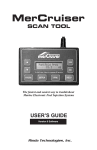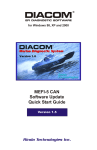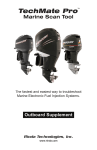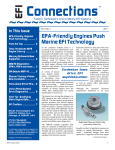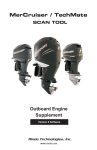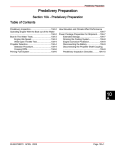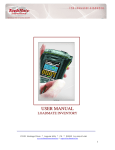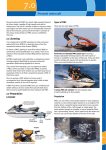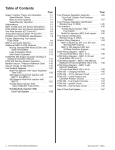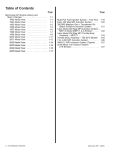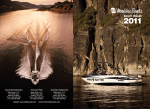Download TechMate Pro User Guide
Transcript
TechMate Pro TM Marine Scan Tool The fastest and easiest way to troubleshoot Marine Electronic Fuel Injection Systems. User’s Guide Rinda Technologies, Inc. www.rinda.com . TechMate Pro TM Marine Scan Tool USER’S GUIDE Revision 2 Rinda Technologies, Inc. 4563 N. Elston Ave. • Chicago, IL 60630 www.rinda.com Tel: (773) 736-6633 Fax: (773) -736-2950 Copyright © 2015 Rinda Technologies, Inc. Limited Warranty To the original purchaser only, Rinda Technologies, Inc. warrants the supplied scan tool hardware to be free from defects in materials and workmanship under normal use for a period of 1 year from date of purchase as evidenced by a copy of the sales receipt. Rinda Technologies, Inc. makes no other express warranties on the hardware products. The purchaser’s sole remedy in the event of a breach of warranty is expressly limited to repair of the defective scan tool hardware. Repair parts and replacement hardware products will be provided on an exchange basis and will be either reconditioned or new. All replaced parts become property of Rinda Technologies, Inc. This limited warranty does not cover damage to the products resulting from misuse, accident, disaster, abuse, negligence, improper maintenance, or modification and/or repair of the hardware product other than by Rinda Technologies, Inc. The software components in the scan tool are believed to be accurate. Rinda Technologies, Inc. does not warrant that the operation of the software will be uninterrupted or error free. Further, Rinda Technologies,Inc. does not warrant or guarantee the use of, or the results of the use of, the software in terms of correctness, accuracy, reliability, currentness, or otherwise. Limitation of Liability Neither Rinda Technologies, Inc. nor its authorized dealer shall be liable for any defect, indirect, incidental, special, or consequential damages, whether in an action in contract or tort (including negligence and strict liability), such as, but not limited to, loss of anticipated profits or benefits resulting from the use of this scan tool and its software or any breach of any warranty, even if Rinda Technologies or its authorized dealer has been advised of the possibility of such damages. In no event will Rinda Technologies, Inc. or its authorized dealer’s liability exceed the price paid for the product. The information presented in this manual is believed to be accurate. Responsibility for errors, omission of information, or consequences resulting from the use of this information cannot be assumed by Rinda Technologies, Inc. Rinda Technologies, Inc. retains all rights to make changes to specifications at any time without notice. Reproduction of this manual, in whole or in part, is forbidden without the express written permission of Rinda Technologies Inc. Manual contents including photographs Copyright ©) 2015 Rinda Technologies Inc. All rights reserved worldwide. Mercury and SmartCraft are registered trademarks of Brunswick Corp. All other trademarks are properties of their respective holders. Page 4 Table of Contents Safety Precautions ............................................................. 6 Overview ............................................................................. 7 Scan Tool Key Functions ................................................... 8 Menu Operation .................................................................. 9 Tool Setup ........................................................................... 10 Engine / EFI System Support ............................................ 11 GM Marine EFI (MEFI) .................................................. 12 Volvo Penta EGC EFI .................................................... 21 Pleasurecraft / Crusader ECM-07 & ECM-08 ................ 28 Indmar GCP EFI ........................................................... 29 Ilmor MV8 EFI ................................................................ 30 Ilmor MV10 EFI .............................................................. 31 OBD-M compliant EFI .................................................... 33 MerCruiser PCM-555 / ECM-555 EFI ............................ 34 MerCruiser / Mercury Racing PCM-09 EFI .................... 47 MerCruiser Thunderbolt V Ignition ................................. 52 MerCruiser 2.8L / 4.2L D-Tronic Diesel .......................... 59 MerCruiser 7.3L D-Tronic Diesel ................................... 60 Mercury Outboards (see outboard manual supplement) Adapters and Accessories................................................. 61 Page 5 Safety Precautions Before attempting to use the TechMate scan tool please read and observe the following safety precautions: • Always refer to and follow the engine and boat manufacturer’s safety and service procedures to prevent personal injury and equipment damage. • Never connect or disconnect the scan tool with the vehicle’s ignition turned ON or while the engine is running. • Always stay clear of any moving or movable engine components when connecting and using the scan tool. • When working near marine batteries never use any device that is capable of producing a spark, high temperature or open flame. • Marine batteries contain sulfuric acid and produce highly explosive gases that may ignite. To prevent serious injury always observe this precaution along with the safety precautions provided by the engine, boat and battery manufacturers. • Always test and service a running engine in a well ventilated area. • Always wear approved eye protection. IMPORTANT • The scan tool is a sensitive electronic instrument. Always handle the tool with care. • DO NOT subject the scan tool to excessive water spray or expose it to rain. The scan tool is water resistant but not water proof. • DO NOT leave the scan tool in direct sunlight for extended periods of time or subject it to extreme temperatures (hot or cold). • Store the scan tool in its protective carrying case when not in use. If you do not have a carrying case, store the scanner in its original packaging. Page 6 Overview What is the TechMate Pro Scan Tool? The TechMate Pro is a high performance diagnostic scanner that has been designed for marine service applications. The scanner supports a wide range of inboard, sterndrive and outboard electronic engine control systems. Figure 1 TechMate Pro scan tool TechMate Pro Features • Extensive marine engine support • View real-time engine performance data • Access EFI fault codes and fault descriptions • Perform functional tests • Large bright LCD display readable in direct sunlight • Durable water and oil resistant keypad • Software upgradeable for future applications • Built-in USB1 connection for easy updates via a PC • SD memory card support for system expansion • Ergonomically designed for easy use • Rubberized non-slip exterior provides assured grip • Designed and built by Rinda Technologies with over 25 years of experience in marine engine diagnostics. • Made in USA 1) USB update procedure detailed in Software Update Guide available at: www.rinda.com/techmatepro Page 7 Scan Tool Key Functions Key Functions Used to scroll through a menu, list or increase a value Used to scroll through a menu, list or decrease a value Used to choose / select menu items, confirm choices. Used to exit menus, cancel selections, decline choices. Navigates right. Also used for special functions in some menus. Switches between 3 parameter and 5 parameter data display modes when viewing live engine data. Also used to recall scan tool device information when the main menu is displayed. Used to activate tests. Also used to recall system time and date when the main menu is displayed. Navigates left. Also used for special functions in some menus. Page 8 Menu Operation Menu Operation The ▲ and ▼keys are used to access all menu choices throughout the operation of the scan tool. The scan tool’s main menu is shown below in Figure 2. The YES key is used to select or activate the currently highlighted menu item. MAIN MENU Sterndrives/Inboards Mercury Outboards D-Tronic Diesels Thunderbolt V Tool Setup Figure 2 Main Menu Up and down arrows located on right side of the menu indicate that the menu selector bar can be moved up or down to highlight a menu item. If there are more items in the menu than can be displayed on a single screen a scroll bar will appear on the right side of the menu items as shown in Figure 3 below. SETTINGS LCD Contrast English/Metric Units MAP Type Fuel Scaling Tool Information Figure 3 Menu with scroll bar The presence of a scroll bar indicates additional menu choices are available which are not presently displayed. The two arrow indicators within the scroll bar show the direction(s) the highlight bar may be moved. Use the ▲ and ▼keys to move the highlight bar and the YES key to select the highlighted item. Use the NO key to exit the current menu. Page 9 Tool Setup Settings The settings menu, as shown in Figure 3 on the prior page, is accessed by choosing “Tool Setup” from the main menu. The menu contains items that allow you to access and adjust various features of the scan tool as detailed below. LCD Contrast Allows the scanner’s display contrast to be adjusted. Please note that the display’s readability is affected by both ambient lighting conditions and temperature. Use the screen adjustment feature as necessary to produce a suitable amount of contrast for your viewing purposes. English / Metric Units Causes data related to pressure, temperature and velocity to be displayed in English or Metric units. MAP Type For MEFI-2 thru MEFI-4 EFI systems only. Adjusts MAP readings to accommodate 1 atmosphere and 2 atmosphere MAP sensors. Use 2 ATM setting only when working on MEFI-2 thru MEFI-4 equipped supercharged engines. Fuel Scaling For MEFI-1 and 2 EFI systems only. Use Merc MEFI-1 Scaling only when working on older MerCruiser engines equipped with MEFI-1 or MEFI-2 EFI systems. Tool Information Displays the scan tool’s software revision information and serial number. Set Time / Date Used to adjust the current time and date stored in the tool’s internal real-time clock. The TechMate Pro maintains the current time and date via a built-in clock circuit which is power by a replaceable CR2032 coin cell battery. Battery life is approximately 5 to 7 years. Display Time / Date Displays the tool’s current time and date. SD Card Reserved for future expansion. Page 10 Engine Support Engine / EFI System Support The TechMate Pro scan tool supports a wide variety of marine electronic engine control systems. At the time of this writing the following system types are supported as summarized below. • All marine engines equipped with GM MEFI (MEFI-1 thru MEFI-6) (Depending upon the model year these engines include MerCruiser, Volvo Penta, Indmar, Pleasurecraft, Crusader, Marine Power, Kodiak, Flagship Marine and others.) • Volvo Penta engines equipped with EGC EFI • Pleasurecraft / Crusader engines with ECM-07 & ECM-08 EFI • Indmar engine models equipped with GCP / Indmar EFI • Ilmor MV8 marine engines equipped with Ilmor 4G EFI • Ilmor MV10 marine engines (2009-Up) with Ilmor EFI • MerCruiser engines equipped with PCM-555 and ECM-555 EFI • MerCruiser / Mercury Racing engines equipped with PCM-09 EFI • OBD-M compliant sterndrive / inboard gasoline marine engines. • MerCruiser engines with Thunderbolt V Ignition • MerCruiser 2.8L and 4.2L D-Tronic Diesel Engines • MerCruiser 7.3L D-Tronic Diesel Engines • Mercury 2 & 4 stroke outboards (see outboard supplement for details) Details on engine support are covered in sections of this manual dedicated to specific engine control system types. Please refer to the appropriate section of this manual based on the type of engine control system being diagnosed. Page 11 GM Marine EFI Scan Tool GM EFI Compatibility At the date of publication of this manual the TechMate Pro scan tool is compatible with 1993 and newer GM Marine EFI systems being used by a variety of marine engine manufacturers. These manufacturers include Volvo Penta, MerCruiser, Indmar, Pleasurecraft Marine, Crusader, Flagship, Marine Power, Panther Airboats, KEM / Kodiak and GM Performance Parts RamJet crate engines. Please note that other manufacturers may also apply based upon new product releases and TechMate Pro software updates. Gasoline ECMs Supported The “Sterndrives / Inboards” menu choice should be selected in order to service all 1993 and newer gasoline engines produced by Volvo Penta that are equipped with Electronic Fuel Injection. Upon selecting the “Sterndrives / Inboards” menu choice, the scan tool will establish communication with the engine’s Electronic Control Module (ECM) and automatically determine the type of module that is present. There are, at the time of this writing, six base GM marine system types that are supported by the TechMate Pro scan tool. Some of the system types shown below also have revisions that were released after their initial introductions which incorporated refinements. For example, MEFI-6 also had two follow-up revisions called MEFI-6a and MEFI-6b. The scan tool currently supports all known GMMEFI revisions from MEFI-1 through MEFI-6b. Supported GM EFI system types: • MEFI 1 (introduced in 1993) • MEFI 2 (introduced in 1996) • MEFI 3 (introduced in 1998) • MEFI 4 (introduced in 2001) • MEFI 5 (introduced in 2005) • MEFI 6 (introduced in 2010) Page 12 GM Marine EFI Connecting to GM MEFI-1 thru MEFI-4 systems (For connecting to GM MEFI-5 or MEFI-6 CAN based systems see page 15) 1) Locate the engine’s 10 pin marine diagnostic link connector (DLC). The location of this connector is specified in the engine manufacturer’s service manual. Please be aware that the connector may have a protective cap attached to it. Examples are shown in Figure 4 and Figure 5 below. Figure 4 GM EFI Diagnostic Link Connector (DLC) Note: Some manufacturers place a protective cover over the DLC which must be removed in order to connect the scan tool to the engine. Be sure to replace the connector cover, if used, in order to protect the diagnostic connector’s electrical terminals from water and corrosion. Figure 5 Connector with protective cap attached Page 13 GM Marine EFI 2) With the engine’s ignition switch in the OFF position, plug the scan tool’s communication cable into the diagnostic connector. Scan tool adapter #94005 is required for this application as shown below. GM Marine EFI Adapter Rinda Tech P/N 94005 3) Once the tool is connected, turn the ignition switch ON and start the engine if necessary. If the engine will not start, simply leave the ignition switch ON and proceed. 4) After the scan tool displays its initial opening messages, use the ▲ and ▼ keys to select the “Sterndrives / Inboards” menu item then press the YES key to select it. Connecting Twin Engine Systems In a twin engine configuration the ECM modules (one on each engine) may be electronically linked together. This link is usually installed by the boat manufacturer and provides the ability to diagnose both engines from a single diagnostic connector. With the exception of setting the engine’s base timing, all scanner functions are available for accessing both engines from one diagnostic plug. In order for the scanner to function properly in this mode, the ignition keys should be ON for BOTH engines. It is not necessary to have the engines running, but both ignition systems should be turned on (Key On/Engine OFF). For twin installations that are NOT electronically linked together you must connect to and service each engine individually. In this situation, each engine in the twin installation will respond as Engine #1. Page 14 GM Marine EFI Engine #1 / Engine #2 Selection (MEFI 1 - 4 ECMs Only) This menu allows you to select which engine you would like to service. For a single engine system choose Engine #1. For a twin engine system where the engines are electronically linked together choose Engine #1 or Engine #2. If you are diagnosing a twin engine system that is NOT electronically linked together, you must have the scanner attached to the diagnostic connector on the engine you wish to service and choose Engine #1. Remember, both ignition systems should be ON when troubleshooting an electronically linked twin engine installation. Connecting to GM MEFI-5 and MEFI-6 systems 1) Locate the engine’s 6 pin CAN diagnostic connector. This connector may also be referred to as the OBD-M connector (On-Board Diagnostics-Marine). The location of this connector is specified in the engine manufacturer’s service manual. Please note that the connector may have a protective cap covering it. Figure 6 #94029 CAN Network Adapter 2) With the engine’s ignition switch in the OFF position, plug the scan tool’s communication cable into the diagnostic connector. Scan tool adapter #94029 (CAN Adapter) is required for this application as shown in Figure 6 above. 3) Once the tool is connected turn the ignition switch ON and start the engine if necessary. If the engine will not start simply leave the ignition switch ON and proceed. 4) After the scan tool displays its initial opening messages use the ▲ and ▼ keys to select the “Sterndrives / Inboards” menu item then press the YES key to select it. Page 15 GM Marine EFI Service Mode Function (MEFI-1 thru MEFI-4 ECMs Only) The Service Mode function is primarily used to set an engine’s base spark timing. This function applies to engines equipped with a standard distributor. It is not used on engines with Distributorless Ignition Systems (DIS) or those employing a HVS distributor (i.e. engines equipped with Cam and Crank sensors). Upon selecting the Service Mode menu option the currently active mode will be displayed and you will have the choice of selecting either the Normal or Service Modes. Simply select the desired mode then continue on to perform other scanner functions if necessary. The “Service” mode will stay activated until changed by entering the Service Mode function again and selecting a different mode or by disconnecting the scan tool. Special note for twin engine systems: In order for the Service Mode to function properly on twin engine systems you must have the scan tool attached to the Diagnostic Connector on the engine being serviced. Power Balance Test (MEFI-4 thru MEFI-6 ECMs Only) The Power Balance Test is designed to assist a technician in finding a problematic cylinder. This test commands the ECM to disable the spark output, or on some systems both spark and fuel, to a selected cylinder thereby causing that cylinder to misfire (not produce power). This test must be enabled by the engine manufacturer. Upon selecting the Power Balance Test the scan tool will query the ECM to see if the test is available. The objective of this test is to determine whether or not disabling a particular cylinder will cause a drop in engine RPM. If a cylinder is disabled and the RPM remains the same it is likely that the disabled cylinder is problematic and not producing power under normal operating conditions. Please refer to the engine manufacturer’s service literature for more information on this test. • IMPORTANT: This test should be performed with the engine running at approximately 1500 rpm, at normal operating temperature and under moderate load. • Do not attempt to drive the boat while performing this test. • Follow all engine and boat manufacturer’s safety precautions and stay clear of all moving engine components. • Refer to the engine manufacturer’s service manual for special notes on performing this test. Page 16 GM Marine EFI Reset BLM Values (MEFI-5 and MEFI 6 only) This function applies to MEFI-5 and MEFI-6 based engines that are equipped with oxygen sensors. During engine operation the ECM learns and stores modifications to it’s factory preset fuel delivery values. This allows the ECM to adapt itself to the unique operating conditions it is subjected to in a particular engine application. The Reset BLM function allows a service technician to clear the ECM’s learned values and reset the system back to factory default conditions. Note: Always consult the engine manufacturer’s service literature prior to performing this function. Under normal circumstances resetting the BLM values should not need to be performed unless specified by the engine manufacturer. ECM Output Tests Function The TechMate scan tool has the ability to activate a number of ECM outputs for diagnostic purposes. Upon selecting the ECM Output Tests menu choice the scanner will interrogate the ECM in order to determine its version type. You will then be presented with a menu listing all ECM outputs the scanner is capable of triggering. Outputs are normally activated for one-second intervals. WARNING! Please note that engine manufacturers may use individual ECM outputs for manufacturer discretionary functions which differ from those displayed by the scan tool. In order to avoid personal injury and unexpected device activation always refer to the engine manufacturer’s service manual before performing any output test Page 17 GM Marine EFI MEFI 1 & 2 Output Tests MEFI-1 EFI Output Tests (MerCruiser only) ECM Pin # Buzzer Circuit Output 1 Buzzer Circuit Output 2 Fuel Pump Output IAC Motor Reset J2-11 J2-27 J2-9 MEFI-1 EFI Output Tests (Volvo & Other Makes) Over Temp Lamp Buzzer Output I/O Fluid Level Lamp Oil Pressure Lamp Oil Level Lamp Check Engine Lamp Fuel Pump Output IAC Motor Reset J2-11 J2-12 J2-26 J2-27 J2-30 J2-31 J2-9 MEFI-2 EFI Output Tests (MerCruiser only) (MerCruiser models using 1996 GM MEFI II ECM only) Buzzer Circuit Output 1 Buzzer Circuit Output 2 Fuel Pump Output IAC Motor Reset J2-11 * J2-26 J2-9 * Physically connected to J2-11, may electronically respond as J2-12 due to ECM’s calibration. MEFI-2 EFI Output Tests (Volvo and Other Makes) Check Gauges Lamp Buzzer Output General Warning #1 Output RPM Controlled Output Oil Level Lamp Check Engine Lamp Fuel Pump Output IAC Motor Reset Page 18 J2-11 J2-12 J2-26 J2-27 J2-30 J2-31 J2-9 GM Marine EFI MEFI 3 & 4 Output Tests MEFI-3 Output Tests ECM Pin # General Warning #1 Output Buzzer Output RPM Controlled Output Oil Level Lamp Check Gauges Lamp Check Engine Lamp General Warning #2 Output Fuel Pump Output IAC Motor Reset J1-21 J1-26 J1-8 J1-25 J1-7 J1-9 J1-22 J1-23 MEFI-4 Output Tests ECM Pin # General Warning #1 Output Buzzer Output RPM Controlled Output Oil Level Lamp Check Gauges Lamp Check Engine Lamp General Warning #2 Output Fuel Pump Output IAC Motor Reset Page 19 J1-22 J1-8 J1-7 J1-18 J1-9 J1-27 J1-23 J1-6 GM Marine EFI MEFI 5 & 6 Output Tests MEFI-5 Output Tests ECM Pin # MIL Lamp Fuel Pump Output Check Gauges Lamp General Warning #1 Output General Warning #2 Output RPM Controlled Output Warning Horn Output Governor Status Lamp Oil Level Lamp Trans Shift Output Troll Lamp J1-12 J1-13 J1-41 J1-51 J1-52 J1-53 J1-54 J1-55 J3-8 J3-13 J3-16 MEFI-6 Output Tests ECM Pin # DTC Lamp 1 MIL Lamp RPM Controlled Output Warning Horn Output Governor Status Lamp Fuel Select 1 Fuel Select 2 Intercooler Relay Output SVS Lamp DTC Lamp 2 Trans Shift Output Slow Mode Lamp DTC Lamp 3 Page 20 J1-51 J1-52 J1-53 J1-54 J1-56 J3-4 J3-6 J3-7 J3-8 J3-9 J3-11 J3-12 J3-14 Volvo Penta EGC Figure 7 Volvo Penta EGC Control Module This section describes scan tool functions related to marine engines equipped with Volvo Penta EGC (Electronic Gas Control) fuel injection systems. This system was introduced on Volvo Penta gasoline marine engines for the 2006 model year. Connecting to the Volvo Penta EGC System The TechMate Pro scan tool provides a comprehensive set of diagnostic and support functions for troubleshooting EGC equipped engines. Connection and operation of the tool is simple and straight forward. 1) Locate the engine’s diagnostic connector (DLC). The exact location of this connector is specified in the engine manufacturer’s service manual and may vary depending upon the engine type. Please be aware that the connector may have a protective cap attached to it. Volvo Penta EGC Adapter for 2006 & 2007 EGC systems Rinda Tech P/N 94024 CAN Network Adapter for 2008-Up EGC systems Rinda Tech P/N 94029 2) With the engine’s ignition switch in the OFF position plug the scan tool’s communication cable into the diagnostic connector. For 2006 & 2007 EGC systems use adapter #94024, for 2008 and newer systems use adapter #94029. Page 21 Volvo Penta EGC 3) Once the tool is connected turn the ignition switch ON and start the engine if necessary. If the engine will not start, leave the ignition switch ON and proceed. 4) After the scan tool displays its initial opening messages, use the ▲ and ▼ keys to select “Sterndrives / Inboards” from the main menu then press the YES key to select it. Obtaining General Diagnostic Data After selecting the “Sterndrives / Inboards” function the scan tool will attempt to communicate with the engine’s fuel injection computer and automatically identify it. After an identification is made the engine operating hours will be displayed followed by a menu with several choices as shown in Figure 8. To obtain general diagnostic data select the “Main Data Monitor” function. To read system fault codes select “ECM Faults”. MAIN MENU Main Data Monitor ECM Faults ECM Functions ECM Info Warning Monitor Figure 8 Main Volvo Penta EGC Menu Viewing Specialized Diagnostic Data In addition to providing general diagnostic data and fault information as described above the scan tool provides several other data lists that are each tailored for a specific purpose. These lists vary based upon EGC system type and are accessible from the main Volvo Penta EGC system menu. All lists may not be available on a particular EGC system type. Warning Monitor data list: This data list provides quick access to a subset of EGC parameters and status indicators that are considered system critical. Parameters displayed in this list provide a technician with a summary of important operating data such as oil pressure, engine temperature, MIL status as well as other critical engine indicators. Page 22 Volvo Penta EGC ECM Info data list: Selecting this data list allows a technician to view version, serial number and calibration information related to the engine and EGC module. This information includes a variety of non-diagnostic data including hardware and software version numbers, calibration checksums, serial numbers and engine firing order data. Sea Trial Monitor data list: The sea trial monitor data list includes a short set of engine parameters that are useful when performing boat tests. Information available in this data list includes engine speed, fuel flow rate, engine load and throttle position data. Injector Monitor data list: This data list provides a set of ON and OFF voltages for each fuel injector driver. By viewing the EGC module’s injector output voltage levels a technician can quickly isolate fuel injector electrical failures. Throttle Monitor data list: This list is available only when connected to an engine that is equipped with Electronic Throttle Control (ETC). The throttle monitor data list provides quick access to EGC system parameters that are critical to electronic throttle operation. A complete set of items related to throttle lever position and throttle blade angle are provided to assist in diagnosing ETC related problems. O2 / Misfire Monitor data list: This list is available only when oxygen sensors and catalytic converters are present on an EGC equipped engine. This data list provides access to O2 sensor, catalyst and engine misfire information. Special Reset Functions for O2 / Catalyst equipped engines. Reset Fuel Adapt: Allows a service technician to clear the ECM’s learned fuel delivery values and reset the system back to factory default conditions. Consult the engine manufacturer’s service literature prior to using this function. Reset Misfire Data: Clears the ECM’s stored cylinder misfire data. Consult the engine manufacturer’s service literature prior to using this function. Page 23 Volvo Penta EGC ECM Functions The ECM Functions option provides access to a variety of EGC functional tests. • IMPORTANT: Before performing any ECM or engine test refer to the engine manufacturer’s service literature for safety precautions and proper engine test procedures. To access the ECM Functions menu perform the following steps: 1) After selecting the “ECM Functions“ option from the scanner’s main EGC system menu you will be presented with a sub-menu containing a variety of test functions. 2) Use the ▲ and ▼ keys to select the desired menu item then press YES. Spark Kill Test (not available on catalyst equipped engines) This test allows individual spark outputs to be disabled. This test should be performed with the engine under a moderate load within an RPM range of 1000 and 2000 rpm. Running the engine under a moderate load will allow you to audibly hear a drop in engine speed when the spark output is disabled. Upon selecting this test you will be prompted to select the spark output, 1 thru 8, to disable. Spark outputs follow cylinder number order. Use the ▲ and ▼ keys to select the desired spark output and then press the TEST key to start the test. The test will run for approximately 10 seconds. • To abort the Spark Kill test at any time, press and hold the scanner’s NO key. Injector Kill Test This test allows individual fuel injectors to be disabled. This test should be performed with the engine under a moderate load within an RPM range of 1000 and 2000 rpm. Running the engine under a moderate load will allow you to audibly hear a drop in engine speed when the injector is disabled. Upon selecting this test you will be prompted to select the fuel injector, 1 thru 8, to disable. Injector numbers follow cylinder number order. Use the ▲ and ▼ keys to select the desired fuel injector and then press the TEST key to start the test. The test runs for approximately 10 seconds. • To abort the Injector Kill test at any time, press and hold the scanner’s NO key. Page 24 Volvo Penta EGC Spark Fire Test This test allows individual spark outputs to be fired. • WARNING: Engine backfire and external flame can occur during this test. As a safety precaution purge fuel vapors from the engine before proceeding. Do not remove the flame arrestor if the engine is equipped with one. • IMPORTANT: Before performing this test disconnect the engine’s Crank Position Sensor. • This test must be performed with Key-On and Engine Off. Upon selecting this test you will be prompted to select the spark output to fire. Spark outputs follow cylinder number order. Use the ▲ and ▼ keys to select the desired spark output and then press the TEST key to start the test. The test will run for approximately 10 seconds. Use an inductive pickup KV tester to verify the spark output’s operation. • To abort the Spark Fire test at any time, press and hold the scanner’s NO key. Injector Fire Test This test allows individual fuel injectors to be pulsed. The test must be performed with Key ON/ Engine OFF. This test is intended to be used for injector leakdown testing and it can assist a technician in identifying clogged injectors. A fuel pressure gauge is normally used in conjunction with this test. Refer to the engine manufacturer’s service literature for specific details and procedures on injector testing. Upon selecting this test you will first be prompted to select a fuel injector ON time. The ON time can be adjusted from 1 to 200 milliseconds. Use the ▲ and ▼ keys to set the injector ON time and then press the YES key to proceed to the test. Holding either the ▲ or ▼ key continuously for more than two seconds accelerates the injector ON time adjustment. After setting the time and pressing YES you will be prompted to select the fuel injector to pulse. Use the ▲ and ▼ keys to select the desired fuel injector and then press the TEST key to activate the injector. After the injector is pulsed you will be prompted to run the engine for a short period of time to clear out the unburned fuel from the cylinder. The test cannot be re-run unless the fuel clear out procedure is performed. Page 25 Volvo Penta EGC Relay Test This test allows the EGC module’s relay outputs to be activated. The test must be performed with Key ON / Engine OFF. Upon selecting this test you will be prompted to select either the Ignition Relay output or All Relays (including the Fuel Pump relay). Pressing the TEST key will activate the selected relay(s) for approximately two seconds. • Refer to the engine manufacturer’s service literature for specific details and safety precautions associated with EGC system relay testing. Compression Test The Compression Test is a special test mode that the EGC system provides to allow a technician to safely perform a cylinder compression check. • WARNING: This test commands the EGC module to disable all spark and fuel injector outputs. The test must be properly exited from the scan tool in order to re-enable normal spark and fuel operation. Do not perform this test at sea. The Compression Test should only be performed dockside or at a service facility since the engine will be disabled until the test is properly exited. • If the scan tool is disconnected from the engine during the Compression Test the engine will remain in a disabled state. You must reconnect the scan tool, re-enter the Compression Test mode and then properly exit the test. Idle Speed Test This test allows a technician to verify the operation of the engine’s idle speed control system. This test must be performed with the engine idling, in neutral and at normal operating temperature. The test overrides the factory set engine idle speed and allows a technician to adjust the idle speed between 600 to 2000 RPM. Upon selecting the Idle Speed Test the scan tool will initially command the engine to idle at 700 RPM. Use the ▲ and ▼ keys to vary the commanded speed in 100 RPM increments. • To stop the Idle Speed test at any time, press and hold the scanner’s NO key. Page 26 Volvo Penta EGC Drive by Wire Test This test is available only when connected to engines equipped with Electronic Throttle Control (ETC). The test allows a technician to check the functionality of the ETC system by commanding the engine throttle blade to track helm throttle control lever movements. This test must be performed with Key ON / Engine OFF. Upon selecting this test you will be prompted to move the helm throttle lever and observe movements of the engine throttle blade. The scan tool will also display the commanded Throttle Control Position percentage as well as the commanded Throttle Position percentage (percentage of throttle blade movement). • To stop the Drive by Wire test at any time, press and hold the scanner’s NO key. O2 Sensor Test (O2 / catalyst equipped engines only) This test is available only when connected to an engine equipped with oxygen sensors and one or more catalytic converters. The test allows a technician to check the functionality of the O2 sensor feedback system by automatically cycling the engine through rich and lean phases of operation. This test must be performed with the engine idling and gear selector in the Neutral position. • The engine’s speed will be increased to approximately 1200 rpm during the test. • To abort the O2 Sensor test at any time, press and hold the scanner’s NO key. This test runs automatically and consists of several phases of operation. The particular phase being executed by the ECM will be indicated on the scan tool’s display screen. Also displayed is the elapsed time that the test has been in progress. When the O2 sensor test is complete the scan tool will scroll messages across its screen displaying the results of the pre-catalyst and post-catalyst oxygen sensors. A message will also be displayed instructing the technician to scan for ECM fault codes to obtain additional information on any O2 sensor problems that were detected during the test. Page 27 PCM / Crusader ECM-07 & ECM-08 Figure 9 PCM / Crusader GCP ECM Pleasurecraft Engine Group, manufacturer of both PCM and Crusader brand engines, introduced their ECM-07 engine control system on 2007 model year engines. Engines produced prior to the 2007 model year used GM-Delphi MEFI control modules which are described starting on page 12 of this manual. ECM-07 equipped engines require use of the #94026 GCP scan tool adapter for diagnostic communication (see photo below). Please note that 2007 year engines are also equipped with a CAN connector which is compatible with the #94029 CAN adapter, however diagnostics are NOT supported via the CAN connector on ECM-07 equipped engines. You must use the #94026 GCP adapter. In 2008 Pleasurecraft Engine Group introduced the ECM-08 module which fully supports CAN communication for engine diagnostics. ECM-08 based systems require use of the #94029 scan tool CAN network adapter for all diagnosis and troubleshooting functions. Be sure to correctly identify the model year of the engine you are working on and select the correct adapter as shown in the photos below. PCM / Crusader GCP (ECM-07) Adapter Rinda Tech P/N 94026 CAN Network Adapter Rinda Tech P/N 94029 Diagnostic functions for ECM-07 and ECM-08 modules are identical to those described in the Volvo Penta EGC section of this manual. Refer to page 21 for a comprehensive description of the available functions. Page 28 Indmar Models with GCP ECM Figure 10 Indmar Type 1 and Type 2 ECMs In 2008 Indmar Engine Co. began installing GCP engine control modules (type 1 shown above) on engines used in tournament ski applications. Prior model years of Indmar engines used GM-Delphi MEFI control modules which are described starting on page 12 of this manual. The type 1 (3-connector) GCP module was a direct retrofit for the GM-Delphi MEFI-5 modules used on Indmar’s production engines in the 2006 thru 2009 model years. Type 2 modules are used on Indmar’s current production engines (mid-2009 and newer) and have Indmar’s logo cast into the ECM housing. CAN Network Adapter Rinda Tech P/N 94029 The TechMate Pro scan tool fully supports both the type 1 and type 2 modules with an extensive set of diagnostic functions. Both type 1 and type 2 modules require use of the #94029 scan tool CAN network adapter (shown above) for diagnostic communication. Diagnostic functions for both the type 1 and type 2 GCP modules are identical to those described in the Volvo Penta EGC section of this manual. Please refer to page 21 for a comprehensive description of the available functions. Page 29 Ilmor MV8 ECM Figure 11 Ilmor MV8 ECM Ilmor MV8 engines are fully supported by the TechMate Pro. Introduced in 2010, Ilmor’s MV8 engine line-up is equipped with a 3 connector ECM module as shown in Figure 11 above. This module was a direct replacement for the GM-Delphi MEFI-5 modules used on some early MV8 engines. The TechMate Pro scan tool offers an extensive set of diagnostic functions when connected to MV8 equipped engines.. Connecting the scan tool requires adapter #94029 (CAN Network Adapter) as shown in the photo at the bottom of this page. Diagnostic functions for Ilmor MV8 ECM modules are identical to those described in the Volvo Penta EGC section of this manual. Please refer to page 21 for a comprehensive description of the available functions. CAN Network Adapter Rinda Tech P/N 94029 Page 30 Ilmor MV10 ECM Figure 12 Ilmor MV10 ECM The TechMate Pro scan tool supports 2009 and newer Ilmor MV10 engines equipped with Ilmor’s proprietary EFI system. The scan tool displays both live data and fault codes on this system. Note: MV10 engine models prior to 2009 (Gen III engines and earlier) use a Chrysler ECM and require an automotive OBD-II scanner for diagnosis. MV10 live data 1) Locate the engine’s 6 pin diagnostic connector. The location of this connector is specified in the engine manufacturer’s service manual. 2) With the engine’s ignition switch in the OFF position, plug the scan tool’s communication cable into the diagnostic connector. Adapter #94029 (CAN Network Adapter) is required for this application as shown on page 30. 3) Once the tool is connected, turn the ignition switch ON, start the engine or simply leave the ignition switch ON and proceed. 4) After the scan tool displays its initial opening messages use the ▲ and ▼ keys to select the “Sterndrive / Inboards” menu item then press the YES key. 5) After selecting the “Sterndrive / Inboards” function the scan tool will attempt to communicate with the engine’s ECM and automatically identify it. To obtain general diagnostic data select the “ECM Data” function. This menu choice causes the scanner to begin reading information from the ECM module. Follow the prompts on the scan tool display screen. Fault Codes To obtain engine fault codes select the “ECM Faults” menu item. A display of active, pending and previously active faults will appear. Choose the category of interest and the scan tool will retrieve and display the fault information. Page 31 OBD-M Compliant ECMs The TechMate Pro scan tool supports marine engines that comply with the 2008 California / EPA mandated OBD-M diagnostic specification. The scan tool displays both live data and fault codes on these systems. OBD-M live data The live data displayed by the scan tool is dependent upon the engine manufacturer’s engine control system configuration. The OBD-M specification defines a set of common engine parameters that are available to service technicians using a scan tool if the those parameters apply to the engine being diagnosed. Connecting to an OBD-M system 1) Locate the engine’s 6 pin OBD-M diagnostic connector. The location of this connector is specified in the engine manufacturer’s service manual. Please note that the connector may have a protective cap attached to it. 2) With the engine’s ignition switch in the OFF position, plug the scan tool’s communication cable into the diagnostic connector. Scan tool adapter #94029 (CAN Network Adapter) is required for this application as shown below. CAN Network Adapter Rinda Tech P/N 94029 3) Once the tool is connected turn the ignition switch ON, start the engine or simply leave the ignition switch ON and proceed. 4) After the scan tool displays its initial opening messages use the ▲ and ▼ keys to select the “Sterndrive / Inboards” menu item then press the YES key. 5) After selecting the “Sterndrive / Inboards” function the scan tool will attempt to communicate with the engine’s ECM and automatically identify it. To obtain general diagnostic data select the “ECM Data” function. This menu choice causes the scanner to begin reading information from the ECM module. Follow the prompts on the scan tool display screen. OBD-M Fault Codes To obtain engine fault codes select the “ECM Faults” menu item. A display of active, pending and previously active faults will appear. Choose the category of interest and the scan tool will retrieve and display the fault information. Page 32 MerCruiser PCM-555 EFI Figure 13 MerCruiser PCM-555 & ECM-555 This section describes TechMate Pro scan tool functions related to marine engines equipped with MerCruiser PCM-555 / ECM-555 fuel injection systems. PCM-555 fuel injection systems were first introduced on a limited number of MerCruiser engines in October of 2000. Connecting to the PCM-555 EFI System The TechMate Pro scan tool provides an extensive set of diagnostic and support functions for troubleshooting engines equipped with the Mercury/MerCruiser PCM-555 engine control system. Connection and operation of the tool is simple and straight forward. 1) Locate the engine’s 4 pin diagnostic connector (DLC). The exact location of this connector is specified in the engine manufacturer’s service manual and may vary depending upon the engine type. Please be aware that the connector may have a protective cap attached to it. 2) With the engine’s ignition switch in the OFF position, plug the scan tool’s communication cable into the diagnostic connector. Scan tool adapter #94006 is required for this application as shown below. PCM-555 Adapter Rinda Tech P/N 94006 3) Once the tool is connected, turn the ignition switch ON and start the engine if necessary. If the engine will not start simply leave the ignition switch ON and proceed. Page 33 MerCruiser PCM-555 EFI 4) After the scan tool displays its initial opening messages use the ▲ and ▼ keys to highlight the ““Sterndrive / Inboards” option from the main menu then press the YES key to select it. Obtaining Data After selecting the “Sterndrive / Inboards” option the scan tool will attempt to communicate with the engine’s PCM and automatically identify it. After identifying the module you will be presented with the engine operating hours and then the main PCM menu will be displayed as shown in Figure 14 below. SMARTCRAFT PCM PCM PCM PCM PCM PCM Data Faults History System Info Functions Figure 14 Main PCM Menu To obtain diagnostic data select the “PCM Data” option. This menu choice causes the scanner to begin reading and displaying live data from the PCM module. Use the ▲ and ▼ keys to scroll through the engine operating data that is displayed. PCM Faults Selecting the “PCM Faults” option from the main menu will display a sub-menu allowing you to read or erase system faults as shown in Figure 15. Select “Read Faults” to upload and display any stored faults. Select “Erase Faults” to clear the PCM faults. PCM FAULTS Read Faults Erase Faults Figure 15 PCM Faults Menu Page 34 MerCruiser PCM-555 EFI PCM History Selecting the “PCM History” menu choice displays a sub-menu of items associated with the PCM’s fault history memory as shown in Figure 16. PCM HISTORY Freeze Frame Memory Fault Seconds Erase Fault History RPM History Erase RPM History Figure 16 PCM History Menu Freeze Frame Memory Selecting “Freeze Frame Memory” from the menu will display a list of faults that are stored in the PCM’s Freeze Frame data memory as shown in Figure 17. The Freeze Frame Memory retains the last 10 faults that the PCM has detected regardless of when they occurred and even if ignition power has been turned OFF. The Freeze Frame Memory also contains a snapshot of several critical engine parameters, such as the engine’s speed and temperature, for each fault that is stored. This snapshot is taken at the time the fault was detected. SELECT FREEZE FRAME 9 Engine Guardian 16 MAP Sensor Circu 81 Main Power Relay 85 Oil Pressure Low 101 CAN Communicatio Figure 17 PCM Freeze Frame Example To view the Freeze Frame data select a fault from the list and then press YES. A brief description of the fault will be displayed followed by the fault’s Freeze Frame snapshot data. The snapshot data is a list that can be scrolled through using the ▲ and ▼ keys. This data is associated with the fault and was acquired and stored by the PCM at the time the fault occurred. Press the NO key to return to the Freeze Frame selection menu. Press NO a second time to return to the PCM History menu. Page 35 MerCruiser PCM-555 EFI Fault Seconds When critical faults occur and remain active the PCM-555 keeps track of how many seconds the fault has persisted during engine operation. The type and number of critical faults this function keeps track of is pre-selected by the engine manufacturer. All PCM-555 faults do not have an associated “Fault Second” counter assigned to them, only a select number of fault types are kept track of. To view Fault Seconds information select the “Fault Seconds” menu option. A list of fault types will be displayed showing how many seconds each fault type persisted. Erase Fault History Selecting this option from the Fault History menu will erase the PCM’s Fault Second data and Freeze Frame Memory data. If active faults are present the PCM’s Freeze Frame Memory may immediately repopulate with current active fault information. RPM History PCM-555 control modules have the ability to record the number of hours an engine has been operated within a predetermined set of RPM ranges. These ranges are set at the factory and allow a service technician to view a profile of how a particular engine has been operated. Upon selecting the RPM History menu option a list will be displayed showing the hours accumulated in particular RPM ranges. Use the ▲ and ▼ keys to scroll through the RPM History data. Press the NO key to return to the PCM History menu. Erase RPM History Selecting this option from the Fault History menu will erase the PCM’s RPM History data. Accumulated hours in all of the RPM History’s ranges will be reset to zero. This function DOES NOT erase total engine operating hours. Total operating hours are displayed when initially selecting a system type using the “Sterndrive / Inboards” selection from the scan tool’s main menu. Total engine operating hours cannot be cleared and reflect the total run time for the life of the engine. Page 36 MerCruiser PCM-555 EFI PCM System Info The PCM-555 control module contains an area of memory that is used to store helpful text information for a service technician. This information consists of many lines of text which describe basic engine settings, capacities, etc, as well as PCM software revision information. The System Info data is entered into the PCM’s memory at the factory and may be accessed as follows: After selecting the “PCM System Info“ option from the main PCM menu the scanner will begin uploading the system information. A bar graph indicator will be displayed indicating the scan tool’s progress. Once the system information is uploaded into the scan tool’s memory it will be displayed. Use the ▲ and ▼ keys to scroll through the information. Press the NO key to return to the main PCM menu. PCM Functions The PCM Functions menu option allows a technician to access a variety of PCM functional tests and settings as shown in Figure 18. PCM FUNCTIONS Output Tests Induced Misfire Test Set Engine Location Set Trim Limit Set Trailer Limit Figure 18 PCM Functions Menu Output Tests The Output Test menu option provides a technician with the ability to exercise various PCM actuators and controls in order to verify correct operation. Selecting the “Output Tests” menu choice displays a sub-menu of items available as shown in Figure 19. Supported output tests will differ based upon the type of engine you are servicing. Some items apply only to engines equipped with DTS (digital throttle and shift) for example. An engine equipped with sequential fuel injection will support the firing of individual fuel injectors whereas an engine equipped with an ECM-555 system, which is bank-fired, will not support individual injector firing. Always refer to the engine manufacturer’s service manual for details on the specific output tests available on the engine you are servicing. Page 37 MerCruiser PCM-555 EFI PCM OUTPUT TESTS Fuel Injectors Fuel Pump Relay Ignition Coils Direct Injectors Warning Horn Figure 19 PCM Output Tests Menu Fuel Injector Output Test The Fuel Injector output test allows individual fuel injectors to be actuated to verify their operation. The fuel injector under test will be fired at a rate equivalent to 1600 rpm. This test helps a technician verify that a particular fuel injector is receiving a command signal from the PCM. This test will not reveal if an injector is clogged, internally leaking or mechanically worn. • IMPORTANT: Before performing this test the engine’s electric fuel pump should be disabled. Disabling of the fuel pump may be accomplished by removing the fuel pump fuse or disconnecting the pump’s electrical connector. • This test should be performed with Key-On and Engine Off. 1) Review the warnings stated above and be sure the engine is not running when attempting to perform this test. 2) After selecting the “Fuel Injectors“ function from the PCM Output Test menu the scanner will begin to display several safety messages. Review these messages and be certain their instructions are followed. 3) When the safety messages have been displayed, you may select the fuel injector you wish to test by using the ▲ and ▼ keys. To begin firing the selected injector press the TEST key. The fuel injector will begin actuating at a speed equivalent to 1600 rpm for a period of approximately 10 seconds. • To abort the Fuel Injector test at any time, press and hold the scanner’s NO key. 4) After the test is complete you may return to step #3 to test another injector or press the NO key to return to the scanner’s Output Test menu. Page 38 MerCruiser PCM-555 EFI Fuel Pump Relay Output Test This test will cause the PCM to energize the fuel pump relay thereby activating the engine’s electric fuel pump. Upon executing this test the technician should listen for fuel pump and relay mechanical activity. The relay will be activated for a period of one second. • This test should be performed with Key-On and Engine Off. 1) Review the advisory message stated above and be sure the engine is not running when attempting to perform this test. 2) After selecting the “Fuel Pump Relay“ test from the PCM Output Test menu the scanner will prompt you to begin the test. To initiate the test press the TEST key. The fuel pump relay will be activated for approximately one second. 3) You may press the TEST key again to repeat the test or press the NO key to return to the Output Test menu. Ignition Coil Output Test The Ignition Coil output test allows individual coils and their associated spark outputs to be fired to verify their operation. This test requires that a spark gap tester be used to verify proper ignition coil operation. The ignition coil under test will be fired at a rate equivalent to 1600 rpm. This test helps a technician verify that a particular ignition coil is receiving a command signal from the PCM and that the coil’s high voltage output is sufficient to generate a spark discharge. • WARNING: Use of spark gap tester is required for this test. Do not perform this test with the ignition wires attached to the engine’s spark plugs while they are installed in the cylinders. • Engine backfire and external flame can occur. As a safety precaution, purge fuel vapors from the engine before proceeding. • An approved spark gap tester must be attached to the spark output under test. See the spark gap tester’s instructions for proper installation, adjustment and use. • IMPORTANT: Before performing this test the engine’s electric fuel pump should be disabled. Disabling of the fuel pump may be accomplished by removing the fuel pump fuse or disconnecting the pump’s electrical connector. • This test should be performed with Key-On and Engine Off. 1) Review the warnings stated above and be sure the engine is not running when attempting to perform this test. 2) After selecting the “Ignition Coil“ function from the PCM Output Test menu Page 39 MerCruiser PCM-555 EFI the scanner will begin to display several warning messages. Review these messages and be certain their instructions are followed. 3) When the safety messages have been displayed, you may select the ignition coil you wish to test by using the ▲ and ▼ keys. To begin firing the selected coil press the TEST key. This action will being actuating the ignition coil at a speed equivalent to 1600 rpm for a period of approximately 10 seconds. • To abort the Ignition Coil test at any time, press and hold the scanner’s NO key. 4) After the test is complete you may return to step #3 to test another ignition coil or press the NO key to return to the scanner’s Output Test menu. Direct Injector Output Test (engines with direct injectors only) The Direct Injector output test allows individual injectors to be actuated to verify their operation. The injector under test will be fired at a rate equivalent to 1600 rpm. This test helps a technician verify that a particular direct injector is receiving a command signal from the PCM. • IMPORTANT: Before performing this test the engine’s electric fuel pump should be disabled. Disabling of the fuel pump may be accomplished by removing the fuel pump fuse or disconnecting the pump’s electrical connector. • This test should be performed with Key-On and Engine Off. 1) Review the warnings stated above and be sure the engine is not running when attempting to perform this test. 2) After selecting the “Direct Injectors“ function from the PCM Output Test menu the scanner will begin to display several safety messages. Review these messages and be certain their instructions are followed. 3) When the safety messages have been displayed, you may select the injector you wish to test by using the ▲ and ▼ keys. To begin firing the selected injector press the TEST key. This action will being actuating the direct injector at a speed equivalent to 1600 rpm for a period of approximately 10 seconds. • To abort the Direct Injector test at any time, press and hold the scanner’s NO key. 4) After the test is complete you may return to step #3 to test another injector or press the NO key to return to the scanner’s Output Test menu. Page 40 MerCruiser PCM-555 EFI Warning Horn Output Test (non-DTS systems only) This test will cause the PCM to energize the engine warning horn. The warning horn will be activated for a period of one second. • This test should be performed with Key-On and Engine Off. 1) Review the advisory message stated above and be sure the engine is not running when attempting to perform this test. 2) After selecting the “Warning Horn“ test from the PCM Output Test menu the scanner will prompt you to begin the test. To initiate the test press the TEST key. The warning horn will be activated for approximately one second. 3) You may press the TEST key again to repeat the test or press the NO key to return to the Output Test menu. Throttle Motor Test (DTS systems only) This test allows a technician to check the functionality of the engine’s electronic throttle actuator motor. The test allows the throttle blade to be moved in 5 degree increments using the scan tool’s ▲ and ▼ keys and also displays the current TPS voltages and TPS percent in real-time. • This test must be performed with Key-On, Engine Off Follow the scan tool’s on screen prompts to proceed with the test. • Press and hold the NO key on the scan tool’s keypad to stop the test at any time. Gear Shift Motor Test (DTS systems only) This test allows the technician to test the functionality sterndrive’s shift actuator mechanism by commanding it to move into the Forward and Reverse positions. • WARNING: This test causes the vessel’s sterndrive to shift into forward and reverse, thereby causing the vessel to move. • This test must be performed in NEUTRAL with the engine IDLING. • Refer to the engine manufacturer’s safety instructions PRIOR to performing this test. • Vessel should be secured to prevent movement. After referring to the manufacturer’s instructions and safety procedures for this procedure, follow the scan tool’s on screen prompts to proceed with the test. • Press and hold the NO key on the scan tool’s keypad to stop the test at any time. Page 41 MerCruiser PCM-555 EFI Idle Air Control Output Test (non-DTS systems only) The IAC Test allows the functionality of the engine’s Idle Air Control system to be tested. This test commands the PCM module to change the IAC valve’s position thereby changing the engine’s idle speed. Perform the following steps to conduct the IAC test. • IMPORTANT: This test should be performed in Neutral with the engine idling and at normal operating temperature. • Do not attempt to drive the boat while performing this test. • Follow all engine and boat manufacturer’s safety precautions and stay clear of all moving engine components. 1) Review the warnings stated above prior to conducting this test. For best results the engine should be idling at normal operating temperature. 2) After selecting the “IAC Test“ function from the PCM Functions menu the scanner will begin to display one or more advisory messages. Review these messages and be certain their instructions are followed. 3) When the advisory messages have been displayed you may begin the test by pressing the YES key. While the test is in progress the scanner will display the current engine RPM as well as the IAC valve’s position. Use the ▲ and ▼ keys to change the IAC’s position in 5% increments. The IAC position range is from -100% to +100%. While changing the IAC position you should hear a noticeable change in engine speed. 4) To exit the IAC test press the NO key. You will be returned to the scanner’s PCM Output Test menu. Boost Valve Output Test (supercharged engines only) This test allows a technician to check the functionality of the engine’s boost valve. The test allows the boost valve duty cycle to be adjusted in 5 percent increments using the scan tool’s ▲ and ▼ keys and also displays the current percent in real-time. • This test must be performed with Key-On, Engine Off Follow the scan tool’s on screen prompts to proceed with the test. • Press and hold the NO key on the scan tool’s keypad to stop the test at any time. Page 42 MerCruiser PCM-555 EFI Tach Output Test The Tachometer Output test is primarily used to verify the operation of an analog, helm mounted, tachometer. The PCM is capable of generating and supplying an RPM signal to an analog tachometer. This test will command the PCM to output a tach signal that is equivalent to 3000 rpm. • This test should be performed with Key-On and Engine Off. 1) Review the advisory message stated above and be sure the engine is not running when attempting to perform this test. 2) After selecting the “Tach Output“ test from the PCM Output Test menu the scanner will prompt you to begin the test. To initiate the test press the TEST key. The PCM will begin sending a signal equivalent to 3000 rpm to an externally attached (usually helm mounted) tachometer gauge. The tach signal will be active for approximately 10 seconds. • Press and hold the NO key on the scan tool’s keypad to stop the test at any time. 3) After the test is complete the scan tool will return to the Output Test menu. Induced Misfire Test The Induced Misfire Test is designed to assist a technician in finding a problematic cylinder. This test commands the PCM module to disable the fuel injector on a selected cylinder thereby causing that cylinder to misfire (not produce power). Perform the following steps to conduct the induced misfire test. • IMPORTANT: This test should be performed with the engine running at approximately 1500 rpm, at normal operating temperature and under moderate load. • Do not attempt to drive the boat while performing this test. • Follow all engine and boat manufacturer’s safety precautions and stay clear of all moving engine components. 1) Review the warnings stated above prior to conducting this test. For best results the engine should be running at approximately 1500 rpm and under a moderate load. 2) After selecting the “Induced Misfire” function from the PCM Functions menu the scanner will begin to display one or more advisory messages. Review these messages and be certain their instructions are followed. Page 43 MerCruiser PCM-555 EFI 3) When the advisory messages have been displayed you may select the cylinder you wish to disable by using the ▲ and ▼ keys. To begin the test press the TEST key. This action will command the PCM to disable the fuel injector on the selected cylinder for approximately 10 seconds. During this time you should hear a noticeable decrease in engine speed. This decrease indicates that the selected cylinder was contributing power to the system. If a decrease in engine speed is not heard during the course of this test it may indicate a problem with one or more cylinder components including the fuel injector, ignition coil, spark plug, or other component. Refer to the engine manufacturer’s troubleshooting procedures to isolate the problem component. • To Abort the Induced Misfire Test at any time, press and hold the scanner’s NO key. 4) After the test is complete you may return to step #3 to test another cylinder or press the NO key to return to the scanner’s PCM Function menu. Set Engine Location This function allows the technician to read and modify the PCM’s engine location setting. All engines shipped from the factory are configured as STARBOARD. Multi-engine installations may require an alternate setting when used within a Mercury/MerCruiser SmartCraft system. Refer to the engine and boat manufacturer’s installation procedures for the correct setting. Available PCM engine location settings are as follows: STARBOARD PORT STARBRD 2 INSIDE PORT 2 INSIDE Perform the following steps to read and change the Engine Location. • This test should be performed with Key-On and Engine Off. 1) Review the advisory message stated above prior to performing this function. 2) After selecting the “Set Engine Loc“ function from the PCM Functions menu the scanner will automatically read and display the current Engine Location setting. After displaying the setting you may choose to proceed to alter the location setting by pressing the YES key. Use the ▲ and ▼ keys to scroll through the available location settings. Page 44 MerCruiser PCM-555 EFI 3) When you have selected the correct Engine Location setting, press the YES key to make the new setting permanent. The scanner will program the new location setting into the PCM’s memory and you will be returned to the scanner’s PCM Function menu. Note: The new Engine Location setting will not become active until the ignition has been cycled OFF and then back ON. Set Trim Limit The Trim Limit Setpoint function allows a technician to limit the range of the sterndrive’s trim movement. When the trim position reaches the Trim Limit Setpoint the PCM will disable the trim limit relay in order to restrain the sterndrive mechanism from further advancement. Perform the following steps to read and change the Trim Limit Setpoint. • This test should be performed with Key-On and Engine Off. 1) Review the advisory message stated above prior to performing this function. 2) After selecting the “Set Trim Limit“ function from the PCM Functions menu the scanner will ask you to confirm if you would like to proceed with the trim limit adjustment. Press YES to continue or NO to exit. 3) After pressing YES you will be asked to physically trim the stern drive to the upper trim limit position using the boat’s trim controls. After trimming the drive to the desired position press YES to proceed. You may press the NO key to exit if desired. 4) You will now be prompted to store the new trim limit position. Press the YES key to proceed. The scanner will program the new setpoint into the PCM’s memory and you will then be prompted to cycle the ignition switch OFF for 5 seconds to complete the procedure. Set Trailer Limit Similar to the Set Trim Limit function described above, some MerCruiser systems allow the trailering position of the sterndrive to be set. This position is above the Trim Limit setpoint and is the upper limit of the sterndrive for trailering situations. When proceeding to set the trailer limit the setpoint will first be reset to 100% (maximum range) and then allow you to set a new limit. Follow the scan tool’s on screen prompts to complete the procedure. Page 45 MerCruiser PCM-555 EFI Configure Tach Link This function allows a technician to configure the PCM for compatibility with two types of engine tachometers. After selecting this function the scan tool will prompt the user to select either a System Link Tach or an Analog Tach. Please refer to the tachometer’s installation instructions for further assistance on selecting the correct setting. Oil Pump Prime (outboard engines only) This function commands the PCM to begin it’s two-stroke oil pump priming sequence. Please refer to appropriate engine service documentation for the recommended use of this PCM function. Reset Break-in Oiling (outboard engines only) This function resets the PCM’s engine break-in timer to provide increased oil needed to break in a new or newly rebuilt engine. Please refer to appropriate engine service documentation for the recommended use of this PCM function. Page 46 MerCruiser / Mercury Racing PCM-09 Figure 20 MerCruiser / Mercury Racing PCM-09 Module MerCruiser introduced the PCM-09 ECM module on their 2009 model year engine’s equipped with catalytic converters (ECT). ECT engines were initially released in California and are designed to meet OBD-M emission requirements. As a result of nationwide EPA requirements in 2010 the PCM-09 system is now used on MerCruiser ECT engines sold in all 50 states. Export models use this control system on both engines with and without ECT technology. The PCM-09 module is also used on late model engines produced by Mercury Racing. Diagnostic Connections Depending on the engine type two diagnostic connection methods may be available on PCM-09 systems as detailed below. Engine Type Connection Methods Available • MerCruiser ECT engines: OBD-M and Mercury CAN • MerCruiser non-ECT engines: Mercury CAN only • Mercury Racing engines: Mercury CAN only CAN Network Adapter Rinda Tech P/N 94029 6-pin to 10-pin Mercury CAN converter Rinda Tech P/N 94032 Page 47 MerCruiser / Mercury Racing PCM-09 Diagnostic Connections (continued) Catalytic converter equipped MerCruiser engines (referred to by Mercury as engines incorporating their Emission Control Technology or “ECT”) have two diagnostic connection options. The first option is the industry standard 6-pin OBD-M connector as shown in Figure 21 and Figure 22 below. Figure 21 OBD-M connector shown with orange protective cap Figure 22 OBD-M connector with protective cap removed The OBD-M connector provides access to EPA mandated engine diagnostic data and fault codes. On MerCruiser ECT engines this connection does not provide access to manufacturer specific information, tests or configuration settings as is commonly available on other manufacturer’s engines via this connector. Note: MerCruiser non-ECT export engines have this connector disabled. Please refer to page 32 in this manual for additional details associated with connecting the TechMate Pro scan tool to the engine’s OBD-M port. Page 48 MerCruiser / Mercury Racing PCM-09 Enhanced Diagnostics via Mercury’s 10-pin CAN port All MerCruiser engines (including export models) and Mercury Racing engines equipped with PCM-09 modules have enhanced diagnostic capabilities available via the engine’s 10-pin CAN port. This includes ECT and non-ECT engines. Connection to Mercury’s CAN port requires CAN network adapter #94029 and a 6-pin to 10-pin conversion adapter #94032 as shown on page 47. Connecting to PCM-09 Systems via Mercury CAN The TechMate Pro scan tool provides an extensive set of diagnostic and support functions for troubleshooting engines equipped with the PCM-09 engine control system. Connection of the tool to the engine is detailed in the steps below. 1) Adapters #94029 and #94032 are required for this application. Attach the #94029 CAN network adapter to the scan tool communication cable. Once attached proceed to attach adapter #94032 to the 6-pin connector on the #94029 adapter as shown in Figure 23 below. Figure 23 Adapter #94029 attached to #94032 2) With the engine’s ignition switch turned OFF, locate the Mercury 10-pin CAN port on the engine / vessel. Depending upon the application two styles of CAN ports may be available. Some engines / vessels are equipped with a CAN junction box. You may connect the scan tool to any available port on the junction box as shown in Figure 24. Figure 24 Adapter #94032 attached to junction box Page 49 MerCruiser / Mercury Racing PCM-09 Connecting to PCM-09 Systems (continued) Some applications have a free hanging 10-pin CAN connector located on the engine’s electrical harness as shown in Figure 25. To connect to this type of CAN port remove the CAN connector’s protective cap (or terminator) and attach the scan tool. Figure 25 Free hanging 10-pin CAN port 3) Once the tool is connected, turn the ignition switch ON and start the engine if necessary. 4) After the scan tool displays its initial opening messages use the ▲ and ▼ keys to highlight the “Sterndrives / Inboards” option from the main menu, then press the YES key to select it. Engine / ECM Detection After selecting the “Sterndrives / Inboards” system type the scan tool will first determine if more than one engine is available for diagnosis. Multi-engine vessels often have their engines inter-connected via the vessel’s CAN bus and can therefore be diagnosed from a single CAN port. For all available engines to be detected by the TechMate Pro scan tool they must have their ignition switches turned ON or be running. Page 50 MerCruiser / Mercury Racing PCM-09 The TechMate Pro scan tool will display the locations of the engine control modules it has detected in the vessel as shown in Choose the appropriate ECM from the list. SELECT ECM Starboard Port Starboard Center Port Center Figure 26 ECM selection menu Features and Functions The diagnostic features and functions available from PCM-09 systems via the Mercury 10-pin can port are similar to those available on earlier PCM-555 and ECM-555 equipped engines. The major difference is primarily the connection method of the scan tool and adapters required. For descriptions of the various diagnostic functions present on PCM-09 systems please refer to the MerCruiser PCM-555 EFI section of this manual. Please note that not all engines provide all functions described. Features and functions are dependent upon the PCM-09 application. The TechMate Pro scan tool will typically display features and functions specific to the engine you are connected to. For example certain features such as Trailer Limit are only available on engines that are equipped with DTS (Digital Throttle and Shift). Refer to the engine manufacturer’s service documentation for details on specific diagnostic tests and procedures. Page 51 MerCruiser Thunderbolt V Ignition Thunderbolt V Figure 27 1st & 2nd Generation Thunderbolt V Module Figure 28 3rd Generation Thunderbolt V Module This section describes a procedure which allows marine service technicians to obtain engine operating hour information from a Thunderbolt V module. This information is not useful for diagnosing ignition performance related problems. If you are trying to diagnose ignition system problems please refer to an appropriate MerCruiser factory service manual for ignition system diagnostic procedures. The MerCruiser Thunderbolt V ignition module is a microprocessor based electronic ignition controller. The module incorporates a variety of performance related features and is designed to provide optimum spark advance throughout the engine’s operating range. Three versions of the Thunderbolt V module are currently in existence. Two of the three versions are capable of providing historical engine operating information to the TechMate Pro scan tool. The 1st generation Thunderbolt V module was originally introduced during the 1994 model year. Although this generation module provided precise spark control for the engine, it was superseded in 1996 and again in 1998 by second and third generation models which contained data logging capabilities. These newer Thunderbolt V modules are equipped with the ability to record engine operating hour information throughout the life of the engine. The 3rd generation Thunderbolt V module, introduced in 1998, has a redesigned outer case and improved diagnostic terminal connections. MerCruiser has eliminated the module’s recessed diagnostic terminal connections. All connections to the module are now integrated into two weather-proof electrical connectors at the module’s base. Page 52 MerCruiser Thunderbolt V Ignition Identifying the Thunderbolt V Version Before using your TechMate Pro scan tool to extract information from the Thunderbolt V module you will first need to determine which version of the Thunderbolt V is installed on the engine you are servicing. The 1st and 2nd generation Thunderbolt V modules are mounted on a bracket that is attached to the engine’s distributor as shown in Figure 25. On some MerCruiser engines a Knock Sensor (KS) module is also mounted on the same bracket. The 3rd generation Thunderbolt V modules are mounted on the engine’s exhaust elbow and may also have a Knock Sensor module mounted above it (see Figure 26). Be careful not to confuse the Thunderbolt V module with the Knock Sensor module that may be mounted adjacent to it. White outline around text 1st Generation Thunderbolt V Module New Data Connector 2nd Generation Thunderbolt V Module 3rd Generation Thunderbolt V Module Referring to the images shown above you will notice that both the 1st and 2nd generation Thunderbolt V modules are physically identical. The telltale indicator that identifies the 2nd generation module is the white box that surrounds the printed information on the module’s cover. Thunderbolt V modules displaying this white outline around their printed text are the 2nd generation modules which are capable of providing engine operating data to the TechMate Pro scan tool. Modules that do not display this white outline will NOT communicate with the scan tool. The 3rd generation Thunderbolt V module has a redesigned case as shown above. All 3rd generation modules are capable of providing data to the TechMate Pro scan tool. Page 53 MerCruiser Thunderbolt V Ignition Figure 29 2nd Generation Thunderbolt V Data Terminals Thunderbolt V Adapter Rinda Tech P/N 94020 Data Terminal #1 Connect Yellow Lead Here Data Terminal #2 Connect Violet Lead Here Connecting to the 2nd Generation (1996-up) Thunderbolt V Module Connection of the TechMate Pro scan tool to the Thunderbolt V module requires scan tool adapter #94020 shown above. The adapter has 4 leads protruding from it. Two leads are used for communicating with the 2nd generation Thunderbolt V module and 2 leads are used for battery power. To properly to the module, carefully proceed through the following steps: 1) Before connecting the TechMate Pro scan tool to the Thunderbolt V module be sure the Engine’s Ignition Switch is in the OFF position. 2) Referring to the image above, locate the Thunderbolt V data communication terminals. These terminals are normally covered at the factory by a small amount of silicone rubber. Use a small jeweler’s screwdriver or a pair of needle-nose pliers to carefully remove this material. This removal process will expose the Thunderbolt V’s two data communication terminals. Note, the communication terminals should be recovered with silicone rubber (GE RTV silicone or equivalent) when you have finished acquiring the Thunderbolt V’s data. 3) Referring to Figure 27 and Figure 28, connect the YELLOW and VIOLET “mini-grabber” test clips to the Thunderbolt V’s communication terminals as shown. The “mini-grabber” clips are designed to hook underneath the terminal pins. Pay careful attention, since the module’s pins do not have any markings, to ensure connecting the colored leads to the proper terminals. Additionally, be sure the test clips form a good electrical connection with the Thunderbolt V’s terminal pins. Page 54 MerCruiser Thunderbolt V Ignition Figure 30 Thunderbolt V Data Terminals Please note that reversing the YELLOW and VIOLET leads will cause the scan tool to fail to communicate with the module. No damage will occur to the scan tool or the module, the scan tool will simply display an error message stating it cannot communicate properly. 4) Connect the BLACK test lead to a good engine ground location. The lower mounting stud for the Thunderbolt V module, as shown in Figure 29, is a suitable location for this lead. Figure 31 Ground Connection Page 55 MerCruiser Thunderbolt V Ignition 5) With the engine’s ignition switch still in the OFF position, connect the RED test lead to a +12 volt ignition power source. The engine’s circuit breaker terminal, as shown in Figure 30, is a good connection for +12v power. Figure 32 Circuit Breaker Terminal Connecting to 3rd Generation Thunderbolt V Modules Connection of the scan tool to the 3rd generation Thunderbolt V module requires adapter #94020 attached to the tool. The adapter’s red and black battery clips and square data connector will be used for this application. To properly connect the scan tool to this module carefully proceed through the following steps: 1) Before connecting the scan tool cables to the Thunderbolt V module be sure the engine’s ignition switch is in the OFF position. 2) Locate the 3rd generation Thunderbolt V module mounted on the exhaust elbow . Unplug the engine wiring harness from the module’s four pin data connector. Plug the square connector of the Thunderbolt V adapter into this connector (see Figure 31 on the next page). 3) Connect the adapter’s BLACK test lead to a good ground location. 4) With the engine’s switch still in the OFF position, connect adapter’s RED test lead to a +12 volt ignition power source. The engine circuit breaker terminal is a good location for +12 volt power (as shown in Figure 30). Page 56 MerCruiser Thunderbolt V Ignition Unplug 4 pin engine harness connector and plug adapter in here Figure 33 Location of 3rd Generation Thunderbolt V Module Obtaining Data The Thunderbolt V module is capable of providing engine operating history information to the TechMate Pro scan tool. In order for the module to communicate this information to the scan tool the Engine must be OFF. After checking that you have properly connected the scan tool to the module proceed though the following steps to extract the module’s data. 1) After observing standard safety precautions and ensuring that the scan tool is correctly connected to the module, place the engine’s ignition switch in the ON position. DO NOT START THE ENGINE. 2) Choose the ”Thunderbolt V” option from the scan tool’s main menu. 3) The scan tool will now automatically attempt to retrieve data from the Thunderbolt V module. If data is not received within 10 seconds the scan tool will report that a communication error has occurred. In this situation turn the engine’s ignition switch to the OFF position and recheck the scan tool connections to the Thunderbolt V module. Also, be sure you have correctly identified the module as described in “Identifying the Thunderbolt V Version”. 4) After the scan tool has successfully retrieved the Thunderbolt V’s data the information will be displayed for your review. Please note the scan tool does not continually retrieve information from the module. Unlike the “live” monitoring functions the scan tool performs on EFI systems, the Thunderbolt V’s information is not continuously updated while you are viewing it. Page 57 MerCruiser Thunderbolt V Ignition Disconnecting from the Thunderbolt V Module Use the following procedure to disconnect the scan tool from all Thunderbolt V modules. 1) Turn the engine’s ignition switch to the OFF position. 2) Remove the RED power lead from the +12v power connection. 3) Remove the BLACK ground lead from the engine’s ground connection. 4) For 2nd Generation modules, remove the YELLOW and VIOLET “mini-grabber” test clips from the Thunderbolt V’s communication terminals. For 3rd generation modules unplug the 4 pin scan tool adapter from the module’s data connector. 5) Replace the removed silicone rubber waterproofing on the 2nd generation module’s communication terminals. Use General Electric RTV silicone rubber or equivalent. 6) On 3rd generation modules, replace the four pin engine harness connector. Page 58 MerCruiser 2.8L / 4.2L D-Tronic Diesel The TechMate Pro scan tool fully supports the D-Tronic fuel injection system found on 1997-2007 2.8L and 4.2L MerCruiser diesel engines. The D-Tronic system is equipped with a connector which is located on upper rear corner of the engine’s electrical box as shown below. The electrical box is located near the rear of the engine on the left side. 2.8L & 4.2L D-Tronic Adapter Rinda Tech P/N 94014 Figure 34 Data Connector Location Connecting to the 2.8L and 4.2L D-Tronic System Connection of the TechMate Pro scan tool to the 2.8L or 4.2L D-Tronic system requires the use of adapter #94014 . • Be sure the Engine’s Ignition Switch is in the OFF position 1) Locate the D-Tronic data connector as shown in Figure 32. Remove the data connector’s protective cover. 2) Connect the 94014 adapter to the data connector. Turn the adapter’s locking ring clockwise to lock the connector firmly in place. 3) Connect the scan tool to the adapter’s round DIN connector. 4) Standing clear of all engine components, turn the engine’s ignition switch ON. You may also start and run the engine if necessary. Obtaining Data Select the “Merc D-Tronic” option from the scan tool’s main menu. The scan tool will present a list of engine types. Select the correct engine and follow the prompts on the scan tool’s display to read fault codes and live data. Disconnecting the Scan Tool Shut the engine’s ignition switch OFF. Disconnect the scan tool adapter from the data connector. Be sure to replace the data connector’s protective cover. Page 59 MerCruiser 7.3L D-Tronic Diesel The TechMate scan tool fully supports the D-Tronic fuel injection system found on 1997-Up 7.3L MerCruiser diesel engines. The 7.3L D-Tronic system is equipped with a diagnostic data connector which is located near the rear of the engine as shown in Figure 33. Data Connector 7.3L D-tronic Adapter Rinda Tech P/N 94021 Figure 35 7.3L Data Connector Location Connecting to the 7.3L D-Tronic System Connection of the TechMate Pro scan tool to the 7.3L D-Tronic system requires the use of adapter #94021 . • Be sure the Engine’s Ignition Switch is in the OFF position. 1) Locate the D-Tronic data connector as shown in Figure 33. Remove the data connector’s protective cover. 2) Connect the 94021 adapter to the data connector. Turn the adapter’s locking ring clockwise to lock the connector firmly in place. 3) Connect the scan tool to the adapter’s round DIN connector. 4) Standing clear of all engine components, turn the engine’s ignition switch ON. You may also start and run the engine if necessary. Obtaining Data Select the “Merc D-Tronic” option from the scan tool’s main menu. The scan tool will present a list of engine types. Select the correct engine and follow the prompts on the scan tool’s display to read fault codes and live data. Disconnecting the Scan Tool Shut the engine’s ignition switch OFF. Disconnect the scan tool adapter from the data connector. Be sure to replace the data connector’s protective cover. Page 60 Scan Tool Adapters #94005 GM Marine EFI Adapter #94006 PCM-555 / ECM-555 Adapter #94011 Mercury 3.0L Adapter #94013 Mercury Racing 2.5L Adapter #94014 2.8L / 4.2L D-Tronic Diesel Adapter #94020 Thunderbolt V Adapter Page 61 Scan Tool Adapters #94021 7.3L D-Tronic Diesel Adapter #94024 Volvo Penta EGC Adapter #94026 Pleasurecraft / Crusader GCP Adapter #94028 Mercury 2-pin Adapter #94029 CAN Network Adapter #94032 6-pin to 10-pin CAN Converter Page 62 Scan Tool Adapters #94037 In-line Power Adapter #94038 Mercury 3-pin Adapter #94039 Mercury 18-pin Adapter #94015 Deluxe Carrying Case (shown with tool and adapters) Page 63 Rinda Technologies, Inc. 4563 N. Elston Ave. • Chicago, IL 60630 www.rinda.com Copyright © 2015 Rinda Technologies, Inc. Printed in USA