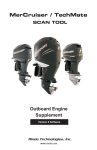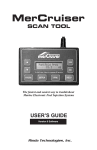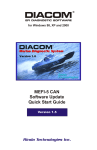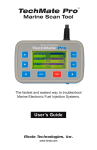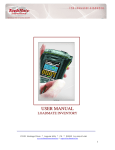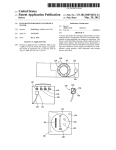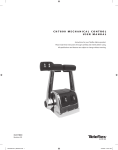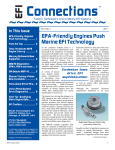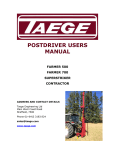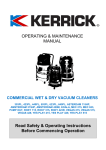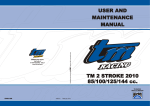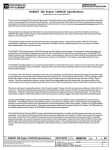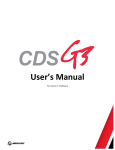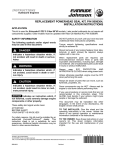Download TechMate Pro Outboard Supplement
Transcript
TechMate Pro TM Marine Scan Tool The fastest and easiest way to troubleshoot Marine Electronic Fuel Injection Systems. Outboard Supplement Rinda Technologies, Inc. www.rinda.com . TechMate Pro TM Marine Scan Tool OUTBOARD ENGINE SUPPLEMENT Revision 2 Rinda Technologies, Inc. 4563 N. Elston Ave. • Chicago, IL 60630 www.rinda.com Tel: (773) 736-6633 Fax: (773) -736-2950 Copyright © 2015 Rinda Technologies, Inc. Page 3 Limited Warranty To the original purchaser only, Rinda Technologies, Inc. warrants the supplied scan tool hardware to be free from defects in materials and workmanship under normal use for a period of 1 year from date of purchase as evidenced by a copy of the sales receipt. Rinda Technologies, Inc. makes no other express warranties on the hardware products. The purchaser’s sole remedy in the event of a breach of warranty is expressly limited to repair of the defective scan tool hardware. Repair parts and replacement hardware products will be provided on an exchange basis and will be either reconditioned or new. All replaced parts become property of Rinda Technologies, Inc. This limited warranty does not cover damage to the products resulting from misuse, accident, disaster, abuse, negligence, improper maintenance, or modification and/or repair of the hardware product other than by Rinda Technologies, Inc. The software components in the scan tool are believed to be accurate. Rinda Technologies, Inc. does not warrant that the operation of the software will be uninterrupted or error free. Further, Rinda Technologies,Inc. does not warrant or guarantee the use of, or the results of the use of, the software in terms of correctness, accuracy, reliability, currentness, or otherwise. Limitation of Liability Neither Rinda Technologies, Inc. nor its authorized dealer shall be liable for any defect, indirect, incidental, special, or consequential damages, whether in an action in contract or tort (including negligence and strict liability), such as, but not limited to, loss of anticipated profits or benefits resulting from the use of this scan tool and its software or any breach of any warranty, even if Rinda Technologies or its authorized dealer has been advised of the possibility of such damages. In no event will Rinda Technologies, Inc. or its authorized dealer’s liability exceed the price paid for the product. The information presented in this manual is believed to be accurate. Responsibility for errors, omission of information, or consequences resulting from the use of this information cannot be assumed by Rinda Technologies, Inc. Rinda Technologies, Inc. retains all rights to make changes to specifications at any time without notice. Reproduction of this manual, in whole or in part, is forbidden without the express written permission of Rinda Technologies Inc. Manual contents including photographs Copyright ©) 2015 Rinda Technologies Inc. All rights reserved worldwide. Mercury and SmartCraft are registered trademarks of Brunswick Corp. All other trademarks are properties of their respective holders. Page 4 Table of Contents Safety Precautions ............................................................. 6 Overview ............................................................................. 7 Engine / EFI System Support: Smartcraft PCM / ECM systems .................................... 8 Smartcraft ECM-70 systems .......................................... 23 1997 - 2000 DFI ECM .................................................... 26 Mercury #824003 Fuel ECM .......................................... 34 3.0L Carbureted Ignition ECM ....................................... 36 3.0L EFI Fuel ECM ........................................................ 39 2.5L Hi-Perf Racing ECM ............................................... 41 1998 - 2005 2 & 3 Cylinder Carb 4-Cycle ECM ............. 43 2006 - Up 25 / 30hp EFI 4-Cycle ECM .......................... 45 2005 - Up 75 / 90hp EFI 4-Cycle ECM .......................... 47 2001 - 2006 115hp EFI 4-Cycle ECM ............................ 50 Adapters and Accessories................................................. 53 Page 5 Safety Precautions Before attempting to use the TechMate scan tool please read and observe the following safety precautions: • Always refer to and follow the engine and boat manufacturer’s safety and service procedures to prevent personal injury and equipment damage. • Never connect or disconnect the scan tool with the vehicle’s ignition turned ON or while the engine is running. • Always stay clear of any moving or movable engine components when connecting and using the scan tool. • When working near marine batteries never use any device that is capable of producing a spark, high temperature or open flame. • Marine batteries contain sulfuric acid and produce highly explosive gases that may ignite. To prevent serious injury always observe this precaution along with the safety precautions provided by the engine, boat and battery manufacturers. • Always test and service a running engine in a well ventilated area. • Always wear approved eye protection. IMPORTANT • The scan tool is a sensitive electronic instrument. Always handle the tool with care. • DO NOT subject the scan tool to excessive water spray or expose it to rain. The scan tool is water resistant but not water proof. • DO NOT leave the scan tool in direct sunlight for extended periods of time or subject it to extreme temperatures (hot or cold). • Store the scan tool in its protective carrying case when not in use. If you do not have a carrying case, store the scanner in its original packaging. Page 6 Overview About this supplemental publication This publication is intended as a supplement to the main scan tool User Guide. Please refer to the TechMate Pro User Guide (Figure 1) that was supplied with your tool for important fundamental information on features and operation. Figure 1 TechMate Pro User Guide Outboard System Support The TechMate Pro scan tool supports a variety of Mercury outboard electronic engine control systems. Following is a general summary of supported system types. For specific details, please refer to the appropriate section of this manual based upon the type of engine control module (ECM) you are working with. Outboard control systems supported: • Mercury PCM-555 / ECM-555 (Smartcraft) ECMs • Mercury ECM-70 (Smartcraft) ECMs • Mercury 1997-2000 DFI ECMs • Mercury #824003 Fuel ECM • Mercury 3.0L Ignition ECM • Mercury 3.0L Fuel ECM • Mercury Racing 2.5L hi-perf (FMS ECM) • Mercury 25, 30, 40, 50, 60 HP 4-strokes (24 pin Motorola ECM) • Mercury 25 / 30 HP EFI 4-strokes (with Tohatsu powerheads) • Mercury 75 / 90 / 115 HP EFI 4-strokes (with Yamaha powerheads) Page 7 SmartCraft PCM Figure 2 Mercury PCM-555 & ECM-555 This section describes TechMate Pro scan tool functions related to outboard engines equipped with Mercury PCM-555 / ECM-555 SmartCraft compatible EFI modules. This system type was introduced on a variety of Mercury outboard engines beginning in 2001. We will use the term “PCM” to refer to both styles of EFI modules. IMPORTANT NOTE In 2010 Mercury introduced a new ECM-70 Smartcraft compatible EFI module as shown in Figure 3. If you are working on an engine that is equipped with a ECM-70 EFI module please refer to the Smartcraft ECM-70 section in this manual for diagnostic adapter requirements and details on connecting the scan tool to the engine. Figure 3 Mercury ECM-70 Page 8 Smartcraft PCM Connecting to the PCM-555 / ECM-555 EFI Systems The TechMate Pro scan tool provides an extensive set of diagnostic and support functions for troubleshooting engines equipped with the PCM SmartCraft engine control system. Two types of diagnostic connectors were used on outboard engines equipped with these EFI systems. As a general rule most outboard engines 2005 and earlier that utilize Smartcraft PCMs (PCM-555 or ECM-555) are fitted with a 2-pin diagnostic connector. Starting in 2006 Mercury began using a 4-pin diagnostic connector on most of their Smartcraft PCM equipped engines. One exception to this is on Verado engines. All Verado engines 2005 and newer use the 4-pin style connector. To connect the TechMate Pro scan tool follow the steps below. The two possible types of diagnostic adapters required for these systems are shown at the bottom of this page. 1) Locate the engine’s 4 pin (or 2 pin on some models) diagnostic connector (DLC). The exact location of this connector is specified in the engine manufacturer’s service manual and may vary depending upon the engine type. 2) With the engine’s ignition switch in the OFF position, plug the scan tool’s communication cable into the DLC connector. Adapter #94006 is required for 4-pin applications, adapter #94028 is required for 2-pin applications.. 3) Once the tool is connected, turn the ignition switch ON and start the engine if necessary. Note the #94028 adapter requires a separate battery connection: Red to +12vdc and Black to engine ground to provide power to the tool. 4-pin Adapter Rinda Tech P/N 94006 2-pin Adapter Rinda Tech P/N 94028 Page 9 SmartCraft PCM 4) After the scan tool displays its initial opening messages, use the ▲ and ▼ keys to highlight the “Mercury Outboards” option from the main menu, then press the YES key to select it. 5) A list of outboard system types will now be displayed. Select the “2001-Up Smartcraft” system type. Obtaining Data After selecting the “2001-Up Smartcraft” option you will be presented with the engine operating hours and then the main PCM menu will be displayed as shown in Figure 4 below. SMARTCRAFT PCM PCM PCM PCM PCM PCM Data Faults History System Info Functions Figure 4 Main PCM Menu To obtain diagnostic data select the “PCM Data” option. This menu choice causes the scanner to begin reading and displaying live data from the PCM module. Use the ▲ and ▼ keys to scroll through the engine operating data that is displayed. PCM Faults Selecting the “PCM Faults” option from the main menu will display a sub-menu allowing you to read or erase system faults as shown in Figure 5. Select “Read Faults” to upload and display any stored faults. Select “Erase Faults” to clear the PCM faults. PCM FAULTS Read Faults Erase Faults Figure 5 PCM Faults Menu Page 10 Smartcraft PCM PCM History Selecting the “PCM History” menu choice displays a sub-menu of items associated with the PCM’s fault history memory as shown in Figure 6. PCM HISTORY Freeze Frame Memory Fault Seconds Erase Fault History RPM History Erase RPM History Figure 6 PCM History Menu Freeze Frame Memory Selecting “Freeze Frame Memory” from the menu will display a list of faults that are stored in the PCM’s Freeze Frame data memory as shown in Figure 7. The Freeze Frame Memory retains the last 10 faults that the PCM has detected regardless of when they occurred and even if ignition power has been turned OFF. The Freeze Frame Memory also contains a snapshot of several critical engine parameters, such as the engine’s speed and temperature, for each fault that is stored. This snapshot is taken at the time the fault was detected. SELECT FREEZE FRAME 9 Engine Guardian 16 MAP Sensor Circu 81 Main Power Relay 85 Oil Pressure Low 101 CAN Communicatio Figure 7 PCM Freeze Frame Example To view the Freeze Frame data, select a fault from the list and then press YES. A brief description of the fault will be displayed followed by the fault’s Freeze Frame snapshot data. The snapshot data is a list that can be scrolled through using the ▲ and ▼ keys. This data is associated with the fault and was acquired and stored by the PCM at the time the fault occurred. Press the NO key to return to the Freeze Frame selection menu. Press NO a second time to return to the PCM History menu. Page 11 SmartCraft PCM Fault Seconds When critical faults occur and remain active the PCM keeps track of how many seconds the fault has persisted during engine operation. The type and number of critical faults this function keeps track of is pre-selected by the engine manufacturer. All PCM faults do not have an associated “Fault Second” counter assigned to them, only a select number of fault types are kept track of. To view Fault Seconds information select the “Fault Seconds” menu option. A list of fault types will be displayed showing how many seconds each fault type persisted. Erase Fault History Selecting this option from the Fault History menu will erase the PCM’s Fault Second data and Freeze Frame Memory data. If active faults are present the PCM’s Freeze Frame Memory may immediately repopulate with current active fault information. RPM History PCM control modules have the ability to record the number of hours an engine has been operated within a predetermined set of RPM ranges. These ranges are set at the factory and allow a service technician to view a profile of how a particular engine has been operated. Upon selecting the RPM History menu option a list will be displayed showing the hours accumulated in particular RPM ranges. Use the ▲ and ▼ keys to scroll through the RPM History data. Press the NO key to return to the PCM History menu. Erase RPM History Selecting this option from the Fault History menu will erase the PCM’s RPM History data. Accumulated hours in all of the RPM History’s ranges will be reset to zero. This function DOES NOT erase total engine operating hours. Total operating hours are displayed when initially selecting a system type using the “Mercury Outboards” selection from the scan tool’s main menu. Total engine operating hours cannot be cleared and reflect the total run time for the life of the engine. Page 12 Smartcraft PCM PCM System Info The PCM control module contains an area of memory that is used to store helpful text information for a service technician. This information consists of many lines of text which describe basic engine settings, capacities, etc, as well as PCM software revision information. The System Info data is entered into the PCM’s memory at the factory and may be accessed as follows: After selecting the “PCM System Info“ option from the main PCM menu the scanner will begin uploading the system information. A bar graph indicator will be displayed indicating the scan tool’s progress. Once the system information is uploaded into the scan tool’s memory it will be displayed. Use the ▲ and ▼ keys to scroll through the information. Press the NO key to return to the main PCM menu. PCM Functions The PCM Functions menu option allows a technician to access a variety of PCM functional tests and settings as shown in Figure 8. PCM FUNCTIONS Output Tests Induced Misfire Test Set Engine Location Set Trim Limit Set Trailer Limit Figure 8 PCM Functions Menu Output Tests The Output Test menu option provides a technician with the ability to exercise various PCM actuators and controls in order to verify correct operation. Selecting the “Output Tests” menu choice displays a sub-menu of items available as shown in Figure 9. Supported output tests will differ based upon the type of engine you are servicing. Some items apply only to engines equipped with DTS (digital throttle and shift) for example. An engine equipped with sequential fuel injection will support the firing of individual fuel injectors whereas an engine equipped with an ECM-555 system, which is bank-fired, will not support individual injector firing. Always refer to the engine manufacturer’s service manual for details on the specific output tests available on the engine you are servicing. Page 13 SmartCraft PCM PCM OUTPUT TESTS Fuel Injectors Fuel Pump Relay Ignition Coils Direct Injectors Warning Horn Figure 9 PCM Output Tests Menu Fuel Injector Output Test The Fuel Injector output test allows individual fuel injectors to be actuated to verify their operation. The fuel injector under test will be fired at a rate equivalent to 1600 rpm. This test helps a technician verify that a particular fuel injector is receiving a command signal from the PCM. This test will not reveal if an injector is clogged, internally leaking or mechanically worn. • IMPORTANT: Before performing this test the engine’s electric fuel pump should be disabled. Disabling of the fuel pump may be accomplished by removing the fuel pump fuse or disconnecting the pump’s electrical connector. • This test should be performed with Key-On and Engine Off. 1) Review the warnings stated above and be sure the engine is not running when attempting to perform this test. 2) After selecting the “Fuel Injectors“ function from the PCM Output Test menu the scanner will begin to display several safety messages. Review these messages and be certain their instructions are followed. 3) When the safety messages have been displayed, you may select the fuel injector you wish to test by using the ▲ and ▼ keys. To begin firing the selected injector press the TEST key. The fuel injector will begin actuating at a speed equivalent to 1600 rpm for a period of approximately 10 seconds. • To abort the Fuel Injector test at any time, press and hold the scanner’s NO key. 4) After the test is complete you may return to step #3 to test another injector or press the NO key to return to the scanner’s Output Test menu. Page 14 Smartcraft PCM Fuel Pump Relay Output Test This test will cause the PCM to energize the fuel pump relay thereby activating the engine’s electric fuel pump. Upon executing this test the technician should listen for fuel pump and relay mechanical activity. The relay will be activated for a period of one second. • This test should be performed with Key-On and Engine Off. 1) Review the advisory message stated above and be sure the engine is not running when attempting to perform this test. 2) After selecting the “Fuel Pump Relay“ test from the PCM Output Test menu the scanner will prompt you to begin the test. To initiate the test press the TEST key. The fuel pump relay will be activated for approximately one second. 3) You may press the TEST key again to repeat the test or press the NO key to return to the Output Test menu. Ignition Coil Output Test The Ignition Coil output test allows individual coils and their associated spark outputs to be fired to verify their operation. This test requires that a spark gap tester be used to verify proper ignition coil operation. The ignition coil under test will be fired at a rate equivalent to 1600 rpm. This test helps a technician verify that a particular ignition coil is receiving a command signal from the PCM and that the coil’s high voltage output is sufficient to generate a spark discharge. • WARNING: Use of spark gap tester is required for this test. Do not perform this test with the ignition wires attached to the engine’s spark plugs while they are installed in the cylinders. • Engine backfire and external flame can occur. As a safety precaution, purge fuel vapors from the engine before proceeding. • An approved spark gap tester must be attached to the spark output under test. See the spark gap tester’s instructions for proper installation, adjustment and use. • IMPORTANT: Before performing this test the engine’s electric fuel pump should be disabled. Disabling of the fuel pump may be accomplished by removing the fuel pump fuse or disconnecting the pump’s electrical connector. • This test should be performed with Key-On and Engine Off. 1) Review the warnings stated above and be sure the engine is not running when attempting to perform this test. 2) After selecting the “Ignition Coil“ function from the PCM Output Test menu Page 15 SmartCraft PCM the scanner will begin to display several warning messages. Review these messages and be certain their instructions are followed. 3) When the safety messages have been displayed, you may select the ignition coil you wish to test by using the ▲ and ▼ keys. To begin firing the selected coil press the TEST key. This action will being actuating the ignition coil at a speed equivalent to 1600 rpm for a period of approximately 10 seconds. • To abort the Ignition Coil test at any time, press and hold the scanner’s NO key. 4) After the test is complete you may return to step #3 to test another ignition coil or press the NO key to return to the scanner’s Output Test menu. Direct Injector Output Test (engines with direct injectors only) The Direct Injector output test allows individual injectors to be actuated to verify their operation. The injector under test will be fired at a rate equivalent to 1600 rpm. This test helps a technician verify that a particular direct injector is receiving a command signal from the PCM. • IMPORTANT: Before performing this test the engine’s electric fuel pump should be disabled. Disabling of the fuel pump may be accomplished by removing the fuel pump fuse or disconnecting the pump’s electrical connector. • This test should be performed with Key-On and Engine Off. 1) Review the warnings stated above and be sure the engine is not running when attempting to perform this test. 2) After selecting the “Direct Injectors“ function from the PCM Output Test menu the scanner will begin to display several safety messages. Review these messages and be certain their instructions are followed. 3) When the safety messages have been displayed, you may select the injector you wish to test by using the ▲ and ▼ keys. To begin firing the selected injector press the TEST key. This action will being actuating the direct injector at a speed equivalent to 1600 rpm for a period of approximately 10 seconds. • To abort the Direct Injector test at any time, press and hold the scanner’s NO key. 4) After the test is complete you may return to step #3 to test another injector or press the NO key to return to the scanner’s Output Test menu. Page 16 Smartcraft PCM Warning Horn Output Test (non-DTS systems only) This test will cause the PCM to energize the engine warning horn. The warning horn will be activated for a period of one second. • This test should be performed with Key-On and Engine Off. 1) Review the advisory message stated above and be sure the engine is not running when attempting to perform this test. 2) After selecting the “Warning Horn“ test from the PCM Output Test menu the scanner will prompt you to begin the test. To initiate the test press the TEST key. The warning horn will be activated for approximately one second. 3) You may press the TEST key again to repeat the test or press the NO key to return to the Output Test menu. Throttle Motor Test (DTS systems only) This test allows a technician to check the functionality of the engine’s electronic throttle actuator motor. The test allows the throttle blade to be moved in 5 degree increments using the scan tool’s ▲ and ▼ keys and also displays the current TPS voltages and TPS percent in real-time. • This test must be performed with Key-On, Engine Off Follow the scan tool’s on screen prompts to proceed with the test. • Press and hold the NO key on the scan tool’s keypad to stop the test at any time. Gear Shift Motor Test (DTS systems only) This test allows the technician to test the functionality drive’s shift actuator mechanism by commanding it to move into the Forward and Reverse positions. • WARNING: This test causes the vessel’s drive to shift into forward and reverse, thereby causing the vessel to move. • This test must be performed in NEUTRAL with the engine IDLING. • Refer to the engine manufacturer’s safety instructions PRIOR to performing this test. • Vessel should be secured to prevent movement. After referring to the manufacturer’s instructions and safety procedures for this procedure, follow the scan tool’s on screen prompts to proceed with the test. • Press and hold the NO key on the scan tool’s keypad to stop the test at any time. Page 17 SmartCraft PCM Idle Air Control Output Test (non-DTS systems only) The IAC Test allows the functionality of the engine’s Idle Air Control system to be tested. This test commands the PCM module to change the IAC valve’s position thereby changing the engine’s idle speed. Perform the following steps to conduct the IAC test. • IMPORTANT: This test should be performed in Neutral with the engine idling and at normal operating temperature. • Do not attempt to drive the boat while performing this test. • Follow all engine and boat manufacturer’s safety precautions and stay clear of all moving engine components. 1) Review the warnings stated above prior to conducting this test. For best results the engine should be idling at normal operating temperature. 2) After selecting the “IAC Test“ function from the PCM Functions menu the scanner will begin to display one or more advisory messages. Review these messages and be certain their instructions are followed. 3) When the advisory messages have been displayed, you may begin the test by pressing the YES key. While the test is in progress the scanner will display the current engine RPM as well as the IAC valve’s position. Use the ▲ and ▼ keys to change the IAC’s position in 5% increments. The IAC position range is from -100% to +100%. While changing the IAC position you should hear a noticeable change in engine speed. 4) To exit the IAC test press the NO key. You will be returned to the scanner’s PCM Output Test menu. Boost Valve Output Test (supercharged engines only) This test allows a technician to check the functionality of the engine’s boost valve. The test allows the boost valve duty cycle to be adjusted in 5 percent increments using the scan tool’s ▲ and ▼ keys and also displays the current percent in real-time. • This test must be performed with Key-On, Engine Off Follow the scan tool’s on screen prompts to proceed with the test. • Press and hold the NO key on the scan tool’s keypad to stop the test at any time. Page 18 Smartcraft PCM Tach Output Test The Tachometer Output test is primarily used to verify the operation of an analog, helm mounted, tachometer. The PCM is capable of generating and supplying an RPM signal to an analog tachometer. This test will command the PCM to output a tach signal that is equivalent to 3000 rpm. • This test should be performed with Key-On and Engine Off. 1) Review the advisory message stated above and be sure the engine is not running when attempting to perform this test. 2) After selecting the “Tach Output“ test from the PCM Output Test menu the scanner will prompt you to begin the test. To initiate the test press the TEST key. The PCM will begin sending a signal equivalent to 3000 rpm to an externally attached (usually helm mounted) tachometer gauge. The tach signal will be active for approximately 10 seconds. • Press and hold the NO key on the scan tool’s keypad to stop the test at any time. 3) After the test is complete the scan tool will return to the Output Test menu. Induced Misfire Test The Induced Misfire Test is designed to assist a technician in finding a problematic cylinder. This test commands the PCM module to disable the fuel injector on a selected cylinder thereby causing that cylinder to misfire (not produce power). Perform the following steps to conduct the induced misfire test. • IMPORTANT: This test should be performed with the engine running at approximately 1500 rpm, at normal operating temperature and under moderate load. • Do not attempt to drive the boat while performing this test. • Follow all engine and boat manufacturer’s safety precautions and stay clear of all moving engine components. 1) Review the warnings stated above prior to conducting this test. For best results the engine should be running at approximately 1500 rpm and under a moderate load. 2) After selecting the “Induced Misfire” function from the PCM Functions menu the scanner will begin to display one or more advisory messages. Review these messages and be certain their instructions are followed. Page 19 SmartCraft PCM 3) When the advisory messages have been displayed you may select the cylinder you wish to disable by using the ▲ and ▼ keys. To begin the test press the TEST key. This action will command the PCM to disable the fuel injector on the selected cylinder for approximately 10 seconds. During this time you should hear a noticeable decrease in engine speed. This decrease indicates that the selected cylinder was contributing power to the system. If a decrease in engine speed is not heard during the course of this test it may indicate a problem with one or more cylinder components including the fuel injector, ignition coil, spark plug, or other component. Refer to the engine manufacturer’s troubleshooting procedures to isolate the problem component. • To Abort the Induced Misfire Test at any time, press and hold the scanner’s NO key. 4) After the test is complete you may return to step #3 to test another cylinder or press the NO key to return to the scanner’s PCM Function menu. Set Engine Location This function allows the technician to read and modify the PCM’s engine location setting. All engines shipped from the factory are configured as STARBOARD. Multi-engine installations may require an alternate setting when used within a Mercury/MerCruiser SmartCraft system. Refer to the engine and boat manufacturer’s installation procedures for the correct setting. Available PCM engine location settings are as follows: STARBOARD PORT STARBRD 2 INSIDE PORT 2 INSIDE Perform the following steps to read and change the Engine Location. • This test should be performed with Key-On and Engine Off. 1) Review the advisory message stated above prior to performing this function. 2) After selecting the “Set Engine Loc“ function from the PCM Functions menu the scanner will automatically read and display the current Engine Location setting. After displaying the setting you may choose to proceed to alter the location setting by pressing the YES key. Use the ▲ and ▼ keys to scroll through the available location settings. Page 20 Smartcraft PCM 3) When you have selected the correct Engine Location Setting, press the YES key to make the new setting permanent. The scanner will program the new location setting into the PCM’s memory and you will be returned to the scanner’s PCM Function menu. Note: The new Engine Location setting will not become active until the ignition has been cycled OFF and then back ON. Set Trim Limit The Trim Limit Setpoint function allows a technician to limit the range of the drive’s trim movement. When the trim position reaches the Trim Limit Setpoint the PCM will disable the trim limit relay in order to restrain the drive mechanism from further advancement. Perform the following steps to read and change the Trim Limit Setpoint. • This test should be performed with Key-On and Engine Off. 1) Review the advisory message stated above prior to performing this function. 2) After selecting the “Set Trim Limit“ function from the PCM Functions menu the scanner will ask you to confirm if you would like to proceed with the trim limit adjustment. Press YES to continue or NO to exit. 3) After pressing YES you will be asked to physically trim the drive to the upper trim limit position using the boat’s trim controls. After trimming the drive to the desired position press YES to proceed. You may press the NO key to exit if desired. 4) You will now be prompted to store the new trim limit position. Press the YES key to proceed. The scanner will program the new setpoint into the PCM’s memory and you will then be prompted to cycle the ignition switch OFF for 5 seconds to complete the procedure. Set Trailer Limit Similar to the Set Trim Limit function described above, some MerCruiser systems allow the trailering position of the drive to be set. This position is above the Trim Limit setpoint and is the upper limit of the drive for trailering situations. When proceeding to set the trailer limit the setpoint will first be reset to 100% (maximum range) and then allow you to set a new limit. Follow the scan tool’s on screen prompts to complete the procedure. Page 21 SmartCraft PCM Configure Tach Link This function allows a technician to configure the PCM for compatibility with two types of engine tachometers. After selecting this function the scan tool will prompt the user to select either a System Link Tach or an Analog Tach. Please refer to the tachometer’s installation instructions for further assistance on selecting the correct setting. Oil Pump Prime This function commands the PCM to begin it’s two-stroke oil pump priming sequence. Please refer to appropriate engine service documentation for the recommended use of this PCM function. Reset Break-in Oiling This function resets the PCM’s engine break-in timer to provide increased oil needed to break in a new or newly rebuilt engine. Please refer to appropriate engine service documentation for the recommended use of this PCM function. Page 22 Smartcraft ECM-70 Figure 10 Mercury ECM-70 Mercury’s ECM-70 EFI module was introduced in 2010 and is their first outboard EFI system which supports engine diagnostics entirely over Mercury’s 10-pin CAN port. Mercury’s standard 4-pin serial diagnostic connector has been eliminated on engines equipped with ECM-70 modules and therefore all diagnostics must be performed via the engine’s CAN connector. At the time of this writing engines that utilize this system are as follows: • 2010-Up 40, 50 and 60 HP 4-stroke EFI outboards • 2012-Up 150 HP (non-supercharged) 4-stroke EFI outboard • 2014-Up 75, 90 and 115 HP 4-stroke EFI outboards Connection of the TechMate Pro scan tool to EFI-70 equipped engines requires the use of two adapters as shown below. The 94029 CAN network adapter is used in conjunction with a 6-pin to 10-pin conversion adapter, part number 94032. The conversion adapter is used to convert the industry standard 6-pin OBD-M compliant CAN diagnostic plug to Mercury’s 10-pin CAN connector. CAN Network Adapter Rinda Tech P/N 94029 6-pin to 10-pin CAN converter Rinda Tech P/N 94032 Page 23 Smartcraft ECM-70 Connecting to ECM-70 EFI Systems The TechMate Pro scan tool provides an extensive set of diagnostic and support functions for troubleshooting engines equipped with the ECM-70 engine control system. Connection of the tool to the engine is detailed in the steps below. 1) Adapters #94029 and #94032 are required for this application. Attach the #94029 CAN network adapter to the scan tool communication cable. Once attached proceed to attach adapter #94032 to the 6-pin connector on the #94029 adapter as shown in Figure 11. Figure 11 Adapter #94029 attached to #94032 2) With the engine’s ignition switch turned OFF, locate the Mercury 10-pin CAN port on the engine / vessel. Depending upon the application two styles of CAN ports may be available. Some engines / vessels are equipped with a CAN junction box. You may connect the scan tool to any available port on the junction box as shown in Figure 12. Some applications have a free hanging 10-pin CAN connector located on the engine’s electrical harness. To connect to this type of CAN port remove the CAN connector’s protective cap (or terminator) and attach the scan tool. Figure 12 Adapter #94032 attached to junction box Page 24 Smartcraft ECM-70 3) Once the tool is connected, turn the ignition switch ON and start the engine if necessary. 4) After the scan tool displays its initial opening messages use the ▲ and ▼ keys to highlight the “Mercury Outboards” option from the main menu, then press the YES key to select it. 5) A list of outboard system types will now be shown on the scan tool’s display. Select the “2001-Up Smartcraft” system type. From the sub-menu that appears select “2010-Up Smartcraft”. You will now be presented with a variety of outboard engine types, choose the application that matches the engine you are working with. Engine / ECM Detection After selecting the appropriate engine application the scan tool will first determine if more than one engine is available for diagnosis. Multi-engine vessels often have their engines inter-connected via the vessel’s CAN bus and can therefore be diagnosed from a single CAN port. For all available engines to be detected they must have their ignition switches turned ON or be running. The TechMate Pro scan tool will display the locations of the engine control modules it has detected in the vessel as shown in Figure 13. Choose the appropriate ECM from the list. SELECT ECM Starboard Port Starboard Center Port Center Figure 13 ECM selection menu Features and Functions The diagnostic features and functions available from ECM-70 systems are nearly identical to those available on earlier Smartcraft PCMs. The major difference is primarily the connection method of the scan tool and adapters required. For descriptions of the various diagnostic functions please refer to the Smartcraft PCM section of this manual. Please note that not all engines provide all functions described. Features and functions are dependent upon the ECM-70 application. The TechMate Pro scan tool will display features and functions specific to the engine you are connected to. Page 25 1997 - 2000 DFI ECM Figure 14 Non-SmartCraft Mercury DFI ECM This section describes scan tool functions related to Mercury DFI (pre-2001) outboard engines. These engines were equipped with ECM modules that pre-dated the introduction of SmartCraft. Please note however that these ECMs look nearly identical to SmartCraft compatible PCM-555 modules used on 2001 and later engines. They are not functionally the same and have different diagnostic capabilities. Connecting to a DFI engine. The scan tool provides a variety of diagnostic and support functions for troubleshooting engines equipped with the DFI engine control system. Connection and operation of the tool is simple and straight forward. 1) Locate the engine’s 2-pin diagnostic connector (DLC). The location of this connector is specified in the engine’s service manual and may vary depending upon the engine type. 2-pin Adapter Rinda Tech P/N 94028 2) With the engine’s ignition switch in the OFF position, plug the scan tool’s communication cable into the diagnostic connector. Scan tool adapter #94028 is required. Note that the #94028 adapter has a separate battery and ground clips that must be connected: Red to +12vdc and Black to engine ground. 3) Once connected, turn the ignition ON and start the engine if necessary. Page 26 1997 - 2000 DFI ECM 4) After the scan tool displays its initial opening messages, use the ▲ and ▼ keys to highlight the “Mercury Outboards” option from the main menu, then press the YES key to select it. 5) A list of outboard system types will now be displayed. Select the “1997-00 DFI ECM” . Obtaining Data After selecting the “1997-00 DFI ECM” option you will be presented with the engine operating hours and then the main DFI menu will be displayed as shown in Figure 15 below. MERCURY DFI ECM DFI Data DFI Faults Fault History Run History DFI System Info Figure 15 Main DFI Menu To obtain diagnostic data select the “DFI Data” option. This menu choice causes the scanner to begin reading and displaying live data from the DFI module. Use the ▲ and ▼ keys to scroll through the engine operating data that is displayed. DFI Faults Selecting the “DFI Faults” option from the main menu will display a sub-menu allowing you to read or erase system faults as shown in Figure 16. Select “Read Faults” to upload and display any stored faults. Select “Erase Faults” to clear the DFI faults. DFI FAULTS Read Faults Erase Faults Figure 16 DFI Faults Menu Page 27 1997 - 2000 DFI ECM Fault History The DFI’s engine control module contains a non-volatile memory that is used to retain the number of times a fault has occurred. To view Fault History information, perform the following steps: 1) Select the “Fault History“ function from the scanner’s DFI system menu. 2) Use the ▲ and ▼ keys to recall and scroll through the Fault History occurrence counters. Press NO to return to the main DFI system menu. Run History The DFI control modules have the ability to record the number of hours an engine has been operated within a predetermined set of RPM ranges. The Run History feature also includes additional data related to the length of time particular engine conditions have been present (such as over-temperature or RPM limit). To view Run History information select the “Run History” menu item then press YES. The scanner will display the total number of hours the engine has operated as well as the number of hours it has operated in various RPM ranges. Engine fault timers will also be displayed. Use the ▲ and ▼ keys to scroll through the Run History data. After viewing the Run History data press the NO key to return to the main DFI system menu. Erase Fault History This function clears the Fault History memory. The Fault history counters will be reset to zero after this function is executed. Note: On pre-1998 DFI engines the fault history cannot be erased. Erase Run History This function clears the Run History memory. All accumulated Run History data will be reset to zero after this function is executed. Please note that ECM Run Time will not be cleared. This value is not erasable. DFI Functions The DFI Functions option allows a technician to access a variety of DFI functional tests and settings as shown in Figure 17. Page 28 1997 - 2000 DFI ECM DFI FUNCTIONS Output Tests Induced Misfire Test Reset Break-In Figure 17 DFI Functions Menu Output Tests The Output Test menu option provides a technician with the ability to exercise various DFI actuators and controls in order to verify correct operation. Selecting the “Output Tests” menu choice displays a sub-menu of items available as shown in Figure 18. DFI OUTPUT TESTS Fuel Injectors Ignition Coils Direct Injectors Oil Pump Main Power Relay Figure 18 DFI Output Tests Menu Fuel Injector Output Test The Fuel Injector output test allows individual fuel injectors to be actuated to verify their operation. This test helps a technician verify that a particular fuel injector is receiving a command signal from the ECM. This test will not reveal if an injector is clogged, internally leaking or mechanically worn. • IMPORTANT: Before performing this test the engine’s electric fuel pump should be disabled. Disabling of the fuel pump may be accomplished by removing the fuel pump fuse or disconnecting the pump’s electrical connector. • This test should be performed with Key-On and Engine Off. 1) Review the warnings stated above and be sure the engine is not running when attempting to perform this test. Page 29 1997 - 2000 DFI ECM 2) After selecting the “Fuel Injectors“ function from the Output Tests menu the scanner will display several warning messages. Review these messages and be certain their instructions are followed. 3) When the warning messages have been displayed you may select the fuel injector you wish to test by using the ▲ and ▼ keys. To begin firing the selected injector press the TEST key. This will actuate the fuel injector for a few seconds. • To abort the Fuel Injector test at any time, press and hold the scanner’s NO key. 4) After the test is complete you may return to step #3 to test another injector or press the NO key to return to the Output Tests menu. Ignition Coil Output Test The Ignition Coil output test allows individual coils and their associated spark outputs to be fired to verify their operation. This test requires that a spark gap tester be used to verify proper ignition coil operation. This test helps a technician verify that a particular ignition coil is receiving a command signal from the ECM and that the coil’s high voltage output is sufficient to generate a spark discharge. • WARNING: Use of spark gap tester is required for this test. Do not perform this test with the ignition wires attached to the engine’s spark plugs while they are installed in the cylinders. • Engine backfire and external flame can occur. As a safety precaution, purge fuel vapors from the engine before proceeding. • An approved spark gap tester must be attached to the spark output under test. See the spark gap tester’s instructions for proper installation, adjustment and use. • IMPORTANT: Before performing this test the engine’s electric fuel pump should be disabled. Disabling of the fuel pump may be accomplished by removing the fuel pump fuse or disconnecting the pump’s electrical connector. • This test should be performed with Key-On and Engine Off. 1) Review the warnings stated above and be sure the engine is not running when attempting to perform this test. 2) After selecting the “Ignition Coils“ function from the Output Tests menu the scanner will begin to display several warning messages. Review these messages and be certain their instructions are followed. Page 30 1997 - 2000 DFI ECM 3) When the warning messages have been displayed, you may select the ignition coil you wish to test by using the ▲ and ▼ keys. To begin firing the selected coil press the TEST key. This action will begin firing the ignition coil for a few seconds. • To abort the Ignition Coil test at any time, press and hold the scanner’s NO key. 4) After the test is complete you may return to step #3 to test another ignition coil or press the NO key to return to the Output Tests menu. Direct Injector Output Test This test allows individual direct injectors to be actuated to verify their operation. This test helps a technician verify that a particular direct injector is receiving a command signal from the ECM. • IMPORTANT: Before performing this test the engine’s electric fuel pump should be disabled. Disabling of the fuel pump may be accomplished by removing the fuel pump fuse or disconnecting the pump’s electrical connector. • This test should be performed with Key-On and Engine Off. 1) Review the warnings stated above and be sure the engine is not running when attempting to perform this test. 2) After selecting the “Direct Injectors“ function from the Output Tests menu the scanner will begin to display several warning messages. Review these messages and be certain their instructions are followed. 3) When the warning messages have been displayed you may select the direct injector you wish to test by using the ▲ and ▼keys. To begin firing the selected injector press the TEST key. This action will being actuating the direct injector for a few seconds. • To abort the Fuel Injector test at any time, press and hold the scanner’s NO key. 4) After the test is complete you may return to step #3 to test another injector or press the NO key to return to the Output Tests menu. Page 31 1997 - 2000 DFI ECM Oil Pump Output Test This test will cause the ECM to energize the oil pump. Upon executing this test the technician should listen for oil pump mechanical activity. The oil pump will be activated for a period of five seconds. • This test should be performed with Key-On and Engine Off. 1) Review the advisory message stated above and be sure the engine is not running when attempting to perform this test. 2) After selecting the “Oil Pump Test“ test from the Output Tests menu the scanner will prompt you to begin the test. To initiate the test press the TEST key. The oil pump relay will be activated for approximately one second. 3) You may repeat the test by pressing the YES key or press the NO key to return to the Output Tests menu. Main Power Relay Output Test This test will cause the ECM to energize the engine’s main power relay. Upon executing this test the technician should listen for relay mechanical activity. The main power relay will be momentarily activated. • This test should be performed with Key-On and Engine Off. 1) Review the advisory message stated above and be sure the engine is not running when attempting to perform this test. 2) After selecting the “Main Power Relay“ test from the Output Tests menu the scanner will prompt you to begin the test. To initiate the test press the TEST key. The main power relay will be momentarily activated. 3) You may repeat the test by pressing the YES key or press the NO key to return to the Output Tests menu. Induced Misfire Test The Induced Misfire Test is designed to assist a technician in finding a problematic cylinder. This test commands the ECM module to disable the fuel injector on a selected cylinder thereby causing that cylinder to misfire (not produce power). Perform the following steps to conduct the induced misfire test. • Do not attempt to drive the boat while performing this test. • Follow all engine and boat manufacturer’s safety precautions and stay clear of all moving engine components. Page 32 1997 - 2000 DFI ECM 1) Review the warnings stated above prior to conducting this test. For best results the engine should be running at approximately 1500 rpm and under a moderate load. 2) After selecting the “Induced Misfire” function from the DFI Functions menu the scanner will begin to display one or more advisory messages. Review these messages and be certain their instructions are followed. 3) When the advisory messages have been displayed you may select the cylinder you wish to disable by using the ▲ and ▼ keys. To begin the test press the TEST key. This action will command the ECM to disable the fuel injector on the selected cylinder for approximately 10 seconds. During this time you should hear a noticeable decrease in engine speed. This decrease indicates that the selected cylinder was contributing power to the system. If a decrease in engine speed is not heard during the course of this test it may indicate a problem with one or more cylinder components including the fuel injector, ignition coil, spark plug, etc.. Refer to the engine manufacturer’s troubleshooting procedures to isolate the problem component. • To Abort the Induced Misfire Test at any time, press and hold the scanner’s NO key. 4) After the test is complete you may return to step #3 to test another cylinder or press the NO key to return to the main DFI system menu. Reset Break-in Oiling This function resets the ECM’s engine break-in timer to provide increased oil needed to break in a new or newly rebuilt engine. Please refer to appropriate engine service documentation for the recommended use of this ECM function. DFI System Info The DFI electronic control module contains an area of memory that is used to store helpful text information for a service technician. This information consists of many lines of text which describe basic engine settings, capacities, etc, as well as ECM software revision information. The System Info data is entered into the ECM’s memory at the factory and may be accessed as follows: After selecting the “DFI System Info“ option from the main DFI menu the scanner will begin uploading the system information. A bar graph indicator will be displayed indicating the scan tool’s progress. Once the system information is uploaded into the scan tool’s memory it will be displayed. Use the ▲ and ▼ keys to scroll through the information. Press the NO key to return to the main PCM menu. Page 33 Mercury #824003 Fuel ECM Figure 19 Mercury 824003 Fuel ECM This section describes scan tool functions related to Mercury’s 824003 Fuel ECM. This engine control module was used on a variety of 2-stroke Mercury and Mariner outboard EFI engines in the 1990s. Connecting to the engine. Engines equipped with the #824003 electronic control module have a 2 pin diagnostic connector which requires scan tool adapter #94028. . 1) Locate the engine’s 2-pin diagnostic connector (DLC). This connector is typically on the bottom side of the ECM near the large umbilical harness that exits the ECM casing. 2) With the engine’s ignition switch in the OFF position, plug the scan tool’s communication cable into the diagnostic connector. Scan tool adapter #94028 is required. Note that the #94028 adapter has as separate battery and ground clips that must be connected: Red to +12vdc and Black to engine ground. 2-pin Adapter Rinda Tech P/N 94028 3) Once connected, turn the ignition switch ON and start the engine if necessary. Page 34 Mercury #824003 Fuel ECM 4) After the scan tool displays its initial opening messages, use the ▲ and ▼ keys to display the “Mercury Outboards” option from the main menu, then press the YES key to select it. Next, select “824003 ECM”. #824003 ECM Main Menu After selecting the “824003 ECM” system type you will be presented with two menu choices as shown in Figure 20. MERCURY 824003 ECM ECM Data ECM Status Switches Figure 20 Mercury 824003 Main Menu Use the ▲ and ▼keys to select the desired menu item then press YES. The menu items are described below. ECM Data To obtain diagnostic data select the “ECM Data” function. This mode allows you to select and display a variety of engine sensor and operating information. The displayed data is updated several times per second. Use the ▲ and ▼ keys to scroll through the available data. Use the NO key to exit this mode and return to the main ECM menu. ECM Status Switches To obtain status information select the “Status Switches” function.. This mode displays the real-time status of engine sensors and switches. The displayed data is updated several times per second. Use the ▲ and ▼ keys to scroll through the available data. Use the NO key to exit the “Status Switches” mode and return to the main ECM menu. Page 35 3.0L Carbureted Ignition ECM Figure 21 Mercury 3.0L Ignition ECM The TechMate Pro scan tool is equipped with the ability to diagnose Mercury’s 3.0L outboard ignition system. This system incorporates a Denso electronic ignition control module and was used on 1994 and later 3.0L (185c.i. / 225 HP) carbureted outboard motors. Connecting to the 3.0L Carbureted Ignition System Connection of the scan tool to the Mercury outboard ignition system requires the use of a special adapter. One of two possible adapters is required for this system as shown below. The 1994 model year 3.0L ignition modules were not equipped with a diagnostic connector and require the use of a T-Adapter harness #94012. The 1995 and later 3.0L ignition modules were equipped with a 4 pin diagnostic connector and require scan tool adapter #94011. T-Adapter Rinda Tech P/N 94012 4-pin Adapter Rinda Tech P/N 94011 Be sure the Engine’s Ignition Switch is in the OFF position before connecting the scan tool to the ignition system. Page 36 3.0L Carbureted Ignition ECM If you are using the #94012 T-Adapter Harness 1) Be sure the engine is turned OFF. 2) Remove the 3.0L engine cover per Mercury’s recommended procedure. 3) Locate the ECM module as shown in Figure 22. 4) Disconnect the ECM’s starboard engine harness connector. 5) Connect the T-Adapter into the ECM’s starboard wiring harness as shown below. 6) Connect the scan tool to the T-Adapter’s round DIN connector. 7) Standing clear of all engine components, you may now turn the engine’s ignition switch ON. ECM T-Adapter Connect Scan Tool Here Figure 22 T-Adapter Harness Installation If you are using the 94011 adapter 1) Be sure the engine is turned OFF. 2) Remove the 3.0L engine cover per Mercury’s recommended procedure. 3) Locate the ECM’s 4 pin diagnostic connector. 4) Connect the 94011 adapter to the engine’s diagnostic connector. 5) Connect the scan tool to the adapter’s round DIN connector. 6) Standing clear of all engine components, you may now turn the engine’s ignition switch ON. Page 37 3.0L Carbureted Ignition ECM Obtaining Data After the scan tool displays its initial opening messages use the ▲ and ▼ keys to display the “Mercury Outboards” operating mode from the main menu then press the YES key to select it. Next, select “3.0L Ignition ECM” and then choose “ECM Data” to begin reading information from the ECM. Use the ▲ and ▼keys to scroll through the available engine data and sensor status information. DLC Figure 23 4 pin Diagnostic Link Connector Disconnecting the Scan Tool Be sure the engine’s ignition switch is in the OFF position before disconnecting the scan tool or T-harness adapter. Disconnect the scan tool and adapter from the engine. Reconnect the ECM’s starboard harness if the #94012 T-adapter was used. Replace engine cover per Mercury’s recommended procedures. Page 38 Mercury Outboard 3.0L Fuel ECM Figure 24 3.0L EFI Fuel ECM The TechMate Pro is equipped with the ability to diagnose Mercury’s 3.0L outboard EFI system. This system incorporates a Denso Fuel ECM which is capable of providing a variety of diagnostic information to the scan tool. Connecting to the 3.0L Fuel ECM Connection of the scan tool to the 3.0L Fuel ECM requires the use of adapter #94011 as shown below. 4-pin Adapter Rinda Tech P/N 94011 Be sure the Engine’s Ignition Switch is in the OFF position before proceeding with the following steps. 1) Be sure the engine is turned OFF. 2) Remove the 3.0L engine cover per Mercury’s recommended procedure 3) Locate the ECM’s 4 pin diagnostic connector. 4) Connect the 94011 adapter to the engine’s diagnostic connector as shown in Figure 25. Page 39 Mercury Outboard 3.0L Fuel ECM 5) Connect the scan tool to the adapter’s round DIN connector. 6) Standing clear of all engine components, you may now turn the engine’s ignition switch ON. DLC Figure 25 4 pin Diagnostic Link Connector Obtaining Data After the scan tool displays its initial opening messages, use the ▲ and ▼ keys to display the “Mercury Outboards” operating mode from the main menu then press the YES key to select it. Next, select “3.0L Fuel ECM” and then choose “ECM Data” to begin reading information from the ECM. Use the ▲ and ▼keys to scroll through the available engine data and sensor status information. Disconnecting the Scan Tool Shut the engine’s ignition switch OFF. Disconnect the scan tool adapter from the data connector. Replace engine cover per Mercury’s recommended procedures. Page 40 Mercury Racing 2.5L ECM DLC Figure 26 Mercury Racing 2.5L ECM shown with and without cover The TechMate Pro is equipped with the ability to diagnose Mercury Racing’s 2.5L EFI system. This system incorporates an ECM produced by Fuel Management Systems (FMS) and is capable of providing a variety of diagnostic information to the scan tool. Connecting to the 2.5L Hi Performance ECM Connection of the scan tool to the Hi Performance ECM requires the use of adapter #94013 as shown below. Be sure the engine’s ignition switch is in the OFF position before proceeding with the following steps. 5-pin Adapter Rinda Tech P/N 94013 1) Be sure the engine is turned OFF. 2) Locate the data link connector as shown above. (ECM is shown with cover removed, data link connector is accessible without removing cover.) Page 41 Mercury Racing 2.5L ECM 3) Connect the 94013 adapter to the data connector. 4) Connect the scan tool to the adapter’s round DIN connector. 5) Standing clear of all engine components, turn the engine’s ignition switch ON. Obtaining Data After the scan tool displays its initial opening messages use the ▲ and ▼ keys to display the “Mercury Outboards” operating mode from the main menu then press the YES key to select it. Next, select “2.5L Hi Perf ECM” and then choose “ECM Data” to begin reading information from the ECM. Use the ▲ and ▼keys to scroll through the available engine data and sensor status information. Disconnecting the Scan Tool Shut the engine’s ignition switch OFF. Disconnect the scan tool adapter from the ECM’s data link connector. Page 42 1998-2005 2 & 3 Cylinder Carb 4-Cycle Figure 27 Mercury 24-Pin Carbureted 4-Stroke ECM This system type applies to two and three cylinder 25HP, 30HP, 40HP, 50HP and 60HP carbureted 4-stroke engines produced by Mercury between 1998 and 2005. Many of these models were equipped with a 24 pin ECM that provided spark control and automatic fuel enrichment functions. This system was equipped with a coolant temperature sensor, crank position sensor, oil pressure switch as well as a small number of output devices (solenoids, etc...). The scan tool provides access to the ECM’s sensor and status data, no fault codes are used or available from this system type. Connecting to the Engine: (2 adapters are required as shown below) 4-pin Adapter Rinda Tech P/N 94011 In-Line Power Adapter Rinda Tech P/N 94037 Page 43 1998-2005 2 & 3 Cylinder Carb 4-Cycle Engines equipped with this ECM type do not have battery power available from the engine diagnostic connector, as a result a second intermediate adapter must be used to provide battery power to the scan tool. To connect use the following steps: 1) Locate the engine’s 4-pin diagnostic link connector (DLC). 2) Plug adapter #94011 into the engines DLC. The #94037 In-Line Power Adapter must then be inserted between the #94011 adapter and the scan tool’s round 6-pin DIN connector. After the connections are made, attach the #94037 adapter’s Red and Black power wires to a suitable 12 vdc power source. Attach the Red clip to +12vdc and the Black clip to the power source ground. These connections are necessary in order to provide power to the scan tool. 3) Once connected, start the engine. This is a requirement since the ECM will not be powered unless the engine is running. 4) After the scan tool displays its initial opening messages use the ▲ and ▼ keys to display the “Mercury Outboards” operating mode from the main menu then press the YES key to select it. Next, select “1999-05 Small 4 Cyc”. After selecting the “1999-05 Small 4 Cyc” system the scan tool will automatically provide the ECM’s software revision number and model number. Next, select “ECM Data” to begin reading information from the ECM. Use the ▲ and ▼ keys to scroll through the available engine data and sensor status information. Disconnecting the Scan Tool Be sure the engine’s ignition switch is in the OFF position before disconnecting the scan tool or in-line power adapter. Disconnect the #94037 adapter’s Red and Black alligator clips from the 12vdc power source then remove the #94011 adapter from the engine’s diagnostic link connector (DLC). Page 44 2006-Up 25 / 30hp 4-Cycle Figure 28 2006 - Up 25hp & 30hp EFI 4-Stroke ECM Mercury’s 2006 and newer 25hp and 30hp EFI 4-cycle engines with Tohatsu powerheads are supported by the scan tool. These engines are equipped with a 2-connector Kokusan Denki electronic control module as shown in Figure 28. Engines equipped with this ECM type do not have battery power available from the engine diagnostic connector. The engine must be started to power up the ECM and subsequently obtain live data. To connect to this system use the following steps: 18-pin Adapter Rinda Tech P/N 94039 1) Locate the engine’s 18-pin diagnostic link connector (DLC). This connector is built into the ECM module as shown in Figure 28. 2) Plug adapter #94039 into the engine’s DLC. Afterward attach the adapter’s Red and Black power wires to a suitable 12 vdc power source. Attach the Red clip to +12vdc and the Black clip to the power source ground. These connections are necessary in order to provide power to the scan tool. Page 45 2006-Up 25 / 30hp 4-Cycle 3) Once connected, start the engine. This is a requirement since the ECM will not provide data unless the engine is running. 4) After the scan tool displays its initial opening messages use the ▲ and ▼ keys to display the “Mercury Outboard” operating mode from the main menu then press the YES key to select it. Next, select “2006-Up 25/30hp 4 cyc”. After selecting the “2006-Up 25/30hp 4 cyc” system the scan tool will automatically provide the ECM’s hardware ID number and engine operating hours. Afterward a menu will be displayed as shown in Figure 29. Use the ▲ and ▼ keys to select “ECM Data” to access engine operating data or choose “ECM Faults” to read any stored faults. MERCURY 25/30 HP ECM Data ECM Faults Figure 29 Mercury 25/30 HP Main Menu Disconnecting the Scan Tool Be sure the engine’s ignition switch is in the OFF position before disconnecting the scan tool or power leads. Disconnect the #94039 adapter’s Red and Black alligator clips from the 12vdc power source then remove the adapter from the engine’s diagnostic link connector (DLC). Page 46 2005 - Up 75 / 90hp EFI 4-Cycle Figure 30 2005 - Up 75hp & 90hp EFI 4-Stroke ECM Mercury’s 2005 and newer 75hp and 90hp EFI 4-cycle engines with Yamaha powerheads are supported by the scan tool. This system is equipped with a 2-connector Mitsubishi-designed control module as shown in the photo above. Connecting to the engine. The scan tool provides an variety of diagnostic and support functions for troubleshooting engines equipped with this EFI system. Connection and operation of the tool is simple and straight forward. 3-pin Adapter Rinda Tech P/N 94038 1) Locate the engine’s 3-pin diagnostic link connector (DLC). 2) With the engine’s ignition switch in the OFF position, plug the scan tool’s communication cable into the diagnostic connector. Scan tool adapter #94038 is required for this application. 3) Once connected, turn the ignition switch ON and start the engine if necessary. Page 47 2005 - Up 75 / 90hp EFI 4-Cycle 4) After the scan tool displays its initial opening messages use the ▲ and ▼ keys to display the “Mercury Outboards” operating mode from the main menu then press the YES key to select it. Next, select “2005-Up 75/90 4 cyc”. 75/90 HP 4-Stroke Main Menu After selecting the “2005-Up 75/90 4 cyc” system type the scan tool will attempt to communicate with the ECM and automatically identify it. The ECM’s ”Hardware ID” will be briefly displayed followed by the total number of operating hours the engine has logged. Afterward a menu will be displayed as shown in Figure 31. MERCURY 75/90 HP ECM Data ECM Faults Fault History Erase Fault History Run History Figure 31 Mercury 75/90 HP Main Menu ECM Data To obtain diagnostic data select the “ECM Data” function.. This mode allows you to select and display a variety of engine sensor and operating information. The displayed data is updated several times per second. Use the ▲ and ▼keys to scroll through the available data. Use the NO key to exit this mode and return to the main ECM system menu. Fault Codes Use this function to view any currently active faults. Upon selecting this function the scan tool will query the ECM for its stored faults and display both the fault code number as well as a description of the fault. After all faults are displayed the scan tool will prompt you to either review the faults or exit to the main ECM system menu. Fault History The engine control module contains a non-volatile memory that is used to retain historic fault information. The ECM is capable of retaining up to 5 historic faults along with the specific time (in engine operating hours) that the fault occurred. Page 48 2005 - Up 75 / 90hp EFI 4-Cycle Upon selecting the “Fault History” function the scan tool will display each historic fault that the ECM has logged followed by the time of occurrence. After all historic faults are displayed the scan tool will prompt you to either review the faults or exit to the main ECM system menu. Erase Fault History This function clears the Fault History memory. All historic faults along with their occurrence times will be erased. Run History The electronic control module has the ability to record the number of hours an engine has been operated within a predetermined set of RPM ranges. This information provides a technician with a profile of how the engine has been operated. To view Run History information select the “Run History” menu option then press YES. The scanner will display the number of hours the engine has operated in various RPM ranges as well as the total number of hours the engine has logged. Use the ▲ and ▼keys to scroll through the available data. After viewing the Run History data press the NO key to return to the main ECM system menu. Page 49 2001 - 2006 115hp EFI 4-Cycle Figure 32 2001 - 2006 115hp EFI 4-Stroke ECM Mercury’s 2001 thru 2006 115hp EFI 4-cycle engines with Yamaha powerheads are supported by the scan tool. This system is equipped with a 2-connector Mitsubishi-designed control module as shown in the photo above. Connecting to the engine. The scan tool provides an variety of diagnostic and support functions for troubleshooting engines equipped with this EFI system. Connection and operation of the tool is simple and straight forward. 3-pin Adapter Rinda Tech P/N 94038 1) Locate the engine’s 3-pin diagnostic link connector (DLC). 2) With the engine’s ignition switch in the OFF position, plug the scan tool’s communication cable into the diagnostic connector. Scan tool adapter #94038 is required for this application. 3) Once connected, turn the ignition switch ON and start the engine if necessary. Page 50 2001 - 2006 115hp EFI 4-Cycle 4) After the scan tool displays its initial opening messages use the ▲ and ▼ keys to display the “Mercury Outboards” operating mode from the main menu then press the YES key to select it. Next, select “2001-06 115hp 4 cyc”. 115 HP 4-Stroke Main Menu After selecting the “2001-06 115hp 4 cyc” system type the scan tool will attempt to communicate with the ECM and automatically identify it. The ECM’s ”Hardware ID” will be briefly displayed followed by the total number of operating hours the engine has logged. Afterward a menu will be displayed as shown in Figure 33. MERCURY 115 HP ECM Data ECM Faults Fault History Erase Fault History Run History Figure 33 Mercury 115 HP Main Menu ECM Data To obtain diagnostic data select the “ECM Data” function.. This mode allows you to select and display a variety of engine sensor and operating information. The displayed data is updated several times per second. Use the ▲ and ▼keys to scroll through the available data. Use the NO key to exit this mode and return to the main ECM system menu. Fault Codes Use this function to view any currently active faults. Upon selecting this function the scan tool will query the ECM for its stored faults and display both the fault code number as well as a description of the fault. After all faults are displayed the scan tool will prompt you to either review the faults or exit to the main ECM system menu. Fault History The engine control module contains a non-volatile memory that is used to retain historic fault information. The ECM is capable of retaining up to 5 historic faults along with the specific time (in engine operating hours) that the fault occurred. Page 51 2001 - 2006 115hp EFI 4-Cycle Upon selecting the “Fault History” function the scan tool will display each historic fault that the ECM has logged followed by the time of occurrence. After all historic faults are displayed the scan tool will prompt you to either review the faults or exit to the main ECM system menu. Erase Fault History This function clears the Fault History memory. All historic faults along with their occurrence times will be erased. Run History The electronic control module has the ability to record the number of hours an engine has been operated within a predetermined set of RPM ranges. This information provides a technician with a profile of how the engine has been operated. To view Run History information select the “Run History” menu option then press YES. The scanner will display the number of hours the engine has operated in various RPM ranges as well as the total number of hours the engine has logged. Use the ▲ and ▼keys to scroll through the available data. After viewing the Run History data press the NO key to return to the main ECM system menu. Page 52 Scan Tool Adapters #94005 GM Marine EFI Adapter #94006 PCM-555 / ECM-555 Adapter #94011 Mercury 3.0L Adapter #94013 Mercury Racing 2.5L Adapter #94014 2.8L / 4.2L D-Tronic Diesel Adapter #94020 Thunderbolt V Adapter Page 53 Scan Tool Adapters #94021 7.3L D-Tronic Diesel Adapter #94024 Volvo Penta EGC Adapter #94026 Pleasurecraft / Crusader GCP Adapter #94028 Mercury 2-pin Adapter #94029 CAN Network Adapter #94032 6-pin to 10-pin CAN Converter Page 54 Scan Tool Adapters #94037 In-line Power Adapter #94038 Mercury 3-pin Adapter #94039 Mercury 18-pin Adapter #94015 Deluxe Carrying Case (shown with tool and adapters) Page 55 Rinda Technologies, Inc. 4563 N. Elston Ave. • Chicago, IL 60630 www.rinda.com Copyright © 2015 Rinda Technologies, Inc. Printed in USA