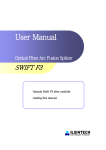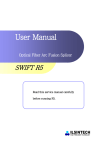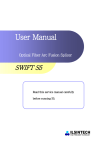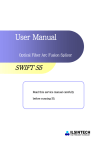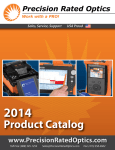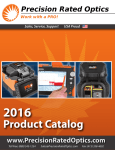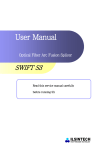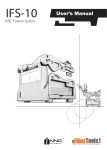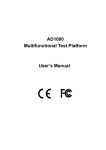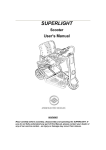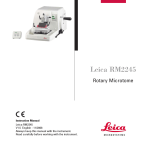Download OFS-920 - Precision Rated Optics
Transcript
OFS-920 Fusion Splicer Operation Guide OFS-920 Contents I. Notes for Users ......................................................................................................................................................6 II. Product Specifications and Components ...........................................................................................................9 1. Product Specifications ........................................................................................................................................9 2. Product Components ........................................................................................ Error! Bookmark not defined. 3. Fiber Preparation .............................................................................................. Error! Bookmark not defined. Ill. Using Method ....................................................................................................................................................10 1. Power Supply ...................................................................................................................................................10 2. Inserting & Detaching Battery..........................................................................................................................11 3. How to Use Work Belt .....................................................................................................................................11 IV. Product Features ..............................................................................................................................................13 1. Body .................................................................................................................................................................13 2. OFS-920 Splicer Parts ......................................................................................................................................14 3. OFS-920 Auto Stripper.....................................................................................................................................14 Features ............................................................................................................................................................14 Specifications ...................................................................................................................................................14 Configuration and name of each part ...............................................................................................................14 4. OFS-920 Cleaner ..............................................................................................................................................15 Features ............................................................................................................................................................15 Configuration and name of each part ............................................................... Error! Bookmark not defined. 5. OFS-920 Cleaver ..............................................................................................................................................15 Features ............................................................................................................................................................15 Configuration and name of each part ...............................................................................................................16 6. OFS-920 Sleeve Heater ....................................................................................................................................17 1) Features ........................................................................................................................................................17 Specifications ...................................................................................................................................................17 Configuration and name of each part ...............................................................................................................17 7. OFS-920 Optical Power Modules ....................................................................................................................17 Features ............................................................................................................................................................17 Specifications ...................................................................................................................................................18 Configuration and name of each part ...............................................................................................................19 V. Operation............................................................................................................................................................19 2 888-545-1254 | www.PrecisionRatedOptics.com OFS-920 1. Function buttons ...............................................................................................................................................20 2. OFS-920 Activation..........................................................................................................................................20 3. Inserting optical fiber into the splice sleeve tube. ............................................................................................22 4. Stripping Procedure ..........................................................................................................................................22 5. Cleaning Procedure ..........................................................................................................................................23 6. Cleaving Procedure ..........................................................................................................................................24 7. Placing the fiber onto arc fusion splicer ...........................................................................................................25 8. Fusion Splicing Procedure ................................................................................................................................25 9. Removing Spliced Fiber ...................................................................................................................................28 10. Placing a sleeve tube into the sleeve heater ....................................................................................................28 11. Heating Sleeve Tube.......................................................................................................................................29 VI. Splicer Maintenance ........................................................................................................................................30 1. Cleaning and checking prior to splicing ...........................................................................................................30 2. Regular maintenance and cleaning ...................................................................................................................30 3. Auto Stripper maintenance ...............................................................................................................................31 4. Cleaver maintenance ........................................................................................................................................31 The change of blade channel (cleave position) ................................................................................................32 Blade replacement ............................................................................................................................................32 Adjustment of blade height ..............................................................................................................................33 5. Sleeve Heater maintenance...............................................................................................................................34 Replacement & Adjustment of Sleeve Heater Block, Lever Block..................................................................34 The Choice of Heater Block I Lever Block by fiber type.................................................................................34 Hand I ing and storage ......................................................................................................................................34 6. Optical Power Modules maintenance ...............................................................................................................34 OFS-920 Optical Power Meter .........................................................................................................................34 OFS-920 disconnection checker .......................................................................................................................34 VII. Menu ................................................................................................................................................................35 1. Splice Mode ......................................................................................................................................................35 2. Heater Mode .....................................................................................................................................................40 3. Stripper Mode ...................................................................................................................................................41 4. Optional Splice Function ..................................................................................................................................42 5. Splice Result Saving .........................................................................................................................................43 www.PrecisionRatedOptics.com | 888-545-1254 3 OFS-920 6. VFL/OPTICAL POWER METER ...................................................................................................................45 OFS-920 disconnection checker .......................................................................................................................46 VIII. Sub-menu .......................................................................................................................................................47 1. Language ..........................................................................................................................................................47 2. Power Saving Function.....................................................................................................................................47 3. Menu Lock .......................................................................................................................................................48 4. Other Option .....................................................................................................................................................49 IX. Auxiliary menu .................................................................................................................................................50 1. Calibration of Arc-discharge ............................................................................................................................50 2. Electrode ...........................................................................................................................................................52 Electrode Stabilization......................................................................................................................................52 Electrode Replacement .....................................................................................................................................53 Electrode Caution .............................................................................................................................................54 Electrode Used..................................................................................................................................................54 3. Clearing Arc-discharge Count ..........................................................................................................................54 4. Date and Time Setting ......................................................................................................................................55 5. Sensor Value.....................................................................................................................................................55 X. Menu Management ............................................................................................................................................56 1. Pop-up Menu Setting ........................................................................................................................................56 2. Setting Automatic Heater .................................................................................................................................56 3. Setting or Cancelling Error ...............................................................................................................................56 XI. Error Message ..................................................................................................................................................57 1. FIBER DIRTY..................................................................................................................................................57 2. ALIGNMENT ERROR ....................................................................................................................................57 3. FIBER TOO LONG .........................................................................................................................................57 4. FIBER OVER ANGLE ....................................................................................................................................58 5. LOSS LIMIT OVER ........................................................................................................................................58 6. FIBER THIN ....................................................................................................................................................58 7. FIBER THICK..................................................................................................................................................58 8. Bubbles .............................................................................................................................................................58 XII. Problem solving ..............................................................................................................................................59 1. Loss rate is too big............................................................................................................................................59 4 888-545-1254 | www.PrecisionRatedOptics.com OFS-920 2. Abnormal Splicing Operation...........................................................................................................................59 XIII. Other Menu ...................................................................................................................................................60 1. Self-Diagnosis Test ..........................................................................................................................................60 2. Dust Test...........................................................................................................................................................60 3. LED Test ..........................................................................................................................................................61 4. Motor Operation ...............................................................................................................................................61 5. Maintenance Information .................................................................................................................................61 XIV. Frequently Asked Questions ........................................................................................................................62 1. Power Supply ...................................................................................................................................................62 2. Splice ................................................................................................................................................................62 3. Tube Heater Operation .....................................................................................................................................63 4. Management .....................................................................................................................................................64 5. Other Settings ...................................................................................................................................................64 XV.PC Program Installation .................................................................................................................................65 1. Installation Procedure .......................................................................................................................................65 XVI. Warranty Period and Contact .....................................................................................................................70 1. Warranty Period and Limit of Responsibility...................................................................................................70 2. Before sending the equipment ..........................................................................................................................71 3. For more effective maintenance and repair of the equipment, .........................................................................71 4. Transport of the equipment ..............................................................................................................................71 5. Repair ...............................................................................................................................................................71 www.PrecisionRatedOptics.com | 888-545-1254 5 OFS-920 I. Notes for Users OFS-920 has been designed to assure an easy and convenient operation in both indoor and outdoor work conditions; however, users need to carefully read this user manual prior to operating this machine in order to prevent any accidents. or damage to the equipment. This easy-and-simple-use machine contains potential risks for harm or injury. Therefore, use OFS-920 only after thoroughly understanding this user manual. Keep this user manual along with equipment at all times. Warnings Please, turn off the power of the device immediately and contact Precision Rated Optics., if any of below mentioned incidents occurs while operating the OFS-920 • Fumes, bad odor, noise or overheating • Liquid or foreign substances falls into the device • The arc fusion splicer is dropped or damaged Use only the AC power cord provided by the manufacturer. Using an improper AC power cord many cause fire, electric shock or equipment damage resulting in personal injury. Do not touch electrodes when the power of OFS-920 is turned on; high voltage and heat generated from the electrodes can cause severe electric shock or burns. Connect AC power cord to the designated electric charger and power outlet. When connecting the AC plug, make sure that there is no dust or foreign matter on the terminal. Incomplete engagement of the cord may cause fumes, electric shock, fire or equipment damage resulting in personal injury or even death. Apply correct voltage. The input AC power of the charger is AC 100-240V and 50-60Hz. Check the AC power before use. Providing AC power of an inappropriate range can cause flame, fire, damage on the equipment, or severe injuries, electric shock or even death. Inappropriate AC output voltage or frequency from AC power is a common issue. Before connecting AC power cord, measure AC output voltage using the circuit tester. Inappropriately high voltage or frequency of AC power can cause flame, fire, damage on the equipment or severe injuries or even death. Do not excessively pull on, heat or amend the AC power cable. The use of damaged power cable may cause fire or injury. Always connect to 3-core AC power cord. Do not use 2-core AC power cord, cable and plug. Do not touch AC plug, AC power cord or OFS-920 with a wet hand. It could result in electric shock. Do not disassemble AC adapter, battery or the OFS-920.Transforming or modification of OFS-920 unit could cause fire, electric shock or injury. 6 888-545-1254 | www.PrecisionRatedOptics.com OFS-920 When using an external battery, follow the instructions below; • The use of inadequate external battery may cause fumes or damage to the equipment and, in serious cases, it could result in burn, injury or even death. • Do not discard the battery into a trash incinerator or fire. • Do not charge or discharge the battery near a flame or blaze. • Do not excessively shake or physically impact the battery. • If a battery is not fully charged or green LED is not turned on in six hours, immediately stop charging and ask to ILSINTECH. Do not place any object on the AC adaptor during charging. Use charger (F1 -2) and battery pack(F1 -B) exclusively designed for the equipment. The use of other battery pack may cause fumes, burn, damaged to the unit, injury or even death. Use the battery charger (F1 -2) which has been designed for the unit. Do not apply different AC power. Do not make a short circuit of battery (F1 -B) or the terminals of the charger. Excessive current may cause personal injury and equipment damage. Do not use OFS-920 in an environment in which flammable liquids or hazardous gas exists. The electric arc of the arc fusion splicer may cause fire or explosion. Do not clean OFS-920 with compressed air or compressed gas. Check the condition of belt if there is any damaged or worn out area before transporting the carrier case using the belt. If the carrier case is dropped due to worn out belt, it could damage the unit or people could get hurt. Wear safety goggles always during operating the arc fusion splicer. If fiber fragments come into contact with the eye or skin, it could be extremely dangerous DO NOT operate the fusion splicer in or near a place where the temperature is over 50°C. It could result in injury or damage equipment. The heat oven reaches high temperatures so extreme caution should be used when operating. Please keep hands and other objects away when in use. The blade of the cleaver is sharp so to be use careful, not to make any damage on your hand. DO NOT TOUCH The blade of the shear unit is extremely sharp. Be careful not to hurt yourself. EXTREMELY HOT DO NOT SPARY FREON GAS www.PrecisionRatedOptics.com | 888-545-1254 7 OFS-920 Cautions Do not touch protection sleeve or tube-heater during heating or immediately after completion of heating. Their surfaces are very hot and touching these may result in burn. Do not place OFS-920 in an unstable place. The unit may fall, causing personal injury or equipment damage. Do not give shocks on OFS-920 since it is a precision machine. When moving or keeping OFS-920, use the carrying case exclusive for the equipment. The exclusive carrying case protects the equipment against humidity, vibration and shocks and prevents damages during its keeping and moving. Maintain the electrodes as instructed below; • Use only specified electrodes. • Place new electrodes in the correct position. • Replace the electrodes as a pair. If a user fails to follow the above instructions, it may cause abnormal arc-discharge, resulting in equipment damage or degradation in splicing performance. Use pure ethyl alcohol (960/o or greater) to clean the objective lens, V-groove, mirror, LCD monitor, body, etc of the unit. Otherwise blurring, discoloration, damage or performance deterioration may occur. OFS-920 requires no lubrication. The use of oil or grease may degrade the splicing performance and damage the equipment. Do not store the arc fusion splicer in a place where temperature or humidity is extremely high. Equipment failure may occur. The equipment's technical parts must be examined by a qualified technician or engineer, otherwise, it cause fire or electric shock. If any problems occur, ask Precision Rated Optics for repair and maintenance. 8 888-545-1254 | www.PrecisionRatedOptics.com OFS-920 II. Product Specifications and Components 2.1. Product Specifications Alignment Fixed V-Groove (Clad to Clad) Cladding Diameter 125μm Coating Diameter 250μm ~ 900μm Average Splice Loss SM: 0.03dB, MM: 0.02dB, NZDS,DS: 0.06dB Splicing Time 7 sec Heating Times 20 sec (0.9mm Fiber), 70 sec (Indoor, 3.0mm Cable) Sleeve Lengths 30mm (0.9mm Fiber), 40mm (2.0, 3.0mm, Indoor Cable) Tension Test 1.96N Splice Memory 2000 Splicing Operations Dimensions (LxWxD) 7.8” x 5.3” x 3.2” (200 x 135 x 82 mm) Weight 1.5 kg (Body 1.1kg, Battery 120g x 2) Power Supply DC Li-Polymer Battery, 100~240V AC Adaptor Additional Power (Optional) DC 12V (Vehicle Accessory Jack) Battery Capacity 1400 mAh (x2) Splicing/Heating Operations w/Batt. Alignment 0.25mm, 0.9mm, 2.0mm, 3.0mm, Indoor Cable Operating Temperature 14º F ~ 122º F (-10º C ~ 50º C) Storage Temperature -40º F ~ 176º F (-40º C ~ 80º C) Weight & Dimensions (LxWxH) 7.8” x 5.3” x 3.2” / 3.3 lb (200 x 135 x 82 mm / 1.5 kg) www.PrecisionRatedOptics.com | 888-545-1254 9 OFS-920 III. Using Method 3.1. Power Supply Always use the battery provided with OFS-920 by the manufacturer. Battery charging Charging starts when the red LED on the charger is turned on with applying power through the AC cord connected the battery charger and AC power outlet. The color of the LED is changed to green when the charging is completed. It takes approximately two hours to be fully charged. Attention • Use only the charger and AC adaptor provided with the equipment. • The battery packs of OFS-920 has a protection circuit and function to prevent over discharge, over charge and overload. The power is cut off when protective function is activated. In case of using AC Adapter The AC charger exclusive for OFS-920 provides power through AC adaptor. When normal voltage is provided, green light is displayed on the charger. Be careful not to let voltage over 250V be provided to the AC adaptor for use. Attention Do not use a charger other than the one that is supplied with the equipment; otherwise, there is a risk of accident including fire. In case of using DC Adapter The power can be provided to OFS-920 through using its exclusive DC adaptor. With connecting AC adaptor to DC adaptor then can be used without battery, you can operate the equipment without using the battery. 10 888-545-1254 | www.PrecisionRatedOptics.com OFS-920 Checking remaining battery capacity The remaining capacity of a battery is indicated at the top right on the screen when OFS-920 is in use. 3.2. Inserting & Detaching Battery The OFS-920 can be used either with 2 battery packs or with one battery pack and one DC adaptor together. Battery installation Slide In Slide In 1) In order to mount a battery, push it up from the bottom of the body until it reaches the end of the body. 2) In order to detach a battery, push it toward the front of the body while pressing the button in the middle. 3.3. How to Use Work Belt Work Belt of OFS-920 is auxiliary equipment combined with the fusion splicer to facilitate working in fields such as a manhole, telephone pole, etc. After connecting the Work Belt installing ring on the side of the body and the connecting ring of waist belt, join the connecting ring of waist belt and the connecting ring of neck protector as in the picture. See the below picture. When going up on a telephone pole, keep the equipment's body close to www.PrecisionRatedOptics.com | 888-545-1254 11 OFS-920 abdominal region as in the picture while carrying it. Then, use it through firmly fixing on the neck and waist not to make the belt disturb working. The use of Work Belt 12 888-545-1254 | www.PrecisionRatedOptics.com OFS-920 IV. Product Features Fiber arc fusion splicer OFS-920 has been designed to splice various types of fiber based on Image Processing technology. OFS-920 is compact, light and convenient and provides fast splicing result with and low splice loss. It is recommended to carefully read the user manual before operation to understand the entire functions of OFS-920. 4.1. Body Battery Pack Stripper Cleaner USB Port Sleeve Heater Cleaver Auto Chip Collector (Option) Splicer Control LCD Monitor www.PrecisionRatedOptics.com | 888-545-1254 13 OFS-920 4.2. OFS-920 Splicer Parts Electrode V-Groove Holder Base 4.3. OFS-920 Auto Stripper Features OFS-920 automatic fiber stripper automatically carries out an accurate stripping of the coating of single fibers. Featuring excellent tensile force of fiber, the automatic stripper strips up to 28.0mm in length without damaging the surface of fiber. Read the user manual sufficiently to maintain the best performance of the unit. Attention • Be careful not to wet the equipment. • Maintain the unit in a clean condition at all times because many of splicing problems are caused by dust or moisture. • Keep and use the unit at room temperature as it could be deformed by heat. • Keep the equipment from being shaken or physically impacted as it could be broken. • Never use organic solvents such as acetone except ethyl alcohol (96%) to clean rubber part of the equipment. Specifications Applicable Fiber Diameter 125㎛ Applicable Cable Diameter 250㎛, 900㎛, 2.0mm, 2.5mm, 3.0mm Strip Length Max 28.0㎜ Heating Time 1 ~ 3 sec Heating Temperature 60℃ ~ 150℃ Tensile Force after Stripping 4kgf 14 888-545-1254 | www.PrecisionRatedOptics.com OFS-920 Configuration and name of each part Heater Cover Slide Cover Blade Slide Base Heater 4.4. OFS-920 Cleaner Features The alcohol dispenser in the OFS-920 has a limited capacity; the alcohol pump can be removed and refilled with cleaning fluid. When recharging the cleaner, use ethyl alcohol (96%). Attention • Be careful not to wet the equipment. • Maintain the unit in a clean condition at all times because many of splicing problems are caused by dust or moisture. • Keep and use the unit at room temperature as it could be deformed by heat. • Keep the equipment from being shaken or physically impacted as it could be broken. • Never use organic solvents such as acetone except ethyl alcohol(96%) to clean rubber part of the equipment. 4.5. OFS-920 Cleaver Features The cleaver is designed to cleave the fiber at a 90 degree angle. For the best result, following requirements should be met. The coating of fiber shall be cleanly stripped. Optical fiber installed on holder in cutting should be exactly straight in its alignment. The state of cutting blade on the cutting part and the height of blades should be accurate. www.PrecisionRatedOptics.com | 888-545-1254 15 OFS-920 Attention • Be careful not to wet the equipment • Maintain the unit in a clean condition at all times because many of splicing problems are caused by dust or moisture. • Keep and use the unit at room temperature as it could be deformed by heat. • Keep the equipment from being shaken or physically impacted as it could be broken. • Never use organic solvents such as acetone except ethyl alcohol (96%) to clean rubber part of the equipment. Configuration and name of each part Clamp Cover Auto Chip Collector Blade Slider Set Screw Rack Gear Damper 16 888-545-1254 | www.PrecisionRatedOptics.com OFS-920 4.6. OFS-920 Sleeve Heater 1) Features The sleeve heater is designed to strengthen the fiber splice. To ensure maximum reinforcement the following conditions must be met After splicing the fiber splice point must be visually perfect. The optical fiber whose sleeve tube is inserted on sleeve heater should be correct in its alignment and installation. Close heater cover while sleeve heater is running. Attention • Be careful not to wet the equipment. • Maintain the unit in a clean condition at all times because many of splicing problems are caused by dust or moisture. • Keep and use the unit at room temperature as it could be deformed by heat. • Keep the equipment from being shaken or physically impacted as it could be broken. • Never use organic solvents such as acetone except ethyl alcohol (96%) to clean rubber part of the equipment. Specifications Applicable Cable Diameter Φ250㎛, Φ900㎛, Φ2.0㎜ ~ Φ3.0㎜, Φ4.0㎜ Sleeve Length 32㎜(standard) Sleeve Heating Time 20~35sec Heating Range 130℃ ~ 200℃ 4.7. OFS-920 Optical Power Modules Features The optical power modules of OFS-920 are composed with the optical power meter to measure optical power and the disconnection checker to confirm disconnection of line. For exact measurement and utilization, the following conditions should be met. Optical light-receiving unit of optical power meter should be clean. The cross section of ferrule on optical connector inserted to optical power meter and disconnection checker should be clean. www.PrecisionRatedOptics.com | 888-545-1254 17 OFS-920 Attention • Be careful not to wet the equipment. • Maintain the unit in a clean condition at all times because many of splicing problems are caused by dust or moisture. • Keep and use the unit at room temperature as it could be deformed by heat. • Keep the equipment from being shaken or physically impacted as it could be broken. • Be careful and do not directly see the light output from disconnection checker with naked eye as it could cause blindness. Specifications OFS-920 optical power meter Power range (1) 5 to -50 dBm Measurable wavelengths (2) 1310, 1490, 1550 nm Calibrated wavelengths b 1310, 1550 nm Power uncertainty c ±5% Resolution d 0.01 dB Tone detection 270, 300, 1k, 2k Hz Tone detecting range 5 to -30 dB Display unit dB/dBm/W Optical adapter type Standard: 2.5mm Universal adapter Optional: 1.25mm Universal adapter Data storage 2k results Firmware upgrade Enable Warranty and recommended calibration interval 3 years Operating temperature -10℃ to 50℃ Storage temperature -40℃ to 70℃ Relative humidity 0% to 85% non-condensing a. All specification valid at 1550nm without (1),(2) factors and 23℃±1℃ with an 2.5mm universal adapter for PC connector . b. In CW mode c. A+ -10dBm, CW d. From +5dBm to -40dBm (From -40dBm to -50dBm: 0.1dB resolution) 18 888-545-1254 | www.PrecisionRatedOptics.com OFS-920 OFS-920 disconnection checker Laser source Class 2 laser diode Laser wavelength (nm) 650nm ± 20nm Fiber compatibility SM and MM Output power <1mW into single mode fiber Output port Universal adapter for connectors with 2.5mm ferrules Distance range <4km Modulation CW or 2~3Hz selected Operating temperature -10℃ to 40℃ Storage temperature -40℃ to 70℃ Relative humidity 0% to 85% non-condensing Configuration and name of each part VFL Power meter photo diode www.PrecisionRatedOptics.com | 888-545-1254 19 OFS-920 V. Operation 5.1. Function buttons Power ON & OFF switch. The power is ON and red light is turned on at the small box beside the switch when it is pressed one time. If it is pressed one time when the power is ON, the red light is turned off and power is cut off. Moves the cursor to the left direction. When pressed on the initial screen, it darkens the brightness of monitor. In addition, fiber movement and camera focus can be adjusted in manual mode. Moves the cursor to the right direction. When pressed on the initial screen, it lightens the brightness of monitor. When is shown at the right side of the menu screen, it opens sub menu. Moves the cursor to the top direction. When it is pressed on the initial screen, popup menus appear on the screen. Used in selecting menu items. Moves the cursor to the bottom direction. When it is pressed on the initial screen, popup menus appear. Used in selecting menu items. Enter key to finalize a series of settings. Used to move to the next stage or complete edit settings. Possible to choose main menus on the initial screen Used to cancel splicing or initialize the arc fusion function. Supplies power to the heater of stripping device. When it is pressed one time, power is applied and one more press cuts the power. Used in splicing work. Used for supplying power to sleeve heater. When it is pressed one time, power is applied and one more press cuts the power. Used for cancelling a selection or edit setting, returning an executed function or moving to the previous step 20 888-545-1254 | www.PrecisionRatedOptics.com OFS-920 5.2. OFS-920 Activation Press power button 1 time. Change to Ready (initial screen) after completing settings. Monitor brightness In order to adjust brightness press left or right cursor key and press Enter. Splicing mode A proper splicing mode needs to be selected to carry out an accurate splice. Current splicing mode is indicated on the initial screen. Heater mode A proper heater mode to be selected to apply heat to the protection sleeve. Current heater mode is indicated on the initial screen. Attention • Press Enter key in the initial screen to change splicing mode. • Both splicing and heater modes are presented on the main menu. www.PrecisionRatedOptics.com | 888-545-1254 21 OFS-920 5.3. Inserting optical fiber into the splice sleeve tube. Put the connector and sleeve tube in optical fiber based on the assembling direction before stripping. 5.4. Stripping Procedure 1) Preheat the heater by operating the stripping part control as shown in the picture. Open thermal heater cover and slide cover for preparation. 2) Place fiber into the holder as shown below pictures. The minimum stripping length should be longer than 18mm. 3) Mount the holder containing the fiber onto the slider and close slide cover. 4) Upon closing the heater cover, the optical fiber is subject to heating for the predetermined time period and then stripping is performed with the sliding part's automatic transfer. 5) When stripping is completed, open the slide cover and detach the holder containing the stripped fiber. The slider part moves to the initial position as thermal heater cover is opened. 6) Clean the stripped optical fiber using cleaning paper not to leave any foreign substances on. 7) For the next operation, remove the stripped sheath remnants in heater, blade and holder seating part by using tools such as a soft brush. In cleaning, the blade is sharp so be careful not to make any damage both on human body and on the blade during its handling. 22 888-545-1254 | www.PrecisionRatedOptics.com OFS-920 5.5. Cleaning Procedure 1) When cleaning, press down on the alcohol dispenser 2 or 3 times, using cleaning paper (wipe) as shown in the picture below. In cleaning, cover the front of outlet with cleaning paper and discharge it not to make the cleaner disperse. 2) When the cleaner is used up and not discharged, open the cap and refill the cleaner. Cleaner is attached to OFS-920 body with a magnet so pull it up and completely separate it from OFS-920 body to refill the cleaner. 3) Use ethyl alcohol (96%) as the exclusive cleaner. www.PrecisionRatedOptics.com | 888-545-1254 23 OFS-920 5.6. Cleaving Procedure 1) Open the cover and set the holder on which the stripped optical fiber is installed at the position for cutting the body. On doing this job, make the holder close to one side of holder base to make the optical fiber form a right angle to the blade. And for its use, take out Chip-Box at the bottom of the body and attach it to the right side. (In case of Auto Collector Type, however, the operations above are unnecessary. Optional) 2) Press the cover to cleave the fiber. 3) Open the cover and check the result. 4) Take out the cut fiber and holder. Be careful for not to get dust or foreign substance. Take out the ChipBox at the bottom of body and attach it on the right side for use. (Auto Collector Type, however, is automatically collected in Chip-Box. - Optional) 24 888-545-1254 | www.PrecisionRatedOptics.com OFS-920 5.7. Placing the fiber onto arc fusion splicer 1) Open wind cover. 2) Place the holder containing the fiber, stripped, cleaned and cleaved onto the holder base in right direction. Attention • If this instruction should be mentioned, when it is first loading the fiber into the fiber holder. • Be careful not to damage the cutting area on the tip of prepared optical fiber. 3) Close the wind breaking cover, taking care not to make shocks. 4) Start splicing by pressing button when the alignment of the fiber is verified on the monitor. 5.8. Fusion Splicing Procedure The condition of the fiber can be observed through the image processing system of OFS-920. However, a naked eye test is required to ensure a better splicing result. 1) The fibers placed into the arc fusion splicer gradually move toward each other. The fibers which has been moving gradually stop at a position where splicing can be carried out accurately. Then, it checks the cleave angle, the cross section condition of optical fiber and the existence of foreign substance. An error message is presented on the screen if the measured cleave angle is bigger than predefined limit value or broken part is discovered. At the same time, the splicing process is stopped. If such error message does not appear on the screen, check the condition of cross section through a naked eye inspection. Refer to below illustration. If one of below conditions is observed, remove the fiber from the equipment and place a new optical fiber. These conditions will cause a wrong splicing result. 2) The fibers of which inspection has been completed are arranged clad to clad. Measured clad values can be displaced on the screen. www.PrecisionRatedOptics.com | 888-545-1254 25 OFS-920 Attention • The limit value of optical fiber cleave angle can be adjusted. • If you want to proceed to next stage, press • The cleave angle, clad axis deviation and core axis deviation can be hidden on the screen during arc fusion splicing. button despite the error message about cleave angle. 3) Once the alignment of fibers is completed, arc discharge for splicing fibers is carried out. Attention Arc-discharge starts when carried out step by step. button is pressed after completing the alignment in case that the splicing is 4) The splice loss value is measured after arc fusion splicing is displayed on the screen. The value is affected by the condition of error elements. Measured cleave angle or calculated splice loss value is bigger than pre-set limit value, an error message appears on the screen. An error message is displayed on the screen when an abnormal condition in spliced fiber such as too thick, thin or bubbles is discovered. It is recommended to conduct the splice process again if the result observed by a naked eye inspection through the monitor is not satisfactory although no error message has appeared on the screen. Attention • Sometimes, spliced point looks fatter or bigger than other part. This is normal result of splicing and doesn't affect splice loss. • Refer to Menu section of service manual to adjust the limit values of measured splice loss or cleave angle. Sometimes splice loss could be enhanced by conducting additional arc-discharge. Press button to carry out additional arc-discharge. Calculating splice loss and checking splice result are carried out again. Attention Connection loss can be worse due to additional discharges. You can set additional discharge as OFF or limit the number of discharges. Attention It is crucial to maintain Y-groove in a clean condition prior to conducting splicing operation. 26 888-545-1254 | www.PrecisionRatedOptics.com OFS-920 Splice loss increase: reasons and corrective measures. Symptoms Cause Corrective measures Dust on the Ribbon Groove or holder Clean the Ribbon Groove or holder Dust on the Ribbon Groove or holder Clean the Ribbon Groove or holder Bad condition of fiber’s tip Check the performance of fiber cutter. Dust on the Ribbon Groove or holder Clean the Ribbon Groove or holder Bad condition of fiber’s tip Check the performance of fiber cutter. Too low initial discharge or too short initial discharge time Increase the initial discharge or initial discharge time Too low discharge Too low discharge Bad condition of fiber’s tip Check the performance of fiber cutter. There is still dust after cleaning or discharge for cleaning Clean carefully the fiber or increase the discharge duration for cleaning. Bad condition of fiber’s tip Check the performance of fiber cutter. Too low initial discharge or too short initial discharge time Increase the initial discharge or initial discharge time Core axis deviation Core angle Core deformation Irregular core Inconsistent MFD Burned Bubbles Separation Too much initial discharge or too long initial discharge time Increase the duplicated area Decrease the initial discharge or initial discharge time Thick Thin Fiber is too long. Decrease the duplicated area. Incorrect discharge amount Conduct discharge calibration Some discharge elements are not correct Adjust initial discharge, time and duplicated area. Some discharge not correct Adjust initial discharge, time and duplicated area. Line www.PrecisionRatedOptics.com | 888-545-1254 27 OFS-920 Attention When making a connection with multi-mode optical liber or other kinds of optical fiber, a vertical line is sometimes presented on the connection point. This does not affect the connection loss. Saving splice result Splice result can be saved by following procedure. Attention The result can be saved up 2000; 200 first result will overlap the first result. Automatic save of splice result; however, notes are not entered. Splice result is automatically saved in the memory by pressing SET or RESET key or opening wind cover when splice is competed in the final screen. 5.9. Removing Spliced Fiber 1) Open sleeve heater cover. 2) Open wind cover. 3) Fix the spliced optical fiber with the cramp. 4) Open the holder cover both on the right and the left and remove the spliced optical fiber with caution. 5) Make the removed optical fiber stand as in the picture and move the sleeve tube to splicing part with caution not to make optical fiber bent or cut. Attention You should hold on to the optical fiber until moving it to the sleeve heater. 5.10. Placing a sleeve tube into the sleeve heater Place sleeve tube in the middle of sleeve heater and fix it by pushing it down. Close heater cover. SOC type Insert into the right side of the sleeve heater and close heater cover. 28 888-545-1254 | www.PrecisionRatedOptics.com OFS-920 5.11. Heating Sleeve Tube 1) Place the fiber which has been inserted into sleeve tube into heater. 2) Place optical fiber (in which sleeve tube is put) on the sleeve heater. To make heater cover automatically closed when putting on sleeve heater, put the optical fiber while being hung upon the heater lever. Attention • It is crucial to set the splice point to be in the middle of sleeve tube. • Place the guide inside the sleeve tube to be set underneath. 3) Press key to start tube heating. HEAT LED (Green) is turned off when tube heating is completed. Attention Tube heating can be aborted by pressing key. 4) Take out the protected fiber from the heater after opening the heater cover. Attention Sleeve tube could be stuck to the bottom of the heater. Use a cotton swab to separate the sleeve tube from the heater. 5) Always examine the final sleeve tube to check whether there are bubbles, residue or dust in the sleeve tube. Order of Operation (Heating Sleeve) 1) As shown in the picture below, apply power to the control panel and open the cover of the heater to prepare. 2) Set the sleeve tube to the area of arc-fused fiber that needs to be reinforced and place the fiber inside the heater. The SOC type should be set to the right-most position so that sleeve tube moves the heater as closely as possible. For the connector type, change the heater cover for connector use and then place the sleeve tube on the right end so that sleeve tube can be as close to the heater as possible. Insert the connector lengthwise. Sleeve Tube Connector 3) Activate the heater after placing the fiber. Approximately in 30 seconds after operation of sleeve heater, sleeve tube is cooled. 4) Open the cover when cooling is completed and take out the reinforced fiber. 5) Assemble connectors upon which cooling is completed to make a finish. www.PrecisionRatedOptics.com | 888-545-1254 29 OFS-920 VI. Splicer Maintenance 6.1. Cleaning and checking prior to splicing Refer to following instruction on the important cleaning positions and maintenance. V-groove cleaning Foreign substances in the V-groove will hinder proper setting of fiber causing a high splice loss rate. Therefore, the condition of V-groove needs to be examined frequently and it should be cleaned in a regular manner. The way to clean V-groove is presented below. 1) Open wind cover. 2) Clean the bottom of V-groove with a cotton swab wet in alcohol. Remove remaining alcohol with a clean and dry cotton swab. Attention • Be careful not to touch the tip of electrode. • Do not apply too much strength when cleaning V-groove. It could be damaged. 3) If foreign substance in V-groove cannot be removed with a cotton swab wet in alcohol, use the tip of cut optical fiber and repeat the second stage again. Prism cleaning When the prism gets stained, position of clad on optical fiber is inaccurately recognized and high connection loss is caused. Prism is cleaned as follows. 1) Clean the surface of the prism with a lens cleaner. Remove remaining alcohol on the surface of the prism with clean and cotton swab. 2) Prism should be maintained in a clear condition without lines or stains. 6.2. Regular maintenance and cleaning In order to maintain a high splice quality of arc fusion splicer, inspection and cleaning should be carried out in a regular manner. Object lens cleaning When surface of the object lens gets stained, the position of clad is inaccurately observed and, consequently, high connection loss is caused and splice connector operates abnormally. Therefore, two object lenses should be regularly cleaned. The object lens is cleaned as follows. 1) Turn off the power of the equipment before cleaning the lenses always. 2) Clean gently the surface of the lenses (X and Y axis) with a lens cleaner. In case of using a cotton swab, clean from the middle of a lens and move to the spiral edge by circling the surface. Remove remaining alcohol on the mirror surface with a clean and dry cotton. 30 888-545-1254 | www.PrecisionRatedOptics.com OFS-920 Attention • Remove electrodes prior to cleaning an object lens. • Be careful not to touch the tip of electrode while cleaning an object lens. • Do not use organic solvents such as acetone to clean an object lens. 3) The surface of lens should be maintained in a clear condition without lines or stains. 4) The surface condition should be checked on the monitor screen if there is any line or stain after turning on the machine. Verify the condition in X and Y screen by changing the screen by pressing X/Y key. Prism replacement If you cannot clean the surface of the prism or remove stains by cleaning, the prism needs to be replaced. 1) Turn off the power. 2) Open wind cover. Detach the prism with a phillips screwdriver. 3) Clean the prism. 4) Turn on the power and check whether there are lines or stains through the monitor screen. Verify the condition in X and Y screen by changing the screen by pressing X/Y key. Attention Be careful that the prism is not scratched or stained. 6.3. Auto Stripper maintenance 1) Remove worn out blade by unscrewing fixed bolts as shown below picture, and move the slide part to the left hand side. 2) Place new blade in the reverse manner of removing. (Two blades as a pair at top and bottom) For the perfect setting and fine stripping, there should be no cracks when the top and bottom blades make contact. Handling and storage • Be careful of using, handling or storing principal parts including blades, heater, etc as they are closely related to the equipment's operation life. • Do not apply unnecessary weight or physical impact in handling the equipment. • Keep the principal parts of the equipment in a clean condition always. • Keep it clean and in a case when not using, which will increase the life of the equipment. 6.4. Cleaver maintenance • 1 to 16 channel (cleave positions) is marked on a blade. • If a blade does not cut fiber properly, clean the edge and top and bottom rubber pads of the blade with a cotton swab wet in alcohol (Do not use acetone or solvent to clean the rubber pads.) • If the life of the blade is almost over, fiber may not be cleaved clean. In that case, change the blade channel or replace with new one. www.PrecisionRatedOptics.com | 888-545-1254 31 OFS-920 The change of blade channel (cleave position) 1) Detach the automatic cleaver from the SWIFT F1 + body using a hexagon wrench as shown below picture. 2) Remove the Chip-Box using a hexagonal wrench as in the figure. (Optional) 3) Open the cover and push the slider forward. When the slider is fixed, loosen the set screw a little bit (about 2 turns) with a hexagon wrench. 4) Turn the number on markings of blade by one click counterclockwise with a cotton swab. Fixing: reverse order. Blade replacement 1) As shown below picture, loosen the set screw at the side of the cleaver detached from the body a little bit (around 2 turns) with a wrench. 2) Insert a wrench into the hole at the bottom of the cleaver and loosen the Setscrew of the slider a little bit (about 2 turns). At this point, the slider has to be moved backward. 32 888-545-1254 | www.PrecisionRatedOptics.com OFS-920 3) Insert the wrench bolt into the cam pin and pull it with tweezers and detach the slider. 4) Be careful not to damage the blade. Assemble the part in the reverse manner. Tighten the set-screw firmly. Adjustment of blade height 1) Insert a wrench into the hole at the bottom of the cleaver and loosen the set screw of the slider a little bit (about 2 turns). At this point, the slider has to be moved backward. 2) Adjust the blade height by turning Cam Pin with a flat-head screwdriver. Clockwise turning: going upward Counter clock wise turning: going downward 3) When the blade reaches required position, tighten the set-screw of the slider. Thoroughly and accurately set the height using a gauge because the height directly effects the cleave quality of fiber. www.PrecisionRatedOptics.com | 888-545-1254 33 OFS-920 6.5. Sleeve Heater maintenance Replacement & Adjustment of Sleeve Heater Block, Lever Block Sleeve Heater Assembly is as picture. The Choice of Heater Block I Lever Block by fiber type Heater Block-R assembly 250, 900, 2.0 ~ 4.0mm Indoor Cable Heater Block-R assembly SC/FC/ST/LC Connector Handling and storage • Be careful in using, handling or storing principal parts including blades, heater etc. as they are closely related to the life of the equipment. • Do not apply unnecessarily weight or physical impact in handling the equipment. • Keep the principal parts of the equipment in a clean condition always. • Keep it clean and in a case when not using, which will increase the life of the equipment. 6.6. Optical Power Modules maintenance OFS-920 Optical Power Meter 1) Block foreign substances with metal cap on when not being used. 2) When the surface of photo diode of Optical Power Meter (receiver) is contaminated, clean the photo diode surface with cotton swab and alcohol and then clean it with cotton swab again which is not moistened with alcohol. OFS-920 disconnection checker 3) Stay metal cap locked to block foreign substances when not in use. 4) Check and store the unit with 'VFL OFF' to prevent light emission. 34 888-545-1254 | www.PrecisionRatedOptics.com OFS-920 5) When ferrule in disconnection checker contaminated, clean up ferrule inside with alcohol drenched cotton swab and wipe it again with dry cotton swab. VII. Menu 7.1. Splice Mode The optimized settings for an accurate optical fiber splicing are composed of following splice elements which rely on the combination of fibers and differences of each fiber. • Elements to adjust discharge and heating • Elements to calculate estimated loss • Elements to align fibers and adjust splicing process • Limit values which are used for generating an error message The connection mode for the best combination of optical fiber is already saved. These elements are saved on database and can be used through copying on the user program part. These connection elements can be edited for accurate combination of optical fiber. Database Splice Mode Description FERRULE This mode automatically carries out optical fiber splicing based on the observation of the core profile of fibers. The adjustment of discharge amount by the user is not allowed SM/NZ/DS/MM SM For the splice of basic single mode fibers. The value of MFD is 9~10um in 1310nm wavelength NZ For the splice of NZDS and WDM optical fibers. The value of MFD is 9~10um in 1550nm wavelength DS For the splice of DS optical fibers. The value of MFD is 7~9um in near 1550nm wavelength MM Others For the splice of multi-mode optical fibers. Core diameter : 50.0 ~ 62.5um Splice modes other than mentioned above in database of the unit. New splice modes will be added. For more detailed information on available splice modes, please contact the manufacturer. www.PrecisionRatedOptics.com | 888-545-1254 35 OFS-920 Selection of a splice mode Select an appropriate splice based on the type of the optical fiber to be spliced. 1) Press ENTER key on the initial screen to open menu. When splice mode is selected, available splice modes are displayed. 2) Use up or down key to move and select a splice mode by pressing ENTER key. Attention To leave Select Splice Mode, press ESC key. Generation or removal of a splice mode [Generation of a splice mode] Initially 9 splice modes are saved in the unit and other modes are presented as a blank. Select a blank splice mode, press right direction arrow and then, push ENTER key. The types of fiber are displayed. Select one of them to copy. Press ENTER key two times to execute it. Check the name and type of the fiber in the designated splice mode and press ESC key. [Removal of a splice mode] A splice mode can be removed. Follow below instruction. 1) Select a splice mode and press right direction arrow to move to the edit menu of splice modes. Select the type of fiber by pressing ENTER key. 2) Select "O: BLANK" and press ENTER key. Attention • Mode number 1 - 9 cannot be deleted. • Mode number 1 is automatically selected after completing the removal of a splice mode. 36 888-545-1254 | www.PrecisionRatedOptics.com OFS-920 Edit of reference or splice mode Splice elements composing each splice mode can be modified. Amount and time of discharge, which are the most important two factors, can be modified by following way. 1) Move the cursor to modify a splice mode in splice mode edit menu. Press right direction arrow to open splice mode edit. 2) Move the cursor using up or down key to change elements. 3) Press ENTER to select an element and use left or right key to change the value of the element. Modified value can be saved by pressing ENTER. Splice elements of AUTO, SM, DS, MM and NZ modes are presented as follows; Limited number of elements as presented below is displayed on the screen in such modes as automatic, SM, DS, MM and NZ for the sake of a simple running. An adequate value is set in the factory for other elements which have not been shown on the screen. Parameter Fiber type Description Displays the list of splice modes saved in database. The mode selected among the modes saved in database is copied to the splice mode in the user’s program region. Splice method 1 The title of splice method is described in 11 characters. Splice method 2 Detailed explanation of splice mode is described in 11 characters. Titles are presented in Splice Edit Mode Cleave angle An error message appears when the cleave angle of the right or left end of optical fiber is bigger than pre-defined limit value. Loss rate An error message appears when the estimated splice loss value is bigger than pre-defined limit value. Discharge amount Discharge time The amount of arc discharge has been set to each mode. The time of arch discharge has been set to each mode. It is automatically decided according to fiber type when automatic mode is selected. Cleaning discharge time Clearing discharge is carried out for a short period of time to burn fine dust on the surface of fiber. The running time of clearing discharge can be changed by modifying this element. Re-discharge time Some cases of splice loss could be enhanced by carrying out additional re-discharging. The running time of re-discharge can be changed by modifying this element. www.PrecisionRatedOptics.com | 888-545-1254 37 OFS-920 Modification of splice mode Splice mode edit is used for users to set various splice modes that suit each individual work environment. The use and function of various parameters are explained below. Parameter Description Fiber type Splice mode list saved in the arc fusion splicer’s database is displayed on the screen. The user can select a mode suitable for use. Copies, edits and then utilizes a connection mode similar to ones saved on database. Mode title 1 A splice mode is described in maximum 11 characters. Mode title 2 Composed of maximum 11 characters, mode title 2 provides a more detailed explanation of a splice mode. It can be found in [Splice Mode]. Sets fiber alignment method. Alignment “Core”: Aligns fibers to the core position of both fibers. “Clad”: Aligns fibers to the central position of clad. Tensile strength test If [Tensile Strength] is set to ON, a test is carried out when wind cover is opened after pressing SET. Sets the error range of cleave angle. Cleave angle range An error message appears when one of or both right and left cleave angle is measured to be bigger than the pre-set range limit. Loss range Sets the error range of estimated loss. An error message appears when an estimated loss is bigger than the pre-set range limit Limit of fiber angle En error message would be seen(popped) up when two connected optical fibers’ cutting angle exceeds the predetermined limitations. Clearing discharge time Interval A short discharge is carried out to rid fine dust on the surface of the fiber. The clearing time can be set at this parameter. Sets the cross section interval between right and left during alignment and initial discharge period. Central position Sets the fiber position to the center of discharge. If MFD size of optical fiber is different each other, left & right, connection loss can be improved by moving the central position. Initial discharge amount Sets the amount of discharge from the beginning of charge to the movement of the fiber. If initial discharge amount is too low, it will result in bad cross section angle causing the offset of an axis. On the other hand, if is too high, splice loss rate increases due to too much burning or rounded shape of the fiber. Initial discharge time It is time from are discharge to right before the moment which optical fiber moves forward. The longer the initial discharge time is, the higher amount of initial discharge is. 38 888-545-1254 | www.PrecisionRatedOptics.com OFS-920 Overlapping Sets the amount of fibers’ overlapping. It is recommended to set [Overlapping] rather shorter when [Initial discharge amount] is weak or [Initial discharge time] is shorter; however, it should be set to bigger when the amount or time is stronger or longer, respectively. Discharge 1 Primary discharge can be adjusted in two stages. The first stage is discharge 1 and second is discharge 2. The first stage is set at this parameter. Discharge time 1 Discharge 2 Sets the time of discharge 1. Sets the second stage of discharge. Discharge time 2 Sets the time of second discharge. Normally [Discharge 2] is set to OFF. Discharge time 1 and 2 longer than 30 seconds could damage discharge unit although it could be set to very long time. Discharge time ON Sets the ON time of Discharge 2. The discharge time should be set to ON to carry out redischarge. Sets the time duration of Discharge 2’s OFF. Discharge time OFF Sometimes, re-discharge could be halted when Discharge 2 is stopped. If a continuous redischarge is required, set this parameter to OFF. Sets re-discharge time. Re-discharge time Pulling splice Waiting time until pulling The same amount of re-discharge as [Discharge amount 2] is automatically set in [Splice Mode Edit]. The ON or OFF setting of Re-discharge is automatically decide by the setting of Discharge Sometimes, the splice loss rate increases when the fiber becomes thinner. This function has set to ON. The shape of pulling is decided by following three parameters. Sets the time from the end of fiber moving to the beginning of pulling the fiber. Pulling speed Sets the speed of pulling the fiber. Pulling time Sets the time duration of pulling the fiber. Deviation The minimum value of actual splice loss should be set to reconcile an actual splice loss value and estimated one. [Mode Title Insert I Footnotes I Password] Character list is displayed when selecting Mode Title/Footnote/Password 1) Select necessary letters using arrow keys and press ENTER key to confirm the selection. 2) Once character input is completed, move the cursor the [FINISH] and press Enter key. If a correct password is entered, the screen moves to next menu; however, if an incorrect one is input, the entered password is displayed again and screen moves to previous display. www.PrecisionRatedOptics.com | 888-545-1254 39 OFS-920 7.2. Heater Mode A Heater has 12(configurable) modes. The most suitable heater mode needs to be selected before using a protection sleeve. For different sleeve tubes, an operator could utilize the best mode. The reference of this mode can be found in database. The user can put a mode into the user's program after editing and copying or can edit in user program mode. Heater mode selection Selects the most appropriate heater mode for the fiber protection sleeve in use 1) [Heater Mode Selection] menu is displayed when [Heater Mode Selection] is selected in main menu. 2) Select a heater mode using cursor and press ENTER key to set. Heater mode modification The heater mode menu saved in heater mode can be changed. 1) Select Edit mode in [Heater Mode Selection] menu using the cursor. [Heater Mode Edit] is displayed when 2) Use is pressed. or to move the cursor to the setting of a parameter to change and press Enter key. 3) Move to the mode to use by pressing or and press ENTER key. Parameters Description Sleeve type • • • Sleeve type selection All the contents in heater mode list are displayed. Users can either copy program mode or select from the list. Method name 1 • • Heater mode title is displayed at the right bottom on the screen during splicing and heating. Maximum characters: 5 Method name 2 • • Describes the heater mode in the [Sleeve Type] screen. Max characters: 13 Heater adjustment • • • • • • • Sets heater adjustment sequence. LONG 1: Use of 60mm protection sleeve. LONG 2: Cut by 8mm and use 600mm sleeve tube. MIDDLE: Use of 40mm protection sleeve MICRO 1: Use of micro sleeve for the fiber of which external diameter is 900㎛. MICRO 2: 34mm micro sleeve or a little longer sleeve MICRO 3: 34mm micro sleeve or a little shorter sleeve Heating time • • Sets heater time Heating time is automatically adjusted depending on the surrounding temperature. Heater time could be set to be longer or shorter than the time set in [Heater Time]. Heater temperature • Sets heater temperature. Ending temperature • • Sets finishing temperature. Sleeve can be removed after finishing heating. 40 888-545-1254 | www.PrecisionRatedOptics.com OFS-920 Attention • Do not set longer than 200 seconds of high temperature (over 150°C) heating time. • Do not continuously use the heater. 7.3. Stripper Mode There are six stripper modes. Since the types of fibers are varied, select the most suitable stripper mode should be selected. Stripper mode selection 1) [Select Stripper Mode] is selected in [Main Menu] to display stripper modes. 2) Select the stripper mode cursor and set with ENTER key. Edit Stripper Mode The stripper settings saved in stripper mode can be changed. 1) Select edit mode within [Stripper mode selection] menu using cursor. [Stripper mode edit] is displayed upon pressing 2) Press cursor. to move cursor for parameter setting to be changed and select ENTER key. 3) Move to the mode to be used with cursors and select ENTER key. Parameters Modes Stripping time Stripping temperature Description • • • Matching the sorts of optical fiber All stripping lists are displayed. The user may copy or chose program mode required or wanted. • As stripping time can be selected between 0 sec ~ 15.0 sec, select proper one for optical fiber sheath. • Set stripping temperature. www.PrecisionRatedOptics.com | 888-545-1254 41 OFS-920 7.4. Optional Splice Function Allows setting general parameters of every mode for splicing and tube heater operation. 1) Select [Splice Option] in main menu to display menu list for splice on the screen. 2) Users are allowed changing some of the parameters. 3) Use key to select required value and press ENTER key to confirm the selection. Menu setting Parameters Description Automatic splice is carried out when “Auto Run” is set to ON. Auto Run The splicing process is carried out automatically when wind cover is closed after placing fibers into the equipment. If “Pause 1” is set to ON, the splicing operation is stopped after completing the fibers interval setting. Pause 1 The splicing is resumed when SET button is pressed. Cleave angle is displayed during pause time. If “Pause 1” is set to ON, the splicing operation is stopped after completing the fibers alignment. Pause 2 The arc-discharge splicing is resumed when Arc button is pressed. Data Display Cleave angle Axis deviation 42 If it is set to ON, the right and left cleave angles of the fiber are measured and displayed on the screen. If it is set to ON, the measured values of alignment deviation of core and clad are displayed. 888-545-1254 | www.PrecisionRatedOptics.com OFS-920 7.5. Splice Result Saving This equipment has memory space in which 2000 splice results can be saved. Splice result display Splice results saved in the memory can be displayed, added and edited. Attention Saved data can be downloaded to PC. 1) Select [Splice Memory] in main menu. 2) Select [Data Display]. And find a required item among displayed splice results. Press ENTER key. 3) Move the cursor to the memory number of the data to be displayed to set a memory number. o When data is displayed on the screen, press ENTER key again. o Press to open [Move to]. Set a memory number and press ENTER key. 4) Splice result data is displayed on the screen. www.PrecisionRatedOptics.com | 888-545-1254 43 OFS-920 Deleting splice result A part of or an entire splice result saved in the memory can be deleted. 1) Select [Clear Memory] in [Splice Memory] to display menu for deleting splice results. [Clearing entire splice results] 1) Move to [Clear All Data] and press ENTER key. Yes or No selection appears. 2) If ENTER key is pressed one more time, entire splice results are removed [Clearing a part of splice results] 1) Select [Clear Part Memory] and press ENTER key to move to [Clear Part Memory] menu. 2) Set the range of data (from the start number to the last number to be removed) using and press ENTER key to delete those selected ones. The empty space after clearing is filled with the first data coming after the last data deleted. 44 888-545-1254 | www.PrecisionRatedOptics.com OFS-920 7.6. VFL/OPTICAL POWER METER 1) OFS-920 optical power meter CD Select Main menu → Optical power meter I VFL → Optical power meter → Measure menu as shown in the figure. Upon pressing ESC key on the start-up screen, it directly moves to screen of Optical power meter/VFL selection. • Tone: Displaying frequency of light source • Continuous: State turned on at all times without frequency of light source • Others: Displaying the corresponding frequency (270, 330, 1 K, 2K by unit of Hz) • Wavelength: Displaying wavelength of light source • Optical power: Displaying power of light source, marking default dBm and mW • dBm/dB: Selecting which of dBm or dB to be used in displaying power of light source Upon marking with dB, the reference is also marked simultaneously. • Save: Saving measured values of light source that are currently being measured • Ref.(Reference) : Setting reference value upon marking with dB • W/L(Wavelength): Making changes on wavelength of light source • Menus moved with left and right keys and operation performed with the enter key 2) Measure the quantity of light by linking up the connector to the adapter of optical power meter as shown in the figure (picture). 3) Follow the order below to check out measurement data. Optical Power Meter ~ History www.PrecisionRatedOptics.com | 888-545-1254 45 OFS-920 4) To delete saved measurement data, please follow the order below. Optical Power Meter ~ Clear History ~ Yes OFS-920 disconnection checker 1) Select Main menu → Optical power meter I VFL → VFL menu as shown in the figure. Press ESC button on the start-up screen, it directly moves to you see the screen of Optical power meter I VFL selection. 2) Link up the connector to the disconnection checker adapter, and make sure VFL is "ON" Then, check out if the fiber is connected or not. * OFS-920 shortcut key: On Main Menu, press key once → VFL on, press the same key twice → Toggle, 3 times → off. 3) On Toggle status, modulation is activated with 2-3 Hz. 4) Make sure to return to VFL Off status after disconnection checker use. 46 888-545-1254 | www.PrecisionRatedOptics.com OFS-920 Attention Be careful not to directly see the light output from disconnection checker with naked eye as it could cause blindness. VIII. Sub-menu This menu is composed of a set of sub menu, each of which controls detailed function of the equipment. 1) Press ENTER key and cursor to move sub-menu. 2) Each setting can be selected and modified. 8.1. Language Language change 1) Select Language in sub-menu and press ENTER key. 2) Select required language format and press ENTER key. 8.2. Power Saving Function Power saving function is essential for energy preservation. When the battery is used without setting of power saving function, the number of connections decreases so it is recommended to use power saving function. Setting power saving function 1) Insert power supply unit into the equipment and turn on the power. 2) Select the power save mode displayed in adjustment menu on screen when using power supply unit. 3) LCD monitor is automatically turned off when fusion splicer is not in use for a certain period of time. Make sure to maintain this setting while battery is being used. LCD monitor will turn on upon pressing ENTER key. www.PrecisionRatedOptics.com | 888-545-1254 47 OFS-920 8.3. Menu Lock 1) Select Menu Lock in [Sub Menu] and press ENTER Key. 2) Select password and press ENTER key. Create a password by moving the cursor and press finish key to set or cancel the menu lock. If you select password locked, following items cannot be modified. Attention Initial password is as 0000 in the factory. 3) Select Splice Mode and press ENTER key. Then you will be able to set or cancel menu lock in the menu appeared. If you choose Yes, whenever you are trying to modify parameters or settings of splice mode, "Password Locked" is displayed. The modification cannot be completed. 48 888-545-1254 | www.PrecisionRatedOptics.com OFS-920 4) If you choose Heater Mode, the menu lock for heater mode can be set. If you choose Yes, no change in heater mode settings can be made. 5) If you choose Splice Memory and Yes, deleting splice results cannot be made. Attention Even if password looked is set to Yes, unless the lock of each mode is set Yes, modification of each mode is not locked. 8.4. Other Option In other option in sub menu, additional functions can be set. 1) Password change and buzzer sound change, theme change can be made in System Setting. Attention Do not forget the password you've created, if you forget it, the equipment should be sent to the factory to initialize the password. www.PrecisionRatedOptics.com | 888-545-1254 49 OFS-920 2) Program version shows the current version of operation program. 3) Angle limit on Arc-discharge calibration, you can set limitations on angle upon calibration of discharged amount. IX. Auxiliary menu 9.1. Calibration of Arc-discharge Arc-discharge current needs to be calibrated in accordance with the changes in temperature, humidity and air pressure of surrounding area. Temperature, humidity and air pressure sensors are useful in calibrating arcdischarge depending on external conditions. The changes of arc-discharge current caused by the wear of electrodes and fiber splicing operation are not calibrated automatically. In addition, the central axis could be moved to either right or left side. Such case will affect the splice position of fiber, hence calibration is required. Attention [Arc-discharge Calibration] is a function to adjust the "properties" value of arc discharge current. The element value is used in the operation program for splicing. In addition, calibrated value of arc-discharge current cannot be changed in splice mode. Calibration procedure 1) Select [Stabilize Electrodes] in [Splice Menu] to display calibration screen. 2) Place cleaved fibers into the arc fusion splicer. Attention • In general SM or DS type fiber is used for calibrating arc-discharge current. • Use a clean fiber because dust on the fiber surface may affect calibration result. 3) Press ENTER key Arc-discharge is carried out after aligning the fiber. The arc-discharge current can be adjusted in accordance with arc-discharge status. Attention 50 888-545-1254 | www.PrecisionRatedOptics.com OFS-920 Initial cleave angle is not related to the parameter "cleave loss" in splice mode. The initial cleave angle can be set independently for the purpose of controlling arc-discharge current. 4) When measuring is done, following result is displayed on the screen. "Calibration complete" message Means arc-discharge current calibration and setting splice position has been successfully completed. Press ESC key to close the function. "Test Again" Message Means calibration and position setting have been done but arc-discharge needs to be carried out again because huge difference occurs after calibration. Prepare a new fiber and re-conduct wind cover after pressing r key. Even if the calibration is not completed, it could be cancelled by pressing ESC key. Attention In general, many times of re-arc-discharge are required to get a successful result or "CALIBRATION COMPLETE" message. When there is no message of completion even after several discharges, you can presume it is completed. www.PrecisionRatedOptics.com | 888-545-1254 51 OFS-920 9.2. Electrode Electrode Stabilization Sometimes, splice loss rate grows due to unstable arc-discharge current caused by surrounding environmental factors. Users need to understand that it takes quite a time for the arc fusion splicer to generate stabilized arcdischarge when it is used in high or low position. So it is necessary to continue adjust arc-discharge current until it is stabilized. When measurement is completed, "CALIBRATION COMPLETED" message appears; it means [Arcdischarge Calibration] has been successfully completed. Process 1) Select [Stabilize Electrode]. 2) Remove the fiber optic connector in the fusion splicer. 3) Press ENTER key to activate electrode stabilization process. 4) Stabilization is completed when entire process of [Arc-discharge calibration] is done. 52 888-545-1254 | www.PrecisionRatedOptics.com OFS-920 Electrode Replacement The equipment needs to be cleaned in a regular manner as electrodes are being worn off and silica oxide particles are deposited continuously. It is recommended to set the replacement period to 2,500 times of discharge. When the discharge count exceeds 2,500 times, a message to request for the replacement of electrodes appears. In that case, turn off the power and replace them. Continuous use of the machine without replacing electrodes will increase splice loss rate and affect the quality of spliced point. Replacement procedure 1) Turn off the power. 2) Loosen the cover handle of electrode. 3) Carefully take out electrodes. 4) Clean carefully new electrodes with a cotton swab wet in alcohol and mount them to the splicer. Correctly place an electrode into the V-groove of electrode base. Fix electrode cover by tightening screws Attention • Be careful not to damage the electrodes while replacing them. • Turn the handle while pressing electrode cover at a correct position. www.PrecisionRatedOptics.com | 888-545-1254 53 OFS-920 5) Turn on the power and set a fiber. Press Enter. After carrying out the calibration of arc discharge current, repeat arc-discharge about 4 times to stabilize the new electrodes. 6) Repeat arc-discharge calibration after completing a discharge until "CALIBRATION COMPLETE" appears. Electrode Caution User can check the replacement timing through Electrode Menu Electrode Used User can check the current usage count through Electrode Menu 9.3. Clearing Arc-discharge Count Users can clear the record of arc-discharge count. 1) Select [Clear Arc Count]. 2) Select Yes and press ENTER key to delete the record. 54 888-545-1254 | www.PrecisionRatedOptics.com OFS-920 Attention This is a function required to be done after replacing electrodes. 9.4. Date and Time Setting Users can set the date and time when data is saved in the equipment. 1) Select [Calendar]. 2) The current date and time are displayed. 9.5. Sensor Value Various sensors are used in the equipment to display current temperature, air pressure, humidity and battery voltage. www.PrecisionRatedOptics.com | 888-545-1254 55 OFS-920 X. Menu Management 10.1. Pop-up Menu Setting Splice mode and heater mode, which are frequently used, can be registered as a pop-up menu so that mode change to those functions can be done promptly by pressing up or down key. Select necessary mode and press ENTER key to apply the selection. Press ESC key to return. Replacement 1) Splice mode registration. Press ENTER Key → Select Splice Mode → Move to the mode to register → Press Key → Pop-up menu registration box appears → select necessary number using up and down keys → Press ENTER Key → Registration completed 2) Heater mode registration Press ENTER Key → Select Heater Mode → Press Key → Pop-up menu registration box appears → select necessary number using up and down keys → Press ENTER Key → Registration completed 10.2. Setting Automatic Heater It is a convenient function when continuously splice works have to be carried out. When wind cover is opened after completing a splice operation, heater is activated tor a set time period. Press ENTER Key → Main Menu → Select splice sub menu → Basic → Set or cancel by selecting ON or OFF in auto heat. 10.3. Setting or Cancelling Error Users can either set or cancel errors that are not affecting splicing operation. Press ENTER Key → Main Menu → Select Splice Sub Menu → Ignore Splice Error → Select ON or OFF for each item 56 888-545-1254 | www.PrecisionRatedOptics.com OFS-920 XI. Error Message 11.1. FIBER DIRTY An error message that indicates that there are foreign substances on the prepared optical fibers more than normal limit. • Clean the fibers and set again. 11.2. ALIGNMENT ERROR An error message appears when the fibers are not placed in the middle of electrodes and V-groove or object lenses or prism is stained. • Press Reset button and correctly re-place the fibers in the middle of electrodes and V·groove. • Check and clean the condition of lenses and prism. 11.3. FIBER TOO LONG It appears when fibers are placed too close to electrodes or LED light is not bright enough due to stains on the lenses or prism. • Press Reset button and correctly re-place the fibers. • Clean the condition of lenses and prism • Conduct LED examination, if there is an error, contact Precision Rated Optics. www.PrecisionRatedOptics.com | 888-545-1254 57 OFS-920 11.4. FIBER OVER ANGLE It appears when the measured value of fiber cleave angle is bigger than angle limit. • Check the condition of fiber cleaver and reset the fiber. • Check the limit of cleave angle. 11.5. LOSS LIMIT OVER It appears when the estimated loss value is bigger than loss limit. • Check the loss limit setting. 11.6. FIBER THIN It appears when the spliced part is thinner than reference value after conducting splice. • Reduce the length to pull in the pulling splice menu. • Check whether arc-discharge is too strong or discharge time is too long. 11.7. FIBER THICK It appears when the spliced part is too thick after conducting splice. • Reduce the overlapping setting value. • Check whether arc-discharge is too weak or discharge time is too short. 11.8. Bubbles It appears when bubbles or dots are generated on the spliced part after splicing. • Check fiber cleaver. • Clean V-Groove. • Check electrodes. 58 888-545-1254 | www.PrecisionRatedOptics.com OFS-920 XII. Problem solving After splicing, if loss rate is too big or any abnormal results are discovered, do as instructed below; 12.1. Loss rate is too big 1) It could be caused by dust or foreign substances on the surface of fiber. o Sufficiently clean the surface of fiber. o Do not clean the fiber after cutting to prevent the cross section being stained. o Do not slide the fiber in to V-groove. o Set the fiber at the V-groove by placing it vertically. 2) Foreign substances in V-groove will hinder a correct alignment. o Maintain V-Groove and fiber holder in a clean condition at all times. 3) Bad electrode condition o An electrode has to be replaced if it is worn off or its tip is bent or contaminated. 4) Improper arc-discharge current or discharge time o Check the discharge current and time and set it again to a proper value. o Initial setting values are the most optimized settings. 5) Incorrect splice mode o Check whether a proper splice mode for a specific fiber type has been selected. 12.2. Abnormal Splicing Operation 1) Alignment operation is continued o Open wind cover and close it again. o When abnormal alignment operation continues, open the wind breaking cover or press the Reset button, turn the power off and then contact Precision Rated Optics. 2) "Optical fiber is too long" error occurs continuously. o Press the Reset button, tum the power off and then contact Precision Rated Optics. www.PrecisionRatedOptics.com | 888-545-1254 59 OFS-920 XIII. Other Menu 13.1. Self-Diagnosis Test The operational status of the functions of OFS-920 can be tested by a simple self-diagnosis test. Procedure 1) Place a fiber into the OFS-920 and select [Self Diagnosis] in the menu. Check following matters Item LED test Motor test Dust test Description Check the brightness of LED. Check the operational condition of each motor. Check whether there are foreign substances or dust on the fiber surface. 2) The result of the test is displayed on the screen. It dust test result is not good, there is a possibility of splicing error is spite of cleaning the lens. If it happens, contact Precision Rated Optics. Dust test and LED test are located in [Other Menu]. 13.2. Dust Test Users can observe the fiber through visual processing. Dust or stains on the camera lenses or wind cover prism could cause a wrong splice result by hindering normal observation of the fiber. This function judges whether contaminants' state reaches a degree to cause problems in splicing. Procedure 1) Select [Dust Test] in [Other]. 2) Remove any fibers placed in the splicer and press ENTER key to start the test. 3) After test, if "ERROR" message appears, clean wind covers prism and lenses. Conduct [Dust Test] again. Refer to "Splice quality maintenance" page for the way to clean them. 4) Press Esc key to stop dust test. Attention If the user cannot remove dust on the wind cover prism or lenses after cleaning them, contact Precision Rated Optics. 60 888-545-1254 | www.PrecisionRatedOptics.com OFS-920 13.3. LED Test The arc fusion splicer observes fibers after processing the image visually. Dusts or dirt on the camera, lenses or wind cover mirror may interrupt normal observation of fibers, causing a wrong splice result. This function checks the optic fiber path if it is contaminated so it can result in a splice problem. Procedure 1) Select [Led Test] in [Other] 2) Remove any fibers placed in the splicer and press ENTER key to start the test. 3) After test, if "ERROR" message appears, contact Precision Rated Optics. 4) Press "Esc" to end dust test. 13.4. Motor Operation Two motors in the equipment can be running separately and manually. In addition, motors, which are in [Pause 1] and [Pause 2], can be activated by opening this menu during splicing operation. 1) Select [Run Motor] 2) Select different motor using the screen. or button. The name of the selected motor is displayed at the top of 3) Run the selected motor to a required direction using or button. Motor ZL/ZR Backward movement Forward movement X/Y Moves fiber downward. Moves fiber upward X CAM / Y CAM Moves the lens away from fiber. Moves the lens close to fiber 13.5. Maintenance Information When [Maintenance Information] is selected, below information appears. Parameter Production Date Arc-discharge Count Description Shows the year, month and date when the equipment was produced. The number of discharges done after replacing electrodes. It can be initialized to ‘0’ by executing [Clear Arc Count]. Total Arc-discharge Count Shows the total arc-discharge count of the equipment. Last Maintenance Date Shows the most previous maintenance date. Next Maintenance Date Shows the next maintenance schedule. www.PrecisionRatedOptics.com | 888-545-1254 61 OFS-920 XIV. Frequently Asked Questions 14.1. Power Supply 1) Cannot tum off the power by pressing the power button. Press the switch and hold it about 1 second before releasing. 2) Unable to carry out many splicing works with fully charged battery packs. If the user is not using power saving function, the power consumption is huge. Refer to [Power Save] for more information. If a battery pack has been kept for a long period without being used, charge the battery fully before utilizing it. A battery pack has its operation life, replace old batteries with new ones. Since the battery packs are operated based on chemical reactions, the electric energy of the battery decrease and dramatically drops, in particular, at below zero temperatures. Also, the electric consumption for splicing increase in high altitude, hence the use time of a battery pack drops in such occasion. 3) While a battery is being charged, "Red" LED on the AC charger blinks Disconnect AC power code and connect it again in 10 to 15 seconds. This incident could happen when a battery is charged when air temperature is too high or under direct sunlight. Another case is that the battery pack is damaged or its service life has been over. If LED is still blinking when charging a new battery pack contact Precision Rated Optics. 4) LED of charger is not turned on. Disconnect AC power code and connect DC code to the charging jack for 1 O to 15 seconds. And connect AC power code again. 5) Remaining battery capacity is not displayed. Charge battery packs Attention Place battery packs into the battery charger and connect AC adaptor. Connect AC adaptor exclusive for charging to the OFS-920 charger, install the removed battery and charge. 6) Remaining battery is not displayed properly. Use the indicator only as a reference. When battery display does not accurately operate, operation time may differ. 14.2. Splice 1) An error message appears on the screen. Refer to [Error Message List]. 2) Irregular I high splice loss rate. Clean V-groove, fiber holder, prism, object lenses in accordance with [Splice Quality Maintenance]. Refer to "estimated high loss" in the [Error Message List]. 62 888-545-1254 | www.PrecisionRatedOptics.com OFS-920 If the fiber is bent or twisted, place the bent part upward. Cleave angle, arc-discharge conditions and cleanness of fiber affect the loss rate. If the loss rate still is high after conducting above measures, contact Precision Rated Optics. An annual maintenance and repair are required for marinating good splice quality. 3) Verification of splice procedure Refer to [Splice Procedure]. 4) Monitor is suddenly turned off. Press Menu key and check power saving settings. 5) The equipment is suddenly turned off. Turn on the equipment and check power saving settings. 6) How to change the error limit values of cleave angle, splice loss and fiber angle? Refer to [Splice Mode Edit]. 7) Error message can be ignored. Refer to [Splice Other Option]. 8) Cannot adjust arc-discharge current and time. On saved modes such as SM, NZ and MM, Arc amount and Arc time cannot be changed. Other than the 9 saved splicing modes, changes can be made on newly created modes. 9) How to set pause? Refer to [Splice Other Option]. 10) How to display cleave angle, fiber angle and core/clad deviation? Refer to [Splice Other Option]. 11) Difference between estimated splice loss and measured splice loss. Use estimated splice loss only as a reference purpose because it is a calculated result. OTDR loss and splicing loss may differ. 12) ON/OFF discharge should be applied for re-discharge in case of using a special mode. Set [Arc-discharge 2 ON Time] to 500 and [Arc-discharge 2 OFF Time] to OFF. Refer to [Splice Mode Edit] 14.3. Tube Heater Operation 1) Fiber protection sleeve is not fully contracted. Increase heating time. Refer to [Heater Mode Edit]. 2) Heater is overheated. Stop the operation of the heater by pressing heater key and turn off the power. Contact the manufacturer. 3) Fiber protection sleeve is stuck to the heating plate after being contracted. www.PrecisionRatedOptics.com | 888-545-1254 63 OFS-920 Use a cotton swab or similar matter to push or remove the sleeve. 4) How to initialize heating conditions of heater mode? Refer to [Heater Mode Edit]. 5) Howe to cancel heating process? Press Heat key times to cancel heating. It cannot be cancelled by pressing Reset key. 14.4. Management 1) How to prevent modifying function list? Refer to [Menu Lock]. 2) Howe to lock the "Splice", "Edit" or "heater mode"? Refer to [Menu Lock]. 3) Password is lost. Contact Precision Rated Optics. 14.5. Other Settings 1) [Arc-discharge calibration] is repeated many times until "Test Completion" is displayed. More calibration is required when surrounding environment is radically changed or after electrodes are replaced. 2) "Test Completion" is not displayed even though the calibration has been repeated many times. Activate [Stabilize Electrode] in [Maintenance Menu]. If it doesn't work, replace electrodes according to [Electrode Replacement] function. 3) No change in arc-discharge current after calibration Arc-discharge changes internal elements. The arc-discharge amount displayed in each splice mode is not changed. Calibration result affects entire splice modes. 64 888-545-1254 | www.PrecisionRatedOptics.com OFS-920 XV.PC Program Installation 15.1. Installation Procedure 1) Move the provided driver onto PC and save it. 2) Connect the equipment to PC with a USB cable. 3) New hardware is found and USB Serial Port Driver is installed. 4) Hardware update wizard is activated. Select "Yes, now and every time ... " and click Next. 5) Select "Install from a list or ... " and click Next. 6) Select "Search for the best ... " and "Include this location ... "as shown below and click Browse to find the location when FTDRIVER is saved. www.PrecisionRatedOptics.com | 888-545-1254 65 OFS-920 7) When clicked Next below screen appears. 8) Click Finish. 9) When the installation of USB Serial Converter Driver is completed, Hardware update wizard is activated again. 10) Select "Search for the best. .. " and "Include this location ... "as shown below and click Browse to find the location when FTDRIVER is saved. 66 888-545-1254 | www.PrecisionRatedOptics.com OFS-920 11) When clicked Next below screen appears. 12) Click Finish to complete the installation of USB Serial Port. 13) Select My PC and click mouse right button and select Properties. www.PrecisionRatedOptics.com | 888-545-1254 67 OFS-920 14) Select [Hardware] tap and click [Device Manager]. 15) Click [Fort (COM & LPT)] and select "USB Serial Port". 16) In the "USB Serial Port Properties" window, set the speed of Bits per second to 115200. 68 888-545-1254 | www.PrecisionRatedOptics.com OFS-920 17) In "Advanced Setting for COMx" window, click "COM Port Number" and select the port to be used in COM3 - COM1 O Port. Click Ok and confirm the selection. 18) Activate OFS-920 Splicer program and select COMx Port as the serial port, which has been decided in device manager setting. 19) Click "Open" and activate Start Receive. Following screen appears. www.PrecisionRatedOptics.com | 888-545-1254 69 OFS-920 20) When splice data of the equipment is transmitted to PC, data 1s displayed in <Splice Results> window in chronological order. Detailed data can be shown in <Detail Display> window when an item is clicked. Splice results are recorded as F1 + .txt in the folder where OFS-920 Splicer program is installed or on the desktop. XVI. Warranty Period and Contact 16.1. Warranty Period and Limit of Responsibility If an Arc fusion splicer is broken within one year from delivery, it will be repaired by the manufacturer for free. However, the buyer will be charged for the repair regardless of the warranty period if the breakage or damage incurred due to. 1) Natural disaster, 2) Application of abnormal high frequency voltage, 3) Negligent handling, 4) Handling or maintenance not meeting the operational procedures or instructions presented in service manual and 5) Seal sign being already damaged. 70 888-545-1254 | www.PrecisionRatedOptics.com OFS-920 16.2. Before sending the equipment Please contact Precision Rated Optics first. 16.3. For more effective maintenance and repair of the equipment, 1) Buyers should include a note which contains (Name, department, company, address, telephone no, Fax no, e-mail address) 2) Arc fusion splicer's serial no and 3) Error messages appeared when an incident or breakage occurred. Possibly with a brief explanation of the symptoms or reasons for repair including the condition and time of incident, current condition and monitor condition, etc. 16.4. Transport of the equipment Since this arc fusion splicer is high-precision equipment, it is required to protect it from moisture, shake or physical impact by transporting it after keeping in an exclusive carrier case. When requesting for repair service, please, make sure that the body with components is sent in an exclusive carrier case. 16.5. Repair Contents saved such as splicing results or splicing modes may be deleted according to condition of repair work. Products Warranty This device complies with Part 15 of the FCC Rules. Operation is subject to the following two conditions: (1) This device may not cause harmful interference, and (2) this device must accept any interference received, including interference that may cause undesired operation. Users need to understand that this device (A Class) has obtained EMI (Electromagnetic compatibility) and been designed to be used in places other than home. www.PrecisionRatedOptics.com | 888-545-1254 71 OFS-920 72 888-545-1254 | www.PrecisionRatedOptics.com Precision Rated Optics, Inc. National Sales Office 2030 Blue Heron Circle Birmingham, AL 35242 Precision Rated Optics, Inc. Corporate Office Billing & Processing PO Box 877 Trexlertown, PA 18087 Precision Rated Optics, Inc. Product Distribution Center Manufacturing & Testing 9999 Hamilton Blvd Breinigsville, PA 18031