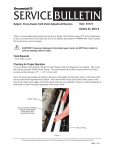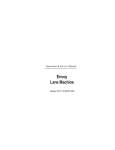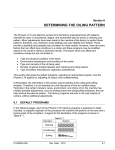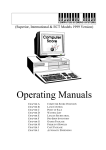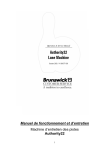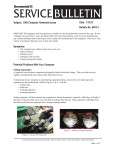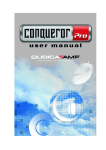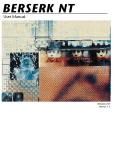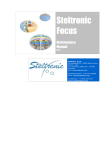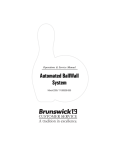Download - Brunswick
Transcript
Operation & Service Manual Authority22 Lane Machine October 2006 / 14-900077-000 Authority22 Operation & Service Manual © October 2006 by the Brunswick Bowling and Billiards Corporation. All rights reserved. Past Revisions: None Authority22 is a registered trademark of the Brunswick Bowling and Billiards Corporation. Reorder Part No. 14-900077-000 Notice: If available, updates to this manual can be found on-line at www.brunswickbowling.com. Confidential proprietary information. All information contained in this document is subject to change without notice. Protected by the following U.S. Patent: 7,014,714. Other patents pending. Brunswick Bowling & Billiards Corporation 525 West Laketon Avenue P.O. Box 329 Muskegon, MI 49443-0329 U.S.A. 231.725.3300 2 Authority22 Operation & Service Manual Contents Section 1: SAFETY! ................................................................................................................................................................................. 5 Notes & Warnings .......................................................................................................................................................................... 5 Safety Notice to Users of this Manual ............................................................................................................................................ 6 General Safety Precautions ............................................................................................................................................................. 6 Grounding ....................................................................................................................................................................................... 8 Machine Decals .............................................................................................................................................................................. 8 GUI Safety & Warning Screens .................................................................................................................................................... 10 Section 2: Getting to Know the Authority22 ........................................................................................................................................ 11 Machine Specifications ................................................................................................................................................................ 12 Dimensions and Weights .................................................................................................................................................. 12 Capacities ......................................................................................................................................................................... 13 Machine Features ......................................................................................................................................................................... 13 Basic Operations ........................................................................................................................................................................... 14 The Cleaning System ........................................................................................................................................................ 15 The Conditioning System ................................................................................................................................................. 18 The Buffing Operation ..................................................................................................................................................... 19 The Traction Drive System ............................................................................................................................................... 21 Finding Your Way Around the Authority22 ................................................................................................................................. 22 Operating Position ............................................................................................................................................................ 22 Transport Position ............................................................................................................................................................ 23 The Graphical User Interface (GUI) ................................................................................................................................. 24 Handle Controls ................................................................................................................................................................ 25 Section 3: Operating the Machine ......................................................................................................................................................... 26 Before You Supply Power ............................................................................................................................................................ 26 Start-Up Procedure ....................................................................................................................................................................... 27 Shutting Down .............................................................................................................................................................................. 28 Storing the Machine ..................................................................................................................................................................... 28 Section 4: Using the Graphical User Interface (GUI) .......................................................................................................................... 29 The Elements of Most Display Screens ........................................................................................................................................ 30 How to Navigate ............................................................................................................................................................... 31 Backing Up and Importing Data ...................................................................................................................................... 32 What Else You Should Know ........................................................................................................................................... 33 The Operator Screen ..................................................................................................................................................................... 35 Changing the Start Lane ................................................................................................................................................... 36 Changing the End Lane .................................................................................................................................................... 36 Skipping or Repeating Lanes ........................................................................................................................................... 36 The Pattern Screen ........................................................................................................................................................................ 37 Pattern Override ............................................................................................................................................................... 38 Pattern Scheduler .............................................................................................................................................................. 39 Pattern Design .................................................................................................................................................................. 41 Pattern Number and Name ............................................................................................................................................... 41 Mode ................................................................................................................................................................................. 42 Forward Speed .................................................................................................................................................................. 42 Start Cleaner Spray ........................................................................................................................................................... 43 Start Squeegee .................................................................................................................................................................. 43 Start Oiling ....................................................................................................................................................................... 44 Split Pattern ...................................................................................................................................................................... 44 Last Update ....................................................................................................................................................................... 45 Additional Pattern Design Screens ................................................................................................................................... 45 Pattern Download ............................................................................................................................................................. 50 Pattern Data ...................................................................................................................................................................... 52 The System Screen ....................................................................................................................................................................... 54 About the System Screen .................................................................................................................................................. 54 System Center ................................................................................................................................................................... 55 System Machine ............................................................................................................................................................... 56 System Security ................................................................................................................................................................ 57 System Settings ................................................................................................................................................................. 60 Conditioner ....................................................................................................................................................................... 63 The Maintenance Screen .............................................................................................................................................................. 64 About the Maintenance Screen ......................................................................................................................................... 64 Maintenance Counters ...................................................................................................................................................... 65 Maintenance Diagnostics .................................................................................................................................................. 66 Maintenance Logs ............................................................................................................................................................ 74 Authority22 Operation & Service Manual 3 Section 5: Maintenance & Service ......................................................................................................................................................... 76 Before You Perform Any Maintenance ......................................................................................................................................... 76 Daily Maintenance ........................................................................................................................................................................ 76 Daily Maintenance in Operating Position ........................................................................................................................ 77 Daily Maintenance in Transport Position: ........................................................................................................................ 79 Weekly Maintenance .................................................................................................................................................................... 81 Weekly Maintenance in Operating Position ..................................................................................................................... 81 Weekly Maintenance in Transport Position: ..................................................................................................................... 82 Annual Maintenance ..................................................................................................................................................................... 83 Annual Maintenance in Operating Position ..................................................................................................................... 83 Annual Maintenance in Transport Position ...................................................................................................................... 85 GUI Maintenance Messages ......................................................................................................................................................... 87 Quick-list of Maintenance Counters ................................................................................................................................. 87 How to Replace, Adjust, or Lubricate Parts ................................................................................................................................. 88 The Cleaning System ........................................................................................................................................................ 88 The Conditioning System ............................................................................................................................................... 107 The Buffing System ........................................................................................................................................................ 113 The Drive System ........................................................................................................................................................... 123 General Machine Maintenance ....................................................................................................................................... 129 Section 6: Troubleshooting ................................................................................................................................................................... 132 Sequence of Operation ............................................................................................................................................................... 133 Preparing for Operation on Approach ............................................................................................................................ 133 Normal Clean and Condition Operation on Lane ........................................................................................................... 134 The Cleaning System ...................................................................................................................................................... 136 The Conditioning System ............................................................................................................................................... 140 The Buffing Operation ................................................................................................................................................... 142 The Traction Drive System ............................................................................................................................................. 144 Troubleshooting Using the GUI ................................................................................................................................................. 146 Sensors ............................................................................................................................................................................ 147 Cleaning .......................................................................................................................................................................... 148 Conditioning ................................................................................................................................................................... 149 Drive ............................................................................................................................................................................... 150 Tests ................................................................................................................................................................................ 151 Error Messages ........................................................................................................................................................................... 154 List of Error Messages .................................................................................................................................................... 155 Error Messages that Appear During Preparation (on approach) .................................................................................... 157 Error Messages that Appear During Operation (on the lane) ......................................................................................... 161 Warning Messages ...................................................................................................................................................................... 170 Maintenance Messages ............................................................................................................................................................... 173 Quick-list of Maintenance Counters ............................................................................................................................... 173 Mechanical Failures .................................................................................................................................................................... 175 List Of Mechanical Failure Categories ........................................................................................................................... 175 Section 7: Pattern Design Theory ........................................................................................................................................................ 183 Pattern Development .................................................................................................................................................................. 183 Understanding a Conditioner Pattern ............................................................................................................................. 184 Design a Conditioner Pattern ......................................................................................................................................... 187 Verifying the Conditioner Pattern ................................................................................................................................... 189 Adjusting the Conditioner Pattern .................................................................................................................................. 189 Authority22 Factory Preset Patterns ........................................................................................................................................... 190 1. Pattern - House 1 ........................................................................................................................................................ 192 2. Pattern - House 2 ........................................................................................................................................................ 193 3. Pattern - Ladies - Seniors ........................................................................................................................................... 194 4. Pattern - Open Play .................................................................................................................................................... 195 5. Pattern - Competitive 1 .............................................................................................................................................. 196 6. Pattern - Competitive 2 - Strips .................................................................................................................................. 197 7. Pattern - Sport 3:1 ...................................................................................................................................................... 198 8. Pattern - Sport 2.5:1 ................................................................................................................................................... 199 9. Pattern - Sport 2:1 ...................................................................................................................................................... 200 10. Pattern - Sport Flat ................................................................................................................................................... 201 Appendix ............................................................................................................................................................................................... 202 Pre-installation Packing List ...................................................................................................................................................... 202 Lane Machine Complete with Covers and GUI ............................................................................................................. 202 Spare Parts Kit (14-860207-700) ................................................................................................................................... 202 Electrical Schematics & Diagrams ............................................................................................................................................. 203 4 Authority22 Operation & Service Manual Section 1: SAFETY! Notes & Warnings Throughout this publication, “Warnings”, and “Cautions” (accompanied by one of the International HAZARD Symbols) are used to alert the mechanic to special instructions concerning a particular service or operation that may be hazardous if performed incorrectly or carelessly. They are defined below. OBSERVE AND READ THEM CAREFULLY! These “Safety Alerts” alone cannot eliminate the hazards that they signal. Strict compliance to these special instructions when performing the service, plus training and “Common Sense” operation are major accident prevention measures. NOTE or IMPORTANT!: Will designate significant informational notes. WARNING! Will designate a mechanical or nonelectrical alert which could potentially cause personal injury or death. WARNING! Will designate electrical alerts which could potentially cause personal injury or death. CAUTION! Will designate an alert which could potentially cause product damage. Will designate grounding alerts. Authority22 Operation & Service Manual Section 1: Safety 5 Safety Notice to Users of this Manual This manual has been written and published by the Service Department of Brunswick Bowling and Billiards to aid the reader when servicing or installing the products described. It is assumed that these personnel are familiar with, and have been trained in, the servicing or installation procedures of these products, which includes the use of common mechanic’s hand tools and any special Brunswick or recommended tools from other suppliers. We could not possibly know of and advise the reader of all conceivable procedures by which a service might be performed and of the possible hazards and/or results of each method. We have not attempted any such wide evaluation. Therefore, anyone who uses a service procedure and/or tool, which is not recommended by Brunswick, must first completely satisfy himself that neither his nor the product's safety will be endangered by the service procedure selected. All information, illustrations and specifications contained in this manual are based on the latest product information available at the time of publication. It should be kept in mind, while working on the product, that the electrical system is capable of violent and damaging short circuits or severe electrical shocks. When performing any work where electrical terminals could possibly be grounded or touched by the mechanic, the power to the product should be disconnected prior to servicing and remain disconnected until servicing is complete. General Safety Precautions In addition to the cautions provided within the manual, you should understand and follow these general principles for safe machine operation. 6 Section 1: Safety 1. This product is intended only for use in commercial bowling centers and by a trained operator. 2. Do not attempt to undertake any maintenance or service for which you are not qualified. 3. Contact your Brunswick Sales or Service Representative if you are interested in receiving training. 4. Always unplug the machine from the power source before servicing or lifting machine into transport position. 5. Never supply power to machine when it is in transport position. 6. Do not operate with an extension cord or power cord other than the one provided with this machine. Authority22 Operation & Service Manual 7. Get a partner to help in lifting and lowering to avoid back injury. Take care when lifting or lowering this machine into transport position. Use proper lifting and lowering techniques. Make sure to bend at the knees and use a back support, if needed. 8. Be sure the building’s power supply provides properly grounded receptacles and the correct voltage and amps for this machine: 115V, 20A or 230V, 15A service. 9. Do not attempt to make any wiring modifications. 10. Replace fuses with those of the same specifications listed in the wiring diagram in the Appendix of this manual. 11. Use only cleaners and conditioners intended for use with this machine. 12. Always disconnect power before filling tanks. 13. Do not overfill tanks. 14. Do not allow fluid to enter the electrical enclosure or come in contact with electrical components. 15. Be sure all components are dry before supplying power to the machine. 16. Always undertake maintenance operations away from the approach to avoid spilling liquids on the approach and clean up any drips or spills immediately. 17. If you need assistance, please contact your authorized Distributor or the Brunswick Customer Response Center (CRC) in the United States at 1-800-YES-BOWL, or internationally at 231-725-4966. For non emergency support, e:mail [email protected] 18. This product should only be operated in 40°F to 105°F (5°C to 40°C) ambient air temperature, in relative humidity not exceeding 50%, and at altitudes up to 6560 feet (2000m) above mean sea level. 19. Transportation and storage temperatures should not exceed -10°F to 130°F (-25°C to +55°C) and should not exceed 160°F (70°C) for more than 24 hours. 20. This machine is designed and manufactured to provide many years of dependable service. Industry experience and common sense are important factors to ensure optimal reliability. Authority22 Operation & Service Manual Section 1: Safety 7 Grounding This Class I, Single-Phase lane cleaning/conditioning machine must be grounded while in use to protect the operator from electric shock. The machine is provided with a three-conductor cord and a three-contact grounding-type attachment plug to fit the proper grounding-type receptacle. The GREEN/YELLOW conductor in the cord is the grounding wire. Never connect this wire to any other terminal than the grounding pin of the attachment plug. Machines rated at 115 Volts AC are for use on a nominal 120-Volt circuit and have a grounding plug as shown in Figure 1-1. Make sure that the machine is connected to an outlet having the same configuration as the plug. Figure 1-1. 20A Male Plug (125V) Machines rated at 220-230 Volts AC are for use on a nominal 240-Volt circuit and have a grounding plug as illustrated in Figure 1-2. Figure 1-2. 15A Male Plug (230V) Machine Decals Daily Maintenance (reorder part number 14-100379-000), Serial Number and Cautions (reorder part number 14-100146-000) decals are located on the lane machine as shown in Figures 1-3 and 1-4. Please make sure that you understand and are familiar with the instructions on these decals before operating or servicing this lane machine. If you need assistance or replacement decals, please contact your authorized Distributor or the Brunswick Customer Response Center (CRC) in the United States at 1-800-YES-BOWL, or internationally at 231-725-4966. For non emergency support, e:mail [email protected] 8 Section 1: Safety Authority22 Operation & Service Manual Figure 1-3. Serial Number and Daily Maintenance Decal Locations (1) SERIAL # DECAL Authority22 Operation & Service Manual (2) DAILY MAINTENANCE DECAL (REORDER PART NUMBER 14-100379-000) Section 1: Safety 9 Figure 1-4. Cautions Decal Location (1) CAUTION DECAL (REORDER PART NUMBER 14-100146-000) GUI Safety & Warning Screens There are no user serviceable items inside the Graphical User Interface. If you need assistance, please contact your authorized Distributor or the Brunswick Customer Response Center (CRC) in the United States at 1-800-YES-BOWL, or internationally at 231-725-4966. For non emergency support, e:mail [email protected] 10 Section 1: Safety Authority22 Operation & Service Manual Section 2: Getting to Know the Authority22 Before you get started you should understand the basic parts and processes of the machine. This section gives you a general introduction to the machine, its design, and how it works. Illustrations identify important parts and systems and provide references to better understand the machine. For purposes of orientation and reference, unless stated otherwise, when this manual refers to areas on the machine, it will be assumed the machine is in the operating position, as viewed by the operator at the foul line. Refer to Figure 2-1. (1) (2) (3) (4) (5) (6) FRONT 7 PIN OR LEFT SIDE 10 PIN OR RIGHT SIDE REAR TOP BOTTOM Figure 2-1. Machine Orientation Authority22 Operation & Service Manual Section 2: Getting to Know the Authority22 11 In this section you will find: 1. Machine Specifications 2. An introduction to the machine’s features 3. A visual guide to the machine: 4. a. In operating position (Top View) b. In transport position (Bottom View) c. Graphical User Interface (GUI) d. Handle controls An overview of basic systems and operation: a. The cleaning system b. The conditioning system c. The buffing operation d. The drive system Machine Specifications Dimensions and Weights Refer to Figure 2-2. Crate Dimensions: 64" x 53" x 26" (1.63m x 1.35m x .66m) Crate, Machine & Power Cord Weight: 500 lbs. (227 kg) Machine Dimensions: 57" x 45" x 18" (1.45m x 1.14m x .46m) Machine Weight: 375 lbs. (170 kg) Figure 2-2. Crate & Machine Dimensions 12 Section 2: Getting to Know the Authority22 Authority22 Operation & Service Manual Capacities Cleaner Tank Capacity: 2.5 gal. = 320 fl. oz. (9.46 l = 9464 ml) up to 40 lanes Conditioner Tank Capacity: 1.6 qt.. = 51 fl. oz. (1.51 l = 1508 ml) up to 60 lanes Waste Tank Capacity: 2.5 gal. = 320 fl. oz. (9.46 l = 9464 ml) up to 40 lanes Machine Features The Authority22 is designed to make lane care easy, reliable, and customized for the needs of individual bowling centers. 1. Advanced injector technology. We have leveraged the technology of our Mercury Marine division to develop a patented injection system with unprecedented precision. Thirty-nine injectors (one for each board) are independently controlled to deliver precise amounts of conditioner directly to the lane surface. Oil output is measured in industry-standard “units of oil calculations.” 2. Powerful and rugged controller. A powerful computer system monitors operations, tells you when the machine needs maintenance, and lets you customize just about every aspect of operation – from daily schedules, to cleaner patterns, to conditioner volumes and more. 3. Intuitive Graphical User Interface (GUI). The graphical user interface is deliberately simple to use and understand, without extensive training or instruction. Operating procedures are logical and intuitive. The display screen and GUIs are large, easy to see, and use. 4. Unparalleled customization. The Authority22 lets you design your own conditioner patterns, decide when you want to start and stop most operations, set up schedules that vary by time of day, day of the week, or set of lanes. No other machine offers as much built-in flexibility in operation. 5. Superior pattern control. The Authority22 comes preprogrammed with high-performance conditioner patterns that can be graphically displayed and easily customized. A center’s existing patterns can be easily programmed in the Authority22, so you can duplicate favorite patterns without trial and error. 6. High efficiency. The Authority22 works faster than competitors’ machines—it takes just 62 seconds to clean and condition a lane at normal speed. And with 25% more cleaner and recovery tank capacity than existing machines, you can complete more than 40 lanes without refilling or emptying tanks. Authority22 Operation & Service Manual Section 2: Getting to Know the Authority22 13 7. Easy maintenance. Many commonly replaced parts change out in half the time of similar machines. 8. Enhanced ergonomics. Most of the machine’s basic functions can be controlled from a standing position using the handle controls. By putting common functions at the operator’s fingertips, we’ve reduced unnecessary stooping, and bending. Larger fixed wheels make it easy to move the machine with less effort and better control than other designs. Basic Operations The Authority22 performs a variety of cleaning and conditioning operations simultaneously as it travels the lane surface. When the machine is in clean and condition mode, it follows this sequence of operation: 14 1. Begins forward travel down the lane 2. Dusts 3. Applies cleaning solution 4. Scrubs the surface of the lane 5. Channels cleaning solution and waste to the vacuum system 6. Vacuums cleaning solution and waste into the waste recovery tank 7. Applies fresh conditioner directly to the lane surface 8. Buffs the conditioner on the lane until it reaches the pattern end distance you specify 9. Stops conditioner application 10. Continues cleaning the lane through the end of the pin deck 11. Stops cleaning and travel 12. Reverses direction 13. Continues to buff the conditioner in the oil pattern 14. Stops buffing at programmed distance from the foul line 15. Prepares to start the next lane Section 2: Getting to Know the Authority22 Authority22 Operation & Service Manual The Cleaning System The cleaning system removes dust and dirt from the lane surface, applies cleaning solution to the lane, scrubs the surface, and then removes all waste from the lane, collecting it in the waster recovery tank. The basic operation of the cleaning system is as follows: 1. The duster contact roller lowers so the duster cloth is in contact with the lane surface, removes dust and dirt from the lane surface as the machine travels toward the pin deck. Refer to Figure 2-3. Figure 2-3. Duster Cloth System (1) DUSTER CLUTCH (4) DUSTER DOWN SWITCH (7) DUSTER CONTACT ROLLER Authority22 Operation & Service Manual (2) DUSTER UP SWITCH (5) DUSTER CLOTH SUPPLY ROLL (3) (6) DUSTER CLOTH MOTOR DUSTER CLOTH TAKE UP ROLL Section 2: Getting to Know the Authority22 15 2. The cleaner spray nozzles apply a continuous spray of cleaning fluid to the lane. Refer to Figure 2-4. Figure 2-4. Cleaner Spray System (1) CLEANER SUPPLY TANK (2) CLEANER VENT VALVE (3) (4) CLEANER SCREEN FILTER (7) CLEANER PUMP (5) CLEANER PRESSURE GAUGE (8) CLEANER BYPASS VALVE (6) (9) 16 CLEANER LEVEL FLOAT SENSOR CLEANER MANIFOLD CLEANER SPRAY NOZZLES 3. The absorbent wiper agitates the cleaning fluid on the lane to loosen dirt and old conditioner from the surface. Refer to Figure 2-5. 4. The squeegee blade channels waste fluid to the center of the squeegee head assembly. Refer to Figure 2-5. 5. All waste fluid is suctioned into the waste recovery tank. Refer to Figure 2-5. Section 2: Getting to Know the Authority22 Authority22 Operation & Service Manual Figure 2-5. Cleaner Vacuum System - Bottom View (1) WASTE RECOVERY TANK (4) ABSORBENT WIPER (2) VACUUM MOTOR ASSEMBLY (5) SQUEEGEE BLADE (3) (6) WASTE HOSE SQUEEGEE HEAD ASSEMBLY 6. When the machine reaches the end of the lane, the duster cloth and squeegee assembly raise for the return travel to the approach . 7. The duster cloth take-up roller continues to rotate to advance new duster cloth for use on the next lane. Refer back to Figure 2-3. Authority22 Operation & Service Manual Section 2: Getting to Know the Authority22 17 The Conditioning System The conditioning system is a highly advanced, computer controlled, direct-application system that applies conditioner to the lane surface in any pattern specified by the bowling center. Here’s how it works: 1. 39 conditioner injectors mounted on a pressurized injector rail assembly apply conditioner to the lane surface according to the selected pattern. Refer to Figure 2-6. 2. Conditioner injectors are individually controlled to disperse conditioner the width of one board, in pulses every 1.2 inches along the length of the lane surface, allowing precise application and volume control. Figure 2-6. Conditioning System (1) CONDITIONER VENT VALVE (2) CONDITIONER OVERFLOW RESERVOIR (4) CONDITIONER LEVEL FLOAT SENSOR (5) CONDITIONER SPIN-ON FILTER (7) CONDITIONER PRESSURE (8) CONDITIONER SCREEN FILTER CONTROL VALVE (10) CONDITIONER INJECTOR (11) ACCUMULATOR RAIL (12) (13) CONDITIONER PRESSURE GAUGE (15) (14) CONDITIONER PRESSURE SENSOR (3) CONDITIONER SUPPLY TANK (6) (9) INJECTOR RAIL ASSEMBLY CONDITIONER PUMP CONDITIONER TEMPERATURE SENSOR ACCUMULATOR NOTE: For more information on designing or selecting conditioning patterns, see The Pattern Screen section in "Section 4: Using the Graphical User Interface" and "Section 7: Pattern Design Theory." 18 Section 2: Getting to Know the Authority22 Authority22 Operation & Service Manual The Buffing Operation The buffing operation blends the conditioner on the lane surface. 1. The buffer lifting motor lowers the buffer brush to the lane surface and the buffer drive motor rotates the buffer brush in the direction of forward machine travel (clockwise, when viewed from the right side of the brush assembly) blending the injected conditioner lengthwise on the surface of the lane. Refer to Figure 2-7. 2. The dispersion roller rotates in the opposite direction of the buffer brush, contacting only the buffer brush and blending the conditioner amongst the bristles through side-to-side oscillation. Refer to Figure 2-7. (1) BUFFER BRUSH (2) DISPERSION ROLLER (3) BUFFER LIFTING MOTOR (4) DISPERSION ROLLER MOTOR (5) BUFFER DRIVE MOTOR (6) BUFFER DRIVE BELT Figure 2-7. Buffing System Authority22 Operation & Service Manual Section 2: Getting to Know the Authority22 19 20 3. When the machine reaches the end of the conditioning pattern, the buffer brush and dispersion roller stop rotating and the buffer brush is raised up and out of contact with the lane surface until the machine reaches the pin deck. 4. When the machine returns from the end of the lane to the conditioner pattern section of the lane, the buffer brush will lower back to the lane surface if conditioner values are programmed in last zone. (If last zone conditioner values equals zero, it is skipped and the buffer brush lowers at the next to last zone.) The buffer brush will continue blending the conditioner until the machine reaches the programmed distance from the foul line. 5. The buffer lifting motor will raise the buffer brush and the brush will stop turning. The machine will continue traveling back to the foul line and stop. Section 2: Getting to Know the Authority22 Authority22 Operation & Service Manual The Traction Drive System The traction drive system moves the machine forward and in reverse as it cleans and conditions. Sensors detect the machine’s travel and position on the lane and send signals to the controller, which activates and deactivates other operations based on the machine’s position on the lane. 1. The traction drive motor turns a chain which rotates the traction wheel drive shaft. The traction drive wheels contact the lane surface and as the traction wheel drive shaft turns, the machine begins to move down the lane towards the pin deck. Refer to Figure 2-8. 2. When the end of lane sensor travels past the end of the pin deck, the machine travels an additional 1.2 feet, so the cleaning system can clear the pin deck, and then the controller turns off the motor. 3. The traction drive motor turns on and the machine returns to the foul line at the same rate of speed as it moved in forward travel. 4. As the machine nears the foul line, the controller turns off the traction drive motor and it stops at the foul line. 5. Once the machine stops at the foul line, the GUI displays the number of the next lane to be maintained, it takes about 62 seconds to clean & condition a lane. Figure 2-8. Traction Drive System (1) TRACTION WHEEL DRIVE SHAFT (4) TRACTION DRIVE MOTOR Authority22 Operation & Service Manual (2) TRACTION MOTOR CHAIN (5) END OF LANE SENSOR (3) TRACTION DRIVE WHEELS Section 2: Getting to Know the Authority22 21 Finding Your Way Around the Authority22 This section gives you an illustrated “tour” of the machine to help you locate important components and systems. Operating Position Most maintenance operations are made with the machine in “operating position” with the covers open. Refer to Figure 2-9. WARNING! Brunswick recommends using a partner whenever possible to help with lifting or lowering the machine from the operating position. Take care when lowering this machine into the operating position. Use proper lifting and lowering techniques, bend at the knees, and use a back support, if needed. (1) WASTE RECOVERY TANK (2) BUFFER DRIVE MOTOR (3) BUFFER LIFTING MOTOR (4) LEFT CORD KILL ASSEMBLY (5) RIGHT CORD KILL ASSEMBLY (6) CONDITIONER PUMP (7) CONDITIONER SUPPLY TANK (8) CLEANER PUMP (9) CONDITIONER SPIN-ON FILTER (10) CLEANER SUPPLY TANK (11) ELECTRONICS ENCLOSURE (12) GRAPHICAL USER INTERFACE (GUI) (13) DISPERSION ROLLER MOTOR (14) TRACTION DRIVE MOTOR (15) TRACTION WHEELS (16) VACUUM MOTOR ASSEMBLY (17) DUSTER CLOTH MOTOR (18) DUSTER CLOTH SUPPLY ROLL (19) DUSTER CLOTH TAKE UP ROLL (20) END-OF-LANE SENSOR (21) FRONT HANDLE/BUMPER (22) EMERGENCY SHUT OFF SWITCH (23) HANDLE KEYPAD Figure 2-9. Operating Position 22 Section 2: Getting to Know the Authority22 Authority22 Operation & Service Manual Transport Position Some maintenance procedures are performed with the machine in “transport position,” with the machine upright, its underside exposed, and resting on its transport casters. refer to Figure 2-10. WARNING! Always unplug power cord from the machine before servicing or lifting machine into transport position. Never supply power to machine when it is in transport position. WARNING! Brunswick recommends using a partner whenever possible to help with lifting or lowering the machine from the operating position. Take care when lowering this machine into the operating position. Use proper lifting and lowering techniques, bend at the knees, and use a back support, if needed. Figure 2-10. Transport Position (1) FRONT HANDLE/BUMPER (4) DUSTER CLOTH MOTOR (7) VACUUM SQUEEGEE HEAD ASSEMBLY (10) REAR SHAFT ASSEMBLY (13) DISPERSION ROLLER (16) TRACTION DRIVE WHEELS Authority22 Operation & Service Manual (2) END-OF-LANE SENSOR (5) DUSTER CONTACT ROLLER (8) LANE TO LANE WHEELS (11) DISTANCE ENCODER (14) BUFFER BRUSH (17) GUIDE ROLLERS (3) (6) (9) TRANSITION ROLLERS CLEANER SPRAY NOZZLES TRANSPORT CASTERS (12) (15) CONDITIONER INJECTORS SKID PLATES Section 2: Getting to Know the Authority22 23 The Graphical User Interface (GUI) The GUI lets you monitor the machine’s operation while you use it. It also alerts you to maintenance needs, tells you about past service records, gives access to conditioning programs, and much more. Refer to Figure 2-11. NOTE: For detailed information on using the GUI, see Section 4: Graphical User Interface. Figure 2-11. Graphical User Interface (GUI) (1) UP ARROW BUTTON (4) RIGHT ARROW BUTTON (7) DISPLAY SCREEN 24 (2) LEFT ARROW BUTTON (5) OK BUTTON Section 2: Getting to Know the Authority22 (3) (6) DOWN ARROW BUTTON EXIT BUTTON Authority22 Operation & Service Manual Handle Controls All of the machine’s operations can be controlled using the control pad on the machine’s handle. By putting the machine functions on the handle, we reduce stooping, kneeling and bending and allow more healthful operation of the machine. Refer to Figure 2-12. Figure 2-12. Handle Controls (1) OPERATOR HANDLE (4) DOWN ARROW BUTTON (7) EXIT BUTTON Authority22 Operation & Service Manual (2) HANDLE KEYPAD (5) LEFT ARROW BUTTON (8) OK BUTTON (3) (6) UP ARROW BUTTON RIGHT ARROW BUTTON Section 2: Getting to Know the Authority22 25 Section 3: Operating the Machine Ready to get to work? Here’s what you need to know to start, stop, and run the machine for normal, daily use. If you want detailed information about the sequence of operations, or to find out more about what’s happening within the machine at each stage, see Sequence of Operations portion of Section 6: Troubleshooting. In this section you will find: 1. What to know before you get started 2. Start-up procedure 3. Shutdown procedure 4. Storing the machine Before You Supply Power Step 1: Check tanks and duster cloth supply roll to be sure the machine is ready to operate. 1. Make sure cleaner and conditioner supply tanks are properly filled and caps are properly tightened. 2. Make sure waste recovery tank is empty. 3. Make sure there is enough cloth on the duster cloth supply roll to complete the number of lanes desired. CAUTION! Fill and empty tanks with the machine in operating position (See “Finding Your Way Around the Authority22) and away from lanes and approaches. Use the no-spill containers to avoid spilling. Clean all spills and drips immediately. Step 2: Position the machine on the approach. 26 1. With the machine in operating position, roll the machine to the first lane, about 2 feet away from the foul line. 2. Align the center mark on the machine with the center board of the lane. Section 3: Operating the Machine Authority22 Operation & Service Manual Start-Up Procedure Step 1: Supply power 1. Plug one end of cord into the machine and the other end into the wall outlet (115-volt, 50/60HZ, 20 amp outlet or 230-volt, 50HZ, 15 amp outlet). NOTE: If the GUI doesn’t power up, check the main switch on the electronic enclosure, also rotate the emergency shut off switch clockwise 1/4 turn and release. 2. Place power cord ring into the cord kill assembly. NOTE: The cord should follow machine from lane to lane to avoid interference. 3. The display screen displays “READY” in the lower, right box on the screen. Step 2: Press “OK” to prepare the machine to run. NOTE: During first usage you are required to download a pattern if you change the pattern or change the selected conditioner 1. The machine lowers the duster contact roller and squeegee into operating position, turns on the vacuum motor and pressurizes the conditioning system. NOTE: After the first lane, machine will pressurize the conditioning system when the reverse pass is completed. 2. The display screen displays “Put the lane machine on the lane” when the machine is ready to begin operation. 3. Position the machine on the lane with the larger rear wheels aligned with the gutter just in front of the foul line. Use the handle magnetic catch to center the machine onto the lane. Step 3: Press “OK” a second time to begin operation on first lane. 1. The machine accelerates forward automatically cleaning and conditioning the lane until it reaches the pin deck. a. For a detailed look at these operations, see Basic Operations, in the Getting to know the Authority22 section. 2. When the machine reaches the end of the pin deck, it reverses direction and returns to the foul line completing conditioning operation. 3. The GUI displays the number of the next lane to be cleaned and conditioned. Authority22 Operation & Service Manual Section 3: Operating the Machine 27 Step 4: Move machine to subsequent lanes. 1. When the lane is completed, pull the machine back about 2 feet from the foul line. 2. Turn machine and use the front lane to lane wheels to steer it to the next lane. Press "OK" to prepare the machine to run and wait for the display screen to prompt "Put the lane machine on the lane." 3. Position the larger rear wheels so they align with the gutter just in front of the foul line of the next lane. 4. Continue same procedure on subsequent lanes. Shutting Down Step 1: Pull machine off of the lane and onto approach. Step 2: Empty the waste recovery tank. This will allow time for the machine to depressurize the conditioning system. Step 3: Remove power cord from machine and unplug cord at receptacle, this will shut down the graphical user interface (the LED will continue to blink as long as the short term memory is active). CAUTION! Never raise the machine into transport position until you have emptied the waste recovery tank. WARNING! Always disconnect the power cord from the back of the machine before placing the machine in transport position. Storing the Machine WARNING! Brunswick recommends using a partner whenever possible to help with lifting or lowering the machine from the operating position. Take care when lowering this machine into the operating position. Use proper lifting and lowering techniques, bend at the knees, and use a back support, if needed. Step 1: Stand machine upright onto its transport casters. Step 2: Wrap power cord in large loops for storage. Step 3: Perform all daily maintenance tasks. See the Maintenance & Service Section for more information. Step 4: Store machine in secure, warm location. 28 Section 3: Operating the Machine Authority22 Operation & Service Manual Section 4: Using the Graphical User Interface (GUI) The Graphical User Interface (GUI) is powerful, yet intuitive and easy to use and understand. This section gives you a tour of the four primary menus of the GUI and provides step-by-step instructions for customizing the machine’s operations in each of those areas. In this section you will find: 1. An introduction to the GUI 2. The operator screen 3. The pattern menu 4. The system menu 5. The maintenance menu Authority22 Operation & Service Manual Section 4: Using the Graphical User Interface (GUI) 29 Introduction to the Graphical User Interface (GUI) The Graphical User Interface (GUI) is the interface between the user and the machine’s computer control system. The GUI monitors the machine’s operation, tells you when you need to replace or repair parts, and lets you customize just about every aspect of operation to the needs of your bowling center or the preferences of your bowlers. NOTE: "Oil" is used interchangeably with "conditioner" on the GUI display screen. The Elements of Most Display Screens Most display screens have an upper menu bar that shows the four main content areas, a left-hand menu bar that lets you choose options within those four main screens and below the screen are the navigation buttons. A lower task bar also guides you in navigation, with the current date, time and status displayed at the bottom of the screen. Refer to Figure 4-1. Figure 4-1. Screen Elements (1) (2) (3) (4) (5) (6) (7) (8) (9) 30 DATE AND TIME CURRENT STATUS OK = ENTER OR ACCEPT EXIT = BACK OR ESCAPE UP/DOWN ARROWS = MOVE UP OR DOWN, AND INCREASE OR DECREASE ITEM VALUE LEFT/RIGHT ARROWS = MOVE LEFT OR RIGHT, UPPER MENU BAR LOWER TASK BARS = CUES TO NAVIGATION ACTIVE AREA Section 4: Using the Graphical User Interface (GUI) Authority22 Operation & Service Manual How to Navigate Left/right arrow buttons let you move around between areas on the screen or select information in a content area. Up/down arrow buttons let you move up or down or increase or decrease the value in an active box. The “OK” button works like an “enter” or “return” button – it accepts, or says “yes,” to a selection. The “Exit” button works like a “back or “escape” button – taking you back to the previous screen. When you press “exit”, the GUI saves all changes made to that screen before exiting. To Navigate Between the Four Main Menus 1. Press the "Exit" button until you reach the main screen (on this screen, the active area will be blank and only the upper menu bar with the names of the four main screens will be visible). 2. Use the left/right arrow buttons to select a screen from the upper menu bar. Then select that menu using the "OK" button. To Navigate Between Choices in the Left Navigation Bar 1. Press the "Exit" button until you reach the main screen for that section – Operator, Pattern, System, or Maintenance (the active area of the screen will be blank and only the left menu bar will be visible). Refer to Figure 4-4. 2. Select a new choice in the left navigation bar using the up/down arrow buttons. Then select that screen using the "OK" button. Authority22 Operation & Service Manual Section 4: Using the Graphical User Interface (GUI) 31 Backing Up and Importing Data The GUI is designed with a USB port that allows you to connect a USB flash drive for importing or exporting data. Backing Up Your System It’s important to back up the data in your machine regularly to prevent loss of information. You can backup most data on the Authority22 to an external drive using the USB port on the control box. This capability lets you back up most information on the system in one step. You can save up to five previous system backups. To backup your system: 1. Plug a USB flash drive into the GUI’s USB port. The Import/Export screen appears. 2. Use the left/right arrows to select “export” and press “OK.” 3. Use the up/down arrows to select the backup version you want and press “OK” to start the backup. CAUTION! Never remove the USB flash drive from the USB port if the light on the drive is still flashing. Doing so could damage the file system on the USB flash drive. When the text on the GUI returns, it is safe to remove the USB flash drive. Importing Data You can also import data via the USB port (except for machine-specific data like name of center, date of installation, etc.). This may be helpful if you’ve had a system problem and want to restore your settings from a previously saved backup. NOTE: This operation will replace current patterns, schedules and PINs with older data saved on the USB flash drive. This function saves the entire system data, including the PIN ID number, Pattern Scheduler, Conditioner Selection and Maintenance Logs. Do not import backup data from another center unless you know their PIN ID numbers and intend to change your entire system data file. To import data: 1. Plug in the USB flash drive into the GUI’s USB port. The Import/Export screen appears. 2. Use the right/left arrows to select “import” and press “OK.” 3. Use the up/down arrows to select the backup version you want and press “OK” to import the files. If there are no backups available, the backups will appear grayed out. CAUTION! Never remove the USB flash drive from the USB port if the light on the drive is still flashing. Doing so could damage the file system on the USB flash drive. When the text on the GUI returns, it is safe to remove the USB flash drive. 32 Section 4: Using the Graphical User Interface (GUI) Authority22 Operation & Service Manual What Else You Should Know Handle Controls A secondary keypad on the machine’s handle lets you control the machine from an upright position as you work. Refer to Figure 4-2. Figure 4-2. Handle Controls (1) OPERATOR HANDLE (4) DOWN ARROW BUTTON (7) EXIT BUTTON Authority22 Operation & Service Manual (2) HANDLE KEYPAD (5) LEFT ARROW BUTTON (8) OK BUTTON (3) (6) UP ARROW BUTTON RIGHT ARROW BUTTON Section 4: Using the Graphical User Interface (GUI) 33 Screen Saver A screen saver protects the screen against burn-in after the controller is inactive for about 20 minutes. Press “OK” to return to active screen. Removable GUI The Authority22 is supplied with a 12V DC power source so you can remove the GUI to change information, check counters, or design patterns from the comfort of your desk. Security Access to machine operations can be controlled by assigning Personal Identification Numbers (PINs) that prevent unauthorized access to the machine or its programs. Additionally, each user can be assigned a different level of access based on their job function. See the Setting up PINs, later in this section for more info on security levels and pin access. Messages Status messages: Status messages display in the lower right area of the control screen and remain visible on the screen until another status message is displayed. Status messages describe general information about the machine’s current and normal operations. Examples: ready, running. Warning messages: Warning messages alert you to minor issues that need to be addressed. Example: low cleaner fluid. Error messages: Error messages alert you to operational issues that need to be addressed. An error message will stop the machine from running until the problem has been corrected. Example: Squeegee switch is not working properly. Maintenance messages: Maintenance messages are warning messages that tell you when a replaceable part has reached its useful life. Maintenance messages display during start-up. Maintenance messages will not prevent the machine from running. Example: duster cloth needs to be replaced. 34 Section 4: Using the Graphical User Interface (GUI) Authority22 Operation & Service Manual The Operator Screen This screen displays during the normal operation of the machine. As you work, it gives you general information about the current setup and operation. When an area is highlighted in blue, that is an indication the area can be changed. Refer to Figure 4-3. NOTE: This screen may be PIN protected. Figure 4-3. Operator Screen (1) (2) (3) (4) (5) (6) (7) (8) START LANE END LANE CURRENT PATTERN THE OPERATION (MODE) PATTERN OVERRIDE NOTICE – APPEARS WHEN RUNNING PATTERN OTHER THAN THE SCHEDULED PATTERN STATUS MESSAGE DUSTER MAINTENANCE BUTTON – ALLOWS CLOTH REPLACEMENT FROM OPERATOR’S SCREEN CURRENT LANE Authority22 Operation & Service Manual Section 4: Using the Graphical User Interface (GUI) 35 Changing the Start Lane 1. Go to the Operator screen. 2. Use the left/right arrows to navigate to “Start Lane”. 3. Use the up/down arrows to change the number of the start lane for this session. NOTE: When you exit the operator screen, the lane machine will return to its default “start lane” settings. Changing the End Lane 1. Go to the Operator screen. 2. Use the left/right arrows to navigate to “End Lane”. 3. Use the up/down arrows to change the number of the end lane for this session. NOTE: When you exit the operator screen, the lane machine will return to its default “end lane” settings. Skipping or Repeating Lanes If you want to skip or repeat lanes during a session, you must change the “Current Lane” so the machine can maintain your place in the process. If you skip lanes, the GUI will direct you to return to the closest lane once you’ve completed the last lane in the normal sequence (the end lane). 36 1. Go to the Operator screen. 2. Use the left/right arrows to navigate to the “Current Lane”. 3. Use the up/down arrows to change the number of the lane you are currently on. Section 4: Using the Graphical User Interface (GUI) Authority22 Operation & Service Manual The Pattern Screen NOTE: This screen may be PIN protected. The pattern screen lets you select, change, design, or override a lane conditioning pattern. The Authority22 comes preprogrammed with conditioning patterns. You may use these patterns as your own, or use them as templates to create customized patterns – just find the pattern that’s closest to what you want and then adjust the zone lengths and oil volumes. You can return to the original default patterns at any time. Refer to Figure 4-4. Figure 4-4. Pattern Screen Override lets you override the scheduled conditioning pattern and select another programmed pattern for this session. Scheduler lets you program the machine to automatically use different conditioning patterns on different days of the week, times of day, or both. The scheduler will also allow you to run different conditioner patterns on specific lanes within those days or times of day. Design lets you change the patterns and customize the type of operation, speed of travel, distances at which to start different operations, and whether to split the cleaning and conditioning operations. Data lets you save your custom patterns, restore previously saved patterns, or restore default patterns. Authority22 Operation & Service Manual Section 4: Using the Graphical User Interface (GUI) 37 Pattern Override The Pattern Override enables the user to select and run a conditioner pattern that is different than scheduled pattern. When the system security feature is used, level 1 and level 2 users are able to access this option, a PIN number may be required for access. Each pattern override is recorded in the “Pattern Run Log” in the “Maintenance” menu under "Logs". Refer to Figure 4-5. Figure 4-5. Pattern Override Overriding the Conditioning Pattern 1. Go to the Pattern menu. 2. Select “Override”. Press "OK". 3. Use up/down arrows to select a new pattern number. 4. Press OK. NOTE: After you press "OK", the GUI will return to the operator screen to begin running the new pattern and “Pattern Override” will display next to the current lane. NOTE: If EXIT is pressed while in the Pattern Override screen, the selected override will not be saved. 38 Section 4: Using the Graphical User Interface (GUI) Authority22 Operation & Service Manual NOTE: The override pattern remains active until you exit the operator screen. Pattern Scheduler Lets you schedule different conditioning patterns for up to 3 time periods per day, 7 days per week, and for up to 5 different ranges of lanes to accommodate different types of bowlers and leagues. Refer to Figure 4-6. NOTE: This screen may be PIN protected. NOTE: Make sure that a certified Brunswick installer has set up the number of lanes in your center from the system menu before you start setting up your Pattern Scheduler (page 53). Figure 4-6. Pattern Scheduler Setting up a Cleaning/Conditioning Schedule that Varies by Time, Day or Lane Number 1. Go to the Pattern menu. 2. Use the up/down arrows to navigate to “Scheduler”. Press "OK". 3. Select the day of the week. Authority22 Operation & Service Manual Section 4: Using the Graphical User Interface (GUI) 39 4. a. Use the right/left arrows to navigate to the day of the week. b. Use the up/down arrow to select the day of the week. Select a time period (up to 3 time periods per day). a. b. 5. 1) Time period = 1 2) Start time is 1:00, end time is 23.59 To use different patterns during different times of the day, enter start and end times for up to 3 time periods per day. Select lane ranges & patterns. a. 6. To use the same pattern all day, use the default settings: To use the same pattern on all lanes, use the default setting: 1) Lane range = 1 2) Start lane is 1, end lane is 40 (total number of lanes in center) Select a pattern for that range. a. To use different patterns on different lanes: 1) Select the start and end lane for up to 5 lane ranges. 2) Select a pattern for each lane range. NOTE: If any day or time period is left without a scheduled pattern, all lanes will run on the default pattern (pattern1). 7. 40 Press “exit” to save and return to the previous screen. Section 4: Using the Graphical User Interface (GUI) Authority22 Operation & Service Manual Pattern Design This menu allows you to program custom information for each conditioning pattern, including pattern shape and volume. The first screen in your Pattern Design menu is the Pattern Parameters screen. This screen allows you to customize specific functions and modes for each of the 10 patterns. Refer to Figure 4-7. NOTE: This screen may be PIN protected. Figure 4-7. Pattern Design Pattern Number and Name You can select one of 10 preset patterns or customize any pattern to perform based on your bowlers needs. You can also assign a name to each pattern making it easier to keep track and identify. Changing the Pattern Name or Number 1. Go to the Pattern menu. 2. Select “Design” & press “OK”. 3. Use the up/down arrows to select the pattern number. 4. Use the left/right arrows to select the pattern name. Authority22 Operation & Service Manual Section 4: Using the Graphical User Interface (GUI) 41 5. Use the up/down arrows to change the pattern name. 6. Press “exit” to save and return to the previous screen. Mode The mode allows you to select the type of operation you wish to perform for that pattern. You can select between clean and oil, clean only, and oil only. The clean and oil mode cleans and condition the lanes in one forward and reverse run. The clean only mode uses only the cleaning system, and the oil only mode will only apply conditioner. To separate the clean and condition mode into a two-run operation refer to “Split Pattern” later in this section. Changing the Mode of Operation 1. Go to the Pattern menu. 2. Select “Design” & press “OK”. 3. Use the left/right arrows to navigate to “Mode”. 4. Use the up/down arrows to select: 5. a. Clean & Oil b. Oil c. Clean Press “exit” to save and return to the previous screen. Forward Speed The Authority22 offers you two choices of travel speeds – “Normal” and “Reduced”. In most instances, the patterns will travel in “Normal” speed (~27 inches per second) completing the lane in about 62 seconds. The “Reduced” speed (~21 inches per second) slows the machine down to allow the lane cleaner to spray a higher volume and have more time to break up the lane conditioner. Reduced speed is used when the conditioner is difficult to remove from the lane. Changing the Machine’s Operating Speed 42 1. Go to the Pattern menu. 2. Select “Design” & press “OK”. 3. Use the left/right arrows to navigate to “Travel Speed”. 4. Use the up/down arrows to select. Section 4: Using the Graphical User Interface (GUI) Authority22 Operation & Service Manual 5. a. Normal b. Reduced Press “exit” to save and return to the previous screen. Start Cleaner Spray This option allows you to set a distance down the lane, in feet, to start spraying cleaner. It is designed for use on patterns that require the back end of the lane to be cleaned without cleaning the entire lane. We also recommend using this option if you have wood lanes and the head (maple) section has feathering (splintering between boards) or board separation. Software prevents your start cleaner spray distance from being shorter than the start squeegee distance. Changing the Distance from the Foul Line at which Cleaning Starts 1. Go to the Pattern menu. 2. Select “Design” & press “OK”. 3. Use the left/right arrows to navigate to “Start Cleaner Spray”. 4. Use the up/down arrows to select number of feet from the foul line you want to start cleaning. NOTE: Default setting is 0. Select any distance up to 57 feet. The default setting, allows the machine to spray a single pulse of cleaner as soon as the duster cloth contacts the lane surface. Values above zero will start to spray at that selected distance. 5. Press “exit” to save and return to the previous screen. Start Squeegee The start squeegee option is the counter part to the start cleaner spray option when used for cleaning the back end of the lane. It also allows you to “dry” squeegee the conditioner from old wood lanes showing feathering or board separation leaving a thin film of oil that will help protect the wood surface. Measured in feet, this option may be turned on before the cleaner spray starts, but not afterward. Changing the Distance from the Foul Line at which the Squeegee Starts 1. Go to the Pattern menu. 2. Select “Design” & press “OK”. 3. Use the left/right arrows to navigate to “Start Squeegee”. Authority22 Operation & Service Manual Section 4: Using the Graphical User Interface (GUI) 43 4. Use the up/down arrows to select the number of feet from the foul line you want to start the squeegee. NOTE: Default setting is 0. Select any distance up to 57 feet. The number must be less than or equal to the “start Cleaner Spray” distance. 5. Press “exit” to save and return to the previous screen. Start Oiling This option is used as a safety feature on the lane machine. Select a start distance from the foul line to start conditioning, in 6 inch increments up to 24 inches. This prevents any applying or buffing of oil within that distance from the foul line, leaving it clean so recreational bowlers have less tendency to track oil onto the approaches. A level 2 security ID will allow you to set the minimum distance in the System Settings menu. Changing the Distance from the Foul Line at which Conditioning Starts 1. Go to the Pattern menu. 2. Select “Design” & press “OK”. 3. Use the left/right arrows to navigate to “Start Oiling”. 4. Use the up/down arrows to select the number of inches from the foul line you want to start the conditioning operation. NOTE: Default setting is 6". Select between 6", 12", 18", and 24". 5. Press “exit” to save and return to the previous screen Split Pattern The split pattern option enables the user to separate the “clean & oil” mode into two separate runs of the machine performed on the same lane. By selecting “Yes” the machine will travel down the lane performing the cleaning operation and return to the foul line. Then by the user’s action, the machine will travel down the lane performing the conditioning operation and also buffing the pattern on the reverse. When “No” is selected the machine will clean and condition the lanes in one operation. Splitting the Pattern to Separate Cleaning and Conditioning Functions 44 1. Go to the Pattern menu. 2. Select “Design” & press “OK”. Section 4: Using the Graphical User Interface (GUI) Authority22 Operation & Service Manual 3. Use the left/right arrows to navigate to “Split Pattern”. 4. Use the up/down arrows to select yes to separate the cleaning and conditioning patterns into two operations. 5. Press “exit” to save and return to the previous screen. Last Update The last update is a feature that allows you to see if and when a conditioning pattern was last modified. This proves helpful when trying to troubleshoot the pattern or if the pattern was suspect to an unauthorized modification. The “Pattern change log” stores each time the pattern or its parameters are modified. Checking the Date and Time a Pattern was Updated 1. Go to the Pattern menu. 2. Select “Design” & press “OK”. 3. Use the up/down arrows to select the number of the pattern you are checking on. 4. See “Last Update” at the bottom of the active area of the screen. 5. Press “exit” to return to the previous screen. Additional Pattern Design Screens Two additional screens may be accessed in the pattern parameters screen. These additional screens are the Zone Configuration screen and the Oil Levels screen. Please observe the following steps to gain access to both of these design screens. NOTE: Changes made to the Zone Configuration screen or the Oil Level screen will require a new download of the pattern to the machine control board. Creating or Changing a Conditioning Pattern 1. Go to the Pattern menu. 2. Select “Design” & press “OK”. 3. Use the up/down arrows to select the number of the pattern you want to modify. 4. Press “OK” to go to the Zone Configuration screen, details follow. Authority22 Operation & Service Manual Section 4: Using the Graphical User Interface (GUI) 45 Zone Configuration Screen Figure 4-8. Zone Configuration The Zone Configuration screen shows conditioner patterns graphically to make it easy to visualize and change the zones and the oil volumes. You can create anywhere from 1 to 8 zones in a pattern. A zone can be between 3 and 57 feet long and can be adjusted in increments of .5 feet. The Zone Configuration screen displays the length of each zone and the distance to the end of the zone from the foul line. Within each zone, oil levels for each board are shown and screen colors are based on oil volumes selected. Refer to Figure 4-8. Modifying a zone 1. Use the left and right arrow to navigate to the zone number you wish to modify. 46 2. Use the up and down arrows to increase or decrease the length of the zone. 3. After making the modification you may choose another zone to modify, or press “OK” to enter the “Oil Levels,” or you may “Exit” to save the changes. Section 4: Using the Graphical User Interface (GUI) Authority22 Operation & Service Manual NOTE: The GUI will prompt you to download the pattern to the machine control board after you exit the zone configuration screen. Press “OK” to start the download or “Exit” to download at a later time. Adding a zone 1. Use the left and right arrow to navigate to the “Add Zone” button. 2. Press “OK” and a new zone will appear at the end of the last zone in the pattern. 3. Use the up and down arrows to adjust the length of the new zone. Removing a zone 1. Use the left and right arrow to navigate to the “Remove Zone” button. 2. Press “OK” and the zone closest to the pindeck will be removed. 3. Use the up and down arrows to adjust the zones to desired distances. Modifying the Cleaner Transition The cleaner is applied in a continuous spray to the lane during the cleaning operation (except for a short pause of the cleaner spray at the transition distance). You can select the distance at which the cleaner spray transitions between Maximum and Minimum output. This lets you synchronize the cleaner volume with the conditioner pattern, using maximum volume for the front, thicker conditioner zone(s) and minimum volume for the back end and pin deck. 1. Use the right/left arrows to navigate to “Cleaner”. 2. Use the up/down arrows to increase or decrease the number of feet at which the cleaner volume transitions from Maximum to Minimum volume. 3. Press “exit” to save and return to the previous screen. Authority22 Operation & Service Manual Section 4: Using the Graphical User Interface (GUI) 47 Oil Level Screen The Oil Levels screens allow you to look at the shape of the pattern within a zone. You can make adjustments to individual boards or you may select a group of boards to adjust. This screen is accessed through the Zone Configuration screen in the Pattern design menu. Refer to Figure 4-9. Figure 4-9. Oil Level From the Zone Configuration screen, use the following steps to enter into the Oil Levels screen. NOTE: Changes made in the Oil Levels screen will require a new download of the pattern to the machine control board. 1. Use the left/right arrow to navigate to select the zone you want to adjust. 2. Press “OK” to go to the “Oil Levels” screen. NOTE: The Oil Levels screen lets you adjust the amount of oil applied to each of the 39 boards in each zone of your pattern. Oil levels are measured in “units of oil”, the USBC standard, and are adjustable in 1-unit increments. The USBC minimum oil volume of 3 units is shown as a red line on the oil levels graph. 48 Section 4: Using the Graphical User Interface (GUI) Authority22 Operation & Service Manual 3. Use the left/right arrows to select the board you want to adjust (numbered 1-39 from the right of the screen or L2 (left 2 board) to R2 (right 2 board). Refer to Figure 4-10. 4. Use the up/down arrows to increase or decrease the amount of oil to be applied to a board. Continue on all boards, as needed. Figure 4-10. Oil Level a. To change oil levels for groups of boards: 1) Use left/right arrows to select the first board in the group, press “OK”. 2) Use the left/right arrows to select the last board in the group (Do NOT press “OK” again). 3) Use the up/down arrows to adjust oil volume. 4) Press “OK” again to “unlock” the selected group of boards. 5. To adjust oil volume in other zones, Press "exit" to return to the previous screen and follow the same procedure for other zones. 6. Press “exit” to save and return to the previous screen Authority22 Operation & Service Manual Section 4: Using the Graphical User Interface (GUI) 49 Pattern Download Each time a conditioner pattern is modified, the GUI is required to “download” the pattern data to the machine control board inside the electronic enclosure. The download message will appear when you “Exit” the “Zone Configuration” screen or if you are in the operator screen and a pattern has not been downloaded since it was last modified. Refer to Figure 4-11. Figure 4-11. Pattern Download 50 Section 4: Using the Graphical User Interface (GUI) Authority22 Operation & Service Manual The download time is approximately 4 minutes. A download progress bar will appear along with the pattern number and name. If necessary the download may be aborted by pressing “Exit”. Refer to Figure 4-12. NOTE: The pattern must be downloaded to perform a conditioning run using that pattern. When the pattern is downloaded from the Operators screen the machine will prepare to run when the download is completed. The vacuum motor will run and the machine will instruct the operator to place the machine on the lane. Download from the Pattern Design Screen to avoid the vacuum motor turning on at the end of the downloads. Figure 4-12. Download Progress NOTE: All patterns must be downloaded after changing to a different conditioner selection. To avoid unnecessary downloads, select your desired conditioner from the System menu before downloading patterns. Authority22 Operation & Service Manual Section 4: Using the Graphical User Interface (GUI) 51 Pattern Data This screen allows the user to save pattern data, restore default data, and restore saved conditioner pattern data within the GUI memory. The GUI can store 50 patterns, 10 patterns in each backup file. Each file will display a date and time if already used. Refer to Figure 4-13. Figure 4-13. Pattern Data Steps for saving, restoring default, and restoring saved data: 1. Go to the Pattern menu and press “OK”. 2. Use the up/down arrows and select Data by pressing “OK”. 3. Select the option you wish to perform by navigating with the up/ down arrows and press “OK” and the following screen will appear. Refer to Figure 4-14. NOTE: The backup screen will not appear when restoring the default patterns. 52 Section 4: Using the Graphical User Interface (GUI) Authority22 Operation & Service Manual Figure 4-14. Save Pattern Data 4. For saving data or restoring saved data you may select one of the five available backup folders and press “OK”. NOTE: Backup files may be over written when saving pattern data. Be sure that the data is saved to a file that is not used or saved to a file in which you no longer need the previously saved data. NOTE: Pattern data can be backed up and imported to a USB flash drive as explained earlier in "Backing Up and Importing Data" in Section 4. This function saves the entire system data, including the PIN ID number, Pattern Scheduler, Conditioner Selection and Maintenance Logs. Do not import backup data from another center unless you know their PIN ID numbers and intend to change your entire system data file. Authority22 Operation & Service Manual Section 4: Using the Graphical User Interface (GUI) 53 The System Screen NOTE: This screen may be PIN protected. About the System Screen The system menu provides basic information about the bowling center and the machine, and provides a security function to control access to different machine functions. Refer to Figure 4-15. Figure 4-15. System Screen Center displays the name of the bowling center and the total number of lanes. Machine displays the date of manufacture and installation, the serial number, and the specifications for the controller and interface. Security lets you control who has access to the machine’s operation and programming. Settings lets you change the date, time, language, and start distance from the foul line. Conditioner lets you select the brand of conditioner used in the machine. 54 Section 4: Using the Graphical User Interface (GUI) Authority22 Operation & Service Manual System Center The “Center” screen allows you to enter the name and number of bowling lanes in the center. It is very important to have the correct number of lanes if you are using the scheduler option. Refer to Figure 4-16. NOTE: A Certified Brunswick installer will set up this screen with the name of your center and the number of lanes. Figure 4-16. System Center Entering the Name of Your Bowling Center 1. Go to the System menu. 2. Select “Center” & press “OK”. 3. Use the left/right arrows to navigate through the center name. 4. Use the up/down arrows to select a letter, number, or space. Entering the Number of Lanes 1. Use the left/right arrows to navigate to “Number of lanes”. 2. Use the up/down arrows to enter the number of lanes in your center. Authority22 Operation & Service Manual Section 4: Using the Graphical User Interface (GUI) 55 IMPORTANT!: If you change the number of lanes after initial setup, you may have to update your pattern scheduler (the pattern scheduler uses the number of lanes entered here in establishing schedules). 3. Press “exit” to save and return to the previous screen. System Machine The machine screen displays machine information, such as the GUI software and machine control software versions, the serial number and ID number of the GUI, date of manufacturing and the date of installation (set by your installer). This information will be required by our Customer Response Center to track the history of the lane machine. Refer to Figure 4-17. Figure 4-17. System Machine Accessing Basic Identifying Information About Your Machine 56 1. Go to the System menu. 2. Select “Machine” & press “OK”. 3. This screen displays the serial number of your GUI, the software version of the User Interface and Machine Controller, the date of manufacture, the date of installation, and other general information. Section 4: Using the Graphical User Interface (GUI) Authority22 Operation & Service Manual System Security The system security on the Authority22 enables you to safely protect your critical machine settings from unwanted access. When completely enabled, the machine will track every action taken by a user during the time they are logged in. Setting Up PINs Information in the Pattern, System, and Maintenance menus can be protected from unauthorized access by setting up to 10, 4 digit PINs (personal identification numbers) for different users. The ten ID numbers (1-10) will display a status for each position. ID number zero (0) is used to enable a “Log-in” feature that requires a four digit access code prior to being able to access the operators screen. A user with a valid PIN number is allowed to log-in and accountability during that session will be assigned to that user. The pattern change log and the pattern run log will assign the users name for each action taken during operation. Users not assigned PIN numbers will be restricted from viewing or operating the GUI and lane machine. If you do not assign PINs, all users will have access to all operations and menus. If you assign PINs, each user can also be assigned a security level that determines which machine functions and menus he or she can access. You can choose between 2 security levels: Level 1 is generally for machine operators. It allows the user to run lanes, and it allows access to the pattern override function and most maintenance menus. Menus that may affect the performance of a conditioning pattern will be restricted in this security level. Level 2 is generally for managers or mechanics. It allows the user access to all screens, menus, and operations. If, for any reason you lose your PIN and need access to the machine, please contact your authorized Distributor or the Brunswick Customer Response Center (CRC) in the United States at 1-800-YES-BOWL, or internationally at 231-725-4966. For non emergency support, e:mail [email protected] We will assign you a temporary PIN and help you with the reset process. Authority22 Operation & Service Manual Section 4: Using the Graphical User Interface (GUI) 57 Figure 4-18. System Security To Set a PIN 1. Go to the System menu. Refer to Figure 4-18. 2. Select “Security” & press “OK”. 3. Use the up/down arrows to select an ID number (0 is always the login PIN). a. 58 To enter a new PIN, select an “empty” ID number. 4. Use the left/right and up/down arrows to create a 4 digit PIN. 5. Select a security level. a. 1 = Operator – Pin number provides access to pattern override and some maintenance menus only. b. 2 = Manager/Mechanic level – pin number provides access to all functions and systems. Section 4: Using the Graphical User Interface (GUI) Authority22 Operation & Service Manual 6. Enter a user name for this pin number. 7. Use the left/right arrow to navigate to “Set PIN”. NOTE: If the PIN is already assigned to a different user (ID) a warning message will indicate that you must enter a different number. NOTE: Once PIN is set, the status line will display “assigned” (instead of “empty”) and the 4 digit PIN will display as all zeroes for security reasons. 8. Press “exit” to save and return to the previous screen. Changing PINs 1. Go to the System menu. 2. Select “Security” & press OK”. 3. Use the right/left arrows to navigate to PIN. 4. Use the up/down arrows to change the PIN number. 5. Press “exit” to save and return to the previous screen. NOTE: Updating the user ID requires you to also change the PIN number. Resetting PIN Access NOTE: You can reset the PIN security if you want all users to have access to all information 1. Go to the System menu. 2. Select “Security” & press “OK”. 3. Navigate to “Reset All” and press “OK”. 4. Press “exit” to save and return to the previous screen. Authority22 Operation & Service Manual Section 4: Using the Graphical User Interface (GUI) 59 System Settings The system settings are used to set clock functions like the date and time, date format (MM/DD/YY or DD/MM/YY). The Temperature Cycle allows the user to enable or disable the oil heating function (we recommend this feature to be “on”) during which the conditioning system cycles conditioner and steadily heats it to 80° Fahrenheit (~26° Centigrade). Operators may choose the language they prefer. The default start distance from the foul line must be selected, so no pattern may be set to apply conditioner between this setting and the foul line. The operator can change their Units of measure from Imperial (US) to Metric (International), and the number of lanes they wish to be able to run after the first low fluid level message appears. Refer to Figure 4-19. Figure 4-19. System Settings Changing the Date and Time 60 1. Go to the System menu. 2. Select “Settings” & press “OK”. 3. Use left/right arrows to navigate to “Clock”. 4. Use up/down arrows to change month/date/time. 5. Press “exit” to save and return to the previous screen. Section 4: Using the Graphical User Interface (GUI) Authority22 Operation & Service Manual Changing the Date Format 1. Go to the System menu. 2. Select “Settings” & press “OK”. 3. Use left/right arrows to navigate to “Date Format”. 4. Use up/down arrows to select the format you prefer. 5. Press “exit” to save and return to the previous screen. Changing the Temperature Cycle NOTE: The temperature cycle allows the machine to heat the conditioner to a constant temperature throughout the conditioning process. This offers the greatest consistency of the conditioning pattern from one lane to another. Since the viscosity of a conditioner can change with varying temperatures, we recommend that this function be used (especially in areas around the world that the temperature changes significantly through the course of a year or if the lane machine and conditioner is stored in a cold location). Target temperature is 80° Fahrenheit. (-26° Celsius). Operating within 10° Fahrenheit (-12.2° Celsius ) +/- the target temperature will have minimal effect on the pattern. WARNING! Do not stand machine upright (transport position) with power cord attached or power supplied. 1. Go to the System menu. 2. Select “Settings” and press “OK”. 3. Use the left/right arrows to navigate to “Temperature Cycle”. 4. Use the up/down arrows to select between “On” and “Off”. 5. Press “exit” to save and return to the previous screen. Changing the Language 1. Go to the System menu. 2. Select “Settings” and press “OK”. 3. Use the left/right arrows to navigate to “Language”. 4. Use the up/down arrows to select from the list of languages. 5. Press “exit” to change the language and return to the previous screen. Authority22 Operation & Service Manual Section 4: Using the Graphical User Interface (GUI) 61 Changing the Conditioner Start Distance from the Foul Line IMPORTANT!: For bowler safety, you should not start dispensing oil at the foul line. You can set the start distance from the foul line in increments of 6' (152mm) between 6 and 24 inches (15.24 to 60.96 cm). 6" (152mm) is the minimum value and no pattern may start closer to the foul line than the value selected in this box. 1. Go to the System menu. 2. Select “Settings” and press “OK”. 3. Use the left/right arrows to navigate to “Start from foul line”. 4. Use the up/down arrows to change the start distance. 5. Press “exit” to save and return to the previous screen. Changing the Units of Measure (Imperial vs. Metric) NOTE: You can change from Imperial to Metric units of measure. If you do so, all units of distance and temperature that appear on the GUI will be converted to the new standard. 1. Go to the System menu. 2. Select “Settings” and press “OK”. 3. Use the left/right arrows to navigate to “Units”. 4. Use the up/down arrows to switch between Imperial and Metric units. 5. Press “exit” to save and return to the previous screen. Changing the Fluid Low Stop Running Function NOTE: The GUI alerts you when you are running low on conditioner or cleaner fluid and will shut down the machine in low-fluid situations to prevent damage to the machine. You may select the number of lanes you can run—between 0 and 3— after a low-fluid warning. After 3 lanes, the machine will automatically shut down until you have refilled the fluids. 62 1. Go to the System menu. 2. Select “Settings” and press “OK”. 3. Use the left/right arrows to navigate to “fluid low stop running”. 4. Use the up/down arrows to select the number of lanes you can run after the fluid low warning message displays. Section 4: Using the Graphical User Interface (GUI) Authority22 Operation & Service Manual 5. Press “exit” to save and return to the previous screen. Conditioner Figure 4-20. Conditioner Changing Conditioner NOTE: If you change conditioners, you must identify the brand of conditioner you are using to ensure proper operation. Different conditioners have different flow rates, which may require the machine to recalculate conditioner patterns. If your brand is not listed, select “Custom” and please contact your authorized Distributor or the Brunswick Customer Response Center (CRC) in the United States at 1-800-YES-BOWL, or internationally at 231-725-4966. For non emergency support, e:mail [email protected], to get the flow values for that brand. 1. Go to the System menu. Refer to Figure 4-20. 2. Select “Conditioner” and press “OK”. 3. Use the up/down arrows to select the conditioner brand. 4. Press “exit” to save and return to the previous screen. NOTE: Selecting a different conditioner will require the download of all patterns. Authority22 Operation & Service Manual Section 4: Using the Graphical User Interface (GUI) 63 The Maintenance Screen NOTE: This screen may be PIN protected. About the Maintenance Screen The maintenance screen provides information about the long-term use and maintenance of the machine. Refer to Figure 4-21. Figure 4-21. Maintenance Counters display the total lanes run, the amount of use on a variety of replaceable parts, and alerts you when a part is reaching the end of its useful life. These will generate a warning message when the counter expires. The maintenance message will continue to appear before running each lane until the counter is reset. Diagnostics shows the current state of all major hardware devices and allows you to cycle motors on and test sensors and switches for troubleshooting purposes. Logs keeps and displays records of pattern changes, patterns run, maintenance, and error messages. 64 Section 4: Using the Graphical User Interface (GUI) Authority22 Operation & Service Manual Maintenance Counters The Authority22 monitors the life of consumable items that will need periodic replacing or cleaning. Life expectancy of most items are based on the number of lanes they will perform. Motors are monitored in the number of hours they are used. After you replace a part, you must reset the counter for that part to start the counter for the new part (the duster cloth counter will reset automatically if the duster cloth is changed during a running session via the “change duster cloth” button in the Operator’s Screen). A list of the counter values is shown in section 6. Figure 4-22. Maintenance Counters Viewing and Resetting Counters 1. Go to the Maintenance menu. Refer to Figure 4-22. 2. Select “Counters” and press “OK”. 3. Use the up/down arrows to navigate to the counter to be reset and press “OK”. 4. The counter will reset the number of lanes to “0” on the item you select. 5. Press “exit” to save changes and return to the previous screen. NOTE: Changes will not be saved until screen is exited. Be sure that you select the correct counter before pressing reset. NOTE: You can’t reset the counter for Total Lanes Run. Authority22 Operation & Service Manual Section 4: Using the Graphical User Interface (GUI) 65 Maintenance Diagnostics This menu allows you to operate the pumps and motors and test the operation of sensors and switches, Diagnostics is an invaluable function for troubleshooting machine problems. Refer to Section 6.0 Troubleshooting for more information. Refer to Figure 4-23. Figure 4-23. Maintenance Diagnostics 66 Section 4: Using the Graphical User Interface (GUI) Authority22 Operation & Service Manual Sensors This menu lets you view the current status of all sensors or switches for diagnostic purposes. Refer to Figure 4-24. Figure 4-24. Diagnostics Sensors 1. Go to the Maintenance menu. 2. Select “Diagnostics” and press “OK”. 3. Use the up/down arrows to navigate to “Sensors” and press “OK” to see the machine sensors. 4. If a sensor is active or “on,” it will be highlighted in color. Authority22 Operation & Service Manual Section 4: Using the Graphical User Interface (GUI) 67 Cleaning This menu lets you view the current status of all sensors or switches, and view or test all motors in the cleaning system. Refer to Figure 4-25. Figure 4-25. Diagnostics Cleaning To view a cleaning system sensor position or test a motor function: 1. Go to the Maintenance menu. 68 2. Select “Diagnostics” and press “OK”. 3. Use the up/down arrows to navigate to “Cleaning” and press “OK”. 4. To check sensors, review the list of sensors on the upper half of the screen. If a sensor is active or “on,” it will be highlighted in color. 5. To test the motors, valves, and pumps of the cleaning system, review the list on the lower half of the screen. You can turn each device off or on for a limited period of time for diagnostics or maintenance purposes. Section 4: Using the Graphical User Interface (GUI) Authority22 Operation & Service Manual Conditioning This menu lets you view the current status of all sensors or switches, and view or test all motors in the conditioning system. Refer to Figure 4-26. Figure 4-26. Diagnostics Conditioning To view a conditioning system sensor position or test a motor function: 1. Go to the Maintenance menu. 2. Select “Diagnostics” and press “OK”. 3. Use the up/down arrows to navigate to “Conditioning” and press “OK”. 4. To check sensors, review the list of sensors on the upper half of the screen. If a sensor is active or “on,” it will be highlighted in color. 5. To test the motors, valves, and pumps of the conditioning system, review the list on the lower half of the screen. You can turn each device off or on for a limited period of time for diagnostics or maintenance purposes. Authority22 Operation & Service Manual Section 4: Using the Graphical User Interface (GUI) 69 Drive This menu lets you view the readings of the distance encoder (labeled “Speed”) and test the drive mechanism in forward and reverse. Refer to Figure 4-27. Figure 4-27. Diagnostics Drive To view the drive system sensor position or test a motor function: 1. Go to the Maintenance menu. 70 2. Select “Diagnostics” and press “OK”. 3. Use the up/down arrows to navigate to “Drive” and press “OK” . 4. To test the distance encoder, manually spin the rear shaft. The screen will display the activation of the encoder sensor in the “Speed” box. 5. To test the drive mechanisms, select between “Drive: Forward” or “Drive: Reverse” and then select “Drive” to test the forward or reverse drive systems. Section 4: Using the Graphical User Interface (GUI) Authority22 Operation & Service Manual Tests The Tests diagnostics function allows the user to perform specific tests on the injectors to verify that all injectors are firing properly and to test the cleaner spray coverage, on the lane, at maximum (22 psi) and minimum (18 psi) pressures. Refer to Figure 4-28. Figure 4-28. Diagnostics Tests Oil Injector Test The test for the Oil Injectors is designed for the technician to visually see each injectors spray pattern. This diagnostic function verifies that each injector is firing properly and to identify if an injector has failed or not creating the appropriate spray pattern. The machine will travel approximately 25 feet down the lane during this test. The process includes cleaning the lane and firing each injector in a sequential order allowing the technician to easily see each injection without interference by the buffer brush. To test the Oil Injectors on the lane: 1. Go to the Maintenance menu. 2. Select “Diagnostics” and press “OK”. 3. Use the up/down arrows to navigate to “Tests” and press “OK”. Authority22 Operation & Service Manual Section 4: Using the Graphical User Interface (GUI) 71 4. Select the Oil Injector test, press “OK” and the following screen will appear (“Oil Injector” will appear at the top of the screen for the injector test). Refer to Figure 4-29. 5. Press “OK” to prepare the machine for operation. This may require a pattern download. 6. Put the lane machine on the lane when the message appears. 7. Press “OK” to start the test. Figure 4-29. Oil Injectors NOTE: The machine will automatically clean approximately the first 25 feet of the bowling lane and inject at the same time while performing this test. Perform a clean only or a clean and condition after completion of the Oil Injector test. Cleaner Spray Test The test for the Cleaner spray is used to verify the coverage for both the maximum and minimum spray pressures. This test allows the technician to visually see how well the cleaning spray is covering the lane during a cleaning run. The process is performed in two passes of the lane machine. The first pass of the machine will clean approximately 25 feet of the bowling lane. The second pass sprays cleaner to the bowling lane as it travels without interference of the duster and the squeegee assembly. The cleaner will transition from maximum to minimum about half way through the second run. 72 Section 4: Using the Graphical User Interface (GUI) Authority22 Operation & Service Manual To test the Cleaner Spray on the lane: 1. Go to the Maintenance menu. 2. Select “Diagnostics” and press “OK”. 3. Use the up/down arrows to navigate to “Tests” and press “OK”. 4. Select the Cleaner Spray test, press “OK” and the following screen will appear (“Cleaner Spray” will appear at the top of the screen for the spray test). Refer to Figure 4-30. 5. Press “OK” to prepare the machine for operation. 6. Put the lane machine on the lane when the message appears. 7. Press “OK” to start the test. The machine will clean the first 25 feet of the lane. 8. After the machine returns to the foul line, press “OK” again to complete the Cleaner Spray test utilizing the cleaner spray only. Figure 4-30. Cleaner Spray NOTE: It is important to either clean only or clean and condition the lane after performing the Cleaner Spray test. Do not allow cleaner to dry on the bowling lane. Authority22 Operation & Service Manual Section 4: Using the Graphical User Interface (GUI) 73 Maintenance Logs Most programming changes and all of the maintenance and error messages displayed are tracked and can be viewed on the Logs screen to make troubleshooting faster and more reliable. Users with Level 1 or 2 security access can view all logs. Logs cannot be edited or deleted by the user. Refer to Figure 4-31. Figure 4-31. Maintenance Logs Pattern Change Log This log tracks all changes to any pattern parameter or pattern modifications. It also logs the date and time of the change and the ID of the user who made the change, if the login feature is enabled. 74 1. Go to the Maintenance menu. 2. Select “Logs” and press “OK”. 3. Use the up/down arrows to navigate to select “Pattern Change Log” and press “OK”. 4. Use the up/down arrows to view the entire log. Section 4: Using the Graphical User Interface (GUI) Authority22 Operation & Service Manual Pattern Run Log This log provides historical information on the machine’s operations including what lanes were run, in what order the lanes were run, the times the lanes were run, which patterns were run on each lane, any pattern overrides, and the ID of the user who ran the lanes, if the login feature is enabled. 1. Go to the Maintenance menu. 2. Select “Logs” and press “OK”. 3. Use the up/down arrows to navigate to select “Pattern Run Log” and press “OK”. 4. Use the up/down arrows to view the entire log. Maintenance Log This log tracks when hardware items needed to be replaced, when counters were reset, and provides a date and time stamp to verify when these actions took place. 1. Go to the Maintenance menu. 2. Select “Logs” and press “OK”. 3. Use the up/down arrows to navigate to select “Maintenance Log” and press “OK”. 4. Use the up/down arrows to view the entire log. Messages Log This log tracks all errors and warning messages and provides a date and time stamp to verify when those messages were displayed 1. Go to the Maintenance menu. 2. Select “Logs” and press “OK”. 3. Use the up/down arrows to navigate to select “Messages Log” and press “OK”. 4. Use the up/down arrows to view the entire log. NOTE: Maintenance logs can be backed up to a USB flash drive as explained earlier in Section 4, "Backing Up and Importing Data". These logs may contain information that is helpful to the Brunswick Customer Response Center when troubleshooting issues. They can explain how to attach backup files to an e:mail or ship the USB flash drive with your center maintenance logs. The maintenance logs, counters and critical center data cannot be imported back to your GUI. Authority22 Operation & Service Manual Section 4: Using the Graphical User Interface (GUI) 75 Section 5: Maintenance & Service All machines need regular maintenance to stay in good working condition. The Authority22 was designed to make routine maintenance easy—parts are located where you can get to them and maintenance procedures are logical and simple to follow. In this section you will find: 1. Checklist for daily maintenance 2. Checklist for weekly maintenance 3. Checklist for annual maintenance 4. Quick-List of “Counter” limits 5. Step-by-step instructions for replacing, servicing, and adjusting machine components Before You Perform Any Maintenance Before undertaking any maintenance, you should be familiar with the following Maintenance precautions and all of the Safety precautions noted in Section 1: Safety. In order to safely maintain this machine, you must be trained in the procedures in this manual, including the use of common mechanic’s hand tools and any special Brunswick tools. For clarification on any of this information, please contact your authorized Distributor or the Brunswick Customer Response Center (CRC) in the United States at 1-800-YES-BOWL, or internationally at 231-725-4966. For non emergency support, e:mail [email protected] Always perform maintenance in an open area, away from lanes and approaches. Daily Maintenance WARNING! Before performing maintenance, be sure the power cord is disconnected from both the machine and the wall outlet. WARNING! Brunswick recommends using a partner whenever possible to help with lifting or lowering the machine from the operating position. Take care when lowering this machine into the operating position. Use proper lifting and lowering techniques, bend at the knees, and use a back support, if needed. 76 Section 5: Maintenance & Service Authority22 Operation & Service Manual Daily Maintenance in Operating Position (1) WASTE RECOVERY TANK (2) FRAME DIVISION WALL (3) DUSTER CLOTH SUPPLY ROLL (4) CLEANER SUPPLY TANK (5) CONDITIONER TANK (6) BUFFER BRUSH GUARD (7) FILTERS (8) PUMPS (9) FELT (10) TOP COVERS (11) REAR COVER (12) SIDE COVERS (13) CLEANER SHIELD Figure 5-1. Operating Position - Daily Maintenance 1. Empty waste recovery tank, after each use, and wipe with a dry cloth. CAUTION! You must empty the waste recovery tank before transporting machine. 2. Wipe cleaner shield and frame division wall. 3. Check duster cloth supply roll and replace if needed. 4. Fill cleaner supply tank. a. Authority22 Operation & Service Manual Remove cap from cleaning tank, remove cap on end of the fill tube, located on the cleaner mixing vessel, and insert fill tube into cleaning tank. Section 5: Maintenance & Service 77 CAUTION! Use only Brunswick approved cleaning fluids. b. Press and hold button on container until cleaner nears the top of the tank. c. Release button and let cleaner remaining in tube drain into tank. WARNING! Fill and empty tanks with the machine in operating position and away from lanes and approaches. Use the no-drip containers to avoid spilling. Clean all spills and drips immediately. 5. Fill conditioner supply tank until conditioner nears top. a. Remove cap from conditioner tank, remove cap on end of the fill tube, and insert fill tube into conditioner tank. CAUTION! Use only Brunswick approved conditioner fluids. 6. b. Press and hold button on container until conditioner nears “full” mark, 1" (25mm) from top. c. Release button and let conditioner remaining in tube drain into tank. Wipe conditioning compartment including buffer brush guard, filters, tanks, pumps, and felt with a dry cloth. WARNING! Take care when working around electrical connections to avoid damaging wire connections. 7. Wipe top, rear and side covers. 78 Section 5: Maintenance & Service Authority22 Operation & Service Manual Daily Maintenance in Transport Position: Figure 5-2. Transport Position - Daily Maintenance (1) SQUEEGEE HEAD ASSEMBLY (4) CLEANER SPRAY NOZZLES (2) ABSORBENT WIPER (5) SQUEEGEE ADJUSTMENT GUIDE BLOCKS (8) FRAME DIVISION WALL (11) ABSORBENT FOAM UNDER REAR SHAFT (14) REAR WHEELS (17) REAR FRAME AREA (7) BUFFER BRUSH (10) ABSORBENT FOAM IN FRONT OF INJECTORS (13) TRACTION DRIVE WHEELS (16) REAR SHAFT AREA (19) DAILY MAINTENANCE DECAL (3) (6) (9) (12) (15) (18) SQUEEGEE BLADE CONTACT ROLLER PIVOT ARMS REAR WALL ABSORBENT FOAM UNDER BRUSH SHIELD REAR GUIDE WHEELS INJECTOR TIPS 1. Wipe the entire squeegee head assembly including the absorbent wiper and squeegee blade with a dry terry cloth to remove dirt and moisture. 2. Wipe cleaner spray nozzles. 3. Wipe the squeegee adjustment guide blocks for the squeegee head assembly. 4. Wipe the contact roller pivot arms. Authority22 Operation & Service Manual Section 5: Maintenance & Service 79 5. Wipe buffer brush area including frame division wall, rear wall, and absorbent foam in front of injectors, under rear shaft and under brush shield. 6. Wipe bottom side of machine, including traction drive, rear wheels, rear guide wheels, rear shaft, and rear frame area. 7. Blot injector tips with a lint-free terry cloth. WARNING! Always inspect approach areas and clean spills or drips immediately. Replace any loose foam. NOTE: The Daily Maintenance Decal on the bottom of the machine (refer to Figure 5-2) contains helpful reminders for each step explained above. 80 Section 5: Maintenance & Service Authority22 Operation & Service Manual Weekly Maintenance In addition to daily maintenance, these tasks should be done once a week, depending on use. WARNING! Before performing maintenance, be sure the power cord is disconnected from both the machine and the wall outlet. Weekly Maintenance in Operating Position (1) DUSTER CLUTCH ASSEMBLY (2) WASTE RECOVERY TANK Figure 5-3. Operating Position - Weekly Maintenance 1. Check the tension setting on duster clutch assembly. For more information go to the adjusting the duster clutch section. 2. Rinse waste recovery tank. 3. Inspect all electrical connections for loose or damaged wires. Authority22 Operation & Service Manual Section 5: Maintenance & Service 81 Weekly Maintenance in Transport Position: Figure 5-4. Transport Position - Weekly Maintenance (1) DUSTER CLOTH CONTACT ROLLER (2) VACUUM EXHAUST DEFLECTOR 1. Wipe duster contact roller with a dry cloth. 2. Remove and squeeze out the absorbent foam material inside the vacuum exhaust deflector. WARNING! Brunswick recommends using a partner whenever possible to help with lifting or lowering the machine from the operating position. Take care when lowering this machine into the operating position. Use proper lifting and lowering techniques, bend at the knees, and use a back support, if needed. 82 Section 5: Maintenance & Service Authority22 Operation & Service Manual Annual Maintenance In addition to the daily and weekly maintenance, these items should be done once a year, depending on use. The Authority22 uses high-quality parts to ensure long life. Yet with the demands of daily use, you’ll want to replace parts that wear and check the adjustment of other components to keep your machine in peak working order. Wear on your machine is directly related to the amount of use and quality of preventative maintenance. Your replacement needs may be higher or lower than the guidelines given here. If you have questions about maintaining your machine, please contact your authorized Distributor or the Brunswick Customer Response Center (CRC) in the United States at 1-800-YES-BOWL, or internationally at 231-725-4966. For non emergency support, e:mail [email protected] WARNING! Before performing maintenance, be sure the power cord is disconnected from both the machine and the wall outlet. Annual Maintenance in Operating Position Figure 5-5. Operating Position - Annual Maintenance (1) CLEANER/CONDITIONER SCREEN FILTERS (4) TRACTION DRIVE/DISPERSION ROLLER CHAINS Authority22 Operation & Service Manual (2) CONDITIONER SPIN-ON FILTER (3) (5) BUFFER LIFTING ASSEMBLY (6) SQUEEGEE LIFTING ASSEMBLY BUFFER DRIVE BELT Section 5: Maintenance & Service 83 NOTE: The following procedures are explained in detail next, in the How to Replace, Adjust, or Lubricate Parts portion. 1. Clean or replace in-line cleaner, and conditioner wire mesh filters. 2. Replace conditioner spin-on filter. 3. Lubricate squeegee lifting assembly. 4. Lubricate traction drive chain and dispersion roller chain. 5. Lubricate buffer lifting assembly. 6. Inspect buffer drive belt, check tension and adjust if needed. 7. Inspect all fittings and tubing for damage and replace if needed. 8. Inspect all electrical connections and repair or replace if needed. WARNING! Take care when working around electrical connections to avoid damaging wire connections. WARNING! Brunswick recommends using a partner whenever possible to help with lifting or lowering the machine from the operating position. Take care when lowering this machine into the operating position. Use proper lifting and lowering techniques, bend at the knees, and use a back support, if needed. 84 Section 5: Maintenance & Service Authority22 Operation & Service Manual Annual Maintenance in Transport Position Figure 5-6. Transport Position - Annual Maintenance (1) DISPERSION ROLLER (GREASE LOCATION) (4) ABSORBENT WIPER AND SQUEEGEE BLADE (7) DUSTER CONTACT ROLLER (10) CLEANER SPRAY NOZZLES AND CHECK VALVE FILTERS (2) REAR WHEEL/TRACTION DRIVE BEARING BLOCKS (5) BUFFER BRUSH (8) DUSTER UP/DOWN SWITCHES (11) TRACTION DRIVE CHAIN (3) (6) (9) BUFFER BRUSH BEARINGS DUSTER CLUTCH ASSEMBLY DISPERSION ROLLER NOTE: The following procedures are explained in detail next, in the How to Replace, Adjust, or Lubricate Parts portion. 1. Grease dispersion roller. 2. Lubricate rear-wheel bearing blocks and traction drive bearing blocks. 3. Grease buffer brush bearings. 4. Replace absorbent wiper (flip every 3 months, rotate every 6 months, and replace every 12 months) and squeegee blade (flip every 6 months, replace every 12 months). You may need to replace them sooner depending on the usage of the machine Authority22 Operation & Service Manual Section 5: Maintenance & Service 85 5. Inspect buffer brush and replace if needed. 6. Inspect duster clutch assembly and hardware and replace if needed. 7. Inspect duster contact roller for chunks, dents, or brittleness and inspect hardware for wear and replace as needed. 8. Inspect duster up/down switches for damage and replace if needed. 9. Inspect dispersion roller for damage, check chain tension and repair, replace, or adjust if needed. 10. Remove cleaner spray nozzles and check valve filters. Clean all with isopropyl alcohol and warm water. WARNING! Place a cloth under the spray tip assembly to absorb residual fluid that may drip when removing tips. 11. 86 Inspect traction drive chain alignment and tension and adjust if needed. Section 5: Maintenance & Service Authority22 Operation & Service Manual GUI Maintenance Messages The GUI will generate Warning messages when counters expire for specific components listed in the “Diagnostics - Counters”. Each component has an expected “life” it should achieve before it should be replaced. Keep in mind that lanes with surface issues and environments that are very dirty can accelerate wear. For each lane that is run, once a counter has expired, the GUI will display the warning message until the component is replaced or cleaned, and the counter is reset. The warning message will always appear “Warning: A hardware counter has expired…” Refer to Figure 5-7. Figure 5-7. GUI Maintenance Messages Below is a list of all the counters and the expected life (in lanes or in hours) for each component monitored by the GUI. Refer to Section 4 - Maintenance Counters for instructions on resetting a counter. NOTE: The Spin-on filter is recommended to be replaced after 29,200 lanes; however, it should also be replaced whenever switching brands of lane conditioner. Quick-list of Maintenance Counters Buffer Lanes Squeegee Lanes Duster Lanes Oil Filter Lanes (refers to Spin-on filter) Cleaner Filters Lanes Drive Motor Hours Vacuum Motor Hours Authority22 Operation & Service Manual 29,200 lanes 14,600 lanes 700 lanes 29,200 lanes 29,200 lanes 5000 hours 500 hours Section 5: Maintenance & Service 87 How to Replace, Adjust, or Lubricate Parts The Cleaning System Using the Squeegee/Buffer Adjustment Tool The Authority22 is equipped with its own adjustment tool for measuring the height of the squeegee and the buffer brush. The adjustment tool is mounted inside the lane machine between the electronic enclosure and the center compartment wall separating the cleaning section from the center compartment. It is fastened by two wing nuts. Refer to Figure 5-8. The adjustment tool has three notches used to verify adjustments. The squeegee uses the 1/8" notch only while the buffer brush may use all three notches (1/8", 3/16", and 1/4”). To properly use the Squeegee/Buffer Brush adjustment tool, position so it spans the rear shaft wheel and the traction drive wheel on one side of the machine and then the opposite side. The notches should align with the squeegee and buffer brush so they are spanning the assembly. Refer to Figure 5-9. Figure 5-8. Adjustment Tool Storage Location (1) SQUEEGEE/BUFFER ADJUSTMENT TOOL 88 Section 5: Maintenance & Service (2) ADJUSTMENT TOOL STORAGE LOCATION Authority22 Operation & Service Manual Figure 5-9. Using the Adjustment Tool - Section View (1) SQUEEGEE HEAD ASSEMBLY (4) BUFFER BRUSH (2) TRACTION WHEELS (5) REAR SHAFT WHEELS (3) SQUEEGEE/BUFFER ADJUSTMENT TOOL NOTE: Refer to the Adjusting the squeegee blade height and Adjusting the buffer brush height in this section. Authority22 Operation & Service Manual Section 5: Maintenance & Service 89 Replacing the Duster Cloth Parts needed: new duster cloth supply roll: 90 1. With the machine on the approach and in the Operating Position, open the covers. 2. Grasp the lower duster cloth take-up roll (the full one in front) and push it to your right to compress the spring loaded hub. 3. Lift the duster cloth take-up roll towards you and remove from the lane machine. 4. Tip the duster cloth take-up roll to allow the metal stiffener tube to slide out of the duster cloth take-up roll core. Set the metal stiffener tube aside and dispose of the duster cloth take-up roll and core. 5. Remove the empty duster cloth supply roll core from the top position by following the same process as in 2 & 3 above. Keep the metal stiffener tube with the empty duster cloth supply roll core. 6. Insert the metal stiffener tube from the duster cloth take-up roll core into the new supply roll core and install the new duster cloth supply roll in the upper supply roll position on the machine. 7. Unwind several feet of cloth and route it through the duster system as shown on the routing decal. This decal should be located on the left side wall of the machine (7 pin side) in the area of the supply roll hub. 8. Drape the loose end of the duster supply cloth over the top of the waste recovery tank and onto the electronics enclosure. 9. Remove the paper backing from the unused strip of double sided tape on the old duster cloth supply core. 10. Lay the core, adhesive side down, across the duster supply cloth between the waste recovery tank and the electronics enclosure. Care should be taken to keep the core at a straight 90 degree angle to the cloth. 11. Wind the duster cloth over the top of the old duster cloth supply core as shown on the routing decal. 12. With at least two full winds on the old duster cloth supply core, install it into the lower, duster cloth take-up roll position in the front of the machine. Section 5: Maintenance & Service Authority22 Operation & Service Manual 13. From the Operators screen, use the left/right arrows to highlight the Change Duster Cloth button in the lower, center of the screen and press OK. 14. The GUI will prompt you on how to correctly wind up the slack duster cloth. This process will also automatically reset the duster cloth counter in the maintenance screen. 15. Close the covers and resume operation of the machine. Adjusting the Duster Clutch Tools needed: 1/4” Allen wrench (part number 11-112132-000, included in the spare parts package) : 1. Lower the duster cloth using the “duster unwind” button in the GUI diagnostics for cleaning, then wind the cloth up, using the “duster wind” button. The motor should lift the duster contact roller to its raised position and then advance ~1/2" of new cloth. 2. Once the motor quits turning, the clutch on the duster cloth supply roll and duster motor on the duster cloth take-up roller should maintain their position. Press down firmly on the raised duster contact roller with the fingertips of both hands to check for proper adjustment of the duster clutch. 3. If the duster contact roller does not remain in the raised position after trying to press it down, the duster clutch assembly needs to be tightened. To increase torque, use the supplied 1/4” Allen wrench to turn the adjustment bolt clockwise in the duster clutch assembly. 4. Next, check to make sure that the duster clutch is not tightened too tightly to advance new duster cloth. Lower the duster cloth using the “duster unwind” button in the GUI diagnostics for cleaning, then wind the duster cloth up, using the “duster wind” button. (The load on the duster cloth motor should increase and turn more slowly when the supply roller turns, causing the duster clutch to slip.) 5. If the duster cloth motor stalls before it advances new duster cloth or if it reverses direction or “back lashes” after the duster cloth motor stops turning, there is too much torque on the duster clutch assembly. To decrease torque, use the supplied 1/4” Allen wrench to turn the adjustment bolt counterclockwise in the duster clutch assembly. Tip: The spring on the duster clutch adjustment bolt may cause unpredictable results after turning it counterclockwise. Instead of turning bolt 1/8 turn counterclockwise, turn bolt ¼ counterclockwise followed by 1/8 turn clockwise. 6. Repeat steps 1-5 to verify the proper duster clutch adjustment. Authority22 Operation & Service Manual Section 5: Maintenance & Service 91 Adjusting the Down Stop for the Duster Contact Roller Pivot-Arm Tools needed: 3/16" allen wrench, 7/16" Open-end wrench: Refer to Figure 5-10. (1) DUSTER CONTACT ROLLER DOWN STOP BOLT (2) DUSTER CONTACT ROLLER PIVOT ARM (3) DUSTER UP SWITCH (4) DUSTER DOWN SWITCH Figure 5-10. Adjusting Down Stop - Bottom View 1. Place the machine in transport position with the power supply disconnected. 2. Locate the duster contact roller down stop bolt below the pivot arm of the contact roller. 3. Loosen the bolt using a 3/16" allen wrench and 7/16" open-end wrench and move the stop bolt up or down in the slotted hole to adjust the position of the stop. The stop bolt should be located in the center of the adjustment slot on both the 7 and 10-pin sides. Replacing the Duster Up/Down Switches Tools needed: 1/8" allen wrench, 1/16" allen wrench, 1/4” open-end wrench. Parts needed: duster up or down switch (Part Number 11-616025-000). Refer to Figure 5-9. 92 Section 5: Maintenance & Service Authority22 Operation & Service Manual 1. Place the machine in transport position with the power supply disconnected and open the cover. 2. Remove the side cover on the 10-pin side of the machine by removing the 3 screws on the bottom side and the 5 screws on the top inside using a 1/8" Allen wrench. 3. Identify the faulty switch. a. The duster “up” switch is in a fixed position, up and behind the duster contact roller when the machine is in transport position. b. The duster “down” switch is mounted in an adjustable slot and is visible from below the duster contact roller. 4. Move the duster cloth out of the way in order to access the switches. 5. Remove the duster up/down switch by removing the 2 mounting screws with the 1/4” wrench and 1/16" allen wrench and disconnecting the wires from the fast-on connectors. 6. Transfer the wires from the old duster up/down switch to the new switch. 7. Replace wires following the same wiring pattern as the original switch: a. Up switch wiring: white = common, green = n.o. (normally open). b. Down switch wiring: blue = common, brown = n.o. (normally open). 8. Remount duster up/down switch. 9. Verify the placement of the duster down switch. a. The switch should begin to engage when the contact roller pivot arm is contacting the down stop. b. Loosen the screw and adjust the position of the switch until it is correct. 10. Replace duster cloth. 11. Replace side cover. Authority22 Operation & Service Manual Section 5: Maintenance & Service 93 Adjusting the Squeegee Blade Height Tools needed: Buffer/Squeegee adjustment tool, 10" #2 Phillips screwdriver. (Part Number 11-112133-000 included with spare parts package). Adjustment: 1/8" notch on buffer/squeegee adjustment tool. Refer to Figure 5-11. Figure 5-11. Adjusting Squeegee Blade Height (1) WASTE RECOVERY TANK (4) PLATE ADJUSTING SCREW 94 (2) FRONT FRAME DIVISION WALL (5) SQUEEGEE BLADE (3) FLAT HEAD BOLTS 1. Place machine in operating position covers open and the power supply on. 2. Go to the “Cleaner Diagnostics” screen in the “Maintenance” menu of the GUI. 3. Lower the squeegee head so the sensor shows the squeegee is down. Section 5: Maintenance & Service Authority22 Operation & Service Manual 4. Disconnect power from the machine. 5. Lift the machine into the transport position and measure the height adjustment using the buffer/squeegee adjustment tool for the initial appropriate adjustment. (refer to the beginning of this section “Using the buffer/squeegee adjustment tool”). 6. If an adjustment is needed, loosen but do not remove, the 4 flat head bolts on the front frame division wall of the machine. 7. Using the 10" Phillips screwdriver on the plate adjusting screw, raise or lower the adjusting plate so the front edge of the blade contacts the lane surface. Turning the adjustment screw clockwise will lower the squeegee blade while turning the screw counter clockwise will raise the squeegee blade. a. If it’s too high, the bottom of the squeegee blade will not contact the 1/8" notch surface of the buffer/squeegee adjustment tool. b. If it’s too low, the front face of the squeegee blade will contact the 1/8" notch surface of the buffer/squeegee adjustment tool with some deflection of the blade. 8. Tighten the 4 flat head bolts. 9. Lower the lane machine into the operator position and open covers. 10. Remove the cleaner waste recovery tank. 11. Place the machine on the lane surface. 12. Visually check the squeegee for even deflection away from the vacuum head. 13. Loosen, but do not remove, the 4 flat head bolts on the front frame division wall of the machine. 14. Using the 10" Phillips screwdriver on the plate adjusting screw, raise or lower the adjusting plate so the front edge of the blade contacts the lane surface at about a 45 degree angle. a. If it’s too high, the bottom of the squeegee blade will just contact the lane surface with very little deflection. b. If it’s too low, the front face of the squeegee blade will contact the lane surface with too much deflection (~90 degree angle). 15. Tighten the 4 flat head bolts. 16. Replace the waste recovery tank. 17. Restore power to the machine and test clean the lane. Authority22 Operation & Service Manual Section 5: Maintenance & Service 95 Adjusting the Squeegee Blade Pitch Tools needed: 3/8" open-end wrench, 7/16" open-end wrench. Adjustment: slightly forward from center of the adjustment slot. Refer to Figure 5-12. Figure 5-12. Adjusting Squeegee Blade Pitch (1) SQUEEGEE ADJUSTMENT GUIDE BLOCKS 96 (2) ABSORBENT WIPER (3) SQUEEGEE BLADE 1. Place machine in operating position covers open and the power supply on. 2. Go to the “Cleaner Diagnostics” screen in the “Maintenance” menu of the GUI. 3. Lower the squeegee head so the sensor shows the squeegee is down. 4. Disconnect power from the machine. 5. Loosen, but do not remove, the two mounting bolts for each the squeegee adjustment guide blocks on the 7 and 10-pin sides. Section 5: Maintenance & Service Authority22 Operation & Service Manual 6. Adjust the guides. a. Moving the guides towards the front of the machine forces more pressure on the center of the squeegee blade (for lane depressions). b. Moving the guide blocks towards the rear of the machine releases pressure from the center of the squeegee blade (for crowning lanes) and applies more pressure to the absorbent wiper. 7. Tighten the bolts for the squeegee adjustment guide blocks. 8. Remove the cleaner waste recovery tank. 9. Place the machine on the lane surface. 10. Visually check the squeegee for even deflection away from the vacuum head. NOTE: It may be necessary to perform the squeegee height adjustment after making the pitch adjustment. 11. Replace the waste tank. 12. Restore power to the machine and test clean the lane. Replacing the Absorbent Wiper Refer to Figure 5-12. Tool needed: 11/32" Wrench (Part Number 11-112135-000 included with spare parts package). Parts needed or rotate existing absorbent wiper.: New Absorbent Wiper (Part Number 14-100320-000). 1. Place the machine in transport position with the power supply disconnected. 2. Remove all 11 nuts on top of squeegee assembly using 11/32" wrench. 3. Remove drip foam and clamp strap. 4. Remove old absorbent wiper. NOTE: Do not remove metal shield beneath wiper. 5. Replace or rotate wiper Authority22 Operation & Service Manual Section 5: Maintenance & Service 97 NOTE: The wiper is two sided; after one side has reached its useful life, rotate the wiper to place the opposite edge in use. Expected life is 3 months for a 40 lane bowling center; however the wear is dependant on use and the condition of the lane surface. 6. Align studs to holes in absorbent wiper. 7. Replace clamp strap. 8. Replace drip foam. 9. Replace nuts. 10. Tighten nuts 1/2 turn past snug, while keeping bottom edge of absorbent wiper straight. Replacing the Squeegee Blade Refer to Figure 5-12. Tools needed: 11/32" Wrench (Part Number 11-112135-000 included with spare parts package), 1/2” wrench and 3/16" allen wrench. Parts needed: New Squeegee Blade (Part Number 14-100126-000). 1. Toggle squeegee head assembly to the down position through diagnostics. 2. Place the machine in transport position with the power supply disconnected. 3. Remove squeegee head assembly from machine by taking out the 2 squeegee head attachment bolts using 1/2” wrench and 3/16" allen wrench and place on a work bench. 4. Remove all 11 nuts on underside of squeegee head assembly using 11/32" ratchet or wrench. 5. Remove clamp strap. 6. Remove old squeegee blade. 7. Replace or rotate blade. NOTE: The squeegee blade is two sided; after one side has reached its useful life, rotate the blade to place the opposite edge in use. Expected life is 6 months for a 40 lane bowling center; however squeegee wear is dependant on the lane surface. 98 Section 5: Maintenance & Service Authority22 Operation & Service Manual 8. Align studs to holes in squeegee blade. 9. Replace clamp strap. 10. Pull squeegee blade down as far as it will go in the center of the assembly and let it settle. 11. Tighten center nut. 12. Align the top of the outside of the squeegee blade with the top of the clamp strap and tighten the 2 nuts on the outside. 13. Place squeegee head assembly on a flat surface and put slight pressure on the center of the squeegee blade. 14. Push the squeegee blade down so it becomes flat along the surface the assembly is sitting on, and tighten the other 8 nuts while straightening. 15. Tighten nuts 1/2 turn past snug. NOTE: Do not overtighten nuts. Doing so may distort the leading edge of the squeegee blade. 16. Replace squeegee head assembly back into machine. 17. Verify the height and pitch of the squeegee assembly using the straightedge alignment tool and check squeegee blade deflection on an actual lane. 18. Place the machine in operating position, supply power and raise the squeegee. Authority22 Operation & Service Manual Section 5: Maintenance & Service 99 Replacing the Squeegee Up/Down Switches Tools needed: 1/16" allen wrench, 3/8" socket wrench with extension. Parts needed: replacement switches (Part Number 11-616026-000). Refer to Figure 5-13. Figure 5-13. Replacing Squeegee Up/Down Switches (1) SQUEEGEE UP SWITCH (4) SQUEEGEE LIFTING LINKAGE 100 (2) SQUEEGEE DOWN SWITCH (3) SQUEEGEE PIVOT ARMS 1. Place machine in operating position with the power supply disconnected and open the cover. 2. Remove the electronic enclosure and set aside using this process: a. Disconnect all cables from the sides and rear of the enclosure. b. Loosen and remove 4 bolts that secure electronic enclosure to mounting brackets. Section 5: Maintenance & Service Authority22 Operation & Service Manual c. Remove and set aside. CAUTION! Do not use emergency stop button as a handle to lift enclosure 3. Disconnect switch cables at connector plug, leaving the wires on the switches. 4. Remove the 2 screws that secure the switch to the mounting bracket using a 1/16" allen wrench. NOTE: The up/down switches are mounted back to back on the bracket and can be distinguished by the color of their wires; the “up” switch has green and white cables, the “down” switch has blue and black cables. 5. Remove switches. 6. Replace faulty switch. 7. Reconnect cables using the fast-on cable connectors. 8. Position switches on mounting bracket and replace and tighten screws that secure switches to the bracket. NOTE: Position switches as close to the cam as possible to ensure good contact with switches. 9. 10. Connect Cable plug to harness. Position the electronics enclosure in place, replace and tighten bolts that secure the electronic enclosure to mounting brackets, and reconnect all cables. Lubricating the Squeegee Lifting Assembly Refer to Figure 5-13. 1. Apply one drop of oil to each side of the bearings on the squeegee pivot arm. 2. Apply one drop of oil to the bearings on the squeegee lifting linkage connected to the cam for the lifting motor and to the shaft connecting both squeegee pivot arms. Authority22 Operation & Service Manual Section 5: Maintenance & Service 101 Draining the Cleaner Supply Tank Tools needed: None. Parts needed: Drain tubing found in the spare parts kit, spare container. Refer to Figure 5-14. Figure 5-14. Draining the Cleaner Supply Tank (1) CLEANER BYPASS VALVE (4) CLEANER MANIFOLD (2) CLEANER SUPPLY TANK (5) SUPPLY TUBING (3) (6) (7) CLEANER SCREEN FILTER (8) MINIMUM PRESSURE ADJUSTING VALVE (9) CLEANER PUMP CLEANER LEVEL FLOAT SENSOR MAXIMUM PRESSURE ADJUSTING VALVE (10) DISCONNECT TO USE DRAIN TUBE 102 1. Place the machine in the operator position and supply power. 2. Place a rag underneath the fitting on the 7-pin side of the cleaner manifold. 3. Remove the supply tubing from the 7-pin side of the cleaner manifold by depressing the retainer on the fitting and pulling the tubing out. 4. Attach the drain tubing with the 1/4” elbow union to the supply tubing removed in step 3. 5. Route the drain tubing into a container. 6. Go to Cleaning Diagnostics and turn on the cleaner pump. 7. Continue to run pump until cleaner has been completely drained. 8. Remove the drain tubing and reconnect the supply line to the manifold. Section 5: Maintenance & Service Authority22 Operation & Service Manual IMPORTANT!: It is very important to make sure the tubing is not damaged and that it is inserted completely into the fitting Replacing the Level Float Sensor in the Cleaner Supply Tank Refer to Figure 5-14. Tools needed: none. Parts needed: Replacement Level Float Sensor (Part Number 14-100014-002). 1. Drain the cleaner supply tank. (Refer to draining the cleaner supply tank at the beginning of this section.). 2. Place the machine in transport position with the power supply disconnected. 3. Disconnect cable from level float sensor (push down and away on tab to disconnect). 4. Remove faulty sensor from the tank using a wiggling and pulling motion. 5. Push new sensor into place and look inside tank to check position. NOTE: Sensor is correctly positioned if the white float hangs down toward the bottom of the tank when machine is in operating position. 6. Reconnect sensor cable. 7. Fill the cleaner supply tank to verify that there is no leaking from around the new cleaner level float sensor. Replacing/Cleaning the Cleaner Screen Filter Parts needed: Cleaner filter - screen only, 200-mesh, part number 11-655044-004 or complete filter assembly with fittings, part number 14-100353-000. Refer to Figure 5-14. 1. Place machine in operating position with cover open. 2. Supply power to machine. 3. Drain cleaner tank (Refer to the “Draining the cleaner supply tank in “The Cleaning System” section). 4. Disconnect power from machine. 5. Disconnect the cables attached to the GUI. Authority22 Operation & Service Manual Section 5: Maintenance & Service 103 6. Remove the GUI by pulling the locking pin and pivoting the GUI forward and lift out of the machine. 7. Remove 2 bolts for upper tank support shield and disconnect upper support shield by unhooking the hinged edge. 8. Position cleaner supply tank so you can access the cleaner screen filter bowl. 9. Place towel under the filter bowl to catch any remaining cleaner and unscrew the bowl on the screen filter. 10. Clean filter/screen by running under water or replace, if necessary. 11. Replace screen and bowl and secure cleaner supply tank and the tank support shields. 12. Replace GUI, locking pin and cables. 13. Fill cleaner supply tank with cleaner solution and restore power to machine. 14. Place machine on lane and turn on the cleaner pump via “Cleaner Diagnostics” screen in the “Maintenance” menu of the GUI. 15. Test clean one lane to verify that all air has been purged from the cleaning system, and the filter is not leaking. NOTE: To test the cleaning performance, set the pattern to a “clean” mode in the "Pattern" menu, design”, “pattern parameters” screen. 104 Section 5: Maintenance & Service Authority22 Operation & Service Manual Adjusting the Cleaner Min/Max Pressures Refer to Figure 5-14. Tools needed: none. Adjustment: Min = 18 psi, Max = 22 psi. 1. Place the machine in the operator position and supply power. 2. Place the machine on the lane and open the two top covers. 3. Navigate to “Cleaning”, “Diagnostics” in the “Maintenance” menu. 4. Select the Cleaner pump and press “OK” to check the “Max” pressure setting. 5. a. Turn the maximum pressure adjusting valve handle clockwise on the 10-pin side of the cleaner manifold to increase the pressure to 22 psi. b. Turn the maximum pressure adjusting valve handle counterclockwise on the 10-pin side of the cleaner manifold to decrease the pressure to 22 psi. Select and “OK” both the Cleaner valve and Cleaner pump to check the “Min” pressure setting. a. Turn the minimum pressure adjusting valve handle clockwise on the cleaner bypass valve located on the 10-pin side wall to increase the pressure to 18 psi. b. Turn the minimum pressure adjusting valve handle counterclockwise on the cleaner bypass valve located on the 10-pin side wall to decrease the pressure to 18 psi. Authority22 Operation & Service Manual Section 5: Maintenance & Service 105 Replacing the Vacuum Seal Tools needed: single-edge razor blade. Parts needed: New Vacuum Seal (Part Number 14-100205-001 for 1/2” thick 115V or 14-100205-002 3/8" thick for 230V included with spare parts package). Refer to Figure 5-15. (1) VACUUM SEAL (2) VACUUM HOUSING Figure 5-15. Replacing the Vacuum Seal 1. Place the machine in transport position with the power disconnected and the cover open. 2. Remove waste recovery tank. 3. Remove the old seal and carefully clean residue with isopropyl alcohol from vacuum housing. 4. Remove self-adhesive backing from new seal. 5. Attach new seal to vacuum motor housing, centering the seal over the hole in housing. 6. Replace waste recovery tank. NOTE: Make sure that the vacuum motor assembly mounting bracket is positioned in the slots to provide even pressure between the vacuum housing and the waste recovery tank. 106 Section 5: Maintenance & Service Authority22 Operation & Service Manual The Conditioning System Depressurizing the Conditioning System Tools needed: None. 1. Enter the “Conditioning” sub menu in “Diagnostics”. 2. Navigate, using the left/right arrows, to the Vent valve and press “OK”. 3. Immediately navigate to the Pressure relief valve and press “OK”. NOTE: Each valve function will run for 20 seconds. It may be necessary to repeat steps “2” and “3” for a second time to fully depressurize the system so the pressure sensor reads 0. Draining the Conditioner Supply Tank Tools needed: None. Refer to Figure 5-16. Figure 5-16. Replacing Level Sensor in Supply Tank (1) CONDITIONER LEVEL FLOAT SENSOR (2) CONDITIONER SPIN-ON FILTER (3) (4) CONDITIONER PRESSURE CONTROL VALVE (7) ACCUMULATOR RAIL (5) CONDITIONER SCREEN FILTER (6) (8) CONDITIONER PRESSURE GAUGE (9) DISCONNECT TO USE DRAIN TUBE CONDITIONER TEMPERATURE SENSOR CONDITIONER PRESSURE SENSOR (10) ACCUMULATOR Authority22 Operation & Service Manual Section 5: Maintenance & Service 107 Parts needed: Drain tubing found in the spare parts kit, spare container. 1. Place the machine in the operator position and supply power. 2. Supply power to the machine. 3. Verify that there is no pressure within the conditioning system by viewing the sensor reading in the “Sensor” sub menu in the Maintenance diagnostics menu. 4. If the conditioning system is pressurized, refer to Depressurizing the conditioning system at the beginning of the Conditioning System section. 5. Locate the conditioner pressure control valve, across from the conditioner supply tank, and place a rag underneath the valve fitting facing the 10-pin side. 6. Remove the tubing, from the conditioner pressure control valve only, that extends to the accumulator rail assembly and attach the drain tubing supplied in the spare parts kit. 7. Route the drain tubing to a container. 8. Go to Conditioning Diagnostics and turn on the vent valve and oil pump. 9. Continue to run pump until the conditioner supply tank has been completely drained. 10. Remove the drain tubing and reconnect the tubing to the conditioner pressure control valve. NOTE: It is very important to make sure the tubing is not damaged and that it is inserted completely into the fitting. Replacing the Level Float Sensor in Conditioner Supply Tank Parts needed: Replacement Level Float Sensor, part number 14-100014-002. Refer to Figure 5-16. 108 1. Drain the conditioner supply tank. (Refer to draining the conditioner supply tank.) 2. Place the machine in transport position with the power supply disconnected. 3. Disconnect cable from level float sensor (push down and away on tab to disconnect). 4. Remove faulty sensor from the tank using a wiggling and pulling motion. Section 5: Maintenance & Service Authority22 Operation & Service Manual 5. Push new level float sensor into place and look inside tank to check position. NOTE: Sensor is correctly positioned if the white float hangs down toward the bottom of the tank when machine is in operating position. 6. Reconnect sensor cable. 7. Fill the conditioner supply tank to verify that there is no leaking from around the new level sensor. Replacing the Conditioner Spin-On Filter Refer to Figure 5-16 Tools needed: Shop towels. Parts needed: new conditioner spin-on filter (Part Number 11-655029-001). 1. Place the machine in operating position with the cover open. 2. Supply power to machine. 3. If the conditioning system is pressurized, refer to Depressurizing the conditioning system at the beginning of the Conditioning System section. 4. Disconnect power from the machine. 5. Place rag or towel underneath the conditioner spin-on filter. 6. Remove the conditioner spin-on filter drain and discard. 7. Fill new filter with conditioner to about 1/2” from the top. 8. Carefully spin the new filter into position. NOTE: Spin-on filter should be tightened (“hand tight”) to ensure proper seal 9. 10. Restore power to the machine. Go to the “Conditioner Diagnostics” in the “Maintenance” screen of the GUI. a. Turn on the conditioner vent valve. b. Turn on the conditioner pressure control valve. c. Turn on the conditioner pump. Authority22 Operation & Service Manual Section 5: Maintenance & Service 109 NOTE: This forces air out and circulates oil through the system. You may have to repeat this procedure a couple times until the system maintains 15-20 psi as it cycles. Another way to cycle the air out of the conditioning system is to go to the Systems menu and turn on the temperature cycle in the Settings option. This will automatically open the conditioner pressure control and vent valves as it cycles the conditioner pump until the conditioner reaches the proper temperature. Replacing/Cleaning the Conditioner Screen Filters Refer to Figure 5-16. Tools needed: drain tubing. conditioner, spare container. Parts needed: Conditioner filter - screen only, 40-mesh, part number 11-655024-004, or complete filter assembly with fittings, part number 14-100321-000. To replace the conditioner screen: 1. Place machine in operating position with cover open. 2. Supply power to machine. 3. Drain conditioner tank (Refer to “Draining the conditioner supply tank” at the beginning of the “The conditioning system” section.) 4. Disconnect power from machine. 5. Unscrew bowl on the 40-mesh strainer. NOTE: Place a towel beneath the strainer to capture any oil. 6. Clean filter by rinsing with isopropyl alcohol or replace, if necessary. 7. Replace screen and bowl and refill conditioner tank. 8. Restore power to machine. 9. Go to “Conditioner Diagnostics” in the “Maintenance menu of the GUI. Turn on the conditioner vent valve, the pressure control valve, and the conditioner pump. Verify the bowl strainer does not leak. NOTE: This forces air out and circulates oil through the system. You may have to repeat this procedure a couple times until the system maintains 15-20 psi as it cycles. 110 Section 5: Maintenance & Service Authority22 Operation & Service Manual Replacing the Conditioner Pressure Sensor or Temperature Sensor Refer to Figure 5-16 Tools needed: 1/2" wrench, Adjustable wrench, Spare towels/rags. Parts needed: Replacement Pressure Sensor, part number 11-696945-000, or Temperature Sensor, part number 11-696944-000. Metal Pipe Sealant, part number 11-676692-000. 1. Place machine in operators position and supply power to the machine. 2. Depressurize conditioning system: in the “Conditioner Diagnostics” screen of the “Maintenance” menu, turn on the conditioner vent valve and the pressure control valve until the pressure gauge and digital sensor both read “0”. 3. Disconnect power cord from the lane machine. 4. Disconnect electrical cables from both the pressure and temperature sensors (push down and away on tab to disconnect). WARNING! Verify there is no pressure with the analog gauge on the accumulator rail. 5. Loosen and remove 2 nuts (5/16-18), with a 1/2” open end wrench or socket, that secure accumulator rail assembly to the machine’s center compartment wall. 6. Disconnect 3/8" tubing and 1/4” tubing from each end of the accumulator rail assembly. NOTE: Place towels underneath tubing and position tubing upward to prevent dripping. 7. Carefully remove accumulator rail assembly and place it on a work bench. Cover the ends of the tubes to prevent inadvertent drips and drain residual conditioner in a container. 8. Remove the faulty sensor using an adjustable wrench. NOTE: Pressure sensor is always on the same side of the rail assembly as the pressure gauge, with the temperature sensor on the other side. Authority22 Operation & Service Manual Section 5: Maintenance & Service 111 9. 112 Inspect the sensor mounting hole and remove any debris in threads. 10. Install new sensor with the adjustable wrench, using metal pipe sealant, part number 11-676692-000. 11. Replace accumulator rail assembly. 12. Place the accumulator rail assembly in position and insert and tighten nuts that secure the assembly to the machine’s center compartment wall. 13. Reconnect 3/8" and 1/4” tubing. 14. Reconnect cables from both sensors at connector. 15. Turn on “Settings, Temperature cycle”, in the “System” menu, to cycle conditioner through the system. Section 5: Maintenance & Service Authority22 Operation & Service Manual The Buffing System Adjusting the Buffer Brush Tools needed: 1/8" Allen wrench, 3/8" open-end wrench, 9/64" Allen wrench, buffer/squeegee adjustment tool. 1. With the machine in the operators position, lower the buffer brush in the diagnostics for conditioning using the “Toggle buffer brush” button. 2. Once the brush is in the down position, disconnect power cord from the machine and lift into the transport position. 3. Lay the handle on the floor with a towel underneath and open the 7-pin side top cover. 4. Remove the eight button head screws that mount the 7-pin side cover to the frame, with the 1/8" allen wrench and remove the side cover. 5. Loosen the four (4) bolts that mount the brush lifting motor assembly, to the 7-pin side of the machine, using a 3/8" open end wrench. Refer to Figure 5-17. Figure 5-17. Adjusting the Buffer Brush (1) FOUR MOUNTING BOLTS Authority22 Operation & Service Manual Section 5: Maintenance & Service 113 6. Place adjustment tool (mounted inside the lane machine behind the electronics enclosure) across the rear wheel and drive wheel on the 7-pin side of the machine. Refer to Figure 5-18. Figure 5-18. Adjustment Tool - Section View (1) SQUEEGEE/VACUUM HEAD ASSEMBLY (4) BUFFER BRUSH 114 (2) TRACTION DRIVE WHEELS (3) BUFFER/SQUEEGEE ADJUSTMENT TOOL (5) REAR SHAFT WHEELS Section 5: Maintenance & Service Authority22 Operation & Service Manual 7. Verify that the desired adjustment notch is sitting over the buffer brush (it is suggested to start with the 1/8" or 3/16" notch). 8. To raise the buffer brush, lower the motor position in the slots of the 7pin side wall. 9. To lower the buffer brush, raise the motor position in the slots of the 7pin side wall. 10. When the brush is in desired position, snug two of the four mounting bolts using the 3/8" wrench. 11. Verify adjustment on 7-pin side of machine, then check the adjustment across the rear and drive wheels on the 10-pin side of the machine. 12. If the adjustment is equal on both sides of the machine, then completely tighten the four mounting bolts making sure not to over tighten and deform the adjustment slots. If the adjustment is not balanced, continue with the following steps. 13. Locate the collar, on the 10-pin side, inside of the machine in the conditioning compartment (found directly under the dispersion roller motor) that holds the two sides of the brush lifting shaft. Refer to Figure 5-19. Figure 5-19. Collar (1) COLLAR Authority22 Operation & Service Manual (2) SHORT SHAFT Section 5: Maintenance & Service 115 14. Slightly loosen the 2 screws, using a 9/64" allen wrench, on the short side of the shaft assembly. 15. Check the adjustment of the buffer brush and push/pull on the buffer brush wall-mounted bearing until the proper adjustment is achieved. 16. Tighten the screws on the collar. 17. Tighten (but do not over tighten) the four mounting bolts making sure not to deform the adjustment slots. Refer to Figure 5-16. 18. Replace the 7-pin side cover and fasten to the machine. Replacing the Buffer Brush Tools needed: 1/8" Allen wrench, and long 1/4” T-Wrench (supplied with kit). Parts needed: Buffer Brush Assembly, part number 14-100043-000, and attachment screw, part number 11-005308-000. Refer to Figure 5-20. Figure 5-20. Replacing the Buffer Brush (1) WALL MOUNTED BEARING (4) ACCESS HOLE FOR 1/4" SOCKET HEAD CAP SCREW 116 (2) BUFFER BRUSH Section 5: Maintenance & Service (3) BUFFER DRIVE PULLEY Authority22 Operation & Service Manual 1. Place machine in transport position. 2. Remove 2 set screws on the 10-pin side, wall-mounted buffer brush bearing using a 1/8" Allen wrench. 3. Remove socket-head cap screw inside the buffer drive pulley using 1/4” T-wrench. This will allow the buffer brush shaft to separate from the buffer drive pulley, which will remain in the machine. NOTE: Access the socket-head cap screw via the access hole on the 7-pin side of the machine’s cover, above the 8" lane wheel. 4. Slide buffer brush toward 10-pin side of machine, swing brush away from the machine and then slide brush out of the bearing housing. 5. Inspect the groove-end of the buffer shaft and make sure there are no burrs or scars that may effect how well the brush slides into the wallmounted bearing. File if necessary. 6. Install new buffer brush by reversing step 4. 7. Replace socket-head cap screw. 8. Replace set screws on wall-mounted bearing. NOTE: Make sure that the set screws align within the groove on the end of the buffer brush shaft. 9. Tighten set screws. 10. Verify the adjustment of the buffer brush using the straightedge alignment tool. 11. Place the buffer/squeegee adjustment tool from the drive wheel to the rear wheel, with the edge of straightedge resting on both wheels. 12. Check to ensure that the brush contacts the desired notch of the adjustment tool. 13. Check adjustment on both the 7-pin and the 10-pin sides of the machine. 14. Adjust if necessary. For information see Adjusting the Buffer Brush. Authority22 Operation & Service Manual Section 5: Maintenance & Service 117 Adjusting the Buffer Belt Tension Tools needed: adjustable wrench, 1/2” wrench. Parts needed (if replacing): Buffer Drive Belt, part number 11-655022-000. Refer to Figure 5-21. Figure 5-21. Adjusting Buffer Belt Tension, Replacing Buffer Up/Down Switches, Lubrication Buffer Brush Bearings and Lubricating Brush Lifting Assembly (1) BUFFER UP SWITCH (2) BUFFER DOWN SWITCH (3) (4) BUFFER BRUSH BEARING (5) BUFFER BRUSH LIFTING LINKAGES (6) 118 BUFFER BELT IDLER ASSEMBLY BUFFER DRIVE BELT 1. Place machine in transport position with the power supply disconnected. 2. Remove the side cover from the 7-pin side of the machine. 3. Place machine in operating position. 4. Supply power to machine. 5. Lower buffer brush by selecting “toggle buffer up/down” on the “Conditioner diagnostics” screen in the “Maintenance” menu. Section 5: Maintenance & Service Authority22 Operation & Service Manual 6. Disconnect power from machine. 7. Place adjustable wrench on the hex-mount inside the machine and place the 1/2” wrench on the bolt on the outside of the machine. 8. Loosen the bolt from the outside using the 1/2” wrench. 9. To increase belt tension, lower the idler assembly. 10. To decrease belt tension, raise the idler assembly. 11. Secure the assembly position by tightening the nut (place adjustable wrench on spacer nut inside machine, and tighten bolt on the outside of machine using 1/2” wrench). NOTE: Make sure that the belt tension is not too tight or too loose. Poor adjustment can cause damage to belt and/or motor. Replacing the Buffer Up/Down Switches Refer to Figure 5-21. Tools needed: 1/16" Allen wrench, 3/8" open-end wrench, 1/8" Allen wrench. Parts needed: replacement switches (Part Number 11-616026-000). 1. Place the machine in operating position with the cover open and the power supply connected to the machine. 2. Turn on the “Buffer lift” motor, in the “Conditioning”, “Diagnostics” of the “Maintenance” menu and turn off when set screw on the cam is facing upward. 3. Disconnect power cord from the machine. 4. Disconnect motor cable from quick-connect cable harness leaving the wire assembly attached to the switches. 5. Disconnect buffer switch cables from quick-connect cable harness. 6. Remove the 4 bolts that secure the brush lifting bracket assembly to the machine side wall using a 3/8" open-end wrench. 7. Loosen set screw in the cam attached to the up/down motor shaft using a 1/8" Allen wrench. 8. Carefully remove the up/down motor assembly from the machine (motor, bracket, and switches). 9. Identify faulty switch. Authority22 Operation & Service Manual Section 5: Maintenance & Service 119 NOTE: The up/down switches (which are mounted back to back on the bracket) can be distinguished by the color of their wires; the “up” switch has green and white cables, the “down” switch has blue and black cables. 10. Disconnect cables from faulty switch at cable connectors. 11. Remove switches from the mounting bracket by loosening and removing 2 mounting screws using a 1/16" Allen wrench. 12. Remove faulty switch. 13. Connect cables to new switch at fast-on cable connectors. 14. Position switches on mounting bracket as close to the motor shaft as possible and tighten screws that secure switches to the bracket. 15. Replace the up/down motor assembly (motor, bracket, and switches) aligning set screw in the cam with the flat on the motor shaft and tighten into position. Ensure that the lobes of the cam line up with the switches. 16. Insert the four bolts that secure the assembly to the 7-pin side of the machine wall using a 3/8" open-end wrench. 17. Reconnect motor cable at quick- connect cable harness. 18. Check the buffer brush adjustment (Refer to “Adjusting the buffer brush”) Lubricating the Buffer Brush Bearings Refer to Figure 5-21. 1. Attach grease gun to the grease fitting located on the wall mounted buffer bearing. 2. Squeeze gun twice. 3. Repeat for the opposite side. Lubricating the Buffer Brush Lifting Assembly Refer to Figure 5-21. 1. 120 Apply one drop of oil to the bearings in the buffer brush lifting linkages on 7 and 10-pin sides. Section 5: Maintenance & Service Authority22 Operation & Service Manual Replacing the Dispersion Roller Tools needed: 5/32" Allen wrench. Refer to Figure 5-22. Figure 5-22. Replacing and Lubricating Dispersion Roller (1) DISPERSION ROLLER (2) DISPERSION ROLLER MOUNTING BOLTS (4) GREASEABLE END OF DISPERSION ROLLER 1. (3) DISPERSION ROLLER CHAIN Place machine in transport position with the power supply disconnected. Authority22 Operation & Service Manual Section 5: Maintenance & Service 121 2. Remove dispersion roller. a. Remove side covers from machine. b. Remove 2 button-head bolts—one from each end of dispersion roller using a 5/32" Allen wrench. c. Slide the dispersion roller out, removing the roller drive chain from the 10-pin side of the machine. 3. Position the new dispersion roller in place, sprocket end first, replacing the chain on the sprocket. 4. Replace the buffer brush idler pulley on the mounting shaft and ensure that it’s in-line with the motor drive and brush drive pulleys, and make sure the drive belt is in proper position. 5. Insert button head bolts and position the dispersion roller in the center of the mounting slots. Refer to Dispersion Roller Adjustment. 6. Tighten button head bolts completely. 7. With the machine in the operator position, lower the buffer brush in the diagnostics for conditioning using the "Toggle Buffer Brush" button. 8. Once the brush is in the down position, disconnect power cord from the machine and lift into the transport position. 9. Verify that there is slight contact between the buffer brush and dispersion roller across the entire width. Adjust the dispersion roller bolt in the side frame slot if necessary for uniform contact. Lubricating the Dispersion Roller Refer to Figure 5-22. 1. Place machine in transport position with power supply disconnected. 2. Remove side cover from 10-pin side of machine. 3. Remove the button head bolt that fastens dispersion roller on the 10-pin side of the machine. 4. Insert grease fitting (part number 14-100202-000, supplied in spare parts package) into the dispersion roller. 5. Attach grease gun with standard bearing grease and pump 2 to 3 times. 6. Remove grease fitting and insert bolt. 7. Check adjustment to buffer brush and tighten. For more information see Adjusting the buffer brush. 122 Section 5: Maintenance & Service Authority22 Operation & Service Manual The Drive System Adjusting the End-of-Lane Sensor Tools needed: small screwdriver included in spare parts kit with sensor, accurate measuring device, (2) 15/16" wrench or adjustable wrench. Refer to Figure 5-23. Figure 5-23. End-of-Lane Sensor (1) SENSOR ADJUSTING SCREW Authority22 Operation & Service Manual (2) END-OF-LANE SENSOR Section 5: Maintenance & Service 123 1. Place machine in operating position with power supply connected. 2. This sensor must be set in proper position and at the proper sensitivity for accurate operation. 3. To adjust the physical position of the sensor, verify that the sensor extends 1-3/8" (3.5mm) beyond shield at its base and adjust if necessary using the 15/16" wrenches or adjustable wrenches. 4. To adjust the sensitivity of the sensor, use a small screwdriver supplied in spare parts kit, to increase (clockwise) or decrease (counterclockwise) the sensitivity adjustment (yellow slotted dial). The factory-set position is with the slotted dial at approximately 3 o’clock. 5. While the machine is on the approach, the LED on the sensor should be “off”. Rotate the sensitivity adjustment clockwise so the LED turns “on” and then counterclockwise so it is “off”. Place finger underneath sensor and the LED should turn “on” and then “off” once the finger is removed. If the light stays on, then adjust sensitivity down (counterclockwise). 6. Run the lane machine to verify proper sensitivity adjustment, if it returns too early then increase the sensitivity 7. Verify that the end-of-lane sensor does not contact the lane when the front lane-to-lane castors drop into the gutter at the foul line. Replacing the End-of-Lane Sensor Refer to Figure 5-23. Tools needed: adjustable wrench. Parts needed: replacement EOL sensor (Part Number 14-100235-000 included with spare parts pkg.). 1. Place machine in transport position with the cover open and power supply disconnected. 2. Loosen and remove nut at base of sensor. 3. Remove black O-ring from base of sensor. 4. Disconnect sensor cable from the quick-connect cable harness. 5. Pull sensor out from the top side of the machine and remove the second O-ring on top side of the sensor. 6. Place an O-ring under the top-side nut and then install new sensor from top side of the machine so that sensor extends 1-3/8" beyond shield. NOTE: The sensor must be set in proper position for accurate operation. 124 Section 5: Maintenance & Service Authority22 Operation & Service Manual 7. Place the second O-ring on the sensor pushing it up to the bottom side of the mounting shield. 8. Insert and tighten nuts at base of sensor. NOTE: Do NOT over tighten nuts. 9. Adjust sensor as needed. For more information see Adjusting the end-of-lane sensor Adjusting the Distance Encoder Tools needed: 11/16" wrench, 3/8" socket wrench, feeler gauges. Refer to Figure 5-24. (1) DISTANCE ENCODER (2) MOUNTING BRACKET (3) ENCODER WHEEL SPROCKET Figure 5-24. Distance Encoder 1. Place machine in transport position with the power supply disconnected. 2. Check the distance between the encoder and the encoder wheel sprocket, using the set of feeler gauges, and verify that it is 1.5mm +/- 0.5mm (.06" +/- .02"). To adjust distance, do the following steps: Authority22 Operation & Service Manual Section 5: Maintenance & Service 125 a. Loosen mounting nut on bottom side of mounting bracket using 11/16" wrench. b. Adjust assembly position so that the sensor end of the distance encoder extends 15/16" from the bottom side of the encoder bracket c. Tighten mounting nut to secure position. d. Check the distance between the encoder and the encoder wheel sprocket, using the set of feeler gauges, and verify that it is 1.5mm +/- 0.5mm (.06" +/- .02"). Replacing the Distance Encoder Refer to Figure 5-24. Tools needed: 11/16" wrench, 3/8" socket. Parts needed: replacement distance encoder (Part Number 14-100254-000 included spare parts pkg). 126 1. Place the machine in transport position with the cover open and power supply disconnected from the machine. 2. Loosen and remove bolts that secure encoder bracket to machine wall (Located underneath the Conditioner supply tank). 3. Disconnect encoder cable from the cable harness. 4. Pull encoder assembly out from the top side of machine. 5. Remove mounting nut on bottom side of mounting bracket using 11/16" wrench. 6. Install new encoder assembly from top side of the machine so that the sensor end extends 15/16" from the bottom side of the encoder bracket. 7. Insert and tighten mounting nut to secure encoder assembly to bracket. 8. Replace bolts to secure encoder bracket to machine wall. 9. Connect encoder cable to the quick-connect cable harness. 10. Check the distance between the encoder and the encoder wheel sprocket. It should be 1.5mm +/- 0.5mm (.06" +/- .02"). 11. Adjust encoder as needed. Section 5: Maintenance & Service Authority22 Operation & Service Manual Adjusting the Traction Drive Chain Tension and Alignment Tools needed: 3/8" socket wrench, 5/32" allen wrench. Refer to Figure 5-25. Figure 5-25. Adjusting and Lubricating Drive Chains (1) TRACTION DRIVE MOTOR (4) TRACTION DRIVE SHAFT SPROCKET (2) TRACTION DRIVE MOTOR MOUNTING BOLTS (5) REAR SHAFT BEARING BLOCKS (3) TRACTION DRIVE CHAIN (6) TRACTION DRIVE BEARING BLOCKS (7) DISPERSION ROLLER CHAIN Authority22 Operation & Service Manual Section 5: Maintenance & Service 127 1. When you depress the traction drive chain, there should be about 3/8" of movement in the chain. If there is too much, or too little movement, follow this procedure. 2. Place machine in transport position with power supply disconnected. 3. Slightly loosen 4 mounting bolts that secure the traction drive motor to the frame. 4. Place machine in operating position. 5. Check movement of chain. 6. To tighten chain, slide traction drive motor assembly away from the traction drive wheels to tighten up slack. 7. To loosen chain, slide traction drive motor assembly toward the traction drive wheels to provide more slack. 8. Tighten the 4 bolts on the bottom side of the center compartment to align the chain. 9. Loosen the 2 set screws on the drive shaft sprocket with a 5/32" allen wrench. 10. Carefully, tap the sprocket with a soft-face hammer to align with the motor sprocket. NOTE: Improper alignment will cause drive system to make noise during travel. 11. Tighten the set screws with the 5/32" allen wrench. Lubricating the Traction Drive Chain and Dispersion Roller Chain Refer to Figure 5-25. 1. Apply a small amount of chain grease to the traction drive chain at the sprocket and spread the grease across the chain links. 2. Repeat the procedure for the dispersion roller chain. Lubricating the Bearing Blocks Refer to Figure 5-25. 128 1. Apply one drop of oil to each side of the rear-wheel bearing blocks where the shaft and bearing meet. 2. Repeat the procedure for the traction drive bearing blocks. Section 5: Maintenance & Service Authority22 Operation & Service Manual General Machine Maintenance Replacing Fuses Tools needed: fuse puller, replacement fuses included in spare parts kit. 1. Place machine in the operator position with the cover open and power supply disconnected. 2. Remove the holding pin from the GUI mounting supports to access enclosure screws. 3. Remove cover from electronics enclosure by removing 4 screws in cover. 4. Locate motor control board (The motor control board is the large board on the top) NOTE: See fuse drawings in Appendix. 5. Locate bad fuse (all fuses are labeled on the control board). NOTE: See electrical diagrams in the appendix for more information. 6. Remove fuse using fuse puller. 7. Install new fuse. WARNING! Always use the correct size and amperage fuse. 8. Replace cover and reinstall cover screws and GUI along with the holding pin. Authority22 Operation & Service Manual Section 5: Maintenance & Service 129 Replacing the Cord-Kill Switches Tools needed: 3/8" wrench, 1/16" allen wrench, 1/4” open-end wrench. Parts needed: replacement switch (Part Number 11-616031-000). Refer to Figure 5-26. Figure 5-26. Replacing Cord Kill Switches (1) CORD KILL SWITCH BRACKET 130 (2) CORD KILL SWITCH Section 5: Maintenance & Service (3) CORD KILL STUD Authority22 Operation & Service Manual 1. Place machine in operating position with cover open and power supply disconnected. 2. Identify the bad switch using the Diagnostics screen on the GUI (Refer to Troubleshooting section for instructions on using the GUI Diagnostics). 3. Remove the 2 bolts that secure the cord-kill bracket to the machine side wall and remove the cord-kill switch assembly. 4. Remove the screws that secure the switch to the bracket using a 1/16" Allen wrench & 1/4” open-end wrench. 5. Remove faulty switch. 6. Using the old switch as a guide, reconnect the wires on the new switch following the order for wire connections. Refer to electrical schematics in the Appendix for details. 7. Mount the new switch to the bracket using the 2 mounting screws. 8. Insert and tighten the 2 bolts to secure the bracket to the side wall. 9. Check to ensure there is a 1/32" to 1/16" gap between the cord-kill stud and the switch body to provide the proper contact between the plunger on the lanyard and the switch. Authority22 Operation & Service Manual Section 5: Maintenance & Service 131 Section 6: Troubleshooting The Authority22’s Graphical User Interface (GUI) will alert you to most operational or maintenance problems by displaying an error or warning message. It is also a powerful tool for troubleshooting. This section teaches you to properly use the GUI to effectively troubleshoot, lists all the messages you might encounter and provides guidance for correcting problems. This section also provides a highly detailed look at the machine’s sequence of operations. Understanding the normal operation can be useful for identifying and correcting problems when they arise. In this section you will find: 1. A sequence of machine operation, system-by-system. a. Preparing for operation b. The cleaning system c. The conditioning system d. The buffing operation e. The traction drive system 2. A guide to troubleshooting using the GUI. 3. A list of error messages with troubleshooting guidance. 4. A list of warning messages with troubleshooting guidance. 5. A list of maintenance messages with replacement information. 6. A list of mechanical failures with troubleshooting guidance WARNING! Do not attempt to undertake any maintenance or service for which you are not qualified. If you need assistance, or are interested in training, call Brunswick Customer Response Center, or contact your Brunswick Sales or Service Representative. If a message appears or a problem occurs that is not addressed in the troubleshooting section, please contact your authorized Distributor or the Brunswick Customer Response Center (CRC) in the United States at 1-800-YES-BOWL, or internationally at 231-725-4966. For non emergency support, e:mail [email protected] 132 Section 6: Troubleshooting Authority22 Operation & Service Manual Sequence of Operation This section provides a detailed look at how the machine, its controller, and its component parts work together in sequence. Understanding the normal sequence of operations can be a useful resource for troubleshooting. Preparing for Operation on Approach 1. When the operator supplies power, the machine warms the conditioner to operating temperature. (This will only occur if the Temperature Cycle feature is turned “ON” on the GUI) The control system: a. Opens the conditioner pressure control valve and the conditioner vent valve, allowing the conditioner pump to circulate conditioner through the heated injector rail. b. When conditioner reaches operating temperature (factory-set to 80°F (21°C), the conditioner pump turns off and the pressure control valve and the conditioner vent valve close. c. The operator screen displays “READY” when the conditioner has reached operating temperature. NOTE: You can press the "OK" button at any time during the temperature cycle to temporarily stop this feature to condition the lanes. Operating within 10°F (12° C) +/- the target temperature will have minimal effect on the pattern. 2. When the operator presses “OK” to prepare the machine to operate, the control system: a. Rotates the duster cloth take-up roll to lower the duster contact roller into operating position and confirms that the duster cloth is in the “down” position via the duster down switch. b. Lowers the squeegee head assembly into operating position via the squeegee up/down motor and confirms that the squeegee is in the “down” position via the squeegee down switch. c. Turns on the conditioner pump and conditioner vent valve to slightly over-pressurize the conditioning system (accumulator and injector rail assembly) and then turns off the conditioner pump and vent valve. d. Opens the conditioner pressure control valve and conditioner vent valve to allow conditioner to flow back to the conditioner tank until the system has reached target pressure. e. Starts the vacuum motor. f. The operator screen displays “PUT THE MACHINE ON THE LANE” when the machine is ready to begin operation. Authority22 Operation & Service Manual Section 6: Troubleshooting 133 Normal Clean and Condition Operation on Lane 1. As the Authority22 is placed on the lane, the system sprays a pulse of cleaner as the duster contact roller assembly is lifted off the “down” switch (only if the start cleaner distance and the start squeegee distance are set at “0” in the Pattern Parameters Screen). 2. Once the machine is properly seated on the lane with the larger rear wheels aligned with the gutters just in front of the foul line, and the operator presses “OK” for the second time, the control system: 3. 4. a. Turns on the traction drive motor to accelerate the machine toward the pin deck. b. Directs the cleaner pump to apply a steady spray of cleaning fluid on the lane. c. Vacuums the used conditioner and cleaner. d. Lowers the buffer brush into contact with the lane surface via the buffer lifting motor at a distance specified by the operator. e. Turns on the buffer drive motor to start rotating the buffer brush and turns on the dispersion motor to start rotating the dispersion roller. f. Tells the conditioning system to inject conditioner onto the lane surface according to the user’s selected pattern. The machine continues at a steady forward speed and the control system: a. Stops the buffer drive and dispersion motors and raises the buffer brush at the end of the user specified conditioner pattern. b. Pulses the cleaner spray off at the end of the lane. c. Stops the machine at the end of the lane after the end of lane sensor is activated. d. Winds the duster cloth to the up position, and advances more cloth for use on the next lane. e. Lifts the squeegee into the up position. The traction drive motor is turned on in reverse to accelerate the machine toward the foul line and the control system: a. 134 Section 6: Troubleshooting Lowers the buffer brush and turns of the buffer drive and dispersion motors to rotate the brush and dispersion roller once the machine reaches the proper position in the conditioner pattern. Authority22 Operation & Service Manual b. Stops at the foul line, turns off the brush and dispersion motors, and lifts the buffer brush. c. Turns off the vacuum motor. d. Turns on the conditioner pump and conditioner vent valve to slightly over-pressurize the conditioning system (accumulator and injector rail assembly) and then turns off. e. Opens the conditioner pressure control valve and conditioner vent valve to allow conditioner to flow back to the conditioner supply tank until the system has reached target pressure. Authority22 Operation & Service Manual Section 6: Troubleshooting 135 The Cleaning System Although the cleaning and conditioning operations work simultaneously, they are described separately to simplify the explanation of operation. 1. The duster cloth removes dust and dirt from the lane surface. Refer to Figure 6-1. Figure 6-1. Duster Cloth System (1) DUSTER CLUTCH (4) DUSTER DOWN SWITCH (7) DUSTER CONTACT ROLLER 136 Section 6: Troubleshooting (2) DUSTER UP SWITCH (5) DUSTER CLOTH SUPPLY ROLL (3) (6) DUSTER CLOTH MOTOR DUSTER CLOTH TAKE UP ROLL a. The duster cloth motor unwinds the duster cloth take-up roll to allow the duster contact roller to lower under its own weight until it engages the duster down switch. b. The duster cloth dusts the lane surface as the machine travels toward the pin deck. Authority22 Operation & Service Manual 2. c. When the machine reaches the end of the lane, the duster cloth takeup roll winds up, creating tension in the cloth that lifts the duster cloth contact roller until it reaches the duster up switch (a friction clutch attached to the duster cloth supply roll is adjusted to ensure the contact roller reaches a fixed stop in the “up” position before it unrolls). d. The duster cloth take up roll continues to rotate to advance clean duster cloth for use on the next lane. The cleaner pump applies cleaning fluid to the lane. Refer to Figure 6-2. a. Five adjustable spray nozzles apply a continuous spray of cleaning fluid to the lane. b. A spring-loaded check valve opens when more than 10 psi of cleaning fluid is supplied by the pump.. c. A cleaner bypass valve and max/min pressure adjusting valves control the cleaner volume and pressure (allowing you to select the distance along the lane at which the cleaner spray stops and transitions from higher to lower flow). d. The control system turns off the cleaning pump when the machine crosses the front and rear of the pin deck, stopping the flow of cleaner through the spray nozzles. Figure 6-2. Cleaner Spray System (1) CLEANER SUPPLY TANK (2) CLEANER VENT VALVE (3) (4) CLEANER SCREEN FILTER (7) CLEANER PUMP (5) CLEANER PRESSURE GAUGE (8) CLEANER BYPASS VALVE (6) (9) Authority22 Operation & Service Manual CLEANER LEVEL FLOAT SENSOR CLEANER MANIFOLD CLEANER SPRAY NOZZLES Section 6: Troubleshooting 137 3. The absorbent wiper agitates the cleaning fluid on the lane to help loosen dirt and conditioner. Refer to Figure 6-3. Figure 6-3. Cleaner Vacuum System - Bottom View (1) WASTE RECOVERY TANK (4) ABSORBENT WIPER 138 Section 6: Troubleshooting (2) VACUUM MOTOR ASSEMBLY (5) SQUEEGEE BLADE (3) (6) WASTE HOSE SQUEEGEE HEAD ASSEMBLY Authority22 Operation & Service Manual 4. The squeegee assembly and vacuum remove cleaner and conditioner from the lane surface and collect it in the waste recovery tank. Refer to Figure 6-3. a. The squeegee blade channels waste fluid to the center of the squeegee assembly – which optimizes the suction of the vacuum. b. Waste fluid is suctioned to the waste recovery tank. c. A baffle system in the waste recovery tank directs waste liquids and solids to the bottom of the tank. This keeps airflow near the vacuum motor substantially free from liquids or solids and isolates the waste material away from the vacuum motor. Authority22 Operation & Service Manual Section 6: Troubleshooting 139 The Conditioning System 1. The machine applies conditioner directly to the lane surface in a pattern specified by the user. Refer to Figure 6-4. Figure 6-4. Conditioning System (1) CONDITIONER VENT VALVE (2) CONDITIONER OVERFLOW RESERVOIR (4) CONDITIONER LEVEL FLOAT SENSOR (5) CONDITIONER SPIN-ON FILTER (7) CONDITIONER PRESSURE (8) CONDITIONER SCREEN FILTER CONTROL VALVE (10) CONDITIONER INJECTOR (11) ACCUMULATOR RAIL (12) (13) CONDITIONER PRESSURE GAUGE (15) 140 (14) CONDITIONER PRESSURE SENSOR (3) CONDITIONER SUPPLY TANK (6) (9) INJECTOR RAIL ASSEMBLY CONDITIONER PUMP CONDITIONER TEMPERATURE SENSOR ACCUMULATOR a. 39 injectors mounted on a pressurized rail apply conditioner directly onto the lane. b. The rail is fixed (i.e. the injectors do not reciprocate from side to side) to avoid creating a zigzag conditioner pattern on the bowling lane. Section 6: Troubleshooting Authority22 Operation & Service Manual c. Each injector disperses fluid across the approximate width of one board of the lane and is independently controlled based on the conditioning pattern selected. d. Injectors pulse every 0.1 feet (30.5 mm) (pulse pattern is distance based, not dependent on machine’s rate of travel). e. The pressure of the conditioning system is set before the first lane as described previously in this section, "Preparing for Operation". The pressure of the conditioning system is then reset as soon as the lane machine returns to the foul line so it is ready for the next lane. NOTE: Allow the conditioning system to depressurize by waiting at least one minute before unplugging or turning off the lane machine after completing the last lane. Troubleshooting Using the GUI. Authority22 Operation & Service Manual Section 6: Troubleshooting 141 The Buffing Operation 1. During the forward travel of the buffing operation, the machine disperses and buffs the conditioner on the lane surface, then continues its return travel to the foul line. Refer to Figure 6-5. (1) BUFFER BRUSH (2) DISPERSION ROLLER (3) BUFFER LIFTING MOTOR (4) DISPERSION ROLLER MOTOR (5) BUFFER DRIVE MOTOR (6) BUFFER DRIVE BELT Figure 6-5. Buffing System a. 142 Section 6: Troubleshooting The buffer brush lowers at the selected starting pattern distance and begins rotating. Authority22 Operation & Service Manual Authority22 Operation & Service Manual b. The dispersion roller, rotating in the opposite direction of the buffer brush, contacts the buffer brush and blends the conditioner amongst the bristles through side-to-side oscillation. c. When the machine reaches the end of the selected conditioning pattern distance, the control system stops the rotation of the buffer brush and dispersion roller. It turns on the buffer lift motor and raises the brush up and out of contact from the lane as the machine continues its travel to the pin deck when in the Clean and Oil mode. Section 6: Troubleshooting 143 The Traction Drive System 1. The machine travels up and down the lane by means of a traction drive motor connected through a chain to two drive wheels. Refer to Figure 6-6. . a. At “normal” speed, the machine travels at a constant 26.5 inches per second in forward and reverse travel. b. At the optional “reduced” speed the machine travels at a constant 20 inches per second in forward and reverse. This option is used to enhance lane cleaning with difficult conditioners. Figure 6-6. Traction Drive System (1) TRACTION WHEEL DRIVE SHAFT (2) TRACTION MOTOR CHAIN (4) TRACTION DRIVE MOTOR (5) END OF LANE SENSOR (3) TRACTION DRIVE WHEELS For information on how to change the travel speed, see Section 4. 2. Forward travel. a. 144 Section 6: Troubleshooting The machine travels forward at a constant 26.5 inches per second (or 20 inches per second at optional reduced speed). Authority22 Operation & Service Manual 3. b. As the front of the machine travels past the end of the pin deck, the end-of-lane sensor signals the controller to travel an additional 1.2 feet (36.5 cm) before applying the brake. c. The squeegee head assembly raises. d. The duster cloth motor rotates the take-up roll to raise the contact roller away from the lane surface until it contacts the duster up switch. e. The take-up roll continues to rotate to advance clean cloth for use on the next lane. f. The traction drive motor turns on to accelerate the machine back to the foul line. Return to the foul line. a. The machine returns to the foul line in reverse travel at a constant rate of 26.5 inches per second (or 20 inches per second at optional reduced speed). b. The buffer brush lowers into contact with the lane surface at the end of the lane pattern to continue buffing conditioner on the return to the foul line (no conditioner is applied on the return). NOTE: If the last pattern zone conditioner values equal zero, the buffer brush will not lower until reaching the next to last zone. c. As a safety precaution, the machine is designed to decelerate as it reaches the foul line. d. Once the machine reaches the foul line, the conditioner system prepares the pressure and the GUI displays the number of the next lane to be maintained. Authority22 Operation & Service Manual Section 6: Troubleshooting 145 Troubleshooting Using the GUI The GUI is a very helpful tool to use for troubleshooting machine issues that may occur from time to time. In the “Maintenance” menu you can enter the “Diagnostics” sub menu, of the lane machine, and have a choice of selections for “Sensors”, “Cleaning”, “Conditioning”, “Drive”, and “Tests”. Within each of the choices, you have sensory components and motor functions that can be tested to check the status and functionality. 1. Place the machine in the operator position and supply power. 2. Navigate to the “Maintenance” menu and press “OK”. 3. Navigate to the Diagnostics sub menu and press “OK”. The screen will now display your “Diagnostics” options that are broken into each system of the lane machine. Refer to Figure 6-7. Figure 6-7. Diagnostics 146 Section 6: Troubleshooting Authority22 Operation & Service Manual Sensors The “Sensors” diagnostic screen displays the current status of all sensors and switches used in the lane machine. Refer to Figure 6-8. The display can inform you of the position of a motor or components, such as the “squeegee up”, or can give you a digital reading, such as the temperature or pressure sensors. To test a particular sensor or switch, you can manually activate it by engaging the plunger on the switch or spinning the rear shaft to activate the "speed" encoder. Certain functions can also be tested through the diagnostics for the “Cleaning”, “Conditioning”, and “Drive” systems. Refer to Figure 6-7. Figure 6-8. Diagnostics - Sensors 1. Use the up and down arrows to highlight “Sensors” and press “OK”. 2. Identify the sensor that is suspect to failure. 3. Physically actuate the switch or sensor and the sensor status will be displayed. Sensors, such as the fluid level sensors, can only be checked by draining and filling the tank. However, if the Warning message appears and the tank is full, there may be a failure of the sensor. Authority22 Operation & Service Manual Section 6: Troubleshooting 147 Cleaning The “Cleaning” diagnostics screen is split into 2 sections. The top section displays the sensors and current status used in conjunction with the cleaning system (sensors include squeegee and duster position, cleaner fluid level sensor). The bottom section displays the motor functions (vacuum, cleaner pump, duster motor) that can be selected and tested for either a period of up to 20 seconds or may be toggled between positions (Toggle Squeegee). Any timed function can be turned off in less than the remaining 20 seconds by pressing "OK". Multiple functions may be turned on at the same time (cleaner pump and cleaner valve – to check Min spray pressure). Refer to Figure 6-9. Figure 6-9. Diagnostics - Cleaning CAUTION! Do not operate cleaner pump with the machine on the approach. 1. Use the up and down arrows to highlight “Cleaning” and press “OK”. 2. Identify and navigate to the motor function that is suspect to failure. 3. Press “OK” and the component will run for 20 seconds and shut off, except for the “Toggle Squeegee” button which moves between the squeegee up and down switches. Any timed function can be turned off in less than the remaining 20 seconds by pressing "OK". Sensors will highlight when a motor function related to the sensor is activated. 148 Section 6: Troubleshooting Authority22 Operation & Service Manual Conditioning The “Conditioning” diagnostics screen is also split into 2 sections. The top section displays the sensors and current status used in conjunction with the conditioning system (sensors include buffer position, temperature, pressure, and conditioner supply tank level sensor). The bottom section displays the motor functions (buffer drive and lift motors, conditioner pump, heater, and dispersion motor) that can be selected and tested for either a period of up to 20 seconds or may toggle (Toggle Buffer up/down) between positions. Multiple functions may be turned on at the same time (always turn on the "Oil Tank Vent" whenever running the "Oil Pump" or the "Oil Press Valve"). Refer to Figure 6-10. Figure 6-10. Diagnostics - Conditioning 1. Use the up and down arrows to highlight “Conditioning” and press “OK”. 2. Identify and navigate to the motor function that is suspect to failure. 3. Press “OK” and the component will run for up to 20 seconds and shut off except for the “Toggle Buffer up/down” button which moves between the buffer brush up and down switches. Any timed function can be turned off in less than the remaining 20 seconds by pressing "OK". Sensors will highlight when a motor function related to the sensor is activated. Authority22 Operation & Service Manual Section 6: Troubleshooting 149 Drive The “Drive” diagnostics screen is used to test the traction drive motor. The test can be performed on the lane surface or on the approach. The machine will travel, if on lane, at a slow speed for up to 20 seconds. While it is traveling on the lane, you will notice the distance (speed) encoder sensor button highlighting (on) each time a tooth from the encoder wheel passes the encoder sensor. If you are testing the traction drive motor on the approach, the distance encoder sensor will not transition between on and off unless the rear shaft is rotated by hand. Refer to Figure 6-11. Figure 6-11. Diagnostics - Drive 150 1. Use the up and down arrows to highlight “Drive” and press “OK”. 2. Navigate, using the left and right arrows, to the “Drive: Forward” and select either forward or reverse by pressing “OK”. 3. Navigate back to “Drive” and press “OK” and the drive motor will run for 20 seconds. Any timed function can be turned off in less than the remaining 20 seconds by pressing "OK". Section 6: Troubleshooting Authority22 Operation & Service Manual Tests The “Tests” diagnostic screen allows you to test the “Oil injectors” and the “Cleaner spray”. In the event that an oil injector or a cleaner spray nozzle is suspect to failure, you may perform these tests to visually inspect the spray patterns and identify an issue, without the interference of the buffer brush or squeegee assemblies. Refer to Figure 6-12. Figure 6-12. Diagnostics - Tests Authority22 Operation & Service Manual Section 6: Troubleshooting 151 “Oil Injectors” diagnostics function allows the user to perform specific tests on the injectors to verify that all injectors are firing properly and to test the cleaner spray coverage, on the lane, at maximum (22 psi) and minimum (18 psi) pressures. Refer to Figure 6-13. The test for the Oil Injectors is designed for the technician to visually see each injectors spray pattern. This diagnostic function verifies that each injector is firing properly and to identify if an injector has failed or not creating the appropriate spray pattern. The machine will travel approximately 25 feet down the lane during this test. The process includes cleaning the lane and firing each injector in a sequential order allowing the technician to easily see each injection without interference by the buffer brush. Figure 6-13. Oil Injectors 1. Use the up and down arrows to highlight “Tests” and press “OK”. 2. Use the up and down arrows to select “Oil Injectors” and press “OK”. 3. Press “OK” to prepare the lane machine to run a lane. The injector test pattern may need to be downloaded. 4. “Put the lane machine on the lane” when instructed. 5. Press “OK” to start the cleaning operation of the “Oil Injectors” test. The machine will automatically clean approximately the first 25 feet of the bowling lane and inject at the same time while performing this test. Perform a clean only or a clean and condition after completion of the Oil Injector test. NOTE: After test is completed it will be necessary to clean and recondition the lane with the appropriate conditioner pattern. 152 Section 6: Troubleshooting Authority22 Operation & Service Manual “Cleaner Spray” test for the Cleaner spray is used to verify the coverage for both the maximum and minimum spray pressures. This test allows the technician to visually see how well the cleaning spray is covering the lane during a cleaning run. The process is performed in two passes of the lane machine. The first pass of the machine will clean approximately 25 feet of the bowling lane. The second pass sprays cleaner to the bowling lane as it travels without interference of the duster and the squeegee assembly. The cleaner will transition from maximum to minimum about half way through the second run. Refer to Figure 6-14. Figure 6-14. Cleaner Spray 1. Use the up and down arrows to highlight “Tests” and press “OK”. 2. Use the up and down arrows to select “Cleaner Spray” and press “OK”. 3. Press “OK” to prepare the lane machine to run a lane. 4. “Put the lane machine on the lane” when instructed. 5. Press “OK” to start the cleaning operation of the “Cleaner Spray” test. 6. Press “OK” when the machine returns to the foul line, this will start the cleaner spray coverage test. NOTE: DO NOT allow cleaner to completely dry on lane surface. After test is completed it will be necessary to clean and recondition the lane with the appropriate conditioner pattern. Authority22 Operation & Service Manual Section 6: Troubleshooting 153 Error Messages Error messages appear on the GUI if the lane machine fails during preparation or operation. Some errors allow you to continue operation. Some require immediate attention, especially those that affect the consistency and performance of a conditioner pattern. In such cases, you may need to recondition a lane after correcting the error. The images in Figure 6-15 are examples of possible error messages the GUI may display during preparation. Figure 6-15. Error Messages - Preparation The images in Figure 6-16 are examples of possible error messages the GUI may display during operation. Figure 6-16. Error Messages - Operation 154 Section 6: Troubleshooting Authority22 Operation & Service Manual Tables 6-1 through 6-11 provide a list of error messages with potential problems and remedies. If using the Authority22’s Diagnostics menu does not resolve your problem, please contact your authorized Distributor or the Brunswick Customer Response Center (CRC) in the United States at 1-800-YES-BOWL, or internationally at 231-725-4966. For non emergency support, e:mail [email protected] List of Error Messages Error Messages that Appear During Preparation (on approach) Error Message - Table 6-1: The lane machine is not ready for operation. The duster cloth is not working properly. The Duster Cloth down sensor did not activate. Error Message - Table 6-2: The lane machine is not ready for operation. The squeegee is not working properly. The squeegee down sensor did not activate. Error Message - Table 6-3: The lane machine is not ready for operation. The oil pressure is not set properly. The oil pressure is too low. Error Message - Table 6-4: The lane machine is not ready for operation. The oil pressure is not set properly. The oil pressure is too high. Error Messages that Appear During Operation (on lane) Error Message - Table 6-5: An error occurred during operation. The Encoder Sensor is not working properly. The machine is not moving. Error Message - Table 6-6: An error occurred during operation. The Cord Kill Switch is not working properly. The Cord Kill Switch was activated. Error Message - Table 6-7: An error occurred during operation. The Buffer Brush is not working properly. The Buffer Brush down sensor was not activated. Error Message - Table 6-8: An error occurred during operation. The Buffer Brush is not working properly. The Buffer Brush up sensor did not activate. Authority22 Operation & Service Manual Section 6: Troubleshooting 155 Error Message - Table 6-9: An error occurred during operation. The Squeegee is not working properly. The Squeegee Up sensor did not activate. Error Messages - Table 6-10: An error occurred during operation. The Duster cloth is not working properly. The Duster cloth up sensor did not activate. Error Message - Table 6-11: An error occurred during operation. The End of Lane Sensor is not working properly. Error Message - Table 6-12: A communication error occurred. 156 Section 6: Troubleshooting Authority22 Operation & Service Manual Error Messages that Appear During Preparation (on approach) Error Message - Table 6-1: The lane machine is not ready for operation. The duster cloth is not working properly. The Duster Cloth down sensor did not activate. NOTE: Verify error source through GUI diagnostics. Authority22 Operation & Service Manual Section 6: Troubleshooting 157 Error Message - Table 6-2: The lane machine is not ready for operation. The squeegee is not working properly. The squeegee down sensor did not activate. NOTE: Verify error source through GUI diagnostics. 158 Section 6: Troubleshooting Authority22 Operation & Service Manual Error Message - Table 6-3: The lane machine is not ready for operation. The oil pressure is not set properly. The oil pressure is too low. NOTE: Verify error source through GUI diagnostics. Authority22 Operation & Service Manual Section 6: Troubleshooting 159 Error Message - Table 6-4: The lane machine is not ready for operation. The oil pressure is not set properly. The oil pressure is too high. NOTE: Verify error source through GUI diagnostics. 160 Section 6: Troubleshooting Authority22 Operation & Service Manual Error Messages that Appear During Operation (on the lane) Error Message - Table 6-5: An error occurred during operation. The Encoder Sensor is not working properly. The machine is not moving. NOTE: Verify error source through GUI diagnostics. Authority22 Operation & Service Manual Section 6: Troubleshooting 161 Error Message - Table 6-5 continued 162 Section 6: Troubleshooting Authority22 Operation & Service Manual Error Message - Table 6-6: An error occurred during operation. The Cord Kill Switch is not working properly. The Cord Kill Switch was activated. NOTE: Verify error source through GUI diagnostics. Authority22 Operation & Service Manual Section 6: Troubleshooting 163 Error Message - Table 6-7: An error occurred during operation. The Buffer Brush is not working properly. The Buffer Brush down sensor was not activated. NOTE: Verify error source through GUI diagnostics. 164 Section 6: Troubleshooting Authority22 Operation & Service Manual Error Message - Table 6-8: An error occurred during operation. The Buffer Brush is not working properly. The Buffer Brush up sensor did not activate. NOTE: Verify error source through GUI diagnostics. Authority22 Operation & Service Manual Section 6: Troubleshooting 165 Error Message - Table 6-9: An error occurred during operation. The Squeegee is not working properly. The Squeegee Up sensor did not activate. NOTE: Verify error source through GUI diagnostics. 166 Section 6: Troubleshooting Authority22 Operation & Service Manual Error Messages - Table 6-10: An error occurred during operation. The Duster cloth is not working properly. The Duster cloth up sensor did not activate. NOTE: Verify error source through GUI diagnostics. Authority22 Operation & Service Manual Section 6: Troubleshooting 167 Error Message - Table 6-11: An error occurred during operation. The End of Lane Sensor is not working properly. NOTE: The above message is generated when the machine forward travel stops and reverses before the end of the pin deck. NOTE: Verify error source through GUI diagnostics. 168 Section 6: Troubleshooting Authority22 Operation & Service Manual Error Messages - Table 6-12: A communication error occurred. NOTE: Verify error source through GUI diagnostics. Authority22 Operation & Service Manual Section 6: Troubleshooting 169 Warning Messages Warning messages appear when certain parameters are incorrect for proper operation. Maintenance messages are warning messages generated by counters that track when wearable parts have reached their usage limits covered in the next section. The images in Figure 6-17 are examples of warning messages the GUI may display. Figure 6-17. GUI Warning Messages Table 6-13 provides a list of warning messages with potential remedies. If you’re unable to resolve a problem, please contact your authorized Distributor or the Brunswick Customer Response Center (CRC) in the United States at 1-800-YES-BOWL, or internationally at 231-725-4966. For non emergency support, e:mail [email protected] NOTE: Maintenance logs can be backed up to a USB flash drive as explained earlier in Section 4, "Backing Up and Importing Data". These logs may contain information that is helpful to the Brunswick Customer Response Center when troubleshooting issues. They can explain how to attach backup files to an e:mail or ship the USB flash drive with your center maintenance logs. The maintenance logs, counters and critical center data cannot be imported back to your GUI. 170 Section 6: Troubleshooting Authority22 Operation & Service Manual Warning Messages - Table 6-13. NOTE: Verify warning source through GUI diagnostics. Authority22 Operation & Service Manual Section 6: Troubleshooting 171 Warning Messages - Table 6-13 continued 172 Section 6: Troubleshooting Authority22 Operation & Service Manual Maintenance Messages Maintenance messages, as detailed in Table 6-14, tell you when a consumable part has reached its usage limit. We recommend you perform the necessary maintenance as soon as the message occurs. You can, however, override the message if necessary. For example: until you have completed all lanes. To override a maintenance message, press “OK.” The message continues to display each time the machine is prepared for operation, until the maintenance is completed and the counter is reset. Once you have checked or replaced the part, reset the counter in the "Counters" screen of the Maintenance menu. Navigate to the expired counter reset and press “OK.” Refer to Figure 6-18. Figure 6-18. Maintenance Messages Quick-list of Maintenance Counters Buffer Lanes Squeegee Lanes Duster Lanes Oil Filter Lanes (refers to Spin-on filter) Cleaner Filters Lanes Drive Motor Hours Vacuum Motor Hours Authority22 Operation & Service Manual 29,200 lanes 14,600 lanes 700 lanes 29,200 lanes 29,200 lanes 5000 hours 500 hours Section 6: Troubleshooting 173 Maintenance Messages - Table 6-14. 174 Section 6: Troubleshooting Authority22 Operation & Service Manual Mechanical Failures Tables 6-15 through 6-20 provide a list of possible mechanical failures and the steps to correct them. If you need assistance, please contact your authorized Distributor or the Brunswick Customer Response Center (CRC) in the United States at 1-800-YES-BOWL, or internationally at 231-725-4966. For non emergency support, e:mail [email protected] List Of Mechanical Failure Categories Duster Cloth Assembly - Table 6-15 Cleaning System - Table 6-16 Conditioning Appearance & Application - Table 6-17 Traction Drive System - Table 6-18 Electrical System - Table 6-19 GUI - Table 6-20 Authority22 Operation & Service Manual Section 6: Troubleshooting 175 Duster Cloth Assembly - Table 6-15 NOTE: Verify failure source through GUI diagnostics. 176 Section 6: Troubleshooting Authority22 Operation & Service Manual Cleaning System - Table 6-16 NOTE: Verify failure source through GUI diagnostics. Authority22 Operation & Service Manual Section 6: Troubleshooting 177 Cleaning System - Table 6-16 continued 178 Section 6: Troubleshooting Authority22 Operation & Service Manual Conditioning Appearance & Application - Table 6-17 NOTE: Verify failure source through GUI diagnostics. Authority22 Operation & Service Manual Section 6: Troubleshooting 179 Traction Drive System - Table 6-18 NOTE: Verify failure source through GUI diagnostics. 180 Section 6: Troubleshooting Authority22 Operation & Service Manual Electrical System - Table 6-19 WARNING! Always unplug power cord from the machine before servicing or lifting machine into transport position. Authority22 Operation & Service Manual Section 6: Troubleshooting 181 GUI - Table 6-20 182 Section 6: Troubleshooting Authority22 Operation & Service Manual Section 7: Pattern Design Theory Pattern Development The Authority22 pattern design theory is based on Brunswick’s history of understanding the relationship between bowling balls, lane conditioners, and lane surfaces. Coupled with the new Accu-ject™ innovation it is now possible for centers to truly customize their lane conditioner patterns to better benefit the bowlers and their bowling balls. Accu-ject innovation allows accurate placement of conditioner nearly every inch of the pattern so you can design and adjust specific areas of the conditioner patterns without affecting the entire pattern. This makes the process of setting up and adjusting patterns much quicker than existing machines. You simply select the zone that you wish to design or adjust and set the oil level to the desired volume and shape. The Authority22’s forward only conditioner application is an enormous benefit for creating not just good ball reaction, but great ball reaction. Since the conditioner is applied on the forward travel, the pattern transition down the lane will always be smooth and allows the ball to store more energy for the back end of the lane. Unlike other machines that rely on reverse conditioner application to create the lengthwise taper of a pattern. Reverse conditioner creates inconsistencies, within the pattern, that causes the bowling ball to release its energy inconsistently as it travels down the lane, storing less for the back ends. This action is responsible for making patterns less predictable and bowler adjustments more difficult. Follow these important steps to develop proper lane maintenance practices and a great conditioner pattern for you center. 1. Identify your bowling environment. The bowling environment holds many variables that can affect your lane surface. The surface type, age, and name of the surface or finish, give it specific ball reaction characteristics. The condition of the kickbacks and kickback plates and the solidness of the pin deck and flat gutters can affect pin movement. 2. Recognize your geographic region. The region of the world in which you live can dictate how you need to store your equipment and supplies. To eliminate issues with varying temperatures as the seasons change, store your Authority22, conditioners, and cleaners in a room that has temperature control. Conditioners can become thicker and cleaners can crystallize when they become cold. This can increase the preparation time to set up the machine and possibly affect the characteristics of the products. The amount of dirt your center produces can affect lane pattern. Authority22 Operation & Service Manual Section 7: Pattern Design Theory 183 3. Frequency of general maintenance. All centers should perform general maintenance to the bowling area on a daily basis. Though, we know that is not always true, you should recognize how dirty your environment is and structure a maintenance program accordingly. Dust and dirt can affect the performance of a conditioner pattern making it appear that it is breaking down faster. Dust migrates with the air flow and dirt is transferred by the bowlers and the balls. Keeping the floors and carpets clean, the approaches and gutters clean, along with pinsetter maintenance, will help the performance of the bowlers and the conditioner pattern. 4. Your bowlers. Bowlers are a product of their environment. How they bowl and what they throw is based on what they bowl on. Bowlers vary between recreational to competitive bowlers and everywhere in between. Setting up appropriate patterns for various customers can minimize pinsetter issues and allow you to use your supplies more efficiently. 5. Choose the correct supplies. This is the most important step in consistent lane conditions. It is also the most forgotten. The correct choices in supplies can make the difference between happy or unhappy customers. Making the proper choice is sometimes not so easy. A conditioner should provide good durability, have minimal movement down the lane (carry down), and clean easily. Always use a “bowling” specific lane cleaner. Cleaners should be designed to remove the type of conditioner you are using. Not all cleaners will clean all conditioners. Synthetic conditioners require cleaners with d-limonene while standard conditioners can use a standard bowling lane cleaner. If the lanes are not clean, then the pattern will not be consistent. Understanding a Conditioner Pattern The proper design of the conditioner pattern is critical to making your customers happy. Here are some tips to help you understand key components for developing patterns. 1. 184 Pattern length. Typical pattern lengths used today range between 36 to 42 feet. Although we do see pattern lengths both shorter and longer for tournaments, the distance should be determined by the back end hook characteristic of your lane surface. Section 7: Pattern Design Theory Authority22 Operation & Service Manual 2. Lengthwise taper. The lengthwise distribution of the conditioner pattern influences the quality of ball reaction. The greater the taper, from the beginning to the end of the pattern, results in more smooth and predictable ball reaction. The lengthwise ratio usually ranges from 3:1 to 5:1 and is measured by the “units of oil” in the front (heads) of the pattern divided by the units of oil measured at the end of the pattern (i.e. 75 unit and 15 units equals a 5:1 ratio). The proper taper will help store the ball energy, making the pins come alive and improving the strike percentage. Refer to Figure 71. Figure 7-1. Lengthwise Taper Authority22 Operation & Service Manual Section 7: Pattern Design Theory 185 3. Crosswise shape. The crosswise shape of the pattern influences the scoring difficulty level. It is measured by the amount conditioner on the center boards divided by the amount on the outside boards. Ratios can range from 5:1 to 10:1 for recreational league patterns and 3:1 or less for sport patterns. The higher the ratio, the higher the scores typically are. The crosswise shape is based on lane surface and bowler characteristics. Refer to Figure 7-2. Figure 7-2. Crosswise Shape 186 Section 7: Pattern Design Theory Authority22 Operation & Service Manual Design a Conditioner Pattern Pattern design with the Authority22 has become a lot easier. We have given you the control over the patterns you deserve in the language you are accustomed to… units of oil. 1. Zone configuration The zone configuration allows you to design patterns with a minimum of one zone to a maximum of eight zones. Zone lengths can range from 3 feet to 57 feet. Recreational patterns can vary from 3 zones to 5 zones with zone lengths from 8 feet to 12 feet. The last zone in the pattern should always be a buff zone to help optimize the lengthwise taper of the pattern. Adjust the cleaner transition so the volume of cleaner reduces at least two feet into the last zone. Sport and competitive patterns utilize 5 to 8 zones with zone lengths ranging from 5 feet to 10 feet. Again, the last zone should be a buff zone. The cleaner transition should be adjusted to two feet past the pattern ending distance to ensure that the pattern is properly cleaned. Refer to Figure 7-3. Figure 7-3. Zone Configuration Authority22 Operation & Service Manual Section 7: Pattern Design Theory 187 2. Oil levels The oil levels screen allows you to create the shape and levels of the conditioner pattern in units of oil. Minimum and maximum levels range from 0 to 100 units. To create the proper lengthwise taper of a pattern, oil levels, from zone to zone, should decrease between 15% and 30%. This is the same for sport and recreational patterns. The percent decrease from zone to zone depends on the starting oil level in the first zone. If the first zone conditioner level is lower (60 units or less) the percentage decrease in the following zones will be smaller and if the first zone conditioner level is higher (above 60 units), the percentage of decrease is higher. The last zone or buff zone should have 1 to 3 units set in the oil level screen on at least one board. This allows the machine to buff the remaining zone of the pattern, in both directions, without injecting conditioner and enhance the lengthwise taper. Set all boards for zero (0) and the machine will buff the last zone in the forward direction of travel only. This increases the lengthwise taper even more. Refer to Figure 7-4. Figure 7-4. Oil Levels 188 Section 7: Pattern Design Theory Authority22 Operation & Service Manual Verifying the Conditioner Pattern Verification of the conditioner pattern is a step used to qualify the pattern you are using. It allows you to see that the Authority22 is consistently producing a conditioner pattern based on what is programmed in the Pattern Design screens. It also allows you to identify wear components such as, the absorbent wiper, squeegee, or buffer brush. All of which can have an effect on the units of oil and the performance of a pattern as they have exceeded their life. To verify the conditioner pattern follow these steps. 1. Verify that the machine is cleaning properly before performing the verification process. 2. Select the zone or zones you wish to verify. 3. After running a few lanes, take a tape sample of the conditioner pattern, one foot before the end of that zone (i.e. zone #2 ends at 15 feet, tape distance is 14 feet). 4. Read the tape using the Brunswick Computer Lane Monitor. 5. Compare the lane monitor readings to the programmed units of oil in the GUI. Adjusting the Conditioner Pattern The Authority22 allows you to make adjustments to specific area of the conditioner pattern without having to make unnecessary adjustments to the rest of the pattern. Adjustments to the conditioner pattern should be made based on ball reaction. The ball reaction should be observed when the pattern is fresh and as it transitions as lineage increases. If the pattern transition is not as desired, refer to the follow procedure for making adjustments. 1. Identify the area of the pattern that is not performing properly. 2. Go to the pattern design screen and view the Zone Configuration and Oil Levels screens. 3. Select the zone that corresponds with the area of the lane that needs adjustments. 4. Make adjustments to the zone length or to the oil levels to change the pattern transition. 5. Download the pattern. 6. If the pattern adjustments are successful, go to the Pattern Data screen and save the pattern data to a backup file folder. Authority22 Operation & Service Manual Section 7: Pattern Design Theory 189 Authority22 Factory Preset Patterns The Authority22 comes complete with 10 factory, starting patterns to accommodate the ever changing bowling environment to meet your customer's needs. The patterns range from standard recreational patterns to USBC compliant Sport Bowling patterns. Pattern 1: A22 House 1 This pattern has a slight blend and a good lengthwise taper that produces high scores for the average bowler. It is also good for lane surfaces that have a less aggressive reaction characteristic. Pattern 2: A22 House 2 A higher volume and more blended pattern designed for more aggressive reacting lane surfaces. This pattern is a great starting point for a majority of bowling centers with bowlers of all styles and skill levels. Pattern 3: Ladies and Seniors A pattern designed for the active women and senior bowlers in your center. This is a lower volume pattern that will produce less conditioner transition and reduce back end calls. Pattern 4: Open Play As the name says, this pattern is designed with open bowlers and house balls in mind. The low volume and simple structure of the pattern is designed to make open play life easier. Pattern 5: Competitive 1 For bowlers that like a little more challenge than they get with typical house pattern. This pattern is great for those who are ready to take their game to the next level. It offers a smooth crosswise and lengthwise transition. Pattern 6: Competitive 2 Otherwise known as “strips” or “stripes”, it defines two areas of the lane to play – deep inside or way outside. For bowlers who are not ready, it can be very difficult. Definitely, one of the most entertaining. Pattern 7: Sport 3:1 Based on USBC specifications for Sport Bowling, this pattern offers a higher volume, good lengthwise taper and the shape that is within the 3:1 ratio for older lane surfaces. Pattern 8: Sport 2.5:1 The “middle of the road” sport pattern that complies with USBC specifications for the age range of surfaces it is designed for. This pattern, like pattern 7, provides a good lengthwise taper to allow the ball to make it down the lane without interference from the lane surface. 190 Section 7: Pattern Design Theory Authority22 Operation & Service Manual Pattern 9: Sport 2:1 A very smooth “crown” pattern that creates no defined area of the lane to play. It is designed for the bowlers to play where they feel comfortable and is influenced more by the lane surface. Pattern 10: Sport Flat version 2 Designed to enhance lane surface characteristics, this pattern has no crosswise shape to define a specific area of the lane to play. The pattern has a strong lengthwise taper that promotes very good ball reaction and gives the impression that it is easier than it really is. Authority22 Operation & Service Manual Section 7: Pattern Design Theory 191 1. Pattern - House 1 LANE PATTERN DESIGN RECORD SHEET Date: Pattern Designer: Pattern Number: 1 Pattern Length: Brunswick 40 Conditioner: Pattern Name: House 1 Cleaner: Clean Mode: Zone End Distance: 1: X Clean & Conditioner Condition 2: 12 3: 21 4: 29 Ratio: Split Pattern (Y?N) 5: 40 Cleaner Transition Distance: 6: 7: 30 8: (feet or meters) ZONE 7 Pin Side Board Number 10 Pin Side L1 L2 L3 L4 L5 L6 L7 L8 L9 L10 L11 L12 L13 L14 L15 L16 L17 L18 L19 C20 R19 R18 R17 R16 R15 R14 R13 R12 R11 R10 R9 R8 R7 R6 R5 R4 R3 R2 R1 1 11 11 11 11 11 11 18 23 28 33 40 50 65 65 65 65 65 65 65 65 65 65 65 65 65 65 65 50 40 33 28 23 18 11 11 11 11 11 11 2 9 9 9 9 9 10 13 18 23 28 33 38 43 50 50 50 50 50 50 50 50 50 50 50 50 50 43 38 33 28 23 18 13 10 9 9 9 9 9 3 4 4 4 4 4 4 4 5 7 18 23 28 33 33 35 35 35 35 35 35 35 35 35 35 35 33 33 28 23 18 7 5 4 4 4 4 4 4 4 4 0 0 0 0 0 0 0 0 0 0 0 0 0 0 0 0 0 0 0 0 0 0 0 0 0 Comments: 0 0 0 0 0 0 0 0 0 0 0 0 0 0 Pattern Parameters Travel Speed Start Cleaner Spray Start Squeegee Start Oiling Surface: 192 Age: Section 7: Pattern Design Theory Normal 0 0 12 Notes: Authority22 Operation & Service Manual 2. Pattern - House 2 LANE PATTERN DESIGN RECORD SHEET Date: Pattern Designer: Pattern Number: 2 Pattern Length: Brunswick 39 Conditioner: Pattern Name: House 2 Cleaner: Clean Mode: Zone End Distance: 1: X Clean & Conditioner Condition 7 14 2: 22 3: Split Pattern (Y?N) 30 4: Ratio: 39 5: Cleaner Transition Distance: 6: 7: 31 8: (feet or meters) ZONE 7 Pin Side Board Number 10 Pin Side L1 L2 L3 L4 L5 L6 L7 L8 L9 L10 L11 L12 L13 L14 L15 L16 L17 L18 L19 C20 R19 R18 R17 R16 R15 R14 R13 R12 R11 R10 R9 R8 R7 R6 R5 R4 R3 R2 R1 1 14 14 14 14 14 16 20 33 50 65 69 70 70 70 70 70 70 70 70 70 70 70 70 70 70 70 70 70 69 65 50 33 20 16 14 14 14 14 14 2 8 8 8 8 8 8 12 24 37 50 54 55 55 55 55 55 55 55 55 55 55 55 55 55 55 55 55 55 54 50 37 24 11 8 8 8 8 8 8 3 6 6 6 6 6 6 6 10 25 39 44 45 45 45 45 45 45 45 45 45 45 45 45 45 45 45 45 45 44 39 25 10 6 6 6 6 6 6 4 4 4 4 4 4 4 4 6 18 29 34 35 35 35 35 35 35 35 35 35 35 35 35 35 35 35 35 35 34 29 18 6 4 4 4 4 4 4 4 5 0 0 0 0 0 0 0 0 0 0 0 0 0 0 0 0 0 0 0 0 0 0 0 0 Comments: 0 0 0 0 0 0 0 0 0 0 0 0 0 0 0 Pattern Parameters Travel Speed Start Cleaner Spray Start Squeegee Start Oiling Surface: 6 Age: Authority22 Operation & Service Manual Normal 0 0 12 Notes: Section 7: Pattern Design Theory 193 3. Pattern - Ladies - Seniors LANE PATTERN DESIGN RECORD SHEET Date: Pattern Designer: Pattern Number: 3 Pattern Length: Brunswick 38 Conditioner: Pattern Name: Ladies - Seniors Cleaner: Clean Mode: Zone End Distance: 1: X Clean & Conditioner Condition 10 19 2: 31 3: 38 4: Ratio: Split Pattern (Y?N) 5: Cleaner Transition Distance: 6: 7: 32 8: (feet or meters) ZONE 7 Pin Side Board Number 10 Pin Side L1 L2 L3 L4 L5 L6 L7 L8 L9 L10 L11 L12 L13 L14 L15 L16 L17 L18 L19 C20 R19 R18 R17 R16 R15 R14 R13 R12 R11 R10 R9 R8 R7 R6 R5 R4 R3 R2 R1 1 10 10 10 10 10 10 12 20 30 40 48 50 50 50 50 50 50 50 50 50 50 50 50 50 50 50 50 50 48 40 30 20 12 10 10 10 10 10 10 2 7 7 7 7 7 7 7 9 17 25 33 35 35 35 35 35 35 35 35 35 35 35 35 35 35 35 35 35 33 25 17 9 7 7 7 7 7 7 3 5 5 5 5 5 5 5 6 12 18 23 25 25 25 25 25 25 25 25 25 25 25 25 25 25 25 25 25 23 18 12 6 5 5 5 5 5 5 5 4 1 1 1 1 1 1 1 1 1 1 1 1 1 1 1 1 1 1 1 1 1 1 1 1 Comments: 1 1 1 1 1 1 1 1 1 1 1 1 1 1 1 Pattern Parameters Travel Speed Start Cleaner Spray Start Squeegee Start Oiling Surface: 194 7 Age: Section 7: Pattern Design Theory Normal 0 0 12 Notes: Authority22 Operation & Service Manual 4. Pattern - Open Play LANE PATTERN DESIGN RECORD SHEET Date: Pattern Designer: Pattern Number: 4 Pattern Length: Brunswick 36 Conditioner: Pattern Name: Open Play Cleaner: Clean Mode: Zone End Distance: 1: X Clean & Conditioner Condition 2: 12 3: 24 Split Pattern (Y?N) 4: 36 Ratio: 5: Cleaner Transition Distance: 6: 7: 25 8: (feet or meters) ZONE 7 Pin Side Board Number 10 Pin Side L1 L2 L3 L4 L5 L6 L7 L8 L9 L10 L11 L12 L13 L14 L15 L16 L17 L18 L19 C20 R19 R18 R17 R16 R15 R14 R13 R12 R11 R10 R9 R8 R7 R6 R5 R4 R3 R2 R1 1 10 10 10 10 10 10 10 10 10 30 45 45 45 45 45 45 45 45 45 45 45 45 45 45 45 45 45 45 45 30 10 10 10 10 10 10 10 10 10 2 5 5 5 5 5 5 5 5 5 17 30 30 30 30 30 30 30 30 30 30 30 30 30 30 30 30 30 30 30 17 5 5 5 5 5 5 5 5 5 3 1 1 1 1 1 1 1 1 1 1 1 1 1 1 1 1 1 1 1 1 1 1 1 1 1 Comments: 1 1 1 1 1 1 1 1 1 1 1 1 1 1 Pattern Parameters Travel Speed Start Cleaner Spray Start Squeegee Start Oiling Surface: Age: Authority22 Operation & Service Manual Normal 0 0 24 Notes: Section 7: Pattern Design Theory 195 5. Pattern - Competitive 1 LANE PATTERN DESIGN RECORD SHEET Date: Pattern Designer: Pattern Number: 5 Pattern Length: Brunswick 37 Conditioner: Pattern Name: Competitive 1 Cleaner: Clean Mode: Zone End Distance: 1: X Clean & Conditioner Condition 7 13 2: 19 3: Split Pattern (Y?N) 26 4: Ratio: 31 5: Cleaner Transition Distance: 37 6: 7: 38 8: (feet or meters) ZONE 7 Pin Side Board Number 10 Pin Side L1 L2 L3 L4 L5 L6 L7 L8 L9 L10 L11 L12 L13 L14 L15 L16 L17 L18 L19 C20 R19 R18 R17 R16 R15 R14 R13 R12 R11 R10 R9 R8 R7 R6 R5 R4 R3 R2 R1 1 22 24 26 30 35 50 70 77 79 80 80 82 83 83 85 85 85 85 85 85 85 85 85 85 85 83 83 82 80 80 79 77 70 50 35 30 26 24 22 2 18 20 22 25 28 35 44 53 56 57 57 59 60 60 62 62 62 65 65 65 65 65 62 62 62 60 60 59 57 57 56 53 44 35 28 25 22 20 18 3 14 14 15 16 17 18 20 24 28 32 38 44 48 49 49 50 50 52 52 52 52 52 50 50 49 49 48 44 38 32 28 24 20 18 17 16 15 14 14 4 11 11 11 11 11 12 13 14 16 18 23 28 35 38 38 39 40 40 42 42 42 40 40 39 38 38 35 28 23 18 16 14 13 12 11 11 11 11 11 5 9 9 9 9 9 9 9 10 11 13 16 20 25 27 28 28 29 29 30 30 30 29 29 28 28 27 25 20 16 13 11 10 9 9 9 9 9 9 9 6 0 0 0 0 0 0 0 0 0 0 0 0 0 0 0 0 0 0 0 0 0 0 0 Comments: 0 0 0 0 0 0 0 0 0 0 0 0 0 0 0 0 Pattern Parameters Travel Speed Start Cleaner Spray Start Squeegee Start Oiling Surface: 196 Age: Section 7: Pattern Design Theory Normal 0 0 6 Notes: Authority22 Operation & Service Manual 6. Pattern - Competitive 2 - Strips LANE PATTERN DESIGN RECORD SHEET Date: Pattern Designer: Pattern Number: 6 Pattern Length: Brunswick 41 Conditioner: Pattern Name: Competitive 2 - Strips Cleaner: Mode: Condition Clean Zone End Distance: 1: 8 15 2: X Clean & Conditioner 23 3: Split Pattern (Y?N) 32 4: Ratio: 41 5: Cleaner Transition Distance: 6: 7: 42 8: (feet or meters) ZONE 7 Pin Side Board Number 10 Pin Side L1 L2 L3 L4 L5 L6 L7 L8 L9 L10 L11 L12 L13 L14 L15 L16 L17 L18 L19 C20 R19 R18 R17 R16 R15 R14 R13 R12 R11 R10 R9 R8 R7 R6 R5 R4 R3 R2 R1 1 20 20 20 20 55 55 55 55 55 55 30 30 30 30 30 30 75 75 75 75 75 75 75 30 30 30 30 30 30 55 55 55 55 55 55 20 20 20 20 2 16 16 16 16 40 40 40 40 40 40 27 27 27 27 27 27 55 55 55 55 55 55 55 27 27 27 27 27 27 40 40 40 40 40 40 16 16 16 16 3 12 12 12 12 30 30 30 30 30 30 22 22 22 22 22 22 45 45 45 45 45 45 45 22 22 22 22 22 22 30 30 30 30 30 30 12 12 12 12 4 9 9 9 9 24 24 24 24 24 24 15 15 15 15 15 15 33 33 33 33 33 33 33 15 15 15 15 15 15 24 24 24 24 24 24 9 9 9 9 5 1 1 1 1 1 1 1 1 1 1 1 1 1 1 1 1 1 1 1 1 Comments: 1 1 1 1 1 1 1 1 1 1 1 1 1 1 1 1 1 1 Pattern Parameters Travel Speed Start Cleaner Spray Start Squeegee Start Oiling Surface: 1 Age: Authority22 Operation & Service Manual Normal 0 0 6 Notes: Section 7: Pattern Design Theory 197 7. Pattern - Sport 3:1 LANE PATTERN DESIGN RECORD SHEET Date: Pattern Designer: Pattern Number: 7 Pattern Length: Brunswick 37 Conditioner: Pattern Name: Sport 3:1 Cleaner: Ratio: 38 Clean Mode: Zone End Distance: 1: X Clean & Conditioner Condition 10 17 2: 24 3: Y Split Pattern (Y?N) 29 4: 37 5: Cleaner Transition Distance: 6: 7: 38 8: (feet or meters) ZONE 7 Pin Side Board Number 10 Pin Side L1 L2 L3 L4 L5 L6 L7 L8 L9 L10 L11 L12 L13 L14 L15 L16 L17 L18 L19 C20 R19 R18 R17 R16 R15 R14 R13 R12 R11 R10 R9 R8 R7 R6 R5 R4 R3 R2 R1 1 20 20 21 22 24 28 34 40 50 60 64 65 65 65 65 65 65 65 65 65 65 65 65 65 65 65 65 65 64 60 50 40 34 28 24 22 21 20 20 2 14 14 14 15 16 18 21 25 30 37 43 45 45 45 45 45 45 45 45 45 45 45 45 45 45 45 45 45 43 37 30 25 21 18 16 15 14 14 14 3 12 12 12 12 13 14 16 18 21 25 30 36 38 38 38 38 38 38 38 38 38 38 38 38 38 38 38 36 30 25 21 18 16 14 13 12 12 12 12 4 8 8 8 8 9 10 11 13 15 17 20 25 27 27 27 27 27 27 27 27 27 27 27 27 27 27 27 25 20 17 15 13 11 10 9 8 8 8 8 5 1 1 1 1 1 1 1 1 1 1 1 1 1 1 1 1 1 1 1 1 1 Comments: 1 1 1 1 1 1 1 1 1 1 1 1 1 1 1 1 198 1 Pattern Parameters Travel Speed Start Cleaner Spray Start Squeegee Start Oiling Surface: 1 Age: Section 7: Pattern Design Theory Normal 0 0 6 Notes: Authority22 Operation & Service Manual 8. Pattern - Sport 2.5:1 LANE PATTERN DESIGN RECORD SHEET Date: Pattern Designer: Pattern Number: 8 Pattern Length: Brunswick 38 Conditioner: Pattern Name: Sport 2.5:1 Cleaner: Clean Mode: Zone End Distance: 1: X Clean & Conditioner Condition 6 11 2: 17 3: 22 4: Ratio: Y Split Pattern (Y?N) 27 5: Cleaner Transition Distance: 32 6: 38 7: 39 8: (feet or meters) ZONE 7 Pin Side Board Number 10 Pin Side L1 L2 L3 L4 L5 L6 L7 L8 L9 L10 L11 L12 L13 L14 L15 L16 L17 L18 L19 C20 R19 R18 R17 R16 R15 R14 R13 R12 R11 R10 R9 R8 R7 R6 R5 R4 R3 R2 R1 1 30 30 36 50 64 75 79 80 80 80 80 80 80 82 82 82 82 82 82 82 82 82 82 82 82 82 80 80 80 80 80 80 79 75 64 50 36 30 30 2 28 28 32 40 51 62 70 72 72 72 72 72 72 74 74 74 74 74 74 74 74 74 74 74 74 74 72 72 72 72 72 72 70 62 51 40 32 28 28 3 22 22 23 30 38 46 54 59 61 61 61 61 61 61 63 63 63 63 63 63 63 63 63 63 63 61 61 61 61 61 61 59 54 46 38 30 23 22 22 4 18 18 18 18 20 23 26 30 35 40 46 48 48 48 48 48 50 50 50 50 50 50 50 48 48 48 48 48 46 40 35 30 26 23 20 18 18 18 18 5 15 15 15 15 16 17 18 21 24 28 32 36 39 39 39 39 40 40 40 40 40 40 40 39 39 39 39 36 32 28 24 21 18 17 16 15 15 15 15 6 10 10 10 10 11 11 12 14 16 18 20 22 24 24 26 26 26 26 27 27 27 26 26 26 26 24 24 22 20 18 16 14 12 11 11 10 10 10 10 7 1 1 1 1 1 1 1 1 1 1 1 1 1 1 1 1 Comments: 1 1 1 1 1 1 1 1 1 1 1 1 1 1 1 1 1 1 1 1 1 1 Pattern Parameters Travel Speed Start Cleaner Spray Start Squeegee Start Oiling Surface: 1 Age: Authority22 Operation & Service Manual Normal 0 0 6 Notes: Section 7: Pattern Design Theory 199 9. Pattern - Sport 2:1 LANE PATTERN DESIGN RECORD SHEET Date: Pattern Designer: Pattern Number: 9 Pattern Length: Brunswick 39 Conditioner: Pattern Name: Sport 2:1 Cleaner: Clean Mode: Zone End Distance: 1: X Clean & Conditioner Condition 7 13 2: 19 3: 26 4: Ratio: Y Split Pattern (Y?N) 33 5: Cleaner Transition Distance: 39 6: 7: 40 8: (feet or meters) ZONE 7 Pin Side Board Number 10 Pin Side L1 L2 L3 L4 L5 L6 L7 L8 L9 L10 L11 L12 L13 L14 L15 L16 L17 L18 L19 C20 R19 R18 R17 R16 R15 R14 R13 R12 R11 R10 R9 R8 R7 R6 R5 R4 R3 R2 R1 1 23 28 32 37 40 44 47 51 54 57 60 63 66 68 70 70 72 72 73 73 73 72 72 70 70 68 66 63 60 57 54 51 47 44 40 37 32 28 23 2 19 24 28 31 35 38 41 45 48 50 53 55 57 58 60 60 61 61 62 62 62 61 61 60 60 58 57 55 53 50 48 45 41 38 35 31 28 24 19 3 16 20 23 25 28 31 33 35 37 39 40 42 44 45 47 47 48 48 49 49 49 48 48 47 47 45 44 42 40 39 37 35 33 31 28 25 23 20 16 4 12 14 17 19 22 24 26 28 29 31 32 34 35 35 36 37 37 37 38 38 38 37 37 37 36 35 35 34 32 31 29 28 26 24 22 19 17 14 12 5 9 10 12 14 15 17 19 20 21 22 23 25 26 26 27 28 28 28 29 29 29 28 28 28 27 26 26 25 23 22 21 20 19 17 15 14 12 10 9 6 0 0 0 0 0 0 0 0 0 0 0 0 0 0 0 0 0 Comments: 0 0 0 0 0 0 0 0 0 0 0 0 0 0 0 0 200 0 0 0 0 0 Pattern Parameters Travel Speed Start Cleaner Spray Start Squeegee Start Oiling Surface: 0 Age: Section 7: Pattern Design Theory Normal 0 0 6 Notes: Authority22 Operation & Service Manual 10. Pattern - Sport Flat LANE PATTERN DESIGN RECORD SHEET Date: Pattern Designer: Pattern Number: 10 Pattern Length: Brunswick 43 Conditioner: Pattern Name: Sport Flat Cleaner: Clean Mode: Zone End Distance: 1: X Clean & Conditioner Condition 8 16 2: 22 3: Y Split Pattern (Y?N) 27 4: Ratio: 32 5: Cleaner Transition Distance: 37 6: 43 7: 44 8: (feet or meters) ZONE 7 Pin Side Board Number 10 Pin Side L1 L2 L3 L4 L5 L6 L7 L8 L9 L10 L11 L12 L13 L14 L15 L16 L17 L18 L19 C20 R19 R18 R17 R16 R15 R14 R13 R12 R11 R10 R9 R8 R7 R6 R5 R4 R3 R2 R1 1 65 65 65 65 65 65 65 65 65 65 65 65 65 65 65 65 65 65 65 65 65 65 65 65 65 65 65 65 65 65 65 65 65 65 65 65 65 65 65 2 54 54 54 54 54 54 54 54 54 54 54 54 54 54 54 54 54 54 54 54 54 54 54 54 54 54 54 54 54 54 54 54 54 54 54 54 54 54 54 3 42 42 42 42 42 42 42 42 42 42 42 42 42 42 42 42 42 42 42 42 42 42 42 42 42 42 42 42 42 42 42 42 42 42 42 42 42 42 42 4 31 31 31 31 31 31 31 31 31 31 31 31 31 31 31 31 31 31 31 31 31 31 31 31 31 31 31 31 31 31 31 31 31 31 31 31 31 31 31 5 20 20 20 20 20 20 20 20 20 20 20 20 20 20 20 20 20 20 20 20 20 20 20 20 20 20 20 20 20 20 20 20 20 20 20 20 20 20 20 6 1 1 1 1 1 1 1 1 1 1 1 1 1 1 1 1 1 1 1 1 1 1 1 1 1 1 1 1 1 1 1 1 1 1 1 1 1 1 1 7 0 0 0 0 0 0 0 0 0 0 0 0 0 0 0 0 0 0 0 0 0 0 0 0 0 0 0 0 0 0 0 0 0 0 0 0 0 0 0 Comments: Pattern Parameters Travel Speed Start Cleaner Spray Start Squeegee Start Oiling Surface: Age: Authority22 Operation & Service Manual Normal 0 0 6 Notes: Section 7: Pattern Design Theory 201 Appendix This Appendix provides technical documentation that may be helpful for your general reference. In this Appendix you will find: 1. Pre-Installation Packing List 2. A set of electrical schematics and diagrams Pre-installation Packing List These items should be shipped with the Authority22 Lane Machine. Please call us if you are missing any items on this packing list. Lane Machine Complete with Covers and GUI 1. 2. 3. 4. 125' (38.1m) Power Cord Spare Parts Kit Straight Edge Alignment Tool Authority22 Operation & Service Manual Spare Parts Kit (14-860207-700) The Spare Parts Kit includes all items listed below. These items can also be ordered individually, with the part number provided. (1) (1) (1) (1) (1) (1) (1) (1) (1) (1) (1) (1) (1) (1) (2) (2) (1) (1) (1) (1) (1) (1) (1) (1) 202 Appendix 14-860213-000 14-100320-000 14-100205-001 14-100205-002 14-100378-000 11-655013-013 11-655018-000 11-616025-000 11-616026-000 11-616031-000 11-112132-000 11-112133-000 11-112134-000 11-112135-000 11-655002-000 11-655003-000 14-100202-000 14-860214-000 14-860215-000 14-860216-000 14-860217-000 14-860218-000 14-860219-000 14-860209-000 AC Input Adapter Kit, GUI Package Absorbent Squeegee Wiper Waste Tank, 1/2” Thick (115V Version) Seal Waste Tank, 3/8" Thick (230V Version) Seal Vacuum diffuser foam 1/4” OD x 41.00" Lg. Polyethylene Tube Union Elbow, 1/4” Tube Fitting Duster up-down switch Buffer/Squeegee up-down switch Cord kill switch 1/4” T-Handle Allen, Long #2 Phillips with 10" Shank Screw Driver Dual Fuse Puller Tool 11/32" Open End/Box Combination Wrench Cleaner Check Valve/Strainer, 200 mesh Cleaner Spray Nozzle Grease, Dispersion Roller Fitting Fuse, 4.0A, S50V Slow Blo, 5MM x 20MM (Package of 5) Fuse, 3.15A, S50V Slow Blo, 5MM x 20MM (Package of 5) Fuse, 10.0A, S50V Slow Blo, 5MM x 20MM (Package of 5) Fuse, 8.0A, S50V Slow Blo, 5MM x 20MM (Package of 5) Fuse, 6.3A, S50V Slow Blo, 5MM x 20MM (Package of 5) Fuse, 2.9A, S50V Slow Blo, 5MM x 20MM (Package of 5) Cleaning Mixing Vessel with No Spill Spout Package Authority22 Operation & Service Manual Electrical Schematics & Diagrams The following schematics and diagrams are provided for your reference: 1. 2. 3. 4. 5. 6. Fuse Locations & Specifications and Output LED Locations Overall Electrical System Schematic Electronics Control Enclosure - 115V Electronics Control Enclosure - 230V Overall GUI Schematic GUI & Handle Keypad Schematic Authority22 Operation & Service Manual Appendix 203 Intentionally Blank 204 Appendix Authority22 Operation & Service Manual 205 Intentionally Blank 206 207 Intentionally Blank 208 209 Intentionally Blank 210 211 Intentionally Blank 212 213 Intentionally Blank 214 215 Intentionally Blank 216