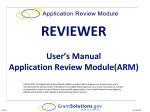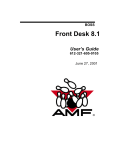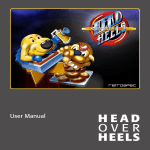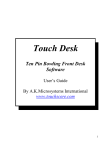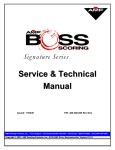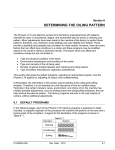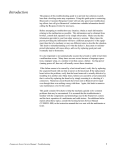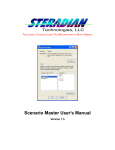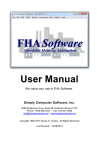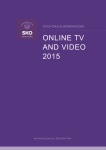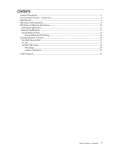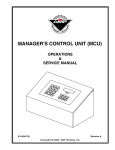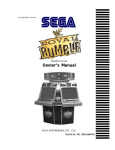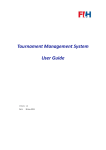Download COMPUTER SCORE OVERVIEW
Transcript
(Superior, International & ECT Models 1999 Version)
Operating Manuals
CHAPTER A
CHAPTER B
CHAPTER C
CHAPTER D
CHAPTER E
CHAPTER F
CHAPTER G
CHAPTER H
CHAPTER I
CHAPTER J
COMPUTER SCORE OVERVIEW
LANE CONTROL
POINT OF SALE
WAITING LIST
LEAGUE SECRETARIAL
PRO SHOP INVENTORY
GAMES PACKAGE
FREQUENT BOWLER
CAFÉ PACKAGE
AUTOMATIC PINSENSING
Table of Contents
CHAPTER A
COMPUTER SCORE OVERVIEW
WHO IS COMPUTER SCORE? .......................................................................................................................................... A-1
GETTING STARTED .......................................................................................................................................................... A-2
Switching on COMPUTER SCORE. ............................................................................................................................... A-4
When Switching off COMPUTER SCORE. .................................................................................................................... A-4
When COMPUTER SCORE has started.......................................................................................................................... A-4
Loading the menu from the DOS system prompt. ............................................................................................................ A-4
Formatting floppy disks. .................................................................................................................................................. A-5
Setting Date and Time...................................................................................................................................................... A-5
REFERENCE GUIDE .......................................................................................................................................................... A-6
INSTALLATION OF COMPUTER SCORE SOFTWARE................................................................................................. A-7
TROUBLE SHOOTING....................................................................................................................................................... A-8
Host Monitor does not switch on: .................................................................................................................................... A-8
Backup Monitor is blank:................................................................................................................................................. A-8
Host / Control Terminal is blank except for cursor and status line: ................................................................................. A-8
Control Monitor ‘locks up’: ............................................................................................................................................. A-8
Control or Bar/Cafe Terminal screen displays 'garbage' or characters missing:............................................................... A-8
Scoresheets not printing: .................................................................................................................................................. A-9
Scoresheets are missing characters or garbage printed: ................................................................................................... A-9
Office printer not printing correctly: ................................................................................................................................ A-9
Scoring Modules on the lanes not functioning: ................................................................................................................ A-9
Arrow or numeric function keys not functioning: ............................................................................................................ A-9
Paging of office printer is incorrect:................................................................................................................................. A-9
CHAPTER B
LANE CONTROL
GETTING STARTED ...........................................................................................................................................................B-1
LANE CONTROL - WORKBOOK ......................................................................................................................................B-4
Open Play..........................................................................................................................................................................B-4
Exercise 1 Start Open Play. .....................................................................................................................................B-4
Exercise 2 Start Open Play (Variation)....................................................................................................................B-4
Exercise 3 Purchase of Additional Games...............................................................................................................B-5
Exercise 4 Refund of Games. ..................................................................................................................................B-5
Exercise 5 Pay After Open Play. .............................................................................................................................B-5
Exercise 6 Time Bowling ........................................................................................................................................B-5
Exercise 7 Multiple Lanes for Open Play. ...............................................................................................................B-5
Exercise 8 Abandon Lanes. .....................................................................................................................................B-5
Exercise 9 Recover Lanes........................................................................................................................................B-6
Exercise 10 Move Lanes..........................................................................................................................................B-6
League Play.......................................................................................................................................................................B-6
Exercise 1 Reserve League Lanes............................................................................................................................B-7
Exercise 2 Reserve League Lanes when Lanes in use. ............................................................................................B-7
Exercise 3 Start Open Play when Lane Reserved. ...................................................................................................B-7
Exercise 4 Reserving Lanes when Teams Prebowled. .............................................................................................B-7
Exercise 5 Reserving Lanes when Teams Absent....................................................................................................B-8
Exercise 6 Recover Lanes........................................................................................................................................B-8
Exercise 7 Lanes Out of Order. ...............................................................................................................................B-8
Exercise 8 Lane(s) being worked on by Mechanic. .................................................................................................B-8
Tournament Play ...............................................................................................................................................................B-9
Exercise 1 School Play. ...........................................................................................................................................B-9
LANE CONTROL - REFERENCE GUIDE........................................................................................................................B-10
Reserve League Lanes.....................................................................................................................................................B-10
Reserve Tournament Lanes .............................................................................................................................................B-11
Start Competition Play ....................................................................................................................................................B-12
Start Open Play ...............................................................................................................................................................B-13
Abandon Game On Lane.................................................................................................................................................B-14
Move To Another Lane..................................................................................................................................................B-15
RECOVERY MENU ...........................................................................................................................................................B-16
Recover Lane ..................................................................................................................................................................B-16
Reprint Previous Scoresheet ...........................................................................................................................................B-17
Change Monitor Display .................................................................................................................................................B-18
Turn Monitor To & From TV .........................................................................................................................................B-19
Send Monitor Message....................................................................................................................................................B-19
Transfer Games To Lane.................................................................................................................................................B-20
SETUP SCREENS...............................................................................................................................................................B-21
Graphics Display.............................................................................................................................................................B-22
Printer Setup....................................................................................................................................................................B-23
Scoresheet. .................................................................................................................................................................B-23
POS Console ..............................................................................................................................................................B-24
Printer.........................................................................................................................................................................B-24
Drawer........................................................................................................................................................................B-24
LED............................................................................................................................................................................B-25
Print............................................................................................................................................................................B-25
Model .........................................................................................................................................................................B-25
Printer Scoresheet Message Number ..........................................................................................................................B-25
Scoresheets for All Open Play....................................................................................................................................B-25
Advanced Printer Setup...................................................................................................................................................B-26
Lane Monitor .................................................................................................................................................................B-28
Lane Monitor Messages .............................................................................................................................................B-29
Arrows Setup...................................................................................................................................................................B-31
LANE CONTROL - TROUBLE SHOOTING ....................................................................................................................B-33
A Lane Monitor or a Pair of Monitors “Lock Up.”.........................................................................................................B-33
All Lanes “Lock Up.”......................................................................................................................................................B-33
Control Terminal Numeric Pad Keys Not Working Correctly ........................................................................................B-34
Printed Scoresheet is not Satisfactory .............................................................................................................................B-34
“Control may already be running on this Computer” Message .......................................................................................B-34
CHAPTER C
POINT OF SALE
GETTING STARTED ...........................................................................................................................................................C-1
Special Keys......................................................................................................................................................................C-1
The Transaction Screen.....................................................................................................................................................C-3
POINT OF SALE - WORKBOOK........................................................................................................................................C-6
Open Shift #1 ....................................................................................................................................................................C-6
Start Open Play .................................................................................................................................................................C-6
Start Open Play (Variation)...............................................................................................................................................C-8
Purchase of Additional Games. .........................................................................................................................................C-9
Refund of Games.............................................................................................................................................................C-10
Pay After Open Play........................................................................................................................................................C-10
Time Bowling .................................................................................................................................................................C-11
Multiple Lanes for Open Play .........................................................................................................................................C-12
Display Transactions For All Lanes. ...............................................................................................................................C-12
Void a Selected Transaction From a Current Shift..........................................................................................................C-13
Purchase bowling ball for $121.50 and a bag for $58.75................................................................................................C-14
Close Shift #1..................................................................................................................................................................C-15
Open Shift #2 ..................................................................................................................................................................C-15
Enter Banking for Shift #1 ..............................................................................................................................................C-15
Handling League Shoe Hire Income. ..............................................................................................................................C-16
League Transaction .........................................................................................................................................................C-17
Tournament Transaction .................................................................................................................................................C-18
Cash Paid Out .................................................................................................................................................................C-19
Close Shift #2..................................................................................................................................................................C-19
End of Day ......................................................................................................................................................................C-20
Enter Meter Readings......................................................................................................................................................C-20
POINT OF SALE - REFERENCE GUIDE .........................................................................................................................C-21
POINT OF SALE MENU....................................................................................................................................................C-22
1. Pay After Transaction .................................................................................................................................................C-22
2. League Transaction .....................................................................................................................................................C-23
3. Lay Away, Deposits and Locker Rental ......................................................................................................................C-24
Locker Rentals ................................................................................................................................................................C-24
Adding Lockers ..........................................................................................................................................................C-25
Editing Locker Details................................................................................................................................................C-26
Renting Lockers .........................................................................................................................................................C-28
Locker Rental Reports................................................................................................................................................C-29
Taking Deposits ..............................................................................................................................................................C-31
Adding A New Deposit ..............................................................................................................................................C-32
HELD .........................................................................................................................................................................C-32
Editing an Existing Deposit........................................................................................................................................C-33
Entering Additional Payments....................................................................................................................................C-33
Refunding a Deposit...................................................................................................................................................C-33
Completing a Deposit.................................................................................................................................................C-34
DEPOSIT 3 ................................................................................................................................................................C-34
Deposits Menu............................................................................................................................................................C-35
4. Other Transaction........................................................................................................................................................C-35
5. Cash Paid Out .............................................................................................................................................................C-36
6. Display/Void Last Transaction....................................................................................................................................C-36
POINT OF SALE SHIFT FUNCTIONS .............................................................................................................................C-37
Opening a Shift ...............................................................................................................................................................C-37
Closing a Shift.................................................................................................................................................................C-37
Enter Banking and Print ..................................................................................................................................................C-38
End of Day Close ............................................................................................................................................................C-38
Enter Meter Readings......................................................................................................................................................C-38
Previous Shift Report ......................................................................................................................................................C-38
Current Shift Report........................................................................................................................................................C-38
Print End of Day Report..................................................................................................................................................C-38
Meter Reading Report.....................................................................................................................................................C-39
Setup Games Control ...........................................................................................................................................................C-39
POINT OF SALE REPAIR MENU.....................................................................................................................................C-40
Point of Sale Month Dates Setup ....................................................................................................................................C-40
Point of Sale Item List Setup...........................................................................................................................................C-41
Hints for Smoother Operation: ...................................................................................................................................C-44
Edit Daily and/or Weekly Totals:....................................................................................................................................C-45
Point of Sale Validation: .................................................................................................................................................C-46
Point of Sale Close Procedure:........................................................................................................................................C-46
Display Point Of Sale Transactions: ...............................................................................................................................C-46
POS Macro Setup............................................................................................................................................................C-47
Quickbooks Export: ........................................................................................................................................................C-48
POINT OF SALE - TROUBLE SHOOTING......................................................................................................................C-50
Cash Drawer will not open:.............................................................................................................................................C-50
Point of Sale Receipt Printer not working:......................................................................................................................C-50
Point of Sale transaction screen locks up: .......................................................................................................................C-51
A single function key not working: .................................................................................................................................C-51
Scoresheet Printer not functioning: .................................................................................................................................C-51
Providing credits on game purchased..............................................................................................................................C-51
Voiding transactions:..................................................................................................................................................C-51
Incorrect banking entered at the end of shift: .............................................................................................................C-52
Incorrect transaction entered for previous shift: .........................................................................................................C-52
Paid Games and Total Games do not match:...................................................................................................................C-52
TROUBLE SHOOTING: POS REPORTS........................................................................................................................C-53
Weekly totals not adding up to the sum of the 7 days: ....................................................................................................C-53
Error message is printed on Weekly Report:...................................................................................................................C-53
Items missing from the Weekly Report:..........................................................................................................................C-53
An incorrect Week Number appears at the top of the Weekly Report: ...........................................................................C-53
The POS Validation is very slow: ...................................................................................................................................C-53
Point of Sale Backup Disk becomes full: ........................................................................................................................C-53
CHAPTER D
WAITING LIST
GETTING STARTED .......................................................................................................................................................... D-1
WAITING LIST - WORKBOOK......................................................................................................................................... D-2
Exercise 1:
Walk In Reservation ................................................................................................................................ D-2
Exercise 2:
Phone Reservation ................................................................................................................................... D-3
Exercise 3:
Pay Reservation ....................................................................................................................................... D-3
Exercise 4:
Start Reservation...................................................................................................................................... D-4
Exercise 5:
Edit Reservation....................................................................................................................................... D-4
Exercise 6:
Phone Reservation ................................................................................................................................... D-5
Exercise 7:
Cancel Reservation ................................................................................................................................. D-5
Exercise 8:
Open play, 1 only lane for 2 players. ....................................................................................................... D-6
Variation 1:
Lanes available, pay before. ............................................................................................................... D-6
Variation 2:
Lanes available, but players pay separately........................................................................................ D-6
Variation 3:
Lanes unavailable, pay altogether now............................................................................................... D-6
Variation 4:
Lanes unavailable, but players pay separately.................................................................................... D-6
Exercise 9:
A Group Of 8 Bowlers Requiring 2 Lanes............................................................................................... D-6
Variation 1:
Lanes available, pay altogether. ......................................................................................................... D-6
Variation 2:
Lanes available, but pay separately for lanes. .................................................................................... D-6
Variation 3:
Lanes available, but players pay separately........................................................................................ D-7
Variation 4:
Lanes unavailable, pay altogether. ..................................................................................................... D-7
Variation 5:
Lanes unavailable, pay separately. ..................................................................................................... D-7
Exercise 10:
Phone Reservation For 1 Lane Of 2 Players. ......................................................................................... D-7
Variation 1:
Lanes available when players arrive, pay together. ............................................................................ D-7
Variation 2:
Lanes available upon arrival, pay separately...................................................................................... D-8
Variation 3:
Lanes unavailable upon arrival, pay together. .................................................................................... D-8
Variation 4:
Lanes unavailable upon arrival, pay separately. ................................................................................. D-8
Exercise 11:
Phone Reservation For 2 Lanes Of 8 Players......................................................................................... D-8
Variation 1:
Group arrives, pay together................................................................................................................ D-8
Variation 2:
Group arrives, pay per lane. ............................................................................................................... D-9
Variation 3:
Group arrives, pay per player............................................................................................................. D-9
Exercise 12:
Entering Players Names from the Waiting List...................................................................................... D-9
WAITING LIST - REFERENCE GUIDE .......................................................................................................................... D-10
1. Walk-In Reservation .................................................................................................................................................. D-10
2. Phone Reservation...................................................................................................................................................... D-11
3. Pay Reservation.......................................................................................................................................................... D-12
4. Start Reservation ........................................................................................................................................................ D-12
5. Edit Reservation......................................................................................................................................................... D-13
6. Delete Reservation ..................................................................................................................................................... D-13
WAITING LIST - TROUBLE SHOOTING ...................................................................................................................... D-15
Next league not appearing in the waiting list: ................................................................................................................ D-15
Current time incorrect: ................................................................................................................................................... D-15
Deleting the wrong reservation: ..................................................................................................................................... D-15
CHAPTER E
LEAGUE SECRETARIAL
GETTING STARTED ...........................................................................................................................................................E-1
Hints to the Operator:........................................................................................................................................................E-1
Organisation of Work:.......................................................................................................................................................E-1
Backups.............................................................................................................................................................................E-2
LEAGUE SECRETARIAL WORKBOOK ...........................................................................................................................E-3
NEW LEAGUE STARTING FROM WEEK 1 ................................................................................................................E-3
Exercise 1 Enter the League Classification..............................................................................................................E-3
Exercise 2 Print and Check League Classification...................................................................................................E-3
Exercise 3 Enter Teams and Bowlers ......................................................................................................................E-4
Exercise 4 Print and Check Bowlers Details ...........................................................................................................E-5
Exercise 5 Check and Edit the Schedule..................................................................................................................E-5
Exercise 6 Test the League ......................................................................................................................................E-5
COMMENCING A LEAGUE THAT HAS BOWLED ONLY A FEW WEEKS. ...........................................................E-6
Exercise 1 Enter League Classification ...................................................................................................................E-6
Exercise 2 Print and Check League Classification...................................................................................................E-6
Exercise 3 Enter Teams and Bowlers Details ..........................................................................................................E-7
Exercise 4 Print and Check Bowlers Details ...........................................................................................................E-8
Exercise 5 Check and Edit League Schedule...........................................................................................................E-8
MANUALLY ENTERING THE SCORES FOR THE WEEKS BOWLED. ...................................................................E-9
Exercise 1 Enter Scores for each team.....................................................................................................................E-9
Exercise 2 Print League Record Sheets and Standing Sheets ..................................................................................E-9
COMMENCING A LEAGUE THAT IS WELL INTO ITS BOWLING SEASON.......................................................E-10
Exercise 1 Enter League Classification .................................................................................................................E-10
Exercise 2 Print and Check the League Classification...........................................................................................E-10
Exercise 3 Enter Teams and Bowlers Details ........................................................................................................E-11
Exercise 4 Print and Check Bowlers Details .........................................................................................................E-12
Exercise 5 Check and Edit Scheduled Dates of Play .............................................................................................E-12
Exercise 6 Check and Edit League Schedule.........................................................................................................E-12
Exercise 7 Test the League ....................................................................................................................................E-13
TOURNAMENTS ...............................................................................................................................................................E-13
Introduction.....................................................................................................................................................................E-13
Choosing a Tournament Format......................................................................................................................................E-13
Method 1 : Reserve Tournament Lanes...........................................................................................................................E-14
Capture Tournament:..................................................................................................................................................E-14
Method 2 : Tournament Formats.....................................................................................................................................E-16
Creating a Tournament Formats Classification ..........................................................................................................E-16
Entering Team Registration Details............................................................................................................................E-18
Starting the Correct Squad .........................................................................................................................................E-20
Printing Tournament Results ......................................................................................................................................E-20
Method 3 : Tournament Leagues.....................................................................................................................................E-21
Group Format Variation: ............................................................................................................................................E-22
Divisional Standings...................................................................................................................................................E-23
Join Squads.................................................................................................................................................................E-23
Exercise 1: 3 Man Team Format ....................................................................................................................................E-25
Exercise 2: 3 Man Team with Separate Squads .............................................................................................................E-26
Exercise 3: 60 Player Singles Format.............................................................................................................................E-27
Exercise 4: 30 Bowler Singles Format, 3 Per Pair .........................................................................................................E-28
Exercise 5: Separate Standing Sheets for different grades .............................................................................................E-29
Trouble Shooting : Tournament Formats ........................................................................................................................E-29
Unable to Join Squads ................................................................................................................................................E-29
Bowlers names don’t move when starting the next block...........................................................................................E-30
Total Pinfall showing scratch, not handicap on the Standing Sheets..........................................................................E-30
Scratch Play showing Handicaps on the Lanes...........................................................................................................E-30
LEAGUE SECRETARIAL - REFERENCE........................................................................................................................E-31
LEAGUE SECRETARIAL MENU ................................................................................................................................E-32
Change the League From _______ League ................................................................................................................E-32
League Add ................................................................................................................................................................E-32
Edit a League Classification .......................................................................................................................................E-33
List All League Classifications...................................................................................................................................E-34
Define Team Names. ..................................................................................................................................................E-34
Add New Bowlers. .....................................................................................................................................................E-34
Edit Existing Bowlers.................................................................................................................................................E-35
Display Bowlers. ........................................................................................................................................................E-35
Quit to Main Menu. ....................................................................................................................................................E-35
LEAGUE CLASSIFICATION........................................................................................................................................E-36
Page 1 : General definition including number of teams, weeks etc.. ..........................................................................E-37
Page 2 : Handicapping and Point scoring systems......................................................................................................E-38
Page 3 : Management and Print Options ....................................................................................................................E-43
PRINT LEAGUE RECORDS MENU. ...........................................................................................................................E-45
Change the League From _______ League. ...............................................................................................................E-45
Print Bowlers' Record Cards. .....................................................................................................................................E-45
Print Team Record Card.............................................................................................................................................E-45
Print League Record Sheet. ........................................................................................................................................E-46
Print League Standing Sheet.......................................................................................................................................E-46
Print League Bowlers. ................................................................................................................................................E-46
Print League Recap Sheets. ........................................................................................................................................E-46
Print League Classification.........................................................................................................................................E-46
Quit to Main Menu. ....................................................................................................................................................E-46
Brackets and Sweepers....................................................................................................................................................E-47
Brackets.......................................................................................................................... Error! Bookmark not defined.
Sweepers ........................................................................................................................ Error! Bookmark not defined.
Doubles Brackets............................................................................................................ Error! Bookmark not defined.
Randomise Entries.......................................................................................................... Error! Bookmark not defined.
Congress Awards ............................................................................................................................................................E-54
Setup Awards .............................................................................................................................................................E-55
Print Awards...............................................................................................................................................................E-56
Award Eligibility........................................................................................................................................................E-56
General Parameters ....................................................................................................................................................E-56
PRINTING LEAGUE RECORDS IN HTML ................................................................................................................E-57
REPAIR MENU..............................................................................................................................................................E-59
Change The League From _______ League...............................................................................................................E-59
End Of League Season. ..............................................................................................................................................E-59
Add / Edit A Player's Game Scores. ...........................................................................................................................E-60
Audit League Records. ...............................................................................................................................................E-60
Change The Number Of Teams..................................................................................................................................E-61
Change The Number Of Rounds. ...............................................................................................................................E-61
League Database Validation.......................................................................................................................................E-61
Reindex Databases .....................................................................................................................................................E-61
Quit To Main Menu....................................................................................................................................................E-61
MASTER BOWLERS MENU........................................................................................................................................E-62
Master Bowler Edit ....................................................................................................................................................E-62
Master Bowler Add ....................................................................................................................................................E-63
Master Bowler Fix......................................................................................................................................................E-63
Remove Old Master Bowlers .....................................................................................................................................E-63
Master Bowler Database Validation...........................................................................................................................E-63
Edit League Bowlers Details ......................................................................................................................................E-63
Clear ATBC Sanction Numbers .................................................................................................................................E-63
Update Bowler Status.................................................................................................................................................E-63
SCHEDULE MENU. ......................................................................................................................................................E-64
Change The League From _______ League...............................................................................................................E-64
Edit League Schedule.................................................................................................................................................E-64
Edit Schedule Dates. ..................................................................................................................................................E-65
Print League Schedule................................................................................................................................................E-65
Add / Edit A Base League Schedule. .........................................................................................................................E-65
Print A Base League Schedule. ..................................................................................................................................E-65
Edit Scheduled Teams. ...............................................................................................................................................E-65
Schedule Repair..........................................................................................................................................................E-65
Quit To Main Menu....................................................................................................................................................E-65
MANAGEMENT MENU. ..............................................................................................................................................E-66
Change The League From _______ League...............................................................................................................E-66
Print Current Bowlers Menu. .....................................................................................................................................E-67
Print Past Bowlers Menu............................................................................................................................................E-69
League Attendance Statistics......................................................................................................................................E-70
Employee Details. ......................................................................................................................................................E-70
Pro Shop Inventory Menu ..........................................................................................................................................E-70
Locker Rentals Menu. ................................................................................................................................................E-70
Spare Parts Menu .......................................................................................................................................................E-70
POS Reporting Menu .................................................................................................................................................E-70
POS Repair Menu.......................................................................................................................................................E-70
Quit Back To Main Menu. .........................................................................................................................................E-70
BACKUP AND RESTORE MENU. ..............................................................................................................................E-71
Change The League From _______ League...............................................................................................................E-71
Backup League Databases To Floppy. .......................................................................................................................E-71
Restore From Floppy Disk. ........................................................................................................................................E-72
Restore From Hard Disk Daily Backup......................................................................................................................E-72
Restore From Hard Disk Weekly Backup. .................................................................................................................E-72
Make A Copy Of A League To Another Code. ..........................................................................................................E-72
Backup POS Databases. .............................................................................................................................................E-72
Initialise League From Another Code. .......................................................................................................................E-72
Quit Back To Main Menu. .........................................................................................................................................E-72
League Fees.....................................................................................................................................................................E-73
League Fees Setup......................................................................................................................................................E-73
League Charge Accounts............................................................................................................................................E-74
Paying Out from the Prize Fund Trust........................................................................................................................E-75
Fees Summary Report ................................................................................................................................................E-75
Fees League Report ....................................................................................................................................................E-75
Prize Summary Report ...............................................................................................................................................E-75
Prize League Report ...................................................................................................................................................E-76
League Fees Validate .................................................................................................................................................E-76
League Fees Close......................................................................................................................................................E-76
LEAGUE SECRETARIAL - TROUBLE SHOOTING.......................................................................................................E-77
TROUBLE SETTING UP LEAGUES ...........................................................................................................................E-78
TROUBLE IN HANDICAPS AND POINT CALCULATIONS....................................................................................E-79
Handicaps not calculating as expected: ......................................................................................................................E-79
Handicaps not calculating after week 3: .....................................................................................................................E-79
Current handicap incorrect after deferred match played: ...........................................................................................E-79
Points on standing sheet differs from record sheets: ..................................................................................................E-79
Points allocated not as expected:................................................................................................................................E-80
Incorrect handicaps when printing league record sheets: ...........................................................................................E-80
TROUBLE IN STANDING SHEETS ............................................................................................................................E-80
High Game scores incorrect for bowlers or teams:.....................................................................................................E-80
Need to change the number of bowlers in a team:......................................................................................................E-80
Head to head scratch point system for a HCP League:...............................................................................................E-80
Bowlers missing in Team list on standing sheet: ........................................................................................................E-80
A bowler has more games than expected for a given week: .......................................................................................E-80
TROUBLE IN SCHEDULE ...........................................................................................................................................E-81
Schedule incorrect after changing the number of teams: ............................................................................................E-81
Schedule has incorrect team numbers:........................................................................................................................E-81
Schedule has invalid team numbers:...........................................................................................................................E-81
New league has been allocated an invalid schedule: ..................................................................................................E-81
TROUBLE IN LEAGUE RECORDS SHEETS .............................................................................................................E-81
Team game scores missing: ........................................................................................................................................E-81
MISS appears instead of a game score on record sheets: ...........................................................................................E-81
TROUBLE IN BOWLERS NAMES, ADDRESSES & PIN AWARDS ........................................................................E-82
Cannot retrieve master bowlers by name:...................................................................................................................E-82
Master Bowlers Print not in Surname order: ..............................................................................................................E-82
Master Bowlers missing: ............................................................................................................................................E-82
Bowlers appearing twice in Master Bowlers Print: ....................................................................................................E-82
'BAD BOWLER LINKAGE' message appears when Editing Bowlers: .....................................................................E-82
An incorrect address appears when Editing Bowlers Record:....................................................................................E-82
Pin awards not being allocated:..................................................................................................................................E-82
TROUBLE IN PRINTING .............................................................................................................................................E-83
Print League Statistics not printing all leagues:..........................................................................................................E-83
Recap Sheets has numbers instead of grid lines: ........................................................................................................E-83
Columns not lining up on first printout of the day:.....................................................................................................E-83
Office Printer is not paging to the tear off..................................................................................................................E-83
PAPER ADJUSTMENTS FOR THE OFFICE PRINTER: ............................................................................................E-83
TROUBLE IN PASSWORD USAGE ............................................................................................................................E-84
TROUBLE BACKING UP AND RESTORING LEAGUE DATA ...............................................................................E-84
CHAPTER F
PRO SHOP INVENTORY
GETTING STARTED ........................................................................................................................................................... F-1
PRO SHOP - WORKBOOK.................................................................................................................................................. F-2
Exercise 1
Ball Sale .................................................................................................................................................... F-2
Exercise 2
Ball to be put on lay-by. (Lay Away) ........................................................................................................ F-3
Exercise 3
Ball to be put on hold. ............................................................................................................................... F-3
Exercise 4
Instalment to be made for a ball on Lay-by. .............................................................................................. F-3
Exercise 5
Ball Sale with the recording of the bowlers details. .................................................................................. F-4
Exercise 6
Bowler does not wish to continue with purchase of ball. .......................................................................... F-4
PRO SHOP - REFERENCE GUIDE ..................................................................................................................................... F-5
Add Pro Shop Stock.......................................................................................................................................................... F-5
Edit Pro Shop Stock .......................................................................................................................................................... F-7
List Pro Shop Stock........................................................................................................................................................... F-8
List Pro Shop Stock Sold .................................................................................................................................................. F-8
List Pro Shop Stock on Lay-by ......................................................................................................................................... F-8
List Pro Shop Bought........................................................................................................................................................ F-8
List Pro Shop Stock on RRP ............................................................................................................................................. F-8
PRO SHOP- TROUBLE SHOOTING .................................................................................................................................. F-9
Not asked for Stock Number when transacting the item in the POS ................................................................................. F-9
Unable to Sell a Stock Item............................................................................................................................................... F-9
Stock Item Put on Hold ..................................................................................................................................................... F-9
CHAPTER G
GAMES PACKAGE
OVERVIEW ......................................................................................................................................................................... G-1
Marketing......................................................................................................................................................................... G-2
Rewards / Prizes............................................................................................................................................................... G-3
GAMES PACKAGE - REFERENCE GUIDE ..................................................................................................................... G-3
CASINO BOWLING ....................................................................................................................................................... G-3
Choosing a Title for each of the Eight Games............................................................................................................. G-4
Choosing the Style of the Graphic Display.................................................................................................................. G-5
Choosing the Frequency of the Display....................................................................................................................... G-5
Setting up Estimated Values for the Winning Combinations ...................................................................................... G-6
Setting up the Receipt Description .............................................................................................................................. G-7
Casino Bowling Reports.............................................................................................................................................. G-8
BINGO BOWLING ....................................................................................................................................................... G-12
Overview ................................................................................................................................................................... G-12
Game Structure.......................................................................................................................................................... G-12
Setting up Casino Bowling ........................................................................................................................................ G-13
RED PIN GAME ........................................................................................................................................................... G-14
Setting up the Red Pin Game..................................................................................................................................... G-14
PICK-A-CARD GAME ................................................................................................................................................. G-15
Setting up Pick-A-Card Game ................................................................................................................................... G-15
THE 11-FRAME GAME ............................................................................................................................................... G-16
GAMES PACKAGE - WORKBOOK ................................................................................................................................ G-17
EXERCISE 1: Easy Open Play ..................................................................................................................................... G-17
EXERCISE 2: Making Open Play Casino Harder......................................................................................................... G-17
EXERCISE 3: Different Games for Different Skill Levels ........................................................................................... G-18
EXERCISE 4: Making Casino Bowling Less Common................................................................................................ G-18
EXERCISE 5: Start Open Play on Games Package ...................................................................................................... G-18
EXERCISE 6: Setting up Leagues ................................................................................................................................ G-19
GAMES PACKAGE - TROUBLE SHOOTING................................................................................................................ G-20
Games Package does not start for a League ................................................................................................................... G-20
An undesired Game starts with a League ....................................................................................................................... G-20
Only Casino Bowling and Pick-A-Card appear.............................................................................................................. G-20
Disputed Result .............................................................................................................................................................. G-20
CHAPTER H
FREQUENT BOWLER CLUB
GETTING STARTED .......................................................................................................................................................... H-1
Aims................................................................................................................................................................................. H-1
Marketing......................................................................................................................................................................... H-2
FREQUENT BOWLER - REFERENCE GUIDE ................................................................................................................ H-4
“Value Voucher” System ................................................................................................................................................. H-4
Setting Up the Frequent Bowler Club System.................................................................................................................. H-4
POS Item Setup: .......................................................................................................................................................... H-4
Membership Joining Fees:........................................................................................................................................... H-5
Game Prices: ............................................................................................................................................................... H-5
Entry of Frequent Bowler Club Member Details ............................................................................................................. H-5
Transaction....................................................................................................................................................................... H-7
Prize Redemption............................................................................................................................................................. H-7
Reports ............................................................................................................................................................................. H-8
Value Voucher Recording / Reporting............................................................................................................................. H-9
Function 1 :Voucher Payouts ...................................................................................................................................... H-9
Function 2 :Reconcile Vouchers.................................................................................................................................. H-9
Function 3 :Reconciliation Print................................................................................................................................ H-10
Function 4 :Voucher Close........................................................................................................................................ H-10
FREQUENT BOWLER - TROUBLE SHOOTING........................................................................................................... H-10
Games scores not being saved........................................................................................................................................ H-10
Cannot Enter Frequent Bowler Number at Control........................................................................................................ H-10
CHAPTER I
CAFÉ PACKAGE
GETTING STARTED ............................................................................................................................................................I-1
CAFÉ PACKAGE – WORKBOOK .......................................................................................................................................I-3
Add New Transaction ........................................................................................................................................................I-3
Order Transaction ..............................................................................................................................................................I-4
Changing Transaction Details ............................................................................................................................................I-5
Pay Transaction..................................................................................................................................................................I-5
CAFÉ PACKAGE – REFERENCE GUIDE ..........................................................................................................................I-7
CASH PAID OUT : ...........................................................................................................................................................I-7
CAFE SHIFT MENU : ......................................................................................................................................................I-8
Open Shift .....................................................................................................................................................................I-8
Close Shift .....................................................................................................................................................................I-8
Enter Banking................................................................................................................................................................I-8
End of Day ....................................................................................................................................................................I-8
Previous Shift Report ....................................................................................................................................................I-8
Current Shift Print .........................................................................................................................................................I-9
Reprint End of Day........................................................................................................................................................I-9
Employee Details ..........................................................................................................................................................I-9
CAFE MANAGEMENT MENU : .....................................................................................................................................I-9
Weekly Takings.............................................................................................................................................................I-9
Weekly Quantity............................................................................................................................................................I-9
Monthly Takings .........................................................................................................................................................I-10
Monthly Quantity ........................................................................................................................................................I-10
Yearly Takings ............................................................................................................................................................I-10
Yearly Quantity ...........................................................................................................................................................I-10
Cafe Item List..............................................................................................................................................................I-10
CAFE REPAIR MENU : .................................................................................................................................................I-10
Cafe Months Setup ......................................................................................................................................................I-10
Cafe Item Setup ...........................................................................................................................................................I-10
Cafe Item List..............................................................................................................................................................I-12
Daily / Weekly Totals..................................................................................................................................................I-12
Café Validation ...........................................................................................................................................................I-12
Café Close Procedure ..................................................................................................................................................I-12
Display Café Transactions...........................................................................................................................................I-12
Café Macro Setup........................................................................................................................................................I-12
CAFÉ BACKUPS : ..........................................................................................................................................................I-13
CHAPTER J
AUTOMATIC SCORING
GETTING STARTED ............................................................................................................................................................J-1
AUTOMATIC PINSENSING - WORKBOOK......................................................................................................................J-2
Configuring the VPA .........................................................................................................................................................J-2
AUTOMATIC SCORING - TROUBLE SHOOTING ...........................................................................................................J-4
A Pair of Lanes Stops Scoring Completely ........................................................................................................................J-4
Lanes Do Not Score the Correct Number of Pins ..............................................................................................................J-4
VPA Gives Wrong Scores on Second Ball Only................................................................................................................J-5
Second Ball Scores are Overwritten as First Ball ..............................................................................................................J-5
Chapter A
COMPUTER SCORE OVERVIEW
*
WELCOME TO THE WORLD OF COMPUTER SCORE
YOU WILL FIND THIS TO BE THE SIMPLEST TENPIN BOWLING AUTOMATIC SCORING
SYSTEM AVAILABLE, FOR INSTALLATION, MAINTENANCE AND BOTH OPERATOR
AND BOWLER FUNCTIONS.
*
IT OFFERS THE MOST COMPREHENSIVE RANGE OF FACILITIES IN THE LEAGUE
SECRETARIAL AND MAINTENANCE FIELDS.
*
ITS COMPONENTS ARE OF THE HIGHEST QUALITY.
*
IT IS DESIGNED AND MANUFACTURED IN AUSTRALIA, AND THE LEAGUE
SECRETARIAL PROGRAMME HAS BEEN WRITTEN ACCORDING TO ATBC AND
ABC/WIBC PLAYING RULES AND REGULATIONS.
IT ALSO INCLUDES A
COMPREHENSIVE TOURNAMENT PACKAGE, TO COVER ALL ASPECTS OF
TOURNAMENT PLAY.
*
IT OFFERS A WIDE RANGE OF OPTIONS. A PACKAGE OF ANIMATED GRAPHICS, A
COMPREHENSIVE POINT OF SALE CASH CONTROL AND REPORTING SYSTEM, A
FULLY AUTOMATIC PIN SENSING FACILITY, PRO-SHOP INVENTORY AND SPARE
PARTS MENU, CAFÉ/BAR MENU, OPEN BOWLER TRACKING SOFTWARE AND MANY
FEATURES, SUCH AS, PINDICATION & SPARE-MAKING GRAPHICS, BALL SPEED AND
INSTANT VIDEO REPLAY.
*
IT IS A SYSTEM DESIGNED BY BOWLING PEOPLE FOR BOWLING PEOPLE.
WHO IS COMPUTER SCORE?
COMPUTER SCORE is a registered trading name of Computer Score Pty Ltd, the company which designs
and manufactures the COMPUTER SCORE system.
The directors and staff of the company involve themselves personally with every facet of the business, from
design and assembly to installation; from product demonstration to ongoing customer training.
The support team has an impressive record in after-sales service, troubleshooting and spare parts availability.
Computer Score is a progressive company which is continuously researching and redeveloping its product,
to ensure having the latest and best.
The product, the features and the company, make the COMPUTER SCORE system the best available.
TOMORROW'S TECHNOLOGY IS HERE TODAY!
COMPUTER SCORE OVERVIEW
A-1
GETTING STARTED
The COMPUTER SCORE documentation consists of 11 manuals
Manual A: Computer Score Overview
This is the manual you are currently reading. It explains the layout of the entire set of COMPUTER SCORE
manuals and also the general operating procedures of switching the system on and off.
Manual B: Lane Control Operation
This manual explains the use of the terminal, keyboard and printer stationed at the reception desk and
explains all facets of Control Counter operation relating to the scoring modules.
Manual C: Point Of Sale Operation
This manual explains the use of the optional Point of Sale software and Cash Drawer. It also explains the
setting up of the Point of Sale system and the Cash Control Management Reports provided.
Manual D: Waiting List System
The Waiting List System is an integral part of the Point of Sale and the Lane Control Systems. The manual
describes the operation of the many functions available in the Waiting List system. The correct operation of
the COMPUTER SCORE Waiting List System enables a busy bowling center to run more efficiently.
Manual E: League Secretarial System
The League Secretarial System is explained step by step within this manual. A full tutorial and trouble
shooting section are included.
Manual F: Pro Shop Inventory System
The manual includes all instructions on how to manage your Pro Shop Stock including Lay Away and
Inventory Management.
Manual G: Games Package
This optional expansion of the Computer Score system is designed to provide a promotional tool for more
Bowler excitement. Games include: Casino Bowling, Bingo Bowling, Pick-A-Card, Red Pin, and The 11
Frame Game.
Manual H: Frequent Bowler
The Frequent Bowler Program is designed to target the Bowler that bowls regularly but who may not wish to
join a league. Features include: Group Membership cards, Mailing Lists and Bowlers Database. The
Frequent Bowler system can use the Value Voucher system to entice greater Bowler loyalty with the
possibility of points and prizes.
Manual I: Café Package
This manual includes operating instructions for the optional Café Point of Sale software that is available for
use with Computer Score Systems. Features include: Easy to use menu based on the remainder of the
Computer Score software suite, Lane call and Café Service required functions that integrate with the Scoring
Consoles on the lanes.
COMPUTER SCORE OVERVIEW
A-2
Manual J: Automatic Pinsensing
This manual contains both the Linear and VPA Automatic Scoring Manuals. The Linear Pinsensor was
Computer Score’s original Automatic scoring device which consists of a large, vertical square camera device
which is configured using a separate LCD Pinsensor Adjustment Screen. VPA automatic scoring uses a
CCD security camera to view the pins and configuration is done from the control terminal.
Each of the manuals where applicable will have the following sections:SECTION 1:
GETTING STARTED
SECTION 2:
WORKBOOK EXERCISES
SECTION 3:
REFERENCE GUIDE
SECTION 4:
TROUBLE SHOOTING
The Computer Score (ECT with VPA scoring) System consists of:-
COMPUTER SCORE OVERVIEW
A-3
WORKBOOK EXERCISES
Exercise 1
Switching on COMPUTER SCORE.
Step 1
Step 2
Switch on Scoring Consoles and Overhead Monitors at circuit breaker
Switch on Control Terminal and Host Computer at circuit breaker
Ensure all the items listed above are switched on and remain on, otherwise a system lockup may occur
during use. Be sure that the host computer and printers are switched on last.
Exercise 2
When Switching off COMPUTER SCORE.
Step 1
Step 2
Switch off Host Computer and Printers
Switch off Scoring Consoles and Overhead monitors
Be sure that the host computer and printers are switched off first.
Exercise 3
When COMPUTER SCORE has started
then :A
B
C
Overhead Display Unit will all display Video or Monitor Messages.
Any Backup Terminal will display the COMPUTER SCORE Master Menu.
Host Terminal will display the COMPUTER SCORE Master Menu.
On the Control Terminal, select the CONTROL LANES menu option by pressing the number 7 or the letter
C . Now the control terminal will display the Control Menu options. If this was a power-down recovery
then the Scoring Consoles will restore their previous display prior to the power going off.
Exercise 4
Loading the menu from the DOS system prompt.
Should you press the ESC key from the COMPUTER SCORE Master Menu and entered your password
then the DOS system prompt D:\BOWLEXE> appears. This is the Command line or DOS system level. To
obtain the COMPUTER SCORE Master Menu type the word MENU and press the Enter key.
COMPUTER SCORE OVERVIEW
A-4
Exercise 5
Formatting floppy disks.
Only High Density floppy disks should be used for the COMPUTER SCORE Backups. The formatting
process prepares the diskette for the computer system. It need only be done once when the disks are
purchased. Format floppy disks only when the computer is not in use as all other programs operating at this
time will slow down.
Select the Format Disk option in the Utility Menu and follow the instructions. Alternatively Quit from the
Master Menu back to the D:\BOWLEXE> system prompt and type FORMAT A: and press the Enter
key.
Exercise 6
Setting Date and Time.
Select the Change System Date option in the Utility Menu and follow instructions. Alternatively to set the
Date or Time , you must first exit the League Secretarial Menu back to the D:\BOWLEXE> prompt. This
exercise MUST be done at the Host Computer.
Type the word DATE and press Enter . You are then prompted for the correct date.
After entering the correct date, type the word TIME and press Enter . You are then prompted for the
correct time.
COMPUTER SCORE OVERVIEW
A-5
REFERENCE GUIDE
A glossary of the terms used in the manuals include:
HOST COMPUTER
The main system computer usually installed in the office for Single Computer installations or on the control
counter for Dual Computer installations. This is where the Computer Score software is stored.
SLAVE COMPUTER
The second computer usually installed in the office in Dual Computer installations. This computer is used as
a automatic daily backup system and as immediate replacement machine in case of Host Computer Failure.
CONTROL TERMINAL
The WYSE serial terminal or Computer monitor installed on the Control Counter
SCORING MODULE
The Scoring Console that the bowlers use to enter their names.
OVERHEAD DISPLAY UNIT
The overhead scoring screens used in the Computer Score System.
HARD DISK DRIVE
The device used to store the League Secretarial and POS Cash Control Data.
FLOPPY DISK DRIVE
The device used to backup the League Secretarial and Cash Control data.
PARALLEL CABLE
A cable of a maximum of 3 metres in length to connect printers.
SERIAL CABLE
A cable of 4 wires that can be of substantial length, used to connect the Control Terminal and cash drawers.
Can also be used to connect serial printers.
NETWORK
A network is where many devices are connected to one cable, such as the Scoring Consoles.
CURSOR
The blinking box or line that indicates the position on the screen.
REBOOT
To turn the Host computer off and back on, or to press the Reset button at the front of the Host computer.
WINDOWS
The Host Monitor has four windows. The Windows, or DOS “Sessions” allow you to run multiple tasks at
one time just as if you had four screens and keyboards in front of you. Window 2 can be selected by
pressing the number 2 on the numeric pad whilst holding down the Control Key. Window 1 is selected by
pressing the number 1 and the Control Key. Window 4 is reserved as it runs the scoring console software
COMPUTER SCORE OVERVIEW
A-6
and an operating status of the lanes always appears when this window is selected. Do not press a key in
this window!
The Control Terminal has two windows, window 2 can be used to handle any menus other than Control
Lanes without having to exit the lane control program running on Window 1.
Note: The terms Pinspotter and Pinsetter are used interchangeably in this manual. Any one term does not
specifically refer to either Brunswick or AMF machines.
INSTALLATION OF COMPUTER SCORE
SOFTWARE
The full Computer Score system consists of three floppy disks.
Disk 1.
COMPUTER SETUP DISK.
Sets up the computer with the DOS operating system, utility Files, and so on. It can be used
to setup a newly formatted computer from scratch.
Disk 2.
LEAGUE SECRETARIAL INSTALL DISK.
Installs the League Secretarial Software and Updates all the database structures to match the
current version of the Software. Disk 2 is installed following disk 1, or it can be installed
alone without Disk 1.
Disk 3.
POINT OF SALE INSTALL DISK.
Installs the Point of Sale system and updates all the database structures. It should ONLY be
used after Disk 2 has been installed.
Computer Score supplies Disk 2 only when sending League Secretarial Upgrades, and Disk 3 for POS
upgrades. These do not require the reinstallation of Disk 1. It is important that the Center Manager keeps
the latest disk in case the computer ever needs to have the hard disk reformatted.
Install the disks ONLY when the center is not in use as you will need to reboot the computer. Installation
may take up to 1 hour depending on the amount of data to be installed.
You MUST backup the League Secretarial and Point of Sale databases BEFORE proceeding with the
installation or upgrade, and exit the menu system to D:\BOWLEXE> on all consoles and Windows.
COMPUTER SCORE OVERVIEW
A-7
TROUBLE SHOOTING
Host Monitor does not switch on:
Check that the Power On light on the front panel lights up.
If not, check the power cable or try another appliance in the same power point.
If the power light is on, then switch computer off, wait 5 seconds and switch back on. Watch to see if the
Hard Disk or Floppy Disk is accessed by observing the disk light flashing. If not, then switch computer off
and try several times again in ten to fifteen minutes.
Backup Monitor is blank:
Check if the Power On light on the front of the monitor is on. If not, check the power cable and power
switch. If power is on, but screen is blank then check that the Video signal cable is plugged in correctly.
Turn the brightness control full up. If unsuccessful try another monitor of the same type. It is possible to
operate the system without this monitor, whilst a replacement is being arranged.
Host / Control Terminal is blank except for cursor and status line:
This may simply be because the screen saver has been activated. Press a key and see if screen reappears.
Check the power cable and power point.
Try switching between the two windows by holding down the control key and pressing 2 (on numeric pad)
for window 2, then holding down the control key and pressing 1 to get back to window 1. Switch off the
terminal, then switch back on and try switching between windows 1 & 2 again. Check the serial cable
connecting Host computer and Control terminal for single computer centers or the serial cable connecting
Host computer and Backup Computer in dual computer centers. Disconnect the cable connecting the
Scoresheet Printer and Host Computer and try the above procedures again. If unsuccessful try rebooting.
After all possibilities have been exhausted, check with COMPUTER SCORE support staff.
Control Monitor ‘locks up’:
If the scoresheet printer is off-line whilst a scoresheet is attempting to print. then the Control terminal may
lock up. Check that the scoresheet printer is on-line and not out of paper. Switch printer off then back on
again.
If unsuccessful then follow procedure as outlined above.
Control or Bar/Cafe Terminal screen displays 'garbage' or
characters missing:
This could be due to a serial cable fault. If you consistently get this fault switching windows, then check the
serial cable. It could also be because the Computer Setup or WYSE terminal setup has been changed and is
not compatible.
If unsuccessful, then check with COMPUTER SCORE support staff.
COMPUTER SCORE OVERVIEW
A-8
Scoresheets not printing:
Check that the printer is on-line and not out of paper. Switch printer off and then on again after waiting 5
seconds.
Check the scoresheet printer number is correct in the Printer Setup Screen. If the printer setup is correct,
then there must be a problem with the printer itself.
Two methods of cabling can be used for the score sheet printer. Either a parallel cable connecting
the printer to the Host Computer at the Control Counter in Dual Computer Centers, or a serial cable
connecting the printer to the Host Computer in the office at Single Computer Centers. Check all Cables and
if possible swap printers to determine if there is a printer malfunction.
Scoresheets can be printed on the office printer by changing the printer number in Printer Setup to be
the same as the League Secretary (Office) Printer.
Scoresheets are missing characters or garbage printed:
Most likely fault will be the printer cable. Swap the parallel cable with another to determine that this is the
fault. Or take the printer to where a test print can be performed. Also check printer settings in the printer’s
Users Guide.
Office printer not printing correctly:
Switch printer off, wait 5 seconds and switch back on.
May be printer cable. If in a Single Computer installation, swap the parallel cable with scoresheet printer, or
swap printers themselves to determine fault.
Scoring Modules on the lanes not functioning:
See troubleshooting guide in the Lane Control Manual.
Arrow or numeric function keys not functioning:
This is caused by the operating system, and is out of Computer Score’s control. Should you reboot the host
computer during the day, then the numeric keypad may not function even though the Num Lock light is on.
Press the arrow keys and then the Numeric Lock key. This should correct the problem. At other times the
Num Light functions may be reversed. This problem is cosmetic and will rectify itself the next morning
when the system is powered up.
See also, the trouble shooting guide for keyboard in the Control Terminal users guide.
Paging of office printer is incorrect:
See Trouble Shooting Guide for League Secretarial.
COMPUTER SCORE OVERVIEW
A-9
Chapter B
LANE CONTROL
GETTING STARTED
The Lane Control system allows the console operator to manage the commencement of League, Tournament
and Open play on the Overhead Display Units from one simple control status screen. It fully integrates with
the Point of Sale and Waiting List menus.
The operator not only controls the commencement of play but also the abandoning and recovery of scoring
grids as well as the display of TV/Video, lane records and scrolling message screens.
COMPUTER SCORE
1
League Secretarial
Add Leagues
2
Print League Records
Edit Leagues
3
Repair Menu
List Leagues
4
Schedule Menu
Define Team Details
5
Management Menu
Bowler Add
6
Backup Menu
Bowler Edit
7
Control Lanes
Display Bowlers
8
Utility Menu
9
Frequent Bowler
0
Select League Code
The LEAGUE SECRETARIAL Menu handles all aspects of a League Classification
(Playing Rules and Conditions), and information relating to Teams and Bowlers.
The Name of the currently used League is displayed at the bottom right hand corner of
your screen. To Change from this League to another, press [0]
To Advance to the LEAGUE SECRETARIAL MENU press ENTER or Hotkey [L]
Console 2 11:06:03 Tuesday 20 October 1998
BOWLER COASTER
Access to the lane control system is via the master menu, by pressing C or option number
the Commander menu system.
LANE CONTROL
7 from within
B-1
CONTROL MENU
1. Reserve League Lanes
2. Reserve Tournament Lanes
3. Start Competition Play
4. Start Open Play
5. Abandon Game on Lane
6. Move to Another Lane
Playing
Games
Frames
Res
1
2
3
4
5
6
7
8
9
10
[C]ontrol [R]ecover [W]aiting [P]OS [S]etup [V]iew Shif[T] [H]elp [Q]uit
The above display shows the current status of all lanes in the center and provides a range of functions the
Control Operator uses in the Computer Scoring System.
The best method of selecting the required line is by pressing the desired line number, which will
automatically display the appropriate PROMPTS. If the incorrect number is chosen, press ESCAPE and
choose again.
The screen displays a lane status chart with three columns, showing the lane numbers on the left of the
chart. The first column indicates the type of games being played on each lane, eg League, Tournament,
Open games or a name from the Waiting List. The second column indicates the number of games, the
number of frames, and the expected time of completion, (initially allowing ten minutes per game per
player). The third column (Reservation) will indicate which lanes are reserved, for either League or
Tournament. This column works independently from the previous two, and deals exclusively with the
reservation of competition lanes, as opposed to open play lanes.
Once an option is chosen (say No. 4), the cursor prompts the entry of a lane number. If this is not done
within a reasonable time, the system will default, the words user aborted will appear on the right, and the
cursor will return to the No. 1 item on the left side.
When this happens, simply repeat the procedure, by entering (4) as the choice of option and then enter the
chosen lane number.
LANE CONTROL
B-2
Note:
If the system is installed in a large center, (> 20 lanes) then the options on the left side of the
screen may be displayed at the bottom of the screen in order to allow the display of two Lane
Status Displays. If there are still more lanes than can be displayed on one screen, more lanes are
displayed by pressing the Page Up and Page Down keys.
Handy Hint: During the learning period of the CONTROL operation, it is wise to TAKE YOUR TIME,
and READ THE SCREEN BEFORE PRESSING KEYS. The COMPUTER SCORE system has been
designed to "help" you through every screen by flashing directions and prompts, and these helping signs
will not be noticed unless you look at the screen before and after each key press. Within a short time you
will have memorised all the required sequences.
Items 1, 2 and 3 deal exclusively with the reservation of competition play, and commencement of play on
these pre-reserved lanes (see the League Play section on page B6).
RECOVERY MENU
1. Recover Lane
2. Reprint Previous Scoresheet
3. Change Monitor Display
4. Turn Monitor to & from TV
5. Send Monitor Message
6. Transfer Games to Other Lane
Playing
Games
Frames
Res
1
2
3
4
5
6
7
8
9
10
[C]ontrol [R]ecover [W]aiting [P]OS [S]etup [V]iew Shif[T] [H]elp [Q]uit
The option line in reverse block at the bottom of the control screen shows all the functions available in the
control program. These are accessed by entering the letter in brackets of each title listed on the bottom of
the screen. For example, to change the display to the recovery menu, press R.
LANE CONTROL
B-3
LANE CONTROL - WORKBOOK
Open Play
The following seven workbook exercises are for centers which do not have the integrated Point of Sale
module or where initial training is performed in the absence of the Point of Sale system.
NOTE:
If your system is setup with the integrated Point of Sale you should refer to the first seven
exercises in the Point of Sale Workbook., then continue from exercise 8.
Exercise 1 Start Open Play.
Two adults and two children to play one game each on Lane 1.
Select Option 4 in the Control Menu for Start Open Play
Press 1 then Enter (for lane 1)
Type Jones then Enter
Press 4 then Enter for one game each.
The lane status grid will indicate that on lane 1 a group named Jones will be bowling four games and give
the expected finishing time. The system will adjust the expected finishing time according to the speed of
play.
Note: If the operator has not pressed a key within 30 seconds when entering the above information then
the cursor will disappear, and the words User Aborted will flash on the screen - in this case, press Enter
and start again. It will be also noted that, as the games are being played, the number of frames bowled are
shown, and will "flash" on the screen when just a few frames are left to complete all games.
NAMES may be entered on score grid from Control Desk, by pressing [N]ames and choosing the desired
lane number.
Under normal conditions, all 4 games are completed, the bowlers will be prompted to press
END_OF_GAME then CLEAR , on the scoring console - the printer will receive a command to print
their scoresheet, otherwise the scoring console will automatically switch off after 2 minutes.
Exercise 2 Start Open Play (Variation).
Two adults and two children to play on Lane 3.
Select option 4 in the Control Menu for Start Open Play
Press 3 then Enter for Lane 3.
Press O then Enter for Open Play (if no group name required).
Press 4 then Enter for one game each.
The lane status grid will indicate that on lane 3, Open Play will be bowling four games and give the
expected finishing time.
LANE CONTROL
B-4
Exercise 3 Purchase of Additional Games
The Jones group finished their games and wish to bowl an additional one game each.
Select Start Open Play. Press lane 1, and name JONES and type in 4 for the additional 4 games to be
bowled. The Lane Status Chart will now show a total of 8 games for JONES on lane 1 and adjust the
expected finishing time.
Exercise 4 Refund of Games.
Refund of 1 child game on lane 1.
One of the children on lane 1 is too tired to bowl the extra game purchased above requiring a refund.
Select Start Open Play. Press lane 1, and name JONES and type in -1 for the game to be refunded.
The Lane Status Chart will now show a total of 7 games for JONES on lane 1 and adjust the expected
finishing time.
Exercise 5 Pay After Open Play.
Open Play on lane 4, but to be paid for after all games played.
Select option 4 in the Control Menu for Start Open Play
Press 4 then Enter for Lane 4.
Press O then Enter for Open Play (if no group name required).
Leave games blank then Enter if number of games to be played unknown
Exercise 6 Time Bowling
A group of bowlers have requested the hire of lane 5 for two hours.
Select Option 4 in the Control Menu for Start Open Play.
Press 5 then Enter for Lane 5.
Press T then Enter for time bowling.
Type 120 for 120 minutes (2 Hours).
The status grid for lane 3 will indicate the commencement time, 120 for time bowling, and the expected
finishing time. The number of minutes will count up to 117 then commence to flash as there is 3 minutes
left before time expires.
Exercise 7 Multiple Lanes for Open Play.
JONES group decides to complete their games quickly, and requests the use of a
second lane.
By using TRANSFER GAMES (option 6 in [R]ECOVERY) you will be able to transfer a number of
players from lane 1 to lane 2. Enter the original and destinations lanes and then leave the Number of
Games field blank. You will then be presented with a scoregrid where you can select which names are to
be transferred by pressing the appropriate bowler number. That bowler is then highlighted. Press Enter
when finished or Esc to cancel.
Exercise 8 Abandon Lanes.
LANE CONTROL
B-5
The Open Play bowlers on lane 3 have decided not to continue to bowl and you need
to abandon the score grid from the lane.
If a credit is required, follow the instructions as per Exercise 4 to refund any money.
Select ABANDON LANE being option 5 of the [C]ONTROL menu.
Press 3 then Enter for Lane 3.
If the scoresheet is to be printed then answer Y to save scores. If not, answer N.
Exercise 9 Recover Lanes.
Lane 5 has ended their games & wish to purchase more games.
Select RECOVER LANE in the RECOVERY MENU and type in the lane number 5. The score grid
will return to lane 5, exactly as it was prior to pressing END OF GAME. Now transact the additional
games as per Exercise 3.
Note: Recover Lanes may also be used where any change to the games setup, Lock Keyboard or Graphics
Setup has been performed. These functions may require the lanes to be recovered before any changes
come into effect.
Exercise 10 Move Lanes.
The group on lane 4 are bowling fairly slowly, and will not be able to complete their
games in time for the next league requiring this lane.
In this instance, MOVE LANES (option 6 in [C]ONTROL) is used, to move lane 4 to any other available
lane.
League Play
Note: The following table contains Playing Format Options for League, Tournament & Open Play:
Code
Name
Description
Basic Codes
I:
P:
O:
L:
Instruct-O-Mat
Play
One Lane Only
Line Up
R:
A:
6:
7:
8:
9:
X:
Reserve
Auto
6 No Tap
7 No Tap
8 No Tap
9 No Tap
3-6-9
No Pinsensing
Automatic Pinsensing Activated
Arrows will not indicate Changing of Lanes for each frame
Displays scoregrid with the predetermined player order for Leagues
and Pre Entered Tournaments or Consecutive Numbers for Open
Play
Advanced Codes (Pinspotters Connected to Computer)
Scoregrids displayed but machines off
Will automatically switch on lanes when practice time commences
Format where first ball scores of 6 and greater count as a strike
Format where first ball scores of 7 and greater count as a strike
Format where first ball scores of 8 and greater count as a strike
Format where first ball scores of 9 and greater count as a strike
Format where the 3rd, 6th and 9th frames are automatically
counted as strikes.
LANE CONTROL
B-6
Exercise 1 Reserve League Lanes.
To start the ABC sample league which requires 6 lanes.
The league lanes can be reserved at any time prior to starting time, usually about 30 minutes before play
commences. Select RESERVE LEAGUE LANES (Option 1 in CONTROL) and select lanes 1 through to
6 for league code ABC. This procedure will indicate on the Lane Status Chart that 6 lanes have been
reserved for the ABC league, also showing the position of each team number according to the schedule.
NOTE:- At this point any lanes which will not be used (Vacant Team, Absent Team etc) maybe
UNRESERVED, and the remaining team re-arranged to even up the lanes. To “unreserve” a lane, repeat
the procedure of RESERVE LEAGUE LANES, but only enter the number of the lane (or lanes) required.
DO NOT ENTER THE LEAGUE’S CODE, but simply press the Enter key. The move lanes function
can then be used to move any Reserves around to fill any gaps left.
When the league is ready for practice select START COMPETITION PLAY (Option 3 in CONTROL) and
select lanes 1 to 6 for (I)nstructomat. Now, the Lane Status chart will show the total number of games to
be played on each lane, and the expected finishing time.
When the practice session is over, select START COMPETITION PLAY again, and start lanes 1 to 6 for
(P)lay.
Exercise 2 Reserve League Lanes when Lanes in use.
As per Exercise 1, but lanes 3 and 4 are being used for Open Play.
You may reserve a league on lanes that are currently being used, but the games must be completed before
starting the league on these lanes. If the open play is not completed in time then move the open play to
the spare lanes 9 and 10.
Alternatively, you can move the reserved ABC league lanes 3 & 4 to lanes 9 & 10 by using the Move
Lanes option and selecting R for Reserve if required.
Exercise 3 Start Open Play when Lane Reserved.
One of the Reserved League Lanes is required for a single game of open play before
League commences.
(Open play expected to be completed before league practice commences).
Simply Start Open Play in the usual way.
Exercise 4 Reserving Lanes when Teams Prebowled.
We find that two of the six teams have pre-bowled tonight's match, and only four
lanes will be required at starting time.
Use Reserve Lanes to Reserve all six lanes. Unreserve those lanes not required for tonight's match.
Should those lanes not be lanes 5 & 6 then use the Move Lanes option to move the reserves of lanes 5
& 6 into the empty gap. Now Start Competition Play.
LANE CONTROL
B-7
Exercise 5 Reserving Lanes when Teams Absent.
At starting time, two of the six teams are absent, and a "forfeit" procedure applies you wish to allocate the two unopposed teams to the same pair of lanes, but still play
their match against the forfeiting teams.
In this instance, you would ABANDON both lanes which have the "forfeit", and then move and allocate
the two remaining lanes to the same pair, through option 6 in CONTROL. If you know that the teams
will be away before play commences, use the procedure in Exercise 4 to move the reserve lanes prior to
play.
Exercise 6 Recover Lanes.
At the end of the Series the lanes automatically display TV or messages after 2
minutes.
If the team were still wishing to view the Analysis then simply RECOVER the lane.
Exercise 7 Lanes Out of Order.
Prior to commencement of play, one of the League Lanes is shut down for repairs by
the technician, and the pair of lanes concerned need to be moved to another pair.
In this instance, simply move the lanes individually to another pair, using option 6 in CONTROL.
Exercise 8 Lane(s) being worked on by Mechanic.
The Mechanic wants to work on lanes 3 & 4
To indicate lanes not available, use option 1 (Reserve League Lanes) in Control, enter the required Lanes
then type OFF as the league code. The word OFF will appear in highlighted text to indicate that these
lanes are unavailable. To unreserve, see Exercise 2.
LANE CONTROL
B-8
Tournament Play
This method is ideal for setting up a group of lanes that are all starting up at once, as in the case of League
and School Play, which will allow play to be completed within the time limitations. Using this method
also allows the school teams to bowl their game on the same lane without cross-play.
Exercise 1 School Play.
A school with 70 students is to play one game in around one hour. They will require
printed scoresheets and do not use any handicap.
From the Control menu, select option 2 to Reserve Tournament lanes.
Press 1
Press 12
Press Y
Press 1
Press 6
Press S
Press N
then Enter for first lane.
then Enter for last lane.
then Enter for printing Score Sheets.
then Enter for 1 game per bowler.
then Enter for six players desired per lane, or up to 10 players maximum.
then Enter for singles event.
then Enter for entry of handicaps.
The lane reservation column will indicate, lanes 1 to 12 have been reserved for tournament play and
coded as #6S. (# indicates tournament play, 6 indicates the number of players per lane and S indicates a
singles formant.)
Select option 3 to start competition play.
Press 1
then Enter for first lane.
Press 12 then Enter for last lane.
Press 1
then Enter for Instruct-o-mat practice (no pinsensing).
The status grid will indicate that all 12 lanes have 6 players bowling 1 game and display the expected
finishing time. When ready to play, repeat the process through option 3 and this time choose 0 for one
lane only (if the students do not use cross-lane play).
Two lanes will have only 5 players (70 players total) and once all names have been entered, the score grid
will be reduced to only five players on two lanes.
NOTE:- In Tournament Play mode, only the names of the players actually bowling must be entered –
Blind Scores and Vacancy Scores will not be recognised. A programmed Tournament will be set up
through the league program, allowing all facilities and features provided by the League Secretarial menu.
LANE CONTROL
B-9
LANE CONTROL - REFERENCE GUIDE
CONTROL MENU
1. Reserve League Lanes
2. Reserve Tournament
3. Start Competition Play
4. Start Open Play
5. Abandon Game on Lane
6. Move to Another Lane
Playing
Games
Frames
Res
1
2
3
4
5
6
7
8
9
10
[C]ontrol [R]ecover [W]aiting [P]OS [S]etup [V]iew Shif[t] [H]elp [Q]uit
The option line in reverse block at the bottom of the control screen shows all the functions available in the
control program. These are accessed by entering the letter in brackets of each title listed on the bottom of
the screen. For example, press C for the Control Menu above.
Reserve League Lanes
Lane __
to Lane __
League __
Start Lane for Reserve League
Finish Lane for Reserve League
Leave Blank to unreserve
This line is used for reserving lanes for League Play Only (a league which is “on-line” with all league and
player details entered into the League Database.)
LEAGUE ___ Enter the 3 letter code defining the selected league.
Example:- Lane 1 to lane 6 League ABC.
This will reserve Lanes 1 to 6 for the ABC League.
If the League is not scheduled to play on that date a warning message will appear. You can continue if
required by pressing Y for Yes.
LANE CONTROL
B-10
Lanes reserved for league should be the same number as for the scheduled teams. The lanes need not be
consecutive, that is, lanes undergoing maintenance can be skipped. You may wish to unreserve lanes that
relate to forfeited or pre bowled teams. You can also use Move Lanes to move the reservations around
to ensure leagues play on consecutive lanes.
To unreserve the lane so that they can be used for open play repeat the same process but leave LEAGUE
___ Blank and the reservation will be removed from the screen.
The lanes that are reserved must be unreserved at any desired time – this will not affect the lane activity.
Reserved lanes may also be overwritten with the code of a league to follow.
This column can also be used to tell the waiting list system that certain lanes are unavailable or switched
off for maintenance. By entering OFF as the League code, those lanes reserved as OFF cannot be used
for lane allocation. To make the lanes available, reserve the league lanes leaving the league prompt blank.
Reserve Tournament Lanes
Lane __
Start Lane for Tournament
to Lane __
Finish Lane for Tournament
Print _
Print Scoresheets Y/N
Games __
Total Games to be bowled per player
Players _
Number of Players on lane
Type _
Hcp _
(S)ingles (D)oubles (T)eams
Handicap Y/N
This line is used to choose the options for the Tournament before starting play on the lanes. Computer
Score needs to know:A)
Which lanes will be used for the Tournament.
B)
If printed scoresheets are required at end of play.
C)
How many games per player.
D)
How many players will bowl on each lane (in singles format you can choose between 1 and 6
players per lane, in doubles format you can choose either 1 or 2 doubles per lane, in teams
format you can choose either 3,4 or 5 players per lane).
E)
Whether it is a Scratch or Handicap Tournament.
LANE CONTROL
B-11
Examples:20 Teams of 4 Players Bowling 3 games each, and scoresheets are not required:Lane 1 to lane 20 Print N
Games 3 Players 4 Type T HCP N
Code will display as #4T
24 Teams of 2 Players Bowling 3 games each, playing 2 Teams per lane and scoresheets are not required:Lane 1 to lane 12 Print N
Games 3 Players 4 Type D HCP N
Code will display as #2D
30 Singles Players Bowling 3 games each, playing 3 Bowlers per lane, and scoresheets are required It is a
Handicap Tournament:Lane 1 to lane 10 Print Y
Games 3 Players 3 Type S HCP Y
Code will display as #3S
To unreserve the lane so that they can be used for open play, it is easier and quicker to use the Unreserve
Lanes method for League (see previous exercise) as it involves fewer prompts.
Start Competition Play
Lane __
to Lane __
Instructomat, Play, One Lane _
Start Lane for Competition Play
Finish Lane for Competition
Enter I,P,O or 6,7,8,9 for No-Tap or X for 3-6-9
This choice is used to start competition play. Before the lanes can be started, they must be reserved for
Tournament or League Play.
Lane __ to lane __
(I)nstructomat
(P)lay
(O)ne Lane
(R)eserve
(A)utomatic
(6), (7), (8), (9)
(X)
Enter the first lane and the last lane for the competition.
this choice allows lane to be used for practice without pins and without scoring.
this choice will start cross-play on lanes and activate the pinsensors.
this choice allows play on one lane only instead of changing lanes.
Reserve lanes, display grids but does not turn machines ON.
Display grids when practice scheduled to commence and machines are turned
ON. Pinsensors are inactive for the duration of the practice time, then starts
scoring automatically.
To play a no-tap competition, enter either 6,7,8 or 9.
Used for 3,6,9 strike format.
LANE CONTROL
B-12
Example:Lane 1 to Lane 10
(I)nstructomat (P)lay (O)ne Lane I
Turn pinspotters on and no scores will be recorded whilst in Instructomat. When ready to commence play,
first reset pinspotters, then go to line number 3 and commence competition play.
Note: If this order is reversed then the Scorers will record, in the first ball position of the first bowler,
whatever pins are knocked down during practice.
Lane 1 to Lane 10
(I)nstructomat (P)lay (O)ne Lane P
Note: The Pinspotters may turn off if the names have not been entered at the scoring console. They will
turn on again as soon as the names are entered and the bowler presses Play.
Example:- To commence a 9 no-tap competition
Lane 1 to Lane 10
(I)nstructomat (P)lay (O)ne Lane I
After practice session is completed, reset pinspotters and commence competition play as:
Lane 1 to Lane 10
(I)nstructomat (P)lay (One Lane) 9
Start Open Play
Lane __
Lane Number for Open Play
Enter Reservation Name (or time)
Total Games to be played
Surname _________
Games __
Note: If the integrated Point of Sale Cash Control system is installed, Refer to Exercise 1 in the Point of
Sale section.
Use this line for Open Play.
The last name prompt can be either:-
Examples:-
BOWLERS NAME
"S" FOR Open
"T" FOR TIME
Lane 18 Last Name LEE
Games 4
Lane 20 Last Name Open
Games 6
Lane 10 Last Name TIME
Minutes 60
LANE CONTROL
B-13
If more games or time are purchased, repeat the same procedure and enter the additional games or time.
If Point of Sale Module is installed, then only the Lane number will be requested.
If the number of games to be played is not known, and the games are being paid for at the end of play,
then leave the number of games blank to specify pay after.
Handy Hint:
Start Competition Play may be used in conjunction with Start Open Play. For example, the [P]lay option
may be used to allow Open Play to alternate lanes.
The [I]nstructomat option may be used to disable the automatic scoring. The No Tap and 3-6-9 options
are also available for open play.
Abandon Game On Lane
Lane __
to Lane __
Save Y/N _
First Lane to abandon
Finish Lane to abandon
(Y) to save or print scores
This item allows the removal of a score-grid from any lane (either Open, League or Tournament mode),
and will also remove all information about the lane status from the first and second columns of the Lane
Status Chart.
The reasons for "abandoning" a score grid from a lane may be varied, but some of the more common
reasons are:
(a)
Bowlers may neglect to press CLEAR at the end of play. This non-action will leave their lane
with an unnecessary score grid, preventing the display of TV/Video, Scrolling Messages, or
another score grid.
(b)
For whatever reason (injury, emergency, etc) the bowlers leave their lane with incomplete games,
and do not plan to return. This situation will also "hold up" that lane for any other function.
(c)
In the case of League lanes not being required (vacancies, forfeits, pre-bowled matches, etc). One
or more lanes maybe abandoned, and leave the screens free for any other function.
Example: To end a Game on the Lanes from the Control with the option of saving the score (will print
the score sheet if required).
Lane 1 to Lane 10 Save Y
(This will abandon lanes 1 to 10 and save scores for printing).
Lane 21 to Lane __ Save N
(This will abandon Lane 21 only, without printing scores).
LANE CONTROL
B-14
Note: It is possible to recover the lane now or later, regardless of whether (Y)es or (N)o is specified in the
Save field. This feature is also capable of recovering any lane under any format, for up to 7 days ago.
Handy Hint:
In the event of abandoning an incomplete game, it may be wise to print a scoresheet showing all frames
bowled to date, so that, in the event that the game needs to be resumed, all frames bowled will have been
recorded.
Do not make the mistake of using this sub-menu for moving a score grid from one lane screen to another this function is handled by the next sub-menu.
Move To Another Lane
Lane __
Lane to move from
To Lane __
Lane to move to
Move Lanes will transfer a score Grid from one lane to another, so that Bowlers can be moved to another
lane without losing their scores.
The most common reasons for moving a lane are:
(a)
(b)
(c)
A pinspotter malfunctions, and the game needs to be completed on another lane.
A open game is commenced on a lane reserved for league play, and the bowlers will not
complete their games in time for league to start.
To move Reserved lane.
This option can also be used in conjunction with Reserve League Lanes to move the reserved lanes around
prior to commencing competition play. This is useful where teams are forfeited or pre bowled.
If the Starting Lane has Games playing and a reservation, and the Destination lane has no Games playing
and no Reservation, then you will be asked if it is to be the Games or the Reservation that is to be moved.
Other options with Moving Lanes are:[P]air of Lanes - ODD lane to ODD lane number will move a Pair of Lanes.
[S]wap Lanes - A lane maybe exchanged with any other lane that is in play.
[O]dd & Even - ODD lane to EVEN lane number will move a Pair of Lanes and change
them around (odd to even, even to odd).
[N]ext Pair
ODD lane to EVEN lane number will move a Pair of Lanes to the adjacent
lane pair.
[G]ames
- enter this letter if you wish to move the Games or Score Grid to another
lane.
[R]eserve
- enter this letter if you wish to move the Reservation to another lane.
LANE CONTROL
B-15
RECOVERY MENU
1. Recover Lane
2. Reprint Previous Scoresheet
3. Change Monitor Display
4. Turn Monitor to & from TV
5. Send Monitor Message
6. Transfer Games to other Lane
Playing
Games
Frames
Res
1
2
3
4
5
6
7
8
9
10
[C]ontrol [R]ecover [W]aiting [P]OS [S]etup [V]iew Shif[T] [H]elp [Q]uit
To change display to recovery menu type R .
The option line in reverse block at the bottom of the control screen shows all the functions available in the
control program.
They are accessed by entering the letter in brackets of each title.
Recover Lane
Lane __
Lane Number to Recover (* for old)
This function allows the recovery, or "bringing back" of a previous score grid on a given lane, reinstating
it as it was prior to being abandoned.
Example 1:-
League bowler’s lane monitors automatically switches to TV or Message at the end of
Series and bowlers still wish to view their game details.
Example 2:-
Open bowlers leave their lane for a time prior to completing their pre-paid games, and
control staff abandons the lane, presuming that the bowlers have left the Center.
Example 3:-
Open bowlers complete all the games purchased, and press END OF GAME and CLEAR,
but then wish to purchase more games.
Example 4:-
After the completion of the last game of a competition match, a dispute arises regarding a
particular frame result, eg. score correction, or 10th frame.
LANE CONTROL
B-16
Example 5:-
Change of Game Setup, Graphics Setup or Lock Keyboard Status may all require the lane
to be recovered in order for changes to take effect.
In each of these cases, the last previous score grid on a given lane is recovered by using this option and
entering the lane number. If the game scores are prior to the last group, then type in * and press Enter,
type in the lane number and enter, then select the games from the list displayed.
This feature extends for up to 7 days ago. Follow the prompts and the screen will display all games
bowled on that lane for that day. Each game will have a specific code number for your choice.
Note: Lane can only be recovered to its original lane number.
Handy Hint
This option can also be used should the lanes go blank due to a power failure, or maintenance work.
Reprint Previous Scoresheet
Lane __
Lane Number for Scoresheet
This option will print a scoresheet for a previous games bowled on a lane, or the current games on the
lane.
Example 1:-
A open game has been bowled, and the scoresheet printed, but has been misplaced. The
player requests a reprint.
Example 2:-
Up to six players bowl a open game, and at the completion of their games, they each
request a scoresheet.
Example 3:-
A dispute arises regarding the last game bowled in a league or tournament match, and a
printed scoresheet is required.
Example 4:-
A league or tournament player bowls a high game or a high series, and requests a print out
of the scores.
Example 5:-
The system needs to be reset, and a number of lanes are progressing through their games.
As a precautionary measure, scoresheets may be printed for all games in progress.
As with recover lanes, scoresheets prior to last games can be reprinted by typing in * and then the lane
number. Select the games to reprinted from the list.
This feature extends for up to 7 days ago. Follow the prompts and the screen will display all games
bowled on that lane for that day. Each hame will have a specific code number for your choice.
LANE CONTROL
B-17
Change Monitor Display
Lane __
Start Lane for Display
to Lane __
Finish Lane for Display
Odd, Even, All __
Video, Message __
Select Lane display pattern
Choose type of display, or message number
This line gives the choice of displaying Video/TV or a message on ANY lane not being used for scoring.
Example:- The best combination is for all the EVEN lane monitors to display TV/VIDEO, and all the
ODD lane monitors to display a scrolling MESSAGE. This combination offers the best presentation and a
better impact for the visitor if lanes are not in use.
Display Video/TV on even lanes. (20 Lane Center)
Lane 1 to Lane 20 Odd, Even, All E
Video, Message Lane Records V
Display a Pre-Set scrolling message on odd lanes. (20 Lane Center)
Lane 1 to Lane 20 Odd, Even, All O
Video, Message Lane Records M
Display Lane Records on any one or all lanes (20 Lane Center)
Lane 1 to Lane 20 Odd, Even, All A
Video, Message Lane Records L
Display a single pre-set message on all lanes (20 Lane Center with message Number 8)
Lane 1 to Lane 20 Odd, Even, All A
Video, Message Lane Records 8
Note:
Lane Messages are setup from the Lane Monitor Setup option. Access from Utility Menu,
Control Screen Setup.
Note:
Score grids take precedence over TV/VIDEO or MESSAGE display, until games are ended or
abandoned.
Example:- Monitor presentation is TV/VIDEO on odd lanes, and MESSAGE on even lanes. A open
game is allocated to an odd lane, and therefore the bowlers have a scrolling messages displayed on the
monitor next to them, and they request a change to TV/VIDEO.
In this instance, change just one monitor from MESSAGE to TV/VIDEO for them, and at the completion
of their games, change it back again.
LANE CONTROL
B-18
Up to 8 monitor messages can be defined plus a Lane Records display for each lane. Selecting M for
message will display messages preset for scrolling within an observed time frame.
For more information, go to Utility Menu, choose (2) Control Screen Setup, then (3) Lane Monitor Setup
or see Setup Screens in Chapter B Lane Control.
Turn Monitor To & From TV
Lane __
Start Lane for TV
to Lane __
Y/N __
Finish Lane for TV
(Y)es TV On, (N)o TV Off
This option allows the operator to temporarily switch the TV on or off at a lane, overriding the default
Monitor Display. This feature has been superseded by the facility to press [T] for TV on the Scoring
Console Keyboard, which will display TV on the screen for that lane and both the scoregrids will be
display on the adjacent lane.
Send Monitor Message
Lane __
Start Lane for Message
to Lane __
Finish Lane for Message
Message ______________
Message, leave blank to clear
This choice will allow a message of up to 35 characters, to be displayed on one or more lanes. The
message will disappear when the chosen time frame expires.
Examples:-
Lane 1 to Lane 24 Message
MR LEE IS REQUIRED AT CONTROL DESK
(This message will be displayed on every lane).
Lane 21 to Lane __ Message
PLEASE COME TO CONTROL DESK
(This message will be displayed on Lane 21 only).
Note: The message only displays when the lane is in scoring mode. That is, the message will not display
when the line up is being entered or when the monitors are switched to video.
LANE CONTROL
B-19
Transfer Games To Lane
Lane __
Transfer Games from Lane
to Lane __
Games __
Transfer Games to Lane
No. of Games to Transfer
This option allows the transfer of any paid games from one lane to another, either at the start of or during
the game. Maximum number of players on one Open Play screen is 10. This feature allows the transfer
of any players from one lane to another lane.
Example 1:-
A group of 4 adults and 11 children are allocated to 3 lanes, and the games are
automatically distributed evenly - 5 games on each lane. The 4 adults choose to play by
themselves, so 1 game is transferred from one lane to another, thus changing the game
distribution to 4, 5 and 6 respectively. This method is used when the names have yet to
be entered.
Example 2:-
A group of 8 players are bowling on one lane and the lane next to them becomes vacant.
Select the lane from and the lane to and leave the number of games to transfer blank be
pressing Enter. All 8 players will be displayed on the screen and you choose which
players will be moved to the next lane.
LANE CONTROL
B-20
SETUP SCREENS
TO CHANGE DISPLAY TO THE SETUP MENU CHOOSE THE OPTION IN THE UTILITY MENU.
COMPUTER SCORE
1
League Secretarial
Automatic Scoring
1
Graphics Display
2
Print League Records
Control Screen Setup
2
Printer Setup
3
Repair Menu
Computer Score Tools
3
Lane Monitor Setup
4
Schedule Menu
Commander Utilities
4
General Parameters
5
Management Menu
How to Use Menu
5
POS Advanced Setup
6
Backup Menu
6
Save Setup to Floppy
7
Control Lanes
8
Utility Menu
9
Frequent Bowler
10
Select League Code
PRINTER SETUP
This option allows you to define system printer numbers as well as the scoresheet
printer message.
Console 1 11:06:03 Tuesday 20 October 1998
BOWLER COASTER
These options allow the center management to customise the display, colour and operation of Computer
Score.
Note: It may be advisable to keep a record of the original setup of each of the above options, for
reference.
LANE CONTROL
B-21
Graphics Display
Miss
Spare
Strike
Turkey
4->11 Bagger
Beer Frame
Team Close
Cafe
Congratulate
Pindication
Open
Y
Y
Y
Y
N
N
N
Y
Y
Y
Tournament
N
Y
Y
Y
Y
Y
Y
Y
Y
Y
League
N
Y
Y
Y
Y
Y
Y
Y
Y
Y
Press (C)hange setup, (Q)uit ? C/Q ?
This option offers a choice from the range of Graphics for each of the three bowling modes. Press C to
change the setup, and overwrite Y (yes) or N (no) for any of the options to be changed.
The function of each option is as follows:
Miss
Y or N enables or disables the Miss exciter graphics on the lanes.
Spare
Y or N enables or disables the Spare exciter graphics on the lanes.
Strike
Y or N enables or disables the Strike exciter graphics on the lanes.
Turkey
Y or N enables or disables the Turkey (3 strikes in a row) exciter graphics on the lanes.
4 ! 11 Bagger Enable the exciters for 4 to 11 strikes in a row.
Beer Frame
Beer Frame is where all but one team member get a Strike.
Team Close
Where all Team members bowl a Strike
Café
When Food & Drinks button is pushed, the scorer will display whatever picture is
called Café.pcx in the Comscore\Messages directory of the Server Computer. (As
opposed to the Waitress call graphic in the Printer Setup.
Congratulate
Displays exciter graphic when the first game is over 100 pins (Social Play), when any
subsequent games beat the best so far (Social Play), or if the bowler beats their
average. (League Play)
Pindication
Enables the Pindication display for every ball.
Note:- The Pindication graphic is available by pressing [P] on scoring console keypad at any time.
LANE CONTROL
B-22
Printer Setup
SCORESHEET Margin P = Plain
POS Console PRN# Drawer LED
Print Model
4
4
S
1st
C
Open # 4
14 14 = LX300 Master # 5
5
5
S
Tourn. # 4
14 15 = LX100 Slave #
1
1st
C
6
6
S
League # 0
0 16 = LQ570 Cafe #
1st
C
Secretary 0
0 (66 or 70 lines)
End of Series Message Number 9
Enable
Y
Y
W
Printer Scoresheet Message Number 1
Scoresheets for all Open Play Y
===============================================================================
Available Messages
1. LEAGUE PROMOTION
2. NOT USED
3. NOT USED
4. NOT USED
5. NOT USED
6. NOT USED
7. NOT USED
8. NOT USED
9. HOPE YOU ENJOYED YOUR GAME
Press
[C]hange setup,
[M]essages,
[T]est,
[A]dvanced,
[Q]uit?
C/M/T/Q?
This screen determines which printers the Computer Score System will use, where to look for Cash
Drawers and POS receipt printers and also defines which message will be printed out on the scoresheets
and which message will be displayed to the bowlers at the End of the Series.
Computer Score uses the Windows 95/98 printer sharing system to enable different Computers running
Computer Score to print reports etc on common printers. In order to do this, the printers on each
computer need to be shared within Windows. See System Installation Guide in the Computer Score
Overview for more information on how to add printers into Windows 95/98 or see your Windows
documentation.
Assuming that all printers are setup and shared correctly under Windows 95, then select [A]dvanced to
assign each printer in Windows a Computer Score number.
Scoresheet.
This line will direct the printing of a score to either the control printer or the office printer for any of the 3
bowling modes. The margin represents how far down the page (in lines) before the start of the scoring
grid, and must also be altered accordingly (14 for printed paper, 0 for full sheet plain paper, or P for half
sheet perforated plain paper). Margin settings for some commonly used Scoresheet Printers are shown on
the screen.
See below for more details on the Computer Score Printer Numbers which can be altered via [A]dvanced
to include any printer on the Windows 95/98 network (if used as the Host Operating System) or Multi
User DOS system.
Note:-Do not alter any numbers for secretarial, POS, Cafe Printers from original setup, as this will affect
the operation of the lane Control Menu.
LANE CONTROL
B-23
POS Console
This item refers to which window on the computer, runs the Control Lanes program. There is a master
and slave window, however the operation of these two windows is identical and should be considered the
same. However the usual setting is for Master to be the most commonly used Control Lanes window.
Enter the console number of the Master and Slave Control Terminals.
Console numbers for a single computer installations:
1 = 1st Window of main computer
5 = 1st Window of WYSE Terminal at control counter
7 = 1st Window of optional 2nd WYSE Terminal
Console numbers for Dual Computer installations:
1 = 1st Window of Control Counter Computer
5 = 1st Window of Office Computer
7 = 1st Window of optional WYSE Terminal
The Usual settings are Master = 5, Slave = 1 for Single Computer Centres and Master = 7, Slave = 1 on
Dual Computer installations.
Printer
This refers to the Point of Sale Printer, or where receipts will be printed out. The usual setting is 5, but
the setting can be altered to the League Secretary Printer if no Receipt Printer is installed. Receipts, if
desired, will be then printed at the League Secretary Printer. Printer numbers for all printer ports are as
follows:
0 = LPT 1 being the first Parallel Port
1 = LPT 2 being the second Parallel Port (If fitted)
2 = LPT 3 being the third Parallel Port (If fitted)
3 = COM 1 being the 1st Serial Port
4 = COM 2 being the 1st Port of the 4 Port Serial Card
5 = COM 3 being the 2nd Port of the 4 Port Serial Card
6 = COM 4 being the 3rd Port of the 4 Port Serial Card
7 = COM 5 being the 4th Port of the 4 Port Serial Card
If an 8 Port Serial Card is fitted, port numbers continue from 8 for the 5th Port, and so on.
Drawer
This refers to the Cash Drawer to be used for the different programs. Master & Slave will often be the
same unless a separate Cash Drawer is used for each window. Eg. Two Control Terminals set far apart
from each other with their own Cash Drawer.
The optional Cafe Terminal will often use a separate Drawer and so the Printer Number & Drawer will
vary. There are several different types of Cash Drawer which all use different communications methods.
However the most common settings for each type are as follows:
1st
for Drawers which operate from the Citizen POS printer.
3
for Drawers with their own serial communications board.
680 for Drawers which use the System Port Address.
See your Computer Score Support Staff for more information.
LANE CONTROL
B-24
LED
Computer Score also supports the Citizen C2201-PD POS Customer display. This is a serial “pass
through” device, which means that it has the ability to share a serial line with a printer. The most
common configuration is for the POS Display to share the POS Receipt Printer cable with the Citizen
IDP-3541RF.
Enter the Printer number that the POS Display will use, in the LED field of the Printer Setup. (This will
usually be the same printer number as the PRN# field)
Print
This refers to the receipt printer. Options are:
N = Don’t Print any receipts
Y = Print all receipts to selected printer
S = Selectable, Print only receipts when directed during the transaction
Model
This refers to the type of receipt ticket printer
C = Citizen printer
P = Plain Paper League Secretary printer
Printer Scoresheet Message Number
Up to 9 scoresheet messages are available for printing on the scoresheet. These messages can be
customised and varied on a day to day basis.
Press M to change the message options and then select the message to be altered. Each message can be
three lines long with up to 75 characters per line.
Scoresheets for All Open Play
This setup field stops a scoresheet from being printed for every social play lane that is ended.
Enter a Y to print a scoresheet for all open play games
Enter a N to only print a scoresheet if requested from the Reprint Scoresheet option in the Control Lanes
software.
LANE CONTROL
B-25
Advanced Printer Setup
Advanced Printer Mappings : You may redirect any of the default printer
mappings to suit your network.
Leave the Computer Name blank to apply to ALL workstations.
Leave the Console # blank to apply to all consoles (windows) on computer
Enter the number of the printer to redirect (as used in the printer setup).
Enter the full network path and the actual printer port it is attached to:
Example, Printer 0 to \\COMSCORE\LEAGUE on LPT1
Computer
Console
OFFICE
OFFICE
2
3
Printer
0
1
4
5
0
0
Network
\\COMSCORE\LEAGUE
\\COMSCORE\SCORES
\\COMSCORE\RECEIPT
\\BACKUP\RECEIPT
\\OFFICE\HP720C
C:\PRINTER.HTM
Local
LPT1
LPT2
COM2
COM2
LPT1
Len
70
Driver=[I]BM
I [H]P
I [D]RAFT
D [X]HTML
D
H
X
Press Control W or F10 to Save Changes or Esc to Abort
Although any printer number could be assigned to any printer, generally the printer numbers used follow
the numbering structure below. This number structure represents the printer numbers that could be used
to drive Com and LPT ports from a single, Stand Alone, host computer. (Ie. If COMSCORE was the only
computer with no others connected.) If this were the case, then the [A]dvanced Printer Setup would not
need to be used and a LPT2 Scoresheet Printer, for example, would merely have a printer number of 1 in
the normal Printer Setup. Advanced mapping are only necessary if Windows 95/98 networking is used.
0 = LPT 1 being the first Parallel Port
1 = LPT 2 being the second Parallel Port (If fitted)
2 = LPT 3 being the third Parallel Port (If fitted)
3 = COM 1 being the 1st Serial Port
4 = COM 2 being the 2nd Serial Port
Using the above example, there is an additional Printer present (in this case a Hewlett Packard 720C
Inkjet printer) which is connected to the LPT1 port of the OFFICE computer with a shared network name
of HP720C. It uses A4 size (70 lines, the default is Letter size, 66 lines) paper and uses the HP printer
driver. (All HP Inkjets are generic HP compatible while most other Inkjets are IBM Graphics
compatible.)
This printer is interesting because it is to be only used from the OFFICE computer. Because both
\\COMSCORE\LEAGUE and \\OFFICE\HP720C are both set as printer 0, they are in conflict. However,
\\OFFICE\HP720C has OFFICE in the Computer column and 2 in the Console column. This means that
\\OFFICE\HP720C will only be used as the League Secretarial (Printer 0) printer from the 2nd Console of
the OFFICE computer. All other computers will use \\COMSCORE\LEAGUE as the League Secretarial
Printer.
LANE CONTROL
B-26
Note that Console 3 of the OFFICE computer is set up so that it will create a HTML file called
C:\PRINTER.HTM whenever in prints to the League Secretarial printer (Printer 0)
LANE CONTROL
B-27
Lane Monitor
Prepaid Games (Y/N/A) Y Or Auto end game delay 5 or 10 frame grids 5
2 or 5 Initials for Open Play Name 5 (2/5)
Tournament Name 5
Limited Clear Button : Open 3 Tournament 0 League 0 (0 if unlimited)
Lane Monitor Message Number 2
(or Staggered Seconds below)
Secs Available Messages
1. 30 Message One
2. 30 Message Two
3.
4.
5.
6.
7.
8.
9.
Colour Sets Game 1 5
2 1
3 6
4 4
Available Colours
1. Ocean
2. Windsor
3. Petal
4. Paris
5. Parade
6. Coral
7. Everglade
8. Sherbet
9. Sunrise
Press [C]hange setup, [M]essages, [L]ane Records, [Q]uit? C/M/Q?
The above screen allows you to set up either "Pay Before" or "Pay After" system for games. You may
choose either a 5 frame or 10 frame score grid as the default display for the lane monitor.
This screen also provides for up to 9 messages in any combination of colours and the change
of grid set colours. By entering a number of seconds into the Secs Column for the messages to be viewed,
the Messages can be set into a routine that is cycled through every X seconds for each message. In the
example above, Message One will appear for 30 seconds, followed by Message Two for 30 seconds
before starting again.
It is also possible to alter the colour of the Score Grids by selecting different Colour Sets for
games 1 through 4. After game four the colour sets start again as from game one.
Type C to change the setup for prepaid games and score grid size.
Type M to change any of the 9 messages.
Note: If N is chosen for the Prepaid Game Option, fresh score grids will automatically continue to be
displayed, even if games are pre paid.
LANE CONTROL
B-28
Lane Monitor Messages
After pressing M to change Lane Monitor Messages, the user is prompted to select the message to be
edited. Enter your choice and press ENTER. The following screen is then presented:
L A N E
Message Title Junior Leagues
B1
W2
C1
B2
C2
W2
W2
W2
W2
B1
C2
M O N I T O R
Colour Scheme 6
ENJOY THE EXCITEMENT
OF JUNIOR COMPETITION
EVERY AFTERNOON AFTER SCHOOL
AND
SATURDAY MORNINGS
MON TO FRI 4.15PM
SAT 9AM
For each text line you have
following Options:
B1: Boxed background Colour 1
B2: Boxed background Colour 2
T1: Standard Text Colour 1
T2: Standard Text Colour 2
D1: Double Width Colour 1
D2: Double Width Colour 2
C1: Centred Text Colour 1
C2: Centred Text Colour 2
W1: Wide Centred Text Colour
1
W2: Wide Centred Text Colour
2
Blank: For a Blank Line
Note: Text cannot be entered
for B1 and B2 lines.
Press CONTROL W to save message
The Lane Monitor Message System is based around a box and text concept and the overall
screen background is a non obtrusive ball and pin graphic.
There are four types of text available with the Lane Monitor Messages:
1. Standard Text
(Left Justified)
2. Double Width Text (Left Justified)
3. Standard Text
(Centred)
4. Double Width Text (Centred)
The text can either be placed on its own over top of the background graphic, or it can be placed
in a box. There are two different box colours which change depending on which Colour Scheme is
chosen.
To start a box, type either B1 or B2 (Box colour 1 or Box colour 2) in the column on the left
side of the screen. Note: No text can be entered on this line. On the next line select a Text Type and
Colour and type your message.
To finish a box, either leave a blank line or start another box. Leave more blank lines if you
want a gap between Boxes.
LANE CONTROL
B-29
In order to leave gaps between lines of text within a box, select a text type but leave the text
line blank. Note: As above, if you leave both Text Type and Text Lines blank, the box will end.
The available colour sets are as follows:
Colour Set
Background Text Colour 1 Text Colour 2
Ocean
Low Cyan
White
Yellow
Windsor
Sky Blue
White
Yellow
Petal
Lavender
White
Yellow
Paris
Beige
White
Yellow
Parade
Pale Blue
White
Yellow
Coral
Aqua
White
Yellow
Everglade
Flax
White
Yellow
Sherbet
Mustard
White
Yellow
Sunrise
Beige
White
Yellow
Box Colour 1
Navy Blue
Pastel Blue
Purple
High Red
Red
Ocean Blue
Dark Green
Navy Blue
Burgundy
Box Colour 2
Ocean Blue
Pastel Mauve
Pink
Mid Blue
Blue
Pink
Mid Green
Pink
Burgundy
Lane Records
Computer Score also has the facility to enter in your Lane Records into your own database. This database
must be maintained manually, as each new lane record would need authorisation and verification and
would therefore very inconvenient to produce automatically.
Enter each lane’s Lane Record for each category as shown below. Once all Lane Records have been
corrected, then press Control W or F10 to save and you can then include the Lane Records message in the
slideshow by entering the desired number of seconds for the Records to be displayed.
Lane
1
2
3
4
5
6
7
8
9
10
Male
Boy
Male
Boy
Male
Boy
Male
Boy
Male
Boy
Male
Boy
Male
Boy
Male
Boy
Male
Boy
Male
Boy
Pins
258
189
Name
LANE RECORDS SETUP
Lane
Pins
Name
FRANK WILLS
BILLY JONES
1
2
3
4
5
6
7
8
9
10
Female
Girl
Female
Girl
Female
Girl
Female
Girl
Female
Girl
Female
Girl
Female
Girl
Female
Girl
Female
Girl
Female
Girl
223
210
JOAN THOMAS
BETH SILVA
Press Control W or F10 to save changes or ESC to abort
LANE CONTROL
B-30
The Lane Records message can be displayed either by including it as part of the Lane Monitor Message
Slideshow as described above or it can be displayed by itself by using the [L]ane Records field in the
Change Monitor Display option from the Recovery Menu.
Arrows Setup
There are several different types of ways to indicate which player is to bowl on what lane. These options
can be set from Arrows Setup which is accessed either from the Automatic Scoring section of the Utility
Menu or by typing [S]etup in the Control Lanes program. Once in the Automatic Scoring Setup screen,
type [A]rrows Setup to view the following screen.
A R R O W S
Lane Number
Arrow Style
S E T U P
1 2 3 4 5 6 7 8 9 10 11 12 13 14 15 16
3 3 3 3 3 3 3 3 3 3 3 3 3 3 3 3
Wait Sign 1
0 = None 1 = Hand 2 = Wait 3 = Stop
Style :
1 = Small Blinking Arrow
2 = Plus Players Name
3 = Pointing Hand
4 = Plus Players Name
5 = Moving Arrow
6 = Plus Players Name
7 = Players Name Arrow
8 = 7 for League, 3 for Social
Press [C]hange Setup, [Q]uit? C/Q ?
Enter a value for the Arrow Style for each lane and a Style in the Wait Sign field.
The Wait Sign is used to stop teams from bowling at the wrong time in an anchor man situation on Cross
Lane Play. When a team has to wait for its opponents to finish bowling on a lane before they can
continue, the Wait Sign displays a symbol to stop a team from bowling before the other team is finished
with that lane. Options for the Wait Sign include:
None
Hand
Wait
Stop
Nothing is displayed, only the position of the arrows tell who is to bowl on a particular lane.
Displays a raised hand, palm out on a Stop gesture
Displays a Red Octagon with Wait written in it. Same as a Stop Sign but not as forceful.
Displays a Red Stop Sign
The Arrow Style determines what type a directional arrow is displayed to tell the player which lane to
bowl on. Arrow Style options include:
1 = Small Blinking Arrow. Displays inconspicuous flashing arrow above the players
name
2 = Small Arrow plus Player Name. As above but with the current players name at the
bottom of the grid.
3 = Pointing Hand. Displays a flashing hand pointing to the appropriate lane.
4 = Hand plus Player Name. As above but with the current players name at the bottom
of the grid.
5 = Moving Arrow. Displays an arrow scrolling across the players name section, in the
appropriate direction.
6 = Arrow plus Player Name. As above but with the current players name at the bottom
of the grid.
LANE CONTROL
B-31
7 =
8 =
Players Name Arrow. Displays large arrow with the players name on it. Only
available for League (Option 1 is displayed in Social Play)
7 for League, 3 for Social. Displays option 7 during League Play and option 3
during Social Play.
LANE CONTROL
B-32
LANE CONTROL - TROUBLE SHOOTING
On occasions the lane scoring consoles may 'lock-up'. This may happen for any number of reasons. If it
occurs, it is vital that as much information as possible is provided to Computer Score Support Staff so as to
rectify the fault.
A Lane Monitor or a Pair of Monitors “Lock Up.”
Step 1:
Is both Automatic scoring and keyboard frozen. If only scoring is not working, then check that
the lanes are in Play mode. See Automatic Scoring Manual for more information.
Step 2:
Recover the lanes from the Recovery menu. Please note if the screen reappears on the overhead
monitors, and if the keyboard now operates on the scoring console.
Step 3:
Switch off the overhead monitors at the switch on the DVS Box within the Overhead Display
Unit. Wait 6 seconds and turn power on, check that the Scoring Console “Beeps” 3 times – this
indicates the Scoring Console Communication is Okay.
Step 4:
Check that the Lock Keyboard option is not selected in [S]etup from Control Lanes. This
function disables the Help menu on the Lanes when the lanes are in Open play mode and can
give the appearance of the Keyboard not working.
Step 5:
Move games to any spare lanes.
All Lanes “Lock Up.”
We need to determine if the Network is not communicating, the Control Terminal has frozen, or the
Computer itself has a fault.
Step 1: Can you recover any lanes? Note if the control screen allows you to enter this option.
Step 2: Can you abandon a lane?
Does the entry disappear on the Control Screen?
Does the grid disappear on the Overhead Monitor?
Step 3: If the lane is abandoned from the Control Monitor:Can it be recovered?
Does the entry reappear on the Control Monitor?
Does the grid reappear on the Overhead Monitor?
LANE CONTROL
B-33
Step 4: Make sure that the Overhead Display Units are
not in Stand Alone Mode. Ie: That there is no
Network disconnected icon in the Top left corner
of the screens. See the Lane Hardware Manual
for more information.
Practice this procedure so that you are familiar with it, in case a problem occurs.
Control Terminal Numeric Pad Keys Not Working Correctly
Make sure that the Num Lock key is on. The purpose of this key is to toggle between the alternate uses of
the Numeric Keypad. Ie. 3 on the Num Pad functions as either the number 3 or as a Page Down key. As all
alternate functions of the Numeric Keypad can be found elsewhere on the keyboard, it is recommended that
the Num Lock remains permanently on.
Printed Scoresheet is not Satisfactory
Reprint the scoresheet from the recovery menu. Ensure that the printer font has not been changed.
Check to make sure that the right Margin is set for the scoresheet printer in the Printer Setup.
Make sure that the Printer number is correct so that the scoresheets are sent to the correct printer.
“Control may already be running on this Computer” Message
This may occur because of one of the following reasons:
1)
Control Lanes was previously terminated incorrectly, such as by Closing the program directly using
the Windows Close Command.
2)
Control Lanes or Console 1 has been started multiple times on the one computer.
In either case, it is a good idea to answer No to the question and then check the Windows Task Bar.
Terminate all menus as you would at the end of the day and re-start “Computer Score 1” from the Start
Menu in Windows. Select Control Lanes. If the error message reappears, it is safe to answer Yes to the
question and then continue.
LANE CONTROL
B-34
Chapter C
POINT OF SALE
GETTING STARTED
The Point of Sale has been designed to provide management with comprehensive knowledge of every
transaction for any day's trading. Each staff member is allocated a password of their choice, allowing them
to Open or Close a shift, print a number of reports, and work with various sections of the COMPUTER
SCORE system, depending on the level of access predetermined by management. It also provides
management with a wide range of reports.
The additional functions provided with the Point of Sale are the Waiting List, transaction facilities for Pay
Before/Pay After, all items other than bowling games, Pro-Shop Inventory, Lay-by, Locker Rentals,
Deposits and Shift Opening/Closing facility.
Special Keys
Keys that can be used at any time from the Control Lanes Menu:A
B
C
D
E
F
G
H
I
J
[A]nalysis of League Game Score
Gives Analysis of Highest Game etc for any League on the lanes.
[B]owler – Add/Edit League Bowlers
Goes to the League Secretarial Program to View Bowler Details
[C]ontrol Menu Options
This is the Main POS screen. (Also known as Control Lanes)
[D]ual Display (Both Control & Waiting)
Shows both the current status of the Lanes and the Waiting List
[E]dit Lane Scores
Allows the modification of any scores without having to go down the Players
Console.
[F]requent Bowler Lookup
View the details of any Frequent Bowler on the system
[G]ames Setup On & Off
Views the Games Package setup that defines which, if any, game is set to run on
any particular lane. See: Lane Setup in the Point of Sale manual for more details.
[H]elp
Displays a Screen this information.
Depos[I]ts
Displays Birthday Party Deposits screen
[J]ump Start (Lane On)
Start a lane’s pinspotter without displaying a grid. This feature can be password
protected from the POS Advanced Setup in the Utility, Control Screen Setup menu.
POINT OF SALE
C-1
K
L
M
N
O
P
Q
R
S
T
U
V
W
X
Y
Loc[K]er Rental Transaction
Automatically searches for Available Lockers to Rent. You can then select a
Locker and do a transaction for its rent
[L]aybye Transaction
Displays current merchandise on Lay Away and can accept payments or refunds.
[M]eter Display On & Off
Toggles Automatic pinsetter meters. Attempt to count total frames via the CCD
Camera. This feature is the most use for pinsetters that do not have physical meters.
[N]ame Entry
Enter the lineup for a lane without having to go down to the Players Console. This
feature is also available for the Waiting List.
[O]ther Transaction
Displays a miscellaneous transaction that is not connected with any particular lane
number.
[P]OS Menu Options
Displays the menu where Lay Bye, Lockers, Other Transaction, Cash Paid Outs,
League Transactions and Viewing Previous Transactions can be performed.
[Q]uit To Computer Score Menu
Exits the Control Lanes Program and goes to the Computer Score Main Menu.
[R]ecovery Lane Menu Options
This is the other main POS screen where the lanes can be controlled.
[S]etup Games Options
This performs the same function as [G]ame Setup above.
Shif[T] Menu Options
Use this menu to Open or Close shifts etc.
[U]nattended Mode.
This activates the Screen Saver with a Password that needs to be accepted before
the system will go back to the Control Lanes Program.
[V]iew Lane Scoring
Displays the scores on any specified lane.
[W]aiting Lists Menu Options
Displays the Waiting List where Phone or Walk in reservations can be made, edited
and started on the lanes.
Display Casino Bowling Wins
Shows all Games Package results for any or all lanes and highlights a winning
result.
c[Y]cle a Lane from Control
This option will Start, Cycle and Switch off a particular lane. This option is useful
for when a Open Bowler has continued to bowl even after the Lane has been
automatically switched off at the end of the Series.
POINT OF SALE
C-2
The following Hotkeys take you directly to the following Menu Areas:
END
Abandon Lane (or CTRL A)
INS
Open Play (or CTRL O)
HOME
Recover Lane (or CTRL R)
CONTROL C
Competition Play
CONTROL D
Display Transaction
CONTROL L
League Lane Reserve
CONTROL P
Print Scoresheet
CONTROL T
Tournament Reserve
ALT C
League Classification
ALT L
List League
ALT S
Standing Sheet
F1 .. F10
Other Transaction for Shoe Hire Etc
TAB
Opens Cash Drawer
Before proceeding with Point of Sale Menu options in the reference section of this manual, we shall
become familiar with the Point of Sale transaction screen that is an integral part of the Point of Sale entry
system.
The Transaction Screen
OPEN PLAY TRANSACTION OPEN
Qty
2
3
2
3
Item
1
2
19
20
Description
Adult Games
Child Games
Adult Shoes
Child Shoes
LANE 3
Price
3.80
3.00
1.00
0.80
Amount
7.60
9.00
2.00
2.40
Amount Tendered
Sub Total
Change
25.00
21.00
4.00
[D] Delete last transaction
[C] Change any details
[X] Cancel complete transaction
[R] Remarks
Leave Quantity blank to complete this transaction
Shift # 1
SUNSHINE BOWL
POINT OF SALE
Transaction # ______
1
2
3
4
5
6
7
8
9
10
11
12
13
14
Item Description
Adult Games
Child Games
Student Games
Staff Games
Extra Frames
Complimentary
League Practice
Open League
Day League
Night League
Senior League
Junior League
Gazza League
School Regular
Print OFF
C-3
Sample Open Play transaction.
When the transaction screen is displayed the cursor will blink on the first column QTY. This is the
quantity of items the customer is purchasing. The cursor then goes to the ITEM column where you are
prompted for the item number.
The function keys (F1 to F12) at the top of the your keyboard are preset with frequently used items for
speed of operation and convenience. Simply hit the correct function key at the item prompt and the item
will be displayed with its pre-programmed price. Otherwise enter the required item number. These are all
displayed in the Item description column to the right of the screen. Use the Page_Up and
Page_Down keys or the Up & Down Arrow keys to display the item you require. If the item
doesn't have a fixed price then the cursor will blink on the PRICE column and you will need to enter the
correct price for that particular item. You are now ready to enter the next item and the cursor will blink on
the QTY column again.
Proceed to enter all the customers requirements. When you have completed the transaction, press the
Enter key on the next blank QTY column and the cursor will now flash on Amount Tendered. The total
amount payable by the customer is displayed. Enter the amount that the customer gives you, then the
change will be displayed. When entering the amount tendered, use a decimal point if the customer gives
you cents (ie. 24.90). Otherwise enter whole dollars only (ie. 30 or 30.00 if the customer gave you thirty
dollars). You may leave the amount tendered blank if the calculation of change is not required.
There are several other keys used in the transaction screen:
D - Delete last item
C - Change any details
X - Cancel complete transaction
R – Any miscellaneous comments or remarks may be included on the transaction.
S - Start the transaction again
A - Add to this transaction
V - Void the transaction
P - Print transaction receipt
Delete last item will delete the last item entered only, by simply pressing the D key or the Del key. If
this key is pressed more than once, it will delete each “Last Item” line in return.
Change any details will place the cursor in the QTY column of the first item entered. Use the arrow
keys to move about the transaction screen and change any details of the items previously entered. Once
the quantity is changed, you need to press Enter on the item number also. You will notice that the total in
the amount column is automatically adjusted. End the transaction in the usual way.
POINT OF SALE
C-4
Cancel complete transaction is initiated by pressing the X or Escape keys. You are then
prompted with Continue to cancel transaction. If you don't want to proceed with the transaction any more
just enter Y otherwise enter N and you will be able to continue with the transaction entry.
Remarks maybe entered in the transaction screen for any number of reasons. To do this press R on a
blank line in the transaction screen. The Qty and Item columns are bypassed and you will be able to enter
any comments in the description column. To enter more text, press R again for a new line.
To start the transaction again, press S - the previous entries will be cleared and you will be able to start
again.
Add to the transaction allows you to add more items after the amount tendered is entered but before the
transaction is fully completed. This feature allows the entry of extra items for the customer before final
payment is made or in the case of customers in the same group wishing to pay separately, simply press A
after entering the Amount Tendered.
Pressing V will allow you to Void the complete transaction, in the event that the customers change their
mind or it is too late to change any details.
Once the transaction is completed, press the Enter key again after entering the amount tendered. The
Cash Drawer will then open and you will be able to type P to print a receipt for the transaction. To return
to the lane control menu press the Enter key once more.
POINT OF SALE
C-5
POINT OF SALE - WORKBOOK
Open Shift #1
From the Control Screen, type T for ShifT. The screen will display the list of POS Shift functions, the
current date and the statement that Shift 1 is ready to open.
Press 1 to Open Shift. After the entry of a password the screen will display the current shift number, the
date, the name of the operator who opened the shift, the time and the date of opening the shift.
Answer Y for Yes at the prompt. Continue to open the shift. The terminal returns to the control screen.
The shift is now opened and ready for transactions.
Note: The POS item numbers used in the following exercises may not necessarily match those of your
centre. Use the item numbers preset for your system.
Exercise 1
Start Open Play
Two adults and two children to play one game each on Lane 1. All players require shoes.
From the control screen press 4 to Start Open Play
Indicate that the lane will be number 1 and press Enter.
The screen will change to the transaction screen. With the cursor in the Quantity column check your
keyboard and make sure the Num Lock light is on. If not press Num_Lock key.
From the numeric pad on the right of your keyboard:
Type 4 then press Enter.
Type 31 then press Enter. (or a “Hot Key” F1 to F12 if preset)
Your top line should read:
QTY
4
ITEM
31
DESCRIPTION
SHOE RENTAL
PRICE
1.00
TOTAL
4.00
Let's stop and explore the section to the right of the grid displaying all the "items" which have been
programmed into the Point of Sale it will display the first 13 items of a maximum of 99 possible entries.
By pressing Page_Down you will sight all the items in your operation, in numeric order, page by page.
POINT OF SALE
C-6
To return to the start of the item list - press
required.
Page_Up. Search for your specific item numbers as
Type 2 then press Enter.
Type 24 then press Enter. (or a “Hot Key” F1 to F12 if preset)
Type 2 then press Enter.
Type 23 then press Enter. (or a “Hot Key” F1 to F12 if preset)
The screen should now read:
QTY
4
2
2
ITEM
31
24
23
DESCRIPTION
SHOE RENTAL
CHILD GAMES
ADULT GAMES
PRICE
1.00
3.50
4.60
TOTAL
4.00
7.00
9.20
If you make an error, use any of the 3 correction keys at the bottom of your screen.
(D) DELETE LAST ITEM:
By pressing the letter D or the Del key you may delete the last entry on the transaction grid, and as long
as you continue to these keys you will continue to delete each last item.
(C) CHANGE ANY DETAILS:
By pressing the letter C the cursor will return to the beginning of the first line, allowing you to alter any
details by using the down arrow and overwriting the unwanted field.
(X) CANCEL COMPLETE TRANSACTION:
By pressing the letter X or the Esc key you may cancel the transaction completely, as long as you
confirm this command, as required.
Now let's complete this transaction. The cursor should now be at the start of the fourth line. The last line
of the help prompt reads - Leave quantity blank to complete this transaction.
Press Enter The cursor has now moved to the amount tendered.
From the numeric pad press 30 then Enter. You will notice there was NO need to include the decimal
point and 00 for cents.
The change has been calculated as 9.80 and you are prompted to press Enter to continue. When you
press Enter the cash drawer will open and pressing Enter once more can now complete the sale. The
screen will return to the control screen and display on Lane #1 OPEN, 4 games and the expected finishing
time.
POINT OF SALE
C-7
Exercise 2
Start Open Play (Variation)
Two adults and two children to play on Lane 3. All players require shoes and will play 1 game each.
This exercise is a repeat of exercise 1, but will complete the transaction by a quicker method using the
function keys at the top of the keyboard. Each of the function keys at the top of the keyboard from F1 to
F12 have been programmed with frequently used items, such as, Open Play Adults/Juniors, Shoe Rental
etc.
From the Control Screen, press 4 to Start Open Play
Type 3 and press Enter for Lane number 3
The screen will change to the transaction screen, with the cursor in the Quantity column.
From the numeric pad on the right of your keyboard:
Type 4 In the quantity column.
Press F9 for adult shoes.
Type 2 In the quantity column.
Press F2 for child games.
Type 2 In the quantity column.
Press F1 for adult games.
You have pressed only 6 keys to enter all the transactions. You will notice the sub total has changed with
the addition of each item.
Now complete the transaction as per exercise 1.
Note:- The function keys, F1 to F12 maybe pressed without entering a quantity first. For example,
pressing F1 only will result in one adult game being entered completely on the first line. By pressing the
F1 key twice, two adult games will be completely entered.
POINT OF SALE
C-8
Exercise 3
Purchase of Additional Games.
The bowlers on Lane 1 wish to purchase one extra game for each of the 2 adults and 2 children.
If the bowlers have completed all their paid games and have pressed End of Game - then Recover the lane
first, so that their reservation returns on the control screen for Lane number 1.
Press 4 to Start Open Play
Type 1 then press Enter for Lane 1.
The original transaction screen will be displayed with the previous transactions highlighted in reverse
block. The cursor will be on the first available transaction line.
Type 2 in the quantity column.
Press F2 for child games.
Type 2 in the quantity column.
Press F1 for adult games.
Press Enter on the blank quantity column.
Type 20 and press Enter for the amount tendered.
Press Enter to open the Cash Drawer.
Press Enter again. When the screen returns to Control, you will notice the game count has been increased
and the anticipated finishing time has been adjusted. If the score grid is in the Name Entry screen, you
may need to recover the lane to reflect the increased number of bowlers.
If a new player wants to join the group on lane 1, use the same procedure to add more games and the
Control Screen will display the increased games and new finishing time. If the new player wants to join
in the game after the other players have started, they will need to press Help and choose the “Add Names”
option or you may assist by using the [N]ames option at the Control Desk.
POINT OF SALE
C-9
Exercise 4
Refund of Games
One of the children on Lane #1 has decided not to bowl their last game, so requiring a refund of 1 game.
From the Control screen, press 4 to Start Open Play
Press 1 then press Enter for Lane number 1
All previous transactions are displayed on the transaction screen in reverse block with the cursor on the
next available line.
Type -1
Press F2
Press Enter
Press Enter
Use the minus sign key on top of numeric key pad.
for child games
on the blank quantity column
on the Amount tendered field. Depending on your individual setup, you may need to enter
your password at this point.
Cash Drawer will open. Refund bowler the amount indicated as change. Press Enter. The screen will
return to the Control Screen and the number of games and expected finishing time has been adjusted.
Note:- This function maybe limited through a password entry if required by management.
Exercise 5
Pay After Open Play
A bowler is allocated a lane and will pay after all games are completed.
From the Control Screen, press 4 to Start Open Play
Type 4 and press Enter for Lane number 4. Depending on your individual configuration, you may need
to enter your password at this point.
The transaction screen is displayed. Do not enter any details.
Press Enter to open the Cash drawer. The screen will show OPEN PLAY PAY AFTER. Press Enter to
return the screen to the Control Screen. The display for Lane 4 should read – TO PAY with the Current
Time.
POINT OF SALE
C-10
When all games are completed:
Press P for POS Menu Options
Press 1 for Pay After transaction
Type 4 and press Enter
for lane number. The previous transaction screen will be displayed
indicating Open Play Pay After and the cursor will be on the second line.
The number of games bowled will be displayed on the transaction.
Continue to complete the transaction in the normal way as per exercise #1 and #2.
Note:
Pay after Open Play, refers to any Open Play Transaction without any games rung up. Shoes can
be transacted.
Note:
Management may password protect this feature from the Utility Menu, Control Screen Setup,
POS Advanced Setup in the Main Menu.
Exercise 6
Time Bowling
Group requires lane for two hours.
From the Control Screen, press 4 to Start Open Play.
Type 5 and press Enter for Lane number 5.
The screen will change to the transaction screen, with the cursor in the Quantity column. From the
numeric pad on the right of your keyboard.
Type 120 For 120 minutes of time bowling and press Enter .
Press 29 or whatever your Time Bowling item number is.
If there are two bowlers requiring shoes then type in:
Type 2 In the quantity column.
Press F9 for shoe rental.
Now complete the transaction as per Exercise 1. The control screen will now display 120 for time
bowling and the expected finishing time. The number of minutes will count up to 117 minutes then
commence to flash for the remaining 3 minutes, alerting you that the time bowling on that lane is about to
end.
POINT OF SALE
C-11
Exercise 7
Multiple Lanes for Open Play
Six bowlers on Lane 1 require Lane 2 in order to complete games earlier.
Transfer the desired number of players by using “Transfer Games” (Option 6 in the Recovery Menu)
Enter the Lane 1 for the first field and Lane 2 for the Second but then leave the Games Field blank.
Now select the relevant numbers by their bowler numbers so that the three people who wish to move to
lane 2 are all highlighted.
Press Enter and then Y to confirm your selection.
The three selected names should now appear on Lane 2.
Check to make sure that the correct number of total games are present on both lanes for the combination
of people on them.
Exercise 8
Display Transactions For All Lanes.
Each transaction for the current day can be recalled to the screen by the following method.
From the Control Screen (See also Display / Void Transactions in Reference Guide)
Press P for POS
Press 6 Display or void transactions
Two options are now available. You can select a lane by indicating a lane number or press
view every transaction.
Enter to
Press Enter to view all transactions.
The screen will now display the last transaction entered.
Press P to view the previous transaction.
Note:- Management has the facility to set a password requirement at this point, if required.
If necessary, you can continue to press P until you have displayed transaction #1.
POINT OF SALE
C-12
HELP FUNCTIONS:
(P)revious
To display transaction #24 when the current screen is #25.
(N)ext
To display transaction #26 when the current screen is #25.
(R)eceipt
You can request a receipt for any transaction. This feature is available only if a POS
Receipt printer is installed.
(V)oid
Refer to Exercise #5
(S)elect
To request the display of a selected transaction.
(Q)uit
To return to Control Screen.
Exercise 9
Void a Selected Transaction From a Current Shift.
(See also Display / Void Transactions in Reference Guide)
Lane #2 Transaction #2
From the Control Screen.
Press P for POS
Press 6 to Display or Void Transactions
Press 2 then press Enter for Lane #2
If this is not the required transaction, Press P to display previous transaction.
Press V for void
Input (Password) then press Enter .
The word VOIDED will flash next to the transaction number, but all transaction details are retained. The
total amount of the transaction has now been cancelled from the shift's takings.
Press Q to return to Lane Control. You will need to Abandon Game on Lane to clear this reservation from
the Control Screen.
POINT OF SALE
C-13
Exercise 10
Purchase bowling ball for $121.50 and a bag for $58.75
From the Control Screen, press P for POS, then press 4 for Other transactions.
Alternatively, press O for other transaction from the control screen.
Note: This procedure may be different if the Pro Shop Inventory Module has been installed. See Pro Shop
Manual for Details.
Press Page_Down until you locate the item number for ball sales.
Type 1 then press Enter
Type 3 then press Enter for ball sales (Your item # may be different)
Type 121.50 then press Enter for the price
Type 1 then press Enter
Type 4 then press Enter for bag sales (Your item # may be different)
Type 58.75 then press Enter for the price
Press Enter
Type 200 then press Enter for $200.00
Press Enter to continue
If the Pro Shop Inventory has not been activated, you may choose to enter desired text through [R]emarks
and indicate some details of items sold.
Complete sale and close drawer. The screen returns to Control.
This procedure is different should the optional PRO Shop Inventory Module be purchased.
POINT OF SALE
C-14
Exercise 11
Close Shift #1
From the Control Screen, press T for Till
Press 2 to Close Shift
Input your (Password) then press Enter
Answer Y for Yes to continue to close the shift
A choice is now offered, to enter or not to enter the amount to be banked for the shift.
Answer N for No.
We will choose to enter the banking at a later time. A shift report will not be
printed unless the Banking Amount is entered but the shift will be closed. The
screen will return to the Control Screen.
Press TAB
to open Cash Drawer - remove Shift #1 takings and set up the float for shift number
2.
Note: A shift report will not be printed unless the Banking Amount is entered.
Exercise 12
Open Shift #2
Refer to Open Shift #1 and follow the same instructions.
Exercise 13
Enter Banking for Shift #1
This option is used where the previous shift was closed without entering the banking amount. The
banking amount may be entered at anytime during the following shift.
From the Control Screen, press T for Shift
Press 3 then for Enter Banking and Print
Input your (Password) then press Enter
Type 211.00 and press Enter
The screen will return to the Control Screen and Shift #1 report will be printed on the office printer.
POINT OF SALE
C-15
Exercise 14
Handling League Shoe Hire Income.
Two options are available, experiment with each one and choose the option best suited to your operation.
Option #1.
From the control screen press F9 for one only Rental Shoes. The screen will display the transaction for 1
Rental Shoes. Repeat F9 for the desired number of multiple shoe rentals.
Press Enter and the Cash Drawer will open.
Press Enter To complete transaction and return screen to control.
Option #2
Press letter O for Other transaction.
The screen will display a transaction screen with the cursor at the top line.
If there are a number of league bowlers waiting for shoe rental, then they can all be transacted within the
one screen.
Press the function key F9 for adult shoes. Do not press the
league bowler and return change.
Enter key. Take money from the first
Repeat the process for the next bowler who is waiting, by pressing F9 .
When the screen is full or all waiting bowlers served then :Press Enter as no further transactions
Press Enter as no amount tendered necessary
Press Enter so that the Screen returns to Control
WARNING:
POINT OF SALE
Do not leave the transaction screen up for any extended period of time. An
incomplete transaction will hold up the printing of scores and the processing of
league scores.
C-16
Exercise 15
League Transaction
Reserve the lanes for the selected league and Start Competition Play in the normal manner. This option
will scan the lanes and calculate the expected total number of league games being played, then allow for
the transaction of bowling fees.
Note:- It is advisable to use this option late into the first game to allow for tardy players and also desirable
to use it prior to the league games being ended.
From the Control Screen, press P for POS
Press 2 for league transaction
Input (code) and press Enter for the code of the selected league
The screen will display the status of each lane used by the league and indicate the anticipated total games
to be paid for. If you agree with this total press Enter .
If you wish to amend this total eg. A bowler needs to leave early and will not play the last game. Amend
the total games at this time.
Press Enter A normal transaction screen will be displayed, showing the total games from the previous
screen in the quantity field. You may change the quantity (number of games) if required.
Press Enter to complete the total games and move cursor to the Item column.
Press F5 or your designated function key for this league's Item description.
Note:
If League Accounts are enabled (In the POS Item List with a Unit Type B or E) and this league
pays for games bowled each week, then choose [Y]es, Charged and Paid For. See League Fees
section for further information. This option is accessed through Control Lanes from the Master
Menu and [8] League Fees Menu.
The following choice is only displayed if League Accounts are enabled in the POS item list. Otherwise
the transaction continues as if all games are charged and Paid for.
[Y] Yes, Charged and Paid For – if the League/Tournament games are paid for when they are bowled.
[C] Charged only, to be paid later – if the League/Tournament games fees are to be charged.
[P] Payment of previous charge – if a payment is made for previously bowled games.
The subtotal displayed should agree with the total amount collected from the league. If it does not match,
check the quantity of games and amend the number if incorrect.
Press Enter on the empty quantity field.
Press Enter To complete the transaction. Cash drawer will open. Press Enter again to return to the
control screen.
POINT OF SALE
C-17
Exercise 16
Tournament Transaction
This exercise is to demonstrate the use of League Transaction for tournaments.
From the Control menu, press 2 to Reserve Tournament Lanes as:
Lane 9 to Lane 10 Print N
Games 2 Players 3 Type T HCP N
Now press 3 to Start Competition Play as:
Lane 9 to Lane 10
(I)nstructomat (P)lay (O)ne Lane O
Bowlers names may now be entered from the scoring console keyboard or from the Control Desk.
From the Control screen, press P for POS
Press 2 for league transaction
Input #3T as the tournament code. ('#' is Shift 3)
Press Enter if the game total is correct (should be 12 games)
Press Enter If quantity is correct
Press the designated function key for tournament's item description and game price.
Complete the transaction as indicated in the previous exercise.
POINT OF SALE
C-18
Exercise 17
Cash Paid Out
A freight company has delivered a package of spare parts and you need to pay $10.00 from the cash
drawer.
From the control screen, press P for POS
Press 5 for Cash paid out
Input your (Password) and press Enter .
Type 10.00 for the amount required.
Type ABC
Transport and Enter for the Payee.
Type Freight and Enter for the first comment line.
Type Spare Parts and Enter for the second comment line.
Screen returns to Control. Lanes menu.
In the case of change being returned from a purchase, a second Cash Paid Out transaction must be made,
entering the amount of change as a negative amount (because it will be added to the cash in the drawer,
after it had already been taken out ). These details will also be printed on the Shift Report, and the balance
of the Cash Paid Out amount will be correctly deducted from the shift sales figures.
Exercise 18
Close Shift #2
Repeat the Exercise #8
Close Shift #1
You may choose to enter the banking now or later. The banking must be entered before the Shift Report
can be printed or an End of Day Close can be completed.
POINT OF SALE
C-19
Exercise 19
End of Day
From the Control Screen, press T for Shift
Press 4 for End of Day Close
Input your (PASSWORD) and Enter
Press Y to continue
The End of Day Report will print on the office printer. You may choose to enter the meter readings now,
at a later date or not at all and accept the automatic meter report through the pinsensing cameras.
Note:- End of Day need not be done at night after the last shift is closed but must be done prior to the first
shift being opened next morning.
Exercise 20
Enter Meter Readings
Note:- Meter Readings are automatically calculated through the pinsensing cameras and are reported
through option [9] in the POS Shift Functions.
From the Control screen, press T for Shift functions.
Press 5 to Enter Meter Readings.
Input (Password) and Enter for Till function access.
Press Enter to accept today’s date, otherwise overwrite with required date.
A warning will be displayed if the previous days meter readings have not been entered. If so, enter
previous days meter readings first.
Fill in the Meter Reading for each lane.
Press Y to save the meter readings.
Press Q to quit back to the control screen.
POINT OF SALE
C-20
POINT OF SALE - REFERENCE GUIDE
Only one option from the Control Lanes Menu allows open play game transactions. That option is No 4,
Start Open Play:
Through this item, an Open Play score grid will be allocated to a chosen lane, after having completed a
cash transaction.
League and Tournament Game transactions are dealt through the [P]OS sub-menu and option (2) League
Transaction.
To choose item (4) simply enter the number (4) - the reverse block highlight will indicate that you are
dealing with item (4) and the prompt now expects the insertion of a lane number. Once this is done, the
screen changes to a transaction screen, and the prompt will guide you through the transaction.
Note:- Do not use the Other Transaction facility for any game fees, as a lane cannot be allocated for open
play with this method. Also, using Other Transactions for League Game Fees will not allocated the
payment to a specific league code and if used for Tournament Game Fees, the End of Day Report will
indicate the tournament games as “unpaid.”
Once a lane has been allocated, the transaction screen will show the lane number at the top, and that it is a
Open play game transaction. At the completion of the transaction, it will give it a progressive transaction
number, shown at the top right corner of the screen.
The transaction screen grid itself consists of five columns, indicating Quantity, Item, and Description of
the item, its Price and the total Amount.
The section to the right of the grid displays all the Items, which have been programmed into the Point of
Sale. By pressing Page Down you will sight all the Items in your operation, in numerical order, page by
page. To return to the start of the Items display, press Page Up.
POINT OF SALE
C-21
POINT OF SALE MENU
1. Pay After Transaction
Playing
Games Frames
Res
1
2. League Transaction
2
3
3. Lay-by & Locker Rentals
4
5
4. Other Transactions
6
7
5. Cash Paid Out
8
9
6. Display OR Void Transactions
10
(C)ontrol (R)ecovery (W)aiting (P)os (S)etup (V)iew Shif(T) (H)elp (Q)uit
1. Pay After Transaction
Lane __
Lane Number for Transaction
A prepaid Open Play transaction is made from the Start Open Play in the control lanes menu.
This option is used for "pay after" Open play only. Refer to Exercise 10 in Workbook where the games
were started with Start Open Play and have now been completed. To "post pay" Open Play games, press
P to take you to the above POS menu. You will now be prompted for the lane number of the Open play
that has been completed and ready for payment. Once this is done the screen will change to the transaction
screen clearly displaying the number of games completed on the lane. Enter the transaction (see
TRANSACTION SCREEN) and after completion the program will return to the control lanes screen.
Note: The games must be completed, and End of Game pressed on the lane before they are recorded for
use by this option. The transaction may be done whilst the next group of bowlers are playing.
POINT OF SALE
C-22
2. League Transaction
League Code __
Enter Code of League in Play
This option will calculate the total games to be paid for, according to the number of players on each
competition lane and the predetermined services.
To make a League transaction you must first make sure that the league is reserved and that all lanes have
commenced play. Once this has been achieved go to the POS menu by entering P.
Select league transaction. You will then be prompted for the league code. Type in the correct code for
that league, the one displayed in the Reserve Column on the control grid, and the program will now scan
the lanes and determine just how many league games are expected to be played on each lane, and display
them on the screen.
At the bottom of the screen you are prompted with :
Total games __
This indicates the total number of games that are expected to be bowled by that particular league. If this
is incorrect just change the number to the right number of games to be bowled and then press Enter.
Once this is done the screen will advance to the transaction entry screen.
Enter the transaction (see TRANSACTION SCREEN) and after completion the program will return to the
control lanes screen.
Tournament games should also be dealt with this option. Simply enter the tournament code, for example
#3T, as it appears within the control grid.
Note: This option can only scan lanes for total number of games whilst the lanes are in use. If a league
transaction is not executed prior to the lanes ending play, the games are not calculated. You must then
enter the number of games manually.
In the case of Tournament Games, if the league transaction is not made prior to the end of games, the End
of Day report will indicate the tournament games played as being “Unpaid.”
Note: If the league fees have been set up and configured for your leagues, then the league’s item number,
description and price will already be filled in. On completion of the transaction you will have the option
to Charge or Receive payment for this transaction. See League Fees section for further information.
See Also: Exercise 15 & 16 in the Point of Sale Workbook
POINT OF SALE
C-23
3. Lay Away, Deposits and Locker Rental
No Prompt __
[L]ay-by, Loc[k]ers, Depos[I]ts
This option allows the operator to transact Lay-by (Lay Away), Lockers and Deposits. Select L for Laybys, K for Lockers or I for Deposits. Like pressing O for other transactions as described below, the
letters L, K and I may be used as short cut keys to select Lay-bys, Locker Rentals and Deposits from the
Control or Recovery Menu.
For information regarding the Lay Away system, see the Pro Shop Inventory section of the Manual.
Locker Rentals
The LOCKER RENTAL module of the Computer Score Inventory Menu allows for the setting up, rental
(single customer or shared rental), editing and deletion of your Locker
Rental information. It also provides screened or printed reports, indicating:
1.
All lockers - both rented and available
2.
Available lockers only
3.
All rentals that are due for renewal on any chosen date
The setting up section of the program allows for multiple “series” or “banks” of lockers, by the entry of an
alphabetical prefix to each number (e. g. series “A” to “Z”).
With a numerical range of four digits for each alphabetical series, the total capacity of the Locker Rental
is just a little short of 260,000 lockers, but more importantly, the system allows the flexibility of
identifying a group of lockers, for example:
[S]ingle or [D]ouble lockers, [B]lue, [G]reen or [R]ed lockers, [M]etal or [W]ooden lockers, etc.
In planning the Setting Up of your Locker Rental system, the following should be prepared:
1.
Ensure that your current Locker Rental system is up to date.
2.
Decide the alphabetical series to be used (see examples above).
3.
If a customer is not already included in the Master Bowler Database, it would be advisable to have
Address/Phone number available, prior to data input.
4.
If the customers’ Master Bowlers Database numbers are known, they could be noted on your
existing locker rental system records - the Master Bowler numbers will speed up the entry of
customer details.
POINT OF SALE
C-24
Adding Lockers
The Locker Rental System will track the date of rental Start and Expiry, so that it will be possible to rent
lockers for Twelve, Six, Three or One Month, or from Any Date to Any Date.
Following the above preparation, access the Locker Rental Menu through the
Master Menu option [5] Management Menu, then [6] Locker Rental sub-menu, and
option [5] Setup Lockers.
SETUP
LOCKER
OPTIONS
This part of the LOCKER RENTAL system
will allow you to specify the series and
number of lockers available for rental.
Type in ALPHA Series
A..Z
Press ESC to exit without changing
Start number
End Number
Follow the prompts on the screen above until the desired numerical series of each Series is completed.
NOTE: Take care in entering letters and numbers for the setting up, as it is possible to “duplicate” a
series. If you do not have multiple series of lockers, then use one letter for all lockers. (eg. If
you have Lockers in a single series of say, 1 to 100, then use A1 to A100 to include all your
lockers.)
Once the lockers have been setup to your choice, the Locker Rental System must be activated in the Cash
Control System (Point Of Sale) in the “POS Item Setup”.
From the Master Menu, choose [5] Management Menu, then [9] POS Repair Menu, and [2] POS Item
Setup.
Find the “Locker Rental” Item Number, and select the [C]hange option. Press the “Enter” key through to
the “Unit” field, and enter [L]. Continue “Entering” until the Items screen displays “L” in the “Unit”
column on the Items List screen.
The Locker Rental System is now activated, and available to accept rental payments through the Point Of
Sale transactions.
POINT OF SALE
C-25
Editing Locker Details
If the Locker records are being transferred to the new system, and all data is simply being entered to
upgrade the Locker Rental Menu, then choose Sub-menu [6]
Locker Rentals from the Management Menu, and then option [1] Locker Rental Entry.
LOCKER
RENTALS
Please enter the SERIES and NUMBER
of the LOCKER you wish to FIND.
Press ESC or Control Q for main menu
Type in the Locker Number to FIND
When the locker number is entered, the following screen will appear:
LOCKER
LOCKER NUMBER
AMOUNT PAID
RENTALS
B0001
DATE RENTED
24/03/96
17.00
RENTED UNTIL
23/02/99
KEY DEPOSIT
KEY NUMBER
12345
COMMENTS
BOWLER NUMBER
LAST NAME
FIRST NAME
ADDRESS
268
SCARLETT
SUE
101 BLANKET STREET
BROADBEACH
IL
Ph
55512345
2486
[F]ind, [P]rev, [N]ext, [C]hange, [D]elete, [R]ental, [E]mpty, [S]hare, [Q]uit ?
POINT OF SALE
C-26
The nine options displayed at the bottom of the screen above will have the following results :
[F]ind:
[P]revious :
[N]ext :
[C]hange :
[D]elete :
[R]ental :
[E]mpty :
[S]hare :
[Q]uit :
Reverts back to the screen above, allowing for the entry of a different locker number.
Changes the locker number displayed to the preceding one.
Advances the locker number to the next one in the same Series.
Allows the editing of any details - can be also used to enter information for the first time, if
the customer’s Master Bowler number is known.
Will completely delete the locker number and all details from the Locker Setup.
Allows the entry of customer information if the Master Bowler number is not known, or if
customer is not entered into the M/B/ Database.
Removes previous customer data, to allow re-rental to new customer.
Allows the “Sharing” of a locker’s rental, by duplicating the Locker number, adding a “B”
suffix, and accepting information relevant to the second customer. For example: Locker
A075 rented to John Smith, and Locker A075B rented to David Brown.
Reverts screen to Menu Options.
The fields dedicated to “Key Deposit”, “Key Number” and “Comments” are visual only, and provide you
with screen information detailing whether a Deposit was paid for the specific Locker Key, the Serial
Number of the Key (or Lock Combination) and any
other comments relating to the Locker, or to the Customer.
For example, the “Comments” line could be utilised for indicating a faulty lock, or a damaged locker, or
rental by a Staff Member, justifying a rental fee discount.
If a Key Deposit is charged, it would be displayed in the appropriate field, but must be added to the
“Amount Paid” for the Locker, for it to be included in the transaction.
For example, Locker Rental amount is $20 and Key Deposit is $5.
The “Amount Paid” figure should be $25 for the cash transaction, and the $5 should also be entered in the
“Key Deposit” field to indicate that the deposit was paid.
The Key Deposit is treated as a “Trust Account” item, which should be refunded when the Key is
returned, and at that time, a “negative” entry for $5 will be transacted
against the Locker Rental Income, to balance out the refund.
POINT OF SALE
C-27
Renting Lockers
Locker Rental Transactions are made through the (Point Of Sale) Cash Control System from the “Control
Lanes” Menu.
Choose [P]OS and then option [3] Lay-by & Locker Rentals and [K], or from any Sub-menu of “Control
Lanes” simply press [K].
The Point Of Sale transaction screen will show :
LOCKER RENTAL
Lockers available
A0042
A0072
B0159
C0012
B0003
C0015
B0156
D0099
Type in the LOCKER NUMBER to rent
As soon as the relevant Locker number is chosen from the list of available Lockers, the screen will display
the Locker Rental Entry screen again, waiting for data input.
At completion of the transaction, the following screen will appear:
LOCKER
PAYMENT
Transaction Number 00001
Locker Number B0156
Amount Paid $20.00
Valid until 10/6/01
Bowlers Name GABB ERIC
Address 57 GOBLIN DRIVE
BROADBEACH
IL
Phone Number 55554321
Print a receipt ? Y/N/Q ?
POINT OF SALE
C-28
Once the transaction is completed by answering the prompt, the screen will return to
the Control Lanes menu.
Locker Rental Reports
The three reports available through the Locker Rental Menu may be either “screened”, “Exported” or
“printed”, and are obtained from the [5] Management Menu, then choosing [6] Locker Rentals.
List Lockers Report
LIST
LOCKER
RENTALS
This part of the LOCKER RENTAL will list
ALL Locker Numbers which have been setup, in group order,
displaying those RENTED, as well as those AVAILABLE.
[P]RINT, [S]CREEN, [F]ILE, [H]TML or [Q]UIT ?
The following Report will then be available, either on screen, printed or exported as a text file
(C:\PRINTER.TXT) or HTML file (exported to directory specified in Utility Menu, Control Screen Setup,
General Parameters.):
L O C K E R
L I S T
============================================================
Locker
Valid
Bowler
Locker
Valid
Bowler
========================================================================
A0001
02/10/01
JOHNSON, ANDREW A0002
02/10/01
ABRAHAMS, JEFF
A0003
02/10/01
MAYNARD, DAVID
A0004
02/10/01
GARNER, ANNE
A0005
* AVAILABLE *
A0006
02/10/01
TIPLER, GLEN
A0007
02/10/01
ELDER, CAROL
A0008
11/09/01
SWAN, CHRIS
A0009
06/10/01
ROBERTS, MARK
A0010
02/10/01
PATULLO, JULIE
B0001
02/10/01
LUCAS, ALLAN
B0002
* AVAILABLE *
B0003
03/02/02
MATTHEWS, PAUL
B0004
03/02/02
MATTHEWS, JANE
B0005
* AVAILABLE *
B0006
03/02/02
CORSARO, DANNY
If this report is “screened”, the following will be displayed at the bottom of the screen:
Continue, Scroll ? Y / N / S ?
[Y]es
[N]o
[S]croll
This will advance the screen to the next “page” of data
This will Quit from the screen and return to the Master Menu screen
This will advance to the End of the Report
List Free Lockers Report
POINT OF SALE
C-29
LIST AVAILABLE LOCKERS
This part of the LOCKER RENTAL system will list
ONLY those Lockers that are AVAILABLE for Rental.
[P]RINT, [S]CREEN, [F]ILE, [H]TML or [Q]UIT ?
The following Report will then be available, either on screen or printed :
A V A I L A B L E
L O C K E R S
============================================================
Locker
Valid
Bowler
Locker
Valid
Bowler
========================================================================
A0042
* AVAILABLE *
A0072
* AVAILABLE *
B0003
* AVAILABLE *
B0156
* AVAILABLE *
B0159
* AVAILABLE *
C0012
* AVAILABLE *
C0015
* AVAILABLE *
D0099
* AVAILABLE *
If this report is “screened”, the following will be displayed at the bottom of the screen:
Continue, Scroll ? Y / N / S ?
[Y]es will advance the screen to the next “page” of data
[N]o will Quit from the screen and return to the Master Menu screen
[S]croll will advance to the End of the Report
List Rentals Due Report
LIST RENTALS DUE
This part of the LOCKER RENTAL system will list
ALL Lockers whose Rental Period has expired by
a chosen date, which must be entered below.
Type in Date of Rental Expiry 01/01/01
(Press ESC to exit)
Once a chosen date is entered, the Screen Prompt will allow the option of either “Printing”, “Exporting”
or “Screening” the Report.
POINT OF SALE
C-30
As for the example in List Locker Rentals, the report will be printed or displayed on screen, indicating ALL
Lockers, and the names of Bowlers renting them, whose term of rental has expired.
This facility will therefore allow the rental of Lockers from any date to any date, instead of the more
traditional six or twelve month period.
L O C K E R
L I S T
============================================================
Locker
Valid
Bowler
Locker
Valid
Bowler
========================================================================
A0001
02/10/01
JOHNSON, ANDREW A0002
02/10/01
ABRAHAMS, JEFF
A0003
02/10/01
MAYNARD, DAVID
A0004
02/10/01
GARNER, ANNE
A0006
02/10/01
TIPLER, GLEN
A0007
02/10/01
ELDER, CAROL
A0008
11/09/01
SWAN, CHRIS
A0009
06/10/01
ROBERTS, MARK
A0010
02/10/01
PATULLO, JULIE
B0001
02/10/01
LUCAS, ALLAN
Taking Deposits
The Computer Score Deposits System will record any deposits paid for a future event (such as Birthday
Parties, Tournaments, etc) and allow progressive payments, if applicable, including any refund of deposits
paid.
To access the Deposits system, choose the [P]OS submenu from the Control Lanes program, and select
option 3: [L]ay-by, Loc[K]ers, Depos[I]ts or press the [I] Hot Key at any time from within the Control
Lanes program:
Num
Title
1
2
3
5
Jones Party
Junior League Party
TradeLink XMas Party
Hall Birthday Party
DEPOSIT PAYMENT
Date
Price
Paid
12/11/99
07/12/99
12/12/99
22/11/99
100.00
120.00
265.00
60.00
10.00
10.00
150.00
50.00
Bal
Bowler's Name
90.00
110.00
115.00
50.00
JONES, DAVID
NESS, RICHARD
HALLAM, FAY
HALL, FRANK
Type in the DEPOSIT NUMBER or ENTER to add new deposit
In the above example, there are four current deposits outstanding. Note that Deposit number 4 is missing,
this represents a deposit that has already been completed and therefore not listed.
POINT OF SALE
C-31
Adding A New Deposit
In order to add a new entry into the Deposit system, press Enter at the above screen, and Answer [Y]es to
confirm the addition of a new deposit.
The following screen will then be displayed, allowing the entry of all relevant details.
DEPOSITS
DEPOSIT NUMBER
DEPOSIT FOR
COMMENTS
DATE TRANSACTED
3
TradeLink XMas Party
ON THE
12/12/99
53 People @ $5.00 ea for end-year
party for
TradeLink Corporation.
10/10/99
TOTAL AMOUNT DUE $
265.00
(If Known)
---------------------- DEPOSIT DETAILS ----------------------------DATE SOLD
PRICE SOLD
TOTAL PAID
BALANCE OWING
BOWLER NUMBER
10/10/99
HELD
LAST NAME
FIRST NAME
PHONE NO.
ADDRESS
645
SEX
HALLAM
FAY
5551234
25 ANGEL CRT
BROAD BEACH
IL
F
BIRTH DATE
4561
03/03/68
Save the above details [Y]es, [N]o, [C]hange ?
After filling in the Deposit Title, Description, Date and Total Amount Due (If it is known), the system
will ask for a Bowler’s name to assign the Deposit to. If the person making the deposit is not a current
bowler, then his/ her details will be added to the Database.
Although this will add non-league members into the Master Bowlers Database, any person who does not
belong to a league, and who does not have an outstanding deposit will be regarded as a “Past Bowler” and
can be deleted by performing a Remove Old Bowlers from the Repair Menu, Master Bowlers section of
the Main Menu.
Once the person’s details are entered, the system will ask if the above details are correct (as shown
above). Answer [Y]es.
This deposit is then added to the current deposits list for future payments and completion.
Note: It is not necessary to enter a “Total Amount Due” figure when adding a new deposit
because when the deposit is completed, the amount already paid is actually “Refunded”
first. This is necessary in cases of deposits being paid for bowling parties, for example,
where the amount of deposit is included as part of the total for the transaction. The
Total Due figure is therefore displayed for operator reference only. For more
information see Completing a Deposit below.
POINT OF SALE
C-32
Editing an Existing Deposit
Once a transaction has been added to the outstanding deposit list, the details can be edited by entering the
correct deposit number from the Deposit List screen. The following screen will then be displayed:
DEPOSIT
PAYMENT
Transaction Number:
Deposit For TradeLink Xmas Party
Bowlers Name
Address
Sale Price
Balance Due
Date
Paid
Balance
15/10/99
18/10/99
20/10/99
24/10/99
Deposit
50.00
50.00
50.00
265.00
215.00
165.00
115.00
HALLAM, FAY
25 ANGEL CRT
BROADBEACH
IL
Ph 5551234
265.00
115.00
Paid
150.00
[P]ayment towards deposit, [R]efund deposit, [C]omplete transaction, [Q]uit ?
The left side of this screen refers to the details of the deposit including the Current Balance, Sale Price
and Payments received. The right side of the screen gives a complete history of payments made towards a
deposit. In the above example, three payments of $50.00 have been made, for a total of $150.00.
From this screen it is possible to make additional payments, refund the total payments made to date or
complete the deposit and pay any balance due.
Entering Additional Payments
In order to make additional payments towards a deposit, press [P]ayment towards deposit and the
software will then ask for the amount of the current payment. In the above example, a payment of $50.00
was made on the 24/10/99.
After entering the amount of the payment, the software will ask if you would like to print [1]Receipt,
[2]Receipts or [N]o receipt. This option gives the operator the ability to print 2 receipts, if desired, 1 for
the customer and 1 for records for the management.
Refunding a Deposit
If, for example, the Deposit is to be cancelled and a refund given for any monies paid to date, then this can
be achieved by using [R]efund Deposit.
Once Refund Deposit is selected the software asks for the amount to be refunded and will automatically
fill in with the total amount paid to date.
(In the example above, -$150.00)
If desired, it is possible to overwrite the refund amount with a different value than the total paid to date, if
the case where a partial deposit refund is required.
Note: Any refund amount must be entered as a negative figure as a refund is basically considered as a
negative payment from the customer.
POINT OF SALE
C-33
After entering the amount of the refund, the software will once again offer the choice of [1]Receipt,
[2]Receipts or [N]o receipt.
If the transaction is a refund of the total paid to date, then the deposit is considered cancelled and will no
longer appear on the list of outstanding deposits. If the transaction is not a total refund, then the deposit
will still appear on the outstanding deposits list, with an amended balance due.
Completing a Deposit
When the time comes to finish a deposit and start the activity for which the deposit was made, press
[C]omplete Transaction from the Deposit Payment screen.
The software will ask for the number of lanes required. If this field is left blank, then an Other
Transaction screen is displayed to deal with any transaction that does not involve actual bowling on the
lanes.
Otherwise, the Deposits software works in such a way that a completed deposit is transacted as a Walk-In
Reservation Waiting List transaction. The completed deposit can then be started on the lanes as per a
normal Waiting List procedures.
Using the Deposit #3 example, the transaction screen to complete the deposit would look like this:
OPEN PLAY TRANSACTION 3
Qty
16:41 -1
53
Item
32
27
Description
DEPOSIT 3
PARTY GAMES
Transaction # 0037
Price
265.00
5.00
Amount Tendered
SubTotal
Change
Amount Item Description
-150.00 1 ADULT GAMES
265.00 2 JUNIOR/PENSION GAME
3 STUDENT GAMES
4 RTURN AGAIN 2 GAMES
5 NIGHT LEAGUE
6 4 GAME NIGHT LEAGUE
7 DAY LEAGUE
8 BUMPER LEAGUE
9 JUNIOR LEAGUE
10 SENIOR LEAGUE
120.00 11 SCHOOL REGULAR 1 GAM
115.00 12 SCHOOL SPECIAL
5.00 13 SCHOOL IMPREST A/C
D Delete Last Item
C Change any details
S Start Transaction again
X Cancel complete Transaction
R Remarks
Leave Quantity Blank to complete this transaction
Notice that the first line of the transaction, (automatically entered) refunds the total amount paid to date
for the deposit so that the transaction can be completed simply, without having to be concerned with
previously paid amounts. In the above transaction, 53 Party Games @ $5.00 each comes to $265.00.
There has already been $150.00 paid from the Deposit and so the total due from the whole transaction
comes to $115.00.
POINT OF SALE
C-34
Once the transaction has been completed, the deposit will be removed from the Outstanding Deposits list
and a Customer called Deposit 3 will be added to the Waiting List ready to go onto the lanes.
Deposits Menu
Although most of the work done with Deposits is done from the Control Lanes program, it is possible to
achieve the same results from the Management Menu, Lockers & Deposits menu. However, there are
some minor differences that should be explained.
Deposit Add
This option allows the entry of a new deposit’s details prior to a payment being made. The next available
number will be automatically allocated to each new entry. This number will then be used to make a
payment transaction at any time. It also gives another option after finishing a deposit. It is possible to
[A]dd Another Item (a new, blank deposit) or [M]ore of the same (a new deposit with the same details
already filled in).
Deposit Edit
This option will search for any existing deposits (with or without previous payments having been made)
and will display the current status of the desired deposit.
Deposit List
This function will print or screen a list of all current deposits in progress, showing all relevant details. As
well as [P]rint / [S]creen, other options available are to export this data via a Text File or HTML, if
enabled.
Deposit Close
This function will list all inactive (completed) deposits, allowing for deletion of unnecessary records.
You can then either view, print or export this list via text file or HTML (if enabled). If you [S]creen the
list, you are then given the option to delete the completed deposits listed.
4. Other Transaction
No Prompts __
This option places you into the POS entry screen ready for you to enter a sundry transaction, such as
miscellaneous merchandise or Café, Income, Video Machines, Telephone Income.
To begin a transaction go to the POS menu by pressing P. Then select Other Transaction. Once this is
done the screen will change to the transaction screen. Enter the transaction (see TRANSACTION
SCREEN) and after completion the program will return to the control lanes screen.
POINT OF SALE
C-35
Note: You can also press the letter O from the Control or Recovery Menu to begin an Other Transaction.
5. Cash Paid Out
No Prompts __
This option allows you to enter all details of money paid out of the Cash Drawer. The entry of the operator's
password is required.
To begin the cash paid out transaction go to the POS menu by entering P. Then select Cash Paid Out.
The screen will change and prompt you to enter your password.
When the Computer Score Program accepts your password the cursor will move and now flash in the
Amount section. Enter the amount to be paid out (enter dollars and cents) then cursor will move to the
Paid To section. Enter here where the cash is going to (ie. a person, office supplies, etc...) and then the
cursor will move to the Details prompt. Enter the details of what the cash is for (ie. payment for
electrician, petrol, ...). If a section is not filled in, you will be prompted to enter those details. After
completion the screen will return to the Control Screen.
Note: In the event of change being returned after a Cash Paid Out Transaction, you must execute
another transaction but enter the change amount as a negative figure, as well as any other
relevant details. All Cash Paid Out transactions (positive and negative) will be displayed on
the Shift Report.
6. Display/Void Last Transaction
Lane __
Enter Lane of Interest. Return for All.
To begin the display or void of transactions go to the POS menu by entering P. Then select Display or
void transactions . You are then prompted to Select a lane. The last transaction for that particular lane
entered will be displayed. If you simply press Enter, then all the transactions will be displayed in the
order that they where entered. Choose P to sight the previous transactions, or N to sight the next
transaction in order of appearance. Void the transactions you require by pressing V and entering your
password, then press Q to quit to the Control Lanes menu.
Note: For security reasons, transactions from a previous shift cannot be voided. Management also has the
facility to prevent access to viewing previous transactions through password level settings.
POINT OF SALE
C-36
POINT OF SALE SHIFT FUNCTIONS
SHIFT 1 Tuesday 25 August 1998
Opened By : ____________
At 08.35 on Tuesday 25 August 1998
1. Open Shift
6. Previous Shift Report
2. Close Shift
7. Current Shift Report
3. Enter Banking and Print
8. Reprint End of Day Report
4. End of Day Close
9. Meter Reading Report
5. Enter Meter Readings
V. Voucher Payout Report
Select (Press Q to quit) ...
Opening a Shift
This option allows the Shift Manager to start a new Point of Sale Shift. After pressing the Number 1 the
Shift Manager will be required to enter his password. The prompt will ask a Y/N question to confirm the
opening of the shift. No transactions are possible unless a shift is opened.
Note:- There is no limit to the number of shifts which may be opened in one day.
Closing a Shift
After pressing 2 to close the shift, you will be required to enter your specific password. When the
COMPUTER SCORE program accepts your password, the screen will change and display the details of
the shift. If all is correct press Y at the Continue to Close Shift prompt and start the closing shift
procedure (otherwise type N ). The shift is now closed. You will now be prompted to enter the banking.
You may enter the banking now, whereupon the office printer will begin printing the shift report summary
of all transactions. Otherwise, you may enter the banking and print the shift report later using Option 3.
Whether you enter the banking now or later, your shift is officially closed and no other transactions can be
made on your particular shift.
Note: A shift report will not be printed, unless the banking amount is entered.
POINT OF SALE
C-37
Enter Banking and Print
If the banking wasn't entered when you closed the shift, you may do so through this option. This can be
done even when the next shift is in progress. After entering the banking for the previous shift, the shift
report summary will be printed on the office printer.
End of Day Close
This function must be used at the close of the last shift of each day: It will print a report of each of the
day's shifts, plus Daily Takings, that is, the total of all shifts for the day.
At this point you also have the choice of entering the Meter Readings for the day. If you do not choose to
enter meter readings manually, answer (No).
Note: If End of Day Close is not done, the next morning's shift cannot be opened. Also, only one End of
Day Close can be done per day.
HINT: If you wish to close the last shift for the day prior to the Centre's closing time, but wish to continue
trading, POS will allow you to Open Shift for tomorrow morning at any time of your choice. Any
transactions made after that time, will be part of tomorrow's first shift. An End of Day Close,
followed by an Open Shift achieves this.
Enter Meter Readings
Meter readings, as indicated on pinsetter/machine meters, maybe entered manually for each day, through
this option, as a comparison with the automatic readings calculated through the pinsensing cameras.
Previous Shift Report
The Shift Report of the last closed shift may be re-printed through this option. Following this report you
will be given the option of printing the Point Of Sale Transaction report. This report will list in detail
each transaction made during the shift.
Current Shift Report
A Shift Report for the current opened shift may be printed at any time prior to the shift being closed using
this function. This usually requires a high level password. This feature is useful for management to track
the shift progress prior to closing it.
Print End of Day Report
The End of Day Report for any previous day may be printed through this option. Following this report
you will be given the option of printing the detailed transaction report of the day and the lane usage report.
The lane usage report gives a detailed listing of every game started, ended or abandoned through the lane
control. It also indicates the starting and finishing time for each lane. Given an appropriate password
level, this option can also be used to print the entire current day’s trading prior to ending the day.
Management has the facility to set a higher password level for access to this option.
POINT OF SALE
C-38
Meter Reading Report
The meter reading report gives comparative figures of the meter readings entered versus the games
purchased and converts the difference to a percentage.
This report also provides a bar graph, indicating lane usage for the day.
started/ended for each lane to the nearest 5 minutes.
It will show the time
The vertical axis of the graph indicates the lane numbers and the horizontal indicates time from 9.00 am
to 1.00 am in 15 minute intervals. Each 15 minute segment of a lane being in use will have a blackened
section, which maybe of different intensities: darkest indicates a full 15 minutes, lighter indicates 10
minutes and the lightest intensity indicates 5 minutes of a 15 minute segment.
Setup Games Control
From either the Control or Recovery menus, press either [S]etup or [G]ames setup to view the following
screen:
BOWLING GAMES CONTROL
Lane Number
1
2
3
4
5
6
7
8
9
10
Open Play Game
Tournament Game
League Game
Lock Keyboard
N
N
N
N
N
N
N
N
N
N
[N]o, [1]….[8] Casino Bowling Game, [B]ingo, [R]edpin, [P]ick-A-Card, 11-[F]rame Game
Press [C]hange Setup, [S]etup Casino Game, [N]o Tap Options, [Q]uit?
From this screen you can define what, if any, Games Package promotion is to be played on the specific
lane. See: Game Package Manual for more information on the Games Package.
It is also possible to Disable use of the Keyboard for Open play from here. If the Lock Keyboard fields
have a Y entered in them, then the Help menu will not function from the Players Console. However, all
other keys such as [T]V Mode, [A]nalysis Screens, 5/10 Frame [G]rid, [S]kip Bowler, [R]esume Bowler,
and [P]in Action Replay are still available for use.
You can also enable or disable whether the Bowlers on the Lanes can select No Tap themselves, or
whether a No Tap game can only be started from the Control Counter. Press [N]o Tap Options to enter
the next screen.
POINT OF SALE
C-39
POINT OF SALE REPAIR MENU
COMPUTER SCORE
League Secretarial
Current Bowler Print
1
POS Months Setup
Print League Records
Past Bowlers Print
2
POS Item Setup
Repair Menu
Attendance Stats
3
POS Item List
Schedule Menu
Employee Details
4
Daily/Weekly Totals
Management Menu
Pro Shop Inventory
5
POS Validation
Backup Menu
Locker Rentals
6
POS CLOSE Procedure
Control Lanes
Spare Parts
7
Display POS trans
Utility Menu
POS Reporting Menu
8
POS Macro Setup
Frequent Bowler
POS Repair Menu
9
Quickbooks Export
Select League Code
This POS Repair sub-menu covers all aspects of POS operation :
* Edit/Print the POS Item List
* Delete unwanted Daily Files
* Set up multiple-item Hot Keys
* View/Edit Trading Figures
* Display Transactions prior to today
* Transport figures to your Quickbooks
Console 2 11:06:03 Tuesday 20 October 1998
BOWLER COASTER LEAGUE
From any menu, press M for the Management Menu, then press 9 for the Repair Menu. This area of the
program is security protected and a password is required. Management may limit access to this menu to
personnel with higher duties.
Point of Sale Month Dates Setup
This part of the POS system defines the ‘Start’ and ‘End’ Date for each of the 4 or 5-week months, for any
particular year. The definition of any year is from JANUARY to DECEMBER, and the definition of each
week number would depend on the DATE and the DAY on which the previous year was ended. For
example: If the PREVIOUS year's figures ended on Sunday 28th December, then the CURRENT year's
‘Week 1’ would begin on Monday 29th December.
The dates are pre-set by Computer Score and although they can be changed by management for operational
reasons, it is not recommended.
POINT OF SALE
C-40
Point of Sale Item List Setup
Num
1
2
3
4
5
6
7
8
9
10
11
12
13
14
15
Item
Adult Games
Child Games
Student Games
Staff Games
Extra Frames
Complimentary
League Practice
Open League
Day League
Night League
Senior League
Junior League
Gazza League
School Regular
School Casual
POINT OF SALE ITEM LIST SETUP
Price
Tax % Unit
Key Report
3.80
G
F1
B
3.00
G
F2
B
B
3.00
G
1.50
G
B
0.35
B
0.00
G
F3
B
2.70
G
F4
B
0.00
G
L
2.70
G
F5
L
L
2.80
G
F6
L
2.70
G
2.00
G
F7
L
1.70
G
L
S
2.00
G
S
2.00
G
Report Types
[B]owling Open
[C]afe Income
[E]ntry Fees
[F]ees Sundry
[L]eague Bowling
[M]erchandise
[O]ther Income
s[P]onsership
[R]ental Income
[S]chool Bowling
[T]ournament
[V]ouchers
Vouchers Sundr[Y]
[1] Banking
[2] Cash Paid Out
[3] Sales Tax
[4] Quickbooks +Press [H]elp, [P]revious, [N]ext, PgUp, PgDn, or arrows to scroll item list.
[C]hange Item, [N]ew Item, [A]dvanced, Quick[B]ooks, [Q]uit.
This screen allows you to add new items or change any details of existing items. From the command line at
the bottom of the screen you can issue the following commands:
[H]elp
Will display a brief explanation of each command
Page Up
Scroll up items.
Page Down
Scroll down items.
[C]hange
Use the Up/Down arrows to highlight the desired item, then press [C]. The item in question
will be duplicated at the bottom of the screen, allowing the alteration of any details. Press the
Enter key to the end of the line and the edited item will take its place on the list.
[N]ew
Pressing this key will make available a new blank item number for data entry. Note:Maximum number of items is 99.
[A]dvanced
Will provide access to these commands:- [I]nsert, [D]elete, [M]ove, [J]oin. See Warning
Below.
Warning: Before using the insert, delete, join and move functions you must perform a Point Of Sale
Close right up to today’s date, otherwise the financial data linked to the Point of Sale items
will not be correctly transferred to the new item numbers. It would be advisable to make any
POINT OF SALE
C-41
of these major changes after end of trading or before trading time. The Join option may be
used without a POS Close but it may take a long time to perform the operation.
[I]nsert
Allows the operator to insert a new item immediately following the currently highlighted
item.
[D]elete
Deletes the currently highlighted item. Note: Do not delete any item that has financial data,
as any income or quantity amounts will not be deleted and be added to any new item taking
the same number.
[M]ove
The move function transfers the currently highlighted item and prompts you to move the item
at the new desired location.
[J]oin
Will delete a highlighted item but retain any income and quantity amounts and allows them to
be joined to data from any other item. The prompts will guide you through this joining
operation.
[Q]uit
Quit back to POS Maintenance Menu..
The UNIT type is used to define special attributes to the item, these being :
G
indicates that the item is a game to be bowled.
T
indicates that the game item is based on Time Bowling. Note: The price should be set so that
it is divisible by 60 minutes evenly.
I
indicates that the item is an Inventory item requiring the entry of a serial number.
L
indicates that the item is the Locker Rental item.
D
indicates item used for Discounts for staff or inventory items. Enter amount as percentage
discount. For example 10% is entered as 0.10.
B*
indicates the item used for League Bowling Charge Account.
E*
indicates the item used for League Bowling Prize Fund Trust Account.
F
indicates that the item is a Frequent Bowler Game purchase.
S
indicates Shoe Hire and is used to calculate the Hire Shoe rental %
P
indicates the Deposit item, used to record/report all deposits collected (eg. Birthday Parties
etc)
*
These two report types should be used only if you enable League Accounts, that is, payment at some
time other than during or immediately after League Play.
If the item is none of the above, leave Unit blank.
The KEY column refers to the ‘Hot Keys’, or FUNCTION KEYS (F1 to F12) on your keyboard, which are
designed to accept the twelve most commonly used items on YOUR list, for faster operation. You may also
use Control, Shift and Alternate function keys giving a total of 48 hot keys. All these keys can also be used
for POS Macro’s. See Section 8 “POS Macro Setup” in the POS Reference Guide.
Note: If you use POS Macros, be sure not to assign different functions to the same key. Eg. If F1 is set as the
hotkey for Adult games in the POS Item Setup, be sure not to use it as a POS Macro.
When assigning Control, Shifted & Alt Hot Keys, the Control Keys are displayed with a ^ symbol, the
Shifted Keys are displayed with a ~ symbol and the Alt Keys have a ! symbol. Eg. ^F1, ~F1 & !F1
POINT OF SALE
C-42
respectively. When doing this, hit the keys themselves not the symbols as represented on the keyboard. For
Example: For Alt F1, hold down the Alt Key and hit the F1 Key. Do not type !F1.
The REPORT column is important as it specifies how the item will be grouped within the Weekly Takings
Reports. You must select a REPORT TYPE for every item as listed on the right side of the screen.
POINT OF SALE
C-43
Note: 11 of 13 REPORT TYPES must be used, otherwise the POS reports will be incomplete; Even
though some of them may not be used for example (V)OUCHERS - you may not use vouchers in
your operation, you must include ‘Voucher’ in your items list, and allocate ‘V’ in the Report
column. The two Report Types which do not have to be used are:[F]ees Sundry –
used to combine all income accumulated through infrequently used or discontinued
Entry Fee POS items.
[V]ouchers Sundry – used to accept combine all games and income accumulated in infrequently used or
discontinued vouchers.
IMPORTANT: Two other items which must be included in your list are: "BANKING", to be allocated
(1) in the "Report" column, and "CASH PAID OUT", to be allocated (2) in the "Report"
column. Unless these two items are included, and allocated to the correct report type,
you will have incomplete Shift Reports and Weekly/Monthly Reports.
There is a limit of 99 items allowable in your list, however it is advisable to maintain to the average number
used by other Centres, which varies between 40 and 60 items.
Hints for Smoother Operation:
Before you commence to [C]hange the items on the list to suit your operation, take time to plan the
numbering of the items, and perhaps leave one or two blank item spaces after each of the Report Types,
allowing for additional future items in a particular Report.
Take particular care in choosing the Hot Key items – even though there are 48 available and should include
the most commonly used items (in some Centres they may include squash, roller skating or other rental
income areas).
Keep a record of your items list, in the event that an incorrect change may be made and upgrade it after any
changes.
Report Types are used for sub totaling on the Weekly / Yearly POS reports.
In allocating a report type to an item, consider the following:
[B]owling Open:
All types of bowling items representing games other than league, tournament,
school or discount vouchers.
[C]afe Income:
Any income from food and drink lines - could also include vending/dispensing
machines or some Bar lines.
[E]ntry Fees:
Any income connected to either Tournament or League play, which is retained
for future disbursement.
[L]eague Bowling:
Any type of regular League bowling, with defined teams and number of players.
Except for Schools & Tournaments.
[M]erchandise:
Usually, income from Pro-Shop merchandise or saleable items from Control
Desk (other than Cafe).
POINT OF SALE
C-44
[O]ther Income:
All other income not specified in the previous ten Report Types.
S[P]onsorship:
A facility to itemise income from sponsors for a particular League, Tournament
or Function, plus any income derived from in-Centre advertising.
[R]ental Income:
Can be used to isolate shoe rental only or include lockers, Centre amenities,
videos, etc.
[S]chool Bowling:
All bowling classified as school sport either regular or organised school coaching
etc.
[T]ournament:
Any games other than league, school, open play or discount vouchers. All annual
or periodical tournaments may be entered individually, leaving perhaps one
general tournament item blank for any tournament or promotion which will not
be compared to a similar item on a weekly/monthly/annual basis.
[V]ouchers:
Any games derived from special discounted prices through printed vouchers or
media advertising.
[1] Banking:
This is the item which is used to record the Banking entered at the end of each
shift. This item MUST be setup.
[2] Cash Paid Out:
This is the item which is used to record all Cash Paid Out transactions. This item
MUST be setup also.
[3] Sales Tax: Used only in countries that impose tax on bowling games.
[4] Quickbooks:
Used only if you have your own Quickbooks program installed and wish to
integrate the Point Of Sale items and income with it. See: Quickbooks Export in
the Point of Sale Manual for more details.
Any number of additional items may be entered at any time, through the [N]ew facility to the Setup. Enter
Control_W to save entry of each item.
Edit Daily and/or Weekly Totals:
Through the password system (high level access) you will be able to edit the POS values - either income or
quantities, for any DAY or WEEK.
Editing of DAILY results is used where adjustments need to be made for income or quantities for a
particular days trading. Usually this would be the current week. Warning -if you edit the DAILY figures,
then you must recreate the Weekly/Monthly results through the POS Validation.
An alternative method to making adjustments to daily figures is to actually add a transaction using the
Display POS transactions option in the POS Repair Menu. Please note, for security reasons, adjustments
made to the Daily Figures does NOT alter the Shift Reports even if reprinted.
POINT OF SALE
C-45
Editing of WEEKLY figures is used where daily figures are not available. For example, last years figures or
where a Point of Sale Close has been performed. Warning - if you change a weekly total and daily figures
exist for that week, then the sum of all the daily trading figures for the week will not necessarily correspond
to the weekly total as the latter figure includes the adjustment.
Point of Sale Validation:
This option will recalculate results from each day's POS files by opening the databases, then scanning each
day's takings for the year of your choice.
This option must be used immediately after editing DAILY figures, and will also be helpful in "repairing"
any corruption to the data in the Weekly Report. It is advisable to validate the previous year, prior to
validating the current year, in order to recalculate the year to date as well as previous years comparative
figures.
Point of Sale Close Procedure:
This option will DELETE all DAY files up to any date of your choice - all WEEKLY information will be
retained, but not each DAY'S individual totals.
You may choose to delete all daily figures when they are no longer required, eg at the end of each month, or
quarter as these figures are already available on your Shift and Weekly Reports.
Important:
If you are closing right up to today’s date and use the league fees system, please run any
League Fees report prior to closing. As this will transfer the required League
transactions before they are deleted.
When this option is used, you must run the POS validation.
Warning:
As a security measure, backup your POS databases first, just in case you delete the current
daily figures by mistake.
Display Point Of Sale Transactions:
This option will display details of any transaction for today, or any other day, by choice.
Transactions may be added from this option, in which case you must RECREATE the Weekly totals through
option [5] of this menu, POS Validation.
POINT OF SALE
C-46
POS Macro Setup
This option allows the setting up of multiple Point of Sale items (up to 3) to a single key stroke. Eg. Holiday
Special of 2 Games, Shoe Hire and a Hamburger could be assigned to the Ctrl+F1 key.
A total of 48 function keys can be assigned these include:
[N]ormal
[S]hift
[C]ontrol
[A]lternate
F1 - F12
Shift + F1 – F12
Ctrl + F1 – F12
Alt + F1 – F12
All Function F1 to F12 could be assigned this Macro Function.
MACRO ITEMS
Num
Description
Qty
1
2
3
4
5
6
7
8
9
11
12
3 Game Special
3
Ite
m
23
Price
Qty
9.00
1
SETUP
Ite
m
31
Price
Qty
1.00
1
Ite
m
10
Price
0.50
The 12 Macros above can be activated in the POS by pressing F1 to F12
Each macro may consist of up to 3 POS items.
The price is multiplied by the item quantity. Example, Holiday special of
2 adult games (item 1) at $2 each and 1 pair shoes (item 10) at $1 is :
Description
Qty
HOLIDAY SPECIAL 2
Item
Price
Qty
Item
1
$4.00
1
10
SHIFT + FUNCTION KEYS SETUP
Price
$1.00
The above example consists of the following:
3 Game Special: 3 Adult Games (Item 23) at $3.00 each
1 Shoe Rental (Item 31) at $1.00 each
1 Sock Hire (Item 10) at $0.50 each
Handy Hint:
Before assigning POS Macro keys, it is a good idea to have a printed POS item list handy
with a description of each POS item number.
Note:
Function keys can be to a single POS item in the POS item setup. These function keys have
priority over the POS macro keys. Avoid, if possible setting up conflicting POS Shortcut keys.
Note:
The Price entered into the Price Column must be the Total Price for however many of that
item that will be included, not the unit price for each item.
POINT OF SALE
C-47
Quickbooks Export:
This option allows the export of the POS daily totals to your own Quickbooks Program. To activate this
function, you must setup Account Codes and Inventory Item Codes, using the Quick[B]ooks option in the
POS Item Setup. Do not attempt this unless you are familiar with Quickbooks operation.
When Computer Score exports POS transactions into Quickbooks, it Exports the daily totals for all POS
items as a single transaction with multiple split line for each POS item.
Ie.) Daily Total =$2000.00
Inventory Item
Split Line 1 Adult Bowling
Split Line 2 Adult Shoes
Split Line 3 League Practice
etc...
Qty
10
5
5
Daily Total
$50.00
$5.00
$15.00
Income Account
Open
Rental
League
Quickbooks requires two pieces of information in order to import financial transactions. Firstly it needs
to know what Chart of Accounts account to record monies into, and secondly it needs to know what
Inventory Item is being reported into the Account.
There are two methods to give this information to Quickbooks:
Method 1
Automatic Classification of POS Items
Using this method, the POS items are automatically classified according to what Report type each POS
item is assigned to in the POS Item Setup.
Eg.)
REPORT TYPES
[B]owling Open
[C]afe Income
[E]ntry Fees
[F]ees Sundry
[L]eague Bowling
[M]erchandise
[O]ther Income
s[P]onsorship
[R]ental Income
[S]chool Bowling
[T]ournament
[V]ouchers
Vouchers Sundr[Y]
[1] Banking
[2] Cash Paid Out
POINT OF SALE
QUICKEN ACCOUNT
Open
Vending
Entry Fees
Entry Fees
League
Merchandise
Other
Sponsorship
Rental
School
Tournament
Vouchers
Vouchers
(Whatever Description is in POS Item setup)
Cash Paid Out
C-48
The Quickbooks Inventory item is also automatically entered to be the same as the description in the POS
item Setup. (POS Item descriptions must be unique in the first 13 characters)
Eg.)
POS ITEM
QUICKBOOKS INV ITEM
Adult Games
Adult Games
Basically, in order to use this method all you have to do is leave the Account Code and Inventory Items
columns completely blank and the Export program will export all POS items automatically according to
its Description and Report Type.
Note: You can change the description of the Banking POS Item to be the same as your bank account
name in Quickbooks so that the transactions go to the correct account. Eg. Change the Banking
POS item to Commonwealth and transactions will go to a bank account called Commonwealth in
Quickbooks.
It is strongly recommended that you use this method unless you are an advanced user.
It is also recommended that you do a trial export to a new, blank company before exporting to an existing
Quickbooks company in order to view the result of a Quickbooks export and gain familiarity with the
process. (Also backup existing Quickbooks company before importing IIF file)
Method 2
Manual Classification of POS Items
Using this method you can manually dictate where a POS item is reported to by filling out the Account
Code and Inventory Item columns in the Quick[B]ooks Setup yourself. By filling in these fields, data will
be exported to that specific account and inventory item no matter what changes are made to the
description of the POS item.
Eg.)
POS ITEM
Meal Deal Voucher
ACCOUNT CODE
Vouchers
INVENTORY ITEM
Vouchers:MiscVouchers
In the above example the Meal Deal Voucher could be changed to Meal Deal Voucher2 (or indeed Adult
Bowling so caution is advised) and the information will still go the Vouchers Account and MiscVouchers
which is a sub item of the Vouchers inventory item.
This method is very precise, however it is very intensive to Setup and maintain if the POS item list
changes frequently.
It is possible to use a combination of the two Methods by only filling out the Account Code and Inventory
Item for only certain POS Items (Such as frequently changing specials.) and leaving the rest to be done
automatically as per Method 1. This will stop your Inventory Item list in Quickbooks from growing too
large with items that where only relevant for a short time.
For more information, see the on-screen help for the Quickbooks export by pressing (H)elp once in the
Quick(B)ooks Setup screen.
POINT OF SALE
C-49
POINT OF SALE - TROUBLE SHOOTING
Most difficulties in the Point of Sale usually relate to the Cash Drawer, Receipt Printer (if installed) and the
Control Monitor keys. Many of the problems relating to the use of function keys and the numeric lock, as
well as the Printer are already handled in the Trouble shooting section of the Overview manual.
Note: The standard installation has the Cash Drawer on the same serial line as the Receipt Printer.
Cash Drawer will not open:
1)
Check that the POS (Receipt) printer is on-line and has paper. If your Cash Drawer is operated
from the back of a Citizen POS printer, then the Drawer won’t open unless the printer is on line.
Both the power and “Sel” Lights should are lit on the printer.
2)
Cash Drawer port specified in the Printer Setup option of the Utility, Control Screen Setup menu
has been changed. See the Installation Guide in the Computer Score Overview and Setup Screens
in the Lane Control Manual for more details.
Note: Before changing any printer setup values, always make a note of the original setting.
3)
The power supply to the Receipt Printer is off or disconnected.
4)
The serial cable to the Receipt Printer is disconnected.
5)
The Cash Drawer is not functioning. (Internal electronics faulty). This would be fairly rare
considering that the electronics of the Cash Drawer merely consist of a solenoid. Try moving the
Cash Drawer cable to the second port underneath the Receipt Printer. You will have to also change
the Drawer field in the Printer Setup to 2ND from 1ST or vice versa. See your printer users guide to
determine which port is the 2nd Cash Drawer Port.
The Cash Drawer will open if the Receipt Printer is reset, or switched off and then back on. If this does
happen then the serial cable is probably OK. If it does not open then the Cash Drawer is not connected to the
printer. You may manually open the Cash Drawer using a mechanical switch located towards the rear on the
underside of the drawer.
Point of Sale Receipt Printer not working:
1)
Check that the printer is on-line and has paper.
2)
Check also that the serial cable is plugged in correctly at both ends.
3)
Check the POS Receipt Printer number as specified in the Control Setup Screen is correct AND that
the Point of Sale Receipt Printer has been set to (Y)es or (S)electable. Refer to the Installation Guide
in the Computer Score Overview for the default values.
4)
Refer to the Receipt Printer operating manual.
POINT OF SALE
C-50
Point of Sale transaction screen locks up:
This usually only occurs when the Point of Sale Receipt Printer is not on-line. For those systems without the
Receipt Printer, it may occur if the Receipt Printer has been selected as (Y)es or (S)electable. Check the
setup and/or printer.
A single function key not working:
This is most likely through Function key assignment in the Item List Setup having been changed. Check the
Item List Setup and POS Macro Key Setup. Any changes made to the setup will not be actioned until you
Quit out of the POS Item Setup and save the changes. If you perform these changes on one Computer, you
must quit out and re-load the Control Lanes program on every Computer in order for the changes to take
effect.
Scoresheet Printer not functioning:
Check scoresheet printer is on line. Also check that the Control monitor has been returned to the Control
Status screen. It cannot process scoresheets or league scores whilst a transaction screen is incomplete or if
the screen is being used for other purposes such as Bowler name entry.
Warning:
Do not leave the (O)ther transaction screen up, and enter shoe rental payments until the screen
becomes full. This procedure is not recommended for a long period of time if Open Play
lanes are in use because printing of Score Sheets is disabled until the Control Grid reappears.
It is best to complete the transaction and create a new transaction for the next shoe hire.
Providing credits on game purchased
In the case of Open Play game refunds, simply recall the lane number through (4) Start Open Play and enter
the negative number of games as required. In the case of a Waiting List reservation which has already paid,
use (3) Pay Reservation and enter the negative games, as required.
Voiding transactions:
Transactions cannot be voided if they were created in the previous shift. Many voids are unnecessary as in
most cases, errors can be edited whilst in Transaction Screen or games and payments can be edited as in the
cases explained above.
POINT OF SALE
C-51
Incorrect banking entered at the end of shift:
The Banking figure cannot be changed (auditing reasons), except on the following day through Edit Daily
Transactions. Remember to run the POS Validation option after performing this step.
Incorrect transaction entered for previous shift:
This can be corrected the following day using Edit Daily Transactions. Alternatively, an adjusting
transaction may be made in the current shift. The banking for each shift will not match the shift takings but
will be correct for the whole day.
Paid Games and Total Games do not match:
This usually occurs where there have been 'pay after' games entered that were not completed within the same
shift, or where the Pay After mode has been used for test or other purposes.
POINT OF SALE
C-52
TROUBLE SHOOTING: POS REPORTS
Weekly totals not adding up to the sum of the 7 days:
This may occur when figures have been changed using the Edit Daily/Weekly Totals menu option with the
POS maintenance. Whenever figures have been changed use the POS Validation menu option then reprint
the report.
Error message is printed on Weekly Report:
An error message such as 'Cannot merge (P)' may print on the POS reports if the Report type has not been
allocated to any Items within the Item List. Check the Report types within the Setup of the Item List.
Items missing from the Weekly Report:
Once again this may occur when the Report Type has not been specified for every item.
An incorrect Week Number appears at the top of the Weekly
Report:
This will happen if the Months Dates Setup has been changed. Normally this option is password protected
from any Center staff. Run a POS Validation for current and previous year, before calling Computer Score.
The POS Validation is very slow:
If daily data has accumulated over a long period of time without a Point of Sale Close Procedure being
performed, then the validation will take a very long time. It is suggested that the Daily files be deleted up to
say 4 weeks ago. There is no need to keep more than 3 months of daily files.
Point of Sale Backup Disk becomes full:
This may also occur when the Daily files accumulate. Proceed as in the above case.
POINT OF SALE
C-53
Chapter D
WAITING LIST
GETTING STARTED
The Waiting List system is an essential part of the Point of Sale operation. For example, multiple lane
reservations best be processed via the Waiting List Add a Reservation option.
The Waiting List system has been designed to fulfil the following criteria for a busy centre:
1)
Speed up the process of commencing games by completing a transaction prior to the lanes becoming
available. Bowlers names can be entered by the operator after entering the transaction, thus saving
time on the lanes.
2)
To provide a convenient mechanism for handling multiple lane group reservations.
3)
To guide the management in the allocation of lanes, by indicating the expected time of completion.
This time automatically adjusts to the speed of the bowlers. All waiting reservations are
automatically linked to a lane with the expected commencement time displayed.
4)
Fully integrated to the Point of Sale, Lane Control and League Secretarial systems. For example, it
automatically places today's leagues into the Waiting List, and removes the reservation when the
league is commenced.
NO MANUAL OPERATION IS REQUIRED!
5)
The waiting list guides but never insists on which reservation to start next, OR on which lane!
6)
Allows the recording of advance telephone bookings for today.
7)
Replaces the centre's reservation book for today.
Hint: If your centre has 20 lanes or less, the Waiting List & Control Lanes status grid can both be displayed
simultaneously by pressing D for [D]ual display.
WAITING LIST
D-1
WAITING LIST - WORKBOOK
Exercise 1:
Walk In Reservation
A group of 8 bowlers arrive at the control counter. They wish to play one game each and require shoe
hire. All lanes are currently in use and they are prepared to wait for the next available lanes.
From the Control Screen:
Type W or Waiting Menu
Type 1 o Add reservation
Type Smith for Group organiser's surname then press Enter
Type 2 then press Enter for number of Lanes required (or 1 if the group is to bowl on one lane only)
Press Enter for automatic allocation of Start lane
If the bowlers require a particular pair of lanes such as lanes 7 and 8, instead of pressing Enter on the start
lane prompt, indicate 7 as the lane number. This will hold the reservation for lanes 7 and 8 only and
indicate the waiting time for those lanes.
From the Transaction Screen:
Type 8 for Quantity required
Press the adult shoes item number
Press the adult games item number
Type 8 for Quantity required
Press Enter
Type 50 for $50.00
Press Enter to open till drawer
Close cash drawer to complete transaction and return to Waiting List screen.
The screen has displayed two reservations both in the name of Smith and allocated 4 games to each
reservation. If all lanes are currently being used it will indicate the anticipated waiting time and the first
available lane number. If there are lanes available immediately it will indicate the available lane number and
a flashing prompt GO.
WAITING LIST
D-2
Exercise 2:
Phone Reservation
Received a phone call from a Mr Jones who wishes to bring two adults and four children to the centre
to play one game each. He wishes to make a reservation for three o'clock this afternoon.
From the Waiting Screen:
Type 2 for Phone Reservation
Type Jones for Last Name and press Enter then the contact telephone number and press Enter.
Type 6 for Games and press Enter
Type 03:00 and press Enter
(Start Time will display current time. Overwrite this prompt with the
03:00 and choose Am or PM)
Type 1 and press Enter for Lanes required
Press Enter Start Lane, leave blank as no special lane requested.
The screen now displays the reservation in the name of Jones for 6 games. The requested time of 3pm in
reverse block and the number of minutes before that reservation is due. It also indicates the next available
lane at that time. The reservation number is also in reverse block, indicating that payment has not yet been
made.
Exercise 3:
Pay Reservation
Mr Jones has arrived at the control counter and wishes to obtain his lane and pay for the games and
shoe hire.
From the Waiting Screen:
Type 3 for Pay reservation
Obtain Mr Jones reservation number from the waiting list display screen.
Input (Number) then press Enter
Indicate the reservation number for Jones. If it is the only
reservation unpaid it will highlight the number in reverse
block.
Complete the transaction screen.
When you have closed the cash drawer, the screen returns to the Waiting List and the reverse block
disappears from the transaction number, indicating that payment has been made.
WAITING LIST
D-3
Exercise 4:
Start Reservation
A lane is now available for Mr Jones and his party.
From the Waiting List Screen:
Type 4 Start reservation.
Obtain Mr Jones reservation number from the Waiting List display screen.
Input (Number) then press Enter
Indicate the reservation number for Mr Jones.
Input (Lane) then press Enter
This prompt is indicating the next available lane. If this is acceptable
press Enter. If not, over type with the nominated lane number and
press Enter.
The reservation for Jones will be removed from the Waiting Screen and appear on the Control Screen.
Exercise 5:
Edit Reservation
Two extra bowlers have arrived and wish to be included in the Reservation for Smith. They will play
1 game each and require shoe hire.
From the Waiting List Screen:
Type 5 for Edit Reservation.
Obtain Mr Smith's reservation number from the waiting list display screen. (See Exercise 1)
Input (Number) then press Enter. Indicate the first reservation number for Smith.
The next set of prompts will display the details of the Reservation for Smith. Keep pressing Enter until the
Transaction Screen appears. The previous transaction will be displayed in reverse block and the cursor will
be on the next available line.
Type 2 then press Enter for number of games
Type F1 for Adult Games
Press Enter on blank transaction line
Type 10 then press Enter for $10.00
Press Enter Cash drawer will open
WAITING LIST
D-4
Close the Cash Drawer to return to the Waiting List Screen. The reservation for Smith now displays 5 games
for each of the two reservations. If the Centre is 20 lanes or less the screen will display both the control and
waiting list screens.
This dual screen can be displayed at anytime by pressing M.
The dual display gives the complete status of lanes in play and waiting reservations. To return to the Control
Screen press C.
To return to the Waiting List Screen press W.
Exercise 6:
Phone Reservation
You have received a phone call from a Mrs Williams who wishes to make a reservation for 6:30PM
tonight. One lane is required for 4 adults playing 1 game each.
Refer to exercise number 2 if necessary.
Please note, 6:30 PM may be entered as the 24 hour time of 18:30 or 06:30 or 6:30
Exercise 7:
Cancel Reservation
Mrs Williams has called to cancel the reservation.
Type 6. Delete Reservation.
Obtain Mrs Williams's reservation number from the Waiting List display screen.
Input (Number) then press Enter. Indicate Reservation Number.
Type Y. Confirmation prompt.
Press Enter. If no further reservations require deleting.
Note:- If the incorrect reservation is cancelled in error, Press[6] Delete Reservation and enter [*] as the
reservation number and press Enter. The reservation just deleted will be restored to the screen. This
function applies only to the last deleted transaction only.
The exercises below are used to demonstrate the many different situations encountered in allocating lanes
for open play and processing the monies in a busy bowling centre.
WAITING LIST
D-5
Exercise 8:
Open play, 1 only lane for 2 players.
Variation 1: Lanes available, pay before.
Answer:
Start Open Play and process POS transaction.
Variation 2: Lanes available, but players pay separately.
Answer:
Start Open Play and process payment from player 1 for his games. Use the option [A] for
Add to this transaction, to process payment for the second player.
Variation 3: Lanes unavailable, pay altogether now.
Answer:
Add reservation from Waiting List, completing the POS transaction screen for required
number of games. Then start reservation in usual way when lanes become available.
Variation 4: Lanes unavailable, but players pay separately.
Answer:
Add reservation from Waiting List, completing the POS transaction screen for the first player
only. Then select Pay Reservation and include the 2nd players games on the POS screen.
Exercise 9:
A Group Of 8 Bowlers Requiring 2 Lanes.
When reserving multiple lanes, you must enter the number of lanes required. You should also enter the start
lane. The computer DOES NOT attempt to reserve the lanes so that the group are playing on consecutive
lanes, except in the case where the start lane is specified.
Variation 1: Lanes available, pay altogether.
Answer:
Multiple lanes as a rule, should be handled through the Waiting List system. Select Add a
reservation and enter 2 for the number of lanes required. Complete the POS transaction
screen for the full amount. Select Start Reservation to commence the first lane for the
required number of games, and then select Start Reservation to commence the second lane
for the balance of the total number of games purchased.
Alternative:
Another method of processing this, is to Start Open Games and enter the transaction for the
entire group. Then select Start Open Games for the other lane required, but press Enter for
the POS transaction screen for a Pay after transaction. Then select Transfer Games to transfer
the required number of games from the first lane to the second lane. This is an interesting
exercise but would probably be better handled as above
Variation 2: Lanes available, but pay separately for lanes.
Answer:
If paying per lane, then the transaction can be considered as 2 normal independent open
lanes. As such they can be processed via Start Open Lanes in the normal way.
WAITING LIST
D-6
Variation 3: Lanes available, but players pay separately.
Answer:
As lanes become available, the transaction can be considered as two normal independent
open lanes as above. Start open play for player 1 on the first lane. After entering “Amount
Tendered” three new options will appear on the lower part of the screen. Choose [A] for Add
to this transaction and Repeat the process for all players on that lane. Then start open play for
player 5 on the 2nd lane. Repeat until all players on that lane are processed.
After entering “Amount Tendered” three new options will appear on the lower part of the
screen. Choose [A] for Add to this transaction and it will allow the entry for the next player.
Repeat this procedure until all players have paid and the transaction is completed in the
normal manner.
Alternative:
Note:
Add the reservation and process the first amount of money. Remember to enter 2 for the
number of lanes. Then Repeat Pay Reservation for the other parts of the transaction. Start
play as variation 1.
There is a limit of 10 transaction lines, so you may not have enough lines to add each players
individual monies. If so, process in groups.
Variation 4: Lanes unavailable, pay altogether.
Answer:
Select Add a Reservation and enter 2 for the number of lanes required. Complete the POS
transaction screen for the full amount. Then select Start Reservation to commence the first
lane when available, and then select Start Reservation to commence the second lane when it
becomes available.
Variation 5: Lanes unavailable, pay separately.
Answer:
As per variation, but start the reservation only when the lanes become available. If you are
not processing the money UNTIL the lanes are available, then the transaction is identical to
the example phone reservations described later.
Exercise 10: Phone Reservation For 1 Lane Of 2 Players.
Variation 1: Lanes available when players arrive, pay together.
Answer:
Enter Phone Reservation when phone call taken. When players arrive, use Pay Reservation to
process the monies. Then select Start Reservation.
Alternative:
A faster method, that removes one step is:- Enter Phone Reservation when booked. When
players arrive, start the reservation. The POS transaction screen will appear knowing that
monies have yet to be processed. Complete the transaction.
WAITING LIST
D-7
Variation 2: Lanes available upon arrival, pay separately.
Answer:
Enter Phone Reservation when booked. When players arrive, process the first players
transaction through Pay Reservation. After entering “Amount Tendered” and processing the
change, etc, press [A] for Add to transaction, and process the next players transaction.
Repeat this process for additional players.
Alternative:
Alternatively, as an interesting exercise:Enter Phone Reservation when booked. When players arrive, Start the Reservation, entering
the monies from the first player only. Now select Start Open Games for this lane, whereupon
you may add the games for the second player.
Variation 3: Lanes unavailable upon arrival, pay together.
Answer:
Proceed as per the first answer of variation 1, but Start the Reservation only when the lanes
become available.
Variation 4: Lanes unavailable upon arrival, pay separately.
Answer:
Proceed as per the first answer of variation 2, but Start the Reservation only when the lanes
become available.
Exercise 11: Phone Reservation For 2 Lanes Of 8 Players.
These exercises are essentially the same as for Walk-in multiple lane reservations, except that the usual Add
a Reservation is replaced by Phone Reservation and then Pay Reservation when the group arrives. The
process is identical whether lanes are available immediately or not. Just start the reservation when the lanes
become available.
Variation 1: Group arrives, pay together.
Answer:
Enter Phone Reservation for two lanes when booked. Then process monies via Pay
Reservation upon arrival. Start the reservation when lanes become available.
Note:
DO NOT skip the Pay Reservation step and hope to process the full transaction at the time of
starting the transaction. If you do so, then ALL the games will be allocated to the first lane,
and none to the second. If this happens, start the second lane as a Pay After transaction, then
transfer games from the first lane to the second lane. You will also need to delete reservation
for the second lane.
WAITING LIST
D-8
Variation 2: Group arrives, pay per lane.
Answer:
Enter Phone Reservation for two lanes when booked. When the Group arrives, process the
monies via Pay Reservation for the first lane, then the second lane. Start the Reservation
when lanes available.
Alternative:
If the lanes are immediately available, then the quicker method is to:Enter Phone Reservation for the two lanes when booked. When the group arrives, Start the
Reservation for the first lane. As monies have not been processed it will require you to enter
the transaction for the lane starting (not both). Process this, then repeat this step for the
second lane.
Variation 3: Group arrives, pay per player.
Answer:
See similar variation for Walk-in Group Reservation.
General Note:
There is no right or wrong way to process the Reservations. The Reservation system is the tool, but you are
in control. At no time does the reservation system force you to use any particular lane. It will guide you, but
you have the last say.
Exercise 12: Entering Players Names from the Waiting List
In this example, say three people wish the bowl 2 games each.
After filling out either a Phone Reservation or transacting a Walk In Reservation, you can enter the bowler
lineup straight away, from the Waiting List.
Press [N]ame Entry and you are presented with the following screen:
NAME ENTRY
Player 1
Player 2
Player 3
Player 4
Player 5
Player 6
Enter the 5 character name for each bowler
on the lane. Leave spare names blank.
Names must be in upper case using A..Z only.
The END key erases the current name
The DEL key deletes the character under the cursor
The INS key allows insertion of characters
When complete press F10 to save names
If you do not wish to continue press ESC
Fill in the first three Players with the correct names, leaving the other three positions blank and then press
F10 to save. You can also specify Automatic Bumpers, if available and enabled, for any player by pressing
the TAB key at the appropriate name.
Those names will now be present on the lanes when the Reservation is started.
WAITING LIST
D-9
WAITING LIST - REFERENCE GUIDE
WAITING LIST
1. Add Reservation
#1
Waiting
JONES
Games Booked
Lane
5
2. Phone Reservation
#2
JONES
6
3. Pay Reservation
#3
BROWN
7
4. Start Reservation
#4
BROWN
8
5. Edit Reservation
#5
BROWN
9
6. Delete Reservation
#6
SMITH
1
#7
SMITH
1
[C]ontrol, [R]ecover, [W]aiting, [P]OS, [S]etup, [V]iew, Shif[T], [Q]uit
The above display shows the current status of all lanes in the centre and provides a range of functions the
Control Operator can use to control the Computer Scoring System.
Select the required line by typing the line number, this will automatically display the appropriate
PROMPTS.
1. Walk-In Reservation
Name --
Enter Name of Booking
Lanes __
Enter Lanes Required
Start Lane --
Leave Blank for Automatic
This line is used for placing a walk-in reservation to the waiting list. It assumes that payment is to be
accepted immediately. If not, then it can be entered as a phone reservation.
WAITING LIST
D-10
The Start lane prompt should be left blank, so the computer can allocate a lane according to lane usage.
You can always override the lane when starting the reservation. Only enter the lane number when a
specific lane is required.
Examples:A reservation in the name of Smith for a single lane.
Name SMITH
Lanes 1 Start Lane
(The number of games will be displayed in the POS transaction screen)
A reservation in the name of Smith for a pair of lanes.
Name SMITH
Lanes 2 Start Lane
The number of games entered will be split evenly between the two lanes. If an odd number of games, then
the higher is shown on BOTH reservations. For example, if 5 games purchased then the reservation is
split with 3 + 3 games. This does not mean a free game is given, it simply means that it is better to be
conservative in the estimation of expected playing time. When the first lane is started the balance of the
games is placed against the remaining lanes of this reservation.
2. Phone Reservation
Name -Games __
For _
Enter Name of Booking
Approximate Games Required
Approximate Time To Start
Lanes _
Enter Lanes To Start
On Lane _
Leave Blank For Automatic
The phone reservation line allows the entry of a reservation where payment cannot be received
immediately. It needs to know the expected time the bowlers will arrive and the approximate number of
games to be played.
Examples:A reservation in the name of Jones for 1 lane at 3.00 pm for 12 games.
Name JONES
Games 12
WAITING LIST
D-11
For 03:00 Lanes 1 Start lane
Be careful in the entry of time, it need not be entered in 24 hour time, but enter two digits, eg. 03.
The POS transaction screen does not display, as no money is expected to be taken yet. All reservations
which have not been paid for have the reservation number highlighted.
3. Pay Reservation
Number __
Enter Number of Reservation
This line allows money to be taken for a Phone Reservation.
Select the number of the reservation and enter the games and shoes required in the Point of Sale
transaction screen that follows. It need not be the same as the approximate number of games entered when
reserved as the games displayed is automatically adjusted to the games paid for. Once the reservation has
been paid for, the highlight on the reservation number is removed. Money can be taken in parts by
entering this option repeatedly and adding to the end of the transaction.
This line can also be used to adjust the number of games purchased, by adding or crediting games within
the Point of Sale transaction screen.
4. Start Reservation
Number __
Enter Transaction Number
On Lane __
Games __
Enter Lane to Start On
Number of Games to Play
When no lanes are available an error message is displayed when attempting to select this line.
After entering the reservation number , the LANE prompt will appear. The lane number will be filled in
automatically as that of a currently available lane. If you wish to use another lane, over type with the lane
number of your choice. If the reservation is for multiple lanes and has been paid then a GAMES prompt
will appear so as you can specify what number of games of the total purchased are to be played on this
lane.
WAITING LIST
D-12
If the reservation has not been paid for then the Point of Sale transaction screen will appear requesting
that the monies be taken. If it is a Pay After open transaction then return through the Point of Sale
transaction screen as if it were a no transaction.
Note: If multiple lanes booked and NOT paid for when starting the reservation then the POS transaction
screen appears and it expects the entry of monies relating to this lane ONLY, not the multiple
lanes as would be the case through Pay Transaction.
5. Edit Reservation
Number __
Enter Reservation Number
Name __
Surname of Booking
Games __
Lanes __
Total Games to be Played
Number of Lanes Required
For __
Approximate Time to Start
Start Lane _
Leave Blank for Allocation
This line is used to edit the details of the reservation such as the number of lanes required or the starting
time. If the reservation has already been paid for, then the Point of Sale transaction screen will appear
with the previous transaction lines highlighted. Extra transaction lines may be added for the purchase of
extra games.
If the line is used to edit phone reservation details prior to the players arriving, the transaction grid will be
displayed automatically, expecting monies to be collected. In this case, simply press Enter and the edited
details will be indicated on the Waiting List screen..
6. Delete Reservation
Number __
Enter Number of Reservation
This line can be used to delete a reservation. If the reservation is for multiple lanes, then the operator will
be asked if all the lanes associated with the reservation are to be deleted or just the single lane
highlighted. You may undelete the last deleted reservation by entering an asterix '*' as the reservation
number.
WAITING LIST
D-13
WAITING LIST
D-14
WAITING LIST - TROUBLE SHOOTING
The waiting list options, such as Add Reservation are simply tools, not a complete function. In other words,
to achieve a certain function you may need to use several Waiting list options in succession.
For example, Two lane Open Phone Reservation paying together.
Step 1:
Step 2:
Step 3:
Step 4:
Phone Reservation (at time of ringing)
Pay Reservation (when arrived)
Start Reservation for Lane 1 (when lane available).
Start Reservation for Lane 2 (when lane available).
If, in the above example they are paying separately, then the sequence would change by having multiple Pay
Reservations.
If, in the above example the lanes are available when paying (and they are paying per lane), then the
sequence could leave out Step 2 altogether and money will be requested when starting the reservation.
Most of the trouble encountered in the waiting list system is due to not understanding how to put the options
together to achieve the required result.
Next league not appearing in the waiting list:
The next league is automatically entered into the waiting list two hours prior to play. This is done by
checking the Start Time and Lane defined on the league classification screen. These must be entered
correctly and in 24 hour time for this to work. Similarly, the next play date must match the current date and
can be checked within the Edit Scheduled Dates option in the Schedule menu.
Current time incorrect:
The time must be changed for daylight savings time. This can be from the [U]tility Menu, option [4] Change
System Date. See Workbook Exercises:- Setting Date and Time in the overview Manual.
Deleting the wrong reservation:
There is a facility to undelete the last deleted reservation. This can be done by entering an asterix '*' in the
reservation number field within the Delete Reservation option.
WAITING LIST
D-15
Chapter E
LEAGUE SECRETARIAL
GETTING STARTED
The League Secretarial program keeps the records of each league in a separate set of computer files. These
files are created with a setup program called League Classification, which is run only once for each league at
the commencement of the season.
You will be required to enter all the information the computer needs about that league, including teams,
bowler's names, and such information as lineup, points system and handicap rules.
After the league is setup, the scores from each week's matches are automatically transferred from the lanes to
the host computer's hard disk. When all teams have completed their games, the results of that match can be
printed.
If every team had a full complement of bowlers, and they all bowled each week of the season, you would
have nothing to do but print the match results each week. Usually there will be blind scores, roving reserves,
forfeits, corrections and other variations. All of these are explained in this manual and on the screen.
Hints to the Operator:
Sometimes people think that computers must be operated by computer experts. This is not true, you will
probably have fewer problems if you have someone run the program who understands league rules and
league secretarial procedures. It will not take them long to learn how to use the program, and they will know
how to handle the different situations that will arise in league play.
For the initial setup of your leagues, choose an operator who has typing skills, speed and accuracy.
Organisation of Work:
The major problem in setting up the league program is obtaining accurate, complete and current information
from each of the league secretaries in your centre.
Leagues using the program for the first time will be especially critical of the first few reports, and you should
be careful that these are as accurate as possible. Common early errors are mistakes in name spelling and
pinfall adjustments which result in wrong handicaps.
LEAGUE SECRETARIAL
E-1
Here is a list of league information that is required from each league secretary.
1.
2.
3.
4.
5.
6.
Last week’s CORRECT Standing Sheet
The correct NAMES and NUMBERS of the Teams
Bowlers information: Name, Address, Telephone No., Best game and series achievements, and if
possible, date of birth (Day and Month only required)
A copy of the Constitution or Classification (playing rules, points of allocation, handicap system,
etc.)
A copy of the CURRENT schedule (Lane Draw)
Any known non-bowling dates during the season
When you receive the documents from each league secretary, take time to go through the league
classification report. To make a correction at this stage may save you a lot of trouble in the future. Take
time to go through the players listed in each team and ask again the question: Is each member a new bowler
or a current bowler?
If you have all the information, you should have no problem with setting up the league.
Backups
It is imperative that floppy disk backups be made regularly. How often do you to do a backup? The answer
to that question is simple: If you do not want to re-enter the league data since the last backup, then it is time
to do another! COMPUTER SCORE recommends that backups be made at least once a week. Use Option 1
of the Backup and Restore Menu.
The number of floppy disks required is usually up to 8, with 4 sets of 2 disks each. The second disk of each
set is required only if requested during the backup. (Screen message will ask for second disk.)
You MUST maintain at least 4 sets of backup disks. For the first week of the month use Set number 1, the
second week use Set number 2 and so on. This way you have a backup at least 1 month old. Using only one
set does NOT provide a secure backup system. It is also recommended that the backup disks not be kept at
the Bowling Centre in case of fire or theft.
Important: League Backup does not backup Point of Sale and Café. These are separate procedures that
must also be performed regularly.
LEAGUE SECRETARIAL
E-2
LEAGUE SECRETARIAL WORKBOOK
SECTION 1
NEW LEAGUE STARTING FROM WEEK ONE.
SECTION 2
COMMENCING A LEAGUE THAT HAS BOWLED A SMALL NUMBER
OF WEEKS.
SECTION 3
COMMENCING A LEAGUE THAT IS WELL INTO THE BOWLING
SEASON.
SECTION 4
TOURNAMENT PROGRAM
NEW LEAGUE STARTING FROM WEEK 1
Exercise 1 Enter the League Classification
From the Master Menu, press the number 1 or the letter L for the League Secretarial Menu.
Press the number 1 to Add a League Classification.
Type in a 3 letter code to identify the new league.
Example: GFL for Girl Friday League.
Select [L] to specify that the Classification is of a League.
Follow the Help prompts and complete the three pages of information. See Reference Guide for explanation
of the prompts in the Classification.
From the League Secretarial Menu press Q to Quit back to the Master Menu.
Exercise 2 Print and Check League Classification
From any menu, press the letter P for the Print League Records Menu.
Press the number 7 to select Print League Classification.
Print a copy of the new league classification and check all details.
From the Print League Records Menu press Q to Quit back to Master Menu.
LEAGUE SECRETARIAL
E-3
Exercise 3 Enter Teams and Bowlers
Press the letter L to select the League Secretarial Menu.
Press the number 4 to select Define Team Information and then [A] for Adjustments.
Add the team names in the correct order. No information is required in adjust High Game or High Series
Column.
From the same League Secretarial Menu, press the number 5 to Add a New Bowler.
Note: It is best to add bowlers in the order as they would like to appear on the lineup.
Hint: The bowlers lineup defaults to the order of bowler number. (That is, in the order entered, unless
[L]ow to High or [H]igh to Low average order is selected in the Classification.) You may use the
team number to manually override the order. For example 1A, 1B, 1C instead of just team 1 for
these three bowlers. The person with 1A will be first in the lineup, 1B second and 1C third.
Type in the Last Name and First Name.
Change the details in display if required. (Display name is limited to 5 characters)
eg BROWN
KATHERINE
KATHE (change to KATHY)
Complete address as if you were addressing an envelope.
Note: If an address in not entered, the bowler's details will not be automatically entered into the Master
Bowlers Database file. If the address is not known at this time, simply enter the Center’s name and
press Enter.
Birth Date can be for example 01/06/36 or 01/06/
(Year of birth is not required)
CARRY AVE - is last season's average and CARRY GAMES or CARRY WEEKS is the number of games
or weeks that average is to be held before re-handicapping according to the league classification. Note that
in a 3 game series league, 3 Carry Weeks will not be necessarily give the same result as 9 carry games. For
example, if a bowler is absent for week 1, then 3 carry weeks will in fact re-handicap at the end of week 3
when only 6 games have been bowled.
For new players without an established average, leave CARRY AVERAGE blank and CARRY GAMES
must be three, (if the league matches consist of 3-game series).
No details are required in the adjustment pins, games or points.
There is an additional bowler information screen that is accessed by pressing the Page_Down Key. These
details are optional only, and if required can be completed now or at a later date. On-Screen Help will be
displayed for each field, to assist you.
Press Control_W or F10 to exit and save the information. Continue until all the bowlers have been
entered.
Pressing Enter on a blank field will return you to League Secretarial Menu.
Press Q to quit back to the Master Menu.
LEAGUE SECRETARIAL
E-4
Exercise 4 Print and Check Bowlers Details
Press the letter P for the Print League Records Menu.
Press the number 5 for Print League Bowlers.
Print this report and check all details, including spelling.
Exercise 5 Check and Edit the Schedule
Press the letter S for the Schedule Menu.
Press the number 2 to Edit Schedule Dates.
Options are:
[E]dit Dates Allows the changing of bowling dates for any chosen week of the league
schedule. Eg. A public holiday not previously considered.
[I]nsert
Allows the addition of one or more weeks / matches to the schedule for any
round. Eg. Extending the season, as pre-set in the classification.
[D]elete
Allows the deletion of one or more weeks / matches th the schedule for any
round. Eg. Reducing the season, as pre-set in the Classification.
[P]osition
Allows the setting of a specific week / match as a positional round. Note: If a
positional round is to be added to the current league season, then an extra week
needs to be [I]nserted first.
[L]ast Played Allows the re-setting of the current week / match schedule already played.
Useful in taking the lane draw back to last week’s schedule, in the event of an
incorrect week / match advancement being caused by printing a standing sheet
before all teams ended the match.
If dates need to be changed, press E to Edit Dates and follow the prompts.
Answer Y for Yes to recalculate dates.
Note: Additional choices are offered to set the playing schedule 2, 3 or 4 weeks apart.
Press Q to quit from that screen and save the changes.
Press the number 3 and print League Schedule. Check all details.
The league is now ready to bowl as from Week 1.
Note: It is usually better to use the [E]dit Dates option rather than using [D]elete and [I]nsert options.
Exercise 6 Test the League
When lanes are available to accommodate the league's schedule, reserve league lanes from the lane control
monitor, and commence the league as though it was preparing to bowl.
When the league teams and bowlers details are 'on screen' it will be easy to check that everything is set and
correct for the league's next match.
WARNING: Do not enter any scores from scoring console. When abandoning the Lane, always choose
[N]o to saving scores. If any scores are saved by mistake during this testing exercise they
will be entered into the league records.
LEAGUE SECRETARIAL
E-5
COMMENCING A LEAGUE THAT HAS BOWLED ONLY A
FEW WEEKS.
Exercise 1 Enter League Classification
From any Menu press L for the League Secretarial Menu.
Press the number 1 to Add a League Classification.
Type in a 3 letter code to identify the new league.
Example - GFL for Girl Friday League.
Follow the Help prompts and complete the 3 pages of information.
First Page:
Take care in entering details relating to the number of Teams, Bowlers, Games and Weeks,
because once you advance to the second page, these details will appear in Reverse Block, and
cannot be changed from Edit League.
Second Page: In the case of a mixed League, the handicap percentage and base need be entered only on the
first line if it is the same for both sexes and juniors.
Third Page: Item 6 – Pin Awards: Choose [N]o unless all current Pin Award records are going to be
entered into Bowler’s Details screen before the next match. If [Y]es is chosen, the Standing
Sheet of the next match will display pin awards for every bowler in the league, achieved in
the match, as though it was their first time of bowling a “Pin Award” score.
From the League Secretarial Menu, press Q to quit back to Master Menu.
Ensure that you specify the correct week number & date for the next week of play.
Exercise 2 Print and Check League Classification
From any menu, press P for the Print League Records Menu.
Press the number 7 to Print the League Classification.
Print a copy of the new League Classification and check all details.
From the Print League Records Menu press Q to Quit back to Master Menu.
LEAGUE SECRETARIAL
E-6
Exercise 3 Enter Teams and Bowlers Details
From any menu, press L for League Secretarial Menu.
Press the number 4 to Define Team Information.
Add the Team Names in the correct order. No information is required in Adjust High Game or High Series
Column.
From the League Secretarial Menu, press the number 5 to Add New Bowler.
Note: It is best to add bowlers in the order as they would like to appear on the lineup.
Type in the Last Name and First Name.
Change the details in display if required.
eg BROWN
KATHERINE
KATHE (change to KATHY)
Complete address as if you were addressing an envelope.
Birth Date can be for example 01/06/36 or 01/06/
CARRY AVE - is last season's average and CARRY GAMES or CARRY WEEKS is the number of games
or weeks that average is to be held before re-handicapping.
For new players without an established average, leave CARRY AVERAGE blank and CARRY GAMES
must be 3. (of a 3 game series)
No details are required in the adjustment pins, games or points.
There is an additional Bowler Information Screen that is accessed by pressing the Page_Down Key.
These details are optional only, and if required can be completed now or at a later date. Leave High Game,
High Series blank. For additional information regarding pin awards refer to the Reference Manual. On
screen help is displayed for each field, to assist you.
Press Control_W or
entered.
F10 to exit and save this information. Continue until all the bowlers have been
Pressing Enter on a blank field or by press the ESC key will return you to League Secretarial Menu.
Press Q to quit back to the Master Menu.
LEAGUE SECRETARIAL
E-7
Exercise 4 Print and Check Bowlers Details
From any menu press P for the Print League Records Menu.
Press the number 5 to Print League Bowlers.
Print this report and check all details.
Press Q to quit back to the Master Menu.
Exercise 5 Check and Edit League Schedule
From any menu, press S for the Schedule Menu.
Press the number 2 to Edit Scheduled Dates.
If dates need to be changed, press
Classification.
E to Edit the Dates for the next match to be played according to the
Press Y for Yes to recalculate dates.
Press Q to Quit from that screen and save the changes.
Press the number 3 to print the League Schedule. Check all details.
LEAGUE SECRETARIAL
E-8
MANUALLY ENTERING THE SCORES FOR THE WEEKS
BOWLED.
Exercise 1 Enter Scores for each team
STARTING WITH WEEK NUMBER 1:
From any menu, press R for the Repair Menu.
Press 2 to Add/Edit a Players Game Scores.
Enter Week number and Team number
In order of play, select the bowler by typing in the bowler's number.
Use the asterisk '*' before the game score for blind scores.
Example: 17 Barry Jones 47 *127 *127 *127
For a Vacancy Score type VS for the player number then press the Enter key at each game score and the
vacancy score will be automatically entered. If different Vacancy scores are used for Male & Female
bowlers, enter VSM or VSF.
After all team scores have been entered, press the
Menu.
Enter key on a blank field to return to Maintenance
Press Q to quit to the Master Menu.
Exercise 2 Print League Record Sheets and Standing Sheets
From any menu, press P for Print League Records Menu.
Press the number 3 to Print League Record Sheets.
Answer the prompts and print the report.
Check the details and when correct, press the number 4 to Print League Standing Sheet.
Continue to enter each weeks bowling and repeat the printing procedure, until you are up to date.
LEAGUE SECRETARIAL
E-9
COMMENCING A LEAGUE THAT IS WELL INTO ITS
BOWLING SEASON
Exercise 1 Enter League Classification
From any menu, press L for the League Secretarial Menu.
Press the number 1 to Add a League Classification.
Type in a 3 letter code to identify the new league.
Example: GFL for Girl Friday League.
Follow the Help prompts and complete the 3 pages of information.
First Page:
Take care in entering details relating to the number of Teams, Bowlers, Games and Weeks,
because once you advance to the second page, these details will appear in Reverse Block, and
cannot be changed from Edit League.
Second Page: In the case of a mixed League, the handicap percentage and base need be entered only on the
first line if it is the same for both sexes and juniors.
Third Page: Item 6 – Pin Awards: Choose [N]o unless all current Pin Award records are going to be
entered into Bowler’s Details screen before the next match. If [Y]es is chosen, the Standing
Sheet of the next match will display pin awards for every bowler in the league, achieved in
the match, as though it was their first time of bowling a “Pin Award” score.
From the League Secretarial Menu, press Q to quit back to Master Menu.
Exercise 2 Print and Check the League Classification
From any menu, press P for the Print League Records Menu.
Press the number 7 to Print League Classification.
Check all details of the Classification, and if any of the Reverse Block information on the first screen is
incorrect, editing may be done from the following menus:
• Number of Teams or Rounds: Repair Menu, Option 4 or 5
• Number of Weeks in Round, Positional Rounds, next match number and date: Schedule Menu, Option
2: Scheduled Dates
• Number of Teams per Lane, Bowlers in a Team, Games in a Series: Backup Menu, Option 7 Initialise
League. This would only be used for changes in this area of the Classification during the Season – If the
error is made at the initial data input, it will be simpler to start again.
From the Print League Records Menu press Q to quit back to Master Menu.
LEAGUE SECRETARIAL
E-10
Exercise 3 Enter Teams and Bowlers Details
From any menu, press L for the League Secretarial Menu.
Press the number 4 to Define Team Information.
Type in the Team Names in correct order.
Team number order MUST match that of the current League Schedule. Enter Team Pinfall and Points from
the Standing Sheet. If the League Secretary’s Team Records are available, enter them at this stage. (Team
High Game / Series, Scratch and Handicap.) If the Team Records for the previous weeks are not entered, the
Standing Sheet can only show the highest Team Achievements from the next match onwards.
From the same League Secretarial Menu, select number 5 to Add a New Bowler. Type in the Last Name and
First Name.
Change any details in display if required.
eg BROWN
WILLIAM WILLI (change to BILL)
Complete the address as if you were addressing an envelope.
Birth Date can be for example 01/6/36 or 01/6/
Have as much bowler information as possible, such as correct name, address, telephone number, day and
month of birth, also individual high game/series, plus pinfall and games played from the last Standing Sheet.
If no address is available, simply enter the name of the Bowling Center, as a Bowler’s details will not be
transferred into the Master Bowlers Database automatically, without an address.
Make sure you use the Carry Games/Carry Weeks field correctly, according to the current league rules (9
games is NOT the same as 3 weeks)
The Adjust Points field is used only if the League provides for Individual Points. After entering the Adjust
Pins and Points remember to press Page Down for the third screen of bowler information entry.
If you forget to enter details in the third screen, you will need to Quit from Bowler Add and go to Bowler
Edit for entry of the missed information, then return to Bowler Add to continue.
If any league members do not belong to any team, enter them as RR (Roving Reserve).
There is an additional bowlers information screen that is accessed by pressing the Page_Down Key.
These details are optional. Only if you choose to enter the bowlers current High Game or High Series will
the information on the Standing Sheets be correct.
Pressing Enter on a blank field, will return you to League Secretarial Menu.
Press Q to quit back to Master Menu.
If you have chosen not to record the Teams or the Bowlers High Game or High Series information, we
suggest the league secretary continue to hand write the league standing sheet until the commencement of the
next season.
LEAGUE SECRETARIAL
E-11
Exercise 4 Print and Check Bowlers Details
Press P for the Print League Records Menu.
Press the number 5 to Print League Bowlers.
Print this report and check all details. If the averages and handicaps do not match those shown on the
League Secretary’s Standing Sheet, check your entry for Carry Games/Carry Weeks
Exercise 5 Check and Edit Scheduled Dates of Play
Press S for the Schedule Menu.
Press the number 2 to Edit Scheduled Dates.
If dates need to be changed, press E to Edit the Dates. Change the date for the next scheduled week, and
recalculate dates for the remainder of the season. **Remember to account for any Non-Bowling dates. If
the League is scheduled to bowl an uneven number of weeks, (Eg. End the season before the end of the
round) then either [I]nsert or [D]elete weeks and dates as required.
Press Y for Yes to recalculate dates.
Press L for Last Week Played, then type in the week number of the last week played.
Press Q to quit back to Schedule Menu.
Exercise 6 Check and Edit League Schedule
Press the number 1 to Edit League Schedule.
Select the round that contains the next week of play. Compare the lane draw for that week, and the
remaining weeks of that round with the existing schedule.
Edit the League Schedule if required.
Press Control_W to Quit from that screen and save the changes.
Press the number 3 to Print League Schedule. Check all details.
Press Q to Quit back to Master Menu.
The League is now ready to bowl as from the next play date.
The Sanction Number and Pin Awards can be entered now or at a later date.
LEAGUE SECRETARIAL
E-12
Exercise 7 Test the League
For a final check, Reserve Lanes and Commence Competition Play for the League, as soon as the Lane are
available. All Teams and Bowlers should appear correctly on each lane, as they would be displayed for the
next match.
Note: While checking the screen presentation of the league, it is possible to browse through the options
displayed, and even enter fictitious scores for one or two frames, to view the effect…. HOWEVER, when
Abandoning the lanes the lanes from the Control Monitor, DO NOT answer [Y]es to the prompt: Save
Scores Y/N – Always enter [N]o when testing. A [Y]es answer will save any scores you may have entered
from the keyboards, and naturally treat them as Actual Scores of the League’s match.
TOURNAMENTS
Introduction
The word Tournament may apply to three totally independent parts of the Computer Score system.
1.
Reserve Tournament Lanes. This is used in Control Lanes and allows Tournaments to use the
Lanes and enter their Name & Handicap etc. This method does not print Standing Sheets or
Record Sheets. See: Point Of Sale / Control Lanes Manuals for details.
2.
Tournament Formats. Last Menu Option on Print League Records Menu. This is designed
specifically for tournaments that run over several months, or over a large number of block times.
3.
Tournament Leagues. This is the most commonly used option that makes extensive use of the
League Program to run either Single Squad or Multi Squad Tournaments. Control Lanes treats
this as a special league – so you use the Reserve League Lanes rather than the Reserve Tournament
Lanes Options.
Choosing a Tournament Format
Tournaments may be set up under a multitude of different formats.
What method of Tournament play should be used for different situations?
If the centre does not have to process game results at all, or standings are being prepared by tournament
organisers, then use Method 1.
This is an ideal method if the bowler’s names and team details will not be known until the scheduled time
of play. The Tournament Capture feature may be used to print a Standing Sheet for the current block,
based on pinfall only (point systems not supported) – it cannot be used to combine blocks or squads.
If the Tournament is based on a single block, that is, if all games for a bowler are played at one time, even
if a lane change is required during the block, then use Method 2. A lane schedule is not needed under this
method, but if a lane change is required, the Move Lanes function must be used.
Use method 2 if the number of squad times is large (>10). The tournament must be based on a single
block and standings based on pinfall only (point systems not supported)
LEAGUE SECRETARIAL
E-13
Use Method 1 for events without points allocation, and bowler / team details are not available until the
scheduled time of play.
Use Method 2 for All Events or the Paired Doubles format, based on pinfall totals only.
Use Method 3 if a point system is required, or if games are bowled several days, or small number of
squads.
For example: 6 games are bowled as 3 games on Saturday morning and 3 games in the
Afternoon, or an event with 4 or 5 squads.
Method 1 : Reserve Tournament Lanes
Refer to Chapter B, Lane Control for details of this procedure. However here are some useful hints:
•
If it is a singles event with multiple singles per lane, reserve all the lanes for the maximum number of
bowlers that may play on any lane, or else the required team size.
•
If the Tournament is scheduled for a number of games and lane changes between games, then you can
use the Move Lanes option with either [O]dd and Even or [N]ext Pair between games. All lanes must
have completed their game before using this option. If they move in a format that is not either of these
then it will be best to Reserve Lanes for a single game – and then use Commence Competition Lanes
after each game – they will need to re-enter their name and handicap.
Capture Tournament:
This option will allow you to print the last Tournament Scores from the lanes as described above through
a Tournament Classification which needs to be set up first. Each lane’s scores becomes a new
registration. The bowlers are saved with the First Name being the 5 character name entered on the lane
and the Last Name being the Lane Number – to distinguish two bowlers of the same name. When saving
the scores you may specify a ‘squad’ date and time and an event code. This enables you to print Standing
Sheets for just this squad or for all squads.
•
•
Create a Tournament Classification
From the Tournament Formats option of the Print League Records menu, choose [6] Tournament
Capture. This will open the following screen:
LEAGUE SECRETARIAL
E-14
UPDATE TOURNAMENT LANE SCORES
From Lane
1
Team Format
T
Squad Time
To Lane 28
Type of Team
11:00
Squad Date
X
Team Division
31/03/99
This routine will allow you to save the Tournament scores
as started using RESERVE TOURNAMENT LANES within Control Lanes.
Select the lanes that you wish to save into the current selected
Tournament classification. Each lanes scores will be saved as a new
Tournament Registration.
The lanes must have completed all games and are back to video
or message. Do not start any other tournament games on the lanes
until this procedure is complete.
[A]dd to existing scores, [O]verwrite or [Q]uit ?
•
•
•
•
Fill in the Team Format Field with one of the following options:
[T]eams Event
[D]oubles Event
[S]ingles Event
Fill in the Type Of Team Field with one of the following options:
Mi[X]ed Team
[M]ale
[F]emale
[J]unior Mixed
[B]oy
[G]irl
Enter the Division Number or leave blank if not applicable.
Once all relevant fields have been entered, there are two options on how to enter the captured scores
into the Classification. Entering [O]verwrite will erase all previously entered scores and replace them
with the scores just bowled. [A]dd to Existing Scores will add the scores just bowled to scores
previously captured from another squad.
LEAGUE SECRETARIAL
E-15
An excellent application for the Capture Tournament feature is where a number of schools bowling on
different days of the same week wish to produce a combined standing sheet for that week. The procedure
to achieve this is to select [O]verwrite score for the first school of the week, and then [A]dd to Existing
Scores for every other school thereafter. Print the final standing sheet at the end of the week and repeat
the procedure the following week. This will result in a fresh set of scores and standing sheet being
produced each week for all participating schools.
Capture Tournament Restrictions :The Capture Tournament Scores function is available for a Single Block tournament only with a
Maximum of 6 games in the block.
Results are based on Pinfall only – Point systems are not supported
All events are not supported – but Paired Doubles is supported.
Method 2 : Tournament Formats
A very flexible system based on all games for a player being bowled in a single block without a lane
change. This removes the need for a lane schedule. To use this system you need to create the common
Classification for all blocks, Enter Team Registration Details, and Select the correct Squad Time before
bowling commences.
Creating a Tournament Formats Classification
Create a League Classification as a [T]ournament League for a single block of games. As the number of
teams varies for each squad, simply enter the number of teams as 2. The program will automatically
adjust to the number of teams per squad.
Do not enter any Point system information, but setup the correct handicapping details if handicaps are
used.
This Classification could also be used for a Method 3 “Tournament League”. It is only when you start
entering bowler registrations does the classification become customised for use as a Method 2
“Tournament Formats” tournament. And can no longer be used as a Tournament League.
LEAGUE SECRETARIAL
E-16
There are three pages to be filled for the “Tournament Formats” Classification:
LEAGUE CLASSIFICATION
LEAGUE NAME
SPONSOR
TOURNAMENT DIRECTOR
TOURNAMENT FORMAT
TYPE OF TOURNAMENT
BOWL BONANZA TOURNAMENT
BOBS BARGAIN BASEMENT
MEG GRACE
PHONE 55562115
T_
TEAM (OR STANDARD SINGLES) TOURNAMENT
X_
MIXED MALE & FEMALE
NUMBER OF TEAMS
NUMBER OF TEAMS PER LANE
2_
1_
NUMBER OF BOWLERS IN A TEAM
4_
NUMBER OF GAMES IN A BLOCK
NUMBER OF BLOCKS
3_
7_
PLAYING ON 20/08/99
HANDICAP MALE :
FEMALE :
JUNIOR :
PERCENT
AT
6:00PM
80
80
80
BASE
STARTING LANE
200
200
200
BASIS
FOR FIGURING BLIND SCORES
1
VACANCY SCORE PENALTY
BASIS PLAYING AGAINST ABSENT PLAYER
BASIS PLAYING AGAINST FORFEIT TEAM
TEAM SCORING
1. POINTS FOR MAKING AVERAGE
2. POINTS FOR A WIN
INDIVIDUAL SCORING
AWARDED
1. POINTS FOR MAKING AVERAGE
_
2. POINTS FOR A WIN
_
3. POINTS FOR A WIN
_
4. POINTS FOR PINFALL
T
MAX
40_
40_
40_
10
1_
PRACTICE
10
MIN
___ VACANCY
___
___
2 10 3 10 4 10 5 10 6
BASIS FOR TEAM HANDICAP
10
ABSENT PLAYERS POINTS
40 SERIES IF PARTIAL FORFEIT
GAME SERIES
BASIS
__
__
E_
_
_
H_
GAME
SERIES
BASIS
__
__
E_
_
_
H_
_
_
H_
1 PER 1
PINS H_
Mins
120
120
120
10
1_
1_
1_
MANAGEMENT
N_
NO SCORESHEET
1. SCORESHEETS
2. AWARDS 1_
B_ GAMES 0_ & 0_
WIN ALL AWARDS
3. SCORE GRID
3_
MANAGEMENT DECISION.
4. CASINO BOWLING
0_
STANDING SHEETS
1. TEAM TOTAL PINFALL
BASIS FOR TOTAL PINFALL
2. ORDER OF BOWLERS RECORDS
3. STAR BOWLER OF THE WEEK
4. PIN AWARDS
5. WOODEN SPOON AWARD
6. HTML OUTPUT ENABLED
Y_
H_
T_
B_
N_
N_
O_
YES , INCLUDE VACANCY & BLIND SCORES.
BASED ON HANDICAP PINFALL
DISPLAY BOWLERS IN TEAM ORDER
HIGHEST OVER AVERAGE FOR SERIES & GAME.
NEITHER
NO WOODEN SPOON AWARD
NO HTML OUTPUT FOR THIS LEAGUE
When requested for the name of the schedule simply press the Enter key for the default. Note: None of the
Standing Sheet options are used as Standing Sheets are normally printed in the special ‘Tournament
Standings’ format.
LEAGUE SECRETARIAL
E-17
Entering Team Registration Details
Registrations for a Tournament begin from number 1 and you will be presented with a screen to enter the
bowler’s details. Essentially a registration is the Team – or in singles events it is a group of singles
bowlers who will be bowling together on the same lane at the same time and moving lanes together as a
group.
ENTER BOWLER REGISTRATIONS
Registration # 10
Re-entry Number 10
Team Format T
1.
2.
3.
4.
5.
6.
Team Name The Alley Cats
Date 02/02/99
& Time 16:00
Type of Team X
Team Division
Bowler
Last Name
First Name
Ave
354
124
324
214
GRZYBOWSKI
KELLMANN
ZOELLICK
IZZO
HANK
RICH
MARVIN
RON
178
206
194
201
LAST NAME
FIRST NAME
DISPLAY NAME
ADDRESS
PHONE NO.
GRZYBOWSKI
HANK
HANK
40W300 BARON
HUNTLEY, IL.
60142
55512345
Division
SANCTION NUMBER
SOCIAL SECURITY
AVERAGE
DIVISION
SEX
BIRTH DATE
Sex
M
M
M
M
24155
51964155
178
M
17/02/69
Enter an appropriate Team Name or description here
Registrations are entered from the Tournament Bowlers menu item. The program will then ask for a
registration number to view. Either enter the registration number if known, or press the Tab key to lookup the name of a registered bowler or leave blank to add a new registration.
• Press [A]dd New Registration to open a blank team registration screen
• Type in a Team Name in the Team Name Field
• In the Re-Entry Field, type in the first Tournament Event registration number for that team. This will
allow for multiple entries of the same team. In other words, if the same team will be bowling more
than once, enter the first registration number so that multiple registrations can have their best score
used in calculations. If this field were to be left blank, then it would be possible for teams to win
multiple prizes. If a team is only registered once, the re-entry number should be the same as the
registration number, as shown above.
• Type in the correct squad date and time for that team. Take note of what squad times have been
entered. Care should be taken when entering the squad date and time, and the event code. A 2.30 PM
squad time may be entered as 02:30 or 14:30 – but whichever way you do it – be consistent as this
squad time is used to determine which registrations bowl together, therefore all registrations must be
entered with the same time format. Note: In the above example, do not enter as 2:30!! (Enter as 02:30)
• Fill in the Team Format Field with one of the following options:
[T]eams Event
[D]oubles Event
[S]ingles Event
LEAGUE SECRETARIAL
E-18
•
•
•
•
Fill in the Type Of Team Field with one of the following options:
Mi[X]ed Team
[M]ale
[F]emale
[J]unior Mixed
[B]oy
[G]irl
Enter the Division Number for this team or leave blank if not applicable.
For example:
1 = “A” Grade
2 = “B” Grade
3 = “C” Grade, etc
Fill in the bowler numbers for the desired Team Line-up.
If the Tournament is new or the Bowler is new to the tournament, then press the Page Down key at
the Bowler Number Field. You will then be asked to enter the bowler’s last and first names. If the
bowler has not been already entered in the Tournament, then you will be given the option of [A]dd
Bowler’s Details or [S]earch Master bowlers database for existing bowlers from other Leagues.
[A]dd Bowler’s Details will allow you to add a new bowler into the Master Bowlers Database and
[S]earch Master will allow you to select an existing bowler for entry into the Tournament.
Type Control W or F10 to save details and exit the registration screen.
Paired Doubles Format Registrations.
The Paired Doubles tournament format is designed so that Doubles Team members can bowl on adjacent
lanes as opposed to bowling on the same lane together. For example: 2nd player on lane 1 and the 2nd
player on lane 2 are members of the same Paired Doubles team.
In this case one member of the pair will need to be on one registration with the second team member on
the next registration. The re-entry number for the second registration will need to be the entry number for
the first registration. For Example Registration #10 has a re-entry number of 10 and Registration #11 has
a re-entry number of 10 also.
Other people on the same registrations must be Team members of additional Paired Doubles teams.
In the above example, Bowlers 1, 2, 3, & 4 are the first team members of four Doubles Teams and the
four bowlers on the next registration (number 11) would be their partners. Remember to enter a Re-Entry
Number of 10 for Registration Number 11 in this example, so that the program can link Registrations 10
and 11 together when the [P]aired Doubles Tournament Standings is printed from the Tournament
Formats Menu.
Because any single registration cannot be split, bear in mind that these four bowlers would always bowl
together as a group.
LEAGUE SECRETARIAL
E-19
All Events Format Registrations.
The All Events Tournament Format is based on the rule that a bowler will be entered into three different
registrations (Bowling at three different times). The first registration will be bowled as a Singles Format,
the second as a Standard (Not Paired) Doubles Format and the third as a Teams Format. The results are
then calculated through the [A]ll Events option in the Tournament Standings section of the Tournament
Formats menu.
As the All Events results do not form part of the normal Tournament play, they are printed as an
individual bowler ranking, and there is no need to include a Re-Entry Number in each registration.
Therefore, the All Events standings are based on the player’s Bowler Number, not the Registration
number.
The only time there would need to be a re-entry number is in the case where a Single Player, Doubles Pair
or Full Team wish to re-enter the Singles, Doubles or Teams sections of Regular Tournament
competition, in one or several other time squads for the same event.
Note: The All Events calculation will only use scores for the first entry for any player. Ie: If a player is
entered twice for the three tournament formats, the All Events calculations will only use the
Registrations with the lowest Registration Number for each of the Singles, Doubles and Teams
formats.
Starting the Correct Squad
When you are ready to commence the tournament – you need to select both the league (in the usual way
by pressing ‘0’ for change league code) and the squad time by pressing the ‘=’ from the Computer Score
main menu. You will then be asked to enter the squad date and time – once again use the same time
format as entered for the registrations.
Now start the Control Lanes program and use Reserve League Lanes and Commence Competition Play. If
they change lanes after each game use the move lanes format from the Control Lanes program for either
[O]dd and Even or [N]ext pair formats. Wait until all lanes are finished their game before moving lanes!!
Note: If you change any of the details for the currently selected squad, including Adding Registrations,
Deleting Registrations, Players details within registrations, or any other registration Details, then
you must re-select the Squad using the “=” function so that the software can re-compile the lane
draw for that squad.
Before starting any squad, make sure that you have unreserved all lanes that may be already reserved with
the same League code. In other words, to commence another squad when a different squad is already in
play, unreserve the first squad’s lanes (Reserve with a blank League Code) so that the system can then
reserve the lanes for the next squad.
Printing Tournament Results
When all games are completed, use the Tournament Standings to print the results. This allows selection
by Squad date and time and well as by Team Format, Type of Team, Print Order (Including Paired
Doubles and All Events) and Division number as above.
LEAGUE SECRETARIAL
E-20
It is also possible to export a date file for prize cheques to be printed by entering the number of Cheques
you wish to print. This cheque export will create a Mail-Merge file called c:\prizes.txt in either Word
Perfect or Microsoft Word (Ascii) format. See your Word Processor documentation for more information
on how to perform a Mail Merge.
Once all fields are filled you will be asked to select either [P]rint, [S]creen, [F]ile, [C]heques or [Q]uit.
All options other than [C]heques will skip the Cheque export.
The fields exported are (In order) :LAST NAME
FIRST NAME
DISPLAY NAME
ADDRESS LINE 1
ADDRESS LINE 2
ADDRESS LINE 3
POST / ZIP CODE
PHONE
PRIZE AMOUNT
THOUSANDS
HUNDREDS
TENS
UNITS
CENTS
PRIZE IN WORDS
E.G. $125.50
E.G. 0
E.G. 1
E.G. 2
E.G. 5
E.G. 50
E.G. ONE HUNDRED AND TWENTY FIVE DOLLARS FIFTY
CENTS
If you press [C]heques, then you will be asked to fill in the cheque amounts for the number of prizes that
were earlier specified. The system will then print the results and export the cheques data file to
C:\PRIZES.TXT.
Method 3 : Tournament Leagues
Computer Score handles Tournaments in a similar way to a League, beginning with the preparation of a
Classification. The basic difference is that a League is played over several weeks, where a Tournament is
played in several blocks of games, with each block requiring a lane change. Other differences occur in
these areas: Standing Sheets for leagues must be printed at the end of each week before the next week’s
match can be commenced, but Tournament blocks can be commenced without having to print the
Standing Sheet of the previous block. Bowlers can be entered into Tournaments databases in the usual
way using the option 'Add Bowlers', or if address information is not of importance, can be entered through
the option 'Display Bowlers' from the [L]eague Secretarial Menu. Tournaments have the option of using
non-sanctioned lane schedules, such as Odd & Even lane changes, etc..
There are two methods of formatting a Tournament: [T] for Teams, or standard Singles formats, or [G]
for Groups of Singles bowling together, and moving together each block.
LEAGUE SECRETARIAL
E-21
The Group format simplifies the lane scheduling, and allows the “grouping” of varying number of
bowlers per lane, such as 3 or 5 bowlers per pair of lanes, or where there are multiple Singles per lane.
All bowlers on each lane must move together, and remain in the same [G]roup. It is only appropriate for
individual events.
The Tournament Leagues part of the system is essentially the League system modified to suit weekend
tournaments as opposed to weekly leagues. A Classification must be created, by choosing [T]ournament
from the Add League option of the League Secretarial menu. The differences are simple:1. The term “Block” is substituted for the word “Week”.
2. When creating the classification you are given the option of using an alternate lane schedule to the
standard ABC/ATBC schedule. A “ODD&EVEN” schedule is already in the system, and available for
selection, or else you may create a desired base schedule, and name it accordingly, to be used at any
time for any other tournament.
3. At the completion of a ‘block’ (series of games), the Tournament Code remains on the Reserve
column ready for the commencement of the next block. The next block may be started without the
need to print a Standing Sheet and is now done automatically by the computer.
Group Format Variation:
The [G]roup format allows for a group of Singles (who remain at all times on the same lane together) to
move lanes in a similar way to a Teams event. Basically it is a special teams format with the following
differences:
1. Number of bowlers in a team is substituted with Maximum Number of bowlers on a lane.
2. The number of bowlers belonging to a team is not fixed – and only those who turn up may be selected
on the lanes.
3. The Team Number for the bowler is the Lane number starting from the left most lane for the first
game.
4. The standing sheet is always printed through the Optional Singles format
Here are some useful tips :
1. Care must be taken in the coding of the ‘League’ Codes.
2. If the tournaments consists of Teams Events and Doubles Events – then set up as two independent
tournaments. It is easier to manage this way. Similarly if male and female events where scores are not
combined, then if possible, setup as two independent tournaments.
3. When setup as a number of blocks of 1 game per block then the system will automatically consider the
‘series’ as all games bowled for the complete tournament.
Restrictions :Does not handle All Events (If required, use the Tournament Formats method instead)
Does not handle Paired Doubles (If required, use the Tournament Formats method instead)
In all other aspects Leagues and Tournaments are the same, such as handicapping formats, points
distribution, etc. Some options and functions that are used mainly for Tournaments, such as Divisional
Standings and Join Squads, may also be used for leagues. The on-screen Help text will explain each
option and features.
LEAGUE SECRETARIAL
E-22
Divisional Standings.
Using the 'Display Bowlers' menu option (from League Secretarial Menu), bowlers can be allocated to a
Division, 1 through to 9. A standing sheet can then be printed just for that division. Divisional Standings
can also be printed for Male, Female, or Junior bowlers - in a sense it breaks down a league or
tournament into sub-divisions.
Join Squads
Works the other way. It allows several Tournaments (or Leagues) to be merged into a single combined
result. This is used where multiple squads have been created, each with its own classification and bowlers.
Standing Sheets are printed for each squad as they are completed, and a final combined standing sheet can
be printed using this option.
Note: Divisional Standings can still be used in conjunction with Join Squads.
This part of the league secretarial system allows you to JOIN two leagues into a single league, and print a
combined Standing Sheet, or provide a combined Standing Sheet for up to 99 Squads of a Tournament.
In the case of joining up to 9 Leagues or Tournament Squads each league or tournament squad must have
a 2-letter code and a squad number, such as AB1, AB2, AB3 etc. with the Combined Standing facility
being named AB
EXAMPLE: SQUAD TOURNAMENT
The basic Computer Score League Secretarial Software will allow you to maintain records for each
individual squad of a competition.
For example, you are hosting a weekend tournament competition for 4 squads of 16 teams of singles.
Each bowler will play 10 games in 5 blocks of 2 games on Saturday, and the top 16 bowlers will play a
round robin head to head final on Sunday.
Hence, you would create 4 league classifications, one for each squad with League codes SQ1, SQ2, SQ3
& SQ4. The easiest way to do this is to create the first league classification for SQ1 with the following
information:
TOURNAMENT FORMAT
TEAMS
TEAMS PER LANE
BOWLERS IN A TEAM
GAMES IN A BLOCK
NUMBER OF BLOCKS
LEAGUE SECRETARIAL
T
16
2 (8 lanes)
1
2
5
E-23
Before proceeding you should create a 16-team base schedule to suit this tournament. When you create the
above classification it will ask you for the name of the base schedule you have created. If the bowlers on
the lane move lanes together, (like bowlers in a team do) then try using the Group option.
TOURNAMENT FORMAT
NUMBER OF LANES
BOWLERS PER LANE
GAMES IN A BLOCK
NUMBER OF BLOCKS
G
8 (8 groups of 2 bowlers)
2 (2 bowlers per group)
2
5
As you can see the word TEAM means GROUP. A bowler belongs to Group 1 if his team number is 1. In
this mode Team names do not have to be entered as these will default to the bowlers name.
The above specifies that there are 2 bowlers in a group who move lanes together. Now you only need an
8-lane schedule, instead of a 16-team schedule. Also, it will allow a different number of bowlers on each
lane without the need to modify the schedule. It will automatically configure a 2 bowler grid if 2 bowlers
in group 1, or a single bowler grid if only 1 bowler in group 1.
When creating the other League classifications, instead of selecting T for Tournament, select F for 'From'.
Then enter the 'From' League Code as SQ1. This will give you a new classification but all the prompts
will be filled in from the SQ1 League.
Now enter the Team and Bowlers names for each squad. With a singles tournament the easiest way to do
this is to use the Display Bowlers option (this option is quick, but does not allow the entry of addresses).
You will also need to create a Classification with a 2 letter League Code SQ to hold the results of all the 4
squads combined. Once again, make the classification 'From' SQ1. The # of teams need not be changed as
this will be filled in when the squads are joined. If the squads were entered as a Group tournament, then
the combined classification must be of the group type ! The codes used for the Squads and the combined
classification must follow strict rules:
For a tournament of less than 10 squads , use a 2 character code for the league. For example, NT for no
tap tournament. Each squad is to be coded as NT1 through to NT9, with the NT code to hold the
combined results. For a tournament with more than 9 squads, use a single letter for the league code. For
example, T for tournament then T1...T99 may be used as squad codes.
If you are running the Round Robin Tournament, then create the base schedule to suit (in this case, 16
teams). Now create a league classification with code SQR in readiness for the Round Robin. The code is
not important as long as it does not contain a number (as it may be confused as a squad).
In this example it would be:
TOURNAMENT FORMAT
TEAMS
TEAMS PER LANE
BOWLERS IN A TEAM
GAMES IN A BLOCK
NUMBER OF BLOCKS
LEAGUE SECRETARIAL
T (G is not consistent with Round Robin format)
16
2 (8 lanes or 1 over 16 lanes)
1
1
15
E-24
You are now ready to commence the competition. Print out the Standing Sheet for each squad at the end
of each block as usual. The new feature of the squad program allows you to print out the combined
standing sheet for all squads when all games are complete.
Change the current league to SQ, the combined squad classification. Now go to the extra Standing Sheet
formats menu to the right of Print Standing Sheet. Select JOIN SQUADS. It will ask you to confirm this
league code and then if you wish divisional standings. Following this you may specify the number of
teams to be printed on the standing sheet. The program will now join all the required number of bowlers
&/or teams for each squad into the combined SQ league. Now you can print the standing sheet for the
overall competition.
Note: Should any further bowling or score corrections be made for any of the squads, then you need to run
the Join Program again (to ensure up to date information) before reprinting the combined Standing Sheet.
That's it for the Saturday competition. When the Saturday competition is complete, run the JOIN
SQUADS again but specify the top 16 bowlers only. Now SQ will have the top 16 bowlers for the Round
Robin. You may either enter the 16 bowlers into the SQR league, or run the 'Initialise League' option in
the Backup Menu with SQR as the current league, and initialise from SQ. Answer NO to copy scores and
NO to copy schedule. Note that the pinfall and game count for each bowler has been carried forward. If
you do not want this then run the End of League Season on SQR, and start a new season which will clear
the carried over pinfall and points.
Now process the Sunday round robin tournament as usual.
Exercise 1: 3 Man Team Format
Setting up a 3-man team Tournament, with a number of teams bowling 3 blocks x 2 games. No points,
just scratch pinfall.
Step 1:
Verify that you have a “base” schedule in the program, that is suitable for this Tournament
of your required number of teams. If not, create it and give it an appropriate name of up to
8 characters. This is achieved through option [4] Edit Base Schedule from the Schedule
Menu.
Move the cursor back to the name field, and type in your desired name for this
particular schedule, then the number of teams for this tournament. This newly created
schedule will then be available at any time, simply by entering its name.
The name SCHEDULE is used for the ABC / ATBC base schedules, ODD & EVEN
is for the commonly used format of Even lanes moving a pair of lanes to the Right, and
Odd lanes moving a pair of lanes to the Left.
Step 2:
Create the League Classification. Enter League Code and select [T] for “Add Tournament”
and then [T] again for standard Team Tournament format. Fill in Tournament
Classification, leaving all points distribution blank, except for the Points for Pinfall area enter 1 point for 1 pin, and ensure all prompts that are [H] for handicap are changed to [S]
for scratch.
LEAGUE SECRETARIAL
E-25
When you save the Classification you will be asked for the Schedule name: you
should then enter the name of your chosen schedule, or simply use the ABC/ATBC
schedule by pressing Enter.
Step 3:
Enter the bowlers and team names using the option [7] Display Bowlers. If you wish to
have the names entered into the Master Bowlers Database, then you need to input the
address of each bowler, through [5] Bowler Add, and [4] Define Team Details in the usual
way.
Step 4:
Check the Tournament you have created - print the schedule and verify that it is correct.
Reserve League Lanes from the Control Lanes menu, and Commence Competition Play for
block 1. Verify that Teams and Bowlers are displayed correctly, then Abandon Lanes and
select [N] to “Save Y/N ?”
Step 5:
Everything is now prepared. Reserve League Lanes and Commence Competition Play for
each of the blocks in turn, on the day of competition as required.
Step 6:
Print the Standing Sheet.
Note:
At the end of play each block, the next team will be automatically started on the lane. If
you do not wish this to happen (For Example, final blocks played later in the day) then
unreserve the Tournament before the next block would start.
Tournament Blocks. What should be specified as a block?
Basically, a block consists of all games that are played on the same lane. If 3 games are bowled and then
another 3 games are bowled on another lane, then we have 2 blocks of 3 games.
If 6 games are bowled and the bowlers move lanes after each game then we have 6 blocks of 1 game.
Note: The maximum number of games in a block is 6. If 8 games are bowled on a single lane then break
it up into 2 blocks of 4 games
Exercise 2: 3 Man Team with Separate Squads
A similar competition to the above is played with one squad of bowlers on Saturday, and a second squad
of bowlers on the Sunday, and a combined Standing Sheet will be required at the end of the Sunday
squad.
Step 1:
Create the Saturday Tournament as in Exercise 1 above. Ensure that the
Tournament Code consists of two letters and one number, representing the squad
number. For example, CT1 for Centre Tournament - Squad 1.
Step 2:
Create the Sunday Tournament as in Exercise 1 above. The code this time will be
CT2 , for Centre Tournament - Squad 2, but instead of selecting [T] for Tournament,
select [F] for From, and enter CT1 as the From option.
Now the Classification will be filled in automatically, as entered for CT1.
LEAGUE SECRETARIAL
E-26
Step 3:
To obtain a combined Standing Sheet, you will need to create a classification to
hold the combined results.
This combined classification must be given a code consisting of the first two letters
only (in this case, CT for Centre Tournament ) and you should use the [F] for From option.
The number of teams can be the same as CT1, as it will be changed and updated
during the Join Squad function.
Step 4:
Process the Tournament on the Saturday and Sunday (CT1 and CT2). Print the
Standing Sheet for those Squads as required.
Step 5:
At the completion of the Sunday Squad (CT2), change the currently selected league
to CT. Now select [P]rint League Records, choose [4] Standing Sheet, and [4] Join
Squads, and answer the prompts. You can now print the Standing Sheet for CT, giving
you the combined results of CT1 and CT2 in the classification of your choice.
In the example above, we have printed the combined standing sheet at the end of play for both squads.
You could print the combined standing sheets at anytime, possibly at the end of each block on Sunday.
Simply, repeat Step 5 above whenever you wish to print the combined Standing Sheet.
Important:
The use of correct Tournament Codes as described above (CT1, CT2, CT) is imperative,
otherwise the Join Squads function will not be able to locate the squads that are to be
combined.
Exercise 3: 60 Player Singles Format
Setting up a 60 bowler singles tournament, of 3 bowlers per lane over 20 lanes, playing 6 games in 3
blocks of 2 games, using the ODD & EVEN schedule format.
This format utilises a schedule where all 3 bowlers on Even lanes move a pair to the right, and all 3
bowlers on Odd lanes move a pair to the left, so the [G]roup Tournament format will be used. The
schedule will then be based on a simple 20-team lane-draw, rather than a complex 60-team schedule.
Step 1:
Using the Edit Base Schedule option check that an ODD & EVEN schedule exists
for 20 teams, then press Ctrl_W to save this schedule.
LEAGUE SECRETARIAL
E-27
Step 2:
Use Add League to create the League Classification, and select [T] for Tournament
and then [G] for “group of singles” option. Enter the number of lanes as 20 and the
maximum number of bowlers per lane as 3. The number of blocks is 3, with 2 games per
block. Points distribution in this example are specified in the Individual Scoring section as
going to the [I]ndividual. (Do not enter any points in the Team Scoring section). Ensure
that all [H] for handicap options are changed to [S] for scratch, and if this is to be simply a
scratch tournament only, enter 1 point for 1 pin in the [4] Points for Pinfall. If the
competition is based on Petersen Points only, it is important to fill in the [4] Points for
Pinfall as required (e.g.1 point per 50 pins, etc.). Additionally, if points for Win or Draw
are also allocated, they can be entered in the [2] Points for a Win fields. Note, that the
Team Total Pinfall on the standing sheet is always scratch for the [G]roup option, so make
sure that [S]cratch is selected for Team Total Pinfall. All other methods of points
distribution are easily followed by the prompts in the Awarded and Basis columns of
Individual Scoring.
Hint: A common point system is total pins + 20 points for a win. This is setup as a
combination of “1 point for 1 pin” and 20 in the “Points for a Win”
Step 3:
Enter the bowlers using the Display Bowlers option, (or the Add Bowlers option, if
you wish to include addresses, as well as entry into the Master Bowlers Database). As this
tournament consists of a [G]roup of Singles, then Team names are not to be entered. If
using the Display Bowlers option, when you select Team 1, you must enter all 3 bowlers
that will be starting on the left most lane for block 1. Team 2 will include all 3 bowlers on
the following lane, and so on. Each lane does not have to have a full lineup of 3 bowlers it may consist of a [G]roup of 1, 2, or 3 bowlers for any lane.
If you use the Add Bowlers option, ensure that the Team Number represents the starting lane for
that bowler - for example, the first 3 bowlers will all be in Team 1, the next 3 bowlers in Team 2, etc.
Step 4:
Process the Tournament as in the previous examples. You may wish to print a
Standing Sheet after each Block.
Exercise 4: 30 Bowler Singles Format, 3 Per Pair
Variation of Exercise 3, with 30 bowlers in a “3 bowlers per Pair” format using 20 lanes, and requiring
separate standings for Males and Females.
Step 1:
This format will be able to utilise the previously created ODD & EVEN 20 Team
schedule.
Step 2:
Create the Tournament Classification as in Exercise 3, using the [G]roup format,
except that the maximum number of bowlers per lane will be 2. There is no harm in
specifying the maximum bowlers per lane even as 6 except that a 6 man grid will be
initially displayed. Make sure it is sufficient for you needs as it cannot be changed later.
LEAGUE SECRETARIAL
E-28
Step 3:
Step 4:
Step 5:
Enter the bowlers. Enter just one bowler for lane 1 (Team 1), and two bowlers for
lane 2 (Team 2) etc.. Once again, you have the flexibility to enter 2 bowlers , 3 bowlers or
up to 4 bowlers per pair.
Process the Tournament as in the previous exercises.
From [P]rint League Records, “arrow down” to [4] Standing Sheet, and using the
Divisional Singles option, select [M]ale and print a standing sheet, then repeat, selecting
[F]emale.
Exercise 5: Separate Standing Sheets for different grades
Variation of Exercise 4, where a Tournament includes “A” Grade bowlers and “B” Grade bowlers, and
separate standing sheets are required.
Step 1:
Step 3:
Repeat Steps 1 and 2 as in the previous exercise.
Enter the bowlers’ details, as in Step 3 above, but also include the Division Number
1 (“A” Grade) or Number 2 (“B” Grade) for all bowlers.
Note : When entering bowlers’ names through Display Bowlers you can classify each bowler according
to a desired division, and you have a choice of up to 9 different divisions.
Regardless of what divisional criteria you require (grade, average, age, etc.) you must use a
divisional number, between 1 and 9. (Letters cannot be used.)
Step 4:
Step 5:
Process the Tournament as in the previous exercises.
From [P]rint League Records, “arrow down” to [4] Standing Sheet, and using the
Divisional Singles option, select [1] and print a standing sheet, then repeat, selecting [2].
Trouble Shooting : Tournament Formats
Unable to Join Squads
League Codes may be inconsistent. If the Tournament has 9 Squads or less, the code for the Combined
Classification must consist of 2 alphabetical letters only. Codes for all other squads must consist of the
same two alphabetical letters, plus the number of each individual Squad.
For example, CT1, CT2, CT3, etc., with CT being the Combined Squad code.
If the Tournament has 10 Squads or more, the code for the Combined Classification must consist
of 1 alphabetical letter only, and codes for all other squads must consist of the same alphabetical letter,
plus the number of each individual Squad.
For example, T1, T2...T10, T11, etc, with T being the Combined Squad code.
LEAGUE SECRETARIAL
E-29
Bowlers names don’t move when starting the next block
If the names of the bowlers don’t move when the next block of the tournament is started, then you should
check the following:
1.
The number of the block started. If it is not correct, abandon the lane and recommence the lanes
and specify the correct block number.
2.
The League Schedule is incorrect. Check the league schedule and if any corrections then restart
the lanes as in 1.
Total Pinfall showing scratch, not handicap on the Standing Sheets
In the [G]roup format the computer automatically prints the Standing Sheet as an optional Singles Standing
Sheet where total pinfall is always displayed as scratch pinfall. This can be overcome by using Petersen
Points on the basis of one point awarded for each one pin based on handicap. Then the total points will in
fact be the total Handicap Pinfall with the advantage that the match play points will be the Handicap Series
Pinfall for the current block.
Scratch Play showing Handicaps on the Lanes
Even if points are not being awarded for the Tournament as the results are based purely on pinfall, it is
important that scratch be specified instead of handicap in all the points and award sections.
LEAGUE SECRETARIAL
E-30
LEAGUE SECRETARIAL - REFERENCE
This menu accesses all aspects of the Computer Score League Secretarial software, and will guide you
through the various aspects of the system.
COMPUTER SCORE
1
League Secretarial
Add Leagues
2
Print League Records
Edit Leagues
3
Repair Menu
List Leagues
4
Schedule Menu
Define Team Details
5
Management Menu
Bowler Add
6
Backup Menu
Bowler Edit
7
Control Lanes
Display Bowlers
8
Utility Menu
9
Frequent Bowler
10
Select League code
The LEAGUE SECRETARIAL Menu handles all aspects of a League Classification
(Playing Rules and Conditions), and information relating to Teams and Bowlers.
The name of the currently-used League is displayed at the bottom right-hand
corner of your screen. To change from this League to another, press [0]
Press [0] to change the current league.
Console 2 11:06:03 Tuesday 20 October 1998
Hot Key is [L]
BOWLER COASTER
Many menu options require a password with a given access level or above. Following is a list of
Password Levels available from within the Computer Score system:
Password Access level key from Highest access to Lowest:
SA: System Administrator
GM: General Manager
OA: Office Attendant
SM: Shift Manager
CO: Console Operator
LEAGUE SECRETARIAL
E-31
LEAGUE SECRETARIAL MENU
This department holds the key to the creation, recording, maintenance and reporting of the leagues in your
centre:
In this section you can create a new league, starting with its own unique three-letter code, and by following
the prompts, you will have programmed all the details pertaining to the league.
COMPUTER SCORE
1
League Secretarial
Add Leagues
2
Print League Records
Edit Leagues
3
Repair Menu
List Leagues
4
Schedule Menu
Define Team Details
5
Management Menu
Bowler Add
6
Backup Menu
Bowler Edit
7
Control Lanes
Display Bowlers
8
Utility Menu
9
Frequent Bowler
10
Select League code
The LEAGUE SECRETARIAL Menu handles all aspects of a League Classification
(Playing Rules and Conditions), and information relating to Teams and Bowlers.
The name of the currently-used League is displayed at the bottom right-hand
corner of your screen. To change from this League to another, press [0]
Press [0] to change the current league.
Console 2 11:06:03 Tuesday 20 October 1998
Hot Key is [L]
BOWLER COASTER
Change the League From _______ League
This option is used to change the league being currently displayed on the screen, to any other league of
your choice. Simply enter the three-letter code of the chosen league. The league must be selected before
you can add bowlers, print Standing Sheets, etc.
League Add
This option will allow you to create a new league, and load its data into the program.
You can now enter the full league name, president, secretary, and classification of this league. The second
screen will record the points scoring system for the league. The third screen will record management type
options.
LEAGUE SECRETARIAL
E-32
The prompt will guide you through the choice for each of the questions in the three screens.
You have now completed the classification of this league. Press Control_W to save and return to the
League Secretarial Menu. See: League Classification for more information.
Edit a League Classification
This option will allow you to either view this league's classification, or make any changes.
To make a correction, use the directional arrows and type the new information over the original. You will
notice that in the first screen there are a number of fields that are highlighted in reverse block. These
fields cannot be changed from this screen. Several of the fields can be changed through other areas of the
program.
NUMBER OF TEAMS IN A LEAGUE:
#4 In the Repair Menu is the preferred option, or #6 in the Schedule Menu. This option is
usually used for convenience in the early formation stage of a league.
NUMBER OF TEAMS PER LANE:
Once the league is formed this field cannot be changed but it can be changed in the Scheduling
of the League.
NUMBER OF BOWLERS IN A TEAM:
Cannot be changed after the first week is bowled.
NUMBER OF GAMES IN A SERIES:
Cannot be changed after the first week is bowled.
NUMBER OF WEEKS IN A ROUND:
#2 in the Schedule Menu.
NUMBER OF ROUNDS IN A SEASON:
#5 in the Repair Menu.
LEAGUE TO HAVE POSITION ROUNDS:
#2 in the Schedule Menu.
NEXT MATCH, NUMBER OF WEEKS AND PLAYING ON:
Are all changed through #2 in the Schedule Menu.
LEAGUE SECRETARIAL
E-33
When editing is complete, press Control_W to save the change, and return to League Secretarial Menu.
Note:
A complete restructure of the league mid season such as the number of games in a series or
number of bowlers in a team may be changed during the season, by creating a NEW League
Classification. The easiest method is to create it [F]rom (in the Add League Menu) the original
league code. This will provide as exact duplicate of the original but allowing the editing of
either one of these 3 options. When editing is complete and the new classification is saved
under a new code, go to [B]ackup Menu, and choose [8] Initialise League.
By following the prompts, all teams and bowler’s information will be copied over to the new
Classification (with the new league code) as well as the changes made to any of these three
options.
List All League Classifications.
This option will list to the screen or printer the details about each league, including code, name,
classification, next competition date, time of play, number of bowlers, teams, lanes and vacancies.
An option to print in HTML format is available and can be used as a basis for a Internet Web Page or
Information Terminal consisting of League Standing Sheets, Team Record Cards and Individual Average
Record Card.
Define Team Names.
This option will record the name of each team in the league, and will allow any adjustments to be made to
any team, with regards to names, pinfall, deferred match, high game/series and bonus points.
The “Reset Week” column in the Adjustment screen is used to record the week number in which any one
or more teams have left the league. In the event of new teams taking their place, the previous team’s High
Game/Series will not be held.
Upon selecting the item you are provided with the following options :
[A]djustments :
This option enables you to enter the team names. If the league is being entered midseason then the team pinfall, team points, High Game and Series can also be entered
here. The Reset Week column may be used to tell the computer that a Team has been
replaced by another team of bowlers from a given week – This prevents the new team
from inheriting the High Game and Series of the previous team. Also use the Adjust
Pinfall and Points to manipulate the carry over pins and points for the new team.
[B]onus Points : This is used to accommodate any point systems not automatically handled by the
computer – for example point awarded is team arrives in sponsors shirt.
[D]eferred :
If deferred Team match play (pre or post bowling) is allowed then you can use this
option to verify or change the order of play.
Note: Do not use Bonus points or Adjust Points to change points awarded for a week because the
Computer System differs from the League Secretary. The computer is usually right – so check the
point scoring system defined in the classification. Find the problem. Adjusting points will only
cause a problem later on.
Add New Bowlers.
LEAGUE SECRETARIAL
E-34
Use this option to enter the details of a new bowler. If the bowler belongs to another league use the help
prompts to identify the bowler and transfer the bowler's information to this screen.
As you type in the new bowlers name, a list of bowlers from the Master Bowlers database of the same last
name will display on the screen. If the bowler belongs to another league then you should be able to pick
the bowler from the list – Simply type in the Master Bowler number in the First Name field. If the bowler
is not in the list, then type the last name and first name in fully. The Bowler details screen will now
appear. Fill in the bowler’s details. If available enter the bowlers address and birth date. The day and
month of the bowlers birth-date will suffice. Also fill in the team number, carry average and carry games
(or carry weeks). If the league is being entered mid season then fill in the bowlers adjust pins, game and
points as it appears on the last Standing Sheet.
Edit Existing Bowlers.
This option allows you to view each individual bowler in the league, and make any changes to the records.
This option can also be used as a quick edit screen for bowlers carry average and games.
Display Bowlers.
This option will present all bowlers in the league according to team number, displaying their current status
on pinfall, games, average and handicap. It can also be used to edit Division Number, Carry average and
Games for all bowlers within a team. For tournament (not league) bowler’s Names can quickly be entered
for each team.
Quit to Main Menu.
Pressing this key will return you to the Master Menu.
LEAGUE SECRETARIAL
E-35
LEAGUE CLASSIFICATION
There are three pages to be filled in for the League Classification:
LEAGUE CLASSIFICATION
LEAGUE NAME
BOWLER COASTER LEAGUE
LEAGUE PRESIDENT SUE TURNER
PHONE 55904025
LEAGUE SECRETARY MEG GRACE
PHONE 55362115
ATBC SANCTION #
_________
CLASSIFICATION
D_
TYPE OF LEAGUE
F_
FEMALE
NUMBER OF TEAMS IN A LEAGUE
8_
NUMBER OF TEAMS PER LANE
1_
NUMBER OF BOWLERS IN A TEAM
4_ AND FOR LEGAL LINEUP 2_
NUMBER OF GAMES IN A SERIES
3_
NUMBER OF WEEKS IN A ROUND
7_
NUMBER OF ROUNDS IN A SEASON
6_
LEAGUE TO HAVE POSITION ROUNDS N_
NO POSITION ROUNDS
NEXT MATCH IS WEEK
PLAYING ON 20/08/98
1_
AT
OF 42_ WEEKS
6:00PM STARTING LANE
HANDICAP CALCULATION .. PERCENTAGE 90
MAXIMUM HANDICAP ___
VACANCY SCORE 120
BASIS
FOR FIGURING BLIND SCORES
1
VACANCY SCORE PENALTY
BASIS PLAYING AGAINST ABSENT PLAYER
BASIS PLAYING AGAINST FORFEIT TEAM
TEAM SCORING
1. POINTS FOR MAKING AVERAGE
2. POINTS FOR A WIN
INDIVIDUAL SCORING
AWARDED
1. POINTS FOR MAKING AVERAGE
T_
2. POINTS FOR A WIN
T_
3. POINTS FOR A WIN
T_
4. POINTS FOR PINFALL
T_
MANAGEMENT
N_
1. SCORESHEETS
2. AWARDS 1_
B_ GAMES 0_
3. SCORE GRID
3_
4. TEAM DEFERRED PLAY N_
5. PACER BOWLING
Y_
6. CASINO BOWLING
G_
STANDING SHEETS
1. TEAM TOTAL PINFALL
BASIS FOR TOTAL PINFALL
2. ORDER OF BOWLERS RECORDS
3. STAR BOWLER OF THE WEEK
4. ROUNDS
5. PIN AWARDS
6. WOODEN SPOON AWARD
7. HTML OUTPUT ENABLED
LEAGUE SECRETARIAL
1_
SUBS COUNT R_
PRACTICE
10
Mins
HANDICAP BASE 200
& MINIMUM HANDICAP ___
0_
2 10 3 10 4 10 5 10 6
BASIS FOR TEAM HANDICAP
0_
ABSENT PLAYERS POINTS
40 SERIES IF PARTIAL FORFEIT
GAME SERIES
BASIS
__
__
E_
2_
2_
H_
GAME
SERIES
BASIS
__
__
E_
0_
0_
H_
0_
0_
H_
0_ PER 0_
PINS H_
10
1_
1_
1_
NO SCORESHEET
& 0_
WIN ALL AWARDS
MANAGEMENT DECISION.
NO, DISABLE PRE/POST TEAM BOWLING
YES, ENABLE PACER BOWLING
Y_
H_
T_
B_
Y_
B_
Y_
I_
YES , INCLUDE VACANCY & BLIND SCORES.
BASED ON HANDICAP PINFALL
DISPLAY BOWLERS IN TEAM ORDER
HIGHEST OVER AVERAGE FOR SERIES & GAME.
YES , DISPLAY ROUND WINNERS
BOTH PIN AWARDS AND CONGRESS AWARDS
YES , DISPLAY WOODEN SPOON AWARD
INFO TERMINAL WITH TEAM/INDIVIDUAL CARDS
E-36
Page 1 : General definition including number of teams, weeks etc..
League Name :
Enter the name of the league
League President :
Enter the name of the President and phone number as it will appear on the standing sheet.
League Secretary :
Enter the name of the Secretary and phone number as it will appear on the standing sheet.
ABC/WIBC Sanction Number :
Enter the sanction number
Classification :
Choice of Day, Night, Junior. This classifies the league for the Attendance Statistics report in the
Management Menu.
Type of League :
Choice of Mens,Ladies or Mixed. If mixed then handicap base, percentage and vacancy score can be
specified for each sex.
Number of Teams in a League :
Entered when initially setting up league. Number of teams must be an even number and cannot exceed 98
Number of Teams per Lane :
Usually 1 team per lane, but can have up to 2 teams of doubles or up to 6 singles on a lane.
Number of Bowlers in a Team :
This is the number of bowlers in the team lineup that play on the lane. Any number of bowlers can
actually belong to the team – but the number who can physically play on the lanes is restricted by this
field.
Legal Lineup :
The number of bowlers required to make up a legal lineup. Usually 1 in doubles,2 in trios and 4-man
teams, and 3 in 5 and 6 man teams.
Subs Count :
Specifies whether Roving Reserves and/or Vacancy Scores can be considered as part of the legal lineup.
Number of Games in a Series :
The number of games played on the day. Cannot exceed 6 games per series.
LEAGUE SECRETARIAL
E-37
Number of Weeks in a Round :
A round is usually set to be either :
a) The number of weeks for each team to have played each other team – usually the number of teams less
one.
b) The number of weeks after which round winners are determined
c) The number of weeks for each ‘split season’
Note : Must include the number of weeks of positional rounds within the round.
Number of Rounds in a Season :
Simply the number of the above rounds that make up the entire season.
Positional Rounds :
A positional round (additional playoff week) may be added at the end of each round and/or at the end of
the season.
Next Match is Week :
Entered only when setting up a league. Usually week 1 unless the league is being setup mid season.
Total Weeks :
Entered only when setting up the league. Usually the number of rounds by the number of weeks per round
plus the number of weeks for end of season positional rounds.
Playing On :
The date of the next week of play. May be entered when setting up the league to specify the first date of
play.
Starting Lane :
The left most lane number of play.
Starting Time :
The usual starting time of the league – when actual competition starts, not when practice starts. Specifying
the time enables the waiting list to automatically account for the league and to reserve the lanes.
Practice Time :
The number of minutes allocated for practice BEFORE the league officially starts.
Page 2 : Handicapping and Point scoring systems.
Handicap Calculation - Percentage :
Usually 80% or 100%. Should be entered as zero if a scratch league.
Handicap Calculation - Base :
Usually 200, but can be any figure to suit the standard of the league.
Handicap Calculation - Maximum :
Limits the handicap to this figure. Leave blank if no maximum set.
LEAGUE SECRETARIAL
E-38
Handicap Calculation - Minimum :
Limits the minimum handicap to this figure. Leave blank if no minimum set. Usually a handicap cannot be
negative. If negative handicaps allowed then enter NEG. If negative handicaps allowed and is calculated as
the number of pins above the Base then enter HUN to calculate negative handicap as 100% of base.
Vacancy Score :
Enter the Vacancy score used by the league here. In a handicap League, the handicap will be added to this
number. The Vacancy Score Penalty can be used to adjust the Vacancy Score. For example if using 80% of
200 and the Vacancy Score is 120 and its handicap is 64 then enter 120 as the Vacancy score and 0 for the
Penalty. If the Vacancy Score is 110 and its handicap is 64 then enter 120 as the Vacancy score and 10 for
the Penalty.
Basis for figuring Blind Scores :
The first field should be left blank unless the penalty pins are calculated as a % of the bowler’s average. The
other fields specify the penalty pins (or percentage) to be deducted for each consecutive week the blindscore
is used.
Vacancy Score Penalty :
Usually 0 or sometimes 10. See Vacancy Score above for example.
Basis for Team Handicap :
1. Team Hcp is sum of bowlers handicap. That is, calculated as the total of all bowlers handicaps.
2. Calculated from each teams average
3. Calculated as difference of teams average
4. As (2) but negative at 100%
5. As (2) but no negatives
This is the method by which the team handicap is calculated as added to the team pinfall to figure team
game won or lost on handicap. Usually the team handicap is simply the addition of all the bowlers
handicaps. Method 2 gives a similar results to method 1 but with less rounding down – it also allows
negative team handicaps. The handicap calculated from each of the bowlers’ averages is less accurate than
the handicap calculated from the Team average. Method 3 is where the team with the highest average is
given a handicap of zero, and the other team has a handicap calculated as the difference of the averages.
Method 4 ensures that if the team handicap is negative it is calculated at 100% not the usual 80% or 90%.
Method 5 does not allow negative team handicaps – will become zero.
Example 1 : Based of 80% of 200
Team 1
FRED
HARRY
TOM
Ave
142
154
151
Hcp
46
36
39
Method 1.
Method 2.
Method 3.
Method 4.
Method 5.
447
447
121
122
0
122
122
447
447
LEAGUE SECRETARIAL
Team 2
CATHY
HELEN
SUSIE
Ave
139
149
141
Hcp
48
40
47
429
429
135
136
14
136
136
429
429
E-39
Example 2 : Based of 80% of 200 and negative individual handicaps allowed
Team 1
FRED
HARRY
TOM
Ave
210
220
195
Hcp
-8
-16
4
Method 1.
Method 2.
Method 3.
Method 4.
Method 5.
625
625
-20
-20
0
-25
0
Note :
625
625
Team 2
CATHY
HELEN
SUSIE
Ave
139
149
141
Hcp
48
40
47
429
429
135
136
156
136
136
429
429
Method 3 should be discouraged as it does not correctly calculate High Team Game or Series with
Hcp. Also, it cannot be displayed on the upper monitors.
Basis Playing against absent player :
0.
Bowl Average
5.
Bowl Average less 5 points
10.
Bowl Average less 10 points
EX. Exceed score of absent player
This option only applies to individual head to head points. If playing against an absent player, being either
a Blind Score, Vacancy Score or Forfeit Team then how does the bowler win the head to head point. The
first 3 options simply mean that the bowler needs to bowl above his average, or above average-5 , or
above average – 10. The last option (EX) means that if the bowler is bowling head to head with either a
Vacancy Score or a Blind Score then he needs to beat the value of that score to win the head to head point.
This option does NOT in itself give head to head points to the absent player (see next option).
Absent Player Points :
1. Absent Player cannot win head to head
2. Wins if opposing bowler loses, draw if both absent
3. Point to winning team if both absent
4. Point to highest of both absent
5. As (2) but Vacancy Score only
Once again this only applies to individual head to head points. The previous option (Basis playing against
absent player) indicates how the bowler can win head to head against the absent player. Usually the absent
player cannot win the head to head point. However, should the bowler not win the head to head point then
options 2 to 5 above will give the absent player the head to head point. Option 5 will give the absent
player the point only if the absent player is a Vacancy Score.
Options 2 to 4 vary only if an Absent Player is against an Absent Player. In this case method 2 gives each
half a point each, method 3 gives the head to head point to the team that wins the team game, and method
4 gives the point to the highest Blind Score (or Vacancy Score).
LEAGUE SECRETARIAL
E-40
Basis Playing against forfeit team :
Enter Number of Penalty Pins (0) for team average
Leave blank for 10 penalty pins for each bowler in the lineup
W. Win against forfeit for any score
This option relates to Team Game Won or Lost. If the team is playing against a forfeit team then to
determine if the team wins the game, either :1. Leave field blank for 10 penalty pins for each bowler in the lineup (the usual)
2. Enter the total number of penalty pins (maybe 30 for a 3 man team, or 0 for team average)
3. Enter W if the team always wins when playing against a forfeit.
Note :
There is a minor difference (relates to use of Vacancy Score) between leaving the field blank,
and entering 10 by the number of players. For a 3 man team with a Vacancy Score as one of the
bowlers, then leaving the field blank takes 20 pins off (as 2 actual bowlers in the lineup).
Whereas entering 30 pins into this field takes 30 pins off the Team average regardless of the
Vacancy Scores in the lineup.
Series if partial forfeit :
1. Compare total of each game individually
2. Compare total of played games only
W. Win always
Team 1
FRED
HARRY
TOM
Team Total
+ Hcp
Ave Hcp 1 2 3
142 46 110 120 130
154 36 120 125 100
151 39 130 140 150
447 121 360 385 380
481 506 501 1488
W L W ??
Team 2
CATHY
HELEN
SUSIE
Team Total
+ Hcp
Ave Hcp 1 2 3
139 48 -- 120 130
149 40 --- 160 100
141 47 --- 180 130
429 135 --- 460 360
--- 595 495 1090
L W L
L
In the above example team 1 must beat their average – 30 to win the first game, Which is 447-30=417,
Team 1 wins the first game. Therefore, Team 2 cannot win the first game, nor the series of the forfeited
first game. How then does Team 1 win or lose the Series?
Method W : Win always. Team 1 wins the series should Team 2 forfeit any game.
Method 2 : Compare total of played games only. Team 1 wins as 1488 > 1090
Method 1 : Remember that Team 1 won the first game in comparing their team game against 417, being
their team average less 30 penalty pins. We now use the 417 for the forfeited game giving Team 2 a series
total of 1090+417.
Team 1 loses as 1488< 1090+417. Note Team 2 cannot win the series point regardless.
Although method 1 is the most consistent – after all if Team 2 forfeited all 3 games then we would
compare the series total based on 417 x 3 regardless – [the ATBC (Australian) ruled that method 2 is
preferred. Maybe you should check with the ABC.]
LEAGUE SECRETARIAL
E-41
Team Scoring – Points making Average :
Points can be awarded to the team should the team game (or series) equal or exceed the Team Average.
The BASIS option allows you to select whether the team needs to equal (E) or Beat (B) their average.
There is also the option to select that the team needs to exceed their average by 5 (option 1), 10 (option 2),
15 (option 3) etc..
Team Scoring – Points for a Win :
Points can be awarded to the team should they beat their opponent team for game and/or series. The basis
is used to select Scratch, Handicap or Both
Individual Scoring :
This section allows points to be awarded for each player of the team. These points are usually awarded to
the team. That is, are included into the Team Points within the Team Standings section on the top of the
Standing Sheet. An AWARDED option is provided so that the points can be directed to the individual.
That is, are included into the Individual Points within the Individual Standings on the second part of the
standing sheet. The points can also be directed to both areas if required.
Individual Scoring – Points for Making Average :
Points may be awarded should the players game and/or series exceeds the players average. Once again the
basis can determine whether it the game need only equal or must beat the average.
Individual Scoring – Points for a Win :
This option is for Head to Head Points. Points can be awarded should the player exceed the game score of
their opponent. The Basis is used to select whether this is based on Scratch or Handicap or Highest Above
Average.
Individual Scoring – Points for a Win :
This option is the same as above. The second line is provided so that additional Head to Head options can
be accommodated.
Individual Scoring – Points for Pinfall :
This option is for Petersen Points. If used, then the most common formats are :
1 pt per 1 pin : Used for Tournaments to have points match scratch or handicap pinfall
1 pt per 50 pins
: A common format but can be confusing. Computer allocates points in a
mathematical correct way. That is 80 pins results is 1.60 points not 1.30 as commonly recorded manually
to reflect the leftover pins.
1 pt per 100 pins
: Most common form of petersen points.
The basis is used to select Scratch, Handicap or Both.
LEAGUE SECRETARIAL
E-42
Page 3 : Management and Print Options
Scoresheets :
Option to enable to disable the automatic printing of Scoresheets at the end of the series.
Awards :
The first option can be used to limit awards to individual bowlers who have played a predetermined
number (or percentage) of games. It can limit just handicap awards or both handicap and scratch. The next
options prioritise the awards if the bowler/team are only eligible for one or two of the four possible
awards.
Score Grid :
Although bowlers may choose their style of grid by pressing [G] on the lanes, this option will provide the
intitial grid style of either 5 or 10 frame grid. It can also be set as Management Decision, which means
that the default is picked up from the Lane Monitor Setup menu option.
Team Deferred Play :
This option enables or disables week out of order Team Bowling. For example, should a team defer week
8 to be bowled at the completion of week 10 then according to the ABC rules the handicaps to be used for
week 8 must be the handicaps at the end of week 10. Management of Team Deferred Play requires a good
understanding of the rules and if not required then it is recommended that this option be disabled.
Pacer Bowling :
This option enables or disables the ability to enter Pacers on the lanes for this league. If Pacers not
allowed to bowl with this league then disable this option.
Casino Bowling :
This option specifies what style of promotional game that the league plays. If they never use a
promotional game then enter 0 to disable. If they use different games or on a casual basis then select G for
Game Setup – that is, whatever is selected within Game Setup from Control Lanes will be played. NOTE:
This field MUST be configured prior to starting the league.
Standing Sheets :
The following options allow the customisation of the Standing Sheets. Note, other Standing Sheet layout
options such as compressed width and height are available at the time of printing the Standing Sheet.
Team Total Pinfall :
To include or exclude Blind and Vacancy Scores from the Team total pinfall column in the Team
Standings section at the top of the Standing Sheet.
Basis for Total Pinfall :
Total Pinfall to be Scratch or Handicap
Order of Bowler Records :
The Individual Standings section can be printed in Team order (default), Alphabetical, Bowler Average
Order, Bowler Points order, High to Low average within team order or Low to High average within team
order. It can also be used to disable the printing of the Individual Standings altogether (useful for some
Singles Tournaments).
LEAGUE SECRETARIAL
E-43
Star Bowler of the week :
This week’s high bowler scores (first and second place) for Scratch and Handicap/Game and Series prints
each week. This option also allows the printing of highest game/series over average.
Rounds :
Allows the printing of round winners for current and last round. It can also used for Split Seasons. If
round winners not be printed then you have the option of printing Total Loss Points instead.
Pin Awards :
This option controls whether Pin Awards and/or Congress Awards are printed on the Stand Sheet for this
League. Pin Awards are the standard 125, 150, 175, 200, 225, 250, 275 and 300 achievement levels and
Congress Awards are the specific awards set-up from the Awards Print & Setup option of the Standing
Sheet menu.
Options include:
[Y]es, Display Pin Awards
[C]ongress Awards
[B]oth Pin Awards and Congress Awards
[N]either
Wooden Spoon Award :
Lowest below average award for the current week. Make sure this is seen to be a fun award before
enabling !
HTML Output Enabled :
If enabled this option will automatically output the Standing Sheet and if required the Team Record Card
and Individual Average Record Card in HTML format suitable for WEB page or in-house information
terminal. As well as setting this option for every league classification for which there is to be an HTML
output, you also have to specify a directory for the resulting HTML to be stored. This is set from the
Utility, Control Screen Setup, General Parameters screen. See: Printing League Records in HTML for
more information.
The options for this field are as follows:
Y
Automatically produces HTML of the standing sheet only, every time the Standing Sheet is
printed.
I
Produces HTML for Standing Sheet, Team Record and Individual Record Cards every time that a
Standing Sheet is Printed. (In addition to Internet publication, this option would be useful for an
HTML based In-House bowler’s information terminal.)
N
No HTML will be produced for this league.
LEAGUE SECRETARIAL
E-44
PRINT LEAGUE RECORDS MENU.
This department prepares a complete printed record of all league secretarial options, which may be required
by management or league secretary.
COMPUTER SCORE
League Secretarial
1
Bowlers Record Card
Print League Records
2
Team Record Sheet
Repair Menu
3
League Record Sheet
Schedule Menu
4
Standing Sheet
Management Menu
5
Print League Bowlers
Backup Menu
6
Print Recap Sheets
Control Lanes
7
Classification Print
Utility Menu
8
Tournament Formats
Frequent Bowler
9
Brackets & Sweepers
Select League Code
This menu allows the SCREENING or PRINTING of all the League
Secretarial Records for the current league.
The current league may be changed by pressing [0]
Console 2 11:06:03 Tuesday 20 October 1998
BOWLER COASTER
Change the League From _______ League.
Here you have the choice of obtaining printouts for any of the options contained in this menu, either for
the league shown on your screen, or any other recorded league, simply by entering that league's code.
Print Bowlers' Record Cards.
This is a complete current record of a bowler's individual game scores, series, average, handicap, and
personal achievements. The games are printed in week order. Should there be deferred Team play (Pre or
Post Team Bowling) then the week order listed will reflect this.
Print Team Record Card.
This printout will show the current record of any team in this league, including every match score, the
opposing team, points won and lost each match, and current team achievements. The games are printed in
week order. Should there be deferred Team play (Pre or Post Team Bowling) then the week order listed
will reflect this.
LEAGUE SECRETARIAL
E-45
Print League Record Sheet.
This is the match result sheet, as required by the league secretary.
Print League Standing Sheet.
This document is a complete record of the current standing of every team in the league. It includes the
status of all bowlers, the current leaders in individual and team achievements, and the lane draw for the
next two consecutive scheduled matches. The menu options to the right of this option allow the printing
of Divisional Standings, Optional Singles & Divisional Singles.
Divisional Standings: This will print a standing sheet for a given division or sex.
Optional Singles
This allows the printing of a Standing Sheet as if it were a Singles event based on
Individual Head to Head Match Play.
Divisional Singles
This allows the printing of an Optional Singles standing sheet for a given division
or Sex.
Note: Standing Sheets for Leagues should not be printed while the League is in play.
After selecting the desired week you may select page formatting options:
The first page (Team Standings) can be printed in a condensed height – that is 8 lines per Inch instead of 6
lines per Inch. There is also the option to use underlining where appropriate. The use of these options
could help keep the Team Standings to a single page for large leagues.
The second page (Individual Standings) can also be printed in condensed height, and by selecting
condensed width, then two columns are used. Once again, this could be used to keep the Individual
Standings to a single page.
Print League Bowlers.
A printout of all bowlers, in team number order, showing total pins, games, average and handicap details.
You may select either [T]eam order, [A]lphabetical Order or for just Male or Female bowlers within the
League (for Sanction Lists)
Print League Recap Sheets.
These are blank league record sheets, that may be printed before play commences. The order of the
bowlers on the recap sheets is usually bowler number order but may be specified in the League
Classification as [L]ow to High average order or [H]igh to Low order.
Print League Classification.
A copy of the constitution of the league, including allocation of points and handicapping details, plus
some management requirements.
Quit to Main Menu.
Pressing this key will return you to the Master Menu.
LEAGUE SECRETARIAL
E-46
Brackets and Sweepers.
These formats or “Side Pots” may be used in conjunction with any League or Tournament, but without
affecting the outcome of the regular League (or Tournament) play.
The Brackets, Doubles Brackets and Sweeper programs are accessed from the Print League Records,
Brackets & Sweepers Menu. The three menu items: Brackets Entry Doubles Brackets Entry, and
Sweepers Entry provide the registration screens for each of these events, and are very similar to the
Tournament Formats registration entry screen. Additionally, there is also the facility to Randomise
Entries for Brackets, Doubles Brackets and/or Sweepers, adding a further element of chance to this
exciting package. Results of Brackets, Doubles Brackets and Sweepers are provided through the Print
Brackets, Print Doubles and Print Sweepers menu items.
Brackets
The Brackets program is designed to allow a group of bowlers (not necessarily from the same team) to
play an additional elimination contest, totally separate from the normal league competition, but using the
actual scores bowled in the League match.
A Brackets match is an elimination competition, or a “Side-Pot”, with a specific number of entrants,
usually 8, playing in any singles bracket, however, many individual Brackets can be played on any chosen
Week. This singles event can be designed for Men / Women / Boys / Girls and for either Scratch /
Handicap, with the facility to print Cheques for Prizefund payouts.
A Singles Bracket can consist of either:
8 Bowlers for a 3 game series
16 Bowlers for a 4 game series
8 Bowler (3 Games Series) Bracket sample results:
BRACKET RESULTS - Week 1
Bracket 3
============================================================================
Game 1
Game 2
Game 3
Finals
============================================================================
46 ANGELA MULHALL
|202 M.ANSPACH_____
198 M.ANSPACH_____|
|
|208 M.ANSPACH_____
166 FAY STERRY __
|
|
|177 M.PERANDIS____|
|
171 M.PERANDIS____|
|
|244 NOLA LESLIE
160 TOE BREKELMANS
|
|170 J.BABOVIC ___
|
194 J.BABOVIC_____|
|
|
|244 NOLA LESLIE___|
214 NOLA LESLIE___
|
|174 NOLA LESLIE___|
179 B.SINGLETON___|
In the above example, Nola Leslie wins 1st Prize and M. Anspach wins 2nd Prize.
Entering Brackets Registrations:
• When you access the Brackets registration area for a League that has not been used with brackets
before, xxx the program will ask if you wish to start a new registration file. Answer [Y].
• The program will then ask for a week number. Enter the desired week number for which to set up the
Brackets competition.
LEAGUE SECRETARIAL
E-47
•
•
It will then ask for a registration number. Just press Enter to Add a new Registration.
At this point you can either [A]dd a Registration or [L]ook Up a bowlers details. Press [A]dd New
Registration, and fill in the desired details, checking the prompts at the bottom of the screen.
The program now goes to the Brackets Registration Screen. This screen is similar to the Tournament
Registration screen:
BRACKET REGISTRATION
Registration # 10
Event Code
Bowler
1.
2.
3.
4.
5.
6.
7.
8.
20
42
15
4
10
38
7
31
Week # Week 1 Bracket
Type of Bracket X
Bracket Division
Last Name
First Name
Ave
Division
HAYES
HUGHES
DUNN
MODINI
YEO
PATTERSON
PERANDIS
FLETCHER
BEV
LYN
KAREN
JOHN
SUE
NORELL
FRANK
JOSEPHINE
137
118
148
119
135
129
117
132
X
X
X
X
X
X
X
X
LAST NAME
FIRST NAME
DISPLAY NAME
ADDRESS
PHONE NO.
HAYES
BEV
BEV
101 ANGEL STREET
SYDNEY
NSW
555362442
Sex
F
F
F
M
F
F
M
F
SANCTION NUMBER 54321
XXX
SOCIAL SECURITY
AVERAGE 137
DIVISION N
SEX F
2000
BIRTH DATE 10/09/77
Enter Bowler Number or PgDn to add/edit Bowlers details
•
Fill in the Event Code Field with one of the following options : xxx
[S]cratch Event
[H]andicap Event
or any other desired code, or leave blank
•
Fill in the Type Of Bracket Field with one of the following options (or leave blank):
[M]ale
[F]emale
[B]oy
[G]irl
Enter the Division Number or leave blank if not applicable.
Enter each Bowler’s League number. Player’s details will automatically be entered from the Master
Bowler’s Database.
When all names are entered, type Control W or F10 to save details and exit the registration screen.
•
•
•
After all Registrations are completed and saved, the Scores bowled during regular competition will
determine the winners of each Brackets Side Pot.
LEAGUE SECRETARIAL
E-48
Brackets Results can be printed from the Print League Records, Brackets & Sweepers section of the
menu:
• Enter the correct week number to print.
• The Next Screen will ask for an Event Code, Type of Bracket and Division Number as XXX
previously registered. Leave these fields blank, if so desired, to print all Bracket Results for the
selected week.
• It will also ask to calculate results using [S]cratch or [H]andicap scores.
• Enter a value for 1st and 2nd place prizes only if CHEQUE DETAILS are to be exported using either
Word Perfect or ASCII text files. (The file produced is called C:\PRIZES.TXT which can then be
imported into your Word Processor for further formatting and printing.) This function should be used
only if / when you are familiar with these procedures.
• Once all fields are filled you will be asked to select either [P]rint, [S]creen, [F]ile, [C]heques,
[H]TML or [Q]uit. All options other than [C]heques will skip the Cheque export.
• If [C]heques are selected, a new screen will appear asking for either [W]ordperfect or [A]SCII text
format to export the cheques into.
• After selecting the appropriate text format, the program will create the export file and then print the
Bracket Results.
Sweepers
A Sweepers event is a combination of Doubles, which allows competitive bowlers to enjoy an additional
competition in conjunction with regular League Bowling. The Sweepers program allows a player to
combine with any other bowler or bowlers (not necessarily from the same regular team) to form one or
more “Side-Pot” doubles combinations and compete separately from the normal league schedule, by using
the series scores bowled for the league match. The Sweepers results, as with Brackets, have no bearing or
influence on the points or pins calculations for the normal league results, nor does it affect the points and
pins of the participants.
The Sweepers format uses the same style of entry screen as the Brackets Format to record the doubles
combination.
•
•
•
•
If you access the Sweepers registration area for a league that has not been used with Sweepers before,
then the program will ask if you wish to start a new registration file. Answer [Y].
The program will then ask for a week number. Enter the correct week number.
It will then ask for a registration number. Just press Enter to Add a new Registration.
At this point you can either [A]dd a Registration or [L]ook Up a bowlers details. Choose [A]dd New
Registration.
The program now goes to the Sweepers Registration Screen. This screen is similar to the Brackets
Registration screen.
LEAGUE SECRETARIAL
E-49
SWEEPER
Registration # 05
Event Code
Bowler
1.
2.
20
42
REGISTRATION
Week # Week 1 Sweeper
Type of Sweeper X
Sweeper Division
Last Name
First Name
HAYES
HUGHES
BEV
LYN
LAST NAME
FIRST NAME
DISPLAY NAME
ADDRESS
PHONE NO.
HAYES
BEV
BEV
101 ANGEL STREET
SYDNEY
NSW
555362442
Ave
Division
137
118
X
X
Sex
F
F
SANCTION NUMBER 54321
XXX
SOCIAL SECURITY
AVERAGE 137
DIVISION N
SEX F
2000
BIRTH DATE 10/09/77
Enter Bowler Number or PgDn to add/edit Bowlers details
•
Fill in the Event Code Field with one of the following options (or leave blank):
[S]cratch Event
[H]andicap Event
or any other desired code, or leave blank
•
Fill in the Type Of Sweepers Field with one of the following options:
[M]ale
[F]emale
[B]oy
[G]irl
Enter the Division Number or leave blank if not applicable.
Enter each Bowler’s League number for the Two players in the Sweepers team, and details will be
entered automatically from the Master Bowler’s Database.
When all names are entered, type Control W or F10 to save details and exit the registration screen.
•
•
•
After all registrations are completed and saved, the Scores bowled during regular competition will
determine the winners of the Sweepers Side Pots.
Sweepers Results can be printed from the Print League Records, Brackets & Sweepers section of the
menu:
• Enter the correct week number to print.
• The Next Screen will ask for an Event Code, Type of Sweepers and Division Number as per
previously entered. Leave these fields blank to print all Sweepers Results for the selected week.
• It will also ask for [S]cratch or [H]andicap results.
• Enter a value for the number of prizes to be awarded only if CHEQUE DETAILS are to be exported
using either Word Perfect or ASCII text files. (The file produced is called C:\PRIZES.TXT which can
then be imported into your Word Processor for further formatting and printing). This function should
be used only if / when you are familiar with these procedures.
LEAGUE SECRETARIAL
E-50
•
•
•
•
Once all fields are filled you will be asked to select either [P]rint, [S]creen, [F]ile, [C]heques,
[H]TML or [Q]uit. All options other than [C]heques will skip the Cheque export.
If [C]heques are selected, a new screen will appear asking for either [W]ordperfect or [A]SCII text
format to export the cheques into.
After Selecting desired format, fill in the Amount for each prize cheque to be printed.
After filling in Cheque amounts, the program will create the export file and then print the Sweepers
Results.
Doubles Brackets
Doubles Brackets is an extension of the normal Brackets part of the program with the exception that two
players combine their game scores to produce each “Doubles” score. The registration process is the same
as per the normal Brackets format. The two players who will be in the same team must be in adjacent
positions in the Brackets Registration. For example, if Nola Leslie and Mavis Simpson wish to enter the
Doubles Bracket as one team then they must be position number 1 and 2 as shown below.
DOUBLES
BRACKET REGISTRATION
Registration # 9
Event Code
Week # Week 3 Paired
Type of Bracket X
Bracket Division
Team
Name
Team
Name
1.
NOLA LESLIE
MAVIS SIMPSON
KRYS BOND
BEV HAYES
FAY STERRY
IRIS MODINI
JOHANNA BABOVIC
BERYL BRANSDEN
5.
MAUREEN ANSPACH
LYNN BAKER
BETTY ARMSTRONG
CAROL WOODWARD
MILLIE PERANDIS
CHERRILL ROLES
SUE YEO
DIANE JOCYS
2.
3.
4.
21
12
32
5
8
4
14
13
LAST NAME
FIRST NAME
DISPLAY NAME
ADDRESS
PHONE NO.
LESLIE
NOLA
NOLA
101 BUGELE STREET
SYDNEY
NSW
555362442
6.
7.
8.
25
33
26
18
15
22
28
30
SANCTION NUMBER 13221
XXX
SOCIAL SECURITY
AVERAGE 125
DIVISION X
SEX F
2000
BIRTH DATE 10/09/77
Enter Bowler Number or PgDn to add/edit Bowlers details
LEAGUE SECRETARIAL
E-51
When the series has been bowled, select Print Doubles from the Print League Records, Brackets &
Sweepers menu to print the Double Brackets results. This will result in a print out similar to the one
shown below:
BRACKET RESULTS - Week 3
Paired 9
============================================================================
Game 1
Game 2
Game 3
Finals
============================================================================
262 N.LESLIE
110
M.SIMPSON 152|
|288 KRYS BOND 125
|
BEV HAYES 163|
296 KRYS BOND 171|
|
BEV HAYES 125
|
|269 J.BABOVIC 127
|
B.BRANSDEN 142|
147 FAY STERRY 147
|
|
I.MODINI
|
|
|
|319 J.BABOVIC 176|
|
|
B.BRANSDEN 143
|
323 J.BABOVIC 188|
|
B.BRANSDEN 135
|
|287 BETTY
133
|
C.WOODWARD 154
234 M.ANSPACH 134
|
LYNN BAKER 100|
|
|293 BETTY
130
|
|
C.WOODWARD 163|
|
269 BETTY
144|
|
|
C.WOODWARD 125
|
|
|287 BETTY
133|
|
C.WOODWARD 154
263 M.PERANDIS 85
|
C.ROLES
178|
|
|209 M.PERANDIS 97|
|
C.ROLES
112
260 SUE YEO
140|
D.JOCYS
120
Prizefund amounts can be printed or exported in the same manner as regular Brackets during the results
printing process.
Randomise Entries
This feature of the software enables the user to Randomise Brackets, Doubles Brackets or Sweepers
entries so that XXX Brackets opponents are selected randomly instead of order of registration. The
Randomise Entries procedure will also Randomise entries across multiple Brackets and Sweepers
Registrations so that Sweepers partners, for example, are chosen at random from all Sweepers and
Brackets entries
LEAGUE SECRETARIAL
E-52
An example of the possible results of the Randomise Entries procedure in a Singles Brackets event is
indicated below:
Before Randomise Entries
After Randomise Entries
Bracket 1
Bracket 1
Num Name
Num Name
1
2
3
4
5
6
7
8
N.LESLIE
M.SIMPSON
KRYS BOND
BEV HAYES
FAY STERRY
I.MODINI
J.BABOVIC
B.BRANSDEN
6
3
4
1
5
14
10
16
I.MODINI
KRYS BOND
BEV HAYES
N.LESLIE
FAY STERRY
C.ROLES
LYNN BAKER
D. JOCYS
Bracket 2
Bracket 2
Num
Name
Num
Name
9
10
11
12
13
14
15
16
M.ANSPACH
LYNN BAKER
BETTY HOWARD
C.WOODWARD
M.PERANDIS
C.ROLES
SUE YEO
D. JOCYS
9
12
13
15
2
8
7
11
M.ANSPACH
C.WOODWARD
M.PERANDIS
SUE YEO
M.SIMPSON
B.BRANSDEN
J.BABOVIC
BETTY HOWARD
LEAGUE SECRETARIAL
E-53
Congress Awards
The Congress awards system as used in the Computer Score system is based on a single letter code for
each Congress type of award. A bowler may be eligible for awards from any, or all Congresses indicated
(Eg. ABC, YABA etc.) for each league that he or she belongs to. Viewing or Editing any Congress
Awards of interest can be accessed from the Eligibility field of the Edit Bowlers screen in the League
Secretarial Menu.
The awards system is setup from the Awards Print & Setup screen from the Print League Records,
Standing Sheet menu.
CONGRESS
AWARDS
SETUP
This part of the Computer Score setup will enable you to
setup the various Congresses and their respective awards.
Congress
Code & Title :
T
A
W
Y
S
Z
D
R
J
A.T.B.C. ( AUSTRALIA )
A.B.C. ( USA )
W.I.B.C. ( USA )
Y.A.B.A. ( USA )
ABC/WIBC SENIORS ( USA )
N.Z.T.B.C. ( NEW ZEALAND )
DISABLED ( N.Z.T.B.C. )
JUNIORS ( N.Z.T.B.C. )
JUNIORS ( A.T.B.C. )
Minimum Use Carry
Games
Ave
9
21
21
21
21
9
9
9
9
N
N
N
N
N
N
N
N
N
Minimum Games specifies the number of games required
to establish average for OVER average awards
Use Carry Average when set to [Y]es specifies that the Carry Average
may be used within the Minimum Games period. Entering [N]o specifies
that no over average award may be awarded within this period.
[C]hange above, [S]etup Awards, [P]rint, [E]ligibility or [Q]uit?
As shown above, the Preset Congress Award code and title are displayed. To alter the Congress Code and
Description, press [C]hange and alter as necessary. The minimum number of Games to establish an
average for above average awards can also be set from this screen.
LEAGUE SECRETARIAL
E-54
Setup Awards
From the above screen, press [S]etup Awards and Enter the appropriate Congress Code to modify. For
example, selecting W, will access the W.I.B.C. (USA) award setup, and display the following screen:
Name
300 GAME
299 GAME
298 GAME
900 / 3
800 / 3
700 / 3
100 OVER
150 OVER
Pins
+Ave Game Ave
Rpt
300
299
298
900
800
700
1
1
1
3
3
3
1
1
N
N
N
S
S
S
S
S
100
150
Name = Short name of award e.g. 500/3 to be 500 pins over 3 game series
Pins = Number of pins for game(s) required to achieve award
+Ave = Or the number of pins above average required to achieve award
Game = Number of games for pinfall or above average
Ave = Eligible for award only if less than this average (optional)
Rpt = [N]o Limit, [A]nniversary(Sanction), [S]eason, [L]ifetime
To setup an individual award, enter a description and fill in the Pins or the +Ave (over average), Game,
Ave and Rpt fields.
To explain some of the above awards:
• In order to gain the 298 Game award, a player needs to bowl 298 pins in 1 game and there is no limit
on the number of times this award can be won.
• In order to gain the 700 / 3 award a player needs to bowl over 700 pins for 3 consecutive games and
this award can be won only once during a league season.
• To achieve the 150 Over award a player needs to bowl 150 pins over average in 1 game and this award
can be won only once in a league season.
As you can see, the Pins and +Ave fields are really mutually exclusive so that there should never be a
situation where there is data in both fields.
Other options available in the Rpt field are:
• [A]nniversary
Receive the Award only once within every Sanction period.
• [L]ifetime
To be awarded once and once only.
The Ave field is used to limit the awards to bowlers, according to their average. Leave this field blank if
the award is available for bowlers with any average or indicate a maximum average limit for which the
over average award is achievable. For example, you could limit the 100 Over award (100 over average) to
those bowlers whose average is less than 80 by entering a value of 80 in the Ave field.
LEAGUE SECRETARIAL
E-55
Print Awards
By selecting [P]rint you can print out eligible awards achieved by bowlers in any one league, or all
leagues for a selected date range. After pressing [P]rint, select the league code, or leave blank for all
league and enter a suitable date range. Also enter the desired Congress Code for which the awards are
achieved, or leave blank to print for all awards.
It is also possible to print out awards automatically as part of the standing sheet. To achieve this, it is
necessary to enter a [C]ongress Awards or a [B]oth Pin Awards & Congress Awards in the Pin Awards
field in the third page of the League Classification.
Award Eligibility
The [E]ligibility option of the program allows you to select Congresses for all bowlers in the currently
selected league. This allows you to avoid having to specify awards for every bowler in a league through
the Edit Bowlers program.
After pressing [E]ligibility, you are asked to select awards from up to eight congresses for availability to
all bowlers in the current league.
After selecting the desired awards, you then have the following options:
[A]dd to Existing Eligibility
[O]verwrite Eligibility
[C]lear All
This allows you to add the selected Congress awards for the current league
and also keep any existing eligibility settings intact.
This allows you to replace the existing eligibility settings for all members
of the current league with any other Congress of your choice.
This option will actually clear out all eligibility settings and leave all
bowlers in the current league without any awards availability.
Note: After performing the [E]ligibility update procedure all members of the selected league will be
eligible for the chosen Congress Awards, however any new bowlers added to the league after
that point will have to be updated manually through the Eligibility field in Edit Bowlers or by
performing another [E]ligibility update.
General Parameters
The only other setting that affects the Pin Awards database can be found in the General Parameters
section of Utility Menu, Control Screen Setup menu. This field is called Pin Awards – Highest Applicable
Y/N.
• A Y in this field means that if a bowler is eligible for a high pin award, then he or she will also be
awarded any lower value pin awards that have not yet been achieved.
• A N in this field means that if a bowler is eligible for a high pin award, then he or she will be awarded
that level only, leaving the lower pin awards still available to be achieved at a later date.
For Example:
A player who has never beaten a score of 100 has just bowled a score of 178:
• A Y in the Pin Awards field will be awarded all levels below a 175. Eg. 150, 125 and 100.
• A N in the Pin Awards field will be awarded only the 175 level, and the lower values may be awarded
whenever the specific scores are bowled in subsequent games.
LEAGUE SECRETARIAL
E-56
PRINTING LEAGUE RECORDS IN HTML
As well as being able to print League Standing Sheets, Team Record Cards, and Individual Record Cards,
you are able to configure Computer Score to Automatically produce HTML (Hyper Text Markup
Language) which is suitable for publication of your league’s results onto your own Internet Web Page.
Once each league has been set to produce HTML in the Classification, (See: League Classification for
more information.) there are two additional options that need to be set in the General Parameters section
of the Utility, Control Screen Setup menu.
These two options are:
HTML Enable
Placing a N here will remove the [H]TML option from where you select [S]creen,
[P]rint, or [F]ile when you print any report. Note: If you have set the HTML option in
the Classification, then the HTML will still be produced upon printing the Standing
Sheet, you just won’t have the [H]MTL option present to specifically produce HTML
at any time for all reports. You should have an N here if you are not using Windows
95/98 or you do not have a Internet Browser configured on your computer.
Placing a V here will include the [H]TML option so that you can produce HTML at any
time, and after the HTML is produced your Internet Browser will be automatically
started so you can view what you have just produced. Note: If your Computer Score
system is running under Windows 95/98 then you should be able to use this option.
See your Windows documentation for more information on your Internet Browser.
Placing a Y here will include the [H]TML option but your Internet Browser will not be
launched, and you can then continue within the Computer Score menu system.
HTML Output Directory
This field determines the destination of the HTML files. You can then publish the
entire directory onto the Internet using a FTP program.
If you were to enter, for example, C:\HTML then the output files will be copied to the
HTML directory of the Hard Drive of whichever computer you are currently using.
Alternatively if your system is running under Windows 95/98 you could enter
P:\HTML which will send the output to the HTML directory on the network drive
called P:
All Computer Score computers map the P Drive over the Local Area Network to the
C:\COMSCORE directory of the COMSCORE computer. In the above example,
P:\HTML will go to the C:\COMSCORE\HTML directory of the COMSCORE
computer. Note: Please make sure that any destination directory exists before
attempting to use HTML output.
One final option is to enter the full network path for any shared drive or directory on
any computer.
For example the above example could be written as
\\COMSCORE\COMSCORE\HTML being the COMSCORE directory (shared) on the
LEAGUE SECRETARIAL
E-57
COMSCORE computer. See your Windows documentation for further information on
how to share a directory or whole drive.
LEAGUE SECRETARIAL
E-58
REPAIR MENU.
This department handles every facet of the adjustments/auditing of, and repairs to the league.
COMPUTER SCORE
League Secretarial
1
End League Season
Print League Records
2
Game Scores Edit
Repair Menu
3
Audit League
Schedule Menu
4
Team Number Change
Management Menu
5
Round Number Change
Backup Menu
6
Validate League
Control Lanes
7
Master Bowlers
Utility Menu
8
Reindex Databases
Frequent Bowler
Select League Code
This menu covers the "Repair" of League Records :* Change the number of Teams or Rounds DURING THE SEASON
* Enter scores manually, as in pre-bowled games, or edit scores
* Repair damaged league files, or bowlers' averages and handicaps
* Recommence a new league season, with the same bowlers
* Access to the Master Bowlers Database File
* Access to the Point Of Sale Repair Menu
To advance to the REPAIR MENU press ENTER or Hotkey [R]
Console 2 11:06:03 Tuesday 20 October 1998
BOWLER COASTER
Change The League From _______ League.
Here you have the choice of proceeding with the maintenance of the league indicated on the screen, or any
other recorded league, simply by entering that league's code.
End Of League Season.
A high predetermined password is required for access to the two options available:
A) Restart a new season using the existing teams, players and averages, or
B) Abandon the league completely. You will be given the option as to whether you wish to retain or
delete the bowlers names and addresses from the Master Bowler Database. Note: Names will not
deleted if the bowler belongs to another league.
Warning: Option B is not reversible, and all records will be deleted.
LEAGUE SECRETARIAL
E-59
Add / Edit A Player's Game Scores.
This option allows the manual entry of a particular week's play for any one, or all players in the league.
To enter a teams game scores – specify the number of the week and the number of the team. Now for each
bowler of the lineup enter the number of the bowler and the game scores. Blindscores are entered with the
asterisk before the score. For example *120
Typing in VS for the bowler number enters vacancy Scores. If different Vacancy Scores are used for Male
and Female then specify your choice by entering VSM (male) or VSF (Female) as the bowler number.
Note: The full lineup of bowlers should be entered. Be careful when entering a change of lineup from
game to game.
For example, should FRED bowl 1 game of the 3 game series, and JOE takes over and bowls the last two
games then you need to use the word MISS to specify the games not bowled by that bowler. Harry bowls
all three games. It should be entered as :FRED
JOE
HARRY
120
MISS MISS
MISS 130
140
100
120
115
Having JOE entered immediately below FRED tells the computer that FRED took over from Joe. Do not
enter it as:FRED
HARRY
JOE
120
MISS MISS
100
120
115
MISS 130
140
In this case the computer would misinterpret the order of bowling and miscalculate the results. Care must
be taken.
To enter a Prebowl – specify the number of the week and the number of the team for the prebowl. For
each bowler who has prebowled enter the Bowler Number and Game scores. Press ^W or F10 to save and
answer Yes to the question confirming that it is a prebowl.
To delete all scores – Using the space bar erase the bowler numbers and game scores.
To transfer the scores to another week. If scores were entered into the incorrect week press the F5 key and
specify the correct week number.
Audit League Records.
As with printing a Standing Sheet, this option will recalculate the bowlers' averages and handicaps for the
current league season. An option exists to establish bowlers carry average, to be equal to the bowlers
current average. A useful option for new bowlers within a league.
LEAGUE SECRETARIAL
E-60
Change The Number Of Teams.
A password is required for access to this option. It will allow the number of teams in the league to be
increased or decreased by 2, as of a given week. If you wish to change the number of teams for a single
week, use the Scheduled Teams option. When changing the number of teams, you will be asked for the
number of lanes required. It can be used for singles or doubles leagues to put multiple teams per lane.
Make sure you print the resulting schedule & confirm it is suitable. Use Schedule Repair or Manually edit
the Schedule if required.
Change The Number Of Rounds.
A password is required for access to this option. It will allow the number of rounds to be increased or
decreased by 1. Make sure you print the resulting League Schedule and check for errors.
League Database Validation.
This option will correct any damaged database files. If any errors are displayed, then perform this
function a second time to confirm that all the errors are corrected.
Reindex Databases
This function will recreate all indexes used in the Computer Score System. There is no harm in using this
option, and can be performed at any time when all consoles are back to the Main Menu. This option can
be thought of as an internal audit and reorganisation of the databases.
Quit To Main Menu.
Pressing Q will return you to the Master Menu.
LEAGUE SECRETARIAL
E-61
MASTER BOWLERS MENU
COMPUTER SCORE
League Secretarial
End League Season
1
Master Bowler Edit
Print League Records
Game Scores Edit
2
Master Bowlers Add
Repair Menu
Audit League
3
Master Bowler Fix
Schedule Menu
Team Number Change
4
Remove Old Bowlers
Management Menu
Round Number Change
5
Validate Master File
Backup Menu
Validate League
6
Edit League Bowlers
Control Lanes
Master Bowlers
7
Clear Sanction Nos
Utility Menu
Reindex Databases
8
Update Bowler Status
Frequent Bowler
Select League Code
This option includes a range of functions, related to the
Master Bowlers Database File, as indicated on the right.
Each Bowler entered into one or more Leagues will be allocated ONE
Master Bowler number, as well as an INDIVIDUAL League Bowler number
for EACH League.
Console 2 11:06:03 Tuesday 20 October 1998
BOWLER COASTER
Master Bowler Edit
This option allows you to lookup or edit all current and past bowlers details including names, addresses
and pin awards. This is a useful option if you are unsure what league a bowler belongs to.
Most centres record Pin Awards using a card system or other form of hand written records. The League
Secretarial Program will automatically maintain your pin awards and print a list of bowlers and their
award achievements on the League Standing Sheet.
To fully utilise this part of the program, you will need to enter from your records the pin award
information into the Bowlers Master File. Using the help prompts call up each bowler and enter your
information in the pin awards section.
Note:
Do not activate the Pin Awards display facility in the Standing Sheet (through the League
Classification) until all current Pin Award Records have been transferred to each bowler’s
individual record screen (From Edit Bowler)
LEAGUE SECRETARIAL
E-62
Master Bowler Add
This option allows you to add bowlers into the Master Bowlers Database even if they do not currently
belong to any league. Hence the master bowlers database can be maintained as a full mailing list.
However, we suggest you use the separate Mailing List program for this purpose.
However, if you wish to use the Master Bowlers Database, it is best to enter bowlers under a dummy
league, as then the league code can be used to select only those bowlers.
Note:
The Mailing List program is not connected at all to the Master Bowlers Database or league
bowling, Eg. Birthday Parties, Etc. See: [9] Frequent Bowler Menu from the Main Menu
Master Bowler Fix
Sometimes a bowler may appear twice within the master bowlers database. This may be because the
address was entered in differently or sometime after the bowlers name was entered. The fix program
allows you to join the master bowler records together. It is best to print all current bowlers in alphabetical
order and use this list to assist in fixing duplicate bowlers.
Remove Old Master Bowlers
This option will remove ALL bowlers not registered in any current leagues. Before running this option
you should run the above 'MASTER BOWLER VALIDATION' and 'PRINT PAST BOWLERS'.
You are also provided the option to save the OLD records to a Mailing List Database for later reference &
Mailouts if required.
Master Bowler Database Validation
This option should only be run on the advice of COMPUTER SCORE support staff. It attempts to correct
any faults within the master bowlers database.
Edit League Bowlers Details
This option allows you to edit the details of a bowler within a given league. It is identical to the Edit
League Bowler option in the League Secretarial Menu except that you are allowed to change the master
bowler number. Extreme caution should be taken when changing the master bowler number. It is
advisable that you contact COMPUTER SCORE support staff first.
Clear ATBC Sanction Numbers
This option will clear the Sanction Numbers of ALL master bowlers. The new Sanction numbers can then
be entered through Master Bowler Edit. There is an option to print only Bowlers with or without sanction
numbers within the Print Current Bowlers menu option.
Update Bowler Status
Bowler status and staff follow up dates can quickly be entered for a group of bowlers using this option.
The advanced bowler print options allow you to print any bowlers of a given status code.
LEAGUE SECRETARIAL
E-63
SCHEDULE MENU.
This department deals with every facet of the lane draw, and allows any changes to be made to the scheduled
matches.
COMPUTER SCORE
League Secretarial
1
Schedule Edit
Print League Records
2
Scheduled Dates
Repair Menu
3
Schedule Print
Schedule Menu
4
Edit Base Schedule
Management Menu
5
Print Base Schedule
Backup Menu
6
Scheduled Teams
Control Lanes
7
Schedule Repair
Utility Menu
Frequent Bowler
Select League Code
This menu covers all aspects of a league's schedule:
* Change the lane-draw for teams
* Change playing DATES, DELETE or INSERT matches, POSITIONAL ROUNDS
* Print a STANDARD, or a SPECIFIC LEAGUE'S schedule
* Indicate the number of teams for every scheduled match of the season
* Reset a League Schedule to a NEW Team Structure during the round
To advance to the SCHEDULE MENU press ENTER or hotkey [S]
Console 2 11:06:03 Tuesday 20 October 1998
BOWLER COASTER
Change The League From _______ League.
Here you have the choice of viewing/editing any part of the schedule for the league indicated on the
screen, or any other recorded league, by simply entering that league's code.
Edit League Schedule.
This option allows the editing of scheduled play of any week within the league's season. Do not change
the schedule for weeks that have been played. If you must do so, or prebowls have been recorded for this
week then you will need to run the League Database Validation in the Repair Menu. This applies to all
menu options that may change the schedule.
LEAGUE SECRETARIAL
E-64
Edit Schedule Dates.
This option will examine or edit the dates of the league schedule. It will add, replace or delete a complete
week's match, set a positional round for a certain week, or alter the number of the last week played. If you
delete or insert weeks, print the schedule. If you are not satisfied with the result, use the Schedule Repair
Option.
Print League Schedule.
This option will print all the scheduled rounds for the league indicated in the menu.
Add / Edit A Base League Schedule.
COMPUTER SCORE provides standard ABC approved schedules from 4 to 32 teams. These can be
edited using this option. You can also create a new schedule for any required number of teams. If you
intend running a tournament, create a base schedule first, before creating the tournament Classification.
Print A Base League Schedule.
This option will print an ATBC approved schedule for the selected number of teams.
Edit Scheduled Teams.
This option will examine or edit the scheduled number of teams for each week of the league season. It
can change the number of teams, set a positional round, or alter the number of the last week played. It can
also be used to alter the number of lanes required for any given week. For Example, if lanes are
unavailable, then a 12 team doubles league can be run over 6 or 8 lanes.
Schedule Repair
When working with the schedule, you may end up with a schedule that you are not satisfied with. Use
this option & reprint the schedule. This option rebuilds the unsatisfactory schedule, using the base
schedule, as of that week.
Schedule repair can also be used to change the number of weeks in the season and the style of the
schedule.
This advanced option also allows the operator to align the league’s schedule, round by round, with the
base schedule, round by round, as well as setting the number or weeks per round & total weeks in the
season.
Quit To Main Menu.
Pressing Q will return you to the Master Menu.
Warning: Any changes to a week’s schedule that has Prebowls recorded will require the running of the
League Database Validation in the Repair Menu. As a general rule, if prebowls are recorded
in a league then run the Database Validation after performing any function that may change
the Schedule, including Repair Options such as “Change Number of Teams”. There is no
harm in running the League Database Validation at Anytime.
LEAGUE SECRETARIAL
E-65
MANAGEMENT MENU.
This department deals with bowlers' records, attendance statistics, and staff details including passwords.
COMPUTER SCORE
League Secretarial
1
Current Bowler Print
Print League Records
2
Past Bowlers Print
Repair Menu
3
Attendance Stats
Schedule Menu
4
Employee Details
Management Menu
5
Pro Shop Inventory
Backup Menu
6
Locker Rentals
Control Lanes
7
Spare Parts
Utility Menu
8
POS Reporting Menu
Frequent Bowler
9
POS Repair Menu
Select League Code
The MANAGEMENT MENU covers all aspects of:
Cash Control Setup and Reporting, Inventory, Locker and Spare
Parts Setup and Reporting, Employee details and Password Levels,
League Attendance Weekly Statistics, and Current or Past Bowlers
Database listings for screening or printing.
To advance to the MANAGEMENT MENU press ENTER or Hotkey [M]
Console 2 11:06:03 Tuesday 20 October 1998
BOWLER COASTER
Change The League From _______ League.
Here you have the choice of obtaining bowler information from the league displayed, or any other
recorded league of your choice, simply by entering its code.
LEAGUE SECRETARIAL
E-66
COMPUTER SCORE
League Secretarial
Current Bowler Print
1
Alphabetically
Print League Records
Past Bowlers Print
2
Postcode Range
Repair Menu
Attendance Stats
3
Average Range
Schedule Menu
Employee Details
4
Birthdays
Management Menu
Pro Shop Inventory
5
Sanctioned Bowlers
Backup Menu
Locker Rentals
6
Absent Bowlers(Week)
Control Lanes
Spare Parts
7
Absent Bowlers(Date)
Utility Menu
POS Reporting Menu
8
New Bowlers
Frequent Bowler
POS Repair Menu
9
Advanced Print
Select League Code
This option will SCREEN or PRINT details of CURRENT bowlers
for any one or all Leagues, in any of the six options on the right.
Alternatively you can print Labels or select a Wordperfect or
Ascii Textfile output suitable for Word Processing Mail Merge.
You may also output to dBASE III file format.
Console 2 11:06:03 Tuesday 20 October 1998
BOWLER COASTER
Print Current Bowlers Menu.
This option offers a multitude of information on current bowlers. The printouts will list bowlers
alphabetically, according to geographical location, according to average or chronological birth date, new
bowlers, absent bowlers, etc. All options described below allow you to select by Sex and to include /
exclude tournament bowlers.
The resulting selection can be screened or printed. The advanced option allows the bowlers to be
exported for Lables, Word Processing, and Mailing Lists.
[L]ables This option can only be used for one across labels. You will need to tell the Computer the
number of lines from the bottom of on lable to the next. The default is 6 lines per lable. Your
Word Processing Program can handle other Label formats.
[W]P51 Names exported as a Word Perfect Secondary file format.
[A]SCII Comma Delimited ASCII format text file. The standard, generic file format can be used by
any word processor such as Microsoft Word.
[D]Base The option exports the Data as a standard Dbase Database and can be used by programs such
as Microsoft Access and Microsoft Works.
[M]ailing You can transfer names & addresses to the Computer Score Mailing List system. This is also
in Dbase format and could be used by Microsoft Access and Microsoft Works as well as the
Mailing List Program.
LEAGUE SECRETARIAL
E-67
Print Current Bowlers Alphabetically
This option provides a list of bowlers as above but excludes any bowlers who are not currently taking part
in league play or have left their leagues. This option also prints the ABC sanction number.
Print Current Bowlers Within Areas
This option provides a list of bowlers according to their address postcode and offers a choice of a
particular range of postcodes.
Print Current Bowlers By Average
This option provides a list of current bowlers with regards to average, either for a particular league or for
all leagues. A choice is offered for such average to be calculated for a minimum number of games, eg
over a minimum of 21 games and a further choice of recalculating average to the current status. It cannot
be backdated, so ensure that this is run on the required day.
Print Current Bowlers Birthdays
This option will list all bowlers with a birthday (and age range) within the selected date range. It can also
be used to select bowlers within an age range. Eg. Print all juniors between 8 & 12 years of age as at
01/01/XX.
Sanctioned Bowlers
This option list Sanctioned or non Sanctioned bowlers for any particular League code. You may select all
Bowlers, or those with a sanction number, or those without a sanction number. The sanction number may
be cleared in the Master Bowlers Repair Menu.
List Absent Bowlers (Week).
This option will list all bowlers who have been absent for more than a given number of weeks, in any one,
or all leagues.
List Absent Bowlers (Date)
Like the above option, but lists all bowlers whose last attendance was between a selected date range.
New Bowlers
This option lists all bowlers who have joined a League since a given date.
Advanced Print
This option can be used to print bowlers according to your own selection criteria, most importantly, status
and follow up dates.
COMPUTER SCORE
LEAGUE SECRETARIAL
E-68
League Secretarial
Current Bowler Print
1
Alphabetically
Print League Records
Past Bowlers Print
2
Postcode Range
Repair Menu
Attendance Stats
3
Current & Past
Schedule Menu
Employee Details
Management Menu
Pro Shop Inventory
Backup Menu
Locker Rentals
Control Lanes
Spare Parts
Utility Menu
POS Reporting Menu
Frequent Bowler
POS Repair Menu
Select League Code
This option will SCREEN or PRINT details of PAST bowlers
for any one or all Leagues, in any of the three options on the right.
Alternatively you can print Labels or select a Wordperfect or
Ascii Textfile output suitable for Word Processing Mail Merge.
A past bowler is any bowler who does not currently belong to any
league, or has had their leave date filled in.
Console 2 11:06:03 Tuesday 20 October 1998
BOWLER COASTER
Print Past Bowlers Menu.
This option offers a multitude of information on old bowlers. The printouts will list bowlers
alphabetically, according to geographical location, according to average or chronological birth date.
Print All Past Bowlers
This option provides a list of all bowlers who have left a league or no longer take part in league play.
Print All Past Bowlers Within Areas
This option provides a list of bowlers as above but who no longer take part in scheduled league play.
Print All Current and Past Bowlers Alphabetically
This option will provide a list of all bowlers in alphabetical order showing bowler number, name, address
and telephone number plus the codes of every league which the bowler belongs to.
Note:
Past Bowlers can also be printed using the “Advanced Print” option of the “Current Bowler
Print” menu.
Quit To Management Menu
Pressing Q will return you to the Management Menu.
LEAGUE SECRETARIAL
E-69
League Attendance Statistics.
This option will print weekly attendance figures, showing league size, vacancies, absenteeism percentages
individually for day, night, and junior leagues, also collectively for your centre.
Employee Details.
This option allows you to enter employees' particulars and their passwords.
Pro Shop Inventory Menu
See Pro Shop reference manual for details.
Locker Rentals Menu.
See Locker Rental reference manual for details.
Spare Parts Menu
See Pro Shop reference manual for details.
POS Reporting Menu
See POS reference manual for details.
POS Repair Menu
See POS reference manual for details.
Quit Back To Main Menu.
Pressing Q will return you to the Master Menu.
LEAGUE SECRETARIAL
E-70
BACKUP AND RESTORE MENU.
This department handles the storing of league databases to a floppy disk and retrieving them, also restoring
daily and weekly records from the hard disk. It also allows the copying of a league to another code.
COMPUTER SCORE
League Secretarial
Backup to floppy
1
ZIP Backup to Floppy
Print League Records
Floppy Restore
2
ZIP Floppy Restore
Repair Menu
Daily Restore
Schedule Menu
Weekly Restore
Management Menu
Copy League
Backup Menu
Backup Point of Sale
Control Lanes
Initialise League
Utility Menu
Frequent Bowler
Select League Code
This Menu allows the backup of League and Point of Sale data to a
Diskette (usually done weekly), the formatting of new diskettes,
and the restoration of League and Cash Control data from a diskette.
Computer Score backs up all League Secretarial records automatically
to the Previous Day, or to Last Sunday, and from this menu you can
restore these automatically saved records.
To advance to the BACKUP MENU press ENTER or Hotkey [B]
Console 2 11:06:03 Tuesday 20 October 1998
BOWLER COASTER
Change The League From _______ League.
Here you have the choice of restoring data from the league currently displayed, or from any other recorded
league, simply by entering its code.
Backup League Databases To Floppy.
This option allows the storage, or saving of all current league secretarial program data to floppy disks.
See overview section for recommended backup procedures.
Note:
This option does not backup POS of Cafe data.
This procedure will usually require a number of disks, but restoring a league is quick & simple. Ensure
that the backup set number & backup date is clearly written on the disk label.
ZIP Backup to Floppy
LEAGUE SECRETARIAL
E-71
This procedure compresses the League data as it stores it to the floppy disk. As a result, this option uses
less disks. However, the restore procedure is slower as it needs to restore all Leagues and needs to restore
everything into a temporary area, before it can restore any single League.
ZIP Restore
Backup restore function of the above.
Restore From Floppy Disk.
This option will retrieve all league secretarial program data from the date it was backed up on the floppy
disk. You will be asked for the set number. If you are unsure or you are restoring to another computer,
enter 0 (zero) as the set number.
Restore From Hard Disk Daily Backup.
This option will retrieve a league's scores as they were when the computer was switched on in the
morning.
Restore From Hard Disk Weekly Backup.
This option will retrieve a league's scores as of the previous Sunday morning.
Make A Copy Of A League To Another Code.
This option makes available an identical copy of any recorded league and transfers it to another code.
Backup POS Databases.
The point of sale databases must be backed up separately to the league databases. Only one floppy disk
should be required. If this disk becomes full then it is time to perform a Point of Sale Close (located in
the POS Maintenance Menu).
Initialise League From Another Code.
This option may be used to change the number of players in a team, or number of games in a series.
Create a new league classification from the existing league and modify accordingly. Now use this option
to 'initialise' the new classification with data from the old league, which copies the bowlers and teams. In
the above cases, answer NO to the question relating to copying scores and schedule. The standing sheet
WILL display the correct current points / pin for both teams and bowlers.
Quit Back To Main Menu.
Pressing Q will return you to the Master Menu.
LEAGUE SECRETARIAL
E-72
League Fees
The League Fees software is accessed from the League Fees menu option of the Control Lanes Menu.
The Computer Score League Fees software performs three functions:
1. Enables the progressive addition and analysis of game fees paid by each league.
2. Generate reports detailing the total amount of money received for Game charges and Prize funds for
each league.
3. Enables a league to Pre-pay or Post-pay Games Fees and Prize Fund into their League account at any
time other than on their regular scheduled date.
The league fees software may be operated on different levels, for example where leagues always pay on
the day of play, the system can be setup to skip the additional prompts required for charge accounts, and
automatically allow the transaction at the scheduled time of play.
League Fees Setup
Upon selecting the League Fees Setup menu item, you are presented with the following screen.
LEAGUE FEES SETUP
Item Description
1 ADULT GAMES
League Code THG
Qty
Item
Rate
Games
7
3.10
Prizes
13
0.20
Amount
Other
If the number of games charged is calculated
on the day of play, then leave the number of
games and the total charge amount blank.
2 JUNIOR/PENSION GAME
3 STUDENT GAMES
4 RTURN AGAIN 2 GAMES
5 NIGHT LEAGUE
6 4 GAME NIGHT LEAGUE
7 DAY LEAGUE
8 BUMPER LEAGUE
9 JUNIOR LEAGUE
10 SENIOR LEAGUE
11 SCHOOL REG 1 GAME
12 SCHOOL SPECIAL
13 SOCIAL FEES
14 ADULT TOURNAMENT
15 JUNIOR TOURNAMENT
16 SPECIAL TOURNAMENT
17 FAMILY FUN 2 GAME PK
18 LEAGUE PRACTICE
Press Control W or F10 to save changes or ESC to abort
This screen allows the setting up of the actual transaction of a League’s Game Fees and Prize Fund. In
the above example, during a League Transaction, the Computer will count the number of THG league
players on the lanes (say 20 people on a 3 game series) and display a transaction screen with the following
items:
Qty
Item Description
Price
Amount
60
7
THG: Day League
3.10
186.00
60
13
THG: Social Fees
0.20
12.00
Sub Total
72.00
LEAGUE SECRETARIAL
E-73
Note: The League Transaction gives the total number of games played for the whole league,
and so League Fees for the above example would total $0.60 per person. Therefore it is
best to define a value in the League Fees Setup for the Prize Fund that is divisible by the
number of games in a series. If this is not possible, then set-up the Prize Fund for the
total amount per series and modify the Prize Fund quantity in the League Transaction to
be the total number of players. (In the above example: 20 people @ $0.60 = $12.00)
If the league is a Guaranteed Lineage League, then fill in the Item and Amount fields with the guaranteed
number of games to be paid for (regardless of the number of bowlers who actually play). This quantity
will then be automatically entered when doing a league transaction.
The Other field in the League Fees Setup screen merely gives the capacity to add an additional POS item
number that will be multiplied by the number of bowlers in the league. (for example, Trophy money)
League Charge Accounts
If a league employs the method where all games and prize funds are charged to an account and are then
paid for later, you must create an additional POS item with a Unit type of [B]owling Charge for use as a
Games Charge Account and a POS item with a Unit type of [E]ntry Fund for the Prize Fund Account.
In the above example:
If the charge items are setup, with a Unit Type B for the Games, and a Unit Type E for the Fees, then the
software will offer the following options to finish the League Transaction:
Y
Yes, Charged and Paid for
Game charges and Prize funds are paid on the day of play. (This is the
same as if the League Charge Accounts don’t exist and the
Leagues pay on the day of play)
C
Charge only, to be paid later
Games and Prize fees are charged up and monies will be paid at a later
date. Lineage figures for this League will be included in the day
of play.
P
Payment of Previous Charge Use this option to pay for a previously charged amount.
When the transaction is completed by pressing C Charge only, to be paid later, the money rung up will be
transferred into the Games Charge and Prizes Charge accounts.
When the time comes to actually pay for the games charges, repeat the same procedure and then press P
Payment of Previous Charge when finishing the transaction. In this situation, the amount paid will be
taken from the Games and Prize Charge accounts thus bringing it back to a zero balance.
LEAGUE SECRETARIAL
E-74
Paying Out from the Prize Fund Trust
Once the League Fees have been set up and used for some weeks, the prize fund trust accounts will be
accumulating funds that are in effect held in trust by the center on behalf of the league. If the league
wishes to use some or all of this money (say to buy trophies or hold an end on season party) then it must
be paid out using a negative League Transaction from the POS menu of the Control Lanes program.
Important: Performing a Prize Fund Pay Out MUST be done through a League Transaction, specifying
the correct league code. Otherwise the software will not know which league’s trust account
to deduct the pay out amount from. (ie. You cannot do a Prize Fund Pay Out from, say,
Other Transaction in Control Lanes) Nor can you add monies into a trust account from
anywhere other than a League Transaction.
Using the above example, if the THG league wishes to use the $10.00 for whatever reason, you would
have to perform a League Transaction like the following:
From [P]OS, then [2] League Transaction, enter the League Code (THG) and enter the quantity as –1.
Qty
-1
Item
13
Description
THG: Social Fees
Price
0.50
Sub Total
Amount
-10.00
-10.00
Fees Summary Report
This report will print the total amounts and current balances for all leagues for either the Games Fees, or
Prize Funds or both.
Note: After charging up or paying for games and prize funds, the results will not appear until the next
day. This is so these transactions can be edited during the shift, for whatever reason, without fear
of affecting the league fees balances to date.
This report is designed for use by those centers that charge Game Fees and Prize Funds and receive
payment at a different time. Thus the focus of this report is to determine how much is outstanding in the
form of Game Fees and Prizes Charges yet to be paid by Leagues.
Fees League Report
This will give a list of every Game Fees transaction sorted by date for the currently selected league.
Prize Summary Report
This report will list the current balance of the prize funds of all leagues.
The Prize Summary Report tells the operator what is the current amount of money held in trust by the
center for all leagues. Thus the focus of this report is to determine how much the center owes to the
leagues in the form of Prize Funds held in trust.
LEAGUE SECRETARIAL
E-75
Prize League Report
This report gives a list of all prize fund monies paid in and out for the currently selected league.
League Fees Validate
This program option will re-organise the League Fees database in the case where there may be data
corruption or League Fees figures in dispute. Should there be a problem with accessing the League Fees
data, this option will also facilitate access to the records.
League Fees Close
This part of the League Fees System will allow you to remove the League Fees transaction history for a
league up to a given date. The purpose of this is to save hard drive space on your computer and to speed
up the printing of reports, as the software does not have to process data that is no longer relevant.
Ensure your POS backups are up to date and that you have printed the league game fees and prize funds
prior to running this option.
It is recommended that the League Fees Close date be sometime after all outstanding league fees have
been paid in, and all prize funds held in trust has been paid out.
LEAGUE SECRETARIAL
E-76
LEAGUE SECRETARIAL - TROUBLE
SHOOTING
Most queries in the League Secretarial Package tend to be in relation to calculation of handicaps and points.
The most common causes tend to be :
1)
Changing of scores manually for previous weeks, without reprinting a standing sheet or running a
league audit.
2)
Incorrect use of pre/post team bowling. This feature requires an understanding of how the
computer allocates handicaps according to the rules. Eg. A pre-bowled team match will
automatically upgrade the player(s) average and handicap for the following match, regardless of
the week number sequence.
3)
Incorrect choice of options on the league classification. If out of order team bowling is not
allowed then turn this option off in the league classification.
4)
Incorrect use of carry games or weeks for bowlers. Many operators initially use carry games
where in fact they may have required carry weeks. If carry weeks is chosen, players averages /
handicaps will be recalculated regardless of how many games have been played during those
weeks.
5)
Incorrect use of Adjustment Points and Pins, and opening high game and high series scores, for
both teams and bowlers. This information should be entered only at the initial data input when
setting up the league.
6)
Data corruption. This rarely occurs but in most cases can be reconstructed through the league
database validation, or restored from the floppy backups.
7)
Printing a standing sheet prior to ALL teams completing their bowling on the lanes. When
league games are completed, the control terminal must be in the Lane Control Screen for the
scores to be saved to the League Secretarial Database. A standing sheet must not be printed prior
to all league scoregrids being abandoned from the Lane Monitors. In the event of a standing
sheet being printed prior to all teams ending the match, the schedule will automatically advance
to the next match according to the League Schedule. The correct week can be re-set through
[S]chedule Menu, [2] Schedule Dates and choosing [L]ast Played option: Usually the correct
week number is the one prior to the one indicated.
8)
Duplications in Master Bowlers Records, due to not entering addresses or the entering of
incorrect addresses. This can be corrected using the Master Bowler Fix option in the Repair
Menu, Master Bowlers menu.
If you are intending to make major changes to the structure of the league, especially if you are unsure of the
effects, then it is advisable to copy the league to another code first and work on that one. Then you can copy
it back, if you are satisfied with the changes.
LEAGUE SECRETARIAL
E-77
TROUBLE SETTING UP LEAGUES
Obtain the last standing sheet for the league prior to entering data onto the computer. From the Team
Standings section of their standing sheet enter the Team Name, Total Match Points, Total Pinfall (with
handicap) and High Games and High Series. All this information is entered using the 'Define Team
Information' menu option.
1)
Similarly, from the Individual Records section of their league standing sheet enter for each bowler of
the league their Name, Team Number, Total Pinfall, Total Games and High Games & Series. All
this information is entered using the 'Edit League Bowlers' menu option.
You should also print the league schedule and compare with the expected schedule. Make any
changes if required.
Now print the computerised Standing Sheet for this given week and compare with the manual
standing sheet.
2)
After each week of play print the league record sheets for all teams. Compare with the manual recap
sheets filled in on the lanes.
If this is correct , then print the standing sheet. If the games are incorrect or missing use 'Add/Edit
Game Scores' to enter the correct game scores. Should the Handicap be incorrect for any bowler
listed then print the 'Bowlers Record Card' and check that the games and pins are correct for each
week and also that the Adjustment Pins and Adjustment Games for the bowler is also correct.
Should the weeks in play on the Bowlers Record Card be out of order (for example Week 10, Week
12 then Week 11) then one of the weeks has been specified as a deferred match. This can be
corrected by using the 'Define Team Information' menu option and selecting the [D]eferred option
and blanking out the Week played after number.
3)
When the league secretary has completed the manual standing sheet then compare results.
If the points won for the match are different :
Print the league record sheets and compare Won and Lost with manual records. Use 'Add/Edit
Players Game Scores' and check games and if any are specified as forfeits.
If the total points won are different :
If the match points are correct for each week then the total points can only be different if the
Adjustment points for the Team are incorrectly setup in the beginning. Repeat initial setup step (1)
above.
If the total pinfall is incorrect:
Check initial setup of team adjustment points. Otherwise, print a 'Team Record Card' and determine
which week the points begin to differ. It may be because of Vacancy Scores and Blind Scores not
being included in the Team Total Points or that the manual system is based on Scratch Points rather
than handicap. Change the League Classification option to suit the way the League calculates Team
Total Pinfall.
LEAGUE SECRETARIAL
E-78
Team Leaders and/or Star Bowlers incorrect:
The most likely reason is that the High Game and Series scores were not entered for all teams and
bowlers of the League. Remember, the option 'win both scratch and handicap' in the League
Classification should a bowler be winning both.
Individual Records on the Standing Sheet:
Incorrect Games or Total Pins :
Check that the adjustment points and Pinfall for that bowler is correct as of the last manual standing
sheet. Print the Bowlers Record Card and check that the games and pinfall is correct for each week.
Also check that the week numbers are consecutive in case of a deferred match play as in (2) above.
Incorrect Average and/or Handicap:
This can only be incorrect if the Games or Total Pins above are incorrect. Follow the above
procedure.
It is suggested that you do not provide the league with computerised standing sheets until at least three weeks
of scores have been entered correctly. Begin entering the information into the computer from the manually
maintained records for several weeks. When you feel confident that it is setup correctly then begin to provide
the standing sheets to your league secretaries.
TROUBLE IN HANDICAPS AND POINT CALCULATIONS
Handicaps not calculating as expected:
(1)
Print Bowlers Record Card and check for any deferred matches. Correct if necessary.
(2)
The usual problem is that the Carry games or Carry weeks is incorrectly entered and the carry
average remains as the current average.
(3)
Check the setup in Edit a League classification for handicap calculation base and percentage.
Handicaps not calculating after week 3:
(1)
Some leagues calculate their first working average after week 3, or after 9 games (for 3 game series).
These are not equivalent, as a bowler with blind scores may not have played the 9 games at the end
of week 3. Check carry games and weeks.
Current handicap incorrect after deferred match played:
(1)
Must run Audit League Records or Print League Standing Sheet if deferred match recently played.
Points on standing sheet differs from record sheets:
This occurs if a bowler in the team has not been allocated a carry average, or no carry games/weeks have
been specified. Print League Bowlers and look at the Carry Average column and correct all bowlers without
a carry average. This can be done using Edit Existing Bowlers or Display Bowlers.
LEAGUE SECRETARIAL
E-79
Points allocated not as expected:
(1)
Check carry averages as above.
(2)
Check handicaps of players.
(3)
Playing against a forfeit.
(4)
Adjustment points & games.
(5)
Check Bonus points.
(6)
League classification setup.
(7)
Check misses.
Incorrect handicaps when printing league record sheets:
Run Audit League Records. Required if changes made to scores of any previous week, or a deferred match
was recently played.
TROUBLE IN STANDING SHEETS
High Game scores incorrect for bowlers or teams:
Check the opening high game scores for teams in the Define Team Information option. Check the high game
scores for bowlers in the second screen of the Edit Existing Bowlers option.
Need to change the number of bowlers in a team:
This field cannot be altered after the league has commenced play. It can be changed before week one is
played. The Initialise League from Another League option in the backup menu can copy the league data to a
league with a modified classification.
Head to head scratch point system for a HCP League:
This is unusual but can be achieved by having team head to head point scoring off, and enabling Individual
scratch head to head and specifying that this is to be included into team scoring.
Bowlers missing in Team list on standing sheet:
Check team numbers for all bowlers.
A bowler has more games than expected for a given week:
(1)
Often extra games have been entered using the RR team number facility in Add/edit a player's games
scores.
(2)
Print Bowlers Record Cards and check deferred matches.
LEAGUE SECRETARIAL
E-80
TROUBLE IN SCHEDULE
Schedule incorrect after changing the number of teams:
This may occur when the number of teams have been decreased twice. When the initial structure changes
significantly, the computer may not be able to produce a correct schedule. Use Edit League Schedule to
correct.
Schedule has incorrect team numbers:
(1)
This may be due to extending the league, or changing the number of teams. Correct the schedule. If
you have changed the schedule for weeks already played, then it is essential that a League Database
Validation be done, to link existing game scores to the altered schedule.
(2)
This could be because base schedule is incorrect. Check and edit.
Schedule has invalid team numbers:
(1)
Run League Database Validation option.
(2)
Correct schedule.
(3)
Run League Database Validation option.
New league has been allocated an invalid schedule:
This could only happen if the base team schedule is incorrect. Check base schedule for appropriate number
of teams. If incorrect then manually correct, or reinstall from League Secretarial Installation Disk.
TROUBLE IN LEAGUE RECORDS SHEETS
Team game scores missing:
If current week, it is possible that the league had not finished their games prior to the standing sheet being
printed. Try League Database Validation, otherwise hand enter using Add/Edit Player's Game Scores.
MISS appears instead of a game score on record sheets:
(1)
Sometimes occurs when computer is reset during league play.
(2)
It will also occur if the Bowler did not complete the 10th frame on the score grid.
(3)
Manually correct score, using Add/Edit Player's Game Scores.
LEAGUE SECRETARIAL
E-81
TROUBLE IN BOWLERS NAMES, ADDRESSES & PIN
AWARDS
Cannot retrieve master bowlers by name:
Run Validate Master bowlers Database and retry.
Master Bowlers Print not in Surname order:
Validate as above.
Master Bowlers missing:
Validate as above.
Bowlers appearing twice in Master Bowlers Print:
This will occur usually when the bowlers address is entered at a later date. Use MASTER BOWLERS FIX to
correct.
'BAD BOWLER LINKAGE' message appears when Editing Bowlers:
This occurs when a League Bowler does not link to his Master Bowler record correctly. It will also occur
when a Bowler belongs to more than 9 leagues. It is best to contact Computer Score staff to correct this
fault. Alternatively, attempt a League Database Validation and a Master Bowlers Database Validation.
Ensure a floppy disk backup is done first!
An incorrect address appears when Editing Bowlers Record:
Check Master Bowlers details, then proceed as above if necessary.
Pin awards not being allocated:
(1)
Check PIN AWARDS is selected in the classification for the league in question.
(2)
Pin awards are only allocated to bowlers who have an associated Master Bowlers Record. Bowlers
without addresses are automatically excluded. Check bowler has an address and that his details
appear only once in the Master Bowlers database.
Note: The first time pin awards are used, Pin awards are allocated to ALL bowlers at the end of a standing
sheet. Do not be concerned by this.
LEAGUE SECRETARIAL
E-82
TROUBLE IN PRINTING
Print League Statistics not printing all leagues:
This will occur if the computer does not believe that the League played for that week. Check the List all
League Classifications printout and check next play dates. Correct if necessary.
Recap Sheets has numbers instead of grid lines:
League secretarial printer is not in IBM graphics emulation. Refer to your printer manual for DIP switch
settings.
Columns not lining up on first printout of the day:
Usually if first printout is a Standing sheet or League Record Sheet. This may happen if the printer setup is
incorrect. Switch printer off and then back on and check that the printer is in DRAFT and 10CPI and
CONDENSED OFF.
Office Printer is not paging to the tear off.
(1)
Will occur if any line has wrapped around. Check printer as above.
(2)
(3)
Switch printer off, then back on , and reload paper. If problem still occurring, the Top Margin and
Page Length may need to be reset on the printer’s own setup.
You May be using 70 line A4 size paper instead of the standard 66 line 11 Inch paper. Use correct
paper or change paper length option in the Printer Setup.
PAPER ADJUSTMENTS FOR THE OFFICE PRINTER:
Loading Position: If this adjustment is incorrect your reports will (a)
Prints too close to the top of the page or
(b)
The printed footer eg. "Printed Wednesday 20th November 1998" prints on the top of the next page.
If these problems exist, firstly check the length of the paper you are using. It should measure 11 inches or
280 mm. If the paper size is correct, carry out the following procedure to adjust this setting: Note: Some
printers have a pause light in place on an On Line light. In these printers, the light has the opposite meaning.
(On Line Light On = Pause Light Off) EPSON printers can be adjusted as follows:
(1)
(ON LINE) - Off (No green light).
(2)
(LOAD/EJECT) - Paper returns to the tractor feed.
(3)
(ON LINE) - On (Green light flashing).
Paper loads incorrectly - too far forward.
Adjust this length by holding down the (LINE FEED). Stop when the paper returns to level with the
top of the ribbon guide. If you go too far press the (FORM FEED) to adjust the paper up.
LEAGUE SECRETARIAL
E-83
(4)
(ON LINE) - Off
(5)
(LOAD/EJECT) -
(6)
(ON LINE) - On
This paper should now stop level with the ribbon guide. Adjust if necessary as per #3. This
adjustment is called the Loading Position and is found in your printer user's guide.
The next adjustment to check is the tear off position with the paper in the loading position.
(7)
(ON LINE) - Off
(8)
(FORM FEED) - Paper advances one page.
(9)
(ON LINE) - On
Paper advances to tear off position with the green light flashing.
With the grey plastic paper cover closed and the top half folded back towards you as normal - check the
paper perforation is level with the tear bar. Adjust this position the same as #3.
(FORM FEED) - For Up
(LINE FEED) - For Down
Refer to printer user’s manual.
Note: The IBM Emulation setting is changed using the printers DIP Switches. For More information see
your Printer’s Users Guide.
TROUBLE IN PASSWORD USAGE
Operator’s password not found:
Password has been deleted, See Manager to correct.
Operator’s password not adequate to enter option:
Password access not sufficient, contact Manager.
TROUBLE BACKING UP AND RESTORING LEAGUE DATA
League data has been deleted. For example, by ending league season by accident:
Use Restore from Hard Disk Daily Backup or Restore from Hard Disk Weekly Backup or Restore from
floppy disk depending on which has the last correct data. Cannot use daily backup if machine has been
rebooted or switched off since deleting data.
When backing up to floppy disk, a disk error message appears:
The usual reason for this is that the floppy disk is bad or unformatted. Re-format disk and retry backup. If
disk format fails check that the disk is a DOUBLE SIDED HIGH DENSITY disk.
LEAGUE SECRETARIAL
E-84
Chapter F
PRO SHOP INVENTORY
GETTING STARTED
The PRO SHOP Inventory module has been designed to enable management to keep track of Pro Shop
items such as balls, bags and shoes. This module ensures that when stock is sold at the Point of Sale that it
must be recorded as either sold or on lay-by.
To achieve this every item in the Pro Shop must have a unique stock or serial number. It is recommended
that you purchase a roll of pre-printed sticky labels consecutively numbered from 1000 (or even 10000). It
is best to maintain the same number of digits for all stock numbers.
Before you can use the software you must perform a stock take of all Pro Shop stock, numbering the stock
as you go. It is recommended that you use the one number series for all stock types. For example, a ball
may be number 10001, then a bag is 10002, a pair of shoes could be 10003. If you wish to separate the
number series for different types of stock then you could use 10001..19999 for balls, 20001..29999 for
bags and 30001..39999 for shoes.
If you already have your stock numbered and do not wish to renumber them, then stock can be entered
with gaps in the numbering system (eg ball 10005 has been sold , so do not enter it). However, you cannot
have the same number appearing twice even if they are different stock types (eg. Ball 10001, and Shoes
10001 would not be permitted).
You do not have to bring all stock types on line at once. For example, you could do a stock take of all
balls, and then 'enable' the Point of Sale for Pro Shop Ball Sales. 1 week later do the same for bags, then
the following week for shoes. You cannot however, 'enable' the Point of Sale for Ball Sales unless ALL
balls have been numbered.
You would already have Pro Shop items such as Ball Sales, Bag Sales and Shoe Sales in your Point of
Sale Item List. You must enter an 'I' for inventory as the unit type for these items. This 'enables' the Point
of Sale into the Pro Shop Inventory mode, so that the operator is asked for the stock number when selling
Pro Shop items.
All current lay-bys must be entered OR maintained manually. This will be described later.
PRO SHOP INVENTORY
F-1
PRO SHOP - WORKBOOK
This workbook will concentrate on Pro Shop transactions. The reference guide explains in full how to
setup the Pro Shop and how to enter your existing stock. You may wish to read the Reference Guide first.
Exercise 1
Ball Sale
A league bowler has chosen a ball and wishes to pay for it.
From the control screen press O for Other Transaction
The screen will change to the transaction screen. With the cursor in the Quantity column check your
keyboard and make sure the Num Lock light is on. If not press Num_Lock key. From the numeric pad
on the right of your keyboard:
Type 1 for the sale of 1 ball then press Enter .
Type 27 for ball sales then press Enter .
Your item number may be different. To locate your item number , pressing Page_Down you will sight
all the items in your operation, in numeric order, page by page.
You will now be asked for the Pro Shop stock number. This should be on a sticky label on the ball. Type
this in and press Enter. The actual ball description and the recommended retail price will now display.
Your top line should read:
QTY
1
ITEM
27
DESCRIPTION
MAXIM IV
PRICE
125.00
TOTAL
125.00
Your cursor will now be on the Price field. You may overwrite this should a discount be provided. You
may then continue to add in any other purchases made. Discounts can be entered using a discount item.
(See POS Item Setup in the Point of Sale Manual)
Now let's complete this transaction. The cursor should now be at the start of the next line. The last line of
the help prompt reads - Leave quantity blank to complete this transaction.
Press Enter The cursor has now moved to the amount tendered.
From the numeric pad press 150 then Enter . You will notice there was NO need to include the
decimal point and 00 for cents.
The change has been calculated as 25 dollars and you are prompted to press Enter to continue. When
you press Enter the drawer will open and the sale can now be completed by either closing the till drawer
or pressing Enter . The screen will return to the control screen.
PRO SHOP INVENTORY
F-2
Exercise 2
Ball to be put on lay-by. (Lay Away)
A league bowler has chosen a ball and wishes to lay-by it.
From the control screen press P for Point of Sale, 3 for Lay-by and Lockers, then L for Lay-by. A
shortcut is to just press L from the control screen.
The screen will change to the Lay-by screen listing all Pro Shop stock on Lay-by. Type in the stock
number of the item to Lay-by. As this is the first instalment you will be asked to put the ball on hold.
Answer Y and the Pro Shop stock screen will display showing the details of the ball selected including the
Retail Price.
At this point you will be requested to type in the bowlers Last and First names. Generally the bowler is a
league bowler and is already in the Master Bowlers Database, so that the full address and phone number
will automatically appear. If the bowler is not a league bowler, then you asked to enter the bowlers' name
and address.
When the bowler has been selected a prompt 'Are the above details correct' will appear. If anything need
changing (such as Retail Price because the ball has been discounted) then answer N and correct,
otherwise answer Y.
The Lay-by instalment screen will now appear. Type in the amount of the first instalment or deposit. You
will be given the option at this stage to print a receipt.
If there are a number of items to be put on Lay-by, then they must be entered separately just as though
they are different transactions. This is also the case when instalments are made. If a bowler has purchased
both ball and shoes you may find it easier to put both on hold (as in the next example), then transact all
instalments against the ball until fully paid off, then subsequent instalments cane be made for the shoes.
This is simpler than trying to apportion instalments to both ball and shoes.
Exercise 3
Ball to be put on hold.
A league bowler has chosen a ball and wishes to have it put aside until pay day.
The procedure is the same as the above, except that the amount of the first instalment is 0.00
Exercise 4
Instalment to be made for a ball on Lay-by.
From the control screen press L for Lay-by.
The screen will change to the Lay-by screen listing all Pro Shop stock on Lay-by including the name and
address of the bowler. Locate and type in the stock number of the item on Lay-by.
The Lay-by instalment screen will now appear. Type in the amount of this instalment. You will be given
the option at this stage to print a receipt. If this is the last instalment the ball will automatically be taken
off the Lay-by list.
PRO SHOP INVENTORY
F-3
Exercise 5
Ball Sale with the recording of the bowlers details.
A league bowler has chosen a ball and wishes to pay for it. If your centre wishes to record the bowlers'
name and address then it can be transacted as a Lay-by where the first instalment is the total amount to be
paid.
Exercise 6
ball.
Bowler does not wish to continue with purchase of
A ball was put on hold for a bowler who no longer wishes to purchase that ball.
Case 1:
Case 2:
Case 3:
The ball was put on hold but no amount paid. Select the Pro Shop Stock edit screen. Type
in the Stock number and press H for hold. You will then be asked to remove the hold.
Where a deposit or instalment was made (but not paid in full) then enter a credit instalment
for the amount paid to date. For example, if $25 paid enter -25 as the amount of the
instalment. You will then be asked if you wish to remove the hold status.
Where the ball has been paid in full. Select Other transaction and enter -1 as the quantity
purchased. Type in the Ball Sales item number, then the Stock number of the ball. The
amount paid for the ball will appear in the price, and the total amount will display a full
refund.
In all the above cases the ball will automatically be returned to stock. If the item cannot be resold, delete it
from stock from the Edit Pro Shop option.
To return the item to stock a FULL refund must be transacted. Should you not wish to provide a full
refund, then make a new transaction for the amount to be held back.
PRO SHOP INVENTORY
F-4
PRO SHOP - REFERENCE GUIDE
COMPUTER SCORE
League Secretarial
Current Bowler Print
1
Add Pro Shop Stock
Print League Records
Past Bowlers Print
2
Edit Pro Shop Stock
Repair Menu
Attendance Stats
3
List Pro Shop Stock
Schedule Menu
Employee Details
4
List Pro Shop Sold
Management Menu
Pro Shop Inventory
5
List Pro Shop Lay-by
Backup Menu
Lockers & Deposits
6
List Pro Shop Bought
Control Lanes
Spare Parts
7
RRP Pro Shop List
Utility Menu
POS Reporting Menu
Frequent Bowler
POS Repair Menu
Change League code
This sub-menu allows the listing and reporting of Pro-Shop
Merchandise (Balls, Bags, Shoes).
Functions include Entering/Editing Stock, Sales Values, Stocktaking,
Lay-By (Lay-Away) reports, and deleting old stock files.
The Inventory menu can be quickly accessed with the [I] hotkey
Console 2 11:06:03 Tuesday 20 October 1998
BOWLER COASTER
From any menu, press M for the Management Menu, then press 5 for the Pro Shop Inventory Menu.
Add Pro Shop Stock
This part of the Pro Shop module will allow you enter all your Pro Shop Stock such as balls, bags and shoes.
If you have not already done so, read the section in Getting Started about the stock numbering system.
When you select this option, the next available stock number will be displayed. You may overwrite this with
a different number if necessary. If this is the first stock number to be entered then type in the number 1001
(or 10001) as the first stock number. You will then be asked to type in the POS Item Number of the stock
being entered. This will be the item number as used in the Point of Sale when selling this type of stock (eg.
Item number 28 is Ball Sales). The following screen will then appear.
PRO SHOP INVENTORY
F-5
PRO SHOP STOCK
Stock Number 10001
POS Item Number 28
Description ___________________
Supplier
Item Size _____
Date Purchased 03/09/93
Cost Price $ _______
Retail Price $ ________
Serial Number ______
Colour _________
Type ________
------------------------------------------------ Sold Details -----------------------------------------------Date Sold ________
Price Sold ________
[A]dd another item, or [Q]uit
The above screen will vary slightly depending on whether the stock item is a Ball, Bag or Shoe. The size of a
ball for example , is specified in pounds and ounces. Explanation of each field.
Description:
A description of the Pro Shop Stock Item.
Supplier:
You may enter a short name for the supplier of the item.
Item size:
Ball size specified in pounds. Bag size may be small, medium or large.
Purchased:
Date when the stock was purchased.
Cost price:
What was paid for it.
Retail price:
Price that you wish to sell it for. This may be overwritten at the time of sale. When the item
is sold then this will become the actual selling price.
Serial Num.
Required only for balls. This is the manufacturers serial number.
Colour:
Short comment describing the colour.
Type:
Used to describe additional information about the item. Bags may be leather, canvas or
plastic. Shoes may be ladies or mens.
If the item is sold then you may fill out the additional fields :
Date Sold:
Date when item sold.
Price Sold:
The actual selling price.
PRO SHOP INVENTORY
F-6
Edit Pro Shop Stock
When this option is selected you will be asked to type in the Stock number. If you do not know the stock
number but can guess at the description then leave the stock number blank and press Enter. You will then be
asked for the description. When the stock number or the description has been typed in correctly the Pro Shop
Stock screen will display. It will appear something like this :
PRO SHOP STOCK
Stock Number 10009
Description White Dot
Item Size 12 LB 6 %
POS Item Number 28
Supplier AMF
Date Purchased 03/09/93
Cost Price $ 69.00
Retail Price $ 125.00
Serial Number 1K40925
Colour Blue
Type Poly
---------------------------------------- Sold Details ---------------------------------------Date Sold 01/08/93
Total Paid
100.00
Balance Owing 25.00
Bowler Number 1093
Last Name Smith
First Name John Ph 55244786
Address 40 Machinery Drv
South Tweed Heads
NSW Australia 2406
[F]ind, [P]rev, [N]ext, [A]dd, [M]ore, [C]hange, [H]old, [I]nstalment
The above screen displays a Ball stock item that is on Lay-by with $25 still to be paid. The Bowlers' details
only display if the item was put on Lay-by. Where the item is sold and is paid in full, then the bowlers'
details is not requested at the Point of Sale. If you wish to record this information at the time of sale, then
transact the sale as a Lay-by with a single payment paid in full (see Ex 5 in workbook). Explanation of
options:
[F]ind:
[P]revious:
[N]ext:
[M]ore:
[C]hange:
To search for another stock item.
To display the previous stock item. ( 10008 in the above example).
To display the next stock item. (10010 in the above example).
This option is used to add another item of the same stock type.
To alter any details such as Retail price. You can also delete a stock item by blanking out the
stock number.
[H]old:
To reserve this stock item for a bowler. You will be asked for the bowlers name. This key can
also be used to remove the hold.
[I]nstalment: This will list all Lay-by instalments paid for this stock item.
[Q]uit:
To return to the menu.
PRO SHOP INVENTORY
F-7
List Pro Shop Stock
This option will list all stock available for sale. It will not include stock sold, on Lay-by or on hold. You can
select three different orders for the list.
Number:
In order of stock number
Description:
In order of Stock description.
Size:
To list all balls in weight order, or shoes in shoe size order.
You will then be asked for the POS item number. This is used to select only balls, bags or shoes. The
information printed will include Stock number, Description, Size, Colour, Type, Retail price, Cost price and
Purchase date. A summary will print at the end showing the total value of stock on hand.
List Pro Shop Stock Sold
This option will list all stock that has been sold. Items that have been put on hold, or on Lay-by are
considered to be sold stock! In addition to being able to select the order, and the POS item number as above,
you will also be able to specify a date range for the Sold Date. The list will print Stock Number,
Description., Size, Colour, Retail price, Cost price, Purchase date and Sold date. A summary will print at the
end of the list showing the total value sold within the specified period.
List Pro Shop Stock on Lay-by
This option will list all stock that is currently on Lay-by or on hold and not paid in full. The list print the
Stock number, Description, Size, Retail price, Amount paid, Balance owing and the bowlers name. The
summary report at the end of the list will show the number of items on Lay-by, total value of stock and the
total amount owing.
List Pro Shop Bought
This option lists all stock purchased within a specified date range.
List Pro Shop Stock on RRP
This report is identical to the Pro Shop List (option 1) but excludes the Purchase price.
PRO SHOP INVENTORY
F-8
PRO SHOP- TROUBLE SHOOTING
Not asked for Stock Number when transacting the item in the POS
This will occur when the Unit type for the POS item has not been specified as I for Inventory.
Unable to Sell a Stock Item
If the error message “Incorrect Item Number” appears, preventing you from making the sale, then you
need to edit the Stock Details and verify that the Point of Sale Item Number has been correctly entered.
For Example: A Ball incorrectly specified as a bag item.
Stock Item Put on Hold
The item may have been put on hold for a bowler for a time but has not yet been returned to stock. If this
is the case, then remove the hold status in the stock details section. (If no deposit paid) or use the Lay-by
section to return or transfer the deposit and take off hold.
PRO SHOP INVENTORY
F-9
Chapter G
GAMES PACKAGE
OVERVIEW
The Games Package software has been designed as a promotional package to complement the
Computer Score Animated Graphics software.
It offers the Operator a unique and most effective tool to excite bowlers, maintain
their interest, and enhance the opportunity for increased income.
You have the ability to design the display according to your needs, as well as controlling the
frequency of the display and the value of each winning combination.
Casino Bowling consists of nine tiles, depicting various symbols, appearing on the overhead
monitor screens and over top of the score grid.
The nine tiles appear in three rows of three, and the significant result is on the centre line, which
has to match a predetermined combination of symbols before a prize can be won.
The screen presentation involves the nine tiles either spinning vertically in a combination of three
reels, or turning, or sliding, and the action is chosen by the operator, however the spinning action (in three
reels) may be approved in some States only. This limitation may be imposed by specific legislation
pertaining to this particular type of display or promotion for your area.
The Games Package Menu offers the Operator a freedom of choice as to:
(1)
Which individual Lanes are activated for the display.
(2)
What type of Bowling Game will be activated for the display (Open Play, Tournament or League
Games).
(3)
Pre-set up to nine various combinations, with varying degrees of frequency, selected by a choice of
five options for each combination.
(4)
Estimate the approximate cost of the promotion, by choosing a monetary value for each of the ten
possible outcomes.
(5)
What text is printed on the receipt, to validate the prize offered for each winning combination.
(6)
Print a Daily Report indicating all details of each winning combination, and Value Vouchers
issued.
(7)
Print a Daily Report indicating all details of those vouchers returned for prize redemption, and
those outstanding.
The Games Package offers the Operator a unique promotion of the Tenpin Bowling Game, with the
flexibility of "changing the rules" at any time.
NOTE: Different States have varying Gaming Laws.
It is the centre’s responsibility to ensure that the operation of the Games package
complies with all relevant legislation.
GAMES PACKAGE
G-1
Marketing
Games Package is designed as a promotional tool, aimed to increase Open Play, as well as maintaining
player excitement in the ranks of League and Tournament Bowlers.
It offers the Operator an opportunity to add perceived value to the game, and a decision should be made
whether:
[a]
[b]
The price of any Promotional Game is to be the same as Open Play (In which case, the reward /
prize for a win should be small)
The price of any Promotional Game is to be higher than Open Play (In which case, the amount of
game price increase should be reflected in the value of the reward / prize for a win). Note: Having
a higher price for any of the Games offered in the Games Package may be deemed as gambling
and so be illegal in many States. It is not advised that there be a charge associated with any of the
games in the Games Package.
Note: It is suggested that a separate Item be created in your POS Item Setup, enabling the POS Reports
to indicate actual results of Games Package promotions.
It is perceived that this promotional aid could be utilised in the following ways :
1) Advertise New Games for Open Play during regular “down-time”
• In-Center promotions with brochures, fliers, notices, announcements, as well as advertising the
rewards or prizes through displays.
• Outside promotions, with brochures etc., targeting Senior Citizen Clubs and similar
organisations, as well as the general public.
• Word-of-mouth to known “Bingo” players, as an alternative to their favourite pastime.
• Schedule Games Parties for children’s birthday parties, or as a pleasant change to your regular
“Saturday / Sunday Night” promotions.
2) Form Promotional Leagues of 2-game series from Senior Citizens and young Juniors.
• Many people in these two categories may have physical limitations in enduring more than 2
games, and would welcome such a format.
3) Offer the Games Package to existing Leagues, as “added value” to their commitment.
• Charge the League no more for their game fees, and offer low-value prizes.
• Charge the League a little extra for game fees, and offer better prizes, or higher value Vouchers.
4) Use the Games Package sparingly
• This avoids the Games Package from “going Stale” and losing its effectiveness over time.
Note: Choose your leagues carefully for number 3, as some “higher average” bowlers may not be keen to
shoot for “Bingo” instead of “score”.
GAMES PACKAGE
G-2
Rewards / Prizes
The simplest method of providing an immediate reward for Games Package winners would be by
utilising the Computer Score Value Vouchers, which can be paid over the Control Counter, and can be
redeemed for games or merchandise in your Center only.
The Value Vouchers provide the added benefits of being compatible with all current Computer
Score Graphic Software Packages, as well as having their own auditing, reconciliation and reporting
facilities.
Alternatively, other prizes may be offered for Games Package wins, as long as they are advertised
prominently in the Center, or they are specified to the customer prior to commencing the game.
GAMES PACKAGE - REFERENCE GUIDE
CASINO BOWLING
There are two areas of access to this Menu:
1. From the Control Lanes Menu, then choosing the [G]ames option
2. From the Utility Menu, then choosing the [1] Automatic Scoring option, then [G]ames.
Once the Lane Control screen appears, choose the Casino [L]anes option, and the following will
be displayed:
TABLE 1
BOWLING GAMES CONTROL
Lane Number
1
2
3
4
5
6
7
8
9
10
Open Play Game
Tournament Game
League Game
Lock Keyboard
N
N
N
N
N
N
N
N
N
N
[N]o, [1]….[8] Casino Bowling Game, [B]ingo, [R]edpin, [P]ick-A-Card, 11-[F]rame Game
Press [C]hange Setup, [S]etup Casino Game, [N]o Tap Options, [Q]uit?
This is the screen from which a selection is made as to : which Lane(s) are to be activated for
Casino Bowling, what Type of game, ie. Open Games, Tournament or League Games format, also what
Style of graphic presentation for the tiles to appear.
GAMES PACKAGE
G-3
Before these selections are made, however, the Style and Type of Game needs to be setup, and this
will be defined on the next screen option, [G]ame setup, which will display the following:
TABLE 2
CASINO
GAMES
Title
Game 1 _League Easy_____
Game 2 ________________
Game 3 ________________
Game 4 ________________
Game 5 ________________
Game 6 ________________
Game 7 ________________
Game 8 ________________
Pick -A -Card
Styles:0 : Spinning Casino Reels
1 : Sliding Tiles
2 : Quick Tiles
3 : Swiping Tiles
4 : Turning Tiles
5 : All the Above
Style Randoms
2
_
_
_
_
_
_
_
4
_
_
_
_
_
_
_
_
Spare
Strike Turkey
Y
_
_
_
_
_
_
_
_
Y
_
_
_
_
_
_
_
_
N
_
_
_
_
_
_
_
_
Answer Y or N to event triggers above,
except Randoms which is 1..9 Randoms per
person per game
Press [C]hange setup, Prize [V]alue Setup, [Q]uit ? C/V/Q ?
A number of exercises are set out later in this manual, however it is important to first read through
the following 6 Sections, to have an understanding of the available options prior to setting them up.
Choosing a Title for each of the Eight Games
The Title of each of the 8 Games should be chosen to help you identify the type of game, (eg.
Open Play, Tournament or League) as well as specify the degree of difficulty.
Note: A Title need not necessarily be assigned to each Game number - they can be identified simply as
Game 1, Game 2, etc.
You may wish to target the Open Play area of your business in particular, so you may setup the
first 5 or 6 Games for this type of game, for example: Open Play Easy, Open Play Average, Open Play
Hard, as well as Birthday Party, or even Bumper Bowling.
To cater for your league bowlers, you may setup one or two Games (for example, League Easy and
League Hard) and you could also setup a “Tournament Game” for anytime you may wish to run Casino
Bowling during a tournament.
These chosen titles can be changed or replaced at any time, by overwriting.
Hint: In specifying the degree of difficulty (Easy, Average, Hard, or Other) remember that the 10
winning combinations have a combined probability of occurring only 1340 times in every 8000
spins, or once every six appearances.
GAMES PACKAGE
G-4
Choosing the Style of the Graphic Display
There are four different ways in which the nine tiles appear on the screen. The various styles can
be changed at any time, to maintain customer excitement, but one of the following numbers must always
be displayed in the “Style” column on the Casino [G]ames setup screen (Table 2).
0. Spinning Casino Reels - the 9 tiles scroll down vertically in three columns similar to a Slot Machine.
1. Sliding Tiles - the 9 tiles appear at random from the edges of the Casino Bowling frame, and slide into
the nine spaces, also at random.
This display is reasonably slow, and would prove very effective for Open Play.
2. Quick Tiles - the 9 tiles appear at random in a scrolling action, from top to bottom, in each of the nine
spaces.
This display is very fast, and may be suitable for League/Tournament games.
3. Swiping Tiles - the 9 tiles appear at random in a sweeping action, from right to left, in each of the nine
spaces.
This display is also fairly quick, and could also be suitable for League games.
4. Turning Tiles - the 9 tiles appear at random, and turn (or pivot) onto themselves, in each of the nine
spaces.
This display is slower than (2) and (3) and could be used for Open Play
5. All the above - Random selection of the above formats
Note: The “Spinning Reel” display may or may not be legal to be displayed, depending on the your
State’s gaming laws. It is the manager’s responsibility to ensure that the law is complied with.
Choosing the Frequency of the Display
The Casino Bowling graphics display can be setup to appear a chosen number of times during the
course of one game, as well as for various scoring achievements by the bowler.
Table 2 offers four columns to be utilised for this purpose, and your choice can be setup by
entering [Y]es in any one or more of the five choices:
Randoms
A number in this column will activate the Casino Bowling display to appear as many times
as the chosen number at random per game per player.
Spare
A [Y] in this column will activate the display to appear after every spare. The display will
replace the “Spare” graphic.
Strike
A [Y] in this column will activate the display to appear after every strike. The display will
replace the “Strike” graphic.
Turkey
A [Y] in this column will activate the display to appear after three or more consecutive
strikes. The display will replace the “Turkey” and “Bagger” graphics.
GAMES PACKAGE
G-5
The frequency of the Casino Bowling display can therefore be regulated by the number of times
[Y] is entered in the four columns for each of the eight pre-set games.
Some thought should be given to the desired result prior to setting up the “Casino Games” screen
(Table 2) as it would be advisable to retain a specific Game setup for a period of time before changing it too frequent setup changes may confuse both staff and bowlers. The final choice ultimately rests with the
Management.
Setting up Estimated Values for the Winning Combinations
CASINO VALUE VOUCHER SETUP
Value
Total
Receipt Description
1) Pin + Wild
500 X
$0.50
250 50c Value Voucher
2) Pin Only
300 X
$0.50
150 50c Value Voucher
3) Spare + Wild
301 X
$0.50
150 50c Value Voucher
4) Spare Only
140 X
$0.75
107 75c Value Voucher
5) Strike + Wild
43 X
$1.00
43 $1.00 Value Voucher
6) Strike Only
20 X
$2.00
40 $2.00 Value Voucher
7) Turkey +Wild
17 X
$5.00
85 $5.00 Value Voucher
8) Turkey Only
1 X
$20.00
50 $20.00 Value Voucher
9) 300 + Wild
17 X
$50.00
340 $50.00 Value Voucher
10) 300 Only
1 X
$75.00
75 $75.00 Value Voucher
Total Value @ 8000
1290
Other Game Formats
1) Red Pin
2) Bingo Bowling
3) Pick-A-Card
$10.00
$10.00
$10.00
$10 Value Voucher
$10 Value Voucher
$10 Value Voucher
Press [C]hange setup, [Q]uit ? C/Q ?
The ten possible winning outcomes are factory set and are listed above, also the frequency of their
display based on every 8000 spins.
The Casino Value Voucher Setup is designed purely to assist the operator get a feel for how much
will be won per 8000 spins. It has no impact whatsoever to any of the Point of Sale program or any other
part of the Computer Score system.
Note: The laws of probability are in effect for this system which means that if a 1/8000 prize is won,
there is nothing to stop a 1/8000 prize being won on the very next spin. The final number of
outcomes for any one prize is based on the statistical probability of that prize, not what has been
previously won.
The value of each winning combination must be defined, to conclude the full setup of Casino
Bowling, and the individual values are chosen entirely by the Operator. They must be entered in the
appropriate Value column in the CASINO VALUE screen option (Table 3).
GAMES PACKAGE
G-6
When choosing these values, some consideration should be given to the following points:
1. The approximate number of winning combinations compared to number of spins is roughly
ONE in SIX.
2. Particularly in Open Play mode, it would be desirable to setup Casino Bowling to appear as
frequently as possible, because the expectation of a win is far more important than the prize.
3. If the frequency of spins is increased, then the value of each winning combination should be
low (and vice-versa).
Note: It is important to state, however, that the values in this manual are merely a suggestion, and have
been quoted for the Operator’s guidance only.
The values of winning combinations will also be affected by the type of prizes you have in mind:
they may consist of “Give-Aways” from your Centre, or from related sponsors, or they may be specially
designed, in the form of “Value Vouchers” or some other type of “Bowling Centre Currency”, or a
combination of any of these.
Setting up the Receipt Description
The Casino Bowling package includes a Journal Printer, which prints out a “receipt” or record of
all winning combinations, indicating the following:
Date
Time
Lane Number
Bowler’s Name
Winning Combination
plus a Detailed Description of the Prize
This detailed description needs to be defined in the CASINO VALUE screen
To setup the Casino Values, access the Casino Bowling Menu through the [U]tility Menu, then
Option [1] Automatic Scoring.
Choose the [G]ames setup, and then [S]etup Casino Game, and Prize [V]alue setup, which will
display the Casino Value Voucher Setup as above.
Note: The “Value” of each winning combination need not be entered, but the Receipt Description must
be defined, for the purpose of displaying the actual “prize” won by the bowler
Press [C]hange setup, and proceed to enter your choice of Values for each of the winning combinations.
You will notice that the $ TOTAL column will display the calculated total value of each winning
combination, based on the estimated number of occurrences.
When all ten values are entered, the estimated total value for all 8000 spins will also be displayed.
For this estimation to be calculated when using “Value Vouchers” or other prizes, these rewards
must be related to a $ value.
(For example: 1 unit “Value Voucher” = $0.50c)
GAMES PACKAGE
G-7
Whilst in the [C]hange mode, the Receipt Description must be completed. This area will define
the text appearing on the printed receipt, and should therefore indicate exactly the prize being offered for
each “win”.
The receipt is designed to be held by Management, allowing the Operator to physically balance
total prizes “paid out” with receipts printed.
Casino Bowling Reports
COMPUTER SCORE
1
League Secretarial
Open Shift
1
Voucher Payouts
2
Print League Records
Close Shift
2
Reconcile Vouchers
3
Repair Menu
Enter Banking
3
Reconciliation Print
4
Schedule Menu
End of Day Close
5
Management Menu
Enter Meter Readings
6
Backup Menu
Meter Reading Report
7
Control Lanes
Voucher Reports
8
Utility Menu
Birthday Parties
9
Frequent Bowler
League Fees Menu
10
Select League code
Vouchers are used in the optional Casino Bowling and Frequent Bowler modules.
The voucher sub-menu options allow you to perform the following functions:
1. Print out todays voucher usage (this is also available in SHIFT functions)
2. Enter vouchers returned, and print a reconciliation report.
The Voucher Reports menu can be quickly accessed using the [V] hotkey.
Console 2 11:06:03 Tuesday 20 October 1998
BOWLER COASTER
The following reports are available from the Control Lanes Menu:
1. Casino Bowling Spin Results : A screened report, indicating all results for each
lane, both “winning” and “non-winning” combinations, for the current day.
2. Voucher Payouts Report : A printed report, indicating all winning combinations
only, as well as a list of numbers and values of vouchers issued, for a chosen day.
GAMES PACKAGE
G-8
3. Voucher Reconciliation : A printed report, indicating the number and value of the
returned vouchers *, as well as those outstanding, with a reconciliation of all
unpresented vouchers and their total outstanding value.
Note:
“Vouchers” refers to any consecutively numbered dockets, forms, or promotional currency. The
printed reports can only include “items” which are consecutively numbered, and have been
assigned a value.
Casino Bowling Spin Results report:
This report is available On Screen only, and is accessible from the Control Lanes (Lane Status)
Menu by pressing [X] from either [C]ontrol, [R]ecovery, [W]aiting, or [P]OS sub-menus.
The prompt will ask for the desired lane number (or all lanes) and the screen will display ALL the
Casino Bowling Spins that appeared on the chosen lane(s) on that day, as well as highlighting the winning
combinations, etc.:
Lane Number
Spin Combination
Bowler’s Name
Date
Time
Value Voucher Payouts Report:
This report lists ALL the winning combinations that appeared on a chosen day, under the
following headings :
Lane Number
Date
Time
Bowler’s Name
Result
Value
This report is accessible from the Shif[T] function of the Control Lanes, through the [V] Voucher
Payout Report option, or by highlighting Control Lanes on the Master Menu, press right arrow, then [7]
Voucher Reports, and [1] Voucher Payouts.
GAMES PACKAGE
G-9
VALUE
_______
_______
_______
_______
_______
_______
_______
_______
_______
TABLE 4
DAI LY VOUCHER PAYOUTS
START NUMBER END NUMBER
_______________
_____________
_______________
_____________
_______________
_____________
_______________
_____________
_______________
_____________
_______________
_____________
_______________
_____________
_______________
_____________
_______________
_____________
Do you wish to print the voucher Payout Report ? Y/N ?
All Voucher details must be first entered through the screen indicated in Table 4, and answer
[Y]es to the prompt.
This screen allows the flexibility of entering any type of voucher, as long
as they are numbered consecutively, and have been assigned a value. The following report (sample, Table
5) will then be printed.
It is important to note that the Value quoted in the Voucher Reports is the point value as printed on the
voucher, not the dollar value.
TABLE 5
CASINO BOWLING WINS
Lane
12
17
Date
06/04/95
06/04/95
Time
11:45
12:28
Bowler Name
Mike
Linda
Total Casino Bowling Vouchers
Result
Value
Spare Spare Wild
Strike Strike Strike
0.50
2.00
2.50
Voucher Reconciliation Report:
This report will list all unpresented vouchers for a specified expiry date, but only after the details
of all returned vouchers is recorded.
This is done from the Control Lanes Master Menu, through the sub-menu [7] Voucher Reports,
and option [2] Reconcile Vouchers.
This screen will allow entry of the value and number of each voucher received in exchange for
goods or games - see sample below:
GAMES PACKAGE
G-10
Table 6
RE CONCILE VOUCHERS
(For Example:)
Value 1.00
Value 1.00
Value 5.00
Number 00321
Number 00397
Number 01065
Enter the Value ____________
Voucher Number ___________
Entry of details as shown above may be done at any time, and when a Reconciliation Report is
required for any date, it is available through option [3] Reconciliation Print from “Voucher Reports”, and
will print the report, under the following headings:
Value
Start No.
End No.
Total No.
Number Returned
Number Outstanding
Individual and Total Value
Note: When asking for this report to be printed, the expiry date indicated will default to a date exactly six
months from today. The system has been programmed to allow for a 6-month validity period, but it may
be altered.
Table 7
VALU E VOUCHER RECONCILIATION REPORT
Value
Start #
End #
Total
Returned
Outstanding
Total
1.00
5.00
10.00
300
1000
1500
327
1008
1504
27
8
4
13
2
1
14
6
3
14.00
30.00
30.00
Total Outstanding:
74.00
Continue, Scroll ? Y / N / S ?
GAMES PACKAGE
G-11
BINGO BOWLING
Overview
Bingo Bowling is a promotional game, designed to provide a secondary result to the normal game,
and creating an opportunity for a bowler to win prizes.
It consists of a graphic screen depicting nine tiles, with scores between 3 and X and being
displayed on the scoregrid during the normal progression of a game.
The main purpose of Bingo Bowling is to allow the player (Open, League or Tournament Games)
to complete the card by matching the result of the first ball of any frame with the nine scores generated by
the computer, within a two-game series.
Game Structure
The 9 - tile Bingo Card is computer-generated, and chosen at random from 15 various
combinations. These are based on possible outcomes after the first ball of each frame is bowled, between
a 3-count and a Strike.
To make the game more interesting, and at the same time allow for differences in bowler skills,
three levels of difficulty have been devised (Easy, Medium, and Hard) with a choice of five different card
combinations for each one.
This structure offers the Operator the choice of setting up Bingo Bowling for either Open Play,
League or Tournament Games, for any lane, and allow the computer to choose a card combination at
random, according to the predetermined level.
The Bingo Card will appear automatically after the next bowler is indicated, and display each
player’s required 1st ball scores, which need to be matched within the next two games for a win. The card
will remain on the screen for a few seconds, and then allow the player’s 1st ball score to be displayed; - if
a “match” is made, the Bingo Card will reappear, and the corresponding number will be “crossed out”,
just like a normal Bingo game.
Each time the Bingo Card is displayed on the screen, it will indicate the current status of the Bingo
Game, that is, all the scores that have been “matched” will be shown “crossed out”.
Each bowler in the line-up is able to recall his or her Bingo Card to the screen before bowling the
first ball, by pressing [B] on the keypad.
To win at Bingo Bowling, a player must match all 9 scores displayed on the card with the first
ball score of two consecutive games. In a multiple-game situation, Bingo Bowling will apply to the first
two games bowled in a series.
GAMES PACKAGE
G-12
The Receipt Printer will display the following information:
Date
Time
Lane Number
Bowler Name
Bingo Win
Prize Value
Setting up Casino Bowling
The decisions to be made by the Operator are simple :
[a]
[b]
[c]
Which Lane(s) are to be used,
Whether Open, League or Tournament play,
If League or Tournament, choose from [E]asy, [M]edium, [H]ard or [B]ingo instructing
the program to randomise from the 15 various card combinations. This last choice is setup
from the League or Tournament Classification.
Choices for [a] and [b] are entered by access to the [S]etup option in the [C]ontrol Lanes Menu.
From the Automatic Scoring setup screen, choose [G]ames, and the following screen will be displayed :
BOWLING GAMES CONTROL
Lane Number
1
2
3
4
5
6
7
8
9
10
Open Play Game
Tournament Game
League Game
Lock Keyboard
N
N
N
N
N
N
N
N
N
N
[N]o, [1]….[8] Casino Bowling Game, [B]ingo, [R]edpin, [P]ick-A-Card, 11-[F]rame Game
Press [C]hange Setup, [S]etup Casino Game, [N]o Tap Options, [Q]uit?
This same screen is also used for the initial lane setup for the rest of the Games Package, however,
in the case of Bingo Bowling, only the following simple steps are necessary:
1. Decide which type of game is to be utilised for Bingo Bowling (Open, League, or Tournament).
2. If Open Play, simply enter [B] in any lane(s) allocated to Bingo Bowling - this will activate the
Bingo Cards for the chosen lane(s) and the card numbers will be generated at random from 15
possible combinations.
3. If League or Tournament Play, you have a further choice of Easy, Medium, Hard and Bingo,
and your choice will be accepted by the entry of the letters [E], [M], [H], or [B] in the Casino
Bowling line of the League / Tournament Classification.
This will activate the Bingo Cards for the chosen League lanes, and the card numbers will be
generated from pre-selected groups of 5 card combinations, according to their perceived difficulty.
GAMES PACKAGE
G-13
If [B] is chosen, the card display will be randomly chosen from the full 15 combinations, as in the
case of Open Play.
The description that is printed on the receipt upon winning is setup in the [G]ames Setup, [S]etup Casino
Game. The Value Voucher prize for the Winner is also setup from this screen.
RED PIN GAME
This graphic package replaces the “Red Pin in the Machine” promotion, whereby the bowler can win a
prize if a strike is bowled whenever the red pin appears in the No. 1 position. (Head Pin)
Red Pin Game creates a computer-generated picture on screen, displayed on an average of once
per ten frames (about the same frequency as the pinspotter would create). This action is based on a 1/10
probability and does not necessarily occur exactly once every ten frames. This probability can be changed
by the operator. (See Below)
The display consists of a pindeck showing nine white pins and a RED headpin, which then
enlarges to the full screen size and flashes.
The next screen message explains that the bowler needs to bowl a strike to win a prize.
If a strike is bowled, the screen shows the full pindeck with a red pin in the No.1 position, with a
ball heading towards the pocket, going through the pindeck, and all ten pins scattering in a strike, with the
words “RED PIN WINNER” over top and flashing.
The next screen shows Roscoe with gift-wrapped boxes, and the words “Claim Your Prize at the
Counter”.
At the same time, the Receipt Printer on the Control Desk will print : the lane number, the name
of the bowler, the date and time, and the words: “Red Pin Winner” as well as the pre-determined prize.
The Control staff therefore do not even have to be aware of what is happening on the lanes - just remove
the receipt from the printer and “make a fuss” about presenting the prize.
Setting up the Red Pin Game
Red Pin Game can be activated for ANY LANE, at ANY TIME, through the Lane Control [S]etup
Screen, and [G]ames option, OR through [U]tility Menu, [1] Automatic Scoring sub-menu, and [G]ames
option.
By following the instructions, the letter [R] is entered for the chosen lane, and the chosen Game
Type (Open Play, League or Tournament Play), then Control_W will save the setup and activate the
game.
Note: Red Pin Game may be setup automatically for any League, by entering [R] in
item [5] Casino Bowling on the third screen of the League Classification.
The description that is printed on the receipt upon winning is setup in the [G]ames Setup, [S]etup Casino
Game, Prize [V]alue Setup. The Value Voucher prize for the Winner is also setup from this screen along
with how many times on average the Red Pin Game will appear per game.
GAMES PACKAGE
G-14
PICK-A-CARD GAME
The concept of the Pick-A-Card game is to provide the bowler with an opportunity to win a prize,
by selecting just ONE of THREE cards displayed on the screen, and giving the player the option to choose
the winning card.
The game consists of the backs of three cards being displayed on the screen, and shuffling
themselves several times. After being shuffled, they stop, and the numbers [1], [2] and [3] appear below
each card, prompting for the bowler to select a number.
This required interaction involves the player more in the “decision making”, and adds to the
interest of the game.
As soon as the choice is made, the chosen card will turn around, and display either “You Win” or
“Try Again” (just like the old “Pea in the Nutshell” trick) thus giving the player an immediate result,
based on his / her choice.
IF IT’S A WIN, the screen will show Roscoe with gift-wrapped boxes, and the words “Claim
Your Prize at the Counter”.
At the same time, the Receipt Printer on the Control Desk will print : the lane number, the name
of the bowler, the date and time, and the words: “Pick-A-Card Winner” as well as the pre-determined
prize. The Control staff therefore do not even have to be aware of what is happening on the lanes - just
remove the receipt from the printer and “make a fuss” about presenting the prize.
IF IT IS NOT A WIN, the winning card will actually turn, and indicate where the prize was, so
that the bowler does not feel cheated.
Note: There is a simple 1/3 probability of any card being a winner.
Setting up Pick-A-Card Game
Pick-A-Card Game is setup through the Lane Control [S]etup Screen, [G]ames option, and
[S]etup Casino Game, OR through [ U ]tility Menu, [1] Automatic Scoring sub-menu, [G]ames option,
and [S]etup Casino Game.
The number of times for the display to appear during each game, is determined by entering the
desired number in the “Randoms” column, or for each “Spare, Strike, or Turkey” if required.
Once setup, Pick-A-Card Game is activated for ANY LANE, at ANY TIME, through the [G]ames
option screen, with the letter [P] being entered for the chosen lane, and the chosen Game Type (Open
Play, League or Tournament Play), then “Control W” will save the setup and activate the game.
Note: Pick-A-Card Game may be setup automatically for any League, by entering [P] in
item [5] Casino Bowling on the third screen of the League Classification.
The description that is printed on the receipt upon winning is setup in the [G]ames Setup, [S]etup Casino
Game. The Value Voucher prize for the Winner is also setup from this screen.
GAMES PACKAGE
G-15
THE 11-FRAME GAME
This game is designed for the more serious Open Bowler, or perhaps be used as an alternative
tournament fun-format, offering the player an opportunity to improve the score after the game has been
completed.
11-Frame Game allows each player to cancel ANY ONE FRAME SCORE (between frame 1 and
9) and re-bowl that frame, to try and achieve a better pinfall for the game.
All players in the line-up bowl their full game, and when all bowlers have completed the 10th
frame, the screen changes to a full 10-Frame Grid, and displays the message: “You Are Now Entering
The 11th Frame” and then “Select Frame 1 - 9 to Re-bowl” for each bowler in the line-up.
The selected frame is then blanked out, allowing the player to re-bowl it. The new result is
then entered, and the game total score changes accordingly.
The 11-Frame Game can be activated for ANY LANE, at ANY TIME, through the Lane Control
[S]etup Screen, and [G]ames option, OR through [U]tility Menu, [1] Automatic Scoring sub-menu, and
[G]ames option.
By following the instructions, the letter [F] is entered for the chosen lane, and the chosen Game
Type (Open Play, League or Tournament Play), then Ctrl_W will save the setup and activate the game.
Note : The 11-Frame Game may be setup automatically for any League, by entering [F] in item [5]
Casino Bowling on the third screen of the League Classification.
GAMES PACKAGE
G-16
GAMES PACKAGE - WORKBOOK
EXERCISE 1: Easy Open Play
Operator wishes to setup Casino Bowling for promoting Open Play only at this stage and the
majority of the Centre’s casual bowlers consist of Senior Citizens, young children, and generally very low
average bowlers .
Step 1.1
Choose [G]ames from “Control Lanes” menu, or [1] Automatic Scoring from Utility Menu, then
[G]ames option.
Step 1.2
From the CASINO LANES screen (Table 1) choose the option Game [S]etup.
Step 1.3
From the CASINO GAMES screen (Table 2) choose the option [C]hange setup, and enter “Open
Play Easy” in the Title column for Game 1.
Enter [1] in Style column, and [3] in Randoms, plus [Y] in each of Spare and Strike.
This setup designates Game 1 as producing the following:
A sliding action of the nine tiles, appearing THREE TIMES per GAME at random,
plus
anytime a spare or a strike is bowled. This will result in a minimum of three
displays per game, and
may happen additionally depending on the bowlers’ ability.
Step 1.4
Now press Control_W and [Q]uit
EXERCISE 2: Making Open Play Casino Harder
Operator wishes to retain the “Open Play Easy” setup, but needs to make available a slightly more
difficult setup to cater for teenagers, or slightly better bowlers.
Note: The operator has no control over how often the Casino Bowling Software produces a winner. The
operator can only influence how often the game is played.
Step 2.1
Repeat the procedures in Step 1.1 and 1.2
Step 2.2
Choose the option [C]hange setup, and enter “Open Play Average” in the Title column for Game
2. Enter [1] in Style column, [3] in Randoms, and [Y] in Strike. This setup designates Game 2 as
producing the same “sliding” action of the tiles, appearing THREE TIMES PER GAME at random, plus
anytime a “strike” is bowled.
Step 2.3
Press Ctrl_W then [Q]uit.
It would be advisable to set up the first 5 or 6 Games for Open Play mode, as these will be the most
commonly used in utilising the Casino Bowling promotion to its best potential. (See Section 1, Page 4).
GAMES PACKAGE
G-17
EXERCISE 3: Different Games for Different Skill Levels
Operator wishes to use Casino Bowling to excite League bowlers, but wants to differentiate
between Ladies’ Daytime and Mixed Night Leagues.
Step 3.1
Repeat the procedures in Step 1.1 and 1.2
Step 3.2
Choose the option [C]hange setup, and enter “League Easy” in the Title column for Game 7. In
the Style column enter the desired number from 1 to 4, and fill-in in the four columns according to the
desired frequency. For the purpose of this exercise, we will use [3] as the Style, [2] Randoms, and [Y] in
the “Strike” and “Turkey” columns.
This setup designates Game 7 as producing a “swiping” display, and appearing randomly twice per
game, plus after each strike, and three or more consecutive strikes.
Step 3.3
Press Control_W then [Q]uit.
EXERCISE 4: Making Casino Bowling Less Common
A similar procedure would be used for the Mixed Night Leagues, but the combination should
require a higher degree of skill.
Step 4.1
Repeat the procedures in Step 1.1 and 1.2
Step 4.2
Choose the option [C]hange setup, and enter “League Hard” in the Title column for Game 8. In the
Style column enter your desired number from 1 to 4, and fill-in the desired columns. (As an example in
this case, you may choose “Random 1” and “Turkey” only, for the benefit of the higher average bowlers
in the Night Mixed Leagues).
Step 4.3
Press Control_W then [Q]uit.
EXERCISE 5: Start Open Play on Games Package
The Casino Bowling setup has been completed and the operator wishes to start an Open Play game using
the new setup.
1. Transact an Open Play Game as usual
2. Press [G]ames for Game setup
3. Enter desired game number for that lane(s)
4. Recover the lane to display the game help page and start.
Alternative
Setup the Game before transacting the Open Play, you then do not need to recover the Lane.
GAMES PACKAGE
G-18
EXERCISE 6: Setting up Leagues
Leagues can have the game setup in their Classification so that the game is started automatically started
when League is started without having to use [G]ame setup.
Note: All options in [G]ame setup are ignored for league play, except for those Leagues whose
classification requests the use of the Game setup. However, in all cases the Casino Bowling can
be disabled by entering [N]o in the League line of the Game Setup.
Unlike Social play where the game can be specified after Play commences, Leagues must have the game
specified in the classification prior to commencing play.
GAMES PACKAGE
G-19
GAMES PACKAGE - TROUBLE SHOOTING
Games Package does not start for a League
If the desired Games Package Game does not start for any one League, the most common reason is that
the Game has not been specified in that League’s Classification. This is set on the third page of the
Classification under Casino Bowling or Games Package. The options are:
0
No Games for that League
1- 8 Casino Game between 1 and 8
F
The 11 Frame Game
R
Red Pin
P
Pick - A - Card
B
Bingo Bowling with the Card chosen at random
E
Bingo Bowling with an Easy Class card chosen
M
Bingo Bowling with a Medium Class card chosen
H
Bingo Bowling with a Hard Class card chosen
G
To use the Games as specified in the League line of the Setup screen in Control
Lanes
If a G is set in the Classification and the Game does not start when it should, then check that the correct
game is specified in the League Line of the Games Setup. This is accessed from Control Lanes screen by
pressing [G]ames. Please check that [N]o has not been entered in this line as this has been designed to
override all Classifications.
Note: The Games Package must be set in the Classification before starting Competition Play.
If the League has been started first, set the right Game in the Classification and Abandon
the Lanes with [N]o for Save and restart the League.
An undesired Game starts with a League
The Classification for this League includes a Games Package Game that is not desired. This should be
changed in the Classification to stop it happening again. However, to avoid doing this while the League is
Bowling, change the League Line of the Games Setup to [N]o. This will override all Classifications to
stop any Game from being played and can be done straight away while Bowling continues without the
need to Abandon and Recover. Remember to change the Classification at a convenient time and set the
League line of the Games Setup to its original setting when the League has finished.
Only Casino Bowling and Pick-A-Card appear
The only Casino Bowling and not the full Games package has been enabled in General Parameters. See
your Computer Score Support Staff for more details.
Disputed Result
If a bowler for some reason disputes the result of a Game by the system, then the result can be checked by
pressing X in Control Lanes. For Casino Bowling, all results are listed, with Casino Bowling Wins
appearing highlighted. For the rest of the Games package, all wins only are displayed and are
highlighted.
GAMES PACKAGE
G-20
GAMES PACKAGE
G-21
Chapter H
FREQUENT BOWLER CLUB
GETTING STARTED
The Frequent Bowler Club package is a promotional tool designed to encourage bowlers to attend
more regularly, through various incentives and recognition.
It allows the Centre to record Bowler Details (Single Member, Family, or Social Group of up to 7
individuals) and creates a Membership Database, offering various reports, with the following selections :
[1] Alphabetical
[2] Zip/Postcode Range
[3] Average
[4] Birthday
[5] New Membership
[6] Low Use Members
[7] High Use members
[8] Past Members
The package provides Management with the opportunity to form a “Frequent Bowler Club” and
use the data to promote Club Tournaments or other promotional events, as well as offer discounted game
rates for members .
The term “Frequent Bowler” is easily recognisable by the public, but should not be limited to the
Open Play market, instead, cover the full range of tenpin bowling customers.
This promotional package is perceived to create a “Club” atmosphere, to attract casual bowlers,
family and social groups, as well as regular league bowlers. The Club would operate ideally on weekends
or “down-time” periods, offering a friendly atmosphere, rewards for increased attendance, exciting
promotions and perhaps discounted game prices at suitable times.
Aims
The aims of the Frequent Bowler Club System is to:
(A)
Increase lineage and profitability. For example, attract members with club events,
offering fun formats, prizes unrelated to ability or score, lower game prices in poor
lineage periods, and generally ensuring that Frequent Bowler Club members are
happy enough to return again soon.
FREQUENT BOWLER CLUB
H-1
(B)
Provide a database of bowlers who do not bowl in league or tournament. This
mailing list could be used to maintain consistency in Club attendance, as well as
exposing members to other center activities through a Club Newsletter, or similar
circular.
(C)
Provide a core of potential new league and tournament bowlers. Interested members
could be encouraged to join leagues and tournaments (perhaps Family Leagues), after
experiencing their own Club events. However, frequent bowler should be seen as a
new untapped market, not a gateway for increased League participation.
League bowling is popular not only for the competitive and sporting angle, but also because it
provides a meeting place with a comfortable atmosphere, and the prospect of making new friends.
Not all bowlers however, can commit themselves financially or to the regularity of league
bowling, but still look for the friendly atmosphere and fun. This is what the
Frequent Bowler Club concept is aimed to provide.
Marketing
A successful Frequent Bowler Club is perceived to rely on two factors:
(A)
(B)
A friendly atmosphere, and a sense of generated fun.
Value for money.
The following points are merely suggestions, as the marketing and operation of the Frequent
Bowler Club system rests ultimately with the Operator.
*
*
*
*
*
*
In-Center advertising and promotional information should be displayed.
A range of prizes or a list of items could be displayed prominently, indicating their redeemable
equivalent in Value Vouchers.
If special times are allocated for Frequent Bowler Club, Control Staff should explain Club benefits
to all customers attending at those times.
If a League Practice discounted rate is offered to league bowlers, it may be of advantage to
discontinue this rate, and replace it with a Frequent Bowler Club special rate. This will encourage
league bowlers to join the Club.
Advertise a special “Introductory Offer” for the first 100 or 200 members.
Encourage members to introduce new members, with these benefits:
1. A reward of 3 complimentary games (or the equivalent in “Value Vouchers” see below) for
each new member introduced.
2. Allow the members to “loan” their membership card to friends, so that:
(a) The friend benefits by cheaper game rate.
(b) The member benefits by receiving “Value Vouchers”.
(c) The center increases lineage, plus the opportunity of converting a new bowler to a
Frequent Bowler Club member.
FREQUENT BOWLER CLUB
H-2
*
*
*
*
Encourage Family Membership.
(Only one card issued)
Encourage Social Group Membership.
(Only one card issued)
Frequent Bowler Club database can also be utilised for Children’s Birthday Parties.
Regular Frequent Bowler Club tournaments could be organised once a month, to introduce
members to the concept of League and Tournament play.
*
League bowlers could be encouraged to join Frequent Bowler Club as a Family Group, so all the
family can benefit.
*
Offer Frequent Bowler Club members one week’s free League Bowling, to experience league play.
*
The Frequent Bowler Club Reporting Menu offers various facilities which must be utilised.
*
A brief newsletter could be produced quarterly to promote the Frequent Bowler Club
*
Membership may be sold for a nominal joining fee, with an annual renewal, and Membership
Cards should be issued, but need not be “bar coded”, as the Frequent Bowler Club System is available
with or without a Bar Code Reader, and the membership number can be easily entered via the keyboard.
An expiry date is imperative as the centre may wish to restructure the club annually.
The Frequent Bowler Club system requires a Value Voucher system to be set up for the
redemption of prizes or rewards - see Sections 4 and 8.
We believe this to be the best system of rewarding the Frequent Bowler, without the
“administrative nightmare” of recording and reporting on points, their accumulation, and their collection
by the customer. It also provides a standard promotional currency with other software modules such as
the Games Package. For more information see Manual G.
Value Vouchers could be simply issued at the Control Desk, at the time of the Frequent Bowler
transaction, so that the customer receives an instant reward, and is totally responsible for its maintenance
or redemption.
The exchange worth of the Value Voucher is entirely up to the operator.
FREQUENT BOWLER CLUB
H-3
FREQUENT BOWLER - REFERENCE GUIDE
“Value Voucher” System
Value Vouchers may be purchased with the Frequent Bowler Club System, allowing the operator
to stamp the Centre’s details, and a “valid to” date, or be printed by the operator directly.
These vouchers are numbered consecutively, display a “Point Value” and are printed in various
colours, making them easily recognisable. A blank space allows for the stamping of the Center’s details,
as well as an expiry date. It is suggested that they should also have a time limitation for redemption, eg. 6
months.
If a currency value was to be used, it should be of the same value as cash ($1.00 Voucher = $1.00
Cash). In this instance, the value of the Voucher will either increase or decrease with the value of the
item, or its discounted price. For example, if a bowling ball is priced at $150, then reduced to $125, it will
cost 125 Voucher Dollars, not 150.
If a point value is used, the exchange of a voucher for an item need not be affected by the item’s
price, or its discounted price. As in the previous example, the $150 bowling ball may be worth 300
Voucher Points, and if its price is reduced to $125, it may still be worth 300 Voucher Points.
For comparative purposes, and to ascertain a desired cash value for a voucher, it is suggested that
[1 Value Voucher = $0.50c] .This is merely a guideline, and you may prefer to setup your own
comparison rate.
Setting Up the Frequent Bowler Club System
POS Item Setup:
Once the Frequent Bowler Club Menu has been installed into your Computer Score System, you
need to activate it through the Point Of Sale Item Setup.
From [M]anagement Menu, choose [9] POS Repair Menu, and then [2] POS Item Setup
(1) Choose an Item Number, preferably within the Open Play item grouping, and simply type in
Frequent Bowler and the relevant game price - be sure to enter [F] in the “Unit” field, and [B] in the
“Report Type”.
Note: If you wish to provide vouchers for every game purchased, then following the item title “Frequent
Bowl.” you need to enter a “value” shown in brackets [
] for example, [1.00]. This represents
the predetermined value given to the Frequent Bowler Club member for every game purchased.
(See 8. Prize Redemption and 7. Frequent Bowler Club Transaction).
(2) If you choose to distinguish between Adult / Junior / Family / Group prices, and allocate
different Game Rates to each type of membership, you will need to create
a separate POS Item for each one, by repeating the procedure as in (1) above.
FREQUENT BOWLER CLUB
H-4
(3) You may also wish to setup another Item Number dedicated to Frequent Bowler Club
Membership, to track the income derived from this area of revenue. This can be done in the conventional
way, by allocating an Item Number to “Frequent Bowler Club Membership” with perhaps a “blank”
price, to cater for various membership price structures, and [O] for “Other Income” in the “Report” field.
Once again if Value Vouchers are awarded for the purchase of membership, then the amount must be
specified in brackets [ ] within the title.
Your Cash Control System is now ready to accept “Frequent Bowler” transactions.
Membership Joining Fees:
This decision is left up to the operator, as the Frequent Bowler Club has the flexibility of
accepting Individual, Family (up to 7 names), and Group (up to 7 names) Memberships. You may decide
to distinguish between Adult and Junior membership, or between Single and Family membership, or even
between Family and Group membership, and perhaps charge a different rate accordingly.
It is suggested that, at the time of joining, the new member is presented with Value Vouchers to
the value of 3 games, or something similar, as a reward for joining, as well as setting the pattern for the
Frequent Bowler Club system.
Game Prices:
This decision is also left up to the operator, but it is suggested that the Frequent Bowler Club
game price would be slightly lower than the normal Open Play rate.
You may decide to replace a “League Practice” rate with the Frequent Bowler Club rate (see
Marketing), or charge different rates for various time-frames, or for different types of membership.
Frequent Bowler could be restricted to weekends only.
Note: If you decide to vary the game price according to situations or membership types, then do not enter
any price in the POS Item Setup (see sub-section [A]).
Entry of Frequent Bowler Club Member Details
From the Frequent Bowler option in the Master Menu, choose [1] Add Frequent Bowler.
The options available from this menu are:
1. Add Frequent Bowler
(Enter a new member)
2. Edit Frequent Bowler
(View or Edit a member’s details)
3. Current Member Print
(See Frequent Bowler Club Reports)
4. Past Member Print
(See Frequent Bowler Club Reports).
The Frequent Bowler Club program automatically allocates a membership number, beginning with
[10001] and advancing each time a new membership is entered. It is advisable to retain membership
numbering in the [10,000] series because in the event of utilising a “Bar Code Reader”, all membership
numbers will have the same number of digits.
FREQUENT BOWLER CLUB
H-5
The Frequent Bowler Club Membership Details screen will display the following:
FREQUENT BOWLER CLUB SYSTEM
MEMBER NUMBER 10001
JOIN DATE _______
EXPIRES _______
POSTAL ________________________
ADDRESS ________________________
________________________
POSTCODE_______PHONE _________
LAST USED 12/12/96
PRINT CODE _______
STATUS CODE _______
DATE _______
WHO _______
DONE _______
LAST NAME FIRST NAME DISPLAY BIRTHDAY SEX SHOE OTHER
1. ____________ __________ _________ _______
__ ____ ______________
2. ____________ __________ _________ _______
__ ____ ______________
3. ____________ __________ _________ _______
__ ____ ______________
4. ____________ __________ _________ _______
__ ____ ______________
5. ____________ __________ _________ _______
__ ____ ______________
6. ____________ __________ _________ _______
__ ____ ______________
7. ____________ __________ _________ _______
__ ____ ______________
Sex to be entered as [M]ale, [F]emale, [B]oy or [G]irl
Press Control W to save, ESC to abandon changes
Enter all relevant details, as required. The OTHER field could be used to indicate a specific requirement
of the member, for example, lightweight ball, ball ramp, bumper bowling, etc.
Fields included in the Frequent Bowler Screen include:
Display:
This is the preferred five letters that will be shown on the Score Grid on the Lane.
Print Code: This can be used to Print or List by Category as decided by the operator. eg. Code
L for League Bowler
Status Code: This is a code Similar to print code but is designed as a follow up tool. eg. Code N
for New Bowler which must be followed up with a welcome letter.
Date:
This is used with the Status Code eg. The welcome letter must be sent to the new
bowler one month after joining.
Who:
Is the initials of the person responsible for following up that bowler.
Done:
Is the date that the follow up letter is sent.
When a new member’s information is to be entered, the screen will advance automatically to the next
available membership number.
Note: In the case of a Family or Group membership, the “cardholder” will be the first mentioned name
in the family or group. This will be the name used in Mail outs etc.
FREQUENT BOWLER CLUB
H-6
Transaction
At transaction time, the entry of your Frequent Bowler POS Item Number will automatically
prompt for the Frequent Bowler Club membership number, and when entered, the membership details
screen will appear (see screen sample on previous page).
This screen is meant to assist the operator in offering special service to a member, also perhaps to
note the following points, and converse accordingly :
1. New Member - get to know
2. Membership due for renewal - remind bowler
3. Last date used - encourage more frequent attendance
4. Coming birthday - plan to send greetings
Any conversation relating to Frequent Bowler Club held at the Control Desk will not only give the
Member some recognition, but will also encourage any non-members present to at least ask about
Frequent Bowler Club
The most significant selling aid for the Frequent Bowler Club is the physical “payment” or reward
handed to the member, right at the transaction time, in the form of the Value Vouchers. Giving
“something for nothing” should induce the Control Operator to promote the Frequent Bowler Club
enthusiastically.
For the Control Operator’s benefit also, the correct number / amount of Value Vouchers to be paid
out will be displayed on the Transaction Screen after the “Amount Tendered” is entered.
If the operator is very busy, or chooses not to use the screen for conversational purposes, simply
by pressing Enter, the screen will revert to the transaction screen.
Note: If Frequent Bowler Club membership number is not known, it can be “screened” through Frequent
Bowler in Master Menu, and choosing [2] Edit Frequent Bowler.
Prize Redemption
The Value Vouchers should be made exchangeable for Games, Merchandise, Cafe or Bar Items, or
even special Retail Items displayed particularly to attract Frequent Bowler Club members. In many cases,
local business houses may be interested in “contra-deals”, that is, products or goods in exchange for incentre advertising.
The operator may choose to accept Value Vouchers in payment for games only at special times, or
for special events, also for selected items from the Cafe, Bar, or Pro Shop.
This limitation will allow the flexibility of “selling” slow-moving stock.
To decide on an “exchange value” of the Value Voucher, it may be considered that One Voucher
could be worth around 25% of the cost of one game at full price, so that a member would in practice
receive one free game for every four purchased, or the equivalent in Points/Cash value.
Another guideline in comparing “dollars and points” values: $1.00 could equal 10 Points.
FREQUENT BOWLER CLUB
H-7
Reports
The reporting facility provides various listings in two broad classifications:
(A) Current Members
(B) Past Members
A choice is also given for each listing output to either:
[P]rinter, [S]creen, [L]abels, or [E]xport to an integrated Word Processor.
Current Members may be listed in the following options:
1. Alphabetically - A choice of the Main Card Holder (Family or Group Membership)
or All Members is offered.
2. By Zip / Postcode Range - choice of Low / High code.
3. By Average - A choice of Low / High Average range.
4. By Birthday, or Age - A choice of any time-frame (e.g. One Month), or a particular
Age as of a given Date. This particular facility would be ideal for Birthday Party
Promotions.
5. New Memberships - Choice of a time-frame between any two dates.
6. Low Use Members - Those who have played less than any chosen number of games,
since any given date.
7. High Use Members - Those who have played more than any chosen number of
games, since any given date.
8. Standings - This option prints a Standings Sheet style report with Total Pinfall,
Games and Average.
9. All the Above - This option allows the operator to generate a list of Frequent
Bowlers that is custom done to any number of the criteria. If a field is left blank,
then all members are included for that particular item.
Past Members may be listed in the following options:
1. Alphabetically - A choice of the Main Card Holder (Family or Group Membership)
or All Members is offered.
2. By Zip / Postcode Range - A choice of Low / High code.
3. Soon to Expire - A choice of a time-frame between any two dates.
4. Current and Past - A choice of the Main Card Holder (Family or Group Membership)
or All Members is offered.
FREQUENT BOWLER CLUB
H-8
Value Voucher Recording / Reporting
This function is accessible from the Shif[T] option of the “Control Lanes “, through the [V]
Voucher Payout Report option, OR from the Master Menu [7] Control Lanes, then [7] Voucher Reports,
and [1] Voucher Payouts.
Function 1 :Voucher Payouts
Allows the entry of Voucher Values, with Starting and Ending Serial Numbers, for all vouchers issued on
any chosen day.
DAILY
VALUE
______
______
______
______
______
______
______
START NUMBER
______________
______________
______________
______________
______________
______________
______________
VOUCHER PAYOUTS
END NUMBER
______________
______________
______________
______________
______________
______________
______________
Do you wish to Print the Voucher Payout Report ? Y / N ?
Function 2 :Reconcile Vouchers
Allows the entry of the Value and Number of each Value Voucher redeemed in exchange for goods or
games. This entry may be done at anytime.
RECONCILE
(For Example :)
Value 1.00
Value 5.00
VOUCHERS
Value 1.00
Number 00321
Number 00397
Number 01065
Enter the Value ____________
FREQUENT BOWLER CLUB
Voucher Number ___________
H-9
Function 3 :Reconciliation Print
Will [P]rint or [S]creen a list of all unpresented Vouchers from a specified date.
Value
1
5
10
VALUE VOUCHER RECONCILIATION REPORT
Start #
End #
Number
Returned
Outstanding
300
327
27
13
14
1000
1008
8
2
6
1500
1504
4
1
3
Total Outstanding
Total
14
30
30
74
Continue, Scroll? Y / N / S ?
Function 4 :Voucher Close
Will allow the deletion of any unwanted data, such as all Returned Vouchers prior to the currently used
Expiry Date.
FREQUENT BOWLER - TROUBLE SHOOTING
Games scores not being saved
Games played on the lanes were not accredited to the frequent bowler. This will occur if the bowler
choses to enter his name from the keyboard instead of entering the Frequent Bowler Number as per
instructions on the Overhead Monitors.
Cannot Enter Frequent Bowler Number at Control
This occurs when Frequent Bowler Games have been entered into the system but the operator is not given
the option of entering the Frequent Bowler Number. Ensure that the Point of Sale Item has the unit F for
Frequent Bowler specified instead of G for Games. If the problem continues, contact Computer Score
Support Staff to make sure that the Frequent Bowler software module has been enabled.
FREQUENT BOWLER CLUB
H-10
Chapter I
CAFÉ PACKAGE
GETTING STARTED
The Café Menu has been designed to follow the same lines as the Point Of Sale Menu, and as such, will
allow versatility of operation for the management and staff at both workstations.
COMPUTER SCORE
1
CAFE Transaction
2
CAFE Cash Paid Out
3
CAFE Shift Menu
4
CAFE Management Menu
5
CAFE Repair Menu
6
CAFE Backups
CAFE
TRANSACTION
This part of the COMPUTER SCORE CAFE system is used to edit
and add CAFE transactions. The Shift MUST be opened for today first.
Hotkey is [C]
Console 2 11:06:03 Tuesday 20 October 1998
BOWLER COASTER
Almost all aspects of Cafe Main Menu, Printer Setup and Options are identical to the Point Of Sale, with
the only difference between POS and Cafe being the Transaction Screen operation. Select Café
Transaction to enter the Main Computer Score Café transaction screen.
CAFÉ PACKAGE
I-1
The Transaction Screen provides the following options :
A
O
C
E
Add Transaction
Order Transaction
Change Details
Edit Mode ON
S
↑
↓
R
Select Transaction
Previous Transaction
Next Transaction
Receipt Print
Add Transaction
Qty
Item
Void Transaction
Pay for Order
Lane Call
Quit to Main Menu
Transaction #
Description
Price
Amount
Items List
1 Cold Drinks : 2
3 Drinks - Small
4 Drinks -Medium
5 Drinks - Large
6 Milkshakes
7 Mineral Water
8 Apple Juice Lge
9 Drinks - Cans
10 Drinks - Juice
11 Lemonade
12 Powerade
13 Drinks - Other
Amount tendered
Subtotal
D
C
X
V
P
L
Q
Delete Last Item
Change Any Details
Remarks
R
Cancel Copmplete Transaction
Leave Quantity Blank to complete this Transaction
This feature allows the entering of
text in the transaction screen, and
print the remarks on the receipt.
CAFÉ PACKAGE
I-2
CAFÉ PACKAGE – WORKBOOK
Exercise 1
Add New Transaction
This option allows the normal transaction of Café Items for Customers who order from the Counter, and
pay at the same time.
Say three people approach the counter and wish to purchase a meal each. They are not bowling on any
lane and wish to pay cash now.
[A]dd a Transaction to and enter the following data:
Type 2 then press Enter.
Type 34 then press Enter
Type 1 then press Enter.
Type 18 then press Enter.
Press Enter Again to finish adding items.
Total Value of the Transaction = $5.80
Amount tendered was $10.00
Type 10.00 then press Enter.
Cash Drawer opens and the screen then displays a Change of $4.20
Press Enter Again to finish Transaction.
Sample of a Completed Transaction :
COMPLETED TRANSACTION
9.20
9.20
A
O
C
E
Qty
Item
2
1
34
18
Description
Hot Dogs
Cappuccino
Add Transaction
Order Transaction
Change Details
Edit Mode ON
CAFÉ PACKAGE
Transaction #
Price
Amount
1.80
1.80
S
↑
↓
R
Amount tendered
Subtotal
Change
Select Transaction
Previous Transaction
Next Transaction
Receipt Print
Number
Lane
0001
Time
3.60
1.80
V
P
L
Q
10.00
5.80
4.20
Void Transaction
Pay for Order
Lane Call
Quit to Main Menu
I-3
Exercise 2
Order Transaction
This option allows the transaction of Cafe Items for customers who order from the counter, but will pay
when the items are prepared.
An additional facility is to allocate the order to a particular Lane Number, or to a
Table Number, and allow the customer to pay when the order is ready. This function will display the
transaction number, the time it was made, and the lane or table number, if relevant, on the right side of the
transaction screen. These will continue to be displayed until payment is executed.
Press [O]rder Transaction to display the following screen:
CAFÉ TRANSACTION
Transaction #
Number
Lane
Time
This menu option will allow you to
enter transactions for the CAFE.
Please select the desired option
below.
CAFE ORDER : Leave blank if COUNTER sale.
LANE ORDER : Enter the Lane number below.
TABLE ORDER : Enter 'T' followed by the table number.
Enter the Lane number for order
__
Leave the Lane Number field blank to make this transaction an over the counter with no Lane or Table
Number assigned.
Enter a Lane Number if this order is for a group of bowlers on a lane.
Enter a Table number, preceded with a T to make this order for a particular Table at the Café area.
In this case we will assume the order is for some bowlers on Lane 2.
Type 2 then Enter to specify Lane 2.
Fill out the details of the transaction as per Exercise 1.
Note that you do not have to enter the amount Tendered at this point as the Order Transaction option is
designed to payment to be made after the food is prepared.
CAFÉ PACKAGE
I-4
Exercise 3
Changing Transaction Details
Once the Order Transaction is completed, then it will appear on the outstanding transaction list on the
right hand side of the screen. To add any details press [C]hange Details. Then enter the following data:
Type 2 then press Enter.
Type 5 then press Enter.
Type 1 then press Enter.
Type 45 then press Enter.
Press Enter Again to save order changes.
Press Enter Again to finish Transaction.
These two items have now been added to the total of the transaction and your screen should look like the
following:
ADD ORDER
9.20
9.20
9.25
9.25
A
O
C
E
Qty
Item
2
1
2
1
34
18
5
45
Lane Number 2
Description
Hot Dogs
Cappuccino
Coca Cola – Large
Steak Sandwich
Add Transaction
Order Transaction
Change Details
Edit Mode ON
S
↑
↓
R
Transaction #
Price A
1.80
1.80
1.80
3.50
Amount tendered
Subtotal
Change
Select Transaction
Previous Transaction
Next Transaction
Receipt Print
Amount
3.60
1.80
3.60
3.50
Number
0002
0002
Lane
Time
2
9.20
12.50
V
P
L
Q
Void Transaction
Pay for Order
Lane Call
Quit to Main Menu
Exercise 4
Pay Transaction
Once the ordered food has been prepared, then you will need to take the money and complete the
transaction.
Firstly highlight the appropriate transaction from the list on the Right Hand side of the screen using either
the Arrow Keys or [S]elect Transaction. Now press [P]ay Transaction to bring the Cursor to the Amount
Tendered Field.
CAFÉ PACKAGE
I-5
Note: At this point you can add or change any item by selecting [C]hange Any Details
Add Transaction
9.20
9.20
9.25
9.25
Qty
Item
2
1
2
1
34
18
5
45
Transaction #
Description
Price
Hot Dogs
Cappuccino
Coca Cola – Large
Steak Sandwich
1.80
1.80
1.80
3.50
Amount tendered
Subtotal
Change
D
C
X
Amount
3.60
1.80
3.60
3.50
15.00
12.50
2.50
0002
Items List
1 Cold Drinks : 2
3 Drinks - Small
4 Drinks -Medium
5 Drinks - Large
6 Milkshakes
7 Mineral Water
8 Apple Juice Lge
9 Drinks - Cans
10 Drinks - Juice
11 Lemonade
12 Powerade
13 Drinks - Other
Delete Last Item
Change Any Details
R
Remarks
Cancel Copmplete Transaction
Leave Quantity Blank to complete this Transaction
This feature allows the entering of
text in the transaction screen, and
print the remarks on the receipt.
Type in the correct amount tendered. (Say $15.00) and press Enter.
The Change Amount is displayed and the Cash Drawer Opens.
Press Enter to Complete the Transaction.
This transaction will now disappear from the outstanding transaction list as it is complete.
CAFÉ PACKAGE
I-6
CAFÉ PACKAGE – REFERENCE GUIDE
The list of available options from the Café Transaction Screen is as follows:
C
This option allows the altering of any details prior to the transaction’s completion.
E
This option allows the voiding, viewing, or altering of any details of a transaction,
after the transaction has been completed and removed from the Outstanding Order List.
A password level may be set, if required by management, and is set from Previous /
Next Transaction View field of the Café Repair Menu !Password Setup option of the
Main Menu. This letter toggles the function ON / OFF.
S
This option allows the selection of a specific transaction number, for any desired
Action. With Edit Mode OFF, this function is limited to any Outstanding Orders.
↓
This option will highlight the last [ O ]rder displayed on the screen, and allow any
[ C ]hanges or [ P ]ayment to be made. You can also use [S]elect Transaction.
↑
This option will highlight the previous [ O ]rder transaction, and allow [ C ]hanges or
[ P ]ayment to be made. You can also use [S]elect Transaction.
L
This option will send a screen message to a Lane from which an order was taken, as
in the case of [ O ] above. The standard animated message will advise the Bowlers that
the order is ready.
V
This option allows the voiding of a transaction, however it will still be available for
display on screen. A password will be required for this function.
P
This option will allow a payment for an [ O ]rder Transaction to be made, after it has
been selected by using [ S ]elect or [ ↓ ] / [ ↑ ]. When the order in question is displayed,
[ C ]hanges may be made prior to payment.
L
This option will transmit a standard message to a chosen Lane Screen, to notify the
customers that their order is ready
Q
This option will return the screen to the Cafe Master Menu
CASH PAID OUT :
This item allows the recording of cash being taken out of the cash drawer for internal purposes, such as
petty cash purchases, or cash refunds.
Each Cash Paid Out transaction will be printed at the time of the operation, and a password is required to
activate this option. The Shift Report will display all relevant information for each Cash Paid Out item,
CAFÉ PACKAGE
I-7
such as : (a) the name of the staff making the transaction, (b) the amount, (c) the name of the person
receiving the cash, (d) details relating to the transaction.
In the case of change being returned from a purchase, a second Cash Paid Out transaction must be made,
entering the amount of change as a negative amount (because it will be added to the cash in the drawer,
after it had already been taken out ). These details will also be printed on the Shift Report, and the balance
of the Cash Paid Out amount will be correctly deducted from the shift sales figures.
CAFE SHIFT MENU :
This item covers all aspects of a shift’s operation, from the opening of the first morning shift to the
closing off at the end of the day’s trading, as well as reprinting Daily Reports for any day prior to the
current one. The operations are identical to the Lane Control Point of Sale, so you may wish to review
that Manual.
Open Shift
Allows the opening of a shift and commence trading. No transactions can be made unless a
shift is open, and there is no limit to the number of shifts that can be opened / closed in any
one day.
Close Shift
This option will close trading for the current shift, allow the entry of the shift’s takings, and
print a Shift Report.
Note : The banking ( shift’s takings ) need not be entered at the time of closing the shift - it
may be done through option 3.3, but a Shift Report will not be printed unless the banking
amount is entered.
Enter Banking
This option allows the entry of the previous shift’s takings ( banking ) at anytime after the
shift has been closed, and then print a Shift Report.
End of Day
This option will combine all shifts’ transactions for the day, and print a joint report displaying
all details. This report must be printed once only each day, and may be printed either at the
end of the night’s trading, or prior to opening the first shift of the next day.
Previous Shift Report
This option allows the re-printing of the previously closed shift, in the event that the original
report may have been damaged or lost, or simply because more than one copy is required.
CAFÉ PACKAGE
I-8
Current Shift Print
This option will print the current shift’s details prior to the shift being closed. It will therefore
offer an operator the opportunity to check on the transactions and income traded during the
shift before counting the cash and entering the banking figure. This function is passwordprotected, allowing the operator to monitor access to staff members.
Reprint End of Day
This option allows the operator to reprint a Daily Report for any day prior to today, and it is
password-protected.
Note : Daily Reports for previous days will be available only up to the date chosen by the
operator to delete all unwanted daily figures ( see Option 5.6 ).
Employee Details
This option allows the operator to enter / edit / check details of all employees, and carries a
high password requirement. This file is shared by Cafe Menu with Point Of Sale and League
Menus, and contains details of all persons employed in the centre.
CAFE MANAGEMENT MENU :
This part of the Cafe Menu provides various reports on a weekly / monthly / yearly basis, indicating both
the income and the quantities of all items sold for a chosen period. The reports will also provide Year to
Date totals, and comparative figures with the same period in the previous year ( if available ). You must
choose a date ( Week Ending ) for each report to be printed for, and it must be a Sunday. It would be
advisable to familiarise yourself with the predetermined monthly dates ( Option 5.1 ) and mark a calendar
accordingly, to save time when printing reports, otherwise, when prompted for a date, pressing the [ Tab ]
key will display a four-month calendar to assist you.
Weekly Takings
Weekly Quantity
These reports will display all relevant income and quantities details for all Cafe Items as per
the items setup, for any chosen week. Weekly Reports may be printed or re-printed at any
time, but the chosen date must always be a Sunday.
CAFÉ PACKAGE
I-9
Monthly Takings
Monthly Quantity
As in the case of the Weekly Reports above, the Monthly Takings and Quantity Reports will
display all income and quantities sold for any one month, showing details of each week within
that month ( 4 or 5 weeks ). The date chosen for the report printing must be a Sunday, and
should match the predetermined monthly dates as displayed in Option 5.1
Yearly Takings
Yearly Quantity
These reports will display trading figures for all months up to your chosen dates, and
commencing from either January or July, depending on your choice of calendar / fiscal year.
Cafe Item List
This option wil display or print a list of all your Cafe Items, as setup for your operation. If any
items or prices are changed, it would be advisable to print an updated list, for all staff to note.
CAFE REPAIR MENU :
This area of the Cafe Menu covers all aspects of management control of your trading. It includes the
setting / changing of sale items and prices, the facility to view all daily transactions made for a chosen
day, or view / edit trading figures for any chosen Day or Week, and the facility to delete all unwanted
daily trading details up to a chosen date.
Cafe Months Setup
This option displays the predetermined starting date of each month for a given year, and also
the number of weeks in each month. The purpose is to align the comparison between any
month of this year and the corresponding month of last year, also for comparing this year to
date with the previous year to date.
These dates are crucial for the correct printing of data according to a chosen period, and the
Month Setup Dates must never be changed.
Cafe Item Setup
This option will display the current Cafe Items with all relevant details, and will allow the
addition of new items or the editing of existing items. Care must be taken with the deletion of
an unwanted item, as any existing income and quantity relating to that item will be retained in
the same item number line.
For this reason, all commands displayed at the bottom of the screen must be used correctly.
CAFÉ PACKAGE
I-10
Note :
Adding new items to the existing list, or simply changing a price will not affect reports,
however, before any other changes are made to the existing items, a Cafe Close Procedure must
be executed ( Option 5.6 ).
The following commands, displayed at the bottom of the screen, must be used at
all times that an item requires any change of status, and special care must be taken
that prior to any radical changes to the Cafe Items Setup, the Cafe databases have
been backed up to floppy disk ( see Option 7 ), and a Cafe Close Procedure has been
executed up to today ( see Option 5.6 ).
[H]elp
Will display a brief explanation of each command
Page Up
Scroll up items.
Page Down
Scroll down items.
[C]hange
Use the Up/Down arrows to highlight the desired item, then press [C]. The item in question
will be duplicated at the bottom of the screen, allowing the alteration of any details. Press the
Enter key to the end of the line and the edited item will take its place on the list.
[N]ew
Pressing this key will make available a new blank item number for data entry. Note:Maximum number of items is 99.
[A]dvanced
Will provide access to these commands:- [I]nsert, [D]elete, [M]ove, [J]oin. See Warning
Below.
Warning: Before using the insert, delete, join and move functions you must perform a Café Close
Procedure right up to today’s date, otherwise the financial data linked to the Point of Sale
items will not be correctly transferred to the new item numbers. It would be advisable to
make any of these major changes after end of trading or before trading time. The Join option
may be used without a POS Close but it may take a long time to perform the operation.
[I]nsert
Allows the operator to insert a new item immediately following the currently highlighted
item.
[D]elete
Deletes the currently highlighted item. Note: Do not delete any item that has financial data,
as any income or quantity amounts will not be deleted and be added to any new item taking
the same number.
[M]ove
The move function transfers the currently highlighted item and prompts you to move the item
at the new desired location.
[J]oin
Will delete a highlighted item but retain any income and quantity amounts and allows them to
be joined to data from any other item. The prompts will guide you through this joining
operation.
[Q]uit
Quit back to Café Item Setup
CAFÉ PACKAGE
I-11
Cafe Item List
This option will print your current Cafe Items List.
Daily / Weekly Totals
This option will allow you to view / edit any Cafe Income or Quantity trading figures for any
Day or Week, but will require a high password entry. If figures are changed, you will be
prompted to action a Cafe Validation ( see Option 5.5 ). In the event of trading figures being
changed for a Day, the Shift or Daily Reports will not change, if reprinted, for security
reasons
Café Validation
This function must be used after editing any Daily or Weekly figures for recalculation of
Weekly & Monthly totals.
Note :
The Validation should be done for both Last Year and This Year, and this function should also
be used to repair any data corruption that may be displayed in the Weekly Reports.
Café Close Procedure
This option will delete all day files from your Cafe database up to any date of your choice,
but all Weekly, Monthly, Yearly information cannot be deleted. This procedure is designed
to remove all unwanted day-by-day data, which will already have been included in the
Weekly Reports, and should be executed every quarter, or even every month, if preferred. A
Cafe Validation must be run after using this option, and as a security measure, you should
backup your Cafe Databases prior to using this option
Display Café Transactions
This option will allow the display of any Daily Cafe transactions made prior to today, but
only up to the date of the last Cafe Close.
Café Macro Setup
This option allows the setting up of multiple Café Point of Sale items (up to 3) to a single key stroke. Eg.
Holiday Special of 1 Hot Dog, Fries and a Coke could be assigned to the Ctrl+F1 key.
A total of 48 function keys can be assigned these include:
[N]ormal
[S]hift
[C]ontrol
[A]lternate
F1 - F12
Shift + F1 – F12
Ctrl + F1 – F12
Alt + F1 – F12
All Function F1 to F12 could be assigned this Macro Function.
CAFÉ PACKAGE
I-12
CAFE MACRO ITEMS
Num
Description
Qty
1
2
3
4
5
6
7
8
9
11
12
Holiday Special
2
Ite
m
34
Price
Qty
3.60
2
Ite
m
35
SETUP
Price
Qty
2.00
2
Ite
m
4
Price
3.20
The 12 Macros above can be activated in the POS by pressing F1 to F12
Each macro may consist of up to 3 POS items.
The price is multiplied by the item quantity. Example, Holiday special of
2 adult games (item 1) at $2 each and 1 pair shoes (item 10) at $1 is :
Description
Qty
HOLIDAY SPECIAL 2
Item
Price
Qty
Item
1
$4.00
1
10
SHIFT + FUNCTION KEYS SETUP
Price
$1.00
The above example consists of the following:
Holiday Special: 2 Hot Dogs (Item 34) at $1.80 each
2 Hot Chips (Item 35) at $1.00 each
2 Medium Postmix (Item 4) at $1.60 each
Handy Hint:
Before assigning POS Macro keys, it is a good idea to have a printed POS item list handy
with a description of each POS item number.
Note:
Function keys can be to a single POS item in the POS item setup. These function keys have
priority over the POS macro keys. Avoid, if possible setting up conflicting POS Shortcut keys.
Note:
The Price entered into the Price Column must be the Total Price for however many of that
item that will be included, not the unit price for each item.
CAFÉ BACKUPS :
This option allows the copying of all Cafe Databases to a floppy disk. Ideally, it should be executed on
the same day each week, and is best done prior to start, or after ending trading. This function should be
used weekly, as a safety precaution in preventing the loss of valuable trading figures. The prompts on
screen will guide you through this operation.
You should have at least four sets of backup disks, and each week the oldest backup disk is reused. It is
advisable that the disks be re-formatted from time to time to verify their data integrity.
CAFÉ PACKAGE
I-13
Chapter J
AUTOMATIC SCORING
GETTING STARTED
The Video Pinsensing Adaptor (VPA) is an optional expansion Printed Circuit Board (PCB) that plugs
into the expansion port of the Main PCB, the Enhanced Colour Terminal Card (ECT). The VPA card has
a two functions. Firstly it interprets a Video Signal from a Closed Circuit TV Camera mounted on the
Lane Capping between the two lanes. This Camera is a Charged Coupled Device (CCD) and
simultaneously views the Pins on both lanes and this video picture is interpreted by the VPA to determine
the score on each lane, without any bowler input. The second function of the VPA is to take a second
video signal from a Video Cassette Recorder, which gives Computer Score a Television reception
capability. For the Cabling layout of the VPA and the remainder of the system, see The Hardware
Installation Diagrams.
The VPA is designed to be Autonomous in the adjustment and configuration ready to score. It
automatically finds each pin on the lane, so the user does not have to assign a pin number to any pin. It
also automatically adjusts to light variations over time to account for day and night time conditions.
The VPA also tracks the operation of the Pin Setter, with no connection to the machine to
determine whether the Pin Spotter is on first or second ball. Thus stopping the Scoring and the Pin
Spotters from becoming out of step.
AUTOMATIC PINSENSING
J-1
AUTOMATIC PINSENSING - WORKBOOK
Configuring the VPA
Once the VPA and the remainder of the system has been installed by Computer Score. The VPA must be
configured before automatic operation can begin and is usually performed by Computer Score at the time
of installation but may need to be repeated in case a where camera is moved. This step may also have to
be repeated where lighting conditions, machine operation or machine condition is altered.
Note: In order to configure the VPA, both lanes of the pair must be on with 10 pins
standing on both lanes.
The configuration screen for the VPA is accessed through [S]etup in the Control Lanes program. The
following screen is then presented to the operator.
LANE CONTROL
Lane Number
Automatic Y/N
Ball Detector
Foul Enabled
Frame Sync
1
Y
Y
Y
Y
2
Y
Y
Y
Y
3
Y
Y
Y
Y
4
Y
Y
Y
Y
5
Y
Y
Y
Y
6
Y
Y
Y
Y
7
Y
Y
Y
Y
8
Y
Y
Y
Y
9
Y
Y
Y
Y
10 11 12 13 14 15 16
Y Y Y Y Y Y Y
Y Y Y Y Y Y Y
Y Y Y Y Y Y Y
Y Y Y Y Y Y Y
[C]hange Setup, [A]rrows Setup, [G]ames, [V]PA, [Q]uit ?
Automatic Y/N:
Ball Detector:
Foul Enabled:
Frame Sync:
This line sets individual lanes to Semi Automatic or Fully Automatic scoring.
This line turns Ball Detection On or Off. Ball Detection (as opposed to light ball
triggering) stops wrong scores from being displayed when no ball is bowled and the
machine cycle button is pushed.
This line appears only when the Pinspotter foul units are connected to the
Computer Score System. Individual lanes can be enabled or disabled.
The VPA has the ability to distinguish between First and Second ball by the
operation of the Pinspotter. This means that if a situation occurs where the Scoring
is on second ball and the Pinspotter is on first Ball the next score is overwritten as
the first ball, thus synchronising the Scoring and the Pinspotter quickly.
For more information on [A]rrows Setup see: Lane Control: Manual B
AUTOMATIC PINSENSING
J-2
After pressing [V]PA, the operator is asked a series of questions:
Configure Pinsensor From Lane
The first lane to be configured.
To Lane
The last lane to be configured.
Configure Lane _ to Lane _ [Y]es, [N]o, [A]dvanced? Y/N/A?
Confirmation to Continue. A summary of the Take Data time delays are also displayed at the
bottom of the screen. [A]dvanced takes the user into an additional section where the camera Take
Data time delay is set and viewing of the results can be requested. After [A]dvanced is selected,
the time delays for all lanes are displayed.
Time Delay
This is amount of time the Camera will wait, after seeing the Rake, before taking the score. If this
time is set too short, then late pin fall will affect score accuracy. If it is too long, then the pins will
be swept away first on second ball cycle. This value is usually set at 95. If the score displays a
spare instead of the correct second ball score, reduce the time delay.
View Results on Lane Monitor? Y/N?
The usual answer is No. However if the answer is Yes, then a simplified picture of what the CCD
camera views is displayed on the odd lane of the pair being configured.
After answering these questions, the configuration process begins, and is automatic from the operator’s
point of view. The Y is removed from the Automatic line on the Setup screen, and a few moments later it
is either replaced by another Y or a code a help with troubleshooting.
Note: A “1” signifies that there is no Video signal coming into the VPA. A “0” signifies that the VPA
Camera is not adjusted properly.
AUTOMATIC PINSENSING
J-3
AUTOMATIC SCORING - TROUBLE SHOOTING
A Pair of Lanes Stops Scoring Completely
1. Check to make sure that Automatic Scoring is not disabled at the lane itself. If the option that allows
this to occur is set in General Parameters, then the Scoring can be disabled from Help Option 7
“Scoring Options” and by pressing D at that point. A sign then appears to notify the bowler that
manual scoring is selected. This sign will reappear every time the Help system is used.
2. Check whether either or both lanes are not set Semi Automatic with a N in the [S]etup screen in
Control Lanes.
3. Reconfigure the VPA for that pair of lanes. Make sure there are 10 pins on both lanes and both pit
lights are on. If a Y appears at the end of the configuration process, then the VPA has accepted the
configuration and scoring should be able to be continued. If both lanes stopped scoring completely
then it is likely that a 1 may appear as a configuration result. This means that there is no Video signal
coming in to the VPA.
4. Check the CCD camera to make sure that the Red LED light at the front of the Camera is on. Check
that the DC power plug is in and that there is 12 Volts at that plug. If there is power at the plug and the
light is off, the Camera is probably not functioning and could be checked by using a Video Cassette
Recorder to tape the camera’s output signal and play through a normal TV.
Note: Camera output is NTSC (American) Standard.
5. If there is no power at the DC plug, check connections at the plug and at the Overhead Display Unit.
Also check that power output from the Computer Power Supply located in the unit is correct.
6. Reconfigure VPA to confirm if investigations have found the fault.
7. Contact Computer Score Support Staff if fault continues.
Lanes Do Not Score the Correct Number of Pins
1. Reconfigure the VPA
2. If a Y appears as a result for the appropriate lane, then the problem should be fixed and scoring can
continue. If this is the case, the Camera has probably been bumped.
3. If a 0 appears in the results for the VPA, then the VPA has not accepted the Video signal that is coming
from the Camera. Reconfigure the VPA again and answer Y to display the simplified picture on the
Overhead Display Unit. You should be able to count ten vertical lines above each pin. If two pins are
merged into one on the screen, then the VPA cannot distinguish between the two. Check Camera
Focus and Aperture and Machine spotting accuracy.
4. Possible reasons for a failed result include:
• Either or both lanes don’t have a full set of 10 pins.
• One or both Pit Lights are off, too dull or of different light qualities. Recommended
Fluorescent Tube model is Tri Phosphorus
• Extraneous light streaming onto the lane from a window or open door.
• Oils streaks on the Curtain. These appear shiny to the Camera and must be eliminated.
• Dust or grime on the Lens
• No white strip on either or both Rakes
• Focus or Aperture of the Lens has been moved
• Damage to the neck area of the pin
• Old or Dirty Pins with dull surface
AUTOMATIC PINSENSING
J-4
• Curtain too Shiny / without a Matte finish.
5. If the configuration is performed OK and incorrect scores are occurring on the second ball score only,
then a possible fault could be with the Pinspotter’s fingers. If the fingers of the machine are worn, then
the machine can pick up the pins no longer straight up and down. When the pin is put down again it is
put down in a slightly off spot position. The pin is no longer where the VPA expects it to be and so it
can be “lost”. This problem can happen with any machine type but is most common with Brunswick
machines. The problem can often be seen where there is a large amount of wobble when pins are set
down ready for second ball.
VPA Gives Wrong Scores on Second Ball Only
If the VPA configures OK but consistently gives incorrect scores on the second ball, then the most likely
problem is that the time delay for pin action is set too long. The rake is already wiping out the pins when
the time delay runs out and the Camera takes the score. Press P for
Pindication on the Scoring Console to confirm. If the time delay is too long, the head pin and possibly the
2 and 3 pin could be missing.
Reconfigure the VPA and shorten the time delay. Also check the Pin Spotter’s second ball time
delay operation. If possible make sure that the two machines in each pair work on approximately the
same length time delay.
Another possible cause for this fault is that the sweep may by incorrectly adjusted. Check sweep
adjustment, especially whether the clearance above the pin deck is correct throughout its cycle. Machine
operation must be consistent and to the manufactures specifications for correct camera operation.
Second Ball Scores are Overwritten as First Ball
This is a failure of the Frame Sync feature and can be confirmed by disabling the Frame Sync for the
appropriate lanes. Check the aperture and focus settings for the Camera. Also check the quality of the
Fluorescent tubes in the Pit Lights.
AUTOMATIC PINSENSING
J-5
Index
1
10CPI......................................................................................E-82
11-Frame Game ..................................................................... G-16
3
3,6,9 strike ............................................................................. B-12
A
Abandon Game on Lane ................................................ B-6, B-14
ABC sanction number ........................................................... E-67
ABC/WIBC Sanction Number............................................... E-37
Absent Player Points.............................................................. E-40
Absenteeism........................................................................... E-69
Access Level.................................................................E-31, E-83
Add a League .......................................................... E-3, E-6, E-10
Add New Bowler............................................E-4, E-7, E-11, E-35
Add Reservation...............................................D-1, D-2, D-6, D-7
Add Transaction ....................................................................... I-3
Add/Edit A Base League Schedule........................................ E-64
Add/Edit Player's Game Scores........... E-9, E-59, E-77, E-79, E-80
Adding Deposits .................................................................... C-32
Adding Lockers ..................................................................... C-25
Additional Games .................................................................... C-9
Address.........................................................................E-61, E-81
Adjust High Game.....................................................................E-7
Adjustment Games ........................................................ E-77, E-79
Adjustment Pins ............................................................ E-76, E-77
Adjustment Points ......................................................... E-76, E-79
Advanced Printer Setup ......................................................... B-26
All Events Tournament.......................................................... E-20
Allocating lanes........................................................................ D-5
Alphabetical order ................................................................. E-68
ATBC Schedules ................................................................... E-64
Attendance statistics ......................................................E-65, E-69
Audit League Records ..................................................E-59, E-78
Automatic Y/N ......................................................................... J-2
Average...............................................................E-45, E-59, E-67
Awards..........................................................................E-43, E-54
B
Backup ....................................................................A-5, E-2, E-83
Backup and Restore Menu..................................................... E-70
Backup League Databases to Floppy..................................... E-70
Backup POS Databases ......................................................... E-71
Backup Sunday...................................................................... E-71
Bad Bowler Linkage .............................................................. E-81
Ball Detector............................................................................. J-2
Banking ............................................................. C-15, C-19, C-51
Base team schedule..................................................................E-80
Basis for figuring Blind Scores.............................................. E-39
Basis for Team Handicap....................................................... E-39
Basis for Total Pinfall ............................................................ E-43
Basis Playing against absent player ....................................... E-40
Basis Playing against forfeit team.......................................... E-41
Bingo Bowling.......................................................................G-12
Bingo Card.............................................................................G-12
Birth Date..............................................................E-4, E-66, E-68
Birthday ................................................................................. E-67
Blind scores........................................................... E-9, E-77, E-78
Bonus points .................................................................E-34, E-79
Bowler Status......................................................................... E-62
Bowlers in a Team ........................................................E-33, E-79
Bowlers Record Card.............................................................. E-77
Bowlers without addresses...................................................... E-81
Bowling Season ..................................................................... E-10
Brackets ................................................................................. E-47
C
Cancel transaction............................................................ C-5, C-7
Cancelling a Reservation .........................................................D-5
Carry Average.......................................................... E-4, E-7, E-59
Carry Games............................................................ E-4, E-7, E-76
Carry Weeks ...................................................E-4, E-7, E-76, E-78
Cash Drawer ................................................................ C-16, C-49
Cash drawer not functioning ................................................... C-49
Cash Drawer Setup ................................................................ B-24
Cash Paid Out ....................................................... C-19, C-36, I-8
Casino Bowling ............................................................. E-43, G-1
Legal Compliance...............................................................G-5
Reports ...............................................................................G-8
Casino Bowling Reports ..........................................................G-8
Casino Bowling Spin Results ..................................................G-8
Casino Display
All the Above .....................................................................G-5
Quick Tiles .........................................................................G-5
Sliding Tiles .......................................................................G-5
Spinning Reels....................................................................G-5
Swiping Tiles......................................................................G-5
Turning Tiles ......................................................................G-5
Casino Value ...........................................................................G-6
Change Monitor Display........................................................ B-18
Change the League................................................................. E-32
Change the Number of Rounds.............................................. E-60
Change the Number of Teams................................................ E-60
Change Transaction Details ...................................................... I-5
Changing lanes ...................................................................... B-12
Charged Coupled Device (CCD) .............................................. J-1
Classification ...................................................... E-32, E-37, E-79
Clear ATBC Sanction Numbers............................................. E-62
Close Shift ................................................................... C-15, C-37
Closing a Shift ....................................................................... C-37
Club Tournaments ...................................................................H-1
Colour Sets ............................................................................ B-27
Command line .......................................................................... A-4
Commence competition play ................................................. C-18
Commence open play................................................................ D-6
Commence Social Games ............................ C-6, C-9, C-10, C-22
Commencing a League ............................................ E-3, E-6, E-10
Competition Play ............................... B-3, B-7, B-12, B-14, B-15
Computer has locked up ......................................................... B-31
Computer Score ....................................................................... A-1
Computer Setup........................................................................ A-8
Computer Setup Disk................................................................ A-7
Condensed Off ........................................................................E-82
Configuring the VPA................................................................ J-2
Congress Awards ................................................................... E-54
Control Menu ........................................................ B-2, B-4, B-10
Control Monitor locks up ........................................................ A-8
Control printer ....................................................................... B-23
Control terminal ......................................................................E-76
Control Terminal .............................................................. A-6, A-8
Control Terminal is blank........................................................ A-8
Control Terminal locks up ...................................................... B-31
Copy of a League to Another Code ....................................... E-71
Current Shift Report .............................................................. C-38
Cursor ...................................................................................... A-6
Customer Display .................................................................. B-25
D
Daily Report ............................................................................ G-1
Damaged database files ......................................................... E-60
Data corruption........................................................................E-76
Date and Time ......................................................................... A-5
Dates...................................................................................... E-64
Daylight savings time ............................................................. D-14
Deferred match ..........................................E-34, E-77, E-78, E-79
Define Team Information...................... E-4, E-7, E-11, E-77, E-79
Define Team Names .............................................................. E-34
Delete Reservation.......................................................... D-5, D-13
Deposits ................................................................................. C-31
Deposits Menu....................................................................... C-35
DIP switch...............................................................................E-82
Disk format..............................................................................E-83
Display Bowlers ...........................................................E-35, E-78
Display Transactions ......................................... C-12, C-36, C-45
Divisional Standings.............................................................. E-22
DOS system prompt.................................................................. A-4
Doubles Brackets................................................................... E-51
Draft........................................................................................E-82
Dual display ............................................................................. D-5
E
Edit a League classification......................................................E-78
Edit Existing Bowlers......................................... E-35, E-78, E-79
Edit League Bowlers Details ................................................. E-62
Edit League Schedule .......................................... E-12, E-63, E-80
Edit Locker Details................................................................ C-26
Edit Reservation ............................................................. D-4, D-13
Edit Schedule Dates........................................E-5, E-8, E-12, E-64
Edit Scheduled Teams ........................................................... E-64
Edit Weekly Totals ................................................................ C-44
Editing a Deposit ................................................................... C-33
Employee Details................................................................... E-69
End of Day Close......................................................... C-19, C-38
End Of League Season........................................................... E-58
Enter Banking and Print ........................................................ C-38
Enter Meter Readings ............................................................ C-38
Enter Teams and Bowlers ........................................................ E-7
Expected Finishing Time ......................................................... B-4
Exporting POS Figures .......................................................... C-47
F
Fees........................................................................................ E-72
Floppy backups................................................................E-2, E-76
Floppy disk..................................................A-6, E-70, E-71, E-83
Forfeit..................................................................................... E-79
Form Feed .............................................................................. E-82
Formatting floppy disks ...........................................................A-5
Foul Enabled............................................................................. J-2
Frame Sync ............................................................................... J-2
Frequent Bowler ......................................................................H-1
Frequent Bowler Club Game Prices.........................................H-5
Frequent Bowler Club Transaction..........................................H-7
Function keys....................................... A-9, C-4, C-8, C-42, C-49
G
Game scores........................................................................... E-45
Games in a Series................................................................... E-33
Games Package ........................................................................G-1
Games setup screen..................................................................G-5
Gaming Laws ...........................................................................G-1
General Manager.................................................................... E-31
Glossary ................................................................................... A-6
Graphics Display.................................................................... B-22
H
Handicap calculation .............................................................. E-78
Handicap Calculation - Base.................................................. E-38
Handicap Calculation - Maximum......................................... E-38
Handicap Calculation - Minimum ......................................... E-39
Handicap Calculation - Percentage........................................ E-38
Handicaps ...........................................................E-45, E-59, E-76
Handicaps not calculating...................................................... E-78
Hard Disk Drive ............................................................. A-6, E-70
Head to head scratch.............................................................. E-79
High Game ................................E-4, E-11, E-34, E-76, E-77, E-79
High Series ........................................... E-4, E-7, E-11, E-76, E-77
Host Computer .................................................................A-6, A-8
Host Monitor is blank ..............................................................A-8
HTML.................................................................................... E-57
HTML Output Enabled.......................................................... E-44
I
IBM Emulation....................................................................... E-83
IBM graphics emulation ......................................................... E-82
Incomplete games .................................................................. B-14
Individual Records.........................................................E-77, E-78
Individual Scoring ................................................................. E-42
Individual Scoring – Points for a Win ................................... E-42
Individual Scoring – Points for Making Average .................. E-42
Individual Scoring – Points for Pinfall .................................. E-42
Initialise League from Another Code............................E-71, E-79
Installation ...............................................................................A-7
Instructomat ........................................................................... B-13
Item List ................................................................................. C-52
Item List Setup....................................................................... C-41
J
Join Squads............................................................................ E-22
L
Lane Control........................................................ B-4, B-10, B-31
Lane Monitor Message .......................................................... B-27
Lane Monitor Messages............................................... B-19, B-28
Lane Monitor setup................................................................ B-27
Lane Records ......................................................................... B-29
Lane usage report................................................................... C-38
Lanes Lock Up....................................................................... B-31
Last Week Played ..........................................................E-12, E-64
Lay Away..................................................................................F-3
Lay Away and Locker Rental ................................................ C-24
Lay-by.......................................................................................F-3
League Add ........................................................................... E-32
League Attendance Statistics ................................................. E-69
League audit............................................................................E-76
League Classification........................................E-1, E-3, E-6, E-33
League Database Validation ..................... E-60, E-76, E-80, E-81
League Easy............................................................................. G-4
League Fees ........................................................................... E-72
League Name ......................................................................... E-37
League Play ................................................................. B-10, B-12
League Practice.............................................See Frequent Bowler
League President ................................................................... E-37
League record sheets................................................................E-77
League Record Sheets.............................................................. E-9
League schedule ...........................................................E-64, E-77
League Season ....................................................................... E-63
League Secretarial .....................................................................E-1
League Secretarial Install.......................................................... A-7
League Secretarial menu........................................................ E-32
League secretarial printer.........................................................E-82
League Secretary ................................................................... E-37
League Transaction...................................................... C-17, C-23
Legal Lineup.......................................................................... E-37
Line Feed ................................................................................E-82
List Absent Bowlers .............................................................. E-67
List All League ...................................................................... E-34
List bowlers alphabetically ...........................................E-66, E-68
Load/Eject ...............................................................................E-82
Loading Position .....................................................................E-83
Lock Keyboard ...................................................................... C-39
Locker Rental ........................................................................ C-24
Locker Reports ...................................................................... C-29
Locker Transaction ................................................................ C-28
Lock-up.................................................................................. B-31
M
Mailing list ............................................................................ E-62
Management Menu ................................................................ E-65
Manuals.................................................................................... A-2
Master Bowler Add ............................................................... E-62
Master Bowler Database Validation ...................................... E-62
Master Bowler Edit................................................................ E-61
Master Bowler Fix ................................................................. E-62
Master bowlers database........................................................ E-62
Master Bowlers Print ............................................................. E-81
Master Bowlers Records..........................................................E-76
Match points........................................................................... E-77
Membership Joining Fees ........................................................H-5
Message Display.................................................................... B-18
Meter Reading Report............................................................ C-39
Meter Readings...................................................................... C-20
MISS.............................................................................E-79, E-80
Missing Bowlers .................................................................... E-79
Monitor Display..................................................................... B-19
Months Dates Setup................................................................ C-52
Move Lanes ..................................................................... B-6, B-7
Multiple Lanes
Open Play ......................................................................... C-12
N
Network communications ......................................................... A-6
New League Starting................................................................. E-3
New season ............................................................................ E-58
Next Match is Week .............................................................. E-38
No-tap Competition ............................................................... B-12
NTSC........................................................................................ J-4
Num Lock .................................................................... B-32, C-49
Number of Bowlers in a Team ............................................... E-37
Number of Games in a Series................................................. E-37
Number of Rounds in a Season.............................................. E-38
Number of teams.......................................................... E-64, E-80
Number of Teams in a League ............................................... E-37
Number of Teams per Lane.................................................... E-37
Number of Weeks in a Round................................................ E-38
O
Office Attendant .................................................................... E-31
Office printer ....................................................... A-9, B-23, E-82
On Line .................................................................................. E-82
Open Games............................................................................. B-2
Open Play ...................................................................... B-7, B-13
Open Play Pay After .............................................................. C-11
Open Shift................................................................................ C-6
Operating system ...................................................................... A-9
Operator................................................................................. E-31
Order of Bowler Records ....................................................... E-43
Order Transaction ..................................................................... I-4
Changing Details ................................................................. I-5
Other transaction.........................................C-14, C-16, C-36, F-2
P
Pacer Bowling........................................................................ E-43
Paired Doubles Tournament .................................................. E-19
Paper Adjustments ................................................................. E-82
Paper size ............................................................................... E-82
Parallel cable .................................................................... A-8, A-9
Parallel Cable ........................................................................... A-6
Password................................................... E-31, E-58, E-65, E-83
Password Access.................................................................... E-31
Past Bowlers .......................................................................... E-68
Pay After Open .............................................................. B-14, D-6
Pay After Open Games....................................................D-8, D-13
Pay After Transaction ............................................................ C-22
Pay altogether ..........................................................................D-6
Pay reservation ......................................................................... D-3
Pay Reservation ..............................................D-6, D-7, D-8, D-12
Pay separately .......................................................................... D-6
Pay Transaction .............................................................. D-13, I-5
perceived value ........................................................................ G-2
Phone Reservation......................D-3, D-7, D-8, D-10, D-11, D-12
Pick-A-Card........................................................................... G-15
Pin awards ............................................................................. E-81
Pin Awards............................... E-7, E-12, E-44, E-54, E-61, E-81
Pinfall .................................................................................... E-34
Pinspotters ............................................................................. B-13
Playing On............................................................................. E-38
Point Calculations.................................................................. E-78
Point of Sale - Getting Started ................................................. C-1
Point of Sale - Workbook ........................................................ C-6
Point of Sale Close .............................................C-45, C-52, E-71
Point of Sale Install Disk .......................................................... A-7
Point of Sale Menu
Special Keys....................................................................... C-1
Point of Sale Printer .................................................... B-24, C-49
Points incorrect...................................................................... E-79
Points won..................................................................... E-76, E-77
POS Backup Disk .................................................................. C-52
POS Console ......................................................................... B-24
POS Display .......................................................................... B-25
POS Item List
Hints for Smoother Operation .......................................... C-43
POS Item Setup ........................................................................F-2
POS Month Dates Setup........................................................ C-40
POS Reference Guide ............................................................ C-21
POS Till Functions .................................................................. C-6
POS transaction screen .......................................................... D-12
POS Trouble Shooting........................................................... C-49
Positional round..................................................E-33, E-38, E-64
Postcodes............................................................................... E-67
Power....................................................................................... A-8
Practice Play .................................................................. B-7, B-12
Practice Time......................................................................... E-38
Pre/post team bowling ....................................................B-7, E-76
Prepaid games........................................................................ B-27
Prepaid Games....................................................................... B-27
Previous Shift Report..........................................................C-38
Print A Base League Schedule............................................... E-64
Print Bowlers Alphabetically................................................. E-68
Print Bowlers Menu......................................................E-66, E-68
Print Bowlers Record Cards ............................... E-45, E-78, E-79
Print Current Bowlers............................................................ E-67
Print Current Bowlers Birthdays .......................................... E-67
Print Current Bowlers Averages ............................................ E-67
Print Current Bowlers Within Areas...................................... E-67
Print end of day report........................................................... C-38
Print League Bowlers ........................... E-5, E-8, E-12, E-46, E-78
Print League Classification .................................... E-3, E-10, E-46
Print League Recap Sheets .................................................... E-46
Print League Record Sheets .............................................E-9, E-46
Print League Records Menu .................................................. E-45
Print League Schedule ........................................... E-5, E-12, E-64
Print League Standing Sheet .................................. E-9, E-46, E-78
Print League Statistics ........................................................... E-82
Print Past Bowlers ........................................................E-62, E-68
Print Past Bowlers Within Areas ........................................... E-68
Print Team Record Cards....................................................... E-45
printer .................................................................................... B-24
Printer .............................................................................A-9, E-82
Advanced Printer Setup.................................................... B-26
Printer cable ............................................................................. A-9
Printer Setup................................................................... A-9, B-23
Printing .......................................................................... A-9, E-82
Printing Standing Sheets in HTML ....................................... E-57
Printing Tournament Cheques ............................................... E-21
Prize Redemption ....................................................................H-7
Pro Shop items......................................................................... F-1
Pro Shop stock......................................................................... F-1
Pro Shop stock number............................................................ F-2
probability................................................................................G-6
promotional events...................................................................H-1
promotional tool ......................................................................G-2
Q
Quickbooks............................................................................ C-47
R
Randomise Brackets Entries .................................................. E-52
Randomise Sweepers Entries ................................................. E-52
Reboot.............................................................................. A-6, A-8
Recalculate dates ..................................................... E-5, E-8, E-12
Recalculate Weekly Totals..................................................... C-45
Recap Sheets .................................................................E-77, E-82
Receipt..................................................................................... C-5
Receipt Description .................................................................G-8
Recover Lane ................................................................. B-6, B-16
Recovery Menu...................................................... B-3, B-6, B-16
Red Pin Game ........................................................................G-14
Refund ................................................................................... C-10
Remove Old Master Bowlers................................................. E-62
Repair Menu .......................................................................... E-58
Report Types ...................................................... C-42, C-44, C-52
Reprint Previous Scoresheet .................................................. B-17
Reservation number ................................................D-3, D-5, D-13
Reserve Lanes ................................................................ B-7, B-10
Reserve League Lanes ................................................... B-7, B-15
Reserve Tournament Lanes................................ B-11, C-18, E-14
Reserving multiple lanes ........................................................... D-6
Reset pinspotters.................................................................... B-13
Restore From Floppy Disk........................................... E-71, E-83
Restore From Hard Disk Daily Backup ....................... E-71, E-83
Restore From Hard Disk Weekly Backup.................... E-71, E-83
Rounds................................................................................... E-44
Rounds in a Season................................................................ E-33
S
Sanction number .................................................................... E-67
Sanction Number.................................................................... E-12
Schedule ................................................................................ E-80
Schedule incorrect ................................................................. E-80
Schedule Menu ...................................................................... E-63
Scheduled rounds................................................................... E-64
Score Grid.............................................................................. E-43
Scoresheet messages .............................................................. B-25
Scoresheet Printer............................................................. A-8, A-9
Scoresheets ........................................ A-9, B-6, B-17, B-23, E-43
Don't Print for Open Play ................................................. B-25
Scoring Modules....................................................................... A-6
Scoring Modules......................................................................A-9
Scoring Options ........................................................................ J-4
Send Monitor Message .......................................................... B-19
Serial cable ............................................................................... A-8
Serial Cable .............................................................................. A-6
serial number ............................................................................F-1
Series ..................................................................................... E-45
Series if partial forfeit............................................................ E-41
Setup Screens ........................................................................ B-21
Shift Manager ........................................................................ E-31
Shift Report ........................................................................... C-38
Shoe Hire............................................................................... C-16
Slave Computer ........................................................................ A-6
Social Fees............................................................................. E-72
Squads ................................................................................... E-20
Staff details..............................................................................E-65
Standing Sheet...................................E-9, E-43, E-76, E-77, E-79
Standing Sheets ..................................................................... E-57
Star Bowler of the week......................................................... E-44
Star Bowlers............................................................................E-77
Start Open Games............................................................. D-6, D-8
Start Open Play................................................................ B-4, B-5
Start reservation........................................................................ D-6
Start Reservation .................................................... D-6, D-7, D-12
Starting Lane ......................................................................... E-38
Starting Time ......................................................................... E-38
Stock number............................................................................F-4
Subs Count ............................................................................ E-37
Sweepers................................................................................ E-49
Switching on & off .................................................................. A-4
System Administrator ............................................................ E-31
Tournament Formats......................................................... E-16
Tournament Leagues ........................................................ E-21
Transaction screen ................................................................... C-4
Transfer games ......................................................................... D-6
Transfer Games........................................................................ B-5
Trouble Backing Up .............................................................. E-83
Trouble in Bowlers Names .................................................... E-81
Trouble in Handicaps............................................................. E-78
Trouble in League Records Sheets......................................... E-80
Trouble In Password Usage ................................................... E-83
Trouble In Printing ................................................................ E-82
Trouble in Schedule............................................................... E-80
Trouble Shooting
Cash Drawer will not open ............................................... C-49
Point of Sale Backup Disk becomes full .......................... C-52
POS Printer not working .................................................. C-49
POS Screen "Locks Up" ................................................... C-50
Scoresheet Printer not working......................................... C-50
Setting Up Leagues........................................................... E-77
Single Function key not working...................................... C-50
Tournament Formats......................................................... E-29
Waiting List......................................................................D-14
Trouble Shooting: General.......................................................A-8
Trouble Shooting: League Secretarial.................................... E-76
Trouble Shooting: POS Reports ............................................ C-52
Type of League ...................................................................... E-37
U
T
Team adjustment points ...........................................................E-77
Team Deferred Play ............................................................... E-43
Team game scores missing .................................................... E-80
Team Leaders ..........................................................................E-77
Team Names............................................................................E-11
Team numbers .........................................................................E-79
Team Record Card...................................................................E-77
Team scores...............................................................................E-9
Team Scoring – Points for a Win........................................... E-42
Team Scoring – Points making Average................................ E-42
Team Standings .......................................................................E-77
Team Total Pinfall ........................................................E-43, E-77
Team Total Points....................................................................E-77
Teams in a League ................................................................. E-33
Teams per Lane...................................................................... E-33
Tear off .........................................................................E-82, E-83
Television reception ................................................................. J-1
Text Type..................................B-28. See Lane Monitor Message
The Frequent Bowler Club ...................................................... H-1
tiles ................................................................See Casino Bowling
Total Match Points ..................................................................E-77
Total Pinfall.............................................................................E-77
Total points won......................................................................E-77
Total Weeks........................................................................... E-38
Tournament Play.................................................................... B-12
Tournament Program.................................................................E-3
Tournament Transaction ........................................................ C-18
Tournaments
Brackets & Sweepers........................................................ E-47
Capture Scores ................................................................. E-14
Choosing a Tournament Format ....................................... E-13
Group ............................................................................... E-22
Printing Cheques .............................................................. E-21
Reserve Tournament Lanes .............................................. E-14
Squads .............................................................................. E-20
Undelete Reservation.............................................................D-13
Unreserve Lanes ............................................................ B-7, B-11
Unreserve Tournament Lanes ................................................ B-12
Upper Monitors ........................................................................ A-6
User Aborted............................................................................ B-4
Utility Menu .......................................................................... B-21
V
Vacancies............................................................................... E-69
Vacancy Score Penalty .......................................................... E-39
Vacancy Scores ..................................................... E-9, E-39, E-77
Validate Master bowlers ......................................................... E-81
Validation .............................................................................. C-45
Value Voucher.........................................................................H-3
Recording / Reporting ........................................................H-9
Value Voucher\ System ...........................................................H-4
Value Vouchers .......................................................................G-3
Video Pinsensing Adaptor ........................................................ J-1
Video Signal ............................................................................. J-1
Video/TV............................................................................... B-18
Void Transactions........................................................ C-13, C-36
Voucher Payouts Report ..........................................................G-8
Voucher Reconciliation ...........................................................G-9
W
Waiting List .........................................B-11, D-1, D-5, D-6, D-10
Waiting List - Workbook.........................................................D-2
Walk-In Reservation ..............................................................D-10
Weekly Report ....................................................................... C-52
Weeks in a Round.................................................................. E-33
Windows ..........................................................................A-6, A-8
Wooden Spoon Award........................................................... E-44
WYSE terminal ........................................................................ A-8
Appendix
Hardware Installation Diagrams