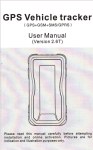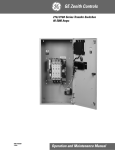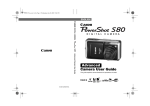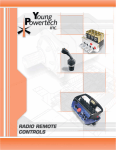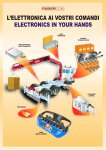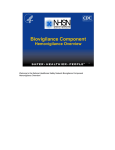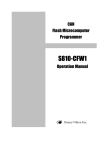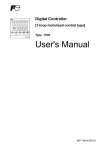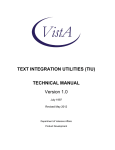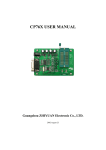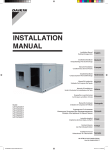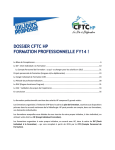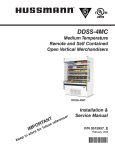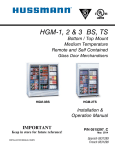Download 0461391_B Safe-NET - Whaley Food Service
Transcript
® Safe-NET™ Software Version 9.03 or Later Technician’s Manual ©2008 HUSSMANN CORPORATION • BRIDGETON, MO 63044-2483 U.S.A. U.S. & CANADA 1-800-922-1919 • MEXICO 1-800-522-1900 • WWW.HUSSMANN.COM July 2008 P/N 0461391_B P/N 0461391_B iii CONTENTS INTRODUCTION What is Safe-NET . . . . . . . . . . . . . . . . . . . . . 1-1 Temperature Monitoring . . . . . . . . . . . . . . 1-1 Components . . . . . . . . . . . . . . . . . . . . . . . . . 1-1 Display Module . . . . . . . . . . . . . . . . . . . . . 1-2 Digital Sensors . . . . . . . . . . . . . . . . . . . . . . 1-2 Optional Wireless Hand-held Controller and/or PC Control . . . . . . . . . . . . . . . . . . . 1-2 INSTALLATION Self-Contained Case . . . . . . . . . . . . . . . . . . . 2-1 Three-Button Rules (V9.03) . . . . . . . . . . . . . 2-1 Alarms . . . . . . . . . . . . . . . . . . . . . . . . . . . . . 3-7 SEnS . . . . . . . . . . . . . . . . . . . . . . . . . . . . . . 3-7 noSn . . . . . . . . . . . . . . . . . . . . . . . . . . . . . . 3-7 dSHi . . . . . . . . . . . . . . . . . . . . . . . . . . . . . . 3-7 dSLo . . . . . . . . . . . . . . . . . . . . . . . . . . . . . . 3-7 CoM . . . . . . . . . . . . . . . . . . . . . . . . . . . . . . 3-8 PrHi . . . . . . . . . . . . . . . . . . . . . . . . . . . . . . 3-8 PrLo . . . . . . . . . . . . . . . . . . . . . . . . . . . . . . 3-8 Impact Multiple Coils . . . . . . . . . . . . . . . . 3-8 SC-C . . . . . . . . . . . . . . . . . . . . . . . . . . . . 3-8 SC-L . . . . . . . . . . . . . . . . . . . . . . . . . . . . 3-8 SC-r . . . . . . . . . . . . . . . . . . . . . . . . . . . . . 3-8 Door Open . . . . . . . . . . . . . . . . . . . . . . . . . 3-9 SAFE-NET DISPLAY & ALARM MODULES MENUS Description . . . . . . . . . . . . . . . . . . . . . . . . . . 3-1 Safe-NET Display Module . . . . . . . . . . . . 3-1 Alarm Module . . . . . . . . . . . . . . . . . . . . . . 3-1 Operation . . . . . . . . . . . . . . . . . . . . . . . . . . . 3-1 Normal . . . . . . . . . . . . . . . . . . . . . . . . . . . 3-1 Product Temperature Alarms . . . . . . . . . . 3-2 Power Failure . . . . . . . . . . . . . . . . . . . . . . 3-2 Low Battery . . . . . . . . . . . . . . . . . . . . . . . 3-2 Connection Failure . . . . . . . . . . . . . . . . . . 3-2 Precedence of Alarms . . . . . . . . . . . . . . . . 3-2 Alarm Set Points . . . . . . . . . . . . . . . . . . . . 3-3 Modifying ARL/ARV Settings . . . . . . . . . . 3-3 Password . . . . . . . . . . . . . . . . . . . . . . . . . . . 3-4 Modifying Set Points . . . . . . . . . . . . . . . . . . 3-5 Wiring Diagram for Display Module and Alarm Module . . . . . . . . . . . . . . . . . . 3-6 Menu Presentation Conventions . . . . . . . . . 4-1 Menu Navigation Overview . . . . . . . . . . . . . 4-2 Time Outs . . . . . . . . . . . . . . . . . . . . . . . . . . 4-2 Password . . . . . . . . . . . . . . . . . . . . . . . . . . 4-2 Inactivity . . . . . . . . . . . . . . . . . . . . . . . . . . 4-2 Escape . . . . . . . . . . . . . . . . . . . . . . . . . . . . . 4-2 Clear . . . . . . . . . . . . . . . . . . . . . . . . . . . . . . . 4-3 Button Action . . . . . . . . . . . . . . . . . . . . . . . . 4-3 Display Symbol Identification . . . . . . . . . . . 4-4 Easy Access Menu . . . . . . . . . . . . . . . . . . . . 4-5 Top Level Menus . . . . . . . . . . . . . . . . . . . . . 4-6 Setup Menu . . . . . . . . . . . . . . . . . . . . . . . . . 4-9 Password Protection . . . . . . . . . . . . . . . . . 4-10 DSET . . . . . . . . . . . . . . . . . . . . . . . . . . . . 4-11 PSEN . . . . . . . . . . . . . . . . . . . . . . . . . . . . . 4-12 CNTN . . . . . . . . . . . . . . . . . . . . . . . . . . . . 4-13 DSPN . . . . . . . . . . . . . . . . . . . . . . . . . . . . 4-14 IMPORTANT KEEP IN STORE FOR FUTURE REFERENCE Quality that sets industry standards. ® 12999 St. Charles Rock Road • Bridgeton, MO 63044 U.S.A. • (314) 291-2000 • FAX (314) 298-4767 iv CONTENTS (Continued) RST . . . . . . . . . . . . . . . . . . . . . . . . . . . . . . 4-14 NSEN . . . . . . . . . . . . . . . . . . . . . . . . . . . . 4-15 LGHT . . . . . . . . . . . . . . . . . . . . . . . . . . . . 4-16 DEGR . . . . . . . . . . . . . . . . . . . . . . . . . . . . 4-17 DUTY . . . . . . . . . . . . . . . . . . . . . . . . . . . . 4-18 DIFF . . . . . . . . . . . . . . . . . . . . . . . . . . . . . 4-19 FSET . . . . . . . . . . . . . . . . . . . . . . . . . . . . . 4-20 CTRL . . . . . . . . . . . . . . . . . . . . . . . . . . . . 4-20 DCOT . . . . . . . . . . . . . . . . . . . . . . . . . . . . 4-21 PD-L . . . . . . . . . . . . . . . . . . . . . . . . . . . . . 4-22 PRHI . . . . . . . . . . . . . . . . . . . . . . . . . . . . . 4-23 PRLO . . . . . . . . . . . . . . . . . . . . . . . . . . . . 4-24 ADLY . . . . . . . . . . . . . . . . . . . . . . . . . . . . 4-25 HIGH . . . . . . . . . . . . . . . . . . . . . . . . . . . . 4-26 LOW . . . . . . . . . . . . . . . . . . . . . . . . . . . . . 4-27 INPT . . . . . . . . . . . . . . . . . . . . . . . . . . . . . 4-28 CASE . . . . . . . . . . . . . . . . . . . . . . . . . . . . . 4-29 Clock Menu . . . . . . . . . . . . . . . . . . . . . . . . . 4-30 Defrost Menu . . . . . . . . . . . . . . . . . . . . . . . . 4-31 DTYP . . . . . . . . . . . . . . . . . . . . . . . . . . . . 4-31 INDC . . . . . . . . . . . . . . . . . . . . . . . . . . . . . 4-33 STOP . . . . . . . . . . . . . . . . . . . . . . . . . . . . . 4-34 START . . . . . . . . . . . . . . . . . . . . . . . . . . . 4-34 FCTL . . . . . . . . . . . . . . . . . . . . . . . . . . . . . 4-35 TSET . . . . . . . . . . . . . . . . . . . . . . . . . . . . . 4-36 DURA . . . . . . . . . . . . . . . . . . . . . . . . . . . . 4-37 TTYP . . . . . . . . . . . . . . . . . . . . . . . . . . . . 4-38 STAR . . . . . . . . . . . . . . . . . . . . . . . . . . . . . 4-38 NDEF . . . . . . . . . . . . . . . . . . . . . . . . . . . . 4-40 Temperatures Menu . . . . . . . . . . . . . . . . . . . 4-40 Valve Menu . . . . . . . . . . . . . . . . . . . . . . . . . 4-42 CLAV . . . . . . . . . . . . . . . . . . . . . . . . . . . . 4-43 DSVR . . . . . . . . . . . . . . . . . . . . . . . . . . . . 4-43 DHVR . . . . . . . . . . . . . . . . . . . . . . . . . . . . 4-43 CSVR . . . . . . . . . . . . . . . . . . . . . . . . . . . . 4-43 CHVR . . . . . . . . . . . . . . . . . . . . . . . . . . . . 4-43 C-OF . . . . . . . . . . . . . . . . . . . . . . . . . . . . . 4-44 V-OF . . . . . . . . . . . . . . . . . . . . . . . . . . . . . . 4-44 NORL . . . . . . . . . . . . . . . . . . . . . . . . . . . . 4-45 CLOSE . . . . . . . . . . . . . . . . . . . . . . . . . . . 4-45 P/N 0461391_B OPEN . . . . . . . . . . . . . . . . . . . . . . . . . . . . 4-45 SREF . . . . . . . . . . . . . . . . . . . . . . . . . . . . . 4-46 VTYP . . . . . . . . . . . . . . . . . . . . . . . . . . . . 4-46 VPOS . . . . . . . . . . . . . . . . . . . . . . . . . . . . 4-47 Display Default . . . . . . . . . . . . . . . . . . . . . . . 4-48 Dimmer . . . . . . . . . . . . . . . . . . . . . . . . . . . . 4-49 WARRANTY REVISION HISTORY Revision B July 2008 Version 9.03 Software updates Revision A November 2005 Original Version January 2005 HUSSMANN CORPORATION, Bridgeton, MO 63044-2483 U.S.A. 1-1 P/N 0461391_B INTRODUCTION WHAT IS Safe-NET™ Safe-NET is an advanced, electronic system for monitoring or controlling case temperatures in one or more locations. It will help you ensure continuous, reliable refrigeration and safer, fresher foods, 24 hours a day. The Safe-NET system is composed of sensors, harnesses, control modules, display modules, relay modules and a power supply. Safe-NET technology provides an ideal system for verifying and maintaining compliance with Federal Department of Agriculture (FDA) and National Sanitation Foundation (NSF) regulations. It uses a standard communication protocol compatible with many third party systems to enable communication with a PC. Temperature Monitoring Safe-NET lets you monitor temperatures in up to 10 different areas of each case: discharge air, return air, product temperatures, coil inlet and outlet temperatures, etc. Temperature readings are logged for later review. The system sends an alarm if temperatures exceed predefined limits. Alarm Module Power Supply (Transformer) Display Module Sensor Harness Temperature Sensor ARV / ARL Kit Alarm Typical Safe-NET™ Installation COMPONENTS All components of the Safe-NET system (displays, sensors, and control modules) are factory installed. A single case-to-case plug-in connector is all that is required for field installation. Typical Safe-NET™ Components Hussmann Corporation • Bridgeton, Missouri 63044-2483 U.S.A. Safe-NET™ 1-2 INTRODUCTION Optional Wireless Hand-held Controller and/or PC Control Display Module The display module is a slim four-digit binary coded decimal LED unit which mounts in the case fascia panel. It lets you check temperatures at a glance and performs a variety of other monitoring and control functions via pushbuttons or the hand-held controller. The wireless controller communicates with the display unit through an infrared sensor. This allows setups and queries which can also be performed via PC over the network. Safe-NET™ Display Module Up to 10 sensors can be connected to each display module. Digital Sensors Up to 10 digital sensors can be installed in each case with a single cable connection. There are 14 types of sensors. Each sensor has an electronic identifier so it can be recognized by the display module. This eliminates the need for separate wiring. Sensors in each case are harnessed together to a single wire leading to the display module. Sensors are designed for rugged durability. Should a sensor fail, it can be replaced. Safe-NET™ Hand Held Controller If the wireless controller is not available, it is possible to program the controller directly with buttons located on the display module. Typical Safe-NET™ Sensor Harness P/N 0461391_B U.S. & Canada 1-800-922-1919 • Mexico 1-800-522-1900 • WWW.HUSSMANN.COM 2-1 P/N 0461391_B INSTALLATION SELF-CONTAINED CASE Safe-NET components are factory-installed. Once power is supplied to the case as specified in the case’s installation and service manual, Safe-NET settings are ready to be selected. When power is first applied, the Safe-NET display will show the version of software installed. The initial scroll is as follows: Safe — -Net — 9.03 (Version) — 570g (Case Model) — 21 (default temperature display) . The Version and Case Model will change dependant on current version and case model selected. Settings are retained when power is interrupted. Thus, a self-contained case can be moved without re-entering selected settings. Startup of a new Self-Contained case is quite simple: 1. Verify case type selected. 2. Set the clock. 3. Check or set the temperature setpoint. THREE BUTTON RULES (Version 9.03 Operation) • Always start by pushing the SELECT button. Watch what is displayed. Which menu are you in? • For Case Models NIM and DDSS the menu sequence is as follows: EASY — dSEt — tSEt — StAr — durA — ndEF — CLOC — PASS and cycles back to dSEt. • For all other Case Models, the following sequence applies: EASY — dSEt — StAr — durA — ndEF — CLOC — PASS and cycles back to dSEt. • On all Case Models, after the passcode has been entered, press the UP and DOWN buttons simultaneously to escape from the Easy Access Menu. Subsequent presses of the SELECT button will cycle through the top level menus. — StUP — CLOC — DEFr — tEM — VALv — DiSP — and cycles back to StUP • Press the SELECT button until you are in the proper menu. Once in the proper menu press the UP or DOWN button to enter the menu and to scroll through the menu. • Once at the menu item that you want, press the SELECT button until the item flashes between the value and the title. You may have to press the SELECT button more than once to get the item to flash. • Press the UP or DOWN button to change the item. • First press of the SELECT button enters the Easy Access Menu (EAM). This menu displays commonly viewed setpoints and information. It eliminates the need to navigate multiple menus to retrieve these items. The displayed items consist of two sets dependent upon the Case Model Type. Hussmann Corporation • Bridgeton, Missouri 63044-2483 U.S.A. • Remember to push the SELECT button to save the item. Also remember to set the passcode before items outside of the Easy Access Menu can be changed. • Pressing the UP or DOWN buttons at the same time acts as an escape to go back out of the menus. Safe-NET™ 2-2 INSTALLATION This page intentionally left blank. P/N 0461391_B U.S. & Canada 1-800-922-1919 • Mexico 1-800-522-1900 • WWW.HUSSMANN.COM P/N 0461391_B 3-1 Safe-NET™ DISPLAY & ALARM MODULES DESCRIPTION Safe-NET Display Module LED Indicators The Safe-NET Display Module, shown in Figure 1 and Figure 2, is a temperaturemonitoring device. The display module reads and displays temperature sensed by the product simulator temperature sensor mounted in the refrigerated space. The display module notifies the user of alarms based on preset alarm conditions. Figure 1. Safe-NET Display Module with Top Cover SELECT Button Alarm Module The alarm module, shown in Figure 3, is an additional feature to Safe-NET. The alarm module supplies power to the display module via an 8-wire cable. The alarm module provides battery back up power to the display module during loss of A.C. power. The display module communicates with the alarm module via a 2-wire cable. Additionally, the alarm module is equipped with a beeper to provide audible notification of alarms. UP Button DOWN DOWN Button Button Figure 2. Safe-NET Display Module with Cover Removed Green LED OPERATION Normal During normal operating conditions, the product simulator temperature is displayed. The GREEN LED on the alarm module is lighted (as shown in Figure 3). Figure 3. Safe-NET Alarm Module Hussmann Corporation • Bridgeton, Missouri 63044-2483 U.S.A. Safe-NET™ 3-2 DISPLAY & ALARM MODULES Product Temperature Alarms The display module generates an alarm if the product simulator temperature rises above the high alarm set point or drops below the low alarm set point for the preset time duration. When the display module generates a high temperature alarm, the RED LED on the display module is lighted. Every 12 seconds, PrHi is displayed for 3 seconds; for the remaining time, the product simulator temperature is displayed. When the display module generates a low temperature alarm, the RED LED on the display module is lighted. Every 12 seconds, PrLo is displayed for 3 seconds; for the remaining time, the product simulator temperature is displayed. For either alarm, the beeper on the alarm board beeps every 6 seconds. Power Failure If external power to the unit is interrupted, the backup battery on the alarm board supplies power to maintain the non-volatile memory in the display module. To conserve power, the display LEDs are blanked except for a period of 6 seconds every 3 minutes when product temperature is displayed. Product temperature alarms can be generated during external power loss. The audible alarm is active only for product temperature alarms. P/N 0461391_B Low Battery During normal operating conditions, the alarm module monitors battery condition. The display shows bAtt when the battery becomes low on power and the beeper on the alarm board beeps every 2 minutes to indicate a low battery condition. The low battery audible alarm is active only when external power is applied. Connection Failure Loss of communication between the display module and the alarm module activates an alarm. When the display module generates a loss of communication alarm, the RED LED on the display module is lighted. Every 12 seconds, A-Er is displayed for 3 seconds; for the remaining time, the product simulator temperature is displayed. The beeper on alarm board beeps every 30 seconds. The A-Er audible alarm is active only when external power is applied. Precedence of Alarms Severity of the alarm determines the beeper action. The following table shows the priority of the alarms. Alarm Display Action Beeper OFF Time (seconds) Severity Product HIGH/LOW Alarm PrHi/PrLo 6 1 Connection Failure A-Er 30 2 Low Battery bAtt 120 3 U.S. & Canada 1-800-922-1919 • Mexico 1-800-522-1900 • WWW.HUSSMANN.COM P/N 0461391_B 3-3 An alarm with higher severity takes precedence over a low severity alarm. For example, if there is a product alarm and low battery alarm: • The alarm board beeper beeps every 6 seconds to indicate the product temperature alarm. • Indication of the low battery alarm is ignored by the beeper, but is active in the display. • Every 12 seconds, the display shows PrHi for 3 seconds followed by bAtt for 3 seconds. For the remaining time, product simulator temperature is displayed. MODIFYING ARL/ARV SETTINGS The Safe-NET display module stores alarm set points and alarm delay times for monitoring ARL and ARV cases. The suggested default set points may be modified. Use a flat, narrow tool such as a small screwdriver to remove the cover of the display module. Alarm Set Points Following are the alarm set points for ARL and ARV cases: Notes: Product Product Product Alarm High Alarm Low Alarm Delay Set Point Set Point (Minutes) Case Model Set Point ARL –8ºF 2ºF –22ºF 90 ARV 36ºF 43ºF 32ºF 60 • A high temperature alarm typically activates during case startup. This is normal since the refrigerated space requires an extended period to reach operating temperature. Product must not be loaded until operating temperature is reached. Premature stocking may result in product loss. • Battery backup operation is possible for up to 6 hours. The initial condition of the battery determines the length of time. Operation of Safe-NET is compromised once the battery runs low. Product integrity cannot be ensured until power is restored and the battery is replaced. Hussmann Corporation • Bridgeton, Missouri 63044-2483 U.S.A. IMPORTANT! • Hussmann recommends against changing any parameter value other than those described herein. Modification of any other parameter may result in unpredictable Safe-NET operation. • The user must monitor each case after altering product alarm set points and/or product alarm time delays to verify proper operation. Safe-NET™ 3-4 DISPLAY & ALARM MODULES There are three visible buttons on the left hand side of the display board, as indicated in Figure 2 on Page 1. Although labels are not clear, buttons can be determined by their location. The SELECT button is located near the top edge of the display board. It is used to select the menus and to edit the menus. The UP button is the left button of the two buttons located on the bottom lineup of the display board. The DOWN is the right button of the two buttons located on the bottom lineup of the display board. The UP and DOWN buttons are used to move within and between menus, and to increment or decrement values. Notes: • The SELECT button is used to scroll through the following menus: EASy – Easy Access Menu StUP – Setup CLoC – Clock dEFr – Defrost tEM – Temperature uALu – Valve diSP – Display Default • User must enter valid password to edit protected parameter settings and exit the Easy Access Menu. Protected parameter settings are determined by Case Model and the PSEn setting. • To edit any menu item, press either the UP or DOWN button to enter the selected menu. • Use the SELECT button to modify and save the parameter once the UP or DOWN button is pressed. • The display cycles between menu item and edited menu value once the edited value is entered using the SELECT button. • The display returns to showing the product simulator temperature if no button is pressed for 12 seconds once the menu is displayed. User must scroll through the menus using the SELECT button to return to the SETUP menu. • Holding a button down has the same effect as pressing once. PASSWORD Parameters that are critical to proper equipment performance cannot be modified until a numeric password is entered into the Safe-NET display module. This prevents accidental or malicious changes in the SafeNET system from occurring. The password is entered in the Easy Access Menu of the display module, or in the SETUP menu when using a Hand-held controller. • On the Safe-NET display module, press the UP button at the top of the Easy Access Menu. • On the Hand-Held controller, press the UP button at the top of the SETUP menu. The display will begin to cycle between PASS and 0. P/N 0461391_B U.S. & Canada 1-800-922-1919 • Mexico 1-800-522-1900 • WWW.HUSSMANN.COM P/N 0461391_B While 0 is being displayed, press the SELECT button to allow editing of the value. With the Safe-NET display module flashing 0, use the UP /DOWN buttons to increment or decrement the value until it reaches 595. 595 is the password value. Once 595 is displayed, press the SELECT button. The display will revert to cycling between PASS and 595. This enables access to the top level menus for editing of parameters. The user may now navigate the menu system and edit parameters as necessary. Note: The password protected access remains active for 5 minutes. Each time a new parameter is entered by pressing the ENTER key on the Hand-Held device or the SELECT button on the Safe-NET display module, the 5 minute timer is restarted. After 5 minutes with no parameter entries, the password value reverts to 0 and the password entry process must be performed to regain access to critical parameters. Using the Hand-Held device, all menus can be navigated in a “view only”mode without having entered a valid password. When using the buttons, a valid password is required to exit the Easy Access Menu and gain access to the top level menus. MODIFYING SET POINTS With the password active and the display reading product temperature, use the SELECT button to scroll through the menus. Once the display reaches the StUP menu, use the UP button until the display shows the parameter to be modified: Hussmann Corporation • Bridgeton, Missouri 63044-2483 U.S.A. 3-5 • To change the product low alarm set point, press the UP button until the display cycles between PrLo and the current product low alarm set point. • To change the product high alarm set point, press the UP button until the display cycles between PrHi and the current product high alarm set point. • To change the product alarm delay, press the UP button until display cycles between P-dL and the current product alarm delay. Once the desired menu item is displayed, press SELECT button. The display cycles between the corresponding menu item and the VALUE. Press the UP button to increment the value or the DOWN button to decrement the value. The value of the parameter can be modified only within the following specified ranges: Case Model Range of Product High Alarm Set Point Range of Product Low Alarm Set Point Range of Product Alarm Delay (Minutes) ARL –8ºF to 8ºF –24ºF to –8ºF 0 to 240 ARV 36ºF to 52ºF 20ºF to 36ºF 0 to 240 When the entered value begins flashing, press the SELECT button to store the new value. The display cycles between the new value and the menu item. Within 12 seconds after button activation, the display starts showing the product temperature. Replace top cover of the display module after modifications are complete. Verify that alarm LED indicators are on the left side as shown in Figure 1 on page 1. Safe-NET™ 3-6 DISPLAY & ALARM MODULES Wiring Diagram for Display Module and Alarm Module Safe-NET™ Battery Backup with Piezo Alarm, revision 1.01 06/17/05 MPK Display Module RS-485 unterminated P2 RCVR Alarm Module alarm status P3 audible alarm (piezo) 1 J4 1 2 2 ALARM GROUND 1 2 1 2 RS-485B ANTI-SWEAT COMPRESSOR GROUND RS-485A DEFROST FANS 12VDC 1 2 3 4 5 6 7 8 1 2 3 4 5 6 7 8 12VDC FANS DEFROST RS-485A GROUND COMPRESSOR ANTI-SWEAT RS-485B 8 red blk 1 2 1 DRY CONTACT 2 GROUND P1 grn org blu blk wht ylw brn red 1 2 3 4 5 6 7 8 TXD PSEN RST P5 1 2 5VDC 3 4 RXD 5 6 GND RS-485B 2 ANTI-SWEAT 3 4 LIGHTS 5 6 7 RS-485A DEFROST 8 12VDC GROUND 1 2 3 4 N/C 5VDC SENSE GROUND P4 1 2 3 4 1 2 3 4 red wht blk product simulator FANS 7 6 5 4 3 2 1 Power Supply 1.25A @ 12VDC J1 12VDC GROUND 1 12VDC RS-485B RS-485A GROUND 1 (0459302) T9RKE1250LCP-Y AC power cord (0459303) 7031116F000 2 9V Battery 90VAC - 264VAC NEUTRAL P/N 0461391_B U.S. & Canada 1-800-922-1919 • Mexico 1-800-522-1900 • WWW.HUSSMANN.COM P/N 0461391_B ALARMS A red LED on the board turns on during alarm. The display will show a four-character word for about 3 seconds alternating with the default display for 9 seconds. Following are details of alarms applicable to Self contained cases. 3-7 Discharge Air High Alarm – “dSHi” This alarm is generated when the average discharge air temperature in the case, over the programmed alarm delay time, is higher than the High Alarm value stored in the control. This alarm will clear if the average discharge air temperature goes below the High alarm value. THIS ALARM IS AVAILABLE ONLY IF DISCHARGE SENSORS ARE INSTALLED. Alarm with Sensor Number – “SEnS” This alarm is generated when the control is initialized, and indicates that the number of sensors entered in the control is different from the number of sensors connected to the control. This Alarm can be cleared only by changing the reading for number of sensors to 0 and resetting the display module or by pressing the SELECT button while the display is showing SAFE – NET during power up which then updates the reading to the number of sensors connected. This is caused by the control not being set up correctly or by a sensor having failed. Discharge Air Low Alarm – “dSLo” This alarm is generated when the average discharge air temperature in the case, over the programmed alarm delay time, is lower than the Low Alarm value stored in the control. This alarm will reset if the average discharge air temperature goes higher than Low alarm value. THIS ALARM IS AVAILABLE ONLY IF DISCHARGE SENSORS ARE INSTALLED. Alarm with Sensor reading – “noSn” This alarm is generated when the display module is unable to read the sensors for five consecutive seconds. This may be caused by a sensor being disconnected or shorted. This alarm clears automatically when the control is able to read the sensors. Hussmann Corporation • Bridgeton, Missouri 63044-2483 U.S.A. Note: Programmable alarm delay (AdLy) is described in a later section. Safe-NET™ 3-8 ALARMS Communication Alarm – “CoM” If there are no network communication attempts for a period of more than 30 minutes, the display module sets a communication alarm and shows it on the display. When the display module itself is controlling rather than (dSPn) a network, the Display Number in setup must be set to “nonE”to prevent alarm generation. Sectional Faults for Medium Temperature Impact Cases with Multiple Coils A section of the modular coil is above or below the alarm set point for the period of time set in the programmed alarm delay. Center section of a 12-ft case. Left-hand section of an 8- or 12-ft case. Product High Temperature Alarm – “PrHi” This alarm will be generated if the product simulator average is above high alarm set-point for product alarm delay time Right-hand section of an 8- or 12-ft case. THE PRHI AND PRLO ALARMS ARE AVAILABLE ONLY IF PRODUCT SENSORS ARE INSTALLED. Product Low Temperature Alarm – “PrLo” This alarm will be generated if the product simulator average is below low alarm set-point for product alarm delay time. P/N 0461391_B U.S. & Canada 1-800-922-1919 • Mexico 1-800-522-1900 • WWW.HUSSMANN.COM P/N 0461391_B 3-9 Door Open Alarm This alarm will be generated only if the input of the display is connected to a door switch and the input configuration on the display board is set to “door”. It is generated when the door is kept open for more than 2 minutes and will be cleared when the door is closed. The display alternates two words “cLoS”and “door”until the door is closed. G Door Open If the doors are left open for more than 5 minutes even after the alarm, the fans are turned back on. Hussmann Corporation • Bridgeton, Missouri 63044-2483 U.S.A. Safe-NET™ 3-10 ALARMS This page intentionally left blank. P/N 0461391_B U.S. & Canada 1-800-922-1919 • Mexico 1-800-522-1900 • WWW.HUSSMANN.COM P/N 0461391_B 4-1 MENUS MENU PRESENTATION CONVENTIONS Denotes that the Safe-NET Display is cycling between displayed menu items and parameter values. DSPN Value DOWN arrow or button press. Denotes circular menu navigation. Denotes menu item or value on display. UP arrow or button press UP or DOWN arrow or button may be used ENTER Key or SELECT Button Press Automatic Menu Navigation Hussmann Corporation • Bridgeton, Missouri 63044-2483 U.S.A. Safe-NET™ 4-2 MENUS MENU NAVIGATION OVERVIEW The presentation of the Safe-NET Menu system and associated button and key operation vary somewhat according to the currently displayed menu item and/or action to be performed. Individual menu items, definition of purpose, associated action and keypad/button behavior is described in detail in the following sections. Some actions and behaviors of the Safe-NET Menu system are consistent throughout. These should be taken into account to avoid confusion when navigating the Safe-NET Menu system. Inactivity Anytime the display is moved from the default display whether a PASSWORD has been entered or values and settings are simply being viewed and not modified, the display will revert to the default display after 10 seconds. This occurs if no key is pressed on the Hand-Held device or button on the Safe-NET Display module. If a valid PASSWORD has been entered, and the display reverts to the default display due to keypad and/or button activity, the PASSWORD will remain active for the remainder of the aforementioned 5-minute timeout period. To resume modifying values, re-enter the menu of interest while the PASSWORD is active and continue modifying values. TIME OUTS Password Once the valid ‘595’PASSWORD has been entered, it will remain active for 5 minutes. A 5 minute timer is restarted each time a new value is confirmed with the ENTER key on the Hand-Held device or pressing the SELECT button on the Safe-NET Display module. Re-setting the SafeNET Display module clears the PASSWORD entry and sets the 5-minute timer to 0. Therefore, if a setting is modified that requires the Safe-NET Display module to be reset and subsequent values require modification, the PASSWORD must be re-entered. P/N 0461391_B ESCAPE To leave a Menu and return to the default display, press the ESCAPE key on the Hand-Held device or press the UP and DOWN buttons on the Safe-NET Display module simultaneously. If a valid PASSWORD has been entered it will remain active for the remainder of the 5-minute time out period. This allows for exiting one menu and entering another for the purpose of modifying a value without having to re-enter the PASSWORD. U.S. & Canada 1-800-922-1919 • Mexico 1-800-522-1900 • WWW.HUSSMANN.COM P/N 0461391_B 4-3 A modified value will revert to its original value if the value has been modified but the ENTER key or SELECT button has not been pressed before pressing the ESCAPE key on the Hand-Held device or simultaneously pressing the UP and DOWN buttons on the Safe-NET Display module. CLEAR Pressing the CLEAR key on the Hand-Held device while editing a menu item value clears numeric values to 0 and resets text items to the initial available selection. This photo identifies the buttons and the corresponding actions and alternate actions on the Safe-NET Hand Held Controller. SETUP CLOCK DEFROST Discharge Return Terminate TEMPS VALVE DISPLAY DEFAULT Left Center Right ESCAPE CLEAR Back Drain ENTER Inlet Outlet Product BUTTON ACTION SHIFT This photo identifies the buttons and the corresponding action on the Safe-NET Display Module. DIMMER ® Safe-NET™ Hand Held Controller SELECT Button UP Button DOWN Button Safe-NET™ Display Module Button Action Hussmann Corporation • Bridgeton, Missouri 63044-2483 U.S.A. Safe-NET™ 4-4 MENUS DISPLAY SYMBOL IDENTIFICATION Not Used A b C c d E F G g H P/N 0461391_B h i J Not Used k L M n o P Not Used q Not Used Not Used Not Used r S t U v W w x y z 1 2 3 4 5 6 7 8 9 0 – U.S. & Canada 1-800-922-1919 • Mexico 1-800-522-1900 • WWW.HUSSMANN.COM P/N 0461391_B 4-5 EASY ACCESS MENU The Easy Access Menu provides one-button access for viewing and modifying those values and parameters most frequently required by both users and technicians. When using the buttons on the Safe-NET Display module, a single press of the SELECT button enters the Easy Access Menu. Using the Hand-Held device, pressing the ENTER key will access this menu. EASY *DSET *STRT DURA * No password required to edit NDEF *CLOC To access the top level menus and their associated items and sub-menus, using the Safe-NET Display module buttons, first enter the password and then press both the UP and DOWN buttons simultaneously to escape from the Easy Access Menu. Subsequent presses of the SELECT button will cycle through the top level menus as explained below. Using the Hand-Held device, pressing the associated menu keys (SETUP, CLOCK, DEFROST, TEMPS, VALVE and DISPLAY) will navigate the user directly to the top level menu associated with the key. The password need only be entered to change parameters. PASS Easy Access Menu Self-Contained Cases EASY *DSET *TSET *STAR EASY DSET * No password required to edit *DURA STRT *NDEF DURA *CLOC NDEF PASS CLOC Easy Access Menu DDSS, NIM Cases PASS Easy Access Menu Remote Cases Hussmann Corporation • Bridgeton, Missouri 63044-2483 U.S.A. Safe-NET™ 4-6 MENUS TOP LEVEL MENUS There are seven top-level menus. These seven top-level menus and associated submenus provide the means to configure all parameters in the Safe-NET Display module. The seven top-level menus can be accessed via the Hand Held Device by pressing the associated keys: SETUP, CLOCK, DEFROST, TEMPS, VALVE, DISPLAY DEFAULT, and DIMMER. By using the SELECT button on the Safe-NET display module, the seven top-level menus can be sequentially accessed only after entering a valid password in the Easy Access Menu. SELECT Button Action The SELECT button on the Safe-NET display module performs two functions as follows: 1. When the ‘Default Display’is shown on the Safe-NET display, the SELECT button navigates through the toplevel menus in sequence, after entering a valid password in the Easy Access Menu. Each consecutive press of the SELECT button will advance to the next top-level menu. After initial power-up or following a unit reset, navigation begins at ‘SETUP’and advances in accordance with the pattern outlined below. The seven top-level menus, submenus, actions and definitions are discussed in detail in the following sections. SET UP P/N 0461391_B CLOCK DEFROST TEMPS VALVE DISPLAY U.S. & Canada 1-800-922-1919 • Mexico 1-800-522-1900 • WWW.HUSSMANN.COM P/N 0461391_B 4-7 If the unit reverts to the default display due to either an inactivity time-out or use of the escape button sequence, pressing the SELECT button will advance to the next top-level menu in sequence as shown above. Once a top-level menu is displayed, the first sub menu item and its associated value will be displayed after 1 second. Pressing the SELECT button will move to the next toplevel menu in sequence and the submenu/value cycling will repeat for the new top-level menu. Top Level Menu SELECT Button Pressed 1 Sec. Submenu Top Level Menu 1 Sec. Value Submenu 2. After using the SELECT button to navigate to the desired top-level menu, pressing the UP or DOWN button will enter the associated submenu. If no PASSWORD was previously entered when using the Hand-Held device, submenu items are view-only. If a valid PASSWORD was entered prior to entering the submenu, editing the submenu items will be allowed as described in the following sections. When using the SafeNET display module buttons for menu access, a valid password is required to navigate to the top level menus from the Easy Access Menu. Therefore, all submenu items are available for editing. After a submenu has been entered with the UP or DOWN buttons, the SELECT button functions as an enter key to select submenu items for modification and to confirm new submenu item values after modification via the UP or DOWN buttons. Hussmann Corporation • Bridgeton, Missouri 63044-2483 U.S.A. Value After a submenu has been entered using the UP or DOWN buttons, the UP/DOWN buttons become activated to navigate the submenu and to modify submenu item values when the value of interest is selected by pressing the SELECT key. The SELECT / ENTER button will continue functioning as an ENTER button until a reset occurs, a power up/down sequence occurs, or an escape sequence is executed. Once any of the aforementioned occurs, the SELECT button reverts to its original function of navigating top-level menus. Safe-NET™ 4-8 MENUS This page intentionally left blank. P/N 0461391_B U.S. & Canada 1-800-922-1919 • Mexico 1-800-522-1900 • WWW.HUSSMANN.COM P/N 0461391_B SETUP MENU The SETUP menu is used to configure operating parameters of the Safe-NET system. Enter the SETUP menu by pressing the SETUP key on the Hand-Held device or pressing the SELECT button on the Safe-NET Display module. Once the SETUP menu is entered, use the UP and DOWN arrows on the Hand-Held device or the UP and DOWN buttons on the Safe-NET Display module to navigate the SETUP sub-menu. The menu navigates in a circular fashion; i.e., when the last menu item is displayed, pressing the DOWN arrow or button will cycle back to the top of the menu. Conversely, pressing the UP arrow or button when the top menu item is displayed will navigate to the bottom of the menu. To exit the menu, press the ESCAPE key on the Hand-Held device or simultaneously press the UP and DOWN buttons on the Safe-NET Display module. When a menu item is displayed, the Safe-NET display will cycle between the menu item and its current value. To edit the value of the currently displayed menu item, with the value displayed, press the ENTER key on the Hand-Held device or the SELECT button on the SafeNET display. The value will begin to flash. Use the UP/DOWN arrows or buttons to increment/decrement the selected value. Once the desired value is displayed (flashing), press the ENTER key on the Hand-Held device or the SELECT button on the Safe-NET display to save the value. The Safe-NET display will revert to cycling between the menu item and its new value. The UP/DOWN arrows or buttons can now be used to navigate to any other SET UP menu item to be viewed or modified. 4-9 Setup DSET Value PSEN Value CNTN Value DSPN Value RST NSEN Value LGHT Value DEGR Value DUTY Value DIFF Value CTRL Value DCOT Value FSET Value PDL Value PRHI Value PRLO Value ADLY Value HIGH Value LO Value INPT Value CASE Value PASS Value Menu Structure — SETUP Hussmann Corporation • Bridgeton, Missouri 63044-2483 U.S.A. Safe-NET™ 4-10 MENUS After certain parameter changes are completed, the SafeNET system must be reset to initiate operation in accordance with the modified parameter(s). This may be accomplished in one of two ways. Either navigate to the RESET sub menu item in the SETUP menu and press the ENTER key on the Hand-Held device or the SELECT button on the Safe-NET display, OR cycle power to the Safe-NET system. Parameter changes requiring a RESET are noted accordingly in the detailed parameter descriptions. While 0 is being displayed, press the SELECT button to allow editing of the value. With the Safe-NET display module flashing 0, use the UP /DOWN buttons to increment or decrement the value until it reaches 595. 595 is the password value. Once 595 is displayed, press the SELECT button. The display will revert to cycling between PASS and 595. This enables access to the top level menus for editing of parameters. The individual parameters, associated modification procedures and preferred practices are discussed in detail in the following pages. Presentation of the parameters is in sequence with the menu structure presented on the previous page. PASSWORD PROTECTION Parameters that are critical to proper equipment performance cannot be modified until a numeric password is entered into the Safe-NET display module. This prevents accidental or malicious changes in the SafeNET system from occurring. The password is entered in the Easy Access Menu of the display module, or in the SETUP menu when using a Hand-held controller. • On the Safe-NET display module, press the UP button at the top of the Easy Access Menu. • On the Hand-Held controller, press the UP button at the top of the SETUP menu. The display will begin to cycle between PASS and 0. P/N 0461391_B Menu Structure — Password U.S. & Canada 1-800-922-1919 • Mexico 1-800-522-1900 • WWW.HUSSMANN.COM P/N 0461391_B Once 595 is displayed, press the ENTER key on the Hand-Held device or the SELECT button on the SafeNET display module. The display will revert to cycling between PASS and 595. This enables editing of critical system parameters. 4-11 When the Safe-NET system is applied as a temperature monitoring device only, this set point has no effect other than limiting the range of the HIGH and LOW alarm set points. The user may now navigate the menu system and edit parameters as necessary. Note: The password protected access remains active for 5 minutes. Each time a new parameter is entered by pressing the ENTER key on the Hand-Held device or the SELECT button on the Safe-NET display module, the 5 minute timer is restarted. After 5 minutes with no parameter entries, the password value reverts to 0 and the password entry process must be performed to regain access to critical parameters. The SETUP menu can be navigated without a valid password in a “view only”mode. Menu Structure — DSET DSET The DSET parameter sets the discharge air set point. This set point is the control point when the Safe-NET system is configured to provide temperature control of the refrigerated fixture. The configurable range of the HIGH and LOW alarm set points is centered around this parameter’s settings. Hussmann Corporation • Bridgeton, Missouri 63044-2483 U.S.A. Setting this parameter is done in the SETUP menu. After navigating to the DSET sub menu item, the display will cycle between DSET and the current set point. While the set point is being displayed, press ENTER on the HandHeld device or press the SELECT button on the Safe-NET display module to allow editing of the value. When the Safe-NET display module begins flashing the value, use the UP or DOWN arrow keys on the HandHeld device or the UP /DOWN buttons on the Safe-NET display module to increment or decrement the value to the desired set point. Safe-NET™ 4-12 MENUS Once the desired set point is displayed, press the ENTER key on the Hand-Held device or the SELECT button on the Safe-NET display module to store the new value to non-volatile (NV) memory. The display will revert to cycling between DSET and the new value. Note: The HIGH and LOW alarm settings are limited to +/–– 16 deg F from discharge air set point. Setting the discharge air set point will not modify the current alarm settings.They must be set independently to ensure proper alarming. The discharge air set point has a range of –55 to +170 deg F. Proper performance is not guaranteed outside –40 to +50 deg F. The Safe-NET system must be RESET for the new value to take effect . DSET may be selected as the default display item for the Safe-NET display module. Setting this parameter is done in the SETUP menu. After navigating to the PSEN sub menu item, the display will cycle between PSEN and the current setting. While the setting is being displayed, press ENTER on the HandHeld device or press the SELECT button on the Safe-NET display module to allow editing of the value. When the Safe-NET display module begins flashing the value, use the UP or DOWN arrow keys on the HandHeld device or the UP /DOWN buttons on the Safe-NET display module to step through the selections. Once the desired setting is displayed, press the ENTER key on the Hand-Held device or the SELECT button on the Safe-NET display module to store the new value to NV memory. The display will revert to cycling between PSEN and the new value. Note: Factory default is NO to disable password protection for CLOCK and DSET. PSEN The PSEN option enables / disables password protection for the DSET parameter and allows the TOD clock to be set. This may be desirable when employees or service personnel must have the option of changing the operating set point of the refrigerated fixture. While PSEN allows easy modification of the operating set point and TOD clock, no other operational settings can be modified without entering a password. Menu Structure — PSEN P/N 0461391_B U.S. & Canada 1-800-922-1919 • Mexico 1-800-522-1900 • WWW.HUSSMANN.COM P/N 0461391_B 4-13 CNTN The CNTN parameter sets the network address of the Safe-NET control module to which Safe-NET display modules, or the master network are connected. This setting has no effect when the Safe-NET system: is applied as a temperature-monitoring device only; or, does not require the Safe-NET control module; or, is in a non-networked installation. The Safe-NET system has an optional component known as the control module. This device is implemented when the Safe-NET system is applied where multiple evaporators are temperature controlled by a motor-driven valve such as an EEPR, a variable speed compressor or a single liquid line solenoid (e.g. walk-in cooler). This application requires multiple Safe-NET display modules to synchronize their control and alarm activities and provide temperature information to a central control device. The Safe-NET display modules must communicate this information via a network cable to the Safe-NET control module. Accordingly, the Safe-NET control module must be assigned a unique address in order to send and receive alarm and control messages. button on the Safe-NET display module to allow editing of the value. When the Safe-NET display module begins flashing the value, use the UP or DOWN arrow keys on the Hand-Held device or the UP /DOWN buttons on the Safe-NET display module to increment or decrement the value to the desired address. Once the desired address is displayed, press the ENTER key on the Hand-Held device or the SELECT button on the Safe-NET display module to store the new value to NV memory. The display will revert to cycling between CNTN and the new value. Note: The Safe-NET system must be RESET for the new value to take effect. Factory default is NONE. * CNTN cannot be changed if case model type is a Chill Chamber™ 140 / 140S / 570g / 1230. Setting this parameter is done in the SETUP menu. After navigating to the CNTN sub menu item, the display will cycle between CNTN and the current set point. While the set point is being displayed, press ENTER on the HandHeld device or press the SELECT Menu Structure — CNTN Hussmann Corporation • Bridgeton, Missouri 63044-2483 U.S.A. Safe-NET™ 4-14 MENUS DSPN * The DSPN parameter sets the network address of the Safe-NET display module. When the Safe-NET system applied does not require the Safe-NET control module or is in a non-networked installation, this setting has no effect. Note: The Safe-NET system must be RESET for the new value to take effect. When the Safe-NET display module is applied in a networked system, a unique address is required to identify the Safe-NET display module on the network. This allows multiple Safe-NET display modules to synchronize their control and alarm activities and provide temperature information to a central control device. The Safe-NET display modules must communicate this information via a network cable to the Safe-NET control module network master device. * DSPN cannot be changed if case model type is a Chill Chamber™ 140 / 140S / 570g / 1230. Setting this parameter is done in the SETUP menu. After navigating to the DSPN sub menu item, the display will cycle between DSPN and the current address setting. While the address value is being displayed, press ENTER on the Hand-Held device or press the SELECT button on the Safe-NET display module to allow editing of the value. When the Safe-NET display module begins flashing the value, use the UP or DOWN arrow keys on the HandHeld device or the UP /DOWN buttons on the Safe-NET display module to increment or decrement the value to the desired address. Once the desired address is displayed, press the ENTER key on the Hand-Held device or the SELECT button on the Safe-NET display module to store the new value to NV memory. The display will revert to cycling between DSPN and the new value. P/N 0461391_B Factory default is none. Menu Structure — DSPN RST Resetting (Warm Boot) of the Safe-NET system can be achieved by navigating to the RST sub menu within the SETUP menu. U.S. & Canada 1-800-922-1919 • Mexico 1-800-522-1900 • WWW.HUSSMANN.COM P/N 0461391_B With RST displayed, press the ENTER key on the HandHeld device or the SELECT button on the Safe-NET display module. This will initiate the start up sequence in the Safe-NET system. All operating parameters are read from NV memory and the Safe-NET system begins monitoring or control activity from a start up condition. Note: If an alarm condition was present at the time of RESET, the alarm will be cleared and any associated alarm delay timers are initialized to 0. If the Safe-NET system is applied as a temperature controller, the outputs may energize briefly during the start up sequence. 4-15 Setting / viewing this parameter is done in the SETUP menu. After navigating to the NSEN sub menu item, the display will cycle between NSEN and the current number of sensors stored in NV memory. While the NSEN value is being displayed, press ENTER on the Hand-Held device or press the SELECT button on the Safe-NET display module to allow editing of the value. When the Safe-NET display module begins flashing the value, use the UP or DOWN arrow keys on the HandHeld device or the UP /DOWN buttons on the Safe-NET display module to increment or decrement the value to 0. Menu Structure — RST NSEN The NSEN parameter displays the number of temperature sensors attached to the Safe-NET display module. The Safe-NET display module scans the sensor network during each reset cycle to locate and identify the attached sensors. Subsequent to a reset action, the number of sensors detected is displayed here. The number of sensors is stored in NV memory and is continuously compared to the number of responding sensors. In this way failed or additional sensors are detected. Menu Structure — NSEN Hussmann Corporation • Bridgeton, Missouri 63044-2483 U.S.A. Safe-NET™ 4-16 MENUS With 0 displayed, press the ENTER key on the HandHeld device or the SELECT button on the Safe-NET display module. This will store the 0 value to NV memory. The display will revert to cycling between NSEN and the new value. Navigate to the RESET sub menu. With RST displayed, press the ENTER key on the HandHeld device or the SELECT button on the Safe-NET display module. This will initiate the start up sequence in the Safe-NET system and scan the new sensor configuration NV memory. Note: Typically this number need not be changed. It should only be changed when the sensor harness has been replaced or a new sensor has been added. The Safe-NET system must be RESET for the new value to take effect. Setting the number to a value other than 0 is not recommended. P/N 0461391_B LGHT * This setting assigns one of four possible outputs for control of case lighting. The Safe-NET system has an optional Relay Board component that when attached, allows the Safe-NET display board to control up to four outputs. The controlled outputs are assigned using the SETUP MENU. The possible controlled output devices are: 1) Compressor (CMP) 2) Evaporator Fans (FANS) 3) Defrost Heaters (DHTR) 4) Anti-Sweat Heater (ANTI) The Safe-NET system, by design, supports four control outputs. Since not all possible controlled items are valid in any given configuration, the Light control output is assigned to an unused output. Setting this parameter is done in the SETUP menu. After navigating to the LGHT sub menu item, the display will cycle between LGHT and the current setting. While the current value is being displayed, press ENTER on the Hand-Held device or press the SELECT button on the Safe-NET display module to allow editing of the value. When the Safe-NET display module begins flashing the value, use the UP or DOWN arrow keys on the HandHeld device or the UP /DOWN buttons on the Safe-NET display module to increment or decrement the value to the desired output. U.S. & Canada 1-800-922-1919 • Mexico 1-800-522-1900 • WWW.HUSSMANN.COM P/N 0461391_B 4-17 DEGR The DEGR parameter determines the units in which the Safe-NET display module presents temperature information. The Safe-NET display module is capable of displaying either degrees Fahrenheit or degrees Celsius. Menu Structure — LGHT Once the desired output assignment is displayed, press the ENTER key on the Hand-Held device or the SELECT button on the Safe-NET display module to store the new value to NV memory. The display will revert to cycling between LGHT and the new value. Note: The Safe-NET system must be RESET for the new value to take effect. Assigning an output in error will result in unexpected case operation. Output assignments are labeled on the relay module. Light output will default to ON. ON/OFF control is by network command. Menu Structure — DEGR Setting this parameter is done in the SETUP menu. After navigating to the DEGR sub menu item, the display will cycle between DEGR and the current setting. While the setting is being displayed, press ENTER on the HandHeld device or press the SELECT button on the Safe-NET display module to allow editing of the value. When the Safe-NET display module begins flashing the value, use the UP or DOWN arrow keys on the HandHeld device or the UP /DOWN buttons on the Safe-NET display module to change the setting. * LGHT cannot be changed if case model type is a Chill Chamber™ 140 / 140S / 570g / 1230. Hussmann Corporation • Bridgeton, Missouri 63044-2483 U.S.A. Safe-NET™ 4-18 MENUS Once the desired setting is displayed, press the ENTER key on the Hand-Held device or the SELECT button on the Safe-NET display module to store the new value to NV memory. The display will revert to cycling between DSET and the new value. Note: Ensure all operators and service personnel are aware of the units setting to eliminate confusion concerning case performance. DUTY The Safe-NET system has an optional Relay Board component that when attached, allows the Safe-NET display board to control up to four outputs. The possible controlled output devices are: 5) Compressor (CMP) 6) Evaporator Fans (FANS) 7) Defrost Heaters (DHTR) 8) Anti-Sweat Heater (ANTI) Setting this parameter is done in the SETUP menu. After navigating to the DUTY sub menu item, the display will cycle between DUTY and the current setting. While the setting is being displayed, press ENTER on the HandHeld device or press the SELECT button on the Safe-NET display module to allow editing of the value. When the Safe-NET display module begins flashing the value, use the UP or DOWN arrow keys on the HandHeld device or the UP /DOWN buttons on the Safe-NET display module to change the setting. Once the desired setting is displayed, press the ENTER key on the Hand-Held device or the SELECT button on the Safe-NET display module to store the new value to NV memory. The display will revert to cycling between DUTY and the new value. Note: Default Duty cycle setting is 0. The DUTY parameter determines the percentage of ON time for control of Anti-Sweat heaters if installed and controlled by the Safe-NET display module. The control period is 100 seconds. A range of 0 to 100 is possible with 0 = OFF CONTINUOUSLY to 100 = CONTINUOUSLY ON. Adjusting this parameter can improve energy consumption. However, a setting of sufficient ON time is required to prevent condensation from appearing on the fixture frame. Menu Structure — DUTY P/N 0461391_B U.S. & Canada 1-800-922-1919 • Mexico 1-800-522-1900 • WWW.HUSSMANN.COM P/N 0461391_B 4-19 DIFF * The Safe-NET system is capable of controlling temperature inside the refrigerated space of a refrigerated merchandiser. The Safe-NET system can achieve this control in the various ways discussed earlier. When ON/OFF control is selected, the control methodology makes use of a set point and a control band known as a differential (DIFF). For example: with a DIFF setting of 10, and DSET set point of 10 deg F, the ON/OFF control method will attempt to maintain the 10º by cycling the control device ON at temperatures above 10º and OFF at 0º. This temperature control is superceded by a fixed minimum ON time of 3 minutes. Hence lower DIFF settings will result in tighter temperature control but more frequent control device (compressor, valve) cycling. Conversely, higher DIFF settings will reduce control device cycling at the expense of product integrity. Typically, this setting is at user discretion. Setting this parameter is done in the SETUP menu. After navigating to the DIFF sub menu item, the display will cycle between DIFF and the current setting. While the setting is being displayed, press ENTER on the HandHeld device or press the SELECT button on the Safe-NET display module to allow editing of the value. When the Safe-NET display module begins flashing the value, use the UP or DOWN arrow keys on the HandHeld device or the UP /DOWN buttons on the Safe-NET display module to change the setting. Hussmann Corporation • Bridgeton, Missouri 63044-2483 U.S.A. Menu Structure — DIFF Once the desired setting is displayed, press the ENTER key on the Hand-Held device or the SELECT button on the Safe-NET display module to store the new value to NV memory. The display will revert to cycling between DIFF and the new value. Note: Typically this setting is lower in frozen applications – approximately 2 degrees differential. * DIFF cannot be changed if case model type is a Chill Chamber™ 140 / 140S / 570g / 1230. Safe-NET™ 4-20 MENUS FSET * The Safe-NET system is capable of controlling defrost activity and scheduling. When the Safe-NET system is configured to control evaporator fans during defrost, this setting provides a temperature set point to resume evaporator fan operation after defrost cycle termination. This provides a means to delay activation of the evaporator fans until the specified coil temperature is reached. This setting works in conjunction with the FCTL menu option in the DEFROST MENU. If FCTL (Fan Control) is disabled, this setting has no effect. Note: At least one coil temperature sensor must be installed * FSET cannot be changed if case model type is a Chill Chamber™ 140 / 140S / 570g / 1230. Setting this parameter is done in the SETUP menu. After navigating to the FSET sub menu item, the display will cycle between FSET and the current setting. While the setting is being displayed, press ENTER on the HandHeld device or press the SELECT button on the Safe-NET display module to allow editing of the value. When the Safe-NET display module begins flashing the value, use the UP or DOWN arrow keys on the HandHeld device or the UP /DOWN buttons on the Safe-NET display module to change the setting. Once the desired setting is displayed, press the ENTER key on the Hand-Held device or the SELECT button on the Safe-NET display module to store the new value to NV memory. The display will revert to cycling between FSET and the new value. Menu Structure — FSET CTRL * The Safe-NET system is capable of controlling temperature inside the refrigerated space of a refrigerated merchandiser. The Safe-NET system can achieve this control in the various ways discussed earlier. This parameter selects the temperature input to use in controlling the temperature of the refrigerated space. Alarms and control set points are applied to this temperature input source. Available sources are: P/N 0461391_B U.S. & Canada 1-800-922-1919 • Mexico 1-800-522-1900 • WWW.HUSSMANN.COM P/N 0461391_B • • • • Product Simulator Average Discharge Air Average Return Air Average Coil Temperature 4-21 Note: The Safe-NET system must be RESET for the new setting to take effect. One or more sensors of the type selected must be installed Setting this parameter is done in the SETUP menu. After navigating to the CTRL sub menu item, the display will cycle between CTRL and the current setting. While the setting is being displayed, press ENTER on the HandHeld device or press the SELECT button on the Safe-NET display module to allow editing of the value. When the Safe-NET display module begins flashing the value, use the UP or DOWN arrow keys on the HandHeld device or the UP /DOWN buttons on the Safe-NET display module to change the setting. Once the desired setting is displayed, press the ENTER key on the Hand-Held device or the SELECT button on the Safe-NET display module to store the new value to NV memory. The display will revert to cycling between CTRL and the new value. Coil temperature always uses the coldest reading when more than one coil sensor is installed. All other sensors are averaged. * CTRL cannot be changed if case model type is a Chill Chamber™ 140 / 140S / 570g / 1230. DCOT * This setting applies to Chill Chamber™ only (Case models 140 / 140S / 570g / 1230). The DCOT sets a discharge air temperature low limit. In Chill Chamber application, the compressor is controlled to maintain a return air temperature setting. Under some operating conditions, this can result in a lowering of the discharge air temperature below the freezing point of the product. The DCOT setting will override compressor operation in order to avoid this condition. This parameter cannot be changed. Menu Structure — DCOT Menu Structure — CTRL Hussmann Corporation • Bridgeton, Missouri 63044-2483 U.S.A. Safe-NET™ 4-22 MENUS PD-L * The PD-L parameter sets the alarm delay in minutes for the product temperature simulator temperature. In the event that the sensed temperature of the product simulator exceeds the pre-set high temperature alarm setting for the product simulator temperature for a period equal to or greater than the PD-L setting, the alarm is signaled. This is true for low temperature alarms as well. There is only one time delay associated with all product simulator temperature alarms. Setting this parameter is done in the SETUP menu. After navigating to the PD-L sub menu item, the display will cycle between PD-L and the current setting. While the setting is being displayed, press ENTER on the HandHeld device or press the SELECT button on the Safe-NET display module to allow editing of the value. When the Safe-NET display module begins flashing the value, use the UP or DOWN arrow keys on the HandHeld device or the UP /DOWN buttons on the Safe-NET display module to increment or decrement the value to the desired setting. Once the desired setting is displayed, press the ENTER key on the Hand-Held device or the SELECT button on the Safe-NET display module to store the new value to NV memory. The display will revert to cycling between PD-L and the new value. P/N 0461391_B Menu Structure — PD-L Note: The HIGH and LOW alarm settings are limited to +/––16 deg F from set point. Setting the set point will not modify the current alarm settings.They must be set independently to ensure proper alarming. A product simulator temperature sensor must be installed in order to enable associated alarm functions. * PD-L cannot be changed if case model type is a Chill Chamber™ 140 / 140S / 570g / 1230. U.S. & Canada 1-800-922-1919 • Mexico 1-800-522-1900 • WWW.HUSSMANN.COM P/N 0461391_B 4-23 PRHI * The PRHI parameter sets the high temperature alarm set point for the product simulator temperature. This set point and associated alarm is valid for the Safe-NET system when applied as a Monitoring or Control system. The configurable range of the HIGH alarm is (control set point) +16 ºF. Setting this parameter is done in the SETUP menu. After navigating to the PRHI sub menu item, the display will cycle between PRHI and the current set point. While the set point is being displayed, press ENTER on the HandHeld device or press the SELECT button on the Safe-NET display module to allow editing of the value. When the Safe-NET display module begins flashing the value, use the UP or DOWN arrow keys on the HandHeld device or the UP /DOWN buttons on the Safe-NET display module to increment or decrement the value to the desired set point. Once the desired set point is displayed, press the ENTER key on the Hand-Held device or the SELECT button on the Safe-NET display module to store the new value to NV memory. The display will revert to cycling between PRHI and the new value. Note: Range is setpoint to setpoint +16 deg F Menu Structure — PRHI Note: The HIGH and LOW alarm settings are limited to +/––16 deg F from product simulator temperature set point. Setting the product simulator set point will not modify the current alarm settings.They must be set independently to ensure proper alarming. A product simulator temperature sensor must be installed in order to enable associated alarm functions. * PRHI cannot be changed if case model type is a Chill Chamber™ 140 / 140S / 570g / 1230. Hussmann Corporation • Bridgeton, Missouri 63044-2483 U.S.A. Safe-NET™ 4-24 MENUS PRLO * The PRLO parameter sets the low temperature alarm set point for the product simulator temperature. This set point and associated alarm is valid for the Safe-NET system when applied as a Monitoring or Control system. The configurable range of the LOW alarm is (control set point) –16 ºF. Setting this parameter is done in the SETUP menu. After navigating to the PRLO sub menu item, the display will cycle between PRLO and the current set point. While the set point is being displayed, press ENTER on the Hand-Held device or press the SELECT button on the Safe-NET display module to allow editing of the value. When the Safe-NET display module begins flashing the value, use the UP or DOWN arrow keys on the Hand-Held device or the UP /DOWN buttons on the Safe-NET display module to increment or decrement the value to the desired set point. Once the desired set point is displayed, press the ENTER key on the Hand-Held device or the SELECT button on the Safe-NET display module to store the new value to NV memory. The display will revert to cycling between PRLO and the new value. Menu Structure — PRLO Note: The HIGH and LOW alarm settings are limited to +/––16 deg F from product simulator temperature set point. Setting the product simulator set point will not modify the current alarm settings.They must be set independently to ensure proper alarming. A product simulator temperature sensor must be installed in order to enable associated alarm functions. * PRLO cannot be changed if case model type is a Chill Chamber™ 140 / 140S / 570g / 1230. P/N 0461391_B U.S. & Canada 1-800-922-1919 • Mexico 1-800-522-1900 • WWW.HUSSMANN.COM P/N 0461391_B 4-25 ADLY * The ADLY parameter sets the alarm delay in minutes for the discharge air temperature. In the event that the sensed temperature of the product simulator exceeds the pre-set high temperature alarm setting for the discharge air temperature sensor for a period equal to or greater than the ADLY setting, the alarm is signaled. This is true for low temperature alarms as well. There is only one time delay associated with all discharge air temperature alarms. Setting this parameter is done in the SETUP menu. After navigating to the ADLY sub menu item, the display will cycle between ADLY and the current setting. While the setting is being displayed, press ENTER on the HandHeld device or press the SELECT button on the Safe-NET display module to allow editing of the value. When the Safe-NET display module begins flashing the value, use the UP or DOWN arrow keys on the HandHeld device or the UP /DOWN buttons on the Safe-NET display module to increment or decrement the value to the desired setting. Once the desired setting is displayed, press the ENTER key on the Hand-Held device or the SELECT button on the Safe-NET display module to store the new value to NV memory. The display will revert to cycling between ADLY and the new value. Hussmann Corporation • Bridgeton, Missouri 63044-2483 U.S.A. Menu Structure — ADLY Note: The HIGH and LOW alarm settings are limited to +/––16 deg F from set point. Setting the set point will not modify the current alarm settings.They must be set independently to ensure proper alarming. One or more Discharge Air temperature sensors must be installed in order to enable associated alarm functions. * ADLY cannot be changed if case model type is a Chill Chamber™ 140 / 140S / 570g / 1230. Safe-NET™ 4-26 MENUS HIGH The HIGH parameter sets the high temperature alarm set point for the discharge air temperature sensor(s). This set point and associated alarm is valid for the Safe-NET system when applied as a Monitoring or Control system. The configurable range of the HIGH alarm (control set point) is +16 ºF. Setting this parameter is done in the SETUP menu. After navigating to the sub menu item, the display will cycle between HIGH and the current set point. While the set point is being displayed, press ENTER on the Hand-Held device or press the SELECT button on the Safe-NET display module to allow editing of the value. When the Safe-NET display module begins flashing the value, use the UP or DOWN arrow keys on the Hand-Held device or the UP /DOWN buttons on the Safe-NET display module to increment or decrement the value to the desired set point. Once the desired set point is displayed, press the ENTER key on the Hand-Held device or the SELECT button on the Safe-NET display module to store the new value to NV memory. The display will revert to cycling between HIGH and the new value. P/N 0461391_B Menu Structure — HIGH Note: The HIGH and LOW alarm settings are limited to +/–– 16 deg F from product simulator temperature set point. Setting the product simulator set point will not modify the current alarm settings.They must be set independently to ensure proper alarming. One or more Discharge Air temperature sensors must be installed in order to enable associated alarm functions. U.S. & Canada 1-800-922-1919 • Mexico 1-800-522-1900 • WWW.HUSSMANN.COM P/N 0461391_B 4-27 LOW The LOW parameter sets the low temperature alarm set point for the discharge air sensor(s) temperature. This set point and associated alarm is valid for the Safe-NET system when applied as a Monitoring or Control system. The configurable range of the LOW alarm (control set point) is –16 ºF. Setting this parameter is done in the SETUP menu. After navigating to the LOW sub menu item, the display will cycle between LOW and the current set point. While the set point is being displayed, press ENTER on the HandHeld device or press the SELECT button on the Safe-NET display module to allow editing of the value. When the Safe-NET display module begins flashing the value, use the UP or DOWN arrow keys on the HandHeld device or the UP /DOWN buttons on the Safe-NET display module to increment or decrement the value to the desired set point. Once the desired set point is displayed, press the ENTER key on the Hand-Held device or the SELECT button on the Safe-NET display module to store the new value to NV memory. The display will revert to cycling between LOW and the new value. Hussmann Corporation • Bridgeton, Missouri 63044-2483 U.S.A. Menu Structure — LO Note: The HIGH and LOW alarm settings are limited to +/–– 16 deg F from product simulator temperature set point. Setting the product simulator set point will not modify the current alarm settings.They must be set independently to ensure proper alarming. One or more Discharge Air temperature sensors must be installed in order to enable associated alarm functions. Safe-NET™ 4-28 MENUS INPT * Safe-NET display module is equipped with a generalpurpose digital input. Purpose and associated actions of the input are defined in accordance with the needs of the application and/or user requirements. The following input definitions are available: • NONE Not used. • ALAR Safe-NET Alarm Module attached. Used to communicate with the Alarm Module. • DFRT Used to terminate defrost from switch input (bimetal device; i.e., KLIXON). • CLEN Clean switch. De-Activates refrigeration to the fixture and disables high temperature alarms. • DOOR Monitors door openings and closings to deactivate evaporator fans and or alarm. • DUAL Allows for dual temperature operation of cases so equipped. Setting this parameter is done in the SETUP menu. After navigating to the INPT sub menu item, the display will cycle between INPT and the current set point. While the set point is being displayed, press ENTER on the HandHeld device or press the SELECT button on the Safe-NET display module to allow editing of the value. Menu Structure — INPT When the Safe-NET display module begins flashing the value, use the UP or DOWN arrow keys on the HandHeld device or the UP /DOWN buttons on the Safe-NET display module to increment or decrement the value to the desired set point. Once the desired set point is displayed, press the ENTER key on the Hand-Held device or the SELECT button on the Safe-NET display module to store the new value to NV memory. The display will revert to cycling between INPT and the new value. Note: Configuring the switch for operation not enabled by hardware will result in erroneous alarms and unpredictable performance. The Safe-NET system must be RESET for the new value to take effect. P/N 0461391_B U.S. & Canada 1-800-922-1919 • Mexico 1-800-522-1900 • WWW.HUSSMANN.COM P/N 0461391_B 4-29 * INPT cannot be changed if case model type is a Chill Chamber™ 140 / 140S / 570g / 1230. CASE This menu item allows the user to configure operating parameters based on case type. Selecting the appropriate case type and then performing a RESET on the Safe-NET system loads the default operating parameters into the NV memory. The Safe-NET menu system can be used to tailor these parameters to meet specific needs. Once modified from the default setting, they will remain active until modified by the user again. An extra level of security has been added to this modification procedure to further protect the operating parameters from errant modification. To change the case type: Navigate to the CASE menu. Press the UP or DOWN arrows on the Hand-Held device or the UP / DOWN buttons on the Safe-NET display module until NONE is displayed. Press the ENTER key on the Hand-Held device or the SELECT button on the Safe-NET display module. Again use the UP / DOWN keys or buttons to navigate to the desired case. Press the ENTER key on the Hand-Held device or the SELECT button on the Safe-NET display module. Then RESET the Safe-NET display module. On RESET the Safe-NET display module will load the appropriate default settings for the case type selected. Hussmann Corporation • Bridgeton, Missouri 63044-2483 U.S.A. Menu Structure — CASE Default settings and case type descriptions. Safe-NET™ 4-30 MENUS CLOCK MENU This menu allows the user to set the internal Time-of-Day (TOD) clock. This clock is a 24 hour clock that displays hours in the range of 00 to 23. Minutes are displayed in the range of 00 to 59; i.e., 8:00 A.M. = 08.00 and 8:00 P.M. = 20.00. To set the time, the valid PASSWORD must be entered first. See the section on entering PASSWORD for instructions on how to do this. To exit the menu, press the ESCAPE key on the Hand-Held device or press the UP and DOWN buttons on the Safe-NET Display module simultaneously. Enter the CLOCK menu by pressing the CLOCK key on the Hand-Held device or pressing the SELECT button on the Safe-NET Display module until CLOC is displayed. Once the CLOCK menu is entered, the display will cycle between CLOC and the current time. While the time is being displayed, press ENTER on the Hand-Held device or press the SELECT button on the Safe-NET display module to edit the time value. The first press of the ENTER key or SELECT button allows editing of the minutes. With the Safe-NET display module flashing the minutes value, use the UP or DOWN arrow keys on the Hand-Held device or the UP /DOWN buttons on the Safe-NET display module to increment or decrement the minutes to the desired value. Press the ENTER key or SELECT button to store the new minutes value and begin editing the hour value. With the Safe-NET display module flashing the hour value, use the UP or DOWN arrow keys on the Hand-Held device or the UP /DOWN buttons on the Safe-NET display module to increment or decrement the hour to the desired value. Once the desired hour is displayed, press the ENTER key on the Hand-Held device or the SELECT button on the Safe-NET display module to store the new time. The display will now cycle between CLOC and the new time. Menu Structure — CLOC P/N 0461391_B U.S. & Canada 1-800-922-1919 • Mexico 1-800-522-1900 • WWW.HUSSMANN.COM P/N 0461391_B 4-31 DEFROST MENU The DEFROST menu is used to configure defrost type and scheduling for units whose defrost is controlled by the Safe-NET display module. This menu also contains maintenance functions for use in manually controlling defrost for troubleshooting and repair activity. A relay module properly connected to defrost heaters, solenoids, etc., is required for the defrost cycle control function. See section on Safe-NET wiring for proper equipment, techniques and safety considerations. DEFR DTYP Value INDC Value STOP START FCTL Value TSET Value DURA Value TTYP Value STAR Value NDEF Value Note: Changing these parameters as well as performing maintenance functions requires that a valid PASSWORD be entered first.The procedure for entering the PASSWORD is covered in the associated section of this manual. DTYP * The Safe-NET system is capable of controlling defrost activity and scheduling. The Safe-NET system is capable of controlling six types of defrost: OffC, DET, Mod, ELE2, GAS, and ELE1. 1. OffC (Off-Cycle) — During off-cycle defrost, refrigeration to the fixture is stopped by either cycling off the compressor if so equipped, shutting off the liquid line solenoid valve, shutting off the suction stop solenoid, or closing the EEPR if so equipped. Termination of the defrost cycle can be configured as temperature, time, time/temperature or via a command received from a master device when in a network configuration. 2. DET — Defrost terminates when the digital input is high. This requires the digital input of the Safe-NET display module to be connected to the defrost termination temperature activated switch. Defrost will terminate when the coil temperature satisfies the setting of the termination temperature activated switch. Menu Structure — Defrost Hussmann Corporation • Bridgeton, Missouri 63044-2483 U.S.A. Safe-NET™ 4-32 MENUS 3. Mod — Modular defrost is selected to support HUSSMANN medium temperature Impact™ cases with modular coils installed. Each 4 foot section of coil defrosts in sequence up to 28 minutes each hour (overridden by termination temperature if temperature is reached before the timer expires). DTYP OffC DET Mod ELE2 4. ELE2 — ELE2-type defrost will terminate the defrost cycle based on time or termination temperature. The defrost heaters will de-energize but refrigeration will not start until a command is received from a master device. This is done to coordinate restart of refrigeration after all cases in a system have finished their associated defrost cycle. GAS ELE1 DTYP New Value Menu Structure — DTYP 5. GAS — Not Available at this time. 6. ELE1 — ELE1-type defrost will terminate the defrost cycle based on time or termination temperature. The defrost heaters will de-energize and refrigeration will start simultaneously. This type is for stand-alone operation of low temperature units. Once the desired setting is displayed, press the ENTER key on the Hand-Held device or the SELECT button on the Safe-NET display module to store the new value to NV memory. The display will revert to cycling between FSET and the new value. Setting the DTYP parameter is done in the DEFROST menu. After navigating to the DEFROST submenu item, the display will cycle between DTYP and the current setting. While the setting is being displayed, press ENTER on the Hand-Held device or press the SELECT button on the Safe-NET display module to allow editing of the value. When the Safe-NET display module begins flashing the value, use the UP or DOWN arrow keys on the Hand-Held device or the UP /DOWN buttons on the Safe-NET display module to change the setting. Note: A relay module properly connected to defrost heaters, solenoids, etc., is required for this control function. P/N 0461391_B * DTYP cannot be changed if case model type is a Chill Chamber™ 140 / 140S / 570g / 1230. U.S. & Canada 1-800-922-1919 • Mexico 1-800-522-1900 • WWW.HUSSMANN.COM P/N 0461391_B 4-33 INDC The INDC parameter is used to select the value or information presented on the Safe-NET display during a defrost cycle. Since during defrost, temperatures in the conditioned space rise significantly above the controlled setpoint, it is desirable that an alternate value or indication be presented during this time. The display can provide an indication that a defrost cycle is in progress or simply mask the rise in temperature by displaying an alternate value. 1. DEFT: Displayed during the defrost cycle and after refrigeration is resumed until the controlling temperature is within 5 deg of setpoint. 2. ACTS: The controlling temperature is stored at initiation of defrost and remains as the display value for the duration of the defrost cycle. 3. ACTL: The actual real time controlling temperature is displayed for the duration of the defrost cycle. 4. STPT: The controlling setpoint value is displayed for the duration of the defrost cycle. Menu Structure — INDC Note: * indc cannot be changed if case model type is a Chill Chamber™ 140 / 140S / 570g / 1230. Hussmann Corporation • Bridgeton, Missouri 63044-2483 U.S.A. Safe-NET™ 4-34 MENUS STOP START To prematurely terminate a defrost cycle, navigate to the DEFROST submenu item. The display will show STOP. While STOP is being displayed, press ENTER on the Hand-Held device or press the SELECT button on the Safe-NET display module. This will terminate the defrost cycle and cause the display module to terminate according to the programmed terminate sequence. To initiate a defrost cycle, navigate to the DEFROST submenu item. The display will show STRT. While STRT is being displayed, press ENTER on the Hand-Held device or press the SELECT button on the Safe-NET display module. This will initiate the defrost cycle and cause the display module to initiate a defrost cycle according to the programmed defrost sequence. DEFR DEFR DTYP Value StoP DTYP Value StoP STRT Menu Structure — Stop Menu Structure — Start P/N 0461391_B U.S. & Canada 1-800-922-1919 • Mexico 1-800-522-1900 • WWW.HUSSMANN.COM P/N 0461391_B 4-35 FCTL * The Safe-NET system is capable of controlling defrost activity and scheduling. This menu setting determines evaporator fan operation during defrost. 1. Selecting DTCL causes the fans to cycle in conjunction with the defrost termination temperature activated switch. Fan operation is inverted from the switch operation to cause the fans to be off during defrost and on (running) after defrost termination. 2. If NONE is selected, fan control is disabled during defrost. 3. DFON causes the evaporator fans to run throughout the defrost cycle 4. DFOF turns the fans off during defrost. The evaporator fans will resume operation when defrost terminates from time or temperature or after a preset coil temperature is reached. This value is set in the setup (STUP) menu. Once the desired setting is displayed, press the ENTER key on the Hand-Held device or the SELECT button on the Safe-NET display module to store the new value to NV memory. The display will revert to cycling between FCTL and the new value. Note: At least one coil temperature sensor must be installed for fan control by coil temperature. * FCTL cannot be changed if case model type is a Chill Chamber™ 140 / 140S / 570g / 1230. DEFR DTYP Value STOP Setting this parameter is done in the DEFROST menu. After navigating to the FCTL submenu, the display will cycle between FCTL and the current setting. While the setting is being displayed, press ENTER on the HandHeld device or press the SELECT button on the Safe-NET display module to allow editing of the value. When the Safe-NET display module begins flashing the value, use the UP or DOWN arrow keys on the HandHeld device or the UP /DOWN buttons on the Safe-NET display module to change the setting. STRT FCTL DCTL NONE DFON DFOF Menu Structure — FCTL Hussmann Corporation • Bridgeton, Missouri 63044-2483 U.S.A. Safe-NET™ 4-36 MENUS TSET * The Safe-NET system is capable of terminating defrost activity based on evaporator coil temperature, return air, or discharge air. When the Safe-NET system is configured to control defrost, the TSET setting provides a temperature set point at which to terminate a defrost cycle. This setting is only effective when defrost termination is set to TSEN, RAIR or DAIR. Setting this parameter is done in the DEFROST menu. After navigating to the TSET submenu item, the display will cycle between TSET and the current setting. While the setting is being displayed, press ENTER on the HandHeld device or press the SELECT button on the SafeNET display module to allow editing of the value. When the Safe-NET display module begins flashing the value, use the UP or DOWN arrow keys on the Hand-Held device or the UP /DOWN buttons on the Safe-NET display module to change the setting. TSET TSET Value –55.0 –54.0 –53.0 170.0 Menu Structure — TSET Once the desired setting is displayed, press the ENTER key on the Hand-Held device or the SELECT button on the Safe-NET display module to store the new value to NV memory. The display will revert to cycling between TSET and the new value. Note: At least one coil temperature sensor, one discharge air sensor or one return air sensor must be installed, and defrost termination must be set to TSEN for this setting to have an effect. * TSET cannot be changed if case model type is a Chill Chamber™ 140 / 140S / 570g / 1230. P/N 0461391_B U.S. & Canada 1-800-922-1919 • Mexico 1-800-522-1900 • WWW.HUSSMANN.COM P/N 0461391_B 4-37 DURA * The DURA parameter sets the time duration in minutes for defrost cycle operation. This time applies to all types of defrosts and acts as a fail safe time for those defrosts terminated by coil temperature or the temperature activated switch. In the event that the sensed temperature of the coil does not reach the preset termination temperature in the time allotted by this setting, the defrost will terminate and refrigeration will resume in accordance with the applicable settings (fan control, master comm. control, etc.) DURA DURA Value 0 MIN. 1 2 240 MIN. Setting this parameter is done in the DEFROST menu. After navigating to the DURA submenu item, the display will cycle between DURA and the current setting. While the setting is being displayed, press ENTER on the HandHeld device or press the SELECT button on the Safe-NET display module to allow editing of the value. When the Safe-NET display module begins flashing the value, use the UP or DOWN arrow keys on the HandHeld device or the UP /DOWN buttons on the Safe-NET display module to increment or decrement the value to the desired setting. DURA New Value Menu Structure — DURA Once the desired setting is displayed, press the ENTER key on the Hand-Held device or the SELECT button on the Safe-NET display module to store the new value to NV memory. The display will revert to cycling between DURA and the new value. Note: * DURA cannot be changed if case model type is a Chill Chamber™ 140 / 140S / 570g / 1230. Hussmann Corporation • Bridgeton, Missouri 63044-2483 U.S.A. Safe-NET™ 4-38 MENUS TTYP * The Safe-NET system is capable of terminating defrost activity based on evaporator coil temperature (TSEN), return air (RAIR), discharge air (DAIR), time (TIM) or input from a termination temperature activated switch (DIGI). When the Safe-NET system is configured to control defrost, this setting determines which input parameter is used to terminate a defrost cycle. The DURA setting is always enabled as a fail-safe defrost duration time in the event a selected termination input fails. If the failure is such that defrost termination would occur immediately, a 10- minute guaranteed defrost cycle duration is employed. TTYP Value TTYP TIM DIGI RAIR DAIR TSEN TTYP Setting this parameter is done in the DEFROST menu. After navigating to the TTYP submenu item, the display will cycle between TTYP and the current setting. While the setting is being displayed, press ENTER on the HandHeld device or press the SELECT button on the SafeNET display module to allow editing of the value. When the Safe-NET display module begins flashing the value, use the UP or DOWN arrow keys on the Hand-Held device or the UP /DOWN buttons on the Safe-NET display module to change the setting. Once the desired setting is displayed, press the ENTER key on the Hand-Held device or the SELECT button on the Safe-NET display module to store the new value to NV memory. The display will revert to cycling between TTYP and the new value. Note: The sensed input selected for defrost termination must be installed and defrost termination set to TSEN for this feature to operate. P/N 0461391_B . New Value Menu Structure — TTYP *TTYP cannot be changed if case model type is a Chill Chamber™ 140 / 140S / 570g / 1230. STAR The STAR parameter sets the time of day for the first defrost cycle and works in conjunction with the NDEF parameter discussed below. This time setting is for the initial defrost in a 24-hour period. The NDEF (number of defrosts) determines the number of defrosts that will occur in a 24-hour period beginning with the STAR (first defrost) parameter. The maximum number of defrosts allowed in a 24 hour period is 8. The defrost cycles are spaced evenly across the 24- hour period beginning with the STAR time. The formula for calculating defrost start times is as follows: U.S. & Canada 1-800-922-1919 • Mexico 1-800-522-1900 • WWW.HUSSMANN.COM P/N 0461391_B Defrost interval = 24/NDEF First defrost cycle start time = STAR Second start time = STAR + Interval Third start time = STAR + 2 X Interval ~ Eighth start time = STAR + 7 X Interval For example, with a STAR value of 01:00 and an NDEF setting of 4 the defrost cycle start times are: 1:00 A.M. 7:00 A.M. 1:00 P.M. 7:00 P.M. 4-39 HH:MM STAR STAR HH.00 HH.01 HH.02 HH.59 This scheme applies to all types of defrosts. 00.MM Setting the STAR parameter is done in the DEFROST menu. After navigating to the STAR submenu item, the display will cycle between STAR and the current setting. While the setting is being displayed, press ENTER on the Hand-Held device or press the SELECT button on the Safe- NET display module to allow editing of the minutes value. When the Safe-NET display module begins flashing the value, use the UP or DOWN arrow keys on the Hand-Held device or the UP /DOWN buttons on the Safe-NET display module to increment or decrement the value to the desired setting. 01.MM 02.MM 23.MM STAR HH:MM Menu Structure — STAR Press ENTER on the Hand-Held device or press the SELECT button on the Safe-NET display module a second time to allow editing of the hours value. When the Safe-NET display module begins flashing the value, use the UP or DOWN arrow keys on the Hand-Held device or the UP /DOWN buttons on the Safe-NET display module to increment or decrement the value to the desired setting. Hussmann Corporation • Bridgeton, Missouri 63044-2483 U.S.A. Once the desired setting is displayed, press the ENTER key on the Hand-Held device or the SELECT button on the Safe-NET display module a third time to store the new value to NV memory. The display will revert to cycling between STAR and the new value. Safe-NET™ 4-40 MENUS NDEF The NDEF parameter sets the number of defrost cycles in a 24-hour period. This number works in conjunction with the STAR parameter discussed above. The NDEF (number of defrosts) determines the number of defrosts that occur in a 24-hour period beginning with the STAR (first defrost) parameter. The maximum number of defrosts allowed in a 24 hour period is 8. The defrost cycles are spaced evenly across the 24- hour period beginning with the STAR time. The formula for calculating defrost start times is as follows: Defrost interval = 24/NDEF First defrost cycle start time = STAR Second start time = STAR + Interval Third start time = STAR + 2 X Interval ~ Eighth start time = STAR + 7 X Interval Value NDEF NDEF 1 2 For example, with a STAR value of 01:00 and an NDEF setting of 4, the defrost cycle start times are: 1:00 A.M. 7:00 A.M. 1:00 P.M. 7:00 P.M. This scheme applies to all types of defrosts. Setting this parameter is done in the DEFROST menu. After navigating to the NDEF submenu item, the display will cycle between NDEF and the current setting. While the setting is being displayed, press ENTER on the Hand-Held device or press the SELECT button on the Safe-NET display module to allow editing of this value. When the Safe-NET display module begins flashing the value, use the UP or DOWN arrow keys on the HandHeld device or the UP /DOWN buttons on the Safe-NET display module to increment or decrement the value to the desired setting. Once the desired setting is displayed, press the ENTER key on the Hand-Held device or the SELECT button on the Safe-NET display module to store the new value to NV memory. The display will revert to cycling between NDEF and the new value. 3 TEMPS MENU 8 NDEF New Value Menu Structure — NDEF P/N 0461391_B The TEMPS menu is used to display the individual temperatures, pressures, voltages, current or power factor of connected individual sensors. The following list shows the order in which the values would be displayed if all possible sensors were connected. However, the Safe-NET U.S. & Canada 1-800-922-1919 • Mexico 1-800-522-1900 • WWW.HUSSMANN.COM P/N 0461391_B display module allows only 10 (ten) of the sensors to be connected simultaneously. At this time, there is no known application where all 10 sensors or all available sensors would be applied. The order in which the temps are displayed is dependent upon which sensing devices are installed, as represented to the right. Missing or non-connected sensors will not appear in the designated sequence. Average temperatures are available to view so long as the associated sensing devices are attached. DSAV= Discharge Air Average RTAV=Return Air Average PDAV=Product Average T-LO=Lowest Termination Sensor Reading ILET=Evaporator Inlet OLET=Evaporator Outlet TSNL=Left Termination Sensor TSNC=Center Termination Sensor TSNR=Right Termination Sensor DSCL= Discharge Air Left DSCC=Discharge Air Center DSCR=Discharge Air Right RETR= Return Air Right RETC=Return Air Center RETL= Return Air Left PRDR=Product Right PRDC=Product Center PRDL=Product Left ANTI=Anti-sweat Heater temp PRES-LO=0-200 PSI TEMP-LO=0-200PSI liquid temp PRES-HI=0-500 PSI TEMP-HI=0-500 PSI liquid temp Controlled load Volts Controlled load Amps Controlled Load Power factor Hussmann Corporation • Bridgeton, Missouri 63044-2483 U.S.A. 4-41 TEMPS DSAV Value RTAV Value PDAV Value T-LO Value ILET Value OLET Value TSNL Value TSNC Value TSNR Value DSCL Value DSCC Value DSCR Value RETR Value RETC Value RETL Value PRDR Value PRDC Value PRDL Value ANTI Value PRES-LO Value TEMP-LO Value PRES-HI Value TEMP-HI Value VOLTS Value AMPS Value PF Value Menu Structure — TEMPS Safe-NET™ 4-42 MENUS VALVE MENU VALVE The Valve menu is used to configure temperature control output type and operational parameters for units whose temperature controlling device (compressor, VSD, liquid solenoid, suction stop solenoid, EEXP, EEPR) is controlled by the Safe-NET display module. This menu also contains maintenance functions to allow manual control of a temperature controlling device for troubleshooting and repair activity. A relay module properly connected to the compressor contactor, solenoids, etc., is required for temperature regulating device control functions. See section on Safe-NET wiring for proper equipment, techniques and safety considerations. Note: Changing these parameters (as well as performing maintenance functions) requires that a valid PASSWORD be entered first.The section describing the procedure for entering the PASSWORD is covered in the associated section of this manual. CLAV Value DSVR Value DHVR Value CSVR Value CHVR Value C-OF V0OF NORL CLOS OPEN SREF Value VTYP VPOS Value Menu Structure — VALVE P/N 0461391_B U.S. & Canada 1-800-922-1919 • Mexico 1-800-522-1900 • WWW.HUSSMANN.COM P/N 0461391_B 4-43 CLAV DSVR Control Average Temperature – This is the temperature that the control algorithm is using as the process variable in controlling the output device. This value is only present when one or more Safe-NET display modules is used in conjunction with a Safe-NET control module. This configuration is used to control EEXP, EEPR and VSD compressor configurations. The value is representative of the average of the control value (discharge air or product simulator temperature) as reported from one or more Safe-NET display modules. The Safe-NET display module software version. The value is not user changeable so a PASSWORD isn’t needed. DSVR Value Menu Structure — DSVR DHVR Safe-NET display module hardware version. The value is not user changeable so a PASSWORD isn’t needed. This value is transmitted to the Safe-NET display module(s) from the Safe-NET control module for display purposes only. Because this value is not user changeable, no PASSWORD is required. DHVR Value Menu Structure — DHVR CSVR If no data is available, or communication between the Safe-NET display module(s) and the Safe-NET control module has failed, ‘----’ will be displayed. The value is updated at 5-second intervals from the Safe-NET control module. CLAV Safe-NET Control module software version. The value is not user changeable so a PASSWORD isn’t needed. CSVR Value Menu Structure — CSVR Value Menu Structure — CLAV CHVR Safe-NET Control module hardware version. The value is not user changeable so a PASSWORD isn’t needed. CHVR Value Menu Structure — CHVR Hussmann Corporation • Bridgeton, Missouri 63044-2483 U.S.A. Safe-NET™ 4-44 MENUS C-OF * When a current/voltage monitor is attached to the Safe-NET display module, this menu item is used to enter a calibration value to compensate for hardware tolerances and to assure accurate recording of Ampere values. Setting this parameter is done in the VALVE menu. After navigating to the C-OF submenu item, the display will cycle between C-OF and the current setting. While the setting is being displayed, press ENTER on the HandHeld device or press the SELECT button on the Safe-NET display module to allow editing of this value. When the Safe-NET display module begins flashing the value, use the UP or DOWN arrow keys on the HandHeld device or the UP /DOWN buttons on the Safe-NET display module to increment or decrement the value to the desired setting. Value C-OF C-OF – 60 – 59 – 58 60 C-OF New Value Menu Structure — C-OF P/N 0461391_B Once the desired setting is displayed, press the ENTER key on the Hand-Held device or the SELECT button on the Safe-NET display module to store the new value to NV memory. The display will revert to cycling between C-OF and the new value. Note: Incorrect settings in this value will result in erroneous current readings.The unit must be reset for the new values to take effect. * C-OF cannot be changed if case model type is a Chill Chamber™ 140 / 140S / 570g / 1230. V-OF * When a current/voltage monitor is attached to the Safe-NET display module, this menu item is used to enter a calibration value to compensate for hardware tolerances and to assure accurate recording of Voltage values. Setting this parameter is done in the VALVE menu. After navigating to the V-OF submenu item, the display will cycle between V-OF and the current setting. While the setting is being displayed, press ENTER on the HandHeld device or press the SELECT button on the Safe-NET display module to allow editing of this value. When the Safe-NET display module begins flashing the value, use the UP or DOWN arrow keys on the HandHeld device or the UP /DOWN buttons on the Safe-NET display module to increment or decrement the value to the desired setting. U.S. & Canada 1-800-922-1919 • Mexico 1-800-522-1900 • WWW.HUSSMANN.COM P/N 0461391_B 4-45 Value V-OF V-OF NORL * Use this menu item to return to normal control after a force-open or force-close function has been performed on an EER or EEXP. This maintenance function requires that a valid PASSWORD be entered prior to pressing the ENTER key on the Hand-held Device or SELECT button on the Safe-NET display module – 60 – 59 – 58 60 NORL V-OF Menu Structure — NORL New Value Menu Structure — V-OF Once the desired setting is displayed, press the ENTER key on the Hand-Held device or the SELECT button on the Safe-NET display module to store the new value to NV memory. The display will revert to cycling between V-OF and the new value. CLOSE * Use this menu item to force-close an EER or EEXP. This maintenance function requires a valid PASSWORD to be entered prior to pressing the ENTER key on the Handheld Device or SELECT button on the Safe-NET display module. CLOSE Note: Incorrect settings in this value will result in erroneous voltage readings.The unit must be reset for the new values to take effect. * V-OF cannot be changed if case model type is a Chill Chamber™ 140 / 140S / 570g / 1230. Menu Structure — CLOSE OPEN * Use this menu item to force-open an EER or EEXP. This maintenance function requires a valid PASSWORD to be entered prior to pressing the ENTER key on the Handheld Device or SELECT button on the Safe-NET display module. OPEN Menu Structure — OPEN Hussmann Corporation • Bridgeton, Missouri 63044-2483 U.S.A. Safe-NET™ 4-46 MENUS SREF 0-10 This menu item is for display purposes only. When an EEXP, EER or VSD Compressor is controlling unit temperature, the relative position in steps for a stepper motor driven valve or % running speed for a VSD compressor is recorded 1 hour after the most recent defrost. This is stored as a reference value and is used to control temperature by maintaining this valve position or compressor motor speed until service can be performed on the unit. This value is referred to as Step Reference and is intended for engineering evaluation purposes. SREF Value Menu Structure — SREF VTYP This control method utilizes a 0-10VDC output. The 10VDC output is supplied from the control device and is optically isolated from the Safe-NET power supply. A Safe-NET control module is required for this mode. (See section on Safe-NET wiring for proper equipment, techniques and safety considerations). This control method is commonly employed on VSD compressors. CD-16 Stepper motor control for Sporlan CDS-16 — A Safe-NET control module is required for this mode. (See section on Safe-NET wiring for proper equipment, techniques and safety considerations.) CD-09 This menu item defines the temperature control method applied. This can consist of electronic evaporator pressure regulating valves, electronic expansion valves, on/off control of fixed speed compressors, variable speed drive control of VSD driven compressors, PWM control of liquid line solenoids and /or suction stop solenoids. Stepper motor control for Sporlan CDS-9 — A Safe-NET control module Is required for this mode. (See section on Safe-NET wiring for proper equipment, techniques and safety considerations). Depending on the temperature control strategy employed, a relay module properly connected to the compressor contactor, solenoids, etc., and /or a Safe-NET control module is required for temperature regulating device control functions. See section on Safe-NET wiring for proper equipment, techniques and safety considerations. Stepper motor control for Sporlan CDS-8 — A Safe-NET control module Is required for this mode. (See section on Safe-NET wiring for proper equipment, techniques and safety considerations). P/N 0461391_B CD-08 U.S. & Canada 1-800-922-1919 • Mexico 1-800-522-1900 • WWW.HUSSMANN.COM P/N 0461391_B ES-20 Stepper motor control for Alco ESR-20 A — A Safe-NET control module is required for this mode. (See section on Safe-NET wiring for proper equipment, techniques and safety considerations). 4-47 OnOff Safe-NET display module acting as user I/O for a Safe-NET control module. The Safe- NET display module performs the on/off control and schedules defrost, case lighting, and evaporator fan control through the Safe-NET display module control outputs. ES-12 Stepper motor control for Alco ESR-12 A — A Safe-NET control module is required for this mode. (See section on Safe-NET wiring for proper equipment, techniques and safety considerations). Note: * NORL, CLOSE, and OPEN cannot be changed if case model type is a Chill Chamber™ 140 / 140S / 570g / 1230. NONE VPOS No valve or other temperature control mechanism attached. Safe-NET used for monitoring purposes only. CSELF Safe-NET display module performing ON/OFF control independent of a Safe-NET control module, but operating under a control module for defrost coordination. Such applications could include walk-in coolers with multiple evaporators. This menu item is for display purposes only. When an EEXP, EER or VSD compressor is controlling unit temperature, the relative position in steps for a stepper motor driven valve or % running speed is displayed. The value range is dependent on the valve type selected. VPOS Value Menu Structure — VPOS SELF Safe-NET display module performing ON/OFF control independent of a Safe-NET control module. The Safe-NET display module can exist on a network as a sole entity receiving command from a master device. It controls all functions of the fixture if so equipped (defrost, lighting, dual-temperature operation, temperature control, alarming, etc.) Hussmann Corporation • Bridgeton, Missouri 63044-2483 U.S.A. Safe-NET™ 4-48 MENUS DISPLAY DEFAULT * The Safe-NET Display module can be configured to display one of seven values continuously when not in an alarm condition or being navigated via the Hand-Held Device or the module buttons. The possible selections are: 1) Discharge Air Temperature Average (the average of multiple sensors) 2) Discharge Air Set Point 3) Average Discharge Air from a Control Module, if so equipped. 4) Product Sensor (the lowest temperature if multiple sensors are attached) 5) Return Air Temperature Average (the average of multiple sensors) 6) Product Simulator Temperature Average (the average of multiple sensors) 7) Time-of-Day Clock To select this item for modification, press the Display Default key on the Hand-Held Device or use the SELECT button on the Safe-NET display module. The display will cycle between DISP and the current setting. While the setting is being displayed, press ENTER on the HandHeld device or press the SELECT button on the Safe-NET display module to allow editing of the value. When the Safe-NET display module begins flashing the value, use the UP or DOWN arrow keys on the HandHeld device or the UP /DOWN buttons on the Safe-NET display module to change the setting. P/N 0461391_B Once the desired setting is displayed, press the ENTER key on the Hand-Held device or the SELECT button on the Safe-NET display module to store the new value to NV memory. The display will revert to cycling between DISP and the new value. Note: One or more sensors of the type selected must be installed to support the selection. Menu Structure — DISP * DISPLAY DEFAULT cannot be changed if case model type is a Chill Chamber™ 140 / 140S / 570g / 1230. U.S. & Canada 1-800-922-1919 • Mexico 1-800-522-1900 • WWW.HUSSMANN.COM P/N 0461391_B 4-49 DIMMER The dimmer function is only available via the hand-held device. It is used to adjust the brightness of the display on the Safe-NET control module. This is for aesthetic purposes only and has no effect on system operation. There are seven levels of brightness. Each successive press of the DIMMER key moves to the next level. Hussmann Corporation • Bridgeton, Missouri 63044-2483 U.S.A. Safe-NET™