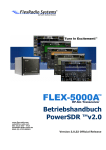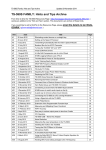Download N1MM Logger Website | Supported Radios
Transcript
Contest Logging Software
Free Software for Phone, CW, and Digital Modes
HOME
FILES
DOCUMENTS
SUPPORT
WEBSITE
N1MM Logger Documentation > Digging Deeper > Supported Radios
2.2 Supported Radios
old-edit
XXXMost of this is probably version-independent, but should be reviewedXXX
XXXThere may have been some changes, old radios deleted and new radios added between Classic and PlusXXX
2.2 Supported Radios
1. General Information
2. Manual Mode - No Radio Selected
3. Digital Mode Mapping
4. Alinco
5. Elecraft
5.1. K2
5.2. K3
5.3. KX3
6. FlexRadio
6.1. Flex-5000A with RX2
6.2. Flex-1500, Flex-3000, Flex-5000A without RX2
6.3. SDR-1000 and SDR-5000A (using Kenwood settings)
7. Icom
7.1.
7.2.
7.3.
7.4.
7.5.
7.6.
General Icom Information (all Icom owners please read)
IC-271 / IC-471 / IC-1271
IC-275A/E/H using address 10 hex
IC-375 / IC-575 (all versions)
IC-475A/E/H using address 14 hex
IC-703 using address 68 hex
7.7. IC-706 using address 48 hex
7.8. IC-706MKII using address 4E hex
7.9. IC-706MKIIG using address 58 hex
7.10. IC-718 using address 5E hex
7.11.
7.12.
7.13.
7.14.
7.15.
IC-725
IC-728
IC-729
IC-735
IC-736
using
using
using
using
using
address
address
address
address
address
28
38
3A
04
40
hex
hex
hex
hex
hex
7.16. IC-737/737A using address 3C hex
7.17. IC-738 using address 44 hex
7.18. IC-746 using address 56 hex
7.19.
7.20.
7.21.
7.22.
7.23.
IC-746 PRO using address 66 hex
IC-751/751A using address 1C hex
IC-756 using address 50 hex
IC-756 PRO using address 5C hex
IC-756 PRO II using address 64 hex
7.24.
7.25.
7.26.
7.27.
7.28.
IC-756 PRO III using address 6E hex
IC-761 using address 1E hex
IC-765 using address 2C hex
IC-775/775DSP using address 46 hex
IC-781 using address 26 hex
7.29.
7.30.
7.31.
7.32.
7.33.
IC-821H using address 4C hex
IC-910H using address 60 hex
IC-1275A/E using address 18 hex
IC-7000 using address 70 hex
IC-7200 using address 76 hex
7.34.
7.35.
7.36.
7.37.
7.38.
IC-7400
IC-7410
IC-7600
IC-7700
IC-7800
using
using
using
using
using
address
address
address
address
address
66
80
7A
74
6A
hex
hex
hex
hex
hex
7.39. IC-9100 using address 56 hex
8. Kenwood
8.1. General Kenwood information
8.2. TS-480
8.3. TS-570
8.4. TS-590
8.5. TS-850
8.6. TS-870
8.7. TS-950sdx
8.8. TS-50, TS-140, TS-440, TS-680,TS-711,TS-790,TS-811,TS-940
8.9. TS-2000
8.10. N1MM logger loses communication with the radio (TS-850, TS-950 etc.)
9. TenTec
9.1. General TenTec information
9.2. ARGONAUT V
9.3. ARGONAUT VI
9.4. JUPITER
9.5. OMNI-VI
9.6. OMNI-VII
9.7. Orion
9.8. Eagle
10. Yaesu
10.1. General Yaesu information
10.2. FT-80C
10.3. FT-100(D)
10.4. FT-736
10.5. FT-450
10.6. FT-747GX
10.7. FT-757
10.8. FT-757GXII
10.9. FT-767 / FT-767GX
10.10. FT-817
10.11. FT-840
10.12. FT-847
10.13. FT-857, FT-857D
10.14. FT-890
10.15. FT-897
10.16. FT-897D
10.17. FT-900
10.18. FT-920
10.19. FT-950
10.20. FT-990
10.21. FT-1000(D)
10.22. FT-1000MP (Mark-V)(Field) (Not for use with SteppIR antenna controller)
10.23. FT-1000MPSteppIR
10.24. FT-1000 series, FT-990 and FT-920 Setting filters
10.25. FT-2000
10.26. FTDX-1200
10.27. FTDX-3000
10.28. FTDX-5000
10.29. FTDX-9000
11. Unsupported Radios
12. Other Models
Note: Known settings for specific transceivers, as well as program features that they do not support are
mentioned below as far as we know them. Please advise us of any corrections or needed changes.
1. General Information
When using a home-brew self-powered interface set the handshaking to:
DTR - Always On
RTS - Always On
Like when using ICOM clone cables
All radios: Band change is not allowed while transmitting
All radios: Timeout for all radios is default set to 10 seconds (user settable). Users generally increase this
value to 13 - 15 seconds.
Some radios require initialization commands for configuration. These are sent to the radio when
the program starts. Users should have the radio and interface powered prior to starting the
program so this can occur. If the radio needs to be power cycled after the program has initialized,
right click in the Bandmap and select Reset Radio to perform this initialization again.
A warning message will be displayed when no response received from the radio and the radio will
be changed to a manual radio by the program.
To restart the radio radio interface polling select in the right-click menu from the bandmap "Reset
radios"
When the radio control gives a warning 10 seconds after you start the logger, then you never had
radio control at all, and you should check your hardware, and serial port settings. Consult the
manual from your radio and also read below.Some radios require initialization commands for
configuration. These are sent to the radio when the program starts. Users should have the radio
and interface powered prior to starting the program so this can occur. If the radio needs to be
power cycled after the program has initialized, right click in the Bandmap and select Reset Radio
to perform this initialization again
Polling of radios while sending CW is supported for all radio except for FT-1000.
It may appear that the Up Arrow, Down Arrow, Page Up or Page Down are not working when
incrementing or decrementing the current frequency with these keys.
The VFO frequency will not change if the incremented/decremented amount is smaller than the
frequency deltas supported by your rig. This is not always well documented by the manufacturer.
Icom 751 rigs for example do support 10 Hz steps but only show 100 Hz steps on the display.
The keys mentioned above have to be set higher than the minimum step size supported by the
radio.
It's easy to test if it is the keys are working. Check the frequency while pressing the keys
mentioned above. If the frequency moves nothing has to be changed.
The default increment/decrement for CW is 10 Hz. If this doesn't work, try changing it to 100 Hz,
under the Configurer, Other tab.
This only applies to the keys that increment/decrement the current frequency.
Memory mode - most modern radios have a kind of memory mode. In this mode, the radio will not
provide the correct polling data to the program. VFO mode is required.
When SO1V mode is selected, VFOB is not defined for receiving. The second Bandmap and Entry window
are automatically closed.
Sending CW characters via radio command (CAT) is not supported due to the limitations and contesting
requirements. A COM, LPT, WinKey, or similar interface built into the radio (Elecraft K3) is required to
send CW.
USB and USB to COM interfaces:
Do not turn off radios while the program is running if the radio is connected via USB port. Exit the
program first.
Do not unplug a USB to COM converter while the program is running. Exit the program first.
The device driver will remove the COM port from the hardware table and the program will hang
then eventually timeout. Programs written in Visual Basic and use MSCOMM control can not detect
a COM port that is removed from the hardware device table. This is a Microsoft bug.
2. Manual Mode - No Radio Selected
In manual mode no radio is selected and attached to the program. If possible always connect a radio using the
CAT interface or serial port. Older radios (or very new not supported radios) can still be used with the program
by selecting Manual but many functions in the program will not work as easy as they could or will not work at
all. When a radio is not configured, it is the user's responsibility to make sure the mode and band are correct
when logging contacts. When no radios are selected in Configurer, the program will attempt to set the initial
operating mode and frequency in single mode contests when the program starts or a new contest is opened.
The program uses information from the contest selection and the mode tab settings in Configurer.
3. Digital Mode Mapping
Below information by Rick, N2AMG and John, K3CT regarding supported Digital configurations by N1MM logger.
Radio Modes Corresponding to N1MM Logger Digital Mode Designations
Column Headings = Mode names used in N1MM Logger
Radio
RTTY
RTTY-R
Flex
FT990/1000/1000MP
RTTY-L
RTTY-U
AFSK
AFSK-R
DIGL
DIGU
PKTLSB
(4)
PSK
PSK-R
FT100
Dig(3)
FT950/2000/3000/5000/9000
FT450
FSK(RTTY-
FSK-R(RTTY-
PKT-
LSB)
USB)
LSB
RTTY-L
RTTY-U
User-L
FT817/857/897
PKT-USB
User-U
Dig(3)
FT920
Data-LSB(2)
Data-USB(2)
IC7600/7700/7800
RTTY
RTTY-R
LSB-D1 USB-D1 PSK
IC746Pro/756Pro/7200/7410/9100 RTTY
RTTY-R
LSB-D
USB-D
Other Icom
RTTY
RTTY-R
Orion/OmniVI/OmniVII
FSK
RTTY
RTTY-R
K2
K3
FSK D
FSK D-R
TS2000
FSK
(1)
TS480/590/Other Kenwood
FSK
FSK-R
AFSK A AFSK A- DATA
R
A
PSK-R
DATA AR
(1) = radio menu selection
(2) = FSK/AFSK selected by a rear panel switch
(3) = Radio menu programmable for RTTY, RTTY-R, PKT-L, PKT-U
(4) = FT990/1000/1000MP selection does not support PKT-USB
If your radio does not have an entry under AFSK or PSK, use LSB or USB (e.g.
Argonaut/Jupiter/FT840/847/890/900/757GXII). If there is an entry under AFSK-R but not under PSK, try using
AFSK-R for PSK31 and other digital modes.
4. Alinco
DX-77 - supported
5. Elecraft
Elecraft USB-serial converter issues and N1MM logger
Situation: Setting up Elecraft K3 to work with N1MM logger and simply key CW with DTR line of
CAT port.
Results: CAT works fine, but every time I try to send CW there appears an error window
"CommPortDev_OnComm 4 - 2147417856"
N1MM is totally blocked and has to be killed using task manager.
Solution: Early Elecraft USB-serial converters used a Prolific chip, and the (Win2K) Prolific driver
doesn't work correctly for CAT and DTR-CW-keying using the same port. Elecraft has since that
time switched to an FTDI USB-serial converter, and newer Elecraft USB-to-serial adapters don't
have this problem
A USB-serial converter using a FTDI-chip and the FTDI drive is working fine, CAT ok, fast
CW keying, ESC immediatly interrupts message ...
All ufb now :- Tnx Thomas DK3DUA
5.1. K2
Uses Kenwood-style commands but has its own radio selection. Only the KY command which is
Elecraft specific is not supported.
Use default Kenwood parameters but sometimes one (1) stopbit only works (contrary to the K2
KPA100 manual saying that 2 stop bits should also work).
N1MM Logger does not support the K2 "virtual keying" feature using commands sent to the K2
serial port.
Setting the "Wide" and "Narrow" filter codes.
Remember to set the filter codes for both VFOs. Get the appropriate N1MM Logger screen
menu prompt by left clicking when your cursor is over the active VFO window.
Substitute this code for the complete Kenwood "FL" code that comes up by default:
K22;FW99991;K0; (no spaces, all caps, include the ";"'s) This will set the filter to "FL1" on
the K2. If you put this code in the SSB "Wide" section for the filter code, it will give you FL1
for SSB - if you put this in the CW "Wide" section, it will give you FL1 for CW. Remember
that the actual bandwidth of the filter will depend on how you have set FL1 on your K2. The
same is true when you substitute this string for the "Narrow" settings. If you want a filter
other than FL1 in either mode, just change the "1" after the 9999 to the number of the filter
you want to invoke ie: 1,2,3 or 4. As an example, K22;FW99993;K0; placed in the code
section for CW "Narrow" would invoke FL3 when the switch is set to "Narrow" and you are
on CW.
Briefly, "K22" tells the K2 that this is an "extended command mode" - the ";" tells the K2
that this command is finished - the "FW" tells the K2 that this is a command to set the filter
width - the 9999 number is ignored in the string but is necessary to include (it can be any
set of four numbers between 0 and 9999 - I just picked 9999) - the "1" is the number of
the filter to invoke (1 - 4) - the "K0" (that is "K" zero) tells the K2 to go back to the "normal
command mode."
Use the same technique to set the RTTY filters as well. Have fun es 73, Don N4HH
Please check out the feature which works great with the K2 and TS850 etc that don't have RIT
clear IF you are Running (doesn't work for S&P). Put the rig into split, and use VFO B as your
"RIT". Then go into Config, and turn on "Reset RX Freq when Running Split". Using VFO B for RIT,
tune in a caller off freq, work him, and at the end of the QSO VFO B will be set to VFO A freq. Neat
feature, and specifically designed for this situation.
5.2. K3
The K3 contains a firmware bug that was reported several times and never been fixed which
affects users that would like to use PTT via radio command. If the Esc key is pressed when a CW
transmission begins and you are using PTT via radio command, the radio may not return to RX.
The radio RX issue doesn't occur if the owner disconnects the CW jack from the rear of the K3
radio and doesn't change any N1MM Logger setting. Similar issues have been reported on other
modes. Delay has been added to the N1MM Logger program when Esc is pressed but the problem
still occurs intermittently. The problem seems to be worse with the very early K3 radios. Until this
firmware issue is corrected, users may notice that the radio does not return to RX intermittently
when using PTT via radio command. When this occurs, make another transmission and end it with
the ESC key.
Radio control issues have been reported when running other K3 utility software (such as LPBridge) in conjunction with N1MM Logger. Please test with only N1MM Logger+ running without
the other software before reporting a radio control issue, in order to eliminate the other software
as a possible source of the problem.
Note also that when using LP-Bridge, changes of band, mode and VFO may take longer than
without LP-Bridge. During the process, it is possible for the radio and the program to be
temporarily out of sync, and you may see some apparent instability in the band panel in the
entry window and/or brief flashing of the Split indicator in the entry window. This is normal
and should clear within a fraction of a second.
A single receiver K3 can be used in SO1V or SO2R mode. A dual receiver K3 can be used in all
program modes, including SO2V. In order to transmit from VFO B in SO2V or split mode, both
VFOs must be on the same band (the K3 does not support cross-band split operation, although it
is possible to receive on two separate bands simultaneously).
In a dual receiver K3, the radio's front panel Split indicator can be misleading. What it actually
means is that the transmitter is using VFO B. In SO2V, if you use a function key while the
keyboard/RX focus is in the VFO B entry window or if you click on a function key button in the VFO
B entry window, the radio's Split indicator will be displayed even though you are not actually
operating split. This is because you are transmitting from VFO B. To determine whether you are
logging in split mode or not, look for the Split indicator in the Logger's entry window and not the
indicator on the radio's front panel.
You can operate split from either entry window, but in order to transmit from the correct VFO and
have the transmit and receive frequencies logged correctly, you must enter Split mode from the
program (using Ctrl+S or Ctrl+Alt+S) and not by pressing the K3's Split button. If you are using
"reverse split" (i.e. logging the contact in the VFO B entry window, listening to the subreceiver on
VFO B and transmitting from VFO A) the Split indicator in the entry window will be displayed, but
the K3's front panel Split indicator will not be displayed because the transmitter is using VFO A.
When you change transmit focus between entry windows, the Logger may display a Split indication
temporarily in the entry window(s) while the program and radio status are temporarily out of sync
in the process of changing. This condition is most likely to be seen when using LP-Bridge. It should
only last for a fraction of a second. If the condition persists, check to see whether you are trying
to operate in a mode the radio does not support (e.g. transmitting from VFO B with the two VFOs
on different bands is not supported by the radio).
The stereo (grave accent - ` key, at the left end of the number keys row on many keyboards)
toggles Sub on and off. It is identical to pressing the SUB radio button. To leave SUB on all the
time, select Config > Sub Receiver Always On
If you have selected Diversity mode on the radio, toggling Sub off and on via ` or Alt+F12
will turn Diversity mode off
Logger preserves diversity reception on the K3 unless RX Focus changes to vfoB at which
time the subrx will switch to vfoB (note that in diversity reception mode, both receivers are
using VFO A, so full SO2V functionality is not available without leaving diversity mode)
K3 Subrx ON/OFF control by Logger
Independent of the state of Sub Receiver Always On:
changing RX Focus to vfoB turns the subrx ON
Ctrl+Shift+Up/Dn does not change the state of the subrx
Alt+F12 or ` toggles subrx ON/OFF if RX Focus is on vfoA (action disabled if RX Focus
on vfoB)
Sub Receiver Always On checked:
clicking any vfo bandmap/avail. window spot or Ctrl+Up/Dn turns the subrx ON
changing RX Focus turns the subrx ON
if Sub Receiver Always On was unchecked and the user checks it, subrx is turned ON
Sub Receiver Always On unchecked:
If the TX & RX Focus is on VFOB and the RX Focus changes to VFOA ( \ keystroke),
the subrx stays ON
If the TX & RX Focus is initially on VFOB and then RX & TX Focus is on VFOA (PAUSE,
CTRL+Left or vfoA Bandmap/Available window spot click ), the subrx is turned OFF
if Sub Receiver Always On was checked and the user unchecks it, subrx is turned OFF
Ctrl+Alt+D command action:
If "Sub Receiver Always On" is ON and the Sub RX is ON, turn "Sub Receiver Always On" to
OFF and leave the Sub RX ON
If "Sub Receiver Always On" is ON and the Sub RX is OFF, turn "Sub Receiver Always On" to
OFF and leave the Sub RX OFF
If "Sub Receiver Always On" is OFF and the Sub RX is ON, turn "Sub Receiver Always On" to
ON and leave the Sub RX ON
If "Sub Receiver Always On" is OFF and the Sub RX is OFF, turn both ON
Alt+F12 command action:
If the subrx is OFF - check "Sub Receiver Always On" and turn the subrx ON
If the subrx is ON - uncheck "Sub Receiver Always On" and turn the subrx OFF unless RX
Focus is on vfoB
Digital radio modes FSK D, AFSK A and DATA A are supported
FSK D, AFSK A and DATA A are displayed in N1MM as RTTY, AFSK and PSK respectively
If the current contest allows digital modes, typing RTTY into the Entry window will put the
radio into either RTTY (FSK D) or AFSK (AFSK A) mode depending on the selection in the
Configurer's Digital Modes tab for the current digital engine
If the current contest allows digital modes, typing PSK into the Entry window will put the
radio into PSK (DATA A) mode
PSK D is not supported by N1MM; the digital engines in N1MM cannot transmit PSK using
the PSK D sub-mode
The K3's data sub-mode is stored in the firmware on a per-band basis
If VFO B and VFO A are on the same band, the data sub-mode will be the same in
both VFOs
If VFO B and VFO A are on different bands, their data sub-modes can be different,
but the firmware does not provide a way to poll the K3 for the VFO B data sub-mode.
N1MM Logger will assume that the VFO B sub-mode is the same as in VFO A when
the two VFOs are on different bands
Adjust audio levels in AFSK A and DATA A to give 4-5 bars on the K3's ALC meter. This
allows the K3's firmware ALC to control power without clipping peaks and causing IMD. In
PSK31 and other digital modes requiring high linearity, keep the requested power setting
below 60 watts (AFSK RTTY can be safely used at 100 watts)
RIT control - When in RUN mode, the Up/Dn arrow keys change the RIT frequency (if the K3's RIT
is turned on). When in S&P mode the radio frequency is changed
Using the program as a voice keyer with a K3 on SSB:
Option 1
Connect your microphone to the mic input of the sound card and the Line Out of the
sound card to the Line In on the back of the K3
Set soundcard program to drive Line In
Select LINE IN with MENU:MIC SEL
Command Tx (or PTT or...) and adjust the MIC GAIN (which is now LINE IN gain) for
proper audio level
Option 2
Connect microphone to desired microphone connection on the K3
Select MIC with MENU:MIC SEL
PTT and set Mic Gain
Connect sound card as described under Option 1
Now, if you set MIC+LINE ON then both audio sources will drive the K3. The MIC
GAIN control will control the MIC GAIN only. LINE IN GAIN must be set when LINE IN
is the selected source via MENU:MIC SEL
The K3 can accept PTT switching from several sources, including: a keying circuit from a serial or
parallel port to the K3's PTT IN; PTT from a Winkeyer; RTS (pin 7) on the radio control port; or
using "Radio PTT via command"
Do NOT use multiple methods of PTT control in parallel; in some cases doing so can leave
the K3 stuck in transmit at the end of function-key messages. In particular, do NOT check
"Radio PTT via command" if you are using RTS on the radio control port, or any other
hardware PTT connection, to control PTT. Using "Radio PTT via command" together with
hardware PTT control can cause the K3 to get hung up in transmit, so don't do it!
Procedure for configuring RTS on the radio control port: Start with the K3's CONFIG:PTTKEY set to OFF-OFF; configure N1MM to control PTT from RTS on the radio control port (Port
setup); set the K3's CONFIG:PTT-KEY to RTS-OFF
Warning: leaving RTS set to Always on with the K3's CONFIG:PTT-KEY set to RTS-OFF or
RTS-DTR will cause the K3 to be permanently in transmit
The K3 accepts CW keying on DTR (pin 4) of the same COM port you're using to control the K3.
This method can be used when other methods (e.g. Winkeyer or a keying circuit on a separate
COM or LPT port) are not available
CW and radio control on the same COM port do NOT work in SO2R mode
CW on DTR does NOT work with some USB-to-serial adapters (e.g. Prolific chipset)
CW on DTR may be missing some capabilities and may have other undesired side effects use at your own risk
Procedure: Start with the K3's CONFIG:PTT-KEY set to OFF-OFF; check the CW/Other box
beside the radio control port in the Configurer and configure N1MM to use DTR for CW on
that port; set the K3's CONFIG:PTT-KEY to OFF-DTR
Warning: leaving DTR set to Always on with the K3's CONFIG:PTT-KEY set to OFF-DTR or
RTS-DTR will cause a permanent "key-down" condition
Cat Macro strings used to play back Radio # 1 internal K3 CW/data messages or DVR voice keyer
messages
M1 = {CAT1ASC SWT21;}
M2 = {CAT1ASC SWT31;}
M3 = {CAT1ASC SWT35;}
M4 = {CAT1ASC SWT39;}
It is not necessary to program a function key to send RX; to the radio for a DVK stop. The program code
sends RX; to the radio when the Esc key is pressed.
It is not necessary to include the K31; command in any K3 Cat Macro. The radio is in K31 mode all the
time and sending this command just adds delay.
5.3. KX3
Radio control issues have been reported when running other K3 utility software (such as LP-Bridge) in
conjunction with N1MM Logger. Please test with only N1MM Logger running before reporting a radio
control issue, in order to eliminate other software as a possible source of the problem
The KX3 can be used in SO2V mode, within the limitations of the KX3's Dual Watch feature (e.g. VFO B
must be within 15 kHz of VFO A). See the description of subreceiver control for the K3 above
The KX3 does not have an FSK keying input, so the digital engines (e.g. MMTTY) cannot transmit in FSK.
To do RTTY, put the KX3 into AFSK A mode and configure the Logger and the digital engine for AFSK
The digital engines (MMVARI and Fldigi) cannot transmit in PSK D. To do PSK, put the KX3 into DATA A
mode and configure the Logger and the digital engine for PSK
Cat Macro strings used to playback Radio # 1 internal KX3 DVK voice keyer
M1 = {CAT1ASC SWT11;SWT19;}
M2 = {CAT1ASC SWT11;SWT27;}
Cat Macro strings for other functions are listed below as examples
To tune the ATU {CAT1ASC SWT44;}
To enable VOX {CAT1ASC SWH29;}
6. FlexRadio
Flex VAC is required for digital or to send/record audio files to the radio without cables. The radio's
VOX does not function when VAC is enabled. See the setup at:
http://kc.flexradio.com/KnowledgebaseArticle50230.aspx
Radio control
Third party COM port mapping software is required to create a virtual COM port for radio
control. See the Flex documentation for computer and radio configuration.
Software was tested with COM port settings: 38400, N, 8, 1, DTR=Always Off, RTS=Always
Off
CW sending
Depending on your computer hardware and system DPC latency, users may find that CW
generated by the N1MM Logger program or with external devices like WinKey may not be
acceptable. Contact Flex Radio for CW sending issues.
Glitches or pops in audio
Users experiencing intermittent glitches or popping sounds in the receiver audio while radio
polling is enabled should contact Flex Radio.
PowerSDR
The code was tested with public version PowerSDR 2.0.22.
There may be some interaction between the PowerSDR radio "model" and the requirements
for SO2V operation. Generally, controlling split, RX2 On/Off, or MultiRx (Non-RX2 models)
from the N1MM program is recommended.
Digital Modes
Both Flex digital modes are supported. They are mapped to the N1MM Logger program
selections of AFSK and AFSK-R. Open Config, Mode Control tab, and set Mode Sent to Radio
for RTTY and PSK. Most users will likely select RTTY to AFSK and PSK to AFSK-R.
VAC does not allow the RX2 to be used with multiple Digital Interfaces. This is not a
program limitation.
The Flex5000 RX2 radio selection is intended for use with the Flex 5000 with the optional RX2
receiver. The Flex radio selection is intended for use with the Flex 1500, 3000, and the 5000
without the RX2. The Flex5000 RX2 option implements SO2V using the RX2 for VFOB and the Flex
selection implements SO2V using the MultiRx feature. There are limitations to the tuning range of
the MultiRx and how the radio reacts when it's instructed to change to a frequency outside of this
operating range.
6.1. Flex-5000A with RX2
Program Feature Set
The Flex5000 RX2 radio selection supports all of the standard program features including
Reverse CW, Mute Mic, Audio Muting Macros, Antenna Macros, and Advanced SO2V. The
three program options SO1V, SO2V, and SO2R are supported.
SO2V
The RX2 option is required for SO2V operation.
Users are able to have a repeating CQ running on VFOA and tune the band with VFOB. Start
the repeating CQ then press the \ key to switch RX focus to the VFOB Entry window. If a
station is called using the Function keys, the TX focus will switch, the message will be sent,
and the repeating CQ will not restart. Shift-F# can be used to send a message on VFOA
(example: Shift F1 to restart the CQ again). PAUSE or CTRL+Right/LeftArrow keys can be
used to switch both RX and TX focus together.
Users can program VFOB with the next Bandmap spot without changing focus using
Ctrl+Shift+Up/Dn. The state of the RX2 is unchanged. This allows users to program the
VFOB frequency and toggle the RX2 On/Off with various keyboard commands when the
VFOA frequency is not busy.
The RX2 can be programmed to be On all the time. See the Config option Dual RX Always
On.
The RX2 state can be toggled with the stereo key (`) and the VFO frequencies swapped
with ALT+F10. See other features below.
If Diversity mode is enabled on the radio, toggling Sub off and on via ` or Alt+F12 will turn
Diversity mode off.
Logger preserves diversity reception unless RX Focus changes to VFOB at which time the
RX2 will switch to VFOB.
Subrx ON/OFF control by N1MM Logger is independent of the state of Config>Dual RX
Always On.
Changing RX Focus to VFOB turns the RX2 ON.
Ctrl+Shift+Up/Dn does not change the state of the RX2.
Alt+F12 or the stereo key (`) toggles RX2 ON/OFF if RX Focus is on VFOA (action
disabled if RX Focus on VFOB).
Dual RX Always On checked:
Single clicking in any VFO Bandmap, on an Available window spot, or
Ctrl+Up/Dn turns the RX2 ON.
Changing the RX Focus turns the RX2 ON.
If Dual Receive Always On is unchecked and the user checks it, the RX2 is
turned ON.
Dual RX Always On unchecked:
If the TX & RX Focus is on VFOB and the RX focus changes to VFOA ( \
keystroke), the RX2 stays ON.
If the TX & RX Focus is initially on VFOB and then RX & TX Focus is switched to
VFOA (PAUSE, CTRL+Left or VFOA Bandmap/Available window spot click ), the
RX2 is turned OFF.
If Dual Receive Always On is checked and the user unchecks it, the RX2 is
turned OFF.
Ctrl+Alt+D command action:
If "Dual RX Always On" is ON and the RX2 is ON, change "Dual RX Always On" to OFF
and leave the RX2 ON.
If "Dual RX Always On" is ON and the RX2 is OFF, turn "Dual RX Always On" to OFF
and leave the RX2 OFF.
If "Dual RX Always On" is OFF and the RX2 is ON, turn "Dual RX Always On" to ON
and leave the RX2 ON.
If "Dual RX Always On" is OFF and the Sub RX is OFF, turn both ON.
Alt+F12 action is similar to the stereo (`) key, but also affects "Dual RX Always On" state:
If the RX2 is OFF - check "Dual RX Always On" and turn the RX2 ON.
If the RX2 is ON - uncheck "Dual RX Always On" and turn the RX2 OFF unless RX
focus is on VFOB.
6.2. Flex-1500, Flex-3000, Flex-5000A without RX2
Program Feature Set
The Flex radio selection supports all of the standard program features including Reverse CW,
Mute Mic, Audio Muting Macros, Antenna Macros, and SO2V. The three program options
SO1V, SO2V, and SO2R are supported.
SO2V
The MultiRx is used for VFOB. Frequency and mode limitations of VFOB and how the radio
responds to frequencies outside this range are controlled by the radio.
Given this, users are able to have a repeating CQ running on VFOA and tune the band with
VFOB. Start the repeating CQ then press the \ key to switch RX focus to the VFOB Entry
window. If a station is called using the Function keys, the TX focus will switch, the message
will be sent, and the repeating CQ will not restart. Shift-F# can be used to send a message
on VFOA (example: Shift F1 to reastart the CQ again). PAUSE or CTRL+Right/LeftArrow
keys can be used to switch both RX and TX focus together.
Users can program VFOB with the next Bandmap spot without changing focus using
Ctrl+Shift+Up/Dn. This allows users to program the VFOB frequency and toggle MultiRx
On/Off with various keyboard commands when the VFOA frequency is not busy.
The MultiRx can be programmed to be On all the time. See the Config option Dual RX
Always On.
The MultiRx state can be toggled with the stereo key (`) and the VFO frequencies swapped
with ALT+F10. See other features below.
MultiRx ON/OFF control by N1MM Logger is independent of the state of Config>Dual RX
Always On.
Changing RX Focus to VFOB turns the MultiRx ON.
Ctrl+Shift+Up/Dn does not change the state of the MultiRx.
The stereo key (`) or Alt+F12 toggles MultiRx ON/OFF if RX Focus is on VFOA (action
disabled if RX Focus on VFOB).
Dual RX Always On checked:
Single clicking in any VFO Bandmap, on an Available window spot, or
Ctrl+Up/Dn turns MultiRx ON.
Changing the RX Focus turns MultiRx ON.
If Dual Receive Always On is unchecked and the user checks it, MultiRx is
turned ON.
Dual RX Always On unchecked:
If the TX & RX Focus is on VFOB and the RX focus changes to VFOA ( \
keystroke), MultiRx stays ON.
If the TX & RX Focus is initially on VFOB and then RX & TX Focus is switched to
VFOA (PAUSE, CTRL+Left or VFOA Bandmap/Available window spot click ),
MultiRx is turned OFF.
If Dual Receive Always On is checked and the user unchecks it, MultiRx is
turned OFF.
Ctrl+Alt+D command action:
If "Dual RX Always On" is ON and MultiRx is ON, change "Dual RX Always On" to OFF
and leave MultiRx ON.
If "Dual RX Always On" is ON and MultiRx is OFF, turn "Dual RX Always On" to OFF
and leave MultiRx OFF.
If "Dual RX Always On" is OFF and MultiRx is ON, turn "Dual RX Always On" to ON
and leave MultiRx ON.
If "Dual RX Always On" is OFF and MultiRx is OFF, turn both ON.
Alt+F12 action is similar to the stereo (`) key, but also affects "Dual RX Always On" state:
If MultiRx is OFF - check "Dual RX Always On" and turn MultiRx ON.
If MultiRx is ON - uncheck "Dual RX Always On" and turn MultiRx OFF unless RX focus
is on VFOB.
6.3. SDR-1000 and SDR-5000A (using Kenwood settings)
By: Rob AB7CF
Some setup details are not really needed but are included for completeness. One thing I notice
different is in PowerSDR Cat setup I use ID as: "PowerSDR" though it shouldn't make a difference.
Probably the most common Vcom mistake is a failure to click Update Driver and following the
procedure after making a change in Vcom configuration..
Example: using VCom configurator using ports 4-5 defines and VAC
Check your VCom configurator to make sure you have a check box in the COM4 - COM5 pair and
you have clicked Save Configuration. MAKE SURE you click the Update Driver and follow the
instructions. Close VCom configurator. Click on Window's Start Button, Click on ControlPanel, Click
System, Click on the Hardware Tab, Click on Device manager.
In Device manager make sure there ISN'T a yellow question mark on the entry labeled "Multi-port
serial adapters." If there is no yellow question mark your Vcom virtual cable should be working
properly. If there is an yellow question mark there is a problem with your Vcom installation which
needs attention. Assuming no problem, Close ControlPanel.
Now check PowerSDR. Open PowerSDR Setup and click on the CAT Control tab. In CAT Control
make sure Enable CAT is checked. Under PTT make sure Port 4 is selected and RTS and DTR are
unchecked. Select ID as: PowerSDR. Click Apply. Close PowerSDR Setup.
Now check N1MM. Click Config. Select "Configure Ports, Telnet Address,Other" Under Com-5 select
Kenwood. Make sure CW/PTT is unchecked. Now click Set. In the popup box the settings should
be: Speed 4800, Parity: N DataBits: 8, Stop Bits: 1 DTR (pin 4) = Handshake. RTS (pin 7)
=Handshake, 1 selected in Radio/VFO. Leave the "Radio PTT via command" check box
UNCHECKED. Check the "Allow external interrupts" check box. Click Okay (twice) to back out.
Now you should be communicating with your SDR. Check that clicking a new frequency in the
Panadapter changes frequency in N1MM. With the focus in N1MM check that the keyboard up and
down arrows change the PowerSDR frequency.
7. Icom
7.1. General Icom Information (all Icom owners please read)
Almost every Icom rig requires an ICOM CT-17 CI-V interface or compatible. If your Icom radio
has a USB computer interface (IC-7200, IC-7600, etc), install the latest driver for the virtual COM
port and audio codec.
Icom rigs use software handshaking. That means they do not use DTR and RTS. However,
interfaces that get their power from the RS232 port require you to set DTR and/or RTS to "Always
On" to supply power to the interface. Check your interface manual to see how DTR and RTS must
be set.
Set N1MM Logger and the rig to:
Address - see specific rig information below
Baud Rate - 9600 or 19200 (see specific rig maximum rates below). When a slower baud
rate is selected, the program will disable CI-V acceleration features added for radio
programming and keyboard tuning.
Data Bits - 8 bits
Parity - None
Stop Bits - 1 bit
On your rig, set:
"CI-V Transceive" to OFF - If CI-V is set to ON, the Bandmaps will not update as the VFO is
turned.
"Some Icom rigs have a "4 or 5 Byte Data" or "Frequency Data Length" interface option.
Set the radio to use 5 data bytes for the frequency.
Due to the limited Icom radio control, the user needs to control the radio from the keyboard. This
means that the user can not press these buttons on the radio: SPLIT (most radios), DUALWATCH,
CHANGE, VFO/MEMO, A=B, A<>B, or MAIN/SUB. Icom radios only report the VFO frequency of
the active VFO. Because of this, the program will select each VFO to read the frequency during
initialization. During 2011, Icom added a firmware command to poll the radio split to the latest
firmware updatable and new radios. Those radios that are capable or reading the split have been
updated in program versions 12.03.01 or newer. See the specific radio text for the firmware
revision. When using these radios with the proper firmware and program version 12.03.01 or
newer, users can change the radio split by pressing the radio button and the program will track.
To set and clear split under program control, use ALT+F7 or one of the other keyboard commands.
Split is correctly set/cleared when clicking in the Bandmap or Available windows. To select VFOB
(SO2V mode only), use the PAUSE, "\", or CTRL+Right/Left Arrow keys. In SO2V mode, the VFO is
also selected with a Right or Left click on the band buttons in the Available window.
Frequencies > 2 GHz are ignored and not sent to the radio.
For CW sending, a seperate CW interface cable is needed between the radio and the computer.
This interface maybe serial or parallel port or a WinKey. The CI-V cable or serial cable to the radio
alone is not enough to do CW.
The ALT+F10 swap VFO frequency command is disabled during SO2R for Icom radios that lack a
swap VFO CAT command. This is because the program is unaware of Icom VFO B frequency in
SO2R mode.
The Icom command set (CW via CAT control) is not supported. A COM, LPT, or WinKey is required
to send CW.
The models below are supported:
7.2. IC-271 / IC-471 / IC-1271
Select IC-706 and set the radio address to hex 48 or program the default radio address in
the program setup window. Please report on program functionality.
There are several limitations caused by the lack of several CI-V commands. VFO select and
split commands are not supported. This will prevent the program from controlling the radio
split and reading or programming VFOB frequency. SO2V mode should not be attempted
and VFOB's Bandmap and Entry windows can be closed.
7.3. IC-275A/E/H using address 10 hex
The CI-V command set lacks split ON/OFF commands. This prevents the program from
controlling the radio split.
7.4. IC-375 / IC-575 (all versions)
Select IC-706 and set the radio address to hex 48 or program the default radio address in
the program setup window. Please report on program functionality.
The CI-V command set lacks split ON/OFF commands. This prevents the program from
controlling the radio split.
7.5. IC-475A/E/H using address 14 hex
The CI-V command set lacks split ON/OFF commands. This prevents the program from
controlling the radio split.
7.6. IC-703 using address 68 hex
7.7. IC-706 using address 48 hex
This radio firmware does not include a CAT command to key the radio. This causes the radio
command PTT options to be non-functional.
7.8. IC-706MKII using address 4E hex
This radio firmware does not include a CAT command to key the radio. This causes the radio
command PTT options to be non-functional.
7.9. IC-706MKIIG using address 58 hex
This radio firmware does not include a CAT command to key the radio. This causes the radio
command PTT options to be non-functional.
7.10. IC-718 using address 5E hex
Set N1MM Logger to 19200 bps and the radio to "AT" (AuTo).
7.11. IC-725 using address 28 hex
7.12. IC-728 using address 38 hex
7.13. IC-729 using address 3A hex
7.14. IC-735 using address 04 hex
The CI-V command set lacks split ON/OFF commands. This prevents the program from
controlling the radio split.
When the IC-735 is used with factory settings (1200 baud, transceive ON), the bandmap
response of N1MM is extremely slow. Jumpers J22 located on the PL-unit board (upper side
under PA unit) allow baud-rate, address and CI-V transceive to be changed. But.. the
jumpers are not labeled and not in the order as stated in the Service manual. In fact
transceive ON/OFF is the last one (front panel toward you, tarting from left) this one should
be removed to turn transceive OFF. The 2 first ones set the baud-rate (move the second one
to the first position to switch from 1200 to 9600 baud) the 3 remaining ones are the CI-V
address - default 04; is with last the last one of this group of 3 - ON.
Jumper J22 settings for 9600 baud, transceive OFF and default address 04 - from left to right with front panel
toward you...
1
2
3
4
5
6
ON
OFF
OFF
OFF
ON
OFF
Baud rate Baud Rate Address Address Address CI-V transceive
These settings make the 735 operable with N1MM (trx IC735 / baud rate 9600 / 8 data bits / no parity / 1 stop
bit). DTR and/or RTS are not used by the Icom CI-V (no handshake) so does not matter. However, they should
be turned to "always ON" if using an interface powered though those pins. Alternatively, they can be used for
CW and PTT, for example if you are limited by the number of COM-ports on your machine. 73' Patrick F6IRF
7.15. IC-736 using address 40 hex
7.16. IC-737/737A using address 3C hex
The CI-V command set lacks split ON/OFF commands. This prevents the program from
controlling the radio split.
7.17. IC-738 using address 44 hex
7.18. IC-746 using address 56 hex
VFO-B is a virtual VFO as long it isn't activated. The scale is not controlled by the VFO-B of
the transceiver. It becomes an active VFO when it is activated. The IC-746 is switched to
VFO-B and set to the frequency shown in the VFO-B bandmap.
7.19. IC-746 PRO using address 66 hex
USB-D / LSB-D digital modes supported.
7.20. IC-751/751A using address 1C hex
There are several limitations caused by the lack of some CI-V commands. VFO select and
split commands are not supported. This will prevent the program from controlling the radio
split and reading or programming VFOB frequency. SO2V mode should not be attempted
and VFOB's Bandmap and Entry windows can be closed.
To communicate with the radio, the baud rate, CI-V Transceive, and number of bytes of frequency data must be
set correctly. This is set via a DIP switch on the Icom UX-14 interface board. Using the DIP switch S1 location in
the beginning of the manual (page 11 has the DIP switch positions reversed) set S1 to the following:
1-------------6
On - Off - Off - Off - Off - On
This will set the baud rate to 9600, the length of the frequency information to 5 bytes, and turn CI-V Transceive
OFF.
If the radio contains the Piexx UX-14 CI-V board, set the DIP switches per the Piexx manual for the same
configuration
7.21. IC-756 using address 50 hex
Please see also Key Assignments (Alt+F12) and the setting 'Dual Rx always on' in the
Config menu.
7.22. IC-756 PRO using address 5C hex
Please see also Key Assignments (Alt+F12) and the setting 'Dual Rx always on' in the
Config menu.
7.23. IC-756 PRO II using address 64 hex
Please see also Key Assignments (Alt+F12) and the setting 'Dual Rx always on' in the
Config menu.
USB-D / LSB-D digital modes supported.
7.24. IC-756 PRO III using address 6E hex
Please see also Key Assignments (Alt+F12) and the setting 'Dual Rx always on' in the
Config menu.
USB-D / LSB-D digital modes supported.
7.25. IC-761 using address 1E hex
There are several limitations caused by the lack of some CI-V commands. VFO select and
split commands are not supported. This will prevent the program from controlling the radio
split and reading or programming VFOB frequency. SO2V mode should not be attempted
and VFOB's Bandmap and Entry windows can be closed.
To communicate with the radio, the baud rate, CI-V Transceive, and number of bytes of frequency data must be
set correctly. This is set via a DIP switch inside the radio. Set the baud rate to 9600, the length of the
frequency information to 5 bytes, and turn CI-V Transceive OFF.
The manual lacks the details but it is suspected that DIP S1 should be set to the following:
1-------------6
On - Off - Off - Off - Off - On
If the radio contains the Piexx UX-14 CI-V board, set the DIP switches per the Piexx manual for the same
configuration.
7.26. IC-765 using address 2C hex
7.27. IC-775/775DSP using address 46 hex
The IC-775 firmware is limited and lacks commands to select Main or Sub. It is also not
possible to read the frequency of the Sub VFO without moving it into the Main VFO and
polling. This is done at program start, Configurer exit, and Reset Radios. Because of this
radio limitation, the SO2V functionality is limited. This radio is better suited for SO1V or
SO2R use.
The radio firmware lacks the ability to poll the VFOB frequency. Frequency changes to the
SUB made by tuning the SUB VFO knob will not be sensed and tracked by the program in
SO2V mode.
Please see also Key Assignments (Alt+F12) and the setting 'Dual Rx always on' in the
Config menu.
7.28. IC-781 using address 26 hex
Please see also Key Assignments (Alt+F12) and the setting 'Dual Rx always on' in the
Config menu.
7.29. IC-821H using address 4C hex
The ALT+F12 radio specific command swaps MAIN and SUB using the CAT radio command.
The ALT+F10 command swaps the VFOA/B frequency and mode only in SO1V and SO2V
program modes.
7.30. IC-910H using address 60 hex
The ALT+F12 radio specific command swaps MAIN and SUB using the CAT radio command.
The ALT+F10 command swaps the VFOA/B frequency and mode only in SO1V and SO2V
program modes.
7.31. IC-1275A/E using address 18 hex
The CI-V command set lacks split ON/OFF commands. This prevents the program from
setting or clearing the radio split.
7.32. IC-7000 using address 70 hex
7.33. IC-7200 using address 76 hex
Radio control via USB with Icom driver or CI-V interface.
The IC-7200 USB codec is supported. IC-7200 users can use the USB cable with the Icom
drivers for radio control, AFSK RTTY, PSK, voice message playback, and recording QSOs. IC7200 users can not record messages on the fly. In CW, only the received portion of the QSO
is recorded. This is a radio limitation.
Detailed instructions for setting up USB communications with this radio may be found under
>Files >Supplementary Information.
7.34. IC-7400 using address 66 hex
Select the IC-746 PRO as radio.
USB-D / LSB-D digital modes supported.
7.35. IC-7410 using address 80 hex
Program releases 12.03.01 and later support polling the radio for split status
Radio control via USB with Icom driver or CI-V interface.
USB-D / LSB-D digital modes supported.
The audio codec is supported. Users with the Icom drivers can use the USB cable for radio
control, AFSK RTTY, PSK, recording voice messages on the fly, voice message playback, and
recording QSOs. In CW, only the received portion of the QSO is recorded. This is a radio
limitation.
Detailed instructions for setting up USB communications with these radios may be found
under >Files >Supplementary Information.
7.36. IC-7600 using address 7A hex
Program releases 12.03.00 or newer require radio firmware that contains the get split
command (firmware 1.11 or newer).
Radio control via USB with Icom driver or CI-V interface.
USB-D / LSB-D digital modes supported.
The IC-7600 and IC-9100 audio codecs ares supported. Users with the Icom drivers can use
the USB cable for radio control, AFSK RTTY, PSK, recording voice messages on the fly, voice
message playback, and recording QSOs. In CW, only the received portion of the QSO is
recorded. This is a radio limitation.
Detailed instructions for setting up USB communications with these radios may be found
under >Files >Supplementary Information. The file is titled "IcomUSBCodecInstructions
2011-10-2.pdf"
7.37. IC-7700 using address 74 hex
Program releases 12.03.00 or newer require radio firmware that contains the get split
command (firmware 1.20 or newer).
USB-D / LSB-D digital modes supported.
7.38. IC-7800 using address 6A hex
Program releases 12.03.00 or newer require radio firmware that contains the get split
command (firmware 2.30 or newer).
Please see also Key Assignments (Alt+F12) and the setting 'Dual Rx always on' in the
Config menu.
USB-D / LSB-D digital modes supported.
7.39. IC-9100 using address 56 hex
Program releases 12.03.01 or newer require radio firmware that contains the get split
command (firmware E1 or newer).
USB radio control and audio CODECS are supported. Detailed instructions for setting up
USB communications may be found under >Files >Supplementary Information. The file is
titled "IcomUSBCodecInstructions 2011-10-2.pdf"
8. Kenwood
8.1. General Kenwood information
All models are supported
Newer models connect directly via a serial port cable or USB port. The use of the USB port
requires a Kenwood driver be installed.
Older models need the Kenwood IF-10 and/or the IF-232C interface (or compatible). Please
check the radio's manual.
Almost any of the earlier generation Kenwood radios need some sort of level
conversion, and at least some also come without the necessary chip set. Radios like
the TS-940S, TS-440S, TS-811, TS-711 need both a chip and a level converter.
PIEXX (www.piexx.com) makes a combined level converter and chip set replacement
for the TS-940, as well as a complete replacement microprocessor for the TS-930 to
provide communications.
Hardware handshaking is mostly being used. This means that DTR= Always on or handshake and
RTS = Always on or handshake.
Unless you make up a special loop back cable for it so you can use DTR and RTS for CW and
PTT.
The stock Kenwood interfaces (IF-232 for the older -x40 and -x50 series transceivers) and a bare
RS-232 cable for the more recent TS-480/570/870/2000 require handshake. Except for the TS570. the solution is to install a jumper between CTS/RTS pins at the RS-232 input of the Kenwood
interface (in the case of the -40 and -50 transceivers) or transceiver (TS-480/870/2000). The TS570 can lock-up if RTS is connected to CTS and requires RTS=always high to be reliable.
Using the jumper ("over-ride hardware handshaking") will free RTS for PTT in addition to DTR for
CW. The alternative to over-riding the hardware flow control is to set RTS=Always On and use DTR
for PTT or CW as necessary (DTR is not connected in the radio/interface).
RX/TX information from the radio is ignored while sending is in progress to avoid glitches in
sending.
Typical Kenwood radio defaults:
Speed: 9600 Baud; Parity: N ;Databits: 8; Stopbits: 2 and "hardware handshaking" (RTS
and DTR set to "Handshake"). It is recommended by the developers to use a baud rate
above 9600 baud if possible. The radio menu and the program setup must be changed
together.
When setting split both VFOs are forced in the same mode.
Assigning these basic example macros to Function Keys will allow you to play and stop the internal
DVK (voice keyer) on radio #1. Other macro strings can be inserted to playback on radio #2 or
both radios. See the Macros section of the manual.
Message1 = {CAT1ASC PB1;}
Message2 = {CAT1ASC PB2;}
Message3 = {CAT1ASC PB3;}
Stop Playback = {CAT1ASC PB0;}
The TS-590 DVK stop command is sent to the radio when the ESC key is pressed.
The Kenwood KY command set (CW via CAT control) is not support due to the limitations. A COM,
LPT, or WinKey is required to send CW.
8.2. TS-480
Select: Kenwood. Note that handshaking options may vary - check your
manual
"AFSK" via the data jack with software PTT is supported. Check the "Digital
Modes Acc Jack Radio Command PTT" and the "Software PTT Via Radio
Command - Digital" in the radio COM port setup window.
8.3. TS-570
Select: Kenwood
When using the ACC2 port on the back, you must send both the audio signal
and the PTT signal to the ACC jack.
You can't use the normal PTT connection from the MIC jack if you are inputting
audio into the ACC jack.
SO2V: 9600,N,8,1,handshake,handshake,radio/VFO=1
8.4. TS-590
Select: Kenwood
Follow the Owners Manual for port speed, parity, number of databits, and
stopbits
Make sure the COM port speed set in N1MM Logger is the same as the speed
in TS-590 menu item 62. 57600 bps is recommended. After changing the
speed in menu item 62, you must power off the TS-590 AND the 12 volt
supply powering the 590. Make sure the power supply has completely
discharged before turning the power supply and 590 back on.
When using the TS-590S radio codec as a sound card for a DVK, the live
microphone has priority over the codec. This means that if live audio is being
sent from the microphone, a .wav file cannot be sent over the codec at the
same time. Starting of the .wav file will be blocked, even if the microphone
VOX drops shortly thereafter. So, if you're running, and using the microphone
to say callsigns, but F2 to send the exchange, you have to wait until the VOX
drops before pressing F2.
When using the ACC2 radio jack, there are three PTT options. PTT for digital
modes (pin 9), PTT for none digital modes (pin 11), and software PTT (PTT via
radio command by mode). The ACC2 pin 13 PTT is exactly the same as the
Remote connector pin 3 PTT. If you use Remote connector pin 3 PTT while
using the internal radio codec, there will be no RF output. To use the ACC2 for
digital modes with software PTT, check "Digital Modes Acc Jack Radio
Command PTT" and the "Software PTT Via Radio Command - Digital" in the
setup window of the COM port used for radio control.
ARCP-590 or ARUA-10 are not needed when using N1MM Logger with the TS590.
Detailed instructions for setting up USB communications with this radio may
be found under >Files >Supplementary Information. The file is titled
"KenwoodTS-590SCodec 2011-04-02.pdf".
8.5. TS-850
Select: Kenwood
Turn off AI on init
Speed: 4800 Baud; Parity: N ;Databits: 8; Stopbits: 2 (!)
Check out the possible communications issue below with this radio.
8.6. TS-870
Reportedly works well; further information on setup would be welcome
8.7. TS-950sdx
Select: Kenwood
Some (older) TS-950sdx radios drop power when polled by a logging program.
It's pretty obvious on either CW or SSB.
The problem is not the program but the ROM firmware chip. The big one
one the digital board of the 950sdx.
Just replace the chip, the problem should go away. Costs about $27.00 and very easy to install (about 10 minutes)
Order a battery if you haven't replaced it already - it's right next to the
chip on the same board....
Speed: 4800 Baud; Parity: N ;Databits: 8; Stopbits: 2 (!)
Check out the possible communications issue below with this radio.
8.8. TS-50, TS-140, TS-440, TS-680,TS-711,TS-790,TS-811,TS-940
The radio firmware revision of some of these radios may require the use of Kenwood-Slow rather
than Kenwood.
8.9. TS-2000
Use the radio selection TS-2000. It was added to allow control of RX antenna input.
Use the highest baud rate possible, something above 9600 baud. The window selections should be
No Parity, 8 Databits, 2 Stopbits, DTR = Handshake, and RTS = Handshake. The radio default
baud rate can be changed with radio menu 56. Since hardware hand shaking is used by the TS2000, the serial cable needs to contain wires for the hardware flow control pins.
Do not use the radio function called "auto-mode". This function automatically changes the radio
mode and changes the radio mode set by N1MM logger.
Radio NB: This may produce AFSK RTTY (LSB) problems when changing between the higher (USB)
and lower (LSB) bands.
Do not use the radio in memory mode, use VFO mode. The program will not function when in
memory mode with the program.
The radio control works for frequencies above 6 meters.
8.10. N1MM logger loses communication with the radio (TS-850, TS950 etc.)
This problem is based in the radio's firmware. Some Kenwood radios are not capable of
communicating with N1MM Logger while the VFO knob is being turned. If you turn the VFO knob
smoothly and continuously, no matter how slowly, the radio will not respond to radio polls and the
link will time out. For these radios there are two choices, pause when tuning the VFO so the radio
will answer the program polling requests or increase the 'transceiver timeout time'. The
transceiver timeout time is set by right-clicking in the Bandmap window. This is a radio firmware
limitation, not a software issue. Using Kenwood-Slow will *not* solve this firmware limitation.
9. TenTec
9.1. General TenTec information
The models below are supported, other models are not supported.
9.2. ARGONAUT V
Use the Argonaunt radio selection.
9.3. ARGONAUT VI
Use the Eagle radio selection. The Argonaut V and Argonaut VI radio commands are
different.
This radio is NOT capable of SO2V operation. Select SO1V or SO2R program operation.
The radio firmware requires a 200ms delay after every Set-type command. Users may
notice this delay when the program is setting the frequency, mode, or split.
9.4. JUPITER
Uses 1 stopbit and DTR and RTS 'Always on'. Do NOT check the CW check box on the port
setup screen for this com port.
9.5. OMNI-VI
The Omni VI+ the "Cde" item under menu 2 should be set to "off". Otherwise there will be
collisions between the data sent from the rig when N1MM polls for data and the data that is being
continuously sent by the radio which will cause erratic behavior.
In the COM port setup window for the radio, the "Icom Code" box should be set to 4. This radio
uses the Icom protocol for radio communications.
9.6. OMNI-VII
The Omni-VII does not support antenna switching in "radio" mode. It is only possible in
"remote" mode. So owners of the Omni-VII can not use the antenna switch macros.
Alt+F10 (exchange VFO) and CW-Reverse operation supported
The Omni-VII can not receive on VFOB.
9.7. Orion
Uses default 56000 Baud and 1 stopbit and hardware handshaking; From Version 11.10.02
forward, handshaking requires that CTS is connected per the Orion manual.
Firmware version 1.363 or greater needed.
Note that the Orion does not support PTT on CW via computer command. This does work on
SSB, but on CW, you need to set a parallel or serial port to assert PTT for that radio. Then
use a cable from that adapter to pin three (PTT) of the aux port on the Orion. This is the
black RCA Phono connector on the aux cable. By use of a Y connector, you can parallel your
footswitch and this CW PTT cable.
When using PTT and CW lines off a serial or parallel port. Be sure to go into the Orion CW
menu and set "PTT in CW as" to the value "Mox".
Defaults bandwidths: CW: 300/800; SSB: 2000/2800; RTTY 250/400
CW on main receiver is LCW.
Supports Digital Voice Keying (DVK) via the AUX port. Audio should be fed to the AUX port
and NOT the microphone.
When no DVK is specified the front microphone gain will normally set to 0
Microkeyer users: check out the Supported Hardware chapter regarding
muting of the ORION microphone audio input.
When a DVK is specified for that radio the microphone gain will not change (mostly
fed to the front microphone).
When up/down pressed, turn on RIT if in S&P, turn off RIT if in running mode.
Clear RIT by setting to 1 Hz not 0. Avoids turning off RIT.
Narrow SSB bandwidth set to 1990 Hz to force the use of 2.4 kHz filter in auto mode.
RIT can be changed using the up/down keys if RIT on. Note that you must turn on RIT from
within the program!
Swap VFOs using Alt+F10. This will replace the contents of memories 199 and 200
Example Setup FSK/CW/SSB
In FSK or SSB mode the program uses the PTT input to key the rig.
In CW mode the program uses the PTT as the CW key.
Digital setup and MMTTY.
N1MM Config / Config Ports / Hardware Tab.
Set the CW menu choice for the interface com port to DTR (Pin
4).
MMTTY Setup / Setup MMTTY / TX Tab / Radio command button.
Checked the PTT button under DTR/RTS.
Interface information
LINE OUT (74) is fixed level output (RCA connector)
Should be fed to LINE IN on the soundcard.
Yellow phono plug on Pin 4 of the AUX I/O cable assembly
NB this is a combined output for both receivers, use the AUX I/O port for
separated outputs (pin 4 and 6)
AUX I/O port (80): AUX IN (pin 1) for transmit audio from the soundcard
Should be fed to LINE OUT on the Soundcard.
The AUX gain can be set under the SSB menu
Set the AUX gain to 65 and use the computer audio setting to drive the rig to
100 watts for RTTY.
AUX port: PTT (pin 3)
A transistor switch is needed from a serial or parallel port.
Works fine for digital modes but also for recording and the voice keyer.
Switch between MIKE and AUX via the menu.
This is a summary of the SO2V features for the Orion.
The stereo (grave accent - `) key toggles Sub audio On and Off. To leave SUB audio selected all
the time, select Configurer>Dual RX always on
If you are using Diversity mode on the radio, toggling Sub off and on via ` or Alt+F12 will
turn Diversity mode off
Logger preserves diversity reception unless RX Focus changes to vfoB at which time the
subrx will switch to vfoB
Subrx ON/OFF control by Logger
Independent of the state of Dual RX Always On:
changing RX Focus to vfoB turns the subrx ON
Ctrl+Shift+Up/Dn does not change the state of the subrx
Alt+F12 toggles subrx ON/OFF if RX Focus is on vfoA (action disabled if RX Focus on
vfoB)
Dual RX Always On checked:
clicking any vfo bandmap/avail. window spot or Ctrl+Up/Dn turns the subrx ON
changing RX Focus turns the subrx ON
if dual rx always on was unchecked and the user checks it, subrx is turned ON
Dual RX Always On unchecked:
If the TX & RX Focus is on VFOB and the RX Focus changes to VFOA ( \ keystroke),
the subrx stays ON
If the TX & RX Focus is initially on VFOB and then RX & TX Focus is on VFOA (PAUSE,
CTRL+Left or vfoA Bandmap/Available window spot click ), the subrx is turned OFF
if dual rx always on was checked and the user unchecks it, subrx is turned OFF
Ctrl+Alt+D command action:
If "Dual RX always on" is ON and the Sub RX is ON, turn "Dual RX Always On" to OFF and
leave the Sub RX ON
If "Dual RX always on" is ON and the Sub RX is OFF, turn "Dual RX Always On" to OFF and
leave the Sub RX OFF
If "Dual RX always on" is OFF and the Sub RX is ON, turn "Dual RX Always On" to ON and
leave the Sub RX ON
If "Dual RX always on" is OFF and the Sub RX is OFF, turn both ON
Alt+F12 command action:
If the subrx is OFF - check "Dual RX always on" and turn the subrx ON
If the subrx is ON - uncheck "Dual RX always on" and turn the subrx OFF unless RX Focus is
on vfoB
9.8. Eagle
This radio is NOT capable of SO2V operation. Select SO1V or SO2R program operation.
The radio firmware requires a 200ms delay after every Set-type command. Users may
notice this delay when the program is setting the frequency, mode, or split.
10. Yaesu
10.1. General Yaesu information
The models below are supported, other models are not supported.
Required interfaces
Newer models connect directly via a serial port cable.
Older models need the Yaesu FIF-232C CAT interface (or compatible).
Software handshaking is being used for all models.
Yaesu uses by default:
Speed: 4800 Baud Parity: N Databits: 8 Stopbits: 2
10.2. FT-80C
It has been reported that this radio will not transmit key CW or MIC audio while it is sending
the radio polling data to the computer. The radio polling string is fixed by the radio firmware
and it requires over 800ms to send the data to the computer at 4800 baud. This radio
should only be used without radio control. This operation just isn't practical for contesting.
10.3. FT-100(D)
The FT-100D has an internal jumper for either CAT/TUNER or LINEAR. This should be set for
CAT/TUNER.
Configure the radio as FT-100, 4800, N, 8, 2, Handshake, Tx=1, DTR=Always on or off,
RTS=Always on or off.
Needs a standard FT-100 CAT cable (CT-62).
10.4. FT-736
Not supported and probably never will be. It seems that once the radio is controlled by CAT
it can't be controlled by hand anymore.
10.5. FT-450
When using a 3 wire cable (TX, RX and ground) set CAT RTS=disable on radio (default is enable). This
cable does not have DTR or RTS connected. The radio settings CAT TOT should be set to 1000 and CAT
RATE must match the program configuration. A three wire cable should also work with USB serial
adapters.
There are other forms of the CATMacros for SO2R use but a basic form to play the internal radio voice
memory 1 & 2 and stop the message are:
{CAT1ASC PB1;}
{CAT1ASC PB2;}
{CAT1ASC PB0;}
The DVK stop command is sent to the radio when the ESC key is pressed.
10.6. FT-747GX
It has been reported that this radio will not transmit key CW or MIC audio while it is sending
the radio polling data to the computer. The radio polling string is fixed by the radio firmware
and it requires over 800ms to send the data to the computer at 4800 baud. This radio
should only be used without radio control. This operation just isn't practical for contesting.
10.7. FT-757
Select FT-757GXII as radio and disable the radio communications timeout via the bandmap
menu option (set it to 0).
The FT-757GX does NOT send anything to the computer and the radio mode can not be set
by the program so the radio control functionality will be limited.
10.8. FT-757GXII
Supported
10.9. FT-767 / FT-767GX
There are no plans to support this radio.
10.10. FT-817
19200, N, 8, 1, Handshake, Handshake. FT-817 CI-V Baud "Hi". When using a USB/Serial adapter set
DTR to 'Always on' and RTS 'Always off'.
There are some limitations in the radio control provided by Yaesu.
The best way to understand what is possible is to take few minutes and review the available CAT
Commands on page 72 of your operating manual.
VFO A/B : It is only possible to switch from one VFO to the other but there is no way to know by
the program if the radio is on VFO A or VFO B.
Narrow CW Filter : There is no CAT Command to set Filters on the radios.
10.11. FT-840
Supported
10.12. FT-847
Split operation via the program is not functional due to Yaesu radio control limitations. Split needs to be
set/cleared manually by the operator.
10.13. FT-857, FT-857D
There has been a confirmed change in the radio firmware in the newer model FT-857 radios. This
operational change removed the radio control VFOA/B selection indicator which has broken SO2V
operation. This is a radio limitation, not a program limitation. The newer model FT-857 radios can only be
used in SO1V or SO2R program modes. If you own an older model radio, SO2V operation will function
when selecting the FT-897 radio in the program menu.
10.14. FT-890
Supported
10.15. FT-897
The radio control provided by Yaesu is limited. All operating modes (SO1V, SO2V, SO2R) are supported.
The PTT line in the DATA jack on the rear of the radio cannot be used for CW, because when it is
asserted, the radio sends a continuous key-down tone. To actuate PTT from the program using RTS or
DTR, the interface must be wired to the front-panel microphone jack's PTT pin.
10.16. FT-897D
The radio control provided by Yaesu is limited.
If you are having problems with the SO2V radio control with a newer model FT-897D radio, this is likely
caused by a change made to the radio firmware. The solution is to select the FT-857 radio model and use
the SO1V or SO2R program modes. See the comment in the FT-857 text about the confirmed operational
change in the radio. This is a radio limitation not a program limitation.
The PTT line in the DATA jack on the rear of the radio cannot be used for CW, because when it is
asserted, the radio sends a continuous key-down tone. To actuate PTT from the program using RTS or
DTR, the interface must be wired to the front-panel microphone jack's PTT pin.
10.17. FT-900
Supported
10.18. FT-920
The radio control provided by Yaesu does not include an indicator in the polling data to indicate which
VFO is selected or active. If the user changes the VFO by pressing the radio buttons, the program can
not detect this change. This is a radio limitation, not a program limitation. It is recommended to use this
radio in SO1V or SO2R mode.
10.19. FT-950
The radio menu CAT TOT should be set to 1000 or higher.
The radio menu CAT RATE must match the program COM port baud rate. The suggested baud rate is
38400 (38400, N, 8, 2).
When using a COM port cable that contains data and signaling wires, verify that the radio menu CAT RTS
= ENABLE (default) and the program radio COM port RTS to Handshake or Always ON.
When using a COM port cable with only three wires (TX, RX and ground) set CAT RTS = DISABLE on the
radio menu and set the program radio COM port RTS to Always OFF.
There are other forms of the CATMacros for SO2R use but a basic form to play the internal radio voice
memories are:
{CAT1ASC PB0#;} (where # is a number 1 - 5 for message 1 - 5)
{CAT1ASC PB00;} (stop)
The DVK stop command is sent to the radio when the ESC key is pressed.
10.20. FT-990
FT-990 and early FT-1000 had a design problem in the CAT interface. It used an open emitter transistor
on the serial out line. That worked fine for TTL HIGH (+5 V) but some TTL to RS232 interfaces did not
have enough load to cause the output to go low ... the interface would "float" in the undefined logic state
between .3 and 3.5 volts. The solution is to add a 1.5K Ohm resistor from "serial out" to ground. When
using the ARRL handbook design the 1.5k resistor needs to be added between pin 1 of the 7417 (which
is pin 2 of the DIN) to ground.
The radio control provided by Yaesu does not include an indicator in the polling data to indicate which
VFO is selected or active. If the user changes the VFO by pressing the radio buttons, the program can
not detect this change. This is a radio limitation, not a program limitation. It is recommended to use this
radio in SO1V or SO2R mode.
10.21. FT-1000(D)
Cat control will not work with FT-1000D internal software version lower than v6....most
older ft1000d's have version v5.8... you need an update!
Older versions do have a CAT control problem. Check out the infromation with the FT-990
(above).
If the bandmap/frequency is not updating, the radio probably is in Mem/Tune mode.
Deselect using the VFO/MEM switch.
The program forces the radio at startup from Mem/Tune mode in VFO mode to avoid
this problem.
For filter settings see below
The stereo (grave accent - `) key toggles Sub on and off. It is identical to pressing the SUB radio
button. To leave SUB on all the time, select Configurer>Dual RX always on
Subrx ON/OFF control by Logger (SO2V mode)
Independent of the state of Dual RX Always On:
Changing RX Focus to VFOB turns the subrx ON
` or Alt+F12 toggles subrx ON/OFF if RX Focus is on VFOA (action disabled if RX
Focus on VFOB)
Dual RX Always On Checked:
Clicking any vfo bandmap/avail. window spot or Ctrl+Up/Dn turns the subrx ON
Changing RX Focus turns the subrx ON
If dual rx always on was unchecked and the user checks it, subrx is turned ON
Dual RX Always On Unchecked:
If the TX & RX Focus is on VFOB and the RX Focus changes to VFOA ( \ keystroke),
the subrx stays ON
If the TX & RX Focus is initially on VFOB and then RX & TX Focus is on VFOA (PAUSE,
CTRL+Left or VFOA Bandmap/Available window spot click ), the subrx is turned OFF
If dual rx always on was checked and the user unchecks it, subrx is turned OFF
Ctrl+Alt+D command action:
If "Dual RX always on" is ON and the Sub RX is ON, turn "Dual RX Always On" to OFF and
leave the Sub RX ON
If "Dual RX always on" is ON and the Sub RX is OFF, turn "Dual RX Always On" to OFF and
leave the Sub RX OFF
If "Dual RX always on" is OFF and the Sub RX is ON, turn "Dual RX Always On" to ON and
leave the Sub RX ON
If "Dual RX always on" is OFF and the Sub RX is OFF, turn both ON
Alt+F12 action is similar to the stereo (`) key, but also affects "Dual RX Always On" state:
If the subrx is OFF - check "Dual RX always on" and turn the subrx ON
If the subrx is ON - uncheck "Dual RX always on" and turn the subrx OFF unless RX Focus is
on VFOB
10.22. FT-1000MP (Mark-V)(Field) (Not for use with SteppIR antenna
controller)
The program can't send CW via the MP's serial cable. See the help for how to build a CW
interface
If the bandmap/frequency is not updating, the radio probably is in Mem/Tune mode.
Deselect using the VFO/MEM switch.
The program forces the radio at startup from Mem/Tune mode in VFO mode to avoid
this problem.
The indicator should show VFO.
Use a straight serial cable
4800,N,8,2 and DTR and RTS set to "Always Off"
A big issue with the FT-1000MP is that you cannot set the radio to split with VFO-B as the
RX. Well, you can, but you cannot control whether you are listening dual, or just VFO-B
from the computer. You can detect it, but not set it. The user will have to press the main RX
button to turn off the main receiver when split from VFO-B. Note that Alt+F10 will swap
VFO A & B frequencies. That is very useful in this case.
Optimum configuration for those who wish to operate AFSK and/or PSK. There will be an 85
Hz display offset between RTTY and PSK but that is minor.
PKT is LSB with the frequency display shifted by 2.125 KHz (or other user defined offset at
menu 6-4). It also selects audio input from the PACKET jack on the rear of the radio,
disables the processor and mutes the microphone. Finally, it offsets the filters so the narrow
filters are properly placed (centered as specified in menu 6-5).
Using QMB memories
When doing a QMB RCLl press M>A until it transfers the QMB frequency to the VFO.
After this it should work as normal, but you lose the original frequency that was in
VFO-A.
For filter settings see below
The stereo (grave accent - `) key toggles Sub on and off. It is identical to pressing the SUB radio
button. To leave SUB on all the time, select Configurer>Dual RX always on
Subrx ON/OFF control by Logger (SO2V mode)
Independent of the state of Dual RX Always On:
Changing RX Focus to VFOB turns the subrx ON
The ` key or Alt+F12 toggles subrx ON/OFF if RX Focus is on VFOA (action disabled if
RX Focus on VFOB)
Dual RX Always On Checked:
Clicking any vfo bandmap/avail. window spot or Ctrl+Up/Dn turns the subrx ON
Changing RX Focus turns the subrx ON
If dual rx always on was unchecked and the user checks it, subrx is turned ON
Dual RX Always On Unchecked:
If the TX & RX Focus is on VFOB and the RX Focus changes to VFOA ( \ keystroke),
the subrx stays ON
If the TX & RX Focus is initially on VFOB and then RX & TX Focus is on VFOA (PAUSE,
CTRL+Left or VFOA Bandmap/Available window spot click ), the subrx is turned OFF
If dual rx always on was checked and the user unchecks it, subrx is turned OFF
Ctrl+Alt+D command action:
If "Dual RX always on" is ON and the Sub RX is ON, turn "Dual RX Always On" to OFF and
leave the Sub RX ON
If "Dual RX always on" is ON and the Sub RX is OFF, turn "Dual RX Always On" to OFF and
leave the Sub RX OFF
If "Dual RX always on" is OFF and the Sub RX is ON, turn "Dual RX Always On" to ON and
leave the Sub RX ON
If "Dual RX always on" is OFF and the Sub RX is OFF, turn both ON
Alt+F12 action is similar to the stereo (`) key, but also affects "Dual RX Always On" state:
If the subrx is OFF - check "Dual RX always on" and turn the subrx ON
If the subrx is ON - uncheck "Dual RX always on" and turn the subrx OFF unless RX Focus is
on VFOB
10.23. FT-1000MPSteppIR
Select this FT1000mp when using a SteppIR antenna.
This selection is optimized for the combination of an FT1000MP and the SteppIR antenna. It
sends radio commands one at a time, paced with the command delay. Otherwise, it is
identical to the FT-1000MP
10.24. FT-1000 series, FT-990 and FT-920 Setting filters
Simply right-click on the bandmap and you will get a menu which includes "Set transceiver filter codes" ... there
are six submenus: CW Wide, CW Narrow, SSB Wide, SSB Narrow, Digi Wide and Digi Narrow. In my case the
commands for SO2V are:
The settings below will work for the FT-1000, FT-1000D, the FT-1000MP, the FT1000MP/MKV and the FT-1000MP/MKV Field (or any combination of two FT-1000 "family" of
rigs in SO2R).
BandWidth
VFO-A (main) VFO-B (sub)
2.4 kHz
0 0 0 0 140
0 0 0 128 140 SSB Wide or Digi Wide
2.0 KHz
0 0 0 1 140
0 0 0 129 140 SSB Narrow or Digi Narrow will use 2.4 kHz on VFO-B
500 Hz
0 0 0 2 140
0 0 0 130 140 CW Wide or Digi Wide
250 Hz
0 0 0 3 140
0 0 0 131 140 CW Narrow or Digi Narrow will use 500 Hz on VFO-B
6.0 KHz (thru) 0 0 0 4 140
Filter
0 0 0 132 140 —
Remarks
—
—
--
The VFO-B (sub) only supports bandwidths of 6.0 KHz, 2.4 KHz and 500 Hz.
For SO2R (two rigs) configure the two bandmaps the same.
Some notes:
"Duplicates default filter settings" is appropriate to the FT-1000 MK/V and Field only.
The FT-1000/D/MP permit more flexible filter selection.
The FT-920 does not support 2.0 KHz and 250 Hz filters ... it might make more sense
to revise CW and Digi settings for 2.4/500 Hz (0 0 0 0 140 and 0 0 0 2 140) filters.
Even though the FT-920 lacks the second receiver, the FT-920 permits selecting
different bandwidths for each VFO. The CAT commands are the same as those for the
second receiver in the "1000" series: 0 0 0 130 140 selects 500 Hz and 0 0 0 128
140 selects 2.4 KHz.
The FT-990 commands are the same as those for VFO A in the "1000" series of
radios.
10.25. FT-2000
A user has reported communications issues when using firmware version 11.54 1.55. It's unclear if a CAT
menu has been changed or added. The user reported no issues when using firmware 11.53 1.50.
The radio menu CAT TOT should be set to 1000 or higher.
The radio menu CAT RATE must match the program COM port baud rate. The suggested baud rate is
38400 (38400, N, 8, 2).
When using a COM port cable that contains data and signaling wires, verify that the radio menu CAT RTS
= ENABLE (default) and the program radio COM port RTS to Handshake or Always ON.
When using a COM port cable with only three wires (TX, RX and ground) set CAT RTS = DISABLE and the
program radio COM port RTS to Always OFF.
There are other forms of the CATMacros for SO2R use but a basic form to play the internal radio voice
memories are:
{CAT1ASC PB0#;} (where # is a number 1 - 5 for message 1 - 5)
{CAT1ASC PB00;} (stop)
The DVK stop command is sent to the radio when the ESC key is pressed.
The stereo (grave accent - `) key toggles Sub RX On and Off. To leave SUB On all the time, select
Configurer>Dual RX Always On
Subrx ON/OFF control
Independent of the state of Dual RX Always On:
Changing RX Focus to VFOB with \, PAUSE, or CTRL+RightArrow turns the subrx ON
Ctrl+Shift+Up/Dn used to store the next Bandmap spot in the Sub does not change the
state of the subrx
The ` key or Alt+F12 toggles subrx ON/OFF when RX Focus is on VFOA. This action is
disabled if RX Focus on VFOB.
Dual RX Always On checked:
Clicking any VFO, Bandmap, or Available window spot or Ctrl+Up/Dn turns the subrx ON
Changing RX Focus with \ turns the subrx ON
If Dual RX Always On was unchecked and the user checks it, subrx is turned ON
Dual RX Always On unchecked:
If the TX & RX Focus is on VFOB and the RX Focus changes to VFOA with the \ keystroke,
the subrx stays ON
If the TX & RX Focus is initially on VFOB and then RX & TX Focus is on VFOA (PAUSE,
CTRL+Left or VFOA Bandmap/Available window spot click ), the subrx is turned OFF
If Dual RX Always On was checked and the user unchecks it, subrx is turned OFF
Ctrl+Alt+D command action:
If "Dual RX always on" is ON and the Sub RX is ON, turn "Dual RX Always On" to OFF and leave
the Sub RX ON
If "Dual RX always on" is ON and the Sub RX is OFF, turn "Dual RX Always On" to OFF and leave
the Sub RX OFF
If "Dual RX always on" is OFF and the Sub RX is ON, turn "Dual RX Always On" to ON and leave
the Sub RX ON
If "Dual RX always on" is OFF and the Sub RX is OFF, turn both ON
Alt+F12 action is similar to the stereo (`) key, but also affects "Dual RX Always On" state:
If the subrx is OFF - check "Dual RX always on" and turn the subrx ON
If the subrx is ON - uncheck "Dual RX always on" and turn the subrx OFF unless RX Focus is on
VFOB
Also see the Advanced SO2V for Radios with Separate Sub-Receivers? section of this manual.
10.26. FTDX-1200
The N1MM Logger developers are busy with the program re-write in VB.NET. Until changes can be made
to the program, use the FTDX-3000 radio selection. Follow the menu instructions for that radio. Report
any radio control issues to K3CT.
10.27. FTDX-3000
The radio menu settings:
CAT TOT should be set to 1000 or higher.
CAT SELECT must be set to USB if you wish to use the internal USB port for CAT control.
PC KEYING must be set to DTR to send CW with a COM port or with the USB port on the radio.
CAT RATE must match the program COM port baud rate. The suggested baud rate is 38400
(38400, N, 8, 2).
When using a COM port cable that contains data and signaling wires, verify that the radio menu CAT RTS
= ENABLE (default) and the program radio COM port RTS to Handshake or Always ON. When using a
COM port cable with only three wires (TX, RX and ground) set CAT RTS = DISABLE on the radio menu
and set the program radio COM port RTS to Always OFF.
There are other forms of the CATMacros for SO2R use but a basic form to play the internal radio voice
memories are:
{CAT1ASC PB0#;} (where # is a number 1 - 5 for message 1 - 5)
{CAT1ASC PB00;} (stop)
The DVK stop command is sent to the radio when the ESC key is pressed.
The USB driver for the FTDX-3000 will install two virtual serial ports. One, called the "enhanced COM
port", can be used for CAT control, while the other, the "standard COM port", can be used for PTT, CW or
FSK keying
10.28. FTDX-5000
The radio menu CAT TOT should be set to 1000 or higher.
The radio menu CAT RATE must match the program COM port baud rate. The suggested baud rate is
38400 (38400, N, 8, 2).
When using a COM port cable that contains data and signaling wires, verify that the radio menu CAT RTS
= ENABLE (default) and the program radio COM port RTS to Handshake or Always ON.
When using a COM port cable with only three wires (TX, RX and ground) set CAT RTS = DISABLE and the
program radio COM port RTS to Always OFF.
There are other forms of the CATMacros for SO2R use but a basic form to play the internal radio voice
memories are:
{CAT1ASC PB0#;} (where # is a number 1 - 5 for message 1 - 5)
{CAT1ASC PB00;} (stop)
The DVK stop command is sent to the radio when the ESC key is pressed.
The stereo (grave accent - `) key toggles Sub RX On and Off. To leave SUB On all the time, select
Configurer>Dual RX Always On
Subrx ON/OFF control
Independent of the state of Dual RX Always On:
Changing RX Focus to VFOB with \, PAUSE, or CTRL+RightArrow turns the subrx ON
Ctrl+Shift+Up/Dn used to store the next Bandmap spot in the Sub does not change the
state of the subrx
The ` key or Alt+F12 toggles subrx ON/OFF when RX Focus is on VFOA. This action is
disabled if RX Focus on VFOB.
Dual RX Always On checked:
Clicking any VFO, Bandmap, or Available window spot or Ctrl+Up/Dn turns the subrx ON
Changing RX Focus with \ turns the subrx ON
If Dual RX Always On was unchecked and the user checks it, subrx is turned ON
Dual RX Always On unchecked:
If the TX & RX Focus is on VFOB and the RX Focus changes to VFOA with the \ keystroke,
the subrx stays ON
If the TX & RX Focus is initially on VFOB and then RX & TX Focus is on VFOA (PAUSE,
CTRL+Left or VFOA Bandmap/Available window spot click ), the subrx is turned OFF
If Dual RX Always On was checked and the user unchecks it, subrx is turned OFF
Ctrl+Alt+D command action:
If "Dual RX always on" is ON and the Sub RX is ON, turn "Dual RX Always On" to OFF and leave
the Sub RX ON
If "Dual RX always on" is ON and the Sub RX is OFF, turn "Dual RX Always On" to OFF and leave
the Sub RX OFF
If "Dual RX always on" is OFF and the Sub RX is ON, turn "Dual RX Always On" to ON and leave
the Sub RX ON
If "Dual RX always on" is OFF and the Sub RX is OFF, turn both ON
Alt+F12 action is similar to the stereo (`) key, but also affects "Dual RX Always On" state:
If the subrx is OFF - check "Dual RX always on" and turn the subrx ON
If the subrx is ON - uncheck "Dual RX always on" and turn the subrx OFF unless RX Focus is on
VFOB
Also see the Advanced SO2V for Radios with Separate Sub-Receivers? section of this manual.
10.29. FTDX-9000
The radio menu CAT TOT should be set to 1000 or higher.
The radio menu CAT RATE must match the program COM port baud rate. The suggested baud rate is
38400 (38400, N, 8, 2).
When using a COM port cable that contains data and signaling wires, verify that the radio menu CAT RTS
= ENABLE (default) and the program radio COM port RTS to Handshake or Always ON.
When using a COM port cable with only three wires (TX, RX and ground) set CAT RTS = DISABLE and the
program radio COM port RTS to Always OFF.
There are other forms of the CATMacros for SO2R use but a basic form to play the internal radio voice
memories are:
{CAT1ASC PB#;} (where # is a number 1 - 5 for message 1 - 5)
{CAT1ASC PB0;} (stop)
The DVK stop command is sent to the radio when the ESC key is pressed.
The stereo (grave accent - `) key toggles Sub RX On and Off. To leave SUB On all the time, select
Configurer>Dual RX Always On
Subrx ON/OFF control
Independent of the state of Dual RX Always On:
Changing RX Focus to VFOB with \, PAUSE, or CTRL+RightArrow turns the subrx ON
Ctrl+Shift+Up/Dn used to store the next Bandmap spot in the Sub does not change the
state of the subrx
The ` key or Alt+F12 toggles subrx ON/OFF when RX Focus is on VFOA. This action is
disabled if RX Focus on VFOB.
Dual RX Always On checked:
Clicking any VFO, Bandmap, or Available window spot or Ctrl+Up/Dn turns the subrx ON
Changing RX Focus with \ turns the subrx ON
If Dual RX Always On was unchecked and the user checks it, subrx is turned ON
Dual RX Always On unchecked:
If the TX & RX Focus is on VFOB and the RX Focus changes to VFOA with the \ keystroke,
the subrx stays ON
If the TX & RX Focus is initially on VFOB and then RX & TX Focus is on VFOA (PAUSE,
CTRL+Left or VFOA Bandmap/Available window spot click ), the subrx is turned OFF
If Dual RX Always On was checked and the user unchecks it, subrx is turned OFF
Ctrl+Alt+D command action:
If "Dual RX always on" is ON and the Sub RX is ON, turn "Dual RX Always On" to OFF and leave
the Sub RX ON
If "Dual RX always on" is ON and the Sub RX is OFF, turn "Dual RX Always On" to OFF and leave
the Sub RX OFF
If "Dual RX always on" is OFF and the Sub RX is ON, turn "Dual RX Always On" to ON and leave
the Sub RX ON
If "Dual RX always on" is OFF and the Sub RX is OFF, turn both ON
Alt+F12 action is similar to the stereo (`) key, but also affects "Dual RX Always On" state:
If the subrx is OFF - check "Dual RX always on" and turn the subrx ON
If the subrx is ON - uncheck "Dual RX always on" and turn the subrx OFF unless RX Focus is on
VFOB
Also see the Advanced SO2V for Radios with Separate Sub-Receivers? section of this manual.
11. Unsupported Radios
JRC JST-145 & JST-245 - These radios are unsupported because they lack commands to determine if the
radio is in split, no means to set or clear split, the VFO can not be selected, and they lack an indicator to
determine which VFO is active.
12. Other Models
Submit a Feature Request along with a URL for the developers information for the computer interface.
Radios with limited radio control or very long data exchanges are not well suited for this software
application.
Last Modification: 16 January 2015 07:06:28 CST by VE3KI.
© Copyright 2004-2014 - N1MM Logger. All rights reserved


































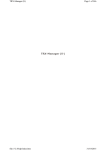

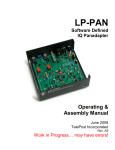
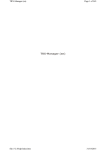
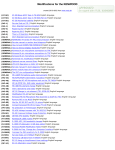

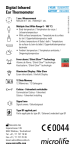
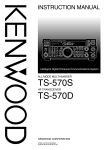
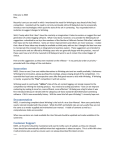
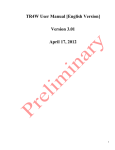
![TR4W User Manual [English Version]](http://vs1.manualzilla.com/store/data/005798737_1-5ae60a1fb1429eafa2ca68266ac47e3b-150x150.png)
![TR4W User Manual [English Version]](http://vs1.manualzilla.com/store/data/005728234_1-e27c4fea1c6d513d6e0fdc1451ef66f1-150x150.png)