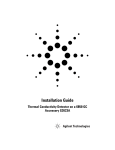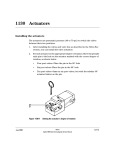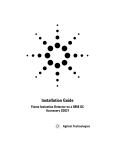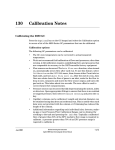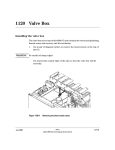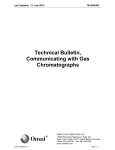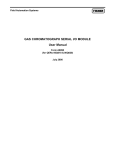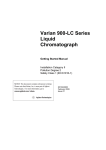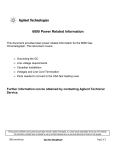Download 0410 Covers and Fans
Transcript
410 Covers and Fans Plastic covers ALS tray bracket (replaces Pneumatics cover Injection port cover) on GC’s with S/N < 20,000 Injection port fan cover Injection port cover Detector cover Electronics carrier cover Left side cover Right side cover Figure 410-1 Jun 2001 Plastic covers Mainframe Agilent 6890 Gas Chromatograph Service Manual 1 of 20 410 Covers and Fans Metal covers Metal covers Pneumatics RFI shielding Top rear cover Bottom rear cover Oven exhaust deflector Figure 410-2 2 of 20 Metal covers Mainframe Agilent 6890 Gas Chromatograph Service Manual Jun 2001 Covers and Fans Removing the electronics cover 410 Removing the electronics cover The electronics carrier cover is located on the right, top side of the 6890 GC. WARNING The electronics carrier cover shields the high voltage components on the main board. Turn off the main power switch and unplug the power cord before removing this cover. Caution Be sure to wear an ESD strap grounded to the 6890 GC chassis while performing this procedure. 1. Remove the GC’s right side cover. 2. Reach under the electronics carrier cover and depress the rear locking tab towards the front of the instrument. Rear locking tab (not shown) Electronics cover Notch Front locking tab Figure 410-3 Jun 2001 Removing the electronics cover 3. While depressing the tab, lift up on the back of the electronics carrier cover and slide the cover back, up, and out of the instrument. 4. To reinstall the cover, make sure that notched edge of the cover faces the front, left side of the instrument and snap it back into place. Mainframe Agilent 6890 Gas Chromatograph Service Manual 3 of 20 410 Covers and Fans Removing the detector cover Removing the detector cover The top cover protects the detectors, valve box, and valve assembly. If your detector cover mounts in a bracket on the GC oven: 1. Tilt the front cover up. 2. Squeeze the clip on the right hinge, pull the clip toward you and pivot it up. Figure 410-4 Removing the detector cover 3. Push the metal pin behind the clip to the left. 4. Slide the detector cover to the right and lift it off. 5. To replace the top cover: a. Slide the plastic post on the left side of the cover into the hole on the injection port fan cover. b. Line up the hole in the tab on the right side of the cover with the metal pin and push the pin to the right, through the hole. c. Pivot the clip back down and snap it back over the metal pin. If your detector cover rests on a post on the electronic cover 4 of 20 Mainframe Agilent 6890 Gas Chromatograph Service Manual Jun 2001 Covers and Fans If your detector cover rests on a post on the electronic cover 1. Raise the detector cover to the straight-up position. 2. Tilt the cover to the left to remove it. 410 Top cover Electronics cover Figure 410-5 Jun 2001 Removing the detector cover Mainframe Agilent 6890 Gas Chromatograph Service Manual 5 of 20 410 Covers and Fans Replacing the detector top cover Replacing the detector top cover If your detector top cover currently mounts on a metal hinge, the hinge must be removed before a new detector top cover can be installed. Examine the area behind the detector locations. If there is a metal hinge present, it must be removed so that the new detector top cover can be installed. Metal hinge Figure 410-6 1. Caution 6 of 20 Locating the metal hinge, if present The hinge, if present, is held to the oven top by two rivets and to the bracket behind it by one rivet. Use a 1/4-inch bit in an electric drill to remove the three rivets. Discard the hinge. Be careful not to drill too deep. Remove only the rivet heads. Mainframe Agilent 6890 Gas Chromatograph Service Manual Jun 2001 Covers and Fans Replacing the detector top cover Figure 410-7 2. Jun 2001 410 Removing the hinge Install the new electronic carrier cover. Holding the detector cover upright, tilt it to the left, and insert the left hand pin of the into the hole in the inlet fan cover. Rest the right side hinge on the electronics carrier cover pin. See Removing the detector cover for more details. Mainframe Agilent 6890 Gas Chromatograph Service Manual 7 of 20 410 Covers and Fans Removing the pneumatics top cover Removing the pneumatics top cover The large plastic cover over the pneumatics area on the top, rear of the GC simply lifts off. To replace the cover, line up the holes in the top of the cover with any pneumatics fittings and regulator dials and snap it back into place. Removing the pneumatics RFI shielding An aluminum cover shields the top of the pneumatics area at the top, rear of the instrument. 1. Remove the plastic pneumatics cover and remove the one Torx T-20 screw from the top of the metal RFI shielding. 2. From the rear of the GC, slide the RFI shielding to the left, out from under the locking tabs, and lift it off. Figure 410-8 8 of 20 Removing the RFI shielding Mainframe Agilent 6890 Gas Chromatograph Service Manual Jun 2001 Covers and Fans Removing the left side cover 410 Removing the left side cover 1. Fully loosen the two captive screws (Torx T-20) at the top of the cover. Figure 410-9 2. Removing the left side cover Slide the side cover slightly to the rear of the GC and lift the cover out of the slot in the bottom of the chassis to remove it. When replacing the cover, be sure any wires or pneumatic lines are properly routed so that they are not pinched by the cover. Jun 2001 Mainframe Agilent 6890 Gas Chromatograph Service Manual 9 of 20 410 Covers and Fans Removing the right side cover Removing the right side cover 1. Fully loosen the two captive screws (Torx T-20) at the top of the cover. Figure 410-10 2. 10 of 20 Removing the right side cover Slide the side cover slightly to the rear of the GC and lift the cover out of the slot in the bottom of the chassis to remove it. Mainframe Agilent 6890 Gas Chromatograph Service Manual Jun 2001 Covers and Fans Removing the ALS tray bracket 410 Removing the ALS tray bracket When a 7673 Automatic Liquid Sampler is installed on a 6890 GC (serial number < 20,000), a large plastic tray bracket replaces the blue inlet carrier cover. Follow the procedure below to remove this bracket. 1. Remove the two screws located on the under side of the rounded end of the tray bracket assembly using a T-20 Torx driver. 2. Remove the two screws at either end of the tray mounting strap using a T-20 Torx driver. 3. Remove six screws attaching the bracket assembly to the inlet chassis using a T-20 Torx driver. Lift the assembly straight up. Screws (6) Tray bracket assembly Screw (2) M4 ×10 PH Torx GC mainframe Left side cover Tray mounting strap Screw (2), M4 ×18 FH Torx Figure 410-11 Jun 2001 Removing the ALS tray bracket Mainframe Agilent 6890 Gas Chromatograph Service Manual 11 of 20 410 Covers and Fans Removing the inlet carrier cover Removing the inlet carrier cover The inlet carrier cover is the blue plastic cover mounted over the two inlet ports. To remove the cover, fully loosen the six Torx T-20 screws on the top of the cover and lift off the cover. Some or all the screws are captive in the cover. Figure 410-12 Removing the inlet carrier cover When re-installing the cover, make sure that all plumbing and wires are properly routed in their channels. 12 of 20 Mainframe Agilent 6890 Gas Chromatograph Service Manual Jun 2001 Covers and Fans Removing the inlet carrier 410 Removing the inlet carrier The inlet carrier is the black, molded, plastic pallet mounted over the two inlet ports underneath the blue cover. 1. Remove the left side cover. 2. Remove the blue cover from the inlet carrier. 3. Unclip the four wiring harnesses from the left side of the inlet carrier. Wiring harnesses Figure 410-13 Jun 2001 Removing the inlet carrier 4. Disconnect the fan from the connector to the right of the fan on the oven top. 5. Remove any installed inlets. 6. Remove the four screws (Torx T-20) from the top of the carrier and remove the carrier. Mainframe Agilent 6890 Gas Chromatograph Service Manual 13 of 20 410 Covers and Fans Removing the rear covers Removing the rear covers There are two covers on the rear of the 6890 GC. The top cover shields the EPC board and any inlet, detector and auxiliary pneumatics modules. The bottom cover shields the oven fan motor, oven damper, the transformer and the AC power board. Removing the top rear cover 1. Remove the plastic pneumatics top cover and the metal RFI shielding cover over the auxiliary and detector pneumatic slots as described in this section. 2. Loosen the four Torx T-20 screws on the top, rear cover. Figure 410-14 3. 14 of 20 Loosening the screws on the top rear cover Slide the cover slightly up until it is free from the screws and then slide the cover down and away from the GC. Carefully guide any installed inlet plumbing out of the slots in the top of the cover. Mainframe Agilent 6890 Gas Chromatograph Service Manual Jun 2001 Covers and Fans Removing the rear covers 410 Removing the bottom rear cover 1. Remove the top, rear cover (and RFI shielding) as described in the previous procedure. 2. Remove the two Torx T-20 screws (and washers) on the bottom of the cover. Figure 410-15 Jun 2001 Removing the screws on the bottom rear cover 3. Slide the cover slightly up until it is free from the top screws. Pull the cover straight off the GC. 4. When replacing the bottom rear cover, be sure to reinstall the two lock washers on the bottom screws. Mainframe Agilent 6890 Gas Chromatograph Service Manual 15 of 20 410 Covers and Fans Removing the injection port fan cover Removing the injection port fan cover The injection port fan cover encloses the fan that draws air through the 6890 GC injection ports. 1. Loosen the Torx T-20 screw on the right side of the fan cover. 2. Slide the cover slightly to the right to disengage it from the left mounting post and lift the cover up and off. 3. Reassembly is the reverse of removal. Removing the injection port fan The injection port fan cools the injection ports by drawing air from under the inlet carrier, across the installed inlets. Note 16 of 20 1. Remove the injection port fan cover as described in this section. 2. Disconnect the fan’s wiring harness from the main wiring harness, to right of the fan on top of the oven. 3. Grasp the fan and snap it up and out of the inlet carrier. When installing a new fan, be sure to install it so that it draws air from the front of the GC, through the inlet carrier and out towards the rear of the GC. The fan has raised arrows on its side indicating the direction of fan rotation and the direction of air flow. On a correctly installed fan, one arrow should point up and one to the right (when facing the front of the GC). Mainframe Agilent 6890 Gas Chromatograph Service Manual Jun 2001 Covers and Fans Removing the keyboard 410 Removing the keyboard WARNING High voltage components are exposed when servicing the instrument with the covers removed. Turn off the main power switch and unplug the power cord before proceeding. Caution Be sure to wear an ESD strap grounded to the 6890 GC chassis while performing this procedure. 1. Remove the right side cover from the instrument. 2. Disconnect the display and keyboard ribbon cables from the main board (P11, P12, P13). P11 P12 J8 P13 Figure 410-16 3. Jun 2001 Screw and keyboard/display connector locations Remove the three 1/4-inch screws attaching the keyboard to the chassis. There are two on the side of the GC near the main board and one at the bottom of the main board carrier. Mainframe Agilent 6890 Gas Chromatograph Service Manual 17 of 20 410 Covers and Fans Removing the pneumatics area fan 4. Slide the keyboard assembly away from the main board and then pull it out towards the front of the GC. 5. Reassembly is the reverse of removal. Removing the pneumatics area fan This fan cools the area containing the EPC board and flow manifolds by drawing air down through the pneumatics area. The fan mounts either directly into the pneumatics chassis, or into a bracket which mounts into the chassis. Examine your GC to determine the type of pneumatics fan installed. Chassis mounted fan 18 of 20 1. Remove the pneumatics cover, the top rear panel, and the bottom rear panel. (You may need to remove the RFI cover.) 2. Disconnect the fan’s connector from the main wiring harness. 3. Remove the tie-wrap that secures the fan in the chassis. 4. Slide the fan out and replace. Orient the new fan so that the wiring is on the right side and the arrow indicator on the side of the fan points down. Mainframe Agilent 6890 Gas Chromatograph Service Manual Jun 2001 Covers and Fans Removing the pneumatics area fan 410 Air Flow Figure 410-17 Replacing the pneumatics area fan Bracket mounted fan Jun 2001 1. Remove the pneumatics cover, the top rear panel, and the bottom rear panel. (You may need to remove the RFI cover.) 2. Disconnect the fan’s connector from the main wiring harness. Mainframe Agilent 6890 Gas Chromatograph Service Manual 19 of 20 410 Covers and Fans Removing the pneumatics area fan Air flow Figure 410-18 20 of 20 Removing the pneumatics area fan 3. Remove the Torx T-20 screw from the bracket and slide the bracket out of the back of the instrument 4. Lift the retaining clip securing the fan in the bracket and slide the fan out of the two retaining tabs. Remove the old fan. 5. Lift the retaining tab and insert the new fan. Be sure to orient the fan so that the arrow points downward when installed and the wires are on the right side. Slide the fan under the retaining tabs until it snaps into place. 6. Slide the tabs on the back of the fan bracket into the corresponding slots underneath the EPC board area and reinstall the screw. Mainframe Agilent 6890 Gas Chromatograph Service Manual Jun 2001