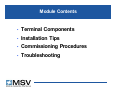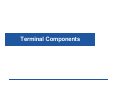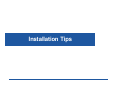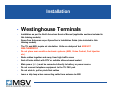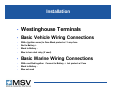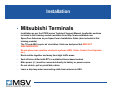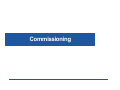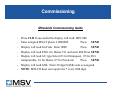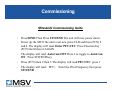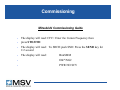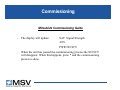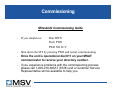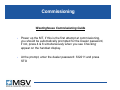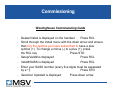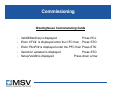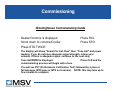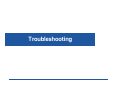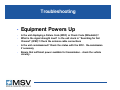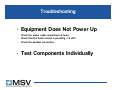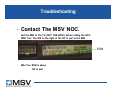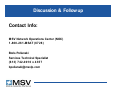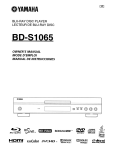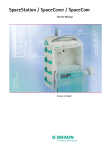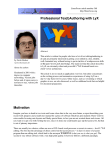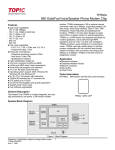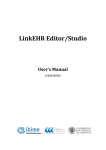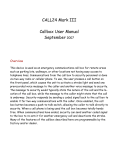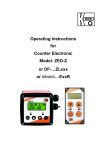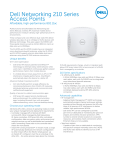Download Mobile Satellite Ventures
Transcript
Mobile Satellite Ventures Dealer Training Module 01 Westinghouse and Mitsubishi Terminals September 2003 Module Contents • Terminal Components • Installation Tips • Commissioning Procedures • Troubleshooting Terminal Components Terminal Components • All Terminals Consist of: • Interface Device i.e. Handset • Transceiver Unit (TU) • Antenna Electronics Unit (AEU) • Antenna • Some terminals contain Integrated Components Terminal Components • Handset • Allows for Voice Communication • Provides Control Interface to terminal Terminal Components • Antenna • Enables RF L-band Receive & Transmit between the terminal and the satellite Terminal Components •ADD TU IMAGES - WEC+Mits • Transceiver Unit (TU) • Converts RF to Digital (RX) or Vice Versa (TX) • Contains Control, Power and Interface circuitry Terminal Components • Antenna Electronics Unit (AEU) • Provides Amplification and Diplexing of RF energy that is either received from or sent to the antenna. Terminal Components • Integrated Terminal - ST251 • Antenna In Terminal Lid • AEU and TU in body Terminal Components • Mitsubishi Configurations • What connects together Antenna Handset AEU TU PTT Handset Junction Box Antenna w/ CPI SV100 Integrated AEU Interface Tellular Interface VHF BaseStation POTS Telephone Wysis SpaceFax Interface PC for Circuit Switched Data G3 Fax Machine Terminal Components • Westinghouse Configurations • What connects together GPS Handset Antenna AEU TU CPI SV100 Interface Tellular Interface VHF BaseStation POTS Telephone FX-10 Board Wysis SpaceFax Interface G3 Fax Machine Installation Tips Installation • Westinghouse Terminals • Installation as per the North American Service Manual (applicable sections included in this training module) • SpaceCom Antennas as per SpaceCom’s Installation Guide (also included in this training module) • The TU and AEU require air circulation. Units are dustproof but ARE NOT WEATHERPROOF • Do not place near sensitive electronic systems (ABS, Cruise Control, Fuel Injection etc.) • Route cables together and away from high traffic areas • Seal all holes drilled with RTV or suitable silicone-based sealant • Main pow er (+ /-) must be connected directly to battery or power source. • Do not connect telephone equipment to the TU FAX port • Do not stretch, pull or pinch/kink cables • Leave a drip loop w hen connecting cable from antenna to AEU Installation • Westinghouse Terminals • Basic Vehicle Wiring Connections • White (ignition sense) to Fuse Block protect w/ 3 amp fuse • Red to Battery + • Black to Battery - • Blue to horn alert relay (if used) • Basic Marine Wiring Connections • White and Red together. Connect to Battery + but protect w/ Fuse • Black to Battery - • Blue not used Installation • Mitsubishi Terminals • Installation as per the ST200 series Technical Support Manual (applicable sections included in this training module) available from http://www.melamsat.com • SpaceCom Antennas as per SpaceCom’s Installation Guide (also included in this training module) • The TU and AEU require air circulation. Units are dustproof but ARE NOT WEATHERPROOF • Do not place near sensitive electronic systems (ABS, Cruise Control, Fuel Injection etc.) • Route cables together and away from high traffic areas • Seal all holes drilled with RTV or suitable silicone-based sealant • Main power (+/-) must be connected directly to battery or power source. • Do not stretch, pull or pinch/kink cables • Leave a drip loop when connecting cable from antenna to AEU Commissioning Commissioning Mitsubishi Commissioning Guide • If commissioning a transportable unit, verify that the battery is charged or optional AC adapter is connected. Turn on the main power located on the face plate of the briefcase. • If installing in a vehicle with a dome antenna, ensure that the vehicle is running and that the Beam Stirring Unit (BSU) is pointing upwards. • Press Power and wait 3 seconds (for wake up cycle to finish) • Press and hold CLR key and input 8761015. The wake up period is about 3 seconds. You then have 7 seconds to input the above code. • The code is only valid for 20 programmings. Use 8991136 otherwise. Commissioning Mitsubishi Commissioning Guide • Press CLR If successful the display will read: MIN 000 • Enter assigned MSAT phone # 0000000 Press SEND • Display will read SecCode Enter 0000 Press SEND • Display will read ENG. No Delete 911 and enter 000 Press SEND • Display will read AU type Select 03 for Omniquest, 05 for HG transportable, 01 for Dome, 07 for Fixed site Press SEND • Display will read ASK Enter 20 digit SASK code as assigned • NOTE: MELCO does not require the * every fifth digit Commissioning Mitsubishi Commissioning Guide • Press SEND Then Press STO/END The unit will now power down. • Power up the MT If the unit is not new press CLR and then (FCN) 9 and 4 The display will read: Enter PFC/CFC Press Function key (FCN) then9 then 4 AGAIN • The display will read: AutoCom OFF Press # to toggle to AutoCom ON Press STO/END key • Press (FCN) then 9 then 3 The display will read:PFC/CFC press 1 • The display will read: PFC= Enter the Pilot Frequency then press STO/END Commissioning Mitsubishi Commissioning Guide • The display will read: CFC= Enter the Comm Frequency then • press STO/END • The display will read: To SRCH push SND Press the SEND key for 1/2 second • The display will read: BnnSMM • OK*/NG# • PWR NO SCV Commissioning Mitsubishi Commissioning Guide • The display will update to: B00S24 OK*/NG# PWR NO SCV • i.e. Translation to: B00 = Beam 00 (East beam) S24 = Signal Strength (0 to 40) • Press * The display will read: SAT SEARC PWR NO SCV Commissioning Mitsubishi Commissioning Guide • The display will update: SAT Signal Strength -ONPWR NO SCV • When the unit has passed the commissioning process the NO SCV will disappear. When this happens, press * and the commissioning process is done. Commissioning Mitsubishi Commissioning Guide • If you should see: Shut DWN Push PWR PWR NO SCV • Shut down the MT by pressing PWR and restart commissioning • Once the unit is operational dial 611 on your MSAT communicator to receive your directory number. • If you experience problems with the commissioning process please call 1-800-216-MSAT (6728) and a Customer Service Representative will be available to help you. Commissioning Westinghouse Commissioning Guide • Power up the MT, if this is the first attempt at commissioning, you should be automatically prompted for the Dealer password, if not, press 4 & 6 simultaneously when you see Checking appear on the handset display. • At the prompt, enter the dealer password: 332211 and press STO Commissioning Westinghouse Commissioning Guide • Dealer/Install is displayed on the handset Press RCL • Scroll through the install menu with the down arrow and ensure that only the options you have subscribed to have a plus symbol (+). To change a minus (-) to a plus (+), press the RCL key Press STO • Setup/Valid# is displayed Press RCL • Valid#/SASK is displayed Press RCL • Enter your SASK number (every five digits must be separated by a * ) Press STO • Selection Updated is displayed Press down arrow Commissioning Westinghouse Commissioning Guide • Valid#/Manfreq is displayed Press RCL • Enter CFC# is displayed enter the CFC then Press STO • Enter PilotFc# is displayed enter the PFC then Press STO • Selection updated is displayed • Setup/Valid# is displayed Press STO Press down arrow Commissioning Westinghouse Commissioning Guide • Setup/OwnPh# is displayed Press RCL • OwnPh#/Svoice is displayed Press RCL • Enter phone number including "600" area code Press STO • Selection updated is displayed • If you have a data line, scroll down once to "ownph#/4800” • Press RCL Enter satellite data phone # then Press STO • Selection updated is displayed Press STO Commissioning Westinghouse Commissioning Guide • Setup/OwnPh# is displayed Press down arrow • Setup/Antenna is displayed • Scroll through menu until you find the antenna you are using • Press STO (for fixed antenna you will have a second options to choose the size - scroll to the size antenna you have and press STO • Selection updated is displayed Press STO • Config valid is displayed Press STO • Dealer/install is displayed Press RCL PressDown arrow TWICE Commissioning Westinghouse Commissioning Guide • Dealer/Commis is displayed Press RCL • Scroll down to commis/CircSw Press STO • Press STO TWICE • The display will show "Search for Sat Chan" then "Tune Ant" and power reading. If you do not have adequate signal strength, retune your antenna. If there is adequate signal, continue to the next step. • Tune Ant/PWR# is displayed commissioning process will begin with a tone • You will see PVT (Performance Verification Test) followed by a pass or fail message (MTS pass or MTS not commis). NOTE: this may take up to five minutes to complete. Press CLR and the Troubleshooting Troubleshooting • Equipment Powers Up • Is the unit displaying a Failure Code (WEC) or Check Code (Mitsubishi)? • What is the signal strength level? Is the unit stuck in “Searching for Sat Channel” (WEC)? Check the antenna cable connections • Is the unit commissioned? Check the status with the NOC. Re-commission if necessary • Ensure that sufficient power available for transmission - check the vehicle circuitry. Troubleshooting • Equipment Does Not Power Up • Check the power cable connections & fuses • Check that the feeder circuit is providing ~12 vDC • Check the handset connection. • Test Components Individually Troubleshooting • Contact The MSV NOC. • Get the ESN of the TU (NOT THE AEU!!) before calling the NOC • WEC Tus: The S/N to the right of the DC in port is the ESN ESN • Mits Tus: ESN is above DC in port Troubleshooting • Contact The MSV NOC. • Mits Tus: ESN is above the DC in port ESN Some Mitsubishi ESNs are in Hexadecimal. Here is how to decode them The ESN on the TU has the format C6XXXX. Convert the XXXX to decimal If you get a 5 digit number (YYYYY), the ESN is 198YYYYY. If you get a 4 digit number (ZZZZ), the ESN is 1980ZZZZ. Discussion & Followup Contact Info: MSV Network Operations Center (NOC) 1-800-261-MSAT (6728) Boris Polianski Services Technical Specialist (613) 742-0010 x 4357 [email protected]