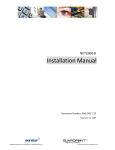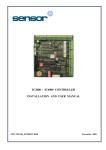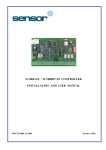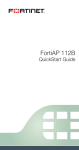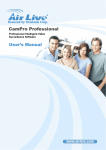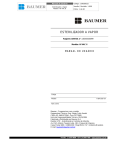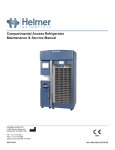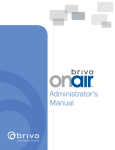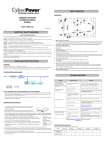Download Installation Manual
Transcript
NET2000-S Installation Manual Document Number: ENG-DOC-066 January 14, 2009 THE Hosted Solution ©2009 Sensor Access Technology Ltd. All Right Reserved Document Number: ENG-DOC-066 Page |2 Legal Disclaimers Federal Communications Commission (FCC) Compliancy This equipment has been tested and found to comply with the limits for a Class B digital device, pursuant to Part 15 of the FCC Rules. These limits are designed to provide reasonable protection against harmful interference in a residential installation or when the equipment is operated in a commercial environment. This equipment generates, uses and can radiate radio frequency energy and, if not installed and used in accordance with the instruction manual, may cause harmful interference to radio communications. However, there is no guarantee that interference will not occur in a particular installation. If this equipment does cause harmful interference to radio or television reception, which can be determined by turning the equipment off and on, the user is encouraged to try to correct the interference by one or more of the following measures: Re-orient or relocate the receiving antenna (wireless models only). Increase the distance between the equipment and receiver. Connect the equipment to a circuit other than the one to which the receiver is connected. Consult the dealer for help. Canada-Underwriters Laboratories (C-UL) Compliancy For C-UL Listed applications, the unit shall be installed in accordance with Part 1 of the Canadian Electrical Code. Documentation Disclaimer and Restrictions Information in this document is subject to change without notice and does not represent a commitment on the part of Sensor Access Technology Ltd. For the most up-to-date information, visit www.sensoraccess.co.uk. This document and the data herein shall not be duplicated, used or disclosed to others for procurement or manufacturing, except as authorized with the written permission of Sensor Access Technology Ltd. The information contained within this document or within the product itself is considered the exclusive property of Sensor Access Technology Ltd. All information in this document or within the hardware and software product themselves is protected by the copyright and/or other intellectual property laws of the United States. Product Support All support for this product is provided by the third-party dealer. Please contact the dealer who installed the product with questions and support requests. © 2009 Sensor Access Technology Ltd. All rights reserved. Sensor Access® is a trademark of Sensor Access Technology Ltd. Sensor House, Fairway Business centre, Westergate Road, Brighton. BN2 4JZ. UK THE Hosted Solution ©2009 Sensor Access Technology Ltd. All Right Reserved Document Number: ENG-DOC-066 Page |3 THE Hosted Solution ©2009 Sensor Access Technology Ltd. All Right Reserved Document Number: ENG-DOC-066 Page |4 Table of Contents Legal Disclaimers ................................................................................................................................................... 2 Federal Communications Commission (FCC) Compliancy ........................................................................................ 2 Canada-Underwriters Laboratories (C-UL) Compliancy ............................................................................................ 2 Documentation Disclaimer and Restrictions ............................................................................................................ 2 Activation of Services Agreement ............................................................................................................................. 2 Table of Contents................................................................................................................................................... 4 Introduction........................................................................................................................................................... 6 Document Objectives................................................................................................................................................ 6 Document Layout...................................................................................................................................................... 6 Terminology .............................................................................................................................................................. 6 Additional Resources ................................................................................................................................................ 6 Pre-Installation Procedures ................................................................................................................................... 8 Understand the function of the Sensor Access NET2000-S. ..................................................................................... 8 Understand Sensor Access NET2000-S product compatibility. ................................................................................. 8 Verify that the client site is ready to support the installation. ................................................................................. 8 Verify shipping contents. .......................................................................................................................................... 8 Plan your installation. ............................................................................................................................................. 10 Decide where to install each chassis. ..................................................................................................................... 11 Follow safety precautions. ...................................................................................................................................... 11 General Assembly Procedures ............................................................................................................................. 14 Assemble and mount chassis. ................................................................................................................................. 14 Connect the MAIN BOARD and all expansion boards to a power supply board ..................................................... 15 Connect the AC Power Indicator LED for each chassis to the power supply for that chassis. ................................ 16 Connect the tamper switch to the MAIN BOARD and to one board in each expansion chassis............................. 17 Connect the battery leads to the power supply ..................................................................................................... 18 Wire the AC transformer to the power supply ....................................................................................................... 19 Powering and Testing Procedures ........................................................................................................................ 20 Power up the control panel. ................................................................................................................................... 20 Installation Procedures ...................................................................................................................................... 222 Establish CAN BUS Wiring ....................................................................................................................................... 22 Ignore the AEN Port ................................................................................................................................................ 25 Connect a laptop to the MAIN BOARD’s ADMIN Port............................................................................................. 25 Connect the LAN to the MAIN BOARD .................................................................................................................... 26 Wire Doors .............................................................................................................................................................. 27 Wire INPUT OUTPUT BOARDs ................................................................................................................................. 30 Ground the control chassis. .................................................................................................................................... 31 Appendix: Installation Worksheets ...................................................................................................................... 32 THE Hosted Solution ©2009 Sensor Access Technology Ltd. All Right Reserved Document Number: ENG-DOC-066 Page |5 THE Hosted Solution ©2009 Sensor Access Technology Ltd. All Right Reserved Document Number: ENG-DOC-066 Page |6 Introduction Document Objectives This Installation Manual provides step-by-step instructions for installing the Sensor Access NET2000-S. Its primary audience is trained access control installation technicians (Installers) who are responsible for installing the NET2000-S at client sites. The manual is also intended for IT personnel, who should use it in conjunction with the NET2000-S Administrator’s Manual. It may be used by dealers and their sales professionals to help them conduct presales, and to provide client support during the installation process. Finally, it may be used for in-house training purposes and ongoing support. Document Layout This manual is organized into a series of procedural checklists, detailing steps you must follow to ensure a safe and effective installation. The main sections of the manual are: Pre-Installation Procedures General Assembly Procedures Power and Testing Procedures Installation Procedures Appendix: Installation Worksheets Terminology The following is a list of terms that are used throughout this document. While some of these terms may have other meanings, the definitions provided below are the ones intended in this Installation Manual. Control chassis. The main chassis for a control panel. The control chassis contains the MAIN BOARD, and may also contain one expansion board, either a DOOR BOARD or an INPUT OUTPUT BOARD. Expansion chassis. Additional chassis, containing one or two expansion boards, either DOOR BOARDs and/or INPUT OUTPUT BOARDs. Control panel. The complete system of control chassis and expansion chassis for an account. A control panel will have a minimum of one chassis (the control chassis) and a maximum of eight (the control panel plus up to seven expansion chassis). ACS OnSite. The Sensor Access software application which enables an organization to manage its ACS account. Additional Resources The following additional resources are available for the installer as well as the client. Administrator’s Manual (#ENG-DOC-067) Reader/Keypad Wiring Guide (#ENG-DOC-007) Installation Worksheet: Door Board (#ENG-FRM-016) Installation Worksheet: Input Output Board (#ENG-FRM-017) http://www.sensoraccess.co.uk Technical Support: +44 (0)1273 242 355 THE Hosted Solution ©2009 Sensor Access Technology Ltd. All Right Reserved Document Number: ENG-DOC-066 Page |7 THE Hosted Solution ©2009 Sensor Access Technology Ltd. All Right Reserved Document Number: ENG-DOC-066 Page |8 Pre-Installation Procedures Before you begin installing the Sensor Access control panel, perform the following tasks to ensure a safe, speedy, and successful installation. Understand the function of the Sensor Access NET2000-S. The Sensor Access NET2000-S uses an on-board Ethernet interface to communicate via any TCP/IP networking technology that can be connected through a hub, router or switch, including WiFi and satellite communications. It is an IP-enabled Access Control System with an on-board interface for data management. Understand Sensor Access NET2000-S product compatibility. Sensor Access’s NET2000-S is compatible with a large number of standard Wiegand, magstripe, proximity, smart card, and biometric readers. Sensor Access’s Online product family is designed to accommodate the latest updates in Wiegand reader bit formats. The NET2000-S is compatible with Wiegand devices that transmit up to 255-bit data. A current list of compatible readers and keypads is maintained on Sensor Access’s website at http://www.sensoraccess.co.uk. If you have a specific model of reader or keypad that is not listed on the Sensor Access website, please contact Technical Support at +44 (0)1273 242 355 to determine compatibility. Verify that the client site is ready to support the installation. Check with the IT department to ensure that the NET2000-S version to be installed is compatible with the company’s local area network (LAN). 1. The NET2000-S is equipped with a standard RJ-45 socket that accepts a CAT5 or CAT6 cable with an RJ-45 plug on any 10/100 Ethernet network. Physically connecting the panel is the same as plugging any computer or other device into the LAN. 2. Refer to the Administrator’s Manual for instructions on connecting to the LAN. The Administrator’s Manual also contains a complete list of requirements regarding TCP/IP configuration parameters and information about security considerations. Verify shipping contents. 1. Locate and check the contents of the Control Panel kit. The NET2000-S kit should contain the following parts: a) 1 metal chassis (#MCH-CHA-0001). Packed inside the chassis are: An identity label (#ENG-LBL-0001) to be adhered to the inside of the door. 1 cardboard box containing the MAIN BOARD (#1181-01-0101A) and an identity Label (#ENG-LBL-0004). 1 cardboard box containing a power supply board (#1181-01-0104A). 1 cardboard box containing accessories, including: 1 7 Ah lead-acid battery (#ELC-BAT-B7001) 1 power cable assembly (#ELC-PWR-A001) 2 MOVs (Metal Oxide Varistors), (#ELC-MOV-M001) THE Hosted Solution ©2009 Sensor Access Technology Ltd. All Right Reserved Document Number: ENG-DOC-066 Page |9 16 EOL (End of Line) resistors (#ELC-EOL-R001) 2 10-inch 18-gauge battery wires (1 red, 1 black), with female spade-type connectors (#ELC-BAT-W001) 1 AC Power Indicator LED (#ELC-LED-L001). b) 1 lock and key set (#MCH-LCK-0001) c) 5 screws for power supply (#MCH-SCW-0001) d) 5 standoffs for the MAIN BOARD (#MCH-SFF-0001) e) 1 tamper switch assembly (#ELC-TMP-A001) f) 1 documentation set, including: Installation Manual (this document, #ENG-DOC-066) Administrator’s Manual (#ENG-DOC-067) Reader/Keypad Wiring Guide (#ENG-DOC-007) Installation Worksheet: Door Board (#ENG-FRM-016) Installation Worksheet: Input Output Board (#ENG-FRM-017) 2. If additional DOOR BOARDs have been ordered with the control panel, locate and check the contents of each 2-Door Board Kit (#NET2000-DB).There may be up to 15 of these kits, and each should contain the following parts: a) 1 DOOR BOARD (#1181-01-0102A). b) 5 standoffs for the DOOR BOARD (#MCH-SFF-0001) c) 6 EOL resistors (#ELC-EOL-R001) d) 2 MOVs (Metal Oxide Varistors), (#ELC-MOV-M001) e) 3. 1 power cable assembly (#ELC-PWR-A001) If additional INPUT OUTPUT BOARDs have been ordered with the control panel, locate and check the contents of each INPUT OUTPUT BOARD Kit (#ACS5000-IO).There may be up to 15 of these kits, and each should contain the following parts. a) 1 INPUT OUTPUT BOARD (#1181-01-0103A). b) 5 standoffs for the INPUT OUTPUT BOARD (#MCH-SFF-0001) c) 8 EOL resistors (#ELC-EOL-R001) d) 1 power cable assembly (#ELC-PWR-A001) 4. If additional expansion chassis have been ordered with the control panel, locate and check the contents of each Expansion Chassis Kit (NET2000-EXP). Each expansion chassis can hold up to two boards, including any combination of door and/or Input Output boards. There may be up to 7 Expansion Chassis kits, and each should contain the following parts: a) 1 metal chassis (#MCH-CHA-0001) b) 1 lock and key set (#MCH-LCK-0001) c) 5 screws for power supply (#MCH-SCW-0001) d) 1 door label showing wiring and setup guide (Inside Door Label – Expansion (#ENGLBL-0003) e) 1 tamper switch assembly (#ELC-TMP-A001), containing a tamper switch (#ELCTMP-S001), wire (ELC-TMP-W001, and header connector (#ELC-TMP-HC01) f) 1 power supply board (#1181-01-0104A). THE Hosted Solution ©2009 Sensor Access Technology Ltd. All Right Reserved Document Number: ENG-DOC-066 P a g e | 10 g) 1 pair of battery wires (#ELC-BAT-W001) h) 1 AC Power Indicator LED (#ELC-LED-L001), pre-installed in the chassis door. i) 1 7 Ah lead-acid battery (#ELC-BAT-B7001) Plan your installation. 1. Determine the size of your control panel. j) In addition to the control chassis, which contains the MAIN BOARD, there may be up to seven expansion chassis. k) The control chassis contains the MAIN BOARD, which also serves as a 2-door board, and may also contain either a DOOR BOARD or an INPUT OUTPUT BOARD. l) Each expansion chassis may contain one or two boards: one DOOR BOARD, one INPUT OUTPUT BOARD, two DOOR BOARDs, two INPUT OUTPUT BOARDs, or one DOOR BOARD and one INPUT OUTPUT BOARD. Each DOOR BOARD has two terminal nodes, each of which contains a complete set of terminals for controlling a door. This means that each DOOR BOARD can be used to control two doors. The same inputs and outputs that drive a door can also be used for other devices. In other words, DOOR BOARDs do not need to be used to control doors. WARNING: Door Wiring If a node is to be used for a door, do not connect any other device to the following terminal blocks: REX & DOOR, DOOR LOCK RELAY, and READER. An INPUT OUTPUT BOARD cannot be used to control a door; however, it can be used in any circumstance that uses contact closure to track change of status. 5. Using the packing slip as a guide, complete the appropriate Installation Worksheets included with your documentation set. NOTE: The Installation Worksheets included in the Appendix at the end of this document are for reference purposes only. Clean copies of the worksheets are available in PDF format on Sensor Access’s website. THE Hosted Solution ©2009 Sensor Access Technology Ltd. All Right Reserved Document Number: ENG-DOC-066 P a g e | 11 Decide where to install each chassis. 1. Do not place the control chassis more than 30 metres from the PSU. This is the maximum cable run allowed by the power supply. 2. Calculate the distance between the control chassis and each expansion chassis using the chart in Table 1 below. The calculations are based on the following restrictions. a) The control chassis, containing the MAIN BOARD, and the first expansion chassis can be up to 450 metres apart. b) Each time another expansion chassis is added, the maximum distance between the first and last chassis decreases by 15 metres. So, if there are three chassis in a system, the control chassis plus two expansion chassis, the two most distant chassis can be no more than 435 metres apart. Total # of chassis Max allowed distance 2 450 3 435 4 420 5 405 6 390 7 375 8 360 Maximum Distance Calculations c) Calculate the distance between each chassis and its associated keypad or reader. The ACS does not specify a maximum distance between the chassis and a keypad or reader, but the keypad/reader manufacturer does. Follow manufacturer guidelines for each keypad and reader. d) Place each chassis within 150 metres of its associated electronic strike or latch. Follow safety precautions. WARNING: Fire Code NEVER CONNECT A KEYPAD/READER OR LOCK TO DOORS WITHOUT FIRST CONSULTING THE APPLICABLE FIRE CODE. You must consult with, and get approval from, local fire officials before installing locks or devices on any doors that may be fire exits. Use of egress push buttons may not be legal. Single action exits may be required. Always obtain proper permits and approvals in writing before installing equipment WARNING: Fail Secure Mode DO NOT INSTALL THE SYSTEM IN THE FAIL SECURE MODE UNLESS PERMITTED BY THE LOCAL AUTHORITY HAVING JURISDICTION. Doing so may cause interference with the operation of panic hardware. THE Hosted Solution ©2009 Sensor Access Technology Ltd. All Right Reserved Document Number: ENG-DOC-066 P a g e | 12 WARNING: Heat and Noise DO NOT INSTALL THE CONTROL PANEL IN AN AREA THAT COULD DROP BELOW DEGRESS CELCIUS OR EXCEED 50 DEGREES CELCIUS. Doing so can cause damage to components within the control panel. DO NOT INSTALL THE CONTROL PANEL NEAR OR ON THE SAME CIRCUIT WITH DEVICES THAT PRODUCE LARGE AMOUNTS OF ELECTRICAL NOISE. This includes grinders, electric motors and blowers, electrical switch-gear and other electrically noisy equipment. Electrical noise can interfere with panel operation. If it is not possible to install the panel away from such sources of noise, it is advisable to isolate it by using a high-quality UPS (Uninterruptible Power Supply) between the AC Mains and the transformer. THE Hosted Solution ©2009 Sensor Access Technology Ltd. All Right Reserved Document Number: ENG-DOC-066 P a g e | 13 THE Hosted Solution ©2009 Sensor Access Technology Ltd. All Right Reserved Document Number: ENG-DOC-066 P a g e | 14 General Assembly Procedures Assemble and mount chassis. 1. Adhere the identity label (#ENG-LBL-0001) to the inside of the metal chassis. 2. Install the supplied nylon stand-offs into each chassis by inserting them from the rear. 6. NOTE: This step MUST be performed before the chassis is mounted to the wall. Once the chassis has been mounted, it is not possible to insert the stand-offs. e) There are five stand-offs for each board, but there are more holes than that in the chassis. f) Determine which holes you will use based on the size of the boards you are installing. Mount the chassis. a) Use four bolts to mount each chassis securely in place. b) Make sure the chassis door can swing open freely to allow for access after the installation is complete. 7. Remove any knock-outs that may be required to accommodate conduit or wiring. WARNING: Knockouts DO NOT ATTEMPT TO REMOVE THE KNOCKOUTS WITH A HAMMER. Banging on the knockouts may result in shock to the circuit boards, which could cause permanent damage. Pry them out using a screwdriver. 8. Assemble the chassis. a) Install the power supply board in each chassis first. If you install the MAIN BOARD or a Door or INPUT OUTPUT BOARD first, you may find it difficult to position your screwdriver in a way that will allow you to install the power supply board later. b) Install the MAIN BOARD in the control chassis. Install each board by aligning it with the previously installed stand-offs and then gently pressing it into place. You will hear a slight click as the board settles into the locked position on the standoffs c) If there is a DOOR BOARD or an INPUT OUTPUT BOARD for the control chassis, install that now, using the procedures described for the MAIN BOARD. d) If there are expansion chassis, install the appropriate DOOR BOARDs and/or INPUT OUTPUT BOARDs in each chassis at this time, using the procedures described for the MAIN BOARD. e) 9. You will note that the control panel kit contained an adhesive Identity Label. This label should be affixed to the inside of the front door of the control chassis, beneath the large wiring guide. Install the tamper switch in each chassis. a) Install the tamper switch in each chassis by removing the hex collar, seating the switch inside the provided mounting bracket, and reattaching and tightening the hex collar. THE Hosted Solution ©2009 Sensor Access Technology Ltd. All Right Reserved Document Number: ENG-DOC-066 P a g e | 15 Connect the MAIN BOARD and all expansion boards to a power supply board 10. Connect the MAIN BOARD in the control chassis to the power supply board. Connect MAIN BOARD to Power Supply 11. If there is a DOOR BOARD or an INPUT OUTPUT BOARD in the control chassis, connect that to the power supply board. Connect Expansion Board to Power Supply 12. If there are expansion chassis, connect each DOOR BOARD and INPUT OUTPUT BOARD to the power supply board in each chassis. a) Use the power cable that came with each circuit board kit. b) The Power connector uses a PC-style 4-wire molded (Molex) connector to deliver +12V, Ground, AC, Power Detection, and Earth Ground to each board from the power supply. WARNING: Power Supply DO NOT USE ANY POWER SUPPLY OTHER THAN THOSE SUPPLIED WITH YOUR SENSOR ACCESS PRODUCT. WARNING: Powering Electronic Strikes and Latches DO NOT POWER ELECTRONIC STRIKES AND LATCHES WITH THE BATTERY (OR OTHER POWER SOURCE) USED TO POWER THE CONTROL PANEL; DOING SO WILL CAUSE DAMAGE TO THE SENSOR ACCESS CONTROL PANEL. USE ONLY A UL LISTED BURGLAR ALARM OR ACCESS CONTROL SYSTEM TO POWER ELECTRONIC STRIKES AND LATCHES. THE Hosted Solution ©2009 Sensor Access Technology Ltd. All Right Reserved Document Number: ENG-DOC-066 P a g e | 16 Connect the AC Power Indicator LED for each chassis to the power supply for that chassis. 13. Mount the AC power indicated LED on the front door of the chassis by pushing it through the hold in the upper left corner of the door and securing using the bolt and washer included with your packaging. 14. Connect the white and green wires from the AC power indicated LED to the 16.5 VAC terminals of the power supply board. THE Hosted Solution ©2009 Sensor Access Technology Ltd. All Right Reserved Document Number: ENG-DOC-066 P a g e | 17 Connect the tamper switch to the MAIN BOARD and to one board in each expansion chassis. 15. Connect the tamper switch to the MAIN BOARD in the control chassis. Connect Tamper Switch to MAIN BOARD a) The tamper header connects to the supplied tamper switch. b) The header connector for the tamper switch should be connected to the TAMPER pins located on the lower right side of the MAIN BOARD and each expansion board. 16. Connect the tamper switch to one expansion board (DOOR BOARD or INPUT OUTPUT BOARD) in each expansion chassis. Connect Tamper Switch to Expansion Board NOTE: If a chassis has two boards, connect the tamper switch to the upper board. NOTE: If the tamper switch is not going to be used, leave the supplied jumper on this connector to keep the circuit closed. THE Hosted Solution ©2009 Sensor Access Technology Ltd. All Right Reserved Document Number: ENG-DOC-066 P a g e | 18 Connect the battery leads to the power supply WARNING: Backup Battery DO NOT CONNECT THE BACK-UP BATTERY AT THIS TIME. Premature connection of the battery terminals may cause damage to the control panel. 17. Connect the battery wires (#ELC-BAT-W001) that come with each circuit board kit to the power supply BATTERY INPUT terminal block. a) Connect the black wire to the ground (GND) terminal. b) Connect the red wire to the +12V terminal. Connect Battery Leads to Power Supply THE Hosted Solution ©2009 Sensor Access Technology Ltd. All Right Reserved Document Number: ENG-DOC-066 P a g e | 19 Wire the AC transformer to the power supply WARNING: Transform Connection DO NOT CONNECT THE TRANSFORMER TO A SWITCHED OUTLET OR OTHERWISE CONTROLLED AC OUTLET. DO NOT CONNECT THE TRANSFORMER TO THE 220 VAC OUTLET UNTIL ALL WIRING IS COMPLETED. 18. Use 18 AWG wire (minimum grade) to connect the screw terminals on the PSU to the 16.5 VAC POWER INPUT terminal block on the power supply board, using terminals AC1 and AC2. 220VAC Connect AC PSU to Power Board THE Hosted Solution ©2009 Sensor Access Technology Ltd. All Right Reserved Document Number: ENG-DOC-066 P a g e | 20 Powering and Testing Procedures WARNING: Power Precautions BEFORE POWERING UP THE CONTROL PANEL, CHECK THE FOLLOWING CONNECTIONS. MAKE SURE THAT: • The transformer is NOT plugged into the 220 VAC outlet. • All wiring to the back-up battery is DISCONNECTED. Power up the control panel. 19. Plug the transformer into a 220 VAC outlet. 20. Check ALL power indicators: a) Check the power supply board to confirm that the green LED is on, indicating that AC power is being supplied to the board and that the board is producing 12 VDC power. b) Check the MAIN BOARD to confirm that the LOCAL HRTBT (local heartbeat) and MAIN HRTBT (main heartbeat) have come on and are blinking. The local heartbeat should begin blinking immediately. The main heartbeat can take 30-60 seconds to establish a steady beat. MAIN BOARD Heartbeats THE Hosted Solution ©2009 Sensor Access Technology Ltd. All Right Reserved Document Number: ENG-DOC-066 P a g e | 21 c) Check each DOOR BOARD to confirm that the LOCAL HRTBT has come on and is blinking, indicating that 12 VDC power is present. Expansion Board Local Heartbeat d) Check each INPUT OUTPUT BOARD to confirm the LOCAL HRTBT has come on and is blinking. e) If any of these power indicators is not correct (i.e., the LED light does not come on or does not begin blinking, check the connections from the power supply to each of the circuit boards. If all connections are good but there is a still a problem with the power indicator, contact Technical Support. NOTE: A steady light is an indication of a problem, just as much as no light is. 21. If ALL power indicators are correct, attach the back-up battery and check that ALL indicators remain the same. Only then should you go on to Installation Procedures. THE Hosted Solution ©2009 Sensor Access Technology Ltd. All Right Reserved Document Number: ENG-DOC-066 P a g e | 22 Installation Procedures Establish CAN BUS Wiring 22. If there is an expansion board in the control chassis, connect it to the MAIN BOARD. Connect Expansion Board to MAIN BOARD THE Hosted Solution ©2009 Sensor Access Technology Ltd. All Right Reserved Document Number: ENG-DOC-066 P a g e | 23 23. If there are expansion chassis, in each chassis connect the second expansion board to the first one. Connect Expansion Boards in Expansion Chassis 24. Daisy-chain the complete set of chassis together. a) For example, if there are six boards in the control panel, there would be a MAIN BOARD and five expansion boards (E1, E2, E3, E4, and E5). Each expansion board could be either a DOOR BOARD or an INPUT OUTPUT BOARD. b) To daisy-chain the boards together: (See Figure 11 below.) • Wire E5 to E4 in Expansion Chassis 2. • Wire E4 in Expansion Chassis 2 to E3 in Expansion Chassis 1. • Wire E3 to E2 in Expansion Chassis 1. • Wire E2 in Expansion Chassis 1 to E1 in the Control Chassis. • Wire E1 to the MAIN BOARD. THE Hosted Solution ©2009 Sensor Access Technology Ltd. All Right Reserved Document Number: ENG-DOC-066 P a g e | 24 CAN BUS Configuration 25. Use standard CAT5 or CAT6 (unshielded twisted pair) cabling to connect all the boards in the control panel via the CAN BUS terminals. 26. Always connect like terminals to one another (i.e., A to A, B to B, and so on.). 27. Follow the color coding shown on the wiring diagram on the inside of the chassis door. WARNING: CAN BUS Wiring THE A/B CIRCUITS MUST SHARE A TWISTED PAIR, AND THE C/D CIRCUITS MUST SHARE A TWISTED PAIR. Otherwise, the distance and data integrity of the communications channel will be compromised. WHEN USING JUST A MAIN BOARD, THE JUMPER MUST REMAIN ATTACHED TO THE CAN TERM HEADER ON THE MAIN BOARD. If expansion boards are used, this jumper remains attached on the very last board(s) in the daisy chain; i.e. It must be removed from all boards except the endpoint of the daisy chain. (NOTE: The MAIN BOARD does not have to be an endpoint in the control panel; the control panel may be in the middle of the chain with expansion boards branching out in either direction.) 28. On the first board, connect the wires of the CAT5/CAT6 cable to the CAN BUS terminal block as follows: a) Connect the green wire to the A terminal. b) Connect the green and white wire to the B terminal. c) Connect the blue wire to the G (ground) terminal. d) Connect the orange wire to the C terminal. e) Connect the orange and white wire to the D terminal. 29. After all the wires of the CAT5/CAT6 cable are connected to the first board, connect the wires to the second board in the same manner. 30. Connect the CAN NODE ADDRESS jumpers. The silkscreen next to the CAN NODE ADDRESS pins shows how to position the jumpers for first four addresses. 31. Positions for additional address values are shown in the diagram below. THE Hosted Solution ©2009 Sensor Access Technology Ltd. All Right Reserved Document Number: ENG-DOC-066 P a g e | 25 CAN NODE ADDRESS Jumpers WARNING: CAN BUS Wiring The CAN NODE ADDRESS jumpers are used to set the address of each board on the CAN BUS. DO NOT ASSIGN TWO BOARDS THE SAME ADDRESS, OR THE BUS WILL NOT FUNCTION PROPERLY. Set these values sequentially, starting with 2 as the first expansion board address; address 1 is the MAIN BOARD. Record all addresses on the Installation Worksheet. These jumper settings will map to board numbers when the control panel is configured via GuardPointNET. Ignore the AEN Port WARNING: AEN Port DO NOT CONNECT THE AEN PORT FOR ANY REASON. This will significantly interfere with the function of the external network. Connect a laptop to the MAIN BOARD’s ADMIN Port Connect Laptop to MAIN BOARD 32. Connect a laptop to the ADMIN port on the MAIN BOARD using a standard Ethernet cable or a patch cable. a) The ADMIN port is a 10/100 Ethernet interface with RJ45 jack for connecting the MAIN BOARD to a laptop or PC to gain access to the local administrative interface for debug and manual configuration utilities. THE Hosted Solution ©2009 Sensor Access Technology Ltd. All Right Reserved Document Number: ENG-DOC-066 P a g e | 26 b) The port uses auto-sensing technology to determine polarity, which permits either a straight or crossover cable to be used between the board and the computer. Connect the LAN to the MAIN BOARD Connect LAN to MAIN BOARD 33. Connect the LAN to the MAIN BOARD according to the instructions in the Administrator’s Manual. a) The LAN port is a 10/100 Ethernet interface with an RJ45 jack for connecting the MAIN BOARD to a Local Area Network in order for it to gain connectivity to the Internet. b) Use a straight, (i.e., non-crossover) cable to connect this port to a local hub, switch or router. THE Hosted Solution ©2009 Sensor Access Technology Ltd. All Right Reserved Document Number: ENG-DOC-066 P a g e | 27 Wire Doors For each board node to be used for controlling a door, as indicated in the completed Installation Worksheet, make the following connections. NOTE: Doors can be wired to the MAIN BOARD or to expansion boards, including both DOOR BOARDs and INPUT OUTPUT BOARDS. Wire Doors 34. Wire the REX & DOOR terminal block. a) Connect the Normally Open (NO) contacts of the REX device to the REX and COM terminals. • When this switch closes, it initiates a Request-to-Exit (REX) program sequence, as defined by GuardPointNET, including the option to activate the door or other relays, fire the door strike, and suppress any “Door Forced” messages. b) Connect the Normally Closed (NC) contacts of the Door Sensor to the COM and CONTACT terminals. THE Hosted Solution ©2009 Sensor Access Technology Ltd. All Right Reserved Document Number: ENG-DOC-066 P a g e | 28 In this context, an NC switch is considered closed when the door is closed (magnet is present), and open when the door is open (no magnet is present). When the switch is open, the control panel interprets this input as a “Door Open” condition. When the switch is closed, the control panel interprets this input as a “Door Closed” condition. This circuit provides door status information (open/closed) to the control panel so GuardPointNET can take appropriate action locally, or send email notifications if necessary. 35. Wire the DOOR LOCK RELAY terminal block. a) Connect the door latch to the COM terminal and either the NO or NC terminal. b) The DOOR LOCK RELAY provides both NO (Normally Open) and NC (Normally Closed) contacts, and is driven in response to the presentation of valid credentials or the programmable REX input. c) Timing and other aspects of relay activation are programmed through GuardPointNET. 36. If used for an alarm shunt, wire the AUX RELAY 1 terminal block. If not used for an alarm shunt, AUX RELAY 1 can be used for a variety of purposes. 37. Wire AUX RELAY 2. Like the AUX RELAY 1, this terminal block can be used for a variety of purposes, and are programmed via ACS OnSite. NOTE: The fully programmable AUX RELAYs provide both NO (Normally Open) and NC (Normally Closed) contacts. WARNING: Relay Amp Limit THERE IS A 3 AMP 24 VOLT DC LIMIT ON THROUGH CURRENT FOR ALL RELAYS. 38. If used, wire the AUX INPUTS terminal block. a) The IN1 and IN2 terminals are contact closure type inputs that share a COM terminal. b) The terminals can be used for a variety of purposes, and are programmed through GuardPointNET. 39. Wire the Reader switches to the last block of terminals in this door node. NOTE: Refer to the Reader/Keypad Wiring Guide for Sensor Access approved devices and connection diagrams. a) Use the wire recommended by the manufacturer of the reader or keypad. If no wire is recommended, use a minimum of 22 AWG wire with sufficient conductors that include shield (drain). b) The reader interface uses standard Wiegand wiring conventions. Connect the wire properly to the terminal block on the appropriate board node. Following is a typical, but not universal, wiring guide. Refer to the Reader/Keypad Wiring Guide for guidelines related to your specific reader or keypad. THE Hosted Solution ©2009 Sensor Access Technology Ltd. All Right Reserved Document Number: ENG-DOC-066 P a g e | 29 Connect the green reader wire to the DATA0 terminal. This is the standard Data 0 circuit for Wiegand readers. Connect the white reader wire to the DATA1 terminal. This is the standard Data 1 circuit for Wiegand readers. Connect the black reader wire to the GND terminal. This is the standard Ground circuit for the reader. Connect the blue reader wire to the BUZZ terminal. This is the standard Buzzer circuit for the reader. Connect the red reader wire to the 12VDC terminal. This provides +12VDC to power the reader. Connect the orange reader wire to the GRN LED terminal. This is the green LED circuit. Connect the brown reader wire to the RED LED terminal. This is the red LED circuit. 40. Install MOVs. WARNING: Noise Suppression INSTALL THE TRANSIENT NOISE SUPPRESSION DEVICE (MOV) SUPPLIED WITH THE CONTROL PANEL. a) Install the MOV across the conductors, as close as possible to the electric strike or latch. This will normally be at the connection from the field-installed wiring to the pig tail or screw terminals of the electronic strike or latch. b) Use the wire recommended by the manufacturer of the electric strike or latch. If no wire is recommended, use a minimum of 18 AWG wire with sufficient strands for the specific electronic strike or latch. THE Hosted Solution ©2009 Sensor Access Technology Ltd. All Right Reserved Document Number: ENG-DOC-066 P a g e | 30 Wire INPUT OUTPUT BOARDs Wire INPUT OUTPUT BOARD 41. An INPUT OUTPUT BOARD has 8 output relays and 8 inputs. The inputs can be wired for line supervision. 1. The NET2000-S is capable of 4-state input monitoring at each input connector, whether it be on the Main Board, a Door Board, or an Input Output Board. This allows for monitoring of not only open and closed switches, but cut and short-circuited lines as well. This can only happen when the EOL (end-of-line) resistor wiring is installed. a) You will need two 2Kohm resistors for each input. b) The resistors are installed on the input lines as close to the switch as possible, and as far from the NET2000-S control panel. c) One resistor is placed in parallel with the switch, so that one end of the resistor is connected to wire 1 from the switch, while the other end is connected to wire 2 from the switch. d) The second resistor is placed in series with the switch, so that one end of the resistor is connected to wire 1 from the switch, while the other end is connected to the wire leading to the NET2000-S control board. THE Hosted Solution ©2009 Sensor Access Technology Ltd. All Right Reserved Document Number: ENG-DOC-066 P a g e | 31 e) The other wire from the NET2000-S is connected to wire 2 from the switch, as shown in 0. EOL Resistor Wiring WARNING: Powering Electronic Strikes and Latches DO NOT POWER ELECTRONIC STRIKES AND LATCHES WITH THE BATTERY (OR OTHER POWER SOURCE) USED TO POWER THE CONTROL PANEL; DOING SO WILL CAUSE DAMAGE TO THE SENSOR ACCESS CONTROL PANEL. USE ONLY A UL LISTED BURGLAR ALARM OR ACCESS CONTROL SYSTEM TO POWER ELECTRONIC STRIKES AND LATCHES. Ground the control chassis. 2. Wire the control chassis to the green Earth Ground screw. 3. Use 18 AWG or larger wire to connect the chassis to a suitable earth ground. 4. The ground contact point is in the lower panel area, near the hinge for the door and in front of the power supply. THE Hosted Solution ©2009 Sensor Access Technology Ltd. All Right Reserved Document Number: ENG-DOC-066 P a g e | 32 Appendix: Installation Worksheets Attached is one copy each of the Installation Worksheet: Door Board and the Installation Worksheet: Input Output Board. These copies are for information purposes only. For planning your installation, please obtain clean copies of the worksheets in PDF format from the Dealer Extranet. THE Hosted Solution ©2009 Sensor Access Technology Ltd. All Right Reserved Document Number: ENG-DOC-066 P a g e | 33 P a g e | 34