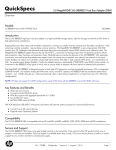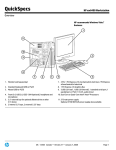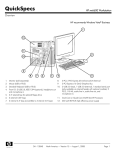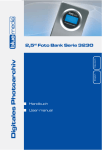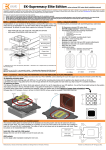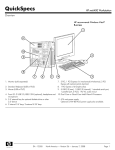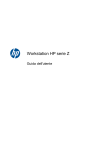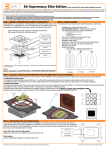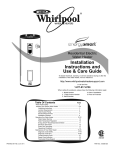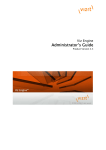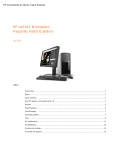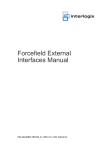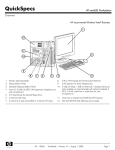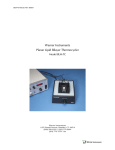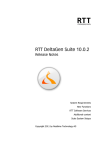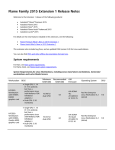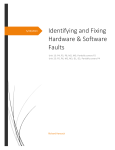Download Pinouts for HP xw Workstations 158 KB
Transcript
Pinouts for HP xw6400 (and much of the xw8400, xw6600, and xw8600) Updated 9/14 by SDH Some introductory information: The HP motherboards usually have “P” numbers (and a few “E” and “J” numbers) printed on them very near to the motherboard header/mount that they represent. These are listed in Appendix D of the xw6400 Service and Technical Reference Guide for the xw6400, for example. However, in those manuals there is no sequential numbering numbering of the pinouts for each header/mount but there is a brief notation of what the connection does. Actual pinouts of the headers has been difficult to find. A small triangle is usually printed pointing at what is considered Pin 1 for each header. For the xw6400 the front USB ports attach via a single 2x5 receptacle to the 2x5 motherboard header. It is P24, a 2x5 header. This helps finding Pin 1, but some headers are numbered sequentially along one side, and then the other whereas others are alternating from one side to the other and back again. An example of the confusion this can cause is the P5 2x9 header detailed below. P24 USB 2x5 Motherboard Header: For the xw6400 the front USB ports attach via a single 2x5 receptacle to the 2x5 motherboard header. It is P24, a 2x5 header, following industry standards. The odd pins are on one side, the even on the other, so pin 2 is opposite pin 1, and pin 9 is opposite pin 10. The recepatcle will have 9 wires leading from it to the front of the case for the two front USB ports there. Pin 10 connects to what is termed the shell ground or the shield ground wire, which leads up to the chromed metal surround of those ports, and the shielding around the wires also are connected to this. If you are connecting a 1x5 receptacle for an internal USB cable to a 2x5 header the 1x5 receptacle will usually only have 4 wires (1-4), and the “blank pin” position needs to be matched correctly between the header and the receptacle…. The uwired hole #5 should be positioned over the “blank pin” position #9, or the true pin position #10. HP advises to only use that on the pins 1,3,5,7 side of the 2x5 header. This side is also termed the “keyed side of the header” containing the “blank pin” site 9 (usually no physical pin is present at that site of the plastic base of the header). HP cautions to not attempt to connect a 1x5 receptacle to the header pins 2,4,6,8,10 side of the header. Electronically that should be able to be done as long as the receptacle hole 5 position of the 1x5 receptacle is empty (not plugged by plastic), and the matching of the 1x5 receptacle holes 1,2,3,4 is properly matched to 2x5 header pins 2,4,6,8 and not shifted incorrectly to header pins 4,6,8,10. Unless you really understand the terminology and the electronics it would be best to stick with HP’s cautionary approach. Pin 1 = USB +5V Pin 2 = USB +5V Pin 3 = USB port 5 negative Pin 4 = USB port 6 negative Pin 5 = USB port 5 positive Pin 6 = USB port 6 positive Pin 7 = Ground Pin 8 = Ground Pin 9 = Blank key position (no pin) Pin 10 = Shell ground, also known as Shield ground This USB header follows the industry-standard 2x5 pinout. The only caveat is that if you get a "Front Panel USB header not connected" during power up, either ground pin 10, or press F1 and ignore the error. P25 “Internal” USB 1x5 Header: It is called a 1x5 header, but there really are only 4 metal pins sticking up from the motherboard. These are pins 1,2,3,4, and pin 5 is missing from its blue plastic base. The numbering is from left to right, with left being towards the rear of the case as you are peering down at the bottom edge of the motherboard, by the SATA ports. Pin 1, far left, also has a little arrowhead printed on the motherboard just below it, pointing up at it. This header can be used to attach internal USB devices through that access, or even external USB devices such as a multicard reader mounted in the front floppy drive bay. By default there is usually a protective blue plastic cover bridging the pins 2 and 3 of this motherboard header when that header is not in use, to protect from shorting of these pins accidentally. This blue cover looks like a regular jumper (a regular jumper purposefully causes continuity between two adjacent pins). It is not a regular jumper; it is an inert blue plastic cover with independent (not jumped) metal inserts in each column to help hold this cover in place. Never put a true jumper across those pins because you will cause exactly the short that HP was intending to protect against. I was able to connect a floppy bay USB card reader which had a 2x5 receptacle onto the 1x5 “internal” header by using only the USB portion of the receptacle that serviced the multicard components. There was an added USB port on the front of that reader that I did not need or intend to use, and the 2x5 receptacle was inserted such that the 4 wire side was attached to the 4 pins of the motherboard header. The 5 wire side was left unused, displaced out into empty space. If connecting a 1x5-pin receptacle it will usually only have 4 wires (1-4), and the blank pin position needs to be matched correctly between the header and the receptacle. The position 5 on the plastic base of the motherboard header usually has no pin, as noted above. Note that the orientation of P25 on the xw6400’s motherboard is the same orientation as the Intel sourced pinout below…. From left to right the pins are 1,2,3,4 (with the 5th pin absent), assuming you have the PC upright on its feet. P25 is just to the left of the set of SATA connectors, which are (from right to left) P60, P61, P62 and P63 with P60 being the main blue SATA0 socket). Pin 1 = USB +5V Pin2 = USB data negative Pin3 = USB data positive Pin4 = USB Ground Pin5 = Blank key position (no pin is physically present there on the xw6400 motherboard header) P5 2x9 PCI (Power Control Interface) header for the main front control cables: The xw6400’s front control cables did not have an embedded thermisitor for measuring incoming ambient air temperature. A later version of that cable does have the embedded thermisitor, and reportedly that is used by the xw6600 motherboard. I had a spare of that later type of cable (P/N 349576-005, Rev C) and used it in a xw6400 for troubleshooting a problem. It worked fine, and did not add any new temperature measurement readout when using HWMonitor. If one wanted to use that cable on an xw6400 and be fully stock one could cut out that set of two wires, noted below. All the other wires are identical in position and color, and function. Of note, in late 2011 searching for parts at HP for the xw6400 the cable is listed as 416650-001, and the thermal heat sensor is noted in the description of that cable. Thus, although the xw6400 does not appear to detect presence of or use that thermisitor its presence in the assembly appears to be fine with HP (and fine in terms of not interfering with normal function, in my experience). On the xw6400, P5 (printed on the motherboard) is a 2x9 header. The odd pins are on the bottom side (if the PC is standing on its 4 feet), the even on the top. Thus, pin 2 is oppposite from pin 1, and pin 18 is opposite pin 17. This numbering method seems to be the convention for motherboard use of this type of header, confirmed by an internet search. Thank you to Dan_in_WGBU for much of this information. Another source, dumpystig, had the pin numbers 1-9 as the bottom row, and 10-18 as the top row. Using the conventional method, supported by numbers printed on the motherboard, the pinout is: Pin 1 = Hard drive clear plastic lens bottom LED (which shows HD activity)… white wire Pin 2 = Frosted lens top LED (solid or blinking green LED) (one wire of front panel dual-color LED)… red wire Pin 3 = Hard drive clear plastic lens bottom LED (may be ground end)… green wire Pin 4 = Frosted lens top LED Red (solid orange color LED) (other wire of front panel dual-color LED)… black wire Pin 5 = No wire attached in xw6400. May be ground. Pin 6 = Front panel switch for power on/off… thick white wire attached.. May be the positive. Pin 7 = No wire attached in xw6400 Pin 8 = Front panel switch for power on/off… thick white wire attached. May be the ground. Pin 9 = No wire attached in my xw6400. May be +5V Pin 10 = Key (no pin on motherboard header; plastic filling the #10 hole in the receptacle) Pin 11 = No wire attached in xw6400. Has gray wire of ambient air temperature thermisitor attached in xw6600 cable Pin 12 = No wire attached in xw6400. Has brown wire ofambient air temperature thermisitor attached in xw6600 cable Pin 13 = Orange wire, but not used in my xw6400. For hood sensor connector. May be ground. Pin 14 = Orange wire, but not used in my xw6400. For hood sensor connector. Pin 15 = Key (no pin on the motherboard; plastic filling the #15 hole in the receptacle) Pin 16 = Blue wire, but not used in my xw6400. For hood sensor connector. Pin 17 = Internal speaker +… yellow wire Pin 18 = Internal speaker - … yellow wire To simplify a bit: White/Green pair = hard drive activity Red/Black pair = Solid green power on, Blink green power variant, Orange = warning Yellow/Yellow pair = internal speaker Thick White/Thick White pair = Power on switch, with its variant functions Orange/Orange/Blue set = Side panel “hood sensor”, which is rarely attached Gray/Brown pair = Ambient incoming air temp sensor, not used in xw6400 but supposedly used in xw6600 For the xw6400 momentarily pressing (closing) the normally-open front on/off switch (causing continuity across pins 6 and 8) will power the system on if the system is off. The same action when the system is on will activate the preset chosen from the Advanced tab of the Power Options Properties control panel in XP. Pressing that same switch for about 5 seconds if the system is on will cause a hard power off, also. For some of the wire pairs the polarity would not matter (for example, the on/off switch thick white wire pair). For others the polarity would matter (for example, LED lights generally are polarity sensitive). The Hood Sensor, aka Smart Cover Sensor, is a 2-wire black plastic spring loaded normally-open switch that is held in a closed position by the lockable side cover being in place. Its features can be activated in BIOS, as documented in the Technical and Service Manual for the computers. The red and black two wires coming from that switch are combined in an unusual fashion at the end receptacle to form a 3-receptacle translucent male connector which plugs into the receiving 3-pin female white connector (which I have never seen used). This results in a trilogy of 3 wires (blue, orange, orange) that is part of the standard wire bundle that leads to the P5 motherboard header. The result of this unusual 2-to-3 mating is that the black wire connects directly only to the blue wire leading to Pin 16 of P5, and the red wire (bonded across the other two receptacles at the male connector) thus is connected to both of the two orange wires leading to Pins 13 and 14 of P5. The black Hood Sensor switch slides to lock into that unusual metal rectangular tab’s hole which is part of the bottom of the hard drive bay for the xw6400. Added Information: There is no motherboard header for the FireWire IEEE 1394 a/b front lead that enters the case at the bottom front area. To use that lead one must add an optional FireWire card to one of the card slots, and connect the lead properly to that card’s internal pins in order to access FireWire via the usually-covered port beneath the front two USB ports. P23 is the Front Audio motherboard header, a 1x10 header, with Pin1 at its far left (above the triangle). P11 is the Auxiliary Audio motherboard header, a 1x4 header, and is a cream colored connector containing 4 pins, which receives one end of the MPC-4 keyed latchable audio cable that can run from the IDE optical drive to the bottom left corner of the motherboard. This long HP interconnect cable is not needed for XP/W7, but is for Linux, according to HP. Microsoft explains that audio from an optical device can be transmitted through the motherboard without need for an audio interconnect cable if the motherboard/device support “Digital Audio Extraction”. These HP workstation motherboards do support that, and I note that my HP SATA optical drives do not have the port for that interconnect cable, while the HP IDE versions do. I always remove that cable given that I am only using XP or W7, and want to keep unnecessary cables out. The pinout convention is red = audio right, white = audio left, black = ground. In the HP cable when it is plugged into the motherboard pins from right to left the wires are red, empty, black, white. The two central pins are both ground, and a number of sources have stated that it does not matter what ground pin is used. At the optical drive end of the cable I noted that the notation on the plastic had the red wire connected to it’s “L” pin, and the white wire to its “R” pin. P12 is the Front Fan motherboard header, a 1x4 header with Pin 1 at the far left above the triangle. The fan wires are 1 = Ground, usually black, 2 = plus DC power, usually red; 3 = RPM sense feedback to the motherboard, usually yellow; 4 = PWM control wire. The fan does not need to have a PWM wire to work fine.... it simply will run at a single speed unless it is internally thermally controlled. The E49 header is part of a set of two adjacent 1x4 vertically oriented black motherboard headers, located just above P12. It is the bottom two pins of the left hand 1x4 set of pins. A special green jumper is kept there, and it usually crosses Pin 1 and Pin 2, as the default position when one wishes to have the motherboard password feature disabled. If one wants to have that feature enabled then one takes the green jumper off of that bridging condition and rotates it so only one of its two holes is slid over either Pin 1 or Pin 2. That stores the green jumper for future use in resetting the motherboard password, or disabling the feature. Virtually all of the xw6400’s I have seen have the jumper crossing pins 1 and 2, disabling this feature. E15 is the top two pins of that same 1x4 set of pins, and is supposedly represented on the motherboard by silkscreen “RECOVR”, and is listed as the “Crisis recovery header/jumper.” P29 is termed the HDD LED header in the xw6400 Service manual. This is the entire right hand set of 4 pins adjacent to E49 and E15. I would presume it is related to either some alternative LED, or receiving signals from a HDD to light up the front HD activity LED. That is not clear yet, and I have found no added information about this. Updated September 2014: Firewire: The xw workstations, including the xw4600, have a combined front access unit for two USB 2.0 ports (above), a headphone jack, a microphone jack, and a firewire port. Here is added information on the firewire port. It is often covered by a black plactic face plug that can be pried out easily. The metallic firewire port is then available for use, however the cable leaving from there does not attach to the motherboard. Rather, it attaches to an optional HP firewire PCI (not PCIe) card. The card I have is HP Spare P/N 515182-001, and Assembly P/N 354614-007. The firewire cable coming from the front has a cream colored plug end for attaching to the card, and it is a 7x2 plug, with both the first and the last plug holes on one of the two sides of holes filled by dark epoxy/plastic. Thus, on that side there are only 5 of the 7 pin holes available for use. There is a prominent “key” projecting from the middle of the side of the plug that has all 7 pin holes available for use. That it’s the card’s rear black data port. The data port itself will accept the full width of the 7x2 plug, but it has only 5 internal pins on one side (centered) and 4 on the other (the side that receives the plug’s projecting key). Looking into the card’s data port, with pins exposed , and with o representing no pin and x representing presence of a pin: Row on the key side: ooxxxxo Row on the non-key side: oxxxxxo There also is a white small 4-pin power attachment on the card, which will require populating with one of the floppy-type power cords coming from the power supply. Serial and Parallel Ports: On the xw6400 there is a built in backplane serial port and also a Centronics parallel port there. For the xw6600 and a number of the subsequent workstations one or both of those were deleted from the backplane. HP designed a number of the workstation motherboards to have a special serial port header that would allow attaching a ribbon cable plug to the header, extending to the backplane where a powered device would reside, allowing direct use of the added-on serial port. The details of that have been posted in the HP forums, and note that this is a special HP device powered through the ribbon cable. There also is a special HP PCI card using an Oxford chipset that provided both a single serial and a single parallel port.