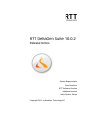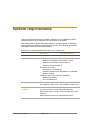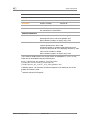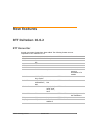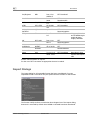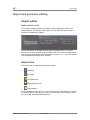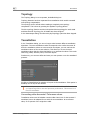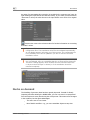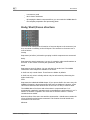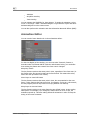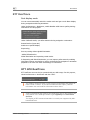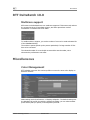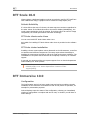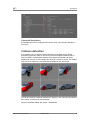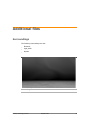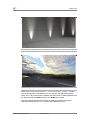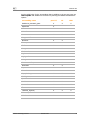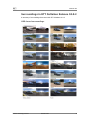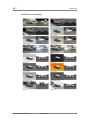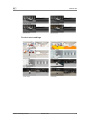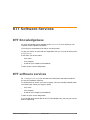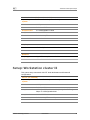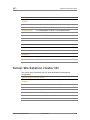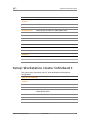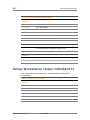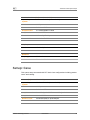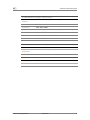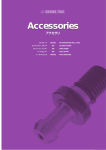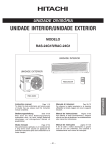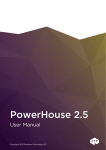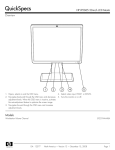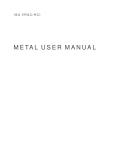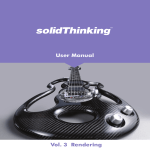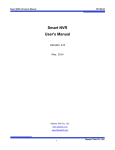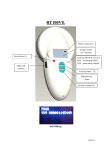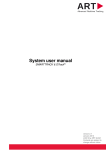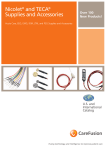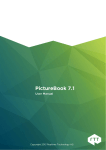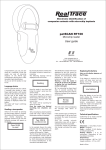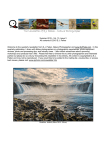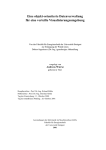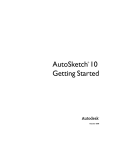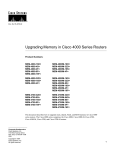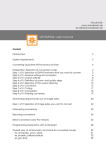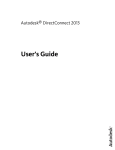Download Release Notes RTT DeltaGen Suite 9.6
Transcript
RTT DeltaGen Suite 10.0.2 Release Notes System Requirements New Functions RTT Software Services Additional content Scale System Setups Copyright 2011 by Realtime Technology AG RTT DeltaGen 10.0.2 The New Benchmark for Efficiency RTT DeltaGen 10.0.2 sets new benchmarks for visualization workflows. The innovations of the latest release effect the entire product life cycle, from design to engineering to marketing and sales. With amazingly efficient data handling, visual perfection, the highest quality performance, extensive functionality and complete flexibility, RTT DeltaGen 10.0.2 is the world's leading software solution for 3D visualization in realtime. Realtime Technology AG 2011 Release Notes 1 System requirements These requirements represent the capacity required to run RTT DeltaGen and RTT DeltaView and also for processing the 3D scenes that will be loaded. Only nVidia Quadro / Quadro FX graphics cards are currently capable of displaying all visual effects and shaders created with RTT software. This cannot be guaranteed with graphics cards from other manufacturers. See also the constantly updated information on our Internet site. Minimum Recommendation General Operating system RTT DeltaGen / DeltaView / DeltaBatch / DeltaTex _ Windows 7 x64 Edition and Windows 7 32-bit _ Windows XP x64 Edition (Service Pack 2) _ Windows XP (Service Pack 3) For license server only: _ Sun Solaris 10 for SPARC 64 _ Red Hat Enterprise Linux WS Release 4, 64-bit AMD Opteron Systems Covise CFD Server (for using RTT RealFluid): Monitor resolution Supplementary software _ Windows XP x64 SP2 _ Linux openSUSE 10.2 RTT DeltaView: 1024 x 768 RTT DeltaView: 1280 x 1024 RTT DeltaGen: 1280 x 1024 RTT DeltaGen: 1680 x 1050 Adobe Flash Player 9.0 (for Presenter GUI and RTT PictureBook Browser) Adobe Flash Player 11 Plug-in (Internet Explorer) for RTT DeltaTex1 Apple QuickTime Player (for QuickTimeVR export) Realtime Technology AG 2011 Release Notes 2 System requirements Minimum Recommendation 3 GBytes 3 GBytes 16 GByte for GPU RealTrace 8 GByte for Windows XP x64 and Windows7 x64 Workstation RAM 2 For cluster installation with RTT Scale under Windows XP x64 and Windows 7 x64: 16GB Processor Intel Core 2 Duo Intel Xeon DP or MP, Intel Core 2 Duo/Quad/Extreme with 3 GHz Dual QuadCore for GPU RealTrace Graphics card3 nVidia Quadro FX 4600 (chipset G80 for RealTrace) nVidia Quadro FX 5800 (chipset GT200) nVidia Quadro FX5600 for GPU RealTrace nVidia Quadro 6000 (chipset GF100) for GPU RealTrace Graphics-card with CUDAsupport for GPU Raytracing (min. nVidia Quadro FX 5800) G-Sync add-on card (for Powerwall setup) GPU Raytracing: Use of 2 Graphics cards recommended Multi-GPU: nVidia Quadro Plex Model IV (2 x FX 5600) nVidia Quadro Plex 2200 D2 (2 x FX 5800) Graphics driver Quadro FX and Quadro graphic cards Version 270.71 Network card For cluster installation with RTT Scale and 1Gigabit Ethernet: _ Intel Gigabit CT Desktop Adapter _ Intel Gigabit ET Dual Port Server Adapter For cluster installation with RTT Scale and Infiniband: _ Network switch Realtime Technology AG 2011 Mellanox IpoIB Adapter RTT Scale: If you want to use multicast, the network switch must support multicast. Release Notes 3 System requirements Minimum Recommendation RAM 2 GBytes 3 GBytes Processor Pentium 4 Mobile Pentium M Graphics card nVidia Quadro FX 1600 M nVidia Quadro FX 3600 M Graphics driver Provided by respective laptop manufacturer. Always use the manufacturer's latest driver. Laptop Camera connection RTT DeltaTex WolfVision VZ series: USB or DVI frame-grabber card Samsung SPD series: DVI frame-grabber card Other cameras (support on inquiry only): USB RTT RealView The Imaging Source DFK31AF03: FireWire Logitech QuickCam Pro 9000: USB Lumenera LU135C (or together with fisheye lens from Fujinon FE 185C 046 HA-1 for displaying reflections): USB Canon HV30: FireWire or HDMI Other cameras (support on inquiry only): USB 1 RTT DeltaTex 64 Bit needs a very recent version of Flashplayer 11 (64 Bit) to run, which can be downloaded using the following link: http://download.macromedia.com/pub/labs/ flashplatformruntimes/flashplayer11/ flashplayer11_b2_install_win_ax64_080811.exe 2 MultiGPU option: The minimum of RAM corresponds to the maximum size of the graphic card memory used. 3 Systems with PCI-Ex16 support. Realtime Technology AG 2011 Release Notes 4 New features RTT DeltaGen 10.0.2 RTT Konverter Several new import formats have been added. The following formats are now importable in RTT DeltaGen 10.0.2: System Format Version RTT Konverter Remarks In RTT DeltaGen und RTT DeltaView plus SGI Inventor IV STL VRML WRL In RTT DeltaGen PLMXML 4, 6 Contains the structure information of a module Catia V4 MODEL, EXP, DLV, session 4.x.x RTT DirectCatiaV4 Catia V5 CATPART, CATPRODUCT, from R10 bis R20 RTT DirectCatiaV5 12, 13, 13.5, 2008, 2009, 2010, 2011, 2012 RTT DirectWire CGR AliasStudio WIRE MotionBuilder FBX Rhino 3DM 3.0, 4.0 RTT DirectRhino Pro/Engineer PRT, ASM from 13 to Wildfire 5 RTT DirectProE Realtime Technology AG 2011 RTT DirectFBX Release Notes Only polygons and skin animations 5 New features Pro/Engineer NEU from 13 to Wildfire 5 RTT DirectProE AutoCAD DWG from 2.5 to 2008 RTT DirectAutoCAD IGES IGS, IGES from 5.2 to 5.3 RTT DirectIges STEP STP, STEP AP 203/AP 214 RTT DirectStep Unigraphics Parasolid X_T up to V22 RTT DirectUnigraphics JT-Open JT from 7.0 to 9.5 RTT DirectJT NX PRT, ASM from 11 to NX7.5 RTT DirectUnigraphics NX ARC, UNV up to NX5 RTT DirectIdeas SolidWorks SLDPRT, SLDASM up to 2011b RTT DirectSolidWorks 7.0, 8.0, 8.5, 2008 - 2012 RTT DirectMaya Polygons, Jt-Nurbs and XT-BREPS Light weight & Heavy weight, Metadata In Autodesk Maya Maya CSB Maya plug-in that exports and imports CSB Further read converters on request. For the use of RTT converters an appropriate License is needed. Import Dialogs The import dialog for all importable formats has been consolidated. For every importable format it now shows only the options that are relevant for that format. The function Unify surface normals has been dropped out of the import dialog, because it is executed by default since NURBS on demand have been introduced. Realtime Technology AG 2011 Release Notes 6 New features It is still manually executable by choosing Geometry > Unify surface normals from the main menu. The visibility handling has been simplified. Only the visible or all objects can be imported. The option to import only invisible objects has been dropped. Template dialog window Smart steps dialog window These changes also affect the Open with smartsteps and the Template import dialog. Deltagen 10.0 File Handling Recent Files File > Recent files shows a list of recently opened files, which enables you to open them faster and more easily. Realtime Technology AG 2011 Release Notes 7 New features Object and geometry editing Object editor Multi selection edit If you make a multiple selection, the object editor displays the values of all selected objects. For different object types, only the values the objects have in common are displayed for editing. You can edit values for multiple-selected objects simultaneously. For numeric values, you can enter an absolute and a relative value. If you enter a relative value, a formula is inserted following the field content (such as * 3 or - 1.5). This formula is then applied to all objects of the selection. Scene tree The scene tree now displays properties of objects: _ Visibility _ Is A-side _ Override Look _ High Quality Look _ Light Object You can change the order of the icons in the title bar by drag & drop; if you click the small triangle on the right of the icons in the title bar, a menu opens in which you can enable and disable individual icons. Realtime Technology AG 2011 Release Notes 8 New features The scene tree expansion control opens the scene tree only down to the shells/ wiresets to retain clarity and keep the memory requirements of the scene low. Camera Look at object The object editor of the camera now contains the new Look at object option. You use this option to define an object as a camera target. You assign the target object by clicking the Pick Target icon and then selecting the target object, or by entering the target object in the adjacent text field. If you enable Look at Object, the camera remains pointed to this object during navigation, animation or variant switching. Combine geometries Geometry > Combine geometries converts NURBS data to the body/shell structure. However, in contrast to earlier versions, the NURBS data is not deleted. To delete NURBS data, select Geometry > NURBS > Remove NURBS information. Bodies are then converted to groups and shells/wiresets to shapes. You can still combine shapes that have the same look into a single shape. Realtime Technology AG 2011 Release Notes 9 New features Topology The Topology dialog is now a separate, dockable dialog box. Topology detection has been separated from tessellation which avoids unwanted new topology computations. The topology can be refined without making a completely new topology computation. This is done by pressing the Update Topology button. The No topology function and the LOD options New topology for each LOD and New shared Topology for all LODs have been dropped. In the Smartsteps dialog, the Hierarchy by Topology option has been dropped. Tessellation In the Tessellation dialog, you can no longer select between different tessellation algorithms. The new tessellation method corresponds to the earlier Accurate II. Since the tessellation values are now stored in the objects, you can read out the tessellation values of the current selection. This allows you to use the same tessellation values that the object had before or to optimize the values. This works with body, shell, wireset, wire, and face objects. Furthermore, you can now define and save your own presets or use the standard presets. Fit UVs to Tessellation fits existing UV layouts to the tessellation. If this option is disabled, the UV layouts are deleted. If the UV layouts are not needed, disable Fit UVs to Tessellation when you import large files to increase processor performance. This saves a lot of time for tessellation. Converting older Accurate I Tolerance values Tessellation values used in DeltaGen versions older than V10.0 for the Accurate I tessellator have to be adapted for use with the new tessellator. As a reference value, 50-70 percent of the original are valid. Realtime Technology AG 2011 Release Notes 10 New features An option for automating this conversion is provided in the context menu (open by right-clicking the input field of the tolerance value). If you select Convert former ‘Accurate I’ value, the value shown in the input field is set to 55% of its original value. Click this icon next to the tolerance value for further information on converting Accurate I values. If you use RTT DeltaBatch for tessellation, you can continue to use older configuration files. The tessellation values are then adapted automatically. An info dialog appears, informing you of this process. The configuration file is not modified, but it can be updated if you save it with the converted tessellation values. When objects from pre 10.0.1-versions of DeltaGen, that contain uv-data, are re-tesselated, there is a possibility that the uv-layout will be destroyed. Therefore a dialog appears, which enables the user to decide wether the uv-layxout should be kept or deleted, or if the tessellation should be canceled completely. Nurbs on demand The handling of geometry data has been greatly improved. Instead of directly importing and later deleting the NURBS data, you can now save it in compressed form and retrieve it at any time during the work process. This means a few changes in the workflow, but has great advantages: _ The scene tree is now clearer _ More flexible workflow: e.g., you can retessellate objects at any time Realtime Technology AG 2011 Release Notes 11 New features _ Less memory used _ Much shorter load times _ By keeping the data in compressed form, you can retain the NURBS data for the complete preparation and processing phase. Body/Shell/Faces structure The new Nurbs management is based on a few new objects in the scene tree, but they are similar in handling to the old objects. The structure in the scene tree is now as follows: Group Represents (as before) a hierarchic grouping in which components are structured. Body Represents the actual component. You can, for example, make transformations at this level. It can consist of several part-geometries, the shells. Shell Represents a group of shapes. You can edit the look at this level. The NURBS information of the shapes are available in the faces. A shell can only contain faces. These faces are hidden by default. A shell can only exist in a body and can only be referenced by referencing the higher-level body. Face Represents the individual NURBS shapes. If you open a shell in the scene tree, the NURBS information is decompressed and the faces are displayed. However, a face cannot be transformed and cannot have its own look. For this, it needs a shell. The NURBS data of the faces and wires exists in compressed form. It is automatically unpacked if operations such as tessellation are performed on it or if a shell or a wireset is opened in the scene tree so that the faces or wires it contains become visible. Both the toolbar of the scene tree and the Geometries > Nurbs menu contain the Close all shells and wiresets command. This function closes all shells and wiresets in the scene tree. Wireset Realtime Technology AG 2011 Release Notes 12 New features A body for curve objects, the wires. It cannot contain any other objects. A wireset can only exist in a body and can only be referenced by referencing the higher-level body. Wire A curve object containing NURBS information. A wire cannot be directly transformed and it cannot be assigned a look. This is inherited via the shell. A/B-sides of faces/wires In the previous workflow, hidden shapes were removed from the scene. You can now simply hide them (independent of the standard visibility). This means that you still have access to this data, even much later. In the data preparation, these shapes are called A-side or B-side. A-sides are the visible and B-sides the invisible shapes. Whether a face/wire is an A- or B-side can be set with the following steps: _ The scene tree has a new column, Is A-side. If you check this column for faces/wires, this shape is interpreted as an A-side. If you disable this option, the object is treated as B-side. _ The object editor has radio buttons for changing A to B. This option is also available for multiselections. _ In the Geometry>NURBS>Set to A/B-side menu _ In the context menu: NURBS>Set to A/B-side You can switch A/B-sides to visible separately: View> Visibility > Show A/Bsides. If you select View > Highlight B-sides, you can give the B-sides a special color. You can set the color for the Highlight mode under Preferences > Highlighting. Loading/importing files You can load CSB files created with older versions quite normally. The NURBS data and the scene tree structure are retained unchanged. To convert them to the new body/shell structure, you select Geometry > Combine . With File > Smartsteps, this can be done directly during loading. Imported data from another file format is automatically converted to the new body/shell structure. The Struct by topology function was removed from the Import dialog since the topology assignment is now automatic. Saving/exporting During saving, old NURBS data is not automatically converted to body/shells but retained. If you want to use NURBS data from DeltaGen 10.0 in older versions, you Realtime Technology AG 2011 Release Notes 13 New features export is as Simple CSB: File > Export > All > All > Save as Type: Simple Cosmo binary If you open data of Release 10.0 with a body/shell structure in an older DeltaGen version that does not support bodies/shells, you can no longer use the NURBS data in this version. However, the triangle nets and their shapes are shown. For different workflows, only the A-sides or the B-sides of faces are needed (in part). To do justice to these workflows, there are extra export functions in the File > Export menu: All > A-sides only: Saves the complete scene and removes the B-side faces/ wires during saving from the corresponding shells/wiresets All > B-sides only: Saves the complete scene and removes the A-side faces/ wires during saving from the corresponding shells/wiresets and enables Is Aside. Selection > A-sides only: Saves the selection and removes the B-Side faces/ wires from the corresponding shells/wiresets when it is saved Selection > B-sides only: Saves the selection and removes the A-side faces/ wires during saving from the corresponding shells/wiresets and enables Is Aside. Creating objects You create the new object types in DeltaGen as follows: Open the Scene > Create geometry> menu. _ Body object: Creates a new body object in the selected group _ Shell object: Creates a new shell object in the selected body _ Wireset object: Creates a new wireset object in the selected body Shell/Wireset from selection: In the body in which the faces/wires are selected, creates a new shell/wireset and moves the selected faces/wires into it. Copy/paste and drag & drop To simplify the workflow with faces/wires, new shells are automatically created for copied/cut faces/wires when being inserted in a Body. If you move or cut and paste a shell to another body, the shell and its faces lose their topology information. If you move or cut and paste a face/wire to another shell, the moved objects are assigned the look of the shell. Realtime Technology AG 2011 Release Notes 14 New features New selection modes You can select faces and wires with the new selection mode Select by face or wire in the viewer. You can select bodies with Select by group. You can select shells/wiresets with Select by object. Lighting and shadows The Look & Shadow menu has been improved and now provides the necessary functions more clearly. Global shadow Global Shadow is computed not only in idle mode but also in real time during navigation or animations. A new option, Indirect illumination, is now available for simulating diffuse licht reflection (color bleeding). Shadow intensity Shadow intensity now has a new option for making precise settings for the transition of reflections and highlights in the darkened shadow area. Realtime Technology AG 2011 Release Notes 15 New features Split Split adjusts the limit for hiding the specular parts and the reflection. Split strength Regulates the transition between visible reflections as well as highlights and the shadow area. This option only has an effect when "High quality shadow" is enabled. Local surroundings The quality of Image Based Lighting (IBL) was already greatly improved in Release 9.6.1 and now comprises considerably more grades. This means that the display of the light distribution under OpenGL is more consistent with the display when using global illumination. RTT DeltaGen 9.6 - Shininess 5.0 RTT DeltaGen 9.6.1 - Shininess 5.0 Look editor BTF measured material BTF measured materials are very good for capturing light-dependent and focalpoint-dependent variations of materials and are therefore very suitable for textiles, leather, scarred surfaces, and velvet, as well as for paints with special color effects. Realtime Technology AG 2011 Release Notes 16 New features The look library that comes with RTT DeltaGen 10.0 contains several sample materials. To measure BTFs, you need material samples. The measurement size is about 10 x 10 cm, and the sample size should not exceed 29.7 x 21 cm. The sample should not have any scratches or unevennesses etc. You are welcome to contact RTT to make a BTF measurement. This extension of the look editor enables you to import measured materials and use them for visualization. RTT DeltaGen supports btf and cpa files. Because of the high memory requirements of BTF materials, we recommend a powerful graphics card. BTF materials require a suitable UV layout for an optimal display. You may have to scale this with factor 200 to display the material with the correct dimensions. Look library Collections You can now organize looks in collections in a look library. You access the collections in the look library by opening the Collections menu. By default, the Show All menu entry is active, which displays all looks in the selected library. If you select another collection, only the looks of the selected collection are displayed. Realtime Technology AG 2011 Release Notes 17 New features Under Collections in the context menu, you can assign the selected look of a collection. If you select Add to new Collection, a new collection is generated containing the selected look. Tools Render export Stereo Render Export You can now display images and animations in stereo. The Render Export window now has a new element, the Stereoscopic area. You can choose different stereo modes: Mono: no stereo output Stereo left: Separate output of image for the left eye Realtime Technology AG 2011 Release Notes 18 New features Stereo right: Separate output of image for the right eye Stereo anaglyph: Output with the red and green method. Multiple selection is possible. You can specify a separate target folder for each image output. Post Processor Non-linear HDR tone mapping Non-linear HDR tone mapping adapts the brightness with an algorithm especially designed for HDR. UV editor Selective unwrapping If parts of a chart are selected, only this part area is unwrapped and the nonselected objects retain their position. Update unwrap If you are using the UV editor and assign "is A-side" to an object that already has the property "is B-side" without an existing UV layout, this computes the UV layout for the new object and adds it to the already opened UV layout. Fly to displays the selected areas in the center of the UV editor window. If Scene selection is enabled, currently selected UV objects are also centered in the 3D viewer. Normalize UVs Select Transform > Normalize UVs to make a detailed distribution in the UV space (U/V direction, side ratio retained). Animations Animation Targets The animation editor now has the following new animation targets: Realtime Technology AG 2011 Release Notes 19 New features _ 3D Note _ Graphics Overlay _ Text Overlay You can animate the Visibility for these objects. To assign the animation, select Tools > Overlays > Edit > Animate Object or right-click the object and select Animate Object from the context menu. You can also perform this animation with the Animation Network Editor (ANE). Animation Editor You can now do frame-based work in the animation editor. For the time display of the timeline, you can now select Timecode, Frames or Seconds under Timeformat SMPTE. With the radio buttons below, you can define how existing key-frames are treated if the frame rate is changed: Keep Key Times The key-frames remain at the same point in time, regardless of the frame rate. (A key-frame at the first second remains at the first second. This means that a keyframe can end up between two frames). Move keys to next full frame The key-frames remain at the same point in time, but are quantized to the next frame. (A key-frame at the first second can, for example, end up at 1,028 seconds, but the program prevents key-frames from lying between two frames). Keep keys at current frame The key-frames remain on the same frame but are shifted in time. A time scaling takes place. For example, if you change the frame rate from 25 to 30 fps, the animation speeds up. This time-scaling affects all animations in order to keep the timing of the scene consistent. Realtime Technology AG 2011 Release Notes 20 New features With the Snap option, you can define where new or shifted key-frames are placed. Visualizing the animation length The length of an animation is now also visualized by a light-green line in the timeline that stretches from the first to the last keyframe. This makes it easy to see whether an animation exceeds the time range currently visible in the editor. Direct value input for key-frames In the graph editor, you can enter values for key-frame parameters directly. If you click a key-frame anchor point, its numeric value is displayed top left. You can change this by direct entry in the field. Realtime Technology AG 2011 Release Notes 21 New features RTT RealTrace Fast display mode You can now automatically switch the render mode and get a much faster display during navigation and during animations. Under Preferences > Realtrace, enable Render with lower quality during interaction for this purpose. Under Fallback mode, you define behavior during navigation or animation: Rasterization (Open GL) Switches to OpenGL display Raytracing Pure ray-tracing without global illumination. Global Illumination Global illumination and raytracing remain active. In Raytracing and Global illumination, you can improve performance by enabling Use lower viewer resolution to reduce resolution during navigation or animation playback to the value set under Percentage of resolution. RTT GPU RealTrace RTT RealTrace can now also be operated with pure GPU usage. For this purpose, select Preferences > RealTrace and then "GPU". The graphics card must meet current system requirements and expects at least a Cuda 3.2 driver. If you cannot enable the GPU option, click the information icon and read the information shown there. If GPU is selected as the mode for RTT RealTrace, GPU is also used for the computation of the RealLight shadow types Lightmap and interactive shadow. The display of BTF-measured materials is currently not supported by GPUbased RealTrace. Realtime Technology AG 2011 Release Notes 22 New features RTT DeltaBatch 10.0 Multicore support All functions in DeltaBatch are now multicore-supported. This enormously reduces the conversion times of large data volumes, and other procedures such as Tessellate or combine are much faster. To enable multicore support, you set the number of cores to be used at bottom left of the DeltaBatch dialog. The multicore option speeds up the process particularly if a large number of files have to be converted. The selected number of cores should not exceed the actual number, since otherwise the performance can suffer. Miscellaneous Color Management RTT DeltaGen now uses ICC monitor profiles to ensure the same color display on different monitors. Make settings under Preferences > Display Adaption. The default setting uses the Windows ICC profile, but with the Custom checkbox, you can select another profile whose path you specify in the adjacent input field. Realtime Technology AG 2011 Release Notes 23 New features Under Color Reproduction, there are two options of color handling besides the displayable color space: absolute Cuts colors that cannot be displayed or sets them to the last displayable color value. perceptual Tries to replace non-displayable colors according to human perception. In the Mark out-of-gamut colors checkbox, you mark areas whose color data is outside the range of displayable colors. Tessellate on load The tessellation parameters are no longer in a separate section of the Preferences. You can now select your own presets for the tessellation process. You can define these Presets in the Tessellate dialog. You select the tessellation presets in the Actions on Load panel of the Preferences. You can also define tessellation presets in the Smartsteps dialog. Character set extension (Unicode) In all object names and file names, you can now use Asiatic character sets (Unicode). Templates In the Templates dialog, you can no longer select the tessellation algorithm, and there is no longer any boundary information. Surroundings Due to the heavy load on the RAM, the following surroundings are not suitable for use on a 32-bit operating system: _ Congress_hall _ Monument_valley _ Myvatn _ Sunset_port Realtime Technology AG 2011 Release Notes 24 New features RTT converters 10.0 For the use of RTT converters an appropriate License is needed. RTT DirectJT export You can now export scenes in JT format. If you export a scene to a JT file: polygon and NURBS data, cameras, looks (no external CgFX shaders), structure data and metadata are saved. RTT DirectFBX export You can now export scenes in FBX format. If you export a scene to an FBX file: polygon data, NURBS, colors, UV coordinates, normals, transformations, textures, the structure, and the names of objects and scene elements are saved in the file. RTT DirectIges RTT Direct Iges supports no Unicode character sets (format-related). Realtime Technology AG 2011 Release Notes 25 New features RTT Scale 10.0 Clients without a dedicated graphics card can now also be used for RTT RealTrace with enabled CPU usage; a graphics card is needed for image display only. Failsafe Reliability If a client fails at the start of a cluster, the start sequence continues regardless for the other clients. If the failed client was to be used for display (Multidisplay), the render output assigned to it will be missing. If the client was to be used for image computation, the overall performance will suffer accordingly. RTT Scale clients under Linux You can now install RTT Scale clients under Linux. An installer for installing RTT Scale clients under Linux is provided on the software DVDs. RTT Scale cluster installation Installing a cluster system places various demands on the infrastructure, as well as on hardware and software components. The setup requires basic knowledge in handling the components involved as well as the local environment conditions. The reinstallation of a system cannot therefore be completely covered by our software support. In general, we recommend that you request support from our Service department when installing RTT Scale systems. To install a pure Linux or mixed Linux/Windows cluster, you should definitely apply to our Service department. Contact us under [email protected]. RTT Immersive 10.0 Configuration The Configuration section has been greatly improved and now enables a simpler installation of the Immersive environment as well as easy access to operation, for example for presentation purposes. Colored displays report the status of the configuration, showing you immediately whether a configuration is complete and can be used, or whether you still have to make settings. Realtime Technology AG 2011 Release Notes 26 New features Gamepad Navigation A Gamepad can now be configured and used for easy, user-friendly navigation in VR scenes. Collision detection RTT DeltaGen can now detect collisions between any shaped objects. Single geometries (geometry nodes in the scene) as well as complete subtrees can be used. A collision or penetration between these objects is detected and can by displayed by coloring. In the example, the wheel of a vehicle is moved. If it collides with part of the bodywork, the wheel and the bodywork are colored red. You can also prevent a collision between two objects; in this case, the last collisionfree position is used for the moved object. Open the simulation dialog with Tools > Simulation. Realtime Technology AG 2011 Release Notes 27 New features If the entry does not appear there, use the Modules & plug/ins dialog to load the plug-in rttSimulation.xml. Select one or more objects in the scene tree and drag them to the the objects area. The objects are now added to the collision list. Under Collision Feedback, define what happens if a collision is detected: Highlight collisions colors the colliding objects red. Prevent collision prevents a collision. The delete button on the right deletes a selected object from collision detection. In the top right corner of the dialog, there are on/off buttons for enabling/disabling collision detection. RTT Conferencing The RTT Conferencing module is no longer available in Release 10.0. RTT DeltaTex 10.0 With release 10.0.1 DeltaTex is available as a 64 Bit version. For the installation a full installer is needed, for DeltaTex 64 is not included in the 10.0.1 patch installer. RTT DeltaTex 64 Bit needs a very recent version of Flashplayer 11 (64 Bit) to run, which can be downloaded using the following link: http://download.macromedia.com/pub/labs/flashplatformruntimes/ flashplayer11/flashplayer11_b2_install_win_ax64_080811.exe Realtime Technology AG 2011 Release Notes 28 Additional files Surroundings The following surroundings are new: _ Elements _ Light_walls _ Myvatn Surrounding Elements.rts Realtime Technology AG 2011 Release Notes 29 Additional files Surrounding Light_walls.rts Surrounding Myvatn.rts Under RTTSoftware\Release10.0.2\Surroundings\_Studio_images, you can find specimen reflection files for use with the HDR Lightstudio plug-in. These are in .hdr format for RTT DeltaGen and .hdi format for HDR Lightstudio and are best used with the black variant of the Studio surrounding. The surroundings delivered also contain the respective reflection textures in latitude/longitude format for use with the HDR Lightstudio plug-in. Realtime Technology AG 2011 Release Notes 30 Additional files See the table below for the surroundings that in addition to the two new ones are HDR-capable and suitable for the Pure ray tracing and Global illumination options. surrounding name pure RT GI HDR Andalucian_mountain_pass X X X Apartment X Arena X X Coast X X X Congress Hall X X X Elements X X Field X X Hangar X X Clean Room Factory X Industrial Light tunnel Light_walls X Lounge Monument Valley X X X Mountains X X Myvatn X X X Nymphenburg X X X Parking Area X X X Studio X X Sunset Port X X X Terrace X X X Toledoan_highway X X X Neutral Speed tunnel Urban City Wind tunnel Realtime Technology AG 2011 X Release Notes 31 Additional files Surroundings in RTT DeltaGen Release 10.0.2 A summary of surroundings that come with RTT DeltaGen 10.0.2: HDR-based surroundings Realtime Technology AG 2011 Release Notes 32 Additional files Artificial surroundings Realtime Technology AG 2011 Release Notes 33 Additional files Product surroundings Realtime Technology AG 2011 Release Notes 34 Additional files Surrounding textures for local surroundings and HDR Lightstudio plug-in Realtime Technology AG 2011 Release Notes 35 RTT Software Services RTT Knowledgebase An online knowledge base is available under support.rtt.ag, from which you can regularly retrieve updated information. You need your access data to be able to use this function. To give you access, we just need one registration from you. You can do this by mail to [email protected]. In this mail, you must mention _ Your name _ Your company _ as well as your company's mail address, in order to get a correct assignment. RTT software services On softwareservices.rtt.ag you can find more information and video tutorials for the new RTT DeltaGen functions. To release them for access, you have to register. They are normally released within one working day. When you register, specify _ Your name _ Your company _ as well as your company's mail address, in order to get a correct assignment. If you already have access data for the RTT knowledge base, just use your current data for registering. Realtime Technology AG 2011 Release Notes 36 Tested RTT Scale system setups The following describes RTT Scale system setups tested by RTT in comprehensive tests. We laid particular emphasis on ensuring high visual quality and performance. All setups are based on the current system requirements. Note that other system setups require individual adaptations, e.g. configuration settings of network cards and network switches, to ensure the required speed, stability, and visual quality. Intel-based network cards demonstrated a high and reliable network performance in our tests. In contrast, Broadcom-based network cards yielded only instable data transfer rates. If you want to use multicast configurations, the network switch must support multicast. Additionally, the support of jumbo frames (min. 9.6k, better: 18k) and a backplane with at least 150 MB/s per Port are recommended. Setup: Workstation cluster I This system setup was tested with RTT Scale Workstation and Powerwall configurations. Master (Fujitsu Celsius R650) Operating system Windows XP 64-bit (Service Pack 2) RAM 16 GBytes Processor Intel Xeon X5460 Graphics card nVidia Quadro FX 5800 Graphics driver Version 270.71 Network card Intel Pro 1000/EB Network driver Version 9.13.41.0 Realtime Technology AG 2011 User Manual 37 Tested RTT Scale system setups 4 x Workstations (Fujitsu Celsius R650) Operating system Windows XP 64-bit (Service Pack 2) RAM 16 GBytes Processor Intel Xeon X5470 Graphics card 2 x nVidia Quadro FX 5800 Graphics driver Version 270.71 Network card Intel Pro 1000/EB Network driver Version 9.13.41.0 Display Monitor HP LP2465, Resolution: 1920 x 1200 Network Topology Gigabit Ethernet, Unicast or Multicast Switch HP ProCurve 1400-8G Setup: Workstation cluster II This system setup was tested with RTT Scale Workstation and Powerwall configurations. Master (HP xw8400) Operating system Windows XP 64-bit (Service Pack 2) RAM 16 GBytes Processor Intel Xeon X5460 Graphics card nVidia QuadroPlex 1000 Model 4 (2 x Quadro FX 5600), GSync or nVidia Qouadro 6000 Graphics driver Version 270.71 Network card Intel Pro 1000/PT Server Adapter Network driver Version 9.12.36.0 Realtime Technology AG 2011 User Manual 38 Tested RTT Scale system setups 4 x Workstations (HP xw8400) Operating system Windows XP 64-bit (Service Pack 2) RAM 16 GBytes Processor Intel Xeon X5470 Graphics card 2 x nVidia Quadro FX 5600 or nVidia Quadro 6000 Graphics driver Version 270.71 Network card Intel Pro 1000/PT Server Adapter Network driver Version 9.12.36.0 Display Monitor HP LP2465, Resolution: 1920 x 1200 Network Topology Gigabit Ethernet, Unicast or Multicast Switch HP ProCurve 1400-24G1 Setup: Workstation cluster III This system setup was tested with RTT Scale Workstation and Powerwall configurations. Master (Fujitsu Celsius R670) Operating system Windows XP 64-bit (Service Pack 2) RAM 48 GBytes Processor Intel Xeon X5590 Graphics card nVidia Quadro FX 5800 Graphics driver Version 270.71 Network card Intel Pro 1000/EB Network driver Version 9.12.16.0 Realtime Technology AG 2011 User Manual 39 Tested RTT Scale system setups 12 x Workstations (Fujitsu Celsius R670) Operating system Windows XP 64-bit (Service Pack 2) RAM 48 GBytes Processor Intel Xeon X5590 Graphics card nVidia Quadro FX 5800 or nVidia Quadro 6000 Graphics driver Version 270.71 Network card Intel Pro 1000/EB Network driver Version 9.13.16.0 Display Monitor HP LP2465, Resolution: 1920 x 1200 Network Topology Gigabit Ethernet, Unicast or Multicast Switch HP ProCurve 2848 Setup: Workstation cluster Infiniband I This system setup was tested with RTT Scale Workstation and Powerwall configurations. Master (HP xw8400) Operating system Windows XP 64-bit (Service Pack 2) RAM 16 GBytes Processor Intel Xeon X5460 Graphics card nVidia QuadroPlex 1000 Model 4 (2 x Quadro FX 5600) or nVidia Quadro 6000 Graphics driver Version 270.71 Network card Mellanox IpoIB Adapter Network driver Version 2.0.0.3609 Realtime Technology AG 2011 User Manual 40 Tested RTT Scale system setups 4 x Workstations (Fujitsu Celsius R650) Operating system Windows XP 64-bit (Service Pack 2) RAM 16 GBytes Processor Intel Xeon X5470 Graphics card 2 x nVidia Quadro FX 5600 Graphics driver Version 270.71 Network card Mellanox IpoIB Adapter Network driver Version 2.0.0.3609 Display Monitor 1 x HP LP2465, Resolution: 1920 x 1200 1 x Samsung 244T, Resolution: 1920 x 1200 Network Topology Infiniband Switch Flextronics F-X430046 Setup: Workstation cluster Infiniband II This system setup was tested with RTT Scale Workstation and Powerwall configurations. Master (Fujitsu Celsius R650) Operating system Windows XP 64-bit (Service Pack 2) RAM 16 GBytes Processor Intel Xeon X5460 Graphics card nVidia Quadro FX 5800 Graphics driver Version 270.71 Network card Mellanox IpoIB Adapter Network driver Version 2.0.7.4832 Realtime Technology AG 2011 User Manual 41 Tested RTT Scale system setups 4 x Workstations (Fujitsu Celsius R650) Operating system Windows XP 64-bit (Service Pack 2) RAM 16 GBytes Processor Intel Xeon X5470 Graphics card 2 x nVidia Quadro FX 5800 Graphics driver Version 270.71 Network card Mellanox IpoIB Adapter Network driver Version 2.0.7.4832 Display Monitor HP LP2465, Resolution: 1920 x 1200 Network Topology Infiniband Switch Flextronics F-X430046 Setup: Cave This system setup was tested with RTT Scale Cave configurations including passive stereo and tracking. Master (Fujitsu Celsius R670) Operating system Windows XP 64-bit (Service Pack 2) RAM 48 GBytes Processor Intel Xeon X5590 Graphics card 2 x nVidia Quadro FX 5800 or nVidia Quadro 6000 Graphics driver Version 270.71 Network card Infiniband Mellanox IpoIB Adapter Network driver Version 2.0.7.4832 Realtime Technology AG 2011 User Manual 42 Tested RTT Scale system setups 4 x Workstations (Fujitsu Celsius R670) Operating system Windows XP 64-bit (Service Pack 2) RAM 48 GBytes Processor Intel Xeon X5590 Graphics card 2 x nVidia Quadro FX 5800 or nVidia Quadro 6000 Graphics driver Version 270.71 Network card Infiniband Mellanox IpoIB Adapter Network driver Version 2.0.7.4832 Display Control Monitor Samsung 244T, Resolution: 1920 x 1200 Digital Projection 2 x Cineo 3+ 1080, Resolution: 1920 x 1080 Network Topology Infiniband Switch Flextronics F-X430046 Realtime Technology AG 2011 User Manual 43