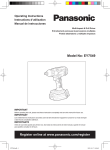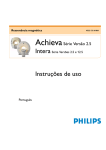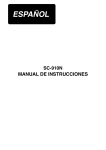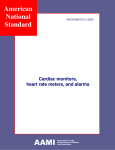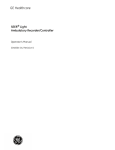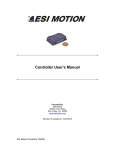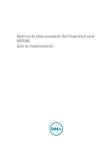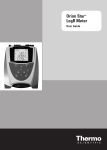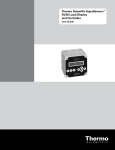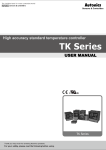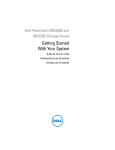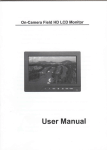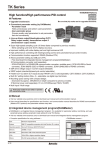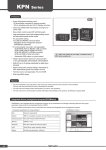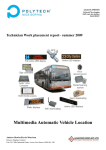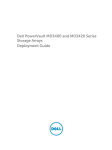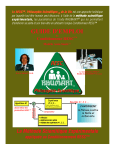Download PhysioTrak
Transcript
Magnetic Resonance 4522 132 39112 PhysioTrak Release 1.0 Application Guide English © Royal Philips Electronics N.V. 2006 All right are reserved. Reproduction in whole or in part is prohibited without the prior written consent of the copyright holder. Philips Medical Systems Nederland B.V. reserves the right to make changes in specifications and/or to discontinue any product at any time without notice or obligation and will not be liable for any consequences resulting from the use of this publication. Printed in The Netherlands. 4522 132 39112/781*2006/05 P. Contents 1 Safety ................................................................................................... 1-1 1.1 1.2 2 Accessories .......................................................................................... 2-1 3 Product Description .......................................................................... 3-1 3.1 3.2 3.3 3.4 4 Introduction ................................................................................ 3-1 Description ................................................................................. 3-3 Controls ...................................................................................... 3-7 3.3.1 MDCU User Interface......................................................3-8 3.3.2 MEB (Monitoring Electronics Box) .................................3-13 3.3.3 Monitoring Control Box (MCB) .....................................3-14 Display ...................................................................................... 3-14 3.4.1 Informational Display ....................................................3-15 3.4.2 Vital Signs Trace Display ................................................3-17 3.4.3 NIBP and Temperature Displays.....................................3-18 3.4.4 Yes/No Menu .................................................................3-19 3.4.5 Cleaning........................................................................3-20 Monitor Preparation for Use ........................................................... 4-1 4.1 4.2 P HYSIO TRAK Release 1.0 Safety directions .......................................................................... 1-1 User Responsibility ...................................................................... 1-9 1.2.1 Battery disposal ................................................................1-9 Introduction ................................................................................ 4-1 SETUPS Menu ........................................................................... 4-1 4.2.1 Recall Setups ....................................................................4-2 4.2.2 Store Setups .....................................................................4-4 4.2.3 Parameter Selection ..........................................................4-6 4.2.4 Display Setup...................................................................4-9 4.2.5 Sound Adjust .................................................................4-10 4.2.6 Patient ..........................................................................4-12 4.2.7 Set Time........................................................................4-12 0-1 4.3 4.4 5 Patient Parameters ........................................................................... 5-1 5.1 5.2 5.3 5.4 5.5 0-2 4.2.8 Default Setups ...............................................................4-14 4.2.9 Sweep Speed...................................................................4-14 4.2.10 Respiration Speed ...........................................................4-15 4.2.11 Service (Bio-Med) ..........................................................4-15 4.2.12 Return...........................................................................4-20 Store/Recall Setups .................................................................... 4-21 Monitor Initialization ................................................................ 4-22 4.4.1 Default Initialization.....................................................4-22 4.4.2 Pre-Configured Initialization..........................................4-22 VCG Monitoring ........................................................................ 5-1 5.1.1 Associated Waveforms and Displays ...................................5-1 5.1.2 The ECG Menu ..............................................................5-2 5.1.3 Patient Preparation ..........................................................5-7 5.1.4 Alarm Limits ..................................................................5-8 5.1.5 ECG Messages .................................................................5-8 Temperature Monitoring ............................................................ 5-9 5.2.1 Associated Displays...........................................................5-9 5.2.2 TEMP Menu ................................................................5-10 5.2.3 Temperature Sensor Application ......................................5-11 5.2.4 Alarm Limits .................................................................5-11 Non-Invasive Blood Pressure (NIBP) Monitoring ..................... 5-12 5.3.1 Theory of Oscillometric Measurement..............................5-13 5.3.2 Associated Displays.........................................................5-14 5.3.3 The NIBP Menu ...........................................................5-16 5.3.4 NIBP Menu Options......................................................5-16 5.3.5 Using the Automatic Interval Mode.................................5-20 5.3.6 Manually Starting/Stopping a Reading Cycle ...................5-20 5.3.7 Stat Mode Operation......................................................5-20 5.3.8 Alarm Limits .................................................................5-20 5.3.9 Adult vs. Neonatal Mode Operation................................5-21 SpO2 Monitoring ..................................................................... 5-21 5.4.1 Associated Waveforms and Displays .................................5-22 5.4.2 SpO2 Menu ..................................................................5-23 5.4.3 Alarm Limits .................................................................5-24 Respiration Monitoring ............................................................. 5-24 P HYSIO TRAK Release 1.0 5.5.1 5.5.2 5.5.3 5.5.4 5.5.5 5.5.6 6 Alarms .................................................................................................. 6-1 6.1 7 Introduction ................................................................................ 6-1 6.1.1 Alarm Limits ...................................................................6-1 6.1.2 Alarms Menu...................................................................6-2 6.1.3 Turning Alarms Off on Individual Parameters ...................6-6 6.1.4 Alarm Violations..............................................................6-7 6.1.5 Adjusting the Alarm Tone Volume .....................................6-7 6.1.6 ALARM SILENCE Control Key Operation .......................6-7 6.1.7 Standby Mode..................................................................6-9 6.1.8 Testing.............................................................................6-9 Trending .............................................................................................. 7-1 7.1 8 Associated Waveforms and Displays .................................5-25 Coincidence Alarm.........................................................5-26 Apnea Event Counter (AEC) ..........................................5-26 RESP Menu ..................................................................5-26 Patient Preparation ........................................................5-28 Alarm Limits .................................................................5-29 Introduction ................................................................................ 7-1 7.1.1 HISTORY Menu Options ................................................7-1 7.1.2 Theory of Operation .........................................................7-2 7.1.3 Trend Options..................................................................7-4 Specifications ...................................................................................... 8-1 Cross reference index ....................................................................... 1-1 P HYSIO TRAK Release 1.0 0-3 0-4 P HYSIO TRAK Release 1.0 1 PhysioTrak 1 1.1 Safety Safety directions General • Federal law in the USA or Canada restricts this device to sale, distribution, and use by--or on--the order of a physician. • The accuracy of the measurements can be affected by the position of the patient, the patient’s physiological condition, and other factors. Always consult a physician for interpretation of measurements made by this monitor. • Before operation of the PhysioTrak the operator should read and thoroughly understand the instructions for use of the Achieva system completely. • The operator should read and thoroughly understand this manual completely before attempting to operate the PhysioTrak MR Monitor. • If any system failure occurs (e.g. an unexplained continuous audible alarm) remove the monitor from use, and refer it to qualified service personnel. • When an “X” appears in the Alarm Bell symbol, the audible alarm tone will not sound for any reason. • Perform operational checkout before each use. If monitor fails to function properly, refer to qualified service personnel. • For safe and accurate operation and MR compatibility, use only MRI compatible patient electrodes, cabling, lead wires, cuffs, hoses, sensors, tubing, etc. A listing of these can be found in the Accessory Listing within this manual, or by contacting Philips Medical directly. • For continued operation, always connect the PhysioTrak to Main Power through the Power Adapter when a Low Battery indication occurs. Failure to do this can lead to interruption of monitoring and/or damage to the monitor’s battery(s). P HYSIO TRAK Release 1.0 1-1 • The system may not conform to all performance specifications if stored or used outside the environmental specifications identified in Appendix A in the rear of this manual. • Do not apply any unnecessary pressure to the screen area of the monitor. Severe pressure applied to this portion of the monitor could result in damage or failure of this screen. • All equipment not complying with IEC 60601-1 should be placed outside the patient environment. Only connect IEC 60601-1 compliant equipment to this monitor. To avoid potentially hazardous leakage currents, always check the summation of leakage currents when several items of equipment are interconnected. • For proper equipment maintenance, perform the service procedures at the recommended intervals as described in the monitor’s service manual. • Single use devices should never be reused. Electrical Safety • To avoid an electrical hazard, never immerse the unit in any fluid or attempt to clean it with liquid cleaning agents. Always disconnect monitor from Power before performing cleaning or maintenance. • For continued protection against fire hazard, replace fuses with same type and rating only. • If monitor becomes accidentally wet during use, discontinue operation of the monitor until all affected components have been cleaned and permitted to dry completely. Contact your local service representative if additional information is required. MR Use Precautions • Risk of RF current burn. Cables which become inadvertently looped during MR act as conductive lines for RF induced currents. When lead wires or other cables form a conductive loop in contact with the patient's tissue, minor to severe burning can result. Perform the following to minimize risk of RF current burn: Place cables and lead wires neatly in straight alignment with no looping. 1-2 P HYSIO TRAK Release 1.0 1 RF burn risk increases when multiple sensors/cables are in use. The high radio frequency (RF) power used in MR scanning poses an everpresent risk of excessive heat at the monitoring sites and, therefore, the risk of RF current burn. Should power levels greater than S.A.R. of 4 w/kg average be used, the risk of patient burn greatly increases. MR Compatibility • The MR ECG Electrodes (Invivo # 9371 and 9372) and VCG Lead Wires set (PMS # 0700-1002C), are compatible with Magnetic Resonance Imaging (MR) Systems within the following guidelines: • MR systems with static magnetic field strengths up to 1.5 and 3.0 Tesla. • Usable within the MR system bore with Specific Absorption Ratios (S.A.R.'s) up to 4.0 w/kg average. • Non-Magnetic materials are used in the construction of these assemblies. • If scanned directly across the plane of the ECG electrode element, a slight image distortion may be seen at the skin surface where the electrode element is positioned. • To reduce image artifacts, place the VCG module outside the region of interest. ECG • Use only MR Compatible ECG Accessories. A listing of these can be found in the Accessory List within this manual, or by contacting Philips Medical, directly. • The PhysioTrak is designed for rhythm monitoring patients undergoing MR procedures utilizing the orthogonal 4 lead VCG leads (See Figure 5.5) and the monitor will display the leads with an ‘m’ in front (mI, mII, mIII, mAVR, mAVL and mAVF). The ‘m’ in front of the traditional lead name indicates that these lead names are not standard and derived from lead placements according to the Wilson lead placement. P HYSIO TRAK Release 1.0 1-3 • For best ECG and Heart Rate monitoring in the MR-scanner, always place the leads as prescribed in paragraph 5.1.3 (see also figure 5.5) and select the lead (ECG Menu options TRACE A LEAD in paragraph 5.1.2) that provides the best signal for Heart Rate detection and display on the MDCU. • Failure to respond to a Lead Fail alarm will cause a lapse in your patient’s monitoring. Always respond promptly to this and any other alarms. • MR induced radio frequency artifact can sometimes cause inaccurate heart rates. Inspect the ECG waveform during MR scanning if spurious heart rates are observed. • Bo (static) magnetic field artifact can present artificially-induced augmented T waves during ECG monitoring. Due to the effects of the magnetic field on the moving blood of the patient, follow the recommended ECG Electrode Placement to minimize this type of artifact. • An inoperative ECG monitor is indicated by absence of an ECG waveform and a simultaneous Lead Fail alarm. • Heart rate values may be adversely affected by cardiac arrhythmia, or by operation of electrical stimulators. NIBP • Use only MR Compatible NIBP Accessories. A listing of these can be found in the Accessory List within this manual, or by contacting Philips Medical, directly. • When using the NIBP portion of this instrument to measure blood pressure, remember that the patient’s blood pressure readings are not continuous, but are updated each time a blood pressure measurement is taken. Set a shorter interval for more frequent updating of the patient’s blood pressure. • Do not attach the cuff to a limb being used for infusion. Cuff inflation can block infusion, possibly causing harm to the patient • Frequent NIBP measurements can cause pooling of the blood in the limb (hemostasis), and peripheral tissue/nerve damage. Allow sufficient time for blood recirculation to prevent pooling of the blood in the limb. 1-4 P HYSIO TRAK Release 1.0 1 • Arrhythmic and/or erratic heart beats (or severe motion artifact, such as tremors or convulsions) can result in inaccurate readings and/or prolonged measurements. If questionable readings are obtained, re- check patient’s vital signs by alternate means before administering medication. • To prevent possible nerve damage to the limb, apply the NIBP cuff as recommended by current AHA guidelines for blood pressure monitoring. • To ensure accurate and reliable measurements, use only recommended patient cuffs/hoses. For best accuracy, use the appropriate cuff size for each patient as recommended by the current AHA guidelines for blood pressure monitoring. • Always tighten the cuff air hose connections snugly into place for proper operation. • Some reusable NIBP cuffs contain a medical-grade latex rubber. Patients sensitized to latex rubber can have an allergic reaction when exposed to this material. Avoid the use of cuffs which contain latex rubber on patients who are allergic to this material. • Routinely inspect the cuff and hose assemblies for proper attachment and orientation. Replace cuff and/or hose assemblies with cracks, holes, tears, cuts, etc. that could cause leaks in the system. If cuff and/or hose assemblies with damage which could result in leaks are used, prolonged and/or inaccurate patient readings could result. • To prevent skin abrasion, apply and remove cuff carefully. Keep Velcro® (hook and latch) retention areas away from the skin. • Avoid compression or restriction of NIBP cuff hose. SpO2 • Use only MR compatible fiber-optic SpO2 accessories (See Accessory list in this Section). • Use only the Fiber-optic SpO2 sensors recommended by Philips Medical. A listing of these can be found in the Accessory List within this manual, or by contacting Philips Medical, directly. P HYSIO TRAK Release 1.0 1-5 • The Fiber-optic SpO2 sensors are constructed of fiber-optic glass and should always be handled with care to prevent damage. Improper handling can reduce both the signal transmission quality and the SpO2 measurement sensitivity. Improper handling can also shorten the SpO2 sensor's useful life. • The numeric measurement values are updated every 1 second on the monitor display. • The pulse oximeter feature in this monitor is designed to display functional SpO2 values. • The pulse oximeter pulsatile waveform is not proportional to the pulse amplitude, but adjusts the waveform amplitude as needed for proper viewing. • All monitor alarms are categorized as medium priority, unless otherwise specified. • Avoid placement of the SpO2 probe on the same limb with an inflated blood pressure cuff. Cuff inflation could result in inaccurate readings and false alarm violations. • SpO2 monitoring requires the detection of valid pulses to correctly determine SpO2 and Heart Rate values. During conditions of gross artifact, or in the absence of valid pulses, the SpO2 /rate values may not be correct. • The SpO2 monitoring portion of this monitor is intended to measure arterial hemoglobin oxygen saturation of functional hemoglobin (saturation of hemoglobin functionally available for transporting oxygen in the arteries). Significant levels of dysfunctional hemoglobins, such as carboxyhemoglobin or methemoglobin, may affect the accuracy of the measurement. Also, Cardiogreen and other intravascular dyes may, depending on their concentration, affect the accuracy of the • measurement. • Always shield the SpO2 sensor from extraneous incident light sources. Such extraneous light can cause SpO2 reading or pulse detection errors. • Frequently inspect the SpO2 sensor site for possible pressure tissue necrosis during prolonged monitoring. Reposition the sensor at least every 4 hours. Special care should be exercised when tape is used to secure the sensor, as the stretch memory properties of most tapes can easily apply unintended pressure to the sensor site. 1-6 P HYSIO TRAK Release 1.0 1 • Dispose off sensors as medical waste per hospital procedures as they are likely to be contaminated. • When properly charged batteries are installed, the PhysioTrak will seamlessly switch to stand-by power (battery operation) when an interruption of the mains power supply occurs. If no batteries are installed and the mains power is interrupted for more than 60 seconds, the monitor is automatically turned off. Previous user settings and mode of operation are restored. Summary of the Sp02 breath-down study The PhysioTrak was validated using an industry standard breathe-down protocol for Adult and Pediatric patient populations (>30Kg) performed at the VA hospital of Wisconsin - Milwaukee, Department of Anesthesiology research. Sp02 values displayed by Invivo PhysioTrak monitors using fiberoptic sensors were compared against gold-standard Radiometer OSM-3 Cooximeter Sa02 values. Scientific accuracy was demonstrated by statistically comparing Model 2100 Sp02 values to functional SaO2 values. A total of 10 volunteers participated in the breathe-down protocol at rest (i.e. no motion) while fully conscious at Sa02 values ranging from 70-100%. Volunteers were recruited to the breathe-down protocol based upon Milwaukee VA IRB rules and regulations. Informed consent was obtained from each volunteer prior to study commencement. A radial arterial line was placed into each subject volunteer's left or right wrist. The IRB-approved breathe-down protocol allowed twenty blood samples to be drawn per subject. During 20 one to three minute steady-state periods at desired Sa02 plateaus, a radial arterial blood specimen was withdrawn from the subject and analyzed by co-oximetry. Generally, a two-step breathe-down method was utilized, which involved the lowering of Sa02 gradually, desaturating by titrating various Fi02 gas mixtures, during which blood samples were drawn when Sa02 plateaus were observed. Between each 2-step breathe-down sequence, the volunteer subject was resaturated with either room-air (Fi02 = 0.21) or pure 02. Functional Sp02 vs. Functional Sa02 samples were analyzed from each volunteer subject. Clinical Validation for Invivo PhysioTrak with Fiber-optic Sensor generated an accuracy value of 2.0% Arms in the range 70-100% Sa02. 2.0% Arms is consistent with the Device Accuracy Specification of 2.0%. P HYSIO TRAK Release 1.0 1-7 Other • This product, or any of its parts, should not be repaired other than in accordance with written instructions provided by Philips Medical Systems, or altered without prior written approval of Philips Medical Systems. • The user of this product shall have the sole responsibility for any malfunction which results from improper use, faulty maintenance, improper repair, damage, or alteration by anyone other than Philips Medical Systems, or its authorized service personnel. • This monitor is equipped with a demonstration mode which displays simulated electronic patient data for training or demonstration purposes. Do not attach a patient to the monitor whenever this simulation is present on the monitor display (“SIMULATION” can also be seen in the screen center). Failure to properly monitor the patient could result. • The patient connector inputs for all parameters are protected against the use of a defibrillator by internal circuitry, and when the recommended patient cables or accessories are used. The use of this circuitry and these recommended cables and accessories also protects against the hazards resulting from use of high frequency surgical equipment. • There are no known electromagnetic or other hazardous interference between the monitor and other devices. However, care should be taken to avoid the use of cellular phones or other unintended radio-frequency transmitters in the proximity of the monitoring system. • This monitor uses rechargeable batteries which contain lead, which must be recycled, or disposed of properly. For proper disposal see section 1.2.1 ‘Battery disposal’. • Only use Philips supplied rechargeable batteries. • WARNING: Viewing of laser/LED output with certain optical instruments (for example, eye loupes, magnifiers and microscopes) within a distance of 100mm may pose an eye hazard. 1-8 P HYSIO TRAK Release 1.0 1 1.2 User Responsibility This product will perform in conformity with the description thereof contained in this operating manual and accompanying labels and/or inserts, when assembled, operated, maintained, and repaired in accordance with the instructions provided. This product must be checked periodically for proper operation. A defective or questionable product should not be used. Parts that are broken, missing, plainly worn, distorted, or contaminated should be replaced immediately. 1.2.1 Battery disposal Instructions for disposal of the lithium batteries. Disposal in Europe The European Community (EC) has issued two directives; 91/157/EEC and 93/86/EEC. Each member country implements these independently. Thus, in each country the manufacturers, importers and users are responsible for the proper disposal or recycling of batteries. Disposal in the US Lithium batteries are neither specifically listed nor exempted from the Federal Environmental Protection Agency (EPA) hazardous waste regulations, as conveyed by the Resources Conservation and Recovery Act (RCR4). The only metal of possible concern in the cell is the lithium metal that is not listed or characterized as a toxic hazardous waste. Significant amount of spent cells and batteries that are untreated and not fully discharged are considered as reactive hazardous waste. Thus, hazardous waste of spent cells and batteries can be disposed after they are first neutralized through an approved secondary treatment prior to disposal (as required by U.S. Land Ban Restriction of the Hazardous and Solid Waste Amendments of 1984). Disposal of spent batteries should be performed by authorized, professional disposal company, which has the knowledge in the requirements of the Federal, the State and the Local authorities regarding hazardous materials, transportation and waste disposal. In any case it is recommended to contact the local EPA office. P HYSIO TRAK Release 1.0 1-9 1-10 P HYSIO TRAK Release 1.0 2 Accessories 2 Name Description Vendor ID VCG FO Cable Fiber optic cable 2m 0700-1002A VCG Lead wire set Set of HiZ 4 Leads (length approx. 347 mm from tip 0700-1002C connector to tip clip) Battery pack, VCG VCG FO Transmitter battery 9045 PPU FLEX /Grip Pulse Oximetry sensor inclusive fiber optic cable, 2m 0700-1003B Sensor length Resp. Sensor Pillow Respiration Pillow sensor 0700-1004 Resp. Hose Respiration Pillow sensor Hose, 2.0 meter 0700-1004A Resp. Sensor Pillow Respiration sensor Graseby 0700-1007 Respiration Pillow sensor Hose, 2.0 meter for Graseby 0700-1001 FO trans. type type Resp. Hose NIBP Twin Adult Hose NIBP Twin-Lumen Adult Air Hose 2m 9010J NIBP reusable Twin Lumen Reusable NIBP Standard Adult Cuff Velcro 9070M Twin Lumen Reusable NILBP Large Adult Cuff Velcro 5 9080M NIBP Single Lumen Neonatal Air Hose, 2m 9010K Single Lumen Disposable NIBP Premature Infant BP 9020NV standard NIBP Reusable Large Arm NIBP Single Inf. Air Hose NIBP Cuff, Size A, 20 Cuffs NIBP Single Lumen Disposable Neonatal BP Cuff, Size B, 20 9030NV Cuffs NIBP Single Lumen Disposable NIBP Prem. Infant C/Cuff 9040NV Velcro, 20 Cuffs P HYSIO TRAK Release 1.0 ECG Pads Quatrode CD ECG Electrode 9371A ECG Pads Neonatal Quatrode 9372A 2-1 2-2 P HYSIO TRAK Release 1.0 3 3.1 Product Description Introduction The Philips Medical Systems Integrated Patient Monitoring System (PhysioTrak) is intended for monitoring patients at the MR System and during transportation within the hospital. This system runs on DC (battery) power supplies. N OT E The PhysioTrak is not intended for use during patient transport outside a healthcare facility. The PhysioTrak monitoring system is MR-compatible and consists of four major component parts: the sensor set, MCB (Monitoring Connector Box), MEB (Monitoring Electronics Box) and MDCU (Monitoring Display and Control Unit) installed on the PhysioTrak Trolley (See Figure 3.1). Optionally a remote display is available. This display allows medical personnel to remotely monitor the patient. Figure 3.1 P HYSIO TRAK Release 1.0 PhysioTrak Trolley 3-1 3 The PhysioTrak sounds an alarm if any monitored parameter falls outside the range specified by the adjustable Maximum and Minimum Alarm Limit settings. The Alarm Limits are programmable either manually by the operator or automatically by the monitor (based on the current value of the parameter(s). The user friendly interface, and various monitoring features (such as the ability to freeze the displayed ECG trace and store/recall the monitor’s configuration setups), provides ease of use and a high level of performance during critical patient care. System Parameters The PhysioTrak allows simultaneous processing and display of up to three different parameter waveforms (four waveforms total if ECG2 is active) and associated numeric values from each different parameter. All the Patient Information is clearly displayed on a Flat Panel Display Screen. User Interface A simple to use interface has been developed to minimize operator learning time. A Rotary Knob, which detents from selection to selection, is used to access the parameter menu's, access the various setup features and finalize any changes to the setup of the monitor. Frequently used menus (such as: Alarms, Trends and Recorder) have a Control Key which, when pressed, will open the associated menu. Versatility With a variety of available vital sign parameters, the PhysioTrak may be configured to meet the monitoring needs of a wide spectrum of patients from Neonate to Adults. Every available parameter may be easily accessed and adjusted to the unique needs, condition and situation of each patient. 3-2 P HYSIO TRAK Release 1.0 3.2 Description The PhysioTrak is an MR compatible patient trolley with integrated monitoring equipment, providing a nurse call (NC), respiration (RESP), peripheral pulse (PPU), oxygen saturation (SpO2), electrocardiogram (ECG/ VCG), non-invasive blood pressure (NIBP) and temperature (T) monitoring signals. For the ECG/VCG rhythm quality monitoring is provided. The physiology sensors connect to the connector panel, which is mounted at the end of the patient table (Figure 3.2, A). All wiring and tubing is guided through a cable slab (B), allowing easy patient manipulation. The monitoring signals are displayed on the monitor (C) and the optional remote monitor. The necessary electronics and the batteries for stand-alone usage are incorporated into the Monitoring Equipment Box (MEB) that is connected to the end of the trolley (D). Figure 3.2 Components PhysioTrak is intended for use with Achieva 1.5T and Achieva 3.0T systems. Before attempting to operate PhysioTrak, you must read this manual thoroughly, paying particular attention to all WARNINGS, Cautions and Notes incorporated in it. You must pay special attention to all the information given and procedures described in the SAFETY section. Operation of PhysioTrak is only permitted for persons who are also familiar with operating the Achieva MR system. P HYSIO TRAK Release 1.0 3-3 3 Triggering The physiology signals from the PhysioTrak are transmitted to the MR scanner. Triggering can be performed on the following signals: • RESP • PPU • ECG/VCG The signals that are to be used for triggering have to be displayed on the PhysioTrak monitor. N OT E Changing the display settings of the physiology signals on the monitor will not affect triggering quality. To order sensors and cables for triggering and monitoring please contact the following web site: www.invivomde.com. Nurse call The nurse call that is connected to the PhysioTrak will only be audible in the operator room via the Remote Monitor. WA R N I N G When no Remote Monitor is available, the Achieva nurse call must be connected to the connection panel on the patient support for proper patient communication during scanning. Alternatively an operator can stay with the patient in the examination room. NIBP measurement It is possible to remotely initiate an NIBP reading from the scanner control console. Via the ’NIBP’ button on the Physiology Properties display a measurement can be started. The resulting NIBP reading is displayed on the PhysioTrak monitor. The PhysioTrak complies with the requirements of EN 1060-1:1996 Figure 3.3 Physiology Properties. NIBP button 3-4 P HYSIO TRAK Release 1.0 Docking The PhysioTrak trolley can be operated as a normal system trolley. When the PhysioTrak is moved sideways to the patient support, it docks semiautomatically to the system, with the docking connector (Figure 3.4). When the PhysioTrak is docked and the table top is taken over by the patient support, the trolley must be put on brakes to ensure docking quality. 3 Figure 3.4 Docking Connector N OT E The PhysioTrak must be put on brakes for optimal signal stability. When the PhysioTrak is docked, a docking icon appears in the top right corner of the Physiology display (Figure 3.5) on the operator console. In case of bad connection of the docking connector, the icon will start flickering. Upon docking of the PhysioTrak, the physiology triggering signals are derived from the PhysioTrak. This implies that any triggering sensor that is connected to the Patient support control panel, except for the nurse call, will no longer be active after docking of the PhysioTrak. Figure 3.5 Physiology display, Docking icon in top-right corner The system will receive power through the docking connector, and the batteries will be charged in this situation. A LED (Figure 3.6,A) will indicate operation on batteries (orange), or operation on mains supply (green). After docking of the PhysioTrak the ECG signal displayed on the MDCU and on the Remote display will by default be derived from the scanner. This ensures optimal ECG signal stability during scanning. P HYSIO TRAK Release 1.0 3-5 Figure 3.6 Monitor: A = LED indicating power source; batteries (orange) or main supply (green), B = ON/OFF switch Stand-alone operation The PhysioTrak can be used stand alone, which will guarantee monitoring functionality during patient preparation and/or transport. During this time the system will operate on batteries. The time that the system operates on batteries should be limited to 2 hours or less. In the preparation room a Charging Unit connected to mains power supply is available. The system should be connected to mains power whenever the system is stored or operated in the preparation room. During stand-alone operation the monitor can be switched ON/OFF using the switch on the display (Figure 3.6, B). N OT E PhysioTrak is always 'on' while docked. Distance to the magnet Keep the monitor and the MEB as far away from the magnet as possible. The monitoring functionality of PhysioTrak operates reliably up to a field of 100 mT, when the MEB is brought to a field higher then 100 mT the system will shut down. WA R N I N G 3-6 When the monitor and/or MEB are brought into a field >1T , there is a risk of system damage. P HYSIO TRAK Release 1.0 Patient positioning The PhysioTrak has been designed for head-first scanning. In case of feet-first scanning, make sure the patients' head is at least 10 cm away from the connector board. It is advised to position your patient using the knee support to avoid damage to the connector board. It is not possible to use the Whole Body imaging package in combination with the PhysioTrak 3 Cleaning The PhysioTrak trolley can be cleaned using a wet cloth and a mild detergent. Stains can be wiped off with alcohol. WA R N I N G Do not immerse the connector panel, the cable slab, the monitor or the MEB in a liquid. It is advised to protect the cable slab with a cloth in case a risk of spilling liquid exists. This prevents liquid entering the cable slab. 3.3 Controls Control of the Monitoring Features is provided through the use of a Rotary Knob located on the front of the MDCU; as the operator turns the Rotary Knob (either clockwise or counterclockwise) with each detent the next Vital Signs Display icon will become highlighted and, when the appropriate display is highlighted, pressing the Rotary Knob selects and brings up the menu for that parameter. For adjustment of the Operational Features, the front panel provides two different sets of control keys: the menu-select keys bring up operational menus, while direct control and operational keys provide manual control of selected patient parameters. P HYSIO TRAK Release 1.0 3-7 Figure 3.7 3.3.1 MDCU Front Panel Controls MDCU User Interface (See Figure 3.7) The MDCU front panel consists of one Rotary Knob, six Direct Control Keys, four Menu-Select keys, five Operational keys, one Alarm Silence key and the Power On/Off switch. The following is a general description of the front panel controls. The Rotary Knob The Rotary Knob is located to the right of the Display Screen. The function of the Rotary Knob is menu specific. For this reason, its various functions are described throughout this document where it is used; in general, however, the Rotary Knob operates as described below: As the Rotary Knob is rotated, either clockwise or counterclockwise, the monitor display “scrolls” through the various screen items (screen icons, menu options and patient parameters) which are available for selection. When the appropriate item is “highlighted,” it may be selected by pressing and releasing the Rotary Knob. All menus have a RETURN option which will return the monitor to the previous menu selection. During normal operation each active parameter has a Menu-Select icon on the screen. When the Rotary Knob is rotated, the Menu-Select icon which is being pointed at becomes “highlighted.” Rotating the Rotary Knob will cause the monitor to “scroll through” the available menu selections. Once the appropriate Menu-Select icon is highlighted, pressing the Rotary Knob 3-8 P HYSIO TRAK Release 1.0 completes the selection and brings up the required menu. Once the menu is selected, the Rotary Knob is used to scroll through the available choices and make adjustments to the selected parameter. The following Menu-Select Icons may be available on the Normal Screen (depending on which parameters are available, enabled and turned on): ECG, NIBP, Temperature, Respiration and SpO2. 3 Figure 3.8 The Direct Control Keys Direct Control Keys. (See Figure 3.8) There are six Direct Control keys: ZERO, NIBP START/ STOP, NIBP STAT, EVENT MARK, FREEZE and RECORD. These keys provide the operator with direct control of the following features: Starting/ Stopping NIBP Readings, Starting/Stopping the NIBP STAT Mode, Freezing all Traces, Starting the Recorder and Adding a Marker to the Recorder. The ZERO key is inactive at this time and is intended for future use zeroing Invasive Pressure Channels. Zero Key This function is not available at this time. If pressed a WARNING box appears which informs the user that all pressures are off and there are no channels to zero. NIBP Start/Stop Key This key starts a new NIBP measurement, or stops a measurement that is already in progress. P HYSIO TRAK Release 1.0 3-9 NIBP STAT Key This key starts the NIBP STAT Mode measurements. This mode may be terminated by depressing the NIBP START/STOP key. The STAT Mode performs up to five (5) NIBP measurements in rapid succession (with a short pause between readings) within a maximum time frame of five (5) minutes. Event Mark Key This feature is not available on the MDCU. Freeze Key The ECG waveform from Trace A may be frozen for closer examination upon user demand. When the ECG trace is active, pressing the FREEZE key will freeze it into the Trace B location while Trace A remains active. When the trace is frozen, pressing the FREEZE key will release it. A “Blue Box” appears around the frozen waveform as a visual indication that the waveform is not active. While the Freeze feature is active, the monitor will not allow any changes to the Parameter Setups or Recall Setups; if the operator attempts to access the PARAMETER SELECTION or RECALL SETUP menus, a WARNING Box alerts the operator that entry to the selected menu is not allowed while FREEZE is enabled. Record Key This feature is not available on the MDCU. Pressing this key brings up a box that alerts the operator that the Recorder is not available. Figure 3.9 3-10 Menu-Select Keys P HYSIO TRAK Release 1.0 Menu-Select Keys (See Figure 3.9) The Menu-Select keys allow the operator to specialize the operation of the PhysioTrak to suit specific procedures and/or situations. Pressing a Menu-Select key will activate the “pop-up” menu for the selected feature which is then controlled by the Rotary Knob so that the associated parameters may be adjusted. The four Menu-Select keys are SETUP, ALARMS SCREEN, RECORDER FUNCTIONS and TRENDS. 3 Setup Key The SETUP key allows the operator to access the various available setup options. Alarms Screen Key The ALARMS SCREEN key allows the operator to setup the Alarms monitoring feature. Trends Key The TRENDS key allows the operator to setup the Trend monitoring feature. The exact operation of the TRENDS key is based on whether or not a feature is currently highlighted. If a feature is currently highlighted, pressing the TRENDS key will bring up a Trend which is specific to the highlighted feature; if a feature is not currently highlighted, pressing the TRENDS key will bring up the HISTORY Menu and Tabular Display. Recorder Functions Key This feature is not available on the MDCU. Pressing this key brings up a box that alerts the operator that the Recorder is not available. Operational Keys. The are three Operational keys: HELP, STANDBY and NORMAL SCREEN. Help Key Pressing the HELP key provides information about the operation of the PhysioTrak. P HYSIO TRAK Release 1.0 3-11 Standby Key Pressing the STANDBY key places the PhysioTrak into the Standby Mode. The monitor stays in Standby Mode until the STANDBY key is pressed a second time. Except for the three (3) key features given below, the monitor operates normally by continuing to provide current patient information on the Display Screen. While in Standby Mode: All audible alarms are disabled. The disabled alarms are indicated on the screen by the “X” through the bell shaped Alarm Status Symbol. Active NIBP automatic measurements are suspended. Normal Screen Key Pressing the NORMAL SCREEN key returns the MDCU from any menu to the normal screen. Alarm Silence Key Pressing the ALARM SILENCE key will silence any active alarm. The letter “S” appears in the Alarm Bell and an “Alarm Silenced” message appears in the center of the screen as visual indications that an alarm has been silenced. The details of this key's function depend on the monitor's settings: Unlatched Alarms. If the alarm system has been set to UNLATCHED in the ALARMS Menu and an Alarm Limit is violated, pressing the ALARM SILENCE key will silence the Alarm Tone when an active Alarm Limit has been violated. While the parameter continues to violate its limits, the numerics of the violating parameter continue to flash on the screen. Latched Alarms. If the alarm system has been set to LATCHED in the ALARMS Menu and an Alarm Limit is violated, while the parameter continues to violate its limits, pressing ALARM SILENCE key stops the Alarm Tone, but the numerics remain red and continue to flash, even after the parameter returns to within its Alarm Limits. ALARM HOLD. If the ALARM SILENCE key is pressed when the Alarm Tone is enabled but no alarm condition currently exists, a “SOUND ON HOLD” message appears in the upper center of the screen with a count down timer starting at 180 (counting down at a 1 second rate) denoting that the Alarm Tone is being temporarily held silent. In addition, an “H” will appear in the Alarm Status Symbol to further alert the operator that the Alarm System is on Hold. 3-12 P HYSIO TRAK Release 1.0 If the Alarm Tone is sounding, the first pressing of the ALARM SILENCE key stops the Alarm Tone and puts the letter “S” in the Alarm Bell, and a second pressing enables Alarm Hold. The monitor automatically exits alarm hold after three minutes, and the “SOUND ON HOLD” message disappears from the screen, reactivating the Alarm Tone. Pressing the ALARM SILENCE key before the three minute period is over will also reactivate the Alarm Tone and remove the “SOUND ON HOLD” message from the screen. The user is able to put alarms on hold (SOUND ON HOLD) only when the Alarm Tone is active (no X appears in the bell symbol in the upper left of the screen). Alarm Hold is useful for temporarily disabling the Alarm Tone. This might be useful, for example, when changing ECG leads, when drawing blood from an arterial pressure line, or for any user activity which might cause a “false” alarm. Power Indicator The Power Indicator (located beneath the Rotary Knob) is a three color LED that indicates the AC/Battery Power condition of the monitor. The Power Light illuminates Green, Yellow and Red as described below: Green Light. A Green Light indicates that the monitor is operating on AC Power. In normal operation, this light will be illuminated Green. Yellow Light. A Yellow Light indicates Caution because the monitor is operating on the internal batteries. The internal batteries are intended for temporary use only (such as during patient transport or brief outages of facility power). N OT E The PhysioTrak is always powered on when the trolley is docked (as indicated by a Green power indicator light). When undocked, and operating on the internal batteries, the PhysioTrak may be powered On and Off using the pushbutton power switch located on the bottom right of the MDCU. Red Light. A Red Light indicates Warning because monitor shutdown is soon to occur. The internal batteries have fallen below the required operational output and an AC Wall Outlet should be located immediately. 3.3.2 MEB (Monitoring Electronics Box) The MEB contains the I/O Port for the PCMCIA “Flash.”PCMCIA I/O Port. The PCMCIA I/O Port allows for reloading of the monitor software and also for monitor upgrade. P HYSIO TRAK Release 1.0 3-13 3 Figure 3.10 Monitoring Control Box (MCB) 3.3.3 Monitoring Control Box (MCB) The MCB (See Figure 3.10) provides for the connection of the patient to the system. The connections from left to right are: Nurse Call, Non-Invasive Blood Pressure (NIBP), VectorCardioGraphy (VGC) and Pulse Oximetry (SpO2). Nurse Call The NC port provides for the connection of the air hose for the Philip’s Nurse Call Bulb. NIBP The NIBP Sense and Inflate ports provide for the connection of the NIBP cuff. VGC The VGC port provides for the connection of the VCG electrodes. SPO2 The SpO2 port provides for the connection of the SpO2 Sensor. 3.4 Display The MDCU display screen (See Figure 3.11) displays three groups of data: 1) the Informational Display, 2) the Vital Signs Trace Display and 3) the Vital Signs Numeric Display. The entire display screen, with its three different display groups, is called the “Normal Screen.” The three displays are described below. 3-14 P HYSIO TRAK Release 1.0 3 Figure 3.11 The Normal Screen 3.4.1 Informational Display (See Figure 3.12) The Informational Display is located at the top of the Normal Display. This display provides the operator with the current time, the Alarm Status Bell Symbol, a flashing Heart Rate Symbol, a flashing Lung Symbol, any current user messages and the current Patient Selection. Figure 3.12 The Informational Display Time The current time is displayed in a 12 or 24 hour format (hh:mm:ss). The time, date and clock mode (12 or 24 hour) is adjusted in the TIME Menu. Alarm Status Symbol The PhysioTrak sounds an Alarm Tone when any monitored parameter violates its programmed Alarm Limits. The status of the Alarm Tone is indicated by the bell shaped Alarm Status Symbol. WA R N I N G P HYSIO TRAK Release 1.0 When an "X" appears in the Alarm Status Symbol, the audible Alarm Tone will NOT sound for any reason. 3-15 The letter “H” appearing in the bell indicates that the alarms have been placed on temporary Hold with the ALARM SILENCE key. Similarly, during power-up the “SOUND ON HOLD” message displayed in the center of the screen indicates that the Alarm Tone is temporarily placed on hold. A 180 second countdown timer is also displayed under the message. The letter “X” appearing in the bell symbol indicates that the alarms have been turned off from the ALARMS Menu or that Standby Mode has been engaged. In this case the Alarm Tone will not sound for any reason. The letter “S” appearing in the bell indicates that a current alarm has been silenced with the ALARM SILENCE key. This feature will disable only the alarms that were current when the ALARM SILENCE key was pressed, any new alarms will cause the Alarm Tone to sound. Heart Symbol The Heart Symbol flashes on the screen each time a heart beat is detected. A tone is sounded at the same time (unless turned off in the ECG Menu or the SPO2 Menu). Messages These messages assist the operator in various aspects of the operation of this monitor. Patient Selection Indicates the selected patient (ADULT or NEONATAL) for the ECG and NIBP monitoring features. Figure 3.13 The Middle Screen Vital Signs Trace Display 3-16 P HYSIO TRAK Release 1.0 3.4.2 Vital Signs Trace Display (See Figure 3.13) The Vital Signs Trace Display is located in the middle of the Display Screen. This Display provides the operator with a trace of the selected parameters and also contains Numerical Vital Sign indications for the selected patient parameter.The Vital Signs Trace Display portion of the screen is divided into four separate trace areas. When turned on, the traces (A through D) are fixed on the screen and updated with an Erase Bar. The top two traces (Traces A and B) are dedicated to ECG. When a trace has been turned off, that portion of the screen is blank. The numeric values for each trace appear near the right screen boundary. TRACE A The ECG 1 trace is displayed in this position, unless turned off from either the ECG Menu or the SETUPS Menu. The main menu for this trace and for the Heart Rate are brought up with the selection of the ECG Menu-Select Icon. The heart rate is displayed near the right screen boundary in the Trace A position. The numerics turn Red and flash if a Heart Rate Alarm Limit is violated. The color of the numerics is that of the selected HR source. The annotation below the heart rate value indicates the source of the heart rate, as selected from the ECG Menu, the NIBP Menu or the SPO2 Menu. Heart rate source choices are AUTO, ECG, SPO2 and NIBP. A red flashing numeric value on the screen indicates that an alarm for this value has been violated. This provides a visual indication of alarm violations, even when the Alarm Tone is turned off. If AUTO is selected as the HR SOURCE, the highest-priority active input is utilized for displaying the heart rate, in the following order: ECG, SpO2 and NIBP. The ECG trace must be off, or lead fail present, for the Auto heart rate source not to be the ECG trace. If the monitor does not find a valid heart rate source when set to AUTO and NIBP is OFF, the heart rate is annotated with “NONE.” The displayed lead for the ECG is indicated near the left screen boundary. A scale indicator is displayed near the left screen boundary in the ECG waveform area(s). It represents a 1mV amplitude in the currently selected scale. If the value is greater than or equal to a maximum calculable value, “OVR” (Over Range) is alternately displayed with the numeric value. P HYSIO TRAK Release 1.0 3-17 3 TRACE B If turned on, ECG2 is displayed in this location. TRACE C The RESP or SpO2 waveform is displayed in this trace location unless it is turned off in the SETUPS Menu. TRACE D The RESP or SpO2 waveform is displayed in this trace location unless it is turned off from the SETUPS Menu. Figure 3.14 The Bottom Vital Signs Numeric Display 3.4.3 NIBP and Temperature Displays (See Figure 3.14) The NIBP and Temperature Displays are located at the bottom of the display screen with the NIBP Icon located to the left followed by the TEMP Icon all the way to the right. The following is a description of the Bottom Vital Signs Display: Non-Invasive Blood Pressure (NIBP) NIBP is displayed on the bottom left of the display screen. The Systolic, Diastolic and Mean blood pressure values are displayed along with measurement information such as the Elapsed Time (ET) since the last measurement and the time until the next measurement (if in the Automatic Mode). While in the Manual mode, MANUAL is shown in the place of the time until the next measurement. The NIBP error messages are shown in place of the “NEXT: 00:00:00.” If errors are detected by the NIBP circuitry, one of the following messages are displayed which preclude the determination of the blood pressure: OVR-PRES Cuff inflation pressure has exceeded 270 ±5 mmHg. 3-18 P HYSIO TRAK Release 1.0 CALIB The monitor cannot zero the pressure transducer. HDW-FAIL The NIBP electronic or pneumatic circuitry has failed. LONG PRESS The monitor has taken more than three minutes to make a Blood Pressure determination or cuff inflation runs longer than 30 seconds. During a reading cycle the current cuff pressure is displayed (“CUFF: XXX”). Between the measurements the elapsed time (time since the last reading) is displayed (ET= 00:00:00) instead of the cuff pressure. Temperature The Temperature Icon is the second parameter (from the left) in the bottom Vital Signs Numeric Display located just to the right of the NIBP Icon. Temperature error messages are shown where the measured Temperature is normally displayed. If errors are detected by the Temperature circuitry, one of the following messages are displayed: UND The temperature has fallen below 20.0 °C (69.8 °F). OVR The temperature has risen above 44.0 °C (111.2 °F). 3.4.4 Yes/No Menu In various menus, the operator may accidentally make a selection that has significant irreversible effects (e.g.: erasing patient data). To protect against such accidents a Yes/No Menu is associated with these selections. When one of these selections is made, the Yes/No Menu is displayed in the center of the display screen. This menu has only two active selections: YES and NO. The operator must select one of the two choices to either confirm the change to take place, or to cancel it. A delay of approximately 30 seconds without any selection is equivalent to selecting NO. The Yes/ No Menu is removed upon operator selection or at the end of the time-out feature. P HYSIO TRAK Release 1.0 3-19 3 3.4.5 Cleaning The monitor is not sterilizable. Never immerse the unit in any fluid or attempt to clean it with liquid cleaning agents. Remove dirt and dust from the monitor by wiping it with a soft, damp cloth. Stains can be removed from the case by scrubbing it briskly with a damp cloth. Unplug the monitor and remove the batteries before cleaning. Do not permit liquid to contact the front or rear of the monitor, or permit liquid to drip into the printer or cooling slots. Allow the unit to dry completely before returning it to operation. Cleaning Accessories Any reusable patient accessories should be cleaned after each use. Disposable patient accessories should be discarded and replaced with new items. To clean reusable accessories, first, remove the accessory from the monitor. Remove any dirt or debris using soap and water. Avoid immersing accessory in any fluid for cleaning. Inspect the accessory for any cracks, holes, tears, cuts, etc., that could affect operation, and replace as necessary. If disinfection is required, use only the recommended liquid surface disinfectants, unless otherwise specified in the accessories listing. Recommended surface disinfectants include dilute solutions of either quaternary ammonium compounds, iodophors or gluteraldehydes. 3-20 P HYSIO TRAK Release 1.0 4 4.1 Monitor Preparation for Use Introduction This monitor provides the operator with the ability to store and recall different system configurations, select and display the available parameters, select special system functions, set the date and time and select test menus. Access to this wide array of features is available through the SETUPS Menu which is accessed by pressing the SETUP Menu-Select Key. N OT E 4.2 If a particular parameter is not installed, it can not be set to ON. Once the monitor is configured for a particular procedure or user, the store and recall feature can be used to instantly reset the monitor. SETUPS Menu (See Figure 4.1) Pressing the SETUP Menu-Select key brings up the SETUPS Menu. From this menu, the operator has the ability to fine tune the operation of the PhysioTrak to suit individual situations. While in the SETUPS Menu, individual setup configurations may be saved and recalled, the available parameters may be turned off and on, the display may be setup, the monitor sounds may be adjusted, the patient mode may be switched between adult and neonate, the date and time may be adjusted, the monitor may be set to default to the Factory or any User configuration. In addition to control over these features, this menu allows the sweep speed and respiration speed to be selected, and provides Qualified Service Personnel with Service and Calibration Information. This menu has a time-out feature. If no action is taken for approximately 60 seconds, the monitor will automatically return to the Normal Screen. P HYSIO TRAK Release 1.0 4-1 4 Figure 4.1 The SETUPS Menu The following is a description of the operation of the SETUPS Menu options: 4.2.1 Recall Setups To select this menu option, turn the Rotary Knob until the RECALL SETUPS option is highlighted, then press the Rotary Knob to select. Selecting this menu option will bring up the RECALL SETUPS submenu and allow the operator to Recall a previously stored Monitor Setup (See Figure 4.2). This menu has a time-out feature. If no action is taken for approximately 60 seconds, the monitor will automatically return to the Normal Screen. 4-2 P HYSIO TRAK Release 1.0 4 Figure 4.2 The RECALL SETUPS Menu The following is a description of the RECALL SETUPS Menu options: A To select this menu option, turn the Rotary Knob until A is highlighted, then press the Rotary Knob to select. Selecting this menu option will recall the setups for the monitor from the Memory Block A. B Except for using the Memory Block B, this menu option is identical in function to menu option A. C Except for using the Memory Block C, this menu option is identical in function to menu option A. D Except for using the Memory Block D, this menu option is identical in function to menu option A. P HYSIO TRAK Release 1.0 4-3 E Except for using the Memory Block E, this menu option is identical in function to menu option A. F Except for using the Memory Block F, this menu option is identical in function to menu option A. DEFAULT SETUPS Selecting this menu option recalls the setups for the monitor from the DEFAULT SETUPS memory block. If no DEFAULT SETUPS have been set, this selection will Recall the Factory Defaults. If the power-up DEFAULTS is set to USER in the SETUPS, the monitor will automatically recall the setups stored in this memory block for new patients upon monitor power-up. PRINT SETUPS To select this menu option, turn the Rotary Knob until PRINT SETUPS is highlighted, then press the Rotary Knob to select. Selecting this menu option brings up the PRINT SETUPS Menu, which provides a list of print selections that are not available on the MDCU. RETURN Selecting this menu option returns the monitor to the Normal Screen. 4.2.2 Store Setups To select this menu option, turn the Rotary Knob until the STORE SETUPS option is highlighted, then press the Rotary Knob to select. Selecting this menu option will bring up the STORE SETUPS Menu and allow the operator to Store up to seven (7) sets of Monitor Setups for future Recall (See Figure 4.3). This menu has a time-out feature. If no action is taken for approximately 60 seconds, the monitor will automatically return to the Normal Screen. 4-4 P HYSIO TRAK Release 1.0 4 Figure 4.3 The STORE SETUPS Menu The following is a description of the STORE SETUPS Menu options: A Selecting this menu option will store all setups for the monitor in the storage Memory Block A. B Except for using the Memory Block B, this menu option is identical in function to menu option A. C Except for using the Memory Block C, this menu option is identical in function to menu option A. D Except for using the Memory Block D, this menu option is identical in function to menu option A. P HYSIO TRAK Release 1.0 4-5 E Except for using the Memory Block E, this menu option is identical in function to menu option A. F Except for using the Memory Block F, this menu option is identical in function to menu option A. DEFAULT SETUPS Selecting this menu option will store all setups for the monitor in the storage Memory Block DEFAULT SETUPS. If the power-up DEFAULTS is set to USER in the SETUPS Menu, the monitor will automatically recall the setups stored by this menu option for new patients upon warm start. PRINT SETUPS To select this menu option, turn the Rotary Knob until PRINT SETUPS is highlighted, then press the Rotary Knob to select. Selecting this menu option brings up the PRINT SETUPS Menu, which provides a list of print selections that are not available on the MDCU. RETURN Selecting this menu option returns the monitor to the Normal Screen. 4.2.3 Parameter Selection To select this menu option, turn the Rotary Knob until the PARAMETER SELECTION option is highlighted, then press the Rotary Knob to select. Selecting this menu option will bring up the PARAMETERS SELECTION Menu (See Figure 4.4). 4-6 P HYSIO TRAK Release 1.0 4 Figure 4.4 The PARAMETER SELECTION Menu Selection of this menu allows the operator to turn various parameters (including the Auxiliary Input) ON and OFF. More than one parameter may be assigned to each display area and, since only one may be displayed at any single time, the other parameters assigned to that particular box are OFF; selecting this option to turn a parameter on (and allow it to be displayed in the assigned display area) will cause the monitor to ask you if you really want to turn the other parameter OFF, if you are sure select YES and if you are not sure, select NO and reassign the parameter you wanted to turn on to a different display location. If the parameter selected is not installed, attempting to turn it ON will cause the message “XXX IS NOT ENABLED” to be displayed. If the Freeze feature is enabled, changes to parameter selections are not allowed; if Freeze is enabled, the monitor displays a WARNING Box that alerts the operator that this menu may not be accessed. The following is a description of the PARAMETERS SELECTION Menu options: P HYSIO TRAK Release 1.0 4-7 ECG Selecting this menu option will turn the ECG display ON (default) or OFF. The heart rate will remain on the screen, allowing it to be displayed from another source, if the heart-rate source (the HR SOURCE selection) is set to AUTO. NIBP Selecting this menu option switches the NIBP ON (default) and OFF. P1 This menu option is not available on the MDCU. P2 This menu option is not available on the MDCU. P3 This menu option is not available on the MDCU. P4 This menu option is not available on the MDCU. SPO2 Selecting this menu option switches SpO2 ON and OFF. EtCO2 This menu option is not available on the MDCU. RESP Selecting this menu option switches Respiration ON and OFF. TEMP Selecting this menu option switches Temperatures ON and OFF. AUX This menu option is not available on the MDCU. 4-8 P HYSIO TRAK Release 1.0 AGENTS This menu option is not available on the MDCU. RETURN Selecting this menu option returns the monitor to the Normal Screen. N OT E 4.2.4 Only ECG 1 and ECG 2 can be assigned to Traces A and B respectively. Display Setup Selecting this menu option will bring up the DISPLAY SETUP Menu (See Figure 4.5) which allows the user to assign parameters to traces and numerical display areas. If the user assigns a parameter to a trace location, or to a numerical display area, and then attempts to reassign it to another trace or numerical display area, a message is displayed asking the user to confirm the selection. Once confirmed, the assignment is accepted and the trace and/ or the numerical display is moved to that area. There is also a Large Number Format which may be displayed automatically by turning Trace E, Trace F and Box 7 to Off. If the Freeze feature is enabled, changes to the Display Setup are not allowed; if Freeze is enabled, the monitor displays a WARNING Box that alerts the operator that this menu may not be accessed. Figure 4.5 P HYSIO TRAK Release 1.0 The DISPLAY SETUP Menu 4-9 4 4.2.5 Sound Adjust Selecting this menu option will bring up the SOUND ADJUST Menu (See Figure 4.6) which allows the user to switch the Alarm Tone ON and OFF, set the heart-rate tone source and set the volume for the different sounds the PhysioTrak produces. While in this menu, all real tones are disabled and the message “REAL TONES DISABLED” is displayed at the top of the screen. Note that only the sound is disabled and the violated alarms will still flash on the screen if the parameter's Alarm Limit is violated. This menu has a timeout feature. If no action is taken for approximately 60 seconds, the monitor will automatically return to the Normal Screen. WA R N I N G The Alarm Tone can be set to OFF. Always check that the Alarm Tone setting is appropriate for each particular patient. Alarm Sound volume is adjustable for suitability to various clinical environments (where background noise may range from relatively quiet to noisy). Always verify that the user/attendant of this monitor can hear the Alarm Sound above the ambient noise. Figure 4.6 4-10 The SOUND ADJUST Menu P HYSIO TRAK Release 1.0 The following is a description of this menu's options: ALARMS Selecting this menu option will turn the alarm sound ON and OFF. When turned off, an “X” appears in the bell symbol on the screen, and on the one in the menu option area, indicating that the alarm sound has been disabled. This menu option is identical to, and interactive with, the SOUND menu option in the ALARMS Menu. HR TONE SRCE Selecting this menu option will select the heart rate tone source. The options are OFF (default), QRS and SPO2. When source is QRS, the tone sounds at the detection of QRS from the ECG parameter. When source is SpO2, the tone sounds at the detection of the pulse from the Pulse Oximeter parameter. The pulse tone is modulated by the SpO2 value. The lower the SpO2 value the lower the pitch of the pulse tone will be. The pitch will be at the lowest frequency when SpO2 is not used. This menu option is identical to, and interactive with, the HR TONE SOURCE Menu option in the ECG and SPO2 Menus. ALARM VOLUME Selecting this menu option allows the selection of volume for the Alarm Tone. The range is 1 - 10 (default is 4). The PhysioTrak generates the Alarm Tone (while in the VOLUME Menu) to provide the user with an audible indication of the current volume-level setting. PULSE VOLUME Selecting this menu option allows the selection of volume for the pulse tone. The range is 1 - 10 (default is 4). The PhysioTrak generates the pulse tone (while in the VOLUME Menu) to provide the user with an audible indication of the current volume-level setting. CLICK TONE Selecting this menu option turns the click tone generation of the device ON and OFF without affecting the adjusted volume for the click tone. P HYSIO TRAK Release 1.0 4-11 4 CLICK VOLUME Selecting this menu option allows the selection of volume for the click tone. The range is 1 - 10 (default is 4). The PhysioTrak generates the click tone (while in the VOLUME Menu) to provide the user with an audible indication of the current volume-level setting. RETURN Selecting this menu option returns the monitor to the Normal Screen. 4.2.6 Patient Selecting this menu option determines the Adult (default) or the Neonatal Mode for the operation of the ECG and NIBP parameters. ADULT The initial NIBP inflation pressure is 170 mmHg. The maximum inflation pressure is 245 mmHg. Also, the adult NIBP pre-amplifier and the adult NIBP algorithm are used. ECG Heart Rate detection sensitivity is 200 µV minimum. NEONATE The initial inflation pressure is 110 mmHg. The maximum inflation pressure is 210 mmHg. Also, the neonatal NIBP pre-amplifier and the neonatal NIBP algorithm are used. ECG Heart Rate detection sensitivity is 100 µV minimum. The Alarm Sound Mode is set to HOLD ONLY. N OT E 4.2.7 When changing the Patient Mode from Neonate to Adult, the Alarm Sound Mode setting will stay HOLD ONLY, if this is not appropriate for the Adult patient it must be manually changed. Set Time Selecting this menu option will bring up the SET TIME Menu (See Figure 4.7). From the SET TIME Menu the time and date may be set. The time is displayed in the upper left corner of the screen. The clock continues to operate when the power is off. The date format is MMM DD, YYYY (e.g., Jan 01, 2001). When a hard copy printout is made, the time and date is printed on the edge of the printout. 4-12 P HYSIO TRAK Release 1.0 4 Figure 4.7 The SET TIME Menu The following is a description of the operation of the SET TIME Menu options: N OT E No new window is provided for the following selections. The settng to be adjusted becomes highlighted within the existing menu. FORMAT Selecting this menu option switches the format of the time display between 12 hour and 24 hour. SECOND Selecting this menu option allows scrolling through seconds. MINUTE Selecting this menu option allows scrolling through minutes. HOUR Selecting this menu option allows scrolling through hours. P HYSIO TRAK Release 1.0 4-13 DAY Selecting this menu option allows scrolling through days. MONTH Selecting this menu option allows scrolling through months. YEAR Selecting this menu option allows scrolling through years. ENTER Selecting this menu option enters the newly-selected time and date when all changes are completed. Pressing ENTER after the new time and date are completely set puts the newly set time and date into effect. Otherwise, the old time is restored upon exiting the SET TIME Menu. RETURN Selecting this menu options returns the monitor to the Normal Screen. 4.2.8 Default Setups Selecting this menu option will switch the power-on defaults between FACTORY and USER modes. If set to FACTORY, the monitor will power up with the entire system reset to factory default values. If set to USER, the monitor will power up and automatically recall the user-selected defaults from memory. 4.2.9 Sweep Speed Selecting this menu option will bring up the SWEEP SPEED Menu. The SWEEP SPEED Menu allows the operator to switch the recorder and the screen trace speed between 25 and 50 mm/second. This menu option is identical to, and interactive with, the SWEEP SPEED menu option in RECORDER Menu. 4-14 P HYSIO TRAK Release 1.0 4.2.10 Respiration Speed Selecting this menu option will bring up the RESP SPEED Menu. The RESP SPEED Menu allows the operator to set the Respiration Speed at the following predetermined levels: 25 mm/s, 12.5 mm/s, 6.25 mm/s, 3.125 mm/s, 1.5625 mm/s and 0.33333 mm/s. N OT E The SERVICE (BIO-MED) Menu should only be used by qualified service personnel thoroughly familiar with the operation and service of this monitor. 4.2.11 Service (Bio-Med) Selecting this menu option will bring up the SERVICE (BIO-MED) Menu (See Figure 4.8). Figure 4.8 The SERVICE (BIO-MED) Menu The following options are available from the SERVICE (BIO-MED) Menu: P HYSIO TRAK Release 1.0 4-15 4 SHUT-DOWN HISTORY This menu option is for future service enhancement. S/W REV This menu item brings up a window with monitor information including the Software Revision level. To exit this informational window, press the Rotary Knob. N OT E The Simulation Mode will display real looking waveforms which are computer generated. The monitor will not monitor patients while in the Simulation Mode. Do not activate the Simulation Mode when this monitor is connected to a patient. To exit the Simulation Mode, the monitor must be powered Off. SIMULATION MODE This menu option allows the operator to turn the Simulation Mode ON. While in the Simulation Mode the displayed patient information is computer generated and not actual patient determinations. As a safety feature, while in the Simulation Mode the message “SIMULATION” is displayed in the center of the screen and, when printing any strip or chart, “SIMULATION” will appear on the printout. To exit the Simulation Mode, the monitor must be powered Off. Figure 4.9 4-16 The NIBP TESTS Menu P HYSIO TRAK Release 1.0 NIBP TESTS Selecting this menu option will bring up the NIBP TESTS Menu (See Figure 4.9). The following options are provided in this menu: CALIBRATE Selecting this menu option will display NIBP CAL Offset Pressure and actual Pressure Reading in the NIBP TESTS menu. These are used to verify and calibrate the internal NIBP. N OT E The Leak Test feature is for use by qualified service personnel only. Never initiate a Leak Test while the cuff is applied to a patient. Continuous cuff pressure could lead to patient injury 4 LEAK TEST Selecting this menu option will display NIBP LEAK TEST with the Peak (beginning) Pressure and Final (current) Pressure displayed, along with the number of Passes and Failures of the test, to determine the leak rate of the NIBP system. To begin this test, highlight the LEAK TEST menu option and press the Rotary Knob; to stop a test in progress, press the Rotary Knob a second time. PRINT OSC DATA This option is for future service enhancement. RETURN Selecting this menu option returns the monitor to the Normal Screen. SPO2 TESTS This menu option is for future service enhancement. GAS CAL This option is not available on the MDCU. MONITOR CAL This menu option is intended for qualified Service Personnel only. Selecting this menu option will bring up a screen with Calibration Information on various parameters. If this display should be selected, exit by turning the monitor off. It is important to note that if the Escape option is selected, the P HYSIO TRAK Release 1.0 4-17 monitor will return control of the monitor to the operator but the Calibration Screen will remain on the display; to remove the Calibration Screen turn the monitor off. Figure 4.10 The SYSTEM CONFIG Menu SYSTEM CONFIG The hidden SYSTEM CONFIG Menu (See Figure 4.10) becomes active when a five (5) digit service code is entered after the SYSTEM CONFIG Menu option is selected. The Language and Pressure Unit options are the only options in this menu which do not require that the service code be entered. The following options are available in this menu: ECG 1 Selecting this menu option will enable/disable the ECG 1 module. This must be enabled to enable ST Segment. ECG 2 Selecting this menu option will enable/ disable the ECG 2 module (if installed). This must be enabled to enable ST Segment. NIBP Selecting this menu option will enable/ disable the NIBP module. 4-18 P HYSIO TRAK Release 1.0 P1 This option is not available in the MDCU. P2 This option is not available in the MDCU. P3 This option is not available in the MDCU. P4 This option is not available in the MDCU. SPO2 Selecting this menu option will enable/disable the SpO2 module. 4 EtCO2 This option is not available in the MDCU. RESP Selecting this menu option will enable/disable the RESP module (if installed). T1 AND T2 Selecting this menu option will enable/disable the Temperature 1 module. TEMP 2 is not available in the MDCU. AUX This option is not available in the MDCU. CO This option is not available in the MDCU. RECORDER This option is not available in the MDCU. CS COMM Selecting this menu option will enable/disable CS COMM. PARALLEL PORT Selecting this menu option will enable/disable the Parallel/Printer Port. ANALOG OUTPUT Selecting this menu option will enable/disable the Analog Output Port. P HYSIO TRAK Release 1.0 4-19 KEYBOARD/PEN PORT Selecting this menu option will enable/disable the Keyboard/Pen Port. ST-SEGMENT This option is not available in the MDCU. LINE FREQUENCY Selecting this menu option switches the ECG Notch Filter between 50 Hz and 60 Hz. This filter does not apply to ECG Diagnostic Filter Mode. LANGUAGE Selecting this menu option allows the Language of the monitor to be switched between the available languages (English, German, Spanish, Portuguese, Italian, Dutch, Swedish and French). To enable the language change, the operator must exit the SYSTEM CONFIG menu by selecting Return or pressing the NORMAL SCREEN control key, and then turn the monitor Off then On. PRESSURE UNITS Selecting this menu option allows the Blood Pressure Measurement units to be switched between mmHg and kPa. MONITOR MODE Selecting this menu option allows the monitor to be switched between the LOCAL and REMOTE Modes of Operations. While in the Local Mode of Operation, this monitor functions as a comprehensive Vital Signs Monitoring System. While in the Remote Mode of Operation, this monitor still performs Vital Signs Monitoring, but the Patient Inputs is sent remotely from another monitor at the patients side. RETURN Selecting this menu option returns the monitor to the Service (Bio- Med) Menu. RETURN Selecting this menu option returns the monitor to the SETUPS Menu. 4.2.12 Return Selecting this menu option returns the monitor to the Normal Screen. 4-20 P HYSIO TRAK Release 1.0 4.3 Store/Recall Setups The PhysioTrak has seven (7) memory blocks, each of which has enough capacity for the current setting of every control setup, alarm limits, trend time base, etc. on the monitor. The operator is able to store and recall seven different configurations of the monitor. The seventh (Default Setups) is also used for recall at monitor power up. The memory blocks are maintained by a long-life battery, or static RAM memory, which will keep the memory contents intact even when power is off. Settings for the monitor can be stored for different procedures, different types of patients, etc., or multiple users of the monitor can store and recall their own preferred configurations without having to individually set each limit, status, etc., before each use. Each storage memory block maintains the settings for: ALARMS The setting of MIN and MAX values. auto-set percentage, latched or non-latched selection for alarms, and alarm tone enabled/disabled. SYSTEM SETUPS All Settings. ECG Selected lead, scale setting, trace speed, filter mode, QRS tone ON/OFF, pacer pulse REJECTED/ENHANCED and heart rate . NIBP Manual, off or auto and the automatic time interval. TEMPS 1 °F or °C. TREND GRAPHS Time bases and scales. SpO2 Size and average time. P HYSIO TRAK Release 1.0 4-21 4 Once the monitor is setup properly, the setups may be stored in one of the available memory blocks. The stored setups can be brought up via the RECALL SETUPS Menu. 4.4 Monitor Initialization The monitor may start its monitoring functions from either an initial (Default Settings) state or a pre-configured state depending on how the stored configuration information and patient data (trends, tabular data, and reports) are treated on start-up. 4.4.1 Default Initialization The monitor's master processor is "cold-started" by pressing and holding the Rotary Knob then the NORMAL SCREEN key while turning power on (See Paragraph 2.3.1.g for further information). If the monitor is cold started, it will revert to Factory Default Settings. The screen displays the following: • The Bell Symbol with “H” in it appears in the upper portion of the screen under ALARM STATUS. • ECG 1 is on in Trace A and set to Lead II. • ECG 2 is on in Trace B and set to Lead V (if the ECG 2 option is present). • SpO2 is on with waveform displayed in Trace D. • NIBP is on and displayed in the lower left portion of the screen. • The “SOUND ON HOLD” message is displayed in the center of the screen and counts down starting from 180. • All other parameters are off. • The alarm sound is enabled when the SOUND ON HOLD count reaches 0. 4.4.2 Pre-Configured Initialization A “warm-start” can occur in one of the following ways: Power Cycling The power is turned off and back on. Standby The monitor may be put in the Standby Mode. While in the Standby Mode, the monitor has all its standard operations except that: 4-22 P HYSIO TRAK Release 1.0 • All audible alarms are disabled. The fact that the Alarm Sounds are disabled is indicated on the screen by the “X” through the bell shaped Alarm Status Symbol. • The NIBP automatic measurements as well as STAT Mode measurements are suspended. • No automatic printout is generated. 4 P HYSIO TRAK Release 1.0 4-23 4-24 P HYSIO TRAK Release 1.0 5 5.1 Patient Parameters VCG Monitoring Unless it has been turned off in the ECG Menu, the selected ECG leads are displayed as TRACE A. Most ECG functions are contained in the ECG Menu. Additional features useful with ECG monitoring are found in two secondary menus: • ALARMS Menu. Used to set and/or disable the ECG alarms. The range of Alarm Limits for the ECG Heart Rate is 30 to 249 bpm. • TREND Menu. Used to setup and print Trended information. 5 Figure 5.1 5.1.1 ECG Display Associated Waveforms and Displays (See Figure 5.1) ECG information is displayed as a waveform in the Trace A location and as numeric data in the Box 1 location. The following is a description of the items contained within the ECG Display. ECG Lead (Item 1) Displays the ECG Lead selected for use. Scale Indicators (Item 2) Displays a Scale Indicator for reference. This indicator represents a 1 millivolt signal amplitude. Message Area (Item 3) Displays ECG related messages. Waveform Traces (Item 4) Displays the ECG waveform of the patient. P HYSIO TRAK Release 1.0 5-1 Heart Rate Numeric (Item 5) Displays the current Heart Rate indication for the patient. Alarm Limit High (Item 6) Displays the value set for the High Limit of the ECG Alarm. Alarm Limit Low (Item 7) Displays the value set for the Low Limit of the ECG Alarm. Heart Rate Source (Item 8) Displays the source selected for the Heart Rate. 5.1.2 The ECG Menu ECG Source By default the ECG source is set to 'auto'. When the PhysioTrak is docked to the MR scanner and reliable communication is established, the displayed ECG signal is derived from the scanner. The ECG signal derived from the scanner is fully compensated for possible interference introduced by the MR scan (ie. gradient influences), the word 'scanner' is displayed on the ECG display. Alternatively ECG source 'monitor' can be selected. However, gradient interference might then influence the ECG signal." N OT E Modified ECG Lead Placement • The VCG FO transmitter is designed for rhythm monitoring patients undergoing MR procedures utilizing the orthogonal 4 lead VCG leads. The monitor will display the leads: mI, mII, mIII, mAVR, mAVL and mAVF (Figure 5.5). The ‘m’ in front of the traditional lead name indicates that these lead names are derived from lead placements not standard to the Wilson lead placement. • When the ECG signal is derived from the scanner, the monitor will display the leads: sI, sII, sIII, sAVR, sAVL and sAVF. The 's' in front of the traditional lead name indicates that the lead placement is not standard to the Wilson lead placement and that the signal is derived from the scanner (compensated for gradient interference). Selecting the ECG Menu-Select Icon brings up the ECG Menu. This menu has a time-out feature. If no action is taken for approximately 60 seconds, the monitor will automatically return to the Normal Screen. 5-2 P HYSIO TRAK Release 1.0 Figure 5.2 The ECG Menu The following selections are available in the ECG Menu: TRACE A LEAD Selecting this menu option allows the selection of the ECG 1 lead. The options are mI, mII (default), mIII, mAVL, mAVR, mAVF and OFF (The ‘m’ in front of the traditional lead name indicates that these lead names are derived from lead placements that are not standard according to Wilson lead placement). TRACE B LEAD Selecting this menu option allows the selection of the ECG 1 lead. The options are mI, mII (default), mIII, mAVL, mAVR, mAVF and OFF (The ‘m’ in front of the traditional lead name indicates that these lead names are derived from lead placements that are not standard according to Wilson lead placement). P HYSIO TRAK Release 1.0 5-3 5 Figure 5.3 The ECG SCALE Menu SCALE Selecting this menu option allows the selection of the scale for the ECG waveform(s). The options are AUTO, 5, 10, 15 (default), 20, 25, 30, and 40 mm/mV (See Figure 5.3). The selected scale appears on the right hand side of this menu option. If AUTO is selected, a scale is picked that would make the current waveform(s) fill the ECG viewing area. This scale will be in effect until another scale is selected (AUTO or any other selection). A Scale Indicator associated with each Trace is displayed on the left side of the screen, and denotes a 1 millivolt signal amplitude.If the scale of the ECG trace is so large that the top or bottom of the ECG waveform is distorted or flattened, the “OVERSCALE” message flashes in the ECG waveform area. This message will override other ECG error messages. Use the SCALE menu option (in the ECG Menu) to resize the waveform until the “OVERSCALE” message stops flashing. If this continues, the Auto Scale option should be selected to prevent further waveform distortion. 5-4 P HYSIO TRAK Release 1.0 Figure 5.4 The HR SOURCE Menu 5 HR SOURCE Selecting this menu option allows the selection of the source to be used for the heart-rate display in TRACE A area. The options are AUTO, ECG (default), SPO2 and NIBP (See Figure 5.4). The heart rate is displayed in the ECG parameter box. It is annotated with its source (e.g., “60 ECG” indicates a heart rate of 60, derived from ECG). If AUTO is chosen, the heart rate is selected automatically from the highest-priority active input. When set to AUTO the PhysioTrak searches for another source for rate only when LEAD FAIL occurs or the ECG parameter is turned OFF. The priority, from highest to lowest, is ECG, SpO2 and NIBP. The PhysioTrak examines the highest-priority active input. If not found, it will go to the next-highest priority parameter. If none of the parameters are presenting a heart rate and NIBP is shut off, then “NONE” is displayed on the screen in the heart rate position. When the HR Source is set, the HR TONE SRCE (the next option) is automatically set to the same selection. This menu option is identical to, and interactive with, the similarly named menu options under SPO2 and NIBP. P HYSIO TRAK Release 1.0 5-5 HR TONE SRCE Selecting this menu option selects the source to be used for the heart-rate tone. The options are QRS, SPO2 and OFF (default). When this parameter is set to OFF, the Heart Symbol will not be displayed. When the SpO2 parameter provides the heart rate tone, the tone is modulated by the SpO2 value. If the Heart Rate Tone source is turned off, the Heart Symbol is removed from the display. This menu option is identical to, and interactive with, the HR TONE SOURCE option in the SOUND ADJUST Menu. FILTER MODE The filter mode will only be active when the ECG source is set to 'monitor'. The filter mode will not affect the ECG signal that is derived from the scanner. It is recommended to use ECG source 'auto'. Selecting this menu option allows the user to choose the ECG filter that provides the best ECG performance during various types of MR sequences. Standard selections on the PhysioTrak include MON and MRI. The MON Filter Mode is the factory default selection and offers ECG signal filter characteristics that meet the specifications of the Association for the Advancement of Medical Instrumentation (AAMI). The MRI filter mode utilizes an adaptive filter scheme for improved removal of MR gradient artifact from the ECG signal. Enhanced ECG Selections for MR2, MR3 and MR4 filter modes are provided in the Filter Mode menu to enhance the ECG monitoring feature. The different Filter Modes are described below: MR2 Filter Mode The MR2 Filter Mode provides the best ECG performance on Cardiovascular MR procedures that do not involve steady state free precession imaging with balanced gradient (True- FISP, FIESTA, Balanced FFE) sequences. 5-6 P HYSIO TRAK Release 1.0 MR3 Filter Mode The MR3 Filter Mode provides the best ECG performance during Cardiovascular MR procedures that involve steady state free precession imaging with balanced gradient (True- FISP, FIESTA, Balanced FFE) sequences. MR4 Filter Mode The MR4 Filter Mode provides the best ECG performance on 3.0 Tesla MR systems. PACER PULSE This selection is not available in the MDCU. ST DISPLAY This selection is not available in the MDCU. CAL Selecting this menu option sends a 1 mm/mV Calibration Pulse to the Recorder and to the ECG Waveform on the display screen. This feature may be used for analysis of the patient’s ECG. RETURN Selecting this menu option will return the monitor to the Normal Screen. 5.1.3 Patient Preparation Before placing the electrodes, the skin should be properly prepared. WA R N I N G Proper patient preparation is essential for prevention of skinburns. Low resistance of the electrodes must be guaranteed. The instructions below must be followed carefully. Prepare the patient as follows: Remove chest hair by shaving, if applicable. Clean the skin with special abrasive skin prepping gel (e.g. Nuprep from D.O. Weaver and Company) and a gauze pad. The skin may turn slightly red because of rubbing. Use a clean gauze pad to dry the area thoroughly. P HYSIO TRAK Release 1.0 5-7 5 WA R N I N G Do not use alcohol since this will dry the skin and prevent good electrical contact. Only use MR compatible electrodes. Only use electrodes before their expiration date. Old electrodes can be dried out, which will result in bad electrical contact. Positioning the VCG Electrodes. Position the VGC Electrodes as shown in Figure 5.5. Black: Common Ground Green: Common Active 1 White: Active 2 (lower trace) Red: Avtive 1 (upper trace) Figure 5.5 WA R N I N G 5.1.4 Positioning the VGC Electrodes Use Philips supplied VCG cables only. Alarm Limits Alarm Limits may be set two ways. To set the Alarm Limits for every available parameter, press the ALARMS SCREEN Menu-Select Key to access the ALARMS Menu. To set the Alarm Limits for ECG Heart Rate only, highlight the ECG Icon and press the ALARMS SCREEN Menu-Select Key to access the individual parameter Alarm Limits Box. The range of Alarm Limits for the ECG Heart Rate is 30 to 249 bpm. 5.1.5 ECG Messages The following is a list of messages that may be displayed during ECG monitoring: LEAD FAIL 5-8 LEAD FAIL is displayed when a faulty ECG Lead is detected by the system. P HYSIO TRAK Release 1.0 OVERSCALE OVERSCALE is displayed if the scale of the ECG Trace is so large that the tops of the ECG waveforms are being “clipped” (the tops and bottoms cut off). This message suppresses all other ECG Error Messages and the Alarm Tone will not sound. To reduce the scale, and remove the OVERSCALE message, access the SCALE menu option in the ECG Menu. 5.2 Temperature Monitoring The Temperature Menu (TEMP) is brought up (if this parameter is turned on through the SETUPS Menu) with the TEMP Menu-Select Icon. This monitor is configured with one temperature channel. Temperature values are displayed in °C or °F (as selected by the operator). The following two secondary menus support the temperature monitoring feature: • ALARMS Menu. Used to set and/or disable the temperature alarms. The range of Alarm Limits for the temperature channel is 20.0 to 44.0 °C or 68.0 to 111.2 °F. • Temperature Trend Menu. Used to setup and print Trended information. Figure 5.6 5.2.1 The Temperature Display Associated Displays (See Figure 5.6) Temperature information can only be displayed as numeric data. The following is a description of the items contained within the Temperature Display. Icon Label (Item 1) This label identifies the parameter whose numeric data is being displayed within the Icon Box. P HYSIO TRAK Release 1.0 5-9 5 Temperature 1 Numeric (Item 2) A numeric indication of the patient's T1 reading. T1 Upper Alarm Limit (Item 3) A numeric indication of the settings of the High T1 Alarm Limit. T1 Lower Alarm Limit (Item 4) A numeric indication of the settings of the Low T1 Alarm Limit. Unit of Measurement (Item 5) Displays the Unit of Measurement being used for presentation of the numeric data. Figure 5.7 5.2.2 The Temperature Menu TEMP Menu (See Figure 5.7) The TEMP Menu for the temperature channel is brought up by selecting the temperature Menu-Select icon. The values for this parameter are indicated in the Vital Signs Display on the bottom of the Normal Screen. Temperature 1 is displayed in °F or °C, as selected in the TEMP Menu. The temperature display may be turned off and on from the PARAMETERS SELECTION Menu. This menu has a time- out feature. If no action is taken for approximately 60 seconds, the monitor will automatically return to the Normal Screen. 5-10 P HYSIO TRAK Release 1.0 If the temperature detected by the system is under the lower limit (or if the probe/sensor is disconnected or faulty), the message “UND” appears in the temperature display area. If the temperature detected by the system is over the upper limit (or if the probe/sensor is faulty), the message “OVR” will appear in the temperature display area. The following is a description of the options provided in the TEMP Menu: DISPLAY Selecting this menu option shall only allow the selection of T1 for display. UNIT Selecting this menu option switches the unit for all temperature displays between °F and °C (default). RETURN Selecting this menu option will return the monitor to the Normal Screen. 5.2.3 Temperature Sensor Application The Temperature Sensor is located on the bottom side of the VCG Module (Figure 5.8). To measure temperature, place the VCG module onto the patient with the sensor against the skin. Figure 5.8 5.2.4 VGC Module with the Temperature Sensor showing Alarm Limits Alarm Limits may be set two ways. To set the Alarm Limits for every available parameter, press the ALARMS SCREEN Menu-Select Key to access the ALARMS Menu. To set the Alarm Limits for Temperatures only, highlight the Temperature Icon and press the ALARMS SCREEN Menu- P HYSIO TRAK Release 1.0 5-11 5 Select Key to access the individual parameter Alarm Limits Box. The range of Alarm Limits for temperature channel 1 is 20.0 to 44.0 °C or 68.0 to 111.2 °F. 5.3 Non-Invasive Blood Pressure (NIBP) Monitoring The NIBP feature measures and displays systolic, diastolic and mean arterial pressures, and pulse rate. LOW and HIGH Alarm Limits are available for all three pressures. When the PhysioTrak is configured to obtain the patient's heart rate from the NIBP, the heart rate alarm is also applicable to this parameter. The monitor may be set to take NIBP readings at automatic intervals from 1 to 60 minutes (there is a 20 second pause between readings to allow for peripheral perfusion), or the operator can manually initiate a reading at any time. When a successful reading is taken, the elapsed time display indicates the beginning of this cycle. The time until next measurement indicates when the next automatic measurement will be made. A manual reading does not restart this cycle time. The NIBP INTERVAL key may be used to adjust the cycle time. The NIBP START/STOP key may be used to manually start/stop a measurement. The NIBP STAT key allows the start of STAT Mode (which makes up to five (5) NIBP determinations in rapid succession). If an error is detected, the Alarm Tone will sound, and an error message will be written on the screen. The old values, along with the elapsed time associated with it, remain on the screen. Non-Invasive blood pressure monitors are sensitive to patient motion artifact. Such artifact can cause readings to be slow or even an incorrect pressure reading. Visual checks of the patient, other vital signs and checking the limb to which the cuff is attached should be standard routines with NIBP use. Most NIBP functions are contained in the primary NIBP Menu. However, additional features useful with NIBP monitoring can be found in the two secondary menus associated with this parameter: • ALARMS Menu. Used to set and/or disable the NIBP alarms. The range of Alarm Limits for the NIBP is 5 to 249 mmHg. • TREND Menu. Used to setup and print Trended information. 5-12 P HYSIO TRAK Release 1.0 5.3.1 Theory of Oscillometric Measurement This monitor obtains blood pressure measurements based on the Oscillometric principle. Oscillometric Monitors use an inflatable occlusive cuff which can also be used in the manual auscultatory technique; however, rather than monitoring Korotkoff sounds, Oscillometric Monitors detect and measure oscillations induced in the cuff by the movement of the arterial wall. In basic terms, oscillometric monitors utilize a pressure transducer which is connected to the cuff via a hose. The transducer transforms the oscillations induced into the cuff pressure into electrical currents. Under control of a microprocessor and software algorithms, the electrical current can then be measured and correlated with the cuff pressure to determine arterial blood pressure. The following describes the process of Oscillometric Measurement: 5 Figure 5.9 Oscillometric Measurement Method As the occlusive cuff is inflated to a suprasystolic pressure the artery is occluded so that no blood passes through. At this point, even though no blood flows under the cuff, there are small pulsations induced into the cuff pressure by the partially-occluded proximal portion of the artery lying under the cuff (See Figure 5.9). As cuff pressure is reduced to just below the systolic pressure, the force of the height of the systolic pressure wave forces the occluded artery open, blood spurts through the artery and the amplitude of the oscillations increase sharply. This is the systolic pressure. With further reduction in cuff pressure the artery opens for a longer time during each cardiac cycle, which causes increasingly larger oscillations in the cuff pressure until they reach a point of maximum oscillation amplitude. This point of maximum oscillations has been well demonstrated to be Mean Arterial Pressure. P HYSIO TRAK Release 1.0 5-13 With continued cuff pressure reduction, the underlying artery is open throughout the cardiac cycle, and the arterial wall movement is less. The cuff pressure oscillations begin to decrease in amplitude until they become uniform. The point at which the amplitudes become uniform is diastolic pressure. N OT E The point of maximum oscillations is coincident with mean arterial pressure regardless of arterial elasticity so long as the ratio of air volume in the cuff to the volume of the artery under compression does not greatly exceed ten (10) to one (1). For this reason it is advisable to keep the cuff air volume to a minimum by using the smallest cuff size possible for each patient. Figure 5.10 The NIBP Display 5.3.2 Associated Displays When NIBP is selected, the display is located at the lower left of the normal screen (See Figure 5.10). This is a specialized display panel which includes the information concerning the NIBP status. The following is a description of the items contained in the NIBP Display. Icon Label (Item 1) This label identifies the parameter whose numeric data is being displayed within the Icon Box. Box 11 (in the lower left of the Bottom Numeric Display) is dedicated to the display of NIBP information. Manual (Item 2) While in the Automatic Mode, “NEXT” is shown and the time until the next NIBP determination is displayed here; in the Manual Mode, the word “MANUAL” is displayed here. 5-14 P HYSIO TRAK Release 1.0 Unit of Measurement (Item 3) Displays the Unit of Measurement being used for presentation of the numeric data. Systolic Numeric (Item 4) A numeric indication of the patients NIBP Systolic reading. Diastolic Numeric (Item 5) A numeric indication of the patients NIBP Diastolic reading. Diastolic Alarm Limits (Item 6) A numeric indication of the settings of the High (on top in the example) and Low (bottom in the example) Diastolic Alarm Limits. Systolic Alarm Limits (Item 7) A numeric indication of the settings of the High (on top in the example) and Low (bottom in the example) Systolic Alarm Limits. 5 Mean Numeric (Item 8) A numeric indication of the patient's Mean pressure reading. ET (Item 9) The Elapsed Time (ET) since the last NIBP determination is displayed here. During an NIBP determination, this message changes to display the cuff pressure. P HYSIO TRAK Release 1.0 5-15 Figure 5.11 The NIBP Menu 5.3.3 The NIBP Menu Selecting the NIBP Menu-Select Icon will bring up the NIBP Menu (See Figure 5.11). This menu provides the operator with the ability to switch the Automatic Mode On and OFF, set the automatic reading interval, set the Heart Rate source and bring up a Tabular Chart containing a History of the NIBP, Heart Rate, Respiration and SpO2 determinations. This menu has a time-out feature. If no action is taken for approximately 60 seconds, the monitor will automatically return to the Normal Screen. 5.3.4 NIBP Menu Options The following is a description of the operation of the NIBP Menu options: 5-16 P HYSIO TRAK Release 1.0 5 Figure 5.12 The NIBP INTERVAL Menu INTERVAL Selecting this menu option allows the operator to change the automatic-measurement time interval setting (See Figure 5.12). The active options contained in this menu are 1, 2, 3 (default), 5, 10, 15, 20, 30 or 45 minutes, and 1 hour; this menu also contains three (3) inactive options: 2.5 minutes, 2 hours and 4 hours, selecting any of these options will cause the monitor to display a message indicating that these selections are inactive. The INTERVAL Menu is also accessed by pressing the NIBP INTERVAL key. There is a 20-second period in between the measurements to allow for peripheral perfusion. As the Rotary Knob turns clockwise, the interval will increase. After reaching “RETURN,” the interval will “roll over” to “1 MIN” and continue to increase. As the Rotary Knob turns counter-clockwise, the interval will decrease. After reaching “1 MIN,” the interval will “roll over” to “RETURN” and continue to decrease. P HYSIO TRAK Release 1.0 5-17 AUTO MODE Selecting this menu option switches the NIBP Automatic Mode between ON and OFF (default). When switched from OFF to ON, the operator must manually initiate the first reading (by pressing the NIBP START/ STOP Control Key; subsequent readings are taken automatically at the operator selected interval. When in MANUAL mode, readings may only be initiated from the NIBP START/STOP or NIBP STAT Control Keys. A reading cycle may be stopped at any time by pressing the NIBP START/ STOP Control Key while it is in progress. If the operator wants to put the monitor into the Standby Mode of Operation, a reading in progress will stop when the STANDBY Control Key is pressed. HR SOURCE Selecting this menu option allows the selection of the source to be used for the heart-rate display in the ECG area. The options are AUTO, ECG (default), SPO2 and NIBP. This menu option is identical to, and interactive with, similarly named menu options under ECG and SPO2. Figure 5.13 The HISTORY Menu HISTORY Selecting this menu option brings up the HISTORY Menu (See Figure 5.13), and displays the last 48 NIBP readings together with the SpO2, EtCO2/ Respiration and heart rate values at the time in a tabular form (6 readings per page). The tabular data is retained in battery-backed memory when power is interrupted. The following options are available in the HISTORY Menu: 5-18 P HYSIO TRAK Release 1.0 PRT ALL This option is not available on the MDCU. PRT PAGE This option is not available on the MDCU. PREV PAGE Selecting this menu option allows the selection of the previous page of tabular data. NEXT PAGE Selecting this menu option allows the selection of the next page of the tabular data. CLEAR ALL Selecting this menu option clears the patient Trend Data. N OT E History Data is retained when a new paitne is connected to the monitor. Therefore, to avoid confusion, all previously acquired data should be cleared prior to connection to a new patient. MULTI TRENDS Selecting this menu option will bring up the MULTI TRENDS Menu. OCRG This option is not available in remote mode. RETURN Selecting this menu option will return the monitor to the NIBP Menu. FORMAT Selecting this menu option allows the operator to change the display format of the Pressure numerics. If SYS/DIA is selected, the Systolic and Diastolic numerics will be in a large font separated by a “slash” and the Mean numeric will be in a smaller font bracketed with parenthesis. If MEAN is selected, the Mean numeric is displayed in the large font with the Systolic and Diastolic numerics separated by a “slash” in a smaller font. RETURN Selecting this menu option will return the monitor to the Normal Screen. P HYSIO TRAK Release 1.0 5-19 5 5.3.5 Using the Automatic Interval Mode This monitor may be setup to take NIBP readings automatically at intervals set by the operator. To set this monitor to make automatic NIBP determinations, turn the Rotary Knob until the NIBP Menu-Select Icon is highlighted and then press the Rotary Knob to bring up the NIBP Menu. To set the Interval Time, highlight the INTERVAL menu selection and press the Rotary Knob to access the time selection menu. To turn the Automatic Mode of Operation ON or OFF, highlight the AUTO MODE menu selection, press the Rotary Knob and select ON or OFF. Once the Automatic Mode has been turned On, press the NIBP START/STOP Control Key to activate. 5.3.6 Manually Starting/Stopping a Reading Cycle An NIBP determination may be started or stopped by pressing the NIBP START/STOP Control Key. 5.3.7 Stat Mode Operation The STAT Mode is specifically intended for clinicians who need to obtain successive readings for rapid assessment of the trend of a patient's pressures. To initiate a series of up to five STAT Readings, the operator presses the NIBP STAT Control Key. The monitor will perform up to five NIBP determinations in a period of five (5) minutes. At the end of the five (5) minute period, the STAT Mode will terminate (even if a reading is in progress) regardless of how many readings have been completed. 5.3.8 Alarm Limits Alarm Limits may be set two ways. To set the Alarm Limits for every available parameter, press the ALARMS SCREEN Menu-Select Key to access the ALARMS Menu. To set the Alarm Limits for NIBP only, highlight the NIBP Icon and press the ALARMS SCREEN Menu- Select Key to access the individual parameter Alarm Limits Box. The range of Alarm Limits for the NIBP pressure channels is 5 to 249 mmHg. WA R N I N G 5-20 The patient’s blood pressure determinations are not continuous. The blood pressure determinations are only updated immediately after a blood pressure measurement is taken. When using the PhysioTrak to monitor critical situations, set the Automatic Reading mode to a short period for more frequent updating of the blood pressure P HYSIO TRAK Release 1.0 determinations. When set to the shortest of the automatic intervals, the constant measurements can cause blood pooling in the limb, and blood pooling in the limb may artificially increase the value of the blood pressure determinations. N OT E 5.3.9 An "out-of-range-signal" refers to a pressure value higher than 254 mmHg since the range of input pressure is 0-254 mmHg Adult vs. Neonatal Mode Operation This monitor allows the operator to determine pressures on a wide range of patients by allowing the Patient Type to be switched from Adult to Neonate (Adult Mode is used for Adult and Pediatric patients and Neonate Mode is used for Neonates only). Several operational parameters (including cuff inflation pressure) are varied depending on the setting of the PATIENT menu option in the SETUPS Menu. The Adult/Pediatric Mode uses a higher pump volume and a much larger cuff is used on the patient; in the Neonatal Mode the pump rate is lower and a much smaller cuff is used on the patient (reference page xi of this manual for cuff selection and sizes). The Alarm Limits and settings may also change when the patient type is switched from adult to neo (or neo to adult). Whenever the NIBP Patient Mode is switched (either from Adult to Neo or Neo to Adult), the Alarm Tone will sound while the informational display message area indicates “Change NIBP Cuff ”. To change the patient type, press the SETUP Control Key, scroll to the PATIENT menu selection and press the Rotary Knob. 5.4 N OT E S SpO2 Monitoring • The Sp02 probe can be used on children and adults, but is not recommended for neonatal applications. • The probe can be used on any finger, but on large subjects it works better on a smaller finger, and on small subjects it works better on a larger finger. • The probe should be repositioned every 4 to 8 hours. • Do not use the probe under an electric blanket or on a heating pad. • A Sp02 functional tester (e.g. a patient simulator) only measures the accuracy of a monitor for a particular calibration curve. It should not be used to assess the accuracy of a monitor in reference to a direct blood gas measurement. • Because Sp02 measurements are statistically distributed, it is possible that only twothirds if the measurements will fall within ±2% of the value measured by a COOximeter P HYSIO TRAK Release 1.0 5-21 5 The SPO2 Menu is brought up (if this parameter is turned on through the SETUPS Menu) with the SPO2 Menu-Select Icon. The following two secondary menus support the SpO2 monitoring feature: • ALARMS Menu. Used to set and/or disable the SpO2 alarms. The range of Alarm Limits for SpO2 is 50 to 99%, Off. • TREND Menu. Used to setup and print Trended information. Figure 5.14 The SpO2 Display 5.4.1 Associated Waveforms and Displays (See Figure 5.14) SpO2 information is displayed as a waveform in Trace location B and as numeric data in Box 2. The following is a description of the items contained within the SpO2 Display: SpO2 Waveform (Item 1) The SpO2 Waveform may be displayed in Trace locations C and D. Icon Label (Item 2) This label identifies the parameter numerics that are displayed within this box. SpO2 Numeric (Item 3) A numeric indication of the patient's SpO2 reading. SpO2 High Alarm Limits (Item 4) A numeric indication of the settings of the High SpO2 Alarm Limit. 5-22 P HYSIO TRAK Release 1.0 Figure 5.15 The SpO2 Menu 5.4.2 SpO2 Menu (See Figure 5.15) The menu for the SpO2 is brought up with the selection of the SPO2 Menu-Select icon. This menu has a time-out feature. If no action is taken for approximately 60 seconds, the monitor will automatically return to the Normal Screen. The following is a description of the SPO2 Menu options: SIZE This selection is not available in the MDCU. HR SOURCE Selecting this menu option allows the selection of the source to be used for the heart-rate display in ECG area. The options are AUTO, ECG (default), SPO2 and NIBP. This menu option is identical to, and interactive with, similarly named menu options under ECG and NIBP. HR TONE SRCE Selecting this menu option selects the Heart Rate tone source. The options are QRS (default), SPO2 and OFF. When the source is the QRS, the tone sounds at the detection of QRS from the ECG parameter. When the source is the SpO2, the tone sounds at the detection of the pulse from the SpO2 parameter.. P HYSIO TRAK Release 1.0 5-23 5 The pulse tone is modulated by the SpO2 value. If SpO2 is turned off, the pitch of the tone remains at the last modulated frequency set by SpO2 This menu option is identical to, and interactive with, the HR TONE SOURCE option in the SOUND ADJUST Menu. RETURN Selecting this menu option will return the monitor to the Normal Screen. 5.4.3 Alarm Limits Alarm Limits may be set two ways. To set the Alarm Limits for every available parameter, press the ALARMS SCREEN Menu-Select Key to access the ALARMS Menu. To set the Alarm Limits for SpO2 only, highlight the SpO2 Icon and press the ALARMS SCREEN Menu- Select Key to access the individual parameter Alarm Limits Box. The range of Alarm Limits for the SpO2 is 50 to 99%. 5.5 Respiration Monitoring Respiration is monitored by detecting the patient’s breathing through abdominal or chest wall motion. The following two secondary menus support the respiration monitoring feature: • ALARMS Menu. Used to set and/or disable the temperature alarms. The range of Alarm Limits for Respiration is 4 to 150 rpm. • Respiration Trend Menu. Used to setup and print Trended information. Figure 5.16 The Respiration Display 5-24 P HYSIO TRAK Release 1.0 5.5.1 Associated Waveforms and Displays (See Figure 5.16) Respiration information is displayed as a waveform if selected for Trace location D or E and as numeric data in an Icon Box. The following is a description of the items contained within the Respiration Display: Respiration Waveform (Item 1) The Respiration Waveform is displayed in Trace locations C through F as selected by the operator. Icon Label (Item 2) This label identifies the parameter numerics that are displayed within this box. Respiration may be monitored using boxes 3 through 10. Respiration Numeric (Item 3) A numeric indication of the patient's Respiration reading. 5 Respiration Alarm Limits (Item 4) A numeric indication of the settings of the High (on top in the example) and Low (bottom in the example) Respiration Alarm Limits. Unit of Measurement (Item 5) Displays the Unit of Measurement being used for presentation of the Respiration numeric data (i.e. Breaths per Minute). Apnea Setting (Item 6) A numeric indication of the setting of the Apnea Counter in seconds. AP (Item 7) Indicates that the parameter being measured is Apnea. Apnea Numeric (Item 8) A numeric indication of the patient's Apnea Event Count. P HYSIO TRAK Release 1.0 5-25 5.5.2 Coincidence Alarm When the Apnea Event Counter is ON and the respiration rate comes within 3% of the Heart Rate, a red “C” will flash with the Lung Symbol (in the information display to the right of the Heart Symbol) alerting the operator to check the patient. 5.5.3 Apnea Event Counter (AEC) For ease of explanation, consider the AEC as a counter. The circuitry of the AEC measures the interval between respirations, then, if the interval exceeds the preset limit, the AEC increments to one, begins to flash the AEC message on the screen (signaling an Apnea Event) and sounds the Alarm Tone (if the Alarm Tone has not been set to OFF). A sounding Alarm Tone may be silenced by pressing the ALARM SILENCE Control Key. The Alarm Tone is also silenced by the detection of the next breath. Figure 5.17 The Respiration Menu 5.5.4 RESP Menu (See Figure 5.17) The menu for the Respiration is brought up with the selection of the RESP Menu-Select icon. This menu has a time-out feature. If no action is taken for approximately 60 seconds, the monitor will automatically return to the Normal Screen. 5-26 P HYSIO TRAK Release 1.0 Figure 5.18 The SIZE Menu The following is a description of the RESP Menu options: SIZE (See Figure 5.18) Selecting this menu option brings up the SIZE Menu where the operator may select 1, 2, 5 (default), 10 or 15 mm/Hg for the Scale Size of the Respiration Waveform Display. 5 APNEA DURATION (See Figure 5.19) Selecting this menu option brings up the APNEA DURATION Menu where the operator may select OFF and 10, 15, 20, 25, 30, 35 or 40 seconds for the duration period of the Apnea Event Counter measuring system. AEC RESET Selecting the menu option will reset the Apnea Event Counter (AEC) to zero. RETURN Selecting this menu option will return the monitor to the Normal Screen. P HYSIO TRAK Release 1.0 5-27 Figure 5.19 The APNEA DURATION Menu 5.5.5 Patient Preparation Respiration is determined using a Bellows method so chest wall expansion is very important for accurate measurement. If the respiratory signal appears to weaken, instruct the patient (between scans) to breathe more deeply during the scan (thus creating more movement at the sensor site). To position the respiratory sensor perform the following: Place the sensor on the patient’s upper abdomen or lower chest (whichever expands most during inspiration – preferably the area to be scanned). Use a velcro strap (hip/shoulder strap) to secure the sensor in place. Connect the flexible tube to the sensor. Caution Avoid excessive bending of the flexible tube as this may impair detection of the patient’s respiration. Gently push and twist the flexible tube connector a quarter turn clockwise onto the appropriate socket. Check the respiratory signal before the patient is placed in the magnet. Position the patient in the magnet. Ensure that the flexible tube does not get caught (e.g.: between the tabletop and patient support). 5-28 P HYSIO TRAK Release 1.0 5.5.6 Alarm Limits Alarm Limits may be set two ways. To set the Alarm Limits for every available parameter, press the ALARMS SCREEN Menu-Select Key to access the ALARMS Menu. To set the Alarm Limits for Respiration only, highlight the Respiration Icon and press the ALARMS SCREEN Menu-Select Key to access the individual parameter Alarm Limits Box. The range of Alarm Limits for Respiration is 4 to 150 and Off. 5 P HYSIO TRAK Release 1.0 5-29 5-30 P HYSIO TRAK Release 1.0 6 6.1 Alarms Introduction The PhysioTrak permits user access to every parameter alarm with a single select key. Alarm Limits may be turned on, adjusted (manually or automatically) or turned off in the ALARMS Menu. Individual parameter alarms may also be turned on and/or adjusted by highlighting the parameter icon and pressing the ALARMS SCREEN Menu-Select key. • The PhysioTrak may be set to give visual alarm signals only (Alarm Limits set, but Alarm Tone off ), or both visual and audible signals (Alarm Limits set, with Alarm Tone on). • All settings in the ALARMS Menu, as well as the Alarm Tone enable/ disable, can be stored and recalled. 6.1.1 Alarm Limits The Alarm Limits may be set either manually or automatically. The PhysioTrak provides access from the Main Screen to parameter Alarm Limits through a menu accessed by pressing the ALARMS SCREEN Menu-Select Key. Specific parameters may be accessed by pressing the ALARMS SCREEN Menu-Select Key with the desired parameter icon highlighted. In the ALARMS Menu and individual parameter Alarm Limits Boxes, Alarm Limits may be turned on, adjusted (manually or automatically in the ALARMS Menu and manually only in an individual parameters Alarm Limits Box) or turned off. Default (Pre-Set) Alarm Limits This monitor will automatically set all the Alarm Limits to Default settings upon monitor power up. Table 6-1 provides a listing of Factory Default Settings; it is important to note the Table 6-1 will not represent the Default Values of your monitor if the Default Values are selected by the User. Care should be taken anytime the Default Values are changed to ensure that the new defaults represent an accurate picture of the needs of the facility this monitor is being used in; the patient range and parameter expectations should be carefully considered before changing from the Factory Default to the User Default. N OT E P HYSIO TRAK Release 1.0 The Alarm System automatically prevents the crossover of High and Low Limit settings. 6-1 6 Range of High and Low Alarm Limits Each patient parameter has a LOW and HIGH Alarm Limit value position as indicated by numerics in the LOW and HIGH columns of Table 6-2. The Alarm Limits displayed in this menu may be changed manually or automatically using the rotary knob, after the patient parameter is selected. If a parameter has been turned off from the SETUPS Menu, then its LOW and HIGH positions will be OFF on this menu. Alarms Menu 6.1.2 Pressing the ALARMS SCREEN Menu-Select Key will bring up the ALARMS Menu (See Figure 6.1). While in the ALARMS Menu, the Alarm Tone is disabled, (and will not sound for any reason). The previously selected status of the Alarm Tone will return upon exiting this menu. This menu also displays parameters which are not contained on this series monitor (e.g.: ETCO2 and ST1/ST2), the Alarm Setting for the parameters not contained in this monitor will alway be OFF and, if the operator attempts to select any inactive parameter, the monitor will display a message that indicates the selected feature is not available. Table 6-1. Alarm Limit Factory Default Settings Adult Values Neonatal Values Parameter Low Limit High Limit Low Limit High Limit 45 bpm 160 bpm 90 bpm 210 bpm Systolic 65 mmHg 190 mmHg 70 mmHg 100 mmHg Mean 55 mmHg 135 mmHg 40 mmHg 90 mmHg Diastolic 40 mmHg 125 mmHg 35 mmHg 50 mmHg SpO2 85% Off 90% 98% RESP 4 rpm 40 rpm 30 rpm 70 rpm Temperature (T1) C 36.0 OC 39.0 OC 36.0 OC 39.0 OC Temperature (T1) F 96.8 OF 102.2 OF 96.8 OF 102.2 OF Heart Rate NIBP 6-2 P HYSIO TRAK Release 1.0 Table 6-2. Range of Alarm Limits Adult Limits Neonatal Limits Input Unit Low Limit High Limit Low Limit High Limit Heart Rate 30 to 249 30 to 249 30 to 249 30 to 249 bpm NIBP 5 to 249 5 to 249 5 to 249 5 to 249 mmHg SpO2 50 to 99 70 to 99 50 to 99 70 to 99 % RESP 4 to 40 20 to 150 4 to 40 20 to 150 rpm Off, 20.0 to 20.0 to 44.0, Off, 22.0 to 20.0 to 44.0, O C 44.0 Off 44.0 Off Off, 68.0 to 68.0 to Off, 68.0 to 68.0 to 111.2, O F 111.2 111.2,Off 111.2 Off Temperature (T1) This menu has the following menu options associated with it: SET INDIVIDUAL Selecting this menu option allows the operator to adjust individual Alarm Limits. Once this menu option is selected, turning the knob will allow the operator to scroll through the individual HIGH and LOW Alarm Limits for manual modification. Once the limit to be modified is highlighted, pressing the knob selects the limit and turning the knob changes the value. When the desired setting is shown in the window, pressing the knob again will make the change effective and return to scrolling through the individual HIGH and LOW Alarm Limits. CALCULATE ALL Selecting this menu option causes the monitor to calculate new alarm limit values on all active parameters at once. The calculations are as described under UPPER WINDOW and LOWER WINDOW menu options. P HYSIO TRAK Release 1.0 6-3 6 Figure 6.1 The ALARMS Menu UPPER WINDOW Selecting this menu option selects the percent value used in calculating the HIGH Alarm Limits with the CALCULATE ALL menu option and the LOWER WINDOW menu option. The menu options are 5%, 10%, 15%, 20% (default), or 30%. For example, if the patient's heart rate is 60, and both percentages have been set to 10%, activating CALCULATE ALL menu option will set the LOW Alarm Limit to 54 and the HIGH to 66 (plus and minus 10 percent of the current heart rate). Corresponding calculations would be used on each of the other active patient parameters to set their LOW and HIGH values. The following exceptions apply: If the value being monitored from the patient is so high or low that it would exceed the range of PhysioTrak Alarm Limits (see below), the LOW or HIGH value is set to the highest or lowest Alarm Limit for that parameter. LOWER WINDOW Selecting this menu option shall select percent value that is used in calculating the LOW Alarm Limits with the CALCULATE ALL menu option. The menu options are 5%, 10%, 15%, 20% (default), or 30%. The monitor uses the current value of the parameter and brackets it with the percentages set by this menu option and the UPPER WINDOW menu option. 6-4 P HYSIO TRAK Release 1.0 For example, if the patient's heart rate is 60, and both percentage have been set to 10%, activating CALCULATE ALL would set the LOW Alarm Limit to 54 and the HIGH to 66 (plus and minus 10 percent of the current heart rate). Corresponding calculations would be used on each of the other active patient parameters to set their LOW and HIGH values. The following exceptions apply: If the value being monitored from the patient is so high or low that it would exceed the range of PhysioTrak Alarm Limits (see below), the LOW or HIGH value is set to the highest or lowest Alarm Limit for that parameter. ALARM SOUND Selecting this menu option will turn the alarm sound On/Off. When turned off, an "X" appears in the bell symbol on the screen and the one in the menu indicating that the alarm sound has been disabled. This menu option is identical to, and interactive with, the ALARMS menu option in the SOUND ADJUST Menu. DEFAULT LIMITS Selecting this menu option causes the monitor to automatically set the LOW and HIGH Alarm Limits for all parameters at once based on the system defaults (See Default Limits in Appendix A or Table 6-1 for a listing of the System Default Values). TYPE Selecting this menu option will select whether the audio and visual alarms are latched or unlatched (see definitions below). This does not apply to the asystole alarm (that is always latched). Each time the menu option is selected it switches between the LATCHED and UNLATCHED (default) modes. UNLATCHED The Alarm Tone stops if the violated parameter returns to within its limits, or the ALARM SILENCE key is pressed. LATCHED The Alarm Tone will cease only when the ALARM SILENCE key is pressed, even if the violating parameter has returned to within its limits. P HYSIO TRAK Release 1.0 6-5 6 LIMITS DISPLAY Selecting this menu option will select whether or not the Alarm Limits are displayed next to the parameter value in the Normal Screen. The default is ON. GAS ALARMS This option is not available on the MDCU. RETURN Selecting this menu option will return the monitor to the Normal Screen. Individual Parameter Alarm Limits Box Alarm Limits may also be adjusted by selecting an individual parameter Alarm Limits Box. To select an Alarm Limits Box, highlight the icon of the parameter to be adjusted and then press the ALARMS SCREEN MenuSelect Key. 6.1.3 Turning Alarms Off on Individual Parameters Alarms may be set to OFF by pressing the ALARMS SCREEN Menu-Select Key, selecting the SET INDIVIDUAL menu option and then scrolling to the desired parameter to select it and turn it OFF. WA R N I N G 6-6 Alarm Limits can be set to a wide range including Off. It is the responsibility of the operator of this monitor to ensure that Alarm Limit values appropriate to each particular patient are established and set. Alarm Sound Volume is adjustable for suitability to various clinical environments (where background noise may range from relatively quiet to noisy). It is the responsibility of the operator of this monitor to ensure that the Alarm Tone setting is appropriate for the conditions and that it can be heard above the ambient noise level (particularly during MR Scanning). Alarm Sound may be set to OFF. When the Alarm Sound is off the letter "X" will appear in the bell shaped Alarm Status Symbol. Alarm Sound should only be turned off when performing tasks which may cause false alarms to sound (such as changing ECG Leads, SpO2 Probes, etc.). P HYSIO TRAK Release 1.0 6.1.4 Alarm Violations An active Alarm Limit is violated when a patient parameter either exceeds its HIGH setting or goes below its LOW setting. The alarm system's exact reaction depends on the settings described in the remainder of this section, but, in general, all alarms operate as follows: The numerics of the violated parameter flash on the screen. The numerics and the trace (if displayed) turn red. The Alarm Tone sounds, if it is enabled. The numerics continue to flash while the parameter violates its Alarm Limit, even after the Alarm Tone has been silenced by pressing the ALARM SILENCE key. If the Alarm System has been set to UNLATCHED, the numerics stop flashing after the parameter returns to within its Alarm Limits. If the alarm system has been set to LATCHED, the numeric continues to flash after the parameter returns to within its Alarm Limits, until the ALARM SILENCE Control Key is pressed. 6.1.5 Adjusting the Alarm Tone Volume The Alarm Tone is adjusted in the SOUND ADJUST Menu, which is accessed by selecting the SOUND ADJUST menu option in the SETUPS Menu. Disabling the Alarm Tone The Alarm Tone may be disabled permanently in the ALARMS Menu or it may be disabled temporarily by pressing the ALARM SILENCE Control Key. 6.1.6 ALARM SILENCE Control Key Operation The ALARM SILENCE Control Key operates four different ways depending on the setup of the Alarm System. The four functions of this key are as follows: WITH UNLATCHED ALARMS If the alarm system has been set to UNLATCHED in the ALARMS menu and an Alarm Limit is violated: P HYSIO TRAK Release 1.0 6-7 6 It silences the alarm tone when an active Alarm Limit has been violated. WHILE THE PARAMETER CONTINUES TO VIOLATE ITS LIMITS: The numeric of the violated parameter will continue to flash on the screen. WITH LATCHED ALARMS If the alarm system has been set to LATCHED in the ALARMS menu and an alarm is violated: WHILE THE PARAMETER CONTINUES TO VIOLATE ITS LIMITS: It will silence the Alarm Tone. The numeric will continue to flash, even after the parameter returns to within its Alarm Limits. WHEN THE PARAMETER GOES BACK WITHIN LIMITS: It will silence the Alarm Tone. The numeric of the violated parameter will continue to flash. Pressing ALARM SILENCE will now stop the numeric from flashing. ALARM SILENCE When the monitor goes into Alarm, pressing the ALARM SILENCE Control Key silences the Alarm Tone for the current alarm only. While the monitor is in the Silence mode, the letter “S” is displayed within the Alarm Status Symbol (Alarm Bell), the Alarm Bell flashes and the text “Alarm Silenced” is displayed in the middle of the display screen. If any of the silenced alarm conditions return to acceptable limits, the monitor will respond according to the above described Latched and or Unlatched operation. If a new alarm occurs after the Silence mode is entered, the monitor will sound the Alarm Tone for the new alarm. Pressing the ALARM SILENCE Control Key a second time (after entering the Silence mode) will place the monitor into the Alarm Hold mode. ALARM HOLD "SOUND ON HOLD" The Alarm Tone must be turned on (no "X" in the bell shaped Alarm Status Symbol) to enter SOUND ON HOLD. The Sound on Hold feature is used to temporarily disable the Alarm Tone. This might be useful, for example, when changing ECG leads, when drawing blood from an arterial pressure line or for any user activity which might cause an unwarranted alarm. 6-8 P HYSIO TRAK Release 1.0 WHEN NO ALARM CONDITION EXISTS: Pressing the ALARM SILENCE key will activate Sound on Hold (a "SOUND ON HOLD" message appears in the middle of the screen and an "H" appears in the Alarm Status Symbol). Just under the message there is a count down timer starting at 180 (counting down at a 1 second rate) giving the time left before the Alarm Tone is reactivated. WHEN AN ALARM CONDITION EXISTS: If the Alarm Tone is sounding, the first press of the ALARM SILENCE key stops the Alarm Tone, and a second press enables Sound on Hold. AUTOMATIC EXIT FROM ALARM HOLD: The monitor will automatically exit alarm hold after 180 seconds, and the "SOUND ON HOLD" message will disappear from the screen, reactivating the Alarm Tone. MANUAL EXIT FROM ALARM HOLD: To exit from Sound on Hold before 180 seconds, press the ALARM SILENCE key (which will remove the "SOUND ON HOLD" message from the screen). 6.1.7 Standby Mode Pressing the STANDBY Control Key will place the monitor into the Standby Mode. While in the Standby Mode the monitor will continue to track and update the active patient parameters but three key features will be disabled: 1) All audible alarms are disabled; the fact that the alarms are disabled is indicated on the Display Screen by an X through the bell shaped Alarms Status Symbol; it is also important to note that the Parameter Waveform and/or Numeric Display continue to operate normally and will turn Red if any active parameter violates its Alarm Limits, 2) NIBP Measurements are suspended (if active, the current measurement will abort), and 3) No Automatic Printout is generated. 6.1.8 Testing The alarms system can be tested using a patient simulator (ECG, NIBP and Sp02) to exceed the individual parameter alarm limits as required. If a problem with the alarm tone or message system is suspected, this monitor should be referred to a Philips qualified service technician for evaluation P HYSIO TRAK Release 1.0 6-9 6 Setting alarm limits to extreme values can render the alarm monitoring useless. A potential hazard can exist if different alarm monitoring settings are used for the same or similar equipment in any single patient care unit." 6-10 P HYSIO TRAK Release 1.0 7 7.1 Trending Introduction The Trend Feature may be operated to graph Multiple or Individual Trends. Pressing the TRENDS Menu-Select Key, while in the Normal Screen, will bring up the HISTORY Menu (See Figure 7.1). Pressing it while any Patient Parameter is highlighted will bring up the Trend Menu for the Selected Patient Parameter. The PhysioTrak automatically stores the parameter trend information for the heart rate, NIBP, RESP and SpO2. There is also an operational key, CLEAR TRENDS, on the monitor front panel that allows the operator to clear all trends without bringing up any of the TREND Menus. Figure 7.1 7.1.1 7 The HISTORY Menu HISTORY Menu Options The HISTORY Screen is a Tabular Listing of a patient's NIBP determinations. The menu provides the option to move from page to page and to print all or part of the History File. This menu also provides access to the Neonatal OxiCardioRespiroGram Trend Screen and to the Multi-Trends Screen. The following is a description of the options available in the HISTORY Menu: P HYSIO TRAK Release 1.0 7-1 PRT ALL This option is not available on the MDCU. PRT PAGE This option is not available on the MDCU. PREV PAGE Selecting this menu item will change the display to the previous page of the NIBP History File. NEXT PAGE Selecting this menu item will change the display to the next page of the NIBP History File. CLEAR ALL Selecting this menu item will clear all the data from the NIBP History File. MULTI TRENDS Selecting this menu item will bring up the Multi Trend Menu and Display. OCRG This option is not available on the MDCU. RETURN Selecting this menu item will return the monitor to the Normal Screen. 7.1.2 Theory of Operation Patient Samples are collected every five (5) seconds. Patient Sample's become Data Points to provide a plot point for the Trend Graph. This rate of sampling provides a time base of 240 Data Points for every 20 minutes of Patient Sampling. Each patient parameter has five selectable time-bases (20 minutes and 2, 4, 8 and 24 hours). The Trend Graph for each parameter is displayed upon user demand. The trend data, as well as other patient data, may be cleared upon operator demand. Based upon the above stated Patient Sampling Rate and Data Point Selection, the following can be calculated: 7-2 P HYSIO TRAK Release 1.0 20 Minute Time Base Each five (5) second Data Point (collected over the last 20 minutes) is plotted on the graph. All Other Time Bases A single five (5) second Patient Sample is picked for one plot point. The rate of sampling is based upon the selected Time Base as follows: • Time Base = 1 Hour: every third Patient Sample. • Time Base = 2 Hours: every sixth Patient Sample. • Time Base = 4 Hours: every twelveth Patient Sample. • Time Base = 8 Hours: every twentyfourth Patient Sample. • Time Base = 24 Hours: every seventysecond Patient Sample. Figure 7.2 The MULTI TRENDS Menu The following items are displayed on the Multi-Trends Graph Screen (See Figure 7.2): • From one (1) to four (4) Patient Parameters. • The Scale of the graph. • The Time Base (how far back in time the graph displays) is shown at the bottom of the Trend Display, with the newest time on the right. Once the selected time base is exceeded, the first data (oldest) that was collected is "pushed" from the display every patient sample as newer Patient Samples enter the equation. Up to 24 hours of patient data is stored into memory. P HYSIO TRAK Release 1.0 7-3 7 7.1.3 Trend Options The Trend Screen is identical for all parameters. The following description of the menu options available in the MULTI TRENDS Menu (See Figure 7.2) uses specific parameter trends for reference, but applies equally to all other trends. Figure 7.3 The Trend SELECT Menu SELECT Selecting this menu option brings up the SELECT Menu (See Figure 7.3) from which either a single parameter or up to four parameters may be selected. Once the selection is made and the RETURN option selected, the SELECT Menu is taken off and the Trend Graph for the selected parameter(s) is displayed. This menu also contains five (5) inactive selections: P1, P2, P3, P4 and ETCO2, selecting any of these options will cause the monitor to display a message indicating that the parameter is not available on this monitor. NIBP Trend Display (See Figure 7.2) Since NIBP is not a continuous reading system, when selected the NIBP Trend Display is different from the other trend displays. The NIBP Trend Display consists of a set of three symbols display positioned 7-4 P HYSIO TRAK Release 1.0 at the time location when the reading was performed: the top symbol is a V and indicates the NIBP Systolic Value, the middle symbol is a black dot and indicates the NIBP Mean Value, the bottom symbol is an upside down V and indicates the NIBP Diastolic Value. Note • The Data Scan Cursor must be returned to the vertical axis and clicked to further access the Multi-Trend Menu items. CURSOR/ZOOM This menu option allows the operator to select the Data Scan Cursor and "Zoom" the display to expand any 20 minute period of stored trend data. The Data Scan Cursor may be moved back in time to select any time period of interest in the Trend Graph. The actual time of the cursor is provided inside a Red window that is displayed in the middle of the MULTI TRENDS Screen whenever the Data Scan Cursor is selected. To Zoom, the operator moves the Data Scan Cursor to the approximate center of the period of interest then presses and releases the Rotary Knob; the display will immediately be expanded to a 20 minute period of time centered on the time selected with the Data Scan Cursor (which is provided at the top of the Zoom Display and inside the Red window mentioned above). The Zoom Display is retained on the screen until the operator turns it off by pressing and releasing the Rotary Knob a second time to return to the MULTI TRENDS display screen. TIME BASE Selecting this menu option allows the operator to chose a Time Base for the Trend Graph Display. The options are 20 minutes and 2, 4, 8 and 24 hours. This setting determines the time span of the Trend Graph Display. CLEAR ALL This menu option allows the operator to Clear All the Data Points from the Trend Memory. This removes old data from memory and prepares the monitor for use with new patients. The operation of this menu option is subject to user confirmation. The NIBP tabular data is retained during power interruptions. It may be cleared during power-up if the operator so chooses. RECORD This option is not available on the MDCU. P HYSIO TRAK Release 1.0 7-5 7 OCRG This option is not available on the MDCU. MENU BACK This menu selection allows the operator to move the MULTI TRENDS Menu to the back of the display (behind the MULTI TRENDS display screen). RETURN Selecting this menu item will return the monitor to the Normal Screen. 7-6 P HYSIO TRAK Release 1.0 Specifications 8 GENERAL PATIENT SAFETY Designed to meet the requirements of CSA, UL 544, UL 2601, NSTA-1A and IEC 60601-1 POWER REQUIREMENTS Operating voltages 12 vdc Power consumption 100 Watts with batteries being charged Battery voltage 12 VDC Battery life 2 Hours, typical BATTERY OPERATION Battery type 3 - 12 V, Rechargable Lead-Acid (HB10) Battery operation time 25 Minutes minimum Battery charge time Charged to 85% capacity within 8 hours. Battery life Minimum 80 charge/discharge cycles. Fuse Internal DC: 7 Amp, 250V Slow-Blow, 3 AG ENVIRONMENT Operating temperature 10 to 44° C. (50 to 110° F.) Storage temperature 17 to +51° C. (0 to 125° F.) Relative humidity 0 to 80%, noncondensing DIMENSIONS meb 250 mm x 300 mm x 130 mm mdcu 399.9 mm x 201.5 mm x 51.4 mm DISPLAY Type 640 x 480 pixel color LCD Screen Size 26.4 cm (9.4 inch) diagonal Sweep Speed 25 or 50 mm/S gives 7 S or 3.5 S of display respectively. For respiration, a speed of .33333, 1.5625, 3.125, 6.25, 12.5 or 25 mm/S is used. I NTERA A CHIEVA Release 1.0 Waveform Display Mode Fixed Trace, Moving Erase Bar Waveform Display Height 21 mm (±10%) "FullScreen" Display Height 84 mm (±10%) Resolution Per Waveform 1.6 % Display Bandwidth 0 to 33 Hz (-3db) 8-1 8 DISPLAYED PARAMETERS Time Batterybacked quartz crystal clock Alarms High and low limits selectable on patient parameters ECG ECG Waveform Scale, displayed lead. Heart Rate Normally derived from ECG. May be manually selected to be derived from pulse oximeter, NIBP or automatically selected in order of priority. Pressures systolic, mean and diastolic Pulse Oximeter Pulse Rate, Pulse waveform, percent saturation. Temperature One (1) Temperature display with OC or OF selectable. NIBP Pressures (systolic, mean, diastolic), pulse rate, status Trends Heart rate, respiration rate, NIBP (systolic, mean, diastolic) and SpO2. Trace Freeze Trace A ECG CHANNEL Standard Lead Configurations mI, mII, mIII, mAVR, mAVL or mAVF. Sensitivity 5 mV to +5 mV Display Gain Scales (mm/mV) 5, 10, 15, 20, 25, 30, 40 and Autoscale. Display Single height (Trace A only): 20mm Double height (Trace B off): 40mm On Screen Bandwidth: 35 HZ Six seconds shown on screen at 25 mm/second. Moving Erase Bar. Filter Mode Bandwidth MON: 0.5 to 40 Hz. MR: 0.5 to 10 Hz. adaptive, 0.5 to 40 Hz for QRS. ALARMS 8-2 Heart Rate Alarm delay: high and low rates <12 seconds Lower Alarm Limit 30 to 249 bpm (or Off) Upper Alarm Limit 30 to 249 bpm (or Off) I NTERA A CHIEVA Release 1.0 TEMPERATURE Channel One (T1 only). Scales May be set for degrees F or C. Range 68.0 to 111.2 OF (20.0 to 44.0 OC) Resolution 0.1 OF (0.1 OC). Accuracy 0.5 OC from 20 to 32, 0.3 from 32 to 44 Temperature Time Constant 15 Seconds. Numeric Display Update Time Every two (2) seconds, minimum. Sensors T.C. type from the surface of the VCG module. Respiration Scales 1 mm/Hg to 15 mm/Hg. Range 4 to 150 RPM Resolution 1 RPM Accuracy 2% up to 60 RPM, 3.4% at 87RPM, and 5.6% at 142 RPM Sensors Philips Bellows Assembly NONINVASIVE BLOOD PRESSURE ALARM LIMITS Systolic, Mean and Diastolic Minimum: 5 to 249 mmHg Maximum: 5 to 249 mmHg Pulse (when "HR" derived from NIBP) Minimum: 30 to 249 bpm Maximum: 60 to 249 bpm MODES Manual Immediate upon operator command. Automatic Determinations automatically made with selectable intervals of 1, 2, 3, 5, 10, 15, 20, 30 and 45 minutes, and 1 hour. PULSE OXIMETER 8 ALARM LIMITS Sp02 accuracy in terms of the root-mean-square is Arms = 1.54 in the range of 70% -100% SpO2 SpO2 Alarm Limits Lower: 50 to 98 Upper: 70 to 99 or Off I NTERA A CHIEVA Release 1.0 PULSE Alarm Limits (when "HR" derived from Lower: 30 to 249 SpO2) Upper: 60 to 249 8-3 TRENDING GENERAL Trend information is automatically stored and is retained during power interruptions of less than 60 seconds. Data points are collected every 5 seconds and each time base has 240 data points averaged from the 5 second collected data. Each parameter has five selectable time bases from 20 minutes to 24 hours and selectable trend scales. Trends may be displayed individually (Single Trending) or with other parameters (Multi Trending). Available Trends Heart Rate, NIBP, EtCO2/RESP and SpO2. SYSTEM DEFAULTS MISCELLANEOUS Heart Rate Source ECG Patient Adult Pacer Pulse Reject Trace Speed 25 mm/second Pulse Tone Source QRS Sound Volume Levels Alarm Tone: 4 Heart Rate Tone: 4 Key Click: 4 ECG Status On Scale 15 mm/mV Lead Configuration II Frequency Response Monitor SPO2 8-4 Status On Scale 40% (Relative) Pulse Tone Source Off Trace Location Trace B I NTERA A CHIEVA Release 1.0 SYSTEM DEFAULTS NON INVASIVE BLOOD PRESSURE Status On Patient Adult Reading Mode Manual Reading Interval 3 Minutes ALARM LIMITS Low High Unit Adult Neo Adult Neo Heart Rate 45 90 160 210 bpm NIBP Systolic 65 70 190 100 mmHg NIBP Mean 55 40 135 90 mmHg NIBP Diastolic 40 35 125 50 mmHg SPO2 85 90 Off 98 % Respiration 4 30 40 70 rpm SYSTEM DEFAULTS ALARM MODES Mode Unlatched Window Size 20% RECORDER Trace 1 Assignment ECG1 Trace 2 Assignment Off Trace Time Delay 4 Seconds Data Acquisition Interval 4 Minutes TIME Clock Request On 8 SCREEN TRACE CHARACTERISTICS Mode I NTERA A CHIEVA Release 1.0 Fixed with moving erase bar 8-5 EQUIPMENT CLASSIFICATION Classification according to IEC-60601-1 According to the type of protection against Class I equipment. electrical shock: According to the degree of protection against Type CF (defibrillator-proof) equipment. electrical shock: According to the degree of protection against Ordinary equipment (enclosed equipment without harmful ingress of water: protection against ingress of water). According to the methods of sterilization or Non-sterilizable. Use of Liquid surface disinfectants disinfection: only. According to the mode of operation: Continuous operation. Equipment not suitable for use in the presence of a flammable anesthetic mixture with air or with oxygen or nitrous oxide. NIBP Specifications Adults Neonates Systolic pressure range 35 - 245 mmHg 35 - 190 mmHg Diastolic pressure range 15 - 210 mmHg 15 - 160 mmHg Mean pressure range 25 - 225 mmHg 25 - 170 mmHg The mean error of the systolic, diastolic and mean blood pressure measurements shall be ± 5 mmHg with a standard deviation of 8 mmHg, as called for by the AAMI SP10 Standard. The resolution of the systolic, diastolic and mean blood pressure measurements is 1 mmHg. Laser / LED apertures Location Power output Pulse duration Wavelength 5.09x10-8 s 647 nM (average) VCG module 8-6 33.8 uW -4 SpO2 66.9 uW 6.06x10 s 663 nM SpO2 39.1 uW 6.06x10-4 s 948 nM I NTERA A CHIEVA Release 1.0 Cross reference index A N Accessories 2-1 Adjusting the Alarm Tone Volume 6-7 Alarm Limits 6-1 ALARM SILENCE Control Key Operation 6-7 Alarm Violations 6-7 Alarms 6-1 Alarms Menu 6-2 NIBP and Temperature Displays 3-18 Non-Invasive Blood Pressure (NIBP) Monitoring 5-12 C P Cleaning 3-20 D Parameter Selection 4-6 Patient 4-12 power switch 3-13 Product Description 3-1 Default Setups 4-14 Direct Control Keys 3-9 Display Setup 4-9 R H Recall Setup 4-2 Respiration Monitoring 5-24 Respiration Speed 4-15 O out-of-range-signal 5-21 HISTORY Menu Options 7-1 S I Informational Display 3-15 M MDCU User Interface 3-8 MEB (Monitoring Electronics Box) 3-13 Menu-Select Keys 3-11 Monitor Initialization 4-22 Monitor Preparation for Use 4-1 P HYSIOTRAK Release 1.0 Safety 1-1 Service (Bio-Med) 4-15 Set Time 4-12 Sound Adjust 4-10 Specifications 8-1 SpO2 Monitoring 5-21 Standby Mode 6-9 Store Setups 4-4 Sweep Speed 4-14 I I-1 T Temperature Monitoring 5-9 Trend Options 7-4 Trending 7-1 Turning Alarms Off on Individual Parameters 6-6 V VCG Monitoring 5-1 Vital Signs Trace Display 3-17 Y Yes/No Menu 3-19 A Accessories 1 Adjusting the Alarm Tone Volume 7 Alarm Limits 1 ALARM SILENCE Control Key Operation 7 Alarm Violations 7 Alarms 1 Alarms Menu 2 C Cleaning 20 D Default Setups 14 Direct Control Keys 9 Display Setup 9 H HISTORY Menu Options 1 I Informational Display 15 M MDCU User Interface 8 MEB (Monitoring Electronics Box) 13 Menu-Select Keys 11 I-2 Monitor Initialization 22 Monitor Preparation for Use 1 N NIBP and Temperature Displays 18 Non-Invasive Blood Pressure (NIBP) Monitoring 12 P Parameter Selection 6 Patient 12 power switch 13 Product Description 1 R Recall Setup 2 Respiration Monitoring 24 Respiration Speed 15 S Safety 1 Service (Bio-Med) 15 Set Time 12 Sound Adjust 10 Specifications 1 SpO2 Monitoring 21 Standby Mode 9 Store Setups 4 Sweep Speed 14 T Temperature Monitoring 9 Trend Options 4 Trending 1 Turning Alarms Off on Individual Parameters 6 V VCG Monitoring 1 Vital Signs Trace Display 17 Y Yes/No Menu 19 P HYSIOTRAK Release 1.0