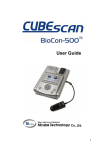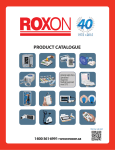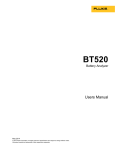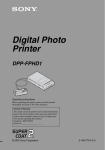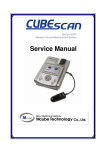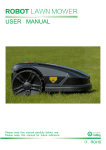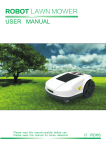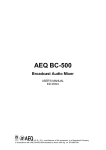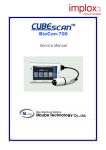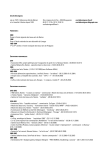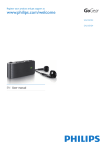Download BioCon CubeScan 500 Troubleshooting Guide
Transcript
MCube Europe T-BS-S04 version: 01-2006 Procedure TROUBLESHOOTING Goal User Indication - Evaluate problem and solve it - Sales Representatives / End users - After questions / complains Possible actions - Send in unit for repair / maintenance Needed items BioCon-500 Cubescan Calibration phantom : BC500-1 : BC5C-0008 Protocol : L-BS-S03 Procedure calibration check User’s Manual : P-BS-P01 Service Manual : P-BS-S01 Service request form. : L-BS-03 A __________________________________________________________________ Table of Contents Page 1. 2. 3. 4. 5. 6. 7. 8. 9. 10. 11. 12. System does not start up System can’t be turned off Initial screen is not displayed when turning on the system The green LED is not turned on when the power adapter is connected No Scan head message is displayed during / before scanning No Paper message is displayed during printing / no printed image The system turns off while in use No image is displayed after scanning Error in printing (No feeding) System starts up with white and black squares Measurements (scanned volumes) are not accurate Error Messages A. B. C. D. E. F. G. H. How can I change the Time & Date How can I put in the Hospital Name How can I change the print options How can I change thermal paper in the printer How can I change the brightness of the LCD screen How can I review all 12 scanning images How can I only store the last scanned value in stead of highest value How can I display the scan status 1 2. 2. 2-3. 3. 3. 3-4. 4. 4-5. 5. 5. 5-6. 6. 7. 8. 10. 11. 12. 13. 14. 17. MCube Europe T-BS-S04 version: 01-2006 1. System does not start up Is POWER key pressed for more 1 than 1 second? 2 Measure the voltage of battery module. 3 Is battery module connected? The system operates when P-BS-P01 Users manual pressing the POWER key P-BS-P02 Users protocol for more than 1 second. Medical Technical Departm. More than +7V Renew Battery Article: BC5C-0005 P-BS-S01 P. 22 If not connected, connect Back side main unit the battery module. In compartment 2. System can’t be turned off 1 Is POWER key pressed more than 1 second? Is the system not turned off even 2 when pressing the Power key for more than 1 second? The system operates when pressing POWER key for more than 1 second. Turn the power off by removing the battery module from the system. And exchange control boards. P-BS-P01 Users manual P-BS-P02 Users protocol Medical Technical Departm. P-MC-C01 Catalogue Article: BC5J-0001 ~ 0007 3. Initial screen is not displayed when turning on the system 1 Is the backlight flickering on the LCD screen ? The system is to cold. Should be between (10 º ~ 40 º C) 2 Is the screen very dark or bright. ? Adjust the brightness System starts up with white and black squares System is in the Maintenance Mode 3 4 Is backlight on in LCD? 5 Is the FPC connector to the LCD module well connected? Check if the connector for backlight of LCD is connected properly. Check if the connector is connected properly. Check the voltage between the 6 Control board ground and 12th pin Check if -22V (+/-1V). of JP5. Check the voltage between the 7 Control board ground and 13th pin Check if -21V (+/-1V). of JP5. 8 Is the system turned off? Try again after replacing the LCD module. 2 Wait until the unit has warmed up. (18 º C) See point E. P-BS-P01 P.26 Change system to patient mode See procedure L-BS-S03 Medical Technical Departm. P-BS-S01 Medical Technical Departm. P-BS-S01 Medical Technical Departm. P-BS-S01 Medical Technical Departm. P-BS-S01 Medical Technical Departm. P-BS-S01 MCube Europe T-BS-S04 9 The system is not turned off. version: 01-2006 Test again after replacing the Control board. Medical Technical Departm. P-BS-S01 4. The green LED is not turned on when the power adapter is connected 1 Is green LED not turned on even when the system is OFF? Green LED is not turned on when 2 the system (power adapter) is connected to power Is the 4 pin connector connecting 3 the Keyboard and Charging board connected? 4 Green LED is not turned on even when the system is OFF? Green LED is on when the system 5 is OFF, but it is turned off when the system is ON. Yes ->Refer to item 2. No -> Refer to item 4 Check if connection of the charger in rolling cart or extension cord in the case is OK Check the connection status and if not connected, connect 4 pin connector. Replace charging board. No problem. Because of charging control in Control board sometime Green LED is off when system is on. Medical Technical Departm. P-BS-S01 See procedure P-BS-S03 Rolling cart assembling Medical Technical Departm. P-BS-S01 Medical Technical Departm. P-BS-S01 P-BS-P01 Users manual 5. No Scan head message is displayed during / before scanning Is the ultrasonic probe connected 1 well to the main body? Is open between the the 3rd and 2 6th pin of the probe connector? The message is displayed when 3 the 3rd and 6th pin of Probe connector is short If not, NO SCANHEAD message is displayed when the scan button is pushed. Test again after replacing with other ultrasonic probe Request service from the headquarter (Re-)Connect the Scan head / Probe P-BS-P01 Users manual Medical Technical Departm. P-BS-S01 Medical Technical Departm. P-BS-S01 6. No Paper message is displayed during printing / no printed image 1 Does printer module have thermal paper? If not, insert thermal paper. 2 No image printed on the thermal paper Check if the right side up of the thermal paper is placed in the printer Paper roll does not fit in the 3 printer Check dimensions of the paper roll 3 P-BS-P01 Users manual Page 27 Turn the paper roll and try again or adjust Print Density : Medical Technical Departm. P-BS-S01 P-MC-C01 Catalogue Article:BC5C-0002 MCube Europe T-BS-S04 4 version: 01-2006 Does message still appears even when there is paper? Try again after replacing the control board. Medical Technical Departm. P-BS-S01 7. The system turns off while in use Is auto power-off function active 1 (on) in the setup menu of the Maintenance mode? Is the system turned off with the message of “BATTERY LOW, 2 SYSTEM WILL BE TURNED OFF”? When auto power-off function is active, system will be turned off if no key input is made during the fixed time. Turn off the system to protect the battery module if the power is insufficient. Try again after charging. Medical Technical Departm. P-BS-S01 If the system turns off after a few scans and the battery has been charged: renew the battery P-MC-C01 Catalogue Article:BC5C-0005 8. No image is displayed after scanning Image 1 Description In this case, the mode showing the scan result is set as CONTOUR. Normal Image Scanned image from open object(in air) 2 This can be changed into B-mode image See : P-BS-S01 Page 41 Make sure that the probe (dome) is faced downwards during scanning in air (as when you scan a patient) No bladder volume (empty bladder 0 ml) 3 Medical Technical Image ,when the transducer connection Department. P-BS-S01 is open. Check the resistance from the ultrasonic probe connector to the 18th and 20th pin 4 MCube Europe T-BS-S04 version: 01-2006 Same result: 4 Error in transducer connection. Retry after replacing the probe Medical Technical Department. P-BS-S01 5 Check if ‘SCAN RESULT’ is set as ‘CONTOUR’. Yes, retry after setting as ‘BMODE’. No, request service from the headquarter. Changing into B-mode image See : P-BS-S01 Page 42 Same result: Medical Technical Department. P-BS-S01 9. Error in printing (No feeding) P-BS-P01 Users manual Page 27 1 Thermal Paper No paper. Properly inserted. 2 Motor sound? Yes, go to 1 No, check the printer connector P-BS-P01 Users manual Page 27 Not solved? Replace control board or printer Medical Technical Department. P-BS-S01 3 10. System starts up with white and black squares System starts up with white and 1 black squares System is in the Maintenance Mode Change system to patient mode See procedure L-BS-S03 11. Measurements (scanned volumes) are not accurate One displayed image (bladder) is 1 not seen on the screen 2 One displayed image (bladder) is not seen on the screen 3 Scanned volume is different from catheterized volume See procedures : P-BS-P01 Training : T-BS-03 Medical Technical Check image with Department. point 8. P-BS-S01 Accuracy of the system is See procedures : ± 20 % (0~699 ml) P-BS-P01 Re-angle the probe or move the probe away from the pubic bone Make sure that the images on the screen are correct and that the bladder is shown in the centre of the scanning 5 Training : T-BS-03 - P-BS-P02 Users protocol MCube Europe T-BS-S04 version: 01-2006 area (targeting circle) The probe should be placed 4 cm above the pubis on the midline (lower abdomen) 3 Scanned volume is different from catheterized volume Apply ultrasonic gel on probe cap evenly (no air trapped in Gel) - P-BS-P03 Protocol for ward - P-BS-P04 Quick reference - P-BS-P05 ~ 14 Protocols per ward - T-BS-07 Learning package Obese patients: Probe below belly The scan button on the probe should be on the right side of the patient The gender should be selected Perform a Calibration Check (between 121 ~ 139 ml) result Negative ► Send unit to Medical Technical Department for Calibration - L-BS-S03 Calibration check Medical Technical Department. P-BS-S01 12. Error Messages NO DATA AVAILABLE No measured data or viewing B-mode image See point 8. BATTERY LOW. RECHAGE BEFORE NEXT USE Power shortage SYSTEM WILL BE TURNED OFF See point 7. NO PAPER No printer paper See point 6 & 9 NO SCANHEAD No connecting probe See point 5. 6 MCube Europe T-BS-S04 version: 01-2006 A. How can I change the Time & Date ( in Standard Mode) Reference: P-BS-P01 / Users manual / Page 13 To enter the SETUP mode, push UP KEY (red arrow) a. Move the cursor at Set Date/Time by up or down key b. Push the (green arrow) Enter key c. Move the cursor to the position by left or right arrow key, push up or down key for selecting digits. d. Push the Enter key (green Arrow) after changing date / time. e. Move the cursor to Exit by down arrow key. Push the Enter key (green Arrow) to exit setup page 7 MCube Europe T-BS-S04 version: 01-2006 B. How can I put in the Hospital Name (in Advanced Mode only) Reference: P-BS-P01 / Users manual / Page 16 To put in the hospital name the system should be in the advanced mode To enter the SETUP mode, push UP KEY (red arrow) a. Move the cursor to System Mode by up or down key b. Push the Enter key (inside arrow keys) c. Push the left or right arrow key to select a desired mode - Standard - Advanced d. Push the Enter key after changing system mode. e. Move the cursor to Exit by down arrow key. Push the Enter key to exit setup page 8 MCube Europe T-BS-S04 version: 01-2006 To enter the SETUP mode / Advanced, push UP KEY (red arrow) a. Move the cursor at Hospital Name by up or down key b. Push the Enter key (inside arrow keys) c. Move the cursor to a desired position and push the Enter key. (e.g. M) d. After finish input the name, move the cursor to DONE. Push the Enter key. e. Move the cursor to Exit by down arrow key. Push the Enter key to exit setup page. 9 MCube Europe T-BS-S04 version: 01-2006 C. How can I change the print options (in Standard Mode) Reference: P-BS-P01 / Users manual / Page 15 To enter the SETUP mode, push UP KEY (red arrow) a. Move the cursor at Print Option by up or down key b. Push the Enter key (inside arrow keys) Fig. 3.17 c. Push the left or right arrow key to select a desired mode. - Value Only - Raw Image - Walls - All Planes . d. Push the Enter key to finish print option change. e. Move the cursor to Exit by down arrow key. Push the Enter key to exit setup page. 10 MCube Europe T-BS-S04 version: 01-2006 D. How can I change thermal paper in the printer Reference: P-BS-P01 / Users manual / Page 27 a. Open the printer cover as the left image. b. Grab a printer paper in one hand as the left image and slightly pull out the paper to insert in the paper cart by using the other hand. Make sure that the printable side is facing the pint head (see left image) c. Close the printer cover after inserting papers in printer cart. 11 MCube Europe T-BS-S04 version: 01-2006 E. How can I change the brightness of the LCD screen Reference: P-BS-P01 / Users manual / Page 26 Regulating the LCD brightness Press the enter button in the centre (see blue arrow) and at the same time the arrow button pointed upwards (=brighter) or the arrow button pointed downwards (=darker) ( see red arrows ) Short key functions Short key Function Remark Enter + → Turns over another images of 12 images Displays 2 images on LCD Enter + ← Regulates contrast of images on 4 steps Rotates 4 steps Enter + ↑ Regulates LCD brightness to brighter Enter + ↓ Regulates LCD brightness to darker 12 MCube Europe T-BS-S04 version: 01-2006 F. How can I review all 12 scanning images Reference: P-BS-P01 / Users manual / Page 26 After having a scan result on the LCD screen (see below) SCAN result (B-Mode) Review other images, displayed per 2 images on LCD Screen Short key functions Short key Function Remark Enter + → Turns over another images of 12 images Displays 2 images on LCD Enter + ← Regulates contrast of images on 4 steps Rotates 4 steps 13 MCube Europe T-BS-S04 version: 01-2006 G. 1. How can I only store the last scanned value in stead of highest value (see also G. 2. below) (in Advanced Mode only) ON 1. Stores the maximum SCAN RESULT of one session in Flash memory OFF 2. SCAN RESULT will not be deleted if the power is put off and back on 1. Flash memory does not store any data To enter the SETUP mode / Advanced, push UP KEY (red arrow) a. Move the cursor at Flash Store by up or down key b. Push the Enter key (inside arrow keys) c. Move the cursor by left or right key to on or off and push the Enter key. d. Move the cursor to Exit by down arrow key. Push the Enter key to exit setup page. 14 MCube Europe T-BS-S04 version: 01-2006 G. 2. How can I only store the last scanned value in stead of highest value (in Maintenance Mode only) * For this input ask your Medical Technical Department Maintenance Mode Maintenance mode can be used to adjust the system variables. Set-up of those variables follows the procedure below. Check ID OK!!! 1 Erase Sector OK!!! To enter the Maintenance mode, push LEFT key Blank Check OK!!! with ENTER key being pushed and then push Program OK!!! PRINT key after the system is turned on and the Verify OK!!! initial screen is displayed. At this time, the Programming is completed!!! information as left is displayed on the screen. Turn off the system and again turn it on to have the 2 checkers as shown left on LCD. <<MAINTENANCE MODE>> The initial screen of the system is displayed after approximately 10 seconds of the appearance of Maintenance mode should be accessed by only qualified person. 3 1. To go to maintenance mode press ENTER key. 2. To return top menu checkers. At this time, push RIGHT key with LEFT key being pushed together to display the screen as left. Push ENTER key to display maintenance setup menu, DOWN key to return to the previous page. press DOWN key. 15 MCube Europe T-BS-S04 version: 01-2006 ▶ Calibrat.(M2) 4 Push ENTER key from the screen 3 above to Return display maintenance set-up menu as left. Min. Contrast 2 Max. Contrast 8 Store Mode Current Auto Power 5 minutes Use up/down key to move menu items from the Print Density 8 menu. Scan Status on *) Key manipulation ▶ appears beside the current menu item. To replace Exit the item value, push ENTER key while the ▶ is still displayed for the corresponding item. To change the item value, scroll until the desired value appears by using left/right value and push ENTER key. *) Refer to the table below for the details. When the set-up is done, push LEFT key with ENTER key being pushed and then push LEFT key 5 Check ID OK!!! to display the initial screen without having the Erase Sector OK!!! checkers Blank Check OK!!! information as left is displayed on the screen. And Program OK!!! then turn the system off. during rebooting. At this time, the Verify OK!!! Programming is completed!!! Appoints which one to store from the current session. In case of current, the last Store Mode scanned value is stored. And in case of maximum, the image data with maximum volume is stored. Inapplicable at present but an upgrade is scheduled in the near future. 16 MCube Europe T-BS-S04 version: 01-2006 H. How can I display the scan status (in Maintenance Mode only) * For this input ask your Medical Technical Department Maintenance Mode Maintenance mode can be used to adjust the system variables. Set-up of those variables follows the procedure below. Check ID OK!!! 1 Erase Sector OK!!! To enter the Maintenance mode, push LEFT key Blank Check OK!!! with ENTER key being pushed and then push Program OK!!! PRINT key after the system is turned on and the Verify OK!!! initial screen is displayed. At this time, the Programming is completed!!! information as left is displayed on the screen. Turn off the system and again turn it on to have the checkers as shown left on LCD. 2 <<MAINTENANCE MODE>> The initial screen of the system is displayed after approximately 10 seconds of the appearance of Maintenance mode should be accessed by only qualified person. 3 1. To go to maintenance mode press ENTER key. 2. To return top menu checkers. At this time, push RIGHT key with LEFT key being pushed together to display the screen as left. Push ENTER key to display maintenance setup menu, DOWN key to return to the previous page. press DOWN key. 17 MCube Europe T-BS-S04 version: 01-2006 ▶ Calibrat.(M2) 4 Return Min. Contrast 2 Max. Contrast 8 Push ENTER key from the screen 3 above to display maintenance set-up menu as left. Store Mode Current *) Key manipulation Auto Power 5 minutes Use up/down key to move menu items from the Print Density 8 menu. Scan Status on ▶ appears beside the current menu item. To replace Exit the item value, push ENTER key while the ▶ is still displayed for the corresponding item. To change the item value, scroll until the desired value appears by using left/right value and push ENTER key. *) Refer to the table below for the details. When the set-up is done, push LEFT key with ENTER key being pushed and then push LEFT key 5 Check ID OK!!! to display the initial screen without having the Erase Sector OK!!! checkers Blank Check OK!!! information as left is displayed on the screen. And Program OK!!! then turn the system off. during rebooting. At this time, the Verify OK!!! Programming is completed!!! Scan Status On/off control scan status information which shows how much current scan is centered. 18