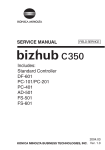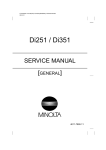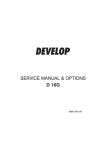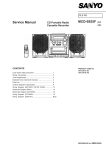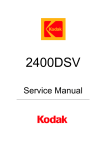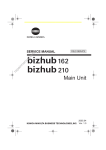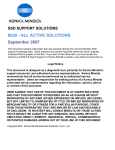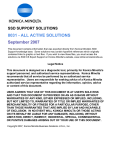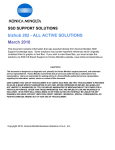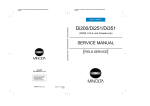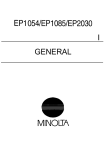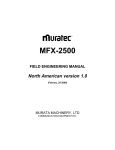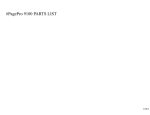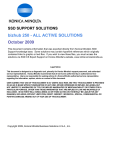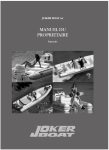Download SERVICE MANUAL
Transcript
FrameMaker Ver.5.5E(PC) COVER [GENERAL] FOR Di350 98.12.25 FrameMaker Ver.5.5E(PC) COVER [GENERAL] FOR Di350 98.12.25 Di350 SERVICE MANUAL Di350 [GENERAL] SERVICE MANUAL [GENERAL] Copyright 1999 MINOLTA Co., Ltd. Printed in Japan Use of this manual should be strictly supervised to avoid disclosure of confidential information. MINOLTA Co., Ltd. 1171-7990-11 99023000 17196 FrameMaker Ver.5.5E(PC) PL Standard Document Ver.03 99.01.27 Safety Precautions for Inspection and Service When performing inspection and service procedures, observe the following precautions to prevent accidents and ensure utmost safety. ✽ Depending on the model, some of the precautions given in the following do not apply. Different markings are used to denote specific meanings as detailed below. WARNING CAUTION Indicates a potentially hazardous situation which, if not avoided, could result in death or serious injury. Indicates a potentially hazardous situation which, if not avoided, may result in minor or moderate injury. It may also be used to alert against unsafe practices. The following graphic symbols are used to give instructions that need to be observed. Used to call the service technician’s attention to what is graphically represented inside the marking (including a warning). Used to prohibit the service technician’s from doing what is graphically represented inside the marking. Used to instruct the service technician’s to do what is graphically represented inside the marking. WARNING 1. Always observe precautions. • Parts requiring special attention in this product will include a label containing the mark shown on the left plus precautionary notes. Be sure to observe the precautions. • Be sure to observe the “Safety Information” given in the Operator’s Manual. 2. Before starting the procedures, be sure to unplug the power cord. • This product contains a high-voltage unit and a circuit with a large current capacity that may cause an electric shock or burn. • The product also contains parts that can jerk suddenly and cause injury. • If this product uses a laser, laser beam leakage may cause eye damage or blindness. 3. Use the specified parts. • For replacement parts, always use the genuine parts specified in the manufacturer’s parts manual. Installing a wrong or unauthorized part could cause dielectric breakdown, overload, or undermine safety devices resulting in possible electric shock or fire. • Replace a blown electrical fuse or thermal fuse with its corresponding genuine part specified in the manufacturer’s parts manual. Installing a fuse of a different make or rating could lead to a possible fire. If a thermal fuse blows frequently, the temperature control system may have a problem and action must be taken to eliminate the cause of the problem. P-1 FrameMaker Ver.5.5E(PC) PL Standard Document Ver.03 99.01.27 4. Handle the power cord with care and never use a multiple outlet. • Do not break, crush or otherwise damage the power cord. Placing a heavy object on the power cord, or pulling or bending it may damage it, resulting in a possible fire or electric shock. • Do not use a multiple outlet to which any other appliance or machine is connected. • Be sure the power outlet meets or exceeds the specified capacity. 5. Be careful with the high-voltage parts. • A part marked with the symbol shown on the left carries a high voltage. Touching it could result in an electric shock or burn. Be sure to unplug the power cord before servicing this part or the parts near it. 6. Do not work with wet hands. • Do not unplug or plug in the power cord, or perform any kind of service or inspection with wet hands. Doing so could result in an electric shock. 7. Do not touch a high-temperature part. • A part marked with the symbol shown on the left and other parts such as the exposure lamp and fusing roller can be very hot while the machine is energized. Touching them may result in a burn. • Wait until these parts have cooled down before replacing them or any surrounding parts. 8. Maintain a grounded connection at all times. (This item may not apply in the USA.) • Be sure to connect the ground wire to the ground terminal even when performing an inspection or repair. Without proper grounding, electrical leakage could result in an electric shock or fire. • Never connect the ground wire to a gas pipe, water pipe, telephone ground wire, or a lightning conductor. 9. Do not remodel the product. • Modifying this product in a manner not authorized by the manufacturer may result in a fire or electric shock. If this product uses a laser, laser beam leakage may cause eye damage or blindness. 10. Restore all parts and harnesses to their original positions. • To promote safety and prevent product damage, make sure the harnesses are returned to their original positions and properly secured in their clamps and saddles in order to avoid hot parts, high-voltage parts, sharp edges, or being crushed. • To promote safety, make sure that all tubing and other insulating materials are returned to their original positions. Make sure that floating components mounted on the circuit boards are at their correct distance and position off the boards. P-2 FrameMaker Ver.5.5E(PC) PL Standard Document Ver.03 99.01.27 CAUTION 1. Precautions for Service Jobs • A toothed washer and spring washer, if used originally, must be reinstalled. Omitting them may result in contact failure which could cause an electric shock or fire. • When reassembling parts, make sure that the correct screws (size, type) are used in the correct places. Using the wrong screw could lead to stripped threads, poorly secured parts, poor insulating or grounding, and result in a malfunction, electric shock or injury. • Take great care to avoid personal injury from possible burrs and sharp edges on the parts, frames and chassis of the product. • When moving the product or removing an option, use care not to injure your back or allow your hands to be caught in mechanisms. 2. Precautions for Servicing with Covers and Parts Removed • Wherever feasible, keep all parts and covers mounted when energizing the product. • If energizing the product with a cover removed is absolutely unavoidable, do not touch any exposed live parts and use care not to allow your clothing to be caught in the moving parts. Never leave a product in this condition unattended. • Never place disassembled parts or a container of liquid on the product. Parts falling into, or the liquid spilling inside, the mechanism could result in an electric shock or fire. • Never use a flammable spray near the product. This could result in a fire. • Make sure the power cord is unplugged before removing or installing circuit boards or plugging in or unplugging connectors. • Always use the interlock switch actuating jig to actuate an interlock switch when a cover is opened or removed. The use of folded paper or some other object may damage the interlock switch mechanism, possibly resulting in an electric shock, injury or blindness. 3. Precautions for the Working Environment • The product must be placed on a flat, level surface that is stable and secure. • Never place this product or its parts on an unsteady or tilting workbench when servicing. • Provide good ventilation at regular intervals if a service job must be done in a confined space for a long period of time. • Avoid dusty locations and places exposed to oil or steam. • Avoid working positions that may block the ventilation ports of the product. 4. Precautions for Handling Batteries • Replace a rundown battery with the same type as specified in the manufacturer’s parts manual. • Before installing a new battery, make sure of the correct polarity of the installation or the battery could burst. • Dispose of used batteries according to the local regulations. Never dispose of them at the user’s premises or attempt to try to discharge one. P-3 FrameMaker Ver.5.5E(PC) PL Standard Document Ver.03 99.01.27 5. Precautions for the Laser Beam (Only for Products Employing a Laser) • Removing the cover marked with the following caution label could lead to possible exposure to the laser beam, resulting in eye damage or blindness. Be sure to unplug the power cord before removing this cover. • If removing this cover while the power is ON is unavoidable, be sure to wear protective laser goggles that meet specifications. • Make sure that no one enters the room when the machine is in this condition. • When handling the laser unit, observe the “Precautions for Handling Laser Equipment.” . 1167P001AA DANGER Invisible laser radiation when open. AVOID DIRECT TO BEAM EXPOSURE 0947-7127-01 1144D270AA P-4 FrameMaker Ver.5.5E(PC) PL Standard Document Ver.03 99.01.27 Other Precautions • To reassemble the product, reverse the order of disassembly unless otherwise specified. • While the product is energized, do not unplug or plug connectors into the circuit boards or harnesses. • The magnet roller generates a strong magnetic field. Do not bring it near a watch, floppy disk, magnetic card, or CRT tube. • An air gun and vacuum cleaner generates a strong electrostatic charge that can destroy the ATDC sensor and other sensors. Before cleaning a component with one of these devices, be sure to remove all the sensors. Otherwise, use a blower brush and cloth when cleaning parts. • When handling circuit boards with MOS ICs, observe the “INSTRUCTIONS FOR HANDLING THE PWBs WITH MOS ICs” (applicable only to the products using MOS ICs). • The PC Drum is a very delicate component. Observe the precautions given in “HANDLING OF THE PC DRUM” because mishandling may result in serious image problems. • Note that replacement of a circuit board may call for readjustments or resetting of particular items, or software installation. • After completing a service job, perform a safety check. Make sure that all parts, wiring and screws are returned to their original positions. • Check the area surrounding the service site for any signs of damage, wear or need of repair. • Do not pull out the toner hopper while the toner bottle is turning. This could result in a damaged hopper motor or locking mechanism. • If the product is to be run with the front door open, make sure that the toner hopper is in the locked position. P-5 FrameMaker Ver.5.5E(PC) PL Standard Document Ver.03 99.01.27 Used Batteries Precautions ALL Areas CAUTION Danger of explosion if battery is incorrectly replaced. Replace only with the same or equivalent type recommended by the manufacturer. Dispose of used batteries according to the manufacturer’s instructions. Germany VORSICHT! Explosionsgefahr bei unsachgemäßem Austausch der Batterie. Ersatz nur durch denselben oder einen vom Hersteller empfohlenen ähnlichen Typ. Entsorgung gebrauchter Batterien nach Angaben des Herstellers. France ATTENTION Ily a danger d’explosion s’ily a remplacement incorrec de la batterie. Remplacer uniquement avec une batterie du meme type ou d’un type équivalent recommande par le constructueur. Mettre au rebut les batteries usageés conformément aux instructions du fabricant. Denmark ADVARSEL! Lithiumbatteri - Eksplosionsfare ved fejlagtig håndtering Udskiftning må kun ske med batteri af samme fabrikat og type. Levér det brugte batteri tilbage til leverandøren. Norway ADVARSEL Eksplosjonsfare ved feilaktig skifte av batteri. Benytt samme batteritype eller en tilsvarende type anbefalt av apparatfabrikanten. Brukte batterier kasseres i henhold til fabrikantens instruksjoner. Sweden VARNING Explosionsfara vid felaktigt batteribyte. Använd samma batterityp eller en ekvivalent typ som rekommenderas av apparattillverkaren. Kassera använt batteri enligt fabrikantens instruktion. Finland VAROlTUS Paristo voi räjähtää, los se on virheellisesti asennettu. Vaihda paristo ainoastaan laitevalmistajan suosittelemaan tyyppiin. Hävitä Käytetty paristo valmistajan ohjeiden mukaisesti. P-6 FrameMaker Ver.5.5E(PC) Di350 GENERAL, MECHANICAL/ELECTRICAL 98.12.18 Di350 GENERAL FrameMaker Ver.5.5E(PC) Di350 GENERAL, MECHANICAL/ELECTRICAL 98.12.18 CONTENTS 1. 2. 3. 4. 5. 6. 7. SAFETY INFORMATION ................................................................................. G-1 SPECIFICATIONS ........................................................................................... G-8 PRECAUTIONS FOR INSTALLATION ............................................................ G-10 PRECAUTIONS FOR USE .............................................................................. G-11 HANDLING OF THE CONSUMABLES ........................................................... G-12 OTHER PRECAUTIONS ................................................................................. G-12 SYSTEM OPTIONS ......................................................................................... G-13 i FrameMaker Ver.5.5E(PC) Di350 GENERAL, MECHANICAL/ELECTRICAL 98.12.18 1171SBG0100A 1 SAFETY INFORMATION Laser Safety This is a digital machine which prints by means of a laser. There is no possibility of danger from the laser, provided the machine is operated according to the instructions in this manual. Since radiation emitted by the laser is completely confined within protective housing, the laser beam cannot escape from the machine during any phase of user operation. This machine is certified as a Class 1 product. This means the machine does not produce hazardous laser radiation. CAUTION: The use of controls, adjustments or performance of procedures other than those specified in this manual may result in hazardous radiation exposure. Because of this, Minolta strongly recommends that you operate your copy machine only as described in this documentation. Internal Laser Radiation Maximum Average Radiation Power: 36.7µW at laser aperture of the print head unit Wavelength: 770-810nm This product employs a Class IIIb Laser Diode that emits an invisible laser beam. The Laser Diode and Scanning Polygon Mirror are incorporated in the print head unit. The print head unit is NOT A FIELD SERVICE ITEM. Therefore, the print head unit should not be opened under any circumstances. Laser Aperture of the Print Head Unit 1166O263AA This figure shows the view inside the Right Side Door with the Imaging Unit removed. For United States CDRH regulation This copier is certified as a Class 1 Laser product under the Radiation Performance Standard according to the Food, Drug and Cosmetic Act of 1990. Compliance is mandatory for Laser products marketed in the United States and is reported to the Center for Devices and Radiological Health (CDRH) of the U.S. Food and Drug Administration of the U.S. Department of Health and Human Services (DHHS). This means that the device does not produce hazardous laser radiation. G-1 FrameMaker Ver.5.5E(PC) Di350 GENERAL, MECHANICAL/ELECTRICAL 98.12.18 The label shown on page G-3 indicates compliance with the CDRH regulations and must be attached to laser products marketed in the United States. CAUTION: Use of controls, adjustments or performance of procedures other than those specified in this manual may result in hazardous radiation exposure. This is a semiconductor laser. The maximum power of the laser diode is 5mW and the wavelength is 770-810nm. For Europe CAUTION: Use of controls, adjustments or performance of procedures other than those specified in this manual may result in hazardous radiation exposure. This is a semiconductor laser. The maximum power of the laser diode is 5mW and the wavelength is 770-810nm. For Denmark ADVARSEL Usynlig laserstråling ved åbning, når sikkerhedsafbrydere er ude af funktion. Undgå udsættelse for stråling. Klasse 1 laser produkt der opfylder IEC60825 sikkerheds kravene. For Finland LUOKAN 1 LASERLAITE VAROITUS Laitteen käyttäminen muulla kuin tässä käyttöohjeessa mainitulla tavalla saattaa altistaa käyttäjän turvallisuusluokan 1 ylittävälle näkymättömälle lasersäteilylle. VARO Avattaessa ja suojalukitus ohitettaessa olet alttiina näkymättomälle lasersäteilylle. Älä katso säteeseen. For Sweden KLASS 1 LASER APPARAT VARNING Om apparaten används på annat sätt än i denna bruksanvisning specificerats, kan användaren utsättas för osynlig laserstrålning, som överskrider gränsen för laserklass 1. VARNING Osynlig laserstråining när denna del är öppnad och spärren är urkopplad. Betrakta ej stråien. G-2 FrameMaker Ver.5.5E(PC) Di350 GENERAL, MECHANICAL/ELECTRICAL 98.12.18 For Norway ADVERSEL Dersom apparatet brukes på annen måte enn spesifisert i denne bruksanvisning, kan brukeren utsettes för unsynlig laserstrålning, som overskrider grensen for laser klass 1. Dette en halveder laser. Maksimal effekt till laserdiode er 5mW og bφlgelengde er 770810nm. Laser Safety Label A laser safety label is attached to the outside of the copy machine as shown below. Laser safety label For Europe CLASS 1 LASER PRODUCT LASER KLASSE 1 PRODUKT For United States MINOLTA CO., LTD 2, Higashiakatsuchi, Yawata-cho, Toyokawa-shi Aichi-ken 442-8585, Japan MANUFACTURED: Manufacturer’s Name Plate 1166O261DA THIS PRODUCT COMPLIES WITH 21 CFR CHAPTER I, SUBCHAPTER J. 0946-7101-14 1166O248AA The Manufacturer’s Name Plate is affixed at the position illustrated above. Please write down the Model Name and Serial No. of your copier here. Model: Serial No.: G-3 FrameMaker Ver.5.5E(PC) Di350 GENERAL, MECHANICAL/ELECTRICAL 98.12.18 Label inside copy machine The following laser safety label will be attached inside the copy machine as shown below. Please read the following for your own protection. Caution Opening the cover indicated by the Caution label may expose you to harmful laser radiation which could cause damage or loss of eyesight. Do not open the cover when the power is on. 1166O234AA G-4 FrameMaker Ver.5.5E(PC) Di350 GENERAL, MECHANICAL/ELECTRICAL 98.12.18 ALL Areas CAUTION Danger of explosion if battery is incorrectly replaced. Replace only with the same or equivalent type recommended by the manufacturer. Dispose of used batteries according to the manufacturer’s instructions. Germany only VORSICHT! Explosinsgefahr bei unsachgemäßen austausch der batterie. Ersatz nur durch denselben oder einen vom hersteller empfohlenen ähnlichen typ. Entsorgung gebrauchter batterien nach angaben des herstellers. Denmark only ADVARSEL! Lithiumbatteri - Eksplosionsfare ved fejlagtig håndtering Udskiftning må kun ske med batteri af samme fabrikat og type. Levér det brugte batteri tilbage til leverandøren. Norway only ADVARSEL Eksplosjonsfare ved feilaktig skifte av batteri. Benytt samme batteritype eller en tilsvarende type anbefalt av apparatfabrikanten. Brukte batterier kasseres i henhold til fabrikantens instruksjoner. Sweden only VARNING Explosionsfara vid felaktigt batteribyte. Använd samma batterityp eller en ekvivalent typ som rekommenderas av apparattillverkaren. Kassera använt batteri enligt fabrikantens instruktion. Finland only VAROlTUS Paristo voi räjähtää, los se on virheellisesti asennettu. Vaihda paristo ainoastaan laitevalmistajan suosittelemaan tyyppiin. Hävitä Käytetty paristo valmistajan ohjeiden mukaisesti. G-5 FrameMaker Ver.5.5E(PC) Di350 GENERAL, MECHANICAL/ELECTRICAL 98.12.18 ALL Areas CAUTION “Replace only with the same or equivalent type recommended by the manufacturer. Dispose of used IC Package according to the manufacturer’s instructions.” Germany only VORSICHT! ⇒”Austausch nur durch denselben oder einen vom Hersteller empfohlenen, gleichwertigen typ. Entsorgung gebrauchter Batterien nach Angaben des Herstellers. G-6 FrameMaker Ver.5.5E(PC) Di350 GENERAL, MECHANICAL/ELECTRICAL 98.12.18 Service Precautions (1) Precautions Refer to DISASSEMBLY/CLEANING for the Disassembly procedure. 1. When unplugging connectors on the P.W.B.s themselves, always make sure the power is OFF first. Be sure to unplug the copier before disassembling and cleaning. 2. Always unplug connectors by holding the connector housing. Pulling on the wires can lead to problems with poor contact. 3. It is recommended that a body ground not be used when carrying out any troubleshooting procedure. Be sure to ground DC lines to a ground test point on the P.W.B. (2) At Replacement/Adjustment/Cleaning 1. Be sure to handle the Fusing Unit carefully. It remains hot a while after the copier is turned off. 2. Do not disassemble the Imaging Cartridge or Print Head Unit. 3. Do not expose the PC Drum of the Imaging Cartridge to direct sunlight or to room lighting for more than 5 minutes. 4. Turn off the power before removing the Print Head Unit to protect the eyes from possible exposure to the laser beam. 5. Use only a Fuse of the indicated rating. (3) During Operation 1. Keep your hands, clothing, etc. well away from operating or rotating parts. 2. Never touch the terminals of electrical parts or high voltage parts. 3. This copier uses an invisible laser beam. To prevent a laser beam leak, the copier performs a trial run to make sure the covers are in position. Handling the P.W.B. Observe the following precautions when handling a P.W.B. with ICs. (1) During Transportation/Storage 1. During transport and storage, P.W.B.s should be kept in conductive bags or on mats and not taken out unless absolutely necessary. 2. P.W.B.s should be stored in a place where direct sunlight does not strike them. 3. Do not touch IC terminals with your hands. (2) At Replacement 1. Before removing connectors from a P.W.B., make sure the copier has been unplugged. 2. When P.W.B.s are taken out of their conductive bags or off their mats, hold them by their edges to avoid touching the terminals or the patterned surfaces. 3. Before installing connectors on a P.W.B., make sure the copier has been unplugged. G-7 FrameMaker Ver.5.5E(PC) Di350 GENERAL, MECHANICAL/ELECTRICAL 98.12.18 1171SBG0200A 2 SPECIFICATIONS TYPE : Console/Desktop Type PHOTOCONDUCTOR : Organic Photoconductor COPYING SYSTEM : Electrostatic Dry Powdered Image Transfer to Plain Paper with a Laser ORIGINAL SCANNING RESOLUTION : 600 dpi PAPER FEEDING SYSTEM : 3-way system EXPOSURE SYSTEM : Mirror Scanning, Slit Exposure DEVELOPING SYSTEM : MT-HG System CHARGING SYSTEM : Comb Electrode (1) DC Negative Corona with Scorotron System IMAGE TRANSFER : Roller Image Transfer PAPER SEPARATING SYSTEM : Paper Separator Fingers and Charge Neutralizing Plate FUSING SYSTEM : Heat Roller PAPER DISCHARGING SYSTEM : Charge Neutralizing Brush MAXIMUM ORIGINAL SIZE : A3L, 11” × 17”L Manual Feed Tray: Single sheet feeding Multi-Purpose (MP) Cassette: Plain paper: Approx. 250 sheets Special paper: Approx. 20 sheets 500-Sheet Cassette: Approx. 500 sheets COPY MEDIUM Paper Source MP Cassette Manual Feed Tray Plain paper (60 to 90 g/m ) ❍ ❍ Transparencies ❍ ❍ ❍ ❍ ❍ ❍ 2 Medium Thick paper (91 to 157 Postcards (190 g/m2) g/m2) ❍ ❍ Maximum (Width × Length) 297 × 432 mm 297 × 432 mm Minimum (Width × Length) 90 × 140 mm 90 × 140 mm Recycled paper Dimensions m: Permissible −: Not permissible MULTIPLE COPIES : 1 to 999 WARMING-UP TIME : 70 sec. or less with room temperature of 23°C and rated power voltage FIRST COPY TIME : 4.7 sec. (A4C, MP Cassette, full size mode) 4.7 sec. (8-1/2” × 11”C, MP Cassette, full size mode) G-8 FrameMaker Ver.5.5E(PC) Di350 GENERAL, MECHANICAL/ELECTRICAL 98.12.18 CONTINUOUS COPY SPEED (copies/min.) - Metric Size A3L B4L A4L A4C B5L B5C - Inch Size 11” × 17”L 8-1/2” × 14”L 8-1/2” × 11”L 8-1/2” × 11”C Speed 20 23 27 35 30 40 Speed 20 23 28 35 ZOOM RATIOS - Metric - Inch × 1.000 × 1.000 × 2.000 × 2.000 × 1.414 × 1.545 Enlargement × 1.224 × 1.294 × 1.154 × 1.214 × 0.866 × 0.785 × 0.816 × 0.733 Reduction × 0.707 × 0.647 × 0.500 × 0.500 25% to 400% (in 0.1% increments) Full Size Fixed Variable LENS : Through Lens (F = 4.0, f = 62 mm) EXPOSURE LAMP : Fluorescent Lamp FUSING TEMPERATURE : 190°C POWER/CURRENT CONSUMPTION (Copier Only) Exposure Lamp (Rating) Fusing Roller Heater Lamp (Rating) 24V 20W 775W POWER REQUIREMENTS : Max. Power Consump- Max. Current Contion (full system) sumption (full system) 1050W 120V, 10A 230V, 5A 120V, 230V, 50/60Hz ENVIRONMENTAL CONDITIONS Temperature 10 to 32°C with a fluctuation of 10°C or less per hour Humidity 15 to 85% RH with a fluctuation of 10% RH or less per hour Ambient Illumination 3,000 lux or less Levelness 1° (1.75 mm/100 mm) DIMENSIONS : Width ... 616 mm, 24-1/4” Depth ... 707 mm, 27-3/4” Height ... 635 mm, 25” WEIGHT : 55.5 kg, 122-1/4 lbs. G-9 FrameMaker Ver.5.5E(PC) Di350 GENERAL, MECHANICAL/ELECTRICAL 98.12.18 1171SBG0300A 3 PRECAUTIONS FOR INSTALLATION Installation Site To ensure safety and utmost performance of the copier, the copier should NOT be used in a place: • Where it will be subjected to extremely high or low temperature or humidity. • Which is exposed to direct sunlight. • Which is in the direct air stream of an air conditioner, heater or ventilator. • Which puts the operator in the direct stream of exhaust from the copier. • Which has poor ventilation. • Where ammonia gas might be generated. • Which does not have a stable, level floor. • Where it will be subjected to sudden fluctuations in either temperature or humidity. If a cold room is quickly heated, condensation forms inside the copier, resulting in blank spots in the copy. • Which is near any kind of heating device. • Where it may be splashed with water. • Which is dirty or where it will receive undue vibration. • Which is near volatile flammables or curtains. Power Source Use an outlet with a capacity of 120V/10A, or 220V to 240V/5A or more. • If any other electrical equipment is sourced from the same power outlet, make sure that the capacity of the outlet is not exceeded. • Use a power source with little voltage fluctuation. • Never connect by means of a multiple socket any other appliances or machines to the outlet being used for the copier. • Make the following checks at frequent intervals: ✽Is the power plug abnormally hot? ✽Are there any cracks or scrapes in the cord? ✽Has the power plug been inserted fully into the outlet? ✽Does something, including the copier itself, ride on the power cord? • Ensure that the copier does not ride on the power cord or communications cable of other electrical equipment, and that it does not become wedged into or underneath the mechanism. Grounding To prevent receiving electrical shocks in the case of electrical leakage, always ground the copier. • Connect the ground wire to: ✽The ground terminal of the outlet. ✽A grounding contact which complies with the local electrical standards. • Never connect the ground wire to a gas pipe, the ground wire for a telephone, or a water pipe. G-10 FrameMaker Ver.5.5E(PC) Di350 GENERAL, MECHANICAL/ELECTRICAL 98.12.18 1171SBG0400A 4 PRECAUTIONS FOR USE To ensure that the copier is used in an optimum condition, observe the following precautions. • Never place a heavy object on the copier or subject the copier to shocks. • Insert the power plug all the way into the outlet. • Do not attempt to remove any panel or cover which is secured while the copier is making copies. • Do not turn OFF the Power Switch while the copier is making copies. • Provide good ventilation when making a large number of copies continuously. • Never use flammable sprays near the copier. • If the copier becomes inordinately hot or produces abnormal noise, turn it OFF and unplug it. • Do not turn ON the Power Switch at the same time when you plug the power cord into the outlet. • When unplugging the power cord, do not pull on the cord; hold the plug and pull it out. • Do not bring any magnetized object near the copier. • Do not place a vase or vessel containing water on the copier. • Be sure to turn OFF the Power Switch at the end of the workday or upon power failure. • Use care not to drop paper clips, staples, or other small pieces of metal into the copier. Operating Environment The operating environmental requirements of the copier are as follows: • Temperature: 10°C to 32°C with a fluctuation of 10°C per hour • Humidity: 15% to 85% RH with a fluctuation of 10% RH per hour Power Requirements The power source voltage requirements are as follows: • Voltage Fluctuation: AC120/230V ±10% (Copying performance assured) +10% (Paper feeding performance assured) -15% • Frequency Fluctuation: 50/60 Hz ±0.3% G-11 FrameMaker Ver.5.5E(PC) Di350 GENERAL, MECHANICAL/ELECTRICAL 98.12.18 1171SBG0500A 5 HANDLING OF THE CONSUMABLES Before using any consumable, always read the label on the container carefully. • Use the right toner. The applicable copier model name is indicated on the toner bottle. • Paper is easily damaged by dampness. To prevent absorption of moisture, store paper, which has been removed from its wrapper but not loaded into the drawer, in a sealed plastic bag in a cool, dark place. • Keep consumables out of the reach of children. • Do not touch the PC Drum with bare hands. • Store the paper, toner, and other consumables in a place free from direct sunlight and away from any heating apparatus. • The same sized paper is of two kinds, short grain and long grain. Short grain paper should only be fed through the copier crosswise, long grain paper should only be fed lengthwise. • If your hands become soiled with toner, wash them with soap and water immediately. • Do not throw away any used consumables (PC Drum, starter, toner, etc.). They are to be collected. NOTE Do not burn, bury in the ground, or throw into the water any consumables (PC Drum, starter, toner, etc.). 1171SBG0600A 6 OTHER PRECAUTIONS The Print Head Unit of this copier uses a laser diode that emits a laser beam. Use the following precautions when performing service jobs at the users’ premises. • When a service job needs to be performed in the laser beam path, such as when working around the Print Head Unit and PC Drum, be sure first to turn the copier OFF. • If the job requires that the power cord be left plugged in, observe the following precautions 1. Take off your watch, ring, and any other reflective object and wear laser protective goggles. 2. At the job site, select a place that is as far as possible away from the users and that is enclosed by walls. 3. Do not bring a highly reflective tool into the laser beam path during the service job. G-12 FrameMaker Ver.5.5E(PC) Di350 GENERAL, MECHANICAL/ELECTRICAL 98.12.18 1171SBG0700A 7 SYSTEM OPTIONS 11 1 2 1166O014AA 1166O008AA 5 3 1166O120AA 10 1145M035AA 1171M036AA 7, 8 4 1166O121AA 1166O009AA 9 6 4608D018AA 1166O012AA 1166O010AB 1. 2. 3. 4. 5. 6. Duplexing Document Feeder (AFR-14) Automatic Document Feeder (AF-7) Plug-In Counter Printer Controller (Pi3500) Duplex Unit (AD-10) ✽ Large Capacity Cabinet (PF-106) 7. Paper Feed Unit (PF-108) 8. Paper Feed Unit (PF-110) 9. Job Tray (JS-200) 10. Mailbin Finisher (FN-500) 11. Finisher (FN-100) ✽ See the option service manual for the details of AD-10. G-13 FrameMaker Ver.5.5E(PC) Di350 GENERAL, MECHANICAL/ELECTRICAL 98.12.18 Di350 MECHANICAL/ ELECTRICAL FrameMaker Ver.5.5E(PC) Di350 GENERAL, MECHANICAL/ELECTRICAL 98.12.18 CONTENTS 1. 2. 3. 4. 5. 6. 7. 8. 9. 10. 11. 12. 13. 14. 15. 16. 17. 18. CROSS-SECTIONAL VIEW ............................................................................ M-1 COPYING PROCESS ...................................................................................... M-2 DRIVE SYSTEM .............................................................................................. M-4 OPERATING SEQUENCE .............................................................................. M-5 CPU OVERRUN MONITOR FUNCTION ......................................................... M-8 IMAGE STABILIZATION SYSTEM .................................................................. M-9 IMAGING CARTRIDGE (I/C) ........................................................................... M-10 7-1. I/C Drive Mechanism ............................................................................... M-11 7-2. Identification and Life of I/C ..................................................................... M-11 PC DRUM ........................................................................................................ M-12 DRUM CHARGING .......................................................................................... M-13 ERASE LAMP .................................................................................................. M-14 IR SECTION .................................................................................................... M-15 11-1. Exposure Section: Construction and Function ....................................... M-16 11-2. Image Processing Flow .......................................................................... M-17 11-3. Original Size Detection ........................................................................... M-18 11-4. Original Size Detection Timing ............................................................... M-20 11-5. Scanner and 2nd/3rd Mirrors Carriage Moving Mechanism ................... M-21 PH SECTION ................................................................................................... M-22 12-1. PH Components ..................................................................................... M-23 12-2. Laser Emission Timing (SOS Signal) ..................................................... M-24 DEVELOPING UNIT ........................................................................................ M-25 13-1. Sleeve/Magnet Roller ............................................................................. M-26 13-2. Developing Bias ...................................................................................... M-27 13-3. ATDC Sensor ......................................................................................... M-28 13-4. Sub Hopper Toner Replenishing Mechanism ......................................... M-29 13-5. Sub Hopper Toner Empty Detecting Mechanism ................................... M-30 13-6. Main Hopper Toner Replenishing Mechanism ....................................... M-31 13-7. I/C Cooling Fan Motor ............................................................................ M-32 13-8. Ozone Fan Motor .................................................................................... M-32 PAPER TAKE-UP/FEED SECTION ................................................................ M-33 14-1. MP Cassette Paper Lifting Plate ............................................................. M-33 14-2. MP Cassette-in-Position Detection ......................................................... M-34 14-3. MP Cassette Paper Empty Detection ..................................................... M-35 14-4. MP Cassette Paper Size Detection ........................................................ M-36 14-5. Paper Take-Up Mechanism .................................................................... M-37 14-6. Manual Bypass Tray ............................................................................... M-37 14-7. Paper Take-Up Retry Mechanism .......................................................... M-38 SYNCHRONIZING ROLLERS ......................................................................... M-39 15-1. Synchronizing Roller Drive Mechanism/Control ..................................... M-39 15-2. Paper Dust Remover .............................................................................. M-40 IMAGE TRANSFER AND PAPER SEPARATION ........................................... M-41 PC DRUM PAPER SEPARATOR FINGERS ................................................... M-42 PC DRUM CLEANING ..................................................................................... M-43 i FrameMaker Ver.5.5E(PC) Di350 GENERAL, MECHANICAL/ELECTRICAL 98.12.18 19. FUSING UNIT .................................................................................................. M-44 19-1. Drive Mechanism .................................................................................... M-45 19-2. Fusing Rollers Pressure Mechanism ...................................................... M-45 19-3. Fusing Temperature Control ................................................................... M-46 19-4. CPM Control ........................................................................................... M-47 20. PAPER EXIT UNIT .......................................................................................... M-48 21. FUSING COOLING FAN MOTOR ................................................................... M-49 22. POWER UNIT COOLING FAN MOTOR .......................................................... M-50 ii FrameMaker Ver.5.5E(PC) Di350 GENERAL, MECHANICAL/ELECTRICAL 98.12.18 1171SBM0100A 1 CROSS-SECTIONAL VIEW 1 2 3 4 5 6 7 8 9 10 26 11 12 13 14 15 16 17 18 19 20 21 22 25 1. 2nd Mirror 2. 3rd Mirror 3. Exposure Lamp 4. 1st Mirror 5. Lens 6. CCD Unit 7. Paper Exit Roller 8. Fusing Roller Thermostat (TS1) 9. Fusing Roller Heater Lamp (H1) 10. Paper Exit Sensor (PC3) 11. Right Fusing Roller 12. Duplex Unit Transport Roller 1 13. Left Fusing Roller 14. Duplex Unit Transport Sensor (PI1) 24 23 1171M037AA 15. Fusing Cooling Fan Motor (M3) 16. Duplex Unit Transport Roller 2 17. Image Transfer Roller 18. Synchronizing Roller 19. Synchronizing Roller Sensor (PC2) 20. Manual Feed Paper Take-Up Sensor (PC8) 21. Manual Feed Paper Take-Up Roll 22. Vertical Transport Roller 23. Paper Separator Pad 24. Paper Take-Up Roll 25. Imaging Cartridge (I/C) 26. PH Unit M-1 FrameMaker Ver.5.5E(PC) Di350 GENERAL, MECHANICAL/ELECTRICAL 98.12.18 1171SBM0200A 2 COPYING PROCESS 15. Paper Exit 3. Photoelectric Conversion Section 14. Fusing 12. Cleaning 11. Duplex Unit 13. Erase 4. HGB Board 2. Drum Charging 10. Paper Separation 5. MFB Board 6. Laser Exposure 1. PC Drum 9. Image Transfer 7. Development 8. Paper Feed 8. Paper Feed 1. PC Drum • The drum is an aluminum cylinder coated with photosensitive material on which an electrostatic latent image is produced. 2. Drum Charging • A scorotron charger employing a comb electrode generates a negative DC charged layer on the surface of the PC Drum. 3. Photoelectric Conversion Section • The Exposure Lamp directs light onto the original. The light reflected off the original is directed and resized by the mirrors and lens so as to produce a reduced-size image on the CCD Sensor. 4. HGB Board • Converts an electric signal into a corresponding 8-bit digital image signal (A/D conversion), makes various corrections, and outputs the results to the MFB Board. 5. MFB Board • Compresses the image data received from the HGB Board, stores it, and uncompresses it. 6. Laser Exposure • The laser beam emitted from the LD (laser diode) strikes the surface of the PC Drum, creating an electrostatic latent image. 7. Development • Negatively charged toner adheres to the latent image on the PC Drum surface, creating a visible image. 8. Paper Feed • Feeds sheets of paper from the appropriate paper source. 9. Image Transfer • An Image Transfer Roller is used. A positive charge applied to the roller causes the visible image on the surface of the PC Drum to transfer onto the front side of the paper. M-2 FrameMaker Ver.5.5E(PC) Di350 GENERAL, MECHANICAL/ELECTRICAL 98.12.18 10. Paper Separation • The PC Drum Separator Fingers remove paper from the surface of the PC Drum. 11. Duplex Unit • Makes 2-sided copies. 12. Cleaning • The Cleaning Blade scrapes residual toner off the surface of the PC Drum and the toner is recycled back to the Developing Unit. 13. Erase • The PC Drum is exposed to light, which effectively removes any residual charge from the drum surface. 14. Fusing • Heat and pressure applied by the Right and Left Fusing Rollers fuse toner on the paper. 15. Paper Exit • Feeds paper out of the copier. M-3 FrameMaker Ver.5.5E(PC) Di350 GENERAL, MECHANICAL/ELECTRICAL 98.12.18 1171SBM0300A 3 DRIVE SYSTEM A C B 1171M024AB A. Scanner Motor (M5) Drives the Scanner and 2nd/3rd Mirrors Carriage. B. I/C Motor (M1) Drives the I/C Unit. C. Main Motor (M2) Drives the Paper Take-Up Roll, Manual Feed Paper Take-Up Roll, Synchronizing Roller, Image Transfer Roller, and Fusing Unit. M-4 FrameMaker Ver.5.5E(PC) Di350 GENERAL, MECHANICAL/ELECTRICAL 98.12.18 1171SBM0400A 4 OPERATING SEQUENCE A The power cord is plugged into the power outlet. ON The Power Supply Unit outputs DC24V for the Dehumidifying Heater (option). B The Power Switch is turned ON. ON ON DC voltage output Control panel display ON Approx. 560 msec. C Fusing Roller Heater Lamp The warming-up cycle is completed. ON ON Main Motor Approx. 20 sec. OFF Power Unit Cooling Fan Motor turns at half speed. Power Unit Cooling Fan Motor turns at full speed. Developing bias (DC) ON Approx. 100 msec. ON I/C Motor Image transfer output: - voltage ON Approx. 700 msec. ON Approx. 400 msec. ON Approx. 400 msec. Predrive stops Image transfer output: + voltage Image transfer output: - voltage Image transfer output: - voltage ON Approx. 400 msec. Image transfer output: + voltage T/C ratio is checked for abnormality for approx. 28 sec. Normal T/C Abnormal T/C: approx. 31 sec. OFF. I/C Motor OFF Approx. 400 msec. Image transfer output Approx. 15 min. M-5 OFF Developing bias (DC) FrameMaker Ver.5.5E(PC) Di350 GENERAL, MECHANICAL/ELECTRICAL 98.12.18 D The Start key is pressed. ON ON Polygon Motor Fusing Cooling Fan Motor ON Approx. 6 sec. Laser ON Developing bias (DC) ON Approx. 100 msec. Image transfer output: - voltage Approx. 1.1 sec. ON Approx. 140 msec. ON Image transfer current value for non-printing timing between sheets of paper I/C Motor ON Main Motor The Power Unit Cooling Fan Motor turns at full speed. The Ozone Fan Motor turns at full speed. ON Approx. 700 msec. E The Synchronizing Roller Sensor is activated. OFF Approx. 110 msec. Paper Take-Up Solenoid ON VSYNC signal ON: approx. 50 msec. later ON ON Paper Take-Up Solenoid Synchronizing Clutch Developing bias (AC) Approx. 160 msec. F Paper Take-Up Solenoid ON Approx. OFF 90 msec. Paper Take-Up Solenoid Image transfer current value for printing The Synchronizing Roller Sensor is deactivated. OFF Approx. 130 msec. Synchronizing Clutch OFF Approx. 170 msec. Developing bias (AC) ON Approx. 320 msec. Image transfer output: - voltage OFF Approx. 650 msec. I/C Motor Approx. 15 min. OFF Laser M-6 OFF Developing bias (DC) FrameMaker Ver.5.5E(PC) Di350 GENERAL, MECHANICAL/ELECTRICAL 98.12.18 G The Paper Exit Sensor is deactivated. OFF Approx. 680 msec. OFF Main Motor The Power Unit Cooling Fan Motor turns at half speed. Polygon Motor Approx. 10 sec. Approx. 20 sec. OFF OFF Ozone Fan Motor Fusing Cooling Fan Motor M-7 FrameMaker Ver.5.5E(PC) Di350 GENERAL, MECHANICAL/ELECTRICAL 98.12.18 1171SBM0500A 5 CPU OVERRUN MONITOR FUNCTION • CPU Overrun Monitor Function (Watchdog Function) The watchdog function is a self-monitoring function that determines whether any of the CPUs mounted on the control board overrun. • If this function detects that a CPU overruns, the copier automatically resets the CPU, thereby restarting the logic circuit and mechanism. • Even if a copier CPU operates erratically due to electrical noise, therefore, the copier is able to recover from the faulty condition so that the number of visits made by the Tech. Rep. for CPU overrun can be minimized. • Processing performed during watchdog function: If a faulty condition is detected, the copier resets the CPU and performs a restart sequence. Since this sequence of operations is performed even during a copy cycle, the copier detects a sheet or sheets of paper left inside it as a misfeed while it is being restarted. M-8 FrameMaker Ver.5.5E(PC) Di350 GENERAL, MECHANICAL/ELECTRICAL 98.12.18 1171SBM0600A 6 IMAGE STABILIZATION SYSTEM • The following image stabilization controls are provided to ensure stabilized copy image. Item Purpose Control PC Drum temperature correction To compensate for any change The I/C Thermistor is used to in ID due to changing PC Drum detect temperature and, temperatures. according to the detected temperature, Vg/Vb is corrected. PC Drum deterioration correction To compensate for degraded Corrects Vg according to the sensitivity caused by a deterio- period of time during which the rating PC Drum. PC Drum has turned. PC Drum Charge Corona I/C Thermistor (TH2) PC Drum PC Drum Revolution Counter Grid Voltage: (Vg) Sleeve/ Magnet Roller Developing Bias: (Vb) CPU 1171M028AA M-9 FrameMaker Ver.5.5E(PC) Di350 GENERAL, MECHANICAL/ELECTRICAL 98.12.18 1171SBM0700A 7 IMAGING CARTRIDGE (I/C) • This copier employs an Imaging Cartridge (“I/C” in this manual) that contains a PC Drum, PC Drum Charge Corona, Developing Unit, and Cleaning Unit as one unit. 1171M002AA 1171M001AA Toner Supply Port 1171M003AA ATDC Sensor (E1) M-10 FrameMaker Ver.5.5E(PC) Di350 GENERAL, MECHANICAL/ELECTRICAL 98.12.18 1171SBM0701A 7-1. I/C Drive Mechanism • Drive from the I/C Motor is transmitted via a gear train to the PC Drum and Hopper. PC Drum Drive Gear I/C Motor (M1) Hopper Drive Gear 1171M004AA Electrical Component Control Signal ON OFF M1 PJ16A-3 L H 1171SBM0702A 7-2. Identification and Life of I/C • When the Start key is pressed or the Side Cover is opened and closed, the copier determines whether the I/C is new or one which has been used previously. • The copier monitors the I/C life by storing in memory the period of time during which the PC Drum has turned. The data is cleared when a new I/C is installed in the copier. M-11 FrameMaker Ver.5.5E(PC) Di350 GENERAL, MECHANICAL/ELECTRICAL 98.12.18 1171SBM0800A 8 PC DRUM • The PC Drum used in this copier is the organic photoconductor (OPC) type. The drum consists of an aluminum base coated with a charge generation layer and a charge transport layer. Handling Precautions Prolonged exposure to light can cause the photoconductor surface of the drum to suffer light fatigue, resulting in a loss of photosensitivity. If the I/C is removed from the copier, it should be wrapped in a soft, clean, opaque cloth or other protective covering to prevent exposure to light. PC Drum Cross-Section Charge Transport Layer PC Drum Charge Generation Layer Aluminum Base 1167M007AA 1139M007AA Gear • Grounding of the PC Drum The PC Drum ground point is located inside and at the front end of the I/C as viewed from the front of the copier and in constant contact with the Drum Holding Shaft. When the I/C is installed in the copier, the Drum Holding Shaft contacts the ground point. This provides for assured grounding of the PC Drum through the ground plate in the rear to the frame of the copier. Ground Point PC Drum Ground Plate Shaft 1171M005AA M-12 FrameMaker Ver.5.5E(PC) Di350 GENERAL, MECHANICAL/ELECTRICAL 98.12.18 1171SBM0900A 9 DRUM CHARGING • A scorotron charger system generates a negative DC corona discharge onto the PC Drum surface. The grid mesh ensures uniform charging. • The grid voltage (Vg) applied to the grid mesh is controlled by the constant voltage circuitry within the High Voltage Unit. It is varied through image stabilization control. • To restrict ozone production, the copier uses a PC Drum Charge Corona with a comb electrode. PC Drum Charge Corona PC Drum 1171M006AB 1171M008AC Comb Electrode Grid Mesh Electrical Component Control Signal ON OFF Drum charging output PJ14A-3A L H M-13 FrameMaker Ver.5.5E(PC) Di350 GENERAL, MECHANICAL/ELECTRICAL 98.12.18 1171SBM1000A 10 ERASE LAMP • Any potential remaining on the surface of the PC Drum is neutralized by both light from the Erase Lamp and a DC negative voltage applied by the Charge Neutralizing Sheet. • The Charge Neutralizing Sheet applies a negative charge on the surface of the PC Drum which is positively charged by the Image Transfer Roller. A voltage of -820V is applied to the Charge Neutralizing Sheet from the High Voltage Unit. The Erase Lamp then illuminates the surface of the PC Drum to further neutralize it. • The Erase Lamp consists of ten tungsten lamps. Erase Lamp (LA1) I/C PC Drum 1171M009AD Cleaning Blade Charge Neutralizing Sheet PC Drum Erase Lamp (LA1) PC Drum Charge Corona 1171M010AD Sleeve/Magnet Roller Electrical Component Control Signal All lamps ON Standby ON LA1 PJ11A-6A H L M-14 FrameMaker Ver.5.5E(PC) Di350 GENERAL, MECHANICAL/ELECTRICAL 98.12.18 1171SBM1100A 11 IR SECTION • Light reflected from the original passes through three mirrors and a lens to form a reduced image on the CCD Sensor as the Scanner is moved by the Scanner Motor. The CCD sensor converts the light pattern (image data) into an electrical image signal. • The electrical image signal is then output to the MFB Board. 5 6 7 8 9 10 4 11 3 2 1 12 13 20 14 15 19 16 17 18 1. BCR Board (BCR) 2. Original Size Detecting Sensor 5 (UN8) 3. Original Cover Detecting Sensor (PC14) 4. Original Size Detecting Sensor 4 (UN7) 5. Exposure Lamp (LA2) 6. Original Size Detecting Sensor 6 (UN9) 7. Scanner Motor (M5) 8. HGB Board (HGB) 9. Original Size Detecting Sensor 1 (UN4) 10. Original Size Detecting Sensor 2 (UN5) 11. Original Size Detecting Sensor 3 (UN6) 1167M110AD 12. Scanner Home Position Sensor 1 (PC12) 13. Size Reset Switch (S5) 14. CCD Board (CCD) 15. Lens 16. Scanner 17. 1st Mirror 18. Scanner Home Position Sensor 2 (PC13) 19. 2nd/3rd Mirrors Carriage 20. Inverter Board (INV) M-15 FrameMaker Ver.5.5E(PC) Di350 GENERAL, MECHANICAL/ELECTRICAL 98.12.18 1171SBM1101A 11-1. Exposure Section: Construction and Function 1. Auxiliary Reflector 2. Exposure Lamp 3. 1st Mirror 1167M089AA 1. Auxiliary Reflector When a book or other bound original is copied, the paper in the area near the binding generally fails to come flush against the glass, so that the copy of these areas is generally too dark. The Auxiliary Reflector reduces this problem by reflecting light from the Exposure Lamp onto these areas of the original. 2. Exposure Lamp A fluorescent lamp is used to illuminate the original. 3. 1st Mirror Directs the reflected light from the original to the 2nd Mirror. Electrical Component Control Signal ON OFF LA2 CN13BCR-1 L H M-16 FrameMaker Ver.5.5E(PC) Di350 GENERAL, MECHANICAL/ELECTRICAL 98.12.18 1171SBM1102A 11-2. Image Processing Flow • Image processing is made up of the following blocks. 1. Photoelectric Conversion (CCD Sensor) 2. HGB Board Transmitted over an optical cable. 3. MFB Board 4. PH (Laser Emission) 1. Photoelectric Conversion (CCD Sensor) • Light reflected off the original is received through mirrors and lens by the CCD Sensor which, in turn, outputs the corresponding data to the HGB Board. 2. HGB Board • After converting the data received from the CCD to an analog signal, the board converts it to 8-bit image data (A/D conversion). It further makes various corrections and outputs the resultant image data to the MFB Board over an optical cable. 3. MFB Board • This board compresses the image data received from the HGB Board, stores it, and uncompresses it. • The image memory has a standard capacity of 16MB and can be expanded up to 64MB (optional). 4. PH • Emits a laser beam according to the image data provided by the MFB Board to expose the surface of the PC Drum. M-17 FrameMaker Ver.5.5E(PC) Di350 GENERAL, MECHANICAL/ELECTRICAL 98.12.18 1171SBM1103A 11-3. Original Size Detection • When the copier is in Auto Paper or Auto Size, the sensors mounted in the IR receive light reflected off the original to allow the copier to determine the original size. Original Size Detecting Sensor 6 (UN9) Original Size Detecting Sensor 1 (UN4) Original Size Detecting Sensor 4 (UN7) Original Size Detecting Sensor 2 (UN5) Original Size Detecting Sensor 3 (UN6) Original Size Detecting Sensor 5 (UN8) 1171M025AD Electrical Component Control Signal Blocked Unblocked UN4 CN4BCR-4 L H UN5 CN5BCR-7 L H UN6 CN11HGB-4 L H UN7 CN6BCR-4 L H UN8 CN9HGB-1 L H UN9 CN8BCR-4 L H M-18 FrameMaker Ver.5.5E(PC) Di350 GENERAL, MECHANICAL/ELECTRICAL 98.12.18 <Original Size Identification: Metric Areas> Original Size UN4 UN5 S1 S2 S3 S4 11” × 17” ❍ ❍ ❍ ❍ A3L ❍ ❍ ❍ ❍ A4L ❍ ❍ A4C ❍ ❍ UN6 UN7 S5 S6 S7 S8 S9 ❍ ❍ ❍ ❍ ❍ ❍ ❍ ❍ UN8 UN9 ❍ ❍ ❍ ❍ ❍ ❍ ❍ ❍ A5L B4L ❍ ❍ FLS ❍ ❍ Letter L ❍ ❍ Letter C ❍ ❍ Legal ❍ ❍ ❍ ❍ ❍ ❍ ❍ ❍ ❍ ❍ ❍ ❍ ❍ ❍ ❍ ❍ ❍ ❍ ❍: Detected by sensor; L: Lengthwise; C: Crosswise NOTE UN4, UN6 and UN8 are options. <Original Size Identification: Inch Areas> Original Size UN5 UN6 UN7 S5 S6 S7 S8 ❍ ❍ ❍ ❍ ❍ ❍ ❍ ❍ S2 S3 S4 11” × 17” ❍ ❍ ❍ A3L ❍ ❍ ❍ ❍ A4L ❍ A4C ❍ ❍ ❍ ❍ B4L ❍ ❍ UN8 UN9 ❍ S9 ❍ ❍ ❍ ❍ ❍ 5-1/2” × 8-1/2”L ❍ ❍ FLS ❍ B5C ❍ Letter L ❍ Letter C ❍ Legal ❍ ❍ ❍ ❍ ❍ ❍ ❍ ❍ ❍ ❍ ❍ ❍: Detected by sensor; L: Lengthwise; C: Crosswise NOTE UN6, UN8 and UN9 are options. M-19 ❍ ❍ ❍ FrameMaker Ver.5.5E(PC) Di350 GENERAL, MECHANICAL/ELECTRICAL 98.12.18 1171SBM1104A 11-4. Original Size Detection Timing The copier CPU affirms and resets the readings of the original size at the following timings. • Takes size readings: When the Original Cover Detecting Sensor is deactivated. • Affirms size readings: When the Start key is pressed with the Original Cover Detecting Sensor activated or the Size Reset Switch deactuated. • Resets size readings: When the Size Reset Switch is deactuated. Magnet Original Cover Detecting Sensor (PC14) Size Reset Switch (S5) 1167M113AB Electrical Component Control Signal ON OFF S5 CN9BCR-2 L H Electrical Component Control Signal Unblocked Blocked PC14 CN10BCR-2 L H M-20 FrameMaker Ver.5.5E(PC) Di350 GENERAL, MECHANICAL/ELECTRICAL 98.12.18 1171SBM1105A 11-5. Scanner and 2nd/3rd Mirrors Carriage Moving Mechanism <Scanner> • During a scan, the Scanner projects an even amount of light from the Exposure Lamp onto the entire surface of the original. The light is reflected from the original to the 1st Mirror of the scanner and then to the 2nd and 3rd Mirrors. • The Scanner is driven by the Scanner Motor and front and rear Scanner Drive Cables. • Scanner speed is determined by the set zoom ratio in reference to the full size mode. • The Scanner is at home position when Scanner Home Position Sensor 1 is blocked. This position serves as the reference for the scan motion. • Scanner Home Position Sensor 2 determines the home position of the Scanner when AF-7 is used. <2nd/3rd Mirrors Carriage> • The 2nd and 3rd Mirrors are mounted to their holder at right angles to each other. They direct the light reflected off the 1st Mirror through the lens to the CCD. • The 2nd/3rd Mirrors Carriage is also moved by the Scanner Drive Cables and pulleys driven by the Scanner Motor. It travels at a speed half that of the Scanner, thereby keeping constant the optical path length between the Original Glass and lens. Scanner Motor (M5) Scanner Home Position Sensor 1 (PC12) Scanner 2nd/3rd Mirrors Carriage Scanner Home Position Sensor 2 (PC13) Forward Rotation 1167M112AA Backward Rotation Electrical Component Control Signal M5 CN3BCR-1~3 Electrical Component Control Signal Blocked Unblocked PC12 CN11BCR-1 L H PC13 CN12BCR-1 L H M-21 Pulse output FrameMaker Ver.5.5E(PC) Di350 GENERAL, MECHANICAL/ELECTRICAL 98.12.18 1171SBM1200A 12 PH SECTION • Based on the image data output from the MFB Board, the LD (laser diode) is activated and the corresponding light strikes the surface of the PC Drum. Polygon Motor Drive Board (UN3) PH Unit 1171M035AA M-22 FrameMaker Ver.5.5E(PC) Di350 GENERAL, MECHANICAL/ELECTRICAL 98.12.18 1171SBM1201A 12-1. PH Components 6 5 4 3 2 1 7 1. 2. 3. 4. Polygon Motor (M10) Cylindrical Lens SOS Mirror Collimator Lens 1167M023AC 5. Laser Diode Board (PWB-B) 6. SOS Sensor 7. f-θ Lens Electrical Component Control Signal ON OFF M10 PJ8A-3 L H M-23 FrameMaker Ver.5.5E(PC) Di350 GENERAL, MECHANICAL/ELECTRICAL 98.12.18 1171SBM1202A 12-2. Laser Emission Timing (SOS Signal) • The signal output from the Master Board triggers the firing of the laser. The laser beam travels to the Polygon Mirror, lens, and SOS Mirror to eventually hit the SOS Sensor, which generates an SOS signal. • The SOS signal determines the laser emission timing for each line in the main scanning direction. Cylindrical Lens Polygon Motor (M10) Collimator Lens Laser Diode Board SOS Mirror (PWB-B) SOS Sensor Polygon Mirror f-θ Lens PC Drum 1167M024AD PC Drum SOS Mirror SOS Sensor SOS Signal D C B A 1171M038AA A to B: LD activation B to C: LD OFF C to D: Laser beam exposure area according to the image data M-24 FrameMaker Ver.5.5E(PC) Di350 GENERAL, MECHANICAL/ELECTRICAL 98.12.18 1171SBM1300A 13 DEVELOPING UNIT • The Toner Conveying Rollers mix the toner and carrier particles together and carry the toner/carrier mixture up to the Sleeve/Magnet Roller. The magnetic brush formed on the surface of the roller allows the toner to come into contact with the charges on the surface of the PC Drum, thus forming an electrostatic latent image. 1 2 3 4 5 6 14 7 8 9 1171M011AB 13 1. 2. 3. 4. 5. 6. 7. 12 11 Spent Toner Recycling Coil PC Drum Charge Corona Spent Toner Feed Roller 2 Cleaning Blade Spent Toner Feed Roller 1 PC Drum Paper Separator Finger PC Drum Protective Shutter 10 8. PC Drum 9. Sleeve/Magnet Roller 10. 1st Toner Conveying Roller 11. ATDC Sensor (E1) 12. 2nd Toner Conveying Roller 13. 3rd Toner Conveying Roller 14. Spent Toner Recycling Duct M-25 FrameMaker Ver.5.5E(PC) Di350 GENERAL, MECHANICAL/ELECTRICAL 98.12.18 1171SBM1301A 13-1. Sleeve/Magnet Roller • This copier employs the MT-HG system with a Sleeve/Magnet Roller having the following magnetic characteristics. • Turning of the sleeve surrounding the Magnet Roller ensures that fresh developer from the Developer Mixing Chamber is always being conveyed to the point of development with respect to the PC Drum. N1 : The point of development with the maximum magnetic flux density which ensures that the carrier is firmly held onto the Sleeve Roller when toner is attracted to the latent image. S1, N2 : The magnetic flux density between these two poles is made low to ensure that the developer remaining on the surface of the Sleeve Roller is smoothly recycled. They also prevent developer from scattering. N3 : The developer brush is formed by this pole and its height is moderated before the brush is regulated by the Doctor Blade. S2a : This pole ensures that the developer is conveyed to the point of development over the wide interval between N3 and N1. S2b : If developer is compacted and clogs at the Doctor Blade and, as a result, part of the surface of the Sleeve/Magnet Roller is not covered with developer, the nearby developer around this pole with a weak magnetic force goes to those uncovered areas. This helps prevent white lines from occurring on the copy. PC Drum N1 S2b S1 S2a Sleeve/ Magnet Roller N3 N2 1171M027AA 1st Toner Conveying Roller 1167M076AB M-26 FrameMaker Ver.5.5E(PC) Di350 GENERAL, MECHANICAL/ELECTRICAL 98.12.18 1171SBM1302A 13-2. Developing Bias • The amount of toner attracted onto the surface of the PC Drum is controlled by varying the developing bias voltage. • As the PC Drum deteriorates and its photoconductive layer begins to wear, it becomes more sensitive to the increase in the amount of toner. As a countermeasure against this problem, the developing bias voltage is automatically switched according to the PC Drum temperature, thereby stabilizing the image quality level. PC Drum Sleeve/Magnet Roller 1171M012AB Developing Bias Contact Terminal Electrical Component Control Signal ON OFF Vb PJ14A-1A L H M-27 FrameMaker Ver.5.5E(PC) Di350 GENERAL, MECHANICAL/ELECTRICAL 98.12.18 1171SBM1303A 13-3. ATDC Sensor • The ATDC Sensor automatic adjustment is made when a new I/C is installed in the copier. Toner replenishing control is thereafter controlled as detailed in the following. 1. ATDC Sensor Automatic Adjustment • The ATDC Sensor is automatically adjusted when a new I/C is loaded in the copier. During this sequence, the copier reads the sensor output value and sets it as the reference. This reference value is stored in memory and used until the I/C reaches its service life. 2. Toner Replenishing Control • While the I/C Motor is turning, the ATDC Sensor samples T/C and, according to the readings, the copier provides the following controls. T/C Ratio (%) Sampling Data (V) More than 19 Less than 1.41 Control Details 14 to 19 2.32 to 1.41 Toner replenished for 0 msec. 13 to 14 2.50 to 2.32 Toner replenished for 54 msec. at intervals of approx. 1 sec. 12 to 13 2.68 to 2.50 Toner replenished for 150 msec. at intervals of approx. 1 sec. 10 to 12 3.10 to 2.68 Toner replenished for 378 msec. at intervals of approx. 500 msec. 7 to 10 3.92 to 3.10 Passed onto the T/C recovery mode. Less than 7 More than 3.92 Defective ATDC Sensor Defective ATDC Sensor ✽ Toner replenishment represents the operation of the Sub Hopper Toner Replenishing Motor. 3. Toner Empty Control (T/C Recovery Mode) • When the control is passed onto the T/C recovery mode, the Sub Hopper Toner Replenishing Motor is energized to replenish the supply of toner into the Developing Unit and, if T/C is recovered to a level of 14% or higher (2.32V or less) within 150 sec., it resets the toner-empty condition. M-28 FrameMaker Ver.5.5E(PC) Di350 GENERAL, MECHANICAL/ELECTRICAL 98.12.18 1171SBM1304A 13-4. Sub Hopper Toner Replenishing Mechanism • Toner is replenished from the Sub Hopper to the Developing Unit by turning the Sub Hopper Toner Replenishing Motor for the period of time controlled by the ATDC output voltage (T/C). Sub Hopper 1171M013AC Sub Hopper Toner Replenishing Motor (M7) Electrical Component Control Signal ON OFF M7 PJ11A-8A DC24V L M-29 FrameMaker Ver.5.5E(PC) Di350 GENERAL, MECHANICAL/ELECTRICAL 98.12.18 1171SBM1305A 13-5. Sub Hopper Toner Empty Detecting Mechanism • A toner-empty condition in the Sub Hopper is detected by the Magnet Lever that moves up and down as the Sub Hopper Toner Agitating Lever turns and actuates and deactuates the Sub Hopper Toner Empty Switch. • While the amount of toner in the Sub Hopper is more than the predetermined amount, the Magnet Lever rests on the toner, keeping the Sub Hopper Toner Empty Switch deactuated even when the Sub Hopper Toner Agitating Lever turns. As toner is consumed, the Magnet Lever lowers to eventually actuate the Sub Hopper Toner Empty Switch, at which timing the copier detects a toner-empty condition in the Sub Hopper. Magnet Lever Magnet Sub Hopper Toner Agitating Lever 1171M021AA Sub Hopper Toner Empty Switch (S4) Electrical Component Control Signal ON OFF S4 PJ11A-7B L H M-30 FrameMaker Ver.5.5E(PC) Di350 GENERAL, MECHANICAL/ELECTRICAL 98.12.18 1171SBM1306A 13-6. Main Hopper Toner Replenishing Mechanism • When a toner-empty condition in the Sub Hopper is detected, the Main Hopper Toner Replenishing Motor is energized to turn the Toner Bottle, thereby supplying toner from the Main Hopper to the Sub Hopper. • The Toner Bottle Home Position Sensor mounted on the coupling ensures that the Toner Supply Port in the Toner Bottle is positioned at the top whenever the bottle is stopped. • The Toner Bottle Cover Sensor detects whether the Toner Bottle Cover is open. If the cover is open, the copier does not authorize the initiation of a new copy cycle. If the cover is opened during a copy cycle, the copier interrupts the cycle. Toner Bottle Main Hopper Toner Replenishing Motor (M6) Sub Hopper Toner Bottle Home Position Sensor (PC10) 1171M020AB Electrical Component Control Signal ON OFF M6 PJ11A-4A DC24V L Electrical Component Control Signal Unblocked Blocked PC10 PJ11A-2B L H M-31 FrameMaker Ver.5.5E(PC) Di350 GENERAL, MECHANICAL/ELECTRICAL 98.12.18 1171SBM1307A 13-7. I/C Cooling Fan Motor • The I/C Cooling Fan Motor prevents the temperature inside the copier (around the entire I/C) from rising inordinately. I/C I/C Cooling Fan Motor (M9) 1171M032AB Electrical Component Control Signal ON OFF M9 PJ18A-10 DC24V L 1171SBM1308A 13-8. Ozone Fan Motor • Ozone produced by the PC Drum Charge Corona is absorbed by the Ozone Filter from the air being drawn out of the copier by the Ozone Fan Motor. Ozone Fan Motor (M8) I/C Ozone Filter 1171M023AC Electrical Component Control Signal ON OFF M8 PJ11A-1A DC24V L M-32 FrameMaker Ver.5.5E(PC) Di350 GENERAL, MECHANICAL/ELECTRICAL 98.12.18 1171SBM1400A 14 PAPER TAKE-UP/FEED SECTION NOTE • For the details of the 2nd Cassette (500-Sheet Cassette), see the relevant option service manual. • This copier employs the Multi-Purpose (MP) Cassette whose capacity is about 250 sheets (about 20 sheets for special paper). Paper Size Detecting Board (PWB-I) Paper Take-Up Roll 1167M055AA Trailing Edge Stop 1171SBM1401A 14-1. MP Cassette Paper Lifting Plate • The Paper Lifting Plate installed in the MP Cassette is spring-loaded to push the paper stack upward. When the cassette is slid into the copier, the lever located on the bottom of the cassette and used to lock down the Paper Lifting Plate is pushed and unlocked, allowing the Paper Lifting Plate to push the paper stack upward. Lever Paper Lifting Plate 1167M080AA M-33 FrameMaker Ver.5.5E(PC) Di350 GENERAL, MECHANICAL/ELECTRICAL 98.12.18 1171SBM1402A 14-2. MP Cassette-in-Position Detection • When the MP Cassette is slid into the copier, the light blocking plate located in the rear of the cassette blocks the Cassette Set Sensor and the copier determines that the MP Cassette has been slid into position. Cassette Set Sensor (PC6) Light Blocking Plate 1167M052AB Electrical Component Control Signal Unblocked Blocked PC6 PJ13A-5B H L M-34 FrameMaker Ver.5.5E(PC) Di350 GENERAL, MECHANICAL/ELECTRICAL 98.12.18 1171SBM1403A 14-3. MP Cassette Paper Empty Detection • Two sensors are used in this copier: the Paper Empty Sensor detects a paper-empty condition, while the Paper Near-Empty Sensor detects a paper near-empty condition. Paper Near-Empty Detection: • A paper near-empty condition is detected as the paper is consumed and when the NearEmpty Lever lowers to eventually block the sensor (L). • At this time, the MP Cassette Paper Empty LED starts blinking. • A paper-empty condition results when about 50 more sheets of paper are used after the near-empty condition has been detected. Near-Empty Lever Paper Lifting Lever Paper Near-Empty Sensor (PC4) 1167M071AC Paper Empty Detection: • A paper-empty condition is detected as the paper is consumed and when the Empty Lever lowers to eventually block the sensor (L). • At this time, the MP Cassette Paper Empty LED lights up steadily. Paper Empty Sensor (PC5) 1167M073AD Empty Lever Electrical Component Control Signal Unblocked PC4 PJ14A-13A H L PC5 PJ13A-2B H L M-35 Blocked FrameMaker Ver.5.5E(PC) Di350 GENERAL, MECHANICAL/ELECTRICAL 98.12.18 1171SBM1404A 14-4. MP Cassette Paper Size Detection • The Paper Size Detecting Board detects the length of the paper (FD). • A lever is connected to the Trailing Edge Stop of the cassette and, as the stop is slid to the size of the paper loaded in the cassette, the lever is moved to turn ON and OFF the size detecting switches mounted on the copier side. • The control panel settings are necessary for any paper size other than the following. Paper Size Detecting Switches (PWB-I) Paper Size 1 2 3 4 ON OFF OFF OFF A3L, 11”×17”L OFF OFF OFF OFF B4L, 8-1/2”×14”L OFF ON ON ON A4L ON ON ON ON B5L, 8-1/2”×11”L ON ON OFF OFF A4C/A5L B5C ON OFF OFF ON OFF ON OFF OFF A5C ON ON ON OFF 8-1/2”×11”C Paper Size Detecting Board (PWB-I) 1 2 Trailing Edge Stop 3 4 1167M060AC Electrical Component Control Signal ON OFF PWB-I (1) PJ14A-1B L H PWB-I (2) PJ14A-2B L H PWB-I (3) PJ14A-3B L H PWB-I (4) PJ14A-4B L H M-36 FrameMaker Ver.5.5E(PC) Di350 GENERAL, MECHANICAL/ELECTRICAL 98.12.18 1171SBM1405A 14-5. Paper Take-Up Mechanism • Drive from the Main Motor is transmitted to the Paper Take-Up Clutch (spring clutch) and, by energizing the Paper Take-Up Solenoid, the Paper Take-Up Roll is turned. • The paper separating mechanism employs a Paper Separator Pad. Main Motor (M2) Paper Take-Up Clutch Paper Take-Up Roll Paper Separator Pad Paper Take-Up Solenoid (SL1) 1167M038AB 1167M054AB 1171SBM1406A 14-6. Manual Bypass Tray 1. Construction of the Manual Bypass Tray • Drive from the Main Motor is transmitted to the Manual Paper Feed Take-Up Clutch and, by energizing this clutch, the Manual Feed Paper Take-Up Roll is turned. Main Motor (M2) Manual Paper Feed Take-Up Clutch (CL3) Manual Feed Paper Take-Up Roll Manual Feed Paper Take-Up Sensor (PC8) Manual Bypass Tray 1167M067AC Electrical Component Control Signal ON OFF M2 PJ16A-1 L H SL1 PJ13A-13B L H CL3 PJ4A-9A L H M-37 FrameMaker Ver.5.5E(PC) Di350 GENERAL, MECHANICAL/ELECTRICAL 98.12.18 2. Manual Feed Paper Take-Up Detection • The Manual Feed Paper Take-Up Sensor detects a sheet of paper that is fed via the Manual Bypass Tray. • The size and type of the paper for manual feed are set on the control panel. <Paper Present: Unblocked (H)> Manual Feed Paper Take-Up Sensor (PC8) 1167M086AA <Paper Not Present: Blocked (L)> 1167M085AA Electrical Component Control Signal Unblocked Blocked PC8 PJ4A-7B H L 1171SBM1407A 14-7. Paper Take-Up Retry Mechanism • To minimize the occurrence of a paper misfeed due to a slippery Paper Take-Up Roll, the Paper Take-Up Solenoid is energized a second time if a sheet of paper fails to reach the Synchronizing Roller Sensor within a given period of time after the solenoid has been energized first. • A paper take-up misfeed results if the sheet of paper does not reach the Synchronizing Roller Sensor even after two paper take-up sequences. M-38 FrameMaker Ver.5.5E(PC) Di350 GENERAL, MECHANICAL/ELECTRICAL 98.12.18 1171SBM1500A 15 SYNCHRONIZING ROLLERS • The Synchronizing Rollers of this copier are located inside the Right Door. They are easily accessible for misfeed clearing by just opening the Right Door. Synchronizing Roller 1171M029AA 1171SBM1501A 15-1. Synchronizing Roller Drive Mechanism/Control • The Synchronizing Rollers are turned by the drive from the Main Motor transmitted to the Synchronizing Clutch. • The rollers are started when the Synchronizing Clutch is deenergized. Main Motor (M2) Synchronizing Clutch (CL1) Left Synchronizing Roller Right Synchronizing Roller 1167M064AA Electrical Component Control Signal ON OFF M2 PJ16A-1 L H CL1 PJ13A-2A L H M-39 FrameMaker Ver.5.5E(PC) Di350 GENERAL, MECHANICAL/ELECTRICAL 98.12.18 1171SBM1502A 15-2. Paper Dust Remover • The Paper Dust Remover is installed so that it makes contact with the Left Synchronizing Roller. It is intended for preventing paper dust from sticking to the surface of the PC Drum. • As the roller turns in contact with the Paper Dust Remover, triboelectric charging occurs, which attracts paper dust from the paper that passes between the two rollers and the dust is, in turn, transferred onto the Paper Dust Remover. Synchronizing Roller Paper Dust Remover Synchronizing Roller Sensor (PC2) 1171M026AB M-40 FrameMaker Ver.5.5E(PC) Di350 GENERAL, MECHANICAL/ELECTRICAL 98.12.18 1171SBM1600A 16 IMAGE TRANSFER AND PAPER SEPARATION Image Transfer • This copier employs an Image Transfer Roller to transfer the image to the paper. The High Voltage Unit applies an image transfer current to this roller. To ensure that image transfer efficiency is stabilized, the image transfer current is automatically varied according to the paper size, paper type, and the B/W ratio of the original. • To prevent toner from sticking to the Image Transfer Roller, an image transfer voltage of -975V is applied to the roller for cleaning. Paper Separation • To neutralize any charge left on the paper, to which the image has been transferred, the High Voltage Unit applies a voltage of -1200V via a ground plate to the Charge Neutralizing Plate. PC Drum Ground Plate Charge Neutralizing Plate Image Transfer Roller 1167M082AA Electrical Component Control Signal ON OFF Image transfer output PJ14A-2A L H M-41 FrameMaker Ver.5.5E(PC) Di350 GENERAL, MECHANICAL/ELECTRICAL 98.12.18 1171SBM1700A 17 PC DRUM PAPER SEPARATOR FINGERS • The three PC Drum Paper Separator Fingers fitted to the I/C mechanically separate paper from the surface of the PC Drum to ensure good and positive paper separation. PC Drum Paper Separator Fingers PC Drum 1171M014AA PC Drum Protective Shutter Paper Path Center 8.5cm 8.5cm 1167M053AC M-42 FrameMaker Ver.5.5E(PC) Di350 GENERAL, MECHANICAL/ELECTRICAL 98.12.18 1171SBM1800A 18 PC DRUM CLEANING • This copier employs a spent toner recycling mechanism. The Cleaning Blade which is held pressed against the surface of the PC Drum scrapes residual toner off the surface. The waste toner is conveyed by Spent Toner Feed Roller 1 and 2 to the Spent Toner Recycling Duct and eventually back to the Developer Mixing Chamber. Cleaning Blade PC Drum 1171M015AA Spent Toner Feed Roller 1 Toner Conveying Rollers Spent Toner Feed Roller 2 1171M016AA Spent Toner Recycling Coil Recycling Duct M-43 FrameMaker Ver.5.5E(PC) Di350 GENERAL, MECHANICAL/ELECTRICAL 98.12.18 1171SBM1900A 19 FUSING UNIT • The paper, to which the developed image is yet to be fixed, is fed through heated Left and Right Fusing Rollers. The heat and pressure applied at this time fixes the image permanently to the paper. 1 2 3 9 4 8 7 5 6 1167M078AB 1. 2. 3. 4. 5. Paper Exit Roller Fusing Misfeed Clearing Lever Paper Exit Sensor (PC3) Pressure Spring Right Fusing Roller 6. 7. 8. 9. Fusing Roller Heater Lamp (H1) Left Fusing Roller Fusing Roller Thermostat (TS1) Fusing Paper Separator Finger M-44 FrameMaker Ver.5.5E(PC) Di350 GENERAL, MECHANICAL/ELECTRICAL 98.12.18 1171SBM1901A 19-1. Drive Mechanism • Drive from the Main Motor is transmitted via a gear train to the Right Fusing Roller. Right Fusing Roller Paper Exit Roller Main Motor (M2) 1167M057AB Electrical Component Control Signal ON OFF M2 PJ16A-1 L H 1171SBM1902A 19-2. Fusing Rollers Pressure Mechanism • To ensure that there is a certain width of area of contact between the Left and Right Fusing Rollers, pressure springs are installed. • The rollers are held pressed against each other at all times and they are released only when servicing the copier or replacing parts. • The pressure between the two rollers is approx. 17 kg. • The rollers can be released by moving the Fusing Misfeed Clearing Lever in the direction of the arrow. Fusing Misfeed Clearing Lever Pressure Spring 1167M077AF M-45 FrameMaker Ver.5.5E(PC) Di350 GENERAL, MECHANICAL/ELECTRICAL 98.12.18 1171SBM1903A 19-3. Fusing Temperature Control • The Fusing Roller Heater Lamp inside the Left Fusing Roller provides the following temperature control. - Temperature Control During Standby State - 200 185 Warm-Up Completed (200°C) Approx. 5 min. Approx. 1 min. Mode 1 Mode 2 Mode 3 1171M031AB - Temperature Control During a Copy Cycle - 210 200 Special paper 190 180 175 Plain paper (1-sided) Plain paper (2-sided) Transparencies Approx. 5 min. Approx. 1 min. Mode 1 Mode 2 Mode 3 1171M030AB <Temperature Control> • The Fusing Roller Thermistor detects the surface temperature of the Left Fusing Roller. It provides an analog voltage input to the Master Board allowing the copier to control the fusing temperature. Electrical Component Control Signal ON OFF H1 PJ16A-8 L H Electrical Component Control Signal Low Temp. ↔ High Temp. TH1 PJ16A-5 Analog input M-46 FrameMaker Ver.5.5E(PC) Di350 GENERAL, MECHANICAL/ELECTRICAL 98.12.18 <Temperature Control by Mode> • The mode that is initiated following the completion of a warm-up cycle varies as detailed below depending on the machine condition and the Fusing Roller temperature at the restart of temperature control. Fusing Roller Temperature Machine Condition Less than 100°C Power is turned ON. 100°C or higher Mode 2 Temperature control is interrupted during warm-up. Temperature control is interrupted during mode 1. Temperature control is interrupted during mode 2. Temperature control is interrupted during mode 3. Mode 1 Mode 1 Mode 2 1171SBM1904A 19-4. CPM Control • As a measure to prevent the temperature on the edges of the Fusing Rollers (over which no part of paper passes) from rising in a multi-copy cycle using small size paper (width of 250 mm or less), the paper feed interval is made greater. <Control> • If a sheet of small size paper is taken up and fed in during mode 1, control is switched to mode 2. • The number of sheets of small size paper that are fed through is counted. <Timing> • The counter reaches 30. • The plain/special paper counter reaches N specified below: If the control is in mode 1 or mode 2 when the counter starts counting, N = 30. If the control is in mode 3 when the counter starts counting, N = 100. <Resetting> • If a period of 2 min. or more elapses, during which the counter does not count up after the counter has started counting, the counter is cleared resetting the CPM control. M-47 FrameMaker Ver.5.5E(PC) Di350 GENERAL, MECHANICAL/ELECTRICAL 98.12.18 1171SBM2000A 20 PAPER EXIT UNIT • The Paper Exit Roller feeds the paper, to which the developed image has been fixed, out of the copier. The Charge Neutralizing Brush touches the surface of the sheet of paper being fed out of the Fusing Unit to neutralize any static charge left on it. This effectively prevents two sheets of paper fed out of the copier from sticking to each other due to static charge. Charge Neutralizing Brush Paper Exit Roller 1167M061AC M-48 FrameMaker Ver.5.5E(PC) Di350 GENERAL, MECHANICAL/ELECTRICAL 98.12.18 1171SBM2100A 21 FUSING COOLING FAN MOTOR • The Fusing Cooling Fan Motor located in the Right Door prevents the temperature of the Fusing Unit Cover and the area above the I/C from rising inordinately. The motor also draws the paper after it has been separated from the PC Drum onto the transport guide to ensure that it is stably and smoothly fed into the Fusing Unit. Fusing Unit Fusing Cooling Fan Motor (M3) 1171M022AC I/C Electrical Component Control Signal M3 PJ13A-3A During Copy Cycle In Standby During Warm-Up Full speed Half speed Stop Pulse output M-49 L FrameMaker Ver.5.5E(PC) Di350 GENERAL, MECHANICAL/ELECTRICAL 98.12.18 1171SBM2200A 22 POWER UNIT COOLING FAN MOTOR • The Power Unit Cooling Fan Motor prevents the temperature at the Power Supply Unit and the Polygon Motor in the PH from rising inordinately. Power Unit Cooling Fan Motor (M4) Power Supply Unit 1 (PU1) 1171M034AA Master Board (PWB-A) Electrical Component Control Signal While Main Motor is Turning In Standby Full speed Half speed M4 PJ6A-2 DC24V DC10V M-50 FrameMaker Ver.5.5(PC) Di350 SWITCHES ON PWBs/TECH. REP. SETTINGS 98.11.25 Di350 SWITCHES ON PWBs, TECH. REP. SETTINGS 17196 FrameMaker Ver.5.5E(PC) Di350 SWITCHES ON PWBs/TECH. REP. SETTINGS 98.11.25 CONTENTS 1. PRECAUTIONS FOR HANDLING THE PWBs ................................................ S-1 1-1. Precautions for Transportation and Storage ............................................ S-1 1-2. Precautions for Replacement and Inspection .......................................... S-1 2. CONTROL PANEL KEYS AND TOUCH PANEL ............................................. S-2 2-1. Control Panel Keys .................................................................................. S-2 2-2. Explanation of the Touch Panel ............................................................... S-3 (1) Basic Screen ................................................................................... S-3 (2) Warning Screens ............................................................................. S-4 3. FUNCTION OF SWITCHES AND OTHER PARTS ON PWBs ........................ S-5 3-1. PWB Location .......................................................................................... S-5 3-2. PWB-A (Master Board) ............................................................................ S-5 3-3. UN1 (Control Panel) ................................................................................ S-6 3-4. PWB-L (PPM Switching Board) ............................................................... S-6 3-5. UN2 (MFB Board) .................................................................................... S-7 4. USER’S CHOICE MODE ................................................................................. S-9 4-1. User’s Choice Selection Screen .............................................................. S-9 4-2. User’s Choice Function Setting Procedure .............................................. S-9 4-3. User’s Choice Function Tree ................................................................... S-10 4-4. Settings in the User’s Choice Mode ......................................................... S-11 5. TECH. REP. MODE ......................................................................................... S-16 5-1. Tech. Rep. Mode Menu Screen ............................................................... S-16 5-2. Tech. Rep. Mode Function Setting Procedure ......................................... S-16 5-3. Tech. Rep. Mode Setting Tree ................................................................. S-17 5-4. Settings in the Tech. Rep. Mode ............................................................. S-18 (1) Tech. Rep. Choice ........................................................................... S-18 (2) System Input .................................................................................... S-22 (3) Administrator # Input ....................................................................... S-23 (4) Counter ............................................................................................ S-23 (5) Function ........................................................................................... S-28 (6) I/O Check ......................................................................................... S-29 (7) Movement Check ............................................................................. S-30 (8) RD Mode (SMART) ......................................................................... S-31 (9) ROM Version ................................................................................... S-33 (10) Level History .................................................................................... S-34 6. SECURITY MODE ........................................................................................... S-35 6-1. Security Mode Menu Screen ................................................................... S-35 6-2. Security Mode Function Setting Procedure ............................................. S-35 6-3. Settings in the Security Mode .................................................................. S-36 7. ADJUST MODE ............................................................................................... S-39 7-1. Adjust Mode Menu Screen ...................................................................... S-39 7-2. Adjust Mode Function Setting Procedure ................................................ S-39 7-3. Adjust Mode Function Tree ...................................................................... S-40 7-4. Settings in the Adjust Mode ..................................................................... S-40 (1) Printer .............................................................................................. S-40 (2) IR ..................................................................................................... S-41 8. INITIAL MODE ................................................................................................. S-42 i FrameMaker Ver.5.5E(PC) Di350 SWITCHES ON PWBs/TECH. REP. SETTINGS 98.11.25 8-1. Initial Mode Menu Screen ........................................................................ S-42 8-2. Initial Mode Function Setting Procedure .................................................. S-42 8-3. Settings in the Initial Mode ....................................................................... S-43 ii FrameMaker Ver.5.5(PC) Di350 SWITCHES ON PWBs/TECH. REP. SETTINGS 98.11.25 1 1-1. PRECAUTIONS FOR HANDLING THE PWBs Precautions for Transportation and Storage • Before transporting or storing the PWBs, put them in protective conductive cases or bags so that they are not subjected to high temperature and are not exposed to direct sunlight. • Protect the PWBs from any external force so that they are not bent or damaged. • Once the PWB has been removed from its conductive case or bag, never place it directly on an object that is easily charged with static electricity (such as a carpet or plastic bag). • Do not touch the parts and printed patterns on the PWBs with bare hands. 1-2. Precautions for Replacement and Inspection • Whenever replacing the PWB, make sure that the power cord of the copier has been unplugged. • When the power is on, the connectors should never be plugged in or unplugged. • Use care not to strap the pins of an IC with a metal tool. • When touching the PWB, wear a wrist strap and connect its cord to a securely grounded place whenever possible. If you cannot wear a wrist strap, touch the metal part to discharge static electricity before touching the PWB. S-1 FrameMaker Ver.5.5(PC) Di350 SWITCHES ON PWBs/TECH. REP. SETTINGS 98.11.25 2 CONTROL PANEL KEYS AND TOUCH PANEL ✽ For more details, see the Operator’s Manual shipped with the copier. 2-1. Control Panel Keys 1 2 3 4 5 6 11 1. Touch Panel • Shows various screens and messages. 2. Utility Key • Press to show the User Mode menu. 3. Mode Check Key • Shows the Mode Check screen on which the user can check the current copying settings. 4. Access Mode Key • Used to enter the access number. After the access number has been entered, pressing this key will allow the user to make copies. 5. Interrupt Key • Sets the copier into, or lets it leave, the Interrupt mode. 6. Display Contrast Knob • Turn to vary the brightness of the Touch Panel. 10 9 8 7 1166O238EB 7. Panel Reset Key • Clears all settings made on the control panel, setting the copier back into the initial mode. • Cancels currently reserved jobs. ✽ It does not clear the zoom ratios and job settings stored in memory and Interrupt mode. 8. Clear Key • Clears the number-of-copies setting, zoom ratio, and counter count. • Cancels the image data read. 9. Stop Key • Press to stop a scanning cycle. • Press to stop a print cycle. 10. Start Key • Press to start the document scanning sequence. • Press to start a print cycle. 11. 10-key Pad • Numeric key pad used for entering the number of copies to be made, zoom ratio, access number, and the Tech. Rep. mode settings. S-2 FrameMaker Ver.5.5(PC) Di350 SWITCHES ON PWBs/TECH. REP. SETTINGS 98.11.25 2-2. Explanation of the Touch Panel (1) Basic Screen • The Basic screen is the initial screen that appears when the copier panel is reset or auto reset is activated. 1 2 3 4 5 1168P169CC 1. Supplementary Function Key 4. Function Display • Selects the corresponding menu screen, • Shows graphic representations of the seteither Auxiliary, Density, Orig. Copy, or tings currently made for Orig. Copy Basics. and Finishing. 2. Message Display • Shows the current copier status, operating instructions, caution/warning messages, and other data including the number of copies selected. 5. Status Display • Shows what is being done with the current job and other data. 3. Basic Function Keys • Allows the user to select the finishing, zoom ratio, and copy paper. S-3 FrameMaker Ver.5.5(PC) Di350 SWITCHES ON PWBs/TECH. REP. SETTINGS 98.11.25 (2) Warning Screens • The warning screen may be a malfunction display, error display, warning display, or a caution display. <Malfunction Display> <Error Display> • A malfunction display is given when trou- • An error display is given when trouble ble occurs which cannot be corrected by occurs which can be corrected by the the user. user. Example: Malfunctions that can be identiExample: Paper misfeed, toner empty, door fied with a specific code. open. 1171S001CB 1168P167CD <Warning Display> <Caution Display> • A warning display is given when any fur- • A caution display is given when, though ther copier operation will not be possible, further copier operation will be possible, it or only a defective copy will be produced, could result in a malfunction. because of erroneous or illegal panel set- Example: Install new Imaging Cartridge. tings or other cause. Example: Unmatched paper size in Auto Paper. 1171S002CC 1171S003CB S-4 FrameMaker Ver.5.5(PC) Di350 SWITCHES ON PWBs/TECH. REP. SETTINGS 98.11.25 3 FUNCTION OF SWITCHES AND OTHER PARTS ON PWBs 3-1. PWB Location UN1 PWB-L UN2 PWB-A 1171S004AA 3-2. PWB-A (Master Board) S1 1167S002AA 1167S002AA Symbol S1 Name Test Print Switch Description Used to run a test print cycle. S-5 FrameMaker Ver.5.5(PC) Di350 SWITCHES ON PWBs/TECH. REP. SETTINGS 98.11.25 UN1 (Control Panel) SW37 3-3. 1167S018AA 1167S018AA Symbol SW37 3-4. Name Warm Restart Switch Description • Used to enter the initial mode. • Used to restart the copier after a breakdown. PWB-L (PPM Switching Board) H SW1 SW1 L 1167S026AB 1167S026AB Symbol S1 Name Low-Speed Mode Selecting Switch Description Used to make longer the paper-to-paper intervals as a means of preventing the problem in which sheets of paper are fed out untidily when large size paper left to stand under high humidity condition is being used. ✽ Keep this switch in the H position, as it is only for special users. S-6 FrameMaker Ver.5.5(PC) Di350 SWITCHES ON PWBs/TECH. REP. SETTINGS 98.11.25 UN2 (MFB Board) U6 U6 3-5. 1167S027AA Symbol U6 Name Forced Memory Clear Description Used when it is not possible to clear RAM by warm restart. ✽ Be careful about using these pins, as closing these pins clears all data including counter data. <Clearing Procedure> 1. Turn OFF the Power Switch. 2. Remove the Upper Cover and MFB Box Cover. 3. Close U6 and, in that condition, turn ON the Power Switch. NOTE Use care not to close any other circuit. 4. When the initial screen appears, turn the Power Switch OFF. 5. Open U6. NOTE When Forced RAM Clear has been performed, make these adjustments and settings once again in this order: 1. “Marketing Area” of “Initial mode” 2. “Memory Clear” of “Initial mode” 3. Other adjustments and settings as necessary S-7 FrameMaker Ver.5.5(PC) Di350 SWITCHES ON PWBs/TECH. REP. SETTINGS 98.11.25 <Data/Conditions Cleared by Reset Switches/Pins> Switches/Pins Power Switch OFF/ON Side Cover open/ close Memory Clear Total Clear Trouble Reset Forced RAM Clear Misfeed display ❍ ❍ ❍ — ❍ ❍ Malfunction display (other than Fusing) ❍ ❍ ❍ — — ❍ Malfunction display (all including Fusing) — — ❍ — ❍ ❍ Erratic operation/ display — — ❍ — ❍ ❍ Data/Conditions Cleared Initial Mode User’s Choice — — ❍ — — ❍ Tech. Rep. Mode — — ❍ — — ❍ Counter — — — ❍ — ❍ RD Mode — — — ❍ — ❍ Security Mode — — ❍ — — ❍ Adjust Mode — — — — — ❍ ❍: Cleared (initialized) —: Not cleared S-8 FrameMaker Ver.5.5(PC) Di350 SWITCHES ON PWBs/TECH. REP. SETTINGS 98.11.25 4 USER’S CHOICE MODE • The User’s Choice mode is used to make various settings according to the user’s needs. 4-1. User’s Choice Selection Screen 1167S009CB 4-2. User’s Choice Function Setting Procedure <Setting Procedure> 1. Press the Utility key on the control panel and then touch the “User’s Choice” key. 2. Select the page number key that contains the desired function from among 1/5 through 5/5 shown at the bottom of the Touch Panel. 3. Select the function to be set and make settings as required. 4. After the settings are complete, touch the “Enter” key to validate the settings. ✽ The function selected is highlighted. <Exiting the Mode> • Touch [Exit] on the screen to go back to the Basic screen. S-9 FrameMaker Ver.5.5(PC) Di350 SWITCHES ON PWBs/TECH. REP. SETTINGS 98.11.25 4-3. User’s Choice Function Tree Memory Recall 1/5 Mixed Original Detection Language Selected Original Copy Default Auto Paper / Auto Size 2/5 Tray Priority Special Paper 2 • 4 in 1, Booklet Copy Zoom Auto Panel Reset Energy Save Mode User’s Choice 3/5 Plug-In Counter, ID Key Reset Auto Shutt Off LCD Back-light Off 4 in 1 Copy Order Density Priority 4/5 Default Level (Copy) Print Exposure Output Priority Intelligent Sorting Output Tray 5/5 Small ID Original Scanner Dry S-10 FrameMaker Ver.5.5(PC) Di350 SWITCHES ON PWBs/TECH. REP. SETTINGS 98.11.25 4-4. Settings in the User’s Choice Mode 1/5 Touch Panel Display Memory Recall Setting (The default is Highlighted ). Select whether to enable (“ON”) or disable (“OFF”) the function that retains the image data even after the last copy paper has been fed out, allowing the user to recall the same image data. ON Mixed Original Detection OFF Select whether to let the system select by default (“ON”) the Mixed Original Detection mode or not (“OFF”) when power is turned ON or the Panel Reset key pressed. ON Language Selected OFF Select the language of the Touch Panel messages. <Metric Areas> <Inch Areas> ENGLISH GERMAN FRENCH ENGLISH DUTCH ITALIAN SPANISH JAPANESE PORTUGUESE DANISH NORWEGIAN SWEDISH FINISH JAPANESE S-11 FRENCH SPANISH FrameMaker Ver.5.5(PC) Di350 SWITCHES ON PWBs/TECH. REP. SETTINGS 98.11.25 2/5 Touch Panel Display Original Default Copy Setting (The default is Highlighted ). Select the type of Original Copy setting selected automatically when the copier is turned ON or Panel Reset key pressed. If “Duplex only” is selected for “Simplex/Duplex” of the “Tech. Rep. Choice” function, 1 1 is not displayed. <1-Sided 2-Sided> 1-Sided 2-Sided <1-Sided 2-Sided 2-Sided 2-Sided> 2-Sided 2-Sided 1-Sided 2-Sided Auto Paper/ Auto Size Specify the default mode selected automatically when power is turned ON or the Panel Reset key pressed. Auto Size Auto Paper Tray Priority 1-Sided 1-Sided Manual Specify the paper source selected automatically. 1st Drawer 2nd Drawer 3rd Drawer 4th Drawer 5th Drawer LCT ✽ Manual Bypass Tray is not selectable. Special Paper Set up a drawer for special paper loading. Normal Recycled 2 • 4 in 1, Booklet Copy Zoom Not for 2-Sided Special Select whether to enable (“ON”) or disable (“OFF”) recalling a default zoom ratio for 2in1, 4in1, or Booklet Creation. ON OFF The default zoom ratios are as follows when “ON” has been selected. < Metric Areas > × 0.500 4in1 < Inch Areas > × 0.500 4in1 × 0.707 2in1/Booklet × 0.647 2in1/Booklet × 1.414 Separation × 1.545 Separation S-12 FrameMaker Ver.5.5(PC) Di350 SWITCHES ON PWBs/TECH. REP. SETTINGS 98.11.25 3/5 Touch Panel Display Auto Panel Reset Setting (The default is Highlighted ). Specify the default exposure mode selected automatically when power is turned ON or the Panel Reset key pressed. 30 seconds 1 min 2 min 3 min 5 min No Reset Energy Save Mode Set the time it takes the copier to enter the Energy Saver mode after a copy cycle has been completed or the last key operated. Use the 10key Pad to set the time (15 to 240 min.). (15 to 240) (15 min) Plug-In Counter, ID key Reset Select whether to reset (“ON”) the panel or not (“OFF”) automatically when the Access Mode key is pressed or the Key Counter is unplugged. OFF ON Auto Shut Off Select whether to turn ON or OFF the Auto Shut Off function that shuts down the copier a given period of time after a copy cycle has been completed or the last key operated. Selecting “ON” means setting the time it takes the Auto Shut Off function to be activated, that can range from 15 min. to 240 min. No Reset (15 to 240) (60 min) ✽ The option of “No Reset” becomes available on the screen if “Yes” is selected for “Disable Sleep” of Utility - Admin. Management Administrator Set. LCD Back-light Off Set the time it takes the LCD backlight to turn OFF after a copy cycle has been completed or the last key has been operated. (1 to 240) S-13 (1 min) FrameMaker Ver.5.5(PC) Di350 SWITCHES ON PWBs/TECH. REP. SETTINGS 98.11.25 4/5 Touch Panel Display 4 in 1 Copy Order Density Priority Setting (The default is Highlighted ). Specify the default copying order in the 4in1 mode. 1 2 1 3 3 2 4 4 Specify the default exposure mode selected automatically when power is turned ON or the panel Reset key pressed. <Density> Manual Auto ✽ “Photo” of “Original Image Type” cannot be selected when “Auto” is selected. <Original Image Type> Photo Text Default Level (Copy) Text/Photo Auto: Select the default exposure level in the Auto Exposure mode. Manual: Set the default exposure level in the Manual Exposure mode. <Auto> Lighter Darker Normal <Manual> Lighter Darker ✽ EXP. 1 (Lighter) to EXP. 9 (Darker) Print Exposure Set the image density level for printing. -2 Output Priority -1 1 0 2 Select the default finishing type when the copier is equipped with a Sorter or Staple Sorter. Staple Non-Sort Sort ✽ Staple can be combined with either Sort or Group. Group Hole Punch ✽ Hole Punch can be combined with any one of the functions. S-14 FrameMaker Ver.5.5(PC) Di350 SWITCHES ON PWBs/TECH. REP. SETTINGS 98.11.25 5/5 Touch Panel Display Intelligent Sorting Setting (The default is Highlighted ). When the system is equipped with a finishing option and the ADF is being used, select whether to turn “ON” or “OFF” the function that automatically switches between Sort and Non-Sort according to the number of originals loaded in the ADF. ON Output Tray OFF Select the output tray for each application when the system is equipped with a Job Tray or Finisher. <Printer> • Job Tray 1 2 1 2 1 2 • Finisher <Copier> ✽ 1: 1st tray; 2: 2nd tray ✽ When the system is equipped with a Finisher, the option of “Copier” and the tray designation keys “1” and “2” are not displayed. Small ID Original Select whether to enable (“ON”) a copy cycle or not (“OFF”) when it is initiated with no original placed on the Original Glass or with an original of a small size that is not detectable by the system (smaller than A5) placed on the Original Glass. ON The copy cycle is run using the paper loaded in the default paper source. Scanner Dry OFF A warning message is given and the copier inhibits the start of this copy cycle. Set the time-of-day to run a Scanner drying cycle. Hours Minutes 00 ~ 23 00 ~ 59 ✽ When entering a value for Hours and Minutes and if it is a one-digit number, first enter a “0.” S-15 FrameMaker Ver.5.5(PC) Di350 SWITCHES ON PWBs/TECH. REP. SETTINGS 98.11.25 5 TECH. REP. MODE • This mode is used by the Tech. Rep. to set, check, adjust, and/or program various service functions. 5-1. Tech. Rep. Mode Menu Screen 1171S005CA 5-2. Tech. Rep. Mode Function Setting Procedure <Setting Procedure> 1. Set the copier into the Tech. Rep. mode by the following method: • With the “Meter Count” screen opened from the Utility menu screen, press the following keys in this order: Stop Key ➡ 0 ➡ 0 ➡ Stop Key ➡ 2. Select the particular Tech. Rep. mode function to be set. 3. Make the necessary settings according to the function selected. ✽ The function selected is highlighted. <Exiting the Mode> • Touch [Exit] on the screen to go back to the Basic screen. S-16 0 ➡ 1 FrameMaker Ver.5.5(PC) Di350 SWITCHES ON PWBs/TECH. REP. SETTINGS 98.11.25 5-3. Tech. Rep. Mode Setting Tree System Set Tech. Rep. Choice Auto Paper Configuration FLS Paper Simplex/Duplex Dry Key Set Function Limit Special Image Quality Printer Edge Erase Loop Adjustment Image Density ATDC Sensor Gain VG Adjust ADFR Original Stop Position Registration Loop Scan-through ADF Registration Zoom Adjust IR-Erasure Width Tech. Rep. Mode System Input Paper Size Input Change Fixed Zoom Machine Configuration Technical Memo Permit Imaging Cartridge Original Size Detecting Option Administrator # Input Counter Paper Jam PM Trouble Device Maintenance Function F1: Paper Passage F2: HV Output Setting F7-1: Original Size Detecting Sensor Adjustment F8: ATDC Sensor Automatic Adjustment F12: Test Pattern I/O Check Scan-through ADF Scanner ADFR Output Option Printer Movement Check ADF Paper Passage Scanner Exp. Lamp Check RD Mode Rom Version Level History S-17 FrameMaker Ver.5.5(PC) Di350 SWITCHES ON PWBs/TECH. REP. SETTINGS 98.11.25 5-4. Settings in the Tech. Rep. Mode (1) Tech. Rep. Choice • This function allows the Tech. Rep. to make the various settings and adjustments. <Function> 1. System Set 2. Printer 3. ADFR 4. Scan-through ADF <Setting Procedure> 1. Touch [Tech. Rep. Choice] to open a screen to Tech. Rep. Choice. 2. Touch the desired major category key. 3. Touch the desired sub-category key. Tech. Rep. Mode Tech. Rep. Choice <System Set> Touch Panel Display Auto Paper Configuration Setting (The default is Highlighted ). <Metric Areas> Select either “Inch/Metric” or “Metric” for rounding off the original size detected. The measurement is rounded to the nearest standard inch or metric size. Inch / Metric The measurement is rounded to the nearest standard metric size. Metric <Inch Areas> Select either “Inch/Metric” or “Inch” for rounding off the original size detected. The measurement is rounded to the nearest standard inch or metric size. Inch / Metric The measurement is rounded to the nearest standard inch size. Inch FLS Paper Set the size for FLS. F: 330 mm C: 203 mm Simplex/Duplex F: 330mm C: 210mm F: 330 mm C: 216 mm F: 330 mm C: 220 mm Select whether or not to enable the setting of 1-Sided under Original 1-Sided Copy Default available from User’s Choice. ✽ If “Simplex & Duplex” is selected, 1-Sided available as an option. 1-Sided becomes Display Duplex Only Simplex & Duplex Description Does not limit the options for Limits the options for Original Copy Default to Original Copy Default 2-sided copying only. to 2-sided copying only. S-18 FrameMaker Ver.5.5(PC) Di350 SWITCHES ON PWBs/TECH. REP. SETTINGS 98.11.25 Tech. Rep. Mode Touch Panel Display Dry Key Set Setting (The default is Highlighted ). Select whether to display the Dry key for “User Management” of Utility. If the key is to be displayed, select whether to dry only the Scanner or both Scanner and Drum. Scanner Function Limit Scanner & Drum Disable Select whether to limit (“ON”) the functions to be set on the control panel or not (“OFF”). Enables the functions other than Orig. Copy and Auxiliary. ON Enables all functions (no Limit). OFF Special Image Quality Tech. Rep. Choice Select whether to enable the selection of Special Image Quality for “Density Priority” of User’s Choice (applicable on a case-by-case basis). ✽ Touching the “✽” key on the System Set menu selects or cancels this function. ✽ Key highlighted The Special Image Quality key is displayed. ✽ Key not high- The Special Image Quality key is not dislighted played. <Printer> Touch Panel Display Edge Erase Setting (The default is Highlighted ). Set the erase width on the leading, trailing, right, and left edge of the image. Leading 0mm......................... 4 ...................... 5mm Trailing Right/Left Loop Adjustment Smaller Greater Set the loop length to be formed before the Synchronizing Rollers. 1st Drawer -5mm........................ 0 .................... +5mm Other Drawers Duplex & Manual Smaller S-19 Greater FrameMaker Ver.5.5(PC) Di350 SWITCHES ON PWBs/TECH. REP. SETTINGS 98.11.25 Tech. Rep. Mode Touch Panel Display Image Density Tech. Rep. Choice Setting (The default is Highlighted ). Set the image density for the printer. ✽ The value set for this function becomes the central value of “Print Exposure” of User’s Choice. -2.............................. 0 ........................... +4 Lighter ATDC Sensor Gain Darker Current: Shows the current ATDC control voltage. Set: Set the ATDC control voltage. ✽ If the “Set” value is to be changed, be sure to record the “Current” value. ✽ The ATDC Sensor Gain value can be converted to a voltage value using the following equation. ATDC Sensor Gain = 5.1 × 2.2 × [setting value] ÷ 256 (V) 123 ......................... 155 ...................... 186 T/C Greater VG Adjust T/C Smaller Set VG when a fog or void occurs in the image. -2.............................. 0 ........................... +2 Lighter Darker <ADFR> Touch Panel Display Original Stop Position Setting (The default is Highlighted ). Set the document stop position in each of the ADFR modes. 1-Sided Set -7.............................. 0 .......................... +7 2-Sided Set Original Width Single Feed Set Scale end Original Glass end ✽ The minimum setting value is -6 only for 2-Sided Set. Registration Loop Set the loop length to be formed in the original before the Registration Roller of ADFR. -5mm........................ 0 ..................... +5mm Smaller S-20 Greater FrameMaker Ver.5.5(PC) Di350 SWITCHES ON PWBs/TECH. REP. SETTINGS 98.11.25 Tech. Rep. Mode Tech. Rep. Choice <Scan-through ADF> Touch Panel Display Registration Setting (The default is Highlighted ). Adjust registration in the main and sub scanning directions of the ADF. -127 dot.................... 0 ................. +127 dot Smaller Zoom Adjust Greater Adjust the scanning zoom ratio in the main and sub scanning directions of the ADF. 0.990 .................... 1.000 .................. 1.010 Smaller Greater <IR-Erasure Width> Touch Panel Display IR-Erasure Width Setting (The default is Highlighted ). Set the forced erasure width along the four edges of the paper to erase shadows which are otherwise produced by the Original Scales. 0mm ...................................................3mm Smaller S-21 Greater FrameMaker Ver.5.5(PC) Di350 SWITCHES ON PWBs/TECH. REP. SETTINGS 98.11.25 (2) System Input • This function allows the Tech. Rep. to change the fixed zoom ratios, set the paper size, define the marketing area, configure for the Key Counter, and input the telephone number. <Setting Procedure> 1. Touch [System Input] to open the System Input menu screen. 2. Touch the desired subfunction key. Tech. Rep. Mode System Input Touch Panel Display Operation Paper Size Input Set the size of the paper used in each paper source. ✽ This function cannot be used for the LCC as its paper is set with its internal DIP switch. <Procedure> 1. Touch the key of the paper source for which the paper size setting is to be changed to show the Paper Size Input screen. 2. Touch the desired paper size key. ✽ If the 10-key Pad has been selected, enter the FD and CD size of the paper from the 10-Key Pad. 3. Touch [END] to validate the paper size setting. Change Fixed Zoom Change a fixed zoom ratio to a desired value in the range between ×0.250 and ×4.000. <Procedure> 1. Touch the key of the fixed zoom ratio to be changed. 2. Press the Clear key to clear the setting and enter the new ratio from the 10-Key Pad. 3. Touch [Input] to validate the new setting. Machine Configuration Displays the machine configuration status. Technical Memo Enter the serial number and other data. Permit Imaging Cartridge Select whether to permit the use of an illegal Imaging Cartridge installed. The use is enabled when [Enter] is touched after “Yes” has been selected. ✽ It is not possible to disable the use of an Imaging Cartridge once permitted. Yes Original Size Detecting Option No Set whether the optional Original Size Detecting Sensor is available or not. ON S-22 OFF FrameMaker Ver.5.5(PC) Di350 SWITCHES ON PWBs/TECH. REP. SETTINGS 98.11.25 (3) Administrator # Input • This function allows the Tech. Rep. to set the administrator number that is used to open the “Admin. Management” screen of Utility. <Setting Procedure> 1. Touch [Administrator # Input] to open the Administrator # Input menu screen. 2. Blank out the numeric data with the Clear key and enter the desired number from the 10-Key Pad. 3. Touch [Enter] to validate the entry of the number. Tech. Rep. Mode Administrator # Input Touch Panel Display Administrator # Input Operation Set the administrator number used to open the “Admin. Management” screen of Utility from the 10-Key Pad. (1 to 8 digits: 0 to 99999999) (4) Counter • This function maintains the counts of the various counters, thus aiding the Tech. Rep. in performing service jobs. <Setting Procedure> 1. Touch [Counter] to open the Counter menu screen. 2. Touch [Check] and then the desired counter to open the detailed counter screen. 3. To clear a count, touch [Counter Reset], the key of the counter to be cleared, and [END]. ✽ Two or more counters can be selected. Tech. Rep. Mode Touch Panel Display Paper Counter Operation Shows the number of sheets of paper used by the size and type. Each counter may be reset to 0 independently of the others: <Paper Counter 1/2> <Paper Counter 2/2> Display A3 B4 A4 B5 A5 B6 A6 11 × 17 11 × 14 Letter Legal 5-1/2 × 8-1/2 Description A3L B4L A4L/C B5L/C A5L/C B6L A6L 11” × 17”L 11” × 14” Letter L/C Legal L/C 5-1/2” × 8-1/2” L/C Display FLS. Normal Recycled Special Not for 2-Sided Description FLS. Normal Recycled Special Not for 2-Sided <Clearing a Count> Touch the item key whose count is to be cleared and press the Clear key. If a count is accidentally cleared, pressing the Interrupt key will undo the clear operation. S-23 FrameMaker Ver.5.5(PC) Di350 SWITCHES ON PWBs/TECH. REP. SETTINGS 98.11.25 Tech. Rep. Mode Touch Panel Display Jam Counter Operation Shows the number of misfeeds that have occurred in different parts of the system, together with rates of occurrence (MCBJ, MDBJ). Each counter may be reset to zero independently of the others: <Jam Counter 1/5> Display MCBJ System MCBJ Machine Only 1st Drawer 2nd Drawer 3rd Drawer 4th Drawer 5th Drawer Description Average no. of copies made for each paper misfeed: MCBJ Total Counter ÷ Jam Counter (including misfeeds in Finisher) Average no. of copies made for each paper misfeed: MCBJ Total Counter ÷ Jam Counter (excluding misfeeds in Finisher) No. of misfeeds that occurred at the 1st Drawer of the copier No. of misfeeds that occurred at the 2nd Drawer of the copier No. of misfeeds that occurred at the 3rd Drawer of the copier No. of misfeeds that occurred at the 4th Drawer of the copier No. of misfeeds that occurred at the 5th Drawer of the copier <Jam Counter 2/5> Display Manual Feed Vertical Transport Separator Fusing Duplex Entrance Duplex Feed LCC Feed Description No. of misfeeds that occurred at the Manual Bypass Tray No. of misfeeds that occurred at the paper take-up/transport section of the copier No. of misfeeds that occurred at the paper separator section of the copier No. of misfeeds that occurred at the Fusing Unit of the copier No. of misfeeds that occurred at the turnover/storage section of the copier No. of misfeeds that occurred at the paper take-up section of the Duplex No. of misfeeds that occurred at the paper take-up section of the LCC <Jam Counter 3/5> Display Description LCC Transport Shift/2Bin Tray Transport No. of misfeeds that occurred in the LCC transport section No. of misfeeds that occurred in the Shift/Job Tray transport section No. of misfeeds that occurred in the Shift/Job Tray exit section No. of misfeeds that occurred in the Finisher horizontal transport section No. of misfeeds that occurred in the Finisher transport section No. of misfeeds that occurred in the Finisher exit section No. of Finisher staple misfeeds that occurred Shift/2Bin Tray Exit Finisher Horizontal Transport Finisher Transport Finisher Exit Finisher Staple ✽ 2Bin Tray = Job Tray S-24 FrameMaker Ver.5.5(PC) Di350 SWITCHES ON PWBs/TECH. REP. SETTINGS 98.11.25 Tech. Rep. Mode Touch Panel Display Counter Operation Jam <Jam Counter 4/5> Display Finisher Set Transport MDBJ ADF (Scan-through ADF) Feed ADF (Scan-through ADF) Transport ADFR Reverse SADF Description No. of misfeeds that occurred in the Finisher Tray Average no. of document transport sequences for each document misfeed: ADFR Document Passage Counter ÷ ADFR Jam Counter No. of misfeeds that occurred at the paper take-up section of the ADF (Scan-through ADF) No. of misfeeds that occurred at the document transport section of the ADF (Scan-through ADF) No. of misfeeds that occurred at the document turnover and exit sections of the ADFR No. of misfeeds that occurred at the SADF <Jam Counter 5/5> Display Printer Engine Description No. of misfeeds that occurred due to illegal designation of FCU2 No. of misfeeds that occurred due to communication error with engine (VD fault) <Clearing a Count> Touch the item key whose count is to be cleared and press the Clear key. If a count is accidentally cleared, pressing the Interrupt key will undo the clear operation. PM Shows the frequency of use of each of the PM parts. Each counter may be reset to 0 independently of the others: <PM Counter 1/3> Display I/C Life Fusing Unit 1st Drawer 2nd Drawer 3rd Drawer 4th Drawer 5th Drawer Description No. of revolutions of I/C No. of times a sheet of paper is fed out No. of sheets of paper fed from the 1st Drawer No. of sheets of paper fed from the 2nd Drawer No. of sheets of paper fed from the 3rd Drawer No. of sheets of paper fed from the 4th Drawer No. of sheets of paper fed from the 5th Drawer <PM Counter 2/3> Display LCC Parts 1 LCC Parts 2 Other PM Parts 1 Other PM Parts 2 Other PM Parts 3 1-Sided 2-Sided Description No. of sheets of paper fed from the LCC (for 200k) No. of sheets of paper fed from the LCC (for 300k) No. of print cycles run (for 100k) No. of print cycles run (for 150k) No. of print cycles run (for 60k/120k) No. of times a 1-sided original is fed through No. of times a 2-sided original is fed through S-25 FrameMaker Ver.5.5(PC) Di350 SWITCHES ON PWBs/TECH. REP. SETTINGS 98.11.25 Tech. Rep. Mode Touch Panel Display Counter Operation PM <PM Counter 3/3> Display SADF IR 1 IR 2 2 Bin Tray Toner Pages Description No. of single feeds No. of scan motions (for 60k) No. of scan motions (120k) No. of cycles of feeding paper out into Job Tray No. of pages equivalent to the no. of black dots on A4 original with B/W 5% ✽ 2Bin Tray = Job Tray <Clearing a Count> Touch the item key whose count is to be cleared and press the Clear key. If a count is accidentally cleared, pressing the Interrupt key will undo the clear operation. ✽ I/C Life cannot be cleared. Trouble Shows the number of malfunctions that have occurred in different parts of the system. Each counter may be reset to 0 independently of the others: <Trouble Counter 1/5> Malfunction Code C0000 C0010 C0045 C004C Location Main Motor I/C Motor Cooling Fan Ventilation Fan Malfunction Code C004E C0070 C0500 C0510 Location Cooling Fan (Power Supply) Toner Bottle Motor Fusing Warming-up Fuser Low Temperature <Trouble Counter 2/5> Malfunction Code C0520 C0650 C0651 C0990 Location Fuser High Temperature Home Sensor Left Sensor LCC Transport Motor Malfunction Code C0991 C0995 C0999 C099D Location LCC Lift 1 Limit LCC Lift Motor LCC Lift 2 Limit LCC Communication <Trouble Counter 3/5> Malfunction Code C0B00 C0B0F C0B30 C0B38 Location Transport Drive Motor Horiz. Trans. Route Switch Paper Aligning Bar Unit Paper Standard Board Unit Malfunction Code C0B4D C0B4E C0B50 C0B80 Location Assist Tray Unit Transaction Tray Unit Staple Unit Shift Tray Shift <Trouble Counter 4/5> Malfunction Code C0BA0 C0F32 C0F33 C1038 Location Elevate Motor ATDC Sensor ATDC Adjust Engine Connection S-26 Malfunction Code C1300 C1330 C133A Location Polygon Motor Communication Error (VSYNC) Communication Error (G/A) FrameMaker Ver.5.5(PC) Di350 SWITCHES ON PWBs/TECH. REP. SETTINGS 98.11.25 Tech. Rep. Mode Touch Panel Display Counter Operation Trouble <Trouble Counter 5/5> Malfunction Code C133B C13C0 C13D0 Location Malfunction Code Communication Error (Option) C13F0 I/C Initial Error C18XX EEPROM Location HSYNC (SOS) Printer Controller Error <Clearing a Count> Touch the item key whose count is to be cleared and press the Clear key. If a count is accidentally cleared, pressing the Interrupt key will undo the clear operation. Device Shows the numbers of prints for different applications. It also allows the Tech. Rep. to clear each counter. Display Copier Description No. of prints made by copier Printer No. of prints made by printer Report Print No. of report prints made Fax Print No. of fax prints made Fax Transmission No. of prints made for fax transmission <Clearing a Count> Select the counter to be cleared with the item key and press the Clear key. If the count is accidentally cleared, pressing the Interrupt key will undo the clear operation. Maintenance • This function allows the Tech. Rep. to set the number of copies to be made before the Maintenance Call reminder is given. (1k ~ 9999k) • It shows the current count value and the above setting. Each counter may be reset to 0 independently of the others: • When the count reaches the preset value, the icon “ ” appears in the Status Display. ✽ When “Call Indicated” is selected for “Maintenance Call” available from Tech. Rep. Choice. Display Description Maintenance (Set) The Maintenance Call reminder is given when the count reaches the preset value. Maintenance (Count) Counts one for each copy made. <Setting a Count> 1. Touch [Maintenance (Set)] and then press the Clear key to clear the count. If the count is accidentally cleared, pressing the interrupt key will undo the clear operation. 2. Enter the desired value from the 10-Key Pad. <Clearing a Count> Touch [Maintenance (Count)] and then press the Clear key to clear the count. If the count is accidentally cleared, pressing the interrupt key will undo the clear operation. S-27 FrameMaker Ver.5.5(PC) Di350 SWITCHES ON PWBs/TECH. REP. SETTINGS 98.11.25 (5) Function • This function allows the Tech. Rep. to run the various function tests and make adjustments. <Setting Procedure> 1. Touch [Function] to open the Function menu screen. 2. Select the particular function to be run. Tech. Rep. Mode Touch Panel Display F1 F2 F7-1 F8 Function Operation <Paper Passage> A paper passage test is carried out after the copier has completed warming up. <Procedure> 1. Select the paper source key. (Touch [Duplex] to check for paper passage from the Duplex Unit.) ✽ If the paper source is not loaded with paper, an Add Paper mark appears at that source. 2. Press the Start key to start the test cycle. The test runs until the paper source runs out of paper. 3. If the Stop key is pressed, the copier feeds the current sheet of paper out before halting. (Another press of the Start key will resume the test cycle.) <HV Output Setting> Set the output of each HV. ✽ This function is only for factory setting and should never be used in the field. <Original Size Detecting Sensor Adjustment> Automatically adjusts the Original Size Detecting Sensors. <Procedure> 1. Stack five sheets of A3 or 11” × 17” paper on the Original Glass and lower the Original Cover. 2. Press the Start key to let the system start the adjustment sequence. ✽ The system automatically stops as soon as the adjustment sequence is completed. It can nonetheless be halted in midsequence with the Stop key, which, however, results in incorrect size detection as the adjustment sequence is incomplete. <ATDC Sensor Automatic Adjustment> Automatically makes the ATDC Sensor adjustment. <Procedure> Press the Start key to let the system start the adjustment sequence. ✽ The voltage automatically adjusted by this function is displayed for ATDC Sensor Gain of the Level History data. S-28 FrameMaker Ver.5.5(PC) Di350 SWITCHES ON PWBs/TECH. REP. SETTINGS 98.11.25 Tech. Rep. Mode Touch Panel Display F12 Function Operation <Test Pattern> Outputs a test pattern. ✽ If 2-sided is specified, the system outputs a test pattern in the 2sided mode. <Procedure> 1. Touch the desired paper source key. (Touch [Duplex] for test pattern output on paper fed from the Duplex Unit.) ✽ If the paper source is not loaded with paper, an Add Paper mark appears at that source. 2. Press the Start key to start the output sequence. (It continues until the paper source runs out of paper.) 3. Press the Stop key to halt the sequence. (6) I/O Check • This function displays the details of inputs to each sensor. <Setting Procedure> 1. Touch [I/O Check] to open the I/O Check menu screen. 2. Touch the desired subfunction key. Tech. Rep. Mode I/O Check Touch Panel Display Operation Scan-through ADF IR ADFR Output Option NOTE • For details, see TROUBLESHOOTING. Printer S-29 FrameMaker Ver.5.5(PC) Di350 SWITCHES ON PWBs/TECH. REP. SETTINGS 98.11.25 (7) Movement Check • This function runs a specified mechanism to check for operation. <Setting Procedure> 1. Touch [Movement Check] to open the Movement Check menu screen. 2. Touch the desired subfunction. Tech. Rep. Mode Movement Check Touch Panel Display ADF Paper Passage Operation Feeds paper through the ADF in the specified mode to check for correct operation. 1-sided No Detect 1-sided Mixed Orig 2-sided SADF <Procedure> 1. Select ADF Paper Passage. 2. Touch the desired mode key. 3. Load originals in the ADF. 4. Press the Start key to let the ADF start feeding originals. ✽ Pressing of the Start key temporarily stops the ADF. (Another press will let the ADF resume the sequence.) ✽ The sequence is completed when there is no more originals in the ADF; however, it is possible to halt the sequence in mid-operation by pressing the Stop key. Scanner • Drives the CCD. • Turns ON the Exposure Lamp. • Moves the Scanner according to the set value. Exp. Lamp Check Checks for the intensity of the Exposure Lamp light. S-30 FrameMaker Ver.5.5(PC) Di350 SWITCHES ON PWBs/TECH. REP. SETTINGS 98.11.25 (8) RD Mode (SMART) ✽ “SMART” is displayed for the inch areas. Tech. Rep. Mode Touch Panel Display RD Mode RD Mode Setting For making the initial settings of the copier for the Data Terminal. ID Code Enter a 7-digit ID code (0000001 to 9999999) from the 10-Key Pad to enable making the following settings. When the ID code is entered and transmitted after the initial settings have been made, it executes the transmission of MAINT. START to the Center. ✽ 0000000 is invalid. Maintenance Used to make the initial settings and various transmissions. DT Setting Enter the following data. CT-ID (Password) Using the 10-Key Pad, enter the 4-digit ID number (0001 to 9999) of the Center which has been programmed in the Center personal computer. ✽ 0000 is invalid. DT-ID Using the 10-Key Pad, enter the 6-digit ID number (000001 to 999999) of the Data Terminal. ✽ 000000 is invalid. TEL No. Enter the 19-or-less-digit phone number of the modem connected to the Center personal computer from the 10-Key Pad. ✽ In addition to the 10-Key Pad and Clear key, use the following keys to enter the phone number. Interrupt key: For a pause (3 sec. or more), “-” Pause key: For a pause (3 sec. or more), “-” P key: For a “pulse” dialing, “P” T key: For a “tone” dialing, “T” W key: For a wait code (waiting for a signal from the other party), “W” ✽ key: For an ISDN subaddress, “✽” # key: For switching from the extension line to outside line, or vice versa, “#” Initial Transmission Used to perform the initial transmission from the copier to the Center to check for correct communication when the Data Terminal has been set up. Counter Clear Used to clear the count of the spare counter set by the Center. <Procedure> 1. Touch [Counter Clear] to open the Counter Clear screen. 2. Touch the number assigned to the counter to be cleared. Call Completion Used by the Tech. Rep. to notify the Center that his/her service job for the copier has been completed. S-31 FrameMaker Ver.5.5(PC) Di350 SWITCHES ON PWBs/TECH. REP. SETTINGS 98.11.25 Tech. Rep. Mode Touch Panel Display RD Mode Setting (The default is Highlighted ). RD Mode RAM Clear Reinitializes the Data Terminal. YES Common DT Dial Mode Set the following functions. Select the type of telephone line of the user. Tone Auto Receive NO Pulse Choose “Yes” or “No” for the auto reception function. YES NO ✽ Select “Yes” if the line is dedicated to the Data Terminal. Result Code Enter the result code for connection to the modem when the line is connected. (0 to 999) S-32 FrameMaker Ver.5.5(PC) Di350 SWITCHES ON PWBs/TECH. REP. SETTINGS 98.11.25 (9) ROM Version Tech. Rep. Mode ROM Version Touch Panel Display ROM Version Operation Displays the current ROM version information. ✽ No version information is displayed for a machine that is not connected to the system. <Procedure> 1. Touch [ROM Version] to open the ROM Version screen. 2. The screen shows the ROM version information of various machines configured in the system. Display Description MSC — MFB Board Message IC4 MFB Board Printer IC1 Master Board ADFR IC3 ADFR Board LCC IC7 LCC Board Finisher IC3 Finisher/Job Tray Board IIF — IIF2 Board S-33 FrameMaker Ver.5.5(PC) Di350 SWITCHES ON PWBs/TECH. REP. SETTINGS 98.11.25 (10) Level History • This function is used to show the various level histories which are changed according to the operating conditions of the copier and user requirements. Tech. Rep. Mode Level History Touch Panel Display Level History Setting <ATDC Set> Shows the voltage set by ATDC Sensor Automatic Adjustment (F8). ✽ The Level History data is updated when the ATDC Sensor Automatic Adjustment (F8) is completed. Variable Range Increments 123 to 186 (steps) 1 Step <ATDC Current> Shows the current, approximate ATDC Sensor T/C setting in percentage. Variable Range Increments 3.0 to 19.0 (%) 0.5% <Vg Current> Displays the grid voltage as corrected through image stabilization and related functions. Variable Range Increments -534 to -748 (V) - <Vb Current> Displays the developing bias voltage as corrected through image stabilization and related function. Variable Range Increments -409 to -623 (V) - S-34 FrameMaker Ver.5.5(PC) Di350 SWITCHES ON PWBs/TECH. REP. SETTINGS 98.11.25 6 SECURITY MODE • This function allows the Tech. Rep. to make various settings. 6-1. Security Mode Menu Screen 1167S011CA 6-2. Security Mode Function Setting Procedure <Setting Procedure> 1. Set the copier into the Tech. Rep. mode by one of the following methods: A. With the copier turned ON, press the Tech. Rep. Setting Switch. B. With the Meter Count screen opened from Utility, press the following keys in this order: Stop Key ➡ 0 ➡ 0 ➡ Stop Key ➡ 0 ➡ 1 2. Enter the Security mode by pressing the following keys in this order: Stop Key ➡ 9 3. Select the particular Security mode to be set. 4. Make the necessary settings by following the instructions given sequentially on the screen. ✽ The Function selected is highlighted. <Exiting the Mode> Perform any one of the following steps to go back to the Basic screen. • Press the Panel Reset key and Touch [Exit] on the Tech. Rep. Mode screen. • Touch [END] on the Security Mode screen. Then touch [Exit] on the Tech. Rep. Mode screen. S-35 FrameMaker Ver.5.5(PC) Di350 SWITCHES ON PWBs/TECH. REP. SETTINGS 98.11.25 6-3. Settings in the Security Mode Tech. Rep. Mode Touch Panel Display Total Counter Security Mode Setting (The default is Highlighted ). Select the conditions by which the Total Counter count is increased. Mode 1 1 count per 1 copy cycle (normal mode) Mode 2 Multiple count-up according to paper size and 1/2-sided copying Mode 3 Multiple count-up according to paper size and 1/2-sided copying ✽ See the Count-up Table for details. Size Counter Select the size of the paper to be counted by the Size Counter. No Count A3 11×17 A3 / B4 11×17 Legal A3 /11×17 B4 /11×14 FLS/Legal A6 ✽ See the Count-up Table for details. Copy Kit • Allows for setting the desired threshold before the Maintenance Call reminder is given. • Displays both the current value and the above setting value. Each counter can also be reset independently of the other. • When the current value (Current) becomes the setting value (Set), the icon “ ” appears in the Status Display if “Mode 2” is selected for “Copy Kit Counter” and the Maintenance Call reminder (M4) is displayed if “Mode 3” is selected for “Copy Kit Counter.” ✽ Whether the initiation of a new copy cycle is inhibited or not when the current value exceeds the setting value depends on the setting made with Copy Kit Counter. Display Description Set Gives a Maintenance Call when Current value reaches Set value. Current Counts up for each copy made. <Counter Setting Procedure> 1. Touch [Set] and press the Clear key to clear the current setting. If the setting is accidentally cleared, pressing of the Interrupt key will undo the clear operation. 2. Enter the desired value from the 10-Key Pad. <Clearing the Count> Touch [Current] and press the Clear key to clear the count. If the count is accidentally cleared, pressing of the Interrupt key will undo the clear operation. S-36 FrameMaker Ver.5.5(PC) Di350 SWITCHES ON PWBs/TECH. REP. SETTINGS 98.11.25 Tech. Rep. Mode Touch Panel Display Copy Kit Counter Plug-In Counter Security Mode Setting (The default is Highlighted ). Select whether to set the count or not for the Copy Kit Counter and select whether to inhibit the initiation of a new copy cycle or not when the Current value reaches Set value. Mode 1 No counting Mode 2 Counted and permits copying even when the Set value is reached. Mode 3 Counted and inhibits copying when the Set value is reached. Select the condition by which the Key Counter count is increased. Copy Cycles Copies Made ✽ See the Count-up Table for details. Key Counter Set whether a Key Counter is plugged in (“ON”) or not (“OFF”). ON Vender Mode OFF Select the medium to be used when the Key Counter or Vender is used. ✽ This function is not valid if “OFF” is selected for “Key Counter.” Coin OFF S-37 Card FrameMaker Ver.5.5(PC) Di350 SWITCHES ON PWBs/TECH. REP. SETTINGS 98.11.25 Tech. Rep. Mode Security Mode <Count-up Table> Copying Size 1-Sided Size other than those set Total Set size Mode 1 2 2-Sided Size other than those set Mode 3 Set size Mode 1 2 3 1 2 Mode 3 1 2 3 Total (mechanical, electronic) 1 1 2 2 2 2 4 4 Size (electronic) 0 1 1 2 0 2 2 0 2-Sided Total (electronic) 0 0 2-Sided Size (electronic) 0 0 1 1 2 0 1 1 4 1 1 4 Total by account 1 1 2 2 2 2 4 4 Size by account 0 1 1 2 0 2 2 4 Counting copies 1 1 2 2 1 4 4 Counting copy cycles 1 1 2 2 2 4 4 Key (mechanical) 1 2 2 0: No count 1: 1 count 2: 2 counts 3: 3 counts 4: 4 counts S-38 2 FrameMaker Ver.5.5(PC) Di350 SWITCHES ON PWBs/TECH. REP. SETTINGS 98.11.25 7 ADJUST MODE • Adjust mode is for adjustments to be made before shipment at the factory. As a rule, use this mode only when MFB Board UN2, or EEPROM (IC3A) on Master Board PWB-A has been replaced with a new one. 7-1. Adjust Mode Menu Screen 1167S012CA 7-2. Adjust Mode Function Setting Procedure <Setting Procedure> 1. Set the copier into the Tech. Rep. mode by the following method: • With the Meter Count screen opened from Utility, press the following keys in this order. Stop Key ➡ 0 ➡ 0 ➡ Stop Key ➡ 0 ➡ 1 2. Enter the Adjust mode by pressing the following keys in this order: Stop Key ➡ Start Key 3. Select the particular Adjust mode function to be set. 4. Make the necessary settings by following the instructions given sequentially on the screen. ✽ The function selected is highlighted. <Exiting the Mode> Perform any one of the following steps to go back to the Basic screen. • Press the Panel Reset key and Touch [Exit] on the Tech. Rep. Mode screen. • Touch [END] on the Adjust mode screen. Then touch [Exit] on the Tech. Rep. Mode screen. S-39 FrameMaker Ver.5.5(PC) Di350 SWITCHES ON PWBs/TECH. REP. SETTINGS 98.11.25 7-3. Adjust Mode Function Tree Registration (CD) Registration (FD) Printer Adjust Registration Zoom Adjust IR 7-4. Settings in the Adjust Mode (1) Printer • This function is used to enter the adjustment values as they relate to the printer. <Setting Procedure> 1. Touch [Printer] to open the Printer screen. 2. Select the desired subfunction. Tech. Rep. Mode Touch Panel Display Registration (CD) Adjust Setting (The default is Highlighted ). Adjust registration of the printer in the main scanning direction. 1st Drawer 2nd Drawer -4.0mm...................... 0 ..................... +4.0mm 3rd Drawer 4th Drawer 5th Drawer Advanced timing Retarded timing Duplex ✽ Adjust “Duplex” after adjustments have been completed for all drawers. Registration (FD) Adjust registration of the printer in the sub-scanning direction. -19.......................................... 0 .........................................+19 Advanced timing S-40 Retarded timing FrameMaker Ver.5.5(PC) Di350 SWITCHES ON PWBs/TECH. REP. SETTINGS 98.11.25 (2) IR • This function is used to enter the adjustment values as they relate to the IR. <Setting Procedure> 1. Touch [IR] to open the IR screen. 2. Select the desired subfunction. Tech. Rep. Mode Touch Panel Display Registration Adjust Setting (The default is Highlighted ). Adjust registration of the Scanner in the main and sub-scanning directions. -127 dot.................................. 0 .................................+127 dot Greater Smaller Zoom Adjust Adjust the scanning zoom ratio of the Scanner in the main and subscanning directions. 0.990.................................. 1.000 ..................................1.010 Greater Smaller S-41 FrameMaker Ver.5.5(PC) Di350 SWITCHES ON PWBs/TECH. REP. SETTINGS 98.11.25 8 INITIAL MODE • Initial mode is used to initialize the various service functions. 8-1. Initial Mode Menu Screen 1167S013CB 8-2. Initial Mode Function Setting Procedure <Setting Procedure> 1. Enter the Initial mode by pressing the following keys in this order: Enter “3” from the 10-Key Pad when “.” appears at the center on the Warm Restart ➡ left side of the screen while the start-up screen is being displayed. Switch ON 2. Select the particular Initial mode function to be set. 3. Make the necessary settings by following the instructions given sequentially on the screen. ✽ The function selected is highlighted. <Exiting the Mode> • Touch [Exit] on the Initial mode screen to go back to the Basic screen. S-42 FrameMaker Ver.5.5(PC) Di350 SWITCHES ON PWBs/TECH. REP. SETTINGS 98.11.25 8-3. Settings in the Initial Mode Tech. Rep. Mode Touch Panel Display Memory Clear Initial Setting (The default is Highlighted ). Clears all data except the electronic counters, Adjust, Copy Trackrelated, and DT-related settings. Yes NO Touch Panel Adj. Corrects deviation in the sensitive area of the Touch Panel. <Procedure> Sequentially touch the four points marked with + on the screen as instructed by the arrow. Total Clear Clears all of the electronic counters and Copy Track-related data. Yes Marketing Area Selects the settings for the fixed zoom ratios, paper sizes, and others according to the marketing area. MC MJ Image Data Clear NO MH Clears the image data stored in file memory of the MFB Board. Yes FAX Set Clear Others NO Clears the fax-related settings. ✽ Two or more items can be selected. Own Setting The Address Yes Transmission Manage NO Soft Switch Date Time Set Sets the time-of-day and date. Trouble Reset Resets all malfunctions including the Fusing ones (C05XX). ✽ Malfunctions other than Fusing ones can be reset by turning OFF and ON the Power Switch and opening and closing the Side Cover. S-43 FrameMaker Ver.5.5E(PC) Di350 DIS/REASSEMBLY, ADJUSTMENT 98.12.09 Di350 DIS/REASSEMBLY, ADJUSTMENT 18605 FrameMaker Ver.5.5E(PC) PL Standard Document Ver.03 99.01.27 Safety Precautions for Inspection and Service When performing inspection and service procedures, observe the following precautions to prevent accidents and ensure utmost safety. ✽ Depending on the model, some of the precautions given in the following do not apply. Different markings are used to denote specific meanings as detailed below. WARNING CAUTION Indicates a potentially hazardous situation which, if not avoided, could result in death or serious injury. Indicates a potentially hazardous situation which, if not avoided, may result in minor or moderate injury. It may also be used to alert against unsafe practices. The following graphic symbols are used to give instructions that need to be observed. Used to call the service technician’s attention to what is graphically represented inside the marking (including a warning). Used to prohibit the service technician’s from doing what is graphically represented inside the marking. Used to instruct the service technician’s to do what is graphically represented inside the marking. WARNING 1. Always observe precautions. • Parts requiring special attention in this product will include a label containing the mark shown on the left plus precautionary notes. Be sure to observe the precautions. • Be sure to observe the “Safety Information” given in the Operator’s Manual. 2. Before starting the procedures, be sure to unplug the power cord. • This product contains a high-voltage unit and a circuit with a large current capacity that may cause an electric shock or burn. • The product also contains parts that can jerk suddenly and cause injury. • If this product uses a laser, laser beam leakage may cause eye damage or blindness. 3. Use the specified parts. • For replacement parts, always use the genuine parts specified in the manufacturer’s parts manual. Installing a wrong or unauthorized part could cause dielectric breakdown, overload, or undermine safety devices resulting in possible electric shock or fire. • Replace a blown electrical fuse or thermal fuse with its corresponding genuine part specified in the manufacturer’s parts manual. Installing a fuse of a different make or rating could lead to a possible fire. If a thermal fuse blows frequently, the temperature control system may have a problem and action must be taken to eliminate the cause of the problem. P-1 FrameMaker Ver.5.5E(PC) PL Standard Document Ver.03 99.01.27 4. Handle the power cord with care and never use a multiple outlet. • Do not break, crush or otherwise damage the power cord. Placing a heavy object on the power cord, or pulling or bending it may damage it, resulting in a possible fire or electric shock. • Do not use a multiple outlet to which any other appliance or machine is connected. • Be sure the power outlet meets or exceeds the specified capacity. 5. Be careful with the high-voltage parts. • A part marked with the symbol shown on the left carries a high voltage. Touching it could result in an electric shock or burn. Be sure to unplug the power cord before servicing this part or the parts near it. 6. Do not work with wet hands. • Do not unplug or plug in the power cord, or perform any kind of service or inspection with wet hands. Doing so could result in an electric shock. 7. Do not touch a high-temperature part. • A part marked with the symbol shown on the left and other parts such as the exposure lamp and fusing roller can be very hot while the machine is energized. Touching them may result in a burn. • Wait until these parts have cooled down before replacing them or any surrounding parts. 8. Maintain a grounded connection at all times. (This item may not apply in the USA.) • Be sure to connect the ground wire to the ground terminal even when performing an inspection or repair. Without proper grounding, electrical leakage could result in an electric shock or fire. • Never connect the ground wire to a gas pipe, water pipe, telephone ground wire, or a lightning conductor. 9. Do not remodel the product. • Modifying this product in a manner not authorized by the manufacturer may result in a fire or electric shock. If this product uses a laser, laser beam leakage may cause eye damage or blindness. 10. Restore all parts and harnesses to their original positions. • To promote safety and prevent product damage, make sure the harnesses are returned to their original positions and properly secured in their clamps and saddles in order to avoid hot parts, high-voltage parts, sharp edges, or being crushed. • To promote safety, make sure that all tubing and other insulating materials are returned to their original positions. Make sure that floating components mounted on the circuit boards are at their correct distance and position off the boards. P-2 FrameMaker Ver.5.5E(PC) PL Standard Document Ver.03 99.01.27 CAUTION 1. Precautions for Service Jobs • A toothed washer and spring washer, if used originally, must be reinstalled. Omitting them may result in contact failure which could cause an electric shock or fire. • When reassembling parts, make sure that the correct screws (size, type) are used in the correct places. Using the wrong screw could lead to stripped threads, poorly secured parts, poor insulating or grounding, and result in a malfunction, electric shock or injury. • Take great care to avoid personal injury from possible burrs and sharp edges on the parts, frames and chassis of the product. • When moving the product or removing an option, use care not to injure your back or allow your hands to be caught in mechanisms. 2. Precautions for Servicing with Covers and Parts Removed • Wherever feasible, keep all parts and covers mounted when energizing the product. • If energizing the product with a cover removed is absolutely unavoidable, do not touch any exposed live parts and use care not to allow your clothing to be caught in the moving parts. Never leave a product in this condition unattended. • Never place disassembled parts or a container of liquid on the product. Parts falling into, or the liquid spilling inside, the mechanism could result in an electric shock or fire. • Never use a flammable spray near the product. This could result in a fire. • Make sure the power cord is unplugged before removing or installing circuit boards or plugging in or unplugging connectors. • Always use the interlock switch actuating jig to actuate an interlock switch when a cover is opened or removed. The use of folded paper or some other object may damage the interlock switch mechanism, possibly resulting in an electric shock, injury or blindness. 3. Precautions for the Working Environment • The product must be placed on a flat, level surface that is stable and secure. • Never place this product or its parts on an unsteady or tilting workbench when servicing. • Provide good ventilation at regular intervals if a service job must be done in a confined space for a long period of time. • Avoid dusty locations and places exposed to oil or steam. • Avoid working positions that may block the ventilation ports of the product. 4. Precautions for Handling Batteries • Replace a rundown battery with the same type as specified in the manufacturer’s parts manual. • Before installing a new battery, make sure of the correct polarity of the installation or the battery could burst. • Dispose of used batteries according to the local regulations. Never dispose of them at the user’s premises or attempt to try to discharge one. P-3 FrameMaker Ver.5.5E(PC) PL Standard Document Ver.03 99.01.27 5. Precautions for the Laser Beam (Only for Products Employing a Laser) • Removing the cover marked with the following caution label could lead to possible exposure to the laser beam, resulting in eye damage or blindness. Be sure to unplug the power cord before removing this cover. • If removing this cover while the power is ON is unavoidable, be sure to wear protective laser goggles that meet specifications. • Make sure that no one enters the room when the machine is in this condition. • When handling the laser unit, observe the “Precautions for Handling Laser Equipment.” . 1167P001AA DANGER Invisible laser radiation when open. AVOID DIRECT TO BEAM EXPOSURE 0947-7127-01 1144D270AA P-4 FrameMaker Ver.5.5E(PC) PL Standard Document Ver.03 99.01.27 Other Precautions • To reassemble the product, reverse the order of disassembly unless otherwise specified. • While the product is energized, do not unplug or plug connectors into the circuit boards or harnesses. • The magnet roller generates a strong magnetic field. Do not bring it near a watch, floppy disk, magnetic card, or CRT tube. • An air gun and vacuum cleaner generates a strong electrostatic charge that can destroy the ATDC sensor and other sensors. Before cleaning a component with one of these devices, be sure to remove all the sensors. Otherwise, use a blower brush and cloth when cleaning parts. • When handling circuit boards with MOS ICs, observe the “INSTRUCTIONS FOR HANDLING THE PWBs WITH MOS ICs” (applicable only to the products using MOS ICs). • The PC Drum is a very delicate component. Observe the precautions given in “HANDLING OF THE PC DRUM” because mishandling may result in serious image problems. • Note that replacement of a circuit board may call for readjustments or resetting of particular items, or software installation. • After completing a service job, perform a safety check. Make sure that all parts, wiring and screws are returned to their original positions. • Check the area surrounding the service site for any signs of damage, wear or need of repair. • Do not pull out the toner hopper while the toner bottle is turning. This could result in a damaged hopper motor or locking mechanism. • If the product is to be run with the front door open, make sure that the toner hopper is in the locked position. P-5 FrameMaker Ver.5.5E(PC) PL Standard Document Ver.03 99.01.27 Used Batteries Precautions ALL Areas CAUTION Danger of explosion if battery is incorrectly replaced. Replace only with the same or equivalent type recommended by the manufacturer. Dispose of used batteries according to the manufacturer’s instructions. Germany VORSICHT! Explosionsgefahr bei unsachgemäßem Austausch der Batterie. Ersatz nur durch denselben oder einen vom Hersteller empfohlenen ähnlichen Typ. Entsorgung gebrauchter Batterien nach Angaben des Herstellers. France ATTENTION Ily a danger d’explosion s’ily a remplacement incorrec de la batterie. Remplacer uniquement avec une batterie du meme type ou d’un type équivalent recommande par le constructueur. Mettre au rebut les batteries usageés conformément aux instructions du fabricant. Denmark ADVARSEL! Lithiumbatteri - Eksplosionsfare ved fejlagtig håndtering Udskiftning må kun ske med batteri af samme fabrikat og type. Levér det brugte batteri tilbage til leverandøren. Norway ADVARSEL Eksplosjonsfare ved feilaktig skifte av batteri. Benytt samme batteritype eller en tilsvarende type anbefalt av apparatfabrikanten. Brukte batterier kasseres i henhold til fabrikantens instruksjoner. Sweden VARNING Explosionsfara vid felaktigt batteribyte. Använd samma batterityp eller en ekvivalent typ som rekommenderas av apparattillverkaren. Kassera använt batteri enligt fabrikantens instruktion. Finland VAROlTUS Paristo voi räjähtää, los se on virheellisesti asennettu. Vaihda paristo ainoastaan laitevalmistajan suosittelemaan tyyppiin. Hävitä Käytetty paristo valmistajan ohjeiden mukaisesti. P-6 FrameMaker Ver.5.5E(PC) Di350 DIS/REASSEMBLY, ADJUSTMENT 98.12.09 CONTENTS 1. SERVICE INSTRUCTIONS ............................................................................. D-1 1-1. IDENTIFICATION OF FUSES AND CIRCUIT BREAKERS .................... D-1 1-2. PRECAUTIONS FOR HANDLING THE LASER EQUIPMENT ............... D-1 1-3. INSTRUCTIONS FOR HANDLING THE PWBs WITH MOS ICs ............. D-2 1-4. HANDLING OF THE IMAGING CARTRIDGE ......................................... D-2 1-5. PARTS WHICH MUST NOT BE TOUCHED ........................................... D-3 (1) Red painted Screws ........................................................................ D-3 (2) Variable Resistors on Board ............................................................ D-3 (3) Other Screws ................................................................................... D-3 2. DISASSEMBLY/REASSEMBLY ...................................................................... D-4 2-1. DOORS, COVERS, AND EXTERIOR PARTS: IDENTIFICATION AND REMOVAL PROCEDURES ..................................................................... D-4 2-2. REMOVAL OF CIRCUIT BOARDS AND OTHER ELECTRICAL COMPOMENTS ....................................................................................... D-7 2-3. PAPER TAKE-UP/TRANSPORT SECTION ............................................ D-10 (1) Replacement of the Paper Take-Up Roll ......................................... D-10 (2) Replacement of the Paper Dust Remover ....................................... D-10 (3) Cleaning of the Paper Dust Remover .............................................. D-11 (4) Cleaning of the Side Cover .............................................................. D-11 (5) Cleaning of the Duplex Unit Cover .................................................. D-11 2-4. OPTICAL SECTION ................................................................................ D-12 (1) Removal of the IR Unit .................................................................... D-12 (2) Removal of the PH Unit ................................................................... D-13 (3) Removal of the CCD Unit ................................................................ D-15 (4) Cleaning of the Scanner Rails/Bushings ......................................... D-15 (5) Cleaning of the Mirrors .................................................................... D-16 (6) Cleaning of the Lens ........................................................................ D-16 (7) Cleaning of the Original Glass ......................................................... D-16 (8) Removal of the Scanner .................................................................. D-16 (9) Removal of the Scanner Drive Cables ............................................ D-18 (10) Winding of the Scanner Drive Cables .............................................. D-19 2-5. IMAGE TRANSFER SECTION ................................................................ D-23 (1) Removal of the Image Transfer Roller ............................................. D-23 (2) Cleaning of the Comb Electrode ...................................................... D-23 (3) Cleaning of the Pre-Image Transfer Guide Plate ............................ D-24 (4) Replacement of the Ozone Filter ..................................................... D-24 2-6. DEVELOPING SECTION ........................................................................ D-25 (1) Removal of the Imaging Cartridge ................................................... D-25 2-7. FUSING SECTION .................................................................................. D-26 (1) Removal of the Fusing Unit ............................................................. D-26 (2) Removal of the Fusing Roller Heater Lamp, Fusing Right Roller, Fusing Left Roller, Fusing Roller Thermistor, Fusing Roller Thermostat, and Fusing Roller Heater Lamp Fuse ......................... D-26 3. ADJUSTMENT ................................................................................................. D-29 3-1. ADJUSTMENT JIGS AND TOOLS USED ............................................... D-29 3-2. ADJUSTMENT REQUIREMENT LIST .................................................... D-29 i FrameMaker Ver.5.5E(PC) Di350 DIS/REASSEMBLY, ADJUSTMENT 98.12.09 3-3. ADJUSTMENT OF BELT TENSION ........................................................ D-30 3-4. TEST PRINT ............................................................................................ D-31 3-5. ELECTRICAL/IMAGE ADJUSTMENT ..................................................... D-32 (1) Touch Panel Adj. ............................................................................. D-32 (2) Original Size Detecting Sensor Adjustment (F7-1) .......................... D-33 (3) Loop Adjustment .............................................................................. D-34 (4) Edge Erase ...................................................................................... D-35 (5) Registration (CD) (Printer) ............................................................... D-38 (6) Registration (FD) (Printer) ............................................................... D-40 (7) Registration (IR) .............................................................................. D-42 (8) Zoom Adjust (IR) ............................................................................. D-46 (9) IR-Erasure Width ............................................................................. D-50 3-6. OTHER ADJUSTMENTS ......................................................................... D-51 4. MISCELLANEOUS .......................................................................................... D-53 4-1. INSTALLATION OF THE KEY COUNTER SOCKET (OPTION) ............. D-53 4-2. REMOUNTING THE EEPROM (IC3A) .................................................... D-54 ii FrameMaker Ver.5.5E(PC) Di350 DIS/REASSEMBLY, ADJUSTMENT 98.12.09 1 1-1. SERVICE INSTRUCTIONS IDENTIFICATION OF FUSES AND CIRCUIT BREAKERS 125V 3.15A Power Supply Unit 2 PU2 125V 5A 125V 5A Master Board PWB-A 125V 3A (F1) 125V 3A (F2) 250V 1A (F3) 250V 1A (F4) Fusing Roller Heater Lamp Fuse TF1 125V 15A Power Supply Unit 1 PU1 125V 10A (F1) 125V 15A (F2) 250V 3.15A (F3) 250V 3.15A (F4) Fusing Roller Thermostat TS1 250V 10A 1171D016AC 1-2. PRECAUTIONS FOR HANDLING THE LASER EQUIPMENT • The laser used in this copier is a semiconductor laser having the following specifications. Max. power: 5mW Output wavelength: 770~80nm • When laser protective goggles are to be used, select ones with a lens conforming to the above specifications. • When a disassembly job needs to be performed in the laser beam path, such as when working around the printerhead and PC Drum, be sure first to turn the copier OFF. • If the job requires that the copier be left ON, take off your watch and ring and wear laser protective goggles. • A highly reflective tool can be dangerous if it is brought into the laser beam path. Use utmost care when handling tools on the user’s premises. • The printerhead is not maintainable in the field. It is to be replaced as an assembly including the control board. Never, therefore, attempt to remove the laser diode or adjust trimmers on the control board. D-1 FrameMaker Ver.5.5E(PC) Di350 DIS/REASSEMBLY, ADJUSTMENT 98.12.09 1-3. INSTRUCTIONS FOR HANDLING THE PWBs WITH MOS ICs The following precautions must be observed when handling P.W. Boards with MOS (Metal Oxide Semiconductor) ICs. During Transportation/Storage: • During transportation or when in storage, new P.W. Boards must not be indiscriminately removed from their protective conductive bags. • Do not store or place P.W. Boards in a location exposed to direct sunlight. • When it becomes absolutely necessary to remove a Board from its conductive bag or case, always place it on its conductive mat in an area as free as possible from static electricity. • Do not touch the pins of the ICs with your bare hands. During Replacement: • Before unplugging connectors from the P.W. Boards, make sure that the power cord has been unplugged from the outlet. • When removing a Board from its conductive bag or conductive case, do not touch the pins of the ICs or the printed pattern. Place it in position by holding only the edges of the Board. • Before plugging connectors into the Board, make sure that the power cord has been unplugged from the power outlet. During Inspection: • Avoid checking the IC directly with a multimeter; use connectors on the Board. • Never create a closed circuit across IC pins with a metal tool. • When it is absolutely necessary to touch the ICs and other electrical components on the PW Board, be sure to ground your body. 1-4. HANDLING OF THE IMAGING CARTRIDGE During Transportation/Storage: • Use the specified carton whenever moving or storing the Imaging Cartridge. • The storage temperature is in the range between –20°C and +40°C. • In summer, avoid leaving the Imaging Cartridge in a car for a long time. Handling: • Ensure that the correct Imaging Cartridge is used. • Store the Imaging Cartridge in a site that is not exposed to direct sunlight. Precautionary Information on the PC Drum Inside the Imaging Cartridge: • The PC Drum exhibits greatest light fatigue after being exposed to strong light over an extended period of time. Never, therefore, expose it to direct sunlight. • Use care not to contaminate the surface of the PC Drum with oil-base solvent, fingerprints, and other foreign matter. • Do not scratch the surface of the PC Drum. • Do not apply chemicals to the surface of the PC Drum. • Do not attempt to wipe clean the surface of the PC Drum. D-2 FrameMaker Ver.5.5E(PC) Di350 DIS/REASSEMBLY, ADJUSTMENT 98.12.09 1-5. PARTS WHICH MUST NOT BE TOUCHED (1) Red painted Screws Purpose of Application of Red Paint Red painted screws show that the assembly or unit secured can only be adjusted or set at the factory and should not be readjusted, set, or removed in the field. Note that when two or more screws are used on the part in questions, only one representative screw may be marked with red paint. (2) Variable Resistors on Board Do not turn the variable resistors on boards for which no adjusting instructions are given in “ADJUSTMENT.” (3) Other Screws Although not marked with red paint, the following screws must not be loosened or readjusted. 8 screws on the PH Unit Cover 1167D002AB D-3 FrameMaker Ver.5.5E(PC) Di350 DIS/REASSEMBLY, ADJUSTMENT 98.12.09 2 DISASSEMBLY/REASSEMBLY 2-1. DOORS, COVERS, AND EXTERIOR PARTS: IDENTIFICATION AND REMOVAL PROCEDURES 2 3 4 5 1 6 15 7 8 9 14 13 12 10 1171D017AA 16 11 17 18 34 33 19 32 20 31 30 21 29 28 22 27 26 D-4 25 24 23 1171D018AB FrameMaker Ver.5.5E(PC) Di350 DIS/REASSEMBLY, ADJUSTMENT 98.12.09 No. Part Name Removal Procedure 1 ADF Glass Assy. Remove No. 2, 4. → Remove two holding brackets. → Remove two screw caps. → Remove two screws that secure the ADF Glass Assy. 2 Rear Holding Bracket Remove No. 17, 18. → Remove two screw caps. → Remove two screws that secure the Rear Holding Bracket. 3 Original Glass Remove No. 4. → Remove two holding brackets. 4 Front Holding Bracket Remove two screw caps. → Remove two screws that secure the Front Holding Bracket. 5 Control Panel Remove No. 8. → Remove No. 6. → Remove No. 4. → Remove No. 12. → Remove five screws that secure the control panel and unplug one connector. 6 Front Upper Cover Remove No. 8. → Remove No. 12. → Remove six screws that secure the Front Upper Cover. 7 Exit Lower Cover Remove No. 32. → Remove No. 24. → Unhook the two tabs of the Exit Lower Cover and remove the Exit Lower Cover. 8 Front Cover Slide out No. 10. → Open No. 25. → Remove three screws that secure the Front Cover. 9 LED Cover Slide out No. 10. → Remove one screw that secure the LED Cover. 10 MP Cassette Slide out the MP Cassette. → Pushing the tab on the right rail, pull out the cassette. 11 500-Sheet Cassette Slide out the 500-Sheet Cassette. → Pushing the tabs on both the right and left rails, pull out the cassette. 12 Upper Front Left Cover Remove No. 4. → Remove two screws that secure the Upper Front Left Cover. 13 Left Cover Remove six screws that secure the Left Cover. 14 Upper Cover Remove two screws that secure the Upper Cover. 15 Left IR Cover Remove two screws that secure the Left IR Cover. 16 Original Cover 17 Rear Right IR Cover Remove No. 22. → Remove No. 19. → Remove two screws that secure the Rear Right IR Cover. 18 Left Hinge Cover Remove one screw that secure the Left Hinge Cover. 19 Rear Left IR Cover Remove No. 17. → Remove two screws that secure the Rear Left IR Cover. 20 Rear Upper Cover Remove No. 21. → Remove No. 17. → Remove No. 19. → Remove four screws that secure Rear Upper Cover. 21 Rear Lower Cover Remove No. 26. → Remove No. 25. → Open No. 30. → Open No. 32. → Remove five screws that secure the Rear Lower Cover. 22 Right Hinge Cover Remove one screw that secure the Right Hinge Cover. 23 Connector Cover 24 Rear Inside Cover Remove No. 22. → Remove three screws that secure the Rear Inside Cover. Remove one screw that secure the Connector Cover. D-5 FrameMaker Ver.5.5E(PC) Di350 DIS/REASSEMBLY, ADJUSTMENT 98.12.09 No. Part Name Removal Procedure 25 Toner Bottle Cover Open the Toner Bottle Cover. → Unhook the dowels at four places of the Toner Bottle Cover. 26 Harness Cover Remove one screw that secure the Harness Cover. 27 Duplex Unit Rear Cover Remove No. 31. → Remove two screws that secure the Duplex Unit Rear Cover. 28 500-Sheet Cassette Side Cover Open the Side Cover. → Slide the Side Cover to the front and, at the same time, pull the rear side out of the frame. 29 Manual Bypass Tray Remove No. 26. → Unplug one connector. → Remove three screws that secure the Manual Bypass Tray. 30 Side Cover 31 Duplex Unit Remove two screws that secure the Duplex Unit. 32 Fusing Unit See D-26. 33 Front Inside Cover Remove No. 8. → Remove No. 32. → Remove two screws that secure the Front Inside Cover. 34 Right IR Cover Remove three screws that secure the Right IR Cover. D-6 FrameMaker Ver.5.5E(PC) Di350 DIS/REASSEMBLY, ADJUSTMENT 98.12.09 2-2. REMOVAL OF CIRCUIT BOARDS AND OTHER ELECTRICAL COMPOMENTS • When removing a circuit board or other electrical component, refer to “PRECAUTIONS FOR HANDLING THE PWBs” contained in SWITCHES ON PWBs and follow the corresponding removal procedures. • The removal procedures given in the following omit the removal of connectors and screws securing the circuit board support or circuit board. • Where it is absolutely necessary to touch the ICs and other electrical components on the board, be sure to ground your body. HGB PU2 CCD PWB-R INV BCR UN1 PWB-L UN2 PWB-R PWB-A UN3 PWB-R PWB-A PWB-H PWB-I HV1 PWB-A PU1 1171D020AE PWB-N D-7 FrameMaker Ver.5.5E(PC) Di350 DIS/REASSEMBLY, ADJUSTMENT 98.12.09 Symbol Part Name Removal Procedure PWB-A Master Board Remove the Upper Cover. → Remove nine screws and the MFB Box Cover. → Remove two screws and the MFB Box Assy. → PWB-A PWB-A Cassette Main Board Remove the Connector Cover. → PWB-A PWB-A Duplex Main Board Remove the Duplex Unit. → Remove the Duplex Unit Rear Cover. → PWB-A PWB-H Double Feed Detecting Slide out the MP Cassette. → Remove one screw and Board the PWB-H Mounting Bracket Assy. → PWB-H PWB-I Paper Size Detecting Board Remove the Harness Cover. → Remove the Rear Cover. → Remove two screws and the PW Board Cover. → PWB-I PWB-L PPM Switching Board Remove the Harness Cover. → Remove the Rear Cover. → Remove one screw and the PWB-L Mounting Bracket Assy. → PWB-L PWB-N RAM Board Remove the Upper Cover. → Remove nine screws and the MFB Box Cover. → PWB-N PWB-R Fuser Frame Register Board Remove the Fusing Unit. → Remove the rear lamp cover. → PWB-R PWB-R Pre-Transfer Guide Plate Register Board 1 Remove the Vertical Transport Unit. → Remove two screws and two ground plates. → PWB-R PWB-R Pre-Transfer Guide Plate Register Board 2 Open the Side Cover. → Remove the Imaging Cartridge. → Remove one screw and the PW Board Cover. → PWB-R PU1 Power Supply Board 1 Remove the Harness Cover. → Remove the Rear Cover. → Remove the Left Cover. → Remove five screws and the Reinforcement Bracket. → Remove three screws and the PU1 Mounting Bracket Assy. → PU1 PU2 Power Supply Board 2 Remove the Harness Cover. → Remove the Rear Cover. → PU2 HV1 High Voltage Unit Open the Side Cover. → Remove the Imaging Cartridge. → Remove two screws and the HV1 Cover. → HV1 INV Inverter Board Remove the Original Glass. → INV BCR BCR Board Remove the Rear Left IR Cover. → Remove three screws and the Harness Cover. → BCR HGB HGB Board Remove the Original Glass. → Remove the Right IR Cover. → Remove the Optical Cover. → Remove the Rear Lower Cover. → Remove the Rear Upper Cover. → Remove the Shielding Plate. (U.S.A. and Canada only) → Remove one screw and the Harness Cover. → Unplug nine connectors. → Remove five screws and the HGB Mounting Bracket Assy. → HGB CCD CCD Board See D-15. D-8 FrameMaker Ver.5.5E(PC) Di350 DIS/REASSEMBLY, ADJUSTMENT 98.12.09 Symbol Part Name Removal Procedure UN2 MFB Board Remove the Upper Cover. → Remove nine screws and the MFB Box Cover. → UN2 UN3 Polygon Motor Drive Board Remove the PH Unit. → UN3 D-9 FrameMaker Ver.5.5E(PC) Di350 DIS/REASSEMBLY, ADJUSTMENT 98.12.09 2-3. PAPER TAKE-UP/TRANSPORT SECTION (1) Replacement of the Paper Take-Up Roll 1. Slide out the MP Cassette. 4108D033AA 2. Lock the Paper Lifting Plate. 3. Snap off one C-clip of the Paper Take-Up Roll Assy. 4. Slide the Paper Take-Up Roll Assy to the rear so that it can be pulled off the bushing at the front. 1167D140AA 5. Snap off one C-clip and remove and replace the Paper Take-Up Roll. 4108D035AA (2) Replacement of the Paper Dust Remover 1. Open the Side Cover. 1171D021AA 2. Remove the Paper Dust Remover and replace it. 1167D007AB D-10 FrameMaker Ver.5.5E(PC) Di350 DIS/REASSEMBLY, ADJUSTMENT 98.12.09 (3) Cleaning of the Paper Dust Remover 1. Open the Side Cover. 1171D021AA 2. Remove the Paper Dust Remover. 1167D007AB 3. Using a brush, whisk dust and dirt off the Paper Dust Remover. 1167D008AB (4) Cleaning of the Side Cover Using a soft cloth dampened with alcohol, wipe the Side Cover. 1171D052AB (5) Cleaning of the Duplex Unit Cover Using a soft cloth dampened with alcohol, wipe the Duplex Unit Cover. 1171D051AA D-11 FrameMaker Ver.5.5E(PC) Di350 DIS/REASSEMBLY, ADJUSTMENT 98.12.09 2-4. OPTICAL SECTION (1) Removal of the IR Unit 1. Remove the Original Cover, Front Holding Bracket, Upper Front Left Cover, Front Cover, Front Upper Cover, Rear Right IR Cover, Rear Left IR Cover, Rear Lower Cover, Rear Upper Cover, and Front Inside Cover. 2. Remove one screw and the Motor Cover. 1171D054AA 3. Remove the Shielding Plate. (U.S.A. and Canada only) 4. Remove one screw and the Harness Cover. 1167D149DA 5. Unplug eight connectors of the HGB Board. 1167D027AC 6. Remove three screws and the Harness Cover. 7. Unplug one connector of the BCR Board. 1167D032AC D-12 FrameMaker Ver.5.5E(PC) Di350 DIS/REASSEMBLY, ADJUSTMENT 98.12.09 8. Remove one screw and the Total Counter Mounting Bracket Assy. 9. Unplug one connector of the Control Panel. 10. Remove two screws that secure the front end of the frame. 1167D033AC 11. Remove five screws that secure the rear end of the frame. 1167D059AC 12. Raise the rear end of the IR Unit and pull the unit out toward front. 1171D053AA (2) Removal of the PH Unit NOTES • Do not place the PH Unit upside down or subject it to excessive shock. • Replace the PH Unit as one unit. • NEVER attempt to disassemble or adjust the PH Unit. • Whenever the PH Unit has been removed, make the following adjustments: Edge Erase, Registration (CD, FD) (Printer), Registration (IR). 1. Remove the Upper Cover, Front Cover, Left Cover, and Rear Cover. 2. Remove four screws and the MFB Box Cover. 3. Unplug five connectors of the MFB Board. 1167D058AE D-13 FrameMaker Ver.5.5E(PC) Di350 DIS/REASSEMBLY, ADJUSTMENT 98.12.09 4. Remove two screws and the MFB Box Assy. 1167D028AA 5. Remove five screws and the Reinforcement Bracket. 6. Remove four screws and the handle. 1167D062AC 7. Unplug all connectors (13) from Master Board PWB-A. 1167D029AC 8. Remove the harness from all cord clamps (12) on the PH Base Plate. 1167D030AB 9. Remove four screws and the PH Unit. 1167D012AA D-14 FrameMaker Ver.5.5E(PC) Di350 DIS/REASSEMBLY, ADJUSTMENT 98.12.09 (3) Removal of the CCD Unit 1. Remove the Original Glass. 2. Remove four screws and the Cover. 1167D014AB 3. Unplug two connectors of the CCD Unit. 4. Remove two screws and the CCD Unit. 1171D055AA NOTES 1. When removing the CCD Unit, remove only those screws and parts that are specified. (Remove the CCD Unit as one unit.) 2. Whenever the CCD Unit has been replaced, make the following adjustment: FD of Zoom Adjust (IR). (4) Cleaning of the Scanner Rails/Bushings 1. Remove the Original Glass. 2. Using a soft cloth, wipe clean the Scanner Rails and Bushings. 1167D016AB D-15 FrameMaker Ver.5.5E(PC) Di350 DIS/REASSEMBLY, ADJUSTMENT 98.12.09 (5) Cleaning of the Mirrors 1. Remove the Original Glass. 2. Wipe clean the Mirrors with a soft cloth. 1167D017AC (6) Cleaning of the Lens 1. Remove the CCD Unit. 2. Wipe clean the Lens with a soft cloth. 1167D018AB (7) Cleaning of the Original Glass Wipe clean the Original Glass with a soft cloth. 1171D050AA (8) Removal of the Scanner 1. Remove the Original Glass. 2. Remove the Rear Holding Bracket. 3. Slide the Scanner to the position shown. 1167D039AC D-16 FrameMaker Ver.5.5E(PC) Di350 DIS/REASSEMBLY, ADJUSTMENT 98.12.09 4. Remove one screw and unplug the connector of the Exposure Lamp. 5. Remove the flat cable of the Exposure Lamp. 1167D037AC 6. Remove one screw and the Lamp Fixing Bracket. 1167D035AD 7. Slide the Exposure Lamp to the front and remove it. Rear Front 1167D036AA 8. Remove two screws and the Scanner. 1167D049AB D-17 FrameMaker Ver.5.5E(PC) Di350 DIS/REASSEMBLY, ADJUSTMENT 98.12.09 (9) Removal of the Scanner Drive Cables 1. Remove the Original Glass and ADF Glass Assy. 2. Remove the Left IR Cover. 3. Remove the Scanner. 4. Unhook the spring of the cable on the hook side, one each at the front and in the rear. 1167D044AB 5. Remove one screw and the Original Size Detection Sensor. ✽ Inch Areas Option. 1167D070AA 6. Snap off one E-ring and remove one mounting screw from the front pulley and slide the pulley to the rear. 1167D071AA 7. Snap off one E-ring and remove one mounting screw from the rear pulley and slide the pulley to the front. 1167D072AA 8. Remove the Scanner Drive Cable, hook end first. D-18 FrameMaker Ver.5.5E(PC) Di350 DIS/REASSEMBLY, ADJUSTMENT 98.12.09 (10) Winding of the Scanner Drive Cables Pulley H Pulley F Pulley E Pulley D Pulley G Pulley B Pulley C Pulley A 1167D047AB Front 1. Position the round bead of the Scanner Drive Cable in the pulley as shown. 1167D051AC 2. Wind the hook end of the Scanner Drive Cable two turns counterclockwise from the rear side to the front. Cable on Hook End 1167D052AD Cable on Bead End 3. Wind the bead end of the cable four turns clockwise from the front to the rear. Then, secure the cable with tape. NOTE Make sure that no part of the cable rides on the other. 1167D053AD D-19 FrameMaker Ver.5.5E(PC) Di350 DIS/REASSEMBLY, ADJUSTMENT 98.12.09 4. Slide the pulley to the front and install one mounting screw and one E-ring. 1167D073AA Pulley D 5. Wind the bead end of the cable around pulley D and pulley C, then hook the bead onto the Adjustable Anchor. Pulley C 1167D056AC Pulley B 6. Wind the hook end of the cable around pulley A and pulley B. Pulley A 1167D057AC 7. Fit the hook end of the cable into the groove in the Cable Guide and hook the spring. Cable Guide 1167D074AA Rear 8. Position the round bead of the Scanner Drive Cable in the pulley as shown. 1167D051AC D-20 FrameMaker Ver.5.5E(PC) Di350 DIS/REASSEMBLY, ADJUSTMENT 98.12.09 9. Wind the hook end of the cable two turns counterclockwise from the front to the rear. Cable on Hook End 1167D054AD Cable on Bead End 10. Wind the bead end of the cable four turns clockwise from the rear to the front. Then, secure the cable with tape. NOTE Make sure that no part of the cable rides on the other. 1167D055AD 11. Slide the pulley toward the rear and install one mounting screw and one E-ring. 1167D075AA 12. Wind the bead end of the cable around pulley H and pulley G and hook the bead onto the Adjustable Anchor. Pulley G Pulley H 1167D076AA 13. Wind the hook end of the cable around pulley E and pulley F. Pulley E Pulley F 1167D078AA D-21 FrameMaker Ver.5.5E(PC) Di350 DIS/REASSEMBLY, ADJUSTMENT 98.12.09 14. Fit the hook end of the cable into the groove in the Cable Guide and hook the spring. Cable Guide 1167D077AA 15. Peel off the tape from the pulleys at the front and rear. 16. Mount the Scanner. 17. Mount the Original Size Detection Sensor. 18. Reinstall the Left IR Cover. 19. Reinstall the Original Glass and ADF Glass Assy. 20. Perform the Focus-Positioning of the Scanner and 2nd/3rd Mirrors Carriage. (For details, see ADJUSTMENT.) NOTE Whenever the Scanner Drive Cables have been removed, be sure to make the following adjustment: CD of Zoom Adjust (IR). D-22 FrameMaker Ver.5.5E(PC) Di350 DIS/REASSEMBLY, ADJUSTMENT 98.12.09 2-5. IMAGE TRANSFER SECTION (1) Removal of the Image Transfer Roller 1. Open the Side Cover. 1167D006AD 2. Raise the Image Transfer Guide Plate. 1167D061AA 3. Remove the Image Transfer Roller and replace it. NOTE Do not touch the surface of the Image Transfer Roller directly with bare hands. 4108D027AA (2) Cleaning of the Comb Electrode 1. Open the Side Cover. 1171D021AA D-23 FrameMaker Ver.5.5E(PC) Di350 DIS/REASSEMBLY, ADJUSTMENT 98.12.09 2. Using a soft cloth dampened with alcohol, wipe the Comb Electrode. NOTES • Make sure the alcohol does not touch the surface of the Image Transfer Roller. • When wiping the Comb Electrode, make sure the cloth is not caught by the ends of the combs. 1167D009AA (3) Cleaning of the Pre-Image Transfer Guide Plate 1. Open the Side Cover. 1171D021AA 2. Using a soft cloth dampened with alcohol, wipe the Pre-Image Transfer Guide Plate. NOTE Make sure the alcohol does not touch the surface of the Image Transfer Roller. 1167D010AA (4) Replacement of the Ozone Filter 1. Remove the Rear Lower Cover. 2. Pull out the Ozone Filter and replace it. 1171D022AC D-24 FrameMaker Ver.5.5E(PC) Di350 DIS/REASSEMBLY, ADJUSTMENT 98.12.09 2-6. DEVELOPING SECTION (1) Removal of the Imaging Cartridge 1. Open the Side Cover. 1171D021AA 2. Holding onto the green handles, slide the Imaging Cartridge part of the way out. 3. Then grasp the handle on top of the cartridge and pull the cartridge out. 1171D023AA NOTE When installing the Imaging Cartridge, push it all the way into the machine. If the cartridge is not properly installed, the PC Drum protective shutter of the cartridge may not be opened or may even be damaged. D-25 FrameMaker Ver.5.5E(PC) Di350 DIS/REASSEMBLY, ADJUSTMENT 98.12.09 2-7. FUSING SECTION (1) Removal of the Fusing Unit 1. Open the Side Cover. 1171D021AA 2. Remove the Front Cover. 3. Unplug one connector at the front. 1167D020AB 4. Open the Exit Cover and unplug two connectors in the rear. 5. Close the Exit Cover and remove two screws and the Fusing Unit. 1167D021AB (2) Removal of the Fusing Roller Heater Lamp, Fusing Right Roller, Fusing Left Roller, Fusing Roller Thermistor, Fusing Roller Thermostat, and Fusing Roller Heater Lamp Fuse 1. Open the Exit Cover. 2. Remove one screw and the Fusing Front Cover. 1171D036AA D-26 FrameMaker Ver.5.5E(PC) Di350 DIS/REASSEMBLY, ADJUSTMENT 98.12.09 3. Snap off one E-ring and remove the Exit Cover. 1171D037AA 4. Unhook one spring to free the Idle Lever. 5. Remove two harnesses. 6. Remove two screws and the Rear Cover. 1171D038AA 7. Remove three screws and the rear Lamp Holder. 1171D039AA 8. Remove one screw and the front Lamp Holder. 9. Remove one screw and the Fusing Roller Heater Lamp. 1171D041AA 10. Remove two screws and the Fusing Rear Guide Assy. 11. Remove two pressure springs. 1171D043AA D-27 FrameMaker Ver.5.5E(PC) Di350 DIS/REASSEMBLY, ADJUSTMENT 98.12.09 12. Snap off one E-ring and remove the front Misfeed Clearing Lever Assy and bearing. 13. Remove the Fusing Right Roller. 1171D044AA 14. Snap off two retaining rings. 15. Remove one gear and two bushings. 16. Remove the Fusing Left Roller. 1171D045AA NOTE When the Fusing Left Roller is removed, it can cause the spring to come off the Separator Finger. After the Fusing Left Roller has later been reinstalled, be sure to hook the spring onto the Separator Finger. 1171D046AA 17. Remove one screw and the Fusing Roller Thermistor. 18. Remove two screws and the Fusing Roller Heater Lamp Fuse. 19. Remove two screws and the Fusing Roller Thermostat. 1171D047AA D-28 FrameMaker Ver.5.5E(PC) Di350 DIS/REASSEMBLY, ADJUSTMENT 98.12.09 3 ADJUSTMENT 3-1. ADJUSTMENT JIGS AND TOOLS USED 1. Scanner/Mirrors Carriage Positioning Jigs 1167D108AA 3-2. ADJUSTMENT REQUIREMENT LIST Adjustment Item Requirements Adjustment Point Ref. Page Automatically adjusted Control Panel D-32 Original Size Detecting Sensor ↑ Adjustment ↑ D-33 Loop Adjustment — ↑ D-34 Leading — ↑ D-35 Trailing — ↑ D-36 Right/Left — ↑ D-37 Registration (CD) (Printer) 10 ± 2.0 mm ↑ D-38 Registration (FD) (Printer) ↑ ↑ D-40 Touch Panel Adj. Edge Erase Registration (IR) CD ↑ ↑ D-42 FD ↑ ↑ D-44 CD 200 ±1.0 mm ↑ D-46 FD 300 ±1.5 mm ↑ D-48 — ↑ D-50 Zoom Adjust (IR) IR-Erasure Width D-29 FrameMaker Ver.5.5E(PC) Di350 DIS/REASSEMBLY, ADJUSTMENT 98.12.09 3-3. ADJUSTMENT OF BELT TENSION • Adjustment of the Scanner Motor Timing Belt 1. Remove the Original Glass. 2. Remove four screws and the Cover. 1167D014AB 3. Loosen the two screws that secure the Scanner Motor. Using a bar tension gage, pull the motor to the right with a tension of 1000 g ±50 g and, at the same time, tighten the mounting screws. NOTE After the adjustment, turn the timing belt to check that the belt teeth are in mesh with the pulley grooves. 1167D109AB D-30 FrameMaker Ver.5.5E(PC) Di350 DIS/REASSEMBLY, ADJUSTMENT 98.12.09 3-4. TEST PRINT NOTES This function is used to make the following electrical and image adjustments: • Registration (CD) (Printer) • Registration (FD) (Printer) • Registration (IR) • Zoom Adjust (IR) Adjustment Procedure 1. Check that “Copy Track Mode” of “Copy Track” under “Admin. Management” available from “Utility” is “OFF.” 1171D026CA 2. Select the paper source for the test print. 1171D027CA 3. Press the Utility key on the control panel and touch [User Management]. 1171D028CA 4. Touch [Test Print] to produce a test pattern. 1171D029CA D-31 FrameMaker Ver.5.5E(PC) Di350 DIS/REASSEMBLY, ADJUSTMENT 98.12.09 3-5. ELECTRICAL/IMAGE ADJUSTMENT (1) Touch Panel Adj. NOTE Make this adjustment after either of the following procedures have been performed: • Memory Clear • Control Panel replacement Adjustment Procedure 1. Call the Initial mode to the screen. (For details, see SWITCHES ON PWBs, TECH. REP. SETTINGS.) 2. Touch [Touch Panel Adj.]. 1 2 1171D056CA 4 1171D057CA 3 1171D059CA 1171D058CA “Initial” Screen 3. Touch + on screen 1. NOTE At this time, ensure that the very center of “+ ” is touched using the tip of a ballpoint pen or similar device. 4. Touch + on screen 2. 5. Touch + on screen 3. 6. Touch + on screen 4. D-32 FrameMaker Ver.5.5E(PC) Di350 DIS/REASSEMBLY, ADJUSTMENT 98.12.09 (2) Original Size Detecting Sensor Adjustment (F7-1) NOTE Make this adjustment after any of the following procedures have been performed: • Memory Clear • A faulty original size detection occurs • Replacement of the CCD Unit and Scanner parts (including the Exposure Lamp) • RAM Board replacement Adjustment Procedure 1. Stack five sheets of blank A3 or 11” × 17” paper on the Original Glass and lower the Original Cover. 1167D110AB 2. 3. 4. 5. Call the Tech. Rep. mode to the screen. Touch [Function] to call the Function menu. Touch F7-1 Original Size Detecting Sensor Adjustment. Press the Start key to run the Original Size Detecting Sensor Adjustment function. NOTE The Start key remains lit up orange while this function is being run and lights up green as soon as the sequence is completed. D-33 FrameMaker Ver.5.5E(PC) Di350 DIS/REASSEMBLY, ADJUSTMENT 98.12.09 (3) Loop Adjustment Requirement Adjust so that a correct loop is formed before the Synchronizing Rollers when paper is fed through. Adjust Mode Setting Value Loop Adjustment -5 to +5 NOTE This adjustment is to be made when any of the following symptoms occurs: variations in the amount of print leading edge void, paper skew, and misfeed. 1. 2. 3. 4. 5. 6. Adjustment Procedure Call the Tech. Rep. mode to the screen. Touch [Tech. Rep. Choice], then [Printer]. Touch [Loop Adjustment] to enter the Loop Adjustment mode. Select the paper source for which the adjustment is to be made. Press the Clear key to clear the current setting. Enter the new setting value from the 10-Key Pad. Setting Instructions Change the setting value as necessary until there are no variations in the amount of void image along the leading edge, skewed feeding, dog-ear, or misfeed. Use to change the + or - sign. 1171D030CA Setting Value Use to clear setting value. Use to enter setting value. 1171D061CA Use to change the + or - sign. 7. Touch the [END] key to validate the setting value. Caution Be sure to touch the END key before returning to normal operation mode. If the Panel Reset Key is used, the previous setting remains valid. 8. Perform the same steps to adjust for the other paper sources. D-34 FrameMaker Ver.5.5E(PC) Di350 DIS/REASSEMBLY, ADJUSTMENT 98.12.09 (4) Edge Erase 1. Leading Requirement Adjust so that the erase width on the leading edge falls within the range of 0 to 5 mm. A Adjust Mode Setting Range Edge Erase/Leading 0 to 5 1171D003AA NOTE This adjustment must be made when the PH Unit has been replaced and after Registration (CD/FD) (Printer) has been made. Adjustment Procedure 1. Call the Tech. Rep. mode to the screen. 2. Touch [Tech. Rep. Choice], then [Printer]. 3. Touch [Edge Erase] and then [Leading] to enter the Leading Edge Erase adjustment mode. 4. Press the Clear key to clear the current setting. 5. Enter the new setting value from the 10-Key Pad. Setting Instructions To make the edge erase width smaller, decrease the setting value. To make the edge erase width greater, increase the setting value. Setting Value Use to clear setting value. Use to enter setting value. 1167D069AA 1171D031CA 6. Touch the [END] key to validate the setting value. Caution Be sure to touch the END key before returning to normal operation mode. If the Panel Reset Key is used, the previous setting remains valid. D-35 FrameMaker Ver.5.5E(PC) Di350 DIS/REASSEMBLY, ADJUSTMENT 98.12.09 2. Trailing Requirement A Adjust so that the erase width on the trailing edge falls within the range of 0 to 5 mm. Adjust Mode Setting Range Edge Erase/Trailing 0 to 5 1171D004AA NOTE This adjustment must be made when the PH Unit has been replaced and after Registration (CD/FD) (Printer) has been made. Adjustment Procedure 1. Call the Tech. Rep. mode to the screen. 2. Touch [Tech. Rep. Choice], then [Printer]. 3. Touch [Edge Erase] and then [Trailing] to enter the Trailing Edge Erase adjustment mode. 4. Press the Clear key to clear the current setting. 5. Enter the new setting value from the 10-Key Pad. Setting Instructions To make the edge erase width smaller, decrease the setting value. To make the edge erase width greater, increase the setting value. 1171D031CA Use to clear setting value. Use to enter setting value. 1167D069AA Setting Value 6. Touch the [END] key to validate the setting value. Caution Be sure to touch the END key before returning to normal operation mode. If the Panel Reset Key is used, the previous setting remains valid. D-36 FrameMaker Ver.5.5E(PC) Di350 DIS/REASSEMBLY, ADJUSTMENT 98.12.09 3. Right/Left Requirement Adjust so that the erase width on the right/left edge falls within the range of 0 to 5 mm. A Adjust Mode Setting Range Edge Erase/Right/Left 0 to 5 A 1171D005AA NOTE This adjustment must be made when the PH Unit has been replaced and after Registration (CD) (Printer) have been made. Adjustment Procedure 1. Call the Tech. Rep. mode to the screen. 2. Touch [Tech. Rep. Choice], then [Printer]. 3. Touch [Edge Erase] and then [Right/Left] to enter the Right/Left Edge Erase adjustment mode. 4. Press the Clear key to clear the current setting. 5. Enter the new setting value from the 10-Key Pad. Setting Instructions To make the edge erase width smaller, decrease the setting value. To make the edge erase width greater, increase the setting value. 1171D031CA Use to clear setting value. Use to enter setting value. 1167D069AA Setting Value 6. Touch the [END] key to validate the setting value. Caution Be sure to touch the END key before returning to normal operation mode. If the Panel Reset Key is used, the previous setting remains valid. D-37 FrameMaker Ver.5.5E(PC) Di350 DIS/REASSEMBLY, ADJUSTMENT 98.12.09 (5) Registration (CD) (Printer) Requirement Adjust so that width A on the test pattern output falls within the following range. A 1171D006AA Specification Adjust Mode Setting Range 1-Sided: 10 ±2.0 mm 2-Sided: 10 ±3.0 mm Registration (CD) -4.0 to +4.0 NOTE This adjustment must be made when the PH Unit has been replaced and, for 2-sided, after Registration (CD) (Printer) for each paper source for 1-sided and Registration (FD) (Printer) have been made. Adjustment Procedure 1. Produce a test pattern. (For details, see 3-4. TEST PRINT.) 2. 1-Sided: Check to see if width A on the test pattern meets the specifications. 2-Sided: Using the test pattern output as the original, make an ordinary 2-sided copy. Check to see if width A on the second side of the 2-sided copy meets the specifications. If width A falls outside the specified range, perform these steps to make the adjustment. D-38 FrameMaker Ver.5.5E(PC) Di350 DIS/REASSEMBLY, ADJUSTMENT 98.12.09 3. 4. 5. 6. 7. Call the Adjust mode to the screen. Touch [Printer] and [Registration (CD)], in that order. Select the paper source for which the adjustment is to be made. Press the Clear key to clear the current setting. Enter the new setting value from the 10-Key Pad. Setting Instructions If width A is wider than specifications, make the setting value smaller than the current one. If width A is narrower than specifications, make the setting value greater than the current one. ✽ If a single adjustment procedure does not successfully bring width A into the specified range, try another setting value. Use to change the + or - sign. 1171D032CA Setting Value Use to clear setting value. Use to enter setting value. 1171D061CA Use to change the + or - sign. 8. Touch the [END] key to validate the setting value. Caution Be sure to touch the END key before returning to normal operation mode. If the Panel Reset Key is used, the previous setting remains valid. 9. Perform the same steps to adjust for the other paper sources. D-39 FrameMaker Ver.5.5E(PC) Di350 DIS/REASSEMBLY, ADJUSTMENT 98.12.09 (6) Registration (FD) (Printer) Requirement Adjust so that width A on the test pattern output falls within the following range. A 1171D007AA Specification Adjust Mode Setting Range 10 ±2.0 mm Registration (FD) -19 to +19 NOTE This adjustment must be made when the PH Unit has been replaced and after Registration (CD) (Printer) has been made. Adjustment Procedure 1. Produce a test pattern. (For details, see 3-4. TEST PRINT.) 2. Check to see if width A on the test pattern meets the specifications. If width A falls outside the specified range, perform these steps to make the adjustment. D-40 FrameMaker Ver.5.5E(PC) Di350 DIS/REASSEMBLY, ADJUSTMENT 98.12.09 3. 4. 5. 6. 7. Call the Adjust mode to the screen. Touch [Printer] and [Registration (FD)], in that order. Select the paper source for which the adjustment is to be made. Press the Clear key to clear the current setting. Enter the new setting value from the 10-Key Pad. Setting Instructions If width A is wider than specifications, make the setting value smaller than the current one. If width A is narrower than specifications, make the setting value greater than the current one. ✽ If a single adjustment procedure does not successfully bring width A into the specified range, try another setting value. Use to change the + or - sign. Setting Value 1171D033CA Use to clear setting value. Use to enter setting value. 1171D061CA Use to change the + or - sign. 8. Touch the [END] key to validate the setting value. Caution Be sure to touch the END key before returning to normal operation mode. If the Panel Reset Key is used, the previous setting remains valid. D-41 FrameMaker Ver.5.5E(PC) Di350 DIS/REASSEMBLY, ADJUSTMENT 98.12.09 (7) Registration (IR) 1. CD Requirement A Place the test pattern output after the adjustments of Registration (CD and FD) (Printer) have been completed on the Original Glass and make a copy of it. Adjust so that width A on the test pattern copy falls within the following range. 1171D009AA Specification Adjust Mode Setting Range 10 ±2.0 mm Registration (CD) -127 to +127 NOTE This adjustment must be made when the PH Unit has been replaced and after the adjustments of Registration (CD and FD) (Printer) and CD of Zoom Adjust (IR) have been made. Adjustment Procedure 1. After the adjustments of Registration (CD and FD) (Printer) and CD of Zoom Adjust (IR) have been completed, produce a test pattern. (For details, see 3-4. TEST PRINT.) 2. Place the test pattern output on the Original Glass and make a copy of it. 3. Check to see if width A on the test pattern copy meets the specifications. If width A falls outside the specified range, perform these steps to make the adjustment. D-42 FrameMaker Ver.5.5E(PC) Di350 DIS/REASSEMBLY, ADJUSTMENT 98.12.09 4. 5. 6. 7. Call the Adjust mode to the screen. Touch [IR], [Registration], and [CD], in that order. Press the Clear key to clear the current setting. Enter the new setting value from the 10-Key Pad. Setting Instructions If width A is wider than specifications, make the setting value smaller than the current one. If width A is narrower than specifications, make the setting value greater than the current one. ✽ If a single adjustment procedure does not successfully bring width A into the specified range, try another setting value. Use to change the + or - sign. Setting Value 1171D034CA Use to clear setting value. Use to enter setting value. 1171D061CA Use to change the + or - sign. 8. Touch the [END] key to validate the setting value. Caution Be sure to touch the END key before returning to normal operation mode. If the Panel Reset Key is used, the previous setting remains valid. D-43 FrameMaker Ver.5.5E(PC) Di350 DIS/REASSEMBLY, ADJUSTMENT 98.12.09 2. FD Requirement A Place the test pattern output after the adjustments of Registration (CD and FD) (Printer) have been completed on the Original Glass and make a copy of it. Adjust so that width A on the test pattern copy falls within the following range. 1171D007AA Specification Adjust Mode Setting Range 10 ±2.0 mm Registration (FD) -127 to +127 NOTE This adjustment must be made when the PH Unit has been replaced and after the adjustments of Registration (CD and FD) (Printer) and FD of Zoom Adjust (IR) have been made. Adjustment Procedure 1. After the adjustments of Registration (CD and FD) (Printer) and FD of Zoom Adjust (IR) have been completed, produce a test pattern. (For details, see 3-4. TEST PRINT.) 2. Place the test pattern output on the Original Glass and make a copy of it. 3. Check to see if width A on the test pattern copy meets the specifications. If width A falls outside the specified range, perform these steps to make the adjustment. D-44 FrameMaker Ver.5.5E(PC) Di350 DIS/REASSEMBLY, ADJUSTMENT 98.12.09 4. 5. 6. 7. Call the Adjust mode to the screen. Touch [IR], [Registration], and [FD], in that order. Press the Clear key to clear the current setting. Enter the new setting value from the 10-Key Pad. Setting Instructions If width A is wider than specifications, make the setting value smaller than the current one. If width A is narrower than specifications, make the setting value greater than the current one. ✽ If a single adjustment procedure does not successfully bring width A into the specified range, try another setting value. Use to change the + or - sign. 1171D034CA Setting Value Use to clear setting value. Use to enter setting value. 1171D061CA Use to change the + or - sign. 8. Touch the [END] key to validate the setting value. Caution Be sure to touch the END key before returning to normal operation mode. If the Panel Reset Key is used, the previous setting remains valid. D-45 FrameMaker Ver.5.5E(PC) Di350 DIS/REASSEMBLY, ADJUSTMENT 98.12.09 (8) Zoom Adjust (IR) 1. CD Requirement 1. The difference should be within ±1.0% of the actual length. 2. Adjust so that the following specifications are satisfied with a scale length of 300 mm. Zoom Ratio Specification Adjust Mode Setting Range Full size (×1.000) 300 ±3.0 mm Zoom Adjust (CD) 0.990 to 1.010 NOTE This adjustment must be made when the Scanner Drive Cables have been replaced and after the adjustments of Registration (CD and FD) (Printer) have been made. Adjustment Procedure 1. Place a scale in parallel with the Original Width Scale and make a copy. (Note that the scale is perpendicular to the Original Length Scale.) ✽ Use the full size (×1.000) mode and A3 or 11” × 17” paper. ✽ If the scale is of plastic and transparent, place a blank sheet of paper over it. 1167D111AA 2. Measure the length of the scale on the copy to find the difference. ✽ If the difference is outside the specification, adjust by following the procedure shown below. 1138D154AA D-46 FrameMaker Ver.5.5E(PC) Di350 DIS/REASSEMBLY, ADJUSTMENT 98.12.09 3. 4. 5. 6. Call the Adjust mode to the screen. Touch [IR], [Zoom Adjust], and [CD], in that order. Press the Clear key to clear the current setting. Enter the new setting value from the 10-Key Pad. Setting Instructions If the scale on the copy is longer than the actual scale, decrease the setting value. If the scale on the copy is shorter than the actual scale, increase the setting value. ✽ If the measurement does not fall within the specifications through one setting, try another setting. 1171D035CA Use to clear setting value. Use to enter setting value. 1167D069AA Setting Value 7. Touch the [END] key to validate the setting value. Caution Be sure to touch the END key before returning to normal operation mode. If the Panel Reset Key is used, the previous setting remains valid. D-47 FrameMaker Ver.5.5E(PC) Di350 DIS/REASSEMBLY, ADJUSTMENT 98.12.09 2. FD Requirement 1. The difference should be within ±1.0% of the actual length. 2. Adjust so that the following specifications are satisfied with a scale length of 200 mm. Zoom Ratio Specification Adjust Mode Setting Range Full size (×1.000) 200 ±2.0 mm Zoom Adjust (FD) 0.990 to 1.010 NOTE This adjustment must be made when the CCD Unit has been replaced and after the adjustments of Registration (CD and FD) (Printer) have been made. Adjustment Procedure 1. Place a scale in parallel with the Original Length Scale and make a copy. ✽ Use the full size (X1.000) mode and paper with a width of 200 mm or more. ✽ If the scale is of plastic and transparent, place a blank sheet of paper over it. 1167D112AA 2. Measure the length of the scale on the copy to find the difference. ✽ If the difference is outside the specification, adjust by following the procedure shown below. 1134D124AA D-48 FrameMaker Ver.5.5E(PC) Di350 DIS/REASSEMBLY, ADJUSTMENT 98.12.09 3. 4. 5. 6. Call the Adjust mode to the screen. Touch [IR], [Zoom Adjust], and [FD], in that order. Press the Clear key to clear the current setting. Enter the new setting value from the 10-Key Pad. Setting Instructions If the scale on the copy is longer than the actual scale, decrease the setting value. If the scale on the copy is shorter than the actual scale, increase the setting value. ✽ If the measurement does not fall within the specifications through one setting, try another setting. 1171D035CA Use to clear setting value. Use to enter setting value. 1167D069AA Setting Value 7. Touch the [END] key to validate the setting value. Caution Be sure to touch the END key before returning to normal operating mode. If the Panel Reset Key is used, the previous setting remains valid. D-49 FrameMaker Ver.5.5E(PC) Di350 DIS/REASSEMBLY, ADJUSTMENT 98.12.09 (9) IR-Erasure Width Requirement A Set so that the erase width along four edges of the paper falls within the range of 0 to 3 mm. A Adjust Mode Setting Range IR-Erasure Width 0 to 3 A A 1171D062AA NOTE This adjustment must be made when a shadow is produced from the Original Scale. 1. 2. 3. 4. 5. Adjustment Procedure Call the Tech. Rep. mode to the screen. Touch [Tech. Rep. Choice]. Touch [IR-Erasure Width] to enter the IR-Erasure Width mode. Press the Clear key to clear the current setting. Enter the new setting value from the 10-Key Pad. Setting Instructions To make the erase width along four edges of the paper smaller, decrease the setting value. To make the erase width along four edges of the paper greater, increase the setting value. Setting Value Use to clear setting value. Use to enter setting value. 1167D069AA 1171D064CA 6. Touch the [END] key to validate the setting value. Caution Be sure to touch the END key before returning to normal operation mode. If the Panel Reset Key is used, the previous setting remains valid. D-50 FrameMaker Ver.5.5E(PC) Di350 DIS/REASSEMBLY, ADJUSTMENT 98.12.09 3-6. OTHER ADJUSTMENTS • Focus-Positioning of the Scanner and 2nd/3rd Mirrors Carriage NOTE Make this adjustment after any of the following procedures has been performed: • After the Scanner Drive Cable has been replaced. • When the Scanner Fixing Bracket has been removed from the Scanner Drive Cable. • When the Scanner Drive Cable comes unwound. Requirement With the Scanner fixed to the Scanner Drive Cables, there should be no gap between the Scanner/Mirrors Carriage Positioning Jig and the Scanner and also between the Scanner/ Mirrors Carriage Positioning Jig and the 2nd/3rd Mirrors Carriage. Adjustment Procedure 1. Remove the Exposure Lamp. (For details, see steps 1 through 7, (8) Removal of the Scanner, 2-4 OPTICAL SECTION.) 2. Temporarily loosen the set screws of the cable holding plate of the Scanner Drive Cable. 1167D113AA 3. Fit the Scanner/Mirrors Carriage Positioning Jigs in the space between the Scanner and 2nd/3rd Mirrors Carriage. 1167D114AA Scanner/Mirrors Carriage Positioning Jig 4. Press the Scanner up against the jig and 2nd/3rd Mirrors Carriage and, at the same time, tighten the set screws of the cable holding plate. 2nd/3rd Mirrors Carriage Scanner 1167D115AC D-51 FrameMaker Ver.5.5E(PC) Di350 DIS/REASSEMBLY, ADJUSTMENT 98.12.09 NOTE If the Scanner does not run parallel with the 2nd/3rd Mirrors Carriage when the Scanner/Mirrors Carriage Positioning Jigs are in position, turn the adjusting screw for the rear Scanner Drive Cable as necessary. Adjusting Screw 1167D116AB ✽ If the Scanner/Mirrors Carriage Positioning Jigs are not available, follow these steps to make the adjustment. 1. Temporarily loosen the set screws of the cable holding plate of the Scanner Drive Cable. 1167D113AA 2. Obtain a distance of 13 mm between the 2nd/3rd Mirrors Carriage and rail. 13 mm 1167D117AC 3. Secure the Scanner where it is located at a position 21 mm from the right side face. 4. Tighten the set screws of the cable holding plate. 21 mm 1167D118AC NOTE If the Scanner does not run parallel with the 2nd/3rd Mirrors Carriage, turn the adjusting screw for the rear Scanner Drive Cable as necessary. Adjusting Screw 1167D116AB D-52 FrameMaker Ver.5.5E(PC) Di350 DIS/REASSEMBLY, ADJUSTMENT 98.12.09 4 4-1. MISCELLANEOUS INSTALLATION OF THE KEY COUNTER SOCKET (OPTION) 1. Remove the Front Cover. 2. Remove the knockout from the Front Upper Cover. 3. Using two screws, secure the Counter Mounting Bracket. 1167D022AB 4. Route the harness of the Key Counter as shown. 1167D025AB 5. Connect the Key Counter Socket connector. 6. Using one screw and one screw and nut, secure the counter socket. 1167D023AB 7. Using two screws, secure the Key Counter Cover. NOTE When the Key Counter Socket is mounted, set to “ON ” the “Key Counter ” available from the Security mode. 1167D024AB D-53 FrameMaker Ver.5.5E(PC) Di350 DIS/REASSEMBLY, ADJUSTMENT 98.12.09 4-2. REMOUNTING THE EEPROM (IC3A) NOTES • If the Imaging Cartridge is not to be replaced after the Master Board has been replaced with a new one, be sure to remount the EEPROM (IC3A) from the old to new Master Board. • If the Master Board has been replaced with a new one and the EEPROM (IC3A) has not been remounted, be sure to replace the Imaging Cartridge with a new one. Because the EEPROM contains no data in this case, make settings and readjustments as necessary. 1. Remove the Master Board. (For details, see 2-2. REMOVAL OF CIRCUIT BOARDS AND OTHER ELECTRICAL COMPONENTS.) 2. Demount the EEPROM (IC3A) from the new Master Board. 3. Demount the EEPROM (IC3A) from the old Master Board and remount it onto the new Master Board. New EEPROM New Master Board Old EEPROM Old Master Board 1171D048AA A NOTE Note the alignment notch on the EEPROM (IC3A) when mounting the IC. A 1171D049AA D-54 FrameMaker Ver.5.5E(PC) Di350 TROUBLESHOOTING 98.12.09 Di350 TROUBLESHOOTING 14413 FrameMaker Ver.5.5E(PC) Di350 TROUBLESHOOTING 98.12.09 CONTENTS 1. INTRODUCTION ............................................................................................. T-1 1-1. General Precautions ................................................................................ T-1 1-2. How to Use This Book ............................................................................. T-1 1-3. Reading the Text ..................................................................................... T-1 2. I/O CHECK ...................................................................................................... T-2 2-1. Controlled Parts Check Procedure .......................................................... T-2 2-2. I/O Check List .......................................................................................... T-3 3. PAPER TRANSPORT FAILURE ..................................................................... T-8 3-1. Paper Misfeed .......................................................................................... T-8 3-2. Size Error ................................................................................................. T-10 3-3. Misfeed Detection Sensor Layout ............................................................ T-11 3-4. Types of Misfeed Detection and Detection Timings ................................ T-12 3-5. Misfeed Troubleshooting Procedures ...................................................... T-14 (1) Copier Take-Up Misfeed .................................................................. T-14 (2) Manual Bypass Take-Up Misfeed .................................................... T-16 (3) Separator/Fusing Misfeed ............................................................... T-18 (4) Paper Take-Up/Transport Misfeed (PF-108/PF-110) ...................... T-20 (5) Paper Take-Up/Transport Misfeed (PF-106) ................................... T-22 (6) Duplex Turnover/Take-Up Misfeed .................................................. T-25 4. MALFUNCTION ............................................................................................... T-27 4-1. Detection Timing by Malfunction Code .................................................... T-27 4-2. Troubleshooting Procedures by Malfunction Code .................................. T-30 (1) C0000: M2 Malfunction C0010: M1 Malfunction C0045: M3 Malfunction C004C: M8 Malfunction C004E: M4 Malfunction C0070: M6 Malfunction .................................................................... T-30 (2) C0500: Warming-up Failure C0510: Abnormally Low Fusing Temperature C0520: Abnormally High Fusing Temperature ................................ T-33 (3) C0650: Faulty PC12 C0651: Faulty PC13 ........................................................................ T-35 (4) C0990: EMOT Malfunction C0991: Lift 1 Ascent Motion Failure C0995: HMOT Malfunction C0999: Lift 2 Ascent Motion Failure C099D: Communications Error ........................................................ T-37 (5) C0F32: Faulty E1 C0F33: ATDC Adjustment Failure ................................................... T-40 (6) C10✽✽ to C13✽✽ ............................................................................. T-41 (7) The Copier Does not Turn ON. ........................................................ T-42 5. IMAGE FAILURE ............................................................................................. T-43 5-1. Image Failure Troubleshooting ................................................................ T-43 5-2. Initial Checks ........................................................................................... T-43 5-3. Troubleshooting Procedures by Image Failure ........................................ T-45 i FrameMaker Ver.5.5E(PC) Di350 TROUBLESHOOTING 98.12.09 (1) (2) (3) (4) (5) (6) (7) (8) (9) (10) (11) (12) (13) Blank Copy ...................................................................................... T-46 Black Copy ...................................................................................... T-46 Low Image Density .......................................................................... T-47 Foggy Background .......................................................................... T-48 Black Streaks or Bands ................................................................... T-49 Black Spots ...................................................................................... T-49 Blank Streaks or Bands ................................................................... T-50 Void Areas ....................................................................................... T-50 Smear on Back ................................................................................ T-51 Uneven Image Density .................................................................... T-51 Gradation Reproduction Failure ...................................................... T-51 Rough Image ................................................................................... T-52 Periodically Uneven Image .............................................................. T-52 ii FrameMaker Ver.5.5E(PC) Di350 TROUBLESHOOTING 98.12.09 1 INTRODUCTION 1-1. General Precautions 1. When servicing the copier with its covers removed, use utmost care to prevent your hands, clothing, and tools from being caught in revolving parts including the chains and gears. When servicing the copier with the Rear Cover removed, be sure to fit the interlock switch actuating jig in position. 2. Before attempting to replace parts and unplug connectors, make sure that the power cord of the copier has been unplugged from the wall outlet. 3. Never create a closed circuit across connector pins except those specified in the text and on the printed circuit. 4. When creating a closed circuit and measuring a voltage across connector pins specified in the text, be sure to use the green wire (GND). 5. When the user is using a word processor or personal computer from a wall outlet of the same line, take necessary steps to prevent the circuit breaker from opening due to overloads. 6. Keep all disassembled parts in good order and keep tools under control so that none will be lost or damaged. 1-2. How to Use This Book 1. If a component on a PWB or any other functional unit including a motor is defective, the text only instructs you to replace the whole PWB or functional unit and does not give troubleshooting procedures applicable within the defective unit. 2. All troubleshooting procedures contained herein assume that there are no breaks in the harnesses and cords and all connectors are plugged into the right positions. 3. For the removal procedures of covers and parts, see DIS/REASSEMBLY, ADJUSTMENT. 4. The troubleshooting procedures are given in the order of greater frequency of trouble or order of operation. 5. The procedures preclude possible malfunctions due to noise and other external causes. 1-3. Reading the Text 1. The paper transport failure troubleshooting procedures are given according to the symptom. First identify the location where the paper is present and start the procedure for that particular location. For malfunction troubleshooting, start with step 1 and onward. 2. Make checks in numerical order of steps and, if an item is checked okay, go to the next step. Pattern 1 Step Check Item 1 Is--? Pattern 2 Result YES Action Step Check Item Do this. 1 2 Is--? Result Action YES Do this. NO Check that. 2 Go to step 2 if you answered No. Go to step 2 if it checks okay. T-1 FrameMaker Ver.5.5E(PC) Di350 TROUBLESHOOTING 98.12.09 2 2-1. I/O CHECK Controlled Parts Check Procedure To allow the Tech. Rep. to easily and safely determine whether a particular controlled part is fully operational, this copier provides the following provision: checking the data of the input port of the board IC with the copier in the standby state (including a misfeed, malfunction, and closure failure condition) allows the Tech. Rep. to determine whether signals are properly input to a controlled part. <Procedure> 1. When a misfeed or malfunction occurs, locate on a circuit diagram accompanying the text the controlled part which is probably defective. 2. Select “I/O Check” from the Tech. Rep. Mode menu screen and then access the screen which contains the controlled part picked out in step 1 above. (See SWITCHES ON PWBs/TECH. REP. MODE.) 3. Check the input port data to determine if a signal is probably input to the controlled part. <Controlled Part Check Procedure Through Checking Input Port Data> Example When a paper misfeed occurs in the paper take-up section of the copier, Synchronizing Roller Sensor PC2 is considered to be responsible for it. <Procedure> 1. Remove the sheet of paper misfed. 2. From the I/O Check list, it is found that the signal input to PC2 is “Timing Roller.” 3. Select “I/O Check” from Tech. Rep. Mode and then “Printer.” Now, access the screen that contains “Timing Roller.” 4. Check that the input port data of “Timing Roller” is “0” (sensor is blocked). 5. Move the PC2 actuator to unblock the sensor. 6. Check at this time that the input port data on the screen changes from “0” to “1.” 1: PC2 is operational. T-2 0: PC2 is faulty. FrameMaker Ver.5.5E(PC) Di350 TROUBLESHOOTING 98.12.09 2-2. I/O Check List <I/O Check Screens> • The following screens are only typical and the input data shown does not necessarily represent the actual one. IR 1171T002CA Printer Backup Next 1171T004CA 1171T030CA Next Backup Next Backup 1171T005CA 1171T006CA T-3 FrameMaker Ver.5.5E(PC) Di350 TROUBLESHOOTING 98.12.09 <I/O Check List> IR Symbol Panel Display Parts/Signal Name Operation Characteristics/Panel Display 1 0 Input Board HGB Board IC No. Port No. CN/PJ No. — —— CN7HGB-27 PC13 Scanner (L) Scanner Home Posi- Blocked tion Sensor 2 Unblocked PC12 Scanner (HP) Scanner Home Posi- At home tion Sensor 1 Not at home — —— CN7HGB-26 S5 Size reset S Size Reset Switch When closed When opened — —— CN7HGB-24 PC14 Orig. cover detecting S Original Cover Detecting Sensor Within 15° 15° or more — —— CN7HGB-25 IC No. Port No. CN/PJ No. IC1 PO1 PJ13A-5B IC1 PO2 PJ14A-8B Blocked IC1 PO3 PJ13A-2B Paper present IC1 PO5 PJ14A-13A IC1 P103/ AN3 PJ14A-1B to PJ14A-4B IC1 P12 PJ3A-11B IC1 P6 PJ3A-5B IC1 P9 PJ3A-8B IC1 P11 PJ3A-12A IC1 P5 PJ3A-2B IC1 P12 PJ3A-11B Printer Symbol Panel Display Parts/Signal Name Operation Characteristics/Panel Display 1 PC6 Drawer Set Cassette Set Sensor In position PWB-H Double Feed Double Feed Detect- Blocked ✽1 Unblocked ing Board ✽1 PC5 Paper Near Empty Paper Near Empty Sensor PC4 Paper Empty Paper Empty Sensor Paper not present PWB-I Size Detect Paper Size Detecting Board Analog value Paper Near Empty Paper Near Empty Sensor Unblocked S4 Paper Empty Paper Empty Sensor Paper not present Paper present S2 Side Cover Side Cover Set Sen- When sor opened When closed S1 Drawer Detect Cassette Set Switch In position: 2 displayed Out of position: 0 displayed S5 S3 1st Drawer 0 2nd Drawer 3rd Drawer Unblocked Out of position Blocked Input Board Master Board PWB-A Cassette Main Board PWB-A Take-up Take-Up Sensor Paper present Paper not present S5 Paper Near Empty Paper Near Empty Sensor Unblocked Blocked S4 Paper Empty Paper Empty Sensor Paper not present Paper present IC1 P6 PJ3A-5B S2 Side Cover Side Cover Set Sen- When sor opened When closed IC1 P9 PJ3A-8B S1 Drawer Detect CasWhen In position sette Set PF-110 is Switch used Out of position IC1 P10 PJ3A-9A IC1 P11 PJ3A-12A When In position: 2 displayed PF-108 is Out of position: 0 disused played Cassette Main Board PWB-A: PF-108/ PF-110 ✽ 1: The display of 1 or 0 is selected only while Main Motor M2 is being energized. T-4 FrameMaker Ver.5.5E(PC) Di350 TROUBLESHOOTING 98.12.09 Symbol Panel Display Parts/Signal Name Operation Characteristics/Panel Display 1 S3 4th Drawer 0 Input Board IC No. Port No. CN/PJ No. Cassette Main Board PWB-A: PF-108/ PF-110 IC1 P5 PJ3A-2B IC1 P12 PJ3A-11B Take-up Take-Up Sensor Paper present Paper not present S5 Paper Near Empty Paper Near Empty Sensor Unblocked Blocked S4 Paper Empty Paper Empty Sensor Paper not present Paper present IC1 P6 PJ3A-5B S2 Side Cover Side Cover Set Sen- When sor opened When closed IC1 P9 PJ3A-8B S1 Drawer Detect CasWhen In position sette Set PF-110 is Switch used Out of position IC1 P10 PJ3A-9A IC1 P11 PJ3A-12A When In position: 2 displayed PF-108 is Out of position: 0 disused played S3 5th Drawer Take-up Take-Up Sensor Paper present Paper not present IC1 P5 PJ3A-2B S5 Paper Near Empty Paper Near Empty Sensor Unblocked Blocked IC1 P12 PJ3A-11B S4 Paper Empty Paper Empty Sensor Paper not present Paper present IC1 P6 PJ3A-5B S2 Side Cover Side Cover Set Sen- When sor opened When closed IC1 P9 PJ3A-8B S1 Drawer Detect When In position Cassette Set PF-110 is Switch used Out of position IC1 P10 PJ3A-9A IC1 P11 PJ3A-12A IC1 P91 PJ4A-3B IC1 P92 PJ4A-2B When In position: 2 displayed PF-108 is Out of position: 0 disused played —— Duplex/ Duplex Bypass Set Duplex Unit Set signal In position Out of position Master Board PWB-A PI1 Duplex Paper Duplex Unit Transport Sensor Paper present Paper not present S2 Duplex Cover Duplex Unit Door Set Sensor When opened When closed IC1 P90 PJ4A-1B PC8 Paper Manual Feed Paper Take-up Take-Up Sensor Paper present Paper not present IC1 P00 PJ4A-7B Bypass Manual Bypass Tray Set Set signal In position Out of position IC1 P30 PJ4A-9B —— T-5 FrameMaker Ver.5.5E(PC) Di350 TROUBLESHOOTING 98.12.09 Symbol Panel Display Parts/Signal Name Operation Characteristics/Panel Display 1 LS1 Input Board IC No. Port No. CN/PJ No. LCC Main Board PWB-A: PF-106 IC4 P74/ ANI4 CN4A-6 IC4 P73/ ANI3 CN4A-9 CN4A-2 Lift Level 1 Lift-Up Sensor 1 At upper limit Not at upper limit LS2 Lift Level 2 Lift-Up Sensor 2 At upper limit Not at upper limit RSEN Registration Registration Sensor Paper present Paper not present IC4 P22/ INTP1 S1 S1S Paper Standby Posi- Paper tion Sensor present ✽2 Paper not present ✽2 IC4 P23/ CN3A-5 INTP2/ CI PPS0 PPS0S LCC Take-Up Sensor Paper present Paper not present IC4 P24/ INTP3 PPS1 PPS1S Paper Empty Sensor 1 Paper present Paper not present IC4 P25/ CN3A-2 INTP4/ ASCK RS1 Paper Near Empty 1 Paper Near Empty Sensor 1 Blocked Unblocked IC4 P75/ ANI5 CN6A-1 RS2 Paper Near Empty 2 Paper Near Empty Sensor 2 Blocked Unblocked IC4 P76/ ANI6 CN5A-5 PPS2 Paper Empty Paper Empty Sensor 2 Paper present Paper not present IC4 P72/ ANI2 CN3A-8 SW1 Paper Size DIP switch Letter C: 0 displayed A4C: 1 displayed B5C: 2 displayed IC4 P13, P14, P15 Fusing Unit Fusing Thermistor Fusing Roller Thermistor I/C I/C Dis- I/C Type Detection crimina- signal tion E1 ATDC TH2 Drum Thermistor TH1 —— LCC 0 CN4A-11 ——— IC1 P107/ AN7 PJ16A-5 Analog value IC1 P100/ AN0 PJ15A-3 ATDC Sensor Analog value IC1 P106/ AN6 PJ15A-5 I/C Thermistor Analog value IC1 P104/ AN4 PJ13A-10A Analog value Master Board PWB-A ✽ 2: The display of 1 or 0 is selected only while LCC Transport Motor HMOT is being energized. T-6 FrameMaker Ver.5.5E(PC) Di350 TROUBLESHOOTING 98.12.09 Symbol Panel Display Parts/Signal Name Operation Characteristics/Panel Display 1 SIDE Input Board IC No. Port No. CN/PJ No. LCC Main Board PWB-A IC4 P34/ T00 CN3A-12 IC4 P35/ T01 CN6A-4 IC1 P31 PJ7A-1 IC1 P33 PJ11A-5B LCC Side Cover Side Cover Set Sen- When sor opened When closed FRONT LCC Front Cover LCC Set Sensor In position S2 Side Cover Side Cover Interlock When Switch opened When closed PC11 Toner Bottle Cover Toner Bottle Cover Sensor When closed S4 Sub Sub Hopper Toner Hopper Empty Switch Toner not loaded: 1 and 0 alternately displayed. Toner loaded: 0 displayed IC1 P06 PJ11A-7B PC10 Toner Bottle Set Toner Bottle Home Position Sensor At home Not at home IC1 P40 PJ11A-2B Timing Roller Synchronizing Roller Paper Sensor present Paper not present IC1 P41 PJ13A-7A Exit Paper Exit Sensor Paper not present IC1 P77 PJ13A-12A PC2 PC3 Doors/ Toner 0 Paper Passage Out of position When opened Paper present Master Board PWB-A CoolFusing Cooling Fan ing Fan Motor/LOCK When energized: 1 and 0 alternately displayed. When deenergized: 0 displayed IC1 P04 PJ13A-5A M2 Main Motor Main Motor/LOCK When energized When deenergized IC1 P43 PJ16A-2 M1 I/U Motor I/C Motor/LOCK When energized When deenergized IC1 P42 PJ16A-4 M10 Polygon Motor Polygon Motor/ LOCK When energized When deenergized IC1 P95 PJ8A-4 M8 Ventila- Ozone Fan Motor tion Fan IC1 P51 PJ11A-3A M3 Drive Motor Detect When energized: 1 and 0 alternately displayed. When deenergized: 0 displayed T-7 FrameMaker Ver.5.5E(PC) Di350 TROUBLESHOOTING 98.12.09 3 PAPER TRANSPORT FAILURE 3-1. Paper Misfeed When a paper misfeed occurs, the Touch Panel shows the corresponding message, misfeed location, and paper location. 2 display Misfeed location display Paper location 1 4 3 10 7 8 6 5 10 11 13 12 14 9 8 7 9 16 15 18 17 20 19 22 21 Display 1 2 3 4 5 6 7 8 9 10 11 12 13 14 15 16 17 18 19 20 21 22 5 11 13 12 14 16 15 18 17 20 19 22 21 1167T007CA or 6 Misfeed/Paper Location AFR-14 take-up, AFR-14 single feed AFR-14 reverse, AFR-14 exit AFR-14 transport AF-7 take-up, AF-7 transport JS-200 transport JS-200 exit Horizontal transport Finisher transport, 1st Tray exit, Elevator Tray exit Mailbin transport Finisher Tray Separator, Fusing Unit Manual Bypass take-up Duplex turnover, Duplex take-up 1st Drawer take-up 2nd Drawer transport 2nd Drawer take-up 3rd Drawer transport (PF-108/PF-110/PF-106) 3rd Drawer take-up (PF-108/PF-110/PF-106) 4th Drawer transport (PF-108/PF-110/PF-106) 4th Drawer take-up (PF-108/PF-110/PF-106) 5th Drawer transport (PF-108/PF-110) 5th Drawer take-up (PF-108/PF-110) T-8 1167T008CA Ref. Page See the relevant option service manual. (3) (2) (6) (1) (1) (1) (4) or (5) (4) or (5) (4) or (5) (4) or (5) (4) (4) FrameMaker Ver.5.5E(PC) Di350 TROUBLESHOOTING 98.12.09 ✽ If a communications error occurs between UN2 and PWB-A during a copy cycle, it forces a paper misfeed condition ( displayed on the Touch Panel). If that happens, check the circuit between UN2 and PWB-A for proper connection and, if it is intact, replace the board. <Resetting the Display> Misfeed in the copier Misfeed in the option Remove all sheets of paper misfed and left inside, and then open and close the Side Cover. Remove all sheets of paper misfed and left inside, and then raise and lower or disconnect and reconnect the option. ✽ If the misfeed display is not reset by these procedures, check the misfeed detecting sensor at the paper location. T-9 FrameMaker Ver.5.5E(PC) Di350 TROUBLESHOOTING 98.12.09 3-2. Size Error The following warning screen appears after a misfeed display has been reset if the actual size of the paper loaded in a paper source differs from the paper size set for that particular paper source. [1st to 5th Drawer] [Manual Bypass] 1171T009CA 1171T010CA ✽ 1st to 5th Drawer: A size error is indicated by a highlighted paper source in the copier overview display. (In the above example, there is a size error in the 2nd Drawer.) <Resetting the Size Error Display> Slide out the drawer, then slide it back in, or load paper in the Manual Bypass Tray. <Causes of a Size Error> • Wrong paper size settings have been made. • The user loads paper of a size different from what is set for the paper source. • Two or more sheets of paper are being taken up and fed in. T-10 FrameMaker Ver.5.5E(PC) Di350 TROUBLESHOOTING 98.12.09 3-3. Misfeed Detection Sensor Layout Paper Exit Sensor PC3 Duplex Unit Transport Sensor PI1 Synchronizing Roller Sensor PC2 Manual Feed Paper Take-Up Sensor PC8 1171T037CA T-11 FrameMaker Ver.5.5E(PC) Di350 TROUBLESHOOTING 98.12.09 3-4. Types of Misfeed Detection and Detection Timings • The following are the types of misfeed detection and detection timings for different misfeed locations. NOTE For misfeed detection types and detection timings of options, see the relevant option service manual. <Copier Take-Up Misfeed> Type Detection Timing Timer Value T (sec.) Paper take-up fail- • 1st Drawer paper take-up: ure detection Synchronizing Roller Sensor PC2 is not unblocked (H) even after the lapse of T sec. after Paper Take-Up Solenoid SL1 has been energized for the second paper take-up retry sequence. 0.92 • 2nd Drawer paper take-up: PC2 is not unblocked (H) even after the lapse of T sec. after SL1 has been energized for the first paper takeup retry sequence. 1.63 • 1st/2nd Drawer paper take-up: PC2 is unblocked (H) within T sec. after SL1 has been energized. 0.20 <Manual Bypass Take-Up Misfeed> Type Bypass paper take-up failure detection Paper left Detection Timing Timer Value T (sec.) PC2 is not unblocked (H) even after T sec. after Manual Feed Paper Take-Up Clutch CL3 has been energized. 0.64 PC2 is unblocked (H) within T sec. after CL3 has been energized. 0.20 Manual Feed Paper Take-Up Sensor PC8 is blocked (L) when the Power Switch is turned ON, CPU is reset, or cover is opened and closed. ——— T-12 FrameMaker Ver.5.5E(PC) Di350 TROUBLESHOOTING 98.12.09 <Separator Misfeed> Type Detection Timing Leading edge PC3 is not blocked (L) even after the lapse of T sec. detection by Paper after PC2 has been unblocked (H). Exit Sensor PC3 Trailing edge detection by Synchronizing Roller Sensor PC2 PC2 is not blocked (L) even after the lapse of T sec. after it has been unblocked (H). PC2 is blocked (L) within T sec. after it has been unblocked (H). Paper is stationary During a sequence of detecting a paper size based on the period of time between when Synchronizing Clutch CL1 is energized and when PC2 is blocked (L), the paper size detected is longer than the size data sent from the controller by +260 mm or more. Timer Value T (sec.) 1.38 ✽ 3.02 ✽ 0.75 ——— Size error detection The paper size detected based on the period of time between when CL1 is energized and when PC2 is blocked (L) is more than the size data sent from the controller by ±20 mm or more. ——— Paper left PC2 is unblocked (H) when the Power Switch is turned ON, CPU is reset, or cover is opened and closed. ——— ✽ Excludes the period of time during which the paper is stationary before the Synchronizing Roller. <Fusing Misfeed> Type Detection Timing Trailing edge PC3 is not unblocked (H) even after the lapse of T sec. detection by Paper after PC2 has been blocked (L). Exit Sensor PC3 Paper left PC3 is blocked (L) when the Power Switch is turned ON, CPU is reset, or cover is opened and closed. Timer Value T (sec.) 1.41 ——— <Duplex Turnover/Take-Up Misfeed> Type Leading edge detection during Duplex transport Detection Timing Timer Value T (sec.) Duplex Unit Transport Sensor PI1 is not blocked (H) even after the lapse of T sec. after Paper Exit Sensor PC3 has been unblocked (H). 1.52 Paper take-up fail- PC2 is not unblocked (H) even after the lapse of T sec. ure detection after the Duplex paper take-up sequence has been started. Paper left 0.88 PC2 is unblocked (H) within T sec. after the Duplex paper take-up sequence has been started. 0.20 PI1 is blocked (H) when the Power Switch is turned ON, CPU is reset, or cover is opened and closed. ——— T-13 FrameMaker Ver.5.5E(PC) Di350 TROUBLESHOOTING 98.12.09 3-5. Misfeed Troubleshooting Procedures (1) Copier Take-Up Misfeed Relevant Electrical Parts Paper Take-Up Solenoid SL1 Synchronizing Roller Sensor PC2 Master Board PWB-A Cassette Main Board PWB-A 1171C10TAA T-14 FrameMaker Ver.5.5E(PC) Di350 TROUBLESHOOTING 98.12.09 <Copier Take-Up Misfeed Troubleshooting Procedure> Symptom Step Check Item Result Paper is not taken 1 Does the paper being used NO up at all. meet the product specifications? 2 Is the paper curled, wavy, or YES damp? 3 Are the Edge Guide and TrailNO ing Edge Stop (of the drawer) positioned to the exact size of the paper used? 4 Is the Paper Take-Up Roll YES deformed, worn, or dirty with paper dust? 5 If the Paper Lifting Plate dirty YES or deformed? 6 Has the misfeed been YES detected while the Multi PurNO pose Cassette was being used? 7 Is the Paper Separator Pad YES deformed, worn, or dirty with paper dust? 8 Check SL1 for operation. YES Does the voltage across CN19-1 on the PWB-A side and GND change from DC24V NO to DC0V when the Start key is pressed? 9 Is the Paper Separator Finger YES dirty or deformed? 10 Check CL2 for operation. NO Does the voltage across CN91 on the PWB-A side and GND change from DC24V to DC0V when the Start key is pressed? 11 Check SL1 for operation. YES Does the voltage across PJ3A1A on PWB-A (Cassette Main Board) and GND change from NO LOW to HIGH when the Start key is pressed? • Paper is at a 1 Is the Vertical Transport Roller YES stop before the deformed, worn, or dirty with vertical transpaper dust? port section. 2 If the Vertical Transport Guide YES • Paper is at a Plate dirty or deformed? stop near the 3 Is PC2 fully operational? YES Synchronizing Check the input data using I/O Check. Rollers. NO T-15 Action Instruct the user to use the paper that meets product specifications. Change the paper. Instruct the user on the storage of paper. Slide the guides to the exact size of the paper. Clean or change the Paper Take-Up Roll. Clean or change the Paper Lifting Plate. Check steps 7 and 8. Check steps 9 and onward. Clean or change the Paper Separator Pad. Check various parts for possible overload and, if they are okay, change SL1. Change PWB-A. Clean or change the Paper Separator Finger. Change PWB-A. Check various parts for possible overload and, if they are okay, change SL1 or CL2. Change PWB-A (Cassette Main Board) or PWB-A. Clean or change the Vertical Transport Roller. Clean or change the Vertical Transport Guide Plate. Check various parts for possible overload and, if they are okay, change PWB-A. Check the PC2 actuator for operation and, if it is intact, change PC2. FrameMaker Ver.5.5E(PC) Di350 TROUBLESHOOTING 98.12.09 (2) Manual Bypass Take-Up Misfeed Relevant Electrical Parts Manual Feed Paper Take-Up Clutch CL3 Synchronizing Roller Sensor PC2 Manual Feed Paper Take-Up Sensor PC8 Master Board PWB-A 1167C01TAA T-16 FrameMaker Ver.5.5E(PC) Di350 TROUBLESHOOTING 98.12.09 <Manual Bypass Take-Up Misfeed Troubleshooting Procedure> Symptom Step Paper is not taken up at all. 1 Does the paper being used meet the product specifications? NO 2 Is the paper curled, wavy, or damp? YES Change the paper. Instruct the user on the storage of paper. 3 Is the Manual Feed Paper Take-Up Roller or Roll deformed, worn, or dirty with paper dust? YES Clean or change the Manual Feed Paper Take-Up Roller or Roll. 4 Is PC8 fully operational? Check the input data using I/O Check. NO 5 Check CL3 for operation. Does the voltage across CN14-2 and GND change from DC24V to DC0V when the misfeed condition is reset? YES Check various parts for possible overload and, if they are okay, change CL3. Is PC2 fully operational? Check the input data using I/O Check. YES Check various parts for possible overload and, if they are okay, change PWB-A. Paper is at a stop near the Synchronizing Rollers. 1 Check Item Result NO NO T-17 Action Instruct the user to use the paper that meets product specifications. Check the PC8 actuator for operation and, if it is intact, change PC8. Change PWB-A. Check the PC2 actuator for operation and, if it is intact, change PC2. FrameMaker Ver.5.5E(PC) Di350 TROUBLESHOOTING 98.12.09 (3) Separator/Fusing Misfeed Relevant Electrical Parts Paper Exit Sensor PC3 Synchronizing Roller Sensor PC2 Synchronizing Clutch CL1 Master Board PWB-A 1170C03TAB T-18 FrameMaker Ver.5.5E(PC) Di350 TROUBLESHOOTING 98.12.09 <Separator/Fusing Misfeed Troubleshooting Procedure> Symptom Step Check Item Result Action Paper is at a stop 1 Are the Synchronizing Rollers YES Clean or change the Synchrodeformed, worn, or dirty with nizing Rollers. near the Synchropaper dust? nizing Rollers. 2 Is a good length of loop formed NO Select the following functions before the Synchronizing Rollin this order: Tech. Rep. Mode → Tech. Rep. Choice → ers? Printer → Loop Adjustment and make the loop adjustment. 3 Is a size error displayed when YES Check that the size of the the misfeed display is reset? paper actually loaded in the current paper source matches the size set for it. 4 Is PC2 fully operational? NO Check the PC2 actuator for Check the input data using I/O operation and, if it is intact, Check. change PC2. 5 Check CL1 for operation. YES Check various parts for possiDoes the voltage across CN6ble overload and, if they are 9 on the PWB-A side and GND okay, change CL1. change from DC24V to DC0V NO Change PWB-A. when the Start key is pressed? Paper is at a stop 1 Is the Pre-Image Transfer YES Clean or change the guide near the PC Drum. Guide Plate dirty or deformed? plate. 2 Is the Image Transfer Roller YES Clean or change the Image deformed, worn, or dirty with Transfer Roller. paper dust? Paper is wedged 1 Are the PC Drum Paper Sepa- YES Clean or change the separator at the PC Drum rator Fingers dirty or fingers. Paper Separator deformed? NO Check the clearance between Fingers. the PC Drum Paper Separator Fingers and PC Drum. Paper is at a stop 1 Is the Fusing Guide Plate dirty YES Clean or change the Fusing before the Fusing or deformed? Guide Plate. Rollers. Paper is at a stop 1 Are the Fusing Rollers YES Clean or change the Fusing at the Fusing Rolldeformed, worn, or dirty with Rollers. ers. paper dust? 2 Are the Fusing Separator Fin- YES Clean, correct, or change the gers dirty or deformed? Fusing Separator Fingers. Paper is at a stop 1 Is the Paper Exit Roller YES Clean or change the Paper at the exit section. deformed, worn, or dirty with Exit Roller. paper dust? 2 Is PC3 fully operational? YES Check various parts for possiCheck the input data using I/O ble overload and, if they are Check. okay, change PWB-A. NO Check the PC3 actuator for operation and, if it is intact, change PC3. T-19 FrameMaker Ver.5.5E(PC) Di350 TROUBLESHOOTING 98.12.09 (4) Paper Take-Up/Transport Misfeed (PF-108/PF-110) Relevant Electrical Parts Paper Take-Up Solenoid SL1 Take-Up Sensor S3 Synchronizing Roller Sensor PC2 Transport Clutch CL2 Master Board PWB-A Cassette Main Board PWB-A Cassette Main Board PWB-A: PF-108/PF-110 1171C11TAA T-20 FrameMaker Ver.5.5E(PC) Di350 TROUBLESHOOTING 98.12.09 <Paper Take-Up/Transport Misfeed (PF-108/PF-110) Troubleshooting Procedure> Symptom Step Check Item Result Action Paper is not taken 1 Does the paper being used meet NO Instruct the user to use the paper up at all. the product specifications? that meets product specifications. 2 Is the paper curled, wavy, or YES Change the paper. Instruct the damp? user on the storage of paper. 3 Are the Edge Guide and Trailing NO Slide the guides to the exact size Edge Stop (of the drawer) posiof the paper. tioned to the exact size of the paper used? 4 Is the Paper Take-Up Roll YES Clean or change the Paper Takedeformed, worn, or dirty with Up Roll. paper dust? 5 Is the Paper Lifting Plate dirty or YES Clean or change the Paper Lifting deformed? Plate. 6 Is the Paper Separator Finger YES Clean or change the Paper Sepdirty or deformed? arator Finger. 7 Check CL2 for operation. NO Change PWB-A. Does the voltage across CN9-1 on the PWB-A side and GND change from DC24V to DC0V when the Start key is pressed? 8 Check SL1 for operation. YES Check various parts for possible Does the voltage across PJ3Aoverload and, if they are okay, 1A on PWB-A (PF-108/PF-110) change SL1 or CL2. and GND change from LOW to NO Change PWB-A (PF-108/PFHIGH when the Start key is 110), PWB-A (Cassette Main pressed? Board), or PWB-A, in that order. • Paper is at a 1 Is the Vertical Transport Roller YES Clean or change the Vertical stop at the vertideformed, worn, or dirty with Transport Roller. cal transport paper dust? section. 2 Is the Vertical Transport Guide YES Clean or change the Vertical • Paper is at a Plate dirty or deformed? Transport Guide Plate. stop near the 3 Is a size error displayed when the YES Check that the size of the paper Synchronizing misfeed display is reset? loaded in the current drawer Rollers. matches the size set for that drawer. 4 ✽ A misfeed is detected at the NO Check the PC2 actuator for opertransport section of the 3rd ation and, if it is intact, change Drawer. PC2. Is PC2 fully operational? Check the input data using I/O Check. 5 Are all S3’s fully operational? YES Check various parts for possible Check the input data using I/O overload and, if they are okay, Check. change PWB-A. 6 Does the voltage across PJ3AYES Change PWB-A (PF-108/PF2B on PWB-A (PF-108/PF-110) 110) or PWB-A (Cassette Main and GND change to DC0V when Board). S3 is blocked and to DC5V when NO Check the S3 actuator for operaS3 is unblocked? tion and, if it is intact, change S3. T-21 FrameMaker Ver.5.5E(PC) Di350 TROUBLESHOOTING 98.12.09 (5) Paper Take-Up/Transport Misfeed (PF-106) Relevant Electrical Parts Take-Up Clutch 1 P1CL Take-Up Clutch 2 P2CL Paper Empty Sensor 1 PPS1 Paper Standby Position Sensor S1 Separator Clutch BCL Registration Clutch RCL Registration Sensor RSEN Synchronizing Roller Sensor PC2 Transport Clutch CL2 Take-Up Sensor S3 LCC Main Board PWB-A: PF-106 Cassette Main Board PWB-A: PF-108/PF-110 Cassette Main Board PWB-A Master Board PWB-A 1171C12TAA <Paper Take-Up/Transport Misfeed (PF-106) Troubleshooting Procedure> Symptom Step Check Item • Paper is not taken up at all. • Paper is at a stop before the Paper Feed/ Separator Rolls. 1 Does the paper being used meet the product specifications? NO 2 Is the paper curled, wavy, or damp? YES Change the paper. Instruct the user on the storage of paper. 3 Is the Paper Take-Up Roll deformed, worn, or dirty with paper dust? YES Clean or change the Paper Take-Up Roll. T-22 Result Action Instruct the user to use the paper that meets product specifications. FrameMaker Ver.5.5E(PC) Di350 TROUBLESHOOTING 98.12.09 Symptom Step Check Item • Paper is not taken up at all. • Paper is at a stop before the Paper Feed/ Separator Rolls. 4 Is PPS1 fully operational? Check the input data using I/O Check. Result Action 5 Does the voltage across CN3A-2 YES Change PWB-A (PF-106), on PWB-A (PF-106) and GND PWB-A (PF-108/PF-110), or change from LOW to HIGH when PWB-A (Cassette Main PPS1 is blocked? Board), in that order. 6 Is paper fed up to S1 when paper is loaded in Lift 2 only and the drawer is slid into the copier? 7 Check P2CL for operation. YES Check various parts for possiDoes the voltage across CN7A-6 ble overload and, if they are on PWB-A (PF-106) and GND okay, change P2CL. change from DC24V to DC0V NO Change PWB-A (PF-106), when step 6 is performed again? PWB-A (PF-108/PF-110), PWB-A (Cassette Main Board), or PWB-A, in that order. 8 Check P1CL for operation. Does the voltage across CN7A-8 on PWB-A (PF-106) and GND change from DC24V to DC0V when step 6 is performed again? 9 Is S1 fully operational? Check the YES Perform steps 11 and onward. input data using I/O Check. Does the “S1S” input signal change from 0 to 1 when the drawer loaded with paper is slid into the copier? YES Perform steps 6 and onward. NO Change PPS1. YES Perform steps 8 and onward. NO Change PWB-A (PF-106), PWB-A (PF-108/PF-110), PWB-A (Cassette Main Board), or PWB-A, in that order. 10 Does the voltage across CN3A-5 YES Change PWB-A (PF-106), on PWB-A (PF-106) and GND PWB-A (PF-108/PF-110), or change from LOW to HIGH when PWB-A (Cassette Main step 9 is performed again? Board), in that order. NO Change S1. 11 Is the Paper Feed Roll or Separa- YES Clean or change the Paper tor Roll deformed, worn, or dirty Feed Roll or Separator Roll. with paper dust? 12 Check BCL for operation. Does the voltage across CN7A-2 on PWB-A (PF-106) and GND change from DC24V to DC0V when the Start key is pressed? T-23 YES Check various parts for possible overload and, if they are okay, change P1CL or BCL. NO Change PWB-A (PF-106), PWB-A (PF-108/PF-110), PWB-A (Cassette Main Board), or PWB-A, in that order. FrameMaker Ver.5.5E(PC) Di350 TROUBLESHOOTING 98.12.09 Symptom Step • Paper is at a stop at the vertical transport section. • Paper is at a stop near the Synchronizing Rollers. 1 Is the Vertical Transport Roller or Roll deformed, worn, or dirty with paper dust? Check Item Result YES Clean or change the Vertical Transport Roller or Roll. 2 Is RSEN fully operational? Check the input data using I/O Check. YES Check step 4 and onward. 3 Does the voltage across CN4A-2 on PWB-A (PF106) and GND change from LOW to HIGH when RSEN is blocked? YES Change PWB-A (PF-106), PWB-A (PF-108/PF-110), or PWB-A (Cassette Main Board), in that order. NO Change RSEN. 4 Check RCL for operation. Does the voltage across CN7A-4 on PWB-A (PF106) and GND change from DC24V to DC0V when the Start key is pressed? NO Change PWB-A (PF-106), PWB-A (PF-108/PF-110), PWB-A (Cassette Main Board), or PWB-A, in that order. 5 Check CL2 for operation. Does the voltage across CN9-1 on PWB-A and GND change from DC24V to DC0V when the Start key is pressed? NO Change PWB-A. 6 ✽ If the 3rd Drawer is PF106 Is PC2 fully operational? Check the input data using I/O Check. YES Check various parts for possible overload and, if they are okay, change RCL, CL2, or PWB-A, in that order. NO Action Check the PC2 actuator for operation and, if it is intact, change PC2. 7 ✽ If the 4th Drawer is PF106 Is S3 fully operational? Check the input data using I/O Check. YES Check various parts for possible overload and, if they are okay, change RCL, CL2, or PWB-A, in that order. 8 Does the voltage across PJ3A-2B on PWB-A (PF108/PF-110) and GND change to DC0V when S3 is blocked and to DC5V when S3 is unblocked? YES Change PWB-A (PF-108/ PF-110) or PWB-A (Cassette Main Board). T-24 NO Check the S3 actuator for operation and, if it is intact, change S3. FrameMaker Ver.5.5E(PC) Di350 TROUBLESHOOTING 98.12.09 (6) Duplex Turnover/Take-Up Misfeed Relevant Electrical Parts Paper Exit Sensor PC3 Duplex Unit Transport Sensor PI1 Synchronizing Roller Sensor PC2 Switchback Motor M1 Duplex Unit Transport Motor M2 Manual Feed Paper Take-Up Clutch CL3 Master Board PWB-A Duplex Main Board PWB-A 1171C14TAA T-25 FrameMaker Ver.5.5E(PC) Di350 TROUBLESHOOTING 98.12.09 <Duplex Turnover/Take-Up Misfeed Troubleshooting Procedure> Symptom Paper is at a stop near the exit section. Paper is at a stop inside the Duplex Unit. Paper is at a stop near the Synchronizing Rollers. Step Check Item Result Action 1 Is the Paper Exit Roller deformed, worn, or dirty with paper dust? YES Clean or change the Paper Exit Roller. 2 Is PC3 fully operational? Check the input data using I/O Check. NO 3 Check M1 for operation. Does the voltage across PJ1A-7 on PWB-A (Duplex Main Board) and GND change from DC5V to DC0V during a 2-sided copy cycle? YES Check gears for proper engagement. 4 Does the voltage across PJ1A-5 on PWB-A (Duplex Main Board) and GND change from DC5V to DC0V during a 2-sided copy cycle? YES Check various parts for possible overload and, if they are okay, change M1 or PWB-A (Duplex Main Board). 1 Is the Duplex Unit Transport Roller or Roll deformed, worn, or dirty with paper dust? YES Clean or change the Duplex Unit Transport Roller or Roll. 2 Is a torn piece of paper present on the paper path surface? YES Remove the torn piece of paper. 3 Is the Manual Feed Take-Up Roller or Roll deformed, worn, or dirty with paper dust? YES Clean or change the Manual Feed Take-Up Roller or Roll. 4 Check M2 for operation. Does the voltage across PJ1A-3 on PWB-A (Duplex Main Board) and GND change from DC5V to DC0V during a 2-sided copy cycle? YES Check gears for proper engagement. NO Change PWB-A. 5 Is PI1 fully operational? Check the input data using I/O Check. NO Check the PI1 actuator for operation and, if it is intact, change PWB-A (Duplex Main Board). 6 Check CL3 for operation. YES Check various parts for possible Does the voltage across CN14-2 overload and, if they are okay, and GND change from DC24V to change CL3 or M2. DC0V when paper is taken up NO Change PWB-A. from the Duplex Unit? 1 Is PC2 fully operational? Check the input data using I/O Check. NO NO Change PWB-A. Change PWB-A. YES Check various parts for possible overload and, if they are okay, change PWB-A. NO T-26 Check the PC3 actuator for operation and, if it is intact, change PC3. Check the PC2 actuator for operation and, if it is intact, change PC2. FrameMaker Ver.5.5E(PC) Di350 TROUBLESHOOTING 98.12.09 4 MALFUNCTION The copier CPU has a function that self-diagnoses the copier conditions. On detection of a malfunction, the corresponding code representing a particular malfunction name, location, and details as listed below is displayed on the Touch Panel together with a Tech. Rep. call message. • Perform the following steps to reset the malfunction. Malfunction Resetting Procedure • Turn OFF, then ON the Power Switch or open and close the Side Cover for all malfunctions except fusing-related ones (C05✽✽). • Use “Trouble Reset” of the “Initial” screen to reset all malfunctions including fusingrelated ones (C05✽✽). 4-1. Detection Timing by Malfunction Code Code Description Detection Timing C0000 Main Motor M2 malfunc- The Lock signal remains HIGH for a continuous 1-sec. tion period or more while M2 remains energized. C0010 I/C Motor M1 malfunction The Lock signal remains HIGH for a continuous 1-sec. period or more while M1 remains energized. C0045 Fusing Cooling Fan The Lock signal remains HIGH or LOW for a continuous Motor M3 malfunction 1-sec. period or more while M3 remains energized. C004C Ozone Fan Motor M8 The Lock signal remains HIGH or LOW for a continuous malfunction 1-sec. period or more while M8 remains energized. C004E Power Unit Cooling Fan The Lock signal (analog input voltage) remains 0.4V or Motor M4 less for a continuous 0.5-sec. period or more while M4 remains energized. • Toner Bottle Home Position Sensor PC10 remains C0070 Main Hopper Toner Replenishing Motor M6 blocked (L) for a continuous 2-sec. period or more malfunction while M6 remains energized. • PC10 remains unblocked (H) for a continuous 6-sec. period or more while M6 remains energized. C0050 Warming-up failure The temperature of the Fusing Rollers do not reach the required level even after the lapse of a given period of time during a warming-up cycle. • From room temperature to 100°C: Within 65 sec. • From 100°C to 140°C: Within 25 sec. • From 140°C to 170°C: Within 20 sec. • From 170°C to the completion of warming-up: Within 22 sec. • The fusing temperature remains 130°C or less for a C0510 Abnormally low fusing temperature continuous 0.1-sec. period or more during the standby state or printing. • The fusing temperature remains 105°C or less for a continuous 2-min. period or more during the low-temperature standby state. C0520 Abnormally high fusing The fusing temperature remains 230°C or more for a temperature continuous 0.1-sec. period or more. T-27 FrameMaker Ver.5.5E(PC) Di350 TROUBLESHOOTING 98.12.09 Code Description Detection Timing C0650 Faulty Scanner Home Position <The Power Switch is turned ON, Original Cover lowered, or Sensor 1 PC12 Start key pressed when the Scanner is at its home position> • PC12 is not unblocked (H) even when the Scanner moves 10 mm to the left. • PC12 is not blocked (L) even when the Scanner moves 4 mm to the right after PC12 has been unblocked (H). <The Power Switch is turned ON, Original Cover lowered, or Start key pressed when the Scanner is at any position other than home> • PC12 is not blocked (L) even when the Scanner moves 469.5 mm to the right. C0651 Faulty Scanner Home Position When the Start key is pressed with a document loaded in the Sensor 2 PC13 Document Feed Tray of AF-7, PC13 is not blocked (L) even when the Scanner moves 463 mm to the left after PC12 has been unblocked (H). C0990 LCC Lift-Up Motor EMOT malfunction (PF-106) C0991 Lift 1 ascent motion failure (PF-106) C0995 LCC Transport Motor HMOT malfunction (PF-106) C0999 Lift 2 ascent motion failure (PF-106) C099D Communications error (PF106) C0B00 Transport Motor M1 drive malfunction (FN-100/FN-500) C0B0F Paper Entrance Switching Motor M1 drive malfunction ✽ See option service manual. (FN-100/FN-500) C0B30 CD Aligning Motor M4 drive malfunction (FN-100/FN-500) C0B38 Shift Motor M5 drive malfunction (FN-100/FN-500) C0B4D Paper Holding Tray Motor M10 drive malfunction (FN-100/FN500) C0B4E Finisher Tray Motor M8 drive malfunction (FN-100/FN-500) C0B50 Stapling Motor drive malfunction (FN-100/FN-500) C0BA0 Elevator Motor M9 drive malfunction (FN-100/FN-500) C0F32 Faulty ATDC Sensor E1 The value of data read by E1 is faulty. [E1 reading is 7% or less (3.92V or more) or 19% or more (1.41V or less).] T-28 FrameMaker Ver.5.5E(PC) Di350 TROUBLESHOOTING 98.12.09 Code Description C0F33 ATDC adjustment failure C1038 C1300 C133A C133B C13C0 C13D0 C13F0 Detection Timing • In an F8 (ATDC control voltage automatic adjustment) operation, the adjustment of ATDC control voltage is not completed within 1 min. after E1 sampling. • In an F8 operation, the control voltage falls outside the range of 5.39V to 8.15V. Engine connection error • The system fails in checking initial engine connection when Power Switch S1 is turned ON. • The system succeeded in checking initial connection when S1 was turned ON; then it fails in rechecking initial connection through the execution of a software reset when a communications error occurs during operation. Polygon Motor M10 mal- <Resolution selection failure detection> • The Lock signal is not detected for a given period of function time after the resolution has been selected. (The Lock signal is not, however, detected for 1 sec. after the start.) <Faulty Lock signal detection> • No Lock signals are detected for the 1-sec. period which starts 1 sec. after the first Lock. ✽ First Lock: The first Lock signal following 1 sec. after the selection of start or half speed. <Out-of-timing Lock detection> • The Lock signal is not detected for a continuous 0.5sec. period while M10 is in the stabilized turning state (after a Lock has been detected). <Abnormal Lock detection> • The Lock signal remains ON for a continuous 5-sec. period while M10 remains deenergized. Communications error ——————————————————— (G/A) Communications error ——————————————————— (option I/F) I/C initialization failure After failing to blow the imaging cartridge fuse 2 consecutive times, 3.6V or more is detected and the I/C is determined to be new. Faulty EEPROM No initial data is written in EEPROM. HSYNC detection failure • The SOS rising edge is not detected even after the lapse of 0.2 sec. after Polygon Motor M10 has started and laser output started. • No SOS rising edges are detected while VIA remains ON. T-29 FrameMaker Ver.5.5E(PC) Di350 TROUBLESHOOTING 98.12.09 4-2. Troubleshooting Procedures by Malfunction Code (1) C0000: M2 Malfunction C0010: M1 Malfunction C0045: M3 Malfunction C004C: M8 Malfunction C004E: M4 Malfunction C0070: M6 Malfunction Relevant Electrical Parts I/C Motor M1 Main Motor M2 Fusing Cooling Fan Motor M3 Power Unit Cooling Fan Motor M4 Main Hopper Toner Replenishing Motor M6 Ozone Fan Motor M8 Toner Bottle Home Position Sensor PC10 Master Board PWB-A 1167C03TAA T-30 FrameMaker Ver.5.5E(PC) Di350 TROUBLESHOOTING 98.12.09 C0000 Step Check Item Result 1 Does M2 turn after the malfunction has been reset? NO Check various parts for possible overload. Action 2 Check M2 for operation. Does the voltage across PJ1-3 of M2 and GND change from DC5V to DC0V after the malfunction has been reset? NO Change PWB-A. 3 Does the voltage across PJ1-4 of M2 and GND change from DC5V to DC0V after the malfunction has been reset? YES Change PWB-A. NO Change M2. Step Check Item Result 1 Does M1 turn after the malfunction has been reset? NO Check various parts for possible overload. 2 Check M1 for operation. Does the voltage across PJ2-3 of M1 and GND change from DC5V to DC0V after the malfunction has been reset? NO Change PWB-A. 3 Does the voltage across PJ2-4 of M1 and GND change from DC5V to DC0V after the malfunction has been reset? YES Change PWB-A. NO Change M14. Step Check Item Result 1 Does M3 turn after the malfunction has been reset? NO Check the connector and harness between M3 and PWB-A. 2 Check M3 for operation. Does the voltage across CN6-8 on the PWB-A side and GND change from DC0V to DC24V after the malfunction has been reset? NO Change PWB-A. 3 Does the “C0045” display persist even after M3 has been replaced with a new one? YES Change PWB-A. C0010 Action C0045 T-31 Action FrameMaker Ver.5.5E(PC) Di350 TROUBLESHOOTING 98.12.09 C004C Step Check Item Result 1 Does M8 turn after the malfunction has been reset? NO Check various parts for possible overload. Action 2 Check M8 for operation. Does the voltage across CN41-3 on the PWB-A side and GND change from DC0V to DC24V after the malfunction has been reset? NO Change PWB-A. 3 Does the “C004C” display persist even after M8 has been replaced with a new one? YES Change PWB-A. C004E Step Check Item Result Action 1 Does M4 turn after the malfunction has been reset? YES Change PWB-A. 2 Does the “C004E” display persist even after M4 has been replaced with a new one? YES Change PWB-A. C0070 Step Check Item Result 1 After the malfunction has been reset, remove the Rear Lower Cover and block Toner Bottle Cover Sensor PC11. Then, unlocking the Toner Bottle Lock Lever, turn the Toner Bottle a half turn by hand. Does the Toner Bottle turn when PC11 is unblocked (H) with the Toner Bottle Lock Lever kept unlocked? YES Perform step 3. NO Check various parts for possible overload. Does the voltage across PJ8-2 of M6 and GND change from DC0V to DC24V when step 1 is performed again? YES Change M6. NO Change PWB-A. Is PC10 fully operational? Check the input data using I/O Check. Does the input signal value for “Toner Bottle Set” change between “0” and “1” when the Toner Bottle is turned by hand? YES Change PWB-A. NO Change PC10. 2 3 T-32 Action FrameMaker Ver.5.5E(PC) Di350 TROUBLESHOOTING 98.12.09 (2) C0500: Warming-up Failure C0510: Abnormally Low Fusing Temperature C0520: Abnormally High Fusing Temperature Relevant Electrical Parts Fusing Roller Heater Lamp H1 Fusing Roller Thermistor TH1 Fusing Roller Thermostat TS1 Fusing Roller Heater Lamp Fuse TF1 Side Cover Interlock Switch 2 S3 Power Supply Unit 1 PU1 Master Board PWB-A 1171C08TAB T-33 FrameMaker Ver.5.5E(PC) Di350 TROUBLESHOOTING 98.12.09 C0500, C0510 Step Check Item Result 1 Does H1 turn ON after the malfunction is reset? YES Check TH1 for contamination or installation. Action 2 Is there continuity across CN3-1 and 2 on the Fusing Unit end with CN3 (2P) disconnected? NO Check H1, TS1, and TF1 for continuity. 3 Is there continuity across 1A and 1B, and across 2A and 2B, of S3 when S3 is turned ON? NO Change S3. 4 Is the resistance of TH1 (across CN5-2 and 3 on the Fusing Unit end) infinity? YES Change TH1. 5 Is Fuse F2 on PU1 conducting? YES Change PU1 or PWB-A. NO Change the fuse. C0520 Step Check Item Result NO Action 1 Is TH1 installed properly? 2 Is TH1 dirty? YES Clean or change TH1. 3 Is the circuit across CN5-2 and 3 on the Fusing Unit end closed when CN5 (4P) is disconnected? YES Change TH1. NO Change PWB-A or PU1. T-34 Install TH1 correctly. FrameMaker Ver.5.5E(PC) Di350 TROUBLESHOOTING 98.12.09 (3) C0650: Faulty PC12 C0651: Faulty PC13 Relevant Electrical Parts Scanner Home Position Sensor 1 PC12 Scanner Home Position Sensor 2 PC13 Scanner Motor M5 Master Board PWB-A BCR Board BCR HGB Board HGB MFB Board UN2 1170C10TAB T-35 FrameMaker Ver.5.5E(PC) Di350 TROUBLESHOOTING 98.12.09 C0650, C0651 Step Check Item Result 1 Is M5 energized? Select the following functions in this order: Tech. Rep. Mode → Movement Check → Scanner. Then, enter an appropriate value in “Absolute Position” or “Relative Position” and energize M5. NO Check various parts for possible overload and, if they are okay, change M5, BCR, HGB, UN2, or PWB-A, in that order. 2 Is “C0650” being displayed? YES Perform steps 3 and 4. NO Perform steps 5 and 6. 3 Does the voltage across CN11BCR-1 on BCR and GND change from DC0V to DC5V when step 1 is performed a second time and PC12 is unblocked? NO Change PC12. 4 Does the voltage across CN1BCR26 on BCR and GND change from DC0V to DC5V when step 3 is performed a second time? YES Change HGB, UN2, or PWB-A, in that order. NO Change BCR. 5 Does the voltage across CN12BCR-1 on BCR and GND change from DC5V to DC0V when step 1 is performed a third time and PC13 is unblocked? NO Change PC13. 6 Does the voltage across CN1BCR27 on BCR and GND change from DC0V to DC5V when step 5 is performed a second time? YES Change HGB, UN2, or PWB-A, in that order. NO Change BCR. T-36 Action FrameMaker Ver.5.5E(PC) Di350 TROUBLESHOOTING 98.12.09 (4) C0990: EMOT Malfunction C0991: Lift 1 Ascent Motion Failure C0995: HMOT Malfunction C0999: Lift 2 Ascent Motion Failure C099D: Communications Error Relevant Electrical Parts LCC Lift-Up Motor EMOT Lift-Up Sensor 1 LS1 Lift-Up Sensor 2 LS2 LCC Transport Motor HMOT LCC Main Board PWB-A: PF-106 Cassette Main Board PWB-A: PF-108/PF-110 Cassette Main Board PWB-A Master Board PWB-A 1171C13TAB T-37 FrameMaker Ver.5.5E(PC) Di350 TROUBLESHOOTING 98.12.09 C0990 Step 1 Check Item Result Does “C0990” reappear even after EMOT has been replaced with a new one? YES Action Change PWB-A (PF-106), PWB-A (PF-108/PF-110), PWB-A (Cassette Main Board), or PWB-A, in that order. C0991 Step Check Item Result 1 Is LS1 fully operational? Check the input data using I/O Check. YES Perform step 3 and onward. Action 2 Does the voltage across CN4A-6 on PWB-A (PF-106) and GND change to DC5V when LS1 is blocked and to DC0V when LS1 is unblocked? YES Change PWB-A (PF-106), PWB-A (PF-108/PF-110), or PWB-A (Cassette Main Board), in that order. NO Change LS1. 3 Does EMOT turn when a drawer loaded with paper is slid into the copier? YES Check gears and couplings for proper engagement and, if they are okay, change PWB-A. 4 Does the voltage across CN5A-1 on PWB-A (PF-106) and GND change from DC0V to DC24V when step 3 is performed again? YES Check various parts for possible overload and, if they are okay, change EMOT. NO Change PWB-A (PF-106), PWB-A (PF-108/PF-110), PWB-A (Cassette Main Board), or PWB-A, in that order. Check Item Result C0995 Step 1 Does “C0995” reappear even after HMOT has been replaced with a new one? YES T-38 Action Change PWB-A (PF-106), PWB-A (PF-108/PF-110), PWB-A (Cassette Main Board), or PWB-A, in that order. FrameMaker Ver.5.5E(PC) Di350 TROUBLESHOOTING 98.12.09 C0999 Step Check Item Result 1 Is LS2 fully operational? Check the input data using I/O Check. YES Perform step 3 and onward. Action 2 Does the voltage across CN4A-9 on PWB-A (PF-106) and GND change to DC5V when LS2 is blocked and to DC0V when LS2 is unblocked? YES Change PWB-A (PF-106), PWB-A (PF-108/PF-110), or PWB-A (Cassette Main Board), in that order. NO Change LS2. 3 Does EMOT turn when a drawer loaded with paper is slid into the copier? YES Check gears and couplings for proper engagement and, if they are okay, change PWB-A. 4 Does the voltage across CN5A-1 on PWB-A (PF-106) and GND change from DC0V to DC24V when step 3 is performed again? YES Check various parts for possible overload and, if they are okay, change EMOT. NO Change PWB-A (PF-106), PWB-A (PF-108/PF-110), PWB-A (Cassette Main Board), or PWB-A, in that order. Step Check Item Result 1 Does “C099D” reappear even after PWB-A (PF-106) has been replaced with a new one? YES C099D T-39 Action Change PWB-A (PF-108/PF-110), PWB-A (Cassette Main Board), or PWB-A, in that order. FrameMaker Ver.5.5E(PC) Di350 TROUBLESHOOTING 98.12.09 (5) C0F32: Faulty E1 C0F33: ATDC Adjustment Failure Relevant Electrical Parts ATDC Sensor E1 Master Board PWB-A 1171C04TAA C0F32, C0F33 Step Check Item Result 1 Are PJ40, CN50, CN17, and PWBA PJ15A connected properly? NO Connect them properly. 2 Is the CN50 connection dirty? YES Clean. 3 Is “C0F32” or “C0F33” displayed even when an I/C with the same T/ C as that of a new one has been installed? NO Change the I/C with a new one. 4 Is “C0F32” or “C0F33” displayed even when an I/C with the same T/ C as that of a new one has been installed and an F8 operation run? (Be sure to record the ATDC control voltage setting value if an F8 operation is to be run.) YES Change PWB-A, install the old I/C, and return the ATDC control voltage setting to the value recorded. If “C0F32” or “C0F33” redisplayed, change the I/C with a new one. NO Change the I/C with a new one. T-40 Action FrameMaker Ver.5.5E(PC) Di350 TROUBLESHOOTING 98.12.09 (6) C10✽✽ to C13✽✽ • These malfunctions are concerned with faulty symptoms as they relate to software, hardware, and communications. For remedial actions, change the board, check for cable connections, and turn the Power Switch OFF and ON. Code Action C1038 1. Check the connection between PWB-A and UN2, reset the malfunction, and turn OFF and ON the Power Switch. 2. If the same malfunction persists, change PWB-A or UN2. C1300 1. Reset the malfunction and turn OFF and ON the Power Switch. 2. If the same malfunction persists, check the harnesses and PJs between UN3, PH Unit, and PWB-A and, if they are intact, change UN3, PH Unit, or PWB-A, in that order. C133A 1. Reset the malfunction and turn OFF and ON the Power Switch. 2. If the same malfunction persists, check the connection between the copier PWB-A and A to E below: A. 2nd Drawer paper source unit B. 3rd Drawer paper source unit (PF-108/PF-110/PF-106) C. 4th Drawer paper source unit (PF-108/PF-110/PF-106) D. 5th Drawer paper source unit (PF-108/PF-110) E. Job Tray (JS-200) 3. If the connection is made properly, unplug the connector between the copier and A to E and turn OFF and ON the Power Switch. →If the malfunction code display persists, change the copier PWB-A. →If the malfunction is no longer detected, connect the connectors sequentially and turn OFF and ON the Power Switch. When “C133A” is detected, check the connector of the corresponding paper source unit and, if it is intact, change the PWB-A of the unit. C133B 1. Reset the malfunction and turn OFF and ON the Power Switch. 2. If the same malfunction persists, check the connection between the copier PWB-A and Finisher PWB-A. 3. If the connection is made properly, unplug the connector between the copier and Finisher and turn OFF and ON the Power Switch. →If the malfunction code display persists, change the copier PWB-A. →If the malfunction is no longer detected, check the connector and, if it is intact, change the Finisher PWB-A. C13C0 1. Reset the malfunction, turn OFF and ON the Power Switch, and reinstall the I/C. 2. If the malfunction is detected again, check the terminal block for the I/C fuse and HV1 and, if it is intact, change HV1 or PWB-A. C13D0 1. Reset the malfunction, turn OFF and ON the Power Switch, and unplug the power cord and plug it back in. 2. If the malfunction is detected again, check the connection between IC3 on PWB-A and the EEPROM and, if it is good, change PWB-A. 3. If the malfunction is still detected, change the EEPROM. ✽ For the precautions to be observed when replacing the EEPROM, see DIS/ REASSEMBLY, ADJUSTMENT. C13F0 1. Reset the malfunction and turn OFF and ON the Power Switch. 2. If the same malfunction persists, check the harnesses and PJs between UN3, PH Unit, and PWB-A and, if they are intact, change UN3, PH Unit, or PWB-A, in that order. T-41 FrameMaker Ver.5.5E(PC) Di350 TROUBLESHOOTING 98.12.09 (7) The Copier Does not Turn ON. Relevant Electrical Parts Power Switch S1 Side Cover Interlock Switch 1 S2 Power Supply Unit 1 PU1 Power Supply Unit 2 PU2 Symptom Step Power does not turn ON. The control panel indicates nothing. Master Board PWB-A Control Panel UN1 MFB Board UN2 Check Item Result 1 Is there an AC power supply voltage across PJ1PU1-1 and 3 on PU1 when S1 is turned ON? NO 2 Is the voltage across PJ5PU110 and GND DC5V when S1 is turned ON? YES Check the fuse on PWB-A. NO Change PU1. 3 Is the voltage across PJ5PU1-4 and GND DC24V when S1 is turned ON? NO Change PU1. 4 Is the voltage across PJ5PU1-3 and GND DC24V when S1 is turned ON? NO Change PU1. 5 Does the voltage across the S2 connector (yellow) and GND change from DC0V to DC24V when S2 is turned ON? NO Check S2. 6 Is the voltage across PJ7PU1-9 on PU1 and GND DC3.3V? NO Change PU1. 7 Is the voltage across CN1PU2-1 on PU2 and GND DC24V? NO Change PU1. 8 Is the voltage across CN28UN28 on UN2 and GND DC-12V? NO Change PU2. 9 Is the voltage across CN28UN27 on UN2 and GND DC12V? YES Change PWB-A. NO Change PU2. 1 Is DC24V being output from UN2 to UN1? Disconnect CN1UN1 of UN1 and check to see if the voltage across CN1UN1-1 on the harness side and GND is DC24V. NO Change UN2. 2 Is DC5V being output from UN2 to UN1? Disconnect CN1UN1 of UN1 and check to see if the voltage across CN1UN1-28 on the harness side and GND, and across CN1UN1-29 and GND, is DC5V. YES Change UN1. NO Change UN2. T-42 Action Check S1, PU1 fuse, and power supply voltage. FrameMaker Ver.5.5E(PC) Di350 TROUBLESHOOTING 98.12.09 5 5-1. IMAGE FAILURE Image Failure Troubleshooting Image failures have many possible causes. For troubleshooting, it is necessary to determine whether a failure is attributable to: 1. A basic cause or any other cause 2. The input system (IR) or output system (engine). In this chapter, troubleshooting is divided into “initial checks” and “troubleshooting procedures classified by image failures.” If an image failure has occurred, first make the initial checks, then proceed to the corresponding image failure troubleshooting procedure. 5-2. Initial Checks 1. Place of installation • Is the source voltage normal? Does the voltage vary greatly? • Is the copier installed in a hot, humid place where temperature varies sharply? • Is the copier installed in a dusty place? • Is the copier subjected to direct sunlight? • Is the copier level? 2. Copy paper • Is the recommended paper used? • Is the paper damp? • Does the paper size set in the paper source match the size of the paper loaded in it? 3. Original • Is the original written in light pencil? → Use the test chart to check the image. • Is the original transparent, or are transparencies being used? → Place a blank sheet of paper over the original and make a copy. • Is the Original Glass dirty or scratched? → Clean a dirty glass, or replace a scratched one. 4. Adjust data and Level History data • Do the values set for “Adjust” and “Level History” fall within the specified range? 5. PM parts (supplies) • Have the PM parts (supplies), such as the PC Drum, Cleaning Blade, and other parts that affect image quality, reached the end of their cleaning or replacement cycle? • Are two or more imaging cartridges being used alternately? T-43 FrameMaker Ver.5.5E(PC) Di350 TROUBLESHOOTING 98.12.09 6. Adjustment items (registration, focus, etc.) • Among the adjustment items given in DIS/REASSEMBLY, ADJUSTMENT, is there any adjustment that may remedy the image failure? 7. Input system (IR) or output system (engine)? • Run “F12” which can be selected as follows: Tech. Rep. Mode → Function. • If the test pattern output has the same problem as the copy image: → Check the output system. • If the test pattern output is normal: → Check the input system. • Make a copy at a different zoom ratio. Original Full size Reduction Check the input system. Original Full size Reduction Check the output system. 1167T020AB T-44 FrameMaker Ver.5.5E(PC) Di350 TROUBLESHOOTING 98.12.09 5-3. Troubleshooting Procedures by Image Failure <Image Failure Samples> 1. Blank copy 2. Black copy 3. Low image density 4. Foggy background 5. Black streaks or bands 6. Black spots 7. Blank streaks or bands 8. Void areas 9. Smear on back 10. Uneven image density 11. Gradation reproduction failure 12. Rough image 13. Periodically uneven image 1167T017AA T-45 FrameMaker Ver.5.5E(PC) Di350 TROUBLESHOOTING 98.12.09 (1) Blank Copy Section Step Check Item Engine 1 Is toner empty? 2 3 4 5 IR 1 2 3 Result Action YES Check Sub Hopper Toner Empty Switch S4 and change the Toner Bottle. Is the drive transmission mechanism to NO Check and change as necessary. the Developing Unit in good condition? Is the image transfer current terminal NO Check and change as necessary. intact? Does the laser shutter (the one located NO Adjust so that the shutter opens and on the laser beam path between the PH closes properly. Unit and PC Drum) open and close properly? Does the I/C Shutter open and close YES Change HV1, PH Unit, or PWB-A, in properly? that order. NO Adjust so that the shutter opens and closes properly. Is the Scanner drive transmission mech- NO Check and change as necessary. anism in good condition? Do the connections from CCD to HGB NO Reconnect. remain intact? Do the connections from HGB to UN2 YES Change CCD, HGB, or UN2, in that remain intact? order. NO Reconnect. (2) Black Copy Section Step Check Item Result Action Engine 1 Is the PC Drum charge voltage terminal NO Check and change as necessary. in good condition? 2 Is the grid voltage terminal in good condi- NO Check and change as necessary. tion? 3 Is the developing bias terminal in good NO Check and change as necessary. condition? 4 Does a black copy persist even after the I/ YES Change HV1 or PWB-A. C has been replaced with a new one? IR 1 Does the Exposure Lamp turn ON when YES Perform steps 4 and onward. “ON” is selected for “Lighting Exposure NO Check connectors and harnesses and Lamp”? “Lighting Exposure Lamp” can perform steps 2 and 3. be selected as follows: Tech. Rep. Mode → Movement Check → Scanner. 2 Does the voltage across CN13BCR-1 on NO Change BCR, HGB, or UN2, in that BCR and GND change from DC24V to order. DC0V when step 1 is performed again? 3 Is an AC voltage output from INV to YES Change LA2. Exposure Lamp when step 1 is perNO Change INV. formed again? 4 Are the mirrors and lens installed propNO Install them properly. erly? 5 Are the mirrors and lens dirty? YES Clean or change. T-46 FrameMaker Ver.5.5E(PC) Di350 TROUBLESHOOTING 98.12.09 (3) Low Image Density Section Step Engine IR Check Item Result Action 1 Does the image get better when a copy is made with new paper loaded? YES Change the paper. Instruct the user on the storage of paper. 2 Is toner empty? YES Check Sub Hopper Toner Empty Switch S4 and change the Toner Bottle. 3 Is the image transfer current terminal intact? NO Check and change as necessary. 4 Is the developing bias terminal intact? NO Check and change as necessary. 5 Does the image density remain low even after the I/C has been replaced with a new one? NO This completes the procedure. 6 Does the image density become higher when the “Image Density” value is changed toward the plus side? “Image Density” can be selected as follows: Tech. Rep. Mode → Tech. Rep. Choice → Printer. YES This completes the procedure. 7 Does the image density become higher when the “VG Adjust” value is changed toward the plus side? “VG Adjust” can be selected as follows: Tech. Rep. Mode → Tech. Rep. Choice → Printer. YES This completes the procedure. NO Change HV1, HGB, or UN2, in that order. 1 Do the connections from CCD to HGB remain intact? NO Reconnect. 2 Do the connections from HGB to UN2 remain intact? YES Change CCD, HGB, or UN2, in that order. NO Reconnect. T-47 FrameMaker Ver.5.5E(PC) Di350 TROUBLESHOOTING 98.12.09 (4) Foggy Background Section Step Check Item Result Action 1 Is sunlight or any other extraneYES Protect the copier from extrane—— ous light entering the copier? ous light. Engine 1 Is the PC Drum dirty with foreign YES Clean the PC Drum. matter? 2 Is the PC Drum charge voltage NO Check and change as necesterminal in good condition? sary. 3 Is the grid voltage terminal in NO Check and change as necesgood condition? sary. 4 Is the developing bias terminal in NO Check and change as necesgood condition? sary. 5 Is the Charge Neutralizing Sheet NO Check and change as necesvoltage terminal in good condisary. tion? 6 Is Eraser Lamp LA1 dirty? YES Clean. 7 Does foggy background persist NO This completes the procedure. even after the I/C has been replaced with a new one? NO This completes the procedure. 8 Does foggy background persist when the “Image Density” value is changed toward the minus side? “Image Density” can be selected as follows: Tech. Rep. Mode → Tech. Rep. Choice → Printer. YES Change HV1, PH Unit, or PWB9 Does foggy background persist A, in that order. when the “VG Adjust” value is changed toward the minus side? NO This completes the procedure. “VG Adjust” can be selected as follows: Tech. Rep. Mode → Tech. Rep. Choice → Printer. IR 1 Are the mirrors and lens dirty? YES Clean or change. 2 Is the Exposure Lamp dirty or YES Clean or change. deteriorated? 3 Do the connections between the NO Reconnect. Exposure Lamp and INV remain intact? 4 Do the connections from INV to NO Reconnect. BCR remain intact? 5 Do the connections from BCR to NO Reconnect. HGB remain intact? 6 Do the connections from HGB to YES Change INV, BCR, HGB, or UN2 remain intact? UN2, in that order. NO Reconnect. T-48 FrameMaker Ver.5.5E(PC) Di350 TROUBLESHOOTING 98.12.09 (5) Black Streaks or Bands Section Step Engine IR Check Item Result Action 1 Is the PC Drum dirty? YES Clean the PC Drum. 2 Has toner spilled from the I/C inside of the copier? YES Clean the interior and change I/ C. 3 Is the PC Drum charge voltage terminal in good condition? NO Check and change as necessary. 4 Is the grid voltage terminal in good condition? NO Check and change as necessary. 5 Are the Fusing Rollers dirty with foreign matter? YES Clean or change the Fusing Rollers. NO Change I/C. 1 Are the mirrors, lens, and Original Glass dirty with foreign matter? YES Clean the mirrors, lens, and Original Glass. 2 Do the connections from CCD to HGB remain intact? NO Reconnect. 3 Do the connections from HGB to UN2 remain intact? YES Change CCD, HGB, or UN2, in that order. NO Reconnect. (6) Black Spots Section Step Engine IR Check Item Result Action 1 Is the PC Drum dirty? YES Clean the PC Drum. 2 Has toner spilled from the I/C inside of the copier? YES Clean the interior and change I/ C. 3 Is the PC Drum charge voltage terminal in good condition? NO Check and change as necessary. 4 Is the grid voltage terminal in good condition? NO Check and change as necessary. 5 Are the Fusing Rollers dirty with foreign matter? YES Clean or change the Fusing Rollers. NO Change I/C. 1 Are the mirrors, lens, and Original Glass dirty with foreign matter? YES Clean the mirrors, lens, and Original Glass. 2 Do the connections from CCD to HGB remain intact? NO Reconnect. 3 Do the connections from HGB to UN2 remain intact? YES Change CCD, HGB, or UN2, in that order. NO Reconnect. T-49 FrameMaker Ver.5.5E(PC) Di350 TROUBLESHOOTING 98.12.09 (7) Blank Streaks or Bands Section Step Engine IR Check Item Result 1 Is the PC Drum dirty with foreign matter? YES Clean the PC Drum. Action 2 Is the image transfer current terminal intact? YES Check and change as necessary. 3 Is the Image Transfer Roller dented or scratched? YES Change the Image Transfer Roller. 4 Are the Fusing Rollers scratched or dirty? YES Clean or change the Fusing Rollers. 5 Is the PH Unit window glass dirty? YES Clean the window glass. 6 Is the light path between PH and PC dirty with dust? YES Remove dust. NO Change the I/C. 1 Is the Shading Sheet on the Original Glass dirty? YES Clean or change. 2 Do the connections from CCD to HGB remain intact? NO Reconnect. 3 Do the connections from HGB to UN2 remain intact? YES Change CCD, HGB, or UN2, in that order. NO Reconnect. (8) Void Areas Section Step Engine IR Check Item Result Action 1 Does the image get better when a copy is made with new paper loaded? YES Change the paper. Instruct the user on the storage of paper. 2 Is the Image Transfer Roller installed correctly? NO Install correctly. 3 Is the Image Transfer Roller dented or scratched? YES Change the Image Transfer Roller. 4 Is the image transfer current terminal intact? NO Check and change as necessary. 5 Are the Fusing Rollers scratched or deformed? YES Change the Fusing Rollers. NO Change the I/C. 1 Is the Original Glass dirty? YES Clean or change. 2 Do the connections from CCD to HGB remain intact? NO Reconnect. 3 Do the connections from HGB to UN2 remain intact? YES Change CCD, HGB, or UN2, in that order. NO Reconnect. T-50 FrameMaker Ver.5.5E(PC) Di350 TROUBLESHOOTING 98.12.09 (9) Smear on Back Section Step Engine Check Item Result Action 1 Is the Image Transfer Roller dirty? YES Clean or change. 2 Has toner spilled from the I/C inside of the copier? YES Clean the interior and change I/ C. 3 Are the Fusing Rollers dirty? YES Clean or change the Fusing Rollers. (10) Uneven Image Density Section Step Engine IR Check Item Result Action 1 Is the Image Transfer Roller dirty or deteriorated? YES Clean or change the Image Transfer Roller. 2 Does the image get better when a copy is made with new paper loaded? YES Change the paper. Instruct the user on the storage of paper. NO Change the I/C or PWB-A. 1 Are the Original Glass, mirrors, and lens dirty with foreign matter? YES Clean the Original Glass, mirrors, and lens. 2 Is the Shading Sheet on the Original Glass dirty? YES Clean or change. 3 Is the Exposure Lamp dirty or deteriorated? YES Clean or change. 4 Do the connections from CCD to HGB remain intact? NO Reconnect. 5 Do the connections from HGB to UN2 remain intact? YES Change CCD, HGB, or UN2, in that order. NO Reconnect. (11) Gradation Reproduction Failure Check Item Result Action Engine Section Step 1 Does the image get better when a copy is made with new paper loaded? YES Change the paper. Instruct the user on the storage of paper. NO Change PWB-A. IR 1 Is the Shading Sheet dirty? YES Clean or change. 2 Is the Original Glass dirty? YES Clean or change. 3 Do the connections from CCD to HGB remain intact? NO Reconnect. 4 Do the connections from HGB to UN2 remain intact? YES Change CCD, HGB, or UN2, in that order. NO Reconnect. T-51 FrameMaker Ver.5.5E(PC) Di350 TROUBLESHOOTING 98.12.09 (12) Rough Image Section Step Check Item Engine 1 Is the Image Transfer Roller dirty? 2 Is the image transfer current terminal intact? Result Action YES Clean or change. YES NO IR 1 2 Do the connections from CCD to HGB remain intact? Do the connections from HGB to UN2 remain intact? NO YES NO Change HV1, I/C, PH Unit, or PWB-A, in that order. Check and change as necessary. Reconnect. Change CCD, HGB, or UN2, in that order. Reconnect. (13) Periodically Uneven Image Section Step Check Item Result Action Engine 1 Is the Developing Unit drive gear YES Clean or change. cracked or dirty with foreign matter? 2 Is the PC Drum drive gear YES Clean or change. cracked or dirty with foreign matter? 3 Is the Synchronizing Roller drive YES Clean or change. gear cracked or dirty with foreign matter? 4 Is the Fusing Unit drive gear YES Clean or change. cracked or dirty with foreign matter? 5 Is the PH Assy secured properly? YES Change the I/C or PWB-A. NO Secure properly. IR 1 Is the Scanner Motor drive gear YES Clean or change. cracked or dirty with foreign matter? 2 Is the Scanner Motor secured NO Secure properly. properly? 3 Is the Scanner secured properly? NO Secure properly. 4 Are the Scanner Drive Cables NO Wind the cables properly. wound properly? 5 Are the Scanner rails damaged YES Clean or change. or dirty with foreign matter? 6 Do the connections from CCD to NO Reconnect. HGB remain intact? 7 Do the connections from HGB to YES Change CCD, HGB, or UN2, in UN2 remain intact? that order. NO Reconnect. T-52 FrameMaker Ver.5.5(PC) Di350 MAINTENANCE SCHEDULE 98.11. 9 Di350 MAINTENANCE SCHEDULE This Maintenance Schedule is intended to be used as reference information for establishing effective field service activities. To keep the copiers in as optimum a condition as possible, it is recommended that the maintenance jobs described in this schedule be carried out. It should be noted, however, that frequency of maintenance jobs determined by the number of copies is simply a guideline. Therefore, service management personnel can revise or amend this schedule by taking into account their own individual field experiences. We feel that this will ensure more effective copier maintenance for your customers. * This time interval (the number of copies produced) at which each component is cleaned or replaced is determined based on the average service life of the component. More or less frequent cleaning or replacement will be necessary depending on the actual image quality and paper passage performance. NOTE: All information in this Maintenance Schedule is subject to change without prior notice. C: Cleaning R: Replacement Unit: 1000 Copies FrameMaker Ver.5.5(PC) Di350 MAINTENANCE SCHEDULE 98.11. 9 ■ PAPER TAKE-UP/TRANSPORT SECTION PM Parts Paper Take-Up Roll Paper Dust Remover Side Cover Duplex Unit Cover K=1,000 copies Maintenance Cycle (K) Clean Replace 120 60 120 60 60 - Reference Page D-10 D-10 D-11 D-11 Parts No. QTY 1164-3001-01 1165-0756-01 - 1 1 - Parts No. QTY - 1 Parts No. QTY 1164-0335-01 - 1 1 1 Parts No. QTY - 1 Parts No. QTY Reference Page 1165-2031-01 *1 1165-2032-01 *2 1 D-24 ■ OPTICAL SECTION PM Parts Mirrors/Lens Scanner Rails/Bushings Original Glass Maintenance Cycle (K) Clean Replace 120 60 60 - Reference Page D-16 D-15 D-16 ■ IMAGE TRANSFER SECTION PM Parts Image Transfer Roller Comb Electrode Pre-Image Transfer Guide Plate Maintenance Cycle (K) Clean Replace 150 60 60 - Reference Page D-23 D-23 D-24 ■ DEVELOPING SECTION PM Parts Imaging Cartridge Maintenance Cycle (K) Clean Replace 72 Reference Page D-25 ■ TONER HOPPER UNIT PM Parts Ozone Filter *1: Except Europe *2: Europe Maintenance Cycle (K) Clean Replace - 100 FrameMaker Ver.5.5(PC) Di350 MAINTENANCE SCHEDULE 98.11. 9 ■ FUSING SECTION PM Parts Fusing Unit K=1,000 copies Maintenance Cycle (K) Clean Replace 300 Parts No. QTY - 1 Reference Page D-26 FrameMaker Ver.5.5(PC) Di350 MAINTENANCE SCHEDULE 98.11. 9 Copyright 1999 MINOLTA Co., Ltd. Printed in Japan Use of this manual should be strictly supervised to avoid disclosure of confidential information. MINOLTA Co., Ltd. 1171-7993-11 99022400 17196