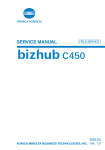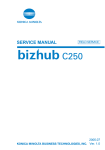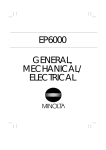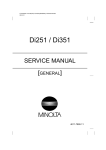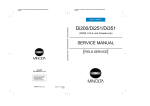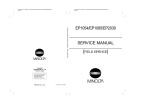Download SERVICE MANUAL Includes: Standard
Transcript
SERVICE MANUAL FIELD SERVICE Includes: Standard Controller DF-601 PC-101/PC-201 PC-401 AD-501 FS-501 FS-601 2004.03 Ver. 1.0 SAFETY AND IMPORTANT WARNING ITEMS SAFETY AND IMPORTANT WARNING ITEMS Read carefully the Safety and Important Warning Items described below to understand them before doing service work. IMPORTANT NOTICE Because of possible hazards to an inexperienced person servicing this product as well as the risk of damage to the product, KONICA MINOLTA BUSINESS TECHNOLOGIES, INC. (hereafter called the KMBT) strongly recommends that all servicing be performed only by KMBT-trained service technicians. Changes may have been made to this product to improve its performance after this Service Manual was printed. Accordingly, KMBT does not warrant, either explicitly or implicitly, that the information contained in this Service Manual is complete and accurate. The user of this Service Manual must assume all risks of personal injury and/or damage to the product while servicing the product for which this Service Manual is intended. Therefore, this Service Manual must be carefully read before doing service work both in the course of technical training and even after that, for performing maintenance and control of the product properly. Keep this Service Manual also for future service. DESCRIPTION ITEMS FOR DANGER, WARNING AND CAUTION In this Service Manual, each of three expressions " DANGER", " WARNING", and " CAUTION" is defined as follows together with a symbol mark to be used in a limited meaning. When servicing the product, the relevant works (disassembling, reassembling, adjustment, repair, maintenance, etc.) need to be conducted with utmost care. DANGER: Action having a high possibility of suffering death or serious injury WARNING: Action having a possibility of suffering death or serious injury CAUTION: Action having a possibility of suffering a slight wound, medium trouble, and property damage Symbols used for safety and important warning items are defined as follows: :Precaution when servicing the product. :Prohibition when servicing the product. :Direction when servicing the product. General precaution Electric hazard High temperature General prohibition Do not touch with wet hand Do not disassemble General instruction Unplug Ground/Earth S-1 SAFETY AND IMPORTANT WARNING ITEMS SAFETY WARNINGS [1] MODIFICATIONS NOT AUTHORIZED BY KONICA MINOLTA BUSINESS TECHNOLOGIES, INC. KONICA MINOLTA brand products are renowned for their high reliability. This reliability is achieved through high-quality design and a solid service network. Product design is a highly complicated and delicate process where numerous mechanical, physical, and electrical aspects have to be taken into consideration, with the aim of arriving at proper tolerances and safety factors. For this reason, unauthorized modifications involve a high risk of degradation in performance and safety. Such modifications are therefore strictly prohibited. the points listed below are not exhaustive, but they illustrate the reasoning behind this policy. DANGER : PROHIBITED ACTIONS • Using any cables or power cord not specified by KMBT. • Using any fuse or thermostat not specified by KMBT. Safety will not be assured, leading to a risk of fire and injury. • Disabling fuse functions or bridging fuse terminals with wire, metal clips, solder or similar object. • Disabling relay functions (such as wedging paper between relay contacts) • Disabling safety functions (interlocks, safety circuits, etc.) Safety will not be assured, leading to a risk of fire and injury. • Making any modification to the product unless instructed by KMBT • Using parts not specified by KMBT S-2 SAFETY AND IMPORTANT WARNING ITEMS [2] CHECKPOINTS WHEN PERFORMING ON-SITE SERVICE Konica Minolta brand products are extensively tested before shipping, to ensure that all applicable safety standards are met, in order to protect the customer and customer engineer (hereafter called the CE) from the risk of injury. However, in daily use, any electrical equipment may be subject to parts wear and eventual failure. In order to maintain safety and reliability, the CE must perform regular safety checks. 1. Power Supply WARNING: Wall Outlet • Check that mains voltage is as specified. Plug the power cord into the dedicated wall outlet with a capacity greater than the maximum power consumption. If excessive current flows in the wall outlet, fire may result. • If two or more power cords can be plugged into the wall outlet, the total load must not exceed the rating of the wall outlet. If excessive current flows in the wall outlet, fire may result. WARNING: Power Plug and Cord • Make sure the power cord is plugged in the wall outlet securely. Contact problems may lead to increased resistance, overheating, and the risk of fire. • Check whether the power cord is damaged. Check whether the sheath is damaged. If the power plug, cord, or sheath is damaged, replace with a new power cord (with plug and connector on each end) specified by KMBT. Using the damaged power cord may result in fire or electric shock. S-3 SAFETY AND IMPORTANT WARNING ITEMS WARNING: Power Plug and Cord • When using the power cord (inlet type) that came with this product, be sure to observe the following precautions: a. Make sure the connector is securely inserted in the inlet on the rear panel of the product. Secure the cord with a fixture properly. b. If the power cord or sheath is damaged, replace with a new power cord (with plugs on both ends) specified by KMBT. If the power cord (inlet type) is not connected to the product securely, a contact problem may lead to increased resistance, overheating, and risk of fire. • Check whether the power cord is not stepped on or pinched by a table and so on. Overheating may occur there, leading to a risk of fire. • Do not bundle or tie the power cord. Overheating may occur there, leading to a risk of fire. • Check whether dust is collected around the power plug and wall outlet. Using the power plug and wall outlet without removing dust may result in fire. • Do not insert the power plug into the wall outlet with a wet hand. The risk of electric shock exists. • When unplugging the power cord, grasp the plug, not the cable. The cable may be broken, leading to a risk of fire and electric shock. WARNING: Wiring • Never use multi-plug adapters to plug multiple power cords in the same outlet. If used, the risk of fire exists. S-4 SAFETY AND IMPORTANT WARNING ITEMS WARNING: Wiring • When an extension cord is required, use a specified one. Current that can flow in the extension cord is limited, so using a too long extension cord may result in fire. Do not use an extension cable reel with the cable taken up. Fire may result. WARNING: Ground Connection • Check whether the product is grounded properly. If current leakage occurs in an ungrounded product, you may suffer electric shock while operating the product. Connect power plug to grounded wall outlet. 2. Installation Requirements WARNING: Prohibited Installation Places • Do not place the product near flammable materials or volatile materials that may catch fire. A risk of fire exists. • Do not place the product in a place exposed to water such as rain. A risk of fire and electric shock exists. WARNING: When not Using the Product for a long time • When the product is not used over an extended period of time (holidays, etc.), switch it off and unplug the power cord. Dust collected around the power plug and outlet may cause fire. S-5 SAFETY AND IMPORTANT WARNING ITEMS CAUTION: Ventilation • The product generates ozone gas during operation, but it will not be harmful to the human body. If a bad smell of ozone is present in the following cases, ventilate the room. a. When the product is used in a poorly ventilated room b. When taking a lot of copies c. When using multiple products at the same time CAUTION: Stability • Be sure to lock the caster stoppers. In the case of an earthquake and so on, the product may slide, leading to a injury. CAUTION: Inspection before Servicing • Before conducting an inspection, read all relevant documentation (service manual, technical notices, etc.) and proceed with the inspection following the prescribed procedure, using only the prescribed tools. Do not make any adjustment not described in the documentation. If the prescribed procedure or tool is not used, the product may break and a risk of injury or fire exists. • Before conducting an inspection, be sure to disconnect the power plugs from the product and options. When the power plug is inserted in the wall outlet, some units are still powered even if the POWER switch is turned OFF. A risk of electric shock exists. • The area around the fixing unit is hot. You may get burnt. S-6 SAFETY AND IMPORTANT WARNING ITEMS WARNING: Work Performed with the Product Powered On • Take every care when making adjustments or performing an operation check with the product powered. If you make adjustments or perform an operation check with the external cover detached, you may touch live or high-voltage parts or you may be caught in moving gears or the timing belt, leading to a risk of injury. • Take every care when servicing with the external cover detached. High-voltage exists around the drum unit. A risk of electric shock exists. WARNING: Safety Checkpoints • Check the exterior and frame for edges, burrs, and other damages. The user or CE may be injured. • Do not allow any metal parts such as clips, staples, and screws to fall into the product. They can short internal circuits and cause electric shock or fire. • Check wiring for squeezing and any other damage. Current can leak, leading to a risk of electric shock or fire. • Carefully remove all toner remnants and dust from electrical parts and electrode units such as a charging corona unit. Current can leak, leading to a risk of product trouble or fire. • Check high-voltage cables and sheaths for any damage. Current can leak, leading to a risk of electric shock or fire. • Check electrode units such as a charging corona unit for deterioration and sign of leakage. Current can leak, leading to a risk of trouble or fire. S-7 SAFETY AND IMPORTANT WARNING ITEMS WARNING: Safety Checkpoints • Before disassembling or adjusting the write unit (P/H unit) incorporating a laser, make sure that the power cord has been disconnected. The laser light can enter your eye, leading to a risk of loss of eyesight. • Do not remove the cover of the write unit. Do not supply power with the write unit shifted from the specified mounting position. The laser light can enter your eye, leading to a risk of loss of eyesight. • When replacing a lithium battery, replace it with a new lithium battery specified in the Parts Guide Manual. Dispose of the used lithium battery using the method specified by local authority. Improper replacement can cause explosion. • After replacing a part to which AC voltage is applied (e.g., optical lamp and fixing lamp), be sure to check the installation state. A risk of fire exists. • Check the interlock switch and actuator for loosening and check whether the interlock functions properly. If the interlock does not function, you may receive an electric shock or be injured when you insert your hand in the product (e.g., for clearing paper jam). • Make sure the wiring cannot come into contact with sharp edges, burrs, or other pointed parts. Current can leak, leading to a risk of electric shock or fire. • Make sure that all screws, components, wiring, connectors, etc. that were removed for safety check and maintenance have been reinstalled in the original location. (Pay special attention to forgotten connectors, pinched cables, forgotten screws, etc.) A risk of product trouble, electric shock, and fire exists. S-8 SAFETY AND IMPORTANT WARNING ITEMS WARNING: HANDLING OF CONSUMABLES • Toner and developer are not harmful substances, but care must be taken not to breathe excessive amounts or let the substances come into contact with eyes, etc. It may be stimulative. If the substances get in the eye, rinse with plenty of water immediately. When symptoms are noticeable, consult a physician. • Never throw the used cartridge and toner into fire. You may be burned due to dust explosion. CAUTION: HANDLING OF SERVICE MATERIALS • Unplug the power cord from the wall outlet. Drum cleaner (isopropyl alcohol) and roller cleaner (acetone-based) are highly flammable and must be handled with care. A risk of fire exists. • Do not replace the cover or turn the product ON before any solvent remnants on the cleaned parts have fully evaporated. A risk of fire exists. • Use only a small amount of cleaner at a time and take care not to spill any liquid. If this happens, immediately wipe it off. A risk of fire exists. • When using any solvent, ventilate the room well. Breathing large quantities of organic solvents can lead to discomfort. S-9 SAFETY AND IMPORTANT WARNING ITEMS [3] MEASURES TO TAKE IN CASE OF AN ACCIDENT 1. If an accident has occurred, the distributor who has been notified first must immediately take emergency measures to provide relief to affected persons and to prevent further damage. 2. If a report of a serious accident has been received from a customer, an on-site evaluation must be carried out quickly and KMBT must be notified. 3. To determine the cause of the accident, conditions and materials must be recorded through direct on-site checks, in accordance with instructions issued by KMBT. [4] CONCLUSION 1. Safety of users and customer engineers depends highly on accurate maintenance and administration. Therefore, safety can be maintained by the appropriate daily service work conducted by the customer engineer. 2. When performing service, each product on the site must be tested for safety. The customer engineer must verify the safety of parts and ensure appropriate management of the equipment. [5] FUSE CAUTION Double pole / neutral fusing ATTENTION Double pôle / fusible sur le neutre. [6] LED Radiation Safety • This product is a copier which operates by means of a LED (light emitting diodes) exposure system. There is no possibility of danger from the LED optical radiation, because the LED optical radiation level dose not exceed the accessible radiation limit of class 1 under all conditions of operation, maintenance, service and failure. S-10 SAFETY AND IMPORTANT WARNING ITEMS WARNING INDICATIONS ON THE MACHINE Caution labels shown are attached in some areas on/in the machine. When accessing these areas for maintenance, repair, or adjustment, special care should be taken to avoid burns and electric shock. High voltage High temperature High voltage High temperature 4036fsS001c0 S-11 SAFETY AND IMPORTANT WARNING ITEMS Do not throw into a fire 4036fsS002c0 High voltage High voltage 4036fsS003c0 S-12 SERVICE MANUAL FIELD SERVICE Main Unit 2004.09 Ver. 2.0 After publication of this service manual, the parts and mechanism may be subject to change for improvement of their performance. Therefore, the descriptions given in this service manual may not coincide with the actual machine. When any change has been made to the descriptions in the service manual, a revised version will be issued with a revision mark added as required. Revision mark: • To indicate clearly a section revised, show 1 to the left of the revised section. A number within 1 represents the number of times the revision has been made. • To indicate clearly a section revised, show 1 in the lower outside section of the corresponding page. A number within 1 represents the number of times the revision has been made. NOTE Revision marks shown in a page are restricted only to the latest ones with the old ones deleted. • When a page revised in Ver. 2.0 has been changed in Ver. 3.0: The revision marks for Ver. 3.0 only are shown with those for Ver. 2.0 deleted. • When a page revised in Ver. 2.0 has not been changed in Ver. 3.0: The revision marks for Ver. 2.0 are left as they are. Adding the descriptions and correcting errors in 2004/09 2.0 1 writing 2004/03 1.0 — Issue of the first edition Date Service manual Ver. Revision mark Descriptions of revision bizhub C350 Field Service Ver2.0 Sep. 2004 CONTENTS System configuration............................................................................................ 1-1 2. Product specifications .......................................................................................... 1-3 2.1 Type ................................................................................................................... 1-3 2.2 Functions ........................................................................................................... 1-3 2.3 Types of Paper ................................................................................................... 1-4 2.4 Maintenance ...................................................................................................... 1-4 2.5 Machine Specifications ...................................................................................... 1-4 2.6 Operating Environment...................................................................................... 1-4 2.7 Built-in Controllers ............................................................................................. 1-5 II I General General 1. II Maintenance I Maintenance Service schedule ............................................................................................... 2-1 1.2 Maintenance items............................................................................................. 2-1 1.2.1 Parts to be replaced by users (CRU)............................................................ 2-1 1.2.2 Maintenance call (per 60,000-print).............................................................. 2-2 1.2.3 Periodical parts replacement 1 (per 150,000-print) ...................................... 2-2 1.2.4 Periodical parts replacement 2 (per 200,000-print) ...................................... 2-2 1.2.5 Periodical parts replacement 3 (per 300,000-print) ...................................... 2-3 Maintenance parts ............................................................................................. 2-4 1.4 Concept of parts life........................................................................................... 2-5 1.5 Maintenance procedure (Periodical check parts) .............................................. 2-7 1.5.1 Paper Take-up Roller .................................................................................... 2-7 1.5.2 Separation Roller .......................................................................................... 2-7 1.5.3 Separation Roller 2....................................................................................... 2-8 1.5.4 Paper Take-up Roller .................................................................................. 2-10 1.5.5 Pick-up Roller ............................................................................................. 2-13 1.5.6 Transport Roller .......................................................................................... 2-14 1.5.7 Cleaning of Synchronizing Roller ............................................................... 2-15 1.5.8 Paper Dust Remover .................................................................................. 2-15 1.5.9 Cleaning of Transport Roller ....................................................................... 2-16 IV Troublshooting 1.3 III Adjustment/Setting Periodical check ................................................................................................... 2-1 1.1 V Appendix 1. 1.5.10 Cleaning of 2nd Image Transfer Entrance Upper Guide............................. 2-16 1.5.11 Cleaning of Scanner Rail............................................................................ 2-16 1.5.12 Cleaning of the Mirrors (1st/2nd/3rd).......................................................... 2-17 1.5.13 Cleaning of the Lens................................................................................... 2-17 i bizhub C350 Field Service Ver2.0 Sep. 2004 1.5.14 Cleaning of the Original Glass ................................................................... 2-18 1.5.15 Cleaning of the CCD Sensor ...................................................................... 2-18 1.5.16 Replacing the Waste Toner Bottle .............................................................. 2-19 1.5.17 Cleaning of the Area around the Waste Toner Collecting Port ................... 2-20 1.5.18 Replacing Ozone Filter............................................................................... 2-20 I General 1.5.19 Cleaning of the Comb Electrode ................................................................ 2-20 1.5.20 Cleaning LPH Assy .................................................................................... 2-21 1.5.21 Replacement of the Deodorant Filter ......................................................... 2-21 1.5.22 Replacing the 2nd Image Transfer Roller Unit............................................ 2-22 1.5.23 Image Transfer Belt Unit ............................................................................. 2-23 1.5.24 Replacing the Imaging Unit (C, M, Y, Bk) ................................................... 2-25 II Maintenance 1.5.25 Replacing the Fusing Unit .......................................................................... 2-28 2. Service tool ........................................................................................................ 2-29 2.1 CE Tool list ...................................................................................................... 2-29 2.2 Copy materials ................................................................................................ 2-30 III Adjustment/Setting 2.2.1 2.2.2 Toner Cartridge Single Parts (T/C)............................................................. 2-30 2.2.3 Waste Toner Bottle ..................................................................................... 2-30 2.2.4 Maintenance Kit.......................................................................................... 2-30 3. Firmware upgrade.............................................................................................. 2-31 3.1 Service environment................................................................................... 2-31 3.1.2 Application to be used ................................................................................ 2-31 3.1.3 Installing the Cygwin .................................................................................. 2-31 3.1.4 Writing into the Compact flash ................................................................... 2-32 IV Troublshooting Firmware rewriting........................................................................................... 2-34 3.2.1 Updating method ........................................................................................ 2-34 3.2.2 Action When Data Transfer Fails ................................................................ 2-35 4. V Appendix Preparations for Firmware rewriting ................................................................ 2-31 3.1.1 3.2 ii Imaging Unit Single Parts (IU).................................................................... 2-30 Other .................................................................................................................. 2-36 4.1 Disassembly/Adjustment prohibited items....................................................... 2-36 4.2 Disassembly/Assembly list (Other parts)......................................................... 2-37 4.3 Disassembly/Assembly procedure .................................................................. 2-39 4.3.1 IR Right Cover/Front Right Cover/Bypass Right & Left Cover.................... 2-39 4.3.2 Exit Tray/IR Left Cover/Rear Left Cover/Left Front Cover........................... 2-40 4.3.3 Front Door/Panel Cover/Paper Setting Dial Cover...................................... 2-41 4.3.4 Lower Rear Cover/Tray 2 Rear Cover/Rear Cover/ Rear Right Cover/Tray 2 Rear Right Cover/Wiring Cover........................... 2-41 4.3.5 IR Upper Front Cover/IR Upper Right Cover/IR Upper Rear Cover ........... 2-42 bizhub C350 Field Service Ver2.0 Sep. 2004 4.3.6 Original Glass/IR Front Cover..................................................................... 2-43 4.3.7 Control Panel .............................................................................................. 2-43 4.3.8 Tray 1 .......................................................................................................... 2-44 4.3.9 Tray 2 .......................................................................................................... 2-45 4.3.11 CCD Unit .................................................................................................... 2-46 4.3.12 Image Processing Board ............................................................................ 2-47 4.3.13 Control Board ............................................................................................. 2-48 I General 4.3.10 Scanner Motor Drive Board ........................................................................ 2-45 4.3.14 MFP Control Board..................................................................................... 2-49 4.3.15 High Voltage Unit/1 ..................................................................................... 2-51 4.3.17 Tray 1 Paper Size Board ............................................................................. 2-53 4.3.18 DC Power Supply ....................................................................................... 2-53 4.3.19 LED Drive Board......................................................................................... 2-55 4.3.20 Paper Type Board ....................................................................................... 2-56 4.3.21 Tech. Rep. Setting Switches Board ............................................................ 2-56 II Maintenance 4.3.16 High Voltage Unit/2 ..................................................................................... 2-52 4.3.23 Tray 2 Paper Size Board ............................................................................. 2-57 4.3.24 Inverter Board............................................................................................. 2-58 4.3.25 Multi Bypass Unit........................................................................................ 2-58 4.3.26 Toner Hopper Unit ...................................................................................... 2-59 4.3.27 LPH Unit ..................................................................................................... 2-61 4.3.28 Scanner Motor ............................................................................................ 2-63 4.3.29 Scanner Assy ............................................................................................. 2-65 III Adjustment/Setting 4.3.22 Tray 2 Board ............................................................................................... 2-57 4.3.31 Winding of the Scanner Drive Cables......................................................... 2-68 4.3.32 PWB Box .................................................................................................... 2-73 4.3.33 Main Motor.................................................................................................. 2-74 4.3.34 Fusing Drive Motor ..................................................................................... 2-74 4.3.35 Toner Supply Motor C/Bk............................................................................ 2-75 IV Troublshooting 4.3.30 Scanner Drive Cables................................................................................. 2-66 4.3.36 Toner Supply Motor Y/M ............................................................................. 2-75 4.3.38 Color Developing Motor .............................................................................. 2-78 4.3.39 Bk PC Motor ............................................................................................... 2-79 4.3.40 1st Image Transfer Pressure/Retraction Motor ........................................... 2-80 4.3.41 2nd Image Transfer Pressure/Retraction Motor.......................................... 2-80 4.3.42 Intermediate Transport Motor ..................................................................... 2-81 iii V Appendix 4.3.37 Color PC Drum Motor ................................................................................. 2-76 bizhub C350 Field Service Ver2.0 Sep. 2004 4.3.43 Fusing Pressure Roller Pressure/Retraction Motor.................................... 2-83 4.3.44 Cleaning Brush Motor ................................................................................ 2-86 4.3.45 AIDC/Registration Sensor/1,2 .................................................................... 2-87 4.3.46 LPH ............................................................................................................ 2-88 I General 4.3.47 ATDC Sensor Y/M/C................................................................................... 2-92 4.4 Mount the optional original size detecting sensors.......................................... 2-93 4.5 Option counter................................................................................................. 2-94 4.5.1 Installation of The Mechanical Counter ...................................................... 2-94 4.5.2 Installation method for the Key Counter ..................................................... 2-95 III Adjustment/Setting II Maintenance 1. How to use the adjustment section ...................................................................... 3-1 2. Adjustment item list.............................................................................................. 3-2 3. Utility Mode .......................................................................................................... 3-4 3.1 Utility Mode function tree ................................................................................... 3-4 3.1.1 3.2 Utility Mode function setting procedure ............................................................. 3-7 III Adjustment/Setting 3.2.1 IV Troublshooting Procedure..................................................................................................... 3-7 3.2.2 Exiting........................................................................................................... 3-7 3.2.3 Changing the setting value in Utility Mode functions .................................... 3-7 3.3 Settings in the store........................................................................................... 3-8 3.3.1 Reset Mode .................................................................................................. 3-8 3.3.2 Mode Store................................................................................................... 3-8 3.4 Counter List ....................................................................................................... 3-8 3.5 Controller Detail................................................................................................. 3-8 3.6 User’s Choice: 1 ................................................................................................ 3-9 3.6.1 1/2 ................................................................................................................ 3-9 3.6.2 2/2 ................................................................................................................ 3-9 3.7 V Appendix Administrator Mode function tree ................................................................. 3-5 User’s Choice: 2 .............................................................................................. 3-10 3.7.1 1/3 .............................................................................................................. 3-10 3.7.2 2/3 .............................................................................................................. 3-11 3.7.3 3/3 .............................................................................................................. 3-12 3.8 Copy program Recall....................................................................................... 3-13 3.9 Printer Setting.................................................................................................. 3-13 3.9.1 Default setting ............................................................................................ 3-13 3.9.2 Report Types .............................................................................................. 3-15 3.10 Unit Life Indication ........................................................................................... 3-15 3.11 Settings in the Admin. Mode ........................................................................... 3-16 3.11.1 Admin. Set.................................................................................................. 3-16 iv bizhub C350 Field Service Ver2.0 Sep. 2004 3.12 Settings in Volume Track (E. K. C.) .................................................................. 3-20 3.12.1 Volume Track Mode (E. K. C.)..................................................................... 3-20 3.12.2 Volume Track Setting (E. K. C.) .................................................................. 3-20 3.12.3 Volume Track Data (E. K. C.) ...................................................................... 3-20 3.14 Settings in Printer Setting ................................................................................ 3-21 3.14.1 Common Setting......................................................................................... 3-21 3.14.2 PCL Setting ................................................................................................ 3-22 I General 3.13 Call Service Cent............................................................................................. 3-21 3.15 Settings in Scan setting ................................................................................... 3-22 3.15.1 Device Name .............................................................................................. 3-22 3.15.3 Pri. Comp. Method for Monochrome........................................................... 3-22 3.16 Settings in Network Setting ............................................................................. 3-23 3.16.1 Common Setting......................................................................................... 3-23 3.16.2 E-mail/Internet ............................................................................................ 3-24 3.16.3 FTP Server ................................................................................................. 3-26 II Maintenance 3.15.2 Color/Grayscale Compression.................................................................... 3-22 3.16.5 LDAP .......................................................................................................... 3-27 3.17 Settings in Expert User Mode.......................................................................... 3-28 3.17.1 Thick Paper and OHP Film Image Density ................................................. 3-28 3.17.2 Color Shift Correction (Bk).......................................................................... 3-29 3.17.3 Color Shift Correction (C, M, Y) .................................................................. 3-30 3.17.4 Black Image Density Correction ................................................................. 3-31 3.17.5 Stabilizer ..................................................................................................... 3-31 III Adjustment/Setting 3.16.4 Twain .......................................................................................................... 3-26 3.17.7 PRT Area (Left Margin)............................................................................... 3-33 3.17.8 PRT Area (Dup. Left Margin) ...................................................................... 3-34 3.17.9 Center Staple Position ................................................................................ 3-35 3.17.10 Delete All Data in Index .............................................................................. 3-36 3.18 Gradation Adjustment ...................................................................................... 3-36 IV Troublshooting 3.17.6 PRT Area (Top Margin)............................................................................... 3-32 3.19 Server Setting (KRDS) / Server Setting (RD) .................................................. 3-37 3.19.1 POP3 Server .............................................................................................. 3-37 3.19.3 Send ........................................................................................................... 3-38 3.19.4 Status ......................................................................................................... 3-38 3.20 Toner Coverage ............................................................................................... 3-39 4. 4.1 TECH. REP. MODE ............................................................................................ 3-40 Tech. Rep. Mode function setting procedure ................................................... 3-40 v V Appendix 3.19.2 Receive....................................................................................................... 3-37 II Maintenance I General bizhub C350 Field Service Ver2.0 Sep. 2004 4.2 Touch Panel Adj............................................................................................... 3-41 4.3 Tech. Rep. Mode function tree......................................................................... 3-42 4.4 Machine Adjust................................................................................................ 3-44 4.4.1 Fuser Nip.................................................................................................... 3-44 4.4.2 Fuser Temp. ............................................................................................... 3-44 4.4.3 Fuser Speed............................................................................................... 3-45 4.4.4 Org. Detect Sensor..................................................................................... 3-45 4.4.5 PRT Area.................................................................................................... 3-46 4.4.6 IR Area ....................................................................................................... 3-50 4.4.7 Loop Adjust ................................................................................................ 3-53 4.4.8 Color Shift Correction ................................................................................. 3-54 4.4.9 LPH Rank ................................................................................................... 3-56 4.4.10 LPH Chip Adjust ......................................................................................... 3-57 4.4.11 Center Binding Position (FS-601 only) ....................................................... 3-58 4.4.12 Memory / HardDisk Adjust ......................................................................... 3-59 IV Troublshooting III Adjustment/Setting 4.4.13 Bypass Guide Adjust .................................................................................. 3-61 4.5 ROM Version ................................................................................................... 3-61 4.6 Image Adjust ................................................................................................... 3-61 4.6.1 PRT Max Density ....................................................................................... 3-61 4.6.2 PRT Highlight ............................................................................................. 3-62 4.6.3 Background Voltage Margin ....................................................................... 3-62 4.6.4 ATDC Level Setting .................................................................................... 3-63 4.6.5 AE Adjust.................................................................................................... 3-63 4.6.6 2nd Transfer Adjust..................................................................................... 3-64 4.6.7 Stabilizer..................................................................................................... 3-64 4.6.8 ATDC Toner Supply .................................................................................... 3-65 4.6.9 Feeding double sided THIN PAPER ........................................................... 3-65 4.6.10 Thick Paper Image Density ........................................................................ 3-65 4.6.11 Monochrome Image Density ...................................................................... 3-66 V Appendix 4.6.12 Bias Voltage Choice ................................................................................... 3-66 vi 4.7 Settings in KRDS / RD Mode .......................................................................... 3-67 4.8 System Input ................................................................................................... 3-69 4.8.1 Marketing Area ........................................................................................... 3-69 4.8.2 Org. Detect Option Sensor ......................................................................... 3-69 4.8.3 Serial # Input .............................................................................................. 3-69 4.8.4 Tel. # Input.................................................................................................. 3-69 4.8.5 FLS Paper .................................................................................................. 3-70 4.8.6 Book Erase (Center)................................................................................... 3-70 bizhub C350 Field Service Ver2.0 Sep. 2004 4.8.7 Peripheral Setting ....................................................................................... 3-70 4.8.8 Server set (KRDS) / Server set (RD).......................................................... 3-71 4.8.9 Unit Change................................................................................................ 3-73 4.8.10 Reprint ........................................................................................................ 3-73 4.8.12 Display PM parts lifetime ............................................................................ 3-74 4.8.13 LCT Paper Size .......................................................................................... 3-74 4.8.14 Chinese Paper Size .................................................................................... 3-74 I General 4.8.11 Hard Disk.................................................................................................... 3-74 4.8.15 US Zoom Setting ........................................................................................ 3-74 4.9 Admin. Password Initialize ............................................................................... 3-75 4.10.1 Procedure ................................................................................................... 3-75 4.10.2 Life .............................................................................................................. 3-75 4.10.3 Jam ............................................................................................................. 3-76 4.10.4 Trouble ........................................................................................................ 3-76 4.10.5 Warning ...................................................................................................... 3-76 II Maintenance 4.10 Settings in Counter .......................................................................................... 3-75 4.11.1 Image Processing...................................................................................... 3-77 4.11.2 Counter....................................................................................................... 3-77 4.12 Settings in State Confirm................................................................................. 3-78 4.12.1 I/O Check.................................................................................................... 3-78 4.12.2 Table # ........................................................................................................ 3-88 4.12.3 Level History1 ............................................................................................. 3-88 III Adjustment/Setting 4.10.6 Maintenance ............................................................................................... 3-76 4.11 List Output ....................................................................................................... 3-77 4.12.5 Temp. & Humidity........................................................................................ 3-89 4.12.6 CCD Check................................................................................................. 3-89 4.12.7 Paper Passage ........................................................................................... 3-89 4.12.8 Option Check .............................................................................................. 3-89 4.12.9 Color Shift................................................................................................... 3-90 IV Troublshooting 4.12.4 Level History2 ............................................................................................. 3-88 4.12.10 IU Lot No..................................................................................................... 3-90 4.12.11 LPH Status ................................................................................................. 3-90 4.13.1 Procedure ................................................................................................... 3-91 4.13.2 Gradation Pattern ....................................................................................... 3-91 4.13.3 Halftone Pattern.......................................................................................... 3-92 4.13.4 Lattice Pattern ............................................................................................ 3-92 4.13.5 Solid pattern ............................................................................................... 3-93 vii V Appendix 4.13 Settings in Test Print ........................................................................................ 3-91 bizhub C350 Field Service Ver2.0 Sep. 2004 4.13.6 Color sample .............................................................................................. 3-93 4.13.7 8 Color Solid Pattern .................................................................................. 3-94 4.13.8 LPH Pattern................................................................................................ 3-94 4.14 ADF Check ...................................................................................................... 3-95 4.14.1 Original Stop Position ................................................................................. 3-95 I General 4.14.2 Registration Loop ....................................................................................... 3-95 4.14.3 Auto Adjust Stop Position ........................................................................... 3-95 4.14.4 Paper Passage ........................................................................................... 3-95 4.14.5 I/O Check .................................................................................................. 3-95 4.14.6 Tray Width Adjust........................................................................................ 3-95 4.14.7 Sensor Auto Adjust..................................................................................... 3-96 II Maintenance 4.15 Gradation Adjust.............................................................................................. 3-96 4.16 Miscellaneous Adjustments ............................................................................. 3-97 4.16.1 Transfer Belt Refresh.................................................................................. 3-97 4.16.2 Transfer Belt Cleaning Bias ........................................................................ 3-98 4.16.3 Transfer Belt Auto Cleaning........................................................................ 3-98 4.16.4 AIDC Table Correction................................................................................ 3-98 III Adjustment/Setting 5. Security .............................................................................................................. 3-99 5.1 5.1.1 Procedure................................................................................................... 3-99 5.1.2 Exiting......................................................................................................... 3-99 Security Mode Function Tree........................................................................... 3-99 5.3 Settings in the Security Mode........................................................................ 3-100 IV Troublshooting 5.2 5.3.1 Counter Setting ........................................................................................ 3-100 5.3.2 Admin. Choice .......................................................................................... 3-101 5.3.3 Coverage Rate Reset ............................................................................... 3-102 5.3.4 Remote Diagnosis System Choice........................................................... 3-102 5.3.5 Lock Job Authentication Mode ................................................................. 3-102 5.3.6 IU Life Stop Setting .................................................................................. 3-102 5.3.7 Service Code Change .............................................................................. 3-102 6. V Appendix 6.1 Mechanical adjustment .................................................................................... 3-103 Adjustment of the Scanner Motor Timing Belt............................................... 3-103 6.2 Focus Positioning of the Scanner and Mirrors Unit ....................................... 3-104 6.3 Scanner Position Adjustment ........................................................................ 3-104 6.4 Adjustment of the Bypass Paper Size Unit.................................................... 3-105 7. viii Security Mode Function Setting Procedure..................................................... 3-99 Board switch .................................................................................................... 3-107 7.1 PWB Location................................................................................................ 3-107 7.2 PWB-S1 (Tech. Rep. Setting Switches Board) .............................................. 3-107 bizhub C350 Field Service Ver2.0 Sep. 2004 7.2.1 Initialize Procedure ................................................................................... 3-108 7.2.2 Memory Clear Procedure ......................................................................... 3-108 7.2.3 If the machine exhibits an erratic display or operation.............................. 3-108 7.2.4 Data/Conditions Cleared by Reset Switches/Pins .................................... 3-108 Date/Time input mode ...................................................................................... 3-109 8.1 Date/Time input mode screen........................................................................ 3-109 8.2 Date/Time input mode setting procedure....................................................... 3-109 I General 8. IV Troubleshooting Jam Display .......................................................................................................... 4-1 Misfeed Display.................................................................................................. 4-1 1.1.1 1.2 Misfeed Display Resetting Procedure........................................................... 4-1 Sensor layout ..................................................................................................... 4-2 1.2.1 System Mounted with AD-501 and PC-401.................................................. 4-2 1.2.2 System Mounted with AD-501 and PC-201.................................................. 4-3 1.3 Solution.............................................................................................................. 4-4 1.3.1 Initial Check Items ........................................................................................ 4-4 1.3.2 1st Drawer take-up, Fusing Misfeed ............................................................. 4-5 1.3.3 2nd Drawer take-up, Vertical Transport, Manual Bypass take-up ................. 4-6 1.3.4 LCT Take-up and Vertical Transport Misfeed (PC-401) ................................ 4-8 1.3.5 Tray3 Take-up and Vertical Transport Misfeed (PC-101/PC201) .................. 4-9 1.3.6 Tray4 Take-up and Vertical Transport Misfeed (PC201) ............................. 4-10 1.3.7 Duplex Transport Misfeed (AD-501) ........................................................... 4-11 1.3.8 Fusing/Exit Misfeed .................................................................................... 4-12 Restarting ........................................................................................................ 4-13 2.2 Alert code ........................................................................................................ 4-13 2.2.1 2.3 Alert list....................................................................................................... 4-14 Solution............................................................................................................ 4-15 2.3.1 S-1 : CCD clamp/gain adjustment failure.................................................... 4-15 2.3.2 P-5: AIDC Sensor (Front) failure................................................................. 4-15 2.3.3 P-28 AIDC Sensor (Back) failure ................................................................ 4-15 2.3.4 P-6: Cyan Imaging Unit failure.................................................................... 4-16 2.3.5 P-7: Magenta Imaging Unit failure .............................................................. 4-16 2.3.6 P-8: Yellow Imaging Unit failure .................................................................. 4-16 2.3.7 P-9: Black Imaging Unit failure ................................................................... 4-16 2.3.8 P-21: Color Shift Test Pattern failure .......................................................... 4-16 2.3.9 P-22: Color Shift Adjust failure.................................................................... 4-16 ix IV Troublshooting Malfunction code ................................................................................................ 4-13 2.1 V Appendix 2. II Maintenance 1.1 III Adjustment/Setting 1. bizhub C350 Field Service Ver2.0 Sep. 2004 2.3.10 P-26 : 1st image transfer ATVC (Black) failure ........................................... 4-17 2.3.11 P-27 : 2nd image transfer ATVC failure ...................................................... 4-17 2.3.12 P-29 : 1st image transfer ATVC (Color) failure ........................................... 4-17 2.3.13 P-30: Color PC Drum Sensor malfunction.................................................. 4-17 2.3.14 P-31: Black PC Drum Sensor malfunction ................................................. 4-17 I General 2.4 Trouble code .................................................................................................... 4-18 III Adjustment/Setting II Maintenance 2.4.1 Trouble code list ......................................................................................... 4-18 2.5 How to reset .................................................................................................... 4-26 2.6 Solution ........................................................................................................... 4-27 2.6.1 C0000: Main Motor's failure to turn ............................................................ 4-27 2.6.2 C0001: Main Motor Turning at abnormal timing ......................................... 4-27 2.6.3 C0016: Bk PC Motor failure to turn ............................................................ 4-28 2.6.4 C0017: Bk PC Motor turning at abnormal timing........................................ 4-28 2.6.5 C0018: Color PC Motor failure to turn ........................................................ 4-28 2.6.6 C0019: Color PC Motor turning at abnormal timing ................................... 4-29 2.6.7 C001A: Color Developing Motor failure to turn........................................... 4-29 2.6.8 C001B: Color Developing Motor turning at abnormal timing ...................... 4-29 2.6.9 C0040: Suction Fan Motor’s failure to turn ................................................. 4-30 2.6.10 C0046: Fusing Cooling Fan Motor /1’s failure to turn ................................. 4-30 2.6.11 C0048: Fusing Cooling Fan Motor /2 /3’s failure to turn ............................. 4-31 2.6.12 C004C: Ozone Ventilation Fan Motor’s failure to turn ................................ 4-31 2.6.13 C004D: Toner Suction Fan Motor’s failure to turn....................................... 4-32 2.6.14 C004E: Power Supply Cooling Fan Motor’s failure to turn.......................... 4-32 2.6.15 C004F: Cooling Fan Motor 2’s failure to turn.............................................. 4-32 IV Troublshooting 2.6.16 C0060: Fusing Drive Motor’s failure to turn ................................................ 4-33 2.6.17 C0061: Fusing Drive Motor turning at abnormal timing.............................. 4-33 2.6.18 C0094: 2nd Image Transfer Roller pressure/retraction failure .................... 4-33 2.6.19 C0096: Image Transfer Belt pressure/retraction failure .............................. 4-34 2.6.20 C0098: Fusing Pressure Roller pressure/retraction failure......................... 4-34 2.6.21 C0200: Cyan PC Drum Charge Corona malfunction.................................. 4-35 2.6.22 C0202: Magenta PC Drum Charge Corona malfunction ............................ 4-35 2.6.23 C0204: Yellow PC Drum Charge Corona malfunction ................................ 4-35 V Appendix 2.6.24 C0206: Black PC Drum Charge Corona malfunction ................................. 4-35 2.6.25 C0208: PC Drum Charge Corona malfunction ........................................... 4-35 2.6.26 C0400: Exposure Lamp's failure to turn ON............................................... 4-35 2.6.27 C0410: Exposure Lamp turning ON at abnormal timing ............................ 4-35 2.6.28 C0500: Heating Roller warm-up failure ...................................................... 4-36 2.6.29 C0501: Fusing Pressure Roller warm-up failure ........................................ 4-36 x bizhub C350 Field Service Ver2.0 Sep. 2004 2.6.30 C0510: Heating Roller abnormally low temperature................................... 4-36 2.6.31 C0511: Fusing Pressure Roller abnormally low temperature ..................... 4-36 2.6.32 C0520: Heating Roller abnormally high temperature ................................. 4-36 2.6.33 C0521: Fusing Pressure Roller abnormally high temperature.................... 4-36 2.6.35 C0660: Scanner overrun failure.................................................................. 4-36 2.6.36 C0900: 2nd Drawer Lift-Up Motor Failure ................................................... 4-37 2.6.37 C0960: Manual Bypass Paper Lifting Failure.............................................. 4-37 I General 2.6.34 C0650: Scanner Home Sensor malfunction ............................................... 4-36 2.6.38 C0F30: Abnormally low toner density detected Cyan ATDC Sensor .......... 4-38 2.6.39 C0F32: Abnormally low toner density detected Magenta ATDC Sensor .... 4-38 2.6.41 C0F31: Abnormally high toner density detected Cyan ATDC Sensor ........ 4-39 2.6.42 C0F33: Abnormally high toner density detected Magenta ATDC Sensor... 4-39 2.6.43 C0F35: Abnormally high toner density detected Yellow ATDC Sensor....... 4-39 2.6.44 C0F36: Abnormally low toner density detected Black ATDC Sensor.......... 4-39 2.6.45 C0F37: Abnormally high toner density detected Black ATDC Sensor ........ 4-40 II Maintenance 2.6.40 C0F34: Abnormally low toner density detected Yellow ATDC Sensor ........ 4-38 2.6.47 C0F3B: Magenta ATDC Sensor adjustment failure .................................... 4-40 2.6.48 C0F3C: Yellow ATDC Sensor adjustment failure ........................................ 4-40 2.6.49 C0F3D: Black ATDC Sensor adjustment failure ......................................... 4-41 2.6.50 C1200: Standard Controller configuration failure........................................ 4-41 2.6.51 C1203: Memory mounting failure ............................................................... 4-42 2.6.52 C1204: Memory mounting failure ............................................................... 4-42 2.6.53 C1220: Image Input Time Out .................................................................... 4-42 III Adjustment/Setting 2.6.46 C0F3A: Cyan ATDC Sensor adjustment failure .......................................... 4-40 2.6.55 C1240: JBIG0 Error .................................................................................... 4-43 2.6.56 C1241: JBIG1 Error .................................................................................... 4-43 2.6.57 C1242: JBIG2 Error .................................................................................... 4-43 2.6.58 C1243: JBIG3 Error .................................................................................... 4-43 2.6.59 C1250: Compressor 0 command buffer stop failure ................................... 4-43 IV Troublshooting 2.6.54 C1229: Image Output Time Out ................................................................. 4-42 2.6.60 C1251: Compressor 1 command buffer stop failure ................................... 4-43 2.6.62 C1253: Compressor 3 command buffer stop failure ................................... 4-43 2.6.63 C1261: Compression hardware timeout ..................................................... 4-43 2.6.64 C1265: Extraction hardware timeout .......................................................... 4-43 2.6.65 C1279: PCI-SDRAM DMA operation failure ............................................... 4-43 2.6.66 C1290: Compression/extraction timeout detection ..................................... 4-43 xi V Appendix 2.6.61 C1252: Compressor 2 command buffer stop failure ................................... 4-43 bizhub C350 Field Service Ver2.0 Sep. 2004 2.6.67 C12B1: Image processing ASIC failure 1 ................................................... 4-43 2.6.68 C12B2: Image processing ASIC failure 2 ................................................... 4-43 2.6.69 C12B3: Image processing ASIC failure 3 ................................................... 4-43 2.6.70 C12B4: Image processing ASIC failure 4 ................................................... 4-43 2.6.71 C12C0: Hard disk recognition error............................................................ 4-44 I General 2.6.72 C12C1: Hard Disk Error 1 .......................................................................... 4-44 2.6.73 C12C2: Hard Disk Error 2 .......................................................................... 4-44 2.6.74 C12C3: Hard Disk Error 3 .......................................................................... 4-44 2.6.75 C12C4: Hard Disk Error 4 .......................................................................... 4-44 2.6.76 C12C5: Hard Disk Error 5 .......................................................................... 4-44 2.6.77 C12C6: Hard Disk Error 6 .......................................................................... 4-44 II Maintenance 2.6.78 C12C7: Hard Disk Error 7 .......................................................................... 4-44 2.6.79 C12C8: Hard Disk Error 8 .......................................................................... 4-44 2.6.80 C12C9: Hard Disk Error 9 .......................................................................... 4-44 2.6.81 C12CA: Hard Disk Error A.......................................................................... 4-44 2.6.82 C12CB: Hard disk data transfer error ......................................................... 4-44 2.6.83 C12CC: Hard disk unformat ....................................................................... 4-44 III Adjustment/Setting 2.6.84 C12CF: Hard disk specifications error........................................................ 4-45 2.6.85 C13C8: New Transfer Cleaner Unit resetting failure................................... 4-45 2.6.86 C13CA: New Fusing Unit resetting failure .................................................. 4-45 2.6.87 C13D1: Cyan Imaging Unit EEPROM access error ................................... 4-45 2.6.88 C13D2: Magenta Imaging Unit EEPROM access error.............................. 4-45 2.6.89 C13D3: Yellow Imaging Unit EEPROM access error.................................. 4-45 2.6.90 C13D4: Black Imaging Unit EEPROM access error ................................... 4-45 IV Troublshooting 2.6.91 C13D5: Cyan LPH correction data download failure .................................. 4-46 2.6.92 C13D6: Magenta LPH correction data download failure ............................ 4-46 2.6.93 C13D7: Yellow LPH correction data download failure ................................ 4-46 2.6.94 C13D8: Black LPH correction data download failure.................................. 4-46 2.6.95 C3310: CCD clamp/gain adjustment failure ............................................... 4-46 2.6.96 C3331: MSC undefined malfunction occurring........................................... 4-47 2.6.97 C3332: Scanner Section undefined malfunction ........................................ 4-47 2.6.98 C3333: Engine Section undefined malfunction .......................................... 4-47 V Appendix 2.6.99 C3E00: NVRAM initialization failure ........................................................... 4-48 2.6.100 C3E01: NVRAM initialization failure ........................................................... 4-48 2.6.101 C3E02: NVRAM initialization failure ........................................................... 4-48 2.6.102 C3F00: Vendor connection failure .............................................................. 4-48 2.6.103 C3FFC: ROM contents error upon startup (LPH)....................................... 4-48 xii bizhub C350 Field Service Ver2.0 Sep. 2004 2.6.104 C3FFD: ROM contents error upon startup (Scanner)................................. 4-48 2.6.105 C3FFE: ROM contents error upon startup (PRT) ....................................... 4-48 2.6.106 C3FFF: ROM contents error upon startup (MSC) ...................................... 4-48 Machine is not Energized at All (PU1 Operation Check) ................................. 4-49 3.2 Control panel indicators do not light. ............................................................... 4-49 3.3 Fusing Heaters do not Operate ....................................................................... 4-50 3.4 Power is not Supplied to Options..................................................................... 4-50 ADF ............................................................................................................ 4-50 3.4.2 Optional Paper Feed Cabinet ..................................................................... 4-50 3.4.3 Finisher....................................................................................................... 4-51 3.4.4 Duplex......................................................................................................... 4-51 Image quality problem ........................................................................................ 4-52 4.1 How to read Element date ............................................................................... 4-52 4.1.1 Table # ........................................................................................................ 4-52 4.1.2 Level History 1 ............................................................................................ 4-53 4.1.3 Level History 2 ............................................................................................ 4-53 4.2 How to identify problematic part ...................................................................... 4-54 4.2.1 4.3 Initial Check Items ...................................................................................... 4-54 Solution............................................................................................................ 4-56 4.3.1 IR System: white lines in FD, white bands in FD, colored lines in FD, and colored bands in FD ............................................................................ 4-56 4.3.2 IR System: white lines in CD, white bands in CD, colored lines in CD, and colored bands in CD ............................................................................ 4-57 4.3.3 IR System: color spots................................................................................ 4-58 4.3.4 IR System: fog ............................................................................................ 4-59 4.3.5 IR System: blurred image, blotchy image ................................................... 4-60 4.3.6 IR System: incorrect color image registration, sync shift (lines in CD) ....... 4-61 4.3.7 IR System: moire ........................................................................................ 4-62 4.3.8 IR System: skewed image .......................................................................... 4-63 4.3.9 IR System: distorted image ........................................................................ 4-64 III Adjustment/Setting 4. II Maintenance 3.4.1 I General Power supply trouble .......................................................................................... 4-49 3.1 IV Troublshooting 3. 4.3.10 IR System: low image density, rough image............................................... 4-65 4.3.12 IR System: blank copy, black copy.............................................................. 4-67 4.3.13 IR System: abnormal image ....................................................................... 4-68 4.3.14 Printer Monocolor: white lines in FD, white bands in FD, colored lines colored bands in FD, white lines in CD, white bands in CD, colored lines in CD, colored bands in CD .................... 4-69 4.3.15 Printer Monocolor: uneven density in FD ................................................... 4-70 xiii V Appendix 4.3.11 IR System: defective ACS........................................................................... 4-66 bizhub C350 Field Service Ver2.0 Sep. 2004 4.3.16 Printer Monocolor: uneven density in CD................................................... 4-71 4.3.17 Printer Monocolor: low image density ........................................................ 4-72 4.3.18 Printer Monocolor: gradation reproduction failure ...................................... 4-74 4.3.19 Printer Monocolor: foggy background......................................................... 4-76 4.3.20 Printer Monocolor: void areas, white spots ................................................ 4-78 I General 4.3.21 Printer Monocolor: colored spots ............................................................... 4-79 4.3.22 Printer Monocolor: blurred image............................................................... 4-80 4.3.23 Printer Monocolor: blank copy, black copy ................................................. 4-81 4.3.24 Printer Monocolor: 0.5-mm-pitch uneven image ........................................ 4-82 4.3.25 Printer Monocolor: 2-mm-pitch uneven image ........................................... 4-83 4.3.26 Printer Monocolor: 94-mm-pitch uneven image ......................................... 4-84 II Maintenance 4.3.27 Printer 4-Color: white lines in FD, white bands in FD, colored lines in FD, and colored bands in FD............................................. 4-85 4.3.28 Printer 4-Color: white lines in CD, white bands in CD, colored lines in CD, and colored bands in CD............................................ 4-86 4.3.29 Printer 4-Color: uneven density in FD ........................................................ 4-87 4.3.30 Printer 4-Color: uneven density in CD........................................................ 4-88 III Adjustment/Setting 4.3.31 Printer 4-Color: low image density ............................................................. 4-89 4.3.32 Printer 4-Color: poor color reproduction..................................................... 4-91 4.3.33 Printer 4-Color: incorrect color image registration...................................... 4-93 4.3.34 Printer 4-Color: void areas, white spots ..................................................... 4-94 4.3.35 Printer 4-Color: colored spots .................................................................... 4-95 4.3.36 Printer 4-Color: poor fusing performance, offset ........................................ 4-96 4.3.37 Printer 4-Color: brush effect, blurred image ............................................... 4-97 IV Troublshooting 4.3.38 Printer 4-Color: back marking .................................................................... 4-98 4.3.39 Printer 4-Color: 204-mm-pitch uneven image ............................................ 4-99 4.3.40 Printer 4-Color: 94-mm-pitch uneven image ............................................ 4-100 V Appendix 1. Parts layout drawing............................................................................................. 5-1 1.1 Main unit............................................................................................................ 5-1 V Appendix 1.1.1 xiv IR section ..................................................................................................... 5-1 1.1.2 Engine section.............................................................................................. 5-2 1.1.3 Tray 1............................................................................................................ 5-7 1.1.4 Tray 2............................................................................................................ 5-8 1.2 DF-601 (Option) ................................................................................................ 5-9 1.3 PC101/PC102 (Option) ................................................................................... 5-10 1.4 PC-401 (Option) .............................................................................................. 5-11 bizhub C350 Field Service Ver2.0 Sep. 2004 JS-601 (Option) ............................................................................................... 5-14 1.7 FS-601 (Option) ............................................................................................... 5-15 1.7.1 Main unit ..................................................................................................... 5-15 1.7.2 Horizontal Transport Unit ............................................................................ 5-16 1.8 1.9 PK-501 (Option)............................................................................................... 5-17 AD-501 (Option)............................................................................................... 5-18 2. Connector layout drawing................................................................................... 5-19 3. Timing chart ....................................................................................................... 5-23 3.1 Main unit .......................................................................................................... 5-23 3.2 DF-501............................................................................................................. 5-24 1-sided mode.............................................................................................. 5-24 3.2.2 Mixed original detection mode.................................................................... 5-28 V Appendix IV Troublshooting III Adjustment/Setting 3.2.1 I General FS-501 (Option) ............................................................................................... 5-12 1.6 II Maintenance 1.5 xv V Appendix IV Troublshooting III Adjustment/Setting II Maintenance I General bizhub C350 Field Service Ver2.0 Sep. 2004 xvi bizhub C350 Field Service Ver2.0 Sep. 2004 System configuration I General 1. System configuration 1/2 System Front View [11] [12] [13] I General [10] [9] [1] [2] [8] [3] [4] [5] [6] [7] 4036fs1001j0 [1] Machine [8] Job Separator JS-601 [2] Automatic Duplex Unit AD-501 [9] Finisher FS-601 [3] Paper Feed Cabinet PC-201 [10] Punch Kit PK-501 for FS-601 [4] Paper Feed Cabinet PC-101 [11] Reverse Automatic Document Feeder DF-601 [5] Desk DK-501 [12] Original Cover OC-501 [6] Paper Feed Cabinet PC-401 [13] Working Table WT-501 [7] Finisher FS-501 1-1 System configuration bizhub C350 Field Service Ver2.0 Sep. 2004 2/2 System Rear View [10] [11] I General [9] [2] [8] [7] [1] [5] [3] [6] PC-101 PC-201 PC-401 Dk-501 [4] 1-2 4036fs1002e0 [1] Machine [7] Local Interface Kit EK-501 [2] Vender Kit VK-501 (South Central America, North America, Europe Only) [8] Mechanical Counter [3] Data Terminal DT-105 (South Central America, North America Only) [9] Key Counter Kit KIT-1 [4] Dehumidifier Heater 1C [10] Hard Disk HD-501 [5] Video Interface Kit VI-501 [11] Expanded Memory Unit EM-301 [6] Image Controller IC-401 bizhub C350 Field Service Ver2.0 Sep. 2004 2.1 Product specifications Type Type Desktop-type printer integrated with scanner Copying System Electrostatic dry-powdered image transfer to plain paper Printing Process Tandem-type indirect electrostatic recording system PC Drum Type OPC (organic photo conductor) Scanning Density Equivalent to 600 dpi Print Density Equivalent to 600 dpi in main scanning direction × 1800 dpi in sub scanning direction Platen Stationary (mirror scan) Original Scanning Scanning in main scanning direction with a CCD (one-shot reading system) Registration Rear left edge Paper Feeding System (Standard) Three-way system Multiple Bypass: 150 sheets Tray1: 250 sheets Tray2: 500 sheets Exposure System Four-LED exposure Developing System HMT developing system Charging System DC comb electrode Scorotron system with electrode cleaning function (manual) Image Transfer System Intermediate transfer belt system Paper Separating System Selecting either application of nonwoven fabric bias or resistor grounding + low-pressure paper separator claws Fusing System 2.2 Belt fusing Functions Types of Original Sheets, books, and three-dimensional objects Max. Original Size A3 or 11 × 17 Multiple Copies 1 to 999 Warming-up Time 99 sec. or less (at ambient temperature of 23 °C and rated source voltage) Image Loss Leading edge: 5 mm, Trailing edge: 3 mm, Rear edge: 3 mm, Front edge: 3 mm First Copy Time (Tray1, A4, full size) Monochrome print 6.8 sec. or less Color print 12.8 sec. or less Copying Speed for Multicopy Cycle (A4, 8-1/2 × 11) Monochrome print 1-sided: 35 copies/min; 2-sided: 31 copies/min Color print 1-sided: 22 copies/min; 2-sided: 22 copies/min Fixed Zoom Ratios Full size ×1.000 Reduction Metric Area: ×0.500, ×0.707, ×0.816, ×0.866 Inch Area: ×0.500, ×0.647, ×0.733, ×0.785 Enlargement Metric Area: ×1.154, ×1.224, ×1.414, ×2.000 Inch Area: ×1.214, ×1.294, ×1.547, ×2.000 Variable Zoom Ratios ×0.250 to ×4.000 in 0.001 increments Exposure Lamp White rare-gas fluorescent lamp 30 W 1-3 I General 2. Product specifications Product specifications 2.3 bizhub C350 Field Service Ver2.0 Sep. 2004 Types of Paper Paper Source Tray1 Tray2 Multiple Bypass Plain paper (60 to 90 g/m2) ❍ ❍ ❍ Translucent paper – – – – Thick paper 1 (91 to 150 g/m2) – Thick paper 2 (151 to 209 g/m2) – I General OHP transparencies (crosswise feeding only) Copy paper type Thick paper 3 (210 to 256 g/m2) *1 Postcards Copy paper dimensions ❍ (20 sheets or less) ❍ (20 sheets or less) – – Envelopes – ❍ (10 sheets or less) Labels – ❍ (20 sheets or less) Max (width × length) 311 × 457 mm 297 × 432 mm 311 × 457 mm Min (width × length) 90 × 140 mm 140 × 182 mm 90 × 140 mm *1: Image is not guaranteed when thick paper 3 is used. Optional Paper Feed Cabinet: Only the plain paper weighing 60 to 90 g/m2 is reliably fed. Automatic Duplex Unit: Only the plain paper weighing 64 to 90 g/m2 is reliably fed. 2.4 Maintenance Machine Durability 2.5 1 800,000 prints or 5 years, whichever is earlier Machine Specifications Power Requirements Voltage: AC110 V, 120 V, 127 V, 220-240 V Frequency: 50/60 Hz ±3.0 Hz Max Power Consumption Less than 1.45 kW (120 V, 12 A) / 1.55 kW (220-240 V, 6.7 A) Dimensions 903 (W) × 730 (D) × 770 (H) mm Space Requirements 1014 (W) × 1151 (D) mm Mass Approx. 104 kg (without IU) 2.6 Operating Environment Temperature 10 to 30 °C (with a fluctuation of 10 °C/h) Humidity 15 to 85 % (with a fluctuation of 20 %/h) 1-4 bizhub C350 Field Service Ver2.0 Sep. 2004 Built-in Controllers Printer Driver PCL5c printer driver Scan Driver TWAIN driver OS Compatibility Windows 98/Me, Windows NT/2000/XP, Windows Server 2003 Interface Ethernet 10/100BaseTX I General 2.7 Product specifications NOTE • These specifications are subject to change without notice. 1-5 bizhub C350 Field Service Ver2.0 Sep. 2004 I General Product specifications Blank page 1-6 bizhub C350 Field Service Ver2.0 Sep. 2004 Periodical check II Maintenance 1. Periodical check 1.1 Service schedule Guarantee period (5-year or 800,000 prints) × 10,000-print Number 6 12 15 18 20 24 30 36 40 42 45 48 54 60 66 72 75 of times Upon each call (60,000) ● ● ● ● ● ● ● 150,000 ● ● ● ● 200,000 ● ● ● ● ● ● ● 12 ● 5 ● 3 300,000 ● ● 2 PC-101 PC-201 300,000 PC-401 ● ● 2 FS-501 300,000 FS-601 ● ● 2 ● 3 DF-601 200,000 *1 ● ● *1: Replace with reference to the “ADF Feed” on the “Counter” → “Life”. 1.2 Maintenance items 1.2.1 1 No. Parts to be replaced by users (CRU) Class Parts to be replaced Cycle 1 Imaging Unit C/M/Y 50 K 2 Imaging Unit Bk 80 K 3 Comb electrode When TC is replaced 4 Processing sections 5 6 Clean Replace Descriptions ● ● ● Toner cartridge: TC (TC Y/TC M/TC C) 11.5 K ● Toner cartridge: TC (TC K) 11.5 K ● *1 Deodorant filter 11.5 K ● *1 30 K ● 7 Image Transfer section Waste Toner Bottle 8 LPH section LPH Assy When IU is replaced ● *1: The TC K and Deodorant filter are the Kit parts. 2-1 II Maintenance Main body Per cycle × print number Periodical check 1.2.2 No. I General Maintenance call (per 60,000-print) Class Parts to be replaced Lubrica- DescripNumber of Check Clean Replace tion tions personnel Paper take-up and image conditions ● 2 Appearance ● 3 Synchronizing Roller ● 4 Paper Dust Remover ● Transport Roller ● 2nd Image Transfer Entrance Upper Guide ● 1 5 Overall Transport section 6 II Maintenance bizhub C350 Field Service Ver2.0 Sep. 2004 ● 7 Image TransAround waste toner port fer section ● 8 LPH section LPH Assy ● 9 Pick-up Roller ● 10 Paper Take-up Roller ● 11 DF-601 Separation Roller ● 12 Transport Belt, Roller and Roll ● 13 AD-501 DUP Roller ● 1.2.3 No. 1 Periodical parts replacement 1 (per 150,000-print) Class Overall Parts to be replaced Lubrica- DescripNumber of Check Clean Replace tion tions personnel Paper take-up and image conditions ● ● ● 2 Appearance 3 Paper Dust Remover 1 ● 2nd Image Transfer Roller Unit 1 ● Ozone Filter 1 ● 4 5 Transport section Processing section 1.2.4 No. 1 Periodical parts replacement 2 (per 200,000-print) Class Overall 2 3 4 7 Lubrica- DescripNumber of Check Clean Replace tion tions personnel Paper take-up and image conditions ● ● Appearance Tray 1 Bypass 5 6 Parts to be replaced DF-601 ● ● Paper Take-up Roller 1 Separation Roller 1 ● Pick-up Roller 1 ● *1 Paper Take-up Roller 1 ● *1 ● *1 Separation Roller *1: Replace with reference to the “ADF Feed” on the “Counter” → “Life”. 2-2 bizhub C350 Field Service Ver2.0 Sep. 2004 No. 1 Periodical parts replacement 3 (per 300,000-print) Class Overall Parts to be replaced LubriNumber of Descriptions Check Clean Replace cation personnel Paper take-up and image conditions ● ● ● 2 Appearance 3 Pick-up Roller 1 ● Paper Take-up Roller 1 ● Separation Roller Assy 1 ● 6 Image Trans- Image Transfer Belt fer section Unit 1 ● 7 Fusing section Fusing Unit 1 ● 8 Pick-up Roller 1 ● 9 Paper Take-up Roller 1 ● Separation Roller Assy 1 ● 4 Tray 2 5 PC-101 PC-201 10 PC-401 11 FS-501 12 FS-601 13 Paper Feed Roller, Roll ● Transport route, Guide ● Sensor ● II Maintenance 1.2.5 Periodical check 2-3 Periodical check I General 1.3 bizhub C350 Field Service Ver2.0 Sep. 2004 Maintenance parts • To ensure that the machine produces good copies and to extend its service life, it is recommended that the maintenance jobs described in this schedule be carried out as instructed. • Replace with reference to the numeric values displayed on the Life counter. • Maintenance conditions are based on the case of A4 or 8.5 × 11, Standard mode and Preheat OFF. A. Main body 1 No. Classification Actual Quantity durable cycle Descriptions Ref.Page in this manual Paper Take-up Roller 1 200 K Separation Roller Assy 1 200 K Pick-up Roller 1 300 K Paper Take-up Roller 1 300 K 5 Separation Roller Assy 1 300 K 6 Paper Dust Remover 1 150 K ☞ ☞ ☞ ☞ ☞ ☞ 2nd Image Transfer Roller Unit 1 150 K ☞ 2-22 Fusing Unit 1 300 K ☞ 2-28 1 2 Tray 1 Bypass 3 4 II Maintenance Parts name 7 8 Tray 2 Transport section Fusing section 9 Imaging Unit C/M/Y 1 50 K 10 EP 11 section Imaging Unit Bk 1 80 K Ozone Filter 1 150 K 12 Toner Cartridge (YMCK) 1 11.5 K 13 Image transfer 14 section Image Transfer Belt Unit 1 300 K Waste Toner Bottle 1 30 K ☞ ☞ ☞ Deodorant filter *1 ☞ ☞ 2-7 2-7 2-13 2-10 2-7 2-15 2-30 2-30 2-20 2-30 2-23 ☞ 2-19 *1: Also replace the Deodorant filter packed in the black toner cartridge at the same time when 11.5 K is reached. B. Option 1 No. Classification 1 2 DF-601 3 4 5 6 PC-101 PC-201 PC-401 Parts name Actual Quantity durable cycle Pick-up Roller 1 200 K Paper Take-up Roller 1 200 K Separation Roller 1 200 K Pick-up Roller 1 300 K Paper Take-up Roller 1 300 K Separation Roller Assy 1 300 K Descriptions Replace those three parts at the same time. *1 See each Option Service ManReplace those two ual. parts at the same time. *1: Replace with reference to the “ADF Feed” on the “Counter” → “Life”. 2-4 Ref.Page in this manual bizhub C350 Field Service Ver2.0 Sep. 2004 1.4 Periodical check Concept of parts life Life value (Specification value) Max. number of printed pages Waste Toner Bottle A waste toner full condition is detected when about 8,000 printed pages have been produced after a waste toner near full condition has been detected. – 30,000 * Fusing unit The number of copies made is counted. (The counter counts up 2 for paper whose FD exceeds 216 mm.) When printing prohibited is encountered, the machine prohibits the initiation of any new print cycle. 300,000 382,000 * Paper Dust Remover The number of copies made is counted. (The counter counts up 2 for paper whose FD exceeds 216 mm.) 150,000 152,000 Ozone Filter The number of copies made is counted. (The counter counts up 2 for paper whose FD exceeds 216 mm.) 150,000 152,000 2nd Transfer Roller Unit The number of copies made is counted. (The counter counts up 2 for paper whose FD exceeds 216 mm.) 150,000 152,000 Transfer Belt Unit The number of copies made is counted. (The counter counts up 2 for paper whose FD exceeds 216 mm.) The number of copies made is compared with the value of the number of hours through which the belt has turned translated to a corresponding value of the number of copies made and the value, whichever reaches the life specifications value, is detected. When printing prohibited is encountered, the machine prohibits the initiation of any new print cycle. 300,000 382,000 * 5,725 min 5,955 min * 5,916 min 6,064 min * Imaging Unit C/M/Y Imaging Unit Bk The number of hours through which the PC Drum has turned is compared with the number of hours through which the Developing Roller has turned translated to a corresponding value of the number of hours through which the PC Drum has turned and the value, whichever reaches the life specifications value, is detected. II Maintenance Description *: The initiation of any new print cycle is inhibited when the maximum number of printed pages is reached. 2-5 Periodical check bizhub C350 Field Service Ver2.0 Sep. 2004 A. Conditions for Life Specifications Values • The life specification values represent the number of copies made or figures equivalent to it when given conditions (see the Table given below) are met. They can be more or less depending on the machine operating conditions of each individual user. Item Description Monochrome: Making 4 copies per job Color: Making 2 copies per job II Maintenance I General Job Type Paper Size A4 Color Ratio Black to Color=5:1 CV/M Black: 8,000 / Color: 1,600 Original Density B/W = 5 % for each color, 6 % for Monochrome No. of Operating Days per Month 20 days (Power Switch turned ON and OFF 20 times per month) B. Control causing inhibited printing for one part when an inhibited-printing event occurs in another part Purpose In order to reduce the maintenance call times: when printing prohibiting is reached for any of the following parts, make printing prohibited also for other parts whose life value is reached, and replace those parts at the same time. Target parts Fusing unit, Image Transfer Belt Unit, Imaging Unit /C, Imaging Unit /M, Imaging Unit /Y, Imaging Unit /Bk 2-6 bizhub C350 Field Service Ver2.0 Sep. 2004 1.5 Periodical check Maintenance procedure (Periodical check parts) NOTE • The alcohol described in the cleaning procedure of Maintenance represents the isopropyl alcohol. 1.5.1 Paper Take-up Roller A. Cleaning Procedure 1. Slide out the Tray 1. 2. Using a soft cloth dampened with alcohol, wipe the Paper Take-Up Roller [1] clean of dirt. [1] [1] [2] [3] 4036fs2011c0 [4] [5] [6] 4036fs2012c1 B. Replacing Procedure 1. Slide out the Tray 1. 2. Lock the Paper Lifting Plate [1] into position. 3. Snap off the C-clip [2] from the Paper Take-Up Roller Assy [3]. 4. Slide the Paper Take-Up Roller Assy [3] to the rear and take its shaft off the front bushing. 5. Snap off the C-clip [4], one collar [5] and remove the Paper Take-Up Roller [6]. 6. To reinstall, reverse the order of removal. 7. Select “Tech. Rep. Mode”→ “Counter” → “Life” and clear the count of “1st” or “2nd”. NOTE • Replace the Paper Take-up Roller and Separation Roller at the same time. 1.5.2 Separation Roller A. Cleaning Procedure 1. Slide out the Tray 1. 2. Remove two screws [1] and the Paper Separation Roller mounting bracket Assy [2]. [1] [2] 4036fs2013c1 2-7 II Maintenance 4036fs2010c0 Periodical check bizhub C350 Field Service Ver2.0 Sep. 2004 3. Using a soft cloth dampened with alcohol, wipe the Separation Roller [3] clean of dirt. I General [3] 4036fs2014c1 II Maintenance [1] [2] [5] [3] 4036fs2015c1 B. Replacing Procedure 1. Slide out the Tray 1. 2. Remove two screws [1] and the Separation Roller mounting bracket Assy [2] and two reinforcement plates [3]. NOTES • Receive by hand the reinforcement plate that will come off position when the screws are removed. • When reinstalling the reinforcement plate, make sure that it is doweled into position. 3. Take off the rubber stopper [4], shaft [5], spring [6], and guide plate [7] to remove the Paper Separation Roller fixing bracket Assy [8]. [7] [8] [6] [4] 4036fs2016c1 4. Snap off the E-ring [9] and the Paper Separation Roller Assy [10]. 5. To reinstall, reverse the order of removal. 6. Select “Tech. Rep. Mode” → “Counter” → “Life” and clear the count of “1st.” [10] [9] 4036fs2017c0 1.5.3 Separation Roller 2 [1] [2] 4036fs2018c0 2-8 A. 1. ☞ 2. 3. Cleaning Procedure Slide out the Tray 2. 2-58 Remove the Multi Bypass unit. Remove the Screw [1], and the Reinforcement plate [2]. bizhub C350 Field Service Ver2.0 Sep. 2004 Periodical check 4. Open the Vertical transport door. 5. Remove two Claws [3] and the Vertical transport door [4]. [3] [4] 4036fs2019c0 6. Remove two Screws [5], and remove the Jam processing cover [6]. II Maintenance [6] [5] 4036fs2020c1 7. Remove two Screws [7] and the Separation Roller 2 installation plate Assy [8]. [8] [7] 4036fs2021c1 8. Using a soft cloth dampened with alcohol, wipe the Separation Roller [9]. [9] 4036fs2592c0 2-9 Periodical check bizhub C350 Field Service Ver2.0 Sep. 2004 [3] [1] [1] I General [2] 4036fs2593c0 B. Replacing Procedure 1. Remove the Separation Roller 2 installation plate Assy. ☞ See the procedures 1 to 7 in 2-8 “Cleaning of Separation Roller”. 2. Remove two C-rings [1] and the Shaft [2], and remove the Separation Roller fixing plate Assy [3]. NOTE • Use care not to miss the Spring. 3. Remove the C-ring [4] and Guide [5], and remove the Separation Roller Assy 2 [6]. [6] [5] II Maintenance [4] 4036fs2594c0 1.5.4 Paper Take-up Roller [1] A. Cleaning Procedure 1. Remove the Separation Roller 2 installation plate Assy. ☞ See the procedures 1 to 7 in 2-8 “Cleaning of Separation Roller”. 2. Using a soft cloth dampened with alcohol, wipe the Paper Take-up Roller [1]. 4036fs2022c1 [1] [2] 4036fs2023c0 2-10 B. Replacing Procedure 1. Remove the Separation Roller 2 installation plate Assy. ☞ See the procedures 1 to 7 in 2-8 “Cleaning of Separation Roller”. 2. Remove the Screw [1] and Wiring cover [2]. bizhub C350 Field Service Ver2.0 Sep. 2004 [4] [3] 3. Remove two Screws [3] and Connector [4], and remove the Paper Takeup Roller Assy [5]. 4036fs2024c1 4. Remove two Screws [6] and the Installation flame [7] of the Separation Roller 2 installation plate Assy. [6] [7] 4036fs2025c1 5. Remove two Screws [8] and Paper Take-up Roller cover [9]. [9] [8] 4036fs2026c1 6. Remove the C-ring [10] and Bushing [11]. [11] [10] 4036fs2027c0 2-11 II Maintenance [5] Periodical check Periodical check bizhub C350 Field Service Ver2.0 Sep. 2004 I General [12] 7. Remove the C-ring [13] and Gear [14] while sliding out the Shaft Assy [12] in the direction indicated in left figure. [14] II Maintenance [13] 4036fs2028c2 8. Remove the C-ring [15] and Bushing [16], and remove the Shaft Assy [17]. [16] [15] [17] [18] 4036fs2029c2 9. Remove two E-rings [18] and Bushing [19], and remove the Pick-up Roller fixing plate Assy [20]. [20] [18] [19] 4036fs2595c0 [21] [22] 4036fs2596c0 2-12 10. Remove the C-ring [21] and Paper Take-up Roller [22]. bizhub C350 Field Service Ver2.0 Sep. 2004 Pick-up Roller [1] A. Cleaning Procedure 1. Remove the Separation Roller 2 installation plate Assy. ☞ See the procedures 1 to 7 in 2-8 “Cleaning of Separation Roller 2”. 2. Using a soft cloth dampened with alcohol, wipe the Pick-up Roller [1]. 4036fs2030c1 B. 1. ☞ 2. [1] Replacing Procedure Remove the Jam processing cover. 2-8 Remove the Screw [1] and Wiring cover [2]. [2] 4036fs2023c0 3. Remove two Screws [3] and Connector [4], and remove the Paper Takeup Roller Assy [5]. [5] [4] [3] 4036fs2031c1 4. Remove two Screws [6], and remove the Separation Roller 2 installation plate Assy [7] together with Frame. [6] [7] 4036fs2032c1 2-13 II Maintenance 1.5.5 Periodical check Periodical check bizhub C350 Field Service Ver2.0 Sep. 2004 5. Remove two Screws [8] and Paper Take-up Roller cover [9]. I General [9] [8] 4036fs2026c1 [10] II Maintenance [12] 6. Remove two C-rings [10] and two Bushings [11], and remove the Pickup Roller Assy [12]. [11] [11] 4036fs2597c1 [13] 7. Snap off the C-ring [13], and remove the Pick-up Roller [14]. [14] 4036fs2598c0 1.5.6 Transport Roller A. Cleaning Procedure 1. Open the Vertical transport door. 2. Using a soft cloth dampened with alcohol, wipe the Transport Roller [1]. [1] 4036fs2033c1 2-14 bizhub C350 Field Service Ver2.0 Sep. 2004 1.5.7 Periodical check Cleaning of Synchronizing Roller [1] 1. Open the Right Door. 2. Remove the Paper Dust Remover. ☞ See 2-15 for Replacing the Paper Dust Remover. 3. Using a soft cloth dampened with alcohol, wipe the Synchronizing Rollers [1] clean of dirt. 4036fs2502c0 Paper Dust Remover [2] [1] A. Cleaning Procedure 1. Open the Right Door. 2. Pushing the hook [1] with a blue label inward, remove the Paper Dust Remover [2]. 4036fs2501c0 3. Using a brush, whisk dust off the Paper Dust Remover [3]. [3] [2] [1] 4036fs2501c0 B. Replacing Procedure 1. Open the Right Door. 2. Pushing the hook [1] with a blue label inward, remove the Paper Dust Remover [2]. 3. Remove the Ozone Filter. ☞ 2-20 4. Select “Tech. Rep. Mode” → “Counter” → “Life” and clear the count of “Paper Powder Filter/Ozone Filter.” 2-15 II Maintenance 1.5.8 Periodical check 1.5.9 bizhub C350 Field Service Ver2.0 Sep. 2004 Cleaning of Transport Roller 1. Open the Right Door. 2. Using a soft cloth dampened with alcohol, wipe the Transport Roller [1] clean of dirt. I General [1] 4036fs2519c0 1.5.10 Cleaning of 2nd Image Transfer Entrance Upper Guide II Maintenance [1] 4036fs2518c0 1.5.11 1. 2. 3. ☞ 4. Open the Right Door. Open the Left Door. Remove the Waste Toner Bottle. 2-30 Remove two screws and slide the Transfer Belt Unit out halfway. ☞ 2-23 5. Wipe the 2nd Image Transfer Entrance Upper Guide [1] clean of dirt using a soft cloth. NOTE • When cleaning, use care not to be hurt by the leading edge of the guide that is sharp. Cleaning of Scanner Rail 1. Remove three screws [1] and the IR Upper Right Cover [2]. [2] [1] 4036fs2504c0 2. Remove two screws [3] and two Original Glass fixing brackets [4] (at the front and rear). 3. Remove the Original Glass [5]. [3] [5] [4] 4036fs2505c0 2-16 bizhub C350 Field Service Ver2.0 Sep. 2004 Periodical check 4. Using a soft cloth dampened with alcohol, wipe the Scanner Rails [6] clean of dirt. NOTE • Apply lubricant after cleaning. [6] 4036fs2506c1 Cleaning of the Mirrors (1st/2nd/3rd) [2] [1] 1. Remove the Original Glass. ☞ 2-43 2. Using a soft cloth dampened with alcohol, wipe the Mirror 1 [1] and Mirror 2/3 [2]. 4036fs2507c0 1.5.13 Cleaning of the Lens 1. Remove the Original Glass. ☞ 2-43 2. Remove two Screws [1] and Lens cover [2]. [2] [1] 4036fs2613c0 [3] 3. Using a soft cloth dampened with alcohol, wipe the Lens [3] clean of dirt. 4036fs2041c1 2-17 II Maintenance 1.5.12 Periodical check 1.5.14 bizhub C350 Field Service Ver2.0 Sep. 2004 Cleaning of the Original Glass 1. Using a soft cloth dampened with alcohol, wipe the Original Glass [1] clean of dirt. I General [1] 4036fs2508c0 1.5.15 Cleaning of the CCD Sensor [1] II Maintenance [2] 1. Remove the Original Glass. ☞ 2-43 2. Remove seven Screws [1] and CCD Unit protective cover [2]. [1] 4036fs2614c1 3. Remove two hooks [3] and the lens cover [4]. [3] [4] 4036fs2043c1 [5] 4036fs2044c1 2-18 4. Using a soft lint free cloth dampened with alcohol, wipe the CCD Sensor [5] clean of dirt. bizhub C350 Field Service Ver2.0 Sep. 2004 1.5.16 Periodical check Replacing the Waste Toner Bottle [1] 4036fs2045c1 1. Turn OFF the main switch. 2. Open the Left Door. 3. Grasp the handle, and remove the waste toner bottle [1]. NOTES • Raise the waste toner bottle gently before removing it. • If scattered toner has accumulated in the vicinity of the toner collecting port, do not tilt the waste toner bottle when removing it. • Do not leave the waste toner bottle in a tilted condition after removing it. 4. Remove the Cover [2] of Waste Toner Bottle, and set it on the Collecting port. [2] 4036fs2615c1 5. Clean the surface around the waste toner collecting port. 6. Remove the waste toner bottle from its box, and remove the packing material. 7. Grasp the handle, and set the waste toner bottle in place. 8. Close the Left Door. 4036fs2509c0 2-19 II Maintenance NOTES • If a Finishing Option is installed, remove if from the Main Unit before trying to replace the Waste Toner Bottle. • When removing the Finishing Option, support the Horizontal Transport Unit with your hand to prevent if from dropping. Periodical check 1.5.17 bizhub C350 Field Service Ver2.0 Sep. 2004 Cleaning of the Area around the Waste Toner Collecting Port I General [1] 1. Open the Rear Left Cover. 2. Remove the Waste Toner Bottle [1]. 4036fs2045c1 II Maintenance 3. Wipe the areas around the Waste Toner Collecting Port clean of spilled toner and dirt using a soft cloth dampened with water or alcohol. 4036fs2509c0 1.5.18 Replacing Ozone Filter 1. Holding onto the hook, remove the Ozone Filter [1]. 2. Remove the Paper Dust Remover. ☞ 2-15 3. Select “Tech. Rep. Mode” → “Counter” → “Life” and clear the count of “Paper Powder Filter/Ozone Filter.” [1] 4036fs2510c0 1.5.19 Cleaning of the Comb Electrode 1. Open the Front Door. 2. Clean the Comb Electrode by moving the Comb Electrode Cleaning Lever [1] In and Out several times. NOTE • Move the Comb Electrode Cleaning Lever slowly forward and backward until it stops. [1] 4036fs2511c0 2-20 bizhub C350 Field Service Ver2.0 Sep. 2004 1.5.20 Periodical check Cleaning LPH Assy NOTE • After the Imaging Unit has been removed from the main unit, be sure to place it in the plastic bag (black) or wrap it in a light shielding cloth, and store it in a dark place. Do not leave the Imaging Unit exposed to light for a extended period of time, as it may become damaged. [2] [1] Open the Front Door. Slide out the IU (C/M/Y/Bk). 2-25 Remove the LED Cleaning Jig [1] and LED Cleaning Jig Pad [2]. 4036fs2512c1 4. Affix a LED Cleaning Jig Pad [4] to the LED Cleaning Jig [3]. [4] [3] 4036fs2513c0 [5] [6] 5. Clean the LED [5] of the LPH Assy by moving the LED Cleaning Jig [6] three reciprocating motions. NOTE • Use only the specified jig (LED Cleaning Jig) for cleaning. 4036fs2514c0 1.5.21 Replacement of the Deodorant Filter 1. Holding onto the hook, take out the Deodorant Filter [1]. [1] 4036fs2515c0 2-21 II Maintenance 1. 2. ☞ 3. Periodical check 1.5.22 bizhub C350 Field Service Ver2.0 Sep. 2004 Replacing the 2nd Image Transfer Roller Unit I General NOTES • If a Finishing Option is installed, remove if from the main unit before trying to replace the Waste Toner Bottle. • When removing the Finishing Option, support the horizontal transport unit with your hand to prevent if from dropping. A. 1. 2. 3. Removal Procedure Turn OFF the main switch. Open the Right Door. Unlock the blue lock levers [1] (at two places). 4. Holding onto the blue lock levers [1] (at two places), remove the 2nd Image Transfer Roller Unit [2]. [2] II Maintenance [1] [1] 4036fs2516c0 [2] [1] [1] 4036fs2517c0 2-22 B. Reinstallation Procedure 1. Holding onto the blue lock levers [1] (at two places), mount the 2nd Image Transfer Roller Unit [2]. 2. Lock the blue lock levers [1](at two places). 3. Close the Right Door. NOTE • Make sure that the door is locked in position both at front and rear. 4. Turn ON the Power Switch. 5. Select “Tech. Rep. Mode” → “Counter” → “Life” and clear the count of “Transfer Roller Unit.” bizhub C350 Field Service Ver2.0 Sep. 2004 Image Transfer Belt Unit 4036fs2154c0 A. Cleaning Procedure 1. Remove the Image Transfer Belt Unit. ☞ 2-23 2. Using a dried soft cloth, wipe the Transfer belt. NOTES • If it is difficult to clean with dried soft cloth, dampen a soft cloth with a solvent. • Do not wipe out with water. • When solvent is used to dampen a cloth, do not use the ones other than shown below: isopropyl alcohol, ethyl alcohol, PPC Cleaner, Sol mix AP-7 • After cleaned with the solvent, make copies more than 28-piece of A3 white paper to eliminate the image noise. B. Replacing Procedure NOTES • If a Finishing Option is installed, remove if from the main unit before trying to replace the Transfer Belt Assembly. • When removing the Finishing Option, support the horizontal transport unit with your hand to prevent if from dropping. 1. Turn OFF the main switch. 2. Slide out the IU (C/M/Y/Bk). NOTE • After the Imaging Unit has been removed from the main unit, be sure to place it in the plastic bag (black) or wrap it in a light shielding cloth, and store it in a dark place. Do not leave the Imaging Unit exposed to light for a extended period of time, as it may become damaged. 3. Open the Right Door. 4. Remove two Screws [1] and release the Lock of the Image Transfer Belt Unit [2]. [1] [2] 4036fs2155c0 2-23 II Maintenance 1.5.23 Periodical check Periodical check bizhub C350 Field Service Ver2.0 Sep. 2004 I General [3] 4036fs2616c0 5. Open the Left Door. 6. Grasp the handle, and remove the waste toner bottle [3]. NOTES • Raise the waste toner bottle gently before removing it. • If scattered toner has accumulated in the vicinity of the toner collecting port, do not tilt the waste toner bottle when removing it. • Do not leave the waste toner bottle in a tilted condition after removing it. II Maintenance 7. Pull out the Image Transfer Belt Unit [4]. [4] 4036fs2156c1 C. Reinstallation Procedure [1] 1. Insert the Transfer Belt Unit [1]. NOTE • Insert the Transfer Belt Unit with care not to allow its docking gear to be damaged by hitting it against the rail or associated part. 4036fs2153c1 2. Install the Image Transfer Belt Unit with two Screws [2]. [2] 4036fs2617c0 2-24 bizhub C350 Field Service Ver2.0 Sep. 2004 [3] 4036fs2616c0 3. Hold the handle and install the Waste Toner Bottle [3] in position. 4. Close the Left Door. 5. Close the Right Door. NOTE • Make sure that the door is locked in position both at front and rear. 6. Turn ON the Power Switch. 7. Select “Tech. Rep. Mode” → “Gradation Adjust” and carry out Gradation Adjust. Replacing the Imaging Unit (C, M, Y, Bk) [1] A. 1. 2. 3. 4. Removal Procedure Turn OFF the Power Switch. Unplug the power cord. Open the Front Door. Release the lock lever [1] of the Imaging Unit. 4036fs2578c0 5. Pull out the IU [2], and remove it from main body. 6. Clean the LPH Assy. ☞ 2-21 [2] 4036fs2579c0 2-25 II Maintenance 1.5.24 Periodical check Periodical check bizhub C350 Field Service Ver2.0 Sep. 2004 II Maintenance I General [1] 4036fs2580c0 B. Reinstallation Procedure 1. Remove the Imaging Unit from its plastic bag. 2. Tilt the Imaging Unit [1] to the left and shake it a small stroke in the tilt direction twice. Then, tilt it to the right and shake it a small stroke in the tilt direction twice. NOTES • Since the Imaging Unit is highly susceptible to light, keep it shielded from light up to the time it is installed. • Carefully unseal the plastic bag (black). • If the Imaging Unit is packed in the plastic bag (black) again, seal the package using tape or another means. NOTE • When installing the Imaging Unit, ensure that the color of the mounting guide of the Imaging Unit is the same as the color of the label at the mounting position on the main unit. [2] 4036fs2581c0 2-26 3. Keeping the Imaging Unit [2] in a level position, insert the Imaging Unit [2] into the mounting position all the way until it is stopped. NOTES • Do not allow the Imaging Unit to become tilted while installing them into the Main Unit, as damage to the PC Drum or the LED assembly can result. • Insert the Imaging Unit until a click is heard. bizhub C350 Field Service Ver2.0 Sep. 2004 [3] Periodical check 4. Pull out the PC Drum protective sheet [3] while pressing the IU. NOTE • Pull out the PC Drum protective sheet half way, and pull it down slantwise. [4] 5. Close the Imaging Unit Locking Lever [4] while pressing the IU. NOTE • Place the IU Lock Lever into the locked position until a click is heard. 6. Close the Front Door. 7. Plug in the power cord. 8. Turn ON the Power Switch. 9. Select “Tech. Rep. Mode” → “Gradation Adjust” and carry out Gradation Adjust. 4036fs2583c1 2-27 II Maintenance 4036fs2582c0 Periodical check 1.5.25 bizhub C350 Field Service Ver2.0 Sep. 2004 Replacing the Fusing Unit I General NOTE • Before replacing the Fusing Unit, ensure that it has had time to cool down. 1. Turn OFF the main switch and unplug the power cord from the power outlet, then wait for about 20 minutes. 2. Open the Right Door. 3. Remove the Screw [1], and remove the Connector protective cover [2]. [2] [1] 4036fs2046c0 II Maintenance 4. Remove the Connector [3]. [3] 4036fs2047c0 [4] [4] 5. Remove the Exit Tray. ☞ 2-40 6. Remove wire saddle and remove two Connectors [4] of Fusing unit. 4036fs2048c1 [6] [5] 4036fs2049c0 2-28 7. Remove two Screws [5], and remove the Fusing unit [6]. bizhub C350 Field Service Ver2.0 Sep. 2004 2. Service tool 2.1 CE Tool list Tool name Service tool Shape Personnel Scanner Drive Cable Holding Jig Remarks 2 4036fs2001c0 1 II Maintenance LED Cleaning Jig 4036fs2002c0 LED Cleaning Jig Pad 1 4036fs2003c0 LPH Assy Mounting Jigs 2 4036fs2004c0 Color chart 1 4036fs2577c0 1 Safety Switch Holding Jig 1 4036fs2184c0 2-29 Service tool 2.2 I General 2.2.1 bizhub C350 Field Service Ver2.0 Sep. 2004 Copy materials Imaging Unit Single Parts (IU) Parts name Replacing period IU Black 80,000 copies IU Yellow 50,000 copies IU Magenta 50,000 copies IU Cyan 50,000 copies ☞ For the predetermined conditions, see 2-6. 2.2.2 Toner Cartridge Single Parts (T/C) Also replace the Deodorant filter packed in the T/C Black at the same time. Parts name II Maintenance 1 Replacing period *1 T/C Black 11,500 copies T/C Yellow 11,500 copies T/C Magenta 11,500 copies T/C Cyan 11,500 copies *1: Life value that can be achieved with a probability of 90% even with product-to-product variations and fluctuating operating environmental conditions taken into consideration, when the T/C is used under the conditions of B/W ratio 5% for each color 2.2.3 Waste Toner Bottle Parts name Replacing period Waste Toner Bottle 30,000 copies ☞ For the predetermined conditions, see 2-6. 2.2.4 Maintenance Kit There is no setting for the Maintenance Kit. 2-30 bizhub C350 Field Service Ver2.0 Sep. 2004 3. 3.1 3.1.1 Firmware upgrade Firmware upgrade Preparations for Firmware rewriting Service environment • OS: Windows2000 • Drive which enables writing/reading of Compact flash • Compact flash (with 64MB or more) 3.1.2 Application to be used • Cygwin (Free software) 3.1.3 Installing the Cygwin II Maintenance • The software for writing the Firmware into Compact flash is installed into the PC. 1 1. Execute the “setup.exe” of the CD-ROM in which Cygwin has been stored to start the installation sequence. NOTES • Except for the selection of “Install from Local Directory”, carry out installing according to the instruction from Installer during installing. 1 • Check that the destination for Cygwin installation is “c:\cygwin.” • Check that the source data for installation is the “cygwin” folder in CD drive. 2. After installing, open the Property of “My Computer”, and click the “Environmental Variable” of “Advanced” tab. 3. Click the “New” in System Variable Setting. 4036fs2620e0 2-31 Firmware upgrade bizhub C350 Field Service Ver2.0 Sep. 2004 4. Set the following two values as the Windows Environmental Variable. Variable name Variable value ntsec HOME /home/username II Maintenance I General CYGWIN 4036fs2621e0 3.1.4 Writing into the Compact flash 1. Put the data of Firmware in the optional directory. (C:\TSS2 in the below figure) 4036fs2622e0 NOTE • The file name of Firmware data consists of the “Release Date_Version_CHECKSUM-****.exe”. 2. Double-click the Firmware data, and specify the directory to be uncompressed, and then uncompress it. NOTE • When old Firmware is still left in the specified directory to be uncompressed, delete it before uncompressing. 2-32 bizhub C350 Field Service Ver2.0 Sep. 2004 Firmware upgrade 3. Mount the Compact flash on the PC, and check the Drive name, which was recognized in the Windows. (F-Drive in the following figure) 4. Click “Start” → “Program” → “Accessories” → “Command prompt” to open the Command prompt. 5. Use the Command prompt to move into the uncompressed directory. 6. Specify the Drive of Compact flash, which was recognized through the procedure 3, and execute the “mkcf.bat”. (Input the C: \TSS2\card_work>mkcf F (Drive number) in the below figure, and push the “Enter”.) 4036fs2624e0 7. Once the “mkcf.bat” is executed, data writing into the Compact flash is started. 8. Upon completion of writing, CHECKSUM is executed. If CHECKSUM value is precisely matched, “VERIFY OK” appears. 4036fs2625e0 9. Remove the Compact flash from PC. NOTE • When removing the Compact flash, be sure to check if data is written as normal and then remove it according to the precise removing method. 2-33 II Maintenance 4036fs2623e0 Firmware upgrade 3.2 bizhub C350 Field Service Ver2.0 Sep. 2004 Firmware rewriting • The F/W is updated using the Compact flash. I General 3.2.1 Updating method NOTE • NEVER remove or insert the Compact Flash card with the machine power turned ON. II Maintenance [1] 1. With the Power Switch in the OFF position, unplug the power cord from the power outlet. 2. Remove one screw [1] and the metal Blanking Plate [2]. [2] 4036fs2602c0 3. Insert the Compact Flash card into the slot. [3] 4036fs2603c0 4. Plug the power cord into the power outlet and turn ON the Power Switch. 5. Six different types of F/W appear on the Touch Panel. 6. Select the particular type of F/W to be updated. 4036fs2604c0 7. Press the Start key. (At this time, the Start key starts blinking red.) 8. Check that the Touch Panel shows the message indicating that the data has been rewritten correctly (“Downloading Completed”). Check also the Check Sum value (“Check Sum XXXX”) shown on the Touch Panel. (The Start key blinks green.) 9. Unplug the power cord from the power outlet. NOTE • Do not turn OFF the Power Switch. 10. 11. 12. 13. 14. 15. 2-34 Remove the Compact Flash card from the slot. Turn OFF the Power Switch. Plug the power cord and turn ON the Power Switch. Call the Tech. Rep. mode to the screen. Select ROM Version. Make sure if the version of Firmware is updated. bizhub C350 Field Service Ver2.0 Sep. 2004 3.2.2 Firmware upgrade Action When Data Transfer Fails • If “NG” appears on the Touch Panel, indicating that rewriting has been unsuccessful (in which case the Start key lights up red), take the following steps. 1. Perform the data rewriting procedure again. 2. If the procedure is abnormally terminated, change the memory card for a new one and try another rewriting sequence. 3. If the procedure is still abnormally terminated, change the board that has caused “NG” and carry out data rewriting procedure. IR MFP Control Board (PWB-MFP) Image Processing Board (PWB-C) PRT Control Board (PWB-MC) LPH LED Drive Board (PWB-LED) APP MFP Control Board (PWB-MFP) Font MFP Control Board (PWB-MFP) II Maintenance MSC 2-35 Other 4. 4.1 bizhub C350 Field Service Ver2.0 Sep. 2004 Other Disassembly/Adjustment prohibited items II Maintenance I General A. Paint-locked Screws NOTE • Paint-locked screws show that the assembly or unit secured can only be adjusted or set at the factory and should not be adjusted, set, or removed in the field. B. Red Painted Screws NOTES • When the screws are removed, the red paint is coated on the points where readjustment is required. • Once the red painted screw is removed or loosened, you should make adjustment. Accordingly check the adjustment items in operation manual and make necessary adjustment. Note that when two or more screws are used on the part in questions, only one representative screw may be marked with red paint. C. Variable Resistors on Board NOTE • Do not turn the variable resistors on boards for which no adjusting instructions are given in Adjustment/Setting. D. Removal of PWBs NOTES • When removing a circuit board or other electrical component, refer to “Handling of PWBs” and follow the corresponding removal procedures. • The removal procedures given in the following omit the removal of connectors and screws securing the circuit board support or circuit board. • Where it is absolutely necessary to touch the ICs and other electrical components on the board, be sure to ground your body. 2-36 bizhub C350 Field Service Ver2.0 Sep. 2004 No. Disassembly/Assembly list (Other parts) Section Part name Ref.Page 1 Original Glass ☞ 2-43 2 IR Upper Right Cover ☞ 2-42 3 Control Panel ☞ 2-43 4 IR Front Cover ☞ 2-43 5 IR Upper Front Cover ☞ 2-42 6 IR Left Cover ☞ 2-40 7 IR Upper Left Cover ☞ 2-42 8 IR Upper Rear Cover ☞ 2-42 9 IR Right Cover ☞ 2-39 10 Rear Left Cover ☞ 2-40 11 Panel Cover ☞ 2-41 12 Front Door ☞ 2-41 Front Left Cover ☞ 2-40 14 Front Right Cover ☞ 2-39 15 Rear Cover ☞ 2-41 16 Rear Right Cover ☞ 2-41 17 Exit Tray ☞ 2-40 18 Tray 1 ☞ 2-44 19 Tray 2 ☞ 2-45 20 Paper Setting Dial cover ☞ 2-41 21 Lower Rear Cover ☞ 2-41 22 Tray 2 Rear Cover ☞ 2-41 23 Tray 2 Rear Right Cover ☞ 2-40 24 Multi Bypass Right Cover ☞ 2-39 25 Multi Bypass Left Cover ☞ 2-39 26 Scanner Motor Drive Board ☞ 2-45 27 CCD Unit ☞ 2-46 28 Image Processing Board ☞ 2-47 29 Control Board ☞ 2-48 30 MFP Control Board ☞ 2-49 31 High Voltage Unit/1 ☞ 2-51 32 High Voltage Unit/2 ☞ 2-52 Tray1 Paper Size Board ☞ 2-53 34 DC Power Supply ☞ 2-53 35 LED Drive Board ☞ 2-55 36 Paper Type Board ☞ 2-56 37 Tech. Rep. Setting Switches Board ☞ 2-56 38 Tray2 Board ☞ 2-57 39 Tray2 Paper Size Board ☞ 2-57 40 Inverter Board ☞ 2-58 13 33 Exterior parts Board and etc II Maintenance 4.2 Other 2-37 Other No. bizhub C350 Field Service Ver2.0 Sep. 2004 Section 41 Hopper Unit ☞ 2-59 LPH Unit ☞ 2-61 44 Scanner Motor ☞ 2-63 Scanner Assy ☞ 2-65 46 Scanner Wire ☞ 2-66 47 PWB Box ☞ 2-73 48 Main Motor ☞ 2-74 49 Fusing Drive Motor ☞ 2-74 50 Toner Supply Motor C/Bk ☞ 2-75 51 Toner Supply Motor Y/M ☞ 2-75 52 Color PC Drum Motor ☞ 2-76 53 Color Developing Motor ☞ 2-78 54 Bk PC Motor ☞ 2-79 1st Image Transfer Pressure/Retraction Motor ☞ 2-80 56 2nd Image Transfer Pressure/Retraction Motor ☞ 2-80 57 Intermediate Transport Motor ☞ 2-81 58 Fusing Pressure Roller Pressure/Retraction Motor ☞ 2-83 59 Cleaning Brush Motor ☞ 2-86 60 AIDC/Registration Sensor/1,2 ☞ 2-87 61 LPH Assy ☞ 2-88 62 ATDC Sensor Y/M/C ☞ 2-92 45 I General Ref.Page ☞ 2-58 43 42 II Maintenance Part name Multi Bypass Unit 55 2-38 Unit IR Others bizhub C350 Field Service Ver2.0 Sep. 2004 4.3 Other Disassembly/Assembly procedure 4.3.1 IR Right Cover/Front Right Cover/Bypass Right & Left Cover [2] [1] [4] [3] II Maintenance [6] [5] [5] [8] [7] 4036fs2050c1 1. 2. ☞ 3. 4. 5. Remove four Screws [1], and remove the IR Right Cover [2]. Remove the Panel Cover. 2-41 Remove the Screw [3], and remove the Front Right Cover [4]. Remove two Screws [5], and remove the Bypass Right Cover [6]. Remove the Screw [7], and remove the Bypass Left Cover [8]. 2-39 Other bizhub C350 Field Service Ver2.0 Sep. 2004 4.3.2 Exit Tray/IR Left Cover/Rear Left Cover/Left Front Cover [4] I General [5] [9] [4] [1] [3] II Maintenance [6] [10] [8] [2] [7] 4036fs2167c1 1. 2. 3. 4. 5. 6. 2-40 Open the Front Door [1]. Remove two Screws [2], and remove the Exit Tray [3]. Remove four Screws [4], and remove the IR Left Cover [5]. Remove two Screws [6]. Open the Left Door [7], and remove the Rear Left Cover [8]. Remove the Screw [9], and remove the Left Front Cover [10]. bizhub C350 Field Service Ver2.0 Sep. 2004 4.3.3 Other Front Door/Panel Cover/Paper Setting Dial Cover [3] [2] [1] [4] [6] 4036fs2168c1 1. 2. 3. 4. 5. Open the Front Door [1]. Remove the Screw [2], and remove the Panel Cover [3]. Pick up the Front Door [1] and remove it. Pull out the 1st Paper take-up Tray [4]. Remove two Screws [5], and remove the Paper Setting Dial Cover [6]. 4.3.4 Lower Rear Cover/Tray 2 Rear Cover/Rear Cover/Rear Right Cover/Tray 2 Rear Right Cover/Wiring Cover [7] [1] [8] [6] [2] [1] [3] [5] [3] [1] [4] 1. 2. 3. 4. 4036fs2169c1 Remove seven Screws [1], and remove the Lower Rear Cover [2]. Remove four Screws [3], and remove the Tray 2 Rear Cover [4]. Remove two Screws [5], and remove the Tray 2 Rear Right Cover [6]. Remove the Screw [7], and remove the Wiring Cover [8]. 2-41 II Maintenance [5] Other bizhub C350 Field Service Ver2.0 Sep. 2004 [10] [12] I General [9] [11] [9] II Maintenance [13] [11] 4036fs2157c1 5. Remove five Screws [9], and remove the Rear Cover [10]. 6. Remove four Screws [11]. 7. Open the Right Door [12], and remove the Rear Right Cover [13]. 4.3.5 IR Upper Front Cover/IR Upper Right Cover/IR Upper Rear Cover [1] [4] [2] [1] [5] [3] [6] [8] [7] [6] 4036fs2158c1 1. Remove two Shoulder Screws [1] and a Screw [2], and remove the IR Upper Front Cover [3]. 2. Remove three Screws [4], and remove the IR Upper Right Cover [5]. 3. Remove four Shoulder Screws [6] and three Screws [7], and remove the IR Upper Rear Cover [8]. 2-42 bizhub C350 Field Service Ver2.0 Sep. 2004 4.3.6 Other Original Glass/IR Front Cover [5] [4] [2] [3] [2] [1] 4036fs2159c2 1. Remove the IR Upper Right Cover. ☞ 2-42 2. Remove each Screw [1], and remove the Original Glass fixing bracket (near side/ inmost side) [2]. 3. Remove the Original Glass [3]. 4. Remove the IR Right Cover and IR Upper Front Cover. ☞ 2-39, 2-42 5. Remove the IR Left Cover. ☞ 2-40 6. Remove five Screws [4], and remove the IR Front Cover [5]. 4.3.7 Control Panel 1. Remove four caps [1] at both ends of Control Panel. [1] [1] 4036fs2160c0 2-43 II Maintenance [4] Other bizhub C350 Field Service Ver2.0 Sep. 2004 2. Remove four Screws [2]. I General [2] II Maintenance [2] 4036fs2161c0 3. Remove the Flat Cable [3]. 4. Remove the Control Panel [4]. [4] [3] 4036fs2162c0 4.3.8 Tray 1 1. Slide out the Tray 1 [1]. [1] 4036fs163c0 2. Slide out the Tray 1 [3] while pressing the Slide Locks [2] at both ends. [2] [3] 2-44 4036fs164c0 bizhub C350 Field Service Ver2.0 Sep. 2004 4.3.9 Other Tray 2 [1] 1. Slide out the Tray 2 [1]. 4036fs165c0 [3] 2. Remove one Screw [2], and remove the Stopper [3]. 3. Slide out the Tray 2 while pressing the Slide Locks [4]. [4] 4.3.10 [1] II Maintenance [2] 4036fs166c1 Scanner Motor Drive Board [3] 1. Remove the IR Upper Rear Cover. ☞ 2-42 2. Remove three Connectors [1] and four Board Supports [2]. 3. Remove the Scanner Motor Drive Board [3]. [2] 4036fs2142c1 2-45 Other 4.3.11 bizhub C350 Field Service Ver2.0 Sep. 2004 CCD Unit A. 1. ☞ 2. Removal Procedure Remove the Original Glass. 2-43 Remove seven Screws [1], and remove the CCD Unit Cover [2]. I General [2] [1] II Maintenance 4036fs2613c0 3. Remove four Screws [3] and Flat Cable [4], and remove the CCD Unit [5]. [3] [5] [4] [3] 4036fs2510c1 B. Reinstallation Procedure 1. Align the CCD Unit with the center of the graduations as illustrated on the left and then tighten the four screws. 4036fs2052c1 2. Reinstall the Original Glass. 3. Turn ON the Power Switch. 4. Carry out the adjustment procedure for CD-Mag. If the specifications are not met, loosen the CCD Unit mounting screws and move the CCD Unit in the FD direction as necessary. ☞ 3-46 NOTE • Hold the CCD Unit by hand when moving it. NEVER use a screwdriver or similar tool to tap to move it, as a varied distance between the CCD sensor and lens results. 2-46 bizhub C350 Field Service Ver2.0 Sep. 2004 Image Processing Board 1. Remove the Rear Cover and IR Right Cover. ☞ 2-41 2. Remove four Screws [1], and remove the IR Frame Protective Cover [2]. [2] [1] [4] 4036fs2178c0 3. Remove seven Screws [3], and remove the Board Cover [4]. [3] II Maintenance 4.3.12 Other [3] [3] 4036fs2181c0 4. Remove the Connector [5]. [5] 4036fs2055c0 5. Remove all the Connectors and Flat Cables on the Image Processing Board. 4036fs2183c0 2-47 Other bizhub C350 Field Service Ver2.0 Sep. 2004 6. Remove six Screws [6] and two Bolts [7], and remove the Image Processing Board [8]. NOTE • When the Image Processing Board is to be replaced, rewriting the Firmware to the latest one. 1 I General [7] II Maintenance [8] [6] 4036fs2057c2 4.3.13 Control Board 1. Remove the Lower Rear Cover. ☞ 2-41 2. Remove all the Connectors on the Control Board. 4036fs2058c1 1 3. Remove eight Screws [1], and remove the Control Board [2]. NOTE • When the Control Board is to be replaced, rewriting the Firmware to the latest one. [2] [1] [1] 4036fs2060c1 2-48 bizhub C350 Field Service Ver2.0 Sep. 2004 Other 4036fs2591c0 NOTE • When the EEPROM (IC45) is mounted, precisely fit the directions of each “A”. A A 4036fs2590c0 4.3.14 MFP Control Board 1. Remove the Rear Right Cover, Rear Cover and Upper Rear Cover. ☞ 2-41 2. Remove 12 Screws [1], and remove the Protective Shield [2]. [1] [2] [1] [1] [1] 4036fs2061c1 2-49 II Maintenance Cautions in replacing the Control Board: • When Control Board (PWB-MC) is replaced, relocate the EEPROM (IC45). Mount the EEPROM (IC45) of old Control Board onto the new Control Board. Other bizhub C350 Field Service Ver2.0 Sep. 2004 3. Remove two Connectors [3] and 13 Screws [4]. [4] I General [4] [3] [3] [4] [4] [5] II Maintenance 1 4036fs2062c1 [9] [6] [5] [7] [8] [5] 4. Remove five Screws [5]. 5. Remove two Screws [6] and two Bolts [7], and remove the Interface Cover [8]. 6. Remove the MFP Control Board Assy [9]. NOTE • When the MFP Control Board is to be replaced, rewriting the Firmware to the latest one. 4036fs2063c2 Cautions in replacing the MFP Control Board: • When MFP Control Board (PWB-MFP) is replaced, relocate the RAM IC (IC418). Mount the RAM IC (IC418) of old Control Board onto the new Control Board. 4036fs2600c0 2-50 bizhub C350 Field Service Ver2.0 Sep. 2004 Other NOTE • When RAM IC (IC418) is mounted, precisely fit the directions of each “A”. A A 4036fs2599c0 High Voltage Unit/1 [2] [3] [1] 1. Remove the PWB Box. ☞ 2-73 2. Remove four Screws [1] and eight Connectors [2], and remove two Harness Holder [3]. [1] 4036fs2065c1 3. Remove all the Connectors on the High Voltage Unit/1 [4]. [4] 4036fs2066c1 4. Remove 9 Screws [5], and remove the High Voltage Unit/1 [6]. [5] [6] [5] 4036fs2067c2 2-51 II Maintenance 4.3.15 Other 4.3.16 bizhub C350 Field Service Ver2.0 Sep. 2004 High Voltage Unit/2 I General 1. Remove the PWB Box. ☞ 2-73 2. Remove all the Connectors on the High Voltage Unit/2 [1]. [1] 4036fs2068c1 3. Remove two Screws [2], and remove the High Voltage Unit/2 Assy [3]. II Maintenance [2] [3] 4036fs2069c1 4. Remove six Screws [4], and remove the High Voltage Unit/2 [5]. [4] [5] [4] 2-52 4036fs2070c1 bizhub C350 Field Service Ver2.0 Sep. 2004 4.3.17 Other Tray 1 Paper Size Board 1. 2. ☞ 3. [2] [4] [3] [1] Slide out the Tray 1. Remove the PWB Box. 2-73 Remove the Connector [1] on the High Voltage Unit/2. 4. Remove two Screws [2] and Connector [3], and remove the Tray1 Paper Size Board Assy [4]. 5. Remove the Lever [5]. 6. Remove the Tray 1 Paper Size Board [6]. [6] [5] 4036fs2072c1 4.3.18 [1] DC Power Supply [1] 1. Remove the Exit Tray. ☞ 2-40 2. Remove six Screws [1], and remove the Board Cover [2]. [2] 4036fs2073c0 2-53 II Maintenance 4036fs2071c1 Other bizhub C350 Field Service Ver2.0 Sep. 2004 II Maintenance I General 3. Unplug all connectors from the DC Power Supply. 4036fs2074c1 [3] [3] 4. Remove seven Screws [3], and remove the DC Power Supply Assy [4]. [4] [3] [3] 4036fs2075c1 5. Remove four Screws [5], and remove the Protective Cover [6]. [5] [6] 4036fs2076c1 2-54 bizhub C350 Field Service Ver2.0 Sep. 2004 Other 6. Remove 12 Screws [7], and remove the DC power Supply [8]. [7] [8] [7] 4036fs2077c1 LED Drive Board [3] [2] [1] 1. Remove the LPH Unit. ☞ 2-61 2. Remove two screws [1], unplug the connector [2] each, and remove each guide Assy. 4036fs2545c0 [4] 3. Remove the flat cables [4] (eight). [4] 4036fs2546c1 4. Remove eight screws [5], unplug two connectors [6], and remove the LED Drive Board [7]. [5] [5] [7] [6] [5] 4036fs2143c1 2-55 II Maintenance 4.3.19 Other 4.3.20 bizhub C350 Field Service Ver2.0 Sep. 2004 Paper Type Board I General 1. Remove the Paper Setting Dial Cover. ☞ 2-41 2. Remove the Dial [1]. [1] 4036fs2144c0 3. Remove the Screw [2], Connector [3], and Holder [4], and remove the Paper Type Board [5]. [3] II Maintenance [5] [4] [2] 4036fs2145c1 4.3.21 Tech. Rep. Setting Switches Board [2] 1. Remove the Panel Cover. ☞ 2-41 2. Remove two Screws [1], and remove the Front Right Cover [2]. [1] 4036fs2082c0 [3] [4] 4036fs2146c0 2-56 3. Remove the Connector [3], two Board Supports [4], and remove the Tech. Rep. Setting Switches Board. bizhub C350 Field Service Ver2.0 Sep. 2004 4.3.22 Other Tray 2 Board 1. Remove the Tray 2 Rear Cover. ☞ 2-41 2. Remove all the Connectors on the Tray 2 Board. 3. Remove four Screws [1], and remove the Tray 2 Board [2]. [1] [2] 4036fs2148c0 4.3.23 [1] Tray 2 Paper Size Board [2] 1. 2. ☞ 3. Slide out the Tray 2. Remove the Tray 2 Rear Cover. 2-41 Remove three Screws [1], and remove the Tray 2 Board Fixing Bracket [2]. 4036fs2149c1 4. Remove two Claws [3] and Connector [4], and remove the Tray 2 Paper Size Board Assy [5]. [3] [4] [5] 4036fs2150c0 2-57 II Maintenance 4036fs2147c1 Other bizhub C350 Field Service Ver2.0 Sep. 2004 I General [6] [7] 4.3.24 4036fs2151c0 Inverter Board [1] II Maintenance [2] [4] 1. Remove the Scanner Assy. ☞ 2-65 2. Remove four Screws [1], Flat Cable [2] and Connector [3], and remove the Inverter Board [4]. [3] [1] 4.3.25 5. Remove the Lever [6], and remove the Tray 2 Paper Size Board [7]. 4036fs2152c0 Multi Bypass Unit 1. Remove two Screws [1], and remove the Tray 2 Rear Right Cover [2]. [2] [1] 4036fs2078c1 2. Remove three Connectors [3]. [3] 4036fs2079c1 2-58 bizhub C350 Field Service Ver2.0 Sep. 2004 Other 3. Remove the Screw [4], and remove the Bypass Left Cover [5]. [5] [4] 4036fs2080c1 [6] 4. Remove four Screws [6], and remove the Multi Bypass Unit [7]. II Maintenance [6] [7] 4.3.26 4036fs2081c1 Toner Hopper Unit 1. Open the Front Door. 2. Remove the Toner Cartridge (C, M, Y, Bk). 3. Remove the IU (C, M, Y, Bk). NOTE • After the Imaging Unit has been removed from the main unit wrap it in the light shielding cloth and store it in a dark place. DO NOT leave the Imaging Unit exposed to light for a extended period of time as it will become damaged. [2] 4. Remove the Left Front Cover and Panel Cover. ☞ 2-40 5. Remove two Screws [1], and remove the Front Right Cover [2]. [1] 4036fs2082c0 2-59 Other bizhub C350 Field Service Ver2.0 Sep. 2004 6. Remove two screws [3] and the Front Door Switch cover [4]. [4] I General [3] 4036fs2083c0 7. Remove two Terminals [5]. NOTE • For installation of Hopper Unit, connect the Terminals in the sequence of blue and then white from upper. II Maintenance [5] 4036fs2084c0 8. Disconnect five connectors [6]. [6] [6] 4036fs2085c1 9. Remove five screws [7] and the Toner Hopper Unit [8]. [7] [8] [7] 2-60 4036fs2086c2 bizhub C350 Field Service Ver2.0 Sep. 2004 4.3.27 Other LPH Unit 1. Open the Front Door. 2. Slide out the IU (C, M, Y, Bk). NOTE • After the IU has been pulled out, place the IU lock lever back into the locked position. When installing the Imaging Unit into the main unit, make sure that the Toner supply shutter is opened if the Imaging Unit Lower Cover is not used. Remove the Image Transfer Belt Unit. 2-23 Remove the Rear Right Cover, Rear Left Cover, Rear Cover and Upper Rear Cover. 2-39 5. Remove 12 Screws [1], and remove the Protective Shield [2]. [1] [2] II Maintenance 3. ☞ 4. ☞ [1] [1] [1] 4036fs2061c2 6. Remove four Screws [3], and remove the Harness Protective Cover [4]. [4] [3] [3] 4036fs2096c0 7. Remove four Connectors [5] on the Control Board. [5] 4036fs2087c1 2-61 Other bizhub C350 Field Service Ver2.0 Sep. 2004 8. Remove the Screw [6] and Connector [7]. [7] I General [6] 4036fs2618c0 9. Remove the Connector [8]. II Maintenance [8] 4036fs2089c2 [9] 4036fs2521c1 [11] [10] 2-62 [10] 4036fs2522c1 10. Turning the IU (C, M, Y, Bk) drive hub [9], push it into the locked position (at four places). NOTES • During the locking procedure, use care not to touch the LED surface. • Should the LED surface be touched, clean it with the LED Cleaning Jig. 11. Remove four screws [10] and slide out the LPH Unit [11]. NOTE • When the LPH Unit is to be replaced, remove the ATDC Sensor from the old LPH Unit and remount it on the new one. This step is not, however, necessary if the IU is replaced at the same time. ☞ For replacement of ATDC Sensor, see 2-92. bizhub C350 Field Service Ver2.0 Sep. 2004 Other 4036fs2601c1 4.3.28 A. 1. ☞ 2. II Maintenance NOTES • After replacing the LPH Unit, be sure to turn four Drive Hubs [12] to release locking. Proceeding with job while still being locked may unintentionally release the locking condition, thus damaging the Drive hub. • For installation of the LPH Unit, lock four Drive hubs again before installation. • When the LPH Unit has been reinstalled, be sure to run “Stabilizer” available from “Image Adjust” of the Tech. Rep. mode. [12] Scanner Motor Removal Procedure Remove the Rear Cover and IR Upper Rear Cover. 2-41 Remove 16 screws [1] and the reinforcement frame [2]. [1] [1] [2] [1] [1] [1] [1] [1] 4036fs2090c1 [3] 3. Remove the tension spring [3] for the Scanner Motor timing belt. 4036fs2091c0 2-63 Other bizhub C350 Field Service Ver2.0 Sep. 2004 4. Remove three screws [4] and the Scanner Motor Assy [5]. [5] I General [4] [4] [4] 4036fs2523c0 5. Remove two screws [6] and the Scanner Motor [7]. II Maintenance [7] [6] 4036fs2524c0 [1] [3] [2] 4036fs2525c0 2-64 B. Reinstallation Procedure 1. Temporarily secure the Scanner Motor Assy [2] using three screws [1]. 2. Hook the spring [3]. 3. With the Scanner drive gear set screw located on the right-hand side as shown on the left, slide the Scanner Motor Assy to the left and check that it is returned to the original position by the tension of the spring. Perform this step three times. 4. Securely tighten the three screws to fix the Scanner Motor Assy [2] into position. bizhub C350 Field Service Ver2.0 Sep. 2004 4.3.29 Other Scanner Assy 1. Remove the Original Glass. ☞ 2-43 2. Move the Scanner Assy [1] to the location shown and remove one mounting screw each at the front and rear end. 4036fs2092c2 NOTE • Do not remove the Scanner Positioning Screws [2]. [2] 4036fs2526c0 [3] 3. Take out the Scanner Assy [3] by turning it in the direction of the arrow shown. 4036fs2527c0 [7] 4. Remove the screw [4] and the holder [5]. 5. Remove the flat cable [6]. 6. Remove the Scanner Assy [7]. [4] [5] [6] 4036fs2093c2 2-65 II Maintenance [1] Other bizhub C350 Field Service Ver2.0 Sep. 2004 4.3.30 Scanner Drive Cables A. Removal Procedure I General [1] 1. ☞ 2. ☞ 3. [1] Remove the Rear Cover. 2-41 Remove the Control Panel. 2-43 Remove four Presser Bars [1] of Flat Cable. 4036fs2094c0 [3] II Maintenance [2] 4. Remove the IR Front Cover. ☞ 2-43 5. Remove four screws [2] and the control panel base [3]. 4036fs2095c1 [3] 6. ☞ 7. ☞ 8. [3] Remove the Original Glass. 2-43 Remove the Scanner Assy. 2-65 Unhook the springs [3] of the Scanner Drive Cables on the hook side, one each at the front and in the rear. 4036fs2547c0 [4] [5] 9. Remove the Scanner Motor Assy. ☞ 2-63 10. Remove the screw [4] and then slide the front pulley [5] toward the front. 4036fs2548c0 [6] [7] 2-66 11. Remove the Screw [6], and slide the Wire Pulley [7] (Rear side) in the direction of front side. 4036fs2549c0 bizhub C350 Field Service Ver2.0 Sep. 2004 [8] Other 12. Remove the screw [8] and the Scanner drive gear [9]. [9] 4036fs2550c0 13. Snap off the C-clip [10] and remove the bushing [11] (front). 4036fs2551c0 [12] [13] 14. Slide the shaft [12] toward the rear and lift it. Then, remove the front and rear pulleys [13]. 15. Remove the Scanner Drive Cables. 4036fs2552c0 2-67 II Maintenance [11] [10] Other 4.3.31 bizhub C350 Field Service Ver2.0 Sep. 2004 Winding of the Scanner Drive Cables II Maintenance I General <Overall figure> 4036fs2553c0 A. Reinstallation Procedure <Front> 1. Position the round bead [1] of the Scanner Drive Cable in the pulley [2] as shown. NOTE • Make sure that the bead snugly rests in the slit in the pulley. [1] [2] 4036fs2554c0 2. Wind the fixed bead end of the cable around the pulley five turns clockwise, from the rear toward the front side. NOTE • Make sure that no part of the cable rides on the other. 4036fs2555c0 2-68 bizhub C350 Field Service Ver2.0 Sep. 2004 Other 3. Wind the hook end of the cable around the pulley five turns counterclockwise, from the front toward the rear side. NOTE • Make sure that no part of the cable rides on the other. 4036fs2556c0 4. Slip the Cable Holding Jig [3] onto the pulley to secure the cable in position. 4036fs2557c0 [4] [5] <Rear> 5. Position the round bead [4] of the Scanner Drive Cable in the pulley [5] as shown. NOTE • Make sure that the bead snugly rests in the slit in the pulley. 4036fs2558c0 6. Wind the fixed bead end of the cable around the pulley five turns clockwise, from the front toward the rear side. NOTE • Make sure that no part of the cable rides on the other. 4036fs2559c0 7. Wind the hook end of the cable around the pulley five turns counterclockwise, from the rear toward the front side. NOTE • Make sure that no part of the cable rides on the other. 4036fs2560c0 2-69 II Maintenance [3] Other bizhub C350 Field Service Ver2.0 Sep. 2004 8. Slip the Cable Holding Jig [6] onto the pulley to secure the cable in position. I General [6] 4036fs2561c0 [9] 9. Install the front and rear pulleys [7] and bushings [8] onto the shaft [9] and fit the C-clip [10]. [7] [8] II Maintenance [10] 4036fs2562c0 [13] [12] 0.1 mm 10. Mount the Scanner drive gear [11] on the shaft [12] and secure it using the screw [13]. NOTE • Allow a clearance of about 0.1 mm between the Scanner drive gear and bushing. [11] 4036fs2563c0 [14] [15] [15] [14] 4036fs2564c0 2-70 11. Secure the front and rear pulleys [14] using the screw [15] each. NOTE • Apply the Screw lock on the Screw. bizhub C350 Field Service Ver2.0 Sep. 2004 NOTE • Mount the Screw [16] in the direction that is opposite against the direction for which Scanner Drive Gear [17] and Screw [18] are screwed together as shown in the left figure. [17] [18] Other [16] 4036fs2584c0 [19] [20] [21] [22] [23] <Front> 13. Wind the bead end of the cable [19] around pulley C [20] and pulley B [21], then hook the bead [22] onto the Adjustable Anchor [23]. 4036fs2565c0 14. Wind the hook end of the cable [24] around pulley A [25] and pulley B [26]. [26] [24] [25] 4036fs2566c0 15. Fit the hook end of the cable [27] to the spring [28] and then hook the spring to the catch A in the frame. 16. Measure the Spring length, and check if its length is within the range of 63.0 mm ± 1 mm. A B C [28] [27] <When out of the given range> • In case of 64.1 mm or more: Retry to put the spring on the catch B. • In case of 61.9 mm or less: Retry to put the spring on the catch C. 4036fs2567c0 2-71 II Maintenance 12. Mount the Scanner Motor Assy. ☞ 2-63 Other bizhub C350 Field Service Ver2.0 Sep. 2004 [29] [31] [32] [30] <Rear> 17. Wind the bead end of the cable [29] around pulley F [30] and pulley E [31], then hook the bead [32] onto the Adjustable Anchor [33]. I General [33] 4036fs2568c0 18. Wind the hook end of the cable [34] around pulley D [35] and pulley E [36]. [36] II Maintenance [35] [34] 4036fs2569c0 19. Fit the hook end of the cable [37] to the spring [38] and then hook the spring to the catch A in the frame. 20. Measure the Spring length, and check if its length is within the range of 63.0 mm ± 1 mm. A B C [37] <When out of the given range> • In case of 64.1 mm or more: Retry to put the spring on the catch B. • In case of 61.9 mm or less: Retry to put the spring on the catch C. [38] 4036fs2570c0 21. 22. ☞ 23. ☞ Remove the Cable Holding Jigs from the front and rear pulleys. Adjust the focus positioning of the Scanner and Mirrors Unit. 3-104 Adjust the position of the Scanner and 2nd/3rd Mirrors Carriage. 3-104 NOTE • Whenever the Scanner Drive Cables have been removed, be sure to carry out the “FD-Mag” adjustment procedure. ☞ 3-46 2-72 bizhub C350 Field Service Ver2.0 Sep. 2004 4.3.32 Other PWB Box [1] [2] [1] 1. Remove the Rear Right Cover, Rear Left Cover, Rear Cover and Upper Rear Cover. ☞ 2-40 2. Remove 12 Screws [1], and remove the Protective Shield [2]. [1] [1] 3. Remove four Screws [3], and remove the Harness Protective Cover [4]. [4] [3] [3] 4036fs2096c0 4. Remove the Screw [5], and remove the Wire Saddle [6]. 5. Remove the Connector [7] on the MFP Control Board. [7] [6] [5] 4036fs2097c0 [8] [9] 6. Remove the Screw [8], and remove the Earth cable [9]. 7. Remove all the Connectors on the Control Board. ☞ See the procedure 2 of 2-48 “Removing of Control Board”. 4036fs2098c0 2-73 II Maintenance 4036fs2061c1 Other bizhub C350 Field Service Ver2.0 Sep. 2004 8. Remove 11 Screws [10] and two Connectors [11], and remove the PWB Box [12]. [10] II Maintenance I General [10] [10] [11] [10] 4.3.33 [12] 4036fs2099c2 Main Motor [2] 1. Remove the PWB Box. ☞ 2-73 2. Remove the Connector [1] and three Screws [2], and remove the Main Motor [3]. [3] [1] 4036fs2100c0 4.3.34 Fusing Drive Motor [2] [1] 4036fs2101c1 2-74 1. Remove the PWB Box. ☞ 2-73 2. Remove the Screw [1], and remove the Fan Assy Protective Cover [2]. bizhub C350 Field Service Ver2.0 Sep. 2004 Other 3. Remove two Shoulder screws [3] and two Connectors [4], and remove the Fan Assy [5]. [3] [5] [4] [4] 4036fs2102c2 4. Remove four Screws [6] and Connector [7], and remove the Fusing Drive Motor [8]. [6] [6] [7] 4.3.35 II Maintenance [8] 4036fs2103c1 Toner Supply Motor C/Bk [2] 1. Remove the Panel Cover. ☞ 2-41 2. Remove two Screws [1], and remove the Front Right Cover [2]. [1] 4036fs2082c0 [3] 3. Remove two Screws [3] and Connector [4], and remove the Toner Supply Motor C/Bk [5]. [5] [4] 4036fs2104c0 4.3.36 Toner Supply Motor Y/M 1. Remove the Toner Hopper. ☞ 2-59 2. Remove the screw [1] and the gear [2]. [2] [1] 4036fs2529c1 2-75 Other bizhub C350 Field Service Ver2.0 Sep. 2004 3. Remove the Connector [3]. I General [3] 4036fs2105c0 4. Remove two screws [4]. Then, turn the Toner Replenishing Motor Y/M [5] counterclockwise and take it off the machine. II Maintenance [5] [4] 4036fs2530c1 4.3.37 Color PC Drum Motor [1] [3] [2] 1. Remove the PWB Box. ☞ 2-73 2. Remove four Connectors [1] on the High Voltage Unit/1. 3. Remove two Screws [2], and remove the Harness Holder [3]. 4036fs2107c1 [4] [4] [6] [5] 2-76 4036fs2106c2 4. Remove four Screws (Red-painted) [4] and Connector [5], and remove the Color PC Drum Motor [6]. bizhub C350 Field Service Ver2.0 Sep. 2004 Other Cautions when mounting the Color PC Drum Motor: • Before mounting the Color PC Drum Motor, be sure to check the assembled position of PC Gear. If its position is improper, make positioning adjustment. A. Checking method [1] [2] 4036fs2170c1 1. Slowly turn the PC Gear/1 [1], and fit the hole A [3] and B [4] with the Gear holes as shown on the above figure. 2. Visually check if the hole A [3] and B [4] are fit with each Gear hole at the same time. B. Adjusting method [4] [1] [2] 1. Remove seven Screws and Upper Frame Assy. 2. Turn the PC Gear/1 [1], and fit the hole A [2] with the PC Gear/1 [1] hole while visually checking. 3. Fix the PC Gear/1 [1], and then fit the hole B [3] with the PC Gear/2 [4] hole while visually checking. [3] 4036fs2173c1 4. Mount the Color PC Drum Motor [5] while two hole positions are well set. 5. Reinstall the Upper Frame Assy. [5] 4036fs2171c1 2-77 II Maintenance [4] [3] Other bizhub C350 Field Service Ver2.0 Sep. 2004 4.3.38 Color Developing Motor [1] 1. Remove the PWB Box. ☞ 2-73 2. Remove eight Connectors [1] on the High Voltage Unit/1. 3. Remove two Screws [2], and remove the Harness Holder [3]. [3] I General [2] 4036fs2107c1 4. Remove four Screws [4] and Connector [5], and remove the Color Developing Motor [6]. [4] [6] II Maintenance [4] [5] 4036fs2108c1 Cautions when mounting the Color Developing Motor: • Before mounting the Color Developing Motor, be sure to check the assembled position of PC Gear. If its position is improper, make positioning adjustment. A. Checking method [1] 1 [4] [2] [3] 4036fs2638c0 1. Slowly turn the PC Gear/1 [1], and fit the hole A [3] and B [4] with the Gear holes as shown on the above figure. 2. Visually check if the hole A [3] and B [4] are fit with each Gear hole at the same time. 2-78 bizhub C350 Field Service Ver2.0 Sep. 2004 Other B. Adjusting method [4] [1] 1. Remove seven Screws and the Upper Frame Assy. 2. Turn the PC Gear/3 [1], and fit the hole C [2] with the PC Gear/3 [1] hole while visually checking. 3. Fix the PC Gear/3 [1], and then fit the hole B [3] with the PC Gear/2 [4] hole while visually checking. [3] [2] 4. Mount the Color Developing Motor [5] while two hole positions are well set. 5. Reinstall the Upper Frame Assy. [5] 4036fs2640c0 4.3.39 [1] Bk PC Motor [1] 1. Remove the PWB Box. ☞ 2-73 2. Remove four Screws [1] and Connector [2], and remove the Bk PC Motor [3]. [3] [2] 4036fs2109c0 2-79 II Maintenance 4036fs2639c0 Other bizhub C350 Field Service Ver2.0 Sep. 2004 4.3.40 [2] 1st Image Transfer Pressure/Retraction Motor [3] I General [1] 1. ☞ 2. ☞ 3. Remove the PWB Box. 2-73 Remove the High Voltage Unit/1. 2-51 Remove two Screws [1] and Connector [2], and remove the Dust Suction Fan Assy [3]. 4036fs2110c1 4. Remove two Screws [4], and remove the High Voltage Unit/1 Fixing plate [5]. II Maintenance [4] [5] 4036fs2111c1 [7] 5. Remove two Screws [6] and Connector [7], and remove the 1st Image Transfer Pressure/Retraction Motor [8]. [6] [8] 4036fs2112c1 4.3.41 2nd Image Transfer Pressure/Retraction Motor [1] 4036fs2528c0 2-80 1. Open the Right Door. 2. Unlock the tab and remove the Transport Unit Assy [1]. bizhub C350 Field Service Ver2.0 Sep. 2004 [2] 3. Remove four screws [2], unplug the connector [3], and remove the gear Assy [4] and motor Assy [5]. [5] [3] Other [2] [4] 4. Remove two screws [6] and the 2nd Image Transfer Pressure/Retraction Motor [7]. [7] [6] 4036fs2532c0 4.3.42 Intermediate Transport Motor [1] 1. Open the Right Door. 2. Remove the Lock claw to make free conditions of Transport section Assy [1]. 4036fs2528c0 [3] 3. Remove six Connectors [3] and Earth [4], and remove the Transport section Assy [5]. [5] [4] [3] 4036fs2113c1 2-81 II Maintenance 4036fs2531c0 Other bizhub C350 Field Service Ver2.0 Sep. 2004 4. Remove three Screws [6], and remove the Holder [7]. [6] I General [7] 4036fs2114c0 5. Remove the C-ring [8], and remove the Gear 1 [9]. [8] II Maintenance [9] 4036fs2115c0 6. Remove the C-ring [10], and remove the Gear 2 [11]. [10] [11] 4036fs2116c0 7. Remove the C-ring [12], and remove the Gear 3 [13]. [13] [12] 4036fs2117c0 8. Remove two Screws [14], and remove the Mounting plate [15]. [14] [15] 4036fs2118c0 2-82 bizhub C350 Field Service Ver2.0 Sep. 2004 [17] Other 9. Remove the Screw [16], and remove the Sensor Assy [17]. [16] [19] [18] 4036fs2120c0 4.3.43 10. Remove two Screws [18], and remove the Intermediate Transport Motor [19]. NOTES • Remove the Intermediate Transport Motor while its Harness is well fit with the groove. • Use care on the harness not to be bitten. Fusing Pressure Roller Pressure/Retraction Motor [2] [1] [3] 1. Remove the PWB Box. ☞ 2-73 2. Remove the Screw [1], and remove the Fan Assy Protective Cover [2]. 3. Remove two Shoulder screws [3] and two Connectors [4], and remove the Fan Assy [5]. [5] [4] [4] 4036fs2102c2 [6] [6] [7] 4. 5. ☞ 6. ☞ Open the Right Door. Remove the Fusing Unit. 2-28 Remove the Wiring Cover. See the procedure 2 of 2-10 “Replacing of Paper Take-up Roller”. 7. Remove eight Screws [6], and remove the Rear Handle Assy [7]. 4036fs2121c1 2-83 II Maintenance 4036fs2119c1 Other bizhub C350 Field Service Ver2.0 Sep. 2004 [8] 8. Remove two Screws [8], and remove the Harness Guide [9]. I General [9] 4036fs2122c1 9. Remove four Screws [10]. II Maintenance [10] [10] 4036fs2124c1 10. Remove six Connectors [11]. [11] [11] [11] 4036fs2123c1 2-84 bizhub C350 Field Service Ver2.0 Sep. 2004 Other 11. Remove the Gear [12]. [12] 4036fs2125c1 [14] [13] 4036fs2126c1 13. Remove the Screw [15], and remove the Wire Rail [16]. NOTE • Close the Right Door when removing to prevent the wire from damaging. [15] [16] 4036fs2127c1 [17] 14. Remove the Fusing Drive Gear Assy [17]. NOTE • Use care not to hurt the Right Door wire and Harness around. 4036fs2128c1 15. Remove four Screws [18]. [18] 4036fs2129c1 2-85 II Maintenance 12. Remove the E-ring [13], and remove the Gear [14]. NOTE • Use care not to miss the Shaft. Other bizhub C350 Field Service Ver2.0 Sep. 2004 [19] 16. Remove the E-ring [19] and Shaft [20], and remove the Gear [21]. [21] I General [20] 4036fs2130c1 17. Remove two E-rings [22], and remove the Cover [23]. II Maintenance [23] [22] 4036fs2131c1 [24] [25] 18. Remove the E-ring [24], and remove the Gear [25]. 4036fs2132c1 19. Remove the two Screws [26], and remove the Fusing Pressure Roller Pressure/Retraction Motor [27]. [27] [26] 4036fs2133c1 4.3.44 Cleaning Brush Motor [1] 4036fs2134c0 2-86 1. Remove the High Voltage Unit/1 mounting plate. ☞ See the procedures 1 to 4 of 2-80 “1st Image Transfer Pressure/ Retraction Motor”. 2. Remove the Connector [1]. bizhub C350 Field Service Ver2.0 Sep. 2004 Other 3. Remove two Screws [2], and remove the Harness Holder [3]. [3] [2] 4036fs2135c0 4. Remove four Screws [4], and remove the Cleaning Brush Motor [5]. [5] [4] 4036fs2136c1 4.3.45 AIDC/Registration Sensor/1,2 [2] 1. 2. ☞ 3. Open the Front Door. Remove the Panel Cover. 2-41 Remove two Screws [1], and remove the Front Right Cover [2]. [1] 4036fs2082c0 [3] [4] 4. Remove the screw [3] and the Tech. Rep. Setting Switches Board Assy [4]. 4036fs2137c0 5. Remove the Connector [5]. [5] 4036fs2138c0 2-87 II Maintenance [4] Other bizhub C350 Field Service Ver2.0 Sep. 2004 [7] 6. Open the Right Door. 7. Remove four screws [6] and the Synchronizing Roller entrance guide [7]. [6] I General [6] 4036fs2139c0 [10] 8. Remove three Screws [8] and Connector [9], and remove the AIDC/ Registration Sensor/1 [10]. [9] II Maintenance [8] 4036fs2140c0 1 [12] [13] [11] 9. Remove two Screws [11] and Connector [12], and remove the AIDC/ Registration Sensor/2 [13]. NOTE • Whenever the AIDC/Registration Sensor/1,2 have been replaced, be sure to replace the Image Transfer Belt Unit. 4036fs2141c0 4.3.46 LPH A. 1. ☞ 2. Removal Procedure Remove the LPH Unit. 2-61 Holding the LPH Assy [1] with hands, unlock [2] it. NOTES • Do not touch the LED by hand. Clean the LED, if touched by hand, using the LED cleaning jig. • Be careful about the spring that can spring off when the LPH Assy is unlocked. • If the LPH Assy comes off position when the Lock is unlocked, the LPH Assy must be installed using the LPH Assy mounting jig. [1] [2] 4036fs2627c0 2-88 bizhub C350 Field Service Ver2.0 Sep. 2004 Other 3. Remove the three LPH mounting screws [3]. [3] [4] [5] [6] 4. Peel off the seal [4], unlock [5] the LPH Assy, and remove the flat cable [6]. 5. Remove the LPH [7]. 6. Perform the same procedure for each of different colors of LPH. [7] 4036fs2629c0 B. Reinstallation Procedure NOTE • The LPH comes in two types, one for black and the other for color (common to Y, M, and C). At replacement, make sure of the type of the LPH, whether it is for black or color. <Check method> Determine the type of LPH using the marking on the side face of the LPH. The markings are: LPH for black: BLACK LPH for color: COLOR 4036fs2636c0 2-89 II Maintenance 4036fs2628c0 Other bizhub C350 Field Service Ver2.0 Sep. 2004 1. Insert the flat cable [2] into the LPH [1] and lock the LPH [1]. 2. Affix the seal [3] that comes with the LPH Assy to the location shown on the left. NOTE • Failure to affix the seal could cause the flat cable to come off the LPH Assy. [3] [1] II Maintenance I General [2] 4036fs2630c0 3. Remove two screws [4] and the Guide [5]. [4] [5] 4036fs2631c0 [6] [8] [7] 4036fs2533c1 2-90 4. Remove two Screws [6] and Connector [7], and remove the guide Assy [8]. bizhub C350 Field Service Ver2.0 Sep. 2004 <LPH C/Bk> [9] [9] Other 5. Align the markings [9] on the flat cable with the positions shown in the photo. 6. Install the Guide. NOTE • Make sure that no part of the flat cable is wedged in mechanisms or bent. <LPH Y/M> 4036fs2634c0 7. Secure the LPH [10] using three screws [11]. [11] [10] 4036fs2632c0 8. Push the slack portion in the flat cable [12] into the inside of the machine. [12] [12] 4036fs2635c0 [13] [14] [13] [15] 4036fs2543c0 9. Install the two screws [13] to secure the guide Assy [14]. 10. Connect the connector [15]. NOTE • Make sure that no part of the flat cable is wedged in mechanisms or bent. • Make sure that the flat cable is aligned with the groove in the Guide Assy. 2-91 II Maintenance [9] Other bizhub C350 Field Service Ver2.0 Sep. 2004 11. Press the LPH Assy [16] down into the locked position. NOTES • Select “Tech. Rep. Mode” → “Machine Adjust” → “LPH Rank” and change the value of “LPH Rank” to “1”. • When the LPH Unit has been reinstalled, be sure to run “Stabilizer” available from “Image Adjust” of the Tech. Rep. mode. I General [16] 4036fs2633c0 II Maintenance 4.3.47 ATDC Sensor Y/M/C [1] [3] [2] 4036fs2544c0 2-92 1. Remove the LPH Unit. ☞ 2-61 2. Remove two screws [1], unplug the connector [2], and remove the ATDC Sensor. NOTE • When the LPH Unit has been reinstalled, be sure to run “Stabilizer” available from “Image Adjust” of the Tech. Rep. mode. bizhub C350 Field Service Ver2.0 Sep. 2004 4.4 Other Mount the optional original size detecting sensors NOTE • When an Original Size Detecting Sensor has been added, select “SET” in “Org. Detect Option Sensor” of “System Input” available from the “Tech. Rep. Mode” and run “Org. Detect Sensor” of “Machine Adjust.” 1. Remove the PWB Cover. ☞ See the procedures 1 to 4 of 2-47 “Image Processing Board”. 2. Connect the connector of the Original Size Detecting Sensor to be added to the Image Processing Board. 3. Replacing the PWB Cover. 4. Mount the Original Size Detecting Sensor (option). G FD1 Optional for the U.S.A. A FD3 Optional for the Europe, U.S.A., Taiwan E 4036fs2619e0 <How the Harness should be Placed> FD2 FD3 FD1 CD1 CD2 4036fs2172c1 2-93 II Maintenance CD2 Optional for the Europe, U.S.A., Taiwan Other bizhub C350 Field Service Ver2.0 Sep. 2004 4.5 Option counter 4.5.1 Installation of The Mechanical Counter 1. 2. ☞ 3. I General [2] Open the Front Door. Remove the Panel Cover. 2-41 Remove the Screw [1], and remove the Front Right Cover [2]. [1] 4036fs2571c0 II Maintenance [4] [3] 4. Cut out the knockout [4] in the Front Right Cover [3]. 4036fs2572c0 5. Remove two screws [5] and the Right Front Cover [6]. [6] [5] 4036fs2573c0 6. Install the Mounting plate [7] on the Mechanical Counter [9] with the Screw [8]. [9] [7] [8] 4036fs2574c0 2-94 bizhub C350 Field Service Ver2.0 Sep. 2004 Other 7. Secure the mechanical counter [11] with the screw [10]. [11] [10] 4036fs2575c0 4036fs2576c0 4.5.2 Installation method for the Key Counter 1. Remove two Screws [1], and remove the Cover [2]. 2. Remove the Lower Rear Cover. ☞ 2-41 [2] [1] 4036fs2585c1 3. Pass the Key Counter Harness [3] through the hole. 4. Mount the Connector [4]. [4] [3] 4036fs2182c0 5. Secure the counter cable [5] and cable holder [6] with one screw [7]. 6. Reinstall the Rear Cover. [7] [6] [5] 4036fs2586c0 2-95 II Maintenance 8. Mount the Connector [12] of Mechanical Counter on the Relay Connector [13] at main body side. [12] [13] Other bizhub C350 Field Service Ver2.0 Sep. 2004 1 [8] II Maintenance I General [9] 4036fs2587c1 8. Connect the Key Counter Socket connector [10]. 9. Using two screws [12], secure the counter socket [11]. [11] [12] 7. Using four screws [9], secure the Counter Mounting Bracket [8]. NOTE • Secure the Counter Mounting Bracket passing the connector into the bracket. • Use the four long screws (96460418-14: M4x18) in the Key Counter Kit to secure the Counter Mounting Bracket. When installing the Key Counter to the other products, use the short screws (9646-0408-14: M4x8). [10] 4036fs2588c0 [13] [14] 10. Using two screws [14], secure the Key Counter Cover [13]. 4036fs2589c0 11. Fix the harness [16] with the cable clamp [15] as shown in the left figure. 12. Select “Security Mode” → “Admin. Choice” → “Key Counter” and set “Set.” [15] [16] 4036fs2626c0 2-96 bizhub C350 Field Service Ver2.0 Sep. 2004 How to use the adjustment section III Adjustment/Setting 1. How to use the adjustment section • “Adjustment/Setting” contains detailed information on the adjustment items and procedures for this machine. • Throughout this “Adjustment/Setting,” the default settings are indicated by boldface. A. Advance Checks • Before attempting to solve the customer problem, the following advance checks must be made. Check to see if: B. Precautions for Service Jobs 1. To unplug the power cord of the machine before starting the service job procedures. 2. If it is unavoidably necessary to service the machine with its power turned ON, use utmost care not to be caught in the Scanner Cables or gears of the Exposure Unit. 3. Special care should be used when handling the Fusing Unit which can be extremely hot. 4. The Developing Unit has a strong magnetic field. Keep watches and measuring instruments away from it. 5. Take care not to damage the PC Drum with a tool or similar device. 6. Do not touch IC pins with bare hands. 3-1 III Adjustment/Setting 1. The power supply voltage meets the specifications. 2. The power supply is properly grounded. 3. The machine shares the power supply with any other machine that draws large current intermittently (e.g., elevator and air conditioner that generate electric noise). 4. The installation site is environmentally appropriate: high temperature, high humidity, direct sunlight, ventilation, etc.; levelness of the installation site. 5. The original has a problem that may cause a defective image. 6. The density is properly selected. 7. The Original Glass, slit glass, or related part is dirty. 8. Correct paper is being used for printing. 9. The units, parts, and supplies used for printing (developer, PC Drum, etc.) are properly replenished and replaced when they reach the end of their useful service life. 10. Toner is not running out. Adjustment item list 2 Dup. Margin 3 Zoom for FD LPH Chip Adjust LPH Rank (Changes to 1) Top Margin Machine Adjust III Adjustment/Setting Tech. Rep. Mode IR Area FD-Mag 10 (4) ❍ 11 12 Memory/ Hard Disk 13 Hard Disk Format 14 15 16 Org. Detect Option Sensor 17 Serial # Input 18 Hard Dis 19 20 Counter Clear 21 Gradation Adjust 22 Re-entry of Utility settings 23 Re-entry of Security settings 24 ❍ ❍ ❍ Parallel adjustment of Scanner/Mirrors Carriage 25 (1) Positioning Exposure Unit 26 (2) Scanner Motor timing belt adjustment 27 F/W upgrading 28 Installation of Original Size Sensor 29 Remounting of ROM (Control Board) 30 Remounting of RAM (MFP Control Board) 31 Replace Image Transfer Belt Unit 32 3-2 ❍ Replace Image Transfer Roller Unit Replace Mirror Unit Replace CCD Unit Install Paper Feed Unit Install Duplex Unit (3) (2) Hard Disk R/W ❍ 6 7 Touch Panel Adjust Life (1) (3) 8 Administrator # Input 1 4 5 9 Reentry of Setting Values Counter ❍ ❍ CD-Mag ROM Version System Input ❍ Left Margin Org. Detect Sensor Adjust Replace Image Transfer Belt Unit 1 Left Margin Replace IU PRT Area NO Top Margin Change Marketing Area Adjustment/Setting Items Replace Paper Take-Up Roller Replacement Part/Service Job Change Paper (1st Drawer) Kind Adjustment item list Replace Paper Separator Roll Assy 2. bizhub C350 Field Service Ver2.0 Sep. 2004 bizhub C350 Field Service Ver2.0 Sep. 2004 Adjustment item list (4) (4) Execute Memory Clear Add Key Counter D-103 Add Hard Disk Replace AIDC/Registration Sensor/1,2 Replace Original Width Scale Replace Original Glass Replace Image Processing Board Replace MFP Control Board Replace Control Board Replace Scanner Home Sensor Replace Scanner Assy Replace Scanner Motor Execute F/W update (3) (3) 2 Execute Add. Option 1 Wind Scanner Drive Cables Replace LPH Unit Replace LPH Assy Replace Original Size Detecting Sensor NO Replace Paper Dust Remover ✽ This table shows the adjustment items that are required when a part of the machine has been replaced. Priority order, if applicable, during the adjustment procedures is indicated by the corresponding number in the circle. ❍ ❍ 3 4 (4) (2) (2) 5 (2) (2) 6 (1) (1) (2) ❍ 7 ❍ 8 (1) (5) (3) (3) 11 (3) 12 (8) 13 (3) 14 (2) 15 16 (5) 17 (2) (2) 18 (3) 19 (1) (4) 20 21 III Adjustment/Setting 9 10 (6) ❍ 22 23 (1) ❍ 24 25 (2) 26 (3) 27 (1) (1) 30 31 1 32 (1) (2) (2) ❍ 28 29 (7) (1) (1) (1) ❍ 3-3 Utility Mode 3. bizhub C350 Field Service Ver2.0 Sep. 2004 Utility Mode 3.1 Utility Mode function tree ✽ The function tree is shown to comply with the format displayed on the screen. ✽: Displayed according to a given condition, such as Utility option installation. Store Copy Mode Scan Mode ✽ Reset Mode Mode Store Counter List Controller Detail ✽ 1/2 Key Click Sound 2/2 Power Save Sleep Account Change Auto Reset 1/3 Language Select 2in1, 4in1, Booklet Copy Zoom ACS Judgement Level Adjustment Intelligent Sorting Criss Cross 2/3 Paper Type Select Auto-select paper for small originals 4in1 Copy Order Centering 3/3 Priority Output tray Priority Device III Adjustment/Setting User’s Choice: 1 User’s Choice: 2 Copy program Recall Basic Font Printer Setting Unit Life Indication Admin. Mode Toner Coverage 3-4 Default setting Report Types Configuration Test Page PCL FontList ✽ PS FontList ✽ Default Tray Paper Size Output Orientation Lines per page Typeface Symbol Set Font Size bizhub C350 Field Service Ver2.0 Sep. 2004 3.1.1 Utility Mode Administrator Mode function tree Administrator Mode 1/2 ✽ The function tree is shown to comply with the format displayed on the screen. ✽: Displayed according to a given condition, such as Admin. Mode option installation. Administrator Code 1/4 Top Erase Disable Sleep Mode A3 Wide Paper Size *1 Locked Jobs Auto Delete Time Skip Volume Track (E. K. C.) Error 2/4 Unauthorized Access Lock Access Lock Release User Authentication ✽ LDAP Search ✽ Box Function ✽ 3/4 Date & Time Setting Reprint HDD Lock ✽ Administrator Code Change PSL Administrator Code Change ✽ 4/4 1 Volume Track (E. K. C.) Panel Reset Timer Add Prefix/Suffix ✽ Prefix/Suffix Registration ✽ PSWC Setting Volume Track Mode (E. K. C.) Volume Track Setting (E. K. C.) Volume Track Data (E. K. C.) Call Service Cent. ✽ Printer Setting ✽ III Adjustment/Setting Admin. Set. Common Setting PCL Setting PDL Setting I/O Timeout Parallel Interface Screen Pattern Setting Overwrite A4 ←→ Letter Scan setting ✽ Next Page Device Name Color/Grayscale Compression Pri. Comp. Method for Monochrome *1 : Inch Area :Over Size paper selection 3-5 Utility Mode bizhub C350 Field Service Ver2.0 Sep. 2004 Administrator Mode 2/2 Admin. Mode ✽: Displayed according to a given condition, such as option installation. TCP/IP DNS NetWare Administrator Code Receive Send Print Network Setting ✽ Common Setting E-mail/Internet FTP Server Twain LDAP Server 1 Server 2 Server 3 Server 4 Server 5 Operation Lock Time for TWAIN III Adjustment/Setting Network setting Authentication Other Expert User Mode 1 Thick Paper and OHP Film Image Density Color Shift Correction (C) Color Shift Correction (M) Color Shift Correction (Y) Color Shift Correction (Bk) Black Image Density Correction Stabilizer PRT Area (Top Margin) PRT Area (Left Margin) PRT Area (Dup. Left Margin) Center Staple Position Delete All Data in Index Gradation Adjustment Server Setting (KRDS) ✽ Change the functions to those of “Server Setting (RD)” according to the Remote Diagnosis System selected for use. 3-6 POP3 Server Receive Send Status POP3 Server POP3 Login Name POP3 Password POP3 Port Number E-Mail Address Mail Check Connection Timeout SMTP server SMTP Port Number Timeout of SMTP Server bizhub C350 Field Service Ver2.0 Sep. 2004 3.2 3.2.1 Utility Mode Utility Mode function setting procedure Procedure 1. Press the Utility key. 2. The Utility mode screen will appear. 4036fs3033e0 3.2.2 Exiting • Touch the “Fin. Time” key. Changing the setting value in Utility Mode functions • Use the Up/Down key to enter or change the setting value. • Use the 10-Key Pad to enter the setting value. (To change the setting value, first press the Clear key before making an entry.) 3-7 III Adjustment/Setting 3.2.3 Utility Mode 3.3 bizhub C350 Field Service Ver2.0 Sep. 2004 Settings in the store 3.3.1 Reset Mode Functions • To register the copy mode functions or scanner mode functions ✽ The copier is initialized at the following timings: • The Power Switch is turned ON. • Panel is reset. • An Interrupt mode is canceled. • Auto panel reset • The access # entry screen for Volume Track is changed • Application is changed Use • To match the copying functions set up upon resetting to user’s need. Setting/Procedure “Current Mode” • The copy mode or scanner mode functions set arbitrarily on the panel are registered. “Factory Default“ • The factory-set copy mode or scanner mode functions are registered. III Adjustment/Setting 3.3.2 Mode Store Functions • To register the copy mode functions being currently set as a job program or check or delete a job program that has previously been registered. Use • To save the copying settings the user wants • To make copies using previously stored settings by calling up a job program previously stored Setting/Procedure • Up to ten different job programs can be registered. • “Copy Program Recall” as a Utility function is used to call up a program. 3.4 Counter List Functions • To check the count of each counter or print a list of counters. Use • To check the total number of copies made and the number of printed pages produced in color and B/W, thereby identifying machine usage Setting/Procedure • To print the list, load Tray1 with A4 lengthwise or Letter lengthwise paper. • The machine rejects the print cycle if Tray1 is loaded with paper of any other size. 3.5 Controller Detail Functions • To set the external controller • This function is not available if there is no external controller connected to the machine. Use • To change the setting of the external controller Setting/Procedure • For details, see the manual for the external controller (option). 3-8 bizhub C350 Field Service Ver2.0 Sep. 2004 3.6 Utility Mode User’s Choice: 1 3.6.1 1/2 A. Key Click Sound Functions • To select whether to enable or disable the click sound that sounds each time a key on the control panel is pressed. Use • To disable the key click sound Setting/Procedure • The default setting is ON. ON 3.6.2 OFF 2/2 A. Power Save Functions • To set the time it takes the machine to enter the Power Save mode after a copy cycle has been completed or the last key operated. • Power Save: Turns OFF the LED, LCD, etc. to reduce power consumption Use • To change the time it takes the machine to enter the Power Save mode Setting/Procedure • Use the 10-Key Pad to enter the time (10 to 240 min.). • The default setting is 15 min. (10 to 240) Transferring to Power Save when job is in Held/Locked Jobs queue Functions • To select whether to transfer to Power Save when a job is set in Held/Locked Job queue Held Job: Job to be printed only when “Held” is canceled Locked Job: Job to be printed only when a valid password is entered Use • Use to cancel Power Save for a held or locked job Setting/Procedure • The default setting is Permit. Permit Prohibit B. Sleep Functions • To set the time it takes the machine to enter the Sleep mode after a copy cycle has been completed or the last key operated • All power lines but the control 5-V one are shut down. • The option of “No” becomes available only when “Yes” is selected for “Disable Sleep Mode” of “Admin. Set” under Admin. Mode. Use • To change the time it takes the machine to enter the Sleep mode Setting/Procedure • Use the 10-Key Pad to enter the time (15 to 240 min.). • The default setting is 15 min. 30 min (10 to 240) 3-9 III Adjustment/Setting 15 min Utility Mode bizhub C350 Field Service Ver2.0 Sep. 2004 Transferring to Power Save when job is in Held/Locked Jobs queue Functions • To select whether to transfer to Sleep when a job is set in Held/Locked Job queue Use • Use to cancel Sleep for a held or locked job Setting/Procedure • The default setting is Permit. Permit Prohibit C. Account Change Auto Reset Functions • To select whether to reset the copying mode functions to the default ones when the Key Counter is unplugged, a magnetic card is pulled out, or the access # is entered for Volume Track. Use • To select not to reset to the default settings even when the accounts are changed through the use of a data management device Setting/Procedure The default setting is Yes. Yes 3.7 No User’s Choice: 2 3.7.1 1/3 III Adjustment/Setting A. Language Select Functions • To select the language of the LCD display messages. • The counter outputs will be produced in the language selected. Use • To change the language displayed on the control panel to the desired one Setting/Procedure • The language options depend on the marketing area selected in “Marketing Area” available from “System Input” under Tech. Rep. Mode. B. 2in1, 4in1, Booklet Copy Zoom Functions • To select, when 2in1, 4in1, or Booklet is selected, whether or not to automatically call up the zoom ratio optimum for the mode. Use • To allow the user to set the zoom ratio him/herself when 2in1, 4in1, or Booklet is selected Setting/Procedure • The default setting is Preset (call up). Preset No Preset C. ACS Judgement Level Adjustment Functions • To set the criterion level to discriminate between a colored original and a blackand-white original in the Auto Color (ACS) mode. Use • To change the criterion level, with which an image containing partly colored areas is taken as a black-and-white original Setting/Procedure • Five levels are available to choose from and the default setting is 3. Near Black 1 2 3 4 5 Near Full Color 3-10 bizhub C350 Field Service Ver2.0 Sep. 2004 Utility Mode D. Intelligent Sorting Functions • To select whether to enable or disable the function that automatically switches between Sort and Non-Sort according to the number of originals and the number of copy sets to be made. Use • To select not to use the automatic sorting function when a document of two or more pages is loaded in the ADF Setting/Procedure The default setting is Yes. Yes No E. Criss Cross Functions • To select whether to enable or disable the crisscross sorting function that stacks sorted copy sets in a crisscross manner, i.e., one set stacked lengthwise on top of another set stacked crosswise. ✽ Crisscross sorting is disabled when a Finisher is mounted on the machine. Use • To disable crisscross sorting for paper of the same size Setting/Procedure The default setting is Yes. Yes 3.7.2 No 2/3 Functions • To set the paper type for Tray2 through Tray4. Special paper: Type of paper that the user does not want to be automatically selected (paper with company logo) Use • To prevent a special type of paper, including that for use for single-sided only, from being inadvertently used when such a type of paper is loaded in the trays Setting/Procedure • The default setting is Standard (plain paper). Standard, High Quality Paper, Single Sided Only, Specialty B. Auto-select paper for small originals Functions • To select whether or not to enable copying when an original, whose size falls outside the detectable range, is loaded in the Auto Paper mode and to select the paper source to be used. Use • To use a document that is not good for original size detection (e.g. business cards) • If “ON” is selected, a copy cycle can be initiated even with no originals loaded. Setting/Procedure • The default setting is OFF (disable copying). OFF ON • The default setting for the paper source is Tray1. 3-11 III Adjustment/Setting A. Paper Type Select Utility Mode bizhub C350 Field Service Ver2.0 Sep. 2004 C. 4in1 Copy Order Functions • To select the layout of copy images in the 4in1 mode. Use • To change the layout of copy images in the 4in1 mode Setting/Procedure • The default setting is as follows: default setting 1 2 1 3 3 4 2 4 D. Centering Functions • To select whether to center the image with respect to the paper. Use • To select not to allow the image to center in the paper when the paper is larger than the original • Use when the size of the original is smaller than that of the paper selected for use. Setting/Procedure The default setting is Yes. Yes 3.7.3 No 3/3 III Adjustment/Setting A. Priority Output tray Functions • Set the priority output tray for each of the copier print, PC print, and the Internet Fax print. Use • To change the output tray according to the application ✽ When the FS-501 is mounted. Setting/Procedure • The default settings are as follows (as set with the corresponding number shown on the display). Copy : 2 (Elevator Tray) Print (PC print) : 2 (Elevator Tray) Internet : 2 (Elevator Tray) ✽ When the JS-601 is mounted : Internet default settings is 3 B. Priority Device Functions • To set the print timing for the PC print jobs received. Use • To have one page each printed for a PC print job Setting/Procedure • The default setting is Printer. Copier : After the reception of all data Printer : After the reception of data for each page 3-12 bizhub C350 Field Service Ver2.0 Sep. 2004 3.8 Utility Mode Copy program Recall Functions • To call up a program registered through Job Memory Input. Use • To call up a job program that the user has previously programmed and registered Setting/Procedure • Select the program number. • If the machine is not equipped with capabilities (e.g., stapling) that were provided when the program was registered, calling up that particular program is disabled. 3.9 Printer Setting 3.9.1 Default setting A. Basic (1) Default Tray Functions • To set the default Tray used by the printer Use • To change the default value of Tray for the printer Setting/Procedure • The default setting is Auto Paper Select. ✽ Displayed options are only the paper sources connected to the machine. Functions • To set the default paper size used by the printer Use • To change the default value of paper size for the printer III Adjustment/Setting (2) Paper Size Setting/Procedure ✽ Default setting depend on the marketing area setting. Metric Area : A4 Inch Area : Letter (3) Output Functions • To set the default values of printing method and number of copy sets for the printer Use • To change the default values of printing method and number of copy sets for the printer Setting/Procedure Printing Method • The default setting is Simplex. Simplex Duplex Binding Method • Displayed when Duplex is selected • The default setting is left-edge binding. (left-edge binding) (top-edge binding) No. of Sets • The default setting is 1. 1 (1 to 999) 3-13 Utility Mode bizhub C350 Field Service Ver2.0 Sep. 2004 (4) Orientation Functions • To set the default orientation of the image used for the printer Use • To change the default value of the orientation of the image used for the printer Setting/Procedure • The default setting is Portrait. Portrait Landscape A A (5) Lines per page Functions • To set the number of lines per page for printing of text using the printer Use • To change the number of lines printed per page by the printer Setting/Procedure ✽ Default setting depend on the marketing area setting. Metric Area : 64 lines Inch Area :60 lines (5 to 128 lines) III Adjustment/Setting B. Font (1) Typeface Functions • To set the default font type used in the printer Use • To change the default value of the font used in the printer Setting/Procedure ✽ Default setting depend on the marketing area setting. ✽ Displayed are only those fonts installed. (2) Symbol Set Functions • To set the default symbol set of the font used in the printer Use • To change the default value of the symbol set of the font used in the printer Setting/Procedure ✽ Default setting depend on the marketing area setting. ✽ Some symbol sets cannot be selected depending on the font face selected for use. (3) Font Size Functions • To set the default font size used in the printer Use • To change the default value of the font size used in the printer Setting/Procedure ✽ Default setting depend on the marketing area setting. Scalable Font 12 point (4.00 to 999.75 point) Bitmap Font 10 pitch 3-14 (0.44 to 99.00 pitch) bizhub C350 Field Service Ver2.0 Sep. 2004 3.9.2 Utility Mode Report Types Functions • To set the output of the various types of reports as they relate to the printer Use • To select the types of reports to be output as they relate to the printer Setting/Procedure • These are the types of reports that can be output: Configuration: Report covering the configuration of the system including options Demo Page: Format report for demonstration PCL FontList: List of fonts of PCL emulation (to be output only when they are installed) PS FontList: List of fonts of PostScript emulation (to be output only when they are installed) 3.10 Unit Life Indication Functions • To check each unit for life. Use • To check each unit for conditions before it reaches the end of its service life III Adjustment/Setting Setting/Procedure • The life indicator of each unit is displayed. • Pressing the Print key produces a printout of a list of counter counts. • To print the list, load Tray1 with A4 or Letter lengthwise or Letter lengthwise paper. 3-15 Utility Mode bizhub C350 Field Service Ver2.0 Sep. 2004 3.11 Settings in the Admin. Mode • Entering the 8-digit administrator number set in the Admin. Mode will allow you to enter the Admin. Mode (default value: 00000000). 3.11.1 Admin. Set. A. 1/4 (1) Top Erase Functions • To set the leading edge erase amount of the paper. Use • To change the width of the area not printed along the leading edge of the paper Setting/Procedure • The default setting is 5 mm. 5 mm 7 mm (2) Disable Sleep Mode Functions • To display the option of “No” for the Sleep setting screen available from User's Choice 1. Use • To display the option of “No” for the Sleep setting Setting/Procedure • The default setting is No. Yes No III Adjustment/Setting (3) A3 Wide Paper Size (Over Size Paper selection) Functions • Select paper size of A3 Wide. (Over Size Paper) Use • To change the full bleed paper size Setting/Procedure • The default setting is 305 × 457 mm or 12 × 18. Metric areas: 311 × 457 mm 305 × 457 mm Inch areas : 12-1/4 × 18 12 × 18 (4) Locked Jobs Auto Delete Time Functions • To set the period of time, at the end of which locked jobs are automatically deleted Locked job: Job to be printed only when a valid password is entered Use • To change the period of time, at the end of which locked jobs are automatically deleted Setting/Procedure • Use the 10-Key Pad to enter the time. • The default setting is No. No (1 to 99 hour) (5) Skip Volume Track (E. K. C.) Error Functions • This function is used to specify whether or not other jobs can skip a job that was stopped because the maximum number of copies has been reached for the account. Use • Used to specify whether or not other jobs can skip a job that was stopped Setting/Procedure • The default setting is No. Yes 3-16 No bizhub C350 Field Service Ver2.0 Sep. 2004 Utility Mode B. 2/4 (1) Unauthorized Access Lock Functions • To select whether to enable or disable the unauthorized access lock function • If a wrong authentication number (Administrator Code or access #) is entered three times cumulatively (three consecutive times for the access # for Volume Track and print lock unlocking) with this function enabled, the machine determines that it is an illegal access, nullifying the entry. • Perform the following steps to cancel the nullified state of entry of the authentication number. Nullified state of the Administrator Code: Turn OFF and ON the Power Switch. Nullified state of the number other than the Administrator Code: Turn OFF and ON the Power Switch or select Access Lock Release as set by the administrator. Use • To enable the unauthorized access lock function when an illegal access is attempted Setting/Procedure • The default setting is Disable. Enable Disable Functions • To cancel the Unauthorized Access Lock state Use • To cancel the unauthorized access lock state when Unauthorized Access Lock has been activated Setting/Procedure • Lock Job: Cancel the access lock for locked jobs. • Volume Track (E. K. C.): Cancel the access lock for Volume Track. • HDD: Cancel the access lock for HDD. (3) User Authentication Functions • To select whether or not to use user authentication when the Scanner mode or Box mode is being used • If user authentication is to be used, the type of authentication is selected: Active Directory or NTLM Use • To use user authentication when the Scanner mode or Box mode is being used Setting/Procedure • The default setting is No. No Active Directory NTLM If authentication was set to be performed with Active Directory or NTLM, input the domain name. (4) LDAP Search Functions • To select whether or not to use the LDAP Search function LDAP Search: Performs search with the LDAP server based on the keyword entered Use • To prohibit the LDAP Search in the Scanner mode or Box mode. Setting/Procedure • The default setting is Prohibit. Permit Prohibit 3-17 III Adjustment/Setting (2) Access Lock Release Utility Mode bizhub C350 Field Service Ver2.0 Sep. 2004 (5) Box Function Functions • To select whether or not to use the Box function Box function: Stores image data in the hard disk box for later use Use • To prohibit the use of the Box function Setting/Procedure • The default setting is Prohibit. Permit Prohibit C. 3/4 (1) Date & Time Setting Functions • To set the time-of-day, date, and time zone and start the clock. Use • To change the settings for time-of-day and date • Use as part of setup procedures. Setting/Procedure • The default setting is 00:00, January 1, 2000. • For the time zone, set the time difference from the Greenwich Mean Time. • The time zone can be set between -1200 and +1200 (in 30 minute intervals). III Adjustment/Setting (2) Reprint Functions • To select whether to permit recalling and copying of image data which has previously been subjected to a copy cycle. Use • To prohibit Reprint Setting/Procedure • The default setting is Yes. Yes No (3) HDD Lock Functions • To select whether or not to use the HDD Lock function and, if selected to use, set the password • The contents of the hard disk mounted in the machine are locked using the password. ✽ If HDD Lock has previously been set, this function is used to change the password or unlock HDD Lock. Use • To use the HDD Lock function Setting/Procedure • The default setting is No. Yes No ✽ By selecting the “HDD Lock” function when the hard disk is already locked, the password can be changed or the lock setting for the hard disk can be removed. (4) Administrator Code Change Functions • To change the Administrator Code Use • To change the Administrator Code required for entering the Admin. Mode Setting/Procedure • Use the 10-Key Pad to enter the new Administrator Code. 8 digits (0 to 9) 3-18 bizhub C350 Field Service Ver2.0 Sep. 2004 Utility Mode (5) PSL Administrator Code Change Functions • To change the PSL Administrator Code • This function becomes available depending on the option installation. Use • To change the PSL Administrator Code required for entering the Admin. Mode Setting/Procedure • Use the 10-Key Pad to enter the new Administrator Code. 4 digits (0 to 9) D. 4/4 (1) Panel Reset Timer Functions • To set the time it takes the Auto Panel Reset function to be activated after a copy cycle has been completed or the last key operated. • The default settings are established when Auto Panel Reset is activated. Use • To select not to enable Auto Panel Reset or change the time it takes the Auto Panel Reset function to be activated Setting/Procedure • Use the 10-Key Pad to enter the Auto Panel Reset time. (1 to 9 min.) • The default setting is 1 min. 1 min (1 to 9) No (2) Add Prefix/Suffix • This function is used to specify whether or not a prefix/suffix is added when recalling or entering an address in Scan mode or Box mode. Use • To add Prefix/Suffix to the address in the Scan or Box mode III Adjustment/Setting Functions Setting/Procedure • The default setting is No. Yes No (3) Prefix/Suffix Registration Functions • To register or change Prefix or Suffix • Up to eight different types of Prefix or Suffix can be registered. Prefix: Characters added to the header portion of the document (header) Suffix: Characters added to the footer portion of the document (footer) Use • To register or change the text displayed as Prefix or Suffix Setting/Procedure • Up to 20 characters can be used for Prefix. • Up to 64 characters can be used for Suffix. 1 (4) PSWC Setting Functions • To select whether to enable or disable the Page Scope Web Connection. Use • To disable using Page Scope Web Connection. Setting/Procedure • The default setting is Permit Permit Prohibit 3-19 Utility Mode bizhub C350 Field Service Ver2.0 Sep. 2004 3.12 Settings in Volume Track (E. K. C.) 3.12.1 Volume Track Mode (E. K. C.) Functions • To select whether to enable or disable the Volume Track function. Use • To use the Volume Track function Setting/Procedure • The default setting is No. Yes No • If the option is changed from “Yes” to “No” the Volume Track data is initialized. Scanning from PC Functions • To select whether to enable or disable Scanning from PC for Volume Track Scanning from PC: To scan from the TWAIN driver of a PC on the network Use • To disable Scanning from PC during Volume Track Setting/Procedure • The default setting is Permit. Permit III Adjustment/Setting 3.12.2 Prohibit Volume Track Setting (E. K. C.) Functions • To set the Volume Track operations for each account Use • To change the settings of each account Setting/Procedure • Volume Number Select the account (001 to 998), for which the settings are to be changed. • Access# Set the access # (00000001 to 99999998) for authentication for entering each account. • Allowances Set the output of each of color, black, and scan. • Upper Limit Copy + Print Set the upper limit of printed pages to be produced in total or individually. (color and black) 3.12.3 Volume Track Data (E. K. C.) Functions • • • • To browse, clear, or otherwise operate the counter data of each account. Counters are the total, copy, and printer counter. The counter counts are classified into the paper size, print type, etc. The counters for the accounts can be cleared or initialize the Volume Track Data (E.K.C.) counters for all accounts, Use • To check, clear, or print the counter values of each account Setting/Procedure • The default setting is 0. 0 (0 to 999999) To print the list, load Tray1 with A3 or 11 x 17 paper. 3-20 bizhub C350 Field Service Ver2.0 Sep. 2004 Utility Mode 3.13 Call Service Cent. Functions • To transmit various types of data representing the machine conditions to the Center when the Remote Diagnosis System is mounted. Use • To transmit machine data to the Center Setting/Procedure • Press the Call Service Cent. key to execute the user transmission. 3.14 Settings in Printer Setting 3.14.1 Common Setting A. PDL Setting Functions • To set the default page description language (PDL) for the printer controller ✽ Only the PDLs mounted in the machine can be selected. Use • To change the PDL Setting/Procedure • Options displayed represent the PDLs mounted in the machine. Typical options: Auto Set PCL PostScript GDI Functions • To set the I/O timeout period for communications Use • To extend the timeout period if timeout occurs frequently depending on the network conditions Setting/Procedure • Use the 10-Key Pad to enter the Auto Panel Reset time. (10 to 300 sec.) • The default setting is 15 sec. 15 sec (10 to 300) C. Parallel Interface Functions • To set the two-way communication system for the parallel interface Use • To change the communications method of the parallel interface Setting/Procedure • The default setting is ECP. Compatible Nibble ECP D. Screen Pattern Setting Functions • To set the screen pattern for PC print Use • To change the screen pattern to be output in PC print Setting/Procedure • The default setting is Gradation. Gradation Resolution 3-21 III Adjustment/Setting B. I/O Timeout Utility Mode 3.14.2 bizhub C350 Field Service Ver2.0 Sep. 2004 PCL Setting A. Overwrite A4 ←→ Letter Functions • To permit output of A4 instead of Letter, or vice versa Use • To produce an output of the same size from a document containing pages of both A4 and Letter Setting/Procedure • The default setting is No. Yes No 3.15 Settings in Scan setting 3.15.1 Device Name Functions • To register the device name to be added to the transmission file name Use • To add the device name to the transmission file name Setting/Procedure • The default setting is No. • Up to 36 characters (alphanumeric characters and symbols) can be used. III Adjustment/Setting 3.15.2 Color/Grayscale Compression Functions • To set the compression level (image quality) for scanning of the image in JPEG file format Use • To change the compression level Setting/Procedure • The default setting is Standard. High Quality 3.15.3 Standard Economy Pri. Comp. Method for Monochrome Functions • To set the compression method used for scanning in the monochrome mode of the image of the color mode for each file type Use • To change the compression method Setting/Procedure PDF • The default setting is MH. MH MMR TIFF • The default setting is MH. MH 3-22 MMR bizhub C350 Field Service Ver2.0 Sep. 2004 Utility Mode 3.16 Settings in Network Setting 3.16.1 Common Setting A. TCP/IP (1) IP Address Functions • To set the IP address of the device used in the network Use • To enter the IP address of the device Setting/Procedure • IP Address Version 4 format [0 to 255]. [0 to 255]. [0 to 255]. [0 to 255] (2) Subnet Mask Functions • To set the subnet mask of the device used in the network Use • To enter the subnet mask of the device Setting/Procedure • IP Address Version 4 format [0 to 255]. [0 to 255]. [0 to 255]. [0 to 255] (3) Gateway Address Functions • To set the gateway address of the device used in the network Use • To enter the gateway address of the device III Adjustment/Setting Setting/Procedure • IP Address Version 4 format [0 to 255]. [0 to 255]. [0 to 255]. [0 to 255] (4) DHCP Functions • To set DHCP for the network Use • To use DHCP Setting/Procedure • The default setting is Disable Disable Enable B. DNS (1) DNS Server Functions • To set the DNS server Use • To enter the DNS server Setting/Procedure • Three addresses of IP address 1, IP address 2, and IP address 3 can be registered. • IP Address Version 4 format [0 to 255]. [0 to 255]. [0 to 255]. [0 to 255] 3-23 Utility Mode bizhub C350 Field Service Ver2.0 Sep. 2004 C. NetWare (1) Frame Type Functions • To set the frame type of Ethernet when the NetWare is used Use • To change the frame type Setting/Procedure • The default setting is Auto Detect Auto Detect 3.16.2 II 802.3 802.2 SNAP E-mail/Internet A. Receive (1) POP3 Server Functions • To set the address of the POP3 Server used in reception of email Use • To set the address of the POP3 Server Setting/Procedure • IP Address Version 4 format [0 to 255]. [0 to 255]. [0 to 255]. [0 to 255] III Adjustment/Setting (2) POP3 Login Name Functions • To set the logon name used to log on to the POP3 server to receive email Use • To set the logon name for the POP3 server Setting/Procedure • The default setting is No. • Up to 63 characters (alphanumeric characters and symbols) can be used. (3) POP3 Password Functions • To set the password used to log on to the POP3 server to receive email Use • To set the logon password for the POP3 server Setting/Procedure • The default setting is No. • Up to 15 characters (alphanumeric characters and symbols) can be used. (4) Mail Check Functions • To select whether to enable or disable automatic incoming mail check with the POP server Use • To select to disable automatic incoming mail check Setting/Procedure • The default setting is Yes. Yes No (5) Initialize Functions • To select whether or not to initialize the setting data for reception and transmission Use • To initialize the setting data for reception and transmission Setting/Procedure • The default setting is No. Yes No • Pressing the Start key with “Yes” selected will let machine start the initialization procedure. 3-24 bizhub C350 Field Service Ver2.0 Sep. 2004 Utility Mode B. Send (1) SMTP Server Functions • To set the address of the SMTP Server used in reception of email Use • To set the address of the SMTP Server Setting/Procedure • IP Address Version 4 format [0 to 255]. [0 to 255]. [0 to 255]. [0 to 255] (2) Timeout of SMTP Server Functions • To set the timeout period for connection to the SMTP server used for email transmission Use • To change the timeout period for connection to the SMTP server Setting/Procedure • The default setting is 30 sec. 30 sec. (30 to 300) Functions • To select whether to enable or disable mail separation when the size of the email to be transmitted exceeds the upper limit value Upper limit value: Default value 500 kB (variable range: 100 to 3,000 kB) The maximum email size can be set or changed from the setting tool (PSL) on the PC. Use • To send data of a large size Setting/Procedure • The default setting is No. Yes No C. Print (1) Text Print Functions • To select whether or not to print the email message in addition to the attached file during reception of Email/Internet Fax Use • To print also the email message during printing of Email/Internet Fax received Setting/Procedure • The default setting is No. Yes No (2) Internet Fax Print Size Functions • To set the zoom ratio for printing of received Internet Fax Use • To change the zoom ratio for printing of received Internet Fax Setting/Procedure • The default setting is Minimal. Minimal Full Size A4/Letter 3-25 III Adjustment/Setting (3) Mail Separation Utility Mode 3.16.3 bizhub C350 Field Service Ver2.0 Sep. 2004 FTP Server A. Server 1 (1) IP Address Functions • To set the address of the FTP Server used in Scan to Server Use • To set the address of the FTP Server Setting/Procedure • IP Address Version 4 format [0 to 255]. [0 to 255]. [0 to 255]. [0 to 255] (2) Login Name Functions • To set the logon name used to log on to the FTP Server to Scan to Server Use • To set the logon name for the FTP Server Setting/Procedure • Up to 32 characters (alphanumeric characters and symbols) can be used. (3) PIN # Functions • To set the password used to log on to the FTP Server to Scan to Server Use • To set the logon password for the FTP Server Setting/Procedure • Up to 64 characters (alphanumeric characters and symbols) can be used. III Adjustment/Setting (4) Directory Functions • To the directory of the file server for transfer of files through Scan to Server Use • To set the directory of the file server Setting/Procedure • Up to 128 characters (alphanumeric characters and symbols) can be used. B. Server 2 • Same settings as those of Server 1 C. Server 3 • Same settings as those of Server 1 D. Server 4 • Same settings as those of Server 1 E. Server 5 • Same settings as those of Server 1 3.16.4 Twain A. Operation Lock Time for TWAIN Functions • To set the period of time before the machine lock, which has been invoked to capture image to PC through TWAIN scan, is forcedly unlocked when no instructions are given by PC Use • To change the period of time, during which the machine has been connected from the image capturing application from the PC and scan-locked, and is then unlocked from this state Setting/Procedure • The default setting is 60 sec. 60 sec. 3-26 (30 to 300) bizhub C350 Field Service Ver2.0 Sep. 2004 3.16.5 Utility Mode LDAP A. Network setting (1) LDAP Server Address Functions • To set the IP Address or DNS name of the LDAP Server Use • To set the IP Address or DNS name of the LDAP Server Setting/Procedure IP Address • IP Address Version 4 format [0 to 255]. [0 to 255]. [0 to 255]. [0 to 255] DNS name • Up to 255 characters (alphanumeric characters and symbols) can be used. (2) SSL/TLS Functions • To select whether or not to use SSL/TLS in communications with the LDAP server SSL/TLS: Protocol that ensures proper data exchange with the server; encryption, etc. Use • To use SSL/TLS Setting/Procedure • The default setting is No. No (3) Port Number Functions • To set the port number to be used in communications with the LDAP server Use • To set the port number Setting/Procedure • The default setting is 389. 389 (0 to 65535) • The default value for using SSL/TLS is “636.” (4) Search Base Functions • To enter the search start position for LDAP search Use • To change the search start position for LDAP search Setting/Procedure • Up to 255 characters (alphanumeric characters and symbols) can be set for the search. B. Authentication (1) Authentication System Functions • To set the authentication system for LDAP server Use • To change the authentication system for LDAP server Setting/Procedure • The default setting is Anonymous. Anonymous Simple Digest MD5/CRAM-MD5 GSS-SPNEGO ✽ To set the Domain name of the GSS-SPNEGO. (Up to 128 characters) 3-27 III Adjustment/Setting Yes Utility Mode bizhub C350 Field Service Ver2.0 Sep. 2004 (2) Login Name Functions • To set the logon name for the LDAP Server Use • Use to set the logon name for the LDAP Server Setting/Procedure • Up to 255 characters (alphanumeric characters and symbols) can be used. (3) Password Functions • To set the logon password for the LDAP Server Use • Use to set the logon password for the LDAP Server Setting/Procedure • Up to 128 characters (alphanumeric characters and symbols) can be used. C. Other (1) Max. Number of Searches Functions • To set the maximum number of searches for LDAP search Use • To change the maximum number of searches for LDAP search Setting/Procedure • The default setting is 100 Num Case. 100 Num Case (5 to 120 Num Case) III Adjustment/Setting (2) Connection Timeout Functions • To set the timeout period for connection to the LDAP server Use • To change the timeout period for connection to the LDAP server Setting/Procedure • The default setting is 60 sec. 60 sec. (5 to 300 sec.) 3.17 Settings in Expert User Mode 3.17.1 Thick Paper and OHP Film Image Density Functions • To adjust the density of the printed image for each color with thick paper and OHP transparencies Use • To change the density of the printed image for each color with thick paper and OHP transparencies Adjustment Range • The fine-adjustment can be made over a range of a total of five steps, two darker levels and two lighter levels around the standard central level. Adjustment Instructions Light color: Touch the Darker key. Dark color: Touch the Lighter key. Adjustment Procedure 1. Touch Expert User Mode → Thick Paper and OHP Film Image Density. 2. Touch the Lighter or Darker key for the desired color to correct the image density. 3-28 bizhub C350 Field Service Ver2.0 Sep. 2004 Color Shift Correction (Bk) Functions • To correct black color shift, if it occurs • Make Color Shift Corrections (cyan, magenta, and yellow) after this adjustment has been made. Use • To correct black color shift, if it occurs Adjustment Range 0 (-10 to +10 dot) Adjustment Instructions If the black reference line deviates in the direction of C, decrease the setting value. If the black reference line deviates in the direction of D, increase the setting value. Adjustment Procedure 1. 2. 3. 4. Touch Expert User Mode → Color Shift Correction (Bk). Load Tray1 with A3 or A4R plain paper. Press the Start key. Fold the printed test pattern in half lengthwise to check for deviation (the image on the inside). 5. Check deviation between black lines A and B. 6. Change the setting value using the Up/Down key as necessary. 7. Produce another test pattern and check for deviation. Check Procedure Check point A, B If the black reference line deviates in the direction of C, decrease the setting value. If the black reference line deviates in the direction of D, increase the setting value. A B 4036fs3001c0 Direction of C Direction of D A B 4036fs3002c0 A B 4036fs3003c0 3-29 III Adjustment/Setting 3.17.2 Utility Mode Utility Mode 3.17.3 bizhub C350 Field Service Ver2.0 Sep. 2004 Color Shift Correction (C, M, Y) Functions • To adjust color shift if there is any color shift as found through comparison of the copy with the original • Before making this adjustment, be sure to perform Color Shift Correction (Bk). Use • To correct any color shift Adjustment Range 0 (-6 to +6 dot) Adjustment Instructions If the cross deviates in the direction of C, increase the setting. If the cross deviates in the direction of D, decrease the setting. Adjustment Procedure 1. 2. 3. 4. Touch Expert User Mode → Color Shift Correction (cyan). Load Tray1 with A3 or A4R plain paper. Press the Start key. Check deviation of the cyan line relative to the black lines at positions X and Y on the printed test pattern. 5. Change the setting value using the Up/Down key as necessary. Changing the setting value moves only the selected color (cyan). 6. Produce another test pattern and check for deviation. 7. When the color shift of cyan has been adjusted, make the adjustment for magenta and yellow. Check Procedure III Adjustment/Setting Check point X,Y 4036fs3004c0 If the cross deviates in the direction of C, increase the setting. If the cross deviates in the direction of D, decrease the setting. Adjustment for X direction: Check point X Direction of C Direction of D 4036fs3005c0 Adjustment for Y direction: Check point Y Direction of C Direction of D 4036fs3007c0 3-30 4036fs3006c0 If the cross deviates in the direction of C, increase the setting. If the cross deviates in the direction of D, decrease the setting. 4036fs3008c0 bizhub C350 Field Service Ver2.0 Sep. 2004 3.17.4 Utility Mode Black Image Density Correction Functions • To fine-adjust the density of the printed image for a black copy Use • To vary the density of the printed image of a black copy Adjustment Range Lighter (2 steps), Std, Darker (2 steps) Adjustment Instructions If the black is light, touch the Darker key. If the black is dark, touch the Lighter key. Adjustment Procedure 1. Touch Expert User Mode → Black Image Density Correction. 2. Touch the Lighter or Darker key as necessary to correct the image density. 3.17.5 Stabilizer Functions • The image stabilization sequence is carried out without clearing the historical data of image stabilization control. Use • Use if an image problem persists even after Gradation Adjustment has been executed. • When PRT Max Density, PRT Highlight, and Background Voltage Margin of Tech. Rep. mode are changed. Adjustment Procedure 1. Touch Expert User Mode → Stabilizer. 2. Touch Stabilize. 3. Press the Start key to start Stabilizer. The Start key turns orange and stays lit up orange during the Stabilizer sequence. 4. Stabilizer is completed when the Start key turns green. B. Reset and Stabilize Functions • The image stabilization control historical data is cleared and an image stabilization sequence is carried out. • Cleared data: PRT Max Density, PRT Highlight, Background Voltage Margin and Gradation Adjustment. Use • Use if an image problem persists even after Gradation Adjustment has been executed. • Use if tone reproduction and maximum density are faulty even after Stabilizer has been executed. Adjustment Procedure 1. Touch Expert User Mode → Stabilizer. 2. Touch Reset and Stabilize. 3. Press the Start key to start Stabilizer. The Start key turns orange and stays lit up orange during the Stabilizer sequence. 4. Stabilizer is completed when the Start key turns green. 3-31 III Adjustment/Setting A. Stabilize Utility Mode 3.17.6 bizhub C350 Field Service Ver2.0 Sep. 2004 PRT Area (Top Margin) Functions • To vary the print start position in the FD direction for each of different paper types in Tray1. Use • • • • • Adjustment Specification The LPH Unit has been replaced. The paper type has been changed. The image on the copy deviates in the FD direction. A faint image occurs on the leading edge of the image. A misfeed occurs at the 2nd image transfer section. Width A Width A on the test pattern produced should fall within the following range. Specifications: 5.0 ± 0.5 mm Setting Range: -3.0 mm to +3.0 mm (in 0.2 mm increments) 4036fs3009c0 If width A is longer than the specifications, make the setting value smaller than the current one. If width A is shorter than the specifications, make the setting value greater than the current one. Adjustment Procedure 1. 2. 3. 4. 5. III Adjustment/Setting Adjustment Instructions 3-32 Select according to the paper used on the Paper Type Setting Dial. Touch “Expert User Mode” → “PRT Area (Top Margin).” Press the Start key to let the machine produce a test pattern. Check the dimension of width A on the test pattern. If width A falls outside the specified range, change the setting using the Up/Down key. 6. Press the Start key to let the machine produce a test pattern. 7. Check the dimension of width A on the test pattern. 8. If width A is outside the specified range, change the setting again and make a check again. 9. If width A falls within the specified range, touch “Enter.” 10.Following the same procedure, adjust for thickpaper, OHP, and envelopes. bizhub C350 Field Service Ver2.0 Sep. 2004 3.17.7 Utility Mode PRT Area (Left Margin) Functions • To vary the print start position in the CD direction for each paper source. Use • The LPH Unit has been replaced. • A paper feed unit has been added. • The image on the copy deviates in the CD direction. Adjustment Specification Width A on the test pattern produced should fall within the following range. Width A Specifications : 3.0 ± 0.5 mm Setting Range: -3.0 mm to +3.0 mm (in 0.2 mm increments) If width A is longer than the specifications, make the setting value smaller than the current one. If width A is shorter than the specifications, make the setting value greater than the current one. Adjustment Procedure 1. 2. 3. 4. 5. 6. 7. 8. 9. Touch “Expert User Mode” → “PRT Area (Left Margin).” Press the Start key to let the machine produce a test pattern. Check the dimension of width A on the test pattern. If width A falls outside the specified range, change the setting using the Up/Down key. Press the Start key to let the machine produce a test pattern. Check the dimension of width A on the test pattern. If width A is outside the specified range, change the setting again and make a check again. If width A falls within the specified range, touch “Enter.” Following the same procedure, adjust for all other paper sources. (Use A4 or 8 1/2 × 11 plain paper for the Bypass.) 3-33 III Adjustment/Setting 4036fs3010c0 Adjustment Instructions Utility Mode 3.17.8 bizhub C350 Field Service Ver2.0 Sep. 2004 PRT Area (Dup. Left Margin) Functions • To vary the print start position in the CD direction for each paper source in the 2Sided mode. Use • The Automatic Duplex Unit has been set up. • The image on the backside of the 2-sided copy deviates in the CD direction. Adjustment Specification Width A •Width A on the test pattern produced should fall within the following range. •For measurement, use the image produced on the backside of the test pattern. Specifications : 3.0 ± 0.5 mm Setting Range: -3.0 mm to +3.0 mm (in 0.2 mm increments) Backside 4036fs3010c0 • If width A is longer than the specifications, make the setting value smaller than the current one. • If width A is shorter than the specifications, make the setting value greater than the current one. Adjustment Procedure 1. 2. 3. 4. III Adjustment/Setting Adjustment Instructions 5. 6. 7. 8. 9. 3-34 Touch “Expert User Mode” → “PRT Area (Dup. Left Margin).” Press the Start key to let the machine produce a test pattern. Check the dimension of width A on the test pattern. If width A falls outside the specified range, change the setting using the Up/Down key. Press the Start key to let the machine produce a test pattern. Check the dimension of width A on the test pattern on the backside of the copy. If width A is outside the specified range, change the setting again and make a check again. If width A falls within the specified range, touch “Enter.” Following the same procedure, adjust for all other paper sources. (Use A4 or 8 1/2 × 11 plain paper for the Bypass.) bizhub C350 Field Service Ver2.0 Sep. 2004 Center Staple Position Functions • To adjust the positions of center staple and folding for the Finisher. Use • Use when the center staple and folding positions deviate from the correct ones in the copies made using the Booklet function. Adjustment Specification • Center staple position: The adjustment range is -7.0 mm to +7.0 mm (in 1-mm increments). • Fold position: The adjustment range is -7.0 mm to +7.0 mm (in 1-mm increments). Adjustment Instructions If deviated to the left, increase the setting value. If deviated to the right, decrease the setting value. Adjustment Procedure 1. Use the Booklet function to make one sample booklet. 2. Touch “Expert User Mode” → “Center Staple Position.” 3. Check the sample copy and make the necessary adjustment as detailed in the following. Adjusting the center staple position: 4. If the staple positions deviate, use these steps to make the adjustment. If the staple positions deviate to the left side, increase the setting value. If the staple positions deviate to the right side, decrease the setting value. Deviated to left Deviated to right 4036fs3012c0 4036fs3011c0 Adjusting the folding position: 5. If the folding position deviates, use these steps to make the adjustment. If the folding position deviates to the left side, increase the setting value. If the folding position deviates to the right side, decrease the setting value. Deviated to left Deviated to right 4036fs3013c0 4036fs3014c0 6. Quit the Utility mode. 7. Using the Booklet function, make another sample booklet for confirmation. 8. Check the sample copy and repeat the adjustment procedures until there are no deviations in the staple or folding position. 3-35 III Adjustment/Setting 3.17.9 Utility Mode Utility Mode 1 3.17.10 bizhub C350 Field Service Ver2.0 Sep. 2004 Delete All Data in Index Functions • Counts and clears data left after the one-touch key data is all cleared using Page Scope Web Connection when the IC-401 is being used. Use • When no data can be stored in the one-touch keys after “Delete All One-Touch Keys” is executed in the Administrator Mode of Page Scope Web Connection Adjustment Procedure 1. Touch “Delete All Data in Index.” 2. Check the display of the count of the data left and touch “Delete.” III Adjustment/Setting 3.18 Gradation Adjustment Functions • To make an automatic adjustment for an optimum gradation value based on the test pattern produced and the reading taken by the Scanner Use • Color reproduction performance becomes poor. • The IU has been replaced. • The Image Transfer Belt Unit has been replaced. ✽ The Adj. Values of Max. and Highlight shown on the Gradation Adjustment screen represent how much corrections are made to produce an ideal image output. Conv. Value shows the difference from the ideal image density. ✽ The closer the Conv. Value to 0, the more ideal the image. Adjustment Specification Max : 0 ± 100 Highlight : 0 ± 60 Adjustment Procedure 1. 2. 3. 4. 5. 6. 7. Touch “Gradation Adjustment.” Press the Start key to let the machine produce a test pattern. Place the test pattern produced on the Original Glass. Place ten blank sheets of A3 paper on the test pattern and lower the Original Cover. Press the Start key. (The machine will then start scanning the test pattern.) Touch “OK” and repeat steps from 2 through 6 twice (a total of three times). Touch “Gradation Adjustment” to display the Adj. Values and Conv. Values of each color (C, M, Y and Bk) for Max and Highlight. 8. Use the following procedures to check the Conv. Value. Max: 0 ± 100 and Highlight: 0 ± 60: It completes the adjustment procedure. If neither Max nor Highlight falls outside the ranges specified above: Perform steps from 2 to 6. • If a fault is detected, “0” is displayed for all values. In this case, turn OFF and ON the Power Switch and perform Gradation Adjustment once again. • If either Max or Highlight still remains outside the specified ranges perform PRT Max Density or PRT Highlight. • If a total of four sequences of Gradation Adjustment do not bring the values into the specified range, check the image. • If the image is faulty, perform the troubleshooting procedures for image problems. 3-36 bizhub C350 Field Service Ver2.0 Sep. 2004 Utility Mode 3.19 Server Setting (KRDS) / Server Setting (RD) • Either “Server Setting (KRDS)” or “Server Setting (RD)” is selected according to the set Remote Diagnosis System. Detailed settings are the same between the two. 3.19.1 POP3 Server A. POP3 Server Functions • To set the POP3 server address used for the Remote Diagnosis System for the standard controller. Use • To set the address of the POP3 Server Setting/Procedure • IP Address Version 4 format [0 to 255]. [0 to 255]. [0 to 255]. [0 to 255] B. POP3 Login Name Functions • To set the logon name for the POP3 server used for the Remote Diagnosis System for the standard controller. Use • To set the logon name for the POP3 server Setting/Procedure • The default setting is No. • Up to 64 characters (alphanumeric characters and symbols) can be used. Functions • To set the logon password for the POP3 server used for the Remote Diagnosis System for the standard controller. Use • To set the logon password for the POP3 server Setting/Procedure • The default setting is No. • Up to 16 characters (alphanumeric characters and symbols) can be used. D. POP3 Port Number Functions • To set the POP3 port number used for the Remote Diagnosis System for the standard controller. Use • To set the port number for the POP3 server Setting/Procedure • The default setting is 110. 110 3.19.2 (0 to 65535) Receive A. E-Mail Address Functions • To set the email address used for the Remote Diagnosis System for the standard controller Use • To set the email address Setting/Procedure • The default setting is No. • Up to 129 characters (alphanumeric characters and symbols) can be used. 3-37 III Adjustment/Setting C. POP3 Password Utility Mode bizhub C350 Field Service Ver2.0 Sep. 2004 B. Mail Check Functions • To set whether or not to use Mail Check and the time interval for the POP3 server used for the Remote Diagnosis System for the standard controller Use • To select not to use Mail Check • To change the time interval for Mail Check Setting/Procedure • The default setting is 15 min. 15 min. (1 to 120 min., No) C. Connection Timeout Functions • To set the timeout period for connection during reception Use • To change the timeout period for connection during reception Setting/Procedure • The default setting is 60 sec. 60 sec. 3.19.3 (30 to 300 sec.) Send III Adjustment/Setting A. SMTP server Functions • To set the SMTP server address for transmission used for the Remote Diagnosis System for the standard controller Use • To set the address of the SMTP Server Setting/Procedure • IP Address Version 4 format [0 to 255]. [0 to 255]. [0 to 255]. [0 to 255] B. SMTP Port Number Functions • To set the SMTP port number for transmission used for the Remote Diagnosis System for the standard controller Use • To set the Port Number of the SMTP Server Setting/Procedure • The default setting is 25. 25 (1 to 65535) C. Timeout of SMTP Server Functions • To set the timeout period for transmission Use • To change the timeout period for connection during transmission Setting/Procedure • The default setting is 60 sec. 60 sec. 3.19.4 (30 to 300 sec.) Status Functions • To carry out a transmission/reception test using the Remote Diagnosis System for the standard controller Use • To carry out a transmission/reception test using the Remote Diagnosis System for the standard controller Setting/Procedure • Press the Start key to start transmission. • The progress and results of the test are displayed on the screen. 3-38 bizhub C350 Field Service Ver2.0 Sep. 2004 Utility Mode 3.20 Toner Coverage Functions • Displays the cumulative average value of use rate of each color of toner per A4. ✽ The toner coverage values assume that the amount of toner used to produce an A4 solid image is 100% and that used to produce an A3 solid image is 200%. Use • To identify use status of each color of toner III Adjustment/Setting Setting/Procedure • Touch the “Toner Coverage” key to check the use rate. 3-39 TECH. REP. MODE 4. 4.1 bizhub C350 Field Service Ver2.0 Sep. 2004 TECH. REP. MODE Tech. Rep. Mode function setting procedure NOTE • Ensure appropriate security for Tech. Rep. mode function setting procedures. They should NEVER be shown to any unauthorized person not involved with service jobs. Procedure Press the Utility key. Touch “Counter List.” Press the following keys in this order. Stop → 0 → 0 → Stop → 0 → 1 4. Enter the 8-digit service code and touch “Enter.” (The default value is “00000000.”) III Adjustment/Setting A. 1. 2. 3. NOTES • The service code entered is displayed as “✽.” • If a wrong service code is entered, touch “Enter” to go back to the Basic screen. • When access is attempted a fourth time after a wrong service code has been entered three times, the “Enter” will not be displayed. In this case, the Power Switch must be turned OFF and ON. • When the access to the Tech. Rep. mode is successfully made with the correct service code entered, the machine clears the count of illegal access to the Tech. Rep. mode. 5. The Tech. Rep. Mode menu will appear. 1 4036fs3034e1 NOTES • Be sure to change the service code from its default value. • For the procedure to change the service code, see the Security Mode. B. Exiting • Touch the “Fin. Time” key. C. Changing the Setting Value in Tech. Rep. Mode Functions • Use the ID key to change the + sign to - sign, or vice versa. • Use the Up/Down key to enter or change the setting value. • Use the 10-Key Pad to enter the setting value. (To change the setting value, first press the Clear key before making an entry.) 3-40 bizhub C350 Field Service Ver2.0 Sep. 2004 4.2 TECH. REP. MODE Touch Panel Adj. Functions • To adjust the position of the Touch Panel display Use • Make this adjustment if the Touch Panel is slow to respond to a pressing action. • Use during the setup procedure. Adjustment Procedure 1. Call the Tech. Rep. Mode to the screen. 2. Press the keys: Stop → 0 → Stop → 3 3. Using the tip of a pen or similar object, touch the four crosses (+) on the screen in sequence. • These crosses may be touched in any order; but be sure to touch the center of each cross. • Use care not to damage the screen surface with the tip of the pen. 4036fs3015e0 III Adjustment/Setting 4. The cross touched changes into a grid marker that consists of a square with a cross superimposed. 4036fs3016e0 5. Touch [END]. 3-41 TECH. REP. MODE 4.3 bizhub C350 Field Service Ver2.0 Sep. 2004 Tech. Rep. Mode function tree ✽ The function tree is shown to comply with the format displayed on the screen. Tech. Rep. Mode III Adjustment/Setting Machine Adjust Top Margin Left Margin Dup. Left Margin Zoom for FD Fuser Nip Fuser Temp. Fuser Speed Org. Detect Sensor PRT Area IR Area Loop Adjust Color Shift Correction LPH Rank LPH Chip Adjust Center Binding Position Memory/HardDisk Adjust Bypass Guide Adjust KRDS or RD Mode ✽ 3-42 LPH Rank Color Center-staple position Fold-Position PRT Max Density PRT Highlight Background Voltage Margin ATDC Level Setting AE Adjust 2nd Transfer Adjust Stabilizer ATDC Toner Supply Feeding double sided THIN PAPER Thick Paper Image Density Monochrome Image Density Bias Voltage Choice ✽ Change the settings according to the Remote Diagnosis System selected for use. Admin. Password Initialize Next Page Cyan, Magenta, Yellow, Black Memory Check Compress/Extension Check Memory Bus Check Work Memory In/Out Check Hard Disk R/W Check Hard Disk Format ROM Version Image Adjust Top Image Left Image CD-Mag FD-Mag Tech. Rep. Mode System Input Admin. Password Initialize Marketing Area Org. Detect Option Sensor Serial # Input Tel. # Input FLS Paper Book Erase (Center) Peripheral Setting Unit Change Reprint Hard Disk Display PM parts lifetime LCT Paper Size Chinese Paper Size US Zoom Setting Counter List Output State Confirm I/O Check Table # Level History1 Level History2 Temp. & Humidity CCD Check Paper Passage Option Check Color Shift IU Lot No. LPH Status Test Print Gradation Pattern Halftone Pattern Lattice Pattern Solid pattern Color sample 8 Color Solid Pattern LPH Pattern ADF Check Original Stop Position Registration Loop Auto Adjust Stop Position Paper Passage I/O Check Tray Width Adjust Sensor Auto Adjust Gradation Adjust 1 Misc. Adjust TECH. REP. MODE Without Controller Controller 1 Controller 2 Controller 3 Others Life Jam Trouble Warning Maintenance III Adjustment/Setting bizhub C350 Field Service Ver2.0 Sep. 2004 Transfer Belt Refresh Transfer Belt Cleaning Bias Transfer Belt Auto Cleaning AIDC Table Correction 3-43 TECH. REP. MODE 4.4 bizhub C350 Field Service Ver2.0 Sep. 2004 Machine Adjust 4.4.1 Fuser Nip Functions • To check the Fusing Roller nip width. Use • When a fusing failure occurs. • When a blurred image or brush effect occurs. Check Range A A: 9 ± 0.5 mm. 4036fs3032c0 Adjustment Procedure 4.4.2 Call the Tech. Rep. Mode to the screen. Touch these keys in this order: “Machine Adjust” → “Fuser Nip” Press the Start key to let the machine produce a test pattern. Check the fusing roller nip width. Fuser Temp. Functions III Adjustment/Setting 1 1. 2. 3. 4. • To adjust individually the temperature of the Heating Roller and the Fusing Pressure Roller for each type of paper, thereby coping with varying fusing performance under changing environmental conditions. * Though all temperatures shown on the screen are 0 °C, they represent the following specific temperatures. Heating Roller Pressure Roller Plain paper 190 °C 130 °C OHP 190 °C 170 °C Thick 1 185 °C 130 °C Thick 2 185 °C 130 °C Thick 3 185 °C 130 °C Envelope 185 °C 130 °C Use • When fusing performance is poor, or wax streak or offset occurs when the type of paper is changed or environmental conditions change. Adjustment Range Heating Roller : -20 °C to +5 °C (step: 5 °C) Pressure Roller : -20 °C to +5 °C (step: 5 °C) ... OHP : -5 °C to +5 °C (step: 5 °C) .. others Adjustment Instructions If fusing performance is poor, increase the setting. If wax streaks occur, decrease the setting. If offset is poor, decrease the setting. Adjustment Procedure 1. 2. 3. 4. 5. 3-44 Call the Tech. Rep. Mode to the screen. Touch these keys in this order: “Machine Adjust” → “Fuser Temp.” Select the paper type and Fusing Roller type. Enter the new setting from the Up/Down key Pad. The temperature does not change immediately when the setting is change. Wait a while before performing the subsequent steps. • As a general rule, do not adjust the fusing temperature on the pressure application side. 6. Touch “END” to validate the adjustment value. 7. Check the copy image for any image problem. 8. Make the adjustment for each type of paper. bizhub C350 Field Service Ver2.0 Sep. 2004 4.4.3 TECH. REP. MODE Fuser Speed Functions • To adjust the speed of the Fusing Drive Motor so as to match the fusing speed with transport speed. Use • Brush effect or blurred image is evident as a result of changes in environmental conditions or degraded durability. Variable Range -2 % to +2 % (in 0.1 % increments) Adjustment Instructions If brush effect is evident, vary the setting value and check for image. If a blurred image occurs, decrease the setting. Adjustment Procedure 1. Call the Tech. Rep. Mode to the screen. 2. Touch these keys in this order: “Machine Adjust” → “Fuser Speed.” 3. Select the transport speed, at which the brush effect or blurred image has occurred. Transport speed Paper Setting 165 mm/s Plain paper: monochrome 100 mm/s Plain paper: color 60 mm/s Thick paper, OHP, Envelope, Postcard, Labels: monochrome, color 4.4.4 Org. Detect Sensor Functions • To automatically adjust the original detection distance for the Original Size Sensor. Use • • • • Adjustment Instructions If the adjustment has been successfully made, it completes the adjustment procedure. If the adjustment has turned out to be unsuccessful, check the optional Original Size Sensors for correct installation and change the defective sensor or harness. Adjustment Procedure 1. Place a blank sheet of A3 or 11 × 17 paper on the Original Glass and lower the Original Cover. 2. Call the Tech. Rep. Mode to the screen. 3. Touch these keys in this order: “Machine Adjust” → “Org. Detect Sensor.” 4. Press the Start key. When the sensor is replaced with a new one. When an optional sensor has been added. When an erroneous original size detection is made. When the marketing area setting is changed. 3-45 III Adjustment/Setting 4. Enter the new setting from the 10-Key Pad. 5. Touch “END” to validate the adjustment value. 6. Check the copy image for any image problem. ✽ Make the adjustment for each paper type. TECH. REP. MODE 4.4.5 bizhub C350 Field Service Ver2.0 Sep. 2004 PRT Area A. Top Margin Functions • To vary the print start position in the FD direction for each of different paper types in Tray1. Use • • • • The LPH Unit has been replaced. The paper type has been changed. The image on the copy deviates in the FD direction. A faint image occurs on the leading edge of the image. Adjustment Specification Width A on the test pattern produced should fall within the following range. Width A Specifications : 5.0 ± 0.5 mm Setting Range: -3.0 mm to +3.0 mm (in 0.2 mm increments) 4036fs3009c0 If width A is longer than the specifications, make the setting value smaller than the current one. If width A is shorter than the specifications, make the setting value greater than the current one. Adjustment Procedure 1. 2. 3. 4. 5. III Adjustment/Setting Adjustment Instructions 3-46 Select according to the paper used on the Paper Type Setting Dial. Touch “Machine Adjust” → “PRT Area” → “Top Margin.” Press the Start key to let the machine produce a test pattern. Check the dimension of width A on the test pattern. If width A falls outside the specified range, change the setting using the Up/Down key. 6. Press the Start key to let the machine produce a test pattern. 7. Check the dimension of width A on the test pattern. 8. If width A is outside the specified range, change the setting again and make a check again. 9. If width A falls within the specified range, touch “END” 10.Following the same procedure, adjust for thickpaper, OHP, and envelopes. bizhub C350 Field Service Ver2.0 Sep. 2004 TECH. REP. MODE B. Left Margin Functions • To vary the print start position in the CD direction for each paper source. Use • The LPH Unit has been replaced. • A paper feed unit has been added. • The image on the copy deviates in the CD direction. Adjustment Specification Width A Width A on the test pattern produced should fall within the following range. Specifications : 3.0 ± 0.5 mm Setting Range: -3.0 mm to +3.0 mm (in 0.2 mm increments) If width A is longer than the specifications, make the setting value smaller than the current one. If width A is shorter than the specifications, make the setting value greater than the current one. Adjustment Procedure 1. 2. 3. 4. 5. 6. 7. 8. 9. Touch “Machine Adjust” → “PRT Area” → “Left Margin.” Press the Start key to let the machine produce a test pattern. Check the dimension of width A on the test pattern. If width A falls outside the specified range, change the setting using the Up/Down key. Press the Start key to let the machine produce a test pattern. Check the dimension of width A on the test pattern. If width A is outside the specified range, change the setting again and make a check again. If width A falls within the specified range, touch “END” Following the same procedure, adjust for all other paper sources. (Use A4 or 8 1/2 × 11 plain paper for the Bypass.) 3-47 III Adjustment/Setting 4036fs3010c0 Adjustment Instructions TECH. REP. MODE bizhub C350 Field Service Ver2.0 Sep. 2004 C. Dup. Left Margin Functions • To vary the print start position in the CD direction for each paper source in the 2Sided mode. Use • The Automatic Duplex Unit has been set up. • The image on the backside of the 2-sided copy deviates in the CD direction. Adjustment Specification Width A •Width A on the test pattern produced should fall within the following range. •For measurement, use the image produced on the backside of the test pattern. Backside Specifications : 3.0 ± 0.5 mm Setting Range: -3.0 mm to +3.0 mm (in 0.2 mm increments) 4036fs3010c0 • If width A is longer than the specifications, make the setting value smaller than the current one. • If width A is shorter than the specifications, make the setting value greater than the current one. Adjustment Procedure 1. 2. 3. 4. 5. III Adjustment/Setting Adjustment Instructions 3-48 Call the Tech. Rep. Mode to the screen. Touch “Machine Adjust” → “PRT Area” → “Dup. Left Margin.” Press the Start key to let the machine produce a test pattern. Check the dimension of width A on the test pattern. If width A falls outside the specified range, change the setting using the Up/Down key. 6. Press the Start key to let the machine produce a test pattern. 7. Check the dimension of width A on the test pattern on the backside of the copy. 8. If width A is outside the specified range, change the setting again and make a check again. 9. If width A falls within the specified range, touch “END” 10.Following the same procedure, adjust for all other paper sources. (Use A4 or 8 1/2 × 11 plain paper for the Manual Bypass Tray.) bizhub C350 Field Service Ver2.0 Sep. 2004 TECH. REP. MODE D. Zoom for FD Functions • To synchronize the paper transport speed with the image writing speed. Use • The CD-Mag. adjustment becomes necessary. • The image on the copy distorts (stretched, shrunk). • When the image on the copy is stretched in the FD direction. Adjustment Specification Width A and width B on the test pattern produced should fall within the following ranges. Width A : equivalent to one grid Width B : equivalent to 48 grids B 4036fs3017c0 1 Specifications A : 7.9 to 8.3 B : 389.1 to 392.1 Setting Range A, B : -10 to +10 Adjustment Instructions If width A or B is longer than the specifications, make the setting value smaller than the current one. If width A or B is shorter than the specifications, make the setting value greater than the current one. Adjustment Procedure 1. 2. 3. 4. 5. 6. Load Tray1 with A3 or 11 × 17 plain paper. Select plain paper on the Paper Type Setting Dial. Select Tray1. Call the Tech. Rep. Mode to the screen. Touch these keys in this order: “Test Print” → “Lattice Pattern.” Select “Black,” “SINGLE,” “FEET,” “CD Width:2,” “FD Width:2,” “Density:255,” and “Normal.” 7. Press the Start key to let the machine produce a test pattern. 8. Check width A (equivalent to one grid) and width B (equivalent to 48 grids) on the test pattern. 9. Touch these keys in this order: “Machine Adjust” → “PRT Area” → “Zoom for FD.” 10.If width of A or B falls outside the specified range, change the setting using the Up/ Down keys. 11.Press the Start key to let the machine produce a test pattern. 12.Check width A and width B on the test pattern. 13.If width A or B falls outside the specified range, change the setting value and make a check again. 14.If width A or B falls within the specified range, touch “END.” 15.Following the same procedure, adjust for “Thick 1,” “Thick 2,” “Thick 3,” “OHP,” and “Envelope.” (Check width A only for “OHP” and “Envelope.”) 3-49 III Adjustment/Setting A TECH. REP. MODE 4.4.6 bizhub C350 Field Service Ver2.0 Sep. 2004 IR Area • Use the following Color Chart for the adjustment of the Scanner Section. • If the Color Chart is not available, a scale may be used instead. • • • • C A: Left Image B: Top Image C: CD-Mag D: FD-Mag B A D 4036fs3018c0 Original Reference III Adjustment/Setting A. Left Image Functions • To adjust part-to-part variations in accuracy of IR parts and their mounting accuracy by varying the scan start position in the CD direction. Use • When the CCD Unit is replaced. • When the Original Glass is replaced. • The Scanner Home Sensor has been replaced. Adjustment Specification •Adjust so that width A on the sample copy made falls within the specified range. •An adjustment must have been completed correctly of “Left Margin” of PRT Area. A Specifications A : 10 ± 1.0 mm 4036fs3019c0 Setting Range -10.0 to +10.0 (in 0.1 mm increments) Adjustment Instructions If the 0-mm position on the sample copy is on the right side of the correct 0-mm position perpendicularly to the feeding direction (less than -1 mm), decrease the setting. If the 0-mm position on the sample copy is on the left side of the correct 0-mm position perpendicularly to the feeding direction (exceeding 1 mm), increase the setting. Adjustment Procedure 1. Call the Tech. Rep. Mode to the screen. 2. Touch these keys in this order: “Machine Adjust” → “IR Area.” 3. Position the Color Chart correctly so that the original reference point is aligned with the scale. 4. Press the Start key to make a copy. 5. Check point A on the image of the copy. 6. If the image falls outside the specified range, touch “Left Image.” 7. Change the setting using the Up/Down key. 8. Press the Start key to make a copy. 9. Check point A of the image on the copy to see if the specifications are met. 10.Make adjustments until the specifications are met. 3-50 bizhub C350 Field Service Ver2.0 Sep. 2004 TECH. REP. MODE B. Top Image Functions • To adjust variations in mounting accuracy and sensitivity of the Scanner Home Sensor and in mounting accuracy of the Original Width Scale by varying the scan start position in the CD direction. Use When the Original Glass is replaced. When the Original Width Scale is replaced. Adjustment Specification •Adjust so that width B on the sample copy made falls within the specified range. •An adjustment must have been completed correctly of “Top Margin” of PRT Area. B 4036fs3020c0 Specifications B : 7 ± 0.5 mm (10 ± 0.5 mm if a scale is used) Adjustment Instructions If width B on the copy is less than 6.5 mm, decrease the setting value. If width B on the copy is more than 7.5 mm, decrease the setting value. Adjustment Procedure 1. Call the Tech. Rep. Mode to the screen. 2. Touch these keys in this order: “Machine Adjust” → “IR Area.” 3. Position the Color Chart correctly so that the original reference point is aligned with the scale. 4. Press the Start key to make a copy. 5. Check point B on the image of the copy. 6. If width B on the copy falls outside the specified range, touch “Top Image.” 7. Change the setting using the Up/Down key. 8. Press the Start key to make another copy. 9. Check the image on the copy to see if the specifications are met. 10.Make adjustments until the specifications are met. 3-51 III Adjustment/Setting Setting Range -5.0 to +5.0 (in 0.1 mm increments) TECH. REP. MODE bizhub C350 Field Service Ver2.0 Sep. 2004 C. CD-Mag Functions • To adjust the zoom ratio in the CD direction for the Scanner Section Use • The CCD Unit has been replaced. Adjustment Specification •Adjust so that width C on the sample copy made falls within the specified range. •An adjustment must have been completed correctly of “Zoom for FD” of PRT Area. C 4036fs3021c0 Specifications C : 200 ± 1.0 mm CD-Mag Setting Range 0.990 to 1.010 (in 0.001 increments) If the specified width on the copy is less than 199 mm, increase the setting. If the specified width on the copy exceeds 201 mm, decrease the setting. Adjustment Procedure 1. Call the Tech. Rep. Mode to the screen. 2. Touch these keys in this order: “Machine Adjust” → “IR Area.” 3. Position the Color Chart correctly so that the original reference point is aligned with the scale. 4. Press the Start key to make a copy. 5. Check point C on the image of the copy. 6. If the image falls outside the specified range, touch “CD-Mag.” 7. Change the setting using the Up/Down key. 8. Press the Start key to make another copy. 9. Check the image on the copy to see if the specifications are met. 10.Make adjustments until the specifications are met. III Adjustment/Setting Adjustment Instructions 3-52 bizhub C350 Field Service Ver2.0 Sep. 2004 TECH. REP. MODE D. FD-Mag Functions • To adjust the zoom ratio in the FD direction for the Scanner Section Use • The Scanner Assy has been replaced. • The Scanner Motor has been replaced. • The Scanner Drive Cables have been replaced. Adjustment Specification •Adjust so that width D on the sample copy made falls within the specified range. •An adjustment must have been completed correctly of “Zoom for FD” of PRT Area. Specifications D : 300 ± 1.5 mm D 4036fs3022c0 Adjustment Instructions If the specified width on the copy is less than 298.5 mm, increase the setting. If the specified width on the copy exceeds 301.5 mm, decrease the setting. Adjustment Procedure 1. Call the Tech. Rep. Mode to the screen. 2. Touch these keys in this order: “Machine Adjust” → “IR Area.” 3. Position the Color Chart correctly so that the original reference point is aligned with the scale. 4. Press the Start key to make a copy. 5. Check point D on the image of the copy. 6. If the image falls outside the specified range, touch “FD-Mag.” 7. Change the setting using the Up/Down key. 8. Press the Start key to make another copy. 9. Check the image on the copy to see if the specifications are met. 10.Make adjustments until the specifications are met. 4.4.7 Loop Adjust Functions • To set the correction value of the paper loop length for each system speed of Tray1 to Tray4, Bypass, and Duplex. • To adjust the length of the loop formed in paper before the Synchronizing Rollers. • Use “Paper Passage” for paper passage check. Use When a paper skew occurs. When a paper misfeed occurs. Adjustment Range Adjustment Procedure Different setting ranges are set for different transport speeds. 165 mm/s : -6 to +6 100 mm/s : -10 to +10 60 mm/s : -15 to +15 1. 2. 3. 4. Call the Tech. Rep. Mode to the screen. Touch these keys in this order: “Machine Adjust” → “Loop Adjust” Select the transport speed. Enter the new setting from the 10-Key Pad. 3-53 III Adjustment/Setting FD-Mag Setting Range 0.990 to 1.010 (in 0.001 increments) TECH. REP. MODE 4.4.8 bizhub C350 Field Service Ver2.0 Sep. 2004 Color Shift Correction A. Black Functions • To correct black color shift, if it occurs • Make Color Shift Corrections (cyan, magenta, and yellow) after this adjustment has been made. Use • To correct black color shift, if it occurs • The LPH Assy (Bk) has been replaced. Adjustment Range 0 (-10 to +10 dot) Adjustment Instructions If the black reference line deviates in the direction of C, decrease the setting value. If the black reference line deviates in the direction of D, increase the setting value. Adjustment Procedure 1. 2. 3. 4. 5. 6. 7. 8. Machine Adjust → Color Shift Correction. Load Tray1 with A3 or A4R plain paper. Press the Start key. Fold the printed test pattern in half lengthwise to check for deviation (the image on the inside). Check deviation between black lines A and B. Select black. Change the setting value using the Up/Down key as necessary. Produce another test pattern and check for deviation. Check Procedure III Adjustment/Setting Check point A, B If the black reference line deviates in the direction of C, decrease the setting value. If the black reference line deviates in the direction of D, increase the setting value. A B 4036fs3001c0 Direction of C Direction of D A B 4036fs3002c0 3-54 A B 4036fs3003c0 bizhub C350 Field Service Ver2.0 Sep. 2004 TECH. REP. MODE B. Cyan, Magenta, Yellow Functions • To adjust color shift if there is any color shift as found through comparison of the copy with the original • Before making this adjustment, be sure to perform Color Shift Correction (Bk). Use • To correct any color shift Adjustment Range 0 (-6 to +6 dot) Adjustment Instructions If the cross deviates in the direction of C, increase the setting. If the cross deviates in the direction of D, decrease the setting. Adjustment Procedure 1. 2. 3. 4. 5. Call the Tech. Rep. Mode to the screen. Machine Adjust → Color Shift Correction. Load Tray1 with A3 or A4R plain paper. Press the Start key. On the test pattern produced, check for deviation between the black line and the line of each color at positions X and Y. 6. Select the color to be adjusted. 7. Using the Up/Down key, change the setting value as necessary. (At this time, only the line of the selected color moves.) 8. Produce another test pattern and make sure that there is no deviation. Check Procedure 4036fs3004c0 Adjustment for X direction: Check point X If the cross deviates in the direction of C, increase the setting. If the cross deviates in the direction of D, decrease the setting. Direction of C Direction of D 4036fs3005c0 4036fs3006c0 If the cross deviates in the direction of C, increase the setting. If the cross deviates in the direction of D, decrease the setting. Adjustment for Y direction: Check point Y Direction of C Direction of D 4036fs3007c0 4036fs3008c0 3-55 III Adjustment/Setting Check point X, Y TECH. REP. MODE 4.4.9 bizhub C350 Field Service Ver2.0 Sep. 2004 LPH Rank Functions • To correct uneven LPH image by producing an output of the LPH Pattern of Test Print Use • When an uneven image occurs and is not eliminated even after other troubleshooting procedures have been carried out. • When the LPH Unit has been replaced • When the LPH Assy has been replaced Adjustment Range Adjustment Procedure 1 1. 2. 3. 4. 5. (1 to 5) ✽ 0 is not used. Load Tray1 with A3 plain paper. Call the Tech. Rep. Mode to the screen. Touch “Machine Adjust” → “LPH Rank.” Return the Rank settings for all four colors back to “1.” Press the Start key to let the machine produce a test pattern. LPH Pattern Green (yellow) Black Cyan Magenta III Adjustment/Setting 4036fs3048c0 6. Identify the spot, at which uneven image occurs. 7. Select the color (Cyan, Magenta, Yellow, Black) that develops uneven image. ✽ Select Yellow if green on the test pattern develops uneven image. 8. Using the 10-Key Pad, enter a value of the Rank value shown on the screen plus one. ✽ If Rank is “1,” enter 2. ✽ If “0” is set for Rank, set “1.” Do not use “0.” 9. Let the machine produce another test pattern and check for uneven image. 10.Repeat steps 1 through 8 until the uneven image is gone. 3-56 bizhub C350 Field Service Ver2.0 Sep. 2004 LPH Chip Adjust Functions • To correct chips of locations where FD white lines or black lines occur in the LPH Pattern produced using “Test Print.” Use • White line or color line or black line occurs in the FD direction. • The LPH Assy has been replaced. • The LPH Unit has been replaced. Adjustment Procedure 1. 2. 3. 4. 5. Call the Tech. Rep. Mode to the screen. Touch these keys in this order: “Test Print” → “LPH Pattern.” Select “SINGLE,” “HYPER,” “Gradation,” and “Border Line:ON.” Press the Start key to let the machine produce a test pattern. Check the test pattern for the location, at which white lines or color or black lines in FD occur. 6. Touch these keys in this order: “Machine Adjust” → “LPH Chip Adjust.” 7. Fold the test pattern in half. (with the pattern face on the outside) 4036fs3023c0 8. The chip boundary line on the crease (the center) of the test pattern corresponds to “20” on the panel. Starting here count out to each side of the paper to identify each location 1 20 39 4036fs3025j0 4036fs3024c0 9. Find the number on the panel, to which the location of white lines or black lines in FD checked in step 5 corresponds. 10.Select the color (C, M, Y, or Bk) in which white lines or black lines in FD occur. ✽ If the lines occur only in green on the test pattern, select Y. 11.Touch the corresponding number on the panel. (It is then highlighted and the setting value is displayed besides the highlighted number.) 12.Change the setting value using the 10-Key Pad. ✽ When a new LPH Unit has been installed, corrections can be made for up to eight locations. ✽ Corrections for up to five locations can be made through factory adjustments. If white lines or black lines in FD occur, therefore, corrections can therefore be made in the field for three to eight locations. 13.Select HYPER and color. 14.Press the Start key to let the machine produce a test pattern and check for lines. 3-57 III Adjustment/Setting 4.4.10 TECH. REP. MODE TECH. REP. MODE 4.4.11 bizhub C350 Field Service Ver2.0 Sep. 2004 Center Binding Position (FS-601 only) Functions • To adjust the positions of center staple and folding for the Finisher. Use • Use when the center staple and folding positions deviate from the correct ones in the copies made using the Booklet function. Adjustment Specification • Center staple position: The adjustment range is -7.0 mm to +7.0 mm (in 1-mm increments). • Fold position: The adjustment range is -7.0 mm to +7.0 mm (in 1-mm increments). Adjustment Instructions If deviated to the left, increase the setting value. If deviated to the right, decrease the setting value. Adjustment Procedure 1. 2. 3. 4. Use the Booklet function to make one sample booklet. Call the Tech. Rep. Mode to the screen. Machine Adjust → Center Binding Position. Check the sample copy and make the necessary adjustment as detailed in the following. Adjusting the center staple position: 5. If the staple positions deviate, use these steps to make the adjustment. If the staple positions deviate to the left side, increase the setting value. If the staple positions deviate to the right side, decrease the setting value. III Adjustment/Setting Deviated to left Deviated to right 4036fs3012c0 4036fs3011c0 Adjusting the folding position: 6. If the folding position deviates, use these steps to make the adjustment. If the folding position deviates to the left side, increase the setting value. If the folding position deviates to the right side, decrease the setting value. Deviated to left Deviated to right 4036fs3013c0 4036fs3014c0 7. Quit the Tech. Rep. Mode. 8. Using the Booklet function, make another sample booklet for confirmation. 9. Check the sample copy and repeat the adjustment procedures until there are no deviations in the staple or folding position. 3-58 bizhub C350 Field Service Ver2.0 Sep. 2004 4.4.12 TECH. REP. MODE Memory / HardDisk Adjust A. Memory Check Functions • To check correspondence of data written to and that read from memory through write/read check. Rough Check • A check is made to see if the image data reading and writing are correctly made in a very limited area. Use • If the copy image is faulty. Adjustment Procedure 1. Call the Tech. Rep. Mode to the screen. 2. Touch these keys in this order: “Machine Adjust” → “Memory / HardDisk Adjust” → “Memory Check.” 3. Select the desired type of check, either Rough Check or Detail Check. 4. Press the Start key to start the check procedure. 5. When the check procedure is completed, the results are shown on the screen. If the check results are NG, check the memory for connection or replace the memory with a new one. ✽ Press the Stop key to interrupt the check sequence. (Only Rough Check) B. Compress / Extension Check Functions • To check whether compression and decompression are carried out properly. Use • If the copy image is faulty. Adjustment Procedure 1. Call the Tech. Rep. Mode to the screen. 2. Touch these keys in this order: “Machine Adjust” → “Memory / HardDisk Adjust” → “Compress / Extension Check.” 3. Pressing the Start key will automatically start to complete a compression/decompression check sequence. 4. The check result will be displayed, ✽ Press the Stop key to interrupt the check sequence. C. Memory Bus Check Functions • To check to see if image data is correctly transferred from IR to memory, and from memory to printer. Use • If the copy image is faulty. Adjustment Procedure 1. Call the Tech. Rep. Mode to the screen. 2. Touch these keys in this order: “Machine Adjust” → “Memory / HardDisk Adjust” → “Memory Bus Check.” 3. Select either “IR → Memory,” “Memory → PRT,” or both. 4. Pressing the Start key will start the memory bus check and be terminated automatically. 5. The check result will be displayed, “OK” or “NG”. 3-59 III Adjustment/Setting Detail Check • A check is made to see if the image data reading and writing are correctly made at the addresses and buses in all areas. • The progress of the check sequence is displayed in percentage. TECH. REP. MODE bizhub C350 Field Service Ver2.0 Sep. 2004 D. Work Memory In/Out Check Functions • To check to see if input and output of image data of work memory are correctly performed. Use • If the print image is faulty. Adjustment Procedure 1. Call the Tech. Rep. Mode to the screen. 2. Touch these keys in this order: “Machine Adjust” → “Memory / HardDisk Adjust” → “Work Memory In/Out Check” 3. Select either “Input Check,” “Output Check,” or both. 4. Pressing the Start key will start the work memory input/output operation check sequence and be terminated automatically. 5. The check result will be displayed, “OK” or “NG”. ✽ Press the Stop key to interrupt the check sequence. III Adjustment/Setting E. Hard Disk R/W Check Functions • To check to see if the hard disk is connected properly, and if read/write operation of the hard disk is correctly performed. Use • When the hard disk is mounted. Adjustment Procedure 1. Call the Tech. Rep. Mode to the screen. 2. Touch these keys in this order: “Machine Adjust” → “Memory / HardDisk Adjust” → “Hard Disk R/W Check” 3. Pressing the Start key will start the hard disk R/W check sequence and be terminated automatically. 4. The check result will be displayed, “OK” or “NG” ✽ Press the Stop key to interrupt the check sequence. F. Hard Disk Format 1 Functions • To format the hard disk • The function proceeds in the order of Physical Format to Logical Format. • If the hard disk is yet to be formatted, the malfunction code “C-12CC” will appear. Ignore this code and continue with the formatting procedure. Use • When the hard disk is mounted. • When the hard disk is to be initialized. (Physical Format to Logical Format) Adjustment Procedure 1. Call the Tech. Rep. Mode to the screen. 2. Touch these keys in this order: “Machine Adjust” → “Memory / HardDisk Adjust” → “Hard Disk Format” Physical Format 1. Touch “Physical Format.” 2. Press the Start key to start the formatting sequence. 3. The sequence will be automatically terminated as it is completed. 4. Turn OFF and ON the Power Switch. Logical Format (Only when initial is set up) 1. Touch “Logical Format.” 2. Press the Start key to start the formatting sequence. 3. The sequence will be automatically terminated as it is completed. 4. Turn OFF and ON the Power Switch. ✽ Formatting the hard disk will erase all data contained in it. 3-60 bizhub C350 Field Service Ver2.0 Sep. 2004 4.4.13 TECH. REP. MODE Bypass Guide Adjust Functions • To set the maximum width and the minimum width for the Bypass Paper Size Unit of the Bypass Guide Use • Use when the Bypass Paper Size Unit of the Bypass Guide has been changed. • Use when a false paper size is displayed when the Bypass is used. Adjustment Procedure 1. Call the Tech. Rep. Mode to the screen. 2. Touch these keys in this order: “Machine Adjust” → “Bypass Guide Adjust” 3. Touch “Max. Width.” 4. Load the Bypass Tray with paper having a width of 301 mm. 5. Press the Start key and check that the results are OK. 6. Touch “Min. Width.” 7. Load the Bypass Tray with paper having a width of 89 mm. 8. Press the Start key and check that the results are OK. ✽ Make the adjustment again if the results are NG. ROM Version Functions • To check the ROM version. Use • Use when the firmware is upgraded. • When the firmware is upgraded or PWB is replaced. Adjustment Procedure 1. Call the Tech. Rep. Mode to the screen. 2. Touch these keys in this order: “ROM Version” 3. Touch “1” to check the following ROM version numbers. MSC/PANEL, MSC Subset, PIC, IR, Mecha, LPH, ADF IC7, Sorter/Finisher IC3 4. Touch “2” to check the following ROM version numbers. Controller, DSS, DPS, Demo Page, NM, MIO, MIOM, Font 4.6 Image Adjust 4.6.1 PRT Max Density Functions • To adjust gradation, color, and image density to target reproduction levels by varying the maximum amount of toner sticking to paper through auxiliary manual fine-adjustment of γ of each color after Gradation Adjust. Use • An image quality problem is not corrected even after Gradation Adjust has been run. Adjustment Range 0 (-10 to +10) Adjustment Instructions To increase the maximum amount of toner sticking, increase the setting value. To decrease the maximum amount of toner sticking, decrease the setting value. Adjustment Procedure 1. 2. 3. 4. 5. 6. 7. 8. 9. Call the Tech. Rep. Mode to the screen. Touch these keys in this order: “Image Adjust” → “PRT Max Density.” Select the color to be adjusted. Enter the new setting from the 10-Key Pad. Touch “END” to return to the “Image Adjust” menu screen. Touch “Stabilizer.” Touch “Stabilizer Mode.” Press the Start key to validate the adjustment value. Check the copy image for any image problem. If the setting value has been changed, be sure to run an image stabilization sequence to make valid the new value. 3-61 III Adjustment/Setting 4.5 TECH. REP. MODE 4.6.2 bizhub C350 Field Service Ver2.0 Sep. 2004 PRT Highlight Functions • To adjust the highlight portion (fog level) to the target reproduction level by making an auxiliary manual fine-adjustment of γ of each color after Gradation Adjust. Use • An image quality problem is not corrected even after Gradation Adjust has been run. Adjustment Range 0 (-10 to +10) Adjustment Instructions To make the Highlight portion darker, increase the setting value. To make the Highlight portion lighter, decrease the setting value. Adjustment Procedure 1. 2. 3. 4. 5. 6. 7. 8. 9. Call the Tech. Rep. Mode to the screen. Touch these keys in this order: “Image Adjust” → “PRT Highlight.” Select the color to be adjusted. Enter the new setting from the 10-Key Pad. Touch “END” to return to the “Image Adjust” menu screen. Touch “Stabilizer.” Touch “Stabilizer Mode.” Press the Start key to validate the adjustment value. Check the copy image for any image problem. If the setting value has been changed, be sure to run an image stabilization sequence to make valid the new value. III Adjustment/Setting 4.6.3 Background Voltage Margin Functions • To adjust the highlight portion (fog level) to the target reproduction level by making an auxiliary manual fine-adjustment of γ of each color after Gradation Adjust. Use • Use when a foggy background occurs due to a printer problem Adjustment Range 0 (-5 to +5) Adjustment Instructions To make the background level foggier, increase the setting value. To make the background level less foggy, decrease the setting value. Adjustment Procedure 1. 2. 3. 4. 5. 6. 7. 8. 9. Call the Tech. Rep. Mode to the screen. Touch these keys in this order: “Image Adjust” → “Background Voltage Margin.” Select the color to be adjusted. Enter the new setting from the 10-Key Pad. Touch “END” to return to the “Image Adjust” menu screen. Touch “Stabilizer.” Touch “Stabilizer Mode.” Press the Start key to validate the adjustment value. Check the copy image for any image problem. If the setting value has been changed, be sure to run an image stabilization sequence to make valid the new value. 3-62 bizhub C350 Field Service Ver2.0 Sep. 2004 ATDC Level Setting Functions • To adjust the T/C control level when an abnormal image density occurs as a result of a change in the amount of charge of toner and carrier due to an environmental change. Use • Use when T/C changes due to changes in environmental conditions of the user site Adjustment Range The central value of 0 corresponds to 7 % of T/C (in 1.0 % increments). Adjustment Instructions To increase T/C, increase the setting value. To decrease T/C, decrease the setting value. Adjustment Procedure 1. 2. 3. 4. 5. 6. 4.6.5 0 (-3 to +3) Call the Tech. Rep. Mode to the screen. Touch these keys in this order: “Image Adjust” → “ATDC Level Setting.” Select the color to be adjusted. Enter the new setting from the 10-Key Pad. Touch “END” to validate the adjustment value. Check the copy image for any image problem. AE Adjust Functions • To adjust subtle shades of the highlight portion according to the user's need by varying the background level in a direction of less foggy or foggier setting in the Auto Exposure mode. Use When a fog occurs, or no image is produced, in the background in the Auto Exposure mode. Adjustment Range 2 (0 to 4) Adjustment Instructions To make the background level foggier, change the setting value to 3 or 4. To make the background level less foggy, change the setting value to 0 or 1. Adjustment Procedure 1. 2. 3. 4. 5. Call the Tech. Rep. Mode to the screen. Touch these keys in this order: “Image Adjust” → “AE Adjust.” Enter the new setting from the 10-Key Pad. Touch “END” to validate the adjustment value. Check the copy image for any image problem. 3-63 III Adjustment/Setting 4.6.4 TECH. REP. MODE TECH. REP. MODE 4.6.6 bizhub C350 Field Service Ver2.0 Sep. 2004 2nd Transfer Adjust Functions • To fine-adjust the second transfer output (ATVC) for the first side and the second side, respectively. Use When an image transfer failure occurs at the trailing edge (of plain paper). Adjustment Range 0 (-5 to +5) Adjustment Instructions To increase the ATVC value (in the direction of a foggier image), decrease the setting value. To decrease the ATVC value (in the direction of a less foggy image), increase the setting value. Adjustment Procedure 1. Call the Tech. Rep. Mode to the screen. 2. Touch these keys in this order: “Image Adjust” → “2nd Transfer Adjust.” 3. Select the side of the image (First side or Second side), on which the transfer failure at the trailing edge occurs. 4. Enter the new setting from the 10-Key Pad. 5. Touch “END” to validate the adjustment value. 6. Check the copy image for any image problem. 4.6.7 Stabilizer III Adjustment/Setting A. Stabilizer Mode Functions • The image stabilization sequence is carried out without clearing the historical data of image stabilization control. Use • Use if an image problem persists even after Gradation Adjustment has been executed. • When PRT Max Density, PRT Highlight, and Background Voltage Margin of Tech. Rep. mode are changed. Adjustment Procedure 1. 2. 3. 4. Call the Tech. Rep. Mode to the screen. Touch these keys in this order: “Image Adjust” → “Stabilizer” Touch Stabilizer Mode. Press the Start key to start Stabilizer. The Start key turns orange and stays lit up orange during the Stabilizer sequence. 5. Stabilizer is completed when the Start key turns green. B. Reset and Stabilizer Mode Functions • To carry out an image stabilization sequence after the historical data of image stabilization control has been initialized. Use • Use if an image problem persists even after Gradation Adjustment has been executed. • Use if tone reproduction and maximum density are faulty even after Stabilizer Mode has been executed. Adjustment Procedure 1. 2. 3. 4. 3-64 Call the Tech. Rep. Mode to the screen. Touch these keys in this order: “Image Adjust” → “Stabilizer” Touch Reset and Stabilizer Mode. Press the Start key to start Stabilizer. The Start key turns orange and stays lit up orange during the Stabilizer sequence. 5. Stabilizer is completed when the Start key turns green. bizhub C350 Field Service Ver2.0 Sep. 2004 ATDC Toner Supply Functions • To adjust the set T/C level by replenishing an auxiliary supply of toner when a low ID occurs due to a lowered T/C after large numbers of copies have been made of originals having a high image density. Use • When there is a drop in T/C. Adjustment Procedure 1. 2. 3. 4. 4.6.9 Call the Tech. Rep. Mode to the screen. Touch these keys in this order: “Image Adjust” → “ATDC Toner Supply” Select the color, for which supply of toner is to be replenished. Pressing the Start key will let the machine detect the current toner density and; if the density is lower than a reference value, a toner replenishing sequence and then a developer agitation sequence are run. 5. These sequences are repeated up to a maximum of four times until the toner density reaches the reference value. If the toner density is found to be higher than the reference value, only a developer agitation sequence is carried out. Feeding double sided THIN PAPER Functions • Turn this function ON when thin paper (64 g/m2) is used in an ambience of high temperature and high humidity in the 2-sided mode. • It decreases the transfer output value so as to prevent a paper misfeed from occurring. Use • Use when a paper misfeed occurs when thin paper is used. Setting/ Procedure • The default setting is OFF. 4.6.10 ON OFF Thick Paper Image Density Functions • To fine-adjust density of printed images of each color for thick paper and OHP transparencies. Use • To change the density of the printed image for each color with thick paper and OHP transparencies Adjustment Range • The fine-adjustment can be made over a range of a total of five steps, two darker levels and two lighter levels around the standard central level. Adjustment Instructions Light color: Touch the Darker key. Dark color: Touch the Lighter key. Adjustment Procedure 1. Call the Tech. Rep. Mode to the screen. 2. Touch these keys in this order: “Image Adjust” → “Thick Paper Image Density” 3. Touch the Lighter or Darker key for the desired color to correct the image density. 3-65 III Adjustment/Setting 4.6.8 TECH. REP. MODE TECH. REP. MODE 4.6.11 bizhub C350 Field Service Ver2.0 Sep. 2004 Monochrome Image Density Functions • To fine-adjust the density of the printed image for a black copy Use • To vary the density of the printed image of a black copy Adjustment Range Lighter (2 steps), Std, Darker (2 steps) Adjustment Instructions If the black is light, touch the Darker key. If the black is dark, touch the Lighter key. Adjustment Procedure 1. Call the Tech. Rep. Mode to the screen. 2. Touch these keys in this order: “Image Adjust” → “Monochrome Image density.” 3. Touch the Lighter or Darker key as necessary to correct the image density. 4.6.12 Bias Voltage Choice • To change the setting of the developing bias voltage • When this function is turned ON, it decreases the developing bias voltage, thereby preventing voltage leak from occurring. Use • Use when patches of white occur in the image in an ambience of low atmospheric pressure, such as in high altitudes. Setting/ Procedure • The default setting is OFF. III Adjustment/Setting Functions 3-66 ON OFF bizhub C350 Field Service Ver2.0 Sep. 2004 4.7 TECH. REP. MODE Settings in KRDS / RD Mode • The remote diagnosis system displayed varies according to the setting made with “Security Mode” → “Remote Diagnosis System Choice.” • Make the settings necessary when a Data Terminal is mounted. ☞ For details, see Service Manual for Data Terminal. A. e-mail / Modem Functions • Select the type of system used in the Remote Diagnosis System. KRDS : e-mail RD Mode :e-mail, Modem Use • Use when the system is newly installed or the existing one is changed. Setting/Procedure • Select e-mail or Modem. e-mail Modem B. ID Code Functions • To register the Tech. Rep. ID code. Use • To register or change the Tech. Rep. ID code Setting/Procedure • Enter a 7-digit code from the 10-Key Pad (0000001 to 9999999). III Adjustment/Setting Registration • Touch ID Code and enter the Tech. Rep. ID. • Press the ID key to register the ID. • The “Detail Setting” key will appear when the ID has been registered. C. DT Setting Functions • To make the DT setting and perform the initial transmission. Use • Use to change the details of setting. • Use to register the machine with the Center. Setting/Procedure 1. Call the Tech. Rep. Mode to the screen. 2. Touch “KRDS” or “RD Mode.” 3. Touch “Detail Setting” to access DT Setting. DT Setting • Set “Password,” “DT-ID,” and “TEL No.” • When “e-mail” is selected for the ID Setting, TEL No. is the e-mail address. Initial Transmission • Press the Initial Transmission key to execute the initial transmission to the Center and the machine equipped with the Data Terminal is registered with the Center (only if “Modem” is selected for “System Selection”). 3-67 TECH. REP. MODE bizhub C350 Field Service Ver2.0 Sep. 2004 D. Date/Time Input Functions • To set the date and time-of-day. Use • Use to set or change the date and time-of-day. Setting/Procedure 1. 2. 3. 4. Call the Tech. Rep. Mode to the screen. Touch “KRDS” or “RD Mode.” Touch “Detail Setting” to access Date/Time Input. Enter the date (month, day, and year) and time-of-day from the 10-Key Pad. Touch “SET” to start the clock. E. Common DT (Only RD Mode) Functions • To set tone or pulse and automatic reception. Use • Use to change the details of setting. Setting/Procedure Dial Mode • The default setting is “Tone”. Tone Pulse Auto Receive • The default setting is Disable. Enable Disable III Adjustment/Setting F. RAM Clear Functions • To clear the following data for the Center. ID Code, DT Setting, Date/Time Input, and Common DT. Use • Use to clear various types of data of the Center. Setting/Procedure • The default setting is Disable. Enable 3-68 Disable bizhub C350 Field Service Ver2.0 Sep. 2004 4.8 TECH. REP. MODE System Input 4.8.1 Marketing Area Functions • To make the various settings (language, paper size, fixed zoom ratios, etc.) according to the applicable marketing area. Use • Upon setup Setting/Procedure • Select the applicable marketing area and touch “END” to set the marketing area. JAPAN US Europe Others1 Others2 Others3 Others4 ✽ These are the languages that can be selected on the Utility screen according to different marketing area settings: English, Japanese US: English, French, Spanish, Japanese Europe Others1, Others2 Others3, Others4 German, English, French, Dutch, Norwegian, Danish, Swedish, Italian, Portuguese, Spanish, Finnish, Czech, Hungarian, Japanese Org. Detect Option Sensor Functions • To let the machine recognize an optional Original Size Sensor when one is mounted. Use • When an optional sensor is mounted. Setting/Procedure • After the optional Original Size Sensor has been mounted, select “Set.” • The default setting is Unset. Set Unset • After the sensor has been mounted, perform “Org. Detect Sensor” of “Machine Adjust.” 4.8.3 Serial # Input Functions • To register the serial numbers of the machine and options. • The numbers will be printed on the list output. Use • Upon setup Setting/Procedure • Type the serial numbers. 9 digits (0 to 9) Printer, IR, ADF, LCT, Sorter/FN, Duplex, Vender • “Memo”: 20 digits ; use ✽ key to enter “-.”, Enter the 10-Key Pad. 4.8.4 Tel. # Input Functions • To enter the telephone number of the service contact that will appear on the Touch Panel when a malfunction occurs in the machine. Use • Upon setup Setting/Procedure • Enter the telephone number (19 digits) from the 10-Key Pad. • Use Interrupt key to enter “-.” 3-69 III Adjustment/Setting 4.8.2 Japan TECH. REP. MODE 4.8.5 bizhub C350 Field Service Ver2.0 Sep. 2004 FLS Paper Functions • To set the size for FLS paper. Use • Upon setup. Setting/Procedure • Select the size from among the following four. F: 330.2 mm C: 203.2 mm 4.8.6 F: 330 mm C: 210 mm F: 330.2 mm C: 215.9 mm F: 330 mm C: 220 mm Book Erase (Center) Functions • To change the center erase width in Book copying. Use • As required by the user. Setting/Procedure • The default setting is 15 mm. 15 mm III Adjustment/Setting 4.8.7 (2 to 30 mm) Peripheral Setting Functions • To set the type of the controller. • “Peripheral Mode” appears when “Controller 2” or “Others” is selected. • “Server Set (RD)” or “Server Set (KRDS)” appears when “Controller 3” is selected. Use • When setting up the controller Setting/Procedure Peripheral Setting • Select the controller to be used. Without Controller : No external controllers are used. Controller 1 : An external controller is used. Controller 2 : An external controller is used. Controller 3 : The standard controller is used. Others : A controller other than above is used. ☞ See the Setup Instructions for the Controller. Peripheral Mode • Select the operating mode of the Scanner. Mode 1: Fiery. Mode 2: Not use Mode 3: Not use KRDS / RD Mode • Use for the Remote Diagnosis System setting when the standard controller is used. • Settings are changed for KRDS or RD according to the Remote Diagnosis System selected in the Security mode. 3-70 bizhub C350 Field Service Ver2.0 Sep. 2004 4.8.8 TECH. REP. MODE Server set (KRDS) / Server set (RD) A. Server for RX • These are the settings for the RX server used in the Remote Diagnosis System for the standard controller. (1) POP3 server Functions • To set the POP3 server address used for the Remote Diagnosis System for the standard controller. Use • To set the address of the POP3 Server Setting/Procedure • IP Address Version 4 format [0 to 255]. [0 to 255]. [0 to 255]. [0 to 255] (2) POP3 login name Functions • To set the logon name for the POP3 server used for the Remote Diagnosis System for the standard controller. Use • To set the logon name for the POP3 server Setting/Procedure • The default setting is No. • Up to 64 characters (alphanumeric characters and symbols) can be used. Functions • To set the logon password for the POP3 server used for the Remote Diagnosis System for the standard controller. Use • To set the logon password for the POP3 server Setting/Procedure • The default setting is No. • Up to 16 characters (alphanumeric characters and symbols) can be used. (4) POP3 port number Functions • To set the POP3 port number used for the Remote Diagnosis System for the standard controller. Use • To set the port number for the POP3 server Setting/Procedure • The default setting is 110. 110 (0 to 65535) B. Receive • These are the settings for the Receive used in the Remote Diagnosis System for the standard controller. (1) E-Mail Address Functions • To set the email address used for the Remote Diagnosis System for the standard controller Use • To set the email address Setting/Procedure • The default setting is No. • Up to 129 characters (alphanumeric characters and symbols) can be used. 3-71 III Adjustment/Setting (3) POP3 password TECH. REP. MODE bizhub C350 Field Service Ver2.0 Sep. 2004 (2) Mail check Functions • To set whether or not to use Mail Check and the time interval for the POP3 server used for the Remote Diagnosis System for the standard controller Use • To select not to use Mail Check • To change the time interval for Mail Check Setting/Procedure • The default setting is 15 min. 15 min. (1 to 120 min., No) (3) Connection timeout Functions • To set the timeout period for connection during reception Use • To change the timeout period for connection during reception Setting/Procedure • The default setting is 60 sec. 60 sec. (30 to 300 sec.) C. Send • These are the settings for the Send used in the Remote Diagnosis System for the standard controller. III Adjustment/Setting (1) SMTP server Functions • To set the SMTP server address for transmission used for the Remote Diagnosis System for the standard controller Use • To set the address of the SMTP Server Setting/Procedure • IP Address Version 4 format [0 to 255]. [0 to 255]. [0 to 255]. [0 to 255] (2) SMTP port number Functions • To set the SMTP port number for transmission used for the Remote Diagnosis System for the standard controller Use • To set the Port Number of the SMTP Server Setting/Procedure • The default setting is 25. 25 (1 to 65535) (3) Timeout of SMTP Server Functions • To set the timeout period for transmission Use • To change the timeout period for connection during transmission Setting/Procedure • The default setting is 60 sec. 60 sec. 3-72 (30 to 300 sec.) bizhub C350 Field Service Ver2.0 Sep. 2004 TECH. REP. MODE D. Communication Log Print • This is the setting made for the communication log used for the Remote Diagnosis System for the standard controller. Functions • To print a log of past ten communications activities Use • Use for checking the communication log. Setting/Procedure • Press the Start key to let the machine start printing the log. E. TX / RX Test • This is the setting made for the transmission and reception tests used for the Remote Diagnosis System for the standard controller. Functions • To send test email to your local machine for determining correct transmission and reception Use • Use for the verification test during setup. Setting/Procedure • Press the Start key to let the machine start the transmission and reception test. • The test results are displayed on the screen. Functions • To initialize the settings Use • Use for deleting details of the current settings. Setting/Procedure • Select “Yes” and Touch “END” to start the initialization sequence. 4.8.9 Unit Change Functions • To select who is to replace a unit. • When the unit life arrives, the warning display is intended for the specific person who is going to replace the unit. When “User” is selected : Copying is inhibited. When “Service” is selected : Life warning. Use • Upon setup Setting/Procedure • The following are the default settings: US, Others4, Japan Toner Cartridge : User Service Imaging Unit : User Service Waste Toner Bottle : User Service Punch Scraps Box : User Service 4.8.10 Europe, Others1/2/3 User Service User Service User Service User Service Reprint Functions • To select whether to display the option of “Reprint” for “Admin. Mode” of “Utility.” Use • Use to hide the option of “Reprint” for “Admin. Mode” of “Utility.” Setting/Procedure • The default setting is Enable. Enable Disable 3-73 III Adjustment/Setting F. Data Initialize • This is the setting made for initialize data used for the Remote Diagnosis System for the standard controller. TECH. REP. MODE 4.8.11 bizhub C350 Field Service Ver2.0 Sep. 2004 Hard Disk Functions • To configure the copier as necessary when a hard disk is mounted. Use • Use when the hard disk is mounted. Setting/Procedure • The default setting is Unset. Set Unset ✽ When the setting has been changed, turn OFF and ON the Power Switch. 4.8.12 Display PM parts lifetime Functions • To select whether or not to give the display of PM parts lifetime PM parts lifetime display: An entire screen warning is given when the service life of a specific unit has been reached, prompting the user to replace the part. • Applicable units: Transfer Belt Unit, Fusing Unit, Paper Powder Filter/Ozone Filter, Transfer Roller Unit, IU (C, M, Y, Bk) Use • Use to select not to give the display of PM parts lifetime. Setting/Procedure The default setting is Yes. Yes III Adjustment/Setting 4.8.13 No LCT Paper Size Functions • To set the paper size for the LCT Use • Use to change the paper size for the LCT. Setting/Procedure The default setting depends on the setting made for the applicable marketing area. A4 : Europe, Others1/2/3, Japan Letter : US, Others4 4.8.14 Chinese Paper Size Functions • To set the paper size for Chinese paper Use • Use to change the paper size for the Chinese paper. Setting/Procedure • The following sizes are the default setting. 8K: 390 × 270 mm 16K 270 × 195 mm : US, Europe, Others1/2/4, Japan 8K: 390 × 267 mm 16K 267 × 195 mm : Others3 4.8.15 US Zoom Setting • This option becomes available only when “US” is selected for “Marketing Area.” Functions • To change the fixed zoom ratios Use • Use to change the fixed zoom ratios. Setting/Procedure • The default setting is 0.733. 0.733 3-74 0.772 bizhub C350 Field Service Ver2.0 Sep. 2004 4.9 TECH. REP. MODE Admin. Password Initialize Functions • To initialize the administrator code and PSL administrator code. Use • Use to delete the current settings. Setting/ Procedure • Select “Yes” and touch “END” to initialize the settings. 4.10 Settings in Counter • The Counter displays the counts of various counters to allow the Tech. Rep. to check or set as necessary. 4.10.1 Procedure 1. Touch “Counter” to show the Counter menu. 2. Select the specific counter to be displayed. 3. To clear the counts of two or more counters within a group or across different groups at once, touch “Counter Reset,” select the specific counters to be cleared, and touch “END.” Two or more counters can be selected. Functions Life • To check the number of hours or times each of the different maintenance parts has been used. • To clear the count of each counter. Use • When each of the maintenance parts is replaced. Setting/ Procedure • To clear the count of a counter, select the specific part and press the Clear key. • If a counter is cleared mistakenly, press the Interrupt key, which will undo the clearing operation. • It is not possible to clear the count of the counters for the Fusing Unit, Transfer Belt Unit, and IU, which are provided with a new unit detection function. 1 • • • • • • • • • Fusing Unit: Number of times a sheet of paper is fed through Transfer Roller Unit: Number of times a sheet of paper is fed through Transfer Belt Unit: Number of times a sheet of paper is fed through Paper Powder Filter/Ozone Filter: Number of times a sheet of paper is fed through 1st.: Number of sheets of paper fed from Tray1 2nd.: Number of sheets of paper fed from Tray2 3rd.: Number of sheets of paper fed from Tray3 4th.: Number of sheets of paper fed from Tray4 Manual Bypass : Number of sheets of paper fed from the Bypass 2 • • • • • • • • • • • Cyan IU: Period of time over which the Cyan Developing Unit has been used. Magenta IU: Period of time over which the Magenta Developing Unit has been used. Yellow IU: Period of time over which the Yellow Developing Unit has been used. Black IU: Period of time over which the Black Developing Unit has been used. LCT Parts: Number of sheets of paper fed from the LCT ADF Feed: Number of sheets of paper fed through the take-up section of the ADF ADF Rev.: Number of sheets of paper fed through the turnover unit of the ADF Sorter/Finisher: Number of sheets of paper fed out of the Sorter/Finisher Staple: Number of stapling sequences performed Punch: Number of hole-punch sequences performed Paper Fold: Number of folding sequences performed 3-75 III Adjustment/Setting 4.10.2 TECH. REP. MODE 4.10.3 Jam Functions • To check the number of misfeeds that have occurred at different locations in the machine. • To clear the count of each counter. Use • To check the number of paper misfeeds that have occurred Setting/ Procedure • To clear the count of a counter, select the specific part and press the Clear key. • If a counter is cleared mistakenly, press the Interrupt key, which will undo the clearing operation. 4.10.4 Trouble Functions • To check the number of malfunctions that have occurred at different locations in the machine • To clear the count of each counter. Use • To check the number of malfunctions that have occurred Setting/ Procedure • To clear the count of a counter, select the specific part and press the Clear key. • If a counter is cleared mistakenly, press the Interrupt key, which will undo the clearing operation. 4.10.5 III Adjustment/Setting bizhub C350 Field Service Ver2.0 Sep. 2004 Warning Functions • To check the number of warning conditions detected according to the warming type • To clear the count of each counter. Use • To check the number of warning conditions that have been detected Setting/ Procedure • To clear the count of a counter, select the specific part and press the Clear key. • If a counter is cleared mistakenly, press the Interrupt key, which will undo the clearing operation. • When a warning condition occurs, an oil mark appears at the lower left corner of the Basic screen. • Touching the oil mark will display the warning code screen. 4.10.6 Maintenance Functions • To set a count value for maintenance of any given part. Use • When any given part is replaced. Setting/ Procedure Maint.-Set • Enter the maintenance counter value from the 10-Key Pad. Maint.-Count • Counts up when a sheet of paper is fed through the machine. • Pressing the Clear key will clear the count. • If the count is cleared mistakenly, press the Interrupt key, which will undo the clearing operation. 3-76 bizhub C350 Field Service Ver2.0 Sep. 2004 TECH. REP. MODE 4.11 List Output Functions 1 • To produce an output of a list of setting values, adjustment values, Total Counter values, and others. Use • At the end of setup or when a malfunction occurs. Setting/ Procedure • • • • 4.11.2 1 Image Processing Load the A4R plain paper to a paper sorce. Press the Start key, which will let the machine produce the list. Data printed is in English (alphanumeric characters). The time-of-day and date will also be printed. Counter Functions • To produce an output of a list of counts of various counters. Use • At the end of setup or when a malfunction occurs. Setting/ Procedure • • • • Load the A4R plain paper to a paper sorce. Press the Start key, which will let the machine produce the list. Data printed is in English (alphanumeric characters). The time-of-day and date will also be printed. III Adjustment/Setting 4.11.1 3-77 TECH. REP. MODE bizhub C350 Field Service Ver2.0 Sep. 2004 4.12 Settings in State Confirm 4.12.1 I/O Check Functions • To display the states of the input ports of sensors and switches when the machine remains stationary. Use • Used for troubleshooting when a malfunction or a misfeed occurs. Setting/ Procedure • The operation of each of the switches and sensors can be checked on a real-time basis. • It can be checked as long as the 5-V power line remains intact even when a cover is open. A. Electrical Components Check Procedure Through Input Data Check III Adjustment/Setting Example • When a paper misfeed occurs in the paper take-up section of the machine, the Tray2 Paper Take-Up Sensor is considered to be responsible for it. 1. Remove the sheet of paper misfed. 2. From the I/O Check List that follows, check the panel display of the Tray2 Paper TakeUp Sensor. For the Tray2 Paper Take-Up Sensor, you check the data of “Take-Up” of “2nd Drawer.” 3. Call the Tech. Rep. mode to the screen. 4. Select “State Confirm” → “I/O Check” and then select the screen that contains “TakeUp” under “2nd Drawer.” For “Take-Up” under “2nd Drawer,” select “1” on the left-hand side of the screen. 5. Check that the data for “Take-Up” under “2nd Drawer” is “0” (sensor blocked). 6. Move the actuator to unblock the 2nd Drawer Paper Take-Up Sensor. 7. Check that the data for “Take-Up” under “2nd Drawer” changes from “0” to “1” on the screen. 8. If the input data is “0,” change the sensor. B. I/O Check Screens • These are only typical screens which may be different from what are shown on each individual machine. 3-78 TECH. REP. MODE 4036fs3026e0 4036fs3027e0 III Adjustment/Setting bizhub C350 Field Service Ver2.0 Sep. 2004 4036fs3028e0 4036fs3029e0 4036fs3030e0 3-79 TECH. REP. MODE bizhub C350 Field Service Ver2.0 Sep. 2004 C. I/O Check List (1) Sensors 1 (Main body, PC-101, C-201) Symbol PC14 1st Set Drawer Part/Signal Name Operation Characteristics/ Panel Display 1 0 Tray1 Set Sensor In position Out of position Paper not present Paper present PC2 Paper Empty Tray1 Paper Empty Sensor PC13 Paper Near Empty Tray1 Paper Near-Empty Sensor Blocked Unblocked PC1 Double Feed Tray1 Double Feed Sensor Paper present Paper not present Tray2 Set Sensor In position Out of position Paper not present Paper present PC103 III Adjustment/Setting Panel Display 2nd Set Drawer PC106 Paper Empty Tray2 Paper Empty Sensor PC104 Paper Near Empty Tray2 Paper Near-Empty Sensor Blocked Unblocked PC108 Vertical Transport S Tray2 Vertical Transport Sensor Paper present Paper not present PC107 Take-Up Tray2 Paper Take-Up Sensor Paper present Paper not present PC105 Upper Limit Sensor Tray2 Lift-Up Sensor At raised position Not at raised position Tray3 Set Sensor In position Out of position Paper not present Paper present PC112-PF 3rd Set Drawer PC115-PF Paper Empty Tray3 Paper Empty Sensor PC113-PF Paper Near Empty Tray3 Paper Near-Empty Sensor Blocked Unblocked PC117-PF Vertical Transport S Tray3 Vertical Transport Sensor Paper present Paper not present PC116-PF Take-Up Tray3 Paper Take-Up Sensor Paper present Paper not present PC114-PF Upper Limit Sensor Tray3 Lift-Up Upper Limit Sensor At raised position Not at raised position Tray4 Set Sensor In position Out of position Paper not present Paper present PC121-PF 4th Set Drawer PC124-PF Paper Empty Tray4 Paper Empty Sensor PC122-PF Paper Near Empty Tray4 Paper Near-Empty Sensor Blocked Unblocked PC126-PF Vertical Transport S Tray4 Vertical Transport Sensor Paper present Paper not present PC125-PF Take-Up Tray4 Paper Take-Up Sensor Paper present Paper not present PC123-PF Upper Limit Sensor Tray4 Lift-Up Sensor At raised position Not at raised position 3-80 Symbol Panel Display Part/Signal Name TECH. REP. MODE Operation Characteristics/ Panel Display 1 0 PC111 Manual Multi FD Size1 Bypass FD Paper Size Sensor/1 ON OFF PC112 Multi FD Size2 Bypass FD Paper Size Sensor/2 ON OFF PC113 Multi FD Size3 Bypass FD Paper Size Sensor/3 ON OFF PC114 Multi FD Size4 Bypass FD Paper Size Sensor/4 ON OFF PC115 Lift-Up Position Sensor Bypass Lift-Up Sensor At raised position Not at raised position PC110 Paper Empty Bypass Paper Empty Sensor Paper not present Paper present Paper Timing Roller Passage Exit Synchronizing Roller Sensor Paper present Paper not present Exit Sensor Paper present Paper not present OHP Not OHP Loop present Loop not present Color PC Drum Main Sensor Blocked Unblocked Color PC Drum Sub Sensor Blocked Unblocked PC28 PC30 PC27 OHP Detect Sensor OHP Sensor PC4 Fuser Loop Fusing Paper Loop Sensor PC10 PC35 PC Color PC Drive Drive Main Sensor Detect Color PC Drive Sub Sensor PC11 Black PC Drive Main Sensor Bk PC Drum Main Sensor Blocked Unblocked PC36 Black PC Drive Sub Sensor Bk PC Drum Sub Sensor Blocked Unblocked 3-81 III Adjustment/Setting bizhub C350 Field Service Ver2.0 Sep. 2004 TECH. REP. MODE bizhub C350 Field Service Ver2.0 Sep. 2004 D. Sensors 2 (Main body, PC-401, AD-501) Symbol III Adjustment/Setting PC4-LCT Panel Display LCT Part/Signal Name Lift-Up Upper Sensor Tray Upper Limit Sensor PC13-LCT Lift-Up Lower Sensor Tray Lower Position Sensor PC12-LCT Shift Tray Home Sensor Shifter Home Position Sensor PC11-LCT Shift Tray Stop S Shifter Return Position Sensor PC1-LCT Take-Up PC2-LCT Operation Characteristics/ Panel Display 1 0 At raised position Not at raised position At lower limit Not at lower limit At home Out of home At stop position Not at stop position Paper Feed Sensor Paper present Paper not present Vertical Transport S LCT Vertical Transport Sensor Paper present Paper not present PWBELCT Paper Empty Paper Empty Board Paper present Paper not present PC3-LCT Main Tray Empty Upper Paper Empty Sensor Paper present Paper not present PC9-LCT Shift Tray Empty Shift Tray Paper Empty Sensor Paper present Paper not present PC7-LCT Lower Over Run Lower Limit Sensor Malfunction Operational UN1-LCT Manual Button Down Paper Descent Key ON OFF PC14-LCT Division Board Position S Shift Gate Home Position Sensor At home Out of home PC6-LCT Cassette Open Tray Set Sensor In position Out of position PC8-LCT Shift Motor Pulse Shift Motor Pulse Sensor S Blocked Unblocked PC10-LCT Elevator Motor Pulse Sensor Blocked Unblocked PI2-DU Close Open PI1-DU Paper passage1 Duplex Unit Transport Sensor 1 Paper present Paper not present PC1-DU Paper passage2 Duplex Unit Transport Sensor 2 Paper present Paper not present Paper not present Paper present Paper present Paper not present PC1-HO PC6-HO 3-82 Duplex Set Elevator Motor Pulse Sensor HoriHorizontal zontal Transport Trans. Paper Detect Unit Reverse Sensor Duplex Unit Door Set Sensor Paper Sensor Turnover Empty Sensor Symbol Panel Display TECH. REP. MODE Part/Signal Name Operation Characteristics/ Panel Display 1 0 Cyan Toner Empty Toner Near-Empty Sensor PQ/C Toner not present Toner present PC16 Magenta Toner Empty Toner Near-Empty Sensor PQ/M Toner not present Toner present PC15 Yellow Toner Empty Toner Near-Empty Sensor PQ/Y Toner not present Toner present PC18 Black Toner Empty Toner Near-Empty Sensor PQ/Bk Toner not present Toner present PC19 Cyan Toner Set Toner Set Sensor/C Out of position In position PC26 Magenta Toner Set Toner Set Sensor/M Out of position In position PC25 Yellow Toner Set Toner Set Sensor/Y Out of position In position PC20 Black Toner Set Out of position In position PC17 Dev. Toner Set Sensor/Bk PC29 2nd Transfer Unit Trans- Separation fer 2nd Image Transfer Pressure/ Retraction Sensor Not Retracted Retracted PC12 Trans- Transfer Unit fer Belt Separation 1st Image Transfer Retraction Position Sensor Not Retracted Retracted PC31 Toner Waste Toner Collect Toner Box Set Waste Toner Full Sensor Blocked Unblocked Waste Toner Bottle Set Sensor In position Out of position Fusing Set Unit Fusing Unit In-Position Detection Signal In position Out of position Fusing Pressure/Retraction Sensor Not Retracted Retracted PC32 – PC33 Fuser Roller Separation 3-83 III Adjustment/Setting bizhub C350 Field Service Ver2.0 Sep. 2004 TECH. REP. MODE bizhub C350 Field Service Ver2.0 Sep. 2004 E. Sensors 3 (FS-501, JS-601) Symbol Panel Display Operation Characteristics/Panel Display 1 0 Single Exit (Non-sort1) Staple PC19-FN Finisher Exit (Non-sort3) 1st Tray Exit Sensor Paper present Paper not present Job Tray Exit Sensor Paper present Paper not present PC3-FN Exit (Finisher) Storage Sensor Paper present Paper not present PC4-FN Transport Upper Upper Entrance Sensor Paper present Paper not present PC2-FN Transport Lower Lower Entrance Sensor Paper present Paper not present PC6-FN Full (Non-sort1) 1st Tray Full Sensor Blocked Unblocked PC20-FN Full (Non-sort3) Job Tray Full Sensor Paper present Paper not present PC7-FN Full (Elev. Tray) Elevator Tray Full Sensor Blocked Unblocked PC5-FN Empty (Finisher) Finisher Tray Paper Sensor Paper present Paper not present PWB-D FN Surface (Elev.) Elevator Tray Upper Limit Sensor Paper present Paper not present PC8-FN Empty (Elev.) Elevator Tray Paper Sensor Blocked Unblocked PC9-FN Home (CD-Align) CD Aligning Home Position Sensor Blocked Unblocked PC14-FN Home (Stap. Unit) Staple Home Position Sensor Blocked Unblocked PC12-FN Home (Store roller) Blocked Unblocked PC13-FN Home (Exit roller) Exit Roller Home Position Sensor Blocked Unblocked – Home (Stapler 1) Stapler Home 1 Unblocked Blocked – Empty St.1 Needle Staple Empty 1 Unblocked Blocked – Self Priming S1 Staple Self-priming 1 Unblocked Blocked S2-FN S3-FN Elevate Tray Raised/Lowered Elevator Tray Upper Limit Switch Elevator Tray Lower Limit Switch ON OFF PC10-FN Home (Shift) Shift Home Position Sensor Blocked Unblocked PC11-FN Shift Speed Shift Motor Pulse Sensor Unblocked Blocked PC1-FN III Adjustment/Setting Part/Signal Name 3-84 Storage Roller Home Position Sensor bizhub C350 Field Service Ver2.0 Sep. 2004 TECH. REP. MODE F. Sensors 4 (FS-601, PK-501) PI1-FN PI2-FN PI3-FN Panel Display Center Entrance Staple Fin- Paddle Home isher Bundle Roller Home Part/Signal Name Entrance Sensor Operation Characteristics/Panel Display 1 0 Paper present Paper not present Paddle Home Position Sensor HP Swing Guide Home Position Sensor HP PI4-FN Align Home (Front) Front Aligning Plate Home Position Sensor HP PI5-FN Align Home (Back) Rear Aligning Plate Home Position Sensor HP PI6-FN Alignment Tray PI7-FN Exit Belt Home Exit Belt Home Position Sensor PI10-FN Crease Position Folding Position Sensor Paper present Paper not present PI13-FN Crease Tray Saddle Tray Sensor Paper present Paper not present PI11-FN Crease Home Folding Home Position Sensor HP PI12-FN Crease Roller Home Folding Roller Home Position Sensor HP PI14-FN Crease Clock Staple/Folding Motor Clock Sensor PI8-FN Paper Exit Tray Sensor Paper present PI9-FN Paper Surface Exit Tray Home Position Sensor Paper surface detected PI15-FN Raised Position Shift Upper Limit Sensor Upper limit PI16-FN Lowered Position Shift Lower Limit Sensor Lower limit PI17-FN Clock Shift Motor Clock Sensor — Middle — PI18-FN Slide Home Slide Home Position Sensor PI19-FN Stapler Home Staple Drive Home Position Sensor PI20-FN Needle Staple Detecting Sensor — Stapler Connect. — MS3-FN MS4-FN Stapler Safety SW Staple Safety Switch (Rear) Staple Safety Switch (Front) PI21-FN Self Prime Self-Priming Sensor PI22-FN Front Door Front Door Open Sensor Open PI23-FN Upper Door Upper Cover Open Sensor Open Finisher Tray Sensor Paper present Paper not present HP Paper not present Paper full HP HP Staples loaded No staple loaded Stapler connection detected Open READY 3-85 III Adjustment/Setting Symbol TECH. REP. MODE Symbol bizhub C350 Field Service Ver2.0 Sep. 2004 Panel Display Part/Signal Name Operation Characteristics/Panel Display 1 MS1-FN Center Front Door SW Staple Rev. Remain — Finisher MS2-FN Joint SW — Paper horiz. side Joint Open Sensor — — — Punch Regist. S3 — — Punch Regist. S4 — — Punch Wastes — Open — Punch trash full — Punch Timing — PI3P-PK Punch Motor Clock Punch Motor Clock Sensor PI1P-PK Punch Home Punch Home Position Sensor HP PI2P-PK Punch Regist. Home Side Registration Home Sensor HP PC6-HO Horizontal Transport Door S Horizontal Unit Door Sensor 3-86 0 Open — Punch Punch Regist. S1 Unit Punch Regist. S2 III Adjustment/Setting 1 Front Door Open Sensor Blocked Blocked Unblocked bizhub C350 Field Service Ver2.0 Sep. 2004 TECH. REP. MODE G. Sensors 5 (Main body) Panel Display PC201 SW201 PC202 IR Home Sensor Org. Org. Cover Detect 15 Degree Sensor Sensor Part/Signal Name Operation Characteristics/Panel Display 1 0 At home Out of home Size Reset Switch Lowered Raised Original Cover Angle Sensor Less than 15° 15° or more Scanner Home Sensor PC203 Org. Detect Sensor 1 Original Size Detecting Sensor FD1 Original Original not loaded,not loaded mounted PC204 Org. Detect Sensor 2 Original Size Detecting Sensor FD2 Original Original not loaded,not loaded mounted PC204 Org. Detect Sensor 3 Original Size Detecting Sensor FD2 Original Original not loaded,not loaded mounted PC205 Org. Detect Sensor 4 Original Size Detecting Sensor FD3 Original Original not loaded,not loaded mounted PC205 Org. Detect Sensor 5 Original Size Detecting Sensor FD3 Original Original not loaded,not loaded mounted PC206 Org. Detect Sensor 6 Original Size Detecting Sensor CD1 Original Original not loaded,not loaded mounted PC206 Org. Detect Sensor 7 Original Size Detecting Sensor CD1 Original Original not loaded,not loaded mounted PC207 Org. Detect Sensor 8 Original Size Detecting Sensor CD2 Original Original not loaded,not loaded mounted 3-87 III Adjustment/Setting Symbol TECH. REP. MODE 4.12.2 bizhub C350 Field Service Ver2.0 Sep. 2004 Table # Functions • To display the Vg/Vb output values calculated for the image density of the test pattern (amount of toner sticking) produced on the Transfer Belt during an AIDC detection sequence. • Reference values: C, M, Y Bk Vb: around 400 V, Vg: around 550 V Use • Used for troubleshooting of image problems. Setting/ Procedure • If the value is high, correct so that the image density becomes low. • If the value is low, correct so that the image density becomes high. 4.12.3 Level History1 Functions • To display ATDC (T/C ratio), AIDC/Regist Sensor output values, and fusing temperature. Use • Used for troubleshooting of image problems. Setting/ Procedure • • • • AIDC-C/-M/-Y/-Bk : Shows the T/C output reading taken last. AIDC1/AIDC2 : Shows the latest AIDC data. Temp-Belt : Shows the latest Heating Roller temperature data. Temp-Press. : Shows the latest Fusing Pressure Roller temperature data. III Adjustment/Setting “Reading taken last” means • Density of toner of the latest image • When a test print is produced by pressing the Start key while Level History 1 is being displayed. 4.12.4 Level History2 Functions • AIDC Sensor (Transfer Belt bare surface level) as adjusted through the image stabilization sequence and ATVC value. Use • Used for troubleshooting of image problems. Setting/ Procedure • AIDC Sensor: Shows the intensity adjustment value (0 to 255) of the AIDC Sensor. • ATVC (C, M, Y, Bk): Shows the first image transfer ATVC adjustment value (300 V to 3000 V). • ATVC (2nd): Shows the second image transfer ATVC adjustment value (300 V to 5000 V). 3-88 bizhub C350 Field Service Ver2.0 Sep. 2004 Functions Temp. & Humidity • To display the temperature and humidity of a specific location (AIDC Sensor portion) inside the machine and fusing temperature. Use • Used as reference information when a malfunction occurs. Setting/ Procedure • • • • • 4.12.6 Machine interior temperature : 0 to 100 °C in 1 °C increments Temperature on Fusing Belt side : 0 to 255 °C in 1 °C increments Temperature on fusing pressure side : 0 to 255 °C in 1 °C increments Machine interior humidity : 0 to 100 % in 1 % increments Absolute humidity : 0 to 100 in 1 increments CCD Check Functions • To display the D/A value of CCD clamp/gain for R, G, and B. Use • Used for troubleshooting for the CCD Sensor. Setting/ Procedure • Use the following guidelines on the correct range of values. CLAMP: The difference between the max. and min. output values should be within ±100. GAIN : The difference from the CLAMP values (R, B) should be within (90 for R and B. The difference from the CLAMP value (G) should be within ±50 for G. The difference between each pair of RO and RE, GO and GE, and BO and BE should be within 30. 4.12.7 Functions Paper Passage • To check for paper passage performance of the engine only without involving a print action on paper. • The counters do not count up. Use • When a paper misfeed or other fault occurs in the paper transport system. Setting/ Procedure • Select the paper source and press the Start key. • The sequence is halted when the Stop key is pressed or paper runs out. 4.12.8 Functions Option Check • To check the capacity of the add-on memory and mounting of a hard disk and a parallel I/F. Use • Use for check after an option has been installed. Setting/ Procedure • When an add-on memory is mounted, the machine automatically recognizes it and displays its capacity. 3-89 III Adjustment/Setting 4.12.5 TECH. REP. MODE TECH. REP. MODE 4.12.9 Color Shift Functions • To check each of C, M, Y, and Bk for color shift amount. • The data is updated after a color shift correction has been made or color shift adjustment has been completed. Use • Use for check when color shift is evident. Setting/ Procedure • For each of C, M, Y, and Bk, the color shift amount (in X and Y directions) at two locations (one at the front and the other in the rear) and the difference in color shift amount between the front and rear (X and Y directions) are displayed. • Display unit: dots • The shift amount is displayed with reference to Bk for C, M, and Y, and that for Bk is displayed with reference to an ideal position. 4.12.10 III Adjustment/Setting bizhub C350 Field Service Ver2.0 Sep. 2004 IU Lot No. Functions • To display the 10-digit lot number for each of C, M, Y, and Bk IUs. • The lot number data is stored in EEPROM of each IU. Use • Use for checking the IU Lot No. Setting/ Procedure • The IU lot number is displayed even with the Front Door opened; however, the display is blank, since the machine is unable to read the lot number when the Power Switch is turned ON with the Front Door open. Nonetheless, the lot number will be displayed when the Front Door is closed. (The engine obtains the IU lot number information when the Front Door is closed.) 4.12.11 LPH Status Functions • To check various information on each of the C, M, Y, and Bk LPHs Use • Use for checking the LPH Status. Setting/ Procedure • • • • • • • LPH Lot No.: LPH lot number (8 digits) Average Exposure: Average light intensity X: Print width accuracy Y: Linearity accuracy Z: Focus accuracy FFT Rank: Print width rank LPH Rank: 0 to 5 • If any one change is made from the default value as a result of LPH chip-to-chip corrections, an asterisk “✻” is displayed beside the color identification (C, M, Y, and Bk) on the screen. 3-90 bizhub C350 Field Service Ver2.0 Sep. 2004 TECH. REP. MODE 4.13 Settings in Test Print • To check for image on the printer side by letting the machine produce various types of test pattern. • The machine searches through the paper sources in the order of Tray2, Tray3, Tray4, and Tray1 for paper of the maximum size for printing. 4.13.1 Procedure 1. Touch “Test Print” to display the Test Print menu. 2. Touch the desired test pattern key. 3. Set up the desired functions and press the Start key. 4.13.2 Gradation Pattern Functions • To produce a gradation pattern. Use • Used for checking gradation reproducibility. Pattern 4036fs3042c0 Setting/ Procedure • • • • • # of Print (1 to 999) Select SINGLE (single copy) or MULTI (multi copy). Select FEET or HYPER. Select Gradation or Resolution if HYPER has been selected. Select the color mode. Cyan, Magenta, Yellow, Black (4PC), CMYBk, 8Color, 4Color, Black (1PC) • Black (4PC): Uses four colors. • Black (1PC): Uses one color of black. 3-91 III Adjustment/Setting SINGLE HYPER Gradation Cyan TECH. REP. MODE 4.13.3 bizhub C350 Field Service Ver2.0 Sep. 2004 Halftone Pattern Functions • To produce a solid halftone pattern. Use • Used for checking uneven density and pitch noise. Pattern SINGLE HYPER Gradation Cyan Density: 255 4036fs3043c0 Setting/ Procedure III Adjustment/Setting 4.13.4 • • • • • # of Print (1 to 999) Select SINGLE (single copy) or MULTI (multi copy). Select FEET or HYPER. Select Gradation or Resolution if HYPER has been selected. Select the color mode. Cyan, Magenta, Yellow, Black (4PC), Red, Green, Blue, CMYBk, 3 Color, 4 Color, Black (1PC), MIX • Type the density level (0 to 255). Lattice Pattern Functions • To produce a lattice pattern. Use • Used for checking fine line reproducibility and uneven density. • A reverse pattern is also used to check for fine line reproducibility of white letters on a solid background. Pattern SINGLE FEET Cyan CD Width : 5 FD Width : 5 Density: 255 Normal 4036fs3044c0 Setting/ Procedure 3-92 • • • • • # of Print (1 to 999) Select SINGLE (single copy) or MULTI (multi copy). Select FEET or HYPER. Select Gradation or Resolution. (Only select HYPER) Select the color mode. Cyan, Magenta, Yellow, Black (4PC), Red, Green, Blue, CMYBk, 3 Color, 4 Color, Black (1PC) • Enter CD width and FD width (0 to 191 dots). • Type the density level (0 to 255). • Select Normal or Reverse. bizhub C350 Field Service Ver2.0 Sep. 2004 4.13.5 TECH. REP. MODE Solid pattern Functions • To produce each of the C, M, Y, and Bk solid patterns. Use • Used for checking reproducibility of image density. Pattern Bk Y SINGLE HYPER Gradation Density: 255 M C 4036fs3045c0 4.13.6 • • • • • # of Print (1 to 999) Select SINGLE (single copy) or MULTI (multi copy). Select FEET or HYPER. Select Gradation or Resolution if HYPER has been selected. Type the density level (0 to 255). Color sample Functions • To produce a color sample. Use • Used for checking reproducibility of each of the different colors. III Adjustment/Setting Setting/ Procedure Pattern SINGLE HYPER Gradation 4036fs3046c0 Setting/ Procedure • • • • • # of Print (1 to 999) Select SINGLE (single copy) or MULTI (multi copy). Select FEET or HYPER. Select Gradation or Resolution if HYPER has been selected. Produce 12-gradation-level patches of C, M, Y, K, R, G, and B, and a patch of each of the 12 reference colors in the hue circle with lightness and saturation corrected. 3-93 TECH. REP. MODE 4.13.7 bizhub C350 Field Service Ver2.0 Sep. 2004 8 Color Solid Pattern Functions • To produce an 8-color solid pattern. Use • Used for checking color reproducibility and uneven density of each color. Pattern SINGLE HYPER Gradation Density: 255 4036fs3047c0 Setting/ Procedure III Adjustment/Setting 4.13.8 • • • • • # of Print (1 to 999) Select SINGLE (single copy) or MULTI (multi copy). Select FEET or HYPER. Select Gradation or Resolution if HYPER has been selected. Type the density level (0 to 255). LPH Pattern Functions • To produce an LPH pattern. Use • Used for LPH chip-to-chip correction Pattern SINGLE HYPER Gradation Border : OFF 4036fs3048c0 Setting/ Procedure 3-94 • • • • • # of Print (1 to 999) Select SINGLE (single copy) or MULTI (multi copy). Select FEET or HYPER. Select Gradation or Resolution if HYPER has been selected. Select to turn ON or OFF the Border Line. bizhub C350 Field Service Ver2.0 Sep. 2004 TECH. REP. MODE 4.14 ADF Check ☞ For details, see DF-601 Service Manual 4.14.1 Original Stop Position Functions • To make a manual adjustment of the document stop position and scanning position in each of the ADF modes. Use • When “Auto Adjust Stop Position” is NG. 4.14.2 Registration Loop Functions • To adjust the length of the loop to be formed in paper before the Registration Rollers. Use • When a document misfeed or skew occurs. 4.14.3 Auto Adjust Stop Position A. FD 1-Sided Functions • Adjust the document stop position for the first side. • Check for skew. Use • Upon setup of the ADF Functions • Adjust the document stop position for the second side. Use • Upon setup of the ADF III Adjustment/Setting B. FD 2-Sided C. CD Functions • Adjust the start position for image scanning Use • Upon setup of the ADF 4.14.4 Paper Passage Functions • To check for paper passage through the ADF in each of the ADF modes. Use • Used for checking the document path for any abnormal condition when a document misfeed occurs. 4.14.5 I/O Check Functions • To check sensors on the paper path. Use • When a document misfeed occurs. 4.14.6 Tray Width Adjust Functions • To set the maximum and the minimum width for the width sensor. Use • When a document misfeed occurs. • When an original size is erroneously detected 3-95 TECH. REP. MODE 4.14.7 bizhub C350 Field Service Ver2.0 Sep. 2004 Sensor Auto Adjust Functions • To make an automatic adjustment of the sensor. Use • When a document misfeed occurs. • When the sensor is replaced. 4.15 Gradation Adjust • To make an automatic adjustment of gradation based on the test pattern produced and the readings taken by the Scanner Use • Color reproduction performance becomes poor. • The IU has been replaced. • The Image Transfer Belt Unit has been replaced. ✽ The Adj. Values of Max. and Highlight shown on the Gradation Adjust screen represent how much corrections are made to produce an ideal image output. Conv. Value shows the difference from the ideal image density. ✽ The closer the Conv. Value to 0, the more ideal the image. Adjustment Specification Max: 0 ± 100 Highlight: 0 ± 60 Adjustment Procedure 1. 2. 3. 4. 5. 6. 7. III Adjustment/Setting Functions Touch “Gradation Adjust.” Press the Start key to let the machine produce a test pattern. Place the test pattern produced on the Original Glass. Place ten blank sheets of A3 paper on the test pattern and lower the Original Cover. Press the Start key. (The machine will then start scanning the test pattern.) Touch “OK” and repeat steps from 2 through 6 twice (a total of three times). Touch “Gradation Adjust” to display the Adj. Values and Conv. Values of each color (C, M, Y and Bk) for Max and Highlight. 8. Use the following procedures to check the Conv. Value. Max: 0 ± 100 and Highlight: 0 ± 60: It completes the adjustment procedure. If neither Max nor Highlight falls outside the ranges specified above: Perform steps from 2 to 6. • If a fault is detected, “0” is displayed for all values. In this case, turn OFF and ON the Power Switch and perform Gradation Adjust once again. • If either Max or Highlight still remains outside the specified ranges perform PRT Max Density or PRT Highlight. • If a total of four sequences of Gradation Adjust do not bring the values into the specified range, check the image. • If the image is faulty, perform the troubleshooting procedures for image problems. 3-96 bizhub C350 Field Service Ver2.0 Sep. 2004 TECH. REP. MODE 4.16 Miscellaneous Adjustments 4.16.1 Transfer Belt Refresh Functions • To turn the Transfer Belt idly Use • To refresh the surface of the Transfer Belt when filming occurs on the Transfer Belt Filming 4036fs3100c0 1. From the Tech. Rep. mode, enter the Transfer Belt Refresh mode. 2. Open the Left Cover and, using the Safety Switch Holding Jig, turn ON the Left Cover Switch. Safety Switch Holding Jig III Adjustment/Setting Setting/ Procedure 3. Wait until predrive is completed. 4. Loosen one screw completely and press the Belt Refresh Pad up against the Transfer Belt. Screw 5. 6. 7. 8. Press the Start key. After about 5 min., the Transfer Belt refresh sequence will be completed. Remove the Safety Switch Holding Jig. Tighten one screw and retract the Belt Refresh Pad from the Transfer Belt. 3-97 1 TECH. REP. MODE 4.16.2 • To set the strength of the Transfer Belt cleaning bias Use • To change the Transfer Belt cleaning bias to the standard value when a Transfer Belt cleaning failure occurs due to overcurrent under high humidity conditions Setting/ Procedure • The default setting is “High.” High Std. Transfer Belt Auto Cleaning Functions • To carry out a 1-min. cleaning sequence for every 1,000 printed pages (FD: 216 mm or less) after the power has been turned ON Use • To select “Disable” for Transfer Belt Auto Cleaning if the wait time of 1-min. cleaning sequence is to be eliminated Setting/ Procedure • The default setting is “Enable.” 4.16.4 III Adjustment/Setting Transfer Belt Cleaning Bias Functions 4.16.3 1 bizhub C350 Field Service Ver2.0 Sep. 2004 Enable Disable AIDC Table Correction Functions • To set the upper limit value of Vb during the execution of the image stabilization sequence, thereby preventing part of the Photo Conductor surface from being left uncleaned due to filming Use • To select “Disable” for AIDC Table Correction if a higher density image is desired Setting/ Procedure • The default setting is “Enable.” 3-98 Enable Disable • Enable: Sets the upper limit value for Vb • Disable: Does not set the upper limit value for Vb bizhub C350 Field Service Ver2.0 Sep. 2004 5. 5.1 5.1.1 Security Security Security Mode Function Setting Procedure Procedure 1. Show the Tech. Rep. mode menu screen. 2. Press the following keys in this order. Stop → 9 3. Security Mode menu will appear. 1 4036fs3035e0 5.1.2 Exiting 5.2 III Adjustment/Setting • Touch the “Fin. Time” key. Security Mode Function Tree Security Mode Total Counter Counter Setting Size Counter Color Mode Key Counter Message Admin. Choice Admin. Unit Interface Vendor Message Coverage Rate Reset KRDS Remote Diagnosis System Choice RD Mode Lock Job Authentication Mode 1 IU Life Stop Setting Service Code Change 3-99 Security 5.3 bizhub C350 Field Service Ver2.0 Sep. 2004 Settings in the Security Mode 5.3.1 Counter Setting Functions • To set the counting method for the Total Counter and Size Counter. Use • Use to change the counting method for the counters. Setting/ Procedure Total Counter Mode 1: 1 Count per 1 copy cycle (Default: US, Others 4, Japan) Mode 2: Double count-up according to paper size and copying mode (Default: Europe, Others 1, Others 2, Others 3) Size Counter • Not counted (Default: US, Others 4, Japan) • A3 and 11 × 17 • A3, B4, 11 × 17, and Legal (Default: Europe, Others 1, Others 2, Others 3) • A3, B4, FLS, 11 × 17, 11 × 14, and Legal ✽ Count-up Table Copying 1-Sided Sizes other than those specified Size III Adjustment/Setting Mode Total Mode 2-Sided Specified sizes Mode Sizes other than those specified Mode Mode 1 2 1 2 1 2 1 2 1 1 1 2 2 2 2 4 Size 0 0 1 1 0 0 2 2 2-sided Total 0 0 0 0 1 1 1 1 0: No count; 1: 1 count; 2: 2 counts; 3: 3 counts; 4: 4 counts 3-100 Specified sizes bizhub C350 Field Service Ver2.0 Sep. 2004 5.3.2 Functions Security Admin. Choice • To set whether or not the Key Counter, Data Controller, and Vendor are installed. Use • Use to change the counting method for the administrative units. Setting/ Procedure Key Counter • Default setting: Unset • Select “Color Mode” and “Message” when the Key Counter is mounted. ✽ Color Mode • If “Mode 1” is selected for “Total Counter” Mode 1: 1 count per 1 copy cycle Mode 2: 2 counts per 1 copy cycle Mode 3: 3 counts per 1 copy cycle Mode 4: 4 counts per 1 copy cycle Mode 5: 5 counts per 1 copy cycle • If “Mode 2” is selected for “Total Counter,” “Sizes other than those specified” is selected for “Size Counter,” and the paper used is the specified size or one other than those specified Mode 1: 1 count per 1 copy cycle Mode 2: 2 counts per 1 copy cycle Mode 3: 3 counts per 1 copy cycle Mode 4: 4 counts per 1 copy cycle Mode 5: 5 counts per 1 copy cycle ✽ Message Select the message type when the administrative unit is mounted. Type 1: Message for Key Counter Type 2: Message for Card scanning Type 3: Message for ID management Type 4: Message for Remote SW Admin. Unit (Data Controller) • Default setting: Unset Vendor • Default setting: Unset • Select “Interface” and “Message” when the vendor is mounted. 1 ✽ Interface Select the interface type when the vendor is mounted. Type 1: Coin Vendor is set Type 2: Not used ✽ Message Select the message type when the vendor is mounted. Type 1: Message for Coin Vendor Type 2: Message for Card Keeper Type 3: Message common to Coin Vendor and Card Keeper 3-101 III Adjustment/Setting • If “Mode 2” is selected for “Total Counter,” “Sizes other than those specified” is selected for “Size Counter,” and the paper used is the specified size or one other than those specified Mode 1: 2 counts per 1 copy cycle Mode 2: 4 counts per 1 copy cycle Mode 3: 6 counts per 1 copy cycle Mode 4: 8 counts per 1 copy cycle Mode 5: 10 counts per 1 copy cycle Security 5.3.3 bizhub C350 Field Service Ver2.0 Sep. 2004 Coverage Rate Reset Functions • To clear the coverage rate Use • Use to clear the coverage rate Setting/ Procedure • The default setting is No. Yes No • Pressing the END key will clear the coverage rate. 5.3.4 Functions Remote Diagnosis System Choice • To select the Remote Diagnosis System Use • Use to switch to the RD mode. Setting/ Procedure • The default setting is KRDS. KRDS III Adjustment/Setting 5.3.5 1 RD Mode Lock Job Authentication Mode Functions • To select the authentication mode for lock jobs Mode 1: Unlock only the document selected Mode 2: Unlock all documents, for which there is coincidence in the password. Use • Use to change the mode to Mode 2. Setting/ Procedure The default setting is Mode 1. 5.3.6 Functions Mode 1 Mode 2 IU Life Stop Setting • To select whether or not to stop a print cycle when the IU reaches its service life Use • Use to select not to stop the print cycle when the IU reaches its service life. Setting/ Procedure The default setting is Stop. 5.3.7 Stop Not Stop Service Code Change Functions • To change the service code used to enter the Tech. Rep. mode. Use • Use to change the service code. Setting/ Procedure • Enter the new service code from the 10-Key Pad. 8 digits (0 to 9) 1 3-102 Current Service Code : Enter the service code currently used. New Service Code : Enter the service code to be newly used. Retype New Code : Enter the new service code a second time. NOTES • The new service code is validated when you quit the Tech. Rep. mode after the service code change procedure. • NEVER forget the service code. When forgetting the service code, call responsible person of Konicaminolta. bizhub C350 Field Service Ver2.0 Sep. 2004 6. 6.1 Mechanical adjustment Mechanical adjustment Adjustment of the Scanner Motor Timing Belt This adjustment must be made in the following case: • The Scanner Motor Assy has been removed. • The Scanner Drive Cables have been rewound. 1. Remove the IR Rear Cover. 2. Remove 16 screws and the reinforcement frame. 3. Loosen the three screws that secure the Scanner Motor mounting bracket [1]. [1] [2] [2] [3] [4] [2] 4. With the Scanner drive gear set screw [2] located on the right-hand side as shown on the left, slide the Scanner Motor Assy [3] to the left and check that it is returned to the original position by the tension of the spring [4]. Perform this step three times. 5. Tighten the three screws [2] to fix the Scanner Motor Assy into position. 4036fs3037c0 3-103 III Adjustment/Setting 4036fs3036c0 Mechanical adjustment 6.2 bizhub C350 Field Service Ver2.0 Sep. 2004 Focus Positioning of the Scanner and Mirrors Unit This adjustment must be made in the following case: • The Scanner Drive Cables have been rewound [2] 1. Slide the Mirrors Unit [1] to the center until it is pressed up against the cutouts in the rails [2]. [1] [2] [1] 4036fs3038c0 III Adjustment/Setting [3] 2. If the Mirrors Unit is not pressed up against the cutouts, loosen the adjusting screw (to which red paint is applied) [3] of the Mirrors Unit and press the carriage up against the cutouts. Then, tighten the adjusting screw. 4036fs3049c0 6.3 Scanner Position Adjustment This adjustment must be made in the following case: • The Scanner Drive Cables have been rewound. • Focus Positioning of the Scanner and Mirrors Unit must be completed. 1. Slide the Mirrors Unit [1] to the position shown on the left. [1] 118 mm 3-104 4036fs3041c0 bizhub C350 Field Service Ver2.0 Sep. 2004 30 mm 6.4 2. Secure the Scanner [2] in the position shown on the left using the two Scanner positioning screws [3]. 3. Make the FD-Mag. adjustment. ☞ 2-53 [2] [3] Mechanical adjustment [3] 4036fs3040c0 Adjustment of the Bypass Paper Size Unit This adjustment must be made in the following case: • The Bypass Paper Size Unit has been removed. [3] III Adjustment/Setting [1] 1. Install the gear so that the protrusion of the gear [1] and the mark [3] on the Bypass Guide Rack Gear [2] are aligned in a straight line. [2] [3] [2] 4036fs3050c0 3-105 Mechanical adjustment bizhub C350 Field Service Ver2.0 Sep. 2004 [1] [3] 2. Install the Bypass Unit Cover so that part A (edge) [2] of the Rack Gear [1] for the Bypass Paper Size Unit and part B [3] of the Bypass Unit Cover are aligned in a straight line. [2] 4036fs3051c0 III Adjustment/Setting 3. When the Bypass Paper Size Unit base is mounted, align the lever position of the Bypass Paper Size Unit with the tab at the center in a straight line. 4036fs3052c0 4. After the Bypass Paper Size Unit base has been mounted, check that the lever of the Bypass Paper Size Unit moves smoothly in a manner operatively connected to the Bypass Guide. 5. Call the Tech. Rep. Mode to the screen and select “Machine Adjust” → “Bypass Guide Adjust.” Then, carry out “Bypass Guide Adjust.” ☞ 2-61 3-106 bizhub C350 Field Service Ver2.0 Sep. 2004 7. Board switch Board switch 7.1 PWB Location PWB-S1 4036fs2175c0 PWB-S1 (Tech. Rep. Setting Switches Board) III Adjustment/Setting 7.2 4036fs3030j0 Symbol INI 1 Name Initialize Point MEMORY Not Used COM Not Used TROUBLE Trouble Reset Switch SERVICE Not used Description Resets a paper misfeed, malfunction, and erratic display. Resets the following malfunction displays: Exposure Lamp system (C04XX), Fusing system (C05XX), Scanner system (C06XX), ROM contents failure detected upon start. 3-107 Board switch 7.2.1 1. 2. 3. 4. III Adjustment/Setting Memory Clear Procedure Call the Tech. Rep. Mode to the screen. 3-40 Press the following keys in this order: Stop → 9 Security Mode menu will appear. Press the following keys in this order: Stop → 0 → Stop → 1 Touch the “Memory Clear” key. Touch the “Enable” key and touch the “OK” key. 7.2.3 1. 1. 2. 3. Initialize Procedure Turn OFF the Power Switch. With the circuit across pins of PJ2 closed, turn ON the Power Switch. In about 5 sec., open the PJ2 circuit. Check that the message “Initialize Completed” is displayed on the Touch Panel and then touch “END.” 1 7.2.2 1. ☞ 2. 3. 4. 5. 6. bizhub C350 Field Service Ver2.0 Sep. 2004 If the machine exhibits an erratic display or operation. Turn OFF and ON the Power Switch. Unplug and plug in the power cord. Initialize the machine. Memory Clear the machine. • Do not perform Memory Clear casually, as it clears the types of data mentioned above. If Memory Clear has been performed, be sure to make settings for the functions that have been cleared once again. 7.2.4 Data/Conditions Cleared by Reset Switches/Pins Clearing Method Data Cleared Misfeed display Fusing Optical Scanner C3FFX Malfunction display Front Door Trouble Open/Close Reset Switch Initialize Memory Clear ❍ — ❍ ❍ — ❍ ❍ ❍ ❍ ❍ ❍ ❍ Erratic operation/display — ❍ ❍ ❍ Utility Mode (Store, User’s Choice:1, 2, Admin. Code) — — — ❍ Tech. Rep. Mode (System Input) — — — ❍ Security Mode (Counter Setting) — — — ❍ Touch Panel Correction Mode — — — ❍ Others ❍: Cleared 3-108 —: Not cleared bizhub C350 Field Service Ver2.0 Sep. 2004 8. Date/Time input mode Date/Time input mode • This mode is used to set time-of-day and date. 8.1 Date/Time input mode screen 1 4036fs3802e1 Date/Time input mode setting procedure <Procedure> 1. Press the following keys in this order. Stop → 1 → 1 → 4 → 4 → Clear 2. Enter the 8-digit servicecode and touch “Enter.” (The default value is “00000000.”) 3. Enter year, month, day, hour, and minute, in that order, from 10-key Pad. 4. Make sure that correct figures have been entered and then touch “OK.” NOTE • When setting the month, day, hour, or minute, enter “0” first if the data one digit. 3-109 III Adjustment/Setting 8.2 III Adjustment/Setting Date/Time input mode bizhub C350 Field Service Ver2.0 Sep. 2004 Blank page 3-110 bizhub C350 Field Service Ver2.0 Sep. 2004 Jam Display IV Troubleshooting 1. Jam Display 1.1 Misfeed Display • When a paper misfeed occurs, the misfeed message, misfeed location, and paper location are displayed on the Touch Panel of the copier. [11] [7] [10] [1] [2] [3] [8] [7] [9] [4] [2] [9] [5] [6] Display [1] [2] Misfeed Location 4036fs4002c0 misfeed processing location Action 1st Drawer take-up, 2nd Image Transfer, Fusing Right Door ☞ 4-5 ☞ 4-6 IV Troublshooting [8] 2nd Drawer take-up, Vertical Transport 2nd Drawer Right Door Manual Bypass take-up Manual Bypass Slide Board [3] LCT take-up, Vertical Transport LCT Right Door ☞ 4-8 [4] Duplex Unit transport Duplex Unit Right Door ☞ 4-11 [5] 3rd Drawer take-up, Vertical Transport Paper Feed Unit Right Door ☞ 4-9 [6] 4th Drawer take-up, Vertical Transport [7] Exit Right Door ☞ 4-12 [8] Horizontal transport Horizontal transport cover ☞ FS-501 ☞ FS-601 ☞ 4-10 [9] Finisher FS-601 Finisher Door ☞ FS-601 [10] Finisher FS-501 Finisher Door ☞ FS-501 [11] Document Feeder DF-601 Document Feeder Door ☞ DF-601 1.1.1 Misfeed Display Resetting Procedure • Open the corresponding door, clear the sheet of paper misfeed, and close the door. 4-1 Jam Display 1.2 1.2.1 bizhub C350 Field Service Ver2.0 Sep. 2004 Sensor layout System Mounted with AD-501 and PC-401. [1] [2] [3] [4] [5] [6] [7] [8] IV Troublshooting 4036fs4001c0 [1] Exit Sensor PC30 [5] Tray2 Vertical Transport Sensor PC108 [2] Duplex Unit Transport Sensor 1 PI1-DU [6] Tray1 Double Feed Sensor PC1 [3]*1 Synchronizing Roller Sensor PC28 [7] LCT Vertical Transport Sensor PC2-LCT [3]*1 OHP Sensor PC27 [8] LCT Paper Feed Sensor PC1-LCT [4] Duplex Unit Transport Sensor 2 PC1-DU *1: Two different types of sensors are located in the area near [3]. 4-2 bizhub C350 Field Service Ver2.0 Sep. 2004 1.2.2 Jam Display System Mounted with AD-501 and PC-201. [1] [2] [3] [4] [5] [6] [7] [8] [9] [10] 4036fs4003c0 Exit Sensor PC30 [6] Tray1 Double Feed Sensor [2] Duplex Unit Transport Sensor 1 PI1-DU [7] Tray3 Vertical Transport Sensor PC117-PF PC1 [3]*1 Synchronizing Roller Sensor PC28 [8] Tray3 Paper Take-Up Sensor [3]*1 OHP Sensor PC27 [9] Tray4 Vertical Transport Sensor PC126-PF PC116-PF [4] Duplex Unit Transport Sensor 2 PC1-DU [10] Tray4 Paper Take-Up Sensor [5] Tray2 Vertical Transport Sensor PC108 PC125-PF *1: Two different types of sensors are located in the area near [3]. 4-3 IV Troublshooting [1] Jam Display 1.3 1.3.1 bizhub C350 Field Service Ver2.0 Sep. 2004 Solution Initial Check Items • When a paper misfeed occurs, first make checks of the following initial check items Check Item Action Does paper meet product specifications? Change paper. Is paper curled, wavy, or damp. Change paper. Instruct user in correct paper storage. Is a foreign object present along the paper path, or is the Clean or change the paper path. paper path deformed or worn? Clean or change the defective Paper Separator Finger. Are rolls/rollers dirty, deformed, or worn? Clean or change the defective roll/roller. Are the Edge Guide and Trailing Edge Stop at correct position to accommodate paper? Set as necessary. Are actuators found operational as checked for correct operation? Correct or change the defective actuator. IV Troublshooting Are the Paper Separator Fingers dirty, deformed, or worn? 4-4 bizhub C350 Field Service Ver2.0 Sep. 2004 1.3.2 Jam Display 1st Drawer take-up, Fusing Misfeed A. Detection Timing Type Description The leading edge of the paper does not block the Exit Sensor (PC30) even after 2nd Image Transfer, the lapse of a given period of time after the Synchronizing Roller Clutch has been energized. Fusing misfeed detection The Synchronizing Roller Sensor (PC28) is not unblocked even after the lapse of a given period of time after it has been blocked by the paper. The leading edge of the paper does not block the Synchronizing Roller Sensor 1st Drawer take-up (PC28) even after the lapse of a given period of time after the 1st Drawer Paper misfeed detection Take-Up Clutch (CL1) has been energized. Misfeed detected as a result of delayed deactivation of sensor Detection of paper left in 2nd Image Transfer Detection of paper left in 1st Drawer The Synchronizing Roller Sensor (PC28) is not unblocked even after the lapse of a given period of time after it has been blocked by the paper. The Synchronizing Roller Sensor (PC28) is blocked when the Power Switch is turned ON, a door or cover is opened and closed, or a misfeed or malfunction is reset. The OHP Sensor (PC27) is blocked when the Power Switch is turned ON, a door or cover is opened and closed, or a misfeed or malfunction is reset. Tray 1 Double Feed Sensor (PC1) is blocked when the Power Switch is turned ON, a door or cover is opened and closed, or a misfeed or malfunction is reset. B. Action Relevant Electrical Parts Tray 1 Double Feed Sensor (PC1) Synchronizing Roller Sensor (PC28) Exit Sensor (PC30) OHP Sensor (PC27) Synchronizing Roller Clutch (CL3) 1st Drawer Paper Take-Up Clutch (CL1) Control Board (PWB-MC) Step Action 1 Initial check items 2 PC1 I/O check, Sensor check 3 4 Control Signal Location (Electrical Component) — — PWB-MC PJ14MC-7B (ON) K-7 PC28 I/O check, Sensor check PWB-MC PJ12MC-6A (ON) R-2 PC30 I/O check, Sensor check PWB-MC PJ12MC-12 (ON) S-2 5 PC27 I/O check, Sensor check PWB-MC PJ12MC-2 (ON) R-2 6 CL3 operation check PWB-MC PJ12MC-13 (ON) S-2 7 CL1 operation check PWB-MC PJ14MC-10B (ON) L-7 8 Change PWB-MC — — 4-5 IV Troublshooting WIRING DIAGRAM Jam Display 1.3.3 bizhub C350 Field Service Ver2.0 Sep. 2004 2nd Drawer take-up, Vertical Transport, Manual Bypass take-up A. Detection Timing Type Description The leading edge of the paper does not block the Tray2 Vertical Transport Sensor (PC108) even after the lapse of a given period of time after the Tray2 Paper Feed Motor has been energized. 2nd Drawer takeup, Vertical Transport misfeed detec- The Synchronizing Roller Sensor (PC28) is not blocked even after the lapse of a tion given period of time after the paper has blocked the Tray2 Vertical Transport Sensor (PC108). The leading edge of the paper does not block the Tray2 Vertical Transport Sensor Misfeed detected at (PC108) even after the lapse of a given period of time after the Bypass Paper Bypass Feed Clutch has been energized. Paper left at Tray2 or Bypass Tray2 Vertical Transport Sensor (PC2) is blocked when the Power Switch is turned ON, a door or cover is opened and closed, or a misfeed or malfunction is reset. Paper left at Tray2 Tray2 Paper Take-Up Sensor (PC107) is blocked when the Power Switch is turned ON, a door or cover is opened and closed, or a misfeed or malfunction is reset. Misfeed detected as a result of delayed deactivation of sensor The Tray2 Vertical Transport Sensor (PC108) is not unblocked even after the lapse of a given period of time after it has been blocked by the paper. B. Action 2nd Drawer take-up, Vertical Transport Relevant Electrical Parts Tray2 Paper Take-Up Sensor (PC107) Tray2 Vertical Transport Sensor (PC108) Synchronizing Roller Sensor (PC28) Tray2 Paper Feed Motor (M102) Tray2 Board (PWB-Z) WIRING DIAGRAM IV Troublshooting Step 4-6 Action Control Signal — Location (Electrical Component) 1 Initial check items 2 PC107 I/O check, Sensor check PWB-Z PJ6Z-8 (ON) 3 PC108 I/O check, Sensor check PWB-Z PJ6Z-11 (ON) 2-Y 4 PC28 I/O check, Sensor check PWB-MC PJ12MC-6 (ON) 2-R 5 M102 operation check PWB-Z PJ5Z-1 ~ 4 2-V 6 Change PWB-Z — — 2-X — bizhub C350 Field Service Ver2.0 Sep. 2004 Jam Display Manual Bypass take-up Relevant Electrical Parts Tray2 Vertical Transport Sensor (PC108) Bypass Paper Feed Clutch (CL101) Tray2 Board (PWB-Z) WIRING DIAGRAM Action Control Signal — Location (Electrical Component) 1 Initial check items 2 PC108 I/O check, Sensor check PWB-Z PJ6Z-11 (ON) 2-Y 3 CL101 operation check PWB-Z PJ7Z-14B (ON) 2-C 4 Change PWB-Z — — — IV Troublshooting Step 4-7 Jam Display 1.3.4 bizhub C350 Field Service Ver2.0 Sep. 2004 LCT Take-up and Vertical Transport Misfeed (PC-401) A. Detection Timing Type Description The leading edge of the paper does not block the LCT Transport Roller Motor (PC2Misfeed detected LCT) even after the lapse of a given period of time after the Paper Feed Motor has at LCT take-up or been energized. Vertical TransThe Tray2 Vertical Transport Sensor (PC108) is not blocked even after the lapse of a port Section given period of time after the paper has blocked the LCT Transport Roller Motor (PC2-LCT). The LCT Vertical Transport Sensor (PC2-LCT) is blocked when the Power Switch is turned ON, a door or cover is opened and closed, or a misfeed or malfunction is Paper left at LCT reset. The Paper Feed Sensor (PC1-LCT) is blocked when the Power Switch is turned ON, a door or cover is opened and closed, or a misfeed or malfunction is reset. Misfeed detected as a result of The Tray2 Vertical Transport Sensor (PC108) is not unblocked even after the lapse delayed deactiof a given period of time after it has been blocked by the paper. vation of sensor B. Action Relevant Electrical Parts Paper Feed Sensor (PC1-LCT) LCT Vertical Transport Sensor (PC2-LCT) Tray2 Vertical Transport Sensor (PC108) Paper Feed Motor (M1-LCT) Main Control Board (PWB-C1 LCT) WIRING DIAGRAM IV Troublshooting Step 4-8 Action 1 Initial check items 2 PC1-LCT I/O check, Sensor check 3 4 Control Signal — Location (Electrical Component) — PWB-C1 LCT PJ5C1 LCT-2 PC-401 6-C PC2-LCT I/O check, Sensor check PWB-C1 LCT PJ5C1 LCT-5 PC-401 6-C PC108 I/O check, Sensor check PWB-MC PJ12MC-6A (ON) 2-R 5 M1-LCT operation check PWB-C1 LCT PJ6C1 LCT-1 ~ 4 PC-401 6-D 6 Change PWB-C1 LCT — — bizhub C350 Field Service Ver2.0 Sep. 2004 1.3.5 Jam Display Tray3 Take-up and Vertical Transport Misfeed (PC-101/PC201) A. Detection Timing Type Description The leading edge of the paper does not block the Tray3 Vertical Transport Sensor Misfeed detected at (PC117-PF) even after the lapse of a given period of time after the Tray3 Paper Feed Motor has been energized. Tray3 take-up or Vertical Transport The Tray2 Vertical Transport Sensor (PC108) is not blocked even after the lapse Section of a given period of time after the paper has blocked the Tray3 Vertical Transport Sensor (PC117-PF). Paper left at Tray3 Misfeed detected as a result of delayed deactivation of sensor The Tray3 Vertical Transport Sensor (PC117-PF) is blocked when the Power Switch is turned ON, a door or cover is opened and closed, or a misfeed or malfunction is reset. The Tray3 Paper Take-Up Sensor (PC116-PF) is blocked when the Power Switch is turned ON, a door or cover is opened and closed, or a misfeed or malfunction is reset. The Tray3 Vertical Transport Sensor (PC117-PF) is not unblocked even after the lapse of a given period of time after it has been blocked by the paper. B. Action Relevant Electrical Parts Tray3 Paper Take-Up Sensor (PC116-PF) Tray3 Vertical Transport Sensor (PC117-PF) Tray2 Vertical Transport Sensor (PC108) Tray3 Paper Feed Motor (M122-PF) Main Control Board (PWB-C2 PF) WIRING DIAGRAM Action Control Signal — Location (Electrical Component) 1 Initial check items 2 PC116-PF I/O check, Sensor check PWB-C2 PF PJ6C2 PF-8 PC-201 3-F — 3 PC117-PF I/O check, Sensor check PWB-C2 PF PJ6C2 PF-11 PC-201 3-F 4 PC108 I/O check, Sensor check PWB-MC PJ12MC-6A (ON) 2-E 5 M122-PF operation check PWB-C2 PF PJ5C2 PF-1 ~ 4 PC-201 3-E 6 Change PWB-C2 PF — — 4-9 IV Troublshooting Step Jam Display 1.3.6 bizhub C350 Field Service Ver2.0 Sep. 2004 Tray4 Take-up and Vertical Transport Misfeed (PC201) A. Detection Timing Type isfeed detected at Tray4 take-up or Vertical Transport Section Paper left at Tray4 Misfeed detected as a result of delayed deactivation of sensor Description The leading edge of the paper does not block the Tray4 Vertical Transport Sensor (PC126-PF) even after the lapse of a given period of time after the Tray4 Paper Feed Motor has been energized. The Tray3 Vertical Transport Sensor (PC117-PF) is not blocked even after the lapse of a given period of time after the paper has blocked the Tray4 Vertical Transport Sensor (PC126-PF). The Tray4 Vertical Transport Sensor (PC126-PF) is blocked when the Power Switch is turned ON, a door or cover is opened and closed, or a misfeed or malfunction is reset. The Tray4 Paper Take-Up Sensor (PC125-PF) is blocked when the Power Switch is turned ON, a door or cover is opened and closed, or a misfeed or malfunction is reset. The Tray4 Paper Take-Up Sensor (PC125-PF) is not unblocked even after the lapse of a given period of time after it has been blocked by the paper. B. Action Relevant Electrical Parts Tray4 Paper Take-Up Sensor (PC125-PF) Tray4 Vertical Transport Sensor (PC126-PF) Tray3 Vertical Transport Sensor (PC117-PF) Tray4 Paper Feed Motor (M123-PF) Main Control Board (PWB-C2 PF) WIRING DIAGRAM IV Troublshooting Step Action Control Signal 1 Initial check items 2 PC125-PF I/O check, Sensor check PWB-C2 PF PJ10C2 PF-8 PC-201 8-D 3 PC126-PF I/O check, Sensor check PWB-C2 PF PJ11C2 PF-2 PC-201 8-E 4 PC117-PF I/O check, Sensor check PWB-C2 PF PJ6C2 PF-11 PC-201 3-F 5 M123-PF operation check PWB-C2 PF PJ9C2 PF-1 ~ 4 PC-201 8-F 6 Change PWB-C2 PF — — 4-10 — Location (Electrical Component) — bizhub C350 Field Service Ver2.0 Sep. 2004 1.3.7 Jam Display Duplex Transport Misfeed (AD-501) A. Detection Timing Type Description The Synchronizing Roller Sensor (PC28) is not blocked even after the lapse of a given period of time after a Duplex paper take-up sequence has been started. The Duplex Unit Transport Sensor 2 (PC1-DU) is not blocked even after the lapse Misfeed detected at of a given period of time after the paper has blocked the Duplex Unit Transport Sensor 1 (PI1-DU). Duplex Transport Section The Duplex Unit Transport Sensor 1 (PI1-DU) is not unblocked even after the lapse of a given period of time after it has been blocked by the paper. The Duplex Unit Transport Sensor 2 (PC1-DU) is not unblocked even after the lapse of a given period of time after it has been blocked by the paper. Duplex Unit Transport Sensor 1 (PI1-DU) or Duplex Unit Transport Sensor 2 Paper left at Duplex (PC1-DU) is blocked when the Power Switch is turned ON, a door or cover is Transport Section opened and closed, or a misfeed or malfunction is reset. B. Action Relevant Electrical Parts Synchronizing Roller Sensor (PC28) Duplex Unit Transport Sensor 1 (PI1-DU) Duplex Unit Transport Sensor 2 (PC1-DU) Switchback Motor (M1-DU) Duplex Unit Transport Mortor (M2-DU) Duplex Control Board (PWB-A DU) Control Board (PWB-MC) WIRING DIAGRAM Action Control Signal Location (Electrical Component) 1 Initial check items 2 PC28 I/O check, Sensor check — — PWB-MC PJ12MC-6A (ON) 2-R 3 PI1-DU I/O check, Sensor check — AD-501 8-D 4 PC1-DU I/O check, Sensor check — AD-501 8-D 5 M1-DU operation check PWB-A DU PJ3A-1~4 AD-501 8-D 6 M2-DU operation check PWB-A DU PJ2A-1~4 AD-501 8-D 7 Change PWB-A DU — — 8 Change PWB-MC — — 4-11 IV Troublshooting Step Jam Display 1.3.8 bizhub C350 Field Service Ver2.0 Sep. 2004 Fusing/Exit Misfeed A. Detection Timing Type Description PC10 is not unblocked even after the lapse of a given period of time after the paper has blocked the Exit Sensor (PC30). Misfeed detected at Fusing/Exit Section The Duplex Unit Transport Sensor 1 (PI1-DU) is not blocked even after the lapse of a given period of time after the Exit Sensor (PC30) has been unblocked by the paper during a switchback sequence. Paper left at Duplex Exit Sensor (PC30) is blocked when the Power Switch is turned ON, a door or Transport Section cover is opened and closed, or a misfeed or malfunction is reset. B. Action Relevant Electrical Parts Exit Sensor (PC30) Duplex Unit Transport Sensor 1 (PI1-DU) Control Board (PWB-MC) WIRING DIAGRAM Step Action 1 Initial check items 2 PC30 I/O check, Sensor check Control Signal Location (Electrical Component) — — PWB-MC PJ12MC-12A (ON) S-2 PI1 I/O check, Sensor check — AD-501 8-D 4 Change PWB-MC — — IV Troublshooting 3 4-12 bizhub C350 Field Service Ver2.0 Sep. 2004 2. 2.1 Malfunction code Malfunction code Restarting • This machine automatically performs a restarting sequence if a minor fault that would not damage the machine occurs during operation. • No screen information is given for the restarting sequence. • On completing the restarting sequence, the machine restores its operation to its ordinary condition. 2.2 Alert code • The copier's CPU performs a self-diagnostics function that, on detecting a malfunction, gives the corresponding malfunction code and maintenance call mark on the Touch Panel. • Touching the maintenance call mark will display the corresponding warning code on the State Confirm screen. 4036fs4013e0 IV Troublshooting Maintenance call mark 4036fs4014e0 4-13 Malfunction code 2.2.1 bizhub C350 Field Service Ver2.0 Sep. 2004 Alert list • If an image stabilization or Scanner fault occurs, the corresponding warning code appears. Code Description S-1 • It is detected that the CCD clamp gain adjustment CCD clamp gain adjustment failure value is faulty. P-5 AIDC Sensor (Front) failure P-28 AIDC Sensor (Back) failure P-6 Cyan Imaging Unit failure P-7 Magenta Imaging Unit failure P-8 Yellow Imaging Unit failure P-9 Black Imaging Unit failure • The output from the photoreceiver of the AIDC Sensor that takes a reading of a point of a bare surface on the Transfer Belt is 4.3 V or more during an adjustment of the AIDC Sensor. • The output from the photoreceiver of the AIDC Sensor that takes a reading of a point in a toner pattern on the Transfer Belt is 1.0 V or less after the adjustment has been completed. • All density readings taken from the density pattern produced on the Transfer Belt are 0.5 g/m2 (AIDC Sensor photoreceiver output) or less during max. density adjustment (Vg/Vb adjustment). Color Shift Test Pattern failure • The number of points detected in the CD direction is more or less than the specified value during CD registration correction. • The number of points detected in the FD direction is more or less than the specified value during FD registration correction. P-22 Color Shift Test Pattern failure • The color shift amount is greater than the specified range during CD registration correction. • The color shift amount is greater than the specified range during FD registration correction. • The skew correction amount is greater than the specified value. P-26 ATVC (Bk) failure • An abnormal average value is detected during an adjustment of the first image transfer ATVC value of Black. P-27 ATVC (2nd) failure • An abnormal average value is detected during an adjustment of the second image transfer ATVC value. P-29 ATVC (color) failure • An abnormal average value is detected during an adjustment of the first image transfer ATVC value of color. P-30 Color PC Drum Main Sensor malfunction • The output from the Color PC Drum Main and Sub Sensors remains unchanged for a continuous period of 1,000 ms while the Color PC Drum Motor is turning stably and the Lock signal is active (LOW-0). P-31 Bk PC Drum Main Sensor malfunction • The output from the Color PC Drum Main and Sub Sensors remains unchanged for a continuous period of 1,000 ms while the Bk PC Motor is turning stably and the Lock signal is active (LOW-0). P-21 IV Troublshooting Item 4-14 bizhub C350 Field Service Ver2.0 Sep. 2004 2.3 2.3.1 Malfunction code Solution S-1 : CCD clamp/gain adjustment failure Relevant Electrical Parts Scanner Assy CCD Sensor Board (PWB-A) Image Processing Board (PWB-C) Step Action 1 Correct the harness connection between PWB-A and PWB-C if faulty. 2 Check for possible extraneous light and correct as necessary. 3 Clean the lens, mirrors, CCD surface, and shading sheet if dirty 4 Correct reflective mirror of the Scanner if faulty, or change Scanner. 5 Change PWB-A. 6 Change PWB-C. 2.3.2 P-5: AIDC Sensor (Front) failure 2.3.3 P-28 AIDC Sensor (Back) failure Relevant Electrical Parts AIDC / Registration Sensor /1 (PC8) AIDC / Registration Sensor /2 (PC9) Control Board (PWB-MC) Image Transfer Belt Unit Step Action Wipe clean the surface of the Transfer Belt with a soft cloth, if it is dirty 2 Change the Image Transfer Belt Unit if the Transfer Belt is damaged. 3 Reinstall or reconnect PC8 or PC9 if it is installed or connected improperly. 4 Clean PC8 or PC9 if it is dirty 5 Open and close the Left Door, run an image stabilization sequence, and select “State Confirm” → “Level History 1” to check the AIDC value. AIDC1: PC8, AIDC2: PC9 If the value is 1.0 V or less, change PC8 or PC9. 6 Change PWB-MC IV Troublshooting 1 4-15 Malfunction code bizhub C350 Field Service Ver2.0 Sep. 2004 2.3.4 P-6: Cyan Imaging Unit failure 2.3.5 P-7: Magenta Imaging Unit failure 2.3.6 P-8: Yellow Imaging Unit failure 2.3.7 P-9: Black Imaging Unit failure Relevant Electrical Parts Imaging Unit C Imaging Unit M Imaging Unit Y Imaging Unit Bk Image Transfer Belt Unit Step Action 1 Select “Image Adjust” → “PRT Max Density” and, if the setting value is negative, readjust. 2 Check the drive transmission portion of the Imaging Unit and correct as necessary. 3 Clean the AIDC Sensor window if dirty 4 Clean the contact of the Imaging Unit connector if dirty 5 Change Imaging Unit. 6 Change the Image Transfer Belt Unit. 2.3.8 P-21: Color Shift Test Pattern failure Relevant Electrical Parts Image Transfer Belt Unit Step Action 1 Wipe clean the surface of the Transfer Belt with a soft cloth, if it is dirty 2 Change the Image Transfer Belt Unit if the Transfer Belt is damaged. 2.3.9 P-22: Color Shift Adjust failure IV Troublshooting Relevant Electrical Parts AIDC / Registration Sensor /1 (PC8) AIDC / Registration Sensor /2 (PC9) Step Action 1 Check the LED retraction lever for locked position and, if there is any faulty condition evident, slide out the Imaging Unit and reinstall it in position. 2 Reinstall or reconnect PC8 or PC9 if it is installed or connected improperly. 3 Check the Vertical Transport Guide for installed position and correct as necessary. 4-16 bizhub C350 Field Service Ver2.0 Sep. 2004 Malfunction code 2.3.10 P-26 : 1st image transfer ATVC (Black) failure 2.3.11 P-27 : 2nd image transfer ATVC failure 2.3.12 P-29 : 1st image transfer ATVC (Color) failure Relevant Electrical Parts High Voltage Unit/2 (HV2) Control Board (PWB-MC) Image Transfer Belt Unit Step Action 1 Check the contact of the Transfer Belt Unit and that of HV2 for connection and clean or correct the contact as necessary. 2 Change the Image Transfer Belt Unit. 3 Change HV2. 4 Change PWB-MC. 2.3.13 P-30: Color PC Drum Sensor malfunction Relevant Electrical Parts Color PC Drum Main Sensor (PC10) Color PC Drum Sub Sensor (PC35) Control Board (PWB-MC) Step Action 1 Reinstall or reconnect PC10 or PC35 if it is installed or connected improperly. 2 Clean PC10 or PC35 if it is dirty 3 Open and close the Left Door to reset the fault. 4 If P-30 occurs again, change PC10 or PC35. 5 Change PWB-MC. 2.3.14 P-31: Black PC Drum Sensor malfunction Control Board (PWB-MC) Step Action 1 Perform the faulty sensor check procedure *1. 2 Check the sensor, for which a faulty condition has been checked, for installed position and proper connector connection. 3 Wipe the sensor, for which a faulty condition has been checked, clean of dirt if any. 4 If P-31 persists, change the sensor which was found faulty. 5 Change PWB-MC. IV Troublshooting Relevant Electrical Parts Bk PC Drum Main Sensor (PC11) Bk PC Drum Sub Sensor (PC36) *1: Faulty sensor check procedure 1. Open the Front Door and turn ON the Power Switch of the machine. 2. Call the “I/O Check” screen to the screen by way of Tech. Rep. Mode. 3. Close the Front Door and start “Stabilizer.” 4. During the Stabilizer sequence, check to see if the values of the phase detection sensors (Color PC Drum Main/Sub and Bk PC Drum Main/Sub Sensors) change. 5. A sensor is faulty if its value does not change. 4-17 Malfunction code 2.4 bizhub C350 Field Service Ver2.0 Sep. 2004 Trouble code • The copier's CPU performs a self-diagnostics function that, on detecting a malfunction, gives the corresponding malfunction code and maintenance call mark on the Touch Panel. 4036fs4012e0 2.4.1 Trouble code list * For the details of the malfunction codes of the options, see the Service Manual for the corresponding option. Code Item Description C0000 Main Motor's failure to turn • The Motor Lock signal remains HIGH for a predetermined continuous period of time while the Motor is turning. C0001 Main Motor turning at abnormal timing • The Motor Lock signal remains LOW for a predetermined continuous period of time while the Motor remains stationary. C0016 Bk PC Motor's failure to turn • The Motor Lock signal remains HIGH for a predetermined continuous period of time while the Motor is turning. IV Troublshooting C0017 Bk PC Motor's turning at abnormal • The Motor Lock signal remains LOW for a predetertiming mined continuous period of time while the Motor remains stationary. C0018 Color PC Drum Motor's failure to turn • The Motor Lock signal remains HIGH for a predetermined continuous period of time while the Motor is turning. C0019 Color PC Drum Motor's turning at abnormal timing • The Motor Lock signal remains LOW for a predetermined continuous period of time while the Motor remains stationary. C001A Color Developing Motor's failure to turn • The Motor Lock signal remains HIGH for a predetermined continuous period of time while the Motor is turning. C001B Color Developing Motor's turning at • The Motor Lock signal remains LOW for a predeterabnormal timing mined continuous period of time while the Motor remains stationary. 4-18 bizhub C350 Field Service Ver2.0 Sep. 2004 Code Item Malfunction code Description C0040 Suction Fan Motor's failure to turn • The Fan Lock signal remains HIGH for a prede- C0046 Fusing Cooling Fan Motor/1 failure to turn termined continuous period of time while the Motor remains stationary. C0048 Fusing Cooling Fan Motor/1 or Fusing Cooling Fan Motor/2 failure to turn C004C Ozone Ventilation Fan Motor's failure to turn C004D Toner Suction Fan Motor's failure to turn C004E Power Supply Cooling Fan Motor's failure to turn C004F Cooling Fan Motor 2’s failure to turn C0061 Fusing Drive Motor turning at abnormal timing • The Motor Lock signal remains LOW for a predetermined continuous period of time while the Motor remains stationary. C0094 2nd Image Transfer Roller pressure/retraction failure • The 2nd Image Transfer Pressure Position Sensor is not activated (retracted position) within 2 sec. after the 2nd Image Transfer Pressure/Retraction Motor has started turning during a sequence of the 2nd Image Transfer Roller's retracting motion. • The 2nd Image Transfer Pressure Position Sensor is not deactivated (pressed position) within 2 sec. after the 2nd Image Transfer Pressure/Retraction Motor has started turning during a sequence of the 2nd Image Transfer Roller's pressing motion. C0096 Image Transfer Belt pressure/ retraction failure • The 1st Image Transfer Retraction Position Sensor is not activated (retracted position) within 5 sec. after the 1st Image Transfer Pressure/Retraction Motor has started turning during a sequence of the Transfer Belt's retracting motion. • The 1st Image Transfer Retraction Position Sensor is not deactivated (pressed position) within 1 sec. after the 1st Image Transfer Pressure/Retraction Motor has started turning during a sequence of the Transfer Belt's pressing motion. C0098 Fusing Pressure Roller pressure/ retraction failure • No change is observed in the encoder sensor pulse even after the lapse of 0.5 sec. after the Fusing Pressure/Retraction Motor has started turning for a sequence of the Fusing Pressure Roller’s retracting motion. • No change is observed in the encoder sensor pulse even after the lapse of 0.5 sec. after the Fusing Pressure/Retraction Motor has started turning for a sequence of the Fusing Pressure Roller’s pressing motion. • The Fusing Pressure Position Sensor is not activated (pressed position) even when 30 encoder sensor pulses are counted after the Fusing Pressure/Retraction Motor has started turning for a sequence of the Fusing Pressure Roller’s pressing motion. 4-19 IV Troublshooting C0060 Fusing Drive Motor’s failure to turn Malfunction code Code bizhub C350 Field Service Ver2.0 Sep. 2004 Item Description C0200 Cyan PC Drum Charge Corona malfunction • An output is automatically produced from the PC Drum Charge Corona of each color when the malfunction resetting procedure is performed after C0208 (PC C0202 Magenta PC Drum Charge Corona Drum Charge Corona malfunction) has been detected. malfunction The SCD signal is detected for a continuous 0.5-sec. C0204 Yellow PC Drum Charge Corona period at this time. malfunction C0206 Black PC Drum Charge Corona malfunction C0208 PC Drum Charge Corona malfunc- • The SCD signal is detected for a continuous 0.5-sec. tion period while the PC Drum Charge Corona is being energized. IV Troublshooting C0400 Exposure Lamp’s failure to turn ON • The output from the CCD Sensor is a predetermined value or less during CCD Sensor gain adjustment. C0410 Exposure Lamp turning ON at abnormal timing • The average output value of the CCD Sensor with the Scanner at its standby position is a predetermined value or more at the end of a scan job. C0500 Heating Roller warm-up failure • The temperature of the Heating Roller does not reach 100 °C within 50 sec. after the Heating Roller Heater Lamp has been turned ON. • The temperature of the Heating Roller does not reach 100 °C and that of the Fusing Pressure Roller does not reach 195 °C within 200 sec. after the Heating Roller Heater Lamp has been turned ON. • The voltage of the Heating Roller Thermistor does not increase by five steps within 20 sec. after the Heating Roller Heater Lamp has been turned ON. • No zero cross signal is detected even with the lapse of 1 sec. or more after the Heating Roller Heater Lamp has been turned ON. C0501 Fusing Pressure Roller warm-up failure • The voltage of the Fusing Pressure Roller Thermistor does not increase by five steps within 20 sec. after the predrive of the Fusing Roller has been started during a warm-up cycle. C0510 Heating Roller abnormally low tem- • No zero cross signal is detected even with the lapse of perature 1 sec. or more during a standby state, print cycle, or Power Save. • A temperature of 120 °C or less of the Heating Roller is detected for 1 sec. or more during a standby state. • A temperature of 120 °C or less of the Heating Roller is detected for 1 sec. or more during a print cycle. • A temperature of 70 °C or less of the Heating Roller is detected for 1 sec. or more during Power Save. C0511 Fusing Pressure Roller abnormally • . A temperature of 80 °C or less of the Fusing Preslow temperature sure Roller is detected for 1 sec. or more during a standby state. • A temperature of 80 °C or less of the Fusing Pressure Roller is detected for 1 sec. or more during a print cycle. • A temperature of 80 °C or less of the Fusing Pressure Roller is detected for 1 sec. or more during Power Save. 4-20 bizhub C350 Field Service Ver2.0 Sep. 2004 Code Item C0520 Heating Roller abnormally high temperature Malfunction code Description • A temperature of 225 °C or more of the Heating Roller is detected for 1 sec. or more. C0521 Fusing Pressure Roller abnormally • A temperature of 190 °C or more of the Fusing Preshigh temperature sure Roller is detected for 1 sec. or more before the start of the heater temperature control. • A temperature of 215 °C or more of the Fusing Pressure Roller is detected for 1 sec. or more after the start of the heater temperature control. C0650 Scanner Home Sensor malfunction • The Scanner Home Sensor is unable to detect the Scanner located at its home position. • The Scanner Home Sensor is unable to detect a Scanner even when the Scanner Motor has been driven to move the Scanner over the maximum traveling distance. • The Scanner Home Sensor detects the Scanner when the Scanner has moved 5 mm from the position, at which it blocks the Scanner Home Sensor. C0660 Scanner overrun failure • The Scanner Home Sensor detects the Scanner at its home position during a period of time that begins with the time when a prescan command and a scan preparation command are executed and ends when a home return command is executed. C0900 Tray3 Elevator failure ☞ C0910 Tray2 Elevator failure • The Lift-up Sensor is not blocked even after the lapse of a given period of time after the lifting motion has been started. C0950 Tray4 Elevator failure ☞ C0960 Bypass lifting motion failure • The Bypass Lift-up Sensor is not blocked even when the Tray2 Vertical Transport Motor has turned for a given number of pulses after the sequence to move the Paper Lifting Plate from the standby position to the take-up position was started. • The Bypass Lift-up Sensor is not unblocked even when the Tray2 Vertical Transport Motor has turned for a given number of pulses after the sequence to move the Paper Lifting Plate from the take-up position to the standby position was started. C0990 LCT Elevator Motor malfunction (Elevator malfunction) ☞ See PC-101/PC-201 Service Manual. See PC-401 Service Manual. C0991 LCT ascent motion failure (soft limit error) C0996 LCT Shift Motor malfunction C0997 LCT shifting failure C0998 LCT ejection failure C099C LCT Shift Gate malfunction C099D LCT communications error 4-21 IV Troublshooting See PC-201 Service Manual. Malfunction code Code bizhub C350 Field Service Ver2.0 Sep. 2004 Item C0B00 Finishing option transport system malfunction Description ☞ See FS-501 or FS-601 Service Manual. C0B05 Finishing option Paddle Motor malfunction C0B20 Finishing option Stapler Unit CD drive failure C0B25 Finishing option Stapler Unit Slide Motor malfunction C0B30 Finishing option Aligning Bar moving mechanism malfunction C0B39 Finishing option Front Aligning Motor malfunction C0B3A Finishing option Rear Aligning Motor malfunction C0B48 Finishing option Exit Roller pressure/retraction failure C0B4A Finishing option Storage Roller pressure/retraction failure C0B4C Finishing option Exit Motor malfunction C0B50 Finishing option stapling mechanism malfunction 1 C0B55 Finishing option Staple/Folding Motor malfunction C0B75 Finishing option Punch Cam Motor drive failure C0B76 Finishing option Punch Unit Board malfunction C0B77 Finishing option Punch Side Registration Motor malfunction IV Troublshooting C0B78 Finishing option Punch Motor malfunction C0B79 Finishing option Punch Sensor malfunction C0B80 Finishing option Shift Motor mechanism malfunction C0BA0 Finishing option Elevator drive malfunction C0BF1 Finishing option Backup RAM failure C0F30 Abnormally low toner density detected Cyan ATDC Sensor • T/C 0.21 % or less is detected ten consecutive times in the Developing Unit as validated through the toner replenishing amount determination control. C0F31 Abnormally high toner density detected Cyan ATDC Sensor • T/C 15.5 % or more is detected ten consecutive times in the Developing Unit as validated through the toner replenishing amount determination control. C0F32 Abnormally low toner density detected Magenta ATDC Sensor • T/C 0.21 % or less is detected ten consecutive times in the Developing Unit as validated through the toner replenishing amount determination control. 4-22 bizhub C350 Field Service Ver2.0 Sep. 2004 Code Item Malfunction code Description C0F33 Abnormally high toner density detected Magenta ATDC Sensor • T/C 15.5 % or more is detected ten consecutive times in the Developing Unit as validated through the toner replenishing amount determination control. C0F34 Abnormally low toner density detected Yellow ATDC Sensor • T/C 0.21 % or less is detected ten consecutive times in the Developing Unit as validated through the toner replenishing amount determination control. C0F35 Abnormally high toner density detected Yellow ATDC Sensor • T/C 15.5 % or more is detected ten consecutive times in the Developing Unit as validated through the toner replenishing amount determination control. C0F36 Abnormally low toner density detected Black ATDC Sensor • T/C 3 % or less is detected ten consecutive times in the Developing Unit as validated through the toner replenishing amount determination control. C0F37 Abnormally high toner density detected Black ATDC Sensor • T/C 12 % or more is detected ten consecutive times in the Developing Unit as validated through the toner replenishing amount determination control. C0F3A Cyan ATDC Sensor adjustment fail- • ATDC Sensor automatic adjustment does not function ure properly, failing to adjust to an appropriate value. C0F3B Magenta ATDC Sensor adjustment failure C0F3C Yellow ATDC Sensor adjustment failure C1200 Standard controller configuration failure • The controller of the MFP Control Board (PWB-MFP) is faulty. C1203 File Memory mounting error • The File Memory mounted on the MFP Control Board (PWB-MFP) is faulty. C1204 Memory capacity discrepancy • The capacity of the File Memory mounted on the MFP Control Board (PWB-MFP) is short. C1220 Image Input Time Out • Image data is not input from the Image Processing Board (PWB-C) to the MFP Control Board (PWBMFP). C1229 Image Output Time Out • No image data is output from the MFP Control Board (PWB-MFP). C1240 JBIG0 Error • Memory of the MFP Control Board (PWB-MFP) is faulty. C1241 JBIG1 Error C1242 JBIG2 Error C1243 JBIG3 Error C1250 Compressor 0 command buffer stop failure • The MFP Control Board (PWB-MFP) is faulty. C1251 Compressor 1 command buffer stop failure C1252 Compressor 2 command buffer stop failure C1253 Compressor 3 command buffer stop failure C1261 Compression hardware timeout • The hardware involved with the compression function offered by the MFP Control Board (PWB-MFP) does not respond. 4-23 IV Troublshooting C0F3D Black ATDC Sensor adjustment failure Malfunction code Code bizhub C350 Field Service Ver2.0 Sep. 2004 Item C1265 Extraction hardware timeout Description • The hardware involved with the extraction function offered by the MFP Control Board (PWB-MFP) does not respond. C1279 PCI-SDRAM DMA operation failure • The hardware involved with image transfer in the memory of the MFP Control Board (PWB-MFP) does not respond. C1290 Compression/extraction timeout detection • The hardware involved with the BTC compression function offered by the MFP Control Board (PWBMFP) does not respond. C12B1 Image processing ASIC failure 1 • Image processing ASIC (CPS2300S) on the MFP Control Board (PWB-MFP) does not respond. C12B2 Image processing ASIC failure 2 • Image processing ASIC (PIC1200S) on the MFP Control Board (PWB-MFP) does not respond. C12B3 Image processing ASIC failure 3 • Image processing ASIC (PIC3400LITE) on the MFP Control Board (PWB-MFP) does not respond. C12B4 Image processing ASIC failure 4 • Image processing ASIC (BTCIF) on the MFP Control Board (PWB-MFP) does not respond. C12C0 Hard disk recognition error • Unable to communicate between the hard disk and MFP Control Board (PWB-MFP). C12C1 Hard Disk Error 1 • Hard disk is faulty. C12C2 Hard Disk Error 2 C12C3 Hard Disk Error 3 C12C4 Hard Disk Error 4 C12C5 Hard Disk Error 5 C12C6 Hard Disk Error 6 C12C7 Hard Disk Error 7 C12C8 Hard Disk Error 8 C12C9 Hard Disk Error 9 IV Troublshooting C12CA Hard Disk Error A C12CB Hard disk data transfer error • Data transfer from the hard disk is faulty. C12CC Hard disk unformat • Unformatted hard disk is connected. C12CF Hard disk specifications error • A hard disk that falls outside the specifications is connected. C12D0 Controller hardware error • A controller hardware error is detected in the network I/F. C13C8 New Transfer Cleaner Unit resetting failure • A new installation is not detected when a new Transfer Cleaner Unit (Image Transfer Belt Unit) is installed. C13CA New Fusing Unit resetting failure • A new installation is not detected when a new Fusing Unit is installed. C13D1 Cyan Imaging Unit EEPROM access error • A condition of “EEPROM is not connected” or “There is an access error” is detected in EEPROM of the Imaging Unit. C13D2 Magenta Imaging Unit EEPROM access error C13D3 Yellow Imaging Unit EEPROM access error C13D4 Black Imaging Unit EEPROM access error 4-24 bizhub C350 Field Service Ver2.0 Sep. 2004 Code Item C13D5 Cyan LPH correction data download failure C13D6 Magenta LPH correction data download failure Malfunction code Description • . An error is detected while the LPH correction data is being downloaded from EEPROM of LPH to PWBMFP when the Power Switch is turned ON. C13D7 Yellow LPH correction data download failure C13D8 Black LPH correction data download failure C1800 Controller start failure • A controller start failure is detected in the controller interface. C3310 CCD clamp/gain adjustment failure • The adjustment value is 0 or 255 during a CCD clamp adjustment. • The peak value of the output data is 64 or less during a CCD gain adjustment. C3331 MSC undefined malfunction occur- • An undefined malfunction occurs in the MSC of the ring MFP Control Board (PWB-MFP). C3332 Scanner Section undefined malfunction • An undefined malfunction occurs in the Scanner Section. C3333 Engine Section undefined malfunc- • An undefined malfunction occurs in the Engine Section tion (PWB-MC, etc.). C3CXX • Call responsible person of Konicaminolta. C3E00 NVRAM initialization failure 1 • Call responsible person of Konicaminolta. C3E01 C3E02 C3F00 Vendor connection failure • It is detected that communications with the vendor are interrupted for a given period of time or more with "Installed" selected for the setting of vendor installation. C3FFC ROM contents error upon startup (LPH) • A fault is detected in a sequence of ROM contents check of the LPH Board during starting. C3FFD ROM contents error upon startup (Scanner) • A fault is detected in a sequence of ROM contents check of the PWB-C during starting. C3FFE ROM contents error upon startup (PRT) • A fault is detected in a sequence of ROM contents check of the Control Board during starting. C3FFF ROM contents error upon startup (MSC) • A fault is detected in a sequence of ROM contents check of the MSC (PWB-MFP) during starting 4-25 IV Troublshooting 1 Malfunction code 2.5 bizhub C350 Field Service Ver2.0 Sep. 2004 How to reset • Different malfunction resetting procedures apply depending on the type of the malfunction code. * List of Malfunction Resetting Procedures Resetting Procedure Press the Trouble Reset Switch on the Tech. Rep. Setting Switches Board Turn OFF and ON the Power Switch. 1 IV Troublshooting Open and close the Front Door 4-26 Applicable Malfunctions Exposure lamp Applicable Malfunction Codes C04XX Fusing C05XX Scanner C06XX Mechanical control C3332, 3333 Scanner C0650, C0660, C3310, C3700 Memory C12XX NIC C12D0, C1800 Imaging Unit C13D1, C13D2, C13D3, C13D4 LPH correction data C13D5, C13D6, C13D7, C13D8 Mechanical control C3331, C3FXX Punch Unit C0B7X All but above All malfunction codes but those listed above bizhub C350 Field Service Ver2.0 Sep. 2004 2.6 2.6.1 Malfunction code Solution C0000: Main Motor's failure to turn Relevant Electrical Parts Main Motor (M1) Control Board (PWB-MC) DC Power Supply (PU1) WIRING DIAGRAM Control Signal Location (Electrical Component) Check the M1 connector for proper connection and correct as necessary. — — 2 Check M1 for proper drive coupling and correct as necessary. — — 3 Check the PWB-MC connector for proper conPWB-MC PJ6MC-1 (DC24 V) nection and correct as necessary. 4 M1 operation check PWB-MC PJ11MC-6A (LOCK) PWB-MC PJ11MC-3A (REM) 6-Q 5 Change PWB-MC. — — 6 Change PU1. — — Step Action 1 2.6.2 15-R C0001: Main Motor Turning at abnormal timing Relevant Electrical Parts Main Motor (M1) Control Board (PWB-MC) DC Power Supply (PU1) Action Control Signal Location (Electrical Component) 1 M1 operation check PWB-MC PJ11MC-6A (LOCK) PWB-MC PJ11MC-3A (REM) 6-Q 2 Change PWB-MC. — — 3 Change PU1. — — 4-27 IV Troublshooting WIRING DIAGRAM Step Malfunction code 2.6.3 bizhub C350 Field Service Ver2.0 Sep. 2004 C0016: Bk PC Motor failure to turn Relevant Electrical Parts Bk PC Motor (M7) Control Board (PWB-MC) WIRING DIAGRAM Control Signal Location (Electrical Component) Check the connector of motor for proper connection and correct as necessary. — — 2 Check the connector of motor for proper drive coupling and correct as necessary. — — 3 Check the PWB-MC connector for proper connection and correct as necessary. Step Action 1 4 5 2.6.4 PWB-MC PJ6MC-3 (DC24 V) 15-R M7 operation check PWB-MC PJ11MC-6B (LOCK) PWB-MC PJ11MC-3B (REM) 13-A Change PWB-MC. — — C0017: Bk PC Motor turning at abnormal timing Relevant Electrical Parts Bk PC Motor (M7) Control Board (PWB-MC) WIRING DIAGRAM Control Signal Location (Electrical Component) M7 operation check PWB-MC PJ11MC-6B (LOCK) PWB-MC PJ11MC-3B (REM) 13-A Change PWB-MC. — — Step 1 2 IV Troublshooting 2.6.5 Action C0018: Color PC Motor failure to turn Relevant Electrical Parts Color PC Drum Motor (M5) Control Board (PWB-MC) WIRING DIAGRAM Control Signal Location (Electrical Component) Check the connector of motor for proper connection and correct as necessary. — — 2 Check the connector of motor for proper drive coupling and correct as necessary. — — 3 Check the PWB-MC connector for proper connection and correct as necessary. Step Action 1 4 5 4-28 M5 operation check (C0018) Change PWB-MC PWB-MC PJ6MC-5 (DC24 V) 15-R PWB-MC PJ11MC-13B (LOCK) PWB-MC PJ11MC-10B (REM) 13-B — — bizhub C350 Field Service Ver2.0 Sep. 2004 2.6.6 Malfunction code C0019: Color PC Motor turning at abnormal timing Relevant Electrical Parts Color PC Drum Motor (M5) Control Board (PWB-MC) WIRING DIAGRAM Step 1 M5 operation check (C0019) 2 Change PWB-MC 2.6.7 Control Signal Location (Electrical Component) PWB-MC PJ11MC-13B (LOCK) PWB-MC PJ11MC-10B (REM) 13-B — — Action C001A: Color Developing Motor failure to turn Relevant Electrical Parts Color Developing Motor (M6) DC Power Supply (PU1) WIRING DIAGRAM Control Signal Location (Electrical Component) Check the connector of motor for proper connection and correct as necessary. — — 2 Check the connector of motor for proper drive coupling and correct as necessary. — — 3 Check the PU-1 connector for proper connection and correct as necessary. Step Action 1 5 2.6.8 M6 operation check (C001A) 22-E PWB-MC PJ2MC-6 (LOCK) PWB-MC PJ2MC-3 (REM) 13-D — — Change PU-1 C001B: Color Developing Motor turning at abnormal timing Relevant Electrical Parts Color Developing Motor (M6) DC Power Supply (PU1) WIRING DIAGRAM Step 1 2 Action M6 operation check (C001B) Change PWB-MC Control Signal Location (Electrical Component) PWB-MC PJ2MC-6 (LOCK) PWB-MC PJ2MC-3 (REM) 13-D — — 4-29 IV Troublshooting 4 PU1 PJ5PU1-13 (DC24 V) Malfunction code 2.6.9 bizhub C350 Field Service Ver2.0 Sep. 2004 C0040: Suction Fan Motor’s failure to turn Relevant Electrical Parts Suction Fan Motor (M12) Control Board (PWB-MC) WIRING DIAGRAM Control Signal Location (Electrical Component) Check the connector of motor for proper connection and correct as necessary. — — Check the fan for possible overload and correct as necessary. — — PWB-MC PJ18MC-9 (LOCK) PWB-MC PJ18MC-7 (REM) 6-P — — Step Action 1 2 3 4 2.6.10 M12 operation check Change PWB-MC C0046: Fusing Cooling Fan Motor /1’s failure to turn Relevant Electrical Parts Fusing Cooling Fan Motor/1 (M9) DC Power Supply (PU1) WIRING DIAGRAM Step Action Control Signal Location (Electrical Component) Check the connector of motor for proper connection and correct as necessary. — — 2 Check the fan for possible overload and correct as necessary. — — 3 M9 operation check 4 Change PU-1 IV Troublshooting 1 4-30 PU1 PJ17PU1-5 (LOCK) — 2-K — bizhub C350 Field Service Ver2.0 Sep. 2004 2.6.11 Malfunction code C0048: Fusing Cooling Fan Motor /2 /3’s failure to turn Relevant Electrical Parts Fusing Cooling Fan Motor/2 (M15) Fusing Cooling Fan Motor/3 (M16) Control Board (PWB-MC) WIRING DIAGRAM Control Signal Location (Electrical Component) Check the connector of motor for proper connection and correct as necessary. — — Check the fan for possible overload and correct as necessary. — — M15: PWB-MC PJ3MC-6A (LOCK) PWB-MC PJ3MC-4A (REM) M16: PWB-MC PJ3MC-9A (LOCK) PWB-MC PJ3MC-7A (REM) 2-I (M15) 2-J (M16) — — Step Action 1 2 M15, M16 operation check 3 4 2.6.12 Change PWB-MC C004C: Ozone Ventilation Fan Motor’s failure to turn Relevant Electrical Parts Ozone Ventilation Fan Motor (M18) Control Board (PWB-MC) Control Signal Location (Electrical Component) Check the connector of motor for proper connection and correct as necessary. — — Check the fan for possible overload and correct as necessary. — — PWB-MC PJ5MC-13 (LOCK) PWB-MC PJ5MC-11 (REM) 26-V — — Step Action 1 2 3 4 M18 operation check Change PWB-MC 4-31 IV Troublshooting WIRING DIAGRAM Malfunction code 2.6.13 bizhub C350 Field Service Ver2.0 Sep. 2004 C004D: Toner Suction Fan Motor’s failure to turn Relevant Electrical Parts Toner Suction Fan Motor (M20) Control Board (PWB-MC) WIRING DIAGRAM Control Signal Location (Electrical Component) Check the connector of motor for proper connection and correct as necessary. — — Check the fan for possible overload and correct as necessary. — — PWB-MC PJ3MC-3A (LOCK) PWB-MC PJ3MC-1A (REM) 26-V — — Step Action 1 2 3 4 2.6.14 M20 operation check Change PWB-MC C004E: Power Supply Cooling Fan Motor’s failure to turn Relevant Electrical Parts Power Supply Cooling Fan Motor (M21) DC Power Supply (PU1) IV Troublshooting WIRING DIAGRAM Control Signal Location (Electrical Component) Check the connector of motor for proper connection and correct as necessary. — — 2 Check the fan for possible overload and correct as necessary. — — 3 M21 operation check 4 Change PU-1 Step Action 1 2.6.15 PU1 PJ12PU1-3 (LOCK) 22-G — — C004F: Cooling Fan Motor 2’s failure to turn Relevant Electrical Parts Cooling Fan Motor/2 (M10) Control Board (PWB-MC) WIRING DIAGRAM Control Signal Location (Electrical Component) Check the connector of motor for proper connection and correct as necessary. — — Check the fan for possible overload and correct as necessary. — — PWB-MC PJ5MC-7 (LOCK) PWB-MC PJ5MC-6 (REM) 26-U — — Step Action 1 2 3 4 4-32 M10 operation check Change PWB-MC bizhub C350 Field Service Ver2.0 Sep. 2004 2.6.16 Malfunction code C0060: Fusing Drive Motor’s failure to turn Relevant Electrical Parts Fusing Drive Motor (M2) Control Board (PWB-MC) WIRING DIAGRAM Step Action Control Signal Location (Electrical Component) 1 Check the M2 connector for proper connection and correct as necessary. — — 2 Check the Fusing Unit drive for possible overload and correct as necessary. — — 3 Check the PWB-MC connector for proper connection and correct as necessary. 4 5 2.6.17 M2 operation check PWB-MC PJ6MC-7 (DC24 V) 15-R PWB-MC PJ11MC-13A (LOCK) PWB-MC PJ11MC-10A (REM) 2-N — — Change PWB-MC C0061: Fusing Drive Motor turning at abnormal timing Relevant Electrical Parts Fusing Drive Motor (M2) Control Board (PWB-MC) WIRING DIAGRAM Step 2 2.6.18 Location (Electrical Component) M2 operation check PWB-MC PJ11MC-13A (LOCK) PWB-MC PJ11MC-10A (REM) 2-N — — Change PWB-MC C0094: 2nd Image Transfer Roller pressure/retraction failure IV Troublshooting 1 Control Signal Action Relevant Electrical Parts 2nd Image Transfer Pressure/Retraction Sensor (PC29) Control Board (PWB-MC) 2nd Image Transfer Pressure/Retraction Motor (M13) WIRING DIAGRAM Step Action Control Signal Location (Electrical Component) — — 1 Check the M13 connector for proper connection and correct as necessary. 2 PC29 I/O check PWB-MC PJ12MC-9A (ON) 6-B 3 M13 operation check PWB-MC PJ18MC-1 (REM) 6-A 4 Change PWB-MC — — 4-33 Malfunction code 2.6.19 bizhub C350 Field Service Ver2.0 Sep. 2004 C0096: Image Transfer Belt pressure/retraction failure Relevant Electrical Parts 1st Image Transfer Retraction Position Sensor (PC12) Control Board (PWB-MC) 1st Image Transfer Pressure/Retraction Motor (M11) WIRING DIAGRAM Step 1 2 3 4 2.6.20 Action Check the M11 connector for proper connection and correct as necessary. Control Signal Location (Electrical Component) — — PC12 I/O check PWB-MC PJ3MC-6B (ON) 6-B M11 operation check PWB-MC PJ5MC-1~4 (Pulse Output) 6-C Change PWB-MC — — C0098: Fusing Pressure Roller pressure/retraction failure Relevant Electrical Parts Fusing Pressure/Retraction Sensor (PC33) Control Board (PWB-MC) Fusing Pressure Roller Pressure/Retraction Motor (M19) Fusing Unit WIRING DIAGRAM Step 1 2 3 IV Troublshooting 4 Action Check the M9 connector for proper connection and correct as necessary. Control Signal Location (Electrical Component) — — PC33 I/O check PWB-MC PJ7MC-12A (ON) 2-M PC34 operation check PWB-MC PJ16MC-3A (Pulse Output) 16-P M19 operation check PWB-MC PJ19MC-5B,6B (Pulse Output) 2-J 5 Change Fusing Unit — — 6 Change PWB-MC — — 4-34 bizhub C350 Field Service Ver2.0 Sep. 2004 Malfunction code 2.6.21 C0200: Cyan PC Drum Charge Corona malfunction 2.6.22 C0202: Magenta PC Drum Charge Corona malfunction 2.6.23 C0204: Yellow PC Drum Charge Corona malfunction 2.6.24 C0206: Black PC Drum Charge Corona malfunction 2.6.25 C0208: PC Drum Charge Corona malfunction Relevant Electrical Parts Imaging Unit /C Imaging Unit /M Imaging Unit /Y Imaging Unit /Bk High Voltage Unit/1 (HV1) Control Board (PWB-MC) WIRING DIAGRAM Step Action Control Signal Location (Electrical Component) 1 Check the Imaging Unit contact and correct or clean as necessary. — — 2 Check the HV1 contact and correct or clean as necessary. — — 3 Change Imaging Unit. — — 4 Change HV1. — — 5 Change PWB-MC — — 2.6.26 C0400: Exposure Lamp's failure to turn ON 2.6.27 C0410: Exposure Lamp turning ON at abnormal timing Relevant Electrical Parts Scanner Assy Flat Cable Image Processing Board (PWB-C) Step Action Control Signal Location (Electrical Component) — — 1 Check the flat cable for proper connection and correct or change as necessary. 2 Change Scanner Assy. — — 3 Change PWB-C. — — 4-35 IV Troublshooting WIRING DIAGRAM Malfunction code bizhub C350 Field Service Ver2.0 Sep. 2004 2.6.28 C0500: Heating Roller warm-up failure 2.6.29 C0501: Fusing Pressure Roller warm-up failure 2.6.30 C0510: Heating Roller abnormally low temperature 2.6.31 C0511: Fusing Pressure Roller abnormally low temperature 2.6.32 C0520: Heating Roller abnormally high temperature 2.6.33 C0521: Fusing Pressure Roller abnormally high temperature Relevant Electrical Parts Fusing Unit DC Power Supply (PU1) Control Board (PWB-MC) WIRING DIAGRAM Step Action Control Signal Location (Electrical Component) 1 Check the Fusing Unit for correct installation (whether it is secured in position). — — 2 Check the Fusing Unit, PWB-MC and PU1 for proper connection and correct or change as necessary. — — 3 Change Fusing Unit. — — 4 Change PWB-MC — — 5 Change PU1. — — 2.6.34 C0650: Scanner Home Sensor malfunction 2.6.35 C0660: Scanner overrun failure Relevant Electrical Parts IV Troublshooting Scanner Home Sensor (PC201) Scanner Motor (M201) Scanner Motor Drive Board (PWB-IC) Image Processing Board (PWB-C) WIRING DIAGRAM Control Signal Location (Electrical Component) Correct or change the Scanner drive (cable, pulley, gear, belt) if it is faulty. — — 2 Correct the Scanner Motor set screw if loose. — — 3 Adjust “Top Image” and “FD-Mag.” — — 4 Check the PC201, M201, PWB-IC and PWB-C connector for proper connection and correct as necessary. — — 5 PC201 I/O check PWB-C PJ11C-8 (ON) 21-Z 6 M201 operation check PWB-IC PJ3IC-3 (LOCK) PWB-IC PJ3IC-1 (REM) 25-Z 7 Change PWB-IC. — — 8 Change PWB-C. — — Step Action 1 4-36 bizhub C350 Field Service Ver2.0 Sep. 2004 2.6.36 Malfunction code C0900: 2nd Drawer Lift-Up Motor Failure Relevant Electrical Parts Tray2 Lift-Up Sensor (PC105) Tray2 Lift-Up Motor (M101) Tray2 Board (PWB-Z) WIRING DIAGRAM Control Signal Location (Electrical Component) Check the M101 connector for proper connection and correct as necessary. — — 2 Check the connector of M101 for proper drive coupling and correct as necessary. — — 3 PC105 I/O check PWB-Z PJ6Z-3 (ON) 2-Y M101 operation check PWB-Z PJ4Z-4 (+) PWB-Z PJ4Z-5 (-) 2-U Step Action 1 4 5 2.6.37 Change PWB-Z. — — C0960: Manual Bypass Paper Lifting Failure Relevant Electrical Parts Bypass Lift-Up Sensor (PC115) Tray2 Vertical Transport Motor (M103) Tray2 Board (PWB-Z) Control Signal Location (Electrical Component) Check the M103 connector for proper connection and correct as necessary. — — 2 Check the connector of M103 for proper drive coupling and correct as necessary. — — 3 PC115 I/O check 4 CL101 operation check Step Action 1 5 6 M103 operation check Change PWB-Z. PWB-Z PJ7Z-11A (ON) — PWB-Z PJ5Z-5-8 (Pulse Output) — 2-E — 2-V — 4-37 IV Troublshooting WIRING DIAGRAM Malfunction code bizhub C350 Field Service Ver2.0 Sep. 2004 2.6.38 C0F30: Abnormally low toner density detected Cyan ATDC Sensor 2.6.39 C0F32: Abnormally low toner density detected Magenta ATDC Sensor 2.6.40 C0F34: Abnormally low toner density detected Yellow ATDC Sensor Relevant Electrical Parts ATDC Sensor/C (PWB-N3) ATDC Sensor/M (PWB-N2) ATDC Sensor/Y (PWB-N1) Toner Supply Motor C/Bk (M3) Toner Supply Motor Y/M (M4) Control Board (PWB-MC) MFP Control Board (PWB-MFP) Imaging Unit /C Imaging Unit /M Imaging Unit /Y WIRING DIAGRAM Step Action Control Signal Location (Electrical Component) 1 Perform image troubleshooting procedure if image density is low. — — 2 Clean the ATDC Sensor window on the underside of the Imaging Unit if dirty — — 3 Correct the ATDC Sensor spring moving part if faulty. — — 4 Clean the ATDC Sensor LED if dirty — — 5 Change ATDC Sensor C/M/Y. — M3, M4 operation check 6 M3: PWB-MC PJ16MC-4A~7A (Pulse Output) M4: PWB-MC PJ16MC10A~13A (Pulse Output) — M3: 19-I M4: 19-J Change Imaging Unit. — — 8 Change PWB-MC — — 9 Change PWB-MFP. — — IV Troublshooting 7 4-38 bizhub C350 Field Service Ver2.0 Sep. 2004 Malfunction code 2.6.41 C0F31: Abnormally high toner density detected Cyan ATDC Sensor 2.6.42 C0F33: Abnormally high toner density detected Magenta ATDC Sensor 2.6.43 C0F35: Abnormally high toner density detected Yellow ATDC Sensor Relevant Electrical Parts ATDC Sensor/C (PWB-N3) ATDC Sensor/M (PWB-N2) ATDC Sensor/Y (PWB-N1) Control Board (PWB-MC) MFP Control Board (PWB-MFP) Imaging Unit /C Imaging Unit /M Imaging Unit /Y WIRING DIAGRAM Control Signal Location (Electrical Component) Clean the ATDC Sensor window on the underside of the Imaging Unit if dirty — — 2 Clean the ATDC Sensor LED if dirty — — 3 Correct the contact and/or WIRING of the ATDC Sensor if faulty. — — 4 Change ATDC Sensor C/M/Y. — — 5 Change Imaging Unit. — — 6 Change PWB-MC — — 7 Change PWB-MFP. — — Step Action 1 2.6.44 C0F36: Abnormally low toner density detected Black ATDC Sensor Relevant Electrical Parts ATDC Sensor/Bk (UN10) Toner Supply Motor C/Bk (M3) Control Board (PWB-MC) MFP Control Board (PWB-MFP) 1 2 Action Perform image troubleshooting procedure if image density is low. M3 operation check Control Signal Location (Electrical Component) — — PWB-MC PJ16MC-4A~7A (Pulse Output) 19-I 3 Change Imaging Unit. — — 4 Change PWB-MC — — 5 Change PWB-MFP. — — 4-39 IV Troublshooting WIRING DIAGRAM Step Malfunction code 2.6.45 bizhub C350 Field Service Ver2.0 Sep. 2004 C0F37: Abnormally high toner density detected Black ATDC Sensor Relevant Electrical Parts Imaging Unit /Bk ATDC Sensor/Y (PWB-N1) Control Board (PWB-MC) MFP Control Board (PWB-MFP) WIRING DIAGRAM Control Signal Location (Electrical Component) Correct the ATDC connection on the underside of the Imaging Unit if faulty. — — Clean or correct each contact of the Imaging Unit if faulty. — — Step Action 1 2 3 Change Imaging Unit. — — 4 Change PWB-MC — — 5 Change PWB-MFP. — — 2.6.46 C0F3A: Cyan ATDC Sensor adjustment failure 2.6.47 C0F3B: Magenta ATDC Sensor adjustment failure 2.6.48 C0F3C: Yellow ATDC Sensor adjustment failure Relevant Electrical Parts ATDC Sensor/C (PWB-N3) ATDC Sensor/M (PWB-N2) ATDC Sensor/Y (PWB-N1) Toner Supply Motor C/Bk (M3) Toner Supply Motor Y/M (M4) Control Board (PWB-MC) MFP Control Board (PWB-MFP) Imaging Unit /C Imaging Unit /M Imaging Unit /Y WIRING DIAGRAM Control Signal Location (Electrical Component) Clean the ATDC Sensor window on the underside of the Imaging Unit if dirty — — 2 Clean the ATDC Sensor LED if dirty — — 3 Correct the contact and/or WIRING of the ATDC Sensor if faulty. — — 4 Reinstall Imaging Unit C/M/Y. IV Troublshooting Step 1 Action M3, M4 operation check 5 — — M3: PWB-MC PJ16MC-4A~7A (Pulse Output) M4: PWB-MC PJ16MC-10A~13A (Pulse Output) M3: 19-I M4: 19-J 6 Change Imaging Unit. — — 7 Change PWB-MC — — 8 Change PWB-MFP. — — 4-40 bizhub C350 Field Service Ver2.0 Sep. 2004 2.6.49 Malfunction code C0F3D: Black ATDC Sensor adjustment failure Relevant Electrical Parts Imaging Unit /Bk Control Board (PWB-MC) MFP Control Board (PWB-MFP) WIRING DIAGRAM Control Signal Location (Electrical Component) Correct the ATDC connection on the underside of the Imaging Unit if faulty. — — 2 Clean or correct each contact of the Imaging Unit if faulty. — — 3 Change Imaging Unit. — — 4 Change PWB-MC — — 5 Change PWB-MFP. — — Step Action 1 2.6.50 C1200: Standard Controller configuration failure Relevant Electrical Parts MFP Control Board (PWB-MFP) WIRING DIAGRAM Location (Electrical Component) 1 Check to see if the following setting has been correctly made: “Tech. Rep. Mode” → “System Input” → “Peripheral Setting.” If the setting is changed, be sure to turn OFF and ON the Power Switch. — — 2 Check the connectors of the MFP Control Board (PWB-MFP) for proper connection and correct as necessary. — — 3 Change PWB-MFP. — — Action IV Troublshooting Control Signal Step 4-41 Malfunction code bizhub C350 Field Service Ver2.0 Sep. 2004 2.6.51 C1203: Memory mounting failure 2.6.52 C1204: Memory mounting failure Relevant Electrical Parts MFP Control Board (PWB-MFP) Standard Memory (DIMMS0) WIRING DIAGRAM Control Signal Location (Electrical Component) Check to see if the standard memory (DIMMS0) on the MFP Control Board (PWB-MFP) is installed correctly. — — 2 Change the standard memory (DIMMS0) on the MFP Control Board (PWB-MFP). — — 3 Change PWB-MFP. — — Step Action 1 2.6.53 C1220: Image Input Time Out Relevant Electrical Parts MFP Control Board (PWB-MFP) Image Processing Board (PWB-C) IV Troublshooting WIRING DIAGRAM Control Signal Location (Electrical Component) Select “Tech. Rep. Mode” → “Machine Adjust” → “Memory/Hard Disk Adjust” → “Memory Bus Check” → “IR→Memory”. — — Check the connectors between PWB-MFP and PWB-C for proper connection and correct as necessary. — — Step Action 1 2 3 Change PWB-MFP. — — 4 Change PWB-C. — — 2.6.54 C1229: Image Output Time Out Relevant Electrical Parts MFP Control Board (PWB-MFP) WIRING DIAGRAM Control Signal Location (Electrical Component) Select “Tech. Rep. Mode” → “Machine Adjust” → “Memory/Hard Disk Adjust” → “Memory Bus Check” → “Memory→PRT”. — — 2 Check the connectors on PWB-MFP for proper connection and correct as necessary. — — 3 Change PWB-MFP. — — Step Action 1 4-42 bizhub C350 Field Service Ver2.0 Sep. 2004 Malfunction code 2.6.55 C1240: JBIG0 Error 2.6.56 C1241: JBIG1 Error 2.6.57 C1242: JBIG2 Error 2.6.58 C1243: JBIG3 Error 2.6.59 C1250: Compressor 0 command buffer stop failure 2.6.60 C1251: Compressor 1 command buffer stop failure 2.6.61 C1252: Compressor 2 command buffer stop failure 2.6.62 C1253: Compressor 3 command buffer stop failure 2.6.63 C1261: Compression hardware timeout 2.6.64 C1265: Extraction hardware timeout 2.6.65 C1279: PCI-SDRAM DMA operation failure 2.6.66 C1290: Compression/extraction timeout detection 2.6.67 C12B1: Image processing ASIC failure 1 2.6.68 C12B2: Image processing ASIC failure 2 2.6.69 C12B3: Image processing ASIC failure 3 2.6.70 C12B4: Image processing ASIC failure 4 Relevant Electrical Parts MFP Control Board (PWB-MFP) WIRING DIAGRAM 1 Action Change PWB-MFP. Control Signal Location (Electrical Component) — — IV Troublshooting Step 4-43 Malfunction code bizhub C350 Field Service Ver2.0 Sep. 2004 2.6.71 C12C0: Hard disk recognition error 2.6.72 C12C1: Hard Disk Error 1 2.6.73 C12C2: Hard Disk Error 2 2.6.74 C12C3: Hard Disk Error 3 2.6.75 C12C4: Hard Disk Error 4 2.6.76 C12C5: Hard Disk Error 5 2.6.77 C12C6: Hard Disk Error 6 2.6.78 C12C7: Hard Disk Error 7 2.6.79 C12C8: Hard Disk Error 8 2.6.80 C12C9: Hard Disk Error 9 2.6.81 C12CA: Hard Disk Error A 2.6.82 C12CB: Hard disk data transfer error Relevant Electrical Parts MFP Control Board (PWB-MFP) Hard Disk WIRING DIAGRAM Step Action Control Signal Location (Electrical Component) 1 Reinstall the hard disk. — — 2 Change Hard Disk. — — 3 Change PWB-MFP. — — 2.6.83 C12CC: Hard disk unformat Relevant Electrical Parts IV Troublshooting MFP Control Board (PWB-MFP) Hard Disk WIRING DIAGRAM Control Signal Location (Electrical Component) Select “Tech. Rep. Mode” → “Machine Adjust” → “Memory/Hard Disk Adjust” → “Hard Disk Format” — — 2 Change Hard Disk. — — 3 Change PWB-MFP. — — Step Action 1 4-44 bizhub C350 Field Service Ver2.0 Sep. 2004 2.6.84 Malfunction code C12CF: Hard disk specifications error Relevant Electrical Parts Hard Disk WIRING DIAGRAM Step Action Control Signal Location (Electrical Component) 1 Check the hard disk specifications. — — 2 Change the hard disk. — — 2.6.85 C13C8: New Transfer Cleaner Unit resetting failure 2.6.86 C13CA: New Fusing Unit resetting failure Relevant Electrical Parts Control Board (PWB-MC) WIRING DIAGRAM Step Action Control Signal Location (Electrical Component) 1 Reinstall Unit — — 2 Change PWB-MC — — 2.6.87 C13D1: Cyan Imaging Unit EEPROM access error 2.6.88 C13D2: Magenta Imaging Unit EEPROM access error 2.6.89 C13D3: Yellow Imaging Unit EEPROM access error 2.6.90 C13D4: Black Imaging Unit EEPROM access error Control Board (PWB-MC) WIRING DIAGRAM Step Action Control Signal Location (Electrical Component) — — 1 Clean the connection between the Imaging Unit and copier if dirty 2 Reinstall Imaging Unit C/M/Y/Bk. — — 3 Change Imaging Unit. — — 4 Change PWB-MC — — 4-45 IV Troublshooting Relevant Electrical Parts Imaging Unit /C Imaging Unit /M Imaging Unit /Y Imaging Unit /Bk Malfunction code bizhub C350 Field Service Ver2.0 Sep. 2004 2.6.91 C13D5: Cyan LPH correction data download failure 2.6.92 C13D6: Magenta LPH correction data download failure 2.6.93 C13D7: Yellow LPH correction data download failure 2.6.94 C13D8: Black LPH correction data download failure Relevant Electrical Parts LPH Assy/C LPH Assy/M LPH Assy/Y LPH Assy/Bk LED Drive Board (PWB-LED) MFP Control Board (PWB-MFP) Control Board (PWB-MC) WIRING DIAGRAM Step Action Control Signal Location (Electrical Component) 1 Correct the harness connection between LPH and PWB-LED if faulty. — — 2 Correct the harness connection between PWBLED and PWB-MFP if faulty. — — 3 Change LPH Assy. — — 4 Change PWB-LED. — — 5 Change PWB-MFP. — — 6 Change PWB-MC — — 2.6.95 C3310: CCD clamp/gain adjustment failure Relevant Electrical Parts Scanner Assy CCD Sensor Board (PWB-A) Image Processing Board (PWB-C) IV Troublshooting WIRING DIAGRAM Control Signal Location (Electrical Component) Correct the harness connection between PWB-A and PWB-C if faulty. — — 2 Check for possible extraneous light and correct as necessary. — — 3 Clean the lens, mirrors, CCD surface, and shading sheet if dirty — — 4 Correct reflective mirror of the Scanner if faulty, or change Scanner. — — 5 Change PWB-A. — — 6 Change PWB-C. — — Step Action 1 4-46 bizhub C350 Field Service Ver2.0 Sep. 2004 2.6.96 Malfunction code C3331: MSC undefined malfunction occurring Relevant Electrical Parts MFP Control Board (PWB-MFP) WIRING DIAGRAM Step Action Control Signal Location (Electrical Component) 1 Check the connectors on PWB-MFP for proper connection and correct as necessary. — — 2 Change PWB-MFP. — — 2.6.97 C3332: Scanner Section undefined malfunction Relevant Electrical Parts Scanner Assy CCD Sensor Board (PWB-A) Image Processing Board (PWB-C) WIRING DIAGRAM Control Signal Location (Electrical Component) Correct the connector connection between PWBA and PWB-C if faulty. — — 2 Change PWB-C. — — 3 Change PWB-A. — — Step Action 1 2.6.98 C3333: Engine Section undefined malfunction Relevant Electrical Parts WIRING DIAGRAM Step Action Control Signal Location (Electrical Component) 1 Check the PWB-MC connector for proper connection and correct as necessary. — — 2 Change PWB-MC — — 4-47 IV Troublshooting Control Board (PWB-MC) Malfunction code bizhub C350 Field Service Ver2.0 Sep. 2004 2.6.99 C3E00: NVRAM initialization failure 2.6.100 C3E01: NVRAM initialization failure 2.6.101 C3E02: NVRAM initialization failure WIRING DIAGRAM 1 Step 1 Action Control Signal Location (Electrical Component) — — Call responsible person of Konicaminolta. 2.6.102 C3F00: Vendor connection failure Relevant Electrical Parts Control Board (PWB-MC) Coin Vendor (Japan) Coin Vendor Kit (North America, Europe) WIRING DIAGRAM IV Troublshooting Step Action Control Signal Location (Electrical Component) 1 Check the Vendor connector for proper connection and correct as necessary. — — 2 Check the PWB-MC connector for proper connection and correct as necessary. — — 3 Change PWB-MC — — 2.6.103 C3FFC: ROM contents error upon startup (LPH) 2.6.104 C3FFD: ROM contents error upon startup (Scanner) 2.6.105 C3FFE: ROM contents error upon startup (PRT) 2.6.106 C3FFF: ROM contents error upon startup (MSC) WIRING DIAGRAM Step Action Control Signal Location (Electrical Component) 1 Check the ROM version. — — 2 Rewrite firmware using the Compact Flash card. — — 4-48 bizhub C350 Field Service Ver2.0 Sep. 2004 3. 3.1 Power supply trouble Power supply trouble Machine is not Energized at All (PU1 Operation Check) Relevant Electrical Parts Power Switch (SW1) Control Board (PWB-MC) DC Power Supply (PU1) WIRING DIAGRAM (Location) Step Check Item 1 Is a power voltage supplied across PJ1PU1-1 and 2 on PU1? 26-G 2 Are the fuses (F1 and F2) on PU1 conducting? — 3 Is DC24 V being output from PJ5PU1-1 on PU1? 23-E 4 Is DC5 V being input to PJ10PU1-1 on PU1? 23-C 5 Is DC5 V being input to PJ1MC-7 on the Control Board? (LED on PWB-MC does not blink.) 3.2 14-E Result Action NO Check WIRING between the wall outlet and PJ1PU1. NO Change PU1. NO Change PU1. NO Change PU1. NO Change PU1. YES Change PWB-MC Control panel indicators do not light. Relevant Electrical Parts Step 1 DC Power Supply (PU1) Check Item Is the I/F cable between the Scanner and engine connected properly? WIRING DIAGRAM (Location) — 2 Is a power voltage being applied across PJ1PU1-1 and 2 on PU1? 26-G 3 Is the fuse (F1,F2) on PU1 conducting? — 4 Is DC5 V being output from PJ10PU1-5 on PU1 and DC24 V from PJ5PU1-3? 22-H 5 Is PJ12C on PWB-C securely connected? 19-Y Is CN1UN201on UN201 securely connected? 6 24-F Result Action NO Reconnect or change the I/F cable. NO Check the WIRING from the wall outlet to SW1 PJ1PU1. NO Change PU1. NO Change PU1. NO Reconnect. NO Reconnect. YES Change UN201. Change PWB-C. 4-49 IV Troublshooting Image Processing Board (PWB-C) Control Panel (UN201) Power supply trouble 3.3 bizhub C350 Field Service Ver2.0 Sep. 2004 Fusing Heaters do not Operate Relevant Electrical Parts Upper Right Door Switch (SW5) Fusing Unit Step DC Power Supply (PU1) Check Item WIRING DIAGRAM (Location) 1 Is the power source voltage applied across PJ2PU1-1 and 3 on PU1? During this time, the Right Door should be closed. 26-G 2 Is the power source voltage applied across CN44-1 and 3, or across 2 and 3? 3-G 3.4 3.4.1 Step NO Check wiring from power outlet to SW5 to PJ2PU1. YES Fusing Unit NO Change PU1. ADF Check Item WIRING DIAGRAM (Location) Is DC24 V being output from CN51-1 on DF601? 23-E 2 Is DC24 V being output from PJ5PU1-4 on PU1? 23-E Is the fuse (F201) on PU1 conducting? 3 IV Troublshooting Action Power is not Supplied to Options 1 3.4.2 Result Result Action YES Malfunction in DF-601 NO Check wiring from PU1 to CN53 to ADF. YES Change PU1. NO Change F201. Malfunction in DF-601 Optional Paper Feed Cabinet Step Check Item WIRING DIAGRAM (Location) Result 1 Is DC24 V being applied to hookup connector CN28-1? 26-J NO Malfunction in Paper Feed Cabinet 22-F NO Check wiring from PU1 to CN49 to Paper Feed Cabinet. 2 Is DC24 V being output from PJ6PU1-2 on PU1? Is the fuse (F204) on PU1 conducting? 3 4-50 Action YES Change PU1. NO Change F204. Malfunction in Paper Feed Cabinet bizhub C350 Field Service Ver2.0 Sep. 2004 Finisher Step Check Item WIRING DIAGRAM (Location) 1 Are DC24 V and DC5 V being applied to CN20-11 and CN20-1, respectively, of the Finisher? 26-J 2 Are DC24 V and DC5 V being applied to PJ5PU1-6 and PJ10PU1-2 on PU1, respectively? 22-F 3 3.4.4 Step Are there continuity in the 24-V fuse (F202) and 5-V fuse (F205) on PU1? Action NO Malfunction in Finisher. NO Check wiring from PU1 to Finisher. YES Change PU1. NO Change F202, F205. Malfunction in Finisher. Result Action Duplex Check Item WIRING DIAGRAM (Location) 1 Is DC24 V being output from CN42-1 on Duplex? 26-J 2 Is DC24 V being output from 2,27 on PU1? 22-F Is the fuse (F203) on PU1 conducting? 3 Result NO Malfunction in Duplex. NO Check wiring from PU1 to Duplex. YES Change PU1. NO Change F203. Malfunction in Duplex. IV Troublshooting 3.4.3 Power supply trouble 4-51 Image quality problem 4. 4.1 bizhub C350 Field Service Ver2.0 Sep. 2004 Image quality problem How to read Element date • As part of troubleshooting procedures, the numeric values set for “State Confirm” available from “Tech. Rep. Mode” can be used to isolate the cause of the image problem. 4036fs4015e0 4.1.1 Table # IV Troublshooting 4036fs4016e0 Vb-C Vb-M Vb-Y Vb-Bk • • • • • Shows the developing bias value of each color of toner when an image is produced. Standard values: Around 390 V A correction is made to make the image lighter when the numeric value is greater. A correction is made to make the image darker when the numeric value is smaller. Relevant Components : Imaging Unit, High Voltage Unit (Developing Bias) Vg-C Vg-M Vg-Y Vg-Bk • • • • • Shows the grid voltage value of each color of toner when an image is produced. Standard values: Around 500 V A correction is made to make the image lighter when the numeric value is greater. A correction is made to make the image darker when the numeric value is smaller. Relevant Components : Imaging Unit, High Voltage Unit (Developing Bias) 4-52 bizhub C350 Field Service Ver2.0 Sep. 2004 4.1.2 Image quality problem Level History 1 4036fs4017e0 ATDC-C ATDC-M ATDC-Y ATDC-Bk • Shows the T/C ratio (in 0.01 % increments). • Standard value: 7 ± 3 % • Relevant Components : LPH Unit, ATDC Sensor Bk AIDC1 AIDC2 • • • • Temp Belt. Temp Press. • Shows the temperature of the Heating Roller (Temp-Belt) and the Fusing Pressure Roller (Temp-Press.) (in 5 °C increments). • Relevant Components : Fusing Unit Level History 2 IV Troublshooting 4.1.3 Shows the AIDC bare surface output reading taken last (in 0.01 V increments). It should normally be around 4.3 V. The output range is 0 V to 5 V. “Reading taken last” means: Latest toner density When the Start key is pressed, the output value is displayed while a test print is being produced. • Relevant Components : AIDC Sensor, Transfer Belt Unit 4036fs4018e0 AIDC Sensor Adjust Value 1, 2 • • • • Shows the AIDC intensity adjustment value. It should normally be around 40 and can range from 0 to 255. The value becomes greater as the Transfer Belt Unit has been used more. Relevant Components : AIDC Sensor, Transfer Belt Unit ATVC -C ATVC -M ATVC -Y ATVC -Bk ATVC -2nd • • • • Shows the latest ATVC level (which varies according to the paper type). 300 V to 3000 V (ATVC-C/-M/-Y/-Bk) 300 V to 5000 V (ATVC-2nd) Relevant Components : Transfer Belt Unit, High Voltage Unit (Image Transfer, Neutralizing) 4-53 Image quality problem 4.2 bizhub C350 Field Service Ver2.0 Sep. 2004 How to identify problematic part • This chapter is divided into two parts: “Initial Check Items” and “Troubleshooting Procedure by a Particular Image Quality Problem.” • When an image quality problem occurs, first go through the “Initial Check Items” and, if the cause is yet to be identified, go to “Troubleshooting Procedure by a Particular Image Quality Problem.” 4.2.1 Initial Check Items A. Initial Check Items 1 • Check first to see if image data is properly transmitted between Scanner and memory, and between memory and printer. Action Result Enter the Tech. Rep. Mode, select “Machine Adjust” → “Memory/ Hard Disk Adjust” → “Memory Bus Check,” and select and carry out “IR→Memory” and “Memory→PRT” checks. OK Initial Check Items 2 Next Step NG ☞ 4-42 (action as instructed) B. Initial Check Items 2 • Let the copier produce a test print and determine whether the image problem is attributable to the Scanner or printer system. Document Scan CCD Sensor Board PWB-A Scanner system Image Processing Board PWB-C I/F Cable IV Troublshooting MFP Control Board PWB-MFP Printer system LED Drive Board PWB-LED Test Print 4036fs4019c0 • Evaluation Procedure Image Problem Action Result Cause From “Tech. Rep. Mode,” select “Test Print” → “Halftone Pattern” → “SINGLE” → “HYPER” → “Gradation” → “C→M→Y→Bk” → “Density 64,” and produce a test print. Is image problem evident? YES Printer Lines, bands 4-54 Next Step Initial Check Items 3 ☞ NO Scanner 4-56 bizhub C350 Field Service Ver2.0 Sep. 2004 Image quality problem C. Initial Check Items 3 • If the printer is responsible for the image problem, let the copier produce a test print and determine whether the image problem occurs in a specific single color or four colors 4 Color 4036fs4100c0 • Evaluation Procedure Image Problem Action Lines, bands From “Tech. Rep. Mode,” select “Test Print” → “Halftone Pattern” → “SINGLE” → “HYPER” → “Gradation” → “C→M→Y→Bk” → “Density 64,” and produce a test print. Is image problem evident in each of all four colors? Result Cause Next Step YES Printer, 4 colors ☞ 4-85 NO Printer, single color ☞ 4-69 4-55 IV Troublshooting Mono Color Image quality problem 4.3 4.3.1 bizhub C350 Field Service Ver2.0 Sep. 2004 Solution IR System: white lines in FD, white bands in FD, colored lines in FD, and colored bands in FD A. Typical Faulty Images White lines in FD White bands in FD Color lines in FD 4036fs4022c0 4036fs4021c0 Color bands in FD 4036fs4023c0 4036fs4024c0 B. Troubleshooting Procedure Step Check Item Original Cover Original Pad is dirty. YES Clean. Original Glass Original Glass is dirty. YES Wipe the surface clean with a soft cloth. Shading sheet Shading sheet is dirty. YES Wipe the surface clean with a soft cloth. YES Clean. 5 6 7 4-56 Mirror, lens, Exposure Mirror is dirty Lamp, and reflectors Lens is dirty YES Action 2 4 Original is damaged or dirty. Result Original 3 IV Troublshooting Section 1 Change original. YES Clean. Exposure Lamp is dirty YES Clean. Reflectors are dirty YES Clean. Machine Adjust → Scanner Area → Left Image (Tech. Rep. Mode) The adjustment value for Left Image falls within the specified range. NO Readjust. Scanner The white lines/bands or colored lines/bands are blurry. YES Change Scanner Assy. Change CCD Unit. bizhub C350 Field Service Ver2.0 Sep. 2004 4.3.2 Image quality problem IR System: white lines in CD, white bands in CD, colored lines in CD, and colored bands in CD A. Typical Faulty Images White lines in CD White bands in CD Color lines in CD 4036fs4026c0 4036fs4025c0 Color bands in CD 4036fs4027c0 4036fs4028c0 B. Troubleshooting Procedure Section 1 Original 2 3 4 5 Check Item Result Action Original is damaged or dirty. YES Original Cover Original Pad is dirty. YES Clean. Original Glass Original Glass is dirty. YES Wipe the surface clean with a soft cloth. Machine Adjust → Scanner Area → Top Image (Tech. Rep. Mode) The adjustment value for Top Image falls within the specified range. The problem has been eliminated through the checks of steps up to 4. Change original. Readjust. NO NO Change Scanner Assy. Change CCD Unit. IV Troublshooting Step 4-57 Image quality problem 4.3.3 bizhub C350 Field Service Ver2.0 Sep. 2004 IR System: color spots A. Typical Faulty Images AA 4036fs4029c0 B. Troubleshooting Procedure Step Section Check Item 2 Original Cover Original Pad is dirty. YES Clean. Original Glass Original Glass is dirty. YES Wipe the surface clean with a soft cloth. The problem has been eliminated through the checks of steps up to 3. NO Change Scanner Assy. Change CCD Unit. IV Troublshooting 4 4-58 YES Action Original 3 Original is damaged or dirty. Result 1 Change original. bizhub C350 Field Service Ver2.0 Sep. 2004 4.3.4 Image quality problem IR System: fog A. Typical Faulty Images ABCD ABCD ABCD ABCD ABCD 4036fs4030c0 B. Troubleshooting Procedure Step Section 1 Original 2 Original Cover 5 6 7 YES Action Change original. Original Pad is dirty. YES Clean. YES Change Original Cover if it is deformed or hinges are broken. Original Glass Original Glass is dirty. YES Wipe the surface clean with a soft cloth. Shading sheet Shading sheet is dirty. YES Wipe the surface clean with a soft cloth. Mirror, lens, Mirror is dirty. Exposure Lamp, Lens is dirty. and reflectors Exposure Lamp is dirty. YES Clean. YES Clean. YES Clean. Reflectors are dirty. YES Clean. The problem is eliminated when the image is produced in the Manual exposure setting. NO 10 Try another exposure level in Manual. 11 The problem has been eliminated through the checks of steps up to 10. NO Change Scanner Assy. Change CCD Unit. 9 Photo/Density IV Troublshooting 8 Result Original Cover does not lie flat. 3 4 Check Item Original is damaged or dirty. 4-59 Image quality problem 4.3.5 bizhub C350 Field Service Ver2.0 Sep. 2004 IR System: blurred image, blotchy image A. Typical Faulty Images 4036fs4031c0 B. Troubleshooting Procedure Step 1 2 3 4 IV Troublshooting 5 4-60 Section Check Item Result Action Original Original does not lie flat. YES Change original. Original Cover Original Cover does not lie flat. YES Change Original Cover if it is deformed or hinges are broken. Original Glass Original Glass tilts. YES Position Original Glass correctly. Check original loading position. IR Scanner is not aligned with the 2nd/3rd Mirrors Carriage. YES Perform “Focus Positioning of the Scanner and 2nd/3rd Mirrors Carriage” and “Scanner Position Adjustment.” The problem has been eliminated through the checks of steps up to 4. NO Change Scanner Assy. Change CCD Unit. bizhub C350 Field Service Ver2.0 Sep. 2004 4.3.6 Image quality problem IR System: incorrect color image registration, sync shift (lines in CD) A. Typical Faulty Images AA 4036fs4032c0 B. Troubleshooting Procedure Step 1 2 Section Check Item Result Action Original Original does not lie flat. YES Change original. Original Cover Original Cover does not lie flat. YES Change Original Cover if it is deformed or hinges are broken. Clean and apply lubricant. Slide rails Foreign matter on rails. YES 4 Drive Cables Cable kinks or is damaged. YES Correct or change. Scanner Assy Scanner moves smoothly. NO Adjust the Scanner Motor timing belt. → Change bushing. → Change Scanner Motor. The problem has been eliminated through the checks of steps up to 5. NO Change CCD Unit. 5 6 IV Troublshooting 3 4-61 Image quality problem 4.3.7 bizhub C350 Field Service Ver2.0 Sep. 2004 IR System: moire A. Typical Faulty Images 4036fs4033c0 B. Troubleshooting Procedure Step Check Item Result Original Section Moire distortions recur even after the orientation of original has been changed. NO Change the original mode (select one other than that resulted in moire). Photo/Density Moire distortions recur even after the original mode has been changed. YES Select “Gradation” (mode optimized for gradation) or “Resolution” (that optimized for resolution). Zoom The problem has been eliminated through the checks of steps up to 2. NO Change the zoom ratio. 1 2 IV Troublshooting 3 4-62 Action bizhub C350 Field Service Ver2.0 Sep. 2004 4.3.8 Image quality problem IR System: skewed image A. Typical Faulty Images AA 4036fs4034c0 B. Troubleshooting Procedure 1 Section 4 Result Action Original is skew. YES Reposition original. Original Glass Original Glass is in positive contact with the flat spring without being tilt. NO Reinstall the glass. Check the original loading position. 2nd/3rd Mirrors Carriage Scanner Assy is not properly aligned with 2nd/3rd Mirrors Carriage. YES Perform “Focus Positioning of the Scanner and 2nd/3rd Mirrors Carriage” and “Scanner Position Adjustment.” The problem has been eliminated through the checks of steps up to 3. NO Change Scanner Assy. Change CCD Unit. 2 3 Check Item Original IV Troublshooting Step 4-63 Image quality problem 4.3.9 bizhub C350 Field Service Ver2.0 Sep. 2004 IR System: distorted image A. Typical Faulty Images ABCDE ABCDE ABCDE ABCDE ABCDE 4036fs4035c0 B. Troubleshooting Procedure Step 1 Section Installation 2 3 4 IV Troublshooting 5 4-64 Check Item Result Machine is installed on a level surface. NO Action Reinstall. The Rack is tilted with a lot of play. YES Adjust machine leg height. 2nd/3rd Mirrors Carriage Scanner Assy is not properly aligned with 2nd/3rd Mirrors Carriage. YES Perform “Focus Positioning of the Scanner and 2nd/3rd Mirrors Carriage” and “Scanner Position Adjustment.” Scanner Motor Scanner Motor turns smoothly. NO Change belt. Change Scanner Motor. The problem has been eliminated through the checks of steps up to 5. NO Change Scanner Assy. Change CCD Unit. bizhub C350 Field Service Ver2.0 Sep. 2004 4.3.10 Image quality problem IR System: low image density, rough image A. Typical Faulty Images ABCDE ABCDE ABCDE ABCDE ABCDE 4036fs4036c0 B. Troubleshooting Procedure 1 2 3 4 5 6 Section Check Item Result Action Original Original sticks to Original Glass. YES Reposition original. Original Glass Original Glass is dirty. YES Wipe the surface clean with a soft cloth. Shading sheet Shading sheet is dirty. YES Wipe the surface clean with a soft cloth. Mirror, lens, Exposure Lamp, and reflectors Mirror is dirty. YES Clean. Lens is dirty. YES Clean. Exposure Lamp is dirty. YES Clean. 7 Reflectors are dirty. YES Clean. The problem has been eliminated through the checks of steps up to 7. NO 8 Clean Exposure Lamp. → Change Scanner Assy. → Change CCD Unit. IV Troublshooting Step 4-65 Image quality problem 4.3.11 bizhub C350 Field Service Ver2.0 Sep. 2004 IR System: defective ACS A. Typical Faulty Images AA ABCDE ABCDE ABCDE ABCDE ABCDE Colored Area of Original Black-and-White Area of Original 4036fs4037c0 B. Troubleshooting Procedure Section 1 ACS Judgement Level Adjustment (User’s Choice 2 1/3) IV Troublshooting Step 4-66 Check Item The problem persists even after the ACS Determination Level Adjust function has been changed. Result Action YES Change the original loading direction. Make manual settings according to the type of original. (If the original contains a colored area in one of its corners, the copier may fail to properly detect the colored area.) bizhub C350 Field Service Ver2.0 Sep. 2004 4.3.12 Image quality problem IR System: blank copy, black copy A. Typical Faulty Images Blank copy Black copy 4036fs4038c0 4036fs4039c0 B. Troubleshooting Procedure Step Section Check Item Result Action NO Reconnect. 1 Cable connecting Connector is connected properly Scanner and with no pins bent. printer Image Processing Connectors on the Image ProBoard (PWB-C) cessing Board are connected properly. NO Reconnect. 2 CCD Unit NO Reconnect. 3 Connectors of the CCD Unit are connected properly. Change I/F connection cable. Image Processing The problem is eliminated after Board (PWB-C) the I/F connection cable has been changed. NO 5 Change Image Processing Board. IV Troublshooting Test Print The problem is eliminated as (Tech.Rep.Mode) checked with the image on a test pattern produced. NO 4 4-67 Image quality problem 4.3.13 bizhub C350 Field Service Ver2.0 Sep. 2004 IR System: abnormal image A. Typical Faulty Images ABCDE ABCDE ABCDE ABCDE ABCDE 4036fs4040c0 ABCDE ABCDE ABCDE Data on previous page AA 4036fs4041c0 Data on current page 4036fs4042c0 B. Troubleshooting Procedure Step Section Check Item Result Action Reconnect. 2 Image Processing Connectors on the Image ProcessBoard (PWB-C) ing Board are connected properly. NO Reconnect. MFP Control Board (PWBMFP) NO Reinstall expanded memory. 3 Test Print The problem is eliminated as (Tech.Rep.Mode) checked with the image on a test pattern produced. NO 4 Change interface connection cable. Image Processing The problem is eliminated after the Board (PWB-C) interface connection cable has been changed. NO 5 Change Image Processing Board. MFP Control Board (PWBMFP) NO Change MFP Control Board. 6 IV Troublshooting NO 1 Cable connecting Connector is connected properly Scanner and with no pins bent. printer 4-68 Data on previous page is mixed with data on current page. The problem has been eliminated through the checks of steps up to 7. bizhub C350 Field Service Ver2.0 Sep. 2004 4.3.14 Image quality problem Printer Monocolor: white lines in FD, white bands in FD, colored lines colored bands in FD, white lines in CD, white bands in CD, colored lines in CD, colored bands in CD A. Typical Faulty Images White lines in FD White bands in FD 4036fs4022c0 4036fs4021c0 White lines in CD Colored lines in FD White bands in CD 4036fs4023c0 Colored lines in CD 4036fs4026c0 4036fs4025c0 4036fs4027c0 Colored bands in FD 4036fs4024c0 Colored bands in CD 4036fs4028c0 B. Troubleshooting Procedure Section Check Item Result Select “Tech. Rep. Mode” → “Machine Adjust” → “LPH Chip Adjust” and run “LPH Chip Adjust.” NO Clean the Comb Electrode by moving the Comb Electrode Cleaning Lever. Imaging Unit The surface of the PC Drum is scratched. YES Change Imaging Unit. LPH Assy YES Clean with cleaning jig. 1 2 3 4 Action YES Image check A white line or black line in FD is sharp. The surface of the lens array is dirty. Imaging Unit Dirty on the outside. YES Clean. NO 5 Connectors and contact terminals make good connection between each IU and LPH Assy. Clean contact terminals. Reconnect. 6 Developing bias contact terminal makes good connection. NO Clean contact terminal and check terminal position. Image check The problem has been eliminated through the checks of steps up to 6. NO 7 Select “Tech. Rep. Mode” → “Machine Adjust” → “LPH Rank” and run “LPH Rank.” The problem has been eliminated through the checks of steps up to 7. NO 8 Change Imaging Unit. → Change Image Transfer Belt Unit. → Change LPH Assy. 4-69 IV Troublshooting Step Image quality problem 4.3.15 bizhub C350 Field Service Ver2.0 Sep. 2004 Printer Monocolor: uneven density in FD A. Typical Faulty Images 4036fs4043c0 4036fs4044c0 4036fs4045c0 B. Troubleshooting Procedure Step Check Item Result Action Image check Section Uneven density of void area occurs. YES Check LPH Unit connector for proper connection. Check the LED Drive Board connectors for proper connection. High image density original Uneven density in FD occurs at a pitch of 40 mm to 50 mm when a multi-copy cycle is run using an original with high image density (50% or more). YES Feed 10 to 20 blank sheets of paper with no originals placed, as the IU fails to keep up with a high demand for toner. LPH Assy LED retracting lever is locked in position. NO Slide out the IU and reinstall. Imaging Unit The surface of the PC Drum is scratched. YES Change Imaging Unit. 1 2 3 4 5 IV Troublshooting 6 Dirty on the outside. YES Clean. LPH Assy LED surface is dirty. YES Clean using the LED Cleaning Jig. Image check Monocolor uneven image (uneven high density) occurs. YES Select “Tech. Rep. Mode” → “Machine Adjust” → “LPH Rank” and run “LPH Rank.” Image Transfer Belt Unit Cam gear operates properly. NO Change Image Transfer Belt Unit. The problem has been eliminated through the checks of steps up to 8. NO Change IU. → Change Image Transfer Belt Unit. → Change LPH Assy. → Change PIC Board. → Change LED Drive Board → Change LPH Unit. → Change High Voltage Unit (Image Transfer, Neutralizing). 7 8 9 4-70 bizhub C350 Field Service Ver2.0 Sep. 2004 4.3.16 Image quality problem Printer Monocolor: uneven density in CD A. Typical Faulty Images 4036fs4046c0 4036fs4047c0 B. Troubleshooting Procedure 1 Section Imaging Unit 2 3 6 7 Result Action YES Change Imaging Unit. Dirty on the outside. YES Clean. LPH Assy The surface of the lens array is dirty. YES Clean with cleaning jig. Image check Monocolor uneven image (uneven high density) occurs. YES Select “Tech. Rep. Mode” → “Machine Adjust” → “LPH Rank” and run “LPH Rank.” Image Transfer Belt Unit Image Transfer Belt Unit makes positive contact with plates on rails. NO Check and correct contacts. 4 5 Check Item The surface of the PC Drum is scratched. Cam gear operates properly. NO Change Image Transfer Belt Unit. The problem has been eliminated through the checks of steps up to 5. NO Change Imaging Unit. → Change Image Transfer Belt Unit. → Change High Voltage Unit/2 (Developing Bias). → Change High Voltage Unit/1 (Image Transfer, Neutralizing). 4-71 IV Troublshooting Step Image quality problem 4.3.17 bizhub C350 Field Service Ver2.0 Sep. 2004 Printer Monocolor: low image density A. Typical Faulty Images ABCDE ABCDE ABCDE ABCDE ABCDE 4036fs4036c0 B. Troubleshooting Procedure Step 1 Check Item Check ATDC data. State Confirm → Level History 1 AIDC output value is around 4.3 V. (Tech. Rep. Mode) Result NO Action Go to next step. NO Go to next step. NO Clean AIDC Sensor. Check Image Transfer Belt for damage. Low ATDC and low Vg and Vb YES Go to step 8. Low ATDC and high Vg and Vb YES Go to step 14. 6 ATDC falling within specified range and low Vg and Vb YES Go to step 8. 7 ATDC falling within specified range and high Vg and Vb YES Go to step 14. LPH Assy LED retracting lever is locked in position. NO Slide out the IU and reinstall. 2 3 4 5 IV Troublshooting Section State Confirm → Check data for Vg and Vb. Table # Color Vb: Around 390 V (Tech. Rep. Mode) Vg: Around 500 V Black Vb: Around 390 V Vg: Around 500 V 8 Level History data check results 9 Imaging Unit Dirty on the outside. YES Clean. 10 LPH Assy The surface of the lens array is dirty. YES Clean with cleaning jig. 11 ATDC Sensor win- The color ATDC Sensor window on dow the LED Assy is dirty. YES Clean. 12 Image Transfer Belt Unit Image Transfer Belt Unit makes positive contact with plates on rails. NO Check and correct contacts. Cam gear operates properly. NO Change Image Transfer Belt Unit. Reconnect. 13 14 Connectors are loose. YES 15 Gear is cracked. YES Change gear. 16 Toner empty lever and/or detecting switch are defective. YES Clean. 4-72 Hopper Unit bizhub C350 Field Service Ver2.0 Sep. 2004 Section Check Item Result Action Toner is properly supplied when ATDC Toner Supply is run. NO Go to next step. 17 Image Adjust → ATDC Toner Supply (Tech. Rep. Mode) Image Adjust → ATDC Level Setting (Tech. Rep. Mode) The problem has been eliminated when T/C has been increased. NO Go to next step. 18 19 Gradation Adjust “Conv. Value” falls within the speci(Tech. Rep. Mode) fied range as checked through Gradation Adjust. Max: 0 ± 100 Highlight = 0 ± 60 20 Image Adjust → PRT Max Density (Tech. Rep.Mode) 21 22 23 NO Go to next step. Image Adjust The problem has been eliminated → PRT Highlight through the adjust of PRT Highlight. (Tech. Rep. Mode) NO Go to next step. After the Reset + Stabilizer sequence has been completed, run Gradation Adjust; if the problem persists, make adjustments of PRT Max Density and PRT Highlight. NO Go to next step. The problem has been eliminated through the checks of steps up to 22. NO Change Imaging Unit. → Change Image Transfer Belt Unit. → Change LPH Assy. → Change LED Drive Board. → Change MFP Control Board → Change LPH Unit. → Change High Voltage Unit/ 2 (Developing Bias). → Change High Voltage Unit/ 1 (Image Transfer, Neutralizing). Image Adjust → Stabilizer → Reset + Stabilizer (Tech. Rep. Mode) The problem has been eliminated through the adjust of PRT Max. YES Go to step 23. 4-73 IV Troublshooting Step Image quality problem Image quality problem 4.3.18 bizhub C350 Field Service Ver2.0 Sep. 2004 Printer Monocolor: gradation reproduction failure A. Typical Faulty Images 4036fs4048c0 4036fs4049c0 B. Troubleshooting Procedure Step Check Item Result Photo/Density Original type and screen pattern are selected properly. NO Change screen pattern. LPH Assy LED retracting lever is locked in position. YES Slide out the Imaging Unit and reinstall. 3 Imaging Unit Dirty on the outside. YES Clean. 4 LPH Assy The surface of the lens array is dirty. YES Clean with cleaning jig. 5 ATDC Sensor window ATDC Sensor window is dirty. YES Clean. State Confirm → AIDC output value is around 4.3 V. Level History 1 (Tech. Rep. Mode) NO 6 Clean AIDC Sensor. Check Image Transfer Belt for damage. YES Go to step 11. 7 Gradation Adjust “Conv. Value” falls within the speci(Tech. Rep. fied range as checked through GraMode) dation Adjust. Max: 0 ± 100 Highlight = 0 ± 60 NO Go to next step. 8 Image Adjust → PRT Max Density (Tech. Rep.Mode) Image Adjust The problem has been eliminated → PRT Highthrough the adjust of PRT Highlight. light (Tech. Rep. Mode) NO Go to next step. 9 NO Go to next step. 10 Image Adjust → Stabilizer → Reset + Stabilizer (Tech. Rep. Mode) 1 IV Troublshooting 2 4-74 Section The problem has been eliminated through the adjust of PRT Max. After the Reset + Stabilizer sequence has been completed, run Gradation Adjust; if the problem persists, make adjustments of PRT Max Density and PRT Highlight. Action bizhub C350 Field Service Ver2.0 Sep. 2004 11 Section Check Item Result Action The problem has been eliminated through the checks of steps up to 10. NO Change Imaging Unit. → Change Image Transfer Belt Unit. → Change LPH Assy. → Change LED Drive Board. → Change MFP Control Board → Change LPH Unit. → Change High Voltage Unit/2 (Developing Bias). → Change High Voltage Unit/1 (Image Transfer, Neutralizing). IV Troublshooting Step Image quality problem 4-75 Image quality problem 4.3.19 bizhub C350 Field Service Ver2.0 Sep. 2004 Printer Monocolor: foggy background A. Typical Faulty Images ABCD ABCD ABCD ABCD ABCD 4036fs4030c0 B. Troubleshooting Procedure Step 1 2 3 4 IV Troublshooting 5 Section Check Item Result Action State Confirm → Table # (Tech. Rep. Mode) Check data for Vg and Vb. Color Vb: Around 390 V Vg: Around 500 V Black Vb: Around 390 V Vg: Around 500 V NO Go to next step. State Confirm → Level History 1 (Tech. Rep. Mode) Check ATDC data. NO Go to next step. AIDC output value is around 4.3 V. NO Clean AIDC Sensor. Check Transfer Belt for damage. YES Go to step 8. Level History data Low ATDC and low Vg and Vb check results Low ATDC and high Vg and Vb YES Go to step 12. 6 ATDC falling within specified range and low Vg and Vb YES Go to step 8. 7 ATDC falling within specified range and high Vg and Vb YES Go to step 12. LPH Assy LED retracting lever is locked in position. NO Slide out the IU and reinstall. 8 9 Imaging Unit Dirty on the outside. YES Clean. 10 LPH Assy The surface of the lens array is dirty. YES Clean with cleaning jig. 11 ATDC Sensor window The color ATDC Sensor window on the LED Assy is dirty. YES Clean. Image Adjust → The problem is eliminated after Background Volt- Background Voltage Margin has age Margin (Tech. been adjusted. Rep. Mode) NO Go to next step. 12 Gradation Adjust (Tech. Rep. Mode) YES Go to step 17. 13 4-76 “Conv. Value” falls within the specified range as checked through Gradation Adjust. Max: 0 ± 100 Highlight = 0 ± 60 bizhub C350 Field Service Ver2.0 Sep. 2004 Step Section Check Item Image quality problem Result Action Go to next step. Image Adjust → PRT Highlight (Tech. Rep. Mode) The problem has been eliminated through the adjust of PRT Highlight. NO Go to next step. 15 After the Reset + Stabilizer sequence has been completed, run Gradation Adjust; if the problem persists, make adjustments of PRT Max Density and PRT Highlight. NO Go to next step. 16 Image Adjust → Stabilizer → Reset + Stabilizer (Tech. Rep. Mode) The problem has been eliminated through the checks of steps up to 16. NO Change Imaging Unit. → Change Image Transfer Belt Unit. → Change LPH Assy. → Change LED Drive Board. → Change MFP Control Board → Change LPH Unit. → Change High Voltage Unit/2 (Developing Bias). → Change High Voltage Unit/1 (Image Transfer, Neutralizing). 17 IV Troublshooting NO 14 Image Adjust The problem has been eliminated → PRT Max Den- through the adjust of PRT Max. sity (Tech. Rep.Mode) 4-77 Image quality problem 4.3.20 bizhub C350 Field Service Ver2.0 Sep. 2004 Printer Monocolor: void areas, white spots A. Typical Faulty Images Void areas White spots 4036fs4050c0 4036fs4051c0 B. Troubleshooting Procedure Step 1 Section Image Check 2 3 Imaging Unit 4 5 6 IV Troublshooting 7 4-78 Check Item Result Action There are void areas at the front side or high density section. YES ☞ 4-72 There is void area at the rear side section. YES Perform “2nd Transfer Adjust” of “Image Adjust” under Tech. Rep. mode. The surface of the PC Drum is scratched. YES Change Imaging Unit. Dirty on the outside. YES Clean. Hopper Unit Foreign matter or caked toner in the Toner Cartridge. YES Remove foreign matter. Installation environment Is the atmospheric pressure at the installation site low? YES Make the following adjustment: “Tech. Rep. Mode” → “Image Adjust” → “Bias Voltage Choice.” The problem has been eliminated through the checks of steps up to 5. NO Change Imaging Unit. bizhub C350 Field Service Ver2.0 Sep. 2004 4.3.21 Image quality problem Printer Monocolor: colored spots A. Typical Faulty Images Colored spots AA 4036fs4052c0 B. Troubleshooting Procedure Section Check Item Result Action Developing bias contact terminal makes good connection. NO Clean contact terminal and check terminal position. 2 The surface of the PC Drum is scratched. YES Change Imaging Unit. 3 Dirty on the outside. YES Clean. 4 The problem has been eliminated through the checks of steps up to 3. NO Change Imaging Unit. 1 Imaging Unit IV Troublshooting Step 4-79 Image quality problem 4.3.22 bizhub C350 Field Service Ver2.0 Sep. 2004 Printer Monocolor: blurred image A. Typical Faulty Images blurred image 4036fs4031c0 B. Troubleshooting Procedure Step Result Action Image Check Section Image is distorted (stretched or shrunk). YES Select “Tech. Rep. Mode” → “Machine Adjust” → “PRT Area” → “Zoom for FD” and run “Zoom for FD.” LED Assy LED retracting lever is locked in position. NO Slide out the IU and reinstall. The surface of the lens array is dirty. YES Clean with cleaning jig. Dirty on the outside. YES Clean. NO Change Imaging Unit. → Change LPH Assy. → Change LPH Unit. 1 2 3 4 IV Troublshooting 5 4-80 Imaging Unit Check Item The problem has been eliminated through the checks of steps up to 4. bizhub C350 Field Service Ver2.0 Sep. 2004 4.3.23 Image quality problem Printer Monocolor: blank copy, black copy A. Typical Faulty Images Blank copy Black copy 4036fs4038c0 4036fs4039c0 B. Troubleshooting Procedure Section Check Item Result A blank copy occurs. YES Check LPH Unit connector for proper connection. Check the LED Drive Board connectors for proper connection. Imaging Unit Coupling of IU drive mechanism is installed properly. NO Check and correct drive transmitting coupling. Change IU. The PC Drum Charge Corona voltage contact or PC Drum ground contact of the Imaging Unit is connected properly. NO Check, clean, or correct the contact. High Voltage Unit/ Connector is connected properly. 1 (Image Transfer, Neutralizing) NO Reconnect. The problem has been eliminated through the check of step4. NO Change High Voltage Unit/1 (Image Transfer, Neutralizing). → Change MFP Control Board → Change LED Drive Board → Change LPH Unit. 1 2 3 4 5 Action Image Check 4-81 IV Troublshooting Step Image quality problem 4.3.24 bizhub C350 Field Service Ver2.0 Sep. 2004 Printer Monocolor: 0.5-mm-pitch uneven image A. Typical Faulty Images 0.5 mm 4036fs4053c0 B. Troubleshooting Procedure Step IV Troublshooting 1 4-82 Section LPH Assy Check Item LED retracting lever is locked in position. Result NO Action Slide out the IU and reinstall. YES Change Imaging Unit. bizhub C350 Field Service Ver2.0 Sep. 2004 4.3.25 Image quality problem Printer Monocolor: 2-mm-pitch uneven image A. Typical Faulty Images 2 mm 4036fs4054c0 B. Troubleshooting Procedure 1 Section Imaging Unit Check Item Result The drive mechanisms for spent toner conveying and IU are dirty. YES Clean. Action NO Change Imaging Unit. IV Troublshooting Step 4-83 Image quality problem 4.3.26 bizhub C350 Field Service Ver2.0 Sep. 2004 Printer Monocolor: 94-mm-pitch uneven image A. Typical Faulty Images 94 mm 94 mm 4036fs4057c0 4036fs4056c0 4036fs4055c0 94 mm B. Troubleshooting Procedure Step 1 Section Imaging Unit 2 3 Check Item Result Action The surface of the PC Drum is scratched. YES Change Imaging Unit. Coupling of IU drive mechanism is installed properly. NO Check and correct drive transmitting coupling. Change Imaging Unit. There is play in the IU Motor. YES Reinstall or change the IU Motor. 4 Image Transfer Belt Unit Image Transfer Belt Unit drive gear has chipped off. YES Correct. Change Image Transfer Belt Unit. 5 Image Transfer Roller Unit Image Transfer Roller is damaged. YES Change Image Transfer Roller Unit. The problem has been eliminated through the checks of steps up to 5. NO Change Imaging Unit. IV Troublshooting 6 4-84 bizhub C350 Field Service Ver2.0 Sep. 2004 4.3.27 Image quality problem Printer 4-Color: white lines in FD, white bands in FD, colored lines in FD, and colored bands in FD A. Typical Faulty Images White lines in FD White bands in FD Colored lines in FD 4036fs4022c0 4036fs4021c0 4036fs4023c0 Colored bands in FD 4036fs4024c0 B. Troubleshooting Procedure Section Check Item Result A white line or colored line in FD. YES Clean the Comb Electrode by moving the Comb Electrode Cleaning Lever. Image Transfer Belt Unit Fingerprints, oil, or other foreign matter is evident on the Image Transfer Belt. YES Clean with specified solvent. (See Maintenance.) Image Transfer Belt is dirty or scratched. YES Clean dirty belt with a soft cloth. Change Image Transfer Belt Unit if belt is damaged. Cleaning Blade is not effective in removing toner completely. YES Clean Cleaning Blade. change Image Transfer Belt Unit. Image Transfer Roller Unit Image Transfer Roller is dirty or scratched. YES Change Image Transfer Roller Unit. Paper path There is foreign matter on paper path. YES Remove foreign matter. Image Transfer Paper Separator Fingers are damaged or dirty. YES Clean or change. Paper Dust Remover Paper dust accumulates on Paper Dust Remover. YES Clean. Fusing Unit Fusing Entrance Guide Plate is dirty or damaged. YES Clean. Change Fusing Unit. Fusing Paper Separator Fingers are dirty. YES Clean. The problem has been eliminated through the checks of steps up to 10. NO Change Image Transfer Roller Unit. → Change Image Transfer Belt Unit. → Change MFP Control Board 1 2 3 4 5 6 7 8 9 10 11 Action Image Check IV Troublshooting Step 4-85 Image quality problem 4.3.28 bizhub C350 Field Service Ver2.0 Sep. 2004 Printer 4-Color: white lines in CD, white bands in CD, colored lines in CD, and colored bands in CD A. Typical Faulty Images White lines in CD White bands in CD Colored lines in CD 4036fs4026c0 4036fs4025c0 Colored bands in CD 4036fs4027c0 4036fs4028c0 B. Troubleshooting Procedure Step 1 Section Image Transfer Belt Unit Image Transfer Belt is dirty or scratched. YES Clean dirty belt with a soft cloth. Change Image Transfer Belt Unit if belt is damaged. Cleaning Blade is not effective in removing toner completely. YES Clean Cleaning Blade. change Image Transfer Belt Unit. Image Transfer Roller Unit Image Transfer Roller is dirty or scratched. YES Change Image Transfer Roller Unit. Paper path There is foreign matter on paper path. YES Remove foreign matter. Image Transfer Paper Separator Fingers are damaged or dirty. YES Clean or change. Paper Dust Remover Paper dust accumulates on Paper Dust Remover. YES Clean or change. Fusing Unit Fusing Entrance Guide Plate is dirty or damaged. YES Clean. Change Fusing Unit. Fusing Paper Separator Fingers are dirty. YES Clean. The problem has been eliminated through the checks of steps up to 9. NO Change Image Transfer Roller Unit. → Change Image Transfer Belt Unit. → Change MFP Control Board 6 IV Troublshooting 7 8 9 10 4-86 Action Clean with specified solvent. (See Maintenance.) 3 5 Result YES 2 4 Check Item Fingerprints, oil, or other foreign matter is evident on the Image Transfer Belt. bizhub C350 Field Service Ver2.0 Sep. 2004 4.3.29 Image quality problem Printer 4-Color: uneven density in FD A. Typical Faulty Images 4036fs4043c0 4036fs4044c0 B. Troubleshooting Procedure 1 Section Image Transfer Belt Unit 2 3 4 5 6 Image Transfer Roller Unit Check Item Result Action Fingerprints, oil, or other foreign matter is evident on the Image Transfer Belt. YES Clean with specified solvent. (See Maintenance.) Image Transfer Belt is dirty or scratched. YES Clean dirty belt with a soft cloth. Change Image Transfer Belt Unit if belt is damaged. Terminal is dirty. YES Clean. Image Transfer Roller is installed properly. NO Reinstall. Image Transfer Roller is dirty or scratched. YES Change Image Transfer Roller Unit. The problem has been eliminated through the checks of steps up to 5. NO Change Image Transfer Roller Unit. Change Image Transfer Belt Unit. IV Troublshooting Step 4-87 Image quality problem 4.3.30 bizhub C350 Field Service Ver2.0 Sep. 2004 Printer 4-Color: uneven density in CD A. Typical Faulty Images 4036fs4046c0 4036fs4047c0 B. Troubleshooting Procedure Step 1 Section Image Transfer Belt Unit 2 3 4 5 IV Troublshooting 6 4-88 Image Transfer Roller Unit Check Item Result Action Fingerprints, oil, or other foreign matter is evident on the Image Transfer Belt. YES Clean with specified solvent. (See Maintenance.) Image Transfer Belt is dirty or scratched. YES Clean dirty belt with a soft cloth. Change Image Transfer Belt Unit if belt is damaged. Terminal is dirty. YES Clean. Image Transfer Roller is installed properly. NO Reinstall. Image Transfer Roller is dirty or scratched. YES Change Image Transfer Roller Unit. The problem has been eliminated through the checks of steps up to 5. NO Change Image Transfer Roller Unit. → Change Image Transfer Belt Unit. → Change High Voltage Unit/2 (Developing Bias). → Change High Voltage Unit/1 (Image Transfer, Neutralizing). bizhub C350 Field Service Ver2.0 Sep. 2004 4.3.31 Image quality problem Printer 4-Color: low image density A. Typical Faulty Images ABCDE ABCDE ABCDE ABCDE ABCDE 4036fs4036c0 B. Troubleshooting Procedure Step Section Check Item Result Action Paper is damp. YES Change paper to one just unwrapped from its package. Install Paper Dehumidifying Heater. 2 Image Transfer Belt Unit Terminal is dirty. YES Clean. 3 Image Transfer Roller Unit Image Transfer Roller is installed properly. NO Reinstall. Image Transfer Roller is dirty or scratched. NO Change Image Transfer Roller Unit. 1 4 5 AIDC Sensor 6 Gradation Adjust “Conv. Value” falls within the speci(Tech. Rep. fied range as checked through GraMode) dation Adjust. Max: 0 ± 100 Highlight = 0 ± 60 Sensor is dirty. YES Clean with blower brush. YES Go to step 10. 7 Image Adjust → PRT Max Density (Tech. Rep.Mode) NO Go to next step. 8 Image Adjust The problem has been eliminated → PRT Highlight through the adjust of PRT Highlight. (Tech. Rep. Mode) NO Go to next step. Image Adjust → Stabilizer → Reset + Stabilizer (Tech. Rep. Mode) NO Go to next step. 9 The problem has been eliminated through the adjust of PRT Max. After the Reset + Stabilizer sequence has been completed, run Gradation Adjust; if the problem persists, make adjustments of PRT Max Density and PRT Highlight. IV Troublshooting Paper 4-89 Image quality problem Step IV Troublshooting 10 4-90 Section bizhub C350 Field Service Ver2.0 Sep. 2004 Check Item Result The problem has been eliminated through the checks of steps up to 9. NO Action Change Image Transfer Roller Unit. → Change Image Transfer Belt Unit. → Change MFP Control Board → Change High Voltage Unit/2 (Developing Bias). → Change High Voltage Unit/1 (Image Transfer, Neutralizing). bizhub C350 Field Service Ver2.0 Sep. 2004 4.3.32 Image quality problem Printer 4-Color: poor color reproduction A. Typical Faulty Images 4036fs4058c0 B. Troubleshooting Procedure Step Section Check Item Result Action Paper is damp. YES Change paper to one just unwrapped from its package. Install Paper Dehumidifying Heater. 2 Image Transfer Belt Unit Terminal is dirty. YES Clean. 3 Image Transfer Roller Unit Image Transfer Roller is installed properly. NO Reinstall. Image Transfer Roller is dirty or scratched. NO Change Image Transfer Roller Unit. 1 4 5 AIDC Sensor Sensor is dirty. YES Clean with blower brush. YES Go to step 10. 6 Gradation Adjust “Conv. Value” falls within the speci(Tech. Rep. fied range as checked through GraMode) dation Adjust. Max: 0 ± 100 Highlight = 0 ± 60 NO Go to next step. 7 Image Adjust → PRT Max Density (Tech. Rep.Mode) NO Go to next step. 8 Image Adjust The problem has been eliminated → PRT Highlight through the adjust of PRT Highlight. (Tech. Rep. Mode) NO Go to next step. 9 Image Adjust → Stabilizer → Reset + Stabilizer (Tech. Rep. Mode) The problem has been eliminated through the adjust of PRT Max. After the Reset + Stabilizer sequence has been completed, run Gradation Adjust; if the problem persists, make adjustments of PRT Max Density and PRT Highlight. IV Troublshooting Paper 4-91 Image quality problem Step IV Troublshooting 10 4-92 Section bizhub C350 Field Service Ver2.0 Sep. 2004 Check Item Result The problem has been eliminated through the checks of steps up to 9. NO Action Change Image Transfer Roller Unit. → Change Image Transfer Belt Unit. → Change MFP Control Board → Change High Voltage Unit/2 (Developing Bias). → Change High Voltage Unit/1 (Image Transfer, Neutralizing). bizhub C350 Field Service Ver2.0 Sep. 2004 4.3.33 Image quality problem Printer 4-Color: incorrect color image registration A. Typical Faulty Images AA 4036fs4032c0 B. Troubleshooting Procedure 1 2 3 4 Section 9 Action Machine condi- Vibration is given to copier after tion Power Switch has been turned ON. YES Turn OFF and ON Power Switch. LPH Assy LED retracting lever is locked in position. NO Image Transfer Belt Unit Fingerprints, oil, or other foreign matter is evident on the Image Transfer Belt. YES Clean with specified solvent. (See Maintenance.) Image Transfer Belt is dirty or scratched. YES Clean dirty belt with a soft cloth. Change Image Transfer Belt Unit if belt is damaged. 6 8 Result YES Take action according to the warning code shown on the State Confirm screen. 5 7 Check Item Warning display The maintenance call mark is displayed on the panel. Slide out the IU and reinstall. Drive coupling to the copier is dirty. YES Clean. Imaging Unit The surface of the PC Drum is scratched. YES Change Imaging Unit. Image Transfer Roller Unit Image Transfer Roller is installed properly. NO Image Transfer Roller is dirty or scratched. YES Change Image Transfer Roller Unit. Reinstall. YES Readjust Fuser Speed. 10 Machine Adjust Brush effect or blurred image → Fuser Speed occurs. (Tech. Rep. Mode) 11 Machine Adjust Check the specific color in which → Color Shift color shift occurs. Correction (Tech. Rep. MOde) YES Perform “Color Shift Correction.” If color shift is not corrected even with a correction of ± 1 dot, go to next step. The problem has been eliminated through the checks of steps up to 11. 12 NO Change Image Transfer Roller Unit. → Change Image Transfer Belt Unit. → Change MFP Control Board 4-93 IV Troublshooting Step Image quality problem 4.3.34 bizhub C350 Field Service Ver2.0 Sep. 2004 Printer 4-Color: void areas, white spots A. Typical Faulty Images Void areas White spots 4036fs4050c0 4036fs4051c0 B. Troubleshooting Procedure Step 1 Section Image Check 2 3 Check Item There are void areas in the trailing edge. YES Perform “2nd Transfer Adjust” of “Image Adjust” under Tech. Rep. mode. Transfer Belt Unit Fingerprints, oil, or other foreign matter is evident on the Transfer Belt. YES Clean dirty belt with a soft cloth. Change Transfer Belt Unit if belt is damaged. Transfer Roller Unit Transfer Roller is dirty or scratched. YES Change Transfer Roller Unit. Charge Neutralizing Cloth is not separated and ground terminal is connected properly. NO Paper path There is foreign matter on paper path. YES Remove foreign matter. Pre-Image Transfer Guide Plate is damaged or dirty. YES Clean or change. Paper dust accumulates on Paper Dust Remover. YES Clean or change. The problem has been eliminated through the checks of steps up to 9. NO IV Troublshooting 8 9 10 4-94 YES Clean with specified solvent. (See Maintenance.) Transfer Belt is dirty or scratched. 6 7 Action YES ☞ 4-91 4 5 Result There are void areas at the front side or high density section. Paper Dust Remover Correct or change. Change Image Transfer Roller Unit. Change Image Transfer Belt Unit. bizhub C350 Field Service Ver2.0 Sep. 2004 4.3.35 Image quality problem Printer 4-Color: colored spots A. Typical Faulty Images AA 4036fs4052c0 B. Troubleshooting Procedure Section Check Item Result Action Imaging Unit The surface of the PC Drum is scratched. YES Change Imaging Unit. Image Transfer Belt Unit Fingerprints, oil, or other foreign matter is evident on the Image Transfer Belt. YES Clean with specified solvent. (See Maintenance.) Image Transfer Belt is dirty or scratched. YES Clean dirty belt with a soft cloth. Change Image Transfer Belt Unit if belt is damaged. Image Transfer Roller Unit Image Transfer Roller is dirty or scratched. YES Change Image Transfer Roller Unit. Paper path There is foreign matter on paper path. YES Remove foreign matter. 6 Paper Dust Remover Paper dust accumulates on Paper Dust Remover. YES Clean or change. 7 Fusing Unit Fusing Belt is dirty or scratched. YES Change Fusing Unit. The problem has been eliminated through the checks of steps up to 7. NO Change Image Transfer Roller Unit. → Change Image Transfer Belt Unit. → Change Fusing Unit. 1 2 3 4 5 8 4-95 IV Troublshooting Step Image quality problem 4.3.36 bizhub C350 Field Service Ver2.0 Sep. 2004 Printer 4-Color: poor fusing performance, offset A. Typical Faulty Images Poor fusing performance Offset CF CF CF 4036fs4059c0 4036fs4060c0 B. Troubleshooting Procedure Step 1 IV Troublshooting 2 4-96 Check Item Result Paper Section Paper type does not match the setting on the paper type setting dial. YES Change the setting of the paper type setting dial. Action Machine Adjust → Fuser Temp. (Tech. Rep. Mode) Changing fusing temperature eliminates the problem of poor fusing performance and offset. YES Readjust Fuser Temp. The problem has been eliminated through the checks of steps up to 2. NO Change Fusing Unit. bizhub C350 Field Service Ver2.0 Sep. 2004 4.3.37 Image quality problem Printer 4-Color: brush effect, blurred image A. Typical Faulty Images Brush effect Blurred image 4036fs4061c0 4036fs4031c0 B. Troubleshooting Procedure Section Paper Check Item Result YES Change paper to one just unwrapped from its package. Install Paper Dehumidifying Heater. Paper type does not match the setting on the paper type setting dial. YES Change the setting of the paper type setting dial. Fusing Unit Fusing Entrance Guide Plate is dirty. YES Clean. Fusing Belt is dirty or scratched. YES Change Fusing Unit. Machine Adjust → Fuser Speed (Tech. Rep. Mode) Changing fusing speed eliminates the problem of brush effect and blurred image. YES Readjust Fuser Speed. The problem has been eliminated through the checks of steps up to 5. NO Change Fusing Unit. 1 2 3 4 5 Action Paper is damp. IV Troublshooting Step 4-97 Image quality problem 4.3.38 bizhub C350 Field Service Ver2.0 Sep. 2004 Printer 4-Color: back marking A. Typical Faulty Images AA 4036fs4062c0 4036fs4063c0 B. Troubleshooting Procedure Step 1 2 3 4 5 Section Check Item IV Troublshooting 4-98 Action Image Transfer Roller is scratched or dirty. YES Change Image Transfer Roller Unit. Paper path There is foreign matter on paper path. YES Remove foreign matter. Fusing Unit Fusing Entrance Guide Plate is scratched or dirty. YES Clean or change. Lower Fusing Roller is scratched or dirty. YES Change Fusing Unit. YES Clean with specified solvent. (See Maintenance.) NO Change Image Transfer Roller Unit. → Change Image Transfer Belt Unit. → Change Fusing Unit. → Change High Voltage Unit/1 (Image Transfer, Neutralizing). Transfer Belt Unit Fingerprints, oil, or other foreign matter is evident on the Transfer Belt. The problem has been eliminated through the checks of steps up to 5. 6 Result Image Transfer Roller Unit bizhub C350 Field Service Ver2.0 Sep. 2004 4.3.39 Image quality problem Printer 4-Color: 204-mm-pitch uneven image A. Typical Faulty Images 204-mm-pitch uneven image 204 mm 4036fs4064c0 B. Troubleshooting Procedure 1 Section Fusing Unit Check Item The Fusing Belt is scratchy. Result YES Action Change Fusing Unit. IV Troublshooting Step 4-99 Image quality problem 4.3.40 bizhub C350 Field Service Ver2.0 Sep. 2004 Printer 4-Color: 94-mm-pitch uneven image A. Typical Faulty Images 94 mm 94 mm 4036fs4057c0 4036fs4056c0 4036fs4055c0 94 mm B. Troubleshooting Procedure Step Section Check Item Result Action Imaging Unit The surface of the PC Drum is scratched. YES Change Imaging Unit. 2 Image Transfer Belt Unit The Image Transfer Belt Unit drive gear is intact. NO Correct. Change Image Transfer Belt Unit. 3 Image Transfer Roller Unit Image Transfer Roller is damaged. YES Change Image Transfer Roller Unit. IV Troublshooting 1 4-100 bizhub C350 Field Service Ver2.0 Sep. 2004 Parts layout drawing V Appendix 1. 1.1 1.1.1 Parts layout drawing Main unit IR section 4036fs5501c0 Scanner Motor (M201) [7] [2] Image Processing Board (PWB-C) [8] Scanner Home Sensor (PC201) Original Size Sensor CD (PC206) [3] CCD Sensor Board (PWB-A) [9] Original Cover Angle Sensor (PC202) [4] Size Reset Switch (SW201) [10] Original Size Sensor FD2 (PC204) [5] Inverter Board (PU201) [11] Scanner Motor Drive Board (PWB-IC) [6] Exposure Lamp (FL201) V Appendix [1] 5-1 Parts layout drawing 1.1.2 bizhub C350 Field Service Ver2.0 Sep. 2004 Engine section [1] [13] [2] [14] [12] [11] [3] [4] [10] [5] [9] [6] [8] [7] V Appendix 4036fs5502c0 5-2 [1] Cooling Fan Motor/2 (M10) [8] Power Supply Cooling Fan Motor (M21) [2] Fusing Cooling Fan Motor/1 (M9) [9] Left Door Switch (SW3) [3] Fusing Pressure/Retraction Sensor (PC33) [10] Ozone Ventilation Fan Motor (M18) [4] AIDC/Registration Sensor/2 (PC9) [11] Control Board (PWB-MC) [5] AIDC/Registration Sensor/1 (PC8) [12] Standard Memory (DIMMS0) [6] Temperature/humidity Sensor (PC7) [13] Toner Suction Fan Motor (M20) [7] DC Power Supply (PU1) [14] MFP Control Board (PWB-MFP) bizhub C350 Field Service Ver2.0 Sep. 2004 Parts layout drawing [2] [1] [14] [13] [12] [3] [5] [4] [6] [7] [11] [8] [9] [10] [1] LPH Assy/Bk (LPH Bk) [8] Main Erase Lamp/Y (LA1) [2] LED Drive Board (PWB-LED) [9] ATDC Sensor/Y (PWB-N1) [3] Main Erase Lamp/Bk (LA4) [10] Waste Toner Bottle Set Sensor (PC32) [4] Main Erase Lamp/C (LA3) [11] Weste Toner Full Sensor (PC31) [5] ATDC Sensor/C (PWB-N3) [12] LPH Assy/Y (LPH Y) [6] Main Erase Lamp/M (LA2) [13] LPH Assy/M (LPH M) [7] ATDC Sensor/M (PWB-N2) [14] LPH Assy/C (LPH C) V Appendix 4036fs5503c0 5-3 Parts layout drawing bizhub C350 Field Service Ver2.0 Sep. 2004 [1] [30] [3] [2] [29] [28] [4] [5] [6] [7] [8] [27] [26] [9] [10] [25] [24] [23] [12] [14] [15] [22] V Appendix [21] [13] [16] [19] [17] 4036fs5504c0 [1] Fusing Cooling Fan Motor/2 (M15) [16] Toner Near-Empty Sensor PQ/C (PC17) [2] Fusing Drive Motor (M2) [17] Toner Near-Empty Sensor LED/M (PC22) [3] Fusing Cooling Fan Motor/3 (M16) [18] Toner Near-Empty Sensor PQ/M (PC16) [4] Synchronizing Roller Clutch (CL3) [19] Toner Set Sensor/Y (PC25) [5] Intermediate Transport Motor (M14) [20] Toner Near-Empty Sensor LED/Y (PC21) [6] Bypass Paper Feed Clutch (CL101) [21] Toner Near-Empty Sensor PQ/Y (PC15) [7] Suction Fan Motor(M12) [22] Toner Supply Motor Y/M (M4) [8] 2nd Image Transfer Pressure/Retraction Motor (M13) [23] Developing Clutch/Bk (CL2) [9] Toner Set Sensor/Bk (PC20) [24] Color PC Drum Motor (M5) [10] Toner Near-Empty Sensor LED/Bk (PC24) [25] Color Developing Motor (M6) [11] Toner Supply Motor C/Bk (M3) [26] Cleaning Brush Motor (M22) [27] 1st Image Transfer Pressure/Retraction Motor (M11) [12] 5-4 [20] [18] [11] Toner Near-Empty Sensor PQ/Bk (PC18) [13] Toner Set Sensor/C (PC19) [28] Bk PC Motor (M7) [14] Toner Near-Empty Sensor LED/C (PC23) [29] Main Motor (M1) [15] Toner Set Sensor/M (PC26) [30] Fusing Pressure Roller Pressure/Retraction Motor (M19) bizhub C350 Field Service Ver2.0 Sep. 2004 Parts layout drawing [1] [2] [3] [13] [4] [5] [6] [7] [12] [8] [10] [9] [11] 4036fs5505c0 [1] Right Door Switch (SW2) [8] Bypass Paper Size Unit (VR1) Fusing Paper Loop Control Solenoid (SL1) [9] [3] Control Panel (UN201) [10] Bypass Paper Pick-Up Solenoid (SL101) [4] Fusing Paper Loop Sensor (PC4) [11] Front Door Switch (SW4) [5] Upper Right Door Switch (SW5) [12] High Voltage Unit/2 (HV2) [6] Power Switch (SW1) [13] High Voltage Unit/1 (HV1) [7] Total Counter (CNT1) V Appendix [2] Tech. Rep. Setting Switches Board (PWB-S1) 5-5 Parts layout drawing bizhub C350 Field Service Ver2.0 Sep. 2004 [15] [14] [1] [2] [13] [5] [3] [12] [4] [6] [7] [8] [9] [10] [11] V Appendix 4036fs5506c0 5-6 [1] Fusing Retraction Position Sensor (PC34) [9] Bypass FD Paper Size Sensor/2 (PC112) [2] Synchronizing Roller Sensor (PC28) [10] Bypass Paper Empty Sensor (PC110) [3] 2nd Image Transfer Pressure /Retraction Sensor (PC29) [11] Bk PC Drum Main Sensor (PC11) [4] OHP Sensor (PC27) [12] 1st Image Transfer Retraction (PC12) [5] Exit Sensor (PC30) [13] Color PC Drum Main Sensor (PC10) [6] Bypass FD Paper Size Sensor/4 (PC114) [14] Color PC Drum Sub Sensor (PC35) [7] Bypass FD Paper Size Sensor/3 (PC113) [15] Bk PC Drum Sub Sensor (PC36) [8] Bypass FD Paper Size Sensor/1 (PC111) bizhub C350 Field Service Ver2.0 Sep. 2004 1.1.3 Parts layout drawing Tray 1 [1] [8] [2] [3] [7] [6] [4] [5] 4036fs5518c0 Tray1 Paper Feed Clutch (CL1) [5] [2] Tray1 Double Feed Sensor (PC1) [6] Tray1 CD Paper size Sensor (PC3) Tray1 Paper Size Board (PWB-I1) [3] Tray1 Paper Empty Sensor (PC2) [7] Tray1 Paper Near-Empty Sensor (PC13) [4] Paper Type Board (PWB-S) [8] Tray1 Set Sensor (PC14) V Appendix [1] 5-7 Parts layout drawing 1.1.4 bizhub C350 Field Service Ver2.0 Sep. 2004 Tray 2 [7] [10] [8] [6] [12] [13] [14] [11] [15] [1] [9] [2] [5] [4] [3] V Appendix 4036fs5519c0 5-8 [1] Tray2 Vertical Transport Sensor (PC108) [9] Tray2 CD Paper Size Sensor/S (PC101) [2] Tray2 Paper Take-Up Sensor (PC107) [10] Tray2 Lift-Up Motor (M101) [3] Tray2 Paper Empty Sensor (PC106) [11] Tray2 Paper Near-Empty Sensor (PC104) [4] Tray2 Lift-Up Sensor(PC105) [12] Tray2 Paper Feed Motor (M102) [5] Tray2 Paper Size Board (PWB-I2) [13] Tray2 Vertical Transport Motor (M103) [6] Tray2 Board (PWB-Z) [14] Bypass Lift-Up Sensor (PC115) [7] Tray2 CD Paper Size Sensor/L (PC102) [15] Tray2 Door Set sensor (PC109) [8] Tray2 Set Sensor (PC103) bizhub C350 Field Service Ver2.0 Sep. 2004 DF-601 (Option) [1] [17] [2] [16] [15] [13] [3] [4] [14] [5] [6] [12] [7] [11] [10] [9] [8] [1] Exit Motor (M3-DF) [10] Empty Sensor (PC4-DF) [2] Exit Cover Sensor (PC7-DF) [11] Pick-up Sensor (PC2-DF) [3] Exit Sensor (PC6-DF) [12] Registration Sensor (PC1-DF) [4] Turnover Sensor (PC5-DF) [13] Take-up Motor (M1-DF) [5] Exit Solenoid (SL2-DF) [14] Take-up Cover Sensor (PC3-DF) [6] Turnover Solenoid (SL1-DF) [15] Transport Motor (M2-DF) [7] Document Size Volume (R1-DF) [16] Control Board (PWB-A DF) [8] Tray Open/Close Sensor (PC8-DF) [17] ROM (IC7-DF) [9] Registration Clutch (CL1-DF) 4036fs5511c0 V Appendix 1.2 Parts layout drawing 5-9 Parts layout drawing 1.3 bizhub C350 Field Service Ver2.0 Sep. 2004 PC101/PC102 (Option) [23] [24] [25] [1] [26] [3] [4] [5] [2] [22] [20] [21] [6] [7] [19] [8] [18] [9] [17] [16] [15] [10] [13] [14] [12] [11] V Appendix 4036fs5512c0 [1] Tray3 Transport Roller Motor (M120-PF) [14] Tray4 Paper Near-Empty Sensor (PC122-PF) [2] Door Set Sensor (PC111-PF) [15] Tray4 CD Paper Size Sensor 2 (PC128-PF) [3] Tray3 Lift-Up Upper Limit Sensor (PC114PF) [16] Tray4 CD Paper Size Sensor 1 (PC127-PF) [4] Tray3 Vertical Transport Sensor (PC117PF) [17] Tray4 FD Paper Size Detection Board (PWB-I4 PF) [5] Tray3 Paper Take-Up Sensor (PC116-PF) [18] Tray4 Set Sensor (PC121-PF) [6] Tray3 Paper Empty Sensor (PC115-PF) [19] Main Control Board (PWB-C2 PF) [7] Tray4 Vertical Transport Sensor (PC126PF) [20] Tray3 FD Paper Size Detection Board (PWB-I3 PF) [8] Tray4 Paper Take-Up Sensor (PC125-PF) [21] Tray3 CD Paper Size Sensor 1 (PC118-PF) [9] Tray4 Paper Empty Sensor (PC124-PF) [22] Tray3 CD Paper Size Sensor 2 (PC119-PF) [10] Tray4 Lift-Up Sensor (PC123-PF) [23] Tray3 Set Sensor (PC112-PF) [11] Tray4 Transport Roller Motor (M121-PF) [24] Tray3 Paper Near-Empty Sensor (PC113-PF) [12] Tray4 Paper Feed Motor (M123-PF) [25] Lift-Up Motor 1 (M124-PF) [13] Tray4 Lift-Up Motor (M125-PF) [26] Tray3 Paper Feed Motor (M122-PF) 5-10 bizhub C350 Field Service Ver2.0 Sep. 2004 1.4 Parts layout drawing PC-401 (Option) [22] [23] [24] [1] [2] [3] [21] [5] [4] [6] [20] [7] [8] [19] [9] [10] [11] [18] [12] [13] [17] [14] [15] [16] 4036fs5513c0 Transport Roller Motor (M2-LCT) [13] Paper Descent Key (UN1-LCT) [2] Right Lower Door Sensor (PC5-LCT) [14] Shifter Return Position Sensor (PC11-LCT) [3] LCT Vertical Transport Sensor (PC2-LCT) [15] Tray Lower Position Sensor (PC13-LCT) [4] Tray Upper Limit Sensor (PC4-LCT) [16] Shift Tray Paper Empty Sensor (PC9-LCT) [5] Paper Feed Sensor (PC1-LCT) [17] Shifter Home Position Sensor (PC12-LCT) [6] Upper Paper Empty Sensor (PC3-LCT) [18] Shift Gate Motor (M3-LCT) [7] Paper Empty Board (PWB-E LCT) [19] Shift Gate Home Position Sensor (PC14-LCT) [8] Elevator Motor (M5-LCT) [20] Interface Board (PWB-H LCT) [9] Elevator Motor Pulse Sensor (PC10-LCT) [21] Main Control Board (PWB-C1 LCT) [10] Lower Limit Sensor (PC7-LCT) [22] Tray Lock Solenoid (SL1-LCT) [11] Shift Motor Pulse Sensor (PC8-LCT) [23] Tray Set Sensor (PC6-LCT) [12] Shift Motor (M4-LCT) [24] Paper Feed Motor (M1-LCT) V Appendix [1] 5-11 Parts layout drawing 1.5 bizhub C350 Field Service Ver2.0 Sep. 2004 FS-501 (Option) [1] [22] [2] [3] [4] [21] [5] [6] [20] [7] [19] [8] [18] [17] [9] [10] [16] [15] [11] [14] [13] [12] 4036fs5514c0 Upper Cover Sensor (PC18-FN) [12] CD Aligning Home Position Sensor (PC9-FN) [2] 1st Tray Full Sensor (PC6-FN) [13] Shift Home Position Sensor (PC10-FN) [3] 1st Tray Exit Sensor (PC1-FN) [14] Shift Motor Pulse Sensor (PC11-FN) [4] Lower Entrance Sensor (PC2-FN) [15] Shift Motor (M8-FN) [5] Storage Sensor (PC3-FN) [16] Stapling Unit Moving Motor (M6-FN) [6] 1st Tray Entrance Switching Solenoid (SL2FN) [17] Staple Home Position Sensor (PC14-FN) [7] Front Door Sensor (PC17-FN) [18] Elevator Tray Paper Sensor (PC8-FN) [8] Finisher Tray Paper Sensor (PC5-FN) [19] CD Aligning Motor (M5-FN) [9] Elevator Tray Upper Limit Switch (S2-FN) [20] Lower Paddle Motor (M9-FN) [10] Elevator Tray Upper Limit Sensor LED (PWB-C FN) [21] Elevator Tray Upper Limit Sensor PQ (PWB-D FN) [11] Elevator Motor (M7-FN) [22] Upper Entrance Sensor (PC4-FN) V Appendix [1] 5-12 bizhub C350 Field Service Ver2.0 Sep. 2004 Parts layout drawing [2] [1] [16] [13] [14] [15] [3] [12] [11] [4] [10] [9] [5] [6] [8] [7] 4036fs5515c0 Upper Entrance Motor (M4-FN) [9] Exit Motor (M3-FN) [2] Entrance Motor (M1-FN) [10] Storage Roller Home Position Sensor (PC12-FN) [3] Exit Roller/Rolls Spacing Motor (M13-FN) [11] Upper Paddle Motor (M15-FN) [4] Upper/Lower Entrance Switching Solenoid (SL1-FN) [12] Upper Paddle Solenoid (SL3-FN) [5] Storage Roller/Rolls Spacing Motor (M12FN) [13] Elevator Tray Full Sensor (PC7-FN) [6] Set Switch (S1-FN) [14] Exit Roller Home Position Sensor (PC13FN) [7] ROM (IC3-FN) [15] Elevator Tray Lower Limit Switch (S3-FN) [8] Control Board (PWB-A FN) [16] Lower Entrance Motor (M2-FN) V Appendix [1] 5-13 Parts layout drawing 1.6 bizhub C350 Field Service Ver2.0 Sep. 2004 JS-601 (Option) [4] [1] [2] [3] 4036fs5526c0 Job Tray Cover Sensor (PC21-FN) [3] Job Tray Full Sensor (PC20-FN) [2] Job Tray Exit Sensor (PC19-FN) [4] 3rd Entrance Switching Solenoid (SL-4) V Appendix [1] 5-14 bizhub C350 Field Service Ver2.0 Sep. 2004 1.7 Parts layout drawing FS-601 (Option) 1.7.1 Main unit [37] [35] [1] [36] [2] [34] [3] [33] [29] [4] [32] [31] [30] [27] [5] [6] [7] [8] [28] [9] [10] [26] [25] [11] [24] [12] [23] [22] [13] [21] [14] [15] [20] [19] [16] [18] [17] [1] Transport Motor (M1-FN) [20] Saddle Tray Sensor (PI13-FN) [2] Entrance Sensor (PI1-FN) [21] Shift Motor (M6-FN) [3] Entrance Motor (M9-FN) [22] Shift Motor Clock Sensor (PI17-FN) [4] Saddle Clutch (CL1-FN) [23] Stack Full Sensor (PI24-FN) [5] Folding Roller Home Position Sensor (PI12-FN) [24] Slide Motor (M8-FN) [6] Folding Home Position Sensor (PI11-FN) [25] Shift Lower Limit Sensor (PI16-FN) [7] Folding Position Sensor (PI10-FN) [26] Exit Motor (M3-FN) [8] Joint Open Switch (MS2-FN) [27] Rear Aligning Motor (M5-FN) [9] Upper Cover Open Sensor (PI23-FN) [28] Exit Belt Home Position Sensor (PI7-FN) [10] Front Door Open Sensor (PI22-FN) [29] ROM (IC6-FN) [11] Front Door Open Switch (MS1-FN) [30] Rear Aligning Plate Home Position Sensor (PI5-FN) [12] Front Aligning Plate Home Position Sensor (PI4-FN) [31] Staple Safety Switch (Rear) (MS3-FN) [13] Finisher Control Board (PWB-A FN) [32] Paddle Home Position Sensor (PI2-FN) 5-15 V Appendix 4036fs5516c0 Parts layout drawing bizhub C350 Field Service Ver2.0 Sep. 2004 [14] Front Aligning Motor (M4-FN) [33] Shift Upper Limit Sensor (PI15-FN) [15] Finisher Tray Sensor (PI6-FN) [34] Paddle Motor (M2-FN) [16] Staple Safety Switch (Front) (MS4-FN) [35] Staple/Folding Motor Clock Sensor (PI14-FN) [17] Exit Tray Sensor (PI8-FN) [36] Swing Guide Home Position Sensor (PI3-FN) [18] Slide Home Position Sensor (PI18-FN) [37] Staple/Folding Motor (M7-FN) [19] Exit Tray Home Position Sensor (PI9-FN) 1.7.2 Horizontal Transport Unit [4] [1] [2] [3] 4036fs5527c0 Entrance Switching Solenoid (SL1-HO) [3] Paper Sensor (PC1-HO) [2] Turnover Empty Sensor (PC6-HO) [4] Horizontal Unit Door Sensor (PC4-HO) V Appendix [1] 5-16 bizhub C350 Field Service Ver2.0 Sep. 2004 1.8 Parts layout drawing PK-501 (Option) [1] [2] [10] [3] [4] [9] [5] [6] [7] [8] 4036fs5525c0 [1] Punch Motor (M1P-PK) [6] [2] Side Registration Home Sensor (PI2P-PK) [7] Side Registration Motor (M2P-PK) Punch Trash Full LED Board (PWB-F PK) [8] Punch Trash Full Photo Sensor Board (PWB-E PK) Punch Motor Clock Board (PI3P-PK) [4] Photo Sensor Board (PWB-C PK) [9] Punch Control Board (PWB-B PK) [5] LED Board (PWD-D PK) [10] Punch Home Position Sensor (PI1P-PK) V Appendix [3] 5-17 Parts layout drawing 1.9 bizhub C350 Field Service Ver2.0 Sep. 2004 AD-501 (Option) [1] [2] [3] [4] [6] [5] 4036fs5517c0 Switchback Motor (M1-DU) [4] Duplex Unit Transport Sensor 2 (PC1-DU) [2] Duplex Unit Door Set Sensor (in PWB-A) (Pl2-DU) [5] Duplex Unit Transport Motor (M2-DU) [3] Duplex Unit Transport Sensor 1 (in PWB-A) (PI1-DU) [6] Duplex Control Board (PWB-A DU) V Appendix [1] 5-18 bizhub C350 Field Service Ver2.0 Sep. 2004 2. Connector layout drawing Connector layout drawing Description Number of Pin ➀ Possible to confirm by removing external cover. 1 Not possible to confirm by removing external cover. [1] [2] [3] [4] [5] 3 [6] 3 2 [7] 2 [8] 2 12 [16] 8 7 [15] 2 [14] 2 6 3 4 6 6 [9] 4 [10] [13] [12] [11] 4036fs5507c0 Location No. [1] CN31 CN No. 3P I-3 [9] CN47 CN No. 4P Location K-7 [2] CN32 3P J-3 [10] CN4 6P O-7 [3] CN54 2P Y-21 [11] CN39 4P J~K-18 [4] CN5 2P O-3 [12] CN40 3P F~G-23 [5] CN37 2P L-3 [13] CN7 2P P~S-25 [6] CN35 12P K~L-3 [14] CN41 6P M~N-20 [7] CN61 2P S-25 [15] Blank 7P - [8] CN9 6P J-18 [16] CN60 8P M~N-25 V Appendix No. 5-19 Connector layout drawing bizhub C350 Field Service Ver2.0 Sep. 2004 [1] [2] [4] [3] [5] 3 2 14 14 [6] 2 4 14 [7] 4036fs5509c0 Location No. [1] CN44 3P G~H-3 [5] CN58 2P [2] CN45 2P H~I-3 [6] CN8 4P I-18 [3] CN18 14P B~C-18 [7] CN10 14P Q~R-25 [4] CN19 14P D~E-18 V Appendix No. 5-20 CN No. CN No. Location T~U-25 bizhub C350 Field Service Ver2.0 Sep. 2004 Connector layout drawing [1] [27] [26] [2] [25] 10 6 [24] [3] 3 [23] 12 3 5 [4] 9l 3 4 [5] 6 [22] 6 [7] 3 [20] 5 [19] 11 4 2 3 3 [18] CN No. [8] 15 2 4 2 2 [9] 13 [17] [16] [15] [14] [13] [12] [11] [10] 4036fs5508c0 Location No. [1] CN52 10P K~L-25 [15] CN105 CN No. 13P Location [2] CN1 3P G-22 [16] CN103 3P A-3 [3] CN20 12P M~N-27 [17] CN108 3P E-3 D~E-3 [4] CN2 3P H-22 [18] CN106 2P C~D-3 [5] Blank 9P - [19] CN42 11P K~L-27 [6] Blank 4P - [20] CN43 5P L-27 [7] CN13 3P V-25 [21] CN25 3P P~Q-7 [8] Blank 6P - [22] CN21 3P S-2~3 [9] CN56 15P W~X-7 [23] CN15 6P H~I-18 [10] CN28 2P J-26 [24] CN14 6P G-18 [11] CN48 2P Y-7 [25] CN17 3P K-17 [12] CN49 2P J-26 [26] CN11 3P V-25 [13] CN101 4P V-3 [27] CN53 6P W~X-24 [14] CN102 4P V-3 V Appendix [21] No. [6] 3 6 3 5-21 Connector layout drawing bizhub C350 Field Service Ver2.0 Sep. 2004 [1] [2] [15] 3 [3] 4 2 4 [4] 4 [14] 2 2 9 14 2 [13] 11 V Appendix No. CN No. [5] 2 15 [6] [7] [12] [9] [11] 12 2 [10] [8] 4036fs5510c0 Location No. U-25 [9] CN No. CN22 3P [2] CN57 4P R-7 [10] CN6 15P X~Y-3 [3] CN5 2P O-3 [11] CN104 11P B~C-3 [4] CN12 2P D-13 [12] CN107 2P D~E-3 [5] CN26 2P S~T-2~3 [13] CN27 9P P~Q-3~4 [6] CN71 12P I~J-26 [14] CN29 4P Q-3 [7] CN3 2P K~L-7 [15] CN23 4P C-7 [8] CN34 2P U-3 5-22 CN24 Location [1] 14P R~S-3~4 bizhub C350 Field Service Ver2.0 Sep. 2004 3. 3.1 Timing chart Timing chart Main unit Print request received Main Motor (M1) Cleaning Brush Motor (M22) Color PC Drum Motor (M5) Bk PC Motor (M7) With reference to print request Color Developing Motor (M6) 2nd Image Transfer Pressure/Retraction Motor (M13) Fusing Drive Motor (M2) Developing Bias DC (Y/M/C/Bk) Drum Charge Corona Bias Y, M, C Drum Charge Corona Bias Bk Main Erase Lamp/Y (LA1) Main Erase Lamp/M (LA2) Main Erase Lamp/C (LA3) Main Erase Lamp/Bk (LA4) 1st 2nd Original Original Tray1 Paper Feed Clutch (CL1) Intermediate Transport Motor (M14) Synchronizing Roller Sensor (PC28) Synchronizing Roller Clutch (CL3) Exit Sensor (PC30) 4036fs5545j0 5-23 V Appendix With reference to TOD TOD Signal 5-24 off off on off on on off 900mm/sec=High 150mm/sec=Low (SL1-DF) off on Registration Clutch (CL1-DF) off on Exit Solenoid (SL2-DF) off on Turnover Solenoid Exit Sensor (PC6-DF) Turnover Sensor (PC5-DF) Pick-up Sensor (PC2-DF) Empty Sensor (PC4-DF) With Paper Without Paper on Registration Sensor (PC1-DF) off Exit Motor (M3-DF) Low off High CCW High CW Low High CW Transport (M2-DF) Low off Low Motor High CCW High CW Take-up ( M1-DF) Low off Low Motor High CCW 50ms 705ms 766ms On Registration Amount of Registration Loop 6[mm] 104ms 104ms Preliminary Take-up Time 952ms 705ms On Registration Amount of Registration Loop 6[mm] 384ms 86ms DSET Signal Transmission 2nd Original Preliminary Take-up Complete Original Exchange Time 61ms 1st Original Exchange to Start 1st Original Exchange to Complete 2nd Original Preliminary Take-up Start 61ms 4036fs5528e0 2nd Original Exchange to Start 3.2.1 off on on 1st Original Preliminary Take-up Start Misted Original Detecting Signal Start 3.2 /DSET /SCEND V Appendix Timing chart bizhub C350 Field Service Ver2.0 Sep. 2004 DF-501 1-sided mode V Appendix (M1-DF) CCW off CW CCW off CW CCW off CW off off on on off on off on on off on Registration Clutch (CL1-DF) off on Exit Solenoid (SL2-DF) off on Turnover Solenoid (SL1-DF) off Exit Sensor (PC6-DF) Turnover Sensor (PC5-DF) Pick-up Sensor (PC2-DF) Empty Sensor (PC4-DF) With Paper Without Paper on Registration Sensor (PC1-DF) off Exit Motor (M3-DF) Transport (M2-DF) Motor Take-up Motor /DSET /SCEND 384ms Original Exchange Time 2nd Original Exchange to Start 86ms 952ms Preliminary Take-up Time 705ms On Registration Amount of Registration Loop 6[mm] DSET Signal Transmission 104ms 3rd Original Preliminary Take-up Complete 1st Original Exchange to Complete 3rd Original Preliminary Take-up Start 61ms 4036fs5529e0 3rd Original Exchange to Start bizhub C350 Field Service Ver2.0 Sep. 2004 Timing chart 5-25 5-26 (M1-DF) CCW off CW CCW off CW CCW off CW off off on on off on off on on off on Registration Clutch (CL1-DF) off on Exit Solenoid (SL2-DF) off on Turnover Solenoid (SL1-DF) off Exit Sensor (PC6-DF) Turnover Sensor (PC5-DF) Pick-up Sensor (PC2-DF) Empty Sensor (PC4-DF) With Paper Without Paper on Registration Sensor (PC1-DF) off Exit Motor (M3-DF) Transport (M2-DF) Motor Take-up Motor /DSET /SCEND V Appendix 384ms Original Exchange Time 181ms 705ms 1397ms 315ms On Registration Amount of Registration Loop 6[mm] Preliminary Take-up Time 952ms Original Exit Time 82ms 86ms DSET Signal Transmission 104ms 4th Original Preliminary Take-up Start 3rd Original Exchange to Complete 4th Original Preliminary Take-up Start 3rd Original Exchange to Start 1st Original Exit to Start 61ms 1st Original Exit to Complete 384ms Original Exchange Time 82ms 88ms 1397ms Original Exit Time 181ms DSET Signal Transmission 315ms 4036fs5530e0 3rd Original Exit to Start 2nd Original Exit to Complete 4th Original Exchange to Complete 4th Original Exchange to Start 2nd Original Exit to Start Timing chart bizhub C350 Field Service Ver2.0 Sep. 2004 (M1-DF) CCW off CW CCW off CW CCW off CW off off on on off on off on on V Appendix off on Registration Clutch (CL1-DF) off on Exit Solenoid (SL2-DF) off on Turnover Solenoid (SL1-DF) off Exit Sensor (PC6-DF) Turnover Sensor (PC5-DF) Pick-up Sensor (PC2-DF) Empty Sensor (PC4-DF) With Paper Without Paper on Registration Sensor (PC1-DF) off Exit Motor (M3-DF) Transport (M2-DF) Motor Take-up Motor /DSET /SCEND 181ms 1397ms Original Exit Time 82ms 3rd Original Exit to Start 315ms 82ms 3rd Original Exit to Complete 4th Original Exit to Start 1397ms Original Exit Time 181ms 315ms 4036fs5531e0 4th Original Exit to Complete bizhub C350 Field Service Ver2.0 Sep. 2004 Timing chart 5-27 5-28 off on off on on off on Registration Clutch (CL1-DF) off on Exit Solenoid (SL2-DF) off on Turnover Solenoid (SL1-DF) off Exit Sensor (PC6-DF) Turnover Sensor (PC5-DF) Pick-up Sensor (PC2-DF) Empty Sensor (PC4-DF) With Paper Without Paper on Registration Sensor (PC1-DF) off Exit Motor (M3-DF) Low off High CCW High CW Low High CW Transport (M2-DF) Low off Low Motor High CCW High CW Take-up ( M1-DF) Low off Low Motor High CCW off off on on 50ms 705ms 766ms On Registration Amount of Registration Loop 6[mm] 104ms 1st Original Preliminary Take-up Start Misted Original Detecting Signal Start 104ms Preliminary Take-up Time 952ms 705ms On Registration Amount of Registration Loop 6[mm] 384ms 86ms DSET Signal Transmission 2nd Original Preliminary Take-up Complete Original Exchange Time 61ms 1st Original Exchange to Start 1st Original Exchange to Complete 2nd Original Preliminary Take-up Start 61ms 4036fs5532e0 1st Original (Reverse Side) Exchange to Complete 3.2.2 /DSET /SCEND V Appendix Timing chart bizhub C350 Field Service Ver2.0 Sep. 2004 Mixed original detection mode off off on on off on off on on V Appendix (SL1-DF) off off on Registration Clutch (CL1-DF) off on Exit Solenoid (SL2-DF) off on Turnover Solenoid Exit Sensor (PC6-DF) Turnover Sensor (PC5-DF) Pick-up Sensor (PC2-DF) Empty Sensor (PC4-DF) With Paper Without Paper on Registration Sensor (PC1-DF) off Exit Motor (M3-DF) Low off High CCW High CW Low High CW Transport (M2-DF) Low off Low Motor High CCW High CW Take-up ( M1-DF) Low off Low Motor High CCW /DSET /SCEND 133ms 150ms 456ms 1330ms Reverse side Original Exchange Time 563ms 97ms 103ms 1st Original (Reverse Side) Exchange to Start 1st Original (Reverse Side) Exchange to Complete 4036fs5533e0 2nd Original Exchange to Start bizhub C350 Field Service Ver2.0 Sep. 2004 Timing chart 5-29 5-30 off off on on off on off on on off on Registration Clutch (CL1-DF) off on Exit Solenoid (SL2-DF) off on Turnover Solenoid (SL1-DF) off Exit Sensor (PC6-DF) Turnover Sensor (PC5-DF) Pick-up Sensor (PC2-DF) Empty Sensor (PC4-DF) With Paper Without Paper on Registration Sensor (PC1-DF) off High CW Low Exit Motor (M3-DF) off Low High CCW High CW Transport (M2-DF) Low off Low Motor High CCW High CW Take-up ( M1-DF) Low off Low Motor High CCW /DSET /SCEND V Appendix 20ms 952ms 1365ms Preliminary Take-up Time 705ms 315ms On Registration Amount of Registration Loop 6[mm] 1st Original Exit to Complete 730ms Original Exit Time 86ms 104ms 2nd Original Exchange to Complete 3rd Original Preliminary Take-up Start Original Exchange Time 939ms 181ms 2nd Original Exchange to Start 1st Original Exit to Start 61ms 2nd Original (Reverse Side) Exchange to Start 3rd Original Preliminary Take-up Complete 4036fs5534e0 Timing chart bizhub C350 Field Service Ver2.0 Sep. 2004 (M1-DF) CCW off CW CCW off CW CCW off CW off off on on off on off on on V Appendix off on Registration Clutch (CL1-DF) off on Exit Solenoid (SL2-DF) off on Turnover Solenoid (SL1-DF) off Exit Sensor (PC6-DF) Turnover Sensor (PC5-DF) Pick-up Sensor (PC2-DF) Empty Sensor (PC4-DF) With Paper Without Paper on Registration Sensor( off PC1-DF) Exit Motor (M3-DF) Transport (M2-DF) Motor Take-up Motor /DSET /SCEND 563ms 150ms 456ms 1330ms Reverse side Original Exchange Time 563ms 97ms 103ms 2nd Original (Reverse Side) Exchange to Start 2nd Original (Reverse Side) Exchange to Complete 4036fs5535e0 1st Original Exchange to Start bizhub C350 Field Service Ver2.0 Sep. 2004 Timing chart 5-31 5-32 off off on on off on off on on (SL1-DF) off off on Registration Clutch (CL1-DF) off on Exit Solenoid (SL2-DF) off on Turnover Solenoid Exit Sensor (PC6-DF) Turnover Sensor (PC5-DF) Pick-up Sensor (PC2-DF) Empty Sensor (PC4-DF) With Paper Without Paper on Registration Sensor (PC1-DF) off Exit Motor (M3-DF) Low off High CCW High CW Low High CW Transport (M2-DF) Low off Low Motor High CCW High CW Take-up ( M1-DF) Low off Low Motor High CCW /DSET /SCEND V Appendix 939ms 1365ms Original Exchange Time 730ms Original Exit Time 20ms 181ms 3rd Original Exchange to Start 2nd Original Exit to Start 86ms 315ms 3rd Original Exchange to Complete 2nd Original Exit to Complete 3rd Original (Reverse Side) Exchange to Start 4036fs5536e0 Timing chart bizhub C350 Field Service Ver2.0 Sep. 2004 (M1-DF) CCW off CW CCW off CW CCW off CW off off on on off on off on on V Appendix off on Registration Clutch (CL1-DF) off on Exit Solenoid (SL2-DF) off on Turnover Solenoid (SL1-DF) off Exit Sensor (PC6-DF) Turnover Sensor (PC5-DF) Pick-up Sensor (PC2-DF) Empty Sensor (PC4-DF) With Paper Without Paper on Registration Sensor (PC1-DF) off Exit Motor (M3-DF) Transport (M2-DF) Motor Take-up Motor /DSET /SCEND 133ms 150ms 456ms 1330ms Reverse side Original Exchange Time 563ms 97ms 103ms 3rd Original (Reverse Side) Exchange to Start 3rd Original (Reverse Side) Exchange to Complete 4036fs5537e0 3rd Original Exit to Start bizhub C350 Field Service Ver2.0 Sep. 2004 Timing chart 5-33 5-34 (M1-DF) CCW off CW CCW off CW CCW off CW off off on on off on off on on off on Registration Clutch (CL1-DF) off on Exit Solenoid (SL2-DF) off on Turnover Solenoid (SL1-DF) off Exit Sensor (PC6-DF) Turnover Sensor (PC5-DF) Pick-up Sensor (PC2-DF) Empty Sensor (PC4-DF) With Paper Without Paper on Registration Sensor (PC1-DF) off Exit Motor (M3-DF) Transport (M2-DF) Motor Take-up Motor /DSET /SCEND V Appendix 20ms 939ms 181ms 1365ms Original Exit Time 3rd Original Exit to Start 315ms 3rd Original Exit to Complete 4036fs5538e0 Timing chart bizhub C350 Field Service Ver2.0 Sep. 2004 SERVICE MANUAL FIELD SERVICE Standard Controller 2004.09 Ver. 2.0 After publication of this service manual, the parts and mechanism may be subject to change for improvement of their performance. Therefore, the descriptions given in this service manual may not coincide with the actual machine. When any change has been made to the descriptions in the service manual, a revised version will be issued with a revision mark added as required. Revision mark: • To indicate clearly a section revised, show 1 to the left of the revised section. A number within 1 represents the number of times the revision has been made. • To indicate clearly a section revised, show 1 in the lower outside section of the corresponding page. A number within 1 represents the number of times the revision has been made. NOTE Revision marks shown in a page are restricted only to the latest ones with the old ones deleted. • When a page revised in Ver. 2.0 has been changed in Ver. 3.0: The revision marks for Ver. 3.0 only are shown with those for Ver. 2.0 deleted. • When a page revised in Ver. 2.0 has not been changed in Ver. 3.0: The revision marks for Ver. 2.0 are left as they are. Adding the descriptions and correcting errors in 2004/09 2.0 1 writing 2004/03 1.0 — Issue of the first edition Date Service manual Ver. Revision mark Descriptions of revision Standard Controller Field Service Ver2.0 Sep. 2004 CONTENTS I General Controller specifications ....................................................................................... 1-1 1.1 Maintenance 1. Checking the controller firmware version ............................................................. 2-1 2. Firmware rewriting................................................................................................ 2-1 Preparations for updating the firmware.............................................................. 2-1 2.1.1 Service environment..................................................................................... 2-1 2.1.2 Application to be used .................................................................................. 2-1 2.1.3 Installing the Cygwin..................................................................................... 2-1 2.1.4 Writing into the Compact flash...................................................................... 2-3 2.2 Updating procedures of firmware ...................................................................... 2-5 2.2.1 Updating method .......................................................................................... 2-5 2.2.2 Action When Data Transfer Fails .................................................................. 2-6 Adjustment/Setting 1. Checking the external interface operation mode setting ...................................... 3-1 2. Setting for PageScope Remote Care ................................................................... 3-1 2.1 Setting procedures............................................................................................. 3-1 2.2 “Server Set (RD)” settings ................................................................................. 3-1 2.2.1 E-mail reception settings .............................................................................. 3-1 2.2.2 E-mail transmission settings ......................................................................... 3-2 2.2.3 Checking the E-mail Transmission/Reception Settings ................................ 3-2 2.3 Supplementary information: Log check ............................................................. 3-3 2.3.1 2.4 IV Troublshooting III II Maintenance 2.1 III Adjustment/Setting II Supporting client specifications ......................................................................... 1-2 I General 1. Example of successful test transmission/reception: ..................................... 3-3 Connection with PageScope Remote Care Device Management Server.......... 3-3 1. Checking the system configuration ...................................................................... 4-1 2. Status codes ........................................................................................................ 4-1 3. Troubleshooting procedures ................................................................................. 4-1 3.1 Unable to print over the network........................................................................ 4-1 3.2 Unable to transmit data through Scan to FTP. ................................................... 4-3 3.3 Unable to transmit data through Scan to E-Mail/Internet FAX. .......................... 4-4 3.4 E-mail does not reach the destination when transmission through Scan to E-Mail/Scan to Internet FAX is completed. ........................................... 4-5 V Appendix IV Troubleshooting i Standard Controller Field Service Ver2.0 Sep. 2004 V Appendix IV Troublshooting III Adjustment/Setting II Maintenance I General 3.5 ii Data cannot be received in Internet FAX........................................................... 4-5 Standard Controller Field Service Ver2.0 Sep. 2004 Controller specifications I General Controller specifications Type Built-in type controller Print Speed * B&W :35 ppm Color :22 ppm Printer Language PCL5c CPU MPC8245-350MHz (using the main unit's CPU) Program ROM 16 MB (8 MB × 2); *Including 46 internal fonts. RAM 256 MB Host Interface Ethernet (10/100BASE-TX, RJ-45) IEEE1284 (Compatible/Nibble/ECP)*2 Network Protocol IPX/SPX (Auto, Ethernet II, 802.2, 802.3, 802.3 SNAP) NetBEUI TCP/IP SMTP. POP3, FTP, SNMP, HTTP 1.1 DHCP, ARP/ICMP, BOOTP SLP I General 1. Pserver (NDS) ... NetWare 4.x, 5.x, 6.x Pserver (Bindery) ... NetWare 4.x NDPS ... NetWare 5.x, 6.x SMB RAW Port Printing (Port 9100: To be changed from Page Scope Light) IPP 1.1 LPD Network Print Service IFAX to print Data that can be received Resolution: 200 × 100, 204 × 98, 200 × 200, 204 × 196, 204 × 391, 300 × 300, 400 × 400, 408 × 391 Size: Letter, Legal, Ledger, A4, B4, A3 Color Mode: Monochrome Compression method: MH, MR, MMR Network Scan Functions Scan to FTP with URL Notification Scan to PC with URL Notification Scan to E-Mail Scan to HDD with URL Notification TWAIN Scan to IFAX Data to be transmitted Resolution: 200 × 200 Size: A4/Letter/Legal Color Mode: Monochrome Compression method: MH Software Accessories (1) Drive CD PCL5c Printer Driver, TWAIN Driver, Front Manager, BOX Utility OS: Windows98/98SE/Me, NT4.0, 2000, XP, Server2003 Software Accessories (2) Page Scope Web Connection has been built into the controller firmware. Compatible Paper Size Max. standard paper size A3 Wide Resolution 600 × 600 dpi Power Requirements Shared with main unit 1-1 I General Controller specifications Standard Controller Field Service Ver2.0 Sep. 2004 Operating Environmental Requirements 10 - 30 °C 15 - 85 % Fonts Internal fonts: Outline font: 45Agfa Intellifont: 35 TrueType font: 10 Bitmapped font: 1 Screen Font: 110 TrueType (Font Manager) Options Not available *3 *1:When printing one side of the same A4 original *2:The optional Local Interface Kit (EK-501) is required. *3:If the controller option is not specified, the optional Hard Disk (HD-501) must be installed on the main unit in order for the “Store to HDD” settings (printer driver settings), “Set Numbering” function (printing with distribution numbers), the Scan to HDD operation, and the box function to be used. (In order to use the “Set Numbering” function, the 256 MB Expanded Memory Unit (EM-301) must also be installed.) 1.1 Supporting client specifications PC IBM PC and its compatible RAM 64 MB or more (128MB or more for XP) OS Windows 98/98SE, Windows Me, Windows 2000, Windows XP, Windows NT 4.0, Windows Server 2003 Interface With a network connection Connection method Ethernet 10Base-T/100Base-TX Protocols TCP/IP, NetBEUI, IPX/SPX (NetWare 4.x, 5.x, 6.x) With a parallel connection IEEE1284 (Compatible/Nibble/ECP)*1 Browser The following browser is required to use Page Scope Web Connection: Netscape Communicator version 4.5 or later (Java-compliant) Internet Explorer version 5.5 or later (Java-compliant) *1:The optional Local Interface Kit (EK-501) is required. 1-2 Standard Controller Field Service Ver2.0 Sep. 2004 Checking the controller firmware version II Maintenance 1. Checking the controller firmware version Controller NM DSS MIO DPS MIOM Demo Page Font 2. II Maintenance • The version of the controller firmware can be checked on the control panel of the machine. 1. Call the Tech. Rep. Mode to the screen. 2. Touch [ROM Version]. 3. Touch [2]. 4. Check the versions of the following. Firmware rewriting 2.1 Preparations for updating the firmware 2.1.1 Service environment • OS: Windows2000 • Drive which enables writing/reading of Compact flash • Compact flash (with 64MB or more) 2.1.2 Application to be used • Cygwin (Free software) 2.1.3 Installing the Cygwin • The software for writing the Firmware into Compact flash is installed into the PC. 1 1. Execute the “setup.exe” of the CD-ROM in which Cygwin has been stored to start the installation sequence. NOTES • Except for the selection of “Install from Local Directory”, carry out installing according to the instruction from Installer during installing. 1 • Check that the destination for Cygwin installation is “c:\cygwin.” • Check that the source data for installation is the “cygwin” folder in CD drive. 2. After installing, open the Property of “My Computer”, and click the “Environment Variables” of “Advanced” tab. 2-1 Firmware rewriting Standard Controller Field Service Ver2.0 Sep. 2004 II Maintenance I General 3. Click the “New” in System Variable Setting. 4036fs2620e0 4. Set the following two values as the Windows Environmental Variable. Variable Name Variable Value CYGWIN ntsec HOME /home/username 4036fs2621e0 2-2 Standard Controller Field Service Ver2.0 Sep. 2004 2.1.4 Firmware rewriting Writing into the Compact flash 1. Put the data of Firmware in the optional directory. (C:\TSS2 in the below figure) 4036fs2622e0 2. Double-click the Firmware data, and specify the directory to be uncompressed, and then uncompress it. NOTE • When old Firmware is still left in the specified directory to be uncompressed, delete it before uncompressing. 3. Mount the Compact flash on the PC, and check the Drive name, which was recognized in the Windows. (F-Drive in the following figure) 4036fs2623e0 4. Click “Start”→“Program”→“Accessories”→“Command prompt” to open the Command prompt. 5. Use the Command prompt to move into the uncompressed directory. 2-3 II Maintenance NOTE • The file name of Firmware data consists of the “Release Date_Version_CHECKSUM-****.exe”. Firmware rewriting Standard Controller Field Service Ver2.0 Sep. 2004 II Maintenance I General 6. Specify the Drive of Compact flash, which was recognized through the procedure 3, and execute the “mkcf.bat”. (Input the C:\TSS2\card_work>mkfc f (Drive number) in the below figure, and push the “Enter”.) 4036fs2624e0 7. Once the “mkcf.bat” is executed, data writing into the Compact flash is started. 8. Upon completion of writing, CHECKSUM is executed. If CHECKSUM value is precisely matched, “VERYFY OK” appears. 4036fs2625e0 9. Remove the Compact flash from PC. NOTE • When removing the Compact flash, be sure to check if data is written as normal and then remove it according to the precise removing method. 2-4 Standard Controller Field Service Ver2.0 Sep. 2004 2.2 Firmware rewriting Updating procedures of firmware • When removing the Compact flash, be sure to check if data is written as normal and then remove it according to the precise removing method. 2.2.1 Updating method NOTE • NEVER remove or insert the Compact Flash card with the machine power turned ON. 4036fs2602c0 3. Insert the Compact Flash card [3] into the slot. 4036fs2603c0 4. Plug the power cord into the power outlet and turn ON the Power Switch. 5. Six different types of F/W appear on the Touch Panel. 6. Select the particular type of F/W (APP/Font) to be updated. 4036fs2604c0 7. Press the Start key. (At this time, the Start key starts blinking red.) 8. Check that the Touch Panel shows the message indicating that the data has been rewritten correctly (“Downloading Completed”). Check also the Check Sum value (“Check Sum XXXX”) shown on the Touch Panel. (The Start key blinks green.) 9. Unplug the power cord from the power outlet. NOTE • Do not turn OFF the Power Switch. 10. 11. 12. 13. 14. 15. Remove the Compact Flash card from the slot. Turn OFF the Power Switch. Plug the power cord and turn ON the Power Switch. Call the Tech. Rep. mode to the screen. Select ROM Version. Make sure that the Firmware is updated. 2-5 II Maintenance 1. With the Power Switch in the OFF position, unplug the power cord from the power outlet. 2. Remove the screw[1] and the metal Blanking Plate[2]. Firmware rewriting 2.2.2 Standard Controller Field Service Ver2.0 Sep. 2004 Action When Data Transfer Fails 1. Perform the data rewriting procedure again. 2. If the procedure is abnormally terminated, change the memory card for a new one and try another rewriting sequence. 3. If the procedure is still abnormally terminated, change the board that has caused “NG” and carry out data rewriting procedure. II Maintenance I General • If “NG” appears on the Touch Panel, indicating that rewriting has been unsuccessful (in which case the Start key lights up red), take the following steps. 2-6 APP MFP Control Board (PWB-MFP) Font MFP Control Board (PWB-MFP) Standard Controller Field Service Ver2.0 Sep. 2004 Checking the external interface operation III Adjustment/Setting 1. Checking the external interface operation mode setting • Whenever the controller is mounted, it is necessary to select “Controller 3” in “Peripheral Setting.” 1. Call the Tech. Rep. Mode to the screen. 2. Touch “System Input”. 3. Check that “Controller 3” is selected in “Peripheral Setting.” NOTE • If the mode is changed, be sure to turn OFF and ON the Power Switch. The change of the setting becomes valid when the Power Switch is turned OFF and ON after the appropriate change has been made on the panel. 2. Setting for PageScope Remote Care • Be sure to make the following settings to use PageScope Remote Care. After the settings have been made, establish a connection with the PageScope Remote Care Device Management Server. Setting procedures Follow these procedures to make the settings. 1. In the Tech. Rep. mode accessed from the machine control panel, check that “e-mail” is selected in “RD Mode”. 2. Select “System Input” - “Peripheral Setting” - “Server Set (RD)” from the Tech. Rep. mode and make the e-mail transmission/reception settings. “Server Set (RD)” will not be displayed unless “Controller 3” has been selected in “Peripheral Setting”. 3. In “TX/RX Test”, check the e-mail transmission/reception settings. Obtain the following information from the network administrator in advance. • IP addresses of mail servers (POP3 and SMTP) • Logon user name and password set for the controller • Mail domain name • POP3 port number of the mail server (ordinarily, 110) • SMTP port number of the mail server (ordinarily, 25) 2.2 “Server Set (RD)” settings • To use PageScope Remote Care, it is necessary to make the e-mail reception settings and e-mail transmission settings. 2.2.1 E-mail reception settings • These settings may be the same as, or different from, the mail reception settings for Internet Fax. 1. Touch “Server for RX”. 2. Touch “POP3 Server” and type the IP address of the reception mail server. 3. Touch “POP3 login Name” and type the logon user name. 4. Touch “POP3 password” and type the logon password. 5. Touch “POP3 port number” and type the port number to be specified when connecting with the POP3 server. Ordinarily, type 110. 3-1 III Adjustment/Setting 2.1 Setting for PageScope Remote Care Standard Controller Field Service Ver2.0 Sep. 2004 6. Touch “Receive”. 7. Touch “E-Mail Address” and type the reception mail address. The reception mail address is [POP3 Login Name]@mail domain name. E.g.: [email protected] 8. Touch “Mail check” and type the time interval (min.) for mail check. No mails can be received if “No” is selected. NOTE • Since load placed by Mail Check on the network can be minimal, set the minimum time interval permitted by the network administrator. 9. Touch “Connection timeout” and check the set time (sec.). The default setting does not basically cause any problem. 2.2.2 E-mail transmission settings • These settings may be the same as, or different from, the mail transmission settings for Scan to E-mail and Internet Fax. 1. Touch “Send”. 2. Touch “SMTP server” and type the IP address of the transmission mail server. 3. Touch “SMTP port number” and type the port number to be specified when connecting with the SMTP server. Ordinarily, type 25. 4. Touch “Timeout of SMTP Server” and check the set time (sec.). The default setting does not basically cause any problem. III Adjustment/Setting 2.2.3 Checking the E-mail Transmission/Reception Settings • When the e-mail transmission/reception settings have been made, check the settings by following the procedure given below. 1. Touch “Receive” - “Mail check” and set the mail check time interval to the minimum 1 min. 2. Touch “TX/RX Test” and press the Start key. NOTE • Before starting the test, it is necessary that the first drawer of the machine must be loaded with A4R paper. If the drawer is loaded with paper of any other size, the Start key LED will remain lit red and it is not possible to carry out the test. The test cannot be started, either, immediately after the Power Switch has been turned ON, during which period the controller is in the process of starting. Start the test after booting of the controller is completed (which takes about 1 min. or more after the Power Switch has been turned ON). 3. Wait for 1 min. or more after the Start key has been pressed. Then, touch “Communication Log Print” and press the Start key. Then transmission/reception log will then be printed. 4. Check the printed log. 5. Touch “Receive” - “Mail check” and set the mail check time interval back to the original value. 3-2 Standard Controller Field Service Ver2.0 Sep. 2004 2.3 Setting for PageScope Remote Care Supplementary information: Log check • “TX/RX Test” is the function that sends an e-mail to the mail address of the controller (“Email Address” set in “Receive”). The e-mail sent to the controller is received by the controller during mail check. The log shows the record of transmission and reception of this e-mail and, if the transmission/reception is normally terminated, the test can be regarded as being okay. • The log is a record of ten different transmissions and/or receptions, no. 1 being the latest. 2.3.1 Example of successful test transmission/reception: Log showing successful reception Log showing successful test transmission 2.4 Connection with PageScope Remote Care Device Management Server • When the above settings have been made, call the Center software administrator and ask him or her to make the initial connection to the set mail address. 3-3 III Adjustment/Setting Same time and date III Adjustment/Setting Setting for PageScope Remote Care Standard Controller Field Service Ver2.0 Sep. 2004 Blank page 3-4 Standard Controller Field Service Ver2.0 Sep. 2004 Checking the system configuration IV Troubleshooting 1. Checking the system configuration • When a malfunction occurs, let the printer print a Configuration Page to check for system configuration. 1. 2. 3. 4. Press the Utility key. Touch “Print Set”. Touch the “Report Types” key. Touch “Configuration” and press the Start button. 2. Status codes Code C-12DO Description C-1800 Controller start failure Change the controller board (MFP Control Board) if the problem occurs again when the Power Switch of the machine is turned OFF and ON. Troubleshooting procedures 3.1 Unable to print over the network. Check Possible Cause Action An error on machine side (paper running Correct the error. out, toner running out, etc.) 1 Is the print job displayed on the machine control panel? Waiting its turn Check the machine control panel for jobs in print queue. Priority may be changed as necessary. The job is locked. Enter the password to unlock the job. Yes Remark See “Operator’s Manual, Administrators” of the machine. See “Operator’s Manual, Basic” of the machine. Enter the correct divi- See “Job Management” in Operator’s sion ID in the printer The correct division ID driver and try re-trans- Manual. has not been entered. mitting the job again. (access code) No Data is yet to be received. Go to item 2. 4-1 IV Troublshooting 3. Action Faulty controller hardware Change the controller board (MFP Control Board). Troubleshooting procedures Check Standard Controller Field Service Ver2.0 Sep. 2004 Possible Cause The print destination port setting is wrong. PC operates erratiYes cally temporarily. Printer driver incorrectly installed Is the response of 2 Ping sent from the PC to the machine? IV Troublshooting Set the correct port. Remark See “For Network Connection” in Installation Guide. Restart the PC. Uninstall the printer See “Uninstalling the driver through the Driver” in Operator’s proper steps and then Manual. reinstall it properly. Controller board (MFP Control Board) oper- Restart the controller ates erratically tempo- board. rarily. No 4-2 Action Turn OFF and ON the machine main switch. Network cable is disconnected or a relay device is faulty. Reconnect the cable Check with the conand restart or change troller network LED. the faulty relay device. IP address and/or subnet mask incorrectly set. Set the correct IP address and subnet mask. See “TCP/IP Setting” in Installation Guide. Standard Controller Field Service Ver2.0 Sep. 2004 3.2 Troubleshooting procedures Unable to transmit data through Scan to FTP. Check Possible Cause Action Remark The FTP server is not in Check with the network service. administrator. IP address of the FTP server is wrong. Check with the network administrator and enter the correct IP address. Proxy setting is wrong. Check with the network administrator and make the correct proxy setting. Port number is wrong. Check with the network administrator and enter the correct port number. The message “Failed to A directory not existing Check with the network 1 connect to the destina- in the FTP server is administrator and enter tion” appears. specified. the correct directory. Check with the network administrator and enter the correct user name and password. A timeout condition occurs. Set a longer value for “FTP Connection Timeout.” The timeout value depends on the network’s traffic conditions and load on the FTP server. Send Ping from PC to the The network is discon- controller and FTP server nected during file trans- to check to see if both fer. parties are connected to the network or not. The FTP server hard disk becomes full during file transfer. Check with the network administrator. The FTP server stops during file transfer. Check with the network administrator.✻ IV Troublshooting The message “Server 2 Connect error” appears. Failed to log on to the FTP server because of the wrong user account. See “Settings and Operations for Scan Functions” in Operator’s Manual. 4-3 Troubleshooting procedures 3.3 Standard Controller Field Service Ver2.0 Sep. 2004 Unable to transmit data through Scan to E-Mail/Internet FAX. Check Possible Cause Action The SMTP server is not in service. Check with the network administrator. IP address of the SMTP server is wrong. Check with the network administrator and enter the correct IP address. Port number is wrong. Check with the network administrator and enter the correct port number. A timeout condition occurs. Set a longer value for “SMTP Connection Timeout.” The timeout value depends on the network’s traffic conditions and load on the FTP server. The message 1 “Server Connect error” appears. Remark See “Settings and Operations for Scan Functions” in Operator’s Manual. Send Ping from PC to the controller and SMTP server to The network is disconnected check to see if both parties are during file transfer. connected to the network or not. The message 2 “E-mail Size Over” appears. Decrease resolution to make small the data size or change the setting for Scanned File The size of the scan data exceeds the upper limit value Separation and Binary Diviset for Maximum E-Mail Size. sion as necessary so that the scan data does not exceed the Maximum E-Mail Size. ✽ See “Settings and Operations for Scan Functions Scan to E-mail” in Operator’s Manual. ✽Depending on the model of the Internet Fax machine on the receiving end, a file IV Troublshooting transmitted through binary division may not be properly received by the receiving machine. Check with the receiving end before actually sending the Internet Fax. 4-4 Standard Controller Field Service Ver2.0 Sep. 2004 E-mail does not reach the destination when transmission through Scan to E-Mail/Scan to Internet FAX is completed. Check Possible Cause Yes An error message 1 is returned from the mail server. 3.5 Action The destination mail address is wrong. Enter the correct mail address. The Internet FAX machine on the receiving end is being unable No to receive, or is not receiving, mail stored in the POP3 server. Data cannot be received in Internet FAX. Check Possible Cause Action The mail portion is in a format not good for reception. The error report 1 <Out of Support File> is printed. 2 Remark See “Settings and Operations for Scan Functions Scan to Email Error Message and Internet Fax Error Message” Remark Support format MIME The reason why the sender attaches a file of a format not supported is probably because the sender uses PC mail softThe format of the file ware to send the mail and attached to the mail is not does not pay attention to supported for reception. the format of the file when attaching it. → Ask the sender to attach the file of the correct format. IP address of the POP3 server is wrong. Check with the network administrator and enter the correct IP address. Port number is wrong. Check with the network administrator and enter the correct port number. is displayed on the control panel of the Failed to log on to the machine. POP3 server due to a wrong user account. IV Troublshooting 3.4 Troubleshooting procedures Check with the network administrator and enter the correct user name and password. 4-5 Troubleshooting procedures Check Standard Controller Field Service Ver2.0 Sep. 2004 Possible Cause The error report 3 <Not Attached File> No files are attached. is printed. IV Troublshooting The error report A character code not sup<Out of Support ported is specified in the 4 Character Code> is mail portion. printed. 4-6 Action Remark The reason why the file is not attached to the mail sent by the sender is probably because the sender uses PC mail software to send the mail and fails to attached the file to the mail. → Ask the sender to attach the file. Supported character codes US ASCII, ISO 8859 Latin 1, ISO 8859 Latin 2, ISO 2022 JP SERVICE MANUAL FIELD SERVICE DF-601 2004.09 Ver. 2.0 After publication of this service manual, the parts and mechanism may be subject to change for improvement of their performance. Therefore, the descriptions given in this service manual may not coincide with the actual machine. When any change has been made to the descriptions in the service manual, a revised version will be issued with a revision mark added as required. Revision mark: • To indicate clearly a section revised, show 1 to the left of the revised section. A number within 1 represents the number of times the revision has been made. • To indicate clearly a section revised, show 1 in the lower outside section of the corresponding page. A number within 1 represents the number of times the revision has been made. NOTE Revision marks shown in a page are restricted only to the latest ones with the old ones deleted. • When a page revised in Ver. 2.0 has been changed in Ver. 3.0: The revision marks for Ver. 3.0 only are shown with those for Ver. 2.0 deleted. • When a page revised in Ver. 2.0 has not been changed in Ver. 3.0: The revision marks for Ver. 2.0 are left as they are. Adding the descriptions and correcting errors in 2004/09 2.0 1 writing 2004/03 1.0 — Issue of the first edition Date Service manual Ver. Revision mark Descriptions of revision DF-601 Field Service Ver2.0 Sep. 2004 CONTENTS I General Product specifications .......................................................................................... 1-1 1.1 Type ................................................................................................................... 1-1 1.2 Functions ........................................................................................................... 1-1 1.3 Paper type ......................................................................................................... 1-1 1.4 Machine specifications....................................................................................... 1-2 1.5 Operating environment ...................................................................................... 1-2 Mixed original feed ............................................................................................... 1-2 2.1 Mixed original feed chart.................................................................................... 1-2 2.2 Paper feed prohibited originals .......................................................................... 1-3 2.3 Paper feed not guaranteed originals.................................................................. 1-3 II II Maintenance 2. I General 1. Maintenance Periodical check ................................................................................................... 2-1 1.1 Maintenance procedure (Periodical check parts) .............................................. 2-1 1.1.1 Transport Belt ............................................................................................... 2-1 1.1.2 Pick-up Roller / Paper Take-up Roll .............................................................. 2-2 1.1.3 Separation Roller .......................................................................................... 2-3 1.1.4 Pick-up Roller / Paper Take-up Roll / Separation Roller ............................... 2-4 1.1.5 Registration Roller ........................................................................................ 2-4 1.1.6 Exit Roller / Roll ............................................................................................ 2-5 1.1.7 Turnover Roller ............................................................................................. 2-5 1.1.8 Sensor Section ............................................................................................. 2-5 Other .................................................................................................................... 2-7 2.1 Disassembly/Adjustment prohibited items ......................................................... 2-7 2.2 Disassembly/Assembly list (Other parts) ........................................................... 2-8 2.3 Disassembly/Assembly procedure..................................................................... 2-8 2.3.1 Front Cover/Rear Cover................................................................................ 2-8 Adjustment/Setting 1. How to use the adjustment section ...................................................................... 3-1 2. Tech. Rep. / Test Mode......................................................................................... 3-2 2.1 Tech. Rep. Mode setting procedure ................................................................... 3-2 2.2 Type of the Tech. Rep. Mode ............................................................................. 3-2 2.3 ADF Paper Passage .......................................................................................... 3-3 3. 3.1 V Appendix III IV Troublshooting 2. III Adjustment/Setting 1. I/O check .............................................................................................................. 3-4 Check procedure ............................................................................................... 3-4 i DF-601 Field Service Ver2.0 Sep. 2004 3.2 I/O check list ...................................................................................................... 3-4 3.2.1 II Maintenance I General 4. I/O check screen .......................................................................................... 3-4 Mechanical adjustment ........................................................................................ 3-6 4.1 Adjustment of the tray volume ........................................................................... 3-6 4.2 Adjustment of the document edge guide reference position ............................. 3-7 4.3 Adjustment of the document skew..................................................................... 3-8 4.4 Adjustment of the document stop position ........................................................ 3-9 4.4.1 Auto adjust: FD 1-Sided Stop Position ......................................................... 3-9 4.4.2 Auto adjust: FD 2-Sided stop position ........................................................ 3-10 4.4.3 Auto adjust: CD image scan start position ................................................. 3-11 4.4.4 Manual adjust: FD 1-Sided / 2-Sided document stop position adjustment. 3-12 4.4.5 Manual adjust: CD Image scan position adjustment .................................. 3-13 4.5 Adjustment of the loop value ........................................................................... 3-14 4.6 Automatic adjustment of the sensor ................................................................ 3-15 IV Troubleshooting III Adjustment/Setting 1. Jam Display.......................................................................................................... 4-1 1.1 Initial check items .............................................................................................. 4-1 1.2 Misfeed display .................................................................................................. 4-1 1.2.1 1.3 Sensor layout..................................................................................................... 4-2 1.4 Solution ............................................................................................................. 4-2 IV Troublshooting 1.4.1 V Appendix 2. ii Misfeed display resetting procedure............................................................. 4-1 Paper Take-Up section misfeed.................................................................... 4-2 1.4.2 Transport section misfeed ............................................................................ 4-3 1.4.3 Paper Exit / Turnover section misfeed .......................................................... 4-4 1.4.4 Transport Tray section misfeed..................................................................... 4-5 Set error detection ............................................................................................... 4-6 DF-601 Field Service Ver2.0 Sep. 2004 Product specifications I General Product specifications 1.1 Type Name Duplexing Document Feeder Type Installation Paper Take-Up Paper Take-Up from top of stack Transport Endless Belt Transport Mode Turnover Loop Turnover Mode Paper Exit U-turn Turnover + Switchback U-Turn Turnover Mode (only in 1-Sided Mode) Screw cramp to the main unit Document Alignment Center Document Loading Face up 1.2 Functions Modes 1.3 I General 1. Standard Mode 1-Sided Mode / 2-Sided Mode Thick Paper Mode 1-Sided Mode Mixed Original Detection Mode 1-Sided Mode / 2-Sided Mode Paper type 1-Sided Mode Standard Mode Plain Paper 35 to 128 g/m2 (9-1/4 to 34 lb) 2-Sided Mode 50 to 110 g/m2 (13-1/4 to 29-1/4 lb) Type of Document Thick Paper Mode Plain Paper Mixed Original Detection Mode Plain Paper Detectable Document Size*1 1-Sided Mode 129 to 210 g/m2 (34-1/4 to 55-3/4 lb) 1-Sided / 2-Sided Mode 50 to 110 g/m2 (13-1/4 to 29-1/4 lb) Metric area B6R to A3 Inch area 5-1/2 × 8-1/2R / 5-1/2 × 8-1/2 to 11 × 17 Document Feed Table: 100 sheets Standard Mode / Mixed Original Detection Mode Capacity (80 g/m2, 21-1/4 lb) Original Exit Tray: 100 sheets (80 g/m2, 21-1/4 lb) Document Feed Table: 38 sheets Thick Paper Mode (210 g/m2, 55-3/4 lb) Original Exit Tray: 38 sheets (210 g/m2, 55-3/4 lb) *1 For the Combined Original Detection Mode, Refer to the Mixed Original Detection Enabled Size Combination Table. 1-1 Mixed original feed 1.4 DF-601 Field Service Ver2.0 Sep. 2004 Machine specifications Power Requirements DC24V (supplied from the main unit) I General DC5V (generated within the DF-601) Max. Power Consumption 60 W or less Dimensions 586 mm (W) × 519 mm (D) × 135 mm (H) 23 inch (W) × 20-1/2 inch (D) × 5-1/4 inch (H) Weight 14.2 kg (31-1/4 lb) 1.5 Operating environment Conforms to the operating environment of the main unit. 2. Mixed original feed 2.1 Mixed original feed chart For Metric Max. Original Size Mixed Original Size 297 mm 257 mm 297 mm 257 mm 210 mm 182 mm 148 mm A3 A4 B4 B5 A4R A5 B5R A5R A3 OK OK - - - - - - A4 OK OK - - - - - - B4 OK OK OK OK - - - - B5 OK OK OK OK - - - - A4R OK OK OK OK OK OK - - A5 NG NG OK OK OK OK - - 182 mm B5R NG NG OK OK OK OK OK - 148 mm A5R NG NG NG NG NG NG OK OK 210 mm For Inch Max. Original Size Mixed Original Size 11 8-1/2 11 × 17 8-1/2 8-1/2 × 11 8-1/2 × 14 8-1/2 × 11R 5-1/2 × 8-1/2 5-1/2 × 8-1/2R OK OK - - - - 8-1/2 × 11 OK OK - - - - 8-1/2 × 14 OK OK OK OK OK - 8-1/2 × 11R OK OK OK OK OK - 5-1/2 × 8-1/2 NG NG OK OK OK - NG NG NG NG NG OK OK Mixed Original Feed available (Tilted with in 1.5% or less) NG NO. Mixed Original Feed - 5-1/2 11 × 17 5-1/2 5-1/2 × 8-1/2R 1-2 11 Can not Set Original DF-601 Field Service Ver2.0 Sep. 2004 2.2 Mixed original feed Paper feed prohibited originals • If fed, trouble occurrence will be highly possible. Type of Original Possible Trouble Sheets glued together Take-up failure, damaged sheet Sheets of 211g/m2 (56-1/4 lb) or more Sheets of Mode 110g/m2 (29-1/4 lb) or more in 2-Sided I General Sheets stapled or clipped together Take-up failure, damaged sheet, defective drive mechanism due to jammed staples or clips Take-up failure Take-up failure Sheets folded, torn or wrinkled Take-up failure, damaged sheet Sheets severely curled Sheets misfed due to being dog-eared or fed in askew OHP Film (Transparency Film) Take-up failure Label Paper Take-up failure Offset Master Paper Take-up failure Sheets clipped or notched Damaged sheet Sheets patched Patched part folded or torn sheet 2.3 Paper feed not guaranteed originals • If fed, paper feed will be possible to some extent but trouble occurrence will be possible. Type of Original Sheets lightly curled (Curled amount: 10 - 15 mm) Possible Trouble Dog-eared, exit failure Heat Sensitive Paper Edge folded, exit failure, transport failure Ink Jet Paper Take-up failure, transport failure Sheets with smooth surface (Coated Paper) Take-up failure, transport failure Intermediate paper Take-up failure, transport failure Paper immediately after paper exit from the main unit Take-up failure, transport failure Paper with many punched holes (e.g., loose leaf) limited Multi-page feed due to flashes from holes to vertical feeding Sheets with 2 to 4 holes Transport failure Sheets two-folded or Z-folded (A3 or 11 × 17) Transport failure, image deformation Sheets with rough surface (e.g., letterhead) Take-up failure Sheets penciled Contamination Sheets folded Image deformation, multi-page feed, take-up failure Sheets other than detectable-size sheets Image deficit 1-3 DF-601 Field Service Ver2.0 Sep. 2004 I General Mixed original feed Blank page 1-4 DF-601 Field Service Ver2.0 Sep. 2004 Periodical check II Maintenance 1. Periodical check 1.1 Maintenance procedure (Periodical check parts) NOTE • The alcohol described in the cleaning procedure of Maintenance represents the isopropyl alcohol. 1.1.1 Transport Belt A. Replacing procedure 1. Remove two C-clips [1]. [1] II Maintenance [1] 4582s2501c0 [2] 2. Remove the Transport Belt Roller Assy [2] from the belt [3] connected. [3] 4582fs2502c0 [4] 3. Pull out and remove the Transport Belt Roller Assy [4]. NOTE • In reassembling, ensure that the Transport Belt Roller Assy is set exactly to the connection belt. 4582fs2503c0 [6] 4. Remove two screws [5], and pull up the Roller Section [6]. [5] [5] 4582fs2504c0 2-1 Periodical check DF-601 Field Service Ver2.0 Sep. 2004 5. Remove the Transport Belt [7]. I General [7] 4582fs2505c0 1.1.2 Pick-up Roller / Paper Take-up Roller II Maintenance [2] A. Replacing procedure 1. Open the Paper Take-up Section Cover [1], press inward and unlock the locking claws [2] at both ends of the Paper Take-up Section Guide (the Inner Cover), and remove the Paper Take-up Section Guide [3]. [3] [1] 4582fs2506c0 [5] [6] 2. Remove the screw [4] (on the rear side) of the Pick-up/Paper Take-up Roller Assy shaft positioning plate and two C-clips [5] (at both ends) of the Pick-up/Paper Take-up Roller Assy shaft, and remove the Pick-up/ Paper Take-up Roller Assy [6]. [5] [4] 4582fs2507c0 [10] [9] [7] [11] [8] [7] 4582fs2508c0 2-2 3. Remove four C-clips [7] of the Pickup Roller and the gear-fixing C-clip [8] (black) of the Pick-up/Paper Takeup Roller connected Timing Belt, and remove the Pick-up/Paper Take-up Roller connecting section [9] from the shaft [10]. 4. Remove the Pick-up Roller [11]. DF-601 Field Service Ver2.0 Sep. 2004 Periodical check 5. Remove C-clip (black) of the Paper Take-up Roller, and remove the Paper Take-up Roller [12]. NOTE • Be careful not to lose the Pick-Up/ Take-Up Roller fixing pin. [12] 4582fs2509c0 Separation Roller A. Replacing procedure 1. Unlock the Separation Roller Cover locking claws, and remove the Separation Roller Cover [1]. [1] 4582fs2510c0 2. Remove the Separation Roller Assy [2]. NOTE • The Separation Roller Assy is of a set-in type. Pinch the roller shaft at both ends and pull out the Separation Roller Assy upward. [2] 4582fs2511c0 [5] [4] 3. Remove the Holder [3] and the shaft [4], and remove the Separation Roller [5]. [3] 4582fs2524c0 2-3 II Maintenance 1.1.3 Periodical check 1.1.4 DF-601 Field Service Ver2.0 Sep. 2004 Pick-up Roller / Paper Take-up Roller / Separation Roller [1] I General [2] II Maintenance [3] [4] 1.1.5 A. Cleaning procedure 1. Open the Paper Take-up Section Cover [1]. 2. Wet a cloth with alcohol, and use it to wipe up the Pick-up Roller [2], Paper Take-up Roller [3] and Separation Roller [4]. 4582fs2523c0 Registration Roller [2] A. Cleaning procedure 1. Open the Paper Take-up Section Cover [1]. 2. Remove four screws [2] from the Registration Roller Cover. [2] [1] 4582fs2512c0 3. Remove the Wire Harness Saddle [4] and the screw [5] from the Registration/Timing Sensor mounting plate [3]. [5] [3] [4] 4582fs2513c0 4. Wet a cloth with alcohol, and use it to wipe up the Registration Roller [6]. [6] 4582fs2514c0 2-4 DF-601 Field Service Ver2.0 Sep. 2004 Exit Roller / Roll A. Cleaning procedure 1. Open the Paper Exit Section Cover [1]. 2. Wet a cloth with alcohol, and use it to wipe up the Exit Roller [2]/Roll [3]. [3] [1] [2] 1.1.7 4582fs2515c0 Turnover Roller [1] [2] A. Cleaning procedure 1. Open the Paper Exit Section Cover [1], and open the Turnover Guide Plate [2]. 4582fs2516c0 [3] 2. Wet a cloth with alcohol, and use it to wipe up the Turnover Roller [3]. 4582fs2517c0 1.1.8 Sensor Section A. Cleaning procedure 1. Remove the Registration/Timing Sensor mounting plate. ☞ 2-4 2. Clean the Registration [1]/Timing Sensor [2] with a blower brush or the like. [1] [2] 4582fs2522c0 2-5 II Maintenance 1.1.6 Periodical check Periodical check DF-601 Field Service Ver2.0 Sep. 2004 I General [3] 3. Remove the Registration Roller Cover. ☞ 2-4 4. Clean the Paper Empty Sensor [3] with a brush or the like. 4582fs2519c0 II Maintenance 5. Open the Paper Exit Section Cover. 6. Clean the Paper Exit Sensor [4] with a brush or the like. [4] 2-6 4582fs2520c0 DF-601 Field Service Ver2.0 Sep. 2004 2. 2.1 Other Other Disassembly/Adjustment prohibited items A. Paint-locked Screws NOTE • Paint-locked screws show that the assembly or unit secured can only be adjusted or set at the factory and should not be adjusted, set, or removed in the field. NOTES • When the screws are removed, the red paint is coated on the points where readjustment is required. • Once the red painted screw is removed or loosened, you should make adjustment. Accordingly check the adjustment items in operation manual and make necessary adjustment.Note that when two or more screws are used on the part in questions, only one representative screw may be marked with red paint. C. Variable Resistors on Board NOTE • Do not turn the variable resistors on boards for which no adjusting instructions are given in Adjustment/Setting. D. Removal of PWBs NOTES • When removing a circuit board or other electrical component, refer to “Handling of PWBs” and follow the corresponding removal procedures. • The removal procedures given in the following omit the removal of connectors and screws securing the circuit board support or circuit board. • When it is absolutely necessary to touch the ICs and other electrical components on the board, be sure to ground your body. 2-7 II Maintenance B. Red Painted Screws Other 2.2 DF-601 Field Service Ver2.0 Sep. 2004 Disassembly/Assembly list (Other parts) No 1 I General 2 2.3 2.3.1 Section Exterior Parts Part name Ref. page Front Cover ☞ 2-8 Rear Cover ☞ 2-8 Disassembly/Assembly procedure Front Cover/Rear Cover [5] [2] II Maintenance [6] [3] [1] [3] [4] 4582fs2521c0 1. Open the Paper Take-up Section Cover [1] and the Paper Exit Section Cover [2]. 2. Remove the Front Cover [4] by removing two screws [3]. 3. Remove the Rear Cover [6] by removing two screws [5]. 2-8 DF-601 Field Service Ver2.0 Sep. 2004 How to use the adjustment section III Adjustment/Setting 1. How to use the adjustment section • “Adjustment/Setting” contains detailed information on the adjustment items and procedures for this machine. • Throughout this “Adjustment/Setting” the default settings are indicated by boldface. A. Advance Checks • Before attempting to solve the customer problem, the following advance checks must be made.Check to see if: B. Precautions for Service Jobs 1. Be sure to unplug the power cord of the machine before starting the service job procedures. 2. If it is unavoidably necessary to service the machine with its power turned ON, use utmost care not to be caught in the Scanner Cables or gears of the Exposure Unit. 3. Special care should be used when handling the Fusing Unit which can be extremely hot. 4. The Developing Unit has a strong magnetic field. Keep watches and measuring instruments away from it. 5. Take care not to damage the PC Drum with a tool or similar device. 6. Do not touch IC pins with bare hands. 3-1 III Adjustment/Setting 1. The power supply voltage meets the specifications. 2. The power supply is properly grounded. 3. The machine shares the power supply with any other machine that draws large current intermittently (e.g., elevator and air conditioner that generate electric noise). 4. The installation site is environmentally appropriate: high temperature, high humidity, direct sunlight, ventilation, etc.; levelness of the installation site. 5. The original has a problem that may cause a defective image. 6. The density is properly selected. 7. The Original Glass, slit glass, or related part is dirty. 8. Correct paper is being used for printing. 9. The units, parts, and supplies used for printing (developer, PC Drum, etc.) are properly replenished and replaced when they reach the end of their useful service life. 10. Toner is not running out. Tech. Rep. / Test Mode 2. DF-601 Field Service Ver2.0 Sep. 2004 Tech. Rep. / Test Mode • The Tech. Rep. / Test Modes are set from the Tech. Rep. Mode screen of the main unit. 2.1 1. 2. 3. 4. 5. Tech. Rep. Mode setting procedure Press the “Utility” key. Touch the “Counter List” Check key. Press the keys, “STOP” --> “0” --> “0” --> “STOP” --> “0” --> “1”, in this order. Enter the service code (8 digits). Select “ADF Check”. NOTE • Do not teach this procedure to others unless it is absolutely necessary. III Adjustment/Setting 1 4582fs3527e1 2.2 Type of the Tech. Rep. Mode • The ADF Check in the Tech. Rep. Mode has 7 items as follows. • Original Stop Position (Adjust) • Registration Loop (Adjust) • Auto Adjust Stop Position (Adjust) • Paper Passage (Test) • I/O Check (Test) • Tray Width Adjust (Adjust) • Sensor Auto Adjust (Adjust) 3-2 DF-601 Field Service Ver2.0 Sep. 2004 2.3 Tech. Rep. / Test Mode ADF Paper Passage • The Paper Passage motion of the Automatic Document Feeder is checked. <Procedure> 1. Set the mode to the Tech. Rep. Mode. 2. Touch the “ADF Check” key. 3. Touch the “Paper Passage” key. 4. Select the Paper Passage Mode to be tested from “1-Sided (No Detect)”, “1-Sided (Mixed Orig)” and “2-Sided”. 5. Set the Original in the Take-up Tray. The Start key color changes from orange to green. 6. Press the “Start” key. The operation starts. III Adjustment/Setting NOTES • After starting the operation by pressing the Start key, if the Start key is pressed during the operation, the operation will be suspended. Then, if the Start key is pressed again during the suspension, the operation will be resumed. • If the Stop key is pressed during the test operation, the test will be forced to end. • If there is no Original set in the Take-up Tray, the Start key will not work. • All Originals set in the Take-up Tray are passed through. Upon the completion of all Originals passed through, the Paper Through Test ends. 4582fs3528e0 3-3 I/O check 3. 3.1 DF-601 Field Service Ver2.0 Sep. 2004 I/O check Check procedure • To allow sensors to be checked for operation easily and safely, data applied to the IC on the board can be checked on the panel with the main unit in the standby state (including a misfeed, malfunction, and closure failure condition). <Procedure> 1. Set the mode to the Tech. Rep. Mode. 2. Touch the “ADF Check” key. 3. Touch the “I/O Check” key. 4. Operate the sensor to check by using paper or the like, and check the screen display. (Paper detected: 1, No paper detected: 0) 3.2 3.2.1 I/O check list I/O check screen III Adjustment/Setting • This is only typical screen which may be different from what are shown on each individual main unit. 4582fs3529e0 • Note with care that the Take-up (Feed) Section Open / Close Sensor, the Transport (Convey) Section Open / Close Sensor, the Exit Section Open / Close Sensor and the Middle Tray Open / Close Sensor are displayed as Faulty Set Detected when they are opened. The “Convey S” on the IR. The ADF up to 15 degree open when sensor (PC202)detected. <Output display of Width S> • The operation of the sensor can be checked whether it is normal or faulty by changing the guide width of the Document Take-up Tray to change the output value. 3-4 DF-601 Field Service Ver2.0 Sep. 2004 I/O check A. Sensor monitor Symbol Panel display Part/Signal name Operation characteristics/Panel display 0 Paper present Take-up Cover Sensor OPEN CLOSE Exit Cover Sensor OPEN CLOSE Original Cover Angle Sensor OPEN CLOSE Middle TrayS Tray Open/Close Sensor OPEN CLOSE Registration Registration Sensor Paper present Paper not present PC6-DF FinisherS Exit Sensor Paper present Paper not present PC5-DF Duplex Turnover Sensor Paper present Paper not present PC2-DF Timing Pick-up Sensor Paper present Paper not present R1-DF WidthS Document Size Volume Empty Empty Sensor PC3-DF FeedS PC7-DF Exit Section PC202 ConveyS* PC8-DF PC1-DF III Adjustment/Setting 1 Paper not present PC4-DF 3-5 Mechanical adjustment 4. 4.1 DF-601 Field Service Ver2.0 Sep. 2004 Mechanical adjustment Adjustment of the tray volume • Read out the value of maximum width and minimum width of the document width detection volume interlocked with the Document Take-up Tray Edge Guide. 1. Set the mode to the Tech. Rep. Mode. 2. Touch “ADF Check”. 3. Touch “Tray Width Adjust”. A. Adjustment procedure 1. Widen the width across the edge guides [1] by sliding them to their maximum width. 2. Touch “Max. Width”. [1] 4582fs3504c0 III Adjustment/Setting 3. Press the “Start” key. Confirm that the Result is “OK”. 4582fs3530e0 4. Narrow the width across the edge guides [2] by sliding them to their minimum width. [2] 4582fs3506c0 5. Touch “Min. Width”. 6. Press the “Start” key. Confirm that the Result is “OK”. 7. Touch “END”. 8. Touch “Fin. Time” on the Tech. Rep. Mode screen. 4582fs3531e0 3-6 If the Result is “NG”: • Possible causes includes failure of the document width detection volume, wrong wiring to the volume and failure of the PWB-CONT. DF-601 Field Service Ver2.0 Sep. 2004 4.2 Mechanical adjustment Adjustment of the document edge guide reference position Adjustment standard: Displacement of the document edge should be within 4 ± 1 mm to the FD scale. A. Adjustment procedure 1. Place the chart furnished with the Document Feeder in the document feeding tray [1] (with the side having an arrow facing up). 2. Set up the following functions: • Auto Paper • 1-sided original / 1-side copy [1] A B 4582fs3509c0 3. Press the “Start” key. 4. Fold the copy in half. 5. With reference to the crease, check to see if the arrow is on the side of A or B. Specifications: ± 2 mm from the center • If the deviation falls outside the specified range, use the following procedure to make an adjustment. 6. Loosen screw [2] (two on the front side and three on the backside) on the document feeding tray. If the crease deviates on the side of A, move the tray to the front. If the crease deviates on the side of B, move the tray to the rear. 7. Make recheck. [2] 4582fs3510c0 3-7 III Adjustment/Setting 4582fs3508c0 Mechanical adjustment 4.3 DF-601 Field Service Ver2.0 Sep. 2004 Adjustment of the document skew Adjustment standard: Skew should be ± 1.0 % or less with respect to the document length; within 3.0 mm for document of A4 size. 1. Place the chart furnished with the Document Feeder in the document feeding tray [1] (with the side having an arrow facing up). 2. Set up the following functions: • Auto Paper • 1-sided original / 1-side copy [1] 4582fs3508c0 [2] 3. Press the “Start” key. 4. Check in which direction, [2] or [3], the image tilts on the copy fed out of the machine. Specifications: Tilt 3.0 mm max. [3] III Adjustment/Setting 4582fs3511c0 [4] 3-8 4582fs3512c0 • If the image tilts more than the specifications, perform the following steps to make the adjustment. 5. Loosen two front screws [4] on the right hinge. 6. If the image tilts in direction of [2], move the Document Feeder toward the front. If the image tilts in direction of [3], move the Document Feeder toward the rear. 7. Tighten two screws [4]. 8. Make recheck. DF-601 Field Service Ver2.0 Sep. 2004 4.4 Mechanical adjustment Adjustment of the document stop position • Adjustment of the document stop position is made automatically and manually (by entering numbers). The following adjustment is made in the Tech. Rep. Mode. 1 4582fs3527e1 4.4.1 Adjustment procedure Set the mode to the Tech. Rep. Mode. Touch “ADF Check”. Touch “Auto Adjust Stop Position”. Touch “FD 1-Sided”. III Adjustment/Setting A. 1. 2. 3. 4. Auto adjust: FD 1-Sided Stop Position 4582fs3532e0 5. Place the chart furnished with the Document Feeder in the document feeding tray [1] (with the side having an arrow facing up). 6. Press the “Start” key. [1] 4582fs3508c0 3-9 Mechanical adjustment DF-601 Field Service Ver2.0 Sep. 2004 7. Make sure that Result is “OK”. Then, touch “SET”. 8. Touch “END”. 9. Touch “Fin. Time” on the Tech. Rep. Mode screen. 4582fs3533e0 4.4.2 Auto adjust: FD 2-Sided stop position Adjustment procedure Set the mode to the Tech. Rep. Mode. Touch “ADF Check”. Touch “Auto Adjust Stop Position”. Touch “FD 2-Sided”. III Adjustment/Setting A. 1. 2. 3. 4. If the Result is “NG”: • Check and correct the skew of the document. • Manually correct the value of “Position Correction”. 4582fs3534e0 5. Place the chart furnished with the Document Feeder [1] in the document feeding tray. NOTE • Make sure that the blank surface of the chart faces up. 6. Press the “Start key”. [1] 4582fs3508c0 4582fs3535e0 3-10 7. Check that Result is “OK” and then touch “SET”. 8. Touch “END”. 9. Touch “Fin. Time” on the Tech. Rep. Mode screen. If the Result is “NG”: • Check and correct the skew of the document. • Manually correct the value of “Position Correction”. DF-601 Field Service Ver2.0 Sep. 2004 4.4.3 Auto adjust: CD image scan start position Adjustment procedure Set the mode to the Tech. Rep. Mode. Touch “ADF Check”. Touch “Auto Adjust Stop Position”. Touch “CD”. 4582fs3536e0 5. Place the chart furnished with the Document Feeder in the document feeding tray (with the side having an arrow facing up). 6. Press the “Start” key. [1] 4582fs3508c0 4582fs3537e0 7. Check that Result is “OK” and then touch “SET”. 8. Touch “END”. 9. Touch “Fin. Time” on the Tech. Rep. Mode screen. If the Result is “NG”: • Check and correct the skew of the document. • Manually correct the value of “Position Correction”. 3-11 III Adjustment/Setting A. 1. 2. 3. 4. Mechanical adjustment Mechanical adjustment 4.4.4 DF-601 Field Service Ver2.0 Sep. 2004 Manual adjust: FD 1-Sided / 2-Sided document stop position adjustment Adjusted range: -7 mm to + 7 mm A. 1. 2. 3. Adjustment procedure Set the mode to the Tech. Rep. Mode. Touch “ADF Check”. Touch “Original Stop Position”. III Adjustment/Setting 4582fs3538e0 [1] 4. Select “1-Sided Set” or “2-Sided Set”. 5. Enter the value from the ten-key pad. (Press the “ID” key to change the +/code.) 4582fs3516c0 • To shift the position in the direction of F, set the code to +. • To shift the position in the direction of E, set the code to -. 6. Touch “END”. E 3-12 F 4582fs3517c0 DF-601 Field Service Ver2.0 Sep. 2004 4.4.5 Mechanical adjustment Manual adjust: CD Image scan position adjustment Adjusted range: -3 mm to + 3 mm Adjustment procedure Set the mode to the Tech. Rep. Mode. Touch “ADF Check”. Touch “Original Stop Position”. 4582fs3539e0 [1] 4. Select “Feed Set (Common)”. 5. Enter the value from the ten-key pad. (Press the “ID” key to change the code.) 4582fs3516c0 • To scan the image in the direction of C, set the code to -. • To shift the image in the direction of D, set the code to +. 6. Touch “END”. C D 4582fs3518c0 3-13 III Adjustment/Setting A. 1. 2. 3. Mechanical adjustment 4.5 DF-601 Field Service Ver2.0 Sep. 2004 Adjustment of the loop value Adjusted range: -5 mm to + 5 mm Default value: 0 (Loop value: 5 mm) • The loop value is increased by the entered + value and decreased by the entered - value. • Too much loop value may result in dog-eared document, and too little loop value may result in askew document. A. 1. 2. 3. Adjustment Procedure Set the mode to the Tech. Rep. Mode. Touch “ADF Check”. Touch “Registration Loop”. III Adjustment/Setting 4582fs3540e0 [1] 4582fs3516c0 3-14 4. Enter the value from the ten-key pad. (Press the “ID” key to change the +/code.) 5. Touch “END”. DF-601 Field Service Ver2.0 Sep. 2004 4.6 Mechanical adjustment Automatic adjustment of the sensor • The detection level of the document through path sensor is automatically adjusted. • The adjustment has two modes: “Reset and ADF Sensor Auto Adj.” and “ADF Sensor Auto Adj.”. • Make this adjustment as appropriate after the replacement of the ADF board or in case of the document detection error. Adjustment procedure Set the mode to the Tech. Rep. Mode. Touch “ADF Check”. Touch “Sensor Auto Adjust”. 4. Select “Reset and ADF Sensor Auto Adj.” or “ADF Sensor Auto Adj.”. 5. Press the Start key. 6. If the result is “OK” touch the “END” key on the panel. 7. If the result is “NG” check the influencing sensor, replace it if necessary, and then make readjustment. 4582fs3541e0 III Adjustment/Setting A. 1. 2. 3. 3-15 III Adjustment/Setting Mechanical adjustment DF-601 Field Service Ver2.0 Sep. 2004 Blank page 3-16 DF-601 Field Service Ver2.0 Sep. 2004 Jam Display IV Troubleshooting 1. 1.1 Jam Display Initial check items • When a paper misfeed occurs, first perform the following initial check items. Check item Action Does paper meet product specifications? Replace paper. Is the paper curled, wavy, or damp? Replace paper. Instruct the user on the correct paper storage procedures. Is a foreign object present along the paper path, or is the Clean the paper path and replace if necespaper path deformed or worn? sary. Are the Paper Separator Fingers dirty, deformed, or worn? Clean or replace the defective Paper Separator Finger. Are rolls/rollers dirty, deformed, or worn? Clean or replace the defective roll/roller. Are the Edge Guide and Trailing Edge Stop at the correct position to accommodate the paper? Set as necessary. Are the actuators operating correctly? Correct or replace the defective actuator. 1.2 Misfeed display • When misfeed occurs, message, misfeed location “Blinking” and paper location “Lighting” are displayed on the Touch Panel of the main unit. Misfeed access location Action ☞ 4-4 ☞ 4-3 Paper Exit section Cover Transport section Paper Take-Up section Cover Paper Take-Up section Paper Take-Up section Cover ☞ 4-2 Transport Tray section Paper Exit section Cover ☞ 4-5 1.2.1 IV Troublshooting Misfeed location Paper Exit / Turnover section Misfeed display resetting procedure • Open the corresponding door, clear the sheet of paper misfeed, and close the door. 4-1 Jam Display 1.3 DF-601 Field Service Ver2.0 Sep. 2004 Sensor layout [1] [4] [2] [3] 4582fs4502c0 [1] Exit Sensor PC6-DF [3] Pick-up Sensor PC2-DF [2] Turnover Sensor PC5-DF [4] Registration Sensor PC1-DF 1.4 1.4.1 Solution Paper Take-Up section misfeed A. Detection timing Type Misfeed due to paper not reached the Registration Sensor Description Misfeed is detected if the Registration Sensor (PC1-DF) is not turned ON within a preset time after the Take-up Motor (M1-DF) started normal rotation. Misfeed due to Misfeed is detected if the Pick-up Sensor (PC2-DF) is not turned ON within a prepaper not reached set time after the Take-up Motor (M1-DF) started reverse rotation. the Pick-Up Sensor IV Troublshooting B. Action Relevant electrical parts Registration Sensor (PC1-DF) Pick-up Sensor (PC2-DF) Take-up Motor (M1-DF) Control Board (PWB-A DF) WIRING DIAGRAM Step 4-2 Action Control signal Location (Electrical components) 1 Initial check items - - 2 PC1-DF I/O, sensor check PWB-A DF CN7A DF-9 E-2 3 PC2-DF I/O, sensor check PWB-A DF CN7A DF-12 F-2 4 M1-DF operation check - A-4 5 PWB-A DF replacement - E-5 DF-601 Field Service Ver2.0 Sep. 2004 1.4.2 Jam Display Transport section misfeed A. Detection timing Type Description Misfeed due to Misfeed is detected if the Pick-up Sensor (PC2-DF) is not turned OFF within a paper remaining at preset time after the Take-up Motor (M1-DF) started reverse rotation. the Pick-Up Sensor Misfeed due to paper not reached the Turnover Sensor Misfeed is detected if the Turnover Sensor (PC5-DF) is not turned ON within a preset time after the Transport Motor (M2-DF) started. B. Action Relevant electrical parts Pick-up Sensor (PC2-DF) Turnover Sensor (PC5-DF) Take-up Motor (M1-DF) Transport Motor (M2-DF) Control Board (PWB-A DF) WIRING DIAGRAM Action Control signal Location (Electrical components) 1 Initial check items - - 2 PC2-DF I/O, sensor check PWB-A DF CN7A DF-12 F-2 3 PC5-DF I/O, sensor check PWB-A DF CN9A DF-3 G-2 4 M1-DF operation check - A-4 5 M2-DF operation check - B-4 6 PWB-A DF replacement - E-5 IV Troublshooting Step 4-3 Jam Display 1.4.3 DF-601 Field Service Ver2.0 Sep. 2004 Paper Exit / Turnover section misfeed A. Detection timing Type Description Misfeed due to paper remaining at Misfeed is detected if the Turnover Sensor (PC5-DF) is not turned OFF within a the Turnover Sen- preset time after the Turnover Sensor (PC5-DF) was tuned ON. sor Misfeed due to paper not reached the Exit Sensor (in the 2-Sided Mode) Misfeed is detected if the Exit Sensor (PC6-DF) is not turned ON within a preset time after the Turnover Sensor (PC5-DF) was turned ON in the 2-Sided mode. Misfeed due to Misfeed is detected if the Exit Sensor (PC6-DF) is not turned OFF within a preset paper remaining at time after the Exit Sensor (PC6-DF) was tuned ON. the Exit Sensor B. Action Relevant electrical parts Turnover Sensor (PC5-DF) Exit Sensor (PC6-DF) Exit Motor (M3-DF) Control Board (PWB-A DF) WIRING DIAGRAM IV Troublshooting Step 4-4 Action Control signal Location (Electrical components) 1 Initial check items - - 2 PC5-DF I/O, sensor check PWB-A DF CN9A DF-3 G-2 3 PC6-DF I/O, sensor check PWB-A DF CN9A DF-6 H-2 4 M3-DF operation check - B-7 5 PWB-A DF replacement - E-5 DF-601 Field Service Ver2.0 Sep. 2004 1.4.4 Jam Display Transport Tray section misfeed A. Detection timing Type Description Misfeed due to paper not reached the Exit Sensor (in the 1-Sided Mode) Misfeed is detected if the Exit Sensor (PC6-DF) is not turned ON within a preset time after exit operation started in the 1-Sided Mode. Misfeed at the Transport Tray Misfeed is detected if the difference between the paper feeding size measured at the Turnover Sensor (PC5-DF) and that measured at the Exit Sensor (PC6-DF) is 20 mm or more. B. Action Relevant electrical parts Turnover Sensor (PC5-DF) Exit Sensor (PC6-DF) Control Board (PWB-A DF) WIRING DIAGRAM Step Action Control signal Location (Electrical components) 1 Initial check items - - 2 PC5-DF I/O, sensor check PWB-A DF CN9A DF-3 G-2 3 PC6-DF I/O, sensor check PWB-A DF CN9A DF-6 H-2 4 PWB-A DF replacement - E-5 IV Troublshooting NOTE • Each sensor is automatically adjusted when the Power Switch is turned ON as special means for detecting a paper misfeed. If a sensor adjustment error occurs through this procedure, a misfeed is detected as paper remaining misfeed at the corresponding sensor. 4-5 Set error detection 2. DF-601 Field Service Ver2.0 Sep. 2004 Set error detection • When the ADF or cover set error for some reason is detected, the Panel of the main unit will have the following display. [1] [3] [2] 4582fs4503e0 <Panel display and detection timing for each> Description of error [1] Paper Exit section Cover set error When the Power Switch turn ON. Paper Exit section Open/ Close Sensor (when lightblocked) [2] Transport Tray section Cover set error When the Power Switch turn ON. Transport Tray Open/Close Sensor (when light- blocked) [3] Paper Take-Up section Cover set error When the Power Switch turn ON. Paper Take-Up Section Open/ Close Sensor (when lightblocked) ADF set error When the document is set in the ADF Size Reset Switch on the main unit (when turned ON) IV Troublshooting Panel display - 4-6 Detection start Detection timing SERVICE MANUAL FIELD SERVICE PC-101/PC-201 2004.09 Ver. 2.0 After publication of this service manual, the parts and mechanism may be subject to change for improvement of their performance. Therefore, the descriptions given in this service manual may not coincide with the actual machine. When any change has been made to the descriptions in the service manual, a revised version will be issued with a revision mark added as required. Revision mark: • To indicate clearly a section revised, show 1 to the left of the revised section. A number within 1 represents the number of times the revision has been made. • To indicate clearly a section revised, show 1 in the lower outside section of the corresponding page. A number within 1 represents the number of times the revision has been made. NOTE Revision marks shown in a page are restricted only to the latest ones with the old ones deleted. • When a page revised in Ver. 2.0 has been changed in Ver. 3.0: The revision marks for Ver. 3.0 only are shown with those for Ver. 2.0 deleted. • When a page revised in Ver. 2.0 has not been changed in Ver. 3.0: The revision marks for Ver. 2.0 are left as they are. Adding the descriptions and correcting errors in 2004/09 2.0 1 writing 2004/03 1.0 — Issue of the first edition Date Service manual Ver. Revision mark Descriptions of revision PC-101/PC-201 Field Service Ver2.0 Sep. 2004 CONTENTS I General Product specifications .......................................................................................... 1-1 1.1 Type ................................................................................................................... 1-1 1.2 Paper type ......................................................................................................... 1-1 1.3 Machine specifications....................................................................................... 1-1 1.4 Operating environment ...................................................................................... 1-1 II I General 1. Maintenance Periodical check ................................................................................................... 2-1 1.1 Maintenance procedure (Periodical check parts) .............................................. 2-1 1.1.1 Separation Roller Assy ................................................................................. 2-1 1.1.2 Paper Take-up Roll ....................................................................................... 2-2 1.1.3 Pick-up Roller ............................................................................................... 2-4 1.1.4 Vertical Transport Roller ............................................................................... 2-6 Other .................................................................................................................... 2-7 2.1 Disassembly/Adjustment prohibited items ......................................................... 2-7 2.2 Disassembly/Assembly list (Other parts) ........................................................... 2-8 2.3 Disassembly/Assembly procedure..................................................................... 2-8 2.3.1 Right Door/Rear Right Cover/Lower Right Cover/Front Right Cover ............ 2-8 2.3.2 Rear Cover ................................................................................................... 2-8 Adjustment/Setting 1. How to use the adjustment section ...................................................................... 3-1 2. I/O check .............................................................................................................. 3-1 2.1 Check procedure ............................................................................................... 3-1 2.2 I/O check list ...................................................................................................... 3-2 2.2.1 I/O check screen........................................................................................... 3-2 2.2.2 I/O check list ................................................................................................. 3-2 3. IV Troublshooting III III Adjustment/Setting 2. II Maintenance 1. Mechanical adjustment ........................................................................................ 3-3 3.1 Adjusting the paper reference position .............................................................. 3-3 1. V Appendix IV Troubleshooting Jam Display .......................................................................................................... 4-1 1.1 Initial check items .............................................................................................. 4-1 1.2 Misfeed display .................................................................................................. 4-1 1.2.1 Misfeed display resetting procedure ............................................................. 4-1 i PC-101/PC-201 Field Service Ver2.0 Sep. 2004 1.3 Sensor layout..................................................................................................... 4-2 1.4 Solution ............................................................................................................. 4-3 1.4.1 Tray3 Paper Take-Up section misfeed (PC-101/PC-201) ............................. 4-3 1.4.2 Tray4 Paper Take-Up section misfeed (PC-201) .......................................... 4-4 2. Malfunction code.................................................................................................. 4-5 I General 2.1 Malfunction code display ................................................................................... 4-5 2.2 Trouble code list................................................................................................. 4-5 2.3 How to reset ...................................................................................................... 4-5 2.4 Solution ............................................................................................................. 4-6 V Appendix IV Troublshooting III Adjustment/Setting II Maintenance 2.4.1 ii C0900: Tray3 Lift-Up Motor Failure C0950: Tray4 Lift-Up Motor Failure............................................................... 4-6 PC-101/PC-201 Field Service Ver2.0 Sep. 2004 Product specifications I General Product specifications 1.1 Type Name 2 way Paper Take-Up Cabinet Type Front loading type 2 way paper take-up device Installation Desk type Document Alignment Center 1.2 Paper type Plain paper 56 to 110 g/m2 (15 to 29-1/4 lb) Recycled paper 60 to 90 g/m2 (16 to 24 lb) Paper Type Paper Size Capacity 1.3 A5R to A3, 5-1/2 × 8-1/2R to 11 × 17 3rd Drawer 500 sheets 4th Drawer 500 sheets Machine specifications Power Requirements DC 24 V ± 10 % (supplied from the main unit) DC 5 V ± 5 % Max. Power Consumption 15 W or less Dimensions 570 mm (W) × 263 mm (H) × 548 mm (D) 22-1/2 inch (W) × 10-1/4 inch (H) × 21-1/2 inch (D) Weight PC-101:22.0 kg (48-1/2 lb) PC-201:25.9 kg (57 lb) 1.4 I General 1. Operating environment Conforms to the operating environment of the main unit. 1-1 PC-101/PC-201 Field Service Ver2.0 Sep. 2004 I General Product specifications Blank page 1-2 PC-101/PC-201 Field Service Ver2.0 Sep. 2004 Periodical check II Maintenance 1. 1.1 Periodical check Maintenance procedure (Periodical check parts) NOTE • The alcohol described in the cleaning procedure of Maintenance represents the isopropyl alcohol. Separation Roller Assy [2] A. 1. ☞ 2. Cleaning procedure Remove the Right Door. 2-8 Remove two screws [1] and remove the Jam Access Cover [2]. [1] [1] 4348fs2611c0 [4] 3. Remove two screws [3] and remove the Paper Separation Roller Mounting Bracket Assy [4]. [3] [3] 4348fs2612c0 4. Using a soft cloth dampened with alcohol, wipe the Separation Roller [5] clean of dirt. 5. Repeat steps 1 to 4 similarly for the 4th Drawer. [5] 4348fs2613c0 [8] [6] [7] [6] 4348fs2614c0 B. Replacing procedure 1. Remove the Paper Separation Roller Mounting Bracket Assy. ☞ 2-1 2. Remove two C-rings [6] and the shaft [7], and remove the Paper Separation Roller Fixing Bracket Assy [8]. NOTE • Be careful not to lose spring at this time. 2-1 II Maintenance 1.1.1 Periodical check PC-101/PC-201 Field Service Ver2.0 Sep. 2004 3. Remove the C-ring [9], the Guide [10], and remove the Separation Roller Assy [11]. 4. Repeat steps 1 to 3 similarly for the 4th Drawer. [11] [10] 4348fs2615c0 NOTES • Install the Separation Roller Assy while pressing the holder down so that it aligns to the metal bracket of the copier. • Make sure that the Separation Roller Assy is not tilted to the right or left when installed. II Maintenance I General [9] 4348fs2623c0 1.1.2 Paper Take-up Roller [1] 4348fs2601c0 [3] [2] [2] [2] 4348fs2603c0 2-2 A. Cleaning procedure 1. Remove the Tray3.(Remove the Tray4 from 4th row.) 2. Remove the Paper Separation Roller Mounting Bracket Assy. ☞ 2-1 3. Using a soft cloth dampened with alcohol, wipe the Paper Take-up Roller [1] clean of dirt. 4. Repeat steps 1 to 3 similarly for the 4th Drawer. B. Replacing procedure 1. Remove the Rear Right Cover. (Remove the Right Lower Cover for 4th row.) ☞ 2-8 2. Remove the Tray3.(Remove the Tray4 from 4th row.) 3. Remove the Paper Separation Roller Mounting Bracket Assy. ☞ 2-1 4. Remove four screws [2] and remove the Paper Take-up Unit [3]. PC-101/PC-201 Field Service Ver2.0 Sep. 2004 [4] Periodical check 5. Remove two screws [4] and remove the Mounting Frame [5] for the Paper Separation Roller Mounting Bracket Assy. [4] [5] 4348fs2604c0 6. Remove two screws [6] and remove the Paper Take-up Cover [7]. [7] 4348fs2605c0 7. Remove the C-ring [8] and remove the bushing [9]. [8] [9] 4348fs2606c0 [10] 8. Shift the Shaft Assy [10] in the orientation as shown on the left, and remove the C-ring [11] and the gear [12]. [12] [11] 4348fs2607c0 2-3 II Maintenance [6] Periodical check PC-101/PC-201 Field Service Ver2.0 Sep. 2004 9. Remove the C-ring [13], the bushing [14], and remove the shaft Assy [15]. [15] [14] I General [13] 4348fs2608c0 [18] [16] 10. Remove two E-rings [16] and the bushing [17], and remove the Pickup Roller Fixing Bracket Assy [18]. [16] II Maintenance [17] 4348fs2609c0 11. Remove the C-ring [19] and remove the Paper Take-up Roller [20]. 12. Repeat steps 1 to 11 similarly for the 4th Drawer. [19] [20] 4348fs2610c0 NOTE • Replace the Paper Take-up Roller and the Separation Roller Assy at the same time. 1.1.3 Pick-up Roller [1] 4348fs2602c0 2-4 A. Cleaning procedure 1. Remove the Tray3.(Remove the Tray4 from 4th row.) 2. Remove the Paper Separation Roller Mounting Bracket Assy. ☞ 2-1 3. Using a soft cloth dampened with alcohol, wipe the Pick-up Roller [1] clean of dirt. 4. Repeat steps 1 to 3 similarly for the 4th Drawer. [3] [2] [2] [2] [2] 4348fs2616c0 [4] [5] Periodical check B. Replacing procedure 1. Remove the Rear Right Cover. (Remove the Right Lower Cover for 4th row.) ☞ 2-8 2. Remove the Tray3. (Remove the Tray4 from 4th row.) 3. Remove the Jam Access Cover. ☞ 2-1 4. Remove four screws [2] and remove the Paper Take-up Unit [3]. 5. Remove two screws [4] and remove the Paper Separation Roller Mounting Bracket Assy [5] together with frame. II Maintenance PC-101/PC-201 Field Service Ver2.0 Sep. 2004 [4] 4348fs2617c0 [7] 6. Remove two screws [6] and remove the Paper Take-up Cover [7]. [6] 4348fs2605c0 [8] 7. Remove two C-rings[8], two bushings [9], and remove the Pick-up Roller Assy [10]. [8] [9] [9] [10] 4348fs2618c0 8. Remove the C-ring [11] and remove the Pick-up Roller [12]. 9. Repeat steps 1 to 8 similarly for the 4th Drawer. [11] [12] 4348fs2619c0 2-5 Periodical check 1.1.4 PC-101/PC-201 Field Service Ver2.0 Sep. 2004 Vertical Transport Roller A. Cleaning procedure 1. Open the Right Door. 2. Using a soft cloth dampened with alcohol, wipe the Vertical Transport Roller [1] clean of dirt. [1] I General [1] II Maintenance 4348fs2620c0 2-6 PC-101/PC-201 Field Service Ver2.0 Sep. 2004 2. 2.1 Other Other Disassembly/Adjustment prohibited items A. Paint-locked Screws NOTE • Paint-locked screws show that the assembly or unit secured can only be adjusted or set at the factory and should not be adjusted, set, or removed in the field. NOTES • When the screws are removed, the red paint is coated on the points where readjustment is required. • Once the red painted screw is removed or loosened, you should make adjustment. Accordingly check the adjustment items in operation manual and make necessary adjustment.Note that when two or more screws are used on the part in questions, only one representative screw may be marked with red paint. C. Variable Resistors on Board NOTE • Do not turn the variable resistors on boards for which no adjusting instructions are given in Adjustment/Setting. D. Removal of PWBs NOTES • When removing a circuit board or other electrical component, refer to “Handling of PWBs” and follow the corresponding removal procedures. • The removal procedures given in the following omit the removal of connectors and screws securing the circuit board support or circuit board. • When it is absolutely necessary to touch the ICs and other electrical components on the board, be sure to ground your body. 2-7 II Maintenance B. Red Painted Screws Other PC-101/PC-201 Field Service Ver2.0 Sep. 2004 2.2 Disassembly/Assembly list (Other parts) No Section Part name ☞ 2-8 Rear Right Cover ☞ 2-8 Lower Right Cover ☞ 2-8 4 Front Right Cover ☞ 2-8 5 Rear Cover ☞ 2-8 2 3 I General Ref. page Right Door 1 Exterior parts 2.3 Disassembly/Assembly procedure 2.3.1 Right Door/Rear Right Cover/Lower Right Cover/Front Right Cover II Maintenance [7] [1] [2] [3] [5] [6] 1. 2. 3. 4. 5. [4] 4348fs2621c0 Open the Right Door [1]. Remove the Right Door [1]. Remove two screws [2] and remove the Rear Right Cover [3]. Remove two screws [4] and remove the Lower Right Cover [5]. Remove two screws [6] and remove the Front Right Cover [7]. 2.3.2 Rear Cover [1] [1] [2] 1. Remove four screws [1] and remove the Rear Cover [2]. 2-8 4348fs2622c0 PC-101/PC-201 Field Service Ver2.0 Sep. 2004 How to use the adjustment section III Adjustment/Setting 1. How to use the adjustment section • “Adjustment/Setting” contains detailed information on the adjustment items and procedures for this machine. • Throughout this “Adjustment/Setting” the default settings are indicated by boldface. A. Advance Checks • Before attempting to solve the customer problem, the following advance checks must be made.Check to see if: B. Precautions for Service Jobs 1. Be sure to unplug the power cord of the machine before starting the service job procedures. 2. If it is unavoidably necessary to service the machine with its power turned ON, use utmost care not to be caught in the Scanner Cables or gears of the Exposure Unit. 3. Special care should be used when handling the Fusing Unit which can be extremely hot. 4. The Developing Unit has a strong magnetic field. Keep watches and measuring instruments away from it. 5. Take care not to damage the PC Drum with a tool or similar device. 6. Do not touch IC pins with bare hands. 2. 2.1 I/O check Check procedure • To allow sensors to be checked for operation easily and safely, data applied to the IC on the board can be checked on the panel with the main unit in the standby state (including a misfeed, malfunction, and closure failure condition). <Procedure> 1. Set the mode to the Tech. Rep. Mode. 2. Touch the “State Confirm” Check key. 3. Touch the “I/O Check” key. 3-1 III Adjustment/Setting 1. The power supply voltage meets the specifications. 2. The power supply is properly grounded. 3. The machine shares the power supply with any other machine that draws large current intermittently (e.g., elevator and air conditioner that generate electric noise). 4. The installation site is environmentally appropriate: high temperature, high humidity, direct sunlight, ventilation, etc.; levelness of the installation site. 5. The original has a problem that may cause a defective image. 6. The density is properly selected. 7. The Original Glass, slit glass, or related part is dirty. 8. Correct paper is being used for printing. 9. The units, parts, and supplies used for printing (developer, PC Drum, etc.) are properly replenished and replaced when they reach the end of their useful service life. 10. Toner is not running out. I/O check 2.2 PC-101/PC-201 Field Service Ver2.0 Sep. 2004 I/O check list 2.2.1 I/O check screen • This is only typical screen which may be different from what are shown on each individual main unit. 4036fs3029e0 4036fs3026e0 2.2.2 I/O check list III Adjustment/Setting A. Sensor monitor 1 (PC-101/PC-201) Symbol Panel display Part/Signal name Operation characteristics/Panel display 1 0 Set Out of position Paper not present Paper present Tray3 Paper Near-Empty Sensor Blocked Unblocked Tray3 Vertical Transport Sensor Paper present Paper not present PC116-PF Take-Up Tray3 Paper Take-Up Sensor Paper present Paper not present PC114-PF Upper Limit Sensor Tray3 Lift-Up Upper Limit Sensor Raised Position Not raised PC121-PF Set Tray4 Set Sensor Set Out of position PC124-PF Paper Empty Tray4 Paper Empty Sensor Paper not present Paper present PC122-PF Paper Near Empty Tray4 Paper Near-Empty Sensor Blocked Unblocked PC126-PF Vertical Transport S Tray4 Vertical Transport Sensor Paper present Paper not present PC125-PF Take-Up Tray4 Paper Take-Up Sensor Paper present Paper not present PC123-PF Upper Limit Sensor Tray4 Lift-Up Sensor Raised Position Not raised PC112-PF Set Tray3 Set Sensor PC115-PF Paper Empty Tray3 Paper Empty Sensor PC113-PF Paper Near Empty PC117-PF Vertical Transport S 3-2 PC-101/PC-201 Field Service Ver2.0 Sep. 2004 3. 3.1 Mechanical adjustment Mechanical adjustment Adjusting the paper reference position NOTE • Make this adjustment after any of the following procedures has been performed. When the PH Unit has been replaced. When the image on the print is offset in the FD direction. When a faint image occurs on the leading edge of the image. 1. Display Tech. Rep. Mode. ☞ For details of how to display the Tech. Rep. Mode screen, see the Adjustment/Setting of the main unit service manual. 2. Touch “Machine Adjust”. 1 4348fs3603e1 III Adjustment/Setting 3. Touch “PRT Area”. 4348fs3604e0 4. Touch “Left Margin”. 4348fs3605e0 5. Touch “3rd” and then press the “Start” key. 6. A test print will be produced. 4348fs3510e0 3-3 Mechanical adjustment PC-101/PC-201 Field Service Ver2.0 Sep. 2004 A 4348fs3509c0 7. Measure the width of printed reference line A. Specification: 3.0 mm ± 1.0 mm 8. If the measured width A falls outside the specified range, enter the correction value. 9. Produce another test print and check to see if width A falls within the specified range. • If adjustment cannot be completed only by inputting numeric value, perform adjustment according to the following procedure. 10. Slide out the drawer [1] and unload paper from it. 11. Loosen three screws [2] at the center of the Paper Lifting Plate. [2] [1] 4348fs3601c0 III Adjustment/Setting [4] [3] 13. 14. 15. 16. 3-4 4348fs3602c0 12. Watching the graduations [3] provided in the drawer, move the Edge Guide [4] in the rear. • If width A is greater than the specified value, move the Edge Guide toward the front. • If width A is smaller than the specified value, move the Edge Guide toward the rear. Perform another test print and check the reference deviation. Repeat the adjustment until the reference line falls within the specified range. Tighten the adjustment screw. Repeat steps 1 to 15 similarly for the tray4. PC-101/PC-201 Field Service Ver2.0 Sep. 2004 Jam Display IV Troubleshooting 1. 1.1 Jam Display Initial check items • When a paper misfeed occurs, first perform the following initial check items. Check item Action Does paper meet product specifications? Replace paper. Is the paper curled, wavy, or damp? Replace paper. Instruct the user on the correct paper storage procedures. Is a foreign object present along the paper path, or is the Clean the paper path and replace if necespaper path deformed or worn? sary. Are the Paper Separator Fingers dirty, deformed, or worn? Clean or replace the defective Paper Separator Finger. Are rolls/rollers dirty, deformed, or worn? Clean or replace the defective roll/roller. Are the Edge Guide and Trailing Edge Stop at the correct position to accommodate the paper? Set as necessary. Are the actuators operating correctly? Correct or replace the defective actuator. 1.2 Misfeed display • When misfeed occurs, message, misfeed location “Blinking” and paper location “Lighting” are displayed on the Touch Panel of the main unit. Misfeed location Misfeed access location Tray 3 Paper Take-Up Section Right Door Tray 4 Paper Take-Up Section Right Door 1.2.1 Action ☞ 4-3 ☞ 4-4 Misfeed display resetting procedure IV Troublshooting • Open the corresponding door, clear the sheet of paper misfeed, and close the door. 4-1 Jam Display 1.3 PC-101/PC-201 Field Service Ver2.0 Sep. 2004 Sensor layout [1] [2] [3] IV Troublshooting [4] 4348fs4602c0 [1] Tray3 Vertical Transport Sensor PC117-PF [3] Tray4 Vertical Transport Sensor PC126-PF [2] Tray3 Paper Take-Up Sensor PC116-PF PC125-PF 4-2 [4] Tray4 Paper Take-Up Sensor PC-101/PC-201 Field Service Ver2.0 Sep. 2004 1.4 1.4.1 Jam Display Solution Tray3 Paper Take-Up section misfeed (PC-101/PC-201) A. Detection timing Type Description The leading edge of the paper does not block the Tray3 Vertical Transport Sensor (PC117-PF) even after the set period of time has elapsed after the Tray3 Paper Feed Motor (M122-PF) is energized. Tray3 Paper TakeThe Tray 2 Vertical Transport Sensor (PC108) is not blocked even after the lapse Up section misfeed of a given period of time after the Tray3 Vertical Transport Sensor (PC117-PF) has detection been blocked by a paper. The Tray 3 Vertical Transport Sensor (PC117-PF) is not unblocked even after the lapse of a given period of time after PC117-PF has been blocked by a paper. Tray3 detection of paper remaining The Tray3 Vertical Transport Sensor (PC117-PF) is blocked when the Power Switch is set to ON, a door or cover is opened and closed, or a misfeed or malfunction is reset. The Tray3 Paper Take-Up Sensor (PC116-PF) is blocked when the Power Switch is set to ON, a door or cover is opened and closed, or a misfeed or malfunction is reset. B. Action Relevant electrical parts Tray3 Paper Take-Up Sensor (PC116-PF) Tray3 Vertical Transport Sensor (PC117-PF) Tray2 Vertical Transport Sensor (PC108) Tray3 Paper Feed Motor (M122-PF) Main Control Board (PWB-C2 PF) WIRING DIAGRAM Action Control signal Location (Electrical components) 1 Initial check items - - 2 PC116-PF I/O, sensor check PWB-C2 PF PJ6C2 PF-8 F-3 3 PC117-PF I/O, sensor check PWB-C2 PF PJ6C2 PF-11 F-3 4 PC108 I/O, sensor check PWB-Z PJ6Z-11 W-2 5 M122-PF operation check - E-3 6 PWB-C2 PF replacement - E-5 IV Troublshooting Step 4-3 Jam Display 1.4.2 PC-101/PC-201 Field Service Ver2.0 Sep. 2004 Tray4 Paper Take-Up section misfeed (PC-201) A. Detection timing Type Description The leading edge of the paper does not block the Tray4 Vertical Transport Sensor (PC126-PF) even after the set period of time has elapsed after the Tray4 Paper Feed Motor (M123-PF) is energized. Tray4 Paper TakeThe Tray3 Vertical Transport Sensor (PC117-PF) is not blocked even after the Up section misfeed lapse of a given period of time after the Tray4 Vertical Transport Sensor (PC126detection PF) has been blocked by a paper. The Tray4 Vertical Transport Sensor (PC126-PF) is not unblocked even after the lapse of a given period of time after PC126-PF has been blocked by a paper. Tray4 detection of paper remaining The Tray4 Vertical Transport Sensor (PC126-PF) is blocked when the Power Switch is set to ON, a door or cover is opened and closed, or a misfeed or malfunction is reset. The Tray4 Paper Take-Up Sensor (PC125-PF) is blocked when the Power Switch is set to ON, a door or cover is opened and closed, or a misfeed or malfunction is reset. B. Action Relevant electrical parts Tray4 Paper Take-Up Sensor (PC125-PF) Tray4 Vertical Transport Sensor (PC126-PF) Tray3 Vertical Transport Sensor (PC117-PF) Tray4 Paper Feed Motor (M123-PF) Main Control Board (PWB-C2 PF) WIRING DIAGRAM IV Troublshooting Step 4-4 Action 1 Initial check items 2 PC125-PF I/O, sensor check 3 4 5 6 Control signal Location (Electrical components) - - PWB-C2 PF PJ10C2 PF-8 E-8 PC126-PF I/O, sensor check PWB-C2 PF PJ11C2 PF-2 E-8 PC117-PF I/O, sensor check PWB-C2 PF PJ6C2 PF-11 F-3 M123-PF operation check - F-8 PWB-C2 PF replacement - E-5 PC-101/PC-201 Field Service Ver2.0 Sep. 2004 2. Trouble code Trouble code 2.1 Trouble code display • The main unit's CPU performs a self-diagnostics function that, on detecting a malfunction, gives the corresponding malfunction code on the Touch Panel. 4036fs4012e0 2.2 Code Trouble code list Item Description C0900 3rd Drawer Lift-Up Motor Failure C0950 4th Drawer Lift-Up Motor Failure • The Lift-Up Sensor is not blocked even after the set period of time has elapsed after the paper lift-up operation for the drawer began. 2.3 How to reset IV Troublshooting • Press the Trouble Reset Switch on the Tech. Rep. Setting Switches Board to reset the following malfunctions: scanner-related malfunctions, fusing-related malfunctions, exposure lamp-related malfunctions and C3FFF. • For any other malfunctions, open and close the Front Door or turn OFF and ON the Power Switch. 4-5 Trouble code 2.4 2.4.1 PC-101/PC-201 Field Service Ver2.0 Sep. 2004 Solution C0900: Tray3 Lift-Up Motor Failure C0950: Tray4 Lift-Up Motor Failure A. Detection timing Malfunction code C0900 C0950 Description The Lift-Up Sensor is not blocked even after the set period of time has elapsed after the paper lift-up operation for the drawer began. B. Action Relevant electrical parts Lift-Up Motor 1 (M124-PF) Tray4 Lift-Up Motor (M125-PF) Tray3 Lift-Up Upper Limit Sensor (PC114-PF) Tray4 Lift-Up Sensor (PC123-PF) Main Control Board (PWB-C2 PF) main unit Control Board (PWB-MC) main unit DC Power Supply (PU1) IV Troublshooting WIRING DIAGRAM 4-6 Control signal Location (Electrical components) Check the motor and sensor connectors for proper connection, and correct as necessary. - - 2 Check the connector of each motor for proper drive coupling, and correct as necessary. - - 3 Check the PU1 connector for proper connection, and correct as necessary. - - 4 PC114-PF I/O, sensor check PWB-C2 PF PJ6C2 PF-3 G-3 5 PC123-PF I/O, sensor check PWB-C2 PF PJ10C2 PF-3 D-8 6 M124-PF operation check PWB-C2 PF PJ4C2 PF-5,4 D-3 7 M125-PF operation check PWB-C2 PF PJ8C2 PF-12,13 G-3 8 PWB-C2 PF replacement - E-5 9 PWB-MC replacement - - 10 PU1 replacement - - Step Action 1 SERVICE MANUAL FIELD SERVICE PC-401 2004.09 Ver. 2.0 After publication of this service manual, the parts and mechanism may be subject to change for improvement of their performance. Therefore, the descriptions given in this service manual may not coincide with the actual machine. When any change has been made to the descriptions in the service manual, a revised version will be issued with a revision mark added as required. Revision mark: • To indicate clearly a section revised, show 1 to the left of the revised section. A number within 1 represents the number of times the revision has been made. • To indicate clearly a section revised, show 1 in the lower outside section of the corresponding page. A number within 1 represents the number of times the revision has been made. NOTE Revision marks shown in a page are restricted only to the latest ones with the old ones deleted. • When a page revised in Ver. 2.0 has been changed in Ver. 3.0: The revision marks for Ver. 3.0 only are shown with those for Ver. 2.0 deleted. • When a page revised in Ver. 2.0 has not been changed in Ver. 3.0: The revision marks for Ver. 2.0 are left as they are. Adding the descriptions and correcting errors in 2004/09 2.0 1 writing 2004/03 1.0 — Issue of the first edition Date Service manual Ver. Revision mark Descriptions of revision PC-401 Field Service Ver2.0 Sep. 2004 CONTENTS I General Product specifications .......................................................................................... 1-1 1.1 Type ................................................................................................................... 1-1 1.2 Paper type ......................................................................................................... 1-1 1.3 Machine specifications....................................................................................... 1-1 1.4 Operating environment ...................................................................................... 1-1 II I General 1. Maintenance Periodical check ................................................................................................... 2-1 1.1 Maintenance procedure (Periodical check parts) .............................................. 2-1 1.1.1 Separation Roller Assy ................................................................................. 2-1 1.1.2 Paper Take-up Roller .................................................................................... 2-2 1.1.3 Pick-up Roller ............................................................................................... 2-4 1.1.4 Vertical Transport Roller ............................................................................... 2-5 Other .................................................................................................................... 2-6 2.1 Disassembly/Adjustment prohibited items ......................................................... 2-6 2.2 Disassembly/Assembly list (Other parts) ........................................................... 2-7 2.3 Disassembly/Assembly procedure..................................................................... 2-7 2.3.1 Right Door/Rear Right Cover/Lower Right Cover/Front Right Cover ............ 2-7 2.3.2 Rear Cover ................................................................................................... 2-7 2.3.3 Drawer .......................................................................................................... 2-8 2.3.4 Wire .............................................................................................................. 2-8 1. How to use the adjustment section ...................................................................... 3-1 2. I/O check .............................................................................................................. 3-1 2.1 Check procedure ............................................................................................... 3-1 2.2 I/O check list ...................................................................................................... 3-2 2.2.1 I/O check screen........................................................................................... 3-2 2.2.2 I/O check list ................................................................................................. 3-2 3. IV Troublshooting Adjustment/Setting Mechanical adjustment ........................................................................................ 3-4 3.1 Adjusting the paper reference position .............................................................. 3-4 3.2 Shifter movement timing belt adjustment........................................................... 3-6 V Appendix III III Adjustment/Setting 2. II Maintenance 1. IV Troubleshooting 1. Jam Display .......................................................................................................... 4-1 i PC-401 Field Service Ver2.0 Sep. 2004 1.1 Initial check items .............................................................................................. 4-1 1.2 Misfeed display .................................................................................................. 4-1 1.2.1 1.3 Sensor layout..................................................................................................... 4-2 1.4 Solution ............................................................................................................. 4-3 I General 1.4.1 2. Trouble code ........................................................................................................ 4-4 Trouble code display .......................................................................................... 4-4 2.2 Trouble code list................................................................................................. 4-4 IV Troublshooting III Adjustment/Setting II Maintenance 2.3 V Appendix LCT Paper Take-Up section misfeed ............................................................ 4-3 2.1 2.2.1 ii Misfeed display resetting procedure............................................................. 4-1 How to reset ................................................................................................. 4-5 Solution ............................................................................................................. 4-6 2.3.1 C0990:LCT Elevator Motor Failure ............................................................... 4-6 2.3.2 C0991: LCT Lift Failure ................................................................................ 4-7 2.3.3 C0996: LCT Lock Release Failure ............................................................... 4-8 2.3.4 C0997: LCT Shift Gate Operation Failure .................................................... 4-8 2.3.5 C0998: LCT Shift Failure .............................................................................. 4-9 2.3.6 C099C: LCT Shift Motor Failure ................................................................. 4-10 2.3.7 C099D: LCT communication error.............................................................. 4-10 PC-401 Field Service Ver2.0 Sep. 2004 Product specifications I General Product specifications 1.1 Type Name Large Capacity Tray Type Front loading type LCT Installation Desk type Document Alignment Center 1.2 I General 1. Paper type Plain paper 56 to 110 g/m2 (15 to 29-1/4 lb) Recycled paper 60 to 90 g/m2 (16 to 24 lb) Paper Type Paper Size A4, 8-1/2 × 11 Capacity 2500 sheets (80 g/m2, 21-1/4 lb) 1.3 Machine specifications Power Requirements DC 24 V ± 10 % (supplied from the main unit) DC 5 V ± 5 % Max. Power Consumption 45 W or less Dimensions 570 mm (W) × 263 mm (H) × 548 mm (D) 22-1/2 inch (W) × 10-1/4 inch (H) × 21-1/2 inch (D) Weight 25.9 kg (57 lb) 1.4 Operating environment Conforms to the operating environment of the main unit. 1-1 PC-401 Field Service Ver2.0 Sep. 2004 I General Product specifications Blank page 1-2 PC-401 Field Service Ver2.0 Sep. 2004 Periodical check II Maintenance 1. Periodical check 1.1 Maintenance procedure (Periodical check parts) NOTE • The alcohol described in the cleaning procedure of Maintenance represents the isopropyl alcohol. Separation Roller Assy [2] A. 1. ☞ 2. [1] [1] Cleaning procedure Remove the Right Door. 2-7 Remove two screws [1] and remove the Paper Separation Roller Mounting Bracket Assy [2]. 4348fs2509c0 3. Using a soft cloth dampened with alcohol, wipe the Separation Roller [3] clean of dirt. [3] 4348fs2510c0 [6] [4] [4] [5] 4348fs2511c0 B. Replacing procedure 1. Remove the Paper Separation Roller Mounting Bracket Assy. ☞ 2-1 2. Remove two C-rings [4] and the shaft [5], and remove the Paper Separation Roller fixing Bracket Assy [6]. NOTE • Be careful not to lose spring at this time. 3. Remove the C-ring [7], the Guide [8], and remove the Separation Roller Assy [9]. [9] [8] [7] 4348fs2512c0 2-1 II Maintenance 1.1.1 Periodical check PC-401 Field Service Ver2.0 Sep. 2004 I General NOTES • Install the Separation Roller Assy while pressing the holder down so that it aligns to the metal bracket of the copier. • Make sure that the Separation Roller Assy is not tilted to the right or left when installed. II Maintenance 4348fs2623c0 1.1.2 Paper Take-up Roller [1] 4348fs2501c0 [3] [2] [2] [2] 4348fs2502c0 [5] [4] [4] 4348fs2503c0 2-2 A. Cleaning procedure 1. Remove the Tray3. 2. Remove the Paper Separation Roller Mounting Bracket Assy. ☞ 2-1 3. Using a soft cloth dampened with alcohol, wipe the Paper Take-Up Roller [1] clean of dirt. B. 1. ☞ 2. 3. Replacing procedure Remove the Rear Right Cover. 2-7 Remove the Tray3. Remove the Paper Separation Roller Mounting Bracket Assy. ☞ 2-1 4. Remove four screws [2] and remove the Paper Take-up Unit [3]. 5. Remove two screws [4] and remove the Mounting Frame [5] for the Paper Separation Roller Mounting Bracket Assy. PC-401 Field Service Ver2.0 Sep. 2004 Periodical check [7] 6. Remove two screws [6] and remove the Paper Take-up Cover [7]. [6] [6] 4348fs2504c0 7. Remove two C-rings [8] and remove the bushing [9]. [8] II Maintenance [8] [9] 4348fs2505c0 [10] 8. Shift the Shaft Assy [10] in the orientation as shown on the left, and remove the C-ring [11] and the gear [12]. 9. Remove the shaft Assy [10]. [12] [11] 4348fs2506c0 2-3 Periodical check [13] PC-401 Field Service Ver2.0 Sep. 2004 [15] 10. Remove two E-rings [13] and the bushing [14], and remove the Pickup Roller Fixing Bracket Assy [15]. [13] I General [14] 4348fs2507c0 11. Remove the C-ring [16] and remove the Paper Take-up Roller [17]. [16] II Maintenance [17] 4348fs2508c0 NOTE • Replace the Paper Take-up Roller and the Separation Roller Assy at the same time. 1.1.3 Pick-up Roller [1] 4348fs2513c0 [2] [2] [3] A. Cleaning procedure 1. Remove the Tray3. 2. Remove the Paper Separation Roller Mounting Bracket Assy. ☞ 2-1 3. Using a soft cloth dampened with alcohol, wipe the Pick-up Roller [1] clean of dirt. B. 1. ☞ 2. 3. ☞ 4. Replacing procedure Remove the Rear Right Cover. 2-7 Remove the Tray3. Remove the Right Door. 2-7 Remove four screws [2] and the Paper Take-up Unit [3]. 4348fs2514c0 [4] [4] [5] 4348fs2516c0 2-4 5. Remove two screws [4] and remove the Paper Separation Roller Mounting Bracket Assy [5] together with frame. PC-401 Field Service Ver2.0 Sep. 2004 Periodical check [7] 6. Remove two screws [6] and remove the Paper Take-up Cover [7]. [6] [6] 4348fs2515c0 [8] 7. Remove two C-rings [8], two bushings [9], and the Pick-up Roller Assy [10]. [8] [10] 4348fs2517c0 [11] 8. Remove the C-ring [11] and remove the Pick-up Roller [12]. [12] 4348fs2518c0 1.1.4 Vertical Transport Roller A. Cleaning procedure 1. Open the Right Door. 2. Using a soft cloth dampened with alcohol, wipe the Vertical Transport Roller [1] clean of dirt. [1] 4348fs2519c0 2-5 II Maintenance [9] [9] Other 2. 2.1 PC-401 Field Service Ver2.0 Sep. 2004 Other Disassembly/Adjustment prohibited items II Maintenance I General A. Paint-locked Screws NOTE • Paint-locked screws show that the assembly or unit secured can only be adjusted or set at the factory and should not be adjusted, set, or removed in the field. B. Red Painted Screws NOTES • When the screws are removed, the red paint is coated on the points where readjustment is required. • Once the red painted screw is removed or loosened, you should make adjustment. Accordingly check the adjustment items in operation manual and make necessary adjustment.Note that when two or more screws are used on the part in questions, only one representative screw may be marked with red paint. C. Variable Resistors on Board NOTE • Do not turn the variable resistors on boards for which no adjusting instructions are given in Adjustment/Setting. D. Removal of PWBs NOTES • When removing a circuit board or other electrical component, refer to “Handling of PWBs” and follow the corresponding removal procedures. • The removal procedures given in the following omit the removal of connectors and screws securing the circuit board support or circuit board. • When it is absolutely necessary to touch the ICs and other electrical components on the board, be sure to ground your body. 2-6 PC-401 Field Service Ver2.0 Sep. 2004 2.2 Other Disassembly/Assembly list (Other parts) No Section Part name Ref. page Right Door ☞ 2-7 Rear Right Cover ☞ 2-7 Lower Right Cover ☞ 2-7 4 Front Right Cover ☞ 2-7 5 Rear Cover ☞ 2-7 6 Drawer ☞ 2-7 Wire ☞ 2-7 1 2 3 Exterior Parts Unit 7 Disassembly/Assembly procedure 2.3.1 Right Door/Rear Right Cover/Lower Right Cover/Front Right Cover [7] II Maintenance 2.3 [1] [2] [3] [5] [6] [4] 1. 2. 3. 4. 5. 4348fs2520c0 Open the Right Door [1]. Remove the Right Door [1]. Remove two screws [2] and remove the Rear Right Cover [3]. Remove two screws [4] and remove the Lower Right Cover [5]. Remove two screws [6] and remove the Front Right Cover [7]. 2.3.2 Rear Cover [1] [2] [1] 4348fs2521c0 1. Remove four screws [1] and remove the Rear Cover [2]. 2-7 Other PC-401 Field Service Ver2.0 Sep. 2004 2.3.3 Drawer [3] [2] I General [3] 1. Press the Drawer Eject Button [1] and slide out the drawer [2]. 2. Remove the paper. 3. Remove four screws [3] and slide out the drawer [2]. [1] 4348fs2522c0 4. Remove two screws [4], the connector [5], and remove the Connector Board [6]. 5. Remove the Drawer. NOTE • When removing the Connector Board, use care not to drop the drawer from the guide rail. [4] [4] [6] II Maintenance [5] 4348fs2523c0 NOTE • To prevent injuries, press the guide rail [7] inside the machine. [7] [7] 4348fs2524c0 2.3.4 Wire [3] [1] [2] 1. Remove the Drawer. ☞ 2-8 2. Remove four screws [1] and remove the Front Cover Assy [2]. 3. Unplug the connector [3]. [1] 4348fs2525c0 [4] [4] [5] 4348fs2526c0 2-8 4. Remove two screws [4] and the Inner Cover Assy [5]. NOTE • Do not peel off pulley protective mylar sheet. PC-401 Field Service Ver2.0 Sep. 2004 Other 5. Remove two screws [6] and remove the Driver Cover [7]. [7] [6] 4348fs2527c0 [9] [8] 4348fs2528c0 [10] [11] NOTE • When assembling, be sure to engage rib of gear 1 [10] with convex section of gear 2 [11]. 4348fs2529c0 7. Remove three screws [12] and remove the Reinforcement Bracket Assy [13]. [13] [12] [12] 4348fs2530c0 [15] [16] [15] [16] [15] [14] [16] 8. Remove two C-clips [14]. 9. Remove four Pulley Covers [15]. 10. Unhook four pulleys [16]. [15] [14] 4348fs2531c0 2-9 II Maintenance 6. Remove three screws [8] and remove the Driver Mounting Plate Assy [9]. Other PC-401 Field Service Ver2.0 Sep. 2004 [18] [19] [18] [18] I General [18] [17] 4348fs2532c0 [20] [21] II Maintenance 11. Remove the Ground Plate [17]. 12. Remove four Cable Holding Jigs [18] and remove the Main Drawer [19]. NOTE • Use care not to bend the wires. 13. Remove four screws [20] and remove the Rear Trailing Edge Assy [21]. [20] 4348fs2533c0 [22] [23] 14. Remove four screws [22] and remove the Front Trailing Edge Assy [23]. [22] 4348fs2534c0 [24] 15. Remove three C-rings [24], the bushing [25], and two gears [26]. 16. Remove the Take-up Drum Assy [27]. [27] [25] [26] [24] [24] [26] [28] 4348fs2535c0 [29] [28] [29] [30] 4348fs2536c0 2-10 17. Remove two C-rings [28]and the Take-up Drum [29]. NOTES • Take care not to lose fixing pins. • When reinstalling the Take-up Drum, check that the direction of the wire coming from both Take-up Drums are the same. • Install so that cut parts [30] at both ends of shaft face up. PC-401 Field Service Ver2.0 Sep. 2004 How to use the adjustment section III Adjustment/Setting 1. How to use the adjustment section • “Adjustment/Setting” contains detailed information on the adjustment items and procedures for this machine. • Throughout this “Adjustment/Setting” the default settings are indicated by boldface. A. Advance Checks • Before attempting to solve the customer problem, the following advance checks must be made.Check to see if: B. Precautions for Service Jobs 1. Be sure to unplug the power cord of the machine before starting the service job procedures. 2. If it is unavoidably necessary to service the machine with its power turned ON, use utmost care not to be caught in the Scanner Cables or gears of the Exposure Unit. 3. Special care should be used when handling the Fusing Unit which can be extremely hot. 4. The Developing Unit has a strong magnetic field. Keep watches and measuring instruments away from it. 5. Take care not to damage the PC Drum with a tool or similar device. 6. Do not touch IC pins with bare hands. 2. 2.1 I/O check Check procedure • To allow sensors to be checked for operation easily and safely, data applied to the IC on the board can be checked on the panel with the main unit in the standby state (including a misfeed, malfunction, and closure failure condition). <Procedure> 1. Set the mode to the Tech. Rep. Mode. 2. Touch the “State Confirm” Check key. 3. Touch the “I/O Check” key. 3-1 III Adjustment/Setting 1. The power supply voltage meets the specifications. 2. The power supply is properly grounded. 3. The machine shares the power supply with any other machine that draws large current intermittently (e.g., elevator and air conditioner that generate electric noise). 4. The installation site is environmentally appropriate: high temperature, high humidity, direct sunlight, ventilation, etc.; levelness of the installation site. 5. The original has a problem that may cause a defective image. 6. The density is properly selected. 7. The Original Glass, slit glass, or related part is dirty. 8. Correct paper is being used for printing. 9. The units, parts, and supplies used for printing (developer, PC Drum, etc.) are properly replenished and replaced when they reach the end of their useful service life. 10. Toner is not running out. I/O check 2.2 PC-401 Field Service Ver2.0 Sep. 2004 I/O check list 2.2.1 I/O check screen • This is only typical screen which may be different from what are shown on each individual main unit. 4036fs3027e0 2.2.2 III Adjustment/Setting A. I/O check list Sensor monitor 2 Symbol Panel display Part/Signal name Operation characteristics/Panel display 1 0 PC4-LCT Lift-Up Upper Sensor Tray Upper Limit Sensor Raised Position Not raised PC13LCT Lift-Up Lower Sensor Tray Lower Position Sensor Lowered Position Not lowered PC12LCT Shift Tray Home Sensor Shifter Home Position Sensor At home Not at home PC11LCT Shift Tray Stop S Shifter Return Position Sensor Return position Not at return position PC1-LCT Take-Up Paper Feed Sensor Paper present Paper not present PC2-LCT Vertical Transport S LCT Vertical Transport Sensor Paper present Paper not present PWB-E LCT Paper Empty Paper Empty Board Paper present Paper not present PC3-LCT Main Tray Empty Upper Paper Empty Sensor Paper present Paper not present PC9-LCT Shift Tray Empty Shift Tray Paper Empty Sensor Paper present Paper not present PC7-LCT Lower Over Run Lower Limit Sensor malfunction operational ON OFF At home Not at home UN1-LCT Manual Button Down Paper Descent Key PC14LCT Division Board Position S Shift Gate Home Position Sensor 3-2 PC-401 Field Service Ver2.0 Sep. 2004 PC6-LCT Panel display Cassette Open Part/Signal name Tray Set Sensor PC8-LCT Shift Motor Pulse S Shift Motor Pulse Sensor PC10LCT Elevator Motor Pulse Sensor Elevator Motor Pulse Sensor Operation characteristics/Panel display 1 0 Set Out of position Blocked Unblocked Blocked Unblocked III Adjustment/Setting Symbol I/O check 3-3 Mechanical adjustment 3. 3.1 PC-401 Field Service Ver2.0 Sep. 2004 Mechanical adjustment Adjusting the paper reference position NOTE • Make this adjustment after any of the following procedures has been performed. When the PH Unit has been replaced. When the image on the print is offset in the FD direction. When a faint image occurs on the leading edge of the image. 1. Display Tech. Rep. Mode. ☞ For details of how to display the Tech. Rep. Mode screen, see the Adjustment/Setting of the main unit service manual. 2. Touch “Machine Adjust”. 1 4348fs3505e1 III Adjustment/Setting 3. Touch “PRT Area”. 4348fs3506e0 4. Touch “Left Margin”. 4348fs3507e0 5. Touch “3rd” and then press the “Start” key. 6. A test print will be produced. 4348fs3508e0 3-4 PC-401 Field Service Ver2.0 Sep. 2004 A 4348fs3509c0 Mechanical adjustment 7. Measure the width of printed reference line A. Specification: 3.0 mm ± 1.0 mm 8. If the measured width A falls outside the specified range, enter the correction value. 9. Produce another test print and check to see if width A falls within the specified range. • If adjustment cannot be completed only by inputting numeric value, perform adjustment according to the following procedure. 10. Press the Drawer Release button [1] and then slide out the drawer [2] from the Paper Feed Cabinet. [2] [1] [3] [4] 11. Open the Right Door. 12. Loosen the adjustment screw [3] and turn screw D [4] to make the adjustment. NOTE • Do not damage the passage surface of the Right Door. 4348fs3511c0 • If width A is greater than the specified value Turn screw D counterclockwise. 4348fs3512c0 • If width A is smaller than the specified value Turn screw D clockwise. 4348fs3513c0 13. Perform another test print and check the reference deviation. 3-5 III Adjustment/Setting 4348fs3510c0 Mechanical adjustment PC-401 Field Service Ver2.0 Sep. 2004 14. Repeat the adjustment until the reference line falls within the specified range. 15. Tighten the adjustment screw. 3.2 Shifter movement timing belt adjustment 1. Slide out the Drawer and remove it. 2. Lift the Main Drawer [1], and remove two screws [2] fixing the Shift Tray. NOTE • When reinstalling, use caution because the wire of the Main Drawer comes off easily. [1] [2] [2] 4348fs3501c0 3. Remove two screws [3] and remove the Shifter [4]. [4] [3] [3] III Adjustment/Setting 4348fs3502c0 4. Push the tab [6] of the Shift Tray [5] as shown on the left and release the lock. 5. Remove the Shift Tray [5]. [5] [6] 4348fs3503c0 6. Loosen the screw [7] fixing the Tension Pulley Assy as shown to the left and move it in the direction of the arrow. 7. After moving the Shifter, tighten the fixing screw [7]. [7] 4348fs3504c0 3-6 PC-401 Field Service Ver2.0 Sep. 2004 Jam Display IV Troubleshooting 1. 1.1 Jam Display Initial check items • When a paper misfeed occurs, first perform the following initial check items. Check item Action Does paper meet product specifications? Replace paper. Is the paper curled, wavy, or damp? Replace paper. Instruct the user on the correct paper storage procedures. Is a foreign object present along the paper path, or is the Clean the paper path and replace if necespaper path deformed or worn? sary. Are the Paper Separator Fingers dirty, deformed, or worn? Clean or replace the defective Paper Separator Finger. Are rolls/rollers dirty, deformed, or worn? Clean or replace the defective roll/roller. Are the Edge Guide and Trailing Edge Stop at the correct position to accommodate the paper? Set as necessary. Are the actuators operating correctly? Correct or replace the defective actuator. 1.2 Misfeed display • When misfeed occurs, message, misfeed location “Blinking” and paper location “Lighting” are displayed on the Touch Panel of the main unit. Misfeed location LCT Paper Take-Up section 1.2.1 Misfeed access location Right Door Action ☞ 4-3 Misfeed display resetting procedure IV Troublshooting • Open the corresponding door, clear the sheet of paper misfeed, and close the door. 4-1 Jam Display 1.3 PC-401 Field Service Ver2.0 Sep. 2004 Sensor layout [1] IV Troublshooting [2] 4348fs4502c0 [1] LCT Vertical Transport Sensor 4-2 PC2-LCT [2] Paper Feed Sensor PC1-LCT PC-401 Field Service Ver2.0 Sep. 2004 1.4 1.4.1 Jam Display Solution LCT Paper Take-Up section misfeed A. Detection timing Type Description The leading edge of the paper does not block the Paper Feed Sensor (PC1-LCT) or the LCT Vertical Transport Sensor (PC2-LCT) even after the set period of time has elapsed after the Paper Feed Motor (M1-LCT) is energized. The Tray 2 Vertical Transport Sensor (PC108) is not blocked even after the lapse LCT Paper Take-Up of a given period of time after the LCT Vertical Transport Sensor (PC2-LCT) has section misfeed been blocked by a paper. detection The Paper Feed Sensor (PC1-LCT) is not unblocked even after the lapse of a given period of time after PC1-LCT has been blocked by a paper. The LCT Vertical Transport Sensor (PC2-LCT) is not unblocked even after the lapse of a given period of time after PC2-LCT has been blocked by a paper. LCT detection of paper remaining The LCT Vertical Transport Sensor (PC2-LCT) is blocked when the Power Switch is set to ON, a door or cover is opened and closed, or a misfeed or malfunction is reset. The Paper Feed Sensor (PC1-LCT) is blocked when the Power Switch is set to ON, a door or cover is opened and closed, or a misfeed or malfunction is reset. B. Action Relevant electrical parts Paper Feed Sensor (PC1-LCT) LCT Vertical Transport Sensor (PC2-LCT) Tray2 Vertical Transport Sensor (PC108) Paper Feed Motor (M1-LCT) Main Control Board (PWB-C1 LCT) WIRING DIAGRAM Action Control signal Location (Electrical components) 1 Initial check items - - 2 PC1-LCT I/O, sensor check PWB-C1 LCT PJ5C1 LCT-2 C-6 3 PC2-LCT I/O, sensor check PWB-C1 LCT PJ5C1 LCT-5 C-6 4 PC108 I/O, sensor check PWB-Z PJ6Z-11 W-2 5 M1-LCT operation check - D-6 6 PWB-C1 LCT replacement - E-8 IV Troublshooting Step 4-3 Trouble code 2. PC-401 Field Service Ver2.0 Sep. 2004 Trouble code 2.1 Trouble code display • The main unit's CPU performs a self-diagnostics function that, on detecting a malfunction, gives the corresponding malfunction code on the Touch Panel. 4036fs4012e0 2.2 Code Trouble code list Item Description LCT Elevator Motor Failure • The Elevator Motor Pulse Sensor (PC10-LCT) cannot detect both edges of H/L even after the set period of time has elapsed while the Elevator Motor (M5-LCT) is turning backward/forward (raise/lower). C0991 LCT Lift Failure • The Tray Upper Limit Sensor (PC4-LCT) is not blocked even after the set period of time has elapsed after the paper lift-up operation began. • The Tray Upper Limit Sensor (PC4-LCT) is not blocked even after the set pulse is detected by the Elevator Motor Pulse Sensor (PC10-LCT) after the paper lift-up operation began. • The Tray Lower Position Sensor (PC13-LCT) is not unblocked even after the set pulse is detected by the Elevator Motor Pulse Sensor (PC10-LCT) after the paper lift-up operation began. • The Tray Upper Limit Sensor (PC4-LCT) is not blocked even after the set period of time has elapsed after the paper lift-up operating. • The Tray Lower Position Sensor (PC13-LCT) is not blocked even after the set period of time has elapsed after the paper lift-down operation began. • The Tray Lower Position Sensor (PC13-LCT) is not blocked even after the set pulse is detected by the Elevator Motor Pulse Sensor (PC10-LCT) after the paper lift-down operation began. • The Tray Upper Limit Sensor (PC4-LCT) is not unblocked even after the set pulse is detected by the Elevator Motor Pulse Sensor (PC10-LCT) after the paper lift-down operation began. • The Lower Limit Sensor (PC7-LCT) is blocked while the paper lift-down operating. IV Troublshooting C0990 4-4 PC-401 Field Service Ver2.0 Sep. 2004 Item Description C0996 LCT Lock Release Failure C0997 LCT Shift Gate Operation Failure • The Shift Gate Home Position Sensor (PC14-LCT) cannot be set to L even after the set period of time has elapsed after the operation of the Shift Gate Motor (M3LCT) began with the Shift Gate Home Position Sensor (PC14-LCT) set to L. C0998 LCT Shift Failure • The Shifter Return Position Sensor (PC11-LCT) is not blocked even after the set period of time has elapsed after the shift operation began (shift to the right). • The Shifter Return Position Sensor (PC11-LCT) is not blocked even after the set pulse is detected by the Shift Motor Pulse Sensor (PC8-LCT) after the shift operation began (shift to the right). • The Shifter Home Position Sensor (PC12-LCT) is not unblocked even after the set pulse is detected by the Shift Motor Pulse Sensor (PC8-LCT) after the shift operation began (shift to the right). • The Shifter Home Position Sensor (PC12-LCT) is not blocked even after the set period of time has elapsed after the return operation began (shift to the left). • The Shifter Home Position Sensor (PC12-LCT) is not blocked even after the set pulse is detected by the Shift Motor Pulse Sensor (PC8-LCT) after the return operation began (shift to the left). • The Shifter Return Position Sensor (PC11-LCT) is not unblocked even after the set pulse is detected by the Shift Motor Pulse Sensor (PC8-LCT) after the return operation began (shift to the left). C099C LCT Shift Motor Failure • The Shift Motor Pulse Sensor (PC8-LCT) cannot detect both edges of H/L even after the set period of time has elapsed while the Shift Motor (M4-LCT) is turning backward/forward (raise/lower). C099D LCT communication error • Due to a software malfunction, etc., the time on the watchdog timer has run out and a reset is performed. 2.2.1 • The drawer cannot be determined to be out of position even after the set period of time has elapsed after the Tray Lock Solenoid (SL1-LCT) is energized after the lowering operation is finished. How to reset • Press the Trouble Reset Switch on the Tech. Rep. Setting Switches Board to reset the following malfunctions: scanner-related malfunctions, fusing-related malfunctions, exposure lamp-related malfunctions and C3FFF. • For any other malfunctions, open and close the Front Door or turn OFF and ON the Power Switch. 4-5 IV Troublshooting Code Trouble code Trouble code 2.3 2.3.1 PC-401 Field Service Ver2.0 Sep. 2004 Solution C0990:LCT Elevator Motor Failure A. Detection timing Malfunction code Description C0990 The Elevator Motor Pulse Sensor (PC10-LCT) cannot detect both edges of H/L even after the set period of time has elapsed while the Elevator Motor (M5-LCT) is turning backward/forward (raise/lower). B. Action Relevant electrical parts Elevator Motor (M5-LCT) Elevator Motor Pulse Sensor (PC10-LCT) Interface Board (PWB-H LCT) Main Control Board (PWB-C1 LCT) IV Troublshooting WIRING DIAGRAM 4-6 Control signal Location (Electrical components) Check the motor and sensor connectors for proper connection, and correct as necessary. - - 2 Check the connector of motor for proper drive coupling, and correct as necessary. - - 3 PC10-LCT I/O, sensor check PWB-C1 LCT PJ3C1 LCT-5 F-2 H-2 Step Action 1 4 M5-LCT operation check PWB-C1 LCT PJ4C1 LCT-7,6 5 PWB-H LCT replacement - F-6 6 PWB-C1 LCT replacement - E-8 PC-401 Field Service Ver2.0 Sep. 2004 2.3.2 Trouble code C0991: LCT Lift Failure A. Detection timing Malfunction code Description The Tray Upper Limit Sensor (PC4-LCT) is not blocked even after the set period of time has elapsed after the paper lift-up operation began. The Tray Upper Limit Sensor (PC4-LCT) is not blocked even after the set pulse is detected by the Elevator Motor Pulse Sensor (PC10-LCT) after the paper lift-up operation began. The Tray Lower Position Sensor (PC13-LCT) is not unblocked even after the set pulse is detected by the Elevator Motor Pulse Sensor (PC10-LCT) after the paper lift-up operation began. C0991 The Tray Upper Limit Sensor (PC4-LCT) is not blocked even after the set period of time has elapsed after the paper lift-up operating. The Tray Lower Position Sensor (PC13-LCT) is not blocked even after the set period of time has elapsed after the paper lift-down operation began. The Tray Lower Position Sensor (PC13-LCT) is not blocked even after the set pulse is detected by the Elevator Motor Pulse Sensor (PC10-LCT) after the paper liftdown operation began. The Tray Upper Limit Sensor (PC4-LCT) is not unblocked even after the set pulse is detected by the Elevator Motor Pulse Sensor (PC10-LCT) after the paper liftdown operation began. The Lower Limit Sensor (PC7-LCT) is blocked while the paper lift-down operating. B. Action Relevant electrical parts Tray Upper Limit Sensor (PC4-LCT) Tray Lower Position Sensor (PC13-LCT) Elevator Motor Pulse Sensor (PC10-LCT) Lower Limit Sensor (PC7-LCT) Main Control Board (PWB-C1 LCT) Control signal Location (Electrical components) - - Action 1 Check the sensor connectors for proper connection, and correct as necessary. 2 PC4-LCT I/O, sensor check PWB-C1 LCT PJ5C1 LCT-12 B-6 3 PC13-LCT I/O, sensor check PWB-C1 LCT PJ3C1 LCT-9 D-2 4 PC10-LCT I/O, sensor check PWB-C1 LCT PJ3C1 LCT-5 F-2 5 PC7-LCT I/O, sensor check PWB-C1 LCT PJ3C1 LCT-2 H-2 6 PWB-C1 LCT replacement - E-8 4-7 IV Troublshooting WIRING DIAGRAM Step Trouble code 2.3.3 PC-401 Field Service Ver2.0 Sep. 2004 C0996: LCT Lock Release Failure A. Detection timing Malfunction code Description C0996 The drawer cannot be determined to be out of position even after the set period of time has elapsed after the Tray Lock Solenoid (SL1-LCT) is energized after the lowering operation is finished. B. Action Relevant electrical parts Tray Lock Solenoid (SL1-LCT) Main Control Board (PWB-C1 LCT) WIRING DIAGRAM Control signal Location (Electrical components) - - Step Action 1 Check the SL1-LCT connector for proper connection, and correct as necessary. 2 SL1-LCT operation check PWB-C1 LCT PJ7C1 LCT-4 E-6 3 PWB-C1 LCT replacement - E-8 2.3.4 C0997: LCT Shift Gate Operation Failure A. Detection timing Malfunction code Description C0997 The Shift Gate Home Position Sensor (PC14-LCT) cannot be set to L even after the set period of time has elapsed after the operation of the Shift Gate Motor (M3LCT) began with the Shift Gate Home Position Sensor (PC14-LCT) set to L. B. Action IV Troublshooting Relevant electrical parts Shift Gate Home Position Sensor (PC14-LCT) Shift Gate Motor (M3-LCT) Main Control Board (PWB-C1 LCT) WIRING DIAGRAM 4-8 Control signal Location (Electrical components) Check the motor and sensor connectors for proper connection, and correct as necessary. - - 2 Check the connector of motor for proper drive coupling, and correct as necessary. - - 3 PC14-LCT I/O, sensor check PWB-C1 LCT PJ4C1 LCT-1 I-2 PWB-C1 LCT PJ4C1 LCT-3,2 I-2 - E-8 Step Action 1 4 M3-LCT operation check 5 PWB-C1 LCT replacement PC-401 Field Service Ver2.0 Sep. 2004 2.3.5 Trouble code C0998: LCT Shift Failure A. Detection timing Malfunction code Description The Shifter Return Position Sensor (PC11-LCT) is not blocked even after the set period of time has elapsed after the shift operation began (shift to the right). The Shifter Return Position Sensor (PC11-LCT) is not blocked even after the set pulse is detected by the Shift Motor Pulse Sensor (PC8-LCT) after the shift operation began (shift to the right). C0998 The Shifter Home Position Sensor (PC12-LCT) is not unblocked even after the set pulse is detected by the Shift Motor Pulse Sensor (PC8-LCT) after the shift operation began (shift to the right). The Shifter Home Position Sensor (PC12-LCT) is not blocked even after the set period of time has elapsed after the return operation began (shift to the left). The Shifter Home Position Sensor (PC12-LCT) is not blocked even after the set pulse is detected by the Shift Motor Pulse Sensor (PC8-LCT) after the return operation began (shift to the left). The Shifter Return Position Sensor (PC11-LCT) is not unblocked even after the set pulse is detected by the Shift Motor Pulse Sensor (PC8-LCT) after the return operation began (shift to the left). B. Action Relevant electrical parts Shift Motor Pulse Sensor (PC8-LCT) Shifter Return Position Sensor (PC11-LCT) Shifter Home Position Sensor (PC12-LCT) Main Control Board (PWB-C1 LCT) WIRING DIAGRAM Location (Electrical components) - - PC8-LCT I/O, sensor check PWB-C1 LCT PJ3C1 LCT-3 G-2 PC11-LCT I/O, sensor check PWB-C1 LCT PJ3C1 LCT-7 E-2 4 PC12-LCT I/O, sensor check PWB-C1 LCT PJ3C1 LCT-8 D-2 5 PWB-C1 LCT replacement - E-8 Action 1 Check the sensor connectors for proper connection, and correct as necessary. 2 3 IV Troublshooting Control signal Step 4-9 Trouble code 2.3.6 PC-401 Field Service Ver2.0 Sep. 2004 C099C: LCT Shift Motor Failure A. Detection timing Malfunction code C099C Description The Shift Motor Pulse Sensor (PC8-LCT) cannot detect both edges of H/L even after the set period of time has elapsed while the Shift Motor (M4-LCT) is turning backward/forward (raise/lower). B. Action Relevant electrical parts Shift Motor (M4-LCT) Shift Motor Pulse Sensor (PC8-LCT) Main Control Board (PWB-C1 LCT) WIRING DIAGRAM Control signal Location (Electrical components) Check the motor and sensor connectors for proper connection, and correct as necessary. - - 2 Check the connector of motor for proper drive coupling, and correct as necessary. - - 3 PC8-LCT I/O, sensor check PWB-C1 LCT PJ3C1 LCT-3 G-2 PWB-C1 LCT PJ4C1 LCT-5,4 H-2 - E-8 Step Action 1 4 M4-LCT operation check 5 PWB-C1 LCT replacement 2.3.7 C099D: LCT communication error IV Troublshooting A. Detection timing Malfunction code Description C099D Due to a software malfunction, etc., the time on the watchdog timer has run out and a reset is performed. B. Action Relevant electrical parts Main Control Board (PWB-C1 LCT) WIRING DIAGRAM Step 4-10 Action Control signal Location (Electrical components) 1 Turn the main unit off, then on again. - - 2 PWB-C1 LCT replacement - E-8 SERVICE MANUAL FIELD SERVICE AD-501 2004.09 Ver. 2.0 After publication of this service manual, the parts and mechanism may be subject to change for improvement of their performance. Therefore, the descriptions given in this service manual may not coincide with the actual machine. When any change has been made to the descriptions in the service manual, a revised version will be issued with a revision mark added as required. Revision mark: • To indicate clearly a section revised, show 1 to the left of the revised section. A number within 1 represents the number of times the revision has been made. • To indicate clearly a section revised, show 1 in the lower outside section of the corresponding page. A number within 1 represents the number of times the revision has been made. NOTE Revision marks shown in a page are restricted only to the latest ones with the old ones deleted. • When a page revised in Ver. 2.0 has been changed in Ver. 3.0: The revision marks for Ver. 3.0 only are shown with those for Ver. 2.0 deleted. • When a page revised in Ver. 2.0 has not been changed in Ver. 3.0: The revision marks for Ver. 2.0 are left as they are. Adding the descriptions and correcting errors in 2004/09 2.0 1 writing 2004/03 1.0 — Issue of the first edition Date Service manual Ver. Revision mark Descriptions of revision AD-501 Field Service Ver2.0 Sep. 2004 CONTENTS I General Product specifications .......................................................................................... 1-1 1.1 Type ................................................................................................................... 1-1 1.2 Paper type ......................................................................................................... 1-1 1.3 Machine specifications....................................................................................... 1-1 1.4 Operating environment ...................................................................................... 1-1 II I General 1. Maintenance Periodical check ................................................................................................... 2-1 1.1 Maintenance procedure (Periodical check parts) .............................................. 2-1 1.1.1 Transport Roller / Roll 1 ................................................................................ 2-1 1.1.2 Transport Roller / Roll 2, 3 ............................................................................ 2-1 1.1.3 Ventilation Section ........................................................................................ 2-2 Other .................................................................................................................... 2-3 2.1 Disassembly/Adjustment prohibited items ......................................................... 2-3 2.2 Disassembly/Assembly list (Other parts) ........................................................... 2-4 2.3 Disassembly/Assembly procedure..................................................................... 2-4 2.3.1 Duplex Unit ................................................................................................... 2-4 Adjustment/Setting 1. How to use the adjustment section ...................................................................... 3-1 2. I/O check .............................................................................................................. 3-2 2.1 Check procedure ............................................................................................... 3-2 2.2 I/O check list ...................................................................................................... 3-2 2.2.1 I/O check screen........................................................................................... 3-2 2.2.2 I/O check list ................................................................................................. 3-2 3. IV Troublshooting III III Adjustment/Setting 2. II Maintenance 1. Mechanical adjustment ........................................................................................ 3-3 3.1 Changing the cable tension strength (moving of the lever)................................ 3-3 3.2 Adjusting the paper reference position .............................................................. 3-3 IV Troubleshooting Jam Display .......................................................................................................... 4-1 1.1 Initial check items .............................................................................................. 4-1 1.2 Misfeed display .................................................................................................. 4-1 1.2.1 V Appendix 1. Misfeed display resetting procedure ............................................................. 4-1 1.3 Sensor layout ..................................................................................................... 4-2 1.4 Solution.............................................................................................................. 4-3 i AD-501 Field Service Ver2.0 Sep. 2004 V Appendix IV Troublshooting III Adjustment/Setting II Maintenance I General 1.4.1 ii Duplex Unit transport section misfeed.......................................................... 4-3 AD-501 Field Service Ver2.0 Sep. 2004 Product specifications I General Product specifications 1.1 Type Name Duplex Unit Type Switchback and Circulating Duplex Unit Installation Mounted on the right side door of main unit Document Alignment Center 1.2 Paper type 60 to 90 g/m2 (16 to 24 lb) Paper Type Plain paper Paper Size A5R to A3 Wide, 5-1/2 × 8-1/2R to 12-1/4 × 18 1.3 Machine specifications Power Requirements DC 24 V ± 10 % (supplied from the main unit) DC 5 V ± 5 % (supplied from the main unit) Max. Power Consumption 17 W or less Dimensions 109 mm (W) × 440 mm (D) × 344 mm (H) 4-1/4 inch (W) × 17-1/4 inch (D) × 13-1/2 inch (H) Weight 2.9 kg (6-1/2 lb) 1.4 I General 1. Operating environment Conforms to the operating environment of the main unit. 1-1 AD-501 Field Service Ver2.0 Sep. 2004 I General Product specifications Blank page 1-2 AD-501 Field Service Ver2.0 Sep. 2004 Periodical check II Maintenance 1. 1.1 Periodical check Maintenance procedure (Periodical check parts) NOTE • The alcohol described in the cleaning procedure of Maintenance represents the isopropyl alcohol. Transport Roller / Roll 1 A. 1. ☞ 2. [1] Cleaning procedure Remove the Duplex Unit. 2-4 Using a soft cloth dampened with alcohol, wipe the Transport Roller / Roll 1 [1] clean of dirt. 4535fs2501c0 1.1.2 Transport Roller / Roll 2, 3 [2] [1] A. Cleaning procedure 1. Open the Duplex Unit Door [1]. 2. Using a soft cloth dampened with alcohol, wipe the Transport Roller / Roll 2 [2], 3 [3] clean of dirt. [3] 4535fs2502c0 2-1 II Maintenance 1.1.1 Periodical check 1.1.3 Ventilation Section A. Cleaning procedure 1. Using a soft cloth dampened with alcohol, wipe the outside of the Ventilation Section [1] clean of dirt. [2] I General [1] AD-501 Field Service Ver2.0 Sep. 2004 II Maintenance 4535fs2503c0 [2] [3] 4535fs2504 c0 2-2 2. Open the Duplex Unit Door [2]. 3. Using a soft cloth dampened with alcohol, wipe the inside of the Ventilation Section [3] clean of dirt. AD-501 Field Service Ver2.0 Sep. 2004 2. 2.1 Other Other Disassembly/Adjustment prohibited items A. Paint-locked Screws NOTE • Paint-locked screws show that the assembly or unit secured can only be adjusted or set at the factory and should not be adjusted, set, or removed in the field. NOTES • When the screws are removed, the red paint is coated on the points where readjustment is required. • Once the red painted screw is removed or loosened, you should make adjustment. Accordingly check the adjustment items in operation manual and make necessary adjustment.Note that when two or more screws are used on the part in questions, only one representative screw may be marked with red paint. C. Variable Resistors on Board NOTE • Do not turn the variable resistors on boards for which no adjusting instructions are given in Adjustment/Setting. D. Removal of PWBs NOTES • When removing a circuit board or other electrical component, refer to “Handling of PWBs” and follow the corresponding removal procedures. • The removal procedures given in the following omit the removal of connectors and screws securing the circuit board support or circuit board. • When it is absolutely necessary to touch the ICs and other electrical components on the board, be sure to ground your body. 2-3 II Maintenance B. Red Painted Screws Other AD-501 Field Service Ver2.0 Sep. 2004 I General 2.2 Disassembly/Assembly list (Other parts) No Section 1 Unit 2.3 Part name Ref. page ☞ 2-4 Duplex Unit Disassembly/Assembly procedure 2.3.1 Duplex Unit II Maintenance [1] 1. Remove the wiring cover. ☞ For details of how to remove the wiring cover, see the Maintenance of the main unit service manual. 2. Unplug two connectors [1]. 4535fs3503c0 [4] [3] [2] [3] 4535fs3502c0 2-4 3. Open the Duplex Unit Door [2]. 4. Remove two screws [3], and remove the Duplex Unit [4]. AD-501 Field Service Ver2.0 Sep. 2004 How to use the adjustment section III Adjustment/Setting 1. How to use the adjustment section • “Adjustment/Setting” contains detailed information on the adjustment items and procedures for this machine. • Throughout this “Adjustment/Setting” the default settings are indicated by boldface. A. Advance Checks • Before attempting to solve the customer problem, the following advance checks must be made.Check to see if: B. Precautions for Service Jobs 1. Be sure to unplug the power cord of the machine before starting the service job procedures. 2. If it is unavoidably necessary to service the machine with its power turned ON, use utmost care not to be caught in the Scanner Cables or gears of the Exposure Unit. 3. Special care should be used when handling the Fusing Unit which can be extremely hot. 4. The Developing Unit has a strong magnetic field. Keep watches and measuring instruments away from it. 5. Take care not to damage the PC Drum with a tool or similar device. 6. Do not touch IC pins with bare hands. 3-1 III Adjustment/Setting 1. The power supply voltage meets the specifications. 2. The power supply is properly grounded. 3. The machine shares the power supply with any other machine that draws large current intermittently (e.g., elevator and air conditioner that generate electric noise). 4. The installation site is environmentally appropriate: high temperature, high humidity, direct sunlight, ventilation, etc.; levelness of the installation site. 5. The original has a problem that may cause a defective image. 6. The density is properly selected. 7. The Original Glass, slit glass, or related part is dirty. 8. Correct paper is being used for printing. 9. The units, parts, and supplies used for printing (developer, PC Drum, etc.) are properly replenished and replaced when they reach the end of their useful service life. 10. Toner is not running out. I/O check 2. AD-501 Field Service Ver2.0 Sep. 2004 I/O check 2.1 Check procedure • To allow sensors to be checked for operation easily and safely, data applied to the IC on the board can be checked on the panel with the main unit in the standby state (including a misfeed, malfunction, and closure failure condition). <Procedure> 1. Set the mode to the Tech. Rep. Mode. 2. Touch the “State Confirm” Check key. 3. Touch the “I/O Check” key. 2.2 I/O check list 2.2.1 I/O check screen III Adjustment/Setting • This is only typical screen which may be different from what are shown on each individual main unit. 4036fs3027e0 2.2.2 I/O check list A. Sensor monitor 2 Symbol Panel display Part/Signal name Operation characteristics/Panel display 1 0 PI2-DU Set Duplex Unit Door Set Sensor OPEN CLOSE PI1-DU Paperpassage 1 Duplex Unit Transport Sensor 1 Paper present Paper not present PC1-DU Paperpassage 2 Duplex Unit Transport Sensor 2 Paper present Paper not present 3-2 AD-501 Field Service Ver2.0 Sep. 2004 3.1 Mechanical adjustment Changing the cable tension strength (moving of the lever) [1] 4535fs3501c0 3.2 1. Remove the Exit Tray of the main unit. ☞ For details of how to remove the Exit Tray of the main unit, see the Maintenance of the main unit service manual. 2. Move the green lever [1] in the direction of the arrow to change the mounting position. NOTE • When the Duplex Unit is mounted, the Right Door of the main unit can jerk open by its own weight as it is opened, damaging the main unit. Be sure to move the green lever to change the tension strength of the cable. Adjusting the paper reference position 1. Display the Tech. Rep. Mode screen. ☞ For details of how to display the Tech. Rep. Mode screen, see the Adjustment/Setting of the main unit service manual. 2. Touch “Machine Adjust”. 1 4535fs3507e1 3. Touch “PRT Area”. 4535fs3508e0 4. Touch “Dup. Left Margin”. 4535fs3509e0 3-3 III Adjustment/Setting 3. Mechanical adjustment Mechanical adjustment AD-501 Field Service Ver2.0 Sep. 2004 5. Touch “1st” and then press the “Start” key. A test print will then be produced. 4535fs3510e0 6. Measure the width of printed reference line A. Specifications: 3.0 mm ± 1.0 mm 7. If the measured width A falls outside the specified range, enter the correction value. 8. Produce another test print and check for width A. A III Adjustment/Setting 4535fs3506c0 3-4 AD-501 Field Service Ver2.0 Sep. 2004 Jam Display IV Troubleshooting 1. 1.1 Jam Display Initial check items • When a paper misfeed occurs, first perform the following initial check items. Check item Action Does paper meet product specifications? Replace paper. Is the paper curled, wavy, or damp? Replace paper. Instruct the user on the correct paper storage procedures. Is a foreign object present along the paper path, or is the Clean the paper path and replace if necespaper path deformed or worn? sary. Are the Paper Separator Fingers dirty, deformed, or worn? Clean or replace the defective Paper Separator Finger. Are rolls/rollers dirty, deformed, or worn? Clean or replace the defective roll/roller. Are the Edge Guide and Trailing Edge Stop at the correct position to accommodate the paper? Set as necessary. Are the actuators operating correctly? Correct or replace the defective actuator. 1.2 Misfeed display • When misfeed occurs, message, misfeed location “Blinking” and paper location “Lighting” are displayed on the Touch Panel of the main unit. Misfeed location Duplex Unit transport section misfeed 1.2.1 Misfeed access location Duplex Unit Door Action ☞ 4-3 Misfeed display resetting procedure IV Troublshooting • Open the corresponding door, clear the sheet of paper misfeed, and close the door. 4-1 Jam Display 1.3 AD-501 Field Service Ver2.0 Sep. 2004 Sensor layout [1] [2] [3] IV Troublshooting 4535fs4502c0 [1] Duplex Unit Transport Sensor 1 PI1-DU [2] Synchronizing Roller Sensor PC28 4-2 [3] Duplex Unit Transport Sensor 2 PC1-DU AD-501 Field Service Ver2.0 Sep. 2004 1.4 1.4.1 Jam Display Solution Duplex Unit transport section misfeed A. Detection timing Type Description The Synchronizing Roller Sensor(PC28) is not blocked even after the lapse of a given period of time after the Duplex Paper Take-up sequence started. Duplex Unit transport section misfeed detection The Duplex Unit Transport Sensor 2 (PC1-DU) is not blocked even after the set period of time has elapsed after the Duplex Unit Transport Sensor 1 (PI1-DU) is blocked by the paper. The Duplex Unit Transport Sensor 1 (PI1-DU) is not unblocked even after the set period of time has elapsed after the Duplex Unit Transport Sensor 1 (PI1-DU) is blocked by the paper. The Duplex Unit Transport Sensor 2 (PC1-DU) is not unblocked even after the set period of time has elapsed after the Duplex Unit Transport Sensor 2 (PC1-DU) is blocked by the paper. Detection of paper remaining in the Duplex Unit transport section The Duplex Unit Transport Sensor 1 (PI1-DU) or Duplex Unit Transport Sensor 2 (PC1-DU) are blocked when the Power Switch is set to ON, a door or cover is opened and closed, or a misfeed or malfunction is reset. B. Action Relevant electrical parts Synchronizing Roller Sensor (PC28) Duplex Unit Transport Sensor 1 (PI1-DU) Duplex Unit Transport Sensor 2 (PC1-DU) Switchback Motor (M1-DU) Duplex Unit Transport Motor (M2-DU) Duplex Control Board (PWB-A DU) Control Board (PWB-MC) WIRING DIAGRAM Action 1 Initial check items 2 PC28 I/O, sensor check 3 4 5 Control signal Location (Electrical components) - - PWB-MC PJ12MC-6 R-2 PI1-DU I/O, sensor check PWB-A DU PJ1A DU-12 H-4 PC1-DU I/O, sensor check PWB-A DU PJ4A DU-3 C-2 M1-DU operation check - D-8 6 M2-DU operation check - H-2 7 PWB-A DU replacement - F-5 8 PWB-MC replacement - - IV Troublshooting Step 4-3 Jam Display AD-501 Field Service Ver2.0 Sep. 2004 IV Troublshooting Blank page 4-4 SERVICE MANUAL FIELD SERVICE FS-501 2004.09 Ver. 2.0 After publication of this service manual, the parts and mechanism may be subject to change for improvement of their performance. Therefore, the descriptions given in this service manual may not coincide with the actual machine. When any change has been made to the descriptions in the service manual, a revised version will be issued with a revision mark added as required. Revision mark: • To indicate clearly a section revised, show 1 to the left of the revised section. A number within 1 represents the number of times the revision has been made. • To indicate clearly a section revised, show 1 in the lower outside section of the corresponding page. A number within 1 represents the number of times the revision has been made. NOTE Revision marks shown in a page are restricted only to the latest ones with the old ones deleted. • When a page revised in Ver. 2.0 has been changed in Ver. 3.0: The revision marks for Ver. 3.0 only are shown with those for Ver. 2.0 deleted. • When a page revised in Ver. 2.0 has not been changed in Ver. 3.0: The revision marks for Ver. 2.0 are left as they are. Adding the descriptions and correcting errors in 2004/09 2.0 1 writing 2004/03 1.0 — Issue of the first edition Date Service manual Ver. Revision mark Descriptions of revision FS-501 Field Service Ver2.0 Sep. 2004 CONTENTS I General Type ................................................................................................................... 1-1 1.2 Functions ........................................................................................................... 1-1 1.3 Paper type ......................................................................................................... 1-1 1.3.1 Non-Sort ....................................................................................................... 1-1 1.3.2 Sort/Group.................................................................................................... 1-1 1.3.3 Sort staple/Group staple............................................................................... 1-2 1.4 Stapling.............................................................................................................. 1-2 1.5 Sort and staple capacity .................................................................................... 1-2 1.5.1 Stacking with no stapling, with the same size paper (80g/m2) ..................... 1-2 1.5.2 Stacking with stapling ................................................................................... 1-3 1.6 1.7 Machine specifications....................................................................................... 1-3 Operating environment ...................................................................................... 1-3 JS-601 product specifications .............................................................................. 1-4 2.1 Type ................................................................................................................... 1-4 2.2 Functions ........................................................................................................... 1-4 2.3 Paper type ......................................................................................................... 1-4 2.4 Machine specifications....................................................................................... 1-4 2.5 Operating environment ...................................................................................... 1-4 II III Adjustment/Setting 2. I General Product specifications .......................................................................................... 1-1 1.1 II Maintenance 1. Maintenance Other .................................................................................................................... 2-1 1.1 Disassembly/Adjustment prohibited items ......................................................... 2-1 1.2 Disassembly/Assembly list (Other parts) ........................................................... 2-2 1.3 Disassembly/Assembly procedure..................................................................... 2-2 1.3.1 Upper Cover/Upper Front Cover/Lower Front Cover/Rear Cover ................. 2-2 1.3.2 Stapling Unit ................................................................................................. 2-3 Adjustment/Setting 1. How to use the adjustment section ...................................................................... 3-1 2. I/O check .............................................................................................................. 3-1 2.1 Check procedure ............................................................................................... 3-1 2.2 I/O check list ...................................................................................................... 3-2 3. 2.2.1 I/O check screen........................................................................................... 3-2 2.2.2 I/O check list ................................................................................................. 3-2 V Appendix III IV Troublshooting 1. Mechanical adjustment ........................................................................................ 3-4 i FS-501 Field Service Ver2.0 Sep. 2004 3.1 Adjustment of the solenoids .............................................................................. 3-4 3.1.1 Adjustment of the Upper / Lower Entrance Switching Solenoid (SL1-FN) ... 3-4 3.1.2 Adjustment of the 1st Tray Entrance Selecting Solenoid (SL2-FN) .............. 3-4 3.2 Timing belt tension adjustment.......................................................................... 3-4 I General 3.2.1 3.2.2 Adjustment of the Lower Entrance Motor (M2-FN) Timing Belt.................... 3-4 3.2.3 Adjustment of the Exit Motor (M3-FN) Timing Belt....................................... 3-5 3.3 Adjustment of the Elevator Tray Upper Limit Sensor ......................................... 3-5 4. Board switch ........................................................................................................ 3-6 5. Test mode ............................................................................................................ 3-7 5.1 Test mode setting procedure ............................................................................. 3-7 5.2 Test mode operations ........................................................................................ 3-7 5.3 Operation in each test mode operation ............................................................. 3-8 III Adjustment/Setting II Maintenance Adjustment of the Upper Entrance Motor (M4-FN) Timing Belt.................... 3-4 5.3.1 1st Tray Exit .................................................................................................. 3-8 5.3.2 Elevator Tray Exit.......................................................................................... 3-8 5.3.3 Finisher Tray Exit .......................................................................................... 3-8 5.3.4 Shifting Operation......................................................................................... 3-8 5.3.5 Aligning Plate Operation............................................................................... 3-9 5.3.6 Stapling Unit CD Movement ......................................................................... 3-9 5.3.7 Exit Roller/Rolls Spacing .............................................................................. 3-9 5.3.8 Storage Roller/Rolls Spacing ..................................................................... 3-10 5.3.9 Elevator Tray Operation .............................................................................. 3-10 5.3.10 Sensor Test ................................................................................................ 3-10 IV Troubleshooting IV Troublshooting 1. Jam Display.......................................................................................................... 4-1 1.1 Initial check items .............................................................................................. 4-1 1.2 Misfeed display .................................................................................................. 4-1 V Appendix 1.2.1 ii Misfeed display resetting procedure............................................................. 4-1 1.3 Sensor layout..................................................................................................... 4-2 1.4 Solution ............................................................................................................. 4-3 1.4.1 Transport section misfeed ............................................................................ 4-3 1.4.2 Tray1 Exit section misfeed............................................................................ 4-4 1.4.3 Job Tray Exit section misfeed (JS-601) ........................................................ 4-4 1.4.4 Elevator Tray Exit section misfeed................................................................ 4-5 1.4.5 Paper Stack Exit section misfeed ................................................................. 4-5 1.4.6 Stapler section misfeed ................................................................................ 4-6 1.4.7 Horizontal Transport section misfeed ........................................................... 4-6 FS-501 Field Service Ver2.0 Sep. 2004 Trouble code......................................................................................................... 4-7 2.1 Trouble code display .......................................................................................... 4-7 2.2 Trouble code list................................................................................................. 4-7 2.2.1 Solution.............................................................................................................. 4-9 2.3.1 C0B20:Stapling Unit Moving Motor (M6-FN) drive malfunction .................... 4-9 2.3.2 C0B30:CD Aligning Motor (M5-FN) drive malfunction ................................ 4-10 2.3.3 C0B48:Exit Roller/Rolls Spacing Motor (M13-FN) drive malfunction ......... 4-11 2.3.4 C0B4A:Storage Roller/Rolls Spacing Motor (M12-FN) drive malfunction... 4-12 2.3.5 C0B50:Stapling Motor drive malfunction .................................................... 4-12 C0B80:Shift Motor (M8-FN) drive malfunctions .......................................... 4-13 2.3.7 C0BA0:Elevator Motor (M7-FN) drive malfunctions.................................... 4-14 V Appendix IV Troublshooting III Adjustment/Setting 2.3.6 I General 2.3 How to reset ................................................................................................. 4-8 II Maintenance 2. iii V Appendix IV Troublshooting III Adjustment/Setting II Maintenance I General FS-501 Field Service Ver2.0 Sep. 2004 iv FS-501 Field Service Ver2.0 Sep. 2004 Product specifications I General Product specifications 1.1 Type Type Single Staple Finisher Installation Freestanding Document Alignment Center Supplies Staple Cartridge Option Job separator (JS-601) 1.2 I General 1. Functions Modes Non-Sort/ Sort/ Group/Sort Staple/ Group Staple 1.3 Paper type 1.3.1 Non-Sort Paper Type Paper Size Weight Plain paper Tray Capacity Exit Tray No. of Sheets to be Stapled 1st Tray - 250 sheets Thick paper OHP Film Translucent paper Envelope A6R to A3 Wide 5-1/2 × 8-1/2R/ 5-1/2 × 8-1/2 to 12-1/4 × 18 60 to 256 g/m2 16 to 68 lb 20 sheets Paper Size Weight Tray Capacity Exit Tray No. of Sheets to be Stapled B5R/B5 to A3 Wide 7-1/4 × 10-1/2R/ 7-1/4 × 10-1/2 to 12-1/4 ×18 60 to 209 1,000 sheets (A4R, 8-1/2 × 11R or smaller); 500 sheets (B4, 8-1/2 × 14 or larger) Elevator Tray - Label paper Letterhead 1.3.2 Sort/Group Paper Type Plain paper Thick paper g/m2 16 to 55-1/2 lb 1-1 Product specifications 1.3.3 FS-501 Field Service Ver2.0 Sep. 2004 Sort staple/Group staple Paper Type Paper Size Weight Tray Capacity Exit Tray No. of Sheets to be Stapled I General 60to 90 g/m2 16 to 24 lb Plain paper B5R/B5 to A3 7-1/4 × 10-1/2R/ 7-1/4 × 10-1/2 to 11 × 17 1,000 sheets (A4R, 8-1/2 × 11R or Cover Mode smaller); 91 to 209 500 sheets g/m2 (B4, 8-1/2 × 14 24-1/4 to or larger) 55-1/2 lb 30 sheets✽ Elevator Tray (60 to 80 g/m2, 16 to 21-1/4 lb) *: 20 sheets if originals of high ID (Color Wise 3) is used. *: 15 sheets when using Color Copy 90 paper. *: 20 sheets when using Hammermill Laser Print 90 paper. 1.4 Stapling Staple Filling Mode Dedicated Staple Cartridge Mode (3000 staples) Staple Detection Available (Nearly Empty: 40 remaining staples) Diagonal back side (45 °) 1 point Stapling Position Rear Parallel 1 point Stapled Paper Size B5R/B5 to A3 8-1/2 × 11R / 8-1/2 × 11 to 11 × 17 Manual Staple None 1.5 1.5.1 Sort and staple capacity Stacking with no stapling, with the same size paper (80g/m2) • Determined by the item whose value is reached first among number of stacked paper, stacked height or mass of stack. • Determined by the stacked height when stacking with stapling and no stapling mixed. A. Number of stacked paper FD No. of Sheets A4R, 8-1/2 × 11R or smaller 1000 sheets B4, 8-1/2 × 14 or larger 500 sheets B. Stacked height FD Height A4R, 8-1/2 × 11R or smaller 150 mm B4, 8-1/2 × 14 or larger 75 mm C. Mass of stack 1-2 FD Mass A4R, 8-1/2 × 11R or smaller correspond to 1000 sheets B4, 8-1/2 × 14 or larger correspond to 500 sheets FS-501 Field Service Ver2.0 Sep. 2004 1.5.2 Product specifications Stacking with stapling • (Reference: Actual value) Determined by number of Sets or number of Sheets based on number of bindings. No. of Sheets to be Stapled No. of Sets No. of Sheets 2 pages 100 sets 200 Sheets 3 to 5 pages 80 sets 400 Sheets 6 to 10 pages 60 sets 600 Sheets 1.6 11 to 20 pages 40 sets 800 Sheets 21 to 30 pages 33 sets 1000 Sheets Machine specifications Power Requirements DC 24 V (supplied from the main unit) DC 5 V (generated by Finisher) Max. Power Consumption 63 W or less Dimensions 538 mm (W) × 978 mm (H) × 637 mm (D) 21-1/4 inch (W) × 38-1/2 inch (H) × 25 inch (D) Weight 38.1 kg (84 lb) 1.7 I General A. Number of stacked paper Operating environment Conforms to the operating environment of the main unit. 1-3 JS-601 product specifications 2. JS-601 product specifications 2.1 I General FS-501 Field Service Ver2.0 Sep. 2004 Type Name Job separator Installation Fixed to Finisher Document Alignment Center 2.2 Functions Modes 2.3 Non-Sort (in the fax or printer output mode) Paper type Paper Type Paper Size Weight Tray Capacity 100 sheets: A4, 8-1/2 × 11 Plain paper A5R to A3 5-1/2 × 8-1/2R to 11 × 17 60 to 90 g/m2 16 to 24 lb (80 g/m2, 21-1/4 lb) 50 sheets: except A4, 8-1/2 × 11 (80 g/m2, 21-1/4 lb) (Height: up to 28 mm, 1 lb) 2.4 Machine specifications Power Requirements DC 5 V, DC 24 V (supplied from Finisher) Dimensions 341 mm (W) × 149 mm (H) × 527 mm (D) 13-1/2 inch (W) × 5-3/4 inch (H) × 20-3/4 inch (D) Weight 1.75 kg (3-3/4 lb) 2.5 Operating environment Conforms to the operating environment of the main unit. 1-4 FS-501 Field Service Ver2.0 Sep. 2004 Other II Maintenance 1. 1.1 Other Disassembly/Adjustment prohibited items A. Paint-locked Screws NOTE • Paint-locked screws show that the assembly or unit secured can only be adjusted or set at the factory and should not be adjusted, set, or removed in the field. NOTES • When the screws are removed, the red paint is coated on the points where readjustment is required. • Once the red painted screw is removed or loosened, you should make adjustment. Accordingly check the adjustment items in operation manual and make necessary adjustment.Note that when two or more screws are used on the part in questions, only one representative screw may be marked with red paint. C. Variable Resistors on Board NOTE • Do not turn the variable resistors on boards for which no adjusting instructions are given in Adjustment/Setting. D. Removal of PWBs NOTES • When removing a circuit board or other electrical component, refer to “Handling of PWBs” and follow the corresponding removal procedures. • The removal procedures given in the following omit the removal of connectors and screws securing the circuit board support or circuit board. • When it is absolutely necessary to touch the ICs and other electrical components on the board, be sure to ground your body. 2-1 II Maintenance B. Red Painted Screws Other FS-501 Field Service Ver2.0 Sep. 2004 1.2 Disassembly/Assembly list (Other parts) No Section Part name 1 2 Exterior Parts I General 3 4 5 Unit 1.3 Ref. page Upper Cover ☞ 2-2 Upper Front Cover ☞ 2-2 Lower Front Cover ☞ 2-2 Rear Cover ☞ 2-2 Stapling Unit ☞ 2-3 Disassembly/Assembly procedure Upper Cover/Upper Front Cover/Lower Front Cover/Rear Cover II Maintenance 1.3.1 [1] [1] [5] [4] [2] [4] [2] [3] 1. 2. 3. 4. 5. 2-2 Open the Upper Door [5] Remove four screws [1] and remove the Upper Cover. Remove four screws [2] and remove the Upper Front Cover. Remove two screws [3] and remove the Lower Front Cover. Remove four screws [4] and remove the Rear Cover. FS-501 Field Service Ver2.0 Sep. 2004 1.3.2 Other Stapling Unit 1. Holding both sides of the cover [1], lift the cover up and take it off. [1] 4684fs2501c0 [2] II Maintenance 2. Remove two screws [2], unplug the connector [3], and remove the Stapling Unit [4] from the moving cradle. [4] [3] 4684fs2502c0 2-3 FS-501 Field Service Ver2.0 Sep. 2004 II Maintenance I General Other Blank page 2-4 FS-501 Field Service Ver2.0 Sep. 2004 How to use the adjustment section III Adjustment/Setting 1. How to use the adjustment section • “Adjustment/Setting” contains detailed information on the adjustment items and procedures for this machine. • Throughout this “Adjustment/Setting” the default settings are indicated by boldface. A. Advance Checks • Before attempting to solve the customer problem, the following advance checks must be made.Check to see if: B. Precautions for Service Jobs 1. Be sure to unplug the power cord of the machine before starting the service job procedures. 2. If it is unavoidably necessary to service the machine with its power turned ON, use utmost care not to be caught in the Scanner Cables or gears of the Exposure Unit. 3. Special care should be used when handling the Fusing Unit which can be extremely hot. 4. The Developing Unit has a strong magnetic field. Keep watches and measuring instruments away from it. 5. Take care not to damage the PC Drum with a tool or similar device. 6. Do not touch IC pins with bare hands. 2. 2.1 I/O check Check procedure • To allow sensors to be checked for operation easily and safely, data applied to the IC on the board can be checked on the panel with the main unit in the standby state (including a misfeed, malfunction, and closure failure condition). <Procedure> 1. Set the mode to the Tech. Rep. Mode. 2. Touch the “State Confirm” Check key. 3. Touch the “I/O Check” key. 3-1 III Adjustment/Setting 1. The power supply voltage meets the specifications. 2. The power supply is properly grounded. 3. The machine shares the power supply with any other machine that draws large current intermittently (e.g., elevator and air conditioner that generate electric noise). 4. The installation site is environmentally appropriate: high temperature, high humidity, direct sunlight, ventilation, etc.; levelness of the installation site. 5. The original has a problem that may cause a defective image. 6. The density is properly selected. 7. The Original Glass, slit glass, or related part is dirty. 8. Correct paper is being used for printing. 9. The units, parts, and supplies used for printing (developer, PC Drum, etc.) are properly replenished and replaced when they reach the end of their useful service life. 10. Toner is not running out. I/O check 2.2 FS-501 Field Service Ver2.0 Sep. 2004 I/O check list 2.2.1 I/O check screen • This is only typical screen which may be different from what are shown on each individual main unit. 4036fs3028e0 2.2.2 I/O check list A. Sensor monitor 3 III Adjustment/Setting Symbol Panel display Part/Signal name Operation characteristics/Panel display 1 0 PC1-FN Exit (Non-sort1) 1st Tray Exit Sensor Paper present Paper not present PC19-FN Exit (Non-sort3) Job Tray Exit Sensor Paper present Paper not present PC3-FN Exit (Finisher) Storage Sensor Paper present Paper not present PC4-FN Transport Upper Upper Entrance Sensor Paper present Paper not present PC2-FN Transport Lower Lower Entrance Sensor Paper present Paper not present PC6-FN Full (Non-sort1) 1st Tray Full Sensor Blocked Unblocked PC20-FN Full (Non-sort3) job Tray Full Sensor Paper present Paper not present PC7-FN Full (Elev. Tray) Elevator Tray Full Sensor Blocked Unblocked PC5-FN Empty (Finisher) Finisher Tray Paper Sensor Paper present Paper not present PWB-D FN Surface (Elev.) Elevator Tray Upper Limit Sensor PQ Paper present Paper not present PC8-FN Empty (Elev.) Elevator Tray Paper Sensor Blocked Unblocked PC9-FN Home (CD-Align) CD Aligning Home Position Sensor Blocked Unblocked PC14-FN Home (Stap. Unit) Staple Home Position Sensor Blocked Unblocked PC12-FN Home (store roller) Storage Roller Home Position Sensor Blocked Unblocked 3-2 FS-501 Field Service Ver2.0 Sep. 2004 PC13-FN S2-FN S3-FN Panel display Part/Signal name Home (Exit roller) Exit Roller Home Position Sensor Home (Stapler 1) Stapler Home Sensor 1 Empty St. 1 Needle Staple Empty Detecting Sensor 1 Self Priming S1 Self-Priming Sensor 1 Elevate Tray Raised/ Lowered Elevator Tray Upper Limit Switch Elevator Tray Lower Limit Switch PC10-FN Home (Shift) Shift Home Position Sensor PC11-FN Shift Speed Shift Motor Pulse Sensor Operation characteristics/Panel display 1 0 Blocked Unblocked Unblocked Blocked Unblocked Blocked Unblocked Blocked ON OFF Blocked Unblocked Unblocked Blocked III Adjustment/Setting Symbol I/O check 3-3 Mechanical adjustment 3. FS-501 Field Service Ver2.0 Sep. 2004 Mechanical adjustment 3.1 Adjustment of the solenoids 3.1.1 Adjustment of the Upper / Lower Entrance Switching Solenoid (SL1-FN) [3] [1] [2] 1. Loosen the screw [1] that secures the solenoid in position. 2. Move the solenoid [2] up and down and lower the lever [3] downward. At this time, find a position at which the clearance at portion A becomes 0.5 mm or less. Then, tighten the screw [1]. 4684fs2503c0 3.1.2 Adjustment of the 1st Tray Entrance Selecting Solenoid (SL2-FN) [1] III Adjustment/Setting [2] 1. Loosen the screw [1] that secures the solenoid in position. 2. Move the solenoid [2] to the right or left and, when dimension B measures 3.6 mm, tighten the screw [1]. 4684fs2504c0 3.2 Timing belt tension adjustment 3.2.1 Adjustment of the Upper Entrance Motor (M4-FN) Timing Belt [3] 1. Loosen two screws [1]. 2. Move the mounting bracket [2] and tighten the screw [1] so that the center of the screw [1] on the upper right side is located at the marked position [3] of the mounting bracket [2]. [2] [1] [1] 4684fs2505c0 3.2.2 Adjustment of the Lower Entrance Motor (M2-FN) Timing Belt 1. Loosen two screws [1]. 2. Move the mounting bracket [2] and, when the belt deflects 2 mm at C, tighten two screws [1]. [2] [1] [1] 4684fs2506c0 3-4 FS-501 Field Service Ver2.0 Sep. 2004 3.2.3 Mechanical adjustment Adjustment of the Exit Motor (M3-FN) Timing Belt [1] [1] [1] 3.3 [2] 1. Loosen three screws [1]. 2. Tighten three screws [1] so that the distance D between the upper end face of the head of screws [1] and the upper end face of the slot in the mounting bracket [2] measures about 0.5 mm. 4684fs2507c0 Adjustment of the Elevator Tray Upper Limit Sensor III Adjustment/Setting [1] [2] 4684fs2509c0 1. 2. 3. 4. Set up the sensor test mode. Turn VR1 on PWB-A FN fully counterclockwise. Using a sheet of paper, block the Elevator Tray Upper Limit Sensor LED (PWB-C FN). Check that LED4 on PWB-A FN turns OFF. If it stays ON, slowly turn VR1 clockwise and stop turning it as soon as the LED turns OFF. 3-5 Board switch 4. FS-501 Field Service Ver2.0 Sep. 2004 Board switch [4] [1] [2] III Adjustment/Setting [3] Symbol [1] 3-6 S1 4684fs4503c0 Description Used to run the Test Mode operation. [2] S2 Used to run the Test Mode operation. [3] S3 DIP switch used to set the Test Mode operation. [4] LED1 to 4 Turn ON or OFF, or blink to indicate a specific condition during Test Mode operations. FS-501 Field Service Ver2.0 Sep. 2004 5. 5.1 Test mode Test mode Test mode setting procedure <Setting Procedure> 1. Turn OFF the Power Switch of the main unit. 2. Flip keys of the DIP switch into the ON or OFF position as necessary. (See Table below.) 3. Turn ON the Power Switch of the main unit. 4. This sets the Finisher into the corresponding Test Mode operation. <Resetting Procedure> • Flip all keys of the DIP switch to their respective initial positions and turn OFF, then ON, the Power Switch of the main unit. Test mode operations Test mode operation 1st Tray exit DIP Switch (S3) 1 3 Finisher Tray exit ON Shifting operation ON Aligning Plate operation 1 2 3 4 ● ❍ ❍ ❍ ON ❍ ● ❍ ❍ ON ● ● ❍ ❍ ❍ ON ON ● ❍ ● ON ON ❍ ● ● ❍ ON ON ● ● ● ❍ Exit Roller/Rolls spacing Storage Roller/Rolls spacing ON Elevator Tray operation Sensor test LED 4 ON Elevator Tray exit Stapling Unit CD movement 2 ON ON ON ON ❍ ❍ ❍ ● ON ● ❍ ❍ ● ON ❍ ● ❍ ● ON Indicates sensor state ●:Blinking ❍:OFF NOTE • Whenever the Control Board (PWB-A FN) is to be replaced, take note of the initial positions of all keys of the DIP switch. After the replacement procedure has been completed, be sure to flip all keys of the DIP switch on the new Control Board (PWB-A FN) to their respective initial positions. 3-7 III Adjustment/Setting 5.2 Test mode 5.3 5.3.1 FS-501 Field Service Ver2.0 Sep. 2004 Operation in each test mode operation 1st Tray Exit S1-FN:ON S2-FN:ON III Adjustment/Setting 5.3.2 5.3.3 5.3.4 Motors and solenoids: Energized Entrance Motor (M1-FN), Upper Entrance Motor (M4-FN), Upper/ Lower Entrance Switching Solenoid (SL1-FN), 1st Tray Entrance Switching Solenoid (SL2-FN) Motors and solenoids: Deenergized (Entrance Motor (M1-FN), Upper Entrance Motor (M4-FN), Upper/ Lower Entrance Switching Solenoid (SL1-FN), 1st Tray Entrance Switching Solenoid (SL2-FN) Elevator Tray Exit S1-FN:ON Motors: Energized (Entrance Motor (M1-FN), Lower Entrance Motor (M2-FN), Exit Motor(M3-FN) S2-FN:OFF Motors: Deenergized (Entrance Motor (M1-FN), Upper Entrance Motor (M4-FN), Lower Entrance Motor (M2-FN), Exit Motor (M3-FN) Finisher Tray Exit S1-FN:ON Motors and solenoids: Energized (Entrance Motor (M1-FN), Upper Entrance Motor (M4-FN), Lower Entrance Motor (M2-FN), Exit Motor (M3-FN), Upper/Lower Entrance Switching Solenoid (SL1-FN) S2-FN:OFF Motors and solenoids: Deenergized (Entrance Motor (M1-FN), Upper Entrance Motor (M4-FN), Lower Entrance Motor (M2-FN), Exit Motor (M3-FN), Upper/Lower Entrance Switching Solenoid (SL1-FN) Shifting Operation S1-FN:ON The Elevator Tray shifts to the front. S2-FN:ON The Elevator Tray shifts to the rear. 3-8 FS-501 Field Service Ver2.0 Sep. 2004 5.3.5 Test mode Aligning Plate Operation S1-FN:ON At the home position S1-FN:ON At a position to align A4 paper S1-FN:ON At a position to align Letter paper S1-FN:ON At a position to align A4R paper S1-FN:ON At a position to align Letter paper 5.3.6 Stapling Unit CD Movement S1-FN:ON III Adjustment/Setting At home position S1-FN:ON At a position for A4 corner stapling S1-FN:ON At home position S1-FN:ON At a position for A4R corner stapling 5.3.7 Exit Roller/Rolls Spacing S1-FN:ON Pressed S2-FN:ON Separated 3-9 Test mode 5.3.8 FS-501 Field Service Ver2.0 Sep. 2004 Storage Roller/Rolls Spacing S1-FN:ON Pressed S2-FN:ON Separated 5.3.9 Elevator Tray Operation S1-FN:ON S2-FN:ON III Adjustment/Setting 5.3.10 Goes up until the Elevator Tray Upper Limit Sensor PQ (PWB-D FN) is blocked. Goes down until the Elevator Tray Upper Limit Sensor PQ (PWB-D FN) is unblocked. Sensor Test Sensor State LED 1 2 3 4 Unblocked ❍ ❍ ❍ ● Storage Sensor (PC3-FN) Blocked ❍ ❍ ● ❍ Lower Entrance Sensor(PC2-FN) Blocked ❍ ● ❍ ❍ Upper Entrance Sensor(PC4-FN) Blocked ● ❍ ❍ ❍ Elevator Tray Upper Limit Sensor PQ (PWB-D FN) ●:ON ❍:OFF 3-10 FS-501 Field Service Ver2.0 Sep. 2004 Jam Display IV Troubleshooting 1. 1.1 Jam Display Initial check items • When a paper misfeed occurs, first perform the following initial check items. Check item Action Does paper meet product specifications? Replace paper. Is the paper curled, wavy, or damp? Replace paper. Instruct the user on the correct paper storage procedures. Is a foreign object present along the paper path, or is the Clean the paper path and replace if necespaper path deformed or worn? sary. Are the Paper Separator Fingers dirty, deformed, or worn? Clean or replace the defective Paper Separator Finger. Are rolls/rollers dirty, deformed, or worn? Clean or replace the defective roll/roller. Are the Edge Guide and Trailing Edge Stop at the correct position to accommodate the paper? Set as necessary. Are the actuators operating correctly? Correct or replace the defective actuator. 1.2 Misfeed display • When misfeed occurs, message, misfeed location “Blinking” and paper location “Lighting” are displayed on the Touch Panel of the main unit. Misfeed access location Action Horizontal Transport section Horizontal Transport section Cover ☞ 4-6 Transport section Front Door Tray1 Exit section Front Door Elevator Tray Exit section Front Door Paper Stack Exit section Front Door Stapler section Front Door Job Tray Exit section (JS-601) Job Tray Upper Cover ☞ ☞ ☞ ☞ ☞ ☞ 1.2.1 4-3 4-4 4-5 4-5 IV Troublshooting Misfeed location 4-6 4-4 Misfeed display resetting procedure • Open the corresponding door, clear the sheet of paper misfeed, and close the door. 4-1 Jam Display 1.3 FS-501 Field Service Ver2.0 Sep. 2004 Sensor layout [1] [3] [4] [2] [5] [6] [7] [8] IV Troublshooting 4684fs4502c0 [1] Job Tray Exit Sensor PC19-FN [6] Paper Sensor PC1-HO [2] 1st Tray Exit Sensor PC1-FN [7] Storage Sensor PC3-FN [3] Upper Entrance Sensor PC4-FN [8] Finisher Tray Paper Sensor PC5-FN [4] Lower Entrance Sensor PC2-FN [5] Turnover Empty Sensor PC6-HO 4-2 FS-501 Field Service Ver2.0 Sep. 2004 1.4 1.4.1 Jam Display Solution Transport section misfeed A. Detection timing Type Description The 1st Tray Exit Sensor (PC1-FN) is not blocked even after the lapse of a given period of time after the leading edge of the paper has blocked the Paper Sensor (PC1-HO) of the Horizontal Transport Unit. Transport section misfeed detection The Job tray Exit Sensor (PC19-FN) is not blocked even after the lapse of a given period of time after the leading edge of the paper has blocked the Paper Sensor (PC1-HO) of the Horizontal Transport Unit. The Upper Entrance Sensor (PC4-FN) is not blocked even after the lapse of a given period of time after the leading edge of the paper has blocked the Paper Sensor (PC1-HO) of the Horizontal Transport Unit. The Lower Entrance Sensor (PC2-FN) is not blocked even after the lapse of a given period of time after the leading edge of the paper has blocked the Paper Sensor (PC1-HO) of the Horizontal Transport Unit. B. Action Relevant electrical parts Job Tray Exit Sensor (PC19-FN) 1st Tray Exit Sensor (PC1-FN) Paper Sensor (PC1-HO) Upper Entrance Sensor (PC4-FN) Lower Entrance Sensor (PC2-FN) Storage Sensor (PC3-FN) Entrance Motor (M1-FN) Upper Entrance Motor (M4-FN) Lower Entrance Motor (M2-FN) Control Board (PWB-A FN) WIRING DIAGRAM Action 1 Initial check items 2 PC19-FN I/O, sensor check 3 4 Control signal Location (Electrical components) - - PWB-A FN PJ14A FN-6 B-9 PC1-FN I/O, sensor check PWB-A FN PJ19A FN-6 G-9 PC1-HO I/O, sensor check PWB-A FN PJ15A FN-4 D-9 5 PC4-FN I/O, sensor check PWB-A FN PJ20A FN-9 H-7 6 PC2-FN I/O, sensor check PWB-A FN PJ19A FN-8 H-9 7 PC3-FN I/O, sensor check PWB-A FN PJ20A FN-3 H-7 8 M1-FN operation check - B-4 9 M4-FN operation check - B-4 10 M2-FN operation check - A-4 11 PWB-A FN replacement - E-5 IV Troublshooting Step 4-3 Jam Display 1.4.2 FS-501 Field Service Ver2.0 Sep. 2004 Tray1 Exit section misfeed A. Detection timing Type Tray1 Exit section misfeed detection Description The 1st Tray Exit Sensor (PC1-FN) is not unblocked even after the lapse of a given period of time after it has been blocked. B. Action Relevant electrical parts 1st Tray Exit Sensor (PC1-FN) Control Board (PWB-A FN) WIRING DIAGRAM Step Action 1 Initial check items 2 PC1-FN I/O, sensor check 3 PWB-A FN replacement 1.4.3 Control signal Location (Electrical components) - - PWB-A FN PJ19A FN-6 G-9 - E-5 Job Tray Exit section misfeed (JS-601) A. Detection timing Type Description Job Tray Exit secThe Job Tray Exit Sensor (PC19-FN) is not unblocked even after the lapse of a tion misfeed detecgiven period of time after it has been blocked. tion (JS-601) B. Action Relevant electrical parts Job Tray Exit Sensor (PC19-FN) Control Board (PWB-A FN) IV Troublshooting WIRING DIAGRAM Step 4-4 Action 1 Initial check items 2 PC19-FN I/O, sensor check 3 PWB-A FN replacement Control signal Location (Electrical components) - - PWB-A FN PJ14A FN-6 B-9 - E-5 FS-501 Field Service Ver2.0 Sep. 2004 1.4.4 Jam Display Elevator Tray Exit section misfeed A. Detection timing Type Elevator Tray Exit section misfeed detection Description The Storage Sensor (PC3-FN) is not unblocked even after the lapse of a given period of time after it has been blocked. B. Action Relevant electrical parts Storage Sensor (PC3-FN) Exit Motor (M3-FN) Control Board (PWB-A FN) WIRING DIAGRAM Step Action 1 Initial check items 2 PC3-FN I/O, sensor check 3 4 1.4.5 Control signal Location (Electrical components) - - PWB-A FN PJ20A FN-3 H-7 M3-FN operation check - A-3 PWB-A FN replacement - E-5 Paper Stack Exit section misfeed A. Detection timing Type Paper Stack Exit section misfeed detection Description The Finisher Tray Paper Sensor (PC5-FN) remains activated when a copy stack, which has been stapled together, is fed out. B. Action Control Board (PWB-A FN) WIRING DIAGRAM Step Action 1 Initial check items 2 PC5-FN I/O, sensor check 3 4 Control signal Location (Electrical components) - - PWB-A FN PJ25A FN-2 I-2 M3-FN operation check - A-3 PWB-A FN replacement - E-5 4-5 IV Troublshooting Relevant electrical parts Exit Motor (M3-FN) Finisher Tray Paper Sensor (PC5-FN) Jam Display 1.4.6 FS-501 Field Service Ver2.0 Sep. 2004 Stapler section misfeed A. Detection timing Type Description Stapler section mis- The Stapler does not return to its home position within a given period of time after feed detection the forward drive of the Stapler has been started. B. Action Relevant electrical parts Staple Home Position Sensor (PC14-FN) Stapling Unit Moving Motor (M6-FN) Control Board (PWB-A FN) WIRING DIAGRAM Step Action 1 Initial check items 2 PC14-FN I/O, sensor check 3 4 5 1.4.7 Control signal Location (Electrical components) - - PWB-A FN PJ22A FN-3 I-7 M6-FN operation check - A-4 Stapling Unit replacement - - PWB-A FN replacement - E-5 Horizontal Transport section misfeed A. Detection timing Type IV Troublshooting Horizontal Transport section misfeed detection Description The Paper Sensor (PC1-HO) of the Horizontal Transport Unit is not blocked even after the lapse of a given period of time after the leading edge of the paper has unblocked the Paper Exit Sensor of the main unit. The Paper Sensor (PC1-HO) of the Horizontal Transport Unit is not unblocked even after the lapse of a given period of time after the leading edge of the paper has blocked the Paper Sensor (PC1-HO). B. Action Relevant electrical parts Paper Sensor (PC1-HO) Turnover Empty Sensor (PC6-HO) Control Board (PWB-A FN) WIRING DIAGRAM Step 4-6 Action Control signal Location (Electrical components) 1 Initial check items - - 2 Horizontal Transport section gear check - - 3 PC1-HO I/O, sensor check PWB-A FN PJ15A FN-4 D-9 4 PC6-HO I/O, sensor check PWB-A FN PJ15A FN-12 C-9 5 PWB-A FN replacement - E-5 FS-501 Field Service Ver2.0 Sep. 2004 2. Trouble code Trouble code 2.1 Trouble code display • The main unit's CPU performs a self-diagnostics function that, on detecting a malfunction, gives the corresponding malfunction code on the Touch Panel. 4036fs4012e0 Code Trouble code list Item Description C0B20 Stapling Unit Moving Motor (M6FN) drive malfunction • The Staple Home Position Sensor (PC14-FN) does not go HIGH even after the lapse of a given period of time after M6-FN has been energized (to return the Stapling Unit to its home position). C0B30 CD Aligning Motor (M5-FN) drive • The CD Aligning Home Position Sensor (PC9-FN) does malfunction not go LOW even after the lapse of a given period of time after M5-FN has been energized (to return the Aligning Plate to its home position). C0B48 Exit Roller/Rolls Spacing Motor (M13-FN) drive malfunction • The Exit Roller Home Position Sensor (PC13-FN) does not go HIGH even after the lapse of a given period of time after M13-FN has been energized (to start spacing/pressure sequence). C0B4A Storage Roller/Rolls Spacing Motor (M12-FN) drive malfunction • The Storage Roller Home Position Sensor (PC12-FN) does not go HIGH even after the lapse of a given period of time after M12-FN has been energized (to start spacing/pressure sequence). C0B50 Stapling Motor drive malfunction • A fault is found in the Staple Motor. C0B80 Shift Motor (M8-FN) drive malfunctions • The Shift Home Position Sensor (PC10-FN) does not go HIGH even after the lapse of a given period of time after M8-FN has been energized (to start returning the Elevator Tray to its home position). • The Shift Home Position Sensor (PC10-FN) does not go LOW even after the lapse of a given period of time after M8-FN has been energized (to start moving the Elevator Tray for job offset). 4-7 IV Troublshooting 2.2 Trouble code Code C0BA0 2.2.1 FS-501 Field Service Ver2.0 Sep. 2004 Item Elevator Motor (M7-FN) drive malfunctions Description • The Elevator Tray Upper Limit Sensor PQ (PWB-D FN) is not activated even after the lapse of a given period of time after M7-FN has been energized (to start raising the Elevator Tray). • The Elevator Tray Upper Limit Switch (S2-FN) or Elevator Tray Lower Limit Switch (S3-FN) is actuated after M7-FN has been energized. How to reset IV Troublshooting • Press the Trouble Reset Switch on the Tech. Rep. Setting Switches Board to reset the following malfunctions: scanner-related malfunctions, fusing-related malfunctions, exposure lamp-related malfunctions and C3FFF. • For any other malfunctions, open and close the Front Door or turn OFF and ON the Power Switch. 4-8 FS-501 Field Service Ver2.0 Sep. 2004 2.3 Trouble code Solution 2.3.1 C0B20:Stapling Unit Moving Motor (M6-FN) drive malfunction A. Detection timing Malfunction code Description C0B20 The Staple Home Position Sensor (PC14-FN) does not go HIGH even after the lapse of a given period of time after M6-FN has been energized (to return the Stapling Unit to its home position). B. Action Relevant electrical parts Staple Home Position Sensor (PC14-FN) Stapling Unit Moving Motor (M6-FN) Control Board (PWB-A FN) WIRING DIAGRAM Location (Electrical components) Check the motor and sensor connectors for proper connection, and correct as necessary. - - 2 Check the connector of motor for proper drive coupling, and correct as necessary. - - 3 PC14-FN I/O, sensor check PWB-A FN PJ22A FN-3 I-7 4 Turn OFF the Power Switch, move the Stapling Unit out of its home position, and turn ON the Power Switch. Operation check of the Stapling Unit Moving Motor (M6-FN) at this time. - A-4 5 PWB-A FN replacement - E-5 Action 1 IV Troublshooting Control signal Step 4-9 Trouble code 2.3.2 FS-501 Field Service Ver2.0 Sep. 2004 C0B30:CD Aligning Motor (M5-FN) drive malfunction A. Detection timing Malfunction code Description C0B30 The CD Aligning Home Position Sensor (PC9-FN) does not go LOW even after the lapse of a given period of time after M5-FN has been energized (to return the Aligning Plate to its home position). B. Action Relevant electrical parts CD Aligning Home Position Sensor (PC9-FN) CD Aligning Motor (M5-FN) Control Board (PWB-A FN) WIRING DIAGRAM Control signal Location (Electrical components) Check the motor and sensor connectors for proper connection, and correct as necessary. - - Check the connector of motor for proper drive coupling, and correct as necessary. - - Action 1 2 IV Troublshooting Step 4-10 3 PC9-FN I/O, sensor check PWB-A FN PJ25A FN-6 I-2 4 Turn OFF the Power Switch, move the Aligning Plate out of its home position, and turn ON the Power Switch. Operation check of the CD aligning Motor (M5FN) at this time. - A-6 5 PWB-A FN replacement - E-5 FS-501 Field Service Ver2.0 Sep. 2004 2.3.3 Trouble code C0B48:Exit Roller/Rolls Spacing Motor (M13-FN) drive malfunction A. Detection timing Malfunction code Description C0B48 The Exit Roller Home Position Sensor (PC13-FN) does not go HIGH even after the lapse of a given period of time after M13-FN has been energized (to start spacing/ pressure sequence). B. Action Relevant electrical parts Exit Roller Home Position Sensor (PC13-FN) Exit Roller/Rolls Spacing Motor (M13-FN) Control Board (PWB-A FN) WIRING DIAGRAM Location (Electrical components) Check the motor and sensor connectors for proper connection, and correct as necessary. - - Check the connector of motor for proper drive coupling, and correct as necessary. - - Action 1 2 3 PC13-FN I/O, sensor check PWB-A FN PJ19A FN-15 H-9 4 M13-FN operation check when the Power Switch is turned OFF and ON. PWB-A FN PJ16A FN-1,2 E-9 5 PWB-A FN replacement - E-5 IV Troublshooting Control signal Step 4-11 Trouble code 2.3.4 FS-501 Field Service Ver2.0 Sep. 2004 C0B4A:Storage Roller/Rolls Spacing Motor (M12-FN) drive malfunction A. Detection timing Malfunction code Description C0B4A The Storage Roller Home Position Sensor (PC12-FN) does not go HIGH even after the lapse of a given period of time after M12-FN has been energized (to start spacing/pressure sequence). B. Action Relevant electrical parts Storage Roller Home Position Sensor (PC12-FN) Storage Roller/Rolls Spacing Motor (M12-FN) Control Board (PWB-A FN) WIRING DIAGRAM Control signal Location (Electrical components) Check the motor and sensor connectors for proper connection, and correct as necessary. - - 2 Check the connector of motor for proper drive coupling, and correct as necessary. - - 3 PC12-FN I/O, sensor check PWB-A FN PJ20A FN-6 H-7 4 M12-FN operation check when the Power Switch is turned OFF and ON. PWB-A FN PJ8A FN-5,6 A-3 5 PWB-A FN replacement - E-5 Step Action 1 2.3.5 C0B50:Stapling Motor drive malfunction A. Detection timing Malfunction code IV Troublshooting C0B50 Description A fault is found in the Staple Motor. B. Action WIRING DIAGRAM Control signal Location (Electrical components) Check the Stapling motor connectors for proper connection, and correct as necessary. - - Check the connector of Stapling motor for proper drive coupling, and correct as necessary. - - Step Action 1 2 4-12 FS-501 Field Service Ver2.0 Sep. 2004 2.3.6 Trouble code C0B80:Shift Motor (M8-FN) drive malfunctions A. Detection timing Malfunction code C0B80 Description The Shift Home Position Sensor (PC10-FN) does not go HIGH even after the lapse of a given period of time after M8-FN has been energized (to start returning the Elevator Tray to its home position). The Shift Home Position Sensor (PC10-FN) does not go LOW even after the lapse of a given period of time after M8-FN has been energized (to start moving the Elevator Tray for job offset). B. Action Relevant electrical parts Shift Home Position Sensor (PC10-FN) Shift Motor Pulse Sensor (PC11-FN) Shift Motor (M8-FN) Control Board (PWB-A FN) WIRING DIAGRAM Location (Electrical components) Check the motor and sensor connectors for proper connection, and correct as necessary. - - 2 Check the connector of motor for proper drive coupling, and correct as necessary. - - 3 PC10-FN I/O, sensor check PWB-A FN PJ25A FN-12 H-2 4 PC11-FN I/O, sensor check PWB-A FN PJ25A FN-14 H-2 5 M8-FN operation check PWB-A FN PJ5A FN-3,4 D-2 6 PWB-A FN replacement - E-5 Action 1 IV Troublshooting Control signal Step 4-13 Trouble code 2.3.7 FS-501 Field Service Ver2.0 Sep. 2004 C0BA0:Elevator Motor (M7-FN) drive malfunctions A. Detection timing Malfunction code Description C0BA0 The Elevator Tray Upper Limit Sensor PQ (PWB-D FN) is not activated even after the lapse of a given period of time after M7-FN has been energized (to start raising the Elevator Tray). The Elevator Tray Upper Limit Switch (S2-FN) or Elevator Tray Lower Limit Switch (S3-FN) is actuated after M7-FN has been energized. B. Action Relevant electrical parts Elevator Tray Upper Limit Sensor PQ (PWB-D FN) Control Board (PWB-A FN) Elevator Tray Upper Limit Switch (S2-FN) Elevator Tray Lower Limit Switch (S3-FN) Elevator Motor (M7-FN) WIRING DIAGRAM Control signal Location (Electrical components) Check the motor and sensor connectors for proper connection, and correct as necessary. - - 2 Check the connector of motor for proper drive coupling, and correct as necessary. - - 3 PWB-D FN I/O, sensor check 4 S2-FN operation check 5 S3-FN operation check PWB-A FN PJ16A FN-4 E-9 6 M7-FN operation check PWB-A FN PJ5A FN-1,2 D-2 7 PWB-A FN replacement - E-5 Action 1 IV Troublshooting Step 4-14 PWB-A FN PJ21A FN-2,4 I-7 PWB-A FN PJ18A FN-4 F-9 SERVICE MANUAL FIELD SERVICE FS-601 2004.09 Ver. 2.0 After publication of this service manual, the parts and mechanism may be subject to change for improvement of their performance. Therefore, the descriptions given in this service manual may not coincide with the actual machine. When any change has been made to the descriptions in the service manual, a revised version will be issued with a revision mark added as required. Revision mark: • To indicate clearly a section revised, show 1 to the left of the revised section. A number within 1 represents the number of times the revision has been made. • To indicate clearly a section revised, show 1 in the lower outside section of the corresponding page. A number within 1 represents the number of times the revision has been made. NOTE Revision marks shown in a page are restricted only to the latest ones with the old ones deleted. • When a page revised in Ver. 2.0 has been changed in Ver. 3.0: The revision marks for Ver. 3.0 only are shown with those for Ver. 2.0 deleted. • When a page revised in Ver. 2.0 has not been changed in Ver. 3.0: The revision marks for Ver. 2.0 are left as they are. Adding the descriptions and correcting errors in 2004/09 2.0 1 writing 2004/03 1.0 — Issue of the first edition Date Service manual Ver. Revision mark Descriptions of revision FS-601 Field Service Ver2.0 Sep. 2004 CONTENTS I General Type ................................................................................................................... 1-1 1.2 Functions ........................................................................................................... 1-1 1.3 Paper type ......................................................................................................... 1-1 1.3.1 Non-Sort ....................................................................................................... 1-1 1.3.2 Sort ............................................................................................................... 1-2 1.3.3 Sort staple .................................................................................................... 1-2 1.3.4 Saddle staple................................................................................................ 1-2 1.3.5 Hole punch (optional) ................................................................................... 1-2 1.4 Stapling.............................................................................................................. 1-3 1.5 No. of sheets to be stapled (sort staple) ............................................................ 1-3 1.6 Machine specifications....................................................................................... 1-3 1.7 Operating environment ...................................................................................... 1-4 Maintenance Other .................................................................................................................... 2-1 1.1 Disassembly/Adjustment prohibited items ......................................................... 2-1 1.2 Disassembly/Assembly list (Other parts) ........................................................... 2-2 1.3 Disassembly/Assembly procedure..................................................................... 2-3 1.3.1 Exit Tray ........................................................................................................ 2-3 1.3.2 Front Cover ................................................................................................... 2-3 1.3.3 Rear Cover ................................................................................................... 2-3 1.3.4 Upper Door ................................................................................................... 2-4 1.3.5 Finisher Tray Upper Cover ............................................................................ 2-4 1.3.6 Upper Cover ................................................................................................. 2-5 1.3.7 Side Guide.................................................................................................... 2-5 1.3.8 Middle Transport Unit.................................................................................... 2-6 1.3.9 Stapler .......................................................................................................... 2-6 IV Troublshooting 1. III Adjustment/Setting II I General Product specifications .......................................................................................... 1-1 1.1 II Maintenance 1. 1.3.10 Stapler Phase Adjustment ............................................................................ 2-7 V Appendix 1.3.11 Saddle Section ............................................................................................. 2-9 1.3.12 Saddle Gear Phase Adjustment ................................................................. 2-10 1.3.13 Finisher Tray ............................................................................................... 2-11 1.3.14 Paddle Section........................................................................................... 2-12 1.3.15 Exit Roller (Upper) ...................................................................................... 2-13 1.3.16 Paddle......................................................................................................... 2-13 i FS-601 Field Service Ver2.0 Sep. 2004 1.3.17 Exit Roller (Lower) and Paper Exit Belt ...................................................... 2-14 1.3.18 Stapler/Folding Drive Unit .......................................................................... 2-16 1.3.19 Transport Roller .......................................................................................... 2-17 1.3.20 Middle Transport Roller .............................................................................. 2-18 1.3.21 Punch Unit.................................................................................................. 2-19 I General 1.3.22 Finisher Control Board ............................................................................... 2-20 1.3.23 Punch Control Board .................................................................................. 2-20 1.3.24 Transport Motor Unit................................................................................... 2-21 1.3.25 Middle Transport Motor .............................................................................. 2-21 1.3.26 Punch Motor ............................................................................................... 2-21 II Maintenance 1.3.27 Side Registration Motor.............................................................................. 2-21 III Adjustment/Setting III Adjustment/Setting 1. How to use the adjustment section ...................................................................... 3-1 2. I/O check .............................................................................................................. 3-1 2.1 Check procedure ............................................................................................... 3-1 2.2 I/O check list ...................................................................................................... 3-2 2.2.1 I/O check screen .......................................................................................... 3-2 2.2.2 I/O check list................................................................................................. 3-2 3. Mechanical adjustment ........................................................................................ 3-4 3.1 DF-601-equipped machine........................................................................... 3-4 3.1.2 DF-601-unequipped machine....................................................................... 3-5 IV Troublshooting 3.2 DF-601-equipped machine........................................................................... 3-6 3.2.2 DF-601-unequipped machine....................................................................... 3-7 3.3 Adjustment of height and inclination.................................................................. 3-8 Board switch ...................................................................................................... 3-10 4.1 PWB-A FN (Finisher Control Board) ............................................................... 3-10 4.1.1 Adjustment of the folding positions............................................................. 3-11 4.1.2 Adjustment of the center stapling position.................................................. 3-12 4.2 V Appendix Adjustment of the folding position...................................................................... 3-6 3.2.1 4. ii Adjustment of the stapling position.................................................................... 3-4 3.1.1 PWB-B PK (Punch Control Board) .................................................................. 3-13 4.2.1 Adjustment of the sensor output................................................................. 3-14 4.2.2 Registration of the number of punch holes................................................. 3-14 4.2.3 Procedure after replacing the EEP-ROM (IC1002) .................................... 3-15 4.2.4 Punch center position adjustment .............................................................. 3-15 FS-601 Field Service Ver2.0 Sep. 2004 IV Troubleshooting Jam Display .......................................................................................................... 4-1 1.1 Initial check items .............................................................................................. 4-1 1.2 Misfeed display .................................................................................................. 4-1 Solution.............................................................................................................. 4-3 1.4.1 Transport section misfeed............................................................................. 4-3 1.4.2 Horizontal Transport section misfeed ........................................................... 4-3 1.4.3 Folding position section misfeed................................................................... 4-4 1.4.4 Stapler section misfeed ................................................................................ 4-4 2. Trouble code......................................................................................................... 4-5 2.1 Trouble code display .......................................................................................... 4-5 2.2 Trouble code list................................................................................................. 4-5 2.2.1 2.3 How to reset ................................................................................................. 4-8 Solution.............................................................................................................. 4-9 2.3.1 C0B00:Transport System Drive malfunctions ............................................... 4-9 2.3.2 C0B05:Paddle Motor malfunctions ............................................................. 4-10 2.3.3 C0B25:Stapler Unit Slide Motor malfunctions ............................................ 4-11 2.3.4 C0B39:Front Aligning Plate Motor malfunctions ......................................... 4-12 2.3.5 C0B3A:Rear Aligning Plate Motor malfunctions ......................................... 4-13 2.3.6 C0B4C:Booklet Exit Motor malfunctions..................................................... 4-14 2.3.7 C0B55:Stapler/Folding Motor malfunctions ................................................ 4-15 2.3.8 C0B75:Punch Control Board malfunctions ................................................. 4-18 2.3.9 C0B76:Punch Side Registration Motor malfunctions.................................. 4-19 2.3.10 C0B77: Punch Motor malfunctions ............................................................. 4-20 2.3.11 C0B79:Punch Sensor malfunctions............................................................ 4-21 2.3.12 C0BA0:Elevate Mechanism malfunctions................................................... 4-22 V Appendix 2.3.13 C0BF1:Backup RAM malfunction ............................................................... 4-23 II Maintenance 1.4 I General Misfeed display resetting procedure ............................................................. 4-1 Sensor layout ..................................................................................................... 4-2 III Adjustment/Setting 1.2.1 1.3 IV Troublshooting 1. iii V Appendix IV Troublshooting III Adjustment/Setting II Maintenance I General FS-601 Field Service Ver2.0 Sep. 2004 iv FS-601 Field Service Ver2.0 Sep. 2004 Product specifications I General 1.1 Product specifications Type Type Multi Staple Finisher with Saddle (Booklet) Installation Freestanding Document Alignment Center Supplies Staple Cartridge 1.2 I General 1. Functions No. of Holes (optional) Metric: 4holes, Inch: 2holes / 3holes Non-Sort Sort Normal Sort Staple Saddle Staple Modes Non-Sort Hole Punch Hole Punch (optional) Sort Hole Punch Sort Staple Hole Punch 1.3 Paper type 1.3.1 Non-Sort Paper Type Paper Size Plain Paper A6R to A3 Wide 5-1/2 × 8-1/2R/ 5-1/2 × 8-1/2 to 12-1/4 × 18 Max. Min. Envelop OHP Film CD311.15 86 mm mm Label Paper Thick Paper FD457.2 139.7 mm mm Weight Tray Capacity Exit Tray No. of Sheets to be Stapled 60 to 90 g/m2 16 to 24 lb A4R / 8B4/ 1/2×11R 8-1/2×14 or smaller or larger 60 to 256 g/m2 16 to 68 lb No. of Sheets Height 1000 150 mm 500 75 mm Elevator Tray - Controlled by whichever reached earlier 20 sheets 1-1 Product specifications I General 1.3.2 FS-601 Field Service Ver2.0 Sep. 2004 Sort Paper Type Paper Size Plain Paper B5R/B5 to A3 8-1/2 × 11R/ 8-1/2 × 11 to 11 × 17 1.3.3 Weight 60 to 90 g/m2 16 to 24 lb Tray Capacity Exit Tray No. of Sheets to be Stapled A4R / 8B4/ 1/2×11R 8-1/2×14 or smaller or larger No. of Sheets Height 1000 150 mm 500 75 mm Elevator Tray - Controlled by whichever reached earlier Sort staple Paper Type Paper Size Weight Normal Mode 60 to 90 Plain Paper Cardboard B5R/B5 to A3 8-1/2 × 11R/ 8-1/2 × 11 to 11×17 g/m2 16 to 24 lb Tray Capacity Exit Tray A4R / 8B4/ 1/2×11R 8-1/2×14 or smaller or larger No. of Sheets Height No. of Sets 1000 150 mm 500 75 mm 30 30 Cover Mode 60 to 209 g/m2 16 to 55-1/2 lb No. of Sheets to be Stapled Normal Mode *1 A4R/8- B4/81/2× 1/2×14 11R or or larger Elevator Tray smaller 2 to 50 Controlled by whichever reached earlier 2 to 25 * The number of Sheets to be Stapled is limited for high-density images. (Color Wise: 3 to 20 sheets) 1.3.4 Saddle staple Paper Type Paper Size Plain Paper A4R, B4, A3 8-1/2 × 11R/ 8-1/2 × 11, 8-1/2 × 14 11 × 17 1.3.5 Weight 60 to 90 g/m2 16 to 24 lb Tray Capacity Exit Tray No. of Sheets to be Stapled 10 sets (No. of Sheets to be 2 to 10 sheets Stapled: 6 to 10 sheets) Booklet Tray (Max. 40 20 sets pages) (No. of Sheets to be Stapled: 2 to 5 sheets) Hole punch (optional) Paper Type Paper Size Weight Tray Capacity Exit Tray - Elevator Tray No. of Sheets to be Stapled 4 holes A4, A3 Plain Paper 2 holes Thick Paper 3 holes 1-2 8-1/2 × 11R/ 8-1/2 × 11, 8-1/2 × 14, 11 × 17 8-1/2 × 11, 11 × 17 60 to 209 g/m2 16 to 55-1/2 lb - FS-601 Field Service Ver2.0 Sep. 2004 1.4 Product specifications Stapling Staple Filling Mode Dedicated Staple Cartridge Mode (5000 staples) Staple Detection Available (Nearly Empty: 40 remaining staples) Rear: Parallel 1 point Front: Parallel 1 point I General Stapling Position Center: Parallel 2 points Stapled Paper Size B5R/B5 to A3, 8-1/2 × 11R / 8-1/2 × 11 to 11 × 17 Manual Staple None Folding Mode Roller Pressure Folding Folding Position Center of Paper 1.5 No. of sheets to be stapled (sort staple) A. A4R, 8-1/2 × 11R or smaller No. of Sheets to be Stapled No. of Sets Rear: Parallel Center: Parallel Front: Parallel 2 100 40 40 3 to 5 80 40 40 6 to 10 60 40 40 11 to 20 30 30 30 21 to 30 30 30 30 31 to 50 30 sets or 1000 sheets B. B4, 8-1/2 × 14 or larger No. of Sheets to be Stapled No. of Sets Rear: Parallel Center: Parallel Front: Parallel 2 100 50 50 3 to 5 80 40 40 6 to 10 40 40 40 11 to 20 30 sets or 1000 sheets 21 to 25 1.6 Machine specifications Power Requirements DC 24 V (supplied from the main unit) DC 5 V (generated by Finisher) Max. Power Consumption 65 W or less Dimensions 601 mm (W) × 933 mm (H) × 603 mm (D) 23-3/4 inch (W) × 36-3/4 inch (H) × 23-3/4 inch (D) Weight 41.6 kg (91-3/4 lb) 1-3 Product specifications 1.7 FS-601 Field Service Ver2.0 Sep. 2004 Operating environment I General Conforms to the operating environment of the main unit. 1-4 FS-601 Field Service Ver2.0 Sep. 2004 Other II Maintenance 1. 1.1 Other Disassembly/Adjustment prohibited items A. Paint-locked Screws NOTE • Paint-locked screws show that the assembly or unit secured can only be adjusted or set at the factory and should not be adjusted, set, or removed in the field. NOTES • When the screws are removed, the red paint is coated on the points where readjustment is required. • Once the red painted screw is removed or loosened, you should make adjustment. Accordingly check the adjustment items in operation manual and make necessary adjustment.Note that when two or more screws are used on the part in questions, only one representative screw may be marked with red paint. C. Variable Resistors on Board NOTE • Do not turn the variable resistors on boards for which no adjusting instructions are given in Adjustment/Setting. D. Removal of PWBs NOTES • When removing a circuit board or other electrical component, refer to “Handling of PWBs” and follow the corresponding removal procedures. • The removal procedures given in the following omit the removal of connectors and screws securing the circuit board support or circuit board. • When it is absolutely necessary to touch the ICs and other electrical components on the board, be sure to ground your body. 2-1 II Maintenance B. Red Painted Screws Other 1.2 I General No II Maintenance Disassembly/Assembly list (Other parts) Section Part name Ref. page 1 Exit Tray ☞ 2-3 2 Front Cover ☞ 2-3 3 Rear Cover ☞ 2-3 Upper Door ☞ 2-4 5 Finisher Tray Upper Cover ☞ 2-4 6 Upper Cover ☞ 2-5 7 Side Guide ☞ 2-5 8 Middle Transport Unit ☞ 2-6 9 Stapler ☞ 2-6 10 Saddle Section ☞ 2-9 11 Finisher Tray ☞ 2-11 12 Paddle Section ☞ 2-12 Exit Roller (Upper) ☞ 2-13 14 Paddle ☞ 2-13 15 Exit Roller (Lower) and Paper Exit Belt ☞ 2-14 16 Stapler/Folding Drive Unit ☞ 2-16 17 Transport Roller ☞ 2-17 18 Middle Transport Roller ☞ 2-18 19 Punch Unit ☞ 2-19 20 Finisher Control Board ☞ 2-20 21 Punch Control Board ☞ 2-20 22 Transport Motor Unit ☞ 2-21 Middle Transport Motor ☞ 2-21 24 Punch Motor ☞ 2-21 25 Side Registration Motor ☞ 2-21 4 13 23 2-2 FS-601 Field Service Ver2.0 Sep. 2004 Exterior Parts Unit Electrical Parts FS-601 Field Service Ver2.0 Sep. 2004 1.3 Other Disassembly/Assembly procedure 1.3.1 Exit Tray [2] 1. Remove four screws [1], and remove the Exit Tray [2]. [1] [1] 4583fs2526c0 Front Cover [4] [1] [3] [4] [2] 1. ☞ 2. 3. Remove the Middle Transport Unit. 2-6 Open the Front Door [1]. While pinching the claws [2], remove the Folding Jam Release Dial [3]. 4. Remove two screws [4]. 4583fs2527c0 5. Remove the screw [5], and remove the Front Cover [6]. [6] [5] 4583fs2528c0 1.3.3 Rear Cover 1. Remove the Middle Transport Unit. ☞ 2-6 2. Remove two screws [1], and remove the Rear Cover [2]. [1] 4583fs2529c0 [2] [1] 4583fs2530c0 2-3 II Maintenance 1.3.2 Other FS-601 Field Service Ver2.0 Sep. 2004 1.3.4 Upper Door [1] [4] [2] I General [3] 4583fs2531c0 4. Remove the screw [5], remove the Finisher Tray Rear Cover [6], and remove the Upper Door [7]. [7] II Maintenance 1. Open the Upper Door [1], and remove the Door Band Holder [2] by turning it clockwise. 2. Remove the Door Band [3]. 3. Remove the screw [4], and remove the grounding wire. [6] [5] 4583fs2532c0 1.3.5 Finisher Tray Upper Cover 1. ☞ 2. ☞ 3. ☞ 4. [1] Remove the Front Cover. 2-3 Remove the Rear Cover. 2-3 Remove the Upper Door. 2-4 Unplug the connector [1]. 4583fs2533c0 [2] [3] 4583fs2534c0 2-4 5. Unplug the connector [3] while holding up the Finisher Tray Upper Cover [2], and remove the Finisher Tray Upper Cover [2]. FS-601 Field Service Ver2.0 Sep. 2004 1.3.6 Other Upper Cover 1. ☞ 2. ☞ 3. 4. [1] Remove the Front Cover. 2-3 Remove the Rear Cover. 2-3 Remove two screws [1]. Open the Upper Door[2],and remove the Upper Cover [3]. 4583fs2535c0 [2] II Maintenance [3] [1] 4583fs2536c0 1.3.7 Side Guide [3] [3] [2] [1] [3] [3] 4583fs2537c0 1. ☞ 2. ☞ 3. ☞ 4. Remove the Exit Tray. 2-3 Remove the Front Cover. 2-3 Remove the Rear Cover. 2-3 Derail the Exit Tray Support Plate (Front) [1] and the Exit Tray Support Plate (Rear) [2] to the outside off the respective rail grooves. 5. Remove four screws [3]. 6. Pull down the Side Guide [4] lightly, disengage the Exit Tray Home Position Detecting Lever (Rear) [5], and then remove the Side Guide [4]. [5] [4] 4583fs2538c0 [5] [6] [5] [6] 4583fs2539c0 NOTES • In reassembling, ensure of exact installation with the Exit Tray Home Position Detecting Lever (Rear) [5] set in the slot of the Exit Tray Home Position Detecting Lever (Center) [6]. • After reassembly, press each of these levers for several times to make sure of exact installation. 2-5 Other FS-601 Field Service Ver2.0 Sep. 2004 1.3.8 Middle Transport Unit [3] [2] [1] I General [1] 1. Remove four screws [1]. 2. Hold up the Middle Front Cover [2] and the Middle Rear Cover [3], and remove them while shifting them back and forth. 4583fs2540c0 3. Unplug two connectors [4]. 4. Pinch the tie band [5], and remove it from the sheet metal. II Maintenance [5] [4] 4583fs2541c0 [7] 5. Remove two screws [6]. 6. Loosen two screws [7]. 7. Remove the Middle Transport Unit by sliding it upwards. [7] [6] 1.3.9 4583fs2542c0 Stapler 1. Open the Front Door [1]. 2. Pull out the Stapler [3] while pressing the Stop Lever [2]. [1] [2] [3] 4583fs2502c0 [5] [4] 4583fs2503c0 2-6 NOTES • Do not remove the Stapler from the shaft of the stapler frame, or displacement will be caused between the position to which the Staple Driver [4] (the lower unit of the Stapler) feeds staples and the position from which the Staple Clincher [5] (the upper unit of the Stapler) receives them. FS-601 Field Service Ver2.0 Sep. 2004 Stapler Phase Adjustment 4583fs2504c0 [3] [1] [4] [4] [2] [4] [5] 1. Remove the Stapler. ☞ 2-6 2. Remove the E-Ring [1], and remove the Jam Release Dial 1[2]. 3. Remove the Jam Release Dial 2 [3]. 4. Remove the three screws [4], and remove the Stapler Front Cover [5]. 4583fs2543c0 [9] [8] • Make phase adjustment of the Stapler following the procedures given below whenever the Gear or Timing Belt in front of the Stapler has been replaced or removed for some reason, since such replacement or removal will cause mistiming between the staple driving by the Staple Driver (the lower unit of the Stapler) and the staple clinching by the Staple Clincher (the upper unit of the Stapler). [10] [6] 5. Remove the Gear Cover [7] from the Staple Driver [6]. 6. Remove the E-Ring [8], and remove the Side Cover [10] from the Staple Clincher [9]. [7] 4583fs2505c0 [12] [13] [11] [16] [14] [15] [17] 4583fs2506c0 7. Remove two E-Rings [11], and remove the Staple Jam Release Gear [12], the Timing Belt [13] and the Middle Gear 1 [14]. 8. Remove the spacer and the spring located behind the Staple Jam Release Gear. 9. Remove the screw [15] and the spring [16], and remove the Belt Tension Roller [17]. 2-7 II Maintenance 1.3.10 Other Other FS-601 Field Service Ver2.0 Sep. 2004 [20] 10. Remove the Timing Belt [18]. 11. Remove the E-Ring [19], and remove the Staple Position Confirm Gear [20]. [19] I General [18] 4583fs2507c0 12. Turn the Gear [21] to position the hole [22] in the Gear of the Staple Driver to the hole behind. II Maintenance [21] [22] 4583fs2508c0 13. Insert a pin of approx.φ2 [23] (alternatively, 2 mm hexagonal wrench or the like can be preferably used) into the hole, and fix the Gear. [23] 4583fs2509c0 [24] 14. Turn the Gear [24] to position the hole [25] in the Cam of the Staple Clincher to the hole behind. [25] 4583fs2510c0 15. Insert a pin of approx.φ2 [26] (alternatively, 2 mm hexagonal wrench or the like can be preferably used) into the hole, and fix the Cam. [26] 4583fs2511c0 2-8 FS-601 Field Service Ver2.0 Sep. 2004 [28] [29] Other 16. Set the Timing Belt [27] to the Gear [28] and Gear [29] with the Gear and the Cam in the fixed condition. [27] [31] [30] [32] 4583fs2513c0 [33] [36] [34] [37] [35] 1.3.11 [38] 17. Install the Staple Position Confirm Gear [32] in such a way that the blue mark [30] of the Gear comes face to face with the hole [31] in the frame. NOTE • The position in which the blue mark meets face to face with the hole is the home position for stapling. If the Staple Jam Release Gear is turned for some reason, this home position will shift and the Staple Cartridge will not come off. In this case, the Staple Position Confirm Gear plays a role of resuming the stapling home position by referring to the blue mark. Therefore, the Gear should be set in place correctly. 18. Remove the pin fixing the Gear and the Cam to release them. 19. Set the spring [33], the spacer [34], the Staple Jam Release Gear [35], the Timing Belt [36] and the Middle Gear 1 [37], and fix them with two ERings [38]. 4583fs2514c0 Saddle Section [3] [5] [2] [2] [1] [4] 4583fs2544c0 1. ☞ 2. ☞ 3. Remove the Front Cover. 2-3 Remove the Rear Cover. 2-3 Open the Jam Access Cover [1], remove two screws [2], and remove the Right Stay [3]. 4. Remove two screws [4], and remove the Lever [5]. 2-9 II Maintenance 4583fs2512c0 Other FS-601 Field Service Ver2.0 Sep. 2004 5. Turn the Folding Jam Release Dial [6] to move the Paper Pressure [7] inside. [7] I General [6] 4583fs2518c0 6. Remove the C-clip [8], and remove the Timing Belt [9]. 7. Unplug two connectors [10]. [8] [10] II Maintenance [9] 4583fs2519c0 [11] 8. Remove the Stapler[11]. ☞ 2-6 9. Remove three screws [12], and pull out and remove the Saddle [13]. [12] [13] [12] 1.3.12 4583fs2520c0 Saddle Gear Phase Adjustment [2] [1] [1] 4583fs2545c0 3. Set the Folding Roller [3] and Saddle Cam [4] within the Saddle as shown in the figure. 4. With the Folding Roller and the Saddle Cam positioned as shown in the Left figure, set the gears as shown in the figure in the following way. [4] [3] 4583fs2515c0 2-10 • Whenever the Gear in front of the Saddle or the Folding Roller has been replaced or removed for some reason, make gear phase adjustment following the procedures given below. 1. Remove the Saddle. ☞ 2-9 2. Remove five screws [1], and remove the Saddle Gear Cover [2]. [5] [6] [7] 4583fs2516c0 1.3.13 Other NOTE • The mark on the Saddle Cam Drive Gear [5] (either of the two marks) comes face to face with the mark on the Middle Gear [6] (the mark on the semispherical part with narrow gear face width). 5. With the Saddle Cam Drive Gear [5] and the Middle Gear [6] positioned as above, the mark on the Middle Gear [6] (the mark on the other semispherical part) meets face to face with the rib of the Folding Roller Drive Gear [7]. Finisher Tray [2] [1] [1] [2] [2] [2] 1. Remove the Finisher Tray Upper Cover. ☞ 2-4 2. Remove the Side Guide. ☞ 2-5 3. Remove two screws [1],and unplug six connectors [2]. 4583fs2546c0 [6] [5] [4] [4] 4. Pull out the Finisher Stopper Base [3], and disengage the front claw [5] and the rear claw [6] of the Finisher Stopper [4]. [3] 4583fs2522c0 5. Remove the Motor Harness [8] from two Harness Saddles [7]. 6. Unplug three connectors [9]. [8] [7] [9] 4583fs2523c0 2-11 II Maintenance FS-601 Field Service Ver2.0 Sep. 2004 Other FS-601 Field Service Ver2.0 Sep. 2004 [12] [14] [13] I General [11] [10] 7. Remove the C-clip [10], and remove the spacer [11], and remove the Timing Belt [13] from the Gear [12]. 8. Unplug the connector [14], and remove the Harness [16] from the Wire Saddle [15]. [16] [15] [6] 4583fs2547c0 9. Remove two screws [17], and remove the Finisher Tray [18] by sliding it to the far side and lifting it. II Maintenance [18] [17] 4583fs2525c0 1.3.14 Paddle Section 1. Remove the Finisher Tray. ☞ 2-11 2. Place the Finisher Tray [1] as shown in the figure. NOTE • Be careful not to damage the Aligning Plate [2]. [1] [2] [2] 4583fs2548c0 [4] [3] 3. Remove the Timing Belt [3], and remove two screws [4]. [4] 4583fs2549c0 4. Separate the section into the Tray Section[5] and the Paddle Section [6]. [6] [5] 4583fs2550c0 2-12 FS-601 Field Service Ver2.0 Sep. 2004 1.3.15 Other Exit Roller (Upper) 1. Remove the Paddle Section. ☞ 2-12 2. Place the Paddle Section [1] as shown in the figure. [1] 4583fs2551c0 [3] [2] 4583fs2552c0 4. Push up the Exit Roller (Upper) [4] from the bottom to release it from the shaft [5]. [4] [5] 4583fs2553c0 5. Turn up the Exit Roller (Upper) [6], and then push it down to remove it. 6. Remove the front Exit Roller (Upper) [7] as well in the same way. [7] [6] 4583fs2554c0 1.3.16 Paddle 1. Remove the Paddle Section. ☞ 2-12 2. Place the Paddle Section [1] as shown in the figure. [1] 4583fs2551c0 2-13 II Maintenance 3. Turn the gear [2] in the direction indicated by an arrow to move up the Exit Roller (Upper) section [3]. Other FS-601 Field Service Ver2.0 Sep. 2004 3. Turn the gear [2] in the direction indicted by an arrow to move up the Exit Roller (Upper) section [3]. [3] I General [2] 4583fs2555c0 II Maintenance 4. Push up the Safety Guide [4] from the bottom to release it on one side from the shaft [5]. [4] [5] 4583fs2556c0 5. Push up the Safety Guide [4] from the bottom to release it from the shaft [5] and remove it. [4] [5] 4583fs2557c0 6. Remove the Paddle [6]. 7. Remove the other Paddles as well in the same way. [6] 4583fs2558c0 1.3.17 Exit Roller (Lower) and Paper Exit Belt 1. Remove the Tray Section. ☞ 2-12 2. Slide the Aligning Plate (Front) [2] and the Aligning Plate (Rear) [3] outside to remove them from the Tray [1]. [1] [3] [2] 2-14 4583fs2559c0 FS-601 Field Service Ver2.0 Sep. 2004 Other 3. Remove two Holders [4], and remove the Finisher Tray Stopper [5]. [4] [4] [5] 4583fs2560c0 [8] 4. Remove the screw [6], and remove the Paper Guide (Front) [8] while disengaging two claws [7]. [7] 4583fs2561c0 5. Remove the screw [9], and remove the Paper Guide (Rear) [11] while disengaging the claw [10]. [9] [11] [10] 4583fs2562c0 6. Remove two C-clips [12], and move two bushings [13] inside, respectively. [13] [12] [12] [13] 4583fs2563c0 7. Remove four screws [14], and remove the Exit Roller (Lower) section [15] by lifting it. [14] [15] [14] 4583fs2564c0 2-15 II Maintenance [6] Other FS-601 Field Service Ver2.0 Sep. 2004 8. Remove the Exit Roller (Lower) [16] and two Paper Exit Belts [17]. [17] I General [16] 4583fs2565c0 NOTE • When installing, align the edge of claws of the Paper Exit Belt [18]. II Maintenance [18] 4583fs2566c0 1.3.18 Stapler/Folding Drive Unit [2] 1. Remove the Rear Cover. ☞ 2-3 2. Open the Front Door [1], and slightly pull out the stapler section [2]. [1] 4583fs2567c0 [6] [5] [4] [3] [8] [5] [5] 4583fs2568c0 6. Remove the Harness from the Harness Saddle, and unplug the connector [7]. 7. Remove the Harness from the Wire Saddle, and unplug two connectors [8]. [7] 4583fs2569c0 2-16 3. Remove screw [3], and remove the interface cable presser [4]. 4. Remove the Harness from seven Harness Saddles[5]. 5. Remove the Harness from the Wire Saddle, and unplug two connectors [6]. FS-601 Field Service Ver2.0 Sep. 2004 8. Remove the screw [9], and remove the claw of Harness Guide [11] from the square hole [10] in the base plate. [9] [10] Other [11] 4583fs2570c0 9. Unplug two connectors [12], and remove the Harness from the Wire Saddle. [12] II Maintenance [12] 4583fs2571c0 10. Remove three screws [13]. [13] [13] [13] 4583fs2572c0 11. Remove the screw [14], and remove the Stapler/Folding Drive Unit [15]. [14] [15] 1.3.19 4583fs2573c0 Transport Roller [1] [1] [2] 1. ☞ 2. ☞ 3. Remove the Upper Door. 2-4 Remove the Upper Cover. 2-5 Remove two screws [1], and remove the Upper Cover Unit [2]. 4583fs2576c0 2-17 Other FS-601 Field Service Ver2.0 Sep. 2004 4. ☞ 5. 6. [3] Remove the Transport Motor Unit. 2-21 Remove the screw [3]. Remove the C-clip [4], and remove the bushing [5]. [4] I General [5] 4583fs2575c0 7. Remove two screws [6]. II Maintenance [6] 4583fs2577c0 [10] [7] [12] [8] [11] [9] 4583fs2578c0 8. Remove the gear 1 [7], and remove the gear 2 [8] while disengaging the claw. NOTE • Be careful not to lose the gear pin. 9. Remove the C-clip [9], and remove the bushing [10]. 10. Remove the screw [11], and remove the Paper Guide (Lower) [12]. 11. Remove the Transport Roller [13]. [13] 4583fs2579c0 1.3.20 Middle Transport Roller [1] [1] [2] 4583fs2581c0 2-18 1. Remove the Middle Front Cover and the Middle Rear Cover. ☞ 2-6 2. Remove Two screws [1], and remove the Middle Upper Cover[2]. FS-601 Field Service Ver2.0 Sep. 2004 Other 3. Remove the C-clip[3], and remove the bushing [4]. [3] [4] 4583fs2582c0 [8] [7] [6] 4. Shift the Shaft Assy in the orientation as shown on the left. 5. Remove the C-clip [5], the Gear [6], the bushing [7], and remove the Middle Transport Roller [8]. 4583fs2583c0 1.3.21 Punch Unit [1] [2] 4583fs2586c0 4. Unplug the connector [3]. 5. Remove the screw [4], and remove the Sensor Support Plate [5]. [3] [4] 1. Remove the Punch Trash Box. 2. Unplug the connector J1005 [1]. 3. Remove the Harness from the Harness Guide [2]. [5] 4583fs2587c0 [6] [8] [10] [9] 6. Remove the screw [6] and the washer [7]. 7. Unplug the connector [8]. 8. Remove two screws [9], and remove the base cover [10]. [7] 4583fs2588c0 2-19 II Maintenance [5] Other FS-601 Field Service Ver2.0 Sep. 2004 9. Remove four screws [11], and remove the Sensor Unit (Upper) [12] and the Sensor Unit (Lower) [13]. [11] [12] [11] [13] [11] I General [11] 4583fs2589c0 10. Remove the spring[14]. 11. Remove the Punch Unit [16] from the Side Registration Motor section [15]. [16] II Maintenance [15] [14] 4583fs2590c0 1.3.22 Finisher Control Board [1] [2] [3] 1.3.23 4583fs2592c0 Punch Control Board 1. Remove two screws [1]. 2. Unplug seven connectors [2], and remove the Punch Control Board [3]. [3] [2] [2] [2] [1] 2-20 1. Remove the Rear Cover. ☞ 2-3 2. Unplug all connectors on the Board, and remove the screw [1]. 3. Release the PCB support [2], and remove the Finisher Control Board [3]. [2] [1] 4583fs2591c0 FS-601 Field Service Ver2.0 Sep. 2004 1.3.24 Other Transport Motor Unit [4] [4] [5] [1] 1. ☞ 2. 3. Remove the Rear Cover. 2-3 Unplug the connector [1]. Remove screw [2], and remove the Harness Guide [3]. 4. Remove three screws [4], and remove the Transport Motor Unit [5]. [4] [3] [2] 1.3.25 Middle Transport Motor [3] [3] [1] [2] 1. Remove the Middle Rear Cover. ☞ 2-6 2. Remove the harness from the Wire Saddle [1]. 3. Unplug the connector [2]. 4. Remove two screws [3]. 4583fs2580c0 1.3.26 Punch Motor 1. ☞ 2. 3. [2] Remove the Upper Cover. 2-5 Remove two screws [1]. Unplug the connector [2], and remove the punch motor [3]. [3] [1] 1.3.27 4583fs2584c0 Side Registration Motor [3] [3] [1] [4] 1. Unplug the connector J1001 [1]. 2. Remove the harness from the Harness Guide [2]. 3. Remove two screws [3], and remove the Side Registration Motor [4]. [2] 4583fs2585c0 2-21 II Maintenance 4583fs2574c0 FS-601 Field Service Ver2.0 Sep. 2004 II Maintenance I General Other Blank page 2-22 FS-601 Field Service Ver2.0 Sep. 2004 How to use the adjustment section III Adjustment/Setting 1. How to use the adjustment section • “Adjustment/Setting” contains detailed information on the adjustment items and procedures for this machine. • Throughout this “Adjustment/Setting” the default settings are indicated by boldface. A. Advance Checks • Before attempting to solve the customer problem, the following advance checks must be made.Check to see if: B. Precautions for Service Jobs 1. Be sure to unplug the power cord of the machine before starting the service job procedures. 2. If it is unavoidably necessary to service the machine with its power turned ON, use utmost care not to be caught in the Scanner Cables or gears of the Exposure Unit. 3. Special care should be used when handling the Fusing Unit which can be extremely hot. 4. The Developing Unit has a strong magnetic field. Keep watches and measuring instruments away from it. 5. Take care not to damage the PC Drum with a tool or similar device. 6. Do not touch IC pins with bare hands. 2. 2.1 I/O check Check procedure • To allow sensors to be checked for operation easily and safely, data applied to the IC on the board can be checked on the panel with the main unit in the standby state (including a misfeed, malfunction, and closure failure condition). <Procedure> 1. Set the mode to the Tech. Rep. Mode. 2. Touch the “State Confirm” Check key. 3. Touch the “I/O Check” key. 3-1 III Adjustment/Setting 1. The power supply voltage meets the specifications. 2. The power supply is properly grounded. 3. The machine shares the power supply with any other machine that draws large current intermittently (e.g., elevator and air conditioner that generate electric noise). 4. The installation site is environmentally appropriate: high temperature, high humidity, direct sunlight, ventilation, etc.; levelness of the installation site. 5. The original has a problem that may cause a defective image. 6. The density is properly selected. 7. The Original Glass, slit glass, or related part is dirty. 8. Correct paper is being used for printing. 9. The units, parts, and supplies used for printing (developer, PC Drum, etc.) are properly replenished and replaced when they reach the end of their useful service life. 10. Toner is not running out. I/O check 2.2 FS-601 Field Service Ver2.0 Sep. 2004 I/O check list 2.2.1 I/O check screen • This is only typical screen which may be different from what are shown on each individual main unit. 4036fs3029e0 4036fs3029e0 2.2.2 A. Symbol III Adjustment/Setting I/O check list Sensor monitor 4 (FS-601, PK-501) Panel display Part/Signal name Operation characteristics/Panel display 1 0 Paper present Paper not present PI1-FN Entrance Entrance Sensor PI2-FN Paddle Home Paddle Home Position Sensor HP PI3-FN Bundle Roller Home Swing Guide Home Position Sensor HP PI4-FN Align Home (Front) Front Aligning Plate Home Position Sensor HP PI5-FN Align Home (Back) Rear Aligning Plate Home Position Sensor HP PI6-FN Alignment Tray Finisher Tray Sensor Paper present Paper not present PI7-FN Exit Belt Home Exit Belt Home Position Sensor PI10-FN Crease Position Folding Position Sensor Paper present Paper not present PI13-FN Crease Tray Saddle Tray Sensor Paper present Paper not present PI11-FN Crease Home Folding Home Position Sensor HP PI12-FN Crease Roller Home Folding Roller Home Position Sensor HP PI14-FN Crease Clock Staple/Folding Motor Clock Sensor PI8-FN Paper Exit Tray Sensor PI9-FN Paper Surface Exit Tray Home Position Sensor PI15-FN Raised Position Shift Upper Limit Sensor 3-2 HP Paper present DETECTE D UPPER LIMIT Paper not present FS-601 Field Service Ver2.0 Sep. 2004 Panel display Part/Signal name Operation characteristics/Panel display 1 PI16-FN PI17-FN Lowered Position Shift Lower Limit Sensor Clock Shift Motor Clock Sensor Middle FULL PI18-FN Slide Home Slide Home Position Sensor PI19-FN Stapler Home Staple Drive Home Position Sensor Needle Staple Detecting Sensor PI20-FN 0 LOWER LIMIT HP HP SUPPLIED Stapler Connect EMPTY DETECTE D MS3-FN MS4-FN Stapler Safety SW Staple Safety Switch (Rear) Staple Safety Switch (Front) PI21-FN Self Prime Self-Priming Sensor PI22-FN Front Door Front Door Open Sensor CLOSE OPEN PI23-FN Upper Door Upper Cover Open Sensor CLOSE OPEN MS1-FN Front Door SW Front Door Open Switch CLOSE OPEN READY Rev. Remain MS2-FN Joint SW CLOSE OPEN HORIZONTAL Joint Open Switch CLOSE OPEN Punch Regist. S1 Punch Regist. S2 Punch Regist. S3 Punch Regist. S4 Punch Waste FULL Punch Timing PI3P-PK Punch Motor Clock Punch Motor Clock Sensor PI1P-PK Punch Home Punch Home Position Sensor Blocked HP PI2P-PK Punch Regist. Home Side Registration Home Sensor HP PC4-HO Horizontal Transport Doors Horizontal Unit Door Sensor Blocked Unblocked Unblocked 3-3 III Adjustment/Setting Symbol I/O check Mechanical adjustment 3. 3.1 FS-601 Field Service Ver2.0 Sep. 2004 Mechanical adjustment Adjustment of the stapling position • The stapling position is adjusted by aligning the stapling position to the folding position. • This adjustment is made in the Tech. Rep. Mode of the main unit. Since the adjustment is made in increments of 1 mm, this adjustment is useful for eliminating a displacement of 1mm or more. • For the effective adjustment of a minimal displacement smaller than 1 mm, refer to “Board switch”. Adjustable range: - 7 to + 7 mm (Increment: 1 mm) 3.1.1 DF-601-equipped machine ▲ 1. Set A3 or 11 x 17 to the Feed Tray. 2. Select the functions as follows: Orig Copy→4in1/Booklet→Booklet→Bind. 3. Set five sheets of A3 or 11 x 17 original (blank paper acceptable) in the Original Tray. • These five sheets are used for adjustment to minimize variation. 4. Press the “Start” Key. 5. Set the mode to the Tech. Rep. Mode. 6. Touch “Machine Adjust”. 7. Touch “Center Binding Position”. III Adjustment/Setting 1 4583fs3523e1 8. Touch “Center-Staple Position”. 4583fs3524e0 9. Renew the center folding of the finished copies. Take the top surface of the finished copies as “A”, and the under surface as “B”. 10. Check the deviation of the stapling position from the newly folded position. NOTE • In checking the deviation, refer not to the folded position by the Finisher but to the newly folded position. 3-4 FS-601 Field Service Ver2.0 Sep. 2004 Mechanical adjustment Standard:0 ± 2 mm <To - side> <Standard> <To + side> A A A B B B 4583fs3501c0 11. Adjust with the ▲ and ▼ Keys. When the stapling position is shifted to the direction A: Adjust the value to the - side. When the stapling position is shifted to the direction B: Adjust the value to the + side. 12. Touch “END”. 4583fs3524e0 13. Make the copy and check again. 3.1.2 Set A3 or 11 x 17 to the Feed Tray. Select the functions as follows: Orig Copy→4in1/Booklet→Booklet→Bind. Set A3 or 11 x 17 original (blank paper acceptable) on the Original Glass. Press the “Start” Key five times (to cause reading operation five times) Adjust the variation to the minimum by using five sheets. 5. Touch the “Finish” of the panel. 6. Press the “Start” Key. 7. Take the Steps from 5 to 14 of (1) “DF-601-equipped machine” in 3.1.1 “Adjustment of the stapling position”. ▲ 1. 2. 3. 4. DF-601-unequipped machine 3-5 III Adjustment/Setting NOTE • Set five or more sheets of original under the ADF, and then take copies and bind them into a booklet. Mechanical adjustment 3.2 FS-601 Field Service Ver2.0 Sep. 2004 Adjustment of the folding position • The folding position is adjusted by aligning the folding position to the stapling position. • This adjustment is made in the Tech. Rep. Mode of the main unit. Since the adjustment is made in increments of 1 mm, this adjustment is useful for eliminating a displacement of 1mm or more. • For the effective adjustment of a minimal displacement smaller than 1 mm, refer to “Board switch”. Adjustment range: - 7 to + 7 mm (Increment: 1 mm) 3.2.1 DF-601-equipped machine ▲ 1. Return to the basic screen. 2. Select the functions as follows: Orig Copy→4in1/Booklet→Booklet→Bind. 3. Set five sheets of A3 or 11 x 17 original (blank paper acceptable) in the Original Tray. • These five sheets are used for adjustment to minimize variation. 4. Press the “Start” Key. 5. Set the mode to the Tech. Rep. Mode. 6. Touch “Machine Adjust”. 7. Touch “Center Binding Position”. III Adjustment/Setting 1 4583fs3523e1 8. Touch “Fold-Position”. 4583fs3525e0 9. Check the finished copies for deviation of the stapling position of from the newly folded position. Take the top surface of the finished copies as “A”, and the under surface as “B”. 3-6 FS-601 Field Service Ver2.0 Sep. 2004 Mechanical adjustment Standard: 0 ± 2 mm <To + side> <Standard> <To - side> A A A B B B 4583fs3502c0 10. Adjust with the ▲ and ▼ Keys.When the stapling position is shifted to the direction A: Adjust the value to the + side.When the stapling position is shifted to the direction B: Adjust the value to the - side. 11. Touch “END”. 4583fs3525e0 12. Make the copy and check again. Return to the basic screen. Select the functions as follows: Orig Copy→4in1/Booklet→Booklet→Bind. Set A3 or 11 x 17 original (blank paper acceptable) in the tray for original. Press the “Start” Key five times (to cause reading operation five times) Adjust the variation to the minimum by using five sheets. 5. Touch the “Finish” of the panel. 6. Press the “Start” Key. 7. Take the Steps from 5 to 13 of (1) “DF-601-equipped machine” in 3.2.1 “Adjustment of the folding position”. ▲ 1. 2. 3. 4. DF-601-unequipped machine 3-7 III Adjustment/Setting 3.2.2 Mechanical adjustment 3.3 FS-601 Field Service Ver2.0 Sep. 2004 Adjustment of height and inclination 1. Gently move the finisher toward the machine and check for following. • Is the positioning pin aligned with the hole in the finisher? 4583fs3503c0 • Does the horizontal transport unit run excessively slantwise? • Does the clearance at A equal that at B? • If the finisher is not at the same height as the machine, adjust the machine as follows. A B 4583fs3504c0 2. Remove the Finisher [1] from the main unit, and remove two caster covers [2]. III Adjustment/Setting [1] [2] 4583fs3505c0 [3] [3] [3] [3] 4583fs3506c0 3-8 3. Remove four adjusting screw covers[3]. FS-601 Field Service Ver2.0 Sep. 2004 Mechanical adjustment 4. Loosen four caster fixing screws[4]. [4] [4] [4] [4] [5] [5] 4583fs3508c0 5. Turn the adjustment screw[5] to make adjustment. • To heighten: Turn the screw counterclockwise. • To bring down: Turn the screw clockwise. 6. Fasten the caster fixing screws. 7. Install the caster covers and the adjustment screw covers. 3-9 III Adjustment/Setting 4583fs3507c0 Board switch 4. FS-601 Field Service Ver2.0 Sep. 2004 Board switch 4.1 PWB-A FN (Finisher Control Board) 6 1 5 1 4 CN22 1 1 21 CN18 12 1 CN10 10 1 CN3 6 CN13 3 CN7 CN6 1 5 73 19 1 15 CN4 CN20 CN1 CN14 1 1 CN17 4 1 [3] [2] CN5 CN12 [1] III Adjustment/Setting SW1 CN21 4 1 CN9 11 1 CN11 9 7 1 1 12 1 CN15 CN16 PSW2 PSW1 1 12 5 1 CN19 LED2 LED1 CN2 1 CN8 4583fs3509c0 Symbol 3-10 Description 1 SW1 Used to adjust the folding position and adjust the center 2-point stapling position. 2 PSW1 Used to adjust the folding position and adjust the center 2-point stapling position. 3 PSW2 Used to adjust the folding position and adjust the center 2-point stapling position. FS-601 Field Service Ver2.0 Sep. 2004 4.1.1 Board switch Adjustment of the folding positions • When a folding position is adjusted, adjust the folding position to the stapling position. Make this adjustment after replacing the Finisher Control Board or when the folding position must be changed for some reason. NOTE • Depending on the type of paper, both the folding position and the stapling position may be inaccurate. In this case, make adjustment independently from the Finisher. In this independent adjustment from the Finisher, set the adjustment value of “Center Stapling Position” and “Folding Position” in the service mode to ± 0 mm on the main unit. 1. Set SW1 on the Finisher Control Board as shown on the Left figure. ON 1 2 3 4 5 6 7 8 - direction + direction 4583fs3523e0 2. Press PSW1 or PSW2 on the Finisher Control Board for the required times to adjust the folding position. One pressing of the switch moves the folding position by approx. 0.16 mm. • Press PSW1 to move the folding position in the “-” direction. • Press PSW2 to move the folding position in the “+” direction. • Press PSW1 and PSW2 simultaneously to clear the present set adjustment value. 3. After setting the adjustment value of the folding position, set all bits of SW1 on the Finisher Control Board to OFF. 4. Perform the “Booklet Creation” on the main unit, and confirm that the folding position has been correctly adjusted. If not, redo the adjustment. 3-11 III Adjustment/Setting 4583fs3510c0 Board switch 4.1.2 FS-601 Field Service Ver2.0 Sep. 2004 Adjustment of the center stapling position • When a stapling position is adjusted, adjust the stapling position to the folding position. Make this adjustment after replacing the Finisher Control Board or when the stapling position must be changed for some reason. NOTE • Depending on the type of paper, both the folding position and the stapling position may be inaccurate. In this case, make adjustment independently from the Finisher. In this independent adjustment from the Finisher, set the adjustment value of “Center Stapling Position” and “Folding Position” in the service mode to ± 0mm on the main unit. 1. Set SW1 on the Finisher Control Board as shown on the Left figure. ON 1 2 3 4 5 6 7 8 4583fs3512c0 + direction III Adjustment/Setting - direction 4583fs3523e0 2. Press PSW1 or PSW2 on the Finisher Control Board for the required times to adjust the stapling position. One pressing of the switch moves the stapling position by approx. 0.14 mm. • Press PSW1 to move the stapling position in the “-” direction. • Press PSW2 to move the stapling position in the “+” direction. • Press PSW1 and PSW2 simultaneously to clear the present set adjustment value. 3. After setting the adjustment value of the stapling position, set all bits of SW1 on the Finisher Control Board to OFF. 4. Perform the “Booklet Creation” on the main unit, and confirm that the stapling position has been correctly adjusted. If not, redo the adjustment. 3-12 FS-601 Field Service Ver2.0 Sep. 2004 PWB-B PK (Punch Control Board) 13 J1005 4 91 1 J1006 J1007 SW1001 [1] [2] [3] SW1002 SW1003 LED1001 LED1002 LED1003 J1004 J1003 1 J1002 J1001 41 1 1 2 4.2 Board switch 5 5 1 4583fs3514c0 Description SW1001 Used to register the number of punched holes and adjust the sensor output. 2 SW1002 Used to register the number of punched holes and adjust the sensor output. 3 SW1003 Used to register the number of punched holes and adjust the sensor output. III Adjustment/Setting Symbol 1 3-13 Board switch 4.2.1 FS-601 Field Service Ver2.0 Sep. 2004 Adjustment of the sensor output • Be sure to make this adjustment after replacing the Punch Control Board, the Side Registration Sensor (Photosensor Board or LED Board) or the Punch Dust Full Sensor (Punch Dust Full Sensor Board or Punch Dust Full LED Board). ON 1 2 3 4 4583fs3515c0 4.2.2 1. Set the bits 1 through 4 of DIPSW1001 on the Punch Control Board as shown on the Left figure. 2. Press SW1002 or SW1003 on the Punch Control Board. The sensor output will be automatically adjusted. • When all LED1001, LED1002 and LED1003 light up, the adjustment has been completed. 3. Set all bits of DIPSW1001 to OFF. Registration of the number of punch holes III Adjustment/Setting • In order for the Finisher to recognize the number of punch holes that can be achieved by the installed Punch Unit, such number of punch holes is registered in the IC on the Punch Control Board. Make this registration whenever the Punch Control Board has been replaced. • However, this registration is not necessary if the EEP-ROM used on an old board has been reinstalled to a new board. 1. Set the bits 1 through 4 of DIPSW1001 on the Punch Control Board as shown on the Left figure. ON 1 2 3 4 4583fs3516c0 2. Press SW1002 on the Punch Control Board to select the number of punch holes. • Each time SW1002 is pressed, the following display changes in the descending order shown below: Number of punch holes LED 1001 LED 1002 LED 1003 2 (Punch Unit J1) ON OFF OFF 2/3 (Punch Unit K1) ON ON OFF 4 (Punch Unit G1) OFF ON OFF 4 (Punch Unit H1) OFF OFF ON 3. Press SW1003 on the Punch Control Board twice. The number of punch holes will be registered in the Punch Control Board. • The pressing of SW1003 changes the steady lighting of the LED to flickering, and the pressing of SW1003 again changes the flickering of the LED to steady lighting. This completes the registration. 4. Set all bits of DIPSW1001 to OFF. 3-14 FS-601 Field Service Ver2.0 Sep. 2004 4.2.3 Board switch Procedure after replacing the EEP-ROM (IC1002) ON 1 2 3 4 4583fs3517c0 4.2.4 1. Turn OFF the Power switch of the main unit. 2. Set the bits 1 through 4 of DIPSW1001 on the Punch Control Board as shown on the Left figure.Press SW1002 and SW1003 on the Punch Control Board simultaneously. • This will initialize the EEP-ROM. After the initialization, all LED1001, LED1002 and LED1003 light up. 3. Adjust the sensor output, and register the number of punch holes. 4. Set all bits of DIP SW 1001 to OFF. Punch center position adjustment ON 1 2 3 4 5 6 7 8 4583fs3523c0 • Use the following procedure to clear the adjustment of the Punch lateral movement. 5. Turn ON keys 4, 5, 6, and 7 of SW1 of the Finisher Control Board. ON 1 1. Turn OFF the Power Switch of the main unit. 2. Remove the Rear Cover. ☞ 2-3 3. Check that all keys of SW1 of the Finisher Control Board are OFF. 4. Turn ON the Power Switch of the main unit and wait until the Finisher completes its initial operation. 2 3 4 5 6 7 8 4583fs3524c0 6. Turn ON key 1 of SW1 of the Finisher Control Board. 7. Press PSW1 and PSW2 of the Finisher Control Board at the same time. ON 1 2 3 4 5 6 7 8 4583fs3525c0 3-15 III Adjustment/Setting • This adjustment is made when the Punch lateral movement is changed from the lateral registration motion (automatic through end face detection) to fixed system based on the paper size. Board switch FS-601 Field Service Ver2.0 Sep. 2004 8. Turn OFF key 4 of SW1 of the Finisher Control Board. 9. Wait until the machine becomes capable of paper feed. ON 1 2 3 4 5 6 7 8 4583fs3526c0 4583fs3529c0 FRONT SIDE III Adjustment/Setting REAR SIDE 4583fs3528e0 11. Press PSW1 or PSW2 of the Finisher Control Board once according to the direction of deviation. • Pressing PSW1 moves the punch position to the front. • Pressing PSW2 moves the punch position to the rear. • Each press of PSW1 or PSW2 moves the position 1 mm. The adjustment range should be within ± 5 mm. 12. Feed another sheet of paper. If the punch hole position is not properly adjusted, make the adjustment once again. • When the adjustment procedure has been completed, use the following procedure to finish the adjustment mode. 13. Turn OFF key 1 of SW1 of the Finisher Control Board. ON 1 10. Feed one sheet of paper through the machine. Fold the copy fed out of the machine in half and check that the punch holes are aligned with each other. Specifications:0 ± 2 mm • If the specified range is not met, use the following procedure to adjust the Punch center position. 2 3 4 5 6 7 8 4583fs3527c0 14. Turn OFF keys 5, 6, and 7 of SW1 of the Finisher Control Board. 15. Turn OFF the Power Switch of the main unit. ON 1 2 3 4 5 6 7 8 4583fs3523c0 3-16 ON 1 2 3 4 5 6 7 8 4583fs3530c0 Board switch 16. Turn ON key 7 of SW1 of the Finisher Control Board. NOTES • Flipping ON key 7 of SW1 validates the setting made to the fixed system based on the paper size as changed from the lateral registration motion (automatic through end face detection). • To return the setting back to the lateral registration motion, flip OFF key 7 of SW1. 17. Turn ON the Power Switch of the main unit. 18. Reinstall the rear cover. ☞ 2-3 NOTE • The procedure must be carried out as specified. In particular, switching ON or OFF must be performed properly. • If a step or steps are wrongly performed in mid procedure, stop the procedure immediately. Then, turn OFF and ON the Power Switch and start the procedure over. • This adjustment is applicable only to the punch position center adjustment. The adjustment range is ± 5 mm. It does not adjust for variations in the punch hole positions. 3-17 III Adjustment/Setting FS-601 Field Service Ver2.0 Sep. 2004 III Adjustment/Setting Board switch FS-601 Field Service Ver2.0 Sep. 2004 Blank page 3-18 FS-601 Field Service Ver2.0 Sep. 2004 Jam Display IV Troubleshooting 1. 1.1 Jam Display Initial check items • When a paper misfeed occurs, first perform the following initial check items. Check item Action Does paper meet product specifications? Replace paper. Is the paper curled, wavy, or damp? Replace paper. Instruct the user on the correct paper storage procedures. Is a foreign object present along the paper path, or is the Clean the paper path and replace if necespaper path deformed or worn? sary. Are the Paper Separator Fingers dirty, deformed, or worn? Clean or replace the defective Paper Separator Finger. Are rolls/rollers dirty, deformed, or worn? Clean or replace the defective roll/roller. Are the Edge Guide and Trailing Edge Stop at the correct position to accommodate the paper? Set as necessary. Are the actuators operating correctly? Correct or replace the defective actuator. 1.2 Misfeed display • When misfeed occurs, message, misfeed location “Blinking” and paper location “Lighting” are displayed on the Touch Panel of the main unit. Misfeed access location Front Door Horizontal Transport section Horizontal Transport Cover Folding Position section Front Door Stapler section Front Door 1.2.1 Action ☞ ☞ ☞ ☞ 4-3 2-3 2-4 2-4 IV Troublshooting Misfeed location Transport section Misfeed display resetting procedure • Open the corresponding door, clear the sheet of paper misfeed, and close the door. 4-1 Jam Display 1.3 FS-601 Field Service Ver2.0 Sep. 2004 Sensor layout [1] [2] [3] [4] 4583fs4521c0 PC6-HO [3] Folding Position Sensor PI10-FN [2] Entrance Sensor PI1-FN [4] Staple Drive Home Position Sensor PI19-FN IV Troublshooting [1] Turnover Empty Sensor 4-2 FS-601 Field Service Ver2.0 Sep. 2004 1.4 1.4.1 Jam Display Solution Transport section misfeed A. Detection timing Type Transport section misfeed detection Description The Entrance Sensor (PI1-FN) does not detect paper even after the lapse of approx. 1.5 sec. after the Entrance Sensor (PI1-FN) has received the paper exit signal from the main unit. Paper is not removed from the Entrance Sensor (PI1-FN) even after the lapse of approx. 2 sec. after the Entrance Sensor (PI1-FN) has detected paper edge. B. Action Relevant electrical parts Entrance Sensor (PI1-FN) Finisher Control Board (PWB-A FN) WIRING DIAGRAM Step Action Control signal Location (Electrical components) 1 Initial check items - - 2 PI1-FN I/O, sensor check PWB-A FN CN16 FN-11 G-3 3 PWB-A FN replacement - E-6 1.4.2 Horizontal Transport section misfeed A. Detection timing Type Description The Turnover Empty Sensor (PC6-HO) is not unblocked even after the lapse of a given period of time after the leading edge of the paper has blocked the Turnover Empty Sensor (PC6-HO). B. Action Relevant electrical parts Turnover Empty Sensor (PC6-HO) Finisher Control Board (PWB-A FN) WIRING DIAGRAM Step Action 1 Initial check items 2 PC6-HO I/O, sensor check 3 PWB-A FN replacement Control signal Location (Electrical components) - - PWB-A FN CN21 FN-5 H-2 - E-6 4-3 IV Troublshooting horizontal transport section misfeed detection Jam Display 1.4.3 FS-601 Field Service Ver2.0 Sep. 2004 Folding position section misfeed A. Detection timing Type Folding position section misfeed detection Description The Folding Position Sensor (PI10-FN) does not detect paper even after the set period of time after the paper has been fed from the Transport Booklet Tray to the stapling position during stapling operation. Paper is not removed from the Folding Position Sensor (PI10-FN) even after the lapse of approx. 10.5 sec. after the Staple/Folding Motor (M7-FN) has been driven during stapling operation. B. Action Relevant electrical parts Folding Position Sensor (PI10-FN) Finisher Control Board (PWB-A FN) WIRING DIAGRAM Step Action 1 Initial check items 2 PI10-FN I/O, sensor check 3 PWB-A FN replacement 1.4.4 Control signal Location (Electrical components) - - PWB-A FN CN16 FN-2 F-3 - E-6 Stapler section misfeed A. Detection timing Type Description The Staple Drive Home Position Sensor (PI19-FN) is not turned OFF or does not Stapler section misreturn to its home position even after the set period of time after the stapler has feed detection been driven. IV Troublshooting B. Action Relevant electrical parts Staple Drive Home Position Sensor (PI19-FN) Finisher Control Board (PWB-A FN) WIRING DIAGRAM Step 4-4 Action Control signal Location (Electrical components) 1 Initial check items - - 2 PI19-FN I/O, sensor check - - 3 PWB-A FN replacement - E-6 FS-601 Field Service Ver2.0 Sep. 2004 2. Trouble code Trouble code 2.1 Trouble code display • The main unit's CPU performs a self-diagnostics function that, on detecting a malfunction, gives the corresponding malfunction code on the Touch Panel. 4036fs4012e0 Code Trouble code list Item Description C0B00 Transport System Drive malfunc- • The Folding Roller Home Position Sensor (PI12-FN) is tions not unblocked even after the lapse of a given period of time after the Folding Roller has started moving from its home position. • The Folding Roller Home Position Sensor (PI12-FN) is not blocked even after the lapse of a given period of time after the Folding Roller has started moving from a position not the home position. C0B05 Paddle Motor malfunctions • The Paddle Home Position Sensor (PI2-FN) is not unblocked even after the lapse of a given period of time after the Paddle has started moving from its home position. • The Paddle Home Position Sensor (PI2-FN) is not blocked even after the lapse of a given period of time after the Paddle has started moving from a position not the home position. • The Swing Guide Home Position Sensor (PI3-FN) is not unblocked even after the lapse of a given period of time after the Booklet Roller has started moving from its home position. • The Swing Guide Home Position Sensor (PI3-FN) is not blocked even after the lapse of a given period of time after the Booklet Roller has started moving from a position not the home position. 4-5 IV Troublshooting 2.2 Trouble code Code FS-601 Field Service Ver2.0 Sep. 2004 Item Description Stapler Unit Slide Motor malfunc- • The Slide Home Position Sensor (PI18-FN) is not tions unblocked even after the lapse of a given period of time after the Stapler Unit has started moving from its home position. • The Slide Home Position Sensor (PI18-FN) is not blocked even after the lapse of a given period of time after the Stapler Unit has started moving from a position not the home position. C0B39 Front Aligning Plate Motor malfunctions • The Front Aligning Plate Home Position Sensor (PI4FN) is not unblocked even after the lapse of a given period of time after the Front Aligning Plate has started moving from its home position to a position out of the home position. • The Front Aligning Plate Home Position Sensor (PI4FN) is not blocked even after the lapse of a given period of time after the Front Aligning Plate has started moving from a position out of the home position to the home position. C0B3A Rear Aligning Plate Motor malfunctions • The Rear Aligning Plate Home Position Sensor (PI5FN) is not unblocked even after the lapse of a given period of time after the Rear Aligning Plate has started moving from its home position to a position out of the home position. • The Rear Aligning Plate Home Position Sensor (PI5FN) is not blocked even after the lapse of a given period of time after the Rear Aligning Plate has started moving from a position out of the home position to the home position. C0B4C Booklet Exit Motor malfunctions • The Exit Belt Home Position Sensor (PI7-FN) is not unblocked even after the lapse of a given period of time after the Booklet Exit Belt has started moving from its home position during an initial operation. • The Exit Belt Home Position Sensor (PI7-FN) is not unblocked even after the lapse of a given period of time after the Booklet Exit Belt has started moving from its home position during an ordinary operation. • The Exit Belt Home Position Sensor (PI7-FN) is not blocked even after the lapse of a given period of time after the Booklet Exit Belt has started moving from a position not the home position during an initial operation. • The Exit Belt Home Position Sensor (PI7-FN) is not blocked even after the lapse of a given period of time after the Booklet Exit Belt has started moving from a position not the home position during an ordinary operation. IV Troublshooting C0B25 4-6 FS-601 Field Service Ver2.0 Sep. 2004 Item Description C0B55 Stapler/Folding Motor malfunctions • The Staple Drive Home Position Sensor (PI19-FN) is not blocked even after the lapse of a given period of time after the clinch operation has started. • An encoder clock input is not detected within a given period of time during a clinch operation. • The Folding Home Position Sensor (PI11-FN) is not blocked even after the lapse of a given period of time after the Folding Unit has started moving from a position out of the home position during an initial operation. • The Folding Home Position Sensor (PI11-FN) is not unblocked even after the lapse of a given period of time after a folding operation has been started during an ordinary operation. • The Folding Home Position Sensor (PI11-FN) is not blocked even after the lapse of a given period of time after a folding operation has been started and the sensor has been unblocked during an ordinary operation. • An encoder clock input is not detected within a given period of time during a folding operation. C0B75 Punch Control Board malfunctions • No response is received to a request made by the Finisher within a given period of time during initial communications. • No response is received to a request made by the Finisher within a given period of time during ordinary communications. • There is no match in the checksum values of the backup data as checked twice. • The 24 V power source of the Punch Unit is OFF when an operation request is made from the Finisher. C0B76 Punch Side Registration Motor malfunctions • The Side Registration Home Sensor (PI2P-PK) is not unblocked even after the lapse of a given period of time after the Punch Side Registration Unit has started moving from its home position. • The Side Registration Home Sensor (PI2P-PK) is not blocked even after the lapse of a given period of time after the Punch Side Registration Unit has started moving from a position not the home position. C0B77 Punch Motor malfunctions • The home position is not detected within a given period of time after the Punch Motor has been rotated a half turn. • An encoder clock input is not detected even after the lapse of a given period of time during operation of the Punch Motor. • The setting value calculated during the initial operation falls outside the threshold value range. C0B79 Punch Sensor malfunctions • The light receiving voltage is 2.5 V or less when the illuminating voltage is set to 4.4 V. • The light receiving voltage is 2.5 V or more when the illuminating voltage is set to 0 V. • The illuminating voltage setting is 4.4 V or more after the adjustment has been made. 4-7 IV Troublshooting Code Trouble code Trouble code Code FS-601 Field Service Ver2.0 Sep. 2004 Item Description C0BA0 Elevate Mechanism malfunctions • The Exit Tray Home Position Sensor (PI9-FN) is not blocked even after the lapse of a given period of time after the tray has started moving up. • An encoder clock input is not detected within a given period of time during operation of the tray. C9BF1 Backup RAM malfunction • Data written in the Backup Memory differs from what is recorded in it and writing operation is not correctly performed even with two retry sequences (a total of three writing sequences). NOTE • The Punch Unit detects punch-related malfunctions and notifies the Finisher of any malfunction detected. 2.2.1 How to reset • Press the Trouble Reset Switch on the Tech. Rep. Setting Switches Board to reset the following malfunctions: scanner-related malfunctions, fusing-related malfunctions, exposure lamp-related malfunctions and C3FFF. • For any other malfunctions, open and close the Front Door or turn OFF and ON the Power Switch. IV Troublshooting NOTE • Before starting the troubleshooting in relation to the Punch Mechanism C0B7X, be sure to turn OFF the Power Switch of the main unit. 4-8 FS-601 Field Service Ver2.0 Sep. 2004 2.3 Trouble code Solution 2.3.1 C0B00:Transport System Drive malfunctions A. Detection timing Malfunction code C0B00 Description The Folding Roller Home Position Sensor (PI12-FN) is not unblocked even after the lapse of a given period of time after the Folding Roller has started moving from its home position. The Folding Roller Home Position Sensor (PI12-FN) is not blocked even after the lapse of a given period of time after the Folding Roller has started moving from a position not the home position. B. Action Relevant electrical parts Folding Roller Home Position Sensor (PI12-FN) Transport Motor (M1-FN) Finisher Control Board (PWB-A FN) WIRING DIAGRAM Action Control signal Location (Electrical components) 1 Check the motor connectors for proper connection, and correct as necessary. - - 2 Check the connector of motor for proper drive coupling, and correct as necessary. - - 3 PI12-FN I/O, sensor check PWB-A FN CN16 FN-9 G-3 4 M1-FN operation check when the Power Switch is turned OFF and ON. - A-9 5 PWB-A FN replacement - E-6 IV Troublshooting Step 4-9 Trouble code 2.3.2 FS-601 Field Service Ver2.0 Sep. 2004 C0B05:Paddle Motor malfunctions A. Detection timing Malfunction code Description The Paddle Home Position Sensor (PI2-FN) is not unblocked even after the lapse of a given period of time after the Paddle has started moving from its home position. C0B05 The Paddle Home Position Sensor (PI2-FN) is not blocked even after the lapse of a given period of time after the Paddle has started moving from a position not the home position. The Swing Guide Home Position Sensor (PI3-FN) is not unblocked even after the lapse of a given period of time after the Booklet Roller has started moving from its home position. The Swing Guide Home Position Sensor (PI3-FN) is not blocked even after the lapse of a given period of time after the Booklet Roller has started moving from a position not the home position. B. Action Relevant electrical parts Paddle Home Position Sensor (PI2-FN) Swing Guide Home Position Sensor (PI3-FN) Paddle Motor (M2-FN) Finisher Control Board (PWB-A FN) WIRING DIAGRAM Control signal Location (Electrical components) Check the motor and sensor connectors for proper connection, and correct as necessary. - - 2 Check the connector of motor for proper drive coupling, and correct as necessary. - - 3 PI2-FN I/O, sensor check PWB-A FN CN9 FN-2 H-5 4 PI3-FN I/O, sensor check PWB-A FN CN9 FN-8 I-5 5 M2-FN operation check when the Power Switch is turned OFF and ON. - A-9 6 PWB-A FN replacement - E-6 Action 1 IV Troublshooting Step 4-10 FS-601 Field Service Ver2.0 Sep. 2004 2.3.3 Trouble code C0B25:Stapler Unit Slide Motor malfunctions A. Detection timing Malfunction code C0B25 Description The Slide Home Position Sensor (PI18-FN) is not unblocked even after the lapse of a given period of time after the Stapler Unit has started moving from its home position. The Slide Home Position Sensor (PI18-FN) is not blocked even after the lapse of a given period of time after the Stapler Unit has started moving from a position not the home position. B. Action Relevant electrical parts Slide Home Position Sensor (PI18-FN) Slide Motor (M8-FN) Finisher Control Board (PWB-A FN) WIRING DIAGRAM Location (Electrical components) Check the motor and sensor connectors for proper connection, and correct as necessary. - - Check the connector of motor for proper drive coupling, and correct as necessary. - - Action 1 2 3 PI18-FN I/O, sensor check PWB-A FN CN11 FN-3 F-2 4 M8-FN operation check when the Power Switch is turned OFF and ON. - I-8 5 PWB-A FN replacement - E-6 IV Troublshooting Control signal Step 4-11 Trouble code 2.3.4 FS-601 Field Service Ver2.0 Sep. 2004 C0B39:Front Aligning Plate Motor malfunctions A. Detection timing Malfunction code C0B39 Description The Front Aligning Plate Home Position Sensor (PI4-FN) is not unblocked even after the lapse of a given period of time after the Front Aligning Plate has started moving from its home position to a position out of the home position. The Front Aligning Plate Home Position Sensor (PI4-FN) is not blocked even after the lapse of a given period of time after the Front Aligning Plate has started moving from a position out of the home position to the home position. B. Action Relevant electrical parts Front Aligning Plate Home Position Sensor (PI4FN) Front Aligning Motor (M4-FN) Finisher Control Board (PWB-A FN) WIRING DIAGRAM Control signal Location (Electrical components) Check the motor and sensor connectors for proper connection, and correct as necessary. - - 2 Check the connector of motor for proper drive coupling, and correct as necessary. - - 3 PI4-FN I/O, sensor check PWB-A FN CN4 FN-2 E-8 4 M4-FN operation check when the Power Switch is turned OFF and ON. - B-7 5 PWB-A FN replacement - E-6 Action 1 IV Troublshooting Step 4-12 FS-601 Field Service Ver2.0 Sep. 2004 2.3.5 Trouble code C0B3A:Rear Aligning Plate Motor malfunctions A. Detection timing Malfunction code C0B3A Description The Rear Aligning Plate Home Position Sensor (PI5-FN) is not unblocked even after the lapse of a given period of time after the Rear Aligning Plate has started moving from its home position to a position out of the home position. The Rear Aligning Plate Home Position Sensor (PI5-FN) is not blocked even after the lapse of a given period of time after the Rear Aligning Plate has started moving from a position out of the home position to the home position. B. Action Relevant electrical parts Rear Aligning Plate Home Position Sensor (PI5FN) Rear Aligning Motor (M5-FN) Finisher Control Board (PWB-A FN) WIRING DIAGRAM Location (Electrical components) Check the motor and sensor connectors for proper connection, and correct as necessary. - - Check the connector of motor for proper drive coupling, and correct as necessary. - - Action 1 2 3 PI5-FN I/O, sensor check PWB-A FN CN5 FN-15 E-8 4 M5-FN operation check when the Power Switch is turned OFF and ON. - B-7 5 PWB-A FN replacement - E-6 IV Troublshooting Control signal Step 4-13 Trouble code 2.3.6 FS-601 Field Service Ver2.0 Sep. 2004 C0B4C:Booklet Exit Motor malfunctions A. Detection timing Malfunction code Description The Exit Belt Home Position Sensor (PI7-FN) is not unblocked even after the lapse of a given period of time after the Booklet Exit Belt has started moving from its home position during an initial operation. C0B4C The Exit Belt Home Position Sensor (PI7-FN) is not unblocked even after the lapse of a given period of time after the Booklet Exit Belt has started moving from its home position during an ordinary operation. The Exit Belt Home Position Sensor (PI7-FN) is not blocked even after the lapse of a given period of time after the Booklet Exit Belt has started moving from a position not the home position during an initial operation. The Exit Belt Home Position Sensor (PI7-FN) is not blocked even after the lapse of a given period of time after the Booklet Exit Belt has started moving from a position not the home position during an ordinary operation. B. Action Relevant electrical parts Exit Belt Home Position Sensor (PI7-FN) Exit Motor (M3-FN) Finisher Control Board (PWB-A FN) WIRING DIAGRAM Control signal Location (Electrical components) Check the motor and sensor connectors for proper connection, and correct as necessary. - - Check the connector of motor for proper drive coupling, and correct as necessary. - - Action 1 2 IV Troublshooting Step 4-14 3 PI7-FN I/O, sensor check PWB-A FN CN5 FN-6 F-8 4 M3-FN operation check when the Power Switch is turned OFF and ON. - B-7 5 PWB-A FN replacement - E-6 FS-601 Field Service Ver2.0 Sep. 2004 2.3.7 Trouble code C0B55:Stapler/Folding Motor malfunctions A. Detection timing Malfunction code Description The Staple Drive Home Position Sensor (PI19-FN) is not blocked even after the lapse of a given period of time after the clinch operation has started. An encoder clock input is not detected within a given period of time during a clinch operation. The Folding Home Position Sensor (PI11-FN) is not blocked even after the lapse of a given period of time after the Folding Unit has started moving from a position out of the home position during an initial operation. C0B55 The Folding Home Position Sensor (PI11-FN) is not unblocked even after the lapse of a given period of time after a folding operation has been started during an ordinary operation. The Folding Home Position Sensor (PI11-FN) is not blocked even after the lapse of a given period of time after a folding operation has been started and the sensor has been unblocked during an ordinary operation. An encoder clock input is not detected within a given period of time during a folding operation. B. Action (1) Wiring Relevant electrical parts Staple Drive Home Position Sensor (PI19-FN) Staple/Folding Motor (M7-FN) Finisher Control Board (PWB-A FN) WIRING DIAGRAM Action Control signal Location (Electrical components) 1 Check the motor connectors for proper connection, and correct as necessary. - - 2 Check the connector of motor for proper drive coupling, and correct as necessary. - - 3 PI19-FN I/O, sensor check - - 4 M7-FN operation check when the Power Switch is turned OFF and ON. PWB-A FN CN6 FN-3,4 A-4 5 PWB-A FN replacement - E-6 IV Troublshooting Step 4-15 Trouble code FS-601 Field Service Ver2.0 Sep. 2004 (2) Stapler/Crease Clock Sensor (Stapler Section) Relevant electrical parts Staple/Folding Motor Clock Sensor (PI14-FN) Staple/Folding Motor (M7-FN) Finisher Control Board (PWB-A FN) WIRING DIAGRAM Control signal Location (Electrical components) Check the motor and sensor connectors for proper connection, and correct as necessary. - - 2 Check the connector of motor for proper drive coupling, and correct as necessary. - - 3 PI14-FN I/O, sensor check PWB-A FN CN9 FN-5 I-5 4 M7-FN operation check when the Power Switch is turned OFF and ON. PWB-A FN CN6 FN-3,4 A-4 5 PWB-A FN replacement - E-6 Step Action 1 (3) Home Position Sensor Relevant electrical parts Folding Home Position Sensor (PI11-FN) Staple/Folding Motor (M7-FN) Finisher Control Board (PWB-A FN) WIRING DIAGRAM Control signal Location (Electrical components) Check the motor and sensor connectors for proper connection, and correct as necessary. - - 2 Check the connector of motor for proper drive coupling, and correct as necessary. - - 3 PI11-FN I/O, sensor check PWB-A FN CN16 FN-6 F-3 4 M7-FN operation check when the Power Switch is turned OFF and ON. PWB-A FN CN6 FN-3,4 A-4 5 PWB-A FN replacement - E-6 Action 1 IV Troublshooting Step 4-16 FS-601 Field Service Ver2.0 Sep. 2004 (4) Trouble code Stapler/Crease Clock Sensor (Saddle Section) Relevant electrical parts Staple/Folding Motor Clock Sensor (PI14-FN) Staple/Folding Motor (M7-FN) Finisher Control Board (PWB-A FN) WIRING DIAGRAM Location (Electrical components) Check the motor and sensor connectors for proper connection, and correct as necessary. - - Check the connector of motor for proper drive coupling, and correct as necessary. - - PWB-A FN CN9 FN-5 I-5 PWB-A FN CN6 FN-3,4 A-4 - E-6 Action 1 2 3 PI14-FN I/O, sensor check 4 M7-FN operation check when the Power Switch is turned OFF and ON. 5 PWB-A FN replacement IV Troublshooting Control signal Step 4-17 Trouble code 2.3.8 FS-601 Field Service Ver2.0 Sep. 2004 C0B75:Punch Control Board malfunctions A. Detection timing Malfunction code Description No response is received to a request made by the Finisher within a given period of time during initial communications. C0B75 No response is received to a request made by the Finisher within a given period of time during ordinary communications. There is no match in the checksum values of the backup data as checked twice. The 24 V power source of the Punch Unit is OFF when an operation request is made from the Finisher. B. Action Relevant electrical parts Finisher Control Board (PWB-A FN) Punch Control Board (PWB-B PK) WIRING DIAGRAM IV Troublshooting Step 4-18 Action Control signal Location (Electrical components) 1 Turn OFF and ON the main switch. - - 2 Check the connection condition between the Punch Unit and PWB-A FN. - - 3 Measure the voltage between CN14-5 (+) and CN14-3 (-) of the PWB-A FN. Is the voltage 24VDC? - - 4 Initialize Punch Unit EEP-ROM. - - 5 PWB-B PK replacement - C-1 6 PWB-A FN replacement - E-6 FS-601 Field Service Ver2.0 Sep. 2004 2.3.9 Trouble code C0B76:Punch Side Registration Motor malfunctions A. Detection timing Malfunction code C0B76 Description The Side Registration Home Sensor (PI2P-PK) is not unblocked even after the lapse of a given period of time after the Punch Side Registration Unit has started moving from its home position. The Side Registration Home Sensor (PI2P-PK) is not blocked even after the lapse of a given period of time after the Punch Side Registration Unit has started moving from a position not the home position. B. Action Relevant electrical parts Side Registration Home Sensor (PI2P-PK) Punch Control Board (PWB-B PK) WIRING DIAGRAM Action 1 Check the sensor connectors for proper connection, and correct as necessary. 2 PI2P-PK I/O, sensor check 3 PWB-B PK replacement Control signal Location (Electrical components) - - PWB-B PK J1006 PK-3 C-2 - C-1 IV Troublshooting Step 4-19 Trouble code 2.3.10 FS-601 Field Service Ver2.0 Sep. 2004 C0B77: Punch Motor malfunctions A. Detection timing Malfunction code Description The home position is not detected within a given period of time after the Punch Motor has been rotated a half turn. C0B77 An encoder clock input is not detected even after the lapse of a given period of time during operation of the Punch Motor. The setting value calculated during the initial operation falls outside the threshold value range. B. Action Relevant electrical parts Punch Home Position Sensor (PI1P-PK) Punch Motor Clock Sensor (PI3P-PK) Punch Motor (M1P-PK) Punch Control Board (PWB-B PK) WIRING DIAGRAM Control signal Location (Electrical components) Check the motor and sensor connectors for proper connection, and correct as necessary. - - 2 Check the connector of motor for proper drive coupling, and correct as necessary. - - 3 PI1P-PK I/O, sensor check PWB-B PK J1006 PK-6 C-2 4 PI3P-PK I/O, sensor check PWB-B PK J1006 PK-9 C-2 5 M1P-PK operation check when the Power Switch is turned OFF and ON. PWB-B PK J1002 PK-1,2 D-2 6 PWB-B PK replacement - C-1 Action 1 IV Troublshooting Step 4-20 FS-601 Field Service Ver2.0 Sep. 2004 2.3.11 Trouble code C0B79:Punch Sensor malfunctions A. Detection timing Malfunction code Description The light receiving voltage is 2.5 V or less when the illuminating voltage is set to 4.4 V. C0B79 The light receiving voltage is 2.5 V or more when the illuminating voltage is set to 0 V. The illuminating voltage setting is 4.4 V or more after the adjustment has been made. B. Action (1) Side Registration Sensor Relevant electrical parts Side Registration Home Sensor (PI2P-PK) Punch Control Board (PWB-B PK) WIRING DIAGRAM Step Action 1 Check the sensor connectors for proper connection, and correct as necessary. 2 PI2P-PK I/O, sensor check 3 PWB-B PK replacement Control signal Location (Electrical components) - - PWB-B PK J1006 PK-3 C-2 - C-1 (2) Wastes Full Sensor Relevant electrical parts Punch Control Board (PWB-B PK) Punch Trash Full Photo Sensor Board (PWB-E PK) Punch Trash Full LED Board (PWB-F PK) Control signal Location (Electrical components) Check the connection condition between PWB-B PK and PWB-E PK. - - 2 Check the connection condition between PWB-B PK and PWB-F PK. - - 3 PWB-E PK replacement - A-3 4 PWB-F PK replacement - A-3 5 PWB-B PK replacement - C-1 Step Action 1 4-21 IV Troublshooting WIRING DIAGRAM Trouble code 2.3.12 FS-601 Field Service Ver2.0 Sep. 2004 C0BA0:Elevate Mechanism malfunctions A. Detection timing Malfunction code C0BA0 Description The Exit Tray Home Position Sensor (PI9-FN) is not blocked even after the lapse of a given period of time after the tray has started moving up. An encoder clock input is not detected within a given period of time during operation of the tray. B. Action (1) Upper Limit Sensor Relevant electrical parts Shift Upper Limit Sensor (PI15-FN) Finisher Control Board (PWB-A FN) WIRING DIAGRAM Step Action 1 Check the sensor connectors for proper connection, and correct as necessary. 2 PI15-FN I/O, sensor check 3 PWB-A FN replacement Control signal Location (Electrical components) - - PWB-A FN CN15 FN-12 G-8 - E-6 (2) Finisher Control Board Relevant electrical parts Exit Tray Home Position Sensor (PI9-FN) Shift Motor Clock Sensor (PI17-FN) Shift Motor (M6-FN) Finisher Control Board (PWB-A FN) WIRING DIAGRAM Control signal Location (Electrical components) Check the motor and sensor connectors for proper connection, and correct as necessary. - - 2 Check the connector of motor for proper drive coupling, and correct as necessary. - - 3 PI9-FN I/O sensor check PWB-A FN CN5 FN-12 E-8 4 PI17-FN I/O sensor check PWB-A FN CN15 FN-6 G-8 5 M6-FN operation check when the Power Switch is turned OFF and ON. PWB-A FN CN6 FN-1,2 A-4 6 PWB-A FN replacement - E-6 Action 1 IV Troublshooting Step 4-22 FS-601 Field Service Ver2.0 Sep. 2004 2.3.13 Trouble code C0BF1:Backup RAM malfunction A. Detection timing Malfunction code Description C0BF1 Data written in the Backup Memory differs from what is recorded in it and writing operation is not correctly performed even with two retry sequences (a total of three writing sequences). B. Action Relevant electrical parts Finisher Control Board (PWB-A FN) WIRING DIAGRAM Location (Electrical components) Disconnect and then connect the power cord to turn OFF and ON the main switch. - - 2 Check the connectors for proper connection on the PWB-A FN. - - 3 PWB-A FN replacement - E-6 Action 1 IV Troublshooting Control signal Step 4-23 Trouble code FS-601 Field Service Ver2.0 Sep. 2004 IV Troublshooting Blank page 4-24 © 2004 KONICA MINOLTA BUSINESS TECHNOLOGIES, INC. Use of this manual should be strictly supervised to avoid disclosure of confidential information. 4036-7991-21 04031500