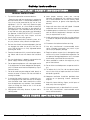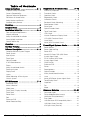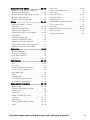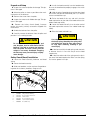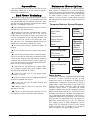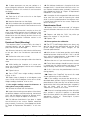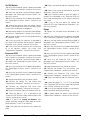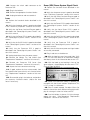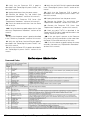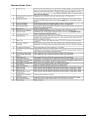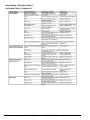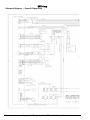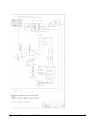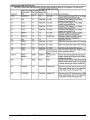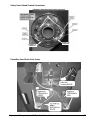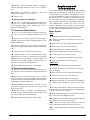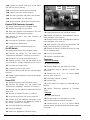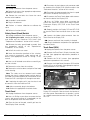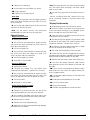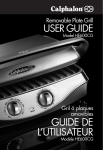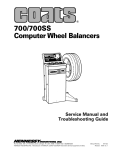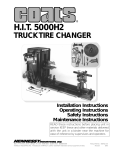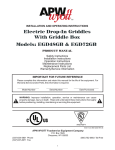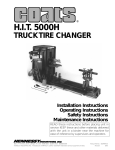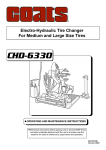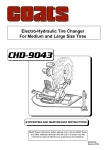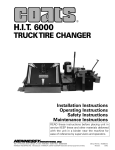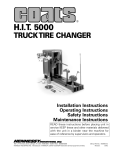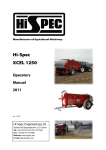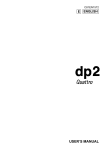Download caution - Automotive Garage Equipment
Transcript
® 1250 Series Wheel Balancer 1250-3DV Shown Service Manual and Troubleshooting Guide READ these instructions before placing unit in service KEEP these and other materials delivered with the unit in a binder near the machine for ease of reference by supervisors and operators. 1601 J. P. Hennessy Drive, LaVergne, TN USA 37086-3565 615/641-7533 800/688-6359 www.ammcoats.com HENNESSY INDUSTRIES INC. Manufacturer of AMMCO®, COATS® and BADA® Automotive Service Equipment and Tools. Manual Part No.: 8114353 02 Revision: 07/07 Safety Instructions IMPORTANT SAFETY INSTRUCTIONS READ ALL INSTRUCTIONS 1. Eye and face protection recommendations: “Protective eye and face equipment is required to be used where there is a reasonable probability of injury that can be prevented by the use of such equipment.” O.S.H.A. 1910.133(a) Protective goggles, safety glasses, or a face shield must be provided by the owner and worn by the operator of the equipment. Care should be taken to see that all eye and face safety precautions are followed by the operator. ALWAYS WEAR SAFETY GLASSES. Everyday glasses only have impact resistant lenses, they are not safety glasses. 2. Do not disable hood safety interlock system, or in any way shortcut safety controls and operations. 3. Be sure that wheels are mounted properly, the hub nut engages the arbor for not less than four (4) turns, and the hub nut is firmly tightened before spinning the wheel. 4. Read and understand this manual before operating. Abuse and misuse will shorten the functional life. 5. Be sure the balancer is properly connected to the power supply and electrically grounded. 6. Do not operate equipment with a damaged cord or if the equipment has been dropped or damaged – until it has been examined and repaired by a qualified serviceman. 7. Do not let cord hang over edge of table, bench, or counter or come in contact with hot manifolds or moving fan blades. 8. If an extension cord is necessary, a cord with a current rating equal to or more than that of the equipment should be used. Cords rated for less current than the equipment may overheat. Care should be taken to arrange the cord so that it will not be tripped over or pulled. 9. Keep guards and safety features in place and in working order. 10. Wear proper clothing. Safety toe, non-slip footwear and protective hair covering to contain hair is recommended. Do not wear jewelry, loose clothing, neckties, or gloves when operating the balancer. 11. Keep work area clean and well lighted. Cluttered and/or dark areas invite accidents. 12. Avoid dangerous environments. Do not use power tools or electrical equipment in damp or wet locations, or expose them to rain. 13. Avoid unintentional starting. Be sure the balancer is turned off and power disconnected before servicing. 14. Disconnect the balancer before servicing. 15. Use only manufacturer’s recommended accessories. Improper accessories may result in personal injury or property damage. 16. Repair or replace any part that is damaged or worn and that may cause unsafe balancer operation. Do not operate damaged equipment until it has been examined by a qualified service technician. 17. Never overload or stand on the weight tray or any part of the balancer. 18. Do not allow untrained persons to operate machinery. 19. To reduce the risk of fire, do not operate equipment in the vicinity of open containers or flammable liquids (gasoline). 20. Adequate ventilation should be provided when working on or operating internal combustion engines. 21. Keep hair, loose clothing, fingers, and all parts of body away from moving parts. 22. Use equipment only as described in this manual. 23. Use only manufacturer’s recommended attachments and accessories. SAVE THESE INSTRUCTIONS ii • Important: Always read and follow the information box instructions. Owner’s Responsibility Definitions of Hazard Levels To maintain machine and user safety, the responsibility of the owner is to read and follow these instructions: Identify the hazard levels used in this manual with the following definitions and signal words: • Follow all installation instructions. • Make sure installation conforms to all applicable Local, State, and Federal Codes, Rules, and Regulations; such as State and Federal OSHA Regulations and Electrical Codes. • Carefully check the unit for correct initial function. • Read and follow the safety instructions. Keep them readily available for machine operators. • Make certain all operators are properly trained, know how to safely and correctly operate the unit, and are properly supervised. • Allow unit operation only with all parts in place and operating safely. • Carefully inspect the unit on a regular basis and perform all maintenance as required. • Service and maintain the unit only with authorized or approved replacement parts. • Keep all instructions permanently with the unit and all decals/labels/notices on the unit clean and visible. • Do not override safety features. Operator Protective Equipment Personal protective equipment helps make tire servicing safer. However, equipment does not take the place of safe operating practices. Always wear durable work clothing during tire service activity. Loose fitting clothing should be avoided. Tight fitting leather gloves are recommended to protect operator’s hands when handling worn tires and wheels. Sturdy leather work shoes with steel toes and oil resistant soles should be used by tire service personnel to help prevent injury in typical shop activities. Eye protection is essential during tire service activity. Safety glasses with side shields, goggles, or face shields are acceptable. Back belts provide support during lifting activities and are also helpful in providing operator protection. Consideration should also be given to the use of hearing protection if tire service activity is performed in an enclosed area, or if noise levels are high. DANGER Watch for this symbol: DANGER It Means: Immediate hazards, which will result in severe personal injury or death. WARNING Watch for this symbol: WARNING It Means: Hazards or unsafe practices, which could result in severe personal injury or death. CAUTION Watch for this symbol: CAUTION It Means: Hazards or unsafe practices, which may result in minor personal injury or product or property damage. Watch for this symbol! It means BE ALERT! Your safety, or the safety of others, is involved! NOTICE Read entire manual before assembling, installing, operating, or servicing this equipment. Important: Always read and follow the information box instructions. • iii Safety Notices and Decals WARNING Failure to follow danger, warning, and caution instructions may lead to serious personal injury or death to operator or bystander or damage to property. Do not operate this machine until you read and understand all the dangers, warnings and cautions in this manual. For additional copies of either, or further information, contact: Hennessy Industries, Inc. 1601 J.P. Hennessy Drive LaVergne, TN 37086-3565 (615) 641-7533 or (800) 688-6359 www.ammcoats.com iv • The motor unit of this machine contains a Class IIIa laser with a maximum output less than 5mW at a wave length of 650-670 nm. Avoid Exposure - Laser radiation is emitted from its aperture. CAUTION Use of controls, adjustments or performance of procedures other than those specified herein may result in hazardous radiation exposure. In case of failure, the entire motor unit must be replaced. Important: Always read and follow the on-screen operating instructions. Standard Safety Devices • Stop key for stopping the wheel under emergency conditions. • A hood guard of high impact plastic that is designed to prevent the counterweights from flying out in any direction except towards the floor. • A hood switch interlock system that prevents the machine from starting if the guard is not lowered and stops the wheel whenever the guard is raised. Important: Always read and follow the information box instructions. •v Table of Contents Safety Instructions . . . . . . . . . . . . . . . . . .ii - v Diagnostics & Troubleshooting . . . . . . .8 - 12 Important Safety Instructions . . . . . . . . . . . . . . . . . .ii Owner’s Responsibility . . . . . . . . . . . . . . . . . . . . . .iii Operator Protective Equipment . . . . . . . . . . . . . . . .iii Definitions of Hazard Levels . . . . . . . . . . . . . . . . . .iii Safety Notices and Decals . . . . . . . . . . . . . . . . .iv - v Standard Safety Devices . . . . . . . . . . . . . . . . . . . . .v Preliminary Inspection . . . . . . . . . . . . . . . . . . . .8 - 9 Functional Checks . . . . . . . . . . . . . . . . . . . . . . . . . .9 Operation Check . . . . . . . . . . . . . . . . . . . . . . . . . . .9 Repeatability Check . . . . . . . . . . . . . . . . . . . . . . . . .9 Calibration Checks . . . . . . . . . . . . . . . . . . . . . .9 - 10 Rotational Check (Mounting) . . . . . . . . . . . . . . . . .10 Potentiometer Check . . . . . . . . . . . . . . . . . . . . . . .10 Piezo Check . . . . . . . . . . . . . . . . . . . . . . . . . . . . . .11 Optical Encoder Check . . . . . . . . . . . . . . . . . . . . . .11 Touch Panel Check . . . . . . . . . . . . . . . . . . . . .11 - 12 LEDs Check . . . . . . . . . . . . . . . . . . . . . . . . . . . . . .12 Vacuum Fluorescent Display Check . . . . . . . . . . . .12 LCD (3DV) Functional Check . . . . . . . . . . . . . . . . .12 Laser Check . . . . . . . . . . . . . . . . . . . . . . . . . . . . . .12 Sonar (3DV) Functional Check . . . . . . . . . . . . . . . .12 Servicing . . . . . . . . . . . . . . . . . . . . . . . . . . . . . .2 Required Tools . . . . . . . . . . . . . . . . . . . . . . . . .2 Installation & Set Up . . . . . . . . . . . . . . . . .2 - 4 Floor and Space Requirements . . . . . . . . . . . . . . . .2 Unpack and Setup . . . . . . . . . . . . . . . . . . . . . . . . . .3 Safety Guard (Hood) Installation . . . . . . . . . . . . . . .3 Sonar (Width) Installation . . . . . . . . . . . . . . . . . . . .4 Control Pod Set Up . . . . . . . . . . . . . . . . . . . . . . . . .4 Operation . . . . . . . . . . . . . . . . . . . . . . . . . . . . .5 End User Training . . . . . . . . . . . . . . . . . . . . . .5 Balancer Description . . . . . . . . . . . . . . . . .5 - 6 Computer Balancer System Diagram . . . . . . . . . . .5 Power System . . . . . . . . . . . . . . . . . . . . . . . . . . . . .5 Input System . . . . . . . . . . . . . . . . . . . . . . . . . . . . . .6 Touch Panel . . . . . . . . . . . . . . . . . . . . . . . . . . . . . . .6 Optical Encoder . . . . . . . . . . . . . . . . . . . . . . . . . . . .6 A & D Potentiometers . . . . . . . . . . . . . . . . . . . . . . .6 Piezos . . . . . . . . . . . . . . . . . . . . . . . . . . . . . . . . . . .6 Safety Guard (Hood) Switch . . . . . . . . . . . . . . . . . .6 Processor System . . . . . . . . . . . . . . . . . . . . . . . . . .6 Display Panel . . . . . . . . . . . . . . . . . . . . . . . . . . . . . .6 Lasers . . . . . . . . . . . . . . . . . . . . . . . . . . . . . . . . . . .6 Wheel Mounting & Drive System . . . . . . . . . . . . . .6 Chassis System . . . . . . . . . . . . . . . . . . . . . . . . . . . .6 3DV Differences . . . . . . . . . . . . . . . . . . . . .7 - 8 Auto Width Entry . . . . . . . . . . . . . . . . . . . . . . . . . . .7 Sonar Calibration . . . . . . . . . . . . . . . . . . . . . . . . . . .7 Width Sonar . . . . . . . . . . . . . . . . . . . . . . . . . . . . . . .7 Touch Panel / Display Assembly . . . . . . . . . . . . . . .7 Touch Panel . . . . . . . . . . . . . . . . . . . . . . . . . . . . . . .7 Power Panel . . . . . . . . . . . . . . . . . . . . . . . . . . . . . . .8 Pod . . . . . . . . . . . . . . . . . . . . . . . . . . . . . . . . . . . . . .8 Processor PCB . . . . . . . . . . . . . . . . . . . . . . . . . . . . .8 Motor Protection Relay . . . . . . . . . . . . . . . . . . . . . .8 vi • Power/Signal Systems Checks . . . . . . .13 - 18 Power Source . . . . . . . . . . . . . . . . . . . . . . . . . . . . .13 Power Cord and Plug . . . . . . . . . . . . . . . . . . . . . . .13 Power PCB . . . . . . . . . . . . . . . . . . . . . . . . . . . . . . .13 Sonar/LCD Power PCB (3DV) Power System Signal Check . . . . . . . . . . . . . . . . . . . . . . .13 DC-AC Inverter (3DV) Power System Signal Check . . . . . . . . . . . . . . . . . . . . . . .13 On/Off Switch . . . . . . . . . . . . . . . . . . . . . . . . . . . .14 Processor PCB . . . . . . . . . . . . . . . . . . . . . . . . . . . .14 Piezos . . . . . . . . . . . . . . . . . . . . . . . . . . . . . . . . . . .14 Potentiometers . . . . . . . . . . . . . . . . . . . . . . . . . . .15 Optical Encoder . . . . . . . . . . . . . . . . . . . . . . . . . . .15 Safety Guard (Hood) Switches . . . . . . . . . . . .15 - 16 Laser . . . . . . . . . . . . . . . . . . . . . . . . . . . . . . . . . . .16 Sonar (3DV)Power System Signal Check . . . . . . . .16 Touch/Display Panel . . . . . . . . . . . . . . . . . . . . . . . .17 Capacitors . . . . . . . . . . . . . . . . . . . . . . . . . . . . . . .17 Fan . . . . . . . . . . . . . . . . . . . . . . . . . . . . . . . . .17 - 18 Motor . . . . . . . . . . . . . . . . . . . . . . . . . . . . . . . . . . .18 Reference Materials . . . . . . . . . . . . . . . .18 - 21 Command Codes . . . . . . . . . . . . . . . . . . . . . .18 - 19 Failure Mode/Possible Cause(s) Verification Test(s)/Solution(s) . . . . . . . . . . . . . . . .20 Error Codes . . . . . . . . . . . . . . . . . . . . . . . . . . . . . .21 1250 Processor PCB Compatibility Matrix . . . . . . .21 1250 Spin History Data Key . . . . . . . . . . . . . . . . . .21 3DV Spin History Data Key . . . . . . . . . . . . . . . . . .21 Important: Always read and follow the information box instructions. Diagnostic Flow Charts . . . . . . . . . . . . .22 - 23 Balancer “Chases Weights” (Does not return zero on check spin) . . . . . . . . . . . . . . . . . . .22 Balancer “Will Not Spin”, “Does Light Up” . . . . . .22 Balancer “Will Not Brake” . . . . . . . . . . . . . . . . . . .23 Balancer “Does Not Light Up” . . . . . . . . . . . . . . .23 Wiring . . . . . . . . . . . . . . . . . . . . . . . . . . .24 - 31 Schematic Diagram — Power & Signal Flow . . . . . . . . . . . . . . . . . . . . . . . . . . .24 - 25 Processor PCB Test Points . . . . . . . . . . . . . . .26 - 27 Processor PCB Connectors . . . . . . . . . . . . . . . . . .28 Power PCB Test Points & Connectors . . . . . .28 - 29 Power Panel . . . . . . . . . . . . . . . . . . . . . . . . . . . . . .29 1250 Touch/Display Panel . . . . . . . . . . . . . . . . . . . .30 1250 3DV Touch/Display Panel . . . . . . . . . . . . . . . .30 Power PCB to Motor Connections . . . . . . . . . . . .30 Safety Guard (Hood) Switch Connections . . . . . . .31 Piezo Wire Heat Shrink Color Codes . . . . . . . . . . .31 Sonar (3DV) . . . . . . . . . . . . . . . . . . . . . . . . . . .39 - 40 Safety Guard (Hood) Switch . . . . . . . . . . . . . . . . .40 Touch Panel . . . . . . . . . . . . . . . . . . . . . . . . . . . . . .40 Touch Panel (3DV) . . . . . . . . . . . . . . . . . . . . . .40 - 41 Processor System . . . . . . . . . . . . . . . . . . . . . . . . .41 Display System . . . . . . . . . . . . . . . . . . . . . . . .41 - 42 Single Board Computer SBC (3DV) . . . . . . . . . . . .42 DC-AC Inverter (3DV) . . . . . . . . . . . . . . . . . . . . . . .42 LCD (3DV) . . . . . . . . . . . . . . . . . . . . . . . . . . . .43 - 44 Wheel Mounting & Drive System . . . . . . . . .44 - 45 Chassis System . . . . . . . . . . . . . . . . . . . . . . . . . . .45 Display Pod Assembly . . . . . . . . . . . . . . . . . . . . . .45 Calibration . . . . . . . . . . . . . . . . . . . . . . . .32 -33 Machine Calibration . . . . . . . . . . . . . . . . . . . . . . . .32 Sonar (3DV) Calibration . . . . . . . . . . . . . . . . . . . . .32 Laser (Dot) Calibration . . . . . . . . . . . . . . . . . . . . . .32 A & D Arm . . . . . . . . . . . . . . . . . . . . . . . . . . .32 - 33 Adjustments . . . . . . . . . . . . . . . . . . . . . .33 - 35 Laser . . . . . . . . . . . . . . . . . . . . . . . . . . . . . . . .33 -34 Line Laser . . . . . . . . . . . . . . . . . . . . . . . . . . . . . . .34 Display Pod (Touch Panel/Display) . . . . . . . . . . . . .34 VFD or LCD (3DV) Brightness . . . . . . . . . . . . . . . .34 Pod Support Tube . . . . . . . . . . . . . . . . . . . . . . . . . .34 Piezos . . . . . . . . . . . . . . . . . . . . . . . . . . . . . . . . . .34 Potentiometers . . . . . . . . . . . . . . . . . . . . . . . .34 - 35 “D” Dimension Potentiometer . . . . . . . . . . . . . . .35 “A” Dimension Potentiometer . . . . . . . . . . . . . . . .35 Replacement Procedures . . . . . . . . . . . .35 - 45 Power System . . . . . . . . . . . . . . . . . . . . . . . .35 - 36 Replace PCB/Contactor Assembly . . . . . . . . . . . . .36 On/Off Switch . . . . . . . . . . . . . . . . . . . . . . . . . . . .36 Power PCB . . . . . . . . . . . . . . . . . . . . . . . . . . . . . . .36 Sonar/LCD Power PCB (3DV) . . . . . . . . . . . . . . . . .36 Capacitors . . . . . . . . . . . . . . . . . . . . . . . . . . . .36 - 37 Input System . . . . . . . . . . . . . . . . . . . . . . . . .37 - 38 Optical Encoder & Rotary Shutter . . . . . . . . .38 - 39 Piezos . . . . . . . . . . . . . . . . . . . . . . . . . . . . . . .38 - 39 Important: Always read and follow the on-screen operating instructions. •1 Servicing Installation & Set Up Service should be performed only by COATS trained and authorized Service Technicians. The troubleshooting and service procedures in this manual are arranged to allow rapid and thorough service. The steps are PRELIMINARY INSPECTION, FUNCTIONAL CHECKS, REPAIR OF FAILURE, REPLACEMENT or ADJUSTMENT, and FUNCTIONAL CHECKS. Identification of replacement parts required can be accomplished by using the parts identification manual for this unit. • A factory trained COATS® Service Technician must perform the install, setup, and initial test procedures on this 1250 balancer. It is important that the functional checks be performed in sequence and the problem isolated prior to attempting any adjustments or replacements. Do not assume anything. If an adjustment or replacement is made, all functional checks must be performed successfully before the balancer can be considered available for service. • Be sure to perform the “Preliminary Inspection” and “Operational Check” described in this manual. ® Required Tools • Read the Operating Manual for this unit. • Be sure you completely understand and comply with all of the Receiving, Installation, Set Up, Connecting to Power, and Initial Testing instructions. • If necessary, perform any functional checks required. Floor and Space Requirements • The balancer must be located on a flat floor of solid construction, preferably concrete. • AC - DC / Volt - Ohm meter. • The balancer must sit solidly on its 3 feet. • Test Wheel - Domestic 14", 15", or 16" x 6" steel wheel with a center hole suitable for mounting with a back cone. A new tire properly mounted and inflated, balanced to within 0.05 ounces should be part of this wheel assembly. The lateral run out of this wheel should be less than 1/8". • If the balancer is not level, does not sit solidly on its 3 feet, or is placed on an unstable floor, the balancer will not function properly and will produce inaccurate balance readings. • Typical Mechanic's and electrician's tools. • Select a location for the balancer that provides a level, solid floor, and adequate clearance around and above the balancer. • Thread locking anaerobic (Loctite 242 or equivalent). • Retaining compound (Loctite 601 or equivalent). • The balancer is not designed to be bolted down, nor will it function properly if left on the pallet. 5 Ft. 5 Ft. • Dial indicator (run-out gauge) AMMCO No. 929752 or equivalent. • Modeling Clay. • 4-ounce or 100-gram calibration weight • Static discharge wrist strap to ground device. Failure to wear this when handling, testing, or replacing any of the PCBs in this balancer may result in damage to a PCB which Hennessy Industries, Inc. is not responsible for. 6.5 Ft. • Make sure the location selected has enough room above and behind the unit so the hood can be raised completely. • The location must also provide working room for mounting and removing wheels. 2• Important: Always read and follow the information box instructions. Unpack and Setup 1. Inspect the carton and pallet for damage. Take pictures if damaged. 2. Move the pallet as close as possible to the working location of the balancer. 3. Remove the carton from the pallet. 4. Install the hood assembly into the hood bracket. Be sure the hood bracket properly engages the switch assembly. 5. Slide the other flanged bearing and the other hood bar washer into position followed by the 1-1/2" retainer washer and hood bar cap. 4. Inspect the contents for hidden damage. Take pictures if damaged. 7. Raise the hood all the way and verify that the hood stop bracket on the side of the hood contacts the rubber hood stop solidly. 5. Remove the Safety Guard (Hood), literature packet, skin pack(s), and any accessories shipped with the balancer. 8. Lower the hood and verify that the other end of the hood stop bracket contacts the rubber hood stop solidly. 6. Unbolt the balancer from the pallet. 9. Raise the hood and hold it up. 7. Carefully remove the balancer from the pallet and position it in its working location. CAUTION Do not use the control pod, control pod arm, faceplate, hood or stub shaft to lift the balancer. Use help to remove the balancer from the pallet. The unit is heavy and the weight is not evenly distributed. Dropping the unit may cause personal injury or equipment damage. Safety Guard (Hood) Installation 1. Locate the hood assembly hardware and hood spring. CAUTION Use help to hold the hood while attaching the hood spring. Attaching the spring without holding the hood in place may cause it to snap open suddenly, resulting in personal injury. 10. Hook one end of the hood spring under the back of balancer chassis in line with the pin on the hood stop bracket. 11. Hook the other end of the spring over the pin in the rear of the hood stop bracket. Make sure the spring fits into the groove in the pin. 2. Locate the hood assembly. 3. Slide one hood bar washer and one flanged bearing onto the stationary hood bar; flange to cam. Hood Bracket 7 6 Stationary Hood Bar 5 ITEM 1 2 3 4 5 6 7 8109944 8307014 8113332 8113334 8113333 8109945 8109949 4 3 2 1 DESCRIPTION Hood Bar Washer Flanged Nylon Bearing Hood Switch Cam/Cover Limit Switch Hood Switch Housing 1-1/2" Retainer Washer Hood Bar Cap Important: Always read and follow the information box instructions. •3 Sonar (Width) Installation 1. Install hood assembly onto the balancer. 9. Mount sonar in bracket, aligning cable to hole in hood bar. 2. Next, remove hood from the hood bar. 3. Uncoil sonar cable located at back of balancer. 4. Now slice an X in the end cap, see below. Mount Sonar In Bracket Slice End Cap To Route Cable Sonar Cable Align Cable Sonar Location 5. Route cable through hood bar to sonar location. 10. Replace hood onto hood bar. Control Pod Set Up 1. Use a 1/2-inch wrench/socket to loosen the four Nyloc nuts that secure the u-bolts to the support bracket and raise the control pod support arm. Raise it high enough to allow room for the pod to rotate into position. 6. Remove sonar and bracket from template. 2. Lightly tighten the control pod support arm retainer nuts on the side of the support bracket. (Arm will be adjusted and tightened later.) 7. Install sonar bracket on hood bar with hardware provided. 8. Attach cable to sonar. 3. Loosen the two adjustment knobs on the back of the control pod. Sonar Bracket Sonar Adjustment Knobs 4. Rotate the pod into operating position, and retighten the knobs. 5. Loosen the nuts on the support arm retainers. 6. Raise or lower the control pod into the desired position, and tighten the retainer nuts enough to secure the pod but allow the arm to be pivoted. 4• Important: Always read and follow the information box instructions. Operation Balancer Description See the Operator’s Manual for this unit. Be sure you completely understand all of the functions and features of the wheel balancer. A computerized wheel balancer is a specialized computer system. A computer has a system of inputting information, processing the information, and displaying the input and the output (results). Of course electronics need a power system. A wheel balancer also requires a system to make a wheel rotate simulating the centering of the wheel and its plane of rotation on the vehicle. End User Training 1. Begin by having the end user do a typical two clipon weight dynamic balance. This should make the end user comfortable with the balancer because it operates like most other computer wheel balancers and the operator is immediately successful. 2. Then demonstrate all of the touch panel functions like operator A & B, Round off, etc. 3. Demonstrate and have the operator do a tape-aweight balance using the laser for T2. Be sure he understands that the more accurately he matches the arm line laser position to the laser point position, the more successful he will be on the check spin. Also, that the laser must stop blinking before placing the weight at the laser point of light on the wheel. Computer Balancer System Diagram Inputs System: Touch Panel Power System: Piezos Power PCB Potentiometers Optical Encoder Hood Switch Sonar 4. Instruct the end user on a “behind the spoke” T2 balance. 5. Instruct the end user on the match mount procedure. 6. Have the end user do a 4-ounce calibration following the instructions on the display and emphasize how critical correct weight amount & placement are during calibration and when balancing any wheel. Explain why the A & W dimensions may change slightly during calibration on this particular balancer. 7. Emphasize that the balancer only needs calibration if it begins to consistently chase weights. It does not need to be calibrated very often. 8. Instruct the end user on why proper wheel mounting is so critical. 9. Instruct the end user on all standard and optional accessories shipped with the unit. 10. Instruct the end user on proper balancer and adapter maintenance. 11. Address specific shop issues that may affect operation of the unit. 12. Review all documentation enclosed with the unit (Operator’s Manual, Warranty information etc.). Processor System: Mounting & Rotation System: Motor & Faceplate Assembly CPU (Center Processing Unit) Chassis System: Outputs System: Cabinet Vacuum Fluorescent LED Laser LCD GROUND Power System The balancer is typically configured to be powered by a 220 VAC, 15 Amp, 3 Phase or 220 VAC, 15 Amp, Single Phase source. If the balancer is Single Phase, a capacitor pack is required. If the balancer is 3 Phase, a jumper plug is used. Power goes to the Power PCB (Printed Circuit Board) sometimes called the Motor Controller Board. Power is controlled and routed through this board to the 220 VAC components like the Motor and the Motor Cooling Fan. The Power PCB has an integral transformer to step down the voltage to 6.5 VAC as required by other components. This 6.5 VAC is supplied to and powers the Processor PCB. The Power PCB has two non replaceable fuses to prevent the board from literally burning if it fails. The Processor PCB supplies power to other components like the Display PCB. The Processor PCB has its own integral rectifier to convert the AC voltage to DC voltage for those components that require direct current. Important: Always read and follow the information box instructions. •5 Input System The input system supplies the required information to the processor that is needed to calculate the correct weight amounts and locations to display for wheel balancing. It also supplies the information to select the options for the displays. In addition, it supplies the signals for the safety interlock and to start and stop the balancing cycle. Touch Panel The Touch Panel is equipped with pressure sensitive switches that allow manual input of wheel dimensions and selection of desired functions. Optical Encoder The optical encoder delivers signals to the processor that provide rotational information. From these signals the processor can calculate rotational speed and wheel locations. It consists of a rotary shutter attached to the motor shaft with 64 open windows that allow an optical signal through with a single window at a different diameter on the wheel that identifies a complete revolution (360 degrees). The processor calculates 256 positions (including zero) for the wheel. This results in very accurate weight placement of 1.4 degrees of resolution. A & D Potentiometers There are two potentiometers connected to the A & D arm. When the arm is pulled out in the "Distance" plane the A potentiometer value (voltage) changes. When the arm is rotated in the “Diameter” plane the value (voltage) for the D potentiometer changes. This information tells the processor where the inside weight will be placed and where T2 will be placed when using that location. Piezos The three piezos between the motor and the chassis, each measure the amount of imbalance in the wheel. When pressure is applied to a piezo it generates a voltage. When pressure is applied in the opposite direction a voltage of the opposite polarity is generated. This is called an AC voltage. If more pressure is applied you get a larger AC signal. When a wheel rotates, the piezos generate an AC signal proportional to the pressure applied. (The larger the imbalance in the tire/wheel assembly, the larger the signal generated.) Note: Processor PCB revision H and backward will only drive 1250s. Revision I and forward will drive both 1250 and 1250 3DV. Display Panel The display PCB is part of the Touch Panel assembly located in the Pod and displays weight amounts, weight locations, service codes, and indicates active functions using LEDs. A Vacuum Fluorescent Display with its own PCB is used to communicate messages, instructions, error codes, and wheel dimensions etc. and is labeled the “Information Box. Lasers When weight location T2 is activated, a laser displays a red dot for use on the inside of the wheel to indicate T2 weight location. A manually operated line laser is used to precisely match the A2 dimension to the desired weight location plane. Wheel Mounting & Drive System A 220 Volt Motor with 220 Volt Cooling Fan provides direct rotation of the balancer shaft. (220 Volt single phase units use a capacitor.) The motor shaft is the balancer shaft and extends trough the balancer faceplate. A threaded shaft screws into the balancer shaft to provide a means of securing the wheel/tire assembly to the unit. Various mounting adapters (cones, pin plates, hub nuts etc.) are available individually and in sets to mount the wheel/tire assembly in a manner to accurately simulate its centering and plane of rotation on the vehicle. Chassis System The chassis system consists of the balancer cabinet with safety guard/pod bracket, Weight Tray and Shield, processor PCB Cover, motor cover gasket & shield, safety guard (hood) assembly and display pod assembly. The chassis contains a ?? pound sack of rock that serves as ballast so the balancer does not have to be bolted to the floor. Safety Guard (Hood) Switch Two switches make up the safety interlock system. They send signals to the processor that allow it to know if the hood is in the up position or down position and prevent the motor from getting power to spin when the hood is up. Processor System The actual CPU (Central Processing Unit) is mounted on the Processor PCB along with the necessary components to convert analog signals to digital signals and back. 6• Important: Always read and follow the information box instructions. 3DV Differences 3DV Unique Functionality Auto Width Entry The main functional difference between the 1250 and the 1250 3DV is the use of a hood mounted sonar unit for automatic width entry. When the C2 weight location is selected and after entering A & D dimensions, when the hood is lowered, the sonar reading is used to calculate W dimension. Reflector Sonar The LCD is protected by a sheet of thin Lexan in front of the panel. Display PCB - The display PCB is different from that used on the 1250. The W dimension will not be calculated again until the C2 location is exited and chosen again or the A & D dimensions are re-entered. SBC Display PCB In other words, the W dimension is not calculated every time the hood is lowered. For diagnostic purposes, you can use Command Code 75 to toggle between normal operation and width sonar calculations every time the hood is closed. Sonar Calibration LCD Inverter The width sonar is self calibrating and calibration is performed every time a 4 ounce calibration is performed. Remember that the balancer’s computer calculates the true A dimension during the 4 ounce calibration. The fluorescent backlight in the LCD requires a power supply mounted on the back of the touch panel. The inverter connects to the display PCB. This inverter produces 3,000 Volts. It will blow its fuse if you ground it via your body and it will need to be replaced. If a sonar unit is replaced, a 4 ounce calibration must be performed before balancer is returned to service. The 1250 3DV has a single board computer (SBC) to supply the additional computing capability to drive the LCD panel and the animated graphics it displays. If automatic width readings are inaccurate, perform a 4 ounce calibration and then an A & D Arm calibration. (This assumes all the components involved are good.) 3DV Unique Components Width Sonar The width sonar, mounted to the hood bar, generates a sound wave signal that bounces off a metal reflector. It then bounces off the tire sidewall back to the reflector and back to the sonar. This dimension along with the A dimension is then used to calculate rim width. Touch Panel / Display Assembly LCD - The 1250 3DV display features a liquid crystal display (LCD) panel. This eliminates the need for the LED display and Vacuum Fluorescent Display found on the 1250. The Single Board Computer (SBC) PCB is “piggybacked” onto the display PCB and can be replaced without replacing the main PCB. The display PCB plugs directly into the back of the LCD, no cable. Touch Panel The touch panel switches are relocated to match with the information locations as shown on the LCD panel. Extra care must be taken when removing or installing the touch panel assembly. The LCD has a glass front which may break if the assembly is flexed during removal or installation. The Information Box, Weight Amount and Location Indicators, Mode Selection Indicators, and Weight Location Indicators all appear on the LCD panel. Important: Always read and follow the information box instructions. •7 Power Panel Sonar/LCD Power PCB - The sonar and LCD panel require additional power. This takes the form of a second PCB mounted next to the regular Power PCB on a longer mounting plate. Power PCB Sonar/LCD Power PCB used to enable connection of the white wire in the power cord. Two red LEDs on the lower left corner of the PCB blink in the following patterns: Slow Alternating Blinking: Indicates open power circuit (as when motor is cooling down and power is interrupted or computer is booting up) Faster Alternating Blinking: Indicates closed power circuit (normal operation) Simultaneous Blinking: Indicates open power circuit (motor temperature exceeds limit) Diagnostics & Troubleshooting Preliminary Inspection Pod The 3DV has a deeper Pod to accommodate the additional depth of the Pod components. Processor PCB The 3DV processor PCB (revisions I and up) have been modified but are backward compatible to the 1250. However, the 1250 processor PCB (revision H and back) are not forward compatible to the 3DV. Motor Protection Relay 1. Check the power supply to the balancer. Unplug the Balancer from the power source. Perform all voltage checks shown in the appropriate diagram and chart at the power receptacle. If one or all voltage measurements is faulty be sure to check the status of the circuit breakers that supply the Balancer. Check from one of the power terminals to the ground terminal to verify a ground is present. The voltage measurement should be approximately one half of the available voltage (i.e. 220V should read 110V). If the reading is less that one half of the available voltage, there is not a ground present. Normal acceptable deviation is plus and minus 10%, damage can occur when voltage or amperage is beyond 10% design specs. Note: If any faults are found in the above procedure, it is the responsibility of the owner. COATS® authorized service personnel are not responsible for wiring within the building. Consult a licensed electrical contractor for proper installation to local electrical codes. Power outlets must be enclosed in a floor raceway or overhead drop if pedestrian or equipment traffic can damage power cord. The 1250V is equipped with a motor protection relay. If the motor temperature reaches about 150 degrees Centigrade, the balancer power circuit is opened for about 4.5 minutes to allow the motor to cool down. At that time, the balancer power will be restored by the circuit automatically closing. The power cord connects to the relay contactor instead of directly to the power PCB. A temperature sensor is used in the motor and is connected to the relay printed circuit board. The contactor/ PCB assembly is attached to a capacitor pack bracket. On three phase units, the capacitor pack bracket is used without the capacitors and a 3 pole contactor is 8• 2. Plug the balancer into its power source. Use an ohmmeter to check the resistance between the frame of the Balancer and the building ground. The resistance should be less than 1 ohm. If the resistance measurement is greater that one (1) ohm, check the power plug and frame connection for proper contact. CAUTION Operation with a defective ground circuit will create a shock hazard for the operator and could damage the balance's electronics. Operation with a defective ground circuit may void warranty. 3. The Balancer should sit on all three (3) legs. Make sure the legs have not filled with dirt, wheel weights, or other foreign matter that may prevent a leg from making contact with the floor. Important: Always read and follow the information box instructions. 4. The floor should be a solid flat surface that does not allow the balancer legs to set into a recess in the floor or sink into the floor itself. 5. Each planes readings should stay within plus or minus 0.10-ounces of its original reading. If not, perform the piezo check. 5. Inspect cones, hub nut, pressure cup(s), and threaded stud for damage. Missing cones or accessories should be replaced. Calibration Checks Functional Checks Functional checks are used to determine if the balance's components are adjusted, calibrated, and/or functioning correctly. They should not be performed until AFTER the preliminary inspection has been completed. Operation Check 1. Mount a Test Wheel on the balancer. 2. With the balancer set up to do a two clip-on weight dynamic balance (“Clip” 1 & “Clip” 2 weight locations), proceed to balance the wheel. Calibration checks are used to verify that the balancer is calibrated. 4-ounce Amount & Location (Accuracy Check): 1. Balance a hub centric steel wheel to 0.03-ounces or lower per side in the fine balance (non-round off) mode. 2. Place a 4-ounce weight on the outside wheel flange. 3. Cycle the balancer. 4. Readings should be: LEFT PLANE - 0.00 plus or minus 0.12-ounces RIGHT PLANE - 4.00 plus or minus 0.12-ounces 3. If the wheel does not “zero” on the check spin in round off mode, proceed to do a repeatability check and a calibration check. RIGHT POSITION FLASHING - 4.00-ounce weight at Bottom Dead Center plus or minus 0.50-inches. Repeatability Check 5. Move the 4.00-ounce weight to the inside wheel flange. 1. Put the balancer in non round off (fine) mode. 2. Cycle the balancer. 6. Cycle the balancer. 3. Note the readings for each plane. 7. Readings should be: 4. Cycle the balancer five (5) more times and note the readings after each cycle. RIGHT PLANE - 0.00 plus or minus 0.12-ounces LEFT PLANE - 4.00 plus or minus 0.12-ounces LEFT POSITION FLASHING - 4.00-ounce weight at Bottom Dead Center plus or minus 0.50-inches. Important: Always read and follow the information box instructions. •9 8. If above parameters are not met, perform a 4ounce (100-gram) calibration. (See Operator's Manual, Calibration Section in this manual or use Instructions on display.) A & D Dimensions: 1. Touch the A & D arm to the rim at the clip-on weight location (C1). 2. Note the dimensions on the display. 4. Dial indicate the balance's face plate shaft (nonthreaded shaft). It should have 0.001-inch or less runout. Replace motor/face plate assembly if necessary. (See appropriate section of “Repair & Replacement Procedures” in this manual.) 5. If face plate & shaft are good, dial indicate the balancer cone that was used for mounting the wheel while it is on the smooth portion of the balancer shaft. It should have 0.002-inch or less run-out. Replace the cone if necessary. 3. Verify the dimensions by reading the A dimension on the gauge rod scale and the D dimension on the tire sidewall. Potentiometer Check 4. If automatic A dimension is not plus or minus 0.2 of the scale reading, perform the arm calibration. If the D dimension is not plus or minus 0.25-inches of the dimension on the tire sidewall, perform the arm calibration. (See appropriate Calibration section in this manual.) 2. Depress and hold the “Shift” key while you depress the number “3” key (Cal Arm). Rotational Check (Mounting) The rotational check is used to verify the wheel is mounted correctly and the adapters, balancer face plate, and shaft are not damaged. 1. Balance a hub centric steel wheel to 0.05-ounces or less per side in the fine balance (non-round off) mode. 2. Position the valve stem at 12:00. 3. Loosen hub nut just enough to allow the wheel to move. 4. While holding the faceplate so it cannot turn, rotate the wheel 90 degrees relative to the faceplate (valve stem at 3:00). 1. Depress “Shift 0” then enter code “19” to bypass 4-ounce calibration and access the A & D arm calibration. 3. Depress “96” 4. Do not perform the calibration. 5. The LEFT PLANE Weight display now shows voltages for the distance potentiometer and the RIGHT PLANE Weight display shows voltages for the Diameter potentiometer. 6. With the arm in the home position, each reading should be between 0.400 and 0.700. If this is not the case, adjust the potentiometers as described in the “Adjustments” Section of this manual. 7. Move the arm as if you were measuring a wheel. 8. Each of these voltages should increase as the arm is moved from the home position and return to the original readings when the arm is returned home. 9. If this is the case, the potentiometers are functioning properly. 5. Tighten hub nut. 6. Press START. New weight readings should be 0.30 oz. or less. 7. Repeat steps 3 through 6. at 180 degrees (valve stem at 6:00) and 270 degrees (valve stem at 9:00). Weight readings should be .30 oz. or less. If the weight readings exceed 0.30-ounces in either plane in any of the positions: 1. Remove the wheel from the balancer. 2. Inspect the mounting contact points of the wheel, the balancer adapters used for mounting, the balancer shaft, and the balancer faceplate for damage (nicks, burrs, rust etc.). Repair or replace as necessary. 10. Depress the “Stop/End” key to exit this mode without performing an Arm calibration. 11. If the readings are present but do not act as described above, perform a physical inspection of the potentiometers to be sure they are not loose or damaged and that their wiring and connections are good. If they are loose, refer to the “Potentiometer” “Adjustments” section in this manual. 12. If there is no voltage reading in either of the displays, perform a physical inspection as described above and then perform the checks described in the appropriate section of “Power/Signal Systems Checks” in this manual. 3. Dial indicate the balancer's face plate. It should have 0.001-inch or less run-out. Replace motor/face plate assembly if necessary. (See appropriate section of “Repair & Replacement Procedures” in this manual.) 10 • Important: Always read and follow the information box instructions. Piezo Check This check is to verify consistency of piezo outputs. 1. Mount a balanced steel test wheel on the balancer and enter the dimensions. 2. Attach a 4-ounce weight on the wheel's outer rim. 3. Cycle the balancer. 4. Depress and hold the “Shift” key then depress the “0” key. “CdE” appears in the “LEFT PLANE” weight display. 5. Depress the “5” key then the “4” key. (Code 54) “54” appears in the RIGHT PLANE weight display. 6. Write down the values in the Information Box for “L Mag” and for “L Angle”. 7. Depress the “Next” key and write down the values for “RFMag and for “RFAngle”. 8. Depress the “Next” key and write down the values for “RRMag” and for “RRAngle” 9. Depress the “Next” key to exit the code mode. 10. Depress the “Start” key and cycle the balancer. 11. Repeat the process of writing down the readings for a total of 5 cycles. 12. “Mag” and “Angle” readings should not vary by more than 0.0500 for a specific piezo. Example (values may be different depending on wheel size used): Note: Alternative method for 3DV model piezo check: follow steps 1 & 2 above; cycle the balancer five times; then access the event log (shift 0, 45). The piezo magnitude and angle for the last five spins will be displayed at the bottom of the screen for comparison. Permitted variation is still 0.0500. Optical Encoder Check 1. Depress and hold the “Shift” key while you depress the “0” key. “CdE” appears in the “LEFT PLANE” weight display. 2. Depress the “4” key two times. (Code 44). With the first push the number “4” appears in the RIGHT PLACE weight display. With the second push the encoder count appears in the “RIGHT PLANE” weight display. 3. Slowly rotate the wheel a full revolution while watching the display. The count should go from 0 to 255 without missing a value and then start over. 4. If the count skips numbers or is missing a section of numbers or a signal does not appear, perform a physical inspection of the encoder wiring and connections and then perform the checks described in the appropriate section of “Power/Signal Systems Checks” in this manual. Touch Panel Check To check the pressure sensitive switches (keys): 1. Depress and hold the “Shift” key while you depress the “0” key. “CdE” appears in the “LEFT PLANE” weight display. 2. Depress the number “4” key and then the number “2” key. (Code 42) “42” will appear in the RIGHT PLANE weight display. 13. If the variation is greater than 0.0500, perform a physical inspection of the piezo spring height adjustment, piezo wiring and connections and then perform the checks described in the appropriate section of “Power/Signal Systems Checks” in this manual. 3. Now when each pressure sensitive switch is depressed, except for the “Shift” key, a character will appear in the Vacuum Fluorescent Display/Information Box as shown in the following table. 4. Depress each key to see if it is functioning. 5. Depress and hold the “Shift” key while you depress the “0” key to exit this mode. As you do this the Vacuum Fluorescent Display/Information Box will briefly display “Shift” “0” before returning to normal displays. 6. If any of the switches are inoperative, replace the touch panel. (See appropriate section of “Repair & Replacement Procedures” in this manual.) Important: Always read and follow the information box instructions. • 11 LCD (3DV) Functional Check The LCD will have either an easily seen image, a very faint image, or no image. An easily seen image is an indication of proper operation. A very faint image is an indication of a failed DC-AC Inverter or LCD Back Light. Assuming the power and signal paths have checked as functional up to the LCD Panel, no image is an indication of a failed LCD Panel. Laser Check CAUTION Follow all of the Laser safety instructions and cautions in the “Safety Instructions” section of this manual. 1. With a test wheel mounted on the balancer, depress the “Direct Select Weight” key “T2-Tape” This will activate the laser. 2. Turn the knurled knob on the laser assembly to position the “dot” on the interior of the test wheel if it is not already there. The laser “dot” should be in focus. Pressure Switch Table LEDs Check To check the LEDs: 1. Depress and hold the “Shift” key while you depress the “0” key. “CdE” appears in the “LEFT PLANE” weight display. 3. It will be blinking if the “Right Plane” weight position is other than 12:00. When the “Right Plane” weight position is precisely at 12:00, the laser will stop blinking and have a steady “dot”. 4. If the Laser does not come on, perform a physical inspection of the Laser wiring and connections and then perform the checks described in the appropriate section of “Power/Signal Systems Checks” in this manual. 2. Depress the number “4” key and then the number “3” key. (Code 43) 5. If the Laser is not in focus, perform the procedures described in the appropriate section of “Adjustments” in this manual. 3. All LEDs will light. (Those in the position displays will only remain on if the balancer shaft does not rotate.) Sonar Check (3DV) Functional Check 4. Depress the “Next” key or the “Stop/Exit” key to leave the check mode. 5. If any of the LEDs do not light, replace the Display PCB. (See appropriate section of “Repair & Replacement Procedures” in this manual. Vacuum Fluorescent Display Check The Vacuum Fluorescent Display will either show information or not. If not, perform a physical inspection of the PCB wiring and connections and then perform the checks described in the appropriate section of “Power/Signal Systems Checks” in this manual. 12 • With a test wheel mounted on the balancer, start a new balancing cycle by using the A & D arm to enter its dimensions. Close the hood to start a spin cycle. The W dimension should appear on the display. If not, perform a physical inspection of the Sonar components. If no fault is found, then perform the procedures described in the appropriate section of “Power/Signal System Checks” in this manual. (If necessary, refer to the 3DV schematic in the reference section of this manual.) Important: Always read and follow the information box instructions. Power/Signal Systems Checks Always perform the related “Functional Check” before performing the Power/Signal System Check. When performing any of the power/signal systems checks, always follow all of the safety procedures and observe all of the cautions found in this manual. Power Source Perform steps 1 and 2 of “Preliminary Inspection” found in “Diagnostics & Troubleshooting section. Power Cord and Plug 1. Verify that the power source is good as described in the “Preliminary Inspection” section of this manual. 2. Remove the Weight Tray and Shield. (See “Replacement Procedures” section of this manual.) 3. Use a Volt/Ohm meter to check the black and red wires from the power cord to the Power PCB spade terminals as described in the “Power PCB Test Points and Connectors” table and illustration in the “Wiring” section of this manual. 4. If no voltage is present, check the power cord and plug for continuity. 5. If continuity is not found, repair or replace the faulty part. (See “Replacement Procedures” section of this manual.) Motor Protection Relay 1. Verify that the power source is good as described in the “Preliminary Inspection” section of this manual. 2. Verify that the Plug and Power Cord are good. 3. If power is reaching relay, red LEDs will be blinking. 4. If not, replace the PCB/Contactor assembly. 5. Functional check the balancer. Power PCB 1. Verify that the power source is good as described in the “Preliminary Inspection” section of this manual. 2. Verify that the Power Cord and Plug are good as described in the “Power/Signal Systems Checks” section of this manual. (The voltage check in this verification assures power is flowing to the Power PCB.) 3. Remove the Weight Tray and Shield. (See “Replacement Procedures” section of this manual.) 4. Remember that power is still flowing to Power PCB and On/Off Switch when the balancer is plugged in. (Even if the power switch is in the off position.) 5. Use a Volt/Ohm meter to perform all of the power out and fuse checks as described in the “Power PCB Test Points and Connectors” table and illustration in the “Wiring” section of this manual. 6. If any of required voltages are not found or if fuses are blown (no continuity), replace Power PCB. (See “Replacement Procedures” section of this manual.) Sonar/LCD Power PCB (3DV) Power System Signal Check Verify that the power source is good as described in the “Preliminary Inspection” section of this manual. Verify that the Power Cord and Plug are good as described in the “Power/Signal Systems Checks” section of this manual. (The voltage check in this verification assures power is flowing to the Power PCB.) Remove the Weight Tray and Shield. (See the “Replacement Procedures” section of this manual.) Remember that power is still flowing to the Power PCB and the On/Off Switch when the balancer is plugged in. (Even if the power switch is in the off position.) Verify that the Power PCB (Motor Controller Board) is good as described in the Power/Signal Systems Checks” section of this manual. Each red wire from the Power PCB to the Sonar/LCD Power PCB should read 110 Volts to chassis ground, 220 Volts across. (REFER TO THE 3DV WIRING SCHEMATIC IN THE REFERENCE SECTION OF THIS MANUAL.) These wires provide the power to the PCB. The red and black to the processor PCB are red 24 volts DC Black ground. The wires going to the Display PCB are unregulated and should read from 19 volts DC to 36 volts DC between the Natural and Red as well as between the Red and Black. DC-AC Inverter (3DV) Power System Signal Check Verify power is good from the power source (outlet) all the way to the display PCB. (Refer to the appropriate information in this manual.) The two black wires (pins one & two) from the Display PCB should each be 12 volts DC across either of the two white wires which are ground. (REFER TO THE 3DV WIRING SCHEMATIC IN THE REFERENCE SECTION OF THIS MANUAL.) Outgoing from inverter to the LCD is 3,000 volts AC. CAUTION Most volt-ohm meters DO NOT measure in the 3,000 volt range. If the inverter is getting power but the LCD is only displaying a very faint image, it is most likely that the inverter has failed and needs to be replaced. The other possibility is LCD back light failure. Important: Always read and follow the information box instructions. • 13 On/Off Switch 1. Verify that the power source is good as described in the “Preliminary Inspection” section of this manual 2. Verify that the Power Cord and Plug are good as described in the “Power/Signal Systems Checks” section of this manual. 3. Verify that the Power PCB is good as described in the “Power/Signal Systems Checks” section of this manual. 4. Unplug the balancer from the power source. (Power is still flowing to the Power PCB and the On/Off Switch when the balancer is plugged in.) 12. Plug in the balancer and turn the power switch on. 13. Mount a test wheel on the balancer, enter the dimensions, and cycle it once. 14. Use a Volt/Ohm meter to check test points T3 through T8 as described in the “Processor PCB Test Points table and illustration in the “Wiring” section of this manual. 15. If any of the test points fail, replace the Processor PCB. (See “Replacement Procedures” section of this manual.) Piezos 5. Remove the Weight Tray and Shield. (See appropriate section in “Replacement” section of this manual.) 1. Perform the functional check described in this manual. 6. Remove the black wires from the spade terminals on the power switch. 2. Verify that the power source is good as described in the “Preliminary Inspection” section of this manual 7. Check the switch for continuity as described in the “Power PCB Test Points and Connectors” table and illustration in the “Wiring” section of this manual. 3. Verify that the Power Cord and Plug are good as described in the “Power/Signal Systems Checks” section of this manual. 8. If the switch fails the continuity test in either the on or off position, replace the switch. (See “Replacement Procedures” section of this manual.) 4. Verify that the Power PCB is good as described in the “Power/Signal Systems Checks” section of this manual. Processor PCB 1. Verify that the power source is good as described in the “Preliminary Inspection” section of this manual 5. Verify that the On/Off Switch is good as described in the “Power/Signal Systems Checks” section of this manual. 2. Verify that the Power Cord and Plug are good as described in the “Power/Signal Systems Checks” section of this manual. 6. Verify that the Processor PCB is good as described in the “Power/Signal Systems Checks” section of this manual. 3. Verify that the Power PCB is good as described in the “Power/Signal Systems Checks” section of this manual. 4. Verify that the On/Off Switch is good as described in the “Power/Signal Systems Checks” section of this manual. 5. Unplug the balancer from the power source. 6. Remove the Weight Tray and Shield. (See “Replacement Procedures” section of this manual.) 7. Remove the Processor PCB Cover. (See “Replacement Procedures” section of this manual.) 8. Plug in the balancer and turn the power switch on. 9. Check test points T1 & T2 as described in the “Processor PCB Test Points table and illustration in the “Wiring” section of this manual. 7. Unplug the balancer from the power source. 8. Remove the Weight Tray and Shield. (See “Replacement Procedures” section of this manual.) 9. Remove the Processor PCB Cover. (See “Replacement Procedures” section of this manual.) 10. Plug in the balancer and turn the power switch on. 11. Check test points T11, T12, & T13 as described in the “Processor PCB Test Points table and illustration in the “Wiring” section of this manual. 12. If any of the required voltages are not present, inspect the piezo connector and wiring. 13. If good, replace the piezos. (See necessary “Replacement Procedures” sections of this manual.) 10. If T1 and T2 fail, unplug the balancer, then remove and check the power supply cable to the connector between T1 and T 2 for continuity. 11. If the cable fails the continuity test, replace the cable. 14 • Important: Always read and follow the information box instructions. Potentiometers 1. Perform the functional check described in this manual. 2. Verify that the power source is good as described in the “Preliminary Inspection” section of this manual 3. Verify that the Power Cord and Plug are good as described in the “Power/Signal Systems Checks” section of this manual. 4. Verify that the Power PCB is good as described in the “Power/Signal Systems Checks” section of this manual. 5. Verify that the On/Off Switch is good as described in the “Power/Signal Systems Checks” section of this manual. 6. Verify that the Processor PCB is good as described in the “Power/Signal Systems Checks” section of this manual. 7. Unplug the balancer from the power source. 8. Remove the Weight Tray and Shield. (See “Replacement Procedures” section of this manual.) 9. Check the potentiometer connector and wires. 10. If the all of the above are good, replace the potentiometers. (Remember they are replaced as a set with cable on this unit. See necessary “Replacement Procedures” sections of this manual and the necessary “Adjustments” section of this manual.) Optical Encoder 1. Perform the functional check described in this manual. 10. Plug in the balancer and turn the power switch on. 11. Check test point T16 as described in the “Processor PCB Test Points table and illustration in the “Wiring” section of this manual. 12. Check the encoder connectors and wires. 13. Check to be sure the encoder disc is secured to its shaft and clean. 14. If the all of the above are good, replace the encoder. (Remember they are replaced as a set with cable on this unit. See necessary “Replacement Procedures” sections of this manual and the necessary “Adjustments” section of this manual.) Safety Guard (Hood) Switches 1. Verify that the power source is good as described in the “Preliminary Inspection” section of this manual 2. Verify that the Power Cord and Plug are good as described in the “Power/Signal Systems Checks” section of this manual. 3. Verify that the Power PCB is good as described in the “Power/Signal Systems Checks” section of this manual. 4. Verify that the On/Off Switch is good as described in the “Power/Signal Systems Checks” section of this manual. 5. Verify that the Processor PCB is good as described in the “Power/Signal Systems Checks” section of this manual. 6. Unplug the balancer from the power source. 2. Verify that the power source is good as described in the “Preliminary Inspection” section of this manual 7. Remove the Weight Tray and Shield. (See “Replacement Procedures” section of this manual.) 3. Verify that the Power Cord and Plug are good as described in the “Power/Signal Systems Checks” section of this manual. 8. Remove the Processor PCB Cover. (See “Replacement Procedures” section of this manual.) 4. Verify that the Power PCB is good as described in the “Power/Signal Systems Checks” section of this manual. 5. Verify that the On/Off Switch is good as described in the “Power/Signal Systems Checks” section of this manual. 6. Verify that the Processor PCB is good as described in the “Power/Signal Systems Checks” section of this manual. 7. Unplug the balancer from the power source. 8. Remove the Weight Tray and Shield. (See “Replacement Procedures” section of this manual.) 9. Remove the Processor PCB Cover. (See “Replacement Procedures” section of this manual.) 9. Disconnect the Safety Guard Hood Switch Connector from the Processor PCB. 10. Plug in the balancer and turn the power switch on. 11. Mount a test wheel & tire and enter A, D, and W dimensions. 12. Press start. 13. If the wheel cycles, unplug the balancer and check the cable and switches for continuity. (See the illustration in the “Reference Materials” section of this manual.) 14. Identify the failed component(s) and repair or replace it/them. (Note that if the cable is replaced, it must be routed from inside the balancer to the switch assembly. See the necessary “Replacement Procedures” sections of this manual.) Important: Always read and follow the information box instructions. • 15 15. Connect the switch cable connector to the Processor PCB. 16. Plug in the balancer. 17. Perform the appropriate functional checks. 18. Unplug the balancer and re-assemble it. Laser 1. Perform the functional checks described in this manual. Sonar (3DV) Power System Signal Check 1. Perform the functional check described in this manual. 2. Verify that the power source is good as described in the “Preliminary Inspection” section of this manual 3. Verify that the Power Cord and Plug are good as described in the “Power/Signal Systems Checks” section of this manual. 2. Verify that the power source is good as described in the “Preliminary Inspection” section of this manual 4. Verify that the Power PCB is good as described in the “Power/Signal Systems Checks” section of this manual. 3. Verify that the Power Cord and Plug are good as described in the “Power/Signal Systems Checks” section of this manual. 5. Verify that the Sonar Power PCB is good as described in the “Power/Signal Systems Checks” section of this manual. 4. Verify that the Power PCB is good as described in the “Power/Signal Systems Checks” section of this manual. 6. Verify that the On/Off Switch is good as described in the “Power/Signal Systems Checks” section of this manual. 5. Verify that the On/Off Switch is good as described in the “Power/Signal Systems Checks” section of this manual. 7. Verify that the Processor PCB is good as described in the “Power/Signal Systems Checks” section of this manual. 6. Verify that the Processor PCB is good as described in the “Power/Signal Systems Checks” section of this manual. 8. Verify that all of the sonar power and signal cables are securely connected. 7. Unplug the balancer from the power source. 8. Remove the Weight Tray and Shield. (See “Replacement Procedures” section of this manual.) 9. Remove the Processor PCB Cover. (See “Replacement Procedures” section of this manual.) 10. Inspect the laser connector and wiring. 9. Plug in and turn on the balancer. 10. With the hood up, enter Command Code “Shift 0, 73”. This turns the sonar on for continuous readings and displays them in the information box on the LCD. 11. With the hood up and nothing in front of the sonar reflector, it should display 44 inches and a “TOF” (Time of Flight) of 65535. 11. If good, replace the laser sub-assembly. (See Parts Identification manual for this unit. See the necessary “Replacement Procedures” sections of this manual.) 12. Re-assemble, plug in the balancer, and perform the necessary functional checks. (Adjust the laser focus if necessary.) 12. Ignore the Temperature reading. (It probably will not agree with the current ambient temperature. This is O.K. as long it is calibrated.) 13. Place a smooth, opaque, flat object (like a clipboard) in front of the sonar reflector and watch the display for a change in values for inches and TOF. 14. If no initial display is given or if it fails to change, replace the sonar. (See appropriate “Replacement Procedures” sections of this manual.) 16 • Important: Always read and follow the information box instructions. Touch/Display Panel Capacitors 1. Perform the functional checks described in this manual. Usually a symptom of capacitor failure is when the motor doesn't spin but hums or gets up to speed with a helping push. 2. Verify that the power source is good as described in the “Preliminary Inspection” section of this manual 3. Verify that the Power Cord and Plug are good as described in the “Power/Signal Systems Checks” section of this manual. 4. Verify that the Power PCB is good as described in the “Power/Signal Systems Checks” section of this manual (same for Sonar/Display Power PCB on 3DV). 5. Verify that the On/Off Switch is good as described in the “Power/Signal Systems Checks” section of this manual. 6. Verify that the Processor PCB is good as described in the “Power/Signal Systems Checks” section of this manual. 7. Unplug the balancer from the power source. 8. Remove the Weight Tray and Shield. (See “Replacement Procedures” section of this manual.) 9. Remove the Touch/Display Panel from the pod. (See “Replacement Procedures” section of this manual.) 10. Refer to the “Processor PCB Connections” and “Touch/Display Panel Connections” sections in the “Wiring” section of this manual and check all of the connectors and cables for a positive connection and for continuity. 11. If all of the above tests are good, replace the malfunctioning component(s) Touch Panel, Display PCB, and/or Vacuum Fluorescent Display PCB. (3DV: single board computer SBC, PCB, DC-AC Inverter PCB and/or LCD; see necessary “Replacement Procedures” sections of this manual). 1. Verify that the power source is good as described in the “Preliminary Inspection” section of this manual 2. Verify that the Power Cord and Plug are good as described in the “Power/Signal Systems Checks” section of this manual. 3. Verify that the Power PCB is good as described in the “Power/Signal Systems Checks” section of this manual. 4. Verify that the On/Off Switch is good as described in the “Power/Signal Systems Checks” section of this manual. 5. Verify that the Processor PCB is good as described in the “Power/Signal Systems Checks” section of this manual. 6. Verify that the Motor is good as described in the “Power/Signal Systems Checks” section of this manual. 7. Unplug the balancer from the power source. 8. Remove the Weight Tray and Shield. (See “Replacement Procedures” section of this manual.) 9. Check the capacitor connection to the Power PCB. 10. If all of the above checks are good, replace the capacitor pack. See necessary “Replacement Procedures” sections of this manual.) Fan The fan starts a 30 minute run cycle each time the balancer is powered up or each time the balancer initiates a spin cycle. The fan can be turned on and off manually by using the appropriate “extended Command Code”. Either “Shift 0” “24” to turn it on or “Shift 0” “25” to turn it off. If the fan does not run as described above: 1. Verify that the power source is good as described in the “Preliminary Inspection” section of this manual 2. Verify that the Power Cord and Plug are good as described in the “Power/Signal Systems Checks” section of this manual. 3. Verify that the Power PCB is good as described in the “Power/Signal Systems Checks” section of this manual. 4. Verify that the On/Off Switch is good as described in the “Power/Signal Systems Checks” section of this manual. Important: Always read and follow the information box instructions. • 17 5. Verify that the Processor PCB is good as described in the “Power/Signal Systems Checks” section of this manual. 6. Unplug the balancer from the power source. 7. Remove the Weight Tray and Shield. (See “Replacement Procedures” section of this manual.) 8. Remove the Processor PCB Cover. (See “Replacement Procedures” section of this manual.) 9. Check the connector and wires from the Power PCB to the fan. 10. If all of the above are good, replace the fan. (See necessary “Replacement Procedures” sections of this manual.) Motor 1. Verify that the power source is good as described in the “Preliminary Inspection” section of this manual 2. Verify that the Power Cord and Plug are good as described in the “Power/Signal Systems Checks” section of this manual. 3. Verify that the Power PCB is good as described in the “Power/Signal Systems Checks” section of this manual. 4. Verify that the On/Off Switch is good as described in the “Power/Signal Systems Checks” section of this manual. 5. Verify that the Processor PCB is good as described in the “Power/Signal Systems Checks” section of this manual. 6. Unplug the balancer from the power source. 7. Remove the Weight Tray and Shield. (See “Replacement Procedures” section of this manual.) 8. Remove the Processor PCB Cover. (See “Replacement Procedures” section of this manual.) 9. Check test point T14/T15 as described in the “Processor PCB Test Points table and illustration in the “Wiring” section of this manual. 10. If the spin signal is present at the Processor PCB, check the wiring connections to the motor from the Power PCB and the continuity of the wires. 11. If all of the above are good, replace the motor assembly. (See necessary “Replacement Procedures” sections of this manual.) Reference Materials Command Codes 18 • Important: Always read and follow the information box instructions. Command Codes (Cont.) Important: Always read and follow the information box instructions. • 19 Failure Mode / Possible Cause(s) / Verification Test(s) / Solution(s) 20 • Important: Always read and follow the information box instructions. Error Codes would indicate a disconnected, broken, or shorted piezo wire or a bad piezo. 3DV Spin History Data Key If you access about the last 50 spin cycles on a 1250 by entering “Shift” “0” CDE 45 (Dump Event Log), you will see a display as follows on the LCD. Example Display: 13:13:36 is Time 82 is Spin count 0.236 is Inner weight magnitude 0.154 is Inner weight angle (in radians) 3.866 is Outer weight magnitude 0.243 is Outer weight angle 1.667 is Left piezo magnitude 1.230 is Left piezo angle 1.733 is Right Front piezo magnitude 1250 Processor PCB Compatibility Matrix 3.953 is Right Front piezo angle 1.696 is Right Rear piezo magnitude 4.838 is Right Rear piezo angle 2.556 is Left piezo gain 2.556 is Right Front piezo gain 1250 Spin History Data Key If you access about the last 50 spin cycles on a 1250 by entering “Shift” “0” CDE 45 (Dump Event Log), you will see a display as follows in the “Information Box”. Example Display: 00,02:13:42:37,A,2.765,3.063,2.556 2.282 is Right Rear piezo gain Note: Amplifier gain readings are inversely related to the piezo outputs. (The smaller the piezo output the larger the gain.) A maximum gain reading of 11.800 would indicate a disconnected, broken, or shorted piezo wire or a bad piezo. 00 is the record number (00 is the most recent spin, 33 would be 33 spins ago etc) The next four fields are the time that the spin was recorded 02 is the day of the month 13 is the hour 42 is min 37 is seconds A is operator (either A or B) 2.765 is the left amplifier gain 3.063 is the right front amplifier gain 2.556 is the right rear amplifier gain Note: Amplifier gain readings are inversely related to the piezo outputs. (The smaller the piezo output the larger the gain.) A maximum gain reading of 11.800 Important: Always read and follow the information box instructions. • 21 Diagnostic Flow Charts Balancer “Chases Weights” (Does not return zero on check spin) Balancer “Will Not Spin”, “Does Light Up” 22 • Important: Always read and follow the information box instructions. Balancer “Will Not Brake” Balancer “Does Not Light Up” Important: Always read and follow the information box instructions. • 23 Wiring Schematic Diagram — Power & Signal Flow 24 • Important: Always read and follow the information box instructions. Important: Always read and follow the information box instructions. • 25 Processor PCB Test Points Note: Processor PCB revision H and backward will only drive 1250s. Revision I and forward will drive both 1250 and 1250 3DV. 26 • Important: Always read and follow the information box instructions. Important: Always read and follow the information box instructions. • 27 Processor PCB Connectors Power PCB Controls Signal Out AC Power In Safety Interlock (Hood) Switch Optical Encoder Touch / Display Panel Sonar 3DV Laser Piezos Potentiometers Currently Not Used Not Used Power PCB Test Points & Connectors 28 • Important: Always read and follow the information box instructions. Power Panel Power PCB Sonar/LCD Power PCB Important: Always read and follow the information box instructions. • 29 1250 Touch/Display Panel 1250 3DV Touch/Display Panel Single Board Computer SBC Display PCB Ribbon Cable to Touch Panel LCD DC-AC Inverter Power PCB to Motor Connections 1250 220V 1P Power PCB to Motor Connections 30 • Important: Always read and follow the information box instructions. Safety Guard (Hood) Switch Connections Switch 1 on Schematic Switch 2 on Schematic Piezo Wire Heat Shrink Color Codes Important: Always read and follow the information box instructions. • 31 Calibration 8. Lower the hood and press START. 9. Calibration complete. Press NEXT. Machine Calibration 4-ounce (100 gram) - Calibrate the machine only after verifying that the machine is out of calibration as shown by functional checks. Of course if you adjust or replace parts like piezos or potentiometers, calibration is also necessary. 1. Mount a 14, 15, or 16-inch steel tire/wheel assembly on the balancer. A balanced tire/wheel is required. Note: Position wheel so that no weights on either flange are at the top-dead-center location. Turn the machine OFF then ON. 2. Enter DIMS (A, W, and D wheel dimensions). 3. Press and hold the SHIFT key and press 1 to select the CAL MACHINE mode. 4. Lower the hood and press START. 5. After spin, raise the hood. Rotate wheel until the right plane center bar blinks; attach test weight to the outside flange at top-dead-center: 4-ounce (100 grams) Sonar (3DV) Calibration Each time a 4 ounce (100 gram) calibration is performed, the width sonar is automatically calibrated. If a width sonar calibration is required, as in after replacing a sonar unit, simply perform a 4 ounce (or 100 gram) calibration. Laser (Dot) Calibration This calibration only needs to be performed if the motor, laser housing, or processor PCB is replaced. Follow the steps for a normal 4 ounce calibration EXCEPT enter “Shift 2” (laser) then the “96” service access code. One additional step is added to the 4 ounce calibration procedure. The laser dot will automatically turn on. Laser Dot Position the dot on the inner rim flange. Figure 19 - Test Weight On Outside Flange At Top-Dead-Center 6. Lower the hood and press START. Important: It is critical that the inner weight be placed accurately to achieve proper calibration. If the test weight is not moved from the outside flange directly across to the inside flange an inner weight placement error will occur. To correct, follow the information box instructions. 7. After spin, raise hood. Rotate wheel until left plane center bar blinks; move and attach test weight to inside flange at top-dead-center: 4-ounce (100 grams) With the 4 ounce weight on the inside flange, rotate the wheel until the dot is at the center of the weight and then press the “Next” key. A & D Arm You must always perform the 4-ounce calibration just prior to doing the A & D arm calibration. In fact, the balancer will not permit you to do otherwise. This is because when you do the 4-ounce calibration, the balancer actually calculates the “A” dimension and the “W” dimension. If fact, the “A” and/or “W” dimension displayed may change during calibration. The Arm calibration gives the balancer a reference point to the edge of the faceplate and home position. When you enter the “A” dimension from the arm rod, it calculates the difference from the 4-ounce calibration “A” and uses that as a factor for manual “A” entry. Arm calibration also gives the “D” dimension a reference point from home position. Figure 20 - Test Weight Moved (Directly Across) To Inside Flange 32 • Important: Always read and follow the information box instructions. Adjustments Perform the 4-ounce calibration: Note: A & D Arm calibration is NOT available to end users and must be accessed with an extended Command Code only published in the service manual. 1. Depress and hold the “Shift” key and depress the number 3 key “Cal Arm”. “CdE” will appear in the LEFT PLANE weight display. 2. Enter Code “96” (A brief version of the following calibration steps will now appear in the “Information Box”) 3. Bring the edge of the tip of the arm precisely to the outer edge of the faceplate and hold it there while you depress the “Next” key. (It may be necessary to loosen the calibration wheel temporarily to do this depending on the wheel size and configuration.) 4. With the arm still at the edge of the face plate enter the “A” (offset) dimension shown on the arm rod. Depress the “Next” key. 5. Move the arm to its home position and depress the “Next” key. 6. Move the arm to the Clip-1 position on the rim flange and hold it there while you manually enter the D dimension. Depress the “Next” key. 7. While still holding the arm at the Clip-1 position on the wheel, depress the “A” key and enter the dimension on the arm rod. Depress the “Next” key. 8. Return the arm to the home position and calibration is complete. Laser CAUTION Use of controls, adjustments or performance of procedures other than those specified herein may result in hazardous radiation exposure. Focus 1. Mount a 16 inch wheel on the balancer. 2. Depress and hold the “Shift” key while depressing the number 2 “Cal Laser” key to turn on the laser with a steady beam. 3. Rotate the knurled knob on top of the laser assembly to move the beam to the position where a right plane Tape-A-Weight would go on the inside of the wheel. 4. Use a medium wide flat blade screw driver to slightly turn the set screw where the laser projects from. This will cause the dot on the wheel to get larger or smaller. Adjust until the dot is about 1/8 inch to 3/16 inch in maximum diameter. (Note: with the wheel on, unless you have a “stubby” screw driver, it may be necessary to turn the knurled knob on top of the laser to bring the adjustment screw to an accessible position. Then return the beam to the desired position in the wheel to check the result.) Note: If you did not complete the A&D arm calibration successfully, you can bypass the 4-ounce calibration with code “Shift 0, 19” to try again without having to repeat the 4-ounce calibration. 5. Depress and hold the “Shift” key and depress the number 2 key, “Cal Laser”, 2 times to take the balancer out of the “Cal Laser” mode. Important: Always read and follow the information box instructions. • 33 Rotational Force Piezos If the laser is difficult to turn using the knurled knob or if it is too loose and will not hold position: • Use a 3/16-inch Allen wrench to loosen or tighten the set screw on the bottom of the laser bracket until the cylindrical laser housing assembly rotates but with sufficient drag to hold position. (Loctite 242 is applied to the threads of this set screw during assembly to prevent it from backing out as the laser is rotated.) The preload on the piezos is adjusted by tightening or loosening the Nyloc nuts that retain the piezo springs. The desired setting for each spring height is 2 inches, plus or minus 1/16th inch, from the bottom spring seat to the top of the piezo spring retainer. Line Laser Loosen or tighten the Allen head screw and spring that fasten the housing to the arm until the housing will pivot with some resistance. Display Pod (Touch Panel/Display) Touch Panel/ Display (Vertical Plane) • Pivot the pod to the desired angle by pushing on the top and pulling on the bottom or visa versa. • If the pod resists movement, slightly loosen the two 3 wing knobs on the back of the display pod and try again. (Note that if the knobs are tightened to the correct tension, it will not be necessary to loosen them and retighten them to move and maintain the desired position.) VFD or LCD (3DV) Brightness There are various brightness levels that the VFD or LCD backlight can be set at. Use and repeat Command Code “Shift 0, 61” to scroll through the choices. The balancer will automatically save and then power up at the level it is set at when it is shut off. 1. Unplug the balancer. 2. Remove the Weight Tray and Shield. (See appropriate “Replacement Procedures” section in this manual.) Pod Support Tube 3. Remove the motor cover and gasket enough to access the right side piezo spring assemblies. • Pivot the pod tube to bring the Touch Panel/Display to the desired position by pushing or pulling on the left edge of the display panel while gripping the support tube with your other hand. 4. Measure each spring height and use a 9/16th-inch wrench/socket to tighten or loosen the Nyloc retaining nut to achieve the above dimensional requirement. • If the pod resists movement, use a 1/2-inch wrench/socket to slightly loosen the four Nyloc u-bolt nuts that retain the support tube to the chassis support bracket and try again. (Note that if the nuts are tightened to the correct tension, it will not be necessary to loosen them and retighten them to move and maintain the desired position.) 5. Assemble the balancer. 6. Perform the 4-ounce calibration procedure for weight amount and location. Potentiometers The potentiometers are adjusted to have the correct base value when the arm is in the home position. This will prevent them from over rotating (crossing their zero point) during normal usage of the arm. Each potentiometer should display a value from 0.40 through 0.70 in its weight display when the arm is in the home position. 1. Remove the Weight Tray and Shield. (See appropriate “Replacement Procedures” section in this manual.) 34 • Important: Always read and follow the information box instructions. 2. Depress “Shift 0” then enter code “19” to bypass 4-ounce calibration and access the A & D arm calibration. 3. Depress and hold the “Shift” key while you depress the number “3” key (Cal Arm). 4. Depress “96” 5. Do not perform the calibration. 6. The LEFT PLANE Weight display now shows voltages for the “A” (offset) potentiometer and the RIGHT PLANE Weight display shows voltages for the “D” (diameter) potentiometer. “D” Dimension Potentiometer 1. Use a 3 mm Allen wrench to slightly loosen the set screw that secures the potentiometer shaft in the rod. 2. With the arm in home position, pull the potentiometer shaft out of the rod just enough to grip it with needle nose pliers. 3. Carefully rotate the shaft to achieve the desired reading in the right plane weight display (0.40 through 0.70). 4. Carefully slide the shaft back into the rod. Replacement Procedures Do not disassemble, adjust or replace any part before performing the appropriate “Functional Checks” and “Power/Signal System Checks” described in this manual. These procedures, used in conjunction with the material found in the “Reference” section of this manual, will isolate the necessary adjustment or replacement. Perform checks exactly as specified. Refer to the “Parts Identification” manual (Parts List) for this unit for parts identification and assembly structure. Some standard commercial fittings and fasteners are used in this unit and can be obtained locally if necessary. Power System Plug 1. Unplug the balancer from the power source. 2. Loosen or remove the fasteners that join the 2 parts of the plug. 3. Note which wires are used and their locations. 4. Remove the wires from their terminals. 5. Remove the power cord from the plug. 6. Insert the power cord into the new plug part. 5. Check to make sure the reading did not change and tighten the set screw to secure the shift in the rod. 7. Connect the wires to their terminals. 6. Rotate the arm, simulating a rim measurement, to make sure the reading changes and then returns to your same setting in the home position. 9. Plug in the balancer and functional test. 7. Reassemble the balancer in reverse order. “A” Dimension Potentiometer 1. Use a 2 mm Allen wrench to slightly loosen the set screw that secures the pulley to the potentiometer shaft. 2. With the arm in home position, use a small flat blade screw driver to carefully rotate the potentiometer shaft to achieve the desired reading in the left plane weight display (0.40 through 0.70). 3. While holding the position of the shaft with the screw driver, tighten the set screw that secures the pulley to the shaft. 4. Pull out the arm, simulating a rim measurement, to make sure the reading changes and then returns to your same setting in the home position. 5. Reassemble the balancer in reverse order. 8. Join the 2 plug parts and tighten the fasteners. Power Cord 1. Unplug the balancer from the power source. 2. Loosen or remove the fasteners that join the 2 parts of the plug. 3. Note which wires are used and their locations. 4. Remove the wires from their terminals. 5. Remove the power cord from the plug. 6. Remove the Weight Tray and Shield. (See appropriate “Replacement Procedures” section in this manual.) 7. Disconnect the power cord wires from the Power PCB and the Chassis Ground. Refer to the appropriate “Wiring” section in this manual.) 8. Note the distance from the strain relief bushing to the chassis end of the old power cord. 9. Remove the strain relief bushing and then the old power cord from the back of the chassis. 10. Position the strain relief bushing on the new cord at the noted distance from the chassis end. 11. Install the cord and strain relief bushing into the chassis. Important: Always read and follow the information box instructions. • 35 12. Connect the power cord wires to the Power PCB and the Chassis Ground Power PCB Sonar/LCD Power PCB 13. Insert the new power cord into the plug. 14. Connect the wires to their terminals. 15. Join the 2 plug parts and tighten the fasteners. 16. Install the Weight Tray and Shield. 17. Plug in balancer and perform a functional test. Replace PCB/Contactor Assembly 1. Unplug the balancer from the power source. 2. Remove the weight tray and shield. 3. Note their locations and disconnect the wires from the relay’s PCB/Contactor Assembly. 4. Remove fasteners that hold assembly to Capacitor Bracket. 5. Install the new assembly in reverse order. 6. Functional test the balancer. 7. If good, install the shield and weight tray. On/Off Switch 1. Unplug the balancer from the power source. 2. Remove the Weight Tray and Shield. (See “Replacement Procedures” section of this manual.) 3. Disconnect the wiring to the on/off switch. 4. Squeeze retainers at the top and bottom of the switch and push it through the opening in the chassis. 5. Install the new on/off switch. 6. Connect the wires to the switch. 7. Plug in the balancer and test the switch for proper functions. 8. If good, unplug the balancer and install the Weight Tray and Shield. Power PCB 1. Unplug the balancer from the power source. 2. Remove the Weight Tray and Shield. (See “Replacement Procedures” section of this manual.) 3. Remove all of the cable/wire connectors from the Power PCB. 4. Remove the Power PCB from its stand offs. 5. Install the new Power PCB on the stand offs. 6. Connect all of the cable/wire connectors to the new Power PCB. (Refer to the appropriate section of the “Wiring” section in this manual.) 7. Install the Weight Tray and Shield. 8. Plug in the balancer. Sonar/LCD Power PCB (3DV) 1. Unplug the balancer from the power source. 2. Remove the weight tray. (See appropriate replacement procedure in this manual.) 3. Remove the heat shield. (See appropriate replacement procedure in this manual.) 4. Note locations and routing and disconnect the cables from the Sonar/LCD Power PCB. 5. Remove the Sonar/LCD Power PCB from its stand offs on the power panel. 6. Install in reverse order. 7. Perform a functional check. Capacitors Capacitor Assembly 1. Unplug the balancer. 2. Remove weight tray and weight tray shield. 3. Disconnect plug to capacitor assembly from Power PCB. 4. Remove four (4) 6 - 32 X 1/2 screws holding capacitor panel to chassis 5. Install new capacitor assembly. 6. Connect plug. 7. Install weight tray, weight tray shield and plug in balancer. 8. Perform “Preliminary Inspection” & “Functional Checks”. Capacitor 1. Unplug the balancer. 2. Remove weight tray and weight tray shield. 3. Disconnect plug to capacitor assembly. 4. Remove three (3) 6 -32 X 1/2 screws holding capacitor clamps to capacitor panel and remove capacitor clamps. 9. Perform the appropriate functional checks. 36 • Important: Always read and follow the information box instructions. 5. Remove capacitors. Note wire locations, disconnect wires from capacitors and transfer wires to new capacitors Note: Only one capacitor should have a resistor connected across its terminals. If both new capacitors have resistors, cut one out. 6. Install capacitors. Potentiometers Note: Potentiometers are replaced in sets with cable on the 1250. 1. Unplug the balancer from the power source. 2. Remove the Weight Tray and Shield. (See “Replacement Procedures” section of this manual.) 8. Install weight tray, weight tray shield and plug in balancer. Note: The routing and the tie down points and disconnect the potentiometer cable from the Processor PCB. (Refer to the appropriate illustration in the “Wiring” section of this manual.) 9. Perform “Preliminary Inspection” & “Functional Checks”. 3. Remove the spring from the edge of the A & D arm housing to release the tension on the string Input System 4. Use a 2mm Allen wrench to loosen the set screw in the A pulley and remove the pulley from the potentiometer shaft. 7. Connect plug. A & D Arm Assembly 1. Unplug the balancer from the power source. 2. Remove the Weight Tray and Shield. (See “Replacement Procedures” section of this manual.) 3. Remove the Processor PCB Cover. (See “Replacement Procedures” section of this manual.) Note: The routing and the tie down points and disconnect the potentiometer cable from the Processor PCB. (Refer to the appropriate illustration in the “Wiring” section of this manual.) 4. Remove the A & D arm from the A & D rod. 5. Remove the motor cover fasteners and pull the motor cover, gasket, and shield away from the side of the balancer. (This will allow space to remove the A & D Arm assembly later.) 6. Use a 7/16 inch wrench to remove the 3 nuts that fasten the assembly to its chassis member. 7. To remove the assembly, hold the motor cover and shield out of the way as you lift upward and pull rearward on the assembly to slide the A & D tube out of the chassis cutout. 5. Remove the A potentiometer retaining nut and washer. 6. Remove the A potentiometer bracket from the housing. 7. Remove the A potentiometer from its bracket. 8. Remove the 3 mm cap screw and washer that retains the string bracket on the back end of the A & D rod. (It may be necessary to remove the arm to allow the rod further back for access.) 9. Use a 3mm Allen wrench to loosen the set screw that retains the D potentiometer shaft in the end of the A & D rod and remove the potentiometer and A & D pendulum assembly. 10. Remove the nut and washer from the D potentiometer. 11. Remove the cable ties and then remove the pendulum. 12. Install in reverse order. Important: During installation, pay close attention to the routing of the cables and their tie down points as well as the string routing and seating on the A pulley. Be sure the slot on the bottom of the A & D pendulum engages the bottom lip of the housing. 13. Plug in the balancer and perform an A & D potentiometer adjustment procedure. (Refer to the “Adjustments” section of this manual.) 14. Unplug the balancer. 15. Install the Processor PCB cover and the weight tray and shield. 8. Install in reverse order. 16. Plug in the balancer. 9. Plug in the balancer. 17. Perform “Functional Checks”. 10. Perform required “Functional Checks”. 18. Perform an A & D arm calibration. (Refer to the Calibration section of this manual.) Important: Always read and follow the information box instructions. • 37 Rod, Tube, & Bushings Optical Encoder & Rotary Shutter 1. Unplug the balancer from the power source. Optical Encoder 2. Remove the Weight Tray and Shield. (See “Replacement Procedures” section of this manual.) 1. Unplug the balancer. 3. Disconnect the return spring from the front edge of the housing. 3. Remove rear end bell cover from motor. 4. Remove the arm. 2. Remove weight tray and weight tray shield. 4. Remove rotary shutter. 5. Disconnect optical encoder plug. 5. Remove the string bracket from the back end of the rod. (Refer to the potentiometer replacement section above.) 6. Remove the D potentiometer from the rod. (Refer to the potentiometer replacement section above.) 7. Slide the rod out of the front of the tube. 6. Slide optical encoder from aluminum rear end bell casting. 7. Install new optical encoder. 8. Install rotary shutter. 9. Install rear end bell. 8. Remove the bushings. (Bushings may be more easily removed after removing the tube.) 10. Connect optical encoder plug. 9. Remove the 2 hose clamps that secure the tube to the housing. 12. Plug in balancer. 10. Remove the tube by pulling it out of the chassis cutout and lifting it out of the balancer.. 11. Install in reverse order. 11. Install weight tray and weight tray shield. 13. Perform Functional Checks. Rotary Shutter 1. Unplug the balancer. Important: During installation, be sure the string is fully seated and correctly routed on the A pulley and the slot on the bottom of the A & D pendulum is properly engaged on the lip of the housing. Before tightening the hose camps to secure the tube, be sure that the back edge of the tube is lined up with the front edge of the positioning cutout in the housing as shown in the illustration. 2. Remove weight tray and weight tray shield. 3. Remove rear end bell cover from motor. 4. Remove 3/8 x 3/8 shoulder bolt and rotary shutter. 5. Install the new rotary shutter. 6. Put Loctite 242 or equivalent on the 3/8 shoulder bolt threads, install and tighten. 7. Install rear end bell cover. 8. Install weight tray and weight tray shield. 9. Plug in balancer. 10. Perform Functional Checks. Piezos Home Position 1. Unplug the balancer. 2. Remove A & D Arm from rod. This defines the “A” home position of the arm. 12. Plug in the balancer and perform an A & D potentiometer adjustment procedure. (Refer to the “Adjustments” section of this manual.) 13. Unplug the balancer. 14. Install the Processor PCB cover and the weight tray and shield. 15. Plug in the balancer. 16. Perform “Functional Checks”. 17. Perform an A & D arm calibration. (Refer to the Calibration section of this manual.) 38 • 3. Remove weight tray, weight tray shield, motor cover, motor cover gasket, and motor cover shield. 4. Remove the laser assembly by removing the two º inch Allen screws that retain the laser bracket to the front of the motor. 5. Remove the four (4) 3/8 - 16 Nyloc spring retaining nuts, spring retainers and piezo springs. 6. Remove two (2) 5/16 - 18 X1 washer head screws. 7. Disconnect fan motor and optical encoder plugs. 8. Disconnect the motor wires from the power board PCB motor plug wires. (See illustration in the “Wiring” section of this manual. Important: Always read and follow the information box instructions. 9. Lift out the motor assembly. 10. After noting the wire colors, disconnect the wires to the piezos. Top Nut 11. Remove the piezo assemblies from the chassis. Note: The piezo assemblies used in the models 950 and 1050 balancers are different from other Coats balancers in that they are held in position by studs in the bottom of the piezo carriers that fit into holes in the chassis. New piezos have the ball molded into the top casting. Cable Connector 12. Use emery cloth to clean the mounting surfaces of the piezo assemblies and chassis, install new piezo assemblies and connect wires. 13. Install the motor assembly 14. Install two (2) 5/16 - 18 X1 washer head screws. 15. Install piezo springs, spring retainers and Nyloc nuts. 16. Tighten the Nyloc nuts until the distance from the top of the motor cradle to the top of the retainer is two (2) inches. 17. Install the laser assembly 18. Install the motor wires to the wires coming from the motor connector on the Power PCB. (See illustration in “Wiring” section of this manual.) 19. Connect fan motor and optical encoder plugs. 20. Install motor cover shield, motor cover gasket, motor cover, weight tray shield, weight tray, and A & D arm. 21. Plug balancer in. 22. Perform Functional Checks & 4-oz calibration. Sonar (3DV) Sonar 1. Unplug the balancer from the power source. 2. Disconnect the sonar cable from the bottom of the sonar unit 3. 3. Remove the large top nut that holds the sonar unit in its bracket. 4. Slide the sonar unit from the bracket. 5. Remove the top nut from the new unit. 6. Position the bottom nut on the new unit at the same height as the bottom nut on the old unit. 7. Connect the cable. 8. Slide the new unit into the bracket. 9. Check to be sure the sonar cable is still in line with the hole in the hood bar. 11. Plug in the balancer. 12. Perform a 4-ounce calibration to calibrate the sonar. 13. Perform a functional check. Sonar Cable Note: The sonar cable is part of an assembly that includes three cables. Replacement of any of the cables requires replacement of the entire cable assembly. 1. Unplug the balancer from the power source. 2. Disconnect the sonar cable from the bottom of the sonar unit. 3. Pull the sonar cable out of the hood bar. 4. Remove the balancer’s weight tray and heat shield. 5. Note the routing and pull the sonar cable into the balancer. 6. Disconnect the sonar cable from the Processor PCB. 7. Disconnect the associated cable from the Sonar/Display Power PCB. 8. Remove the touch panel assembly. 9. Disconnect the associated cable from the display. 10. Note the routing and pull the cable into the balancer. 11. Assemble in reverse order. 12. Perform a functional check. 10. Tighten the top nut on the sonar unit. Important: Always read and follow the information box instructions. • 39 Sonar Bracket 1. Unplug the balancer from the power source. 2. Remove the sonar. (See appropriate replacement procedure in this manual.) 3. Remove the two bolts that fasten the sonar bracket to the hood bar. 4. Assemble in reverse order. 5. Plug in the balancer. 6. Perform a 4 ounce calibration to calibrate the sonar. 7. Perform a functional check. Safety Guard (Hood) Switch 1. Unplug the balancer from the power source. 2. If replacing the cable, remove the Weight Tray and Shield and the Processor PCB Cover. (See “Replacement Procedures” section of this manual.) 3. Remove the safety guard (hood) assembly. (See the appropriate section of the “Replacement Procedures” in this manual.) 4. Pull off the switch cam cover. 5. Note the orientation (position) of the switches, wire terminal connections, cable routing and tie downs. (See appropriate section of “Wiring” in this manual. 6. Use a small flat blade screw driver to carefully pry out the switches. 7. Remove the wires from the switches. 4. Disconnect the 8 pin phone style connector cable on the back of the Display PCB. (See illustration in the “Reference Materials” section of this manual.) 5. Disconnect the green ground wire from its spade terminal on the back of the Display PCB. 6. Disconnect the Touch Panel ribbon cable connector from the back of the Display PCB. 7. Use a #1 Phillips screw driver to remove the screws that attach the Display PCB and the Vacuum Fluorescent Display (VFD) PCB to the Touch Panel stand offs. 8. Properly position the Display PCB and VFD PCB on the new Touch Panel and attach them to the stand offs. 9. Connect the ribbon cable connector from the Touch Panel to the Display PCB. 10. Connect and install the assembly in the pod. 11. Plug in the balancer and perform the appropriate functional checks. Touch Panel (3DV) 1. Unplug the balancer from the power source. 2. Remove the Touch Panel / Display Assembly from the Pod. (See appropriate replacement procedure in this manual.) 3. Remove the DC-AC Inverter. (See appropriate replacement procedure in this manual.) 4. Remove the Single Board Computer PCB and the Display PCB as an assembly. (See appropriate replacement procedures in this manual.) 8. Remove the wire tie downs and pull off the hood switch housing. SBC Note: The cable must be removed and installed through the chassis support bracket and the back of the hood switch housing because the connector to the Processor PCB is too large to fit through these holes. Display PCB 9. If replacing the cable, pull it into the chassis and disconnect it from the Processor PCB. 10. After re-assembly, plug in the balancer. 11. Perform the appropriate functional checks. Touch Panel 1. Unplug the balancer from the power source. 2. Use a #1 Phillips screw driver to remove the four screws and spacer bushings (if so equipped), on the back of the pod that retain the Touch Panel. LCD Inverter 5. Remove the four spacers from the Touch Panel Display PCB stand offs. Note and mark the location of the short spacer. Remember that its location is critical for a reliable connection between the Display PCB and the LCD. 3. From the front of the pod, carefully pull out the Touch/Display Panel assembly. 40 • Important: Always read and follow the information box instructions. 6. Remove the LCD. (See appropriate replacement procedures in this manual.) sary for model, i.e., 4-oz., laser, A&D arm, sonar. Perform the appropriate functional checks. Display System Display PCB (LEDs) 1. Unplug the balancer from the power source. Short Spacer for Display PCB 7. Remove the four spacers from LCD stand offs. Lexan Shield 2. Use a #1 Phillips screw driver to remove the four screws and spacer bushings, if so equipped, on the back of the pod that retain the Touch Panel. 3. From the front of the pod, carefully pull out the Touch/Display Panel assembly. 4. Disconnect the 8 pin phone style connector cable on the back of the Display PCB. (See illustration in the “Reference Materials” section of this manual.) 5. Disconnect the green ground wire from its spade terminal on the back of the Display PCB. LCD Spacer 8. Remove the Lexan shield. 9. Assemble in reverse order. 10. Perform a functional check. Processor System Main PCB Note: Processor PCB revision H and backward will only drive 1250s. Revision I and forward will drive both 1250 and 1250 3DV. 1. Unplug the balancer from the power source. 6. Disconnect the Touch Panel ribbon cable connector from the back of the Display PCB. 7. Disconnect the Vacuum Fluorescent Display (VFD) PCB ribbon cable connector from the back of the Display PCB. 8. Use a #1 Phillips screw driver to remove the screws that attach the Display PCB to its Touch Panel stand offs. 9. Properly position the new Display PCB on the Touch Panel and attach them to the stand offs. 10. Connect the ribbon cable connector from the Touch Panel to the Display PCB. 2. Remove the Weight Tray and Shield. (See “Replacement Procedures” section of this manual.) 11. Connect the ribbon cable connector from the VFD PCB to the Display PCB. 3. Remove the Processor PCB Cover. (See “Replacement Procedures” section of this manual.) 12. Connect and install the assembly in the pod. 4. Remove all of the cable/wire connectors from the Power PCB. 5. Remove the Processor PCB from its stand offs. 6. Install the new Processor PCB on the stand offs. 7. Connect all of the cable/wire connectors to the new Processor PCB. (Refer to the appropriate section of the “Wiring” section in this manual.) 8. Install the Processor PCB Cover. 9. Install the Weight Tray and Shield. 10. Plug in the balancer. 11. After replacing board, turn balancer on to pick up the model from the Display PCB, then reboot the balancer by shutting the balancer off, waiting about 5 seconds and then turning the balancer on. 12. Enter code “Shift 0” “72” to detect the hood sonar, if so equipped. Perform all calibrations neces- 13. Plug in the balancer and perform the appropriate functional checks. Display PCB (3DV) 1. Unplug the balancer from the power source. 2. Remove the Touch Panel / Display Assembly from the Pod. (See appropriate replacement procedure in this manual.) 3. Note and mark the location and routing of the cables to the Display PCB. 4. Disconnect the cables to Display PCB. 5. Remove the “piggy back” Single Board Computer PCB from the Display PCB. (See appropriate replacement procedure in this manual.) 6. Remove the four nuts that attach the PCB to its standoffs. 7. Carefully disconnect the PCB from the direct connector on the back of the LCD. Important: Always read and follow the information box instructions. • 41 Single Board Computer SBC (3DV) Connector on Display PCB 1. Unplug the balancer from the power source. Short Spacer 2. Remove the Touch Panel / Display Assembly from the Pod. (See appropriate replacement procedure in this manual.) Connector on LCD PCB 3. Carefully disconnect the Single Board Computer from the Display PCB. (It is a “piggy back” plug in component.) Connector on Display PCB 8. Note the one shorter spacer on the standoff nearest the direct connector. This shorter spacer must NEVER be replaced with one of the longer ones as it helps insure a reliable connection between the Display PCB and LCD. 9. Install in reverse order. Connector on SBC PCB 10. Perform a functional check. Vacuum Fluorescent Display 1. Unplug the balancer from the power source. 2. Use a #1 Phillips screw driver to remove the four screws and spacer bushings, if so equipped, on the back of the pod that retain the Touch Panel. 3. From the front of the pod, carefully pull out the Touch/Display Panel assembly. 4. Install in reverse order. 5. Perform a functional check. DC-AC Inverter (3DV) 4. Disconnect the 8 pin phone style connector cable on the back of the Display PCB. (See illustration in the “Reference Materials” section of this manual.) 1. Unplug the balancer from the power source. Remember the inverter is the component that produces 3,000 Volts. 5. Disconnect the green ground wire from its spade terminal on the back of the Display PCB. 2. Remove the Touch Panel / Display Assembly from the Pod. (See appropriate replacement procedure in this manual.) 6. Disconnect the Vacuum Fluorescent Display (VFD) PCB ribbon cable connector from the back of the VFD PCB. 7. Use a #1 Phillips screw driver to remove the screws that attach the VFD PCB to its Touch Panel stand offs 3. Note and mark location and routing of the cables to the inverter PCB. To avoid interference, it is critical that the 5 wire cable from the Inverter to the Display PCB be routed behind the display PCB standoff. 8. Properly position the new VFD PCB on the Touch Panel and attach it to its stand offs. 9. Connect the VFD PCB ribbon cable connector to the VFD PCB.. 10. Connect and install the assembly in the pod. 11. Plug in the balancer and perform the appropriate functional checks. Note Cable Routing: Under PCB & Behind Stand Off Inverter PCB 4. Remove the two Philips head screws that fasten the PCB to its standoffs. 5. Install in reverse order. 6. Perform a functional check. 42 • Important: Always read and follow the information box instructions. LCD (3DV) 1. Unplug the balancer from the power source. 2. Remove the Touch Panel / Display Assembly from the Pod. (See appropriate replacement procedure in this manual.) 3. Remove the DC-AC Inverter. (See appropriate replacement procedure in this manual.) 4. Remove the Single Board Computer PCB and the Display PCB as an assembly. (See appropriate replacement procedures in this manual.) 5. Disconnect the cables to the LCD. Connector on Display PCB Short Spacer 7. If only replacing the cylindrical laser housing assembly, use a 1/8-inch Allen wrench to loosen the set screw in the housing assembly that retains the knob dowel. 8. Pull the knob and dowel from the housing. 9. Use a 3/16-inch Allen wrench to loosen the set screw in the bottom of the laser bracket enough to remove the housing. Be careful to capture the 1/4inch ball that the bottom of the housing pivots on and the plastic washer at the top as you remove the laser housing from the bracket. 10. Back the bottom set screw down enough to hold the 1/4-inch ball in place and install the ball. 11. Install the laser housing and with the plastic washer on top and the cable to the back side of the balancer. 12. Install the knob and dowel. 13. Adjust the rotational force required to turn the laser housing as described in the “Adjustments” section of this manual. Connector on LCD PCB 14. Route the laser cable to the Processor PCB, with appropriate tie downs, and plug in the connector. 6. Remove the four nuts that retain the LCD to its stand offs. Remove the LCD. 7. Assemble in reverse order. 8. Perform a functional check. Laser 15. Install the Processor PCB Cover, Weight Tray Shield, and Weight Tray. 16. Plug in the balancer. 17. Perform a functional check on the laser and adjust the focus if necessary. Battery On Line Laser CAUTION Use of controls, adjustments or performance of procedures other than those specified herein may result in hazardous radiation exposure. 1. Unplug the balancer from the power source. 2. Remove the Weight Tray and Shield. (See “Replacement Procedures” section of this manual.) 3. Remove the Processor PCB Cover. (See “Replacement Procedures” section of this manual.) 4. Unplug the laser cable connector from the Processor PCB. (See appropriate illustration in the “Wiring” section of this manual.) Note: The routing of the laser cable and the tie down points for installation. 5. Remove the cable from the balancer chassis. 6. If removing the entire assembly, use a 1/4-inch Allen wrench to remove the 2 cap screws that hold the laser bracket to the front end bell of the motor. 1. Use a flat blade screw driver inbetween the end of the laser and the plastic rod to help slide the line laser out of its housing. 2. Unscrew the end cap from the line laser. 3. Remove the two old button cell batteries. 4. Replace with two new 1.5 Volt LR44 (L1154) button cell batteries, negative pole inward, positive pole outward. 5. Install the end cap. 6. Slide the laser back into the housing. Be sure the on/off push button is oriented correctly in the open slot and that the laser beam aperture is pointing at the plastic rod in the bottom of the slot. Important: Always read and follow the information box instructions. • 43 Line Laser Housing 13. Remove the cradle from the motor. 1. Remove the Allen head screw that retains the housing to the arm. 14. Apply Loctite 242 to the threads of the 3/8 -16 washer head screws and install the cradle on the new motor. 15. Clean and apply Loctite to the surface of the flex plate and the cradle where they mate. 2. Be sure to capture the tensioning spring under the head of the Allen screw. 16. Apply Loctite 242 to the threads of the 3/8 - 16 washer head screws and install the flex plate on the cradle. 17. Ensure balls are inserted into each piezo assembly. 3. When installing the housing, be sure that the tension on the retaining screw is sufficient to allow the housing to pivot but with some resistance. Note: Current piezos have the ball molded into the top casting 18. Install motor. 19. Install 5/16 - 18 X 1 washer head screws holding flex plate to chassis. Wheel Mounting & Drive System Motor Assembly Hennessy has a service motor kit for the 1250 Balancer. The kit will be a complete motor assembly: motor, 220V fan, optical encoder/rotary shutter. Refer to the Motor Service Kit instructions for additional information. 20. Install piezo springs, piezo retainers and 3/8 - 16 Nyloc nuts. 21. Tighten the Nyloc nuts until the distance from the top of the motor cradle to top of the piezo spring retainer is two (2) inches. 22. Connect fan motor plug. 23. Connect optical encoder plug. 1. Unplug the balancer. 2. Remove A & D Arm from rod. 3. Remove weight tray, weight tray shield, motor cover, motor cover gasket, and motor cover shield. 4. Remove the laser assembly by removing the two 1/4-inch Allen screws that retain the laser bracket to the front of the motor. 24. Connect the motor wires to the wires coming from the motor connector on the Power PCB. (See illustration in “Wiring” section of this manual.) 25. Install motor cover shield, motor cover gasket, motor cover, weight tray shield, weight tray, and A & D arm. 26. Plug balancer in. 5. Remove the four (4) 3/8 - 16 Nyloc spring retaining nuts, spring retainers and piezo springs. 27. Perform Functional Checks and 4-ounce calibration. 6. Remove the two (2) 5/16 - 18 X1 washer head screws. 28. Perform Functional Checks and a 4-ounce calibration. 7. Disconnect the fan motor and optical encoder plugs. 8. Disconnect the motor wires from the power board PCB motor plug wires. (See illustration in the “Wiring” section of this manual. 9. Lift out the motor assembly. 10. Position the motor on its side or back and remove the four (4) 3/8 - 16 washer head screws holding the flex plate to the motor. 11. Remove the flex plate. 12. Remove the four (4) 3/8 - 16 washer head screws holding the cradle to the motor. 44 • Motor Fan 1. Unplug the balancer. 2. Remove weight tray and weight tray shield. 3. Disconnect fan motor plug. 4. Remove rear end bell cover. 5. Remove the two (2) 8-32 nuts holding the fan motor to the drive motor and remove the fan motor assembly. 6. Install new fan motor assembly and tighten nuts. 7. Install rear end bell cover Important: Always read and follow the information box instructions. 8. Connect fan motor plug. 9. Install weight tray and weight tray shield. 10. Plug in balancer. 11. Perform fan functional check. Stub Shaft 1. Prevent the face plate from rotating by placing a large screw driver through one of the holes in the rim of the face plate. 2. Use a large adjustable wrench on the flats of the stub shaft to unscrew the shaft. Note: On the 40mm version, the connecting threaded rod may come off with the stub shaft. Chassis System Weight Tray and Shield 1. Unplug the balancer. 2. Use a 3/8-inch wrench/socket to remove the four cap screws that retain the weight tray. (Two screws on each side of the balancer.) 3. Lift off the weight tray. 4. Use a 3/8--inch wrench/socket to remove the four cap screws that retain the weight tray shield. (Two screws on each side of the balancer.) 5. Lift off the weight tray shield. 6. Assemble in reverse order. Processor PCB Cover 1. Unplug the balancer. 2. Remove the Weight Tray and Shield. (See “Replacement Procedures” section of this manual.) 3. Use a 3/8-inch wrench/socket to remove the four cap screws that retain the processor PCB Cover. (Two screws on top and two screw on bottom of cover.) Note: The safety guard is fairly heavy and awkward to carry. Be careful when removing it and have a place ready to set it aside. 7. Pull the safety guard out of the bracket and set it aside. See the “Installation & Set Up” section of this manual for installation. Perform a functional check after installation Display Pod Assembly 1. Unplug the balancer from the power source. 2. Use a #1 Phillips screw driver to remove the four screws and spacer bushings (if so equipped), on the back of the pod that retain the Touch Panel. 3. From the front of the pod, carefully pull out the Touch/Display Panel assembly. 4. Disconnect the 8 pin phone style connector cable on the back of the Display PCB. (See illustration in the “Reference Materials” section of this manual.) 5. Disconnect the green ground wire from its spade terminal on the back of the Display PCB. 6. Set aside the Touch/Display Panel assembly. 7. Loosen the four 3/8 inch carriage bolts that secure the pod mounting brackets and pod to the pod support tube and slide the pod assembly off the tube. 8. Remove the rear harness cover from the chassis. 9. Pull the 8 pin phone connector cable and the green ground wire out of the bottom of the pod support tube. 10. Use a 3/8-inch wrench/socket to loosen the four Nyloc u-bolt nuts that retain the support tube to the chassis support bracket. 11. Lift the pod support tube out of the u-bolts and support bracket. 4. Lift off the cover. 12. Slide the convoluted boot off of the tube. 5. Assemble in reverse order. 13. Install in reverse order. Safety Guard (Hood) Assembly 14. Plug in the balancer. 1. Unplug the balancer. 15. Perform the appropriate functional checks. 2. Remove the red end cap from the end of the safety guard (hood) bar at the rear of the balancer. 3. Use a medium flat blade screw driver and pry the retainer off by alternating from one side to the other. 4. Remove the flat washer. 5. Remove the white flanged bearing. 6. Note how the safety guard (hood) flange engages the hood switch assembly. Important: Always read and follow the information box instructions. • 45 8113830 02 07/07 © Copyright 2005 Hennessy Industries and COATS All Rights Reserved Printed in USA