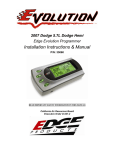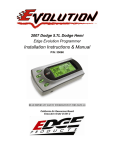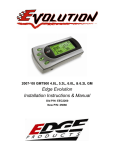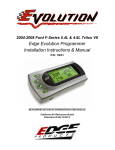Download Installation Instructions & Manual
Transcript
2007 Dodge 5.7L Dodge Hemi Edge Evolution Installation Instructions & Manual P/N: 35060 Dodge 5.7L Hemi Evolution TABLE OF CONTENTS DISCLAIMER OF LIABILITY ____________________________________________ 4 LIMITATION OF WARRANTY ___________________________________________ 4 About the Evolution _____________________________________________________ 7 Stock Program ______________________________________________________________ 7 Economy Program (87+ octane fuel) ____________________________________________ 7 Towing Program (91+ octane fuel) _____________________________________________ 8 Race Program (91 Octane Fuel)________________________________________________ 8 Extreme Program (91+ octane fuel)_____________________________________________ 8 Features ___________________________________________________________________ 9 Display and Keypad_____________________________________________________ 10 Getting Connected ______________________________________________________ 10 Power Programming ____________________________________________________ 17 Diagnostics ___________________________________________________________ 18 Retrieving Codes ___________________________________________________________ 19 Clearing Codes_____________________________________________________________ 20 Version Info _______________________________________________________________ 20 Performance Testing ____________________________________________________ 21 Setup ________________________________________________________________ 24 Changing the Display View __________________________________________________ 24 Changing the Variables on the Screen__________________________________________ 26 PIDs (Parameter ID) ________________________________________________________ 27 Changing the Backlighting_______________________________________________ 29 Adjusting the Backlight Color ________________________________________________ 29 Adjusting the Backlight Brightness ____________________________________________ 30 Alerts ________________________________________________________________ 31 Octane Alert_______________________________________________________________ 32 Records ______________________________________________________________ 33 Restore Evo Settings ____________________________________________________ 34 Troubleshooting/Tips ___________________________________________________ 36 Commonly Used Acronyms_______________________________________________ 37 Updates ______________________________________________________________ 38 Edge Products Technical Support _____________________________________________ 39 -2- ©2007, Edge Products, All rights reserved. Edge Products 1080 South Depot Dr. Ogden, UT 84404 888-360-3343 www.edgeproducts.com Manual Version 8 -3- Dodge 5.7L Hemi Evolution THIS IS A HIGH PERFORMANCE PRODUCT. USE AT YOUR OWN RISK. Do not use this product until you have carefully read the following agreement. This sets forth the terms and conditions for the use of this product. The installation of this product indicates that the BUYER has read and understands this agreement and accepts its terms and conditions DISCLAIMER OF LIABILITY Edge Products and its successors, distributors, jobbers, and dealers (hereafter SELLER) shall in no way be responsible for the product's proper use and service. THE BUYER HEREBY WAIVES ALL LIABILITY CLAIMS. The BUYER acknowledges that he/she is not relying on the SELLER’s skill or judgment to select or furnish goods suitable for any particular purpose and that there are no liabilities which extend beyond the description on the face hereof and the BUYER hereby waives all remedies or liabilities, expressed or implied, arising by law or otherwise, (including without any obligations of the SELLER with respect to fitness, merchantability and consequential damages) or whether or not occasioned by the SELLER's negligence. The SELLER disclaims any warranty and expressly disclaims any liability for personal injury or damages. The BUYER acknowledges and agrees that the disclaimer of any liability for personal injury is a material term for this agreement and the BUYER agrees to indemnify the SELLER and to hold the SELLER harmless from any claim related to the item of the equipment purchased. Under no circumstances will the SELLER be liable for any damages or expenses by reason of use or sale of any such equipment. The SELLER assumes no liability regarding the improper installation or misapplication of its products. It is the installer's responsibility to check for proper installation and if in doubt, contact the manufacturer. LIMITATION OF WARRANTY Edge Products (hereafter "SELLER") gives Limited Warranty as to description, quality, merchantability, fitness for any product’s purpose, productiveness, or any other matter of SELLER's product sold herewith. The SELLER shall be in no way responsible for the product’s open use and service and the BUYER hereby waives all rights other than those expressly written herein. This Warranty shall not be extended or varied except by a written instrument signed by SELLER and BUYER. The Warranty is Limited to one (1) year from the date of sale and limited solely to the parts contained within the product's kit. All products that are in question of Warranty must be returned shipping prepaid to the SELLER and must be accompanied by a dated proof of purchase receipt. All Warranty claims are subject to approval by Edge Products. If the BUYER sends back a failed unit that is out of warranty and chooses to buy a refurbished unit, the refurbished unit will only carry a 30 day warranty. If the BUYER purchases a new unit at a predetermined discounted rate, it will have the standard 1 year warranty. Under no circumstances shall the SELLER be liable for any labor charged or travel time incurred in diagnosis for defects, removal, or reinstallation of this product, or any other contingent expenses. Under no circumstances will the SELLER be liable for any damage or expenses insured by reason of the use or sale of any such equipment. IN THE EVENT THAT THE BUYER DOES NOT AGREE WITH THIS AGREEMENT: THE BUYER MAY PROMPTLY RETURN THIS PRODUCT, IN A NEW AND UNUSED CONDITION, WITH A DATED PROOF OF PURCHASE, TO THE PLACE OF PURCHASE WITHIN SIXTY (60) DAYS FROM DATE OF PURCHASE FOR A FULL REFUND. -4- IMPORTANT INFORMATION ABOUT YOUR VEHICLE’S WARRANTY — PLEASE READ! Many of our customers ask, “Will your product void my vehicle’s manufacturer’s warranty?” While the answer is straightforward from a legal standpoint, it’s important to educate our customers (and all aftermarket consumers) on some industry realities and offer some common sense precautions to minimize your risk. Consumers of aftermarket products are protected by the Federal Magnusson-Moss Warranty Act. The Act states that if something breaks on your vehicle and you take it in for warranty repair, the dealer must honor your warranty unless whatever modifications you have added to your vehicle actually caused the problem in question. Edge is committed to providing quality products that are safe to use. Our products do not cause damage to a vehicle when used as intended. Please keep in mind that towing in anything higher than level two and hard driving in levels four and five are not recommended. However, the reality is that many dealerships have been known to void warranties on vehicles that use aftermarket products as a matter of policy. This applies in particular to those aftermarket products that produce horsepower, such as performance enhancement “chips,” modified intake manifolds, or aftermarket exhaust systems, regardless of product brand. Any aftermarket company that does not acknowledge this is misleading you. Although you have strong legal protection as a consumer in regard to your vehicle’s warranty, the practical reality is that taking legal action against a dealer or manufacturer to fight a voided warranty is a costly and time-intensive process. For this reason, Edge strongly recommends you always disconnect and remove your module/programmer and monitor when you take your vehicle to a dealer for warranty work. It is also for this reason that Edge focuses the bulk of their product development efforts on producing modules and digital monitors that can be easily removed. Even if you remove your unit, you should note that dealers can detect the use of ANY programmer — Evolution or otherwise — even if the unit has been removed. -5- Dodge 5.7L Hemi Evolution This warranty is void for any new products purchased through auction websites. Warranty is valid only for new products purchased through Authorized Dealers (proof of purchase required for all warranty claims). All Edge modules and programmers are built to operate with OEM calibrations. When you take your vehicle to a service center they may, by your request or otherwise, update your vehicles calibrations. Therefore it is important that you return your vehicle to stock before taking it in for service. Edge updates its active products (i.e. those currently being manufactured) to work effectively with updated OEM calibrations. However, this process can take some time as Edge is not always made aware of calibration changes made by the OEM. In the case of discontinued products, Edge cannot ensure that your unit will work effectively if you take your vehicle to a dealership and you are given, by your request or otherwise, a new calibration. Programming your vehicle may expose existing defects in your vehicle’s PCM that could disable your vehicle. It is advised that you do not program your vehicle in remote locations in case of vehicle failure. THE INSTALLATION OF THIS PRODUCT INDICATES THAT THE BUYER HAS READ AND UNDERSTANDS THIS AGREEMENT AND ACCEPTS ITS TERMS AND CONDITIONS. -6- About the Evolution Congratulations on purchasing the Evolution by Edge Products, the leader in truck performance and power gain technology. The following manual contains information and instructions on the proper use of the Evolution. Please read carefully before proceeding to program your vehicle. Note: Read the product disclaimer and the Getting Connected section before programming your vehicle. Note: At the back of this manual, we have included commonly used acronyms. This should help while using the Evolution. Stock Program The Evolution automatically makes a backup of your stock program from your PCM before writing a new program onto your PCM. This assures that you will have the stock program if/when you desire to reprogram your vehicle to its original stock program. It is strongly recommended prior to returning your vehicle to a service center or emissions check that you return your vehicle’s computer to the stock program. In the event that the service center re-flashes your vehicle’s computer (a common practice) and you have NOT returned it to stock, your Evolution programmer will be rendered useless. If this happens, call our technical support at (888) 360-EDGE and they can help you recover your Evolution for a small fee. Follow the steps included in this manual for returning your program to stock. . Economy Program (87+ octane fuel) This setting is provided to not only enhance transmission shifting, but also net you the best overall fuel economy gain for every day driving. Note: Towing heavy loads with this level may result in detonation (pinging or knocking) with low octane fuels. If you experience detonation while towing in this level, you may need to run higher octane fuel, or an octane additive. -7- Dodge 5.7L Hemi Evolution Towing Program (91+ octane fuel) This setting not only provides improved transmission shifting, but will also modify the ignition timing and fuel injection strategies to improve the performance of your vehicle. This level is designed to run with 91+ octane fuel only. You should see an improvement in fuel economy as well as added horsepower and torque. This level is recommended for most towing situations. Warning: Do not exceed your vehicle’s max GVWR as outlined in the vehicle’s owners manual. Race Program (91 Octane Fuel) This setting is meant to be a happy medium between towing and extreme. The fuel injection and ignition timing strategies are tuned to optimize performance with a 91 octane fuel. The transmission strategy is modified to take advantage of the increased engine performance by providing quicker, firmer shits. Due to the high performance nature of this setting you will be required to run 91 octane (or better) fuel. Towing or hauling heavy loads is not recommended in this level, however hauling light loads (under 800lbs) is acceptable. Caution- Speed limiter is raised in this program. Extreme Program (91+ octane fuel) This is the highest performance setting for the Evolution. The fuel injection and ignition timing strategies are aggressively tuned to extract the maximum performance from your vehicle without sacrificing drivability or durability. The transmission strategy is modified to take advantage of the increased engine performance by providing quicker, firmer shifts. Due to the high performance nature of this setting, you will be required to run 91 octane (or better) fuel. Towing or hauling is not recommended in this level. Caution- Speed limiter is raised in this program. CAUTION! Your Evolution programmer has the ability to remove/adjust your vehicle’s factory speed limiter. Removal/adjustment of the factory speed limiter is intended for use at a closed circuit, legally sanctioned racing environment. Even if racing in a legally sanctioned racing environment, it is your responsibility to ensure your tires and other vehicle components are rated to travel at increased speeds with the speed limiter removed/adjusted. If you remove/adjust the speed limiter during highway driving, it is your responsibility to obey all driving laws, including adhering to posted speed limits. Removing/adjusting the speed limiter for purposes inconsistent with the product's intended function, as stated herein, is a violation of the product’s intended use and invalidates the product's warranty. Edge Products is not responsible for, or liable for the consequences of improper product use. -8- Horsepower • • • • Level 1(Economy) Level 2(Towing) Level 3(Race) Level 4(Extreme) 5 10 20 35 Torque 15 35 40 68 Features Diagnostics The Evolution is also a powerful diagnostics tool. You can view any diagnostic trouble codes (DTCs) your vehicle may have, which in turn allows you to fix them. It will also allow you to turn off that annoying “Check Engine” light when the problem has been addressed (no more expensive trips to the dealer for a diagnostics scan). 0-60 and Quarter Mile time Another feature of the Evolution is the ability to determine your quarter mile times as well as your 0-60 times. This is very easy to use and not all tuners have this feature. Alerts If you would like to know when a certain parameter, such as transmission temperature, reaches a certain value you can set an alert to that value. When the preset value is reached, the Evolution’s screen will flash red and display the triggered alert and the current value for that particular alert parameter. Records While the Evolution is displaying parameters of your truck it will record the highest value the parameters have reached. These records can be viewed and reset at any time. -9- Dodge 5.7L Hemi Evolution Display and Keypad The following picture is a sample Evolution screen. Great effort has gone into making the Evolution programmer very simple to use. The [UP] and [DOWN] arrow keys are used to scroll through options on the screen. The [ENTER] key is used to select desired options from a menu or move to the next screen. The [MENU] key is used to enter the Main Menu from the parameter display or return to the previous screen. This version of the Evolution also has the option to change the backlighting color of the display to a wide range of colors. MENU UP DOWN ENTER Getting Connected The Evolution programmer connects to the diagnostic port of your vehicle. Follow these steps to install the Evolution: 1. Begin by turning your ignition key to the OFF position. Locate the black diagnostic (OBDII) connector (Figure #1) under the dash near the steering column. As you sit in your vehicle, it should be located to the left of the hood latch. Sometimes the cover to this connector will be labeled “Data Link.”. - 10 - OBDII Connector Figure #1 2. With the driver’s side door open, remove the access panel on the left side of the dashboard (Figure #2) and feed the end of the ODBII cable up from the under the dashboard, outwards (shown in Figure #3) through the access panel. Snake it up to the A-pillar of the vehicle and replace the access panel. The cable should be protruding from the dashboard up along the A-pillar and be able to move freely when pulled. - 11 - Dodge 5.7L Hemi Evolution Remove Access Panel Figure #2 Run the cable inside of the access panel. Figure #3 3. Route the cable up along the door seal, and along the bottom of the A-Pillar (shown in Figure #4). - 12 - Route cable along door seal, and along the bottom of the A- Figure #4 4. Install the Evolution pod, according to the generic pod instructions. Figure #5 5. Place the rubber lining into the pod, and then connect the cable to the back of the Evolution. - 13 - Dodge 5.7L Hemi Evolution 6. Make sure that the evolution is securely pressed into the rubber lining of the pod. 7. With the Pod and Evolution securely in place, turn the ignition key ON. Then plug the cable into the OBDII connector. The Evolution logo will be displayed followed - 14 - by a disclaimer. After you agree to the disclaimer by pressing [ENTER], the following screen will be displayed: These are your ECM (Engine Control Module) calibration file names. Take a minute to write them down in the NOTES section of the manual. 8. After pressing [ENTER], the main display will come up. Note: Parameters and values might vary. 9. There are five boxes that will be displaying information about your vehicle. The black box in the top right corner displays which level is currently programmed onto your vehicle. 0 – Vehicle is currently at stock. 1 – Vehicle has been programmed to Economy (Level 1). 2 – Vehicle has been programmed to Towing (Level 2) 3 – Vehicle has been programmed to Race (Level 3). 4 – Vehicle has been programmed to Extreme (Level 4). - 15 - Dodge 5.7L Hemi Evolution The other four boxes can show up to 4 PIDs (Parameter IDs) of your vehicle. By default, they are your vehicle’s RPM, MPH, TFT (transmission fluid temperature), and ECT (engine coolant temperature). Optional parameters and display formats may be selected in the Changing Display section of this manual. 10. From this display, press [MENU] to select and use other features of the Evolution. The display backlight dimming can also be controlled from this display by using the [UP] and [DOWN] arrow keys. - 16 - Power Programming "Caution: Vehicle manufacturers do not recommend vehicle programming in extreme temperature. Please see the service manual of your vehicle to ensure that programming is being done in accordance to the original equipment manufacturers specifications." From the main screen, press [MENU] to enter the main menu. Then select Power Programming. The following screen appears: 1. Select the level that best meets your needs. For more information about each level, read the About the Evolution section in this manual (pg. 4). Confirm your selection by pressing [ENTER] on the following screen. 2. During the first use, the Evolution will read the original calibration from your PCM and then build all the necessary programs. This will take approximately 2 minutes. This step is skipped during all further programming operations. Upon the completion of saving stock, this follow screen will appear: 3. The Evolution will then erase your PCM and then write the selected calibration (level) onto the PCM. This process takes about one minute to complete. If at any time you receive an error message, refer to the Troubleshooting section at the back of this manual for further instructions. 4. When the Evolution is done programming, the following screen will appear for about 1.5 seconds and then return to the Main Menu: - 17 - Dodge 5.7L Hemi Evolution Diagnostics The diagnostics scanner included with your Evolution is a powerful tool that allows you to view and clear diagnostic trouble codes (DTCs) on your vehicle, as well as record a data stream (5 parameters of your choice) for 1 minute. DTCs are the messages your vehicle’s computer stores when it detects a problem with your vehicle. The “Check Engine” light on your dash is activated by the presence of most DTCs. If you selected Diagnostics from the main menu of the Evolution, the screen displays the following message: - 18 - Retrieving Codes If you want to retrieve and view the DTCs on your vehicle, select the Retrieve option. Make sure your ignition is in the ON position. After selecting the Retrieve option, any stored DTCs will appear on the screen like the following example: Press [MENU] to exit the DTC list and return to the previous menu. - 19 - Dodge 5.7L Hemi Evolution If you have no trouble codes, the following screen will appear: Clearing Codes If you want to clear the DTCs on your vehicle, select the Clear DTCs option. After selecting the Clear DTCs option, any current stored DTCs will be cleared from your vehicle and the “Check Engine” light will go out. However, if you do not address the issue that originally caused the DTC, the DTC will set again and the “Check Engine” light will come back on. Once the DTCs have been cleared, press [ENTER] to return to the previous menu. Version Info This displays the current Bootloader, Firmware, and Calibration versions installed on your Evolution. Your vehicle’s HEX code is also shown. Using the Fusion® software, you will be able to access online updates to ensure your Evolution is always up to date. Note: Make sure you return your vehicle to stock before attempting an update, or the PC software will not allow you to continue. - 20 - Performance Testing The Evolution allows you to test the performance of your vehicle by timing the 0-60 and the quarter mile times. It is helpful to remember these might not be results you would receive from actual races. Incorrect speedometer reading and tire slippage can cause slight miscalculations in the displayed results. To run these tests, perform the following steps: 1. Press [MENU] and the Main Menu screen should appear: 2. Select the Performance Tests option. The following screen appears: 3. Select the desired performance test (0-60 screen is shown below). If your vehicle is moving at this time, the Evolution will ask you to come to a stop. - 21 - Dodge 5.7L Hemi Evolution 4. For the 0-60 MPH run, press the accelerator pedal and the test automatically begins. For the ¼ mile test, you will be asked to press a key when ready. It will then cycle through a starting light sequence (Christmas tree) and tell you when to go. As you drive, the screen should be displaying your current speed. When the test is complete (the desired distance or speed is reached), the test will automatically stop and your time will be displayed on the screen as follows (quarter mile result example): This will show how long it took you to cover 60 feet, 1/8 mile, and ¼ mile. In addition, your MPH at ¼ mile will also be shown (see the example above). The best run is stored for later viewing. You may also use the back of this manual to write down your times. At the end of a ¼ mile run, you will see a reaction time at the top of the screen. This time begins when the final yellow light is displayed. The time between the final yellow and the green is a ½ second, so a perfect reaction time is a ½ second. The average person will see a response time of around 1 second. You’ll get an “Illegal Start” message if you start before the green and you’re screen will turn red. You can still finish the run, but the screen will let you know that you started before the green light. - 22 - Note: Along with the best speed and time being recorded for viewing in the Records section, your most recent run data will also be stored. This information can later be viewed using the Fusion® software to determine approximate horsepower, etc. 5. After the test is complete, press [MENU] to return to the Performance Menu. - 23 - Dodge 5.7L Hemi Evolution Setup The Evolution gives you even more additional features. You can choose from several different parameters to monitor, how these parameters are displayed, set parameter alerts, and view the highest value that certain parameters have reached. Changing the Display View The Evolution allows you to view multiple engine parameters on the same screen. To select a desired view, perform the following steps: 1. From the Main Menu select the Setup option. The Setup screen appears as follows: 2. Select the Display option. The following screen appears: 3. Select the desired viewing option by using the [UP] and [DOWN] arrows and pressing the [ENTER] key on the desired display type. Below are examples of the display options: - 24 - Two Function Bar Graph Display Sample Two Function Digital Display Sample Three Function Digital Display Sample - 25 - Dodge 5.7L Hemi Evolution Four Function Digital Display Sample Changing the Variables on the Screen To change the variables on the screen, perform the following steps: 1. From the Main Menu select the Setup option. The Setup screen appears as follows: 2. Select the Display option. The following screen appears: 3. Select the style which you would like the parameters to be displayed on your screen and press [ENTER]. - 26 - 4. Depending on which display you select, a screen similar to the following appears: 5. This screen lists the current parameters being displayed and their respective positions on the screen (i.e., TOP LEFT, etc.). Select the position you would like to change and press [ENTER]. A list of available parameters will be displayed. Select the parameter you would like to view and press [ENTER]. (A list of commonly used acronyms is located in the back of this manual and a in depth list of the PIDs supported is shown in the “About Evolution” section). Once you have selected your desired parameters, select the Set as Display option and press [ENTER]. You will return to the Setup menu with your new settings saved. PIDs (Parameter ID) The Evolution allows the user to view up to 4 PIDs at one time. There are 14 different PIDs to choose from. Below is a list and description of each: • AAT (ambient air temp) – Degrees F. This indicates the outside air temperature. • BARO (barometric pressure) – kPa. This indicates the barometric pressure in Kilopascals. 1 kPa is = 1 atmosphere, or .1449 psi. • BAT (battery voltage) – voltage. This indicates the amount of voltage that the battery is currently outputting in engine off conditions, and the amount of voltage produced by the alternator during engine run conditions. • ECT (engine coolant temperature) – Degrees F. This tells you the current temperature of your antifreeze/engine coolant. This will typically show about 20 degrees F lower than the instrument cluster. • EOT (engine oil temperature) – Degrees F. This tells you the current temperature 0of your engine oil. • IAT (intake air temperature) – Degrees F. This displays the temperature of the air coming into the intake of your vehicle. - 27 - Dodge 5.7L Hemi Evolution • MPH (miles per hour) – Note: Dash display may be +/-3 MPH off from the digital display due to mechanical differences in the spring, etc. used to control the gauge. This indicates what speed in miles per hour you are currently traveling. • RPM (revolutions per minute) – Engine speed. This defines where the engine is currently revving in RPM. • SPARK (spark advance) – Current timing advance/retard for the spark plugs. This will tell you when the spark plugs are being fired. Your engine rotates in a circular motion. One rotation = 360 degrees. The spark plugs have to be fired before the piston reaches the top of the cylinder. The engine uses a measurement of degrees before Top Dead Center (the point when the piston is at the top of the cylinder) to determine when to fire the spark plug. This indicates when the spark plugs are being fired in degrees before top dead center. • TFT (transmission fluid temperature) – Degrees F. This displays the temperature of the fluid in your transmission. • MDS- Will let you know when the truck goes from 4 cylinders to 8 cylinders, • KNK1-(Knock Sensor1) It’s purpose is to alert the engine computer when detonation is present. Typically an engine will have a knock sensor for each bank of cylinders. • KNK2-(Knock Sensor2) It’s purpose is to alert the engine computer when detonation is present. Typically an engine will have a knock sensor for each bank of cylinders. • GKNK-(Global Knock Sensor) Global knock is the average between the two knock sensors. - 28 - Changing the Backlighting Adjusting the Backlight Color To change the backlighting color, perform the following steps: 1. From the Main Menu select the Setup option. The Setup screen appears as follows: 2. Select the Display option. The following screen appears: 3. Select the Change LED Color option. The following screen appears: 4. Select the color you would like to change. - 29 - Dodge 5.7L Hemi Evolution 5. Depending on the color you select, a screen similar to the following appears (example of Red): 6. As you adjust the percentage shown on the screen, you should notice a change in the color of the screen. Once the desired color value has been reached, press [ENTER]. If you would like to return to the previous screen and abort the current color change, press [MENU]. Adjusting the Backlight Brightness When viewing engine parameters (like the sample below) press the [UP] and [DOWN] arrow keys to adjust the brightness of the display. Each time the button is pressed the backlight will either brighten or dim by 10% of the total brightness. The default setting is 100% brightness. - 30 - Alerts If you would like to know when a certain parameter reaches a certain value, you can set an alert for that parameter by following these steps: 1. From the Main Menu select the Setup option. The Setup screen appears as follows: 2. Select the Alerts option. The following screen appears: 3. By default, the alerts are off. To turn them on, select the Alerts are Off option and press [ENTER]. The text line will now read Alerts are On. To change the value of a certain alert, select the parameter you want to change and press [ENTER]. The screen similar to the following will appear: - 31 - Dodge 5.7L Hemi Evolution 4. Press the [UP] and [DOWN] arrow keys until you have reached the desired value. Pressing [ENTER] will save the current alert value. If you would like to return to the previous screen and abort the current value change, press [MENU]. Octane Alert The evolution is configured to take advantage of the different characteristics found in different octane fuels. Because of the timing and fueling strategies used, it is extremely important to use the recommended octane fuel for each level. Failure to do so could result in detonation or knock. Detonation/knock occurs when the fuel in the cylinder is ignited prematurely (preignition) due to high cylinder temperature/pressure. Higher octane fuels are more stable and are less prone to pre-ignition. Because Edge Products has no control over the fuel you choose to run in your vehicle, we cannot guarantee your engine against knock. We can however alert you if your vehicle sees what is considered to be close to knock, or actual knock. The Octane Alert will alert you if your vehicle is seeing what the factory considers to be actual detonation/knock in either cylinder bank. By doing this you will know if you need to return to stock, or refuel with a higher octane fuel. It isn’t uncommon to get fuel which is old, or has high water content. Fuel under these conditions will be much more prone to pre-ignition. The Octane alert will help you to identify poor quality/high water content fuel, as well as notify you when your engine is in a close to dangerous state. If you see an Octane Alert, immediately return your vehicle to the stock setting until you can refuel with a higher grade fuel. - 32 - Records The Evolution automatically records the highest value of some of the parameters. To view these records and to reset them, do the following: 1. From the Main Menu select the Setup option. The Setup screen appears as follows: 2. Select the Records option. The following screen appears: 3. This is where you can view all of the current recorded high values. The arrow located at the bottom right corner of the screen indicates there are more parameters than the display can show. Use the [UP] and [DOWN] arrow keys to scroll through the list of records. If you would like to reset a single parameter, select the desired parameter and press [ENTER]. If you would like to reset all of the records, select the Clear All option and press [ENTER]. To exit out of this list press [MENU]. - 33 - Dodge 5.7L Hemi Evolution Restore Evo Settings If you would like to restore the Evolution back to its original factory settings, follow these steps. Note: This will not program the vehicle back to stock; it will only reset the Evolution to the preset defaults from Edge Products. 1. Enter into the Main Menu. The Main Menu screen appears as follows: 2. Select Setup and press Enter. The following screen will be shown: - 34 - 3. Select Restore Evo Settings and press Enter. The following screen will be shown. 4. Select Yes and press Enter. The following screen will be shown. 5. The Evolution is now restored to the standard default settings, the same as it was set to new from Edge Products. - 35 - Dodge 5.7L Hemi Evolution Troubleshooting/Tips Tip: Programming your vehicle may expose existing defects in your vehicle’s PCM that could disable your vehicle. It is advised that you do not program your vehicle in remote locations in case of failure. Tip: Keep in mind that the Evolution is a high performance product and that not all vehicles deliver the exact same power output when programmed with the Evolution. It is recommended that you select a program that will best fit your needs. Whether towing, or traveling long distances at high speeds, choose your power level wisely and keep in mind the condition and tolerances of your vehicle when selecting a suitable power level. • NO DISPLAY WITH KEY ON – If you should get no display when turning the key on, check all of your fuses and make sure your battery is fully charged. Disconnect and reconnect the OBD-II cable to ensure the Evolution restarts properly. If the unit restarts but fails to stay on, or fails to turn on when the key is on, there is most likely a communications issue. Contact Edge Products Technical Support for further assistance. • NO START – If you experience a “No-Start” condition after programming your PCM, return to the Power Programming menu and select Return to Stock. This will allow the Evolution to reprogram the PCM with the factory calibration and recover the PCM. If, after reprogramming, you still have a “No-Start” condition, contact Edge Products Technical Support. A member of our support team can further instruct you on possible recovery procedures. - 36 - ECM CALIBRATION FILES: TCM CALIBRATION FILES: Commonly Used Acronyms BAT = Battery Voltage BP = Barometric Pressure Sensor DTC = Diagnostic Trouble Codes ECM = Electronic Control Module ECT = Engine Coolant Temp EOT = Engine Oil Temperature IAT = Intake Air Temperature MAF = Mass Airflow MAFV = Mass Airflow Sensor Voltage MAP = Manifold Absolute Pressure MIL = Malfunction Indicator Light MPH = Miles Per Hour PCM = Powertrain Control Module RPM = Revolutions Per Minute SES = Service Engine Soon SIL = Shift Indicator Light SPARK = Spark Advance/Retard TCM = Transmission Control Module TFT = Transmission Fluid Temperature TPS = Throttle Position Sensor TQC = Torque Control TSS = Turbine Shaft Speed TTS = Transmission Temperature Switch WOT = Wide Open Throttle - 37 - Dodge 5.7L Hemi Evolution Updates Fusion® software allows the user to update their Evolution to the latest version of firmware and calibration files. The software can be downloaded for free from Edge Products website at www.edgeproducts.com > Product Updates, or the CD can be requested by calling (801) 476-3343. Note: Make sure you install both the SOFTWARE and the DRIVERS before hooking up the Evolution to your PC. During the installation you will be given the chance to install the drivers. Just hit the “Install” button when it asks. If you do not do this step and want to install the drivers at a later time the Driver installation can be found in the folder where Fusion was installed. Connecting the Evolution to a PC is as easy as finding an open USB port, installing the provided USB cable, attaching the Evolution to the cable, and running the Fusion® software. (NOTE: The Evolution needs to be returned to stock on the truck before removing and performing any updates. If this is not done, the software will not allow you to continue.) NOTE: If Fusion Software has already been installed. Do not insert the CD and reinstall. Instead, go to START on your computer tool bar, open all programs, open EDGE PRODUCTS and select Fusion. At this point you will be prompted to connect your device (Evolution monitor) to the computer. You will need to have the special USB cable attached to an active USB port on your computer and plug into the side of the Evolution monitor - 38 - Edge Products Technical Support (888) 360-EDGE Please have the Part Number (i.e. 35060), the Version Number and Manufacture Date prior to calling Tech Support. This will help ensure quick and accurate support. - 39 -