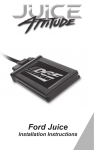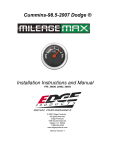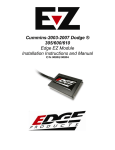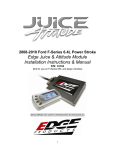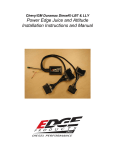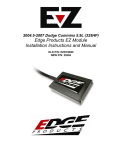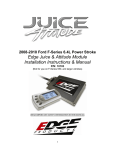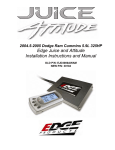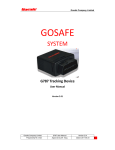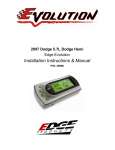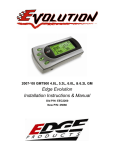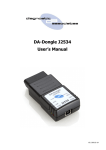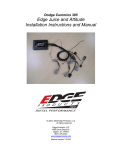Download Please Click here to the Instructions PDF File
Transcript
2008 Ford Power Stroke 6.4L Edge Evolution Programmer Installation Instruction &Manual P/N: 15004 (Will not work on vehicles larger than the F-550) TABLE OF CONTENTS DISCLAIMER OF LIABILITY ___________________________________________ 4 LIMITATION OF WARRANTY ___________________________________________ 4 About the Evolution _____________________________________________________ 7 Stock Program _____________________________________________________________ 7 Economy __________________________________________________________________ 7 Tow Performance Program___________________________________________________ 8 Race Performance Program __________________________________________________ 8 Extreme Performance Program _______________________________________________ 8 PID Display Options ____________________________________________________ 9 Diagnostics ________________________________________________________________ 9 0-60 and Quarter Mile time___________________________________________________ 9 Alerts ____________________________________________________________________ 10 Records __________________________________________________________________ 10 Custom Options ___________________________________________________________ 10 Installing the Evolution _________________________________________________ 11 Display and Keypad ____________________________________________________ 17 Power Programming ___________________________________________________ 18 IMPORTANT REGENERATION NOTE!! _________________________________ 20 Active Regeneration ______________________________________________________________ 20 Passive Regeneration_____________________________________________________________ 20 Regeneration Display___________________________________________________ 22 Custom Options _______________________________________________________ 23 Rev. Limiter ______________________________________________________________ 23 Speed Limiter _____________________________________________________________ 24 Diagnostics ___________________________________________________________ 25 Retrieving Codes __________________________________________________________ 25 Clearing Codes ____________________________________________________________ 26 Version Info ______________________________________________________________ 27 Self Test Mode ____________________________________________________________ 27 Performance Testing ___________________________________________________ 28 Setup ________________________________________________________________ 31 Changing the Display View __________________________________________________ 31 2 Two Function Bar Graph Display Sample______________________________________ 32 Two Function Digital Display Sample _________________________________________ 32 Three Function Digital Display Sample ________________________________________ 32 Four Function Digital Display Sample_________________________________________ 33 Changing the Variables on the Screen _________________________________________ 33 Changing the Backlighting ______________________________________________ 35 Adjusting the Backlight Color/Contrast _______________________________________ 35 Adjusting the Backlight Brightness ___________________________________________ 36 Alerts________________________________________________________________ 37 Records ______________________________________________________________ 39 Tire Size _________________________________________________________________ 40 Speed Limiter _____________________________________________________________ 40 Restore Defaults _______________________________________________________ 41 Fusion® PC Software Overview __________________________________________ 42 Edge Products Technical Support_________________________________________ 43 2007, Edge Products All rights reserved. Edge Products 1080 South Depot Dr. Ogden, UT 84404 888-360-3343 www.edgeproducts.com Manual Version 5 3 THIS IS A HIGH PERFORMANCE PRODUCT. USE AT YOUR OWN RISK. Do not use this product until you have carefully read the following agreement. This sets forth the terms and conditions for the use of this product. The installation of this product indicates that the BUYER has read and understands this agreement and accepts its terms and conditions. DISCLAIMER OF LIABILITY Edge Products, LLC and its successors, distributors, jobbers, and dealers (hereafter SELLER) shall in no way be responsible for the product's proper use and service. THE BUYER HEREBY WAIVES ALL LIABILITY CLAIMS. The BUYER acknowledges that he/she is not relying on the SELLER’s skill or judgment to select or furnish goods suitable for any particular purpose and that there are no liabilities which extend beyond the description on the face hereof and the BUYER hereby waives all remedies or liabilities, expressed or implied, arising by law or otherwise, (including without any obligations of the SELLER with respect to fitness, merchantability and consequential damages) or whether or not occasioned by the SELLER's negligence. The SELLER disclaims any warranty and expressly disclaims any liability for personal injury or damages. The BUYER acknowledges and agrees that the disclaimer of any liability for personal injury is a material term for this agreement and the BUYER agrees to indemnify the SELLER and to hold the SELLER harmless from any claim related to the item of the equipment purchased. Under no circumstances will the SELLER be liable for any damages or expenses by reason of use or sale of any such equipment. The SELLER assumes no liability regarding the improper installation or misapplication of its products. It is the installer's responsibility to check for proper installation and if in doubt, contact the manufacturer. LIMITATION OF WARRANTY Edge Products, LLC (hereafter "SELLER") gives Limited Warranty as to description, quality, merchantability, fitness for any product’s purpose, productiveness, or any other matter of SELLER's product sold herewith. The SELLER shall be in no way responsible for the product’s open use and service and the BUYER hereby waives all rights other than those expressly written herein. This Warranty shall not be extended or varied except by a written instrument signed by SELLER and BUYER. The Warranty is Limited to one (1) years from the date of sale and limited solely to the parts contained within the product's kit. All products that are in question of Warranty must be returned shipping prepaid to the SELLER and must be accompanied by a dated proof of purchase receipt. All Warranty claims are subject to approval by Edge Products, LLC. If the BUYER sends back a failed unit that is out of warranty and chooses to buy a refurbished unit, the refurbished unit will only carry a 60 day warranty. If the BUYER purchases a new unit at a predetermined discounted rate, it will have the standard 1 year warranty. Under no circumstances shall the SELLER be liable for any labor charged or travel time incurred in diagnosis for defects, removal, or reinstallation of this product, or any other contingent expenses. Under no circumstances will the SELLER be liable for any damage or expenses insured by reason of the use or sale of any such equipment. 4 IN THE EVENT THAT THE BUYER DOES NOT AGREE WITH THIS AGREEMENT: THE BUYER MAY PROMPTLY RETURN THIS PRODUCT, IN A NEW AND UNUSED CONDITION, WITH A DATED PROOF OF PURCHASE, TO THE PLACE OF PURCHASE WITHIN SIXTY (60) DAYS FROM DATE OF PURCHASE FOR A FULL REFUND. THE INSTALLATION OF THIS PRODUCT INDICATES THAT THE BUYER HAS READ AND UNDERSTANDS THIS AGREEMENT AND ACCEPTS ITS TERMS AND CONDITIONS. Programming your vehicle may expose existing defects in your vehicle’s PCM that could disable your vehicle. It is advised that you do not program your vehicle in remote locations in case of vehicle failure. If you have used another tuner/programmer on your truck, you will need to program your truck back to stock before using the Evolution. Failure to return to stock may result in PCM failure or engine damage. 5 IMPORTANT INFORMATION ABOUT YOUR VEHICLE’S WARRANTY — PLEASE READ! Many of our customers ask, “Will your product void my vehicle’s manufacturer’s warranty?” While the answer is straightforward from a legal standpoint, it’s important to educate our customers (and all after-market consumers) on some industry realities and offer some common sense precautions to minimize your risk. Consumers of aftermarket products are protected by the Federal Magnusson-Moss Warranty Act. The Act states that if something breaks on your vehicle and you take it in for warranty repair, the dealer must honor your warranty unless whatever modifications you have added to your vehicle actually caused the problem in question. Edge is committed to providing quality products that are safe to use. Our products do not cause damage to a vehicle when used as intended. Please keep in mind that towing in anything higher than level two and hard driving in levels four and five are not recommended. However, the reality is that many dealerships have been known to void warranties on vehicles that use aftermarket products as a matter of policy. This applies in particular to those aftermarket products that produce horsepower, such as performance enhancement “chips,” modified intake manifolds, or aftermarket exhaust systems, regardless of product brand. Any aftermarket company that does not acknowledge this is misleading you. Although you have strong legal protection as a consumer in regard to your vehicle’s warranty, the practical reality is that taking legal action against a dealer or manufacturer to fight a voided warranty is a costly and time-intensive process. For this reason, Edge strongly recommends you always disconnect and remove your module/programmer and monitor when you take your vehicle to a dealer for warranty work. It is also for this reason that Edge focuses the bulk of their product development efforts on producing modules and digital monitors that can be easily removed. Even if you remove your unit, you should note that dealers can detect the use of ANY programmer — Evolution or otherwise — even if the unit has been removed. 6 Edge Products equipment is not guaranteed to work on vehicles whose electronics have been changed or altered by the Original Equipment Manufacturer or third party programmers. About the Evolution Congratulations on purchasing the Evolution by Edge Products, the leader in truck performance and power gain technology. The following manual contains information and instructions on the proper use of the Evolution. Please read carefully before proceeding to program your vehicle. Note: Read the product disclaimer and the Getting Connected section before programming your vehicle. Note: At the back of this manual, we have included commonly used acronyms. This should help while using the Evolution. Stock Program The Evolution automatically makes a backup of your stock program from your PCM before writing a new program onto your PCM. This assures that you will have the stock program if/when you desire to reprogram your vehicle to its original stock program. It is strongly recommended prior to returning your vehicle to a service center or emissions check that you return your vehicle’s computer to the stock program. In the event that the service center re-flashes your vehicle’s computer (a common practice) and you have NOT returned it to stock, your Evolution programmer will be rendered useless. If this happens, call our technical support at (888) 360-EDGE and they can help you recover your Evolution for a small fee. Follow the steps included in this manual for returning your program to stock. Economy This setting is the lowest level setting. It has been specifically tuned for optimum fuel economy, we recommend using this level for daily driving. 7 Tow Performance Program This setting not only provides improved transmission shifting, but will also modify the fuel timing and fuel injection strategies to improve the performance of your vehicle. You should see an improvement in fuel economy as well as added horsepower and torque. When towing a heavy load such as a boat or camper, we recommend you using this setting. Race Performance Program It is recommended that you not tow with this program, it is also strongly recommended that you make appropriate modifications to your transmission, to run the program on a regular basis. The transmission strategy is modified to take advantage of the increased engine performance by providing quicker, firmer shifts. Extreme Performance Program This is the highest performance setting for the Evolution. The fuel injection and fuel timing strategies are aggressively tuned to extract the maximum performance from your vehicle without sacrificing drivability or durability. The transmission strategy is modified to take advantage of the increased engine performance by providing quicker, firmer shifts. POWER LEVEL TOTAL HP GAIN TOTAL TQ GAIN Economy 25 55 Tow 40 75 Race 60 130 Extreme 100 200 8 PID Display Options The Evolution allows the user to view up to 4 PIDs at one time. There are 12 different PIDs to choose from. Below is a list and description of each: • RPM (revolutions per minute) – Engine speed. • MPH (miles per hour) – Note: MPH will read “0” unless you enter a tire size into the Evolution, even if you have stock tires. • ECT (Engine Coolant Temperature) – Degrees F. • BST (Boost Pressure) - PSI • EGT (Exhaust Gas Temp) – Degrees F. • EOT (Engine Oil Temperature) – Degrees F. • TFT (Transmission Fluid Temperature) – Degrees F. • IAT (Intake Air Temperature) – Degrees F. • BARO (Barometric Pressure) – PSI • BAT (Battery Voltage) • DTC (Diagnostic Trouble Code ) • DPF (Diesel Particulate Filter Regeneration cycle) Diagnostics The Evolution is also a powerful diagnostics tool. You can view any diagnostic trouble codes (DTCs) your vehicle may have, which in turn allows you to fix them. It will also allow you to turn off that annoying “Check Engine” light when the problem has been addressed (no more expensive trips to the dealer for a diagnostics scan). 0-60 and Quarter Mile time Another feature of the Evolution is the ability to determine your quarter mile times as well as your 0-60 times. This is very easy to use and not all tuners have this feature. 9 Alerts A feature that might come in handy is the alerts. If you would like to know when a certain parameter, such as transmission temperature, reaches a certain value you could set an alert to that value. As the preset value is reached, the Evolution’s screen will flash red and display which alert was triggered and the current value for that particular alert parameter. Records While the Evolution is displaying parameters of your truck it will record the highest value the parameters have reached. These records could be viewed and reset at any time. Custom Options While programming your vehicle, you have the option to customize our tuning. You can also change your tire size to adjust the MPH display on the monitor; you can also adjust the rev. limiter, and speed limiter while programming your vehicle. 10 Installing the Evolution The Evolution programmer connects to the diagnostic port of your vehicle. Follow these steps to install the Evolution: 1. Begin by removing the weather stripping at the end of the dashboard; this will enable you to pull off the access panel that is located on the left side of the dashboard.(figure #1). Remove the access panel by pulling from the bottom first, then work your way to the top. Figure#1 Figure #2 2. Next, turn your ignition key to the OFF position. Locate the black diagnostic (OBDII) connector (Figure #2) under the dash on the bottom right corner of the access panel area. As you sit in your vehicle, it could be located right below your right knee. Sometimes the cover to this connector will be labeled “Data link.” 11 OBDII Port Figure #3 3. Connect the Edge Products connector to the OBDII port, and rout the cable up over the bar behind the OBDII cable(Figure #3), then run the cable toward the drivers side of the dash, be sure to keep it above the e-brake release lever. Figure #4 With the driver’s side door open, remove the seal trim on the left side of the dashboard (Figure #4) feed the end of the ODBII cable up behind the dash and out between the seal trim and the side panel on the dash(shown in Figure #4). Snake it up to the A-pillar of the vehicle and replace the access panel. 12 4. Feed roughly 4 to 6 inches of cable through the dashboard. Mount the Pod onto the dashboard (shown in Figure #6) with the end of the cable protruding through the front of the Pod. 5. To secure the Pod: Locate the brackets and the pod in your evolution box. Note that the brackets are numbered and should be placed in the appropriate numbered locations inside the pod. Use the permanent double sided tape to secure the brackets to the inside of the pod, be sure that the numbers match. 6. Clean the pod location on the dash with hot soapy water and rinse, or use 70% Isopropyl alcohol. Thoroughly dry. Attach the supplied Velcro to the bottom of the mounting brackets in the pod. Leave the protective backing on the bottom piece of Velcro, and test fit the pod so you have an idea of where you want it. Once you have determined the appropriate positioning, remove the backing paper from the Velcro, place the pod in it’s desired location, and firmly press down on the brackets (through the front of the pod) to secure the Velcro in place. 7. With the Pod secure, disconnect the cable at the OBDII port, and attach the Evolution to the end cable which is protruding from the Pod. Figure #6 13 8. Insert the Evolution into the Pod. Any excess cable may be stuffed behind the Evolution or may be pulled back through the dash to eliminate slack. The result of the installation is shown in Figure #7. Be sure to use the supplied cable ties to secure any excess cable underneath the dash to prevent the cable interfering with proper pedal operation. Figure #7 14 9. With the Pod and Evolution securely in place, re-connect the OBDII plug, and turn the ignition key ON. The Evolution logo will display followed by a disclaimer. After you agree to the disclaimer by pressing [ENTER], the following screen will be displayed: This screen shows the calibration info of the truck that the Evolution is currently connected to. Note: If no calibration information is shown, disconnect from the OBDII plug and reconnect after 5 seconds. When you come to the screen again, the code should be available. 10. After pressing [ENTER], the main display will come up. Note: Parameters and values might vary. 11. There are five boxes that will be displaying information about your vehicle. The black box in the top right corner displays which level is currently programmed onto your vehicle. 15 0 – Vehicle is currently at stock. 1 – Vehicle has been programmed to Economy (Level 1). 2 – Vehicle has been programmed to Towing (Level 2). 3 – Vehicle has been programmed to Race (Level 3). 4 – Vehicle has been programmed to Extreme (Level 4) The other four boxes can show up to 4 PIDs (Parameter IDs) of your vehicle. By default, they are your vehicle’s RPM, MPH,EGT and Boost (actual turbo boost). Optional parameters and display formats may be selected in the Changing Display section of this manual. 12. From this display, press [MENU] to select and use other features of the Evolution. The display backlight dimming can also be controlled from this display by using the [UP] and [DOWN] arrow keys. 16 Display and Keypad The following picture is a sample Evolution screen. Great effort has gone into making the Evolution programmer very simple to use. The [UP] and [DOWN] arrow keys are used to scroll through options on the screen. The [ENTER] key is used to select desired options from a menu or move to the next screen. The [MENU] key is used to enter the Main Menu from the parameter display or return to the previous screen. This version of the Evolution also has the option to change the backlighting color of the display to a wide range of colors. MENU UP DOWN ENTER NOTE: The Evolution uses a LCD display which has inherent limitations in operating temperature. If your screen is black, blank, or distorted and the temperature is above 158 degrees F (70 degrees C), please allow the device to cool and then it should work correctly. At extreme low temperatures (32 degrees F, or 0 degrees C) the display will update very slowly. Again wait for the device to warm to normal operating temperatures for the screen to function properly. 17 Power Programming "Caution: Vehicle manufacturers do not recommend vehicle programming in extreme temperature. Please see the service manual of your vehicle to ensure that programming is being done in accordance to the original equipment manufacturers specifications." From the main screen, press [MENU] to enter the main menu. Then select Power Programming. The following screen appears: 1. Select the level that best meets your needs. For more information about each level, read the About the Evolution section in this manual (pg. 4). Confirm your selection by pressing [ENTER] on the following screen. After confirming, the screen below will appear: 2. After your initial tune you have the option to change certain parameters of the level you chose. If you would like to learn more about what parameters are available and how to use them, then read the Custom Options sections in this manual. To use the standard program without customizing options, simply press [ENTER] select no. 18 3. The Evolution will ask you to turn the key OFF and then ON. Do NOT crank the engine or possible programming failure may result. 4. During the first use, the Evolution will read the original calibration from your PCM and then build all the necessary programs. This will take approximately 60 seconds. This step is skipped during all further programming operations, except when returning the vehicle to stock. 5. The Evolution will erase your PCM and then write the selected calibration (level) onto the PCM. This process takes a few minuets. If at any time you receive an error message, refer to the Troubleshooting section at the back of this manual for further instructions. 6. When the Evolution is done programming, the following screen will appear for about 1.5 seconds and then return to the Main Menu: 19 IMPORTANT REGENERATION NOTE!! Active Regeneration Your vehicle is equipped with a diesel particulate filter (DPF). This filter is used in conjunction with a diesel oxidation catalyst. Together they work to reduce the amount of harmful exhaust emitted from the tailpipe. As soot builds up in the DPF it will begin restricting the filter. The soot that gathers is automatically purged in one of two ways: Passive Regeneration & Active Regeneration. Both methods occur automatically and require no action on your part. During either of these regeneration methods, you may notice an increase or change in the exhaust noise & increased EGT. (Exhaust gas temperature). While this process is happening you will notice a fluctuation in EGT, even while maintaining a constant load. This process will occur as often as needed and is necessary for the proper operation of your vehicle’s emission reduction system. Passive Regeneration Passive Regeneration is when the exhaust temperature (EGT) reaches an appropriate level in order to oxidize or burn soot to clean the DPF. This method happens as a result of normal engine operating conditions, typically when the engine reaches an EGT high enough to burn off the soot (i.e. heavy towing, high load conditions etc.) If EGT’s do not get hot enough to cause Passive Regeneration, then your truck’s engine-control system automatically initiates an active regeneration. During active regeneration, the DPF is cleaned by raising the exhaust temperature to a point where the soot is burned away. This is accomplished through various engine actions which raise the EGT’s in the oxidation catalyst/DPF system to an appropriate high level where the soot is burned off. After the soot is burned off, the EGT’s and back-pressure (restriction) fall back to normal levels. HOW DOES THE EVOLUTION AFFECT THE DPF? The Evolution utilizes aggressive fueling strategies in order to achieve horsepower gains. The added fueling may cause more instances of Passive Regeneration. Additionally, depending on your settings/driving style, you may also see Active Regeneration occur more often than you would with a stock vehicle. 20 In order to minimize the number of times that your vehicle will initiate Active regeneration; • Avoid driving aggressive driving • Avoid towing in the higher levels • Avoid towing in levels higher than level 2 • Avoid short aggressive bursts of acceleration, this may cause a large build up off soot, and the short sprints may not allow a regeneration cycle to initiate. Benefits the Evolution has on the DPF system The Evolution contains two useful features for monitoring your truck’s regeneration cycle. The Evolution has a built-in audible alert notifying you when the cycled is initiated. Edge strongly recommends you monitor and display the regeneration cycle in order to allow for a proper and complete regeneration cycle. Since the release of the DPF on the 2008 6.4L Ford pickup, it has been confirmed that DPFs may clog and become unusable if owners do not allow for a complete regeneration cycle. Even then, DPFs may still become clogged and unusable under normal use, with OEM equipment or aftermarket parts installed. Important Note: It is the customer’s responsibility to watch for and ensure complete regeneration cycles. Edge Products’ devices do not adversely affect the regeneration cycle of your vehicle. Any vehicle exhaust- and emission-system issues are the sole responsibility of the vehicle owner and the OEM. No DPF warranties are expressed or implied. 21 Regeneration Display The Evolution has the ability to notify the user that the truck is currently in a regeneration cycle. To monitor the regeneration cycles of the truck, simply choose the “REGEN” variable from the Setup Display menu. Regeneration Display PID will either display ON or OFF The Evolution will also display an “R” in the bottom right corner of the Evolution when a regen cycle begins. 22 Custom Options When programing your vehicle, you will have the option to change certain parameters. Choosing YES when prompted to “Create a custom program?” will load the Custom Options menu. Custom Options are provided to allow for flexibility based on driver preferences. Any option customization done by the user is not warranted by Edge Products. Please use at your own discretion. When adjusting the following values, it is highly advised to make gradual changes as opposed to aggressive changes. The following customizable options are available: Rev. Limiter The Rev. Limiter prevents the engine from over-revving and causing engine damage. If you set this value to 2500, you would not be able to rev the engine beyond that even with the accelerator to the floor. Setting this value higher can help take advantage of the power generated at higher RPMs. Setting this value too high can cause damage to your engine. Also make sure to set the Rev. Limiter at least 150 RPM higher than the highest WOT Shift Point or you may experience erratic shifting. 23 Speed Limiter The Speed Limiter restricts the top speed of the vehicle. Factory speed limit values are generally based on the tolerances of the driveline components. *CAUTION!* Your Evolution programmer has the ability to remove/adjust your vehicle’s factory speed limiter. Removal/adjustment of the factory speed limiter is intended for use at a closed circuit, legally sanctioned racing environment. Even if racing in a legally sanctioned racing environment, it is your responsibility to ensure your tires and other vehicle components are rated to travel at increased speeds with the speed limiter removed/adjusted. If you remove/adjust the speed limiter during highway driving, it is your responsibility to obey all driving laws, including adhering to posted speed limits. Removing/adjusting the speed limiter for purposes inconsistent with the product's intended function, as stated herein, is a violation of the product’s intended use and invalidates the product's warranty. Edge Products is not responsible for, or liable for the consequences of improper product use. (Hint: This value may be lowered in fleet situations or situations where young drivers are present.) Note: After creating an initial custom program, you will be able to reload the options into any future programs by selecting the “Load Previous Settings” option. From there, you can modify the values more if desired. 24 Diagnostics The diagnostics scanner included with your Evolution is a powerful tool that allows you to view and clear diagnostic trouble codes (DTCs) on your vehicle, as well as record a data stream (5 parameters of your choice) for 1 minute. DTCs are the messages your vehicle’s computer stores when it detects a problem with your vehicle. The “Check Engine” light on your dash is activated by the presence of most DTCs. If you selected Diagnostics from the main menu of the Evolution, the screen displays the following message: Retrieving Codes If you want to retrieve and view the DTCs on your vehicle, select the Retrieve option. Make sure your ignition is in the ON position. After selecting the Retrieve option, any stored DTCs will appear on the screen like the following example: Press [MENU] to exit the DTC list and return to the previous menu. 25 If you have no trouble codes, the following screen will appear: Clearing Codes If you want to clear the DTCs on your vehicle, select the Clear DTCs option. After selecting the Clear DTCs option, any current stored DTCs will be cleared from your vehicle and the “Check Engine” light will go out. However, if you do not address the issue that originally caused the DTC, the DTC will set again and the “Check Engine” light will come back on. Once the DTCs have been cleared, press [ENTER] to return to the previous menu. 26 Version Info This displays the current Bootloader, Firmware, and Calibration versions installed on your Evolution. Your vehicle’s HEX code is also shown. Using the Fusion® software, you will be able to access online updates to ensure your Evolution is always up to date. Note: Make sure you return your vehicle to stock before attempting an update, or the PC software will not allow you to continue. Self Test Mode The evolution has the ability to run through a series of self tests to make sure that it is functioning correctly. To use this feature, simply select the self-test option from the “diagnostic” menu, and then press enter. 27 Performance Testing The Evolution allows you to test the performance of your vehicle by timing the 0-60 and the quarter mile times. It is helpful to remember these might not be results you would receive from actual races. Incorrect speedometer reading and tire slippage can cause slight miscalculations in the displayed results. To run these tests, perform the following steps: 1. Press [MENU] and the Main Menu screen should appear: 2. Select the Performance Tests option. The following screen appears: 28 3. Select the desired performance test (0-60 screen is shown below). If your vehicle is moving at this time, the Evolution will ask you to come to a stop. 4. For the 0-60 MPH run, press the accelerator pedal and the test automatically begins. For the ¼ mile test, you will be asked to press a key when ready. It will then cycle through a starting light sequence (Christmas tree) and tells you when to go. As you drive, the screen should be displaying your current speed. When the test is complete (the desired distance or speed is reached), the test will automatically stop and your time will be displayed on the screen as follows (quarter mile result example) 29 This will show how long it took you to cover 60 feet, 1/8 mile, and ¼ mile. In addition, your MPH at ¼ mile will also be shown (see the example above). The best run is stored for later viewing. You may also use the back of this manual to write down your times. At the end of a ¼ mile run, you will see a reaction time at the top of the screen. This time begins when the final yellow light is displayed. The time between the final yellow and the green is a ½ second, so a perfect reaction time is a ½ second. The average person will see a response time of around 1 second. You’ll get an “Illegal Start” message if you start before the green and you’re screen will turn red. You can still finish the run, but the screen will let you know that you started before the green light. Note: Along with the best speed and time being recorded for viewing in the Records section, your most recent run data will also be stored. 5. After the test is complete, press [MENU] to return to the Performance Menu. 30 Setup The Evolution also gives you a choice of several different parameters to monitor, and how these parameters are displayed. You can also set parameter alerts, and view the highest value that certain parameters have reached. Changing the Display View The Evolution allows you to view multiple engine parameters on the same screen. To select a desired view, perform the following steps: 1. From the Main Menu select the Setup option. The Setup screen appears as follows: 2. Select the Display option. The following screen appears: 3. Select the desired viewing option by using the [UP] and [DOWN] arrows and pressing the [ENTER] key on the desired display type. Below are examples of the display options: 31 Two Function Bar Graph Display Sample Two Function Digital Display Sample Three Function Digital Display Sample 32 Four Function Digital Display Sample Changing the Variables on the Screen To change the variables on the screen, perform the following steps: 1. From the Main Menu select the Setup option. The Setup screen appears as follows: 2. Select the Display option. The following screen appears: 3. Select the style which you would like the parameters to be displayed on your screen and press [ENTER]. 33 4. Depending on which display you select, a screen similar to the following appears: 5. This screen lists the current parameters being displayed and their respective positions on the screen (i.e., TOP LEFT, etc.). Select the position you would like to change and press [ENTER]. A list of available parameters will be displayed. Select the parameter you would like to view and press [ENTER]. (A list of commonly used acronyms is located in the back of this manual and a in depth list of the PIDs supported is shown in the “About Evolution” section). Once you have selected your desired parameters, select the Set as Display option and press [ENTER]. You will return to the Setup menu with your new settings saved. 34 Changing the Backlighting Adjusting the Backlight Color/Contrast To change the backlighting color, perform the following steps: 1. From the Main Menu select the Setup option. The Setup screen appears as follows: 2. Select the Display option. The following screen appears: 3. Select the Adjust LCD Settings option. The following screen appears: 35 4. Select the color you would like to change. 5. Depending on the color you select, a screen similar to the following appears (example of Red): 6. As you adjust the percentage shown on the screen, you should notice a change in the color of the screen. Once the desired color value has been reached, press [ENTER]. If you would like to return to the previous screen and abort the current color change, press [MENU]. 7. Follow the same steps to adjust the contrast. Adjusting the Backlight Brightness When viewing engine parameters (like the sample below) press the [UP] and [DOWN] arrow keys to adjust the brightness of the display. Each time the button is pressed the backlight will either brighten or dim by 10% of the total brightness. The default setting is 100% brightness. 36 Alerts If you would like to know when a certain parameter reaches a certain value, you can set an alert for that parameter by following these steps: 1. From the Main Menu select the Setup option. The Setup screen appears as follows: 2. Select the Alerts option. The following screen appears: 37 3. By default, the alerts are off. To turn them on, select the Alerts are Off option and press [ENTER]. The text line will now read Alerts are On. To change the value of a certain alert, select the parameter you want to change and press [ENTER]. The screen similar to the following will appear: 4. Press the [UP] and [DOWN] arrow keys until you have reached the desired value. Pressing [ENTER] will save the current alert value. If you would like to return to the previous screen and abort the current value change, press [MENU]. 38 Records The Evolution automatically records the highest value of some of the parameters. To view these records and to reset them, do the following: 1. From the Main Menu select the Setup option. The Setup screen appears as follows: 2. Select the Records option. The following screen appears: 3. This is where you can view all of the current recorded high values. The arrow located at the bottom right corner of the screen indicates there are more parameters than the display can show. Use the [UP] and [DOWN] arrow keys to scroll through the list of records. If you would like to reset a single parameter, select the desired parameter and press [ENTER]. If you would like to reset all of the records, select the Clear All option and press [ENTER]. To exit out of this list press [MENU]. 39 Tire Size The Evolution has the ability to correct for changes in tire size. If you have changed your tires to a different size the PCM will miscalculate vehicle speed which can affect shifting as well as the speedometer. Correcting the tire size will allow the Evolution to accurately calculate vehicle speed. You will need to enter in a tire size, if you would like to display MPH. To change your tire size, two formats are available for you to use; you will only need to choose one format. P-METRIC – This is one of the most common formats used. The tire size will be printed on the tire. Example: 275 / 75 R16 ENGLISH – This looks much like the P_METRIC format. The first number will represent the height of the tire in inches Example: 35 x 20 R17 *NOTE: The Evolution will not correct the factory speedometer; the correct speed will only display on the monitor. Speed Limiter The evolution will allow you to raise your speed-limiter in increments of 5 mph starting at 40 mph, and ending at 200 mph. ****CAUTION!****** Your Evolution programmer has the ability to remove/adjust your vehicle’s factory speed limiter. Removal/adjustment of the factory speed limiter is intended for use at a closed circuit, legally sanctioned racing environment. Even if racing in a legally sanctioned racing environment, it is your responsibility to ensure your tires and other vehicle components are rated to travel at increased speeds with the speed limiter removed/adjusted. If you remove/adjust the speed limiter during highway driving, it is your responsibility to obey all driving laws, including adhering to posted speed limits. Removing/adjusting the speed limiter for purposes inconsistent with the product's intended function, as stated herein, is a violation of the product’s intended use and invalidates the product's warranty. Edge Products is not responsible for, or liable for the consequences of improper product use. 40 Restore Defaults If you would like to restore the Evolution back to its original factory settings, follow these steps: 1. Enter into the Main Menu, then select Setup Menu. 2. Select Reset Evo Settings, then the following screen will appear: Press [MENU] to return to the Main Menu. Note: This will NOT program the vehicle back to stock power; this only sets the Evolution back to the factory presets it comes with when new. To program the vehicles power level back to stock, you will need to go into “Power Programming”, and select “Return to Stock”, or power level 0. 41 Fusion® PC Software Overview Fusion® software allows the user to update their Evolution to the latest version of firmware and calibration files. The software can be downloaded for free from Edge Products website at www.edgeproducts.com , or the CD can be requested by calling (801) 476-3343. Note: Make sure you install both the SOFTWARE and the DRIVERS before hooking up the Evolution to your PC. During the installation you will be given the chance to install the drivers. Just hit the “Install” button when it asks. If you do not do this step and want to install the drivers at a later time the Driver installation can be found in the folder where Fusion was installed. This location is C:\EdgeProducts\USB_Drivers\PreInstaller.exe. Failing to do so will cause the software to not work properly with the device. Connecting the Evolution to a PC is as easy as finding an open USB port, installing the provided USB cable, attaching the Evolution to the cable, and running the Fusion® software. (NOTE: The Evolution needs to be returned to stock on the truck before removing and performing any updates. If this is not done, the software will not allow you to continue.) NOTE: If Fusion software has already been installed. Do not insert the CD and reinstall. Instead, go to START on your computer tool bar, open all programs, open EDGE PRODUCTS and select Fusion. At this point you will be prompted to connect your device (Evolution monitor) to the computer. You will need to have the special USB cable attached to an active USB port on your computer and plug into the side of the Evolution monitor 42 Edge Products Technical Support (888) 360-EDGE(3343) Please have the Part Number (i.e. 15004), the Version Number and Manufacture Date prior to calling Tech Support. This will help ensure quick and accurate support. 43