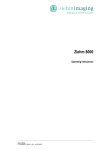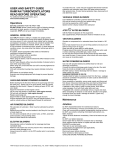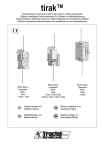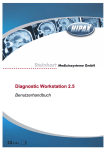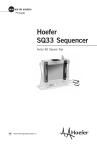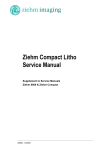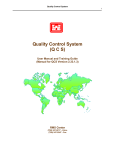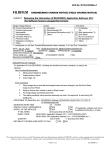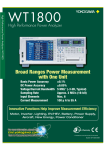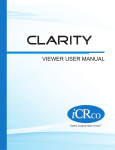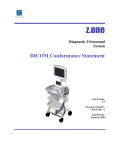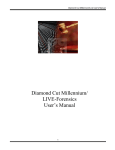Download Ziehm 8000 - Frank`s Hospital Workshop
Transcript
Ziehm 8000 Technical Manual Ziehm 8000 P_26471_CD_28218 - EN-11/05/2009 Normal use The medical equipment is intended for fluoroscopies in the field of surgery, e.g. in traumatology, orthopedics, neurosurgery, urology, cardiology. Third-party devices and components used in combination with this system must comply with the safety requirements according to IEC 60601-1 and/or IEC 60601-1-1 or furnish proof of an equivalent degree of safety. To ensure CE conformity, these components must have a CE approval in accordance with Council Directive 93/42/EEC. In addition, a declaration in compliance with Article 12 of the said directive must be provided. For components without CE approval, a conformity assessment procedure is obligatory. Proper and safe operation of the system requires adequate transportation, storage, assembly and installation as well as appropriate use and maintenance. The limit values indicated in the present document must not be exceeded; this applies also when putting the system into service. The system is not suitable for interventional procedures acc. to IEC 60601-2-43. Contraindications to the use of X-rays The exposure of humans to ionizing radiation must always be medically justified. Especially on pregnant women, children and adolescents this procedure should be used with caution or be avoided altogether. However, the final decision lies with the attending physician or attending surgeon. Ziehm 8000 product family The Ziehm 8000 product family comprises the following systems: − Ziehm 8000 (not available in the USA) − Ziehm Compact (not available in the USA) − Ziehm Compact Litho (not available in the USA) − Ziehm 7000 Plus (available only in the USA) − Ziehm 7000 Plus (Compact Version) (available only in the USA) Unless stated otherwise, all information given here for the Ziehm 8000 also refers to the Ziehm Compact and Ziehm Compact Litho. Authorized personnel Only authorized personnel are allowed to assemble and repair the medical equipment described in this manual. Authorized personnel are persons who have attended an appropriate training course provided by the manufacturer. These persons will receive the entire documentation that is required for service work. Exclusion of liability The manufacturer accepts responsibility for the safety, reliability and performance of the system only if − any installation, modification or repair work is carried out exclusively by persons authorized by the manufacturer; − the electrical installation of the site where the system is operated complies with the requirements of VDE 0107 or the corresponding national regulations of the country of installation; − only original spare parts or components that comply with Ziehm Imaging’s specifications are used; − the system is used in accordance with the user manual. The warranty becomes invalid in case that any repair, modification or installation work is carried out by unauthorized personnel, or any seals on components are broken. No consequential damages will be accepted either. The equipment conforms to Class IIb according to Council Directive 93/42/EEC. This document has been written and reviewed originally in German and translated. Copyright Copyright © 2009 Ziehm Imaging GmbH All rights reserved. Transmission or reproduction of these Operating Instructions, exploitation and disclosure of their contents to third persons is not permitted without express written consent of the manufacturer. Infringements shall entitle to damage claims. Quality Standards These Operating Instructions were produced in accordance with a certified QM system as per DIN EN ISO 13485. It conforms to the requirements of Council Directive 93/42 EEC, Annex I, and other applicable norms. The information provided in this document may be updated at regular intervals. Subject to change without prior notice. Registered Trademarks These Operating Instructions may contain the names of registered trademarks or brands, the use of which by third persons for their purposes may infringe the rights of their respective owners. Manufactured by: Ziehm Imaging GmbH Donaustr. 31 90451 Nuremberg (Germany) e-mail: [email protected] http://www.ziehm.com Rev. 03/2009 2 Ziehm 8000 P_26471_CD_28218 - EN-11/05/2009 Contents Contents I 1 General Information 1.1 Typographical conventions............................................................................... 1.2 Conventions for safety instructions .................................................................. 1.3 Accessories ...................................................................................................... 1-1 1-2 1-3 1-4 2 Safety Instructions 2.1 General safety instructions............................................................................... 2.2 X-rays ............................................................................................................... 2.3 Electromagnetic compatibility........................................................................... 2.4 Protective grounding ........................................................................................ 2.5 Equipotential grounding.................................................................................... 2.6 Laser radiation.................................................................................................. 2.7 Printers ............................................................................................................. 2.8 Mechanics ........................................................................................................ 2.9 System failure................................................................................................... 2-1 2-1 2-2 2-4 2-4 2-4 2-5 2-6 2-7 2-7 3 Unpacking the System 3.1 Unpacking the system on the pallet ................................................................. 3.1.1 Unpacking the pallet on delivery to distributors................................. 3.1.2 Unpacking the pallet on drop shipments ........................................... 3.1.3 Unpacking the monitors .................................................................... 3.1.3.1 Flat-screen monitors .......................................................... 3.1.4 Unpacking the C-arm stand .............................................................. 3.1.5 Unpacking the monitor cart ............................................................... 3-1 3-1 3-1 3-3 3-6 3-6 3-6 3-8 4 Assembling the System 4.1 Assembly.......................................................................................................... 4.1.1 Mounting the 23" or 24" flat-screen monitor...................................... 4.1.2 Mounting the 18" flat-screen monitors .............................................. 4.2 Cable connections............................................................................................ 4.3 DICOM connection ........................................................................................... 4-1 4-1 4-2 4-5 4-8 4-9 5 Putting the System into Service 5.1 Temperature..................................................................................................... 5.2 First power-up of the system ............................................................................ 5.3 Setting up the system....................................................................................... 5-1 5-1 5-1 5-2 6 Configuration 6.1 Overview .......................................................................................................... 6.2 User settings .................................................................................................... 6.2.1 Activating automatic image swapping ............................................... 6.2.2 Displaying a crosshair ....................................................................... 6.2.3 Function of the F key ........................................................................ 6.2.4 Storage medium for image retrieval .................................................. 6.2.5 Setting the cine loop speed............................................................... 6.2.6 Setting the cine loop length............................................................... 6.2.7 Combining DSA with a cine loop....................................................... 6-1 6-1 6-3 6-3 6-4 6-4 6-5 6-5 6-5 6-5 Ziehm 8000 P_26471_CD_28218 - EN-11/05/2009 I Contents 6.3 6.4 6.5 6.2.8 Showing or hiding the native image .................................................. 6.2.9 Selecting the storage medium for data retrieval with DICOM Dir...... 6.2.10 Defining the storage format for removable storage media ................ Basic settings ................................................................................................... 6.3.1 Setting the system time and system date.......................................... 6.3.2 Selecting the live screen ................................................................... 6.3.3 Entering the hospital data ................................................................. 6.3.4 Clearing storage media ..................................................................... Screen settings................................................................................................. 6.4.1 Ziehm 8000 with flat-screen monitor ................................................. 6.4.2 Setting flat-screen monitors of type 1................................................ 6.4.2.1 Built-in keypad ................................................................... 6.4.2.2 Setting the brightness, contrast and backlight ................... 6.4.2.3 Setting the menu language ................................................ 6.4.2.4 Setting the video source .................................................... 6.4.2.5 Setting the gamma value ................................................... 6.4.2.6 Setting up the display......................................................... 6.4.2.7 Setting up the menu........................................................... 6.4.2.8 Locking the menu............................................................... 6.4.2.9 Restoring the factory settings ............................................ 6.4.3 Setting flat-screen monitors of type 2................................................ Service settings ................................................................................................ 6.5.1 Step windowing ................................................................................. 6.5.2 Filter factors ...................................................................................... 6.5.2.1 Filters for anatomical programs ......................................... 6.5.2.2 Filters for subtraction modes.............................................. 6.5.2.3 Filters for subtraction modes with CO2 .............................. 6.5.3 Windowing settings for subtraction modes........................................ 6.5.4 DICOM settings ................................................................................. 6.5.4.1 Network parameters........................................................... 6.5.4.2 Configuration of Storage and Storage Commitment .......... 6.5.4.3 Configuration of Media Storage ......................................... 6.5.4.4 Configuration of DICOM Query/Retrieve ........................... 6.5.4.5 Configuration of Worklist and MPPS.................................. 6.5.4.6 Configuration of the print servers....................................... 6.5.4.7 DICOM Verification error messages .................................. 6.5.4.8 DICOM Retrieve error messages....................................... 6.5.4.9 Hardware with DICOM option ............................................ 6.5.5 System settings ................................................................................. 6.5.6 HEDIS data ....................................................................................... 6.5.7 Software update ................................................................................ 6-6 6-6 6-6 6-7 6-7 6-7 6-8 6-8 6-9 6-9 6-10 6-11 6-11 6-13 6-14 6-16 6-17 6-18 6-19 6-20 6-21 6-25 6-26 6-27 6-28 6-30 6-31 6-32 6-33 6-33 6-34 6-36 6-38 6-42 6-46 6-51 6-52 6-52 6-54 6-57 6-58 7 Technical Data 7-1 7.1 Ziehm 8000, Ziehm Compact and Ziehm Compact Litho ................................. 7-1 7.2 Power plug specification................................................................................... 7-5 7.2.1 Systems with a voltage rating of 200V, 220V, 230V and 240V ......... 7-5 7.3 Laser positioning device ................................................................................... 7-5 7.4 Dose meter ....................................................................................................... 7-6 7.5 Air kerma .......................................................................................................... 7-7 7.6 Focal spot position............................................................................................ 7-8 7.7 Dimensions....................................................................................................... 7-9 7.7.1 Ziehm 8000 ....................................................................................... 7-9 7.7.2 Ziehm Compact ................................................................................. 7-12 7.7.3 Ziehm Compact Litho ........................................................................ 7-13 II Ziehm 8000 P_26471_CD_28218 - EN-11/05/2009 Contents 8 Maintenance 8.1 General requirements....................................................................................... 8.2 Electrics............................................................................................................ 8.3 Mechanics ........................................................................................................ 8-1 8-1 8-2 8-4 9 Replacing Components 9.1 Hand switch and foot switch............................................................................. 9.2 Coupling cable.................................................................................................. 9.3 Fuses................................................................................................................ 9-1 9-1 9-2 9-3 10 Problem Report 10.1 List of error and alert messages....................................................................... 10.2 What to do if ... ................................................................................................. 10.3 Failure of the power supply .............................................................................. 10-1 10-1 10-5 10-6 11 Disassembling the System 11-1 11.1 Dismounting the 23" or 24" flat-screen monitors .............................................. 11-1 11.2 Dismounting the 18.1" flat-screen monitors...................................................... 11-4 12 Mounting the System on a Pallet 12.1 Safety instructions and information .................................................................. 12.1.1 Safety instructions............................................................................. 12.2 Information ....................................................................................................... 12.3 Environmental conditions ................................................................................. 12.4 Packing material and contents ......................................................................... 12.4.1 Material ............................................................................................. 12.4.2 Parts to be packed ............................................................................ 12.5 How to pack the accessories............................................................................ 12.6 Packing the monitor cart................................................................................... 12.7 Packing the C-arm stand.................................................................................. 12.8 Packing the monitor head................................................................................. 12.9 Packing the ramp ............................................................................................. 12.10 Packing the full pallet ....................................................................................... A.1 Manufacturer’s Declaration concerning Electromagnetic Compatibility acc. to IEC 60601-1-2 (Class B) .............................................................................. Index Ziehm 8000 P_26471_CD_28218 - EN-11/05/2009 12-1 12-1 12-1 12-2 12-2 12-3 12-3 12-4 12-5 12-6 12-10 12-15 12-17 12-19 A-1 A-1 i III Contents IV Ziehm 8000 P_26471_CD_28218 - EN-11/05/2009 1 General Information This manual is designed to enable owners and operators of the system to operate the systems described herein safely and efficiently. Ziehm 8000 with the options Ziehm Compact and Ziehm Compact Litho, software version L2.04 or higher. Scope of validity of these Operating Instructions All illustrations in these Operating Instructions are exemplary only, and may differ from the actual situation. The present Operating Instructions describe a system with maximum configuration. The system configuration chosen by you may not contain all options and functions described here. For several system options, separate operating instructions may be available. They are supplied with the system, provided that the system configuration includes the respective option. You will find a corresponding reference to those operating instructions in the relevant sections of this document. Separate operating instructions The system does not produce any waste during operation. Environmental compatibility When the system has reached the end of its useful service life, the relevant waste disposal regulations of the country of installation must be observed. Ziehm Imaging GmbH takes back your devices and undertakes to dispose of them appropriately in accordance with national regulations. If you want to return a device, please contact the Ziehm Imaging Service department. The useful service life defined for this medical device is seven years. After this period, Ziehm Imaging GmbH must check whether the technology used is appropriate. Ziehm 8000 P_26471_CD_28218 - EN-11/05/2009 1-1 1 General Information 1.1 Typographical conventions In this manual, the following notations and formats are used to highlight certain elements of the control panel or the documentation itself: Element Format Example Control panel elements (buttons, tabs and boxes), operating modes, functions Bold Fluoro Cross-references Italic, preceded by an arrow → Ch. 17, p. 17-1 Procedure steps Preceded by a • • Press the OK button. Table 1-1 1-2 Notations and formats used in this manual Ziehm 8000 P_26471_CD_28218 - EN-11/05/2009 1 General Information 1.2 Conventions for safety instructions The present document does not constitute a complete catalog of all safety measures necessary for the operation of the respective medical equipment, since special operating conditions may require further measures. However, it does contain instructions which must be observed in order to ensure the personal safety of operating staff and patients as well as to avoid damage to property. These instructions are highlighted as follows: DANGER DANGER indicates a hazardous situation which, if not avoided, will result in death or serious injury. WARNING WARNING indicates a hazardous situation which, if not avoided, may result in death or serious injury. CAUTION CAUTION indicates a hazardous situation which, if not avoided, may result in minor or moderate injury. NOTICE NOTICE indicates a property damage message. NOTE Notes are merely informative. Additional useful information and hints are provided for the operator here. Ziehm 8000 P_26471_CD_28218 - EN-11/05/2009 1-3 1 General Information 1.3 Accessories All systems The accessories are in a separate cardboard box on the pallet. Depending on the system configuration (options), the cardboard box contains the following accessory items: Accessories Qty. Operating Instructions 1 CD (Operating Instructions) 1 CD (Technical Manual) 1 Specifications and Certificates 1 Coupling cable (7.5 m) 1 Equipotential grounding cable (6 m) (Art. No. 24054) 1 Touch-up paint RAL 9001 (Art. No. 89655) 1 Touch-up paint RAL 6027 (Art. No. 89615) 1 Mounting material (Art. No. 88711) 1 CD writer CD-RW (640 MB) 1 Options Video printer Operating instructions for video printer 1 Printer paper 1 roll Printer transparent film (depending on printer model) 1 roll DICOM RJ45 interface with Cat.5 patch cable (10 m) (Art. No. 24452) 1 Wireless LAN transceiver 1 Fiber-optic connection (FOC): ST coupling, 10base-FL or 100base-FX 1 Table 1-2 1-4 Accessories Ziehm 8000 P_26471_CD_28218 - EN-11/05/2009 All systems 1 General Information Accessories USA: Qty. Operating Instructions 1 CD (Operating Instructions) 1 Technical Manual 1 CD (Technical Manual) 1 CD (Service Manual) 1 CDRH Maintenance Report 1 Specifications and Certificates 1 Coupling cable with UL marking (7.5 m, Art. No. 24815) 1 Equipotential grounding cable (6 m) (Art. No. 24054) 1 Mounting material (Art. No. 88711) 1 Skin cone with safety label (Art. No. 89694) 1 Touch-up paint RAL 9001 (Art. No. 89655) 1 Touch-up paint RAL 6027 (Art. No. 89615) 1 CD writer CD-RW (640 MB) 1 Options Video printer Operating instructions for video printer 1 Printer paper 1 roll Printer transparent film (depending on printer model) 1 roll DICOM RJ45 interface with Cat.5 patch cable (10 m) (Art. No. 24452) Table 1-3 Ziehm 8000 P_26471_CD_28218 - EN-11/05/2009 1 Accessories USA 1-5 1 General Information 1-6 Ziehm 8000 P_26471_CD_28218 - EN-11/05/2009 2 Safety Instructions 2.1 General safety instructions WARNING You must be familiar with the contents of the present Operating Instructions in order to be able to operate the system as intended. Read and understand the present Operating Instructions before operating the system. It is important to observe all directions, safety instructions and warnings! The responsibility for any C-arm-assisted surgical intervention lies with the physician in charge. NOTICE Supplementary equipment used in combination with the Ziehm 8000 must comply with the safety requirements according to IEC 60601-1 and/or IEC 60601-1-1 or furnish proof of an equivalent degree of safety. To ensure CE conformity, these components must have a CE approval in accordance with Council Directive 93/42/ EEC. In addition, a declaration in compliance with Article 12 of the said directive must be provided. For components without CE approval, a conformity assessment procedure is obligatory. If you combine the Ziehm 8000 with equipment which does not comply with these requirements, the safety of the entire system is no longer given and the warranty will become invalid. Please note that a combination with third-party devices must be approved by Ziehm Imaging. A combination must be possible in particular by the intended use of the two devices. Only properly trained personnel are allowed to operate the system. Operation The system may only be operated by properly trained personnel under the direction of a physician. Operation (USA) Ziehm 8000 P_26471_CD_28218 - EN-11/05/2009 2-1 2 Safety Instructions Assembly and service Only authorized personnel are allowed to assemble the system and to provide technical service. The necessary qualifications can only be obtained by attending a training course provided by the manufacturer. CAUTION Always observe the relevant regulations of the country of installation for putting the system into service, training of personnel and maintenance. WARNING Never use the system if you suspect any electrical or radiation-generating components to be defective or if the system exhibits unexpected malfunctions! WARNING Before opening any part of the equipment or removing the protective covers, you must disconnect the system from the power supply. 2.2 General X-rays The system produces X-rays. If you do not observe the safety measures and precautions required by your local radiation protection regulatory body or other national radiation protection measures and precautions, these X-rays can be hazardous both to operating staff and other persons within the radiation zone of occupancy. WARNING The system may only be operated by personnel who has undergone radiological training. WARNING (USA) The system may only be operated by properly trained personnel under the direction of a physician. 2-2 Ziehm 8000 P_26471_CD_28218 - EN-11/05/2009 2 Safety Instructions WARNING The relevant radiation protection regulations of the country of installation must be observed. WARNING In order to avoid unintentional radiation, the foot switch must be hung up on the foot switch support when the system is switched on, but not in use. Staff members who stay within the radiation controlled area must wear X-ray protective clothing. Protection of staff The radiation controlled area depends upon the size of the image intensifier installed and has the following radius: − 15 cm image intensifier: 3 m − 23 cm image intensifier: 4 m To minimize the radiation burden of the patient, you must keep the source/skin distance as large as possible. The generator design guarantees a minimum source/skin distance of 20 cm. Protection of the patient WARNING Additional material located in the beam path (e.g. an operating table not suitable for X-raying) may result in a dose increase when using a fluoroscopy mode with automatic exposure rate control. WARNING When you initiate radiation and no live image is displayed although all necessary settings have definitely been made, please contact your after-sales service center! Ziehm 8000 P_26471_CD_28218 - EN-11/05/2009 2-3 2 Safety Instructions 2.3 Electromagnetic compatibility Medical electrical equipment requires special precautionary measures with respect to EMC and must be installed and put into service in accordance with the EMC guidelines contained in the accompanying documents. Portable and mobile RF communications equipment may interfere with medical electrical equipment. All operating modes of the system have been considered in the EMC tests. There are no exceptions to the rules. Only conductors, connecting cables and accessories that are specified by the manufacturer may be used. WARNING Using components other than those specified may result in increased electromagnetic emissions or reduced electromagnetic immunity. Please observe also the Manufacturer’s Declaration concerning Electromagnetic Compatibility according to IEC 60601-1-2 in the Technical Manual. 2.4 Protective grounding The system must be connected only to power systems having a separate ground connection. 2.5 Equipotential grounding Heart and brain examinations 2-4 If you use the system in combination with other equipment for examinations of the heart or brain or the surrounding anatomical regions, equipotential grounding is required for patient and operating staff safety (IEC 60601-1-1). Ziehm 8000 P_26471_CD_28218 - EN-11/05/2009 2 Safety Instructions 2.6 Laser radiation As an option, the system may be equipped with a laser positioning device at the image intensifier and/or generator. Laser positioning device The laser positioning device uses diode laser modules which emit laser radiation. Do not under any circumstances look directly at the laser beam or any scattered laser radiation – either with the naked eye or with optical instruments. The laser positioning device is a Class 2M laser product according to IEC 60825-1. Make sure to comply with all operating safety precautions when using the laser positioning device. The maximum power output of continuous laser radiation, measured at the laser beam apertures, is <1 mW. The wavelength of the emitted radiation is 635 nm. WARNING Laser radiation – Do not stare into beam or view directly with optical instruments (Laser Class 2M according to IEC 60825-1). Please observe the provisions of IEC 60825-1, Section 3, “User’s Guide” for operation of the laser positioning device. Viewing the laser output with certain optical instruments (e.g. eye loupes, magnifiers and microscopes) within a distance of 100 mm may pose an eye hazard. CAUTION (USA) LASER RADIATION – DO NOT STARE INTO BEAM CLASS II LASER PRODUCT (in accordance with FDA 21 CFR, Subchapter J, Section 1040.10-11) Ziehm 8000 P_26471_CD_28218 - EN-11/05/2009 2-5 2 Safety Instructions Maintenance The laser positioning device is maintenance-free. Any adjustment or repair which might become necessary must be carried out by the manufacturer or a suitable qualified service engineer who has received appropriate training from the manufacturer. Laser beam apertures Laser beam apertures Fig. 2-1 2.7 Laser beam apertures on an image intensifier with integrated laser positioning device (left) and on the generator (right) Printers NOTICE When printing on the Sony® UP-990 video printer, always use the CUT button on the printer for cutting off the printer paper. Tearing off the printer paper may damage the video printer. As opposed to that, on the Sony® UP-970 video printer you must tear off the printer paper! Please refer to the Operating Instructions of the corresponding printer. NOTICE Temperatures above 40°C and relative air humidity above 60% may cause stains on the printer’s heat-sensitive paper. 2-6 Ziehm 8000 P_26471_CD_28218 - EN-11/05/2009 2 Safety Instructions 2.8 Mechanics WARNING Never pull at the power cable or coupling cable of the monitor cart in order to move the cart to another position. Otherwise severe equipment damage may result, thus leading to severe injuries. 2.9 System failure CAUTION The system is a highly complex medical device that in rare cases can fail like any other electrical device in spite of comprehensive tests and maintenance. This may cause obstructions to the operational procedure. Please keep an emergency plan ready for this case. CAUTION Data transmission of the system can fail. This may cause obstructions to the operational procedure. Please keep an emergency plan ready for this case. CAUTION The system can fail due to mechanical defects. This may cause obstructions to the operational procedure. Please keep an emergency plan ready for this case. Ziehm 8000 P_26471_CD_28218 - EN-11/05/2009 2-7 2 Safety Instructions 2-8 Ziehm 8000 P_26471_CD_28218 - EN-11/05/2009 3 Unpacking the System CAUTION Only authorized personnel (→ p. 2) are allowed to unpack and assemble the system. 3.1 Unpacking the system on the pallet Upon delivery, the pallet contains the following system parts: − Monitor cart (→ Ch. 3.1.5, p. 3-8) − 23", 24" flat-screen monitor or 18" flat-screen monitors (→ Ch. 3.1.3, p. 3-6) − C-arm stand (→ Ch. 3.1.4, p. 3-6) − Ramp (for drop shipments) (→ Ch. 3.1.2, p. 3-3) − Accessories (→ Ch. 1.3, p. 1-4) 3.1.1 Unpacking the pallet on delivery to distributors To unpack the full pallet, do the following: Fig. 3-1 Packed pallet Ziehm 8000 P_26471_CD_28218 - EN-11/05/2009 3-1 3 Unpacking the System • Cut the plastic straps and remove them. • Check the two shock watch devices. • Remove the shipping tape from the cardboard box and open it. • Remove the clout nails holding the cardboard box to the pallet. • Lift the cardboard box off the pallet. Fig. 3-2 Pallet with foil wrapping • Cut the wrap foil open and fold it back. Fig. 3-3 3-2 Unwrapped pallet Ziehm 8000 P_26471_CD_28218 - EN-11/05/2009 3 Unpacking the System 3.1.2 Unpacking the pallet on drop shipments In drop shipments the pallet is equipped with a ramp. This ramp is required to move the C-arm stand off the pallet. To unpack the full pallet, do the following: Fig. 3-4 Packed pallet • Cut the plastic straps and remove them. • Check the two shock watch devices. • Remove the shipping tape from the cardboard box and open it. • Unfasten the screws that attaches board 4 to board 3 and 2 and remove board 4 (→ Fig. 3-5). Board 3 Board 4 Board 2 Board 1 Ramp Fig. 3-5 Ramp packing in the cardboard box • Unfasten the screws on the outside of the box, attaching board 3 on the inside of the cardboard box (→ Fig. 3-6), and remove board 3. Ziehm 8000 P_26471_CD_28218 - EN-11/05/2009 3-3 3 Unpacking the System Screws attaching the lateral boards (boards 2 and 3) Fig. 3-6 Screws for attachment of the lateral boards • Unfasten the screws on the outside of the box, attaching board 2 on the inside of the cardboard box (→ Fig. 3-6), and remove board 2. • Remove the clout nails holding the cardboard box to the pallet. • Lift the cardboard box off the pallet. Fig. 3-7 Pallet and ramp with foil wrapping • Unfasten the two screws attaching board 1 on the ramp, and remove board 1. • Lift the ramp off the pallet and place it to the short front side of the pallet. • Remove the fixing clamps from the drill holes on the pallet. 3-4 Ziehm 8000 P_26471_CD_28218 - EN-11/05/2009 3 Unpacking the System Fixing clamp Fig. 3-8 Fixing clamp hooked up in the drill holes on the pallet • Attach the ramp to both sides of the pallet using the fixing clamps (→ Fig. 3-9). Fixing clamp Fig. 3-9 Fixing clamps attaching the ramp • Cut the wrap foil open and fold it back. Fig. 3-10 Unwrapped pallet Ziehm 8000 P_26471_CD_28218 - EN-11/05/2009 3-5 3 Unpacking the System 3.1.3 Unpacking the monitors 3.1.3.1 Flat-screen monitors The monitors are on a transport rack that is mounted on the pallet. To unpack the flat-screen monitors, do the following: • Undo the wood screws holding the transport rack to the pallet. • Remove the bubble wrap from the monitors. • Lift the flat-screen monitors off the pallet and carefully place them on a suitable surface. • Undo the four screws M6×12 that attach the transport rack to the monitor neck. The screws M6×16 needed for attaching the monitor head to the monitor cart base are contained in the cardboard box with the accessories (→ Ch. 1.3, p. 1-4). 3.1.4 Unpacking the C-arm stand The C-arm stand is attached to the pallet by means of retaining brackets. Fig. 3-11 Mobile C-arm stand on the pallet To unpack the C-arm stand, do the following: • Remove all packing materials (bubble wrap, foam rubber, styrofoam). The C-arm stand is attached to the pallet by means of 5 retaining brackets: 3-6 Ziehm 8000 P_26471_CD_28218 - EN-11/05/2009 3 Unpacking the System Bracket 2 Bracket 1 Bracket 3 Bracket 4 Fig. 3-12 Overview of all retaining brackets • Undo the screws holding retaining bracket 3 to retaining bracket 4, and remove retaining bracket 3. • Undo all screws holding retaining brackets 1, 2 and 4 to the pallet. • Remove all retaining brackets from the pallet. • Remove the wooden laths from below the C-arm stand (→ Fig. 3-13, p. 3-7). Lift the C-arm stand slightly for that purpose. Fig. 3-13 Position of the wooden laths • Put the C-arm into an upright position (orbital rotation). • Remove the styrofoam block jammed between the image intensifier and the horizontal carriage. • Carefully push the C-arm stand down from the pallet using a ramp. Ziehm 8000 P_26471_CD_28218 - EN-11/05/2009 3-7 3 Unpacking the System 3.1.5 Unpacking the monitor cart The monitor cart is mounted on the pallet by means of a transport rack. Foam rubber block Fig. 3-14 Monitor cart on the pallet To unpack the monitor cart, do the following: • Remove the foam rubber block and all other packing materials (bubble wrap, foam rubber). • Undo the wood screws holding the transport rack to the pallet. • Place a padding on the pallet and, with the assistance of a second person, lay the monitor cart down on its side on the pallet. WARNING Due to the heavy weight of the monitor cart there is a risk that it will tilt over if not blocked. Therefore never move the cart alone into a lateral position, always ask a second person to assist you! • Remove the bubble wrap from the monitor cart wheels. • Undo the screws holding the transport rack to the monitor cart and remove the transport rack. • Put the monitor cart back into an upright position with the help of a second person and remove the padding from the pallet. • Carefully push the monitor cart down from the pallet using a ramp. • Remove the wrap foil from the pallet. You may now proceed to mounting the flat-screen monitors to the monitor head → Ch. 4.1.2, p. 4-5. 3-8 Ziehm 8000 P_26471_CD_28218 - EN-11/05/2009 4 Assembling the System CAUTION Only authorized personnel (→ p. 1-2) are allowed to unpack and assemble the system. 4.1 Assembly For international shipments on a pallet, the monitor head (23" or 24" flatscreen monitor, 18" flat-screen monitors) of the Ziehm 8000 has been dismounted. Consequently, you must reattach the monitor head to the monitor cart base. In addition, you must establish all cable connections (→ Ch. 4.2, p. 4-8). Ziehm 8000 P_26471_CD_28218 - EN-11/05/2009 4-1 4 Assembling the System 4.1.1 Mounting the 23" or 24" flat-screen monitor NOTICE Always wear cotton gloves when installing, testing or making settings on displays or screens. To mount the 23" or 24" flat-screen monitor to the monitor cart base, do the following: Fig. 4-1 Monitor cart base without monitor head Transport rack Fig. 4-2 23" or 24" flat-screen monitor on the transport rack NOTICE Never place the flat-screen monitor directly on some surface, always place them on the transport rack. 4-2 Ziehm 8000 P_26471_CD_28218 - EN-11/05/2009 4 Assembling the System • Remove the rear cover of the monitor cart base. Fastening screw holes Fig. 4-3 Holes for the four screws M6×16 for attaching the flatscreen monitor to the monitor cart base • With the help of a second person, lift the flat-screen monitor and place them on the monitor cart base. WARNING The flat-screen monitor cannot be lifted by one person alone. Therefore always ask a second person to assist you in placing the monitor on the monitor cart base. • Attach the flat-screen monitor from below using 4 screws M6×16. NOTE The screws M6×16 needed for attaching the flat-screen monitor to the monitor cart base are contained in the cardboard box with the accessories (→ Ch. 1.3, p. 1-4). • Remove the rear cover of the monitor neck. Radiation warning lamp cable (labeled Xray-Ind) Ground connection (internal) Video cable (labeled LM) Power plug of the flatscreen monitor Ground wire Fig. 4-4 Cables inside monitor neck and monitor cart base Ziehm 8000 P_26471_CD_28218 - EN-11/05/2009 4-3 4 Assembling the System • Pull the following cables from the monitor neck down into the monitor cart base: − video cables (golden) − Radiation warning lamp cable • Pull the ground wire from the monitor cart base up into the monitor neck. • Connect the video cables and the radiation warning lamp cable to the image memory module: − Video cable: connection labeled LM − Radiation warning lamp cable: Connection labeled X-ray Lamp • To connect the ground wire to the monitor neck housing, remove nut and washer from the screw, fit the ground wire and washer onto the screw and retighten the nut. Fig. 4-5 Ground connection inside the monitor neck housing (→ Fig. 4-4, p. 4-3) • Inside the monitor cart base connect the power plug of the flat-screen monitor with the power supply unit for the flat-screen monitors. Fig. 4-6 23" or 24" flat-screen monitor power plug connected to the power supply unit for the flat-screen monitors • Reattach the rear cover of the monitor neck. • Reattach the rear cover of the monitor cart base. 4-4 Ziehm 8000 P_26471_CD_28218 - EN-11/05/2009 4 Assembling the System 4.1.2 Mounting the 18" flat-screen monitors NOTICE Always wear cotton gloves when installing, testing or making settings on displays or screens. To mount the flat-screen monitors to the monitor cart base, do the following: Fig. 4-7 Monitor cart base without flat-screen monitors Fig. 4-8 Flat-screen monitors on the transport rack NOTICE Never place the flat-screen monitors directly on some surface, always place them on the transport rack. Ziehm 8000 P_26471_CD_28218 - EN-11/05/2009 4-5 4 Assembling the System • Remove the rear cover of the monitor cart base. Fastening screw holes Fig. 4-9 Holes for the four screws M6×16 for attaching the flatscreen monitors to the monitor cart base • With the help of a second person, lift the flat-screen monitors and place them on the monitor cart base. WARNING The flat-screen monitors cannot be lifted by one person alone. Therefore always ask a second person to assist you in placing the monitors on the monitor cart base. • Attach the flat-screen monitors from below using 4 screws M6×16. NOTE The screws M6×16 needed for attaching the flat-screen monitors to the monitor cart base are contained in the cardboard box with the accessories (→ Ch. 1.3, p. 1-4). • Remove the rear cover of the flat-screen monitors. Pull the following cables from the monitor housing down into the monitor cart base: − 2 video cables (golden) − Radiation warning lamp cable − Ground wire 4-6 Ziehm 8000 P_26471_CD_28218 - EN-11/05/2009 4 Assembling the System Video signal of left monitor Video signal of right monitor Fig. 4-10 Radiation warning lamp connection Ground wire Connections on the flat-screen monitors • Connect the video cables and the radiation warning lamp cable to the image memory module. • Connect the power supply units of the flat-screen monitors (right/left) to the corresponding connectors for non-heating devices (labeled RM/ LM) in the monitor cart base. • To connect the ground wire to the monitor cart base, remove the nut, fit the ground wire onto the screw and retighten the nut. • Reattach the rear cover of the flat-screen monitors. • Reattach the rear cover of the monitor cart base. Ziehm 8000 P_26471_CD_28218 - EN-11/05/2009 4-7 4 Assembling the System 4.2 Cable connections Before switching on the system for the first time, or after each transport, you must establish different cable connections. Ziehm 8000 To establish the cable connections, do the following: • Unwind the coupling cable from the upper cable support on the back of the monitor cart. • Plug the coupling cable connector into the socket located at the side of the C-arm stand and lock the connector by pulling the locking lever upward (→ Fig. 4-11, p. 4-8). Image intensifier with integrated CCD camera C-arm handle C-arm Swivel arm Horizontal carriage Cassette holder Lifting column Control panel Steering & braking lever X-ray generator Handle Hand switch Coupling cable connection Foot switch Cable guards Fig. 4-11 C-arm stand Ziehm 8000 • Make sure that a suitable supply voltage is available and that the socket-outlet is properly grounded and fused. • Check the power plug on the monitor cart power cable and the socketoutlet for compatibility. • Connect the system to the power supply. WARNING Never connect the monitor cart and C-arm stand when the monitor cart is already connected to the power supply or switched on. Damage to the electronics of the system cannot be excluded if this warning is ignored! 4-8 Ziehm 8000 P_26471_CD_28218 - EN-11/05/2009 4 Assembling the System On a Ziehm Compact or Ziehm Compact Litho, do the following: • Unwind the power cable from the combined foot switch/power cable support located at the side of the C-arm stand. Ziehm Compact, Ziehm Compact Litho • Plug the power cable connector into the socket located at the side of the C-arm stand and lock the connector by pulling the locking lever upward. • Make sure that a suitable supply voltage is available and that the socket-outlet is properly grounded and fused. • Check the power plug and the socket-outlet for compatibility. • Connect the system to the power supply. 4.3 DICOM connection Depending on the system configuration, different technologies are used for connecting the system to the hospital’s DICOM network: General − an RJ45 connection (Twisted Pair, 100 Mbit/s) − a Wireless LAN connection On systems with an RJ45 connection, a network cable runs directly from the network interface card of the image memory module out through the rear cover of the monitor cart and terminates in an RJ45 socket. The system must be connected to the hospital’s DICOM network via this socket. RJ45 connection To connect the system to the DICOM network, do the following: • Connect the RJ45 socket on the back of the monitor cart to a DICOM network socket using the appropriate cable. On systems with Wireless LAN, a transceiver is located at the back of the monitor cart. A second transceiver comes with your accessories and must be connected to the hospital’s DICOM network. Wireless LAN To connect the system to the DICOM network, do the following: • Connect the transceiver included in the accessories to a DICOM network socket. • Connect the DICOM port of the PC Workstation on the back of the monitor cart to another DICOM network socket using the appropriate cable. Ziehm 8000 P_26471_CD_28218 - EN-11/05/2009 Ziehm 8000 Workstation 4-9 4 Assembling the System 4-10 Ziehm 8000 P_26471_CD_28218 - EN-11/05/2009 5 Putting the System into Service 5.1 Temperature In case of major differences in temperature, all parts of the system must have reached room temperature before the system is put into service in order to avoid damage to the system as a result of condensation. Room temperature WARNING Do not operate the system until the equipment has reached a safe operating temperature of +15 °C to +35°C with no condensation present. Otherwise severe equipment damage may result. 5.2 First power-up of the system • Make sure that the inclination of the system does not exceed 5° from the level in operating position. Preparation • Ensure that all electrical connections are properly established (→ Ch. 4.2, p. 4-8). • Put on suitable protective clothing. • Switch on the system. You can find an ON key and an OFF key on the control panels of both the C-arm stand and the monitor cart. Each of the two keys switches on or off both system components simultaneously. During power-up, the system performs a self-test. The value 0 appears on the operating value displays. The radiation time display shows the global software version of the system. The temperature symbol and the X-ray symbol on the C-arm stand control panel light up for a few seconds. OFF ON Power-up After power-up, a test image appears on the live screen. The default settings after power-up vary from system to system, according to the customer-specific setup. Ziehm 8000 P_26471_CD_28218 - EN-11/05/2009 5-1 5 Putting the System into Service NOTE Due to background radiation, the dose display on the C-arm stand (if enabled) may indicate some small value after power-up of the system. To reset the display to zero, press and hold down the min key on the C-arm stand control panel for a few seconds. NOTE As part of the power-up sequence, the radiation warning lamp may light up. This is a system test and does not mean that radiation is released. 5.3 Setting up the system After switching on the system for the first time, you can make various customer-specific settings for the system, if this has not already been done at the factory. Entering the hospital data As a minimum it is recommended that you enter the relevant hospital data under Configuration Menu → Basic Settings. This data will then be displayed automatically when you create new patient folders in the Patient Data Input menu, eliminating the need to enter it for each new patient. Further settings For a detailed description of all other setting options, please refer to → Ch. 6, p. 6-1. 5-2 Ziehm 8000 P_26471_CD_28218 - EN-11/05/2009 6 Configuration 6.1 Overview A large number of parameters can be preset for the Ziehm 8000. This is done in a configuration menu. General To switch between the different menu items, do the following: • Press the up arrow or down arrow key until the cursor is on the desired menu item. To select a setting option, do the following: • Press the left arrow or right arrow key until the desired option appears. or • Enter the desired value using the alphanumeric keypad on the control panel. Ziehm 8000 P_26471_CD_28218 - EN-11/05/2009 6-1 6 Configuration Opening the menu To open the Configuration Menu, you use the MENU key on the monitor cart. The Configuration Menu is divided into four submenus: − Operation settings − Basic settings − Monitor settings (only Ziehm 8000 with 23" or 24" flat-screen monitor) − Service settings Fig. 6-1 6-2 Configuration Menu Ziehm 8000 P_26471_CD_28218 - EN-11/05/2009 6 Configuration 6.2 User settings In the User Settings menu, you can make a number of settings which determine the operation conditions during fluoroscopy. Fig. 6-2 User Settings menu 6.2.1 Activating automatic image swapping The Autotransfer menu item allows you to control whether the previous fluoroscopic image is moved automatically to the reference screen when you next initiate radiation. Function Moving the fluoroscopic image − Autotransfer: Off When you initiate radiation, the previous fluoroscopic image on the live screen is replaced by the new image. If it was unsaved, it will be irretrievably lost. − Autotransfer: On When you initiate radiation, the previous fluoroscopic image on the live screen is moved automatically to the reference screen. As long as the autotransfer function is active, the LEDs on the image swapping keys on the monitor cart and on the C-arm stand are illuminated. Ziehm 8000 P_26471_CD_28218 - EN-11/05/2009 6-3 6 Configuration 6.2.2 Displaying a crosshair Positioning aid The Crosshair menu item allows you to control whether a crosshair is displayed as positioning aid (e.g. for foreign body localization) in the center of the live screen image during fluoroscopy. The central point of the crosshair corresponds to the position of the central X-ray beam. − Crosshair: On A crosshair appears on the live screen during fluoroscopy. − Crosshair: Off No crosshair is displayed on the live screen during fluoroscopy. NOTE The Crosshair On/Off function can also be assigned to the F key on the C-arm stand (→ Ch. 6.2.3, p. 6-4). 6.2.3 Variable assignment Function of the F key The F key menu item allows you to control which function is assigned to the F key on the C-arm stand. This enables you to activate the corresponding function directly from the C-arm stand using the F key. The following assignment options are available: − Crosshair If you have activated this option, you can show or hide a crosshair as positioning aid in the center of the live screen image with the F key (→ Ch. 6.2.2, p. 6-4). The central point of the crosshair corresponds to the position of the central X-ray beam. − Cine If you have activated this option, you can activate and deactivate the cine loop mode with the F key. − CO2 If you have activated this option, you can activate and deactivate the CO2 function (together with the DSA subtraction mode) with the F key. − Filters If you have activated this option, you can reset the recursive filter to level 1 (= 2 images) during fluoroscopy by pressing the F key. This will minimize motion blurring (→ Ch. 6.5.2, p. 6-27). As long as the recursive filter is reset, the message Filter off is displayed on the live screen. 6-4 Ziehm 8000 P_26471_CD_28218 - EN-11/05/2009 6 Configuration 6.2.4 Storage medium for image retrieval The CD recall menu item allows you to control which storage medium is used by the system for data retrieval in the Mosaic menu. Data retrieval from CD is subject to certain restrictions. For systems with a CD writer, the following applies: CD or hard disk − CD recall: Off (default setting) The Mosaic menu retrieves the patient folders from the hard disk. − CD recall: On The Mosaic menu retrieves the patient folders from a CD. For that purpose, you must insert a CD containing backed-up patient folders into the CD writer, which was written using the Backup function. 6.2.5 Setting the cine loop speed The Cine speed menu item allows you to control the number of frames per second that the system uses for acquisition and playback of a cine loop. Number of frames per second Depending on the system configuration, you can choose between 1, 2, 4, 8, 12.5 or 25 frames per second. 6.2.6 Setting the cine loop length The Cine length menu item allows you to control how many single images (frames) are saved automatically by the system during a cine acquisition run. Total number of images You can choose between 50, 100, 150, 200 or 250 images. 6.2.7 Combining DSA with a cine loop The DSA + Cine menu item allows you to control whether the system automatically acquires a cine loop each time you activate the DSA mode. Single image or cine loop with DSA − DSA + Cine: On When you press the DSA key on the C-arm stand and then initiate radiation, the system automatically acquires a cine loop after having acquired the DSA mask image. − DSA + Cine: Off When you press the DSA key on the C-arm stand and then initiate radiation, the system automatically generates a single DSA image. Ziehm 8000 P_26471_CD_28218 - EN-11/05/2009 6-5 6 Configuration 6.2.8 Showing or hiding the native image Display native image or not The DSA nativeimg menu item allows you to control whether the native image is displayed or not on the reference screen during generation of a DSA / MSA / RSA image. − DSA nativeimg: On When you initiate radiation after injecting the contrast medium, the native image is displayed on the reference screen. − DSA nativeimg: Off When you initiate radiation after injecting the contrast medium, no native image is displayed on the reference screen. In this case, you may open a reference image on the reference screen before generating the DSA / MSA / RSA image; this reference image remains displayed there during the entire subtraction procedure. 6.2.9 Selecting the storage medium for data retrieval with DICOM Dir Storage medium for DICOM Dir The DICOM Dir from menu item allows you to control which storage medium is used by the system for DICOM image retrieval. − DICOM Dir from: USB The images are retrieved from the USB stick that is connected to the USB port. − DICOM Dir from: CD The images are retrieved from the CD inserted in the CD writer 6.2.10 Defining the storage format for removable storage media CD storage format If the system is equipped with a CD writer, the CD format menu item allows you to choose a storage format for writing images to CD. The following options are available: − TIFF format (for further use on a PC) − DICOM format (for further use on a DICOM network or viewing with a DICOM viewer) USB stick storage format The USB format menu item allows you to control which storage format is used for saving images to a USB stick. The following options are available: − TIFF format (for further use on a PC) − DICOM format (for further use on a DICOM network or viewing with a DICOM viewer) 6-6 Ziehm 8000 P_26471_CD_28218 - EN-11/05/2009 6 Configuration 6.3 Basic settings The Basic Settings menu is used for making different settings which directly affect the user interface, e.g. default data for certain menu fields. In addition, you can clear different storage media. Function Usually, the options in this menu are set by a service engineer during installation of the system. Fig. 6-3 Basic Settings menu 6.3.1 Setting the system time and system date Under the Time menu item, the system time (format: hh:mm:ss) must be set once. Under the Date menu item, the system date (format: dd-mm-yy) must be set once. 6.3.2 Selecting the live screen The Live image menu item allows you to choose whether the left or the right screen acts as live screen. The live screen is the screen where the fluoroscopic image (live or saved) is displayed. The remaining screen then automatically becomes the reference screen. Ziehm 8000 P_26471_CD_28218 - EN-11/05/2009 6-7 6 Configuration 6.3.3 Entering the hospital data The Hospital, Department and Physician menu items allow you to define which data appears automatically in the corresponding fields in the Patient Data Input menu. 6.3.4 Clearing storage media When you select one of the menu items Clear hard disk or Clear USB device and then confirm the clear command with the Enter key, all patient data are deleted from the corresponding storage medium after a confirmation prompt. When you select the Clear NO NAME menu item and then confirm the clear command with the Enter key, all images in the NO NAME folder are deleted. 6-8 Ziehm 8000 P_26471_CD_28218 - EN-11/05/2009 6 Configuration 6.4 Screen settings 6.4.1 Ziehm 8000 with flat-screen monitor The Ziehm 8000 is equipped with 18", 23" or 24" flat-screen monitors. The 18" flat-screen monitors are delivered as type1 and type 2. The Monitor Settings menu is used for adjusting the resolution mode of the 23" or 24" flat-screen monitor. Setting the resolution Further screen settings can be made directly at the displays using a builtin keypad (→ Ch. 6.4.2, p. 6-10). Fig. 6-4 Monitor Settings menu on a Ziehm 8000 with 23" or 24" flat-screen monitor When you choose the option Scaled resolution, the fluoroscopic images and menus are displayed in the original resolution of the system. Scaled resolution When you choose the option Full size, the fluoroscopic images and menus are displayed so as to completely fill the left or right half of the screen. Full size Ziehm 8000 P_26471_CD_28218 - EN-11/05/2009 6-9 6 Configuration 6.4.2 Setting flat-screen monitors of type 1 Safety measures NOTICE The system may only be set up and put into service by service engineers who are authorized by the manufacturer. If service is needed, the system may only be repaired by authorized service engineers. WARNING When the system is opened, there is a risk of electric shock. The system may only be opened by qualified service personnel. To prevent fire or electric shock, the system must not be exposed to rain or moisture. The system must not be operated next to flammable anesthetic gas mixtures of air, oxygen and nitrogen oxides. Screen settings On systems with flat-screen monitors, the screen settings are made directly at the monitors using a built-in keypad. You can change the following screen settings yourself: − Brightness − Contrast − Backlight − Menu language for screen settings − Video source (Inputs) − Gamma − Display settings (Picture), e.g. horizontal and vertical position, sharpness, scaling − Menu setup (Setup), e.g. menu lock In addition, you can restore the factory settings. The factory-set menu language is English. Therefore, the English designations are used in this document. 6-10 Ziehm 8000 P_26471_CD_28218 - EN-11/05/2009 6 Configuration 6.4.2.1 Built-in keypad Each flat-screen monitor has a built-in keypad with six keys, which are used for accessing the screen setting menus. Fig. 6-5 Built-in keypad of the flat-screen monitor 6.4.2.2 Setting the brightness, contrast and backlight To set the screen brightness, do the following: Brightness • Press the Brightness/Contrast key. The Brightness control appears on the screen. Fig. 6-6 The Brightness control on a 18" or 23" flat-screen monitor Fig. 6-7 The Brightness control on a 24" flat-screen monitor • Press the + or – arrow key to increase or decrease the screen brightness. The settings become immediately active on the screen. After a few seconds, the Backlight Brightness control disappears automatically. Ziehm 8000 P_26471_CD_28218 - EN-11/05/2009 6-11 6 Configuration Contrast To set the screen contrast, do the following: • Press the Brightness/Contrast key twice. The Contrast control appears on the screen. Fig. 6-8 The Contrast control on a 18" or 23" flat-screen monitor Fig. 6-9 The Contrast control on a 24" flat-screen monitor • Press the + or – arrow key to increase or decrease the contrast. The settings become immediately active on the screen. After a few seconds, the Contrast control disappears automatically. Backlight To set the screen backlight brightness, do the following: • Press the Brightness/Contrast key three times. The Brightness or Backlight Brightness control appears on the screen. Fig. 6-10 The Brightness control on a 18" or 23" flat-screen monitor Fig. 6-11 The Brightness control on a 24" flat-screen monitor • Press the + or – arrow key to increase or decrease the backlight. The settings become immediately active on the screen. After a few seconds, the Backlight or Backlight Brightness control disappears automatically. 6-12 Ziehm 8000 P_26471_CD_28218 - EN-11/05/2009 6 Configuration NOTE Lowering the backlight level will increase the backlight lifetime. 6.4.2.3 Setting the menu language The factory-set menu language is English. You can choose one of the following languages as menu language: − German − French − Italian − Spanish − Dutch − Swedish To define the menu language, do the following: • Press the MENU key. The on-screen menu appears. • Select the Setup tab with the help of the + or – arrow keys. Fig. 6-12 The Setup control on a 18" or 23" flat-screen monitor Ziehm 8000 P_26471_CD_28218 - EN-11/05/2009 6-13 6 Configuration Fig. 6-13 The Configuration control on a 24" flat-screen monitor • Move to the Language item with the help of the SCROLL key. • Press the + arrow key until the desired language is displayed. All on-screen menu elements and controls are displayed immediately in the chosen language. • Press the MENU key. The on-screen menu disappears. 6.4.2.4 Setting the video source 18" or 23" flatscreen monitor To set the video source on the 18" or 23" flat-screen monitor, do the following: • Press the Input key. The Inputs on-screen menu with the following options appears: − DVI – analog − BNC − DVI – digital • Press the SCROLL key until the desired item is highlighted. 6-14 Ziehm 8000 P_26471_CD_28218 - EN-11/05/2009 6 Configuration • Press the + arrow key. The highlighted item is marked as selected. • Press the Input key. The Inputs on-screen menu disappears. To set the video source on the 24" flat-screen monitor, do the following: 24" flat-screen monitor • Press the Input key. The Inputs on-screen menu with the following options appears: − DVI (graphic input) − SOG (video input) • Press the SCROLL key until the desired item is highlighted. • Press the Minus button. The highlighted item is marked as selected. • Press the Input key. The Inputs on-screen menu disappears. Ziehm 8000 P_26471_CD_28218 - EN-11/05/2009 6-15 6 Configuration 6.4.2.5 Setting the gamma value The gamma value determines the contrast between the lightest and the darkest point of the screen display. The Gamma tab furthermore shows the backlight operating hours clocked up so far and the BIOS version of the monitor. 18" or 23" flatscreen monitor To set the gamma value on the 18" or 23" flat-screen monitor, do the following: • Press the MENU key. The on-screen menu appears. • Select the Gamma tab with the help of the + or – arrow keys. On the Gamma tab, the following gamma value options are available: − 1,5 − 1,7 − 2,2 − 2,6 − 3,0 • Press the SCROLL key until the desired value is highlighted in white. • Press the + or – arrow key. The desired value is set. • Press the MENU key. The on-screen menu disappears. 24" flat-screen monitor To set the gamma value on the 24" flat-screen monitor, do the following: • Press the MENU key. The on-screen menu appears. 6-16 Ziehm 8000 P_26471_CD_28218 - EN-11/05/2009 6 Configuration • Select the Defaults tab with the help of the + or – arrow keys. • Press the SCROLL key until the Gamma item is highlighted. • Press the + or – arrow key until the desired parameter value is selected. On the Gamma tab, the following gamma value options are available: − 1,8 − 2,0 − 2,2 − 2,4 − 2,6 • Press the MENU key. The on-screen menu disappears. 6.4.2.6 Setting up the display To set up the display, do the following: • Press the MENU key. The on-screen menu with the Picture tab displayed on top appears. Depending on the set video source (→ Ch. 6.4.2.4, p. 6-14), the Picture tab shows the following items as a maximum: − Horizontal Position − Vertical Position − Sharpness − Phase − Frequency − Overscan (24" flat-screen monitor only) − Scaling (23" flat-screen monitor only) − (24" flat-screen monitor only) − SmartSync Ziehm 8000 P_26471_CD_28218 - EN-11/05/2009 6-17 6 Configuration • Press the SCROLL key until the desired item is highlighted. • Press the + or – arrow key until the desired setting is displayed or marked as selected. The desired value is set. • Repeat these two steps for any further parameter you want to set. • Press the MENU key. The on-screen menu disappears. 6.4.2.7 Setting up the menu On the Setup tab you can make different settings that affect the menu display. In addition, you may lock the menu (→ Ch. 6.4.2.8, p. 6-19) and select the menu language (→ Ch. 6.4.2.3, p. 6-13). The Configuration tab on the 24" flat-screen monitor furthermore shows the backlight operating hours clocked up so far and the BIOS version of the monitor. To make the basic menu settings, do the following: • Press the MENU key. The on-screen menu appears. • Select the Setup tab with the help of the + or – arrow keys. On the Setup or Configuration tab, the following controls are available: − Position menu − Language (→ Ch. 6.4.2.3, p. 6-13) − DPMS Enable (23" flat-screen monitor only) − DPMS Enable (24" flat-screen monitor only) − Auto Source Select − Lock menu (→ Ch. 6.4.2.8, p. 6-19) • Press the SCROLL key until the desired item is highlighted. 6-18 Ziehm 8000 P_26471_CD_28218 - EN-11/05/2009 6 Configuration • Press the + or – arrow key until the desired parameter value is selected. The desired parameter value is set. • Repeat these two steps for any further parameter you want to set. • Press the MENU key. The on-screen menu disappears. 6.4.2.8 Locking the menu To disable access to the menu system, do the following: • Press the MENU key. The on-screen menu appears. • Select the Setup tab with the help of the + or – arrow keys. • Press the SCROLL key until the Lock menu item is highlighted. • Press the + arrow key. The menu disappears. The message MENU LOCKED is displayed. As long as the menu is disabled, the message MENU LOCKED is displayed whenever you press one of the keys on the keypad. To re-enable the menu display, do the following: • Simultaneously press the MENU and Scroll keys. A message saying that the menu is unlocked is displayed. When you press one of the keys on the keypad, the corresponding on-screen menu appears. Ziehm 8000 P_26471_CD_28218 - EN-11/05/2009 6-19 6 Configuration 6.4.2.9 Restoring the factory settings After having changed the screen settings, you may restore the factoryset values at any time. To restore the factory settings, do the following: • Press the MENU key. The on-screen menu appears. • Select the Defaults tab with the help of the + or – arrow keys. Fig. 6-14 The Defaults control on a 18" or 23" flat-screen monitor Fig. 6-15 The Configuration control on a 24" flat-screen monitor • Press the Scroll key. The Factory Defaults menu item is selected. • Press the + arrow key. The on-screen menu disappears. All settings are reset to the factory values. 6-20 Ziehm 8000 P_26471_CD_28218 - EN-11/05/2009 6 Configuration 6.4.3 Setting flat-screen monitors of type 2 NOTE The menu display for setting the brightness and contrast is not locked. Do not change the values in order to ensure optimum display settings. Fig. 6-16 Flat-screen monitors of type 2 NOTICE Safety measures The system may only be set up and put into service by service engineers who are authorized by the manufacturer. If service is needed, the system may only be repaired by authorized service engineers. WARNING When the system is opened, there is a risk of electric shock. The system may only be opened by qualified service personnel. To prevent fire or electric shock, the system must not be exposed to rain or moisture. The system must not be operated next to flammable anesthetic gas mixtures of air, oxygen and nitrogen oxides. Ziehm 8000 P_26471_CD_28218 - EN-11/05/2009 6-21 6 Configuration Built-in keypad Each flat-screen monitor has a built-in keypad with four keys, which are used for accessing the screen setting menus. Fig. 6-17 Brightness Built-in keypad of the flat-screen monitor To set the screen brightness, do the following: • Press the SCROLL key. The Brightness control appears on the screen. • Press the + or – arrow key to increase or decrease the screen brightness. The settings become immediately active on the screen. After a few seconds, the Backlight Brightness control disappears automatically. Contrast To set the screen contrast, do the following: • Press the SCROLL key twice. The Contrast control appears on the screen. • Press the + or – arrow key to increase or decrease the contrast. The settings become immediately active on the screen. After a few seconds, the Contrast control disappears automatically. 6-22 Ziehm 8000 P_26471_CD_28218 - EN-11/05/2009 6 Configuration To set the screen backlight brightness, do the following: Backlight brightness • Press the key sequence MENU, SCROLL, MENU. The OSD (Onscreen Display) appears on the screen. Fig. 6-18 Onscreen Display (flat-screen monitor) • Press the SCROLL key three times. The options 1 submenu is highlighted in white. • Press the MENU key. The first function in the options 1 submenu is selected. • Press the SCROLL key three times. The Backlight cd/m² function is selected. • Press the + or – arrow key to increase or decrease the backlight brightness. The settings become immediately active on the screen. After a few seconds, the control disappears automatically. NOTE Lowering the backlight level will increase the backlight lifetime. Ziehm 8000 P_26471_CD_28218 - EN-11/05/2009 6-23 6 Configuration Setting the menu language The factory-set menu language is English. Alternatively, you can choose German as the menu language: To define the menu language, do the following: • Press the key sequence MENU, SCROLL, MENU. The OSD (Onscreen Display) (→ Fig. 6-18, p. 6-23) appears on the screen. • Press the SCROLL key six times. The utilities submenu is highlighted in white. • Press the MENU key. The first function in the utilities submenu is selected. • Press the SCROLL key until the desired language is displayed. All on-screen menu elements and controls are displayed immediately in the chosen language. After a few seconds, the control disappears automatically. Restoring the factory settings After having changed the screen settings, you may restore the factoryset values at any time. To restore the factory settings, do the following: • Press the key sequence MENU, SCROLL, MENU. The OSD (Onscreen Display) (→ Fig. 6-18, p. 6-23) appears on the screen. • Press the SCROLL key six times. The utilities submenu is highlighted in white. • Press the MENU key. The first function in the utilities submenu is selected. • Press the SCROLL key three times. The Factory reset function is selected. • Press the + arrow key. All settings are reset to the factory values. 6-24 Ziehm 8000 P_26471_CD_28218 - EN-11/05/2009 6 Configuration 6.5 Service settings The Service Settings menu is used for modifying different system parameters which affect both the quality of the fluoroscopic image and the user interface. Function The Service Settings menu is password-protected. If you are an authorized person, you can obtain the password from your local Ziehm dealer. Password Fig. 6-19 Service Settings menu Ziehm 8000 P_26471_CD_28218 - EN-11/05/2009 6-25 6 Configuration 6.5.1 Step windowing Function The Step Windowing menu is used for presetting 4 fixed steps for the contrast window level (L) and width (W). During fluoroscopy, you can select these steps with the contrast keys on the C-arm stand. NOTE For the subtraction modes, no step windowing is available. Fig. 6-20 Step Windowing menu Parameter range The available parameter range (0–255) is displayed as soon as the menu item is selected with the down arrow or up arrow key. The desired values must be entered with the alphanumeric keys. Activating the step windowing mode The Windowing menu item is used for setting either standard windowing mode or step windowing mode for the contrast keys on the C-arm stand. − Windowing: Off The contrast keys on the C-arm stand work in standard windowing mode. − Windowing: On The contrast keys on the C-arm stand work in step windowing mode. Default setting 6-26 The default windowing steps which are activated after power-up can be programmed for each individual anatomical program under Configuration Menu → Service Settings → Filter Factors → Organ 0 / Organ 1 / Organ 2 / Soft (→ Ch. 6.5.2.1, p. 6-28). Ziehm 8000 P_26471_CD_28218 - EN-11/05/2009 6 Configuration 6.5.2 Filter factors The Filter Factors submenu is used for setting different filter factors for each anatomical program and each subtraction mode in separate submenus. Fig. 6-21 Function Filter Factors menu Menu item Anatomical program Organ 0 = extremities & children Organ 1 = head, spine & pelvis Organ 2 = thorax & abdomen Table 6-1 Anatomical programs Ziehm 8000 P_26471_CD_28218 - EN-11/05/2009 6-27 6 Configuration 6.5.2.1 Filters for anatomical programs Filter types For each of the anatomical programs Organ 0, Organ 1, Organ 2 and Soft, the values for the following filters can be programmed: − Recursive filter for continuous fluoroscopy (independent settings for normal view, magnification 1 and magnification 2) − Stack filter for continuous fluoroscopy − Edge filter − Default windowing step after power-up − Stack filter for continuous pulse fluoroscopy − Stack filter for snapshot Fig. 6-22 Parameter values Filter Factors for Organ Key 0 menu The following parameter values can be set: Filter type Fluoroscopy mode Available parameters Recursive filter Continuous fluoroscopy Level 0, 1, 2, 3 (= 1, 2, 4, 8 images) Stack filter Continuous fluoroscopy 1, 2, 4, 8, 16 images Edge filter Continuous fluoroscopy, Level 1, 2, 0, 3, 4 continuous pulse fluoroscopy, Snapshot Table 6-2 6-28 Filters for anatomical programs Ziehm 8000 P_26471_CD_28218 - EN-11/05/2009 6 Configuration Filter type Fluoroscopy mode Available parameters Windowing step Continuous fluoroscopy, Level -2, -1, 0, +1, +2 continuous pulse fluoroscopy, Snapshot Continuous pulse Continuous pulse fluoroscopy 1, 2, 4, 8, 16 images (= stack filter) Snapshot Snapshot 1, 2, 4, 8, 16 images (= stack filter) Table 6-2 Filters for anatomical programs (cont.) The recursive filter adds the preset number of images during fluoroscopy, whereby each newly-acquired image is superimposed by the result of the previous addition with a certain weighting factor. The higher the preset number of images, the greater the noise suppression, but also the greater motion blurring. Recursive filter The values can be set independently for normal view, magnification 1 and magnification 2. The stack filter generates and adds the preset number of images after radiation has been terminated. The higher the preset number of images, the greater the noise suppression, but also the greater motion blurring if the patient moves during image generation. Stack filter The edge filter is used for setting a greater or lesser degree of enhancement (sharpening) of edges within the image. 4 levels of edge enhancement are available: Edge filter Level Meaning 0 No edge enhancement (original fluoroscopic image) 1 Slight edge enhancement 2 Medium edge enhancement 3 Strong edge enhancement 4 Extreme edge enhancement Table 6-3 Edge filter levels Increasing the level of edge enhancement will also cause any noise in the image to become more apparent, though. Ziehm 8000 P_26471_CD_28218 - EN-11/05/2009 6-29 6 Configuration Windowing step This value determines which windowing step is automatically set by the system for the corresponding anatomical program after power-up, provided that the step windowing mode has been activated (→ Ch. 6.5.1, p. 6-26). You can adjust these default settings later during operation using the contrast keys on the C-arm stand. Continuous pulse This setting defines how many images are used for the stack filter in continuous pulse fluoroscopy mode (overriding the value specified under Stack filter). Snapshot This setting defines how many images are used for the stack filter in snapshot mode (overriding the value specified under Stack filter). 6.5.2.2 Filter types Filters for subtraction modes For each of the subtraction modes DSA, RSA and MSA, the values for the following filters can be programmed: − Recursive filter (independent settings for normal view, magnification 1 and magnification 2) − Stack filter − Edge filter Fig. 6-23 6-30 Filter Factors for DSA Key menu Ziehm 8000 P_26471_CD_28218 - EN-11/05/2009 6 Configuration The following parameter values can be set: Parameter values Filter type Fluoroscopy mode Available parameters Recursive filter Continuous fluoroscopy Level 0, 1, 2, 3 (= 1, 2, 4, 8 images) Stack filter Continuous fluoroscopy 1, 2, 4, 8, 16 images Edge filter Continuous fluoroscopy, Level 1, 2, 0, 3, 4 continuous pulse fluoroscopy, Snapshot Table 6-4 Filters for subtraction modes 6.5.2.3 Filters for subtraction modes with CO2 If the system is equipped with the CO2 option, the values for the following filters can be selected for each of the subtraction modes DSA, RSA and MSA in combination with CO2 negative contrast medium: Filter types − Recursive filter (independent settings for normal view, magnification 1 and magnification 2) − Stack filter − Edge filter Fig. 6-24 Filter Factors for CO2 DSA menu Ziehm 8000 P_26471_CD_28218 - EN-11/05/2009 6-31 6 Configuration Parameter values The following parameter values can be set: Filter type Fluoroscopy mode Available parameters Recursive filter Continuous fluoroscopy Level 0, 1, 2, 3 (= 1, 2, 4, 8 images) Stack filter Continuous fluoroscopy 1, 2, 4, 8, 16 images Edge filter Continuous fluoroscopy, Level 1, 2, 0, 3, 4 continuous pulse fluoroscopy, Snapshot Table 6-5 6.5.3 Filters for subtraction modes with CO2 Windowing settings for subtraction modes Function This menu is used for setting default values for the width (W) and level (L) of the contrast window. This is done separately for DSA, MSA and RSA. If the system is equipped with the CO2 option, the default windowing values for each individual subtraction mode in combination with CO2 can be set in addition. Fig. 6-25 Parameter range Windowing Settings for Subtraction Modes menu The available parameter range (0–255) is displayed as soon as the menu item is selected with the down arrow or up arrow key. The desired values must be entered with the alphanumeric keys. Function key F3 – CO2 moves the cursor to the column where the default windowing values for the subtraction modes with CO2 negative contrast medium are set. 6-32 Ziehm 8000 P_26471_CD_28218 - EN-11/05/2009 6 Configuration Function key F3 – Normal returns the cursor to the column where the default windowing values for the subtraction modes with positive contrast medium are set. 6.5.4 DICOM settings CAUTION The settings in this menu must not be modified by any person other than an authorized service engineer or a properly trained network administrator. This menu is protected by an additional password. If you are an authorized person, you can obtain the password from your local Ziehm dealer. 6.5.4.1 Network parameters To enable the system to establish a connection for a DICOM data transfer, you must specify the following network parameters: − IP addr. DICOM server (IP = Internet Protocol) Each host on the network is assigned an IP address consisting of a 32-bit number, e.g. 192.168.127.080 (192.168.127 = group address, .080 = individual host) IP address ranges (examples, other configurations are possible): − Class A network: 10.0.0.0 to 10.255.255.255 − Class B network: 128.16.0.0 to 172.31.255.255 − Class C network: 192.168.0.0 to 192.168.255.255 − IP subnet mask 255.255.255.0 (subnet mask, combined with IP address yields group address, see above) IP address ranges (examples, other configurations are possible): − Class A network: 255.0.0.0 − Class B network: 255.255.0.0 − Class C network: 255.255.255.0 − Host name DICOM server Name of the network host, e.g. sun-server, with unique IP address assignment − AE title DICOM server (Application Entity = name of the application) Name of the DICOM application on the server, e.g. INOARCHIVE for DICOM Storage Ziehm 8000 P_26471_CD_28218 - EN-11/05/2009 6-33 6 Configuration − Port addr. DICOM server At this address, the server “listens” for requests from Ziehm NetPort. − IP address gateway If the server and Ziehm NetPort belong to different groups, a gateway must be specified, e.g. 192.168.127.254. − IP address ZiehmNetPort (IP address of Ziehm 8000) − AE title ZiehmNetPort (AE title of Ziehm NetPort, freely configurable) The DICOM Verification function enables you to check whether all parameters have been entered correctly (error messages → Ch. 6.5.4.7, p. 6-51). The default port address for DICOM is set to 104 and cannot be reconfigured. Entering special characters 6.5.4.2 In some lines of the network parameter input screen, you may enter certain special characters. Function keys F4 – < and F5 – > appear in this case. A list of the available special characters is displayed above these two function keys. As long as you hold down one of these two function keys, the available special keys are displayed one after the other in the order of the list. With F4 – < you can scroll forward in the list. With F5 – > you can scroll backward in the list. Configuration of Storage and Storage Commitment Storage information model When configuring the storage server, you specify not only the general network parameters (→ Ch. 6.5.4.1, p. 6-33), but also the storage information model (SOP class = Service Object Pair). You can choose between the following options: − XA = X-ray Angiography − CR = Computed Radiography − SC = Secondary Capture The original images furnished by Ziehm NetPort are of type XA. Since some servers do not support the XA SOP class, CR and SC are provided as alternatives. Image attributes Under Image attributes included you define which HEDIS filter algorithms are applied to the DICOM image prior to transfer. By default, all attributes are set to Off, and the raw image is transferred. To configure the storage server, do the following: • Press the MENU key. The Configuration Menu appears. 6-34 Ziehm 8000 P_26471_CD_28218 - EN-11/05/2009 6 Configuration • Select the Service settings menu item. • Type the password and press the Enter key. • Select the DICOM settings menu item. • Type the password and press the Enter key. • Select the Storage server menu item. The DICOM Settings Storage Server menu appears. Fig. 6-26 DICOM Settings Storage Server menu • Enter the network parameters. When the cursor is in certain lines of the input screen, additional function keys for entering lower case letters and special characters are displayed. • To enter lower case letters, press key F3 – abc... • To enter a special character, press and hold down key F4 – < or F5 – > until the desired special character appears. • Activate or deactivate the desired image attributes. Ziehm 8000 P_26471_CD_28218 - EN-11/05/2009 6-35 6 Configuration • Press key F6 – Verify. The system checks the network connection between SCU (Service Class User = Ziehm NetPort) and SCP (Service Class Provider = server) by means of a “ping”, the DICOM settings (e.g. AE title) and common SOP classes (“association negotiation”). It sends an ECHO request to the SCP and waits for an ECHO response. If all network parameters have been entered correctly, the message Verification successful is displayed (error messages → Ch. 6.5.4.7, p. 6-51). If your system includes the Storage Commitment function, the following message is displayed: Do you want to activate NetCommit? Y/N • Press the Y key if you want to activate the Storage Commitment function. or • Press the N key if you do not want to activate the Storage Commitment function. • Press key F1 – Save. 6.5.4.3 Configuration of Media Storage Storage information model When configuring the storage server, you specify not only the general network parameters (→ Ch. 6.5.4.1, p. 6-33), but also the storage information model (SOP class = Service Object Pair). You can choose between the following options: − XA = X-ray Angiography − CR = Computed Radiography − SC = Secondary Capture The original images furnished by Ziehm NetPort are of type XA. Since some servers do not support the XA SOP class, CR and SC are provided as alternatives. Image attributes Under Image attributes included you define which HEDIS filter algorithms are applied to the DICOM image prior to saving. By default, all attributes are set to Off, and the raw image is saved. DICOM storage format The DICOM format must have been set as storage format for writing images to USB stick or CD (→ Ch. 6.2.10, p. 6-6). 6-36 Ziehm 8000 P_26471_CD_28218 - EN-11/05/2009 6 Configuration To configure Media Storage, do the following: • Press the MENU key. The Configuration Menu appears. • Select the Service settings menu item. • Type the password and press the Enter key. • Select the DICOM settings menu item. • Type the password and press the Enter key. • Select the Media storage menu item. The DICOM Settings Media Storage menu appears. Fig. 6-27 DICOM Settings Media Storage menu • Enter the AE title and the SOP class. When the cursor is in certain lines of the input screen, additional function keys for entering lower case letters and special characters are displayed. • To enter lower case letters, press key F3 – abc... Ziehm 8000 P_26471_CD_28218 - EN-11/05/2009 6-37 6 Configuration • To enter a special character, press and hold down key F4 – < or F5 – > until the desired special character appears. • Activate or deactivate the desired image attributes. • Press key F1 – Save. 6.5.4.4 Configuration of DICOM Query/Retrieve Query model When configuring the query/retrieve server, you specify not only the general network parameters (→ Ch. 6.5.4.1, p. 6-33), but also the query model: − PATIENT ROOT: Patient-level data − STUDY ROOT: Study-level data NOTE If several patients with the same patient ID are stored in the PACS, you will get the patient with the respective ID who is sent by the PACS first. Network parameters for Retrieve To enable Ziehm NetPort to connect to the Query server for the Retrieve function, you must enter its AE title, IP address as well as port 104. Use the same IP address and AE title as in the DICOM Settings Query Server menu (→ Fig. 6-28, p. 6-39). To configure the query server, do the following: • Press the MENU key. The Configuration Menu appears. • Select the Service settings menu item. • Type the password and press the Enter key. • Select the DICOM settings menu item. • Type the password and press the Enter key. 6-38 Ziehm 8000 P_26471_CD_28218 - EN-11/05/2009 6 Configuration • Select the Query server menu item. The DICOM Settings Query Server menu appears. Fig. 6-28 DICOM Settings Query Server menu • Enter the network parameters. When the cursor is in certain lines of the input screen, additional function keys for entering lower case letters and special characters are displayed. • To enter lower case letters, press key F3 – abc... • To enter a special character, press and hold down key F4 – < or F5 – > until the desired special character appears. • Press key F6 – Verify. The system checks the network connection between SCU and SCP by means of a “ping”, the DICOM settings (e.g. AE title) and common SOP classes (“association negotiation”). It sends an ECHO request to the SCP and waits for an ECHO response. If all network parameters have been entered correctly, the message Verification successful is displayed (error messages → Ch. 6.5.4.7, p. 6-51). The retrieve server settings are entered in the DICOM Settings Retrieve Server X menu. Retrieve server If any requested images cannot be found on the query server, Ziehm NetPort will automatically select the appropriate retrieve server using the retrieve AE title (which is provided by the query server). Ziehm 8000 P_26471_CD_28218 - EN-11/05/2009 6-39 6 Configuration To configure a retrieve server, do the following: • Press the MENU key. The Configuration Menu appears. • Select the Service settings menu item. • Type the password and press the Enter key. • Select the DICOM settings menu item. • Type the password and press the Enter key. • Select the Query server menu item. The DICOM Settings Query Server menu appears. Fig. 6-29 DICOM Settings Query Server menu • Place the cursor on the IP addr. DICOM server menu item. 6-40 Ziehm 8000 P_26471_CD_28218 - EN-11/05/2009 6 Configuration • Press key F4 – < or F5 – >. The DICOM Settings Retrieve Server menu for the selected retrieve server (1 or 2) is displayed. Fig. 6-30 or DICOM Settings Retrieve Server menu (here: Retrieve Server 1) • Enter the network parameters. The Gateway, IP address Ziehm NetPort and AE title Ziehm NetPort settings must be identical to the corresponding query server settings. When the cursor is in certain lines of the input screen, additional function keys for entering lower case letters and special characters are displayed. • To enter lower case letters, press key F3 – abc... • To enter a special character, press and hold down key F4 – < or F5 – > until the desired special character appears. • Press key F6 – Verify. The system checks the network connection between SCU and SCP by means of a “ping”, the DICOM settings (e.g. AE title) and common SOP classes (“association negotiation”). It sends an ECHO request to the SCP and waits for an ECHO response. If all network parameters have been entered correctly, the message Verification successful is displayed (error messages → Ch. 6.5.4.7, p. 6-51). Ziehm 8000 P_26471_CD_28218 - EN-11/05/2009 6-41 6 Configuration 6.5.4.5 Configuration of Worklist and MPPS Search arguments for Worklist Server When configuring the worklist server, you specify not only the general network parameters (→ Ch. 6.5.4.1, p. 6-33), but also one or several search arguments: − Modality: You can limit the Worklist to images of the XA or CR SOP class (→ p. 6-34) − Station AE title: You can limit the Worklist to jobs that are assigned to the AE title ZiehmNetPort specified (= YES; NO = no limitation) − Time span: The default setting for the time span is 0 – 24 o’clock of the current day. You may set a shorter period of time (full hours only). − Location: You can limit the Worklist to jobs that are related to the location of the respective Ziehm NetPort, e.g. OR 1. Operator’s name In addition, you must enter the name of the radiological technologist under Operator’s Name. To configure the worklist server, do the following: • Press the MENU key. The Configuration Menu appears. • Select the Service settings menu item. • Type the password and press the Enter key. • Select the DICOM settings menu item. • Type the password and press the Enter key. • Select the Worklist server menu item. The DICOM Settings Worklist Server menu appears. 6-42 Ziehm 8000 P_26471_CD_28218 - EN-11/05/2009 6 Configuration Fig. 6-31 DICOM Settings Worklist Server menu • Enter the network parameters. When the cursor is in certain lines of the input screen, additional function keys for entering lower case letters and special characters are displayed. • To enter lower case letters, press key F3 – abc... • To enter a special character, press and hold down key F4 – < or F5 – > until the desired special character appears. • Enter the desired search arguments. • Enter the name of the radiological technologist under Operator’s Name. • Press key F6 – Verify. The system checks the network connection between SCU and SCP by means of a “ping”, the DICOM settings (e.g. AE title) and common SOP classes (“association negotiation”). It sends an ECHO request to the SCP and waits for an ECHO response. If all network parameters have been entered correctly, the message Verification successful is displayed (error messages → Ch. 6.5.4.7, p. 6-51). • Press key F1 – Save. Ziehm 8000 P_26471_CD_28218 - EN-11/05/2009 6-43 6 Configuration MPPS Server When configuring the MPPS server, you specify only the general network parameters (→ Ch. 6.5.4.1, p. 6-33). The search arguments are irrelevant for the MPPS server. To configure the MPPS server, do the following: • Press the MENU key. The Configuration Menu appears. • Select the Service settings menu item. • Type the password and press the Enter key. • Select the DICOM settings menu item. • Type the password and press the Enter key. • Select the Worklist server menu item. The DICOM Settings Worklist Server menu appears. Fig. 6-32 DICOM Settings Worklist Server menu • Place the cursor on the IP addr. DICOM server menu item. 6-44 Ziehm 8000 P_26471_CD_28218 - EN-11/05/2009 6 Configuration • Press key F5 – >. The DICOM Settings MPPS Server menu appears. Fig. 6-33 DICOM Settings MPPS Server menu • Enter the network parameters. • Enter the name of the radiological technologist under Operator’s Name. When the cursor is in certain lines of the input screen, additional function keys for entering lower case letters and special characters are displayed. • To enter lower case letters, press key F3 – abc... • To enter a special character, press and hold down key F4 – < or F5 – > until the desired special character appears. • Press key F6 – Verify. The system checks the network connection between SCU and SCP by means of a “ping”, the DICOM settings (e.g. AE title) and common SOP classes (“association negotiation”). It sends an ECHO request to the SCP and waits for an ECHO response. If all network parameters have been entered correctly, the message Verification successful is displayed (error messages → Ch. 6.5.4.7, p. 6-51). If the connection has been successfully established, the following message appears: Do you want to activate MPPS? Y/N Ziehm 8000 P_26471_CD_28218 - EN-11/05/2009 6-45 6 Configuration • Press the Y key if you want to activate the MPPS function. or • Press the N key if you do not want to activate the MPPS function. If the system was unable to establish a connection, the MPPS function is automatically deactivated. • Press key F1 – Save. Returning to the Worklist server configuration To return from the DICOM Settings MPPS Server menu to the DICOM Settings Worklist Server menu, do the following: • In the DICOM Settings MPPS Server menu, place the cursor on the IP addr. DICOM server menu item. • Press key F4 – <. The DICOM Settings Worklist Server menu appears. 6.5.4.6 Configuration of the print servers Two print servers You can configure two print servers if you wish. Print server 1 can be configured to perform one of the following functions: − Print = DICOM Print − Navigation − Storage2 = DICOM Store Print server 2 can only be configured for the Print function. Additional parameters When configuring the print server, you specify not only the general network parameters (→ Ch. 6.5.4.1, p. 6-33), but also the following additional parameters: − Number of copies: Here you define the number of hard copies (default setting: 1; setting options: 1–10). − Print priority: Here you may define a certain priority for the print jobs (default setting: none; setting options: HIGH, MED, LOW). − Medium type: Here you may define a certain printer medium (default setting: none; setting options: PAPER, CLEAR FILM, BLUE FILM). − Film destination: Here you may define a certain output tray for the printed film, according to its intended use (default setting: none; setting options: MAGAZINE, PROCESSOR, BIN_1, BIN_2 ... BIN_9). − Film session label: Here you may enter any text for labeling the film (default setting: none). 6-46 Ziehm 8000 P_26471_CD_28218 - EN-11/05/2009 6 Configuration − Film size ID: Here you may specify the film size (default setting: none; setting options: 8INX10IN, 8_5INX11IN, 10INX12IN, 10INX14IN, 11INX14IN, 11INX17IN, 14INX14IN, 14INX17IN, 24CMX24CM, 24CMX30CM, A4, A3) − Number / Page: Here you may specify how many images you want to print on one page (default setting: 1, setting options: 1, 2, 4, 6, 9, 12, 15, 20, 24) − Min. Density or Max. Density: Here you define the desired minimum or maximum print density (default setting: none, setting options 0 ... 65535). − User Configuration: Here you define whether an additional dialog for making the print settings is displayed or not when the user selects the DICOM Print function (default setting: Off; setting options: Off, On). − Function: Here you define which function is assigned to function key F5 – NetOutput in the Mosaic menu, Output submenu (default setting: Print; setting options: Print = DICOM Print, Storage2 = DICOM Store; Navigation = Navigation for Brainlab) Print Server 2: Only the Print = DICOM Print function is available. To configure print server 1, do the following: Configuring print server 1 • Press the MENU key. The Configuration Menu appears. • Select the Service settings menu item. • Type the password and press the Enter key. • Select the DICOM settings menu item. • Type the password and press the Enter key. • Select the Print server menu item. The DICOM Settings Print Server 1 menu appears. Ziehm 8000 P_26471_CD_28218 - EN-11/05/2009 6-47 6 Configuration Fig. 6-34 DICOM Settings Print Server 1 menu • Enter the network parameters. When the cursor is in certain lines of the input screen, additional function keys for entering lower case letters and special characters are displayed. • To enter lower case letters, press key F3 – abc... • To enter a special character, press and hold down key F4 – < or F5 – > until the desired special character appears. • Specify the print configuration parameters. • Press key F1 – Save. Configuring print server 2 To configure print server 2, do the following: • Press the MENU key. The Configuration Menu appears. • Select the Service settings menu item. • Type the password and press the Enter key. 6-48 Ziehm 8000 P_26471_CD_28218 - EN-11/05/2009 6 Configuration • Select the DICOM settings menu item. • Type the password and press the Enter key. • Select the Print server menu item. The DICOM Settings Print Server 1 menu appears. Fig. 6-35 DICOM Settings Print Server 1 menu • Place the cursor on the IP addr. DICOM server menu item. • Press key F5 – >. The DICOM Settings Print Server 2 menu appears. Ziehm 8000 P_26471_CD_28218 - EN-11/05/2009 6-49 6 Configuration Fig. 6-36 DICOM Settings Print Server 2 menu • Enter the network parameters. When the cursor is in certain lines of the input screen, additional function keys for entering lower case letters and special characters are displayed. • To enter lower case letters, press key F3 – abc... • To enter a special character, press and hold down key F4 – < or F5 – > until the desired special character appears. • Specify the print configuration parameters. • Press key F1 – Save. Returning to the print server 1 configuration To return from the DICOM Settings Print Server 2 menu to the DICOM Settings Print Server 1 menu, do the following: • In the DICOM Settings Print Server 2 menu, place the cursor on the IP addr. DICOM server menu item. • Press key F4 – <. The DICOM Settings Print Server 1 menu appears. 6-50 Ziehm 8000 P_26471_CD_28218 - EN-11/05/2009 6 Configuration 6.5.4.7 DICOM Verification error messages The DICOM Verification function enables you to check whether all parameters have been entered correctly. If the verification procedure is not successful, one of the following error messages is displayed: Error message Cause(s) No connection to server (is displayed in the respective interface language) Server is missing or not switched on, or wrong IP address. PC/TCP resident module is not loaded; aborting program up to SW 15: No connection to server Network interface card driver is not loaded Failed to connect to remote host [v5] up to SW 15: No connection to server Server is not switched on PCTCP in autoexec.bat is not set IP address of DICOM server is wrong IP subnet mask is wrong Unable to resolve host name to ip address [v5] up to SW 15: No connection to server Host name of DICOM server is wrong Association negotiation failed [v5] up to SW 15: SYSTEM ERROR 23 AE title of DICOM server is wrong Port address of DICOM server is wrong AE title of Ziehm NetPort is wrong (when trying to connect to the server) no common SOP classes (mergecom.app) Connection aborted before association negotiation was completed [v5] up to SW 15: No response from server Port address of DICOM server does not exist Required Configuration Info Missing [v5] up to SW 15: No response from server Wrong mergecom.app MERGE.INI file cannot be located [v1] up to SW 15: SYSTEM ERROR 3 Entry in autoexec.bat is missing (Communication takes too long (> 20 s)) dicom\pctcp\pctcpsrv.drv file is incompatible Table 6-6 Application on the server is not running DICOM Verification error messages Ziehm 8000 P_26471_CD_28218 - EN-11/05/2009 6-51 6 Configuration Error message Cause(s) Network unexpectedly shutdown [v11] Server does not send an ECHO response, but association negotiation is okay Message service unacceptable for this association [v8] Wrong mergecom.app Timed out waiting on network partner [v11] Server does not recognize ECHO request or STANDARD_ECHO service STANDARD_ECHO is missing It may be necessary to restart the server (e.g. HIPAX server) Network partner sent an invalid message [v11] Server does not recognize ECHO request or STANDARD_ECHO service It may be necessary to restart the server (e.g. HIPAX server) Table 6-6 6.5.4.8 DICOM Verification error messages (cont.) DICOM Retrieve error messages The following error messages frequently occur at user level: Response from server Cause(s) 0xa801 Ziehm NetPort is not properly connected to the server: wrong network settings 0xC000, 0xC001 Ziehm NetPort is not properly connected to the server: wrong DICOM settings, or image data is not stored on the query server Table 6-7 6.5.4.9 DICOM Retrieve error messages Hardware with DICOM option There are two hardware versions: − an RJ45 connection (Twisted Pair, 100 Mbit/s) − Fiber-optic connection (FOC): ST coupling, 10base-FL or 100baseFX RJ45 connection 6-52 On systems with an RJ45 connection, a network cable runs directly from the network interface card of the image memory module out through the rear cover of the monitor cart and terminates in an RJ45 socket. The system must be connected to the hospital network via this socket. Ziehm 8000 P_26471_CD_28218 - EN-11/05/2009 6 Configuration On systems with a fiber optic connection, a network cable runs to a fiber optic converter built into the monitor cart. From there, two fiber optic cables run to the TX and RX sockets. The sockets are located at the rear side of the monitor cart above the power supply connection. Via these two sockets, the two fiber optic links are connected to the hospital network. Error Remedy Image memory module fault Replace image memory module Defective cables Replace cables FO connection Hardware faults Visible damage (kinks, pinches, abrasion, cuts) No connection between two correctly functioning components (e.g. hub – hub), simple continuity test can be performed with a multimeter Defective socket(s) Visible damage Replace FOC sockets on the monitor cart No connection between correctly functioning components (e.g. hub – cable – socket – server) If the defective sockets are within the hospital network: Plug the monitor cart into another socket for checking Cable connection interrupted Establish cable connection Cable is not plugged in, cable is defective, socket is defective FOC version: RX and TX cables are swapped Swap the RX and TX cables The LINK LED on port 2 of the fiber optic converter is not lit. Table 6-8 Possible hardware faults Ziehm 8000 P_26471_CD_28218 - EN-11/05/2009 6-53 6 Configuration 6.5.5 System settings In the System Settings menu, you can set or modify the following system parameters with the cursor keys: − Vario 3D function − DSA mask − Ambient light sensor − Histogram − Dose area product − File check − Collimators − Language Fig. 6-37 System Settings menu Vario 3D function On a Ziehm 8000, the Vario 3D function must always be set to Off. DSA mask If the option Always is set, a new mask image is acquired during each DSA. NOTICE You must always set the Always option under DSA mask. Ambient light sensor gain 6-54 Under Bri sensor gain you define to which extent the system adjusts the screen backlight brightness to the ambient light conditions. You can select a value between 1 (weak gain) and 20 (strong gain). Ziehm 8000 P_26471_CD_28218 - EN-11/05/2009 6 Configuration Under Bri sensor limit you specify a maximum value for the screen backlight brightness. You can select a value between 0 and 32. Ambient light sensor limit value Under Bri sensor speed you define how long it takes to adjust the screen backlight brightness to changes in ambient light conditions. You can select a value between 10 s and 60 s. Ambient light sensor speed Here you define whether the histogram is displayed or not. Histogram Here you define whether the dose area product is displayed on the live screen or not. Dose area product Here you define whether the system checks the internal image data list for corrupt files during power-up. Always set the option On here. File check To match the virtual collimator to the iris collimator, do the following: Collimator factor and collimator offset • Press the up arrow or down arrow key until the cursor is on the Collimator offset menu item. • Press the close iris collimator key until the collimator is closed as far as possible. • Initiate radiation and terminate it again. • Press the close iris collimator key. The virtual collimator appears on the screen. • Press the left arrow or right arrow key until the actual and the virtual collimator coincide. • Press key F1 – Save. • Press the up arrow key. The Collimator factor menu item is selected. • Press the open iris collimator key until the collimator is completely open. • Press the left arrow or right arrow key until the actual and the virtual collimator coincide. Ziehm 8000 P_26471_CD_28218 - EN-11/05/2009 6-55 6 Configuration • Press key F1 – Save. • Repeat the collimator offset and collimator factor adjustment alternately until the deviations are minimal. Language You can choose between the following languages for the user interface: − DEUTSCH − ENGLISH − FRANÇAISE − ITALIANO − ESPAÑOL − SVENSKA − POLSKI − CZECH To apply the settings, do the following: • Press key F1 – Save. • Switch off the system. • Switch the system back on. The new settings are valid now. To discard system settings that have not been applied yet, do the following: • Press key F2 – Cancel. or • Quit the Service Settings menu without applying the settings. 6-56 Ziehm 8000 P_26471_CD_28218 - EN-11/05/2009 6 Configuration 6.5.6 HEDIS data To upload data from the system to a USB stick, do the following: • In the Service Settings menu, press the up arrow or down arrow key until the cursor is on the HEDIS data menu item. • Press the Enter key. The keys F1 – Export and F2 – Import appear on the screen. Fig. 6-38 Service Settings menu, HEDIS data menu item • Plug the USB stick to which you want to upload the HEDIS data into the USB port. • Press key F1 – Export. The HEDIS data is uploaded to the USB stick and saved there. • Press the ESC key. To download data from a USB stick to the system, do the following: • In the Service Settings menu, press the up arrow or down arrow key until the cursor is on the HEDIS data menu item. • Press the Enter key. The keys F1 – Export and F2 – Import appear on the screen. Ziehm 8000 P_26471_CD_28218 - EN-11/05/2009 6-57 6 Configuration Fig. 6-39 Service Settings menu, HEDIS data menu item • Plug the USB stick with the HEDIS data you want to download to the system into the USB port. • Press key F2 – Import. The HEDIS data is downloaded from the USB stick to the system and saved. • Press the ESC key. 6.5.7 Software update To perform a software update, do the following: • In the Service Settings menu, press the up arrow or down arrow key until the cursor is on the Software update menu item. • Plug the USB stick that contains the first part of the backup copy into the USB port. • Press the Enter key. The following confirmation prompt appears: Do you really want to update? Y/N 6-58 Ziehm 8000 P_26471_CD_28218 - EN-11/05/2009 6 Configuration Fig. 6-40 Service Settings menu, Software update menu item • Press the Y key on the alphanumeric keypad. The software update is installed. • Once the complete software update package has been installed, the following message is displayed: Software update is completed Please switch the system OFF and ON • Switch the system off and back on. Ziehm 8000 P_26471_CD_28218 - EN-11/05/2009 6-59 6 Configuration 6-60 Ziehm 8000 P_26471_CD_28218 - EN-11/05/2009 7 Technical Data 7.1 Ziehm 8000, Ziehm Compact and Ziehm Compact Litho In compliance with the requirements of international standards (e.g. 21 CFR 1020.32-d, IEC 60601-2-43), the system emits less than 88 mGy/ min in any operating condition. System Voltage / frequency rating 230 VAC ±10 %, 50/60 Hz Power supply fuse rating C 16 A (tripping characteristic C acc. to VDE 0641, Part 11; DIN EN 60898 + IEC 898) Required residual current circuit breaker (RCD) IN ≥ 16 A, IAN = 30 mA Typical current consumption 8 A continuous, 15 A momentary Power input fuse 15 A, slow (2 pcs.) Maximum line impedance ≤ 0,6 Ω Equipment protection classification Protection Class I, Type B ( ), ordinary equipment, continuous operation Radiation controlled area (with generator in lowermost position and C-arm vertical) 15 cm i.i.: 3m 23 cm i.i.: 4m Table 7-1 Technical data Ziehm 8000, Ziehm Compact and Ziehm Compact Litho Ziehm 8000 P_26471_CD_28218 - EN-11/05/2009 7-1 7 Technical Data Voltage / frequency rating Power Max. power output 40–110 kV / 0.2–6 mA Direct radiography: 40–110 kV / 20 mA Operating frequency: 20 kHz Fluoroscopy: 110 kV / 0.2–6 mA Direct radiography: 110 kV / 20 mA Exposure time: 0.1–4 s Fluoroscopy: 660 W Single pulse: 880 W Direct radiography: 2200 W 2000 W at 100 kV / 20 mA / 0.1 s X-ray tube Dual-focus stationary-anode tube Focal spot nominal size Fluoroscopy: 0,5 mm Direct radiography: 1,5 mm Total filtration > 3.9 mm aluminum equivalent Tube Input screen: Cesium iodide Nominal sizes: Ziehm 8000 and Ziehm Compact: 23 / 15 / (10) cm or 15 / 10 cm Ziehm Compact Litho: 23 / 15 / (10) cm Anti-scatter grid Pb 8/40 Flat-screen monitors Screen size: 61 cm (24") Luminance: max. 400 Cd/m2 Resolution: 1920 × 1200 pixels Refresh rate: 85 Hz Screen size: 59 cm (23") Luminance: max. 500 Cd/m2 Resolution: 1280 × 720 pixels Refresh rate: 50 Hz Screen size: 46 cm (18.1") Luminance: max. 600 Cd/m2 Resolution: 1280 × 1024 pixels Refresh rate: 75 Hz Table 7-1 7-2 Fluoroscopy: Nominal electric power Monitors on monitor cart Image intensifier Generator Max. operating data 230 VAC ±10 %, 50/60 Hz Technical data Ziehm 8000, Ziehm Compact and Ziehm Compact Litho (cont.) Ziehm 8000 P_26471_CD_28218 - EN-11/05/2009 7 Technical Data Voltage / frequency rating Environmental conditions Compact monitors Flat-screen monitor Screen size: 46 cm (18.1") Luminance: 600 Cd/m2 Resolution: 1280 × 1024 pixels Refresh rate: 75 Hz During storage and transport Temperature: –5 °C to +55 °C During operation Temperature: +15 °C to +35 °C Relative air humidity: 20 % – 70 % Relative air humidity: 20 % – 70 % Ziehm 8000 and Ziehm Compact Dimensions of C-arm 230 VAC ±10 %, 50/60 Hz Ziehm Compact Litho Table 7-1 Source/image receptor distance: 97 cm Vertical free space generator-i.i.: 76 cm C-arm depth: 68 cm Orbital rotation: 115° / 135° a Angulation: ± 225° Swiveling (panning): ±10° Horizontal movement: 22 cm Vertical movement: 43 cm / 63 cm a Source/image receptor distance: 97 cm Vertical free space generator-i.i: 76 cm C-arm depth: 68 cm Orbital rotation: 115° / 135° a Angulation: ± 225° Swiveling (panning): 0° Horizontal movement: 0 cm Vertical movement: 23 cm Technical data Ziehm 8000, Ziehm Compact and Ziehm Compact Litho (cont.) Ziehm 8000 P_26471_CD_28218 - EN-11/05/2009 7-3 7 Technical Data Voltage / frequency rating Dimensions C-arm stand Monitor cart C-arm stand 230 VAC ±10 %, 50/60 Hz Width: 80 cm Depth: 230 cm Height: 214 cm Width: 71 cm Depth: 69,5 cm Height: 169 cm Ziehm 8000: approx. 264 kg (23 cm i.i.) Ziehm Compact: approx. 270 kg (23 cm i.i.) Weight Ziehm Compact Litho: approx. 280 kg (23 cm i.i.) Monitor cart Table 7-1 Ziehm 8000 with 24" flatscreen monitor: approx. 150 kg Ziehm 8000 with 23" flatscreen monitor: approx. 148 kg Ziehm 8000 with 18.1" flatscreen monitors: approx. 153 kg Technical data Ziehm 8000, Ziehm Compact and Ziehm Compact Litho (cont.) a.Option, not available for Ziehm Compact NOTICE Temperatures above 40°C and relative air humidity above 60% may cause stains on the printer’s heat-sensitive paper. 7-4 Ziehm 8000 P_26471_CD_28218 - EN-11/05/2009 7 Technical Data 7.2 Power plug specification 7.2.1 Systems with a voltage rating of 200V, 220V, 230V and 240V 2.5 mm2 Cables three-wire supply voltage: two wires ground wire: one wire Phase single-phase Strain relief required Voltage 250 VAC Dielectric strength ≥ 2000 V Current-carrying capacity 16 A continuous (min.) Flammability rating acc. to UL 94 V0 Temperature –40 °C to +80 °C Mark of conformity VDE or equivalent safety testing and national mark of conformity of country of installation (if required) Equipment protection classification IP 20 or higher Table 7-2 Power plug specification 7.3 Laser positioning device Laser Class Class 2M acc. to IEC 60825-1:2001-11 Max. power output of continuous laser radiation, measured at the laser beam apertures < 1 mW Wavelength of the radiation 635 nm Table 7-3 Technical data of laser positioning device Ziehm 8000 P_26471_CD_28218 - EN-11/05/2009 7-5 7 Technical Data 7.4 Dose meter Additional absorption 2.8 mm Al Sensitivity (75 kV; 2.7 mm Al HVL) ≥ 800 Measuring range of DAP power (0,1–104) mGy • cm2/s Voltage range (35–150) kV Voltage correction → Fig. 7-1, p. 7-6 Aluminum equivalent < 0.4 mm Table 7-4 pC -------------mGy • cm2 Technical data of dose meter Voltage correction Additional absorption: 2,8 mm Al filtration Correction factor Fig. 7-1 7-6 Voltage correction of dose meter Ziehm 8000 P_26471_CD_28218 - EN-11/05/2009 7 Technical Data 7.5 Air kerma In compliance with the requirements of international standards (e.g. 21 CFR 1020.32-d (1), IEC 60601-2-43), Ziehm fluoroscopy systems with automatic exposure rate control are not operable at any combination of tube voltage and tube current which will result in an exposure rate in excess of 88 mGy/min at the point where the center of the useful beam enters the patient. Image intensifier input plane Lead blocker Dose probe Interventional reference point Focal spot Fig. 7-2 Interventional reference point (Ziehm 8000) The air kerma that is displayed on the system’s user interface refers to the interventional reference point according to IEC 60601-2-43 and 21 CFR 1020.32-d. Deviation in % Air kerma deviation Voltage in kV Fig. 7-3 Typical deviation of dose as compared to an external calibrated measurement system Ziehm 8000 P_26471_CD_28218 - EN-11/05/2009 7-7 7 Technical Data 7.6 Focal spot position Reference axis Focal spot (red dot) Anode angle Fig. 7-4 7-8 Focal spot position on systems with 23 cm i.i. Ziehm 8000 P_26471_CD_28218 - EN-11/05/2009 7 Technical Data 7.7 Dimensions 7.7.1 Ziehm 8000 C-arm stand with 23 cm i.i. Fig. 7-5 Dimensions of C-arm stand on systems with 23 cm i.i. Ziehm 8000 P_26471_CD_28218 - EN-11/05/2009 7-9 7 Technical Data Tolerances of C-arm movements Fig. 7-6 Tolerances of C-arm movements on systems with 23 cm i.i. Fig. 7-7 Dimensions of C-arm stand with lower C-arm position C-arm stand with lower C-arm position 7-10 Ziehm 8000 P_26471_CD_28218 - EN-11/05/2009 7 Technical Data Monitor cart with 24" flat-screen monitor 620 1155 1790 597 Net zspannung 2 30 V~ +6 %/ -10 % 50 Hz Net zimpedanz } 0,6 > Stromaufnahme 8A Cont inous/ 1 5A Momentary Ins ta llat ionss icherung L 16 A E X P O S C O P M O D E LN o .: E X P O S C O P 8 0 0 0 S E R IA LN o .: 1 23 4 P a rt:M o n ito rC a rt M A N U F A C T U R E D B Y Z IE H M G M B H G E R M A N Y M A N U F A C T U R E D M O N T H : N o v e m b e r E M V 1 9 9 7 Y E A R :1 9 9 7 ø 125 Fig. 7-8 500 500 Dimensions of a monitor cart with 24" flat-screen monitor Monitor cart with 23" flat-screen monitor Fig. 7-9 Dimensions of a monitor cart with 23" flat-screen monitor Ziehm 8000 P_26471_CD_28218 - EN-11/05/2009 7-11 7 Technical Data Monitor cart with 18.1" flat-screen monitors Fig. 7-10 7.7.2 Dimensions of a monitor cart with 18.1" flat-screen monitors Ziehm Compact Ziehm Compact with flat-screen monitor and 23 cm i.i. Fig. 7-11 7-12 Dimensions of a Ziehm Compact with flat-screen monitor and 23 cm i.i. Ziehm 8000 P_26471_CD_28218 - EN-11/05/2009 7 Technical Data 7.7.3 Ziehm Compact Litho Ziehm Compact Litho with 23 cm i.i. Fig. 7-12 Dimensions of Ziehm Compact Litho with 23 cm i.i. Ziehm 8000 P_26471_CD_28218 - EN-11/05/2009 7-13 7 Technical Data 7-14 Ziehm 8000 P_26471_CD_28218 - EN-11/05/2009 8 Maintenance 8.1 General requirements WARNING Maintenance of this system must be carried out by trained personnel only. Some checks may only be performed by authorized service engineers. Those checks are marked accordingly. The regulation for designing, operating and using medical devices (MPBetreibV) in Germany or other relevant federal regulations applicable in other countries require regular inspections (safety-related inspections). In general the equipment owner is held liable for performing them. Ziehm Imaging GmbH recommends safety-related inspections every 12 months and will gladly assist you in performing them. Keep a record of all checks and inspections the equipment is subject to and include them with the medical devices log book, which you are obliged to keep as the equipment owner. The Food and Drug Administration (FDA) requires that the checks and inspections described in the related document CDRH Maintenance Report. be performed at least every six months, in order to ensure that the X-ray system complies with federal regulations (specifically, the applicable sections of CFR 21, Subchapter J – Radiological Health). USA The equipment owner is responsible for ensuring that the maintenance steps described in the said document are performed every six months. Failure to comply with this requirement relieves the Manufacturer and his agents of all responsibility in this matter. The equipment owner is furthermore responsible for ensuring that only service engineers certified by the manufacturer perform the tests and adjustments described in the above document. Service engineers are responsible for performing the procedure in the sequence shown in the CDRH Maintenance Report. Ziehm 8000 P_26471_CD_28218 - EN-11/05/2009 8-1 8 Maintenance 8.2 Electrics WARNING Maintenance of this system must be carried out by trained personnel only. Some checks may only be performed by authorized service engineers. Those checks are marked accordingly. Consistency test Perform according to relevant national regulation of the country of installation X Power cable Inspect for physical damage X Electrical safety Check according to relevant national regulation of the country of installation Hand switch Inspect cable for damage X Foot switch Inspect cable for damage X Motorized vertical travel Move up and down to respective limit stops C-arm stand control panel All segments are activated during powerup X Flat-screen monitors Contrast and brightness can be adjusted X Person in charge Trained personnel Trained personnel Clean screens with a mild detergent mixed with water X X X Fluoroscopy modes Activate each mode, the corresponding LED must light up Coupling cable Inspect cable, plug-and-socket connections and anti-kink sleeves for physical damage X Inspect hose for physical damage X Swivel harness Table 8-1 X Regular electrical checks without radiation release Checks involving radiation 8-2 Monthly Action required Whenever necessary Object Yearly Check the following functions at the specified time intervals: To be able to check the following functions, you must initiate radiation: Ziehm 8000 P_26471_CD_28218 - EN-11/05/2009 8 Maintenance WARNING Always observe the safety and precautionary measures required by the relevant national X-ray and radiation protection regulations. Hand switch Must function with fluoroscopy and direct radiography X Dead man’s control for direct radiography X Foot switch Must not release radiation in direct radiography mode X Fluoroscopy The X-ray symbol on the control panel is lit X The radiation time display is counting up during radiation X “Unsaved” marks on the live screen disappear X An audible alarm sounds after 5 minutes of radiation time X Trained personnel Trained personnel Yearly Must be lit during radiation Monthly Radiation warning lamp Whenever necessary Action required Person in charge Object X Press min key briefly: The audible alarm is switched off X Press min key for more than 3 s: The radiation time display is reset to zero Iris collimator Open and close X Slot collimator Open and close, turn in both directions until reaching the right/left limit stops X Direct radiography (option) Exposure time can be set between 0.1 and 4 s. X All film sizes can be selected, the LED of the corresponding key must light up X An audible alarm sounds throughout the exposure time Table 8-2 X Regular electrical checks with radiation release Ziehm 8000 P_26471_CD_28218 - EN-11/05/2009 8-3 8 Maintenance 8.3 Mechanics WARNING Maintenance of this system must be carried out by trained personnel only. Some checks may only be performed by authorized service engineers. Those checks are marked accordingly. X-ray generator Inspect for physical damage (e.g. oil leakage) C-arm stand wheels Clean tread surfaces, cable guards and bearings X Monitor cart wheels Clean tread surfaces, cable guards and bearings X Person in charge Trained personnel C-arm X Clean gliding surface X Check retention force of orbital rotation brake in all C-arm positions X Check C-arm bearing for running noise Clean gliding surface of lifting column C-arm stand and monitor cart control panels Inspect foil for damage Labels on the unit Check whether all warning and information labels are legible Table 8-3 8-4 X Check proper locking of the parking brake Motorized vertical travel Yearly Action required Whenever necessary Object Monthly Check the following functions or perform the following maintenance work at the specified time intervals: X X X X Regular mechanical checks Ziehm 8000 P_26471_CD_28218 - EN-11/05/2009 Readjust or replace brake blocks Authorized service engineer Yearly C-arm stand wheels Monthly Action required Person in charge Object Whenever necessary 8 Maintenance X Check firm seat of wheel brackets X Monitor cart wheels Check firm seat of wheel brackets X Steering Check mechanical play between steering lever and wheels X Clamping levers of mechanical brakes Grease thread with Varilub extreme pressure lubricant X Motorized vertical travel Grease lifting spindle with Varilub extreme pressure lubricant X Inspect bearings for damage X Table 8-3 Regular mechanical checks (cont.) Ziehm 8000 P_26471_CD_28218 - EN-11/05/2009 8-5 8 Maintenance 8-6 Ziehm 8000 P_26471_CD_28218 - EN-11/05/2009 9 Replacing Components 9.1 Hand switch and foot switch Hand switch Twist lock Safety sleeve of twist lock Fig. 9-1 Connection of hand switch cable Twist lock Safety sleeve of twist lock Strain relief Fig. 9-2 Connection of foot switch cable To replace the hand or foot switch, do the following: • Unscrew the safety sleeve of the twist lock using an Allen key (2 mm). • Foot switch: Unscrew the strain relief using an Allen key (2.5 mm). • Open the twist lock. Ziehm 8000 P_26471_CD_28218 - EN-11/05/2009 9-1 9 Replacing Components • Unplug the cable. • Plug in the cable of the new switch. • Close the twist lock. • Foot switch: Screw down the strain relief using an Allen key (2.5 mm). • Screw down the safety sleeve of the twist lock using an Allen key (2 mm). 9.2 Coupling cable Coupling cable connection Coupling cable plug Locking lever latching on both sides Fig. 9-3 Coupling cable connection To replace the coupling cable, do the following: • Press the locking lever toward the unit. The latches open. • Unplug the coupling cable. • Plug in the new coupling cable. • Pull the locking lever away from the unit so that the latches lock. 9-2 Ziehm 8000 P_26471_CD_28218 - EN-11/05/2009 9 Replacing Components 9.3 Fuses Rating Art. No. Function Transformer TR1 (11079) F2 10A, slow (5×20 mm) 17007 Supply of lifting motor F3 10A, slow (5×20 mm) 17007 Supply of U326 – heating current Transformer TR2 (11081) F1 2A, slow (5×20 mm) 17006 Line-side fuse TR2 F4 4A, slow (5×20 mm) 17021 Supply for component 1 (18V) on U333 F5 4A, slow (5×20 mm) 17021 F6 1A, slow (5×20 mm) 17019 Supply for different 5V voltages on U334 F7 1A, slow (5×20 mm) 17019 F8 1A, slow (5×20 mm) 17019 F9 1A, slow (5×20 mm) 17019 Supply for monitor rotation Rating Art. No. Function F1 15 A, fast (6.3×32mm) 17076 230V power supply F4 15 A, fast (6.3×32mm) 17076 F5 1A, slow (5×20 mm) 17019 Load resistor (RL) for transformer 11079 F7 100 mA, slow (5×20mm) 17056 Input of transformer 11080 on U333 F8 250 mA, slow (5×20mm) 17001 Output of transformer 11080 on U333 Rating Art. No. Function F2 20 A, slow (6.3×32 mm) 17044 120V power supply F3 20 A, slow (6.3×32 mm) 17044 Table 9-1 Table 9-2 Table 9-3 Transformer fuses Fuses on U333 Fuses on the transformer mounting plate Ziehm 8000 P_26471_CD_28218 - EN-11/05/2009 9-3 9 Replacing Components Name Rating Function F1A 15 A, slow Power fuse for 210-220-230-240 VAC 20 A, slow Power fuse for 105-110-115-120 VAC 15 A, slow Power fuse for 210-220-230-240 VAC 20 A, slow Power fuse for 105-110-115-120 VAC F1B Table 9-4 9-4 External fuses on the monitor cart Ziehm 8000 P_26471_CD_28218 - EN-11/05/2009 10 Problem Report 10.1 Code List of error and alert messages Type Description Measures E 16 Alert Hand switch 1 pressed during power-up Release hand switch and acknowledge alert message by briefly pressing hand or foot switch. Caution: On systems with four-pedal foot switch, hand switch 1 = foot switch 1 (left to right) E 17 Alert Foot switch 1 pressed during power-up Release foot switch and acknowledge alert message by briefly pressing hand or foot switch. Caution: On systems with four-pedal foot switch, foot switch 1 = foot switch 3 (left to right) E 18 Alert Hand switch 2 pressed during power-up Release hand switch and acknowledge alert message by briefly pressing hand or foot switch. Caution: On systems with four-pedal foot switch, hand switch 2 = foot switch 2 (left to right) E 19 Alert Foot switch 2 pressed during power-up Release foot switch and acknowledge alert message by briefly pressing hand or foot switch. Caution: On systems with four-pedal foot switch, foot switch 2 = foot switch 4 (left to right) E 20 Error Short circuit in hand or foot switch cable Please contact after-sales service! E 21 Alert Radiation warning lamp defective Please contact after-sales service! E 22 Alert Internal fault Please contact after-sales service! E 23 Alert Internal fault Please contact after-sales service! E 24 Alert Internal fault Please contact after-sales service! Table 10-1 List of error and alert messages Ziehm 8000 P_26471_CD_28218 - EN-11/05/2009 10-1 10 Problem Report Code Type Description Measures E 25 Error Internal fault Please contact after-sales service! E 26 Error Internal fault Please contact after-sales service! E 27 Error Internal fault Please contact after-sales service! E 28 Error Internal fault Please contact after-sales service! E 29/ E 26 (alternat ely) Alert Ziehm 8000 without Active Cooling: General generator fault or Generator overheated (temperature symbol on the C-arm stand illuminated) Please contact after-sales service! or Allow generator to cool down Ziehm 8000 with Active Cooling: General generator fault Please contact after-sales service! E 30 Error Internal fault Please contact after-sales service! E 31 Alert Internal fault Please contact after-sales service! E 32 Alert Internal fault Please contact after-sales service! E 33 Error Internal fault Please contact after-sales service! E 34 Alert Internal fault Please contact after-sales service! E 35 Alert Internal fault Please contact after-sales service! E 36 Alert Internal fault Please contact after-sales service! E 37 Alert Internal fault Please contact after-sales service! E 38 Alert Internal fault Please contact after-sales service! E 39 Alert Internal fault Please contact after-sales service! E 40 Alert Internal fault Please contact after-sales service! E 41 Alert Internal fault Please contact after-sales service! E 42 Alert Internal fault Please contact after-sales service! E 43 Error Dose meter check (VacuDAP, VacuDAP C): Value measured is outside the tolerance range Repeat dose meter check. If the error message appears again, contact after-sales service. E 44 Error Control connection to monitor cart interrupted Please contact after-sales service! E 45 Error Internal fault (VacuDAP duo) Acknowledge error message by briefly pressing hand or foot switch. Table 10-1 10-2 List of error and alert messages (cont.) Ziehm 8000 P_26471_CD_28218 - EN-11/05/2009 10 Problem Report Code E 46 Type Error Description Measures During power-up: Error in VacuDAP duo dose meter system Acknowledge error message by briefly pressing hand or foot switch. During operation: Press min key (long keystroke). Error in VacuDAP duo dose meter system E 47 Error Measuring value limit of 9999.9 cGy cm2 or 999.99 mGy has been exceeded. Press min key (long keystroke). If the measuring value limit for the air kerma rate (999.99 mGy/min.) is exceeded during an exposure, radiation is not interrupted. The error number appears after radiation has been terminated. It is not possible to reinitiate radiation. E 48 Error Dose meter check (VacuDAP duo): Error in dose meter system Acknowledge error message by briefly pressing hand or foot switch to be able to continue working with the system. Please contact after-sales service! E 51 Error Internal fault Please contact after-sales service! E 52 Error Internal fault Please contact after-sales service! E 53 Error Internal fault Please contact after-sales service! E 54 Error Internal fault Please contact after-sales service! E 55 Error Internal fault Please contact after-sales service! E 56 Error Internal fault Please contact after-sales service! E 57 Error Internal fault Please contact after-sales service! E 58 Error Internal fault Please contact after-sales service! E 59 Error Internal fault Please contact after-sales service! E 60 Error Internal fault Please contact after-sales service! E 61 Error Internal fault Please contact after-sales service! E 62 Error Internal fault Please contact after-sales service! E 63 Error Internal fault Please contact after-sales service! E 64 Alert Internal fault Please contact after-sales service! E 65 Error Internal fault Please contact after-sales service! E 90 Alert Internal fault Please contact after-sales service! Table 10-1 List of error and alert messages (cont.) Ziehm 8000 P_26471_CD_28218 - EN-11/05/2009 10-3 10 Problem Report Code Type Description Measures E 91 Alert Internal fault Please contact after-sales service! E 92 Alert Radiation warning lamp on the monitor cart defective Please contact after-sales service! E 93 Error Internal fault Please contact after-sales service! E100 Error Internal fault Please contact after-sales service! E101 Alert CD-Recall is selected, fluoroscopy inhibited Deactivate CD recall under Configuration Menu → User Settings E102 Error Internal fault Please contact after-sales service! E105 Alert Not enough hard disk space available for operation Delete a protected patient folder after unprotecting it with the key combination Shift+F4. Perform a backup of the hard disk as soon as possible and then delete the backed-up patient folders E106 Error Hard disk access error Please contact after-sales service! The system continues to operate in restricted mode: radiation can be initiated, but no images can be saved. E151 Table 10-1 10-4 Alert Internal fault Please contact after-sales service! List of error and alert messages (cont.) Ziehm 8000 P_26471_CD_28218 - EN-11/05/2009 10 Problem Report 10.2 What to do if ... Situation Remedy The monitor screens remain dark for more than approx. 1 min after switching on the system. • Check the voltage supply of the monitors and the video connection. • Press the MENU key. If all of the green LEDs on the monitor chassis plate are lit, the monitor voltage supply and the video connection are O.K. The LED of the MENU key lights up. The memory software is running. or • Check whether the I2C bus cable is connected to the I2C connector (and not to the CRT connector). or The monitor screens remain dark for more than approx. 1 min after switching on the system. • Check whether the flat-screen monitors are switched on (small switches on the back of the monitors). • Check the voltage supply of the image memory module. The main switch may be off. • Press the MENU key. or The LED of the MENU key does not light up. The memory software is not running. • Check the voltage supply and the data cable of the CD writer. Table 10-2 Troubleshooting Ziehm 8000 P_26471_CD_28218 - EN-11/05/2009 10-5 10 Problem Report 10.3 Failure of the power supply If the power supply fails, the system switches off automatically. Any unsaved patient data and/or images are lost. Patient data and images that were saved to hard disk with the save function are preserved even after a power supply failure. NOTE Save all images that you might need later to hard disk with the save function during operation of the unit. 10-6 Ziehm 8000 P_26471_CD_28218 - EN-11/05/2009 11 Disassembling the System 11.1 Dismounting the 23" or 24" flat-screen monitors NOTICE Always wear cotton gloves when installing, testing or making settings on displays or screens. To dismount the flat-screen monitor from the monitor cart base, do the following: • Remove the rear cover of the monitor cart base. • Remove the rear cover of the monitor neck. • To detach the ground wire from the monitor neck housing (→ Fig. 111, p. 11-2), remove nut and washer from the screw, remove the ground wire from the screw, place the washer on the screw again and retighten the nut. • Unplug the video cable (labeled LM) and the radiation warning lamp cable (cable labeled Xray-Ind, connection labeled X-ray lamp) from the image memory. • Inside the monitor cart base detach the flat-screen monitor power plug from the power supply unit. • Pull the following cables from the monitor cart base up into the monitor neck (→ Fig. 11-1, p. 11-2): − Video cable (labeled LM) − Radiation warning lamp cable (labeled Xray-Ind) Ziehm 8000 P_26471_CD_28218 - EN-11/05/2009 11-1 11 Disassembling the System • Pull the ground wire from the monitor neck down into the monitor cart base. Radiation warning lamp cable (labeled XrayInd) Ground connection (internal) Video cable (labeled LM) Power plug of the flat-screen monitor Ground wire Fig. 11-1 Cables inside monitor neck and monitor cart base • Undo the 4 screws M6×16 that attach the flat-screen monitor to the monitor cart base. NOTE Since the flat-screen monitor will be mounted onto a transport rack, you do not need the screws (M6×16) that held the monitor head to the monitor cart base at this point. Put these screws in the accessories box (→ Ch. 12.5, p. 12-5). • With the help of a second person, lift the flat-screen monitor off the monitor cart base. WARNING The flat-screen monitor cannot be lifted by one person alone. Therefore always ask a second person to assist you in lifting the flat-screen monitor off the monitor cart base. NOTICE Never place the flat-screen monitor directly on some surface, always place them on the transport rack. • Carefully place the monitor head on the transport rack. 11-2 Ziehm 8000 P_26471_CD_28218 - EN-11/05/2009 11 Disassembling the System Fig. 11-2 Monitor cart base without monitor head Transport rack Fig. 11-3 23" or 24" flat-screen monitor on the transport rack • Mount the monitor head to the transport rack using four screws. • Reattach the rear cover of the monitor neck using four screws. • Reattach the rear cover of the monitor cart base. • Inside the monitor cart tape the power plug to the side panel. Ziehm 8000 P_26471_CD_28218 - EN-11/05/2009 11-3 11 Disassembling the System 11.2 Dismounting the 18.1" flat-screen monitors NOTICE Always wear cotton gloves when installing, testing or making settings on displays or screens. To dismount the flat-screen monitors from the monitor cart base, do the following: • Remove the rear cover of the monitor cart base. • Remove the rear cover of the flat-screen monitors. • To disconnect the ground wire from the monitor cart base, remove the nut, withdraw the ground wire from the screw and retighten the nut. • Unplug the video cables and the radiation warning lamp cable from the image memory module. • Disconnect the power supply units of the flat-screen monitors from the corresponding connectors for non-heating devices. Video signal of left monitor Video signal of right monitor Fig. 11-4 Radiation warning lamp connection Ground wire Connections on the flat-screen monitors • Pull the following cables from the monitor cart base up into the monitor housing (→ Fig. 11-4, p. 11-4): − 2 video cables (golden) − Radiation warning lamp cable − Ground wire 11-4 Ziehm 8000 P_26471_CD_28218 - EN-11/05/2009 11 Disassembling the System • Undo the 4 screws M6×16 that attach the flat-screen monitors to the monitor cart base. NOTE Since the flat-screen monitors will be mounted onto a transport rack, you do not need the screws (M6×16) that held the monitor head to the monitor cart base at this point. Put these screws in the accessories box (→ Ch. 12.5, p. 12-5). • With the help of a second person, lift the flat-screen monitors off the monitor cart base. WARNING The flat-screen monitors cannot be lifted by one person alone. Therefore always ask a second person to assist you in lifting the monitors off the monitor cart base. NOTICE Never place the flat-screen monitors directly on some surface, always place them on the transport rack. • Reattach the rear cover of the monitor cart base. Ziehm 8000 P_26471_CD_28218 - EN-11/05/2009 11-5 11 Disassembling the System 11-6 Ziehm 8000 P_26471_CD_28218 - EN-11/05/2009 12 Mounting the System on a Pallet 12.1 Safety instructions and information 12.1.1 Safety instructions WARNING Only authorized personnel is allowed to pack and unpack the system. Authorized personnel are persons who have attended an appropriate training course provided by the manufacturer. WARNING Always observe the general occupational safety and accident prevention regulations! WARNING When handling detergents and solvents, strictly observe the safety instructions provided by the respective manufacturer! Ziehm 8000 P_26471_CD_28218 - EN-11/05/2009 12-1 12 Mounting the System on a Pallet 12.2 Information Scope of validity 12.3 These instructions apply to the shipment of Ziehm 8000 X-ray systems on pallets. Please pay special attention to the additional information referring to sea transport. Environmental conditions The system must not be exposed to extreme ambient conditions. The following minimum/maximum values must not be exceeded during storage or operation: Storage/transport: − Temperature: -5 °C to +55 °C − Relative air humidity: 20 % - 70 % Operation: − Temperature: +15 °C to +35 °C − Relative air humidity: 70 % max. WARNING Do not put the system into service at temperatures below 15 °C! NOTICE Temperatures above 40°C and relative air humidity above 60% may cause stains on the printer’s heat-sensitive paper. 12-2 Ziehm 8000 P_26471_CD_28218 - EN-11/05/2009 12 Mounting the System on a Pallet 12.4 Packing material and contents 12.4.1 Material Article Art. No. Pallet 26374 Transport rack with 66245 4 screws M10×25 with washers and 56172, 57032 4 wood screws 10×40 56285 List Steel retaining brackets: Retaining bracket 1 with 65827 2 wood screws 10×40 56285 2 retaining brackets 2 with 65828 4 wood screws 10×40 56285 Retaining bracket 3 with 65829 2 Allen screws M8×20 56137 Retaining bracket 4 with 65830 2 wood screws 10×40 56285 Rigid foam 26240 Wooden laths 380mm × 80mm × 60mm with 13112 rubber strips 54067 Cardboard box for the pallet 26372 Cardboard box for accessories 26392 Bubble wrap Foam rubber Detergents: Bioclean Foam-Cleaner Nitro solvent Styrofoam material Table 12-1 Packing material Ziehm 8000 P_26471_CD_28218 - EN-11/05/2009 12-3 12 Mounting the System on a Pallet Article Art. No. Particle board 740mm × 460mm × 20mm with 4 particle board screws, 80mm long Clout nails 2 boards Cross lath 2 shock watch devices Label “Transportkontrolle – Monitored shipment” Address label Label “Vorsicht Glas” [Glass – Handle With Care] Monitors: 12.4.2 Transport rack for flat-screen monitors with 4 screws M6×12 and 6.03364.1 56232 4 wood screws 10×40 56285 Table 12-1 Packing material (cont.) Fig. 12-1 Packing material Parts to be packed − Monitor cart − C-arm stand − Flat-screen monitors (monitor head) − Ramp (for drop shipments) − Accessories 12-4 Ziehm 8000 P_26471_CD_28218 - EN-11/05/2009 12 Mounting the System on a Pallet 12.5 How to pack the accessories To pack the accessories on the pallet, do the following: • Assemble the cardboard box for the accessories. • Pad the cardboard box with bubble wrap. • Place all accessories (→ Ch. 1.3, p. 1-4) inside the cardboard box. • Close the cardboard box and tape shut it with shipping tape. • After having mounted the monitor cart, the C-arm stand and the monitor head on the pallet (see Ch. 12.6 and Ch. 12.7), place the accessories box on the pallet as illustrated in Fig. 12-2. Styrofoam block Fig. 12-2 Position of the accessories box on the pallet • Place a styrofoam block between cardboard box and retaining bracket to prevent the box from moving back and forth. Ziehm 8000 P_26471_CD_28218 - EN-11/05/2009 12-5 12 Mounting the System on a Pallet 12.6 Packing the monitor cart To mount the monitor cart on the pallet, do the following: • Place the ramp to the short front side of the pallet. NOTE If you use the ramp supplied with a drop shipment, then attach the ramp to the sides of the pallet using both fixing clamps (→ Fig. 12-3). Fixing clamp Fig. 12-3 Pallet with attached ramp • Place a sufficiently dimensioned piece of wrap foil on the pallet. • Fold the excessive wrap foil to the sides of the pallet. Fig. 12-4 Pallet with wrap foil • Carefully push the monitor cart onto the pallet using a ramp. 12-6 Ziehm 8000 P_26471_CD_28218 - EN-11/05/2009 12 Mounting the System on a Pallet Fig. 12-5 Monitor cart base without monitor head • Place a foam rubber block as padding on the pallet and put the monitor cart into the position shown below (→ Fig. 12-6) with the help of a second person. WARNING Due to the heavy weight of the monitor cart there is a risk that it will tilt over if not blocked. Therefore never move the unit alone into the position illustrated (→ Fig. 12-6), always ask a second person to assist you! Fig. 12-6 Monitor cart lying flat on the pallet • Tape foam rubber to the cable support (→ Fig. 12-7). • Wrap the wheels in bubble wrap. Ziehm 8000 P_26471_CD_28218 - EN-11/05/2009 12-7 12 Mounting the System on a Pallet • Fasten the transport rack at the bottom plate of the monitor cart using the four screws provided for that purpose. Cable support Screws for the transport rack Fig. 12-7 Monitor cart with transport rack attached • Put the monitor cart back into an upright position with the help of a second person and remove the foam rubber block from the pallet. • Position the monitor cart on the pallet as illustrated in Fig. 12-8 (at a distance of 180 mm / 80 mm from the pallet edge). 80 mm 180 mm Fig. 12-8 Position of the monitor cart on the pallet • Attach the transport rack to the pallet using the corresponding wood screws. 12-8 Ziehm 8000 P_26471_CD_28218 - EN-11/05/2009 12 Mounting the System on a Pallet USA: Drill three holes for the round head square neck bolts. Fasten the transport rack with the corresponding wood screw (from above, because of the pallet stringers) and the round head square neck bolts (from below) to the pallet. • Clean the monitor cart with Bioclean (n/a for USA). NOTE At this point, you must interrupt the monitor cart packing procedure and prepare the C-arm stand first (→ p. 12-12), as the C-arm stand needs to be connected to the monitor cart and the monitor cart to the power supply for proper packing (→ Ch. 12.7, p. 12-10). • Wrap the monitor cart in foam rubber and bubble wrap. • Attach a styrofoam block (20 mm to 50 mm) on top of the monitor cart. Styrofoam block Fig. 12-9 Wrapped monitor cart Ziehm 8000 P_26471_CD_28218 - EN-11/05/2009 12-9 12 Mounting the System on a Pallet 12.7 Packing the C-arm stand To mount the C-arm stand on the pallet, do the following: • Carefully push the C-arm stand onto the pallet using a ramp. • Position the C-arm stand as illustrated in Fig. 12-10. • Position the C-arm as illustrated in Fig. 12-10. Fig. 12-10 Position of the C-arm stand and the C-arm on the pallet • Remove the ramp. NOTE To use the ramp supplied with a drop shipment, do the following: − Remove the fixing clamps attaching the ramp. − Hook up the fixing clamps into the drill holes on the pallet provided for that purpose (→ Fig. 12-11). Fixing clamp Fig. 12-11 Fixing clamp hooked up in the drill holes on the pallet • Clean the C-arm stand with Bioclean (n/a for USA). 12-10 Ziehm 8000 P_26471_CD_28218 - EN-11/05/2009 12 Mounting the System on a Pallet • Wrap the generator and image intensifier in bubble wrap. • Jam a 40mm styrofoam block between the image intensifier and the horizontal carriage. Styrofoam block Fig. 12-12 Styrofoam block between image intensifier and horizontal carriage • Glue the corresponding rubber strips on top of the wooden laths. • Place the wooden laths below the C-arm stand as illustrated in Fig. 12-13 and Fig. 12-14. Lift the C-arm stand slightly for that purpose. Fig. 12-13 Position of the wooden laths Fig. 12-14 C-arm stand with wooden laths placed below Ziehm 8000 P_26471_CD_28218 - EN-11/05/2009 12-11 12 Mounting the System on a Pallet • First place foam rubber and then retaining bracket 1 over the C-arm stand foot as illustrated in Fig. 12-14. • Place retaining brackets 2 over the laterally protruding feet as illustrated in Fig. 12-15. • Connect the C-arm stand by means of the coupling cable to the monitor cart. • Connect the monitor cart to the power supply. • Switch on the C-arm stand. WARNING When you press the hand or foot switch, the system starts to emit radiation! • Press the Move Up/Down keys to adjust the vertical position of the C-arm so that retaining bracket 4 can be placed below the C. • Place retaining bracket 3 over the C-arm so that its feet rest on retaining bracket 4. • Attach retaining bracket 3 to retaining bracket 4 by means of the corresponding screws, as illustrated in Fig. 12-15. • Press the Move Up/Down keys to adjust the vertical position of the C-arm so that retaining bracket 4 rests on the pallet. Bracket 2 Bracket 1 Bracket 3 Bracket 4 Fig. 12-15 12-12 Retaining brackets 1–4 Ziehm 8000 P_26471_CD_28218 - EN-11/05/2009 12 Mounting the System on a Pallet USA: Pre-drilled wooden blocks below bracket 2 on left lateral wheel Fig. 12-16 Retaining bracket 2 over left lateral wheel for USA • Switch off the C-arm stand. • Disconnect the monitor cart from the power supply. • Disconnect the C-arm stand from the monitor cart. NOTE After having disconnected the C-arm stand from the monitor cart, you must finish the monitor cart packing procedure (→ p. 12-9). • Screw down all retaining brackets using the corresponding screws. USA: Place the small wooden blocks with pre-drilled holes below retaining bracket 2 over the left lateral wheel (→ Fig. 12-16). Drill 8 holes for the round head square neck bolts. Attach all retaining brackets from below to the pallet using the corresponding round head square neck bolts. Ziehm 8000 P_26471_CD_28218 - EN-11/05/2009 12-13 12 Mounting the System on a Pallet • Wrap the C-arm stand in bubble wrap and pad it with foam rubber and styrofoam material. • Attach styrofoam material to the C-arm stand as illustrated in Fig. 12-17. Fig. 12-17 Wrapped C-arm stand • Jam a foam rubber block between the generator and the monitor cart. Fig. 12-18 12-14 Foam rubber block between generator and monitor cart Ziehm 8000 P_26471_CD_28218 - EN-11/05/2009 12 Mounting the System on a Pallet 12.8 Packing the monitor head To pack the monitor head, do the following: • Clean the screen with Foam-Cleaner. • Wrap the monitor head in bubble wrap (→ Fig. 12-19). Bubble wrap Transport rack for monitor head Fig. 12-19 Monitor head on the transport rack • Place the transport rack with monitor head on the pallet between monitor cart and C-arm stand (Fig. 12-20). The screws M6×12 that held the monitor head to the monitor cart base are not required at this point. Put them in the accessories box (→ Ch. 1.3, p. 1-4). Styrofoam material Fig. 12-20 Transport racket with packed monitor head on the pallet Ziehm 8000 P_26471_CD_28218 - EN-11/05/2009 12-15 12 Mounting the System on a Pallet • Attach the styrofoam material on the rear of the monitor head (→ Fig. 12-20). • Attach the transport rack to the pallet using the corresponding wood screws (→ Fig. 12-21). USA: Drill the holes for the round head square neck bolts and attach the transport rack to the pallet using the round head square neck bolts. Fig. 12-21 12-16 Mounted transport rack with packed monitor head Ziehm 8000 P_26471_CD_28218 - EN-11/05/2009 12 Mounting the System on a Pallet 12.9 Packing the ramp Prerequisites Before packing the ramp, do the following: • Fold the wrap foil on the pallet around the system components and heat-seal them but leave a small opening. • Remove the air from the wrap foil through the opening using vacuum suction. • Heat-seal the small opening. • Tape the wrap foil with shipping tape. To mount the ramp on the pallet, do the following: • Position the ramp on the pallet as illustrated in Fig. 12-22. Ramp Fig. 12-22 Position of the ramp on the pallet • Position board 1 on the side of the ramp and attach it using two screws (5 × 60 mm) (→ Fig. 12-23). • Put the big cardboard box over the pallet. • Attach the cardboard box to the pallet using clout nails. • Position board 2 between cardboard box and board 1 already attached to the ramp. Ziehm 8000 P_26471_CD_28218 - EN-11/05/2009 12-17 12 Mounting the System on a Pallet Board 3 Board 4 Board 2 Board 1 Ramp Fig. 12-23 Packing of the ramp • Attach board 2 to the outside of the cardboard box using three screws (5 × 40 mm) (→ Fig. 12-24). Screws attaching the lateral boards (boards 2 and 3) Fig. 12-24 Attachment of the lateral boards • Position 3 on the opposite inside of the cardboard box and attach board 3 using three screws (5 × 40 mm) from the outside of the cardboard box. • Attach board 4 to the boards 2 and 3 using two screws (4 × 40 mm). • Now continue with the packing procedure of the full pallet not yet performed (→ Ch. 12.10, p. 12-19). 12-18 Ziehm 8000 P_26471_CD_28218 - EN-11/05/2009 12 Mounting the System on a Pallet 12.10 Packing the full pallet To complete packing of the full pallet, do the following: • Fold the wrap foil on the pallet around the system components and heat-seal them but leave a small opening. • Remove the air from the wrap foil through the opening using vacuum suction. Fig. 12-25 Removing the air with suction • Heat-seal the small opening. • Tape the wrap foil with shipping tape. Fig. 12-26 Taped wrap foil • Put the big cardboard box over the pallet. • Attach the cardboard box to the pallet using clout nails. Ziehm 8000 P_26471_CD_28218 - EN-11/05/2009 12-19 12 Mounting the System on a Pallet • Close the cardboard box and tape shut it with shipping tape. Fig. 12-27 Closed cardboard box • Affix one of the shock watch devices on the cardboard box as illustrated, and a second one on the long side of the cardboard box. Fig. 12-28 Position of the labels on the short side • Affix a “Transportkontrolle – Monitored shipment” label above each shock watch device on the outside of the cardboard box (→ Fig. 12-28). • Affix the address label as well as the label “Vorsicht Glas” [Glass – Handle With Care] on the cardboard box as illustrated in Fig. 12-28 and Fig. 12-29. 12-20 Ziehm 8000 P_26471_CD_28218 - EN-11/05/2009 12 Mounting the System on a Pallet Fig. 12-29 Labels on the long side • Secure the cardboard box together with the pallet with plastic straps as illustrated in Fig. 12-28 and Fig. 12-29. Ziehm 8000 P_26471_CD_28218 - EN-11/05/2009 12-21 12 Mounting the System on a Pallet 12-22 Ziehm 8000 P_26471_CD_28218 - EN-11/05/2009 Appendix A A.1 Manufacturer’s Declaration concerning Electromagnetic Compatibility acc. to IEC 60601-1-2 (Class B) Guidance and Manufacturer’s Declaration – electromagnetic emissions The Ziehm 8000, Ziehm Compact and Ziehm Compact Litho are intended for use in the electromagnetic environment specified below. The customer or the user of the Ziehm 8000, Ziehm Compact or Ziehm Compact Litho should assure that the systems are used in such an environment. Emissions tests Compliance Electromagnetic environment – guidance RF emissions acc. to CISPR 11 Group 1 The Ziehm 8000, Ziehm Compact and Ziehm Compact Litho use RF energy only for their internal function. Therefore, their RF emissions are very low and are not likely to cause any interference in nearby electronic equipment. RF emissions acc. to CISPR 11 Class B Harmonic emissions acc. to IEC 61000-3-2 Class A Voltage fluctuations/ flicker emissions acc. to IEC 61000-3-3 Complies The Ziehm 8000, Ziehm Compact and Ziehm Compact Litho are suitable for use in all establishments, including domestic establishments and those directly connected to the public low-voltage power supply network that supplies buildings used for domestic purposes. Table A-1 Guidance and Manufacturer’s Declaration – electromagnetic emissions Ziehm 8000 P_26471_CD_28218 - EN-11/05/2009 A-1 Appendix A Guidance and Manufacturer’s Declaration – electromagnetic immunity The Ziehm 8000, Ziehm Compact and Ziehm Compact Litho are intended for use in the electromagnetic environment specified below. The customer or the user of the Ziehm 8000, Ziehm Compact or Ziehm Compact Litho should assure that the systems are used in such an environment. Immunity tests IEC 60601 test level Compliance level Electrostatic discharge (ESD) acc. to IEC 610004-2 ± 6 kV contact discharge ± 6 kV contact discharge ± 8 kV air discharge ± 8 kV air discharge Electrical fast transient/burst acc. to IEC 610004-4 ± 2 kV for power supply lines ± 2 kV for power supply lines ± 1 kV for input/ output lines ± 1 kV for input/ output lines Surge acc. to IEC 61000-4-5 ± 1 kV differential mode ± 1 kV differential mode ± 2 kV common mode ± 2 kV common mode < 5% UT for 0.5 cycle (>95% dip) < 5% UT for 0.5 cycle (>95% dip) 40% UT for 5 cycles (60% dip) 40% UT for 5 cycles (60% dip) 70% UT for 25 cycles (30% dip) 70% UT for 25 cycles (30% dip) < 5% UT for 5 s (> 95% dip) < 5% UT for 5 s (> 95% dip) 3 V/m 3 V/m Voltage dips, short interruptions, and voltage variations on power supply input lines acc. to IEC 61000-4-11 Power frequency (50/60 Hz) magnetic field acc. to IEC 61000-4-8 Electromagnetic environment – guidance Floors should be wood, concrete or ceramic tile. If floors are covered with synthetic material, the relative humidity should be at least 30%. Mains power quality should be that of a typical commercial or hospital environment. Mains power quality should be that of a typical commercial or hospital environment. Mains power quality should be that of a typical commercial or hospital environment. If the user of the Ziehm 8000, Ziehm Compact or Ziehm Compact Litho requires continued operation during power mains interruptions, it is recommended that the Ziehm 8000, Ziehm Compact or Ziehm Compact Litho be powered from an uninterruptible power supply or battery. Power frequency magnetic fields should be at levels characteristic of a typical location in a typical commercial or hospital environment. NOTE: UT is the AC mains voltage prior to application of the test level Table A-2 A-2 Guidance and Manufacturer’s Declaration – electromagnetic immunity Ziehm 8000 P_26471_CD_28218 - EN-11/05/2009 Appendix A Guidance and Manufacturer’s Declaration – electromagnetic immunity The Ziehm 8000, Ziehm Compact and Ziehm Compact Litho are intended for use in the electromagnetic environment specified below. The customer or the user of the Ziehm 8000, Ziehm Compact or Ziehm Compact Litho should assure that the systems are used in such an environment. Immunity tests IEC 60601 test level Compliance level Electromagnetic environment – guidance Portable and mobile RF communications equipment should be used no closer to the Ziehm 8000, Ziehm Compact or Ziehm Compact Litho, including cables, than the recommended separation distance calculated from the equation applicable to the frequency of the transmitter. Recommended separation distance: Conducted RF disturbances acc. to IEC 61000-4-6 Radiated RF disturbances acc. to IEC 61000-4-3 3 Vrms 3 Vrms d = 1.2 × SQRT(P) 3 V/m d = 1.2 × SQRT(P) 80 MHz to 800 MHz 150 kHz to 80 MHz 3 V/m 80 MHz to 2.5 GHz d = 2.3 × SQRT(P) 800 MHz to 2.5 GHz Table A-3 Guidance and Manufacturer’s Declaration – electromagnetic immunity Ziehm 8000 P_26471_CD_28218 - EN-11/05/2009 A-3 Appendix A Immunity tests IEC 60601 test level Compliance level Electromagnetic environment – guidance where P is the maximum output power rating of the transmitter in watts (W) according to the transmitter manufacturer and d is the recommended separation distance in meters (m). Field strengths from fixed RF transmitters, as determined by an electromagnetic site surveya, should be less than the compliance levelb in each frequency range. Interference may occur in the vicinity of equipment marked with the following symbol: NOTE 1: At 80 MHz and 800 MHz, the higher frequency range applies. NOTE 2: These guidelines may not apply in all situations. Electromagnetic propagation is affected by absorption and reflection from structures, objects and people. a Field strengths from fixed transmitters, such as base stations for radio (cellular/cordless) telephones and land mobile radios, amateur radio, AM and FM radio broadcast and TV broadcast cannot be predicted theoretically with accuracy. To assess the electromagnetic environment due to fixed RF transmitters, an electromagnetic site survey should be considered. If the measured field strength in the location in which the Ziehm 8000, Ziehm Compact or Ziehm Compact Litho are used exceeds the applicable RF compliance level above, the Ziehm 8000, Ziehm Compact or Ziehm Compact Litho should be observed to verify normal operation. If abnormal performance is observed, additional measures may be necessary, such as reorienting or relocating the Ziehm 8000, Ziehm Compact or Ziehm Compact Litho. b Over the frequency range 150 kHz to 80 MHz, field strengths should be less than 3 V/m. Table A-3 A-4 Guidance and Manufacturer’s Declaration – electromagnetic immunity (cont.) Ziehm 8000 P_26471_CD_28218 - EN-11/05/2009 Appendix A Recommended separation distances between portable and mobile RF communications equipment and the Ziehm 8000, Ziehm Compact or Ziehm Compact Litho The Ziehm 8000, Ziehm Compact and Ziehm Compact Litho are intended for use in an electromagnetic environment in which radiated RF disturbances are controlled. The customer or the user of the Ziehm 8000, Ziehm Compact or Ziehm Compact Litho can help prevent electromagnetic interference by maintaining a minimum distance between portable and mobile RF communications equipment (transmitters) and the Ziehm 8000, Ziehm Compact or Ziehm Compact Litho as recommended below, according to the maximum output power of the communications equipment. Rated maximum output power of transmitter W Separation distance according to frequency of transmitter m 150 kHz to 80 MHz d = 1.2 × SQRT(P) 80 MHz to 800 MHz d = 1.2 × SQRT(P) 800 MHz to 2.5 GHz d = 2,3 × SQRT(P) 0,01 0,12 0,12 0,23 0,1 0,38 0,38 0,73 1 1,2 1,2 2,3 10 3,8 3,8 7,3 100 12 12 23 For transmitters rated at a maximum output power not listed in the above table, the distance can be determined using the equation in the respective column header, where P is the maximum output power rating of the transmitter in watts (W) according to the transmitter manufacturer. NOTE 1: An additional factor of 10/3 is used in calculating the recommended separation distance for transmitters in the frequency range 80 MHz to 2.5 GHz to decrease the likelihood that mobile/portable communications equipment could cause interference if it is inadvertently brought into patient areas. NOTE 2: These guidelines may not apply in all situations. Electromagnetic propagation is affected by absorption and reflection from structures, objects and people. Table A-4 Recommended separation distances between portable and mobile RF communications equipment and the Ziehm 8000, Ziehm Compact or Ziehm Compact Litho Ziehm 8000 P_26471_CD_28218 - EN-11/05/2009 A-5 Appendix A A-6 Ziehm 8000 P_26471_CD_28218 - EN-11/05/2009 Index A D Accessories 1-4, 12-4 Alphanumeric keys 6-26, 6-32 Authorized personnel 12-1 Autotransfer 6-3 Deleting Hard disk 6-8 NO NAME folder 6-8 USB stick 6-8 DICOM DICOM format 6-6 Settings 6-33 Dimensions C-arm stand 7-9 C-arm stand with lower C-arm position 7-10 Monitor cart with flat-screen monitors 7-11, 7-12 Tolerances of C-arm movements on systems with 23 cm i.i. 7-10 Ziehm Compact 7-12 Ziehm Compact Litho 7-13 Displays Dose display 5-2 Temperature symbol 5-1, 10-2 X-ray symbol 5-1 Dose display 5-2 Reset 5-2 Dose meter Technical Data 7-6 DSA Showing or hiding the native image 6-6 DSA + Cine 6-5 DSA native image 6-6 B Backup to CD Data retrieval from CD 6-5 Basic settings 6-7 Entering the hospital data 6-8 Erasing storage media 6-8 Selecting the live screen 6-7 Setting system time and system date 6-7 C Cables Power cable 4-9 C-arm stand Dimensions 7-9 Dimensions of C-arm stand with lower C-arm position 7-10 Illustration 4-8 Mounting on the pallet 12-10 Position on the pallet 12-10 Unpacking 3-6 Weight 7-4 CD recall 6-5 Cine loop Frame rate 6-5 Length 6-5 CO2 6-4, 6-32 Default windowing values 6-32 Filter settings 6-31 Configuration 6-2 Configuration Menu 6-2 Crosshair 6-4 Ziehm 8000 P_26471_CD_28218 - EN-11/05/2009 E Edge filter 6-28, 6-29, 6-31, 6-32 Environmental compatibility 1-1 Environmental conditions Operation 7-3 Storage 7-3 i Index F L F (key) 6-4 Filter settings Edge filter 6-28, 6-29, 6-31, 6-32 Recursive filter 6-28, 6-29, 6-31 Stack filter 6-28, 6-29, 6-31, 6-32 Stack filter for continuous pulse 6-30 Stack filter for snapshot 6-30 Windowing step 6-29, 6-30 First power-up of the system 5-1 Flat-screen monitors 7-12 Dimensions of monitor cart 7-11, 7-12 Unpacking 3-6 Focal spot position 7-8 Laser Laser Class 2-5 Laser positioning device 2-6 Laser radiation 7-5 Technical Data 7-5 Live screen 6-7 H Hospital data Department 6-8 Hospital name 6-8 Physician 6-8 I Illustrations C-arm stand 4-8 Image swapping Automatic 6-3 K Key ‘F’ 6-4 Key ‘MENU’ 6-2 Key ‘min’ 5-2 Key ‘OFF’ 5-1 Key ‘ON’ 5-1 Keys Alphanumeric keys 6-26, 6-32 M Maintenance schedule Electrics 8-2 Mechanics 8-4 Material 12-3 MENU (key) 6-2 Menus Configuration Menu 6-2 min (key) 5-2 Monitor cart Dimensions flat-screen monitors 7-11, 7-12 Mounting on the pallet 12-6 Position on the pallet 12-8 Unpacking 3-8 Weight 7-4 Monitor cart with flat-screen monitors 7-11 Monitor head Packing 12-15 Motion blurring 6-4, 6-29 MSA Showing or hiding the native image 6-6 N Noise in the image 6-29 Noise suppression 6-29 O OFF (key) 5-1 ON (key) 5-1 Operation settings 6-3 Activating automatic image swapping 6-3 Combining DSA with a cine loop 6-5 ii Ziehm 8000 P_26471_CD_28218 - EN-11/05/2009 Index Defining the storage format for removable storage media 6-6 Defining the USB stick storage format 6-6 Displaying a crosshair 6-4 Function of the F key 6-4 Selecting the storage medium for data retrieval 6-5 Setting the cine loop length 6-5 Setting the cine loop speed 6-5 Showing or hiding the native image 6-6 P Packing material 12-3 Pallet Mounting the C-arm stand 12-10 Mounting the monitor cart 12-6 Packing 12-19 Position of the accessories box 12-5 Position of the C-arm stand 12-10 Position of the monitor cart 12-8 Unpacking 3-1, 3-3 Unpacking the C-arm stand 3-6 Unpacking the monitor cart 3-8 Parts to be packed 12-4 Personnel, authorized 12-1 Power cable 4-9 Power plug Specification 7-5 Printer media Paper 2-6, 7-4 Protective grounding 2-4 Putting the system into service Assembling the system 3-1, 4-1 Unpacking the system 3-1, 4-1 R Radiation protection Laser radiation 2-5 X-rays 2-2 Recursive filter 6-4, 6-28, 6-29, 6-31 Reset Dose display 5-2 RSA Showing or hiding the native image 6-6 Ziehm 8000 P_26471_CD_28218 - EN-11/05/2009 S Safety instructions 12-1 Definition 1-3 Electromagnetic compatibility 2-4 Equipotential grounding 2-4 Laser radiation 2-5 Protective grounding 2-4 System failure 2-7 X-rays 2-2 Scope of validity 12-2 Screen settings 23" flat-screen monitor 6-9 Flat-screen monitors 6-10 Service life 1-1 Service settings 6-25 DICOM settings 6-33 Filter factors 6-27 HEDIS data 6-57 Software update 6-58 Step windowing 6-26 System settings 6-54 Windowing settings for subtraction modes 6-32 Settings 6-2 software version 1-1 Stack filter 6-28, 6-29, 6-31, 6-32 For continuous pulse 6-30 For snapshot 6-30 Step windowing Activating 6-26 Default windowing step after power-up 6-30 Defining windowing steps 6-26 Storage formats DICOM 6-6 Selecting 6-6 TIFF 6-6 Switching off 5-1 Switching on 5-1 System date 6-7 System time 6-7 T Technical Data Dose meter 7-6 Generator 7-2 Image intensifier 7-2 Laser 7-5 iii Index Monitors 7-2 Temperature symbol 5-1, 10-2 Typographical conventions 1-2 U Unpacking the system 3-1, 4-1 W Weight C-arm stand 7-4 Monitor cart 7-4 Ziehm Compact 7-4 Windowing Default values for CO2 Default values for DSA Default values for MSA Default values for RSA 6-32 6-32 6-32 6-32 X X-ray symbol 5-1 Z Ziehm Compact Cable connections 4-9 Dimensions 7-12 Weight 7-4 Ziehm Compact Litho Dimensions 7-13 iv Ziehm 8000 P_26471_CD_28218 - EN-11/05/2009