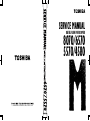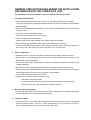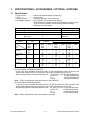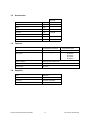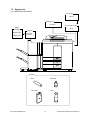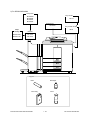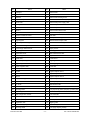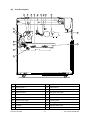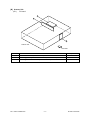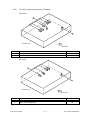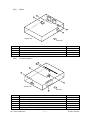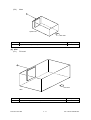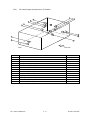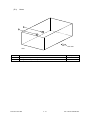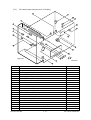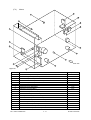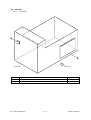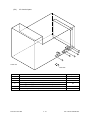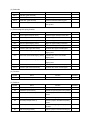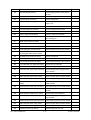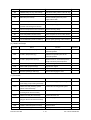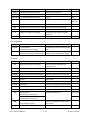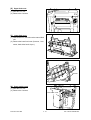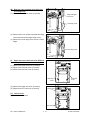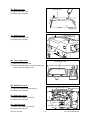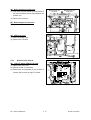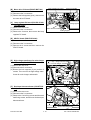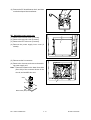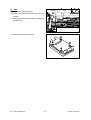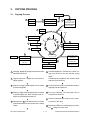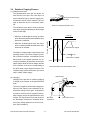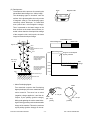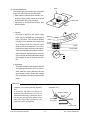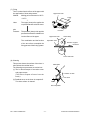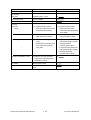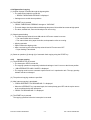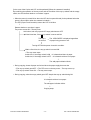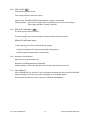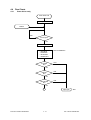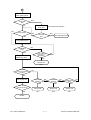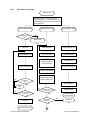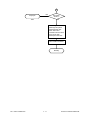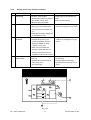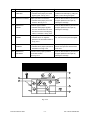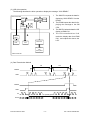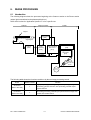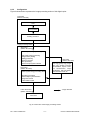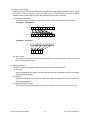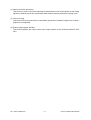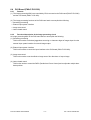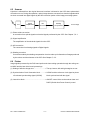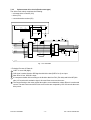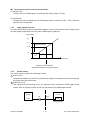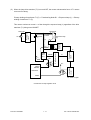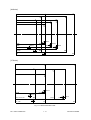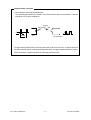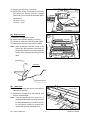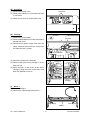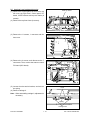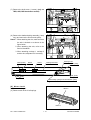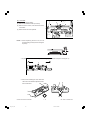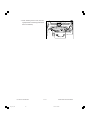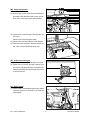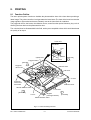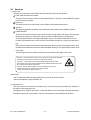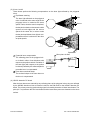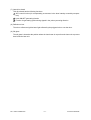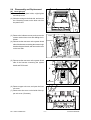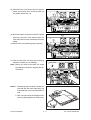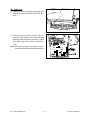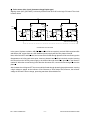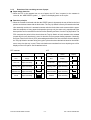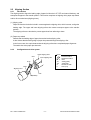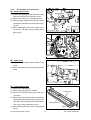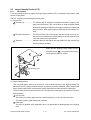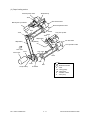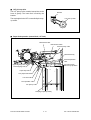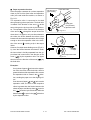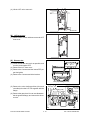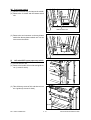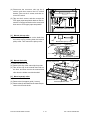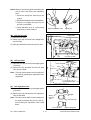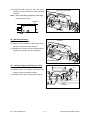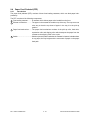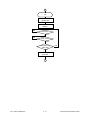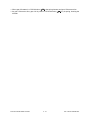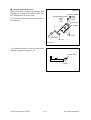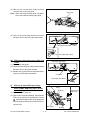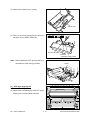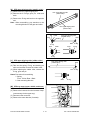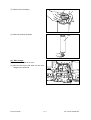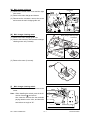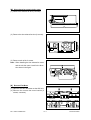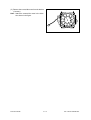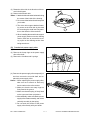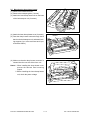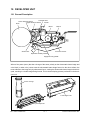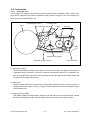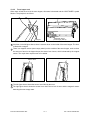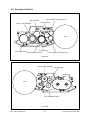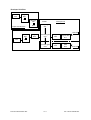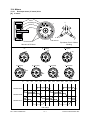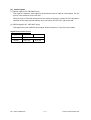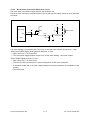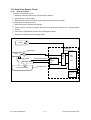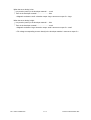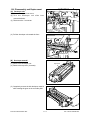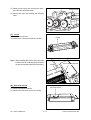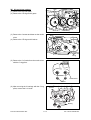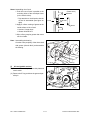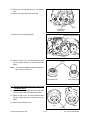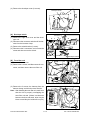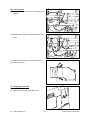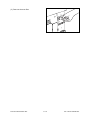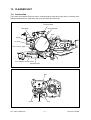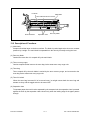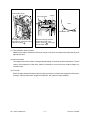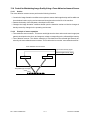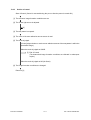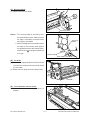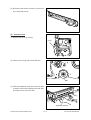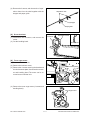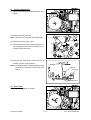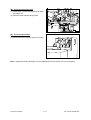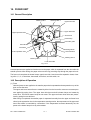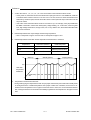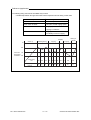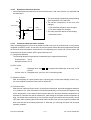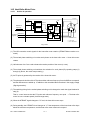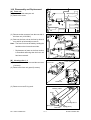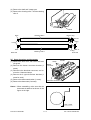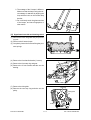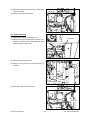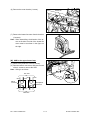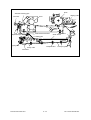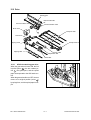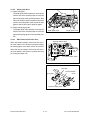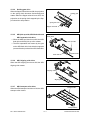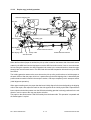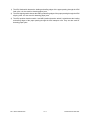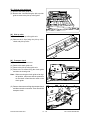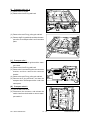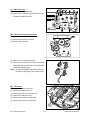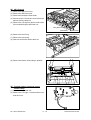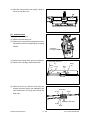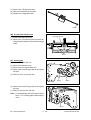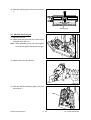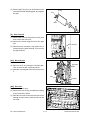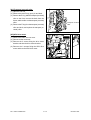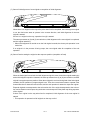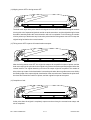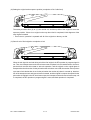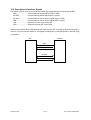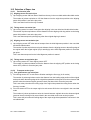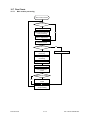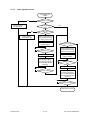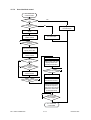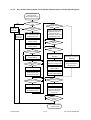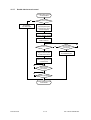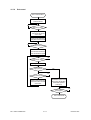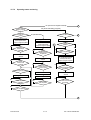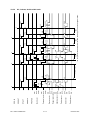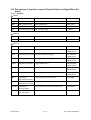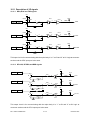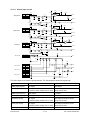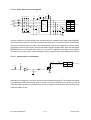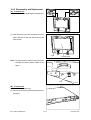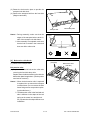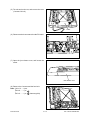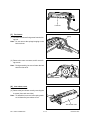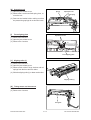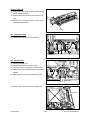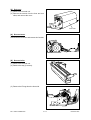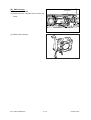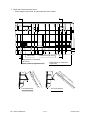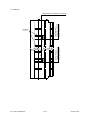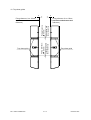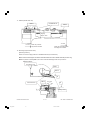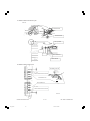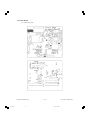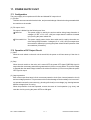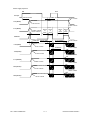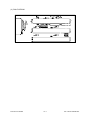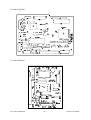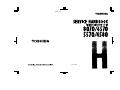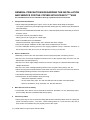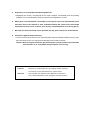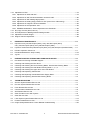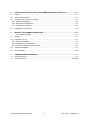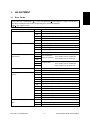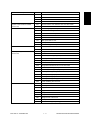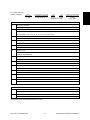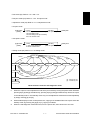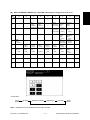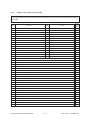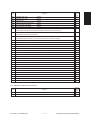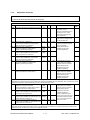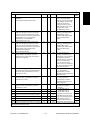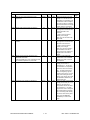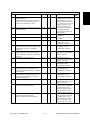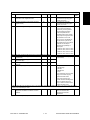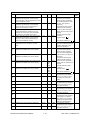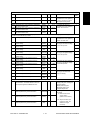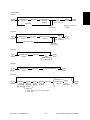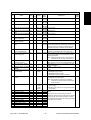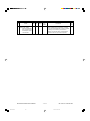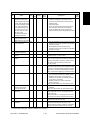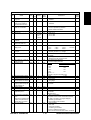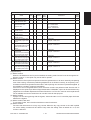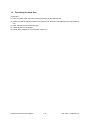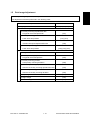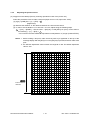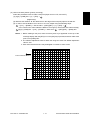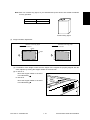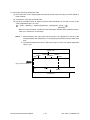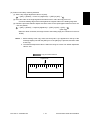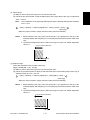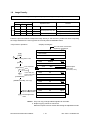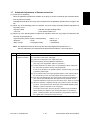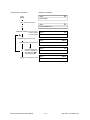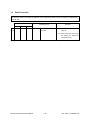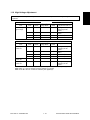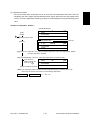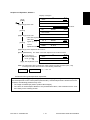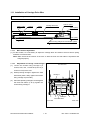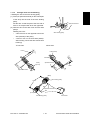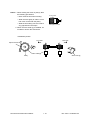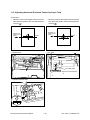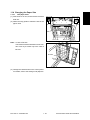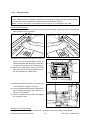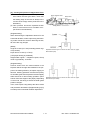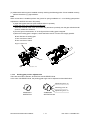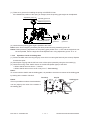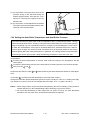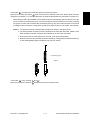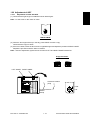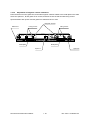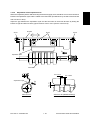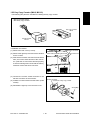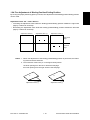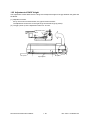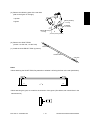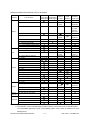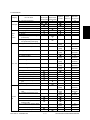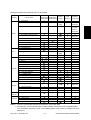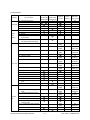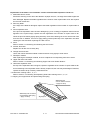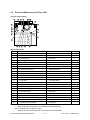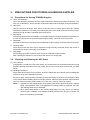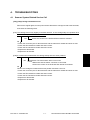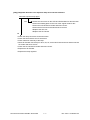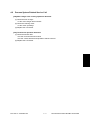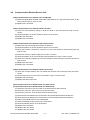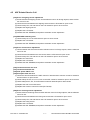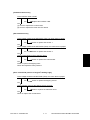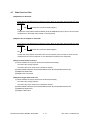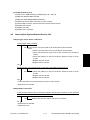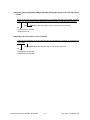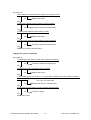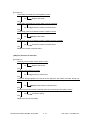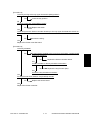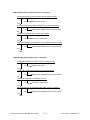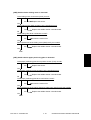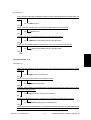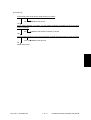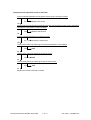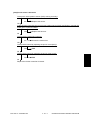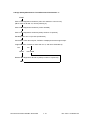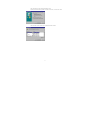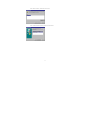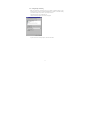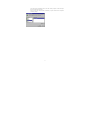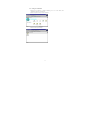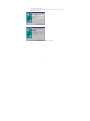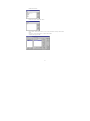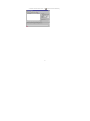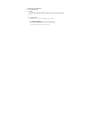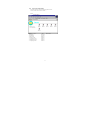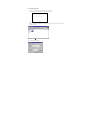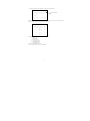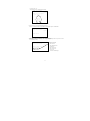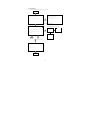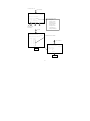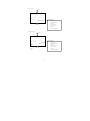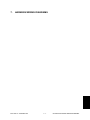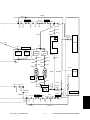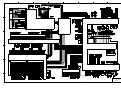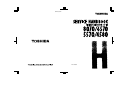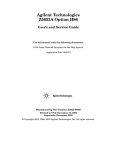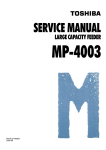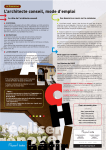Download SERVICE MANUAL
Transcript
SERVICE MANUAL DIGITAL PLAIN PAPER COPIER 8070/6570 5570/4580 1-1, KANDA NISHIKI-CHO, CHIYODA-KU, TOKYO, 101-8442, JAPAN GENERAL PRECAUTIONS REGARDING THE INSTALLATION AND SERVICE FOR THE COPIER 6570, 5570 The installation and service should be done by a qualified service technician. 1. Transportation/Installation • When transporting/installing the copier, move it by the casters while lifting the stoppers. The copier is quite heavy and weighs approximately 250 kg (551 lb), therefore pay full attention when handling it. • Be sure to use a dedicated outlet with AC 115V or 120V/20A (220V, 230V, 240V/10A) or more for its power source. • The copier must be grounded for safety. Never ground it to a gas pipe or a water pipe. • Select a suitable place for installation. Avoid excessive heat, high humidity, dust, vibration and direct sunlight. • Also provide proper ventilation as the copier emits a slight amount of ozone. • To insure adequate working space for the copying operation, keep a minimum clearance of 80 cm (32”) on the left, 80 cm (32”) on the right and 10 cm (4”) in the rear. 2. Service of Machines • Basically, be sure to turn the main switch off and unplug the power cord during service. • Be sure not to touch high-temperature sections such as the exposure lamp, the fuser unit, the damp heater and their periphery. • Be sure not to touch high-voltage sections such as the chargers, the transfer belt and the highvoltage transformer. • Be sure not to touch rotating/operating sections such as gears, belts, pulleys, fan, etc. • When servicing the machines with the main switch turned on, be sure not to touch live sections and rotating/operating sections. Avoid exposure to laser radiation. • Use suitable measuring instruments and tools. • Avoid exposure to laser radiation during servicing. − Avoid direct exposure to beam. − Do not insert tools, parts, etc. that are reflective into the path of the laser beam. − Remove all watches, rings, bracelets, etc. that are reflective. 3. Main Service Parts for Safety • The breaker, door switch, fuse, thermostat, thermofuse, thermistor, etc. are particularly important for safety. Be sure to handle/install them properly. 4. Cautionary Labels • During servicing, be sure to check the rating plate and the cautionary labels such as “Unplug the power cord during service”, “Hot area”, “Laser warning label” etc. to see if there is any dirt on their surface and whether they are properly stuck to the copier. 5. Disposition of Consumable Parts/Packing Materials • Regarding the recovery and disposal of the copier, supplies, consumable parts and packing materials, it is recommended to follow the relevant local regulations or rules. 6. When parts are disassembled, reassembly is basically the reverse of disassembly unless otherwise noted in this manual or other related documents. Be careful not to reassemble small parts such as screws, washers, pins, E-rings, toothed washers in the wrong places. 7. Basically, the machine should not be operated with any parts removed or disassembled. 8. Precautions Against Static Electricity • The PC board must be stored in an anti-electrostatic bag and handled carefully using a wristband, because the ICs on it may become damaged due to static electricity. Caution: Before using the wrist band, pull out the power cord plug of the copier and make sure that there is no uninsulated charged objects in the vicinity. Caution : Dispose of used RAM-IC’s (including lithium battery) according to the manufacturer’s instructions. Vorsicht : Entsorgung des gebrauchten RAM-IC’s (inklusive der Lithium Batterie) nach Angaben des Herstellers. 1. SPECIFICATIONS • ACCESSORIES • OPTIONS • SUPPLIES 1.1 Specifications • • • • Copy process ................. Indirect electrophotographic process (dry) Type ............................... Console type Original platen ................ Fixed type (left side, center reference) Acceptable originals ....... Sheets, books, and 3-dimensional objects When the document feeder is used, sheet originals only (60 to 90 g/m2, or 16 lb. to 24 lb.) (without carbon backing, staples and tape) Maximum size: A3 (Ledger) Item Copy speed 6500/6570 (5500/5570) 65 cpm (55cpm) 4580 PM cycle Region 400K (340K) NAD, TWD, SAD, ASD, AUD, MJD, UKD 45 cpm 80cpm 280K NAD, ASD, MJD 440K NAD, TWD, SAD, ASD, AUD MJD, UKD • Copy speed Paper supply Model (CPM) LCF 6570 6500 5570 5500 65 55 45 — 8070 8000 B4, FOLIO LG, COMP — — A3, LD — — Paper size A4, B5, A5-R LT, ST-R A4-R, B5-R LT-R 8000/8070 80 — Cassette 6570 8070 6500 8000 5570 5500 65 76 55 45 51 61 45 35 44 52 39 30 38 43 34 25 Manual feeding Size selected No size selected 6570 8070 6570 8070 6500 8000 6500 8000 5570 5570 5500 5500 48 48 33 33 48 33 45 25 42 42 33 33 42 33 35 25 37 37 33 33 37 33 30 25 33 33 33 33 33 33 25 25 * Manually placed originals, one-sided and continuous copy modes (1) In the models of 6500/6570/5500/5570 * In the case of the automatic document feeder, 65 (55) sheets/minute when an A4 (LT) size single-sided original is fed in the continuous copy mode at original size by the LCF. * Re-processing speed of automatic duplexing unit .... A4, A5-R, LT, ST-R : 65 (55) sheets/minute A4-R, LT-R : 51 (45) sheets/minute LG : 44 (39) sheets/minute A3, LD : 38 (34) sheets/minute Note: CPM in a parenthesis is the specification of the 5500/5570. (2) In the models of 8000/8070 (4580) * In the case of the automatic documnent feeder, 65 (45) sheets/minute when an A4(LT) size single-sided original is fed in the continuous copy mode at original size by the LCF. * Re-processing speed of automatic duplexing unit .... A4, A5-R, LT, ST-R : 70 (45) sheets/minute A4-R, LT-R : 57 (35) sheets/minute LG : 50 (30) sheets/minute A3, LD : 42 (25) sheets/minute Note: CPM in a parenthesis is the specification of the 4580. Mar. 2000 © TOSHIBA TEC 11--1A 1 8070/6570/5570/4580 SPECIFICATIONS • System copy speed (CPM) Copy mode 6500/6570 5500/5570 4580 8000/8070 Single-sided originals 1 set 42 38 33 42 ↓ Single-sided copies 3 sets 5 sets 55 59 45 51 41 42 61 67 Single-sided originals ↓ 1 set 3 sets 32 43 28 39 24 33 32 44 Duplex copies 5 sets 48 43 36 49 Two-sided originals ↓ 1 set 3 sets 23 39 22 35 17 31 23 40 Duplex copies 5 sets 45 41 36 47 Two-sided originals 1 set 28 28 28 28 ↓ Single-sided copies 3 sets 5 sets 45 52 42 46 37 40 49 58 * Ten A4 or LT originals are set in the ADF. This includes the first copy time. • Copy paper Cassette Size A3 ~ A5-R LD ~ ST-R LCF Manual feeding A4, LT A3 ~ A5-R LD ~ ST-R 64 ~ 80 g/m2 Thickness Special Duplexing — — • • • • • • Adjustable to a nonstandard size 64 ~ 130 g/m2 — paper • • • • Note Tracing paper, label Our company paper, OHP film recommended First copy time ................ 3.6 seconds max. (A4 or LT, LCF, 100% manually placed original) Warm-up time ................ Approx. 420 sec. Multiple copying ............. 1 to 999, numerical keypad entry Reproduction ratio ......... Fixed ratio: 100% or 101% (selected in adjustment mode) Zoom ratios: 25 ~ 400% (in 1% steps) Paper supply .................. Automatic feeding: LCF (capacity: 4000 sheets), 3 cassettes (capacity: 500 sheets each), manual bypass feeding (capacity: 100 sheets, 64 to 80 g/m2) Manual feeding: 64 to 130 g/m2 (80 to 130 g/m2 paper is feed one sheet at a time) Original capacity (automatic document feeder) ............................ A4, A4-R, A5-R, LT, LT-R, ST-R: 60 sheets LG: 35 sheets A3, LD: 30 sheets Paper capacity (automatic duplexing unit) ............................ 60 sheets (Our company recommended paper 80 g/m2) Toner supply .................. Automatic density detection and replenishment Toner hopper supply Exposure control ............ Automatic control and manually selectable (11 steps) Weight ............................ Copier: 250 kg 8070/6570/5570/4580 SPECIFICATIONS 11--2A 2 Mar. 2000 © TOSHIBA TEC • Power source ................. AC115V/20A, AC 220 • 240V/10A • Power consumption ....... 2.0 kW or less * The power of the automatic document feeder, automatic duplexing unit and LCF is supplied from the copier body. • Total counter .................. Mechanical total counter • Machine size .................. Refer to the figure below 920mm 1111mm 742mm * The specifications and external appearance are subject to change without notice in the interest of product improvement. Mar. 2000 © TOSHIBA TEC 1-3 8070/6570/5570/4580 SPECIFICATIONS 1.2 Accessories Remarks Unpacking Instructions 1 pc. Operator’s Manual 1 pc. Drum 1 pc. Drum cover 1 pc. CS card 1 pc. Sheet CE 1 pc. Original feed tray 1 pc. Set-up report 1 set Except MJD For MJD For NAD, MJD 1.3 Options Finisher DP4580,5570.6570,8070 DP5500,6500,8000 MJ-1006, MJ-1007 MJ-1015, MJ1016 Hole punch — MJ-6002N MJ-6002E MJ-6002F MJ-6002S Staple cartridge STAPLE-600, STAPLE-700 Key counter MU-8, MU-10 Working tray KK-6570 1.4 Supplies Drum OD-6570 Developer D-6570 Toner bag TB-6550, TB-6550E Toner T-6570, T-6570E 8070/6570/5570/4580 SPECIFICATIONS 1-4 Mar. 2000 © TOSHIBA TEC 1.5 System List 1) For DP4580/5570/6570/8070 Key counter MU-10 Working tray KK-6570 Staple cartridge STAPLE-600 STAPLE-700 Key counter socket MU-8 Finisher MJ-1016 MJ-1017 Supplies Drum Developer Toner bag Mar. 2000 © TOSHIBA TEC Toner 1-5 8070/6570/5570/4580 SPECIFICATIONS 2) For DP5500/6500/8000 Hole punch Key counter MJ-6002N MJ-6002E MJ-6002F MJ-6002S MU-10 Working tray KK-6570 Staple cartridge STAPLE-600 STAPLE-700 Key counter socket MU-8 Finisher MJ-1015 MJ-1016 Supplies Drum Developer Toner bag 8070/6570/5570/4580 SPECIFICATIONS Toner 11--6A 6 Mar. 2000 © TOSHIBA TEC 2. OUTLINE OF THE MACHINE 2.1 Sectional Views and Electrical Parts Location Diagram 2.1.1 Sectional View [A] Front views of copiers excluding drive systems 1 13 14 5 10 4 6 3 2 9 12 11 29 31 30 7 34 8 23 24 19 17 15 16 120 28 121 26 18 20 67 32 33 117 112 115 113 116 21 27 114 25 66 22 122 37 68 38 41 40 39 109 49 71 36 35 70 48 50 51 108 118 123 119 55 54 69 74 111 110 53 72 52 42 56 44 47 45 43 46 73 57 80 58 65 64 59 60 61 62 63 82 75 105 83 92 84 90 76 104 85 87 103 101 Mar. 1999 © TOSHIBA TEC 97 99 100 102 2-1 96 94 93 91 89 107 106 77 6570/5570 OUTLINE No. Name No. Name 1 Carriage 1 39 Transfer belt 2 Mirror 1 40 Transfer belt drive roller 3 Reflector 41 Transfer belt cleaning brush 4 Exposure lamp 42 Transfer belt/toner recovery auger 5 Thermostat 43 Transfer belt power supply roller 6 Carriage 2 44 Lower damp heater 7 Mirror 2 45 Lower damp heater cover 8 Mirror 3 46 Transfer belt follower roller 9 CCD drive PC board 47 Transfer belt separation auxiliary roller 10 Scanner control PC board 48 Exit roller 11 Lens 49 ADU/eject selector gate 12 Original glass 50 ADU/reversal transport roller 13 Scanner optical cooling fan 51 ADU/ reversal selector gate 14 SLG board cooling fan 52 TR1 sensor 15 Toner empty detection lever 53 Empty sensor 16 Toner hopper 54 Holding gate 17 Toner stirrer lever 55 ADU inlet/reversal roller 18 Toner empty switch 56 Separation belt 19 Spiral shaft 57 Feed sensor 20 Toner transport auger unit 58 Aligning sensor 21 Upper magnetic roller 59 ADU/aligning roller 22 Lower magnetic roller 60 Feed roller 23 Transport roller 61 Pick-up roller 24 Leveler 62 Paper transport roller 1 25 Mixer 1 63 Paper transport roller 2 26 Mixer 2 64 Paper transport roller 3 27 Supply/recovery paddle 65 Paper transport roller 4 28 Auto-toner sensor 66 Manual pickup roller 29 Fur brush 67 Manual feed roller 30 Main blade 68 Manual feed separation roller 31 Discharge LED 69 LCF paper empty switch (S26)/tray up switch (S39) 32 Main charger 70 Manual feed tray 33 Main charger wire cleaner 71 LCF feed roller 34 Drum 72 LCF pick-up roller 35 Toner adhesion sensor 73 LCF separation roller 36 Separation claw 74 Aligning roller 37 Toner recovery auger 75 Elevator tray 38 Recovery blade 76 LCF (large capacity feeder) 6570/5570 OUTLINE 2-2 Mar. 1999 © TOSHIBA TEC No. Name No. Name 77 Tray bottom switch (S40) 104 Middle cassette 80 PFP upper aligning roller 105 Upper cassette 82 PFP upper feed roller 106 Wire rewind roller 83 PFP middle aligning roller 107 Tray motor (M30) 84 PFP upper paper switch (S28) 108 Lower heat roller 85 PFP upper separation roller 109 Thermostat 87 PFP lower aligning roller 110 Cleaning roller 3 89 PFP middle paper start switch (S32) 111 Lower separation claw 90 PFP middle separation roller 112 Upper separation claw 91 PFP lower paper start switch (S36) 113 Heater lamp 92 PFP middle feed roller 114 Upper heat roller 93 PFP lower separation roller 115 Cleaning roller 1 94 PFP lower Feed roller 116 Cleaning roller 2 96 PFP lower pick-up roller 117 Exit roller 97 Upper elevator 118 Exit switch (S10) 99 PFP middle pick-up roller 119 Cleaning roller 4 100 Middle elevator 120 Manual feed inlet fan 101 PFP upper pick-up roller 121 System fan 102 Lower elevator 122 Laser unit fan 103 Lower cassette 123 Transfer belt cleaning blade Mar. 1999 © TOSHIBA TEC 2-3 6570/5570 OUTLINE [B] Front Drive System 126 127 125 136 128 130 132 129 133 137 138 131 134 135 139 140 141 No. Name No. Name 125 Cleaning roller 2 134 Gate solenoid 126 Cleaning roller 1 135 End guide motor (M8) 127 Upper heat roller 136 Side guide motor (M9) 128 Belt for the toner auger (M15) 137 ADU inlet/reversal roller 129 Main cleaning motor (M11) 138 Forward rotation clutch 130 Toner recovery auger 139 Reversal clutch 131 Toner transport auger 140 Holding gate solenoid 132 Fur brush 141 Transport roller clutch 133 Transport roller (G23) 6570/5570 OUTLINE 2-4 Mar. 1999 © TOSHIBA TEC [C] Rear Drive System 150 149 148 146 145 147 204 206 205 208 156 153 152 155 154 157 159 158 160 207 176 163 151 200 175 177 209 162 199 198 167 178 197 201 203 202 161 169 168 164 196 195 165 194 174 193 173 172 171 170 166 192 179 191 180 181 190 182 189 183 184 186 185 188 Mar. 1999 © TOSHIBA TEC 187 2-5 6570/5570 OUTLINE No. Name No. Name 145 Scanning motor (M1) 178 Toner transport motor (M15) 146 Drive belt 179 PFP upper feed roller 147 Drive pulley 180 Upper feed roller clutch (CL6) 148 Follower pulley 181 PFP upper separation roller 149 Drive wire 182 PFP middle feed roller 150 Toner motor (M14) 183 Middle feed roller clutch (CL10) 151 Toner transport auger 184 PFP middle separation roller 152 Developer motor (M16) 185 Lower feed roller clutch (CL11) 153 Paddle 186 PFP lower feed roller 154 Upper magnetic roller 187 PFP lower separation roller 155 Lower magnetic roller 188 Pedestal motor (M31) 156 Mixer 189 Lower aligning roller clutch (CL9) 157 Drum motor (M12) 190 PFP lower aligning roller 158 Drum pulley (Drum) 191 Middle aligning roller clutch (CL8) 159 Drum drive belt 192 PFP middle aligning roller 160 Belt transport unit drive motor (M25) 193 Upper aligning roller clutch (CL7) 161 Belt transport unit contact/release cam motor (M26) 194 PFP upper aligning roller 162 Exit roller 195 LCF separation roller 163 ADU/reversal transport roller 196 LCF pick-up roller 164 Coupling 197 Feed motor (M32) 165 Aligning clutch 198 Manual feed separation roller 166 Aligning roller 199 Manual pick-up roller 167 ADU motor 200 Manual feed roller 168 Feed clutch 201 LCF feed roller 169 Separation belt 202 Aligning rollers 170 Feed roller 203 Aligning motor (M17) 171 Paper transport roller 1 204 Slot exhaust fan (M23) 172 Paper transport roller 2 205 Exit fan (M19) 173 Paper transport roller 3 206 Heater fan (M20) 174 Paper transport roller 4 207 Reversal fan (M27) 175 Upper heat roller pulley 208 Duct in fan (M22) 176 Fuser drive belt 209 Developer fan (M23) 177 Heat roller motor (M18) 6570/5570 OUTLINE 2-6 Mar. 1999 © TOSHIBA TEC Mar. 1999 © TOSHIBA TEC 2-7 Pick-up roller Weight Empty sensor lever Empty sensor Separation pad Feed cover switch Aligning sensor Size sensor Size sensor lever 2 3 4 5 6 7 8 9 Name 11 1 No. 9 8 7 5 10 12 6 4 2 1 18 17 16 15 14 13 12 11 10 No. 13 14 15 16 3 Belt holding roller Transport belt Belt holding roller DF open switch Belt drop roller Belt drive roller Feed roller Aligning roller Timing sensor 17 Name 18 16 Transport belt cleaning brush 26 Flapper 24 22 Exit roller Exit cover switch 23 Name 24 25 Exit sensor Reversal roller 21 22 Belt follower roller 21 20 20 APS switch 18 25 19 No. 19 26 23 [D] Sectional View of Automatic Document Feeder 6570/5570 OUTLINE 2.1.2 Electrical parts layout [A] Configuration of Units Sca ru nne nit er Upp nit mu e t s Sy er Las t unit AD er Low uni U unit Rear side 6570/5570 OUTLINE 2-8 Mar. 1999 © TOSHIBA TEC [B] Scanner Unit (B-1) PC board 2 1 3 Scanner unit Rear side No. 1 2 3 Name CCD drive PC board (PWA-F-CCD-300) Scanning optical system control PC board (PWA-F-SLG-300) Scanning motor drive PC board (PWA-F-SDV-300) Mar. 1999 © TOSHIBA TEC 2-9 Symbol CCD SLG SDV 6570/5570 OUTLINE (B-2) DC electrical parts (except motors, PC boards) [A4 series] 1 2 Scanner unit Rear side No. 1 2 Name Automatic paper size detector (APS1-6) Home switch (HOME-SW) Symbol S1-6 S2 [LT series] 1 2 Scanner unit Rear side No. 1 2 Name Automatic paper size detector (APS1-4) Home switch (HOME-SW) 6570/5570 OUTLINE 2 - 10 Symbol S1-4 S2 Mar. 1999 © TOSHIBA TEC (B-3) Motors 3 4 2 1 Scanner unit Rear side No. 1 2 3 4 (B-4) Name Scanning motor (SCN-MOT) Document motor (DCM-MOT) Scanning optical system cooling fan motor (OPT-FAN-MOT) SLG PC board cooling fan motor (SLG-FAN-MOT) Symbol M1 M2 M3-1,-2 M4 AC electrical parts 5 6 4 2 1 3 Scanner unit 7 No. 1 2 3 5 6 7 Name Damp heater (M) (D-HTR-M) Damp heater (L) (D-HTR-L) Fuse PC board (PWA-F-FUS-351) Thermostat (85°C) Exposure lamp (EXPO-LAMP) (EXP) Lamp regulator PC board (PS-LRG-300) Mar. 1999 © TOSHIBA TEC 2 - 11 Rear side Symbol DHM DHL FUS THMO EXP LRG 6570/5570 OUTLINE [C] Laser Unit (C-1) PC boards 2 3 4 4 1 Laser unit 4 Rear side 4 No. 1 2 3 4 (C-2) Name PLG PC board (PWA-F-PLG-300) Polygon mirror motor drive PC board (M/A-DRV-POL-300) Sensor PC board (PWA-F-SNS-300) Laser PC board (K-PWA-F-LDR-300) Symbol PLG POL SNS LDR Electrical parts (except motors, PC boards) 1 1 1 1 Laser unit Rear side No. 1 Name Galvanomirror (ASM-GALVA) 6570/5570 OUTLINE 2 - 12 Symbol GLV Mar. 1999 © TOSHIBA TEC (C-3) Motors 1 2 Laser unit Rear side No. 1 2 Name Symbol M5 M6 Polygon mirror motor (POL-MOT) Laser unit fan (LSU-FAN-MOT) [D] System Unit (D-1) PC boards System unit 4 1 2 3 Rear side 5 No. 1 2 3 4 5 Name System PC board (PWA-F-SYS-300) Mother board (PWA-F-MTB-300) Hard disk (HDD) LAN printer board or SCSI board (option) NIC board (option for LAN printer board) Mar. 1999 © TOSHIBA TEC 2 - 13 Symbol SYS MTB HDD LAN or SCSI NIC 6570/5570 OUTLINE (D-2) Motor 1 System unit Rear side No. 1 Name Symbol M7 System fan motor (FAN-SYS) [E] ADU (E-1) PC board 1 Rear side ADU No. 1 Name ADU PC board (PWA-F-ADU-300) 6570/5570 OUTLINE 2 - 14 Symbol ADU Mar. 1999 © TOSHIBA TEC (E-2) DC electrical parts (except motors, PC boards) 8 7 5 9 10 6 4 3 11 12 2 1 13 Rear side ADU No. 1 2 3 4 5 6 7 8 9 10 11 12 13 Name Transport switch (TR2-SW) End switch (END-SW) Transport switch 1 (TR1-SW) Transport clutch (TR-CLT) Reverse clutch (REV-CLT) Guide solenoid (GID-SOL) Stack clutch (STK-CLT) Feed switch (FED-SW) Empty switch (EMP-SW) Aligning switch (RGT-SW) Aligning clutch (RGT-CLT) Feed clutch (FED-CLT) Side switch (SID-SW) Mar. 1999 © TOSHIBA TEC 2 - 15 Symbol S3 S4 S5 CL1 CL2 SOL1 CL3 S6 S7 S8 CL4 CL5 S9 6570/5570 OUTLINE (E-3) Motors 1 2 Rear side ADU No. 1 2 Name End guide motor (END-MOT) Side guide motor (SID-MOT) 6570/5570 OUTLINE 2 - 16 Symbol M8 M9 Mar. 1999 © TOSHIBA TEC [F] Upper Unit (F-1) PC board 1 Upper unit No. 1 Rear side Name Motor control PC board (PWA-F-MOT-300) Mar. 1999 © TOSHIBA TEC 2 - 17 Symbol MOT 6570/5570 OUTLINE (F-2) DC electrical parts (except motors, PC boards) 1 17 14 13 2 21 10 3 15 4 5 6 19 18 16 12 Upper unit 7 20 9 Rear side 11 8 No. 1 2 3 4 5 6 7 8 9 10 11 12 13 14 15 16 17 18 19 20 21 Name Fuser exit switch (EXIT-SW) Scraper solenoid (SOL3) Toner supply sensor (TNR-HOP-SW) Auto toner sensor (SNR-ATC-300) Toner empty sensor (TNR-EMP-SW) Paper stop switch (P-STP-SW) Developer switch (DEV-SW) Toner full switch (T-FULL-SW) Main cleaning switch (CLN-M-SW) Heat roller thermistor (THMS-HTR-300) Developer bias transformer (PS-HVT-DB-300) High-voltage power supply for main charger and transfer belt (PS-HVT-TM-300) Reversal exit switch (TRNE-SW) Reversal switch (TRN-SW) Reversal door switch (EXC-SW) Discharge LED lamp (ERS-300) Gate solenoid (GATE-SOL) Transfer belt touch switch (IR-TCH-SW) Transfer belt separation switch (TR-SEP-SW) Toner adhesion sensor Drum thermister 6570/5570 OUTLINE 2 - 18 Symbol S10 SOL3 S11 ATS S12 S13 S14 S15 S16 THMSH HVT-DB HVT-TM S17 S18 S19 ERS SOL4 S43 S44 IQM THMSD Mar. 1999 © TOSHIBA TEC (F-3) Motors 11 1 18 2 14 10 3 4 5 9 15 16 Rear side 13 7 8 6 Upper unit No. 1 2 3 4 5 6 7 8 9 10 11 12 13 14 15 16 17 18 12 Name Fur brush motor (FUR-MOT) Main cleaning motor (CLN-MOT) Drum motor (DRM-MOT) Manual inlet fan motor (SFB-FAN-MOT) Toner motor (TNR-MOT) Toner transport motor (AUG2-MOT) Developer motor (DEV-MOT) Aligning motor (RGT-MOT) Heat roller motor (HTR-MOT) Exit fan motor (EXIT-FAN-MOT) Heater fan motor (HTR-FAN-MOT) Developer fan motor (DEV-FAN-MOT) Duct in fan motor (DUCT-IN-FAN-MOT) Duct out fan motor (DUCT-OUT-FAN-MOT) ADU motor (ADU-MOT) Transfer belt motor (TRB-MOT) Transfer belt cam motor (TRB-CAM-MOT) Reversal fan motor (REV-FAN-MOT) Mar. 1999 © TOSHIBA TEC 2 - 19 Symbol M10 M11 M12 M13 M14 M15 M16 M17 M18 M19 M20 M21 M22 M23 M24 M25 M26 M27 6570/5570 OUTLINE (F-4) AC electrical parts 1 8 6 7 2 9 Rear side Upper unit 5 4 3 No. 1 2 3 4 5 6 7 8 9 Name Door switch (DOOR-SW) Main switch (MAIN-SW) Fuse PC board (PWA-F-FUS-351) Damp heater (lower) (D-HTR-L) Thermostat Heater lamp (HTR-LAMP) Fuser thermostat (THERMO-152-FUS) EXIT door switch (EXIT-AC-SW) Fuser switch (HTR-SW) 6570/5570 OUTLINE 2 - 20 Symbol S41 S42 FUS DHL-1,-2 THM-D HTR-L THM-F S45 S46 Mar. 1999 © TOSHIBA TEC [G] Lower Unit (G-1) PC boards 2 1 Rear side Lower unit No. 1 2 Name Logic PC board (PWA-F-LGC-300) LCF PC board (PWA-F-LCF-150) Mar. 1999 © TOSHIBA TEC 2 - 21 Symbol LGC LCF 6570/5570 OUTLINE (G-2) DC electrical parts (except motors, PC boards) 11 8 7 6 14 13 12 25 15 16 9 31 10 17 1 3 18 29 21 23 No. 1 2 3 4 5 6 7 8 9 10 11 12 13 14 15 16 24 19 26 Name Upper feed clutch (FD2-CLT) Upper cassette switch (CST2-SW) Upper aligning clutch (RGT2-CLT) Middle aligning clutch (RGT3-CLT) Lower aligning clutch (RGT4-CLT) Manual paper width detector switch (SFB-SIZE-SW) Manual pick-up solenoid (MANUAL-SOL) Manual feed switch (M-FEED-SW) LCF switch (LCF-SW) LCF door switch (LCF-DOOR-SW) LCF paper start switch (LCF-FEED-SW) LCF paper empty switch (LCF-EMP-SW) PFP upper paper stop switch (PSTP2-SW) PFP upper paper start switch (FEED2-SW) PFP upper paper empty switch (EMP2-SW) PFP upper tray up switch (TUP2-SW) 6570/5570 OUTLINE 27 5 28 22 Lower unit 4 2 Symbol CL6 S20 CL7 CL8 CL9 S21 No. 17 SOL5 21 S22 S23 S24 S25 22 18 19 20 23 24 S26 25 26 S27 27 28 29 30 31 S28 S29 S30 2 - 22 20 30 Rear side Name Symbol PFP middle paper stop switch S31 (PSTP3-SW) PFP middle paper start switch S32 (FEED3-SW) PFP middle empty switch S33 (EMP3-SW) PFP middle tray up switch S34 (TUP3-SW) PFP lower paper stop switch S35 (PSTP4-SW) PFP lower paper start switch S36 (FEED4-SW) PFP lower empty switch S37 (EMP4-SW) PFP lower tray up switch S38 (TUP4-SW) LCF tray up switch (T-UP-SW) S39 LCF tray bottom switch S40 (LCF-BOTTOM-SW) Middle feed clutch (FD3-CLT) CL10 Lower feed clutch (FD3-CLT) CL11 Middle cassette switch (CST3-SW) S47 Lower cassette switch (CST3-SW) S48 LCF door switch 2 (LCF-DOOR-SW) S49 Mar. 1999 © TOSHIBA TEC (G-3) Motors 6 1 2 Rear side 3 Lower unit 5 4 No. 1 2 3 4 5 6 Name PFP upper tray motor (TR2-MOT) PFP middle tray motor (TR3-MOT) PFP lower tray motor (TR4-MOT) LCF tray motor (TRAY-MOT) Pedestal motor (PFP-MOT) Feed motor (FED-MOT) Mar. 1999 © TOSHIBA TEC 2 - 23 Symbol M27 M28 M29 M30 M31 M32 6570/5570 OUTLINE (G-4) AC electrical parts 4 2 6 3 5 1 Lower unit Rear side No. 1 2 3 4 5 6 Name SSR Breaker Noise filter Switching power supply unit for JPD (PS-ACC-300JU) Switching power supply unit for EUR (PS-ACC-300E) Power outlet Fuse holder (FUSE -HOLDER) 6570/5570 OUTLINE 2 - 24 Symbol SSR BRK NF PS POUT FHOL Mar. 1999 © TOSHIBA TEC 2.2 Symbols and Functions of Components (1) Motors Symbol Name Function M1 SCN-MOT (scanning motor) Scans the optical system M2 DCM-MOT (document motor) Drives the copy range indicator M3 OPT-FAN-MOT Cools the optical system Remarks (scanning optical system cooling fan motor) M4 SLG-FAN-MOT Cools the SLG PC board (SLG PC board cooling fan motor) M5 POL-MOT (polygon mirror motor) Drives the polygon mirror M6 LSU-FAN-MOT (laser unit fan motor) Cools the laser unit M7 FAN-SYS (system fan motor) Cools the system unit M8 END-MOT (end guide motor) Drives the ADU paper end guides M9 SID-MOT (side guide motor) Drives the ADU paper side guides M10 FUR-MOT (fur brush motor) Drives the fur brush M11 CLN-MOT (main cleaning motor) Drives the charger wire cleaner M12 DRM-MOT (drum motor) Drives the drum M13 SFB-FAN-MOT (manual inlet fan motor) Sends air to the cleaner and charger M14 TNR-MOT (toner motor) Supplies toner M15 AUG2-MOT (toner transport motor) Transport waste toner to the toner bag M16 DEV-MOT (developer motor) Drives the developer unit and suction fans M17 RGT-MOT (aligning motor) Drives the aligning roller M18 HTR-MOT (heat roller motor) Drives the heat rollers M19 EXIT-FAN-MOT (exit fan motor) Cools paper exit M20 HTR-FAN-MOT (heater fan motor) Cools the drum and cleaner M21 DEV-FAN-MOT (developer fan motor) Used for sucking air into the developer M22 DUCT-IN-FAN-MOT (duct in fan motor) Cools the machine inside M23 DUCT-OUT-FAN-MOT (duct out fan motor) Cools the machine inside M24 ADU-MOT (ADU motor) Drives the ADU paper feed M25 TRB-MOT (transfer belt motor) Drives the transport belt M26 TRB-CAM-MOT (transfer belt cam motor) Contacts the transfer belt to the drum M27 TR2-MOT (PFP upper tray motor) Drives vertical movement of the upper tray M28 TR3-MOT (PFP middle tray motor) Drives vertical movement of the middle tray M29 TR4-MOT (PFP lower tray motor) Drives vertical movement of the lower tray M30 TRAY-MOT (LCF tray motor) Drives the LCF tray M31 PFP-MOT (pedestal motor) Drives all rollers in the feed and transport systems M32 FED-MOT (feed motor) Drives the feed roller and manual roller Mar. 1999 © TOSHIBA TEC 2 - 25 6570/5570 OUTLINE (2) Solenoids Symbol Name Function Remarks SOL1 GID-SOL (guide solenoid) SOL3 SOL3 (scraper solenoid) Drives the separation claw SOL4 GATE-SOL (gate solenoid) Drives the exit/ADU switching gate SOL5 MANUAL-SOL (manual Pick-up solenoid) Drives vertical movement of the manual pick-up roller (3) Electromagnetic spring clutches Symbol Name Function Remarks CL1 TR-CLT (ADU transport clutch) Drives the paper transport of the ADU CL2 REV-CLT (ADU reverse clutch) Exits the copy in reverse CL3 STK-CLT (ADU stack clutch) Stacks the copy in the ADU CL4 RGT-CLT (ADU aligning clutch) Aligns the paper feeding of the ADU CL5 FED-CLT (ADU feed clutch) Drives the ADU paper feeding CL6 FD2-CLT (PFP upper feed clutch) Feeds the PFP upper cassette paper CL7 RGT2-CLT (PFP upper aligning clutch) Transfers drive to the PFP upper aligning roller CL8 RGT3-CLT (PFP middle aligning clutch) Transfers drive to the PFP middle aligning roller CL9 RGT4-SW (PFP lower aligning clutch) Transfers drive to the PFP lower aligning roller CL10 FD3-CLT (PFP middle feed clutch) Feeds the PFP middle cassette paper CL11 FD4-CLT (PFP lower feed clutch) Feeds the PFP lower cassette paper (4) Counters Symbol T Name T-CTR (total counter) Function Remarks Function Remarks Total counter (5) Switches Symbol Name S1-* APS1-6 (automatic paper-size detector) Detects the paper-size S2 HOME-SW (home switch) Detects the optical system home position S3 TR2-SW (transport switch) Detects a paper in the ADU transporting section S4 END-SW (end switch) Detects the end guide position of the ADU S5 TR1-SW (transport switch 1) Detects a paper in the ADU transporting section S6 FED-SW (feed switch) Detects a leading edge of the paper in the ADU S7 EMP-SW (empty switch) Detects a paper on the ADU stacking tray 6570/5570 OUTLINE 2 - 26 Mar. 1999 © TOSHIBA TEC Symbol S8 Name Function RGT-SW (aligning switch) Remarks Detects aligning position of the paper in the ADU S9 SID-SW (side switch) Detects the side guide position of the ADU S10 EXIT-SW (fuser exit switch) Detects exiting paper S11 TNR-HOP-SW (toner supply cover switch) Detects opening/closing of the toner supply cover S12 TNR-EMP-SW (toner empty switch) Detects a no toner state in the toner hopper S13 P-STP-SW (paper stop switch) Used for stopping the feed roller S14 DEV-SW (developer switch) Detects attachment of the developer unit S15 T-FULL-SW (toner full switch) Detects a waste toner full state S16 CLN-M-SW (main cleaning switch) Detects the position of the main charger wire cleaning pad S17 TRNE-SW (reversal exit switch) S18 TRN-SW (reversal switch) S19 EXC-SW (reversal door switch) S20 CST2-SW (upper cassette switch) Detects misplacement of the upper cassette SFB-SIZE-SW Detects width of the paper S21 (manual paper width detector switch) S22 M-FEED-SW (manual feed switch) Detects manual feed S23 LCF-SW (LCF switch) Detects attachment of the LCF unit S24 LCF-DOOR-SW (LCF door switch) Detects opening/closing of the LCF door S25 LCF-FEED-SW (LCF paper start switch) Detects the LCF feed roller S26 LCF-EMP-SW (LCF paper empty switch) Detects LCF paper empty S27 PSTP2-SW (PFP upper paper stop switch) Used for aligning paper supply from the upper cassette S28 FEED2-SW (PFP upper paper start switch) Detects paper supply from the upper cassette S29 EMP2-SW (PFP upper empty switch) Detects a no paper state in the upper cassette S30 TUP2-SW (PFP upper tray up switch) Detects rising of the upper tray S31 PSTP3-SW (PFP middle paper stop switch) Used for aligning paper supply from the middle cassette S32 FEED3-SW (PFP middle paper start switch) Detects paper supply from the middle cassette S33 EMP3-SW (PFP middle empty switch) Detects a no paper state in the middle cassette S34 TUP3-SW (PFP middle tray up switch) Detects rising of the middle tray S35 PSTP4-SW (PFP lower paper stop switch) Used for aligning paper supply from the lower cassette S36 FEED4-SW (PFP lower paper start switch) Detects paper supply from the lower cassette S37 EMP4-SW (PFP lower empty switch) Detects a no paper state in the lower cassette S38 TUP4-SW (PFP lower tray up switch) Detects rising of the lower tray S39 T-UP-SW (LCF tray up switch) Detects rising of the LCF tray Mar. 1999 © TOSHIBA TEC 2 - 27 6570/5570 OUTLINE Symbol Name Function Remarks S40 T-DOWN-SW (LCF tray down switch) Detects the bottom position of the LCF tray S41 DOOR-SW (door switch) Used for ensuring safety S42 MAIN-SW (main switch) Used for switching the main power supply ON and OFF S43 TR-TCH-SW (Transfer belt touch switch) Used for touching the transfer belt S44 TR-SEP-SW (Transfer belt estrangement switch) S45 EXIT-AC-SW (Exit door inter lock switch) Used for ensuring safety S46 HTR-SW (Fuser switch) Used for safety without fuser unit S47 CST3-SW (Middle cassette switch) Detects misplacement of the middle cassette S48 CST4-SW (Lower cassette switch) Detects misplacement of the lower cassette S49 LCF-DOOR2-SW (LCF door switch 2) Detects opening/closing of the LCF door Used for separating the transfer belt (6) Heaters and lamps Symbol Name Function Remarks DHM D-HTR-M (damp heater (M)) Maintains the optical system at the preset temperature DHL D-HTR-L (damp heater (L)) Maintains the optical system at the preset temperature DHL D-HTR-L (damp heater (lower)) Maintains the drum, and transfer/separation charger case at the preset temperature HTR-LANMP (heater lamp) Used for fusing EXP EXPO-LAMP (exposure lamp) Exposes the original LRG PS-LRG-300 (lamp regulator PC board) Controls the exposure lamp ERS ERS-300 (discharge LED lamp) Used for discharging the drum HTR-L (7) PC boards Symbol CCD Name PWA-F-CCD-300 Function Remarks Control CCD image pre-processing (CCD image pre-processing PC board) SLG PWA-F-SLG-300 (scanning optical system control PC board) Controls the scanning optical system SDV PWA-F-SDV-300 (scanning motor drive PC board) Drives the scanning motor PLG PWA-F-PLG-300 (PLG PC board) Controls the laser unit POL M/A-DRV-POL-300 (polygon mirror motor drive PC board) Drives the polygon mirror motor SNS PWA-F-SNS-300 (sensor PC board) Detects the beam position LDR K-PWA-F-LDR-300 (laser PC board) Drives the laser SYS PWA-F-SYS-300 (system PC board) Whole system control and data processing 6570/5570 OUTLINE 2 - 28 Mar. 1999 © TOSHIBA TEC Symbol Name Function MTB PWA-F-MTB-300 (mother board) Option board connecting HDD Hard disk (HDD) Stores image data LAN or SCSI LAN printer board or SCSI board Remarks Printer Option Option for LAN printer board NIC NIC board Network interface card ADU PWA-F-ADU-300 (ADU PC board) Controls the ADU MOT PWA-F-MOT-300 (motor control PC board) Drives the drum and transport belt LGC PWA-F-LGC-300 (logic PC board) Controls the entire copier LCF PWA-F-LCF-150 (LCF PC board) Displays LCF tray, scan key and tray operations IPC (Finisher interface board) Finisher interface board (8) Transformers Symbol Name Function Remarks HVT-DB PS-HVT-DB-300 (developer bias power supply) Generates high voltage for the developer bias HVT-TM PS-HVT-TM-300 (high-voltage power Develops high voltage for charging and supply for main charger and transfer belt) transfer and the developer bias voltage (9) Other Symbol ATS Name Function SNR-ATC-300 (auto toner sensor) Remarks Senses the toner temperature by a magnetic sensor GLV ASM-GALVA (galvanomirror) Control the beam position FUS PWA-F-FUS-351 (fuse PC board) Cuts out an over current of the damp heater THMS-HTR-300 (heat roller thermistor) Detects the temperature of the heat roller SSR (SSR) Switches the heater lamp BRK Breaker Safety switch NF Noise filter Cuts out a noise signal THM-D Thermostat Protects over heating of the damp heater THMO Thermostat (85°C) Protects the exposure lamp over heating THM-F THERMO-152-FUS (fuser thermostat) Protects the fuser unit over heating PS-ACC-300JU (switching power supply unit) Supplies electrical power THMSH PS For UC, JPD PS-ACC-300E (switching power supply unit) IQM THMSD For Europe (Toner adhesion sensor) Detects toner adhesion volume on the drum surface (Drum thermistor) Detects drum surface temperature Mar. 1999 © TOSHIBA TEC 2 - 29 6570/5570 OUTLINE HDD BT 8 2 - 30 8 9 4 5 6 1 0 2 3 IPC ADU LCF PFP PWA-F-SYS-300 LCD Controller VRAM NVRAM RTC PCI-Bus(33MHz) 32 PCI-Bus CODEC CLK SRAM Serial-I/F PFC ASIC PWA-F-MTB-300 LAN-Card (for Debug) ISA-Bus SCSI OSC (Optional Board) M-CPU Gate Array 64bit-RISC ASIC Serial-I/F NVRAM ROM SRAM PWA-F-LGC-300 Flash ROM.1 Flash ROM.1 Boot ROM SDRAM OSC Image Data DRAM SDRAM Serial-I/F I/O-Bus 6570/5570 OUTLINE LCD 7 ADR/DAT-Bus D/A L-CPU ASIC Image Data Serial-I/F SRAM EPROM PWA-F-SLG-300 ADR/DAT-Bus Galvano DRV Galvano DRV D/A Image Data EPROM SRAM Image Data PWA-F-PLG-300 ASIC S-CPU Serial-I/F ADF A/D A/D Amp A/D Amp Amp Amp DRV Galvanic Mirror 4 LD Laser Beam Sensor LD PWA-F-LDR-300 DRV Galvanic Mirror 3 LD PWA-F-LDR-300 DRV Galvanic Mirror 2 LD PWA-F-LDR-300 DRV PWA-F-LDR-300 Laser Unit PWA-F-CCD-300 Galvanic Mirror 1 PWM PWM PWM PWM ASIC CCD 2.3 System Block Diagram Finisher ASM-F-PNL-300 CLR/STP Mar. 1999 © TOSHIBA TEC ADR/DAT-Bus 2.4 Removal of Covers and PC Boards 2.4.1 Removal of covers [A] Right front cover (1) Open the right front cover. (2) Remove the screws on the hinges at both ends (2 screws for each). Hinge Right front cover [B] Left front cover (1) Open the right front cover, then open the left front cover. (2) Remove the top and bottom hinge brackets (2 screws for each). Hinge Left front cover [C] Lower front cover (1) Remove the intermediate and lower cassettes. (2) Remove the 3 screws. Lower front cover [D] Rear cover (1) Remove the 10 screws. (2) Remove the lower hook (3 p’ces). Rear cover Fooks Mar. 2000 © TOSHIBA TEC 2 - 31 8070/6570/5570/4580 OUTLINE [E] Upper feed cover (1) Slide the LCF unit. (2) Remove the 2 screws. [F] Lower feed cover (1) Draw out the LCF, and remove the manual feed unit. (2) Remove the lower feed cover (3 screws, 1 connector, both sides hooks 4 pcs.). Hooks [G] Power switch cover (1) Slide the LCF unit. (2) Remove the 3 screws. Power switch cover 6570/5570 OUTLINE 2 - 32 Mar. 1999 © TOSHIBA TEC [H] Rear top cover on paper (feed side) and toner bag cover (1) Remove feed-side rear cover (2 screws). Feed side upper rear cover Toner bag cover (2) Remove the 2 coin screws, open the toner bag cover and remove the upper hinge screw. (3) Remove the toner bag cover from the lower hinge. Toner bag cover [I] Upper exit cover, lower exit cover, PFP exit cover, front exit cover and rear exit cover (1) Remove the upper exit cover (2 screws). (2) Remove the front exit cover (3 screws). (3) Remove the rear exit cover (2 screws). Upper exit cover Rear exit cover (4) Remove the lower exit cover (4 screws). (5) Remove the PFP exit cover (4 screws). Front exit cover Lower exit cover Left top cover [J] Left top cover (1) Remove the 2 screws. PFP exit cover Mar. 1999 © TOSHIBA TEC 2 - 33 6570/5570 OUTLINE [K] Rear top cover (1) Remove the ADF unit. (2) Remove the 2 screws. Rear top cover Original glass [L] Right top cover (1) Remove the rear cover. (2) Remove the 3 screws. Right top cover [M] Toner supply cover (1) Remove the right top cover. (2) Remove the two hinges (1 screw for each), and remove the toner supply cover. Toner supply cover Hinge [N] Middle inner cover (1) Open the right and left front covers. (2) Remove the 3 screws. Left inner cover Middle inner cover Right inner cover [O] Right inner cover (1) Remove the middle inner cover. (2) Remove the 3 screws. [P] Left inner cover (1) Remove the middle inner cover. (2) Remove the 3 screws. 6570/5570 OUTLINE Left front cover 2 - 34 Right front cover Mar. 1999 © TOSHIBA TEC [Q] Belt transport unit right cover (1) Push down the jam release in the direction of the arrow, and draw out the belt transport unit towards you. (2) Remove the 2 screws. Belt transport unit left cover Belt transport unit right cover [R] Belt transport unit left cover (1) Remove the 2 screws. [S] PFP inner cover (1) Draw out the ADU unit. (2) Remove the 4 screws. PFP inner cover 2.4.2 [A] (1) (2) (3) Removal of PC boards Locking support Locking support Logic PC board (PWA-F-LGC-300) Remove the rear cover. Disconnect the 15 connectors. Remove the lock supports (2 pcs.) and the 2 screws, then remove the logic PC board. Mar. 1999 © TOSHIBA TEC 2 - 35 6570/5570 OUTLINE [B] (1) (2) (3) Motor drive PC board (PWA-F-MOT-300) Remove the rear cover. Disconnect the 3 connectors. Remove the lock supports (4 pcs.), then remove the motor drive PC board. [C] Lamp regulator PC board (PS-LRG-JU-300, PS-LRG-E-300) (1) Remove the rear cover. (2) Disconnect the 3 connectors. (3) Remove the 2 screws, then remove the lamp regulator PC board. [D] (1) (2) (3) Lamp regulator PC board SDV-PC board Locking support Motor driver PC board Locking support SDV-PC board (PWA-F-SDV-300) Remove the rear cover. Disconnect the 3 connectors. Remove the 2 screws and then remove the SDV-PC board. [E] High-voltage transformer for main charger and transfer (PS-HVT-TM-300) (1) Remove the rear cover. (2) Disconnect the 5 connectors. (3) Remove the lock supports (2 pcs.) and the 2 screws. Then remove the high-voltage transformer for main charger and transfer. High - voltage transformer for main charger / transfer Lock supports [F] Developer bias transformer (PS-HVT-DB300) (1) Remove the rear cover. (2) Disconnect the 2 connectors. (3) Remove the 2 unit fixing screws and the earth lead fixing screws, and take out the developer bias transformer. Ground wire fixing screw 6570/5570 OUTLINE 2 - 36 Mar. 1999 © TOSHIBA TEC (4) Remove the PC board fastener hook, and draw out the developer bias transformer. [G] Switching power supply unit (1) Remove the front exit cover (3 screws). (2) Remove the rear exit cover (2 screws). (3) Remove the PFP exit cover (4 screws). (4) Remove the power supply inner cover (5 screws). Hook Power inner cover (5) Disconnect the 9 connectors. (6) Remove the 4 screws, and remove the switching power supply unit. Note: Claws are located on the base frame side (floor side) of the connector shown in the view A, and are difficult to see. Claw A Base frame (floor) side Mar. 1999 © TOSHIBA TEC 2 - 37 6570/5570 OUTLINE [H] System PC board (PWA-SYS) (1) Remove the glass holder, original glass and left top cover. (2) Remove the indicator screw, and slide the indicator to remove the scanner section lens cover. (3) Disconnect the connector from the system PC board side of the harness connecting the scanner logic PC board and the system PC board, and remove the cover on the rear side. (4) Remove the system PC board side of the harness connecting the system PC board and the PLG PC board. (5) Remove the screw fastening the system electrics unit. (6) Remove the upper exit cover, and open out the lower exit cover. (7) Remove the slot cover on the inside of the upper exit cover (15 screws). (8) Disconnect the 4 connectors from the system PC board and the 2 screws, and drive out the system electrics unit. (9) Remove the 6 screws, and draw out the system PC board in the direction of the arrow from the mother PC board. 6570/5570 OUTLINE 2 - 38 Connector Mar. 1999 © TOSHIBA TEC [I] HDD (1) Remove the upper exit cover. (2) Remove the system electronics slot cover (15 screws). (3) Remove the screw and connector, and take out the HDD unit. Connector HDD (4) Remove the bracket (4 screws). Mar. 1999 © TOSHIBA TEC 2 - 39 6570/5570 OUTLINE 3. COPYING PROCESS 3.1 Copying Process 2 Image processing 3 Original exposure Scanning 4 Halogen lamp CCD 180 W 600 dpi, 7500-pixels Printing Semiconductor laser Pw = 4.7 nJ/mm2 1 Charger Toner –650V 10 Carrier Discharger LED array – – Wavelength 660 nm x 16 – 5 – 9 Blade cleaning – – – – – 8 – Fur brush cleaning + + Development + + – + + + + Magnetic roller Bias –400 VDC+AC – – – – – Paper exit ~ ~ 7 Fixing – – ++++ Manual paper supply Heat roller Separation/Transfer • 700 W x 1 50 µA (100 sheets) LCF 6 • 600 W x 1 (4000 sheets) PFP Cleaning brush + Blade (500 sheets each) 5 µA 6 Transfer/separation: Transfers the visible im- 1 Charging: Negatively charges the surface of the age from the drum onto the transfer (copy) sheet. Simultaneously separates the transfer sheet and toner from the drum. photosensitive drum. 2 Original exposure: Images are converted to optical signals. 7 Fixing: Fixes the toner on the transfer sheet by 3 Scanning: Image optical signals are converted applying heat and pressure. to electrical signals. 8 Fur brush cleaning: Dirt and paper dust is 4 Printing: Image electrical signals are converted cleaned from the drum. to optical signals (for laser emission) and exposed on the photosensitive drum. 9 Cleaning: Mechanically removes any remain5 Development: – toner adheres to the surface of the photosensitive drum and forms a visible image. ing toner on the drum. 10 Discharger LED array: Discharges any remain- ing Mar. 2000 © TOSHIBA TEC 3 - 1A – charge from the drum. 8070/6570/5570/4580 COPYING PROCESS 3.2 Details of Copying Process (1) Photosensitive Drum The photosensitive drum has two layers, an outer and an inner layer. The outer layer is a semi-conductive layer. It uses an organic photoconductive carrier (OPC) material. The inner layer is Aluminum and is a conductive material. The resistance of the drum's semi-conductive outer layer changes depending on the strength of the incident light. Formation of “Latent Image” is performed in the following manner. The minus (negative) potential on the drum surface, corresponding to the black areas of the original document, are removed (neutralized) by light from the scanner/ optics system while the minus charge remains on the surface of the drum corresponding to the white areas of the original document. The resultant image (which the human eye cannot see) is called “Latent Image.” (2) Charging Charging is the process of uniformly applying a charge to the surface of the photosensitive drum. The minus (negative) electrostatic charge produced by the charge corona assembly is applied to the charge corona “grid.” Its purpose is to produce a uniform minus (negative) electrostatic charge across the photosensitive drum surface. The Grid Control Circuit that is part of the Discharge Transformer ultimately determines the voltage potential on the drum surface. (See illustration) 8070/6570/5570/4580 COPYING PROCESS 33--2A 2 Base Structure of the photosensitive drum Time (t) 0 Surface potential (V) • When the incident light is strong, its resistance decreases and the photosensitive drum becomes a conductor. • When the incident light is weak, the resistance increases and the photosensitive drum becomes an insulator. Photoconductive layer Black area of original – 500 White area of original – 1000 Discharge Charging process process Electric potential of the photosensitive drum Main charger Rotation of drum Discharge transformer Grid control circuit Mar. 2000 © TOSHIBA TEC (3) Scanning Scanning is the process of directing light at the original document. Part of the scanning process is the conversion of reflected light (from the original document) into electrical signals. The Charged Coupled Device (CCD) receives light from the optics area and converts them into electrical signals that are sent to the Image Processing System for further processing into digital signals. CCD board Scanner control PC board Image processor Logic PC board (Example) Light intensity at the CCD photodetector (4) Printing (Latent Image forming) Printing is the process of converting image signals (from the image processor) into optical signals and then directing these signals towards the photosensitive drum via a laser unit. This action produces an electrostatic latent image on the surface of the drum. Value of signals to be output Light 255 Dark 0 Image processor Contrast (differ ences in light and dark) is divided into 256 steps. Printing control PC board LGC Polygonal mirror Semiconductor laser Photosensitive drum Mar. 1999 © TOSHIBA TEC 3-3 6570/5570 COPYING PROCESS (5) Development Development is the process of converting the electrostatic latent image into “visible image.” The developing agent is “brushed” unto the surface of the photosensitive drum by means of magnetic roller(s). The developing agent, commonly called “developer,” is coated with toner (which has a minus/negative charge). Toner is attracted to the latent image on the drum surface on the areas whose surface potential is lower than the developer bias voltage of the magnetic roller. At this point, the latent image becomes developed image. Magnetic roller Drum Intermediate tones White background Black solid Magnet Magnetic roller Toner Carrier (always attracted on to the magnet) White background Toner Image is not developed by bias potential – 650V When the d potential of the photosensitive drum is higher than the developer bias: Bias voltage –400 VDC Bias Image is developed by toner voltage – 400V Toner When the d potential of the photosensitive drum is lower than the developer bias: – 300V – 200V – 100V Drum Photoconductor layer 0 Aluminum base • About Developing Agent Carbon (5 ~ 10%) Two materials comprise the Developing Agent (developer): the toner material and the Ferrite carrier material. The toner has a minus 5 ~ 20 µm (negative) charge applied to it and the developer, a plus polarity (positive charge). Mixing and agitating the carrier material dur- Resin (90 ~ 95%) [Toner] 30 ~ 100 µm [Carrier] ing the mixing process produces electrostatic charge of the material. This action produces a plus polarity (positive charge) on the car6570/5570 COPYING PROCESS 3-4 Mar. 1999 © TOSHIBA TEC rier material. Toner, which has a minus (negative) charge, adheres to the carrier material and producing what is commonly referred to as “developer.” Toner is a material mainly made with plastic and carbon materials. Carrier is ferrite beads with a coating layer for the reason of the stabilization of the frictional charge with toner. Note: If the developer material is used for long periods (beyond its normal life span), toner will become stuck to the carrier. ↓ The carrier’s (charging) performance is lowered. Result: 1. Image density is lowered. 2. Toner scattering occurs. 3. Fogging occurs. Solution: Exchange the developer material. Toner Carrier Where toner has settled, no frictional electrification occurs. Lines of magnetic force S Drum N S • Magnetic roller - Magnetic brush development The South and North poles are arranged, as shown in the figure on the right inside the magnetic roller. The developer material contacts the drum forming a brush. This is caused by the lines of magnetic force between the South and North poles. Magnetic roller Mar. 1999 © TOSHIBA TEC 3-5 6570/5570 COPYING PROCESS (6) Transfer/Separation The transfer process transfers the developed image onto the surface of the copy paper. • Paper passing under the drum is held in contact to the belt by static electricity produced by the transfer belt. onto the paper. • Separation is accomplished shortly after transfer begins. Transfer belt Paper m u r Dr laye um e n i Alumubstrat r laye of s ive t i s n tose Pho E Toner Paper Transfer belt ower s ply ro up ller P 1. Transfer Plus bias is applied to the power supply roller, and the transfer belt is charged to have a plus bias. This causes an electric field (E) to form between the transfer belt (plus charge) and the aluminum layer (earth) of the drum substrate. This, in turn, polarizes the paper as shown in the figure. Tone is transferred to the paper by electrostatic attraction acting between the toner (minus charge) and the polarization charge (plus charge) on the top surface of the paper. Drum 2. Separation The paper is held in contact against the belt and separated from the drum by electrostatic attraction acting between the belt (plus charge) and the polarization charge (minus charge) on the bottom surface of the paper. Reference Separation claw • Combined use of transfer belt and separation claw. To prevent the copy paper from failing to be Rotation of drum separated during the operation, due to incomplete transfer belt charging or absorption of moisture, and thus jamming up the cleaner, a separation claw mechanically separates any copy Paper movement paper which fails to be separated. Transfer belt 6570/5570 COPYING PROCESS 3-6 Mar. 1999 © TOSHIBA TEC (7) Fixing Toner is melted into the fibers of the paper with the application of heat and pressure. Method: Melting point of the toner is 100°C. ~110°C. ↓ Heat: The upper (heat) roller applies the required heat that melts the toner. plus Pressure: Upper heat roller Paper Pressure The pressure (lower) roller applies pressure that fixes the melted toner into the fibers of the paper. The combination and the function of the two rollers accomplish the fixing process of the fusing system. Upper heat roller Heater lamp Separation claw Direction of paper movement (Pressure) Lower heat roller (8) Cleaning This process cleans the surface of the drum. It also collects the residual toner. The following two processes are carried out: (1) The fur brush scrapes of excessive toner and paper scraps. (The flicker scrapes off toner from the brush.) (2) Residual toner on the drum is scraped off. The drum surface is cleaned. Main blade Rotation of drum Fur brush Flicker Recovery blade Mar. 1999 © TOSHIBA TEC 3-7 6570/5570 COPYING PROCESS (9) Discharge This process electrically discharges any residual electrostatic charge left on the surface of the drum. If not removed, an uneven charge is placed on the drum surface that will affect the print quality of the next copy. Double imaging will occur. Method: A discharge LED array illuminates the entire surface of the drum. The drum becomes a conductor and all residual charges will be grounded. All electrostatic charges are removed at this time. The drum therefore is prepared to take on a new charge. 6570/5570 COPYING PROCESS 3-8 Discharge LED array Drum Mar. 1999 © TOSHIBA TEC 3.3 Comparison of Copying Process Conditions 6560 Process 8070 /6570/5570 1. Drum OD-6560 (OPC drum) OD-6570 (OPC drum) (1) Sensitivity (1) Highly sensitized drum (1) Highly sensitized drum (2) Surface potential * (2) -650 V (grid voltage -720 V) (2) -680 V (grid voltage -780 V) Scolotron system (output variable Scolotron system by numerical keypad) 2. Main charger Variable grid output (input 0 to 255 is set up on control panel numerical keypad) 3. Exposure (1) Light control (1) Automatic exposure + 11-step (1) Automatic exposure + 11-step step light control (2) Light source (2) 300W halogen lamp Stabilized by regulator (bright- LCD setting (2) Laser scan (Adjustment not needed) ness is fixed even if voltage changes) None Toner adhesion volume sensor (1) Magnetic roller (1) One magnetic roller (1) Two magnetic rollers (2) Auto-toner (2) Magnetic bridge-circuit system (2) (3) Toner replenishment (3) Toner hopper system (3) (4) Toner-empty detection (4) Density sensing system/lever joint use (4) (5) Toner (5) T-6560, T-6560E (5) T-6570, T-6570E (6) Developer material (6) D-6560 (6) D-6570 (7) Developer bias (7) DC-200 V 6. Discharge before cleaning Variable output semiconductor transformer None 7. Transfer bias DC -1.4~-1.6 kV None 8. Transfer Transfer charger system Transfer belt system 9. Separation Separation charge system Static electricity separation by Separation claw applied transfer belt Separation claw applied Tungsten lamp (white) LED (red) 4. Image density control 5. Development 10. Discharge * (7) DC-400 V + AC (*) Digital copiers of the 8070/6570/5570 have a maintenance of image quality, so the values of Drum surface potential and Developer bias are changed in response to the image quality based on the adjustment value. This maintenance of image quality is applied from the first production of the 8070/6570/5570. Mar. 2000 © TOSHIBA TEC 3 - 9A 3A 8070/6570/5570/4580 COPYING PROCESS Process 6560 8070 /6570/5570 11. Pre-cleaning discharge None None 12. Cleaning (1) System (1) Blade system + brush (1) (2) Recovered toner (2) Non-reusable (2) 13. Fur brush bias Earth 14. Fixing (1) System • Fixing (1) Long-life heat roller system • Heat roller: Teflon-coated roller (1) Long-life heat roller system • Upper heat roller: Teflon- (ø60) (lamp rating: 900W) • Pressure (2) Cleaning coated roller (ø60) (lamp rating: 700 + 600W) • Lower heat roller: PFA tube roller (ø60) (without lamp) • Pressure roller: PFA tube roller (ø60) (lamp rating: 250W) (2) • Heater roller cleaning roller (2) • Upper heater roller cleaning (ø18) • Cleaning silicon felt roller (ø27) roller (Cleaning roller 1) (ø33) • Cleaning felt roller • Press roller cleaning silicon roller (ø28) (Cleaning roller 2) (ø27) • Lower heat roller cleaning felt roller (Cleaning roller 3) (ø28) • Cleaning metal roller (Cleaning roller 4) (ø29) (3) Heater temperature control (3) ON/OFF control by thermistor (3) (upper/lower roller independent temperature control) 15. Control Microcomputer control 16. Drive system Separated independent drive by DC motor 8070/6570/5570/4580 COPYING PROCESS 33--10A 4A Mar. 2000 © TOSHIBA TEC 4. COPIER OPERATION 4.1 Operation Outline Copier operation Operation during warm up and standby Automatic feed copying using PRINT key Copying operation Bypass-feed copying Interrupt copying 4.2 Description of Operation 4.2.1 Warming up (1) Initialize operation • The main switch is turned ON. • The heater lamp is turned ON. • Copy quantity indicator “1” and “WAIT WARMING UP” are displayed. • Fan • Initialization of the scanning optical system ~ The carriages move to their home positions and then stop. ~ The carriages move to the peak detection position. ~ The halogen lamp is turned ON. ~ The peak is detected. (white color detection of the shading correction board) ~ The halogen lamp is turned OFF. ~ Original size indicators are initialized and move to a position indicating the copy area. • Initialization of the paper feed section ~ Each slot’s cassette trays move upward. ~ The ADU (auto-duplexing unit) guides move to the maximum size position after their home position is detected. • Initialization of laser optical system ~ The polygon mirror is rotated. ~ The beam position is controlled. • Other ~ The main charger cleaner operates. (2) Pre-running operation When the heater reaches a preset temperature, the pre-run operation is carried out. (This operation is not carried out if the heat roller is sufficiently hot.) • The fuser unit rotates. • The drum rotates. ~ The drum motor, fur brush motor and auger motor turns ON. • Maintenance of image control ~ A patch is formed on the drum, and the reflectivity of this patch is read so that the optimum conditions are set. • This operation stops after 2 minutes of operation. Mar. 1999 © TOSHIBA TEC 4-1 6570/5570 COPIER OPERATION (3) When the heat roller temperature is sufficient for fixing, • The heater lamp is turned OFF. • Copy quantity indicator “1” and “READY” are displayed. 4.2.2 Standby (ready) • All keys on the control panel are operable. • When there is no key input for a set amount of time. ~ The copy quantity “1” is indicated, the reproduction ratio indicates “actual size”, and the exposure is set to automatic. 4.2.3 Automatic feed copying using the START key (1) The START key is pressed to ON. • “READY” changes to “COPYING”. • The main charger, developer bias and discharge lamp turns ON. The fans operate at high speed. • The drum, transfer belt, fuser and developer are running. (2) Cassette feeding • The PFU motor and feed clutch on the feed trays turn ON. ~ The pick-up roller, paper feed roller, separation roller and transport roller start to rotate. • Paper reaches the transport roller. ~ The paper stop switch of the paper feed tray turns ON. • After a set amount of time, the feed clutch is turned OFF. • Paper reaches the aligning roller. ~ The aligning switch is turned ON, and the aligning operation is carried out. • After a set amount of time, the feed roller stops rotating. (3) Carriage operation • The exposure lamp is turned ON. → White shading compensation is carried out. • The scanning motor is turned ON. → Carries 1 and 2 start to advance. • At this time, if the toner density of the developer material is lower than the set value, the copier enters the toner supply operation. (4) After a set time lag after the carriage operation: • The aligning motor is turned ON. → Paper is sent to the transfer unit. • The counter is incremented. (5) Shortly after the aligning motor is turned ON: The transfer charge come ON. (6) Termination of carriage scanning • The scanning motor is turned OFF. • The exposure lamp is turned OFF. • The aligning motor is turned OFF (after the trailing edge of the paper exits the aligning roller). 6570/5570 COPIER OPERATION 4-2 Mar. 1999 © TOSHIBA TEC (7) Exit operation • The exit switch detects the passing of the paper’s trailing edge. • The main charger, developer bias and discharge lamp turns OFF. • Operation of the drum, transfer belt, fuser unit and developer unit stops. The fans return to standby mode rotation. • The copier displays “READY” and enters the standby mode. Mar. 1999 © TOSHIBA TEC 4-3 6570/5570 COPIER OPERATION 4.2.4 Bypass-feed copying (1) A sheet of paper is inserted through the bypass guide. • The manual feed switch is turned ON. ~ “READY FOR BYPASS FEEDING” is displayed. • Carriages move to their home positions. (2) The START key is pressed • “READY FOR BYPASS FEEDING” changes to “COPYING”. • The main charger, developer bias and discharge lamp turns ON, and the fans rotate at high speed. • The drum, transfer belt, fuser and developer unit are running. (3) Sheet-bypass feeding • The manual pickup solenoid turns ON and the LCF motor rotates in reverse. ~ The manual feed roller is lowered. ~ The manual feed roller, paper feed roller, and separation roller are running. • Aligning operation • Paper reaches the aligning roller. • After a set time lag, the manual pickup solenoid and LCF motor turns OFF. ~ Paper feeding is terminated. (4) Same as operation (3) through (6) of automatic feed copying using the START key. 4.2.5 Interrupt copying (1) The INTERRUPT key is pressed. • The interruption LED is turned ON. • The copying operation is temporarily halted and carriages-1 and -2 return to their home position. • “JOB INTERRUPTED JOB 1 SAVED” is displayed. • The copying mode is set to automatic exposure and 1-to-1 reproduction ratio. The copy quantity indicator remains unchanged. (2) The preferred copying modes are specified. (3) After interrupt copying is terminated: • “PRESS INTERRUPT TO RESUME JOB 1” is displayed. • When the INTERRUPT key is pressed again, the interrupt lamp goes OFF and the copier returns to the conditions before the interruption. • “READY TO RESUME JOB 1” is displayed. (4) The START key is pressed. The copying operation before the interruption is resumed. 6570/5570 COPIER OPERATION 4-4 Mar. 1999 © TOSHIBA TEC 4.3 Fault Detection If a fault occurs in the copier, a symbol corresponding to the type of fault will be displayed in order to draw the attention of the operator. 4.3.1 Classification of faults A) Faults which can be cleared without resetting the door switch. (1) ADD PAPER (2) BYPASS MISFEED (3) INSERT KEY COPY COUNTER (4) ADD TONER (5) REPLACE TONER BAG B) Faults which cannot be cleared without resetting the door switch. (1) CLEAR PAPER (2) DEVELOPER UNIT MISLOADING C) Faults which cannot be cleared unless the main switch (S1) is turned OFF. (1) CALL SERVICE 4.3.2 Explanation of faults A-1) ADD PAPER [In the case of the copier and PFP cassettes] (When the cassette is not installed) Detects the absence of the cassette tray. ↓ When the cassette is not installed: When the cassette is installed but there is no paper in the cassette: Mar. 1999 © TOSHIBA TEC → Paper empty status. ↓ Signal sent to control circuit. ↓ The ADD PAPER display will flash. ↓ *The START key will not function. 4-5 6570/5570 COPIER OPERATION [In the case of the Copier and LCF and the pedestal] (When the cassette is installed) By combining the operation of the tray motor and the condition of the tray-up switch and the empty switch, the CPU detects whether or not there is paper. • When the power is turned ON or when the LCF door is opened/closed (for the pedestal: when the power is turned ON or when the cassette is loaded) ~ The PFC (Paper Feed Controller) causes the LCF to initialize. ↓ Detects whether or not there is paper Tray motor comes ON ~ The tray rises. At this time, both tray-up and LCF empty switches are OFF. A fixed time later, if the tray-up switch is not turned ON: → The “ADD PAPER” is displayed regardless of paper being present or not. ↔ The tray is not normal Turning OFF/ON the power clears this condition. Within a fixed time, the tray-up switch is turned ON: ~ The tray motor stops. At this time, if the empty switch is ON ~ It is determined there is paper. At this time, if the empty switch is OFF ~ It is determined there is no paper. ↓ The add paper indication blinks. • During copying, sheets of paper are fed and when the paper supply becomes low → The tray-up switch goes OFF → The PFC turns on the tray motor ~ The tray moves up. → The tray-up switch come ON → The tray motor stops. • During copying, when the empty switch goes OFF despite the tray-up switch being ON ↓ It is determined there is no paper. ↓ The add paper indication blinks. ↓ Copying stops. 6570/5570 COPIER OPERATION 4-6 Mar. 1999 © TOSHIBA TEC A-2) BYPASS MISFEED ( ) • During sheet bypass copying The manual pick-up solenoid has been turned ON ↓ The paper stop switch-1 comes ON * If the paper stop switch-1 does not come ON within the specified time: (E12) ↓ BYPASS MISFEED ↓ The BYPASS MISFEED symbol is displayed ( ) ↓ Copying cannot be started ↓ Clearing method: Remove the paper from the sheet-bypass guide. The manual-feed switch goes OFF. A-3) INSERT KEY COPY COUNTER • If the key copy counter (optional) is installed in the copier and is then withdrawn: The INSERT KEY COPY COUNTER display appears ↓ Copying is not possible • If the counter is withdrawn during copying: The machine will stop after the paper being copied has exited. B-1) CLEAR PAPER ( ) • Leading-edge jam detection by the exit switch: (E01) The aligning motor is turned ON ↓ 1.144 sec.* The exit switch comes ON Aligning motor * When the exit switch has not come ON after 1.144 seconds have elapsed. Exit switch ↓ The CLEAR PAPER symbol (E01) appears Timer and copying will stop. ON ON 0 1.144sec CLEAR PAPER (E01) Mar. 1999 © TOSHIBA TEC 4-7 6570/5570 COPIER OPERATION Aligning motor • Trailing-edge jam detection by the exit switch : (E02) Exit switch The aligning motor goes OFF. ↓ 1.132 sec* The exit switch goes OFF (detects paper exit) Timer * When the exit switch does not go OFF even after 1.132 seconds: ↓ The CLEAR PAPER symbol appears (E02), and copying stops. OFF ON 0 1.132sec CLEAR PAPER (E02) • Immediately after power ON ↓ The exit switch is detecting paper (ON) ↓ CLEAR PAPER (E03) • If the front cover is opened during copying ↓ CLEAR PAPER (E41) • Leading edge jam detection by the paper stop switch in front of the aligning roller:(E31~36) After the leading edge of the paper passes the transport rollers, if the paper stop switch-1 is not turned ON within a fixed time ↓ Paper misfeeding (E31~36) • During paper feeding from the ADU: After the feed clutch is turned ON, if the paper stop switch (S16) does not come ON within a fixed time. ↓ Paper misfeeding (E53) • During paper stacking in the ADU: If the ADU jam switch does not detect any paper at the fixed timing ↓ Paper misfeeding (E50) • During paper feeding from the copier and the pedestal: After the feed clutch is turned ON, if paper stop switch does not come ON within a fixed time ↓ Paper misfeeding (E15,16,17,19: The error code is different according to the cassette used.) 6570/5570 COPIER OPERATION 4-8 Mar. 1999 © TOSHIBA TEC B-2) ADD TONER ( ) Toner density has become low ↓ Toner empty detection: Auto-toner sensor ↓ Control circuit: f the ADD TONER symbol appears: copying is not possible Clearing method: Open the toner supply cover and supply toner from the toner cartridge. Toner supply operation: copying is possible B-3) REPLACE TONER BAG ( ) The toner bag becomes full of toner ↓ The toner bag tilts due to its own weight: the toner-full switch will be turned ON. ↓ REPLACE TONER BAG display • When the toner-full switch comes ON during copying ↓ Copying will stop after the last sheet has exited during copying Clearing method: Replace with a new toner bag. B-4) Developer unit misloading Disconnection of the developer unit. ↓ Developer unit loading abnormal is displayed. Clearing method: Connect the developer unit connector and close the front cover. C-1) CALL SERVICE If the CLEAR/STOP key and the “8” key are pressed simultaneously when the CALL SERVICE symbol is flashing, one of the error codes will appear on the message display. For the contents of the error codes, refer to the “SERVICE HANDBOOK”. Mar. 1999 © TOSHIBA TEC 4-9 6570/5570 COPIER OPERATION 4.4 Flow Charts 4.4.1 Power ON to ready Main switch ON DC power ON Restart YES Cover open? NO Heater lamp ON • SCN-MTR • DCM-MTR • STOP-MTR • GUIDE-MTR P-STP-SW ON? Start of initialization YES NO EXIT-SW ON? YES NO ADU-JAM-SW ON? YES NO A 6570/5570 COPIER OPERATION 4 - 10 Paper jam “E03” Mar. 1999 © TOSHIBA TEC A Initialization of laser optical system T-FULL-SW ON? YES NO NO Toner empty? Main motor 6 sec. ON NO YES T-FULL-SW ON? Toner-full cancel operation YES Toner bag replacement Toner replenishment Initialization over? NO YES 20 sec. passed since start of initialization? Carriage and indicator indicate copy area NO YES Service call “C26” Heat roller pre-running sufficient for fixing? NO YES Pre-running OFF Heat roller at ready temperature? YES Thermistor broken? NO Heater broken? NO Polygon motor NG? YES YES YES Service call Service call Service call “C41” “C44” “CA1” NO READY Mar. 1999 © TOSHIBA TEC 4 - 11 6570/5570 COPIER OPERATION 4.4.2 Automatic feed copying Start key ON Developer bias ON Fusing motor ON Main charger ON Developer motor ON Discharge lamp ON Transfer belt motor ON Drum motor ON Transport system control Process system control Polygon mirror OK? YES Optical system control NO Service call “CA1” Laser ON Feed clutch ON Exposure lamp ON Transfer belt bias ON Feed clutch OFF Carriage advances Carriage stops Aligning clutch ON Counter ON/OFF Transfer belt bias OFF Exposure lamp OFF Scraper solenoid ON NO HSYNC OK? Service call “CA2” NO Scraper solenoid OFF Aligning clutch OFF Carriage retracts. YES NO Number of remaining copies=0? Number of remaining copies=0? Carriage stops. YES End of optical system control YES Laser OFF Exit switch check 1? OK Process control end 6570/5570 COPIER OPERATION NG Paper jam “E01” B 4 - 12 Mar. 1999 © TOSHIBA TEC B Paper jam NG “E02” Exit switch check 2? OK Main charger OFF Discharge lamp OFF Developer bias OFF Drum motor OFF Transfer belt motor OFF Fuser motor OFF Developer motor OFF Drum rotation reversed Standby Mar. 1999 © TOSHIBA TEC 4 - 13 6570/5570 COPIER OPERATION 5. DISPLAY UNIT 5.1 Detailed Drawing of the Control Panel and the Display Panel The display unit consists of key switches and touch-panel switches for copier operation/selection of each mode, LEDs and an LCD displaying the copier state or messages. When the operator’s attention is needed, a graphic symbol lights or flashes and a message indicating that particular condition is displayed in the LCD panel. FUNCTION CLEAR HELP 1 2 3 4 5 6 7 8 9 COPY STOP ENERGY SAVER TIMER START PRINTER INTERRUPT 0 C CLEAR Arrangement of the control panel LCD panel indicating operator’s attention Mar. 1999 © TOSHIBA TEC 5-1 6570/5570 DISPLAY UNIT 5.2 Items Shown on the Display Panel 5.2.1 Display during normal copying No. 1 Message WAIT WARMING UP Conditions of machine Being warmed up • Indicated after the main switch is switched ON up until the machine becomes capable of copying. 2 READY operator’s instructions for copying conditions are awaited. COPYING • The number and reproduction ratio of copies are indicated, for example, as “0”, “100%” when the main switch comes ON. • Copy quantity indicator indicates as Capable of copying. • Indicated when the machine is capable of copying and the 3 Notes “1”. When a digital key is pressed, the set number is indicated. • The set number is cleared to “1” by pressing the CLEAR/STOP key. • Returns to the initial condition if no key input is given for 45 seconds. • Manual copying is possible. Now copying. • Indicated by pressing the START • After completion of copying, the copy quantity indicator returns to the key. • Copy quantity indicator becomes initially set number. “1” and copying is completed. 4 WAIT 30 SEC FOR Energy saving conditions. WARMING UP 5 PLACE NEXT ORIGINAL 6 • Released by pressing the ENERGY SAVER key or the START key. ADU 1-sided copying standby state. • When using ADU 1-sided, and when not using ADF. Timer OFF • No message is displayed in the • Press the START key to clear. display panel. • Timer LED is turned ON. C Fig. 5.2-1 6570/5570 DISPLAY UNIT 5-2 Mar. 1999 © TOSHIBA TEC 5.2.2 No. 7 8 Display in the event of faulty conditions Message ADD PAPER ADD TONER Abnormal state & indication Solution Indication of lack of paper. • Flashes when there is no paper in • Supply paper to the selected cassette. the cassette A in Fig. 5.2-2. • Manual copying is possible. • Select another cassette. Indication of lack of toner. • B in Fig. 5.2-2 is indicated when • Released after the toner is supplied and the toner supply cover is closed. the toner in the toner hopper runs out. • When this message is displayed, it is not possible to copy. 9 SET KEY COPY Key copy counter withdrawn. COUNTER • Indicated when the key copy counter is withdrawn when the • Released and returned to normal conditions by inserting the key copy counter. machine is READY or during copying. C in Fig. 5.2-1. • When it is removed after the pressing of the START key, the machine stops after that copy is completed, but the counter counts it. 10 DISPOSE OF USED TONER Indication of need to replace the toner bag. • Open the toner bag cover and replace the toner bag. • Indicated when the toner bag is full. D in Fig. 5.2-2. Released after the toner bag is replaced and the toner bag cover is The copier stops. closed. B D A Fig. 5.2-2 Mar. 1999 © TOSHIBA TEC 5-3 6570/5570 DISPLAY UNIT No. Message 11 PAPER MISFEED IN BYPASS Abnormal state & indication Bypass paper jamming • Indicated when paper jams at the bypass guide. A in Fig. 5.2-3. 12 13 Solution The machine is returned to normal conditions automatically by pulling the paper out from the bypass guide. Paper jammed in the machine. Press the HELP/INFO key and remove • Indicated when paper jams in the machine. B in Fig. 5.2-3. the paper jammed in the copier by following the message. MISFEED IN Cassette paper misfeed. Press the HELP/INFO key and remove COPIER • Indicated when paper supplied from the cassette does not reach the paper jammed in the copier by following the message. MISFEED IN COPIER the sensor in front of the aligning roller in a set time. C in Fig. 5.2-3. 14 MISFEED IN DOC. FEEDER Original jammed • Indicates when an original is Open the jam access cover and ADF unit, and remove the jammed original. jammed in the document feeder. D in Fig. 5.2-3. 15 MISFEED IN FINISHER Paper jammed in the finisher. • Indicates when paper is jammed in the finisher. E in Fig. 5.2-3. 16 MISFEED IN DUPLEXER Remove the paper jammed in the finisher and open and close the front cover once. Indicates when paper is jammed in the ADU section. Press the HELP/INFO key and remove the paper jammed in the copier by F in Fig. 5.2-3. following the message. D A B E F C Fig. 5.2-3 6570/5570 DISPLAY UNIT 5-4 Mar. 1999 © TOSHIBA TEC No. Message 17 CALL FOR SERVICE 18 Abnormal state & indication Solution Some part of the mechanism, motors, switches or sensors is Turn OFF the machine, remove the cause of the fault and turn the machine abnormal. A in Fig. 5.2-4. back ON. TIME FOR PERIODIC Indication of PM cycle. Maintenance and inspection by a MAINTENANCE • Indicated when it is time for periodic maintenance and inspec- qualified service technician. tion. • Capable of copying. A Fig. 5.2-4 Mar. 1999 © TOSHIBA TEC 5-5 6570/5570 DISPLAY UNIT 6570/5570 DISPLAY UNIT — — — — Manual feed jammed Toner bag replaced Paper jammed in the unit Serviceman call 5-6 — Pre-heating — — — — — — — — — — — — — — Digital keys — — — — — — Zoom keys — — — — — — Density key — — — — — — Paper size key — — — — — — Copy size key — — — — — — Cassette key — — — — — * Interrupt key (1) Energy saver condition is released by pressing the Energy saver key or the START key. Note: Interruption condition is automatically released if the machine is not used for 45 sec. (2) Avoid manual insertion during the copying operation since this may result in paper jamming. * Interrupt key is acceptable during copying operation, but not acceptable during original scanning operation. : Performs the action or indication according to the operation. – : Ignores the operation — Interrupted — — — — Key counter missing — — Lack of toner — — — Lack of paper — Copying — — — Zoom switching Reserve setting enabled — Stop keys Copy ready — Clear key — START key Warm-up Condition Operation — — — — — — Energy saver key — — — — — — Manual feed insertion — — — — — — Touch panel 5.3 Relation between Copier Conditions and Operator’s Actions Mar. 1999 © TOSHIBA TEC 5.4 Description of Operation 5.4.1 Dot matrix LCD circuit (1) Structure (320 x 240) The DSP-LCD-230 is an STN black & white mode transmissive type LCD with a 320x240-dot display capacity. It includes a driver LSI, frame, print board, and lateral CFL backlighting. *STN:Super Twisted Nematic (2) Block diagram XSCL UD0 UD1 UD2 UD3 WF IC5 80 IC6 80 IC7 80 IC1 IC2 IC3 IC4 80 80 80 80 LP LCDEN VDD GND V0 VEE power supply Mar. 1999 © TOSHIBA TEC LCD PANEL 320 x 240 DOTS 5-7 6570/5570 DISPLAY UNIT (3) LCD drive operation The following describes the drive operation to display the message “100% READY”. PWA-F-SYS-300 GA (scc) 1 1 3 SM CPU PROM 2 3 3 LCD controller 4 2 R A M 3 4 4 LED driver LED KEY CPU LCD The SM CPU requests the data for displaying “100% READY” from the PROM. The PROM outputs the data for displaying the message to the SM CPU. The SM CPU writes the data for LCD display to RAM IC41. The LCD controller/driver IC42 reads the display data from RAM IC41, and outputs the data to the LCD. Key switches and touch panel PWA-F-DSP-300 (4) Data Transmission Method 1/tF 1/tF FRAME 240 1 2 240 1 2 240 1 2 LOAD FRAME LOAD CP CP x(320/4) pulses D0-D3 6570/5570 DISPLAY UNIT 5-8 Mar. 1999 © TOSHIBA TEC 5.4.2 LED display circuit (1) Method of LED display The following description is based on the example of displaying “TIME” on the LED display. 5VL LDON0 Current "L" "L" 6 D16 G Q3 (TIME) LP1 R1 IC1(7932) When the signal LDON0 changes to “L” level, the transistor is turned ON. Also when pin 6 (D16) of IC1 changes to “L”, a current flows from 5VL via the transistor to LP1 (“TIME”) i.e. LP1 (“TIME”) is turned ON. Conditions for LED to light 1 The transistor (Q2 or Q3) connected to the LED anode is ON. 2 The output connected to the cathode of that LED is “L”. The LED comes ON when 1 and 2 above are satisfied. Mar. 1999 © TOSHIBA TEC 5-9 6570/5570 DISPLAY UNIT 5.5 Disassembly and Replacement [A] Control Panel (1) Open the control panel. (2) Remove the left, middle and right inner covers (3 screws for each). (3) Disconnect the connector inserted into the copier frame. (4) Remove the 3 screws fixing the control panel. (5) Remove the control panel upwards. (6) Disconnect the connector. (7) Remove the 5 locking supports and screw. (8) Disconnect the 7 connectors, and remove the PC board. (9) Remove the toothed screw and aluminum sheet (2 places). (10) Remove the 4 screws and bracket. (11) Remove the 8 screws and LCD board. (12) Remove the 9 screws and KEY board. (13) Remove the 4 screws and LCD. LCD board 6570/5570 DISPLAY UNIT 5 - 10 LCD KEY board Mar. 1999 © TOSHIBA TEC 6. IMAGE PROCESSING 6.1 Introduction The following diagram shows the processes beginning at the Scanner section to the Printer section (where light is transferred to the photosensitive drum.) ASIC which is short for “Application Specific IC” is for a specific use. Scanner Image processor Printer Original System board [SYS] Original glass Scanner [CCD] Image processing [SLG] Image processing/ Print control [PLG] Laser drive board [LDR] Polygonal motor drive board [POL] LGC board Semiconductor laser device Photosensitive drum The following table shows the functions carried out by the two image processing boards. Board Number of ASIC SLG board (PWA-F-SLG-300) PLG board (PWA-F-PLG-300) Mar. 1999 © TOSHIBA TEC Fanction High quality image processing, image memory editing, editing 1 1 processing, gamma correction, tone processing, external output system interface Smoothing processing, external input system interface, image area control, laser related control 6-1 6570/5570 IMAGE PROCESSING 6.2 Image Processing Circuit 6.2.1 Overview Unlike existing analog copiers where reflected light is projected directly to the photosensitive drum, digital copiers project reflected light (from the original document) to the Charged Coupled Device (CCD). The CCD converts optical images into electrical signals which ultimately undergo shading correction which is nothing more than compensations for variance in the light source and the CCD unit. After shading corrections are made, signals are sent to the image processing section where processing operations are performed. Data are then sent to the printer section for conversion into light beam that are directed to the photosensitive drum for printing of the latent image. The image processing operation is performed by the SLG board (PWA-F-SLG-300) and PLG board (PWA-F-PLG-300). (1) Image processing circuit on the SLG board One image processing ASIC is mounted on the SLG board and implement the following functions: <Functions> High quality image processing, image memory editing, editing processing, gamma correction, tone processing, external output system interface (2) Image processing circuit on the PLG board One image processing ASIC is mounted on the PLG board and implements the following functions: <Functions> Smoothing processing, external input system interface, image area control, laser related control 6570/5570 IMAGE PROCESSING 6-2 Mar. 1999 © TOSHIBA TEC 6.2.2 Configuration Figure A shown below represents the image processing section of this digital copier. CCD board (PWA-F-CCD-300) CCD A/D conversion Shading correction Image processing section SLG board (PWA-F-SLG-300) Scanner system image processing ASIC High quality image processing Image memory editing Editing processing Gamma correction Tone processing External output system interface SYS board (PWA-F-SYS-300) PLG board (PWA-F-PLG-300) Printer system image processing ASIC Sort copy, group copy, magazine copy, simplex reduction concatenation, duplex reduction concatenation, image combination, date annotation, sheet insertion mode, etc. Smoothing processing External input system interface Image area control Laser related control : Image data flow Laser drlve board (PWA-F-LDR-300) Laser drive Fig. A. Construction of the image processing section Mar. 1999 © TOSHIBA TEC 6-3 6570/5570 IMAGE PROCESSING 6.3 SLG Board (PWA-F-SLG-300) 6.3.1 Features (1) The image processing ASICs are controlled by CPU on the SLG board (PWA-F-SLG-300). (2) The image processing functions of the SLG board implement the following functions: • High quality image processing • Image memory editing • Editing processing • Gamma correction • Tone processing • External output system interfacing 6.3.2 Functional description of the image processing circuit An ASIC mounted on the SLG PC board implement the functions described below. (1) High quality image processing (A) Range correction This function converts image signals to density range width and corrects it to match each original document’s image. When copying the images of an original having a certain amount of background (such as appear in newspapers), it reduces the background density. <Example> Dynamic range width Smaller Text Density Lower Larger No. of pixels Background Smaller No. of pixels Larger Extended dynamic range width After range correction Density Lower Higher Higher Histogram 6570/5570 IMAGE PROCESSING 6-4 Mar. 1999 © TOSHIBA TEC (B) Filtering This function is comprised of a low-pass filter circuit and a high-pass filter circuit. (a) Low-pass filter circuit This circuit eliminates image and electrical noise as well as restrict Moire. It provides an image that closely resembles the original document’s. It does this by averaging the differences between the targeted pixel and those adjacent to it. For example, assuming the density of the target pixel position to be x and the densities of its front and back positions to be a and b, respectively, the density of the target pixel position x’ after lowpass filter operation is given: For (3 x 1) matrix, a x b x’ = a+b+x 3 The above operation is performed for all pixel positions to accomplish high original reproducibility. The following figure shows the primary scanning pixel is processed by the low-pass filter. Density Density After low-pass filter operation 0 1 2 3 4 5 6 7 8 9 0 1 2 3 4 5 6 7 8 9 Primary scanning pixel positions Primary scanning pixel positions (b) High-pass filter circuit When images with sharp edges are scanned and directed to the CCD, the edges of these characters tend to become dull in appearance. This is due to the physical imperfections of the CCD lens as well as the mirrors that direct the light to it. To compensate for this phenomenon, an edge-enhancement operation is performed. It recognizes the differences in density between the targeted pixel and those adjacent to it an makes compensations to ensure that the final output image closely resembles the image of the original document. (See illustration below) Solid black area Low contrast area Original Image signal After correction Mar. 1999 © TOSHIBA TEC 6-5 6570/5570 IMAGE PROCESSING (2) Image memory editing Editing functions such as enlargement/reduction and mirror image copying are performed by using a line memory. The line memory is used for storing one line of pixel data in the primary scanning direction and is updated with new pixel data each time the next line is scanned. (a) Enlargement/reduction This function is accomplished by using line memory control in the portion of the operation. <Example> Enlargement 100% 1 2 3 4 5 6 7 8 9 10 200% 1 1 2 2 3 3 4 4 5 5 6 7 8 9 10 <Example> Reduction 100% 1 2 3 4 5 50% 1 3 5 7 9 (b) Mirror image This function reverses the right side and the left side in the primary direction of the original and this reversed image is output. (3) Editing operations Trimming, masking and negative/positive reversal functions are accomplished. (a) Trimming With the rectangular area signal, the image signals inside the rectangular area are left and other image signals are erased. (b) Masking Using the rectangular area signal, the image data inside the rectangular area are erased with other image signals left. (c) Negative/positive reversal This function reverses image data from negative to positive or vice versa on the entire area. 6570/5570 IMAGE PROCESSING 6-6 Mar. 1999 © TOSHIBA TEC (4) Gamma correction processing This function is used to correct the input/output characteristics of the scanner/printer so that image signals are obtained which have input/output characteristics matching a particular copying mode. (5) Tone processing This function works to process tone so that faithful reproduction of halftone images such as photographs are accomplished. (6) External output system interface This function performs the output control of the output interface for the SYS board (PWA-F-SYS300). Mar. 1999 © TOSHIBA TEC 6-7 6570/5570 IMAGE PROCESSING 6.4 PLG Board (PWA-F-PLG-300) 6.4.1 Features (1) The image processing ASICs are controlled by CPUs mounted on the PLG board (PWA-F-PLG-300) and the LGC board (PWA-F-LGC-300). (2) • • • • The image processing functions of the PLG board work to accomplish the following: Smoothing processing External input system interface Image area control Laser related control 6.4.2 Functional description of the image processing circuit An image processing ASIC of the PLG board works to accomplish the following: (1) Smoothing processing This function works to eliminate jaggedness occurring on character edges of images input from the external input system interface for smooth image output. (2) External input system interface This function works to control the input interface to the SYS board (PWA-F-SYS-300). (3) Image area control This function works to set the effective image area of four directions of output image. (4) Laser related control This function works to control the DAPC (Double Auto Power Control) and to adjust the multiple laser beam position. 6570/5570 IMAGE PROCESSING 6-8 Mar. 1999 © TOSHIBA TEC 6.5 Scanner Light that is reflected from the original document’s surface is directed to the CCD where photovoltaic conversion occurs. During this operation, optical image data are converted into electrical signals which are then converted into digital signals by the A/D conversion portion of the image processing system. CCD Signal amplification A/D conversion Shading compensation To next stage (1) Photo-voltaic conversion A conversion from optical signals to electrical signals performed by the CCD. See Chapter 7, 6-1. (2) Signal amplification The amplification of the electrical signals from the CCD. (3) A/D conversion The conversion from Analog signals to Digital signals. (4) Shading correction Corrections made by the shading compensation circuit to make up for distortions of images produced by the mirrors and the elements of the CCD. See Chapter 7, 6-2. 6.6 Printer Image signals processed by the PLG board perform the laser writing operation through the writing control ASIC and the laser drive board processings. (1) Setting of effective image area ......................... • The top, bottom, left and right margins are set. (2) Synchronization Clock Generation block .......... • HSYNC and the reference clock signal at printer of horizontal synchronizing signal (HSYNC) block synchronized with the signal. (3) Laser drive block ............................................... • ON/OFF control of the semiconductor laser and DAPC (Double Auto Power Control) control. Mar. 1999 © TOSHIBA TEC 6-9 6570/5570 IMAGE PROCESSING 7. SCANNER 7.1 Functions During a scanning process, light is directed at the surface of the original document and then to the CCD via mirrors and the CCD lens and a slit. The CCD unit in which optical image data are converted to electrical signals accomplishes photovoltaic conversion. The resultant analog signals undergo A/D conversion, which ultimately become digital signals. These signals undergo compensation processes in order to produce the required image. Digital signals are then sent to the printer section of image processing. CCD drive PC board Exposure lamp Reflector CRG-1 Drive pulley Rail for CRG-1 CCD sensor Original glass Rail for CRG-2 Lens CRG-2 Scanner control PC board (SLG board) Mar. 1999 © TOSHIBA TEC 7-1 6570/5570 SCANNER 7.2 Configuration The following describes the configuration of the optical system and the purpose of its components. (1) Original glass The original glass is where the original document is placed for scanning. The exposure lamp illuminates the original document. (2) Carriage 1 Carriage 1 is the optical assembly that has the exposure lamp and is used for scanning the original document. The illustration below shows some of the components that make up the assembly. Thermostat Mirror 1 Carriage 1 a. Exposure lamp The exposure lamp is the light source used for illuminating the original document. It is a 180-watt Halogen lamp. b. Reflector The reflector’s purpose is to maximize the amount light being directed to the original document that is emitted by the exposure lamp. Reflector Original Glass Exposure lamp Reflector Mirror 1 c. Mirror 1 Mirror 1 is for guiding light reflected from the original to mirror 2. Mirror 2 is described later on. d. Thermostat It is a temperature-control device that prevents over-heating of the exposure lamp’s assembly. 6570/5570 SCANNER 7-2 Mar. 1999 © TOSHIBA TEC (3) Carriage 2 The Carriage 2 assembly directs light reflected from mirror 1 to the CCD assembly. It contains mirrors 2 and 3. The scanner motor drives this assembly. Its scanning speed as well as the distance that it travels is half that of carriage 1. Mirror 2 Mirror 3 Carriage 2 (4) Lens → CCD Light reflected from mirror 3 is projected to the CCD. The CCD is located at the focal point of a fixed lens. (5) CCD drive PC board The Image processing board performs image correction preprocessing (amplification, mixing, A/D conversion and shading correction of electrical signals obtained by the CCD). CCD drive PC board Mar. 1999 © TOSHIBA TEC 7-3 6570/5570 SCANNER (6) Automatic original detection unit The automatic original detection unit (APS sensor) uses sensors located on the lens cover and on the base frame for detection of the size of the original without the process of scanning. (7) Original width indicator unit The original width indicator unit is for indicating the original width currently selected by the copier. The original size is displayed by the yellow lines on the indicator and carriage 1. Original indicator unit Carriage 1 Copiable width Copiable length 6570/5570 SCANNER 7-4 Mar. 1999 © TOSHIBA TEC 7.3 Description of Operation 7.3.1 Scanning motor CRG-2 pulley 27 CRG-2 CRG-1 Carriage drive wire Scaning motor Motor pulley 3GT-Z24 Idle pulley 27 Idler pulley 27 Wire windup pulley/motor deceleration pulley 39.75/3GT-Z28 Optical System (rear side) Scanner motor drive is transferred to carriages 1 and 2 via the timing belt and the carriage drive wire. Initially, carriage 1 moves to the home position. The actuation of the “home switch” determines the home position of Carriage 1 assembly. During a PRINT cycle, carriages 1 and 2 are driven to scan the original document. 7.3.2 Document motor The document motor positions the “original width indicators” to indicate the placement position of the original document when the reproduction ratio is changed from its default setting of 100% or when a particular paper size is selected from any of the cassette trays. 7.3.3 Optical fan motor The optical fan motors rotate to cool the optical unit during copying and stop rotation during standby. Mar. 1999 © TOSHIBA TEC 7-5 6570/5570 SCANNER 7.4 Drive of the 5-Phase Stepping Motor 7.4.1 Features Up till now, 2-phase hybrid stepping motors having a step angle of 1.8 have been regarded as being the highest performing motors. Compared to these motors, however, 5-phase stepping motors have the following features: (1) A small step angle (full step: 0.72°, half-step: 0.36°) achieves a resolution 2.5 times that of conventional stepping motors. As 2.5 times the number of steps can be used when moving the same distance, high-speed positioning using optimum acceleration and deceleration is now possible. (2) Extremely small fluctuation in operating torque achieves little vibration and smooth rotation. This makes a 5-phase stepping motor ideal for applications where uneven torque and noise are a problem. (3) As vibrations are small even at the resonant point, special dampers are not required, and the motor can be used in all operating ranges. (4) The self-start frequency is roughly 2.5 times higher than that of 2-phase stepping motors, and moreover, 5-phase stepping motors do not have a resonant range. This achieves speed control with a large variable speed ratio without the need for acceleration and deceleration. (5) Response is much faster than that of 2-phase stepping motors, allowing higher speed setting. (6) 4- and 5-phase excitation systems achieve excellent damping characteristics. (7) The step angle can be varied (e.g. 0.72°, 0.36°, 0.18°) depending on the excitation system. 7.4.2 Principle of the stepping motor The fundamental differences between a 2-phase hybrid stepping motor and a 5-phase stepping motor are the number of stator main poles and the winding configuration. A 2-phase stepping motor is wound in a 2-phase, 4-pole configuration, whereas a 5-phase stepping motor is wound in a 5-phase, 2-pole configuration. Fig. 7.4-1 shows the relationship between stator and rotor teeth in a 5-phase stepping motor, and the winding configuration. A phase (blue) Stator B phase (white) (green) C phase (brown) (gray) Rotor D phase (black) (purple) E phase (orange) (yellow) (red) Fig. 7.4-1 Structure of 5-phase Stepping Motor 6570/5570 SCANNER 7-6 Mar. 1999 © TOSHIBA TEC The stator comprises 10 main poles, with two main poles in apposition forming a single phase. The coil is wound so that the two opposite main poles are the same polarity (N or S). Assuming a rotor tooth pitch of τR, the stator teeth are arranged in such a way that the stator teeth on adjacent main poles shift by 0.6 τR with respect to the rotor teeth. This means that the stator teeth on adjacent main poles shift by (0.60.5) τR=τR/10 with respect to teeth on the rotor cup on the opposite side that are shifted by 0.5 τR. Fig. 7.4-2 illustrates this relationship. 0.6 τR Stator 0.5τR 1 10 τ R Rotor Fig. 7.4-2 Relationship between Stator Teeth and Rotor Teeth Consequently, if the polarity of the stator is moved as shown in Fig. 7.4-3, the rotor rotates clockwise 1/ 10th of the rotor tooth pitch at a time. τR 10 A Phase N = 1 360 × = 0.72° ...................... (1) 10 50 B Phase C Phase D Phase S N N 1 S 3 2 4 S N B Phase A Phase S C Phase D Phase N 7 6 E Phase S S 8 S S 5 S N N E Phase N 10 9 N N S Fig. 7.4-3 Movement of Poles at 1-phase Excitation Mar. 1999 © TOSHIBA TEC 7-7 6570/5570 SCANNER 7.4.3 5-phase motor drive circuit (fixed current type) The drive circuit mainly comprises the following: • microstep drive controller (IC4) • driver (IC5) • current detection resistor (R2) VDD 2 R31 1/10W1M R26 2 1/10WO 10 [HCU045] R28 1 2 1/10WO R29 1 2 12 1/10WO R30 2 1 1/10W330 1 IC2 [VCC] [GND] 13 1 R32 1 1 [HCU045] 1 11 IC2 [VCC] 14 7 [GND] 2 1/10WO 14 7 X1 2 1 BM C14 1 2 68P/50 C18 1 2 68P/50 GND GND +36V VDD VDD GND PULSEM TP13 1 2 A1 R18 1/10W4.7K 1 2B7 2C7 2D7 2B7 2C7 2D7 2D7 2D7 SCNCLK-0A SCNDIR-0A SCNRST-0A H.OFF-1A SDATA0-0A SDATA1-0A SDATA2-0A SDATA3-0A [U7001S] IC4 PM EXTAL MO XTAL CW/CK PA CCW/UD PB RST PC ISEL PD DSEL PE POFF NA D00 NB D01 NC D02 D03 ND D10 NE D11 D12 D13 [VDD] [VDD] [VSS] [VSS] [VSS] 2 2W820 K 1 R4 D3S6M K CH1 1 2 2W470 GND 20 21 19 22 23 7 11 10 8 9 24 25 5 6 3 ZD1 A K U1ZB12 GND 2 +36V VDD D2 DBLC40 36 35 34 33 32 30 29 28 27 26 D1 SF12-50 A2 4 5 A C4 + 1 100/25 2 [AZ5301S] IC5 VM PA A0 PB B0 PC C0 PD D0 PE E0 NA RS1 NB RS2 NC ND RS3 NE OCRF [VCC0] [VCC1] [VCC2] [VCC3] [GND] 18 13 14 15 16 17 12 2 4 1 MOT-A MOT-B MOT-C MOT-D MOT-E 1 R2 2 5W0.1 C3 330/50 TP1 3A2 3B2 3B2 3B2 3B2 + 11 12 1 2 24 3 14 25 15 16 17 18 20 21 22 23 19 43 6 31 47 R3 1 R6 2 1/10W10K 1 R5 2 1 R1 2 5W0.1 2 1 SCNVREF 1/10W1K GND GND GND GND 3B2 SCNVREFA Fig. 7.4-4. PWA-SDV – Excitation Process of Phase A – 1 H.OFF is set to ON (High). 2 CLK signal, rotation direction DIR signal and division data (DATA 0 to 3) are input. 3 After about 10 ms, SCCLK is input. 4 IC4 outputs excitation ON according to the division data from PA1 (Pch side) and NA to NE (Nch side). IC5 receives this excitation signal, drive and flows current to the motor. 5 The current flowing to the motor passes through the current detection resistor R2 as it is as the total current. The total current and the CPU set current value are compared by IC5. IC5 controls the motor drive power. 6570/5570 SCANNER 7-8 Mar. 1999 © TOSHIBA TEC 7.5 Exposure Control Circuit 7.5.1 Overview [A] The exposure control circuit is comprised of the following four blocks: (1) Lamp regulator This circuit applies voltage to the exposure lamp correspondent to the duty ratio of the PWM signal. (2) CCD sensor circuit This circuit reads the amount of light from the shading correction plate. This information is used to compare the light intensity reflected from the original document and the light from the shading correction plate. Adjustments are made in the image processing circuit for enhancement of signals. (3) Image processing circuit This circuit converts the signals from the CCD into binary values and performs a series of image processing operations such as gamma correction, shading correction, etc. (4) Control panel The duty ratio of PWM signal can be set at increments of 1% through the digital keys by the operator. Note: The ON/OFF switching of the exposure lamp is carried out by a unique signal (EXPO-ON) separate from the PWM signal. Original Shading correction plate Exposure lamp Lamp regulator PWA-CCD CCD sensor PWA-CCD/PWA-SLG PWA-SLG A/D Control panel 1 4 7 2 3 5 6 8 9 Image processing circuit Main CPU IC37 Key input Construction of exposure control circuit Mar. 1999 © TOSHIBA TEC 7-9 6570/5570 SCANNER [B] The exposure control circuit has two functions: (1) Normal mode The duty ratio of the PWM signal is controlled at 55% (lamp voltage : 61.25V). (2) Check mode Through input from the digital keys, the PWM signal output is varied from 30% ~ 70% to allow the exposure to be set arbitrarily. 7.5.2 Lamp regulator function The figure below shows a typical characteristic diagram. Control is performed so that a voltage across the lamp voltage proportional to the duty ratio of PWM signal is produced. Lamp voltage [V] 70 Actual-use range 61.25 50 Actual-use range 10 55 90 PWM duty [%] Setting for normal operation Characteristic diagram of the lamp regulator 7.5.3 Control section The control section consists of the folllowing 2 blocks: 1 Scanner CPU Comprised of software, the main CPU calculates the voltage to be applied to the lamp according to the normal mode and check mode. 2 PWM timer circuit This comprised by the following circuit. The exposure data is converted to PWM signals by the scanner CPU, and output to J9-26 via IC2 from the scanner CPU PWM output terminal. PS-ACC S-CPU IC2 J9-26 LRG PWM 7407 6570/5570 SCANNER Lamp regulator 7 - 10 Mar. 1999 © TOSHIBA TEC 7.5.4 Lamp regulator circuit The lamp regulator circuit ensures that illumination from the exposure lamp is constant. Any tendencies for variances in illumination is monitored and controlled by a series of detection and comparison circuits. Its principle control is as follows: (1) AC115V (or 220/240V) power source is rectified to provide DC160V (or 310/340V) which is used as the power source for the exposure lamp. (2) The PWM1 signal for light adjustment is averaged by an integration circuit and provides reference VS for feedback control of the lamp regulator circuit. (3) When the oscillator circuit is triggered by EXPO-ON/OFF signal, it generates a lamp drive PWM2 signal which turns on the lamp drive transistor (Tr1), causing current I1 to flow through: Capacitor C → Exposure lamp (L) → Primary side of T1 (P) → Lamp drive transistor (Tr1) → Capacitor C This causes current I2 proportional to the winding ratio of T1 and the rate of change of I1 to generated on the secondary side of T1(s). (4) The amount of lamp current converted to detection voltage VD by a current detection circuit is compared with the smoothing signal VS of PWM1 signal from the logic circuit by a comparison circuit whose difference signal VF is fed back to the oscillator circuit. Mar. 1999 © TOSHIBA TEC 7 - 11 6570/5570 SCANNER (5) When the lamp drive transistor (Tr1) is turned OFF, the counter electromotive force of T1 causes current to flow along: Primary winding of transformer T1 (P) → Freewheeling diode D1 → Exposure lamp (L) → Primary winding of tranformer T1 (P) This causes continuous current I3 to flow through the exposure lamp (L) regardless of the drive transistor (Tr1) being turned ON/OFF. Relay-SW Rectification circuit AC Thermostat I3 Capacitor C Exposure lamp (L) D1 I2 I1 PWM2 Vcc EXPO ON/OFF VD VF Comparison circuit Lamp drive (Tr1) S Oscillator circuit P Current detection T1 VS Vcc PC PWA-SLG Integration circuit PC PWM1 PC: Photo coupler Construction of lamp regulator circuit 6570/5570 SCANNER 7 - 12 Mar. 1999 © TOSHIBA TEC 7.6 Outline of Control 7.6.1 Photo-voltaic conversion The purpose of photo-voltaic conversion is to form electrical signals corresponding to the intensity of light reflected from the original. A CCD is used for photo-voltaic conversion. CCDs are single-chip photovoltaic conversion device in which several thousands of photosensing elements several microns square are arranged in a single line. This copier uses a CCD having 7,500 of these photosensing elements. The photosensor comprises a P-layer, N-layer semiconductor. Optical energy generates a (–) (minus) charge on the P-layer proportional to the optical energy and irradiation time. The charge generated at the photosensor is transferred to the transfer area, shifted from center to right and left in the figure below according to the transfer clock, and is output from the CCD. During this operation, in order to increase the image transmission speed from CCD, even-numbered and odd-numbered image signals are separated into left and right signals, and 4 channels are output in parallel. Transfer block Transfer area 1 2 3 4 7497 7498 7499 7500 Photosensor area Optical energy P-layer N-layer Detailed photosensor Transfer area Shift register Transfer clock Fig. 7.6-1 Principle of CCD Photo-Voltaic Conversion 7.6.2 Shading compensation The following problems affect the voltage values obtained by photo-voltaic conversion by the CCD: 1 Variation in light distribution from the light source. 2 Light intensities vary at the CCD elements. The elements farthest from the center do not receive as much light as those elements in the center of the CCD. 3 The photo-voltaic capacities of each of the 7,500 CCD elements are uneven. Consequently, these problems must be compensated. This is called “shading compensation.” Shading compensation involves normalizing optical energy according to the following equation based on already known scanned black data and white data, and compensating for uneven illuminance of the image data and device unevenness. (S – K) I = k × ————— (W – K) where, k: Coefficient S: Image data before compensation K: Black data (in black memory) W: White data (in white memory) Mar. 1999 © TOSHIBA TEC 7 - 13 6570/5570 SCANNER 7.7 Automatic Original-Size Detection Circuit This circuit detects the original size (standard sizes only) using reflection-type photosensors on the base frame and lens cover of the optical unit. 7.7.1 Principle of original-size detection The reflection-type photosensors are located on the base frame and lens cover of the optical unit. Each photosensor comprises an infrared light emitting diode (LED, light-emitting side) and a phototransistor (light-receiving side). When an original is placed on the original glass, the light emitted by the LEDs is reflected by the original and led to the phototransistor. In this way, the presence or absence of an original is detected by whether reflected light exists or not. [A4 Series] [LT Series] Original Original Original glass APS Original glass APS Fig. 7.7-1 7.7.2 Original size detection (1) If the copier is set in the original size detection mode, the carriage is set at its home position. (2) Detection is performed in an instant when the platen cover is opened, each sensor receive the reflecting light and the condition of a matrix shown in (4) are satisfied. (3) Original size detection is performed when the output signals from each sensor are input to the SCPU (IC7) on the scanner control PC board. 6570/5570 SCANNER 7 - 14 Mar. 1999 © TOSHIBA TEC A5-R B5-R A4-R A5 B5 B4 A3 [A4 Series] APS-4 A5-R B5-R A5 A4-R B4 B5 A5-R APS-5 APS-1 B5-R A5 APS-2 B5 APS-6 A4-R B4 APS-3 A3 A3 LG ST-R LT-R ST LD LT [LT Series] APS-3 ST-R ST-R APS-1 APS-4 ST LT-R LG ST LT-R LG APS-2 LT LD LT LD Fig. 7.7-3 Sensor Detection Points Mar. 1999 © TOSHIBA TEC 7 - 15 6570/5570 SCANNER (4) Original size is determined by a combination of the presence/absence of the original at the each locations stated in step (3). Combination charts for size determination of A4 series and LT series are shown below. [A4 Series] APS-1 APS-2 1 beam sensor (No.) APS-3 APS-4 APS-5 APS-6 A5 A5-R A4 A4-R A3 B5 B5-R B4 : Original presence blank : Original absence : Original presence or absence [LT Series] 1 beam sensor (No.) APS-1 APS-2 APS-3 APS-4 ST ST-R LT LT-R LG LD : Original presence blank : Original absence * Platen SW=OFF • Following judgement is performed by the APS sensor output signal. Size decision :Size is displayed on the LCD panel and select a specific paper or reproduction ratio. Size not fixed :Reproduction ratio and paper are not selected. The carriage-1 is stay on the standby position even though the reproduction ratio is changed when original size is changed. * Platen SW=ON • Keep the recognized original size (or no original state) just before the platen SW is turned on regardless the APS sensor output signal. 6570/5570 SCANNER 7 - 16 Mar. 1999 © TOSHIBA TEC Supplementary comments • Concerning the reflecting photointerruptor: The reflecting photointerruptor consists of an infrared diode and a phototransistor. It detects originals by use of pulse modulation. Original 8µsec 130µsec LED Phototransistor The light emitting diode (LED) is driven by pulses with a period of 130 msec. If a signal which has the same characteristics is received by the phototransistor, an original is determined to be present. Pulse modulation is performed within the reflecting photointerruptor. Mar. 1999 © TOSHIBA TEC 7 - 17 6570/5570 SCANNER 7.8 Disassembly and Replacement [A] Original glass (1) Remove the 2 screws and glass holder. Note: During assembly, feed the mylar sheet under the original glass. Glass fix (2) Tilt the original glass up at an angle ( 1 ), and remove in the direction of the arrow ( 2 ). 2 Glass 1 [B] Automatic paper size detector (1) Remove the original glass, and move the carriage to the feed side. (2) Remove the original width indicator unit. (3) Remove the lens cover (11 screws, 1 connector). Automatic paper-size detector unit [A4 series] Automatic paper-size detector unit [LT series] 6570/5570 SCANNER 7 - 18 Mar. 1999 © TOSHIBA TEC (4) Remove the APS cover (2 screws). (5) Remove the screw, disconnect the connector and remove the harness from the 3 clamps (base side). Then remove the automatic paper size detector. A4 series : 6 pcs. LT series : 4 pcs. [C] Exposure lamp (1) Move the carriage to the center. (2) Remove the reflector (Upper) (2 screws). (3) Loosen the front side screw fixing the holder. (4) Remove the exposure lamp from the blade. Note: When installing the exposure lamp on the holder, face the projection of the lamp opposite to the reflector. Do not touch the glass surface of the exposure lamp with your bare hand. APS cover Clamp Carriage Blade Blade Exposure lamp Holder Exit side Lamp Protrusion Reflector(Upper) Reflector(Lower) [D] Thermostat (1) Remove the screw and draw out the thermostat from the carriage. (2) Release the harness from the terminal, and remove the thermostat. Note: If the thermostat has been used once, it should be replaced with a new one, because it is designed basically for one-time use only. Do not push the reset pin to reuse a thermostat that has been operated once. Mar. 1999 © TOSHIBA TEC 7 - 19 Thermostat Terminal 6570/5570 SCANNER [E] (1) (2) (3) Copy area indicator unit Remove the rear cover. Remove the top left cover. Disconnect the connector from the relay harness. (4) Remove the 8 screws fixing the indicator unit, and then remove the indicator unit. Indicator unit (5) When removing the document motor, remove the 2 screws. (6) When removing the belt, remove the 2 screws and the cover first. (7) When removing the shooting plate board, remove the 2 screws, leaf springs and glass first. Belt Shading board Document motor Plate spring [F] Scanning motor (1) Disconnect the connector. (2) Remove the 2 screws and stepped screw, then the scanning motor bracket. Scanning motor Screw Connector (3) Remove the 3 screws and then the scanning motor. 6570/5570 SCANNER 7 - 20 Scanning motor Mar. 1999 © TOSHIBA TEC [G] Optical fan (1) Remove the top left cover. (2) Remove the indicator unit, and disconnect the 2 connectors. (3) Remove each of the 2 screws and the fan. Optical fan [H] Carriage 1 (1) Remove the original glass. (2) Remove the blindfold cover on the control panel and top rear cover. (3) Disconnect the power supply cable from the clamp, disconnect the connector, and remove the earth terminal (1 screw). Connector Ground terminal (4) Move the carriage to the feed side. (5) Remove each screw fixing carriage-1 on the front and rear. (6) Move carriage-1 to the center, tilt the entire carriage-1 using the notch on the frame, and draw out upwards to remove. Clamp Carriage 2 Carriage 1 [I] Mirror 1 (1) Remove carriage-1. (2) Remove the 2 leaf springs fixing mirror 1. Plate spring Plate spring Mirror 1 Mar. 1999 © TOSHIBA TEC 7 - 21 6570/5570 SCANNER [J] Carriage 2 and carriage drive wire (1) Remove the original glass, top rear cover, top left cover, top right cover, control panel, PC board, 2 ADF brackets and top rear frame (9 screws). (2) Remove the top front frame (8 screws). Rear top frame Front top frame (3) Remove the 11 screws, 1 connector and the lens cover. Lens cover Connector (4) Remove the 4 screws, and disconnect the 7 connectors. Then, remove the scanner control PC board (SLG board). (5) Loosen the wire tension bracket, and remove the spring. (6) Remove carriage-2. Note: When assembling carriage-2, adjustment is necessary. PC board Hook Spring Carriage wire 6570/5570 SCANNER 7 - 22 Mar. 1999 © TOSHIBA TEC (7) Remove the shaft cover (1 screw). (only on TWD, ASD, MJD destination models) (8) Remove the shaft and pulley assembly (1 stop ring), and remove the wire from the pulley. Notes: 1. When attaching the wire, make sure that the wire is hooked on as shown in the figure below. 2. When attaching the wire, refer to the Service Handbook. 3. When attaching carriage-1, carriage-2 and the wire, adjustment is necessary. CRG-2 pulley 27 CRG-2 CRG-1 Carriage drive wire Scaning motor Motor pulley 3GT-Z24 Idle pulley 27 Idler pulley 27 Wire windup pulley/motor deceleration pulley 39.75/3GT-Z28 [K] Mirrors 2 and 3 (1) Remove carriage-2. (2) Remove each of the 2 leaf springs. Mirror 2 Mirror 3 Mar. 1999 © TOSHIBA TEC 7 - 23 6570/5570 SCANNER [L] (1) (2) (3) Lens unit Remove the damp heater. Remove the shield bracket (2 screws). Remove the 5 screws, and disconnect the 2 connectors. (4) Draw out the lens unit upwards. Shield bracket FG clamp Notes: 1: When replacing the lens unit, do not touch the fixing screw (arrow in the figure: 8 points). • Pay attention to the two screws (see above figure) on the rear side (see in the figure A.) (Front side) (Rear side) A 2: Also, when handling the unit, take sufficient care not to hold the adjustment section and the lens. 8070/6570/5570/4580 SCANNER Ch_07-01.p65 24 7 - 24 Mar. 2000 © TOSHIBA TEC 01.6.19, 8:38 AM 3: When installing the lens unit, lens scaling adjustment is necessary (Refer to the Service Handbook). Installation standard Setting holes Mar. 2000 © TOSHIBA TEC Ch_07-01.p65 25 77- -24251 8070/6570/5570/4580 SCANNER 01.6.19, 8:38 AM [M] Upper damp heater (1) Remove the lens cover. (2) Remove the 1 screw, disconnect the cable from the clamp, and disconnect the 2 relay connectors. Then, remove the upper damp heater. (3) Remove the screw fixing the damp heater for the mirror. Remove the clamp fixing the cable. (4) Remove the 2 screw fixing the cable bracket. (5) Disconnect the connector, and remove the cable. Then, remove the damp heater unit. [N] SLG board cooling fan (1) Remove the original glass and the lens cover. (2) Remove the 2 screws and the harness from the clamp, and disconnect the connector connected to the APS harness from the lens cover to remove the fan. [O] Home switch (1) Remove the 2 claws fastening the home switch mounting section on the base to remove the home switch. Mar. 1999 © TOSHIBA TEC 7 - 25 Claws 6570/5570 SCANNER 8. PRINTING 8.1 Function Outline The laser optical system functions to irradiate the photosensitive drum with a laser beam producing a latent image. The printer controller circuit generates the laser beam. The Laser drive board converts the image signals to light emissions that are ultimately sent to the laser diode for irradiation. The polygonal mirrors, the lenses, the reflective mirrors, as well as other optical elements, play a role in directing the laser beam to the photosensitive drum. The unit should not be disassembled in the field, as they are susceptible to dust which would deteriorate the quality of its output. Laser unit Laser diode Lens Aperture Cylinder lens [Rear side] Laser drive board Polygonal mirror [Exit side] Polygonal mirror motor Galvanic mirror Half mirror fθ2 lens Polygonal mirror motor drive board Reflection mirror HSYNC detection board To the drum [Front side] Slit glass (Laser light window) fθ1 lens [Feed side] HSYNC detection mirror Fig. 8.1-1 Laser Scanning Overview Mar. 1999 © TOSHIBA TEC 8-1 6570/5570 PRINTING Feed side Rear side Front side PLG PCboard Exit side Fig. 8.1-2 Laser Optical Unit Overview 6570/5570 PRINTING 8-2 Mar. 1999 © TOSHIBA TEC 8.2 Structure (1) Laser Unit The laser unit comprises a laser diode, laser drive board, finite lens and aperture. 1 Laser diode and laser drive board The laser diode controls emission of laser beams based on the laser control (ON/OFF) signals from the laser drive board. 2 Finite lens The finite lens focus the laser beam on the surface of the photosensitive drum. 3 Aperture The aperture regulates the shape of the laser beam at the laser beam irradiation position. 4 LASER SAFETY The beam of the semiconductor laser is itself extremely weak (about 120 mW), but focusing the parallel rays results in an increase in energy to which extended exposure is hazardous. The laser optical system of the digital plain paper copier is encased in metal which in turn is housed in the external cover. There is thus no risk of leaks during use, nor during normal servicing. Note, however, extreme care must be exercised when servicing involves focusing the laser. Such operations are hazardous and must not be attempted unless you are specifically trained to work in this area. The warning label shown below is attached on the left side of the upper inner cover. DANGER – LASER RADIATION WHEN OPTICAL UNIT OPEN OR DRUM UNIT REMOVED AND INTERLOCK DEFEATED. AVOID DIRECT EXPOSURE TO BEAM. >PS< VORSICHT – LASERSTRAHLUNG, WENN DIE ABDECKUNG GEÖFFNET ODER DIE TROMMEL ENTFERNT UND DIE VERRIEGELUNG UNWIRKSAM GEMACHT WIRD. NICHT DIREKT DEM STRAHL AUSSETZEN. DANGER – RAYON LASER LORSQUE LE BLOC OPTIQUE EST OUVERT, LE TAMBOUR RETIRE ET LE VERROUILLAGE HORS D’USAGE. EVITER L’EXPOSITION DIRECTE AU RAYON. [CAUTION] • Do not insert tools that are highly reflective into the path of the laser beam. • Remove all watches, rings, bracelets, etc. (2) Galvanomirror Four laser units are mounted on this scanning unit, and 4-line scanning is possible by scanning of one plane of the polygonal mirror. The galvanomirror controls the position of the laser beams in the secondary scanning direction so that optimum pitch (42.3 µm) between the four laser beams can be maintained at all times. Mar. 1999 © TOSHIBA TEC 8-3 6570/5570 PRINTING (3) Half mirror Half mirrors are used for combining and aligning to separate optical axes the laser beams that are emitted from the four laser units. The transmissivity and reflectivity of each half mirror are designed so that the laser power is the same at the point that the four laser beams are combined. Laser 1 Half mirror 1 2 Half mirror 2 3 Half mirror 3 4 1 2 3 4 6570/5570 PRINTING 8-4 Mar. 1999 © TOSHIBA TEC Laser beams (4) Polygonal Mirror Motor Unit The polygonal mirror motor unit comprises a polygonal mirror and a polygonal mirror motor. 1 Polygonal mirror motor The polygonal mirror motor rotates the polygonal mirror at high speed as follows: During standby: 18608.1 rpm During copying (600 dpi): 18608.1 rpm 2 Polygonal mirror The laser beams emitted from the laser diodes are reflected by this mirror. As the polygonal mirror is rotated by the polygonal mirror motor, the direction of the reflected laser light moves in sync with mirror rotation. The direction of movement is the primary scanning direction of the image with four scans ending in one plane of the polygonal mirror as four lasers are mounted. As the polygonal mirror has eight planes, 32 scans are completed in one rotation of the polygonal mirror. A Drum Laser beams B Drum Laser beams Drum C Four scans are completed by completion of steps A to C . Four scans are carried out on one plane of the polygonal mirror. 32 scans can be carried out with one rotation of the polygonal mirror. Mar. 1999 © TOSHIBA TEC 8-5 6570/5570 PRINTING (5) fθ lens 1 and 2 These lenses perform the following compensations on the laser light reflected by the polygonal mirror. 1 Equidistant scanning Wide The laser light reflected on the polygonal mirror is scanned at the same angle as the polygonal mirror is rotated at the same Narrow speed. That is, when the scan is completed, the dot-pitch on the drum becomes the wide spaces at both edges and the narrow Drum spaces in the center. So, in order to make the dot pitch equidistant, laser light is compensated so that it is scanned on the drum at equal speeds. Lens 1 Lens 2 Equidistant Mirror plane is tilted. 2 Pyramidal error compensation The reflecting plane of the polygonal mirror is tilted in either of two directions with respect to the perfect vertical. Deviation of the laser light (with respect to the perfect horizontal) caused by this reflected plane’s pyramidal error is compensated. 3 Laser beam sectional shape The sectional shape of the laser beam on the drum is compensated. Deviation (6) HSYNC detection PC board After the laser beams are scanned by any reflecting plane of the polygonal mirror, they are reflected by the HSYNC detection mirror to become incident to the PIN diode on the HSYNC detection PC board. The primary scanning synchronizing signal is formed by detection of these laser beams. The pitch (42.3 µm) between the four laser beams and the laser beam power are detected on the drum surface. 6570/5570 PRINTING 8-6 Mar. 1999 © TOSHIBA TEC (7) Laser drive board This drive board has the following functions: 1 APC control function (for compensating unevenness in the laser intensity caused by temperature) 2 Laser ON/OFF generating function 3 Function for generating synchronizing signals in the primary scanning direction (8) Reflection mirror The mirror reflects and guides laser light reflected by the polygonal mirror onto the drum. (9) Slit glass The slit glass is located at the position where the laser beam is output from the laser unit to prevent dust inside the laser unit. Mar. 1999 © TOSHIBA TEC 8-7 6570/5570 PRINTING 8.3 Laser Diode The laser used in this copier is an AlGaInPtype semiconductor laser. This laser outputs in the singlehorizontal mode, and its oscillation wavelength is about 685 nm. This semiconductor laser is powered by a +5VDC power supply, and its optical output is controlled to about 2.5 mW. Output of a PIN diode for monitoring light output built into the semiconductor laser is used for controlling this. The semiconductor laser has the optical forwardoutput current, and monitors the current characteristics shown in the figure on the right. Emission of light is started when the forward current reaches or becomes greater than the threshold current. The monitor current is disparate due to the characteristics of each of the semiconductor lasers. Optical output must be adjusted so that it is maintained at a constant value. Also, as the optical output of the semiconductor laser drops when its temperature increases, APC is also required to maintain the optical output at a constant value. APC is also carried out on the bias current when the copier is not printing to improve the optical output rise time due to the temperature characteristics of the laser used in this copier. Optical output (mW) Low temperature High temperature Forward current Monitor current Current (mA) Bias current Threshold current Fig. 8.3-1 Semiconductor laser Laser power comparison circuit Laser driver circuit Constant optical output Monitor output Monitor conversion Fig. 8.3-2 Block diagram Fig. 8.3-2 shows a block diagram of the semiconductor laser control circuit. The monitor output from the semiconductor laser is controlled for each of the semiconductor lasers beforehand so that a constant voltage is maintained when the optical output is 2.5 mW. After conversion, the voltages are fed back to the laser power comparison circuit. Here, comparison of the laser power voltage set to the control circuit is carried out for every single scan. As a result, the laser driver circuit increases the forward current when laser power is insufficient. Alternately, the forward current is decreased when laser power is excessive so that the optical current is constant. Likewise, the bias current is controlled so that it is constant. 6570/5570 PRINTING 8-8 Mar. 1999 © TOSHIBA TEC 8.4 Disassembly and Replacement [A] Laser light unit (1) Remove the FAX glass holder, original glass and left top cover. (2) Slide the carriage to the feed side, and remove the 2 fastening screws on the laser unit from the panel holes. (3) Remove the indicator screws, and remove the scanner section lens cover after sliding the indicator. (4) Disconnect the connector on the system board side of the harness connecting the scanner logic board and system board, and remove the cover on the rear side. Cover Connector (5) Disconnect the connector on the system board side of the harness connecting the system board and PLG board. Connector (6) Remove upper exit cover, and open the lower exit cover. (7) Remove the slot cover on the inside of the upper exit cover (15 screws). Mar. 1999 © TOSHIBA TEC 8-9 6570/5570 PRINTING (8) Disconnect the 4 connectors from the system board, and remove the 2 screws to draw out the system electronics unit. (9) Disconnect the 2 connectors on the PLG board and realy connector of the harness from the PLG board and remove the harness from the clamp. (10) Remove the unit positioning stay (2 screws). Connector Stay Clamp (11) Draw out the laser unit along the rail paying attention to where you are holding it. Note: Before you draw out the laser unit, make sure that the connectors in step (10) are disconnected. Notes: 1. Temporarily place the laser unit that you removed with the motor side facing up so that the laser unit is not subjected to a load. 2. Take care not to dirty the slit glass of the laser unit with fingerprints or other marks. 6570/5570 PRINTING 8 - 10 Mar. 1999 © TOSHIBA TEC [B] PLG board (1) Disconnect the 4 connectors at section A (WHPLG-GLV) and section B (WH-PLG-LDR1 to 4300). A B (2) Turn the laser unit over to its motor side, remove the fixing screw on the PLG board, and disconnect the connectors at section C (WHPLG-SNS1-300) and section D (WH-PLGPOL). Note: During this operation, prevent the connector at section A from becoming disconnected. Mar. 1999 © TOSHIBA TEC 8 - 11 E C D 6570/5570 PRINTING 9. PAPER FEED SYSTEM 9.1 General 9.1.1 Functions This unit feeds paper which is set in the LCF, the cassette or the manual feed tray to the transfer position. The paper feed section is mainly comprises an aligning section, large capacity feeder (LCF) and paper feed pedestal (PFP). Mar. 1999 © TOSHIBA TEC 9-1 6570/5570 PAPER FEED SYSTEM 9.1.2 Motor drive circuit ■ Brush motor drive circuit • Feed motor (M32) (FED-MOT) • Tray motor (M30) (TRAY-MOT) • Main cleaning motor (M11) (CLN-MOT) • Belt cam motor (M26) (TRB-CAM-MOT) : Driven by IC39 (LGC PC board: TA8428K) : Driven by IC37 (LGC PC board: TA8429H) : Driven by IC58 (LGC PC board: TA8428K) : Driven by IC2 (LGC PC board: TA8428K) The block diagram of TA8428K is shown below. Detector for overheating and overvoltage Short-circuit protector Control logic 1 2 D11 D12 3 M (+) 4 5 6 7 GND M(-) Vcc Vcc DI1 and DI2 are input terminals for the signals from the microcomputer. In the control logic section, forward and backward rotation of the motor is controlled (ON and OFF) based on the signals from the microcomputer. Output Input 6570/5570 PAPER FEED SYSTEM Remarks DI1 DI2 M(+) M(-) H H L L Brake L H L H CW H L H L CCW L L OFF (high impedance) 9-2 STOP Mar. 1999 © TOSHIBA TEC ■ Pulse motor drive circuit (Constant voltage bipolar type) Aligning motor (M17) (RGT-MOT) is driven by 2SD1415A of Q2 to Q5 on the logic PC board. The circuit is shown below. A DC 24V ZDA A X ZDA QA B ZDB QA DA ZDB QB DA B QB DB DB 2SD1415 X 4/STA404A Construction of motor drive In the case of 2-phase excitation, AB, BA, AB, and BA will be successively excited. While transistors QA and QB are ON, current from the +24V stabilized power supply will flow into phases A and B. Next, while QA is OFF and QA is ON, the current which flowed through phase A will be cut off owing to the disappearance of a flow path. At this point, however, phases A and A will be inductively coupled, causing the current from the 24VDC power supply to be diverted through diode DA to phase A, in the direction marked X. When the currnet flowing in this direction becomes zero, current will flow through QA to excite phase A. At the instant when QA goes OFF, the current which flowed through phase A abruptly decreases, causing a high voltage to appear at the collector of QA. Because of Zener diode ZDA, however, the collector voltage is held at the Zener voltage, protecting transistor QA and diode DA. Mar. 1999 © TOSHIBA TEC 9-3 6570/5570 PAPER FEED SYSTEM 9.1.3 Detection of the remaining amount of paper ■ Paper-empty detection • When the LCF or the cassette has run out of paper, the LCF door is opened, or the cassette is removed, the “ADD PAPER” symbol ↓ lights on the display panel on the copier. ■ Detection principle • When the cassette is selected and after the START button is depressed, the tray is lifted to the feed position and makes contact with the feed rollers. The Tray-Up Switch is directly connected to the feed roller assembly and thus it is actuated moments after the feed rollers make contact with the paper. After the completion of every paper-feed operation (per tray unit), the same unit is repositioned to the down position and is removed from the feed roller assembly and thus, from the Tray-Up Switch. The PFC measures the period of time that it takes the Tray-Up Switch of each cassette to be actuated (turned ON) for every time that it is used. It does this for every paper feeding operation. Obviously, the Paper Feed Control Circuit (PFC) acknowledges the differences in the duration of time it takes for the Tray-Up Switch to actuate during every print cycle and makes calculations based on time differences every time the tray is used. These calculations are translated into icons depicting one of five displays on the LCD panel. See illustrations below. PFP cassette LCF N Status N=0 Display N Status Empty N=0 Empty 1< =N< = 125 Paper remaining 1< =N< = 500 Paper remaining 125<N < = 250 Paper remaining 500<N < = 1000 Paper remaining 250<N < = 375 Paper remaining 1000<N < = 2000 Paper remaining 375<N Paper remaining 2000<N Paper remaining 6570/5570 PAPER FEED SYSTEM 9-4 Display Mar. 1999 © TOSHIBA TEC 9.2 Aligning Section 9.2.1 Introduction The aligning section aligns the leading edge of paper fed from the LCF, PFP and manual feed tray, and transports the paper to the transfer position. This section comprises an aligning roller, paper stop switch and its drive mechanisms (aligning motor). (1) Aligning roller Paper fed from the feed roller is held in contact against the aligning roller, which is at rest, to align the leading edge. The upper and lower aligning rollers then rotate to transport paper to the transfer position. The aligning rollers are brushed to prevent paper dust from adhering to them. (2) Paper stop switch Detects that the leading edge of paper has arrived at the aligning roller. It also detects that the trailing edge of paper has passed through the aligning roller. In the former case, the copier detects that the aligning rollers have completed paper alignment. The switch also uses paper jam detection. 9.2.2 Configuration and drive system Upper aligning roller G20 Notes Lower aligning rolle G TP TB Z P TP16 TP22 : Forward rotation : Backward rotation : Gear : Timing pulley : Timing belt : Number of teeth : Pich (mm) Aligning motor G25 TB(Z58/P3) Mar. 1999 © TOSHIBA TEC 9-5 6570/5570 PAPER FEED SYSTEM 9.2.3 Disassembly and replacement [A] Upper aligning roller (1) Remove the aligning motor and developer stay front side and rear side 3 screws for each. (2) Remove the front E-ring, bearing and bush. (3) Slide the upper aligning to the rear, take off the rear bushing, and then remove the upper aligning roller. (4) When replacing the roller, also remove the 2 set screws, 2 E-rings, pulley, bearing, bush, gear and pin. Developer stay Bush E-ring [Front side] [Rear side] [Rear side] [B] Upper brush (1) Remove the developer and one brush Fixing screw. (2) Remove the upper brush in the direction of the arrow. Brush fixing screw [C] (1) (2) (3) Lower aligning roller Remove the aligning unit. Remove the paper guide (2 screws). Remove the spring hooked on the roller end. (2 screws). (4) Remove the clip on the front side, and slide the roller together with the bush and bearing to the front side, draw out the rear side from the frame. Then, lift the roller upwards to remove. (5) When replacing the roller, remove the gear and the pin. 6570/5570 PAPER FEED SYSTEM 9-6 (2) Paper guide Aligning roller (L) Clip (2) Mar. 1999 © TOSHIBA TEC [D] Lower brush (1) Remove the developer and the cleaner. After drawing out the transfer belt unit, remove the brush fixing screw. (2) Remove the lower brush in the direction of the arrow. Note: When assembling, insert the projection of the brush securely in the hole in the rear frame. [E] (1) (2) (3) Aligning motor Remove the flywheel. Remove the waste toner transport pipe unit. Remove the motor bracket (3 screws). Note: When installing motor bracket, Make sure tat the motor bracket is fastened properly matching the embossed sections for positioning shown in the figure on the right. Embossed section for positioning Motor bracket Contact Embossed section for positioning (fulcrum) (4) When replacing the motor, loosen the 2 set screws, remove the flange and pulley, and then the 3 screws. Note: When assembling, align the cut surface of the pulley with the one of the shaft. Set screw Aligning motor Flange Pulley Mar. 1999 © TOSHIBA TEC 9-7 6570/5570 PAPER FEED SYSTEM [F] Paper-stop switch (1) Remove the aligning unit. (2) Remove the 2 screws and the bracket fixing the paper stop switch. (3) Disconnect the connector, remove the two hooks, and then the paper-stop switch. Note: When installing the switch bracket, install the switch bracket so that the positional relationship between the actuator and switch is as shown in the figure on the right. Aligning unit frame Actuator Switch Mounting switch [G] Aligning unit (1) Disconnect the connector on the rear side. Wheel Connector (2) Remove the developer and the cleaner, draw out the belt transport unit, and then remove the pin bracket (1 screw). 6570/5570 PAPER FEED SYSTEM 9-8 Belt transport unit Mar. 1999 © TOSHIBA TEC (3) Slide the aligning unit to the front side and remove in the direction of the arrow. Note: When installing the aligning unit, prevent the two leaf springs from becoming bent. 1 2 Mar. 1999 © TOSHIBA TEC 9-9 6570/5570 PAPER FEED SYSTEM 9.3 Large Capacity Feeder (LCF) 9.3.1 Introduction For making large volumes of copies, the large capacity feeder (LCF) is designed to stack about 4,000 sheets of copy paper. The LCF consists of the following three main parts: (1) Tray section 1 Elevator tray ................... The elevator tray is designed to transport the stacks of paper to the paper feed mechanism. The unit functions to keep the paper biased towards the feeding mechanism so that paper is always in contact with the feed rollers. When paper supply is exhausted, the tray will be lowered. 2 Elevator mechanism ...... The wire on either side of the elevator tray are wound around (or unwound from around) the wire winding pulley by the tray motor drive to move the elevator tray up and down. 3 Switches ......................... Switches detect at the bottom and top positions of the elevator tray and the presence of paper. When the belt winding pulleys rotate counter clockwise (arrow A ), the elevator tray moves up using the principle of a tackle. R F Wire winding pulley A Tray elevation gear A (2) Paper feeding section This unit sends paper which is set in the LCF or the manual feed tray to the aligning section.The paper feed secton is mainly comprised of pick-up rollers, feed rollers, separation rollers, manual-feed switch, paper-empty switch, tray-up switch, paper-start switch and also their drive mechanism. The drive mechanism has the feed motors for driving and the manual pick-up solenoid for up-anddown operation. 1 Pick-up roller This roller is for feeding paper out of the manual feed tray or LCF unit to the feed roller. The manual pickup roller feeds paper vertically. 2 Feed roller This roller is opposite of the separation roller. It is responsible for feeding paper to the aligning roller. 6570/5570 PAPER FEED SYSTEM 9 - 10 Mar. 1999 © TOSHIBA TEC 3 Separation roller This roller is responsible for allowing only one copy paper to pass through during a paper feeding process. When more than one sheet of paper is present at the feed roller area, the tendency for more than one paper to feed through. The separation roller reverse-rotates and that action pushes the paper that is below the sheet that is to be fed, backwards thus not allowing it to be fed. Only the top paper is fed through. The principle of co-efficient of friction is what allows the top sheet of paper to be fed and not the lower sheet. The following explains the switches for detecting paper presence, height of the tray and paper feeding position to control the respective rollers ON and OFF. 4 Manual-feed switch Detects if paper is set in the manual feed tray. If so, manual paper feeding takes priority over cassette paper feeding. 5 Paper-empty switch This photointerruptor sensor detects paper in the LCF. If there is paper in the LCF, the actuator is lifted by the paper and the sensor detects the presence of paper. 6 Tray-up switch When the tray is lifted to allow the paper set in the LCF to contact with the LCF pick-up roller, the tray-up switch detects the height of the tray. 7 Paper-feed switch Detects the leading/trailing edge of paper passing through the feed roller. The switch is also used for paper jam detection. Mar. 1999 © TOSHIBA TEC 9 - 11 6570/5570 PAPER FEED SYSTEM 9.3.2 Construction and drive mechanism (1) Tray section Tray up switch/LCF paper empty switch LCF feed roller LCF pick-up roller LCF separation roller Elevator wire Elevator tray Wire fixing stay Wire takeup pulley Tray-bottom switch Elevator tray Guide pulley Elevator wire (front side) Wire winding pulley Tray elevation gear Belt Tray motor Side pulley 6570/5570 PAPER FEED SYSTEM Rise rotation direction (forward direction) 9 - 12 Mar. 1999 © TOSHIBA TEC (2) Paper feeding section TB (Z105/P2) Manual pick-up roller TP20 Manual feed roller Manual pick-up solenoid Manual separation roller G20 TP30 TP20 G22 G30 LCF pick-up roller TP20 TP20 TB(Z57/P2) LCF feed roller TB(Z96/P2) TB(Z78/P3) TP20 LCF separation roller Rear side Feed motor G20 G20 TP10 TP20 G22 TP27 TB (Z110/P2) Mar. 1999 © TOSHIBA TEC G30 TP78/G18 9 - 13 Notes : Forward rotation : Backward rotation G : Gear TP : Timing pulley TB : Timing belt Z : Number of teeth P : Pitch (mm) 6570/5570 PAPER FEED SYSTEM 9.3.3 Description of operation ■ Operation of elevator tray (1) When the LCF door is closed with the power ON, the tray motor rotates in a forward direction and the elevator tray rises. (2) When the paper rises it pushes the LCF pick-up roller to which the tray switch and the LCF empty switch are connected. When this happens, the motor turns OFF. (3) The LCF pick-up roller moves down 2 to 3 mm when 10 to 20 sheets are fed. When this happens, the tray-up switch is actuated and electrically turns on the motor that raises the tray up 2 to 3mm. This raises the paper up to the level where it feeds efficiently. (4) When paper supply runs out in the LCF, the empty switch's actuator falls into a hole in the tray’s platform. When this happens, the motor is energized and is made to rotate in the direction that allows the paper tray to lower. Simultaneously, the LCD panel displays the ADD PAPER symbol. The tray motor stops when the LCF bottom switch is actuated. (5) When the tray is loaded with paper, and the door closed, the motor turns ON and drives the paper tray upward until it reaches the paper feed mechanism which turns the motor OFF. Note: The other time the motor rotates in the direction to move the tray down is when the TRAY DOWN key is depressed. Opening the door and then closing it allows the motor to energize and raise the tray. 6570/5570 PAPER FEED SYSTEM 9 - 14 Mar. 1999 © TOSHIBA TEC ■ Up-and-down movement of manual pick-up roller When the manual pick-up solenoid is energized, the pick-up bracket is lowered and allows the Manual pick-up roller to also lower. When the manual pick-up solenoid is de-energized, the pick-up bracket is raised by the action of the solenoid’s spring that pulls back the lever and thus,the pick-up roller. Manual pick-up roller Pick-up bracket Spring 1 Lever 1 Manual pick-up solenoid Pick-up bracket Manual pick-up roller 2 3 Manual pick-up roller Pick-up bracket Lever 1 Manual pick-up solenoid Mar. 1999 © TOSHIBA TEC 9 - 15 6570/5570 PAPER FEED SYSTEM ■ LCF pick-up roller The LCF pickup roller remains lowered due to the force of gravity. The lower limit is fixed by the bracket. The tray height for the LCF is controlled by the trayup switch. Bracket LCF pick-up roller ■ Paper feed operation (manual feed, LCF feed) Manual feed roller Manual feed switch Manual pick-up roller Manual feed tray Manual separation roller LCF paper-empty switch / tray-up switch Upper aligning roller Lower aligning roller Paper-stop switch LCF paper-start switch LCF feed roller LCF separation roller LCF pick-up roller LCF (large capacity feeder) 6570/5570 PAPER FEED SYSTEM 9 - 16 Mar. 1999 © TOSHIBA TEC (1) Manual feed • The manual feed switch detects the presence of paper in the manual feed tray. • The manual pick-up solenoid is turned ON and the manual pick-up roller is lowered. • The feed motor revolves in a backward* direction and the manual pick-up roller, manual feed roller, and manual separation roller rotate, and paper feeding is started. • The manual pick-up solenoid is turned OFF, the manual pick-up roller rises, the paper presses the paper-stop switch and is aligned at the aligning rollers. • The feed motor stops, the aligning motor turns, and the paper is transported to the transfer process. (2) LCF feed • When the LCF is installed, the LCF pick-up roller remains in the lowered position. • The feed motor revolves in a forward* direction and the LCF pick-up roller, LCF feed roller, and LCF separation roller rotate, and paper feeding is started. • The paper presses the paper-stop switch and is aligned at the aligning rollers. • The feed motor stops, the aligning motor turns, and the paper is transported to the transfer process. In multicopying, the next sheet is fed to the paper-start switch by the feed motor and waits. * Forward rotation: clockwise viewed from the rear. ** Backward rotation: counterclockwise viewed from the rear. Mar. 1999 © TOSHIBA TEC 9 - 17 6570/5570 PAPER FEED SYSTEM ■ Paper separation function Since the paper cassettes do not have separation claws, a pair of rollers (feed roller and separation roller) are used inside the machine, as shown in Fig. 9.3-1. The separation roller is connected to its shaft through a spring joint torque limiter. The feed roller is rotated in the direction of the arrow ( ) at the same timing as the pick-up roller by the feed motor. The sepatation roller is driven in the direction of the arrow ( ) through the torque limiter. But when there is no paper or only one sheet between the rollers, the friction between the rollers or that between the sheet and the separation roller is large enough to force the separation roller in the direction of the arrow ( ), causing a slip in the torque limiter. However, if multiple-sheet feeding occurs (Fig. 9.32), since the friction between the sheets is small, the lower sheet is forcibly separated from the upper sheet and is sent back in the direction of the arrow ( ) by the separation roller. The Upper sheet is fed in the directino of the arrow ( ) by the feed roller. The direction of paper feeding Paper-feed roller Spring joint (torque limiter) Sparation roller Fig. 9.3-1 Paper-feed roller 1 2 Separation roller Fig. 9.3-2 Examples: If only sheet of paper 1 arrives at the separation roller, the force of the feed roller, which is greater than that of the separation roller, causes the separation roller to rotate in the ( ) direction, sending the paper on to the aligning rollers. If two sheets of paper ( 1 and 2 ) arrive at the separation roller, the force of the respective rollers is greater than the friction between the sheets of paper, and the top sheet 1 is sent in the ( ) direction by the feed roller while the bottom sheet 2 is sent in the ( ) direction by the separation roller. 6570/5570 PAPER FEED SYSTEM 9 - 18 Mar. 1999 © TOSHIBA TEC 9.3.4 Disassembly and replacement (LCF section) [A] LCF door (1) Open the LCF door, take out the 3 screws holding the hinge, and remove the LCF door. LCF door Hinge [B] LCF feed cover (1) Remove the LCF door. (2) Remove the 5 screws. LCF feed cover [C] LCF unit (1) Open the right front cover and remove the LCF knob (2 screws). (2) Pull the LCF release lever to move the LCF unit toward the arrow in the figure. Note: Take care not to pinch your fingers. LCF release lever LCF knob (3) Remove the 2 screws each at the front and rear that fasten the LCF unit to the rails. LFC unit Rail(front side) Mar. 1999 © TOSHIBA TEC 9 - 19 6570/5570 PAPER FEED SYSTEM (4) Lift the LCF unit to remove it. LCF unit [D] LCF fornt cover (1) Remove the 4 screws and then remove the LCF front cover. Drive bracket [E] Elevator wire (1) Lower the elevator tray as for as possible, and turn the power switch OFF. (2) Remove the LCF front cover. (3) Remove the 2 screws and the lowest PFP paper feed guide. (4) Remove the 2 screws and drive bracket. PFP paper feed guide unit (5) Remove the wire winding pulleies (front and rear sides) from the LCF unit together with the flange. (6) Remove the gear claw. You can now disassemble the gear and flange, and remove the elevator wire. Elevator wire Wire winding pully Flange 9 - 20 Flange Claw Clip 6570/5570 PAPER FEED SYSTEM Elevater wire Wire winding pully Clip Mar. 1999 © TOSHIBA TEC (7) Remove the 4 clips (front and rear) fastening the elevator wire. LCF stay (8) Remove the 2 elevator wire clips each on the front and rear sides and the 4 elevator wires. Elevator wire clips Elevator wire Notes: Precautions when installing the elevator wires 1. Judging the elevator wires The longer of the 2 elevator wires is 1 B (LCF door cover side), and the shorter is 2 the (LCF paper feed side). 2. Taking up the elevator wires Take up the 2 elevator wires ( 1 , 2 ) so that the following relationships are satisfied for each of the four pulleys ( A to D ): A 1 Inner side 2 — Mar. 1999 © TOSHIBA TEC B C Inner side D A 2 1 Inner groove Outer groove D Lower side C Outer side Upper side 9 - 21 6570/5570 PAPER FEED SYSTEM 3. Securing the elevator wire gears Insert elevator wire 1 into the gear groove followed by elevator wire 2 . Gear 4. Installing the gears Install so that the line formed by joining the arrow marks is horizontal. If the arrow marks are out of alignment, this causes the elevator tray to be an angle. Flange Horizontal Arrow marks [F] Tray motor (1) Disconnect the connector, take out the 3 screws, and then remove the tray motor unit. (2) Remove the 3 screws, and then take out tray motor. Note: Always carry this out with the elevator tray lowered. If the tray motor unit is removed while the tray is up, the tray is in danger of dropping. Connector [G] LCF door switch/LCF motor switch (1) Remove the LCF front cover. (2) Remove the 2 connectors. (3) Remove the 2 screws and the LCF door switch unit. (4) Remove the screw, the cover bracket and the fast-on terminal. (5) Remove the 2 screws and LCF door switch. (6) Remove the 2 screws and LCF motor switch. 6570/5570 PAPER FEED SYSTEM 9 - 22 Tray motor Tray motor unit LCF door switch Fast-on tarminal LCF motor switch Connector Mar. 1999 © TOSHIBA TEC [H] Tray bottom switch (1) Raise the elevator tray, and stop at the middle. (2) Remove the 2 screws and the bottom switch unit. Bottom switch unit (3) Remove the and connector on the tray bottom switch from the tray bottom switch unit. You can now remove the switch. [I] LCF switch/PFP upper paper-stop switch (1) Pull out the LCF unit. (2) Remove the handle of front side and guide lever (1 screw for each). Tray bottom switch Connector Guide lever Handle (3) Take off the top screw of link, and then remove the 2 guides (2 screws for each). Guide Mar. 1999 © TOSHIBA TEC 9 - 23 6570/5570 PAPER FEED SYSTEM (4) Disconnect the connector, take out the 2 screws, and then remove the LCF switch bracket. Take out the 2 screws, and then remove LCF switch. (5) Take out the 2 screws, and then remove the PFP upper paper-stop switch bracket. Disconnect the connector and take out the screw, and then remove PFP upper paper-stop switch. LCF switch PFP upper paper stop switch [J] Manual pick-up roller (1) Remove the clip and draw out the shaft from the holder arm by pressing down the manual pickup roller. Then remove the pickup roller. Clip Pulley Manual feed pick-up roller Holder arm Clip [K] (1) (2) (3) Manual feed roller Draw out the LCF unit. Remove the clip of the manual pick-up roller. Take off the clip of the manual feed roller on the front, and then remove the manual feed roller from the holder arm with the shaft. [L] (1) (2) (3) Manal separatin roller Draw out the LCF unit. Remove the front paper guide (1 screw). Remove the clip and draw out the manual separation roller from the shaft. 6570/5570 PAPER FEED SYSTEM Timing belt Manual feed pick-up roller One-way built-in side 9 - 24 Paper guide Clip Manual feed roller [L] Clip Manual separation roller Mar. 1999 © TOSHIBA TEC Notes: Observe the following when assembling the pick-up roller, feed roller, and separation roller: 1. Mount the timing belt securely on the pulleys. 2. Mount the timing belt in the correct position. 3. Clips are to engage securely into the grooves in the shafts. 4. Check that there is no oil, on the timing belt, pulley, or roller surfaces. Manual separation roller Spring joint [M] LCF pick-up roller (1) Open the LCF door. (2) Remove the clip and remove the weight from the front side. (3) Slide the shaft and remove the pick-up roller. Papar guide Weight LCF pick-up roller Clip [N] LCF feed roller (1) Open the LCF door and remove the paper guide (2 screws). (2) Remove the clip and draw out the LCF feed roller from the shaft. Note: The roller can be drawn out more easily from the shaft by pressing the separation roller shaft down. LCF feed roller Clip Clip LCF separation roller [O] LCF separation roller (1) Open the LCF door and remove the paper guide (2 screws). (2) Remove the clip and take the LCF separation roller off the shaft. Note: The roller can be drawn out more easily from the shaft by pressing the pick-up roller up, and pressing the separation roller shaft down. LCF pick-up roller Weight Built-in one-way clutch LCF feed roller LCF feed roller Mar. 1999 © TOSHIBA TEC 9 - 25 Built-in spring joint 6570/5570 PAPER FEED SYSTEM [P] Feed motor (1) Remove the LCF unit out and remove the manual feed tray. (2) Disconnect the connector, remove the 3 screws and the timing belt from the pulley to remove the motor bracket. (3) Remove the feed motor (3 screws). Feed motor [Q] Varistor (1) Draw out the LCF unit and remove the varistor (2 screws). Notes: 1. When assembling, attach the short lead directly to the paper guide. 2. Tighten the screws securely. [R] Manual pick-up solenoid (1) Draw out the LCF unit. (2) Remove the rear paper guide (1 screw). Paper guide 6570/5570 PAPER FEED SYSTEM 9 - 26 Mar. 1999 © TOSHIBA TEC (3) Disconnect the connector, take out the 2 screws, and then remove the manual pick-up solenoid. Note: When assembling, fasten the screws diagonally as shown below. Manual pick-up solenoid Solenoid Screws [S] Manual-feed switch (1) Remove the paper guide. (2) Disconnect the connector, take out the screw, and then remove the switch bracket. (3) Release the 4 hooks from the switch bracket, and then remove the manual-feed switch. Connector Manual feed switch [T] LCF paper-empty switch/tray-up switch (1) Open the LCF cover. (2) Disconnect the 2 connectors, and remove the screw to remove the switch bracket. (3) Unhook the 4 claws to remove the switches. Connector Mar. 1999 © TOSHIBA TEC 9 - 27 6570/5570 PAPER FEED SYSTEM [U] LCF paper-start switch (1) Draw out the LCF unit and remove the manual feed tray unit. (2) Remove the paper guide (2 screws on the rear side). (3) Remove the screw, disconnect the connector and remove the switch bracket. (4) Unhook the 4 claws to remove the switches. [V] Manual feed tray unit (1) Draw out the LCF unit and disconnect the 2 connectors on the rear side. Connector (2) Remove the 2 screws fixing the manual feed tray unit. (3) Bring the width guide towards the outside, and draw out the manual feed tray unit while pressing the manual pick-up roller down. 6570/5570 PAPER FEED SYSTEM 9 - 28 Mar. 1999 © TOSHIBA TEC 9.4 Paper Feed Pedestal (PFP) 9.4.1 Introduction The paper feed pedestal (PFP) consists of three front-loading cassettes, which can feed paper independently. The PFP consists of the following components. 1 Font-loading cassette ......... A cassette which allows paper to be loaded from the front. 2 Elevator mechanism .......... The paper in the cassette is loaded on top of the tray. The tray motor can raise tray so that the top sheet of paper in the tray is in the pick-up position. 3 Paper feed mechanism ...... The paper feed mechanism consists of the pick-up roller, feed roller, separation roller and aligning roller which transport the paper from the cassette to the aligning roller in the copier. 4 Switch ................................ Switches (sensors) detect whether the cassette is inserted, whether there is any paper, the tray height and the movement of paper on the paper feed path. Mar. 1999 © TOSHIBA TEC 9 - 29 6570/5570 PAPER FEED SYSTEM 6570/5570 PAPER FEED SYSTEM 9 - 30 Lower tray PFP lower tray-up switch PFP lower paper-empty switch Middle tray Middle elevator PFP middle tray-up switch PFP middle paper-empty switch Upper tray PFP middle pick-up roller MIddle feed clutch Upper elevator Upper feed clutch Lower elevator PFP lower pick-up roller PFP upper paper-start switch PFP upper separation roller PFP middle separation roller PFP middle paper-start switch PFP middle feed roller PFP lower aligning rollers PFP lower paper-stop switch PFP middle paper-stop switch Middle aligning clutch PFP middle aligning rollers Upper aligning clutch PFP upper aligning rollers PFP upper paper-stop switch Lower aligning clutch PFP lower separation roller PFP lower paper-start switch PFP lower feed roller Lower feed clutch PFP upper pick-up roller PFP upper tray-up switch PFP upper paper-empty switch PFP upper feed roller 9.4.2 Component names Mar. 1999 © TOSHIBA TEC 9.4.3 General operation ■ Explanation of operation [A] From power-on to the ready state (1) When the copier power is switched ON, power is also supplied to the PFP. At this time, the PFP tray motors (M27), (M28) and (M29) are turned ON in the CCW direction causing each tray to start to rise. When the rising trays switch on the PFP tray-up switches (S30), (S34) and (S38) (L→H), the PFP tray motors (M27), (M28) and (M29) stop and the trays no longer move. At this time, if the PFP paperempty switches (S29), (S33) and (S37) are OFF (L), there is assumed to be no paper and the PFP tray motors (M27), (M28) and (M29) are switched ON in the CW direction, lowering the trays. When the PFP paper-empty switches (S29), (S33) and (S37) aer ON (H), it is assumed that there is paper in the tray and the tray stays in the raised position for two seconds. If there is no copy request during this time, the tray is lowered. (2) If the cassette is not inserted when the power is switched ON, the PFP tray motor for that level cannot be switched ON. When the cassette is inserted, the tray will rise and check for paper. (3) If any of the PFP paper-stop switches (S27), (S31) or (S35) are ON when the power is switched ON (meaning that there is paper in the transprot mechanism), the copier goes into a jam state and does not operate until the paper removed. [B] Ready state (1) After the trays are checked for paper by the above tray movements, the copier goes into the ready state. In the ready state, the trays are left in the lowered position. (2) If the cassette is removed and inserted while in the ready state, the tray movements are performed to check for paper. [C] From copy start to copy completion (1) When the PRINT key is pressed, the copier sets the CRUN (copier running) signal “H” and turns ON the developer motor (M16), drum motor (M12), heat roller motor (M18), etc. When the CRUN signal goes to “H”, the PFP turns ON the selected PFP tray motor (M27), (M28) or (M29) in the CCW direction and starts to raise the tray. 0.3 seconds after the CRUN signal goes to “H”, the pedestal motor (M31) is turned ON. (2) When the rising tray turns ON the PFP tray-up switch (S30), (S34) or (S38), the tray stops. At this point the paper-ready signal PRDY is returned to the copier (L→H). (3) The copier outputs the RQF (paper feed request) signal (L→H). (4) When the PFP receives the RQF signal, it sets the PRDY signal to “L” (BUSY) and starts to feed paper. (5) When the copier detects the PRDY signal state changing to Low, it assumes that the RQF signal was received, and resets RQF to Low. (6) The paper is aligned initially by the PFP aligning roller and then is aligned again by the copier’s aligning roller. (7) When the trailing edge of the paper passes the PFP paper-start switch (S28), (S32) or (S36), the next sheet of paper is ready to be fed so the PRDY signal is set to “H”. If subsequent paper feeding is required, the copier sets the RQF signal to High. This is repeated for the required number of copies. Mar. 1999 © TOSHIBA TEC 9 - 31 6570/5570 PAPER FEED SYSTEM (8) For multiple copying, paper is fed so as to keep the distance between the sheets of paper constant. Consequently when the previous sheet of paper is being aligned by the copier’s aligning roller, the next sheet is being fed into the transport mechanism by the PFP. When the preceding sheet is stopped, the next one is also stopped. When the preceding sheet restarts, the next one also restarts. This maintains a constant spacing between the sheets of paper. (9) When copying is complete, the copier sets the CRUN signal to “L”. When the CRUN signal goes to “L”, the PFP turns OFF the pedestal motor (M31) and starts the PFP tray motor (M27), (M28) or (M29) in the CW direction to lower the tray. 6570/5570 PAPER FEED SYSTEM 9 - 32 Mar. 1999 © TOSHIBA TEC Signals at the copier side Signals at the PFD Mar. 1999 © TOSHIBA TEC 9 - 33 6570/5570 PAPER FEED SYSTEM Internal signals H L L H H L H PURGC PURGT PMRGC PMRGT PMFED PMFDC PFP PMTOP PMTRM ON OFF OFF ON ON OFF OFF ON ON OFF ON OFF ON OFF OFF ON OFF ON OFF ON OFF PSTP-SW ON (PRDY) (RSTART) (RQF) (CRUN) L 0 0.31 1.04 0.89 0.88 tray-up 0.88 brake 1.62 1.63 1.62 1.63 1.98 2.13 1.32 1.32 1.59 1.61 1.98 1.86 1.79 1.72 3.18 3.11 tray-down 2.81 3.05 2.68 2.61 2.43 2.80 3.05 3.58 3.65 4.20 stop 5.48 Timing chart for feeding two A4 sheets of paper from the middle cassette 2.27 2.13 2.73 2.67 2.41 2.41 2.14 2.20 1.95 2.26 2.20 1.79 2.14 2.15 1.32 1.62 1.30 1.33 1.76 2.02 1.24 0.89 0.90 0.89 0.90 5.47 Signals at the copier side Signals at the PFD 6570/5570 PAPER FEED SYSTEM 9 - 34 Mar. 1999 © TOSHIBA TEC Internal signals H L L H L H PURGC PURGT PMRGC PMRGT PMFED PMFDC PFP PMTOP PMTRM ON OFF OFF ON ON OFF OFF ON ON OFF ON OFF ON OFF OFF ON OFF ON OFF ON OFF PSTP-SW ON (PRDY) (RSTART) (RQF) (CRUN) L 0 0.33 1.07 1.07 0.90 tray-up 0.90 brake 1.66 1.67 1.66 1.67 2.01 2.16 2.35 1.35 1.35 1.62 1.65 2.49 2.46 2.86 2.74 2.67 3.08 3.23 3.16 3.69 3.62 tray-down 3.08 4.30 stop 5.53 Timing chart for feeding two LT sheets of paper from the middle cassette 2.16 2.31 2.18 2.24 1.99 2.02 1.91 1.83 1.74 1.84 2.85 2.77 2.70 2.45 2.30 1.35 1.36 1.67 1.79 2.18 2.19 1.33 2.06 1.27 0.91 0.92 0.91 0.92 5.52 ■ Abnormality detection [A] Jam detection (1) A paper misfeed in PFP is detected under the following conditions: 1 When the PFP paper-start switch (S28), (S32) or (S36) does not come ON within 1.6 seconds of the shart of paper feeding. 2 When the leading edge of the paper does not pass the PFP paper-stop switch within a constant time. (2) To clear a jam, slide the LCF unit, remove all paper from the transport mechanism and then close the front cover. If any of the PFP paper-stop switches (S27), (S31) or (S35) are ON when the door is closed, it is assumed that there is still paper in the transport mechanism and the jam is not cleared. (3) When a jam occurs in the PFP during multiple copying, paper fed prior to the jammed paper will be copied normally. [B] Service call (1) If the PFP tray-up switch (S30), (S34) or (S38) does not come ON within two seconds of the tray’s starting to rise at the following times: when the power is turned on, removing and inserting the cassette or starting to copy; then that cassette can no longer be used and “Add paper” will appear on the message display. (2) In order to clear the above condition, the cassette must be removed and installed or the power must be switched OFF and ON (It will not be cleared by opening closing the door.). Mar. 1999 © TOSHIBA TEC 9 - 35 6570/5570 PAPER FEED SYSTEM *: Branch according to each level's PFP paper-empty switch (paper-empty detection). Only when a cassette with no NO paper is selected C1 * C2 All motors and clutches OFF PFP paper-empty switch ON? "ADD PAPER" flashing YES Is the copier's CRUN signal "H"? "ADD PAPER" symbol flashes NO YES PFP tray motor CW ON 7 Two-second delay 13 NO Lower tray Have two seconds passed since tray stopped? YES PFP tray motor CW ON Tray lowers Two-second delay 13 PFP tray motor OFF Tray stops PFP tray motor OFF Cassette switch OFF? Tray stop NO YES Cassette switch ON? NO YES 5 "ADD PAPER" no longer flashing 6 In the copier's CRUN signal "H"? Standby Paper feed standby NO Door open? YES 10 1 NO 6570/5570 PAPER FEED SYSTEM YES 9 - 36 Mar. 1999 © TOSHIBA TEC 10 3 Paper feed standby PFP tray motor CCW ON PFP tray-up switch ON? Tray rises YES PFP tray motor OFF NO Have two seconds passed since the tray started to rise? YES All motors and clutches OFF Tray stops 7 NO "ADD PAPER" display Pedestal motor ON? 13 YES NO NO Have 0.3 seconds passed since the copier's CRUN signal become "H"? Have 0.3 seconds passed since pedestal motor came ON? NO YES Pedestal motor ON YES NO 3 PFP tray motor OFF? 3 4 YES PRDY signal goes to "H" (READY) C3 Mar. 1999 © TOSHIBA TEC 9 - 37 6570/5570 PAPER FEED SYSTEM C3 Was there a paper feed request? (Copier's RQF signal="H") Waiting for paper feeding NO Copying completed? (CRUN="L") PRDY signal goes to "L" (BUSY) YES Paper feeding completed Paper feeding Feed clutch ON PFP paper-start switch ON? Paper feeding starts Have 1.6 seconds passed since feed clutch came ON? NO YES Jam NO 12 NO YES Leading-edge check time over? NO PFP paper-stop switch ON? NO YES Jam Delay for the aligning period 9 Feed clutch OFF 9 Aligning clutch ON Copier's paper-stop switch ON? YES NO Leading edge check time over? Delay for aligning period Aligning clutch OFF C4 6570/5570 PAPER FEED SYSTEM 9 - 38 NO YES Jam 9 Mar. 1999 © TOSHIBA TEC C4 (The ON/OFF signal for the copier's aligning motor) NO Is the copier's RSTART signal "L"? YES Aligning clutch ON PFP paper-stop switch OFF? NO YES Delay from the trailing edge of paper passing PFP paper-stop switch (PFP paper-stop switch off) until it has cleared the aligning roller. Aligning clutch OFF 4 Mar. 1999 © TOSHIBA TEC 9 - 39 6570/5570 PAPER FEED SYSTEM 12 Paper feeding completed Aligning clutch ON Pedestal motor OFF PFP tray motor CW ON Tray lowers Copying started? (Copier's CRUN="H") YES PFP tray motor OFF Tray stops NO NO 50 msec. delay Have two seconds passed since PFP tray motor CW came ON? Paper feeding standby YES PFP tray motor OFF Tray stops 10 5 6570/5570 PAPER FEED SYSTEM 9 - 40 Mar. 1999 © TOSHIBA TEC 9 Jam All motors and clutches OFF "CLEAR PAPER" flashing NO Door open? YES NO Door closed? YES PFP paper-stop switch ON? YES NO "CLEAR PAPER" goes OFF 6 Mar. 1999 © TOSHIBA TEC 9 - 41 6570/5570 PAPER FEED SYSTEM 9.4.4 Configuration and drive system The paper feed pedestal (PFP) consists of the cassettes, pick-up rollers, feed rollers separation rollers, aligning rollers and their associated drive mechanisms. ● Feed motor system The PFP pick-up, PFP feed, PFP separation rollers in the cassettes and PFP aligning rollers are driven by the pedestal motor. ● Tray-up motor system Raises and lowers the trays. PFP upper aligning unit G : Gear PFP upper aligning roller TP : Timing pulley TB : Timing belt : Fixed to the shaft G21 G35 Drive unit G15 G30 G30 Upper aligning clutch PFP upper feed unit G25 TP25/Z28 PFP upper feed roller PFP middle aligning roller r le PFP upper rol up separation cki p roller er pp Pu PF TP20 G22 G21 TB G20 G35 TP25/G28 G30 G15 G30 Middle aligning clutch G30 G25 G30 G25 Upper feed clutch G25 TP20 TB G25 G25 TB TP20 G20 PFP middle feed roller PFP middle feed roller TP25/G28 G22 PFP lower aligning roller G20 G21 TB TB G25 G25 G35 G15 G25 G25 Lower aligning clutch TP20 TB G22 G20 TB G10 G25G25 6570/5570 PAPER FEED SYSTEM G25 G30 Lower feed clutch 9 - 42 TP20 G30 G25 G64/TP28/ TP25/G28 ler rol PFP lower -up separation ick p roller er ow Pl PF TP20 TB PFP lower feed roller PFP lower feed roller TP25/G28 Pedestal motor TB G25 G30 G20 Middle feed clutch G30 TP20 G30 TP25/G2R G30 ller o PFP middle pr k-u separation pic e l roller idd Pm PF TP20 G20 TB TP20 Mar. 1999 © TOSHIBA TEC 9.4.5 Explanation of operation ■ Cassette tray up-and down operation The previous paper feeding method was for the pick-up roller to lower itself on to the paper and feed at forward. With the paper feed pedestal, the paper-feed elevator mechanism raises the tray at the base of the cassette to the pick-up roller’s paper feed position to feed paper. Gear15 Gear20 Gear35 Spring Gear144 Wheel 28/gear14 Elevator B Gear25 Cassette protrusion Pusher Tray motor A Elevator lever Spring Raising the tray • The tray motor rotates in the direction of the arrow ( ). • Worm wheel 28 rotates in the direction of the arrow ( ). Gear 14 is connected so it also rotates in the same direction. • When gear 35 rotates in the direction of the arrow ( ) the spring tightens and gear 15 and 20 rotate in the same direction. • Gear 144 rotates in the direction of the arrow ( ) raising the elevator via the shaft and pushing up the cassette tray. Lowering the tray • The tray motor rotates in the direction of the arrow ( ). • Worm wheel 28 and gear 14 rotate in the direction of the arrow ( ). • Gears 35, 15 and 20 rotate in the direction of the arrow ( ). • Gear 144 rotates in the direction of the arrow ( ), lowering the elevator via the shaft and lowering the cassette tray. Lowering the tray when the cassette is removed The tray is lowered as follows when the cassette is removed with the tray in the raised position: • The protrusion on the front side of the cassette lowers the elevator lever pusher as the cassette is removed (arrow A). • The gear at the tip of the elevator lever moves in a CCW direction (arrow B), engaging gear 25 which rotates in a CW direction. Mar. 1999 © TOSHIBA TEC 9 - 43 6570/5570 PAPER FEED SYSTEM • When gear 20 rotates in a CCW direction ( ), the spring loosens and gear 15 becomes free. • As gear 15 becomes free, gear 144 is pulled in a CCW direction ( ) by its spring, lowering the elevator. 6570/5570 PAPER FEED SYSTEM 9 - 44 Mar. 1999 © TOSHIBA TEC ■ PFP feed roller and PFP separation roller release operation The PFP feed roller and PFP separation roller have a releasing mechanism to enable jams to be cleared if a paper misfeed occurs with the leading edge of the paper not clear of the PFP feed roller. This releasing mechanism prevents the paper from ripping inside the copier which would otherwise happen if the cassette was removed to clear a jam with the paper held between the PFP feed roller and PFP separation roller. Spring B PFP feed roller PFP separation roller Spring A Pressure lever Cassette rib D C Cassette Set lever C D Set lever Cassette rail Pressure lever Spring A With the cassette installed When the cassette is inserted, the PFP separation roller is pushed up against the PFP feed roller by the pressure lever connected to spring A . At this time, the set lever is pushed by the cassette rib, and rotates in the direction and is not in contact with the pressure lever. Spring B PFP feed roller PFP separation roller Pressure lever Set lever Spring A Pressure lever Set lever Spring A With the cassette removed When the cassette is removed, the set lever is rotated in the ( ) direction by spring B . Position D of the set lever pushes up at position C of the pressure lever, causing it to rotate in a CCW direction ( ), separating the PFP separation roller from the PFP feed roller. Mar. 1999 © TOSHIBA TEC 9 - 45 6570/5570 PAPER FEED SYSTEM ■ Cassette insertion operation When the cassette is inserted into the paper feed pedestal, the cassette latch pushes up the lever arm, lowering the PFP pick-up roller. (The roller does not lower itself onto the paper in the cassette.) Rear side PFP tray-up switch (S30) PFP paper-empty switch (S34) (S29) (S38) (S33) (S37) Pick-up arm Actuators Pick-up roller Cassette latch Lever arm Front side The cassette switches on the rear side detect whether a cassette is inserted or not. Cassette switch Cassette Actuator 6570/5570 PAPER FEED SYSTEM 9 - 46 Mar. 1999 © TOSHIBA TEC The PFP tray motor (M27), (M28) or (M29) turns ON and raises the cassette tray when the cassette switch detects that a cassette is installed. The paper on the tray contacts with the PFP pick-up roller, which pushes up the roller. When the pick-up arm is detected by the tray-up switch (S30), (S34) or (S38), the tray motor turns OFF and the tray stops. This position becomes the paper-feed position. If there is paper on the tray, the actuator at the center of the PFP pick-up roller is also detected by the PFP paper-empty switch (S29), (S33) or (S37). If there is no paper on the tray, then the actuator enters the hole in the tray (only at the position of the actuator) and does not reach the PFP paperempty switch detection position, indicating that there is no paper. If no copy is started, the tray is lowered two seconds after the tray reaches the paper feed position. PFP tray-up switch PFP paper-empty switch Actuator Pick-up roller Pick-up arm Cassette tray Paper Cassette base Fig 9.4-1 In the case where there is paper (the actuator is detected) PFP tray-up switch PFP paper-empty switch PFP pick-up roller Pick-up arm Tray hole in the actuator position Cassette tray Actuator Cassette base Fig 9.4-2 In the case where there isn't paper (the acutuator isn't detected) Mar. 1999 © TOSHIBA TEC 9 - 47 6570/5570 PAPER FEED SYSTEM ■ Paper feed operation When the PRINT key is pressed on the control panel: • The PFP tray motor (M27), (M28) or (M29) corresponding to the selected cassette rotates to CCW direction raising the cassette tray until the paper on the tray contacts the PFP pick-up roller. At this point the tray stops. • The pedestal motor (M31) rotates, the feed clutch corresponding to the selected cassette comes ON and the pedestal motor (M31) drives the PFP pick-up, PFP feed and PFP separation rollers which start to feed paper from the cassette. • The leading edge of the paper is detected by the PFP paper-start switch (S28), (S32) or (S36). If the PFP paper-stop switch (S27), (S31) or (S35) is ON, then the paper stops at this point. If the switch is OFF, the paper continues. • When the leading edge of the paper is detected by the PFP paper-stop switch (S27), (S31) or (S35), it is aligned by the stationary PFP aligning roller. • A fixed period of time after the PFP paper-stop switch (S27), (S31) or (S35) detects the leading edge of the paper, the feed clutch goes OFF and the PFP pick-up, PFP feed and PFP separation rollers stop. Aligning is complete. • Next, the aligning clutch (CL7), (CL8) or (CL9) comes ON and the pedestal motor (M31) drives the PFP aligning roller to transport the paper to the copier. • The paper is aligned again by the copier’s aligning roller and transported to the copy process. 6570/5570 PAPER FEED SYSTEM 9 - 48 Mar. 1999 © TOSHIBA TEC 9.4.6 Disassembly and replacement [A] Cassettes (upper, middle, and lower) (1) Pull out the cassette, take out the 2 stopper screws, and then remove the cassette. * Repeat the procedure for the upper, middle and lower cassettes. Cassette [B] PFP feed unit (upper, middle, and lower) (1) Pull out the LCF unit. (2) Slightly draw out the cassettes corresponding to the feed units of each of the top, middle and lower cassettes from a loaded state. (3) Remove the 2 screws. (4) Pull out the PFP feed unit. Note: When installing, after installing the feed unit, put in the cassette. * There are three PFP feed units (upper, middle and lower), with identical units used for the upper and middle units. The PFP aligning roller and PFP paper stop switch are not attached to the lower unit. Mar. 1999 © TOSHIBA TEC 9 - 49 6570/5570 PAPER FEED SYSTEM [C] PFP pick-up roller (upper, middle, and lower) (1) Remove the PFP feed unit. (2) Press the arm in the direction of allow ( ) to remove the PFP pick-up roller from the arm and then take off the PFP pick-up roller from the timing belt. PFP pick-up roller Preseparation roller guide Arms PFP pick-up roller PFP pick-up roller Timing belt PFP feed unit Arm [D] PFP feed roller/PFP separation roller (upper, middle, and lower) (1) Remove the pre-separation roller guide (2 screws). See Fig. [C]. (2) Take out the clips and then remove the rollers from the shafts. PFP separation roller PFP feed roller PFP feed roller Guide Clips With built-in spring joint [E] PFP aligning roller (metallic roller) (upper, and middle) (1) Remove the 3 E-rings, and the gear, pin, collar, and bushing. (2) Remove the opposite E-ring and bushing. Note: When assembling, be sure to keep to the mounting direction of the gear and collar as shown below. PFP separation roller Bushing Collar Pin Gear Bushing E-ring PFP aligning rollers E-ring E-rings Collar Gear 6570/5570 PAPER FEED SYSTEM 9 - 50 Mar. 1999 © TOSHIBA TEC (3) Slide the whole roller in the direction of arrow A, lift out one shaft and then remove the metalic roller. (4) When replacing the roller, remove the E-ring, gear, and pin. Note: When assembling, be sure to keep to the mounting direction of the gear as shown below. PFP aligning roller (metallic roller) Gear E-ring Pin Rubber roller Gear [F] E-ring PFP aligning roller (rubber roller) (upper Gear and middle) (1) Remove the metal roller. (2) Remove the spring, E-ring, and bushing on each end. (3) Remove the rubber roller. (4) When replacing the rubber roller, remove the E-ring, gear and pin. Notes: Precaution for assembling 1. Spring Front : Yellow, Rear : black 2. Gear mounting direction E-ring E-ring Pin Spring, E-ring, and bushing E-ring Spring Bushing PFP aligning roller (rubber roller) Gear [G] PFP paper-stop switch (upper and middle) (1) Remove the pre-separation roller guide. See Fig. [C]. (2) Take off the 2 E-rings, gear pin and bushing at the rear of the separation roller shaft. (3) Pull out the separation roller with its shaft toward the front. E-ring Gear Stay guide fixing screws Pin,E-ring,bushing Separation roller Mar. 1999 © TOSHIBA TEC 9 - 51 6570/5570 PAPER FEED SYSTEM (4) Take out the 4 screws each at the front and rear and remove the stay guide. Note: When removing the stay guide, pay attention to the harness fastening the guide. Stay guide (5) Take out the screw, disconnect the connector and then remove the PFP paper-stop switch. PFP paper-stop switch Connector PFP paper-stop switch [H] PFP paper-start switch (upper, middle, and lower) (1) Remove the stay guide. (2) Disconnect the connector, take out the 2 screws and then remove the switch bracket. (3) Release the 4 hooks from the bracket and then remove the PFP paper-start switch. PFP paper-start switch Connector Clips PFP paper-start switch [I] PFP tray-up switch/PFP paper-empty switch (PWA-F-PEM-700) (upper, middle and lower) (1) Remove the PFP feed unit. (2) Take out the E-ring and bushing, then slide the PFP pick-up roller unit in the direction of arrow A , extract the bushing, take off the timing belt from the pulley and then remove the PFP pickup roller unit. E-ring Bushing PFP pick-up roller unit A Timing belt Bushing 6570/5570 PAPER FEED SYSTEM 9 - 52 Mar. 1999 © TOSHIBA TEC (3) Remove the switch cover (1 screw). Switch cover (4) Take out the screw, disconnect the connector and then remove PWA-F-PEM-700. PFP tray-up switch Connector PFP paper empty switch Note: When installing the PFP pick-up roller unit, remember to fit the spring in position. Spring [J] PFP upper aligning unit (1) Pull out the LCF unit. (2) Remove the 2 screws and pull the PFP upper aligning unit out to the paper feed side. Mar. 1999 © TOSHIBA TEC 9 - 53 6570/5570 PAPER FEED SYSTEM [K] PFP upper aligning roller (metallic roller) (1) Remove the PFP upper aligning unit. (2) Remove the 3 E-rings, gear, pin, collar and bush. (3) Remove the E-ring and bush on the opposite end. Note: When assembling, pay attention to the mounting direction of the gear and collar. PFP upper aligning roller (metal roller) PFP upper aligning roller (rubber roller) Pin Collar Gear Bushing PFP upper aligning roller (metallic roller) Gear Pin E-ring Gear Gear Collar E-ring E-ring E-ring [L] PFP upper aligning roller (rubber roller) (1) Remove the PFP upper aligning unit. (2) Take out the spring, E-ring, and bushing on each end and then remove the rubber roller. (3) When replacing the rubber roller, remove the E-ring, gear and pin. Notes: Precaution for assembling 1. Spring Front : Yellow, Rear : Black 2. Gear mounting direction PFP upper aligning roller (rubber roller) Gear Pin Gear E-ring E-ring [M] PFP tray motor (upper, middle, and lower) (1) Remove the PFP inner cover. (2) Remove the harness from the harness clamp (unnecessary for the upper tray). (3) Disconnect the connector. (4) Remove the motor bracket (3 screws). 6570/5570 PAPER FEED SYSTEM 9 - 54 Mar. 1999 © TOSHIBA TEC (5) Remove the 2 gear units (2 screws). (6) Remove the PFP tray motor (3 screws). Tray motor Motor fixing screws Gear units [N] Feed clutch/aligning clutch (upper, middle and lower) (1) Remove the rear cover. (2) Disconnect the connector. (3) Loosen the setscrew holding the clutch. [O] Pedestal motor (1) Remove the rear cover. (2) Disconnect the connector and then remove the 2 screws. Spring PC board Bracket Aligning clutch Pedestal motor Feed clutch Cassette switch connector [P] Cassette switch (upper, middle, and lower) (1) Remove the rear cover. (2) Unhook the 2 switch claws from the cassette rail, disconnect the connector, and then remove the cassette switch. Mar. 1999 © TOSHIBA TEC 9 - 55 6570/5570 PAPER FEED SYSTEM [Q] PFP drive unit (1) Remove the rear cover. (2) Remove the harness from the 2 harness clamps and then the bracket (2 screws). (3) Remove the board (2 screws and 1 locking support). (4) Remove the spring from the waste toner transport pipe. (5) Disconnect the feed clutch, aligning clutch and cassette switch connectors (9 connectors). (6) Disconnect the pedestal motor connector. (7) Remove the harness from the 3 harness clamps. (8) Remove the 8 screws, and draw out the PFP drive unit towards you to remove. 6570/5570 PAPER FEED SYSTEM 9 - 56 PC board Spring Bracket Aligning clutch Feed clutch Pedestal motor Cassette switch connector (Outside) (Inside) Mar. 1999 © TOSHIBA TEC 10. DRUM-RELATED SECTION 10.1 Construction Main charger Discharge LED Main charger wire cleaner Drum Transfer belt drive roller Transfer belt Recovery auger Transfer belt follower roller Lower damp heater Transfer belt cleaning brush Lower damp heater cover Transfer belt separation auxiliary roller In this section, the drum-related parts including the drum are described. Construction of the parts is as follows: • • • • Drum Main charger Ozone filter unit—Slot exhaust, exhaust fan motor Discharge LED Mar. 1999 © TOSHIBA TEC 10 - 1 6570/5570 DRUM 10.2 Functions (1) Drum The drum comprises a drum-shaped, Aluminum base coated with an organic photosensitive element (photoconductor) film. The principle of “Photoconductivity” indicates that insulating properties of the material are evidenced in the dark. Likewise, its conductive properties are evidenced in the presence of light. (2) Main Charger The main charger is configured by stretching a special wire between two insulation blocks provided at both ends of a u-shaped metal bracket. When high voltage is applied to this charger wire, the air around the wire is ionized (electrostatically charged). The ionized air is attracted to the drum’s surface. This phenomenon is referred to as “corona discharge.” In the dark, the surface of the drum is negatively (minus) charged using the principle of corona discharge. (3) Charger wire cleaner The charger wire cleaner moves backwards and forwards to clean the charger wire after the power is turned ON and after more than 2000 continuous copies have been made since the door switch is turned ON or from the previous cleaning operation. (4) Discharge LED “Discharge” refers to the process of reducing or eliminating the electrostatic charge left on the photosensitive element after the charging and the transfer processes. The function of the discharge LED is to lower the electrical resistance of the photosensitive surface that was left over after the exposure and transfer processes. The LED device is a light source. The LED has two effects, a cleaning effect and “pre-exposure” effect. The cleaning effect neutralizes and eliminates the residual charge on the surface of the photosensitive element while the pre-exposure effect maintains a fixed photosensitive surface potential before the charging process is again initiated. 6570/5570 DRUM 10 - 2 Mar. 1999 © TOSHIBA TEC 10.3 Disassembly and Replacement Thermistor bracket [A] Drum (1) Remove the cleaner unit (Refer to 13.3 [A].). (2) Disconnect the connector from the drum thermistor. (3) Remove the thermistor bracket (1 screw). (4) Rotate the cam until it locks. (5) Remove the 2 drum shaft fixing screws. (6) Draw out the drum shaft from the front side. Connector Drum thermistor Cam (7) Remove the drum by lifting it up. Drum [B] How to replace the drum (1) Remove the drum. (2) Remove the 3 screws. Mar. 1999 © TOSHIBA TEC 10 - 3 6570/5570 DRUM (3) Remove the front flange. Front flange (4) Draw out the drum upwards. Drum [C] Main charger (1) Remove the middle inner cover. (2) Remove the screw, and draw out the main charger to the front side. 6570/5570 DRUM 10 - 4 Mar. 1999 © TOSHIBA TEC [D] Charger wire • Main charger: 398mm long, 0.06mm dia., tungsten oxide wire Grid Grid cover Remove the grid cover Main charger Wire terminal (Small) Terminal (main charger) Charge wire Wire terminal (Large) Wire cleaner V-groove Charge wire Spring V-groove Terminal (1) Remove the grid cover, grid and terminal cover, and then remove the charger wire from the main charger. Installation Precautions 1. The charger wire must be inserted into the V grooves at both the front and the rear. 2. Do not allow the charger wire to be twisted. Charge wire V-groove 3. Do not touch the charger wire directly with your hands or fingers. Mar. 1999 © TOSHIBA TEC 10 - 5 6570/5570 DRUM [E] Transfer charger wire cleaner (1) Remove the main charger wire. (2) Remove the wire cleaner (1 screw). Note: During assembly, make sure that the charger wire passes through the pads. Pad Wire cleaner Charger wire Wire cleaner [F] Main charger timing belt (1) Loosen the screw securing the tension pulley to remove the timing belt. Notes: 1. When assembling the timing belt, secure the timing belt with the end faces of the main charger wire cleaner base and switch pusher aligned with the center of the mark. Tension pulley Switch pusher Mark Timing belt Main charge wire cleaner base 2. During assembly, the tension of the timing belt must be adjusted as follows: • Tighten the screw securing the tension pulley so that the timing belt is pulled by 4 to 5 mm when a force of 200g is applied at the mark. Screw Main charger wire cleaner base 200g Mark Spring balance Mark S Timing belt 6570/5570 DRUM 200g S = 4 to 5mm Rear side of belt from outside of plate bending outer side 10 - 6 Mar. 1999 © TOSHIBA TEC [G] Main charger guide unit (1) Remove the center inner cover and the right inner cover. (2) Remove the main charger and cleaner. (3) Disconnect the connector, remove the screw and remove the main charger guide unit. Connector [H] Main charger cleaning motor (1) Remove the main charger guide unit. (2) Remove the connector, and remove the charger cleaning motor unit (2 screws). Main charger cleaning motor Connector (3) Remove the motor (2 screws). [I] Main charger cleaning switch (1) Disconnect the 2 connectors, and remove the screw. Note: When installing the switch, press in the direction of arrow A and secure. Also insert the harness into the terminals paying attention to the color, and bend the terminals to an angle of 45°. Black White Connector 45° A Switch fixing screw Mar. 1999 © TOSHIBA TEC 10 - 7 6570/5570 DRUM [J] Discharge LED (1) Remove the stopper bracket (1 screw), and disconnect the connector. (2) Draw out the discharge LED. Connector [K] Ozone filter (1) Remove the upper exit cover. (2) Unlock the claw lock, turn the knob and draw out the ozone filter. Ozone filter (3) Remove the ozone filter from its holder. Ozone filter [L] Ozone filter unit (1) Disconnect the 2 connectors, remove the 2 screws, and remove the ozone filter unit. 6570/5570 DRUM 10 - 8 Mar. 1999 © TOSHIBA TEC [M] Slot exhaust fan motor/exit fan motor (1) Remove the exhaust fan duct (2 screws). (2) Remove the slot exhaust fan duct (2 screws). (3) Remove each of the 2 screws. Note: When installing the slot exhaust fan motor and the exit fan motor, install in the direction shown in the figure. [N] Reversal Fan Motor (1) Open the exit door and draw out the ADU unit. (2) Remove the reversal fan motor bracket (2 screws, connector). Connector Mar. 1999 © TOSHIBA TEC 10 - 9 6570/5570 DRUM (3) Remove the reversal fan motor from the bracket (2 screws). Note: Attach the reversal fan motor in the direction shown in the figure. 6570/5570 DRUM 10 - 10 Mar. 1999 © TOSHIBA TEC 11. TRANSFER/TRANSPORT UNIT 11.1 Construction This section describes the belt transport unit excluding the fuser unit. Belt transport unit Transfer belt unit Transfer belt support/power supply mechanism Transport guide Transfer belt cleaning mechanism Belt transport unit lock/unlock mechanism Lower damp heater unit High-voltage transformer Copier rear frame Transfer belt drive mechanism Transfer belt contact/release mechanism Belt transport unit simple lock mechanism Mar. 1999 © TOSHIBA TEC 11 - 1 6570/5570 TRANSFER/TRANSPORT UNIT 11.2 Description of Operation 1 While the copier is ready, the transfer belt stands by at a position separated from the photosensitive 2 3 4 5 drum. When printing is started, the transfer belt is controlled to rise, and is held in contact against the photosensitive drum. Voltage from the high-voltage transformer unit is applied to the transfer belt via the power supply roller. As the surface of the transfer belt is electrified by a plus voltage by dielectric polarization, the paper is held in contact by static electricity, and the processes of transfer, separation, and paper transport can be carried out continuously. After printing ends, the transfer belt is separated from the photosensitive drum and stands by again. Figure 1 shows a sectional view of the belt transport unit. Transfer belt separation auxiliary roller Transfer belt power supply roller Transfer belt follower roller Drum Transfer belt drive roller Transfer belt cleaning brush Transfer belt Transport guide Recovery auger Lower damp heater cover Transfer belt cleaning blade Lower damp heater Fig. 1 Belt transport unit sectional view 6570/5570 TRANSFER/TRANSPORT UNIT 11 - 2 Mar. 1999 © TOSHIBA TEC 11.3 Functions (1) Transfer belt unit The transfer belt is coated with a high-precision flat rubber belt and has electrical resistance. The transfer belt unit is divided into a belt support/power supply section and a cleaning mechanism. The belt support/power supply section supports the belt and rotates to supply power, and the cleaning mechanism scrapes of toner from the belt surface. (2) Transfer belt support/power supply mechanism As shown in Figure 1, the transfer belt is supported by four rollers. Voltage having a polarity opposite to that of the toner on the photosensitive drum is applied to the power supply roller. The current flowing to the transfer belt is controlled to a constant current of 50 µA. (Though the applied voltage changes as current is constant, the voltage change is normally within the range +3 to +5 kV.) A voltage probe is required for measurement. To prevent danger, do not use a digital voltmeter. (3) Transfer belt cleaning mechanism The cleaning mechanism has two functions, a function for scraping off residual toner from the belt surface by the cleaning blade, cleaning brush and recovery auger, and a function for bringing the transfer belt into contact with and separating it from the drum. (4) Cleaning blade After the paper is separated, remove any paper scraps and foreign objects remaining on the belt surface. (5) Cleaning brush Removes residual paper scraps and foreign matter from the belt surface after the paper is separated. The brush is made to electroconductive for electrostatically cleaning the toner. A voltage opposite to that of the toner is applied to the toner. The current flowing to the brush is controlled to a constant current of 5 µA. (Though the applied voltage changes as current is constant, the voltage change is normally within the range +300 to +700V.) A voltage probe is required for measurement. To prevent danger, do not use a digital voltmeter. (6) Recovery auger Feeds scraped off residual toner to the waste toner transport auger section. (7) Transport guide Guides paper that is held in contact by static electricity to the fuser unit. This guide is made of material that prevents electrification caused by friction with the paper. Mar. 1999 © TOSHIBA TEC 11 - 3 6570/5570 TRANSFER/TRANSPORT UNIT (8) Belt transport unit lock/unlock mechanism The belt transport unit is locked inside the copier. It is structured in such a way that it is locked when a paper jam is cleared, and can be drawn out towards you. The belt transport unit has a function for separating the transfer belt from the drum and a function for preventing erroneous operation of the handle when it is drawn out. • When the handle is rotated left when viewed from the front, the belt transport unit can be drawn out horizontally. • When the belt transport unit is inserted into the copier, and the handle is rotated right when viewed from the front, the unit is located to the vertical position. • If the belt transport unit is not completely inserted into the copier, the handle cannot be rotated from the horizontal position. (9) Lower damp heater (for preventing condensation) The damp heater is located under the transfer belt, and is powered when the main power switch is turned OFF. Standard accessories: TWD, SAD, ASD, AUD Options: Other than the above (10) Transfer belt drive unit Drive is transferred from the transfer belt motor, travels via the timing belt and the relay gears, and is transmitted to the transfer belt drive gear to rotate the drive roller. Drive is transmitted to the belt transport unit via a gear having a planetary joint. (11) Transfer belt contact/release mechanism This mechanism has a function for separating the transfer belt from the drum when a jam occurs, and a function for bringing the transfer belt into contact with the photosensitive drum when copying is started. • Rotation of the cam by drive transmitted by gear from the cam motor moves the lever on the rear side inside the transfer belt up and down. • The transfer belt is brought into contact with and separated from the photosensitive drum by vertically operating this lever. • The cam phases are controlled by two sensors. (12) Belt transport unit simple lock mechanism When the belt transport unit is inserted into the copier, this mechanism simply holds the belt transport unit before it is locked by rotation of the handle. 6570/5570 TRANSFER/TRANSPORT UNIT 11 - 4 Mar. 1999 © TOSHIBA TEC 11.4 Display and Replacement [A] Belt transport unit (1) Rotate the handle to the left, and draw out the belt transport unit. (2) Remove the fuser unit (1 screw) (When the lower damp heater is attached, disconnect the rear connector.). (3) Remove the 2 stepped screws (blue). (4) Lift up the belt transport unit holding it by both grips. Note: When installing the belt transport unit on the slide rail, firmly insert the stepped pin on the slide rail into the notch on the belt transport unit. Grip [Right side] Grip [Left side] [B] Transfer belt unit (1) Remove the inner cover (2 screws). (2) Disconnect the transfer belt power supply connector, the cleaning brush power supply connector and the earth (2 screw). (3) Remove the front clip, and slide the bearing. Mar. 1999 © TOSHIBA TEC 11 - 5 6570/5570 TRANSFER/TRANSPORT UNIT (4) Remove the 2 rear bearing bracket fastening screws and the 2 casing fastening screws. (5) Draw out the transfer belt unit upwards on the front side. Notes: 1. During assembly, fasten the screws in order 1 , 2 and 3 . 1 3 2 2. When assembling the transfer belt unit, make sure that the front lever of the transfer belt unit fits under the cam on the front frame. Front frame side cam Front side lever [C] Transfer belt (1) Rotate the transfer belt support/power supply mechanism inside the transfer belt unit by 90°, and then draw out upwards. (2) Remove the 2 fastening screws from the drive roller support bracket. 6570/5570 TRANSFER/TRANSPORT UNIT 11 - 6 Mar. 1999 © TOSHIBA TEC (3) Rotate the drive roller in the direction of the arrow in the diagram. (4) Draw out the transfer belt. Notes: 1. Attach the belt so that the belt travels along the center of the inside of the housing. 2. Do not touch the belt surface directly with your hands. 3. The drive roller support bracket fastening screw on the front side is also used for connecting the earth lead. Pay attention to the direction of the terminal. 4. When installing the transfer belt support/ power supply section onto the cleaning section, take care to prevent the recovery mylar on the cleaning section from being turned over. [D] Transfer belt power supply roller (1) Remove the transfer belt. (2) Remove the 2 stop rings on the power supply drive roller shaft. (3) Remove the 2 holders and 2 springs. (4) Draw out the power supply roller temporarily to the front, remove the rear side shaft, and replace the power supply roller. Notes: 1. When replacing the power supply roller, take care not to scratch or leave any knock marks on the roller surface. 2. Make sure that the two stop rings are firmly fitted in the groove. 3. Make sure that the spring is firmly fitted on the upper and lower projections. 4. After assembly, make sure that the power supply roller rotates smoothly, and moves vertically smoothly by the spring. 5. Do not touch the surface of the power supply roller directly with your hands. Mar. 1999 © TOSHIBA TEC 11 - 7 2 1 6570/5570 TRANSFER/TRANSPORT UNIT [E] Brush (1) Remove the transfer belt support/power supply mechanism from the transfer belt unit. (2) Remove the short transport guide fastening screw, and slide the transport guide. Then, draw out the transport guide upwards. (3) Remove the front stop ring and the 3 gears. Note: a and c have claws. Remove in order a, b and then c. 2 1 c b a (4) Remove the stop ring on the rear brush axis and pull out the bushing. (5) Press the brush temporarily to the rear, rotate the shaft on the front side, and draw out the brush upwards to the front. Notes: 1. When installing the gear, install so that the projection on the inner diameter of the gear shaft fits firmly into the groove on the shaft. 2. When the bush in the nozzle side comes off, securely install it with care of the direction. 3. Do not directly touch the surface of the brush with your hands. 2 1 [F] Cleaning blade (1) Remove the transfer belt support and power supply mechanisms from the transfer belt unit. (2) Remove the 3 screws, the reinforcing plate and remove the cleaning blade upwards. Notes: 1. When assembling the cleaning blade, assemble so that the bosses on both side fit properly into the blade plate holes, and fasten by screws. 2. Do not directly touch the blade edge by hand. Also, do not allow hard objects to bump against the blade edge. 8070/6570/5570/4580 TRANSFER/TRANSPORT UNIT 11 - 8 Mar. 2000 © TOSHIBA TEC [G] Transfer belt drive unit (1) Remove the main unit rear cover. (2) Disconnect the connector from the transfer belt motor. (3) Remove the 2 screws, and transfer belt drive unit. [H] Transfer belt contact/separation cam drive unit (1) Remove the main unit rear cover. (2) Remove the flywheel (3 screws). (3) Remove the toner transport auger unit (5 screws). (4) Disconnect the harness connector for the cam motor and sensor. (5) Remove the 2 screws, align the cam with the holes on the copier rear frame, and draw out the unit towards you. [I] Transfer belt contact/separation sensor (1) Remove the transfer belt contact/separation cam drive unit. (2) Disconnect the connector from each of the sensors. (3) Remove the sensor pins from the bracket holes to remove the sensor. Notes: 1. When replacing the sensor, pay attention to the type of sensor (color-coded on the PC board) and its mounting direction. 2. Make sure that sensor pins are firmly fitted into the bracket holes. 3. Do not forget to re-connect the connectors. Mar. 1999 © TOSHIBA TEC 11 - 9 (Green PCboard) (Silver PCboard) 6570/5570 TRANSFER/TRANSPORT UNIT [J] Mounting the lower damp heater (1) Remove the transfer belt unit. (2) Remove the transport guide (1 screw). (3) Attach the lower damp heater unit on the base of the belt transport unit (3 screws). (4) Attach the lower damp heater cover (2 screws). (5) Pass the damp heater harness through the M band on the belt transport unit, and attach locking supports (1 pc. to the rear frame and 2 pcs. to the base frame). M band Locking support (6) Make sure that the damp heater connector is inserted into the rear side of the fuser unit. Notes: 1. When installing the damp heater cover, prevent the harness from becoming nipped. 2. Before installing the lower damp heater unit, check the power voltage. 6570/5570 TRANSFER/TRANSPORT UNIT 11 - 10 Mar. 1999 © TOSHIBA TEC 12. DEVELOPER UNIT 12.1 General Description Transport roller Lower developer sleeve Leveler Upper developer sleeve Drum Mixer 1 Suction duct Mixer 2 Auto-toner sensor Separation auxiliary member Supply/recovery paddle When a fine power (toner) that has a charge of the same polarity as the electrostatic latent image and color black (or other color) comes near the electrostatic latent image formed on the drum surface, the toner adheres to the image only by electrostatic force, causing the electrostatic latent image to be developed, resulting in a visible image being formed. This is the developing process performed in the developer unit. Toner cartrige Toner hopper unit Developer unit Mar. 1999 © TOSHIBA TEC 12 - 1 6570/5570 DEVELOPER UNIT 12.2 Construction 12.2.1 Developer unit The developer unit consists of the lower and upper developer sleeves (magnetic rollers), leveler, autotoner sensor, supply/recovery paddle, separation auxiliary member, mixing unit, etc. The developer material is poured into the developer unit. Transport roller Lower developer sleeve Drum Upper developer sleeve Mixig unit Leveler Mixer 1 Mixer 2 Supply/recovery paddle Separation auxiliary member Auto-toner sensor (1) Developer material The developer material contains carrier and toner. The carrier is made of iron powder of about 65µ m in diameter, being a conductor. The toner is made of resin particles, about 9µ m in diameter. The toner has a weight ratio of about 5% of the developer material. Developer material deteriorates with use and must be replaced periodically. (2) Mixing unit When the carrier and toner are mixed, friction is generated, causing the carrier to have a positive (+) charge and the toner to have a minus (–) charge. The toner adheres to the drum surface as a result of electrostatic force. (3) Supply/recovery paddle This paddle supplies stirred developer material to the feed roller, and recovers developer material that has been separated by the lower developer sleeve and returns it to the stirring section. 6570/5570 DEVELOPER UNIT 12 - 2 Mar. 1999 © TOSHIBA TEC (4) Lower and upper developer sleeves (magnetic rollers)/transport roller (magnetic roller) These parts are made of aluminum, with magnets positioned inside them. By using the magnetic force, the developer material is attracted (because the carrier is made of iron powder), forming magnetic lines of force shaped like a brush. Further, the magnets are secured, and only the sleeves around them rotate. Through this rotation, the magnetic brush of the lower and upper developer sleeves sweeps the surface of the photosensitive drum, enabling development. (5) Leveler This regulates the amount of developer material transferred by the transport roller so that the magnetic brush correctly comes into contact with the surface of the photosensitive drum. (6) Separation auxiliary member This member supports the task of separating the developer material on the lower developer sleeve. (7) Auto-toner sensor For making good copies, it is necessary to keep the carrier and toner in the developer unit at a fixed ratio. The auto-toner sensor monitor the toner density in the developer material by operating a magnetic bridge circuit. When the toner density drops, a fixed amount of toner is added from the toner hopper. Mar. 1999 © TOSHIBA TEC 12 - 3 6570/5570 DEVELOPER UNIT 12.2.2 Toner hopper unit When there is little toner left in the toner hopper, this status is detected and the “ADD TONER” symbol flashes. The principle is as follows. Toner hopper Sensor lever Magnetic sensor (Toner empty switch) Magnet 1 As shown in the left figure above, there is a sensor lever on the inside of the toner hopper. The lever is fitted with a magnet. 2 There is a magnetic sensor (toner-empty switch) on the outside of the toner hopper, such as when the amount of toner in the hopper drops, the sensor lever lowers, which is detected by the magnet sensor. The copier then requires toner to be added. Sensor lever Sensor lever 3 The left figure above shows the sensor lever lifted by the toner. 4 The right figure above shows the sensor lever down due to lack of toner and the magnetic sensor detecting the toner-empty state. 6570/5570 DEVELOPER UNIT 12 - 4 Mar. 1999 © TOSHIBA TEC 12.3 Developer Unit Drive Idle gear (G24) Mixer 1 gear (G45/G24) Upper magnetic roller gear (G17) Idle gear (G20) Drum Mixer 2 gear (G45) Input gear(G27) Lower magnetic roller gear (G17) Rear paddle gear (G31) Rear side Transport roller gear(G23) Idle gear (G19) Drum Front paddle gear (G18) Front side Mar. 1999 © TOSHIBA TEC 12 - 5 6570/5570 DEVELOPER UNIT Developer Unit Drive Motor shaft G10 Idle gear G48 P25 Idle gear P25 G25 Copier rear side drive Paddle Developer unit Drive input gear G27 Rear side Mixer 1 G24 Mixer 2 G45 Idle gear G24 Rear side gear G31 Idle gear G20 Lower and upper magnetic rollers G17 Idle gear G19 Transport roller G23 G45 Front side gear G18 6570/5570 DEVELOPER UNIT 12 - 6 Front side Mar. 1999 © TOSHIBA TEC 12.4 Motors 12.4.1 Developer motor (IC motor) drive [A] IC motor Rotor Motor winding Stator U S N U Shaft W V 1 2 A V W B C U W N S V Hall element Hall elements Equivalent Circuit of Motor Winding Structure of IC Motor 0 U W(30 ) U V(60 ) 30 N N S S S S N S N S S S S N N N N S N V(90 ) W N V U(120 ) U(150 ) N N S S N N N 30 S N W(180 ) N 30 N N N S N N S S V S S S S S N W 30 N N S S S S N N S N S S 30 30 0° Hall element A 30° 60° 120° 0 150° 180° P M M P Hall element B P P P 210° 240° M M 0 P P P 360° 0 P M M M P 0 330° M 0 0 M 300° 0 M P 270° 0 0 0 M Hall element C 90° P 0 P M M 0 Hall voltage Mar. 1999 © TOSHIBA TEC 12 - 7 6570/5570 DEVELOPER UNIT [B] Developer motor drive FG pulse +24VA Wave shaping DEVCK Reference requency V-phase Phase comparator Difference Voltage detection circuit Speed comparator Difference Control signal DEVON Rotation control U-phase Excited phase switching unit W-phase A C B Developer motor (M13) Roter position detector A, B, C: Hall element (1) The LGC transmits control signals for the developer motor rotation (DEVON: motor rotation command). (2) The excitation phase switching unit excites each phase on the developer motor. →Developer motor rotates. (3) Hall elements A to C are used to detect the rotational position of the motor (or rotor). (4) The excitation phase switching unit switches the excitation for each phase (By repeating steps (2) through (4) above, the motor keeps rotating.). (5) The FG pulse is generated by the rotation of the developer motor. (6) The phases and velocities of the FG pulse and the reference frequency from the LGC are compared, and the differences are added. Further to this are added the fluctuations in the power supply voltage (Signal generation). (7) Changes the switching timing for the excitation phase switching unit to match the signal amount obtained in step (6). That is, the FG pulse and reference frequency are controlled to be equal. →The developer motor rotates at a constant speed (Locked range state.). (8) When the DEVON signal changes to “H” level, the developer motor stops. 6570/5570 DEVELOPER UNIT 12 - 8 Mar. 1999 © TOSHIBA TEC [C] Control signals (1) DEVCK signal (LGC→DEV-MOT:input) This signal is a reference clock signal for the developer motor to rotate at a fixed speed. The frequency of the reference clock is 821.2Hz. When the cycle of FG pulse deviation from the reference frequency is within ±6.25%, this state is specified as lock range (normal rotation). Also, at this time, the LED “LP1” light comes ON. (2) DEVON signal (LGC→DEV-MOT: input) This signal is the motor ON/OFF control signal. When it becomes “L” level, the motor rotates. Signal level of motor circuit Signal DEVCK DEVON “H” level “L” level Reference clock (821.2Hz) Motor OFF Mar. 1999 © TOSHIBA TEC Motor ON 12 - 9 6570/5570 DEVELOPER UNIT 12.4.2 Brush motor (toner motor (M14)) drive circuit The toner motor is provided to supply toner for the developer unit. The toner motor is driven by transistor 2SD1415 (Q1 on the logic PC board), and its circuit is structured as follows. +24 VDD Gate array PH4 Q29 D1 Toner motor 142 TNRMT R213 Q1:2SD1415 IC48 R236 The motor winding is connected to the +24V at its (+) side and to the collector of Q40 at its (–) side. -When PH4 (TNRMT signal) of the gatearray becomes “L” level• Q29 is turned on → Q1 is turned on • The +24V power supply supplies current to Q1 via the motor winding → the motor rotates -When TNRMT signal becomes “H” level• Q29 is turned off → Q1 is tuned off • The current which was flowing in the motor winding flows via the route of diode D1. ~ It decreases at the rate of the time constant determined by the inductance and resistance of the winding. • The motor stops. 6570/5570 DEVELOPER UNIT 12 - 10 Mar. 1999 © TOSHIBA TEC 12.5 Auto-Toner Sensor Circuit 12.5.1 Brief description • Functions of auto-toner circuit. • Detects the density of the toner in the developer material ~ Density drops → toner supply. • Detects that the toner in the toner hopper has been used up (toner-empty). • Configuration of auto-toner circuit. • Auto-toner sensor: Detects toner density. • Control section: Control to maintain the toner in the developer material at a constant specific density. • Toner motor: Replenishes the toner in the developer material. • Display unit: Displays the toner-empty status. Display Arithmetic and control unit Toner hopper Toner PWA-F-LGC-300 Toner motor Toner-empty switch Auto-toner sensor Developer material Gate array Control voltage signal Toner density signal DA converter IC15 MB88347 (A04) Main CPU IC48 IC49 Developer unit BC-RAM IC23 Mar. 1999 © TOSHIBA TEC 12 - 11 6570/5570 DEVELOPER UNIT 12.5.2 Operation of auto-toner sensor (1) Functions of auto-toner sensor. 1 Initialization function: -When the copier is set up or when the developer material is replacedAutomatic or semi-automatic adjustment is made so that the output of the auto-toner sensor (input value of the main CPU) will be 2.45 to 2.55V for the toner density of new developer material. 2 Toner the density stabilization function: -During the copying operation• Toner consumption→toner density decreases→detection that the auto-toner sensor output changes→toner motor drive→supply of toner to the developer unit from the toner hopper. ∼ Maintains toner density at a constant level. 3 Toner-empty detection, release function: • Detects toner-empty situation inside toner hopper ~ Drives toner motor→auto-toner sensor output is not changed→the toner density does not change→judges that there is no toner (toner empty). • Release of toner-empty situation. ~ Toner supply→driving the toner motor→auto-toner sensor output changes→returning of toner density of normal value→toner-empty release. (2) Mechanism of auto-toner sensor. The auto-toner sensor is composed of the following circuits. • Drive winding: Magnetic head with a high-frequency magnetic field (primary side). Placed in developer material and forms magnetic circuit. • Detection winding: Receives the changes in magnetic resistance of the developer material via a magnetic circuit (Secondary side). • DC conversion circuit: Converts the high-frequency output from the detection winding to a DC signal. ↓ Auto-toner output VATS Magnetic resistance Drive winding Detection winding Auto-toner DC output To conversion main LGC ATS V circuit (Developer material) Magnetic circuit 6570/5570 DEVELOPER UNIT 12 - 12 Mar. 1999 © TOSHIBA TEC -When the toner density is low Iron powder (carrier) in the developer material ..... much Toner in the developer material ............................ little →Magnetic resistance: small→detection output: large→auto-toner output VATS: large -When the toner density is high Iron powder (carrier) in the developer material ..... little Toner in the developer material ............................ much →Magnetic resistance: large→detection output: small→auto-toner output VATS: small • DC voltage corresponding to toner density in the developer material = auto-toner output VATS Mar. 1999 © TOSHIBA TEC 12 - 13 6570/5570 DEVELOPER UNIT 12.6 Disassembly and Replacement Connector [A] Developer unit (1) Remove the upper inner cover. (2) Turn the developer unit slide lever counterclockwise. (3) Disconnect the 1 connector. Developer unit (4) Pull the developer unit toward the front. Developer unit [B] Developer material (1) Remove the developer unit. (2) Remove the top cover (2 screws). Top cover (3) Completely remove the old developer material while rotating the gear on the rear side plate. 6570/5570 DEVELOPER UNIT 12 - 14 Mar. 1999 © TOSHIBA TEC (4) Fill with new developer material. Developer material (5) Rotate the gear several times to distribute the developer material evenly. (6) Install the top cover. Note: When installing the top cover, position it securely on its hooks and be sure not catch the urethane seal. Top cover Seat of topcover Urethan seal Mylar of sideframe Mar. 1999 © TOSHIBA TEC 12 - 15 6570/5570 DEVELOPER UNIT [C] Guide roller (1) Remove the developer unit. (2) Remove the developer unit handles (2 screws). Handle Guide roller (3) Remove the E-ring and then the spring. (4) Remove the 2 E-rings and both the front guide rollers from the magnetic roller shaft. Note: Pay attention to the color of the rollers when assembling the upper and lower guide rollers. Upper guide roller (Gray) E-ring E-ring Lower guide roller (Blue) Spring (5) Remove the E-ring and then the gear. (6) Remove the rear side plate (4 screws) and then disconnect the bias connector. Bias connector E-ring (7) Remove the 2 E-rings and bias plate. (8) Remove the spring and the 2 rear guide rollers from the magnetic roller shaft. Note: Pay attention to the color of the rollers when assembling the upper and lower guide rollers. Gear Upper guide roller (White) Bias plate Lower guide roller (Black) E-ring 8070/6570/5570/4580 DEVELOPER UNIT 12 - 16 Mar. 2000 © TOSHIBA TEC [D] (1) (2) (3) (4) Developer magnetic roller Remove the developer material. Remove the E-ring and then the spring. Remove the front guide rollers. Remove the front side plate (3 screws). Front side plate (5) Remove the 2 fixing screws on the front magnetic roller holder. (6) Remove the rear side plate (4 screws). Magnetic roller holder Magnetic roller (7) Remove the 2 fixing screws on the rear magnetic roller holder. (8) Remove the entire upper and lower roller sub unit from the developer. (9) Remove the 2 pole fixing holders and the 2 Erings on the inside. Mar. 1999 © TOSHIBA TEC 12 - 17 Magnetic roller holder Magnetic roller Pole fixing holder 6570/5570 DEVELOPER UNIT (10) Remove the 2 pushers. Pusher E-ring (11) Remove the 2 E-rings and 2 gears. (12) Remove the magnetic roller holders from the front and the rear sides. Magnet roller holder Gear E-ring (13) Remove the 2 seals the 4 shield bushes on both ends of the developer roller, scraper, and the upper and lower magnetic rollers. Shield bush Seal Scraper Seal [E] Transport magnetic roller (1) Remove the upper and lower developer roller sub unit. (2) Remove the front gear and the E-ring. 6570/5570 DEVELOPER UNIT Transport roller 12 - 18 E-ring Gear Mar. 1999 © TOSHIBA TEC (3) Remove rear side screw, and then the transport roller and pole fixing bush. (4) Remove the front side bearing and transport roller. Pole fixing bush [F] Leveler (1) Remove the top cover. (2) Remove the 2 screws and then the leveler. Leveler Note: When installing the leveler, both ends of the leveller must be contacting the protrusions on the front and rear side frames (2 screws). [G] Auto-toner sensor (1) Remove developer material. (2) Remove the auto-toner sensor (2 screws). Mar. 1999 © TOSHIBA TEC Transport roller Leveler Convex part of sideframe Auto-toner sensor 12 - 19 6570/5570 DEVELOPER UNIT [H] Oil seal (mixer section) (1) Remove the rear side plate. (2) Remove the 2 E-rings and 2 gears. Gear E-ring (3) Remove the 2 screws and draw out the nozzle mixer. (4) Remove the 2 E-rings and 2 bushes. Nozzle mixer Bush E-ring (5) Remove the 2 oil seals from the nozzle mixer with the C-ring pliers. Nozzle mixer Oil seal (6) After removing the 2 bearings with the C-ring pliers, remove the 2 oil seals. Oil seal Bearing 6570/5570 DEVELOPER UNIT 12 - 20 Mar. 1999 © TOSHIBA TEC Notes: Assembling the oil seal 1. Push the new oil seal in parallel to the mounting holes of the developer frame (or the nozzle mixer). * Pay attention to the direction that the oil seal is assembled (See figure on right). 2. Apply a uniform coating of grease to the inside surface of the oil seal. Developer unit frame (Nozzle mixer) Outside Grease Inside Oilseal • Amount: 2 large drops • Grease: Alvania No.2 3. Wipe off any surplus grease that oozes out from inside. Note: Assembling the bearing Coat the entire periphery of the mixer shaft with grease (Alvania No.2) and assemble the bearing. Mixer shaft Bearing [I] Oil seal (paddle section) (1) Remove the front side plate, rear side plate and nozzle mixer. (2) Remove the E-ring, and then the gear and parallel pin. Gear Mar. 1999 © TOSHIBA TEC 12 - 21 E-ring 6570/5570 DEVELOPER UNIT (3) Remove the E-ring and then the rear paddle bush. (4) Remove the gear and then the E-ring. Paddle bush (rear side) (5) Remove the front paddle bush. E-ring Paddle bush (front side) E-ring (6) Remove each of the oil seals pressure-fitted into the paddle bushes on the front and rear sides. Note: The oil seal installation follows the description in previous item [H]. Oil seal Rear paddle bush Front paddle bush [J] Oil seal (upper/lower developer rollers and transport roller) (1) Remove the 2 sealed bushes on the rear side from the upper and lower developer rollers. (2) Remove each of the oil seals pressure-fitted into the sealed bushes on the front and rear sides. (3) Remove the transport roller. Top Bottom Oil seal 6570/5570 DEVELOPER UNIT 12 - 22 Mar. 1999 © TOSHIBA TEC (4) Remove the oil pressure-fitted into the front side frame. Note: The oil seal installation follows the description in previous item [H]. [K] Toner hopper unit (1) Remove the rear cover and right top cover. (2) Disconnect the connector. Connector (3) Remove the 3 screws. Toner hopper unit (4) Press the toner hopper unit towards the rear side to release the hooks, and then lift the rear side up at an angle to remove. Mar. 1999 © TOSHIBA TEC Oil seal 12 - 23 Toner hopper unit 6570/5570 DEVELOPER UNIT [L] (1) (2) (3) Toner motor Remove the toner hopper unit. Disconnect the toner motor connector. Remove the motor bracket (3 screws). Connector Toner motor Motor bracket (4) Remove the toner motor (2 screws). Toner motor [M] Toner-empty switch (1) Remove the toner hopper unit. (2) Take out the screw, disconnect the connector, and remove the toner-empty switch. Toner empty switch Connector [N] Toner-supply cover switch (1) Remove the switch cover (1 screw). Switch cover 6570/5570 DEVELOPER UNIT 12 - 24 Mar. 1999 © TOSHIBA TEC (2) Disconnect the connector and remove the toner-supply cover switch. Toner-supply cover switch Connector [O] Toner-transport auger unit (1) Remove the upper feed cover. (2) Remove the developer unit. (3) Remove the toner hopper unit. (4) Draw out the large capacity feeder. (5) Remove the 2 screws. Toner transport auger unit [P] Developer motor (1) Remove the rear cover. (2) Disconnect the developer bias connector and remove the duct (2 screws). (3) Remove the motor unit (3 screws). Connector Motor unit Developer bias connector Duct Mar. 1999 © TOSHIBA TEC 12 - 25 6570/5570 DEVELOPER UNIT (4) Remove the developer motor (2 screws). Developer motor [Q] Developer switch (1) Remove the right inner cover and the developer unit. (2) Disconnect the connector and take off the harness from the harness clamp. (3) Remove the switch bracket (1 screw). (4) Disconnect the 2 connectors, and unscrew the screw and then remove the switch. Connector Connector [R] Toner filter unit (1) Remove the rear cover. (2) Remove the 2 screws, and disconnect the connector, and then remove the toner filter unit. Developer switch Connector Toner filter unit (3) Remove the 3 screws, the harness from the harness clamp, and then the toner filter fan. Note: After installing the toner filter unit, make sure that the duct is properly overlapping the toner filter unit seal. (If there is a clearance between the duct and seals, toner may be blown out and dirty the inside of the copier.) 6570/5570 DEVELOPER UNIT 12 - 26 Harness clamp Toner filter fan Mar. 1999 © TOSHIBA TEC [S] Laser fan unit (1) Remove the cover behind the hopper (2 screws). (2) Remove the 3 screws and disconnect the connector. Connector (3) Remove the 2 screws and the panel cover. (4) Draw out the fan. [T] Replacing toner filter (1) Remove the feed cover. (2) Remove the screw and the filter cover. Mar. 1999 © TOSHIBA TEC 12 - 27 6570/5570 DEVELOPER UNIT (3) Draw out the toner filter. 6570/5570 DEVELOPER UNIT 12 - 28 Mar. 1999 © TOSHIBA TEC 13. CLEANER UNIT 13.1 Construction The cleaner unit consists of a driver section, cleaning section, waste toner carry section, fur brush, toner adhesion amount sensor, separation claw, toner full switch and toner bag. Recovery blade Main blade Drum thermistor Drum Weight Fur brush Toner recovery auger Toner adhesion amount sensor Separation claw G16 G17/30 Mar. 1999 © TOSHIBA TEC G15 G25 13 - 1 6570/5570 CLEANER Fur brush Main blade Toner adhesion amount sensor Drum thermistor Separation claw Recovery blade 13.2 Description of Functions (1) Main blade Scrapes off residual toner on the drum surface. The blade is pushed against the drum at a constant pressure by a weight. The main blade is separated from the drum by manually turning the lever. (2) Recovery blade Catches the toner after it is scraped off by the main blade. (3) Toner recovery auger Carries scraped residual toner to the toner bag via the waste toner carry auger unit. (4) Toner bag Toner scraped off by the main blade is carried by the toner recovery auger, and recovered to the toner bag via the waste toner carry auger unit. (5) Toner full switch When the toner bag becomes full of recovered toner, its weight causes both the toner bag and actuator to drop, and the toggle switch to be turned OFF. (6) Separation claw To separate paper that could not be separated by the transport belt, the separation claw is pressed against the drum by the separation claw solenoid only when the leading edge of the paper passes through. 6570/5570 CLEANER 13 - 2 Mar. 1999 © TOSHIBA TEC Toner transport auger Toner-full switch Spring Drum 1 2 Toner bag The weight of the toner pulls the toner bag down against the spring in direction of arrow 1 . Separation claw Paper When the toner bag drops the actuator also lowers in the direction of arrow 2 , turning the toner-full switch OFF. (7) Toner adhesion amount sensor Measures the relative reflectivity of the toner image on the drum to maintain the image density at an appropriate value. (8) Drum thermistor The charge on the drum surface varies greatly depending on the drum surface temperature. For this reason, the temperature of the drum surface is detected to control the drum surface charge to a constant value. (9) Fur brush Removes paper dust and foreign matter remaining on the drum surface after separation of the transfer paper, reduces blade wear, lengths the blade life, and improves image reliability. Mar. 1999 © TOSHIBA TEC 13 - 3 6570/5570 CLEANER 13.3 Drum Temperature Detection Circuit C5 +15 +15 R12 J60-1 TH (Thermistor) R13 R14 C10 R16 6– IC2 5+ 7 B R3 R11 E R2 R4 R5 2 – 3 +IC2 C2 1 J59-B1 DRM-TMP C9 R1 J60-2 Drum Temperature Detection Circuit (1) Temperature sensor In this detection circuit, the voltage obtained by R12, thermistor, R13 and R14 passes through the operation amplifier IC2 to be taken as input voltage B . Input voltage B is applied to pin No.2 of operation amplifier IC2, and is output as the temperature signal to the microcomputer and as the main charger control signal. (2) High-voltage transformer for the main charger control output unit Input voltage B connected to pin No.2 of operation amplifier IC2 via R11 is compared with reference voltage E that is applied by the divided voltage of R3, R2 and R1, amplified and is output from output terminal pin No.8. This output voltage is input to the A/D converter of the microcomputer to control the temperature of the high-voltage transformer for the main charger. 6570/5570 CLEANER 13 - 4 Mar. 1999 © TOSHIBA TEC 13.4 Control for Maintaining Image Quality Using a Toner Adhesion Amount Sensor 13.4.1 Outline The toner adhesion amount sensor performs the following functions: • Controls the image formation conditions to an optimum state so that image density and line width can be maintained under varying environments and throughout the service life of the machine. • Detects the density of the test pattern developed on the drum. • Changes the image formation conditions based upon the detection results to minimize changes in density caused by changes in the operating environment. 13.4.2 Principle of sensor operation • Toner adhesion amount sensor: This sensor emits light onto the drum and onto the toner image (test pattern) developed on the drum, and outputs a voltage corresponding to the reflected light intensity. • Toner adhesion amount: The relative reflectivity is calculated from the reflected light intensity obtained by the toner adhesion amount sensor. This is referred to here as the “toner adhesion amount.” Toner adhesion amount sensor Light source intensity signal Reflected light intensity signal Light emitting element Light sensing element Test pattern (toner image) Photosensitive drum Mar. 1999 © TOSHIBA TEC 13 - 5 6570/5570 CLEANER 13.4.3 Outline of control Start of Control (Control is executed during the pre-run after the power is turned ON.) [1] The reference image formation conditions are set. [2] The sensor light source is adjusted. [6] [3] The test pattern is exposed. [4] The value of the toner adhesion amount sensor is read. [5] The result is judged. (Control judges whether or not the toner adhesion amount of the test pattern is within the permissible range.) When the result is judged as GOOD. [7] End of Control (The determined image formation conditions are reflected in subsequent copies.) When the result is judged as NG (No Good). [6] The image formation conditions are changed. Return to [3] 6570/5570 CLEANER 13 - 6 Mar. 1999 © TOSHIBA TEC 13.4.4 Configuration • Toner adhesion amount sensor Emits light corresponding to the light intensity control voltage onto the drum, and outputs a voltage corresponding to the reflected light intensity of the drum or the toner image on the drum. • D/A converter Outputs the light source intensity control voltage. • Laser optical system Exposes the test pattern for forming the toner image. • A/D converter Converts the voltage values output from the sensor to digital values before they are read. • Image formation system Executes the charging, exposure and developing processes. • MCPU Executes steps [1] to [7] described in 13.4.3. Image Formation Process Photosensitive drum Toner adhesion amount sensor Test pattern Reflected light intensity signal A/D Light source intensity signal Various image formation conditions D/A MCPU Mar. 1999 © TOSHIBA TEC 13 - 7 6570/5570 CLEANER 13.5 Disassembly and Replacement [A] Cleaner unit (1) Remove the main charger and the developer unit. (2) Disconnect the 2 connectors, and remove the 2 screws. (3) Draw out the cleaner unit by holding the handle. Notes: 1. The cleaner unit is heavy. Take care not to drop it. 2. When installing the cleaner unit, make sure that the cleaning unit gear is engaged with the gear on the rear of the toner auger motor pulley before you secure it. [B] Main blade (1) Remove the drum. (2) Remove the top cover (4 screws). Handle Gear Cleaner unit Top cover (3) Holding the bracket turn the main blade over. (4) Remove the screw. (5) Hold the ends of the 2 screws, remove the main blade. Screw ends 6570/5570 CLEANER 13 - 8 Mar. 1999 © TOSHIBA TEC [C] Recovery blade (1) Remove the recovery blade. Recovery blade Notes: 1. The recovery blade is secured by double-sided adhesive tape. Make sure that the tape is completely removed before securing the new blade. 2. When installing the recovery blade, press the edge of the recovery blade against the stepped section of the cleaner frame, and fix at point A making sure that there is no gap. Recovery blade A Cleaner casing Drum surface [D] Fur brush (1) Draw out the support shaft knob of the fur brush in the direction of the arrow to set the fur brush to a free state. (2) Remove the fur brush from the cleaner body. Fur brush [E] Toner adhesion amount sensor (1) Remove the sensor mounting bracket (2 screws). Mar. 2000 © TOSHIBA TEC 13 - 9 8070/6570/5570/4580 CLEANER UNIT (2) Disconnect the sensor connector, and remove the 2 mounting screws. [F] Separation claw (1) Remove the cover (2 screws). Cover (2) Remove the E-ring, and remove the cam. Cam (3) Slide the separation claw unit to the front side to draw it out from the bushing on the rear side, and draw out the unit to the rear. 1 2 Separation claw unit 8070/6570/5570/4580 CLEANER UNIT 13 - 10 Mar. 2000 © TOSHIBA TEC (4) Remove the 3 screws, and draw out the 2 separation claws from the shaft together with the stopper and paper guide. Separation claw Stopper Paper guide [G] Drum thermistor (1) Disconnect the connector, and remove the screw. (2) Cut the bundling band. [H] (1) (2) (3) Thermistor bracket Connector Drum thermistor Toner auger motor Remove the cleaner unit. Remove the left inner cover. Remove the 4 screws securing the bracket and the reinforcement plate, disconnect the connector and bundling band. The motor can be removed as an individual unit. Reinforcement plate Bracket (4) Remove the toner auger motor (2 screws and bundling band). Toner auger motor Mar. 2000 © TOSHIBA TEC 13 - 11 8070/6570/5570/4580 CLEANER UNIT [I] Scraper solenoid unit (1) Remove the rear cover, and disconnect the connector. (2) Remove the carry belt unit. Note: Take care not to scratch the transfer belt. (3) Remove the toner auger motor. (4) The solenoid unit can be removed when the 2 unit mounting screws on the rear frame are removed from the front side. (5) Remove the separation claw solenoid (2 screws, connect, bundling band). Note: During assembly, move the separation claw solenoid in the direction of the arrow, and secure. Solenoid Connector Bunding band [J] Drum motor (1) Remove the flywheel (3 screws). 6570/5570 CLEANER 13 - 12 Mar. 1999 © TOSHIBA TEC (2) Remove the motor bracket (3 screws, connector) and remove the harness from the clamp. Note: When installing the motor bracket, press in clockwise (direction of arrow A ) and secure. A (3) When replacing the motor, remove the 3 screws and remove the harness from the edge saddle. Note: When installing the motor, pay attention to the position of the harness with respect to the metal plate. [K] Toner bag (1) Remove the 2 coin screws and open the toner bag. (2) Draw out the toner bag. Toner bag cover Toner bag [L] Toner-full detector (1) Remove the toner bag. (2) Disconnect the toner-full detector connector. (3) Remove the screw on the bracket securing the toner-full detector. Toner-full detector Mar. 1999 © TOSHIBA TEC 13 - 13 6570/5570 CLEANER [M] Toner transport auger unit (1) Remove the 5 screws securing the toner transport auger unit. (2) Disconnect the transport auger motor. [N] Toner transport motor (1) Remove the toner transport motor (2 screws). Note: Adjustment of the main blade, recovery blade and fur brush cleaner unit is not necessary. 6570/5570 CLEANER 13 - 14 Mar. 1999 © TOSHIBA TEC 14. FUSER UNIT 14.1 General Description Cleaning roller 1 Cleaning roller 2 Upper heat roller Upper thermistor Upper separation claw Thermostat Heater lamp Heat roller guide Exit roller Exit switch Discharge brush Lower separation claw Lower thermistor Cleaning roller 3 Cleaning roller 4 Lower heat roller Fig. 14.1-1 Heat and pressure are applied to fuse the toner to the paper, which is separated from the drum after the transfer process. After fusing, the paper exits onto the copy receiving tray through the paper-exit unit. The fuser unit comprises the heater lamps, upper heat roller, lower heat roller separation claws, cleaning roller 1, 2, 3, 4, thermistor, thermostat, exit rollers, and exit switch, etc. 14.2 Description of Operation (1) Fuser Heat and pressure are applied to the transfer paper that is separated and transported on top of the drum to fuse the toner. The upper and lower heat rollers are rotated by drive from the heat roller motor at a constant pressure applied by spring force. The upper heat roller has two built-in heater lamps and rotates by motor drive. The built-in heater lamps do not rotate. The upper and lower heat rollers are pressurized by spring force at all times. After fusing is completed, the transfer paper is separated smoothly from the upper and lower heat rollers by the separation claw. In the temperature sensing section, the temperature of the upper and lower heat rollers is controlled by a thermistor. If the temperature becomes abnormally hot, the power to the heater lamps is cut by a thermostat. Mar. 1999 © TOSHIBA TEC 14 - 1 6570/5570 FUSER UNIT 14.3 Functions (1) Heater lamp Two halogen lamps are provided inside the upper heat roller to heat the upper heat roller. The heater lamp stays fixed even when the upper heat roller is rotating. (2) Upper heat roller The upper heat roller is made of aluminum having comparatively good heat conducting properties. It is heated by the heater lamps. The upper heat roller is held in contact with the above-mentioned lower heat roller. Fusing is carried out by passing the transfer paper through the section where these two heat rollers contact each other so that the toner image on the paper faces the upper heat roller. In other words, the toner is melted by the heat of the upper and lower heat rollers, and the heat transfer efficiency is improved by the pressure of the lower heat roller so that the toner soaks in between the fibers of the paper. To prevent adhesion of toner onto the rollers (phenomenon called “offset”) and to facilitate separation of toner from the upper heat roller, the surface of the upper heat roller is coated with Teflon. (3) Lower heat roller The lower heat roller is made of rubber to facilitate pressurization of the upper heat roller. The lower heat roller is pressed against the upper heat roller by springs. (4) Separation claw The upper and lower separation claws separate paper affixed to the upper and lower heat rollers. (5) Cleaning roller 2 A cleaning roller 2 is attached so as to contact the upper heat roller to clean the toner that has stuck to the upper heat roller during the fusing process. This roller contains silicon oil that transfer to the surface of the heat roller by the heat of the heat roller and so on. This makes it easier to clean the toner on the heat roller. (6) Cleaning roller 1 A cleaning roller 1 for the upper heat roller is attached so as to contact the upper heat roller to remove toner and paper scraps that have stuck to the upper heat roller during the fusing process. This cleaning roller 1 does not contain silicon oil. (7) Cleaning roller 3 A cleaning roller 3 is attached so as to contact the press roller to remove the toner and paper scraps that have stuck to the press roller during the fusing process. This roller contains silicon oil that transfer to the surface of the press roller by the heat of the press roller and so on. This makes it easier to clean the toner and paper scraps on the press roller. (8) Cleaning roller 4 A cleaning roller 4 is attached so as to contact the lower heat roller to remove the toner and paper scraps that have stuck to the lower heat roller during the fusing process. 6570/5570 FUSER UNIT 14 - 2 Mar. 1999 © TOSHIBA TEC (9) Exit roller After the paper is separated by the separation claw, the paper is output to the copy tray by the exit roller of the fuser and the exit roller of the reversal unit. (10) Exit switch This switch detects arrival of the leading edge or trailing edge of the transfer paper at the exit roller of the fuser. It is used for detecting paper jams in the fuser output section. (11) Upper heat roller No.1 thermistor (center section) The thermistor detects the temperature of the heat rollers so that it is maintained within a fixed temperature width (actually, about 190°C) higher than the lower limit (defective fusing temperature) and the upper limit (toner burning temperature). In other words, the thermistor controls the temperature so that the heater lamps turn ON when the heat rollers are lower than the temperature setting, and turn OFF when they are above the temperature setting. (12) Upper heat roller No.2 thermistor (end section) The temperature distribution of the upper heat roller sometimes differs greatly at the center section and end section in the lengthwise direction depending on the printing conditions. The No.2 thermistor detects the temperature at the end section. This thermistor controls the temperature so that the heater lamp turns OFF when either of the values detected by the No.1 or No.2 thermistor exceeds the temperature setting. (13) Lower heat roller thermistor The thermistor detects the temperature so that the lower heat roller stays at around 115°C while the copier is standing by for printing. If the lower heat roller falls below the temperature setting limit, the upper and lower heat rollers are rotated at a speed of about 25% of high speed. (14) Thermostat The thermostat cuts power to the heater lamps if the upper heat roller become abnormally hot as a result of thermistor malfunction, for example. The thermostat on this copier is for preventing abnormal operation. When the thermostat detects an abnormality, the thermostat must be replaced together with the other damaged parts in the fuser. Mar. 1999 © TOSHIBA TEC 14 - 3 6570/5570 FUSER UNIT 14.4 Heater Control Circuit 14.4.1 Temperature detection unit To maintain the heat roller temperature, this unit detects the heat-roller temperature by thermistor-1, and then performs heater lamp ON/OFF control. • The thermistor is an electrical element whose resistance decreases as its detected temperature increases. If the thermistor is open-circuited, the control circuit erroneously determines that the fuser temperature is extremely low and continues to energize the heater lamp. As a result, the fuser temperature rises abnormally high, possibly activating the thermostat provided for safety purposes. The CPU works to detect the breakage of the thermistor and prevents the condition mentioned above. The following abnormalities are detected: (1) Abnormal detection during warming up 25 sec. after the power has been turned ON, if the thermistor output voltage does not exceed 0.078 V, CALL SERVICE (C41) is displayed. (2) Abnormal detection during stand-by/copying If the thermistor output voltage decreases to and remains at 0.078 V or lower for 500 msec. or more, CALL SERVICE (C43) is displayed. (3) Thermistor status counter control • For improved fuser-unit safety, the CPU works as follows: After a C41 error occurs two times in succession, even when the power is turned ON, the heater will not come ON and the C41 error will be immediately displayed. However, with “1” or less stored in the Thermistor status counter, if the copier becomes ready correctly, the Thermistor status counter clears to “0”. • After CALL SERVICE (C41 – C45) has occurred and the thermistor, heater lamp, etc. have been repaired (or replaced), if turning ON the power switch does not cause the heater to energize resulting in an error, check the Thermistor status counter (08-code 400) and reset it to “0”. Surface temperature of heat roller: 200°C (Thermistor resistance value: about 0.8 kΩ) 6570/5570 FUSER UNIT 14 - 4 Mar. 1999 © TOSHIBA TEC Reference 1. A value other than 0, 1, 2, 3, 4, 5, 6, 7, 8 or 9 is never written in the Thermistor status counter. • At the power on, if the heater is not turned ON and the copier goes into C41 CALL SERVICE, check the Thermistor status counter to see if it is 2 or more. If it is 2 or more, be sure to check the thermistor and heater lamp, and after repair, reset the Thermistor status counter (08-code 400) to 0 and then turn ON the power switch. • If the value of the Thermistor status counter is more than 10 (11, for example), it may be possible that BC-RAM or the data in it have been destroyed by charger leaking, etc. In this case, check the guide bias, high-voltage transformers, charger wires, etc. for any defects. Also, all the data inside BC-RAM need to be rechecked. 2. Relationship between the output voltage and the fusing temperature. • 200°C corresponds to approx. 2.5V and 0.25 V corresponds to approx. 40°C. 3. Relationship between heat roller surface temperature and thermistor-1 resistance. Temperature Thermistor resistance Heater lamp state Less than 200°C More than 0.8 kΩ ON 200°C 0.8 kΩ Maintains previous status More than 200°C Less than 0.8 kΩ OFF °C Warm-up Standby (200°C) Copying (200°C) 200 Heat roller temperature distribution Heater lamp OFF ON ON 4. OFF ON OFF ON OFF ON OFF ON OFF Temperature control at heat roller ends During multicopying, the temperature at each end (no paper-contact area) of the heat roller normally tends to rise higher than the controlled temperature of the paper-contact area. Therefore, the circuit is so devised that if the temperature in the no paper-contact area rises to 240°C, the second thermistor detects this, causing the heater to be turned OFF immediately regardless of the temperature in the paper-contact area. Mar. 1999 © TOSHIBA TEC 14 - 5 6570/5570 FUSER UNIT Reference (supplement) The following fusing control mode is available only for 8070. • Relationship between the upper heat roller surface temperature and the fusing control mode. Temperature Fusing control status More than 200°C Heater lamp OFF From 170°C to 200°C Lamp ON, normal copying speed From 160°C to 170°C Copying speed is slower and the copying is continuous. Less than 160°C Copying discontinues and waiting for standby to resume copying. Waiting for standby Standby °C Warm up Standby(200°C) Copying Copying 200 170 Heat roller temperature distribution 160 Heater lamp ON Copying speed (A4/LT) Mar. 1999 © TOSHIBA TEC OFF ON OFF 0 0 0 14 - 5-1A ON ON ON ON 80 65 80 65 ON ON 0 80 ON ON 65 0 8070/6570/5570/4580 FUSER UNIT 8070/6570/5570/4580 FUSER UNIT 14 - 6A Mar. 1999 © TOSHIBA TEC 14.4.2 Detection of thermistor burnout * Since thermistor burnout detection circuits of the thermistor-1 and -2 are common, it is explained with the thermistor-1. +5 R165 Thermistor-1 HTRTHR170 C125 Main Processor • The input voltage is obtained by voltage dividing R165, thermistor, R170 and R174. • The surface temperature of the heat roller changes. → The thermistor resistance value changes → The input voltage also changes • The main processor detects an abnormality → thermistor broken R174 14.4.3 Control for abnormal heater condition When something abnormal occurs in the heater turn-ON circuit, such as a shorted triac, it may become incapable of ON/OFF control. In this case, the microcomputer detects abnormal temperatures through the first and second thermistors, determines the corresponding error codes and counter values, and causes the main power to switch OFF to protect the fuser unit. (1) Temperature detection The following abnormal temperatures are detected by the respective thermistors: First thermistor: 230°C Second thermistor: 270°C (2) Error codes “C44” : Displayed when keys C + 8 are pressed simultaneously at the time of Call Service. Counter value “9”: Displayed when you input “400” in the setting mode. (3) Machine condition After de-energizing all outputs (heater lamp, exposure lamp, control-panel displays, motors, etc.), the microcomputer causes the main power to switch OFF. (4) Corrective action After the error code and counter value in (2) have been determined, abnormal temperature detection in (1) continues. So, if the main switch is turned ON immediately, it will be turned OFF again as long as the temperature on the heater surface remains above the abnormal detection temperatures of thermistors. Thereafter, this will be repeated. So, after waiting for the heater surface temperature to drop, turn ON the main switch and you can check the counter value before the main switch is turned OFF again. After confirming that an abnormal heater condition has occurred, repair the problem and then clear code 400 of the setting mode with “0”. After that, you can bring the copier into its normal operating condition. 6570/5570 FUSER UNIT 14 - 6 Mar. 1999 © TOSHIBA TEC 14.5 Heat-Roller Motor Drive 14.5.1 Outline of operation FG pulse +36A Wave shaping Phase comparator Difference V Reference requency (H-MOT-REF) Control signal Voltage detection circuit Speed comparator Difference HTR MOT HTR MOTL Rotation control Excited phase switching unit U W A B C Roter position detector Heat roller motor M/DC-HTR-300N U, V, W: Phase A, B, C: Hall element Fig. 14.5-1 (1) The LGC transmits control signals for the heat-roller motor rotation (HTRMOT:Motor rotation command). (2) The excited phase switching unit excites each phase on the heat roller motor → Heat roller motor rotates. (3) Hall elements A to C are used to detect the rotation position of the motor (or rotor). (4) The excited phase switching unit switches the excitation for each phase (By repeating steps (2) through (4) above, the motor keeps rotating.). (5) An FG pulse is generated by the rotation of the heat roller motor. (6) The phases and velocities of the FG pulse and the reference frequency from the SUB are compared, and the differences are added up. In addition to this are added the fluctuations in the supply voltage (Signal generation). (7) The switching timing for the excited phase switching unit is changed to match the signal obtained in step (6). That is, control ensures that the FG pulse and reference frequency are equal. → The heat roller motor runs at a constant speed (Locked range state.). (8) When the HTRMOT signal changes to “H” level, the heat roller motor stops. (9) During standby, the HTRMOTL level changes to “L” if the temperature of the lower heat roller drops below the reference temperature, and the heat roller motor rotates at low speed. Mar. 1999 © TOSHIBA TEC 14 - 7 6570/5570 FUSER UNIT 14.5.2 Control signals (1) HMOT-REF signal (LGC → MOT:Input) This signal is a reference clock signal for the heat roller motor to rotate at a fixed speed. The frequency of the reference clock is 1247.6Hz. (2) HTRMOTL signal (LGC → MOT:Input) This signal switches low-speed heat-roller motor rotation ON/OFF. When the signal is “L”, the heat roller rotates at a low speed. (3) HTRMOT-ON signal (LGC → MOT:Input) This signal is the heat-roller motor ON/OFF control signal. When the signal changes to “L”, the heat roller motor is turned ON. Signal level of motor circuit Signal “H” level “L” level HMOT-REF Reference clock (1247.6Hz) HTRMOTL Motor OFF Motor low-speed ON HTRMOT Motor OFF Motor ON 6570/5570 FUSER UNIT 14 - 8 Mar. 1999 © TOSHIBA TEC 14.6 Disassembly and Replacement [A] Fuser unit (1) Draw out the belt transport unit. (2) Remove the screw. Belt transport unit (3) Disconnect the connector from the rear side of the fuser unit (115V/230V). (4) Draw out the fuser unit to the front by about 6 mm, and lift up horizontally to remove. Note: The fuser unit must be held by holding the handles on the front and rear sides. * Replacement of parts on the fuser section is described assuming that the fuser unit has been removed. [B] Cleaning roller 1, 2 (1) Remove the fuser front cover and the rear cover (2 screws). (2) Remove the fuser unit guard (3 screws). Fuser unit guard Front cover Rear cover (3) Remove one rear E-ring each. Cleaning roller 1 E-ring Cleaning roller 2 Spring (black) Rear side Mar. 1999 © TOSHIBA TEC 14 - 9 Spring (silver) 6570/5570 FUSER UNIT (4) Remove the shaft and 3-stage gear. (5) Remove the cleaning roller 1 and the cleaning roller 2. Front side Shaft Bush Cleaning roller 2 Bush E-ring Gear 22 E-ring E-ring Pin Bush Bush Rear side Cleaning roller 1 [C] Upper thermistor and thermostat (1) Remove the front cover, rear cover and fuser unit guard. (2) Remove the drawer connector bracket (1 screw). (3) Disconnect the thermistor connector, and remove the 3 harness clamps. (4) Remove the 2 upper thermistor brackets (1 screw for each). (5) Remove the thermostat bracket (1 screw). (6) Remove the thermostat (2 screws). E-ring Gear 27 Front side Clamp Thermostat bracket Drawer connector Thermistor connector Notes: 1. When assembling, make sure that the thermostat is attached as shown in the figure on the right. 1mm~1.5mm 6570/5570 FUSER UNIT 14 - 10 Mar. 1999 © TOSHIBA TEC 2. When removing the 2 upper thermistors and thermostats, prevent the heat rollers from becoming scratched (Wind paper onto the heat rollers as shown in the figure on the right.). Paper [D] Lower thermistor (1) Remove the harness cover (1 screw). (2) Remove the lower thermistor (1 screw). Lower thermistor Harness cover [E] Upper separation claw (1) Remove the jam release unit (1 screw on the front side). Jam release unit Mar. 1999 © TOSHIBA TEC 14 - 11 6570/5570 FUSER UNIT (2) Remove the upper separation claw unit (1 screw on the front side). Notes: 1. When fixing screws onto the shaft, make sure that the D cut section of the shaft fits into the D cut hole on the bracket. 2. The separation claw positions can be moved 3 mm each to the front and rear by the position of the E-ring on the shaft (Before the copier is shipped from the factory, the E-ring is at the center groove.). Before the copier is shipped from the factory, the E-ring is at the center groove. Rear side Front side (3) Remove the spring and upper separation claw. Note: The spring is attached in the direction shown in the following figure. Spring Spring Separation claw Separation claw [F] Lower separation claw/cleaning roller 4 (1) Remove 1 screw for each from the front and rear sides, and open the lower separation claw unit. Lower separation claw unit 6570/5570 FUSER UNIT 14 - 12 Mar. 1999 © TOSHIBA TEC (2) Remove the spring and lower separation claw. (3) Cleaning roller 4 opens together with the lower separation claw unit. Cleaning roller 4 is attached to the lower separation claw unit via bushes and springs. Cleaning roller4 Lower separation claw Spring [G] 2 heater lamps (1) Remove the front lamp bracket (1 screw). (2) Disconnect the 2 connectors from the front heater lamp. Connector Lamp bracket (3) Remove the drawer connector bracket (1 screw). (4) Remove the rear lamp bracket (1 screw). (5) Disconnect the 2 connectors from the rear heater lamp. (6) Draw out the 2 heater lamps. Lamp bracket Drawer connector bracket Notes: 1. When attaching the 2 heater lamps, make sure that they are attached with the TOSHIBA marks facing the front. Connector Upper hearter lamp TOSHIBA mark Lower hearter lamp Mar. 1999 © TOSHIBA TEC 14 - 13 6570/5570 FUSER UNIT 2. The wattage of the 2 lamps is different. Make sure that the lamp having the correct wattage is attached by aligning the lamp with the holes on the heater lamp bracket. 3. Do not directly touch the glass sections of the lamps, and leave fingerprints or other marks. 6 7 6 7 [H] Upper/lower heat roller and cleaning roller 3 (1) Remove the fuser unit guard and jam processing unit. (2) Draw out the 2 heater lamps. (3) Completely loosen the 2 screws fixing the pressure springs. (4) Remove the front handle bracket (1 screw). (5) Remove the front stop ring and gear. (6) Remove the 2 front screws and take out the bearing. Bearing Stop ring (6) (6) (4) Handle bracket (7) Remove the timing belt. (8) Remove the rear stop ring and take out the pulley. Stop ring Timing belt Pulley 6570/5570 FUSER UNIT 14 - 14 Mar. 1999 © TOSHIBA TEC (9) Remove the rear handle bracket (2 screws). (10) Remove the 2 rear screws and take out the bearing. Rear handle bracket (9) (9) (10) (10) Bearing (11) Slide the upper heat roller to remove as shown the arrow A . Notes: 1. Take care not to deform the lead spring on the upper thermistor. 2. Wind paper onto the heat roller taking care not to scratch the heat roller. Paper A Upper heat roller (12) Open the lower separation claw unit (2 screws). (13) Open the lower inlet guide unit (2 screws). (14) The cleaning roller 3 opens together with the lower inlet guide. The cleaning roller 3 is attached to the lower inlet guide unit via the spring. Lower inlet guide unit Cleaning roller 3 (15) Remove the lower heat roller with the bearing. Note: Wind paper onto the lower heat roller taking care not to scratch the lower heat roller. Wind paper onto the lower heat roller in the same way when installing the lower heat roller. Bearing Lower heat roller Mar. 1999 © TOSHIBA TEC 14 - 15 Paper 6570/5570 FUSER UNIT Notes: Precautions during Replacement 1. Make sure on the front and rear sides that the bearing of the lower heat roller fits into the pressure lever. 2. Take care not to bump and scratch the surface of the heat roller against the bracket or other parts. 3. Take care not to scratch the thermistor. 4. Make sure that the screws of the pressure springs are firmly fastened (2 locations). When thin paper is frequently used, and paper frequently wrinkles, loosen these screws to adjust. 5. If paper jams occur frequently in the fuser or paper frequently wrinkles, make adjustments referenced to the markings lower inlet guide on the 2 screws. Bearing Pressure lever Lower heat roller Lower inlet guide Stamped mark [I] Exit roller (1) Remove the front and rear stop ring, then remove the exit roller. Stop ring 6570/5570 FUSER UNIT 14 - 16 Mar. 1999 © TOSHIBA TEC (2) Remove the 2 stop rings, screw, handle, gear and 2 pins. Then draw out the shaft to replace the exit roller. Gear Stop ring Gear Handle Stop ring Screw,spring Pin Handle Stop ring Stop ring Bush Pin Bush Pin Spring Screw Rear side Front side [J] Exit switch (1) Remove the front cover (2 screws). (2) Disconnect the connector. (3) Release the claw from the bracket, and remove the exit switch. Claw Connector [K] (1) (2) (3) Heat roller motor Remove the rear cover. Remove the rear side cover. Remove the connector cable bracket (2 screws). Connector cable bracket Mar. 1999 © TOSHIBA TEC 14 - 17 6570/5570 FUSER UNIT (4) Disconnect the connector from the heat roller motor PC board. (5) Remove the motor (3 screws). Heat roller motor PC board Connector Heat roller motor [L] Heater fan motor (1) Remove the system electronics unit. (2) Remove the screw and disconnect the 2 connectors, and then remove the heater fan duct in the direction of the arrow. Connector (3) Remove the rear side cover. (4) Remove the connector cable bracket (2 screws). Connector cable bracket (5) Disconnect the motor connector. Connector 6570/5570 FUSER UNIT 14 - 18 Mar. 1999 © TOSHIBA TEC (6) Remove the motor bracket (1 screw). Heater fan (7) Remove the heater fan motor from the bracket (2 screws). Note: When assembling, the direction of the arrow on the blow out side of the heater fan motor must be as shown in the figure on the right. [M] SSR for the upper heater lamp (1) Remove the protective cover (3 screws). (2) Disconnect the 4 connectors, and remove each of the 2 screws to remove the SSR. Note: Wiring is as follows. Thin wire Blue Yellow Black Yellow connector 16A 8A Blue Blue White Transparent connector White White Thick wire Mar. 1999 © TOSHIBA TEC 14 - 19 6570/5570 FUSER UNIT 15. AUTOMATIC DUPLEXING UNIT (ADU) 15.1 Introduction The Automatic Duplexing Unit (ADU) is a device for automatically making copies on both the front and rear sides of paper. The ADU also has a stack function that allows up to 60 copies to be made on both sides of the paper in a single operation. In other words, the stack function operates to make copies on the rear side for the number of sets specified when making multiple sets of copies, and stacking these sets. Up to 60 sheets can be stacked. Double-sided copying is completed by making the next copy on the rear side of the paper by re-feeding the stacked copies for the specified number of copies. As the ADU uses the FIFO (First In First Out) system, it is structured to re-feed copy paper from the bottom side. The exit section is provided with a reversal mechanism for offsetting the order of doublesided copying depending on the double-sided copy mode (for example, when the one-sided and doublesided mode are selected for odd-numbered originals without the number of originals specified) using the ADF. The ADU comprises the following mechanisms: (1) ADU/exit switching gate This gate is for guiding paper output from the fuser to the ADU. During one-sided copying, and after double-sided copying is completed, the movement of this gate guides copy paper to the copy tray. (2) ADU inlet/reversal roller This roller is for guiding the paper to the stack section from the gate. During the reversal exit operation, it guides the copy paper again to the stack section. Reversal of this roller turns the paper over, and guides the paper to the copy tray from the exit section. (3) Stack section This is where paper is stacked. This section is provided with guides for aligning the leading and trailing edges, and left and right sides of the paper. (4) Holding gate section This section functions to hold stacked paper for re-feeding, and to receive paper to be stacked. Rotation of this gate re-feeds paper while simultaneously stacking paper. (5) Re-feed section This feed mechanism is for guiding paper on the stack section again to the copier. It comprises a pick-up roller, feed roller, separation belt, aligning roller and other parts. (6) Transport section This section comprises a transport roller and transport guide for guiding re-fed paper to the feed section on this copier. Mar. 1999 © TOSHIBA TEC 15 15--1A 1 8070/6570/5570/4580 ADU Drum ADU/exit switching gate Aligning roller Fuser Exit roller ADU inlet/reversal roller Separation belt Stack section Holding gate Aligning roller Pick-up roller Transport roller Transport guide Feed roller 8070/6570/5570/4580 ADU 15 - 2A Mar. 1999 © TOSHIBA TEC 15.2 Drive Holding gate Inlet/reversal roller Reverse rotation clutch Forward rotation clutch Drive motor Transport roller A Feed clutch Transport clutch Aligning clutch A Aligning roller Pick-up roller Separation belt Feed roller 15.2.1 ADU/exit switching gate drive When the gate solenoid turns ON, the link is pulled (arrow 1 ), the arm rotates (arrow 2 ), the gate opens, and the copied paper is transported to the ADU stack section. When the gate solenoid turns OFF, the arm returns to its original position (arrow 3 ) by spring force, and the copied paper is output. Mar. 1999 © TOSHIBA TEC 3 2 1 15 15--3A 3 8070/6570/5570/4580 ADU 15.2.2 Stack guide drive (1) Paper side guide The width guide motor operates in accordance with the size of the selected paper to move the paper side guide to the specified position. With each five sheets of paper stacked on the stack section, the width guide motor moves the side guide to the left and right to align the paper. (2) Paper trailing edge guide The length guide motor operates in accordance with the size of the selected paper to move the paper trailing edge guide to the specified position. Paper side guide Paper trailing edge guide Width guide motor 15.2.3 ADU inlet/reversal roller drive When the forward rotation clutch turns ON, the inlet roller rotates in the direction (forward rotation) for feeding paper to the stack section of the ADU. When the reverse rotation clutch turns ON, the inlet roller rotates in the direction (reverse direction) for turning the paper over. Length guide motor Reverse rotation clutch Inlet/reversal roller Forward rotation clutch Inlet roller Input gear Forward rotation clutch Reverse rotation clutch 8070/6570/5570/4580 ADU 15 - 4A Mar. 1999 © TOSHIBA TEC 15.2.4 Holding gate drive When the flapper solenoid turns ON, the projection on the spring clutch becomes disconnected and rotates. When the flapper solenoid turns OFF, the projection on the spring clutch stopped by the flapper solenoid to stop rotation. Holding gate Spring clutch Flapper solenoid 15.2.5 ADU pick-up roller, ADU feed roller and ADU separation belt drive • When the ADU feed clutch turns ON, the ADU feed roller and ADU pick-up roller rotates. • The ADU separation belt rotates by the gear on the ADU feed roller in the direction opposite (reverse direction) to that of the ADU feed roller. Feed clutch Pick-up roller Separation belt Feed roller 15.2.6 ADU aligning roller drive When the ADU aligning clutch turns ON, the ADU aligning roller rotates. Aligning clutch Aligning roller 15.2.7 ADU transport roller drive When the ADU transport clutch is turn ON, the ADU transport roller rotates. Trasport roller Trasport clutch Mar. 1999 © TOSHIBA TEC 15 15--5A 5 8070/6570/5570/4580 ADU 15.3 Description of Operation 15.3.1 Paper stack operation ADU/exit switching gate Reversal sensor ADU inlet guide ADU inlet roller Pick-up roller Holding gate Side guide Stack section Empty switch When the double-sided copy mode is selected on the copier’s control panel, and the COPY button is pressed, the paper side guides and paper trailing end guide on the ADU stack section move to the positions corresponding to the selected paper size by respective motor drive. At the same time, the ADU/ exit switching gate moves to the paper stack position by the gate solenoid. The copied paper is fed inside the ADU inlet guide by the ADU/exit switching gate. During this operation, the paper is detected by the reversal sensor, and ADU drive motor operates, the inlet roller rotates by the ADU inlet roller forward rotation clutch, and the paper is fed further into the stack section. When the paper enters the stack section, it is temporarily stacked on the holding gate receiving section, and the paper is stacked between the pick-up roller and the holding gate as the holding gate rotates. At the stack section, the paper is stacked with the copied side facing down. This operation is repeated until the specified number of sheets of paper are stacked. When paper stacking is started, the paper side guides open to make a gap of 1 mm on both sides of the paper and are set at this position. Each time that five sheets of paper are stacked continuously during stacking, the side guides align the sides of the paper. The ADU empty switch is for detecting whether or not paper is on the stack section. 8070/6570/5570/4580 ADU 15 - 6A Mar. 1999 © TOSHIBA TEC 15.3.2 Duplex copy (re-feed) operation ADU/exit switching gate Exit roller Aligning roller Separation belt Holding gate ADU feed switch ADU aligning switch Position detection switch 1 Pick-up roller ADU aligning roller Position detection switch 2 ADU feed roller When the first sheet of paper is stacked, the pick-up roller located on the bottom side of the stack section rotates by the ADU feed clutch to feed paper out to the ADU feed roller section. If two or more sheets are fed out during this operation, the ADU separation belt rotates in the reverse direction to draw the upper sheet(s) back onto the stack section. The ADU feed roller and ADU separation belt are driven by the ADU feed clutch. The holding gate also rotates at the same time as the pick-up roller, and functions to hold the paper on the stack section. After the paper is fed out, it passes through the ADU aligning roller, is detected by the position detector switch located in the transport section, and stops temporarily at the transport section (initial alignment operation). When paper stacking ends, the paper that has been initially aligned is fed to and aligned by the aligning roller of the copier, and copies are made on the side opposite to the initially copied side. Paper that has been copied on both sides passes over the ADU/exit switching gate that is already positioned in the exit direction, and is output to the copy tray by the exit roller. The paper on the stack section is fed successively from the bottom side. This operation is repeated until all stacked paper is copied. Mar. 1999 © TOSHIBA TEC 15 - 7A 8070/6570/5570/4580 ADU 1) The ADU feed switch detects the leading and trailing edges of the paper passing through the ADU feed roller. It is also used for detecting paper jams. 2) The ADU aligning switch detects the leading and trailing edges of the paper passing through the ADU aligning roller. It is also used for detecting paper jams. 3) The ADU position detection switch 1 and ADU position detection switch 2 switch detect the leading and trailing edges of the paper passing through the ADU transport roller. They are also used for detecting paper jams. 8070/6570/5570/4580 Mar. 1999 © TOSHIBAADU TEC 15 15--8A 8 Mar. 8070/6570/5570/4580 1999 © TOSHIBA ADU TEC 15.3.3 Reversal exit operation Reverse guide ADU/exit switching gate Exit roller Reversal gate Aligning roller Reversal switch Inlet/reversal roller Solenoid Reverse direction clutch ADU feed guide In the double-sided copy mode, the reversal exit operation is carried out when the second side is output if the following conditions are met: Conditions: The 1st of several copies of two or more odd-numbered originals made in the one-sided and double-sided modes using the ADF. Or, when one copy is made. By the reversal exit operation, the double-sided copy sheets are detected by the body aligning switch when the sheets arrive at the aligning roller on the copier, and the ADU/exit switching gate are positioned in the direction of the paper stack section by solenoid. Next, the double-sided copy sheets are fed inside the ADU inlet guide by During this operation, the leading edge of the paper is detected by the reversal switch, and the inlet/reversal roller rotates in the forward direction to transfer the paper to the ADU stack section. When the paper passes through the reversal gate, and the trailing edge of the paper passes the reversal switch, the inlet/reversal roller rotates in the reverse direction by the reverse direction clutch, and the paper is guided to the reversal guide section by the reversal gate. After the paper is guided to the reversal guide section, it is output to the copy tray by the exit roller. 1) The reversal switch detects the leading and trailing edges of the paper passing through the reversal gate. It is also used for detecting paper jams. Mar. 1999 © TOSHIBA TEC 15 - 9A 8070/6570/5570/4580 ADU 15.4 Disassembly and Replacement [A] Removing the ADU covers [A-1] Removing the ADU front cover (1) Draw out the ADU from the copier. (2) Remove the screw fixing the rotation knob, and then remove the rotation knob. (3) Remove the 3 screws fixing the ADU front cover. (4) Remove the upper guide cover fastened by the stop ring. [A-2] Removing the ADU feed cover (1) Remove the 2 screws fixing the ADU feed cover. Stop ring Upper guide cover [A-2] [A-2] (3) (3) (2) (3) [B] Stack guide unit (1) Remove the 6 screws fixing the stack guide unit. (2) Disconnect the connector. (3) Remove the stack guide unit. Connector 8070/6570/5570/4580 ADU 15 - 10A Mar. 1999 © TOSHIBA TEC [C] Width guide motor and width guide switch (1) Remove the stack guide unit. (2) Disconnect the connector, and remove the 2 screws. (3) Remove the 2 screws fixing the width guide motor to remove the width guide motor. (4) Disconnect the connector, and release the switch claw from the bracket to remove the width guide switch. Note: The position of the width guide switch is adjusted before the copier is shipped from the factory. Do not remove the adjustment screw. Length guide switch Width guide switch Position detection switch1 Width guide motor Length guide motor Stack empty switch [D] Length guide motor and length guide switch (1) Remove the stack guide unit. (2) Disconnect the connector and remove the 2 screws. (3) Remove the 2 screws fixing the length guide motor and then remove the length guide motor. (4) Disconnect the connector, and release the switch claw from the bracket to remove the length guide switch. [E] Stack empty switch, position detection switch 1 (1) Remove the stack guide unit. (2) Disconnect the connector, and release the switch claw from the bracket to remove the stack empty switch. (3) Disconnect the connector, and release the switch claw from the bracket to remove the position detection switch 1. Mar. 1999 © TOSHIBA TEC 15 15--11A 11 8070/6570/5570/4580 ADU [F] Pick-up roller guide unit (1) Remove the stack guide unit. (2) Remove the 4 screws fixing the pick-up roller guide to remove the pick-up roller guide. [G] Pick-up roller (1) Remove the pick-up roller guide unit. (2) Remove the 3 clips fixing the pick-up roller, clutch and pick-up roller. [H] (1) (2) (3) (4) Transport clutch Remove the ADU front cover. Remove the stack guide unit. Remove the pick-up roller guide unit. Remove the 2 screws fixing the clutch guide and then the clutch guide. Note: When returning the clutch guide to its original position, make sure that the protrusion on the clutch is fitted into the notch on the clutch guide. (5) Remove the set screw fixing the transport clutch and disconnect the connector. Then remove the transport clutch. 8070/6570/5570/4580 ADU 15 - 12A Mar. 1999 © TOSHIBA TEC [I] Transport roller 2, 3, 4 (1) Remove the PC board. (2) Remove the front E-ring and bush. 2 3 4 (3) Remove the rear E-ring, pulley pin and belt. (4) Remove the E-ring and bush and then the transport roller. The transport roller 2 and 3 are same parts. [J] Transport roller 1 (1) Remove the front clutch guide and the transport clutch. (2) Remove the front E-ring and bush. (3) Remove the 3 screws fixing the rear connector bracket, and then remove the connector bracket. (4) Remove the rear E-ring, pulley pin and belt. (5) Remove the E-ring and bush, and then the transport roller. The transport roller 1 and 4 are same parts. [K] Transport switch 2 (1) Turn the ADU unit cover. (2) Disconnect the connector, and release the switch claw from the bracket to remove transport switch 2. Mar. 1999 © TOSHIBA TEC 15 - 13A 8070/6570/5570/4580 ADU [L] ADU drive unit (1) Disconnect the 2 connectors. (2) Remove the 5 screws fixing the ADU drive unit and then the ADU drive unit. [M] Feed clutch and aligning clutch (1) Remove the ADU drive unit. (2) Remove the bracket (2 screws). (3) Remove the 4 bushes. (4) Remove the E-ring, gear and pin. (5) Remove the feed clutch and the 2 set screws fixing the aligning clutch. Then, remove the feed clutch and aligning clutch. Note: The gear on the feed clutch side is Z32, and the hear on the aligning clutch side is Z22. [N] (1) (2) (3) (4) (5) (6) Feed roller Remove the ADU front cover. Remove the stack guide unit. Remove the pick-up roller guide unit. Remove the ADU drive unit. Remove the transport clutch guide. Remove the front E-ring and bush. 8070/6570/5570/4580 Mar. 1999 © TOSHIBAADU TEC 15 15--14A 14 Mar. 8070/6570/5570/4580 1999 © TOSHIBA ADU TEC (7) Remove the rear E-ring, gear (black) and pin. (8) Remove the E-ring and bearing. (9) Remove the spring from the transport guide. (10) Slide the feed roller to the rear to remove. (11) Remove the spring and separation belt gear drive unit. (12) Remove the E-ring, pick-up gear drive unit and pin. [O] Aligning roller (1) Remove the ADU front cover. (2) Remove the stack guide unit. (3) Remove the pick-up roller guide unit. (4) Remove the ADU drive unit. (5) Remove the transport clutch guide. (6) Remove the front E-ring and bearing. Mar. 1999 © TOSHIBA TEC 15 - 15 6570/5570 ADU (7) Remove the rear E-ring, gear (white) and pin. (8) Remove the E-ring and bearing. (9) Slide the aligning roller to the rear to remove. [P] Feed switch (1) Remove the ADU feed cover. (2) Remove the screw fixing the feed switch bracket. (3) Disconnect the connector, and release the switch claw from the bracket to remove the feed switch. Feed switch [Q] Aligning switch (1) Remove the ADU feed cover. (2) Disconnect the connector, and release the switch claw from the bracket to remove the aligning switch. 6570/5570 ADU 15 - 16 Aligning switch Mar. 1999 © TOSHIBA TEC [R] (1) (2) (3) (4) ADU feed unit Remove the ADU front cover. Remove the ADU feed cover. Remove the transport clutch holder. Disconnect the 5 connectors, and release the harness from the feed unit. (5) Remove the 2 E-ring from the front side of the fulcrum shaft fixing the ADU feed unit. Color (black-black) (white-white) (white-black) (6) Remove the rear E-ring. (7) Remove the rear spring. (8) Draw out the fulcrum shaft to the front. (9) Remove the feeder unit by lifting it upwards. [S] Forward rotation clutch and reverse rotation clutch (1) Remove the ADU feed unit. (2) Remove the 2 E-rings, 2 screws and then the feed drive unit. Mar. 1999 © TOSHIBA TEC 15 - 17A 15A 8070/6570/5570/4580 ADU (3) Remove the 2 E-rings, 2 screws and bracket. (4) Remove the 2 E-rings and bush. (5) Remove each of the 2 set screws fixing the forward rotation clutch and reverse rotation clutch, and then remove forward rotation clutch and reverse rotation clutch. E-ring [T] (1) (2) (3) Holding gate solenoid Remove the ADU feed unit. Remove the feed drive unit. Remove the screw fixing the holding gate solenoid to remove the holding gate solenoid. 8070/6570/5570/4580 ADU 15 15--16A 18 Mar. 1999 © TOSHIBA TEC [U] inlet/reversal roller (rubber roller, plastic roller) (1) Remove the ADU feed unit. (2) Remove the feed drive unit. (3) Remove the E-ring, gear and pin. (4) Remove 2 screws for the transport guide-u. Transport guide-u E-ring Pin (5) Remove the rear E-ring, and take out the bush. (6) Remove the transport guide-u (2 screws). E-ring Bush (7) Slide the inlet/reversal roller (rubber roller) to the front to remove. 2 1 (8) Remove the front springs and rear springs (2 each). (9) Remove the front E-ring, and take out the bush. (10) Remove the rear E-ring, and take out the bush. Spring E-ring Mar. 1999 © TOSHIBA TEC 15 - 19A 17A 8070/6570/5570/4580 ADU (11) Slide the inlet/reversal roller (plastic roller) to the front, and take it out. 2 1 [V] (1) (2) (3) Separation belt Remove the ADU unit. Remove the feed drive unit. Remove the 4 screws fixing separation mounting bracket, and then the separation mounting bracket. Separation mounting bracket (4) Remove the E-ring, collar, gear, pin and bush. (5) Remove the 2 E-rings, bush and bracket. E-ring,collar,gear & pin (4) Bush (4) (6) Remove the E-ring, slide the bush from the bracket and then remove the separation belt roller. Remove the 2 E-rings, and remove the drop roller. Bush (5) E-ring (5) E-ring (5) Drop roller E-ring E-ring Separation belt roller E-ring Bush Mar. 1999 © TOSHIBAADU 8070/6570/5570/4580 TEC 15 - 20A 18A 19A Mar. 8070/6570/5570/4580 1999 © TOSHIBA ADU TEC (7) Remove the 3 E-rings and collar. (8) Draw out the shaft to the rear side. (9) Replace the 4 separation belts. Collar [W] Pre-stack discharge brush (1) Remove the ADU feed cover. (2) Remove the 2 screws fixing the pre-stack discharge brush and then the pre-stack discharge brush. Discharge brush Sheet [X] (1) (2) (3) (4) Holding gate Remove the ADU feed unit. Remove the feed drive unit. Remove the E-ring and clutch unit. Remove the 2 front E-rings, each of the 2 gears and pins. (5) Draw out arm F to the front side. E-ring Arm F (6) Remove the 2 rear E-rings, each of the 2 gears and pins. (7) Draw out arm R to the rear side. Note: For reassembling, refer to the service handbook 1.15.2 “Holding gate position adjustment”. Arm R Mar. 1999 © TOSHIBA TEC 15 - 21A 19A 8070/6570/5570/4580 ADU (8) Slide the holding gate to the front and remove it. Holding gate [Y] ADU/exit switching gate (1) Open the exit unit. (2) Remove the spring from the arm, and the screw fixing the link to the arm. Note: When assembling, take care not to tighten the screw fixing the link to the arm too tight. (3) Remove the rear clip and bush. Clip (4) Slide the ADU/exit switching gate to the front and remove it. Gate 8070/6570/5570/4580 ADU 15 - 22A 20A Mar. 1999 © TOSHIBA TEC (5) Remove the E-ring, arm, pin and bush from the removed ADU/exit switching gate, and replace the gate. E-ring Arm Bush [Z] Gate solenoid (1) Remove the 4 screws fixing the exit cover, and then remove the exit cover. (2) Remove the screw fixing the link to the gate arm. (3) Disconnect the connector, and remove the 2 screws fixing the gate solenoid. Then remove the gate solenoid. Gate solenoid [AA] Reversal gate (1) Open the exit unit. (2) Remove the E-ring fixing the reversal gate. Then remove the arm, spring and bush. (3) Slide the reversal gate to the rear and remove it. Reversal gate Arm Spring [AB] Exit roller (1) Remove the exit cover. (2) Remove the rear E-ring, and slide the bearing to the inside of the frame. (3) Slide the exit roller to the rear and remove the bearing from the frame, and then take out the exit roller. E-ring Exit roller Mar. 1999 © TOSHIBA TEC 15 15--21A 23 8070/6570/5570/4580 ADU [AC] Transport (reversal) roller (1) Open the exit unit. (2) Remove the rear E-ring, gear, pin and bush. (3) Remove the E-ring, slide the transport (reversal) roller to the front, remove the bush from the frame, and then take out the transport (reversal) roller. (4) Remove the E-ring from the transport (reversal) roller and bush, and replace the transport (reversal) roller. Transport / reverse roller [AD] ADU drive motor (1) Remove the main unit rear cover. (2) Disconnect the connector. (3) Remove the 3 screws fixing the drive motor bracket and then the drive motor bracket. (4) Remove the 2 screws fixing the ADU drive motor and then the ADU drive motor. Assembly of clutch and solenoid connector As the clutch and solenoid connector have the same shape, it is possible that they may contact with each other. Using the following figure and list, carry out the assembly after checking the color of each connector and harness. A C B Connected Point Connector Color Harness Color Connector Color Harness Color A Black Black Black Black Harness for reverse clutch B White White Black Black Harness for forward clutch C White Brown White Black Harness for solenoid 8070/6570/5570/4580 ADU 15 - 24 Mar. 2000 © TOSHIBA TEC [AC] Transport (reversal) roller (1) Open the exit unit. (2) Remove the rear E-ring, gear, pin and bush. (3) Remove the E-ring, slide the transport (reversal) roller to the front, remove the bush from the frame, and then take out the transport (reversal) roller. (4) Remove the E-ring from the transport (reversal) roller and bush, and replace the transport (reversal) roller. Transport / reverse roller [AD] ADU drive motor (1) Remove the main unit rear cover. (2) Disconnect the connector. (3) Remove the 3 screws fixing the drive motor bracket and then the drive motor bracket. (4) Remove the 2 screws fixing the ADU drive motor and then the ADU drive motor. Mar. 1999 © TOSHIBA TEC 15 - 25 6570/5570 ADU 16. AUTOMATING DOCUMENT FEEDER (ADF) 16.1 Outline The ADF (Automatic Document Feeder) automatically feeds sheet originals onto the original glass, and outputs them to the tray after they have been copied. The figure below shows the configuration of the ADF. 1 Original feed section ................. This mechanism feeds originals one at a time onto the original glass. It comprises a pickup roller, feed roller, separation pad, aligning roller and other parts. 2 Original transport section .......... This section transports originals after they exit the original glass. It comprises a transport belt and rollers for driving the transport belt. 3 Original exit/reversal section ..... This section outputs originals onto the exit tray after copying is completed. When making copies in the double-sided mode, the original is guided to the reversal section where it is turned over. The original is then fed to the original glass again. The original exit/reversal section comprises an exit roller, flapper, reversal roller and other parts. Original (face-up) Pick-up roller Transport belt Original feeding tray Exit roller Separation pad Exit from ADF Flapper Reverse roller Aligning roller Original stopper Original glass Feed roller Mar. 1999 © TOSHIBA TEC 16 - 1 Sent onto the original glass for duplex copying 6570/5570 ADF 16.2 Construction 16.2.1 ADF construction Control section Original receiving tray Exit / Reverse section Transport section Original feeding tray Jam release cover Feeding section Document feeder unit consists of feeding section (includes the original feeding tray), transport section, reverse (includes exit) section and control section. Mechanical part Feeding section Transport section Reverse section • Jam release cover • ADF pick up roller • ADF feed motor • ADF aligning sensor • ADF feed roller • ADF separation pad • ADF timing sensor • ADF empty sensor • ADF aligning roller • ADF size sensor • ADF feed cover switch • Belt drive roller • Transport belt • ADF transport motor • ADF open switch • Belt retainer roller • ADF fan motor • Jam release cover • ADF reverse motor • ADF reverse roller • ADF reverse flapper • ADF reverse solenoide • Exit sensor • ADF exit roller • ADF exit cover sensor Control section 6570/5570 ADF Electrical part • PC board 16 - 2 Mar. 1999 © TOSHIBA TEC 16.2.2 Drive mechanism (1) Drive motor rotates CW (Front view) 8 7 6 Front side 5 Reverse motor Rear side 1 Transport motor 4 Lock 2 Stop 3 Feed motor Free 1 Pick-up roller rotates CCW. 2 Feed roller rotates CCW. 3 Aligning roller stops. 4 Weight goes down. 5 Transport belt rotates CW. 6 Exit roller rotates CW. 7 Reverse roller rotates CW. * 8 Flapper goes up at the duplexing mode and the following conditions. I. The solenoid turns ON when trailing edge of the first original is passed the timing sensor. II. The solenoid turns ON when transport of the original is restarted after reversal of the original is stopped. III. The solenoid turns ON when transport of the second original is restarted after the first original is exited and transport of the second original is stopped on the glass. Mar. 1999 © TOSHIBA TEC 16 - 3 6570/5570 ADF (2) Drive motor rotates CCW (Front view) 8 7 6 Front side 5 Reverse motor Rear side 1 Free Transport motor 4 Stop Stop 2 3 Feed motor Lock 1 Pick-up roller stops. 2 Feed roller stops. 3 Aligning roller rotates CCW. 4 Weight goes up. 5 Transport belt rotates CCW. 6 Exit roller rotates CCW. 7 Reverse roller rotates CCW. 6570/5570 ADF 16 - 4 Mar. 1999 © TOSHIBA TEC 16.3 Description of Operations 16.3.1 Description of operation (1) Setting the original The original is set on the tray, and the empty sensor turns ON. The empty sensor detects that the original is set, and the original set signal is set. (2) Start of feed to aligning When the feed signal is received from the copier, the DF operation in progress signal is set. Then, the feed motor starts operating in the reverse direction, the feed roller is rotated, the weight plate is lowered, and initial alignment is started. At the same time, the transport motor and reversal motor start to operate in the forward direction, the transport belt and reversal roller rotate, and the dummy exit operation is started. After the alignment sensor detects the leading edge of the original, the original is transported for a specified number of pulses, and the leading edge of the original arrives and is aligned at the aligning roller. The feed motor then stops. Mar. 1999 © TOSHIBA TEC 16 - 5 6570/5570 ADF (3) Restart to end of initial alignment The feed motor starts to operate in the forward direction to rotate the aligning roller, transport of the original is started, and the initial alignment operation is restarted. After the timing sensor detects the leading edge of the original, the original is transported by a specified number of pulses. At the point that the original arrives at the initial alignment standby position, the feed motor stops, and the initial alignment operation is completed. At this time, forward rotation of the feed motor causes the weight plate to rise. At the point that initial alignment operation is completed, the status of the width sensor is checked and stored to memory. The transport motor and reversal motor stop at the point when they have been driven by a specified number of pulses, and exit operation is completed. However, note, that if the original exit operation was in progress at this time, dummy exit operation is completed at the point when the exit operation of this original is completed. (4) Start of original transport to aligning sensor OFF (detection of scan size) After completion of dummy exit, the feed motor and transport motor start to operate in the forward direction, and the aligning roller and transport belt rotate to start transport of the original standing by at the initial alignment position to the exposure position. At this time, detection of the scan size is started. From the second original onwards, the reversal motor also starts to rotate in the forward direction at the same time to start exit operation. The number of pulses from start of transport of the original at the initial alignment position to when the trailing edge of the original passes the aligning sensor is counted to detect the length of the original. The stop notice signal is set at the set timing of the stop notice signal. At the point that the aligning sensor detects the trailing edge of the original, the DF operation in progress signal is reset, detection of the scan size is completed, and the original size is determined also by the state of the width sensor that was stored to memory at completion of initial alignment. If the original is a non-standard size, or the original size differs from that of the previously fed original, the original size data is sent to the copier. 6570/5570 ADF 16 - 6 Mar. 1999 © TOSHIBA TEC (5) Aligning sensor OFF to timing sensor OFF At the point when the timing sensor turns OFF and the trailing edge of the original is detected, the feed motor stops. The number of drive pulses until the feed motor stops is set. (6) Setting the original at the exposure position (completion of feed) The original stops signal is set by the set timing of the original stop signal. After the timing sensor detects the trailing edge of the original, the original is transported for a specified number of pulses. At the point when the original arrives at the exposure position, the feed motor stops, the original is set at the exposure position, and feed is completed. Mar. 1999 © TOSHIBA TEC 16 - 7 6570/5570 ADF (7) Start of initial alignment of next original to completion of initial alignment When there is an original on the tray at the point when feed is completed, the initial alignment signal is set, the feed motor starts to operate in the reverse direction, and initial alignment of the next original is started. If there is no original on the tray, operation from (8) is started. The same processes as (2) and (3) are carried out, initial alignment of the next original is completed, and the original stands by. * When initial alignment is carried out on the 2nd original onwards, the dummy exit operation is not carried out. If an original is in the process of being output, the next original waits for completion of the exit operation. (8) Start of feed to setting the original at the exposure position (completion of feed) When the feed signal is received, the initial alignment signal is reset, feed of the original standing by at the initial alignment position is started, the same processes from (4) to (8) are carried out, and the original is set at the exposure position. When the exit signal is received during feed of the 2nd original onwards, the DF operation in progress signal is set. Then, the reversal motor starts to operate in the forward direction to rotate the reversal roller, and the exit operation is started to output the original. Exposed originals are transported to the exit section side. If the original transported to the exit section can be drawn out and output, they are drawn out and output from the platen top during exposure of the original. If there is an original on the tray when feed is completed, initial alignment of the next original is started. * This operation is repeated until all originals on the tray are fed. 6570/5570 ADF 16 - 8 Mar. 1999 © TOSHIBA TEC (9) Start of original feed and exit to exit sensor ON When the original is output, the number of drive pulses up start of exit deceleration is set at the point when the exit sensor turns ON. When the output original is nipped by the exit roller by a specified amount or more when setting of the original to be fed is completed, the original is drawn out and output as it is. If the output original has not been nipped by the specified amount or more, the original is not drawn out and output. In this case, output of this original is carried out when the next original is fed. (10) Start of exit deceleration At the point when the number of drive pulses up to start of exit deceleration set in (9) has been counted, deceleration of the reversal motor is started, and the original is output at low speed. (11) Turn guide sensor OFF At the point when the exit sensor turns OFF, the number of pulses up to reversal motor stop is set. Mar. 1999 © TOSHIBA TEC 16 - 9 6570/5570 ADF (12) Completion of exit At the point when the original is completely output onto the exit tray, the reversal motor stops, and exit is completed. (13) Start of exit of final original to completion of exit When the exit signal is received during exit of the final original, the DF operation in progress signal is set. Then, the transport motor and reversal motor start to operate in the forward direction, the transport belt and reversal roller rotate to start exit operation, and the original on the original glass is transported to the exit section. At the point when the exit sensor turns ON, the number of drive pulses up to start of exit deceleration is set. At the point when the number of pulses is counted up, deceleration of the transport motor and reversal motor is started, and the original is output at low speed. At the point when all originals in the DF have been output, the transport motor and reversal motor stop, exit is completed, the DF operation in progress signal is reset, and feed operation is completed. * During step feed, 2 originals are output continuously. 6570/5570 ADF 16 - 10 Mar. 1999 © TOSHIBA TEC 16.3.2 Double-sided feed operation (1) Setting the original The original is set on the tray, the empty sensor turns ON, setting of the original is detected, and the original set signal is set. (2) Start of feed to aligning When the feed signal is received from the copier, the DF operation in progress signal is set. Then, the feed motor rotates in the reverse direction to rotate the feed roller, lower the weight plate and start initial alignment operation. After the aligning sensor turns ON and the leading edge of the original is detected, the original is transported for a specified number of pulses, and the leading edge of the original arrives and is aligned at the aligning roller. The feed motor then stops. At the same time, the transport motor and reversal motor start to operate in the forward direction to rotate the transport belt and reversal roller and start the dummy exit operation. Mar. 1999 © TOSHIBA TEC 16 - 11 6570/5570 ADF (3) Restart of initial alignment to completion of initial alignment The feed motor starts to operate in the forward direction to rotate the aligning roller. Transport of the original starts, and the initial alignment operation is restarted. After the timing sensor turns ON, and the leading edge of the original is detected, the original is transport for a specified number of pulses, and the feed motor stops and the initial alignment operation is completed at the point when the original arrives at the initial alignment standby position. At this time, forward rotation of the feed motor causes the weight plate to lower. At the point that initial alignment operation is completed, the status of the width sensor is checked and stored to memory. After initial alignment operation is completed, the transport motor and reversal motor stop at the point when they have been driven by a specified number of pulses, and exit operation is completed. However, note, that if the original exit operation was in progress at this time, dummy exit operation is completed at the point when the exit operation of this original is completed. (4) Start of original transport to aligning sensor OFF (detection of scan size) After completion of dummy exit, the feed motor and transport motor start to operate in the forward direction, and the aligning roller and transport belt rotate to start transport of the original standing by at the initial alignment position to the exposure position. From the 2nd original onwards, the reversal motor also starts to rotate in the forward direction at the same time to start exit operation. The number of pulses from start of transport of the original at the initial alignment position to when the trailing edge of the original passes the aligning sensor is counted to detect the length of the original. At the same time, the original size is determined also by the state of the width sensor that was stored to memory at completion of initial alignment. If the original is a non-standard size, or the original size differs from that of the previously fed original, the original size data is sent to the copier. 6570/5570 ADF 16 - 12 Mar. 1999 © TOSHIBA TEC (5) Aligning sensor OFF to timing sensor OFF The feed motor stops at the point when the timing sensor turns OFF and the trailing edge of the original is detected. If exit operation is not carried out simultaneously or has already completed at this time, the reversal motor starts to rotate in the forward direction simultaneously to rotate the reversal roller. At the same time, the flapper solenoid turns ON to switch the reversal flapper over to the reversal side. When the exit operation is in progress, the transport stops after being driven for a specified number of pulses. The original being feed pauses before the reversal section, and stands by for exit operation to complete. After the exit sensor turns ON and the leading edge of the original is detected, the original is transported for a specified number of pulses. (6) Completion of forward rotation transport At the point where the leading edge of the original is nipped by the reversal roller lower passage roller by a specified amount or more, the transport motor and the reversal motor stop. Mar. 1999 © TOSHIBA TEC 16 - 13 6570/5570 ADF (7) Start of reversal to flapper solenoid OFF After forward rotation transport is completed, the transport motor starts to rotate in the reverse direction and the reversal motor starts to rotate in the forward direction to rotate the transport belt and reversal roller to start reversal of the original. The original passes along the reversal path and is transported onto the original glass. The DF operation in progress signal is reset at the reset timing of the DF operation in progress signal. The stop notice signal is set at the set timing of the stop notice signal. The original top side/rear side signal is set or reset at the point when the exit sensor detects the trailing edge of the original. The original stop signal is set at the set timing of the original stop signal. At the point when the trailing edge of the original has passed the reversal flapper, the flapper solenoid turns OFF, and the reversal flapper is switched to the exit side. (8) Setting the original at the exposure position (completion of No.1 side feed) The original is transported by a specified number of pulses after reversal starts. At the point where the original arrives at the exposure position, the transport motor and reversal motor stop, and feed is completed. The original is stopped in contact with the original stopper, and the rear side of the original is set. 6570/5570 ADF 16 - 14 Mar. 1999 © TOSHIBA TEC (9) Start of feed to completion of forward rotation transport When the feed signal is received, and the DF operation in progress signal is set, the reversal feed of the original that is set at the exposure position is started. First of all, the transport motor and reversal motor start operating in the forward direction to rotate the transport belt and reversal roller. At the same time, the flapper solenoid turns ON to switch the reversal flapper to the reversal side, and the original is transported to the reversal section. After the exit sensor turns ON, the original is transported for a specified number of pulses. At the point where the leading edge of the original is nipped by the reversal roller lower passage roller by a specified amount or more, the transport motor and the reversal motor stop. (10) Start of reversal to flapper solenoid OFF After forward rotation transport is completed, the transport motor starts to rotate in the reverse direction, and the reversal motor starts to rotate in the forward direction to rotate the transport belt and reversal roller to start reversal of the original. The original passes along the reversal path and is transported onto the original glass. At the point when the trailing edge of the original has passed the reversal flapper, the flapper solenoid turns OFF, and the reversal flapper is switched to the exit side. Mar. 1999 © TOSHIBA TEC 16 - 15 6570/5570 ADF (11) Setting the original at the exposure position (completion of No.2 side feed) The original is transported by a specified number of pulses after reversal starts. At the point where the original arrives at the exposure position, the transport motor and reversal motor stop, and feed is completed. The original is stopped in contact with the original stopper, and the rear side of the original is set. (12) Start of initial alignment to completion of initial alignment When there is an original on the tray at the point when feed is completed, the initial alignment signal is set, and initial alignment of the next original is started. The same processes as (2) and (3) are carried out, initial alignment of the next original is completed, and the original stands by. * When initial alignment is carried out on the 2nd original onwards, the dummy exit operation is not carried out. If there is no original on the tray, operation from (21) is started. (13) Start of feed to aligning sensor OFF When the feed signal is received, the feed motor, transport motor and reversal motor start to operate in the forward direction to rotate the aligning roller, transport belt and reversal roller. Feed of the original standing by at the initial alignment position and exit of the original set at the exposure position are carried out simultaneously. In the same way as (4), the original size is detected at the point when the trailing edge of the original has passed the aligning sensor. 6570/5570 ADF 16 - 16 Mar. 1999 © TOSHIBA TEC (14) Aligning sensor OFF to timing sensor OFF The feed motor stops at the point when the timing sensor turns OFF. When the 2nd original onwards is being fed, exit of exposed originals is carried out at the same time, and the original being fed must be made to stand by before the reversal section until exit is completed. For this reason, the number of drive pulses up to feed motor stop is set at the point when the timing sensor turns OFF to stop the original being fed before the reversal section. (15) Timing sensor OFF to pause of forward rotation transport After the timing sensor turns OFF, the original is transport for a specified number of pulses, and the feed motor stops at the point when the original being fed arrives at the specified position before the reversal section. The original stands by until exit of the output original is completed. The number of drive pulses up to start of exit deceleration is set at the point when the turn guide sensor turns ON by the leading edge of the output original, deceleration of the reversal motor is started at the point when the timer has counted the number of pulses, and the original is output at low speed. (16) Completion of exit At the point when the original is completely output onto the exit tray, the reversal motor stops, and exit is completed. Mar. 1999 © TOSHIBA TEC 16 - 17 6570/5570 ADF (17) Restart of forward rotation transport to completion of forward rotation transport After exit of the output original is completed, forward rotation transport of the original standing by before the reversal section is restarted. The transport motor and reversal motor start to rotate in the forward direction to rotate the transport belt and reversal roller. At the same time, the flapper solenoid turns ON to switch the reversal flapper to the reversal side. After the exit sensor turns ON, the original is transported for a specified number of pulses. At the point where the leading edge of the original is nipped by the reversal roller lower passage roller by a specified amount or more, the transport motor and the reversal motor stop. (18) Start of reversal to flapper solenoid OFF After forward rotation transport is completed, the transport motor starts to rotate in the reverse direction, and the reversal motor starts to rotate in the forward direction to rotate the transport belt and reversal roller to start reversal of the original. The original passes along the reversal path and is transported onto the original glass. At the point when the trailing edge of the original has passed the reversal flapper, the flapper solenoid turns OFF, and the reversal flapper is switched to the exit side. (19) Setting the original at the exposure position (completion of No.1 side feed) The original is transported by a specified number of pulses after reversal starts. At the point where the original arrives at the exposure position, the transport motor and reversal motor stop, and feed is completed. The original is stopped in contact with the original stopper, and the rear side of the original is set. 6570/5570 ADF 16 - 18 Mar. 1999 © TOSHIBA TEC (20) Setting the original at the exposure position (completion of No.2 side feed) The same processes from (9) to (11) are carried out, and the top side of the original is set at the exposure position. If there is an original on the tray when feed is completed, initial alignment of the next original is started. * From here on, operation is repeated until all of the originals on the tray are fed. (21) Start of exit of final original to completion of exit When the exit signal is received during exit of the final original, the DF operation in progress signal is set. Then, the transport motor and reversal motor start to operate in the forward direction, the transport belt and reversal roller rotate to start exit operation, and the original on the original glass is transported to the exit section. At the point when the exit sensor turns ON, the number of drive pulses up to start of exit deceleration is set. At the point when the number of pulses is counted up, deceleration of the transport motor and reversal motor is started, and the original is output at low speed. At the point when all originals in the DF have been output, the transport motor and reversal motor stop, exit is completed, the DF operation in progress signal is reset, and feed operation is completed. Mar. 1999 © TOSHIBA TEC 16 - 19 6570/5570 ADF 16.4 Description of Interface Signals The following 6 lines are used for sending and receiving signals between the copier and the ADF: REQ ......................... Communications request signal (copier to ADF) DF-REQ ................... Communications request signal (ADF to copier) DF-ACK .................... Communications request answer signal (copier to ADF) ACK .......................... Communications request answer signal (ADF to copier) TXD .......................... Data sent from the copier to the ADF RXD ......................... Data sent from the ADF to the copier Data communications (RXD, TXD) between the copier and the ADF is carried out by serial communications. So, you cannot check whether or not signals are being sent or received correctly in the field using a multimeter. ADF COPIER REQ DF-ACK TXD DF-REQ ACK RXD 6570/5570 ADF 16 - 20 Mar. 1999 © TOSHIBA TEC 16.5 Detection of Paper Jam 16.5.1 Feed section jams [1] Aligning sensor non-arrival jam 1) Up to aligning sensor ON from start of feed from the tray in the one-sided and double-sided modes The number of pulses equivalent to 15X the distance from the original set position to the aligning sensor ON position is set as the jam pulse. This is set when feed from the tray is started. [2] Timing sensor non-arrival jam 1) Up to timing sensor from start of transport after aligning in the one-sided and double-sided modes The number of pulses equivalent to 4X the distance from the aligning roller nip position to the timing sensor ON position is set as the jam pulse. This is set when transport by the aligning roller after original aligning is started. [3] Aligning sensor accumulation jam 1) Up to aligning sensor OFF after start of transport from the initial alignment position in the one-sided and double-sided modes The number of pulses equivalent to twice the distance from the aligning sensor to the trailing edge of the original when the longest original (LD) is standing by at the initial alignment position is set as the jam pulse. This is set when transport from the initial alignment position is started. [4] Timing sensor accumulation jam 1) Up to timing sensor OFF from aligning sensor OFF The number of pulses equivalent to twice the distance from the aligning OFF position to the timing sensor OFF position is set as the jam pulse. 16.5.2 Transport section jams [1] Turn guide sensor non-arrival jam 1) From timing sensor OFF to exit sensor ON when making the first copy (in all modes) The number of pulses equivalent to twice the distance from the leading edge position of the original at the point when the trailing edge of the original has passed the timing sensor to the exit sensor ON position when the shortest original (personal check) has been fed is set as the jam pulse. This is set at the point when the trailing edge of the original has passed the timing sensor when the first copy is made. 2) From exit sensor OFF for the output original to exit sensor ON for the next original in the one-sided mode The number of pulses equivalent to twice the interval between originals when the shortest original (personal check) is being fed by normal feed in the one-sided mode is set as the jam pulse. This is set at the point when the trailing edge of the output original has passed the exit sensor in the one-sided mode. Mar. 1999 © TOSHIBA TEC 16 - 21 6570/5570 ADF 3) From restart of No.1 side transport to exit sensor ON in the double-sided mode The number of pulses equivalent to twice the distance from the leading edge position of the original being fed when the original being fed is paused on the original glass and standing by for exit of the output original to be completed during No.1 side transport in the double-sided mode is set as the jam pulse. This is set when transport of the original being fed is restarted after exit of the output original is completed during transport of the No.1 side. 4) From start of No.2 side transport to exit sensor ON in the double-sided mode The number of pulses equivalent to twice the distance from the trailing edge position of the original to the exit sensor ON position when the shortest original (personal check) is set at the exposure position is set as the jam pulse. This is set when transport of the No.2 side is started. 16.5.3 Exit/Reversal jams [1] Exit sensor accumulation jam 1) From exit sensor ON to exit sensor OFF at original exit The number of pulses equivalent to twice the length of the longest original (LD) is set as the jam pulse. This is set at the point when the trailing edge of the output original has arrived at the exit sensor during original exit. 2) From start of reversal operation to exit sensor OFF in the double-sided mode The number of pulses from start of reversal operation (reverse rotation of the transport belt) to completion of feed in the double-sided mode is set as the jam pulse. When the exit sensor turns ON at completion of feed in the double-sided mode, this is judged to be the exit sensor accumulation jam. In the double-sided mode, the motor is driven and is stopped by a specified number of pulses (number of feed pulses up to the original stopper position) after start of reversal operation (reverse rotation of the transport belt). Accordingly, in the same way as detection of other accumulation jams, the exit sensor accumulation jam pulse is set at the start of reversal operation (reverse rotation of the transport belt), and occurrence of an accumulation jam is judged by the timer counting up the jam pulse. If this method is adopted, the feed pulse count is counted and the motor stops before the jam pulse count is counted. So, the exit sensor accumulation jam does not occur even if originals accumulate at the exit sensor section. For this reason, when the exit sensor turns ON at completion of double-sided feed, the exit sensor accumulation jam is judged. This method is adopted to detect jams. 6570/5570 ADF 16 - 22 Mar. 1999 © TOSHIBA TEC 16.6 Detection of Original Size 16.6.1 Original size detection method The number of drive pulses of the feed motor from start of transport of the original standing by at the initial alignment position up to when the trailing edge of the original being fed passes the aligning sensor is counted to detect the original size in the feed direction. At the same time, the original size in the width direction is judged by the size width sensor. As it is difficult to judge A4 horizontal and letter size horizontal (and also A3 and LD) by detection in the feed direction and width direction alone as described above, two sensors are provided to detect A4 horizontal and letter size horizontal. 1 Start of transport of original standing by at the initial alignment position 2 Passage of the trailing edge of the fed original through the aligning sensor The number drive pulses output by the feed motor between 1 and 2 is counted to detect the size of the original in the feed direction. Mar. 1999 © TOSHIBA TEC 16 - 23 6570/5570 ADF 16.7 Flow Charts 16.7.1 Main routine processing Main routine START 5 msec passed? Parsing of port input General-purpose timer count processing No Sensor adjustment E2PROM control Initialization over? Status change monitoring No Initialization processing Operating status monitoring Operation control Jam processing Communications control ADF unit test mode? No ADF unit test mode control General-purpose timer set processing 6570/5570 ADF 16 - 24 Mar. 1999 © TOSHIBA TEC 16.7.2 Operation control Operation control Initial alignment One-side feed control No.1 double-sided transport control No.2 double-sided transport control Double-sided reversal control Eject control Dummy exit control Weight plate initialization control RETURN Mar. 1999 © TOSHIBA TEC 16 - 25 6570/5570 ADF 16.7.3 Initial alignment control Initial alignment START Original on tray? No Aligning sensor non-arrival jam Aligning sensor OFF? No Timing sensor OFF? No Setting of jam pulse from start of initial alignment to aligning sensor ON Timing sensor accumulation jam Feed motor reverse rotation started Timing sensor OFF? Aligning ON? Setting of jam pulse from start of feed motor forward rotation to timing sensor ON No Jam pulse cleared Setting of feed motor deceleration request by aligning sensor ON interrupt (deceleration started after specified pulse drive) Feed motor reverse rotation started No Timing sensor ON? No Jam pulse cleared No Feed motor OFF? Setting of feed motor deceleration request by aligning sensor ON interrupt (deceleration started after specified pulse drive) No Feed motor OFF? Initial alignment END 6570/5570 ADF 16 - 26 Mar. 1999 © TOSHIBA TEC 16.7.4 One-sided feed control One-sided feed control START Aligning sensor ON? No Timing sensor ON? No Aligning sensor non-arrival jam Setting of feed delay pulse Timing sensor non-arrival jam Transport motor forward rotation started No Feed delay pulse count up? Setting of jam pulse from start of one-sided feed to aligning sensor OFF Feed motor forward rotation started Jam pulse cleared 2 originals on glass? No No Setting of jam pulse from aligning sensor OFF to timing sensor OFF Number of originals > number of output originals No Timing sensor OFF? Deceleration of all motors started Jam pulse cleared Aligning sensor OFF? No Feed motor deceleration started Setting of transport motor deceleration request by timing sensor OFF interrupt (deceleration started after specified pulse drive) No Feed motor and transport motor stopped? One-sided feed control END Mar. 1999 © TOSHIBA TEC 16 - 27 6570/5570 ADF 16.7.5 No.1 double-sided transport control (double-sided transport of initially aligned original) No.1 double-sided transport started (double-sided transport of initially aligned original) Aligning sensor ON? No Original exiting? Aligning sensor nonarrival jam Timing sensor ON? No Timing sensor nonarrival jam No Setting of transport motor deceleration request by timing sensor OFF (deceleration started after specified pulse drive) Setting of jam pulse from start of No.1 double-sided transport to aligning sensor OFF Feed motor forward rotation started No Transport motor forward rotation started Transport motor stopped? No Exit completed? No output original? No Flapper solenoid ON (switchover to reversal direction) Turn guide motor forward rotation started Setting of jam pulse from restart of No.1 double-sided transport to exit sensor ON No Aligning sensor OFF? Jam pulse cleared Transport motor forward rotation started Setting of jam pulse from aligning sensor OFF to timing sensor OFF Turn guide motor forward rotation started No No Timing sensor OFF? Flapper solenoid ON (switchover to reversal direction) Setting of jam pulse from timing sensor OFF to exit sensor ON Exit sensor ON? Jam pulse cleared Jam pulse cleared Setting of transport motor/ reversal motor deceleration request by exit sensor ON interrupt Feed motor deceleration started No Transport motor and reversal motor stopped? No.1 double-sided transport END 6570/5570 ADF 16 - 28 Mar. 1999 © TOSHIBA TEC 16.7.6 No.2 double-sided transport control (double-sided transport of original on platen) No.2 double-sided transport START (double-sided transport of original on platen) Exit sensor OFF? Flapper solenoid ON (switchover to reversal direction) No Exit sensor accumulation jam Setting of jam pulse from start of No.2 double-sided transport to exit sensor ON Transport motor forward rotation started Reversal motor forward rotation started No Exit sensor ON? Jam pulse cleared Setting of transport motor/ reversal motor deceleration start request by exit sensor ON interrupt (deceleration started after specified pulse drive) No Transport motor and reversal motor stopped? No.2 double-sided transport END Mar. 1999 © TOSHIBA TEC 16 - 29 6570/5570 ADF 16.7.7 Double-sided reversal control Double-sided reversal control START No Exit sensor ON? Setting of double-sided reversal pulse (after specified pulse drive) (motor stopped) Exit sensor non-arrival jam Transport motor reverse rotation started Reversal motor forward rotation started Exit sensor OFF? Setting of pulse up to flapper solenoid OFF by exit sensor OFF No Transport motor and reversal motor stopped? No Exit sensor accumulation jam Flapper solenoid OFF at pulse count up (switchover to exit direction) No Transport motor and reversal motor stopped? No All motors stopped? Double-sided reversal control END 6570/5570 ADF 16 - 30 Mar. 1999 © TOSHIBA TEC 16.7.8 Exit control Exit control START Reversal motor forward rotation started No Exit sensor ON? Setting of jam pulse from exit sensor ON to exit sensor OFF Setting of exit deceleration start pulse at exit sensor ON No Pulse count up? Reversal motor deceleration started to exit deceleration speed No Exit sensor OFF? Jam pulse cleared Output original present? No No Exit sensor ON? Setting of jam pulse from exit sensor ON to reversal sensor OFF Setting of reversal motor deceleration request at exit sensor OFF (deceleration started after specified pulse drive) Reversal motor stopped? No Exit control END Mar. 1999 © TOSHIBA TEC 16 - 31 6570/5570 ADF 16.7.9 Operating status monitoring No (The second original onwards) Back side setting in progress? No (Front side setting progress) Double-sided mode? No (One-sided mode) No.2 double-sided transport started (double-sided transport of original on platen) No Double-sided mode? Initial alignment started No.2 double-sided transport started (double-sided transport of original on platen) Doublesided transport completed? B Exit started 2 originals on platen? 1 No No Double-sided reversal started No A No Doublesided transport ompleted? Exit completed? No.1 double-sided transport started (double-sided transport of original on platen) Double-sided reversal started Doublesided reversal completed? No Initial alignment completed? Double-sided reversal completed? No Double-sided transport completed? (exit completed?) Next original on tray? One-sided feed started Initial alignment started Exit started No No Initial alignment completed? Double-sided reversal started No No One-sided feed completed? Doublesided reversal completed? No Exit completed? C 6570/5570 ADF 16 - 32 Mar. 1999 © TOSHIBA TEC Operating status monitoring Feed signal received? A B No First copy? Back side setting in progress? Initial alignment started No.2 double-sided transport started (double-sided transport of original on platen) Dummy exit started No (One-sided mode) No No Initial alignment completed and dummy exit completed? Doublesided transport completed? Double-sided mode? Double-sided reversal started Exit started 2 originals on platen and normal feed? 2 No No Exit signal received? 1 No No Doublesided reversal completed? No Exit completed? No Exit started One-sided feed started 2 No Exit completed? No One-sided feed completed? Next original on tray? Initial alignment started No No Initial alignment completed? No Exit completed ? C RETURN Mar. 1999 © TOSHIBA TEC 16 - 33 6570/5570 ADF 6570/5570 ADF CW CCW OFF CW 16 - 34 Empty sensor Exit sensor Timing sensor Aligning sensor Reverse motor ON OFF ON OFF OFF ON OFF ON OFF ON CCW Transport motor OFF Feed motor PRE-FED ORG-STP DF-ACT 0 0 0 0 0 1.14 1.27 Exposure time 1.21 0.72 1.09 0.54 0.54 0.82 0.83 0.38 0.75 0.26 0.31 0.54 0.44 0.83 0.75 0.75 0 0 0 0 0 0.67 0.21 0.19 0.45 0.83 1.00 1.18 Exposure time differents with the machine type or the feed original mode. Exposure time 0.10 0.27 1.42 1.08 1.42 0.66 0.94 0.45 0.35 0 0.22 0 0 0 0.35 0.69 0 0.28 0.11 0.28 0 Exposure time 0.21 0.19 0.55 0.35 0.60 0.28 0 0 0.29 0 0.21 0 0.20 0 0.29 0.73 0.29 0 0.22 0 0.20 0 16.8.1 ORG-OUT ORG-IN 16.8 Timing Charts A4, 3 sheets, one-sided mode Mar. 1999 © TOSHIBA TEC Mar. 1999 © TOSHIBA TEC CW CCW OFF CW 16 - 35 Empty sensor Exit sensor Timing sensor Aligning sensor Reverse motor ON OFF ON OFF OFF ON OFF ON OFF ON CCW Transport motor OFF Feed motor PRE-FED ORG-STP DF-ACT ORG-OUT ORG-IN 0 0 0 0 0 0.54 0.54 0.54 0.37 0.26 0.31 0.44 0.92 1.44 1.31 1.38 0.89 1.26 0.99 0.99 1.00 0.92 0.92 Exposure time 0.34 0.14 0.97 Exposure time 0.69 0.55 0.38 0.36 0.45 0.45 0.46 0.37 0.37 0 0 0 0 0.97 0.97 0.69 0.55 0.45 0.25 0.14 0 Exposure time differents with the machine type or the feed original mode. 0 0 0 0 0 0 0 16.8.2 A3, 2 sheets, one-sided mode 6570/5570 ADF 6570/5570 ADF CW OFF CCW 16 - 36 OFF ON OFF ON Empty sensor ON OFF Exit sensor Timing sensor ON Reverse motor OFF OFF Flapper solenoid ON ON Aligning sensor OFF CW Transport motor OFF CCW Feed motor PRE-FED ORG-STP DF-ACT ORG-OUT ORG-IN 0 0 0 0 0 0.82 1.29 1.73 1.46 Exposure time 1.64 1.66 1.40 1.03 0.43 0.74 0.31 0.72 0.75 0.75 1.59 0.54 0.54 0.36 0.54 1.16 0.49 1.23 0 0 0 0 0 0 0.56 0.30 0.67 0.43 0.18 0 0.55 0.16 0 0 0 0 1.14 Exposure time 0.55 0.30 0.66 0.43 0.91 0.47 0.30 0.89 0.89 0.64 0.41 0 0.55 0 0 0 Exposure time 0.73 1.00 0.93 0.43 0.86 0.50 0 Exposure time differents with the machine type or the feed original mode. 1.27 1.01 0 0.64 1.44 1.62 0 1.71 1.64 0.89 1.34 0.47 0.30 1.35 0.20 1.26 0.91 0 0.28 1.21 0 0.45 0.89 1.14 1.57 0 0 0 Exposure time 0.73 1.00 1.31 1.00 1.44 1.00 0.93 0.43 0.86 0.50 0 16.8.3 A4, 2 sheets, double-sided mode Mar. 1999 © TOSHIBA TEC Mar. 1999 © TOSHIBA TEC CW OFF CCW 16 - 37 ON OFF OFF ON OFF ON Timing sensor Exit sensor Empty sensor Reverse motor ON OFF OFF Flapper solenoid ON ON Aligning sensor OFF CW Transport motor OFF CCW Feed motor PRE-FED ORG-STP DF-ACT ORG-OUT ORG-IN 0 0 0 0 1.04 1.46 Exposure time 0.45 0.45 1.22 1.80 1.72 1.29 Exposure time 0.68 0.33 0.14 0.37 0.35 1.10 1.52 0.97 1.59 0.62 0.73 0.74 0.69 0 0.97 0.68 0.45 0.55 0.97 0.14 0 0 0.25 0 0 Exposure time 0.14 0.56 0 0 0.83 0.76 0 0.26 0 0 0.33 0 Exposure time 0.97 0.45 0.54 1.70 0 0.97 1.69 1.95 0 0 0 0 0 0 Exposure time differents with the machine type or the feed original mode. 0.14 0.56 1.21 0.37 0.91 0.66 0.74 0.69 1.10 0 0 0.26 1.28 0.83 0.83 1.15 0.83 0.76 0 0.26 0 0 0.33 0 0.89 0.26 1.64 1.60 1.63 0.92 1.53 0.92 0.54 1.16 0.31 0.54 1.16 1.73 1.66 1.24 0.44 0.54 0.99 0 16.8.4 A3, 2 sheets, double-sided mode 6570/5570 ADF 16.9 Descriptions of Symbols, Layout of Electrical Parts and Signal Block Diagrams 16.9.1 Symbols 1 Motors Symbol Code name Function Remarks FMOT FMOT (feed motor) Drives pick-up roller, feed roller and aligning roller Pulse motor TMOT TMOT (transport motor) Drives transport belt Pulse motor RMOT RMOT (reversal motor) Drives reversal roller and exit roller Pulse motor FAN ADF-FAN-MOT (ADF fan motor) ADF PC board cooling IC motor 2 Solenoid Symbol RSOL Code name RSOL (reversal solenoid) Function Remarks Drives reversal flapper DC solenoid 3 Sensors Symbol EMPS Code name Function Remarks EMP-SNS (empty sensor) Detects the original on the original tray Semiconductor optical sensor REGS REG-SNS (aligning sensor) Detects the original for aligning Semiconductor optical sensor TIM TIM-SNS (timing sensor) Semiconductor optical sensor SIZES1 SIZE-SNS1 (size sensor 1) Original width sensor 1 Semiconductor optical sensor SIZES2 SIZE-SNS2 (size sensor 2) Original width sensor 2 Semiconductor optical sensor EXITS EXIT-SNS (exit sensor) Detects the initial alignment position of the original Detects originals in the exit/reversal section Semiconductor optical sensor OPN DF-OPN-SW Detects open/close of the ADF unit Reed switch Detects open/close of the feed section Reed switch RCOVER RCOVER-SW (exit cover switch) Detects open/close in the exit/reversal section Reed switch APSSW APS start switch Microswitch (ADF open/close switch) FCOVER FCOVER-SW (paper feed cover switch) APS-STR-SW (APS start switch) 6570/5570 ADF 16 - 38 Mar. 1999 © TOSHIBA TEC 16.9.2 Electrical parts layout RCOVER TMOT FAN FMOT RMOT APSSW RSOL EXITS FCOVER EMPS SIZES2 SIZES1 REGS OPN TIM 16.9.3 Signal block diagram PPC ADF EMP-SNS EMPS REG-SNS REGS TIM-SNS TIM SIZE-SNS1 SIZES1 SIZE-SNS2 SIZES2 EXIT-SNS EXITS Control board Sensor input circuit ROM FCOVER-SW FCOVER RCOVER-SW RCOVER DF-OPN-SW OPN CPU EEPROM APS-STR-SW APSSW DF-ACK DF-REO REO CNT RXD SGND TXD SGND ACK D/A converter Communications circuit Driver Driver FAN RSOL FMOT +5V +24V +5V power circuit DC+24V Rush current limiting circuit Mar. 1999 © TOSHIBA TEC 16 - 39 Driver TMOT RMOT 6570/5570 ADF 16.10 Description of Circuits 16.10.1 Aligning sensor, timing sensor and exit sensor circuit diagrams This item describes the aligning sensor circuit. A description of the timing sensor and exit sensor circuits is omitted in this item as the aligning sensor, timing sensor and exit sensor share the same circuit configuration. +5V 1 Aligning sensor A 2 C 1 PT1 LED1 K 1 CN6.1 CN6.2 CN6.3 +5V 1 R43 2 +5V 2 *REGS 3 REGLED 1 NF2 3 2 C30 2 E 2 SGND E 3 1 B 1 24 R16 C31 R81 2 2 R84 7 + 6 IC5.2 _ 2 1 +5V 1 R45 2 1 TP25 1 REG TP45 R44 2 SGND SGND SGND 12 + 1 IC4.4 _ 13 C17 1 R36 2 2 SGND C 2 Q7 1 R15 2 1 1 1 1 1 REG-AD TP35 1 1 2 REGS-DA R55 SGND This aligning sensor circuit comprises two circuits, a voltage-current conversion circuit for adjusting the intensity of light emitted from the infra-red LEDs, and a voltage comparison circuit for comparing the output voltage of phototransistor (PTr) with the reference voltage and converting the output voltage to digital signals. The aligning sensor is a mirror reflection-type sensor, and comprises a light-emitting sensor (infra-red LED) and light-receiving sensor (PTr) pair each having the same optical axis. A mirror is placed along an imaginary line extending from the optical axis of these sensors. When there is no original between the sensors and the mirror, the infra-red rays radiated from the LED are reflected into the PTr at high reflectance. Alternatively, when there is an original, the light radiated on the mirror and the light reflected from the mirror is broken by the original, markedly reducing the infra-red incident to the PTr. When there is a large amount of light incident to the PTr (that is, there is no original), the photo-current flowing through the PTr increases, and the voltage of pin 6 of IC5 rises at the voltage drop by R81. The comparator on IC5 compares the signal voltage of pin 6 (reversal input terminal) with the reference voltage input to pin 7 (no reversal input terminal). If the voltage of pin 6 is higher, output (pin 1 of IC5) turns Low. Alternatively, if there is little amount of light incident to the PTr (that is, there is an original), the voltage of pin 6 of IC5 becomes low, and as a result, pin 1 of IC5 turns High. R15, C30 and C31 (NF2) in the circuit diagram are noise filters. This circuit has an automatic sensitivity adjusting function for suppressing unevenness in sensor sensitivity. This function keeps the PTr voltage when there is no original at a constant level in all sensors , and absorbs unevenness in sensor sensitivity caused by the physical differences of the sensor elements. The PTr voltage is adjusted by varying the intensity of the infra-red light radiated from the LED. Automatic adjustment is executed when the sensor sensitivity adjustment is selected and when power is turned ON. By this adjustment, the PTr output voltage (analog value) is measured on the A/D input terminal of the CPU, and the output voltage of the D/A converter is varied to adjust the LED current in the voltage-current conversion circuit comprising IC4, R16 and Q7 so that the output voltage of PTr is the required voltage. The D/A output voltage values at this time are values unique to each of the sensor elements, and are stored to non-volatile memory EEPROM (IC11). 6570/5570 ADF 16 - 40 Mar. 1999 © TOSHIBA TEC 16.10.2 +5V power circuit diagram D3 +24V CN2.1 CN2.2 DC24V PGND 1 1 R6 IC15 2 4 Vin Vo C43 1 + 1 CP1 1 GND 2 2 TP44 PGND 1 2 A K 1 + 1 K 1 C38 PGND 1 ZD2 2 2 TP26 +5V 1 +5V 2 C27 2 A 2 PGND SGND TP43 SGND 1 SGND This circuit generates the +5VDC voltage to be supplied to the CPU, logic IC and other components. +24VDC input from CN2 is converted to +5V by switching regulator IC15. ZD2, CP1 and D3 are used to protect IC15. Resistor R6 limits the input rush current to C43 when the power is turned ON. 16.10.3 Rush current limiting circuit diagram ADF open SW 7 CN6.7 DF SW 8 CN6.8 DF SW1 Exit cover SW D2 2 R34 2 1 CN7.1 DF SW2 2 CN7.2 PGND 2 3 2 1 R35 2 1 4 CN5.4 DF SW1 5 CN5.5 DF SW2 C36 2 1 C37 1 PGND 1 1 R8 2 OPNSW C 2 Q1 E 3 SGND PGND 1 R38 2 1 R68 1 R7 2 R101 ZD1 22 11 1 1 B A 1 PM+24V K 5 2 TP16 2 Q3 ZD3 1 R71 2 2 1 1 C 2 B 1 Q13 + 1 B C45 E 3 2 2 K Feed cover SW A 2 4 PTH1 D K 1 1 S 3 1 +24V TP15 +24V 1 C 2 Q2 A DC24V RY1 C TP17 +5V 1 TP27 R56 2 1 E 3 PGND R67 PGND This circuit suppresses to a fixed value the inrush current flowing to current-generating capacitors C39, C40 and C41 that are included in the drive motor drive circuit. It comprises a posistor (PTH1) for limiting the current, and a FET (Q3) for allowing a current to flow during constant operation. From the time that the ADF open/close switch, feed cover switch and exit cover switch up to the cathode voltage of ZD3 reaches the Zener voltage by the time constants of R38 and C45, base current is not supplied to Q2 to set Q2 to an OFF state, and Q3 turns OFF so that current flows through PTH1. When the cathode voltage of ZD3 exceeds the Zener voltage after a delay provided by the time constants of R38 and C45, base current is supplied to Q2 to set Q2 to an ON state, and Q3 turns. This allows the current that was flowing through PTH1 to flow through Q3, and cancels the current limitation. Discharge resistor R7 immediately extracts the load that accumulates in C39, C40 and C41 when one of the ADF open/close switch, feed cover switch and exit cover switch becomes open. The circuit comprising R67, R68, R71 and Q13 immediately extracts the load that accumulates in C45 when one of the ADF open/close switch, feed cover switch and exit cover switch becomes open, and limits the inrush current that flows when the cover is opened or closed momentarily. Mar. 1999 © TOSHIBA TEC 16 - 41 6570/5570 ADF 16.10.4 Pulse motor drive circuit This item describes the feed motor drive circuit. As the feed motor, transport motor and reversal motor share the same circuit configuration, a description of the transport motor and reversal motor circuits is omitted in this item. TP2 TP3 TP4 TP5 1 1 R65 2 1 R97 2 MODE CLOCK 1 1 TP6 1 1 GND 1 R98 2 1 R99 2 10 VDD MODE 9 CLOCK 6 1 D/A 2 12 C8 R73 1 2 2 C9 1 C7 1 C11 1 2 1 1 2 2 11 C21 RESETB 8 7 R59 CWB +5V C24 2 1 1 C69 1 2 + 1 2 C68 A AB CWB RESETB Vref SP B BB 5 4 4 3 3 2 2 1 PM+24V 5 ICB GND 1 1 1 1 + 1 C81 C80 C79 C78 C39 2 2 2 2 6 A CN8.4 *A CN8.3 B CN8.2 *B CN8.1 PM+24 CN8.5 PM+24 CN8.6 Feed motor 2 2 PGND This circuit controls start/stop, direction of rotation and motor current of drive motor operation. 2 phase excitation/1-2 phase excitation can be selected by inputting the D/A converter output voltage (either of two values 00H or FFH) to pin 8 (MODE) of IC8. (On this document feeder, the feed and reversal motors are fixed to 1-2 phase excitation, and the transport motor is fixed to 2 phase excitation.) The rotating speed of the motor and direction of rotation can be controlled by inputting the drive clock signal (CLOCK) and rotation direction signal (CWB). When the CPU sets the enable signal to Low, pin 6 (RESETB) of IC8 turns Low, all outputs of the drive IC are turned OFF regardless of the state of other signals. The motor current value is set by dividing the D/A converter output voltage by R73 and R59 and inputting the resultant voltage to pin 12 (Vref) of IC8. The motor current value can be set to any value by varying the D/A converter output value. 16.10.5 Solenoid drive circuit D4 1 TP6 CPU 1 D 2 R105 2 IC3.2 3 A Y 4 1 1 2 R100 K A +5V +24V 1 2 3 4 +24V CN7.3 *RSOL CN7.4 Reverse solenoid D12 1 G S 3 R104 PGND 2 SGND This circuit limits actuation and release of the reversal solenoid. When the CPU output port is Low level, pin 3 of IC3 turns Low and pin4 of IC3 turns High. Q12 then turns ON to actuate the solenoid. The solenoid drive signal is a PWM signal. When the solenoid starts to actuate, the solenoid actuates at its maximum torque at 100% duty. After actuation is completed, the duty ratio is reduced to hold actuation while heating of the solenoid is held in check. 6570/5570 ADF 16 - 42 Mar. 1999 © TOSHIBA TEC 16.10.6 Reset circuit A 2 2 2 5 1 VCC C20 C71 + 1 D1 RES +5V 24 CK *RES IC1 GND CT 3 K 1 1 8 1 2 CK *RES 1 2 R27 VREF R103 1 C70 6 2 VS 7 1 C5 2 + 1 SGND C4 2 SGND This circuit generates the CPU reset signal when the power is turned ON, and when the power voltage is momentarily interrupted or low. It has a watchdog timer for diagnosing CPU system operation. After the power is turned ON, pin 8 (*RES) of IC3 is normally High. However, when the power is turned OFF, or an error causes the +5V voltage to fall below 4.2V, pin 8 of IC3 turns Low to reset the CPU and stop system operation. During normal operation, a fixed cycle clock is input to pin 3 (CK) of IC3 and IC3’s built-in watchdog timer is cleared. If a system error prevents the clock from being input from the CPU, pin 8 of IC3 turns Low, to reset the CPU and stop system operation. Resistor R27 is for stopping the watchdog timer, and is normally not mounted. Mar. 1999 © TOSHIBA TEC 16 - 43 6570/5570 ADF 16.10.7 EEPROM circuit diagram This circuit comprises an EEPROM for storing ADF data and other peripheral circuits. +5V E2PROM+5V A 1 +5V D11 1 K 2 R75 D10 D0 8 RA2.4 A 7 1 1 7 CS 5 CLK 3 DI 2 RA1.1 RA1.4 RA1.3 RA1.2 IC11 2 2 R74 4 DO 2 1 + 8 1 6 2 CLK NC1 4 3 DI NC2 7 5 CS 6 C42 2 SGND RA2.3 3 RA2.2 RA2.1 1 K 2 1 4 6 SGND IC11 is memory for storing the adjustment values of reflection-type sensors. Data transactions with the CPU are performed on a 4-lead type serial interface. Once data is stored, it is held in memory and does not disappear even when the power is turned OFF. Pin 1 (CS) of IC11 is the chip select terminal, and is High when data transactions are in progress. Pin 2 (CLK) of IC11 is the serial clock terminal, and is sent synchronized with the clock that is input to this terminal. Pin 3 (DI) of IC11 is the serial data input terminal, and pin 4 (DO) is the serial data output terminal. IC11 is powered by +5V from E2PROM. IC11 power is held by D11, R74 and C42 until writing of data is completed even if something causes the power voltage to fall during writing of data. 6570/5570 ADF 16 - 44 Mar. 1999 © TOSHIBA TEC 16.11 Description of I/O signals 16.11.1 REQ, ACK and TXD signals +5V 1 CN1.3 REQ DA3 K 3 2 3 TP23 IC2.1 R90 2 1 1 2 1 C46 R30 A 1 IC3.5 2 A Y 11 10 A Y REQ1 1 REQ1 2 SGND +5V 1 DA1 K 3 2 9 CN1.9 IC2.3 R92 2 1 ACK 1 C48 R32 A 1 5 2 6 A Y TP19 IC3.4 8 9 A Y 1 ACK2 ACK2 2 +5V SGND 1 CN1.7 TxD DA2 K 3 2 7 R91 TP21 IC2.2 2 1 2 R31 A 1 3 1 C47 IC3.1 2 1 A Y 4 A Y 1 DF-RxD 2 SGND This input circuit is for communicating with the copier body. It is “1” at 5V and “0” at 0V. Logic at connector sections and the CPU input port is the same. 16.11.2 DF-ACK, DF-REQ and RXD signals +5V CN1.1 DF-ACK 1 1 1 04 DF-REQ 1 12 1 R52 2 Y A 13 IC2.6 1 R88 2 10 B E 3 1 R53 2 SGND 1 R9 2 Y A 11 IC2.5 +5V 1 ACK1 +5V 1 TP22 2 1 REQ2 +5V 1 TP20 R22 C 2 1 05 ACK1 R21 1 5 2 SGND 06 RxD 2 2 C 2 CN1.5 R87 B E 3 CN1.2 TP18 R20 C 2 1 R89 B E 3 1 R54 2 2 8 Y A 9 2 1 DF-TxD IC2.4 SGND This output circuit is for communicating with the copier body. It is “1” at 5V and “0” at 0V. Logic at connector sections and the CPU output port is the same. Mar. 1999 © TOSHIBA TEC 16 - 45 6570/5570 ADF 16.11.3 Sensor input circuits +5V 1 1 CN6.1 +5V CN6.2 #REGS REGLED 2 1 NF2 1 R15 2 1 1 3 1 3 C30 2 SGND 1 B 1 R16 E 3 Timing sensor +5V #DTS CN6.6 DTSLED 1 NF4 1 R36 2 1 6 C32 2 SGND 1 B 1 10 + IC4.3 - 9 28 R18 E 3 CN7.6 CN7.7 NF2 +5V SGND 1 R64 2 C 2 1 010 B E 3 APS start SW CN3.1 #APS CN3.2 SGND 1 R29 2 2 + IC5.1 - 2 TP34 2 1 DTS TP33 1 1 DTS-AD 2 1 R86 1 2 R51 TP36 2 11 + 10 IC5.4 - 2 13 13 IC3.6 12 1 Y A R50 1 EXIT-AD 2 SGND TP31 SGND 1 1 2 EXIT-DA R61 1 C19 1 R66 2 1 2 TP47 1 APS +5V C63 2 R24 1 1 2 1 2 1 2 1 1 R11 2 1 R12 2 2 TP29 SGND CN4.1 SIZE2+5V Size sensor 2 SGND CN4.3 SIZES2 CN4.4 SIZE1+5V Size sensor 1 1 1 2 2 CN4.2 EXIT TP24 1 C35 DTS-DA +5V R60 SGND R77 1 R48 R49 2 SGND +5V 2 2 1 +5V 1 1 3 + IC4.1 2 - 21 1 R5 1 C18 2 2 SGND R85 TP32 SGND R70 2 REGS-DA +5V 2 1 C34 2 7 2 R47 1 R19 2 1 1 1 1 3 6 EXITSLED 5 SGND SGND R25 Exit sensor 1 1 4 SGND 5 REG-AD R55 2 C33 +5V #EXITS REG 1 R46 2 2 SGND C 2 08 CN7.5 2 R82 2 1 TP35 +5V 1 1 R17 2 1 1 3 TP25 2 TP45 1 C17 SGND 5 1 SGND 1 4 CN6.5 1 R45 R44 2 +5V CN6.4 +5V 2 + IC5.2 - SGND SGND 12 + IC4.4 - 13 24 C31 2 2 SGND C 2 07 R84 1 R81 2 7 6 R10 CN6.3 2 R26 Aliging sensor 1 R43 +5V 1 R3 SIZE1 TP9 3 1 2 4 1 SIZE2 R2 TP30 5 CN4.5 SGND CN4.6 SIZES1 1 2 6 1 EMP R1 Empty sensor CN5.1 EMP+5V CN5.2 SGND CN5.3 EMP 1 1 C3 2 SGND 1 2 2 C2 2 3 1 C1 SGND This is the input circuit from the optical sensors. The following table shows the signal logic. Sensor name Connector section level 5V (“1”) Connector section level 0V (“0”) EMPS (empty sensor) No original With original REGS (aligning sensor) No original With original (connection section (connector section voltage 2.5V or more) voltage 2.5V or less) SIZES1 (size sensor 1) With original No original SIZES2 (size sensor 2) With original No original TIM (timing sensor) No original With original (connection section (connector section voltage 2.5V or more) voltage 2.5V or less) EXITS (exit sensor) No original With original (connection section (connector section voltage 2.5V or more) voltage 2.5V or less) APSSW (APS start switch) ADF open 6570/5570 ADF ADF closed 16 - 46 Mar. 1999 © TOSHIBA TEC 16.11.4 Pulse motor drive circuit diagram 1 +5V C24 TP2 TP3 TP4 TP5 2 TP6 1 1 R65 2 RESETB 1 1 SGND 8 9 1 R98 2 1 R99 2 7 6 1 1 2 1 C9 C8 C11 1 C7 1 2 R73 B/A 2 12 1 2 1 11 C21 CWB 1 R55 CLOCK 1 1 R97 2 1 2 1 1 10 MODE C69 2 + VDD MODE C68 A 5 4 CLOCK 4 3 3 2 2 1 AB CWB B RESETB BB Vref PM+24V SP ICB 1 1 1 1 C81 C80 C79 C78 GND 2 2 2 2 2 2 5 6 + 1 2 A CN8.4 #A CN8.3 B CN8.2 #B CN8.1 PM+24V CN8.5 PM+24V CN8.6 Feed motor C39 2 PGND 2 phase excitation/1-2 phase excitation can be selected by the excitation mode setting signal (MODE). (On this document feeder, the feed and reversal motors are fixed to 1-2 phase excitation, and the transport motor is fixed to 2 phase excitation.) The rotating speed of the motor and direction of rotation can be controlled by the drive clock signal (CLOCK) and rotation direction signal (CWB). When the reset signal (RESETB) turns Low, all outputs of the drive IC are turned OFF regardless of the state of other signals. The motor current value can be set by inputting the analog voltage to the current setting terminal (Vref). 16.11.5 Solenoid drive circuit diagram D4 1 +5V TP41 1 1 2 +24V 3 4 +24V CN7.3 *RSOL CN7.4 Reverse solenoid D 2 R105 CPU K A 2 IC3.2 3 A Y 4 1 1 2 R100 D12 1 G R104 2 S 3 PGND SGND When the CPU output port is Low level, Q12 turns ON to actuate the solenoid. The solenoid drive signal is a PWM signal. When the solenoid starts to actuate, the solenoid actuates at its maximum torque at 100% duty After actuation is completed, the duty ratio is reduced to hold actuation while heating of the solenoid is held in check. Mar. 1999 © TOSHIBA TEC 16 - 47 6570/5570 ADF 16.11.6 Open switch input circuit diagram TP17 DC24V RY1 3 1 1 5 K 1 4 +24V 2 D2 ADF open SW CN6.7 DFSW CN6.8 DFSW1 7 A 2 8 1 R34 Feed cover SW CN5.4 DFSW1 CN5.5 DFSW2 2 4 5 1 C37 Exit cover SW CN7.1 DFSW2 CN7.2 PGND 2 1 2 PGND When all three reed switches turn ON, the relay coil is excited to supply +24V power to the drive circuit. The voltage of CN6 and CN7 becomes 0V when all three switches are ON. When one of the switches turns OFF, the voltage of CN6 and CN7 becomes 24V. 6570/5570 ADF 16 - 48 Mar. 1999 © TOSHIBA TEC 16.12 Disassembly and Replacement [A] Transport unit (1) Remove the 2 clips fastening the transport unit. (2) Push down the top of the transport unit (front side), and remove the rear side from the belt drive section. Belt Transportt unit Note: During assembly, insert the clips and fix the transport unit at the position shown in the figure. Clip [B] Transport belt (1) Remove the transport unit. (2) Loosen the screw (front) fastening the belt tension plate. Mar. 1999 © TOSHIBA TEC 16 - 49 6570/5570 ADF (3) Rotate the belt tension plate to provide the transport belt with slack. (4) Remove the transport belt from the front side (Magnet catch side). Transport belt Notes: 1. During assembly, make sure that the edges of the transport belt are at the inside of the transport unit side frame. 2. After assembly is completed, make sure that the belt is carried in the center and does not drift to either side. Belt tension plate Frame Transport belt [C] Belt tension roller/brush (1) Remove the transport belt. Belt tension roller (feed side) Belt tension roller (exit side) Belt tension roller (1) Replace the feed-side belt tension roller after removing the feed-side drop roller. Replace the exit-side belt tension roller with the belt tension plate brought down. (The drop roller need not be removed.) Notes: 1. When the belt tension roller is replaced is replaced, do not remove the transport unit side frame. (Do not remove the side frame fixing screws except when replacing the side frame.) 2. The belt tension roller in the feed and exit side is different in the shape of the leaf spring at the central one and the end. So, pay attention the shape difference at installation. 6570/5570 ADF 16 - 50 Idle roller Idle roller Mar. 1999 © TOSHIBA TEC Brush (1) Remove the 2 screws and brush fastening bracket. Brush [D] Original feeding tray (1) Loosen the two M4 screws, and slide the original feeding tray to the front to remove. Original feeding tray [E] (1) (2) (3) Feed unit Remove the original feeding tray. Remove the rear cover. Disconnect the 2 connectors and remove the earth lead (1 screw) and harness band. Connector (4) Remove the 2 screws, and slide the ADF unit to the rear side and light up to remove. ADF unit Mar. 1999 © TOSHIBA TEC 16 - 51 6570/5570 ADF (5) Turn the entire unit over, and remove the cover (3 screws: M4 x 8). Cover (6) Disconnect the 4 connectors from the PC board. (7) Open the jam release cover, and loosen the screw. Jam release cover (8) Remove the 6 screws and the feed unit. Note: M4 x 12 ..... 4 pcs. M4 x 8 ....... 1 pc. A M3 x 6 ....... 1 pc. B (harness guide) 6570/5570 ADF 16 - 52 Mar. 1999 © TOSHIBA TEC Front side Rear side Feed unit [F] Feed motor (1) Loosen the tensioner fixing screw from the timing belt. Note: Do not remove the springs hanging on the belt tensioner. Spring (2) Remove the motor connector, and 2 motor fixing screws. Note: During assembly, be sure to fasten the belt tensioner last of all. [G] Jam release cover (1) Remove the feed unit. (2) Remove the jam release cover by removing the 2 screws (front and rear sides). Note: To assemble, be sure to insert spring washers to fasten the jam release cover. Jam release cover Mar. 1999 © TOSHIBA TEC 16 - 53 6570/5570 ADF [H] Separation unit (1) Open the jam release cover. (2) Remove the 2 screws and leaf spring, then, remove the unit. (3) Draw out the bracket holder making sure that the pressurizing springs do not become loose. [I] Front aligning plate (1) Remove the feed unit. (2) Open the jam release cover. (3) Remove the 2 screws. Spring Separation unit Leaf spring Adjustment screw Front aligning plate [J] Aligning roller (L) (1) Remove the feed unit. (2) Open the jam release cover. (3) Remove each of the E-rings, bushes and coil springs from the front and rear sides. (4) Slide the aligning roller (L) to draw out the roller. Aligning roller (L) [K] Timing sensor and size sensor (1) Remove the feed unit. (2) Remove the 4 screws. Inlet guide 8070/6570/5570/4580 ADF 16 - 54 Mar. 2000 © TOSHIBA TEC (3) Draw out the inlet guide while pushing the empty sensor upwards. Empty guide (4) Remove the 2 bracket fixing screws from the timing sensor and the bracket fixing screw from the size sensor, and disconnect the connectors from the sensors. Size sensor Timing sensor [L] Feed roller (1) Remove the feed unit. (2) Remove the inlet guide. (3) Remove the E-ring, bush and spring from the front side. (4) Remove the front-side plastic ring fastening the feed roller, and draw out the roller from the front frame opening. Feed roller Gear [M] Pick-up roller/aligning roller (R) (1) Remove the feed unit. Feed roller Pick-up roller (2) Remove the inlet guide. (3) Remove the front-side E-ring and bush. (4) Remove the plastic ring fastening the roller, and draw out the roller. Pick-up roller Plastic ring Aligning roller(R) Mar. 1999 © TOSHIBA TEC 16 - 55 6570/5570 ADF Aligning roller (R) (2) Remove the inlet guide, and remove the timing sensor and size sensor. (3) Remove the pulley from the drive section (1 Ering). (4) Remove the 2 E-rings from the frame inside, and draw out the roller. Pulley [N] Transport motor (1) Remove the 2 screws and 1 connector. [O] Reversal unit (1) Remove the ADF unit. (2) Remove the transport unit and cover. (3) Disconnect the 2 connectors from PC board. (4) Remove the earth lead fastened to the hinge section. (5) Remove the screw from the harness guide. (6) Remove the 5 screws and the reversal unit. Reverse unit 6570/5570 ADF 16 - 56 Mar. 1999 © TOSHIBA TEC [P] Exit cover (1) Remove the reversal unit. (2) Remove the screws from the front and rear sides, and remove the cover. Exit cover [Q] Reversal motor Disconnect the connector and remove the 2 screws. [R] Reversal roller (1) Remove the reversal unit. (2) Remove the stay (2 screws). (3) Remove the E-rings from the front side. Mar. 1999 © TOSHIBA TEC 16 - 57 6570/5570 ADF (4) Slide the reversal roller to the rear side, and remove the parallel pin. (5) Draw out the reversal roller while tilting it on its side from beneath the unit. Reverse roller [S] Exit sensor (1) Remove the stay (4 screws). Stay (2) Remove the sensor from the guide (1 screw). Exit sensor [T] (1) (2) (3) (4) PC board Remove the ADF unit. Remove the cover. Disconnect the 11 connectors. Remove the 2 screws, and slide the PC board from the hooking section on the rear side to remove. 6570/5570 ADF 16 - 58 (4) (4) Mar. 1999 © TOSHIBA TEC [U] ADF fan motor (1) Remove the PC board. (2) Disconnect the connector and remove the screw. Connector (3) Remove the 2 screws. Mar. 1999 © TOSHIBA TEC 16 - 59 6570/5570 ADF [V] Mylar sheet, etc. When replacing damaged mylar sheets, fix the new mylar sheet according to the reference positions shown below. Before you fix a new mylar sheet, first clean the fixing position with alcohol. After fixing the mylar sheet make sure that it is not rising up and the ends of the sheet are not peeling up. 1. Jump mylar sheet (feed guide) Feed guide A A Fixing reference: Clearance 0 to 0.5mm (when pushed up against this line) Jump mylar sheet 0 ce an lear e: c enc efer e) ng r Fixi -0.5mm ferenc e 0 to face r (end A-A cross-section 6570/5570 ADF 16 - 60 Mar. 1999 © TOSHIBA TEC 2. Mirror seal, feed cover mylar sheet * When fixing the mirror seal, do not scratch the mirror surface. a b Mirror seal a Feed cover mylar sheet Fixing reference: Clearance 0 to 0.5mm (when pushed up against this rib) Fixing reference: Clearance 0 to 0.5mm (when pushed up against this rib) Cle e: ) nc ce ere ren ref efe ing er Fix .5mm fac ± 0 b end (ri Fi 0 xing to (w 0. ref he 5m ere n pu m nce :C sh ed lea up ra nc ag e ain st th is rib ) b-b cross-section ara e nc a-a cross-section Mar. 1999 © TOSHIBA TEC b 16 - 61 6570/5570 ADF 3. Feed sheets 1, 2, 4, 5 Fixing reference 0 to -1 Feed sheet 2 0 Fixing reference (when pushed up against this indented section) Feed sheet 5 Fixing reference 0 to -1 0 Feed sheet 4 Sheets 4 and 5 must be fixed according to the rib contact reference in the direction of the arrows shown in the figure on the left. (Overlapping of ribs is not allowed. Clearance must be 0 to 2mm.) Feed sheet 1 Feed sheet 5 6570/5570 ADF 16 - 62 Mar. 1999 © TOSHIBA TEC 4. Guide mylar sheets, mirror seals, mirror mylar sheets * When fixing the mirror seal, do not scratch the mirror surface. Fixing reference: Clearance 0 to 0.5mm * The opposite side must be fixed at the same Fixing reference. C C eet) r sh ±0.5mm a l y : ) de m ference erence (gui e ef r r g e n c Fixi end fa p (ste C-C cross-section 0 Mirror mylar sheet Guide mylar sheet (2 locations) Mar. 1999 © TOSHIBA TEC B (mirror mylar sheet) Fixing reference: Clearance 0 to 0.5mm (when pushed against end face) B (mirror seal) Fixing reference: Clearance 0 to 0.5mm (when pushed against end face) Mirror seal 16 - 63 e anc lear al) C e : s ) nce ror face (mir g refere end t s n i n ai Fix .5mm d ag 0 0 to n pushe e heet) (wh mylar s : Clearance r o r ir m ( ce referen Fixing ce) m m t end fa 0 to 0.5 shed agains pu (when B-B cross-section 6570/5570 ADF 5. Aligning mylar sheet (aligning plate) Aligning mylar Sheet Fix i 0 to ng re f (wh 0.5m erenc e: C e m n the p lea cut ushe ran -of d ce f se aga ctio ins t n) 0 ) (A l i pro gning t ru s my (1 .2 +0ion) lar sh .5 ee t Aligning plate Fixing reference: Deviation 0 to -0.5mm (protrusion not allowed) (protrusion also not allowed on opposite face) 0 6. Weight mylar Sheet (weight holder) ce a le C e: ef m d r g .5m she n xi 0 u Fi to n p 0 he (w t ns d fa en ai ag Weight mylar sheet Fixing reference: Deviation 0 to -0.5mm (protrusion not allowed) (protrusion also not allowed on opposite face) nc e er ) ce n ra Weight holder 0 6570/5570 ADF 16 - 64 Mar. 1999 © TOSHIBA TEC A A Fixing reference: Clearance 0 to 0.5mm (overlapping not allowed) 7. Guide mylar sheet (2) Fixing reference: Clearance 0 to 0.5mm (overlapping not allowed) Fixing reference: Clearance 0 to 0.5mm (overlapping not allowed) Guide mylar sheet (2) (3 locations) Mar. 1999 © TOSHIBA TEC 16 - 65 nce nce: Cleara Fixing refere 0 to 0.5mm ed against (when push indentation) Overlapping not allowed A-A cross-section 6570/5570 ADF 0.5mm 8. Guide mylar sheet (3) Fixing reference: Arrow view Fix in order 1 , 2 and 3 so that mylar does not sag. 1 2 0 3 Arrow View 0 Guide mylar sheet (3) Fixing reference: 0 to 1 Sagging not allowed Make sure that edges of mylar guide do not deviate. Fixing reference: 0 to 1 0 6570/5570 ADF 16 - 66 Mar. 1999 © TOSHIBA TEC 9. Separation pad, separation mylar sheet Pad holder Separation pad, Separation mylar sheet Fixing reference: Clearance 0 to 0.5mm (overlapping not allowed) Separation pad A Separation pad Fixing reference: Clearance 0 to 0.3mm (overlapping not allowed) Paper path direction Separation pad Separation mylar sheet A Separation mylar sheet Fixing reference: Clearance 0 to 0.5mm (when pushed up against this line) * The paper path direction in the figure must be free from steps that may catch the paper. A-A cross-section 10. Flapper rubber skirt Fixing re ference: 0 to -0.5 (end face mm referenc e) 0 Flapper rubber skirt Mar. 1999 © TOSHIBA TEC Arrow vie w Fixing re ference: 0 to -0.5m (end face m reference ) 0 Arrow view 16 - 67 6570/5570 ADF 11. Reversal mirror seal * When fixing the reversal mirror seal, do not scratch the mirror surface. A A Fixing reference: (when pushed against indentation) Clearance 0 to 0.5mm (Overlapping not allowed) Reversal mirror seal ce: ren d e f re he on) ing us tati m Fix hen p nden 0.5m ed) (w nst i o low t l 0 i ta a e o g c n a n ara ping Cle erlap (Ov Reversal mirror seal A-A cross-section 6570/5570 ADF 16 - 68 Mar. 1999 © TOSHIBA TEC 12. Cushions Fixing reference: Clearance 0 to 0.5mm (end face reference) Fixing reference: Clearance 0 to 0.5mm (end face reference) Fixing reference: Clearance 0 to 0.5mm (end face reference) Cushions Mar. 1999 © TOSHIBA TEC 16 - 69 6570/5570 ADF Reversal roller mylar sheets (3 locations) 6570/5570 ADF Reversal roller cushions (3 locations) 16 - 70 (Fix these cushions between the ribs so that they do not overlap the ribs.) (3 locations) (reversal roller mylar sheet) Fixing reference (when pushed against this line) (reversal roller cushion) Fixing reference: ± 0.5mm (Fix these cushions between the ribs so that they do not overlap the ribs.) (3 locations) (reversal roller cushion) Fixing reference (when pushed against this line) 13. Reversion roller cushions, reversal roller mylar sheets (reversal roller mylar sheet) Fixing reference: 0 to -0.5mm Mar. 1999 © TOSHIBA TEC 14. Discharge brush Fixing reference: 0 to -0.5mm (hold end reference (line w/out crimp)) Hole A A 0 a m 5m ) ce to ren 0 e e: ef nc p r e r rim fe re ut c g o xin w/ Fi ine (l . -0 (0.5) Discharge brush The tip must be firmly pressed against the DF cover. (The tip must not protrude from the DF cover.) Section a: Insert into hole, and fix to rib. A-A cross-section Mar. 1999 © TOSHIBA TEC 16 - 71 6570/5570 ADF 15. DF cover sheets 1, 2, 4, 5, 6 and 8 Each of the DF cover sheets must be fixed according to the rib contact reference in the direction of the arrows shown in the figure below. (Overlapping of ribs is not allowed. Clearance must be 0 to 2mm.) Firmly fix the DF cover sheets so that they do not rise up along the curve of the DF cover. DF cover sheet 2 (2 locations) (Overlapping of the gate not allowed.) 6570/5570 ADF DF cover sheet 5 DF cover sheet 4 DF cover sheet 8 (2 locations) DF cover sheet 1 (2 locations) (Overlapping of the gate not allowed.) 16 - 72 Fixing reference: Deviation ±0.5mm (slide tool line) DF cover sheet 6 Mar. 1999 © TOSHIBA TEC 16. Tray sheet guides 0 0 Fixing reference: 0 to -0.5mm (end face rounded corner end reference) Mar. 1999 © TOSHIBA TEC Fixing reference: 0 0.5mm (indentation end face reference) (indentation end face reference) Tray sheet guide Fixing reference: 0 0.5mm Fixing reference: 0 to -0.5mm (end face rounded corner end reference) 16 - 73 Tray sheet guide 6570/5570 ADF 17. Gasket (transfer belt unit) FRAME-BELT-F Gasket Gasket Window Aligning Gap:0~1mm -0~1mm -0~1mm Must not protrude beyond the window Must not protrude beyond the edge of the frame 18. Discharge (Paper feeder area) [Attaching Position] Attach it to the two edge positions in GUIDE-ALGN-IN (A and B below). Note1. Insert the discharge brush between the FRM-FEED-794 and the GUIDE-ALGN-IN (rear side only). Note2. To perform correctly Note 1, be sure to make the discharge brush rise up from the GUIDE-ALGN-IN. FRM-FEED-794-R Note 1 Note 2 A GUIDE-ALGN-IN Note 2 Rear side B Discharge brush 8070/6570/5570/4580 ADF Ch_16b.p65 74 16 - 74 Mar. 2000 © TOSHIBA TEC 01.6.19, 8:39 AM 19. Shield mylar (DF cover) 0~1mm (2.4 ~ 2.5) Aligning with rib 0 ~ 1mm Aligning with rib Shield mylar COV-DF-794 20. Pad cushion Pad cushion 0~1mm Must not protrude beyond the bracket BKT-PAD-SPT-794 Pad cushion 0~1mm Must not protrude beyond the bracket Align and then attach (Gap = 0~0.5mm) Mar. 2000 © TOSHIBA TEC Ch_16b.p65 75 16 - 75 8070/6570/5570/4580 ADF 01.6.19, 8:39 AM 21. Reverse section entrance mylar Unit: mm SHEET-RVS-M BELT +0.5 1 –0.5 0~0.5 MYLAR-RVS-M Not to protrude 0~1 0~1 MYLAR-RVS-M SHEET-RVS-M 22. Reverse section side mylar Rounded corner end +1 0 ~ 0.5 Not to become stuck on the rib 0 –1 MYLAR-RVS-U-R View MYLAR-RVS-U-F 0 ~ 0.5 Not to become stuck on the rib Unit: mm 8070/6570/5570/4580 ADF Ch_16b.p65 76 16 - 76 Mar. 2000 © TOSHIBA TEC 01.6.19, 8:39 AM 23. Paper-feed mylar (1) A Gap: up to 0.5mm (Aligning with rib) Gap: up to 0.5mm (Aligning with rib) A-A' Sectional view A' Paper-feed Mylar (1) 24. Paper-feed mylar (2) 0~+0.5mm for bent area 0~+0.5mm for end face Mar. 2000 © TOSHIBA TEC Ch_16b.p65 77 Paper-feed Mylar (2) Paper-feed Mylar (2) 0~+0.5mm for end face 0~+0.5mm for bent area 16 - 77 8070/6570/5570/4580 ADF 01.6.19, 8:39 AM 16.13 PC Board (1) PWA-F-LGC-794 8070/6570/5570/4580 ADF Ch_16b.p65 78 16 - 78 Mar. 2000 © TOSHIBA TEC 01.6.19, 8:39 AM (2) PWA-F-SEN-794 Mar. 2000 © TOSHIBA TEC Ch_16b.p65 79 16 - 79 8070/6570/5570/4580 ADF 01.6.19, 8:39 AM 17. POWER SUPPLY UNIT 17.1 Configuration The power supply unit comprises an AC filter and isolated DC output circuit. (1) AC filter This filter removes external electrical noise, and prevents leakage of electrical noise generated within the machine to the outside. (2) DC output circuit DC output is divided into the following two lines: : This power supply is used by the entire machine during image formation. 4 1 Main line voltages (+3.35V, +5.1V, +12V, +24V) are output when the machine is started up by turning the power switch ON. 2 Door switch line: This power supply passes via the door switch and is used by the entire machine during image formation. 3 voltages (+5.1V, +24V, +36V) are output when the machine is started up by turning the power switch ON and operation of the door switches (2 locations). 17.2 Operation of DC Output Circuit (1) Start When the main switch on the main unit is turned ON, the power on all lines starts up if the door is closed. (2) Stop When the main switch on the main unit is turned OFF, the power OFF signal (PWR-DN) signal is output after the momentary power failure guarantee time (20 ms or more) passes. The power voltage is dropped after the rated voltage is held for the minimum hold time (10 ms or more) after the power OFF signal is output. (3) Output protection Each of the output lines has a built-in overcurrent protection circuit (fuse, internal protection circuit) and overvoltage protection. This prevents trouble such as damage to the secondary circuit or erroneous operation caused by overcurrent (e.g. shorting of the load) or overvoltage (e.g. shorting between different voltages) from occurring. When the protection circuit has operated, remove the cause of circuit operation (e.g. short), and reset the circuit by turning the power OFF then ON again. Mar. 1999 © TOSHIBA TEC 17 - 1 6570/5570 POWER SUPPPLY Exposure lamp load 5VA Heater lamp load F3 GNDA 24VA DGA 24VB Frequecy reactor F4 Breaker Main switch Live F5 F1 N.F Neutral N.F DGB 24VC DGC 24VD DGD Reg. Door switch F6 DGE 36VA DGA 36VB F7 DGB Switching power supply F8 DGC 36VD DGD Frequecy reactor 3.3VA~C GNDA~C(3.3V) 5.1VB,D,E,H,I F2 GNDB,D,E,H,I(5.1V) N.F 12VA~C Reg. F9 DGA~C(12V) 24VF DGF 24VG F10 DGG 24VH DGH 6570/5570 POWER SUPPLY 17 - 2 Mar. 1999 © TOSHIBA TEC Power supply sequence ON OFF AC input 700 ms or less Within 10 ms 3.2V or more +3.3V(MAIN) 3.2V or more 4.95V or more +5.1V(MAIN) 4.95V or more 10 ms~120 ms 20 ms or more 10 ms or more 20 ms or more 50 ms or more PWR-DN 0~200 ms 5 ms or more 0 ms or more 11.4V or more 0~200 ms 21.6V or more +12V(MAIN) 11.4V or more +24V(MAIN) 21.6V or more 4.95V or more +5.1V(DOOR) 4.95V or more 21.6V or more +24V(DOOR) 21.6V or more 34.2V or more +36V(DOOR) Mar. 1999 © TOSHIBA TEC 34.2V or more 17 - 3 6570/5570 POWER SUPPPLY 18. PC BOARD (1) PWA-F-SYS-300 Mar. 1999 © TOSHIBA TEC 18 - 1 6570/5570 PC BOARD (2) PWA-F-MTB-300 6570/5570 PC BOARD 18 - 2 Mar. 1999 © TOSHIBA TEC (3) PWA-F-LGC-300 Mar. 1999 © TOSHIBA TEC 18 - 3 6570/5570 PC BOARD (4) PWA-F-ADU-300 (5) PWA-F-MOT-300 6570/5570 PC BOARD 18 - 4 Mar. 1999 © TOSHIBA TEC (6) PWA-F-SLG-300 (7) PWA-F-SDV-300 Mar. 1999 © TOSHIBA TEC 18 - 5 6570/5570 PC BOARD (8) PWA-F-PLG-300 6570/5570 PC BOARD 18 - 6 Mar. 1999 © TOSHIBA TEC SD-D-102, 00-03 AB File No. 31110001 1-1, KANDA NISHIKI-CHO, CHIYODA-KU, TOKYO, 101-8442, JAPAN Copyright 2000 TOSHIBA TEC CORPORATION GENERAL PRECAUTIONS REGARDING THE INSTALLATION AND SERVICE FOR THE COPIER 8070/6570/5570/(***)4580 The installation and service should be done by a qualified service technician. 1. Transportation/Installation • When transporting/installing the copier, move it by the casters while lifting the stoppers. The copier is quite heavy and weighs approximately 250 kg (551 lb), therefore pay full attention when handling it. • Be sure to use a dedicated outlet with AC 115V or 120V/20A (220V, 230V, 240V/10A) or more for its power source. • The copier must be grounded for safety. Never ground it to a gas pipe or a water pipe. • Select a suitable place for installation. Avoid excessive heat, high humidity, dust, vibration and direct sunlight. • Also provide proper ventilation as the copier emits a slight amount of ozone. • To insure adequate working space for the copying operation, keep a minimum clearance of 80 cm (32”) on the left, 80 cm (32”) on the right and 10 cm (4”) in the rear. 2. Service of Machines • Basically, be sure to turn the main switch off and unplug the power cord during service. • Be sure not to touch high-temperature sections such as the exposure lamp, the fuser unit, the damp heater and their periphery. • Be sure not to touch high-voltage sections such as the chargers, the transfer belt and the highvoltage transformer. • Be sure not to touch rotating/operating sections such as gears, belts, pulleys, fan, etc. • When servicing the machines with the main switch turned on, be sure not to touch live sections and rotating/operating sections. Avoid exposure to laser radiation. • Use suitable measuring instruments and tools. • Avoid exposure to laser radiation during servicing. − Avoid direct exposure to beam. − Do not insert tools, parts, etc. that are reflective into the path of the laser beam. − Remove all watches, rings, bracelets, etc. that are reflective. 3. Main Service Parts for Safety • The breaker, door switch, fuse, thermostat, thermofuse, thermistor, etc. are particularly important for safety. Be sure to handle/install them properly. 4. Cautionary Labels • During servicing, be sure to check the rating plate and the cautionary labels such as “Unplug the power cord during service”, “Hot area”, “Laser warning label” etc. to see if there is any dirt on their surface and whether they are properly stuck to the copier. (***) Model 4580 is only for NAD, ASD and MJD. 5. Disposition of Consumable Parts/Packing Materials • Regarding the recovery and disposal of the copier, supplies, consumable parts and packing materials, it is recommended to follow the relevant local regulations or rules. 6. When parts are disassembled, reassembly is basically the reverse of disassembly unless otherwise noted in this manual or other related documents. Be careful not to reassemble small parts such as screws, washers, pins, E-rings, toothed washers in the wrong places. 7. Basically, the machine should not be operated with any parts removed or disassembled. 8. Precautions Against Static Electricity • The PC board must be stored in an anti-electrostatic bag and handled carefully using a wristband, because the ICs on it may become damaged due to static electricity. Caution: Before using the wrist band, pull out the power cord plug of the copier and make sure that there is no uninsulated charged objects in the vicinity. Caution : Vorsicht : Dispose of used RAM-IC’s (including lithium battery) according to the manufacturer’s instructions. Entsorgung des gebrauchten RAM-IC’s (inklusive der Lithium Batterie) nach Angaben des Herstellers. 1. ADJUSTMENT 2. PERIODICAL MAINTENANCE 3. PRECAUTIONS FOR STORING & HANDLING SUPPLIES 4. TROUBLESHOOTING 5. INSTALLATION INSTRUCTIONS FOR FIRMWARE UPDATE THROUGH PC 6. MANUAL FOR FIRMWARE DOWNLOAD 7. HARNESS WIRING DIAGRAMS CONTENTS 1. ADJUSTMENT ...................................................................................................................... 1-1 1.1 Error Codes............................................................................................................................ 1-1 1.2 Self-Diagnostic Modes ........................................................................................................... 1-6 1.2.1 Input signal check (test mode 03) ..................................................................................... 1-8 1.2.2 Output signal check (test mode 03) .................................................................................. 1-10 1.2.3 Test print mode (test mode 04) ......................................................................................... 1-13 1.2.4 Adjustment mode (05) ...................................................................................................... 1-14 1.2.5 Setting mode (08) ............................................................................................................. 1-25 1.2.6 How to register/change ID codes (access control mode) ................................................. 1-33 1.3 Formatting the Hard Disk ....................................................................................................... 1-34 1.4 Auto-Toner Sensor Adjustment .............................................................................................. 1-35 1.5 Print Image Adjustment ......................................................................................................... 1-37 1.5.1 Adjustment of paper aligning value ................................................................................... 1-39 1.5.2 Adjusting the printer section ............................................................................................. 1-40 1.5.3 Adjusting the scanner section ........................................................................................... 1-46 1.6 Image Density ........................................................................................................................ 1-52 1.7 Automatic Adjustment of Gamma correction ......................................................................... 1-53 1.8 Sharpness (HPF) Adjustment ................................................................................................ 1-55 1.9 Data Correction ...................................................................................................................... 1-56 1.10 High-Voltage Adjustment ....................................................................................................... 1-57 1.11 Installation of Carriage Drive Wire ......................................................................................... 1-62 1.11.1 Wire tension adjustment ................................................................................................... 1-62 1.11.2 Adjustment of carriage 1 and carriage 2 ........................................................................... 1-62 1.11.3 Carriage drive wire assembling......................................................................................... 1-63 1.12 Lens Unit ................................................................................................................................ 1-65 1.12.1 Adjusting the lens magnification ....................................................................................... 1-66 1.13 Adjusting Horizontal Deviation Caused by Paper Feed ......................................................... 1-68 1.14 Changing the Paper Size ....................................................................................................... 1-69 1.14.1 LCF paper sizes ................................................................................................................ 1-69 1.14.2 PFP paper sizes ............................................................................................................... 1-70 1.15 Adjustment of Duplexer .......................................................................................................... 1-71 1.15.1 Adjustment of the Stack Guide Unit .................................................................................. 1-71 1.15.2 Holding gate position adjustment ...................................................................................... 1-73 1.16 Adjusting the Thickness of the Magnetic Brush (leveler) ....................................................... 1-75 1.17 Adjusting the Gap between the Drum and Sleeve ................................................................. 1-75 1.18 Adjustment of Developer Polarity Position ............................................................................. 1-75 1.19 Adjusting the Heat Roller Pressure ........................................................................................ 1-75 1.20 Setting the Heat Roller Temperature and Heat Roller Pressure ............................................ 1-76 1.21 Adjusting the Fuser Inlet Guide.............................................................................................. 1-78 8070/6570/5570/4580 CONTENTS I Mar. 2000 © TOSHIBA TEC 1.22 Adjustment of ADF ................................................................................................................. 1-79 1.22.1 Adjustment of skew with ADF ........................................................................................... 1-79 1.22.2 Adjustment of ADF horizontal deviation caused for ADF .................................................. 1-80 1.22.3 Adjustment of ADF leading-edge position ........................................................................ 1-81 1.22.4 Adjustment of leading-edge position for ADF (at the Time of Reversing) ......................... 1-81 1.22.5 Adjustment of magnetic catches installation ..................................................................... 1-82 1.22.6 Adjustment of the separation area .................................................................................... 1-83 1.22.7 EEPROM Initialization, Sensor Adjustment and Test Mode .............................................. 1-84 1.23 Key Copy Counter (MU-8, MU-10) ......................................................................................... 1-85 1.24 Fine Adjustment of Binding Position/Folding Position ............................................................ 1-87 1.25 Adjustment of RADF Height ................................................................................................... 1-88 1.26 Flapper Solenoid Adjustment ................................................................................................. 1-89 2. PERIODICAL MAINTENANCE ............................................................................................. 2-1 2.1 Inspection every 440,000 Copies (8070), every 400,000 Copies (6570), every 340,000 Copies (5570), every 280,000 Copies (4580) ................................................ 2-1 2.2 Inspection and Overhaul every 880,000 Copies (8070), every 800,000 Copies (6570/5570/4580) ...... 2-1 2.3 Periodic Inspection Check List ............................................................................................... 2-1 2.4 Periodical Maintenance Kit (For 400k) ................................................................................... 2-16 2.5 Jig List .................................................................................................................................... 2-17 3. PRECAUTIONS FOR STORING AND HANDLING SUPPLIES ........................................... 3-1 3.1 Precautions for Storing TOSHIBA Supplies ........................................................................... 3-1 3.2 Checking and Cleaning the OPC Drum ................................................................................. 3-1 3.3 Checking and Cleaning the Drum Cleaning Blade, Transfer Belt Cleaning Blade ................. 3-2 3.4 Checking and Cleaning the Heat Roller Cleaning Roller 1, 2, 3, 4 ........................................ 3-3 3.5 Checking and Cleaning the Upper and Lower Heat Rollers .................................................. 3-3 3.6 Checking and Replacing Transfer Belt ................................................................................... 3-4 3.7 Checking and Replacing Transfer Belt Power Supply Roller .................................................. 3-4 3.8 Checking and Replacing Transfer Belt Cleaning Brush ......................................................... 3-4 4. TROUBLESHOOTING .......................................................................................................... 4-1 4.1 Scanner System Related Service Call ................................................................................... 4-1 4.2 Process System Related Service Call ................................................................................... 4-3 4.3 Fuser Related Service Call .................................................................................................... 4-4 4.4 Communication Related Service Call .................................................................................... 4-6 4.5 ADF Related Service Call ...................................................................................................... 4-7 4.6 Other Troubles on the ADF System ....................................................................................... 4-8 4.7 Other Service Calls ................................................................................................................ 4-12 4.8 Laser Optical system Related Service Call ............................................................................ 4-13 4.9 Finisher Related Service Call ................................................................................................. 4-15 4.10 Image Quality Maintenance Control Related Troubleshooting ............................................... 4-30 Mar. 2000 © TOSHIBA TEC II 8070/6570/5570/4580 CONTENTS 5. INSTALLATION INSTRUCTIONS FOR FIRMWARE UPDATE THROUGH PC .................... 5-1 5.1 Outline .................................................................................................................................... 5-1 5.2 System Configuration ............................................................................................................. 5-1 5.3 Preparation of PC to use a network ....................................................................................... 5-2 5.3.1 Setting Virtual Modem ......................................................................................................... 5-2 5.3.2 Using Dial-Up Networking ................................................................................................... 5-6 5.3.3 Using New Connection ........................................................................................................ 5-8 5.4 Installation of FTP Server ...................................................................................................... 5-12 6. MANUAL FOR FIRMWARE DOWNLOAD ............................................................................ 6-1 6.1 Outline .................................................................................................................................... 6-1 6.2 Preparation of PC .................................................................................................................. 6-1 [ 3 ] [ 9 ] Mode operation ........................................................................................................ 6-1 6.2.1 Software Installation ............................................................................................................ 6-1 6.2.2 Preparation of Updated Files ............................................................................................... 6-2 6.2.3 Connection between Copier and PC ................................................................................... 6-3 6.3 Download Operation .............................................................................................................. 6-4 6.4 Screen Details ........................................................................................................................ 6-10 7. HARNESS WIRING DIAGRAMS ........................................................................................... 7-1 7.1 AC Wire Harness ................................................................................................................... 7-2 7.2 DC Wire Harness ........................................................................................................... Appendix 8070/6570/5570/4580 CONTENTS III Mar. 2000 © TOSHIBA TEC 1. ADJUSTMENT 1.1 Error Codes When either the CLEAR PAPER ( ) or CALL FOR SERVICE ( ) symbol appears, press the CLEAR/STOP and [8] keys simultaneously and the corresponding error code will be displayed. / → [C] + [8] (error code) Group Error code Paper transport jam inside the copier 1 E01 Paper leading edge not reaching the fuser exit switch E02 Paper trailing edge not passing the fuser exit switch E03 Paper remaining inside the machine at power ON E09 HDD malfunction E0A Image transport ready timeout E12 Manual feeding jam E15 PFP Feeding jam from the upper PFP E16 PFP Feeding jam from the middle PFP E17 PFP Feeding jam from the lower PFP E19 Feeding jam from LCF Transport jam to aligning section E31 after feeding E32 PFP transport jam (not reaching the paper stop switch) Paper feeding jam Machine status E33: Feeding from the lower PFP E33 E34 E35 Not reaching the PFP E34: Feeding from the upper PFP transport path E35: Feeding from the middle PFP E36: Feeding from the lower PFP E36 Cover open jam E31: Feeding from the upper PFP E32: Feeding from the middle PFP E41 Copier front cover is opened during copying E47 Exit cover is opened during copying Transport jam in ADU and reversal E50 Paper not reaching the ADU aligning switch section E51 Paper not reaching the ADU transport switch 1 E52 Paper not reaching the ADU transport switch 2 E53 Paper not reaching the PFP upper paper stop switch E54 Paper not reaching the ADU feed switch E55 Paper remaining on transport path when copy finished E56 Paper remaining on PFP transport path after door open/close E57 Paper not reaching the reversal switch E58 Paper not passing the reversal switch E59 Paper not passing the exit switch E5A Paper not reaching the exit switch E5B ADU transport start timeout jam Original transporting jam at the E71 Original feeding jam at the feed section of the ADF ADF E72 Original transporting jam at the transport section of the ADF E73 Original exiting jam at the exit section of the ADF Mar. 2000 © TOSHIBA TEC 1-1 8070/6570/5570/4580 ADJUSTMENT Group Error code Machine status Finisher jam E9F Punch jam Paper jam at the finisher EA1 Transporting delay jam EA2 Transporting stationary jam EA3 Paper remaining in the finisher at power ON EA4 Finisher front door opened during copying EA5 Staple jam EA6 Early arrival jam EA8 Finisher saddle stitcher staple jam EA9 Finisher saddle stitcher front door open jam EAA Paper remaining in the finisher at power ON EAB Finisher saddle stitcher transport stationary jam EAC Finisher saddle stitcher transport delay jam EAD Print end command time-out jam EAE Finisher receive time-out jam Paper transport jam inside the EB3 Finisher ready time-out error copier 2 EB5 PSTPR-L standby time-out error EB6 PSTPR-H standby time-out error Paper feeding error C11 Duplexer side guide is abnormal (Refer to page 1-4) C12 Duplexer stopper guide is abnormal C15 PFP upper tray is abnormal C16 PFP middle tray is abnormal C17 PFP lower tray is abnormal C18 LCF tray is abnormal C26 Peak detection error C27 (Home switch does not turn OFF within a fixed time) Carriage Scanner system related service call initialization error C28 (Home switch does not turn ON within a fixed time) Carriage initialization error C29 Exposure lamp disconnection detected Process system related service C36 Main charger wire cleaning operation abnormal call 1 C37 Transfer belt operation abnormal Process system related service CD1 Brush motor lock error call 2 CD2 Auger motor lock error Fuser related service call C41 Thermistor abnormal or heater disconnection at power ON C43 Thermistor abnormal during warming-up or at standby after disconnection judgement C44 Heater abnormal during warming-up or at standby after disconnection judgement 8070/6570/5570/4580 ADJUSTMENT C45 Upper heat roller end thermistor abnormal C46 Lower heat roller thermistor abnormal at standby 1-2 Mar. 2000 © TOSHIBA TEC Group Error code Communication related service call C56 Communication error between PFC and M-CPU C57 Communication error between M-CPU and IPC C58 Communication error between IPC and the finisher C59 Communication error between M-CPU and L-CPU System communications related F07 Communication error between SYS and LGC boards service call F11 Communication error between SYS and SLG boards ADF related service call C72 Error of aligning sensor adjustment C73 EEPROM initializing error C74 Error of exit sensor adjustment C76 Transmission time-out error C77 Transmission buffer full C78 ADF power ON I/F error C79 Reception time-out error C80 Error of timing sensor adjustment C94 M-CPU is abnormal C99 PFC microcomputer is abnormal Laser optical system related CA1 Polygonal mirror motor is abnormal service call CA2 H-SYNC is abnormal CA3 Secondary scanning rough adjustment error CA4 Primary scanning counter load error CA5 Laser power adjustment error CA6 Laser PWM calibration error CA9 Image data transmission error from SYS board CAA Secondary scanning fine adjustment error CAB Secondary scanning inter-page compensation error CAC Primary scanning dot adjustment error CAD Primary scanning tap adjustment error CAE Primary scanning tap amount measurement error CAF Primary scanning inter-page compensation error CD0 Laser initializing time-out error CB1 Feed motor is abnormal CB2 Delivery motor is abnormal CB3 Tray lift motor is abnormal CB4 Alignment motor is abnormal CB5 Staple motor is abnormal CB6 Stapler shift motor is abnormal CB7 Height sensor is abnormal CB8 Backup RAM data is abnormal CB9 Saddle stitcher paper pushing plate motor is abnormal Other service calls Finisher related service call Mar. 2000 © TOSHIBA TEC Machine status 1-3 8070/6570/5570/4580 ADJUSTMENT Group Finisher related service call Option units related service call Error code Machine status CBA Saddle stitcher front stitcher motor is abnormal CBB Saddle stitcher rear stitcher motor is abnormal CBC Saddle stitcher alignment motor is abnormal CBD Saddle stitcher guide motor is abnormal CBE Saddle stitcher folding motor is abnormal CBF Saddle stitcher paper positioning plate motor is abnormal CC0 Sensor connector connection error CC1 Microswitch error CC2 Communications error between finisher saddle CC4 Swing motor is abnormal CC5 Horizontal registration motor is abnormal CC6 Punch motor is abnormal F10 HDD formatting error Addition to the explanation (1) When a paper feeding error occurs: : Error has occurred in the unit →Disabled : No error has occurred in the unit →Enabled : To operate continuously, error code ([C]+[8]) is not displayed. (2) During C11 and C12 error codes * If the mode which Duplexer is used is selected as “single-sided → duplex” or “two-sided → duplex”, the “install the Duplexer” message is displayed and printing is not possible. * If the mode other than the above (the Duplexer is not used) is selected, the operation can be normally accepted. (3) During C15, 16, 17 error codes * If a cassette in which an error has occurred is selected: The “Add Paper” message is displayed even if the sheet is set, and copying can be performed when another paper cassette is selected. * If a cassette other than the above is selected, the operation can be normally accepted. 8070/6570/5570/4580 ADJUSTMENT 1-4 Mar. 2000 © TOSHIBA TEC Error history (08-253) (Display example) EA1 Error code 3 digit 990326175732 YYMMDDHHMMSS 12 digit (Date, time) 64 64 MMM NNN 3 digit 3 digit (Reproduction ratio) 236210000000 ABCDEFGHIJKL 12 digit (Copy mode) Copy mode A Paper feed cassette 0: Non-select 1: Bypass 2: LCF 3: PFP(U) 4: PFP(M) 5: PFP(L) 6: ADU B Paper size code 0: Non-select 1: A5-R 2: ST-R 3: LT 4: A4 5: B5-R 6: LT-R 7: A4-R 8: OTHER/UNIV 9: B5 A: FOL/COM B: LG C: B4 D: LD E: A3 F: 13'LG G: 8.5*8.5 C Sort mode/Staple mode 0: Non-select 1: Group 2: Sort 7: Staple (Front) 8: Staple (2 places) 9: Staple (Rear) A: Saddle stetch D DF mode 0: Not used 1: AUTO FEED (SADF) 2: STACK FEED E APS/AMS mode 0: Non-select 1: APS 2: AMS F Duplex mode 0: Non-select 1: Book 2: Two-sided/Single-sided 4: Two-sided/Duplexed 8: Single-sided/Duplexed G Not used 0: Not used H Image shift 0: Not used 1: Book 2: LEFT 3: RIGHT I Editing 0: Not used 1: Masking 2: Trimming 3: Mirroring 4: Negative/Positive J Edge-erase/Dual-page 0: Not used 1: Edge-erase 2: Dual-page 3: Edge-erase & Dual-page K Not used 0: Not used L Function 0: Not used 1: PPC 2: Not used 3: Not used 4: GDI 5: DSS Reproduction ratio MMM Primary scanning reproduction ratio (Y direction) NNN Secondary scanning reproduction ratio (X direction) Hexadecimal Hexadecimal Setting mode, code "253" displays latest 8 error data Mar. 2000 © TOSHIBA TEC 1-5 8070/6570/5570/4580 ADJUSTMENT 1.2 Self-Diagnostic Modes This copier is a multi-function copier (net work printer, DSS). So, compared with conventional copiers: 1) It has more setting items in the self-diagnostic mode. 2) Setting items are related to each other. For this reason, if normal operations are continued on the control panel (by [0] + [9] or [C] keys) when adjustments are completed, operation trouble (e.g. machine lock) may occur due to the internal structure of the program. So, when the self-diagnostic mode in adjustments after unpacking, servicing or preventative maintenance, first turn the power OFF before handing the copier over to the user. Mode All-LEDs-lit Test mode Input code Definition Clearing method [0]+[1]+ All LEDs on the control panel are lit, and all [PWR] pixels on the LCD light and go out. [0]+[9] [0]+[3]+ Input/output signals are checked. [0]+[9] Display [C]or 100% Test print [0]+[4]+ mode [PWR] Adjustment [0]+[5]+ mode [PWR] Setting mode [0]+[8]+ System switchover and setting of each [PWR] priority mode, PM counter, etc. List print mode Test print [0]+[9] mode 100% Adjustment of items [0]+[9] 100% +[PWR] P A4 A A4 TEST MODE Printing of 05, 08 code data lists [0]+[9] 100% Mode for executing auto-toner adjustment and drum counter clear D A4 TEST MODE [PWR] 100% P A4 LIST PRINT OFF [6]+[START] A4 TEST PRINT +[PWR] Unit replace Note: [9]+[START] C TEST MODE [PWR] [PWR] 100% K A4 TEST MODE OFF To access the desired self-diagnostic mode, turn on the power switch while pressing the appropriate keys (e.g. [0]+[5]). <Procedure> • All-LEDs-lit mode (01): [C] or [0] [9] Exit [0] [1] [PWR] ( All LEDs light ) [START] (Key check) [C] Exit [START] Notes: 1. The mode cannot be cleared by [0]+[9] during the key check; it can be cleared only by [C]. It can be cleared by both [0]+[9] and [C] when all LEDs on the control panel are lit. 2. Key Check With LED (Press to turn LED out.) Without LED (Press to display this in message area.) 8070/6570/5570/4580 ADJUSTMENT 1-6 Mar. 2000 © TOSHIBA TEC • Test mode (03): Refer to 1.2.1 and 1.2.2. • Test print mode (04): Refer to “1.2.3 Test print mode”. • Adjustment mode (05): Refer to “1.2.4 Adjustment mode”. • List print mode [9] [START] [PWR] (code) [START] 101: 05 adjustment code (Start of operation) 102: 08 setting code 103: 08 setting code (For tandem) 201: Job access code [PWR] OFF (code) 1: Auto-toner adjustment 2: Drum counter reset [PWR] OFF • Unit replace mode [6] [START] [PWR] [START] (Start of operation) • Setting mode (08): Refer to “1.2.5 Setting mode”. [Power] ON Normal [0][1] [0][3] [0][5] *2 [0][8] [0][4] [9][S] [6][S] [C] Warming up All the displays on the control panel lit Test mode [0][9] Adjustment mode Setting mode [0][9] [0][9] Test print mode [0][9] List print mode Unit replace mode Standby *1 [0][5] [Power] OFF [S]: START key ON. [C]: CLEAR key ON. *3 Hand over to user Quick reference chart for self-diagnostic mode *1 When the copier is in the adjustment mode which you entered by turning the power switch ON while pressing keys [0] and [5] simultaneously, pressing keys [0] and [9] simultaneously will set the copier to the standby mode. In this standby mode only can the adjustment mode be accessed repeatedly by simply entering [0] and [5]. *2 While all the displays on the control panel are lit, copying is not available. When the copier enters the standby mode by pressing the [0] [9] or [C], copying is enabled. *3 When the self-diagnostic mode was used, turn the power OFF, then hand over to the user. Mar. 2000 © TOSHIBA TEC 1-7 8070/6570/5570/4580 ADJUSTMENT 1.2.1 Input signal check (Test mode 03) In the [0] [3] test mode, the following input signal states can be checked by pressing the corresponding keys. [A] When the ENERGY SAVER key is OFF (LED indicating the energy saver mode is out) Icon Key [1] [2] [3] [4] [5] [6] [7] [8] A B LCF bottom LCF door SW SW (Bottom) (Open) ADU transport switch 2 (ON) LCF paper start switch (OFF) – – PFP-U paper start SW (OFF) PFP-M paper start SW (OFF) PFP-L paper start SW (OFF) PFP-U paper stop SW (OFF) PFP-M paper stop SW (OFF) PFP-L paper stop SW (OFF) – – Front cover SW (OFF) Reversal switch (ON) C D E LCF tray up LCF empty Manual feed SW paper width SW (Not empty) switch 3 (Top) (OFF) ADU LCF switch ADU feed (Disconnection) transport switch switch 1 (ON) (ON) ADU end switch – – (ON) PFP-U tray up SW (ON) PFP-M tray up SW (ON) PFP-L tray up SW (ON) – PFP-U empty SW (OFF) PFP-M empty SW (OFF) PFP-L empty SW (OFF) – – – (ON) [9] – – – IPC connection (Disconnection) [0] – – – – G H Manual feed Manual feed paper width paper width switch 0 switch 1 (OFF) (OFF) Manual feed switch – (OFF) ADU aligning switch (ON) PFP upper cassette SW (ON) ADU side switch (ON) ADU empty switch (Not empty) PFP middle PFP lower cassette SW cassette SW (ON) (ON) Remarks – – – – – – – – – – – – – – – – Toner-full switch (ON) Exit switch F Manual feed paper width switch 2 (OFF) LCF tray down key (OFF) – – – – – Copier ADU connection paper stop (Disconnection) switch (ON) Fuser exit switch – (OFF) Developer – unit not mounted SW – – – – – – Icons on the control panel in the table states are displayed as white on a black background (ON state). 8070/6570/5570/4580 ADJUSTMENT 1-8 Mar. 2000 © TOSHIBA TEC [B] When the ENERGY SAVER key is ON (LED indicating the energy saver mode is lit) Icon Key [1] [2] [3] [4] [5] [6] [7] A B C D E F G H Remarks – – – – – – – – – – – Total counter connection (Disconnection) Auto toner sensor connection (Disconnection) – – – – – – – – – – – Platen switch (Close) – ADF size switch 1 (ON) – APS sensor 3 (OFF) ADF size switch 2 (ON) – APS sensor 2 (OFF) ADF empty switch (OFF) – APS sensor 1 (OFF) ADF cover (Open) Main charger Cleaner connection cleaning (Disconnection) switch (OFF) Key counter Toner supply connection cover switch (Disconnection) (Open) – – – APS sensor 6 (OFF) ADF APS start SW (ON) APS sensor 5 (OFF) ADF exit sensor (ON) Exit cover switch (Open) Toner empty switch (OFF) Transfer belt contact switch (OFF) ADF connection (Disconnection) APS sensor 4 (OFF) ADF timing sensor (ON) Transfer belt separation switch (OFF) Scanner home SW (OFF) – ADF aligning sensor (ON) – – – – – – [8] – – – – – – – – – [9] – – – – – – – – – [0] – – – – – – – – – Icons on the control panel in the table states are displayed as white on a black background (ON state). <Procedure> [0] [3] [PWR] [START] [ENERGY SAVER] [Digital keys] (LCD ON) [0] [9] (Exit) Note: Initialization is executed before test mode is entered. Mar. 2000 © TOSHIBA TEC 1-9 8070/6570/5570/4580 ADJUSTMENT 1.2.2 Output signal check (test mode 03) In the [0] [3] test mode, the following output signal states can be checked by entering the corresponding codes. Code 101 Function Code Function Operation procedure group Drum motor ON 151 OFF 1 102 Toner motor ON 152 OFF 1 103 Polygonal motor mirror (600 dpi) ON 153 OFF 1 108 Aligning motor ON 158 OFF 1 109 Pedestal motor ON 159 OFF 1 110 ADU motor ON 160 OFF 1 111 Scraper solenoid ON 161 OFF 1 112 Developer motor ON 162 OFF 1 113 Heat roller motor ON 163 OFF 1 114 Transfer belt motor ON 164 OFF 1 115 Fur brush motor ON 165 OFF 1 116 Auger motor ON 166 OFF 1 117 Laser bias ON 167 OFF 1 118 Laser ON 168 OFF 1 119 Fuser unit motor rotating slowly ON 169 OFF 1 218 Total counter counts 219 Reversal fan ON/OFF 3 220 ADU transport clutch ON/OFF 3 221 ADU aligning clutch ON/OFF 3 222 ADU feed clutch ON/OFF 3 223 ADU stack clutch ON/OFF 3 226 PFP upper feed clutch ON/OFF 3 227 PFP middle feed clutch ON/OFF 3 228 PFP lower feed clutch ON/OFF 3 229 PFP upper aligning feed clutch ON/OFF 3 230 PFP middle aligning feed clutch ON/OFF 3 231 PFP lower aligning feed clutch ON/OFF 3 233 Manual feed motor ON/OFF 3 234 Manual feed pick-up solenoid ON/OFF 3 235 Discharge LED lamp ON/OFF 3 236 Exit fan, low speed ON/OFF 3 237 Exit fan, high speed ON/OFF 3 239 Main charger fan ON/OFF 3 240 Developer fan ON/OFF 3 241 Heater fan low-speed ON/OFF 3 242 Heater fan high-speed ON/OFF 3 243 Main charger wire cleaner ON (reset) 2 244 Transfer belt cam motor UP/DOWN 3 249 Developer bias -DC1 ON/OFF 3 8070/6570/5570/4580 ADJUSTMENT 2 1 - 10 Mar. 2000 © TOSHIBA TEC Code Operation procedure group Function 250 Developer bias -DC2 ON/OFF 3 251 Developer bias -DC3 ON/OFF 3 252 Main Charger ON/OFF 3 255 Transfer belt cleaning brush bias ON/OFF 3 257 Duct (in/out) fan, low speed ON/OFF 3 259 Duct (in/out) fan, high speed ON/OFF 3 261 Scanning motor ON 2 (Automatically stops at the limit position, its speed is variable using the ZOOM keys.) 262 Document (indicator) motor ON 2 (Automatically stops at the limit position) 263 Exposure lamp ON 3 (Automatically goes OFF after 6 seconds, and the fan motors rotate at low speed.) 264 Scanning optical system cooling fan motor 1 ON/OFF 3 265 Scanning optical system cooling fan motor 2 ON/OFF 3 266 SLG PC board cooling fan motor 3 ON/OFF 3 270 LCF feed motor ON/OFF 3 271 LCF tray motor UP/DOWN 2 272 ADU side guide motor ON (reciprocating) 2 273 ADU end guide motor ON (reciprocating) 2 274 ADU/exit switching gate solenoid ON/OFF 3 275 ADU paper holding gate solenoid ON/OFF 2 277 ADU reverse clutch ON/OFF 3 278 PFP upper tray motor UP/DOWN 2 279 PFP middle tray motor UP/DOWN 2 280 PFP lower tray motor UP/DOWN 2 281 ADF pick-up roller rotation ON/OFF 3 282 ADF aligning roller rotation ON/OFF 3 283 ADF transport belt CW rotation ON/OFF 3 284 ADF transport belt CCW rotation ON/OFF 3 285 ADF reverse roller rotation ON/OFF 3 288 ADF reverse solenoid ON/OFF 3 292 Laser unit fan ON/OFF 3 295 Power off mode 4 List of System Output Check Functions Code Function Operation procedure group 401 Get mounted PM (page memory) size 2 402 PM (page memory) read/write check 2 Mar. 2000 © TOSHIBA TEC 1 - 11 8070/6570/5570/4580 ADJUSTMENT <Procedure> Group (1) [0] [3] [PWR] (Code) [START] Stop code Operation (ON) [START] Operation (OFF) [0] [9] Warm-up [0] [9] Warm-up Group (2) [0] [3] [PWR] (Code) [START] Operation (One-way) [C] Test mode standby Group (3) [0] [3] [PWR] (Code) [START] Operation (ON) [START] Operation (OFF) [C] Test mode standby [0] [9] Warm-up Group (4) [0] [3] [PWR] (Code) [START] [PWR] OFF 8070/6570/5570/4580 ADJUSTMENT 1 - 12 Mar. 2000 © TOSHIBA TEC 1.2.3 Test print mode (test mode 04) In test mode “04”, you can print the test pattern generated by the following ASIC codes. Code ASIC 111 SH Primary scanning. 33 gradations, error diffusion Test pattern type Remarks 113 SH Secondary scanning. 33 gradations, error diffusion 142 POPS 2 dots grid pattern (10mm Pitch) <Operation procedure> [0] [4] [PWR] (Code) [START] Operation (Test print) [C] [0] [9] Warm-up Note: Though errors are displayed when it occurs, recovery is not carried out. This is recovered by turning the power OFF then ON again. Mar. 2000 © TOSHIBA TEC 1 - 13 8070/6570/5570/4580 ADJUSTMENT 1.2.4 Adjustment mode (05) In this mode, the following adjustment items can be corrected or changed. To access this mode, turn the power ON while pressing the [0] and [5] keys. 05 MODE ADJUSMENT MODE 200 Automatic adjustment of the Auto-toner circuit. All — — 201 Manual adjustment of the Auto-toner circuit. All 128 0-255 Printer 104 0-255 Copier (Text/ Photo) Copier (Text) 104 0-255 104 0-255 6 Copier (Photo) 104 0-255 6 All 104 0-255 ♦203 Developer High 1 adjustment Out put is NOT available for measurement. Enter the value set in code 205-0. ♦205-0 Developer High 1 adjustment Output IS available for measurement. Adjust by measuring the output. ♦205-1 Developer High 1 adjustment Output is NOT available for measurement. Enter the value set in code 205-0. ♦205-2 Developer High 1 adjustment Output is NOT available for measurement. Enter the value set in code 205-0. ♦207 Developer High 2 adjustment Out put IS available for measurement. Adjust by measuring the output. DEFAULT RANGE DESCRIPTION PROCEDURE GROUP CODE Increasing the value increases the sensor out put. Output is automatically set in the range of 2.45 - 2.55V. Refer to the complete autotoner adjustment. The current value of the autotoner circuit is displayed and can be manually set. The developer power supply output is increased when the value is increased. Before performing this adjustment refer to the complete adjustment. 2 1 7 2 The developer bias power supply output is increased when the value is increased. Before performing this adjustment refer to the complete adjustment. ♦216 Developer High 3 adjustment All 133 0-255 The developer bias power 2 Output IS available for measurement. supply output is increased when the value is increased. Before performing this adjustment refer to the complete adjustment. ♦Key in Code 205 press the START key, key in the Sub Code, then press the START key. For 205-0, 207 and 216 use the UP or DOWN key to change the value, press the SET key to store or the RESET key. For codes 203, 205-1 and 205-2 key in the value set in code 205-0, press the SET key to store or the CLEAR key to reset. ♣210-0 Charge corona grid voltage adjustment. The Copier 93 0-255 The charge corona power 7 developer unit must be removed. (Text/ supply output is increased Output IS available for measurement. Adjust Photo) when the value is increased. by measuring the grid voltage output. Before performing this ♣210-1 Charge corona grid voltage adjustment. Copier 93 0-255 adjustment refer to the 6 Output is NOT available for measurement. Set (Text) complete adjustment. to the value set in code 210-0. Check or adjust the output ♣210-2 Charge corona grid voltage adjustment. Copier 93 0-255 voltage using code 210-0 first, 6 Output is NOT available for measurement. Set (Photo) then set the remaining codes to the value set in code 210-0. 210-1, 210-2 and 212 to the ♣212 Charge corona grid voltage adjustment. Printer 93 0-255 value set in 210-0. 1 Output is NOT available for measurement. Set to the value set in code 210-0. ♣Key in Code 210 press the START key, key in the Sub Code, then press the START key. For 210-0 use the UP or DOWN key to change the value, press the SET key to store or the RESET key. For codes 210-1, 210-2 and 212 key in the value set in code 210-0, press the SET key to store or the CLEAR key to reset. 8070/6570/5570/4580 ADJUSTMENT 1 - 14 Mar. 2000 © TOSHIBA TEC 05 MODE CODE ADJUSMENT MODE 291 Image Quality Control circuit check value, not adjustable. Value indicates Status: Good or Error. All 0 0-255 292 Image Density Sensor output check value When the LED (light source) is turned OFF. (This is the current value stored in memory from the last time the machine performed the Image Quality Control compensation adjustment). It is not adjustable. Normal value is 102 - 307. Image Density Sensor output check value When the LED (light source) is turned ON. (This is the current value stored in memory from the last time the machine performed the Image Quality Control compensation adjustment) not adjustable. Normal value is 388-819. Service Automatic adjustment of image Density Sensor LED intensity. The value displayed is the output check value after the light source is adjusted. All 0 0-1023 All 0 0-1023 All 0 0-255 293 296 DEFAULT RANGE DESCRIPTION A value of 2 or 4 indicates an error in the image Quality Control circuit. All other values 0-255 indicate that the Image Quality Control circuit is working correctly. For additional information refer to the Image Quality Control Troubleshooting section. Use this code only when checking or troubleshooting Image Quality Control problems. See Image Quality Control Troubleshooting section. Use this code only when checking or troubleshooting Image Quality Control problems. See Image Quality Control troubleshooting section. PROCEDURE GROUP 3 3 3 3 Use this code only when checking or troubleshooting Image Quality Control problems. The higher the number the dirtier the sensor or the greater the amount of drum wear. 255 = sensor is too dirty or drum is too worn for compensation. See Image Quality Control Troubleshooting section. 305 Leading to trailing edge image shift. Scanner All 128 0-255 When the value is increased 1 (secondary scanning) start position deviation). by 1, the image shift Key in the value, press SET key to store or approximately 0.1213mm CLEAR key to reset. towards the trailing edge of the paper(machine). 306 CCD primary scanning start position deviation. All 45 0-90 1 When the value is increased Key in the value, press SET key to store or by 1, the image shifts CLEAR to key to reset. approximately 0.0423mm towards the front side of the paper (machine). 310 Exposure lamp intensity. Set to default value. All 55 30-70 The exposure lamp voltage 1 Key in the value, press SET key to store or increases or decreases 0.25V/step. CLEAR key to reset. 0: Acceleration ratio (1) •335-0 Scanner acceleration curve setting (50-59%). All 2 0-2 6 1: Acceleration ratio (2) •335-1 Scanner acceleration curve setting (60-79%). All 0 0-2 6 2: Acceleration ratio (3) Adjustment corrects for blurs •335-2 Scanner acceleration curve setting (80-95%). All 1 0-2 6 in the leading 2 inches of the •335-3 Scanner acceleration curve setting (96-103%). All 1 0-2 6 copy. Set to the default values when memory has been •335-4 Scanner acceleration curve setting (104-190%). All 1 0-2 6 corrupted. Adjust only when •335-5 Scanner acceleration curve setting (191-400%). All 1 0-2 6 replacing the scan drive motor. • Key in code 335 press the START key, key in the Sub code, then press the START key. Key in the value, press the SET key to store or the CELAR key to reset. Mar. 2000 © TOSHIBA TEC 1 - 15 8070/6570/5570/4580 ADJUSTMENT 05 MODE CODE ADJUSMENT ♥340 Scanner copy length reproduction ratio adjustment. ♥350 ♥351 MODE DEFAULT RANGE Copier 128 0-255 RADF single sided original stop position. All 8 0-15 RADF double sided original side 2 stop position. All 8 0-15 All — — ♥401 RADF sensor automatic adjustment and EEPROM initialization. Press the START key, WAIT is displayed while the automatic adjustment is performed. Polygonal motor speed fine adjustment. Printer 128 0-255 ♥405 Polygonal motor speed fine adjustment. Copier 120 0-255 356 8070/6570/5570/4580 ADJUSTMENT 1 - 16 DESCRIPTION Adjust the length of the copy image to 1:1 so that it is not stretched or compressed. Use a millimeter scale and ledger/ A3 paper to adjust. Increasing the value decreases the length 0.05% step(or 0.1mm/step). The higher the value, the more the original is fed towards the paper feed side of the machine. 1 step is equal to approximately 1mm change. Test copy can be made in 05 test mode. The higher the value, the more the original is fed towards the exit side of the machine. 1 step is equal to approximately 1mm change. Test copy cannot be made in 05 test mode. Press 09 to enter normal copy mode and toggle back to 05 mode to adjust. Perform RADF EEPROM Initialization when EEPROM, RADF logic PWA or sensors are replaced. Adjust the width of the printed image (front to rear of machine) to 1:1, so that it is not stretched or compressed. When the value is increased by 1, the width reproduction ratio is enlarged by approximately 0.05% step (or 0.1mm/ step). After setting the value, select LT/A4 paper, then press the ENERGY SAVER key to make a test print. Adjust the width of the copied image (front to rear) to 1:1 so that it is not stretched or compressed. When the value is increased by 1, the width reproduction ratio is enlarged by approximately 0.05%/step (or 0.1mm/step). After setting the value, select LT/A4 paper, then press the ENERGY SAVER key to make a test copy. PROCEDURE GROUP 1 1 1 4 1 1 Mar. 2000 © TOSHIBA TEC 05 MODE ADJUSMENT MODE 410 Laser write position(front to rear of machine image registration). After adjusting code 411, key in the value set in code 411, press the SET key to store in memory or the CLEAR key to reset. Copier 140 0-255 ♥411 Laser write position (front to rear of machine image registration). Printer 140 0-255 ♥415 First beam laser power. Copier 103 0-255 ♥416 First beam laser power. Printer 103 0-255 ♥430 Copy leading edge void adjustment. Copier 24 0-255 ♥431 Copier 0 0-255 Copier 0 0-255 Increasing the value by 1 increases the void by approximately 0.04233mm. 1 ♥433 Copy top edge void adjustment (rear of machine). Top of copy LT/A4 or right side edge of ST-R/A5-R, LT-R/A4-R, Legal/B4 and Ledger/A3. Copy bottom edge void adjustment (front of Machine). Bottom of copy LT/A4 or left side edge of ST-R/A5-R, LT-R/A4-R, Legal/B4 and Ledger/A3. Copy trailing edge void adjustment. Copier 30 0-255 1 ♥435 Printed page leading edge void adjustment. Printer 24 0-255 ♥436 Printed page top edge void adjustment (rear of machine). Top of printed page LT/A4 or right side of ST-R/A5-R, LT-R/A4-R, Legal/B4 and Ledger/A3. Printed page bottom edge void adjustment (front of machine). Top of printed page LT/A4 or left side edge of ST-R/A5-R, LT-R/A4-R, Legal/B4 and Ledger/A3. Printed page trailing edge void adjustment. Printer 0 0-255 Increasing the value by 1 increases the void by approximately 0.04233mm. Increasing the value by 1 increases the void by approximately 0.04233mm. Increasing the value by 1 increases the void by approximately 0.04233mm. Printer 0 0-255 Increasing the value by 1 increases the void by approximately 0.04233mm. 1 Printer 0 0-255 Increasing the value by 1 increases the void by approximately 0.04233mm. Increasing the value by 1 shifts the image on the paper by approximately 0.5mm towards the paper’s leading edge. Increasing the value makes the paper arrive later. Increasing the value by 1 shifts the image on the paper by approximately 0.5mm towards the papers’ leading edge. Increasing the value makes the paper arrive later. 1 ♥432 ♥437 ♥438 DEFAULT RANGE ♥442 Bypass registration adjustment. Image on the drum to the paper’s leading edge. All 8 0-15 ♥443 LCC registration adjustment. Image on the drum to the paper’s leading edge. Test copy available while in the 05 Mode. All 15 0-40 Mar. 2000 © TOSHIBA TEC 1 - 17 DESCRIPTION PROCEDURE GROUP 1 CODE Always perform code 411 first, then set the value of code 410 to the value set in code 411. When the value is increased by 1, the image on the drum is shifted by 0.0423mm to the rear of the copier(primary scanning direction). Refer to the complete adjustment procedure before performing this adjustment. Laser power increases 2.34É W/step. Set to 103 do not change from the setting. Increasing the value by 1 increases the void by approximately 0.04233mm. Increasing the value by 1 increases the void by approximately 0.04233mm. 1 1 1 1 1 1 1 1 1 8070/6570/5570/4580 ADJUSTMENT 05 MODE CODE ADJUSMENT MODE DEFAULT RANGE ♥444 PFP registration adjustment. Image on the drum to the paper’s leading edge. Test copy available while in the 05 mode. All 8 0-15 ♥445 Duplexer registration adjustment. Image on the drum to the papers’ leading edge. Toggle between 09 and 05 Mode to make a test copy. All 8 0-15 DESCRIPTION Increasing the value by 1 shifts the image on the paper by approximately 0.5mm towards the papers’ leading edge. Increasing the value makes the paper arrive later. Increasing he value by 1 shifts the image on the paper by approximately 0.5mm towards the papers’ leading edge. Increasing the value makes the paper arrive later. PROCEDURE GROUP 1 1 ♥Key in the value, press the SET key to store or the CLEAR key to reset. Increasing the value by 1 ♠450-0 PFP upper paper alignment (paper buckle) All 14 0-31 6 increases the aligning (paper at the main registration roller. Paper length buckle) by 0.9mm. 330mm and longer. Increasing the value by 1 ♠450-1 PFP upper paper alignment (paper buckle) All 8 0-31 6 increases the aligning (paper at the main registration roller. Paper length buckle) by 0.9mm. 220mm to 329mm. Increasing the value by 1 ♠450-2 PFP upper paper alignment (paper buckle) All 5 0-31 6 increases the aligning (paper at the main registration roller. Paper length buckle) by 0.9mm. 219mm and less. Increasing the value by 1 ♠452-0 PFP middle paper alignment (paper buckle) All 2 0-31 6 increases the aligning (paper at the main registration roller. Paper length buckle) by 0.9mm. 330mm and longer. Increasing the value by 1 ♠452-1 PFP middle paper alignment (paper buckle) All 8 0-31 6 increases the aligning (paper at the main registration roller. Paper length buckle) by 0.9mm. 220mm to 329mm. Increasing the value by 1 ♠452-2 PFP middle paper alignment (paper buckle) All 5 0-31 6 increases the aligning (paper at the main registration roller. Paper length buckle) by 0.9mm. 219mm and less. ♠Key in Code 450 or 452 press the START key, key in the Sub Code, then press the START key. Key in the value, press SET key to store or the CLEAR key to reset. Increasing the value by 1 455 Duplexer paper alignment (paper buckle) at All 10 0-31 1 increases the aligning (paper the main registration roller. buckle) by 0.9mm. Increasing the value by 1 ■456-0 PFP lower paper alignment (paper buckle) All 2 0-31 6 increases the aligning (paper at the main registration roller. Paper length buckle) by 0.9mm. 330mm and longer. Increasing the value by 1 ■456-1 PFP lower paper alignment (paper buckle) All 8 0-31 6 increases the aligning (paper at the main registration roller. Paper length buckle) by 0.9mm. 220mm to 329mm. Increasing the value by 1 ■456-2 PFP lower paper alignment (paper buckle) All 5 0-31 6 increases the aligning (paper at the main registration roller. Paper length buckle) by 0.9mm. 229mm and less. ■Key in Code 456 press the START key, key in the Sub Code, then press the START key. Key in the value, press SET key to store or the CLEAR key to reset. Increasing the value by 1 #457 LCF paper alignment (paper buckle) at the All 16 0-31 1 increases the aligning (paper main registration roller. buckle) by 0.9mm. Increasing the value by 1 #458 Manual feed paper alignment (paper buckle) All 14 0-31 1 increases the aligning (paper amount at he main registration roller. buckle) by 0.9mm. Increasing the value by 1 #459 PFP upper paper alignment (paper buckle) All 4 0-15 1 increases the aligning (paper at the PFP upper registration roller. buckle) by 0.9mm. Increasing the value by 1 #460 PFP middle paper alignment (paper buckle) All 7 0-15 1 increases the aligning (paper at the PFP middle registration roller. buckle) by 0.9mm. 8070/6570/5570/4580 ADJUSTMENT 1 - 18 Mar. 2000 © TOSHIBA TEC 05 MODE CODE ADJUSMENT MODE DEFAULT RANGE #461 PFP lower paper alignment (paper buckle) at the PFP lower registration roller. All 7 0-15 #462 Duplexer registration roller paper alignment (paper buckle) All 4 0-15 464 Duplexer end guide shifting amount All 2 0-3 * # Key in the value, press the SET key to store or the CLEAR key to reset. ▲468-0 Binding position/folding position fine adjustment All 0 (A4-R/LT-R) ▲468-1 Binding position/folding position fine All 0 adjustment (B4). ▲468-2 Binding position/folding position fine adjustment All 0 (A3/LD) 469 Finisher aligning speed adjustment All 0 -14-14 DESCRIPTION Increasing the value by 1 increases the aligning (paper buckle) by 0.9mm. Increasing the value by 1 increases the aligning (paper buckle) by 0.9mm. In stacking of only a few sheets in the case of the following values only, the end guide is moved towards the pickup roller compared with the standard pickup roller position. If the paper is a large size than the standard one or it has much curing or the edges are turned, then if a jam occurs, the position of the end guide is lowered. This will help to decrease the possibility of future jams. 0: A3/LD 0~2mm, other. 0~2mm 1: A3/LD 0~2mm, other. 0~0mm 2: A3/LD 0~4mm, other. 0~2mm 3: A3/LD 0~4mm, other. 0~0mm Position shifts to the right page 0.25mm/step. PROCEDURE GROUP 1 1 1 6 -14-14 -14-14 0: High 1 1: Middle-high 2: Middle 3: Middle-low 4: Low If the adjustment value is made larger, the finisher aligning speed becomes slower. If the paper exiting to the finisher becomes misaligned or there are staple jams, then only on these occasions these codes should be used. ▲ Key in Code 468 press the Start key, key in the Sub Code, then press the START key. Key in the value, press SET key to store or the CLEAR key to reset. 470 Paper remaining indicator. Automatic All — 0-31 8 Remove all of the paper from adjustment for EMPTY condition. LCF and the LCF and PFP, then Drawers. perform the automatic adjustment. 0-4 * (*) These new codes (464,469) are available from the 8070. Mar. 2000 © TOSHIBA TEC 1 - 19 8070/6570/5570/4580 ADJUSTMENT 05 MODE CODE ADJUSMENT MODE 471 Paper remaining indicator. LCF manual adjustment for LESS than 1/2 the capacity. Key in the value, press the START key to store or the CLEAR key to reset. Paper remaining indicator. PFP upper manual adjustment for LESS than 1/2 the capacity. Key in the value, press the START key to store or the CLEAR key to reset. Paper remaining indicator. PFP middle manual adjustment for LESS than 1/2 the capacity. Key in the value, press the START key to store or the CLEAR key to reset. Paper remaining indicator. PFP lower manual adjustment for LESS than 1/2 the capacity. Key in the value, press the START key to store or the CLEAR key to reset. Paper remaining indicator. Automatic adjustment for FULL condition. LCF and PFP. All 4 0-31 All 10 0-31 All 10 0-31 All 10 0-31 All — — 476 Paper remaining indicator. LCF manual adjustment for MORE than 1/2 the capacity. All 2 0-31 477 Paper remaining indicator. PFP upper manual adjustment for MORE than 1/2 the capacity. All 2 0-31 478 Paper remaining indicator. PFP middle manual adjustment for MORE than 1/2 the capacity. All 0-31 479 Paper remaining indicator. PFP lower manual adjustment for MORE than 1/2 the capacity. All 0-255 472 473 474 475 DEFAULT RANGE 481 Drum motor speed fine adjustment. Copier LT size: 4 A/B size: 8 LT size: 7 A/B size: 3 128 482 Drum motor speed fine adjustment. Printer 120 0-255 483 Registration motor speed fine adjustment. Copier 128 0-255 484 Registration motor speed fine adjustment. Printer 128 0-255 485 Fuser drive motor speed fine adjustment. Copier 128 0-255 486 Fuser drive motor speed fine adjustment. Printer 128 0-255 487 Transfer belt drive motor speed fine adjustment. Copier 128 0-255 488 Transfer belt drive motor speed fine adjustment. Printer 132 0-255 489 Pedestal drive motor speed fine adjustment. Copier 128 0-255 490 Pedestal drive motor speed fine adjustment. Printer 128 0-255 8070/6570/5570/4580 ADJUSTMENT 1 - 20 0-31 DESCRIPTION Perform the manual adjustment when the remaining amount of paper is less than 1/2. Perform adjustment code 470 first. Then adjust as necessary. Decrease the value in these codes when the remaining amount of paper indication is slower than the actual amount of paper. Example: When the paper remaining indicator shows " " then changes suddenly to " " Load 4,000 sheets of paper in the LCC and 500 sheets in the Drawers, then perform the automatic adjustment. Perform the manual adjustment when the remaining amount of paper is greater than 1/2. Perform adjustment code 475 first. Then adjust as necessary. Increase the value in these codes when the remaining amount of paper indication is greater than the actual amount of paper. Example: When the paper remaining indicator shows " " then changes suddenly to " " Increasing the value by 1 increases the motor speed by 0.067%. Set value to 128 for the copier and 120 for the printer. Increasing the value by 1 increases the motor speed by 0.097%. Set value to 128 for the copier and printer. Increasing the value by 1 increases the motor speed by 0.061%. Set value to 128 for the copier and printer. Increasing the value by 1 increases the motor speed by 0.127%/step (or 0.254mm/ step). Refer to the complete adjustment procedure before performing this adjustment. Increasing the value by 1 increases the motor speed by 0.061%. Set value to 128 for the copier and printer. PROCEDURE GROUP 1 8 1 1 1 1 1 1 Mar. 2000 © TOSHIBA TEC 05 MODE CODE ADJUSMENT MODE DEFAULT RANGE 491 Duplexer drive motor speed fine adjustment. Copier 128 0-255 492 Duplexer drive motor speed fine adjustment. Printer 128 0-255 DESCRIPTION Increasing the value by 1 increases the motor speed by 0.148%. Set value to 128 for the copier and the printer. PROCEDURE GROUP 1 Key in the value, press the SET key to store or the CLEAR key to reset. ▼493-0 Developer drive motor speed fine adjustment. Copier 6 0-15 1 Increasing the value by 1 increases the motor speed by Set to the default value. (Text/Photo) ▼493-1 Developer drive motor speed fine adjustment. Copier 6 0-15 3.85%. Set value to 6. Set to the default value. (Text) ▼493-2 Developer drive motor speed fine adjustment. Copier 6 0-15 Set to the default value. (Photo) ▼ Key in code 493 press the START key, key in the Sub Code, then press the START key. Key in the value, press the SET key to store or the CLEAR key to reset. Increasing the value by 1 ★495 Developer drive motor speed fine adjustment. Printer 6 0-15 1 increases the motor speed by 3.85%. set value to 6. ★501 Manual exposure fine adjustment for the Copier 128 0-255 Increasing the value darkens 1 the copy at the center setting center setting. (Photo) ★503 Manual exposure fine adjustment for the Copier 128 0-255 of manual exposure. 1 center setting. (Text/Photo) ★504 Manual exposure fine adjustment for the Copier 128 0-255 1 center setting. (Text) ★505 Manual exposure fine adjustment for the Copier 20 0-255 Increasing the value lightens 1 the copy at the lighter setting lighter setting. (Text/ Photo) ★506 Manual exposure fine adjustment for the Copier 10 0-255 of manual exposure. 1 lighter setting. (Photo) ★507 Manual exposure fine adjustment for the Copier 30 0-255 1 lighter setting. (Text) ★508 Manual exposure fine adjustment for the Copier 13 0-255 Increasing the value darkens 1 the copy at the darker setting darker setting. (Text/Photo) ★509 Manual exposure fine adjustment for the Copier 20 0-255 of manual exposure. 1 darker setting. (Photo) ★510 Manual exposure fine adjustment for the Copier 12 0-255 1 darker setting. (Text) ★512 Automatic exposure fine adjustment. Copier 128 0-255 Increasing the value darkens 1 (Photo) the copy at the automatic ★514 Automatic exposure fine adjustment. Copier 128 0-255 exposure setting. 1 (Text/Photo) ★515 Automatic exposure fine adjustment. Copier 128 0-255 1 (Text) ★ Key in the value, press the SET key to store or the CLEAR key to reset. Automatically corrects the 580 Image mode automatic gamma adjustment for Copier None None 5 image quality after reading the error diffusion. The TEST PRINT must be on test print pattern. the exposure glass or ERROR will occur. Before performing this adjustment refer to the complete adjustment. Increasing the value darkens 593 Image mode gamma data slope correction. Copier 0 0-9 1 Data adjustment for gamma correction. (Text/Photo) the image. 0: Default value is the 594 Image mode gamma data slope correction. Copier 0 0-9 center value 5 (Same as set value 5). Data adjustment for gamma correction. (Photo) 595 Image mode gamma data slope correction. Data adjustment for gamma correction. Mar. 2000 © TOSHIBA TEC Copier (Text) 1 - 21 0 0-9 1-9: Slope correction (the higher the value, the darker the image becomes). 8070/6570/5570/4580 ADJUSTMENT 05 MODE CODE 620 621 ADJUSMENT HPF(High Pass Filter) strength setting. Normally set it to 1 this places the filtering in the optimum range for the Text/Photo mode. HPF(High Pass Filter) strength setting. Normally set it to 2 this places the filtering in the optimum range for the Photo mode. MODE Copier (Text/Photo) Copier (Photo) DEFAULT RANGE 1 2 Right hand digit (2nd digit entered): 1: Text/Photo (fixed at the optimum level) do not enter values other than 1 for the right hand digit. 0-9 Left digit Left hand digit (1st digit entered): 0: Default value is used 1-9: Increasing the value setting enhances the image sharpness 2 Right digit 0-9 Left digit 622 HPF(High Pass Filter) strength setting. Normally set it to 3 this places the filtering in the optimum range for the Text mode. Copier (Text) 3 DESCRIPTION 1 Right digit 3 Right digit 0-9 Left digit Do not set to values other than these: 1, 11, 21, 31, 41, 51, 61, 71, 81, 91. Right hand digit (2nd digit entered): 2: Photo (fixed at the optimum level) do not enter values other than 2 for the right hand digit. PROCEDURE GROUP 1 1 Left hand digit (1st digit entered): 0: Default value is used 1-9: Increasing the value setting enhances the image sharpness Do not set to values other than these: 2, 12, 22, 32, 42, 52, 62, 72, 82, 92. Right hand digit (2nd digit entered): 3: Text (fixed at the optimum level) do not enter values other than 3 for the right hand digit. 1 Left hand digit (1st digit entered): 0: Default value is used 1-9: Increasing the value setting enhances the image sharpness Do not set to values other than these: 3, 13, 23, 33, 43, 53, 63, 73, 83, 93. 8070/6570/5570/4580 ADJUSTMENT 1 - 22 Mar. 2000 © TOSHIBA TEC <Procedure> Group 1 [0] [5] [PWR] [Digital keys] (Code) [START] [SET] or [E/S] [INT] (Test copy) (Set to memory) [Digital keys] *[FC] key (Adjust) [0] [9] (Exit) [CANCEL] [C] (To correct) * [FC] key is used for "–" input Group 2 [0] [5] [PWR] [Digital keys] (Code) [START] [SET] or [0] [9] [INT] (Exit) (Set to memory) [UP] or [DOWN] (Adjust) [C] or [CANCEL] [RESET] (To correct) Group 3 [0] [5] [PWR] [Digital keys] (Code) [START] [SET] or [INT] Setting cannot be changed [0] [9] (Exit) Group 4 [0] [5] [PWR] [Digital keys] (Code) [START] (Automatic Adjustment) [0] [9] (Exit) Group 5 [0] [5] [PWR] Cassette keys Cassette selection Digital keys Outoput pattern selection [E/S] Test print Digital keys (Code) [START] When the output pattern selection is "1" [SET] or [Digital keys] [INT] (Adjust) (Memorize) [0] [9] (Exit) 1: Code 401, 411, 442, 443, 444, 488 2: Code 580 Mar. 2000 © TOSHIBA TEC 1 - 23 8070/6570/5570/4580 ADJUSTMENT Group 6 [CANCEL] [0] [5] [PWR] Digital keys (Code) Digital keys Enter setting item value [START] [SET] or [INT] Set to memory [Digital keys] *[FC] key (Adjust) [START] [E/S] Test copy [0] [9] (Exit) [C] (To correct) [C] (To correct) (When there are multiple setting items for a single item) *[FC] key is used for "–" input Group 7 [CANCEL] or [C] [CANCEL] [0] [5] [PWR] Digital keys (Code) [START] Digital keys Enter setting item value [START] [UP] or [DOWN] (Adjust) [C] (To correct) [SET] or [INT] Set to memory [E/S] Test copy [0] [9] (Exit) [RESET] (To correct) (When there are multiple setting items for a single item) Group 8 [0] [5] [PWR] [Digital keys] Code: 470, 475 [START] [START] [SET] or [INT] (Memorize) [0] [9] (Exit) [C] (Stop) 8070/6570/5570/4580 ADJUSTMENT 1 - 24 Mar. 2000 © TOSHIBA TEC 1.2.5 Setting mode (08) In this mode, the various special modes listed in the Setting Code List can be set or changed. <Procedure> Group 1 [CANCEL] [0] [8] [PWR] [Digital keys] (Code) [START] [Digital keys] or [Selectable icons] Set or change a value. [SET] or [INT] (Set to memory) [0] [9] (Exit) [C] (To correct) Group 2 [0] [8] [PWR] [Digital keys] (Code) [START] [SET] or [INT] Adjustment value cannot be changed. [0] [9] (Exit) Group 3 [CANCEL] [0] [8] [PWR] [Digital keys] (Code) [START] [Digital keys] (1st setting) [START] [SET] or [0] [9] [Digital keys] [INT] (Exit) (2nd setting) (Set to memory) [C] (To correct) Mar. 2000 © TOSHIBA TEC 1 - 25 8070/6570/5570/4580 ADJUSTMENT CODE NAME MODE 200 Date and time setting All 201 Country paper size change. All 202 Externally installed copy counter/control device All 203 Line adjustment mode All 204 Clear control panel settings All and return to default settings time out 205 Timer for switching from All Readymode to Energy Saver mode. 08 MODE ALLOWABLE IMAGE DEFAULT INPUT CONTENTS MODE VALUES 13 digits Year/month/date/day/hour/minute/second Example: 99:08:07:5:11:30:48 0/1 0-2 0: Europe (A4/A3/Follio) 1: USA/Canada (Letter/Ledger) 2: Japan (A4/B4) 0 0-3 Function Clear 0: No external copy Not applied 0: counter/control device 1: Coin controller Not applied 2: Copy key card Applied 3: Key counter Applied * Condition for Function Clear 2: when card is pulled out 3: when key copy counter is pulled out 0 0-1 0: factory shipment 1: for line *Field: Indispensable "0" *When exchanging K-SRAM: needed check 3 0-10 0: Disabled 1 to 10: Set number X 15 seconds 206 Timer for switching from All Ready mode to Auto-Power Shut OFF. US Energy Star Compliance. 11: JPN 11: UC 11: EUR 0: Others 0-15 12: JPN 12: UC 12: EUR 0-20 20: Others 0: Disabled 6: 3 min. 1: 30 sec. 7: 4 min. 2: 60 sec. 8: 5 min. 3: 90 sec. 9: 7 min. 4: 120 sec. 10: 10 min. 5: 150 sec. 11: 15 min. 0: 3 min. 7: 40 min. 1: 5 min.. 8: 50 min. 2: 10 min. 9: 60 min. 3: 15 min. 10: 70 min. 4: 20 min. 11: 80 min. 5: 25 min.. 12: 90 min. 6: 30 min. 13: 100 min. 1 to 10 Set number X 15 seconds 1 1 1-10 All 0 0-2 223 Copy or Printer priority mode. All 0 224 Bypass paper size selection. 225 LCF upper paper size selection. 226 PFP upper paper size selection. 227 PFP middle paper size selection. 228 PFP lower paper size selection. 229 Paper size A3 length/width All All All 0-255 0-255 0-255 All 0-255 0: English 1: French 2: Spanish After setting the desired language turn the machine power OFF then ON to change the current language in the display. Note: the customer can change the language from the display using the ADJUST icon key. 0-1 0: Copy Mode can interrupt the Print mode during a print job. 1: Copy Mode cannot interrupt the Print Mode during a print job. Undefined Select a paper size from the display ICON list of Letter paper sizes. The range changes with the paper Letter-R size selected. /A4-R Legal/A3 All 0-255 Ledger/A4 230 Paper size A4-R length/width All 231 Paper size A5-R length/width All 232 Paper size B4 length/width All 233 Paper size B5-R length/width All 1 - 26 1 14: 110 min. 15: 120 min. 16: 150 min. 17: 180 min. 18: 210 min. 19: 240 min. 20: Disabled 1 8070/6570/5570/4580 ADJUSTMENT 1 1 All 420 X 297 182~432 X 140~297 297 X 210 182~432 X 140~297 210 X 148 182~432 X 140~297 364 X 257 182~432 X 140~297 257 X 182 182~432 X 140~297 1 12: 20 min. 13: 30 min. 14: 45 min. 15: 60 min. 209 Timer for Print job start up time from copy mode 220 Message display language priority. All PROCEDURE GROUP 1 1 1 1 1 420 X 297mm 3 297 X 210mm 3 210 X 148mm 3 364 X 257mm 3 257 X 182mm 3 Mar. 2000 © TOSHIBA TEC CODE NAME MODE IMAGE DEFAULT MODE 234 Paper size Letter-R length/width All 279 X 216 235 Paper size Ledger length/width All 432 X 279 236 Paper size Legal length/width All 356 X 216 237 Paper size ST-R length/width All 216 X 140 238 Paper size Computer length/ width 239 Paper size Folio length/width All 356 X 257 All 330 X 210 240 Paper size 13 inch Legal (Officio) length/width 241 Paper size 8.5 X 8.5 inch square length/width 242 Paper size Universal length/ width All 330 X 216 All 216 X 216 All 432 X 279 250 Telephone number for “CALL FOR SERVICE” 251 PM (Preventative Maintenance) counter setting value. All 0 All 400000 All 0 All — 252 PM (Preventative Maintenance) counter Current value. 253 Error code history display. 300 Maximum number of copies Copier allowed. 302 Resettable Copy and Original All counter display. 0 08 MODE ALLOWABLE PROCEINPUT CONTENTS DURE VALUES GROUP 182~432 X 279 X 216mm 3 140~297 182~432 X 432 X 279mm 3 140~297 182~432 X 356 X 216mm 3 140~297 182~432 X 216 X 140mm 3 140~297 182~432 X 356 X 257mm 3 140~297 182~432 X 330 X 210mm 3 140~297 182~432 X 330 X 216mm 3 140~297 182~432 X 216 X 216mm 3 140~297 182~432 X When setting the Universal paper size, remember 3 140~297 that the size entered here will limit the maximum size paper the customer can load in a drawer when the Universal paper size is selected from the display. 14 digits A telephone number up to 14 digits can be 1 entered. Use the HELP key to enter hyphens (-). 0-99999999 Set the counter to the amount of copies/prints that 1 the customer wants to have preventative maintenance performed at. Note: When this counter is set to 0 the counter in code 252 will not count up, it remains at 0. 0-99999999 Set to 0 after the PM is performed. 1 When code 251 is set to 0, this counter will remain at 0. See page from 1-1 to 1-4 for complete error code — 2 history information. 0: 999 1: 99 2: 9 0-2 1 0 3:EUR 0-3 351 Electronic total copy/print counter. All 0 0-99999999 352 Ledger/A3 double count. All 0-1 353 354 358 359 360 370 371 372 374 375 376 All All All All All All All All All All All 0:6570 5570 4580 1:8070 0 0 0 0 0 0 0 0 0 0 0 Short size counter Long size counter Bypass counter LCF counter PFP upper counter PFP middle counter PFP lower counter Duplexer counter RADF original counter Copy job counter Pint job counter Mar. 2000 © TOSHIBA TEC 0-99999999 0-99999999 0-99999999 0-99999999 0-99999999 0-99999999 0-99999999 0-99999999 0-99999999 0-99999999 0-99999999 1 - 27 0: off 1: Resettable Copy counter 2: Resettable Original counter 3: Resettable Copy and Original counters Electronic counter counts all copies and prints including all test mode copies. Note: The mechanical counter only counts the customers’ copies and prints not test mode copies or prints. 0: Single count (count LD or A3 copies and prints as a 1 page) 1: Double count (count LD or A3 copies and prints as 2 pages) Each counter can be set to 0 (zero) or any other value. When set to 0 this will accurately record the number of pages from each area from the last PM or service call. The counter information can also be supplied to the customer for tracking the usage of an area of the machine. 1 1 1 1 8070/6570/5570/4580 ADJUSTMENT CODE NAME 382 LCF tray lockout counter. Note: For tray lockout clearing to take effect set to 0, then turn the machinepower switch x machine ON. 08 MODE ALLOWABLE IMAGE MODE DEFAULT INPUT MODE VALUES All 8070/6570/5570/4580 ADJUSTMENT CH01-01.P65 28 0 0-1 1 1- 27 - 28- 1 CONTENTS The LCF tray operation is displayed when there is a problem detected with the tray raising or lowering. The machine logic disables the LCF tray movement by placing a 1 in the memory at code 382. To enable the LCF set code 382 to 0 and determine the cause of the LCF tray movement problem. PROCEDURE GROUP 1 Mar. 2000 © TOSHIBA TEC 00.11.14, 1:57 PM CODE 390 393 400 401 404 407 410 411 412 08 MODE ALLOWABLE PROCEIMAGE NAME MODE DEFAULT INPUT CONTENTS DURE MODE VALUES GROUP HDD (Hard Disk Drive) error Copier 0 0-32767 When an internal problem with the HDD occurs, 2 counter an error is recorded in the memory at code 390. Note: Only the counter value When too many errors occur, it is then necessary can be displayed. A to replace the HDD. value cannot be entered or changed. HDD (Hard Disk Drive) machine Copier/ 0 0-32767 When there is a problem communicating to the 2 HDD through the machine interfaces an error is (system) error counter Printer Note: Only the counter value (system) recorded in memory in code. When this occurs can be displayed. A often, the machine interface cables and PWA’s value cannot be that provide communications to the HDD must be entered or changed. checked and replaced as necessary. Thermistor status counter All All 0 0-9 0: No error 1 To clear enter 0 then press 1: C41 occurred once SET or INTERRUPT. 2: C41 occurs continuously Note: Entering a value other 3: C46 error than 0 will create a 4: C43 error “CALL FOR SERVICE” 5: C44 error condition. 6: C43 error 7: C44 error 8: C45 error 9: C44 error See the trouble shooting section for additional information. Drum counter All All 0 0-99999999 Set this counter to 0 anytime the drum is replaced. 1 The count is determined by the amount of time the drum drive motor runs. Developer counter All All 0 0-99999999 Set this counter to 0 anytime the material is 1 replaced. The count is the total of all copies and prints, including all test mode copies and prints. Fuser pre-running time. The All — 8 0-14 0: 120 sec. 5: 195 sec. 10: 270 sec. 1 time allowed for the fuser to 1: 135 sec. 6: 210sec. 11: 285 sec. rotate during the warm up 2: 150 sec. 7: 225 sec. 12: 300 sec. mode. 3: 165 sec. 8: 240 sec. 13: 315 sec. 4: 180 sec. 9: 255 sec. 14: 330 sec. Fuser temperature in the Printer — 8 0-15 1 0: 173°C 6: 195°C 12: 212°C Print mode. 1: 180°C 7: 198°C 13: 215°C 2: 183°C 8: 200°C 14: 218°C 3: 186°C 9: 203°C 15: 221°C 4: 189°C 10: 206°C 5: 192°C 11: 209°C Fuser temperature when the All All 8 0-15 1 0: 173°C 6: 195°C 12: 212°C copier is Ready. 1: 180°C 7: 198°C 13: 215°C 2: 183°C 8: 200°C 14: 218°C 3: 186°C 9: 203°C 15: 221°C 4: 189°C 10: 206°C 5: 192°C 11: 209°C Fuser temperature in the All — 3 0-15 1 0: 160°C 6: 183°C 12: 200°C ENERGY SAVER mode 1: 164°C 7: 186°C 13: 203°C 2: 167°C 8: 189°C 14: 206°C 3: 170°C 9: 192°C 15: 210°C 4: 173°C 10: 195°C 5: 180°C 11: 198°C 8070/6570/5570/4580 ADJUSTMENT CH01-01.P65 30 1 - 30 28 Mar. 2000 © TOSHIBA TEC 00.11.14, 1:57 PM CODE NAME 414 Developer powder life control switching All 0 0-4 418 Charge corona wire cleaning All 0 0-1 Mar. 2000 © TOSHIBA TEC CH01-01.P65 08 MODE ALLOWABLE IMAGE MODE DEFAULT INPUT MODE VALUES 31 1 1- 28 - 31- 1 CONTENTS 0:X-10bit 1:X-14bit 2:X-20bit 3:X-30bit 4:X X: Correction control value before the following versions PRA-300M-09 PRA-302M-03 PRA-304M-01 0: Enabled (cleans every 2,000 copies/prints) 1: Disabled (no cleaning) PROCEDURE GROUP 1 1 8070/6570/5570/4580 ADJUSTMENT 00.11.14, 1:57 PM NAME CODE IMAGE MODE DEFAULT MODE 449 Temporary laser running service All mode when the laser beam position adjustment fails. Key in the value, press the SET key to store or the CLEAR key to reset. Set to 1 until copier laser unit can be replaced. Service call Error Codes CA3, CA4, CA5, CA6, CAA, CAB, CAC, CAD, CAE, CAF, or CD0. See troubleshooting section for additional information. 460 RADF reversing of transfer belt All during original feed to align originals against the original stop. 461 RADF automatic detection All of the original size. 0 464 Correspondence for Exposure fluetuations 480 Paper source priority selection 481 Automatic paper source change. 08 MODE ALLOWABLE PROCEINPUT CONTENTS DURE VALUES GROUP 0-1 0: Normal Mode 1 the laser unit operates in this mode unless a service call is indicated when the beam position adjustment fails. 1: Continuous Mode Set to this mode when the laser beam adjustment has failed. The results of this setting places the laser beam close to target even though the beam position adjustment has failed. 0 0-1 0: Disabled 1: Enabled 1 0 0-1 1 All 1 0-1 0: Non-standard(Machine will not stop and prompt operator to select copy size when non-standard originals are used). 1: Standard(Machine will stop and prompt operator to select copy size when non-standard originals are used). 0: Disabled 1: Enabled All 1 0-4 1 All 1 0-2 482 Paper feed retry. All 0 0-1 483 Polygonal motor pre-running. All All 0 0-2 484 Polygonal motor stops at an auto clear (time out) of control panel settings. 485 Polygonal motor rotation or stop mode. All All 0 0-1 All All 0 0-1 486 Polygonal motor stop time All All 487 Duplexer initial alignment All 0: LT/A4 1: LCC 2: Upper drawer 3: Middle drawer 4: Lower drawer 0: OFF 1: Normal 3: Extended when 1 is set, a paper source becomes empty and the same size paper is present in another source the machine will automatically switch to that source of paper. 0: Enabled 1: Disabled when set to 0 the machine will only attempt to feed the paper 1 time before display a misfeed condition. When set to 1 the machine will attempt to feed the paper 2 times before displaying a misfeed condition. 0: Enabled - RADF (when originals are placed in the tray) and Exposure Glass (when RADF is lifted). 1: Disabled - Motor starts running when the START key is pressed. This will delay the start of copying by 30 seconds. 2: Enabled - RADF only (when originals are placed in the tray) Note: This code is effective only when 08-485 is set to 1. 0: Enabled - RADF and exposure glass. 1: Disabled Note: This code is effective only when 08-485 is set to 1. 0: Rotation 1: Stop When Code 485 is set to 1 the polygonal motor runs all the time. When Code 485 is to 1 the polygonal motor runs according to the settings of Codes 483 and 486. 0: 1 minute 1: 3 minutes 2: 5 minutes Effective when 08-484 is set to 0. 0: Enabled 1: Disabled Correct the side skew and the paper corner folding within three copies. If default 1 is selected, the copying speed is a little lower than normal. * 0-2 0 0-1 operation 1 1 1 1 1 1 1 1 (*) These new codes (487, 488) are available from the 8070. Mar. 2000 © TOSHIBA TEC 1 - 29 8070/6570/5570/4580 ADJUSTMENT CODE 488 * 503 550 600 602 603 604 607 611 613 618 625 08 MODE ALLOWABLE PROCEIMAGE NAME MODE DEFAULT INPUT CONTENTS DURE MODE VALUES GROUP Alignment of the system All 0 0-1 1 When the alignment between the FROM on the SYS ROM and the printer ROM Board and MROM on the LGC Board is wrong, this code should be used for preventing operation error. (Note) Production before March, 2000 Default: 0 Old version Production after April, 2000 Default: 1 New version Exposure priority power on. Copier All 0 0-1 1 0: Automatic exposure 1: Manual exposure Image mode priority Copier All 0 0-2 1 0: Text/Photo 1: Photo 2: Text Electronic access code. Copier All 0 0-1 1 0: Disabled 1: Enabled Note: When this is enabled it How to set the Electronic Access Codes is does not provide provided in the separate operators manual that is Electronic Access control included with the copier at the time of shipping. The for the Print mode. information is also provided in this service manual. Automatic Energy Saver Icon All All 0: 0-1 1 0:OFF - Icons are NOT in the display. Automatic Power OFF Icon Australia The customer cannot adjust the Energy Saver Taiwan and Auto Power Off times. They can only be set Saudi by a service technician using 08-205 and 08-206. Arabia Asian 1: ON - Icons are in the display. Region The customer can adjust the Energy Saver and Power OFF times. 1: JPN, UC, EUR 0 0-3 1 Automatic duplexing mode Copier All 0: Displayed 1: Single sided to Double sided 2: Double sided to Double sided 3: User selection APS (Auto Paper Size) Copier All 0 0-2 1 0: APS mode 1: AMS mode 3: None AMS (Auto Magnification Selection) Mode priority at power on. RADF priority mode at Copier All 0 0-1 1 0: START key (place originals in the tray then power on. press the START key). 1: Auto Start (machine automatically starts copying when originals are placed 1 at a time in the RADF). Book double-sided original Copier All 0 0-1 1 0: Opening book (copying ) from front selection 1: Opening book (copying)) from back User paper size selection Copier All EUR: FOLIO 0-255 Select the Icon of the paper size requested. 1 for the OTHER key. UC : Note : The customer can COMPUTER change the paper size using the adjust selections. Mixed size originals priority Copier All 0 0-1 1 0: Same size originals selection. 1: Mixed originals Note: For USA only Letter-R and Legal size originals can be mixed. For Europe only A4 and A3 size originals can be mixed. Non-printed sheet Copier 0 0-1 1 0: Disabled 1: Enabled prevention mode (*) These new codes (487, 488) are available from the 8070. 8070/6570/5570/4580 ADJUSTMENT 1 - 30 Mar. 2000 © TOSHIBA TEC CODE NAME 626 Bypass feed paper size recognition 636 Image shift copying width setting singly (linkage of front side and back side) 638 Paper size change in drawer or LCC enable 08 MODE ALLOWABLE IMAGE MODE DEFAULT INPUT MODE VALUES 0: Copier All 1 0-1 1: All 0 0-1 0: 1: PROCEDURE GROUP 1 CONTENTS Disabled Enabled Enabled Disabled 1 Copier All 2 0-2 Copier All Copier All 0 0: Japan 1: Europe 2: UC, Others 2 0-1 0-2 0-3 0: OFF 1: STAPLE 2: SORT 3: STACK 1 0 0-3 0: NON SORT 1: STAPLE 2: SORT 3: STACK 1 10 0-10 646 2 on 1 and 4 on 1 placement Copier All of images. 648 Finisher tray reset All 0 0-1 0 0-1 649 Magazine sort Copier All 0 0-1 650 2 on 1 and 4 on 1 order of image placement. 651 Page Numbering Copier All 0 0-1 Copier All 0 0-3 652 Cascade operation setting 653 Cascade operation setting 657 Annotation default direction when the power is turned on. 658 Restart setting when supplying paper during the bypass feeding job. 680 SCSI ID setting. 681 Tandem copy setting 682 Language supported by SC-2 Copier Printer Copier All 0 0 0 0-1 0-1 0-1 Printer 0 0-1 0: 90% 3: 93% 6: 96% 9: 99% 1: 91% 4: 94% 7: 97% 10: 100% 2: 92% 5: 95% 8: 98% 0: Horizontally centers the 2 on 1 images. 1: Vertically centers 4 on 1 images. 0: Disabled 1: Enabled 0: Opening from the front of the book. 1: Opening from the rear of the book. 0: Forward image placement 1: Reverse image placement Hyphen White area provided on black Solids for number 0: OFF OFF 1: ON OFF 2: OFF ON 3: ON ON hyphen = -1Example of Hyphen and White area 0: OFF 1: ON 0: OFF 1: ON 0: Short edge 1: Long edge 0: Disabled 1: Enabled DSS DSS DSS — 0 0 0 0-15 0-1 0-1 — — 2-4 — — 0-3 639 Date and Time display 640 Date format 641 Automatic sorting mode from Copier All the RADF. 642 Finisher mode priority Copier All selection at power on. Copier All 645 Reproduction ratio in the editing mode. 690 HDD formatting (Hard Disk All Drive). Perform the formatting when the HDD is replaced or the data has been corrupted. 691 HDD Type display All Mar. 2000 © TOSHIBA TEC 1 - 31 1 0: All menu operations allowed 1: All menu operations prohibited 2: Sheet cassette selectable 0: Disabled 1: Enabled 0: 1999.10.16 1: 16.10.1999 2: 10.16.1999 1 1 0: Disabled 1: Enabled 0: Enabled 1: Disabled (English fixing) 2: DSI Type formatted. The power switch must be turned OFF/ON after the “WAIT” message is no longer displayed. 3: Tandem type formatted. 4: Only Tamdem area formatted. 0 : Not formatted. 1 : Not used. 2 : DSI Type formatted. 3 : Tandem type formatted. This item is added from the 8070. Power must be turned OFF after "WAIT" is cleared. 1 1 1 1 1 1 1 1 1 1 1 1 1 1 2 8070/6570/5570/4580 ADJUSTMENT CODE NAME 692 HDD size display 800 Toner adhesion amount sensor error count/clear 802 Image quality maintenance control ON/OFF 803 Image quality maintenance control startup count setting 08 MODE ALLOWABLE IMAGE MODE DEFAULT INPUT MODE VALUES All — — X.X GB All 0 0-16 CONTENTS All 0 0-1 0: ON All 2 0-30 unit : X1,000 sheets 8070/6570/5570/4580 ADJUSTMENT 111--31 -31-1 36- 1 1: OFF PROCEDURE GROUP 2 1 1 1 Mar. 2000 © TOSHIBA TEC CODE NAME 08 MODE ALLOWABLE IMAGE MODE DEFAULT INPUT MODE VALUES All 88 0-255 All 97 0-255 805 Test pattern data-1 setting 814 Toner adhesion amount sensor abnormal value 900 Displays the System FLASH All ROM version for all 6 programs data. 903 Displays the Main Logic EPROM version 904 Displays the Laser Logic EPROM version 905 Displays the Scanner Logic EPROM version 921 Displays the System Logic FLASH ROM program data version. 922 Displays the System Logic FLASH ROM Fixed UI (User interface) data fixed area version. 923 Displays the System Logic FLASH ROM Common UI (User interface) data common area version. 924 Displays the System Logic FLASH ROM 1st language UI (User interface) data version. 925 Displays the System Logic FLASH ROM 2nd language UI (User interface) data version. 926 Displays the System Logic FLASH ROM 3rd language UI (User interface) data version. CONTENTS PROCEDURE GROUP 1 1 — JPN : T300SJXXXX UC : T300SUXXXX EU : T300SEXXXX Others: T300SXXXX 30*M-XXX 2 — — 300L-XXX 2 — — — 300S-XXX 2 All — — — VXXX.XXX Example : V006.148 U All — — — VXXX.XXX Example : V006.000 0 All — — — VXXX.XXX Example : V005.000 0 All — — — VXXX.XXX Example : V010.001 3 All — — — VXXX.XXX Example : V006.000 0 All — — — VXXX.XXX Example : V004.001 11 — — — All — — All — All 2 Supplementary: (1) Mode "08-203" When the K-SRAM as a service part is installed, the setting mode "08-203" must be changed at "0". When it is set at "1" the copier may not be able to operate. (2) Mode "08-449" Due to the error of an optical component such as the galvanomirror or an error caused by the passing time of the housing, if the beam positioning adjustment is not finished correctly, an temporary countermeasure will be brought about and a mode in which printing can continue to operate be applied. (if the HSYNK is not taken, printing is impossible). If there is an error in the galvanomirror, then correction control is not performed and "Service Call" is displayed so the copier stops. When image deterioration is allowable, copier can be used without any judgement as to whether adjustment has been finished or not. This can continue until a replacement unit is available and service technician can use this mode for that purpose. (3) Mode "08-658" If paper runs out during printing with the bypass, "automatic start or not" is set after paper has been added to the bypass. (4) Mode "08-653, 658, 680" To use these codes, each function should be mounted in advance. (5) Mode "08-202" Function clear when there is no key copy counter. When the key copy counter or the card is pulled out, all the setting contents will be cleared. Only when the setting value of 08/202 is 2 or 3, this funcion is effective. Mar. 2000 © TOSHIBA TEC 1 - 37 32 8070/6570/5570/4580 ADJUSTMENT 1.2.6 How to register/change ID codes (Access control mode) When ID codes are registered, copies made will be classified according to each ID code. The copier will not start unless one of the ID codes registered is keyed in. <Preparation to enter the access control mode> [0] [8] [PWR] [6] [0] [0] [START] [SET] [PWR OFF] or [INT] (Memorizing) [1] (Enabled) ID code Counter value (7 digits) Procedure to register ID codes: R C1 “– – – –” displayed Input an ID code of four figures ex: 0525 [8] [START] [PWR] [HELP] R “– – – –” displayed Input next ID “0525 ” displayed [E/S] (Memorizing) C1 [C] (To correct) Up to 120 ID codes can be registered [E/S] (Memorizing) [START] Warm-up [C] Procedure to change ID codes: R “0525 1960” displayed [8] [START] [PWR] “– – – –” displayed [C] (To cancel) C2 [“0525 [COPY] Correct the number of copies 1960”] Input the number of copies C2 [E/S] (Memorizing) [E/S] (Memorizing) [START] Warm up [START] Warm-up Key in XXXXXX Next ID code displayed [HELP] (To skip) “– – – –” displayed (Add ID) [START] (Input ID) [START] [E/S] Warm-up [START] Warm-up Warm up 8070/6570/5570/4580 8070/6570/5570/4580 ADJUSTMENT ADJUSTMENT 11 -- 38 33 Mar. Mar.2000 2000 © © TOSHIBA TOSHIBA TEC TEC 1.3 Formatting the Hard Disk <Procedure> (1) Turn the power switch ON while pressing [0] and [8] keys simultaneously. (2) Make sure that the display indicates the system mode, enter the code [690] and press the [START] key. (3) Next, input [2] and press the [INT] key. (4) “Wait” appears on the display. (5) When “wait” disappears, turn the power switch OFF. 8070/6570/5570/4580 ADJUSTMENT 1 - 34 Mar. 2000 © TOSHIBA TEC 1.4 Auto-Toner Sensor Adjustment Note: Before performing this adjustment, make sure that the main blade is pressed against the drum. <Procedure> (Use code “200” in the “05” mode.) (1) Install the process unit to the copier (main blade contacts with drum). (2) Press the keys [0] and [5] at the same time and turn on the power switch. The following display appears indicating that the adjustment mode has been entered. 100% [0][5] [PWR] A3 A TEST MODE (3) Enter [200] using the digital keys and press the [START] key. The following display will appear. B 230% [2] [0] [0] [START] 200 A3 TEST MODE 128 128 C A Note: A : Indicates the control data value of the auto-toner sensor output. Use the Up, Down icon to change the numerical values. B : The above display indicates an output voltage of 2.30V. C : Indicates the latest adjustment value. The drum, developer unit, etc., are operating at this time. (4) After approximately two minutes, the B on the message display will automatically start changing. 230% 200 A3 TEST MODE WAIT 128 128 (5) After a short time, the B on the message display will automatically stop changing and, at the same time, the message will also change as shown below, indicating that the auto-toner adjustment has finished completely. B 250% 200 A3 ADJUSTMENT MODE 128 128 A (6) In this status, check if the numerical value in B is within the range of 245 ~ 255 (auto-toner sensor output range of 2.45 V ~ 2.55 V). Mar. 2000 © TOSHIBA TEC 1 - 35 8070/6570/5570/4580 ADJUSTMENT (7) If the numerical value in B is not within the range of 245 ~ 255, use the Up, Down icon to adjust the numerical values manually to within the range of 245 ~ 255. Note: The relationship between the icon and the numerical values in A and B is as shown below. Key used A value B value Up icon Increase Increase Down icon Decrease Decrease (8) Press the [SET] icon or the [INTERRUPT] key. The drum, developer unit, etc., will stop operating and the following will be displayed. [SET] or [INT] 100% A TEST MODE A3 100% [0] [9] 1 A4 READY (9) Simultaneously press [0] and [9] to exit the adjustment mode. 8070/6570/5570/4580 ADJUSTMENT 1 - 36 Mar. 2000 © TOSHIBA TEC 1.5 Print Image Adjustment As for the print image adjustment, the adjustment items are listed below. The adjustment should be performed in the following order. Adjustment Item Code (1) Aligning value (450) ~ (458) (2) Printer unit adjustment a) Primary scanning reproduction ratio Polygonal motor 600 dpi/Printer (401) b) Primary scanning position Laser write start position (411) (410) c) Secondary scanning reproduction ratio Transfer belt speed adjustment/Printer (488) d) Secondary scanning position Laser write start position (443) (444) (442) (3) Scanner unit adjustment a) Image distortion – b) Primary scanning reproduction ratio Polygonal motor 600 dpi/PPC (405) c) Primary scanning position CCD primary scanning deviation (306) d) Secondary scanning reproduction ratio Scanner secondary scanning reproduction ratio (340) e) Secondary scanning position Scanner secondary scanning deviation (305) f) Top margin (430) g) Right margin (432) h) Bottom margin (433) Mar. 2000 © TOSHIBA TEC 1 - 37 8070/6570/5570/4580 ADJUSTMENT [How to Enter Adjustment Values] Follow the procedure below to adjust each of the adjustment values so that the measurement values obtained from the test copy satisfy specification values. After starting up in adjustment mode “05”, only single-sided test copies (in the regular copy mode) can be made with the [ENERGY SAVER] key. <Keys used in operation> <Display message> Code becomes “xxx” according to the entered code. A3 A 100% TEST MODE [0] [5] [PWR] 1 Code No. [Digital Keys]: Enter code. XXX 100% [START] [Digital Keys] : Enter adjustment value. used to [C] correct value Values “ZZZ” are [SET] stored in BC-RAM in or place of “YYY”. [INTERRUPT] [ENERGY SAVER]: Test copy A3 TEST MODE YYY ZZZ Entered adjustment value (If no enter, YYY) Current entered adjustment value 100% A A3 A A3 TEST MODE 100% WAIT WARMING UP If the test print does not satisfy the specifications, return to 1 , and repeat the adjustment. A 100% A3 COPYING [0] [9] : Adjustment mode canceled. 8070/6570/5570/4580 ADJUSTMENT 1 - 38 Mar. 2000 © TOSHIBA TEC 1.5.1 Adjustment of paper aligning value If necessary, you can extend the feed roller life slightly by increasing the paper aligning value as a temporary measure. <Procedure> (Use code 450~458 in the test mode “05”.) Copier cassette (PFP) (1) Upper Middle (Long) (Long) (450) (452) [0] [5] [PWR] Lower Manual Duplexer LCF (455) (457) (456) [4] [5] [0] Cassette code [START] [SET] or [1] [5] [INT] New value (Memory set) input feed (458) (About No.450, 452, 456) [START] [0] [8] [Digital keys] Current value (Setting item value) display [Cassette] [E/S] (Test copy) [0] [9] (2) Check the copy for image void and if there is any, reduce the new value to “31” → “30” → “29”… until no void occurs. Check for paper misfeeding. When the aligning value is increased, noise caused by the paper scraping against the mylar may possibly be increased. (3) The same procedure can be used for the Duplexer, LCF and manual feed. Void 50~ 100 mm Note: When frequent paper jams occur near the aligning roller caused by using special thin paper other than that specified, the aligning value can be changed (reduced) as a measure. However, when the aligning value is reduced excessively, this may cause the deviation of leading edge registration. Therefore, make sure that no deviation occurs while adjusting the value. Mar. 2000 © TOSHIBA TEC 1 - 39 8070/6570/5570/4580 ADJUSTMENT 1.5.2 Adjusting the printer section (a) Polygonal motor 600 dpi (Primary scanning reproduction ratio of the printer unit) Follow the procedure below to make a test print (Paper source: LCF, Paper size: A4/LT). (1) [0] [5] + [PWR] ON → [1] → [E/S] → 1 (Digital keys) (2) Measure the distance “A” the distance between the 1st line and 21st line. (3) In order to set the distance “A” to 200 mm ± 0.5 mm, adjust using the following steps: 1 → [401] → [START] → Set the value → [INT] key or LCD [SET] icon (Carry out the same in the following.) → [1] → [E/S] → 1 * An increase in the value makes the reproduction scale (distance “A”) longer (0.05mm/STEP). Notes: 1. Before making a test print, make sure that [100% A] is appeared on the top of the message display after the [SET] icon or the [INT] key is pressed, and then make a test print. 2. The effective adjustment value is within the range 86 to 168. The default adjustment value is 128. 21 20 19 18 17 16 15 14 13 12 A 11 10 9 8 7 6 Print movement direction 5 4 3 2 1 8070/6570/5570/4580 ADJUSTMENT 1 - 40 Mar. 2000 © TOSHIBA TEC (b) Laser write start position (primary scanning) Follow the procedure below to make a test print (Paper source: LCF, size: A4/LT). (1) [0] [5] + [PWR] ON → [1] → [E/S] → 1 (Digital keys) (2) Measure the distance “B” the distance from the edge of the test print paper to the 6th line. (3) In order to set the distance “B” to 52 mm ± 0.5 mm, adjust using the following steps: 1 → [411] → [START] → Set the value → [SET]/[INT] → [1] → [E/S] → 1 * An increase in the value makes the distance “B” longer (in increments of 0.0423 mm/step). 2 [0] [5] + [PWR] ON → [410] → [START] → Value set in 1 → [SET]/[INT] → [PWR] OFF Notes: 1. Before making a test print, make sure that [100% A] is appeared on the top of the message display after the [SET] icon or the [INT] key is pressed, and then make a test print or turn [PWR] OFF. 2. The effective adjustment value is within the range 0 to 255. The default adjustment value is 128. 3. Take notice that the first line may be illegible or invisible in some cases. Print movement direction B Mar. 2000 © TOSHIBA TEC 1 - 41 8070/6570/5570/4580 ADJUSTMENT (c) Transfer belt speed adjustment/printer (Secondary scanning reproduction ratio) Follow the procedure below to make a test print (PFP middle or lower cassette, A3/LD). (1) [0] [5] + [PWR] ON → [1] → [E/S] → 1 (Digital keys) (2) Measure the distance “A” the distance between the 5th line and 25th line. (3) In order to set the distance “A” to 200 mm ± 0.5 mm, use following steps to make the adjustment: 1 → [488] → [START] → Set the value → [SET] or [INT] → [1] → [E/S] → 1 *An increase in the value makes the reproduction scale (distance “A”) longer (in increments of 0.25mm/step). Notes: 1. Before making a test print, make sure that [100% A] is appeared on the top of the message display after the [SET] icon or the [INT] key is pressed, and then make a test print. 2. The effective adjustment value is within the range 1 to 255. The default adjustment value is 128. 1 2 3 4 5 6 7 8 9 10 11 12 13 14 15 16 17 18 19 20 21 22 23 24 25 Print movement direction A 8070/6570/5570/4580 ADJUSTMENT 1 - 42 Mar. 2000 © TOSHIBA TEC (d) Laser write start position (secondary scanning) <Adjustment Order> (Code) (Paper size) LCF ↓ PFP middle/lower ↓ Manual feed (443) A4/LT (444) A3/LD (442) A3/LD <Procedure> Follow the procedure below to make a test print. (1) [0] [5] + [PWR] ON → [1] → [E/S] → 1 (Digital keys) (2) Measure the distance “B” the distance from the edge of the test print paper to the 6th line. (3) In order to set the distance “B” to 52 mm ± 0.5 mm, use the following steps: 1 → [Code] → [START] → Set the value → [SET]/[INT] → [1] → [E/S] → 1 *An increase in the value makes the blank space (distance “B”) shorter (in increments of 0.5 mm/STEP). Print movement direction B Notes: 1. Before making a test print, make sure that [100% A] is appeared on the top of the message display after the [SET] icon or the [INT] key is pressed, and then make a test print. 2. The effective adjustment value is within the range 1 to 15. The default adjustment value is 8. The adjustment range is 0 to 40 for code 443 only, and the default is 20. 3. LCF (443) values become the reference for all adjustment values. So, be sure to execute the adjustment in the order described above. 4. The first line in the primary scanning direction may not be printed depending on the initial setting for the leading edge margin. Mar. 2000 © TOSHIBA TEC 1 - 43 8070/6570/5570/4580 ADJUSTMENT (e) Image distortion adjustment Direction of the copy paper movement Step 1 A B Image Direction of the copy paper movement Step 2 C D (1) Make an A3-size copy. (2) Remove the original glass. (Adjustment order: step 1 → step 2) Step 1 In case of A: Loosen the mirror-2 adjustment screw (CCW). In case of B: Tighten the mirror-2 adjustment screw (CW). Step 2 In case of C: Loosen the mirror-1 adjustment screw (CCW). In case of D: Thighten the mirror-1 adjustment screw (CW). (3) Coat with screw lock after the image distortion adjustment. Step-1 Step-2 Coat so that screw periphery rises up slightly Detailed View of Screw Lock Section 8070/6570/5570/4580 ADJUSTMENT 1 - 44 Mar. 2000 © TOSHIBA TEC Note: Each can contains 1kg agent, so you should divide up the amount into smaller containers for easy operation. Part No. Part Name 4406361350 BOND-1401E Screw locking agent (f) Image inclination adjustment Direction of the copy paper movement Direction of the copy paper movement Image Paper A B (1) If inclination of the image occurs even the edges of the original are properly aligned with the scale, adjust it by moving the stopper holder on the front side. (2) In case of A: Move the stopper holder in the direction indicated by In case of B: Move the stopper holder in the direction indicated by Mar. 2000 © TOSHIBA TEC 1 - 45 8070/6570/5570/4580 ADJUSTMENT 1.5.3 Adjusting the scanner section (a) Polygonal motor 600 dpi/PPC (Primary scanning reproduction ratio) (1) Place the scale on the original glass as shown in the illustration below, and make an A4/LT 100% test copy from LCF. (2) Measure the copy and compare its size with the actual scale. (3) Follow the procedure below to adjust value so that the interval between 10 mm and 210 mm on the scale is 200 ± 0.5 mm. 1 → [405] → [START] → Adjust by digital keys → [SET]/[INT] →[E/S] → 1 (Test copy) * An increase in the value corresponds to an increase in the division of the reproduction scale (in increments of 0.1mm/step) Notes: 1. Before making a test print, make sure that [100% A] is appeared on the top of the message dispaly after the [SET] icon or the [INT] key is pressed, and then make a test copy. 2. The effective adjustment value is within the range 86 to 168. The default adjustment value is 128. 0mm 10mm 0mm 50mm 50mm 100mm 100mm Copy movement direction 150mm 150mm 200mm 210mm 200mm Copied scale 8070/6570/5570/4580 ADJUSTMENT 1 - 46 Actual scale Mar. 2000 © TOSHIBA TEC (b) CCD primary scanning deviation (1) Place the scale on the original glass as shown in the illustration below and make an A4/LT 100% test copy from LCF. * Place the scale with its leading edge aligned with the line (on the rear side) indicating A3/ Ledger size on the left-side original scale, and the scale side face pushed up against the leftside original scale. (2) Adjust the distance “A”, which should be 100 ± 1 mm from the position copied to the edge of the paper, using the following steps: 1 → [306] → [START] → Adjust by digital keys → [SET]/[INT] →[E/S] → 1 (Test copy) * When the value increases, the image moves toward front side of the paper. (in increments of 0.169 mm/step) Notes: 1. Before making a test copy, make sure that [100% A] is appeared on the top of the message display after the [SET] icon or the [INT] key is pressed, and then make a test copy. 2. The effective adjustment value is within the range 0 to 90. The default adjustment value is 45. Copy movement direction 20 10 A Copied scale Mar. 2000 © TOSHIBA TEC 1 - 47 8070/6570/5570/4580 ADJUSTMENT (c) Secondary scanning reproduction ratio (1) Place the scale on the original glass and make an A3/LD 100% test copy from PFP middle or lower cassette. (2) Compare the copy with the actual scale. (3) Follow the procedure below to adjust so that the interval between 10 mm and 210 mm on the scale is adjusted at 200 ± 0.5 mm. 1 → [340] → [START] → Adjust by digital keys → [SET]/[INT] → [E/S] → 1 (Test copy) *When the value increases, reproduction ratio decreases: intervals of the scale become narrower. (in increments of 0.1mm/step). Notes: 1. Before making a test copy, make sure that [100% A] is appeared on the top of the message display after the [SET] icon or the [INT] key is pressed, and then make a test print. 2. The effective adjustment value is within the range 0 to 255. The default adjustment value is 128. Copied scale 10mm 50mm 100mm 150mm 200mm 210mm Copy movement direction 0mm 50mm 100mm 150mm 200mm Actual scale 8070/6570/5570/4580 ADJUSTMENT 1 - 48 Mar. 2000 © TOSHIBA TEC (d) Scanner secondary scanning deviation (1) Set the top margin adjustment value to 0 (zero). 1 → [430] → [START] → Enter 0 by digital keys → [SET] or [INT] → 1 (2) Place the scale on the original glass and make an A4/LT 400% test copy from LCF. * Press the leading edge of the scale against the original scale on the leading edge side. (3) Follow the procedure below to adjust so that the scale on the copied paper starts from the 2 mm ± 0.5 mm position. 1 → [305] → [START] → Adjust by digital keys → [SET] or [INT] → [E/S] → 1 (Test copy) *When the value increases, the image moves to the leading edge (in increments of 0.22 mm/ STEP). Notes: 1. Before making a test copy, make sure that [100% A] is appeared on the top of the message display unit after the [SET] icon or the [INT] key is pressed, and then make a test copy. 2. The effective adjustment value is within the range 0 to 255. The default adjustment value is 128. Copy movement direction Copied scale 2 Mar. 2000 © TOSHIBA TEC 10 20 1 - 49 30 8070/6570/5570/4580 ADJUSTMENT (e) Top margin Follow the procedure below to make a test copy. ([0] [5] + [PWR] ON → [C] → [E/S]) (1) Make an A4/LT 100% test copy from LCF with the ADF open. (2) Follow the procedure below to adjust so that the blank space at the leading edge of the copy is adjusted exactly at 3 ± 0.5 mm. 1 → [430] → [START] → Adjust by digital keys → [SET] or [INT] → [E/S] → 1 (Test copy) *When the value increases, the image moves to the leading edge (0.0423 mm/STEP). Notes: 1. Before making a test copy, make sure that [100% A] is appeared on the top of the message display after the [SET] icon or the [INT] key is pressed, and then make a test copy. 2. The effective adjustment value is within the range 0 to 255. The default adjustment value is 24. Copy movement direction 3mm 8070/6570/5570/4580 ADJUSTMENT 1 - 50 Mar. 2000 © TOSHIBA TEC (f) Right margin (1) Make an A4/LT 100% test copy from LCF with the ADF open. (2) Follow the procedure below so that the blank space at the right edge of the copy is adjusted at 2mm ± 0.5 mm. Note: The combination of the right edge blank space and the left edge blank space should be 4mm ± 1mm. 1 → [432] → [START] → Adjust by digital keys → [SET] or [INT] → [E/S] → 1 (Test copy) *When the value increases, margin becomes wider (0.0423 mm/STEP). Notes: 1. Before making a test copy, make sure that [100% A] is appeared on the top of the message display after the [SET] icon or the [INT] key is pressed, and then make a test copy. 2. The effective adjustment value is within the range 0 to 255. The default adjustment value is 0. Copy movement direction 2mm (g) Bottom margin Follow the procedure below to make a test copy. ([0] [5] + [PWR] ON → [C] → [E/S]) (1) Make an A4/LT 100% test copy from LCF with the ADF open. (2) Follow the procedure below to adjust so that the blank space at the trailing edge of the copy is adjusted exactly to 2 mm ± 0.5 mm. 1 → [433] → [START] → Adjust by digital keys → [SET]/[INT] → [E/S] → 1 (Test copy) *When the value increases, margin becomes wider (0.0423 mm/STEP). Notes: 1. Before making a test copy, make sure that [100% A] is appeared on the top of the message display after the [SET] icon or the [INT] key is pressed, and then make a test copy. 2. The effective adjustment value is within the range 0 to 255. The default adjustment value is 0. Copy movement direction 2mm Mar. 2000 © TOSHIBA TEC 1 - 51 8070/6570/5570/4580 ADJUSTMENT 1.6 Image Density If the user wants to change the image density, adjust the image density in adjustment mode “05.” Image mode Code Adjustment item Text/Photo Photo Text 503 501 504 PPC 505 506 507 Light side 508 509 510 Dark side 514 512 515 PPC Remarks Manual exposure center value The larger the value, the darker the image Manual exposure step value The larger the value, the lighter the light range The larger the value, the darker the dark range Automatic exposure The larger the value, the darker the image Follow the procedure below to adjust the image density to suit the user’s preferences while comparing the image obtained in the test copy with the currently entered allowable values. <Keys used in operation> <Display messages> The code “XXX” entered with digital keys is displayed. A3 A 100% TEST MODE [0] [5] [PWR] 1 Code No. [Digital Keys]: Enter code. XXX 100% [START] A3 TEST MODE [Digital Keys] : Enter adjustment value. to [C] use correct value YYY ZZZ Entered adjustment value (If no enter, YYY) Current entered adjustment value Values “ZZZ” are [SET] stored in BC-RAM in or place of “YYY”. [INTERRUPT] [ENERGY SAVER]: Test copy 100% A A3 A A3 TEST MODE 100% WAIT WARMING UP Return to 1 and repeat adjustment procedure. A 100% A3 COPYING [0] [9] : Exit the adjustment mode. Notes: 1. Only one copy of single-sided originals can be made. 2. Duplex copying cannot be carried out. Make test copies in these modes after exiting the adjustment mode. 8070/6570/5570/4580 ADJUSTMENT 1 - 52 Mar. 2000 © TOSHIBA TEC 1.7 Automatic Adjustment of Gamma correction (1) At the time of unpacking When the gradation reproduction deviation is too large, it can be corrected by the automatic adjustment of gamma correction. This adjustment shall be done upon user’s request when the gradation reproduction is too high or too low. (2) When any of the following parts are replaced, check the image and judge whether adjustment is necessary or not. • Exposure lamp • Indicator unit with shading board • Lens unit • Laser optical system unit (3) When any of the following parts is replaced or adjusted, check the copy image and determine the necessity of this adjustment. • Optical system position (CRG1, CRG2 position) • Mirror 1, 2, 3 • Reflector • Main charger • Drum • Development bias • Developer • Transfer/bias Note: This adjustment must be done only after the image adjustment described in 1.5. After this adjustment, the image density adjustment described in 1.6 must be done. Code Adjustment item 580 Automatic adjustment of gamma correction Procedure [Procedure] (1) Turn on the power switch with [0] [5]. (2) Select A3 or LD paper for the output paper size. (3) Press the [2] key and then [ENERGY SAVER] key. (One copy of the 33-gradation pattern is outputted.) (4) Confirm that there is no blank or line on the gradation pattern outputted in the above step (3) and the density changes gradually. If there is any problem in the gradation pattern, repeat the step (3) to output a gradation pattern again. (5) Face the darker side of the output gradation pattern to the original scale at the exit side and put it on the original glass with the printed face down. (6) Input the code [580] through the control panel and press the [START] key. (The scanner automatically reads the original and the operation for the automatic adjustment of gamma correction will be done. About 10 seconds) (7) When the operation completes normally, the machine returns to the standby status. If the operation ends abnormally, “TEST MODE ERROR” will be displayed. (See the indication on the next page.) For the abnormal ending, press the [C] key to release the error indication. When released, the display on the control panel returns to the stand-by status. Check the position, direction and skew of the gradation pattern on the original glass, and repeat the steps from (5). Mar. 2000 © TOSHIBA TEC 1 - 53 8070/6570/5570/4580 ADJUSTMENT <Keys used in operation> <Display messages> A 100% [0] [5] [PWR] TEST MODE [A3]: Select the casette A 100% [2] WAIT WARMING UP [ENERGY SAVER]: Prints out the 33 1 gradation pattern Place the original A 100% COPYING [Digital Keys]: Input the code 580 100% [START]: Starts the adjustment TEST MODE WAIT Normal: (Warming up) : Ends the adjustment [C] : Clear the adjustment error Return to 1 to repeat adjustment A 100% TEST MODE Abnormal: (Clear using C key) 580 100% [0] [9] : Exit the adjustment mode 8070/6570/5570/4580 ADJUSTMENT TEST MODE 1 - 54 ERROR Mar. 2000 © TOSHIBA TEC 1.8 Sharpness (HPF) Adjustment If the user wants to change the image sharpness to softer or harder, adjust the HPF intensity in adjustment mode “05”. Image mode Adjustment item Text/Photo Photo Text 620 621 622 Sharpness setting Remarks 1st digit : 1 (fixed): Text/Photo (HPF intensity) Code 2 (fixed): Photo 3 (fixed): Text 2nd digit : 0: Use default value 1~9: Change the intensity (If the value is increased, the sharpness is increased) <Keys used in operation> <Display messages> A A3 XXX A3 100% The code “XXX” entered with digital keys is displayed. TEST MODE [0] [5] [PWR] 1 Code No. [Digital Keys]: Enter code. 100% [START] [Digital Keys] : Enter adjustment value. to [C] use correct value Values “ZZZ” are [SET] stored in BC-RAM in or place of “YYY”. [INTERRUPT] [ENERGY SAVER]: Test copy TEST MODE YYY ZZZ Entered adjustment value (If no enter, YYY) Current entered adjustment value 100% A A3 A A3 TEST MODE 100% COPYING Notes: 1. Only one copy of single-sided originals can be made. 2. Duplex copying cannot be carried out. Make test copies in these modes after exiting the adjustment mode. 3. Test copies can be made immediately after the power is turned ON. Return to 1 and repeat adjustment procedure [0] [9] : Exit the adjustment mode. Mar. 2000 © TOSHIBA TEC 1 - 55 8070/6570/5570/4580 ADJUSTMENT 1.9 Data Correction If the user wants to change the gamma curve, adjust the gamma slope correction in adjustment mode “05.” Image mode Adjustment item Text/Photo Photo Text 593 594 595 PPC Code Gamma data slope correction Remarks 0: Default used (same as set value 5) 1 to 9: Slope correction (The larger the setting, the darker the image becomes.) Input procedure of the adjustment value is same as the 1.6 image density adjustment. 8070/6570/5570/4580 ADJUSTMENT 1 - 56 Mar. 2000 © TOSHIBA TEC 1.10 High-Voltage Adjustment The charger and developer bias outputs must be checked and adjusted when the high-voltage transformer is replaced. Charger output Item Main charger grid voltage Adjustment Adjustment Method Value TEXT/PHOTO 720 ± 5V Change the output by changing the bit states. Text Input the BIT value of ↑ *4 210-0 ↑ *4 Photo ↑ ↑ *4 ↑ *5 -----------Image Mode Code Mode 210-0 *2 PPC 210-1 *3 PPC 210-2 *3 212 *1 PPC PRINT Code Mode Image Mode 205-0 *2 PPC TEXT/PHOTO 205-1 *3 PPC Text 205-2 *3 203 *1 PPC PRINT Developer bias output Item Developer bias value Hi1 Developer bias value Hi2 Developer bias value Hi3 207 *1 ALL Photo ----------------------- 216 *1 ALL ------------ Adjustment Adjustment Method Value 387 ± 5V Change the output by changing the bit states. Input the BIT value of ↑ *4 205-0 ↑ *4 ↑ ↑ *4 ↑ *5 ↑ *4 ↑ 452 ± 5V Change the output by changing the bit states. Note 1: *1, *2 and *3 indicate sequence of operation patterns 1, 2 and 3, respectively. Note 2: BIT of *4 can be changed, however voltage is not output. Note 3: The BIT value of *5 must be entered by the digital keys. Mar. 2000 © TOSHIBA TEC 1 - 57 8070/6570/5570/4580 ADJUSTMENT (1) Preparing for measurement 1 Main charger grid 1. Remove the developer unit. 2. Connect the digital tester as follows. However, that a digital tester with input resistance of 10 MΩ must be used. • Setting range 1000 VDC • (+) terminal Connect to the rail for the main charger. • (–) terminal Fix to frame earth. 3. Start up the power supply using the door switch jig and then, make adjustment. Main charger rail Frame (ground) terminal terminal 2 Developer bias 1. Set the developer unit. 2. Connect the digital tester as follows. However, a digital tester with an input resistance of 10 MΩ must be used. • Setting range 1000 VDC • (+) terminal Connect to upper magnet roller shaft on developer unit front side. • (–) terminal Fix to frame earth. 3. Start up the power supply using the door switch jig and make adjustment. Developer upper magnet roller shaft Frame (ground) terminal 8070/6570/5570/4580 ADJUSTMENT 1 - 58 terminal Mar. 2000 © TOSHIBA TEC (2) Operation procedure • Be sure to set the drum counter (08-401) to “0” when you have replaced the drum with a new one. • Regarding the main charger grid and developer bias output values from the high-voltage transformer, connect a digital tester following (1) and then, make adjustment using the following procedure. Sequence of Operation, Pattern 1 <Display Messages> A 100% [0] [5] [PWR] A4 TEST MODE 1 [Digital Keys]: Enter code. [START] Current adjustment value YYY Code No. XXX A4 TEST MODE ZZZ [Up] [Down] icon: Adjust the “YYY” value so that the adjustment value of the digital tester satisfies the value indicated in the table. [SET] or [INTERRUPT]: The “YYY” value after adjustment is recorded to NVM. If you switch to another adjustment mode, go to 1 . 100% A A4 TEST MODE [0] [9] : Exit adjustment mode. Note: The “adjustment value” indicates the output voltage of the DA converters (IC47, 148) on the logic PC board, and conforms to the following relationship: output voltage = ( adjustment value + 1) ÷ 256 × 5V Mar. 2000 © TOSHIBA TEC 1 - 59 8070/6570/5570/4580 ADJUSTMENT Sequence of Operation, Pattern 2 <Display messages> A A4 XXX A4 XXX A4 100% [0] [5] [PWR] TEST MODE 1 [Digital Keys]: Enter code. Code No. 0% [START] TEST MODE [Digital Keys]: Enter code (value after hyphen). [START] Value after hyphen (0, 1, 2) YYY Current adjustment value ZZZ TEST MODE Z'Z'Z' [Up] [Down] icon: Adjust the “Z'Z'Z'” value so that the adjustment value of the digital tester satisfies the value indicated in the table. [SET] or [INTERRUPT]: The “Z'Z'Z'” value after adjustment is recorded to NVM. If you switch to another adjustment mode, go to 1 . 100% A A4 TEST MODE [0] [9] : Exit adjustment mode. Note: The “adjustment value” indicates the output voltage of the DA converters (IC47, 148) on the logic PC board, and conforms to the following relationship: output voltage = ( adjustment value + 1) ÷ 256 × 5V 8070/6570/5570/4580 ADJUSTMENT 1 - 60 Mar. 2000 © TOSHIBA TEC Sequence of Operation, Pattern 3 <Display messages> A A4 XXX A4 XXX A4 100% [0] [5] [PWR] TEST MODE 1 [Digital Keys]: Enter code. Code No. 0% [START] TEST MODE [Digital Keys]: Enter code (value after hyphen). [START] Value after hyphen (0, 1, 2) YYY Current adjustment value ZZZ TEST MODE Z'Z'Z' [Digital Keys]: Enter adjustment value “Z'Z'Z'”. [SET] or [INTERRUPT]: The “Z'Z'Z'” value after adjustment is recorded to NVM. If you switch to another adjustment mode, go to 1 . 100% A A4 TEST MODE [0] [9] : Exit adjustment mode. Note: The “adjustment value” indicates the output voltage of the DA converters (IC47, 148) on the logic PC board, and conforms to the following relationship: output voltage = ( adjustment value + 1) ÷ 256 × 5V Precautions During Developer Bias Adjustment If the entire image is foggy in spite of appropriate main charger grid voltage or toner density, adjust the developer bias on the control panel (lower the BIT). If the developer bias is lowered too much, however, the following problems may occur: • The image contrast drops (tend to produce faint images). • The carrier in the developer adheres to the photosensitive drum, and scratches tend to occur more easily on the cleaning section. Mar. 2000 © TOSHIBA TEC 1 - 61 8070/6570/5570/4580 ADJUSTMENT 1.11 Installation of Carriage Drive Wire When the carriage drive wire is replaced, attach the new wire as shown: CRG-2 pulley 27 CRG-2 Scanner motor Carriage drive wire CRG-1 Motor pulley 3GT-Z24 Idle pulley 27 Idle pulley 27 Wire windup pulley/motor deceleration pulley 39.75/3GT-Z28 1.11.1 Wire tension adjustment (1) For this model, it is unnecessary to adjust the carriage drive wire tension since its tension spring maintains constant tension. Note: Make sure that the tension of the wire on both the front and rear sides is equivalent and hanged properly. 1.11.2 (1) Adjustment of carriage 1 and carriage 2 Exit side frame Loosen the screws fixing carriage-1 (2 screws; front, rear, 1 screw each) and -2 (2 screws in front) to the wire. (2) While pressing carriage-2 against the feed Carriage-1 side frame (both A & B), tighten the screws fixing carriage-2 (front side). (3) Also while pressing carriages 1 and 2 against the feed side frame (C & D), tighten the screws fixing carriage-1. C A Carriage-2 B D Feed-side frame Front side 8070/6570/5570/4580 ADJUSTMENT 1 - 62 Rear side Mar. 2000 © TOSHIBA TEC 1.11.3 Carriage drive wire assembling • Winding the wire to the wire winding pulley (1) Fit the φ3 spherical terminal (on the central part of the wire) into the hole of the wire winding pulley. Spherical terminal Set the wire so that the part of the wire with a hook on its crimped side be on the upperside. (2) Wind the wire to the each front and rear side pulleys. Winding turns are: • 2 and 3/4 turns on the opposite to the boss side (outside) of the pulley. • 4 and 3/4 turn on the boss side (inside). After winding, secure the wire with the wire holder jig. <Front side> <Rear side> ns ur 3 t 2 4 Hook Wire winding pulley Pulley (Rear) ns ur 3 t 2 4 Boss ns ur 3 t 4 4 Pulley (Front) Spherical terminal Spherical terminal 4 3 4 t Hook ur ns Boss (Rear) Wire winding pulley Hooks Wires Spherical terminals (Front) Wire winding pulley Mar. 2000 © TOSHIBA TEC 1 - 63 Wire holder 8070/6570/5570/4580 ADJUSTMENT Notes: 1. When winding the wires on pulleys, take the following precautions: • Never twist the wire when winding. • Wind the wire tightly to make it come into close contact with the pulley. • Wind the wire taking care not to leave any gap between the wraps. 2. When the wire holder jig is installed, do not slide or loosen the wound wire. In full contact Example) Front side <Installation phase> Front side Rear side Spherical terminal Wire holder jig Wire holder jig Pulley 8070/6570/5570/4580 ADJUSTMENT 1 - 64 Mar. 2000 © TOSHIBA TEC 1.12 Lens Unit It is impossible to adjust the lens unit. Replace the entire unit with a new one. Notes: 1. Do not touch the fixing screw (arrow in the figure: 8 points) indicated with arrows below when replacing the lens unit. The screw color is red. • Pay attention to the two screws (see above figure) on the rear side (see in the figure A.) (Front side) A (Rear side) 2. Take sufficient care when handling the unit not to hold the adjustment area. Mar. 2000 © TOSHIBA TEC CH01-02-1.P65 65 1 - 65 8070/6570/5570/4580 ADJUSTMENT 01.6.19, 8:40 AM 1.12.1 Adjusting the lens magnification Notes: 1. This adjustment must be carried out only when the scanner lens unit has been removed or replaced. 2. Before this adjustment, check that the primary scanning reproduction ratio of the printer is corrected. (1) Place the scale on the original glass, and make an A4 100% copy. (2) Compare the copied scale with the actual scale to measure the error in the reproduction ratio. Copy movement direction Actual scale Copied scale (3) Follow the procedure below to make adjustment so that the distance between each mark of both scales becomes equal. Notes: 3. After adjusting the lens magnification, be sure to adjust the deviation in the CCD primary scanning direction. <Procedure> (1) Remove the original glass, lens cover (11 screws), damp heater unit and lens shield bracket (2 screws). (2) Screw in the 2 lens magnification adjustment pins into the oblong holes on the lens base. Notes: 4. When screwing in the pin, take care not to nip the harness under the lens base. Lens magnification adjustment pins Exit side Lens base Feed side (3) Loosen the 2 screws fixing lens unit. 8070/6570/5570/4580 ADJUSTMENT 1 - 66 Mar. 2000 © TOSHIBA TEC (4) Slide the lens unit either backwards or forwards using the scales on the scanner base as a guide. The following table shows the estimated lens unit movement to adjust the reproduction ratio error between the copy and the actual scale compared to be measured. Reproduction Estimated Amount Ratio Error of Adjustment 0.1 % 0.5 mm 0.2 % 1.1 mm 0.3 % 1.6 mm 0.4 % 2.1 mm 0.5 % 2.6 mm Movement direction 0.6 % 3.2 mm Large reproduction Small reproduction ratio ratio 0.7 % 3.7 mm 0.8 % 4.2 mm 0.9 % 4.8 mm 1.0 % 5.3 mm Scale Exit side Feed side Lens unit Notes: 5. If the finer adjustment than that in the above is required, refer to “Polygonal motor 600 dpi/ PPC Adjutment”. (5) (6) (7) (8) Re-attach the lens cover and original glass, make a copy and check the reproduction ratio. Tighten the 2 lens unit screws to fix in place. Remove the pins for adjusting the lens magnification. Re-attach the lens cover and original glass. Mar. 2000 © TOSHIBA TEC 1 - 67 8070/6570/5570/4580 ADJUSTMENT 1.13 Adjusting Horizontal Deviation Caused by Paper Feed <Procedure> • When the center of the image moves to the rear side: Move the guide to the rear side (direction of arrow A ). Direction of paper movement • When the center of the image moves to the front side: Move the guide to the front side (direction of arrow B ). Direction of paper movement Center Center [Front] [Front] • Manual feed • LCF feed A B B Front side guide A Rear side also shift in the same direction. • Pedestal cassette feed Cassette guide B A 8070/6570/5570/4580 ADJUSTMENT 1 - 68 Mar. 2000 © TOSHIBA TEC 1.14 Changing the Paper Size 1.14.1 LCF paper sizes (1) Draw out the LCF unit, and remove the manual feed unit. (2) Attach the stay guides to match the size of the paper used. B5 LT A4 A4 LT B5 A4 LT B5 B5 LT A4 Note: In case of B5 size The bracket must be fastened onto the LCF door cover by 2 screws only in the case of B5 size. Bracket (3) Change the cassette size on the control panel. For details, refer to the setting mode (08) item. Mar. 2000 © TOSHIBA TEC 1 - 69 8070/6570/5570/4580 ADJUSTMENT 1.14.2 PFP paper sizes Before the copier is shipped from the factory, A4-R, A3 and B4 (LT-R, LG and LD) are set to the upper, middle and lower cassettes, respectively. The following procedure describes how to change the paper sizes of the cassettes in accordance with a request from the user. Note: Since the PFP upper is not usable for B5 size paper, do not change its size to B5. Mechanical Modifications (1) Draw out the cassette that you want to modify, remove the stopper screws (one each on feed and exit side), and draw out the cassette. Feed side Stopper screw Exit side Stopper screw (2) Remove the cassette side walls (2 screws for each) on the front and rear sides, and fix the cassette side walls with the screws matched to the paper size marked on the cassette guide. (3) Remove the back plate (1 screw), and fix the back plate with the screws matched to the paper size marked on the base frame. Cassette side walls Screws Screws Cassette Screw Back plate Cassette guide (4) Slide the cassette size label on the right front of the cassette to upward to remove it. (5) The cassette size label should be folded to display the designated paper size, and then inserted into the cassette. (6) Insert the cassette into the feeder, and tighten the 2 stopper screws. Changes on the Control Panel Change the cassette size on the control panel. For details, refer to the setting mode (08) item. 8070/6570/5570/4580 ADJUSTMENT 1 - 70 Mar. 2000 © TOSHIBA TEC 1.15 Adjustment of Duplexer 1.15.1 Adjustment of the stack guide unit [A] Stack guide stop position adjustment When making copies in the double-sided mode on the Duplexer, make sure that the horizontal deviation on both sides of the paper is less than ±2 mm. If the deviation is outside of this range, follow the procedure below to adjust. (1) Stack paper on the stack guide, and make sure that the gap between the paper and the stack stopper on the stack guide is 1±0.5mm. To adjust the gap, loosen the fixing screw on the rear Holizontal width adjustment method Detection switch Narrower Eccentric cam + 2mm Wider – (Adjustment width) side of the stack guide unit, and then, make adjustment with the adjusting screw. [B] Duplexer horizontal deviation adjustment When the image on the double-sided copy deviates horizontally even after adjustment [A] (1) Loosen the 2 screws for fixing the stack guide unit. If the paper drifts toward either the front or the rear side, move the stack guide unit toward the opposite side by the amount of the paper drift, using the scales on the unit as a guide. (2) After adjustment, tighten the 4 fixing screws on the stack guide unit. Note: The 1mm interval scales are useful in mak- Holizontal deviation adjustment method Stack frame + 2mm – (Adjustment width) Lower feed guide Scale (F side) ing this adjustment. (3) After adjustment, make a copy to check that horizontal deviation is corrected. Mar. 2000 © TOSHIBA TEC 1 - 71 8070/6570/5570/4580 ADJUSTMENT [C] Checking the operation of empty detection lever (1) Move the empty detection lever up/down by hand. When the lever goes down, check that the leading edge of the lever is always in the concave of the empty sensor (as shown in the illustration.). (2) This operation should be repeated several times, to ensure that no error condition occur. (as shown in the illustration.) Empty detection lever Stack frame Empty sensor (Supplementary) When determining the adjustment amount for the horizontal deviation, make copies using the following mode. Decide the amount observing the 8th, 9th and 10th copy images. [Mode] Original: A4 size (or LT size) manually placed original (2 sheets) Paper sheet: A4 size (or LT size) (LCF paper feeding is preferable.) Expanded sectionl figure of sensor and lever from the paper feed direction (OK) Single-sided original → Duplexed copies, Group mode copy Quantity: 10 sheets (Supplementary) Several sheets from the head stacked in the Duplexer will be fed right after stacked for the purpose of increasing efficiency of duplex copying. At this time, stacking operation comes as first priority so the width guide of the Duplexer becomes slightly wider than that of other feeding operation (2mm exterior from both edges of the paper). Depending on the mode, the timing to switch the width guide position changes. Thus, make copies using always the above mode and procedure described in (Supplementary) of [C] to make precise horizontal deviation adjustment. 8070/6570/5570/4580 ADJUSTMENT Expanded sectionl figure of sensor and lever from the paper feed direction (No Good) 1 - 72 Mar. 2000 © TOSHIBA TEC 1.15.2 Holding gate position adjustment 1 When the holding gate is removed for replacement, the holding gate position must be adjusted when it is installed. (1) When installing the drive gears of the holding gate, match each of the drive gear positions withe the positions of the dowels on the gear. Turn only the gear on the holding gate in the direction of the arrow by 2.5 teeth, and install the drive gears. (The front side gear is installed first, and the dowels on the rear side should be aligned). Drive gear Drive gear Holding gate Adjusting gear Dowel Front side driving gears Rear side driving gears (addition) Note1: This adjustment had been performed based on the condition: the rear side drive gears are adjusted automatically when the front side drive gears are adjusted. But the rear side drive gears sometimes do not follow the front. Thus, the procedure has been changed: the front side drive gears are adjusted first, and then, that of the rear side will be adjusted to match the dowel. This procedure has been performed starting with the following models:. 8070: From the first production 5570: NJ913571 6570: From LJ913007 4580: From ZJ910707 Note2: Adjust the front/rear side gears with the central gear. The spring clutch may lock when the gear is operated. So, push the projection of the clutch unit to turn the gear. (2) Align the projection on the clutch unit of the holding gate, and fasten with an E-ring as shown figure. Note3: When it is fixed by an E-ring, be sure to check that the holding gate position is as in the illustration (correct position of holding gate). E-ring A Clutch gate Projection of clutch unit Mar. 2000 © TOSHIBA TEC 1 - 73 Holding gate 8070/6570/5570/4580 ADJUSTMENT (3) Make sure that drive gear is installed correctly checking the following points. If it not installed correctly, perform the above (1)~(2)procedures. Note When a new arbor is installed, perform the groove for spring installation of 1.15.3 Holding gate position adjustment 2 SLEEVE-P/U-80 in "B"(center). 0) Open the bypass feed unit (Check below while it is opened). 1) Open the clutch unit. (solenoid not pulled out) While the solenoid of the clutch unit is attracted (armature is pushed), turn the gear a limited small amount, release the armature. 2) Turn the gear in the direction "A" in the figure till the holding gate is stopped. 3) When the holding gate is stopped, check that B face and C or D face are roughly parallel. B face: flat face of holding gate C face: end face of frame D face: end face of frame Bypass feed unit B D C A Gear Clutch unit 1.15.3 Holding gate position adjustment 2 There are two kinds of sleeves, SLEEVE-P/U and SLEEVE-P/U-80. In the case of SLEEVE-P/U-80, the pushing gate angle can be adjusted as described below. Adjustment groove "A" Assembly groove "B" Adjustment groove "C" 4406344910 SLEEVE-P/U 8070/6570/5570/4580 ADJUSTMENT 4408843921 SLEEVE-P/U-80 1 - 74 Mar. 2000 © TOSHIBA TEC (1) There are 3 grooves for installing the spring to SLEEVE-P/U-80. If the installment position of the spring is changed, then the pushing gate angle can be adjusted. Adjustment groove "A" Assembly groove "B" Adjustment groove "C" Adjustment groove "A" 20° ° 20 Approx.parallel Assembly groove "B" Adjustment groove "C" (2) Check that the pushing gate angle is parallel to the frame. Note1: At the time of shipping, assembly has been performed using assembly groove “B”. Note2: If after performing adjustment of the pushing gate position as in 1.15.2 and the angle does not become parallel, then the angle should be adjusted ±20˚ using adjustment groove “A” or “C”. 1.15.4 Operation Check of Holding Gate (1) Pull out the ADU, after removing the gray cover which is covering the feed unit (two screws). Replace it inside the copier. (2) Start Duplex copying with the left front cover of the copier opened by using the door switch jig. (3) Check the turning of the shaft S shown on the left side (below figure) of the ADU. ¡ When shaft S turns two times e Normal ¡ When shaft S does not turn at all or only once e Poor turning Note1: To connect with the shaft S and the holding gate, it is possible to check the movement of the holding gate by looking at the rotation of shaft S. Feed Unit Shaft S Note2: Holding gate If it is not possible to make a visual evaluation, one can judge by the noise of the rotation of the holding gate. 8070/6570/5570/4580 Mar. 2000 © TOSHIBA ADJUSTMENT TEC 1 1- 74 - 74- 1 8070/6570/5570/4580 Mar. 2000 © ADJUSTMENT TOSHIBA TEC 1.16 Adjusting the Thickness of the Magnetic Brush (leveler) Bring both edges of the developer leveler up against the projections on the front and rear side frames. Positional adjustment is not needed as the thickness of the transport roller magnetic brush is already fixed. Projection of sideframe Leveler 1.17 Adjusting the Gap between the Drum and Sleeve Since the guide roller of the developer unit is pressed against the drum, no adjustment is necessary. 1.18 Adjustment of Developer Polarity Position As the developer polarity position is determined by the magnet roller and polarity fixing bush, no adjustment is necessary. 1.19 Adjusting the Heat Roller Pressure Normally, the heat roller pressure need not be adjusted. However, it must be carried out when wrinkles frequently appear on copies made on plain paper. <Procedure> (1) Make an A3 size copy (entirely black) with the ADF open. (2) Turn the power switch OFF after copying is finished. (3) Quickly open the front cover, and draw out the belt transport unit. (4) Insert the copy made in (1) into the fuser inlet guide with the entirely black side facing down then turning the jam release lever CCW until the center of the copy paper is nipped by the heat roller. (5) After approx. 20 seconds, take the copy paper out by quickly turning the jam release lever CCW again. (6) Measure the width of the section of the copy paper nipped by the heat rollers at the both front and rear sides. Rear R Copy paper(solid black) F Nipped part Front Mar. 2000 © TOSHIBA TEC 1 - 75 8070/6570/5570/4580 ADJUSTMENT (7) If |F-R| > = 0.5mm, loosen the fixing screw of the pressure spring on the side that having the broader nipped section. One half turn corresponds to narrowing the nipped section by about 0.5mm. (8) If |F-R|<0.5mm, end the adjustment, and make five copies of A3 size white paper with the ADF closed to clean the heat rollers. 1.20 Setting the Heat Roller Temperature and Heat Roller Pressure The fuser has been set (heat roller surface temperature: 200˚C, pressurizing pressure: 100 kg) taking the fusing performance, wrinkling, curling and toner transfer deficiency on the leading/trailing edge of duplexing copy into consideration when our company recommended paper is used. This is to allow the characteristics of the paper to be demonstrated in a well-balanced manner. However, various types of paper are used in the field, and factors such as the paper thickness and surface flatness greatly affect the fusing performance, in particular. If the fusing performance deteriorates while using a specific type of paper, adopt the following procedures to cope with each case: <Procedures> 1 Increase the preset temperature of the heat roller surface by keying in the temperature with the control panel. 2 Increase the pressurizing pressure of the heat rollers by inserting spacers in the pressure springs. 3 Carry out both 1 and 2 . Perform this procedure in order 1 to 3 while confirming the effect and adverse influence of the adjustment. <Procedure 1 : Increase the preset temperature of the heat roller surface> Change the heat roller preset temperature (when the copier is ready) by code 411 in setting mode (08). The default is “8” (200˚C), and can be changed within the range “8” to “11” ((200˚C to 209˚C). Notes: 1. When a large value is set (to increase the temperature), the level of wrinkling, curling and toner transfer deficiency on the leading/trailing edge of duplexing copy tend to worsen. 2. Do not set the temperature to value larger than “12” (210˚C or more). The fuser thermostat actuates to turn the power OFF, and the thermostat must be replaced. 8070/6570/5570/4580 ADJUSTMENT 1 - 76 Mar. 2000 © TOSHIBA TEC <Procedure 2 : Increase the pressurizing pressure of the heat rollers.> (Carry this out when procedure 1 does not produce the desired result. If the preset value has been changed in procedure (1), it must be returned to its original value before this procedure is carried out.) Insert spacers (4401 903180/WAS-15-105-FUS) under the pressurizing spring as shown in the figure to increase the pressurizing force. (Up to three spacers may be inserted on one side.) Inserting one spacer on each side increases the pressurizing force by 5kg. This means that the current force of 100kg can be increased to 115kg (when a total of six spacers, three on each side, are inserted). Notes: 1. The spacers must be inserted under the spring as shown in the figure below. 2. The same number of spacers must be inserted at the front and rear sides. (Skew occurs when a different number of spacers are inserted on the front and rear sides.) 3. Do not insert four or more spacers on one side. (The spring may deform.) 4. When the pressure is increased, the level of wrinkling, curling and toner transfer deficiency on the leading/trailing edge of duplexing copy tend to worsen. Pressurizing spring Spacers <Procedure 3 : Carry out both 1 and 2 > (Carry this out when procedure 2 does not produce the desired result.) Mar. 2000 © TOSHIBA TEC 1 - 77 8070/6570/5570/4580 ADJUSTMENT 1.21 Adjusting the Fuser Inlet Guide Check the gap between the inlet guide and the lower heat roller when the following troubles occur: • Stain on the back side of the paper • Fuser inlet jam • Wrinkled paper (1) Move the screw fixing position to the oblong hole to make adjustment using the stamped mark as a guide. Inlet guide Stamped mark 1.7 (2) Adjust the gap between the inlet guide and the Inlet guide 0.4 Ga p lower heat roller. (0.4 < = gap < 1.7) Lower heat roller 8070/6570/5570/4580 ADJUSTMENT 1 - 78 Mar. 2000 © TOSHIBA TEC 1.22 Adjustment of ADF 1.22.1 Adjustment of skew with ADF (1) Check that the right hinge is installed as shown below figure. Note: Fix the screw on the center of scale. RIGHT HINGE (2) Place the test original face up in the tray, press PRINT to make a copy. Check that the copy isn’t skew. (3) If there is a skew, loosen the two screws on right/left hinges and adjust the position of RIGHT HINGE. Repeat the procedure until the skew is rectified. Note: After the adjustment, tighten the two screws of LEFT and RIGHT HINGE without fail. Image Inclination LEFT HINGE RIGHT HINGE Clockwise rotation (CW) CCW Counterclockwise rotation (CCW) Mar. 2000 © TOSHIBA TEC 1 - 79 CW 8070/6570/5570/4580 ADJUSTMENT 1.22.2 Adjustment of ADF horizontal deviation caused for ADF (1) Make a test original as shown: First draw a center line on an A4 sized copy paper. Center line A4 size (2) Place the test original on the original feed tray with the center line side facing up and align the side guides to the sides of the original. Test original (3) Press the START key to make a copy. Fold the copy in half and check that the center line is in the center of the copy: If it is not, adjust the original feed tray until the center line is copied in the center. After adjustment, tighten the two screws securely to fasten the original feed tray. Original feed tray 8070/6570/5570/4580 ADJUSTMENT 1 - 80 Mar. 2000 © TOSHIBA TEC 1.22.3 Adjustment of ADF leading-edge position If the original fed from the ADF has not stopped in the preset position, make adjustment using the following procedure: 1 While pressing the “0” and “5” keys on the copier’s control panel simultaneously, turn on the power switch. 2 After confirming that “TEST MODE” is shown on the display, key in “3”,“5” and “0” and press the START key. 3 To make the original stop at the feed side of the ADF, key in a number smaller than the one shown now and press the SET key or the INTERRUPT key. If you want to stop the original at the exit side of the ADF, key in a number larger than the one shown now and press the SET key or the INTERRUPT key. 1 step: Approx. 1mm adjustable Allowable input values: 0 ~ 15 4 With an original set on the original feed tray, if you press the ENERGY SAVER key, an original is fed in and copied. 5 After adjustment is completed, press the “0” and “9” keys simultaneously to go into the normal copy mode. 1.22.4 Adjustment of leading-edge position for ADF (at the Time of Reversing) If the original fed from the ADF has not stopped in the preset position after reversing, make adjustment using the following procedure: 1 While pressing the “0” and “5” keys on the copier’s control panel simultaneously, turn on the power switch. 2 After confirming that “TEST MODE” is shown on the display, key in “3”,“5” and “1” and press the START key. 3 To make the original stop at the feed side of the ADF, key in a number smaller than the one shown now and press the SET key or the INTERRUPT key. If you want to stop the original at the exit side of the ADF, key in a number larger than the one shown now and press the SET key or the INTERRUPT key. 1 step: Approx. 2mm adjustable Allowable input values: 0 ~ 15 4 With an original set on the original feed tray, if you press the ENERGY SAVER key, an original is fed in and copied. 5 After adjustment is completed, press the “0” and “9” keys simultaneously to go into the normal copy mode. Mar. 2000 © TOSHIBA TEC 1 - 81 8070/6570/5570/4580 ADJUSTMENT )*+,-. 1.22.5 Adjustment of magnetic catches installation Place the belt unit on the glass face, and make magnetic catches adsorb to the metal plate in the state where the spacers L, R and glass are in contact, and then secure the belt unit with fixing screws. Space between each spacer and the glass face shall be 0.5mm or less. Magnetic catches Fixing screws Fixing screws Glass face Metal plate Metal plate Spacer L 8070/6570/5570/4580 ADJUSTMENT Spacer R 1 - 82 Mar. 2000 © TOSHIBA TEC 1.22.6 Adjustment of the separation area When the separation plate is attached using the thickness gage, there should be a 0.6±0.2mm clearance between the separation mylar and the rubber of the feed roller (the difference by the side of the front and rear is 0.2mm or less). Adjust the gap between the separation mylar and the feed roller in the thrust direction by sliding the bracket to right and left so that the gap becomes 0.3mm or more (see the view from B). Bracket Screw Screw Screw A Separation plate Feed roller 0.3 or more B 0.6 ±0.2 Separation mylar View from "A" Mar. 2000 © TOSHIBA TEC 0.3 or more View from "B"(detailed drawing) 1 - 83 8070/6570/5570/4580 ADJUSTMENT 1.22.7 EEPROM Initialization, Sensor Adjustment and Test Mode (1) EEPROM initialization and sensor adjustment Whenever the logic PC board, aligning sensor, timing sensor or exit sensor is replaced, it is necessary to initialize the EEPROM and adjust the sensor by adjustment mode (05). If the initialization and/or adjustment is not performed, errors (paper jam etc.) may occur. (2) Test mode The independent test modes below can be performed by test mode (output check: 03). Refer to the Service Manual for the PPC. • Pick-up roller rotation • Aligning roller rotation • Transport belt rotation CW • Transport belt rotation CCW • Reversal roller rotation 8070/6570/5570/4580 ADJUSTMENT 1 - 84 Mar. 2000 © TOSHIBA TEC 1.23 Key Copy Counter (MU-8, MU-10) The following two parts are needed for installing the key copy counter. • MU-10 counter socket • MU-8 key copy counter Key copy counter MU-8 Counter socket MU-10 <Installation Procedure> (1) Remove the rear cover (1 screw). (2) Remove the right top cover and cut the window for the counter. (3) Draw out the harness connector from the frame hole, and cut the short harness of the connector. (Treat the cut end of the harness properly to avoid it causing short-circuit with the frame.) And then remove the short connector. Harness connector Screw hole for attaching the socket Short connector (4) Connect the counter socket connector to the harness connector of the machine. (5) Install the counter socket onto the frame. (2 M3 Socket connector Connector of key copy counter screws) (6) Reinstall the right top cover and rear cover. Screw(M3) Mar. 2000 © TOSHIBA TEC 1 - 85 8070/6570/5570/4580 ADJUSTMENT (7) Insert the key copy counter with its arrow facing up and pointing toward the copier. (8) In the “08” setting mode, enter “3” under code 202. 8070/6570/5570/4580 ADJUSTMENT 1 - 86 Mar. 2000 © TOSHIBA TEC 1.24 Fine Adjustment of Binding Position/Folding Position By moving the paper positioning plate up or down, fine adjustment of the binding position/folding position can be made. Adjustment Code "05" - Code "468-0~2 * Increasing the adjustment value shifts the binding position/folding position towards the right-hand page by 0.25mm for each/step. * Decreasing the adjustment value shifts the binding position/folding position towards the left-hand page by 0.25mm for each/step. Adjustment value=0 Adjustment value (+) Adjustment value (–) Right-hand page Left-hand page Notes: 1. When fine adjustment of the binding positio/folding position is performed, the following result should be obtained. 2. The outermost of the book (“A” in the figure below) will be: the book opening from the left: A will be the last page the book opening from the right: A will be the first page. A A Adjustment value (+) Mar. 2000 © TOSHIBA TEC Adjustment value (–) 1 - 87 8070/6570/5570/4580 ADJUSTMENT 1.25 Adjustment of RADF Height The adjustment screws attached to the hinge are to adjust the height of the gap between the glass and the RADF. (1) Adjustment screws: If they are turned counterclockwise, the gap becomes narrower. The adjustment screws are on the right hinge and the left hinge (2 places). (2) The gap (arrow A) of the adjustment value is 0 ~0.5mm. Adjustment screw DF spacer DF spacer Original glass 8070/6570/5570/4580 ADJUSTMENT 1 - 88 Mar. 2000 © TOSHIBA TEC 1.26 Flapper Solenoid Adjustment (1) Push the flapper solenoid plunger by hand. (This makes the solenoid able to be pulled in electrically.) (2) Install BRKT-SOL-RVS so that the flapper rubber can contact with the flapper lever. (3) Fix BRKT-SOL-RVS with the screw. (4) With the solenoid pulled, confirm that there is no gap between the flapper rubber and the flapper lever. Flapper rubber Flapper lever Screw Plunger BRKT-SOL-RVS 1.27 Developer powder life control switching (“08-414”) (1) Usually select “0”. Even if “0” is selected, it can be found that toner scattering does not stop in special cases such as repeat printing of small quantities. In this instance, select 1, 2, 3 in steps. (2) Select “2” in the following case. When “0” is selected and toner scattering soils the image after 200,000 to 300,000 copies. “1” is an intermediate stage between “0” and “2”, whereas “3” is above this. However in low humidity conditions, “2” and “3” can reduce the image density. (3) When the new ROM is applied; If toner scattering occurs on the market, as a countermeasure manually return the machines which have had 10 bits reduced to their previous status by the following method. New ROM PRA-300M-10~ PRA-302M-04~ PRA-304M-02~ (Adjustment Method) 1) Write the value of 08/404. 2) With the UP key in 05/200, raise the current control bit value by 10 bits. 3) Press the setting key. 4) n 04/404 once again, input the written value (1) using the digital keys. Mar. 2000 © TOSHIBA TEC CH01-02-2.P65 89 1 - 89 8070/6570/5570/4580 ADJUSTMENT 00.11.20, 11:39 AM 1.27 Additional Parts when Installing the Paper Exit Tray To ensure perfomance of exiting-paper under all conditions, the parts used in the copier exit area for the installation of the exit tray and the finisher differ as follows. [Installation Method] (1) Remove the lower exit cover (4 screws) Exit cover (2) Remove the rear E-ring, and slide the bearing to the inside of the frame. E-ring (3) Slide the exit roller to the rear and the bearing to the inside of the frame, and remove the exit roller while pulling out the exit roller rear side. Exit roller (4) Install RING-EXIT-24-UR (2 pieces) to the exit roller groove from the front side. Note *The exit roller has the groove for installation. Rear Front Exit roller RING-EXIT-24-UR 8070/6570/5570/4580 ADJUSTMENT 1 - 90 Mar. 2000 © TOSHIBA TEC (5) Remove the following parts of the rear side (refer to the figure on the right). *1 pusher GEAR (WHITE) : 1 E-ring *2 gears PUSHER : 2 screws GEAR (BLACK) : 1 E-ring (6) Remove the SHAFT-TRAY. (screws: 1 at the rear, 1 at the front) COLLER (7) Install the COLLER-SFT-TRAY (2 pieces). SHAFT-TRAY COLLER Notes *When attaching the SHAFT-TRAY, Pay attention to whether it is facing the front or the rear (see below). Rear A Front B A>B *When attaching the gear, be careful to the direction of the gears. (See below; both should face in the same direction) Mar. 2000 © TOSHIBA TEC 1 - 91 8070/6570/5570/4580 ADJUSTMENT 2. PERIODICAL MAINTENANCE 2.1 Inspection every 440,000 Copies (8070), every 400,000 Copies (6570), every 340,000 Copies (5570), every 280,000 Coies (4580) (1) Preparation 1 Ask the copier operator about the present machine conditions and note them down. 2 Before starting the maintenance work, make and retain a few sample copies for comparison reference purposes. 3 Turn the power switch OFF and disconnect the power cord plug. (2) The periodic inspection should be conducted in accordance with the Periodic Inspection Check list shown below. Perform the inspection by referring to the figures, as well as to the explanation in the Service Manual when necessary. (3) After the inspection has been completed, plug in the machine and turn the power switch ON, and check the general operation of the machine by making a few copies and comparing them to those made previously. 2.2 Inspection and Overhaul every 880,000 Copies (8070), every 800,000 Copies (6570/5570/4580) (1) Replace all the consumables. (2) Check that if there is any damage to the parts in the driving section (gear, pulley, timing belt, etc.). In principle, replace those parts at this time. (3) Check to see if there is any damage or peeling of adhered parts (tape, Mylar sheet, etc.). Replace any affected parts if necessary. (4) Check that if all the switches and sensors operate properly. Replace them if they are not operating properly. (5) Clean the inside of the machine thoroughly. Note: Before inspecting and overhauling the feed section of the 3-cassette feed unit, remove the PFP upper aligning unit and PFP feed unit from the copier. 2.3 Periodic Inspection Check List Symbols used in the Periodic Inspection Check List Cleaning Lubrication A : Cleaning with alcohol L : Launa 40 : Cleaning with soft Application pad, cloth, or cleaner SI : Silicon Oil (vacuum cleaner) Replacement Operation check 100: Every 100,000 copies : Check for 280: Every 280,000 copies abnormalities name 340: Every 340,000 copies after cleaning Machine W : White grease 400: Every 400,000 copies (Molycoat) AV : Alvania No.2 Date User’s 440: Every 440,000 copies or No. replacement. Inspector Same from here on : Replace in event of defor- Remarks mation or other damage Mar. 2000 © TOSHIBA TEC 2-1 8070/6570/5570/4580 MAINTENANCE PERIODIC INSPECTION CHECK LIST For 6570/5570 Category Item to check Clean at Lubricate at Replace 400,000 copies 400,000 copies x 1,000 (340,000 copies) (340,000 copies) 1. Overall unit 2. Main blade 400 (340) 100 3. Toner bag Cleaner 4. Recovery blade 5. Separation claw (for Drum) Drum Scanner Charger Around laser unit Developer 400 (340) 400 (340) 6. Fur brush 7. Toner transport auger drive 8. Cleaner lower guide 8-1. Toner adhesion amount sensor 8-2. Drum shaft bearing 9. Discharge LED 10. Drum shaft 11. Drum 12. Ozone filter (for exit fan) 13. Glass 14. Glass holder 15. Mirror 1 16. Mirror 2 17. Mirror 3 18. Reflector 19. Lens 20. Exposure lamp 21. Copy area indicator 21-1. Shading glass 22. Automatic paper-size detector 23. Slide sheet (front, rear) 24. Air filter 25. Case 26. Charger wire 27. 28. 29. 30. W Check Remarks while on <Page-Item> *1 <P54-I24> Conducted by copier operator <P57-I29> *2 *3 <P56-I21> <P55-I23> *13 *22 *22 400 (340) 400 (340) *4 <P47-I1> <P61-I11> or A or A <P44-I7> or A 400 (340) Terminal contact Charger wire cleaner Grid Slit glass on the copier 400 (340) 400 (340) 31. Overall unit 31-1. Duct cover 32. Developer material 33. Front shield 400 (340) *5 *6 *6 <P46-I16> <P46-I9> <P46-I24> *20 *23 *7 Notes: 1. Figures in parentheses indicate the inspection cycle of the 5570. 2. The “Remarks” column indicates page and item numbers in the Parts List for consumable parts. The consumable replacement cycle on the feeding system is the number of sheets fed on each feeding source. 8070/6570/5570/4580 MAINTENANCE 2-2 Mar. 2000 © TOSHIBA TEC For 6570/5570 Category Developer Paper feed section Item to check 34. 35. 36. 37. 38. 42. 43. 44. 46. Oil seal (9 portions) Guide roller Duct filter Toner filter Toner hopper drive worm gear Aligning roller Paper guide Brush Paper feed system drive gears (tooth faces) 47. Aligning unit support bush and pressurizing leaf spring 69. Upper heat roller (Teflon roller) Clean at Lubricate at Replace 400,000 copies 400,000 copies x 1,000 (340,000 copies) (340,000 copies) 400 (340) W W 400 (340) 400 (340) 400 (340) 74. Cleaning roller 2 75. Cleaning roller 3 75-1. Cleaning roller 4 86. Transfer belt drive roller 87. Transfer belt follower roller 88. Transfer belt separation auxiliary roller 89-1. Transfer belt cleaning blade 400 (340) 400 (340) 400 (340) *17 <P29-I42> *18 <P29-I38> *19 <P29-I8> 400 (340) *21 <P29-I27> A SI SI A A A 89-2. Flicker periphery 89-3. GCB bush and plastic bush Mar. 2000 © TOSHIBA TEC 400 (340) 400 (340) 400 (340) 400 (340) *8 <P31-I17> *8 <P31-I19> *9 <P32-I20> *9 *10 <P33-I7> *10 <P33-I5> *10 <P33-I16> *10 <P32-I37> A A A 84. Transfer belt power supply roller 85. Transfer belt cleaning brush Transfer belt *11 W 72. Lower separation claw 73. Cleaning roller 1 Upper and lower thermistors Heat roller entrance guide Heat roller exit guide Paper dust recovery bracket Exit roller Heat roller/cleaning roller drive gear 82. Cleaning roller bush 83. Transfer belt *5 <P48-I12> A 71. Upper separation claw 76. 77. 78. 79. 80. 81. *16 AV or A 70. Lower heat roller (rubber roller) Fuser unit Check Remarks while on <Page-Item> L 2-3 8070/6570/5570/4580 MAINTENANCE For 6570/5570 Category Transfer belt ADU Item to check 89-4. Transfer belt separation auxiliary roller bearing and GCB 90. ADU pick-up roller 91. ADU feed roller 92. ADU separation belt 93. Transport rollers 1 to 4 94. ADU aligning roller 95. GCB bush and plastic bush 96. Drive gear tooth faces 97. Exit/ADU switching gate and Main unit eixt section/ADU relay roller 48. PFP pick-up roller 49. PFP feed roller Clean at Lubricate at Replace 400,000 copies 400,000 copies x 1,000 (340,000 copies) (340,000 copies) A L A A A A A L W A 100 100 50. PFP separation roller PFP ADF 51. PFP aligning roller 52. Paper guide 53. Tray drive worm wheel and gear (tooth faces) 54. PFP drive gear (tooth faces) 55. GCB bush and plastic bush 98. ADF pick-up roller 99. ADF feed roller 100. ADF separation pad 101. Transport belt 102. ADF aligning roller 103. ADF reversal roller 104. ADF empty sensor 105. ADF aligning sensor 106. ADF size sensor 107. Exit sensor 108. ADF timing sensor 109. Transport belt cleaning brush 56. LCF pick-up roller 57. LCF feed roller Check Remarks while on <Page-Item> AV <P11-I43> *24 <P11-I21> *14 <P12-I21> 100 A *12 W W L 400 (340) 400 (340) 400 (340) 400 (340) <P81-I18> <P81-I14> <P81-I53> <P84-I22> 400 (340) 400 (340) 400 (340) 100 100 100 <P17-I19> *24 <P17-I9> *14, *24 <P17-I40> <P18-I19> <P18-I15> *14 <P16-I32> A A 58. LCF separation roller AV 59. Manual pick-up roller 60. Manual feed roller 61. Manual separation roller AV 62. 63. 64. 65. 66. 67. 68. W L W W W W LCF Paper guide Paper feed system drive gears GCB bush and plastic bush Gear Worm and worm wheel Worm shaft Wire pulley shaft *15 *15 *15 *15 Note: When lubricating, do not allow oil to come in contact the rollers, belts and belt pulleys. 8070/6570/5570/4580 MAINTENANCE 2-4 Mar. 2000 © TOSHIBA TEC PERIODIC INSPECTION CHECK LIST For 8070/4580 Category Item to check Clean at Lubricate at Replace 440,000 copies 440,000 copies x 1,000 (280,000 copies) (280,000 copies) 1. Overall unit 2. Main blade 440 (280) 100 3. Toner bag Cleaner Drum Scanner Charger Around laser unit Developer 4. Recovery blade 5. Separation claw (for Drum) 440 (280) 440 (280) 6. Fur brush 7. Toner transport auger drive 8. Cleaner lower guide 8-1. Toner adhesion amount sensor 8-2. Drum shaft bearing 9. Discharge LED 10. Drum shaft 11. Drum 12. Ozone filter (for exit fan) 13. Glass 14. Glass holder 15. Mirror 1 16. Mirror 2 17. Mirror 3 18. Reflector 19. Lens 20. Exposure lamp 21. Copy area indicator 21-1. Shading glass 22. Automatic paper-size detector 23. Slide sheet (front, rear) 24. Air filter 25. Case 26. Charger wire 27. 28. 29. 30. W Check Remarks while on <Page-Item> *1 <P54-I24> Conducted by copier operator <P57-I29> *2 *3 <P56-I21> <P55-I23> *13 *22 *22 440 (280) 440 (280) *4 <P47-I1> <P61-I11> or A or A <P44-I7> or A 440 (280) Terminal contact Charger wire cleaner Grid Slit glass on the copier 440 (280) 440 (280) 31. Overall unit 31-1. Duct cover 32. Developer material 33. Front shield 440 (280) *5 *6 *6 <P46-I16> <P46-I9> <P46-I24> *20 *23 *7 Notes: 1. Figures in parentheses indicate the inspection cycle of the 4580. 2. The “Remarks” column indicates page and item numbers in the Parts List for consumable parts. The consumable replacement cycle on the feeding system is the number of sheets fed on each feeding line. Mar. 2000 © TOSHIBA TEC 2-5 8070/6570/5570/4580 MAINTENANCE For 8070/4580 Category Developer Paper feed section Item to check 34. 35. 36. 37. 38. 42. 43. 44. 46. Oil seal (9 portions) Guide roller Duct filter Toner filter Toner hopper drive worm gear Aligning roller Paper guide Brush Paper feed system drive gears (tooth faces) 47. Aligning unit support bush and pressurizing leaf spring 69. Upper heat roller (Teflon roller) Clean at Lubricate at Replace 440,000 copies 440,000 copies x 1,000 (280,000 copies) (280,000 copies) 440 (280) W W 440 (280) 440 (280) 440 (280) 74. Cleaning roller 2 75. Cleaning roller 3 75-1. Cleaning roller 4 86. Transfer belt drive roller 87. Transfer belt follower roller 88. Transfer belt separation auxiliary roller 89-1. Transfer belt cleaning blade 440 (280) 440 (280) 440 (280) *17 <P29-I42> *18 <P29-I38> *19 <P29-I8> 440 (280) *21 <P29-I27> A SI SI A A A 89-2. Flicker periphery 89-3. GCB bush and plastic bush 8070/6570/5570/4580 MAINTENANCE 440 (280) 440 (280) 440 (280) 440 (280) *8 <P31-I17> *8 <P31-I19> *9 <P32-I20> *9 *10 <P33-I7> *10 <P33-I5> *10 <P33-I16> *10 <P32-I37> A A A 84. Transfer belt power supply roller 85. Transfer belt cleaning brush Transfer belt *11 W 72. Lower separation claw 73. Cleaning roller 1 Upper and lower thermistors Heat roller entrance guide Heat roller exit guide Paper dust recovery bracket Exit roller Heat roller/cleaning roller drive gear 82. Cleaning roller bush 83. Transfer belt *5 <P48-I12> A 71. Upper separation claw 76. 77. 78. 79. 80. 81. *16 AV or A 70. Lower heat roller (rubber roller) Fuser unit Check Remarks while on <Page-Item> L 2-6 Mar. 2000 © TOSHIBA TEC For 8070/4580 Category Transfer belt ADU Item to check 89-4. Transfer belt separation auxiliary roller bearing and GCB 90. ADU pick-up roller 91. ADU feed roller 92. ADU separation belt 93. Transport rollers 1 to 4 94. ADU aligning roller 95. GCB bush and plastic bush 96. Drive gear tooth faces 97. Exit/ADU switching gate and Main unit eixt section/ADU relay roller 48. PFP pick-up roller 49. PFP feed roller Clean at Lubricate at Replace 440,000 copies 440,000 copies x 1,000 (280,000 copies) (280,000 copies) A L A A A A A L W A 100 100 50. PFP separation roller PFP ADF 51. PFP aligning roller 52. Paper guide 53. Tray drive worm wheel and gear (tooth faces) 54. PFP drive gear (tooth faces) 55. GCB bush and plastic bush 98. ADF pick-up roller 99. ADF feed roller 100. ADF separation pad 101. Transport belt 102. ADF aligning roller 103. ADF reversal roller 104. ADF empty sensor 105. ADF aligning sensor 106. ADF size sensor 107. Exit sensor 108. ADF timing sensor 109. Transport belt cleaning brush 56. LCF pick-up roller 57. LCF feed roller Check Remarks while on <Page-Item> AV 100 <P11-I43> *24 <P11-I21> *14 <P12-I21> A *12 W W L 440 (280) 440 (280) 440 (280) 440 (280) <P81-I18> <P81-I14> <P81-I53> <P84-I22> 440 (280) 440 (280) 440 (280) 100 100 100 <P17-I19> *24 <P17-I9> *14, *24 <P17-I40> <P18-I19> <P18-I15> *14 <P16-I32> A A 58. LCF separation roller AV 59. Manual pick-up roller 60. Manual feed roller 61. Manual separation roller AV 62. 63. 64. 65. 66. 67. 68. W L W W W W LCF Paper guide Paper feed system drive gears GCB bush and plastic bush Gear Worm and worm wheel Worm shaft Wire pulley shaft *15 *15 *15 *15 Note: When lubricating, do not allow oil to come in contact the rollers, belts and belt pulleys. Mar. 2000 © TOSHIBA TEC 2-7 8070/6570/5570/4580 MAINTENANCE 21 20 18 15 13 19 6 9 10 8-2 2 16 1 11 17 23 14 22 21-1 22 22 13 60 27 29 80 71 73 79 74 31 28 26 25 82 69 30 59 32 34 33 35 78 61 4 85 86 83 76 57 8-1 89-1 5 97 42 72 92 44 43 75-1 70 77 75 84 87 89-4 88 89-2 8 56 62 58 62 51 93 52 93 94 91 90 93 93 62 49 51 49 50 50 51 48 48 48 49 50 Front sectional view (ec. drive system) 8070/6570/5570/4580 MAINTENANCE 2-8 Mar. 2000 © TOSHIBA TEC 38 12 81 36 63 37 46 96 63 3 54 54 54 54 54 54 Rear drive system Mar. 2000 © TOSHIBA TEC 2-9 8070/6570/5570/4580 MAINTENANCE 107 ADF front sectional view 103 101 109 98 106 105 100 102 108 99 104 8070/6570/5570/4580 MAINTENANCE 2 - 10 Mar. 2000 © TOSHIBA TEC Explanation of the items in the “Remarks” column of the Periodic Inspection Check List *1 Main blade and fur brush If defective cleaning occurs due to the adhesion of paper dust, etc., the edge of the blade might have been damaged. Replace the blade regardless of the number of the copies made so far. Also replace the fur brush at this time *2 Recovery blade If the edge of the blade is damaged, replace the blade regardless of the number of copies made so far. *3 Drum separation claw If the tip of the separation claw has been damaged (e.g. worn coating) or separation claw marks are apparent in the copied image, replace the claw regardless of the number of copies made so far. Clean the tip of the claw by lightly wiping with a dry cloth. After cleaning, be sure to remove bits of lint from the claw. In addition, be sure to apply patting powder (lubricant) to the separation claw after cleaning the claw and when replacing the claw or drum. *4 Drum Refer to section “3.2 Checking and Cleaning the OPC Drum”. *5 Air filter, Duct filter Replace the air filter if it is heavily dirty. *6 Charger wire and case Use a cloth which should be soaked in water and then wrung lightly to clean those. *7 Developer material After replacing the developer material, be sure to adjust the corresponding auto-toner sensor. *8 Upper and lower heat rollers Refer to section “3.5 Checking and Cleaning Upper and Lower Heater Rollers”. *9 Heat roller separation claw If the tip of the separation claw is chipped, replace it regardless of the number of copies made so far. If toner adhering to the separation claw is forcibly scraped off, the claw may be damaged. Therefore, replace the claw if its tip is heavily coated with toner. *10 Heat roller cleaning roller 1, 2, 3, 4 Refer to section “3.4 Checking and Replacing Heat roller cleaning roller 1, 2, 3, 4”. *11 Aligning unit support bush and pressurizing leaf spring White Molycoat on inner surface of bush * Apply one drop. White Molycoat on surface of pressurizing leaf spring * Apply one drop. Mar. 2000 © TOSHIBA TEC Aligning unit 2 - 11 8070/6570/5570/4580 MAINTENANCE *12 Apply white grease to the tray drive worm wheel and to the faces of the gear teeth. 53 :W *13 Used toner transport auger drive section Apply white grease to the used toner transport auger drive section (shown by arrow). *14 PFP/LCF/manual separation rollers Apply Alvania No.2 to the separation roller boss. Apply Alvania No.2 (one large drop each) to the 3 grooves of the metal boss. Separation roller Arbor, cover, spring 8070/6570/5570/4580 MAINTENANCE 2 - 12 Mar. 2000 © TOSHIBA TEC *15 LCF drive unit 69 W 66 W 69 W 68 W 67 W *16 Oil seal Mixer shaft .......................... 4 pcs. Paddle shaft ........................ 2 pcs. Developer roller (U) ............. 1 pc. Developer roller (L) ............. 1 pc. Transport roller .................... 1 pc. Replace the 9 oil seals on the developer unit every 800,000 copies (6570), 880,000 copies (8070), 680,000 copies (5570), 560,000 copies (4580). During replacement, coat the oil seal with grease (Alvania No.2) using the following steps: Oil Seal (1) Push in a new oil seal parallel to the mounting hole section of the developer frame or outside of the nozzle mixer. * Pay attention to the direction in which the oil seal is attached. (See figure on right.) (2) Apply an even coat of grease to the inside of the oil seal. • Amount: About two small drops (3) Wipe off any grease exuded from the inside. Mar. 2000 © TOSHIBA TEC 2 - 13 Developer frame (Nozzle mixer) Out side Inside Grease Oil seal 8070/6570/5570/4580 MAINTENANCE Mixer Shaft Apply a coating of grease (Alvania No.2) to the entire periphery of the mixer shaft before attaching the bearing. Mixer shaft Bearing *17 Transfer belt Refer to section “3.6 Checking and Replacing the Transfer Belt”. *18 Transfer belt power supply roller Refer to section “3.7 Checking and Replacing the Transfer Belt Power Supply Roller”. *19 Transport belt cleaning brush Refer to section “3.8 Checking and Replacing the Transport Belt Cleaning Brush”. *20 Slit glass on the main unit Remove the slit glass, and clean the front and back sides. 1 Press in 2 Bring down Slit grass Surface to be cleaned (front/back side) *21 Transfer belt cleaning blade Refer to section “3.3 Checking and Cleaning the Drum Blade, the Transfer Belt Cleaning Blade”. 8070/6570/5570/4580 MAINTENANCE 2 - 14 Mar. 2000 © TOSHIBA TEC *22 Cleaner Unit Be sure to connect the ground lead to the aluminum die cast on the rear of the cleaner (exit side) before you clean the cleaner unit. Then clean the unit with, for example, a vacuum cleaner. (If the cleaner unit is not grounded, static electricity may damage the toner adhesion amount sensor.) Also wipe the window of the toner adhesion amount sensor with a cotton wool bud or tissue. (If the window of the toner adhesion amount sensor is dirty, the sensor may no longer function properly.) Toner adhesion amount sensor Connection to earth Ground wire Next, wipe the inner diameter of the drum shaft bearing with a cloth. (If toner adheres to the inner diameter, you may no longer be able to draw out the drum shaft.) Drum shaft bearing Mar. 2000 © TOSHIBA TEC 2 - 15 8070/6570/5570/4580 MAINTENANCE *23 Duct cover Clean the duct cover by means of the following procedure immediately after extracting the old developer material. 2 (1) Turn over the developer unit. (2) The claws on the right and left shown in 1 figure A on the right are removed from the developer unit. (see arrow 1), and the duct is withdrawn towards the front (see arrow 2). A (3) Remove the dirt and toner from the duct. (4) The new duct cover is attached using the procedure opposite to that in (3). At this time, be careful to how you turn the harness of B. The projecting area of the duct should be slid into the developer unit groove (arrow 3). B 3 B *24 Paper feeding related rollers Refer to this illustration when servicing the paper feeding related rollers. Be especially careful of the roller orientation (elephant skin texture). (Notes) P: Pickup roller F: Feed roller S: Separation roller : Paper path direction : Continuous line arrow, Forward rotation : Chain line arrow, Backward rotation F P P a p e r S 8070/6570/5570/4580 MAINTENANCE 2 2- 15 - 16- 1 Mar. 2000 © TOSHIBA TEC 2.4 Periodical Maintenance Kit (For 400k) [Layout Inside Copier] 5 3 2 21 11 14 17 1 13 16 18 15 10 19 9 6 8 4 22 23 7 12 20 [Kit Components] No. Item Item name Q’ty 1 Developer material D-6570 1 2 Main blade BL-6570D 1 3 Cleaning roller 2 SR-6570H 1 4 Cleaning roller 3 SR-6570L 1 5 Cleaning roller 1 B-6570H 1 *6 Cleaning roller 4 B-6570L, B-8070L 1 7 Fur brush (cleaner) B-6570 1 8 Separation roller (LCF) K-ROL-SPT-CW-S 1 9 Pick-up roller (LCF) K-ROL-PICK-2 1 10 Feed roller (LCF) K-ROL-FEED-2 1 11 Charger wire cleaner (for main charger) K-BASE-PAD-CH-M 1 12 Drum separation claw K-CLAW-DRUM 2 13 Ozone filter K-FILTER-OZON 1 14 Charger wire (for main charger) WIRE-CH-060*398 1 15 Upper heat roller separation claw SCRAPER-212 6 16 Toner filter (developer unit) FILTER-DEV-F300 1 17 Grid (for main charger) GRID-154 1 18 Heat roller (upper) HR-6570-U 1 19 Heat roller (lower) HR-6570-L 1 Transfer belt power supply roller CR-6570TR, CR-8070TR 1 Transfer belt BT-6570TR 1 22 Fur brush (Transfer belt) B-6570TR 1 23 Transfer belt cleaning blade BL-6570TR 1 *20 21 Note: *6. The B-8070L is available for 8070. Both the B-6570 and B-8070L are available for 6570/5570/4580. *20. The CR-8070TR is available for 8070. Both the CR-6570 and CR-8070TR are available for 6570/5570/4580. 8070/6570/5570/4580 MAINTENANCE 2 - 16 Mar. 2000 © TOSHIBA TEC 2.5 Jig List Parts List Name Page Item Door switch jig 201 2 Lens adjustment jig 201 3 Wire holder jig 201 1 Mar. 2000 © TOSHIBA TEC 2 - 17 8070/6570/5570/4580 MAINTENANCE 3. PRECAUTIONS FOR STORING & HANDLING SUPPLIES 3.1 Precautions for Storing TOSHIBA Supplies A. Toner and Developer Toner and developer should be stored in a place where the ambient temperature is between 10 to 35°C (no condensation), and should also be protected against direct sunlight during transportation. B. OPC Drum Like the toner and developer, OPC drums should be stored in a dark place where the ambient temperature is between 10 to 35°C (no condensation). Be sure to avoid places where drums may be subjected to high humidity, chemicals and/or their fumes. C. Drum Blade This item should be stored “horizontally” on a flat place where the ambient temperature is between 10 to 35°C, and should also be protected against high humidity, chemicals and/or their fumes. D. Heat Roller Avoid places where the heat rollers may be subjected to high humidity, chemicals and/or their fumes. E. Cleaning Roller Avoid places where felt roller may be subjected to high humidity, chemicals and/or their fumes. It should also be stored “horizontally” on a flat place. F. Copy Paper Avoid storing copy paper in places where it may be subjected to high humidity. After a package is opened, be sure to place and store it in a storage bag. 3.2 Checking and Cleaning the OPC Drum (1) Use of Gloves If fingerprints or oil adhere to the drum surface, the characteristics of the photosensitive drum may degrade, affecting the quality of the copy image. So, do not touch the drum surface with your bare hands. (2) Handling Precautions As the OPC drum surface is very sensitive, be sure to handle the drum carefully when installing and removing it so as not to damage its surface. Be sure to apply “patting powder” (lubricant) to the entire surface of the drum and separation claws on the cleaner before installing the drum into the machine. When the drum has been replaced with a new one, the drum counter (setting mode “08”, code “401”) must be cleared to 0 (zero). Notes: 1. Application of the patting powder is for reducing the friction between the drum, cleaning blade, and separation claws. If the application of patting powder is neglected, the drum and cleaning blade may be damaged. 2. When paper fibers adhere to the cleaning blade edge, they may reduce the cleaning efficiency and, in addition, may damage the blade and the drum. Be sure to remove any fibers found adhering to the blade. Mar. 2000 © TOSHIBA TEC 3-1 8070/6570/5570/4580 SUPPLIES (3) Installation of Copier and Storage of Drum Avoid installing the copier where it may be subjected to high temperature, high humidity, chemicals and/or their fumes. Do not leave drums in a brightly lit place for a long time. Otherwise the drum will fatigue, and will not produce sufficient image density immediately after being installed in the machine. However, this effect may decrease as time elapses. (4) Cleaning the Drum At periodic maintenance calls, wipe the entire surface of the drum clean using the designated cleaning cotton. Use sufficiently thick cleaning cotton (dry soft pad) so as not to scratch the drum surface inadvertently with your fingertips or nails. Also, remove your rings and wristwatch before starting cleaning work to prevent accidental damage to the drum. Do not use alcohol, selenium refresher and other organic solvents or silicon oil as they will have an adverse effect on the drum. (5) Scratches on OPC Drum Surface If the surface is scratched in such a way that the aluminum substrate is exposed, black spots or streaks will be produced on the copy images. In addition, the cleaning blade will be damaged so replacement with a new drum will be necessary. (6) Collecting Used OPC Drums Regarding the recovery and disposal of used OPC drums, we recommend following the relevant local regulations or rules. 3.3 Checking and Cleaning the Drum Cleaning Blade, Transfer belt cleaning blade (1) Handling Precautions Pay attention to the following points as the cleaning blade life is determined by the condition of its edge: 1 Do not allow hard objects to hit or rub against blade edge. Do not rub the edge with a dry cloth or soft pad. 2 Do not stain the edge with any oil (or fingerprints, etc.). 3 Do not apply solvents such as paint thinner to the blade. 4 Do not leave any lint or dirt on the blade edge. 5 Do not place the blade near a heat source. (2) Cleaning Procedure 1 Clean the blade edge lightly with a cloth moistened with water. 8070/6570/5570/4580 SUPPLIES 3-2 Mar. 2000 © TOSHIBA TEC 3.4 Checking and Cleaning the Heat Roller Cleaning Roller 1, 2, 3, 4 (1) Handling Precautions Never allow solvents such as paint thinner to adhere to the cleaning roller. (2) Defective Heat-Roller Cleaning and Corrective treatment Defective heat-roller cleaning should be judged by the toner deposited on the upper heat roller. If toner is heavily adhered on the heat roller sarface, defective cleaning any occur. If this happens, replace the cleaning roller. The cleaning roller will be gradually degraded due to subjection to the heat from the heat roller over a long period of time. Replace it preferably after about 440,000 copies (8070), 400,000 copies (6570), 340,000 copies (5570), 280,000 copies (4580) copies have been made. 3.5 Checking and Cleaning the Upper and Lower Heat Rollers (1) Handling Precautions A Upper Heat Roller 1 Do not leave oil (fingerprints, etc.) on the upper heat roller. 2 Be extremely careful not to allow a hard object to hit or rub against the roller because the thin Teflon layer coated on the aluminum substrate is easily damaged and, if damaged, will result in defective drum cleaning. B Lower Heat Roller 1 Do not leave oil (fingerprints, etc.) on the lower heat roller. (2) Checking 1 Check for stain and damage on the heat roller and clean or replace if necessary. 2 Clean the separation claws and check for chipped claws. 3 Check the cleaning condition of the cleaning roller. 4 Check the thermistor for proper contact with the heat roller. 5 Check the fused condition of the toner image. 6 Check the gap between the inlet guide and lower heat roller. 7 Check the heat rollers for proper rotation. (3) Cleaning Procedure for Heat Rollers When the heat roller becomes dirty, it will cause paper jamming. If this happens, wipe the roller surface clean with cotton moistened in alcohol. For a better cleaning effect, clean the roller while it is still warm. Note: Be careful not to rub the Teflon-coated surface with your fingernails or hard objects because it is easily damaged. Do not use silicon oil on the upper heat roller. Mar. 2000 © TOSHIBA TEC 3-3 8070/6570/5570/4580 SUPPLIES 3.6 Checking and Replacing Transfer Belt (1) Handling Precautions 1 Do not touch the belt surface with your bare hands. 2 Prevent oil or other foreign matter from adhering to the belt surface. 3 Do not touch the transfer belt with alcohol or other organic solvents. 4 Do not apply external pressure that might scratch the transfer belt. 3.7 Checking and Replacing Transfer Belt Power Supply Roller (1) Handling Precautions 1 Do not touch the charger roller surface with your bare hands. 2 Be carefull not to scratch or hit on to the charger roller surface. 3.8 Checking and Replacing Transfer Belt Cleaning Brush (1) Handling Precautions 1 Do not touch the brush surface with your bare hands. 8070/6570/5570/4580 SUPPLIES 3-4 Mar. 2000 © TOSHIBA TEC 4. TROUBLESHOOTING 4.1 Scanner System Related Service Call [C27] [C28] Carriage initialization error Remove the original glass, turn the power switch ON with the carriage moved to the feed side, and check the following items. [C27] The carriage moves only slightly in the feed direction, or the carriage stays at a position other than the home position and does not move. Yes Check the circuits on the SLG and SDV boards for troubles. No • Check the connector pins for disconnection and the harness for breaks and short-circuits. • Check the SDV board for breaks and short-circuits. • Check the SLG board for breaks and short-circuits. • Replace the SDV board. • Replace the SLG board. [C28] Is a loud sound emitted after the carriage bumps into the home position? Yes Cause: The home switch does not turn ON. • Make sure that the switch connector is connected. • Check the circuits on the SLG and SDV boards for troubles. No Cause: The carriage is located at the home position and does not move. • Check the connector pins for disconnection and the harness for breaks and short-circuits. • Check the SDV board for breaks and short-circuits. • Check the SLG board for breaks and short-circuits. • Replace the SDV board. • Replace the SLG board. Mar. 2000 © TOSHIBA TEC 4-1 8070/6570/5570/4580 TROUBLE SHOOTING [C26] [C29] Peak detection error exposure lamp disconnection detected Does the exposure lamp light? Yes • Check the connectors on the CCD and SLG boards for disconnection. • Check the shading plate on the rear of the original scale for dirt. • Check the CCD board for breaks and short-circuits. • Check the SLG board for breaks and short-circuits. • Replace the lens unit. • Replace the SLG board. No • Check the lamp connectors for disconnection. • Check the thermostat to see if it has blown. • Check electrical continuity of the lamp. • Check SLG board connector pins J9-22, 23, 24, 25 and 26 for disconnection and the harness for breaks and short-circuits. • Check the SLG board for breaks and short-circuits. • Replace the SLG board. • Replace the lamp regulator. 8070/6570/5570/4580 TROUBLE SHOOTING 4-2 Mar. 2000 © TOSHIBA TEC 4.2 Process System Related Service Call [C36] Main charger wire cleaning operation abnormal (1) Check the main charger. • Is the main charger disconnected? (2) Check the cleaning motor. • Is the motor operating? (3) Replace the LGC board. [C37] Transfer belt operation abnormal (1) Check the transfer belt. • Are the connectors disconnected? • Are the contact switche and separation switche normal? (2) Replace the LGC board. Mar. 2000 © TOSHIBA TEC 4-3 8070/6570/5570/4580 TROUBLE SHOOTING 4.3 Fuser Related Service Call [C41] Thermistor abnormal or heater disconnection at power ON Note) Before carrying out checks (1) and (2) below, first disconnect the power cord to prevent the danger of electric shock. (1) Check the thermistor. • Are the connectors disconnected? • Are the main and sub (end section) thermistors firmly contacting the heat roller? • Are the harness of the main and sub (end section) thermistors broken? (2) Check the heater lamp and SSR. • Is the heater lamp open-circuited? • Is the heater lamp connector disconnected? • Is the thermostat blown? • Is the SSR connector disconnected? • Are the SSR and switching power supplies damaged? (3) Check the LGC board. • Is connector J326 disconnected? • Check the circuits for open-or, short-circuits, or other troubles. • Replace the LGC board. (4) Reset the status counter. Carry out the following after you have repaired the location where error [C41] occurred: • Turn the power ON while pressing the [0] and [8] keys simultaneously. • Enter “400” from the number key pad, and press the START key. • Overwrite currently displayed status counter 1 or 2 to 0, and press the [SET] or [INTERRUPT] key to exit error [C41]. • Turn the power OFF then back ON, and check the machine enters a normal standby state. 8070/6570/5570/4580 TROUBLE SHOOTING 4-4 Mar. 2000 © TOSHIBA TEC [C43] Thermistor abnormal during warming-up or at standby after disconnection judgement [C44] Heater abnormal during warming-up or at standby after disconnection judgement Carry out the same checks (1) to (3) in error [C41]. (4) Reset the status counter. • The status counter for error [C43] indicates 4 or 6, and 5, 7 or 9 for error [C44]. Reset these counters to 0 by following the same procedure for error [C41]. [C45] Upper heat roller end thermistor abnormal (1) Check the sub (end section) thermistor. • Are the connectors disconnected? • Is the sub (end section) thermistor firmly contacting the heat roller? • Is the sub (end section) thermistor harness broken? (2) Check the LGC board. • Is connector J326 disconnected? • Check the circuits for breaks, short-circuits or other troubles. • Replace the LGC board. (3) Reset the status counter. Reset status counter 8 to 0 by following the same procedure for error [C41]. [C46] Lower heat roller themistor abnormal at standby (1) Check the thermistor. • Are the connectors disconnected? • Is the themistor fimly contacting the pressure roller? • Is the thermistor harness broken? (2) Checking of the LGC board is the same as with [C41]. (3) Reset the status counter. • When [C46] occurs, reset the status counter 3 to 0 by the same procedure as for error [41]. Mar. 2000 © TOSHIBA TEC 4-5 8070/6570/5570/4580 TROUBLE SHOOTING 4.4 Communication Related Service Call [C56] Communication error between PFC and M-CPU (1) Check the signal patterns (REQ, ACK, RXD, TXD) between IC11 (G/A) and IC21 (PFC) on the LGC board for open-or short-circuits. (2) Replace the LGC board. [C57] Communication error between M-CPU and IPC (1) Check the circuit patterns mainly on IC50 and IC56 on the LGC board for open-or shortcircuits. (2) Check the pattern on the IPC board for open-or short-circuits. (3) Replace the IPC board. (4) Replace the LGC board. [C58] Communication error between IPC and the finisher (1) Make sure that only the specified finisher is attached. (2) Check the pattern on the IPC board for open-or short-circuits. (3) Check the harness connected to connector J2 on the IPC board for disconnected pins and open-circuits. (4) Check fuse F5 on the power supply unit to see if it is blown. (5) Check the pattern on the control board inside the finisher for open-or short-circuits. (6) Check the connectors leading up to the PPC board for disconnected pins and the harness for open-circuits. (7) Replace the IPC board. (8) Replace the LGC board. [C59] Communication error between M-CPU and L-CPU (1) Check the harness between the LGC board and the laser unit for disconnection and opencircuits. (2) Check mainly the IC circuits on the LGC board for open-or short-circuits. (3) Replace the LGC board. (4) Replace the laser optical unit. [F07] Communication error between SYS and LGC boards [F11] Communication error between SYS and SLG boards (1) Check the connectors J102 and J108 on the SYS board for disconnection. (2) Check the connector J330 on the LGC for disconnection. (3) Check the connector J2 on the SLG board for disconnection. (4) Check the harness between the SYS and the SLG for breaks and disconnected pins. (5) Check the harness between the SYS and the LGC for breaks and disconnected pins. (6) CHECK THE FROM version on the SYS board. (7) Check the MROM (IC36) version on the LGC board. (8) Check the SROM version on the SLG board. (9) Replace the SYS board. (10) Replace the SLG board. (11) Replace the LGC board. 8070/6570/5570/4580 TROUBLE SHOOTING 4-6 Mar. 2000 © TOSHIBA TEC 4.5 ADF Related Service Call [C72] Error of aligning sensor adjustment (1) Check between the aligning sensor and the reflection mirror for foreign objects, and the reflection mirror for dirt. (2) Check the harness between the aligning sensor and the LGC board for open-circuit. (3) Check mainly IC4, IC5 and CN6 on the LGC board for open-or short-circuits. (4) Replace the aligning sensor. (5) Replace the LGC board. (6) Initialize the ADF EEPROM, and perform automatic sensor adjustment. [C73] EEPROM initializing error (1) Check mainly IC1 on the LGC board for open-or short-circuits. (2) Replace the LGC board. (3) Initialize the ADF EEPROM, and perform automatic sensor adjustment. [C74] Error of exit sensor adjustment (1) Check between the exit sensor and the reflection mirror for foreign objects, and the reflection mirror for dirt. (2) Check the harness between the exit sensor and the LGC board for open-circuit. (3) Check mainly IC4, IC5 and CN7 on the LGC board for open-or short-circuits. (4) Replace the exit sensor. (5) Replace the LGC board. (6) Initialize the ADF EEPROM, and perform automatic sensor adjustment. [C76] Transmission time-out error [C77] Transmission buffer full [C78] ADF power ON I/F error [C79] Reception time-out error (1) Check the harness between the ADF control PC board and the scanner control PC board for disconnections or open-circuits. (2) Check mainly the IC2, IC3, IC14, CN1 on the ADF control PC board for open-or short-circuits. (3) Check mainly the IC1, IC7, J8 on the scanner control PC board for open-or short-circuits. (4) Replace the ADF control PC board. (5) Replace the scanner control PC board (SLG board). [C80] Error of timing sensor adjustment (1) Check between the timing sensor and the reflection mirror for foreign objects, and the reflection mirror for dirt. (2) Check the harness between the timing sensor and the LGC board for open-circuit. (3) Check mainly IC4, IC5 and CN6 on the LGC board for open-or short-circuits. (4) Replace the timing sensor. (5) Replace the LGC board. (6) Initialize the ADF EEPROM, and perform automatic sensor adjustment. Mar. 2000 © TOSHIBA TEC 4-7 8070/6570/5570/4580 TROUBLE SHOOTING 4.6 Other Troubles on the ADF System [Originals other than set on the lowest are fed.] Have too many originals been placed? Yes Reset the originals with the recommended number. No Is the original curled or folded too much? Yes Flatten and reset the original. No Are different-size originals placed together? Yes Set only same-size originals. [Two or more originals are fed simultaneously.] Have too many originals been placed? Yes Reset the originals. No Is the original curled or folded too much? Yes Flatten and reset the original. No Are different-size originals placed together? Yes Set only same-size originals. No 8070/6570/5570/4580 TROUBLE SHOOTING 4-8 Mar. 2000 © TOSHIBA TEC Is the gap between the aligning plate and feed roller too large? Yes Adjust the gap. No Is the separation pad dirty? Yes Clean the separation pad. [The original is not fed up to the aligning roller.] Are the pick-up roller and feed rollers dirty? Yes Clean the rollers. No Is the gap between the aligning plate and feed roller too small? Yes Adjust the gap. No Is the transporting force of the pick-up roller and feed rollers insufficient? Yes Replace the rollers. [The original stop, skewed on the original glass.] Is the aligning roller dirty? Yes Clean the roller. No Is the transport belt dirty? Yes Clean the belt. No Is the ADF correctly installed? No Properly install the ADF in parallel to the main unit. Make sure that the skew and height are properly adjusted. Mar. 2000 © TOSHIBA TEC 4-9 8070/6570/5570/4580 TROUBLE SHOOTING [The side edges of the original are out of alignment with the side edges of the copy.] Is the slide set too wide in relation to the width of the original? Yes Move the slide so that its matches the width of the original. No Move the original feeding tray to the left or right to adjust. [The ADF does not work (excluding paper jams, open cover)] Is the interface harness correctly connected? No Re-connect the harness. Yes Is 24V DC being supplied to CN2? No Check the main unit. Yes Is the voltage across TP26 and TP43 +5V DC? No Check or replace the control board. Yes Is the voltage measured at EMP-SNS (TP30) +5V when there is no paper? No Check or replace the empty sensor. Yes Check or replace the control board. [Motor error] Is a normal load placed on the motor shaft? No Reduce the mechanical load on the motor by adjusting the drive system. Remove foreign objects. Yes Is voltage being supplied to the motor connector? No Check or replace the control board. Yes Is an excitation pattern signal being supplied to the motor connector? No Check or replace the control board. Yes Check or replace the motor. 8070/6570/5570/4580 TROUBLE SHOOTING 4 - 10 Mar. 2000 © TOSHIBA TEC [Communications error] Is the interface cable normal? No Replace the interface cable. Yes (1) Check or replace the control board. (2) Check or replace the main unit PPC board. [Size detection error] Is the voltage measured at SIZE-SNS1 (TP9) +5V when there is paper? No Check or replace size sensor 1. Yes Is the voltage measured at SIZE-SNS2 (TP29) +5V when there is paper? No Check or replace size sensor 2. Yes Is the original slipping off the aligning roller? No Check or replace the control board. Yes Clean or replace the aligning roller. Check and adjust the roller pressure. [Error of the STOP position of original’s leading edge] Is the voltage measured at REG-SNS (TP25) +5V when there is paper? No Check or replace the aligning sensor. Yes Is the reflection mirror at the aligning sensor normal? No Clean or replace the reflection mirror. Yes Check or replace the control board. Mar. 2000 © TOSHIBA TEC 4 - 11 8070/6570/5570/4580 TROUBLE SHOOTING 4.7 Other Service Calls [C94] M-CPU is abnormal Is the service call displayed even after the power switch on the main unit is turned OFF then ON again? No Leave as it is and see what happens. Yes • Check the circuit pattern between MCPU (IC32) and MROM (IC31) for open-or short-circuits. • Replace the LGC board if this trouble occurs frequently. [C99] PFC microcomputer is abnormal Is the service call displayed even after the power switch on the main unit is turned OFF then ON again? No Leave as it is and see what happens. Yes • Check the circuit pattern around the PFC microcomputer (IC21) for open-or short-circuits. • Replace the PFC microcomputer or LGC board if this trouble occurs frequently. [CD1] Fur brush motor lock error (1) Check whether the fur brush has become locked mechanically. • Are there any foreign objects? • Are there any toner clumps in the transport section? (2) Check whether connectors on the LGC board are come off or the pins disconnected, etc.. (3) Replace the brush motor. (4) Replace the LGC board. [CD2] Toner auger motor lock error (1) Check whether the auger has become locked mechanically. • Are there any foreign objects? • Are there any toner clumps in the transport section? (2) Check whether connectors on the LGC board are come off or the pins disconnected, etc.. (3) Replace the auger motor. (4) Replace LGC board. 8070/6570/5570/4580 TROUBLE SHOOTING 4 - 12 Mar. 2000 © TOSHIBA TEC [F10] HDD formatting error (1) Perform the "HDD formatting" (Setting Mode: 08-> 690->2). (2) Make sure that the HDD is mounted. (3) Make sure that a dedicated HDD is mounted. (4) Make sure that the HDD connector pins are not bent. (5) Check HDD connector J106 ont the SYS board for disconnection. (6) Replace the harness. (7) Replace the HDD. (8) Replace the SYS board. 4.8 Laser Optical System Related Service Call [CA1] Polygon mirror motor is abnormal Is the polygon motor rotating? No • Check connector J206 on the PLG board for disconnection. • Check connector CN1 on the POL board for disconnection. • Check the harness for open-circuit or the connector pins for disconnection. • Check the patterns on the PLG and POL boards for open-or shortcircuits. • Replace the POL board. • Replace the PLG board. Yes Are pins 2 and 3 of connector CN1 on the POL board always at the level “L”? No • Check the patterns on the PLG and POL boards for open-or shortcircuits. • Replace the POL board. • Replace the PLG board. Yes • Check the pattern on the PLG board for open-or short-circuits. • Replace the PLG board. [CA2] HSYNC is abnormal Is the harness between the PLG and the HSYNC boards open-circuited? Is the connector between the PLG and HSYNC boards disconnected? Yes Replace the harness, and re-connect the connector. No • Replace the PLG board. • Replace the unit. Mar. 2000 © TOSHIBA TEC 4 - 13 8070/6570/5570/4580 TROUBLE SHOOTING [CA3] [CA4] [CA5] [CA6] [CAA] [CAB] [CAC] [CAD] [CAE] [CAF] [CD0] Laser beam adjustment trouble Between the PLG board and the galvanomirror, PLG board and laser drive board, and PLG board and HSYNC board, are the harnesses open-circuited or connectors disconnected? Yes Replace the harness(es), and re-connect the connector(s). No • Replace the PLG board. • Replace the unit. [CA9] Image data transmission error SYS board Is the harness between the PLG board and the SYS board open-circuited, or connector disconnected? Yes Replace the harness, and re-connect the connector. No • Replace the PLG board. • Replace the SYS board. 8070/6570/5570/4580 TROUBLE SHOOTING 4 - 14 Mar. 2000 © TOSHIBA TEC 4.9 Finisher Related Service Call [CB1] Feed motor is abnormal [Procedure 1] Is feed motor 2 (M8) operating in reverse at the specified timing? No Replace the feed motor or finisher controller board. Yes Is the shutter correctly coupled to the shutter upper/lower bars? No Couple properly. Yes Try turning the feed roller 2 in reverse by hand. Do the shutter upper/lower bars move up and down? No Correct the mechanism from the shutter upper/lower bars up to the gears of feed roller 2. Yes Is the shutter close detection switch (MS4) normal? No Replace the switch. Yes Replace the finisher controller board. [Procedure 2] Is the feed motor 2 (M8) operating in reverse at the specified timing? No Replace the transport motor or finisher controller board. Yes Is the shutter correctly coupled to the shutter upper/lower bars? No Couple properly. Yes Try turning the feed roller 2 in reverse by hand. Do the shutter upper/lower bars move up and down? No Correct the mechanism from the shutter upper/lower bars up to the gears of transport roller 2. Yes Is the shutter open sensor (PI5) normal? No Replace the sensor. Yes Replace the finisher controller board. Mar. 2000 © TOSHIBA TEC 4 - 15 8070/6570/5570/4580 TROUBLE SHOOTING [Procedure 3] Check safety area detection switch (MS3). Is the switch normal? No Replace the switch. Yes Is safety area detection switch (MS3) correctly pressed? No Correct the mechanical mechanism. Yes Is shutter close detection switch (MS4) normal? No Replace the switch. Yes Is shutter close detection switch (MS4) correctly pressed? No Correct the mechanical mechanism. Yes Replace the finisher controller board. [CB2] Delivery motor is abnormal [Procedure 1] Try rotating the exit motor by hand. Does it operate smoothly? No Correct the mechanical mechanism. Yes Is the delivery motor clock sensor (PI10) normal? No Replace the sensor. Yes Is the voltage across J11-6* and -7* on the finisher controller board 24V when the delivery motor operates? * J11-6 & 7 : MJ-1006/1007 * J11-4 & 5 : MJ-1015/1016 No Replace the finisher controller board. Yes Is the wiring from the motor up to the controller board normal? No Correct the wiring. Yes Replace the motor. 8070/6570/5570/4580 TROUBLE SHOOTING 4 - 16 Mar. 2000 © TOSHIBA TEC [Procedure 2] Try turning the delivery motor in the reverse by hand. Does the swing guide move up and down? No Correct the swing mechanism. Yes Is swing guide close detection switch 2 (MS6) normal? No Replace the microswitch. Yes Is the delivery motor (M2) operating in reverse at the specified timing? No Replace the motor. Yes Replace the finisher controller board. [Procedure 3] Try turning the delivery motor in the reverse by hand. Does the swing guide move up and down? No Correct the swing mechanism. Yes Is swing guide open sensor (PI18) normal? No Replace the sensor. Yes Is the delivery motor (M2) operating in reverse at the specified timing? No Replace the motor. Yes Replace the finisher controller board. Mar. 2000 © TOSHIBA TEC 4 - 17 8070/6570/5570/4580 TROUBLE SHOOTING [Procedure 4] Is the safety area detection switch (MS3) normal? No Replace the switch. Yes Is the safety area detection switch (MS3) correctly pressed? No Correct the mechanical mechanism. Yes Is the swing guide close detection switch 2 (MS6) normal? No Replace the switch. Yes Is the swing guide close detection switch 2 (MS6) correctly pressed? No Correct the mechanical mechanism. Yes Replace the finisher controller board. [CB3] Tray lift motor is abnormal [Procedure 1] Is the tray home position sensor (PI8) normal? No Replace the sensor. Yes Is the tray lift mechanism normal? No Correct the mechanism. Yes Is 24V DC being supplied to the tray lift motor (M5) from the finisher controller during tray drive? No Replace the finisher controller board. Yes Is the wiring from the finisher controller board up to the tray lift motor (M5) normal? No Correct the wiring. Yes Replace the tray lift motor (M5). 8070/6570/5570/4580 TROUBLE SHOOTING 4 - 18 Mar. 2000 © TOSHIBA TEC [Procedure 2] Is the tray arriving at the tray upper limit switch (MS5) position? Yes Lower the tray position. No Is the tray upper limit switch (MS5) normal? No Replace the switch. Yes Is the wiring from the finisher controller board up to the tray upper limit detection switch normal? No Correct the wiring. Yes Replace the finisher controller board. [Procedure 3] Is the tray elevated? No Is power being supplied to the motor from the finisher controller board during tray elevation? No Replace the finisher controller board. Yes Is there a trouble on the tray elevation mechanism? No Replace the tray lift motor (M5). Yes Correct the tray elevation mechanism. Yes Are tray lift motor clock sensors 1/2 (PI19/PI9) normal? No Replace the sensor board. Yes Replace the finisher controller. Mar. 2000 © TOSHIBA TEC 4 - 19 8070/6570/5570/4580 TROUBLE SHOOTING [CB4] alignment motor is abnormal Is the aligning plate home position sensor normal? No Replace the sensor. Yes Is the wiring between the finisher controller board and the alignment motor normal? No Correct the wiring. Yes Is there a mechanical object caught on the alignment plate movement path? Yes Correct the mechanical mechanism. No Does replacement of the alignment motor (M3) rectify the trouble? No Replace the finisher controller board. Yes END [CB5] Stapler motor is abnormal Is the wiring between the stapler and the finisher controller board normal? No Correct the wiring. Yes Does replacement of the stapler rectify the trouble? No Replace the finisher controller board. Yes END 8070/6570/5570/4580 TROUBLE SHOOTING 4 - 20 Mar. 2000 © TOSHIBA TEC [CB6] Stapler shift motor is abnormal Is the stapler shift home position sensor (PI7) normal? No Replace the sensor. Yes Is the wiring between the finisher controller board and the stapler shift motor normal? No Correct the wiring. Yes Is there any mechanical object caught on the stapler stand shift path? Yes Correct the mechanical mechanism. No Does replacement of the stapler shift motor (M4) rectify the trouble? No Replace the finisher controller board. Yes END [CB7] Hight sensor is abnormal [Procedure 1] Does turning the copier’s power switch OFF then ON again rectify the trouble? Yes END No Is the wiring between the finisher controller board and the sensor normal? No Correct the wiring. Yes Is the voltage across J6-2(+) and J6-4(-) on the finisher controller board 5V DC? No Replace the finisher controller board. Yes Re-adjust the height sensor. Replace the height sensor if this trouble occurs frequently. Mar. 2000 © TOSHIBA TEC 4 - 21 8070/6570/5570/4580 TROUBLE SHOOTING [Procedure 2] Is connector J6 on the finisher controller board, J114 on the height sensor or relay connector J212 disconnected? Yes Re-connect the connector(s). No Is the voltage across J6-2(+) and J6-4(-) on the finisher controller board 5V DC? No Replace the finisher controller board. Yes Is the wiring between the finisher controller board and the sensor normal? No Correct the wiring. Yes Replace the height sensor. [Procedure 3] Does re-adjusting by the DIP switches rectify the trouble? Yes END No Is the wiring between the finisher controller board and the sensor normal? No Correct the wiring. Yes Is the voltage across J6-2(+) and J6-4(-) on the finisher controller board 5V DC? No Replace the finisher controller board. Yes Replace the height sensor. [CB8] Backup RAM data is abnormal Is the condition modified by turning OFF and ON the power switch of the copier? Yes END No Replace the finisher controller board and punch driver board (MJ-1015/1016). 8070/6570/5570/4580 TROUBLE SHOOTING 4 - 22 Mar. 2000 © TOSHIBA TEC [CB9] Saddle stitcher paper pushing plate motor is abnormal Is the paper pushing plate home position sensor (PI14S) normal? No Replace the sensor. Yes Is the paper pushing plate motor (M8S) operating at the specified timing? Yes Replace the saddle stitcher controller board. No Is the paper pushing plate drive mechanism normal? No Correct the mechanism. Yes Does replacement of the paper pushing plate motor (M8S) rectify the problem? No Replace the saddle stitcher controller board. Yes END [CBA] [CBB] Saddle stitcher front/rear stitcher motor is abnormal Are the front or rear stitcher and receptacles installed properly? No Install them correctly. Yes Are the stitching home position switches (PS4S/PS2S*) on the front or rear stitchers normal? * PS4S/PS2S : MJ-1006/1007 * MS7S/MS5S : MJ-1015/1016 No Replace the front or rear stitcher. Yes Is the front or rear stitcher operating at the predetermined timing? No Replace the front or rear stitcher. Yes Check the wiring between the stitcher and saddle stitcher controller board. If it is normal, replace the controller board. Mar. 2000 © TOSHIBA TEC 4 - 23 8070/6570/5570/4580 TROUBLE SHOOTING [CBC] Saddle stitcher alignment motor is abnormal Is the alignment plate home position sensor (PI5S) normal? No Replace the sensor. Yes Is the alignment motor (M5S) operating at the specified timing? Yes Replace the saddle stitcher controller board. No Is the alignment plate drive mechanism normal? No Correct the mechanism. Yes Does replacement of the alignment motor (M5S) rectify the trouble? No Replace the saddle stitcher controller board. Yes END [CBD] Saddle stitcher guide motor is abnormal Is the guide plate home position sensor (PI13S) normal? No Replace the sensor. Yes Is the guide motor (M3S) operating at the fixed timing? Yes Replace the saddle stitcher controller board. No Is the guide plate drive mechanism normal? No Correct the mechanism. Yes Does replacement of the guide motor (M3S) rectify the trouble? No Replace the saddle stitcher controller board. Yes END 8070/6570/5570/4580 TROUBLE SHOOTING 4 - 24 Mar. 2000 © TOSHIBA TEC [CBE] Saddle stitcher folding motor is abnormal Is the folding motor clock sensor (PI4S) normal? No Replace the sensor. Yes Is the folding motor (M2S) operating at the specified timing? Yes Replace the saddle stitcher controller board. No Is the folding roller drive mechanism normal? No Correct the mechanism. Yes Does replacement of the folding motor (M2S) rectify the trouble? No Replace the saddle stitcher controller board. Yes END [CBF] Saddle stitcher paper positioning plate is abnormal Is the paper positioning plate home position sensor (PI7S) normal? No Replace the sensor. Yes Is the paper positioning plate operating at the specified timing? Yes Replace the saddle stitcher controller board. No Is the paper positioning plate drive mechanism normal? No Correct the mechanism. Yes Does replacement of the paper positioning plate motor (M4S) rectify the trouble? No Replace the saddle stitcher controller board. Yes END Mar. 2000 © TOSHIBA TEC 4 - 25 8070/6570/5570/4580 TROUBLE SHOOTING [CCO] Sensor connector connection error [Procedure 1] Is the guide home position sensor (PI13S) or saddle stitcher controller board connector connected? No Connect the connector. Yes Is there a open-circuit between the sensor and the saddle stitcher? No Correct this. Yes Is DC5V being supplied from J9-7 on the saddle stitcher control board? No Replace the sabble stitcher controller board. Yes Is J9-8 of the saddle stitcher controller board correctly connected to the ground? No Replace the saddle stitcher controller board. Yes END [Procedure 2] Is the connector of the paper pushing plate home position sensor (PI14S) or the connector of the saddle stich controller board connected? No Connect it. Yes Is the connector between the sensor and the stitcher open-circuited? No Connect it. Yes Is DC5V from J9-10 of the saddle stitcher controller board supplied? No Replace the sabble stitcher controller board. Yes Is J9-11 of the saddle stitcher controller board correctly connected to the ground? No Replace the saddle stitcher controller board. Yes END 8070/6570/5570/4580 TROUBLE SHOOTING 4 - 26 Mar. 2000 © TOSHIBA TEC [Procedure 3] Is the connector of the paper pressing top position (PI15S) or the saddle stitcher controller board connected? No Connect it. Yes Is the connection between the sensor and the saddle stitcher disconnected? No Connect it. Yes Is DC5V from J9-13 of the saddle stitcher controller board supplied? No Replace the saddle stitcher controller board. Yes Is J9-14 on the saddle stitcher controller board correctly connected to the ground? No Replace the saddle stitcher controller board. Yes END [CC1] Microswitch error [Procedure 1] Check the switch actuator in the entrance door. Are the switch and the sensor being moved correctly? No Correct the mechanism. Yes Check the entrance door switch. Is the switch normal? No Replace the switch. Yes Measure J10-8 voltage on the saddle stitcher controller board when the entrance door is open. Is there 5V being supplied? Yes The sensor is broken, so replace it. No Measure the voltage across J19-1 (+) and J19-2 (–) on the finisher controller board. Is it 24V? No Replace the finisher controller board. Yes Check and correct the wiring between J19 of the finisher controller board and J1 of the saddle stitcher controller board. Replace the saddle stitcher controller board if the wiring is normal. Mar. 2000 © TOSHIBA TEC 4 - 27 8070/6570/5570/4580 TROUBLE SHOOTING [Procedure 2] Check the switch actuator of the front door. Are the switch and the sensor being working properly? No Connect the connector. Yes Check the front door switch. Is the switch normal? No Replace the switch. Yes Measure J11-12 voltage of the saddle switcher controller with the front door open. Is 5V being supplied? Yes The sensor is broken, so replace it. No Replace the saddle stitcher controller board. [Procedure 3] Check the switch actuator of the exit door. Are the switch and the sensor being working properly? No Correct the mechanism. Yes Check the exit door switch. Is the switch normal? No Replace the switch. Yes Measure J11-9 voltage access of the saddle stitcher with the exit door is open. Is it 5V ? Yes the sensor is broken, so replace it. No Replace the saddle stitcher controller board. 8070/6570/5570/4580 TROUBLE SHOOTING 4 - 28 Mar. 2000 © TOSHIBA TEC [CC2] Communication error between finisher saddle Is the condition recovered by turning OFF and ON the power switch of the copier? Yes END No Is the wiring between the finisher controller board and the saddle stitcher board normal? No Correct it. Yes Measure the voltage between J3-2 (+) on the finisher controller board and J3-1 (–). Is it DC 24V? No Replace the finisher controller board. Yes Replace the saddle stitcher controller board Mar. 2000 © TOSHIBA TEC 4 - 29 8070/6570/5570/4580 TROUBLE SHOOTING 5.3 Preparation of PC to Use a Network 5.3.1 Setting Virtual Modem The connection between PC and copier is made using PPP(Point-to-Point Protocol). It is necessary to use a dial-up networking, and use a virtual modem. First, install the virtual modem. The virtual modem can be downloaded from the following web site. URL: http://www.kevin-wells.com/net/mdmcbx4.inf After download, set up the modem as follows. Click “Start” button, point at “Settings”, and then click “Control Panel”. Click on Modems. 5-2 [Procedure 3] Is the swing guide clock sensor (PI20) working normally? No Replace the sensor. Yes Is the voltage between J11-6 and -7 on the finisher controller PC board 24V when the swing motor is rotating? No Replace the finisher controller PC board. Yes Is the harness connecting the motor and finisher controller PC board (open-or short-circuited? Yes Replace the harness. No Replace the motor. Mar. 2000 © TOSHIBA TEC 4 4- 29 - 31- 2 8070/6570/5570/4580 TROUBLE SHOOTING [CC5] Horizontal registration motor is abnormal Is the horizontal registration home position sensor (PI1P) working normally? No Replace the sensor Yes Is the harness connecting the horizontal registration home position sensor (PI1P) and finisher controller PC board open-or short-circuited? Yes Replace the harness. No Is the horizontal registration mechanism normal? No Correct the mechanism. Yes Is the problem solved by replacing the horizontal registration motor (M2P)? Yes END No Is the problem solved by replacing the punch motor? Yes END No Is the problem solved by replacing the punch driver board? Yes END No Replace the finisher controller PC board. 8070/6570/5570/4580 TROUBLE SHOOTING 4 4- 29 - 32- 3 Mar. 2000 © TOSHIBA TEC [CC6] Punch motor is abnormal Is the punch home position sensor (PI3P) working normally? No Replace the sensor. Yes Is the harness connecting the punch home position sensor (PI3P) and finisher controller PC board open-or short-circuited? Yes Replace the harness. No Is the punching mechanism normal? No Correct the mechanism. Yes Is the problem solved by replacing the punch motor (M1P) ? Yes END No Is the problem solved by replacing the punch driver board? Yes END No Replace the finisher controller PC board. Mar. 2000 © TOSHIBA TEC 4 4- 29 - 33- 4 8070/6570/5570/4580 TROUBLE SHOOTING 4.10 Image Quality Maintenance Control Related Troubleshooting [Corrective action when “Service Recommended for IQC” is flashing] Check the value of self-diagnostics 05-291 (control completion state). Self-diagnostics 05-291 value is “2” (pattern trouble; pattern cannot be read correctly. Check the value of self-diagnostics 08-805 (test pattern data setting). The value of self-diagnostics 08-805 is not the self-diagnostics code default. * Set the default, and perform image quality maintenance forced execution/confirmation (described later). The value of self-diagnostics 08-805 is the self-diagnostics code default. Execute self-diagnostics 04-113 (test print of secondary scanning 33 gradations). A correct image is printed out. * Replace the sensor, and perform image quality maintenance forced execution/ confirmation (described later). Incorrect image (image no output, uneven, etc.) Is the developer unit firmly locked? Yes No * Lock the developer unit, and perform image quality maintenance forced execution/confirmation (described later). Is the main charger not dirty and firmly locked? Yes No * Clean or replace the main charger/Lock the main charger, and perform image quality maintenance forced execution/confirmation (described later). * Replace the following in order, and perform image quality maintenance forced execution/confirmation (described later). • Developer unit • Cleaner unit • Transfer belt 8070/6570/5570/4580 TROUBLE SHOOTING 4 - 30 Mar. 2000 © TOSHIBA TEC The value of self-diagnostics 05-291 is 4 (sensor trouble; sensor output is not within the normal range.). Is the value of self-diagnostics 05-292 (sensor output value when LED light source is OFF) within the range 102 to 307? Yes No * Check the connector, replace the sensor, and the LGC board, and then perform image quality maintenance forced execution/confirmation (described later). Is the value of self-diagnostics 05-293 (sensor output value with respect to the drum) within the following range? ([(self-diagnostics 08-814) x4] to 819) Yes No Self-diagnostics 05-293 < [(self-diagnostics 08-814) x4] Is the value of self-diagnostics 05-296 (sensor light intensity adjustment result) 255? Yes No * Replace the sensor and LGC board, and perform image quality maintenance forced execution/confirmation (described later). Is the sensor window dirty? No Yes * Clean the sensor window, and perform image quality maintenance forced execution/confirmation (described later). Is the center of the drum scratched or dirty? No Yes * Replace the drum, and perform image quality maintenance forced execution/confirmation (described later). * Replace the sensor and LGC board, and perform image quality maintenance forced execution/confirmation (described later). Self-diagnostics 05-293>819 * Replace the sensor and LGC board, and perform image quality maintenance forced execution/confirmation (described later). Perform image quality maintenance forced execution/confirmation (described later). Mar. 2000 © TOSHIBA TEC 4 - 31 8070/6570/5570/4580 TROUBLE SHOOTING <<Image Quality Maintenance Forced Execution/Confirmation >> START Value of self-diagnostics 08-800<3 (max. error detection count or less) (When value of 08-800 > = 3, clear by entering 0.) Value of self-diagnostics 08-802=0 (control enabled) Value of self-diagnostics 08-803=0 (startup number of copies=0) Self-diagnostics 04-113 (A4 size specification) Confirmation; After the test print, “READY” is displayed and the engine stops. Judgment (value of 05-291 is other than 2 or 4, and value of 08-800=0) Yes No GOOD NO GOOD Restore self-diagnostics 08-803=2 (startup number of copies=2k). END 8070/6570/5570/4580 TROUBLE SHOOTING 4 - 32 Mar. 2000 © TOSHIBA TEC 5. Installation Instructions for Firmware Update through PC 5.1 Outline These instructions show how to set up your PC to use a system firmware download operation using FTP(File Transfer Protocol). 5.2 System Configuration PC Serial Cable Copier System board Software Requirements for PC. - Microsoft Windows95. - Virtual Modem. - FTP Server tools. (Ex. War FTP Daemon) Serial Cable. - PC and System board are connected with the following cross line cable. DTE-DTE connections (D-SUB 9 PIN/RS-232C) 1 CD 2 RXD 3 TXD 4 DTR 5 GND 6 DSR 7 RTS 8 CTS 9 CI 1 CD 2 RXD 3 TXD 4 DTR 5 GND 6 DSR 7 RTS 8 CTS 9 CI Protocol specifications between PC and system board. SPEED DATA BITS PARITY STOP BITS FLOW CONTROL ECHO 115200bps 8 BITS NONE 1 BIT NONE OFF 5-1 5.3 Preparation of PC to Use a Network 5.3.1 Setting Virtual Modem The connection between PC and copier is made using PPP(Point-to-Point Protocol). It is necessary to use a dial-up networking, and use a virtual modem. First, install the virtual modem. The virtual modem can be downloaded from the following web site. http://www.kevin-wells.com/net/mdmcbx4.inf After download, set up the modem as follows. Click “Start” button, point at “Settings”, and then click “Control Panel”. Click on Modems. 5-2 Click “Add” Button, and open “Install New Modem” wizard. And then, check “Don’t detect my modem; I will select it from a list”, and click “Next” button. Click “Have Disk” button, and then select a folder download file is stored in. 5-3 Select “Direct Connection”, and then click “Next” button. Select “Communications Port(COM1)”,and then click “Next” button. 5-4 Click “Finish” button, then Virtual Modem installation is completed. 5-5 5.3.2 Using Dial-Up Networking Note; Your computer may be already set up to use a network. If Windows prompts you for a network password at startup and if Network Neighborhood icon appears on Windows desktop, your network is already set up. In this case, you can skip this section. In Network dialog box, click “Configuration” tab. Confirm that “Dial-Up Adapter” and “TCP/IP” are displayed. If your PC does not have “Dial-Up Adapter”, then click “Add” button. 5-6 Select “Microsoft” in Manufactures list box, and select “Dial-Up Adapter” in Network Adapters list box, and then click “OK” button. When you click “OK” button, Windows automatically set up the TCP/IP Protocol components with dial-Up Adapter. 5-7 5.3.3 Using New Connection Double-click “My Computer”. If “Dial-Up Networking” icon is not in the window, click “Add/Remove Programs” in Control Panel. Otherwise, skip to the next step to create a connection. Double-click “Dial-Up Networking”. 5-8 Type something in “Type a name for the computer you are dialing”. Select “Direct Connection” for “Select a modem”, and click “Configure” button. Click “General” tab in “Direct Connection Properties” box, select 115200 for “Maximum speed”, check “Only connect at this speed”. 5-9 Click “Connection” tab, confirm that all check boxes in “Call preferences” are not selected, and click “Advanced” button. Confirm that all check boxes in “Advanced Connection Settings” dialog box is not selected, click “OK” button, and then return to “Make New Connection” dialog box. After returning to “Make New Connection” dialog box, click “Next” button. 5-10 Type #39 for “Telephone number”. To change “Country code”, click the arrow next to the country, and select a country you want. After that, click “Next” button. Click “Finish” button, then “Make New Connection” is completed. 5-11 5.4 Installation of FTP Server First, it is necessary to install Free Software “War FTP Daemon Version 1.65” as an FTP server. War FTP Daemon can be downloaded from the following web site. URL: http://www.jgaa.com/downloadpage.htm Download the file “ward165.exe” from the above site, and execute it. Some files are created, and then execute “Setup.exe”. Create the C: WEBSHARE FTPROOT folder. After that, execute “war-ftpd.exe” in “war-ftpd” folder. Select [Properties]-[Security]-[Edit User] 5-12 Click “Add” button, and key in dppc for “New name”. Key in dppc for “New Password” and “Verify Password”, and click “OK” button. Select “dppc” and click “File Access”. Click “Add” button. 5-13 Double-click “Webshare”. Double-click “Ftproot” and click “OK” button. Change “Read”, “Write”, Delete”, Execute”, “List”, “Create” and “Remove” from Gray Check to Black Check. Check “Root”, “Home” and “Recursive” in “Special” box as follows. And then, click “Apply” and “OK”. 5-14 To make the connection “ONLINE” mode, click 5-15 button before firmware downloading. 6. Manual for Firmware Download [ 3 ][ 9 ] Mode Operation 6.1 Outline Connect copier and PC with serial cable and turn the power on pressing 3 and 9 keys, the copier goes into “Firmware Version Up Mode”. Then you can update system software data and/or UI data through the PC. 6.2 Preparation of PC To update the firmware of copier, the following preparations are necessary. 6.2.1 Software Installation “Virtual modem” and “War FTP Daemon” have to be installed in your PC. Please refer to “Installation Instructions for Firmware Update through PC” And also, War FTP Daemon has to be “ONLINE” mode. 6-1 6.2.2 Preparation of updated files New files for update are stored in the following folder of the PC. And also, the files must be named as follows Folders : New files for update : Kind of date - Program date - Fixed UI data - Common UI data - 1st language UI data - 2nd language UI data - 3rd language UI data File name sysfirm.tz uidataf.tz uidata0.tz uidata1.tz uidata2.tz uidata3.tz 6-2 6.2.3 Connection between copier and PC Connect MMF(FSMS) port of the copier and serial communication port of PC specified by the setup of virtual modem using a crossing cable. 6-3 6.3 Download Operation 1. Turn ON the power switch of the copier on pressing 3 and 9 keys. 2. The following messages are displayed on the copier control panel. Firmware Version Up Mode > Make a connection from PC. 3. Serial connection is made by dial-up from PC. Refer to “Installation Instructions for Firmware Update through PC” about procedures for dial up network connection. Key in "#39" for “Phone number”. 6-4 4. The following screens will be displayed if it succeeds in serial connection. Firmware Version Up Mode Target: 1 Established serial connection with PC. Target area number > Press START key to install new firmware. > Please select a target with DIGITAL keys. Depress [HELP], and you can confirm the version number of firmware and UI data, before updating to new one. (To return to previous screen, depress [HELP] again.) Firmware Version Up Mode Target: 1 Established serial connection with PC. target version code 1 005.101 U 2 004.001 0 3 005.002 0 4 006.001 3 5 006.001 7 6 006.003 11 The number of “target” provides with following information. 1 : Program data 2 : Fixed UI data 3 : Common UI data 4 : 1st language UI data 5 : 2nd language UI data 6 : 3rd language UI data “version” is displayed like “XXX.YYY”. “XXX” is major version and “YYY” is minor version. 6-5 “code” provides with following information. In the case of Program data(“target” is 1), “code” means the destination. U: for USA and Canada E: for European countries X: for Australia and Asian countries In the case of UI data(“target” is 4-6), ”code” means Language. Code 2 3 4 5 6 7 8 9 10 11 12 13 14 15 16 17 Language Japanese American English English reserved French German Swedish Dutch Italian Spanish Danish Finnish Norwegian reserved reserved reserved 5. Select the area for update using digital keys. Using [1] to [6] keys and [INTERRUPT] key, you can select a target area. A selected number is displayed at target area. Press [INTERRUPT] to input “#”. The relation of target area number and firmware data is as follows. 1 : Only Program data 2 : Fixed UI data 3 : Common UI data 4 : 1st language UI data 5 : 2nd language UI data 6 : 3rd language UI data #1: All data (1, 2, 3, 4, 5 and 6) #2: All UI data (2, 3, 4, 5 and 6) #3: All language UI data (4, 5 and 6) 6. Depress START key and copier starts to update the data. Do not turn off the power to the copier or the computer, or disconnect the connection between the copier and computer after pressing the Start key. Interrupting the transmission of a file to the copier will result in corrupting the file in F-ROM of the copier. If this file is corrupted, you have to re-install the data again. 6-6 In the case of 1 - 6 : Firmware Version Up Mode Target: 1 Displaying current status as follows. - reading a file. - erasing the device. - writing to the device. Installing a new firmware. - reading a file. In the case of #1 - #3 Firmware Version Up Mode Target:#1 Installing a new firmware. - reading a file. Target 1 Version installing Displaying current data area being loaded 7. The following screen will be displayed after firmware data is updated. In the case of 1 – 6: If you want to update other area continuously, press [START] key and repeat the operation from step 5. After finished, turn off the power or depress [CLEAR] key. Firmware Version Up Mode Target: 1 Updated data version number Firmware version up completed. Version: 001.003 > Press START key to continue. 6-7 In the case of #1 - #3: The following screen is displayed after finished. Firmware Version Up Mode Target:#1 Firmware version up completed. Target Version 1 001.002 2 002.001 3 002.031 4 003.022 5 003.022 6 003.033 Updated data version numbers 8. Press CLEAR key to cancel downloading on the way. However, it becomes unable to cancel after start of elimination process of flash ROM. Firmware Version Up Mode Target: 1 Program canceled. 9. When failing in update, the following error message is displayed. (If the error occurs, “Recovery Mode” starts automatically when you turns on the power next time. See 10:Recovery mode) Firmware Version Up Mode Target: 1 ERROR MESSAGE - file read error. - file information error. Failed to install a new firmware. - file read error. - unfit device. - device erase error. - device write error. - verify error. - cannot set NvRAM flags. 6-8 10. Recovery mode When you turns on the power after an error occurs, you’ll see following display. Firmware Version Up Mode Recovery mode : target 3-6 failed >make a connection from PC Connect with dial up network(See procedure 3), and the display changes as follows. Firmware Version Up Mode Target: #3 Recovery mode : target 3-6 failed >Press START key to install new firmware Further procedure is the same as normal sequence. 6-9 6.4 Screen Details The following screen will be displayed in [ 3 ][ 9 ] mode. Power On Firmware Version Up Mode Firmware Version Up Mode Cannot connect with PC. > Make a connection from PC. Failed to install a new firmware. Connection Failure Connected Updated data version number Firmware Version Up Mode Change the number by pressing key Target: 1 Target: 1 Established serial connection with PC. > Press START key to install new Press Ten Key firmware. Target:#1 Press START Key 1 1’ Press CLEAR Key 2 2 Press CLEAR Key Firmware Version Up Mode Target: 1 Program canceled. Power Off 6-10 Target: 6 In the case of 1 – 6: 1 Press Start Key Firmware Version Up Mode Target: 1 Installing a new firmware. - reading a file. Message will change as follows. - reading a file. - checking a read file. Successful 3 Press CLEAR Key Failed 4 - checking the device. - setting NvRAM flags. 2 - erasing the device. - writing to the device. - verifying the device. - cleaning NvRAM flags. 3 Successful Updated data version number Firmware Version Up Mode Target: 1 Firmware version up completed. 2 Version: 001.003 Press CLEAR Key > Press START key to continue. Press START Key Change the number by pressing key Firmware Version Up Mode Target: 1 Target: 1 Press Ten Key > Press START key to install new firmware. Target:#1 > Please select a target with DIGITAL keys. Press START key 1 Press CLEAR key 2 6-11 Target: 6 In the case of #1- #3: 1’ Press START key Firmware Version Up Mode Target:#1 Installing a new firmware. - reading a file. Target Message will change as follows. Version 1 - reading a file. installing - checking a read file. Successful 3’ 4’ - checking the device. Press CLEAR Key Failed - setting NvRAM flags. 2’ - erasing the device. Displaying current - writing to the device. data area being - verifying the device. - cleaning NvRAM flags. 3’ Successful Firmware Version Up Mode Target:#1 Updated data version numbers Firmware version up completed. Target Version 1 001 2 002 3 002 4 003 5 003 6 003 Press CLEAR key Firmware Version Up Mode Target:#1 Power Off Canceled Area Program canceled. Target Version 1 001 2 canceled Power Off 6-12 In the case of 1 – 6: 4 Failed Firmware Version Up Mode Target: 1 Failed to install a new firmware. - file read error. ERROR MESSAGE - file read error. - file information error. - unfit device. Power Off - device erase error. - device write error. - verify error. - cannot set NvRAM flags. In the case of #1 - #3: 4’ Failed Firmware Version Up Mode Target:#1 Failed to install a new firmware. ERROR MESSAGE - file read error. - file read error. - file information error. Target Version - unfit device. - device erase error. Error - device write error. Power Off occurrence - verify error. area - cannot set NvRAM flags. 6-13 7. HARNESS WIRING DIAGRAMS Mar. 2000 © TOSHIBA TEC 7-1 8070/6570/5570/4580 WIRING DIAGRAMS 7.1 AC Wire Harness MAIN-SW 100V WHITE N 1 Breaker 15A Noise filter L 2 BLACK 3 A WHITE J510-3 A C WHITE WHITE B BLACK E Q J510-5 4 BULE BROWN BULE J600-1 GREEN BULE J510-4 J725-1 BULE A 115V or 120V HTR-SW C TERMINAL BLOCK WHITE 3 WHITE N 1 WHITE WHITE J501-14 BULE BLACK BLACK Breaker 20A Noise filter 4 L GREEN 2 BLACK Damp heater L DHTR-L BROWN TERMINAL BLOCK BROWN OUTLET BLACK BLUE Fuse BLACK Thermostat GREEN 200V series Fuse WHITE WHITE 1 INTLET 3 WHITE N BLACK BROWN J501-13 Noise filter GREEN Breaker 10A 2 BLACK 4 BLACK BROWN BROWN OUTLET BROWN HTR-SW BLUE BLACK D B Fuse GREEN MAIN-SW BROWN BLACK L BLACK B D BLACK F BROWN 8070/6570/5570/4580 WIRING DIAGRAMS 7-2 Mar. 2000 © TOSHIBA TEC WHITE J510-1 WHITE BULE WHITE BULE RVS-SW J600-3 J739-3 Q J511-3 J510-7 J739-1 DOOR-SW Q BULE J511-1 WHITE WHITE BULE WHITE J725-3 E WHITE J50-5 WHITE BULE J401-3 J401-6 LRG SW.REG HITE J60-1 Q Damp heater U WHITE DHTR-U1 C WHITE D SSR-S (SUB) SSR-U (MAIN) DHTR-U2 BULE J501-2 BULE BLACK F J725-5 J725-6 J501-24 WHITE BULE J501-12 WHITE BROWN J502 WHITE BULE J60-2 E J50-1 J503 J401-1 BLACK BROWN J401-4 WHITE J513 J514 BROWN J725-2 J600-2 Q Thermostat BLACK J600-6 BROWN J725-4 BLACK Q BLACK BROWN J501-6 J510-2 Mar. 2000 © TOSHIBA TEC BROWN BROWN BLACK J511-2 BLACK BLACK Q J739-4 J600-4 RVS-SW J511-4 J510-8 J739-2 BLACK DOOR-SW Q BROWN YELLOW Q BLACK J501-1 BROWN WHITE BROWN SW.REG HTR-U (SUB) HTR-U (MAIN) BROWN BROWN SW-PWR BROWN BLACK 7-3 8070/6570/5570/4580 WIRING DIAGRAMS 7.2 DC Wire Harness 8070/6570/5570/4580 WIRING DIAGRAMS 7-4 Mar. 2000 © TOSHIBA TEC 1 2 F 3 1 2 3 4 5 6 7 8 9 DG +24V (RED) +24V (RED) (BLK) DG (BLK) PMBRK-0A (BWN) PMON-0A (BLU) PMOK-0A (ORG) PMCLK-1A (YLW) 8 8 7 7 6 6 5 5 4 4 3 3 2 2 1 1 DRV-POL CN2 M 4 5 6 7 3 2 1 PSTPS-1 GND (BLK) (BLK) 8 T-FULL-SW 1 2 3 3 2 1 J653 2 1 J709 3 2 1 J705 J705 VDD HVDDC-0A DG +24VB (BLK) (BLK) (PPE) VDD GND TFUSW-1A (BLK) (BLK) AUGMT-0A AUGMT-1A GND PSTPS-1 VDD (PPE) (BLK) (PPE) (BLK) (BLK) (PPE) HVDAC-0A (BLK) N.C HVDVR-1A (BLK) GND TRCS2-0A B14 B13 B12 B11 B10 B9 B8 B7 B6 B5 B4 B3 B2 B1 A14 A13 A12 B12 B11 B10 B9 B8 B7 B6 B5 B4 B3 B2 B1 A12 A11 A10 A9 A8 A7 (BLK) PLFDC-0A (BLK) (PPE) (BLK) (PPE) (BLK) (BLK) (PPE) (BLK) (PPE) (BLK) (PPE) (PPE) (PPE) (BLK) (BLK) (BLK) (BLK) (BLK) (BLK) (BLK) PUTRM-0A PMTRM-1A PMTRM-0A PLTRM-1A PLTRM-0A PURGC-0A +24VC PMRGC-0A +24VC PLRGC-0A +24VC +36VA +36VA DG36 DG36 PFMCK-1A VDD GND PFMON-0A GND LCTRM-0A LCTRM-1A NC (PPE) PUTRM-1A 9 8 7 6 5 4 3 2 1 J692 2 1 J691 2 1 J690 2 1 J689 2 1 J688 2 1 J687 2 1 J686 2 1 J702 PFP-MOT RGT4-CLT RGT3-CLT RGT2-CLT TR4-MOT TR3-MOT TR2-MOT FD2-CLT FD3-CLT 9 8 10 GND PMRGT-1A (RED) (BWN) (PNK) 3 2 1 J148 3 2 1 J150 PWA-IPC (OPTION) PSTP3-SW FEED2-SW 30 29 28 27 26 25 24 23 22 21 20 19 18 17 16 15 14 13 12 11 10 9 8 7 6 5 4 3 2 1 CN1 (YLW) (YLW) (YLW) (YLW) (YLW) (YLW) (YLW) (YLW) (YLW) (YLW) (YLW) (YLW) (YLW) (YLW) (YLW) (YLW) (WHI) (WHI) (WHI) (WHI) (WHI) (WHI) (WHI) (WHI) (WHI) (WHI) (WHI) (BLK) (WHI) (YLW) GND VDD IPRRST-0A OE GND 1/O7 1/O5 1/O3 1/O1 AD7 AD5 AD3 AD1 VDD GND IPCSW-0 VDD CSIP2-0A WE GND 1/O6 1/O4 1/O2 1/O0 AD6 AD4 AD2 AD0 VDD GND 30 29 28 27 26 25 24 23 22 21 20 19 18 17 16 15 14 13 12 11 10 9 8 7 6 5 4 3 2 1 J327 B14 B13 B12 B11 B10 B9 B8 B7 B6 B5 B4 B3 B2 B1 A14 A13 A12 A11 (PPE) J693 J693 LCFDM-0A LCFDM-1A LCTRM-1A SFFED-1A SFBS3-1A SFBS2-1A 2 2 LCTRM-0A (BLK) SFBS0-1A 1 (BLK) SFBSW-1A 1 (BLK) +24VC (BLK) (BLK) SFBSL-0A (BLK) (BLK) (BLK) (BLK) (BLK) (BLK) (BLK) SFBS1-1A (BLK) LCLED-1A (BLK) GND LCKEY-1A (BLK) VDD (BLK) (BLK) VDD LCEMP-1A (BLK) GND (BLK) (BLK) VDD LCTOP-1A (BLK) PURGT-0A (BLK) (BLK) LCBTM-1A LCFED-1A (BLK) (BLK) N.C (BLK) (BLK) (PPE) B1 B2 B3 B4 B5 B6 B7 B8 B9 B10 B11 B12 B13 B14 A1 A2 A3 A4 A5 A6 A7 A8 A9 A10 A11 A12 4 3 2 1 B14 B13 B12 B11 B10 B9 B8 B7 B6 B5 B4 B3 B2 B1 A14 A13 A12 A11 A10 A9 A8 A7 A6 A5 A4 A3 A8 A9 LCSET-1A GND (BLK) LCEMP-1A LCKEY-1A LCLED-1A SFBSL-0A +24VC SFBSW-1A SFBS0-1A SFBS1-1A SFBS2-1A SFBS3-1A (PPE) (PPE) (PPE) (BLK) (PPE) (BLK) (BLK) (BLK) (BLK) (BLK) (BLK) (PPE) VDD VDD GND GND GND GND GND GND (YLW) (YLW) (BLK) (BLK) (BLK) (BLK) (BLK) (BLK) N.C N.C N.C N.C VDD (YLW) LCFDM-1A LCTRM-1A LCTOP-1A (BLK) N.C LCFED-1A (PPE) (BLK) (ORG) VDD VDD GND (PPE) (YLW) PURGT-0A (BLK) (BLK) (BLK) (BLK) (BLK) B14 B13 B12 B11 B4 B3 A11 A9 A6 A2 B1 A7 A4 B10 B9 B8 B7 B6 B5 B2 A14 A13 A12 A10 A8 A5 A3 A1 B1 B2 B3 B4 B11 B12 A4 A6 A9 A13 B14 A8 A11 B5 B6 B7 B8 B9 B10 B13 A1 A2 A3 A5 A7 A10 A12 A14 2 1 LCF-SET-SW SFBS2-1A SFBS3-1A (BLK) (BLK) (PPE) (BLK) (BLK) (BLK) (BLK) (BLK) (PPE) (PPE) (PPE) (BLK) (PPE) SFBS1-1A LCFDM-1A LCTRM-1A GND SFBS0-1A (BLK) GND VDD SFBSW-1A +24VC SFBSL-0A (BLK) (BLK) (PPE) (BLK) LCLED-1A GND LCKEY-1A (BLK) GND VDD LCEMP-1A GND VDD LCTOP-1A (PPE) (BLK) (BLK) (BLK) GND VDD LCFED-1A (PPE) PSTP2-SW (PPE) (BLK) J681 J681 3 1 2 J685 2 1 J683 3 1 2 1 2 J721 1 5 4 3 2 5 1 2 3 4 LCKEY-1A LCLED-1A GND (BLK) (BLK) (BLK) SFBS1-1A SFBS2-1A SFBS3-1A GND (BLK) (BLK) (BLK) (PPE) PFP-CST-L-SW PFP-CST-M-SW PFP-CST-U-SW PS-HVT-TM LCF-FED-MOT SFBS0-1A (BLK) SFB-SW MANUAL-SOL J720 J720 3 1 2 J719 2 1 J718 2 3 1 LCF-EMP-SW LCF-TOP-SW LCF-FEED-SW J717 J717 3 1 2 J716 3 1 2 J715 2 3 1 J714 1 2 3 4 5 6 7 1 2 3 J696 1 2 3 J695 1 2 3 J694 J657 1 5 4 3 2 J646 2 1 3 J1 (BLK) (BLK) (BLK) (BLK) (BLK) (BLK) (BLK) (BLK) (BLK) (BLK) (BLK) (BLK) VDD PCSTL-1A GND VDD PCSTM-1A GND VDD PCSTU-1A GND +24VB DG HVTM-0A (BLK) HVMVR-1A HVTT-0A (BLK) (BLK) HVTBB-0A HVTVR-1A (BLK) PWA-SFB PWA-LCF LCF-TRAY-MET 9 8 7 6 5 4 3 2 1 J337 7 6 5 4 3 2 1 J324 (PPE) (PPE) (PPE) (PPE) (PPE) (PPE) DFRQ-0A DFCNT-0A DFRXD-0A GND DFTXD-0A GND DFAK-0A B16 B15 B14 B13 B12 B11 B10 B9 B8 B7 B6 B5 B4 B3 B2 B1 A16 A15 A14 A13 A12 A11 A10 A9 A8 A7 A6 A5 A4 A3 A2 A1 J331 13 12 11 10 9 8 7 6 5 4 3 2 1 J332 (BLK) (BLK) (BLK) (BLK) (BLK) (BLK) (BLK) VDD GND EXCSW-0A VDD GND TRNES-0A VDD J637 J637 STKSL-0A (BLK) (BLK) (BLK) (BLK) (BLK) (BLK) (BLK) (BLK) (BLK) (BLK) (BLK) (BLK) (BLK) (BLK) (BLK) (BLK) (BLK) (BLK) (BLK) (BLK) CLMTA-0A CLMTB-0A DRTH-0A GND CLSW1-0 GND CTDVR-1A CTDS-1A VDD GND +24VB RSTSW-0A FURMT-0A FURMT-1A +24VB ATSVR-1A ATS-1A GND ATSSW-1 GND (BLK) (BLK) (BLK) (BLK) (BLK) (BLK) DEVSW-0A GND +24VB CTRON-0A CTRCN-1A GND B1 B2 B3 B4 B5 B6 B9 B10 B11 B12 B13 B14 B15 B16 A1 A2 A3 A4 A5 A6 A7 A8 A9 A10 A11 A12 A13 A14 B16 B15 B14 B13 B12 B11 B8 B7 B6 B5 B4 B3 B2 B1 A16 A15 A14 A13 A12 A11 A10 A9 A8 A7 A6 A5 A4 A3 A2 A1 GND ATSSW-1 GND ATS-1A ATSVR-1A +24VB FURMT-1A FURMT-0A RSTSW-0A +24VB GND VDD CTDS-1A CTDVR-1A GND CLSW1-0 GND DRTH-0A CLMTB-0A CLMTA-0A +24VB ERSLP-00A GND MCLSW-0A GND CTRCN-1A CTRON-0A +24VB GND DEVSW-0A N.C (BLK) +24VB A15 A16 VDD TRNES-0A GND VDD EXCSW-0A GND N.C (BLK) ERSLP-00A 6 5 4 3 2 1 J675 J675 1 2 3 4 5 6 VDD TRNSW-0A GND +24VA N.C (BLK) GND 5 4 3 2 1 J638 J638 1 2 3 4 5 N.C (PPE) MCLSW-0A N.C (BLK) TRNSW-0A +24VA (BLK) GND N.C (BLK) +24VA ADUF-0A (BLK) STKSL-0A +24VG PWDN GND GND VDD VDD DG36 DG36 +36VB +36VA DG DG DG +24VC +24VB +24VA (WHI) (RED) (BLK) (BLK) (YLW) (YLW) (BLU) (BLU) (ORG) (ORG) (BLU) (BLU) (BLU) (RED) (RED) (RED) (BLU) (BLU) (ORG) 9 8 7 6 5 4 3 2 1 (BLK) (BLK) (BLK) (BLK) (BLK) (BLK) (BLK) (BLK) (BLK) (BLK) (BLK) J636 1 2 3 J640 1 2 3 J641 1 2 3 J639 1 2 STAK-SND (BLK) (PPE) (PPE) (RED) (BLK) (PPE) (PPE) (PPE) (BLK) (PPE) (BLK) (PPE) (BLK) (PPE) (PPE) (RED) (BLK) (YLW) (PPE) (PPE) (BLK) (PPE) (BLK) (PPE) (PPE) (PPE) (RED) (PPE) (BLK) (PPE) 6 5 4 3 2 1 11 12 13 14 11 12 13 14 2 1 2 1 1 2 3 5 1 2 3 5 1 2 J729 J729 1 2 J633 J633 2 1 J628 J628 2 1 J512 J512 9 10 9 7 6 5 4 15 1 3 2 10 7 6 5 4 15 1 3 2 J728 J728 6 5 4 3 2 1 J631 J631 RVS-EXIT-SW EXIT-COVER-SW RVS-SW MCLSW-0A 14 13 12 11 10 9 J729 1 2 3 4 2 3 4 3 4 B14 B17 B16 B15 TOTAL-CTR DEV-SW 1 6 2 3 5 4 J632 1 2 J730 THMS CLN-MOT ERS-300 CLN-M-SW 1 2 3 1 J418 B A MAIN-SW (BLK) (PPE) (BLK) (PPE) (PPE) (RED) (BLK) (YLW) (PPE) (RED) (PPE) 2 1 J60 1 2 J634 2 1 J635 B A J629 J629 (BLK) (PPE) (PPE) (RED) (RED) (BWN) (BLK) (WHI) (PPE) FUR-MOT GND ATSSW-1 GND ATS-1A ATSVR-1A +24VB GND VDD CTDS-1A CTDVR-1A GND CLSW1-0 GND DRTH-0A CLMTB-0A CLMTA-0A +24VB ERSLP-00A GND GND DCM GND GND 36V +12V +12G EXPO-OUT+ IQC EXPO-OUT- N.C ATS 3 2 1 J51 (BLU) (YLW) (ORG) (RED) (BLK) 36V HOME SWICH 4 3 2 1 J71 5 4 3 2 1 J50 PWB-F-CBL-300 (BLK) GND VDD GND +5VA GND +3.3V 80 1 J1 8 7 6 5 4 3 2 1 J3 7 AUG-MOT VDD (BLK) 1 2 3 4 5 J648 (BLK) (BLK) (PPE) (PPE) +24VC 2 9 8 10 VDD (WHI) (BLK) TUP2/EMP2-SW J328 1 2 3 (BLK) PMFDC-0A 1 J701 FD4-CLT (RED) (BWN) 7 VDD GND 4 3 2 J204 8 7 6 (PPE) +24VC 2 1 GND PMRGT-1A 7 6 (GRY) (PPE) (BLU) A9 A8 A10 (BLK) B9 (BLK) B8 VDD B10 GND B7 GND A7 (PPE) 2 1 C B9 J712 GND A6 A5 (BLK) PUFDC-0A J700 9 8 10 (PNK) 6 PUFED-1A PUTOP-1A GND 1 J144 PSTP4-SW A7 A6 A5 A4 A3 B6 (BLK) 2 1 B11 PS-HVT-DB VDD TRCS2-0A A11 A10 (PPE) +24VC 9 8 10 VDD (WHI) (BLK) 5 4 3 2 (YLW) (ORG) 3 2 1 J148 3 FEED3-SW A10 (BLK) GND (BLK) A4 A3 (BLK) GND 7 GND VDD 5 4 3 2 PUEMP-1A VDD (RED) GND 2 1 J150 B5 (WHI) 4 5 TRCS1-1A (BLK) A9 A8 (BLK) PMRGT-1A 7 6 (GRY) (PPE) (BLU) 1 (BWN) PLRGT-1A B4 (YLW) 5 4 VDD TCMTD-0A (BLK) (BLK) A7 (BLK) VDD 6 PUFED-1A PUTOP-1A GND 1 J141 J141 (PNK) VDD B3 LCSET-1A A B 2 1 J724 J724 B1 3 GND (BLK) 6 7 TCMTA-0A (BLK) GND 5 4 3 2 (YLW) (ORG) 9 10 (BLK) GND B2 2 TRCS1-1A (YLW) 3 2 (BLK) (BLK) VDD 5 4 3 2 PUEMP-1A VDD 9 10 8 7 6 B1 1 VDD (WHI) TCMTD-0A 8 A2 (BLK) PUFED-1A 1 (RED) 8 7 6 A13 J623 3 2 1 (PPE) 1 J549 J705 A6 A5 A1 J336 (BLK) PUTOP-1A N.C (BLK) GND 1 J697 J153 GND (BWN) (PNK) (BLK) (WHI) VDD 4 4 (PNK) (BLK) B10 RGT-SW 1 J622 TCMTA-0A RGTD-0A (BLK) A4 A3 A2 A1 B17 B16 B15 B14 B13 B12 B11 (BLK) PUEMP-1A 9 10 PLRGT-1A VDD GND 5 A12 TR-SEP-SW TR-TCH-SW TRB-CAM-MOT (RED) RGTB-0A (BLK) +24VA RGTA-0A (BLK) RGTC-0A (PPE) (BLK) +24VA J341 B15 B14 B13 B12 B11 B10 B9 B8 B7 B6 B5 B9 B8 B10 (PPE) VDD 9 10 8 7 6 5 A1 2 N.C DEVBK-0A (PPE) (BLK) DEVON-0A (BLK) DEVCK-1A (BLK) VDD DG (BLK) GND DG (BLK) (BLK) +24VA (PPE) (BLK) +24VA (PPE) B4 B3 B2 B1 (BLK) GND 8 7 6 (WHI) A11 6 GND (BLK) N.C +24VA KCTRC-1A (BLK) CTRON-0A (BLK) B7 B6 (BLK) PLRGT-1A VDD A12 5 1 (ORG) A15 B5 B4 B3 B2 B1 (BLK) VDD 5 A13 4 3 2 1 J706 10 9 8 7 6 5 4 3 2 1 J656 4 3 2 1 J655 6 A14 A13 A12 A11 (BLK) GND 5 3 3 (PNK) (BLK) (PPE) DFRRQ-0A (ORG) (PPE) (PPE) DFRAK-0A (PPE) 4 5 J52 1 2 3 4 5 6 J21 1 2 3 J16 1 2 3 4 5 6 7 8 9 10 PS-LRG RGT-MOT DEV-MOT KEY-CTR (OPTION) 6 GND HOPSW-1A GND TEMP-0A TNRMT-0A A9 A8 A10 (BLK) VDD 2 1 2 1 J723 J723 VDD +24V +24V DDCMA-0A DCMC-0A DCMB-0A DCMD-0A VDD SCHOM-0 GND SCANVREFA GND STEP-0 STEP-1 STEP-2 STEP-3 GND SCNCLK SCNDIR SCNRST 11 12 13 J72 (WHI) (BLK) (YLW) (BLK) (YLW) (BLK) (PNK) 6 J621 2 (BLK) N.C N.C +24VA A17 A16 A15 A14 A13 A12 TUP3/EMP3-SW LCTRM-0A (PPE) A15 GND (BLK) (BLK) (BLK) (BLK) (PPE) A7 A6 A5 A4 4 3 2 LCFDM-0A (BLK) A14 (BLK) 5 4 3 2 1 N.C DCTIF-0A +24VA CHF-0A (GRY) PMFED-1A (BLU) (PPE) (YLW) GND PMTOP-1A PMEMP-1A 7 6 A12 TNR-HOP-SW 5 4 3 2 1 (BLK) (PPE) (BLK) 4 3 2 B9 HOPSW-1A 2 1 J652 1 J654 J654 2 (GRY) 4 3 2 B10 (BLK) GND TEMP-0A TNRMT-0A +24VA DUCT-IN-FAN CHF-0A PMFED-1A (BLU) (YLW) (PPE) 1 J144 B11 1 (BLK) (BLK) (BLK) (PPE) (BLK) (BLK) PMFED-1A GND PMEMP-1A PMTOP-1A (ORG) VDD 7 6 B5 J625 2 1 J624 1 2 J626 2 A3 3 2 4 1 LCTRM-0A LCFDM-0A 16 15 14 13 12 A11 B4 EXPON-0A J333 11 A3 (PPE) A6 TNR-MOT SFB-FAN +24VA 3 2 1 FEED4-SW B4 3 1 2 B2 2 1 J152 LCBTM-1A (BLK) B1 J141 J141 (BLK) (WHI) 4 5 B3 4 (ORG) GND VDD 5 4 T-DOWNSW A16 (PPE) (N.C) 3 A13 2 +24V (BLK) DG (BLK) +12V (BLK) PWRDN-1 PMTOP-1A DG12 GND B14 PMEMP-1A B12 LCBTM-1A VDD (PPE) A11 A9 DG5B 3 J660 A11 B13 3 GND (BLK) LCF-DOOR-SW B6 A10 DG5V J684 2 1 J682 A9 A2 B9 VDD 2 LCDOR-1A GND 7 (ORG) (BLU) A10 DEVF-0A B11 VDD B8 GND 2 1 J659 (BLK) B10 7 A2 1 J731 J731 B9 1 GLV3 A13 A6 GND A5 LCDOR-1A A4 (BLK) A3 (PPE) A5 EXPEN-0A B11 +24VA 2 9 B8 (BLK) J218 10 B7 2 B12 8 B6 J651 J651 N.C 7 B5 1 ATRC-0A 6 B3 1 ARGTC-0A 5 B2 DEV-FAN +5VB 4 B1 J698 J153 +5VDD B7 (PPE) GND B6 VDD GND 3 A12 A8 APIKS-0A 2 A9 A1 +3.3V B3 J323 AGIDS-0A B5 +24VA AFEDC-0A B2 (PPE) ADSID-1A 1 A8 1 ADRGT-1A J650 ADEMP-1A B4 6 ADEND-1A B1 7 ADTR1-1A 6 ADTR2-1A (BLK) ADFED-1A (WHI) N.C A8 GND VDD A7 VDD +5VSW A5 7 GND A4 6 GND A3 7 ADCNT-1A A2 6 SIDMA-0A (BLK) SIDMB-0A (BLK) SIDMC-0A GND SIDMD-0A VDD ENDMA-0A A7 ENDMB-0A A1 A6 ENDMC-0A 1 STKCL-0A 2 ENDMD-0A J740 IRCLK-1A RVS-FAN GND 4 LTXD-0A (GRY) (BLK) PLFED-1A LRTS-0A LRXD-0A 5 (BLK) (BLK) 4 LCTS-0A 5 (BLK) 4 LSBSY-1A (GRY) PLRST-0A (BLK) PLFED-1A (BLK) 5 GND 4 N.C 5 MVDEN-0A 4 N.C (BLK) N.C PLFED-1A N.C A5 N.C A4 N.C 3 +24VA (PPE) DG PLTOP-1A CMD-0A 3 CBSY-0A 3 CERR-0A (PPE) CACK-0A PLTOP-1A STS-0A 3 SBSY-0A 3 SACK-0A (BLK) VDD TUP4/EMP4-SW SERR-0A (BLU) SYSRST-0 GND GND 2 GND B13 1 EXPON-0 B12 PLTOP-1A VDD HTRML-0A A3 J201 (BLK) B11 B8 IHSNC-0A GND 2 IVDEN-0B HTRMT-0A (BLK) (BLU) HSYNC-0B (BLK) GND HSNC4-0B GND (BLK) IDT0-1A (BLK) GND GND VDD B7 IDT2-1A HTRCK-1A RVSF-0A IDT4-1A (BLK) (YLW) (BLK) IDT6-1A DG36 1 IDT7-1A (BLK) HTR-FAN IDT5-1A DG36 (YLW) IDT3-1A (BLK) PLEMP-1A IDT1-1A +36VA 2 GND +36VA (ORG) 1 IDCLK-1A (ORG) 2 J668 1 (BLK) FUSSW-1A (YLW) IHDEN-0A +5VSW PLEMP-1A GND (BLK) 1 (PPE) SSSR+-1A 2 (BLK) GND (WHI) A11 1 N.C (BLU) A10 2 (BLK) GND USSR+-1A (BLK) 9 (BLK) (YLW) PLEMP-1A J726 A2 2 A1 1 B6 10 STHU--1A +24VC 8 (BLK) A2 HTRF-0A 7 STHU+-1A A1 (BLK) J637 J637 6 J326 (PPE) HDD 5 (BLK) B16 A2 4 THML--1A J146 3 (BLK) B15 (ORG) 2 THML+-1A B14 VDD 1 THMU+-1A J143 J143 3 THMU--1A (BLK) B9 (ORG) 5 (BLK) B11 VDD 4 (BLK) J699 J155 1 GND B8 (PPE) 2 (BLK) B10 VDD HTR-MOT 18 EXTSW-1A B7 J661 DG J338 PWA-SYS 18 VDD (BLK) A1 J505 (PPE) A14 J501 J501 B6 B5 SSR-SUB 6 J680 J680 9 (PPE) 8 (BLK) +36VB GND (PPE) LCDOR-1A 6 B13 A1 J335 +36VB B4 (PPE) B3 5 B12 DG N.C +24VC N.C +24VC N.C 4 (BLK) 3 (BLK) SSR-U 8 20 6 DCTOF-0A (PPE) J507 8 20 (BLK) 2 6 21 +24VA 1 (BLK) DRMTD-0A 2 21 (PPE) DG J662 B2 2 DRMTB-0A ADMBK-0A (BLK) J671 1 DRMTA-0A B1 (BLK) DRMTC-0A 9 9 (BLK) A8 19 9 GND GND 7 19 4 (BLK) ADMON-0A N.C (BLK) N.C (BLK) DG36 8 (BLK) A7 DG36 GND (BLK) (BLK) DG36 7 DG36 (BLK) A6 (BLK) B12 6 B11 A5 N.C VDD 7 3 EXITF-0A (BLK) 2 +24VA (BLK) 5 17 (PPE) A4 B10 DG36 17 SCRP-0A ADUCK-1A 3 (BLK) (BLK) N.C (BLK) 5 +24VA 4 4 5 (PPE) A3 4 2 DRCLK-1A 3 1 (BLK) A2 J509 VDD DG36 2 (BLK) (BLK) 1 TRMD-0A 2 2 TRMB-0A (BLK) +36VA 1 (BLK) A1 2 TRMC-0A (PPE) PWA-ADU J329 (BLU) 1 (BLK) +36VA 4 (RED) B2 +36VA (PPE) 4 3 2 1 A8 TRMA-0A 1 22 3 2 1 A7 +36VA (BLK) +24V J217 J672 GND (BLK) (BLU) (RED) A6 (PPE) 1 (BLK) DG +24V A4 EXPWM-1A J23 A2 (PPE) A1 (PPE) (PPE) (PPE) (PPE) (PPE) (PPE) (PPE) (PPE) (PPE) (PPE) (PPE) NC (PPE) (PPE) (PPE) (PPE) (PPE) (PPE) (PPE) (PPE) (PPE) (PPE) A7 1 22 2 1 (PPE) ADU-MOT 22 21 20 7 5 4 3 2 1 J406 10 9 8 7 6 5 4 3 2 1 J402 4 3 2 1 J73 9 8 7 6 5 4 3 2 1 J8 B14 B13 B12 B11 B10 B9 B8 B7 B6 B5 B4 B3 B2 B1 A14 A13 A12 A11 A10 A9 A8 A7 A6 A5 A4 A3 (PPE) (PPE) (WHI) A10 J711 GND (BLK) VDD ADTR1-1A J9 A2 A1 VDD GND H.OFF 80 1 J4 8 7 6 5 4 3 2 1 J6 5 TNR-EMP-SW 3 (BLK) (BLK) (BLK) 21 DUCT-OUT-FAN 20 J405 21 EXIT-FAN-MOT 20 B4 VDD B3 ADTR1-1A A8 (BLK) A5 (BLK) 5 2 B8 N.C SOL3 B1 B7 B14 FAN2ON-0A 1 (BLK) REVCL-0B B3 B1 A4 J419 PWA-MOT 4 19 A12 18 B12 B11 B10 B9 B8 B7 B6 B5 B4 B3 B2 B1 A12 A11 A10 A9 A8 A7 A6 A5 A4 A3 A2 A1 J12 FAN2SP-0A GND (PPE) (PPE) (PPE) (PPE) (PPE) (PPE) (PPE) (PPE) (PPE) (PPE) (PPE) (PPE) (PPE) (PPE) (PPE) (PPE) (PPE) (PPE) (PPE) (PPE) (PPE) (PPE) (PPE) (PPE) A11 ADSID1A 8 7 6 5 4 3 2 1 J403 9 7 8 6 5 4 3 2 1 J407 PWRDN-1 SG5SYS SG5SYS 5VSYS 5VSYS SG3SYS SG3SYS A3 (BLK) (BLK) (YLW) (BLU) (BLU) N.C N.C (BLK) (RED) (WHI) (BLK) (BLK) (BWN) (PPE) (BLK) (BLK) (YLW) (YLW) 9 8 7 6 5 4 3 9 (BLK) SIDT1-0A SIDT3-0A SIDT5-0A SIDT7-0A GND SDCLK-0 GND HSNC4-0 SCNT-0 SRTS-0 SRXD-0A SYSRST-0 EXPOON-0C SCTS-0A STXD-0A GND HSYNC-0 B62 B61 B60 B59 B58 B57 B56 B55 B54 B53 B52 2 3VSYS 3VSYS 3 19 B12 B11 B10 B9 B8 B7 B6 B5 B4 B3 B2 B1 A12 A11 A10 A9 A8 A7 SVDEN-0A SHDEN-0A GND SIDT6-0A SIDT4-0A SIDT2-0A SIDT0-0A VDD VDD ACK64-0 VDD AD1-1 GND AD3-1 AD5-1 +3.3V AD7-1 B51 1 J140 11 18 1 2 3 4 5 6 7 8 9 10 11 12 13 14 15 J102 J109 A9 A8 A7 A6 A5 A4 A3 A2 A1 B9 B8 B7 B6 B5 B4 B3 B2 A6 A5 A4 A3 A2 A1 J108 B62 B61 B60 B59 B58 B57 B56 B55 B54 B53 B52 AD8-1 B50 B49 B48 B47 A2 19 (BLK) (BLK) (BLK) (BLK) (BLK) (BLK) (BLK) (BLK) (BLK) (BLK) (BLK) (BLK) (BLK) (BLK) (BLK) (GRY) (GRY) (GRY) (GRY) (GRY) (GRY) (GRY) (GRY) (GRY) (GRY) (GRY) (GRY) (GRY) (GRY) (GRY) (GRY) (GRY) B1 40 B51 N.C N.C GND AD10-1 10 18 (BLU) 39 B50 B49 B48 B47 A1 2 J617 GND (BLK) GND (GRY) 38 37 36 35 J420 1 TR1-SW ADSID1A (BLK) (BLK) (BLK) (BLK) DASP-0 (GRY) J421 3 B2 B3 CSA1-0A (GRY) AD12-1 B46 B45 B44 8 2 B13 B12 CSA0-0A (GRY) 34 GND AD14-1 THMSL (BLK) ADR2-1A (BLU) B46 B45 B44 THMSU ATRC-0A (BLK) (BLK) ADR0-1A (GRY) 33 32 CBE1-0 B43 PWA-MTB B2 B3 B4 (BLK) (BLK) N.C (GRY) 31 +3.3V B42 B41 B40 B39 B38 EXIT-SW 17 (BLK) ARGTC-0A B11 B5 B6 (BLK) (BLK) (BLK) ADR1-1A (GRY) B43 B42 SERR-0 +3.3V PERR-0 B37 B36 B35 6 VDD (BLK) APIKS-0A B10 B9 B7 B8 B9 B10 N.C (GRY) 30 B41 B40 LOCK-0 GND DVSL-0 B34 B33 7 (BLK) (BLK) B8 B7 B6 B5 (BLK) (BLK) (BLK) (BLK) (BLK) (BLK) (BLK) (BLK) HIREQ-1A (BLU) 29 28 B39 B38 B37 B36 +3.3V B32 B31 5 17 (BLK) AGIDS-0A (BLK) ADSID-1A AFEDC-0A (BLK) ADRGT-1A B11 B12 B13 B14 A1 A2 A3 GND (GRY) (GRY) N.C IDACK-0A (GRY) 27 26 25 24 B35 IDRY-0 GND CBE2-0 4 B4 B5 B6 (BLK) ADEND-1A B4 B3 B2 B1 A14 A13 A12 (BLK) (GRY) 23 B34 B33 3 17 16 15 (BLK) ADTR1-1A (BLK) (BLK) ADTTR2-1A ADEMP-1A (BLK) ADFED-1A (BLK) VDD (BLK) (BLK) +5VSW N.C (BLK) GND A4 A5 GND (GRY) 22 21 B30 B29 B28 B27 B26 B25 B24 B23 B22 B21 B20 B19 B18 B17 B16 B15 B14 B13 B12 CN2 2 VDD GND ADEMP-1A B7 B8 B9 B10 B11 B12 B13 B14 A1 A2 A3 A11 A10 (BLK) (BLK) (BLK) (BLK) (BLK) (BLK) DIOWR-0A (GRY) B32 AD17-1 +3.3V AD19-1 AD21-1 GND AD23-1 CBE3-0 +3.3V AD25-1 AD27-1 GND AD29-1 AD31-1 VDD SCSREQ-0 GND PCICLK5 GND PCICLK4 GND B11 B10 B9 B8 B7 B6 B5 B4 B3 B2 1 (BLK) 16 (BLK) (BLK) 14 13 12 11 10 9 8 (BLK) GND A6 A7 A8 A9 A10 (BLK) GND (GRY) 20 B31 B30 B29 B28 B27 B26 B25 B24 B23 B22 B21 B20 B19 B18 B17 B16 B15 B14 B13 B12 GND N.C LANREQ-0 N.C N.C SCSINT-0A VDD VDD N.C PS-ACC 16 15 VDD SIDMD0A SIDMB0A SIDMC0A SIDMA0A +24V ENDMD0A A4 A5 (BLK) ADCNT-1A A9 A8 A7 A6 A5 A11 A12 (PPE) IDREQ-1A (BLU) 19 18 17 16 15 14 13 12 11 10 9 8 7 6 5 4 3 2 1 J106 B11 B10 B9 B8 B7 B6 B5 B4 B9 15 (BLK) (BLK) (BLK) (BLK) (BLK) (RED) (BLK) 7 6 (BLK) (BLK) SIDMC-0A SIDMA-0A (BLK) SIDMD-0A SIDMB-0A (BLK) SIDMA-0A A4 A3 A13 A14 N.C (GRY) IOCRDY-1A GND (GRY) (GRY) DATA15-1A (GRY) GND DATA0-1A (GRY) DIORD-0A DATA14-1A (BLU) (BLU) DATA1-1A (GRY) (GRY) DATA2-1A DATA13-1A (GRY) DATA12-1A (GRY) DATA4-1A (GRY) DATA3-1A DATA10-1A (GRY) DATA11-1A DATA5-1A (GRY) (BLU) DATA9-1A (GRY) DATA6-1A (GRY) (BLU) DATA8-1A (GRY) (GRY) GND DATA7-1A (GRY) IDRST-0A (YLW) B15 B14 J422 SID-SW J225 CN1 (BLK) (BLK) SIDMB-0A A2 A1 J516 J516 40 39 38 37 36 35 34 33 32 31 30 29 28 27 26 25 24 23 22 21 20 19 18 17 16 15 14 13 12 11 10 9 8 7 6 5 4 3 2 1 J130 B1 (BLK) B1 FAN2SP-0A 1 1 GND GLV2 ADEMP-1A 2 (BLK) J219 (BLK) 30 29 28 27 26 25 24 23 22 21 20 19 18 17 16 15 14 13 12 11 10 9 8 7 6 5 4 3 2 1 J227 30 29 28 27 26 25 24 23 22 21 20 19 18 17 16 15 14 13 12 11 10 9 8 7 6 VDD LED5V (BLK) B3 1 14 1 (BLK) (WHI) (WHI) (WHI) (WHI) (WHI) (WHI) (WHI) (WHI) (WHI) (WHI) (WHI) (WHI) (WHI) (WHI) (WHI) (WHI) (WHI) (WHI) (WHI) (WHI) (WHI) (WHI) (WHI) (WHI) (WHI) (WHI) (WHI) (WHI) (WHI) (WHI) (WHI) (WHI) (WHI) (WHI) (WHI) (WHI) (WHI) (WHI) (WHI) (WHI) (WHI) (WHI) (WHI) (WHI) (WHI) (WHI) (WHI) (WHI) (WHI) (WHI) (WHI) (WHI) (WHI) (WHI) B2 B13 J17 J616 GLV4 6 14 GLV1 ENDMB0A (BLK) (BLK) +5VB +5VB DG5B DG5B PPCKD-1 PPCKD-0 DG5B PDTD7-1A PDTD6-1A PDTD5-1A PDTD4-1A PDTD3-1A PDTD2-1A PDTD0-1A GND LDVPD-1A DG5B CALOD-0A SCRST-1D POSD-1A N.C DDISD-1A SMPD0-1A SMP1-1D DG5B WRLVD-1 BILVD-1 DG5B +5VB +5VB +5VB +5VB DG5B DG5B PPCKD-1 PPCKD-0 DG5B PDTD7-1A PDTD6-1A PDTD5-1A PDTD4-1A PDTD3-1A PDTD2-1A PDTD0-1A GND LDVPD-1A DG5B CALOD-0A SCRST-1D POSD-1A N.C DDISD-1A SMPD0-1A SMP1-1D 5 CPRST-0A (BLK) 6 3 2 5 (BLK) (GRY) TRB-MOT 2 B25 3 EMP-SW B24 2 VDD B23 1 (BLK) 2 13 B22 J620 1 J206 1 13 (WHI) A6 (BLK) SIDMC-0A 30 29 28 27 26 25 24 23 22 21 20 19 18 17 16 15 14 13 12 11 10 9 8 7 6 5 4 3 2 1 J209 30 29 28 27 26 25 24 23 22 21 20 19 18 17 16 15 14 13 12 11 10 9 8 7 6 (WHI) (WHI) B3 DRM-MOT J615 GND 8 (YLW) GLV1D-1 5 (GRY) B21 (WHI) GLV0D1 SIDMD0A GND (RED) GLV1B-1 (BLK) BMAD11-0 GLV0B-1 12 BMAD10-0 J216 12 (WHI) 7 (WHI) SIDMB0A (WHI) (GRY) 6 B20 GLV1A-1 (BLK) BMAD9-0 5 B19 (BWN) 4 (WHI) B18 (WHI) GLV0A-1 11 BMAD8-0 4 (ORG) GLV1C-1 10 BMAD7-0 (WHI) B17 GLV0C-1 11 BMAD6-0 (WHI) 3 10 (GRY) 2 B16 SIDMC0A BMDA5-0 1 B15 (BLK) (ORG) B14 3 BMDA4-0 B11 SIDMA0A BMAD3-0 (GRY) (BLK) (BLK) BMAD2-0 (GRY) J212 (RED) 9 (GRY) B13 (N.C.) FAN-0A 9 BMAD1-0 FANSP-1A +24V BMAD0-0 (GRY) 3 +24V (RED) (GRY) 2 8 BMSW2-0 1 8 (GRY) B10 J213 ENDMD0A BMSW1-0 B9 (BLK) (GRY) B8 (BLK) B7 7 BMSW0-0 6 (GRY) 7 B5 6 BMRST-0 ENDMC0A B4 (BLK) (GRY) (BLK) A7 B3 5 (GRY) B2 ENDMA0A (GRY) 9 (BLK) (GRY) 8 (BLK) 5 J233 J233 7 (BLK) 4 (GRY) B1 6 (BLK) +24V GND 4 (RED) GND (GRY) A25 5 A8 (GRY) A24 3 A9 VDD A23 (BLK) A10 (GRY) A22 (BLK) 3 VDD A21 2 GND (GRY) A20 1 (BLK) BMDA7-0 J202 A11 BMDA6-0 (GRY) A19 A12 BMDA5-0 (GRY) A18 2 (GRY) A17 1 BMDA4-0 ADEND-1A BMDA3-0 (GRY) (BLK) (GRY) 2 2 BMDA2-0 SID-MOT 2 (GRY) A16 1 4 BMDA1-0 J614 4 (GRY) 16 4 5 6 BMDA0-0 15 +24V ENDMB0A 6 WLL-0A SNSCK-1A (GRY) A13 13 (BLK) 8 A62 J18 4 10 8 (WHI) (GRY) A12 12 5 12 10 WUL-0A A11 14 3 BMSW1-0 12 (WHI) A9 END-MOT BMSW0-0 14 GND A8 ENDMC0A (GRY) 16 14 (GRY) A10 9 (BLK) BMRST-0 18 16 BUSY-0A 11 ENDMA0A (GRY) 18 DAWR-0A 10 (BLK) (GRY) 20 OFFST-0A A7 2 (GRY) 20 (GRY) (GRY) A6 4 (GRY) 19 (GRY) A5 4 GND 17 19 DASC1-0A +24V (GRY) 15 17 DASCO-1A (GRY) 8 (RED) (GRY) 15 OUTAB-0 (GRY) 7 1 (GRY) 13 (GRY) A4 6 J613 GND 9 11 13 OUTAB-1 5 3 (GRY) 9 11 (GRY) A3 4 3 VDD 7 BMCK-0 3 GND VDD (GRY) 7 BMCK-1 (GRY) A2 (BLK) BMDA7-0 (GRY) 5 (GRY) A1 3 (GRY) 5 J211 2 BMDA6-0 3 VDD 1 BMDA5-0 (GRY) 3 1 VDD (GRY) 11 SIDMD-0A 2 1 STKCL-0A 1 10 A13 B9 9 A14 B8 8 3 J414 B7 TR2-SW B6 4 1 B5 2 2 B4 (BLK) B3 7 2 (GRY) 29 B2 5 1 BMDA4-0 27 29 B1 6 ADEND-1A (GRY) 27 A9 5 (BLK) BMDA3-0 25 DG5B GND 7 2 (GRY) 25 4 1 BMDA2-0 1 23 WRLVD-1 LTXD-0A VDD A8 END-SW (GRY) 23 LRTS-0A 4 6 BMDA1-0 21 (ORG) LRXD-0A 8 3 A7 6 2 PWA-PLG LCTS-0A 3 J416 BMDA0-0 (GRY) 21 5 LSBSY-1A 3 A6 J618 A5 9 VDD (WHI) 19 PLRST-0A (BLK) A4 2 (BLK) GND 19 GND (BLK) A3 10 J713 J713 (WHI) 17 4 MVDEN-0A ADTR2-1A A2 1 VDD GND (WHI) 17 PWA-LDR 11 (BLK) (WHI) 15 J231 GND A1 J612 BMAD11-0 13 15 (WHI) 4 (WHI) 9 11 13 GND LAN-ADP(OPTION) (BLK) 3 BMAD10-0 9 11 B2 (BLK) 5 BMAD9-0 (GRY) 7 B12 (YEL) N.C (ORG) 5 7 B4 (BLK) N.C BMAD8-0 5 A61 (BLK) AFEDC0A BMAD7-0 3 N.C (YEL) (BLK) (GRY) 1 N.C (PPE) 2 BMAD6-0 2 1 B1 (PPE) 1 BMDA5-0 (GRY) 4 2 B11 B5 1 BMDA4-0 (GRY) 4 4 PWA-LDR J417 (GRY) 3 GND B4 2 BMAD3-0 6 3 PWA-LDR (GRY) +24V BMAD2-0 (GRY) 8 6 (WHI) J231 (BLK) PWRDN-1 (BLK) (GRY) 8 BILVD-1 J231 DG 2 BMAD1-0 10 3 CONTROL PANEL 9 J610 (GRY) RTS0-0A 11 (WHI) 1 BMAD0-0 (BLK) SCSI (OPTION) 10 +24V ARGTC0A (GRY) 10 (BLK) PWA-SLG (BLK) (BLK) BMSW2-0 12 B5 A9 DG12V 1 SNSCK-1A (GRY) 14 12 2 A10 (WHI) J415 WLL-0A (GRY) 16 14 (WHI) A8 8 +12V +24V (WHI) 16 (WHI) A7 (BLK) (BLK) WUL-0A 18 DG5B 7 GND J609 (WHI) 20 18 +5VB A6 (PNK) 1 GND 22 20 2 6 (BLK) +3.3V 2 (GRY) A60 5 A5 (BLK) GND 3 BUSY-0A 22 A62 A4 GND +24V OFFST-0A (GRY) 24 B10 4 STKCL0A DAWR-0A (GRY) CTS0-0A 3 A3 (YLW) (WHI) (GRY) (BLK) 2 A2 VDD (WHI) DASC1-0A 24 B6 A1 (YLW) +24V DASCO-1A (GRY) 26 1 1 VDD (BLK) OUTAB-0 (GRY) 26 1 J10 4 (GRY) A59 FAN2ON-0A J73 5 OUTAB-1 28 VDD A series +24V (GRY) 30 28 A61 GND REVCL0B BMCK-0 30 B9 APS6-0 (BWN) BMCK-1 (GRY) J232 J232 B7 B12 6 (GRY) J227 VDD AGIDS0A VDD (WHI) J37 (BWN) VDD (GRY) +5VB B10 7 (ORG) J207 NC A58 LT series VDD NC REQ64-0 NC A60 NC B8 NC RXD0-1A (GRY) TXD0-11A NC GND (BLK) APS4-0 (BLK) VDD A57 J35 A59 (GRY) B7 (GRY) B8 GND (BLK) (GRY) B9 (GRY) 30 GND 30 (GRY) A56 (GRY) VDD FAN3ON-0A A58 (GRY) B6 (GRY) FAN3SP-0A B10 (GRY) GND 29 APS1-0 (WHI) (GRY) A55 VDD AD0-1 (GRY) AD2-1 GND A57 (GRY) B5 (GRY) +5VB UD3-1A (BLK) (GRY) 29 UD2-1A (BLK) (GRY) B11 (GRY) 28 FAN1ON-0A (WHI) (WHI) (WHI) FAN1SP-0A +5VB GND DG5B APS3-0 A54 (PPE) A56 (PPE) B4 (PPE) 28 UD1-1A (BLK) (PPE) B12 (PPE) 27 (PPE) GND (WHI) APS4-0 DG5B A53 VDD (PPE) GND (PPE) A55 (PPE) B3 (PPE) 27 UD0-1A (BLK) (PPE) B13 (PPE) 26 A52 (PPE) AD4-1 VDD AD6-1 J34 A54 APS2-0 B2 VDD B1 FAN3ON-0A 26 GND (BLK) A51 (PPE) B14 +3.3V A50 A49 A48 GND A53 A52 CBE0-0 N.C N.C APS5-0 B15 LCDEN-1A (BLK) A15 A51 A50 VDD 25 XSCL-1A (BLK) A14 A13 A47 A46 A45 FAN3SP-0A (WHI) LP-1A (BLK) A49 AD9-1 GND AD11-1 J36 (WHI) WF-1A (BLK) A12 A48 A47 (PPE) PPCKD-1 YD-1A (BLK) A11 A10 J35 PPCKD-0 INVGND (BLK) A44 A43 (PPE) GND 25 A1 A2 A3 A4 A5 BZON-0A (BLK) A46 AD13-1 GND 24 23 22 21 20 19 A6 A9 A45 APS3-0 (WHI) (WHI) (WHI) (WHI) (WHI) 18 CPPOW-1A (BLK) A8 VDD DG5B PDTD7-1A (WHI) (WHI) A7 A8 J34 24 23 22 PDTD6-1A PDTD5-1A PDTD4-1A PDTD3-1A PDTD2-1A 17 Personal Comp. 21 20 19 18 17 J231 16 1 (WHI) A42 2 8 +3.3V 7 AD15-1 3 A44 4 6 A7 5 5 PDTD0-1A LDCLK-1A (BLK) 4 16 LDDAT-1A (BLK) 6 A9 7 15 2 (WHI) 8 (WHI) J31 1 LDVPD-1A J31 GND A41 1 A43 2 4 A6 3 15 LDLTH-1A (BLK) 2 A10 4 14 J40 1 (WHI) J40 DG5B A40 3 PAR-1 1 14 PWA-LDR A42 3 A5 (GRY) 8 A11 A39 (GRY) GND SBO-0 (GRY) A41 (GRY) A4 (GRY) 13 LDON1-0A (BLK) (GRY) 2 13 LDON0-0A (BLK) A38 (GRY) A12 A40 (WHI) 12 A3 (BLK) (WHI) SG5 (BLK) A37 APS2-0 (WHI) A13 SDONE-1 A36 A35 (RED) CALOD-0A 11 A39 +3.3V STOP-0 GND A34 A33 A32 A31 A30 A29 (BLK) SCRST-1D (WHI) A2 A38 A37 TRDY-0 GND FRAME-0 +3.3V AD16-1 AD18-1 (RED) 12 POSD-1A VDD (BLK) A1 J105 A36 A35 A34 A33 A32 A31 A28 A27 FAN1SP-0A 11 A14 INV5V (PPE) 8 A30 GND A26 FAN3ON-0A 10 TXD3-1A (WHI) 7 A29 AD20-1 AD22-1 A25 A24 GND 10 RXD3-1A (WHI) 6 A28 +3.3V A23 FAN3SP-0A A15 RTS3-0A (WHI) 5 4 A27 A26 SCSID-1 AD24-1 APS1-0 9 DSR3-0A (WHI) N.C DTR3-0A (WHI) 3 A25 VDD (WHI) J733 9 3 2 7 6 4 CTS3-0A (WHI) 2 1 VDD N.C 8 7 6 5 4 3 2 1 J227 30 PCCNT3-0A (WHI) J32 (WHI) (WHI) (WHI) (WHI) (WHI) (WHI) (WHI) (WHI) (WHI) (WHI) 8 1 5 J33 DDISD-1A SMPD0-1A SMP1-1D DG5B WRLVD-1 BILVD-1 DG5B +5VB +5VB +5VB 29 28 FAN1ON-0A 9 8 7 6 5 4 3 2 1 J208 30 29 (WHI) (WHI) FAN-SYS +5VB DG5B 1 28 2 A22 3 GND VDD A24 GND GND SCHOM-0 (WHI) J35 27 1 (WHI) 2 DG5B 3 27 VDD A21 SCHOM-0 A23 GND J103 J34 J120 1 26 VDD 26 2 A20 3 AD26-1 SCHOM-0 25 1 (WHI) 2 PPCKD-1 3 25 GND A19 VDD AD28-1 SCHOM-0 +3.3V GND A22 1 A21 2 24 3 (WHI) VDD (WHI) SCHOM-0 PPCKD-0 1 DG5B GND 24 A18 2 A20 3 23 1 (WHI) 2 PDTD7-1A 3 23 A17 VDD AD30-1 A16 J32 LANID-1 GND SCHOM-0 A19 A18 GND 22 3 A15 VDD 22 (BLK) A17 A14 A13 J33 21 2 SCSGNT-0 VDD PRST-0 J37 (WHI) FANSPD-0 GND A16 A15 SCHOM-0 (WHI) 20 1 J110 GND PDTD6-1A (WHI) +24V J36 PDTD5-1A PDTD4-1A 19 (RED) J35 21 20 19 18 1 (WHI) 2 (WHI) 3 PDTD3-1A 1 PDTD2-1A 1 18 2 A12 2 PWRON2-1 3 GND GND 2 A14 J19 1 A13 1 A12 J19 17 2 16 3 15 1 (WHI) 2 (WHI) 3 (WHI) A11 2 PDTD0-1A A9 A8 A10 1 GND LANGNT-0 A7 2 LDVPD-1A A11 A10 VDD A6 1 17 14 13 12 N.C VDD N.C 1 16 (WHI) (WHI) A9 2 15 DG5B CALOD-0A (WHI) APS4 14 13 12 SCRST-1D 3 1 7 APS1-0 FED-CLT B1 LANINT-0A 1 2 3 RGT-CLT B2 2 (PPE) 4 6 (PPE) 8 B3 A8 3 (PPE) 5 (PPE) VDD 1 B4 A7 1 (PPE) (PPE) GND 2 B5 A6 APS3 VDD (PPE) APS2-0 1 B6 2 3 5 J603 B7 9 3 FAN3ON-0A 6 4 STK-CLT B8 11 1 FAN3SP-0A 7 3 REV-CLT B9 GND J19 2 (BLK) B10 10 +24V GND (PPE) 2 B11 2 SCHOM-0 (PPE) 1 B12 (WHI) 3 (PPE) J604 B13 (WHI) J34 GND GID-SOL B14 (WHI) APS1 1 APS1-0 2 B15 N.C APS2 1 VDD 1 B16 GND 2 1 (PPE) J605 B17 POSD-1A +24V 2 2 VDD VDD B18 DDISD-1A J19 3 J10 (YLW) B19 GND VDD 8 (PPE) 2 B20 9 +24V GND (PPE) J31 1 (WHI) FAN1ON-0A FED-SW B21 (GRY) 11 CN2 APS6 SCHOM-0 (PPE) J31 FAN1SP-0A ADFED-1A B22 A5 (WHI) FAN2ON-0A (WHI) B23 A4 1 GND 1 9 J215 10 C 2 1 2 4 GND B24 A3 APS5 J32 3 (BLK) B25 VDD 3 2 (BLK) FAN2SP-0A 3 A1 A5 APS4 VDD APS2-0 3 J606 A2 8 J32 VDD 4 2 10 A4 (WHI) 1 3 J40 1 L SRA-21T-3 1 A5 SMPD0-1A APS3 GND J40 (LAMP) 11 A6 GND (BLK) K VDD A3 8 SLG-FAN 2 SCHOM-0 (RED) (BLK-WHILINE) ADRGT-1A A7 A2 3 (RED) EXPO-OUT- L (YLW) A8 A4 +24V J33 EXPO-OUT+ (BLK) (WHI) A9 7 APS1 FAN1ON-0A EXPO-OUT- 2 A10 (WHI) J33 1 (BLK) RGT-SW A11 SMP1-1D J17 1 EXPO-OUT+ 12 A12 7 A1 APS2 FAN1SP-0A PWA-SDV 2 13 A13 N.C OPT-FAN1 2 (BLU) J57 2 GND A14 A3 OPT-FAN2 1 MOT-A J57 +24V A15 GND FAN2ON-0A (RED) (BLK) A16 6 CN1 +24V FAN2SP-0A 1 MOT-D (BLK) A17 N.C N.C N.C SLG-FAN 1 MOT-C 3 A18 6 J1 OPT-FAN1 2 MOT-B 1 A19 A2 A1 2 J607 A20 5 4 3 J18 3 TR-CLT A21 GND 4 14 A22 (WHI) +24V 5 ATRC0A A23 DG5B 2 OPT-FAN2 3 2 A24 (WHI) (WHI) 1 J227 SCN-MOT J413 A25 WRLVD-1 BILVD-1 (WHI) (WHI) (WHI) B 5 4 3 DG5B +5VB +5VB PWA-CCD (BLK) E 2 D 1 J210 A 2 J608 PWA-SNS 1 8 J56 MOT-E CRG1 THERMOSTAT Q STO-21-250N M (BLK) A J325 A1 A2 A3 A4 A5 N.C A6 A7 A10 A8 A11 B1 B2 B5 N.C B6 N.C B7 B8 B C J330 B15 B14 B13 B12 B8 PWA-LGC B7 B6 B5 B4 B3 A15 B2 A14 B1 A9 A8 A7 A6 A5 A3 A2 A4 D A6 A10 A11 A9 A12 A13 A14 DG A14 A15 E B6 J226 1 2 LSU-FAN GND (N.C.) F 7. HARNESS WIRING DIAGRAMS 7. 2 DC Wire Harness (1) 6570 / 4580 1 2 F 3 1 2 3 4 5 6 7 8 9 DG +24V (RED) +24V (RED) (BLK) DG (BLK) PMBRK-0A (BWN) PMON-0A (BLU) PMOK-0A (ORG) PMCLK-1A (YLW) 8 8 7 7 6 6 5 5 4 4 3 3 2 2 1 1 DRV-POL CN2 M 4 5 6 7 3 2 1 PSTPS-1 GND (BLK) (BLK) 8 T-FULL-SW 1 2 3 3 2 1 J653 2 1 J709 3 2 1 J705 J705 VDD HVDDC-0A DG +24VB (BLK) (BLK) (PPE) VDD GND TFUSW-1A (BLK) (BLK) AUGMT-0A AUGMT-1A GND PSTPS-1 VDD (PPE) (BLK) (PPE) (BLK) (BLK) (PPE) HVDAC-0A (BLK) N.C HVDVR-1A (BLK) GND TRCS2-0A B14 B13 B12 B11 B10 B9 B8 B7 B6 B5 B4 B3 B2 B1 A14 A13 A12 B1 A13 B13 B12 B11 B10 B9 B8 B7 B6 B5 B4 B3 B2 A12 A11 A10 A9 A8 A7 (BLK) PLFDC-0A (BLK) (PPE) (BLK) (PPE) (BLK) (BLK) (PPE) (BLK) (PPE) (BLK) (PPE) (PPE) (PPE) (BLK) (BLK) (BLK) (BLK) (BLK) (BLK) (BLK) PUTRM-0A PMTRM-1A PMTRM-0A PLTRM-1A PLTRM-0A PURGC-0A +24VC PMRGC-0A +24VC PLRGC-0A +24VC +36VA +36VA DG36 DG36 PFMCK-1A VDD GND PFMON-0A GND CPSW2-0 LCTRM-0A LCTRM-1A NC (PPE) PUTRM-1A A9 A12 A13 A14 3 2 1 J148 3 2 PWA-IPC (OPTION) PSTP3-SW FEED2-SW 27 28 29 30 2 3 4 9 8 7 6 5 26 25 24 23 22 21 20 19 18 17 16 15 14 13 12 11 10 9 8 7 6 1 PFP-MOT RGT4-CLT RGT3-CLT RGT2-CLT TR4-MOT TR3-MOT 5 4 3 2 J692 2 1 J691 2 1 J690 2 1 J689 2 1 J688 2 1 J687 2 1 A11 1 (RED) (BWN) A10 CN1 TR2-MOT FD2-CLT GND PMRGT-1A 1 A6 J686 2 1 J702 FD3-CLT 9 8 10 (PNK) J150 (YLW) (YLW) (YLW) (YLW) (YLW) (YLW) (YLW) (YLW) (YLW) (YLW) (YLW) (YLW) (YLW) (YLW) (YLW) (YLW) (WHI) (WHI) (WHI) (WHI) (WHI) (WHI) (WHI) (WHI) (WHI) (WHI) (WHI) (BLK) (WHI) (YLW) GND VDD IPRRST-0A OE GND 1/O7 1/O5 1/O3 1/O1 AD7 AD5 AD3 AD1 VDD GND IPCSW-0 VDD CSIP2-0A WE GND 1/O6 1/O4 1/O2 1/O0 AD6 AD4 AD2 AD0 VDD GND 30 29 28 27 26 25 24 23 22 21 20 19 18 17 16 15 14 13 12 11 10 9 8 7 6 5 4 3 2 1 J327 B14 B13 B12 B11 B10 B9 B8 B7 B6 B5 B4 B3 B2 B1 A14 A13 A12 A11 (PPE) J693 J693 LCFDM-0A LCFDM-1A LCTRM-1A SFFED-1A SFBS3-1A SFBS2-1A 2 2 LCTRM-0A (BLK) SFBS0-1A 1 (BLK) SFBSW-1A 1 (BLK) +24VC (BLK) (BLK) SFBSL-0A (BLK) (BLK) (BLK) (BLK) (BLK) (BLK) (BLK) SFBS1-1A (BLK) LCLED-1A (BLK) GND LCKEY-1A (BLK) VDD (BLK) (BLK) VDD LCEMP-1A (BLK) GND (BLK) (BLK) VDD LCTOP-1A (BLK) PURGT-0A (BLK) (BLK) LCBTM-1A LCFED-1A (BLK) (BLK) N.C (BLK) (BLK) (PPE) B1 B2 B3 B4 B5 B6 B7 B8 B9 B10 B11 B12 B13 B14 A1 A2 A3 A4 A5 A6 A7 A8 A9 A10 A11 A12 4 3 2 1 B14 B13 B12 B11 B10 B9 B8 B7 B6 B5 B4 B3 B2 B1 A14 A13 A12 A11 A10 A9 A8 A7 A6 A5 A4 A3 A8 A9 LCSET-1A GND (BLK) LCEMP-1A LCKEY-1A LCLED-1A SFBSL-0A +24VC SFBSW-1A SFBS0-1A SFBS1-1A SFBS2-1A SFBS3-1A (PPE) (PPE) (PPE) (BLK) (PPE) (BLK) (BLK) (BLK) (BLK) (BLK) (BLK) (PPE) VDD VDD GND GND GND GND GND GND (YLW) (YLW) (BLK) (BLK) (BLK) (BLK) (BLK) (BLK) N.C N.C N.C N.C VDD (YLW) LCFDM-1A LCTRM-1A LCTOP-1A (BLK) N.C LCFED-1A (PPE) (BLK) (ORG) VDD VDD GND (PPE) (YLW) PURGT-0A (BLK) (BLK) (BLK) (BLK) (BLK) B14 B13 B12 B11 B4 B3 A11 A9 A6 A2 B1 A7 A4 B10 B9 B8 B7 B6 B5 B2 A14 A13 A12 A10 A8 A5 A3 A1 B1 B2 B3 B4 B11 B12 A4 A6 A9 A13 B14 A8 A11 B5 B6 B7 B8 B9 B10 B13 A1 A2 A3 A5 A7 A10 A12 A14 2 1 LCF-SET-SW SFBS2-1A SFBS3-1A (BLK) (BLK) (PPE) (BLK) (BLK) (BLK) (BLK) (BLK) (PPE) (PPE) (PPE) (BLK) (PPE) SFBS1-1A LCFDM-1A LCTRM-1A GND SFBS0-1A (BLK) GND VDD SFBSW-1A +24VC SFBSL-0A (BLK) (BLK) (PPE) (BLK) LCLED-1A GND LCKEY-1A (BLK) GND VDD LCEMP-1A GND VDD LCTOP-1A (PPE) (BLK) (BLK) (BLK) GND VDD LCFED-1A (PPE) PSTP2-SW (PPE) (BLK) J681 J681 3 1 2 J685 2 1 J683 3 1 2 1 2 J721 1 5 4 3 2 5 1 2 3 4 LCKEY-1A LCLED-1A GND (BLK) (BLK) (BLK) SFBS1-1A SFBS2-1A SFBS3-1A GND (BLK) (BLK) (BLK) (PPE) PFP-CST-L-SW PFP-CST-M-SW PFP-CST-U-SW PS-HVT-TM LCF-FED-MOT SFBS0-1A (BLK) SFB-SW MANUAL-SOL J720 J720 3 1 2 J719 2 1 J718 2 3 1 LCF-EMP-SW LCF-TOP-SW LCF-FEED-SW J717 J717 3 1 2 J716 3 1 2 J715 2 3 1 J714 1 2 3 4 5 6 7 1 2 3 J696 1 2 3 J695 1 2 3 J694 J657 1 5 4 3 2 J646 2 1 3 J1 (BLK) (BLK) (BLK) (BLK) (BLK) (BLK) (BLK) (BLK) (BLK) (BLK) (BLK) (BLK) VDD PCSTL-1A GND VDD PCSTM-1A GND VDD PCSTU-1A GND +24VB DG HVTM-0A (BLK) HVMVR-1A HVTT-0A (BLK) (BLK) HVTBB-0A HVTVR-1A (BLK) PWA-SFB PWA-LCF LCF-TRAY-MET 9 8 7 6 5 4 3 2 1 J337 7 6 5 4 3 2 1 J324 (PPE) (PPE) (PPE) (PPE) (PPE) (PPE) DFRQ-0A DFCNT-0A DFRXD-0A GND DFTXD-0A GND DFAK-0A B16 B15 B14 B13 B12 B11 B10 B9 B8 B7 B6 B5 B4 B3 B2 B1 A16 A15 A14 A13 A12 A11 A10 A9 A8 A7 A6 A5 A4 A3 A2 A1 J331 13 12 11 10 9 8 7 6 5 4 3 2 1 J332 (BLK) (BLK) (BLK) (BLK) (BLK) (BLK) (BLK) VDD GND EXCSW-0A VDD GND TRNES-0A VDD J637 J637 STKSL-0A (BLK) (BLK) (BLK) (BLK) (BLK) (BLK) (BLK) (BLK) (BLK) (BLK) (BLK) (BLK) (BLK) (BLK) (BLK) (BLK) (BLK) (BLK) (BLK) (BLK) CLMTA-0A CLMTB-0A DRTH-0A GND CLSW1-0 GND CTDVR-1A CTDS-1A VDD GND +24VB RSTSW-0A FURMT-0A FURMT-1A +24VB ATSVR-1A ATS-1A GND ATSSW-1 GND (BLK) (BLK) (BLK) (BLK) (BLK) (BLK) DEVSW-0A GND +24VB CTRON-0A CTRCN-1A GND B1 B2 B3 B4 B5 B6 B9 B10 B11 B12 B13 B14 B15 B16 A1 A2 A3 A4 A5 A6 A7 A8 A9 A10 A11 A12 A13 A14 B16 B15 B14 B13 B12 B11 B8 B7 B6 B5 B4 B3 B2 B1 A16 A15 A14 A13 A12 A11 A10 A9 A8 A7 A6 A5 A4 A3 A2 A1 GND ATSSW-1 GND ATS-1A ATSVR-1A +24VB FURMT-1A FURMT-0A RSTSW-0A +24VB GND VDD CTDS-1A CTDVR-1A GND CLSW1-0 GND DRTH-0A CLMTB-0A CLMTA-0A +24VB ERSLP-00A GND MCLSW-0A GND CTRCN-1A CTRON-0A +24VB GND DEVSW-0A N.C (BLK) +24VB A15 A16 VDD TRNES-0A GND VDD EXCSW-0A GND N.C (BLK) ERSLP-00A 6 5 4 3 2 1 J675 J675 1 2 3 4 5 6 VDD TRNSW-0A GND +24VA N.C (BLK) GND 5 4 3 2 1 J638 J638 1 2 3 4 5 N.C (PPE) MCLSW-0A N.C (BLK) TRNSW-0A +24VA (BLK) GND N.C (BLK) +24VA ADUF-0A (BLK) STKSL-0A +24VG PWDN GND GND VDD VDD DG36 DG36 +36VB +36VA DG DG DG +24VC +24VB +24VA (WHI) (RED) (BLK) (BLK) (YLW) (YLW) (BLU) (BLU) (ORG) (ORG) (BLU) (BLU) (BLU) (RED) (RED) (RED) (BLU) (BLU) (ORG) 9 8 7 6 5 4 3 2 1 (BLK) (BLK) (BLK) (BLK) (BLK) (BLK) (BLK) (BLK) (BLK) (BLK) (BLK) J636 1 2 3 J640 1 2 3 J641 1 2 3 J639 1 2 STAK-SND (BLK) (PPE) (PPE) (RED) (BLK) (PPE) (PPE) (PPE) (BLK) (PPE) (BLK) (PPE) (BLK) (PPE) (PPE) (RED) (BLK) (YLW) (PPE) (PPE) (BLK) (PPE) (BLK) (PPE) (PPE) (PPE) (RED) (PPE) (BLK) (PPE) 6 5 4 3 2 1 11 12 13 14 11 12 13 14 2 1 2 1 1 2 3 5 1 2 3 5 1 2 J729 J729 1 2 J633 J633 2 1 J628 J628 2 1 J512 J512 9 10 9 7 6 5 4 15 1 3 2 10 7 6 5 4 15 1 3 2 J728 J728 6 5 4 3 2 1 J631 J631 RVS-EXIT-SW EXIT-COVER-SW RVS-SW MCLSW-0A 14 13 12 11 10 9 J729 1 2 3 4 2 3 4 3 4 B14 B17 B16 B15 TOTAL-CTR DEV-SW 1 6 2 3 5 4 J632 1 2 J730 THMS CLN-MOT ERS-300 CLN-M-SW 1 2 3 1 J418 B A MAIN-SW (BLK) (PPE) (BLK) (PPE) (PPE) (RED) (BLK) (YLW) (PPE) (RED) (PPE) 2 1 J60 1 2 J634 2 1 J635 B A J629 J629 (BLK) (PPE) (PPE) (RED) (RED) (BWN) (BLK) (WHI) (PPE) FUR-MOT GND ATSSW-1 GND ATS-1A ATSVR-1A +24VB GND VDD CTDS-1A CTDVR-1A GND CLSW1-0 GND DRTH-0A CLMTB-0A CLMTA-0A +24VB ERSLP-00A GND GND DCM GND GND 36V +12V +12G EXPO-OUT+ IQC EXPO-OUT- N.C ATS 3 2 1 J51 (BLU) (YLW) (ORG) (RED) (BLK) 36V HOME SWICH 4 3 2 1 J71 5 4 3 2 1 J50 PWB-F-CBL-300 (BLK) GND VDD GND +5VA GND +3.3V 80 1 J1 8 7 6 5 4 3 2 1 J3 7 AUG-MOT VDD (BLK) 1 2 3 4 5 J648 (BLK) (BLK) (PPE) (PPE) +24VC 2 9 8 10 VDD (WHI) (BLK) TUP2/EMP2-SW J328 1 2 3 (BLK) PMFDC-0A 1 J701 FD4-CLT (RED) (BWN) 7 VDD GND 4 3 2 J204 8 7 6 (PPE) +24VC 2 1 GND PMRGT-1A 7 6 (GRY) (PPE) (BLU) A9 A8 A10 (BLK) B9 (BLK) B8 VDD B10 GND B7 GND A7 (PPE) 2 1 C B9 J712 GND A6 A5 (BLK) PUFDC-0A J700 9 8 10 (PNK) 6 PUFED-1A PUTOP-1A GND 1 J144 PSTP4-SW A7 A6 A5 A4 A3 B6 (BLK) 2 1 B11 PS-HVT-DB VDD TRCS2-0A A11 A10 (PPE) +24VC 9 8 10 VDD (WHI) (BLK) 5 4 3 2 (YLW) (ORG) 3 2 1 J148 3 FEED3-SW A10 (BLK) GND (BLK) A4 A3 (BLK) GND 7 GND VDD 5 4 3 2 PUEMP-1A VDD (RED) GND 2 1 J150 B5 (WHI) 4 5 TRCS1-1A (BLK) A9 A8 (BLK) PMRGT-1A 7 6 (GRY) (PPE) (BLU) 1 (BWN) PLRGT-1A B4 (YLW) 5 4 VDD TCMTD-0A (BLK) (BLK) A7 (BLK) VDD 6 PUFED-1A PUTOP-1A GND 1 J141 J141 (PNK) VDD B3 LCSET-1A A B 2 1 J724 J724 B1 3 GND (BLK) 6 7 TCMTA-0A (BLK) GND 5 4 3 2 (YLW) (ORG) 9 10 (BLK) GND B2 2 TRCS1-1A (YLW) 3 2 (BLK) (BLK) VDD 5 4 3 2 PUEMP-1A VDD 9 10 8 7 6 B1 1 VDD (WHI) TCMTD-0A 8 A2 (BLK) PUFED-1A 1 (RED) 8 7 6 A13 J623 3 2 1 (PPE) 1 J549 J705 A6 A5 A1 J336 (BLK) PUTOP-1A N.C (BLK) GND 1 J697 J153 GND (BWN) (PNK) (BLK) (WHI) VDD 4 4 (PNK) (BLK) B10 RGT-SW 1 J622 TCMTA-0A RGTD-0A (BLK) A4 A3 A2 A1 B17 B16 B15 B14 B13 B12 B11 (BLK) PUEMP-1A 9 10 PLRGT-1A VDD GND 5 A12 TR-SEP-SW TR-TCH-SW TRB-CAM-MOT (RED) RGTB-0A (BLK) +24VA RGTA-0A (BLK) RGTC-0A (PPE) (BLK) +24VA J341 B15 B14 B13 B12 B11 B10 B9 B8 B7 B6 B5 B9 B8 B10 (PPE) VDD 9 10 8 7 6 5 A1 2 N.C DEVBK-0A (PPE) (BLK) DEVON-0A (BLK) DEVCK-1A (BLK) VDD DG (BLK) GND DG (BLK) (BLK) +24VA (PPE) (BLK) +24VA (PPE) B4 B3 B2 B1 (BLK) GND 8 7 6 (WHI) A11 6 GND (BLK) N.C +24VA KCTRC-1A (BLK) CTRON-0A (BLK) B7 B6 (BLK) PLRGT-1A VDD A12 5 1 (ORG) A15 B5 B4 B3 B2 B1 (BLK) VDD 5 A13 4 3 2 1 J706 10 9 8 7 6 5 4 3 2 1 J656 4 3 2 1 J655 6 A14 A13 A12 A11 (BLK) GND 5 3 3 (PNK) (BLK) (PPE) DFRRQ-0A (ORG) (PPE) (PPE) DFRAK-0A (PPE) 4 5 J52 1 2 3 4 5 6 J21 1 2 3 J16 1 2 3 4 5 6 7 8 9 10 PS-LRG RGT-MOT DEV-MOT KEY-CTR (OPTION) 6 GND HOPSW-1A GND TEMP-0A TNRMT-0A A9 A8 A10 (BLK) VDD 2 1 2 1 J723 J723 VDD +24V +24V DDCMA-0A DCMC-0A DCMB-0A DCMD-0A VDD SCHOM-0 GND SCANVREFA GND STEP-0 STEP-1 STEP-2 STEP-3 GND SCNCLK SCNDIR SCNRST 11 12 13 J72 (WHI) (BLK) (YLW) (BLK) (YLW) (BLK) (PNK) 6 J621 2 (BLK) N.C N.C +24VA A17 A16 A15 A14 A13 A12 TUP3/EMP3-SW LCTRM-0A (PPE) A15 GND (BLK) (BLK) (BLK) (BLK) (PPE) A7 A6 A5 A4 4 3 2 LCFDM-0A (BLK) A14 (BLK) 5 4 3 2 1 N.C DCTIF-0A +24VA CHF-0A (GRY) PMFED-1A (BLU) (PPE) (YLW) GND PMTOP-1A PMEMP-1A 7 6 A12 TNR-HOP-SW 5 4 3 2 1 (BLK) (PPE) (BLK) 4 3 2 B9 HOPSW-1A 2 1 J652 1 J654 J654 2 (GRY) 4 3 2 B10 (BLK) GND TEMP-0A TNRMT-0A +24VA DUCT-IN-FAN CHF-0A PMFED-1A (BLU) (YLW) (PPE) 1 J144 B11 1 (BLK) (BLK) (BLK) (PPE) (BLK) (BLK) PMFED-1A GND PMEMP-1A PMTOP-1A (ORG) VDD 7 6 B5 J625 2 1 J624 1 2 J626 2 A3 3 2 4 1 LCTRM-0A LCFDM-0A 16 15 14 13 12 A11 B4 EXPON-0A J333 11 A3 (PPE) A6 TNR-MOT SFB-FAN +24VA 3 2 1 FEED4-SW B4 3 1 2 B2 2 1 J152 LCBTM-1A (BLK) B1 J141 J141 (BLK) (WHI) 4 5 B3 4 (ORG) GND VDD 5 4 T-DOWNSW A16 (PPE) (N.C) 3 A13 2 +24V (BLK) DG (BLK) +12V (BLK) PWRDN-1 PMTOP-1A DG12 GND B14 PMEMP-1A B12 LCBTM-1A VDD (PPE) A11 A9 DG5B 3 J660 A11 B13 3 GND (BLK) LCF-DOOR-SW B6 A10 DG5V J684 2 1 J682 A9 A2 B9 VDD 2 LCDOR-1A GND 7 (ORG) (BLU) A10 DEVF-0A B11 VDD B8 GND 2 1 J659 (BLK) B10 7 A2 1 J731 J731 B9 1 GLV3 A13 A6 GND A5 LCDOR-1A A4 (BLK) A3 (PPE) A5 EXPEN-0A B11 +24VA 2 9 B8 (BLK) J218 10 B7 2 B12 8 B6 J651 J651 N.C 7 B5 1 ATRC-0A 6 B3 1 ARGTC-0A 5 B2 DEV-FAN +5VB 4 B1 J698 J153 +5VDD B7 (PPE) GND B6 VDD GND 3 A12 A8 APIKS-0A 2 A9 A1 +3.3V B3 J323 AGIDS-0A B5 +24VA AFEDC-0A B2 (PPE) ADSID-1A 1 A8 1 ADRGT-1A J650 ADEMP-1A B4 6 ADEND-1A B1 7 ADTR1-1A 6 ADTR2-1A (BLK) ADFED-1A (WHI) N.C A8 GND VDD A7 VDD +5VSW A5 7 GND A4 6 GND A3 7 ADCNT-1A A2 6 SIDMA-0A (BLK) SIDMB-0A (BLK) SIDMC-0A GND SIDMD-0A VDD ENDMA-0A A7 ENDMB-0A A1 A6 ENDMC-0A 1 STKCL-0A 2 ENDMD-0A J740 IRCLK-1A RVS-FAN GND 4 LTXD-0A (GRY) (BLK) PLFED-1A LRTS-0A LRXD-0A 5 (BLK) (BLK) 4 LCTS-0A 5 (BLK) 4 LSBSY-1A (GRY) PLRST-0A (BLK) PLFED-1A (BLK) 5 GND 4 N.C 5 MVDEN-0A 4 N.C (BLK) N.C PLFED-1A N.C A5 N.C A4 N.C 3 +24VA (PPE) DG PLTOP-1A CMD-0A 3 CBSY-0A 3 CERR-0A (PPE) CACK-0A PLTOP-1A STS-0A 3 SBSY-0A 3 SACK-0A (BLK) VDD TUP4/EMP4-SW SERR-0A (BLU) SYSRST-0 GND GND 2 GND B13 1 EXPON-0 B12 PLTOP-1A VDD HTRML-0A A3 J201 (BLK) B11 B8 IHSNC-0A GND 2 IVDEN-0B HTRMT-0A (BLK) (BLU) HSYNC-0B (BLK) GND HSNC4-0B GND (BLK) IDT0-1A (BLK) GND GND VDD B7 IDT2-1A HTRCK-1A RVSF-0A IDT4-1A (BLK) (YLW) (BLK) IDT6-1A DG36 1 IDT7-1A (BLK) HTR-FAN IDT5-1A DG36 (YLW) IDT3-1A (BLK) PLEMP-1A IDT1-1A +36VA 2 GND +36VA (ORG) 1 IDCLK-1A (ORG) 2 J668 1 (BLK) FUSSW-1A (YLW) IHDEN-0A +5VSW PLEMP-1A GND (BLK) 1 (PPE) SSSR+-1A 2 (BLK) GND (WHI) A11 1 N.C (BLU) A10 2 (BLK) GND USSR+-1A (BLK) 9 (BLK) (YLW) PLEMP-1A J726 A2 2 A1 1 B6 10 STHU--1A +24VC 8 (BLK) A2 HTRF-0A 7 STHU+-1A A1 (BLK) J637 J637 6 J326 (PPE) HDD 5 (BLK) B16 A2 4 THML--1A J146 3 (BLK) B15 (ORG) 2 THML+-1A B14 VDD 1 THMU+-1A J143 J143 3 THMU--1A (BLK) B9 (ORG) 5 (BLK) B11 VDD 4 (BLK) J699 J155 1 GND B8 (PPE) 2 (BLK) B10 VDD HTR-MOT 18 EXTSW-1A B7 J661 DG J338 PWA-SYS 18 VDD (BLK) A1 J505 (PPE) A14 J501 J501 B6 B5 SSR-SUB 6 J680 J680 9 (PPE) 8 (BLK) +36VB GND (PPE) LCDOR-1A 6 B13 A1 J335 +36VB B4 (PPE) B3 5 B12 DG N.C +24VC N.C +24VC N.C 4 (BLK) 3 (BLK) SSR-U 8 20 6 DCTOF-0A (PPE) J507 8 20 (BLK) 2 6 21 +24VA 1 (BLK) DRMTD-0A 2 21 (PPE) DG J662 B2 2 DRMTB-0A ADMBK-0A (BLK) J671 1 DRMTA-0A B1 (BLK) DRMTC-0A 9 9 (BLK) A8 19 9 GND GND 7 19 4 (BLK) ADMON-0A N.C (BLK) N.C (BLK) DG36 8 (BLK) A7 DG36 GND (BLK) (BLK) DG36 7 DG36 (BLK) A6 (BLK) B12 6 B11 A5 N.C VDD 7 3 EXITF-0A (BLK) 2 +24VA (BLK) 5 17 (PPE) A4 B10 DG36 17 SCRP-0A ADUCK-1A 3 (BLK) (BLK) N.C (BLK) 5 +24VA 4 4 5 (PPE) A3 4 2 DRCLK-1A 3 1 (BLK) A2 J509 VDD DG36 2 (BLK) (BLK) 1 TRMD-0A 2 2 TRMB-0A (BLK) +36VA 1 (BLK) A1 2 TRMC-0A (PPE) PWA-ADU J329 (BLU) 1 (BLK) +36VA 4 (RED) B2 +36VA (PPE) 4 3 2 1 A8 TRMA-0A 1 22 3 2 1 A7 +36VA (BLK) +24V J217 J672 GND (BLK) (BLU) (RED) A6 (PPE) 1 (BLK) DG +24V A4 EXPWM-1A J23 A2 (PPE) A1 (PPE) (PPE) (PPE) (PPE) (PPE) (PPE) (PPE) (PPE) (PPE) (PPE) (PPE) NC (PPE) (PPE) (PPE) (PPE) (PPE) (PPE) (PPE) (PPE) (PPE) (PPE) A7 1 22 2 1 (PPE) ADU-MOT 22 21 20 7 5 4 3 2 1 J406 10 9 8 7 6 5 4 3 2 1 J402 4 3 2 1 J73 9 8 7 6 5 4 3 2 1 J8 B14 B13 B12 B11 B10 B9 B8 B7 B6 B5 B4 B3 B2 B1 A14 A13 A12 A11 A10 A9 A8 A7 A6 A5 A4 A3 (PPE) (PPE) (WHI) A10 J711 GND (BLK) VDD ADTR1-1A J9 A2 A1 VDD GND H.OFF 80 1 J4 8 7 6 5 4 3 2 1 J6 5 TNR-EMP-SW 3 (BLK) (BLK) (BLK) 21 DUCT-OUT-FAN 20 J405 21 EXIT-FAN-MOT 20 B4 VDD B3 ADTR1-1A A8 (BLK) A5 (BLK) 5 2 B8 N.C SOL3 B1 B7 B14 FAN2ON-0A 1 (BLK) REVCL-0B B3 B1 A4 J419 PWA-MOT 4 19 A12 18 B12 B11 B10 B9 B8 B7 B6 B5 B4 B3 B2 B1 A12 A11 A10 A9 A8 A7 A6 A5 A4 A3 A2 A1 J12 FAN2SP-0A GND (PPE) (PPE) (PPE) (PPE) (PPE) (PPE) (PPE) (PPE) (PPE) (PPE) (PPE) (PPE) (PPE) (PPE) (PPE) (PPE) (PPE) (PPE) (PPE) (PPE) (PPE) (PPE) (PPE) (PPE) A11 ADSID1A 8 7 6 5 4 3 2 1 J403 9 7 8 6 5 4 3 2 1 J407 PWRDN-1 SG5SYS SG5SYS 5VSYS 5VSYS SG3SYS SG3SYS A3 (BLK) (BLK) (YLW) (BLU) (BLU) N.C N.C (BLK) (RED) (WHI) (BLK) (BLK) (BWN) (PPE) (BLK) (BLK) (YLW) (YLW) 9 8 7 6 5 4 3 9 (BLK) SIDT1-0A SIDT3-0A SIDT5-0A SIDT7-0A GND SDCLK-0 GND HSNC4-0 SCNT-0 SRTS-0 SRXD-0A SYSRST-0 EXPOON-0C SCTS-0A STXD-0A GND HSYNC-0 B62 B61 B60 B59 B58 B57 B56 B55 B54 B53 B52 2 3VSYS 3VSYS 3 19 B12 B11 B10 B9 B8 B7 B6 B5 B4 B3 B2 B1 A12 A11 A10 A9 A8 A7 SVDEN-0A SHDEN-0A GND SIDT6-0A SIDT4-0A SIDT2-0A SIDT0-0A VDD VDD ACK64-0 VDD AD1-1 GND AD3-1 AD5-1 +3.3V AD7-1 B51 1 J140 11 18 1 2 3 4 5 6 7 8 9 10 11 12 13 14 15 J102 J109 A9 A8 A7 A6 A5 A4 A3 A2 A1 B9 B8 B7 B6 B5 B4 B3 B2 A6 A5 A4 A3 A2 A1 J108 B62 B61 B60 B59 B58 B57 B56 B55 B54 B53 B52 AD8-1 B50 B49 B48 B47 A2 19 (BLK) (BLK) (BLK) (BLK) (BLK) (BLK) (BLK) (BLK) (BLK) (BLK) (BLK) (BLK) (BLK) (BLK) (BLK) (GRY) (GRY) (GRY) (GRY) (GRY) (GRY) (GRY) (GRY) (GRY) (GRY) (GRY) (GRY) (GRY) (GRY) (GRY) (GRY) (GRY) B1 40 B51 N.C N.C GND AD10-1 10 18 (BLU) 39 B50 B49 B48 B47 A1 2 J617 GND (BLK) GND (GRY) 38 37 36 35 J420 1 TR1-SW ADSID1A (BLK) (BLK) (BLK) (BLK) DASP-0 (GRY) J421 3 B2 B3 CSA1-0A (GRY) AD12-1 B46 B45 B44 8 2 B13 B12 CSA0-0A (GRY) 34 GND AD14-1 THMSL (BLK) ADR2-1A (BLU) B46 B45 B44 THMSU ATRC-0A (BLK) (BLK) ADR0-1A (GRY) 33 32 CBE1-0 B43 PWA-MTB B2 B3 B4 (BLK) (BLK) N.C (GRY) 31 +3.3V B42 B41 B40 B39 B38 EXIT-SW 17 (BLK) ARGTC-0A B11 B5 B6 (BLK) (BLK) (BLK) ADR1-1A (GRY) B43 B42 SERR-0 +3.3V PERR-0 B37 B36 B35 6 VDD (BLK) APIKS-0A B10 B9 B7 B8 B9 B10 N.C (GRY) 30 B41 B40 LOCK-0 GND DVSL-0 B34 B33 7 (BLK) (BLK) B8 B7 B6 B5 (BLK) (BLK) (BLK) (BLK) (BLK) (BLK) (BLK) (BLK) HIREQ-1A (BLU) 29 28 B39 B38 B37 B36 +3.3V B32 B31 5 17 (BLK) AGIDS-0A (BLK) ADSID-1A AFEDC-0A (BLK) ADRGT-1A B11 B12 B13 B14 A1 A2 A3 GND (GRY) (GRY) N.C IDACK-0A (GRY) 27 26 25 24 B35 IDRY-0 GND CBE2-0 4 B4 B5 B6 (BLK) ADEND-1A B4 B3 B2 B1 A14 A13 A12 (BLK) (GRY) 23 B34 B33 3 17 16 15 (BLK) ADTR1-1A (BLK) (BLK) ADTTR2-1A ADEMP-1A (BLK) ADFED-1A (BLK) VDD (BLK) (BLK) +5VSW N.C (BLK) GND A4 A5 GND (GRY) 22 21 B30 B29 B28 B27 B26 B25 B24 B23 B22 B21 B20 B19 B18 B17 B16 B15 B14 B13 B12 CN2 2 VDD GND ADEMP-1A B7 B8 B9 B10 B11 B12 B13 B14 A1 A2 A3 A11 A10 (BLK) (BLK) (BLK) (BLK) (BLK) (BLK) DIOWR-0A (GRY) B32 AD17-1 +3.3V AD19-1 AD21-1 GND AD23-1 CBE3-0 +3.3V AD25-1 AD27-1 GND AD29-1 AD31-1 VDD SCSREQ-0 GND PCICLK5 GND PCICLK4 GND B11 B10 B9 B8 B7 B6 B5 B4 B3 B2 1 (BLK) 16 (BLK) (BLK) 14 13 12 11 10 9 8 (BLK) GND A6 A7 A8 A9 A10 (BLK) GND (GRY) 20 B31 B30 B29 B28 B27 B26 B25 B24 B23 B22 B21 B20 B19 B18 B17 B16 B15 B14 B13 B12 GND N.C LANREQ-0 N.C N.C SCSINT-0A VDD VDD N.C PS-ACC 16 15 VDD SIDMD0A SIDMB0A SIDMC0A SIDMA0A +24V ENDMD0A A4 A5 (BLK) ADCNT-1A A9 A8 A7 A6 A5 A11 A12 (PPE) IDREQ-1A (BLU) 19 18 17 16 15 14 13 12 11 10 9 8 7 6 5 4 3 2 1 J106 B11 B10 B9 B8 B7 B6 B5 B4 B9 15 (BLK) (BLK) (BLK) (BLK) (BLK) (RED) (BLK) 7 6 (BLK) (BLK) SIDMC-0A SIDMA-0A (BLK) SIDMD-0A SIDMB-0A (BLK) SIDMA-0A A4 A3 A13 A14 N.C (GRY) IOCRDY-1A GND (GRY) (GRY) DATA15-1A (GRY) GND DATA0-1A (GRY) DIORD-0A DATA14-1A (BLU) (BLU) DATA1-1A (GRY) (GRY) DATA2-1A DATA13-1A (GRY) DATA12-1A (GRY) DATA4-1A (GRY) DATA3-1A DATA10-1A (GRY) DATA11-1A DATA5-1A (GRY) (BLU) DATA9-1A (GRY) DATA6-1A (GRY) (BLU) DATA8-1A (GRY) (GRY) GND DATA7-1A (GRY) IDRST-0A (YLW) B15 B14 J422 SID-SW J225 CN1 (BLK) (BLK) SIDMB-0A A2 A1 J516 J516 40 39 38 37 36 35 34 33 32 31 30 29 28 27 26 25 24 23 22 21 20 19 18 17 16 15 14 13 12 11 10 9 8 7 6 5 4 3 2 1 J130 B1 (BLK) B1 FAN2SP-0A 1 1 GND GLV2 ADEMP-1A 2 (BLK) J219 (BLK) 30 29 28 27 26 25 24 23 22 21 20 19 18 17 16 15 14 13 12 11 10 9 8 7 6 5 4 3 2 1 J227 30 29 28 27 26 25 24 23 22 21 20 19 18 17 16 15 14 13 12 11 10 9 8 7 6 VDD LED5V (BLK) B3 1 14 1 (BLK) (WHI) (WHI) (WHI) (WHI) (WHI) (WHI) (WHI) (WHI) (WHI) (WHI) (WHI) (WHI) (WHI) (WHI) (WHI) (WHI) (WHI) (WHI) (WHI) (WHI) (WHI) (WHI) (WHI) (WHI) (WHI) (WHI) (WHI) (WHI) (WHI) (WHI) (WHI) (WHI) (WHI) (WHI) (WHI) (WHI) (WHI) (WHI) (WHI) (WHI) (WHI) (WHI) (WHI) (WHI) (WHI) (WHI) (WHI) (WHI) (WHI) (WHI) (WHI) (WHI) (WHI) (WHI) B2 B13 J17 J616 GLV4 6 14 GLV1 ENDMB0A (BLK) (BLK) +5VB +5VB DG5B DG5B PPCKD-1 PPCKD-0 DG5B PDTD7-1A PDTD6-1A PDTD5-1A PDTD4-1A PDTD3-1A PDTD2-1A PDTD0-1A GND LDVPD-1A DG5B CALOD-0A SCRST-1D POSD-1A N.C DDISD-1A SMPD0-1A SMP1-1D DG5B WRLVD-1 BILVD-1 DG5B +5VB +5VB +5VB +5VB DG5B DG5B PPCKD-1 PPCKD-0 DG5B PDTD7-1A PDTD6-1A PDTD5-1A PDTD4-1A PDTD3-1A PDTD2-1A PDTD0-1A GND LDVPD-1A DG5B CALOD-0A SCRST-1D POSD-1A N.C DDISD-1A SMPD0-1A SMP1-1D 5 CPRST-0A (BLK) 6 3 2 5 (BLK) (GRY) TRB-MOT 2 B25 3 EMP-SW B24 2 VDD B23 1 (BLK) 2 13 B22 J620 1 J206 1 13 (WHI) A6 (BLK) SIDMC-0A 30 29 28 27 26 25 24 23 22 21 20 19 18 17 16 15 14 13 12 11 10 9 8 7 6 5 4 3 2 1 J209 30 29 28 27 26 25 24 23 22 21 20 19 18 17 16 15 14 13 12 11 10 9 8 7 6 (WHI) (WHI) B3 DRM-MOT J615 GND 8 (YLW) GLV1D-1 5 (GRY) B21 (WHI) GLV0D1 SIDMD0A GND (RED) GLV1B-1 (BLK) BMAD11-0 GLV0B-1 12 BMAD10-0 J216 12 (WHI) 7 (WHI) SIDMB0A (WHI) (GRY) 6 B20 GLV1A-1 (BLK) BMAD9-0 5 B19 (BWN) 4 (WHI) B18 (WHI) GLV0A-1 11 BMAD8-0 4 (ORG) GLV1C-1 10 BMAD7-0 (WHI) B17 GLV0C-1 11 BMAD6-0 (WHI) 3 10 (GRY) 2 B16 SIDMC0A BMDA5-0 1 B15 (BLK) (ORG) B14 3 BMDA4-0 B11 SIDMA0A BMAD3-0 (GRY) (BLK) (BLK) BMAD2-0 (GRY) J212 (RED) 9 (GRY) B13 (N.C.) FAN-0A 9 BMAD1-0 FANSP-1A +24V BMAD0-0 (GRY) 3 +24V (RED) (GRY) 2 8 BMSW2-0 1 8 (GRY) B10 J213 ENDMD0A BMSW1-0 B9 (BLK) (GRY) B8 (BLK) B7 7 BMSW0-0 6 (GRY) 7 B5 6 BMRST-0 ENDMC0A B4 (BLK) (GRY) (BLK) A7 B3 5 (GRY) B2 ENDMA0A (GRY) 9 (BLK) (GRY) 8 (BLK) 5 J233 J233 7 (BLK) 4 (GRY) B1 6 (BLK) +24V GND 4 (RED) GND (GRY) A25 5 A8 (GRY) A24 3 A9 VDD A23 (BLK) A10 (GRY) A22 (BLK) 3 VDD A21 2 GND (GRY) A20 1 (BLK) BMDA7-0 J202 A11 BMDA6-0 (GRY) A19 A12 BMDA5-0 (GRY) A18 2 (GRY) A17 1 BMDA4-0 ADEND-1A BMDA3-0 (GRY) (BLK) (GRY) 2 2 BMDA2-0 SID-MOT 2 (GRY) A16 1 4 BMDA1-0 J614 4 (GRY) 16 4 5 6 BMDA0-0 15 +24V ENDMB0A 6 WLL-0A SNSCK-1A (GRY) A13 13 (BLK) 8 A62 J18 4 10 8 (WHI) (GRY) A12 12 5 12 10 WUL-0A A11 14 3 BMSW1-0 12 (WHI) A9 END-MOT BMSW0-0 14 GND A8 ENDMC0A (GRY) 16 14 (GRY) A10 9 (BLK) BMRST-0 18 16 BUSY-0A 11 ENDMA0A (GRY) 18 DAWR-0A 10 (BLK) (GRY) 20 OFFST-0A A7 2 (GRY) 20 (GRY) (GRY) A6 4 (GRY) 19 (GRY) A5 4 GND 17 19 DASC1-0A +24V (GRY) 15 17 DASCO-1A (GRY) 8 (RED) (GRY) 15 OUTAB-0 (GRY) 7 1 (GRY) 13 (GRY) A4 6 J613 GND 9 11 13 OUTAB-1 5 3 (GRY) 9 11 (GRY) A3 4 3 VDD 7 BMCK-0 3 GND VDD (GRY) 7 BMCK-1 (GRY) A2 (BLK) BMDA7-0 (GRY) 5 (GRY) A1 3 (GRY) 5 J211 2 BMDA6-0 3 VDD 1 BMDA5-0 (GRY) 3 1 VDD (GRY) 11 SIDMD-0A 2 1 STKCL-0A 1 10 A13 B9 9 A14 B8 8 3 J414 B7 TR2-SW B6 4 1 B5 2 2 B4 (BLK) B3 7 2 (GRY) 29 B2 5 1 BMDA4-0 27 29 B1 6 ADEND-1A (GRY) 27 A9 5 (BLK) BMDA3-0 25 DG5B GND 7 2 (GRY) 25 4 1 BMDA2-0 1 23 WRLVD-1 LTXD-0A VDD A8 END-SW (GRY) 23 LRTS-0A 4 6 BMDA1-0 21 (ORG) LRXD-0A 8 3 A7 6 2 PWA-PLG LCTS-0A 3 J416 BMDA0-0 (GRY) 21 5 LSBSY-1A 3 A6 J618 A5 9 VDD (WHI) 19 PLRST-0A (BLK) A4 2 (BLK) GND 19 GND (BLK) A3 10 J713 J713 (WHI) 17 4 MVDEN-0A ADTR2-1A A2 1 VDD GND (WHI) 17 PWA-LDR 11 (BLK) (WHI) 15 J231 GND A1 J612 BMAD11-0 13 15 (WHI) 4 (WHI) 9 11 13 GND LAN-ADP(OPTION) (BLK) 3 BMAD10-0 9 11 B2 (BLK) 5 BMAD9-0 (GRY) 7 B12 (YEL) N.C (ORG) 5 7 B4 (BLK) N.C BMAD8-0 5 A61 (BLK) AFEDC0A BMAD7-0 3 N.C (YEL) (BLK) (GRY) 1 N.C (PPE) 2 BMAD6-0 2 1 B1 (PPE) 1 BMDA5-0 (GRY) 4 2 B11 B5 1 BMDA4-0 (GRY) 4 4 PWA-LDR J417 (GRY) 3 GND B4 2 BMAD3-0 6 3 PWA-LDR (GRY) +24V BMAD2-0 (GRY) 8 6 (WHI) J231 (BLK) PWRDN-1 (BLK) (GRY) 8 BILVD-1 J231 DG 2 BMAD1-0 10 3 CONTROL PANEL 9 J610 (GRY) RTS0-0A 11 (WHI) 1 BMAD0-0 (BLK) SCSI(OPTION) 10 +24V ARGTC0A (GRY) 10 (BLK) PWA-SLG (BLK) (BLK) BMSW2-0 12 B5 A9 DG12V 1 SNSCK-1A (GRY) 14 12 2 A10 (WHI) J415 WLL-0A (GRY) 16 14 (WHI) A8 8 +12V +24V (WHI) 16 (WHI) A7 (BLK) (BLK) WUL-0A 18 DG5B 7 GND J609 (WHI) 20 18 +5VB A6 (PNK) 1 GND 22 20 2 6 (BLK) +3.3V 2 (GRY) A60 5 A5 (BLK) GND 3 BUSY-0A 22 A62 A4 GND +24V OFFST-0A (GRY) 24 B10 4 STKCL0A DAWR-0A (GRY) CTS0-0A 3 A3 (YLW) (WHI) (GRY) (BLK) 2 A2 VDD (WHI) DASC1-0A 24 B6 A1 (YLW) +24V DASCO-1A (GRY) 26 1 1 VDD (BLK) OUTAB-0 (GRY) 26 1 J10 4 (GRY) A59 FAN2ON-0A J73 5 OUTAB-1 28 VDD A series +24V (GRY) 30 28 A61 GND REVCL0B BMCK-0 30 B9 APS6-0 (BWN) BMCK-1 (GRY) J232 J232 B7 B12 6 (GRY) J227 VDD AGIDS0A VDD (WHI) J37 (BWN) VDD (GRY) +5VB B10 7 (ORG) J207 NC A58 LT series VDD NC REQ64-0 NC A60 NC B8 NC RXD0-1A (GRY) TXD0-11A NC GND (BLK) APS4-0 (BLK) VDD A57 J35 A59 (GRY) B7 (GRY) B8 GND (BLK) (GRY) B9 (GRY) 30 GND 30 (GRY) A56 (GRY) VDD FAN3ON-0A A58 (GRY) B6 (GRY) FAN3SP-0A B10 (GRY) GND 29 APS1-0 (WHI) (GRY) A55 VDD AD0-1 (GRY) AD2-1 GND A57 (GRY) B5 (GRY) +5VB UD3-1A (BLK) (GRY) 29 UD2-1A (BLK) (GRY) B11 (GRY) 28 FAN1ON-0A (WHI) (WHI) (WHI) FAN1SP-0A +5VB GND DG5B APS3-0 A54 (PPE) A56 (PPE) B4 (PPE) 28 UD1-1A (BLK) (PPE) B12 (PPE) 27 (PPE) GND (WHI) APS4-0 DG5B A53 VDD (PPE) GND (PPE) A55 (PPE) B3 (PPE) 27 UD0-1A (BLK) (PPE) B13 (PPE) 26 A52 (PPE) AD4-1 VDD AD6-1 J34 A54 APS2-0 B2 VDD B1 FAN3ON-0A 26 GND (BLK) A51 (PPE) B14 +3.3V A50 A49 A48 GND A53 A52 CBE0-0 N.C N.C APS5-0 B15 LCDEN-1A (BLK) A15 A51 A50 VDD 25 XSCL-1A (BLK) A14 A13 A47 A46 A45 FAN3SP-0A (WHI) LP-1A (BLK) A49 AD9-1 GND AD11-1 J36 (WHI) WF-1A (BLK) A12 A48 A47 (PPE) PPCKD-1 YD-1A (BLK) A11 A10 J35 PPCKD-0 INVGND (BLK) A44 A43 (PPE) GND 25 A1 A2 A3 A4 A5 BZON-0A (BLK) A46 AD13-1 GND 24 23 22 21 20 19 A6 A9 A45 APS3-0 (WHI) (WHI) (WHI) (WHI) (WHI) 18 CPPOW-1A (BLK) A8 VDD DG5B PDTD7-1A (WHI) (WHI) A7 A8 J34 24 23 22 PDTD6-1A PDTD5-1A PDTD4-1A PDTD3-1A PDTD2-1A 17 (Personal Comp.) 21 20 19 18 17 J231 16 1 (WHI) A42 2 8 +3.3V 7 AD15-1 3 A44 4 6 A7 5 5 PDTD0-1A LDCLK-1A (BLK) 4 16 LDDAT-1A (BLK) 6 A9 7 15 2 (WHI) 8 (WHI) J31 1 LDVPD-1A J31 GND A41 1 A43 2 4 A6 3 15 LDLTH-1A (BLK) 2 A10 4 14 J40 1 (WHI) J40 DG5B A40 3 PAR-1 1 14 PWA-LDR A42 3 A5 (GRY) 8 A11 A39 (GRY) GND SBO-0 (GRY) A41 (GRY) A4 (GRY) 13 LDON1-0A (BLK) (GRY) 2 13 LDON0-0A (BLK) A38 (GRY) A12 A40 (WHI) 12 A3 (BLK) (WHI) SG5 (BLK) A37 APS2-0 (WHI) A13 SDONE-1 A36 A35 (RED) CALOD-0A 11 A39 +3.3V STOP-0 GND A34 A33 A32 A31 A30 A29 (BLK) SCRST-1D (WHI) A2 A38 A37 TRDY-0 GND FRAME-0 +3.3V AD16-1 AD18-1 (RED) 12 POSD-1A VDD (BLK) A1 J105 A36 A35 A34 A33 A32 A31 A28 A27 FAN1SP-0A 11 A14 INV5V (PPE) 8 A30 GND A26 FAN3ON-0A 10 TXD3-1A (WHI) 7 A29 AD20-1 AD22-1 A25 A24 GND 10 RXD3-1A (WHI) 6 A28 +3.3V A23 FAN3SP-0A A15 RTS3-0A (WHI) 5 4 A27 A26 SCSID-1 AD24-1 APS1-0 9 DSR3-0A (WHI) N.C DTR3-0A (WHI) 3 A25 VDD (WHI) J733 9 3 2 7 6 4 CTS3-0A (WHI) 2 1 VDD N.C 8 7 6 5 4 3 2 1 J227 30 PCCNT3-0A (WHI) J32 (WHI) (WHI) (WHI) (WHI) (WHI) (WHI) (WHI) (WHI) (WHI) (WHI) 8 1 5 J33 DDISD-1A SMPD0-1A SMP1-1D DG5B WRLVD-1 BILVD-1 DG5B +5VB +5VB +5VB 29 28 FAN1ON-0A 9 8 7 6 5 4 3 2 1 J208 30 29 (WHI) (WHI) FAN-SYS +5VB DG5B 1 28 2 A22 3 GND VDD A24 GND GND SCHOM-0 (WHI) J35 27 1 (WHI) 2 DG5B 3 27 VDD A21 SCHOM-0 A23 GND J103 J34 J120 1 26 VDD 26 2 A20 3 AD26-1 SCHOM-0 25 1 (WHI) 2 PPCKD-1 3 25 GND A19 VDD AD28-1 SCHOM-0 +3.3V GND A22 1 A21 2 24 3 (WHI) VDD (WHI) SCHOM-0 PPCKD-0 1 DG5B GND 24 A18 2 A20 3 23 1 (WHI) 2 PDTD7-1A 3 23 A17 VDD AD30-1 A16 J32 LANID-1 GND SCHOM-0 A19 A18 GND 22 3 A15 VDD 22 (BLK) A17 A14 A13 J33 21 2 SCSGNT-0 VDD PRST-0 J37 (WHI) FANSPD-0 GND A16 A15 SCHOM-0 (WHI) 20 1 J110 GND PDTD6-1A (WHI) +24V J36 PDTD5-1A PDTD4-1A 19 (RED) J35 21 20 19 18 1 (WHI) 2 (WHI) 3 PDTD3-1A 1 PDTD2-1A 1 18 2 A12 2 PWRON2-1 3 GND GND 2 A14 J19 1 A13 1 A12 J19 17 2 16 3 15 1 (WHI) 2 (WHI) 3 (WHI) A11 2 PDTD0-1A A9 A8 A10 1 GND LANGNT-0 A7 2 LDVPD-1A A11 A10 VDD A6 1 17 14 13 12 N.C VDD N.C 1 16 (WHI) (WHI) A9 2 15 DG5B CALOD-0A (WHI) APS4 14 13 12 SCRST-1D 3 1 7 APS1-0 FED-CLT B1 LANINT-0A 1 2 3 RGT-CLT B2 2 (PPE) 4 6 (PPE) 8 B3 A8 3 (PPE) 5 (PPE) VDD 1 B4 A7 1 (PPE) (PPE) GND 2 B5 A6 APS3 VDD (PPE) APS2-0 1 B6 2 3 5 J603 B7 9 3 FAN3ON-0A 6 4 STK-CLT B8 11 1 FAN3SP-0A 7 3 REV-CLT B9 GND J19 2 (BLK) B10 10 +24V GND (PPE) 2 B11 2 SCHOM-0 (PPE) 1 B12 (WHI) 3 (PPE) J604 B13 (WHI) J34 GND GID-SOL B14 (WHI) APS1 1 APS1-0 2 B15 N.C APS2 1 VDD 1 B16 GND 2 1 (PPE) J605 B17 POSD-1A +24V 2 2 VDD VDD B18 DDISD-1A J19 3 J10 (YLW) B19 GND VDD 8 (PPE) 2 B20 9 +24V GND (PPE) J31 1 (WHI) FAN1ON-0A FED-SW B21 (GRY) 11 CN2 APS6 SCHOM-0 (PPE) J31 FAN1SP-0A ADFED-1A B22 A5 (WHI) FAN2ON-0A (WHI) B23 A4 1 GND 1 9 J215 10 C 2 1 2 4 GND B24 A3 APS5 J32 3 (BLK) B25 VDD 3 2 (BLK) FAN2SP-0A 3 A1 A5 APS4 VDD APS2-0 3 J606 A2 8 J32 VDD 4 2 10 A4 (WHI) 1 3 J40 1 L SRA-21T-3 1 A5 SMPD0-1A APS3 GND J40 (LAMP) 11 A6 GND (BLK) K VDD A3 8 SLG-FAN 2 SCHOM-0 (RED) (BLK-WHILINE) ADRGT-1A A7 A2 3 (RED) EXPO-OUT- L (YLW) A8 A4 +24V J33 EXPO-OUT+ (BLK) (WHI) A9 7 APS1 FAN1ON-0A EXPO-OUT- 2 A10 (WHI) J33 1 (BLK) RGT-SW A11 SMP1-1D J17 1 EXPO-OUT+ 12 A12 7 A1 APS2 FAN1SP-0A PWA-SDV 2 13 A13 N.C OPT-FAN1 2 (BLU) J57 2 GND A14 A3 OPT-FAN2 1 MOT-A J57 +24V A15 GND FAN2ON-0A (RED) (BLK) A16 6 CN1 +24V FAN2SP-0A 1 MOT-D (BLK) A17 N.C N.C N.C SLG-FAN 1 MOT-C 3 A18 6 J1 OPT-FAN1 2 MOT-B 1 A19 A2 A1 2 J607 A20 5 4 3 J18 3 TR-CLT A21 GND 4 14 A22 (WHI) +24V 5 ATRC0A A23 DG5B 2 OPT-FAN2 3 2 A24 (WHI) (WHI) 1 J227 SCN-MOT J413 A25 WRLVD-1 BILVD-1 (WHI) (WHI) (WHI) B 5 4 3 DG5B +5VB +5VB PWA-CCD (BLK) E 2 D 1 J210 A 2 J608 PWA-SNS 1 8 J56 MOT-E CRG1 THERMOSTAT Q STO-21-250N M (BLK) A J325 A1 A2 A3 A4 A5 N.C A6 A7 A10 A8 A11 B1 B2 B5 N.C B6 N.C B7 B8 B C J330 B15 B14 B13 B12 B8 PWA-LGC B7 B6 B5 B4 B3 A15 B2 A14 B1 A9 A8 A7 A6 A5 A3 A2 A4 D DG A14 A15 E B6 J226 1 2 LSU-FAN GND (N.C.) F 7. HARNESS WIRING DIAGRAMS 7. 2 DC Wire Harness (2) 8070 / 5570 MEMO MEMO MEMO MEMO MEMO MEMO SD-D-102, 00-03 AB File No. 31110001 1-1, KANDA NISHIKI-CHO, CHIYODA-KU, TOKYO, 101-8442, JAPAN