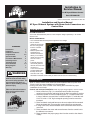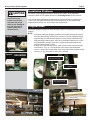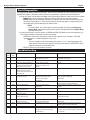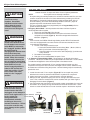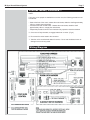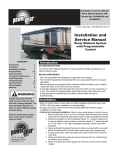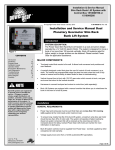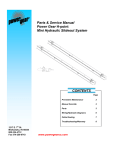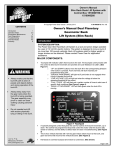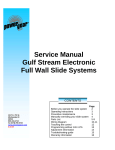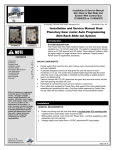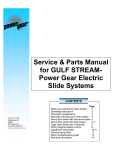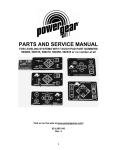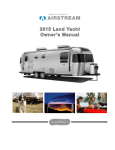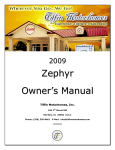Download Installation & Service Manual WARNING
Transcript
Installation & Service Manual for M² Sync Slideout Control Box #1510000122 © 01/13 Power Gear #3010001343 Rev. 0C Installation and Service Manual M² Sync Slideout System with Room Lock Connectors on Control Box Introduction SYSTEM DESCRIPTION Your Power Gear Slideout System is a rack and pinion design operated by a 12 Volt DC electric motor. MAJOR COMPONENTS CONTENTS Introduction Installation Installation Problems Program Mode Operation Mode Preventative Maintenance Fault Diagnostics Troubleshooting Override Modes Wiring Diagram Warranty 1 1 2 2-3 4 4 5 5 6-7 7 8 ! WARNING Always keep away from the slide-out room and rails when the room is being operated. The gear assembly may pinch or catch on loose clothing causing personal injury Failure to follow these instructions could result in serious injury or death 1217 E. 7th Street Mishawaka, IN 46544 powergearus.com gearmotor will operate Motor Rotation the room using power Dip Switch from the on-board unit battery. equipped with a manual override that allows you to extend / retract the room in the event of a loss of power. ! control that gives the user full control of room movement, in ! programmable stops Figure 1 that stop the motor when the room is fully extended or retracted and the ability to detect faults for ease in troubleshooting. ck Jum Room Lo pers Installation "$%& !!'( )**&' ' +89 P/N 81-1291) for proper installation of rail assemblies. $ !=>$89?@ABAA9$ installation of room locks. Control and touchpad Installation. Refer to proper wiring diagram in back of manual '! F+HJ ! !!) nents from the elements and being hit but is easily accessible for service. !!+HBJK! in view of slideout room and have a minimum depth of 1” inside the wall. Cut 2 7/8“ wide x 1 3/4” high rectangular opening in wall to mount the touchpad. 3. Route and attach touchpad harness to where touchpad will be mounted. '!+J!$ 4. If using room locks, route and attach room lock harness from control to room lock. 5. Route and attach the motor and sensor harness from the control box to the slideout room motors. 6. Route and attach the proper gauge wire from the control to the chassis battery. M²-Sync Room Slideout System ! CAUTION During Program mode the control has no stop locations and the user must teach the control where to stop. Damage to the room may occur if system is extended or retracted too far. Figure 2 Figure 3 JUMPED Page 2 Installation Problems The control is also equipped to help troubleshoot the system during installation. Count the number of LED flashes and refer to Fault Diagnostics section previous. If you are still having difficulties programming the system and prior to replacing the control, verify the system has been wired correctly and the “in” stop location was programmed before the “out” stop location was programmed. Program Mode Use this procedure to initially set the IN and OUT stops or to change the current stop settings: NOTE: • At anytime during the program procedure, the unit will exit program mode if the room had not been moved for 45 seconds or if a fault is detected during programming, the LED will flash rapidly for 10 seconds to indicate that the programming procedure failed. After the 10 seconds of flashing, the control will automatically default to fault code 1 (stops not programmed) and the program mode must be re-done. • If using room locks with this control, make sure the room locks are jumped on the board. (Fig 1-2). This allows the room locks to operate with the control. If room locks are not being used, remove the jumper and put jumper on only 1 pin (Fig 3) to save for future use if needed. UNJUMPED Left Hand Mounted Motor Switch Location (6B) Slideout Motor Direction Switches Right Hand Mounted Motor Switch Location (6C) Figure 6A Figure 6C Figure 6B LEFT HAND MOUNTED MOTOR RIGHT HAND MOUNTED MOTOR RAIL ASSY RAIL ASSY M²-Sync Room Slideout System Page 3 Program Mode, continued.... ! CAUTION Use caution when initially programming the control as the correct motor rotation must be determined and programmed with the control (Ref. Step 2). Damage to the room or system may result. Once control has been programmed correctly, this step will not need to be repeated. 1. Locate the control (Fig 1) and verify which location the SLIDEOUT motors are plugged into (Motor 1, Motor 2, Motor 3, and/or Motor 4) 2. This step will only need to be set when initially programming the slideout motor rotation on the control. If you are resetting stop locations or the control has already been programmed, skip to the next step. • For initial programming of the slideout motors rotation, you need to determine each slideout motor mounting orientation and locate the dip switches in the upper left hand corner of the control. (fig 1 and 6A) • Motor mounting orientation is determined by which side of the rail assembly the motor is mounted on when viewed from the outside of the unit. (Fig 6B and Fig 6C). • (Fig 6A) Switch 1 = Slideout Motor 1, Switch 2 = Slideout Motor 2, etc. Position the dip switch in the left position for a left hand mounted slideout motor or in the right position for a right hand mounted slideout motor. • If during programming a motor runs in the opposite direction, locate the corresponding dip switch and move to other position. 3. Remove the touchpad (Fig 7) from the wall. 4. Press and hold the “Set Stops/Clear Fault” button on the back of the wall touchpad for 5 seconds. (Figure 4). Both LED’s will light while the button is held down. (Figure 7) Note: • After 5 second, the GREEN LED will begin flashing and the RED LED will remain lit. • If the room is equipped with room locks and the room locks are extended, the room locks will retract automatically. 5. The unit is now ready to set the retracted or IN stop. Referring to the information you wrote down in step 1 above, a. Press and hold the SLIDEOUT room motor buttons (Motor 1, Motor 2, Motor 3, and/or Motor 4) on the back of the wall touchpad (Fig 3) that correspond to the SLIDEOUT motors you want to move. These buttons correspond to the slideout room motors only and NOT the room lock motors. b. Press the In or OUT button on the front of the wall touchpad depending upon direction of rail movement you desire. c. Move the room to the fully retracted position. d. Press the “Set Stop/Clear Fault” button on the back of the wall touchpad to program the retracted stop position. Note: • The RED LED will now begin flashing and the GREEN LED will remain lit. 6. The unit is now ready to set the extended or OUT stop. Referring to the information you wrote down in Step 1 above, a. Press and hold the same SLIDEOUT motor buttons (Motor 1, Motor 2, Motor 3, and/or Motor 4) as you did in the prior step. b. Press the IN or OUT button on the front of the wall touchpad depending upon direction of rail movement you desire. c. Move the room to the fully extended position. d. Press the “Set Stop/Clear Fault” button on the back of the wall touchpad to program the extended stop position. Note: • The control must be programmed correctly before it will operate in normal mode. • If both LED’s flash rapidly 3 times and turn off, the control has been programmed correctly and is now in normal operation mode. • If both LED’s flash rapidly for 10 seconds, the control has NOT been programmed correctly or the system is wired incorrectly. The touchpad will flash the fault code that occurred during programming. Fix the fault and repeat the Programming Mode procedure starting with step 3 above. If the “Set Stops / Clear Fault” button on the back of the wall touchpad is pressed and released, the control will default to Fault Code 1 indicating you must program the control. 7. Re-install the wall touchpad. Done. M²-Sync Room Slideout System ! WARNING Page 4 Operation Mode Note: ▪ The system will not work until stops are properly set or faults are cleared. ▪ The GREEN LED indicates system operation. (Figure 7) Always make sure that the ◦ A solid GREEN LED indicates room movement slideout room path is clear of ◦ A flashing GREEN LED indicates room lock movement, if room is equipped people and objects before and with room locks. during operation of the slideout ▪ The RED LED indicates a fault or problem with the system. (Figure 7) Refer to room. Fault Diagnostics Mode in this manual for additional information. Always keep away from the slide ▪ Prior to moving the slideout room, make sure the engine is running to ensure ample voltage to the motors and the parking brake is set. rails when the room is being operated. The gear assembly EXTENDING THE ROOM may pinch or catch on loose 1. Level the unit. clothing causing personal 2. Remove transit bars (if so equipped). injury. 3. Turn ‘ON’ the on/off switch or key (if so equipped). 4. Press and hold the OUT button (Figure 7). If equipped with room locks, the room locks will first retract prior to room movement. Reference the GREEN LED indications above to determine component movement. 5. Release the button, when room is fully extended and stops moving. 6. Turn 'OFF' the on/off switch or key (if so equipped). RETRACTING THE ROOM Figure 4 1. Turn 'ON' the on/off switch or key (if so equipped). 2. Press and hold the IN button (Figure 7) If equipped with room locks, the room locks will automatically extend when the room is fully retracted. Reference the GREEN LED indications above to determine component movement. 3. Release the button when room is fully retracted or when the room locks are fully extended nd ded e and stop moving. 4. Turn 'O ''OFF' FF' the on/off switch or key (if so equipped). 5. Install all the transit bars (if so equipped). GREEN Figure 3 SET STOPS/CLEAR FAULT BUTTON SLIDEOUT ROOM MOTOR BUTTONS RED LED IN BUTTON LED Figure 7 OUT BUTTON Preventative Maintenance ! CAUTION Do not work on your slide out system unless the battery is disconnected Your Power Gear slide-out system has been designed to require very little maintenance. To ensure the long life of your slide-out system read and follow these few simple procedures. • When the room is out, visually inspect the inner slide rail assemblies. Check for excess build-up of dirt or other foreign material; remove any debris or items that may be present. • If the system squeaks or makes any noises it is permissible to apply a light coating of silicone spray or lithium grease to the roller and bearing sleeve I.D., removing any excess lubricant so that dirt or debris do not build-up. DO NOT lubricate the slide-out drive gears, gear racks, or roller OD as this will attract dirt / debris. IF YOU HAVE ANY PROBLEMS OR QUESTIONS CONSULT YOUR LOCAL AUTHORIZED DEALER M²-Sync Room Slideout System Page 5 Fault Diagnostics The control has the ability to detect several faults. When a fault is detected, the room movement will stop and the RED LED (Figure 7) will flash a number of times corresponding to a specific fault code listed below. ● There are 2 types of faults (Minor and Major) and a fault must be cleared in order for the room to operate. ◦ MINOR faults can be cleared by pushing the ‘IN’ and ‘OUT’ buttons on the wall touchpad ◦ MAJOR faults must be cleared by pushing the ‘Set Stop/Clear Fault’ button located on the back of the wall touchpad (Figure 4). This is done to alert the end user that there is a major problem with the system and to prevent damage to the slideout room. NOTE: ▪ For fault codes 8, 9, or 10 the control must be overridden by following the Emergency Retract Mode (listed below) and the control must be reprogrammed (See Program Mode) when the fault is fixed. ● To determine the fault, count the number of GREEN and RED LED flashes on the wall touchpad (Fig 7) The number of flashes corresponds to a fault code number. ◦ GREEN LED refers to the fault that has occurred with a specific motor. Example:1 LED flash represents motor 1; 2 flashes represents motor 2; etc NOTE: ▪ The only exception is with minor battery fault codes 2, 3, or 4. These faults apply to the entire system and are not motor specific but the control will flash the GREEN LED once to signify the start/end of the fault flash code. ◦ RED LED refers to the fault that has occurred. Troubleshooting Fault Code 1 Fault Type Major Description Probable Cause Possible Solutions Stop Not Programmed No stop locations has been set for the control Bad Battery, bad wire connection or short in system Bad wire connection from battery to control or low battery Bad battery Set stop locations. Refer to Program Mode procedures to set stops Repair bad wire connection, short or replace battery Repair bad wire connection or replace battery 2 Minor 3 Minor 4 Minor 5 Minor Excessive system/room drag, obstruction, improper stop locations or damaged component Shorted wiring or motor Remove obstruction, re-adjust room, reset stops, or replace damaged component 6 Major Slideout Motor Short 7 Major Slideout Motor Open 8 Major 9 Major 10 Major No signal on motor sensor Out 1 (yellow) wire No signal on motor sensor Out 2 (blue) wire No signal on motor sensor wires yellow or blue 11 Minor 12 13 14 Battery Dropout Voltage. Voltage dropped below 8.0V Low Battery Voltage. Voltage is below 10.5V when room movement was initiated Excessive Battery Voltage. Battery Voltage is above 18.0V when room movement was initiated. Slideout motor drawing excessive current Replace battery Bad connection, motor or blown fuse. Bad wire connection or sensor Inspect motor harness wires and motor for shorts. Replace shorted component. Repair bad wire connection, replace motor or fuse Repair bad wire connection or replace motor Bad wire connection or sensor Repair bad wire connection or replace motor Bad wire connection or sensor Repair bad sensor or motor lead connections. Lastly, replace motor. Major Room lock motor drawing excessive current Room lock motor short Excessive drag or obstruction or damaged component Shorted wiring or motor Major Minor Room lock motor open Room lock timeout Bad connection or motor Bad wire connection, obstruction, broken component or low voltage Remove obstruction or replace damaged component Inspect motor harness wires and motor for shorts. Replace shorted component Repair bad connection or replace motor Remove obstruction, replace battery, repair bad wire connection of fix broken component in room lock M²-Sync Room Slideout System ! CAUTION Page 6 Override Modes ●●●●In the event of component failure of loss of system power●●●● Your system can be manually overridden. NOTE: ◦ At anytime during the override procedure, the unit will exit override mode if the room had During override mode the not been moved for 45 seconds or if a fault is detected during overriding, the LED will control has no stop flash rapidly for 10 seconds to indicate that the override procedure failed. After 10 locations. Use another seconds of flashing, the control will automatically default to fault code 1 (stops not individual to assist in deterprogrammed) and the override mode must be re-done. mining when the room is ◦ The room control will need to be re-programmed (refer to Program Mode) after the retracted. Damage to the system has been overridden. room can occur during over 1. Emergency Retract Mode - use this procedure when there is NO loss of power or electrical problem with the system. travel. 1. Remove the touchpad (Fig 7) from the wall 2. Press and hold the “Set Stops/Clear Fault” button on the back of the wall touchpad for 5 seconds (Figure 4). Both LED’s will light while the button is held down. (Figure 7) NOTE: ◦ After 5 seconds, the GREEN LED will begin flashing and the RED LED will remain lit. After the room has been ◦ If the room is equipped with room locks and the room locks are extended, the room moved in the desired directlocks will retract automatically. ion, the brake levers on each 3. The unit is now ready to retract the room. motor MUST be returned to a. Press and hold all SLIDEOUT motor buttons (Motor 1, Motor 2, Motor 3, the "engaged" position. When Motor 4) on the back of the wall touchpad (Fig 3) the motor brake is b. Press the IN button on the front of the wall touchpad (Fig 7) until the room disengaged the slideout room is fully retracted. will not lock into place; 4. Re-install the wall touchpad. therefore, the room will not be 5. Take your unit to a certified dealer for repairs. Done sealed. When the room has 2. -or- Emergency Retract Module (ERM) - This procedure is an alternate to the above been manually retracted, be procedure. This kit (P/N 1010001197) can be purchased from Power Gear. The kit contains sure to install the transit bars a module that will bypass the control and send power to the slideout motors. ! WARNING (if so equipped) and return the motor brake lever to its normal engaged position in order to seal and lock the room into position. Do not travel unless each motor brake is in the "engaged" position! ! WARNING The system has been equipped with ¾” hex override couplers located on a drive component of the system. Due to the size and weight of some rooms, assistance may be needed and care taken during the process. Use the following steps to mechanically operate the room: 1. Locate the motor and ¾” hex coupler. (Figure 8) The hex coupler may not be attached to the motor as pictured but attached to a system drive component. 2. Unplug each motor connector. Leave the sensor connector attached. 3. With your thumb, depress the spring lock lever on the right hand side of the boot cover. Then, rotate the override lever counter-clockwise with your index finger to disengage the motor brake. (Figure 9) 4. If enough people and wrenches for each override coupler are available, the room can be moved in or out quickly as long as all shafts are turned at the same time. Use a wrench or socket and ratchet to turn each override coupler in the direction required. If the room has been moved while the motor sensing control harness has been SENSOR unplugged, do not attempt to use the room again until a MANUAL OVERRIDE CONNECTOR service center has ¾” HEX COUPLER reprogrammed the computerized controller according to the service manuals instructions. Failure to reset the controller may cause damage to the system or coach. Lock Lever BRAKE LEVER UNDER BOOT Brake Lever Figure 8 Figure 9 MOTOR CONNECTOR Engage Disengage M²-Sync Room Slideout System Page 7 Override Modes, continued.... NOTE: If only one or two people are available to move the room, the following procedure must be followed: • Start at the front of the coach, release the motor brake, rotate the shaft approximately 1/8 turn, re-apply the motor brake. • Proceed to the next rail with motor. Release the motor brake, rotate the shaft approximately 1/8 turn, re-apply the motor brake. • Repeat this procedure until the room has been fully opened or closed as desired. 5. Once room is fully retracted, re-engage brake lever on motor. (Fig 9) 6. Re-connect the motor leads to the connector. 7. Take the unit to an authorized dealer for service. Do not use the slideout room as damage to the room may result. Wiring Diagram M²-Sync Room Slideout System Page 8 Power Gear Limited Warranty Power Gear Limited Warranty Policy (original equipment) Power Gear warrants its manufacturer installed Power Gear and Kwikee brand products to be free of material and workmanship defects for two (2) years from the date of the original sale of the motor vehicle in which they are installed, provided that these products are installed and operated according to the purpose for which they were intended, designed and specified. This warranty does not cover product that is incorrectly installed, or upon examination has been misused or abused by the vehicle owner. Warranty coverage includes: Pow · Repair or replacement of the defective component(s) of the malfunctioning system. Entire systems are not replaced unless either the faulty component is not replaceable or all components comprising the system are defective. · Labor costs for the diagnosis and repair work associated with the repair or replacement of the defective component(s) by a licensed servicing center. This warranty does not include payment or reimbursement of: · Normal system maintenance and preventive maintenance. · Mobile service or towing expenses related to field repairs and/or the transportation of the vehicle to a repair facility. · Living or travel related expenses incurred in the repair of the vehicle. By filing a warranty claim in accordance with Power Gear’s Warranty Administration Procedure, service providers agree that the replacement part(s) will be provided to the vehicle owner at no cost and that the total labor charges for the completion of warranty repairs will be billed to Power Gear. Accordingly, under no circumstances will Power Gear reimburse the vehicle owner directly for costs covered under this warranty policy. Warranty coverage runs concurrently with any vehicle warranty period provided by the manufacturer, and is transferable to subsequent owners. Proof of original date of purchase of vehicle, and if applicable subsequent owner’s proof of purchase, is required to confirm coverage. Power Gear reserves the right to change the terms of our warranty policy at any time. For the most current information on product warranty and our warranty claim procedure, visit our website at www.powergearus.com. Additional Reference Documents Additional Reference Documents located at www.powergearus.com: 3010001344: Owner’s Manual for Slideout Control Boxes 1510000122, 1510000143 and 1510000198. 82-SO521: Encoder Test 1: Dual Sync Slide Controllers (M²) 1510000122, 1510000143 and 1510000198 82-SO522: Encoder Test 2: Dual Sync Slide Controllers (M²) 1510000122, 1510000143, and 1510000198