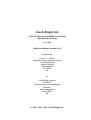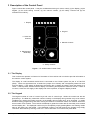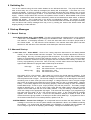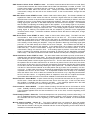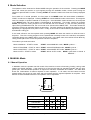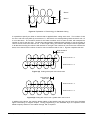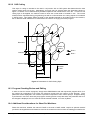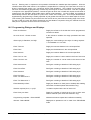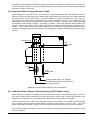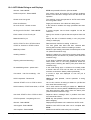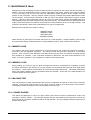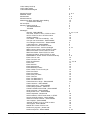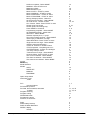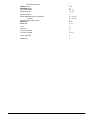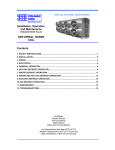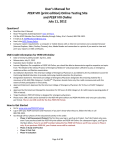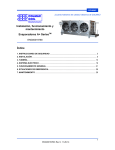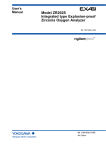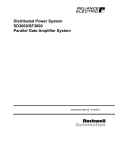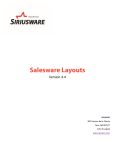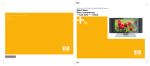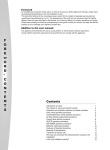Download Cox & Wright Ltd. - Mandator Control Systems Limited
Transcript
Cox & Wright Ltd. LC30, LC30S and LC30AS Mk. II Auto Press Operation & Servicing July 1992 (Reflects Software Version 3.01) Prepared by: Colin H. C. Machin Mandator Control Systems Limited 31 Dalkeith Road Sutton Coldfield West Midlands B73 6PW UK. for: Cox & Wright Limited PO Box 27 Sanders Lodge Industrial Estate Rushden, Northamptonshire NN10 9BD UK. © 1987, 1988, 1992 - Cox & Wright Ltd. 1 Scope and Organisation of this Manual This manual describes the operation and first-line servicing of the Cox & Wright LC-30 Mk II series of Automatic Presses primarily by reference to the operator dialogues that take place at each stage of operation of the machine and the messages that occur when faults are detected by the control system. Three models of the LC30 Mk II are considered, namely the standard LC30, the LC30S, which features a manual sheet loading facility and the LC30AS, which allows for automatic sheet loading in conjunction, normally, with a pick and place feed system. The first section gives an overview of the structure of the system showing the interplay between the various electronic modules. The second section deals with the control panel and the use of the keypad together with servicing information on the panel. The third section deals with switching on the machine and the messages that are encountered in normal and abnormal start-up situations. In addition, this section deals with the emergency and other failure conditions together with brief notes on operator remedies for the problems reported where these are not immediately obvious from the displayed message. Further, this sections attempts to give an indication of the possible causes of problems that cannot be dealt with by normal operator intervention. Within this section, any instructions labelled with a '+' must be read and followed carefully as they are critical to the integrity of the cutting medium. The remaining sections describe machine mode selection in general and in detail the four normal modes of operation of the machine, namely MANUAL PROGRAM KNIFE SET AUTO including in the PROGRAM mode section a consideration of cutting styles. Finally, the operation of the machine Maintenance Mode is discussed. 2 Overview of the System The LC30 Mk II is controlled by a number of units each with their own particular tasks. The main units are: • • • • Z-80 microprocessor based Main Control PCB (Colmac) Programmable Controller (PLC) sub-system Mandator DMC-124 Digital Motion Control PCB (DMC) C&W Depth/Daylight Control PCB (DDC) The Colmac board handles the main operation of the system including operator dialog and machine sequencing. It passes commands to the DMC board, which then in turn looks after the motion of the head and feed systems. The PLC provides some of the press interfacing and looks after the safety aspects of the machine. The C&W Depth and Daylight board looks after the cutting stroke. Separate manuals describe each unit of the system. Cox & Wright LC30, LC30S and LC30AS Mk II Operation and Servicing ©1987, 1988, 1992 Cox & Wright, Ltd. 1 3 Description of the Control Panel Figure 1 shows the control panel. It may be considered as having six zones, namely (1) the display, (2) the keypad, (3) the knife setting controls, (4) the manual controls, (5) the safety controls and (6) the maintenance mode key. COX & WRIGHT 1. Display 2. Keypad 3. Knife Set Controls 4. Manual Controls 6. Maintenance Mode Key 5. Safety Controls Figure 1 LC-30 Mk II Main Control Panel 3.1 The Display This is where the operator is informed of the status of the machine and is invited to provide information to the machine control system. The display is a self-contained module that is connected to the Colmac system via part of a Z-80 PIO (IC25). There are eight data lines, a strobe line (output from Colmac) and a busy/ready status line back from the display. If the system is observed to be working but no display is present, check the display for a cursor. If this is present, assume that the display is functioning and replace the Z-80 PIO at IC25. If there is no cursor, check the +5V supply to the display and if this is present, change the display module. 3.2 The Keypad The keypad consists of a set of numeric keys and a set of control keys. Within the numeric set are two special keys. The Clear key causes the number currently on the display during number entry to be cleared. The Enter key causes the number currently on the display during number entry to be accepted. In certain situations during programming and when running the machine in automatic mode, the machine will ask for some number to be entered. The machine will attempt to guess the number that is most likely to be entered and will display this. The displayed number may be accepted by simply pressing Enter, thus making certain parts of the dialog very fast indeed. If the displayed number is not that required, the operator may simply "overwrite" that number by entering a new one. In this case there is no need to first press Clear. Cox & Wright LC30, LC30S and LC30AS Mk II Operation and Servicing ©1987, 1988, 1992 Cox & Wright, Ltd. 2 The use of the control keys will be described as necessary. The keypad is interfaced to the Colmac system through part of a Z-80 PIO (IC26) and is scanned by software. If no response can be obtained from the keypad, check its connections and if these are seen to be correct, change the Z-80 PIO at IC26. 3.3 The Knife Setting Controls The use of these controls is described in the section dealing with the KNIFE SET mode of operation of the machine. The KNIFE SET procedure sets the position of the machine's depth sensor and the backup physical depth stop. In normal cutting, the sensor detects the completion of a downstroke and takes the appropriate action (normally initiating an upstroke). In the event of a failure of this sub-system, the physical stop prevents damage to the cutting medium by limiting the downward travel of the tool. Once KNIFE SET mode has been selected and the Colmac board has set the LOW PRESSURE signal, the remainder of the operation of this feature is taken over by the C&W Depth and Daylight board (see separate manual). As this sub-system is responsible for preventing damage to the cutting medium, servicing of this part of the machine must be referred to Cox & Wright or a competent agent. 3.4 The Manual Controls The operation of the machine in MANUAL mode is achieved through the use of these controls. This is described fully in the section dealing with the MANUAL mode of operation of the machine. The manual traverse and feed controls and the clamp controls are interfaced to the Colmac board as part of the keypad. 3.5 Safety Controls There are two buttons within this section of the control panel. Pressing the EMERGENCY STOP button causes all machine operation to cease. The machine responds by displaying EMERGENCY STOP: Check Cause and Rectify. Once the problem has been dealt with, the EMERGENCY STOP button, which will have locked down, may be released by rotating it in a clockwise direction. The machine will respond with RESTART - Select MODE. The machine is then in the same state as it was at start-up. If, however, the machine was cutting in AUTO mode, it will be possible to restart cutting at the last complete row by simply entering AUTO mode in the usual manner, accepting the displayed die reference and number of cuts (see section dealing with AUTO mode). Before commencing any operations requiring motion of the head or feed mechanisms or performing a downstroke, the machine must be in a ready state. If this is not the case, the machine will ask the operator to Press RESET to Continue. The machine will not be in the ready state after switch-on or if the EMERGENCY STOP button has been pressed. The safety signals are interfaced to the Colmac board via the PLC. In addition to the controls mentioned above, the Colmac system has a Watchdog that will trip the Colmac system and drop out the safety interlock if the software should fail to "bop" the watchdog within the prescribed intervals. 3.6 Maintenance Mode Key This is located at the Auxiliary Function are of the control panel and is used to select the machine start-up mode. With the key in the extreme anti-clockwise direction, the machine operates normally. The key should be removed in this position. With the key in its extreme clockwise direction, Maintenance Mode is selected. This mode is described in the section dealing with Maintenance Mode. Cox & Wright LC30, LC30S and LC30AS Mk II Operation and Servicing ©1987, 1988, 1992 Cox & Wright, Ltd. 3 4 Switching On Turn on the machine using the main switch situated on the left-hand side door. The pump will start and after a short delay one of the start-up messages (see below) will be displayed. If this does not occur, examine the display. If there is a flashing cursor in the bottom left hand part of the display, then it can be assumed that the +5V power supply is active. If the cursor does not show, proceed to check out the power supply. Unless a major failure has occurred, the operator will be invited to Select MODE under normal operation. If Maintenance Mode has been selected by means of the Maintenance Mode switch, a different message will appear. This is dealt with in the section on Maintenance Mode. The section on mode selection describes how to proceed from here, but it is recommended that the reader should gain familiarity with the failure and hold-up messages that may occur by reading the section that follows rather than skipping directly to mode selection. 5 Start-up Messages 5.1 Normal Start-up Cox & Wright LC30-2 Auto - Select MODE - This is the normal start-up message which is to be expected if all is well. Press MODE to cycle through the allowable modes. Note that the "-2" indicates a 2axis machine. If the display indicates "-3", check the axes select link in the option jumper area of the Colmac board. "S" will follow the axes indicator if the manual sheet feed option has been selected or "AS" will follow if the automatic sheet feed option has been selected. 5.2 Abnormal Start-up n data items lost - Select MODE - Some of the cutting sequence data stored in the battery-backed memory on the Colmac board has been corrupted. The number of suspect sequences is shown in this message. Re-entry of missing programs will be required. This is due to either a failure of the battery (or its associated circuitry) that holds the memory or due to a failure in the control system that has caused the software to execute program that has overwritten the memory in some way. First try re-programming a few tools. Due to the way in which data is stored and duplicated, the approximate distribution of program data to RAM chips is as follows: main copy: backup copy: IC15 IC16 IC17 IC18 die references 1 - 360 die references 361 - 700 (nominal maximum) die references 1 - 360 die references 361 - 700 Now switch off for a few minutes. Upon switch-on, look for the normal start-up message. If this appears, assume all is well. If the data lost message occurs again, check the state of the battery with the power turned off again. The nominal voltage of the battery is 3.6V although this can rise to something over 4V when it has just come off charge. A voltage lower than 3.6V or a higher voltage that is seen to be falling when observed on an accurate meter is a sign of a failed battery. Replace battery. If the battery appears to be functioning properly, check the voltage on each of the battery backed RAM chips - ICs15-18, pins 14 (0V) and 28 (+5V) with the power off. The battery voltage should be present here. If this is not the case, check that the battery back-up links are in place adjacent to the RAM chips that are to be battery backed. If any are missing, re-install them and check the voltage on the appropriate chip again. If all looks well at this stage, try re-programming a few tools and then switch off for a few minutes and try again. If the normal start-up message appears, then assume all is well. If there are still problems, attempt to isolate an area of die references that are giving trouble in an attempt to locate a faulty RAM chip. If programs for dies in IC15 remain whilst those in IC16 cause problems, replace IC16, etc. SYSTEM ERROR - Contact Cox & Wright - An unexpected internal condition has been detected. This message occurs when the control system software has detected a fault in the EPROM containing the software. If a serious fault has developed in the EPROM, it is unlikely that the software will even manage to get as far as displaying this message. Change the EPROM and try again. Cox & Wright LC30, LC30S and LC30AS Mk II Operation and Servicing ©1987, 1988, 1992 Cox & Wright, Ltd. 4 6 Emergency Stop EMERGENCY STOP: Check Cause and Rectify - Displayed after Emergency Stop caused by Emergency Stop button being pressed or side gates being opened. Upon clearing condition, machine displays a RESTART message (below). If this condition occurs without any obvious reason, check the switches and contacts on the side gates, as these will also trip the emergency stop feature. RESTART - Select MODE - Appears when the Emergency Stop condition has been cleared. 7 Failures and Hold-ups This section lists the messages which might appear during operation of the machine in either of the modes of normal machine operation (MANUAL or AUTO) that involve motion of the head or feed mechanisms or cutting. When a condition marked as fatal occurs, the machine will suspend all further operations and wait for the operator to press START. This will release the machine and return it to the Select MODE condition. The alternative is that the machine continues after fixing. In this case it will wait for the operator to fix the reported problem and will then continue. References to the DMC are concerned with the motion control sub-system installed in the machine. The main control system carefully checks communication with and operation of this sub-system and any failures associated with the DMC are fatal. Press RESET to Continue - The main safety circuit has been tripped and needs to be reset by pressing the main RESET button. If the RESET button fails to do this, check the master relay and its connections followed by its signalling to the Colmac board. First check that the signal is reaching the connector block. If this is the case, look for the input to be turning on the appropriate indicator LED. If the LED does not light, replace the opto-isolator serving this input. If the LED does light, replace the Z-80 PIO serving this input. Please close front guard - Machine cannot be operated in AUTO mode or allow certain MANUAL mode operations whilst the front guard is lifted. If this message appears even though the front guard is closed, check the guard closed switch and its connections followed by its signalling to the Colmac board. First check that the signal is reaching the connector block. If this is the case, look for the input to be turning on the appropriate indicator LED. If the LED does not light, replace the optoisolator serving this input. If the LED does light, replace the Z-80 PIO serving this input. FRONT GUARD VIOLATION - Select MODE - The front guard has been lifted and further operation is suspended until it is restored. If this message appears even though the front guard is closed, check the guard closed switch and its connections followed by its signalling to the Colmac board. First check that the signal is reaching the connector block. If this is the case, look for the input to be turning on the appropriate indicator LED. If the LED does not light, replace the opto-isolator serving this input. If the LED does light, replace the Z-80 PIO serving this input. Downstroke failure: Press START to reset - A downstroke has not occurred when commanded by the control system or its completion was not detected by the control system (fatal). Check to see if the downstroke is actually being performed or not. If the buffer does not come down, check the output from the Colmac board. If it is present (note that the LED for the output is driven separately from the output itself) and can be seen at the connector block, contact Cox & Wright or a competent agent for service to the depth/daylight control board. If the output is not present but the LED lights, change the Darlington driver associated with this output and re-try. If the output is not present and the LED fails to light, change the Z-80 PIO associated with this output. If the buffer comes down and returns, check the signalling of the completion of the downstroke from the depth/daylight controller to the Colmac board. First check that the signal is reaching the connector block. If it is but the LED does not light, change the associated opto-isolator. If the LED does light, change the associated Z-80 PIO. Depth Control Fault - Call Cox & Wright - A fault has been detected by the depth/daylight control system (fatal). Further operation of the machine is locked out. Since this is a self-contained unit and further operation may result in damage to the cutting medium, Cox & Wright or a competent agent must be consulted if this message appears. Datum failure: Press START to reset - The machine was unable to find the datum point within the timeout time (fatal). Check that traverse motion is taking place in the correct direction and if this is the case, check the datum switch and its signalling to the Colmac board as detailed for the downstroke above. Cox & Wright LC30, LC30S and LC30AS Mk II Operation and Servicing ©1987, 1988, 1992 Cox & Wright, Ltd. 5 DMC Comms. failure: Press START to reset - An internal communications failure has occurred (fatal). Communication between the Colmac board and the DMC has failed after a number of retries. The Colmac board sends a command and then checks for a response. The response has not come back from the DMC within the time-out time. Change the DMC board and retry. If this is unsuccessful, change IC5 and IC6 on the Colmac board. If this is unsuccessful, change IC4 and then IC31. DMC Start failure: Press START to reset - Head or feed motion failure (fatal). The Colmac software has signalled the DMC to start motion but has not received a signal back from the DMC within the specified time-out time to say that motion has started. This may be caused by a failure in the drive amplifier or motor or in the analog circuits feeding the amplifier. Retry the operation observing the analog signal (test point MC on the DMC board) and check that its level changes. This indicates that the DMC is outputting the analog signal to the amplifier. If the analog signal is not present, change the DMC board and retry. If this is unsuccessful, change IC5 and IC6 on the Colmac board. If this is unsuccessful, change IC4 and then IC31. If the analog signal is present, check that the analog signal is reaching the amplifier and that the amplifier is powered via the appropriate contactors and/or relays. If all these conditions hold and motion still does not take place, change the amplifier. DMC Drive failure: Press START to reset - Head or feed motion failure (fatal). The DMC has been commanded to start motion and has signalled that it has done so. The Colmac software is expecting a signal back from the DMC to say that motion is complete but this has not occurred within the specified time-out time. This may be caused by a failure in the drive amplifier or motor or in the analog circuits feeding the amplifier. Retry the operation observing the analog signal (test point MC on the DMC board) and check that its level changes. This indicates that the DMC is outputting the analog signal to the amplifier. If the analog signal not is present, change the DMC board and retry. If this is unsuccessful, change IC5 and IC6 on the Colmac board. If this is unsuccessful, change IC4 and then IC31. If the analog signal is present, check that the analog signal is reaching the amplifier and that the amplifier is powered via the appropriate contactors and/or relays. If all these conditions hold and motion still does not take place, change the amplifier. Sheet feed failure: Press START to reset - The auto sheet feeder has failed to provide a new sheet of material within the specified time (fatal). The auto feed system is handled by the PLC sub-system. Upon detecting the end of a sheet of material (rows per sheet has been counted down to zero), the Colmac board passes a sheet request signal to the PLC. The PLC then starts an external timer that the operator has set to allow sufficient time to clear the cut pieces from the final row of the sheet. At the expiry of this timer, the PLC drops the load position bar and then requests the Colmac board to feed the LC30 belt, simultaneously feeding the feed system belt. This state of affairs continues until the PLC either detects material at the load position bar (by means of a microswitch) or a timeout occurs. In either case the motion of both belts is stopped and in the latter case a time-out signal is passed from the PLC to the Colmac. An unexpected condition here is likely to be caused by either the failure of the PLC to detect the material at the load bar or by a signalling fault between the PLC and the Colmac. If a signalling failure is suspected, check the PLC outputs and Colmac inputs associated with this area in the manner detailed for downstroke and other failures. Head overtravel - Select MODE - In spite of data checking, the head has traversed too far right or left in AUTO mode. Check that the datum has not been set too far to the right. If this is not the cause, this condition is probably due to a failure in the DMC. If the message appears when the head mechanism is not on the limit, check the signalling to the DMC board. Feed overtravel - Select MODE - In spite of data checking, the belt has fed too far forward in AUTO mode. Probably caused by a failure in the DMC or in the feed encoder or feed encoder switching. If the message appears when the feed mechanism is not on the limit, check the signalling to the DMC board. Fixed Clamps problem - Please fix - The fixed clamps have not opened fully (continues after fixing). If it can be established that the fixed clamps are operating properly, check that the Colmac is driving the solenoids and then check the signalling to the Colmac both as detailed for the downstroke problem. Moving Clamps problem - Please fix - The moving clamps have not returned to their rest position (continues after fixing). If it can be established that the moving clamps are operating properly, check that the Colmac is driving the solenoids and then check the signalling to the Colmac both as detailed for the downstroke problem. Cox & Wright LC30, LC30S and LC30AS Mk II Operation and Servicing ©1987, 1988, 1992 Cox & Wright, Ltd. 6 8 Mode Selection The operator is often instructed to Select MODE during the operation of the machine. Pressing the MODE button will cause the machine to cycle logically through the available modes, at each point inviting the operator to press START to select. Pressing START will cause the machine to enter the currently displayed mode. From switch-on in normal operation, the first press of the MODE button will cause Mode is MANUAL START to select to be displayed. Pressing START will cause MANUAL mode to be entered. This might be used, for example, to position material for a cutting run. Once MANUAL mode has been left, the next press of the MODE button will cause Mode is PROGRAM to be displayed. This mode, entered by pressing START, will allow the cutting sequence for the selected tool to be entered, if it has not been previously. Upon leaving PROGRAM mode, the next mode to be offered will be KNIFE SET. This mode causes the machine to execute an automatic depth set procedure. The knife clearance is operated by a timer, which is adjusted by the appropriate front panel control. Finally, AUTO mode is offered allowing the operator to start an automatic cutting job. If the mode offered is not the required mode, pressing MODE will cause the machine to offer the next in sequence. Thus if the cutting sequence for the selected die is already known to the machine, the operator could skip directly to the KNIFE SET or even AUTO mode. In the latter case, the machine will not allow any cutting to take place until a knife set operation has been completed. The modes cycle as shown below: Mode is MANUAL - START to select START selects MANUAL mode; MODE cycles to ... Mode is PROGRAM - START to select START selects PROGRAM mode; MODE cycles to ... Mode is KNIFE SET - START to select START selects KNIFE SET mode; MODE cycles to ... Mode is AUTO - START to select START selects AUTO mode; MODE cycles back to Mode is MANUAL ... 9 MANUAL Mode 9.1 Manual Operation In MANUAL mode, the operator has full control of the machine in terms of traversing, feeding, cutting, head rotation and clamp operation. If the machine is of the type that may be operated manually with the front guard open, then two-handed operation is required for traverse, downstroke and rotation. The table blow shows the combinations of buttons required for each operation. In all cases, the two buttons must be pressed within one second of each other and held pressed until the required operation is complete. Both buttons must be released before the next operation can be requested. A D B Operation C A B C D Traverse right Traverse left Downstroke Rotate 180° Cox & Wright LC30, LC30S and LC30AS Mk II Operation and Servicing ©1987, 1988, 1992 Cox & Wright, Ltd. 7 The material feed mechanism is operated by means of the FWD and REV buttons on the main control panel. The clamps may be operated by use of the clamp MOVING and FIXED button pairs on the main control panel as signified by the arrow legends. The clamps will be operated and sequenced as appropriate during feed operations in order to maintain material integrity. A knife set operation must have been performed before any manual downstroke is allowed. If the machine is fitted with a tool change key, no further knife set operation will be required unless the key is removed with the guard lifted. Pressing STOP causes the machine to leave manual mode. The buffer buttons are interfaced to the Colmac board via PIO inputs. The manual feed and clamp control buttons are interfaced to the Colmac board as part of the keypad matrix. 9.2 Message and Displays in Manual Mode MANUAL: Press STOP to exit Displayed upon entry to MANUAL mode Knife set required - Select MODE A manual downstroke has been requested and the machine suspects that the tool has been changed since the last knife set operation Aborted - Select MODE Displayed as exit is made from MANUAL mode 10 PROGRAM Mode The first part of this section deals with the general aspect of LC30 Mk II programming as applied to all models in the range. Users of the S and AS models will need to refer to section 10.3 (Additional Considerations for Sheet Fed Machines LC30S and LC30AS) for instructions peculiar to these models. 10.1 Program Creation and its Terminology This is where the operator is able to instruct the machine on how to cut for a particular die. Each die is known to the machine by its Die Reference. Distances for traverse, feed, interlock and other parameters (see figure 2) are supplied by the operator in the units selected for the machine. The units are selected by a one of the option links on the Colmac board and are set to the customer's requirements prior to despatch. These units are either tenths of millimetres (mm/10) or thousands of an inch (thou). For example, in metric units, a traverse distance of 200mm would be entered as 2000. In imperial units, a traverse distance of 7" would be entered as 7000. Pressing STOP during programming will cause an exit from PROGRAM mode without affecting the selected program. There are two basic cutting styles, namely standard and CAD. The style for a given Die Reference is selected as the first step in the programming of a cutting sequence. These two cutting styles are described separately below. 10.2.1 Standard Cutting There are notionally two rows of cutting, row 1 and row 2 and the buffer moves to the right whilst cutting row 1 and cuts row 2 as it returns, having fed the material. It then returns to the datum point again and cuts (another) row 1 and so on (figure 3). Cox & Wright LC30, LC30S and LC30AS Mk II Operation and Servicing ©1987, 1988, 1992 Cox & Wright, Ltd. 8 Feed Direction of Feed Datum Point Interlock "Row 2" "Row 1" Traverse Figure 2 Explanation of Terminology for Standard Cutting It is possible to specify an offset or interlock that is applied before cutting each row 2. The number of cuts for row 1 and row 2 may differ by a maximum of 1, with that for row 2 always being less than that for row 1 if it is not the same. The machine checks for this latter condition and if it does not hold, will transpose the number of cuts for the two rows. The precise cutting pattern is determined by whether or not the number of cuts for the two rows is the same or not. In left to right cutting, the machine will always interlock rightwards. In bi-directional cutting the machine will interlock to the right if the numbers of cuts for the two rows are the same, but to the left if the number of cuts for row 2 is less than that for row 1. Figures 3 explains this also. Right interlock after row 1 Cuts in row 2 = 5 Cuts in row 1 = 5 Figure 3(a) Cutting with equal cuts in both rows Left interlock after row 1 Cuts in row 2 = 4 Cuts in row 1 = 5 Figure 3(b) Cutting with cuts in row 1 greater than cuts in row 2 In addition to the above, the machine allows rotation of the head by 180° at the end of each row to facil itate tighter interlocking of irregular shapes. During programming in the Standard Style, the operator will be asked to specify whether or not rotation through 180° is required. Cox & Wright LC30, LC30S and LC30AS Mk II Operation and Servicing ©1987, 1988, 1992 Cox & Wright, Ltd. 9 10.2.2 CAD Cutting This style of cutting is intended to be used in conjunction with a CAD system that determines the best regular cutting layout for the die. Alternatively, this style may be selected when the dimensions shown in figure 4, overleaf, can be determined by detailed inspection and measurement of the die. In order for this cutting style to be applied, the machine needs to know the normal width of material in use. The normal material will be requested during programming but will be confirmed when the cutting sequence is selected in AUTO mode. This feature allows the width of the standard material to be made known to the machine, but for different width material to be used without the need for changing the stored program. Row feed Centre of rotation Row 2 Interfeed Row 1 Material Edges x y Direction of feed Row offset Intertraverse Traverse Figure 4 Parameters for CAD Cutting Style 10.3 Program Checking/Review and Editing In order to check or review a program, simply select PROGRAM mode and request the program which is to be checked by responding to the Enter die reference prompt with the number of that program. Each parameter will be displayed in turn if Enter is pressed in response to each further prompt. Program editing is performed in much the same way as program checking/review except that when the parameter that is to be changed is displayed, the new value should be entered followed, of course, by Enter. 10.4 Additional Considerations for Sheet Fed Machines Sheet fed machines, whether the manual LC30S or the auto LC30AS model, require an optional material pre-feed to be supplied that will determine how far the material is to be fed from the loading point before the Cox & Wright LC30, LC30S and LC30AS Mk II Operation and Servicing ©1987, 1988, 1992 Cox & Wright, Ltd. 10 first cut. Entering zero in response to this question will defeat the material pre-feed operation. With the LC30S manual sheet feed machine, the operator is responsible for informing the LC30 when the end of a sheet is reached (see section 12.1 concerning AUTO mode operation). The LC30AS, on the other hand, has to be informed during programming of how many rows may be cut from each sheet. This item, supplied in response to the appropriate question, controls the point at which the LC30AS will request a new sheet of material from the automatic sheet loader during AUTO mode operation. On the LC30AS, the material is automatically fed from the load point to a point in the centre of the cutting tool. Thus the pre-feed distance supplied during programming is usually specified as just greater than half the front to back depth of the tool. This will bring the material to a point where the first row will be cut just inside the leading edge of the sheet. For the LC30S, the user will need to determine the feed distance required to bring the material from the load point to a position at which the first row will be cut. 10.5 Programming Dialogue and Displays Enter die reference Supply the reference of the die that is to be programmed, reviewed or edited No such die ref. - Please re-enter A die reference outside the range permitted has been specified Select style [1=Standard; 2=CAD]: Supply the code relating to the style of cutting required '1' for standard or '2' for CAD Enter Traverse: Supply the traverse distance in the units specified Enter Feed: Supply the feed distance in the units specified Enter Interlock: Supply the interlock distance in the units specified Enter Cuts 1st. row: Supply the number of cuts to make in the first of two rows Enter Cuts 2nd. row: Supply the number of cuts to make in the second of two rows Enter Intertraverse: See figure 4 relating to details of CAD cutting style Enter Row offset: See figure 4 relating to details of CAD cutting style Enter Interfeed: See figure 4 relating to details of CAD cutting style Enter Row feed: Enter Tool Dimension X See figure 4 relating to details of CAD cutting style See figure 4 relating to details of CAD cutting style Enter Tool Dimension Y See figure 4 relating to details of CAD cutting style Enter Material pre-feed Supply the distance to feed (zero to defeat) after loading new sheet of material (sheet fed machines only) Rotation required (0=no; 1=yes)? Is rotation required at the end of each row? Enter Rows per sheet Supply the number of rows that are to be cut from each sheet of material (auto sheet fed machines only) Programming complete - Select MODE All data has been accepted and verified successfully Aborted - Select MODE Displayed as premature exit is made from PROGRAM mode Cox & Wright LC30, LC30S and LC30AS Mk II Operation and Servicing ©1987, 1988, 1992 Cox & Wright, Ltd. 11 10.6 Programming Errors The data provided by the operator during programming is checked, as far as is possible, for consistency. Any inconsistencies detected are reported to the operator who is then invited to Select MODE. It is recommended that the program in question is checked/reviewed and corrected before proceeding. The program is again checked before being used in AUTO mode. None of these errors have any implications as far as servicing is concerned. Single traverse too large - Select MODE A traverse distance was specified exceeding the maximum allowed. Total traverse too large - Select MODE The total traverse (plus interlock if specified and rightwards) exceeds the operating width of the machine. Interlock exceeds traverse - Select MODE The interlock is not allowed to exceed the traverse distance (it is typically half the traverse distance). Int'trav exceeds traverse - Select MODE The intertraverse is not allowed to exceed the traverse distance (see figure 4). Row o'set exceeds traverse - Select MODE The row offset is not allowed to exceed the traverse distance (see figure 4). Zero traverse not allowed - Select MODE A zero traverse was specified and this is not allowed. Feed distance too large - Select MODE A feed distance was specified that exceeds the moving clamp range. Zero feed not allowed - Select MODE A zero feed was specified and this is not allowed. Zero cuts not allowed - Select MODE Zero was specified for the number of cuts in at least one of the rows and this is not allowed. Cuts per row inconsistent - Select MODE The number of cuts specified for rows 1 and 2 differ by more than 1. Too many rows per sheet - Select MODE The maximum number of rows per sheet that can be specified is 255 (auto sheet fed machines only). 11 KNIFE SET Mode This mode is used to set the depth of cut that is to be used during MANUAL or AUTO cutting. The procedure is totally automatic and is controlled by the depth/daylight controller PCB. The CLEARANCE control may be used to set the die clearance after cut. Turning the control in a clockwise direction increases the clearance. The effect of any changes to this control will not be seen until the next downstroke is performed. If extra depth is required, this can be added in small quantities by turning the knurled wheel on the face of the buffer. In order to turn this wheel, the brake must be released by pressing the button immediately below it. Turning the wheel in a clockwise direction increases depth whilst turning it in an anticlockwise direction reduces depth. IMPORTANT NOTE: It should be understood that this operation moves the physical depth stop and that repeated increases in depth may compromise the integrity of the depth control sub-system and endanger the cutting medium. Certain materials require extra cutting pressure rather than extra depth. In order to accommodate this, a dwell on depth feature is included. This instructs the depth control sub-system to hold the buffer at depth for a short time to allow pressure to build up. The HOLD PRESSURE control is used to achieve this, turning Cox & Wright LC30, LC30S and LC30AS Mk II Operation and Servicing ©1987, 1988, 1992 Cox & Wright, Ltd. 12 the control in a clockwise direction to increase the pressure. The machine will require a knife set operation to be performed before any operation that involves a downstroke - MANUAL or AUTO. The tool change key, if fitted to the machine, must be in place during the knife set operation. Once a knife set has been performed, any removal of the tool change key with the front guard in its raised position will cause the machine to require another knife set operation. This prevents the operator from changing the tool and neglecting to perform a knife set operation for the new tool. If a tool change key is not fitted, any lifting of the front guard, other than in AUTO hold will cause the machine to require a new knife set. Pressing the STOP button will cause the machine to exit KNIFE SET mode, but the knife set operation will be deemed incomplete. Once KNIFE SET mode has been selected and the Colmac board has signalled the C&W Depth and Daylight board, the remainder of the operation of this feature is taken over by that board (see separate manual). KNIFE SET: Press STOP to exit Displayed on entry to KNIFE SET mode Please replace tool change key The tool change key must be locked in place during the knife set operation Knife set in progress - please wait An automatic knife set is in progress Knife set complete - Select MODE The knife set operation has been successfully completed Please replace tool change key The tool change key must be locked in place during the knife set operation Depth Control Fault - Call Cox & Wright A fault has been detected by the depth/daylight control system. Further operation of the machine is locked out. Since this is a self-contained unit and further operation may result in damage to the cutting medium, Cox & Wright must be consulted if this message appears. Aborted - Select MODE Displayed as exit is made from KNIFE SET mode 12 AUTO Mode In automatic mode, the machine will proceed to cut a whole job using a single, specified cutting pattern. Once started, the job may be interrupted (held) for attention to material or for some other reason, or it may be stopped permanently. If the job is held, by pressing the HOLD key, the operator is able to operate the machine in a semi-manual mode. In this case, the manual feed and clamp controls become active to allow the material to be changed or repositioned. The job may then be restarted or stopped by following the instructions on the display. The options available for restarting the machine differ depending upon whether the machine is a sheet fed machine or a roll fed machine as shown in the explanation of messages below. If the job is to be stopped whilst the machine is running, the STOP key is pressed. In this case, the machine will complete the current row and will then feed the material to clear the most recently cut pieces. In section 10.1 on programming, it was mentioned that all cutting takes place from the datum point. This is defined by the position of a datum switch above the front guard. To cause the machine to start cutting further to the left or the right, simply move the switch in the desired direction. Pressing STOP before the job is actually started will cause the machine to exit AUTO mode and will require the operator to re-select the required mode. Pressing STOP once the job has started will cause the job to stop after the current row has been completed as detailed above. 12.1 Manual Sheet Feeding with the LC30S For a manually fed sheet machine, the material will always feed by the specified pre-feed distance before cutting commences. In order to allow material changing to take place, the HOLD key should be pressed when the end of the sheet is reached. The machine will then allow manual feed and clamp operation (the semi-manual mode detailed above) to facilitate the loading of a new sheet. Pressing the START key at the Cox & Wright LC30, LC30S and LC30AS Mk II Operation and Servicing ©1987, 1988, 1992 Cox & Wright, Ltd. 13 completion of sheet loading will allow the LC30S to pre-feed the material from the load point to a position in which the first row may be cut. Thus the operator simply proceeds as instructed by the displayed messages (as shown in section 12.4 below). 12.2 Automatic Sheet Feeding with the LC30AS Before starting to cut the first row of a new sheet, the LC30AS always feeds the material forward from the load bar by an amount that will bring the leading edge of the sheet to the centre line of the cutting head plus the amount given for the selected die. This latter distance is normally, as discussed in the section on programming the LC30AS, just greater than half the front to back depth of the tool. The LC30AS then cuts the number of rows given during programming for the sheet in question - rows per sheet - before requesting the automatic sheet feeder to supply a new sheet of material. During the automatic feed operation, the LC30AS monitors the condition of the feeder and keeps the operator informed through messages on the display. If the automatic sheet feeder fails to deliver a new sheet within a pre-specified and fixed time, it will abort the operation and inform the operator. The operation of automatic sheet feeding is shown in figure 5 below. Head and Tool Load Position Bar Head Tool Load Position Bar Fixed pre-feed (set by Cox & Wright) Pre-feed determined by tool dimensions and set by operator Figure 5 Automatic Sheet Feeding on the LC30AS Mk II 12.3 Additional Safety Features Operating During AUTO Mode Cutting Before allowing a program to be started, the machine checks the data for the selected program. Thus if an error was reported during programming but was ignored, the machine will not allow that program to be selected for an automatic run. Re-programming is required before the program can be used. The front guard must be in place before automatic cutting can commence. This condition will be enforced by the machine and the operator will be asked to restore the front guard if it is not in place. If the front guard is lifted during automatic cutting, the machine will stop and AUTO mode will need to be reselected. If the machine suspects that the tool has been changed since the last knife set operation, automatic cutting will not be allowed. Cox & Wright LC30, LC30S and LC30AS Mk II Operation and Servicing ©1987, 1988, 1992 Cox & Wright, Ltd. 14 12.4 AUTO Mode Dialogue and Displays Aborted - Select MODE STOP was pressed before the job was started Knife set required - Select MODE Auto mode cannot be entered if the machine suspects that the tool has been changed since the last knife set operation Please close front guard The machine cannot be operated in AUTO mode whilst the front guard is lifted Enter die reference Supply the reference of the die that is being used No such die ref. - Please re-enter A die reference outside the range permitted has been specified No Program for Die Ref. - Select MODE A cutting program has not been supplied for this die reference Enter number of cuts for this job: Specify the number of pieces that are required from this run Material width for job: Specify the with of material actually in use (only when cutting in CAD style) AUTO: START to Go or STOP to Abort Data retrieved, machine is waiting to start run START to Continue or STOP to Abort The front guard was lifted and then restored after entering AUTO mode; machine is waiting to restart Material pre-feed... Machine is pre-feeding new sheet of material prior to first cut (sheet fed machines only) Awaiting material ... Machine is waiting for a signal from the auto sheet feeder indicating that a new sheet is in position (auto sheet fed machines only) Squaring sheet and datuming ... A new sheet of material has been supplied from the auto sheet feeder and is now being positioned whilst the cutting head is seeking the datum point (auto sheet fed machines only) Re-establishing datum - please wait ... In the CAD cutting style, no reference is normally made to datum after the first row has been cut and so the machine re-checks the datum position periodically Cuts made: 726 Cuts remaining: 274 A record is kept and displayed of how the job is progressing HOLD requested - Please wait HOLD key was pressed, current operation is being completed Job held: START to Go or STOP to Abort Job in hold, machine is waiting to restart run (roll fed and auto sheet fed machines only) HOLD=release; START=new sheet; or STOP Job in hold, machine is waiting to restart run. HOLD will restart from the current position, START will pre-feed the new sheet and then start cutting from the datum point (manual sheet fed machines only) Auto hold: START to Go or STOP to Abort Replaces above message after a problem has been encountered and fixed STOP requested - Completing this row ... STOP key was pressed, machine completes current row before stopping Aborted - Select MODE Displayed as premature exit is made from AUTO mode Job stopped - Select MODE Machine exits AUTO mode when row is complete after STOP Job complete - Select MODE Machine exits AUTO mode when job is complete Cox & Wright LC30, LC30S and LC30AS Mk II Operation and Servicing ©1987, 1988, 1992 Cox & Wright, Ltd. 15 13 MAINTENANCE Mode Maintenance mode is primarily provided to allow the service engineer to test various machine functions. In addition, access to the MemPak memory module is provided in this mode. Maintenance mode is selected in one of two ways, both of which rely upon the Maintenance Mode keyswitch at the Auxiliary Function position on the front panel. This key must be turned to its fully clockwise extent before Maintenance mode can be entered. If the machine is switched on with the key in this position, Maintenance mode is entered directly. If the key is turned whilst the machine is running in normal mode, pressing the MODE button at a Select MODE prompt will cause Maintenance mode to be entered. The machine will not allow Maintenance mode to be entered unless the operator can provide the current password (in fact a five digit number). This is preset to the default "12345" during manufacture but may be changed later. Maintenance mode offers four options, namely: MEMORY SAVE MEMORY LOAD MACHINE TEST CHANGE PASSNO. Mode selection is performed in the same manner as for normal operation. Pressing MODE cycles through the modes and pressing START selects the currently displayed mode. Each mode is now described. 13.1 MEMORY SAVE The machine will require that the MemPak is connected and then the START key should be pressed in accordance with the displayed instruction. The saving process will then start, followed by a verification process. If the contents of the MemPak is the same as the main memory, the machine will report that the save operation is complete. If the verification reveals any differences, the save will be retried up to five times. If the save operation is not completed, the machine will report the fact. 13.2 MEMORY LOAD During loading, the choice is given to allow the sequences stored in the MemPak to completely overwrite the sequences stored in the machine or to simply replace only sequences that are known to be faulty within the machine. These options are described as overwrite and merge respectively. Verification takes place during the loading operation and any persistent faults are reported. At the end of the load operation, the machine reports success or failure. 13.3 MACHINE TEST This is a procedure normally used during initial machine configuration and set-up or when service has been required. The machine is put through a cyclic series of tests in order to prove all functions of the machine. The display provides information on the current phase of the test cycle. 13.4 CHANGE PASSNO. This allows the password (in fact a five digit number) that controls access to Maintenance mode to be changed for security reasons. The machine requests that the new password be keyed twice so that any keying errors do not result in a password that is not reproducible. The new password will be accepted only if the two entries agree. Cox & Wright LC30, LC30S and LC30AS Mk II Operation and Servicing ©1987, 1988, 1992 Cox & Wright, Ltd. 16 Index Amplifier, motion control sub-system AUTO mode Axes selection 7 14 5 Battery, memory back-up Bi-directional cutting 5 10 Checking, program Clamps, fixed, problem , moving, problem , operation C (clear) key CLEARANCE control Close clamp switch Colmac Colmac/PLC protocol Control panel 11 7 7 9 3 13 9 1 7 2 Data loss Datum , failure DDC Depth and daylight board DEPTH control Die data distribution, memory Die Reference Display , fault , start-up DMC Drive, motion control sub-system Downstroke , buttons , failure 5 7, 9. 14 7 1 1, 3, 6, 13, 14 13 5 4, 5, 9, 11, 16 3 5 5 1, 7 7 6 8, 9 6 E (enter) key Editing, program EMERGENCY STOP button EMERGENCY STOP procedure EPROM, program Errors, programming 2, 11 11 4 4, 6 5 13 Feed Feed, manual Feed request Feed operation FORWARD button Front Guard 9, 10, 11 4 4, 7 9 9 6 HOLD key Hold operation, LC30 , LC30S , LC30AS 14 14 14 15 Interlock 10 Keypad KNIFE SET mode Knife Setting Controls Knife Setting procedure 2 13 3 13 Cox & Wright LC30, LC30S and LC30AS Mk II Operation and Servicing ©1987, 1988, 1992 Cox & Wright, Ltd. 17 Links, battery back-up Left to right cutting LOW PRESSURE signal 5 9 4 Manual Controls MANUAL mode Manual feed Manual traverse Material pre-feed, automatic sheet loading , manual sheet loading MC test point Memory, battery back-up , die data distribution , EPROM Messages Aborted - Select MODE Auto hold: START to Go or STOP to Abort AUTO: START to Go or STOP to Abort Awaiting material … Cuts made: 726 Cuts remaining: 274 Cuts per row inconsistent - Select MODE Cox & Wright LC30-2 Auto - Select MODE n data items lost - Select MODE Datum failure: Press START to reset Depth Control Fault - Call Cox & Wright DMC Comms. failure: Press START to reset DMC Drive failure: Press START to reset DMC Start failure: Press START to reset Downstroke failure: Press START to reset EMERGENCY STOP: Check Cause and Rectify Enter Cuts 1st. row: Enter Cuts 2nd. row: Enter die reference Enter Feed Enter Interlock: Enter Intertraverse Enter Material pre-feed Enter number of cuts for this job: Enter Row Feed Enter Row Offset Enter Rows per sheet Enter Traverse: Enter Tool Dimension X Enter Tool Dimension Y Feed distance too large - Select MODE Feed overtravel - Select MODE Feed position error - Select MODE Fixed Clamps problem - Please fix FRONT GUARD VIOLATION - Select MODE Head overtravel - Select MODE Head position error - Select MODE HOLD requested - Please wait HOLD=release; START=new sheet; or STOP Int'trav exceeds traverse - Select MODE Interlock exceeds traverse - Select MODE Job complete - Select MODE Job held: START to Go or STOP to Abort Job stopped - Select MODE KNIFE SET: Press STOP to exit Knife set in progress - please wait Knife set required - Select MODE 4, 8, 9 8 4, 9 4, 8 15 14 7 5 5 5 Cox & Wright LC30, LC30S and LC30AS Mk II Operation and Servicing 9, 12, 14, 16 16 16 16 16 13 5 5 7 6, 14 7 7 7 6 4, 6 12 12 11, 12, 16 12 12 12 12 16 12 12 12 12 14 14 13 7 9 7 6 7 9 16 16 13 13 16 16 16 14 14 9, 16 ©1987, 1988, 1992 Cox & Wright, Ltd. 18 Knife set complete - Select MODE MANUAL: Press STOP to exit Material pre-feed... Material width for job: Mode is AUTO - START to select Mode is MANUAL - START to select Mode is KNIFE SET - START to select Mode is PROGRAM - START to select Moving Clamps problem - Please fix No Program for Die Ref. - Select MODE No such die ref. - Please re-enter PLC Comms. failure: Press START to reset Please close front guard Please replace tool change key Press RESET to Continue Programming complete - Select MODE Re-establishing datum - please wait … RESTART - Select MODE Rotation required (0=no; 1=yes)? Row o'set exceeds traverse - Select MODE Select style [1=Standard; 2=CAD]: Sheet feed failure: Press START to reset Single traverse too large - Select MODE Squaring sheet and datuming … START to Continue or STOP to Abort STOP requested - Completing this row ... SYSTEM ERROR - Contact Cox & Wright Too many rows per sheet Total traverse too large - Select MODE Upstroke failure: Press START to reset Zero cuts not allowed - Select MODE Zero feed not allowed - Select MODE Zero traverse not allowed - Select MODE mm/10 MODE key Mode Selection Modes AUTO KNIFE SET MANUAL PROGRAM 14 9 16 16 8 8 8 8 7 16 12, 16 7 6, 16 14 4, 6 12 16 4, 6 12 13 12 7 13 16 16 16 5 13 13 7 13 13 13 9 8 8 14 13 8 9 Open clamp switch Overtravel, feed , head 9 7 7 PLC communications PLC/Colmac protocol Pre-feed, sheet material, automatic , manual Program checking Program editing PROGRAM mode Programming errors Protocol, PLC/Colmac 1, 7 7 7 11, 12, 15 11, 12, 14 11 11 9 13 7 RAM RAM, battery back-up RAM, die data distribution READY, display machine 5 5 5 2 4 Cox & Wright LC30, LC30S and LC30AS Mk II Operation and Servicing ©1987, 1988, 1992 Cox & Wright, Ltd. 19 PLC protocol signal RESET button REVERSE button Row organisation Rows per sheet 7 4, 6 9 10, 11 12, 15 Safety Controls Sheet Material pre-feed, automatic , manual Side gates, Emergency stop START key STOP key 4 11, 12, 15 11, 12, 14 6 6, 8 9, 14 thou Traverse Traverse buttons Traverse, manual 9 11 8 3, 4, 8 Units, operation 9 Watchdog 4 Cox & Wright LC30, LC30S and LC30AS Mk II Operation and Servicing ©1987, 1988, 1992 Cox & Wright, Ltd. 20