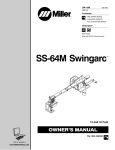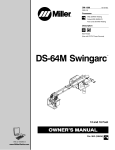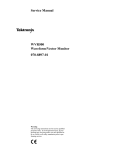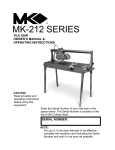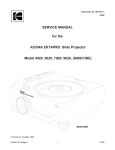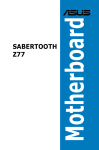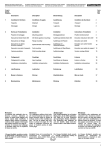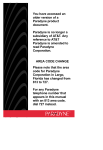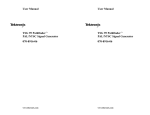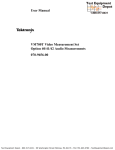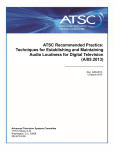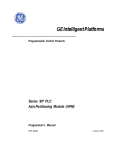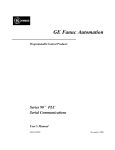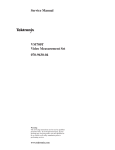Download Service Manual 764 Digital Audio Monitor (Serial Number B020000
Transcript
Service Manual 764 Digital Audio Monitor (Serial Number B020000 and Above) 070-8810-05 This document supports software version 2.0 and above. Warning The servicing instructions are for use by qualified personnel only. To avoid personal injury, do not perform any servicing unless you are qualified to do so. Refer to all safety summaries prior to performing service. Copyright © Tektronix, Inc. All rights reserved. Tektronix products are covered by U.S. and foreign patents, issued and pending. Information in this publication supercedes that in all previously published material. Specifications and price change privileges reserved. Printed in the U.S.A. Tektronix, Inc., P.O. Box 1000, Wilsonville, OR 97070–1000 TEKTRONIX and TEK are registered trademarks of Tektronix, Inc. MicrosoftR is a registered trademark and WindowsT is a trademark of Microsoft Corporation. PROCOMMR is a registered trademark of Datastorm Technologies, Inc. For product related information, phone 800–TEKWIDE (800–835–9433), extension TV, toll free. WARRANTY Tektronix warrants that the products that it manufactures and sells will be free from defects in materials and workmanship for a period of one (1) year from the date of shipment. If a product proves defective during this warranty period, Tektronix, at its option, either will repair the defective product without charge for parts and labor, or will provide a replacement in exchange for the defective product. In order to obtain service under this warranty, Customer must notify Tektronix of the defect before the expiration of the warranty period and make suitable arrangements for the performance of service. Customer shall be responsible for packaging and shipping the defective product to the service center designated by Tektronix, with shipping charges prepaid. Tektronix shall pay for the return of the product to Customer if the shipment is to a location within the country in which the Tektronix service center is located. Customer shall be responsible for paying all shipping charges, duties, taxes, and any other charges for products returned to any other locations. This warranty shall not apply to any defect, failure or damage caused by improper use or improper or inadequate maintenance and care. Tektronix shall not be obligated to furnish service under this warranty a) to repair damage resulting from attempts by personnel other than Tektronix representatives to install, repair or service the product; b) to repair damage resulting from improper use or connection to incompatible equipment; c) to repair any damage or malfunction caused by the use of non-Tektronix supplies; or d) to service a product that has been modified or integrated with other products when the effect of such modification or integration increases the time or difficulty of servicing the product. THIS WARRANTY IS GIVEN BY TEKTRONIX IN LIEU OF ANY OTHER WARRANTIES, EXPRESS OR IMPLIED. TEKTRONIX AND ITS VENDORS DISCLAIM ANY IMPLIED WARRANTIES OF MERCHANTABILITY OR FITNESS FOR A PARTICULAR PURPOSE. TEKTRONIX’ RESPONSIBILITY TO REPAIR OR REPLACE DEFECTIVE PRODUCTS IS THE SOLE AND EXCLUSIVE REMEDY PROVIDED TO THE CUSTOMER FOR BREACH OF THIS WARRANTY. TEKTRONIX AND ITS VENDORS WILL NOT BE LIABLE FOR ANY INDIRECT, SPECIAL, INCIDENTAL, OR CONSEQUENTIAL DAMAGES IRRESPECTIVE OF WHETHER TEKTRONIX OR THE VENDOR HAS ADVANCE NOTICE OF THE POSSIBILITY OF SUCH DAMAGES. EC Declaration of Conformity We Tektronix Holland N.V. Marktweg 73A 8444 AB Heerenveen The Netherlands declare under sole responsibility that the 764 Digital Audio Monitor meets the intent of Directive 89/336/EEC for Electromagnetic Compatibility and Low Voltage Directive 73/23/ECC for Product Safety. Compliance was demonstrated to the following specifications as listed in the Official Journal of the European Communities: EMC Directive 89/336/EEC: EN 50081-1 Emissions: EN 55022 Class B Radiated and Conducted Emissions EN 50082-1 Immunity: IEC 801-2 Electrostatic Discharge Immunity IEC 801-3 RF Electromagnetic Field Immunity IEC 801-4 Electrical Fast Transient/Burst Immunity Low Voltage Directive 73/23/EEC: EN 61010-1 Safety requirements for electrical equipment for measurement, control, and laboratory use High-quality shielded cables must be used to ensure compliance to the above listed standards. This product complies when installed into any of the following Tektronix instrument enclosures: 1700F00, Standard Cabinet bearing part number 437-0100-04 1700F02, Portable Cabinet bearing part number 390-0018-07 1700F05, Rack Adapter bearing part number 437-0095-04 Table of Contents General Safety Summary . . . . . . . . . . . . . . . . . . . . . . . . . . . . . . . . . . . . Service Safety Summary . . . . . . . . . . . . . . . . . . . . . . . . . . . . . . . . . . . . . Preface . . . . . . . . . . . . . . . . . . . . . . . . . . . . . . . . . . . . . . . . . . . . . . . . . . . vii ix xi Introduction . . . . . . . . . . . . . . . . . . . . . . . . . . . . . . . . . . . . . . . . . . . . . . . . . . . . . Safety Standard Compliance . . . . . . . . . . . . . . . . . . . . . . . . . . . . . . . . . . . . . . . . EMI Compliance . . . . . . . . . . . . . . . . . . . . . . . . . . . . . . . . . . . . . . . . . . . . . . . . . Specification Tables . . . . . . . . . . . . . . . . . . . . . . . . . . . . . . . . . . . . . . . . . . . . . . . 1–1 1–1 1–1 1–2 Installation and Setup . . . . . . . . . . . . . . . . . . . . . . . . . . . . . . . . . . . . . . . . . . . . . . Operating Basics . . . . . . . . . . . . . . . . . . . . . . . . . . . . . . . . . . . . . . . . . . . . . . . . . 2–1 2–10 Specifications Operating Information Performance Verification Required Equipment . . . . . . . . . . . . . . . . . . . . . . . . . . . . . . . . . . . . . . . . . . . . . . . Verification Checklist . . . . . . . . . . . . . . . . . . . . . . . . . . . . . . . . . . . . . . . . . . . . . . Typographic Conventions . . . . . . . . . . . . . . . . . . . . . . . . . . . . . . . . . . . . . . . . . . Audio Generator/Analyzer Procedures . . . . . . . . . . . . . . . . . . . . . . . . . . . . . . . . Spectrum Analyzer Procedures . . . . . . . . . . . . . . . . . . . . . . . . . . . . . . . . . . . . . . Option 1 Performance Verification . . . . . . . . . . . . . . . . . . . . . . . . . . . . . . . . . . . Option 2 Performance Verification . . . . . . . . . . . . . . . . . . . . . . . . . . . . . . . . . . . Return the 764 to Service . . . . . . . . . . . . . . . . . . . . . . . . . . . . . . . . . . . . . . . . . . . 3–1 3–3 3–4 3–5 3–19 3–26 3–31 3–37 Adjustment Procedures Required Equipment . . . . . . . . . . . . . . . . . . . . . . . . . . . . . . . . . . . . . . . . . . . . . . . Typographic Conventions . . . . . . . . . . . . . . . . . . . . . . . . . . . . . . . . . . . . . . . . . . Preparation . . . . . . . . . . . . . . . . . . . . . . . . . . . . . . . . . . . . . . . . . . . . . . . . . . . . . . Procedures . . . . . . . . . . . . . . . . . . . . . . . . . . . . . . . . . . . . . . . . . . . . . . . . . . . . . . Option 1 Adjustment . . . . . . . . . . . . . . . . . . . . . . . . . . . . . . . . . . . . . . . . . . . . . . 4–1 4–2 4–2 4–3 4–9 General . . . . . . . . . . . . . . . . . . . . . . . . . . . . . . . . . . . . . . . . . . . . . . . . . . . . . . . . . Troubleshooting . . . . . . . . . . . . . . . . . . . . . . . . . . . . . . . . . . . . . . . . . . . . . . . . . . Option 1 Troubleshooting . . . . . . . . . . . . . . . . . . . . . . . . . . . . . . . . . . . . . . . . . . Module Removal and Replacement . . . . . . . . . . . . . . . . . . . . . . . . . . . . . . . . . . . 5–1 5–2 5–19 5–22 Embedded Audio Input (Option 1) . . . . . . . . . . . . . . . . . . . . . . . . . . . . . . . . . . . Analog Line Output (Option 2) . . . . . . . . . . . . . . . . . . . . . . . . . . . . . . . . . . . . . . Enclosures . . . . . . . . . . . . . . . . . . . . . . . . . . . . . . . . . . . . . . . . . . . . . . . . . . . . . . Power Cords . . . . . . . . . . . . . . . . . . . . . . . . . . . . . . . . . . . . . . . . . . . . . . . . . . . . . 6–1 6–4 6–8 6–9 Maintenance Options 764 Digital Audio Monitor Service Manual i Table of Contents Replaceable Parts Parts Ordering Information . . . . . . . . . . . . . . . . . . . . . . . . . . . . . . . . . . . . . . . . . Using the Replaceable Parts List . . . . . . . . . . . . . . . . . . . . . . . . . . . . . . . . . . . . . 7–1 7–2 Appendix Appendix A: The Diagnostic Interface Overview . . . . . . . . . . . . . . . . . . . . . . . . . . . . . . . . . . . . . . . . . . . . . . . . . . . . . . . Interface Basics . . . . . . . . . . . . . . . . . . . . . . . . . . . . . . . . . . . . . . . . . . . . . . . . . . Running the Diagnostics . . . . . . . . . . . . . . . . . . . . . . . . . . . . . . . . . . . . . . . . . . . The Diagnostic Tests . . . . . . . . . . . . . . . . . . . . . . . . . . . . . . . . . . . . . . . . . . . . . . A–1 A–3 A–10 A–21 Glossary Index ii 764 Digital Audio Monitor Service Manual Table of Contents List of Figures Figure 2–1: The 437–0100–04 plain enclosure (rear view) . . . . . . . . . Figure 2–2: Rear view of the 764 Digital Audio Monitor in a Tektronix enclosure . . . . . . . . . . . . . . . . . . . . . . . . . . . . . . . . . . Figure 2–3: The 764 Digital Audio Monitor rear panel and connectors . . . . . . . . . . . . . . . . . . . . . . . . . . . . . . . . . . . . . . . . . . Figure 2–4: Connecting the 764 to your system . . . . . . . . . . . . . . . . . . Figure 2–5: Using an external color monitor . . . . . . . . . . . . . . . . . . . . Figure 2–6: Outputting a session report . . . . . . . . . . . . . . . . . . . . . . . . Figure 2–7: The headphone output (schematic) . . . . . . . . . . . . . . . . . . Figure 2–8: Controls for initial power up and configuration . . . . . . . Figure 2–9: The top menu HELP message . . . . . . . . . . . . . . . . . . . . . . Figure 2–10: Selecting from the top menu . . . . . . . . . . . . . . . . . . . . . . Figure 2–11: The inputs submenu . . . . . . . . . . . . . . . . . . . . . . . . . . . . . Figure 2–12: The 764 Digital Audio Monitor AUDIO/SESSION view . . . . . . . . . . . . . . . . . . . . . . . . . . . . . . . . . . Figure 2–13: The 764 Digital Audio Monitor AUDIO/PHASE view . . . . . . . . . . . . . . . . . . . . . . . . . . . . . . . . . . . . Figure 2–14: The 764 Digital Audio Monitor front-panel controls . . . . . . . . . . . . . . . . . . . . . . . . . . . . . . . . . . . . . . Figure 2–15: The 764 Digital Audio Monitor level meters . . . . . . . . . Figure 2–16: The sum and difference display modes . . . . . . . . . . . . . . Figure 2–17: Creating a custom meter scale . . . . . . . . . . . . . . . . . . . . . Figure 2–18: The level meters submenu . . . . . . . . . . . . . . . . . . . . . . . . Figure 2–19: Soft buttons and numeric settings . . . . . . . . . . . . . . . . . . Figure 2–20: Sum and difference bars and the session display . . . . . . Figure 2–21: The 764 Digital Audio Monitor phase display . . . . . . . . Figure 2–22: Phase display B with channels 1 and 4 paired . . . . . . . . Figure 2–23: The phase correlation meter . . . . . . . . . . . . . . . . . . . . . . Figure 2–24: The 764 Digital Audio Monitor AUDIO/SESSION view . . . . . . . . . . . . . . . . . . . . . . . . . . . . . . . . . . Figure 2–25: Sync Error reporting in the absence of a DAR . . . . . . . Figure 2–26: The SYNC ERR flags . . . . . . . . . . . . . . . . . . . . . . . . . . . . Figure 2–27: A short session report . . . . . . . . . . . . . . . . . . . . . . . . . . . . Figure 2–28: Additional data on the long report . . . . . . . . . . . . . . . . . Figure 2–29: The channel status view, text mode . . . . . . . . . . . . . . . . . Figure 2–30: The channel status view, binary mode . . . . . . . . . . . . . . 764 Digital Audio Monitor Service Manual 2–2 2–2 2–3 2–4 2–5 2–6 2–6 2–8 2–8 2–9 2–10 2–11 2–12 2–13 2–15 2–16 2–18 2–19 2–19 2–20 2–21 2–22 2–23 2–24 2–26 2–27 2–27 2–28 2–30 2–31 iii Table of Contents Figure 2–31: The user data view, text mode . . . . . . . . . . . . . . . . . . . . . Figure 2–32: The restore setups submenu . . . . . . . . . . . . . . . . . . . . . . . Figure 3–1: The 764 Digital Audio Monitor audio level and phase display . . . . . . . . . . . . . . . . . . . . . . . . . . . . . . . . . . . . . . . Figure 3–2: Cable connections for headphone output verification . . . . . . . . . . . . . . . . . . . . . . . . . . . . . . . . . . . . . . . Figure 3–3: Initial return loss setup . . . . . . . . . . . . . . . . . . . . . . . . . . . . Figure 3–4: XLR connector inserts . . . . . . . . . . . . . . . . . . . . . . . . . . . . Figure 3–5: Option 2 ANALOG OUT connectors . . . . . . . . . . . . . . . . Figure 3–6: Cable connections required to verify unbalanced output . . . . . . . . . . . . . . . . . . . . . . . . . . . . . . . . . . . . . . Figure 4–1: The 764 Digital Audio Monitor circuit board assemblies . . . . . . . . . . . . . . . . . . . . . . . . . . . . . . . . . . . . . . . . . . . . . . Figure 4–2: Releasing the bezel locking tabs . . . . . . . . . . . . . . . . . . . . Figure 4–3: Location of the serial video output adjustment (R17) . . . . . . . . . . . . . . . . . . . . . . . . . . . . . . . . . Figure 5–1: The 764 Digital Audio Monitor signal processing block diagram . . . . . . . . . . . . . . . . . . . . . . . . . . . . . . . . . . . . . . . . . . Figure 5–2: The transfer register test . . . . . . . . . . . . . . . . . . . . . . . . . . Figure 5–3: The DMA (direct memory access) test . . . . . . . . . . . . . . . Figure 5–4: The receiver loop-through test . . . . . . . . . . . . . . . . . . . . . . Figure 5–5: The oversampler test . . . . . . . . . . . . . . . . . . . . . . . . . . . . . Figure 5–6: The user data tests . . . . . . . . . . . . . . . . . . . . . . . . . . . . . . . Figure 5–7: The channel status tests . . . . . . . . . . . . . . . . . . . . . . . . . . . Figure 5–8: The receiver error tests . . . . . . . . . . . . . . . . . . . . . . . . . . . . Figure 5–9: The cross channel mode tests . . . . . . . . . . . . . . . . . . . . . . . Figure 5–10: Troubleshooting waveform locations . . . . . . . . . . . . . . . Figure 5–11: Troubleshooting waveform, location 1 . . . . . . . . . . . . . . Figure 5–12: Troubleshooting waveform, location 2 . . . . . . . . . . . . . . Figure 5–13: Troubleshooting waveforms, location 3 . . . . . . . . . . . . . Figure 5–14: Troubleshooting waveforms, location 4 . . . . . . . . . . . . . Figure 5–15: Troubleshooting waveforms, location 5 . . . . . . . . . . . . . Figure 5–16: Troubleshooting waveforms, location 6 . . . . . . . . . . . . . Figure 5–17: Rear view of the 764 Digital Audio Monitor in a Tektronix enclosure . . . . . . . . . . . . . . . . . . . . . . . . . . . . . . . . . . Figure 5–18: The front panel retaining screws . . . . . . . . . . . . . . . . . . . Figure 5–19: The front of the 764 chassis . . . . . . . . . . . . . . . . . . . . . . . iv 2–31 2–33 3–6 3–15 3–20 3–25 3–32 3–33 4–3 4–4 4–10 5–5 5–6 5–7 5–8 5–9 5–10 5–11 5–12 5–13 5–14 5–15 5–15 5–16 5–17 5–18 5–19 5–22 5–23 5–24 764 Digital Audio Monitor Service Manual Table of Contents Figure 5–20: The stud/spacers that retain the d-connector assembly . . . . . . . . . . . . . . . . . . . . . . . . . . . . . . . . . . . . Figure 5–21: The rear-panel retaining screws . . . . . . . . . . . . . . . . . . . Figure 5–22: XLR connector . . . . . . . . . . . . . . . . . . . . . . . . . . . . . . . . . Figure 5–23: Proper routing of the 10-conductor ribbon cable . . . . . 5–29 5–29 5–30 5–31 Figure 6–1: The Audio view with digital video input selected . . . . . . Figure 6–2: Option 02 connectors . . . . . . . . . . . . . . . . . . . . . . . . . . . . . Figure 6–3: Standard balanced-output pin assignments . . . . . . . . . . . Figure 6–4: Connecting to an unbalanced input . . . . . . . . . . . . . . . . . 6–3 6–4 6–7 6–7 Figure 7–1: Chassis parts . . . . . . . . . . . . . . . . . . . . . . . . . . . . . . . . . . . . Figure 7–2: Front panel . . . . . . . . . . . . . . . . . . . . . . . . . . . . . . . . . . . . . Figure 7–3: Rear panel . . . . . . . . . . . . . . . . . . . . . . . . . . . . . . . . . . . . . . Figure 7–4: Options 1 and 2 . . . . . . . . . . . . . . . . . . . . . . . . . . . . . . . . . . Figure 7–5: Power cord options . . . . . . . . . . . . . . . . . . . . . . . . . . . . . . . 7–5 7–7 7–9 7–11 7–13 Figure A–1: The startup menu display . . . . . . . . . . . . . . . . . . . . . . . . . Figure A–2: S101 location and settings for remote diagnostics mode . . . . . . . . . . . . . . . . . . . . . . . . . . . . . . . . . . . . . . . . A–5 764 Digital Audio Monitor Service Manual A–8 v Table of Contents List of Tables vi Table 1–1: Digital Audio Inputs . . . . . . . . . . . . . . . . . . . . . . . . . . . . . . Table 1–2: Level Meters and Phase Display . . . . . . . . . . . . . . . . . . . . . Table 1–3: SMPTE Time Code Inputs . . . . . . . . . . . . . . . . . . . . . . . . . Table 1–4: Interface Parameter Measurements . . . . . . . . . . . . . . . . . Table 1–5: Headphone Output . . . . . . . . . . . . . . . . . . . . . . . . . . . . . . . Table 1–6: VGA Output . . . . . . . . . . . . . . . . . . . . . . . . . . . . . . . . . . . . . Table 1–7: Option 01 characteristics . . . . . . . . . . . . . . . . . . . . . . . . . . Table 1–8: Option 02 characteristics . . . . . . . . . . . . . . . . . . . . . . . . . . Table 1–9: Power Requirements . . . . . . . . . . . . . . . . . . . . . . . . . . . . . . Table 1–10: Physical Characteristics . . . . . . . . . . . . . . . . . . . . . . . . . . Table 1–11: Environmental Characteristics . . . . . . . . . . . . . . . . . . . . . 1–2 1–3 1–3 1–3 1–4 1–4 1–5 1–5 1–5 1–6 1–6 Table 3–1: Required test equipment . . . . . . . . . . . . . . . . . . . . . . . . . . . Table 3–2: Additional test equipment, option 1 procedures . . . . . . . . Table 3–3: The 764 Digital Audio Monitor performance verification procedures . . . . . . . . . . . . . . . . . . . . . . . . . . . . . . . . . . . . . . . . . . . . . Table 3–4: Option 1 performance verification procedures . . . . . . . . . Table 3–5: Option 2 performance verification procedures . . . . . . . . . Table 3–6: Impedance vs. Return Loss, R0 = 75 W . . . . . . . . . . . . . . . Table 3–7: Impedance vs. Return Loss, R0 = 110 W . . . . . . . . . . . . . . Table 3–8: Oscilloscope Vertical Mode Settings . . . . . . . . . . . . . . . . . . Table 3–9: Oscilloscope Trigger Settings . . . . . . . . . . . . . . . . . . . . . . . Table 3–10: Output Configuration Jumper Locations . . . . . . . . . . . . 3–1 3–2 3–3 3–4 3–4 3–22 3–23 3–30 3–30 3–32 Table 4–1: Required test equipment . . . . . . . . . . . . . . . . . . . . . . . . . . . Table 4–2: Additional test equipment, option 1 adjustment . . . . . . . . Table 4–3: Oscilloscope Vertical Mode Settings . . . . . . . . . . . . . . . . . . Table 4–4: Oscilloscope Trigger Settings . . . . . . . . . . . . . . . . . . . . . . . 4–1 4–1 4–9 4–9 Table 5–1: Manual Group Selection Jumper Positions (J9=1–2) . . . 5–21 Table 6–1: Option 01 characteristics . . . . . . . . . . . . . . . . . . . . . . . . . . Table 6–2: Option 02 characteristics . . . . . . . . . . . . . . . . . . . . . . . . . . Table 6–3: Output configuration jumper locations . . . . . . . . . . . . . . . Table 6–4: Power Cord Identification . . . . . . . . . . . . . . . . . . . . . . . . . 6–1 6–5 6–6 6–9 764 Digital Audio Monitor Service Manual General Safety Summary Review the following safety precautions to avoid injury and prevent damage to this product or any products connected to it. Only qualified personnel should perform service procedures. To Avoid Fire or Personal Injury Use Proper Power Cord. Use only the power cord specified for this product and certified for the country of use. Use Proper Power Source. Do not operate this product from a power source that applies more than the voltage specified. Ground the Product. This product is grounded through the grounding conductor of the power cord. To avoid electric shock, the grounding conductor must be connected to earth ground. Before making connections to the input or output terminals of the product, ensure that the product is properly grounded. Observe All Terminal Ratings. To avoid fire or shock hazard, observe all ratings and markings on the product. Consult the product manual for further ratings information before making connections to the product. Use Proper Fuse. To avoid fire hazard, use only the fuse type and rating specified for this product. Do Not Operate Without Covers. Do not operate this product with covers or panels removed. Provide Proper Ventilation. To prevent product overheating, provide proper ventilation. Do Not Operate With Suspected Failures. If you suspect there is damage to this product, have it inspected by qualified service personnel. Do Not Operate in Wet/Damp Conditions. Do Not Operate in an Explosive Atmosphere. 764 Digital Audio Monitor Service Manual vii General Safety Summary Symbols and Terms Terms in this Manual. These terms may appear in this manual: WARNING. Warning statements identify conditions or practices that could result in injury or loss of life. CAUTION. Caution statements identify conditions or practices that could result in damage to this product or other property. Terms on the Product. These terms may appear on the product: DANGER indicates an injury hazard immediately accessible as you read the marking. WARNING indicates an injury hazard not immediately accessible as you read the marking. CAUTION indicates a hazard to property including the product. Symbols on the Product. The following symbols may appear on the product: DANGER High Voltage viii Protective Ground (Earth) Terminal ATTENTION Refer to Manual Double Insulated 764 Digital Audio Monitor Service Manual Service Safety Summary Only qualified personnel should perform service procedures. Read this Service Safety Summary and the General Safety Summary before performing any service procedures. Do Not Service Alone. Do not perform internal service or adjustments of this product unless another person capable of rendering first aid and resuscitation is present. Disconnect Power. To avoid electric shock, disconnect the main power by means of the power cord or, if provided, the power switch. Use Caution When Servicing the CRT. To avoid electric shock or injury, use extreme caution when handling the CRT. Only qualified personnel familiar with CRT servicing procedures and precautions should remove or install the CRT. CRTs retain hazardous voltages for long periods of time after power is turned off. Before attempting any servicing, discharge the CRT by shorting the anode to chassis ground. When discharging the CRT, connect the discharge path to ground and then the anode. Rough handling may cause the CRT to implode. Do not nick or scratch the glass or subject it to undue pressure when removing or installing it. When handling the CRT, wear safety goggles and heavy gloves for protection. Use Care When Servicing With Power On. Dangerous voltages or currents may exist in this product. Disconnect power, remove battery (if applicable), and disconnect test leads before removing protective panels, soldering, or replacing components. To avoid electric shock, do not touch exposed connections. X-Radiation. To avoid x-radiation exposure, do not modify or otherwise alter the high-voltage circuitry or the CRT enclosure. X-ray emissions generated within this product have been sufficiently shielded. 764 Digital Audio Monitor Service Manual ix Service Safety Summary x 764 Digital Audio Monitor Service Manual Preface Operating information in this manual applies to instruments with Software Version 2.0 and later. Follow these steps to check the version of the software in your 764 Digital Audio Monitor: 1. During normal operation, press the MENU button to reveal the on-screen menus. 2. Turn the multifunction knob to highlight the “Service” menu item; then press a soft button — to the right of the display — to select the Service submenu. 3. Turn the multifunction knob to highlight the “Information:” submenu item, then press the “SOFTWARE VERSION” soft button. Version information will appear on the instrument display. 764 Digital Audio Monitor Service Manual xi Preface xii 764 Digital Audio Monitor Service Manual Specifications Specifications Introduction The material in this section is organized into two main groupings: the specification tables and the supporting figures. The specification tables include: Input Specifications Interface Parameters Output Specifications Physical and environmental specifications The supporting figures follow the specification tables. Safety Standard Compliance The following safety standards apply to the 764 Digital Audio Monitor: ANSI/ISA S82 — Safety Standard for Electrical and Electronic Test, Measuring, Controlling, and Related Equipment. CAN/CSA C22.2 No. 1010.1 — Safety Requirements for Electrical Equipment for Measurement, Control, and Laboratory Use. IEC1010-1 — Safety Requirements for Electrical Equipment for Measurement, Control, and Laboratory Use (1990). UL3111-1 — Standard for Electrical Measuring and Test Equipment. EMI Compliance NOTE. The Tektronix 764 meets the following standards when shielded interconnect cables are used and when installed in one of the following Tektronix enclosures: 1700F00, bearing part number 437-0100-04 1700F02, bearing part number 390-0018-07 1700F05, bearing part number 437-0095-04 47 CFR, Chapter 1 (FCC Rules), Part 15, Class A. 764 Digital Audio Monitor Service Manual 1–1 Specifications EN 50 081-1 Generic Emission Standard. Part 1: Residential, commercial and light industry. EN 50 082-1 Generic Immunity Standard. Part 1: Residential, commercial and light industry. EN 60555-2 Disturbances in Supply Systems Caused by Household Appliances and Similar Electrical Equipment, Part 2: Harmonics. Specification Tables ÁÁÁÁÁÁÁÁÁÁÁÁÁÁÁÁÁÁÁÁÁÁÁÁÁÁÁÁÁÁÁÁÁ ÁÁÁÁÁÁÁÁÁÁÁ ÁÁÁÁÁÁÁÁÁÁÁ ÁÁÁÁÁÁÁÁÁÁÁÁÁ ÁÁÁÁÁÁÁÁÁÁÁÁÁÁÁÁÁÁÁÁÁÁÁÁÁÁÁÁÁÁÁÁÁ ÁÁÁÁÁÁÁÁÁÁÁ ÁÁÁÁÁÁÁÁÁÁÁ ÁÁÁÁÁÁÁÁÁÁÁÁÁ ÁÁ ÁÁÁÁÁÁÁÁÁÁ ÁÁÁÁÁÁÁÁÁÁÁ ÁÁÁÁÁÁÁÁÁÁÁÁÁ ÁÁÁÁÁÁÁÁÁÁÁ ÁÁ ÁÁÁÁÁÁÁÁÁÁ ÁÁÁÁÁÁÁÁÁÁÁ ÁÁÁÁÁÁÁÁÁÁÁÁÁ ÁÁ ÁÁ ÁÁÁÁÁÁÁÁÁ ÁÁÁÁÁÁÁÁÁÁ ÁÁÁÁÁÁÁÁÁÁÁ ÁÁÁÁÁÁÁÁÁÁÁÁÁ ÁÁ ÁÁ ÁÁÁÁÁÁÁÁÁ ÁÁÁÁÁÁÁÁÁÁÁ ÁÁÁÁÁÁÁÁÁÁÁÁÁ ÁÁ ÁÁ ÁÁÁÁÁÁÁÁÁ ÁÁÁÁÁÁÁÁÁÁÁ ÁÁÁÁÁÁÁÁÁÁÁÁÁ ÁÁ ÁÁÁÁÁÁÁÁÁÁ ÁÁÁÁÁÁÁÁÁ ÁÁÁÁÁÁÁÁÁÁÁ ÁÁÁÁÁÁÁÁÁÁÁÁÁ ÁÁ ÁÁÁÁÁÁÁÁÁÁÁ ÁÁÁÁÁÁÁÁÁÁÁ ÁÁÁÁÁÁÁÁÁÁÁÁÁ ÁÁ ÁÁÁÁÁÁÁÁÁÁ ÁÁ ÁÁÁÁÁÁÁÁÁÁ ÁÁÁÁÁÁÁÁÁÁÁ ÁÁÁÁÁÁÁÁÁÁÁÁÁ ÁÁÁÁÁÁÁÁÁÁÁ ÁÁ ÁÁÁÁÁÁÁÁÁÁ ÁÁÁÁÁÁÁÁÁÁÁ ÁÁÁÁÁÁÁÁÁÁÁÁÁ ÁÁÁÁÁÁÁÁÁÁÁ ÁÁÁÁÁÁÁÁÁÁÁ ÁÁÁÁÁÁÁÁÁÁÁÁÁ ÁÁ ÁÁÁÁÁÁÁÁÁÁ ÁÁ ÁÁÁÁÁÁÁÁÁÁ ÁÁÁÁÁÁÁÁÁÁÁ ÁÁÁÁÁÁÁÁÁÁÁÁÁ ÁÁÁÁÁÁÁÁÁÁÁ ÁÁ ÁÁÁÁÁÁÁÁÁÁ ÁÁÁÁÁÁÁÁÁÁÁ ÁÁÁÁÁÁÁÁÁÁÁÁÁ ÁÁ ÁÁ ÁÁÁÁÁÁÁÁÁ ÁÁÁÁÁÁÁÁÁÁ ÁÁÁÁÁÁÁÁÁÁÁ ÁÁÁÁÁÁÁÁÁÁÁÁÁ ÁÁ ÁÁ ÁÁÁÁÁÁÁÁÁ ÁÁÁÁÁÁÁÁÁÁÁ ÁÁÁÁÁÁÁÁÁÁÁÁÁ ÁÁ ÁÁ ÁÁÁÁÁÁÁÁÁ ÁÁÁÁÁÁÁÁÁÁÁ ÁÁÁÁÁÁÁÁÁÁÁÁÁ ÁÁ ÁÁÁÁÁÁÁÁÁÁ ÁÁÁÁÁÁÁÁÁÁÁ ÁÁÁÁÁÁÁÁÁÁÁÁÁ ÁÁ ÁÁÁÁÁÁÁÁÁ ÁÁ ÁÁ ÁÁÁÁÁÁÁÁÁ ÁÁÁÁÁÁÁÁÁÁÁ ÁÁÁÁÁÁÁÁÁÁÁÁÁ ÁÁÁÁÁÁÁÁÁÁ ÁÁ ÁÁ ÁÁÁÁÁÁÁÁÁ ÁÁÁÁÁÁÁÁÁÁÁ ÁÁÁÁÁÁÁÁÁÁÁÁÁ ÁÁ ÁÁ ÁÁÁÁÁÁÁÁÁ ÁÁÁÁÁÁÁÁÁÁÁ ÁÁÁÁÁÁÁÁÁÁÁÁÁ ÁÁÁÁÁÁÁÁÁ ÁÁÁÁÁÁÁÁÁÁÁ ÁÁÁÁÁÁÁÁÁÁÁÁÁ ÁÁ ÁÁ ÁÁÁÁÁÁÁÁÁÁÁ ÁÁÁÁÁÁÁÁÁÁÁ ÁÁÁÁÁÁÁÁÁÁÁÁÁ ÁÁ ÁÁ ÁÁÁÁÁÁÁÁÁ ÁÁÁÁÁÁÁÁÁÁÁ ÁÁÁÁÁÁÁÁÁÁÁ ÁÁÁÁÁÁÁÁÁÁÁÁÁ ÁÁÁÁÁÁÁÁÁÁÁ ÁÁÁÁÁÁÁÁÁÁÁ ÁÁÁÁÁÁÁÁÁÁÁÁÁ Table 1–1: Digital Audio Inputs Characteristic Performance Requirements Supplemental Information Term switched in 110 W ± 5% 0.1 MHz to 6 MHz Term switched out Return loss >30 dB 0.1 MHz to 6 MHz. Relative to 110 W load at loop-through connector. Return loss > 30 dB Relative to 75 W load at loop-through connector. Impedance Balanced inputs (XLR) Unbalanced inputs Input level Balanced inputs 0.2 to 10 Vp–p Unbalanced inputs 50 mVp–p to 2 Vp–p Reference input Balanced input Connector type XLR, terminated, no loop-through Input impedance 110 W ± 10% Input level 0.6 to 10 Vp–p 0.1 to 6 MHz Unbalanced input Connector type Input impedance 75 W ± 10% Input level 0.2 Vp–p to 2 Vp–p Sample rate locking range, all audio inputs 1–2 BNC, terminated, no loop-through 27 kHz to 52 kHz 0.1 to 6 MHz If locking is verified at 30 kHz, 27 kHz is guaranteed by design. 764 Digital Audio Monitor Service Manual Specifications ÁÁÁÁÁÁÁÁÁÁÁÁÁÁÁÁÁÁÁÁÁÁÁÁÁÁÁÁÁÁÁÁÁÁ ÁÁÁÁÁÁÁÁÁÁÁÁ ÁÁÁÁÁÁÁÁÁÁÁ ÁÁÁÁÁÁÁÁÁÁÁÁÁ ÁÁÁÁÁÁÁÁÁÁÁÁÁÁÁÁÁÁÁÁÁÁÁÁÁÁÁÁÁÁÁÁÁÁ ÁÁÁÁÁÁÁÁÁÁÁÁ ÁÁÁÁÁÁÁÁÁÁÁ ÁÁÁÁÁÁÁÁÁÁÁÁÁ ÁÁÁ ÁÁÁÁÁÁÁÁÁÁ ÁÁÁÁÁÁÁÁÁÁÁ ÁÁÁÁÁÁÁÁÁÁÁÁÁ ÁÁÁÁÁÁÁÁÁÁÁÁ ÁÁÁ ÁÁÁÁÁÁÁÁÁÁ ÁÁÁÁÁÁÁÁÁÁÁ ÁÁÁÁÁÁÁÁÁÁÁÁÁ ÁÁÁ ÁÁÁÁÁÁÁÁÁÁ ÁÁÁÁÁÁÁÁÁÁÁ ÁÁÁÁÁÁÁÁÁÁÁÁÁ ÁÁÁ ÁÁÁÁÁÁÁÁÁÁ ÁÁÁÁÁÁÁÁÁÁÁ ÁÁÁÁÁÁÁÁÁÁÁÁÁ ÁÁÁÁÁÁÁÁÁÁÁÁ ÁÁÁ ÁÁÁÁÁÁÁÁÁÁ ÁÁÁÁÁÁÁÁÁÁÁ ÁÁÁÁÁÁÁÁÁÁÁÁÁ ÁÁÁÁÁÁÁÁÁÁÁÁ ÁÁÁÁÁÁÁÁÁÁÁ ÁÁÁÁÁÁÁÁÁÁÁÁÁ ÁÁÁÁÁÁÁÁÁÁÁÁ ÁÁÁÁÁÁÁÁÁÁÁ ÁÁÁÁÁÁÁÁÁÁÁÁÁ ÁÁÁÁÁÁÁÁÁÁÁÁ ÁÁÁÁÁÁÁÁÁÁÁ ÁÁÁÁÁÁÁÁÁÁÁÁÁ ÁÁÁÁÁÁÁÁÁÁÁÁ ÁÁÁÁÁÁÁÁÁÁÁ ÁÁÁÁÁÁÁÁÁÁÁÁÁ ÁÁÁÁÁÁÁÁÁÁÁÁÁÁÁÁÁÁÁÁÁÁÁÁÁÁÁÁÁÁÁÁÁÁ ÁÁÁÁÁÁÁÁÁÁÁÁ ÁÁÁÁÁÁÁÁÁÁÁÁÁÁÁÁÁÁÁÁÁÁÁ ÁÁÁÁÁÁÁÁÁÁÁÁÁÁÁÁÁÁÁÁÁÁÁÁÁÁÁÁÁÁÁÁÁÁ ÁÁÁÁÁÁÁÁÁÁÁÁ ÁÁÁÁÁÁÁÁÁÁÁÁÁÁÁÁÁÁÁÁÁÁÁ ÁÁÁÁÁÁÁÁÁÁÁÁ ÁÁÁÁÁÁÁÁÁÁÁÁÁÁÁÁÁÁÁÁÁÁÁ ÁÁÁ ÁÁÁÁÁÁÁÁÁÁ ÁÁÁÁÁÁÁÁÁÁÁÁ ÁÁÁÁÁÁÁÁÁÁÁÁÁÁÁÁÁÁÁÁÁÁÁ ÁÁÁ ÁÁÁÁÁÁÁÁÁÁ ÁÁÁÁÁÁÁÁÁÁÁÁÁÁÁÁÁÁÁÁÁÁÁ ÁÁÁ ÁÁÁÁÁÁÁÁÁÁ ÁÁÁÁÁÁÁÁÁÁÁÁÁÁÁÁÁÁÁÁÁÁÁ ÁÁÁÁÁÁÁÁÁÁÁÁ ÁÁÁ ÁÁÁÁÁÁÁÁÁÁ ÁÁÁÁÁÁÁÁÁÁÁÁÁÁÁÁÁÁÁÁÁÁÁ ÁÁÁ ÁÁÁÁÁÁÁÁÁÁ ÁÁÁÁÁÁÁÁÁÁÁÁ ÁÁÁÁÁÁÁÁÁÁÁÁÁÁÁÁÁÁÁÁÁÁÁ ÁÁÁ ÁÁÁÁÁÁÁÁÁÁ ÁÁÁÁÁÁÁÁÁÁÁÁÁÁÁÁÁÁÁÁÁÁÁ ÁÁÁ ÁÁÁÁÁÁÁÁÁÁ ÁÁÁÁÁÁÁÁÁÁÁÁÁÁÁÁÁÁÁÁÁÁÁ ÁÁÁÁÁÁÁÁÁÁÁÁÁÁÁÁÁÁÁÁÁÁÁÁÁÁÁÁÁÁÁÁÁÁ ÁÁÁÁÁÁÁÁÁÁÁÁ ÁÁÁÁÁÁÁÁÁÁÁ ÁÁÁÁÁÁÁÁÁÁÁÁÁ ÁÁÁÁÁÁÁÁÁÁÁÁÁÁÁÁÁÁÁÁÁÁÁÁÁÁÁÁÁÁÁÁÁÁ ÁÁÁÁÁÁÁÁÁÁÁÁ ÁÁÁÁÁÁÁÁÁÁÁ ÁÁÁÁÁÁÁÁÁÁÁÁÁ ÁÁÁÁÁÁÁÁÁÁÁÁ ÁÁÁÁÁÁÁÁÁÁÁ ÁÁÁÁÁÁÁÁÁÁÁÁÁ ÁÁÁ ÁÁÁÁÁÁÁÁÁÁ ÁÁÁÁÁÁÁÁÁÁÁ ÁÁÁÁÁÁÁÁÁÁÁÁÁ ÁÁÁÁÁÁÁÁÁÁÁÁ ÁÁÁ ÁÁÁÁÁÁÁÁÁÁ ÁÁÁÁÁÁÁÁÁÁÁ ÁÁÁÁÁÁÁÁÁÁÁÁÁ ÁÁÁ ÁÁÁÁÁÁÁÁÁÁ ÁÁÁÁÁÁÁÁÁÁÁ ÁÁÁÁÁÁÁÁÁÁÁÁÁ ÁÁÁÁÁÁÁÁÁÁÁÁ ÁÁÁÁÁÁÁÁÁÁÁ ÁÁÁÁÁÁÁÁÁÁÁÁÁ ÁÁÁ ÁÁÁÁÁÁÁÁÁÁ ÁÁÁ ÁÁÁÁÁÁÁÁÁÁ ÁÁÁÁÁÁÁÁÁÁÁ ÁÁÁÁÁÁÁÁÁÁÁÁÁ ÁÁÁÁÁÁÁÁÁÁÁÁ ÁÁÁ ÁÁÁÁÁÁÁÁÁÁ ÁÁÁÁÁÁÁÁÁÁÁ ÁÁÁÁÁÁÁÁÁÁÁÁÁ ÁÁÁ ÁÁÁÁÁÁÁÁÁÁ ÁÁÁÁÁÁÁÁÁÁÁ ÁÁÁÁÁÁÁÁÁÁÁÁÁ ÁÁÁ ÁÁÁÁÁÁÁÁÁÁ ÁÁÁÁÁÁÁÁÁÁÁ ÁÁÁÁÁÁÁÁÁÁÁÁÁ Table 1–2: Level Meters and Phase Display Characteristic Performance Requirements Attack and Decay Characteristics: Supplemental Information Ballistics are guaranteed by design. True Peak PPM decay characteristics; no attack delay. PPM per IEC 268-10A and IEEE std. 152-1991 VU per IEEE std. 152-1991 Level Meter accuracy ± 0.05 dB Steady 1 kHz tone, 0 to –20 dBFS, no de-emphasis De-emphasis accuracy ± 0.25 dB 50/15 ms and CCITT J.17 AGC Control Range 0 dBFS to –40 dBFS Table 1–3: SMPTE Time Code Inputs Characteristic Information VITC (Vertical Interval Time Code) Reads NTSC and PAL VITC conforming to IEC publication 461; indicates time as Hours:Minutes:Seconds. Input connector BNC, 75 W termination, no loop-through Input signal Video with VITC, 1 volt nominal LTC (Longitudinal Time Code) LTC conforming to IEC publication 461; indicates time as Hours:Minutes:Seconds. Input connector XLR balanced, unterminated, no loop-through Input signal Range: 250 mVp-p to 10 Vp-p. Table 1–4: Interface Parameter Measurements Characteristic Performance Requirements Supplemental Information Sample rate Range 27 kHz to 52 kHz Resolution 0.01 kHz Accuracy Within .01 kHz Synchronization Range ± 40% of dig. audio frame Accuracy ± 2% of digital audio frame Indication 764 Digital Audio Monitor Service Manual “Frame Sync Err” (session view) 1–3 Specifications ÁÁÁÁÁÁÁÁÁÁÁÁÁÁÁÁÁÁÁÁÁÁÁÁÁÁÁÁÁÁÁÁÁ ÁÁÁÁÁÁÁÁÁÁÁ ÁÁÁÁÁÁÁÁÁÁÁ ÁÁÁÁÁÁÁÁÁÁÁÁÁ ÁÁÁÁÁÁÁÁÁÁÁÁÁÁÁÁÁÁÁÁÁÁÁÁÁÁÁÁÁÁÁÁÁ ÁÁÁÁÁÁÁÁÁÁÁ ÁÁÁÁÁÁÁÁÁÁÁ ÁÁÁÁÁÁÁÁÁÁÁÁÁ ÁÁÁÁÁÁÁÁÁÁÁ ÁÁÁÁÁÁÁÁÁÁÁ ÁÁÁÁÁÁÁÁÁÁÁÁÁ ÁÁÁÁÁÁÁÁÁÁÁ ÁÁÁÁÁÁÁÁÁÁÁ ÁÁÁÁÁÁÁÁÁÁÁÁÁ ÁÁÁÁÁÁÁÁÁÁÁ ÁÁÁÁÁÁÁÁÁÁÁ ÁÁÁÁÁÁÁÁÁÁÁÁÁ ÁÁÁÁÁÁÁÁÁÁÁ ÁÁÁÁÁÁÁÁÁÁÁ ÁÁÁÁÁÁÁÁÁÁÁÁÁ Table 1–5: Headphone Output Characteristic Performance Requirements Supplemental Information Output voltage u10 Vp-p into 150 W load, 0 dBFS input Frequency response 20 Hz to 20 kHz ± 2 dB Balance ± 0.5 dB Distortion THD+N t0.05% 20 kHz measurement bandwidth Table 1–6: VGA Output Characteristic Information Resolution 640 X 480 VGA Signal Level Voltage White Black Blanking Horizontal Sync Vertical Sync 0.7 V 0V 0V TTL, low true TTL, low true Load Impedance Red Green Blue Horizontal Sync Vertical Sync 75 ohms 75 ohms 75 ohms TTL compatible TTL compatible Timing/Frequency Pixel Clock Horizontal Rate Vertical Rate 25.175 MHz 31.469 kHz 59.940 Hz Pin Assignments pin: 1 2 3 4 5 6 7 8 9 10 11 12 13 14 15 1–4 Red Green Blue NC Ground Red Ground Green Ground Blue Ground NC Ground NC NC Horizontal Sync Vertical Sync NC 764 Digital Audio Monitor Service Manual Specifications Table 1–7: Option 01 characteristics Characteristic Description Input video formats 270 Mbit/s component (625- and 525-line) complying with SMPTE 259M and CCIR 656-1 143 Mbit/s NTSC composite complying with SMPTE 259M Audio format SMPTE 272M level B: 20-bit; 48 kHz sampling rate; synchronized with video Input level 800 mVp-p"10% Equalization range Proper operation with up to 19.0 dB loss at 135 MHz using coaxial cable having 1/f1/2 loss characteristics with a launch amplitude of 800 mV Return loss (input and output), typical w15 dB relative to 75 ohms, 1–270 MHz, power on Output level 800 mVp-p"10% Table 1–8: Option 02 characteristics Characteristic Description Output Level With 0 dBFS 1 kHz sine wave applied to the input Fixed gain +24 dBm +1.6/–0.0 dBm into 600 W balanced Variable gain, high output +24 dBm (volume control fully clockwise) into 600 W balanced Variable gain, low output 2.0 VRMS (volume control fully clockwise) into ≥10 kW Output impedance, typical 50 W Frequency Response ±2 dB, 20 Hz to 20 kHz Distortion, THD+N <0.05% (22 kHz THD+N bandwidth) Distortion, typical, THD+N, variable gain, high output <0.005% at 1 kHz (control fully clockwise, load ≥10 kW, 22 kHz THD+N bandwidth) Table 1–9: Power Requirements ÁÁÁÁÁÁÁÁÁÁÁÁ ÁÁÁÁÁÁÁÁÁÁÁÁÁÁÁÁÁÁÁÁÁÁÁ ÁÁÁÁÁÁÁÁÁÁÁÁ ÁÁÁÁÁÁÁÁÁÁÁÁÁÁÁÁÁÁÁÁÁÁÁ ÁÁÁÁÁÁÁÁÁÁÁÁ ÁÁÁÁÁÁÁÁÁÁÁÁÁÁÁÁÁÁÁÁÁÁÁ ÁÁÁÁÁÁÁÁÁÁÁÁ ÁÁÁÁÁÁÁÁÁÁÁÁÁÁÁÁÁÁÁÁÁÁÁ Characteristic Information Input voltage 90–250 VAC Input frequency 50 or 60 Hz Power consumption 56 Watts typical 764 Digital Audio Monitor Service Manual 1–5 Specifications ÁÁÁÁÁÁÁÁÁÁÁÁÁÁÁÁÁÁÁÁÁÁÁÁÁÁÁÁÁÁÁÁÁ ÁÁÁÁÁÁÁÁÁÁÁ ÁÁÁÁÁÁÁÁÁÁÁÁÁÁÁÁÁÁÁÁÁÁÁ ÁÁÁÁÁÁÁÁÁÁÁÁÁÁÁÁÁÁÁÁÁÁÁÁÁÁÁÁÁÁÁÁÁ ÁÁÁÁÁÁÁÁÁÁÁ ÁÁÁÁÁÁÁÁÁÁÁÁÁÁÁÁÁÁÁÁÁÁÁ ÁÁÁÁÁÁÁÁÁÁÁ ÁÁÁÁÁÁÁÁÁÁÁÁÁÁÁÁÁÁÁÁÁÁÁ ÁÁÁÁÁÁÁÁÁÁÁ ÁÁÁÁÁÁÁÁÁÁÁÁÁÁÁÁÁÁÁÁÁÁÁ ÁÁÁÁÁÁÁÁÁÁÁ ÁÁÁÁÁÁÁÁÁÁÁÁÁÁÁÁÁÁÁÁÁÁÁ ÁÁÁÁÁÁÁÁÁÁÁ ÁÁÁÁÁÁÁÁÁÁÁÁÁÁÁÁÁÁÁÁÁÁÁ ÁÁÁÁÁÁÁÁÁÁÁ ÁÁÁÁÁÁÁÁÁÁÁÁÁÁÁÁÁÁÁÁÁÁÁ ÁÁÁÁÁÁÁÁÁÁÁ ÁÁÁÁÁÁÁÁÁÁÁÁÁÁÁÁÁÁÁÁÁÁÁ Table 1–10: Physical Characteristics Characteristic Information Height 51/4 inches (13.3 cm) Width 81/2 inches (21.6 cm) Depth 17 inches (43.2 cm) Weight Net Shipping 10 lbs (4.54 kg) 17 lbs 5 oz (7.85 kg) Table 1–11: Environmental Characteristics ÁÁÁÁÁÁÁÁÁÁÁ ÁÁÁÁÁÁÁÁÁÁÁÁÁÁÁÁÁÁÁÁÁÁÁ ÁÁÁÁÁÁÁÁÁÁÁ ÁÁÁÁÁÁÁÁÁÁÁÁÁÁÁÁÁÁÁÁÁÁÁ ÁÁÁÁÁÁÁÁÁÁÁ ÁÁÁÁÁÁÁÁÁÁÁÁÁÁÁÁÁÁÁÁÁÁÁ ÁÁÁÁÁÁÁÁÁÁÁ ÁÁÁÁÁÁÁÁÁÁÁÁÁÁÁÁÁÁÁÁÁÁÁ ÁÁÁÁÁÁÁÁÁÁÁ ÁÁÁÁÁÁÁÁÁÁÁÁÁÁÁÁÁÁÁÁÁÁÁ ÁÁÁÁÁÁÁÁÁÁÁ ÁÁÁÁÁÁÁÁÁÁÁÁÁÁÁÁÁÁÁÁÁÁÁ ÁÁÁÁÁÁÁÁÁÁÁ ÁÁÁÁÁÁÁÁÁÁÁÁÁÁÁÁÁÁÁÁÁÁÁ ÁÁÁÁÁÁÁÁÁÁÁ ÁÁÁÁÁÁÁÁÁÁÁÁÁÁÁÁÁÁÁÁÁÁÁ ÁÁÁÁÁÁÁÁÁÁÁ ÁÁÁÁÁÁÁÁÁÁÁÁÁÁÁÁÁÁÁÁÁÁÁ ÁÁÁÁÁÁÁÁÁÁÁ ÁÁÁÁÁÁÁÁÁÁÁÁÁÁÁÁÁÁÁÁÁÁÁ ÁÁÁÁÁÁÁÁÁÁÁ ÁÁÁÁÁÁÁÁÁÁÁÁÁÁÁÁÁÁÁÁÁÁÁ ÁÁÁÁÁÁÁÁÁÁÁ ÁÁÁÁÁÁÁÁÁÁÁÁÁÁÁÁÁÁÁÁÁÁÁ ÁÁÁÁÁÁÁÁÁÁÁ ÁÁÁÁÁÁÁÁÁÁÁÁÁÁÁÁÁÁÁÁÁÁÁ ÁÁÁÁÁÁÁÁÁÁÁ ÁÁÁÁÁÁÁÁÁÁÁÁÁÁÁÁÁÁÁÁÁÁÁ ÁÁÁÁÁÁÁÁÁÁÁ ÁÁÁÁÁÁÁÁÁÁÁÁÁÁÁÁÁÁÁÁÁÁÁ ÁÁÁÁÁÁÁÁÁÁÁ ÁÁÁÁÁÁÁÁÁÁÁÁÁÁÁÁÁÁÁÁÁÁÁ ÁÁÁÁÁÁÁÁÁÁÁ ÁÁÁÁÁÁÁÁÁÁÁÁÁÁÁÁÁÁÁÁÁÁÁ ÁÁÁÁÁÁÁÁÁÁÁ ÁÁÁÁÁÁÁÁÁÁÁÁÁÁÁÁÁÁÁÁÁÁÁ ÁÁÁÁÁÁÁÁÁÁÁ ÁÁÁÁÁÁÁÁÁÁÁÁÁÁÁÁÁÁÁÁÁÁÁ ÁÁÁÁÁÁÁÁÁÁÁ ÁÁÁÁÁÁÁÁÁÁÁÁÁÁÁÁÁÁÁÁÁÁÁ ÁÁÁÁÁÁÁÁÁÁÁ ÁÁÁÁÁÁÁÁÁÁÁÁÁÁÁÁÁÁÁÁÁÁÁ ÁÁÁÁÁÁÁÁÁÁÁ ÁÁÁÁÁÁÁÁÁÁÁÁÁÁÁÁÁÁÁÁÁÁÁ ÁÁÁÁÁÁÁÁÁÁÁ ÁÁÁÁÁÁÁÁÁÁÁÁÁÁÁÁÁÁÁÁÁÁÁ Characteristic Information Temperature Operating Storage NOTE: Safety certification compliance to +40 C 0 C to +50 C (32 to 122 F) –55 C to +75 C (–67 to +167 F) Humidity Will operate at 93% relative humidity for up to five days Meets requirements of the five-day humidity cycling test described in Tektronix standard 062-2847-00 Altitude Operating Storage NOTE: Safety certification compliance to 2000 m to 15,000 feet (4572 m) to 50,000 feet (15420 m) Vibration (Operating) 15 minutes each axis at 0.013 inch, frequency varied from 7–55–7 Hz in five-minute cycles with the instrument attached to a vibration platform Dwell for 10 minutes each axis at any resonant frequency, or 33 Hz if no resonant frequency is found (Tektronix std. 062–2858–00). Shock (non-operating) 30 Gs, 1/2 sine, 11 ms duration; 3 shocks per surface Transportation Meets the requirements of NTSB Test Procedure 1A, category II (24 inch drop) Equipment Type Measurement Equipment Class Class I (grounded product) (as defined in IEC 1010-1, Annex H) Installation Category Installation Category II (as defined in IEC 1010-1, Annex J) Pollution Degree Pollution Degree 2 (as defined in IEC 1010-1; indoor use only) 1–6 764 Digital Audio Monitor Service Manual Operating Information Operating Information This section contains information on installing, setting up, and operating your 764 Digital Audio Monitor. The operating information is excerpted from the User manual for your convenience. Installation and Setup This subsection contains information you’ll need to put your 764 Digital Audio Monitor Digital Audio Monitor into service. For a detailed description of instrument capabilities, and instructions for its use, see Operating Basics, beginning on page 2–10. Unpacking Please save the packaging material in case you must later ship the instrument for calibration or service. The following accessory items are included with the 764 Digital Audio Monitor: The User Manual, part number 070–8811–XX A Power Cord Any cabinet ordered with the instrument will be shipped in a separate carton. This Service manual is an optional accessory, also shipped separately. Mechanical Installation To accommodate the installation needs of users worldwide, Tektronix provides the 764 Digital Audio Monitor without an enclosure. To ensure proper cooling, electromagnetic shielding, and protection against accidental electrical shock, install the instrument in the Tektronix enclosure that best suits your application. NOTE. The Tektronix 764 meets EMI/EMC standards when shielded interconnect cables are used, and when installed in one of the following Tektronix enclosures: 1700F00, bearing part number 437–0100–04 1700F02, bearing part number 390–0018–07 1700F05, bearing part number 437–0095–04 The plain enclosure is shown in Figure 2–1. A portable case and a rackmount are also available. All of these cabinets may be ordered through your nearest Tektronix field office or representative. 764 Digital Audio Monitor Service Manual 2–1 Operating Information Figure 2–1: The 437–0100–04 plain enclosure (rear view) WARNING. Do not transport an instrument in one of the optional enclosures without first installing the cabinet mounting screws, as shown in Figure 2–2. Without the mounting screws, an instrument can slip out of its cabinet if tipped forward. Property damage or injury may result. Cabinet mounting screws Figure 2–2: Rear view of the 764 Digital Audio Monitor in a Tektronix enclosure 2–2 764 Digital Audio Monitor Service Manual Operating Information Connecting the 764 Except for the headphone jack, all connectors are on the rear panel of the 764, shown in Figure 2–3. The connections you make depend on your particular installation and operating environment. See the following paragraphs for explanations of the connectors and their functions. Figure 2–3: The 764 Digital Audio Monitor rear panel and connectors Digital Audio Inputs and Loop-throughs. The 764 has two two-channel digital audio inputs, one labeled CH 1–2, and the other labeled CH 3–4. Each input has two passive loop-throughs, which allow you to switch the instrument off with no effect on the through signal. The loop-throughs are:4 Balanced XLR connectors for signals conforming to the AES/EBU (AES3–1992) standard. Set the TERM switches immediately below these connectors to EXT when the 764 is installed in-line; select 110 W (internal termination) when the instrument is at the end of the signal path. NOTE. The male XLR connectors of instruments equipped with Option 2 (Analog Line Output) are labeled ANALOG OUT; these instruments do not have provision for loop-through on the balanced XLR connectors. The balanced XLR inputs of Option 02 instruments are unterminated when the associated TERM switches are set to EXT. To avoid signal degradation, always leave the TERM switches of Option 02 instruments set to 110 Ω. Refer to the Options section for more information about Option 02. 764 Digital Audio Monitor Service Manual 2–3 Operating Information H 75 W BNC connectors that accept unbalanced, digital audio signals in both professional (AES/EBU) and consumer (IEC958) formats. These inputs have no provision for internal termination; if the 764 is placed at the end of a signal path, install a 75 W end-line termination (Tektronix part number 011–0102–00) on the unused loop-through connector. Because RCA phono plugs are commonly used in consumer digital audio, a phono plug-to-BNC male cable or adapter1 may be required to input consumer digital audio to the 764 Digital Audio Monitor. CH3–4 Digital Audio CH1–2 Digital Audio Composite Video VITC Analog Audio LTC Digital Audio Ref. (DAR) Figure 2–4: Connecting the 764 to your system NOTE. The balanced (XLR) loop-throughs are the default 764 input connectors. To use either of the unbalanced (BNC) loop-throughs, you must first reconfigure the instrument through the on-screen menus. See General Menu Techniques/Setting the Input Type, on page 2–8, for instructions. VITC. Reads vertical interval time code from NTSC or PAL analog video per IEC publication 461 specifications. The time code can be shown on the SESSION display, and stamped on each error on a printed Session Report. The format of the Session View time display is Hours:Minutes:Seconds. LTC. Reads linear time code that also conforms to IEC specifications. The time code can be shown on the Session display, and stamped on each error on a printed Session Report. The format of the time display is Hours:Minutes:Seconds. 1 2–4 Available in North America through Markertekt Video Supply, phone (800) 522-2025 764 Digital Audio Monitor Service Manual Operating Information Reference Inputs. Connect your house digital audio reference (DAR) signal to one of the REF IN connectors. These connectors (one BNC, one XLR) accept the same formats as the Digital Audio Inputs. They are internally terminated. As with the audio inputs, the default connector is XLR; use the on-screen menus to select the BNC connector. The 764 can use any AES signal as a DAR; it will use the reference input to detect and measure frame synchronization of AES signals. VGA Video Output. To see a larger, color image of the 764 display (as illustrated in Figure 2–5), connect a VGA-compatible monitor to this standard 15-pin output. Table 1–6 on page 1–4 lists the characteristics of the Video Output signal. VGA or SVGA monitor Tektronix 764 From VGA VIDEO output Figure 2–5: Using an external color monitor RS-232 Communications Port. Through the RS-232 port, you can: H Output a record of the input signal and program, as shown in Figure 2–6, either to an ASCII printer or a personal computer running a communications application, such as PROCOMMR or the Terminal accessory of MicrosoftR Windowst. See Session Reports, beginning on page 2–27, for more information. 764 Digital Audio Monitor Service Manual 2–5 Operating Information Via RS-232 (Print or Store) Tektronix 764 PC ASCII Figure 2–6: Outputting a session report Download future 764 software upgrades through a personal computer. Please contact your Tektronix representative or the nearest Tektronix office for information about software upgrades. Installation instructions are provided with each upgrade kit. Optional Serial Video Loop-Through. Instruments equipped with Option 1 (Embedded Audio Monitoring) have two additional 75 Ω BNC connectors, SER. VIDEO IN and SER. VIDEO OUT. These connectors make up a loop-through that accepts digital video with embedded digital audio. Refer to the Options section of this manual for more information about Option 01. Headphones. The front-panel headphone output lets you listen to the audio programs contained in the digital input signals. The connector accepts a standard .25 inch (6.35 mm) stereo plug; it is wired as shown in Figure 2–7. Adjust the output level with the VOLUME knob. Tip = left Ring = right Signal ground Figure 2–7: The headphone output (schematic) 2–6 764 Digital Audio Monitor Service Manual Operating Information By factory default, the headphone output automatically follows the phase display; that is, it contains the audio programs decoded from the two channels that you are monitoring with the Lissajous pattern and correlation meter. You may also choose to listen to any two of the input channels, independent of the phase display choices; for instructions, see Selecting Headphone Channels, in the Reference section of the User manual. Supplying Power You can operate the 764 Digital Audio Monitor on any AC power supply that provides 90 to 250 V at 50 to 60 Hz. If the power cord supplied with your instrument is incorrect for your local AC supply, please contact your nearest Tektronix representative or field office. WARNING. When power is supplied, line voltage will be present in the instrument, even if the POWER switch is set to STANDBY.Contact with line voltage can cause serious injury or death. Do Not touch exposed connections or components when the instrument is connected to the local AC supply and the cover is removed. Initial Power Up and Configuration Once you have connected a signal source to at least one of the 764 Digital Audio Monitor DIGITAL AUDIO inputs, switch the instrument On. When the start-up diagnostics are completed, the instrument will begin operation in the Audio View/Session display. If a signal source is connected through one of the XLR inputs, the corresponding level meters will show the signal levels. If the input is through a BNC connector, you must reconfigure the input with the following procedure before you can monitor the signal. In either case, please take this opportunity to familiarize yourself with the 764 menu structure and techniques. Figure 2–8 shows the front panel controls used for this procedure. 764 Digital Audio Monitor Service Manual 2–7 Operating Information MENU button Multi-function knob Softbuttons CLEAR MENU button POWER switch Figure 2–8: Controls for initial power up and configuration General Menu Techniques/Setting the Input Type. Do the following steps: 1. Press the MENU button to enter the TOP MENU. 2. When the 764 is in menu mode, the MENU button provides access to context-sensitive HELP messages. Press MENU now to see the TOP MENU help message; the display will resemble Figure 2–9. Press the button again to clear the message. Figure 2–9: The top menu HELP message 2–8 764 Digital Audio Monitor Service Manual Operating Information 3. The knob icon appears in the upper-right corner of the display when the multi-function knob is active. Here, you may turn the knob to scroll among the TOP MENU choices. Turn the knob now to scroll the menu highlight to the Inputs entry, as shown in Figure 2–10. Figure 2–10: Selecting from the top menu 4. The five buttons immediately to the right of the display are called soft buttons. The printed/molded lines to the left of these buttons serve to associate the buttons with on-screen menu choices or functions. In Figure 2–10, the bottom soft button is associated with the SUBMENU function, but you can press any soft button to enter the Inputs submenu. After you do, the display will resemble the one illustrated in Figure 2–11. NOTE. There are no other soft button assignments in the top menu level. For operator convenience, then, the 764 Digital Audio Monitor is configured so that pressing any one of the five soft buttons selects the highlighted submenu. 764 Digital Audio Monitor Service Manual 2–9 Operating Information Figure 2–11: The inputs submenu 5. To change the channel 1–2 input to the BNC connector, press the soft button to the right of the BNC-unbalanced choice. The change will be in effect when you exit the menu and return to normal operation. 6. Turn the multi-function knob to move the menu highlight to the CH 3–4 input: (second) line. 7. If desired, change the channel 3–4 input to the BNC connector by pressing the associated soft button. 8. You may also use the same technique to specify the type of input that will receive the house digital audio reference (DAR) signal, if any. 9. Press the CLEAR MENU button to exit the menus and resume normal operation. If you have selected the appropriate input type, the corresponding level meters should now respond to the input audio program. Operating Basics This subsection contains the basic information needed to use your 764 Digital Audio Monitor. The subsections are: Overview, Front Panel Controls, The Level Meters, The Phase Display, The Session Display, Session Reports, The Channel Status View, The User Data View, and Other Features. Overview 2–10 The 764 Digital Audio Monitor permits in-line monitoring of the audio program contained in a digital audio signal without first converting it to analog form. In addition, it can report and interpret the ancillary data that is transmitted through the Channel Status and User Data bits of the digital data stream. 764 Digital Audio Monitor Service Manual Operating Information The 764 Digital Audio Monitor uses three display “views” to perform those functions — the Audio view, the Channel Status view, and the User Data view — as described in the following paragraphs. (To locate buttons mentioned in the text, see Front Panel Controls, beginning on page 2–13.) Monitoring an Audio Program with the Audio View. The Audio view (with the Session Statistics displayed, as shown in Figure 2–12) is the power-up default configuration of the 764. Otherwise, the Audio View is never more than two button presses away: 1. Press the CLEAR MENU button to exit any on-screen menu. 2. Press the VIEW:AUDIO button. The left portion of the Audio view display always contains four bar graph level meters. The right portion contains either a numerical display of session statistics (see Figure 2–12) or the Phase display (shown in Figure 2–13). Configure the right side of the Audio view display with the three PHASE DISPLAY buttons: A, B, and SESSION. Figure 2–12: The 764 Digital Audio Monitor AUDIO/SESSION view The 764 Digital Audio Monitor has many options that affect the appearance and behavior of the Audio view features. For more information, see The Level Meters, beginning on page 2–15, Sum and Difference Bars, on page 2–20, The Phase Display, on page 2–21, and The Session Display, on page 2–24. 764 Digital Audio Monitor Service Manual 2–11 Operating Information Session Reports. The 764 can also output Session Reports, which are permanent records of session activity, through the rear-panel RS-232 port. The reports can either be sent directly to a printer or captured on a PC and saved to disk. This feature adds important utility to the 764 because it permits unattended screening of digital audio programs for errors and peak levels. When the audio monitor encounters errors and peaks, they are time-stamped with the active session time code, which makes it easy to return to the part of the program that contains the event of interest. See page 2–27 for more information. Figure 2–13: The 764 Digital Audio Monitor AUDIO/PHASE view Monitoring the Ancillary Data. The Channel Status view reports the information embedded in the channel status bytes of the incoming serial digital signal. Select the Channel Status view by pressing CLEAR MENU (if necessary, to exit the on-screen menus) and then the VIEW:CH. STATUS button. You may select a number of Channel Status view options with the Soft buttons to the right of the display. See The Channel Status View, beginning on page 2–29, for more information. The User Data view reports the information embedded in the User bytes of the incoming signal. Select the User data view by pressing CLEAR MENU (if necessary, to exit the on-screen menus) and then the VIEW:USER DATA button. You may select a number of User Data view options with the Soft buttons. See The User Data View, beginning on page 2–31, for more information. 2–12 764 Digital Audio Monitor Service Manual Operating Information Other Features. With the 764 Digital Audio Monitor, you can also save up to three instrument configurations (setups) for later recall; see page 2–32. Front-panel Controls Figure 2–14 shows the following 764 Digital Audio Monitor front panel controls. 1 Soft buttons. Use the five Soft buttons to select choices or toggle settings that are indicated on the CRT display. In Figure 2–12, for example, the top Soft button is used to toggle the Session between Run and Stop. 2 MENU button. Press the MENU button to invoke the display menu and call up context-sensitive help text when a menu is on screen. 3 VIEW Selection buttons. Use the VIEW selection buttons to select the AUDIO, CH STATUS, or USER DATA views. These buttons are inactive when a menu is present on the 764 Digital Audio Monitor display. The OTHER button is not used in this version of the instrument. 1 2 3 4 5 6 7 8 10 9 Figure 2–14: The 764 Digital Audio Monitor front-panel controls 764 Digital Audio Monitor Service Manual 2–13 Operating Information 4 Multi-function knob. Turn the multi-function knob to expand and offset the meter scale and to scroll the various on-screen menus. The LED immediately above the knob will light, and a knob icon will appear in the upper-right of the display to indicate that the knob is active. 5 METER SCALE buttons. Use the METER SCALE buttons to control the scale of the Audio view level meters. The default scale, selected with NORMAL, is illustrated in Figure 2–12. Use EXPAND and OFFSET — with the Multi-function knob — to configure the range and offset of the Custom scale. See The Level Meters, beginning on page 2–15, for more information. 6 PHASE DISPLAY and SESSION buttons. Use the PHASE DISPLAY and SESSION buttons to configure the right portion of the Audio view. The A and B PHASE DISPLAY buttons select a Lissajous Phase display with correlation meter, as illustrated in Figure 2–13. The A and B phase pairings are, by default: Pair A, left = input channel 1; Pair A, right = input channel 2. Pair B, left = input channel 3; Pair B, right = input channel 4. You can change the orientation of the Lissajous display (from soundstage to X–Y) and the phase channel pairings through on-screen menus. See The Phase Display, beginning on page 2–21, for more information. The SESSION button selects a Session Statistics panel, illustrated in Figure 2–12. See The Session Display, beginning on page 2–24, for more information. 7 Headphone VOLUME control. The VOLUME knob controls the analog headphone output gain; on instruments equipped with Option 02, it also controls the gain of the rear-panel analog audio outputs. 8 POWER switch. The POWER switch positions are ON and STANDBY. A portion of the instrument power supply remains active when the switch is in the Standby position. Unplug the 764 Digital Audio Monitor to isolate it completely from the main power supply; instrument settings will be preserved with internal battery back up. 9 Display BRIGHTNESS control. Turn the BRIGHTNESS knob to adjust the brightness of the 764 Digital Audio Monitor display. This control does not affect the output of the rear-panel VGA VIDEO connector. 10 CLEAR MENU button. Press the CLEAR MENU button to exit the onscreen menu and return to the most recent view (Audio, Channel Status, or User Data). 2–14 764 Digital Audio Monitor Service Manual Operating Information The Level Meters The 764 Digital Audio Monitor level meters are vertical bar graphs in which the height of each bar indicates the amplitude of the audio program contained on the corresponding input channel. The levels of all four input channels are shown in the default meter configuration, illustrated in Figure 2–15. You can also select — through on-screen menus — two channel plus sum and difference mode, shown in Figure 2–16. It is important to realize that almost every feature of the 764 level meters may be customized to suit your particular needs. The features and your options are explained briefly in the following numbered paragraphs. Choose the options that are appropriate to your particular application through the on-screen menus; see Configuring the Level Meters, beginning on page 2–18. 1 2 9 8 3 4 5 6 7 Figure 2–15: The 764 Digital Audio Monitor level meters 1 Meter Ballistics. The term “Meter Ballistics” refers to the dynamic response or attack/decay characteristics of the meters. The meters can emulate three common types of analog audio level meter. Choices are VU with the scale extended to permit display of true peaks on the same bar; PPM, a quasi-peak meter with 10 ms integration time and slow decay; and True Peak, with instantaneous response and slow decay. 2 Scale Units (dBFS or dBr). By default, the zero dB mark is at digital full scale, and units are in dB relative to full scale (dBFS). You may also set the 0 dB mark to either the Peak Program level or the Test level — see (3) and (4) below. In either case, the scale units will become dB relative to the chosen zero point (dBr). 764 Digital Audio Monitor Service Manual 2–15 Operating Information 3 Peak Program level. Peak Program level is usually the maximum permissible level for audio program material. The default Peak Program level is –8 dBFS; you may set it to the integer value between 0 (FS) and –30 dBFS that is appropriate to your particular needs. The diamond-shaped Peak Program level scale markers will be red on an (optional) external color display; if the audio program exceeds this level, the portion of the meter bar above the level will also be red. – Or – Figure 2–16: The sum and difference display modes 2–16 4 Test Level. Test level is also known as Reference level or Line-up level. The diamond-shaped Test level marker will be yellow on an external color display, and the part of the meter bar between this level and Peak Program level will also be yellow. The default test level is –18 dBFS; it may be set to any integer between 0 and –30 dBFS. 5 Variable scale. The meter scale range and offset may be adjusted through the METER SCALE:EXPAND and :OFFSET buttons. This feature lets you more closely monitor program levels in a selected portion of the meter, such as immediately above and below the Test level. To adjust either the range or offset, press the appropriate button; then turn the multi-function knob. Press METER SCALE:NORMAL to restore the default meter scale. The normal range is 70 dB (0 dBFS to –70 dBFS); custom range may be as little as 10 dB or as great as 90 dB. Shape: The upper 20 dB of the scale is linear in dB; the scale is progressively compressed below –20 dBFS. The upper limit of the meter scale is the anchor for expansion and compression; that is, the top scale number remains the same when you expand or compress the scale. The lower limit (bottom) of the scale cannot be adjusted below –90 dBFS; the upper limit (top) cannot be higher than 0 dBFS, or lower than –20 dBFS. 764 Digital Audio Monitor Service Manual Operating Information 6 Mute indicator (and other messages). The MUTE indicator is one of seven messages that can appear in the lower half of each meter bar. The remaining messages are intended to alert you to possible errors in the input signal; they are explained in In-Bar Warning Messages, in the Reference section of the User manual. You can specify the number of consecutive all-zero samples required for a MUTE indication. The default is ten samples; the range is 0 to 100. The Mute indicator always reacts to unprocessed input data, regardless of Interpolation or de-emphasis settings (see Interpolation, or De-emphasis, in the Reference section of the User Manual for more information). You may also specify the persistence (hold time) for the in-bar indicators between 1 and 30 seconds; the default is 2 seconds. 7 Meter bar labels. The meter bar labels depend on the display mode. The channel numbers (1, 2, 3, and 4) correspond to the rear-panel input labels; Sum indicates (L+R)/2, and Diff indicates (L–R)/2. 8 True peak indicators. The true peak indicators always show true peak values, regardless of the selected meter ballistics. These indicators are particularly useful when you have selected PPM or VU ballistics, which have rise times that may prevent you from seeing peaks in program material containing steep transients. By default, the peak indicators persist at the most recent program peak for 2 seconds; you can set the peak hold time (through the level meters submenu) between 0 and 10 seconds in one second increments. Please be aware that although the peak indicators may reveal higher peaks than VU or PPM ballistics, the indicators do act on the same, processed data as the meters. If interpolation is ON, the peak indicators show peaks in the oversampled data, and these peaks may be higher than those in the raw input data (see Interpolation, in the Reference section of the User manual). If de-emphasis (AUTO, CCITT J.17, or 50/15) is selected, the peaks — particularly at higher frequencies — may be lower than in the raw data (see De-emphasis, also in the User manual). 9 Clipping flag. The user can specify the number of consecutive full scale samples that constitute clipping. The range is from 1 to 100 samples. The flag will appear when the 764 detects clipping (that is, the specified number of consecutive full scale samples) and will persist for the same hold time chosen for the Mute indicator. Like the Mute indicator, the clipping flag always reacts to unprocessed input data, regardless of Interpolation or de-emphasis settings. 764 Digital Audio Monitor Service Manual 2–17 Operating Information Configuring the Level Meters. To adjust either the range or offset of the level meters, press METER SCALE:EXPAND or METER SCALE:OFFSET; then turn the multi-function knob. For best results (and least confusion), expand the scale to the desired range first; then adjust the offset to view the meter region of interest. For example, to change normal scale to a custom scale showing only the –10 to –30 dBFS range (see Figure 2–17), perform the following steps: 1. Press METER SCALE:EXPAND; then turn the multi-function knob clockwise [ to expand the scale range to 20 dB, top to bottom. ] 2. Press METER SCALE:OFFSET, and turn the multi-function knob counterclockwise [ ] to shift the scale upwards by 10 dB. Press METER SCALE:NORMAL to restore the default meter scale; to later restore the custom scale and offset, press METER SCALE:CUSTOM. Normal scale (1) Expanded to 20 dB (2) Offset to 10 dB Figure 2–17: Creating a custom meter scale Level Meter submenu selections. Follow the steps below to make all remaining level meter configuration selections through the Level Meters submenu. As with meter scale, all selections apply to all four input channels, and all four meter bars. 1. If necessary, press CLEAR MENU to exit any menu and resume normal operation. 2. Press MENU to enter the root menu (TOP MENU). 3. Turn the multi-function knob to scroll the menu highlight to the Level meters entry. 4. Press any soft button to enter the level meters submenu. The display resembles Figure 2–18. 2–18 764 Digital Audio Monitor Service Manual Operating Information Figure 2–18: The level meters submenu 5. Again, use the multi-function knob to scroll the menu highlight to the parameter you wish to configure. The soft button assignments will change to reflect your choice of settings. For menu items that have numeric settings, the top two soft buttons become increment/decrement controls designated with up and down arrow icons, as represented in Figure 2–19. Figure 2–19: Soft buttons and numeric settings 6. Press the soft button that corresponds to the desired setting or that increments or decrements the numeric value. (A numeric value will continue to increase or decrease as long as you hold the button down or until you reach an adjustment limit.) The text after the parameter name in the submenu column (on the left side of the display) changes to confirm new parameter settings. 7. Repeat steps (5) and (6) until you have configured the meters to suit your needs. 8. Press the TOP MENU soft button to return to the top menu, or press CLEAR MENU to exit the menus and resume normal operation. 764 Digital Audio Monitor Service Manual 2–19 Operating Information Sum and Difference Bars. When you choose to display Sum and Difference bars, the two left-hand bars show the levels of one input channel pair (A or B), and the right-hand bars emulate the sum and difference bars of an analog audio monitor, such the Tektronix 760. Note that the sum is actually half of the sum of the leftand right-channel data, while the difference is half of the difference between the channels. That is: Sum + L ) R 2 Diff + L * R 2 The Sum and Difference bars use the same scale and ballistics and all other settings as the channel level meters. Session statistics — other than sum and difference peaks — are not accumulated for the Sum and Difference bars, because they would be either meaningless or redundant. See Figure 2–20 and see The Session Display, beginning on page 2–24, for more information. Figure 2–20: Sum and difference bars and the session display 2–20 764 Digital Audio Monitor Service Manual Operating Information The Phase Display The 764 764 Digital Audio Monitor Phase display is a Lissajous pattern display augmented with a (phase) Correlation meter. It is designed for convenient, qualitative monitoring of the phase relationship between any two input channels. The Phase display always uses interpolated (4X oversampled) data, even if interpolation is turned off in the level meters submenu. You can set the instrument for either Soundstage or X–Y orientation of the Lissajous pattern, as illustrated in Figure 2–21. Soundstage orientation X–Y orientation Figure 2–21: The 764 Digital Audio Monitor phase display The Lissajous Pattern. The Lissajous portion of the phase display is a plot of one channel against another one on an orthoganol pair of axes. The X-Y orientation, as shown in Figure 2–21, plots left-channel data along the vertical axis and right-channel information along the horizontal axis, thus emulating an X-Y oscilloscope display. The default Soundstage orientation, which is shown on the left of the figure, rotates the X-Y pattern 45 degrees counterclockwise so that the channel data are plotted along diagonal axes, and mono (or in-phase) audio appears along the vertical (”straight-ahead”) axis If you are unfamiliar with Lissajous phase patterns and their interpretation, see Tektronix application note, Stereo Audio Measurements Using the 760A Audio Monitor. The concepts discussed apply to the Lissajous display of the 764 Digital Audio Monitor as well. 764 Digital Audio Monitor Service Manual 2–21 Operating Information Phase Channel Pairings. By default, the phase display pairings are input channels 1 and 2 in pair A and channels 3 and 4 in pair B. You may configure either pair to display the phase relationship of any two of the input channels. For example, if you wish to monitor the relationship of channels 1 and 4 while retaining the ability to monitor the default pair A (channels 1 and 2), you could configure channels 1 and 4 as pair B with the following procedure: 1. During normal operation, press the MENU button to invoke the on-screen menu. 2. Turn the multifunction knob to highlight the Phase Display menu item and press any soft button to enter the Phase Display submenu. 3. Turn the multifunction knob to highlight the Pair B: Left Channel Assignment item. 4. Press the soft button to the right of the number 1 on the instrument display. This sets input channel 1 as the left channel of phase pair B. 5. If necessary, turn the multifunction knob to highlight the Pair B: Right Channel Assignment item. 6. Press the soft button to the right of the number 4 on the instrument display. This sets input channel 4 as the right channel of phase pair B. 7. Press the CLEAR MENU button to exit the on-screen menus. Select VIEW:AUDIO and PHASE DISPLAY:B and confirm that the labels on the ends of the left and right axes of the Lissajous graticule read L1 and R4 respectively, as shown in Figure 2–22. Soundstage orientation X–Y orientation Figure 2–22: Phase display B with channels 1 and 4 paired 2–22 764 Digital Audio Monitor Service Manual Operating Information AGC. AGC (automatic gain control) keeps the Lissajous pattern visible and within the bounds of the phase display for signal levels between 0 dBFS and approximately –40 dBFS. When the AGC is Off, full scale is equivalent to the Peak Program level (see page 2–16). AGC does not affect the correlation meter. Press the bottom soft button (immediately above CLEAR MENU) to toggle AGC On/Off. The status of the AGC is indicated at the bottom right of the phase display. NOTE. The illustrations in this manual are reverse, or negative, representations of instrument displays; on the actual display, AGC status is indicated by black lettering within a white highlight. The Correlation Meter. The Correlation meter, illustrated in Figure 2–23, displays a true mathematical phase correlation (mono compatibility) between the two channels of the phase pair, independent of signal amplitude. You may find it easier to interpret the correlation meter than the Lissajous pattern. The position of the diamond-shaped pointer indicates the correlation between the two selected channels. The meter will read +1 when the channels contain identical signals (frequency and phase); it will measure –1 when the signals have the same frequency (or frequencies), but are 180 degrees out of phase. A center-scale (0) reading indicates uncorrelated — or random — signals. Figure 2–23: The phase correlation meter When you use the 764 Digital Audio Monitor to monitor audio programs (as opposed to simple test tones), the pointer typically reads between +0.5 and +1 and will move as the correlation between the two channels changes. Choose the time constant of the meter — and thus the speed of meter response — through the Phase Display submenu. Please see the Reference section of the 764 Digital Audio Monitor User Manual for more information. 764 Digital Audio Monitor Service Manual 2–23 Operating Information The Session Display The Session display is a dynamic readout of session history; it is illustrated in Figure 2–24. When the 764 is in Audio view, press the PHASE DISPLAY:SESSION button to toggle between the Phase display and the Session display. 1 2 3 5 4 Figure 2–24: The 764 Digital Audio Monitor AUDIO/SESSION view Features of the Session Display. The following numbered paragraphs correspond to the numbered features visible in Figure 2–24. 2–24 1 Time readout. By default, this is Session time. Session time is the time elapsed since the session was started, or since the most recent session reset. You can set the 764 — through the Time Code submenu — to display VITC (Vertical Interval Time Code) or LTC (Linear Time Code) in place of Session time. The instrument uses the chosen time code to time-stamp any errors encountered during the Session. The time information is saved in NVRAM for use when you output a Session report (see page 2–27). 2 Run(ning)/Stop(ped) indicator and soft button assignment. This indicator is associated with the top soft button, immediately below the MENU button. The current state is highlighted. Run means that the Session is running and statistics are accumulating. Stop means that the Session is suspended (stopped). Press the soft button to toggle the Session between Run(ning) and Stop(ped). 3 Session Statistics. The Session Statistics are explained immediately after this list of features. 764 Digital Audio Monitor Service Manual Operating Information 4 ResetSession. The Reset Session indicator and soft button assignment is visible only when the Session is stopped. Press the associated soft button (immediately above CLEAR MENU) to reset all Session statistics to 0 or blank (unknown). Note that a Session reset erases all Session statistics from memory; if you plan to output a Session report, do so before you reset the Session. 5 Copy soft button. The Copy soft button is present when you select SHORT REPORT or LONG REPORT through the Serial Port submenu and the session has been stopped but not reset. Press the soft button to output a session report to an attached printer or personal computer. Please see Session Reports, beginning on page 2–27, for more information. Session Statistics. The session display reports these values for the four input channels: Highest true peak in the session. It is equal to the highest peak indicator reading on the corresponding level meter, and does not depend on the meter Scale & Ballistics selected through the Level Meters submenu. Highest meter bar reading (bar rdg) of the session. This corresponds to the highest reading of the meter bar, which — for a given audio program — may depend on the meter Scale & Ballistics selected through the Level Meters submenu. Number of CLIPs detected during the session. This is directly affected by the Consecutive FS Samples for CLIP setting in the Level Meters submenu. Number of MUTEs detected during the session. Affected by the Consecutive ‘0’ Samples for Mute setting in the Level Meters submenu. Number of invalid samples encountered during the session. The 764 counts a sample as invalid when its validity bit is set high. All these fields will read off when the Ignore Validity Bit item in the Level Meters submenu is set to YES. Number of parity errors detected during the session. This will increment if the 764 detects incorrect parity in a received digital audio word. Parity errors suggest problems with the digital signal source or signal path. Code Violations, or the number of raw serial data subframes containing biphase coding errors encountered during the session. Code Violations indicate an incorrect or unreliable serial digital signal or transmission path. The digital audio word length, detected by monitoring bit activity in the part of the digital signal reserved for audio sample data. Although it is not likely, this number can differ from the sample length information indicated in the Channel Status bits of the digital input signal. 764 Digital Audio Monitor Service Manual 2–25 Operating Information DC Offset, reported in dBFS (dB relative the the full scale amplitude of the input signal). Note that an offset of –60 dBFS is only 0.001 of the full scale amplitude, while an offset of –90 dBFS is approximately 3.16 × 10–5 of full scale. The measured sample rate. This number is independent of the sample rate indicated in the Channel Status bits of the digital input data, but should be the same. Frame Synchronization Error — for each input with respect to the Digital Audio Reference (DAR), when one is present at the REFERENCE input. Otherwise — when both inputs are active but no DAR is present — the error of input 3–4 relative to input 1–2, as depicted in Figure 2–25. Errors are expressed as the percentage of a complete digital audio frame. Notice the “No Reference Signal” message in Figure 2–25. It will appear whenever a DAR is absent from the REFERENCE input. Figure 2–25: Sync Error reporting in the absence of a DAR The AES11 standard specifies that synchronization errors should be no greater than 25% of the audio sample frame. When the synchronization error exceeds this limit, a SYNC ERR flag is displayed under the meter bars of the unsynchronized input. Figure 2–26 illustrates the flags as they would appear if each input signal preceded or followed the DAR signal by more than 25% of a frame. Both the No Reference Signal message and the SYNC ERR flags may be suppressed through the Level Meters submenu (see the User manual for details). 2–26 764 Digital Audio Monitor Service Manual Operating Information Figure 2–26: The SYNC ERR flags Session Reports The 764 can output the data collected during a session — in the form of ASCII text Session Reports — through the rear-panel RS-232 connector. You can print reports on a serial printer, or save them to files on an IBM-compatible Personal Computer (PC). The 764 can generate two types of session report, short and long. Tektronix 764 Session Screen Report (short report) ---------------------------------------------------------------------------Title____________________________________________________Date_______________ Time Code used: Session HH:MM:SS Starting time 00:00:00 Ending time 00:00:41 Elapsed time 00:00:41 ---------------------------------------------------------------------------Settings: Display Mode: 4 Channels Interpolation: ON Ballistics: TRUE PEAK Peak Program Level (dBFS): -8 Test Level (dBFS): -18 Consecutive full-scale samples for clip: 1 Consecutive zero samples for mute: 10 De-emphasis used on channel 1: NONE De-emphasis used on channel 2: NONE De-emphasis used on channel 3: NONE De-emphasis used on channel 4: NONE ---------------------------------------------------------------------------| Channel 1| Channel 2| Channel 3| Channel 4| --------------------------+----------+----------+----------+----------+----Highest True Peak Reading | -0.7 | 0 | 0 | 0 | dBFS --------------------------+----------+----------+----------+----------+ Highest Bar Reading | -0.7 | 0 | 0 | 0 | dBFS --------------------------+----------+----------+----------+----------+ Clips Found | 0 | 0 | 234 | 234 | --------------------------+----------+----------+----------+----------+ Mutes Found | 15 | 17 | 0 | 0 | --------------------------+----------+----------+----------+----------+ Invalid Samples Found | 0 | 0 | 0 | 0 | --------------------------+----------+----------+----------+----------+ Parity Errors Found | 0 | 0 | 0 | 0 | --------------------------+----------+----------+----------+----------+ Code Violations Found | 11 | 12 | 27 | 33 | --------------------------+----------+----------+----------+----------+ Number of Active Bits | 24 | 24 | 24 | 24 | --------------------------+----------+----------+----------+----------+ DC Offset | -58.9 | -70.3 | -52.2 | -62.0 | dBFS --------------------------+----------+----------+----------+----------+ Starting Sample Rate | 44.10 | 48.00 | kHZ Ending Sample Rate | 48.00 | 48.00 | kHZ Number of changes | 3 | 3 | --------------------------+----------+----------+----------+----------+ Frame Sync Error | 3 | 0 | % --------------------------+----------+----------+----------+----------+----- Figure 2–27: A short session report 764 Digital Audio Monitor Service Manual 2–27 Operating Information The short report, shown in Figure 2–27, is a record of what happened during the session. It contains a print-out of the statistics tabulated on the 764 Session display, and lists several instrument settings that can affect meter behavior. In addition to all the information in the short report, the long report contains time-stamped peak and error data and gives more detail about active bits, DC offset, and sample rates. Figure 2–28 is an example of the additional information contained in a long report. ---------------------------------------------------------------------------Time Stamped Information Follows: ---------------------------------------------------------------------------Highest True Peak Reading - within each 20 second interval Channel 1 Channel 2 Channel 3 Channel 4 Session dBFS Session dBFS Session dBFS Session dBFS 00:00:09 -10.8 00:00:09 -8.1 00:00:11 -8.1 00:00:12 -8.1 00:00:31 -4.9 00:00:31 0 00:00:31 0 00:00:31 0 ---------------------------------------------------------------------------Highest Bar Reading - within each 20 second interval Channel 1 Channel 2 Channel 3 Channel 4 Session dBFS Session dBFS Session dBFS Session dBFS 00:00:10 -13.6 00:00:10 -12.1 00:00:12 -12.1 00:00:12 -12.1 00:00:31 -4.9 00:00:31 0 00:00:30 0 00:00:30 0 ---------------------------------------------------------------------------Clips Found - NONE ---------------------------------------------------------------------------Mutes Found Channel 1 Channel 2 Channel 3 Channel 4 Session Session Session Session 00:00:32 00:00:32 00:00:37 00:00:37 ---------------------------------------------------------------------------Invalid Samples Found - NONE ---------------------------------------------------------------------------Parity Errors Found - NONE ---------------------------------------------------------------------------Code Violations Found Channel 1 Channel 2 Channel 3 Channel 4 Session Session Session Session 00:00:17 00:00:17 00:00:36 00:00:36 ---------------------------------------------------------------------------Number of Active Bits Channel 1 Channel 2 Channel 3 Channel 4 Minimum Bits Minimum Bits Minimum Bits Minimum Bits 00:00:13 0 00:00:13 0 00:00:13 0 00:00:13 0 Maximum Bits Maximum Bits Maximum Bits Maximum Bits 00:00:00 24 00:00:00 24 00:00:00 24 00:00:00 24 ---------------------------------------------------------------------------DC Offset Channel 1 Channel 2 Channel 3 Channel 4 Minimum dBFS Minimum dBFS Minimum dBFS Minimum dBFS 00:00:00 nil 00:00:00 nil 00:00:00 nil 00:00:00 nil Maximum dBFS Maximum dBFS Maximum dBFS Maximum dBFS 00:00:00 nil 00:00:00 nil 00:00:00 nil 00:00:00 nil Average dBFS Average dBFS Average dBFS Average dBFS nil nil nil nil ---------------------------------------------------------------------------Sample Rate Channels 1-2 Channels 3-4 Session kHZ Session kHz 00:00:12 48.00 00:00:26 00.00 ---------------------------------------------------------------------------- Figure 2–28: Additional data on the long report There are two types of time-stamped information, peak readings and error events. Peak readings are the highest true peak and the highest meter reading encountered during each consecutive peak reading interval in the session. An error event is a clip, mute, invalid sample, parity error, or code violation episode, consisting of at least one such error. The time stamp is the hour:minute:second when the peak or error occurred, in the time format — Session, VITC, or LTC — selected through the Time Code submenu. 2–28 764 Digital Audio Monitor Service Manual Operating Information To output a session report: 1. Connect the 764 to the printer or PC. Cable requirements are explained in the Reference section of the User manual. 2. Select the appropriate communications and report options (flow control, baud rate, type of report, and time-stamp period) through the Serial Port submenu; see Serial Port Submenu, in the Reference section of the User manual. 3. Run a session. 4. Stop the session, but do not reset it. Press the Copy soft button (feature 5 in Figure 2–24). The 764 will send the report to the printer or PC, indicating the remaining number of lines on the bottom of the display. Press the soft button a second time to cancel the report. The Channel Status View The 764 Channel Status view displays the channel status information that is embedded in AES3–1992 (professional) or IEC–958 (consumer) digital audio signals. Press CLEAR MENU (if necessary to exit a menu), then press the VIEW:CH. STATUS button to select the Channel Status view. You can choose to display the Channel Status in one of four formats: fully decoded text (the default, illustrated in Figure 2–29), binary (Figure 2–30), transmission-order binary, or hexidecimal. To change display formats, press the soft button assigned to the desired format, as listed on the right side of the Channel Status View. In Text mode, the Channel Status data is spelled out in “plain English,” as shown in Figure 2–29. The 764 Digital Audio Monitor will decode embedded channel status data per AES3–1992 or IEC–958 depending on the state of the first-transmitted channel status bit (bit 0 of byte 0). Press the top (CHAN) soft button to toggle between the two input channel pairs (1&2 and 3&4). 764 Digital Audio Monitor Service Manual 2–29 Operating Information Figure 2–29: The channel status view, text mode 2–30 In binary display mode (illustrated in Figure 2–30), you may turn the multi-function knob to highlight various bits or blocks of bits for samescreen plain English decoding. For example, bits 3 through 5 of byte 0 indicate the (pre)emphasis, if any, that has been applied to the audio program; when you move the screen highlight to those bits, the type of emphasis will be displayed in decoded text near the bottom of the screen. Only one channel at a time is shown in binary mode; the selected channel is indicated on the top line of the display. Press the CHAN soft button repeatedly to cycle among the four input channels. The Xmsn Order Binary display reverses the bit order to correspond to transmission order (LSB first) of the Channel Status bits. Use the knob as in the binary display to highlight bits or bit-blocks for decoding. Press the CHAN soft button repeatedly to cycle among the four input channels. Hex format is included for compatibility with other instrumentation. All four input channels are shown on one display. 764 Digital Audio Monitor Service Manual Operating Information Figure 2–30: The channel status view, binary mode The User Data View The 764 User Data view is intended to display optional User information that may be embedded in the user bits of digital audio signals. As this is written, the 764 can only interpret and display data that is block-aligned with the Channel status data; the 764 Digital Audio Monitor cannot interpret IEC–908 (Compact Disk) user data. Press CLEAR MENU (if necessary to exit a menu), then press the VIEW:USER DATA button to select the User Data view. User data may be displayed either in Hexidecimal form or as the equivalent ASCII text. The Text mode is shown in Figure 2–31. Select the desired format by pressing the appropriate soft key. The Hexidecimal display format has room for data from all four input channels; the Text display shows two channels at a time. In the Text display, press the top (CHAN) soft button to toggle between the two input channel pairs (1&2 and 3&4). Figure 2–31: The user data view, text mode 764 Digital Audio Monitor Service Manual 2–31 Operating Information Saving and Restoring Setups The 764 Digital Audio Monitor automatically stores current front panel and menu settings in non-volatile RAM. The instrument restarts every time in the Audio View/Session Display, with the session stopped and session time (if it is the current Time Code selection) reset to zero. All other settings will be as when the 764 Digital Audio Monitor was switched off. For added flexibility, you can also save up to three instrument configurations, recall them later, or restore the factory default settings with the techniques described next. Saving a Setup. You can save up to three additional instrument configurations in NVRAM for convenient later recall through the Save Setups submenu. To do so: 1. Configure the instrument as desired with the front-panel controls and through the various submenus. 2. Enter the top menu. (Press CLEAR MENU and then MENU to enter the top menu anytime the 764 Digital Audio Monitor is operating.) 3. Use the multi-function knob to scroll the menu highlight to Save Setups. Press any soft button to enter the submenu. 4. Press one of the three available soft buttons to save the instrument settings. A highlighted message — SETUP #N has been saved — will appear on screen when the operation is complete. 5. Press CLEAR MENU to resume normal instrument operation. Restoring a Setup. To recall a setup or restore factory default settings: 1. Enter the top menu. 2. Use the multi-function knob to scroll the menu highlight to Restore Setups. Press any soft button to enter the submenu. It will resemble the display illustrated in Figure 2–32. 3. Press one of the four soft buttons to recall/restore the associated instrument settings. A highlighted message — SETUP #N has been restored — will appear on screen to signal that the operation is complete. 4. Press CLEAR MENU to resume normal instrument operation with the newly-recalled settings. 2–32 764 Digital Audio Monitor Service Manual Operating Information Figure 2–32: The restore setups submenu Editing a Setup. To edit an existing, saved setup: 1. Recall the Setup through the Recall Setups submenu. 2. Change the instrument settings as desired. 3. Save the Setup as the same setup number through the Save Setups submenu. 764 Digital Audio Monitor Service Manual 2–33 Operating Information 2–34 764 Digital Audio Monitor Service Manual Performance Verification Performance Verification This section contains detailed procedures for verifying the performance of the Tektronix 764 Digital Audio Monitor Digital Audio Monitor. A performance verification checklist appears on page 3–3. Step-by-step verification procedures for all instruments begin on page 3–5. Verification procedures for Option 1 begin on page 3–26. Verification procedures for Option 2 begin on page 3–31. Adjustment procedures are described in Section 5 of this manual. Required Equipment Table 3–1 contains a list of the equipment required for the 764 Digital Audio Monitor performance verification procedures, Table 3–2 lists the additional equipment required for Option 1 verification procedures. Other equipment may be substituted; however, care must be used to ensure that the accuracy of the substituted equipment meets or exceeds the listed requirements. Use of inadequate equipment may result in faulty measurements. NOTE. Use of the listed test equipment ensures an accuracy ratio of 4:1 or better for warranted performance requirements, with the following exceptions: Characteristic Requirement Ratio Achieved Frame Sync Error Accuracy 2% of dig. audio frame 3.03 Headphone Output Balance 0.05 dB 3.33 ÁÁÁÁÁÁÁÁÁÁ ÁÁÁÁÁÁÁÁ ÁÁÁÁÁÁÁÁ ÁÁÁÁÁÁÁÁÁÁ ÁÁÁÁÁÁÁÁ ÁÁÁÁÁÁÁÁ Table 3–1: Required test equipment ÁÁÁÁÁÁÁÁÁÁÁÁ ÁÁÁ ÁÁÁÁÁÁÁÁÁÁÁ ÁÁÁÁÁÁÁÁÁÁÁ ÁÁÁÁÁÁÁÁÁÁÁÁ ÁÁÁ ÁÁÁÁÁÁÁÁÁÁÁ ÁÁÁÁÁÁÁÁÁÁÁ ÁÁÁÁÁÁÁÁÁÁÁÁ ÁÁÁ ÁÁÁÁÁÁÁÁÁÁÁ ÁÁÁÁÁÁÁÁÁÁÁ ÁÁÁÁÁÁÁÁÁÁÁÁ ÁÁÁ ÁÁÁÁÁÁÁÁÁÁÁ ÁÁÁÁÁÁÁÁÁÁÁ ÁÁÁÁÁÁÁÁÁÁÁÁ ÁÁÁ ÁÁÁÁÁÁÁÁÁÁÁ ÁÁÁÁÁÁÁÁÁÁÁ ÁÁÁÁÁÁÁÁÁÁÁÁ ÁÁÁ ÁÁÁÁÁÁÁÁÁÁÁ ÁÁÁÁÁÁÁÁÁÁÁ ÁÁÁÁÁÁÁÁÁÁÁÁ ÁÁÁ ÁÁÁÁÁÁÁÁÁÁÁ ÁÁÁÁÁÁÁÁÁÁÁ ÁÁÁÁÁÁÁÁÁÁÁÁ ÁÁÁ ÁÁÁÁÁÁÁÁÁÁÁ ÁÁÁÁÁÁÁÁÁÁÁ Item Qty Audio Generator/Analyzer 1 Cable: Digital Audio, XLR ends 3 Cable: XLR-to-Stereo Phone plug Or “Y” cable: stereo phone plug to (2) mono phone jacks and Cable: Mono phone plug to XLR 1 Information/Min. Requirements Tektronix AM700 Male-to-Female 1 Male stereo-to-(2) female mono 2 Male-to-Male 764 Digital Audio Monitor Service Manual Example Markertek1 SC6XXJ Custom, see Figure 3–2 Or Markertek YPP-117 and Markertek SC6XS 3–1 Performance Verification Table 3–1: Required test equipment (Cont.) ÁÁÁÁÁÁÁÁÁÁÁ ÁÁÁ ÁÁÁÁÁÁÁÁÁÁÁ ÁÁÁÁÁÁÁÁÁÁÁ ÁÁÁÁÁÁÁÁÁÁÁ ÁÁÁ ÁÁÁÁÁÁÁÁÁÁÁ ÁÁÁÁÁÁÁÁÁÁÁ Item Qty Information/Min. Requirements Example Cable: 75 W coaxial, BNC 2 Male-to-Male Tektronix part number 012–0074–00 Termination: 75 W BNC 2 0.025% precision Tektronix part number 011–0102–01 Spectrum Analyzer with internal tracking generator 1 Freq. Range: 325 MHz Sensitivity: up to 50 dB Tektronix 2712 Option 04 N-to-BNC adapter 2 Male N to female BNC Standard Tektronix 2712 accessory; part number 103–0045–00 High Frequency RF Bridge 1 ≥ 46 dB return loss sensitivity, 50 kHz to 325 MHz Wideband Engineering part number A57TGACR Termination: 75 W BNC 2 Precision, 0–500 MHz Wideband Engineering part number A56T75B 75 W BNC adapter 1 Male-to-male Hewlett-Packard part number 1250–1288 Precision 50 W BNC cable 2 Male-to-male,1% precision Tektronix part number 012–0482–00 Digital Audio Balun 1 Male-to-male ETS, Inc.2 part number PA 810 Termination: 110 W, female XLR 1 ≥ 1% precision Custom, see page 3–25 Signal splitter3 1 110 W, one female into two male XLR ETS, Inc. part number PA 830 ÁÁÁÁÁÁÁÁÁÁÁ ÁÁÁ ÁÁÁÁÁÁÁÁÁÁÁ ÁÁÁÁÁÁÁÁÁÁÁ ÁÁÁÁÁÁÁÁÁÁÁ ÁÁÁ ÁÁÁÁÁÁÁÁÁÁÁ ÁÁÁÁÁÁÁÁÁÁÁ 1 http://www2.markertek.com/markertek/home.html 2 1394 Willow Rd, Menlo Park, CA 94025, USA 3 Only if 764 is equipped with Option 2 Table 3–2: Additional test equipment, option 1 procedures Item Qty Information/Min. Requirements Example Serial Digital Video with Embedded Audio signal generator 1 At least one of signal from each of the following categories: composite NTSC signal (525 lines/ 143Mb/s), component NTSC signal (525 lines/270Mb/s), component PAL signal (625 lines/270Mb/s) Tektronix TG2000 525–143 signal: 100% Color Bars 525–270 signal: 10 Step 625–270 signal: SINX/X Cable-length simulator 1 Simulates least 200 meters of Belden 8281 coaxial cable. Faraday Technology4 SC75A37B Oscilloscope 1 300 MHz bandwidth Tektronix TDS 380 75W feed–through terminator 1 Male-to-female Tektronix part number 011–0103–02 4 3–2 1486 Highland Ave., Cheshire, CT 06410 USA (203) 272–7728 764 Digital Audio Monitor Service Manual Performance Verification Verification Checklist Tables 3–3, 3–4, and 3–5 list the procedures that are described in this section. Once you are familiar with these procedures, you may use the table as a checklist for 764 Digital Audio Monitor performance verification. There are two categories of verification procedure for standard 764 Digital Audio Monitors: those that require an audio generator/analyzer such as the Tektronix AM700, and those that require a spectrum analyzer with a built-in tracking generator such as the Tektronix 2712 with option 04. The two setup categories are separated by a double line in Table 3–3. Table 3–3: The 764 Digital Audio Monitor performance verification procedures ÁÁÁ ÁÁÁÁÁÁÁÁÁÁÁÁÁÁÁÁ ÁÁÁÁÁÁÁÁÁÁÁÁÁÁÁ ÁÁÁ ÁÁÁ ÁÁÁÁÁÁÁÁÁÁÁÁÁÁÁÁ ÁÁÁÁÁÁÁÁÁÁÁÁÁÁÁ ÁÁÁ ÁÁÁ ÁÁÁÁÁÁÁÁÁÁÁÁÁÁÁÁ ÁÁÁÁÁÁÁÁÁÁÁÁÁÁÁ ÁÁÁ ÁÁÁ ÁÁÁÁÁÁÁÁÁÁÁÁÁÁÁÁ ÁÁÁÁÁÁÁÁÁÁÁÁÁÁÁ ÁÁÁ ÁÁÁ ÁÁÁÁÁÁÁÁÁÁÁÁÁÁÁÁ ÁÁÁÁÁÁÁÁÁÁÁÁÁÁÁ ÁÁÁ ÁÁÁ ÁÁÁÁÁÁÁÁÁÁÁÁÁÁÁÁ ÁÁÁÁÁÁÁÁÁÁÁÁÁÁÁ ÁÁÁ ÁÁÁ ÁÁÁÁÁÁÁÁÁÁÁÁÁÁÁÁ ÁÁÁÁÁÁÁÁÁÁÁÁÁÁÁ ÁÁÁ ÁÁÁ ÁÁÁÁÁÁÁÁÁÁÁÁÁÁÁÁ ÁÁÁÁÁÁÁÁÁÁÁÁÁÁÁ ÁÁÁ ÁÁÁ ÁÁÁÁÁÁÁÁÁÁÁÁÁÁÁÁ ÁÁÁÁÁÁÁÁÁÁÁÁÁÁÁ ÁÁÁ ÁÁÁ ÁÁÁÁÁÁÁÁÁÁÁÁÁÁÁÁ ÁÁÁÁÁÁÁÁÁÁÁÁÁÁÁ ÁÁÁ ÁÁÁ ÁÁÁÁÁÁÁÁÁÁÁÁÁÁÁÁ ÁÁÁÁÁÁÁÁÁÁÁÁÁÁÁ ÁÁÁ ÁÁÁ ÁÁÁÁÁÁÁÁÁÁÁÁÁÁÁÁ ÁÁÁÁÁÁÁÁÁÁÁÁÁÁÁ ÁÁÁ ÁÁÁ ÁÁÁÁÁÁÁÁÁÁÁÁÁÁÁÁ ÁÁÁÁÁÁÁÁÁÁÁÁÁÁÁ ÁÁÁ ÁÁÁ ÁÁÁÁÁÁÁÁÁÁÁÁÁÁÁÁ ÁÁÁÁÁÁÁÁÁÁÁÁÁÁÁ ÁÁÁ ÁÁÁ ÁÁÁÁÁÁÁÁÁÁÁÁÁÁÁÁ ÁÁÁÁÁÁÁÁÁÁÁÁÁÁÁ ÁÁÁ ÁÁÁ ÁÁÁÁÁÁÁÁÁÁÁÁÁÁÁÁ ÁÁÁÁÁÁÁÁÁÁÁÁÁÁÁ ÁÁÁ ÁÁÁ ÁÁÁÁÁÁÁÁÁÁÁÁÁÁÁÁ ÁÁÁÁÁÁÁÁÁÁÁÁÁÁÁ ÁÁÁ ÁÁÁ ÁÁÁÁÁÁÁÁÁÁÁÁÁÁÁÁ ÁÁÁÁÁÁÁÁÁÁÁÁÁÁÁ ÁÁÁ ÁÁÁ ÁÁÁÁÁÁÁÁÁÁÁÁÁÁÁÁ ÁÁÁÁÁÁÁÁÁÁÁÁÁÁÁ ÁÁÁ ÁÁÁ ÁÁÁÁÁÁÁÁÁÁÁÁÁÁÁÁ ÁÁÁÁÁÁÁÁÁÁÁÁÁÁÁ ÁÁÁ ÁÁÁ ÁÁÁÁÁÁÁÁÁÁÁÁÁÁÁÁ ÁÁÁÁÁÁÁÁÁÁÁÁÁÁÁ ÁÁÁ ÁÁÁ ÁÁÁÁÁÁÁÁÁÁÁÁÁÁÁÁ ÁÁÁÁÁÁÁÁÁÁÁÁÁÁÁ ÁÁÁ ÁÁÁ ÁÁÁÁÁÁÁÁÁÁÁÁÁÁÁÁ ÁÁÁÁÁÁÁÁÁÁÁÁÁÁÁ ÁÁÁ ÁÁÁ ÁÁÁÁÁÁÁÁÁÁÁÁÁÁÁÁ ÁÁÁÁÁÁÁÁÁÁÁÁÁÁÁ ÁÁÁ ÁÁÁ ÁÁÁÁÁÁÁÁÁÁÁÁÁÁÁÁ ÁÁÁÁÁÁÁÁÁÁÁÁÁÁÁ ÁÁÁ ÁÁÁ ÁÁÁÁÁÁÁÁÁÁÁÁÁÁÁÁ ÁÁÁÁÁÁÁÁÁÁÁÁÁÁÁ ÁÁÁ Characteristic/Procedure Requirement(s) Page Input level, balanced inputs 0.2 Vp-p to 10.0 Vp-p 3–7 Input level, unbalanced inputs 50 mVp-p to 2 Vp-p 3–7 Frequency lock range 27 kHz to 52 kHz4 3–8 Sample rate measurements Resolution: 0.01 kHz 3–9 Accuracy: ± 0.01 kHz “Frame Sync Err” measurements Range: ± 40% of dig. audio frame 3–10 Accuracy: ± 2% of dig. audio frame Meter accuracy (True Peak) ± .05 dB (1.0 kHz tone, 0 to –20 dBFS, no de-emphasis) 3–11 Meter accuracy (VU) ± .05 dB (1.0 kHz tone, 0 to –20 dBFS, no de-emphasis) 3–12 Meter accuracy (PPM) ± .05 dB (1.0 kHz tone, 0 to –20 dBFS, no de-emphasis) 3–12 De-emphasis (50/15 ms and CCITT J.17) ± .25 dB 3–13 Phase display AGC range 0 dBFS to –40 dBFS 3–14 Headphones output Output Voltage: > 10 Vp-p into a 150 W load, 0 dBFS input signal 3–15 Frequency response: ± 2 dB from 20 Hz to 20 kHz Balance: ± 0.5 dB Distortion: THD+N ≤ 0.05% Return loss, unbalanced digital audio loop-throughs >30 dB5 3–19 Impedance, unbalanced REF input 75 W ±10%, 0.1 to 6.0 MHz 3–21 Impedance, balanced REF Input 110 W ± 10%, 0.1 to 6.0 MHz 3–22 Impedance, balanced digital audio inputs (terminated) 110 W ± 10%, 0.1 to 6.0 MHz 3–24 Return loss, balanced digital audio inputs (unterminated) >30 dB, 0.1 to 6.0 MHz 3–24 764 Digital Audio Monitor Service Manual 3–3 Performance Verification Table 3–4: Option 1 performance verification procedures n Characteristic/Procedure Requirement(s) Page Functional Check Decode audio and correctly display amplitude and phase information 3–27 Cable Length Check At least 200 m Belden 8281 3–29 Serial Video Output Level Check 800 mV 10% 3–30 Table 3–5: Option 2 performance verification procedures n Characteristic/Procedure Requirement(s) Page Output Level With 0 dBFS 1 kHz sine wave applied to the input 3–31 Fixed gain +24 dBm +1.6/–0.0 dBm into 600 W balanced Variable gain,high output +24 dBm (volume control fully clockwise) into 600 W balanced Variable gain,low output 2.0 VRMS (volume control fully clockwise) into ≥10 kW Frequency Response ±2 dB, 20 Hz to 20 kHz Distortion, THD+N <0.05% (22 kHz THD+N bandwidth) Typographic Conventions All procedures in this section use the following typographic conventions: 3–4 H Physical features of the 764 and the test equipment used in these procedures are indicated with bold, sans serif type. These features include connectors, control knobs, and buttons. Feature names are capitalized in this text as they are printed on the instrument. Examples: MENU and Enter. Grouped controls are designated by the group name and the control name, separated only by a colon. Examples: APPLICATIONS:Digital and VIEW:AUDIO. H Selections that appear on instrument display screens — such as 764 soft button assignments and AM700 touch screen choices — are enclosed in angle brackets. Again, words are capitalized (and italicized) in this text as they appear on the instrument displays. Examples: <Waveform Control>, <FACTORY SETUP>, and <Follow A>. 764 Digital Audio Monitor Service Manual Performance Verification Audio Generator/Analyzer Procedures The following procedures — through Headphones Output, beginning on page 3–15 — require an audio generator/analyzer, such as the Tektronix AM700. NOTE. To avoid repeating lengthy setup instructions, each of the Audio Generator/Analyzer procedures assumes that you are continuing with the instrument configurations from the end of the preceding procedure. Unless you are very familiar with AM700 and 764 Digital Audio Monitor operation, please perform all procedures in the order they are described. Setup 1. Connect the AM700 digital generator output (Digital–Out on the front panel) to the 764 CH 1–2 XLR Digital Audio input with an XLR cable. 2. At the 764: a. Connect an XLR cable from the CH 1–2 XLR output to the CH 3–4 XLR input. b. Set the termination switch for CH 1–2 to its unterminated (EXT) position. c. Set the termination switch for CH 3–4 to its terminated (110 W) position. NOTE. If the 764 is equipped with Option 2, Analog Line Output, you will be unable to loop the input signal through from one input connector to the other. To verify the performance of Option 2 instruments, use a signal splitter [example: ETS part number PA830] to provide the same signal to both inputs and leave both 764 termination switches set to the 110 W (terminated) position. 3. Connect the AM700 unbalanced digital audio output (on the rear panel) to one of the 764 CH 1–2 Digital Audio BNCs with a 75 W cable. 4. At the 764, connect a 75 W coaxial cable from the second CH1–2 Digital Audio BNC to the one of the CH 3–4 BNCs. Terminate the CH3–4 loop-though with a 75 W terminator. 5. Connect an XLR cable between the AM700 balanced output (AES REF OUT on the rear panel) and the 764 REF IN (110 W) connector. 6. Switch the AM700 On, if necessary, and reset the instrument to Factory Default settings with these steps: a. Press UTILITIES:Configure; then select <State Saving> from the touch screen. b. Select <Factory Default>; then confirm the choice by selecting the second, smaller <Factory Defaults> from the touch screen. 764 Digital Audio Monitor Service Manual 3–5 Performance Verification 7. If the 764 Digital Audio Monitor is operating, press the front-panel POWER switch to change it to the Standby (off) position. 8. Press and hold the VIEW:OTHER button and switch the instrument On. Continue pressing the VIEW:OTHER button. After a few seconds, the display will flash twice and then the message will appear. 9. Release the VIEW:OTHER button. The instrument will conduct a sequence of self-diagnostic tests, which should last no more than three minutes (if all tests pass). Normal operation will begin when the test sequence is done. See Appendix A for more information about the internal diagnostic utilities. 10. When normal operation begins, enter the 764 Restore Setups submenu with the following steps: a. Press the MENU button to enter the top menu. b. Turn the multifunction knob to move the menu highlight to the <Restore Setups> item. c. Press a soft button to select the submenu. 11. Press the <FACTORY SETUP> soft button to restore all factory settings. 12. Press the CLEAR MENU button to exit the Restore Setups submenu. 13. Press the VIEW:AUDIO and PHASE DISPLAY:A buttons (if necessary) to configure the instrument display as shown in Figure 3–1. Figure 3–1: The 764 Digital Audio Monitor audio level and phase display 3–6 764 Digital Audio Monitor Service Manual Performance Verification 14. Let the 764 Digital Audio Monitor and AM700 warm up for approximately 20 minutes to ensure proper operation and measurements. Input Level, Balanced Inputs Requirement: 0.2 Vp-p to 10.0 Vp-p 1. On the AM700: a. Press the GENERATOR:Control button. b. Select <Waveform Control> on the touch screen. Touch <Digital SF 1> (to select the first digital subframe) and confirm that the output is <Sine>, and the <Frequency> is 1000.0 Hz (or 1.000 kHz). c. Select <Amplitude> on AM700 touch screen; then hold down the Units button (below the control knob) until the units popup menu appears. d. Set the amplitude units to dBFS. (Turn the large control knob to highlight <dBFS> on the popup; then press Enter.) e. Set the amplitude to –10 dBFS. (Press <Amplitude> again; then press +/–, 1, 0, and Enter.) f. Select <Digital SF 2> (the second digital subframe) and confirm that it is set to <Follow A>. g. Select <Advanced Digital Interface>; then set the XLR Output to 0.2 Vp-p. (Select <XLR Output>, input 0.2 with the keypad, then press Enter.) h. Press the front-panel GENERATOR:On button to illuminate the word “On.” 2. Verify that 764 level meters are stable and read –10 dBFS on all four channels. 3. At the AM700, change the XLR Output to 10.000 Vp-p. (Select <XLR Output>, input 10 through the keypad, and then press Enter.) 4. Verify that 764 level meters continue to be stable and read –10 dBFS on all four channels. Input Level, Unbalanced Inputs Requirement: 50 mVp-p to 2 Vp-p 1. Press the 764 MENU button; then enter the Input submenu. (Turn the multifunction knob to highlight <Input>; then press a soft button to enter the submenu). 2. Press the soft button next to <BNC-unbalanced> to change the CH 1–2 input to the 75 W connector. 764 Digital Audio Monitor Service Manual 3–7 Performance Verification 3. Turn the multifunction knob counterclockwise to highlight <CH 3–4 Input:>, and set that input to the 75 W connector by pressing the <BNC-unbalanced> soft button. 4. Press the 764 CLEAR MENU button. 5. Verify that 764 level meters are stable and read –10 dBFS on all four channels. 6. Set the AM700 BNC Output amplitude to 0.05 Vp-p. (Select <Advanced Digital Interface> on the touch screen and then <BNC Output>; input 0.05 with the keypad and then press Enter.) 7. Verify that 764 level meters continue to be stable and read –10 dBFS on all four channels. 8. Set the AM700 BNC Output amplitude to 2.0 Vp-p. (Select <BNC Output>, enter 2, and then press Enter.) 9. Verify that 764 level meters remain stable and continue to register –10 dBFS on all four channels. Frequency Lock Range Requirement: 27 kHz to 52 kHz 1. Continue with the instrument settings from the previous procedure. 2. Through the Inputs submenu, set the 764 inputs back to XLR-balanced. Be sure to press CLEAR MENU when you are done to exit the on-screen menus. 3. On the AM700: a. Set the XLR Output Amplitude to 5.0 Vp-p. (Select <XLR Output>, input 5 through the keypad, and then press Enter.) b. Set the frequency mode to <Variable>. (Select <Frequency Mode> on the touch screen, turn the large knob to highlight <Variable>, and then press Enter.) c. Set the sample frequency to 52.0 kHz. (Select <Variable Freq> on the touch screen and then press 5, 2, and mV/kHz, in that order.) d. Select <Waveform Control> and then <Digital SF 2> on the touch screen. Change the second subframe waveform function from <Follows A> to <Sine> using the touch screen and the large control knob. Press the Enter button near the keypad to confirm the choice. The resulting sinewave encoded in subframe 2 will have the same frequency and amplitude as the signal on subframe 1, but will not have the same phase. 4. Press the PHASE DISPLAY:A button on the 764. 3–8 764 Digital Audio Monitor Service Manual Performance Verification 5. Verify that the Phase Display A contains a constant-phase ellipse. 6. Press the 764 PHASE DISPLAY:B button. 7. Verify that the Phase Display B contains a constant-phase ellipse. 8. Press the 764 PHASE DISPLAY:SESSION button. 9. Verify that the Sample Rate (displayed near the bottom of the SESSION STATISTICS display) is 52.00 kHz for both inputs (CH 1–2 and CH 3–4). 10. Change the AM700 sample frequency to 30 kHz: a. Select <Advanced Digital Interface> on the touch screen. b. Select <Variable Freq> and then press 3, 0, and mV/kHz, in that order. 11. Verify that the SESSION STATISTICS Sample Rate for both inputs (CH 1–2 and CH 3–4) is 30.00 kHz. Note that this is the lowest sample rate that the AM700 can generate. However, if the 764 can lock to a 30 kHz sample rate signal, its ability to lock to a 27 kHz signal is guaranteed by design. 12. Press the 764 PHASE DISPLAY:A button. 13. Verify that the 764 Phase Display A contains a constant-phase ellipse. Sample Rate Measurements Requirements: Resolution Accuracy 0.01 kHz ± 0.01 kHz 1. Continue with the setup from the previous procedure. Press the 764 PHASE DISPLAY:SESSION button to restore the SESSION STATISTICS display. 2. In the Advanced Digital Interface display of the AM700, set the <Frequency Mode> back to <Audio Sample Rate>. 3. Select <Advanced Digital Audio> on AM 700 touch screen, and set the <Digital Audio:Sample Rate> to 32 kHz. (Touch <Sample Rate> to reveal the popup menu; turn the large control knob clockwise to highlight <32 kHz>; then press Enter.) 4. Verify that the 764 SESSION STATISTICS Sample Rate for both CH 1–2 and CH 3–4 is 32.00 kHz ± 0.01 kHz. 5. Press the 764 VIEW:CH. STATUS button. Select the text readout of CH1–2 status, if necessary, with the <FORMAT:Text> and <CHAN> soft buttons. 6. Verify that the sample frequency indicated in the channel status bytes is 32 kHz. Press the 764 <CHAN> soft button once and confirm that the CH 3–4 sample frequency status is also 32 kHz. 764 Digital Audio Monitor Service Manual 3–9 Performance Verification 7. Set the AM700 Sample Rate to 44.1 kHz. 8. Verify that the sample frequency indicated on the 764 CHANNEL STATUS display is 44.1 kHz. 9. Press the 764 VIEW:AUDIO button and verify that the SESSION STATISTICS Sample Rate for both CH 1–2 and CH 3–4 is 44.10 kHz ± 0.01 kHz. 10. Set the AM700 Sample Rate to 48 kHz. 11. Verify that the 764 SESSION STATISTICS Sample Rate for both CH 1–2 and CH 3–4 is 48.00 kHz ± 0.01 kHz. 12. Press the 764 VIEW:CH. STATUS button and verify that the sample frequency indicated in the channel status bytes is 48 kHz. Frame Sync Err Measurement Requirements: Range Accuracy ±40% of digital audio frame ±2% of digital audio frame 1. Continuing from the Sample Rate verification procedure, press the 764 VIEW:AUDIO button to return to the Level Meters and Session display. 2. At the AM700: a. Through <Waveform Control>, set the AM700 digital subframe 1 amplitude to 0 dBFS. b. Select <Advanced Digital Interface> and then select <Phase Offset>. Press Units once or twice to set the offset units to percent (%); then change the phase offset to 25%. 3. Wait approximately 10 seconds and then verify that the Frame Sync Err readout on the 764 SESSION STATISTICS display is between 23% and 27% (25% ± 2%) for both CH 1–2 and CH 3–4. 4. If the Frame Sync Err readout is 25% or greater, verify that the SYNC ERR flag has appeared below the CH 1–2 and CH3–4 level meters. If the reported error is less than 25%: a. Verify that the SYNC ERR flag is not visible. b. Increase the AM700 <Phase Offset> enough to give a 764 Digital Audio Monitor Sync Err readout of 25%. c. When the Frame Sync Err readout is 25%, verify that the SYNC ERR flag has appeared below the CH 1–2 and CH3–4 level meters. 5. At the AM700, set the <Phase Offset> to 40%. 3–10 764 Digital Audio Monitor Service Manual Performance Verification 6. Wait approximately 10 seconds and then verify that the Frame Sync Err readout on the 764 SESSION STATISTICS display is between 38% and 42% (40% ± 2%) for both CH 1–2 and CH 3–4. 7. Verify that the SYNC ERR flag remains visible below the CH 1–2 and CH3–4 level meters. 8. At the AM700, set the <Phase Offset> to –25%. 9. Wait approximately 10 seconds and then verify that the Frame Sync Err readout on the 764 SESSION STATISTICS display is between –23% and –27% (–25% ± 2%) for both CH 1–2 and CH 3–4. 10. At the AM700, set the <Phase Offset> to –40%. 11. Wait approximately 10 seconds and then verify that the Frame Sync Err readout on the 764 SESSION STATISTICS display is between –38% and –42% (40% ± 2%) for both CH 1–2 and CH 3–4. 12. At the AM700, set the <Phase Offset> to –22%. 13. Wait approximately 10 seconds and then verify that the Frame Sync Err readout on the 764 SESSION STATISTICS display is between –20% and –24% (–22% ± 2%) for both CH 1–2 and CH 3–4. 14. Verify on the 764 that the SYNC ERR warning flags are OFF. 15. Return the AM700 <Phase Offset> setting to 0%. Meter Accuracy (True Peak) Requirement: ± 0.05 dB (steady 1.000 kHz tone, 0 to –20 dBFS, no deemphasis) 1. Continue with the setup from the Synchronization procedure and enter the 764 Service submenu. (Press MENU, turn the multifunction knob to highlight the <Service> menu item, and then press a soft button.) 2. Turn the 764 numeric level readout ON. (Highlight <Numeric Level Readout>; then press the <ON> soft button.) 3. Press CLEAR MENU on the 764. Note the numeric program level readout that now obscures the top portion of the SESSION display. 4. Confirm (or make) these AM700 <Waveform Control> settings: <Digital SF 2> = <Follow A> <Digital SF 1><Frequency> = 1000 Hz <Digital SF 1><Amplitude> = –10 dBFS 764 Digital Audio Monitor Service Manual 3–11 Performance Verification 5. Verify that the 764 numeric level readout indicates between –9.95 and –10.05 (–10 ± 0.05 dB) for all four Bars (Channels). 6. At the AM700, set the <Digital SF 1> amplitude to –20 dBFS. 7. Verify that the 764 numeric level readout is between –19.95 and –20.05 (–20 ± 0.05 dB) for all four channels. Meter Accuracy (VU) Requirement: ± 0.05 dB (steady 1.000 kHz tone, 0 to –20 dBFS, no deemphasis) 1. Continue from the previous procedure, and change the 764 meter ballistics to Extended VU through the Level Meters submenu. a. Press MENU, turn the multifunction knob to highlight the <Level Meters> menu item, and then press a soft button. b. Turn the multifunction knob counterclockwise to highlight the <Ballistics> submenu item. c. Press the <EXTENDED VU> soft button and then press CLEAR MENU. 2. At the AM700, set the <Digital SF 1> amplitude to –20 dBFS. 3. Verify that the 764 numeric level readout is between –19.95 and –20.05 (–20 ± 0.05 dB) for all four channels. 4. At the AM700, set the <Digital SF 1> amplitude to –10 dBFS. 5. Verify that the 764 numeric level readout indicates between –9.95 and –10.05 (–10 ± 0.05 dB) for all four channels. Meter Accuracy (PPM) Requirement: ± 0.05 dB (steady 1.000 kHz tone, 0 to –20 dBFS, no de-emphasis). 1. Continue with the instrument settings from the previous procedure and change the 764 meter ballistics to PPM through the Level Meters submenu. a. Press MENU. The <Level Meters> menu item should be highlighted; press a soft button to enter the submenu. b. Turn the multifunction knob counterclockwise to highlight the <Ballistics> submenu item. c. Press the <PPM> soft button; then press CLEAR MENU. 2. Verify that the 764 numeric level readout indicates between –9.95 and –10.05 (–10 ± 0.05 dB) for all four channels. 3–12 764 Digital Audio Monitor Service Manual Performance Verification 3. At the AM700, set the <Digital SF 1> amplitude to –20 dBFS. 4. Verify that the 764 numeric level readout is between –19.95 and –20.05 (–20 ± 0.05 dB) for all four channels. De-emphasis (50/15 ms and CCITT J.17) Requirement: ± 0.25 dB. 1. Continue with the instrument settings from the previous procedure. Select 50/15 ms de-emphasis for all four 764 meters through the De-emphasis submenu. a. Press MENU. Turn the multifunction knob to highlight the De-emphasis item and press any soft button to enter the De-emphasis submenu. b. Select 50/15 de-emphasis for all four channels. c. Press CLEAR MENU. Confirm that <De-emp> appears above both 764 meter pairs. 2. At the AM700, set the <Digital SF 1> amplitude to 0 dBFS. 3. Verify that the 764 numeric level readout indicates between –0.12 and –0.62 dB (–.37 ± 0.25 dB) for all four channels. 4. At the AM700, set the <Digital SF 1> Frequency to 4000 Hz. 5. Verify that the 764 numeric level readout indicates between –3.29 and –3.79 dB (–3.54 ± 0.25 dB) for all four channels. 6. At the AM700, set the <Digital SF 1> Frequency to 10000 Hz. 7. Verify that the 764 numeric level readout indicates between –7.36 and –7.86 dB (–7.61 ± 0.25 dB) for all four channels. 8. At the 764, change the de-emphasis to CCITT J.17 for all four channels. 9. At the AM700, set the <Digital SF 1> Frequency to 400 Hz. 10. Verify that the 764 numeric level readout indicates between –2.02 and –2.52 dB (–2.27 ± 0.25 dB) for all four channels. 11. At the AM700, set the <Digital SF 1> Frequency to 2000 Hz. 12. Verify that the 764 numeric level readout indicates between –11.52 and –12.02 dB (–11.77 ± 0.25 dB) for all four channels. 764 Digital Audio Monitor Service Manual 3–13 Performance Verification 13. At the AM700, set the <Digital SF 1> Frequency to 6400 Hz. 14. Verify that the 764 numeric level readout indicates between –17.01 and –17.51 dB (–17.26 ± 0.25 dB) for all four channels. 15. Change the de-emphasis settings of all four 764 input channels back to <NONE>. Phase Display AGC Range Requirement: 0 dBFS to –40 dBFS 1. Press the 764 PHASE DISPLAY:A button to replace the SESSION display with the Channel 1–2 Lissajous-Soundstage phase display. Confirm that AGC is On; if it is not, press the <AGC> soft button to toggle it <On>. 2. At the AM700: a. Set the <Digital SF 1> function to <Sine>, the sine <Frequency> to 1000 Hz, and its <Amplitude> to 0.0 dBFS. b. Change the <Digital SF 2> function from <Follow A> to <Sine>; then set the subframe 2 <Frequency> to 100 Hz. c. Select <Sweep Control>; then press <Digital SF 1> and make or confirm these settings: Sweep Direction . . . . . Spacing . . . . . . . . . . . . Points per Sweep . . . . Sweep Count . . . . . . . . Automatic Timing . . . Voltage Mode . . . . . . . Voltage Start . . . . . . . Voltage Stop . . . . . . . . Freq Mode . . . . . . . . . Start->Stop Logarithmic 10 1 (checked) Sweep 0.000000 dBFS –40.000000 dBFS CW d. Select <Digital SF 2> and make or confirm the same settings. 3. Press the AM700 Sweep/Run button to initiate an amplitude sweep. You may: 3–14 Watch the <Amplitude> field of the AM700 <Waveform Control> display to monitor the progress of the sweep. Stop the amplitude sweep at any time by pressing the Sweep/Run button a second time. Press the Sweep/Run button again — when the sweep is complete (or stopped) — to begin a new sweep at the 0 dBFS start level. 764 Digital Audio Monitor Service Manual Performance Verification 4. Verify that the diamond-shaped lissajous pattern on the 764 phase display returns to the same approximate size after each step of the sweep, from 0 dBFS to –40 dBFS. The amplitude sweep will take approximately 15 seconds. Headphones Output Requirements: Output Voltage Frequency response Balance Distortion >10 Vp-p into a 150 W load, 0 dBFS input signal ±2 dB from 20 Hz to 20 kHz ±0.5 dB THD+N ≤0.05% 1. Connect the 764 Digital Audio Monitor headphone output to the AM700 Analog In:A and Analog In:B connectors with a stereo phone plug (1/4 inch)-toXLR adapter as illustrated in Figure 3–2. Tip Ring Shield Shield Figure 3–2: Cable connections for headphone output verification 2. Confirm that the AM700 <Digital SF 1> <Frequency> is 1000 Hz, and change the subframe <Amplitude> to 0.0 dBFS. 3. Set the <Digital SF 2> function to <Follow A>. 764 Digital Audio Monitor Service Manual 3–15 Performance Verification 4. Configure the AM700 generator sweep control settings with the following steps: a. Select <Sweep Control> on the AM700 touch screen. b. Select <Digital SF 1> ; then confirm or make these settings: Sweep Direction . . . . . Spacing . . . . . . . . . . . . Points per Sweep . . . . Sweep Count . . . . . . . . Automatic Timing . . . Voltage Mode . . . . . . . Freq Mode . . . . . . . . . Freq Start . . . . . . . . . . Freq Stop . . . . . . . . . . Start->Stop Logarithmic 10 1 (checked) Fixed Sweep 20 kHz (20000 Hz) 20 Hz c. Select <Digital SF 2> and confirm or make the same settings listed above. 5. Configure the AM700 inputs and adjust the 764 headphone output level with the following steps: a. Select APPLICATIONS:Analyzer on the AM700. After several seconds, the Meas 1 waveform display will appear on the instrument screen. b. Press UTILITIES:Configure on the AM700 and then choose <Input Selection> from the touch screen. c. Confirm or make these AM700 Input Configuration settings: FP A Impedance . . . . . FP B Impedance . . . . . FP A Range . . . . . . . . FP B Range . . . . . . . . . Channel 1 . . . . . . . . . . Channel 2 . . . . . . . . . . 150 ohms 150 ohms Auto (checked) Auto (checked) High Res A High Res B d. At the AM700: 3–16 Press the SYSTEM CONTROLS:Clear Menu button. Select <RT>, on the upper left of the Audio Analyzer display to reveal the Real Time readout window. Select the <Ch1> <Level> from the Real Time display (it may help to use the eraser-end of a pencil); then change the units to V (rms volts). 764 Digital Audio Monitor Service Manual Performance Verification e. Adjust the 764 VOLUME control until <Ch1> <Level> readout in the real time window is between 3.54 V (10.0 Vp-p) and 4.00 V (11.3 Vp-p). This will Verify the 764 output voltage performance requirement of >10.0 Vp-p. 6. Configure the AM700 Analyzer Application with the following steps: a. Press the SYSTEM CONTROLS:Menu button. <Enables> (at the bottom of the display) will be highlighted; <Channel 1> and <Channel 2> (on the right side of the display) will be checked. b. Select <Stereo> and <THD> from the right edge of the touch screen as well. c. Press SYSTEM CONTROLS:Clear Menu. d. Press the UTILITIES:Configure button; then select <Measurement Setup>. The <General> category will be active. e. Select <Meas 1> and confirm or make the following settings, as necessary: ÁÁÁÁÁÁÁÁÁÁÁ ÁÁÁÁÁÁÁÁÁÁ ÁÁÁÁÁÁÁÁÁÁÁ ÁÁÁÁÁÁÁÁÁÁ ÁÁÁÁÁÁÁÁÁÁÁÁÁÁÁÁÁÁÁÁ ÁÁÁÁÁÁÁÁÁÁÁ ÁÁÁÁÁÁÁÁÁÁ ÁÁÁÁÁÁÁÁÁÁÁ ÁÁÁÁÁÁÁÁÁÁ ÁÁÁÁÁÁÁÁÁÁÁÁÁÁÁÁÁÁÁÁ ÁÁÁÁÁÁÁÁÁÁÁ ÁÁÁÁÁÁÁÁÁÁ Quantity Level Source Channel 1 vs Quantity Frequency f. Source Channel 1 Select <Meas 2> and confirm or make the following settings, as necessary: ÁÁÁÁÁÁÁÁÁÁÁ ÁÁÁÁÁÁÁÁÁÁ ÁÁÁÁÁÁÁÁÁÁÁ ÁÁÁÁÁÁÁÁÁÁ ÁÁÁÁÁÁÁÁÁÁÁÁÁÁÁÁÁÁÁÁ ÁÁÁÁÁÁÁÁÁÁÁ ÁÁÁÁÁÁÁÁÁÁ ÁÁÁÁÁÁÁÁÁÁÁ ÁÁÁÁÁÁÁÁÁÁ ÁÁÁÁÁÁÁÁÁÁÁÁÁÁÁÁÁÁÁÁ ÁÁÁÁÁÁÁÁÁÁÁ ÁÁÁÁÁÁÁÁÁÁ ÁÁÁÁÁÁÁÁÁÁÁ ÁÁÁÁÁÁÁÁÁÁ ÁÁÁÁÁÁÁÁÁÁÁ ÁÁÁÁÁÁÁÁÁÁ ÁÁÁÁÁÁÁÁÁÁÁ ÁÁÁÁÁÁÁÁÁÁ ÁÁÁÁÁÁÁÁÁÁÁÁÁÁÁÁÁÁÁÁ ÁÁÁÁÁÁÁÁÁÁÁ ÁÁÁÁÁÁÁÁÁÁ ÁÁÁÁÁÁÁÁÁÁÁ ÁÁÁÁÁÁÁÁÁÁ ÁÁÁÁÁÁÁÁÁÁÁÁÁÁÁÁÁÁÁÁ ÁÁÁÁÁÁÁÁÁÁÁ ÁÁÁÁÁÁÁÁÁÁ ÁÁÁÁÁÁÁÁÁÁÁ ÁÁÁÁÁÁÁÁÁÁ Quantity Level Source Channel 2 vs Quantity Frequency Source Channel 2 g. Select <Meas 3> and confirm or make the following settings, as necessary: Quantity THD+N Source Channel 1 vs Quantity Frequency 764 Digital Audio Monitor Service Manual Source Channel 1 3–17 Performance Verification h. Select <Meas 4> and confirm or make the following settings, as necessary: ÁÁÁÁÁÁÁÁÁÁÁ ÁÁÁÁÁÁÁÁÁÁ ÁÁÁÁÁÁÁÁÁÁÁ ÁÁÁÁÁÁÁÁÁÁ ÁÁÁÁÁÁÁÁÁÁÁÁÁÁÁÁÁÁÁÁ ÁÁÁÁÁÁÁÁÁÁÁ ÁÁÁÁÁÁÁÁÁÁ ÁÁÁÁÁÁÁÁÁÁÁ ÁÁÁÁÁÁÁÁÁÁ ÁÁÁÁÁÁÁÁÁÁÁÁÁÁÁÁÁÁÁÁ ÁÁÁÁÁÁÁÁÁÁÁ ÁÁÁÁÁÁÁÁÁÁ ÁÁÁÁÁÁÁÁÁÁÁ ÁÁÁÁÁÁÁÁÁÁ Quantity THD+N Source Channel 2 vs Quantity Frequency i. j. Source Channel 2 Select <Sweep (Global)>. Set <Sweep Source> to <External>. k. Select <Settled (Global)>. l. Set <Samples> to <5>. m. Press <Accept Changes>. The Audio Analyzer display will return to the AM700 screen. n. Touch <RT>, on the upper left of the Audio Analyzer display, to dismiss the real time readout window. o. Touch the second, third, and fourth Graph Icons near the top of the AM700 screen to activate the Meas 2, 3, and 4 view windows. p. Change the Meas 1 vertical scale units to dBr with the following procedure: Touch the view window to select it. Press and hold the Units button to reveal the popup units menu. Turn the large control knob clockwise to highlight <dBr>. Press Enter to confirm the choice. Press Set Ref. q. Use the same procedure to change the Meas 2 vertical scale units to dBr. r. Press the UTILITIES:Configure button; then select <Measurement Setup>. The <General> category will be active. s. Select <Sweep (Global)>. t. Set <Sweep Source> back to <Generator>. u. Press <Accept Changes>. 7. Trigger a sweep and review the results. 3–18 764 Digital Audio Monitor Service Manual Performance Verification a. Press the Sweep/Run button the AM700; the orange LED next to that button will light to indicate that the frequency sweep is in progress. The sweep will take approximately 55 seconds. b. When the sweep is complete (the Sweep/Run LED will turn off), press and hold SYSTEM CONTROLS:Rescale to rescale all four Meas view windows. c. Verify that the frequency response curves in the Meas 1 and Meas 2 windows are flat within ± 2 dBr from 20 Hz to 20 kHz. d. Verify that the Channel 1 (Meas 1) and Channel 2 (Meas 2) frequency response is equal within ± 0.5 dBr. e. Verify that the THD+N shown in Meas 3 and Meas 4 is less than 0.05% from 20 Hz to 20 kHz. Spectrum Analyzer Procedures Perform the remaining procedures with a spectrum analyzer that has a built-in tracking generator; for example, a Tektronix 2712, option 04. You may disconnect the audio generator/analyzer used in all earlier procedures. Return Loss, Unbalanced (75W BNC) Digital Audio Loop-throughs Requirement: >30 dB 1. Connect a precision 50 W cable from the spectrum analyzer RF INPUT to the RF Output on the high-frequency RF Bridge. 2. Connect a precision 50 W cable from the spectrum analyzer TG OUTPUT to the RF Input on the RF Bridge. 3. Connect a 75 W male-to-male BNC adapter to the RF bridge device under test connector. The equipment setup should now resemble the arrangement illustrated in Figure 3–3. 4. Press MENUS:DEMOD/TG on the spectrum analyzer. Turn the Tracking Generator On and set the Tracking Generator Fixed Level to 0.00 dBm. Exit the DEMOD/TG menu. 5. Configure the spectrum analyzer as follows: Span/div . . . . . . . . . . . Vertical scale . . . . . . . . Frequency range . . . . . Resolution bandwidth . 1 MHz; 10 dB/div 6 MHz 300 kHz 6. Turn the spectrum analyzer marker (MRK) ON and set it to 6 MHz. 7. Through the spectrum analyzer Input Menu, set the EXTERNAL ATTEN/ AMPL to 0 dB. 764 Digital Audio Monitor Service Manual 3–19 Performance Verification Figure 3–3: Initial return loss setup 8. Set the spectrum analyzer Reference Level to the first major division down from the top on the analyzer display. 9. Note the reference level readout. This number will depend on the characteristics of the RF Bridge and connecting cables. 10. Enter the Input Menu again, and adjust the External Attenuation Amplitude by the amount noted in the previous step. (For example, if the Reference Level reading was –24.5 dBm, enter 24.5, and then press the – dBx key.) 11. Confirm that the reference level readout is now –0.00 dB. 12. Attach the 75 W male-to-male BNC connector on the RF bridge to one of the 764 Digital Audio Monitor DIGITAL AUDIO CH 1–2 input BNCs. 13. Terminate the CH 1–2 loop-through with a precision 75 W terminator. 14. Verify that the Reference Level readout on the spectrum analyzer is 30 dB. 15. Move the RF Bridge and the loop-through terminator to the 764 Digital Audio Monitor DIGITAL AUDIO CH 3–4 input BNCs. 16. Verify that the Reference Level readout on the spectrum analyzer is 30 dB. 3–20 764 Digital Audio Monitor Service Manual Performance Verification Impedance, Unbalanced (75W BNC) REF Input Requirement: 75 W " 10%, 0.1 to 6.0 MHz A convenient method of checking impedance over the specified frequency range is to measure the return loss. Return loss may be related to impedance with the following formula: Return Loss (dB) + 20 log ŤRR )* RR Ť 1 0 1 0 Where R0 is the nominal impedance and R1 is the actual impedance. For convenience, Table 3–6 lists equivalent return loss values for R0 = 75 W, "10%. As you can see, the 764 Digital Audio Monitor balanced inputs will meet the impedance requirement if the measured return loss is 26.45 dB or greater. 1. Continue with the setup from the previous procedure (unbalanced input return loss). 2. Move the RF bridge to the 764 Digital Audio Monitor REF IN:75 W (BNC) connector. 3. Verify that the spectrum analyzer Reference Level is w26.45 dB from 0.1 to 6.0 MHz. 4. Switch the 764 Digital Audio Monitor power to STANDBY (off). 5. Verify that the spectrum analyzer Reference Level is still w26.45 dB from 0.1 to 6.0 MHz. 6. Switch the 764 Digital Audio Monitor power back on. 764 Digital Audio Monitor Service Manual 3–21 Performance Verification Table 3–6: Impedance vs. Return Loss, R0 = 75 W ÁÁÁÁÁÁ ÁÁÁÁÁÁÁ ÁÁÁÁÁÁ ÁÁÁÁÁÁ ÁÁÁÁÁÁÁ ÁÁÁÁÁÁ ÁÁÁÁÁÁ ÁÁÁÁÁÁÁ ÁÁÁÁÁÁ ÁÁÁÁÁÁ ÁÁÁÁÁÁÁ ÁÁÁÁÁÁ ÁÁÁÁÁÁ ÁÁÁÁÁÁÁ ÁÁÁÁÁÁ ÁÁÁÁÁÁ ÁÁÁÁÁÁÁ ÁÁÁÁÁÁ ÁÁÁÁÁÁ ÁÁÁÁÁÁÁ ÁÁÁÁÁÁ ÁÁÁÁÁÁ ÁÁÁÁÁÁÁ ÁÁÁÁÁÁ ÁÁÁÁÁÁ ÁÁÁÁÁÁÁ ÁÁÁÁÁÁ ÁÁÁÁÁÁ ÁÁÁÁÁÁÁ ÁÁÁÁÁÁ ÁÁÁÁÁÁ ÁÁÁÁÁÁÁ ÁÁÁÁÁÁ ÁÁÁÁÁÁ ÁÁÁÁÁÁÁ ÁÁÁÁÁÁ ÁÁÁÁÁÁ ÁÁÁÁÁÁÁ ÁÁÁÁÁÁ ÁÁÁÁÁÁ ÁÁÁÁÁÁÁ ÁÁÁÁÁÁ ÁÁÁÁÁÁ ÁÁÁÁÁÁÁ ÁÁÁÁÁÁ ÁÁÁÁÁÁ ÁÁÁÁÁÁÁ ÁÁÁÁÁÁ ÁÁÁÁÁÁ ÁÁÁÁÁÁÁ ÁÁÁÁÁÁ ÁÁÁÁÁÁ ÁÁÁÁÁÁÁ ÁÁÁÁÁÁ ÁÁÁÁÁÁ ÁÁÁÁÁÁÁ ÁÁÁÁÁÁ ÁÁÁÁÁÁ ÁÁÁÁÁÁÁ ÁÁÁÁÁÁ ÁÁÁÁÁÁ ÁÁÁÁÁÁÁ ÁÁÁÁÁÁ ÁÁÁÁÁÁ ÁÁÁÁÁÁÁ ÁÁÁÁÁÁ ÁÁÁÁÁÁ ÁÁÁÁÁÁÁ ÁÁÁÁÁÁ Impedance, Balanced (XLR) REF Input Return Loss Impedance (ohms) % of Nominal 25.575 67.5 90% 26.205 68 27.604 69 29.248 70 31.246 71 31.821 71.25 33.804 72 37.385 73 43.464 74 ∞ (Infinity) 75 43.580 76 37.616 77 34.151 78 32.256 78.75 31.709 79 29.827 80 28.299 81 27.016 82 26.444 82.5 95% 100% (Nominal) 105% 110% Requirement: 110 W 10%, 0.1 to 6.0 MHz This and the next procedure also check return loss to verify impedance of the balanced inputs over the required frequency range. Table 3–7 lists equivalent return loss values for R0 = 110 W, 10%. The 764 Digital Audio Monitor balanced inputs will meet the impedance requirement (10%) if the measured return loss is 26.44 dB or greater. 1. Continue with the setup from the previous procedure (unbalanced input impedance). 2. Replace the 75 W male-to-male BNC adapter on the RF bridge device under test connector with a digital audio balun. 3. Through the spectrum analyzer Input Menu, set the EXTERNAL ATTEN/ AMPL to 0 dB. 3–22 764 Digital Audio Monitor Service Manual Performance Verification 4. Set the spectrum analyzer reference level to the first major division down from the top of the display. Table 3–7: Impedance vs. Return Loss, R0 = 110 W ÁÁÁÁÁÁ ÁÁÁÁÁÁÁ ÁÁÁÁÁÁ ÁÁÁÁÁÁ ÁÁÁÁÁÁÁ ÁÁÁÁÁÁ ÁÁÁÁÁÁ ÁÁÁÁÁÁÁ ÁÁÁÁÁÁ ÁÁÁÁÁÁ ÁÁÁÁÁÁÁ ÁÁÁÁÁÁ ÁÁÁÁÁÁ ÁÁÁÁÁÁÁ ÁÁÁÁÁÁ ÁÁÁÁÁÁ ÁÁÁÁÁÁÁ ÁÁÁÁÁÁ ÁÁÁÁÁÁ ÁÁÁÁÁÁÁ ÁÁÁÁÁÁ ÁÁÁÁÁÁ ÁÁÁÁÁÁÁ ÁÁÁÁÁÁ ÁÁÁÁÁÁ ÁÁÁÁÁÁÁ ÁÁÁÁÁÁ ÁÁÁÁÁÁ ÁÁÁÁÁÁÁ ÁÁÁÁÁÁ ÁÁÁÁÁÁ ÁÁÁÁÁÁÁ ÁÁÁÁÁÁ ÁÁÁÁÁÁ ÁÁÁÁÁÁÁ ÁÁÁÁÁÁ ÁÁÁÁÁÁ ÁÁÁÁÁÁÁ ÁÁÁÁÁÁ ÁÁÁÁÁÁ ÁÁÁÁÁÁÁ ÁÁÁÁÁÁ ÁÁÁÁÁÁ ÁÁÁÁÁÁÁ ÁÁÁÁÁÁ ÁÁÁÁÁÁ ÁÁÁÁÁÁÁ ÁÁÁÁÁÁ ÁÁÁÁÁÁ ÁÁÁÁÁÁÁ ÁÁÁÁÁÁ ÁÁÁÁÁÁ ÁÁÁÁÁÁÁ ÁÁÁÁÁÁ ÁÁÁÁÁÁ ÁÁÁÁÁÁÁ ÁÁÁÁÁÁ ÁÁÁÁÁÁ ÁÁÁÁÁÁÁ ÁÁÁÁÁÁ ÁÁÁÁÁÁ ÁÁÁÁÁÁÁ ÁÁÁÁÁÁ ÁÁÁÁÁÁ ÁÁÁÁÁÁÁ ÁÁÁÁÁÁ ÁÁÁÁÁÁ ÁÁÁÁÁÁÁ ÁÁÁÁÁÁ ÁÁÁÁÁÁ ÁÁÁÁÁÁÁ ÁÁÁÁÁÁ ÁÁÁÁÁÁ ÁÁÁÁÁÁÁ ÁÁÁÁÁÁ ÁÁÁÁÁÁ ÁÁÁÁÁÁÁ ÁÁÁÁÁÁ ÁÁÁÁÁÁ ÁÁÁÁÁÁÁ ÁÁÁÁÁÁ ÁÁÁÁÁÁ ÁÁÁÁÁÁÁ ÁÁÁÁÁÁ ÁÁÁÁÁÁ ÁÁÁÁÁÁÁ ÁÁÁÁÁÁ ÁÁÁÁÁÁ ÁÁÁÁÁÁÁ ÁÁÁÁÁÁ Return Loss, dB Impedance (ohms) % of Nominal 25.575 99 90% 26.444 100 27.401 101 28.465 102 29.666 103 31.045 104 31.821 104.5 32.669 105 34.648 106 37.187 107 40.749 108 46.809 109 ∞ (Infinity) 110 46.888 111 40.906 112 37.424 113 34.964 114 33.064 115 32.256 115.5 31.519 116 30.219 117 29.097 118 28.112 119 27.235 120 26.444 121 95% 100% (Nominal) 105% 110% 5. Note the reference level readout. This number will depend on the characteristics of the RF Bridge, cables, and balun. 764 Digital Audio Monitor Service Manual 3–23 Performance Verification 6. Enter the Input Menu again and set the EXTERNAL ATTEN/AMPL Amplitude to offset the reference level noted in the pervious step (For example if the reference level reading was –24.5 dBm, enter 24.5, and then press the –dBx key.) 7. Confirm that the reference level is now –0.00 dB. 8. Connect the RF bridge/balun to the 764 Digital Audio Monitor REF IN:110āW (XLR) connector. 9. Verify that the spectrum analyzer Reference Level is 26.44 dB or greater from 0.1 to 6.0 MHz. 10. Switch the 764 Digital Audio Monitor power to STANDBY (off). 11. Verify that the spectrum analyzer Reference Level is still 26.44 dB or greater from 0.1 to 6.0 MHz. 12. Switch the 764 Digital Audio Monitor power back on. Impedance, Balanced (XLR) Digital Audio Inputs (terminated) Requirement: 110 W " 5%, 0.1 to 6.0 MHz 1. Continue with the setup from the previous procedure. 2. Move the RF bridge/balun from the REF IN connector to the CH1–2 DIGITAL AUDIO:IN (XLR) connector. 3. Set the CH1–2 TERM switch to the 110 W position, if necessary. 4. Verify that the spectrum analyzer Reference Level is w32.26 dB from 0.1 to 6.0 MHz. 5. Move the RF bridge/balun from the CH1–2 DIGITAL AUDIO:IN connector to the CH3–4 DIGITAL AUDIO:IN connector. 6. Set the CH3–4 TERM switch to the 110 W position, if necessary. 7. Verify that the spectrum analyzer Reference Level is 32.26 dB or greater from 0.1 to 6.0 MHz. Return Loss, Balanced (XLR) Digital Audio Inputs (unterminated) 3–24 Requirement: >30 dB, 0.1 to 6.0 MHz 1. Remove the RF bridge/balun from the CH3–4 DIGITAL AUDIO:IN connector. 2. Connect a 110 W " 1% termination to the RF bridge/balun. 764 Digital Audio Monitor Service Manual Performance Verification NOTE. Construct a 110 W termination from the insert (“core”) of a female XLR connector, such as a Switchcraft QG3F or QG3FD shown in Figure 3–4. Solder a 110 W 1% metal film resistor across solder lugs 2 and 3. For best results, trim the resistor leads as short as possible. Figure 3–4: XLR connector inserts 3. Verify that the spectrum analyzer Reference Level is 35 dB or greater from 0.1 to 6.0 MHz. This step checks the termination; if the return loss of the termination alone is not ≥35 dB, acquire or construct a more accurate termination and repeat this check. 4. Remove the termination from the RF bridge/balun and attach it to the CH1–2 DIGITAL AUDIO:OUT (XLR) connector. 5. Connect the RF bridge/balun to the CH1–2 DIGITAL AUDIO:IN (XLR) connector. 6. Set the CH1–2 and CH3–4 TERM switches to the EXT position. 7. Verify that the spectrum analyzer Reference Level is 30 dB or greater from 0.1 to 6.0 MHz. 8. Move the RF bridge/balun and the termination from the CH1–2 DIGITAL AUDIO (XLR) connectors to the CH3–4 DIGITAL AUDIO connectors. 9. Verify that the spectrum analyzer Reference Level is 30 dB or greater from 0.1 to 6.0 MHz. Return the 764 to Service If the instrument under verification is not equipped with either Option 1 or Option 2, verification is now complete. 1. Restore the factory default settings of the 764 Digital Audio Monitor (follow steps 10 through 12 on page 3–6). 2. Switch 764 power to STANDBY and disconnect all equipment. 3. Reinstall the 764 in its enclosure and reconnect all inputs and outputs as necessary. 764 Digital Audio Monitor Service Manual 3–25 Performance Verification If the 764 is equipped with Option 1 (Embedded Audio Monitoring), refer to Option 1 Performance Verification, beginning on page 3–26. If the 764 is equipped with Option 2 (Analog Line Output), refer to Option 2 Performance Verification, beginning on page 3–31. Option 1 Performance Verification The verification procedures in this section apply only to instruments equipped with Option 1, Embedded Audio Monitoring. There are three procedures unique to Option 1 instruments: Preparation Functional (decode audio and correctly display amplitude and phase information; page 3–27) Cable Length (at least 200 m Belden 8281; page 3–29) Serial Video Output Level (800 mV 10%; page 3–30) Connect the equipment and ready the 764 with Option 1 for verification by performing the following steps: 1. Connect the signal generator to the 764 Digital Audio Monitor through a cable-length simulator. a. Using a 75 W cable, connect either end of the cable simulator to the generator serial digital video output. b. Using another 75 W cable, connect the other side of the cable simulator to the 764 SER. VIDEO IN connector. c. Set the cable simulator to simulate a zero-length cable. 2. Restore the factory default settings of the 764 Digital Audio Monitor. a. Press the MENU button to enter the top menu. b. Turn the multifunction knob to highlight the <Restore Setups> item. c. Press the <SUBMENU> soft button to enter the Restore Setups submenu. d. Press the <FACTORY SETUP> soft button to restore all factory settings. e. Press the <TOP MENU> soft button to return to the top menu level. 3. Configure the 764 phase display to X-Y orientation. a. Turn the multifunction knob to highlight the <Phase Display> item. 3–26 764 Digital Audio Monitor Service Manual Performance Verification b. Press the <SUBMENU> soft button to enter the Phase Display submenu. c. Press the <LISSAJOUS–X–Y> soft button to select Lissajous X-Y phase display. d. Press the <TOP MENU> soft button again to return to the top menu level. 4. Configure the 764 to receive input through the SER. VIDEO IN connector. a. Turn the multifunction knob to highlight the <Input> menu item. b. Press the <SUBMENU> soft button to enter the Input submenu. c. Press the <Digital Video Input> soft button. Notice that the Input submenu changes to include only <Audio Source> and <Channels> selections. By default, channels 1 through 4 (group 1) are already selected. d. Press the CLEAR MENU button to exit the on-screen menus. Functional Check Option 1 enables the 764 to monitor AES/EBU digital audio that is embedded in three serial digital video formats: 525-line 270 Mbit/s component that complies with SMPTE 259M and CCIR 656-1 625-line 270 Mbit/s component that complies with SMPTE 259M and CCIR 656-1 143 Mbit/s NTSC composite that complies with SMPTE 259M Perform the following procedure in its entirety for each format that you wish to verify. NOTE. 143 Mbit/s composite signals have bandwidth for four audio channels only; the four channels are designated as group 1 (channels 1 through 4) in most, if not all, implementations. The Tektronix TG2000 can designate the four channels as group 1only. When using a TG2000, you can verify the ability of the 764 to monitor audio embedded in a 143 Mbit/s signal and encoded as group 2, 3, or 4 by first performing the entire procedure for a 270 Mbit/s format and then repeating the channel 1 through 4 verification (steps 1 through 5 only) with a 143 Mbit/s-format input signal. 764 Digital Audio Monitor Service Manual 3–27 Performance Verification 1. Configure the generator to output a serial digital video signal with the following digital audio tones embedded: –20dBFS 500 Hz tone in channels 1, 4, 5, 8, 9, 12, 13, and 16. –20dBFS 1000 Hz tone in channels 2, 3, 10, and 11 –20dBFS 2000 Hz tone in channels 6, 7, 14, and 15 2. On the 764, confirm that the words “True Peak” appear above the level meter bars, and that the numbers 1, 2, 3, and 4 appear below the bars to show that group 1 is being monitored. 3. Verify that the level meters indicate –20dBFS amplitude on all four channels. 4. Phase display A, which shows the phase relationship between channels 1 and 2, is the default display. Verify that the lissajous pattern of Phase display A resembles the numeral “8.” 5. Press the Phase Display:B button to show the phase relationship between channels 3 and 4. Verify that the Lissajous pattern resembles a bow tie (or a numeral “8” that has been rotated 90 degrees). 6. Select channels 5 through 8 (group 2) for display on the 764. a. Press the MENU button. b. Rotate the multifunction knob to highlight the <Input> menu item; then press the <SUBMENU> soft button to enter the Input submenu. c. Highlight the <Channels> item and then press the <5 through 8> soft button to select audio channel group 2. d. Press CLEAR MENU to return to Phase display B. 7. Verify that the level meters are designated 5, 6, 7, and 8, and that they indicate –20dBFS amplitude on all four channels. 8. Verify that the Phase display B lissajous pattern is a horizontal spiral with four lobes. 9. Press the Phase Display:A button to show the phase relationship between channels 7 and 8; verify that the lissajous pattern is the same as in step 8, but rotated by 90 degrees. 10. Press the MENU button again and, through the Input submenu, select channels 9 through 12 (group 3) for display on the 764. 11. Verify that the level meters are designated 9, 10, 11, and 12, and that they indicate –20dBFS amplitude on all four channels. 3–28 764 Digital Audio Monitor Service Manual Performance Verification 12. Phase display A lissajous pattern shows the phase relationship of channels 9 and 10; verify that the pattern resembles the numeral “8.” 13. Press the Phase Display:B button to show the phase relationship between channels 11 and 12. Verify that the Lissajous pattern resembles a bow tie (or a numeral “8” that has been rotated 90 degrees). 14. Select channels 13 through 16 (group 4) for display on the 764. 15. Verify that the level meters are designated 13, 14, 15, and 16, and that they indicate –20dBFS amplitude on all four channels. 16. The Phase display B lissajous pattern shows the phase relationship between channels 15 and 16; verify that the pattern is a horizontal spiral with four lobes. 17. Press the Phase Display:A button to show the phase relationship between channels 13 and 14; verify that the lissajous pattern is the same as in step 16, but rotated by 90 degrees. This ends the function and level check; repeat the check for all video formats that will be input to this 764. Always change the 764 Input Channels setting back to channels 1 through 4 before repeating the check. Cable Length Check Check for proper equalization with minimum 200 meters of coaxial Belden 8281 cable. If desired, also check maximum cable length the 764 option 1 works with (it should be more than 200m). This check should be repeated for each signal format of interest (525–143, 525–270 and 625–270). 1. Configure the generator to output a serial digital video signal with –20dBFS audio embedded in each channel of group 1 (channels 1 through 4). If convenient, simply continue with the generator output used in the function and level check. 2. Select channels 1 through 4 for display on the 764. a. Press the MENU button. b. Rotate the multifunction knob to highlight the <Input> menu item; then press the <SUBMENU> soft button to enter the Input submenu. c. Highlight the <Channels> item and then press the <1 through 4> soft button to select audio channel group 1. d. Press CLEAR MENU to return to the audio level and phase display. 3. Configure the cable simulator to simulate 200 meters of cable between the generator and the 764. 4. Verify that the level meters read –20dBFS on all four channels. 764 Digital Audio Monitor Service Manual 3–29 Performance Verification 5. If you wish, increase the cable length simulated until the INPUT UNLOCKED message appears in all four meter bars. Note the greatest cable length at which the 764 can lock to the serial digital video input. Serial Video Output Level Check Check the level of the serial digital video output of the 764 option 1. 1. Connect the output of the serial digital video generator to the SER. VIDEO IN connector of the 764 with a 75 W coaxial cable. 2. Connect 764 SER. VIDEO OUT to the oscilloscope input using a 75 W feed-through terminator on the oscilloscope side. 3. Set the generator to output a serial digital video signal. 4. For best results, select the oscilloscope settings listed in Tables 4–3 and 4–4 as needed. Table 3–8: Oscilloscope Vertical Mode Settings Measurement channel ON Input impedance 1 MW Coupling DC Volts/Div 200 mV BW Limit FULL Probe Mag. X1 All other channels OFF Table 3–9: Oscilloscope Trigger Settings Trigger Source Vertical Channel X, where “X” is the measurement channel Auto Level ON A Sweep (sec/div) 2ns Trigger Coupling DC 5. Trigger the oscilloscope for a stable display. 6. Verify that the displayed signal on the test oscilloscope is between 720 mVp–p and 880 mVp–p (800 mV 10%). 3–30 764 Digital Audio Monitor Service Manual Performance Verification Return the 764 to Service If the instrument under verification is not equipped with Option 2, verification is now complete. 1. Restore the factory default settings of the 764 Digital Audio Monitor (follow steps 10 through 12 on page 3–6). 2. Switch 764 power to STANDBY and disconnect all test equipment. 3. Reinstall the 764 in its enclosure and reconnect all inputs and outputs as necessary. If the 764 is equipped with Option 2 (Analog Line Output), refer to Option 2 Performance Verification, beginning on page 3–31. Option 2 Performance Verification The verification procedure that follows applies only to instruments equipped with Option 2, Analog Line Output. Requirements: Output voltage (0 dBFS 1 kHz sine wave applied to the input) Fixed gain: +24 dBm +1.6/–0.0 dBm into 600 W balanced Variable gain, high output: +24 dBm into 600 W balanced Variable gain, low output: 2.0 VRMS into ≥10 kW Frequency response: ±2 dB from 20 Hz to 20 kHz Distortion: <0.05% (22 kHz THD+N bandwidth) You may choose to verify the performance in only the gain setting used in the particular instrument under verification, or you can verify the performance for all three settings. The following procedure is optimized for verifying the two balanced (+24 dBm) output settings; changes necessary for verifying unbalanced output appear in NOTE paragraphs. Perform the procedure once for each gain setting you wish to verify. 1. Disconnect power and all other connections from the 764 Digital Audio Monitor rear panel and then remove the instrument from its enclosure. The Analog Line Output circuit board assembly is mounted horizontally above the audio XLR connectors at the rear of the chassis. The configuration jumper pins are readily accessible on the top surface of the board. 2. Identify the jumper configuration in Table 3–10 that corresponds to the desired output; add and remove jumpers to/from the jumper pin pairs to achieve that configuration. Pin pairs J20, J21, J22, and J23 are provided as a convenient place to “park” unused jumpers. If you need additional jumpers for the new configuration, take them from J20–J23; if you have extra jumpers after reconfiguration, put them onto J20–J23. 764 Digital Audio Monitor Service Manual 3–31 Performance Verification 3. Locate J913 and J914, the two rows of six connector pins on the AES circuit board assembly. The AES board is on the right side of the 764 Digital Audio Monitor when you view the instrument from the rear panel; J913 and J914 are near the end of the AES board that is closest to the front of the instrument. The AES–XLR cable must be connected to either J913 or J914; use J914 for fixed analog audio output and use J913 for variable output. Table 3–10: Output Configuration Jumper Locations Output Jumper Configuration AES Connector Fixed, +24 dBm J914 Variable, to +24 dBm J913 Variable, to 2.0 VRMS J913 If you move the AES–XLR cable, be sure to connect pin one of the cable connector to pin one on J913 or J914. Pin one is indicated by a triangular symbol on the circuit board and a triangular symbol and white dot on the cable connector. 4. Connect the audio measurement set (AM700) digital generator output (Digital–Out on the front panel) to the 764 CH 1–2 XLR Digital Audio input with a 110 W XLR cable. 5. Connect the 764 Digital Audio Monitor analog line outputs to the AM700 Analog In:A and Analog In:B connectors with two XLR audio cables. Figure 3–5: Option 2 ANALOG OUT connectors 3–32 764 Digital Audio Monitor Service Manual Performance Verification NOTE. When verifying performance of unbalanced output, use cables configured as shown in Figure 3–6. Receiving equipment unbalanced input Analog line output XLR Pin 3 (–) Pin 1 (shield) Gnd Pin 2 (+) (+) OR Pin 2 (+) (+) Pin 3 (–) Gnd Pin 1 (shield) Figure 3–6: Cable connections required to verify unbalanced output 6. Reconnect the 764 to the local AC power supply and switch instrument power on. 7. Restore the factory default settings of the 764 Digital Audio Monitor. a. Press the MENU button to enter the top menu. b. Turn the multifunction knob to highlight the <Restore Setups> item. c. Press the <SUBMENU> soft button to enter the Restore Setups submenu. d. Press the <FACTORY SETUP> soft button to restore all factory settings. e. Press the <TOP MENU> soft button to return to the top menu level. 8. If necessary, configure the AM700 <Digital SF 1> <Frequency> to 1000 Hz, and the subframe <Amplitude> to 0.0 dBFS. 9. Set the <Digital SF 2> function to <Follow A>. 764 Digital Audio Monitor Service Manual 3–33 Performance Verification 10. Configure the AM700 generator sweep control settings with the following steps: a. Select <Sweep Control> on the AM700 touch screen. b. Select <Digital SF 1> ; then confirm or make these settings: Sweep Direction . . . . . Spacing . . . . . . . . . . . . Points per Sweep . . . . Sweep Count . . . . . . . . Automatic Timing . . . Voltage Mode . . . . . . . Freq Mode . . . . . . . . . Freq Start . . . . . . . . . . Freq Stop . . . . . . . . . . Start->Stop Logarithmic 10 1 (checked) Fixed Sweep 20 kHz (20000 Hz) 20 Hz c. Select <Digital SF 2> and confirm or make the same settings listed above. 11. Configure the AM700 inputs with the following steps: a. Select APPLICATIONS:Analyzer on the AM700. After several seconds, the Meas 1 waveform display will appear on the instrument screen. b. Press UTILITIES:Configure on the AM700 and then choose <Input Selection> from the touch screen. c. Confirm or make these AM700 Input Configuration settings: FP A Impedance . . . . . FP B Impedance . . . . . FP A Range . . . . . . . . FP B Range . . . . . . . . . Channel 1 . . . . . . . . . . Channel 2 . . . . . . . . . . 600 W 600 W Auto (checked) Auto (checked) High Res A High Res B NOTE. When verifying unbalanced output, set both FP A impedance and FP B impedance to 200 kW. d. Press the SYSTEM CONTROLS:Clear Menu button. e. Select <RT>, on the upper left of the Audio Analyzer display to reveal the Real Time readout window. f. 3–34 Select the <Ch1> <Level> from the Real Time display (it may help to use the eraser-end of a pencil); then change the units to dBm, if necessary. 764 Digital Audio Monitor Service Manual Performance Verification NOTE. When verifying unbalanced output, set the units to dBu. 12. Turn the 764 front-panel VOLUME control full clockwise. Verify that the <Ch1> <Level> readout in the AM700 real time window is between +24 dBm and +25.6 dBm. NOTE. The readout should be 8.23 dBu (2.0 VRMS ) or greater for unbalanced output. 13. Configure the AM700 Analyzer Application with the following steps: a. Press the SYSTEM CONTROLS:Menu button. <Enables> (at the bottom of the display) will be highlighted; <Channel 1> and <Channel 2> (on the right side of the display) will be checked. b. Select <Stereo> and <THD> from the right edge of the touch screen as well. c. Press SYSTEM CONTROLS:Clear Menu. d. Press the UTILITIES:Configure button; then select <Measurement Setup>. The <General> category will be active. e. Select <Meas 1> and confirm or make the following settings, as necessary: ÁÁÁÁÁÁÁÁÁÁÁ ÁÁÁÁÁÁÁÁÁÁ ÁÁÁÁÁÁÁÁÁÁÁ ÁÁÁÁÁÁÁÁÁÁ ÁÁÁÁÁÁÁÁÁÁÁÁÁÁÁÁÁÁÁÁ ÁÁÁÁÁÁÁÁÁÁÁ ÁÁÁÁÁÁÁÁÁÁ ÁÁÁÁÁÁÁÁÁÁÁ ÁÁÁÁÁÁÁÁÁÁ ÁÁÁÁÁÁÁÁÁÁÁÁÁÁÁÁÁÁÁÁ ÁÁÁÁÁÁÁÁÁÁÁ ÁÁÁÁÁÁÁÁÁÁ Quantity Level Source Channel 1 vs Quantity Frequency f. Source Channel 1 Select <Meas 2> and confirm or make the following settings, as necessary: ÁÁÁÁÁÁÁÁÁÁÁ ÁÁÁÁÁÁÁÁÁÁ ÁÁÁÁÁÁÁÁÁÁÁ ÁÁÁÁÁÁÁÁÁÁ ÁÁÁÁÁÁÁÁÁÁÁÁÁÁÁÁÁÁÁÁ ÁÁÁÁÁÁÁÁÁÁÁ ÁÁÁÁÁÁÁÁÁÁ ÁÁÁÁÁÁÁÁÁÁÁ ÁÁÁÁÁÁÁÁÁÁ ÁÁÁÁÁÁÁÁÁÁÁÁÁÁÁÁÁÁÁÁ ÁÁÁÁÁÁÁÁÁÁÁ ÁÁÁÁÁÁÁÁÁÁ ÁÁÁÁÁÁÁÁÁÁÁ ÁÁÁÁÁÁÁÁÁÁ Quantity Level Source Channel 2 vs Quantity Frequency 764 Digital Audio Monitor Service Manual Source Channel 2 3–35 Performance Verification g. Select <Meas 3> and confirm or make the following settings, as necessary: ÁÁÁÁÁÁÁÁÁÁÁ ÁÁÁÁÁÁÁÁÁÁ ÁÁÁÁÁÁÁÁÁÁÁ ÁÁÁÁÁÁÁÁÁÁ ÁÁÁÁÁÁÁÁÁÁÁÁÁÁÁÁÁÁÁÁ ÁÁÁÁÁÁÁÁÁÁÁ ÁÁÁÁÁÁÁÁÁÁ ÁÁÁÁÁÁÁÁÁÁÁ ÁÁÁÁÁÁÁÁÁÁ ÁÁÁÁÁÁÁÁÁÁÁÁÁÁÁÁÁÁÁÁ ÁÁÁÁÁÁÁÁÁÁÁ ÁÁÁÁÁÁÁÁÁÁ ÁÁÁÁÁÁÁÁÁÁÁ ÁÁÁÁÁÁÁÁÁÁ Quantity THD+N Source Channel 1 vs Quantity Frequency Source Channel 1 h. Select <Meas 4> and confirm or make the following settings, as necessary: ÁÁÁÁÁÁÁÁÁÁÁ ÁÁÁÁÁÁÁÁÁÁ ÁÁÁÁÁÁÁÁÁÁÁ ÁÁÁÁÁÁÁÁÁÁ ÁÁÁÁÁÁÁÁÁÁÁÁÁÁÁÁÁÁÁÁ ÁÁÁÁÁÁÁÁÁÁÁ ÁÁÁÁÁÁÁÁÁÁ ÁÁÁÁÁÁÁÁÁÁÁ ÁÁÁÁÁÁÁÁÁÁ ÁÁÁÁÁÁÁÁÁÁÁ ÁÁÁÁÁÁÁÁÁÁ Quantity THD+N Source Channel 2 vs Quantity Frequency Source Channel 2 i. Select <Sweep (Global)>. j. Set <Sweep Source> to <External>. k. Select <Settled (Global)>. l. Set <Samples> to <5>. m. Press <Accept Changes>. The Audio Analyzer display will return to the AM700 screen. n. Touch <RT>, on the upper left of the Audio Analyzer display, to dismiss the real time readout window. o. Touch the second, third, and fourth Graph Icons near the top of the AM700 screen to activate the Meas 2, 3, and 4 view windows. p. Change the Meas 1 vertical scale units to dBr with the following procedure: Touch the view window to select it. Press and hold the Units button to reveal the popup units menu. Turn the large control knob clockwise to highlight <dBr>. Press Enter to confirm the choice. Press Set Ref. q. Use the same procedure to change the Meas 2 vertical scale units to dBr. 3–36 764 Digital Audio Monitor Service Manual Performance Verification r. Press the UTILITIES:Configure button; then select <Measurement Setup>. The <General> category will be active. s. Select <Sweep (Global)>. t. Set <Sweep Source> back to <Generator>. u. Press <Accept Changes>. 14. Trigger a sweep and review the results. a. Press the AM700 Sweep/Run button; the orange LED next to that button will light to indicate that the frequency sweep is in progress. The sweep will take approximately 55 seconds. b. When the sweep is complete (the Sweep/Run LED will turn off), press and hold SYSTEM CONTROLS:Rescale to rescale all four Meas view windows. c. Verify that the frequency response curves in the Meas 1 and Meas 2 windows are flat within ± 2 dBr from 20 Hz to 20 kHz. d. Verify that the Channel 1 (Meas 1) and Channel 2 (Meas 2) frequency response is equal within ± 0.5 dBr. e. Verify that the THD+N shown in Meas 3 and Meas 4 is less than 0.05% from 20 Hz to 20 kHz. Return the 764 to Service Verification is now complete. 1. Switch 764 power to STANDBY and disconnect all test equipment. 2. Reinstall the 764 in its enclosure and reconnect all inputs and outputs as necessary. 764 Digital Audio Monitor Service Manual 3–37 Performance Verification 3–38 764 Digital Audio Monitor Service Manual Adjustment Procedures Adjustment Procedures Adjustments in the 764 Digital Audio Monitor are limited to power supply voltage and the visual characteristics (linearity, size, focus, contrast and brightness) of the video display. The adjustments do not affect the accuracy of the instrument, and periodic adjustment is not required. Perform these adjustments only after servicing either the Power Supply or Display circuit board assemblies. Adjustment in Option 1 is limited to the signal level of the reclocked serial digital video output. The procedure begins on page 4–9. Required Equipment Table 4–1 contains a list of the equipment recommended for use in the 764 Digital Audio Monitor Adjustment Procedures. Other equipment may be substituted; however, care must be used to ensure that the accuracy of the substituted equipment meets or exceeds the listed requirements. Use of inadequate equipment may result in faulty measurements and adjustments. Table 4–1: Required test equipment ÁÁÁÁÁÁÁÁÁÁÁÁ ÁÁÁ ÁÁÁÁÁÁÁÁÁÁÁ ÁÁÁÁÁÁÁÁÁÁÁ ÁÁÁÁÁÁÁÁÁÁÁÁ ÁÁÁ ÁÁÁÁÁÁÁÁÁÁÁ ÁÁÁÁÁÁÁÁÁÁÁ ÁÁÁÁÁÁÁÁÁÁÁÁ ÁÁÁ ÁÁÁÁÁÁÁÁÁÁÁ ÁÁÁÁÁÁÁÁÁÁÁ ÁÁÁÁÁÁÁÁÁÁÁÁ ÁÁÁ ÁÁÁÁÁÁÁÁÁÁÁ ÁÁÁÁÁÁÁÁÁÁÁ ÁÁÁÁÁÁÁÁÁÁÁÁ ÁÁÁ ÁÁÁÁÁÁÁÁÁÁÁ ÁÁÁÁÁÁÁÁÁÁÁ ÁÁÁÁÁÁÁÁÁÁÁÁ ÁÁÁ ÁÁÁÁÁÁÁÁÁÁÁ ÁÁÁÁÁÁÁÁÁÁÁ ÁÁÁÁÁÁÁÁÁÁÁÁ ÁÁÁ ÁÁÁÁÁÁÁÁÁÁÁ ÁÁÁÁÁÁÁÁÁÁÁ Item Qty Minimum Requirements Example DMM 1 0.1% DC Volts Accuracy Tektronix DMM252 Oscilloscope with Counter/Timer/Trigger (CTT) 1 300 MHz Bandwidth, timebase with 0.001% accuracy. Tektronix 2465B with Option 06 Tektronix TDS 380 Passive 10X Oscilloscope probe 2 Tektronix P6137 (std. with 2465B) Photometer 1 Tektronix J17 TekLumaColort 8_ luminance head for photometer 1 Tektronix J1803 luminance head Table 4–2: Additional test equipment, option 1 adjustment Item Qty Minimum Requirements Example Serial Digital Video with Embedded Audio signal generator 1 At least one of the following signals: composite NTSC signal (525 lines/ 143 Mb/s), component NTSC signal (525 lines/270 Mb/s), component PAL signal (625 lines/270 Mb/s) Tektronix TG2000 75W feed-through terminator 1 Male-to-female Tektronix part number 011-0103-02 Cable: 75W coaxial, BNC 1 Male-to-male Tektronix part number 012-0074-00 764 Digital Audio Monitor Service Manual 525–143 signal: 100% Color Bars 4–1 Adjustment Procedures Typographic Conventions Physical features of the 764 and the test equipment used in these procedures are indicated with bold, sans serif type. These features include connectors, control knobs, and buttons. Feature names are capitalized in this text as they are printed on the instrument. Examples: MENU and Enter. Grouped controls are designated by the group name and the control name, separated by a colon. Examples: APPLICATIONS:Digital and VIEW:AUDIO. Selections that appear on instrument display screens — such as 764 Digital Audio Monitor menu selections and soft button assignments — are enclosed in “angle brackets.” Again, words are capitalized in this text as they appear on the instrument displays. Examples: <Waveform Control>, <FACTORY SETUP>, and <Follow A>. Preparation 1. Set the 764 Digital Audio Monitor POWER switch to STANDBY (off) and disconnect the main AC power supply. 2. Remove the cabinet mounting screws from the rear of the instrument and slide the 764 Digital Audio Monitor from its enclosure. 3. Reconnect the 764 Digital Audio Monitor to the main AC supply and switch it On. Let the instrument warm up for approximately 20 minutes before proceeding. WARNING. To avoid serious injury, Do Not touch exposed connections or components when operating the instrument with the protective enclosure removed. Dangerous potentials exist at several points within the 764 Digital Audio Monitor. 4–2 764 Digital Audio Monitor Service Manual Adjustment Procedures Figure 4–1: The 764 Digital Audio Monitor circuit board assemblies Procedures Power supply and display board adjustments apply to all 764 Digital Audio Monitors. Power Supply 1. Set the 764 Digital Audio Monitor on its left side, with the Power Supply circuit board assembly facing up. 2. Connect the common (or ground, or low) DMM lead to pin 1 of J903 on the 764 Digital Audio Monitor Main board. Pin 1 is identified by the stripe on the cable leading from the power supply to the Main board; it is the pin closest to the front of the instrument. 3. Connect the V/W (red) DMM lead to pin 2 of the same connector (J903 on the Main circuit board). 4. If necessary, remove the clear plastic power supply shield and adjust R5 on the Power Supply board for +5.02V. 764 Digital Audio Monitor Service Manual 4–3 Adjustment Procedures WARNING. Dangerous potentials exist at several points within the 764 Digital Audio Monitor power supply. To avoid electrical shock, use extreme caution when the protective shield has been removed. Do Not touch exposed connections or components. 5. Switch the 764 Digital Audio Monitor to STANDBY. 6. Disconnect the DMM and replace the power supply shield. Display Board The remaining adjustment procedures apply to the 764 Digital Audio Monitor video display circuit board assembly. Unless otherwise noted, all adjustments (Rxx, Lx), connectors (Jxxx), and test points (TPx) are on the Display board. Preparation. To perform the display adjustments, you must first remove the tinted CRT filter from the front of the instrument. The filter is retained by the CRT bezel; the bezel is held by four locking tabs, two on each side. The tabs are approximately 3/4 inch (2 cm) from the top and bottom of the bezel. To release each of the four locking tabs: 1. Insert a thin screwdriver blade next to the tab in the space between the main front panel and the bezel. 2. Gently pry outward; that is, move the screwdriver handle away from the center of the CRT. See Figure 4–2. 2 1 3 4 Figure 4–2: Releasing the bezel locking tabs 4–4 764 Digital Audio Monitor Service Manual Adjustment Procedures 3. Pull the corner of the bezel forward slightly, away from the front of the instrument. Use care not to put excessive force on the tabs that remain engaged in the front panel. When all four tabs have been released, you may remove the bezel and the filter from the instrument. Adjust the Free Running Display 1. Remove the video data cable from J104 on the 764 Digital Audio Monitor Main board, then switch the instrument power on. 2. Attach 10X probes to both CH 1 and CH 2 of the oscilloscope. 3. Connect the CH1 probe to TP1. 4. Use the automatic setup function of the oscilloscope (on the 2465B, press SETUP:AUTO) — or make the following adjustments: VERTICAL MODE = CH 1 CH 1 Coupling = 1 MW, DC CH 1 vertical scale = 50 V/div Horizontal scale = 10 ms/div TRIGGER MODE = A, AUTO LVL TRIGGER SOURCE = CH 1 TRIGGER COUPLING = DC 5. Once you have acquired the signal, press SETUP:MEASURE on the 2465B, then select <FREQ> (VERTICAL:MODE:CH 1) to automatically measure the frequency. 6. The optimal frequency is 31.47 kHz (period = 31.78 µs). If the measured frequency is not between 31.00 and 32.00 kHz, adjust R20 (H. HOLD; counterclockwise to decrease the frequency, clockwise to increase it) and select SETUP:MEASURE, <FREQ> again. 7. Adjust and check the frequency repeatedly until it is as close to 31.47 kHz as possible. 8. Move the oscilloscope probe to TP2. 9. Reset the oscilloscope scales: CH1 vertical = 10V/div Horizontal = 5 ms/div 764 Digital Audio Monitor Service Manual 4–5 Adjustment Procedures 10. Once you have acquired the signal, press SETUP:MEASURE on the oscilloscope, then select <FREQ> to automatically measure the frequency. 11. The optimal frequency is 55 Hz (period = 18.2 ms). If the measured frequency is not between 54 and 56 Hz, adjust R45 (V. HOLD; counterclockwise to decrease the frequency, clockwise to increase it) and select SETUP:MEASURE, <FREQ> again. 12. Adjust and check the frequency repeatedly until it is as close to 55 Hz as possible. 13. Switch 764 Digital Audio Monitor power to STANDBY. 14. Reconnect the video data cable to J104 on the main board. Yoke Alignment 1. Switch the 764 Digital Audio Monitor back On. 2. Follow these steps to display the Crosshatch test pattern: a. Press MENU. b. Turn the Multifunction knob to highlight the <Service> menu choice, then press a soft button to enter the Service submenu. c. The <Adjustment:TEST PATTERNS> menu item will be highlighted. Press the <TEST PATTERNS> soft button. The Crosshatch pattern (a 6-row × 8-column grid with a lowercase “e” in the center of each cell) will appear on the display. 3. If necessary, adjust the size of the crosshatch pattern — with L4 (width) and R43 (V. SIZE) — to fill the CRT faceplate. 4. Adjust the CRT deflection yoke only if needed to make the crosshatch pattern square with the front casting. Be sure to tighten the yoke retaining screw when you are done. 5. Adjust the CRT centering rings only if necessary to center the display on the screen. NOTE. The centering rings may cause some distortion to the display. Adjust the centering rings for the least amount of distortion and the best centering. 4–6 764 Digital Audio Monitor Service Manual Adjustment Procedures Focus 1. At the test oscilloscope, set the CH1 vertical scale to 50V/div; CH2 vertical scale to 50V/div; Horizontal scale to 10 ms/div; and the Trigger to CH2. 2. Connect the CH1 oscilloscope probe to TP4. Connect the CH2 probe to TP1. Observe the relative phase of two signals. The phase of CH1 and CH2 should remain relatively close throughout this procedure. 3. Adjust L5 (close to TP1) for best overall focus of the display, paying close attention to the display edges. 4. Adjust R36 (FOCUS) for the most uniform focus across the entire display. NOTE. Pay particular attention to focus of the lowercase “e” in the upper left corner of the display. 5. Press the top 764 Digital Audio Monitor soft button (now assigned to <Stairstep>) twice to select the Black Screen test pattern. 6. Adjust R64 (BLACK) fully counterclockwise, then back clockwise to the point where the raster becomes indistinguishable from the outer regions on the CRT display. Adjust Size And Linearity 1. Continue with the setup from the previous procedure. 2. Press the top 764 Digital Audio Monitor soft button (now assigned to <White Screen>) twice to restore the Crosshatch test pattern. 3. Adjust R15 (H. PHASE) and R57 (V. CEN.) to center the pattern on the CRT. 4. Adjust both L4 (width) and R43 (V. SIZE) together to make the corners of the crosshatch pattern reach to the corners of the CRT. Note that it may be necessary to make a minor adjustment to centering rings (see Yoke Alignment, on page 4–6) for precise horizontal adjustment. 764 Digital Audio Monitor Service Manual 4–7 Adjustment Procedures 5. Adjust R48 (V. LIN) so all squares in the crosshatch pattern are the same height. 6. Repeat steps 3 through 5 as necessary to center the test pattern on the CRT faceplate. Adjust Black And White Levels 1. Turn the 764 Digital Audio Monitor BRIGHTNESS control to maximum (fully clockwise). 2. Attach the photometer head to the center of the 764 Digital Audio Monitor CRT. 3. Select the 764 Digital Audio Monitor Black Screen test pattern with the top soft button. 4. Adjust R64 (BLACK) for a photometer reading of 0.65 0.05 fl (footlamberts). 5. Press the <White Screen> soft button on the 764 Digital Audio Monitor to select the White test pattern. 6. Adjust R4 (WHITE) for a photometer reading of 200 2 fl. NOTE. Black and White level adjustments interact, so it may be necessary to repeat steps 3 through 6 to attain proper intensity levels. 7. Remove the photometer head from the 764 Digital Audio Monitor CRT. 8. Reinstall the CRT filter and bezel. The bezel is a snap fit in the main front panel, and no tools are required. 9. Adjust The 764 Digital Audio Monitor BRIGHTNESS knob for the desired display intensity. 10. If the 764 Digital Audio Monitor is equipped with Option 1, Embedded Audio Monitoring, continue to Option 1 Adjustment, below. Otherwise, switch the power to STANDBY and remove all cables from the back of the instrument. 11. Slide the 764 Digital Audio Monitor back into its enclosure and secure the instrument with the two cabinet mounting screws. 4–8 764 Digital Audio Monitor Service Manual Adjustment Procedures Option 1 Adjustment The following serial video output level adjustment applies only to instruments equipped with Option 1, Embedded Audio Monitoring. 1. Connect the serial digital video generator output to the 764 SER. VIDEO IN connector with a 75 W coaxial cable. 2. Connect 764 SER. VIDEO OUT to the oscilloscope input using the feed-through terminator on the oscilloscope side. 3. Set the generator to output a serial digital video signal. 4. For best results, select the oscilloscope settings listed in Tables 4–3 and 4–4 as needed. Table 4–3: Oscilloscope Vertical Mode Settings Measurement channel ON Input impedance 1 MW Coupling DC Volts/Div 200 mV BW Limit FULL Probe Mag. X1 All other channels OFF Table 4–4: Oscilloscope Trigger Settings Trigger Source Vertical Channel X, where “X” is the measurement channel Auto Level ON A Sweep (sec/div) 2 ns Trigger Coupling DC 5. Trigger the oscilloscope for a stable display. 6. Adjust R17 on the embedded audio board (see Figure 4–3) for a displayed signal on the test oscilloscope of 800 mV 10% (2 minor divisions). 7. Switch the 764 Digital Audio Monitor to STANDBY and remove all cables from the back of the instrument. 8. Slide the 764 Digital Audio Monitor back into its enclosure and secure the instrument with the two cabinet mounting screws. 764 Digital Audio Monitor Service Manual 4–9 Adjustment Procedures R17 Figure 4–3: Location of the serial video output adjustment (R17) 4–10 764 Digital Audio Monitor Service Manual Maintenance Maintenance This section contains information pertaining to the maintenance and repair of the 764 Digital Audio Monitor Digital Audio Monitor. Before proceeding, please read the Safety Summaries at the beginning of this manual and note the following General information. General Do not attempt to repair the instrument during its warranty period. The warranty is printed at the front of this manual. If the instrument fails to perform as expected during the warranty period, please contact your nearest Tektronix representative or field office. WARNING. To avoid electrical shock, disconnect the instrument from the AC power supply before removing the cabinet or replacing any components. CAUTION. Static discharge can damage any semiconductor component in this instrument. Static-Sensitive Components The 764 Digital Audio Monitor contains electrical components that are susceptible to damage from static discharge. Static voltages of 1 kV to 30 kV are common in unprotected environments. Observe the following precautions to avoid static damage: Minimize handling of static-sensitive components. Transport and store static-sensitive components or assemblies in their original containers, on a metal rail, or on conductive foam. Label any package that contains static-sensitive assemblies or components. Discharge the static voltage from your body by wearing a wrist strap while handling these components. Servicing static-sensitive assemblies or components should only be performed at a static-free work station by qualified personnel. Nothing capable of generating or holding a static charge should be allowed on the work station surface. Keep the component leads shorted together whenever possible. 764 Digital Audio Monitor Service Manual 5–1 Maintenance Pick components up by the body, never by the leads. Do not slide the components over any surface. Avoid handling components in areas that have a floor or work surface covering capable of generating a static charge. Use a soldering iron that is connected to earth ground. Use only special antistatic, suction-type or wick-type desoldering tools. Troubleshooting The troubleshooting information in this section is intended to help qualified service personnel identify the circuit board assembly (the module) that is responsible for instrument malfunction. Replacement modules are available from Tektronix, Inc. You may find it most convenient, however, to return a malfunctioning 764 Digital Audio Monitor to the nearest Tektronix service center for diagnosis and repair because it will not always be possible to determine which of two modules is faulty without actually replacing one of them and because, in rare instances, instrument failures can be caused by faults in interconnecting cables or cable connectors. Diagnostic Utilities The 764 Digital Audio Monitor has a number of built-in diagnostic utilities that you can run through the front panel or through the RS-232 port. The diagnostics can be helpful in identifying faulty circuit board assemblies; see Using the Built-in Diagnostics, on page 5–2. Appendix A contains a complete discussion of the diagnostics and their use. Using the Built-in Diagnostics In the event of an instrument malfunction, always attempt to run the internal diagnostics first. See Appendix A for complete instructions. If you are unable to run the diagnostics through the front panel, try to run them in terminal mode through the RS-232 port, as explained in the Appendix. 5–2 If the problem is persistent, run all the diagnostics once. An easy way to do this through the front panel is to press and hold the VIEW:OTHER button while switching the 764 Digital Audio Monitor from Standby to On. Continue pressing the VIEW:OTHER button until the diagnostics mode is acknowledged on the instrument display. When the display reports a test failure, note the name of the diagnostic (visible at the top of the results table) and press the VIEW:USER DATA button to continue the sequence. The instrument will begin normal operation, if possible, once the sequence is complete. 764 Digital Audio Monitor Service Manual Maintenance If the problem is intermittent, loop all the diagnostics until the instrument fails a test. An easy way to do this through the front panel is to press and hold the PHASE DISPLAY:A and PHASE DISPLAY:B buttons while switching the 764 Digital Audio Monitor from Standby to On. Keep pressing the PHASE DISPLAY buttons until the diagnostics mode is acknowledged on the instrument display. Let the loop continue until a test fails or until, on a periodic check of the display, you see a reverse video (black on white) –FAIL– flag in the upper left corner. Then stop the loop and view the diagnostic error log to learn which test or tests have failed. If the diagnostics will not run through the front panel or the RS-232 port, and the power supply is providing power to the fan and front panel LEDs, the fault is almost certainly in the Main (A1) circuit board assembly. If the diagnostics will run and and one or more tests fail, consult the following table to identify the module or modules that could be at fault. A failed test in this diagnostic Suggests that this module is faulty CPU Main (A1) DSP Main or AES (A2) or the interconnection1 Display Main 2 Front Panel Front Panel (A3) or Main or the interconnection AES AES or Main or XLR (A6) or an interconnection3 1 Failed DSP diagnostic tests usually indicate a faulty Main module. Replace that module, then retest. Suspect the AES module or the connecting cable only if the test fails after Main module replacement. 2 If the 764 Digital Audio Monitor CRT displays no picture, yet the instrument passes the display diagnostic (run through the RS-232 port), suspect the Display (A5) module or the connection between it and the Main module. 3 Do not suspect the Main module if the instrument passes all CPU and DSP diagnostics. Module replacement instructions begin on page 5–22. Be sure to run the diagnostics at least once after you replace a module to confirm that the repair is effective. For maximum confidence, loop the diagnostics for a minimum of one-half hour to ensure that the instrument will pass all tests after reaching normal operating temperature. 764 Digital Audio Monitor Service Manual 5–3 Maintenance The Signal Path Diagnostics Two of the DSP diagnostic tests and all but two of the AES diagnostic tests exercise various parts of the 764 Digital Audio Monitor signal path, a major portion of the instrument that occupies circuits on the AES, Main, and XLR modules. Understanding the signal path diagnostics may help you determine which of the involved modules is at fault. In the signal path diagnostics, the three instrument DSPs (digital signal processors, on the Main module) act as AES signal generators and signal receivers; the signal path diagnostics use them in several combinations to generate and receive specific test vectors that are routed through different portions of the signal path circuitry. When the test vectors are received by one (or more) of the DSPs, they are compared against stored reference vectors for accuracy. The diagnostic interface reports a PASS result if the instrument software detects no difference between stored and received data. Passing results for all of these tests indicate that the instrument signal path is functioning correctly. The diagram in Figure 5–1 shows how multiple circuit board assemblies fit into the 764 Digital Audio Monitor signal path architecture. The diagrams in Figures 5–2 through 5–9 illustrate the flow of data in the DSP and AES diagnostic tests that involve the 764 Digital Audio Monitor signal path. A short explanation of the diagnostic test accompanies each diagram. The signal path diagnostics include the following tests: In the DSP diagnostic: Transfer Register tests, DSP1–>3 Xfer and DSP2–>3 Xfer, Figure 5–2. DMA test, DSP3 DMA (map RAM), Figure 5–3. In the AES diagnostic: 5–4 Receiver tests, DSP1 Rx Loop and DSP2 Rx Loop, Figure 5–4. Oversampler tests, DSP1 Oversampler and DSP2 Oversampler, Figure 5–5. User data tests, DSP1 User Data and DSP2 User Data, Figure 5–6. Channel status tests, DSP1 Chnl Status and DSP2 Chnl Status, Figure 5–7. Errors tests, DSP1 Rx Err Detect and DSP2 Rx Err Detect, Figure 5–8. Cross channel tests: DSP1 Cross Channel and DSP2 Cross Channel, Figure 5–9. 764 Digital Audio Monitor Service Manual Maintenance Figure 5–1: The 764 Digital Audio Monitor signal processing block diagram 764 Digital Audio Monitor Service Manual 5–5 Maintenance Figure 5–2: The transfer register test In the transfer register test, DSP 1 and DSP 2 transmit data to DSP 3 through the respective transfer registers and DSP 3 compares the test vectors with a local copy. This test applies only to circuits on the Main board. 5–6 764 Digital Audio Monitor Service Manual Maintenance Figure 5–3: The DMA (direct memory access) test In the DMA test, a test vector block is sent from DSP 3 into the 68330 main memory. The destination address of the transfer is a test buffer that is compared to the original vector. The comparison is done on the host level. Errors are reported if the received block is incorrect. This test applies only to circuits on the main board. 764 Digital Audio Monitor Service Manual 5–7 Maintenance Figure 5–4: The receiver loop-through test In the receiver test, DSP 3 generates an AES bit stream that is routed through the MUX on the XLR board. AES receivers 1 and 2 on AES board pass the data back to DSP 3 on the Main board for comparison to a local reference. Boards used: Main, AES, and XLR. 5–8 764 Digital Audio Monitor Service Manual Maintenance Figure 5–5: The oversampler test In the oversampler test, data is generated by DSP 1 and 2 and routed via the SSI port through the respective AES board oversampler and then back to the respective DSP where it is compared to stored reference data. Boards used: Main and AES. 764 Digital Audio Monitor Service Manual 5–9 Maintenance Figure 5–6: The user data tests In the user data tests, DSP 3 generates an AES bit stream with user data encoded. The bit stream is routed through test input 1 or 2 on the XLR board. The AES receivers on the AES board detect the user data bits and route them back to the respective DSP on the main board for comparison with reference data. Boards used: Main, AES, and XLR. 5–10 764 Digital Audio Monitor Service Manual Maintenance Figure 5–7: The channel status tests In the channel status tests, DSP 3 generates an AES bit stream with channel status data encoded. The bit stream is routed through test input 1 or 2 on the XLR board. The AES receivers on the AES board detect the channel status bits and route them back to the respective DSP on the main board for comparison with reference data. Boards used: Main, AES, and XLR. 764 Digital Audio Monitor Service Manual 5–11 Maintenance Figure 5–8: The receiver error tests In the receiver error tests, DSP 3 generates a series of invalid AES signals with errors in coding, validity, parity, and CRCs. The signals are routed through test inputs 1 and 2 on the XLR board and detected by AES receivers 1 and 2 on the AES board. The detected error bits are then routed back to the respective DSP on the main board, where the errors are tallied and compared to the expected number of errors. This test checks the hardware associated with error packing. Boards used: Main, AES, and XLR. 5–12 764 Digital Audio Monitor Service Manual Maintenance Figure 5–9: The cross channel mode tests There are two parts to each cross channel test. Each half checks one DSP cross channel path. In the DSP 1 test, for example, DSP 2 is set to generate an AES test vector out of its serial port to the serial-to-parallel converter. Meanwhile, DSP 1 generates a different AES test vector out of its serial port that is routed to its oversampler. The cross channel mode is selected and both signals are captured by the serial-to-parallel converter. DSP 1 should have one channel from DSP 2 and one channel from its own test vector. The test for DSP 2 is the mirror of the DSP 1 test. Boards used: Main and AES. 764 Digital Audio Monitor Service Manual 5–13 Maintenance Signal Path Troubleshooting Waveforms This section describes several waveforms that you can use to help troubleshoot the 764 Digital Audio Monitor signal path circuitry. The waveforms may be particularly helpful to the technician in determining whether the cause of a malfunction is on the AES circuit board assembly, on the Main circuit board assembly, or in the interconnecting cables. 6 5 4 2 1 3 3 Figure 5–10: Troubleshooting waveform locations Locations. The following descriptions identify the troubleshooting waveforms with their locations in the signal processing block diagram. The locations are indicated by the numbers in Figure 5–10. The primary test points and circuits specified in the following descriptions are for input channels 1 and 2; test points and circuits enclosed in brackets [such as these] are for input channels 3 and 4. 5–14 764 Digital Audio Monitor Service Manual Maintenance Test Conditions. The described waveforms should be present during normal operating mode when the following conditions are met: A user supplied, known-good signal is present at the input(s) The correct input (BNC or XLR) is set through the Inputs submenu The SESSION display is selected, ensuring that cross-channel mode is off 2 to 11 Volts p-p 1/(64 X sample rate) Figure 5–11: Troubleshooting waveform, location 1 Location 1: XLR Board, TP11 [TP12]. The waveform at location 1, shown in Figure 5–11, is an amplified version of the input signal, diode limited to 5.7 volts. It should be between 2 Vp-p and 11 Vp-p for normal input levels. 1/(64 X sample rate) Figure 5–12: Troubleshooting waveform, location 2 Location 2: AES Board, pin 9 of U401 [U501]. The waveform at location 2, diagrammed in Figure 5–12, is the input signal after passing through a comparator on the XLR Board and through passive signal conditioning on the AES Board. 764 Digital Audio Monitor Service Manual 5–15 Maintenance Pin 41 Pin 35 Pin 36 Pin 37 1/(2 X sample rate) Expanded area shown below Pin 41 Pin 35 Pin 36 Pin 37 Figure 5–13: Troubleshooting waveforms, location 3 Location 3: AES Board, U405 [U505]. The signals at location 3, diagrammed in Figure 5–13, communicate audio data to and from DSP1 [DSP2]. Pins 35, 36, and 37 are decoded audio data, clock, and frame sync sent to the DSP; pin 41 is processed (de-emphasized) audio data from the DSP. 5–16 764 Digital Audio Monitor Service Manual Maintenance Pins 5 and 6 Pins 7 and 8 Pin 9 Expanded area shown for pins 6, 7, and 9 below Pin 14 1/(4 X sample rate) Pin 6 Pin 7 Pin 9 Figure 5–14: Troubleshooting waveforms, location 4 Location 4: AES Board, U404 [U504]. The signals at location 4, diagrammed in Figure 5–14, send oversampled audio data serially from the AES Board to serial-to-parallel registers on the Main Board. Pins 5 and 6 are serial data, pins 7 and 8 are bit clocks, and pin 9 is the register clock that occurs after all 16 data bits have been clocked out. Pin 14 is an interrupt that tells the DSP that a new parallel word is ready for processing. 764 Digital Audio Monitor Service Manual 5–17 Maintenance Pin 28 U406 1/(2 X sample rate) Pin 29 U406 Pin 12 U401 Expanded area shown below Pin 28 U406 Pin 29 U406 Pin 12 U401 Figure 5–15: Troubleshooting waveforms, location 5 Location 5: AES Board, U406 [U508] and U401 [U506] The signals at location 5, diagrammed in Figure 5–15, send error flags serially from the AES Board receiver IC to serial-to-parallel registers on the Main Board. These flags consist of 8 bits that encode the validity bit, confidence flag, CRC error, parity error, coding error, and loss of clock. Pin 28 is the data, pin 29 is the register clock, and U401 pin 12 [U506 pin 7] is the bit clock. 5–18 764 Digital Audio Monitor Service Manual Maintenance 1/(0.5 X sample rate) Pin 5 Pin 39 Expanded area shown below Pin 5 Pin 39 Figure 5–16: Troubleshooting waveforms, location 6 Location 6: AES Board, U406 [U508]. The signals at location 6, diagrammed in Figure 5–16, send Channel Status bits, User bits, and the block start flag serially from the AES Board to the SCI port of DSP1 [DSP2] on the Main Board. Pin 5 is the data and pin 39 is the clock that runs at 16 times the data bit rate. The data is formatted as a start bit (low), four User bits, four Channel Status bits, the block flag bit, and a stop bit (high). Option 1 Troubleshooting If you experience difficulty with Option 1, Embedded Audio Monitoring, the information in this section may help you determine whether the malfunction is in the option 1 circuit board assembly, in the remainder of the 764, or in the connecting cables. Option 1 Operation The option 1 (embedded audio) circuit board is located inside the 764 Digital Audio Monitor CRT cavity on the other side of the bulkhead from the AES board (refer to Figure 7–4 in the Replaceable Parts section of this manual). The embedded audio circuitry extracts digital audio from a serial digital video bit stream of either 270 Mb/s, or 143 Mb/s. There are two 75 ohm coaxial cables that come from the rear panel and attach to the circuit board via SMB connec- 764 Digital Audio Monitor Service Manual 5–19 Maintenance tors. One cable carries the high frequency digital video signal to the circuit board, and the other returns a reconstructed copy to the rear panel. The input signal connects to J1 on the upper right-hand corner of the embedded audio board; the output signal connects to J2, on the lower right-hand corner of the board. The extracted digital audio signal comes out of J10 (located along the left edge of the circuit board) in the form of two TTL level AES/EBU formatted serial digital signals. Each AES/EBU signal has two audio channels, resulting in a total of four simultaneous channels. Pins 3 and 4 carry the channel 1 and 2 AES/EBU signal, and pins 7 and 8 carry the channel 3 and 4 AES/EBU signal. J4, located along the top side of the circuit board, connects to the AES circuit board and provides a two-way communication path to the 764 microprocessor. Over this path, the embedded audio circuit board tells the microprocessor which channels and groups are present in the video bit stream, and the microprocessor tells the embedded audio circuit board which audio group to select from the stream. J6, located near the bottom edge of the circuit board, is the power connector that provides GND, +15 V, –15 V, and +5 V to the embedded audio board. The embedded audio board has four square-pin jumpers—J3, J7, J8, and J9. Jumpers J3 and J9 must be installed on their respective pins 2–3 for normal instrument operation. J3 is the jumper farthest to the right; the right-most pin is pin 1 and should remain empty. J9 is farthest jumper to the left; the top-most pin is pin 1 and should also remain empty. The positions of J8 and J7 have no effect on normal operation. Option 1 Troubleshooting It is possible that the option 1 circuit board assembly is “good” even though it appears to be malfunctioning. First check the power supply test pads. The pads do not have attached test points, but can be touched with an appropriate probe. These pads are located along the bottom of the board close to J6, and are labeled. TP 3 and TP20 = 5 V. TP 4 = +12 V and is regulated from the +15 V which has no test point. If there is a doubt, pin 4 of J6 should be at +15 V. TP 5 = –12 V and is regulated from the –15 V supply, which has no test point. Again, if there is doubt, pin 7 of J6 should be at –15 V. With a known-good serial digital video signal coming into J1 from the rear panel, the circuit board should function properly. A powerful indicator of embedded audio circuit board condition is the status of two indicator lights, DS 1 and DS 2, located on the upper left corner of the board. If there is audio present on the channel group selected through the on-screen menus, both lights should be dimly lit. With some signals, the light intensity of the indicators may vary—or “flicker”—slightly. This is normal. If no audio is present on the selected group, only one of the indicator lights will be lit. If a signal with embedded audio is suddenly applied, or if a new audio group is selected from the front panel, the indicators may slowly exchange brightness, with first one, then 5–20 764 Digital Audio Monitor Service Manual Maintenance the other lighting, until they both flicker dimly. This is also normal. If only one of the indicators lights or if they slowly exchange brightness without ever settling on the condition of both being dim, then there may be a problem with the board. If there is question whether the circuit board is receiving proper information from the microprocessor, the microprocessor can be bypassed with J9, J8, and J7. If you place J9 in the 1–2 position leaving the bottom pin exposed, the microprocessor commands are ignored, and the audio group is selected with jumpers J8 and J7. The jumper positions for manual channel group selection are listed in Table 5–1. If you can select groups manually but not through the on-screen menus (and the microprocessor), then the embedded audio circuit board is probably not at fault. When you have finished testing, be sure to restore J9 to the 2–3 position to return control to the microprocessor. Table 5–1: Manual Group Selection Jumper Positions (J9=1–2) Group J7 Position* J8 Position* 1 (channels 1–4) 2–3 2–3 2 (channels 5–8) 2–3 1–2 3 (channels 9–12) 1–2 2–3 4 (channels 13–16) 1–2 1–2 * 1–2=upper position; 2–3 =lower position If the indicator lights operate correctly, but there is still no audio, then the cable from J10 can be removed and the digital audio signals tested with an oscilloscope. There should be a TTL serial audio signal at pin 3 (channels 1 and 2) and at pin 8 (channels 3 and 4). There are two potentiometers (R1 and R17) on the embedded audio board. R1 is on the upper right corner of the circuit board to the left of J1; it is a factory test adjustment and does not effect the operation of the circuit board. R17 is to the right of J1; it is the amplitude adjustment for the re-clocked serial video output. Do not tweak R17 unless you follow the adjustment procedure that begins on page 4–9 of this manual. If the instrument is switched on with the J4 cable (microprocessor communication link) disconnected or with the option 1 circuit board disabled by some other means, then the microprocessor will not sense the embedded audio circuit board and the software will configure the instrument as if it did not contain option 1. 764 Digital Audio Monitor Service Manual 5–21 Maintenance Module Removal and Replacement WARNING. To avoid electrical shock, disconnect the instrument from the AC power supply before removing the cabinet or replacing any components. CAUTION. To avoid damage to the chassis, do not over-tighten the threaded fasteners in the 764 Digital Audio Monitor when reassembling the instrument. Please note the following recommended maximum torques. Torque Specifications #4 fasteners (for example, the stud/spacers that fasten the D-connector board to the rear panel): 3 to 5 Inch-pounds (0.34–0.56 Nm). #6 fasteners (for example, the Torx-head screws used to fasten the rear panel to the remainder of the chassis): 7 to 9 Inch-pounds (0.79–1.02 Nm). Removing the Enclosure (Cabinet) Disconnect all cables from the 764 Digital Audio Monitor and remove the two cabinet mounting screws shown in Figure 5–17. Slide the instrument forward out of the enclosure. Cabinet mounting screws Figure 5–17: Rear view of the 764 Digital Audio Monitor in a Tektronix enclosure 5–22 764 Digital Audio Monitor Service Manual Maintenance Front Panel Assembly Do the following steps to remove or replace the front panel assembly: 1. Lay the 764 on its top (the Main board will be facing up) and carefully remove the headphone cable from J701 of the AES board. Note the cable routing, then pull it through the hole between the bottom and side of the chassis. 2. Turn the instrument onto its side so the power supply faces up. Carefully remove the power switch cable from J4 of the power supply and the front panel control cable from J103 of the Main circuit board (10 conductors). 3. Turn the instrument right-side up on the work surface, taking care not to pinch the headphone cable under the chassis. Note that the front panel assembly is attached with two screws on the left side (see Figure 5–18) and hinged to the main chassis on the right side. Figure 5–19, taken from the exploded diagram in Replaceable Parts section of this manual, shows more detail; the front panel bracket is part of the front panel assembly. Top of chassis Torx-head screws Front panel Figure 5–18: The front panel retaining screws 4. Remove the two front panel retaining screws, then pull the left side of the assembly away from the front of the chassis. You may have to pull the front panel bracket slightly to the left to clear the CRT mounting bracket. 764 Digital Audio Monitor Service Manual 5–23 Maintenance Front panel bracket “Hinges” Figure 5–19: The front of the 764 chassis 5. Angle the front panel assembly approximately 20 degrees to the plane of the chassis front, and carefully lift it off of the chassis hinges. Pass the three cables through the openings in the chassis as you remove the assembly from the instrument. CAUTION. The cables that lead to the power switch and headphones connector contain light-gage, multi-strand wires. Use care when manipulating these cables to avoid breaking the soldered ends of the wires. 6. To remove the front panel circuit board (A3) and other components of the front panel assembly: a. Remove the power switch assembly (A10) by carefully separating the plastic hook clips and pulling the switch and small circuit board from the back of the front panel frame. b. Remove the Multifunction, BRIGHTNESS, and VOLUME knobs. The BRIGHTNESS and VOLUME knobs are secured with one set-screw each; the Multifunction knob is held by two set-screws. Loosen the set-screws with a 1/16 inch hex (Allen) wrench. c. Remove the two front panel retaining nuts (tightened against the circuit board) with a 1/4 inch socket or nut driver, then remove the outer nomenclature panel from the front of the plastic frame. 5–24 764 Digital Audio Monitor Service Manual Maintenance d. Carefully remove the circuit board from the back of the frame; do not use force. e. Disengage the vinyl button pad from the pins that locate it to the plastic frame and remove it, if necessary. f. Unscrew the locknut to remove the headphone connector, if necessary. Replacement. Reverse the removal procedure. CRT NOTE. To avoid electric shock or injury, use extreme caution when handling the CRT. Only qualified personnel familiar with CRT servicing procedures and precautions should remove or install the CRT. CRTs retain hazardous voltages for long periods of time after power is turned off. Before attempting any servicing, discharge the CRT by shorting the anode to chassis ground. When discharging the CRT, connect the discharge path to ground and then the anode. Rough handling may cause the CRT to implode. Do not nick or scratch the glass or subject it to undue pressure when removing or installing it. When handling the CRT, wear safety goggles and heavy gloves for protection. Removal. Do the following: 1. Follow steps 1 through 5, above, to remove the front panel assembly. 2. Remove the seven-conductor socket from the base of the CRT, and remove the deflection yoke cable from J4 on the Display board. 3. Remove the four retaining nuts with an 11/32 inch (or 9 mm) nut driver or socket wrench. 4. Pull the CRT far enough out of the chassis to peel back the suction cup that surrounds the end of the high voltage cable. Use needle-nosed pliers to disengage the two-pronged spring clip from the side of the CRT. Replacement. Reverse the removal procedure. 764 Digital Audio Monitor Service Manual 5–25 Maintenance Display Board (A5) 5If you can successfully remove and replace the high voltage cable from the side of the CRT with the CRT remaining in place (see step 4 above), there is no need to remove the CRT for this procedure. Removal. Do the following steps: 1. Peel back the suction cup on the CRT that surrounds the end of the high voltage cable and use needle-nosed pliers to disengage the two-pronged spring clip from the side of the CRT. 2. Remove the seven-conductor socket from the base of the CRT, and remove the deflection yoke cable from J4 on the Display board. 3. Disconnect the +12.5 V cable from J6 on the power supply, and the video data cable from J104 on the Main circuit board. 4. Remove the four Torx-head screws that hold the Display board to the chassis, then pull the circuit board toward the top of the chassis to disengage the three tabs from the corresponding chassis slots. Guide the video data cable through the chassis opening with one hand while removing the board with the other. Replacement. Reverse the removal procedure. Be sure the clear plastic shield is in place between the circuit board and the chassis, and guide the cables through the chassis opening before inserting the circuit board tabs into the chassis slots. Confirm that both prongs of the high voltage cable end are engaged in the side of the CRT. AES Board (A2) Removal 1. Carefully remove the cables from J912 (headphones), J902 (power supply), and J701 (input). Push the connector-end of the input cable through the cut-out on the top of the chassis. 2. Disconnect the cables from J801 and J901 of the Main circuit board assembly; straighten each cable as necessary and push its connector end through the chassis cut-out. 3. Remove the retaining nut from the rear-panel VITC connector. 4. With a #15 Torx driver, remove the six (6) screws that attach the circuit board assembly to the chassis. 5–26 764 Digital Audio Monitor Service Manual Maintenance 5. Grasp the power supply cable in one hand and pull it gently away from the AES circuit board assembly. Then grasp the front end of the assembly and lift it enough to clear the chassis. Finally, pull the board toward the front of the instrument until the VITC BNC is clear of the rear panel, and lift the board away from the chassis. If you are returning the assembly to Tektronix, be sure to put it in an anti-static bag. Replacement. Do the following steps: 1. Confirm that there is one locknut on the VITC connector (J911), and that it is within 1/16 inch (1.5 mm) of bottoming on the connector body. 2. Hold the connector end of the power supply cable away from the chassis with one hand and move the AES circuit board assembly into place — VITC-connector end first — with the other hand. 3. Adjust the BNC locknut so that the holes in the circuit board align with the threaded chassis stand-offs when the locknut is flush with the rear panel. 4. Thread the six mounting screws through circuit board and into the chassis stand-offs. Do not fully tighten the screws. 5. Install and tighten the outer VITC connector retaining nut. 6. Tighten the assembly mounting screws; be careful not to over-tighten. 7. Push the cables that lead from J801 and J901 through the chassis and attach them to the Main circuit board assembly. 8. Carefully remove the cables from J912 (headphones), J902 (power supply), and J701 (input). Push the connector-end of the input cable through the cut-out on the top of the chassis. Main Board (A1) Removal 1. Carefully remove the cables from J103, J104, J903, J105, J801, and J901. 2. Remove the eleven (11) Torx-head screws that attach the circuit board assembly to the chassis. 3. Lift the assembly away from the chassis. If you are returning the assembly to Tektronix, be sure to put it in an anti-static bag. Replacement. Reverse the removal procedure; be careful not to over-tighten the mounting screws. 764 Digital Audio Monitor Service Manual 5–27 Maintenance Power Supply (A4) To avoid electrical shock, wait approximately two minutes after unplugging the AC power cord from the main power supply before beginning this procedure. Removal. Do the following steps: 1. Remove the five Torx-head screws that retain the clear plastic power supply shield. 2. Desolder the two wires from J2; note the relative positions of the gray/brown (hot) and gray/blue (neutral) wires for correct reassembly. 3. Carefully disconnect the cables from Power Supply assembly connectors J4 (power switch), J6 (display board), J7 (AES board), J8 (Main board), and J9 (cooling fan). 4. Remove the five spacer posts and two Torx-head screws that fasten the Power Supply to the chassis. 5. Lift the assembly away from the chassis. Replacement. Reverse the removal procedure. Be sure to solder the gray/brown (hot) wire to the circuit board run that leads from J2 to the fuse (F1). Be careful not to over-tighten the mounting screws. Be sure to replace the plastic shield; do not operate the instrument when the shield is not in place. Rear Panel Assembly The rear panel assembly includes the following circuit board assemblies: XLR (A6), BNC (A8), Reference (A7), and D-Connector (A9). The D-Connector board may be removed without further disassembly; removal of any of the other boards requires the removal of the D-Connector board and the input/reference subassembly. Remove D-Connector board and input/reference subassembly. Do the following steps: 1. Set the instrument upside-down on a flat surface and disconnect the 26-conductor D-Connector cable from J105 on the main circuit board. 2. With a 3/16 inch socket or nut driver, remove the threaded stud/spacers from either side of the RS-232 and VGA D-connectors (see Figure 5–20), and remove the D-Connector board from the rear panel. 5–28 764 Digital Audio Monitor Service Manual Maintenance Figure 5–20: The stud/spacers that retain the d-connector assembly 3. Turn the instrument right-side up, and disconnect the input data bus cable from J912 of the AES board. 4. Remove the lock nut from the rear-panel VITC connector (BNC), and the five (5) Torx-head screws — shown in Figure 5–21 — that hold the rear panel to the remainder of the chassis and the input/reference subassembly. Figure 5–21: The rear-panel retaining screws 5. Gently pull the rear panel away from the XLR and BNC connectors on the input/reference subassembly. Note that the panel will remain connected to the power supply board by the fan and AC supply wires. 6. Remove the two Torx-head screws that hold the XLR board — and thus the rest of the input/reference subassembly — to the 764 Digital Audio Monitor chassis. Carefully lift the subassembly away from the rest of the instrument. NOTE. Once the audio/reference input assembly has been removed from the rear panel, the three circuit board assemblies — XLR, BNC, and Reference — may be removed separately, in any order you like. 764 Digital Audio Monitor Service Manual 5–29 Maintenance Remove XLR Board. Do the following steps: 1. Disconnect the input data bus cable from J5 on the XLR board. 2. Release the four DIGITAL AUDIO XLR connectors from their housings to separate the XLR circuit board assembly from the remainder of the audio/reference subassembly. To release the XLR connectors from their housings, insert a small flat-blade screwdriver1 into the slot that is accessible through the hole near the center of each XLR connector (see Figure 5–22). Turn the screwdriver counterclockwise — less than 1/4 turn is required — to release the latch. 3. Pull the XLR board gently away from the subpanel to extract the connectors from their housings. Latched Unlatched Figure 5–22: XLR connector Remove BNC Board. Do the following steps: 1. Disconnect the 34-conductor data bus cable from the XLR and Reference circuit board assemblies. For convenience, you may leave the cable connected to the BNC board. 2. Remove the locknuts from the four Digital Audio loopthrough BNCs to free the BNC board from the subpanel. Remove Reference Board. Do the following steps: 1. Disconnect the input data bus cable from J12 on the Reference board. 2. Remove the locknut from the REFERENCE BNC and release the REFERENCE and LTC XLR connectors from their housings (see Remove XLR Board, above). 1 5–30 Technicians at Tektronix use 3/32 inch screwdrivers that have been filed narrower to fit the slot and blunted for strength. 764 Digital Audio Monitor Service Manual Maintenance 3. Carefully pull the Reference board away from the subpanel to extract the XLR connectors from their housings and to free the circuit board assembly from the subpanel. Replacement. Reverse the removal procedures: 1. Reassemble the input/reference subassembly as necessary. 2. Attach the subassembly to the 764 Digital Audio Monitor chassis with the two screws through the XLR circuit board. Do not fully tighten the screws. 3. If you have the Embedded Audio Monitoring board (EAM), 764 option 01, make sure that the 10-conductor ribbon cable from EAM board connector J10 to XLR board connector J6 is dressed with a 90 degree fold just above the XLR board J6 connector. See Figure 5–23. Pin 1 J6 Figure 5–23: Proper routing of the 10-conductor ribbon cable 4. Carefully slide the rear panel over the subassembly connectors, then replace the five rear-panel screws shown in Figure 5–21. Tighten these screws only after all five have been started. 5. Tighten the two screws that secure the XLR board to the instrument chassis. 6. Replace the nut on the VITC connector. 7. Replace the D-Connector board. 764 Digital Audio Monitor Service Manual 5–31 Maintenance 5–32 764 Digital Audio Monitor Service Manual Options Options This section describes the following options available with the 764 Digital Audio Monitor Digital Audio Monitor: Option 01, Embedded Audio Input Option 02, Analog Line Output (see page 6–4) Enclosure options (see page 6–8) Power cord options (see page 6–9) Embedded Audio Input (Option 1) Option 01 provides the ability to monitor AES/EBU digital audio that is embedded in serial digital video. The option, available both factory-installed and as a field-upgrade kit, may be installed in any instrument with serial number B020000 and above. It consists of an active digital video loop-through and the circuitry required to extract digital audio from (625- and 525-line) Component and NTSC Composite serial digital video. Option 01 instruments retain all features of the standard 764 Digital Audio Monitor Digital Audio Monitor. Table 6–1 lists and describes important Option 01 characteristics. Table 6–1: Option 01 characteristics Characteristic Description Input video formats 270 Mbit/s component (625- and 525-line) complying with SMPTE 259M and CCIR 656-1 143 Mbit/s NTSC composite complying with SMPTE 259M Audio format SMPTE 272M level B: 20-bit; 48 kHz sampling rate; synchronized with video Input level 800 mVp-p"10% Equalization range Proper operation with up to 19.0 dB loss at 135 MHz using coaxial cable having 1/f1/2 loss characteristics with a launch amplitude of 800 mV Return loss (input and output) w15 dB relative to 75 ohms, 1–270 MHz, power on Output level 800 mVp-p"10% 764 Digital Audio Monitor Service Manual 6–1 Options Operating Information The following paragraphs explain how to monitor embedded audio with a 764 Digital Audio Monitor Digital Audio Monitor equipped with Option 01. Most procedures are the same as those used for monitoring digital audio with a standard instrument; this section emphasizes the few differences from standard operation as discussed in the rest of this manual. Connect the Instrument. Connect the 764 Digital Audio Monitor to the digital video signal path with appropriate 75 W coaxial cable, such as Belden 8281. Notice that the SER. VIDEO IN and SER. VIDEO OUT connectors make up an active loop-through, in which the output is an equalized and regenerated copy of the input. A termination is not required on the serial video output when the instrument is installed at the end of the signal path. Select the Digital Video Input and Audio Channel Group. Configure the 764 Digital Audio Monitor to monitor the serial video input with the following steps: 1. Switch instrument power on. 2. Press the MENU button to enter the on-screen menu hierarchy. 3. Turn the multi-function knob to highlight the Input menu selection; then press the SUBMENU soft button (or any white button) to enter the Input submenu. 4. Press the soft button that corresponds to the Digital Video Input choice. Notice that the Input submenu changes to include only Audio Source and Channels selections. 5. Turn the multi-function knob to highlight the Channels menu item; then press the soft button that corresponds to the channel group (channels 1–4; 5–8; 9–12; or 13–16) that you want to monitor. If you do not know which audio channels are active on the input video, ignore the channel setting and proceed to the next step. 6. Press the CLEAR MENU button to exit the menu hierarchy; then press VIEW:AUDIO, if necessary, to select the audio Phase or Session display. Notice that sixteen diamonds, arranged in four groups of four, now occupy the top of the display as shown in Figure 6–1. The diamonds represent the four groups of four audio channels defined in SMPTE 272M. Bright diamonds indicate active channels; a white underline indicates the channel group that you have selected through the Input submenu. The numbers of the selected channels appear under the meter bars. 6–2 764 Digital Audio Monitor Service Manual Options Figure 6–1: The Audio view with digital video input selected 7. If there is no audio on one or more of the channels in the selected group, the message NOT PRESENT now occupies the meter bars of the inactive channels. If necessary, repeat steps 2, 3, and 5 above to select a group with active audio channels; then press CLEAR MENU to return to the audio view. Configure the Meters. Once you have selected the correct channel group, you can configure the level meter scale and offset by following the instructions under Configuring the Level Meters on page 2–18. You can also select appropriate meter response characteristics (ballistics) and alignment levels; refer to The Level Meters, on page 2–15, for more information. Configure the Phase Display. The phase display can show the phase relationship of any two channels in the selected channel group. By default, phase pair A is the first two channels in the group and phase pair B is the last two channels. For example, when the second channel group (channels 5 through 8) is selected, phase pair A is channel 5 left and channel 6 right, and phase pair B is channel 7 left and channel 8 right. You can specify any pairing of the four channels through the Phase Display submenu. Refer to The Phase Display beginning on page 2–21 for information about specifying phase pairings, setting the phase display orientation, and setting the correlation meter speed. 764 Digital Audio Monitor Service Manual 6–3 Options Changes to the Session Statistics Display Additional Error/Warning Messages Because Parity errors, code violations, and frame sync errors have no meaning in embedded audio, the corresponding fields of the Session display always contain “n/a” to signify that the parameters are not applicable. There are two on-screen error/warning messages unique to Option 01. Refer to the 764 Digital Audio Monitor User manual for more information about other error and warning messages. No Video Input. A “No Video Input” message is displayed at the bottom of the Audio view if Video Input is selected but there is no video signal present. The in-bar INPUT UNLOCKED flag also appears in all four meter bars whenever the No Video Input message is displayed. NOT PRESENT. The in-bar NOT PRESENT flag indicates that, although video input is detected, there is no active audio on the corresponding channel (no channel ID is detected). Analog Line Output (Option 2) Option 02 replaces the balanced XLR digital audio outputs with analog audio line outputs as shown in Figure 6–2; it is available only as a factory option to the 764 Digital Audio Monitor and cannot be installed in existing instruments. Option 02 has the following features and characteristics: The option provides two channels (typically, left and right) of balanced analog output. The audio channels present on the left and right analog line outputs are those selected by the user for headphone monitoring. Figure 6–2: Option 02 connectors 6–4 764 Digital Audio Monitor Service Manual Options The analog output can be configured one of three ways: fixed at +24 dBm into a balanced 600 ohm load; variable up to +24 dBm, also for a balanced 600 ohm load; or variable up to 2.0 VRMS into an unbalanced, 10 kW (or greater) load. When the instrument is set for variable output, the front-panel VOLUME knob controls output gain. Option 02 instruments are set during manufacture for fixed output; refer to Configuring the Output on page 6–5 for information about changing the setting. When outputting to an unbalanced load (0 to 2.0 VRMS variable output only), you must connect one of the lines to ground; refer to Connecting the Instrument on page 6–7 for more information. The analog outputs supercede the digital XLR loop-throughs; always leave the TERM switches of Option 02 instruments set to 110 W for proper XLR input termination. Table 6–2 lists and describes important Option 02 characteristics. Table 6–2: Option 02 characteristics Configuring the Output Characteristic Description Output Level With 0 dBFS 1 kHz sine wave applied to the input Fixed gain +24 dBm +1.6/–0.0 dBm into 600 W balanced Variable gain, high output +24 dBm (volume control fully clockwise) into 600 W balanced Variable gain, low output 2.0 VRMS (volume control fully clockwise) into ≥10 kW Output impedance, typical 50 W Frequency Response ±2 dB, 20 Hz to 20 kHz Distortion, THD+N <0.05% (22 kHz THD+N bandwidth) Distortion, typical, THD+N, variable gain, high output <0.005% at 1 kHz (control fully clockwise, load ≥10 kW, 22 kHz THD+N bandwidth) Qualified service personnel can change the output configuration with the following procedure: 1. Disconnect power and all other connections from the 764 Digital Audio Monitor rear panel and then remove the instrument from its enclosure. The Analog Line Output circuit board assembly is mounted horizontally above the audio XLR connectors at the rear of the chassis. The configuration jumper pins are readily accessible on the top surface of the board. 764 Digital Audio Monitor Service Manual 6–5 Options 2. Identify the jumper configuration in Table 6–3 that corresponds to the desired output; add and remove jumpers to/from the jumper pin pairs to achieve that configuration. Pin pairs J20, J21, J22, and J23 are provided as a convenient place to “park” unused jumpers. If you need additional jumpers for the new configuration, take them from J20–J23; if you have extra jumpers after reconfiguration, put them onto J20–J23. Table 6–3: Output configuration jumper locations Output Jumper Configuration AES Connector* Fixed, +24 dBm J914 Variable, to +24 dBm J913 Variable, to 2.0 VRMS J913 * See configuration procedure step 3. 3. Locate J913 and J914, the two rows of six connector pins on the AES circuit board assembly. The AES board is on the right side of the 764 Digital Audio Monitor when you view the instrument from the rear panel; J913 and J914 are near the end of the AES board that is closest to the front of the instrument. The AES–XLR cable must be connected to either J913 or J914; use J914 for fixed analog audio output and use J913 for variable output. If you move the AES–XLR cable, be sure to connect pin one of the cable connector to pin one on J913 or J914. Pin one is indicated by a triangular symbol on the circuit board and a triangular symbol and white dot on the cable connector. 4. Reinstall the 764 Digital Audio Monitor in its enclosure and reconnect it to your system. The appropriate analog audio cable connections depend on the analog output configuration. Refer to Connecting the Instrument on page 6–7 for analog audio cable requirements. 5. The audio input channels routed through the left and right analog line outputs are the same as on the front-panel headphone output. During manufacture, the headphone output is set to follow the phase display. You may manually select the headphone and analog line output channels through the Headphones submenu; refer to Selecting Headphone Channels in the Reference section of the User manual for more information. 6–6 764 Digital Audio Monitor Service Manual Options Connecting the Instrument The appropriate method of connecting the Option 02 analog outputs to your system depends on the configured output level and the requirements of your particular installation. High–level, Balanced Output. When using high-level fixed or variable balanced output, connect the 764 Digital Audio Monitor to your system with standard shielded XLR cables. The analog line output polarity matches Figure 6–3 when the instrument is configured for variable high-level output. If you are using fixed output, and output phase must match input phase, reverse the connections to pins 2 and 3. Male XLR Pin 1 (shield) Pin 2 (+) Pin 3 (–) Figure 6–3: Standard balanced-output pin assignments Low–level, Unbalanced Output. When using low-level output to drive an unbalanced load such as a consumer amplifier, you must use cables that short either pin 2 or pin 3 to pin 1, the shield/ground. The output will not meet the distortion specification if you do not ground one of the output lines. Connecting an unbalanced load as shown in either the top or bottom of Figure 6–4 ensures that the phase of the signal at the unbalanced input matches the phase of the 764 Digital Audio Monitor input. Analog line output XLR Receiving equipment unbalanced input Pin 3 (–) Pin 1 (shield) Gnd Pin 2 (+) (+) OR Pin 2 (+) (+) Pin 3 (–) Gnd Pin 1 (shield) Figure 6–4: Connecting to an unbalanced input 764 Digital Audio Monitor Service Manual 6–7 Options NOTE. Connecting a line to ground as shown in Figure 6–4 forces the analog outputs into unbalanced mode. The outputs will clip above approximately +20 dBu in unbalanced mode. Do not use unbalanced mode when you have configured the instrument for either fixed high level output or variable high level output. Enclosures To accommodate the installation needs of users worldwide, Tektronix provides the 764 without an enclosure. To ensure proper cooling, electromagnetic shielding, and protection against accidental electrical shock, install the instrument in the Tektronix enclosure that best suits your application. NOTE. The Tektronix 764 meets EMI/EMC standards when installed in one of the listed Tektronix enclosures, and when shielded interconnect cables are used. Plain Cabinet (1700F00), part number 437–0100–04 Portable Cabinet (1700F02). part number 390–0018–07 Side-by-side Rack Adapter (1700F05), part number 437–0095–04 The following accessories can be used when only one instrument is installed in the 1700F05 Rack Adapter: Filler Panel, 1700F06 Utility Drawer, 1700F07 6–8 Snap on front cover (included with the 1700F02), part number 200–2897–01 764 Digital Audio Monitor Service Manual Options Power Cords Table 6–4 lists and describes the available power cord options. Please contact your Tektronix representative if the power cord supplied with your instrument is not correct for the local power supply. Table 6–4: Power Cord Identification Plug Configuration 764 Digital Audio Monitor Service Manual Normal Usage Option Number North America 115 V Standard Europe 230 V A1 United Kingdom 230 V A2 Australia 230 V A3 North America 230 V A4 Switzerland 230 V A5 6–9 Options 6–10 764 Digital Audio Monitor Service Manual Replaceable Parts Replaceable Parts This section contains a list of the replaceable components for the 764. Use this list to identify and order replacement parts. Parts Ordering Information Replacement parts are available through your local Tektronix field office or representative. Changes to Tektronix products are sometimes made to accommodate improved components as they become available and to give you the benefit of the latest improvements. Therefore, when ordering parts, it is important to include the following information in your order. Part number Instrument type or model number Instrument serial number Instrument modification number, if applicable If you order a part that has been replaced with a different or improved part, your local Tektronix field office or representative will contact you concerning any change in part number. Change information, if any, is located at the rear of this manual. Module Servicing Modules can be serviced by selecting one of the following three options. Contact your local Tektronix service center or representative for repair assistance. Module Exchange. In some cases you may exchange your module for a remanufactured module. These modules cost significantly less than new modules and meet the same factory specifications. For more information about the module exchange program, call 1-800-TEK-WIDE, extension 6630. Module Repair and Return. You may ship your module to us for repair, after which we will return it to you. New Modules. You may purchase replacement modules in the same way as other replacement parts. 764 Digital Audio Monitor Service Manual 7–1 Replaceable Parts Using the Replaceable Parts List This section contains a list of the mechanical and/or electrical components that are replaceable for the 764. Use this list to identify and order replacement parts. The following table describes each column in the parts list. Parts List Column Descriptions Column Column Name Description 1 Figure & Index Number Items in this section are referenced by figure and index numbers to the exploded view illustrations that follow. 2 Tektronix Part Number Use this part number when ordering replacement parts from Tektronix. 3 and 4 Serial Number Column three indicates the serial number at which the part was first effective. Column four indicates the serial number at which the part was discontinued. No entries indicates the part is good for all serial numbers. 5 Qty This indicates the quantity of parts used. 6 Name & Description An item name is separated from the description by a colon (:). Because of space limitations, an item name may sometimes appear as incomplete. Use the U.S. Federal Catalog handbook H6-1 for further item name identification. 7 Mfr. Code This indicates the code of the actual manufacturer of the part. 8 Mfr. Part Number This indicates the actual manufacturer’s or vendor’s part number. Abbreviations Mfr. Code to Manufacturer Cross Index 7–2 Abbreviations conform to American National Standard ANSI Y1.1–1972. The table titled Manufacturers Cross Index shows codes, names, and addresses of manufacturers or vendors of components listed in the parts list. 764 Digital Audio Monitor Service Manual Replaceable Parts Manufacturers Cross Index Mfr. Code Manufacturer Address City, State, Zip Code 0D1M6 NMB TECHNOLOGIES INC 9730 INDEPENDENCE AVE CHATSWORTH, CA 91311 0GV52 SCHAFFNER EMC INC 9–B FADEM ROAD SPRINGFIELD, NJ 07081 0JR05 TRIQUEST PRECISION PLASTICS 3000 LEWIS & CLARK HWY PO BOX 66008 VANCOUVER, WA 98666–6008 0KB01 STAUFFER SUPPLY CO 810 SE SHERMAN PORTLAND OR 97214 0KB05 NORTH STAR NAMEPLATE 5750 NE MOORE COURT HILLSBORO OR 97124–6474 0KBZ5 Q & D PLASTICS INC 1812 – 16TH AVENUE PO BOX 487 FOREST GROVE, OR 97116–0487 05791 LYN–TRON INC 3150 DAMON WAY BURBANK CA 91505–1015 06383 PANDUIT CORP 17303 RIDGELAND AVE TINLEY PARK, IL 60477–3048 50783 WINTRON INC (FORMERLY: PENN–TRAN CORP) 250 RUNVILLE ROAD BELLEFONTE, PA 16823 32997 BOURNS INC TRIMPOT DIVISION 1200 COLUMBIA AVE RIVERSIDE, CA 92507–2114 54186 MICRO POWER SYSTEMS INC 3151 JAY ST SANTA CLARA CA 95054 54972 CLINTON ELECTRONICS CORP 6701 CLINTON RD ROCKFORD IL 61111–3863 73743 FISCHER SPECIAL MFG CO 111 INDUSTRIAL RD COLD SPRING KY 41076–9749 7X318 KASO PLASTICS INC 11013 A NE 39TH VANCOUVER, WA 98662 80009 TEKTRONIX INC 14150 SW KARL BRAUN DR PO BOX 500 BEAVERTON OR 97077–0001 80126 PACIFIC ELECTRICORD CO 747 W REDONDO BEACH PO BOX 10 GARDENA CA 90247–4203 86928 SEASTROM MFG CO INC 456 SEASTROM STREET TWIN FALLS, ID 83301 S3109 FELLER U.S. CORPORATION 72 VERONICA AVE UNIT 4 SUMMERSET NJ 08873 TK0435 LEWIS SCREW CO 4300 S RACINE AVE CHICAGO IL 60609–3320 TK1935 ACCRA–FAB INC 11007 NE 37TH CIRCLE VANCOUVER, WA 98682 TK2469 UNITREK CORPORATION 3000 LEWIS & CLARK HWY SUITE 2 VANCOUVER, WA 98661 TK2541 AMERICOR ELECTRONICS LTD 2682 W COYLE AVENUE ELK GROVE VILLAGE IL 60007 TK2548 XEROX BUSINESS SERVICES DIV OF XEROX CORPORATION 14181 SW MILLIKAN WAY BEAVERTON OR 97077 TK2640 STERLING ELECTRONICS 6160 SW ARTIC DRIVE BEAVERTON, OR 97005 TK6159 RICHEY ELECTRONICS INC 3601 SW MURRY BLVD SUITE 60 BEAVERTON, OR 97005 764 Digital Audio Monitor Service Manual 7–3 Replaceable Parts Replaceable parts list Fig. & Index Number Tektronix Part Number Serial No. Effective Serial No. Discont’d Qty Name & Description Mfr. Code Mfr. Part Number 7–1–1 210–0458–00 4 NUT,PL,ASSEM WA:8–32 X 0.344,STL CD PL 0KB01 210–0458–00 –2 407–4351–00 2 BTACKET,CRT:CLINTON,764 80009 407–4351–00 –3 407–4349–00 1 BRACKET,FNT:FRONT BRACKET,ALUM,764 80009 407–4349–00 –4 211–0722–00 2 SCREW,MACH:6–32 X 0.250,PNH,STL,CDPL,T–15 TORX DR 0KB01 ORDER BY DESC –5 212–0004–00 4 SCREW,MACHINE:8–32 X 0.312,PNH,STL TK0435 ORDER BY DESC –6 348–1467–00 1 SHIELD,GKT,ELEC:CLIP–ON,3.00 X .544 X 0250 80009 348–1467–00 –7 211–0722–00 6 SCREW,MACH:6–32 X 0.250,PNH,STL,CDPL,T–15 TORX DR 0KB01 ORDER BY DESC –8 337–4021–00 1 SHIELD,ELECT:AES BOTTOM,764 80009 337–4021–00 –9 671–3221–XX 1 CIRCUIT BD ASSY:764 AES BD (A2) 80009 671–3221–XX –10 337–4022–00 1 SHIELD,ELECT:DISPLAY BOTTOM,LEXAN,764 80009 337–4022–00 –11 657–0103–XX 1 MONITOR ASSEMBY,764 (Includes –11 CIRCUIT BD A5, –28 CRT, and –27 DEFLECTION YOKE) 80009 657–0103–XX –12 211–0722–00 3 SCREW,MACH:6–32 X 0.250,PNH,STL,CDPL,T–15 TORX DR 0KB01 ORDER BY DESC –13 210–0407–00 1 NUT,PLAIN,HEX:6–32 X 0.25,BRS CD PL 73743 3038–402 –14 129–1410–00 5 SPACER,POST:1.312 SPACING,6–32 INT & EXT,0.250 HEX 05791 ST6981–1.312–32 –15 211–0722–00 5 SCREW,MACH:6–32 X 0.250,PNH,STL,CDPL,T–15 TORX DR 0KB01 ORDER BY DESC –16 337–4018–00 1 SHIELD,ELECT:POWER SUPPLY TOP,LEXAN,764 80009 337–4018–00 –17 334–8767–00 1 LABEL:WARNING,YELLOW,PAPER,4.250X 2.250 INCH TK2548 334–8767–00 –18 174–3382–00 1 CA ASSY,PWR:RIBBON,CPM,6,18 AWG,2.25 L (CONNECTED AT A1J903 AND A4J8) 80009 174–3382–00 –19 671–3162–XX 1 CKT BD ASSY:POWER SUPPLY BD (A4) 80009 671–3162–XX –20 211–0722–00 2 SCREW,MACH:6–32 X 0.250,PNH,STL,CDPL,T–15 TORX DR 0KB01 ORDER BY DESC –21 337–4019–00 1 SHIELD,ELEC:POWER SUPPLY BOTTOM,764,LEXAN 80009 337–4019–00 –22 174–3385–00 1 CA ASSY,SP:RIBBON,FOLDED,IDC,10,28 AWG,4.3 L TO 2X5 (CONNECTED AT A2J902 AND A4J7) 80009 174–3385–00 –23 211–0722–00 11 SCREW,MACH:6–32 X 0.250,PNH,STL,CDPL,T–15 TORX DR 0KB01 ORDER BY DESC –24 671–3171–XX 1 CKT BD ASSY:MAIN BD (A1) 80009 671–3171–XX –25 337–4020–00 1 SHIELD,ELECT:MAIN BOTTOM,LEXAN,764 80009 337–4020–00 –26 426–2518–01 1 CHASSIS:FRAME SECTION,764 80009 426–2518–01 –27 657–0103–XX 1 MONITOR ASSEMBY,764 (Includes –11 CIRCUIT BD A5, –28 CRT, and –27 DEFLECTION YOKE) 80009 657–0103–XX –28 657–0103–XX 1 MONITOR ASSEMBY,764 (Includes –11 CIRCUIT BD A5, –28 CRT, and –27 DEFLECTION YOKE) 80009 657–0103–XX 7–4 764 Digital Audio Monitor Service Manual Replaceable Parts A5 12 11 10 A2 9 8 7 6 5 4 13 3 14 2 15 1 16 17 27 28 18 26 19 20 A4 21 25 22 24 A1 23 Figure 7–1: Chassis parts 764 Digital Audio Monitor Service Manual 7–5 Replaceable Parts Replaceable parts list Fig. & Index Number Tektronix Part Number Serial No. Effective Serial No. Discont’d Qty Name & Description Mfr. Code Mfr. Part Number 7–2–1 378–0258–00 1 FLTR,CONTRAST:GRAY,POLYCARBONATE 80009 378–0258–00 –2 426–2513–00 1 FRAME,FRONT:FRONT FRAME SECTION,764 80009 426–2513–00 –3 119–4952–00 1 KEYPAD ASSY:KEYPAD ASSY,MATTE,SILICONE RBR,764 80009 119–4952–00 –4 311–2532–00 2 RES,VAR:5K OHM,20%,0.25W,LINEAR 32997 3310Y–011–502 –5 311–2542–00 1 RES,VAR:PNL,CERMET,10K OHMS,20%,.25W 32997 3310H–PC1–103 –6 671–3220–XX 1 CIRCUIT BD ASSY:764 FP BD (A3) 80009 671–3220–XX –7 210–0407–00 2 NUT,PLAIN,HEX:6–32 X 0.25,BRS CD PL 73743 3038–402 –8 671–3472–00 1 CIRCUIT BD ASSY:ON/OFF BD (A10) 80009 671–3472–00 –9 366–1559–01 1 PUSH BUTTON:GRAY,0.18 SQ X 0.43 0JR05 ORDER BY DESC –10 174–3469–00 1 CA,ASSY,SP:SHLD CMPST,SDI,4,26 AWG16.0 L,1X4,0.1 CTR,RCPT X PHONO JACK,STEREO,0.250,XLR FR (CONNECTED AT A2J701) 80009 174–3469–00 –11 333–4154–00 1 PANEL,FRONT:4.46 X 2.55,POLY 0.010,ALUM,764 80009 333–4154–00 –12 366–1701–01 2 KNOB:GY,0.127 ID X 0.392 OD X 0.4 H 80009 366–1701–01 –13 366–0665–00 1 KNOB:GRAY,0.41 ID X 0.546 OD X 0.67 H 7X318 ORDER BY DESC –14 426–2517–00 1 BEZEL,FRONT:FRONT FRAME SECTION BEZEL,764 80009 426–2517–00 7–6 764 Digital Audio Monitor Service Manual Replaceable Parts A3 6 2 5 7 4 1 3 8 9 14 A10 10 13 12 11 Figure 7–2: Front panel 764 Digital Audio Monitor Service Manual 7–7 Replaceable Parts Replaceable parts list Fig. & Index Number Tektronix Part Number Serial No. Effective Serial No. Discont’d Qty Name & Description Mfr. Code Mfr. Part Number 7–3–1 211–0722–00 4 SCREW,MACH:6–32 X 0.250,PNH,STL,CDPL,T–15 TORX DR 0KB01 ORDER BY DESC –2 671–3245–01 1 CIRCUIT BD ASSY:XLR, (A6) NOTE: Option 02 instruments use a unique XLR circuit board assembly; see Figure 7–4. 80009 671–3245–01 –3 211–0101–00 4 SCREW,MACHINE:4–40 X 0.25,FLH,100 DEG,STL TK0435 ORDER BY DESC –4 407–4346–00 1 BRACKET:INPUT BRACKET,764 80009 407–4346–00 –5 210–1522–00 4 WASHER:0.700 OD X 0.480 ID, 0.045THK, ELECTRO–CON 80009 210–1522–00 –6 220–0497–00 4 NUT,PLAIN,HEX:0.5–28 X 0.562 HEX,BRS CD PL 0KB01 220–0497–00 –7 211–0101–00 8 SCREW,MACHINE:4–40 X 0.25,FLH,100 DEG,STL TK0435 ORDER BY DESC –8 671–3248–00 1 CIRCUIT BD ASSY:D–CONNECTOR BD (A9) 80009 671–3248–00 –9 333–4155–01 1 PANEL,REAR 80009 333–4155–01 –10 211–0720–00 2 SCR,ASSEM WSHR:6–32 X 0.500,PNH,STL,CDPL,T–15 TORX 0KB01 ORDER BY DESC –11 210–1039–00 1 WASHER,LOCK:0.521 ID,INT,0.025 THK,SST 0KB01 1224–02–00–0541 –12 220–0497–00 2 NUT,PLAIN,HEX:0.5–28 X 0.562 HEX,BRS CD PL 0KB01 220–0497–00 –13 214–3903–01 4 SCREW,JACK:4–40 X 0.312 EXT THD,4–40 INT THD 0KB01 214–3903–01 –14 210–0202–00 1 TERMINAL,LUG:0.146 ID,LOCKING,BRZ TIN PL 86928 A–373–158–2 –15 211–0722–00 3 SCREW,MACH:6–32 X 0.250,PNH,STL,CDPL,T–15 TORX DR 0KB01 ORDER BY DESC –16 131–4131–00 1 CONN,PLUG,ELEC:MALE W/LOCKING ADPTR,EXTMTG 80126 B–0778 –17 211–0101–00 2 SCREW,MACHINE:4–40 X 0.25,FLH,100 DEG,STL TK0435 ORDER BY DESC –18 119–0420–00 1 FILTER,RFI:6A,250VAC,400HZ 0GV52 FN323B–6/01 –19 211–0014–00 4 SCREW,MACHINE:4–40 X 0.5,PNH,STL TK0435 ORDER BY DESC –20 198–5808–00 1 WIRE SET,ELEC:DISCRETE,CUT/KIT,3,18 AWG,4.0 L TK2469 198–5808–00 –21 200–4151–00 1 GUARD,FAN:2,75 INCHS,NICKEL CHROME PLATED 54186 FG238 –22 220–0497–00 1 NUT,PLAIN,HEX:0.5–28 X 0.562 HEX,BRS CD PL 0KB01 220–0497–00 –23 210–1522–00 1 WASHER:0.700 OD X 0.480 ID, 0.045THK, ELECTRO–CON 80009 210–1522–00 The following three fan parts are not compatible with newer version parts. If you must replace one part, replace all three with newer version parts. –24 407–4347–00 B010100 B021782 2 BRACKET,FAN:FAN BRACKET 80009 407–4347–00 –25 348–1471–00 B010100 B021782 4 MOUNT,RESILIENT:FAN CUSH,SILICONE RBR 80009 348–1471–00 –26 119–5069–00 B010100 B021782 1 FAN,DC:TBAX;12V,0.84W,70MA,3,000 RPM,22DBA,11 CFM 0D1M6 2408NL–04W–B20 –24 407–4347–01 B021783 2 BRACKET:FAN BRACKET 80009 407–4347–01 –25 348–1471–01 B021783 4 MOUNT,RESILIENT:FAN CUSHION,SILICONE RUBBER 80009 348–1471–01 –26 119–5877–00 B021783 1 FAN,DC:TUBEAXIAL,12V,0.72W,90MA,3,150 RPM TK6159 119–5877–00 –27 671–3247–00 1 CKT BD ASSY:BNC BD (A8) 80009 671–3247–00 –28 671–3246–00 1 CIRCUIT BD ASSY:764 REFERENCE BD (A7) 80009 671–3246–00 –29 174–3378–00 1 CA ASSY,SP:RIBBON,IDC,34,28 AWG,2X17,,4.35 L (CONNECTED AT A2J912,A6J5,A8J9 AND A7J12) 80009 174–3378–00 7–8 764 Digital Audio Monitor Service Manual Replaceable Parts 10 11 9 A9 12 8 13 14 7 15 6 16 5 4 3 17 A6 2 18 1 19 20 21 22 29 23 28 27 A7 24 A8 25 26 Figure 7–3: Rear panel 764 Digital Audio Monitor Service Manual 7–9 Replaceable Parts Replaceable parts list Fig. & Index Number Tektronix Part Number 7–4–1 Serial No. Effective Serial No. Discont’d Mfr. Code Mfr. Part Number CA ASSY,SP ELEC:RIBBON,IDC,28 AWG,9.25 L,2X5,0.1CTR,RCPT,NON PLZ,BOTH ENDS,OPPOSITE SIDES,764 OPT 1 ONLY TK2469 174–3752–00 4 SCREW,MACHINE:6–32 X 0.250,PNH,STL,CDPL,T–15 TORX DR,764 OPT 1 AND OPT 2 0KB01 ORDER BY DESCRIPTION 671–4158–00 1 CIRCUIT BD ASSY:ANALOG LINE OUTPUT BD,764 OPT 2 ONLY 80009 6761–4158–00 –4 174–3754–00 1 CA ASSY,SP ELEC:COAXIAL,RFD,75 OHM,7.25 L,BNC,JACK X RTANG,SMB,BERG 32P111–1,FEMALE,764 OPT 1 ONLY TK2469 174–3754–00 –5 174–3755–00 1 CA ASSY,RF:COAXIAL,75 OHM,10.7 L,BNC,JACK,KINGS KC–19–153 X SMB,RTANG,FEMALE,764 OPT 1 ONLY TK2469 174–3755–00 –6 671–4160–00 1 CIRCUIT BD ASSY:XLR BD,764 OPT 2 ONLY 80009 671–4160–00 –7 671–4043–00 1 CIRCUIT BD ASSY:EMBEDDED AUDIO,764 OPT 2 ONLY 80009 671–4043–00 –8 337–4124–00 1 SHIELD,ELECT:EMBEDDED AUDIO,0.030 CLEAR,UL LEXAN,7.00 X 3.675,764 OPT 2 ONLY 7X318 337–4124–00 –9 174–3753–01 1 CA ASSY,SP:RIBBON,IDC,10,28 AWG,11.8L,2X5,0.1CTR,764 OPT 1 ONLY TK2469 174–3753–01 –10 174–3768-00 1 CA ASSY,SHLD, CMPST: CPD, 14.5L, 1 X 6, 0.1 CTR,764 OPT 2 ONLY TK2469 174–3768–00 –11 343–0549–00 1 STRAP,TIEDOWN,E:0.098 W X 4.0 L,ZYTEL 06383 PLT1M Qty Name & Description 174–3752–00 1 –2 211–0722–00 –3 OPTION 1 AND OPTION 2 7–10 764 Digital Audio Monitor Service Manual Replaceable Parts 1 2 3 11 4 10 9 8 6 5 7 2 Figure 7–4: Options 1 and 2 764 Digital Audio Monitor Service Manual 7–11 Replaceable Parts Replaceable parts list Fig. & Index Number Tektronix Part Number 7–5–1 Serial No. Effective Serial No. Discont’d Mfr. Code Mfr. Part Number 80126 C7120–25M–BL TK2548 070–8811–05 CABLE ASSY,PWR,:3,0.75MU,2.5MM L,GREY (EUROPEAN OPTION A1 ONLY) 80126 0–5335–008–GY 1 CA ASSY,PWR:3,0.1MM SQ,250V/10A,2.5 METER,STR, IEC320,RCPT X 13A,FUSED UK PLUG(13A FUSE),UNITED KINGDOM,SAFTEY CONTROLLED (UNITED KINGDOM OPTION A2 ONLY) S3109 BS/13–H05VVF3G0 161–0066–11 1 CA ASSY,PWR:3,1.0MM SQ,250V/10A,2.5 METER,STR, IEC320,RCPT,AUSTRALIA,SAFTEY CONTROLLED (AUSTRALIAN OPTION A3 ONLY) S3109 198–000 –5 161–0154–00 1 CA ASSY,PWR:3,1.0MM SQ,250V/10A,2.5 METER,STR, IEC320,RCPT,SWISS,SAFTEY CONTROLLED (SWISS OPTION A5 ONLY) S3109 12–H05VVF3G 00– Not shown 070–8810–04 016–0475–00 200–3897–01 1 1 1 80009 80009 80009 070–8810–04 016–0475–00 200–3897–01 ––––––––––– ––––––––––– ––––––––––– ––––––––––– ––––––––––– ––––––––––– 1 1 1 1 1 1 MANUAL,TECH:SERVICE,764,DP VIEWING HOOD:1740 COVER,FRONT:1700F02,HOT STAMPED (OPTION 20 ONLY) CAMERA,SCOPE:C9 PLAIN,CASE:1700F00 PTD CASE ASSY:1700F02 RACK ADAPTER,SIDE–BY–SIDE:1700F05 FILLER PANEL:1700F06 DRAWER,UTILITY:1700F07 Qty Name & Description 161–0216–00 1 CABLE ASSY,PWR,:3,18 AWG,2.5M L,BLACK (STANDARD ONLY) 070–8811–05 1 MANUAL,TECH:USERS,764,DP –2 161–0215–00 1 –3 161–0066–10 –4 STANDARD ACCESSORIES OPTIONAL ACCESSORIES 7–12 764 Digital Audio Monitor Service Manual Replaceable Parts 2 1 3 5 4 Figure 7–5: Power cord options 764 Digital Audio Monitor Service Manual 7–13 Replaceable Parts 7–14 764 Digital Audio Monitor Service Manual Appendix Appendix A: The Diagnostic Interface The diagnostic interface in the 764 is a development of diagnostic utilities used in other Tektronix instruments. The interface is rather complex, but can be very helpful in troubleshooting the 764. This Appendix discusses the diagnostic interface and tests in detail. For a better understanding of the diagnostics and their use, please begin with the Overview. Overview The 764 Digital Audio Monitor diagnostic interface provides access to five “diagnostics” that exercise different sections of instrument hardware and software. These are: the CPU and DSP diagnostics, which check different portions of the Main circuit board assembly; and the Display, Front Panel, and AES diagnostics, which apply to the display, front panel, and AES circuit boards. Within each diagnostic are one or more tests. Each test has an associated main pass/fail result and, where applicable, one or more sub-tests. A list of the tests that make up the five diagnostics begins on page A–21. You may run all five diagnostics once or initiate diagnostic looping — in which the sequence of all tests repeats indefinitely — directly from the 764 Digital Audio Monitor front panel. Either operation is quite easy and does not require learning the diagnostic interface. See Running All Diagnostics Once or Looping All Diagnostics Indefinitely under Front Panel Operation (page A–3). Other operations require that you use the diagnostic interface. You may run the interface either from the 764 Digital Audio Monitor front panel, or through RS-232 remote control. The operations available only through the diagnostic interface include: Running or looping one of the five diagnostics Running tests that require user interaction Creating custom diagnostic sequences Changing how the results are displayed Viewing the error log or selecting error logging options Clearing NVRAM and resetting the instrument to factory defaults Reading the firmware date codes Changing the 764 Digital Audio Monitor Powerup mode Adjusting the diagnostics display brightness 764 Digital Audio Monitor Service Manual A–1 Appendix A: The Diagnostic Interface If you wish to perform any of these tasks, finish reading this overview and then continue with Interface Basics, which begins on page A–3. Terms Used in This Appendix The meanings of some terms used in the 764 Digital Audio Monitor diagnostic interface may not be obvious. Most terms are explained when they are first used. The following terms are used throughout this appendix; please familiarize yourself with them before proceeding. Powerup mode The mode of operation that the instrument enters when it is switched On. The diagnostics are bypassed in the default Quick Start powerup mode. Startup menu The home, top, or root menu for the diagnostic interface. You can configure the 764 Digital Audio Monitor to display this menu every time the instrument is switched On. Powerup diagnostics The go/no-go diagnostic tests that do not require user interaction. All but two of the diagnostic tests in the current version of software are “powerup” diagnostics. You can configure the 764 Digital Audio Monitor to run all powerup diagnostics every time the instrument is switched On. Running only the powerup tests in one of the five diagnostics requires using the diagnostic interface. Loop Repeat a sequence of diagnostic tests indefinitely. The sequence can include all tests in all five diagnostics, or any combination of the tests in one of the diagnostics. You can configure the 764 Digital Audio Monitor to begin looping all of the diagnostics every time the instrument is switched On. Log Collect test results in an region of 764 Digital Audio Monitor NVRAM that has been reserved for that information. In most diagnostic modes, failing results are logged by default. Front-panel mode The diagnostic interface is controlled through the 764 Digital Audio Monitor front panel. This mode is convenient for testing an instrument “as installed,” as it requires no additional equipment or setup. Remote mode The diagnostic interface is controlled via RS-232 remote control from a dumb terminal or a personal computer. Remote mode is most useful in a service environment when repeated, customized testing is required. Once initial setup is done, selection of diagnostic options is much faster in remote mode. It may also be necessary to use remote mode to diagnose problems that affect the front panel or display. A–2 764 Digital Audio Monitor Service Manual Appendix A: The Diagnostic Interface Abort End the current process or go back to the previous menu. Typographic Conventions All instructions and explanations in this appendix follow these typographic conventions: Physical features (control knobs, buttons, and keys) of the 764 and the optional terminal or PC keyboard are indicated with bold, sans serif type. Feature names are capitalized in this text as they are printed on the equipment. Examples: MENU and Enter. Grouped controls are designated by the group name and the control name, separated by a colon. Example: VIEW:AUDIO. Text that appears on the instrument display or a terminal screen — such as error messages and menus — are indicated with a monospaced typeface. Again, words are capitalized exactly as they are on the instrument display. For example: Start mode LOOP ON DIAGNOSTICS" recognized When the display text is integrated into the text of this appendix, it is enclosed in angle brackets for clarity. Examples: tR ... -RUN- loopu and t(DISABLED) u. Interface Basics The diagnostic interface was originally designed for remote operation from a dumb terminal or PC. It has been adapted for operation through the 764 Digital Audio Monitor front panel, but the adaptation bears little resemblance to the normal user interface of the instrument. The basic Front Panel mode techniques used to invoke and run the diagnostics and diagnostic interface are explained next; explanation of Remote mode diagnostic basics begins on page A–6. Front Panel Operation As mentioned in the Overview section, you may run all five diagnostics once or initiate diagnostic looping directly from the 764 Digital Audio Monitor front panel. Please see the next two topics, Running All Diagnostics Once and Looping All Diagnostics Indefinitely, for instructions. If you wish to perform any of the other operations that require using the diagnostic interface, first read Starting the Diagnostic Interface (page A–4) and Conventions and Techniques (page A–5). Then skip to Running the Diagnostics, on page A–10. Running All Diagnostics Once 764 Digital Audio Monitor Service Manual A–3 Appendix A: The Diagnostic Interface 1. If the 764 Digital Audio Monitor is operating, press the front-panel POWER switch to change it to the Standby (Off) position. 2. Press and hold the VIEW:OTHER button and switch the instrument On. Continue pressing the VIEW:OTHER button. After a few seconds the display will flash twice; then the message will appear. 3. Release the VIEW:OTHER button. All the diagnostic tests will run once, and normal operation will begin when the test sequence is completed. For more information, see The Powerup Diagnostics, on page A–11. Looping All Diagnostics Indefinitely 1. If the 764 Digital Audio Monitor is operating, press the front-panel POWER switch to change it to the Standby (Off) position. 2. Press and hold the PHASE DISPLAY:A and PHASE DISPLAY:B buttons and switch the instrument On. Continue pressing both phase display buttons. After a few seconds, the display will flash twice; then the message will appear. 3. Release the PHASE DISPLAY:A and PHASE DISPLAY:B buttons. The entire diagnostic test sequence will run repeatedly until you interrupt the process. If the instrument fails a test, the failure will be reported and logged as the sequence and loop continue. 4. To end diagnostics looping, first press the 764 Digital Audio Monitor MENU button to interrupt the current test and then press CLEAR MENU to abort the loop. The diagnostic interface will present you with the Configure Diags Loop Mode menu; see page A–12. If you wish to review the results log, press the CLEAR MENU button a second time to reach the Startup menu shown in Figure A–1. See Viewing the Results Log, on page A–18, for more information. Starting the Diagnostic Interface For all other diagnostic operations, start the diagnostic interface with the following procedure. 1. If the 764 Digital Audio Monitor is operating, press the front-panel POWER switch to change it to the Standby (Off) position. A–4 764 Digital Audio Monitor Service Manual Appendix A: The Diagnostic Interface 2. Press and hold the 764 Digital Audio Monitor MENU button and switch the instrument On. Continue to hold the MENU button down. After a few seconds, the display will flash twice; then the message will appear. 3. Release the MENU button and the Startup menu will appear, as shown in Figure A–1. This is the home menu of the 764 Digital Audio Monitor diagnostic utilities. Figure A–1: The startup menu display Conventions and Techniques When operating the diagnostic interface through the 764 Digital Audio Monitor front panel: Move the cursor/highlight by turning the 764 Digital Audio Monitor multifunction knob. (In Figure A–1, the cursor is on the letter R that precedes the t u selection.) To select an option, highlight the letter or symbol that precedes that option and then press the VIEW:USER DATA button. 764 Digital Audio Monitor Service Manual A–5 Appendix A: The Diagnostic Interface Some diagnostic menu selections have front-panel button equivalents. The full list — available through the tH ... Diagnostic ćHELPć Menuu selection — is: KEY (SELECTION) FR-PNL BUTTON --------------------------------------SPC (Pause) ............. OFFSET (METER SCALE) RET (Continue) .......... EXPAND (METER SCALE) '@' (Abort) ............. CLEAR MENU '=' (Reprint) ........... MENU '+' (Select All) ........ AUDIO (VIEW) '-' (Un-Sel All) ........ NORMAL (METER SCALE) '!' (Done Selecting) .... EXPAND (METER SCALE) '>' (Next Menu Page) .... PHASE DISPLAY-A '<' (Prev Menu Page) .... PHASE DISPLAY-B The most useful of these equivalents is CLEAR MENU for t@ ... Abort Menuu. The next paragraph explains. Remote Operation Select t@ ... Abort Menuu (highlight t@u and press VIEW:USER DATA, or simply press CLEAR MENU) to move back to the previous screen. For example, when in the Run Modes menu, aborting the menu will return the interface to the Startup menu shown in Figure A–1. The “Key” column heading, the unique letter or symbol that precedes each option, and the tInput your selection:u line are carried over from the original remote mode design of the diagnostic interface. They have no significance in the front panel operating mode. The tReprintu option simply redraws the screen. It is of little use in the front panel operating mode. If you are running the diagnostics through RS-232 remote control, please read Starting the Diagnostics and Conventions and Techniques, below. Then proceed to Running the Diagnostics, on page A–10, for further information. Starting the Diagnostic Interface 1. Set the 764 Digital Audio Monitor POWER switch to Standby (Off) and disconnect the instrument from the main AC power supply. 2. Remove the cabinet mounting screws from the rear of the instrument and slide the 764 Digital Audio Monitor from its enclosure. A–6 764 Digital Audio Monitor Service Manual Appendix A: The Diagnostic Interface WARNING. Dangerous potentials exist at several points within the 764 Digital Audio Monitor. To avoid electrical shock, Do Not touch exposed connections or components when operating the instrument with the protective enclosure removed. 3. Reconnect the 764 to the main AC supply; then connect the instrument — through the RS-232 port — to a PC or terminal. Cable requirements are explained in the Reference section of the User manual. 4. If possible, make the following settings in the PC or terminal communications application: Data Bits . . . . . . . . . . . Stop Bits . . . . . . . . . . . Parity . . . . . . . . . . . . . Flow Control . . . . . . . . Baud Rate . . . . . . . . . . 8 1 none none or Xon/Xoff 38400 If your hardware/software does not support a 38400 Baud data rate, select the next highest rate available. Then follow these steps to reset the 764 Digital Audio Monitor baud rate to match: a. Switch the 764 Digital Audio Monitor On while holding the MENU button down. After a few seconds, the display will flash twice; then the message Start mode RUN STARTUP MENU" recognized will appear. b. Release the MENU button, and the Startup menu, illustrated in Figure A–1, will appear. Note that the selection cursor (highlight) is on the letter R that precedes the tInstrument ćRUN MODESć Menuu selection. c. Turn the multifunction knob to highlight the letter C that precedes the tDiagnostics ćCONFIGURATIONć Menuu selection. d. Press the VIEW:USER DATA button on the 764 Digital Audio Monitor front panel to enter the Diagnostics Configuration submenu. e. Turn the multifunction knob to highlight the letter B that precedes the tSet Diagnostics ćBAUD RATEću selection. Press the VIEW:USER DATA button to enter that submenu. f. Turn the multifunction knob to highlight the letter that precedes the baud rate that matches the communications application setting. Press VIEW:USER DATA button to select that baud rate for the 764 Digital Audio Monitor. g. Switch the 764 Digital Audio Monitor to Standby (Off). 764 Digital Audio Monitor Service Manual A–7 Appendix A: The Diagnostic Interface 5. Set the 764 Digital Audio Monitor bottom-side up and locate DIP Switch S101 on the Main circuit board. Set Switches 1 and 8 to the ON position (see Figure A–2). 764 Front panel Figure A–2: S101 location and settings for remote diagnostics mode 6. Switch the instrument On. After approximately 10 seconds, the following message will appear on the terminal screen: -*-*- WELCOME TO THE TEK 764 DEBUGGER -*-*- Type 'h' or '?' for help A:00000000 D:0081fffc R/W--> The debugger is not part of the diagnostic utilities; please proceed directly to the next step. A–8 764 Digital Audio Monitor Service Manual Appendix A: The Diagnostic Interface 7. Type Q on the terminal keyboard to invoke the Startup menu shown below. This is the home menu for all 764 Digital Audio Monitor diagnostic utilities. --- TEK 764 STARTUP MENU --Key Selection ---------------------------------------R ... Instrument -RUN MODES- Menu U ... -UTILITIES- Menu D ... Internal -DIAGNOSTICS- Menu C ... Diagnostics -CONFIGURATION- Menu H ... Diagnostics -HELP- Menu ---------------------------------------= ... Reprint @ ... Abort Menu ---------------------------------------Input your selection: Conventions and Techniques When operating the diagnostic interface via RS-232 remote control: Select an option by typing the unique letter or symbol that precedes the menu entry. Do not press the Enter (Return) key. Type R, for example, to access the Run Modes menu from the Startup menu shown above. You may type lowercase letters to select options that are designated with a letter of the alphabet. However, you must use the Shift key to type symbols (such as !, @, and +) if they are shifted characters on your keyboard. Select t@ ... Abort Menuu (type @) to move back to the previous menu. For example, if you were in the Run Modes menu, typing @ would return you to the Startup menu. You may also press the Esc key to select t@ ... Abort Menuu. Select tReprintu (by typing =) to rewrite the current menu on the terminal screen. In some circumstances, the interface will display a message similar to the following: ===================================================================== ---ąR E M I N D E Rą--===================================================================== RET:ContinueąąąąąąR":RerunąąąąąąESC:Abort On these occasions, type Enter (labeled Return on many keyboards) to continue (resume) the process; type R to restart/rerun the process; or press the Esc key (rather than typing @) to stop the process and return to the previous menu. 764 Digital Audio Monitor Service Manual A–9 Appendix A: The Diagnostic Interface Running the Diagnostics The remainder of this section contains explanations and step-by-step procedures for using the 764 Digital Audio Monitor diagnostic interface. The explanations and procedures assume that you are familiar with the conventions and techniques for your chosen mode (front panel or remote) of diagnostic operation. If you are not, please consult the Interface Basics section (page A–3) before proceeding. Through the 764 Digital Audio Monitor diagnostic interface, you can: Run all tests of all five diagnostics once (see page A–10). Run all five diagnostics in a continuous loop (see page A–11). Choose looping options (see page A–12) Run or loop all the tests in an individual diagnostic (see page A–14). Construct and run (or loop) a custom sequence of tests that are in one of the diagnostics (see page A–15). Choose options for error reporting and logging (see page A–14). View the error log (see page A–18). Perform other tasks: Clear NVRAM and reset the instrument to factory defaults (see page A–19) Read the firmware date codes (see page A–19) Change the 764 Digital Audio Monitor Powerup mode (see page A–20) Adjust the diagnostics display brightness (see page A–21) Running All Diagnostics Once Follow these steps to perform all Diagnostic tests once: 1. Start the diagnostic interface as described in the Interface Basics section of this appendix. 2. From the Startup menu, select t u. 3. From the Run Modes menu, select t u. The diagnostic interface will begin running the 764 Digital Audio Monitor diagnostic tests. A–10 764 Digital Audio Monitor Service Manual Appendix A: The Diagnostic Interface The Powerup Diagnostics After you start the Powerup Diagnostics, all diagnostics will run once, and normal operation will begin after the test sequence is completed. If the instrument fails a test, the failure will be reported and logged, and the sequence will pause for 60 seconds. During that time a message similar to the reminder below will appear on the instrument display or the terminal screen. ===================================================================== ---ąR E M I N D E Rą--===================================================================== RET:ContinueąąąąR":RerunąąąąSPC:PauseąąąESC:Abort -< Will automatically Continue in nn counts >- If you do nothing, the sequence will resume after 60 seconds. Before then, you may: choose tRET:Continue u to continue the sequence; choose tR":Rerunu to restart/rerun the failed test; choose tSPC:Pauseu to cancel the “continue in nn” countdown and pause indefinitely; or choose tESC:Abortu to cancel the sequence and return to the Run Modes menu. Note that although Powerup Diagnostics may seem to be an inappropriate name for this mode, you can configure the 764 Digital Audio Monitor to perform the sequence every time you switch it On; see page A–20. Looping the Diagnostic Tests Diagnostic looping is the continual repetition of a diagnostic test sequence. At the top level of the interface, looping repeats all tests in all five diagnostics. Each sequence repetition is assigned a loop number, and logged failures are identified with the number of the loop in which they occurred. You may wish to use looping to detect an intermittent error. Looping is also the only way to run all of the tests with an alarm/pause on error mode in effect. 1. Start the diagnostic interface as described in the Interface Basics section of this appendix. 2. From the Startup menu, select R ... Instrument ĊRUN MODESĊ Menu 3. From the Run Modes menu, select L ... DIAGS LOOP ............ loop all diagnostics The entire diagnostic test sequence will repeat until you interrupt the process. If the instrument fails a test, the failure will be reported and logged while the sequence and loop continue. 764 Digital Audio Monitor Service Manual A–11 Appendix A: The Diagnostic Interface 4. To end the diagnostics loop, follow the directions on the instrument display or terminal screen: in front panel mode, press MENU and then CLEAR MENU; in remote mode, press the space bar and then Esc. The diagnostic interface will present you with the Configure Diags Loop Mode menu; see the next topic for information about these options. If you wish to review the results log, select t@ ... Abort Menuu to return to the Startup menu. See Results Log Utilities, on page A–18, for additional information. Choosing Loop Options To customize the diagnostics looping mode: 1. Follow the previous procedure to begin a diagnostic loop. 2. Follow the instructions on the instrument display or terminal screen to interrupt; then abort the loop. The diagnostic interface will present you with this main Loop Configuration menu: ąąą--- CONFIGURE DIAGS LOOP MODE --Current DIAGS LOOP session aborted during loop X. Reconfigure as desired and select "-RUN-" to start a new session, or select "Abort Menu" to exit DIAGSLOOP mode. Key Selection ---------------------------------------------A ... Toggle -ALARM- Mode (DISABLED) D ... Result -DISPLAY- Mode (MIN REQ'D) L ... Result -LOGGING- Mode (MIN REQ'D) R ... -RUN- loop ---------------------------------------------= ... Reprint @ ... Abort Menu ---------------------------------------------Input your selection: Note that t(DISABLED) u alarm and t(MIN REQ'D)u results display and logging are the default settings. 3. Select the desired alarm, display, and logging options with the techniques explained below; the diagnostic interface will return to the above menu after each selection. 4. Select tR ... -RUN- loopu to restart the diagnostic loop with the newly selected options in effect. 5. When you again interrupt and abort the loop, the diagnostic interface will return to the main loop configuration menu. Select tAbort Menuu a second time to exit looping mode and return to the Startup menu; note that when you do, all looping options will revert to their default settings. Configuring the Alarm Mode A–12 764 Digital Audio Monitor Service Manual Appendix A: The Diagnostic Interface Select tA ... Toggle -ALARM- Modeu to toggle the alarm between enabled and disabled. If the instrument fails a test when the alarm is enabled, the diagnostic interface will issue a visible or audible alarm and interrupt the sequence/loop. You will have the option of continuing the loop, aborting the loop, or rerunning the failed test. Note that the alarm mode will default to tDISABLEDu once you return to the Startup menu (by selecting t@ ... Abort Menuu from the Loop Configuration menu). Configuring the Result Display Mode 1. Select tD ... Result -DISPLAY- Modeu to access this submenu: --- CONFIGURE DIAGS LOOP MODE --Select a RESULT DISPLAY MODE from the list below: Key Selection --------------------------------------O ... Show Main results -ONLYA ... Show -ALL- results M ... Show -MINIMUM- required results --------------------------------------= ... Reprint @ ... Abort Menu --------------------------------------Input your selection: 2. Select the desired results display mode. The display will return to the Loop Configuration menu. This choice determines the detail with which test results are reported on the instrument display or terminal screen. There is no discernable difference between the MINIMUM and Main options. Therefore, select tShow -ALL- resultsu if you want to display results in more detail. Note that the result display mode will default to tMIN REQ'Du once you return to the Startup menu (by selecting tAbort Menuu from the main Configure Diags Loop menu). 764 Digital Audio Monitor Service Manual A–13 Appendix A: The Diagnostic Interface Configuring the Result Logging Mode 1. Select tL ... Result -LOGGING- Modeu to access this submenu: --- CONFIGURE DIAGS LOOP MODE --Select a RESULT LOGGING MODE from the list below: Key Selection -------------------------------------O ... Log Main results -ONLYA ... Log -ALL- results M ... Log -MINIMUM- required results D ... -DISABLE- Results Logging -------------------------------------= ... Reprint @ ... Abort Menu -------------------------------------Input your selection: 2. Select the appropriate results logging mode. The display will return to the Loop Configuration menu. This choice determines the number and detail of results that are saved in the NVRAM error log. Keep the default (tćMINIMUMć requiredu) selection to log only the tests that fail; select tO ... Log Main results -ONLY-u to log all passing and failing main test results; and select tA ... Log -ALL- resultsu to save detailed results of all sub-tests as well. Note that all failing results — including the sub-results that caused the failure — are logged under the tćMINIMUMć requiredu option. Therefore, most users will prefer to keep the default setting because the other options add only passing results to the log. The NVRAM reserved for the error log will fill completely (and overflow) in one loop when tLog -ALL- resultsu is selected. Note that the results logging mode will default to tMIN REQ'Du once you return to the Startup menu (by selecting t@ ... Abort Menuu from the main loop configuration menu). Running an Individual Diagnostic To run only one of the diagnostics (CPU, DSP, Display, Front Panel, or AES): 1. Start the diagnostic interface as described in the Interface Basics section of this appendix. 2. From the Startup menu, select D ... Internal ĊDIAGNOSTICSĊ Menu After a few seconds, this menu will appear on the instrument display or terminal screen: A–14 764 Digital Audio Monitor Service Manual Appendix A: The Diagnostic Interface --- INTERNAL DIAGNOSTICS --Select a diagnostic to execute from the list below Key Selection -------------------------------------A ... CPU Diagnostic B ... DSP Diagnostic C ... Display Diagnostic D ... Front Panel Diagnostic E ... AES Diagnostic -------------------------------------= ... Reprint @ ... Abort Menu -------------------------------------Input your selection: 3. Select one of the five diagnostics. The following Run Mode menu will appear. --- XXX Diagnostic --Select an OVERALL RUN MODE from the list below: Key Selection -------------------------------------P ... -POWERUP- Mode A ... -AUTORESET- Mode C ... -CUSTOM- Mode -------------------------------------= ... Reprint @ ... Abort Menu -------------------------------------Input your selection: 4. Select Powerup mode to run all powerup tests in the selected diagnostic once. The tests will progress as described under The Powerup Diagnostics, on page A–11, and the interface will return to the Run Mode menu after the last test in the sequence has run. Select the Custom run mode to run or loop one, several, or all of the tests in the selected diagnostic. Custom mode offers a number of options; see the next topic for more information. Autoreset mode is identical to Powerup mode in the current version of 764 Digital Audio Monitor software. The Custom Diagnostic Run Mode In the Custom diagnostic run mode, you can: Run or loop all of the tests of the chosen diagnostic Run or loop only selected tests of the chosen diagnostic Select display, logging, looping, and alarm options for the tests To enter the Custom diagnostic run mode: 1. Perform the first three steps of the previous procedure: a. Start the diagnostic interface. 764 Digital Audio Monitor Service Manual A–15 Appendix A: The Diagnostic Interface b. From the Startup menu, select tD ... Internal ĊDIAGNOSTICSĊ Menuu. c. Select the desired diagnostic from the internal diagnostics menu. 2. Select tC ... -CUSTOM- Modeu. The default Custom Run Mode menu will appear on the display or terminal screen: --- XXX Diagnostic --ąąąąConfigure CUSTOM RUN MODE parameters and the test sequence as desired. Key Selection -------------------------------------------S ... -SEQUENCE- Type (CUSTOM) 1 ... Advance Mode (MANUAL) 2 ... Result Display Mode (SHOW ALL) 3 ... Result Logging Mode (DISABLED) B ... -BUILD- New Test Sequence -------------------------------------------= ... Reprint @ ... Abort Menu -------------------------------------------Input your selection: Note that this menu will change in response to some selections to include or hide options that are not available or compatible with all other selections. For example, if you start with the above menu and select another advance mode — such as Automatic or On Pass — the menu will reappear with looping and alarm mode selections added. Similarly, if you started from the above menu and changed the sequence type (to Powerup or Autoreset), the default advance mode will become tON PASSu, and the interface will therefore also add looping and alarm mode selections. In practice, this means that selecting tS ... -SEQUENCE- Typeu from the above menu and selecting tPOWERUPu will transform the Custom Run Mode menu into the following: --- XXX Diagnostic --ąąąąąConfigure CUSTOM RUN MODE parameters and the test sequence as desired. ąąąąąSelect "RUN" to begin execution. Key Selection -------------------------------------------S ... -SEQUENCE- Type (POWERUP) 1 ... Advance Mode (ON PASS) 2 ... Result Display Mode (MIN REQ'D) 3 ... Result Logging Mode (MIN REQ'D) 4 ... Toggle Looping Mode (DISABLED) 5 ... Toggle Alarm Mode (DISABLED) R ... -RUN- Test Sequence -------------------------------------------= ... Reprint @ ... Abort Menu -------------------------------------------Input your selection: (Note that the last item in the menu also changes — from tB ... -BUILD- New Test Sequenceu to tR ... -RUN- Test Sequenceu.) A–16 764 Digital Audio Monitor Service Manual Appendix A: The Diagnostic Interface Because of this feature, always select Custom Mode menu settings in this order: 1) sequence type; 2) advance mode; and 3) display, logging, looping, and alarm modes, if available. Display, logging, and alarm options are explained under Choosing Loop Options, on page A–12. Looping mode is discussed under Looping the Diagnostic Tests, on page A–11. Sequence type and Advance mode are explained in the next few paragraphs. Sequence Type Available Sequence types have the same names as the Overall Run Modes: Powerup, Autoreset, and Custom. Selecting the Powerup sequence in the Custom run mode lets you run all of the “powerup” tests in a given diagnostic with custom advance, display, logging, looping, and alarm settings; selecting the Autoreset sequence permits similarly customized running of all the autoreset tests (which, in this version of 764 Digital Audio Monitor software, are identical to the powerup tests). Selecting the Custom sequence in the Custom run mode gives you the choice of which tests in the diagnostic to run in addition to control over how they will run. A list of the tests that make up each of the five diagnostics begins on page A–21. All tests, except those marked “UI:” (for User Interaction) are powerup tests. You may run user interaction tests only in a Custom sequence. Advance Mode The Advance mode selection determines how the diagnostic interface progresses through a sequence of tests. The selections are: A P F M ... ... ... ... -AUTOMATICALLY- advance to next test Advance on -PASS- (waits on non-Pass) Advance on -FAIL- (waits on non-Fail) -MANUAL- (waits for user input) Choose t-AUTOMATICALLY- advance to next testu when you intend to watch the progress of the entire sequence, or when you plan to later check the results log for failed tests. Select tAdvance on -PASS-u when you wish to stop the sequence or loop when the interface encounters the first test failure. Select tAdvance on -FAIL-u in the unlikely event that you expect failure and wish to stop the sequence or loop on the first passing test. Select t-MANUAL-u to step through a sequence test-by-test. Creating and Running a Custom Test Sequence 1. From the Startup menu, select tD ... Internal ĊDIAGNOSTICSĊ Menuu. 2. Select the desired diagnostic from the internal diagnostics menu. 764 Digital Audio Monitor Service Manual A–17 Appendix A: The Diagnostic Interface 3. Select tC ... -CUSTOM- Modeu. The default Custom Run Mode menu will appear on the display or terminal screen. 4. Select tB ... -BUILD- New Test Sequenceu. A list of the available tests will appear on the display or terminal screen. (The available tests are also listed in this appendix under Custom Sequence Choices, on page A–21.) 5. Choose the appropriate tests from the list and then select t! ... Done Selecting u to return to the Custom Run Mode menu. 6. Configure the remaining custom run modes — advance, display, logging, looping, and alarm — as desired. Looping and alarm options will be available when the advance mode is not tMANUALu. 7. Select tR ... ćRUNć Test Sequenceu to begin execution. Results Log Utilities By default, the 764 Digital Audio Monitor diagnostic interface keeps a log of all failing diagnostic results — including the sub-results that caused the failure — to NVRAM. You can also configure the interface to log passed tests to two different levels of detail. See Configuring the Result Logging Mode, on page A–14, for more information. The results log will list the earliest results first, and the most recent results last. When the NVRAM reserved for the error log fills completely, the oldest results are removed from the top of the list at the same time that a new result is added to the bottom. Reviewing and Clearing the Error Log 1. From the Startup menu, select tU ... ćUTILITIESć Menuu. 2. From the Utilities menu, select tE ... ćERROR LOGć utilitiesu. The following menu will appear. --- ERROR LOG UTILITIES --Key Selection -------------------------------------V ... -VIEW- Error Log C ... -CLEAR- Error Log O ... Toggle -OVERFLOW- mode -------------------------------------= ... Reprint @ ... Abort Menu -------------------------------------- 3. Select tV ... -VIEW- Error Logu to review logged errors. Follow the directions on the instrument display or terminal screen to scroll through the error list. The interface will return to the above menu when it reaches the bottom of the list. A–18 764 Digital Audio Monitor Service Manual Appendix A: The Diagnostic Interface 4. It is good practice to clear the error log before running any diagnostics; doing so will prevent uncertainty as to when an error occurred. To clear the error log, select tC ... -CLEAR- Error Logu from the above menu. Other Tasks The tasks explained in this section are: clearing/resetting NVRAM, reading the firmware date codes, reading the 764 Digital Audio Monitor Instrument ID number, changing the 764 Digital Audio Monitor powerup mode, and adjusting the brightness of the diagnostic display. Clearing/Resetting NVRAM NOTE. Resetting NVRAM will destroy all user-saved instrument setups, the diagnostic error log, and all diagnostic configuration settings. All settings will revert to default; it will not be possible to recover lost information. If you are running the diagnostic interface in remote mode at other than 38,400 baud, communications with the instrument will be interrupted. 1. Start the diagnostic interface as described in the Interface Basics section of this appendix. 2. From the Startup menu, select tU ... ćUTILITIESć Menuu. 3. From the Utilities menu, select tN ... NVRAM utilitiesu. 4. From the NVRAM utilities menu, select tC ... CLEAR System NVRAMu (neither the tBACKUPu nor the tRESTOREu options are implemented in existing 764 Digital Audio Monitor software versions). The following message will appear on the instrument display; a similar message would appear on a terminal screen. CLEAR SYSTEM NVRAM UTILITY ========================== ### WARNING -- Clearing system NVRAM will destroy: ### -- All user files: setups, data, etc -- Diagnostics Error log -- All Diagnostic configuration info [ Instrument will revert to its Factory Default settings; ] [ Diagnostics NVRAM (& error log) will be re-initialized. ] ### Press -MENU BUTTON- to clear NVRAM, any other to abort ### 5. Follow the instructions to clear NVRAM or abort the operation. Reading the Firmware Date Codes 1. From the Startup menu, select tU ... ćUTILITIESć Menuu. 764 Digital Audio Monitor Service Manual A–19 Appendix A: The Diagnostic Interface 2. From the Utilities menu, select tF ... FIRMWARE Date Codesu. Reading the 764 Digital Audio Monitor Instrument ID Number 1. From the Startup menu, select tU ... ćUTILITIESć Menuu. 2. From the Utilities menu, select tI ... Show INSTRUMENT ID numberu. Changing the 764 Digital Audio Monitor Powerup Mode This setting determines what happens when you switch the 764 Digital Audio Monitor On with the front-panel POWER switch. Quick Start, in which all diagnostics are bypassed, is the default powerup mode. 1. Start the diagnostic interface as described in the Interface Basics section of this appendix. 2. From the Startup menu, select tC ... Diagnostics ćCONFIGURATIONć Menuu. 3. From the Configuration menu, select tP ... Set Diagnostics POWERUP Modeu. The Powerup Mode menu will name the current setting and offer these four options: Q M P L ... ... ... ... QUICK START ..... Skip Diagnostics, start Instrument STARTUP MENU ...... Access Diagnostics and Utilities POWERUP DIAGS ..... Do Diagnostics, start Instrument DIAGS LOOP ..................... Loop on Diagnostics 4. Select the desired mode. The diagnostic interface will return to the Configuration menu. The 764 Digital Audio Monitor will start up in the selected mode the next time you switch the power On; the setting will remain in effect until you change it again or until you clear NVRAM (at which time the setting will return to the Quick Start default; see page A–19). You can override the current powerup mode by pressing the appropriate front-panel button (or buttons) while switching the instrument on. The following message will appear on the display if you select tH ... Diagnostics ćHELPć Menuu from the Startup menu and then select tP ... List special instrument ćPOWERĆUPć modesu. A–20 764 Digital Audio Monitor Service Manual Appendix A: The Diagnostic Interface SPECIAL INSTRUMENT POWER-UP MODES ================================= These modes are accessed by powering up the instrument with the indicated button(s) held in. The instrument will flash twice and recognize the mode about 5 seconds after power-up, after which the buttons must be released. NOTE: The Boot Switches -MUST- be in their Factory Default position to access these modes (see Service Manual). POWER-UP MODES BUTTON(S) TO HOLD IN ----------------------------------------------QUICK START INSTRUMENT ... NORMAL (METER SCALE) RUN STARTUP MENU ......... MENU RUN POWERUP DIAGNOSTICS .. OTHER (VIEW) LOOP ON DIAGNOSTICS ...... PHASE_A & PHASE_B REPROGRAM INSTRUMENT ..... MENU & CLEAR_MENU The Boot Switches are switches 1 and 8 in DIP Switch S101 on the Main 764 Digital Audio Monitor circuit board (see Figure A–2, on page A–8). The factory default position for these switches is OFF. Adjusting the Diagnostics Display Brightness The 764 Digital Audio Monitor front-panel BRIGHTNESS control is disabled when the diagnostic interface is running. To adjust display brightness when diagnostics are running in the front panel mode: 1. From the Startup menu, select tC ... Diagnostics CONFIGURATION Menuu. 2. From the Configuration menu, select tI ... Set Diagnostics INTENSITYu. 3. Turn the 764 Digital Audio Monitor multifunction knob to adjust display brightness; then press any front-panel button to return to the Configuration menu. Any setting between 20% and 80% will be saved in NVRAM for use during later diagnostic sessions. The setting will also affect display brightness during instrument initialization in a Quick Start (see the previous topic), but is overridden by the BRIGHTNESS knob during normal operation. The Diagnostic Tests This section lists the tests in the five 764 Digital Audio Monitor diagnostics. Tests marked “UI” require user interaction and may be selected only when building a custom sequence in Custom Diagnostics run mode (see page A–15). All other tests are considered Powerup tests. CPU Diagnostic Boot ROM 764 Digital Audio Monitor Service Manual A–21 Appendix A: The Diagnostic Interface Spurious Interrupt Serial Ports Inst ID H/W Option H/W Reg System RAM Mapping RAM UI:NVRAM DSP Diagnostic A–22 DSP1 Host Infc DSP2 Host Infc DSP3 Host Infc DSP1 Interrupt DSP2 Interrupt DSP3 Interrupt DSP1 X Int’l RAM DSP1 X Ext’l RAM DSP1 Y Int’l RAM DSP1 Y Ext’l RAM DSP1 P Int’l RAM DSP1 P Ext’l RAM DSP2 X Int’l RAM DSP2 X Ext’l RAM DSP2 Y Int’l RAM DSP2 Y Ext’l RAM DSP2 P Int’l RAM DSP2 P Ext’l RAM DSP3 X Int’l RAM 764 Digital Audio Monitor Service Manual Appendix A: The Diagnostic Interface DSP3 Y Int’l RAM DSP3 P Int’l RAM DSP3 External RAM DSP1 Boot DSP2 Boot DSP3 Boot DSP1–>3 Xfer DSP2–>3 Xfer DSP3 DMA (map RAM) Display Diagnostic Video ASIC Video RAM Video Interrupt Int’l RAM DAC Ext’l RAM DAC Int’l Bright DAC Ext’l Bright DAC Front Panel Diagnostic LED Sequence Buttons UI:LED Test/TS AES Diagnostic AES Board Version Time Code Circuit DSP1 Rx Loop DSP2 Rx Loop 764 Digital Audio Monitor Service Manual A–23 Appendix A: The Diagnostic Interface A–24 DSP1 Oversampler DSP2 Oversampler DSP1 User Data DSP2 User Data DSP1 Chnl Status DSP2 Chnl Status DSP1 Rx Err Detect DSP2 Rx Err Detect DSP1 Cross Channel DSP2 Cross Channel 764 Digital Audio Monitor Service Manual Glossary Glossary CLIP One or more consecutive positive or negative full scale samples. The actual number of consecutive samples that constitute a CLIP may be adjusted through the Level Meters submenu; the factory setting is one (1). Copy Output a session report via the rear-panel RS-232 port. Frame Sync Err Frame synchronization error between the input pair and the reference, as a percentage of the digital audio frame. MUTE One or more consecutive zero samples. The actual number of consecutive samples that constitute a MUTE may be adjusted through the Level Meters submenu; the factory setting is ten (10). Module A circuit board assembly. The 764 Digital Audio Monitor contains the following modules: A1 A2 A3 A4 A5 Main AES Front panel Power supply Display A6 A7 A8 A9 A10 XLR Reference BNC D-connecter On/Off nil The measured signal level is lower than –90 dBFS Session A mode of instrument operation during which the digital audio input signals are monitored, and signal data are collected. Session Time The time elapsed since the beginning of the current Session. True Peak The actual highest positive or negative audio sample value. True Peaks will often be greater than the highest meter reading when Extended VU or PPM ballistics are used. Test Level Also called alignment level or reference level. Usually the signal level used for system alignment. In the 764, this setting determines the placement of level meter markers and a meter bar intensity/color threshold. 764 Digital Audio Monitor Service Manual Glossary–1 Glossary Glossary–2 764 Digital Audio Monitor Service Manual Index Index A F AGC, 2–23 Audio view, 2–11 factory default settings, restoring, 2–32 C cabinets See also enclosures 1700F00 (plain), 2–1 Channel Status view, 2–12, 2–29 CLEAR MENU button, 2–14 using, 2–10 CLIP flag, 2–17 controls, 2–13 BRIGHTNESS knob, 2–14 CLEAR MENU button, 2–14 MENU button, 2–8, 2–13 METER SCALE buttons, 2–14 EXPAND, 2–14 OFFSET, 2–14 multi-function knob, 2–14 PHASE DISPLAY buttons, 2–14 SESSION button, 2–14 TERM switches, 2–3 VIEW buttons, 2–13 VOLUME knob, 2–6, 2–14 Copy (soft button designation), 2–25 correlation meter, 2–23 D defaults, restoring, 2–32 diagnostics, 5–2, A–1–A–24 digital audio inputs, 2–3 configuring, 2–8 disassembly, 5–22 E EMI compliance, 1–1 enclosures, 2–1, 6–8 EXPAND button, 2–14 I Inputs digital audio, 2–3 configuring, 2–8 LTC, 2–4 reference, 2–5 configuring, 2–10 RS-232, 2–5 SER. VIDEO (Option 1), 6–1 VITC, 2–4 K knob icon, 2–9 knobs BRIGHTNESS, 2–14 multi-function, 2–14 VOLUME, 2–14 L level meters, 2–15 ballistics, 2–15 CLIP flag, 2–17 scale, 2–15, 2–16, 2–18 true peak indicator, 2–17 Lissajous pattern, 2–21 M MENU button, 2–8, 2–13 Menu HELP messages, 2–8 Menus, general techniques, 2–8 METER SCALE buttons, 2–14 MUTE indicator, 2–17 N No Reference Signal (message), 2–26 764 Digital Audio Monitor Service Manual Index–1 Index O OFFSET button, 2–14 Option 1, 2–6, 6–1 characteristics, 1–5, 6–1 operating information, 6–2 troubleshooting, 5–19 Option 2, 2–3, 6–4 characteristics, 1–5, 6–5 outputs analog audio (Option 2), 6–4 RS-232, 2–5 VGA video, 2–5 P peak program level, 2–16 phase display, 2–21 PHASE DISPLAY buttons, 2–14 phase pairings, 2–14 SESSION button, 2–14 session display, running/stopped indicator, 2–24 session time, 2–24 soft buttons, 2–9 Specifications, torque, 5–22 Standby mode, 2–7 submenus Restore Setups, 2–32 Save Setups, 2–32 sum and difference bars, 2–15, 2–16, 2–20 SYNC ERR Flag, 2–27 T TERM switches, 2–3 test level, 2–16 troubleshooting, 5–2 U User Data view, 2–12, 2–31 R reference inputs, 2–5 RESET Session soft button, 2–25 Restore Setups submenu, 2–32 RS-232 communications port, 2–5 S safety standards, 1–1 Save Setups submenu, 2–32 self diagnostics, 5–2, A–1–A–24 Serial video loop–through, 2–6 session Copy soft button, 2–25 display, 2–24 reports, 2–27 RESET soft button, 2–25 statistics, 2–25 time, 2–24 Index–2 V VGA video output, 2–5 VIEW buttons, 2–13 Views Audio, 2–11 Channel Status, 2–12 User Data, 2–12 VOLUME knob, 2–14 W warning messages MUTE, 2–17 No Reference Signal, 2–26 No Video Input, 6–4 NOT PRESENT, 6–4 SYNC ERR, 2–26 764 Digital Audio Monitor Service Manual