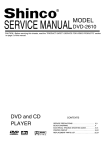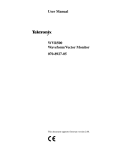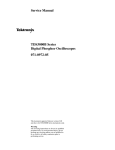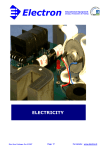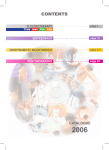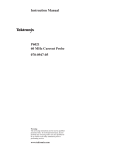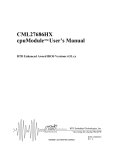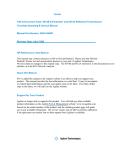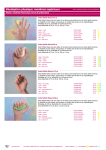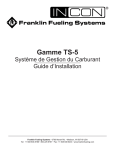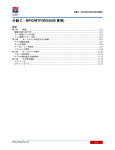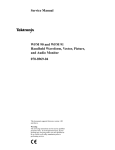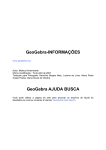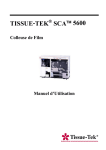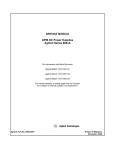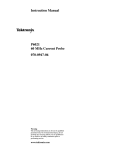Download Service Manual WVR500 Waveform/Vector Monitor 070-8897-01
Transcript
Service Manual WVR500 Waveform/Vector Monitor 070-8897-01 Warning The servicing instructions are for use by qualified personnel only. To avoid personal injury, do not perform any servicing unless you are qualified to do so. Refer to all safety summaries prior to performing service. Copyright Tektronix, Inc. All rights reserved. Tektronix products are covered by U.S. and foreign patents, issued and pending. Information in this publication supercedes that in all previously published material. Specifications and price change privileges reserved. Printed in the U.S.A. Tektronix, Inc., P.O. Box 1000, Wilsonville, OR 97070–1000 TEKTRONIX and TEK are registered trademarks of Tektronix, Inc. WARRANTY Tektronix warrants that the products that it manufactures and sells will be free from defects in materials and workmanship for a period of three (3) years from the date of shipment. If a product proves defective during this warranty period, Tektronix, at its option, either will repair the defective product without charge for parts and labor, or will provide a replacement in exchange for the defective product. In order to obtain service under this warranty, Customer must notify Tektronix of the defect before the expiration of the warranty period and make suitable arrangements for the performance of service. Customer shall be responsible for packaging and shipping the defective product to the service center designated by Tektronix, with shipping charges prepaid. Tektronix shall pay for the return of the product to Customer if the shipment is to a location within the country in which the Tektronix service center is located. Customer shall be responsible for paying all shipping charges, duties, taxes, and any other charges for products returned to any other locations. This warranty shall not apply to any defect, failure or damage caused by improper use or improper or inadequate maintenance and care. Tektronix shall not be obligated to furnish service under this warranty a) to repair damage resulting from attempts by personnel other than Tektronix representatives to install, repair or service the product; b) to repair damage resulting from improper use or connection to incompatible equipment; c) to repair any damage or malfunction caused by the use of non-Tektronix supplies; or d) to service a product that has been modified or integrated with other products when the effect of such modification or integration increases the time or difficulty of servicing the product. THIS WARRANTY IS GIVEN BY TEKTRONIX IN LIEU OF ANY OTHER WARRANTIES, EXPRESS OR IMPLIED. TEKTRONIX AND ITS VENDORS DISCLAIM ANY IMPLIED WARRANTIES OF MERCHANTABILITY OR FITNESS FOR A PARTICULAR PURPOSE. TEKTRONIX’ RESPONSIBILITY TO REPAIR OR REPLACE DEFECTIVE PRODUCTS IS THE SOLE AND EXCLUSIVE REMEDY PROVIDED TO THE CUSTOMER FOR BREACH OF THIS WARRANTY. TEKTRONIX AND ITS VENDORS WILL NOT BE LIABLE FOR ANY INDIRECT, SPECIAL, INCIDENTAL, OR CONSEQUENTIAL DAMAGES IRRESPECTIVE OF WHETHER TEKTRONIX OR THE VENDOR HAS ADVANCE NOTICE OF THE POSSIBILITY OF SUCH DAMAGES. Service Assurance If you have not already purchased Service Assurance for this product, you may do so at any time during the product’s warranty period. Service Assurance provides Repair Protection and Calibration Services to meet your needs. Repair Protection extends priority repair services beyond the product’s warranty period; you may purchase up to three years of Repair Protection. Calibration Services provide annual calibration of your product, standards compliance and required audit documentation, recall assurance, and reminder notification of scheduled calibration. Coverage begins upon registration; you may purchase up to five years of Calibration Services. Service Assurance Advantages Priced well below the cost of a single repair or calibration Avoid delays for service by eliminating the need for separate purchase authorizations from your company Eliminates unexpected service expenses For Information and Ordering For more information or to order Service Assurance, contact your Tektronix representative and provide the information below. Service Assurance may not be available in locations outside the United States of America. Name Company Address City, State, Postal code Country Phone VISA or Master Card number and expiration date or purchase order number Repair Protection (1,2, or 3 years) Calibration Services (1,2,3,4, or 5 years) Instrument model and serial number Instrument purchase date Table of Contents General Safety Summary . . . . . . . . . . . . . . . . . . . . . . . . . . . . . . . . . . . . Service Safety Summary . . . . . . . . . . . . . . . . . . . . . . . . . . . . . . . . . . . . . Preface . . . . . . . . . . . . . . . . . . . . . . . . . . . . . . . . . . . . . . . . . . . . . . . . . . . vii ix xi Specifications . . . . . . . . . . . . . . . . . . . . . . . . . . . . . . . . . . . . . . . . . . . . . . 1–1 Product Description . . . . . . . . . . . . . . . . . . . . . . . . . . . . . . . . . . . . . . . . . . . . . . . Characteristics Tables . . . . . . . . . . . . . . . . . . . . . . . . . . . . . . . . . . . . . . . . . . . . . . 1–1 1–2 Installation . . . . . . . . . . . . . . . . . . . . . . . . . . . . . . . . . . . . . . . . . . . . . . . . 2–1 Mechanical Installation . . . . . . . . . . . . . . . . . . . . . . . . . . . . . . . . . . . . . . . . . . . . Electrical Installation . . . . . . . . . . . . . . . . . . . . . . . . . . . . . . . . . . . . . . . . . . . . . . 2–1 2–3 Operating Instructions . . . . . . . . . . . . . . . . . . . . . . . . . . . . . . . . . . . . . . 2–7 Front Panel Controls . . . . . . . . . . . . . . . . . . . . . . . . . . . . . . . . . . . . . . . . . . . . . . Special Operating Modes . . . . . . . . . . . . . . . . . . . . . . . . . . . . . . . . . . . . . . . . . . . On-Screen Readout . . . . . . . . . . . . . . . . . . . . . . . . . . . . . . . . . . . . . . . . . . . . . . . Menu Operation . . . . . . . . . . . . . . . . . . . . . . . . . . . . . . . . . . . . . . . . . . . . . . . . . . 2–7 2–10 2–11 2–12 Theory of Operation . . . . . . . . . . . . . . . . . . . . . . . . . . . . . . . . . . . . . . . . 3–1 Specifications Operating Information Theory of Operation Performance Verification Performance Verification . . . . . . . . . . . . . . . . . . . . . . . . . . . . . . . . . . . . 4–1 Required Equipment List . . . . . . . . . . . . . . . . . . . . . . . . . . . . . . . . . . . . . . . . . . . Short-Form Performance Verification . . . . . . . . . . . . . . . . . . . . . . . . . . . . . . . . . Long-Form Performance Verification . . . . . . . . . . . . . . . . . . . . . . . . . . . . . . . . . 4–1 4–3 4–4 Adjustment Procedures Adjustment Procedures . . . . . . . . . . . . . . . . . . . . . . . . . . . . . . . . . . . . . . 5–1 Required Equipment List . . . . . . . . . . . . . . . . . . . . . . . . . . . . . . . . . . . . . . . . . . . Short-Form Adjustment Procedures . . . . . . . . . . . . . . . . . . . . . . . . . . . . . . . . . . . Long-Form Adjustment Procedures . . . . . . . . . . . . . . . . . . . . . . . . . . . . . . . . . . . 5–1 5–3 5–3 WVR500 Waveform/Vector Monitor Service Manual i Table of Contents Maintenance Maintenance . . . . . . . . . . . . . . . . . . . . . . . . . . . . . . . . . . . . . . . . . . . . . . . 6–1 Service Options . . . . . . . . . . . . . . . . . . . . . . . . . . . . . . . . . . . . . . . . . . . . . . . . . . Preparation . . . . . . . . . . . . . . . . . . . . . . . . . . . . . . . . . . . . . . . . . . . . . . . . . . . . . . Preventive Maintenance . . . . . . . . . . . . . . . . . . . . . . . . . . . . . . . . . . . . . . . . . . . . Repackaging Instructions . . . . . . . . . . . . . . . . . . . . . . . . . . . . . . . . . . . . . . . . . . . 6–1 6–3 6–4 6–6 Removal and Replacement . . . . . . . . . . . . . . . . . . . . . . . . . . . . . . . . . . . Troubleshooting Procedures . . . . . . . . . . . . . . . . . . . . . . . . . . . . . . . . . . 6–7 6–17 Required Equipment . . . . . . . . . . . . . . . . . . . . . . . . . . . . . . . . . . . . . . . . . . . . . . . Troubleshooting Flowchart . . . . . . . . . . . . . . . . . . . . . . . . . . . . . . . . . . . . . . . . . 6–17 6–17 Options . . . . . . . . . . . . . . . . . . . . . . . . . . . . . . . . . . . . . . . . . . . . . . . . . . . 7–1 Power Cord Options . . . . . . . . . . . . . . . . . . . . . . . . . . . . . . . . . . . . . . . . . . . . . . . 7–1 Replaceable Parts . . . . . . . . . . . . . . . . . . . . . . . . . . . . . . . . . . . . . . . . . . 8–1 Parts Ordering Information . . . . . . . . . . . . . . . . . . . . . . . . . . . . . . . . . . . . . . . . . Using the Replaceable Parts List . . . . . . . . . . . . . . . . . . . . . . . . . . . . . . . . . . . . . 8–1 8–2 Options Replaceable Parts ii WVR500 Waveform/Vector Monitor Service Manual Table of Contents List of Figures Figure 2–1: The TVGF13 side-by-side rack adapter . . . . . . . . . . . . . . Figure 2–2: The TVGF14 dual half-rack adapter . . . . . . . . . . . . . . . . Figure 2–3: Operational jumper locations. . . . . . . . . . . . . . . . . . . . . . . Figure 2–4: WVR500 monitor rear panel . . . . . . . . . . . . . . . . . . . . . . . Figure 2–5: WVR500 monitor front panel . . . . . . . . . . . . . . . . . . . . . . Figure 2–6: On-screen readout display . . . . . . . . . . . . . . . . . . . . . . . . . Figure 2–7: Typical menu display . . . . . . . . . . . . . . . . . . . . . . . . . . . . . 2–2 2–2 2–5 2–5 2–8 2–12 2–13 Figure 3–1: Front Panel board block diagram . . . . . . . . . . . . . . . . . . . Figure 3–2: Partial Main board block diagram . . . . . . . . . . . . . . . . . . Figure 3–3: Subcarrier generator block diagram . . . . . . . . . . . . . . . . Figure 3–4: Vector demodulators block diagram . . . . . . . . . . . . . . . . . Figure 3–5: Microprocessor circuitry block diagram . . . . . . . . . . . . . Figure 3–6: Analog control ciruitry block diagram . . . . . . . . . . . . . . . Figure 3–7: FPGA and RAMDAC circuitry block diagram . . . . . . . . Figure 3–8: Rasterizer block diagram . . . . . . . . . . . . . . . . . . . . . . . . . . Figure 3–9: Video out and power supply block diagram . . . . . . . . . . . Figure 3–10: Serial Filter board block diagram . . . . . . . . . . . . . . . . . . 3–1 3–2 3–3 3–3 3–4 3–5 3–6 3–7 3–8 3–8 Figure 4–1: –3 dB marks on the vector graticule . . . . . . . . . . . . . . . . . 4–16 Figure 5–1: Location of the Calibration Enable jumper . . . . . . . . . . . Figure 5–2: NTSC graticule showing the correct adjustment of vector gain and symmetry . . . . . . . . . . . . . . . . . . . . . . . . . . . . . . . . 5–4 5–13 Figure 6–1: Removing the top cover . . . . . . . . . . . . . . . . . . . . . . . . . . . Figure 6–2: Removing the front-panel assembly . . . . . . . . . . . . . . . . . Figure 6–3: Removing the Front Panel board . . . . . . . . . . . . . . . . . . . Figure 6–4: Removing the power supply . . . . . . . . . . . . . . . . . . . . . . . . Figure 6–5: Removing the Serial Filter board . . . . . . . . . . . . . . . . . . . Figure 6–6: Removing the line filter . . . . . . . . . . . . . . . . . . . . . . . . . . . Figure 6–7: Main board BNC connectors . . . . . . . . . . . . . . . . . . . . . . . Figure 6–8: Removing the Main board . . . . . . . . . . . . . . . . . . . . . . . . . Figure 6–9: A2 and A3 circuit board test point locations . . . . . . . . . . Figure 6–10: Troubleshooting flowchart . . . . . . . . . . . . . . . . . . . . . . . . 6–8 6–11 6–10 6–10 6–12 6–13 6–14 6–15 6–17 6–18 WVR500 Waveform/Vector Monitor Service Manual iii Table of Contents Figure 8–1: WVR 500 monitor exploded view . . . . . . . . . . . . . . . . . . . 8–5 Table 1–1: Vertical deflection system . . . . . . . . . . . . . . . . . . . . . . . . . . Table 1–2: DC restoration . . . . . . . . . . . . . . . . . . . . . . . . . . . . . . . . . . . Table 1–3: Horizontal deflection system . . . . . . . . . . . . . . . . . . . . . . . . Table 1–4: Synchronization . . . . . . . . . . . . . . . . . . . . . . . . . . . . . . . . . . Table 1–5: Vector mode . . . . . . . . . . . . . . . . . . . . . . . . . . . . . . . . . . . . . Table 1–6: Power source . . . . . . . . . . . . . . . . . . . . . . . . . . . . . . . . . . . . Table 1–7: Physical characteristics . . . . . . . . . . . . . . . . . . . . . . . . . . . . Table 1–8: Environmental characteristics . . . . . . . . . . . . . . . . . . . . . . Table 1–9: Certifications and compliances . . . . . . . . . . . . . . . . . . . . . . 1–3 1–5 1–5 1–6 1–7 1–8 1–8 1–8 1–9 Table 2–1: Operational jumper selections . . . . . . . . . . . . . . . . . . . . . . 2–4 Table 4–1: Verification required test equipment . . . . . . . . . . . . . . . . . Table 4–2: Short-form performance verification . . . . . . . . . . . . . . . . 4–1 4–3 Table 5–1: Adjustment required test equipment . . . . . . . . . . . . . . . . . Table 5–2: Short-form adjustment procedures . . . . . . . . . . . . . . . . . . Table 5–3: Power supply test point voltages . . . . . . . . . . . . . . . . . . . . 5–1 5–3 5–5 Table 6–1: Required tools for module removal and replacement . . . . Table 6–2: Required equipment for troubleshooting . . . . . . . . . . . . . 6–7 6–17 Table 8–1: Replaceable parts list column descriptions . . . . . . . . . . . . 8–2 List of Tables iv WVR500 Waveform/Vector Monitor Service Manual General Safety Summary Review the following safety precautions to avoid injury and prevent damage to this product or any products connected to it. Only qualified personnel should perform service procedures. Injury Precautions Use Proper Power Cord. To avoid fire hazard, use only the power cord specified for this product. Avoid Electric Overload. To avoid electric shock or fire hazard, do not apply a voltage to a terminal that is outside the range specified for that terminal. Avoid Overvoltage. To avoid electric shock or fire hazard, do not apply potential to any terminal, including the common terminal, that varies from ground by more than the maximum rating for that terminal. Avoid Electric Shock. To avoid injury or loss of life, do not connect or disconnect probes or test leads while they are connected to a voltage source. Ground the Product. This product is grounded through the grounding conductor of the power cord. To avoid electric shock, the grounding conductor must be connected to earth ground. Before making connections to the input or output terminals of the product, ensure that the product is properly grounded. Do Not Operate Without Covers. To avoid electric shock or fire hazard, do not operate this product with covers or panels removed. Use Proper Fuse. To avoid fire hazard, use only the fuse type and rating specified for this product. Do Not Operate in Wet/Damp Conditions. To avoid electric shock, do not operate this product in wet or damp conditions. Do Not Operate in an Explosive Atmosphere. To avoid injury or fire hazard, do not operate this product in an explosive atmosphere. Symbols and Terms Terms in this Manual. These terms may appear in this manual: WARNING. Warning statements identify conditions or practices that could result in injury or loss of life. CAUTION. Caution statements identify conditions or practices that could result in damage to this product or other property. WVR500 Waveform/Vector Monitor Service Manual v General Safety Summary Terms on the Product. These terms may appear on the product: DANGER indicates an injury hazard immediately accessible as you read the marking. WARNING indicates an injury hazard not immediately accessible as you read the marking. CAUTION indicates a hazard to property including the product. Symbols on the Product. The following symbols may appear on the product: DANGER High Voltage Certifications and Compliances vi Protective Ground (Earth) Terminal ATTENTION Refer to Manual Double Insulated Refer to the specifications section for a listing of certifications and compliances that apply to this product. WVR500 Waveform/Vector Monitor Service Manual Service Safety Summary Only qualified personnel should perform service procedures. Read this Service Safety Summary and the General Safety Summary before performing any service procedures. Do Not Service Alone. Do not perform internal service or adjustments of this product unless another person capable of rendering first aid and resuscitation is present. Disconnect Power. To avoid electric shock, disconnect the main power by means of the power cord or, if provided, the power switch. Use Caution When Servicing the CRT. To avoid electric shock or injury, use extreme caution when handling the CRT. Only qualified personnel familiar with CRT servicing procedures and precautions should remove or install the CRT. CRTs retain hazardous voltages for long periods of time after power is turned off. Before attempting any servicing, discharge the CRT by shorting the anode to chassis ground. When discharging the CRT, connect the discharge path to ground and then the anode. Rough handling may cause the CRT to implode. Do not nick or scratch the glass or subject it to undue pressure when removing or installing it. When handling the CRT, wear safety goggles and heavy gloves for protection. Use Care When Servicing With Power On. Dangerous voltages or currents may exist in this product. Disconnect power, remove battery (if applicable), and disconnect test leads before removing protective panels, soldering, or replacing components. To avoid electric shock, do not touch exposed connections. WVR500 Waveform/Vector Monitor Service Manual vii Service Safety Summary viii WVR500 Waveform/Vector Monitor Service Manual Preface This manual provides servicing information for the WVR500 monitor. Material found in this volume is targeted at the service technician; detailed operating information can be found in the WVR500 Waveform/Vector Monitor User Manual. Service Level Supported. This manual supports only Module Level (for module exchange) servicing. Module Level servicing utilizes the block diagram and its descriptions to isolate a problem to the circuits on a particular etched circuit board. Specific Content. Some of the information in this manual is shared with the user manual; however, the depth of the material depends on the potential use. A quick comparison will reveal that there are installation instructions in both manuals, along with specifications, servicing, and operating instructions. The operating instructions in the user manual are much more detailed than those in the service manual. The need for a service technician is considerably less than that of an end user. If the operating instructions in this manual are not complete enough, please refer to the user manual for more detailed instructions. The specifications contained in the Specifications section of this manual should be used by the servicing technician. The specification tables contain step numbers that cross reference to the Performance Verification section step numbers to make it possible to document the test methods used to verify the accuracy of the instrument. Sections of this manual include the replaceable parts list, troubleshooting procedures, and removal and replace procedures needed to isolate and replace faulty modules. Replacement part ordering information can be found in the Replaceable Parts section of this manual. WVR500 Waveform/Vector Monitor Service Manual ix Preface Contacting Tektronix Product Support For application-oriented questions about a Tektronix measurement product, call toll free in North America: 1-800-TEK-WIDE (1-800-835-9433 ext. 2400) 6:00 a.m. – 5:00 p.m. Pacific time Or contact us by e-mail: [email protected] For product support outside of North America, contact your local Tektronix distributor or sales office. Service Support Contact your local Tektronix distributor or sales office. Or visit our web site for a listing of worldwide service locations. http://www.tek.com x For other information In North America: 1-800-TEK-WIDE (1-800-835-9433) An operator will direct your call. To write us Tektronix, Inc. P.O. Box 1000 Wilsonville, OR 97070-1000 WVR500 Waveform/Vector Monitor Service Manual Specifications Specifications This section contains a brief functional description of the WVR500 monitor, followed by the characteristics tables. Product Description The Tektronix WVR500 monitor is a rasterizing television waveform/vector monitor which outputs a display signal to a remote monitor or video switcher. It has dual standard (NTSC and PAL) capability with the functionality of a waveform monitor, vectorscope, and picture monitor. The instrument is 8 1/2 inch wide by 1 1/2 inch high by 17 inches long, weighing 4 1/2 pounds, fitting the standard half-rack applications. The instrument can be powered from AC lines ranging from 90-250 V. The WVR500 monitor uses a proprietary rasterizer which displays analog-like waveforms and vectors on the remote monitor simultaneously with the appropriate measurement graticules. The rasterized waveform and vector displays can fill the entire screen or be reduced to 1/4 sized windows overlaying the picture monitor display. The picture monitor display cannot be resized. Instrument operation is controlled by a microprocessor which polls the front-panel switches. The front-panel switches are the momentary touch type, several of which have lighted functional indicators. Many of the monitoring functions are selected through the on-screen menus, which are entered by pressing front-panel buttons. Displays can come from two channels of unterminated composite video input loopthrough connectors on the rear panel. An external reference input allows for the connection of an external sync signal. The rear-panel remote connector allows for full instrument operation from a remote location. The Waveform display mode provides three standard sweep rates: 1 Line (5 ms/Div), 2 Line (10 ms/Div), and 2 Field. The line-rate sweeps can be magnified X10 to additional sweep rates: 1 Line Mag (0.5 ms/Div), and 2 Line Mag (1 ms/Div). The 2 Field sweep is magnified by approximately X20. Vertical gain is either fixed at X1 or X5, or variable from 50% to 120% of the input signal amplitude. The signal filter selections are Flat (no filter) and Luminance (low pass filter), which can be displayed separately or in a parade display in the 2 Line and 2 Field sweeps. The Line Select mode allows specific lines to be viewed. The Amplitude Alarm mode provides automatic video level monitoring by highlighting the portion of the waveform exceeding the 100 IRE (1.0 V PAL) graticule line. WVR500 Waveform/Vector Monitor Service Manual 1–1 Specifications The Vectorscope display mode displays signals with the standard vectorscope color bars amplitude and phase relationships. The vector display can also be used to make differential gain and phase measurements. The +V display (PAL only) overlays the –V axis on the +V axis to check the PAL system color encoders. A full 360_ digital phase shifter, with 75% and 100% color bars settings, and variable gain are provided. The Picture Monitor display mode displays the video input signal as a picture. The brightness, contrast, hue, and chroma of the display are set internally and are not adjustable. The Waveform-in-Picture display mode displays the Waveform Monitor and/or the Vectorscope displays in 1/4-screen sized windows overlaying the Picture Monitor display. The reduced displays can be made semi-transparent for full viewing of the Picture display. Options Accessories User Interface Refer to the Options section for a list of the available options for the WVR500 monitor. Refer to the Replaceable Parts list for a list of the Standard and Optional accessories. Many of the instrument monitoring parameters are configured through the menu system. The MENU, PRESETS, DISPLAY, CONFIG, and CLEAR buttons control menu access, while the numbered buttons are used to make selections from the displayed menus. The large unlabeled center knob is called the General Purpose (GP) Knob, and is assigned control of monitoring functions through the menu system. Instructions on how to make menu selections begin on page 2–12. The current setting of several of the front-panel controls are displayed in the on-screen readout. A description of the on-screen readout begins on page 2–11. Characteristics Tables The tables that follow specify instrument electrical characteristics, mechanical characteristics, environmental characteristics, and certification. The tables are logically grouped under specific functions, beginning with video input and vertical channel specifications and ending with the instrument’s certifications. Categories 1–2 Each table consists of a column that identifies the characteristics that are defined by the entries in the description column. A single item in the category column might have multiple description items, which could include performance requirements, reference information, and performance verification step numbers. WVR500 Waveform/Vector Monitor Service Manual Specifications Descriptions The second column of the two column format contains all of the descriptive material about the listed characteristic. In addition, the performance verification procedure step number, used to verify the characteristic, is also in this column. Because this instrument is designed to operate on both PAL and NTSC standards, some of the tolerances are defined in millivolts and IRE units. In these dual-value tolerances, the PAL values appear in parentheses. Performance Requirements (Req). Items with this designation are critical to instrument performance. In most cases they have a tolerance given and have a performance verification step number accompanying them. However, there are a few areas where instrument operation verifies that this performance requirement is met. Reference Information (RI). This is information about the operation of the instrument that is important enough to place it with the performance requirements. In some cases there may be a tolerance listed, but these should be considered as typical, not absolute. Performance Verification Step. This item identifies the step number of the Performance Verification procedure, located in Section 4, which tests the listed requirement. Section 5 contains calibration information, if instrument readjustment becomes necessary. Table 1–1: Vertical deflection system Category Description Deflection Factor Req: 1 V Full Scale: 1 V input displayed within 1% of 140 IRE (1.0 V PAL). RI: Flat filter selected. Req: X5 Gain: Gain Accuracy ±5%. RI: 1 V input signal. Req: X5 Gain Registration: ≤1 major division of vertical shift from baseline between unmagnified and magnified signal. Req: Variable Gain Range: Input signals between 0.8 V and 2 V can be adjusted to 140 IRE (1.0 V PAL) display. 160 mV and 400 mV for X5 Gain. Req: Position Range: 1 V signal can be positioned so that peak white and sync tip can be placed at blanking level, with the DC Restorer Clamp on, regardless of gain setting. WVR500 Waveform/Vector Monitor Service Manual 1–3 Specifications Table 1–1: Vertical deflection system (cont.) Category Description Frequency Response Req: 1 V Full Scale: 50 kHz to 6 MHz within 2% of response at 50 kHz. RI: Specifications apply for full screen height video input signal, with Variable Gain off, and Flat filter selected. Req: X5 Gain: 50 kHz to 6 MHz within 5% of response at 50 kHz. RI: Flat filter selected. Req: Luminance Filter: ≥30 dB attenuation at 4.00 MHz. Transient Response RI: Response at 15 kHz does not vary between Flat and Luminance filters by more than 1%. RI: Specifications apply for full screen height video input signal, with Variable Gain off, 1 V Full Scale or X5 Gain, using the 2T pulse and 2T bar. Req: Pulse-to-Bar Ratio: X1: 0.99:1 to 1.01:1. X5: 0.98:1 to 1.02:1. Req: Field Rate Square Wave or Vertical Window Tilt: ≤1%. Req: 25 s Bar Tilt: ≤1%. Req: Overscan: ≤2% variation in baseline of 100 IRE (700 mV PAL) 12.5T (20T PAL) modulated pulse as it is positioned over the middle 80% of the screen. Maximum Absolute Input Level DC Input Impedance RI: Preshoot: ≤1%. RI: Overshoot: X1: ≤2%. X5: ≤4%. RI: Ringing: X1: ≤2%. X5: ≤4%. Req: ±5 VDC + peak AC. RI: Displays in excess of 200 IRE (1.428 V PAL) may cause frequency response aberrations. RI: Maximum Operating Input Voltage: Peak AC + DC should be within +8.0 V and –5.6 V for proper operation. Req: ≥15 k. RI: Return Loss (75 ) Loopthrough Isolation 1–4 Unterminated. Req: ≥40 dB from 50 kHz to 6 MHz. RI: CH-A and CH-B input channels, loopthrough terminated in 75 . Input in use or not in use, instrument power on or off, all deflection factor settings. RI: ≥70 dB of isolation between loopthroughs. Measured at FSC between CH-A, CH-B, and EXT REF inputs. WVR500 Waveform/Vector Monitor Service Manual Specifications Table 1–1: Vertical deflection system (cont.) Category Description Crosstalk Between Channels RI: ≥70 dB of isolation between channels. Measured at FSC between CH-A, CH-B, and EXT REF inputs. Video Out RI: Differential Gain (50% APL): Within 1% with a 140 IRE (1.0 V PAL) unit display. RI: Differential Phase (50% APL): Within 1° with a 140 IRE (1.0 V PAL) unit display. Req: Return Loss (75 ): ≥30 dB from 50 kHz to 6 MHz. RI: With the instrument turned on. Req: Input to Video Out Gain Ratio: 1:1 ±5% @ 15 kHz. RI: Picture display mode. Table 1–2: DC restoration Category DC Restorer Clamp Time Frequency Response at 60 Hz (50 Hz PAL) Description RI: Back Porch. Req: Attenuation of 60 Hz (50 Hz PAL) on Input signal: Slow Mode – ≤20%. Fast Mode – ≥90%. Req: Blanking Level Shift with 10% to 90% APL Change: APL changes from 50% to either 10% or 90% will cause blanking level shift of 1 IRE unit (7.14 mV PAL) or less. Req: Blanking Level Shift Due to Presence or Absence of Burst: 1 IRE unit (7.14 mV PAL) or less shift from no color burst to presence of color burst. Table 1–3: Horizontal deflection system Category Description Sweep Req: Sweep will occur in all Horizontal mode settings with or without synchronization. 2FLD Sweep Repetition Rate RI: Displays 2 full fields, including the field rate sync between them. 2FLD Sweep Magnification RI: Approximately X20. 1LINE Sweep Repetition Rate Req: Equal to the line-rate of applied video or external sync. 2LINE Sweep Repetition Rate Req: Equal to half the line-rate of applied video or external sync. Sweep Length RI: 2LINE and 2 FLD sweep length is nominally 12.5 divisions. WVR500 Waveform/Vector Monitor Service Manual 1–5 Specifications Table 1–3: Horizontal deflection system (cont.) Category Timing Accuracy Description RI: All timing and linearity specifications exclude the first and last major divisions of the unmagnified display. Req: 10 ms/div. (2 LINE): Within 2%. Req: 5 ms/div. (1 LINE): Within 2%. Req: 1 ms/div. (2 LINE + MAG): Within 2%. Req: 0.5 ms/div. (1 LINE + MAG): Within 3%. Integral Linearity Sweep Magnifier Registration Horizontal Position Req: Within 1%. RI: Measured between the 10 ms and 110 ms points on the 10 ms/division sweep. RI: Magnification occurs about the center of the screen. Req: Any portion of a synchronized video sweep can be positioned on screen in all sweep modes. Table 1–4: Synchronization Category Input Requirements Req: Internal Reference, NTSC: Composite video or black burst with sync amplitudes 40 IRE ±6 dB. Req: Internal Reference, PAL: Composite video or black burst with sync amplitudes 300 mV ±6 dB. Req: External Reference: Sync amplitude between 143 mV and 4 V will synchronize sweeps. EXT REF Input Req: DC Input Impedance (Unterminated): ≥15 kW. Req: Return Loss (75 W): ≥40 dB from 50 kHz to 6 MHz. 1–6 RI: Loopthrough terminated in 75 W, instrument power on or off. RI: Absolute Maximum Input Voltage: ±12 VDC plus peak AC. WVR500 Waveform/Vector Monitor Service Manual Specifications Table 1–5: Vector mode Category Description Chrominance Processing Req: Chrominance Bandwidth: Upper –3 dB Point: FSC +500 kHz, ±100 kHz. Lower –3 dB Point: FSC –500 kHz, ±100 kHz. Display Subcarrier Regenerator RI: Nominal Subcarrier Frequency (FSC) NTSC: 3.579545 MHz. PAL: 4.43361875 MHz. RI: +V Mode (Applicable to PAL operation only): +V-type display as selected by front-panel menu selection. When selected, V axis is inverted at a half line-rate to produce a single vector display. RI: Vector Phase Accuracy: ±1.25. Measured with color bar signal. RI: Vector Gain Stability: Typically ±2.5%. RI: Quadrature Phasing: Typically ±0.5. Req: Pull-In Range NTSC: ±50 Hz of FSC. PAL: ±10 Hz of FSC. RI: Subcarrier Regenerator free runs in absence of appropriate signal. Reference can be burst of either the displayed signal or the external reference signal. RI: Pull-In Time: Within 1 second, with subcarrier frequency within 50 Hz (10 Hz for PAL) of FSC. Req: Phase Shift with Subcarrier Frequency Change: NTSC: ±2° from FSC to (FSC +50 Hz), or FSC to (FSC – 50 Hz). PAL: ±2° from FSC to (FSC +10 Hz), or FSC to (FSC – 10 Hz). Req: Phase Shift with Burst Amplitude Change: ±2_ from nominal burst amplitude to ±6 dB. RI: Internal or External burst reference. Req: Phase Shift with Input Channel Change: ±0.5_. RI: With EXT REF selected. Req: Phase Shift with Variable Gain Control: ±1_as gain is varied from +3 dB to –6 dB. RI: Phase Control Range: 360_ continuous rotation. Req: Burst Jitter: 0.5_ rms or less. Display Characteristics RI: With 140 IRE (1 V PAL) composite video input. Internal or external referenced. RI: Differential Phase: ±1_. RI: Differential Gain: ±1%. RI: Measured with 140 IRE (1 V PAL) linearity signal (5-step, 10-step, or Ramp) with 40 IRE (300 mV PAL) of subcarrier. WVR500 Waveform/Vector Monitor Service Manual 1–7 Specifications Table 1–6: Power source Category Description Mains Voltage Range Req: 90–250 V. Mains Frequency Range Req: 48 Hz to 66 Hz. Power Consumption Power Fuse Rating RI: 25 Watts maximum. Req: 250 V, 2 A, F-type. Table 1–7: Physical characteristics Category Description Dimensions RI: Height: 1 3/4 inches (44.5 mm). Width: 8 inches (203.2 mm). Length: 18 1/2 inches (469.9 mm). Weight RI: Approximately 4.0 lbs (approximately 1.8 kg). Table 1–8: Environmental characteristics Category Description Temperature RI: Non-Operating: –55° C to +75° C. Operating: 0° C to +50° C. (IEC 1010-1 compliance to +40° C.) Altitude RI: Non-Operating: To 50,000 feet. Operating: To 15,000 feet. (IEC 1010-1 compliance to 2000 meters.) Equipment Type RI: Measurement (as defined in IEC 1010-1, Annex H). Equipment Class RI: Class I (as defined in IEC 1010-1 Annex H). Installation Category RI: Installation Category II (as defined in IEC 1010-1, Annex J). Note: Rated for indoor use only. Pollution Degree RI: Pollution Degree 2 (as defined in IEC 1010-1). Vibration — Operating RI: 15 minutes each axis at 0.015 inch, frequency varied from 10–55–10 Hz in 1-minute cycles with instrument secured to vibration platform. 10 minutes each axis at any resonant point or at 55 Hz if a resonant point is not found. MIL-T-28800D, Paragraph 1.2.2, Class 3. Shock — Non-Operating RI: 30 g, 1/2 sine, 11 ms duration, 3 shocks per surface (18 total). Transportation RI: Qualified under NSTA Test Procedure 1A, Category II (24 inch drop). Humidity RI: Will operate at 95% relative humidity for up to five days. 1–8 WVR500 Waveform/Vector Monitor Service Manual Specifications Table 1–9: Certifications and compliances Category Description EC Declaration of Conformity Compliance was demonstrated to the following specifications as listed in the Official Journal of the European Communities: EMC Directive 89/336/EEC: EN 50081-1 (Emissions): EN 55022 Class B Radiated and Conducted Emissions EN 50082-1 (Immunity): IEC 801-2 Electrostatic Discharge Immunity IEC 801-3 RF Electromagnetic Field Immunity IEC 801-4 Electrical Fast Transient/Burst Immunity Conditional Statements: 1. High quality shielded cables must be used to insure compliance to the above listed standards. Low Voltage Directive 73/23/EEC, Amended by 93/68/EEC: EN 61010-1 Safety requirements for electrical equipment for measurement, control, and laboratory use. Part 1: General Requirements. Safety Standards U.S. Nationally Recognized Laboratory Listing UL1244 Standard for Electrical and Electronic Measuring and Testing Equipment. Canadian Certification CAN/CSA C22.2 No. 231 CSA Safety Requirements for Electrical and Electronic Measuring and Test Equipment. European Union Compliance Low Voltage Directive 73/23/EEC, Amended by 93/68/EEC. EN61010-1 Safety Requirements for Electrical Equipment for Measurement, Control, and Laboratory Use. Additional Compliance IEC1010-1 Safety Requirements for Electrical for Measurement, Control, and Laboratory Use. Safety Certification Compliance Temperature, operating +5 to +40_ C Altitude (maximum operating) 2000 meters Equipment Type Test and measuring Safety Class Class I (as defined in IEC 1010–1, Annex H) – grounded product Overvoltage Category Overvoltage Category II (as defined in IEC 1010–1, Annex J). Pollution Degree Pollution Degree 2 (as defined in IEC 1010–1). Note: rated for indoor use only. WVR500 Waveform/Vector Monitor Service Manual 1–9 Specifications 1–10 WVR500 Waveform/Vector Monitor Service Manual Operating Information Installation This section contains mechanical and electrical installation instructions, as well as instrument operation instructions that relate to the service of the WVR500 monitor. The Operating Instructions section begins on page 2–7. Mechanical Installation Before installing the WVR500 monitor, refer to the Environmental Characteristic requirements, located in Table 1–8 of the Specifications section of this manual. All qualification testing was performed with the factory shipped cabinet installed. To guarantee compliance with specifications, only operate the instrument in a cabinet or rackmount adapter. Unpacking Cabinet Custom Installation Rackmounting Save the shipping carton and packing materials (including antistatic bag) in the event it becomes necessary to ship the instrument to a Tektronix Service Center for service or repair. Repackaging instructions are located in the Maintenance section of this manual. The WVR500 monitor is shipped installed in a cabinet. There are no optional cabinets available. For applications such as consoles, the instrument can be mounted with the front molding flush or protruding from the console. In both cases, allow approximately three inches of rear clearance for BNC and power-cord connections. To mount the instrument safely, attach it to a shelf strong enough to hold its weight. The WVR500 monitor is a half-rack width and one rack unit high instrument. It requires approximately three inches of rear clearance for power cord and cable connections, and 20 inches in front of a rack for installation and removal of the instrument. Tektronix offers two optional rack adapters to rackmount the WVR500 monitor. The rackmount adapters, TVGF13 and TVGF14, provide the proper electrical environment, supply adequate shielding, minimize handling damage, and reduce dust collection within the instrument. Contact your local Tektronix Field Office or Service Center for ordering information. 2–1 WVR500 Waveform/Vector Monitor Service Manual Installation TVGF13. This rack adapter allows two Tektronix half-rack instruments to be mounted side-by-side in a full rack application. The WVR500 monitor mounts in either slot of the TVGF13 rack adapter. See Figure 2–1. Figure 2–1: The TVGF13 side-by-side rack adapter Figure 2–2: The TVGF14 dual half-rack adapter 2–2 WVR500 Waveform/Vector Monitor Service Manual Installation TVGF14. This rack adapter mounts two Tektronix half-rack width and one rack unit high instruments in a standard half-rack application. The WVR500 monitor mounts in the lower slot of the TVGF14 rack adapter. See Figure 2–2. Remote Monitor The WVR500 monitor does not have a built in display device, and is therefore dependent on a remote monitor or video switcher to display its output. The placement of the WVR500 monitor in a permanent location should take this requirement into account. Electrical Installation The following electrical installation instructions provides information about the power source, mains frequency and voltage range, power cord options, internal operational jumpers, and rear-panel connectors. Power Source The WVR500 monitor is designed to operate from a single-phase power source having one of its current-carrying conductors at or near earth ground (the neutral conductor). Only the line conductor is fused for over-current protection. Systems that have both current-carrying conductors live with respect to ground (such as phase-to-phase on multiphase systems) are not recommended as power sources. A protective ground connection by way of the grounding conductor in the power cord is essential for safe operation. Mains Frequency and Voltage Range The WVR500 monitor operates at 50 and 60 Hz, over the range of 90–250 Volts, without operator adjustment. Power Switch The WVR500 monitor does not have an external power switch. Power is supplied and removed from the instrument by means of the power cord. WARNING. When power is supplied, line voltage will be present in the instrument. Do not operate the WVR500 monitor without the cabinet installed or serious injury could result. Fuse The WVR500 monitor does not have an external power fuse. The fuse is located internally on the Power Supply board. Refer all internal instrument servicing to a qualified service person. The Maintenance section of this manual contains instructions for replacing the power supply fuse on page 6–11. 2–3 WVR500 Waveform/Vector Monitor Service Manual Installation Power Cord Any of the power cord options listed in the Options section of this manual can be ordered for the WVR500 monitor. If no power cord option is specified, instruments are shipped with a North American 125 V power cord. Unless otherwise specified, power cords for use in North America are UL listed and CSA certified. Power cords for use in areas other than North America are approved by at least one test house acceptable in the country to which the product is shipped. Operational Jumpers There are only two operational modifications made to the WVR500 monitor through internal jumper settings. Each input channel has a jumper for the selection of AC or DC input coupling. In addition, there is a jumper that enables the Calibration mode. Table 2–1 lists the operational jumpers and their functions. Figure 2–3 shows the location of the operational jumpers on the Main board. The rest of the instrument configurations are changed through the on-screen menus. Details of the menu operation are located in the Operating Instructions section starting on page 2–12. NOTE. There are jumpers in the WVR500 monitor that are for factory use only. Leave the factory-use-only jumpers listed in Table 2–1 in their operating positions. Table 2–1: Operational jumper selections Jumper Number Name Function A2J1 CHA Input Coupling 1-2 DC coupled 2-3 AC coupled (factory preset) A2J2 CHB Input Coupling 1-2 DC coupled 2-3 AC coupled (factory preset) A2J27 Calibration Mode Enable Calibration mode: Jumper installed on both pins Normal operation: Jumper installed on one pin only A2J17, A2J18, A2J19, A2J20, A2J100 2–4 Factory Use Only 1-2 Factory use only 2-3 Operating position WVR500 Waveform/Vector Monitor Service Manual Installation J27 Calibration mode enable J2 CH B input coupling J1 CH A input coupling 1 1 1 A2 Main board Front of instrument Figure 2–3: Operational jumper locations Rear Panel Connectors All of the WVR500 monitor external connectors are located on the instrument’s rear panel. The rear panel is illustrated in Figure 2–4. General information about the rear panel connectors is provided in the following paragraphs. Figure 2–4: WVR500 monitor rear panel Video Inputs. The two channels of video input use four 75 W compensated loopthrough BNC connectors. These inputs are not internally terminated and therefore require a 75 W external termination to provide accurate measurement capabilities. The maximum operating input voltage for the video inputs is ±5 VDC plus peak AC. 2–5 WVR500 Waveform/Vector Monitor Service Manual Installation External Reference. The external reference input uses two 75 W compensated loopthrough BNC connectors. This input is not internally terminated and therefore requires a 75 W external termination to provide accurate measurement capabilities. The external reference input provides both external synchronizing signals and external subcarrier input to the instrument. The input can be either a black burst or composite-video signal. Video Output. The two video output BNC connectors are a 75 W compensated dual output of the video signal selected by the front-panel INPUT switch. These outputs can be used to drive a picture monitor and/or a video switcher. Remote. The RS232 remote connector is a 9-pin subminiature D-type with male contacts that provides a serial interface for remote control. All front-panel controls and menu settings can be set through this interface. Refer to the WVR500 Waveform/Vector Monitor User Manual for detailed information about the remote interface. AC Power. The power connector is a standard AC plug receptacle for 120 or 240 VAC power mains. The plug is compatible with any of the power cord options available with the WVR500 monitor. The monitor operates at 50 and 60 Hz, over the range of 90–250 Volts, without operator adjustment. 2–6 WVR500 Waveform/Vector Monitor Service Manual Operating Instructions This section duplicates the operating information material contained in the WVR500 Waveform/Vector Monitor User Manual. The basics of front-panel operation and the menu system are presented here in a brief format for the convenience of service personnel. Refer to the user manual when you need a more complete explanation of instrument operation. These operating instructions include the following descriptions: Front-panel controls page 2–7 Special operating modes page 2–10 On-screen readout page 2–11 Menu operation page 2–12 Front Panel Controls The description of the front-panel controls begins with a generic overview of control functionality. The overview is followed by description of each control based on function. The WVR500 monitor front panel is shown in Figure 2–5; the rear panel is shown in Figure 2–4 on page 2–5. Overview The front-panel knobs are the continuous rotation type. The adjustment range limit is reached when there are not any more visible display changes. The large center knob has adjustment functions assigned to it through the menus. This control is referred to as the General Purpose (GP) Knob. The front-panel buttons are push and release toggle switches, with some of the front-panel selections backlit to indicate the current setting. The WVR500 monitor does not have an external power switch. The instrument is turned on or off by plugging or unplugging the power cord from the power source. WARNING. If an appropriate power source is supplied to this instrument, line voltage will be present in the instrument. Do not operate this instrument without the cabinet installed or serious injury could result. 2–7 WVR500 Waveform/Vector Monitor Service Manual Operating Instructions Figure 2–5: WVR500 monitor front panel Display Mode Selection Press the WAVEFORM to provide a voltage vs. time display of the video signal. Press the VECTOR button to present an XY plot of the demodulated chrominance phase and amplitude portion of the video signal. The angle represents chrominance phase, and the distance from the center represents chrominance amplitude. Press the PICTURE button to display the video signal as a picture. Press the WV IN PIC (waveform in picture) button to display the waveform monitor and/or vectorscope displays, reduced to 1/4-screen sized windows, over the picture monitor display. The reduced displays can be made transparent to view the entire picture display. Input Channel Selection Press the INPUT button to toggle the VIDEO OUT display signal between the signals on the CH A and CH B rear-panel connectors. Only one input channel can be selected for display at a time. The currently selected channel is shown by a lighted indicator. Signal Reference Selection Sweep Rate Selection Press the REF button to toggle the signal reference between INT (internal reference) and EXT (external signal reference). The current signal reference is shown by a lighted indicator. The instrument will operate from external reference signals of either composite video or black burst. Sweep rate selection only applies to the Waveform display mode. The current sweep rate is shown by a lighted indicator. Press the SWEEP button to toggle the display through three sweep rates: 1 LINE (5 ms/Div.), 2 LINE (10 ms/Div.), and 2 FLD. 2–8 WVR500 Waveform/Vector Monitor Service Manual Operating Instructions Press the MAG button to horizontally magnify the sweep to additional sweep rates: 1 LINE + MAG (0.5 ms/Div.), and 2 LINE + MAG (1 ms/Div.). 2 FLD + MAG magnifies the sweep by approximately X20. An indicator lights when MAG is selected. The current sweep rate is displayed in the on-screen readout. X20 is displayed when 2 FLD + MAG is selected. Signal Gain Press the GAIN X5 button to vertically magnify the waveform monitor display by X5. The vectorscope display is magnified by X5 in all directions. An indicator lights when GAIN X5 is selected. Variable gain is activated through a menu selection in the Operating menu. The waveform and vector display modes have separate variable gain adjustments. VAR is displayed in the on-screen readout when variable gain is turned on. Signal Positioning Filter Selection Signal positioning is controlled by the ↕ and ↔ knobs and applies to the waveform monitor display only. In the vectorscope display, the signal is auto-centered and the position is not adjustable. Filter selections apply to the waveform display mode only. The current filter selection is shown by a lighted indicator and the on-screen readout. Press the FILTER button to toggle the waveform display through FLAT (no filter), LUM (low-pass filtered for luminance display), and a parade display of both FLAT and LUM filters. 2 LINE and 2 FLD sweeps display the two filters in a parade, while 1 LINE displays an overlay of the two filters. Line Select Mode Line Select mode allows the selection of a single line to display from lines 6 through 262 (3 through 312 PAL) of fields one and three, two and four, or all fields of the input signal. The on-screen readout lists the currently selected line and field numbers when the Line Select mode is turned on. Press the LINE SEL button to toggle the Line Select mode on and off. An indicator lights and any open menus are closed when the mode is turned on. Line and field selections, as well as screen update speed, are made through the waveform or vector display mode Operating menus after the Line Select mode has been turned on. For basic information on the menu selections, see page 2–12. Line Select mode is not displayed in 2 FLD sweep. If 2 FLD sweep is selected when Line Select is turned on, the sweep rate will automatically change to 1 LINE. While Line Select is on, the SWEEP button will toggle between 1 LINE and 2 LINE sweep rates only. In 2 LINE sweep, the line displayed on the left is the selected line. 2–9 WVR500 Waveform/Vector Monitor Service Manual Operating Instructions Menu Access Menus are entered by pressing one of the following front-panel buttons: MENU, PRESETS, DISPLAY, and CONFIG. Menus are exited by pressing the CLEAR button, selecting a different menu, selecting another display mode, or by turning on the Line Select mode. The menu options displayed by each of the four menus, are dependant on the current display mode. Several of the menus are multi-page, shown by the menu selection option of MORE. Instrument Reset Extraordinary conditions may cause the WVR500 monitor front-panel controls to become locked. To reset the instrument, unplug the power cord from the power source and then plug it back in. If this reset does not unlock the controls, contact your Tektronix field office for assistance. Special Operating Modes The Amplitude Alarm, Variable Gain, and Calibration operating modes are entered through the menu system as described below. Amplitude Alarm Mode Variable Gain Mode The Amplitude Alarm applies to the waveform monitor display only. When the Amplitude Alarm has been turned on, any portion of the signal display exceeding the 100 IRE (1.0 V PAL) graticule line is highlighted. The Amplitude Alarm is also visible in the waveform monitor portion of the Waveform-in-Picture display mode. The Amplitude Alarm is turned on through the Waveform display mode Operating menu. The characteristics of the highlighted portion of the display, such as intensity and color, are set through the Display menu. The Variable Gain mode is turned on through a menu selection in the Operating menus of the waveform and vector display modes. VAR is displayed in the on-screen readout when variable gain is turned on. Turning Variable Gain on in the waveform display mode does not turn it on in the vector display mode. The two display modes have separate variable gain adjustments and do not track with each other. When Variable Gain is on, and the GP Knob has been assigned a different control function, selecting variable gain from the menu will reassign the GP Knob to variable gain control. A second press of the button will turn the mode off. The GP Knob is assigned to variable gain control, instead of the display mode default, when entering the Waveform or Vector display modes if variable gain was left on when that display mode was last exited. 2–10 WVR500 Waveform/Vector Monitor Service Manual Operating Instructions Calibration Mode The Calibration mode is entered through a menu selection, which appears in the Configure menu, after the movement of an internal jumper (A2J27). The calibration adjustments are done entirely from the front panel. Detailed information on the Calibration mode and instrument adjustments are located in Adjustment Procedures on page 5–1. On-Screen Readout The WVR500 monitor uses on-screen readouts to display the current front-panel control settings when the Waveform or Vector display modes are selected. The readout can be turned on or off through the Configure menu. Readout Description Figure 2–6 shows the locations of the readout messages. 1 The currently selected input channel; CH A or CH B. 2 The current monitoring standard; NTSC or PAL. 3 The current signal reference; Int (internal) or Ext (external). 4 The current filter selection. The readout is blank if Flat filter is selected. LP (low pass) is displayed if Lum filter is selected. PAR (parade) is displayed if both Flat and Lum filters are selected. The readout appears in this location in Waveform display mode only. For the Vector display mode, this readout is in location 7. 5 Displays the current state of variable gain. The readout is blank if variable gain is off, and VAR is displayed when variable gain is turned on. The readout appears in this location in the Waveform display mode only. For the Vector display mode, this readout appears in location 7. 6 Displays the current function assigned to the GP Knob. 7 The filter selection and variable gain readout locations for the Vector display mode only. 8 The message Missing Sync or Bad Sync is displayed when the signal reference is lost. Missing Sync is displayed when there is no sync pulse detected by the instrument. Bad Sync is displayed when a sync pulse is detected but cannot be processed. A Configuration menu selection turns the sync message on and off. The sync message appears in different locations depending on the current display mode. The sync message will not appear if the on-screen readout has been turned off. In Picture display mode, the screen goes completely black if the sync message or readout is turned off. 2–11 WVR500 Waveform/Vector Monitor Service Manual Operating Instructions 1 7 8 2 3 4 5 6 CH A NTSC INT PAR VAR DVAR GAIN 100 PAR VAR 80 60 MISSING SYNC 40 20 0 –20 –40 LINE 16 ALL 9 5US/D TEK 10 Figure 2–6: On-screen readout display 9 Displays the currently selected line and field numbers when the Line Select mode is turned on. The readout lists the selected line first, followed by the field number. The Missing Sync or Bad Sync messages appear here in the Waveform and Vector display modes when the signal reference is lost. 10 Displays the current sweep rate in the Waveform display mode only; 5US/D for 1Line sweep, 10US/D for 2Line sweep, 0.5US/D for 1Line + Mag sweep, 1US/D for 2Line + Mag sweep, and X20 for 2Field + Mag sweep. No readout appears for 2Field sweep. Menu Operation The basics of operating the menu system is presented here in a brief format for convenience. Refer to the WVR500 Waveform/Vector Monitor User Manual for a complete explanation of instrument operation. Menus are entered by pressing one of the following front-panel buttons: MENU, PRESETS, DISPLAY, and CONFIG. Menus are exited by pressing the CLEAR button, selecting a different menu, selecting another display mode, or by turning on the Line Select mode. The menu options displayed by each of the four menus, are dependant on the current display mode. Several of the menus are multi-page, shown by the menu selection option of MORE. Menu Control 2–12 Press the MENU button to display the Operating menu for the currently selected display mode. Contents include variable gain and vector phase control, as well as safe title and safe action windows. WVR500 Waveform/Vector Monitor Service Manual Operating Instructions Press the PRESETS button to display the Presets Recall/Store menu. This menu allows you to save or recall up to four instrument front-panel and menu setups. Press the DISPLAY button to enter the Display menu for the currently selected display mode. Contents include signal and graticule intensity and color adjustments. There are not any adjustments for focus or trace rotation, as they are processed internally by the WVR500 monitor. Press the CONFIG button to enter the Configure menu in the waveform and vector display modes only. Several operating parameters, such as instrument monitoring standard, DC restorer clamp speed, and graticule visibility are set in this menu. Press the CLEAR button once to clear the menu display, but leave the GP Knob in control of any function assigned to it through the menus. Press the CLEAR button a second time to return the GP Knob to the default function of the current display mode. The GP KNOB is assigned control of various adjustments through the menus. The current function assigned to the knob is displayed in the on-screen readout. The Numbered Buttons (1 through 5) are used to make menu selections while the menus are displayed. Menu selections are made by pressing the numbered button corresponding to the number appearing next to the desired menu selection. Making Menu Selections Menu selections are made by pressing the Numbered Button corresponding to the menu selection number. The highlight bar toggles through the menu selections with each press of the Numbered Button. Selections can be made only while the menu is displayed. Figure 2–7 shows a typical menu display. When the WVR500 monitor is first powered up, the menus open to page one. When a menu is reentered, it opens to the last menu page that was open. Figure 2–7: Typical menu display 2–13 WVR500 Waveform/Vector Monitor Service Manual Operating Instructions GP Knob Function Control The center unlabeled knob is the General Purpose (GP) Knob. The variable control knob is assigned various adjustment functions through the menus. This adjustment knob is sensitive to quick turns. Adjustments should be made with moderate knob-turning speed. When a menu selection assigns control of a function to the GP Knob, a knob icon appears in front of the function name in that menu. The current function of the GP Knob is displayed next to a knob icon in the on-screen readout. The GP Knob is assigned a default function entering a new display mode: 2–14 Waveform display mode assigns GP Knob control to signal intensity, or to variable gain if the mode was left on when the display mode was last exited. Vector display mode assigns GP Knob control to vector phase, or to variable gain if the mode was left on when the display mode was last exited. Picture display mode does not assign a function to the GP Knob. Waveform-in-Picture display mode assigns GP Knob control to vector phase when vector is one of the reduced displays. When waveform display only is selected, the GP Knob is not assigned a function. WVR500 Waveform/Vector Monitor Service Manual Theory of Operation Theory of Operation This section contains a block-level description of the WVR500 monitor circuitry. This description is written at a level to facilitate troubleshooting to the replaceable module level. A1 Front Panel Board A1U6 and A1U7 decode the button matrix so that the microprocessor can poll front-panel activity using the serial interface (see Figure 3–1). A1U4 and A1U9 control the front-panel LED display. A1U8 provides A/D conversion of the front-panel knobs. The front-panel settings for both gain and position provide input to the vertical and horizontal amplifiers. NOTE. The diamond numbers that appear in the figures are references to the other block diagrams. The block diagram numbers appear at the end of the figure caption. For example, in Figure 3–1, the diamond number 5 appears in the block diagram. The circuitry that connects to the Front Panel board at the point indicated by the diamond number 5 is shown in block diagram 5 (Figure 3–5 on page 3–4). FRONT PANEL SERIAL I/O 5 BUTTONS LEDS KNOBS Figure 3–1: Front Panel board block diagram 1 A2 Main Board The A2 Main Board in the WVR500 monitor provides most of the instrument’s functionality. To simplify the description of the Main Board, its description is broken down in major functional sections. WVR500 Waveform/Vector Monitor Service Manual 3–1 Theory of Operation CH-A, CH-B, and EXT REF Entering in from the rear-panel connectors (see Figure 3–2), the CH-A and CH-B input are AC or DC coupled, depending on the position of the jumper on A2J1. A2U1 provides amplification buffering, with channel switching handled by A2U117 and control signals from the microprocessor. For the EXT REF input, A2Q9 provides the amplification buffering. A2U17 switches between internal and external video reference using control signals from the microprocessor. A2U18 buffers the reference signal and outputs the REF VID signal to the sync separator and to the subcarrier sample circuitry. CH-A CPLG U117 INT VIDEO INPUT 4 9 CH-B FILT VIDEO CPLG CLAMP 3 EXT REF REFERENCE SWITCH SYNC SEPARATOR SWEEP CONTROL/ VIDEO REFERENCE U17 FILTER FILTER SELECT REF VIDEO LTRIG FTRIG SWEEP GENERATOR DISPLAY CONTROL SIGNALS VERT GAIN VERT OUT 8 R–Y 4 3 SWEEP SIG HORIZ MAG 4 HORIZ OUT 8 B–Y Figure 3–2: Partial Main board block diagram 2 3–2 WVR500 Waveform/Vector Monitor Service Manual Theory of Operation Vector Demodulators The subcarrier generator (see Figure 3–3) uses the NTSC and PAL selection signals from the microprocessor to switch between the two oscillators, A2Y1 and A2Y2. The subcarrier-sample circuitry uses video-control signals and commands from the microprocessor and the REF VID signal to provide F_CNT reference signal for the phase-lock loops. The sample circuit is made up by A2U36, A2U32, A2U59A, A2U31, and the surrounding circuit. A2U34 generates the ECL subcarrier signal as well as the quadrature signals for the vector demodulator. The video timing generator, A2U108, receives the ECL subcarrier and generates the vertical and horizontal timing signals for the FPGA. The INT VID signal is filtered, switched through A2U39A or B, and is passed through the gain amplifier A2U45 (see Figure 3–4) before going to the vector demodulators. ECL SUB PAL NTSC 2 REF VIDEO 9 SUBCARRIER GENERATOR QUADRATURE SIGNALS SUBCARRIER SAMPLE FILTER SELECT PAL PLS 4 2 8 Figure 3–3: Subcarrier generator block diagram 3 The demodulators A2U41 and A2U42 use the quadrature signals and the video signal to generate the R-Y and B-Y signals. 3 QUADRATURE SIGNALS R–Y 2 VECTOR DEMODULATORS 2 INT VIDEO B–Y X1/X5 GAIN 2 VECTORS Figure 3–4: Vector demodulators block diagram 4 Vertical Signal Generation The clamp (see Figure 3–2) is activated through the front panel and is made up primarily by A2U5 and A2U6. The clamped signal is then filtered by A2U7, with filter switching handled by control signals to A2U3 parts A, B, and C. The output signal, FILT VID, goes to the vertical amplifier, and the vertical amplifier outputs either the FILT VID signal or the R-Y signal from the vectorscope vertical demodulator. WVR500 Waveform/Vector Monitor Service Manual 3–3 Theory of Operation Horizontal Signal Generation A2U13 separates the sync from the REF VID signal (see Figure 3–2) and generates two control signals used by the control and timing circuit. The sweep control and timing components, along with the state machines in A2U21 and A2U22, receive control signals from the sync separator and the microprocessor. These signals are used to generate the display control signals and the timing signals used by the rest of the instrument. The sweep generator is made up of A2U20, A2Q7, and A2Q8. The sweep generator is controlled by either the line or field trigger timing signals (LTRIG or FTRIG) coming from the state machine A2U21. The horizontal amplifier outputs either the SWEEP SIG signal from the sweep generator or the B-Y signal from the vectorscope horizontal demodulator. Microprocessor The microprocessor, A2U72 (see Figure 3–5), receives information from three primary sources: (1) interrupt and timing signals from the video and display circuitry, (2) the rear panel RS-232 port, and (3) the serial interface signals, SCK, MISO, and MOSI, on the microprocessor. A2U82 buffers signals to and from the microprocessor. A2U71 provides a reset to the microprocessor on instrument power-up, or can provide a manual reset by shorting the pins on A2J8. 6 ADRS PERIPHERAL CHIP SELECT DATA PROC INTFC 7 8 ADRS ADRS SERIAL I/O 1 DATA RESET ROM DATA w PROC ADRS DATA RAM DATA BUFFERS ADRS NVRAM INTERRUPTS 10 RS-232 ADRS CHIP SELECTS Figure 3–5: Microprocessor circuitry block diagram 5 The DAC (see Figure 3–6), A2U46, uses signals from the microprocessor to generate analog control voltages for adjustable instrument functions. These voltage signals are buffered by parts of A2U47, A2U48, A2U49, A2U50, and A2U59. The serial latches, A2U51, A2U52, A2U53, and A2U54, receive serial data and control signals from the microprocessor to output mode-enabling analog-control logic to the rest of the instrument. 3–4 WVR500 Waveform/Vector Monitor Service Manual Theory of Operation 5 5 PROC INTFC PROC INTFC ANALOG CONTROL VOLTAGES DAC SERIAL LATCHES ANALOG CONTROL LOGIC Figure 3–6: Analog control circuitry block diagram 6 The serial interface (see Figure 3–5) decodes peripheral-chip selection through A2U70. The ROMs, A2U68 and A2U69, contain the instrument control program. A2U79, A2U80, A2U81, and A2U84 serve as data and address buffers for the control lines. A2U77 and A2U78 decode the chip selection information using the address and data lines from the microprocessor. The buffered data and address lines from the microprocessor go to the RAM, A2U66 and A2U67, and the NVRAM. The NVRAM stores the instrument calibration constants and the state of the instrument for use on instrument power-up. The microprocessor uses the address and data lines to control the instrument, primarily through the FPGA, RAM DAC, and the Rasterizer. FPGA, RAM DAC, and Rasterizer The FPGA (see Figure 3–7), A2U86, provides control and timing signals to the rest of the instrument. The FPGA looks at the video signal (WFM 0-7) coming from line memory and makes decisions based on the input and the control codes it receives from the rest of the system. The FPGA is configured using the serial interface during initial instrument start-up. The FPGA sends control signals and correct video timing to the RAM DAC. The RAM DAC uses the video and control signals to generate RGB video signals to send to the encoder. WFM (3-7) R, G, B 8 WFM (0-7) FPGA 5 9 WFM (0-2) CONTROL & TIMING SIGNALS RAMDAC PROC INTFC Figure 3–7: FPGA and RAMDAC circuitry block diagram 7 WVR500 Waveform/Vector Monitor Service Manual 3–5 Theory of Operation The A/D converters (see Figure 3–8), A2U89 and A2U90, are controlled by the rasterizer, with input from the dither generators, to sample the incoming video signal. A2U94 and A2U97 generate controlled noise which improves the appearance of the output signal. The rasterizer, A2U88, controls the sampling of the vertical and horizontal signals coming through the A/D converters, and the samples are buffered into display memory to be used in generating rasterized output one line at a time. The rasterizer provides an analog look to the display by using the variable persistence algorithms stored in display memory, A2U95 and A2U96. They hold the data used by the rasterizer to generate the line output and serve as data storage while the rasterizer completes its algorithms. A2U92 is the line memory controlled by the rasterizer to output the video signal (WFM 0-7) one line at a time to the FPGA and the RAM DAC. SAMPLE 2 VERT OUT A/D Y IN ADRS DATA DISPLAY MEMORY RASTERIZER DITH (0-1) DITHER 5 2 HORIZ OUT PROC INTFC LINE MEMORY A/D WFM (0-7) 7 X IN SAMPLE Figure 3–8: Rasterizer block diagram 8 3–6 WVR500 Waveform/Vector Monitor Service Manual Theory of Operation Video Out Generation The encoder (see Figure 3–9), A2U111, uses the ECL subcarrier input from the subcarrier generator to encode the rasterized RGB signals from the RAM DAC and to provide an encoded NTSC or PAL signal to the output clamp. The clamp, A2U112 and A2U113, forces the level of the encoded video signal to match that of the INT VID signal. The mux, A2U109, switches rapidly between the internal video and the encoded video. The video is buffered by A2U110 for output to the rear-panel connectors. INT VIDEO 2 7 R, G, B CLAMP/ MUX OUTPUT BUFFER VIDEO OUT ENCODER ECL SUB 3 VIDEO TIMING GENERATOR LINE VOLTAGE VIDEO TIMING SIGNALS +5V POWER SUPPLY BOARD +12V +15V –15V REGULATORS –12V Figure 3–9: Video out and power supply block diagram 9 A3 Power Supply Board A4 Serial Filter Board The Power Supply board (see Figure 3–9) provides the ±15 V and ±5 V supplies needed by the Main board via A2J11. The Power Supply board circuitry is supported only by the module exchange program. The regulators A2U62 and A2U63 use the ±15V to generate the ±12 V supplies which are used by the analog circuitry. The Serial Filter board (see Figure 3–10) provides filtering and noise immunity for signals coming to and from the instrument through the RS-232 rear-panel connector. A2U101 serves as the interface driver. R2–232 REMOTE RXD FILTERS INTERFACE TXD 5 5 Figure 3–10: Serial Filter board block diagram 10 WVR500 Waveform/Vector Monitor Service Manual 3–7 Theory of Operation 3–8 WVR500 Waveform/Vector Monitor Service Manual Performance Verification Performance Verification This section contains a short-form and long-form version of the performance verification procedures. Required Equipment List The following test equipment and accessory items are required to perform the performance verification procedures. Broad specifications are followed by an example of equipment that meet these specifications. Table 4–1: Verification required test equipment Type of Equipment Requirements Example Test Oscilloscope Vertical Amplifier: 30 MHz Bandwidth, 2 mV sensitivity. A TEKTRONIX TAS 465 Oscilloscope. Also 10X probe, P6109B, and 1X probe, P6119B. Time Base: 10 ns/Div to 5 ms/Div sweep speeds, triggering to 50 MHz. Television Signal Generator Color test signals for the television standard of the monitor to be tested: color bars signal, linearity staircase and variable apl, pulse and bar; with 2T pulse, 2T bar, and modulated pulse, field square wave signal, and black burst signal. NTSC TEKTRONIX 1410 with Option AA and Option AB (modified SPG2 and TSG7), TSG3, and TSG5. PAL TEKTRONIX 1411 with Option AA and Option AB (modified SPG12 and TSG17), TSG13, and TSG15. NOTE: The 1410–Series generators with standard SPG and TSG modules can be used, but not all checks and adjustments can be made. The standard SPG2/SPG12 modules will not check lock to changes in sync amplitude, cw lock to changes in burst amplitude, and frequency lock to burst offset frequency changes. The signal generator must be ordered with one or both options (AA and AB). The TSG3 and TSG13 are Modulated Staircase Generators with variable APL. The TSG5 and TSG15 are Pulse and Bar Generators with modulated pulse and field square wave signals. Leveled Sine Wave Generator Output Level Range: –11.55 dBm (200 mV) to 0.43 dBm (800 mV). Frequency: 50 kHz to 10 MHz. Wavetek 9100 Universal Calibration System with Oscilloscope Calibration Module (Option 250) Function Generator Range: 0.1 to 5 Vpp when loaded by 75 ; 10 Vpp when unloaded. Frequency: 50 kHz to 10 MHz. Fluke 5500A Multi-product Calibrator with Oscilloscope Calibration Option (Option 5500A-SC) Picture monitor Television picture monitor for the appropriate video standard (NTSC or PAL) Generic television picture monitor with BNC video input connector 4–1 WVR500 Waveform/Vector Monitor Service Manual Performance Verification Table 4–1: Verification required test equipment (cont.) Type of Equipment Requirements Example Variable Autotransformer General Radio Metered Auto Transformer W10MT3W. If 220 V operation must be checked, a conversion transformer or appropriate 220 V autotransformer is needed. Voltmeter Range: 0 to >100 VDC. Accuracy: ±0.1%. TEKTRONIX DMM252 Digital Multimeter. Frequency Counter Range: 10 Hz to 10 MHz. Accuracy: ±0.001%. TEKTRONIX CMC251 Multifunction Counter. Video Amplitude Calibrator (VAC) Signal: Adjustable square wave 0.0 to 999.9 mVpp. Resolution: 0.1 mV. Accuracy: 0.05%. Frequency: Approximately 270 Hz. TEKTRONIX 067-0916-00 installed in a TM500-Series Power Module. Peak-to-Peak Detector Input Signal Range: 0.25 to 1.0 Vpp. Flatness: ±0.2% 50 kHz to 10 MHz. Input Impedance: 75 . Tektronix Part No. 015-0408-00 (includes Peak-to-Peak Detector Head 015-0413-00) installed in a TM500-Series Power Module. Spectrum Analyzer Bandwidth up to 10 MHz and sensitivity up to 50 dB; with internal tracking generator. Tektronix 2712 Option 04. Power Module For powering and housing a Tektronix 067-0916-00 and a 015-0408-00. Tektronix TM500-Series Power Module. RF Bridge Range: At least 46 dB return loss sensitivity, 50 kHz to 10 MHz (used with 75 precision high-frequency termination). Wide Band Engineering Part No. A57TLSCR. 75 Precision High-Frequency End-Line Termination 0.25% DC accuracy, with return loss of 42 dB or greater up to 30 MHz (for use with the RF Bridge). Wide Band Engineering termination model A56T75B. 75 Terminators Six required; two should be end-line, and four should be feedthrough type. End-line, 75 terminator (Tektronix Part No. 011-0102-00). Feedthrough, 75 terminator (Tektronix Part No. 011-0103-02). Coaxial Cables Three 75 cables required, one precision (1%) 50 cable required. 75 – 42-inch (Tektronix Part No. 012-0159-00). 50 – 36-inch 1% precision (Tektronix Part No. 012-0482-00). 50 -to-75 Minimum Loss Attenuator Dual-Input Coupler Tektronix Part No. 011-0057-00. Matched BNC cable-T for making phase comparisons between two inputs. Matched length of the two arms within ±0.1 inch. Tektronix Part No. 067-0525-02. 4–2 WVR500 Waveform/Vector Monitor Service Manual Performance Verification Short-Form Performance Verification The short-form of the performance verification in Table 4–2 is for those who are familiar with the long-form performance verification procedure. Page numbers provide easy cross-reference to the long-form procedure. Table 4–2: Short-form performance verification Step Requirements Page Preliminary Setup Initial equipment connections and control settings. 4–4 Power Supply Operation Stable operation over an AC input range of 90 – 250 V. 4–5 Vertical Gain 1 Volt Full Scale (X1): 1 V input displayed within 1% of 140 IRE (1.00 V PAL) graticule. X5 Gain: 0.2 V input displayed within 5% of 140 IRE (1.00 V PAL) graticule. Input to Output Gain Ratio: 1:1 ±5% at 15 kHz. 4–5 Input Channel Frequency Response X1 Gain Response (Flat filter selected): 50 kHz to 6 MHz within 2% of response at 50 kHz. X5 Gain Response (Flat filter selected): 50 kHz to 6 MHz within 5% of response at 50 kHz. 4–6 Luminance Filter Frequency Response Response at 15 kHz within ±1% between Flat and Luminance filters. ≥30 dB attenuation at 4.00 MHz. 4–7 Sweep Timing and Integral Linearity Sweep Timing Accuracy: 5 ms/Div. (1 Line), 10 ms/Div. (2 Line), and 1.0 ms/Div. (2 Line + MAG), ±2%. 0.2 ms/Div. (1 Line + MAG) ±3%. Integral Linearity: ±1%. 4–8 Horizontal Magnifier Registration and Position Range Magnifier Registration: Magnification occurs about the center of the screen. Position Range: Any portion of the sweep can be positioned on screen. 4–9 X5 Gain Registration X5 Gain Registration: ≤1 major division of vertical shift from baseline between unmagnified and magnified signal. 4–9 Overscan, Pulse-to-Bar Ratio, and Tilt Overscan: ≤2% variation in baseline of 100 IRE (700 mV PAL) 12.5T (20T PAL) modulated pulse as it is positioned over the middle 80% of the screen. Pulse-to-Bar Ratio: X1: 0.99:1 to 1.01:1; X5: 0.98:1 to 1.02:1. Tilt: ≤1%. 4–10 Vertical Position Range and Variable Gain Range Vertical Position Range: 1 V signal can be positioned so that peak white and sync tip can be placed at blanking level, with the DC Restorer Clamp on, regardless of gain setting. Variable Gain Range: Input signals between 0.8 V and 2 V can be adjusted to 140 IRE (1.0 V) display. 160 mV and 400 mV for X5 Gain. 4–11 DC Restorer Response Attenuation of 60 Hz (50 Hz PAL) on Input Signal: SLOW mode: ≤20%. FAST mode: ≥90%. Blanking Level Shift with 10% to 90% APL Change: APL changes from 50% to either 10% or 90% will cause blanking level shift of ≤1 IRE (7.14 mV PAL). Blanking Level Shift Due to Presence or Absence of Burst: ≤1 IRE unit (7.14 mV PAL) shift. 4–12 Vector Gain and Phase Vector Gain Stability: ±2.5%. Vector Phase Accuracy: ±1.25°. 4–13 Vector Phase Stability Phase Shift with Input Channel Change: ±0.5°. Phase Shift with Variable Gain Control Varied from +3 dB to –6 dB: ±1°. Phase Shift with Burst Amplitude Change from Nominal to ±6 dB: ±2°. Phase Shift with Subcarrier Frequency Change from FSC to FSC ±50 Hz (FSC ±10 Hz PAL): ±2°. 4–14 Internal Synchronization Stable display with composite video or black burst with sync amplitude of 40 IRE (300 mV PAL) ±6 dB. 4–15 4–3 WVR500 Waveform/Vector Monitor Service Manual Performance Verification Table 4–2: Short-form performance verification (cont.) Step Requirements Page Chrominance Bandwidth Chrominance Bandwidth: Upper –3 dB Point: FSC + 500 kHz, ±100 kHz. Lower –3 dB Point: FSC – 500 kHz, ±100 kHz. 4–16 Return Loss Video Inputs: ≥40 dB from 50 kHz to 6 MHz. Power on or off. Video Outputs: ≥30 dB from 50 kHz to 6 MHz. Power on. 4–17 Long-Form Performance Verification Perform the following procedure to verify the operation of the instrument. Preliminary Setup Perform the following procedure to start the performance verification: 1. Connect the WVR500 monitor AC power cord to the variable autotransformer. Set the mains Power switch for the autotransformer to On and set the autotransformer to the local nominal mains voltage (110 V or 220 V). 2. Connect a 75 W cable from one of the WVR500 monitor VIDEO OUT connectors to the picture monitor input via a 75 W in-line terminator. 3. Connect the output of the VAC to the CH-A input on the WVR500 monitor. Do not terminate the CH-A loop-though. Set the VAC for a 999.9 mV output. 4. Set the WVR500 monitor front-panel controls to WAVEFORM display, CHA input, 2LINE sweep, FLAT filter, and INT reference. Turn off MAG, GAINX5, and the LINE SEL mode. 5. Adjust the GP Knob to set the signal intensity to the desired level. 6. Enter the Configure menu. Select NTSC STANDARD, CLAMP ON, SLOW CLAMP, PAL PLUS V OFF, NTSC ALT V OFF, GRATICULE ON, SETUP, SYNC MESSAGE ON, WIDE SCREEN OFF, and 75% BARS. 7. Enter the Operating menu (MENU button) and select ALARM OFF, READOUT ON, MENU RIGHT, and VAR GAIN OFF. 8. Enter the Display menu. Select GRAT INTENS and adjust the GP Knob to set the graticule intensity to the desired level. 9. Press the CLEAR button to clear the menu display. NOTE. Once the instrument is powered up, allow at least 20 minutes of warm-up time before continuing. 4–4 WVR500 Waveform/Vector Monitor Service Manual Performance Verification Power Supply Operation Requirement: Stable operation over an AC input range of 90 – 250 V. 1. Vary the autotransformer from low-line to high-line voltage (90 – 132 V for 110 V, or 180 – 250 V for 220 V operation). 2. Check for stable instrument operation over the prescribed voltage range. 3. Set the autotransformer to the nominal mains voltage. Vertical Gain Requirement: 1 Volt Full Scale (X1): 1 V input displayed within 1% of 140 IRE (1.00 V PAL) graticule. X5 Gain: 0.2 V input displayed within 5% of 140 IRE (1.00 V PAL) graticule. Input to Output Gain Ratio: 1:1 ±5% at 15 kHz. 1. Check for display amplitude of 140 IRE ±1% (1.4 IRE). 2. Set the VAC for a 199.9 mV output. 3. Turn on GAINX5 (front panel). 4. Check for display amplitude of 140 IRE ±5% (7 IRE). 5. Enter the Configure menu and select PAL STANDARD. Clear the menu display. 6. Check for display amplitude of 1000 mV ±5% (50 mV). 7. Turn off GAINX5 (front panel). 8. Set the VAC for a 999.9 mV output. 9. Check for display amplitude of 1000 mV ±1% (10 mV). 10. Remove the VAC signal from the CH-A input. 11. Connect a 75 W cable from the output of the function generator to the oscilloscope input. Set the oscilloscope for 200 mV/Div. 12. Set the function generator frequency for a 15 kHz sine wave and adjust the generator amplitude for exactly 1.0 V of display. 13. Move the output of the function generator from the oscilloscope to the WVR500 monitor CH-A input. Do not terminate the CH-A loopthrough. 14. Connect a cable from the second VIDEO OUT connector to the oscilloscope input with a 75 W feedthrough terminator. 15. Connect a black burst signal from the television signal generator to the EXT REF input using a 75 W cable. Terminate the loopthrough in 75 W. 16. Select EXT REF and PICTURE display mode. 17. Check for a 1 V display on the oscilloscope ±5% (50 mV). 4–5 WVR500 Waveform/Vector Monitor Service Manual Performance Verification 18. Remove the cable from the second VIDEO OUT connector, then select Waveform display mode. 19. Remove the function generator signal from the CH-A input. 20. Remove the black burst signal and terminator from the EXT REF input. Input Channel Frequency Response Requirement: X1 Gain Response (Flat filter selected): 50 kHz to 6 MHz within 2% of response at 50 kHz. X5 Gain Response (Flat filter selected): 50 kHz to 6 MHz within 5% of response at 50 kHz. 1. Select EXT reference (front panel). 2. Connect the output of the leveled sine wave generator to the CH-A input, using the 50 W precision cable and 50 W-to-75 W minimum loss attenuator. 3. Connect the 015-0413-00 Peak-to-Peak Detector Head to the open CH-A loopthrough and connect the other end to the 015-0408-00 Peak-to-Peak Detector + Input. 4. Connect the Peak-to-Peak Detector Output to either an oscilloscope or DMM. Note: The DMM must have a “Reading Null” ability, or else use the oscilloscope. 5. Set the leveled sine wave generator frequency to 50 kHz and adjust the generator amplitude for exactly 700 mV (100 IRE NTSC) of display. 6. Adjust the Peak-to-Peak Detector plus amplifier and input control until the Green LED is on. 7. Note the DMM readout level or the oscilloscope DC level. 8. Set the sine wave generator frequency to 4.43 MHz (3.58 MHz NTSC). 9. Adjust the sine wave generator amplitude for exactly 700 mV (100 IRE NTSC) of display. 10. Check that the DMM readout level, or the oscilloscope DC level, is within ±14 mV of the reading noted in step 7. 11. Set the sine wave generator frequency to 6 MHz. 12. Adjust the sine wave generator amplitude for exactly 700 mV (100 IRE NTSC) of display. 13. Check that the DMM readout level, or the oscilloscope DC level, is within ±14 mV of the reading noted in step 7. 14. Enter the Configure menu and select NTSC STANDARD. 15. Repeat steps 5 through 13 using the NTSC values. 4–6 WVR500 Waveform/Vector Monitor Service Manual Performance Verification 16. Move the sine wave generator cable and the Peak-to-Peak Detector Head from the CH-A input to the CH-B input. 17. Select CHB input (front panel). Enter the Configure menu and select PAL STANDARD. 18. Repeat steps 5 through 15 for the CH-B input. 19. Remove the sine wave generator cable and the Peak-to-Peak Detector Head from the CH-B INPUT. 20. Connect the sine wave generator cable to a dual-input coupler via a 75 W in-line terminator. 21. Connect the dual-input coupler to the CH-A and CH-B inputs. 22. Set the sine wave generator frequency to 50 kHz. 23. Select CHB input, and turn on GAINX5. 24. Adjust the sine wave generator amplitude for exactly 100 IRE (700 mV PAL) of display. 25. Set the sine wave generator frequency to 3.58 MHz (4.43 MHz PAL). 26. Check that the display amplitude is 100 IRE (700 mV PAL) ±5%. 27. Set the sine wave generator frequency to 6 MHz. 28. Check that the display amplitude is 100 IRE (700 mV PAL) ±5%. 29. Enter the Configure menu and select PAL STANDARD. 30. Repeat steps 22 through 28 using the PAL values. 31. Select CHA input (front panel). Enter the Configure menu and select NTSC STANDARD. 32. Repeat steps 22 through 30 for the CH-A input. 33. Turn off GAINX5. Luminance Filter Frequency Response Requirement: Response at 15 kHz within ±1% between Flat and Luminance filters. ≥30 dB attenuation at 4.00 MHz. 1. Replace the sine wave generator signal on the dual-input coupler with the output from the function generator. 2. Set the function generator for a 15 kHz sine wave, and then adjust the generator for a display amplitude of 100 IRE. 4–7 WVR500 Waveform/Vector Monitor Service Manual Performance Verification 3. When switching between FLAT and LUM filters, check that the display amplitude changes <1 IRE. 4. Select FLAT filter and INT reference. 5. Replace the function generator signal on the dual-input coupler with the output from the leveled sine wave generator. 6. Set the sine wave generator frequency to 50 kHz, and then adjust the generator for a display amplitude of 100 IRE. 7. Select LUM filter and turn on GAINX5. 8. Set the sine wave generator frequency to 4.00 MHz. 9. Check for display amplitude of <5 IRE (0.5 major division). 10. Select FLAT filter, and turn off GAINX5. Sweep Timing and Integral Linearity Requirement: Sweep Timing Accuracy: 5 ms/Div. (1 Line), 10 ms/Div. (2 Line), and 1.0 ms/Div. (2 Line + MAG), ±2%. 0.2 ms/Div. (1 Line + MAG) ±3%. Integral Linearity: ±1%. 1. Set the sine wave generator frequency to 100 kHz. 2. Check for 1 cycle per division, ±1 minor division, over the center 10 graticule divisions, with each cycle being within ±1 minor division of a major graticule mark. 3. Set the sine wave generator frequency to 1 MHz. 4. Turn on MAG (front panel). 5. Check for 1 cycle per division, ±1 minor division, over the center 10 graticule divisions. 6. Check for 1 cycle per division over both ends of the sweep, ±1 minor division, using the horizontal position control and ignoring the first and last cycle. 7. Set the sine wave generator frequency to 2 MHz. 8. Select 1LINE sweep (front panel). 9. Check for 1 cycle per division, ±1.5 minor divisions, over the center 10 graticule divisions. 10. Check for 1 cycle per division over both ends of the sweep, ±1.5 minor division, using the horizontal position control and ignoring the first and last cycle. 11. Set the sine wave generator frequency to 200 kHz. 4–8 WVR500 Waveform/Vector Monitor Service Manual Performance Verification 12. Turn off MAG (front panel). 13. Check for 1 cycle per division, ±1 minor division, over the center 10 graticule divisions. 14. Enter the Configure menu and select PAL STANDARD. Clear the menu display. 15. Repeat steps 1 through 13 for PAL. 16. Remove the dual-input coupler from the CH-A and CH-B inputs. Horizontal Magnifier Registration and Position Range Requirement: Magnifier Registration: Magnification occurs about the center of the screen. Position Range: Any portion of the sweep can be positioned on screen. 1. Connect a 75 W cable from the NTSC television signal generator to the CH-A input. Terminate the loopthrough in 75 W. 2. Set the television signal generator for an NTSC color bars output. 3. Enter the Configure menu and select NTSC STANDARD. Clear the menu display. 4. Select 2LINE sweep. Horizontally center the signal display, then turn on MAG. 5. Check that some portion of the vertical interval is displayed. 6. Check by adjusting the horizontal position control, that the magnified display can be positioned off the screen to the left and to the right. 7. Turn off MAG. 8. Check by adjusting the horizontal position control that the display cannot be positioned off the screen to the left or to the right. 9. Replace the NTSC color bars signal on the CH-A input with a PAL color bars signal. 10. Enter the Configure menu and select PAL STANDARD. Clear the menu display. 11. Repeat steps 4 through 8 for PAL. X5 Gain Registration Requirement: X5 Gain Registration: ≤1 major division of vertical shift from baseline between unmagnified and magnified signal. 1. Enter the Configure menu. Select CLAMP ON and CLAMP SLOW, and then clear the menu. 4–9 WVR500 Waveform/Vector Monitor Service Manual Performance Verification 2. Position the signal baseline to the graticule baseline, and then turn on GAINX5. 3. Check that the signal is on the graticule baseline ±1 major division. 4. Turn off GAINX5. 5. Replace the PAL color bars signal on the CH-A input with an NTSC color bars signal. 6. Enter the Configure menu and select NTSC STANDARD. Clear the menu display. 7. Repeat steps 2 through 4 for NTSC. Overscan, Pulse-to-Bar Ratio, and Tilt Requirement: Overscan: ≤2% variation in baseline of 100 IRE (700 mV PAL) 12.5T (20T PAL) modulated pulse as it is positioned over the middle 80% of the screen. Pulse-to-Bar Ratio: X1: 0.99:1 to 1.01:1; X5: 0.98:1 to 1.02:1. Tilt: ≤1%. 1. Set the television signal generator output for the pulse-and-bars signal. 2. Select 2LINE sweep and turn on MAG (front panel). 3. Check that the pulse amplitude is within 1 IRE (7 mV PAL) of the bar amplitude. 4. Turn on GAINX5 and position the signal to the graticule baseline. 5. Check that the pulse amplitude is within 1 major division (0.75 major division PAL) of the bar amplitude. 6. Turn off MAG. 7. Check that the bottom edge of the mod pulse varies <1 major division (0.75 major division PAL), while positioning the signal vertically over the entire graticule area. 8. Select 2FLD sweep. 9. Check for <0.5 major division of tilt on the bar. 10. Turn on the field square wave on the pulse-and-bar generator. 11. Check for <0.5 major division of tilt on the bar. 12. Turn off GAINX5. 13. Turn off the field square wave on the pulse-and-bar generator. 14. Replace the NTSC pulse-and-bar signal on the CH-A input with a PAL pulse-and-bar signal. Leave the loopthrough terminated. 4–10 WVR500 Waveform/Vector Monitor Service Manual Performance Verification 15. Enter the Configure menu, select PAL STANDARD, then clear the menu display. 16. Repeat steps 2 through 13 for PAL. Vertical Position Range and Variable Gain Range Requirement: Vertical Position Range: 1 V signal can be positioned so that peak white and sync tip can be placed at blanking level, with the DC Restorer Clamp on, regardless of gain setting. Variable Gain Range: Input signals between 0.8 V and 2 V can be adjusted to 140 IRE (1.0 V) display. 160 mV and 400 mV for X5 Gain. 1. Select 2LINE sweep. 2. Replace the PAL pulse-and-bar signal on the CH-A input with the PAL color bars signal. Leave the loopthrough terminated. 3. Check that by adjusting the vertical position control, the white bar and sync tip portions of the signal can be adjusted to the graticule baseline. 4. Replace the PAL color bars signal on the CH-A input with the output of the leveled sine wave generator. Leave the loopthrough terminated. 5. Enter the Configure menu, select NTSC STANDARD. Clear the menu display. 6. Set the leveled sine wave generator frequency to 3.58 MHz, then adjust the generator amplitude control for a display of 114 IRE. 7. Enter the Operating menu (MENU button) and select VAR GAIN ON. Clear the menu display. 8. Check that by adjusting the GP Knob the signal amplitude can be adjusted to 140 IRE. 9. Enter the Operating menu (MENU button) and select VAR GAIN OFF. Clear the menu display. 10. Adjust the leveled sine wave generator amplitude control for a display of 140 IRE. 11. Enter the Operating menu (MENU button) and select VAR GAIN ON. Clear the menu display. 12. Check that by adjusting the GP Knob the signal amplitude can be adjusted to 70 IRE. 13. Enter the Operating menu (MENU button) and select VAR GAIN OFF. Clear the menu display. 4–11 WVR500 Waveform/Vector Monitor Service Manual Performance Verification DC Restorer Response Requirement: Attenuation of 60 Hz (50 Hz PAL) on Input Signal: SLOW mode: ≤20%. FAST mode: ≥90%. Blanking Level Shift with 10% to 90% APL Change: APL changes from 50% to either 10% or 90% will cause blanking level shift of ≤1 IRE (7.14 mV PAL). Blanking Level Shift Due to Presence or Absence of Burst: ≤1 IRE unit (7.14 mV PAL) shift. 1. Enter the Configure menu, select PAL STANDARD, and then clear the menu display. 2. Connect a PAL black burst signal from the television signal generator to the EXT REF input. Terminate the loopthrough in 75 W. 3. Replace the sine wave generator signal on the CH-A input with the output of the function generator. Leave the loopthrough terminated. 4. Set the function generator for a 50 Hz sine wave, and set the amplitude for a 350 mV display. 5. Select EXT reference. 6. Check that the display amplitude is >280 mV. 7. Enter the Configure menu and select FAST CLAMP. Clear the menu display. 8. Check that the display amplitude is <35 mV. 9. Replace the function generator signal on the CH-A input with the PAL linearity signal. Leave the loopthrough terminated. 10. Select INT reference and turn on GAINX5. 11. Position the signal baseline to the graticule baseline. 12. Turn on the AC bounce on the linearity signal generator. 13. Check that the signal baseline shifts <7 mV (1/3 major division). 14. Turn off the AC bounce, then replace the linearity signal on the CH-A input with the PAL pulse and bar signal. Leave the loopthrough terminated. 15. Turn off the color burst on the pulse and bar signal generator. 16. Check that the signal baseline shifts <7.14 mV when switching the color burst on and off. 17. Turn on the color burst on pulse and bar signal generator. 18. Turn off GAINX5, and then remove all signals and terminators from the WVR500 monitor. 4–12 WVR500 Waveform/Vector Monitor Service Manual Performance Verification Vector Gain and Phase Requirement: Vector Gain Stability: ±2.5%. Vector Phase Accuracy: ±1.25°. 1. Connect the PAL 75% color bars signal to the CH-A and CH-B inputs using a 75 W feedthrough terminator and dual-input coupler. 2. Select VECTOR display mode. 3. Check that all of the color vector dots can be positioned in the vector target boxes within ±1.25° and within ±2.5% amplitude using the GP Knob for PHASE control. The position of the burst vector is not critical. 4. Set the color bars signal generator for 100% color bars. 5. Enter the Configure menu and select 100% BARS. Clear the menu display. 6. Check that all of the color vector dots can be positioned in the vector target boxes within ±1.25° and within ±2.5% amplitude using the GP Knob for PHASE control. NOTE: The position of the burst vector is not critical. 7. Replace the PAL color bars signal on the CH-A and CH-B inputs with an NTSC 100% color bars signal. Leave the inputs feedthrough terminated. 8. Enter the Configure menu and select NTSC STANDARD. Clear the menu display. 9. Check that all of the color vector dots can be positioned in the vector target boxes within ±1.25° and within ±2.5% amplitude using the GP Knob for PHASE control. The position of the burst vector is not critical. 10. Select 0% setup on the television signal generator. 11. Enter the Configure menu and select NO SETUP. Clear the menu display. 12. Check that all of the color vector dots can be positioned in the vector target boxes within ±1.25° and within ±2.5% amplitude using the GP Knob for PHASE control. The position of the burst vector is not critical. 13. Set the color bars signal generator for 75% color bars. 14. Enter the Configure menu and select 75% BARS. Clear the menu display. 15. Check that all of the color vector dots can be positioned in the vector target boxes within ±1.25° and within ±2.5% amplitude using the GP Knob for PHASE control. The position of the burst vector is not critical. 16. Select 7.5% setup on the television signal generator. 17. Enter the Configure menu and select SETUP. Clear the menu display. 18. Check that all of the color vector dots can be positioned in the vector target boxes within ±1.25° and within ±2.5% amplitude using the GP Knob for PHASE control. The position of the burst vector is not critical. 4–13 WVR500 Waveform/Vector Monitor Service Manual Performance Verification Vector Phase Stability Requirement: Phase Shift with Input Channel Change: ±0.5°. Phase Shift with Variable Gain Control Varied from +3 dB to –6 dB: ±1°. Phase Shift with Burst Amplitude Change from Nominal to ±6 dB: ±2°. Phase Shift with Subcarrier Frequency Change from FSC to FSC ±50 Hz (FSC ±10 Hz PAL): ±2°. 1. Connect the black burst output from the NTSC television signal generator to the EXT REF input. Terminate the loopthrough in 75 W. 2. Select EXT reference. 3. Position the Red vector to the 0° graticule using the GP Knob (PHASE control). 4. Check by switching between CH-A and CH-B inputs that the vector phase changes less than ±0.5°. 5. Replace the NTSC color bars signal on the CH-A and CH-B inputs and the black burst signal on the EXT REF input with the PAL 75% color bars and black burst signals. Leave the loopthroughs terminated. 6. Enter the Configure menu and select PAL STANDARD. Clear the menu display. 7. Position the Red vector to the 0° graticule using the GP Knob (PHASE control). 8. Check by switching between CH-A and CH-B inputs that the vector phase changes less than ±0.5°. 9. Remove all signals and terminators from the WVR500 monitor. 10. Connect the PAL black burst signal to the CH-A input. Terminate the loopthrough in 75 W. 11. Select INT reference and CH-A input. 12. NTSC only: Enter the Configure menu and select NO SETUP. Clear the menu display. 13. Position the burst vector to the 0° graticule using the GP Knob (PHASE control). 14. Enter the Operating menu (MENU button) and select VAR GAIN ON. Press the CLEAR button once. 15. Check that the vector phase changes less than ±1° while varying the vector burst amplitude from 1/2 to 1.5 times nominal amplitude, using the GP Knob (VECT GAIN control). 16. Enter the Operating menu (MENU button) and select VAR GAIN OFF. Clear the menu display. 4–14 WVR500 Waveform/Vector Monitor Service Manual Performance Verification 17. NTSC only: Enter the Configure menu and select SETUP. Clear the menu display. 18. Position the burst vector to the 0° graticule using the GP Knob (PHASE control). 19. Check that the vector phase changes less than ±2° while varying the signal burst amplitude from nominal to ±6 dB, using the television signal generator burst amplitude control. 20. Return the burst amplitude to nominal on the television signal generator. 21. Check that the vector phase changes less than ±2° while varying the subcarrier frequency from FSC to FSC ±50 Hz (FSC ±10 Hz PAL), using the television signal generator subcarrier frequency control. 22. Replace the PAL black burst signal on the CH-A input with the NTSC black burst signal. Leave the loopthrough terminated. 23. Enter the Configure menu and select NTSC STANDARD. Clear the menu display. 24. Repeat steps 12 through 21 for NTSC. Internal Synchronization Requirement: Stable display with composite video or black burst with sync amplitude of 40 IRE (300 mV PAL) ±6 dB. 1. Move the terminator from the CH-A input to the EXT REF input. Connect a cable from the remaining CH-A input to the remaining EXT REF input. 2. Enter the Operating menu (MENU button) and select VAR GAIN ON. Press the CLEAR button once. 3. Adjust the GP Knob (VECT GAIN control) to place the tip of the burst vector on the compass rose. 4. Remove the terminator from the EXT REF input. 5. Check for a stable display in both INT and EXT reference. 6. Triple terminate the EXT REF input. 7. Check for a stable display in both INT and EXT reference. 8. Enter the Operating menu (MENU button) and select VAR GAIN OFF. Press the CLEAR button once. 9. Remove the input signals and terminators from the WVR500 monitor. 4–15 WVR500 Waveform/Vector Monitor Service Manual Performance Verification Chrominance Bandwidth Requirement: Chrominance Bandwidth: Upper –3 dB Point: FSC + 500 kHz, ±100 kHz. Lower –3 dB Point: FSC – 500 kHz, ±100 kHz. 1. Connect the precision 50 W cable to the output of the leveled sine wave generator. Connect the other end of the cable to the 50 W to 75 W minimumloss attenuator, and then connect the attenuator to the CH-A input. Terminate the loopthrough in 75 W. 2. Connect the NTSC black burst signal to the EXT REF input. Terminate the loopthrough in 75 W. 3. Select VECTOR display mode, CH-A input, and EXT reference. 4. Set the leveled sine wave generator frequency to 3.58 MHz (4.43 MHz PAL) and adjust the amplitude control so that the circle overlays the graticule compass rose. 5. Decrease the frequency on the leveled sine wave generator until the edge of the circle display reaches the –3 dB (70%) gaps on the vertical graticule axis. See Figure 4–1. –3 dB points Compass rose Figure 4–1: –3 dB marks on the vector graticule 6. Check that the frequency readout on the leveled sine wave generator is between 2.98 and 3.18 MHz (3.83 and 4.03 MHz PAL). 7. Adjust the frequency on the leveled sine wave generator until the edge of the circle display reaches the –3 dB (70%) point gaps on the horizontal graticule axis. 8. Check that the frequency readout on the leveled sine wave generator is between 2.98 and 3.18 MHz (3.83 and 4.03 MHz PAL). 4–16 WVR500 Waveform/Vector Monitor Service Manual Performance Verification 9. Increase the frequency on the leveled sine wave generator until the edge of the circle display expands out to the compass rose and again reduces to the –3 dB (70%) point gaps on the vertical graticule axis. 10. Check that the frequency readout on the leveled sine wave generator is between 3.98 and 4.18 MHz (4.83 and 5.03 MHz PAL). 11. Adjust the frequency on the leveled sine wave generator until the edge of the circle display reaches the –3 dB (70%) point gaps on the horizontal graticule axis. 12. Check that the frequency readout on the leveled sine wave generator is between 3.98 and 4.18 MHz (4.83 and 5.03 MHz PAL). 13. Replace the NTSC black burst signal on the EXT REF input with the PAL black burst signal. Leave the loopthrough terminated. 14. Enter the Configure menu and select PAL STANDARD. Clear the menu display. 15. Repeat steps 4 through 12 for PAL. 16. Remove all signals and terminators from the WVR500 monitor. Return Loss Requirement: Video Inputs: ≥40 dB from 50 kHz to 6 MHz. Power on or off. Video Outputs: ≥30 dB from 50 kHz to 6 MHz. Power on. NOTE. The Return Loss check needs to be done only if repairs have been made on the Input circuitry. 1. Connect a precision 50 W cable from the spectrum analyzer RF Input to the RF Output on the RF Bridge. 2. Connect a precision 50 W cable from the spectrum analyzer TG Output to the RF Input on the RF Bridge. 3. Select Demod/TG on the spectrum analyzer. Turn on the tracking generator and set the tracking generator fixed level to 0.00 dBm. 4. Set the spectrum analyzer Span/Div to 1 MHz and the Resolution Bandwidth to 30 kHz. 5. Set the spectrum analyzer Reference Level to the first major division down from the top on the analyzer display. 6. Set the spectrum analyzer Vertical Scale to 10 dB. 7. Remove one of the cables from the RF Bridge. 4–17 WVR500 Waveform/Vector Monitor Service Manual Performance Verification 8. Set the spectrum analyzer Frequency to 5 MHz, turn on the Marker, and then set the Marker to 6 MHz. 9. Reconnect the cable to the RF Bridge. 10. Note the Reference Level Readout. 11. Adjust the spectrum analyzer External Attenuation Amplitude (on the 2712 Input menu) by the amount noted in the previous step. Note: The Reference Level Readout should now be 0.00 dBm. 12. Connect the precision high-frequency terminator to the Device Under Test connector on the RF Bridge. 13. Check that the frequency response from 0 MHz to 6 MHz is ≥40 dBm. 14. Return the spectrum analyzer frequency marker to 6 MHz if it was moved. 15. Remove the precision high-frequency terminator from the RF Bridge. 16. Connect the Device Under Test connector on the RF Bridge to the WVR500 monitor CH-A input. Terminate the CH-A loopthrough with the precision high-frequency terminator used in step 12. 17. Select CH-A input. 18. Check that the Reference Level Readout on the spectrum analyzer is ≥40 dBm. 19. Remove the power cord from the WVR500 monitor. 20. Check that the Reference Level Readout on the spectrum analyzer is ≥40 dBm. 21. Plug the power cord back into the WVR500 monitor. 22. Repeat steps 16 through 21 for the CH-B and EXT REF inputs. 23. Connect the Device Under Test connector on the RF Bridge to the WVR500 monitor VIDEO OUT connector. 24. Connect a PAL black burst signal to the EXT REF input. Terminate the loopthrough in 75 W. 25. Select EXT reference and PICTURE display mode on the WVR500 monitor. 26. Check that the Reference Level Readout on the spectrum analyzer is ≥30 dBm. 27. Remove all signal cables and terminators from the WVR500 monitor. This completes the performance verification procedures. 4–18 WVR500 Waveform/Vector Monitor Service Manual Adjustment Procedures Adjustment Procedures This section contains a short-form and long-form version of the adjustment procedures. Required Equipment List The following equipment and accessory items are required to perform the adjustment procedures. Broad specifications are followed by an example of equipment that meet these specifications. Table 5–1: Adjustment required test equipment Type of Equipment Minimum Requirements Examples Oscilloscope Vertical Amplifier: 30 MHz Bandwidth, 2 mV sensitivity. A TEKTRONIX TAS 465 Oscilloscope. Also 10X probe, P6109B, and 1X probe, P6119B. Time Base: 10 ns/Div to 5 ms/Div sweep speeds, triggering to 50 MHz. Television Signal Generator Color test signals for the television standard of the monitor to be tested: color bar signal, linearity staircase and variable apl, pulse and bar; with 2T pulse, 2T bar, and modulated pulse, field square wave signal, and black burst signal. NTSC TEKTRONIX 1410 with Option AA and Option AB (modified SPG2 and TSG7), TSG3, and TSG5. PAL TEKTRONIX 1411 with Option AA and Option AB (modified SPG12 and TSG17), TSG13, and TSG15. NOTE: The 1410–Series generators with standard SPG and TSG modules can be used, but not all checks and adjustments can be made. The standard SPG2/SPG12 modules will not check lock to changes in sync amplitude, cw lock to changes in burst amplitude, and frequency lock to burst offset frequency changes. The signal generator must be ordered with one or both options (AA and AB). The TSG3 and TSG13 are Modulated Staircase Generators with variable APL. The TSG5 and TSG15 are Pulse and Bar Generators with modulated pulse and field square wave signals. Leveled Sine Wave Generator Output Level Range: –11.55 dBm (200 mV) to 0.43 dBm (800 mV). Frequency: 50 kHz to 10 MHz. Wavetek 9100 Universal Calibration System with Oscilloscope Calibration Module (Option 250) Function Generator Range: 0.1 to 5 Vpp when loaded by 75 ; 10 Vpp when unloaded. Frequency: 50 kHz to 10 MHz. Fluke 5500A Multi-product Calibrator with Oscilloscope Calibration Option (Option 5500A-SC) Picture monitor Television picture monitor for the appropriate video standard (NTSC or PAL) Generic television picture monitor with BNC video input connector Voltmeter Range: 0 to >100 VDC. Accuracy: ±0.1%. TEKTRONIX DMM252 Digital Multimeter. Frequency Counter Range: 10 Hz to 10 MHz. Accuracy: ±0.001%. TEKTRONIX CMC251 Multifunction Counter. WVR500 Waveform/Vector Monitor Service Manual 5–1 Adjustment Procedures Table 5–1: Adjustment required test equipment (cont.) Type of Equipment Minimum Requirements Examples Video Amplitude Calibrator (VAC) Signal: Adjustable square wave 0.0 to 999.9 mVpp. Resolution: 0.1 mV. Accuracy: 0.05%. Frequency: Approximately 270 Hz. TEKTRONIX 067-0916-00 installed in a TM500–Series Power Module. Peak-to-Peak Detector Input Signal Range: 0.25 to 1.0 Vpp. Flatness: 0.2% 50 kHz to 10 MHz. Input Impedance: 75 . Tektronix Part No. 015-0408-00 (includes Peak-to-Peak Detector Head 015-0413-00) installed in a TM500-Series Power Module. Power Module For powering and housing a Tektronix 067-0916-00 and a 015-0408-00. Tektronix TM500-Series Power Module. 75 Terminators Six required; two should be end-line, and four should be feedthrough type. End-line, 75 terminator (Tektronix Part No. 011-0102-00). Feedthrough, 75 terminator (Tektronix Part No. 011-0103-02). Coaxial Cables Three 75 cables required, one precision (1%) 50 cable required. 75 – 42-inch (Tektronix Part No. 012-0159-00). 75 – 24-inch (Tektronix Part No. 012-1339-00). 50 – 36-inch 1% precision (Tektronix Part No. 012-0482-00). BNC-Female-to-Dual-Banana Adapter 5–2 Tektronix Part No. 103-0090-00. WVR500 Waveform/Vector Monitor Service Manual Adjustment Procedures Short-Form Adjustment Procedures The short-form reference table is intended for those who are familiar with the complete adjustment procedures. Step and page numbers provide easy cross-reference to the long-form procedure on the following pages. Table 5–2: Short-form adjustment procedures Step Name Page # Preliminary Setup 5–4 Check Power Supply Operation 5–5 Sample Frequency 5–6 Display Appearance 5–6 Sweep Timing, Length, and MAG Registration 5–7 Vertical Gain 5–8 Rasterizer Contrast and NTSC Setup Level 5–10 Frequency Response 5–10 Dot and Circle Overlay 5–11 Vector Gain and Symmetry 5–12 Residual Subcarrier 5–14 Encoder Hue 5–15 Post Calibration Setup 5–15 Long-Form Adjustment Procedures Perform the following procedures to adjust the instrument back to factory specifications. Adjustment Methodology The WVR500 monitor does not have any internal adjustments. Adjustments are made by entering the Calibration mode through the Configure menu, and assigning selected adjustment functions to the General Purpose (GP) Knob. WVR500 Waveform/Vector Monitor Service Manual 5–3 Adjustment Procedures Preliminary Setup Before making adjustments, perform the following procedure: 1. Disconnect the WVR500 monitor from the ac power source. Remove the instrument top cover, following the instructions on page 6–7 in the Maintenance section of this manual. NOTE. The Calibration Enable jumper on A2J27, is mounted on one pin during normal instrument operation. The Calibration mode is enabled when the jumper is mounted on both pins. 2. Enable the Calibration mode by positioning the jumper on A2J27 onto both pins. See Figure 5–1. 3. Connect the WVR500 monitor AC power cord to an appropriate AC power source (110 V or 220 V). NOTE. Once the instrument is powered up, allow at least 20 minutes of warm-up time before performing any checks or adjustments. 4. Connect a 75 W cable from one of the WVR500 monitor VIDEO OUT connectors to the input of a picture monitor using a 75 W feedthrough terminator. 5. Connect a color bars signal from the NTSC television signal generator to the CH-A input on the WVR500. Terminate the CH-A loopthrough in 75 W. A2 J27 A3 Figure 5–1: Location of the Calibration Enable jumper 5–4 WVR500 Waveform/Vector Monitor Service Manual Adjustment Procedures NOTE. The following steps set the front-panel controls and menu selections as needed to start the adjustment procedures. These settings are saved and used later to return the instrument controls to a known state. Failure to set the controls as called out below may result in erroneous adjustments. 6. Set the WVR500 front-panel controls to WAVEFORM display, CHA input, 2LINE sweep, FLAT filter, and INT reference. Turn off MAG, GAINX5, and the LINE SEL mode. 7. Enter the Configure menu. Select NTSC STANDARD, CLAMP ON, SLOW CLAMP, PAL PLUS V OFF, NTSC ALT V OFF, GRATICULE ON, SETUP, SYNC MESSAGE ON, WIDE SCREEN OFF, and 75% BARS. 8. Enter the Operating menu (MENU button) and select ALARM OFF, READOUT ON, MENU RIGHT, and VAR GAIN OFF. 9. Press the CLEAR button twice to clear the menu display. NOTE. The following step saves the initial front panel and menu selections, as setup in the previous steps, by overwriting one of the instrument’s four presets. The procedure uses Preset 4 for this purpose, but you can use the Preset of your choice. If you select a Preset number other than 4 to overwrite, be sure to recall that number when the procedure says to recall Preset 4. 10. Enter the Presets menu and select STORE 4. 11. Press the CLEAR button to clear the menu display. Check Power Supply Operation Perform the following procedure to verify proper power supply operation: 1. Set the voltmeter to measure DC voltages. 2. Check the power supply voltages listed in Table 5–3. See Figure 5–1 for the test point locations. 3. Disconnect the voltmeter leads from the instrument. Table 5–3: Power supply test point voltages Test point Voltage range A2U62, pin 3 –11.65 to –12.36 V A2U63, pin 3 +11.65 to +12.36 V A2J11, pin 2, pin 3 +4.9 to +5.1 V WVR500 Waveform/Vector Monitor Service Manual 5–5 Adjustment Procedures Sample Frequency Perform the following procedure to adjust the Sample Frequency: 1. Enter the Configure menu and select CALIBRATE. Then select SAMPLE FREQ. 2. Connect a X1 probe from the frequency counter to A2U93, pin 1. See Figure 5–1 on page 5–4. 3. Adjust the GP Knob (SAMPLE FREQ control) for a frequency readout between 7.4 to 7.6 MHz. 4. Disconnect the X1 probe from the instrument. Press the CLEAR button twice to clear the menu display. Display Appearance Use the following procedure to adjust the display appearance: 1. Use the WVR500 monitor vertical and horizontal position controls to position the waveform display on screen. 2. Adjust the GP Knob (INTENSITY control) for the desired intensity of the waveform display. 3. Enter the Display menu and select GRAT HUE. NOTE. If the color of the graticule is white, the GRAT HUE control will have no visible effect. 4. Adjust the GP Knob (GRAT HUE control) for the desired hue of the graticule display. 5. From the Display menu select GRAT COLOR. 6. Adjust the GP Knob (GRAT COLOR control) for a white graticule display. 7. From the Display menu select BACKGROUND. 8. Adjust the GP Knob (BACKGROUND control) for the desired background display. 9. From the Display menu select HUE. 10. Adjust the GP Knob (HUE control) for a uniform green waveform display. 11. From the Display menu select COLOR. 12. Adjust the GP Knob (COLOR control) for the desired color intensity of the waveform display. 13. Press the CLEAR button twice to clear the menu display. 5–6 WVR500 Waveform/Vector Monitor Service Manual Adjustment Procedures NOTE. The following step saves the initial front panel and menu selections, as setup in the previous steps, by overwriting one of the instrument’s four presets. The procedure uses Preset 4 for this purpose, but you can use the Preset of your choice. If you select a Preset number other than 4 to overwrite, be sure to recall that number when the procedure says to recall Preset 4. 14. Enter the Presets menu and select STORE 4. 15. Press the CLEAR button once to clear the menu display. Sweep Timing, Length, and MAG Registration Use the following procedure to adjust the Sweep Timing, Length, and MAG Registration: NOTE. In step 1, make sure to use a 50 to 75 minimum-loss terminator and a precision (1%) 50 cable if the generator specifies a 50 output. 1. Replace the color bars signal on the CH-A input with the output of the function generator. Leave the loopthrough terminated. NOTE. Verify the generator frequencies used in these steps by checking them on a frequency counter. 2. Set the function generator frequency to 100 kHz and adjust the amplitude for a 100 IRE display (700 V PAL). 3. Enter the Configure menu and select CALIBRATE. Then select SWEEP SIZE. Press the CLEAR button once to clear the menu display. 4. Adjust the GP Knob (SWEEP SIZE control) for 1 cycle per major division. 5. Select 1LINE sweep. Set the function generator frequency to 200 kHz. 6. Adjust the GP Knob (SWEEP SIZE control) for 1 cycle per major division. NOTE. In step 7, make sure to use a 50 to 75 minimum-loss terminator and a precision (1%) 50 cable if the generator specifies a 50 output. 7. Replace the function generator signal on the CH-A input with the output of the leveled sine wave generator. Leave the loopthrough terminated. 8. Turn on the WVR500 monitor MAG, and set the sine wave generator frequency to 1 MHz. 9. Adjust the GP Knob (SWEEP SIZE control) for 1 cycle per major division. WVR500 Waveform/Vector Monitor Service Manual 5–7 Adjustment Procedures 10. Set the sine wave generator frequency to 2 MHz. 11. Adjust the GP Knob (SWEEP SIZE control) for 1 cycle per major division. 12. Turn off the WVR500 monitor MAG and select 2FLD sweep. 13. Replace the sine wave signal on the CH-A input with an NTSC color bars signal from the television signal generator (use a PAL signal when repeating this step for PAL). 14. Adjust the GP Knob (SWEEP SIZE control) for sweep length of 12 major divisions. 15. Enter the Configure menu and select CALIBRATE. Then select HORZ NORM REG. Press the CLEAR button once to clear the menu display. 16. Adjust the GP Knob (NORM REG control) to horizontally center the vertical interval on the graticule. 17. Turn on the WVR500 monitor MAG. 18. Enter the Configure menu and select HORZ MAG REG. Press the CLEAR button once to clear the menu display. 19. Adjust the GP Knob (NORM REG control) to horizontally center the vertical interval on the graticule. 20. Enter the Presets menu and select RECALL 4. 21. Enter the Configure menu and select PAL STANDARD. 22. Repeat steps 1 through 19 for PAL. Vertical Gain Use the following procedure to adjust the vertical gain: 1. Replace the color bars signal on the CH-A input with the output of the VAC. Remove the terminator from the loopthrough. 2. Set the VAC amplitude for a 999.9 mV output. 3. Enter the Presets menu and select RECALL 4. 4. Enter the Configure menu and select CALIBRATE. Then select VERT SIZE. Press the CLEAR button once to clear the menu display. 5. Adjust the GP Knob (VERT SIZE control) for a display amplitude of exactly 140 IRE. 6. Enter the Configure menu and select PAL STANDARD. Then select CALIBRATE and VERT SIZE. Press the CLEAR button once to clear the menu display. 5–8 WVR500 Waveform/Vector Monitor Service Manual Adjustment Procedures 7. Adjust the GP Knob (VERT SIZE control) for a display amplitude of exactly 1.0 V. 8. Set the VAC amplitude for a 199.9 mV output. 9. Turn on the WVR500 monitor GAINX5. 10. Adjust the GP Knob (VERT SIZE control) for a display amplitude of exactly 200 mV (1.0 V on graticule). 11. Enter the Configure menu and select NTSC STANDARD, CALIBRATE, and VERT SIZE. Press the CLEAR button once to clear the menu display. 12. Adjust the GP Knob (VERT SIZE control) for a display amplitude of exactly 28 IRE (140 IRE on graticule). 13. Turn off the WVR500 monitor GAINX5. 14. Replace the VAC signal on the CH-A input with an NTSC 75% color bars signal. Terminate the loopthrough in 75 W. 15. Enter the Configure menu and select VERT X1 BASE. 16. Adjust the GP Knob (X1 BASE control) to position the signal baseline exactly on the graticule baseline. 17. Turn on the WVR500 monitor GAINX5. 18. Select VERT X5 BASE from the Configure menu. 19. Adjust the GP Knob (X5 BASE control) to position the signal baseline exactly on the graticule baseline. 20. Turn off the WVR500 monitor GAINX5. 21. Replace the NTSC signal on the CH-A input with a PAL 75% color bars signal. Leave the loopthrough terminated. 22. Enter the Configure menu and select PAL STANDARD. Then select CALIBRATE and VERT X1 BASE. 23. Adjust the GP Knob (X1 BASE control) to position the signal baseline exactly on the graticule baseline. 24. Turn on the WVR500 monitor GAINX5. 25. Select VERT X5 BASE from the Configure menu. 26. Adjust the GP Knob (X5 BASE control) to position the signal baseline exactly on the graticule baseline. 27. Turn off the WVR500 monitor GAINX5, then press the CLEAR button twice to clear the menu display. WVR500 Waveform/Vector Monitor Service Manual 5–9 Adjustment Procedures Rasterizer Contrast and NTSC Setup Level Use the following procedure to adjust the rasterizer contrast and NTSC setup level: 1. Connect a short 75 W cable from the second VIDEO OUT connector to the CH-B input. Terminate the loopthrough in 75 W. 2. Select CH-B input and LUM filter. 3. Enter the Configure menu and select NTSC STANDARD. Then select CALIBRATE and RAST CONTRST. 4. Adjust the GP Knob (RAST CONTRST control) for maximum display amplitude. 5. Enter the Display menu and select BACKGROUND. 6. Adjust the GP Knob (BACKGROUND control) to position the setup level of the signal to the 7.5 IRE dashed graticule line. NOTE. Use the vertical position control to keep the signal baseline on the graticule baseline. 7. Select CH-A input and FLAT filter, and then press the CLEAR button twice to clear the menu display. 8. Remove all input signals and terminators from the WVR500 monitor. Frequency Response Use the following procedure to adjust the frequency response. 1. Connect the output of the leveled sine wave generator to the CH-A input. 2. Connect the peak-to-peak detector head to the other side of the CH-A loopthrough from the + input of the peak-to-peak detector. 3. Connect the output of the peak-to-peak detector to either a DMM or an oscilloscope. 4. Connect an NTSC black burst signal to the EXT REF input. Terminate the loopthrough in 75 W. 5. Select EXT reference on the WVR500 monitor. 6. Set the sine wave generator frequency to 50 kHz and the amplitude for a display of exactly 100 IRE. 7. Adjust the peak-to-peak detector plus level control until the green LED lights. 8. Note the voltmeter readout or reference the trace on the oscilloscope. 5–10 WVR500 Waveform/Vector Monitor Service Manual Adjustment Procedures 9. Set the sine wave generator frequency to 3.58 MHz. 10. Enter the Configure menu and select CALIBRATE. Then select FREQ RESP. 11. Adjust the GP Knob (FREQ RESP control) for a display amplitude of exactly 100 IRE. 12. Set the sine wave generator frequency to 6 MHz, then adjust the amplitude control for a display of exactly 100 IRE. 13. Check that the reading on the voltmeter, or the oscilloscope trace level, is within ±14 mV of the reference noted in step 8. 14. Turn on the WVR500 monitor GAINX5. 15. Set the sine wave generator frequency to 50 kHz and the amplitude for a display of exactly 20 IRE (10 major divisions). 16. Adjust the peak-to-peak detector plus level control fully counterclockwise. 17. Note the voltmeter readout or reference the trace on the oscilloscope. 18. Set the sine wave generator frequency to 3.58 MHz. 19. Enter the Configure menu and select CALIBRATE. Then select FREQ RESP. 20. Adjust the GP Knob (FREQ RESP control) for a display amplitude of exactly 20 IRE (10 major divisions). 21. Set the sine wave generator frequency to 6 MHz. 22. Adjust the sine wave generator amplitude for a display amplitude of exactly 20 IRE (10 major divisions). 23. Check that the reading on the voltmeter or the oscilloscope trace level is within ±7 mV of the reference noted in step 17. 24. Turn off the GAINX5 on the WVR500 monitor. 25. Remove all input signals and terminators from the WVR500 monitor. Dot and Circle Overlay Use the following procedure to adjust the dot and circle overlay: 1. Connect a PAL 75% color bars signal from the television signal generator to the CH-A input. Terminate the loopthrough in 75 W. 2. Select CH-A input, EXT reference, and VECTOR display mode on the WVR500 monitor. WVR500 Waveform/Vector Monitor Service Manual 5–11 Adjustment Procedures 3. Enter the Configure menu and select PAL STANDARD and PAL PLUS V ON. Select CALIBRATE, PHASE ZERO, and then select QUAD PHASE. Press the CLEAR button once to clear the menu display. 4. Adjust the GP Knob (QUAD PHASE control) to overlay the circles. 5. Replace the PAL color bars signal on the CH-A input with an NTSC 75% color bars signal. Leave the loopthrough terminated. 6. Enter the Configure menu and select NTSC STANDARD. Select PAL PLUS V OFF and NTSC ALT V ON. Select CALIBRATE, PHASE ZERO, and then select QUAD PHASE. Press the CLEAR button once to clear the menu display. 7. Adjust the GP Knob (QUAD PHASE control) to overlay the circles. 8. Enter the Configure menu and select NTSC ALT V OFF. Vector Gain and Symmetry Use the following procedure to adjust the vector gain and symmetry: 1. Enter the Configure menu and select CALIBRATE. Select PHASE ZERO and then select VECT GAIN. Press the CLEAR button once to clear the menu display. 2. Verify that the television signal generator is set for an NTSC 75% color bars signal output with the 7.5% setup level on. 3. Adjust the GP Knob (VECT GAIN control) so that the vector dots land in the center of the red and cyan graticule target boxes. See Figure 5–2. 4. Enter the Configure menu and select CALIBRATE. Select PHASE ZERO and then VECT SYMMETRY. Press the CLEAR button once to clear the menu display. 5. Adjust the GP Knob (VECT SYMMETRY control) so that the vector dots land in the center of the blue and yellow graticule target boxes. See Figure 5–2. 6. Enter the Configure menu and select SETUP OFF. Select PHASE ZERO, and then select VECT GAIN. Press the CLEAR button once to clear the menu display. 7. Set the television signal generator for a 0% setup level. 8. Adjust the GP Knob (VECT GAIN control) so that the vector dots land in the center of the red and cyan graticule target boxes. 9. Enter the Configure menu and select PHASE ZERO and then VECT SYMMETRY. Press the CLEAR button once to clear the menu display. 5–12 WVR500 Waveform/Vector Monitor Service Manual Adjustment Procedures Red Yellow Blue Cyan Figure 5–2: NTSC graticule showing the correct adjustment of vector gain and symmetry 10. Adjust the GP Knob (VECT SYMMETRY control) so that the vector dots land in the center of the blue and yellow graticule target boxes. 11. Enter the Configure menu and select 100% BARS. Select PHASE ZERO and then select VECT GAIN. 12. Set the television signal generator for a 100% color bars signal output. 13. Adjust the GP Knob (VECT GAIN control) so that the vector dots land in the center of the red and cyan graticule target boxes. 14. Enter the Configure menu and select PHASE ZERO and then VECT SYMMETRY. Press the CLEAR button once to clear the menu display. 15. Adjust the GP Knob (VECT SYMMETRY control) so that the vector dots land in the center of the blue and yellow graticule target boxes. 16. Enter the Configure menu and select SETUP ON. Select PHASE ZERO and then select VECT GAIN. 17. Set the television signal generator for a 7.5% setup level. 18. Adjust the GP Knob (VECT GAIN control) so that the vector dots land in the center of the red and cyan graticule target boxes. 19. Enter the Configure menu and select PHASE ZERO and then VECT SYMMETRY. Press the CLEAR button once to clear the menu display. 20. Adjust the GP Knob (VECT SYMMETRY control) so that the vector dots land in the center of the blue and yellow graticule target boxes. WVR500 Waveform/Vector Monitor Service Manual 5–13 Adjustment Procedures 21. Replace the NTSC color bars signal on the CH-A input with a PAL 75% color bars signal. Leave the loopthrough terminated. 22. Enter the Configure menu and select PAL STANDARD. Select 75% BARS, CALIBRATE, PHASE ZERO, and then select VECT GAIN. Press the CLEAR button once to clear the menu display. 23. Adjust the GP Knob (VECT GAIN control) so that the vector dots land in the center of the red and cyan graticule target boxes. 24. Enter the Configure menu and select PHASE ZERO and then VECT SYMMETRY. Press the CLEAR button once to clear the menu display. 25. Adjust the GP Knob (VECT SYMMETRY control) so that the vector dots land in the center of the blue and yellow graticule target boxes. 26. Enter the Configure menu and select 100% BARS. Select PHASE ZERO and then select VECT GAIN. 27. Set the television signal generator for a 100% color bars signal output. 28. Adjust the GP Knob (VECT GAIN control) so that the vector dots land in the center of the red and cyan graticule target boxes. 29. Enter the Configure menu and select PHASE ZERO and then VECT SYMMETRY. Press the CLEAR button once to clear the menu display. 30. Adjust the GP Knob (VECT SYMMETRY control) so that the vector dots land in the center of the blue and yellow graticule target boxes. Residual Subcarrier Use the following procedure to adjust the residual subcarrier: 1. Set the television signal generator for a PAL 75% color bars output. 2. Connect a short 75 W cable from the second VIDEO OUT to the CH-B input. Terminate the loopthrough in 75 W. 3. Select CH-B input, INT reference, and WAVEFORM display mode. 4. Enter the Configure menu and select 75% BARS, CALIBRATE, and then select RESIDUAL SC 1. 5. Adjust the GP Knob (RESID SC 1 control) for the best null of the waveform baseline. This adjustment appears similar to a focus adjustment. 6. Select RESIDUAL SC 2 from the Configure menu. 7. Adjust the GP Knob (RESID SC 2 control) for the best null of the waveform baseline while switching between RESIDUAL SC 1 and RESIDUAL SC 2. 5–14 WVR500 Waveform/Vector Monitor Service Manual Adjustment Procedures 8. Replace the PAL color bars signal on the CH-A input with an NTSC 75% color bars signal. Leave the loop–through terminated. 9. Enter the Configure menu and select NTSC STANDARD. Select CALIBRATE and then select RESIDUAL SC 1. 10. Repeat steps 5 through 7 for NTSC. Encoder Hue Use the following procedure to adjust the encoder hue: 1. Remove the signal and terminator from the CH-A input. Select VECTOR display mode. 2. Use the GP Knob (PHASE control) to position the burst vector on the 0° graticule mark. 3. Enter the Configure menu. Select CALIBRATE and then select ENCODER HUE. 4. Adjust the GP Knob (ENCODER HUE control) to position the burst dot 90° from the burst vector. 5. Select 1LINE sweep and WAVEFORM display mode. 6. Enter the Configure menu and select PAL STANDARD. Select CALIBRATE and then select ENCODER HUE. Press the CLEAR button once to clear the menu display. 7. Position the signal baseline to the graticule baseline. 8. Adjust the GP Knob (ENCODER HUE control) for the best overlay of the burst boxes. 9. Press the CLEAR button twice to clear the menu display. Post Adjustment Procedure Use the following procedure to return the WVR500 monitor to its normal operating configuration. 1. Remove all signals and terminators from the WVR500 monitor, then disconnect the power cord from the AC power source. 2. Disable the Calibration mode by positioning the jumper on A2J27 onto just one pin. See Figure 5–1 on page 5–4. 3. Install the instrument back into it’s cabinet following the instructions on page 6–7 in the Maintenance section of this manual. This completes the WVR500 monitor adjustment procedures. WVR500 Waveform/Vector Monitor Service Manual 5–15 Adjustment Procedures 5–16 WVR500 Waveform/Vector Monitor Service Manual Maintenance Maintenance This section contains instructions for servicing the WVR500 monitor. If the instrument does not function properly, troubleshooting and corrective measures should be taken immediately to circumvent additional problems. Service Options There are a couple of servicing options are available. One option is returning the instrument to Tektronix for repair and/or calibration. The second option is to troubleshoot the instrument to the replaceable module level and return the module to Tektronix for exchange. Each of these options should be investigated as to which one will be the most time efficient and cost effective for your application. NOTE. When considering which service offerings best suit your current need, remember that Tektronix provides a limited parts and service warranty for all its products. No customer repairs should be attempted during the warranty period for this instrument. When Tektronix service is used, even during the warranty period, the instrument should be tagged and repackaged according to the instructions on page 6–6. Tektronix Service Offerings Tektronix maintains a worldwide service organization that can provide a number of services to assist in maintaining the operation of the instrument at its specified level. They range from complete repair and adjustment to supplying replacement parts. In addition, there are training programs that are available for service technicians. Contact your local Tektronix field office or representative for detailed information about the Tektronix service programs. 1-800-TEK-WIDE. For more information about any of the Tektronix service offerings, US and Canadian customers can call our 24-hour service number at 1-800-TEK-WIDE (1-800-835-9433). Service training questions may require specialists who are only available between 8 am – 5 pm, Pacific time. Service Training. Tektronix provides service training in a number of programs. In addition to classes held at our Beaverton campus, special classes at convenient locations can be arranged. WVR500 Waveform/Vector Monitor Service Manual 6–1 Maintenance Field Service Centers. Tektronix maintains service centers world wide. These centers provide repair and calibration services for Tektronix instruments. Not all service centers are equipped to repair or calibrate all of our instruments; be ready to give the operator the instrument type and operating options when calling for assistance. Module Exchange Program. The module exchange program operates by exchanging a defective module for a calibrated new or reconditioned module at a cost less than the new module price. The process begins by contacting one of the Tektronix Field Service Center, Sales office or representative. In addition, US customers can call 1-800-TEK-WIDE (1-800-835-9433) for assistance. They will provide information on the cost of the module and returning the failed module. NOTE. Circuit boards that are damaged due to mishandling, or containing modifications not originated by Tektronix, are not acceptable for the exchange program. When calling in to arrange for a circuit board exchange, it is essential that you have some key information ready to relay to our representatives. The following information will help to ensure that you are getting a direct replacement. Instrument type and serial number List of options installed in your instrument Module assembly number (AX) and name, and the 9-digit circuit board part number (67X-XXXX-XX) Always get the module part number from the Replaceable Parts section in this manual. Make sure that the module part number you order is applicable to the serial number of your instrument. Software version number The software version number for the WVR500 monitor can be displayed from the Configuration menu. Factory Replacement Parts. Replacement parts are available through the local Tektronix field office or representative. However, many common electronic parts are available through local sources. Using a local source, where possible, will eliminate shipping delays. 6–2 WVR500 Waveform/Vector Monitor Service Manual Maintenance Changes to Tektronix instruments are sometimes made to accommodate improved components, as they become available, and to improve circuit performance. Therefore, it is important to include the following information when ordering parts: Part number of desired component Instrument type or number Serial number of instrument Modification or option numbers included in instrument (if applicable) If you order a part that has been replaced with a different or improved part, your local Tektronix, Inc., Field Office or representative will contact you concerning any change in part number. Preparation Please read and follow these preparation instructions before attempting to perform any maintenance or service to the instrument. Servicing Prerequisites Electrostatic Damage Prevention Make sure of the following before beginning any instrument service: The maintenance or service of the WVR500 monitor should be performed by qualified service personnel only. Read the Service Safety Summary located at the beginning of this manual before attempting to perform any maintenance or service to the instrument. Read the Operating Information section of this manual before attempting to perform any maintenance or service to the instrument. The WVR500 monitor contains electrical components that are susceptible to damage from electrostatic discharge. Static voltages of 1 kV to 30 kV are common in unprotected environments. CAUTION. Static discharge can damage any semiconductor component in this instrument. WVR500 Waveform/Vector Monitor Service Manual 6–3 Maintenance Observe the following precautions to avoid static damage: Minimize handling of static-sensitive components. Transport and store static-sensitive components or assemblies in their original containers, on a metal rail, or on conductive foam. Label any package that contains static-sensitive assemblies or components. Discharge the static voltage from your body by wearing a wrist strap while handling these components. Servicing static-sensitive assemblies or components should only be performed at a static-free workstation by qualified personnel. Nothing capable of generating or holding a static charge should be allowed on the workstation surface. Keep the component leads shorted together whenever possible. Pick up components by the body, never by the leads. Do not slide the components over any surface. Avoid handling components in areas that have a floor or work surface covering capable of generating a static charge. Use a soldering iron that is connected to earth ground. Use only special antistatic, suction-type or wick-type desoldering tools. NOTE. ! Preventive Maintenance Preventive maintenance consists of cleaning, visual inspection, performance checking, and, if needed, readjustment. The preventive maintenance schedule established for the instrument should be based on the environment in which it is operated and the amount of use. Under average conditions, scheduled preventive maintenance should be performed every 2000 hours of operation. 6–4 WVR500 Waveform/Vector Monitor Service Manual Maintenance Cleaning The instrument should be cleaned often enough to prevent dust or dirt from accumulating. Dirt acts as a thermal insulating blanket that prevents effective heat dissipation, and can provide high-resistance electrical leakage paths between conductors or components in a humid environment. Exterior. Clean the dust from the outside of the instrument by wiping with a soft cloth or small brush. A brush is especially useful to remove dust from around the selector buttons, knobs, and connectors. Hardened dirt may be removed with a cloth dampened in water that contains a mild detergent. Abrasive cleaners should not be used. Interior. Clean the interior of the instrument by loosening the accumulated dust with a dry, soft brush. Once the dirt is loosened remove it with low-pressure air (high-velocity air can damage some parts). Hardened dirt or grease may be removed with a cotton-tipped applicator dampened with a solution of mild detergent and water. Abrasive cleaners should not be used. If the circuit board assemblies must be removed for cleaning, follow the instructions in Removal and Replacement starting on page 6–7. After cleaning, allow the interior to thoroughly dry before applying power to the instrument. CAUTION. Visual Inspection After cleaning, carefully check the instrument for defective connections, damaged parts, and improperly seated transistors or integrated circuits. The remedy for most visible defects is obvious; however, if heat-damaged parts are discovered, determine the cause of overheating before replacing the damaged part, to prevent additional damage. Periodic checks of the transistors and integrated circuits are not recommended. The best measure of performance is the actual operation of the component in the circuit. Performance Verification and Readjustments Instrument performance should be checked after each 2000 hours of operation, or every 12 months. This will help to ensure maximum performance and assist in locating defects that may not be apparent during regular operation. Performance verification and adjustment procedures are included in this manual. WVR500 Waveform/Vector Monitor Service Manual 6–5 Maintenance Repackaging Instructions Use the following instructions to prepare your instrument for shipment to a Tektronix, Inc., Service Center: 1. Attach a tag to the instrument showing: the owner, complete address and phone number of someone at your firm who can be contacted, the instrument serial number, and a description of the required service. 2. Package the instrument in the original packaging materials. If the original packaging materials are not available, follow these directions: a. Obtain a carton of corrugated cardboard having inside dimensions six or more inches greater than the dimensions of the instrument. Use a shipping carton that has a test strength of at least 250 pounds (113.5 kg). b. Place the instrument in its carrying pouch or surround the instrument with a protective bag. c. Pack dunnage or urethane foam between the instrument and the carton. If using Styrofoam kernels, overfill the box and compress the kernels by closing the lid. There should be three inches of tightly packed cushioning on all sides of the instrument. 3. Seal the carton with shipping tape, industrial stapler, or both. 6–6 WVR500 Waveform/Vector Monitor Service Manual Removal and Replacement This section explains how to remove and replace the field replaceable modules of the WVR500 monitor. All field replaceable parts are listed in the Replaceable Parts section, which begins on page 8–1. WARNING. Disconnect the power cord from the instrument before attempting any disassembly procedures. Required Tools The following tools are required to completely disassemble the WVR500 monitor to its modules. Some of these tools are only required for removal of specific instrument components. Table 6–1: Required tools for module removal and replacement Top Cover Name Description Screwdriver handle Accepts POZIDRIV bits Torque driver Accepts POZIDRIV bits; can be set up to 4ft-lb POZIDRIV tip POZIDRIV bit for screw heads 3/16-inch Nut-driver Used for Serial Filter board removal Hex wrench, 1/16 inch Used for knob removal Soldering Iron 15 W. Used for removing the Main board To remove the top cover: 1. Remove the 11 screws from the top cover. See Figure 6–1. 2. Carefully lift the top cover off the bottom cover assembly. To replace the top cover: 1. Place the top cover on the bottom cover assembly. Check that the plastic power supply shield is tucked inside the bottom cover assembly and under the tab near the Serial Filter board, and that the silkscreen label on the top cover is over the power plug. 2. Insert the (11) machine screws through the top cover into the bottom cover assembly. Tighten the screws using a torque driver set to 4 ft-lb. WVR500 Waveform/Vector Monitor Service Manual 6–7 Removal and Replacement Top cover Screws (11) Figure 6–1: Removing the top cover Front Panel Assembly To remove the front-panel assembly from the bottom-cover assembly: 1. Remove the top cover following the instructions on page 6–7. 2. Disconnect the front-panel assembly cable from A2J22 on the Main board. 3. Remove the two screws from the underside of the bottom cover. See Figure 6–2. To reattach the front panel assembly to the bottom cover: 1. Line up the tabs on the front panel assembly with the two holes in the bottom cover. 2. Insert the two screws through the underside of the bottom cover into the front panel assembly tabs. Tighten the screws using a torque driver set to 4 ft–lb. 3. Reconnect the front panel cable to the A2J22 connector on the Main board. 4. Replace the top cover by following the instructions on page 6–7. 6–8 WVR500 Waveform/Vector Monitor Service Manual Removal and Replacement Front panel assembly Main board A2J22 Bottom cover Screws (2) Figure 6–2: Removing the front-panel assembly Front Panel Board To remove the Front Panel board from the front-panel assembly: 1. Remove the front-panel assembly using the instructions on page 6–8. 2. Remove the front-panel knobs by loosening the set screws with the 1/16 inch hex wrench, and pulling the knobs off of their shafts. See Figure 6–3. 3. Remove the four screws from the back of the Front Panel board. 4. Pull the Front Panel board away from the front-panel assembly. To replace the Front Panel board, perform the previous removal procedure in reverse order. WVR500 Waveform/Vector Monitor Service Manual 6–9 Removal and Replacement Front panel and frame Set screws (3) Knobs (3) Front-panel board Push buttons (21) Screws (4) Figure 6–3: Removing the Front Panel board Shield Rotate shield 90° Line voltage input connector Screws (3) Fuse Power Supply board A2J11 Figure 6–4: Removing the power supply 6–10 WVR500 Waveform/Vector Monitor Service Manual Removal and Replacement Power Supply To remove the power supply: 1. Remove the top cover following the instructions on page 6–7. 2. Carefully lift the clear plastic shield located over the power supply. See Figure 6–4 (the shield in not removeable unless the Power Supply board has already been removed). 3. Disconnect the A2J11 connector from the Main board. 4. Disconnect the line voltage input connector from the Power Supply board. 5. Remove the three screws that attach the Power Supply board to the bottom panel. Lift out the Power Supply board. To replace the Power Supply board: 1. Carefully lift the clear plastic shield and set the Power Supply board into position on the bottom cover. 2. Replace the three screws that attach the Power Supply board to the bottom panel. 3. Reconnect the A2J11 connector from the Main board to the Power Supply board. 4. Reconnect the line voltage input connector to the Power Supply board. 5. Replace the top cover following the instructions on page 6–7. Power Supply Fuse To replace the power supply fuse: 1. Remove the top cover following the instructions on page 6–7. 2. Carefully lift the clear plastic shield located over the power supply. See Figure 6–4. 3. Replace the fuse cartridge on the Power Supply board with a 250 V, 2 A, F-type fuse. Refer to the Replaceable Parts section of this manual for a Tektronix part number for the fuse. 4. Reposition the power supply shield back over the Power Supply board. 5. Replace the top cover following the instructions on page 6–7. WVR500 Waveform/Vector Monitor Service Manual 6–11 Removal and Replacement Serial Filter Board To remove the Serial Filter board: 1. Remove the top cover following the instructions on page 6–7. 2. Remove the two hex-head jack screws that attach the Serial Filter board to the rear panel. See Figure 6–5. 3. Disconnect the Serial Filter board from Main board by disconnecting the cable from the A2J16 connector on the Main board. To replace the Serial Filter board, perform the previous removal procedure in reverse order. Jack screws (2) Cable red stripe Serial Filter board A2J16 Figure 6–5: Removing the Serial Filter board 6–12 WVR500 Waveform/Vector Monitor Service Manual Removal and Replacement Line Filter To remove the line filter: 1. Remove the top cover following the instructions on page 6–7. 2. Carefully lift the clear plastic shield located over the power supply. See Figure 6–5. You will not need to remove the shield. 3. Disconnect the line voltage input connector from the Power Supply board. 4. Remove the screw that attaches the green/yellow wire to the bottom panel. See Figure 6–6. 5. Remove the two screws that attach the line filter cover to the rear panel. See Figure 6–6. 6. Grasp the line filter and pull it out through the rear panel. To replace the line filter, perform the previous removal procedure in reverse order. Screws (2) Line filter cover Line filter Screw Wire set Green/Yellow wire Figure 6–6: Removing the line filter Main Board To remove the Main board: 1. Remove the top cover following the instructions on page 6–7. 2. Remove the front-panel assembly following the instructions on page 6–8. WVR500 Waveform/Vector Monitor Service Manual 6–13 Removal and Replacement 3. Disconnect the Serial Filter board from the Main board by disconnecting the cable from the A2J16 connector on the Main board. 4. Disconnect the Power Supply board from the Main board by disconnecting the cable from the A2J11 connector on the Main board. 5. Carefully unsolder the flat cables, connected to the BNC connectors on the rear panel, from the Main board. See Figure 6–7. 6. Remove the eight screws that attach the Main board to the bottom panel. See Figure 6–8. A2J11 A2J16 A2J22 A2J26 A2J25 Front panel A2J24 A2J23 A2J12 Screws (2) A2J5 A2J3 A2J7 A2J6 A2J4 Figure 6–7: Main board BNC connectors 6–14 WVR500 Waveform/Vector Monitor Service Manual Removal and Replacement 7. Lift the Main board from the front edge and slip it out from under the BNC connectors on the rear panel. To replace the Main board: 1. Slip the Main board under the BNC connectors on the rear panel and position it on the bottom cover. 2. Reinstall the eight screws that attach the Main board to the bottom panel. See Figure 6–8. 3. Carefully resolder the flat cables, connected to the BNC connectors on the rear panel, to the Main board. See Figure 6–7. 4. Reconnect the Power Supply board to the Main board by reconnecting the cable to the J11 connector on the Main board. 5. Reconnect the Serial Filter board to the Main board by reconnecting the cable to the J16 connector on the Main board. 6. Replace the front-panel assembly following the instructions on page 6–8. 7. Replace the top cover following the instructions on page 6–7. Screws (8) Main board J1 1 ÏÏ ÏÏ Figure 6–8: Removing the Main board WVR500 Waveform/Vector Monitor Service Manual 6–15 Removal and Replacement 6–16 WVR500 Waveform/Vector Monitor Service Manual Troubleshooting Procedures This section contains troubleshooting instructions in the form of a flowchart to aid you in isolating a faulty module. Required Equipment The following equipment and accessory items are required to perform the troubleshooting procedures. Minimum requirement specifications are followed by an example of equipment that meet these specifications. Table 6–2: Required equipment for troubleshooting Equipment description Minimum requirements Equipment example Voltmeter Range: 0 to >100 VDC. Accuracy: ±0.1% TEKTRONIX DMM252 Digital Multimeter Troubleshooting Flowchart Anytime you believe that the WVR500 monitor is not working properly, perform the procedures in Performance Verification. If the instrument does not pass the performance verification procedure, use the troubleshooting flowchart to determine the faulty module. Figure 6–9 illustrates the connector and pin locations of the circuit board connectors listed in the troubleshooting flowchart. A2 A2DS1 A3 A2J22 A3J2 Fuse Figure 6–9: A2 and A3 circuit board test point locations WVR500 Waveform/Vector Monitor Service Manual 6–17 Troubleshooting Procedures Power supply test. Check for the following passing conditions: A3J2, pin 1 +15 V A3J2, pin 2 +5 V A3J2, pin 3 +5 V A3J2, pin 6 –15 V Is the power supply fuse ok? Yes Replace A3 Power Supply board. No Replace the power supply fuse. Does power supply pass all conditions? No Check for the following passing conditions: A3J2, pin 1 +15 V A3J2, pin 2 +5 V A3J2, pin 3 +5 V A3J2, pin 6 –15 V Yes Microprocessor test. Check that the A2DS1 LED lights which indicates that the microprocessor is running. Does A2DS1 light up? Yes No The Front Panel board could cause the microprocessor to stop running. Unplug cable from A2J22 on the Main board. Yes No Replace A3 Power Supply board. Does A2DS1 light up? No Replace A2 Main board. Yes Front panel test. If the front panel is not responding to button presses, check to see if it is a row of buttons or only a single button that does not respond. Does a single button or a row of buttons not respond? Does power supply pass all conditions? Single button Row of buttons Replace A1 Front Panel board. Replace A1 Front Panel board. Replace A2 Main board. Figure 6–10: Troubleshooting flowchart 6–18 WVR500 Waveform/Vector Monitor Service Manual Options Options Options available for the WVR500 monitor are limited to power cord selections. Any of the following power cord options can be ordered for the WVR500 monitor. If no power cord option is specified, instruments are shipped with a North American 125 V power cord. Power Cord Options Unless otherwise specified, power cords for use in North America are UL listed and CSA certified. Cords for use in areas other than North America are approved by at least one test house acceptable in the country to which the product is shipped. Option A1. Power, Universal Europe, 220 V/16 A (Locking Power Cord) Option A2. Power, United Kingdom, 240 V/15 A (Power Cord) Option A3. Power, Australia, 240 V/10 A (Power Cord) 7–1 WVR500 Waveform/Vector Monitor Service Manual Options 7–2 WVR500 Waveform/Vector Monitor Service Manual Replaceable Parts Replaceable Parts This section contains a list of the replaceable parts and modules for this instrument. Use this list to identify and order replacement parts. Parts Ordering Information Replacement parts are available through your local Tektronix, Inc., Field Office or representative. Changes to Tektronix instruments are sometimes made to accommodate improved components as they become available and to give you the benefit of the latest circuit improvements. Therefore, when ordering parts, it is important to include the following information in your order: Part number Instrument type or model number Instrument serial number Instrument modification number, if applicable If you order a part that has been replaced with a different or improved part, your local Tektronix, Inc., Field Office or representative will contact you concerning any change in part number. Module Servicing Refer to Service Options on page 6–1 for information on the service offerings that Tektronix, Inc., provides for this instrument. WVR500 Waveform/Vector Monitor Service Manual 8–1 Replaceable Parts Using the Replaceable Parts List Table 8–1 describes each column in the replaceable parts list. Table 8–1: Replaceable parts list column descriptions Cross Index–Mfr. Code Number to Manufacturer Abbreviations Instrument Accessories 8–2 Column Name Description Fig. & Index Number Items in this column are referenced to the exploded view item numbers. Tektronix Part Number Use this part number when ordering replacement parts from Tektronix. Serial No. Effective This column indicates the instrument serial number at which the part was first effective. No entry indicates the part is good for all serial numbers. Serial No. Discont’d This column indicates the instrument serial number at which the part was discontinued. No entry indicates the part is good for all serial numbers. Qty This column indicates the quantity of parts used. Name & Description An item name is separated from the description by a colon (:). Because of space limitations an item name may sometimes appear incomplete. Use the U.S. Federal Catalog handbook H6-1 for further item name identification. Mfr. Code This column indicates the code of the actual manufacturer of the part. (Code to name and address cross reference is located after this page.) Mfr. Part Number This column indicates the actual manufacturer’s or vender’s part number. The Mfg. Code Number to Manufacturer Cross Index for the replaceable parts list is located immediately after this page. The cross index provides codes, names, and addresses of manufacturers of components listed in the mechanical parts list. Abbreviations conform to American National Standards Institute (ANSI) standard Y1.1—1972. The part numbers for the standard and optional accessories available with this instrument are located at the end of the replaceable parts list. WVR500 Waveform/Vector Monitor Service Manual Replaceable Parts Manufacturers cross index Mfr. code Manufacturer Address City, state, zip code 0KB01 STAUFFER SUPPLY CO 810 SE SHERMAN PORTLAND, OR 97214–4657 13764 MICRO PLASTICS INC. HIGHWAY 178 NORTH FLIPPIN, AR 72634 22670 GM NAMEPLATE INCORPORATED 2040 15TH AVE WEST SEATTLE, WA 98119–2783 24931 BERG ELECTRONICS INC RF/COAXIAL DIV 2100 EARLYWOOD DR PO BOX 547 FRANKLIN, IN 46131 52152 3M COMPANY INDUSTRIAL TAPE DIVISION 3M CENTER ST PAUL, MN 55144–1000 61857 SAN–O INDUSTRIAL CORP 91–3 COLIN DRIVE HOLBROOK, NY 11741 7X318 KASO PLASTICS INC 11013 A NE 39TH VANCOUVER, WA 98662 80009 TEKTRONIX INC 14150 SW KARL BRAUN DR PO BOX 500 BEAVERTON, OR 97077–0001 80126 PACIFIC ELECTRICORD CO 747 WEST REDONDO BEACH PO BOX 10 GARDENA, CA 90247–4203 93907 CAMCAR DIV OF TEXTRON INC ATTN: ALICIA SANFORD 516 18TH AVE ROCKFORD, IL 611045181 TK1665 PORTLAND DIE & STAMPING CO INC 4805 SE 26TH AVE PORTLAND, OR 97202 TK1955 COMPUTER PRODUCTS INC. 47173 BENICIA ST FREMONT, CA 94538 TK2541 AMERICOR ELECTRONICS LTD UNIT–H 2682 W COYLE AVE ELK GROVE VILLAGE, IL 60007 TK2548 XEROX CORPORATION 14181 SW MILLIKAN WAY BEAVERTON, OR 97005 WVR500 Waveform/Vector Monitor Service Manual 8–3 Replaceable Parts Replaceable parts list Fig. & index number Tektronix part number Serial no. effective Serial no. discont’d Qty Name & description Mfr. code Mfr. part number 8–1 200–4164–00 1 COVER,TOP: 80009 200–4164–00 –2 211–0119–00 14 SCREW,MACHINE:4–40 X 0.25,FLH,100 DEG,STL POZ 93907 ORDER BY DESCR –3 131–0106–02 8 CONN,RF JACK:BNC,50 OHM,FEMALE,STR,SLDR CUP/FRONT PNL,0.520 MLG X 0.403 TAIL,0.04 L SLDR CUP 24931 28JR178–1 –4 210–0255–00 5 TERMINAL,LUG:0.391 ID,LOCKING,BRS CD PL TK1665 ORDER BY DESCR –5 214–3903–01 2 SCREW,JACK:4–40 X 0.312 EXT THD,4–40 INT THD,0.188 HEX,STEEL,CAD PLATE 0KB01 214–3903–01 –6 671–2106–00 1 CIRCUIT BD ASSY:SERIAL FILTER, A4 80009 671–2106–00 –7 131–4131–00 1 CONN,PLUG,ELEC:MALE W/LOCKING ADPTR,EXT MTG 80126 B–0778 –8 211–0014–00 2 SCREW,MACHINE:4–40 X 0.5,PNH,STL CD PL,POZ 93907 ORDER BY DESCR –9 211–0722–00 1 SCREW,MACHINE:6–32 X 0.250,PNH,STL,CDPL,T–15 TORX 0KB01 ORDER BY DESCR –10 196–1213–00 1 LEAD,ELECTRICAL:18 AWG,2.5 L,5–4 80009 196–1213–00 –11 334–3379–00 1 MARKER,IDENT:MARKED GROUND SYMBOL 22670 ORDER BY DESCR –12 220–0187–00 1 NUT,HEX:CAP NUT,4–40,NYLON 13764 0500440CN –13 337–3738–00 1 SHIELD,ELEC:POWER SUPPLY 80009 337–3738–00 –14 159–0296–00 1 FUSE,CARTRIDGE:2A,250V 61857 MT4–2A –15 119–4112–00 1 POWER SUPPLY:SWITCHING,AUTO, IN 85–264VAC, 47–440HZ,OUT 5VDC 5A,+15V 2A, –15V 0.5A, A3 TK1955 NFS40–7610 –16 211–0409–00 19 SCR,ASSEM WSHR:4–40 X 0.312,PNH,STL,CDPL,T–10 TORX 0KB01 211–0409–00 –17 348–0844–00 6 PAD,CUSHIONING:0.05 SQ X 0.23 H,POLYURETHANE, W/PRESSURE SENSIVE ADHESIVE 52152 SJ5518–GRAY –18 200–4163–00 1 COVER,BOTTOM: 80009 200–4163–00 –19 253–0415–00 1 TAPE,FOAM:1 X 1.5 X 0.125 THK,ADHESIVE ONE SIDE 80009 253–0415–00 –20 366–0616–00 21 PUSH BUTTON:0.585 X 0.3 X 0.150 7X318 ORDER BY DESCR –21 366–1701–01 2 KNOB:GY,0.127 ID X 0.392 OD X 0.4 H 80009 366–1701–01 –22 366–0665–00 1 KNOB:GRAY,0.41 ID X 0.546 OD X 0.67 H 7X318 1029 –23 333–4121–00 1 PANEL,FRONT: 80009 333–4121–00 –24 426–2420–01 1 FRAME,FRONT:ALUMINUM 80009 426–2420–01 –25 671–2937–00 1 CIRCUIT BD ASSY:FRONT PANEL, A1 80009 671–2937–00 8–4 WVR500 Waveform/Vector Monitor Service Manual Replaceable Parts 1 2 27 3 A2 26 4 16 A4 5 6 7 8 9 10 11 16 A1 16 23 12 25 ÏÏÏ ÏÏÏ 24 13 14 16 2 17 18 19 22 15 A3 2 21 20 Figure 8–1: WVR500 monitor exploded view WVR500 Waveform/Vector Monitor Service Manual 8–5 Replaceable Parts Fig. & index number Tektronix part number Serial no. effective Serial no. discont’d Qty Name & description Mfr. code Mfr. part number 8–26 671–2930–00 B010100 B010116 1 CIRCUIT BD ASSY:MAIN, A2 80009 671–2930–00 671–2930–01 B010117 B010386 1 CIRCUIT BD ASSY:MAIN, A2 80009 671–2930–01 671–2930–02 B010387 B010587 1 CIRCUIT BD ASSY:MAIN, A2 80009 671–2930–02 671–2930–03 B010588 B010820 1 CIRCUIT BD ASSY:MAIN, A2 80009 671–2930–03 671–2930–04 B010821 B011021 1 CIRCUIT BD ASSY:MAIN, A2 80009 671–2930–04 671–2930–05 B011022 B011385 1 CIRCUIT BD ASSY:MAIN, A2 80009 671–2930–05 671–2930–06 B011386 B011475 1 CIRCUIT BD ASSY:MAIN, A2 80009 671–2930–06 671–2930–07 B011476 B022425 1 CIRCUIT BD ASSY:MAIN, A2 80009 671–2930–07 671–2930–08 B022426 B022678 1 CIRCUIT BD ASSY:MAIN, A2 80009 671–2930–08 671–2930–09 B022679 B023559 1 CIRCUIT BD ASSY:MAIN, A2 80009 671–2930–09 671–2930–10 B023600 1 CIRCUIT BD ASSY:MAIN, A2 80009 671–2930–10 1 CABLE ASSY,PWR:3,18 AWG,2.5M L,BLACK (STANDARD ONLY) 80126 C7120–25M–BL –27 161–0216–00 STANDARD ACCESSORIES 070–8927–05 1 MANUAL,TECH:USERS,WVR500 TK2548 070–8927–05 159–0296–00 1 FUSE,CARTRIDGE:2A,250V 61857 MT4–2A 161–0215–00 1 CABLE ASSY,PWR:3,0.75MU,2.5MM L,GREY (EUROPEAN OPTION A1 ONLY) 80126 0–5335–008–GY 161–0066–10 1 CA ASSY,PWR:3,1.0 MM SQ,250V/10A,2.5 METER,STR, IEC320,RCPT X 13A,FUSED UK PLUG(13A FUSE),UNI (UNITED KINGDOM OPTION A2 ONLY) TK2541 ORDER BY DESCR 161–0066–11 1 CA ASSY,PWR:3,1.0MM SQ,250V/10A,2.5 METER,STR, IEC320,RCPT,AUSTRALIA,SAFTEY CONTROLLED (AUSTRALIAN OPTION A3 ONLY) 80126 ORDER BY DESCR 070–8897–00 1 MANUAL,TECH:SERVICE,WVR500 TK2548 070–8897–00 1 DUAL RACK ADAPTER: TVGF13 80009 ORDER BY DESCR 1 DUAL HALF–RACK ADAPTER: TVGF14 80009 ORDER BY DESCR OPTIONAL ACCESSORIES 8–6 WVR500 Waveform/Vector Monitor Service Manual