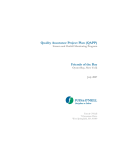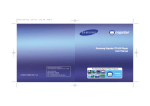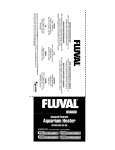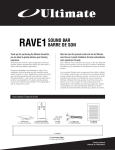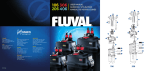Download QSR1000
Transcript
QSR1000 AM/FM STEREO RECEIVER INSTRUCTIONAL MANUAL FEDERAL COMMUNICATIONS COMMISSION (FCC) INFORMATION This device generates and uses radio frequency (RF) energy, and if not installed and used properly, this equipment may cause interference to radio and television reception. If this equipment does cause interference to radio or television reception (which you can determine by turning the equipment off and on), try to correct the interference by one or more of the following measures: • Reorient the receiving antenna (that is, the antenna for a radio or television that is “receiving” the interference). • Move the unit away from the equipment that is receiving interference. • Plug the unit into a different wall outlet so that the unit and the equipment receiving interference are on different branch circuits. FOR YOUR SAFETY The AC power plug is polarized (one blade is wider than the other) and only fits into AC power outlets one way. If the plug won’t go into the outlet completely, turn the plug over and try to insert it the other way. If it still won’t fit, contact a qualified electrician to change the outlet, or use a different one. Do not attempt to bypass this safety feature. CAUTION: TO PREVENT ELECTRIC SHOCK, MATCH WIDE BLADE OF PLUG TO WIDE SLOT, FULLY INSERT. FOR YOUR RECORDS In the event that service should be required, you may need both the model number and the serial number. In the space below, record the date and place of purchase, and the serial number: Model No. Remote Control No. Date of Purchase Place of Purchase Serial No. SERVICE INFORMATION This product should be serviced only by those specially trained in appropriate servicing techniques. For instructions on how to obtain service, refer to the warranty included in this manual. 2 FIRST THING FIRST UNPACK THE RECEIVER..........................................................................................................4 BASIC CONNECTIONS.......................................................................................................................4 SYSTEM SETUP.........................................................................................................................5 CONNECTING THE WIRES................................................................................................................5 CONNECTING THE MAIN SPEAKERS.................................................................................................5 CONNECTING THE ANTENNAS........................................................................................................5 CONNECTING FOR POWER....................................................................................................6 USING HEADPHONES.............................................................................................................6 RECEIVER CONTROLS & OPERATIONS GENERAL CONTROLS..............................................................................................................7 DISPLAY MESSAGES.................................................................................................................8 TUNING THE RECEIVER...........................................................................................................8 TO STORE STATION...........................................................................................................................9 TO PLAY PRESET STATION..................................................................................................................9 PRESET SCANNING...........................................................................................................................9 TUNER-30 PRESET SCAN...................................................................................................................9 SELECT PRESET MEMORY...................................................................................................................9 CONNECTING AUXILIARY COMPONENTS BEFORE YOU CONNECT........................................................................................................10 CONNECTING A COMPACT DISC.........................................................................................11 CONNECTING A TAPE DECK.................................................................................................11 USING THE REMOTE CONTROL BATTERY INSTALLATION........................................................................................................12 BASIC CONTROLS.................................................................................................................12 CARE AND MAINTENANCE TROUBLESHOOTING TIPS......................................................................................................13 RECEIVER/TUNER OPERATION........................................................................................................13 REMOTE CONTROL OPERATION......................................................................................................13 GENERAL........................................................................................................................................13 CLEANING THE EXTERIOR...............................................................................................................13 EQUIPMENT SPECIFICATIONS................................................................14 LIMITED WARRANTY.......................................................................................15 3 FIRST THINGS FIRST UNPACK THE RECEIVER Unpack the receiver and locate all the accessories. You should have: • • • • • one one one one one receiver unit remote control external, detachable FM T-type antenna external AM loop antenna instruction book BASIC CONNECTIONS Assuming you have a VCR, the following steps will help you quickly set up your new receiver. If you have more electronic components, consult the table of contents or index for the page on which to find the connection description that best suits your situation. *The wires and jacks have been color-coded to assist you . 1. Using an audio wire with red and white connectors, connect the audio OUT jack on the back of your stereo VCR to the audio "IN" jack under the VCR heading on the back of the receiver. 2. Using the video cable with yellow connectors, connect the video "OUT" jack on the back of your VCR to the "VIDEO IN" or "VIDEO INPUT" on the back of your TV. If there are multiple video jacks on the back of your TV, use "VIDEO 1." 4 FIRST THINGS FIRST SYSTEM SETUP CONNECTING THE WIRES Each speaker -the two main, -has a designated set of terminals on the back panel of the central unit. Uncoil the speaker wires and locate the bare ends. Press and hold down on the tab to open the red terminal, then insert the red (+) wire. Release hold to close tab. Use the same procedure for the black (-) wire into black terminal. WARNING: Be sure to follow these instructions carefully. The system can be damaged if speakers are improperly connected. CONNECTING THE MAIN SPEAKERS The two main speakers should be set between 6 and 10 feet apart. Putting the speakers any closer or any farther apart may result in distorted sound. The speakers should also form a 45 degree angle to the central listening point in the room, creating a triangle of listening enjoyment. CONNECTING THE ANTENNAS The AM and FM antennas connect to the AM and FM terminals on the system's back panel.They must be hooked up for you to receive clear reception. Uncoil the antenna wires and locate the bare ends. Press down on the tab to open the terminal and insert the wire. Snap the tab closed. After connecting the antennas, extend them to their full length and adjust their positioning for better reception. Sit Back and Listen... Fine tuning is best performed with the remote control so that adjustments can be made from the viewing or listening area. 5 FIRST THINGS FIRST CONNECTING FOR POWER Make sure you connect all your other electronic components and your speakers before plugging your receiver into the outlet. Plug the power cord in the wall outlet, matching the wide blade of the plug with the wide slot in the outlet. Be sure to insert the plug completely. USING HEADPHONES To listen privately through your audio system, use the PHONES jack to the right of the volume dial on the receiver. NOTE: Headphones are not included. Have a blast - Just not in your ears! Make sure you turn down the volume before you put on the headphones. Increase the volume to the desired level after headphones are in place. 6 RECEIVER CONTROLS & OPERATIONS GENERAL CONTROLS POWER STAND BY/ON BALANCE The POWER STANDBY/ON button activates or deactivates the system. When the system is activated, the unit will default to the last mode it was in before power was removed. The BALANCE dial allows you to manually adjust the balance of sound coming from your speakers. BASS TUNING DOWN/UP The BASS dial allows-you to manually adjust the amount of bass the unit emits. The TUNING DOWN/UP buttons allow you to scan the active frequency for the radio station of your choice. TREBLE The TREBLE dial allows you to manually adjust the amount of treble the unit emits. SPEAKERS FUNCTION BUTTONS The SPEAKERS button allows you to turn ON or OFF the speakers. The function buttons include CD, TAPE, SCAN FM, AM,TV, VCR,VIDEO. PRESET SCAN PRESET MASTER VOLUME The PRESET SCAN button allows you easy access for up to 30 preset radio stations. The Master Volume dial allows you to adjust the level of audio output. AUTO PHONES The AUTO button allows you to select auto or manual tuning. The receiver has been equipped with a Phone jack. Plug your headphones - not included - into the jack and listen to your favorite media in private. 7 RECEIVER CONTROLS & OPERATIONS DISPLAY MESSAGES The following is an example of all the display messages you may encounter while using your receiver. Specific messages are referenced within the section(s) they apply. TUNING THE RECEIVER SELECT THE AM/FM BAND AUTO TUNING 1. Push the FM or AM button on the receiver (or the AM-FM button on the remote) to activate the tuner. Use the AUTO feature to automatically search for stations of sufficient strength. Press AUTO on your receiver or remote to the receiver into AUTO mode. "AUTO" appears in the display. Press TUNING up or down button on the receiver to search. The tuner finds and stops on the next station whose frequency is strong enough to be received. To continue the search, press TUNING up or down button again. 2. When using the remote you must press the AMFM button on the remote again to select the FM or AM band. TUNING Press the tuning up arrow button on your remote button to move up the AM or FM band. STORING STATIONS IN MEMORY Press the tuning down arrow button on your remote to move down the AM or FM bancd. You can store up to 30 AM and FM stations. These stations can be stored in random order. 8 RECEIVER CONTROLS & OPERATIONS TO STORE A STATION TUNER-30 PRESET SCAN 1. Press the FM or AM button on the receiver (or the AM-FM button on the remote). SELECT PRESET 2. Select the station you want to store in memory using the methods described above. 1. Select 1-5 Preset Station • You can select the 1-5 preset scan directly & use SHIFT key for 6-30 3. Press the MEMORY button on the remote until "MEMORY" blinks in the display. While "MEMORY" is blinking, press number buttons on the remote for the station. 2. Select 6-10 Preset Station • Press the SHIFT KEY once and the diplay change from 1-5 to 6-10 you can then select 6-10 as you like. 3. Select 11-30 Preset Station • By pressing the SHIFT KEY two times, the display changes from 1-5 to 11-15, and you can get the 11-15 preset stations. • You can get the 16-30 or back to 1-5 by pressing the SHIFT KEY repeatedly. If the Memory indicator on the display turns off before you preset your station selection, press MEMORY again. TO PLAY PRESET STATION Press the appropriate Preset Station number. PRESET SCANNING Use the SCAN button on the receiver's front panel to review the preset stations stored in the tuner's memory. "PRESET" and the station's location in memory appear in the display. The tuner automatically scans all preset stations in order, pausing at each one for approximately 5 seconds. SELECT PRESET MEMORY The method for memory is the same as preset, to memory, you need to press and hold the NUMBER key for 2 a few seconds. When the tuner reaches the station you want. Press SCAN to stop the scanning. If the scan is not interrupted, the tuner reviews all preset stations in order, stopping at the point where the scan began. 9 CONNECTING AUXILARY COMPONENTS BEFORE YOU CONNECT.. CONNECTING THE CABLES • Protect components from power surges. • Try not to coil any power cables and keep them away from the audio/video cables as much as possible. • Connect all components before plugging power cords into the wall outIet. • Make sure all antennas and cables are properly grounded. Refer to the Safety Tips sheet packed with your receiver. • Always turns off the receiver and/or components before you connect or disconnect any cables. • Always make sure the color - coded plugs match the color of the terminals in which they are inserted. PROTECT YOUR COMPONENTS FROM OVERHEATING • The connection cable plugs and jacks are color coded as follows: • Do not block ventilation holes in any component. Arrange the components so that air can circulate freely. - Speaker Terminals Red for positive (+) terminals. Black for negative (-) terminals. • Do not stack components directly on top of each other. - Some units may be supplied with connection plugs that are color - coded Red and Black instead of Red and White. In this case, the Black plug takes the place of the White plug. • AlIow adequate ventilation when placing your components in a stand. • place an amplifier near the top shelf of the stand so heating air rising from it will not flow around other components. If you have a satellite receiver, you shouId place it on the topshelf. POSITION CABLES CORRECTLY TO AVOID AUDIO HUM OR INTERFERENCE • Insert all cable plugs firmly into their jacks. • Place audio/video cables to the sides of the receiver's back panel instead of straight down the middle after you connect the components. 10 CONNECTING AUXILARY COMPONENTS CONNECTING A COMPACT DISC PLAYER Using one paired (red/white) stereo cable, connect your new receiver to your compact disc player as shown to the right. To play a CD, press CD, put the receiver in CD mode and press PLAY. NOTE: The AUDIO SOURCE connection can be used as input for any stereo audio signal. CONNECTING A TAPE DECK Using two paired (red/white) stereo cables, connect your new receiver to your tape deck as shown in the diagram to the right. To play a tape, press TAPE and then PLAY. To record a tape, turn on the audio source you want to record from and then press RECORD on the tape player. 11 USING THE REMOTE CONTROL BATTERY INSTALLATION The remote control operates on two batteries. Install them before attempting to operate the remote. 1. Slide the battery compartment cover off the back of the remote. 2. Insert 2 AAA batteries, matching the + and - ends of each battery with the symbols in the compartment. 3. Replace the cover. BASIC CONTROLS To use the remote control effectively, always aim it directly at your receiver. POWER turns the AM/FM receiver OFF or ON. VOLUME UP and DOWN increases or decreases the volume. MUTE turns off the receiver's sound, Press again to restore the sound. RECEIVER CONTROLS AM-FM activates the tuner and toggles between the AM band and the FM band. RECEIVER/TUNER CONTROLS The Tuning Up Arrow lets you manually move up the AM/FM band. AUTO selects auto tuning. MEMORY stores the selected station in the receiver's memory. NUMBER BUTTONS let you enter numbers when needed. The Tuning Down Arrow lets you manually move down the AM/FM band. 12 CARE AND MAINTENANCE TROUBLESHOOTING TIPS RECEIVER/TUNER OPERATION GENERAL STEREO indicator is off. No audio. • Adjust the antenna. • Make sure the MUTE inclicator on the front panel is off. • The signal is too weak. Connect an external antenna • Make sure the speakers are turned on. • The signal is Mono • Check the connections. • Severe hum or noise • Check the power cord connection. No audio from one channel. • The signal is too weak. Connect an external antenna • Adjust the balance control. • Check the speaker wire connection or connecting cable. • Adjust the antenna REMOTE CONTROL OPERATION The remote control does not operate the unit • Noise when the TV is turned on. TheTV is to close to the audio system. • Another function is selected on the remote. Press the correct function button • Check the connection between the receiver and the speaker. The sound does not match the video. • No batteries installed. Install the batteries before attempting to operate the remote. Be sure to match the + and - ends of each battery to the symbols shown in the remote battery compartment • Press the function button for the video source. CLEANING THE EXTERIOR Disconnect the system from AC power before cleaning the exterior of the system with a soft dust cloth. • The batteries are exhausted. Replace all batteries • The remote is not pointed at the remote control sensor on the main unit or there is an obstacle between the remote and the main unit • The remote control is to far from the main unit • Move closer 13 EQUIPMENT SPECIFICATIONS AMPLIFIER SECTION Left & Right Channel: 100Watts 1% THD @ 1KHz Muting Attenuation: 90 dB Frequency Response: 80 - 10 KHz +/- 3 dB AM TUNER SECTION Frequency Response: 8OHz - 2.3KHz +/- 6 clB Usable Sensitiivity: 800 uV/m @: S/N 20 dB Signal to Noise: 38 dB Image Ratio: 30 dB ~ 1000 KHz IF Rejection: 40 dB FM TUNER SECTION Frequency Response: 40 Hz - 1 5 KHz +/- 3 dB Quieting: 24 dBu Signal to Noise: 60 dB (stereo)/6.5 dB (mono) Image Ratio: 40 dB IF Rejection: 65 dB Specifications are based on nominal measurements. 14 LIMITED WARRANTY Quest warrants this product to be free from manufacturing defects in material and workmanship under normal use for a period of 1 year from date of purchase, if service is required during the first year of ownership, product should de returned to the store where it was purchased with the original receipt for an exchange. This warranty does not apply to any Quest product which is used for commercial, rental, or industrial purpose, is damaged by accident, misuse, abuse, improper line voltage water lightning, or any acts of God. This warranty is void if product is altered, modified, or if any parts of service covered by this warranty are furnished by anyone other than Quest. This warranty does not cover cartons, carrying case, batteries, cosmetic parts, broken or marred cabinets, magnetic tapes, compact discs, or any other accessories used in connection with the product or consequential damages due to defect in the product. This warranty is not transferable and only applies to the original purchase. Any implied warranties, including the warranty of merchants, are limited in duration to the period of this expressed warranty and no warranty whether express or implied shall apply to the product thereafter. Under no circumstance shall Quest be liable for any loss or consequential damage arising out of the use of this product. 21000 TransCanada • Baie D’Urfé • Qc • Canada • H9X 4B7 Tel.: (514) 457-2555 • Fax: (514) 457-0055 Toll Free Order Number: 1-800-567-3275 • Toll Free Fax Number : 1-866-457-5507 15 IMPORTANT SAFETY INSTRUCTIONS Some of the following information may not apply to your particular product; however, as with any electronic product, precautions should be observed during hanlding and use. • Before using the product, please follow and adhere to all warnings, safety and operating instructions located on the product and in the user book. Save all instructions for future reference. • Do not expose product to rain and do not use near water; such as, sink, wet basement, swimming pools, etc. • Always leave sufficient space around the product for ventilaton. Do not place product or on a bed, rug, in a bookcase or cabinet that may prevent air flow through the vent openings. • Do not expose product to extreme temperatures such as found near a hot radiator or stove, or in a car parked in the Summer sun. • Connect power cord only to AC power source as marked on the product. • Some products employ a polarized AC line plug (one blade is wider). This is a safety feature. The plug will go in the power outlet only one way. If thge plug doesn’t go into the outlet completely, turn the plug over and put it in the other way. If it still doesn’t fit, contact a qualified electrician to change the outlet. Do not defeat the safety purpose of the polarized plug. • Route power cord to prevent it from being pinched, or walked on, or melted by a hot stove or radiator. • To clean cabinet, unplug AC power cord, then use a soft cloth dampened only with water. • Do not place lit candles, cigarettes, cigars, etc. on the product. • Unplug AC power cord from outlet during a lightning strom or when product is left unused for a long period of time to prevent damage due to lightning or power line surges. • Care should be taken so that objects do not fall and liquids do not spill into the product. • Never add accessories that the product has not been designed to accommodate. • Use only the manufacturer’s approved mounting instructions and hardware when installing product. • Carts and Sands - The appliance should be used only with a cart that is recommended by the manufacturer. • An appliance and cart combination should be moved with care. Quick stops, excessive force, and uneven surfaces may cause the appliance and cart combination to overturn. • Damage Requiring Service - This product should be serviced by qualified service personnel when: A) The power supply cord or plug has been damaged. B) Objects have fallen, or liquid has been spilled into the product. C) The product has been exposed to rain. D) The product does not appear to operate normally or exhibits a marked change in performance. E) The product has been dropped, or the cabinet damaged. • When service or repairs are completed, ask the service technician to perform the safety check described in the service manual and to confirm that replacement parts have the same safety characteristics as the original parts. • IF YOUR PRODUCT OPERATES ON BATTERIES, adhere to the fol- lowing precautions: A) Any battery may leak electrolyte if mixed with a different battery type, if inserted incorrectly, or if all batteries aren’t replaced at the same time. B) Any battery may leak electrolyte or explode if disposed of in fire or an attempt is made to charge a battery not intended to be recharged. C) Discard leaky batteries immediately. Leaking batteries can cause skin burns or other personal injury. When discarding batteries, be sure to dispose of them in the proper manner, according to your state and local regulations. • IF YOUR PRODUCT IS EQUIPPED WITH ANTENNA TERMINALS, and if an outdoor antenna is connected, be sure the system is grounded so as to provide some protection against voltage surge and built-up static charges. An outdoor antenna should be located away from power lines. • IF PRODUCT IS TO BE CONNECTED TO A CATV SYSTEM, call the CATV • Do not attempt to disassemble the cabinet. This product does not contain customer serviceable components. • Do not handle the unit or power cord when your hands are wet or damp. Ground Clamp system installer’s attention to Article 820-40 of the NEC that provides guidelines for proper grounding and, in particular, specifies that the cable ground shall be connected to the grounding system of the building, as close to the point of cable entry as practical. Antenna Lead in Wire Antenna Discharge Unit (NEC* Section 810-20) Electric Service Equipment Ground Conductors (NEC* Section 810-21) Ground Clamp Power Service Grounding Electrode System (NEC* Art 250 Part H) Antenna Grounding According to the National Electrical Code

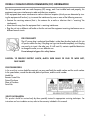


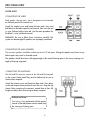

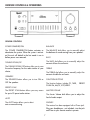
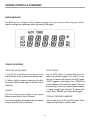
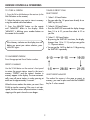

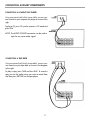


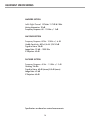
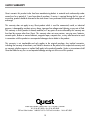
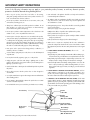
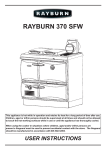


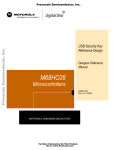


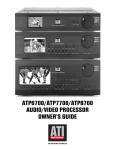

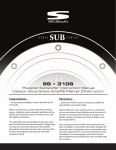
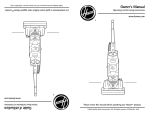
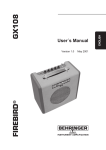
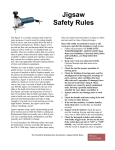
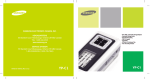
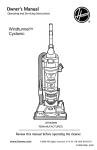
![[1]Oracle® DIVAdirector](http://vs1.manualzilla.com/store/data/005731358_1-211e3778ae12716a403cbbeaab90ad2a-150x150.png)