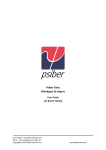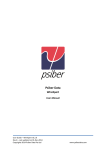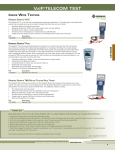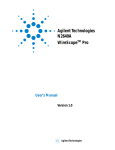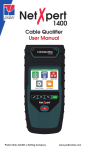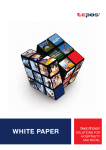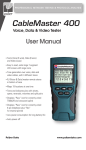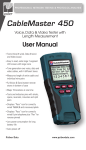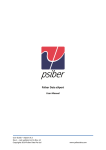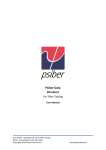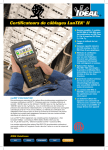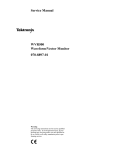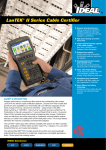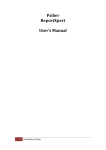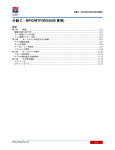Download WireXpert WX4500
Transcript
PROFESSIONAL NETWORK TESTING & PROTOCOL ANALYSIS WireXpert WX4500 User’s Manual Psiber Data www.psiberdata.com WireXpert WX4500 User’s Manual CONTENTS Notes................................................................................................................. 4 Safety Notices...................................................................................................................... 5 Declaration of Conformity.................................................................................................... 7 Getting Started........................................................................................... 8 What’s inside the box.......................................................................................................... 8 WireXpert at a Glance......................................................................................................... 9 WireXpert Kit....................................................................................................................... 11 Dual Control System (DCS)............................................................................................... 12 WireXpert Adapters........................................................................................................... 13 Link and Channel Adapters.............................................................................................. 13 Adapter Configuration Warnings..................................................................................... 14 Fiber Adapters..................................................................................................................... 14 Cabling Certification and Tests....................................................................................... 14 Copper Cable Certification Testing................................................................................. 15 Permanent Link Configuration Tests............................................................................... 15 Channel Configuration Tests............................................................................................ 15 WireXpert User Interface.................................................................................................. 16 Touch Screen Layout.......................................................................................................... 16 The One Touch Concept..................................................................................................... 16 Setup.................................................................................................................................. 17 Autotest.............................................................................................................................. 18 Data.................................................................................................................................... 18 Tools................................................................................................................................... 19 WireXpert Software........................................................................................................... 20 Adapter Detection.............................................................................................................. 20 Digital Fault Finding........................................................................................................... 20 System Requirements........................................................................................................ 20 Memory ............................................................................................................................... 21 Memory Requirements....................................................................................................... 21 Saved Test Capacities........................................................................................................ 21 Battery information............................................................................................................ 21 Using External Power......................................................................................................... 22 Battery Safety...................................................................................................................... 22 Power Supply...................................................................................................................... 23 Connectivity......................................................................................................................... 23 Dimensions.......................................................................................................................... 23 Environmental Conditions................................................................................................. 23 2 Using WireXpert........................................................................................ 24 How do I check the software (firmware) version information of my WireXpert?............. 24 How do I know if I have the correct adapter for testing?.................................................. 24 How do I upgrade the firmware?....................................................................................... 24 How to setup date/time in my WireXpert?........................................................................ 25 How do I select the limit?.................................................................................................. 26 How do I select the cable type for certification?............................................................... 26 How do I set reference between local and remote units?................................................ 27 How do I run certification test (AutoTest)?........................................................................ 28 How do I save test data?................................................................................................... 29 How can I setup my WireXpert to save results automatically?........................................ 29 How do I add a new site in WireXpert?............................................................................. 30 Where do I change default labelling scheme for saving test results?.............................. 31 What are the labelling options available for saving test results in WireXpert?............... 31 How do I export test results into ReportXpert?................................................................. 31 Now I have my results in USB thumbdrive, how do I export to PC?.................................. 32 How do I export result into an Excel sheet or pdf reports?............................................... 34 Where can I change the Auto Power-off time setting?..................................................... 34 How do I check if my WireXpert is running in Demonstration (demo) mode?.................. 35 How do I format the internal flash?................................................................................... 35 How do I replace an old battery?....................................................................................... 36 Testing Copper Cables........................................................................... 37 Connecting to Cabling for Certification.......................................................................... 37 Entering the Site Information........................................................................................... 37 Choose the Labelling Format............................................................................................ 37 Simple Labels..................................................................................................................... 38 TIA 606-A Class 1 Labels................................................................................................... 38 TIA 606A-Class2................................................................................................................. 39 Adapter Configuration....................................................................................................... 40 Adapter Insertion Counts................................................................................................... 40 Set the Test Limit................................................................................................................ 40 Set the Cable Type............................................................................................................. 40 Set Connector Information................................................................................................ 40 Performing AutoTests........................................................................................................ 40 Technical Support................................................................................... 42 Warranty..................................................................................................... 43 3 Notices No part of this manual may be reproduced in any form or by any means (including electronic storage and retrieval or translation into a foreign language) without prior agreement and written consent from Psiber Data as governed byinternational copyright laws. Manual Part Number 3000 – 0012 WX User Guide Edition First Edition, November 10, 2011 Psiber Data GmbH Warranty The material contained in this document is provided “as is,” and is subject to being changed, without notice, in future editions. Further, to the maximum extent permitted by applicable law, disclaims all warranties, either express or implied, with regard to this manual and any information contained herein, including but not limited to the implied warranties of merchantability and fitness for a particular purpose. Psiber Data shall not be liable for errors or for incidental or consequential damages in connection with the furnishing, use, or performance of this document or of any information contained herein. Should Psiber Data and the user have a separate written agreement with warranty terms covering the material in this document that conflict with these terms, the warranty terms in the separate agreement shall control. Technology Licenses The hardware and/or software described in this document are furnished under a license and may be used or copied only in accordance with the terms of such license. 4 Safety Notices CAUTION notice denotes a hazard. It calls attention to an operating procedure, practice, or the like that, if not correctly performed or adhered to, could result in damage to the product or loss of important data. Do not proceed beyond a CAUTION notice until the indicated conditions are fully understood and met. WARNING notice denotes a hazard. It calls attention to an operating procedure, practice, if not correctly performed or adhered to, could result in personal injury or death. Do not proceed beyond a WARNING notice until the indicated conditions are fully understood and met. General Safety Information WARNING ▪▪ Do not use the device if it is damaged. Before you use the device, inspect the casing. Look for cracks or missing plastic. Do not operate the device around explosive gas, vapor, or dust. ▪▪ Always use the device with the cables provided. ▪▪ Observe all markings on the device before establishing any connection. ▪▪ Turn off the device and application system power before connecting to the I/O terminals. ▪▪ When servicing the device, use only the specified replacement parts. ▪▪ Do not operate the device with the cover removed or loosened. ▪▪ Use only the power adapter provided by the manufacturer to avoid any unexpected hazards. CAUTION ▪▪ If the device is used in a manner not specified by the manufacturer, the device protection may be impaired. ▪▪ Always use dry cloth to clean the device. Do not use ethyl alcohol or any other volatile liquid to clean the device. ▪▪ Do not permit any blockage of the ventilation holes of the device. 5 Environmental Conditions This instrument is designed for indoor use and in an area with low condensation. The table below shows the general environmental requirements for this instrument. Environmental conditions Operating Temperature Requirements 0 °C to 50 °C Operating humidity 20% to 85% RH non-condensing Storage temperature –20 °C to 70 °C Storage humidity 5% to 90% RH non-condensing Note The WX4500 WireXpert complies with the following Safety and Regulatory requirements. DIN EN 55024, Edition:2003-10 (IEC/CISPR 24:1997, modified + A1:2001 + A2:2002); EN 55024:1998 + A1:2001 + A2:2003 DIN EN 55022; VDE 0878-22:2008-05 (IEC/CISPR 22:2005, modified+ A1:2005); EN 55022:2006 + A1:2007 RoHS Directive : 2009/95/EC 27 January 2003 REACH Directive : Article 33 of European Reach Regulation No 1907/2006 Psiber Data guarantees that no substance of very high concern (SVHC), as mentioned in the latest Reach article in force by above date, are used in the product of this declaration. LVD Directive : Product is in accordance with EU Low Voltage Directive 2006/95/EC ETL Verified Certificate of Conformance Number : 100657061CRT-001d Regulatory Markings The CE mark is a registered trademark of the European Community. This CE mark shows that the product complies with all the relevant European Legal Directives. 6 Declaration of Conformity Manufacturer‘s Name: Manufacturer’s Address: Psiber Data Pte. Ltd. #03-005, iHub, 9 Jurong Town Hall Road, Singapore 609431 Declares under sole responsibility that the product as originally delivered Model Number: WireXpert, WX4500-FA Description: Class FA Copper Certification Kit Equipment: Cable Certifier complies with the essential requirements of the following applicable European Directives and carries the CE marking accordingly: DIN EN 55024, Edition:2003-10 (IEC/CISPR 24:1997, modified + A1:2001 + A2:2002); EN 55024:1998 + A1:2001 + A2:2003 DIN EN 55022; VDE 0878-22:2008-05 (IEC/CISPR 22:2005, modified + A1:2005); EN 55022:2006 + A1:2007 RoHS Directive : 2009/95/EC 27 January 2003 REACH Directive : Article 33 of European Reach Regulation No 1907/2006 Psiber Data guarantees that no substance of very high concern (SVHC), as mentioned in the latest Reach article in force by above date, are used in the product of this declaration. LVD Directive : Product is in accordance with EU Low Voltage Directive 2006/95/EC ETL Verified Certificate of Conformance Number : 100657061CRT-001d Date: September 8, 2012 Quality Management Signature Arvind C Patel Psiber Data Pte. Ltd. www.psiberdata.com 7 Getting Started What’s inside the box   Softcase(WX_AX_SCASE) Calibration Certificate Power Adapters(WX_AC_PWRAD x 2) CAT 6A Channel adapters (WX_AD_6ACH2) WireXpert System Permanent link test kit (WX_AD_6ALKIT2) 8 WireXpert at a Glance Item Power On-Off Button Touch Sensitive LCD screen USB device connector Functionality Used to turn on or turn off the device. Turn off is almost instantaneous and Press and hold for 5 sec to turn on the unit. This button also indicates the status of charging and remaining charge in the batteries of the device. Refer to battery charging section for more information. Like most modern devices, all the functions of the WireXpert are operated using the intuitive touch screen menus. A detailed description of various functionalities is described in later sections. Not relevant in software release v1.0 9 Audio Jack While carrying certification tests using WireXpert and RemoteXpert the audio jack provides a way to coordinate the testing with the talk-set feature. Two headsets are included as a part of the kit. The voice communication feature between the local and the remote units is automatically activated when you plug in the headsets. USB Host Connector To export saved test results and firmware upgrades. WireXpert allows an easy way to export the test results into a USB thumb drive instead of having to carry the device around to connect to a PC. RJ-45 Connector Not relevant in software release v1.0 Power Supply Jack To recharge the unit. Use the power adapter shipped with your WireXpert. One-touch access buttons A quick and easy way to access most important functions of the WireXpert. Perform Autotest with just one click without having to browse back and forth in the user menus Brightness Control Adjust the brightness of the LCD display to suit the ambient light Navigation scroll buttons Scroll up/down when there are long lists Context sensitive help Help menu relevant to the functionality on the current screen shown on the LCD display Probe interface connector Connect different probes CAT6A Channel, or CAT6A Link etc. depending on the type of certification you are performing Battery Compartment door To replace the battery. Open the compartment by unscrewing the fastener to change the battery 10 WireXpert Kit The WireXpert product line will have the following orderable parts. Product Number Name WX4500-FA WireXpert ClassFA WireXpert LAN cable certifier master unit coppert kit (class FA and a remote unit, with two CAT 6A chanadapters not included) nel adapters, two CAT 6A link adapters and Class FA cable certification software license WX_AD_MM2 WX4500 Multimode adapter pair Multimode Fiber adapter set for certification testing at 850 nm and 1300 nm wavelengths with dual wavelength source (850nm VCSEL and 1300nm LED light source) WX_AD_SM2 WX4500 Singlemode adapter pair Singlemode Fiber adapter set for certification testing at 1310 nm and 1550 nm wavelengths WX_AD_6ACH1 WX4500 CAT6A channel adapter WX_AD_6ACH2 WX4500 CAT6A channel adapter pair WX_ AD_6ALKIT2 WX4500 CAT6A permanent link testing kit kit for CAT6A (and below) permanent link testing comprising a pair of CAT6A permanent link interface adapters WX_ AD_6ALINT, and a pair of CAT6A permanent link test cords WX_AC_6ALCORD WX_ AD_6ALINT1 WX4500 CAT6A permanent link interface adapter When mated to CAT6A permanent link test cord WX_AC_6ALCORD, CAT 6A permanent link interface adapter supports CAT6A (and below) permanent link certification testing WX_ AC_6ALCORD1 WX4500 CAT6A permanent link test cord When mated to CAT6A permanent link interface adapter WX_AD_6ALINT, CAT 6A permanent link test cord supports CAT6A (and below) permanent link certification testing WX_AD_TERACH1 WX4500 CLASS FA TERA channel adapter Class FA channel adapter with TERA interface, suitable for Class F/Class FA channel testing WX_AD_TERACH2 WX4500 CLASS FA TERA channel adapter pair A pair of Class FA channel adapters with TERA interface, suitable for Class F/Class FA channel testing WX_AD_TERAL1 WX4500 CLASS FA TERA permanent link adapter Description Class FA permanent link adapter with TERA interface, suitable for Class F/Class FA permanent link testing 11 WX_AD_TERAL2 WX4500 CLASS FA TERA permanent link adapter pair A pair of Class FA permanent link adapters with TERA interface, suitable for Class F/ Class FA permanent link testing WX_AD_GGARJCH1 WX4500 CLASS FA GG45/ARJ45 channel adapter Class FA channel adapter with TERA interface, suitable for Class F/Class FA channel testing WX_AD_GGARJCH2 WX4500 CLASS FA GG45/ARJ45 channel adapter pair A pair of Class FA channel adapters with GG45/ARJ45 interface, suitable for Class F/Class FA channel testing WX_AD_GGARJL1 WX4500 CLASS FA GG45/ARJ45 permanent link adapter Class FA permanent link adapter with GG45/ARJ45 interface, suitable for Class F/Class FA permanent link testing WX_AD_GGARJL2 WX4500 CLASS FA GG45/ARJ45 permanent link adapter pair A pair of Class FA permanent link adapters with TERA interface, suitable for Class F/ Class FA permanent link testing WX_AC_BAT battery pack for WX4500 WX_AX_SCASE WX_AC_HCASE Hard carry case for WX4500 WX_AC_TALKSET1 Talkset for WX4500 WX_AC_PWRAD Power adapter for WX4500 AC/DC power adapter (battery charger) for WX4500 Dual Control System (DCS) WireXpert consists of two devices for dual ended certification testing that look identical. In order to distinguish them a label may be placed at the bottom of the unit. The two devices also come with different colour of the strap. Both the devices have a LCD and touch screen. The identical look and feel of the two devices of WireXpert gives you significant advantage while performing certification tests. It allows you to start and save test results from either ends and also provide much deeper insight into the test for the user at the remote end. WireXpert Adapters All WireXpert test adapters plug into the adapter slot at the top of the local and remote units. WireXpert automatically detects any adapters connected to it and configures its interface to the matching parameters and limits. 12 Link and Channel Adapters Each WireXpert test kit includes adapters for testing copper cabling in both Link and Channel configurations. Link adapters connect to the customer’s wall plate and telecommunications panel jacks. WireXpert software compensates for the adapter’s transmission characteristics so they do not affect test results. WireXpert uses a revolutionary scheme of testing link configurations that provide highly accurate and repeatable measurements. Since Link configuration measurements are highly influenced by the performance of the RJ-45 jack and the link cord, the wear and tear of the cord contributes adversely to the accuracy of measurements. In traditional certification equipment it becomes imperative to replace the link adapters often to remain complaint to certification standards. This is often an expensive proposition to change the entire link adapter set and increases the cost of owning a tester by having to buy the expensive Permanent link adapters every year or so. To overcome this problem the Permanent Link Adapters in WireXpert come with a high precision Permanent Link interface adapter and a Permanent link cord shown in the figure below. By employing this scheme you will only have to replace a rather inexpensive Link Cord to overcome the degradation issues of the test heads. Channel adapters connect to the customer’s patch cords at the wall plate and telecommunications panel. WireXpert software compensates for the adapter’s transmission characteristics so they do not affect test results. 13 Adapter Configuration Warnings WireXpert displays a warning when it detects a potential conflict between the detected adapter and any of the test settings. Using an inappropriate adapter will significantly affect measurement accuracy. This is especially important for category 6A and 7 installations. CAUTION Never connect WireXpert test adapters or test cables to a voltage source such as a telephone jack. Excessive voltages can damage WireXpert adapters and the WireXpert analyser, and void your warranty. Fiber Adapters WireXpert provides complete certification testing for multi mode and single mode fibres using fibre adapters.  Fibre adapters are sold in pairs and in these configurations: ▪▪WX_AD_SM2 – Singlemode 1310nm and 1550 nm ▪▪WX_AD_MM2– Multimode 850 nm and 1300 nm Multimode fibre probes have a VCSEL source at 850nm and an LED signal source at 1300nm. The singlemode fiber probes consist of dual wavelength DFB laser sources. 14 Cabling Certification and Tests Certification testing with WireXpert is highly intuitive and simple. An autotest function coordinates a series of measurements between the local and remote devices and analyses the results to determine if the cabling run passes or fails the selected standards. Copper Cable Certification Testing Standards for structured twisted pair cabling require that both ends of each cable run be tested to find the worst case performance condition. All certification testing requires a two-part test set consisting of a main unit and a remote unit, each of which has similar test capabilities. One unit tests the cabling run from the telecommunications closet end and the other tests from the outlet end. There are two primary considerations when testing: ▪▪Whether the user patch cords are included in the cabling run during the test. If so, channel test configuration is required. If not, link test configuration is required. ▪▪Which standard should be used (Category or Class). Permanent Link Configuration Tests The link configuration is used in facilities still under construction and does not include user patch cords. Because the link configuration does not include the two additional connections which the patch cords would produce, performance standards are more stringent. The local and remote units attach to the link under test with special link test adapters. Channel Configuration Tests The channel configuration includes the user patch cords at both ends of the cable run. The pass/fail limits applied when testing are less stringent than for link configuration to allow for the performance degradation inherent in the two additional modular-8 connections. The local and remote units attach to the channel under test with special channel adapters. 15 WireXpert User Interface Touch Screen Layout All the touch interface screens of WireXpert can be segmented into three. The information segment which is at the top provides Device Information, Device Name etc. The Functionality Segment is below the information tab, it allows the user to execute various functions in the device. The Navigation tabs in the functionality segment logically partition the user screens.  The one touch access segment below the display provides quick shortcuts to jump to major functionalities like AutoTest, Viewing/Editing database etc with just one click. The One Touch Concept The fundamental philosophy behind the WireXpert User Interface is simplicity in its ease of use. Most of the users of WireXpert would use it under four very specific scenarios. 1. To do a certification test or the AutoTest 2. To Setup the AutoTest for various limits and cables that is to be certified. 3. To manage Data that is saved in the device, to view saved results, modify or delete the records etc. 4. Other functionalities or Tools for advanced or expert users for troubleshooting the installations. 16 Based on these most common usage scenarios, the user interface of WireXpert is divided into four sections. a) AutoTest b) Setup c) Data d) Tools Each of these sections or “touch lens buttons” can be accessed very quickly with just a touch. Most of the user actions in WireXpert would require you no more than two clicks to perform. Setup This is the section you will most likely land up in after powering on the device. It has 3 navigation tabs below each allowing you to configure different settings. The Test settings tab lets you setup the AutoTest configuration including the limits, cable type, labels for saving results etc. The System settings tab allows you to set the system settings like Date/Time, Auto sleep, Auto saving of results in the memory etc. The last navigation tab Information in the setup section gives the information like calibration status, adapter (probe) status and type of adapter etc.  Test Settings System Settings 17 Setup Information Autotest The one touch autotest button allows you to start the test with just one click if both the local and remote units are connected properly. You can view summary results screen once the autotest is completed. The result of the test is indicated at the top left of the screen. Further detailed plots and results can be viewed and saved in this section.   Main Screen Detailed results Plots Daten The Data section allows you to manage sites, test database and test results. You can add/delete new sites and records or rename them.    18 You can organize stored results, sort them alphabetically, time wise and edit them without having to use the PC based software, ReportXpert. Tools The tools section lets you perform advanced troubleshooting using WireXpert and perform certain calibrations between local and remote measurements required for accurate attenuation measurement. 19 WireXpert Software Adapter Detection WireXpert software automatically detects which adapters are connected to the local and remote units and configures the testing program to match these adapters. Conflicts between the installed s and testing selections generate an error message. Digital Fault Finding WireXpert software automatically pinpoints cable fault locations and causes, speeding problem resolution and increasing operator productivity. System Requirements Depending on the adapters you are using, the WireXpert kit contains everything needed to certify copper cabling to Category 6 or to Category 6A/7. To certify optical fibre cabling, purchase a set of adapters (included in the Fibre Professional Certification Kit). For a list of available adapters, please visit www.psiberdata.com. To print reports, archive test results and download WireXpert software upgrades and profiles, the PC based data management software, ReportXpert and a Windows PC is required. The PC must run Windows 2000 or higher and ReportXpert software. To transfer files, profiles and software updates using a USB Flash drive, the PC must be equipped with a USB port. Memory 1GB internal flash memory. 2GB USB Flash Drive included allows for flexible test record storage. 20 Memory Requirements The amount of memory that each test result takes up depends on the options that you set before starting the test. Generally, if you save plots with each test, test result files are larger than if you omit plots. WireXpert allocates approximately 1 GB of internal Flash memory for test result storage. The exact amount of memory available depends on the size of the WireXpert software. The following table lists approximate record storage capacities for the internal Flash memory when configured for 1GB and for a 1 GB removable USB Flash drive. All sizes of USB Flash drive will work as extra storage media. Saved Test Capacities Autotest configuration Category 6/6A/7 with full plot data (1 GHz) Capacity (No. of records) Internal Flash 1GB USB-Stick 2 GB USB Flash Drive 2 GB 8000 Battery information WireXpert local and remote units are powered by Lithium Ion rechargeable batteries. These batteries contain circuitry that reports their state of charge to WireXpert. The units can also be powered by external AC/DC power adapters. Connecting the adapters also charges the batteries. A fully charged battery can run WireXpert for five to eight hours before requiring recharging. Reducing the screen brightness and enabling the sleep function allows WireXpert to run longer on a charge. 21 WARNING Do not calibrate or operate WireXpert while the battery is hot immediately after charging. If the environment is causing the temperature rise, pleas move the unit to a suitable environment. Contact your nearest Technical Support centre if in doubt. Using External Power To power the units with AC power or to charge their batteries: ▪▪Use the AC to DC () CAUTION Use only the external supplied with the WireXpert kit. Using other power s may damage the tester and will void its warranty. ▪▪Connect the end of the cable to the charging jack on the side of the unit. ▪▪Plug the body of the into an appropriate AC source. Battery Safety To avoid the risk of fire, burns or damage to your battery pack, do not allow metal objects to touch the battery contacts. The battery pack is suitable for use only with compatible WireXpert devices. Do not disassemble he battery pack. There are no user serviceable parts inside. Do not dispose of the battery pack in fire or water. Handle a damaged or leaking battery with extreme care. If you come into contact with the electrolyte, wash the exposed area with soap and water. If the electrolyte contacts the eye, flush the eye with water for 15 minutes and seek medical attention. Do not expose the battery pack o high storage temperatures (above 55°C). 22 When discarding a battery pack, contact your local waste disposal provider regarding local restrictions on the disposal or recycling of Lithium Ion batteries. To obtain a replacement battery (part number N2641A-135), contact your local dealer. Do not charge the battery pack if the ambient temperature is above 40°C. Power Supply ▪▪Removable/rechargeable Li-Ion batteries provide more than 8 hours of continuous operation. ▪▪AC power: 100~240V AC plugs directly into the battery. Can be recharged separate from the instrument. Connectivity ▪▪ interface connector ▪▪Auxiliary 10/100Mbit/s Ethernet port, RJ-45 ▪▪Universal Serial Bus (USB1.1) port ▪▪Talkset inerface: 3.5mm stereo jack Dimensions ▪▪Size: 220mm x 110mm x 53mm ▪▪Weight: approx. 1.0 kg (approx 2.2 lbs.) Environmental Conditions ▪▪Operating temperature: 0°C to +40°C ▪▪Storage Temperature: -10°C to +55°C ▪▪Relative humidity: 10% to 80% 23 Using WireXpert How do I check the software (firmware) version information of my WireXpert? Goto Setup->information tab to check the software version and hardware version numbers. It also gives you the next yearly calibration due date in the same screen. How do I know if I have the correct adapter for testing? The type of adapter that is installed in WireXpert can be found from Test Settings tab in setup menu. How do I upgrade the firmware? To upgrade the WireXpert software, use a USB flash drive and prepare it for upgrade of the latest firmware using ReportXpert. Plug in the USB flash drive in the USB host connector of WireXpert. WireXpert will come up with a screen as shown below. Select the start software update option and it will prompt a caution message. Choose Yes to upgrade the software. 24 How to setup date/time in my WireXpert? From the setup touch lens button, go to System tab and select time and date. It opens up the screens shown below. Choose the edit button to set or change date and time. 25 How do I select the limit? From the Setup touch lens button, select the Test Settings tab; choose Limit menu at the top and it will open up a screen with different limits to choose from. Run through the hierarchy and choose the appropriate limit for the certification job that you are performing. How do I select the cable type for certification? To select the type of cable under certification, go to Test Settings tab under Setup touch lens button. It will open up a screen to select the cable manufacturer followed by the name of the cable. Choose the appropriate cable under certification. 26 How do I set reference between local and remote units? It is recommended that whenever the local and remote unit pair is being used for the first time you perform a set reference measurement. If there is a mismatch between the software versions or the reference calibration between local and remote units has expired the WireXpert would require you to perform a Set Reference measurement as shown in the figure below. To perform a set reference measurement, go to the tools menu and select the set reference measurement icon. Connect the WireXpert local and remote unit for reference calibration. This is done by connecting a Permanent link adapter at the local end and a Channel adapter at the remote end and connecting them together. Press “OK” to start the Set Reference procedure, once the Set Reference is complete the screen shows a Pass or Fail message. The flow of the screens is shown below. 27 How do I run certification test (AutoTest)? Once you have setup the WireXpert for the desired certification process, WireXpert allows you to perform AutoTest with just one touch of AutoTest touch lens button. Once the test is completed it will show the summary results page with Pass or Fail message. 28 How do I save test data? Once the autotest is completed, the test results can be saved manually by pressing the SAVE button at the bottom right corner. Depending on the type of labelling chosen the labels are either chosen automatically or you will be required to key in the record name based on your own naming scheme. A keypad will open up letting you enter the name of the record to be saved and press SAVE. How can I setup my WireXpert to save results automatically? Auto saving of results removes the hassle of manually having to save after every test. You should setup the labelling scheme before enabling the Autosaving option. Go to the Setup touch lens menu and select the Auto Save results option at the bottom. 29 How do I add a new site in WireXpert? To add a new site for a certification job, go to Setup one touch menu and click on New, a keypad will allow you to enter the site name. Also enter the details about the site like address, contact number and other notes for better referencing. 30 Where do I change default labelling scheme for saving test results? From the SETUP touch lens menu, select the label source. It will open up another screen with different types of labelling scheme to choose from. More information about the labelling schemes can be found in the next chapter.. What are the labelling options available for saving test results in WireXpert? WireXpert supports simple Auto-Increment labels by incrementing the last character or number of the label for the next test. This allows you to save test results with unique labels without having to type labels after every test. Alternatively, if you are following the labelling standards specified in the TIA 606 standard, WireXpert supports Class 1, Class 2 and Class 3 labels. How do I export test results into ReportXpert? ReportXpert is the PC based so lets you store, manage and generate reports of the tests done on WireXpert. To export test results from WireXpert to the PC software you will need a USB flash drive. Plug a USB flash drive into WireXpert and WireXpert will detect the USB drive insertion and come up with a screen with a list of options. Moving results will not keep a copy of test results in the WireXpert. Copying results would 31 keep a copy of results in the WireXpert as well as copying the results to the USB flash drive. Now I have my results in USB thumbdrive, how do I export to PC? Once you have the results in the thumbdrive, run the ReportXpert application from your PC desktop. Plug in the thumdrive into the PC where the PC software ReportXpert is installed. Start the ReportXpert application by clicking on START ReportXpert. Once the application is running, import test records from the USB flashdrive, from the File menu. The application will automatically guide you through the process of importing test results. 32 You can view the desired plots by clicking on the respective labels of the test results. 33 How do I export result into an Excel sheet or pdf reports? From the list you can either click on the excel icon or the pdf icon to generate the excel and pdf reports. Where can I change the Auto Power-off time setting? In the SETUP touch lens button, you can configure the Auto Power Off setting to the desired minute intervals. 34 How do I check if my WireXpert is running in Demonstration (demo) mode? If WireXpert is in demonstration mode, all the tests on WireXpert are simulated tests and are not real. To switch between Demo Mode or Real Testing mode go to SETUP touch lens and SYSTEM tab and choose the DEMO mode. How do I format the internal flash? You can restore all settings and internal flash memory to the factory settings from the SETUP touch lens button and System Settings. 35 CAUTION Confirming this option will erase all current settings on the device and erase all data including all stored results. There is no way to recover the data once erased. How do I replace an old battery? The batteries are located on the bottom side of the units. To remove the batteries: 1. Turn the unit off and disconnect the external power supplies. 2. Unscrew the flip battery compartment door and open it. 3. Pull the battery out and insert a new battery and close the compartment door and fasten it in place with the screw. 36 Testing Copper Cables Connecting to Cabling for Certification This chapter briefly describes a possible check list of things and how you might want to go about performing certification using WireXpert. Entering the Site Information Before starting a new certification job at a site, you might want to configure your WireXpert with the Site information by creating a new site. The site information is useful in organizing the tests that are done under the site name you create. The same site hierarchy is then displayed when exporting the results into the PC software(ReportXpert). Choose the Labelling Format WireXpert supports multiple types of labelling for your saved results enabling you to smartly organize and document your job. You can configure the device to choose different labelling schemes. There are also Simple labels when you are performing a very small job and don’t want to use standard labelling practices as specified in TIA 606A standards or use the hierarchical labelling structures. 37 Simple Labels Simple labels provide auto incrementing feature that generate unique labels the last character is incremented after every test. TIA 606-A Class 1 Labels This type of labelling scheme follows the TIA 606-A Class 1 standard labelling scheme. It is mostly used to support hierarchical labelling naming the floors, Telecom rooms and patch panels etc. 38 TIA 606A-Class2 This type of labelling scheme follows the TIA 606-A Class 2 standard labelling scheme. It is mostly used to support Backbone to Telecom Room type installations. Adapter Configuration WireXpert tester uses different adapters to connect to cabling runs. The tester automatically detects which adapters are installed in the local and remote units and selects matching test parameters. To connect the tester to a cable run: 1. Select the correct adapter for the type of cabling to be certified, either Permanent link configuration, or Channel configuration testing or Fiber testing. 2. Insert matching adapters in the bays at the top of the units. 3. Connect the adapters to the ends of the cable run being tested. Adapter Insertion Counts Every WireXpert adapter contains a memory chip that keeps track of how many tests have been performed with the respective adapter. This data is helpful in determining when the adapter is reaching the end of its useful life. WireXpert will show a warning whenever the adapter insertion counts has expired the specified life time insertion counts. 39 CAUTION Never connect any WireXpert to a voltage source such as a telephone jack. Excessive voltage will damage the units and the adapter and void the warranty.. Set the Test Limit Select LIMIT on the menu and choose from the options displayed. Set the Cable Type Select CABLE TYPE on the menu and choose from the options displayed. Set Connector Information Select CONNECTOR TYPE. The menu automatically takes you through the screens to select the Connector Manufacturer and Connector Type. Performing AutoTests Once the setup is done AutoTest can be started by pressing the AutoTest touch lens button. 40 Once the test is complete a summary results window will display the result of the test whether it is a Pass or Fail. Detailed results can be viewed by pressing the DETAILS tab at the bottom which will display all the parameters that are measured during the test with the worst case margin displayed on the right most column. The actual plots can be viewed by clicking the respective test parameter that is measured. A cursor is always placed at the worst case margin displaying the frequency and the worst performing frequency and pair. The test results can be saved if autosaving of results is not enabled. 41 Technical Support Please contact Psiber at the following locations, Psiber Worldwide Offices America Psiber Data Systems Inc. 7075-K Mission Gorge Road San Diego, CA 92120 Telephone: +1-619-287-9970 Fax: +1-619-287-9978 E-mail: [email protected] www.psiber.com France Psiber Data France Paris Telephone: +33-(660)-970910 E-mail: [email protected] www.psiberdata.com Italy Psiber Italy Via Gaslini 20052 Monza (MI) Telephone: +39-039-2844287 Fax +39-039-2844286 E-mail: [email protected] www.psiber.it Asien & Pacific Psiber Data Pte. Ltd. 3 Science Park Drive #03-09, The Franklin Singapore Science Park 1 Singapore 118223 Telephone: +65-6569-6019 ext. 105 Fax: +65-6899-1016 E-mail: [email protected] www.psiberdata.com United Kingdom Psiber Data Ltd. Unit 14 New House Business Centre Old Crawley Road Faygate,West Sussex, RH12 4RU Telephone: +44-(0)1293-852306 Fax: +44-(0)1293-852298 E-mail: [email protected] www.psiber-data.co.uk Europe Germany Psiber Data GmbH Felix-Wankel-Str. 4 82152 Krailling Telephone: +49-(0)89-89136060 Fax: +49-(0)89-89136066 E-mail: [email protected] www.psiberdata.com 42 Warranty Psiber Data warrants that the product shall be free from defects in parts or workmanship for a period of 12 months from the date of purchase if used in accordance with Psiber Data operating specifications. THIS IS THE ONLY WARRANTY MADE BY Psiber Data AND IS EXPRESSLY MADE IN LIEU OF ALL OTHER WARRANTIES EXPRESSED OR IMPLIED, INCLUDING BUT NOT LIMITED TO ANY IMPLIED WARRANTIES OF MERCHANTABILITY OR FITNESS FOR ANY PARTICULAR PURPOSE. Should any parts or workmanship prove defective, Psiber Data will repair or replace at Psiber Data’ option, at no cost to the Buyer except for shipping costs from the Buyer’s location to Psiber Data. This is Buyer’s SOLE AND EXCLUSIVE REMEDY under this Agreement. This warranty does not apply to products which have been subject to neglect, accident or improper use, or to units which have been altered or repaired by other than an authorized repair facility. For US-Customers: Return of Equipment – To return a product to Psiber Data Systems Inc., first obtain a Return Authorization number from our Customer Service by calling +1 619-287-9970. The RA# must be clearly marked on the shipping label, or the package will not be accepted by Psiber Data Systems Inc. See sample label below. To: Psiber Data Sytems Inc. 7075-K Mission Gorge Road San Diego, CA 92120 RA# XXXXXXXX For European-Customers: Return of Equipment – To return a product to Psiber Data GmbH, first obtain a Return Authorization number from our Customer Service by calling +49-89-89136060. The RA# must be clearly marked on the shipping label. To: Psiber Data GmbH Felix-Wankel-Str. 4 82152 Krailling Germany RA# XXXXXXXX For ASIA/PACIFIC-Customer: Return of Equipment - To return a product to Psiber Data Pte. Ltd., first obtain a Return Authorization number from Our Customer Service by calling +65-6569-6019 or e-mail: [email protected]. The RA# must be clearly marked on The shipping label. To: Psiber Data Pte. Ltd. 3 Science Park Drive #03-09 The Franklin Singapore Science Park 1, Singapore 118223 RA# XXXXXXXX Copyright 2012 Psiber Data. All rights reserved. WireXpert, psiber and the Psiber logo are trademarks of Psiber Data. 43 WireXpert WX4500 Users Manual Psiber US: Psiber Data Sytems Inc. 7075-K Mission Gorge Road San Diego, CA 92120 Phone: +1 (619) 287 99970 e-mail: [email protected] www.psiber.com Psiber Europe: Psiber Data GmbH Felix-Wankel-Str. 4 82152 Krailling Germany Phone: +49 (89) 8913 6060 e-mail: [email protected] www.psiberdata.com Psiber Data Pte. Ltd.: 3 Science Park Drive #03-09 The Franklin Singapore Science Park 1, Singapore 118223 Phone: +65-6569-6019 e-mail: [email protected] www.psiberdata.com www.psiberdata.com