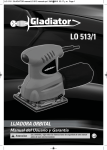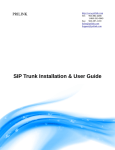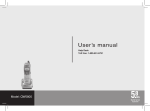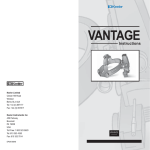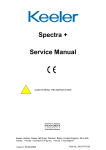Download Pulsair Desktop - Keeler Instruments
Transcript
Pulsair Desktop Service Manual 2415-P-7025 Issue A © 2010 Keeler Ltd. All rights Reserved. Pulsair Desktop – Service Manual For further information please contact us : Address: Clewer Hill Road Windsor SL4 4AA United Kingdom Phone: +44 (0)1753 857177 Fax: +44 (0)1753 827145 Email: Web: [email protected] http://www.keeler.co.uk This document contains information protected by copyright. No part of this documentation may be copied or reproduced without express written permission. Table of Contents Introduction 3 Operator point of view .........................................................................................3 Field servicing 4 Servicing steps ......................................................................................................4 Test firing........................................................................................................ 4 Clean optics .................................................................................................... 4 Check the Regulator’s output pressure.......................................................... 4 Change the Air Filter....................................................................................... 4 Check Calibration / Recalibrate ...................................................................... 4 Calibration 5 Calibration overview ............................................................................................5 Connecting ..................................................................................................... 5 Calibration ...................................................................................................... 5 Troubleshooting 6 General .................................................................................................................6 Low readings .................................................................................................. 6 High, or out of range readings ....................................................................... 6 Customer complaints … ........................................................................................6 It doesn’t work ............................................................................................... 6 It doesn’t wake up when the Top Slide is moved .......................................... 6 The screen picture is red ................................................................................ 6 It won’t move close enough to the patient .................................................... 6 It shows faint cross, but won’t focus ............................................................. 7 The picture quality is poor ............................................................................. 7 It won’t fire ..................................................................................................... 7 It clicks, but doesn’t fire ................................................................................. 7 It beeps, but doesn’t fire ................................................................................ 7 It doesn’t beep, and readings are within 1mmHg.......................................... 7 It’s too difficult to fire .................................................................................... 7 It’s too easy to fire.......................................................................................... 8 It stops firing after 4 readings ........................................................................ 8 It shows an error message after firing ........................................................... 8 It won’t print .................................................................................................. 8 It went quiet, and the screen went blank ...................................................... 8 It’s too noisy ................................................................................................... 8 The light is on, but there’s no sound .............................................................. 8 Can’t change the height of the Head Unit...................................................... 9 Accessing and removing sub-assemblies 10 Accessing the Base Unit sub-assemblies .............................................................10 Air Pump ....................................................................................................... 10 Removing the Base Unit moulding ............................................................... 10 Loosening the Extrusion Guide Pillar ........................................................... 11 Removing the Joystick plate ......................................................................... 12 Removing the Base Unit sub-assemblies ............................................................13 Sound Deadening Box .................................................................................. 13 Air Pump ....................................................................................................... 14 Power Switch assembly ................................................................................ 14 Printer / Main PCB assembly ........................................................................ 15 Air Filter ........................................................................................................ 16 Regulator ...................................................................................................... 16 12V Coil ........................................................................................................ 17 Dump Valve .................................................................................................. 17 USB PCB ........................................................................................................ 18 Power Socket PCB ........................................................................................ 18 Accessing the Head Unit sub-assemblies ............................................................19 Removing the upper-right Head Unit moulding........................................... 19 Removing the upper-left Head Unit moulding ............................................. 20 Screen Assembly .......................................................................................... 20 Removing the lower-right Head Unit moulding ........................................... 21 2415-P-7025 Issue A 1 CONFIDENTIAL Removing the lower-left Head Unit moulding ............................................. 21 Removing the Head Unit sub-assemblies............................................................23 Mainframe .................................................................................................... 23 6V Coil .......................................................................................................... 24 Dump Valve .................................................................................................. 24 Joystick ......................................................................................................... 25 Reservoir Extrusion ...................................................................................... 25 Drive Belt ...................................................................................................... 26 Separating the Head Unit from the Base Unit.....................................................28 Remove Head Unit mouldings...................................................................... 29 Remove Head Unit sub-assemblies .............................................................. 29 Ease Head Unit from Base Unit .................................................................... 29 Appendix A – Detailed Guide to Calibration 30 2415-P-7025 Issue A 2 CONFIDENTIAL Introduction Operator point of view For simplicity all instructions in this manual are given from the point of view of an operator in normal use (even if the Pulsair Desktop is actually lying on its side) : • Front, or forwards – is towards the patient • Back, or backwards – is towards the operator • Left, or left-side – is the operator’s left • Right, or right-side – is the operator’s right • Down, or downwards – is towards the Base Plate • Up, or upwards – is away from the Base Plate Any instruction referring to the left-side of the Pulsair Desktop means the left-side of the Pulsair Desktop from the point of view of an operator during normal use. 2415-P-7025 Issue A 3 CONFIDENTIAL Field servicing Servicing steps While the basic servicing steps may be possible Before servicing the Pulsair Desktop you must get access to the Base Unit subassemblies by following Accessing the Base Unit sub-assemblies (page 10), and turning the Head Unit. Test firing Test firing the Pulsair Desktop will give you some idea about its current state. Clean optics Check the Regulator’s output pressure Disconnect air-line between Regulator, and Air Filter at the Regulator end Connect your test air-line to the Regulator Switch on the Pulsair Desktop Take reading Change the Air Filter Check Calibration / Recalibrate 2415-P-7025 Issue A 4 CONFIDENTIAL Calibration Calibration overview The Pulsair Desktop is connected to your laptop through a calibration unit – which has the following 3 serial port connectors : • 1 – 9-pin port connected to an external pressure transducer • 1 – 9-pin port connected to the Pulsair Desktop • 1 – 15-pin serial port connector which splits in to two 9-pin serial ports connecting to your laptop Connecting Connect the external pressure transducer to port on the Calibration Unit labelled Pressure Transducer Connect the Pulsair Desktop to the port on the Calibration Unit labelled Tonometer Port Connect the Calibration Unit using the15-pin connector to the host PC via the two 9 pin serial port connectors. Switch on the Pulsair Desktop with the pump switched off Run the Pulsair Desktop calibration software Calibration The Pulsair Desktop calibration software guides you through the process. For detailed instructions refer to Appendix A. 2415-P-7025 Issue A 5 CONFIDENTIAL Troubleshooting General Low readings When the display shows >25 – low pressure – the Pulsair Desktop will switch to hard puff. High, or out of range readings When the display shows >50 or < 5 – out of range – restart the readings process. High or low readings can be caused by patients partially closing the eye as the Pulsair Desktop fires. Customer complaints … It doesn’t work This may be caused by the device not getting power. Checks & solutions • Check the power supply is plugged into the wall, and the socket is switched on • Check the green LED on the power supply is lighted • Check the power supply is plugged into the device • Check the correct power supply is being used It doesn’t wake up when the Top Slide is moved The Pulsair Desktop is designed to wake up when the Top Slide is moved from left to right, or when the Start / Stop button is pressed. Checks & solutions • • Move the Top Slide from left to right Press the Start / Stop button The screen picture is red This can be caused by leaving the red transport dust cover over the front-optic. Checks & solutions • Remove the red transport dust cover from the front-optic It won’t move close enough to the patient 2415-P-7025 Issue A 6 CONFIDENTIAL This can be cause by having the patient’s eyes too high. Checks & solutions • Adjust the high of the patient’s eyes as described in the Pulsair Desktop’s user guide It shows faint cross, but won’t focus Checks & solutions • Check screen controls are adjusted correctly for contrast, colour, and brightness The picture quality is poor Checks & solutions • Check screen controls are adjusted correctly for contrast, colour, and brightness It won’t fire Checks & solutions • • • Check the red LED is on Check the Target Cross is in focus Press and hold the Clear / Demon button to simulate a puff. It clicks, but doesn’t fire Checks & solutions • Check the Air Pump is running • Check the air pressure from the Regulator It beeps, but doesn’t fire This can be cause by a faulty Coil / Dump Valve assembly. Checks & solutions • Check / replace the Coil / Dump Valve assemblies It doesn’t beep, and readings are within 1mmHg This can be caused by the beep option being set to off in the menu system. Checks & solutions • Check / set the beeb option to on in the menu system It’s too difficult to fire 2415-P-7025 Issue A 7 CONFIDENTIAL Checks & solutions • Check the Target Cross is in focus • Ask the patient to look directly at the red light • Clean the front-optic • Lower light level It’s too easy to fire Checks & solutions • It stops firing after 4 readings The Pulsair Desktop is designed to stop firing after 4 readings. Checks & solutions • Pressing the Clear / Demon button will clear the previous readings, and restart the readings process It shows an error message after firing An error message can be caused by low air pressure. Checks & solutions • Check the air pressure from the Regulator It won’t print The printer paper is thermal – it has a ‘right way up’. Checks & solutions • Check the printer paper is the ‘right way up’ It went quiet, and the screen went blank The Pulsair Desktop is designed to enter sleep-mode after two minutes. Checks & solutions • Press the Start / Stop button to wake the device up It’s too noisy This can be caused by a faulty Air Pump. Checks & solutions • Check / replace the Air Pump The light is on, but there’s no sound 2415-P-7025 Issue A 8 CONFIDENTIAL This can be caused by a faulty Air Pump. Checks & solutions • Check / replace the Air Pump Can’t change the height of the Head Unit This may be caused by a broken Drive Belt. Checks & solutions • Check / replace the Drive Belt 2415-P-7025 Issue A 9 CONFIDENTIAL Accessing and removing sub-assemblies Accessing the Base Unit sub-assemblies This procedure shows you how to get access to the Base Unit sub-assemblies. Think ! If you’re intending to remove the Air Pump too – remove its 4 retaining screws (SP13-02216) while you’re removing the Base Unit moulding – see Air Pump (page 14) Air Pump Remove the 4 retaining screws holding the Air Pump to the Base Plate Removing the Base Unit moulding The Base Moulding (EP19-52784) is secured to the Base Plate (EP19-52768) by 11 retaining screws (SP13-02208). The 2 back retaining screws are covered by the 2 back feet (EP39-70364). Each foot is held on the Base Plate by 1 retaining screw (SP16-01021), and its head is covered by 1 Rubber Feet (EP79-56241). Remove the Printer Door Remove the Paper Roll Turn the Pulsair Desktop on its right-side Remove the Rubber Feet from the 2 back feet Remove the 2 back feet by removing their retaining screws Unscrew the 11 screws securing the Base Moulding to the Base Plate Turn the Pulsair Desktop upright Slide the Base Moulding backwards off the Base Plate 2415-P-7025 Issue A 10 CONFIDENTIAL Some sub-assemblies in the Base Unit cannot be properly accessed without further disassembly to allow the Head Unit to be turned. The Head Unit is secured to the Base Unit by 1 retaining screw (SP16-01021) through the XY Bearing Assembly (2417-P-5009). The hole through the Base Plate giving access to the retaining screw is covered by the 1 Tamper Proof Label (EP79-70054), the Year of Manufacture Label (EP39-50723), and the MOD State Label (EP7930076). Loosening the Extrusion Guide Pillar The Extrusion Guide Pillar (EP39-70405) is secured to the XY Bearing Assembly (EP29-53842) by the 1 retaining screw (SP16-01021). Turn the Pulsair Desktop on its right-side Remove the Tamper Proof Label from the Base Plate Slide the Head Unit left to align the head of the screw with the 24mm access hole through the Base Plate Loosen the retaining screw about 3 complete turns Turn the Pulsair Desktop back upright Ease the Head Unit upward from the Base Unit Turn the Head Unit left, or right (as required) to give access to the Base Unit sub-assemblies 2415-P-7025 Issue A 11 CONFIDENTIAL Removing the Joystick plate The Joystick plate partially covers some of the sub-assemblies at the back of the Base Unit, and removing it may improve your access to the Base Unit subassemblies. The Joystick plate (EP39-70416) is held on the Joystick Plate Support Pillars (EP39-70417) by 3 retaining screws (SP13-02216). Remove the 3 retaining screws holding the Joystick plate Remove the Joystick plate 2415-P-7025 Issue A 12 CONFIDENTIAL Removing the Base Unit sub-assemblies Get access to the Base Unit sub-assemblies by following Accessing the Base Unit sub-assemblies (page 10), and turning the Head Unit. Unless otherwise stated – reassembly is the reverse of disassembly Sound Deadening Box The Sound Deadening Box (EP39-70445) is near the back on the left-side. The Sound Deadening Box covers the Air Pump assembly, and is held on the Base Plate by 4 retaining-screws (SP13-02216). Note: The Sound Deadening Box cannot be removed without partially removing the Main PCB first. Remove the Power Switch loom from the Main PCB Remove the Air Pump loom from the Main PCB Remove the 4 retaining screws holding the Printer Bucket to the Base Plate Remove the 1 retaining screw holding the Main PCB to the Base Plate Move the Main PCB to allow access to the 2 retaining screws at the front of the Sound Deadening Box Remove the 4 retaining screws holding the Sound Deadening Box to the Base Plate Disconnect the air-line from the Regulator Lift the Sound Deadening Box and Air Pump from the Base Plate 2415-P-7025 Issue A 13 CONFIDENTIAL Air Pump The Air Pump assembly is near the back on the left-side. The Anti-Vibration Mount (EP39-70444) is held to the Base Plate by 4 retaining-screws (SP13-02216). The Air Pump assembly is held on the Base Plate by 4 retaining-screws (SP1302216) from the underside of the Base Plate. Think ! If you’re removing the Air Pump – you should remove its 4 retaining screws (SP13-02216) while you’re removing the Base Unit moulding – see Removing the Base Unit moulding (page 10). With the 4 retaining screws removed – the Air Pump will come off the Base Plate when you remove the Sound Deadening Box – see Sound Deadening Box (page 13) Power Switch assembly The Power Switch assembly is at the back near the middle (left-to-right). The Power Switch assembly is held on the Base Plate by 2 retaining screws (SP1305011). Disconnect the Power Switch loom from the Main PCB Remove the 2 retaining screws holding the Power Switch assembly to the Base Plate Lift the Power Switch assembly from the Base Plate 2415-P-7025 Issue A 14 CONFIDENTIAL Printer / Main PCB assembly The Printer / Main PCB assembly is near the back – the Printer is on the right-side ; the Main PCB is in front of that, and runs across the width of the Base Unit. The Printer / Main PCB assembly is held on the Base Plate by 5 retaining screws (SP13-05011). Disconnect the Power Switch loom Disconnect the Air Pump power loom Disconnect the 12V Coil power loom Disconnect the Umbilical power loom Disconnect the Eye Select Switch loom Disconnect the Easy Pulse Switch loom Disconnect the Main PCB power loom Disconnect the USB Interface loom Disconnect the Dump Valve loom Disconnect the Air Pump air-line from the Regulator Remove the 1 retaining screw holding the Main PCB to the Base Plate Remove the 4 retaining screws holding the Printer Bucket to the Base Plate Lift and slide the Printer / Main PCB assembly to the right, and off the Base Plate 2415-P-7025 Issue A 15 CONFIDENTIAL Air Filter The Air Filter assembly is near the back on the left-side. The Air Filter assembly is held to the Base Plate by 4 retaining-screws (SP13-05011). Disconnect both air-lines from the Air Filter assembly Remove the retaining-screws Lift the Air Filter assembly from the Base Plate Regulator The Regulator (EP79-70037) is in front of the Main PCB near the middle (left-toright). The Regulator is held on the Base Plate by 2 retaining screws (SP1505072). Disconnect the 3 air-lines from the Regulator Remove the 2 retaining screws holding the Regulator to the Base Plate Lift the Regulator from the Base Plate 2415-P-7025 Issue A 16 CONFIDENTIAL 12V Coil Note: This procedure assumes you are removing the 12V Coil – if you are removing the Dump Valve too – see the next procedure The 12V Coil (EP78-00861) is in front of the Main PCB on the right-side, on top of the Dump Valve. The 12V Coil (EP78-00861) is held on the Dump Valve by 1 retaining clip. Snip the 2 cable-ties holding the Dump Valve loom and the USB Interface loom together Unplug the Dump Valve loom from the Main PCB Remove the retaining clip holding the 12V Coil on the Dump Valve Slide the 12V Coil from the Dump Valve Dump Valve The Dump Valve (EP79-70020) is in front of the Main PCB on the right-side. The Dump Valve is held on the Base Plate by 2 retaining screws (SP12-05109) partially covered by the 12V Coil (EP78-00861) held on the Dump Valve by 1 retaining clip. Remove the retaining clip holding the 12V Coil on the Dump Valve Lift the 12V Coil from the Dump Valve Disconnect the 1 air-line from the Dump Valve Remove the 2 retaining screws holding the Dump Valve to the Base Plate Lift the Dump Valve from the Base Plate 2415-P-7025 Issue A 17 CONFIDENTIAL USB PCB The USB PCB (2417-P-5004) is on the right-side, on top of the Power Socket PCB (2417-P-5003). The USB PCB is held on the 4 (16mm) standoffs (EP7970056) by 4 retaining screws (SP13-05089). Snip the 2 cable-ties holding the Dump Valve loom and the USB Interface loom together Disconnect the USB PCB loom from the Main PCB Remove the 4 retaining screws holding the USB PCB on the 4 (16mm) standoffs Lift the USB PCB from the 4 (16mm) standoffs Power Socket PCB Note: Removing the Power Socket PCB requires removing the USB PCB first. The Power Socket PCB (2417-P-5003) is on the right-side, below the USB PCB (2417-P-5004). The Power Socket PCB is held on the 4 (6mm) standoffs (EP79-56110) by 4 (16mm) standoffs (EP79-70056). Disconnect the Power Socket PCB power loom Remove the 4 (16mm) standoffs Lift the Power Socket PCB from the 4 (6mm) standoffs 2415-P-7025 Issue A 18 CONFIDENTIAL Accessing the Head Unit sub-assemblies There are 5 Head Unit mouldings – two upper, two lower, and the Top Slide moulding, which can usually be left in place. This procedure shows you how to get access to the Base Unit sub-assemblies. Removing the upper-right Head Unit moulding The upper-right Head Unit moulding (EP19-52813) is held on the Head Unit by 2 retaining screws (SP13-05249) through the upper-left Head Unit moulding (EP1952805), and an interlocking clip at the back of the mouldings. Remove the 2 retaining screws from the upper-left Head Unit moulding Ease the upper-right Head Unit moulding from the Head Unit 2415-P-7025 Issue A 19 CONFIDENTIAL Removing the upper-left Head Unit moulding The upper-left Head Unit moulding (EP19-52805) is held on the Head Unit by 3 retaining screws (SP13-05011) through the Mainframe Mount plate (EP39-70428). Turn the Pulsair Desktop on its right-side Remove the 3 retaining screws from the Mainframe Mount plate Carefully allow the upper-left Head Unit moulding to drop from the Head Unit Turn the Pulsair Desktop upright Screen Assembly Think ! Neither the lower-right Head Unit moulding (EP19-52848), nor the lower-left Head Unit moulding (EP19-52848) can be removed without removing the Screen Assembly first The Screen Assembly is held on the Head Unit by 2 nylon retaining screws (SP1305257) through the lower-right Head Unit moulding, and 2 nylon retaining screws (SP13-05257) through the lower-left Head Unit moulding. Remove the 2 nylon retaining screws through the lower-right Head Unit moulding Remove the 2 nylon retaining screws through the lower-left Head Unit moulding Carefully ease the Screen Assembly from the Head Unit Disconnect Control Button loom from Display PCB 2415-P-7025 Issue A 20 CONFIDENTIAL Disconnect Numeric Display loom from Display PCB Disconnect Video loom from Display PCB Removing the lower-right Head Unit moulding The lower-right Head Unit moulding (EP19-52848) is held to the Top Slide assembly by 2 retaining screws (SP13-05230). Remove the 2 retaining screws holding the lower-right Head Unit moulding to the Top Slide Ease the lower-right Head Unit moulding from the Head Unit Removing the lower-left Head Unit moulding The lower-left Head Unit moulding (EP19-52821) is held to the Top Slide assembly by 2 retaining screws (SP13-05230). Remove the 2 retaining screws holding the lower-left Head Unit moulding to the Top Slide Ease the lower-left Head Unit moulding from the Head Unit 2415-P-7025 Issue A 21 CONFIDENTIAL 2415-P-7025 Issue A 22 CONFIDENTIAL Removing the Head Unit sub-assemblies Get access to the Head Unit sub-assemblies by following Accessing the Head Unit sub-assemblies (page 19). Unless otherwise stated – reassembly is the reverse of disassembly Mainframe The Mainframe (EP19-70013) is held to the Mainframe Mount plate by 4 retaining screws (SP13-05206) through the Mainframe Mount plate (EP39-70428). The Mainframe (EP19-70013) is also ‘plumbed in’ to the Head Unit by 4 looms, an air-line, and an earth. Disconnect the air-line from the valve Disconnect the earth connection Disconnect the Push Buttons loom Disconnect the Single Line Display loom Disconnect the Umbilical Connection loom Disconnect the Camera Out loom Disconnect the 6V Coil loom Remove the 4 retaining screws from the Mainframe Mount plate Ease the Mainframe from the Head Unit 2415-P-7025 Issue A 23 CONFIDENTIAL 6V Coil Note: This procedure assumes you are removing the 6V Coil – if you are removing the Dump Valve too – see the next procedure The 6V Coil (EP79-70019) is at the back of the Head Unit. The 6V Coil is held on the Dump Valve by 1 retaining clip. Raise the Head Unit to its maximum height Disconnect the 6V Coil loom Remove the retaining clip holding the 6V Coil on the Dump Valve Slide the 6V Coil from the Dump Valve Dump Valve Think ! The Dump Valve can be removed with the Mainframe in place – removing the 6V Coil, and Mainframe first reduces the risk of the Mainframe getting damaged in the process Note: The Dump Valve can only be removed if the upper Head Unit mouldings are off, and either the Mainframe or the lower Head Unit mouldings are removed too The Dump Valve (EP79-70020) is held on the Reservoir fitting by a quickrelease fitting. With the upper Head Unit mouldings off – access to the Dump Valve is further restricted by the Mainframe, and the lower Head Unit mouldings. Raise the Head Unit to its maximum height Release the Dump Valve from the Reservoir fitting Ease the Dump Valve from the Head Unit 2415-P-7025 Issue A 24 CONFIDENTIAL Joystick The Joystick is held on the Joystick pulley by an internal thread, and 1 locking grub-screw (SP14-00001). The locking grub-screw is covered by the Joystick sleeve (EP39-70369). Slide the Joystick sleeve from the Joystick Back-off the 1 locking grub-screw through the Joystick Unscrew the Joystick from the Joystick pulley Reservoir Extrusion The Reservoir Extrusion (EP29-53834) is held on the Drive Pillar (EP39-70374) by the Drive Pillar Bush (EP39-70426). The Drive Pillar Bush is held on the Reservoir Extrusion by 2 retaining screws (SP16-01021). ). The Drive Pillar Bush is ‘stopped’ on the Drive Pillar by 1 retaining screw (SP14-05071). Remove the 2 retaining screws Lift the Reservoir Extrusion from the Top Slide Remove the ‘stop’ retaining screw Remove the Drive Pillar Bush from the Drive Pillar 2415-P-7025 Issue A 25 CONFIDENTIAL Drive Belt The Drive Belt (EP79-56217) is inside the Top Slide assembly, and wraps around the Head Unit pulley (EP39-70373), and the Joystick pulley (EP39-70366). The tension in the Drive Belt is set with the Drive Belt Tensioner (EP39-70407). The Top Slide moulding (EP19-52792) is held on the Top Slide plate (EP29-53797) by 12 retaining screws (SP13-02216). Separate the Head Unit from the Base Unit – see Separating the Head Unit from the Base Unit (page 28) Remove the Joystick from the Top Slide assembly – see Joystick (page 25) Remove the Reservoir Extrusion from the Top Slide assembly – see Reservoir Extrusion (page 25) Remove the 12 retaining screws holding the Top Slide moulding on the Top Slide plate Lift the Top Slide moulding from the Top Slide plate Push the grommet through the Top Slide plate with the Easy Pulse Switch loom Loosen the 2 retaining screws holding the Drive Belt Tensioner 2415-P-7025 Issue A 26 CONFIDENTIAL Slide the Drive Belt Tensioner towards the left Lift the Drive Belt from around the Head Unit pulley, and the Joystick pulley 2415-P-7025 Issue A 27 CONFIDENTIAL Separating the Head Unit from the Base Unit Note: This procedure assumes you need to access the inside of the Top Slide assembly – or are replacing the Head Unit completely The Head Unit is secured to the Base Unit by 1 retaining screw (SP16-01021) that holds the Extrusion Guide Pillar (EP39-70405) to the XY Bearing Assembly (2417-P-5009). Remove the Base Unit Moulding – see Removing the Base Unit moulding (page 10) Disconnect the Easy Pulse Switch loom from the Main PCB Turn the Pulsair Desktop on its right-side Remove the Tamper Proof Label from the Base Plate Slide the Head Unit left to align the head of the screw with the 24mm access hole through the Base Plate Remove the retaining screw, and its washer Think ! The Head Unit and the Base Unit are no longer physically held together ! Carefully – turn the Pulsair Desktop upright 2415-P-7025 Issue A 28 CONFIDENTIAL Remove Head Unit mouldings Remove the upper-right Head Unit moulding – see Removing the upper-right Head Unit moulding (page 19) Remove the upper-left Head Unit moulding – see Removing the upper-left Head Unit moulding (page 20) Remove the Screen Assembly – see Screen Assembly (page 10) Remove the lower-right Head Unit moulding – see Accessing the Base Unit sub-assemblies (page 21) Remove the lower-left Head Unit moulding – see Accessing the Base Unit subassemblies (page 21) Remove Head Unit sub-assemblies Remove the Mainframe – see Mainframe (page 23) Remove the 6V Coil – see 6V Coil (page 24) Remove the Dump Valve – see Dump Valve (page 24) Feed the Umbilical through the Reservoir Extrusion Disconnect the air-line from the Reservoir Ease Head Unit from Base Unit Ease the Head Unit upward from the Base Unit Feed the air-line through the Top Slide Feed the Umbilical through the Top Slide 2415-P-7025 Issue A 29 CONFIDENTIAL Appendix A – Detailed Guide to Calibration Notes: Ensure that Main PCB is programmed before starting this calibration procedure. Ensure that unit to be calibrated is placed in alignment plate TD786 and screwed securely with 4 off screws/washers. This calibration procedure is to be carried out only in the calibrated calibration box as this affects the accuracy of the procedure itself. Op. No. 10 Place the unit to be calibrated in the calibration jig (e.g. S/N1513), refer to set up as shown in Figure 1. Connect 4 off cables from the jig as marked 1, 2, 3, and 4 in Figure 1 to their corresponding connectors in the PCB. Ps. do not forget to connect the GREEN cable with a crocodile end termination to the PCB plated screw hole. [Type a quote from the document or the summary of an interesting point. You can position the text box anywhere in the document. Use the Text Box Tools tab to change the formatting of the pull quote text box.] Connect reservoir to solenoid as shown in Figure 1. Loosen 2 off photodiode holding screws of photodiode assembly to allow room for photodiode adjustment. Locate and position photodiode mount Cover protruding end into the groove of photodiode holder on the jig. Use adjusting knobs of calibration jig if required and secure photodiode with the lever clamp. Op. No. 20 Switch on the calibration system and start the pump running. Ensure that display screen of the Pulsair Desktop is functioning. Run the Tonometer calibration software. The following screen appears on computer monitor momentarily, as shown in Figure 2. This is immediately followed by the window shown in Figure 3 2415-P-7025 Issue A 30 CONFIDENTIAL Mounting Plate 2 Test eye adjustment knobs 1 3 Position Position A 44 A Photodiode adjustment knobs Reservoir to solenoid connection Photodiode Adjustment Knobs 2 × Photodiode holding screws 2 photodiode holding screws 4 Figure 1: Set up for Calibration 2415-P-7025 Issue A 31 CONFIDENTIAL Figure 2: Flash screen appearing on screen after calibration software is started. Figure 3: Screen shot with options to proceed with calibration 2415-P-7025 Issue A 32 CONFIDENTIAL Op. No. 30 Press the Run Calibration button to start the calibration process. At this stage, the PC tries to establish communication with the system under calibration as shown by the progress bar in the form below. Figure 4: Screen shot with options to proceed with calibration Note: If connection is not established with the host PC or calibration unit, the dialog shown below (as in Figure 5) is displayed. Press OK to dismiss the dialog and check the unit under calibration is powered on and all the communication leads are connected. Switch OFF the Pulsair and Switch it back ON and run Tonometer Calibration software again to proceed with calibration. If this fails, reset the PC, switch OFF the Pulsair and the calibration box and then switch them back ON and try again until uninterrupted communication is established. Figure 5: Message to indicate communication failure. 2415-P-7025 Issue A 33 CONFIDENTIAL Note: Pressing the setup button loads the Setup form where available COM ports can be checked. The other fields in this form are read only and the data displayed is calibration parameters as saved in the windows registry. The Jump button allows the user to skip the calibration process and takes the user to the event setting process, this option should only be used with a calibrated system where there is a requirement to change the event point setting using the rubber eye. In most cases these two options are hardly used. Op. No. 40 If the unit was not previously calibrated at any stage, Computer screen prompts the forms as shown in Figure 6. Click OK in the first form and it will automatically lead to the second form of Figure 6. Then Computer screen will prompt the Data entry form as shown in Figure 7. Figure 6: Computer prompt to indicate unit has not been previously calibrated. However, if the unit was previously calibrated, the process proceeds to data entry form of Figure 7 without displaying the forms of Figure 6. 2415-P-7025 Issue A 34 CONFIDENTIAL Op. No. 50 Enter following data in various fields of Data Entry Form, as shown in Figure 7: Operator Initials (For Example: DG for Dave Graham) Unit Serial Number (For Example: 2417/1000) Mode State Label (For example 5, but confirm this with Line manager before entering this as Mode State could have been updated). Calibration Jig S/N (For example: 1513) When the required details are entered the user is allowed to continue. The date is set automatically to the current date. All these data is retained in the EEPROM of the unit under calibration until it is changed on another calibration. Figure 7: Data Entry Form Op. No. 60 Select the Next button in Data Entry form and the calibration program prompts the user to mount the test eye in position as shown in the form below (Figure 8). At this stage, if any of the data fields are not entered, the user is prompted to enter the required data before progressing to the next stage of the calibration process. 2415-P-7025 Issue A 35 CONFIDENTIAL Figure 8: Form to indicate glass test eye to be mounted in position. Op. No. 70 Mount the test eye in position A as marked in Figure 1, securing it properly in its place and aligning (using test eye alignment knobs (3 off) in the jig) until the target cross is in focus as shown in Figure 9 below and Press the Next button in Figure 8. This will display the alignment form shown in Figure 10. 2415-P-7025 Issue A 36 CONFIDENTIAL Figure 9: Showing glass test eye in position. Op. No. 80 Press the Start button on the Alignment Form and the ADC values of the detected light at the three photo detectors A, B and C as well as the K value is displayed. This form allows light level adjustment in order to set the light intensity to meet a predefined firing condition. Figure 10: Alignment Form showing photodiode and K values Op. No. 90 Follow the steps below for best alignment with the glass test eye in position and the target cross is in focus and central as viewed on the LCD screen. Loosen (if not lose already) the two screws holding the photodiode & Contrast lens assembly from the main frame so that the micrometer adjustment on the jig can be used to position this assembly relative to the main frame. Ensure the photodiode end cap is clamped with the lever of the toggle clamp. Turn the pot on the photodiode PCB fully anticlockwise. Adjust the micrometer on the photodiode clamp until Best K is achieved. At this stage, the LED holder can be adjusted to achieve an even illumination of the test eye as viewed on the LCD screen while achieving best K and a reasonable balance between photodiode A & C signal levels. Adjust the LED brightness if necessary in achieving the best K by setting the % to the desired level and pressing the Adjust LED button. NB. If the system goes to sleep in this process, the LED setting is 2415-P-7025 Issue A 37 CONFIDENTIAL not retained at this stage of the calibration process and thus must be set again after the instrument is restarted by pressing the Start/Stop button on the console. If after aligning the photodiode assembly the best K achieved is still in the Red while A & C are within the indicated range, then turn the pot clockwise until K is between 0.17 to 0.18 or B is with in the range indicated – whichever is achieved first. When Best K is achieved, the K factor display will be lime green and the Record Best K button enabled otherwise the display will be red and the Record Best K button disabled to force the user to align the system against the test eye for best K position before progressing with the remaining calibration process. Once best K is achieved, the photodiode and contrast lens assembly can be screwed tight to the main frame while the lever of the toggle clamp is in position. Finally use VANISTOP LOCTITE to pot-lock the potentiometer. Trouble shooting: to achieve best K, A, B & C values must fall within the range indicated as target values in Figure 10. If the target values cannot be achieved because they fall below the lower threshold indicated even after the LED setting % is set to maximum, then change the LED block. If on the other hand, the ABC readings are above the indicated upper threshold, decrease the LED setting until they fall within the range. Again as in all the forms in the program, Restart button is available to send the program to its previous stage. NB. If the system goes to sleep at this stage of the process, press the Start/Stop button on the display console to wake up the system and the program should resume automatically without needing to run it again. Op. No. 100 Once Best K is achieved, Press the Record Best K button and the dialogue shown in Figure 11 below will be shown. At this stage remove the test eye and press Next to continue. Figure 11: Remove Test Eye dialogue 2415-P-7025 Issue A 38 CONFIDENTIAL Op. No. 110 Once the test eye is removed, press NEXT in the form shown in Figure 12 to continue. Figure 12: Dark values Note: If the Next button on the alignment form (Figure 12) is pressed before the test eye is removed from position, the following message is displayed informing the user to remove the test eye before dark current values are recorded. Remove the test eye and press OK to dismiss this dialogue. Figure 13: Dialogue to remove test eye Op. No. 120 Pressing Next button in Figure 13 above, displays the dialogue shown in Figure 14 below instructing the operator to replace the test eye with the external pressure transducer. Press Next button to continue. 2415-P-7025 Issue A 39 CONFIDENTIAL Figure 14: Pressure Transducer dialogue Op. No. 130 Secure the pressure transducer on the alignment jig and Press Start button in Figure 15. At this stage the unit under calibration will start to puff air. This puffing process will continue while the button labelled Next in Figure 15 is greyed out, once this process is complete, the Next button becomes active. Figure 15: Solenoid valve calibration 2415-P-7025 Issue A 40 CONFIDENTIAL Note: During this process if the measured puff pressure is below a minimum threshold, the program displays the message shown in the dialogue below to advice the user to check the reservoir pressure before rejecting the valve. This will terminate the calibration process after pressing OK. Figure 16: Reject solenoid valve dialogue Op. No. 140 Once the solenoid is calibrated successfully, the user is then prompted with the dialogue box shown in Figure 17 below. Figure 17: Solenoid valve calibration complete dialogue On selection of the Next button, the calibration process will continue to the next stage. 2415-P-7025 Issue A 41 CONFIDENTIAL Op. No. 150 Without removing the pressure transducer, press Start button on Figure 18, and the unit under calibration will start puffing 20 times before this process is complete. Once this process is complete, the button labelled as Next becomes active. Figure 18: Pressure calibration form Notes: During this process if the measured internal puff pressure is below a minimum threshold, the program displays the message shown in the dialogue below to advice the user to check the internal pressure transducer pipes for any air leak before rejecting the PCB. This will terminate the calibration process after pressing OK. In some cases, this could be due to the solenoid valve being marginal, so it may be cured by replacing the solenoid valve. 2415-P-7025 Issue A 42 CONFIDENTIAL Figure 19: Low internal pressure dialogue Similarly, if the external pressure is low, a dialogue box shown below in figure 20 is displayed advising the user to check relevant parts before rejecting the solenoid. But this is unlikely to happen as the external pressure will have been checked at the solenoid calibration process. If this happens, the pressure transducer block must have been moved. Figure 20: Low external pressure dialogue Op. No. 160 Press Next button in Figure 21 to continue. 2415-P-7025 Issue A 43 CONFIDENTIAL Figure 21: Pressure calibration complete dialogue Op.No.170 Press Program button in Figure 22 and wait for confirmation that programming is complete. This is indicated by the running counter which turns to lime green when it reached 240. 2415-P-7025 Issue A 44 CONFIDENTIAL Figure 22: Programming data Note: If the programming fails, a message box will inform the user and the EEPROM Bytes text box field will turn red. In this case reject the head unit PCB. Op.No.180 After Programming is complete the dialogue shown below in Figure 23 is displayed. Press Next to continue. Figure 23: Dialogue showing Programming successful 2415-P-7025 Issue A 45 CONFIDENTIAL Op.No.190 After Programming is complete, the Test Cal & Set Event Point option is selected. Press Set Event Point button and the dialogue shown below in Figure 24 will be displayed. Figure 24: Rubber test eye alignment dialogue Op.No.200 Position the rubber eye on the alignment Jig with the rubber test eye marked as ‘CalRubberEye14 facing the unit under calibration. Press the Start button shown in Figure 25 below and align for best K. At best K, the red background will turn lime green and the Set Event Point button will be activated. Figure 25: Rubber test eye alignment for best K 2415-P-7025 Issue A 46 CONFIDENTIAL Op.No.210 Once Best K is achieved press Set Event Point button to program the current event point. Figure 26: Event point setting Op.No.220 Press OK to dismiss the dialogue shown in Figure 27 below and press Fire button as shown in Figure 26. Figure 27: Press fire button dialogue 2415-P-7025 Issue A 47 CONFIDENTIAL Op.No.230 Wait for the unit under calibration to fire 4 times and take four readings as indicated in the dialogue in Figure 28 below before pressing OK. The four readings plus the average will be shown on the alphanumeric display. Figure 28: Wait until four readings Op.No.240 Press Test Reading button so that the pressure readings can be compared against target values (in mmHg as shown in the screen). If the reading is outside the target range within ±1mmHg, a new event point is calculated automatically and the user is prompted to press the Set Event Button to repeat the process until the reading is within the target range. Figure 29: Set event dialogue Op.No.250 The current average reading is shown in the text box marked as mmHg. If the reading passes the test, the red background (Figure 30a) turns lime green (Figure 30b). Press OK to continue. Note: The event setting is an iterative process, and the user is prompted to carry out the sequence of events: Set Event Point ->Fire->Test Reading until the target value and measured value are within 1mmHg of each other. 2415-P-7025 Issue A 48 CONFIDENTIAL (a) (b) Figure 30: Test reading form Note: The Setup and Save buttons in figure 30 above are used ONLY in the event of changing the rubber eye or setting up the calibration software in new computer. Pressing the Setup buttons prompts the user to enter a password. Once the correct password is entered in the dialogue box (see the on screen hint), the Target Value up/down numeric is activated enabling the user to change the number in mmHG. Once changed on the screen the user should Press the Save button to save the new rubber eye value to the registry for calibration use. The cancel button dismisses the event point setting process and returns the user to the being of the calibration process. Op.No.260 Press OK in the dialogue below to continue the process. Figure 31: Dialogue indicating the completion of the calibration process. 2415-P-7025 Issue A 49 CONFIDENTIAL Op.No.270 Press the Save & Print button to save & print the current calibration data. The data is saved in ‘C:\Keeler\Pulsair\Desktop\Calibration data\tonometer serial no.txt’. Note that the Pulsair tonometer serial number used as a file name. Figure 32: Saving calibration data and print. 2415-P-7025 Issue A 50 CONFIDENTIAL Op.No.280 Press OK button (Figure 32) to print the calibration data complete the calibration before returning to the Mode selection form. Op.No.290 Press the Exit button shown in Figure 33 to finish calibrating the unit under test. At this point the unit will reset itself and will fire and take readings if the rubber eye is still in position. Figure 33: Exit the calibration process. Disconnect and remove from Calibration Jig. Remove 4off Screws/Washers and Alignment Plate TD 786 from Mainframe ready for reuse. Place Assembly to one side. 2415-P-7025 Issue A 51 CONFIDENTIAL