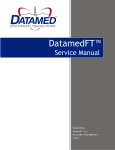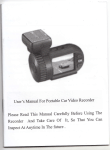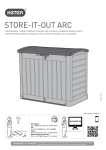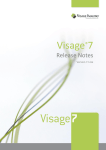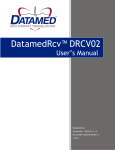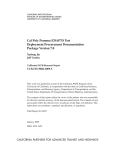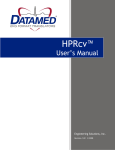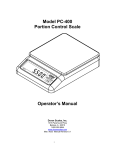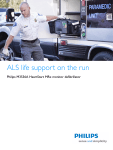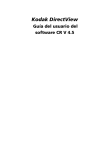Download DatamedWL™ Service Manual
Transcript
DatamedWL™
Service Manual
Datamed LLC
DatamedWL™ v2.2
Doc ID DMD-10500-00500 Rev D
6/2015
DatamedWL Service Manual
COPYRIGHT
Copyright © 2011-2015 Datamed LLC. All rights reserved. Reproduction in whole or in part is prohibited
without the prior written consent of the copyright holder.
WARRANTY
Datamed LLC (“DLLC”) makes no warranty of any kind with regard to this material, including, but not
limited to, the implied warranties of merchantability and fitness for a particular purpose. The software
described herein is covered by DLLC’s standard EULA, which is available on DLLC’s website
(www.datamed.com) and in Appendix D of this manual.
CAUTIONS
This product is not intended for home use.
REGULATORY
This product is registered with the US FDA as a Class 1 medical device (MDDS). This product complies
with the regulator requirements of European Directive 93/42/EEC; however, it does not meet the
definition of a medical device in Europe or Canada.
Manufactured and Distributed by:
Datamed LLC
9620 Mitchell Place
Brentwood, TN 37027
USA
US: +1 800 601-3361
Int’l: +1 901 672 6225
Fax: +1 901 672 6331
www.datamed.com
2
Datamed LLC
DatamedWL Service Manual
TRADEMARKS
The following marks are the registered trademarks of their respective owners.
Owner
Trademark(s)
Carestream Health, Inc.
Carl E Osborne Jr
Cerner Corporation
Digi International, Inc.
Edan Instruments, Inc.
Epiphany Healthcare
Esaote, S.p.A.
GE Medical Systems Information
Technologies, Inc
General Electric Company
INFINITT Company
Koninklijke Philips Electronics
McKesson Corporation
Medimatic S.r.l.
Microsoft Corporation
Mortara Instrument, Inc
National Electrical Manufacturers
Association Corporation
Nihon Kohden Corporation
Safenet Inc.
Schiller Holding AG
ScImage, Inc
VMWare, Inc.
Carestream
Datamed
PowerChart ECG
AnywhereUSB
Edan
Cardio Server
Esaote
MAC, MUSE
GE
INFINITT
PageWriter and IntelliSpace
McKesson
ComPACS
Microsoft, Microsoft Windows Server, and Internet Explorer
Burdick, ELI
DICOM
Cardiofax and Nihon Kohden
Sentinel
CARDIOVIT
ScImage and PICOM
VMWare and vMotion
Datamed LLC | Table of Contents
3
DatamedWL Service Manual
INTENDED USE
This product is middleware that sits between a DEVICE (an EKG acquisition device that
will query for orders) and a SYSTEM (a system that contains the EKG orders). Its
primary purpose is to be a seamless conversion conduit between these two and allow
the DEVICE to send a native query to the SYSTEM and then receive back a list of
orders. From the DEVICE’s perspective, it is impersonating a SYSTEM from the same
manufacturer; from the SYSTEM’s perspective it is impersonating a DEVICE from the
same manufacturer. The secondary purpose is to act as a receiver and (optionally) a
transmitter for the one-way EKG transmission from the DEVICE to the SYSTEM, using
DatamedFT™ for conversion. It is not intended to be used for any other purposes than
those described here.
PROTECTED HEALTH INFORMATION (PHI) CONSIDERATIONS
This product is not intended as a permanent data store, but in the normal course of
operation certain data elements can be stored locally, including PHI. When planning
the physical and electronic security of the installation, it is important to be aware of
this data and plan accordingly. PHI may appear in the following locations:
•
•
4
Debug Folder – If Debugging is enabled, the debug files are written here. This data is
always encrypted.
Windows® Registry - When combined with DatamedFT™, context information (which
may contain PHI) can be stored in the registry in the DynamicFieldMappingByOrderID
subkey off the DatamedFT service process key.
Datamed LLC
DatamedWL Service Manual
TABLE OF CONTENTS
Table of Contents......................................................................................................... 5
Chapter 1 – Getting Started ............................................................................................ 7
Chapter 2 – Installation.................................................................................................. 8
Requirements ................................................................................................... 8
New Installation............................................................................................... 10
Updating ........................................................................................................ 15
Uninstalling .................................................................................................... 15
Post-Installation Notes ...................................................................................... 16
Chapter 3 – Configuring DatamedWL™ ............................................................................. 17
Window Settings .............................................................................................. 17
Menu Options .................................................................................................. 18
General Setup Tab............................................................................................ 19
Field Mapping.................................................................................................. 24
Search Criteria ................................................................................................ 25
Advanced Tab ................................................................................................. 27
Chapter 4 – Field Mapping ............................................................................................ 30
Order Query ................................................................................................... 33
Order Response ............................................................................................... 34
Chapter 5 – Device Types ............................................................................................. 36
DICOM® .......................................................................................................... 36
Edan Instruments, Inc. ...................................................................................... 38
GE® Healthcare ................................................................................................ 40
Mortara Instrument, Inc..................................................................................... 43
Nihon Kohden Corporation ................................................................................. 49
Philips Healthcare ............................................................................................ 52
SCHILLER AG ................................................................................................... 55
Chapter 6 – System Types ............................................................................................ 58
Carestream Health, Inc...................................................................................... 58
Cerner Corporation .......................................................................................... 58
DICOM® .......................................................................................................... 60
Epiphany Healthcare......................................................................................... 61
Esaote® .......................................................................................................... 63
GE® Healthcare ................................................................................................ 64
INFINITT Healthcare ......................................................................................... 66
Datamed LLC | Table of Contents
5
DatamedWL Service Manual
LUMEDX ......................................................................................................... 67
McKesson Corporation ....................................................................................... 68
Medimatic ...................................................................................................... 69
Philips ........................................................................................................... 71
ScImage® ........................................................................................................ 72
TriKardia........................................................................................................ 73
Philips Healthcare ............................................................................................ 75
RVC BV .......................................................................................................... 75
Chapter 7 – Configuring DatamedFT™ .............................................................................. 76
Chapter 8 – Troubleshooting ......................................................................................... 77
Appendix A – Updating the License Key ........................................................................... 79
Appendix B – Registry Settings....................................................................................... 80
Appendix C – Open Source License ................................................................................. 81
Appendix D – End User License Agreement and Limited Warranty.......................................... 82
6
Table of Contents | Datamed LLC
DatamedWL Service Manual
CHAPTER 1 – GETTING STARTED
he DatamedWL™ application provides order query functionality between EKG acquisition
devices (normally cardiographs) and storage/management systems. To use this functionality,
the device operator utilizes that device’s query mode (which typically includes search criteria)
and initiates an order query (worklist) request. That request goes to DatamedWL™ and is then
converted to the appropriate type of query for the management system. If the system has any orders
that match the search criteria, the information (order information, patient demographics) is returned
to DatamedWL™ where it is then passed back to the source device. DatamedWL™ appears as native
management system to the source device, and it appears as a native source device to the management
system. Typically, once the worklist is retrieved, an EKG will be taken and sent through DatamedFT™ to
the management system to close the order.
T
Not all EKG devices support worklist functionality and not all that do are supported by DatamedWL™.
Check the compatibility list on www.datamed.com or contact Datamed LLC to find out if your specific
device is supported.
DatamedWL™ is licensed for a specific number of source devices. Licenses can be purchased and added
at any time.
Definitions, Acronyms and Abbreviations
DEVICE
For clarity, this term is used to indicate the EKG acquisition device that will query for
orders
DFT
DatamedFT™ Format Translator
DLLC
Datamed LLC
DWL
DatamedWL™
SYSTEM
For clarity, this indicates the system that contains the EKG orders
WLPC
The computer that DWL is installed on
Datamed LLC | Table of Contents
7
DatamedWL Service Manual
CHAPTER 2 – INSTALLATION
Requirements
License Key. You will receive a License Key with the software. This key is required for
the software to run and it controls the licensing of the software, including the number
and type of licensed translators. If the key needs to be updated (e.g. if additional
licenses are purchased), see Appendix A for instructions on how to do so. Note that a
single key is used to license both DWL and DFT.
Software. CD or installation package from DLLC. In a standard installation DFT v2.2 or
higher is required for DWL to function properly, so it should either be installed already
or be installed subsequent to this installation.
o
For customers with GE® MAC® cardiographs, DWL will handle communications
with worklist-capable models, and DatamedRcv™ DRCV01 will handle
communications with non-worklist-capable models. If all of the GE® MAC® carts
are worklist-capable then DRCV01 should not be installed. If both are installed,
DWL and DRCV01 must be configured to listen on different ports.
o
For customers with Philips PageWriter® cardiographs, DWL will handle
communications with worklist-capable models, and DatamedRcv™ DRCV02 will
handle communications with non-worklist-capable models. If all of the Philips
carts are worklist-capable then DRCV02 should not be installed. If both are
installed, DWL and DRCV02 must be configured to listen on different ports.
Computer. This software is independent of the SYSTEM and can be installed either on
the SYSTEM (if permitted by the manufacturer) or anywhere with network access to the
host system. The minimum specifications for the computer are: 1 GB RAM, 40 GB HD,
one unused USB Port for the hardware License Key, and a LAN connection for file
transmission. The following operating systems are supported: Windows 7 x86 and x64,
Windows Server 2003 SP1/R2 x86 and x64, Windows Server 2008 x86 and x64, Windows
Server 2008 R2, and Windows Server 2012. IMPORTANT NOTE: Nihon Kohden devices
require the NK software package which is not compatible with 64-bit operating
systems. If you are using NK devices with a 64-bit OS then you must use the
Windows Compatibility Mode to allow the NK software to run. See the instructions
in Chapter 5 for details.
LAN considerations. DWL only communicates over a LAN. Depending on the DEVICEs
and SYSTEM supported, certain ports must be enabled on the WLPC and in any relevant
firewalls. If DWL is installed on the SYSTEM, it will write files or transmit locally.
Otherwise, it will be configured to transmit or write output files across the network to
the SYSTEM, so that traffic must be allowed.
8
Chapter 2 – Installation | Datamed LLC
DatamedWL Service Manual
VM considerations. DWL can be run on virtual machines. The primary consideration is
access to the USB License Key. For single-server installations the key can be plugged
into the host computer and assigned to the VM. For fault-tolerant configurations (e.g.
vMotion®), a USB-to-Ethernet adapter such as AnywhereUSB™ should be used. Note that
using AnywhereUSB™ with a modem can affect the connectivity to the License Key
(http://www.digi.com/support/kbase/kbaseresultdetl?id=3039).
.NET. This application requires the Microsoft .NET 3.5 Framework. The setup program
will install the appropriate software.
Datamed LLC | Chapter 2 – Installation
9
DatamedWL Service Manual
New Installation
These instructions are for a new installation where there is no prior version of
DatamedWL™ installed. This can also be used if DatamedWL™ was uninstalled. A
configuration file with initial settings may or may not be supplied. If the initial
configuration file is not supplied, DatamedWLConfig will need to be run after installation to
update the settings.
Install the hardware License Key
Insert the hardware key into the USB port. The basic driver should be installed
automatically by the operating system. We recommend using the full driver
package provided by the manufacturer. The drivers that were current as of the
release date are provided and can be installed manually after the installation of
DatamedWL™ by using the shortcut under Start All Programs Datamed
DatamedWL Install License Key Drivers. This driver package includes important
tools used to diagnose issues. The latest driver from the manufacturer for Sentinel
LDK may be downloaded directly from the SafeNet website at:
http://sentinelcustomer.safenet-inc.com/sentineldownloads/.
When the driver is properly installed the LED in the hardware key will light up.
10
Chapter 2 – Installation | Datamed LLC
DatamedWL Service Manual
Install the DatamedWL™ Software
The installation package can be found on the software installation CD or may be
emailed. Locate DatamedWL_Setup_v2.x.x.exe and double click on it. The
following screen should appear. Select the appropriate language and then click
Next to continue.
The introduction screen will appear. Click Next to continue.
Datamed LLC | Chapter 2 – Installation
11
DatamedWL Service Manual
Read the License Agreement carefully and select I Agree if you accept it. Click
Next to continue.
Select the installation folder for the program and then click Next to continue.
12
Chapter 2 – Installation | Datamed LLC
DatamedWL Service Manual
When ready, click Next to begin the installation. Installation should take 1-2
minutes.
During installation this screen will appear. Depending on what other software you
have installed on the computer, you may or may not see the logo as shown below.
Datamed LLC | Chapter 2 – Installation
13
DatamedWL Service Manual
Once installation is complete, this screen will appear. If you want to run the
configuration utility immediately, check the Launch DatamedWL box. Click Finish
to close the window.
The DatamedWLConfig utility should always be run after installation. If a configuration
settings file was supplied, this can be loaded from this utility. Note that the first
process must be enabled by checking the Enabled box before it can be configured.
The DatamedWL service will not start automatically until the computer is rebooted,
but it can be started immediately from within the configuration utility.
An alternative method of starting the service is to open the Services applet from
Control Panel → Administrative Tools and start DatamedWLStart. The job of this
service is to make sure that DatamedWL runs and is restarted if it stops for any reason.
The Post Installation Notes at the end of this chapter should be reviewed following
installation.
14
Chapter 2 – Installation | Datamed LLC
DatamedWL Service Manual
Updating
If DatamedWL™ v2.0 or higher is already installed, running the setup program will update
it. The screens are the same as a new installation.
If DatamedWorklist™ v1.0 is installed, follow these steps:
• Open the configuration utility and copy all of the settings down manually.
• Uninstall the old version.
• Install the new version.
• Start the DatamedWLConfig utility and configure it with the written settings.
Uninstalling
To uninstall DatamedWL™, do one of the following: 1) from Start → All Programs →
Datamed → DatamedWL, select Uninstall DatamedWL; or 2) open Control Panel, choose
Add or Remove Programs, select DatamedWL, and press the Remove button. In either case
the application will be removed. This is a silent install and it may take a minute for the
uninstall to complete. Note that only the application is removed – all EKG files and logs will
remain.
Datamed LLC | Chapter 2 – Installation
15
DatamedWL Service Manual
Post-Installation Notes
If this was an update then the configuration settings will already be set up and should not
need to be changed. However, for a new installation the configuration settings will need to
be set up. Even if a configuration file was supplied, certain settings require specific IP
addresses or DNS names that are local to this site. Configuration settings are changed by
using the DatamedWLConfig utility. A shortcut to this utility will be found on the desktop,
and it can also be found at Start → All Programs → Datamed → DatamedWL →
DatamedWLConfig. See Chapter 3 for a complete description of the configuration settings.
It is very important to make sure that any configured folders are created before starting
the service. The default folders shown are not automatically created during installation.
Note that the DatamedWL service will not start automatically until the computer is
rebooted. It can be started immediately using the DatamedWLConfig utility. An alternative
method of starting the service is to open the Services applet from Control Panel →
Administrative Tools and start DatamedWLStart. The job of this service is to make sure
that DatamedWL™ runs and is restarted if it stops for any reason.
Unless only order query functionality is used, DatamedFT™ is required to be present and
running for this application to work. See Chapter 7 for more information about setting up
DFT for use with DWL.
16
Chapter 2 – Installation | Datamed LLC
DatamedWL Service Manual
CHAPTER 3 – CONFIGURING DATAMEDWL™
O
nce DatamedWL™ is installed, changes to the configuration settings can be done using the
DatamedWLConfig utility that is installed along with the service. Open the utility from the
desktop shortcut or from the Windows™ Start menu and it will automatically read the current
configuration settings from the registry. As DatamedWL™ supports multiple simultaneous processes;
settings for each process are configured separately. Note that more processes can be configured than
are licensed; however only the number of licenses and formats actually purchased will run. When
configuration changes are made, they must be saved and then the service must be restarted for them
to take effect. NOTE: Depending on the security settings (especially in Windows™ Server
2008/2012), extra permissions may be required to write to the registry. An error saving changes
will indicate that this is necessary. For these installations the configuration utility must be run
as an Administrator. This is possible from the right-click menu on the shortcut, or by editing the
shortcut properties (CompatibilityPrivilege Level). In some installations lowering UAC to “Never
Notify” (which requires a reboot) may also be needed.
Window Settings
At the top of the window there are three items:
Process number. This selection box indicates which process is currently displayed in
the detail tabs. Clicking a different process number in the drop-down list will display
the settings for that process.
Enable this process. Normally all configured processes are enabled, however it may be
desirable to temporarily disable a process. Consider the following example: a customer
has purchased a single translator license and has configured it. If they would like to
test some settings and be able to switch back and forth, they could set up Process #2
with the new settings, and then enable first one and then another. Note that since they
have one license, if both processes are enabled then only the first (Process #1) would
run. Keep in mind that DatamedFT™ would need the same 2 processes for this to work.
Total configured processes. This controls the number of processes in the drop-down
list for Process Number. It is normally the same as the number of translator licenses,
but the previous example shows that this may be altered as needed.
At the bottom of the window there is a status indicator and four buttons:
Service Status. This shows the current status of the DatamedWL and DatamedWLStart
services. There are three possible values: Stopped – indicates that both services are
not running; Running – indicates that both services are running; and Unknown – which
indicates that one of the two services is running and the other is not. The Unknown
status is a normal transition between Stopped and Running, however if the status
Datamed LLC | Chapter 3 – Configuring DatamedWL™
17
DatamedWL Service Manual
remains in this status then there is a problem. The most common reason for this
condition is that the security key is not present or accessible.
Start. This button will start the services. Since DatamedWLStart is responsible for
bringing DatamedWL up, this button actually starts DatamedWLStart first, and then
DatamedWL if it isn’t started.
Stop. This button will stop the services. Since DatamedWLStart is responsible for
bringing DatamedWL down, this button actually only stops DatamedWLStart first, and
then DatamedWL if it isn’t stopped.
Save Changes. This button will cause all configuration changes to be saved to the
registry. Previous settings will be discarded.
Close. This button closes the window. Any unsaved changes will be discarded.
Menu Options
The following menu options are available:
File Reload from registry. Selecting this will cause any changes to be discarded and
the settings on the screen reset to the saved values.
File Save to registry. This is the same as clicking the Save Changes button.
File Import settings from file. This will load configuration settings from a
DatamedWL Settings (.dwl) file. This file is created by exporting the settings. Note that
the settings are loaded into the window, but are not saved to the registry until the
Save Changes button is clicked.
File Export settings to file. This will save the configuration settings as they exist in
the window (possibly edited) to a DatamedWL Settings (.dwl) file. This file should not
be edited manually. Typically this functionality is used to send the configuration
settings to DLLC for troubleshooting.
File Exit. This is the same as clicking the Close button.
License Create License Update Request File. If the security key license needs to
be updated, a license update request file (.c2v) must be created and sent to DLLC for
updating. This menu option allows the file to be created directly. When you select this
and confirm, you can select a folder and filename to write the file. See Appendix A for
more details.
License Load License Update. To complete the update of the security key license,
use this option to select the license update file (.v2c) received from DLLC and the
update will be applied. See Appendix A for more details.
Help About. This will open a window that displays the program version, security key
serial number, license information, and copyright information.
18
Chapter 3 – Configuring DatamedWL™ | Datamed LLC
DatamedWL Service Manual
General Setup Tab
This tab contains the primary settings for the selected Process Number, including device
and system types. Most customers will only need to use this tab. Each setting is described
below.
Input Settings:
Device Type. This is a drop-down list of all possible DEVICEs, including ones that are
not licensed for this installation. When this selection is made, the rest of this group of
controls will change to one of the following:
Specific settings for Device Type DICOM®:
C-Find AE Title. This is the AE Title for DWL when acting as a DICOM SCP
(Service Class Provider) that will service the C-FIND request.
Port. This is the port that DWL is listening on for C-FIND requests.
Datamed LLC | Chapter 3 – Configuring DatamedWL™
19
DatamedWL Service Manual
C-Store AE Title. This is the AE Title for DWL when acting as a DICOM SCP
(Service Class Provider) that will service the C-STORE request.
Port. This is the port that DWL is listening on for C-STORE requests.
Specific settings for Device Type Edan - SE:
Listener IP. This is the IP address of this computer.
Port. This is the port that DWL is listening on for order requests from the
DEVICE.
EKG Input Folder. This is the folder that will be monitored for incoming
EKG files. The FTP server must be configured to write to this folder, which
must be a local folder. The Browse button allows you to browse for the
folder to use (or create one).
Specific settings for Device Type GE® - MAC® (Built-in LAN port):
Cart Addresses. This is the IP Addresses and port for each GE® cart that
will be connected with the built-in LAN port. Connections are initiated by
this application. The format of each entry is: <IP Address>:<Port>.
Validate. Pressing this button will validate each entry in the Cart
Addresses list and remove any that are not the right format. NOTE: This
does not validate the connection to the cart.
Specific settings for Device Type GE® - MAC® (Serial-to-LAN adapter):
Listener IP. This is the IP address of this computer.
Port. This is the port that DWL is listening on for connections from GE®
carts.
Specific settings for Device Type Mortara - Burdick® Atria®:
Listener URL. This is the URL that the Atria® cardiographs will connect to.
This value must match the configuration setting in the carts.
Specific settings for Device Type Mortara – Eclipse™ Premier:
Listener IP. This is the IP address of this computer.
Port. This is the port that DWL is listening on for connections from Eclipse™
Premier carts.
Specific settings for Device Type Mortara - ELI®-series:
C-Find AE Title. This is the AE Title for DWL when acting as a DICOM SCP
(Service Class Provider) that will service the C-FIND request from ELI® Link.
Port. This is the port that DWL is listening on for C-FIND requests from ELI®
Link.
20
Chapter 3 – Configuring DatamedWL™ | Datamed LLC
DatamedWL Service Manual
EKG Input Folder. This is the folder that will be monitored for incoming
EKG files. ELI® Link must be configured to write XML-MI or DICOM files to
this folder, which must be a local folder. The Browse button allows you to
browse for the folder to use (or create one).
Specific settings for Device Type Nihon Kohden Cardiofax® ECG:
Input Folder. This is the folder that will be monitored for incoming order
requests and EKG files. The EctpCore service must be configured to write
to this folder, which must be a local folder. The Browse button allows you
to browse for the folder to use (or create one).
Specific settings for Device Type Philips - PageWriter® Touch/TC:
Listener URL. This is the URL that the Philips PageWriter® cardiographs will
connect to. This value must match the configuration setting in the carts.
Inbox. This is a search criteria used by the Philips PageWriter® cardiographs
and is typically used to specify the department. This value is supplied to
the cart. Normally only one value is entered, however multiple entries can
be entered when separated by a comma.
Specific settings for Device Type SCHILLER - CARDIOVIT®:
Listener URL. This is the URL that the SCHILLER cardiographs will connect
to. This value must match the configuration setting in the carts.
Storage / Management System Settings:
System Type. This is a drop-down list of all possible SYSTEMs, including ones that are
not licensed for this installation. All processes should have the same destination
system. When this selection is made, the rest of this group of controls will change.
Order Query. These settings are used for the query.
Specific settings for System Type Cerner Powerchart ECG®, DICOM®, Epiphany
Cardio Server®, Esaote® Suitestensa, INFINITT Cardiology PACS, Lumedx
CardioECG™, McKesson Cardiology™, Medimatic - ComPACS™, or ScImage®
PicomEnterprise®:
System AE Title. This is the AE Title of the DICOM SCP (Service Class
Provider) that will service the C-FIND request.
Local AE Title. This is the AE Title for DWL when acting as an SCU (Service
Class User) making the C-FIND request.
IP Address and Port. This is the host name or IP address and the port for
the DICOM SCP that will service the C-FIND request.
Modality. This is the modality that will be queried for. It is always “ECG”
but can be changed if needed.
Datamed LLC | Chapter 3 – Configuring DatamedWL™
21
DatamedWL Service Manual
Test. When this button is pressed it will generate a DICOM ECHO
transmission to confirm that the server is available and listening.
Specific settings for System Type GE® - MUSE®:
System URL. This is the URL to the MUSE® server.
Site #. This is the Site on MUSE® that will be queried. This must be the
same as the IntitutionID field mapping in DFT.
User and Password. This is the user and password values sent to the MUSE®
server for authentication.
Specific settings for System Type Philips TraceMasterVue™:
System URL. This is the URL to the Philips server.
User and Password. This is the user and password values sent to the server
for authentication.
Specific settings for System Type TriKardia CardioCenter:
System URL. This is the URL to the TriKardia server.
User and Password. This is the user and password values sent to the server
for authentication.
Using DatamedFT Folder. This label shows the Output Folder from DFT, which is
where the converted EKGs will be picked up.
EKG Send. These settings are used when sending the EKG that was recorded.
Specific settings for System Type Cerner Powerchart ECG®, DICOM®, INFINITT
Cardiology PACS, Medimatic - ComPACS™, or ScImage® PicomEnterprise®:
Transmit EKG after translation. This controls what happens after the EKG
is handed off to DatamedFT™. If it is checked then the converted file is
picked up and transmitted to the SYSTEM. If not then DatamedWL™ is done
with the EKG. This selection also controls the rest of the controls in this
group: if checked then they are enabled, otherwise they are disabled.
System AE Title. This is the AE Title of the DICOM SCP (Service Class
Provider) that will service the C-STORE request.
Local AE Title. This is the AE Title for DWL when acting as an SCU (Service
Class User) making the C- STORE request.
IP Address and Port. This is the host name or IP address and the port for
the DICOM SCP that will service the C- STORE request.
Test. When this button is pressed it will generate a DICOM ECHO
transmission to confirm that the server is available and listening.
22
Chapter 3 – Configuring DatamedWL™ | Datamed LLC
DatamedWL Service Manual
Specific settings for System Type GE® - MUSE®, Philips TraceMasterVue™, or
TriKardia CardioCenter:
Copy EKG to the Output Folder after translation. This controls what
happens after the EKG is handed off to DatamedFT™. If it is checked then
the converted file is picked up and written to the SYSTEM. If not then
DatamedWL™ is done with the EKG. This selection also controls the rest of
the controls in this group: if checked then they are enabled, otherwise they
are disabled.
Output Folder. This is the shared folder on the MUSE® where XML files are
written to. The Browse button allows you to browse for the folder to use
(or create one).
Logging Settings:
Log incoming transmissions. This setting enables the collection of basic statistical
information in a log file. This file is user-readable and contains time-stamped entries
for each query and sent EKG. If there is a problem with a file translation then it will be
noted in this log. It is recommended that logging be turned on.
Logging folder. The folder that the log files are created in. The Browse button allows
you to browse for the folder to use (or create one).
Max number of log files to keep (0 = unlimited). This is used to control the amount of
disk space used for log files. Each time the DatamedWL service is started or when the
maximum size is reached (see below) a new log file is created. As each new file is
created, a check is made to make sure the total number of files does not exceed this
value. If it does, the oldest file is aged out (deleted). The default setting is to disable
the checking, which (as indicated by the label) is a setting of zero (0).
Max size (in KB) of each log (0 = unlimited). This is also used to control the amount
of disk space used for log files. As entries are written to the current log file, the size is
checked to make sure it does not exceed the maximum. If it does, the file is closed and
new file is created. The file size is specified in kilobytes (1,024 bytes) and the default
setting is 1,024K (1MB). As indicated by the label, setting this to zero (0) will disable
the checking.
Datamed LLC | Chapter 3 – Configuring DatamedWL™
23
DatamedWL Service Manual
Field Mapping
This tab contains the field mapping entries for the selected Process Number. Each mapping
entry must be on a separate line. See Chapter 4 for a complete description of the field
mapping and syntax.
Field Mapping Settings:
Order Request Field Mapping. These mappings are applied to each incoming Order
Request from the DEVICE. NOTE: The two entries shown above for the search date
range are filled in by default and should only be edited, not removed.
Order Response Field Mapping. These mappings are applied to each Order Response
that came from the SYSTEM. Be very careful with these because they will apply to
every order returned from DWL.
24
Chapter 3 – Configuring DatamedWL™ | Datamed LLC
DatamedWL Service Manual
Search Criteria
This tab allows detailed control of the search criteria functionality for the selected Process
Number.
Search Criteria Settings:
The list shows all of the internal fields that can be used as criteria in the Order Query.
The criteria are inclusive filters, meaning that orders with matching criteria will be
returned and others will be discarded. It is important to note that each SYSTEM
supports only a subset of these fields and if a field is not supported in the query to the
SYSTEM then it will only be supported internally. Here is a description of each column
in the list:
a. Field Name is the internal field name (from Chapter 4) and cannot be changed.
Datamed LLC | Chapter 3 – Configuring DatamedWL™
25
DatamedWL Service Manual
b. Filter Type is a selection list that has the following choices:
i. Both – This selection means that the value coming from the DEVICE will
be passed to the SYSTEM (if possible) and it will also be used internally
to filter the data in the Order Response.
ii. Internal – This selection means that the value coming from the DEVICE
will be used internally to filter the data in the Order Response.
iii. Multiple – This selection means that the value coming from the DEVICE
will be used internally to filter the data in the Order Response, but
first it will be split into multiple choices using the character(s) in the
Delimiter(s) column. For example, if the incoming value is “ER,ICU”
and the Delimiter(s) setting is a comma (the default), any Order that
contains either “ER” or “ICU” in that field will be allowed through and
all others will be discarded. Multiple can now be used with REGMAP
lookups but the restriction is that both the Source field and the
Destination field must be set to Multiple and the Delimiter(s) for both
fields must be the same. See the example in Chapter 4.
iv. External – This selection means that the value coming from the DEVICE
will be passed to the SYSTEM (if possible).
v. Pattern – As with Internal, this selection means that the pattern value
coming from the DEVICE will be used internally to filter the data in the
Order Response. The difference is this will force DWL to use Regular
Expression pattern matching which allows wildcards and arbitrarily
complex patterns. The pattern will match any substring in the
value. This means that a pattern of “123” will match “12345” or
“ABC123DEF”. Regular Expression syntax can be quite complex so
involving DLLC support personnel is a good idea when using this. If the
DEVICE doesn’t support text entry then a field mapping entry can be
used to fill in the pattern.
vi. Ignore – This selection means that the value coming from the DEVICE
will be discarded. This is the default because it is the most permissive.
c. Delimiter(s) – This column is editable and will contain the character(s) used to
split an incoming value into multiple choices. It is only used when Filter Type
is set to Multiple. The default is a comma.
Restore to the default settings. If this button is pressed, all of the list entries will be
reset to the default settings, which is Filter Type set to Ignore and Delimiter(s) all
commas.
26
Chapter 3 – Configuring DatamedWL™ | Datamed LLC
DatamedWL Service Manual
Advanced Tab
This tab contains the advanced settings for the selected Process Number. These settings
are for advanced users and will normally only be used with directions from DLLC support
personnel. Each setting is described below.
Miscellaneous Advanced Options:
DatamedFT Timeout (0 = unlimited). When using DFT for translating the EKG, this is
amount of time (in seconds) that DWL will wait for the translation to be completed. If
it is not done within this time frame then a failure will be returned to the cardiograph
and the intermediate file will be removed.
System Timeout (0 = unlimited). This is amount of time (in seconds) that DWL will
wait for the SYSTEM to return the order response. If it is not done within this time
frame then a failure will be returned to the cardiograph and the intermediate file will
be removed.
Datamed LLC | Chapter 3 – Configuring DatamedWL™
27
DatamedWL Service Manual
Set Height / Weight Units to. This controls the handling of units for Height and
Weight. Some SYSTEMS always return Imperial or Metric values regardless of the local
norm, while others always return both. If this setting is “Source” then the units
returned from the SYSTEM are preserved, with Imperial selected when both are
present. If either “Imperial” or “Metric” is selected then the values are converted to
those units (if needed) when returning the order list to the DEVICE. The possible
settings are “Source”, “Imperial” (in/lbs) or “Metric” (cm/kg).
Debugging:
Enable debugging. In the event that there is a problem with the application, DLLC
support personnel may want to collect detailed technical information. After checking
this option and restarting the service, a file (or files) containing debugging information
will be written to the Debug Folder. This information is encrypted and should be sent
to DLLC support for analysis. Enabling debugging will reduce the processing speed. See
Chapter 7 for more details.
Debug folder. The folder where the debug files will be created. The Browse button
allows you to browse for the folder to use (or create one).
Max number of debug files to keep (0 = unlimited). This is used to control the
amount of disk space used for debug files. Each time the DatamedWL service is started
or when the maximum size is reached (see below) a new debug file is created. As each
new file is created, a check is made to make sure the total number of files does not
exceed this value. If it does, the oldest file is aged out (deleted). The default setting is
to keep the last ten (10) files. As indicated by the label, setting this to zero (0) will
disable the checking.
Max size (in KB) of each debug file (0 = unlimited). This is also used to control the
amount of disk space used for debug files. As entries are written to the current debug
file, the size is checked to make sure it does not exceed the maximum. If it does, the
file is closed and new file is created. The file size is specified in kilobytes (1,024 bytes)
and the default setting is 8,192K (8MB). As indicated by the label, setting this to zero
(0) will disable the checking.
Advanced DICOM Options: This group is disabled unless System Type is DICOM®, Medimatic
- ComPACS™ or McKesson Cardiology™
Max PDU Size. This defines the maximum size of the Protocol Data Units. The default
is 2048 and should not be changed.
Transfer Syntax. This is used to specify what Transfer Syntax will be used in the
output: “Explicit VR Little Endian” (default) or “Implicit VR Little Endian”.
Use TLS. If enabled, Transport Layer Security is used in the network communications.
28
Chapter 3 – Configuring DatamedWL™ | Datamed LLC
DatamedWL Service Manual
Use URL Suffix as AE Title. If enabled, this will allow the DEVICE to send in an AE
Title on the inbound URL. Currently it is only needed when Device Type is Philips PageWriter® Touch/TC and System Type is McKesson Cardiology™.
Use MPPS - Port. If enabled, this will cause DWL to include Modality Performed
Procedure Step messages in the storage process. Since MPPS is not useful for a 10seond exam nor is it supported by the source devices, the MPPS steps are sent
immediately following one another, which simulates the MPPS sequence. These steps
are sent in order: NCREATE, CSTORE, NACTION, and then NSET to complete the
sequence. When MPPS is used, enter the port that DWL will listen for the NSET message
from the system.
Datamed LLC | Chapter 3 – Configuring DatamedWL™
29
DatamedWL Service Manual
CHAPTER 4 – FIELD MAPPING
T
he DatamedWL™ Configuration utility provides for field mapping to control the data as it is
processed. Fields can be set to specific values or to values from other fields. Unlike with
DatamedFT™, using field mapping in this application is not typical. It should be used with
caution.
To use the field mapping, open the DatamedWL™ Configuration utility, select the process (number)
that needs to be configured, and select the Field Mapping tab. There are two text entry sections: one
for the Order Query and one for the Order Responses. These sections allow for multiple field mapping
entries.
The field mapping entries consists of a series of single-line entries with the form Destination=Source.
The order is important and the mapping is done sequentially. This allows for complex data
manipulation, especially in conjunction with the TMPSTR and TMPINT temporary fields. The terms
Destination and Source are relative to the direction of the data flow. For an Order Query (initiated by
a request from the DEVICE), Source represents the data coming from the DEVICE and Destination
represents the data going to the SYSTEM. For an Order Response (returned by the SYSTEM), Source
represents the data coming back from the SYSTEM and Destination represents the data going back to
the DEVICE. Note that date fields must be MMDDYYYY and time fields must be HHMMSS.
Field Mapping Syntax
The format of the source and destination for field mapping is different. The following describes the
format of the Destination (left side of the ‘=’ sign) data:
FieldName
This is one of the Internal Field Names from the table below.
TMPINT1 – TMPINT9
These are temporary holding locations for integer values. All values assigned to these
placeholders are converted to integers.
TMPSTR1 – TMPSTR9
These are temporary holding locations for values (max 256 characters).
?
This character is used as a prefix to the FieldName. If present, it will only perform the mapping
if the destination field is empty (blank).
!
This character is used as a prefix to the FieldName. If present, it will only perform the mapping
if the source data is NOT empty (blank).
30
Chapter 4 – Field Mapping | Datamed LLC
DatamedWL Service Manual
The following describes the format of the Source (right side of the ‘=’ sign) data:
FieldName
This is one of the Internal Field Names from the table below.
FieldName{StartPos,Length}
StartPos is the starting character position - positive starts from the left and negative starts
from the right (1 is 1st character, -1 is the last character).
Length is required (0 = to the end of the string, otherwise 1-n)
FieldName{Format,Length}
FieldName must be one of the integer placeholders (TMP1 – TMPINT9)
Format is one of the following:
FRZ = Fixed length (value will be padded or truncated), Right-justified, and padded with
zeros
FLS = Fixed length (value will be padded or truncated), Left-justified, and padded with
spaces
Length is required (1-20) - NOTE: any truncation will occur in the left-most digits (e.g. 12345 ->
345) INCLUDING any minus sign.
FieldName{REGMAP,RegistryKey}
RegistryKey is a full path to a registry key. By default the HKEY_LOCAL_MACHINE hive is used
and the hive name is not required (see the examples below), however if desired the
hive name can be entered. The following hives are supported: HKEY_LOCAL_MACHINE,
HKEY_CURRENT_USER, HKEY_USERS, and HKEY_CURRENT_ CONFIG. Values must be
either REG_SZ or REG_DWORD.
TMPINT1 – TMPINT9
These are temporary holding locations for integer values - they must have been used as a
destination field first or they will be “0”.
TMPSTR1 – TMPSTR9
These are temporary holding locations for values - they must have been used as a destination
field first or they will be blank (256 chars).
"FixedText"
Text in double quotes will be used as written.
"NOW[+/-]##[D/H]"
This is a special option that can only be used in the Order Query field mapping with
SearchStartDatetime and SearchEndDatetime. It produces a date/time value relative to
the query execution time, offset plus or minus a specified number of days or hours.
Examples: “NOW-1D”, “NOW+2D”, or “NOW+6H”. When using the “D” designator,
the time value will always be set to midnight (00:00:00), but when using the “H”
designator it will use the current time. So if the current date/time is January 4th at
1pm, -1D would be January 3rd at midnight (37 hours backward), +1D would be January
5th at midnight (11 hours forward), and +6H would be January 4th at 7pm.
Datamed LLC | Chapter 4 – Field Mapping
31
DatamedWL Service Manual
+
Concatenate fields. The fields can be any of the other formats listed above except for “NOW”.
Examples
The following examples demonstrate the syntax:
•
To hardcode the Device ID as “1”:
DeviceID="1"
•
To copy the MMDD portion of the Order Request Date to Department Name:
DepartmentName=OrderRequestDate{6,0}
•
To copy Current Location to Bed Number:
BedNumber=CurrentLocation
•
To copy Department Name to Department ID only if Department ID is empty:
?DepartmentID=DepartmentName
To create a registry mapping to translate the Department ID coming from the DEVICE to a
Current Location name:
•
First create the registry mapping. This can be anywhere in the registry, but is typically in
the DatamedWL registry Key. The values can be REG_DWORD or REG_SZ data types. Here is
the sample mapping data:
DepartmentID from DEVICE
11
12
13
CurrentLocation for SYSTEM
ER
ICU
CCU
Here are the registry entries for this sample:
[HKEY_LOCAL_MACHINE\SYSTEM\CurrentControlSet\Services\DatamedWL\DepartmentIDMapping]
"11"="ER"
"12"="ICU"
"13"="CCU"
And here is the Order Query Field Mapping entry:
CurrentLocation=DepartmentID{REGMAP,
SYSTEM\CurrentControlSet\Services\DatamedWL\DepartmentIDMapping}
If you need to combine the REGMAP lookup with the Multiple Search Criteria, make sure that
both the source and destination fields (in this example CurrentLocation and DepartmentName)
are set to Multiple with the same delimiters. With this configuration, if the cart sent “11,13”
as the DepartmentID then only orders with “ER” or “CCU” as the CurrentLocation would be
allowed through.
Registry mapping can be complex to understand and implement so it is recommended that
DLLC be involved to assist with this configuration.
32
Chapter 4 – Field Mapping | Datamed LLC
DatamedWL Service Manual
Field List
Order Query
This is the complete list of possible fields contained in the order query message which
originates in the DEVICE and is sent to the SYSTEM. The field mapping is done after the DEVICE
data is converted to the internal fields. Each format supports only a subset of the fields. In the
table below, the data type and maximum size or allowed values are listed for each field.
Internal Field
Data Type / Values
Authentication Fields (not searchable)
Domain
UserName
Password
Version
String (Max 64 characters)
String (Max 64 characters)
String (Max 64 characters)
String (Max 64 characters)
Search Control Fields
MaxRecords
SearchStartDatetime
SearchEndDatetime
Integer – default 100
String – YYYY-MM-DD HH:MM:SS
String – YYYY-MM-DD HH:MM:SS
Order Information Search Fields
AccountNumber
AttendingPhysicianName
CurrentLocation
DepartmentID
DepartmentName
DeviceID
EncounterNumber
FacilityID
FacilityName
InstitutionID
InstitutionName
Modality
OrderNumber
Priority
RoomNumber
String (Max 64 characters)
String (Max 32 characters)
String (Max 64 characters)
String (Max 64 characters)
String (Max 64 characters)
String (Max 64 characters)
String (Max 64 characters)
String (Max 64 characters)
String (Max 64 characters)
String (Max 64 characters)
String (Max 64 characters)
String (Max 64 characters) – default “ECG”
String (Max 64 characters)
String (Max 64 characters)
String (Max 64 characters)
Patient Information Search Fields
PatientID
String (Max 64 characters)
Datamed LLC | Chapter 4 – Field Mapping
33
DatamedWL Service Manual
SecondaryPatientID
PatientFName
PatientMName
PatientLName
BirthDate
String (Max 64 characters)
String (Max 64 characters)
String (Max 64 characters)
String (Max 64 characters)
String – YYYY-MM-DD
Order Response
This is the complete list of possible fields contained in the order response message which
originates in the SYSTEM and is returned to the DEVICE. Because the Order Response normally
consists of multiple orders, it is very important to remember that the field mapping will
be done to each instance of the order list, so only fill in values that should go in each list
record. The field mapping is done after the SYSTEM data is converted to the internal fields.
Each format supports only a subset of the fields. In the table below, the data type and
maximum size or allowed values are listed for each field.
34
Internal Field
Data Type / Values
Order Information Fields
AccountNumber
AttendingPhysicianName
BedNumber
CurrentLocation
DeviceID
DepartmentID
DepartmentName
EncounterNumber
FacilityID
FacilityName
InstitutionID
InstitutionName
LocationID
MessageID
Modality
OrderBillingCode
OrderNumber
OrderReason
OrderRequestDate
OrderRequestTime
OrderStatus
String (Max 64 characters)
String (Max 64 characters)
String (Max 64 characters)
String (Max 64 characters)
String (Max 64 characters)
String (Max 64 characters)
String (Max 64 characters)
String (Max 64 characters)
String (Max 64 characters)
String (Max 64 characters)
String (Max 64 characters)
String (Max 64 characters)
String (Max 64 characters)
String (Max 64 characters)
String (Max 64 characters)
String (Max 64 characters)
String (Max 64 characters)
String (Max 64 characters)
String YYYY-MM-DD
String HH:MM:SS
String (Max 64 characters)
Chapter 4 – Field Mapping | Datamed LLC
DatamedWL Service Manual
PerformingPhysicianID
PerformingPhysicianName
Priority
RecordUniqueID
ReferringPhysicianID
ReferringPhysicianName
RequestingPhysicianID
RequestingPhysicianName
RoomNumber
TechnicianID
TechnicianName
UnitNumber
String (Max 64 characters)
String (Max 64 characters)
String (Max 64 characters)
String (Max 64 characters)
String (Max 64 characters)
String (Max 64 characters)
String (Max 64 characters)
String (Max 64 characters)
String (Max 64 characters)
String (Max 64 characters)
String (Max 64 characters)
String (Max 64 characters)
Patient Information Fields
PatientID
String (Max 64 characters)
SecondaryPatientID
PatientFName
String (Max 64 characters)
String (Max 64 characters)
PatientMName
PatientLName
String (Max 64 characters)
String (Max 64 characters)
Age
AgeUnits
Integer
Values: ‘Hours’, ‘Days’, ‘Weeks’, ‘Months’, ‘Years’
BirthDate
BirthTime
String YYYY-MM-DD
String HH:MM:SS
Gender
Race
Values: ‘Female’, ‘Male’, ‘Unknown’
Values: ‘Unknown’, ‘Eskimo’, ‘American Indian’, ‘Black’,
‘Hawaiian’, ‘Hispanic’, ‘Oriental’, ‘Pacific Islander’,
‘Caucasian’, ‘Other Race’
Values: ‘Imperial’, ‘Metric’, ‘<blank>’
Integer
Integer
Integer
Integer
ImperialMetricUnits
HeightIN
HeightCM
WeightLB
WeightKG
Datamed LLC | Chapter 4 – Field Mapping
35
DatamedWL Service Manual
CHAPTER 5 – DEVICE TYPES
T
he DatamedWL™ application will accept order queries and sent EKGs from a number of
cardiographs. All of these devices transmit via LAN, but the exact method differs. The following
sections describe each supported device and detail any special installation/configuration
requirements. The information presented is for use in configuration of DatamedWL™ and does not
imply endorsement of the referenced vendor.
DICOM®
For a device that supports DICOM® Modality Worklist functionality, configure the C-STORE
and C-FIND functionality to match the settings configured in DWL. The Remote or System
AE Title in the device must match the ones in DWL.
The most common search criterion is the DepartmentName field, which comes from DICOM
tag (0008,1040) Institutional Department Name. If a cart is always in one department then
it should be configured in the cart settings. If the cart can move between departments
then it should be changes as needed before querying for a worklist. If all carts of this type
are in a single department, field mapping can be used to hardcode the department setting.
Some devices may use (0038,0300) Current Patient Location to represent the department.
If that is the case, you can use this Order Request Field Mapping entry:
DepartmentName=CurrentLocation
Supported Fields
These are the DWL fields supported for this Device Type. Be aware that each
manufacturer may support more or fewer fields than this list. Consult the device’s
DICOM Conformance Statement to confirm what it does and does not support. Keep in
mind that not all SYSTEMs can return all of the supported Order Response fields, so the
actual data returned to the DEVICE will typically be a subset of the Order Response list.
Also recognize that the search fields in the Order Request will only be used if they are
not blank and if the SYSTEM returns data in the corresponding response field.
• Order Request
o Order Information Search Fields
AttendingPhysicianName (0032,1032) Requesting Physician
CurrentLocation
(0038,0300) Current Patient Location
(0008,1040) Institutional Department Name
DepartmentName
EncounterNumber
(0038,0010) Admission ID
InstitutionName
(0008,0080) Institution Name
(0008,0060) Modality
Modality
OrderNumber
(0008,0050) Accession Number
36
Chapter 5 – Device Types | Datamed LLC
DatamedWL Service Manual
•
Priority
(2200,0020) Request Priority
RoomNumber
(0038,0400) Patient's Institutional Residence
o Patient Information Search Fields
(0010,0020) Patient ID
PatientID
SecondaryPatientID
(0010,1000) Other Patient IDs
(0010,0010) Patient’s Name
PatientFName
PatientMName
(0010,0010) Patient’s Name
(0010,0010) Patient’s Name
PatientLName
BirthDate
(0010,0030) Patient’s Birth Date
Gender
(0010,0040) Patient’s Sex
Order Response
o Order Information Fields
AttendingPhysicianName (0008,1048) Physician(s) of Record
CurrentLocation
(0038,0300) Current Patient Location
DeviceID
(0018,1003) Station Name
(0008,1040) Institutional Department Name
DepartmentName
EncounterNumber
(0020,000D) Study Instance UID
InstitutionName
(0008,0080) Institution Name
(0008,0060) Modality
Modality
OrderNumber
(0008,0050) Accession Number
OrderReason
(0008,1030) Study Description
(0040,0002) Scheduled Procedure Step Start Date
OrderRequestDate
OrderRequestTime
(0040,0003) Scheduled Procedure Step Start Time
PerformingPhysicianName (0008,1050) Performing Physician’s Name
Priority
(0040,1003) Requested Procedure Priority
RecordUniqueID
(0020,000D) Study Instance UID
ReferringPhysicianName (0008,0090) Referring Physician’s Name
RequestingPhysicianName (0032,1032) Requesting Physician
RoomNumber
(0038,0400) Patient’s Institutional Residence
(0008,1070) Operator’s Name
TechnicianName
o Patient Information Fields
PatientID
(0010,0020) Patient ID
(0010,1000) Other Patient IDs
SecondaryPatientID
PatientFName
(0010,0010) Patient’s Name
(0010,0010) Patient’s Name
PatientMName
PatientLName
(0010,0010) Patient’s Name
Age
(0010,1010) Patient’s Age
(0010,0030) Patient’s Birth Date
BirthDate
BirthTime
(0010,0032) Patient’s Birth Time
Gender
(0010,0040) Patient’s Sex
(0010,2160) Ethnic Group
Race
HeightCM
(0010,1020) Patient’s Size
WeightKG
(0010,1030) Patient’s Weight
Datamed LLC | Chapter 5 – Device Types
37
DatamedWL Service Manual
Edan Instruments, Inc.
SE-1201/1200E(Basic)/1200E/12E, SE-601A/B/C, SE-3 series and SE-300 series cardiographs
These cardiographs use a TCP/IP connection directly to DWL for the order query, and an
FTP connection to send the EKG. The FTP Server built into Windows Server with IIS can be
used; however, if Philips carts are also in use then IIS Web Services must be disabled. We
have tested the open source program FileZilla and it works very well for this purpose, but
any other FTP server should also work. All of the instructions below are presented as a
general configuration guide and intended to help with the setup and operation of the
device. However, this information is only general help and firmware changes or device
option settings may introduce differences. Always refer to the device’s user manual or your
Edan representative for the approved instructions.
The most common search criterion is the DepartmentName field. If a cart is always in one
department then it should be configured in the cart settings. If the cart can move between
departments then it should be changes as needed before querying for a worklist. If all carts
of this type are in a single department, field mapping can be used to hardcode the
department setting.
Set up the desired FTP server, then add a user and set the home path to match the EKG
Input Folder configured in DWL, and then set the permissions to full control
(read/write/delete). The user and password will be used below.
IMPORTANT NOTE: The Edan cart has a very short timeout that is not configurable in
the current firmware. Some systems are not quick enough or take longer for the first
query because of caching. In these cases the cart may timeout, especial on the first
query. Normally querying a second time will get the data back. If the system is
returning a large number of orders it may not be possible to get the list back at all.
To configure the cart for use with DWL:
1. From the main screen, press the Set Up button to go to the overall settings for this
cart.
2. Touch Transmission and then Transmission Mode for Ethernet. Select DHCP or set
up a static IP address, subnet mask, and gateway for the cart.
3. Enter the IP address of the WLPC as Server IP.
4. Enter the name and password that the user account in the FTP server was set up
with.
5. Select Auto Transmission and set it to On.
6. Leave the FTP Path blank.
To retrieve the list of orders:
1. Touch the arrow button, then Order, then Load to query for orders.
38
Chapter 5 – Device Types | Datamed LLC
DatamedWL Service Manual
To record an exam from the worklist and send it:
1. From the order list, select the desired entry, touch Examine, then Record. If Auto
Transmission was set to “On” then that EKG will be sent to the WLPC
automatically.
2. If Auto Transmission was set to “Off”:
a. Press the Esc button to back out, then the arrow button, and then File to
see the EKG.
b. Press Select on that EKG and then press Trans to transmit the EKG.
IMPORTANT NOTE: These devices can retrieve an order list and use that
information when recording an EKG; however they do not supply the Order
Number in the EKG that is sent so it may not be possible to automatically tie
out the order as completed depending on the SYSTEM capabilities. This is a
very important consideration when setting up the order workflow.
Supported Fields
These are the DWL fields supported by this Device Type. Keep in mind that not all
SYSTEMs can return all of the supported Order Response fields, so the actual data
returned to the DEVICE will typically be a subset of the Order Response list. Also
recognize that the search fields in the Order Request will only be used if they are not
blank and if the SYSTEM returns data in the corresponding response field.
• Order Request
o Order Information Search Fields
AttendingPhysicianName Performing Physician
DepartmentName
o Patient Information Search Fields
PatientID
PatientFName
PatientMName
PatientLName
• Order Response (shown on the cart and/or in the recorded EKG)
o Order Information Fields
OrderNumber
OrderRequestDate
o Patient Information Fields
PatientID
PatientFName
PatientMName
PatientLName
Age
AgeUnits
BirthDate
Datamed LLC | Chapter 5 – Device Types
39
DatamedWL Service Manual
Gender
GE® Healthcare
MAC® 800, MAC® 2000, MAC® 3500, MAC® 5000, MAC® 5500, and MAC® 5500HD cardiographs
There are two options when connecting to these cardiographs. These have important
differences and advantages/disadvantages:
•
Using the built-in LAN port. This provides wired LAN capability. For this type of
connection choose GE® - MAC® (Built-in LAN port) for the Device Type. These
connections are initiated from the server so the IP address of each cardiograph
(and a port) must be entered in the Cart Addresses list during configuration.
•
Using the built-in serial port with a serial-to-LAN adapter. This can provide wired or
wireless LAN capability. For this type of connection choose GE® - MAC® (Serial-toLAN adapter) for the Device Type. During configuration the IP address and Port is
specified and a listener is started. Each cardiograph initiates a connection to DWL
when a transmission is made.
All of the instructions below are presented as a general configuration guide and intended to
help with the setup and operation of the device. However, this information is only general
help and firmware changes or device option settings may introduce differences. Always
refer to the device’s user manual or your GE® representative for the approved instructions.
When starting a search in the Order Mgr screen, the cart will pop up a window to get the
Location Number(s) (DepartmentID) to search for. Although the message indicates that
multiple number or even a range can be entered, that functionality is not available for
queries from non-GE systems. You must enter a single number or nothing into that field.
Many systems do not support searching by DepartmentID, so you may need to set up an
Order Request field mapping entry and REGMAP table to map the numbers to department
names. The destination field would normally either be DepartmentID or CurrentLocation.
Chapter 4 has an example of how to set up the REGMAP functionality for this purpose.
Another value used for searches is the Site number (InstitutionID). This value is entered in
the System Setup->Basic System->Miscellaneous Setup screen. As with DepartmentID,
InstitutionID may not be a searchable field, so you may need to set up a REGMAP table to
map the numbers to names and put the name in InstitutionName.
The order list screen on these carts displays the Order Request Time but not the Order
Request Date. This is important to some customers and a workaround is to put MMDD from
the date into the Location field. This Order Response Field Mapping entry will do that:
DepartmentName=OrderRequestDate{6,0}
These carts will only support Order Numbers up to 9 digits long. Many systems (e.g. Cerner
PowerChart ECG) use longer Order Number values. If a longer Order Number comes back
40
Chapter 5 – Device Types | Datamed LLC
DatamedWL Service Manual
from the SYSTEM then DWL will automatically generate an alternate Order Number for the
cart. This simulated number will be 3 digit sequence number and the last 6 characters of
the actual Order Number. This can be confusing if you check the Order Number on the cart.
But when the ECG is sent, DFT will restore the original Order Number.
Barcode scanning is compatible but at this time it will only work if the barcode contains
the Patient ID, not the Visit Number. Firmware v10A.1 and higher will send the Patient ID
in the query AND filter it internally; lower firmware will only filter internally.
In the instructions below, when entering System Setup you will need to enter the system
password. If you don’t have this please contact GE for assistance.
To configure the cart for use with DWL using the LAN port:
1. Go to the System Setup menu and choose Basic System, then Transmission.
2. Set Type to MUSE NETWORK, and set Default Location to Ethernet (MUSE).
3. Back up to the Basic System menu and choose Network Setup.
4. Enter the IP Address, Subnet Mask, Gateway, and Port Number that is assigned to
this cart.
5. For DWL, set Device Type to GE® - MAC® (Built-in LAN port), then enter this IP
Address and Port Number into the Cart Addresses list.
To configure the cart for use with DWL using a serial-to-LAN adapter (GE® MobileLink™):
1. Go to the System Setup menu and choose Basic System, then Transmission.
2. Set Type to MUSE NETWORK, and set Default Location to Serial Line (MUSE).
3. Follow the instructions that came with the MobileLink™ product to install and
configure the adapter. Another resource for configuration information is the
DatamedRcv™ DRCV01 Service Manual chapters 3 and 4.
4. For DWL, set Device Type to GE® - MAC® (Serial-to-LAN adapter). The Listener IP
and Port must be used in the MobileLink™ configuration as the destination IP and
port.
To retrieve the list of orders:
1. Select Order Mgr Int. This will load the Order Manager screen.
2. Select Load Orders.
3. The cart will ask for Location number(s). You can leave this blank for all orders or
enter a value to search using DepartmentID as a search criteria (typically with
REGMAP to a name).
4. When you press OK the cart will query for the list of orders from DWL and present a
list. On this screen, select one or more orders and then press Load Orders to load
the orders.
5. Alternatively, you can search for a specific patient by entering the Patient ID on
the Find Patient screen. This is how the barcode functionality works.
Datamed LLC | Chapter 5 – Device Types
41
DatamedWL Service Manual
To record an exam from the worklist and send it:
1. From the Order Manager screen, press Select, select an order from the list, and
then press Continue to go to the ECG screen. Alternatively you can select Patient
Data and then press Return to go to the ECG screen.
2. If the cart is configured to automatically transmit (System Setup->ECG->ECG
Analysis->Auto ECG Transmission) then the ECG will be transmitted after
completion. Otherwise you will need to manually transmit from the File Manager
screen.
IMPORTANT NOTE: DatamedRcv™ DRCV01 must not be running on the WLPC
when using GE® carts with the Serial-to-LAN adapter and DWL. If it is installed
then it must be disabled or removed.
Supported Fields
These are the DWL fields supported by this Device Type. Keep in mind that not all
SYSTEMs can return all of the supported Order Response fields, so the actual data
returned to the DEVICE will typically be a subset of the Order Response list. Also
recognize that the search fields in the Order Request will only be used if they are not
blank and if the SYSTEM returns data in the corresponding response field.
• Order Request
o Order Information Search Fields
Location number
DepartmentID
InstitutionID
Site number
• Order Response (shown on the cart and/or in the recorded EKG)
o Order Information Fields
AccountNumber
BedNumber
DepartmentID
DepartmentName
EncounterNumber
Visit Number
OrderNumber
ReferringPhysicianID
ReferringPhysicianName
RequestingPhysicianID
RequestingPhysicianName
RoomNumber
o Patient Information Fields
PatientID
SecondaryPatientID
PatientFName
PatientLName
Age
42
Chapter 5 – Device Types | Datamed LLC
DatamedWL Service Manual
AgeUnits
BirthDate
Gender
Race
HeightIN
HeightCM
WeightLB
WeightKG
Mortara Instrument, Inc.
Burdick® Atria® 6100 and 8500 cardiographs
These cardiographs communicate using a TCP/IP connection directly to DWL. All of the
instructions below are presented as a general configuration guide and intended to help
with the setup and operation of the device. However, this information is only general help
and firmware changes or device option settings may introduce differences. Always refer to
the device’s user manual or your Mortara representative for the approved instructions.
To configure the cart for use with DWL:
1. Press Setup and then choose Network Connection. Enter the network values
assigned to this cart.
2. Press Back and then choose Printer and ECG destinations.
3. Choose Add a new destination.
4. For Destination type select Pyramis/Heartcentrix.
5. For Destination name enter Heartcentrix.
6. For URL/IP enter the URL you configured as the Listener URL in the DWL
configuration.
7. For Institution number enter the fixed value you want in this search field.
To retrieve the list of orders:
1. Press Send/Receive and the choose Get patient orders.
2. Enter the query criteria as desired and then press Send/Receive to run the query.
3. Select an order from the list and press Send/Receive again to load this to the open
orders directory.
To record an exam from the worklist and send it:
1. In the directory, choose View list of open orders.
2. Select the order and then choose Acquire new ECG.
3. Record the ECG and then on the pop-up screen choose Send ECG to EMR.
Supported Fields
These are the DWL fields supported by this Device Type. Keep in mind that not all
SYSTEMs can return all of the supported Order Response fields, so the actual data
Datamed LLC | Chapter 5 – Device Types
43
DatamedWL Service Manual
returned to the DEVICE will typically be a subset of the Order Response list. Also
recognize that the search fields in the Order Request will only be used if they are not
blank and if the SYSTEM returns data in the corresponding response field.
• Order Request
o Order Information Search Fields
DepartmentName
InstitutionID
OrderNumber
o Patient Information Search Fields
PatientID
PatientFName
PatientLName
• Order Response (shown on the cart and/or in the recorded EKG)
o Order Information Fields
AccountNumber
AttendingPhysicianName
DepartmentName
InstitutionID
OrderNumber
OrderReason
OrderRequestDate
OrderRequestTime
OrderStatus
Priority
ReferringPhysicianID
ReferringPhysicianName
RequestingPhysicianID
RequestingPhysicianName
RoomNumber
o Patient Information Fields
PatientID
PatientFName
PatientLName
BirthDate
BirthTime
Gender
Race
Eclipse™ Premier cardiographs
These cardiographs communicate using a TCP/IP connection directly to DWL. All of the
instructions below are presented as a general configuration guide and intended to help
with the setup and operation of the device. However, this information is only general help
44
Chapter 5 – Device Types | Datamed LLC
DatamedWL Service Manual
and firmware changes or device option settings may introduce differences. Always refer to
the device’s user manual or your Mortara representative for the approved instructions.
To configure the cart for use with DWL:
1. Configure the Wireless Client Bridge (WCB) to point to the Listener IP and Port that
is configured in DWL. This is the most difficult part of the configuration and is
usually done by connecting the WCB to a standalone computer.
To retrieve the list of orders:
1. From the Main Menu, select Directory and then Get Requisitions.
2. Enter the query criteria as desired and then run the query. The keyboard shortcut
for this 2-step sequence is: M D Q Q.
3. Select an order from the list and press OK to select this order.
To record an exam from the worklist and send it:
1. Choose Acquire EKG to get to the editing screen, then press the blue button to
record the ECG.
2. From the main menu press Send to transmit.
Supported Fields
These are the DWL fields supported by this Device Type. Keep in mind that not all
SYSTEMs can return all of the supported Order Response fields, so the actual data
returned to the DEVICE will typically be a subset of the Order Response list. Also
recognize that the search fields in the Order Request will only be used if they are not
blank and if the SYSTEM returns data in the corresponding response field.
• Order Request
o Order Information Search Fields
DepartmentID
InstitutionID
OrderNumber
• Order Response (shown on the cart and/or in the recorded EKG)
o Order Information Fields
DeviceID
DepartmentID
DepartmentName
EncounterNumber
OrderNumber
OrderReason
OrderRequestDate
OrderRequestTime
OrderStatus
RoomNumber
o Patient Information Fields
PatientID
Datamed LLC | Chapter 5 – Device Types
45
DatamedWL Service Manual
PatientFName
PatientLName
Age
AgeUnits
BirthDate
Gender
Race
HeightIN
HeightCM
WeightLB
WeightKG
ELI®-series cardiographs
These cardiographs communicate using a TCP/IP connection directly to a utility named ELI®
Link. This must be obtained from Mortara and the cardiograph must have the DICOM®
option. ELI® Link will be configured to communicate using a TCP/IP connection directly to
DWL for the order query, and to write EKG files to a local folder. All of the instructions
below are presented as a general configuration guide and intended to help with the setup
and operation of the device. However, this information is only general help and firmware
changes or device option settings may introduce differences. Always refer to the device’s
user manual or your Mortara representative for the approved instructions.
There are two EKG format options available when using the Mortara cardiographs: DICOM®
or XML. We recommend using the DICOM® format because there are several fields that are
only included in this format and not in the XML format. Details are below in the Supported
Fields list.
For the Mortara carts, the search criteria are configured in ELI® Link on the Query Code
screens. Since the query is set up centrally and you can set up multiple saved queries, the
carts are able to pick from the available queries when retrieving a worklist. See the ELI®
Link manual for more details on setting up the Query Codes (saved queries).
The most common search criterion is the DepartmentName field. Although this field is not
shown on the Query Code screens, you can use the edit field for Current Patient Location
on this screen as the Department Name for the query and then add this Order Request Field
Mapping entry:
DepartmentName=CurrentLocation
46
Chapter 5 – Device Types | Datamed LLC
DatamedWL Service Manual
This is an example of what the Query Code screen would look like with this setting:
These instructions are for an ELI® 150 and the exact steps can vary by model – always
consult the device user manual. To configure the cart for use with DWL:
1. Install ELI® Link on the WLPC. If the DICOM® configuration component is not
enabled, contact Mortara.
2. Run the ELI® Link configuration utility and set up the following:
a. On the General tab, select only Enable Network Comm and set the Port to
5101.
b. Still on the General tab, press the DICOM Configuration button. On the
popup screen, the MWL group settings have to be filled in:
i.
Remote Host Name: localhost
ii.
Local AE: MORTARA
iii.
Remote Port Number: 104 (This must match the Port setting in
DWL)
iv.
Remote AE: DatamedWL (This must match the C-Find AE Title
setting in DWL)
c. On the Export Folders tab, click on Edit Set if there is an entry present or
Add Set if not. On the popup screen, locate the line labeled XML-MI and
press the Browse button, then navigate to the folder specified as EKG Input
Folder in DWL.
d. Set up the Query Codes tab entries as desired per the ELI® Link manual.
3. Make sure the cart is plugged into the LAN and turn it on. Then do the following:
Datamed LLC | Chapter 5 – Device Types
47
DatamedWL Service Manual
a. Hit F6 (More), then 3 (Set Date/Time), then UpArrow+Alt+C together. The
cart should ask for a password. Contact Mortara or DLLC for the password.
b. Press Page until you get to page 6. Either turn on DHCP or set up the Cart
IP Address, Gateway, and Subnet Mask. Enter the Host IP Address (WLPC’s
address), and Port # (5101).
c. Press F6 (Exit) to save the settings.
d. Refresh the cart settings from ELI® Link by pressing F6 (More), then 7
(Custom ID download). Make sure you see the message “Connected”, and
then “Custom ID downloaded”.
To retrieve the list of orders:
1. On the cart, press F6 (More) and then 6 (Modality Worklist). The screen should
allow you to select the desired Query Code and then press F2 (Yes) to confirm the
order request. Press STOP to return to the previous screen.
To record an exam from the worklist and send it:
1. Press F1 (ID), then F4 (MWL) and select the desired order. Press AUTO12 to record
the EKG.
2. Press XMT to transmit the EKG.
Supported Fields
These are the DWL fields supported by this Device Type. Keep in mind that not all
SYSTEMs can return all of the supported Order Response fields, so the actual data
returned to the DEVICE will typically be a subset of the Order Response list. Also
recognize that the search fields in the Order Request will only be used if they are not
blank and if the SYSTEM returns data in the corresponding response field. For the Order
Request, the fields with DICOM tags below would need to be entered as a User
Specified Tag, while the others are named fields on the screen.
• Order Request
o Order Information Search Fields
AttendingPhysicianName (0032,1032) Requesting Physician
CurrentLocation
Current Patient Location
(0008,1040) Institutional Department Name
DepartmentName
EncounterNumber
(0038,0010) Admission ID
InstitutionName
(0008,0080) Institution Name
Modality
Modality
OrderNumber
Accession Number
Priority
(2200,0020) Request Priority
(0038,0400) Patient's Institutional Residence
RoomNumber
o Patient Information Search Fields
PatientID
Patient ID
(0010,1000) Other Patient IDs
SecondaryPatientID
PatientFName
Patient Name
48
Chapter 5 – Device Types | Datamed LLC
DatamedWL Service Manual
•
PatientMName
Patient Name
PatientLName
Patient Name
(0010,0030) Patient’s Birth Date
BirthDate
Gender
(0010,0040) Patient’s Sex
Order Response (shown on the cart and/or in the recorded EKG)
o Order Information Fields
[Configured in ELI® Link – not in XML]
InstitutionName
[Not in XML unless Accession Number is added to
OrderNumber
the Custom Header]
o
[Not in XML]
RecordUniqueID
RequestingPhysicianName [Not in XML]
[Not in XML]
RoomNumber
Patient Information Fields
PatientID
SecondaryPatientID
[Not in XML]
PatientFName
[Not in XML]
PatientMName
PatientLName
Age
BirthDate
Gender
Nihon Kohden Corporation
Cardiofax® ECG-1250A/K, ECG-1350A/K, ECG-1550A/K, and ECG-2550 cardiographs
These cardiographs use a TCP/IP connection directly to a customer receiver utility
(EctpCore service), in combination with an FTP connection for both the order queries and
to send the EKG. The FTP Server built into Windows Server with IIS can be used; however,
if Philips carts are also in use then IIS Web Services must be disabled. We have tested the
open source program FileZilla and it works very well for this purpose, but any other FTP
server should also work. All of the instructions below are presented as a general
configuration guide and intended to help with the setup and operation of the device.
However, this information is only general help and firmware changes or device option
settings may introduce differences. Always refer to the device’s user manual or your Nihon
Kohden representative for the approved instructions.
The most common search criterion is the DepartmentName field, but this DEVICE doesn’t
support that field. You can use DeviceID for this instead with the following Order Request
Field Mapping entry:
DepartmentName=DeviceID
Datamed LLC | Chapter 5 – Device Types
49
DatamedWL Service Manual
Alternatively, if all carts of this type are in a single department, field mapping can be used
to hardcode the department setting. You can also use the REGMAP functionality to convert
numbers to names – see Chapter 4 for an example.
Along with the software from DLLC, the NK EctpCore Setup program will be supplied. This
software was written by Nihon Kohden (Japan) and other than the information presented
here DLLC has no other information or control over it. This utility application runs as a
Windows service.
Special note for 64-bit operating systems: The EctpCore software package is not
compatible with 64-bit operating systems; however it can be made to work by utilizing the
Compatibility Mode in Windows. Right-click on the NK EctpCore Setup program and select
Properties, then the Compatibility tab. In the Compatibility mode section, select the 32-bit
operating system closest to the one you are using. For example, in Windows Server 2008 R2
you will select Windows Server 2008 (Service Pack 1). Apply the changes and then you can
follow the install procedure.
To set up EctpCore, do the following:
1. Run the provided setup program and follow the prompts to install it.
2. From the Start menu, select All Programs → NIHON KOHDEN Corporation → EctkSDK → Registrations. This sets up the application.
3. From the Start menu, select All Programs → NIHON KOHDEN Corporation → EctkSDK → Configuration. This will open a window with the settings. Configure as
specified below and then press OK.
a. In the ECTP section, Output Directory and Work Directory must match the
Input Folder setting in DWL.
b. Log Directory should be set to a different folder. This folder will
accumulate log information from the utility and must be cleaned out
periodically.
c. Port is always 30003.
d. Timeout must be set to 60000. If this value is too small the order query
will not work.
e. In the FTP section, IP Address should be left as the loopback address
(127.0.0.1).
f. The User Name and Password are usually left as the default values but may
be changed as needed. This must match the user account set up the FTP
server.
g. Alias should be left as the default.
4. Open the Services applet and locate the EctpCore service. Make sure the Startup
Type is Automatic and then manually start the service.
Set up the desired FTP server, then add a user and set the home path to match the Input
Folder configured in DWL, and then set the permissions to full control (read/write/delete).
For the user account, use the name and password configured above.
50
Chapter 5 – Device Types | Datamed LLC
DatamedWL Service Manual
To configure the cart for use with DWL:
1. Press Menu and then System Settings.
2. Select Communication Settings.
3. Select Ethernet Settings.
4. Enter the IP address of the WLPC in both the Ordering Server Address and File
Server Address.
5. Make sure that Ordering Server Port and File Server Port are set to 30003.
6. Use Register to exit each of the screens back to the main menu.
7. Press Exit on the main menu.
To retrieve the list of orders:
1. Press ID (a physical button).
To record an exam from the worklist and send it:
1. Select an order from the list that appeared, and press the big green button.
2. After an EKG is taken, the buttons on the screen will change. Touch File and then
Transfer to transmit the EKG. EKGs that are saved on the cardiograph can be
transmitted by touching Menu, then Data Management, then selecting the desired
EKG(s), touching Process, and finally Transfer.
Supported Fields
These are the DWL fields supported by this Device Type. Keep in mind that not all
SYSTEMs can return all of the supported Order Response fields, so the actual data
returned to the DEVICE will typically be a subset of the Order Response list. Also
recognize that the search fields in the Order Request will only be used if they are not
blank and if the SYSTEM returns data in the corresponding response field.
• Order Request
o Order Information Search Fields
DeviceID
o Patient Information Search Fields
PatientID
BirthDate
Gender
• Order Response (shown on the cart and/or in the recorded EKG)
o Order Information Fields
DepartmentName
OrderNumber
RequestingPhysicianName
RoomNumber
o Patient Information Fields
PatientID
PatientFName
PatientMName
Datamed LLC | Chapter 5 – Device Types
51
DatamedWL Service Manual
PatientLName
Age
AgeUnits
BirthDate
Gender
Race
HeightCM
WeightKG
Philips Healthcare
PageWriter® Touch and PageWriter® TC cardiographs
These cardiographs communicate using a TCP/IP connection directly to DWL. All of the
instructions below are presented as a general configuration guide and intended to help
with the setup and operation of the device. However, this information is only general help
and firmware changes or device option settings may introduce differences. Always refer to
the device’s user manual or your Philips representative for the approved instructions.
When configuring DWL and this DEVICE for queries, it is important to understand the term
Inbox. The Inbox corresponds to the DepartmentName field in DWL, and it is possible to
have multiple entries in the configuration field (see Source Devices Settings in Chapter 3).
During the DEVICE described below, the list of Inboxes (normally just one) will be supplied
by DWL to the DEVICE. The DEVICE will, in turn, use the selected Inbox value when the
user requests a worklist. The list of orders returned by the SYSTEM will be filtered so that
only orders marked for that Department Name will be returned. Note that the Philips
devices do not allow a single query for multiple departments.
Set up DWL and make sure it is running before setting up the carts because it is needed for
step 15. The default Listener URL should be used unless there is a specific reason not to.
To configure the cart for use with DWL:
1. On the main screen touch Setup.
2. Touch Configure Cardiograph Default Settings.
3. Touch the Algorithm/Pacing button at the top.
4. Under Algorithm there are two choices. Philips recommends always using PH100B.
5. Touch the Filter button at the top.
6. Under Optional Filter make sure the Baseline Wander filter is ON.
7. Touch Exit, and then Yes in the message screen to save these changes.
8. Touch Configure ECG Network Settings.
9. Touch the LAN/WLAN Settings button at the top. Check these settings and update
them as appropriate.
10. Touch the ECG Mgmt Systems button at the top.
11. Touch the Edit/Delete TraceMaster button in the second row.
52
Chapter 5 – Device Types | Datamed LLC
DatamedWL Service Manual
12. In the Select TraceMaster Server picklist, choose the default entry (typically
TMVUE) and touch Edit. If there are no entries in the picklist, touch the Create
TraceMaster button in the second row. The setup will be the same except you will
name the entry when you save.
13. Set or update the following settings:
a. Set System Type to ECG Management.
b. Set Connectivity Settings to Server Settings.
c. Set the Server URL to http://<IPAddress>/emscomm, where <IPAddress> is
the address of the WLPC.
d. The User Name and Password are not used. Computer Name should be set
to the name of the WLPC.
e. The four buttons on the right should all be OFF.
f. Under ECG Mgmt Version – Filtered ECG, choose TraceMasterVue C.02.
Users familiar with DFT will be used to setting this to one of the Other EMS
– XML choices, but the cart will not allow order queries when set to one of
those.
g. Touch Save Settings to save the changes.
14. Press the OrderVue Settings tab and select the TraceMaster Server that you just
configured.
15. Under the Available Outboxes press the Refresh button. This will retrieve the
selection(s) entered as Inbox in the DWL configuration. If nothing appears, there is
a problem in the DWL configuration or the cart communication settings.
16. Select the desired inbox and press the right arrow button to move it to the
Selected Outboxes area. Press Save Settings and name this configuration.
17. Touch Exit and then Exit again to return to the main screen.
To retrieve the list of orders:
1. On the main screen touch ID.
2. Choose the Worklist tab, select the Inbox that you set up and press Get Worklist.
This will query DWL which will in turn query the Output System for the actual list
of orders. IMPORTANT NOTE: If you have taken any orders from the worklist and
saved them to the Archive but not sent them, you will get an error when you
retrieve the worklist again. This is because the same orders are being returned
in the worklist. Once you have sent the exam to the Output System, you should
manually delete all of the orders and then re-query for them when ready. The
order that was completed will not be returned in the next worklist query.
3. Optionally, you may enter specific query criteria on the Find Patient tab. You will
still need to select the Inbox that you set up, but you can also enter various
criteria.
4. You should now have a list of orders on the screen which can be taken as needed.
To record an exam from the worklist and send it:
Datamed LLC | Chapter 5 – Device Types
53
DatamedWL Service Manual
1. From the worklist screen, choose a list item and then press the Select button at
the bottom. This will load the patient information and return you to the main
screen.
2. Record the exam normally (using the ECG button). On the displayed exam, you can
either save it to the archive for later transmission (using the Save button), or
transmit it immediately (using the Transfer button).
IMPORTANT NOTE: Neither IIS Web Services nor DatamedRcv™ DRCV02 can be
running on the WLPC when using Philips carts with DWL. If either of these is
installed, it must be disabled or removed.
Supported Fields
These are the DWL fields supported by this Device Type. Keep in mind that not all
SYSTEMs can return all of the supported Order Response fields, so the actual data
returned to the DEVICE will typically be a subset of the Order Response list. Also
recognize that the search fields in the Order Request will only be used if they are not
blank and if the SYSTEM returns data in the corresponding response field.
• Order Request
o Order Information Search Fields
AccountNumber
Inbox
DepartmentName
OrderNumber
Priority
RoomNumber
UnitNumber
o Patient Information Search Fields
PatientID
PatientFName
PatientMName
PatientLName
BirthDate
Gender
• Order Response (shown on the cart and/or in the recorded EKG)
o Order Information Fields
AccountNumber
Returned in the EKG as PatientMRN
BedNumber
DepartmentID
DepartmentName
EncounterNumber
FacilityID
FacilityName
OrderBillingCode
54
Chapter 5 – Device Types | Datamed LLC
DatamedWL Service Manual
o
OrderNumber
OrderStatus
Returned in the EKG as TestReason
ReferringPhysicianName
RequestingPhysicianName
RoomNumber
Patient Information Fields
PatientID
PatientFName
PatientMName
PatientLName
Age
AgeUnits
BirthDate
Gender
Race
ImperialMetricUnits
HeightCM/HeightIN
WeightKG/WeightLB
SCHILLER AG
CARDIOVIT® AT-10 plus, AT-102, AT-102 plus, AT-104 PC, CS-200, CS-200 Touch, CS-200
Excellence, MS-2007, MS-2010, and MS-2015 cardiographs
These cardiographs communicate using a TCP/IP connection directly to DWL. All of the
instructions below are presented as a general configuration guide and intended to help
with the setup and operation of the device. However, this information is only general help
and firmware changes or device option settings may introduce differences. Always refer to
the device’s user manual or your SCHILLER representative for the approved instructions.
The most common search criterion is the DepartmentName field, but this DEVICE doesn’t
support that field. You can use DeviceID for this instead with the following Order Request
Field Mapping entry:
DepartmentName=DeviceID
Alternatively, if all carts of this type are in a single department, field mapping can be used
to hardcode the department setting. You can also use the REGMAP functionality to convert
numbers to names – see Chapter 4 for an example.
When setting up DWL, the default Listener URL will normally match the default cart
setting, but both can be changed as desired. The instructions below assume the default
setting.
To configure the cart for use with DWL:
Datamed LLC | Chapter 5 – Device Types
55
DatamedWL Service Manual
1. From the main screen, touch the Menu button 2x fast to reveal the Settings button
and press it.
2. Touch System, then Communication.
3. Touch Interface and choose “Ethernet/WLAN”.
4. Touch Com-Type and choose “---“.
5. Touch Server and enter the following:
a. The IP address of the WLPC and set the port to 8080.
b. The Page should be /SCS/SCSServlet.
c. The User Name and Password should be pre-configured.
6. Touch TCP/IP Settings or WLAN as appropriate and enter the IP Address/Net
Mask/Gateway to assign to this cart.
7. Touch Back to return to System Settings.
8. Touch Software and then Save as Default to load the changes you just made on
the cart, you will see a scroll bar indicating it is saving the changes. Touch Back to
get out of the screen.
To retrieve the list of orders:
1. On the main screen touch Menu, Worklist, and then Sync.
To record an exam from the worklist and send it:
1. On the main screen touch Menu and then Worklist. Touch the desired order to
select it and there will be a pop-up screen for that order. Touch Perform and then
touch Start.
2. The screen will go back to the Worklist screen and the order that was just taken
should be highlighted in green. Touch Sync to send the order.
3. Note that orders that are taken are not saved to memory.
Supported Fields
These are the DWL fields supported by this Device Type. Keep in mind that not all
SYSTEMs can return all of the supported Order Response fields, so the actual data
returned to the DEVICE will typically be a subset of the Order Response list. Also
recognize that the search fields in the Order Request will only be used if they are not
blank and if the SYSTEM returns data in the corresponding response field.
• Order Request
o Order Information Search Fields
DeviceID
o Patient Information Search Fields
PatientID
• Order Response (shown on the cart and/or in the recorded EKG)
o Order Information Fields
RecordUniqueID
OrderNumber
ReferringPhysicianID
56
Chapter 5 – Device Types | Datamed LLC
DatamedWL Service Manual
o
RoomNumber
Patient Information Fields
PatientID
SecondaryPatientID
PatientFName
PatientMName
PatientLName
Age
AgeUnits
BirthDate
Gender
HeightCM
WeightKG
Datamed LLC | Chapter 5 – Device Types
57
DatamedWL Service Manual
CHAPTER 6 – SYSTEM TYPES
T
he DatamedWL™ application will communicate with a number of host systems. The following
sections describe each supported system and detail any special installation/configuration
requirements. The information presented is for use in configuration of DatamedWL™ and
does not imply endorsement of the referenced vendor.
Note for systems using DICOM® EKG storage: These systems normally require that the Study Instance
UID (SIUID) sent in the order list be returned in the EKG that is stored. If these don’t match then the
system cannot associate the order and EKG properly. Most non-DICOM® devices are not able to receive
the SIUID in the order list and return it in the EKG, and some carts put a value in this field that is not a
valid UID at all. To handle this requirement, DWL saves data from the order list and DFT updates
certain values (including SIUID) as the EKG record is converted to DICOM® format. EKGs initiated using
the order list will have the correct SIUID retrieved from context automatically, but for ad-hoc EKGs
(entered manually from the cart) there is no context. Because of that, if the cart sends an invalid UID
then the SYSTEM will reject the EKG. To clear any invalid UID and force DFT to generate a valid SIUID
(according to our Conformance Statement), two settings are required on the Field Mapping tab in the
DFT configuration. First you must enable the Allow multiple field mapping entries for a single
destination field setting, and second you must add this field mapping entry:
EKGUniqueID=""
These SYSTEMs have been validated with DatamedWL™.
Carestream Health, Inc.
Carestream® Cardiology PACS
This management system is the same as ScImage® PicomEnterprise™. In DWL set the System
Type to ScImage® PicomEnterprise™ and refer to the information for that system later in
this chapter.
Cerner Corporation
Powerchart ECG®
This management system supports DICOM® Modality Worklist (C-FIND) functionality and has
been validated to work with DatamedWL™. It also supports the C-STORE transactions and
can properly render ECG Waveform object. The software may be installed on the server (if
permitted) or on another computer located on the network. Transmission to the system is
via standard DICOM® network protocols. Be sure to review the note for DICOM® systems at
the beginning of this chapter.
58
Chapter 6 – System Types | Datamed LLC
DatamedWL Service Manual
To control the data returned in the order query, you will normally use the institution and
department. For carts that only send a number (such as GE® MAC® carts) the number must
be converted to a name and put in the right field. These two Order Request Field Mapping
entries will by typical:
CurrentLocation=DepartmentID{REGMAP,...}
InstitutionName=InstitutionID{REGMAP,...}
The “…” portions should be the appropriate registry path. See Chapter 4 for an example of
what to enter and how to set up the registry map table. For this system, the registry map
entries can contain wildcards (e.g. “ER*”), but in that case the field on the Search Criteria
tab (CurrentLocation or InstitutionID) must be set to External. This configuration can be
confusing at first so we recommend allowing DLLC support to assist in getting it all set up.
Supported Fields
These are the DWL fields returned by this SYSTEM. Keep in mind that not all DEVICESs
will accept all of the supported Order Response fields, so the actual data returned to
the DEVICE will typically be a subset of the Order Response list.
• Order Response
o Order Information Fields
AttendingPhysicianName (0008,1048) Physician(s) of Record
CurrentLocation
(0038,0300) Current Patient Location
(0018,1003) Station Name
DeviceID
DepartmentName
(0008,1040) Institutional Department Name
EncounterNumber
(0020,000D) Study Instance UID
(0008,0080) Institution Name
InstitutionName
Modality
(0008,0060) Modality
OrderNumber
(0008,0050) Accession Number
(0008,1030) Study Description
OrderReason
OrderRequestDate
(0040,0002) Scheduled Procedure Step Start Date
OrderRequestTime
(0040,0003) Scheduled Procedure Step Start Time
PerformingPhysicianName (0008,1050) Performing Physician’s Name
Priority
(0040,1003) Requested Procedure Priority
(0020,000D) Study Instance UID
RecordUniqueID
ReferringPhysicianName (0008,0090) Referring Physician’s Name
RequestingPhysicianName (0032,1032) Requesting Physician
(0038,0400) Patient’s Institutional Residence
RoomNumber
TechnicianName
(0008,1070) Operator’s Name
o Patient Information Fields
(0010,0020) Patient ID
PatientID
SecondaryPatientID
(0010,1000) Other Patient IDs
PatientFName
(0010,0010) Patient’s Name
(0010,0010) Patient’s Name
PatientMName
PatientLName
(0010,0010) Patient’s Name
Datamed LLC | Chapter 6 – System Types
59
DatamedWL Service Manual
Age
BirthDate
BirthTime
Gender
Race
HeightCM
WeightKG
(0010,1010) Patient’s Age
(0010,0030) Patient’s Birth Date
(0010,0032) Patient’s Birth Time
(0010,0040) Patient’s Sex
(0010,2160) Ethnic Group
(0010,1020) Patient’s Size
(0010,1030) Patient’s Weight
DICOM®
This setting is for any other management system that supports DICOM® Modality Worklist
(C-FIND) functionality. The software may be installed on the server (if permitted) or on
another computer located on the network. Transmission to the system is via standard
DICOM® network protocols. Be sure to review the note for DICOM® systems at the beginning
of this chapter.
For the EKG Send functionality, the management system must support the DICOM® C-STORE
transaction. And more importantly, it must be able to understand and render (for display or
print) an ECG Waveform object. Any DICOM®-based system will probably be able to receive
and store the EKG, but not all can render them.
Supported Fields
These are the DWL fields returned by this System Type. Be aware that each
manufacturer may support more or fewer fields than this list. Consult the system’s
DICOM Conformance Statement to confirm what it does and does not support. Keep in
mind that not all DEVICESs will accept all of the supported Order Response fields, so
the actual data returned to the DEVICE will typically be a subset of the Order Response
list.
• Order Response
o Order Information Fields
AttendingPhysicianName (0008,1048) Physician(s) of Record
(0038,0300) Current Patient Location
CurrentLocation
DeviceID
(0018,1003) Station Name
DepartmentName
(0008,1040) Institutional Department Name
(0020,000D) Study Instance UID
EncounterNumber
InstitutionName
(0008,0080) Institution Name
Modality
(0008,0060) Modality
(0008,0050) Accession Number
OrderNumber
OrderReason
(0008,1030) Study Description
OrderRequestDate
(0040,0002) Scheduled Procedure Step Start Date
(0040,0003) Scheduled Procedure Step Start Time
OrderRequestTime
PerformingPhysicianName (0008,1050) Performing Physician’s Name
60
Chapter 6 – System Types | Datamed LLC
DatamedWL Service Manual
o
Priority
(0040,1003) Requested Procedure Priority
RecordUniqueID
(0020,000D) Study Instance UID
ReferringPhysicianName (0008,0090) Referring Physician’s Name
RequestingPhysicianName (0032,1032) Requesting Physician
RoomNumber
(0038,0400) Patient’s Institutional Residence
(0008,1070) Operator’s Name
TechnicianName
Patient Information Fields
(0010,0020) Patient ID
PatientID
SecondaryPatientID
(0010,1000) Other Patient IDs
PatientFName
(0010,0010) Patient’s Name
(0010,0010) Patient’s Name
PatientMName
PatientLName
(0010,0010) Patient’s Name
Age
(0010,1010) Patient’s Age
(0010,0030) Patient’s Birth Date
BirthDate
BirthTime
(0010,0032) Patient’s Birth Time
Gender
(0010,0040) Patient’s Sex
(0010,2160) Ethnic Group
Race
HeightCM
(0010,1020) Patient’s Size
(0010,1030) Patient’s Weight
WeightKG
Epiphany Healthcare
Cardio Server®
This management system supports DICOM® Modality Worklist (C-FIND) functionality and has
been validated to work with DatamedWL™. The software is normally installed on the
Epiphany server. For EKG Send functionality, the Output Format in DatamedFT™ must be
configured to Epiphany – Cardio Server®, and the Output Folder must be set to the folder
that Cardio Server® is monitoring for incoming EKGs.
This system uses the concept of “Device ID” to segment data. In the Order Query, this
Device ID comes from the DICOM® field Institution Name. To get data back there must be a
value in this field. If the cart doesn’t send this value and there is no REGMAP lookup table
to get this value, add the following Order Request Field Mapping entry:
InstitutionName="DatamedWL"
On the Search Criteria tab leave InstitutionID as Ignore and set both InstitutionName and
OrderNumber to External.
Epiphany support personnel will assist in configuring Cardio Server® properly to handle
these queries. When using multiple InstitutionName values to get subsets of data, the
SearchStartDatetime and SearchEndDatetime must NOT be sent to Cardio Server®. To
handle this, change both fields to Internal on the Search Criteria tab.
Datamed LLC | Chapter 6 – System Types
61
DatamedWL Service Manual
Supported Fields
These are the DWL fields returned by this SYSTEM. Keep in mind that not all DEVICESs
will accept all of the supported Order Response fields, so the actual data returned to
the DEVICE will typically be a subset of the Order Response list.
• Order Response
o Order Information Fields
AttendingPhysicianName (0008,1048) Physician(s) of Record
CurrentLocation
(0038,0300) Current Patient Location
(0018,1003) Station Name
DeviceID
DepartmentName
(0008,1040) Institutional Department Name
EncounterNumber
(0020,000D) Study Instance UID
(0008,0080) Institution Name [Device ID]
InstitutionName
Modality
(0008,0060) Modality
OrderNumber
(0008,0050) Accession Number
(0008,1030) Study Description
OrderReason
OrderRequestDate
(0040,0002) Scheduled Procedure Step Start Date
OrderRequestTime
(0040,0003) Scheduled Procedure Step Start Time
PerformingPhysicianName (0008,1050) Performing Physician’s Name
Priority
(0040,1003) Requested Procedure Priority
(0020,000D) Study Instance UID
RecordUniqueID
ReferringPhysicianName (0008,0090) Referring Physician’s Name
RequestingPhysicianName (0032,1032) Requesting Physician
(0038,0400) Patient’s Institutional Residence
RoomNumber
TechnicianName
(0008,1070) Operator’s Name
o Patient Information Fields
(0010,0020) Patient ID
PatientID
SecondaryPatientID
(0010,1000) Other Patient IDs
PatientFName
(0010,0010) Patient’s Name
(0010,0010) Patient’s Name
PatientMName
PatientLName
(0010,0010) Patient’s Name
(0010,1010) Patient’s Age
Age
BirthDate
(0010,0030) Patient’s Birth Date
BirthTime
(0010,0032) Patient’s Birth Time
(0010,0040) Patient’s Sex
Gender
Race
(0010,2160) Ethnic Group
HeightCM
(0010,1020) Patient’s Size
(0010,1030) Patient’s Weight
WeightKG
62
Chapter 6 – System Types | Datamed LLC
DatamedWL Service Manual
Esaote®
Suitestensa
This management system supports DICOM® Modality Worklist (C-FIND) functionality and has
been validated to work with DatamedWL™. For EKG Send functionality, the Output Format
in DatamedFT™ must be configured to Esaote® - Suitestensa / Cardiology Org@nizer®
(esa), and the Output Folder must be set to the folder that Suitestensa is monitoring for
incoming EKGs.
Supported Fields
These are the DWL fields returned by this SYSTEM. Keep in mind that not all DEVICESs
will accept all of the supported Order Response fields, so the actual data returned to
the DEVICE will typically be a subset of the Order Response list.
• Order Response
o Order Information Fields
AttendingPhysicianName (0008,1048) Physician(s) of Record
CurrentLocation
(0038,0300) Current Patient Location
(0018,1003) Station Name
DeviceID
DepartmentName
(0008,1040) Institutional Department Name
(0020,000D) Study Instance UID
EncounterNumber
InstitutionName
(0008,0080) Institution Name [Device ID]
Modality
(0008,0060) Modality
(0008,0050) Accession Number
OrderNumber
OrderReason
(0008,1030) Study Description
OrderRequestDate
(0040,0002) Scheduled Procedure Step Start Date
(0040,0003) Scheduled Procedure Step Start Time
OrderRequestTime
PerformingPhysicianName (0008,1050) Performing Physician’s Name
Priority
(0040,1003) Requested Procedure Priority
(0020,000D) Study Instance UID
RecordUniqueID
ReferringPhysicianName (0008,0090) Referring Physician’s Name
RequestingPhysicianName (0032,1032) Requesting Physician
RoomNumber
(0038,0400) Patient’s Institutional Residence
TechnicianName
(0008,1070) Operator’s Name
o Patient Information Fields
(0010,0020) Patient ID
PatientID
SecondaryPatientID
(0010,1000) Other Patient IDs
(0010,0010) Patient’s Name
PatientFName
PatientMName
(0010,0010) Patient’s Name
PatientLName
(0010,0010) Patient’s Name
(0010,1010) Patient’s Age
Age
BirthDate
(0010,0030) Patient’s Birth Date
(0010,0032) Patient’s Birth Time
BirthTime
Datamed LLC | Chapter 6 – System Types
63
DatamedWL Service Manual
Gender
Race
HeightCM
WeightKG
(0010,0040) Patient’s Sex
(0010,2160) Ethnic Group
(0010,1020) Patient’s Size
(0010,1030) Patient’s Weight
GE® Healthcare
MUSE® v7.1.1 or higher with the MUSEAPI3™ option
For this management system the software will be installed on a separate computer located
on the network. DWL communicates with MUSE® using its proprietary TCP/IP interface. To
set up the MUSE®, install MUSEAPI3™ and the XML Input Option. The \muse\xml folder must
be shared using a domain account, and the DWL service set up to run under the same
domain account. This step is critical to allow the DWL service to write EKGs to the
shared folder.
MUSEAPI3 Configuration: Once MUSEAPI3™ is installed there is a MUSEAPI3™ configuration
utility that sets up the End Point to listen for requests from DWL. In the C:\Program
Files\MUSE\ folder there should be a utility named MUSEAPIServiceconfig.exe (contact GE
support if it is not there). This program can be used to configure MUSEAPI3™ End Points
after it has been installed. The default end point and port that DWL uses is HTTP and
8100. The DWL Configuration System URL must be appropriately configured to match this
setting. The MUSEAPI3 service must be restarted after updating the settings.
XML Configuration: There is a MUSE configuration utility that must be set up to process
XML files from DatamedFT™. In the C:\Program Files\MUSE\ folder there should be a utility
named xmlconfig.exe (contact GE support if it is not there). After starting the program,
select DatamedFT from the list and click Update Device (or press New Device if it is not
present). Adjust/add the settings to match these:
The MUSE XML Parser service will need to be restarted after updating the settings.
64
Chapter 6 – System Types | Datamed LLC
DatamedWL Service Manual
Currently, orders are not automatically routed when the EKG is sent. To do this, do the
following:
1.
2.
3.
4.
5.
In Edit/Retrieve, double-click the EKG record.
Go to the Clerical tab and locate the Order button.
Press Order and it will bring up a small window with the order information.
Select the order and press OK.
When you exit the record, Save the changes or Confirm and Route.
Supported Fields
These are the DWL fields returned by this System Type. Keep in mind that not all
DEVICESs will accept all of the supported Order Response fields, so the actual data
returned to the DEVICE will typically be a subset of the Order Response list.
• Order Response
o Order Information Fields
Location ID
DepartmentID
Location Name
DepartmentName
EncounterNumber
OrderNumber
OrderRequestDate
OrderRequestTime
OrderStatus
Priority
RecordUniqueID
RoomNumber
o Patient Information Fields
PatientID
PatientFName
PatientLName
Age
AgeUnits
BirthDate
Gender
Race
HeightIN
HeightCM
WeightLB
WeightKG
Datamed LLC | Chapter 6 – System Types
65
DatamedWL Service Manual
INFINITT Healthcare
INFINITT Cardiology PACS
This management system supports DICOM® Modality Worklist (C-FIND) functionality and has
been validated to work with DatamedWL™. It also supports the C-STORE transactions and
can properly render ECG Waveform object. The software may be installed on the server (if
permitted) or on another computer located on the network. Transmission to the system is
via standard DICOM® network protocols. Be sure to review the note for DICOM® systems at
the beginning of this chapter.
Supported Fields
These are the DWL fields returned by this SYSTEM. Keep in mind that not all DEVICESs
will accept all of the supported Order Response fields, so the actual data returned to
the DEVICE will typically be a subset of the Order Response list.
• Order Response
o Order Information Fields
AttendingPhysicianName (0008,1048) Physician(s) of Record
(0038,0300) Current Patient Location
CurrentLocation
DeviceID
(0018,1003) Station Name
(0008,1040) Institutional Department Name
DepartmentName
EncounterNumber
(0020,000D) Study Instance UID
InstitutionName
(0008,0080) Institution Name
(0008,0060) Modality
Modality
OrderNumber
(0008,0050) Accession Number
OrderReason
(0008,1030) Study Description
(0040,0002) Scheduled Procedure Step Start Date
OrderRequestDate
OrderRequestTime
(0040,0003) Scheduled Procedure Step Start Time
PerformingPhysicianName (0008,1050) Performing Physician’s Name
(0040,1003) Requested Procedure Priority
Priority
RecordUniqueID
(0020,000D) Study Instance UID
ReferringPhysicianName (0008,0090) Referring Physician’s Name
RequestingPhysicianName (0032,1032) Requesting Physician
RoomNumber
(0038,0400) Patient’s Institutional Residence
(0008,1070) Operator’s Name
TechnicianName
o Patient Information Fields
PatientID
(0010,0020) Patient ID
(0010,1000) Other Patient IDs
SecondaryPatientID
PatientFName
(0010,0010) Patient’s Name
PatientMName
(0010,0010) Patient’s Name
(0010,0010) Patient’s Name
PatientLName
Age
(0010,1010) Patient’s Age
(0010,0030) Patient’s Birth Date
BirthDate
66
Chapter 6 – System Types | Datamed LLC
DatamedWL Service Manual
BirthTime
Gender
Race
HeightCM
WeightKG
(0010,0032) Patient’s Birth Time
(0010,0040) Patient’s Sex
(0010,2160) Ethnic Group
(0010,1020) Patient’s Size
(0010,1030) Patient’s Weight
LUMEDX
CardioECG™
This management system supports DICOM® Modality Worklist (C-FIND) functionality and has
been validated to work with DatamedWL™. The software is normally installed on the
Lumedx server. For EKG Send functionality, the Output Format in DatamedFT™ must be
configured to Lumedx – CardioECG™, and the Output Folder must be set to the folder that
CardioECG™ is monitoring for incoming EKGs.
Supported Fields
These are the DWL fields returned by this SYSTEM. Keep in mind that not all DEVICESs
will accept all of the supported Order Response fields, so the actual data returned to
the DEVICE will typically be a subset of the Order Response list.
• Order Response
o Order Information Fields
AttendingPhysicianName (0008,1048) Physician(s) of Record
(0038,0300) Current Patient Location
CurrentLocation
DeviceID
(0018,1003) Station Name
DepartmentName
(0008,1040) Institutional Department Name
(0020,000D) Study Instance UID
EncounterNumber
InstitutionName
(0008,0080) Institution Name [Device ID]
Modality
(0008,0060) Modality
(0008,0050) Accession Number
OrderNumber
OrderReason
(0008,1030) Study Description
(0040,0002) Scheduled Procedure Step Start Date
OrderRequestDate
OrderRequestTime
(0040,0003) Scheduled Procedure Step Start Time
PerformingPhysicianName (0008,1050) Performing Physician’s Name
(0040,1003) Requested Procedure Priority
Priority
RecordUniqueID
(0020,000D) Study Instance UID
ReferringPhysicianName (0008,0090) Referring Physician’s Name
RequestingPhysicianName (0032,1032) Requesting Physician
RoomNumber
(0038,0400) Patient’s Institutional Residence
TechnicianName
(0008,1070) Operator’s Name
o Patient Information Fields
(0010,0020) Patient ID
PatientID
Datamed LLC | Chapter 6 – System Types
67
DatamedWL Service Manual
SecondaryPatientID
PatientFName
PatientMName
PatientLName
Age
BirthDate
BirthTime
Gender
Race
HeightCM
WeightKG
(0010,1000) Other Patient IDs
(0010,0010) Patient’s Name
(0010,0010) Patient’s Name
(0010,0010) Patient’s Name
(0010,1010) Patient’s Age
(0010,0030) Patient’s Birth Date
(0010,0032) Patient’s Birth Time
(0010,0040) Patient’s Sex
(0010,2160) Ethnic Group
(0010,1020) Patient’s Size
(0010,1030) Patient’s Weight
McKesson Corporation
McKesson Cardiology™
This management system supports DICOM® Modality Worklist (C-FIND) functionality and has
been validated to work with DatamedWL™. The software is normally installed on the
McKesson server. For EKG Send functionality, the Output Format in DatamedFT™ must be
configured to McKesson Cardiology™, and the Output Folder must be set to the folder that
McKesson Cardiology™ is monitoring for incoming EKGs.
Multi-Facility Filtering with Philips cardiographs: There are some special configuration
settings that allow a Philips cart to request orders only from a specific Facility. This
functionality uses a different AE Title for each Facility, as configured in the MMC MWL
Authorized Clients in McKesson Cardiology™. Note that the AE Title cannot contain spaces.
1. In DatamedWLConfig, select Philips – PageWriter® Touch/TC as the Device Type,
and then change the Listener URL from http://+/emscomm/ to http://+/. In the
Order Query section set Local AE Title to [URLPath].
2. On the Philips cart, the desired Facility’s AE Title will be configured in place of
“emscomm” as part of the Server URL described in 13.c of the Philips DEVICE
instructions above. For example, if the WLPC has an IP address of 10.1.4.22 and the
Facility’s AE Title is DWL_Hospital1, the Server URL should be set to
http://10.1.4.22/DWL_Hospital1.
3. In the McKesson Cardiology™ Facility Management screen, make sure the Facility’s
AE Title is assigned to the appropriate Facility Code.
Supported Fields
These are the DWL fields returned by this SYSTEM. Keep in mind that not all DEVICESs
will accept all of the supported Order Response fields, so the actual data returned to
the DEVICE will typically be a subset of the Order Response list.
68
Chapter 6 – System Types | Datamed LLC
DatamedWL Service Manual
•
Order Response
o Order Information Fields
AttendingPhysicianName (0008,1048) Physician(s) of Record
CurrentLocation
(0038,0300) Current Patient Location
(0018,1003) Station Name
DeviceID
DepartmentName
(0008,1040) Institutional Department Name
EncounterNumber
(0020,000D) Study Instance UID
(0008,0080) Institution Name
InstitutionName
Modality
(0008,0060) Modality
OrderNumber
(0008,0050) Accession Number
(0008,1030) Study Description
OrderReason
OrderRequestDate
(0040,0002) Scheduled Procedure Step Start Date
(0040,0003) Scheduled Procedure Step Start Time
OrderRequestTime
PerformingPhysicianName (0008,1050) Performing Physician’s Name
Priority
(0040,1003) Requested Procedure Priority
(0020,000D) Study Instance UID
RecordUniqueID
ReferringPhysicianName (0008,0090) Referring Physician’s Name
RequestingPhysicianName (0032,1032) Requesting Physician
(0038,0400) Patient’s Institutional Residence
RoomNumber
TechnicianName
(0008,1070) Operator’s Name
o Patient Information Fields
(0010,0020) Patient ID
PatientID
SecondaryPatientID
(0010,1000) Other Patient IDs
(0010,0010) Patient’s Name
PatientFName
PatientMName
(0010,0010) Patient’s Name
PatientLName
(0010,0010) Patient’s Name
(0010,1010) Patient’s Age
Age
BirthDate
(0010,0030) Patient’s Birth Date
BirthTime
(0010,0032) Patient’s Birth Time
(0010,0040) Patient’s Sex
Gender
Race
(0010,2160) Ethnic Group
HeightCM
(0010,1020) Patient’s Size
(0010,1030) Patient’s Weight
WeightKG
Medimatic
ComPACS™
This management system supports DICOM® Modality Worklist (C-FIND) functionality and has
been validated to work with DatamedWL™. It also supports the C-STORE transactions and
can properly render ECG Waveform object. The software may be installed on the server (if
permitted) or on another computer located on the network. Transmission to the system is
Datamed LLC | Chapter 6 – System Types
69
DatamedWL Service Manual
via standard DICOM® network protocols. Be sure to review the note for DICOM® systems at
the beginning of this chapter.
Supported Fields
These are the DWL fields returned by this SYSTEM. Keep in mind that not all DEVICESs
will accept all of the supported Order Response fields, so the actual data returned to
the DEVICE will typically be a subset of the Order Response list.
• Order Response
o Order Information Fields
AttendingPhysicianName (0008,1048) Physician(s) of Record
CurrentLocation
(0038,0300) Current Patient Location
DeviceID
(0018,1003) Station Name
(0008,1040) Institutional Department Name
DepartmentName
EncounterNumber
(0020,000D) Study Instance UID
InstitutionName
(0008,0080) Institution Name
(0008,0060) Modality
Modality
OrderNumber
(0008,0050) Accession Number
OrderReason
(0008,1030) Study Description
(0040,0002) Scheduled Procedure Step Start Date
OrderRequestDate
OrderRequestTime
(0040,0003) Scheduled Procedure Step Start Time
PerformingPhysicianName (0008,1050) Performing Physician’s Name
Priority
(0040,1003) Requested Procedure Priority
RecordUniqueID
(0020,000D) Study Instance UID
ReferringPhysicianName (0008,0090) Referring Physician’s Name
RequestingPhysicianName (0032,1032) Requesting Physician
RoomNumber
(0038,0400) Patient’s Institutional Residence
(0008,1070) Operator’s Name
TechnicianName
o Patient Information Fields
PatientID
(0010,0020) Patient ID
(0010,1000) Other Patient IDs
SecondaryPatientID
PatientFName
(0010,0010) Patient’s Name
(0010,0010) Patient’s Name
PatientMName
PatientLName
(0010,0010) Patient’s Name
Age
(0010,1010) Patient’s Age
(0010,0030) Patient’s Birth Date
BirthDate
BirthTime
(0010,0032) Patient’s Birth Time
Gender
(0010,0040) Patient’s Sex
(0010,2160) Ethnic Group
Race
HeightCM
(0010,1020) Patient’s Size
WeightKG
(0010,1030) Patient’s Weight
70
Chapter 6 – System Types | Datamed LLC
DatamedWL Service Manual
Philips
TraceMasterVue™
For this management system the software will be installed on a separate computer located
on the network. DWL communicates with OrderVue™ on the TraceMasterVue™ (TMV) server
using its proprietary TCP/IP interface. For EKG Send functionality, the Output Format in
DatamedFT™ must be configured to Philips – IntelliSpace® ECG / TraceMasterVue (xml
1.04). DFT will handle the ECG after DWL has received it.
Philips will need to configure OrderVue™ and then provide the URL for the DWL
configuration, along with the username and password.
Supported Fields
These are the DWL fields returned by this SYSTEM. Keep in mind that not all DEVICESs
will accept all of the supported Order Response fields, so the actual data returned to
the DEVICE will typically be a subset of the Order Response list.
• Order Response
o Order Information Fields
AccountNumber
BedNumber
DepartmentID
DepartmentName
DeviceID
EncounterNumber
FacilityID
FacilityName
InstitutionID
InstitutionName
OrderBillingCode
OrderNumber
OrderReason
OrderRequestDate
OrderRequestTime
OrderStatus
PerformingPhysicianID
PerformingPhysicianName
Priority
RecordUniqueID
ReferringPhysicianID
ReferringPhysicianName
RequestingPhysicianID
RequestingPhysicianName
RoomNumber
Datamed LLC | Chapter 6 – System Types
71
DatamedWL Service Manual
o
TechnicianID
TechnicianName
UnitNumber
Patient Information Fields
PatientID
PatientFName
PatientMName
PatientLName
Age
AgeUnits
BirthDate
BirthTime
Gender
Race
HeightIN
HeightCM
WeightLB
WeightKG
ScImage®
PicomEnterprise™
This management system supports DICOM® Modality Worklist (C-FIND) functionality and has
been validated to work with DatamedWL™. It also supports the C-STORE transactions and
can properly render ECG Waveform object. The software may be installed on the server (if
permitted) or on another computer located on the network. Transmission to the system is
via standard DICOM® network protocols. Be sure to review the note for DICOM® systems at
the beginning of this chapter.
Supported Fields
These are the DWL fields returned by this SYSTEM. Keep in mind that not all DEVICESs
will accept all of the supported Order Response fields, so the actual data returned to
the DEVICE will typically be a subset of the Order Response list.
• Order Response
o Order Information Fields
AttendingPhysicianName (0008,1048) Physician(s) of Record
(0038,0300) Current Patient Location
CurrentLocation
DeviceID
(0018,1003) Station Name
DepartmentName
(0008,1040) Institutional Department Name
(0020,000D) Study Instance UID
EncounterNumber
InstitutionName
(0008,0080) Institution Name
72
Chapter 6 – System Types | Datamed LLC
DatamedWL Service Manual
o
Modality
(0008,0060) Modality
OrderNumber
(0008,0050) Accession Number
(0008,1030) Study Description
OrderReason
OrderRequestDate
(0040,0002) Scheduled Procedure Step Start Date
OrderRequestTime
(0040,0003) Scheduled Procedure Step Start Time
PerformingPhysicianName (0008,1050) Performing Physician’s Name
Priority
(0040,1003) Requested Procedure Priority
(0020,000D) Study Instance UID
RecordUniqueID
ReferringPhysicianName (0008,0090) Referring Physician’s Name
RequestingPhysicianName (0032,1032) Requesting Physician
(0038,0400) Patient’s Institutional Residence
RoomNumber
TechnicianName
(0008,1070) Operator’s Name
Patient Information Fields
(0010,0020) Patient ID
PatientID
SecondaryPatientID
(0010,1000) Other Patient IDs
PatientFName
(0010,0010) Patient’s Name
(0010,0010) Patient’s Name
PatientMName
PatientLName
(0010,0010) Patient’s Name
(0010,1010) Patient’s Age
Age
BirthDate
(0010,0030) Patient’s Birth Date
BirthTime
(0010,0032) Patient’s Birth Time
(0010,0040) Patient’s Sex
Gender
Race
(0010,2160) Ethnic Group
HeightCM
(0010,1020) Patient’s Size
(0010,1030) Patient’s Weight
WeightKG
TriKardia
CardioCenter
For this management system the software will normally be installed on the CardioCenter
server. DWL communicates with CardioCenter using its proprietary TCP/IP interface. For
EKG Send functionality, the Output Format in DatamedFT™ must be configured to
TriKardia – CardioCenter. DFT will handle the ECG after DWL has received it.
TriKardia will need to configure the system and then provide the URL for the DWL
configuration, along with the username and password.
Supported Fields
These are the DWL fields returned by this SYSTEM. Keep in mind that not all DEVICESs
will accept all of the supported Order Response fields, so the actual data returned to
the DEVICE will typically be a subset of the Order Response list.
Datamed LLC | Chapter 6 – System Types
73
DatamedWL Service Manual
•
74
Order Response
o Order Information Fields
AccountNumber
BedNumber
DepartmentID
DepartmentName
DeviceID
EncounterNumber
FacilityID
FacilityName
InstitutionID
InstitutionName
OrderNumber
OrderReason
OrderRequestDate
OrderRequestTime
Priority
RecordUniqueID
RequestingPhysicianID
RequestingPhysicianName
RoomNumber
TechnicianID
TechnicianName
UnitNumber
o Patient Information Fields
PatientID
PatientFName
PatientMName
PatientLName
Age
AgeUnits
BirthDate
Gender
Race
HeightCM
WeightKG
Chapter 6 – System Types | Datamed LLC
DatamedWL Service Manual
These SYSTEMs support DICOM® Modality Worklist and should be compatible with DatamedWL™;
however they have not yet been validated. Transmission to the system is via standard DICOM®
network protocols. Each of them is compatible with DatamedFT™ and can accept the EKG records.
Philips Healthcare
IntelliSpace ECG® with IntelliBridge Enterprise (IBE)
RVC BV
RVC Clinical Assistant
Datamed LLC | Chapter 6 – System Types
75
DatamedWL Service Manual
CHAPTER 7 – CONFIGURING DATAMEDFT™
T
he DWL application uses DFT to translate the EKG data from the source format to the
destination format. By leveraging DFT in this way, an extremely flexible installation can be
configured, including devices that are supported by DWL as well as devices that are not. Proper
operation of this application depends on certain specific settings in the DFT configuration.
For each DWL process, a corresponding process must be configured in DFT. These must be the same
Process Number in both DWL and DFT or it will not work. If there are other devices used with DFT
that are not used with DWL then those processes must be set up after the DWL-corresponding
processes. Here is an example to make this clearer:
The source devices are Edan, HP, and Philips cardiographs and the management system is
McKesson.
Set up DWL with Process 1 being Edan to McKesson. Set up DFT with Process 1 being Edan (scp)
to McKesson.
Set up DWL with Process 2 being Philips to McKesson. Set up DFT with Process 2 being Philips
XML to McKesson.
There is no process 3 in DWL. Set up DFT with Process 3 being HP to McKesson.
These are the key settings that must be configured in DFT:
The Input format should be set to the equivalent value as the DWL Device Type.
The Input folder can be anything but must be a local folder.
The Look in subfolders for files setting must be disabled.
The Output format should be set to the equivalent value as the DWL Output System.
The Output folder can be anything but must be a local folder.
The File naming option must be set to Original Filename. Note that DFT does not allow
underscores in the filename event with this setting, so DWL will change any underscores to
hyphens. Note that for the Lumedx CardioECG, Philips TraceMasterVue, and TriKardi
CardioCenter outputs, this setting is disabled.
Archiving will typically be turned on but this is not required.
If the Output System is DICOM then on the Options tab the DICOM: SOP Class and Transfer
Syntax options must match the settings on the Advanced tab in DWL.
76
Chapter 7 – Configuring DatamedFT™ | Datamed LLC
DatamedWL Service Manual
CHAPTER 8 – T ROUBLESHOOTING
W
hen DatamedWL™ is installed, two new Windows™ services are created: DatamedWL and
DatamedWLStart. The functions of DatamedWLStart are to start and stop DatamedWL, as
well as to monitor it. If DatamedWL stops for some reason unrelated to the hardware
security key, DatamedWLStart will restart it. During installation DatamedWL’s startup type will be set
to Manual, and DatamedWLStart’s startup type will be set to Automatic. DatamedWL should never be
started or stopped directly. When DatamedWLStart is started or stopped it will take care of
DatamedWL. The DatamedWLConfig utility should be used to start, stop, and monitor the services.
If there is a problem, the first place to look is the Event Viewer, which can be accessed from Control
Panel → Administrative Tools. Once the viewer is open, select Application from the left side menu
and the right side will be filled with the application event log. Double-clicking on any entry in the log
will open a window that shows the details for the event. The Type column in the log will indicate
whether this is an Information or Error message, and the Source column will indicate what service
logged the entry. The Information messages are normal and for a normal startup there will be one from
DatamedWLStart (Service started successfully), and then several from DatamedWL depending on the
number of processes that are set up. The Error messages describe problems that have occurred.
Reviewing the log entries will give insight into what is working and what is a problem. If the hardware
key could not be contacted, both DatamedWL and DatamedWLStart will log Error messages describing
the condition. In this case make sure that the key is inserted properly and the red light is on.
The other reason that the services can fail to access the key is due to a licensing problem. In this case
see Appendix A for instructions for updating the key.
There should be one message for each process as it starts. There should also be a message that says
how many processes there are and gives the code version and security key serial number. This shows
that the hardware security key is installed properly and the proper license was obtained.
When working with DLLC support personnel, a key piece of information is the configuration settings. To
export these to a file to email DLLC, start the DatamedWL™ Configuration Utility and select File →
Export settings to file on the menu.
Another very helpful diagnostic tool is the Help → About screen in the Configurator. This screen will
show you the product version, and if it can connect to the license key it will show the Serial Number,
license count, licensed devices, and licensed systems. If it cannot connect to the license key then it
will display Unable to access the Security Key.
Commons Issues
Here are some common issues and answers:
•
Symptom: The Security Key cannot be located
Datamed LLC | Chapter 8 – Troubleshooting
77
DatamedWL Service Manual
o
The Security Key is required for the DatamedWL service to run. Whether the Security
Key is attached to the computer directly, attached to the VM’s host computer, or
connected by network, it must be accessible and a local driver must be installed. To
verify that the key is connected, do one (or both) of the following:
Start the DatamedWL™ Configuration Utility and select Help → About on the
menu. After a moment it should show the Security Key serial number.
Open a browser and connecting to this address: http://localhost:1947. If the
complete driver package is properly installed you should see the Sentinel
Admin Control Center. If you do not see this, use the shortcut under Start All
Programs Datamed DatamedWL Install License Key Drivers or download
and install the latest driver, which can be found at:
http://sentinelcustomer.safenet-inc.com/sentineldownloads/
•
o
On the key is a light that should be on if the driver is working.
o
If the Security Key still can’t be located, please contact DLLC support.
Symptom: The Service Status is stuck on Unknown
o
•
This status is displayed when the DatamedWLStart service is running and the
DatamedWL service is not running. Check the Application Event Log to see what
messages are there to explain why DatamedWL won’t start. The most likely cause is
that it cannot connect to the Security Key. See the previous note for steps to make
sure the key is working.
Symptom: EKG records are going through but can’t be found in the management system
o
The first thing to look at here is the management system’s logs to see if the record was
imported but may have had a problem. Also check DatamedFT’s logs and the
troubleshooting list for DatamedFT™ in the service manual.
DLLC support can be reached by email at [email protected] or by phone at
either (800) 601-3361 ext 2 (within the US) or +1 901 672 6225 ext 2 (outside the
US).
78
Chapter 8 – Troubleshooting | Datamed LLC
DatamedWL Service Manual
APPENDIX A – UPDATING THE LICENSE KEY
L
icensing for Datamed® software applications is controlled using a hardware or software license
key. The advantage of the hardware key is that the software can be moved to another computer
easily; however a USB port is required. In contrast, a software key is tied to a specific computer
and cannot easily be moved, however there is no hardware involved. At the time of this writing
software keys are not yet available, but when they are the update procedures will be the same.
Upon delivery of the Datamed® software, the license key will already be programmed with the
appropriate licensing information. If additional connection licenses are purchased, the key can be
updated remotely to activate the new licenses. A single license key (hardware or software) may be
used for any number of licenses for Datamed® software applications on a single computer (physical or
virtual). Previous versions used a separate update utility, however starting with version 2.0.6 the
update functionality is built into the Configuration Utility. On the License menu there are two options:
one to create a license update request file, and one to apply the update. The license update request
file must be emailed to DLLC so that an update can be created and sent back. The following is a stepby-step procedure:
Step 1:
Start the DatamedWL Configuration Utility and select License Create License
Update Request File on the menu. You will be able to select a folder and filename to
write the file to. Note that the license key must be present on this computer.
Step 2:
A file will be created in the location specified with an extension of ".c2v". Email this
file to DLLC at [email protected].
Step 3:
DLLC will generate an update file (with an extension of ".v2c") and email it back.
Save this file.
Step 4:
In the DatamedWL Configuration Utility select License Load License Update on the
menu. Navigate to the saved update file and press Open to load the license.
Step 5:
When the update is complete a success message will be displayed. The update files
can be discarded. Stop and restart the service to allow the new license to take
effect.
Instead of the loading the license update file, DLLC will (on request) create a small update executable
program that will do perform the update. This .exe can simply be clicked to update the key.
Datamed LLC | Appendix A – Updating the License Key
79
DatamedWL Service Manual
APPENDIX B – REGISTRY SETTINGS
If it is necessary to change the settings for DatamedWL™ after installation, the DatamedWLConfig
utility should be used. There is normally no reason to access the registry editor to make the changes. In
the event that DLLC support personnel request it, you can open the registry editor by selecting Start →
Run and then type “regedit” and press OK. When the registry editor opens, navigate the folders to
HKEY_LOCAL_MACHINE\SYSTEM\CurrentControlSet\Services\DatamedWL.
Most of the settings must not be changed or the operation of DatamedWL will be affected. If any
setting is changed DatamedWLStart must be restarted. A complete description of all configuration
settings can be found in Chapter 3, and DLLC personnel will give instructions on what setting needs to
be changed manually.
80
Appendix B – Registry Settings | Datamed LLC
DatamedWL Service Manual
APPENDIX C – OPEN SOURCE LICENSE
Along with the software, a separate MDCM DLL is installed to handle the DICOM communications. This
module is open source and is provided under the GNU Lesser General Public License
(https://www.gnu.org/licenses/lgpl.html) with the following notice:
Copyright (c) 2006-2008 Mathieu Malaterre
Copyright (c) 1993-2005 CREATIS (CREATIS = Centre de Recherche et d'Applications en Traitement de
l'Image)
All rights reserved.
Redistribution and use in source and binary forms, with or without modification, are permitted provided
that the following conditions are met:
•
Redistributions of source code must retain the above copyright notice, this list of conditions and
the following disclaimer.
•
Redistributions in binary form must reproduce the above copyright notice, this list of conditions
and the following disclaimer in the documentation and/or other materials provided with the
distribution.
•
Neither name of Mathieu Malaterre, or CREATIS, nor the names of any contributors (CNRS,
INSERM, UCB, Universite Lyon I), may be used to endorse or promote products derived from this
software without specific prior written permission.
•
Modified source versions must be plainly marked as such, and must not be misrepresented as
being the original software.
THIS SOFTWARE IS PROVIDED BY THE COPYRIGHT HOLDERS AND CONTRIBUTORS “AS IS” AND ANY EXPRESS
OR IMPLIED WARRANTIES, INCLUDING, BUT NOT LIMITED TO, THE IMPLIED WARRANTIES OF
MERCHANTABILITY AND FITNESS FOR A PARTICULAR PURPOSE ARE DISCLAIMED. IN NO EVENT SHALL THE
AUTHORS OR CONTRIBUTORS BE LIABLE FOR ANY DIRECT, INDIRECT, INCIDENTAL, SPECIAL, EXEMPLARY, OR
CONSEQUENTIAL DAMAGES (INCLUDING, BUT NOT LIMITED TO, PROCUREMENT OF SUBSTITUTE GOODS OR
SERVICES; LOSS OF USE, DATA, OR PROFITS; OR BUSINESS INTERRUPTION) HOWEVER CAUSED AND ON ANY
THEORY OF LIABILITY, WHETHER IN CONTRACT, STRICT LIABILITY, OR TORT (INCLUDING NEGLIGENCE OR
OTHERWISE) ARISING IN ANY WAY OUT OF THE USE OF THIS SOFTWARE, EVEN IF ADVISED OF THE
POSSIBILITY OF SUCH DAMAGE.
Datamed LLC | Appendix C – Open Source License
81
DatamedWL Service Manual
APPENDIX D – END USER LICENSE AGREEMENT AND LIMITED WARRANTY
The current End User License Agreement and Limited Warranty (EULA) can be found on DLLC’s web site
(www.datamed.com). The following EULA was current at the time of this printing.
End-User License Agreement for Datamed® Software
IMPORTANT—READ CAREFULLY: This End-User License Agreement ("EULA") is a legal agreement between you (either
an individual or a single entity) and Datamed LLC (“Datamed”) for the Datamed(R) software that accompanies this EULA,
which may include associated media and printed and/or electronic documentation ("Product"). An amendment or addendum
to this EULA may accompany the Product. YOU AGREE TO BE BOUND BY THE TERMS OF THIS EULA BY
INSTALLING, COPYING, OR USING THE PRODUCT.
1. LICENSE AND USE.
1.1 Grant of License. In consideration for your agreement to the terms and conditions of this EULA, Datamed hereby
grants to you a limited, non-exclusive, non-transferable, non-sublicensable license to use, and allow your employees
(“Authorized Users”) to use, the Product, in object code form only, for your own internal business purposes and
subject to the terms and conditions contained herein.
1.2 Installation and Use for Protected Products. For each Product purchased, you may install and use a single
instance of the Product on a single computer (physical or virtual). The Product is protected by either a Hardware
Security Key or a Software Activation Code to prevent the operation of the Product on more than one computer. By
installing the Product you expressly agree to the installation of the appropriate drivers for the Hardware or Software
protection mechanism. You may physically transfer the Product between computers provided that it is used on only
one computer owned and controlled by you at any given time for each Product purchased. You acknowledge and
agree that any Hardware Security Key or Software Activation Code that is lost will not be replaced under any
circumstances.
1.3. Additional Servers. You need a Hardware Security Key or Software Activation Code for each computer that a
Product is installed on and used in a productive environment. However, you may install an archive or backup copy of
a Product on an additional computer, as long as the Product is not active and used in a productive environment,
unless and until you acquire another Hardware Security Key or Software Activation Code or transfer a Hardware
Security Key or Software Activation Code in compliance with Section 1.2.
1.4 Connection Licenses. Certain Products (identified on the published Price List) consist of a single Base Software
License and one or more Connection Licenses. For these Products you must acquire and assign the appropriate
Connection License to each device that accesses your instance(s) of the Product directly or indirectly.
1.5 License Grant for Documentation. Any documentation that accompanies the Product is subject to the license set
forth in Section 1.1 and may only be used for internal, non-commercial reference purposes only.
82
Appendix D – End User License Agreement and Limited Warranty | Datamed LLC
DatamedWL Service Manual
1.6 Use of the Product. You and Your Authorized Users agree to use the Product in compliance with all applicable
federal, state, and local laws, rules, and regulations. You are solely responsible for the adequacy and accuracy of all
data, programs, procedures, and other information that you and/or your Authorized Users input into the Software and
the results obtained therefrom.
2. RESERVATION OF RIGHTS AND OWNERSHIP. Datamed reserves all rights not expressly granted to you in this EULA.
The Product is protected by copyright and other intellectual property laws and treaties. Datamed or its Representatives own
the title, copyright, and other intellectual property rights in the Product and any copies thereof or derivative works thereto.
The Product is licensed, not sold. This EULA does not grant you any rights to trademarks or service marks of Datamed.
Notwithstanding anything herein to the contrary, you agree to not use or exploit the Product as a source or reference to
conceive, create, develop or offer any product or service similar in form, function or concept to the Product.
3. FEEDBACK. Datamed may provide you with a mechanism to provide feedback, suggestions and ideas, if you choose,
about its products and services (“Feedback”). You agree that Datamed may, in its sole discretion, use the Feedback you
provide to Datamed in any way, including in future modifications of the Product. You hereby grant Datamed a perpetual,
worldwide, fully transferable, irrevocable, royalty free license to use, modify, create and own derivative works from, distribute
and display any information you provide to Datamed in the Feedback.
4. RESTRICTIONS; LIMITATIONS ON REVERSE ENGINEERING, DECOMPILATION, AND DISASSEMBLY. You are not
licensed or permitted to do, nor may you permit your Authorized Users to:
(i) make additional copies of the Product except as provided herein;
(ii) enable others to use your registration code(s) or serial numbers (if any);
(iii) give copies to another person who has not purchased a license for the Product from Datamed;
(iv) duplicate the Product by any other means including electronic transmission;
(v) copy the printed materials or user documentation accompanying the Product, if any;
(vi) reverse engineer, decompile, or disassemble the Product, except and only to the extent that such activity is
expressly permitted by this EULA or applicable law notwithstanding this limitation;
(vii) transfer or assign the license and your rights to the Product under any circumstances including to an affiliate or
any other entity under common ownership with you or under your control or upon a merger, change of control,
reorganization, consolidation or sale of all or substantially all of your assets or seek to sublicense or assign the license of
your rights hereunder;
(viii) Distribute, rent, sell, loan, lease, sublicense, provide commercial hosting services or otherwise deal in the
Product and or any other component elements of the Product;
(ix) use the Product to facilitate or perform bulk translations of any electrocardiogram data or any other data that
may be processed through the Product; and/or
Datamed LLC | Appendix D – End User License Agreement and Limited Warranty
83
DatamedWL Service Manual
(x) use the Product on or in connection with an application service provider platform or other hosted website,
application or platform or as a software as a service.
You agree that in the event of actual or threatened breach of this Section by you, Datamed will have no adequate remedy at
law and will be entitled to immediate and injunctive and other equitable relief, without bond and without the necessity of
showing actual money damages.
5. TERMINATION. Without prejudice to any other rights, Datamed may terminate this EULA immediately and without notice
if you fail to comply with any term or condition of this Agreement.
Upon such termination your license is terminated
immediately and you must immediately cease the use of and destroy all complete and partial copies of the Product,
including all backup copies. Sections 8, 9, 10, 11, 13, 14 and this Section 5 shall survive any expiration or termination of this
Agreement.
6. LIMITED WARRANTY FOR PRODUCT. Datamed warrants that the Product will perform substantially in accordance with
the documentation thereof for a period of ninety (90) days from the date of receipt. If support is not provided through the
party that distributed the Product to you, extended support and maintenance may be available for purchase from Datamed.
If an implied warranty or condition is created by your state/jurisdiction and federal or state/provincial law prohibits
disclaimer of it, you also have an implied warranty or condition, BUT ONLY AS TO DEFECTS DISCOVERED DURING
THE PERIOD OF THIS LIMITED WARRANTY (NINETY DAYS). AS TO ANY DEFECTS DISCOVERED AFTER THE
NINETY DAY PERIOD, THERE IS NO WARRANTY OR CONDITION OF ANY KIND. Some states/jurisdictions do not allow
limitations on how long an implied warranty or condition lasts, so the above limitation may not apply to you.
Any supplements or updates to the Product, including without limitation, any updates provided to you after the expiration of
the ninety day Limited Warranty period are not covered by any warranty or condition, express, implied or statutory.
7. YOUR EXCLUSIVE REMEDY. Datamed’s entire liability and your exclusive remedy for any breach of this Limited
Warranty or for any other breach of this EULA or for any other liability relating to the Product shall be, at Datamed’s option
from time to time exercised subject to applicable law, (a) return of the amount paid (if any) for the Product, or (b) repair or
replacement of the Product that does not meet this Limited Warranty and that is returned to Datamed. You will receive the
remedy elected by Datamed without charge, except that you are responsible for any expenses you may incur (e.g. cost of
shipping the Product to Datamed). This Limited Warranty is void if failure of the Product has resulted from accident, abuse,
misapplication, abnormal use or a virus. Any replacement Product will be warranted for the remainder of the original
warranty period or thirty (30) days, whichever is longer, and Datamed will use commercially reasonable efforts to provide
your remedy within a commercially reasonable time of your compliance with Datamed’s warranty remedy procedures.
Datamed may use electronic means to deliver the product. To exercise your remedy, contact: Datamed LLC, 7755 Hunters
Run Drive, Germantown, TN, 38138, USA, (800) 601-3361 or +1 901 672 6225.
8. DISCLAIMER OF WARRANTIES. The Limited Warranty above is the only warranty made to you and is provided in lieu of
any other warranties or similar obligations (if any) created by any advertising, documentation, packaging, or other
communications. No employee, agent, representative or affiliate of Datamed has authority to bind Datamed to any oral
representations or warranty concerning the Product. Any written representation or warranty not expressly contained in this
EULA will not be enforceable. EXCEPT FOR THE LIMITED WARRANTY, THE PRODUCT, SOFTWARE, RELATED
MATERIALS, DOCUMENTATION AND/OR ANY SERVICES RELATED TO THE PRODUCT, ARE PROVIDED "AS-IS,
WITH ALL FAULTS," AND TO THE MAXIMUM EXTENT PERMITTED BY APPLICABLE LAW, DATAMED AND ITS
84
Appendix D – End User License Agreement and Limited Warranty | Datamed LLC
DatamedWL Service Manual
SUBSIDIARIES, AFFILIATES, LICENSORS, DISTRIBUTORS, DEALERS OR SUPPLIERS ("REPRESENTATIVES")
DISCLAIM ALL OTHER REPRESENTATIONS AND WARRANTIES, EXPRESS OR IMPLIED, REGARDING THE
PRODUCT, SOFTWARE, RELATED MATERIALS, CONTENT AND ANY SERVICES, INCLUDING FITNESS FOR A
PARTICULAR PURPOSE, SECURITY, QUALITY, MERCHANTABILITY, AND THEIR NON-INFRINGEMENT. DATAMED
EXPRESSLY DISCLAIMS ANY REPRESENTATIONS OR WARRANTIES THAT YOUR USE OF THE PRODUCT WILL
SATISFY ANY STATUTORY OR REGULATORY OBLIGATIONS, OR WILL ASSIST WITH, GUARANTEE OR
OTHERWISE ENSURE COMPLIANCE WITH ANY APPLICABLE LAWS OR REGULATIONS, INCLUDING BUT NOT
LIMITED TO THE HEALTH INSURANCE PORTABILITY AND ACCOUNTABILITY ACT OF 1996 (“HIPAA”) OR OTHER
FEDERAL OR STATE STATUTES OR REGULATIONS.
YOU ARE SOLELY RESPONSIBLE FOR ENSURING THAT
YOUR USE OF THE PRODUCT, RELATED SERVICES OR CONTENT IS IN ACCORDANCE WITH APPLICABLE LAW.
IT IS YOUR RESPONSIBILITY TO KEEP ABREAST OF CHANGES IN LAWS, REGULATIONS AND HEALTHCARE
PRACTICES THAT AFFECT YOU AND YOUR BUSINESS. You shall indemnify and hold Datamed harmless from and
against any costs, losses, liabilities and expenses (including reasonable attorneys’ fees) arising out of any claims related to
your use of the Product or violation of this EULA.
9. EXCLUSION OF INCIDENTAL, CONSEQUENTIAL AND CERTAIN OTHER DAMAGES. TO THE MAXIMUM EXTENT
PERMITTED BY APPLICABLE LAW, IN NO EVENT SHALL DATAMED OR ITS REPRESENTATIVES BE LIABLE FOR
ANY
SPECIAL,
INCIDENTAL,
PUNITIVE,
EXPECTATION,
INDIRECT,
OR
CONSEQUENTIAL
DAMAGES
WHATSOEVER (INCLUDING, BUT NOT LIMITED TO, DAMAGES FOR LOSS OF PROFITS OR CONFIDENTIAL OR
OTHER INFORMATION, FOR BUSINESS INTERRUPTION, FOR PERSONAL INJURY, FOR LOSS OF PRIVACY, FOR
FAILURE TO MEET ANY DUTY INCLUDING OF GOOD FAITH OR OF REASONABLE CARE, FOR NEGLIGENCE, AND
FOR ANY OTHER PECUNIARY OR OTHER LOSS WHATSOEVER) ARISING OUT OF OR IN ANY WAY RELATED TO
THE USE OF OR INABILITY TO USE THE PRODUCT, THE PROVISION OF OR FAILURE TO PROVIDE SUPPORT OR
OTHER SERVICES, INFORMATION, SOFTWARE, AND RELATED CONTENT THROUGH THE PRODUCT OR
OTHERWISE ARISING OUT OF THE USE OF THE PRODUCT, OR OTHERWISE UNDER OR IN CONNECTION WITH
ANY PROVISION OF THIS EULA, EVEN IN THE EVENT OF THE FAULT, TORT (INCLUDING NEGLIGENCE),
MISREPRESENTATION, STRICT LIABILITY, BREACH OF CONTRACT OR BREACH OF WARRANTY OF DATAMED
OR ANY REPRESENTATIVE, AND EVEN IF DATAMED OR ANY REPRESENTATIVE HAS BEEN ADVISED OF THE
POSSIBILITY OF SUCH DAMAGES.
10. LIMITATION OF LIABILITY AND REMEDIES. Notwithstanding any damages that you might incur for any reason
whatsoever (including, without limitation, all damages referenced herein and all direct or general damages in
contract or anything else), the entire liability of Datamed and any of its Representatives under any provision of this
EULA and your exclusive remedy hereunder (except for any remedy of repair or replacement elected by Datamed
with respect to any breach of the Limited Warranty) shall be limited to the lesser of (i) the actual damages you incur
in reasonable reliance on the Product or (ii) the license fees actually paid by you for the Product. The foregoing
limitations, exclusions and disclaimers (including Sections 8, 9, 10 and 11) shall apply to the maximum extent
permitted by applicable law, even if any remedy fails its essential purpose. The disclaimers and limitations on
liability set forth above are fundamental elements of the basis of the agreement between Datamed and you.
11. Export Restrictions. You acknowledge and agree that the Product is subject to restrictions and controls imposed by the
Export Administration Act of 1979, as amended, and the Export Administration Regulations thereunder ("the Acts"). You
agree and certify that neither the Product nor any direct product thereof is being or will be used for any purpose prohibited
Datamed LLC | Appendix D – End User License Agreement and Limited Warranty
85
DatamedWL Service Manual
by the Acts. You further agree and certify that neither the Datamed Product nor any direct product thereof will be exported
to (i) the following countries which are currently subject to U.S. trade embargoes: Cuba, Iran, Libya, North Korea, Sudan and
Syria or (ii) persons or entities on the U.S. "Denied Persons List", "Specially Designated Nationals List" and "Entities List".
12. U.S. GOVERNMENT LICENSE RIGHTS. All Product provided to the U.S. Government pursuant to solicitations issued
on or after December 1, 1995 is provided with the commercial license rights and restrictions described elsewhere herein. All
Product provided to the U.S. Government pursuant to solicitations issued prior to December 1, 1995 is provided with
"Restricted Rights" as provided for in FAR, 48 CFR 52.227-14 (JUNE 1987) or DFAR, 48 CFR 252.227-7013 (OCT 1988),
as applicable.
13. APPLICABLE LAW. This EULA is governed exclusively by the laws of the State of Tennessee, USA. The state and
federal courts located in Shelby County, Tennessee shall have exclusive jurisdiction to adjudicate any dispute arising out of
or relating to this Agreement.
14. ENTIRE AGREEMENT; SEVERABILITY. This EULA (including any addendum or amendment to this EULA which is
included with the Product) is the entire agreement between you and Datamed relating to the Product and the support
services (if any) and they supersede all prior or contemporaneous oral or written communications, proposals and
representations with respect to the Product or any other subject matter covered by this EULA. This EULA sets forth the
entire liability of Datamed and its representatives and your exclusive remedy with respect to the Product and services and
their use. To the extent the terms of any Datamed policies or programs for support services conflict with the terms of this
EULA, the terms of this EULA shall control. Any waiver of the terms herein by Datamed must be in a writing signed by an
authorized officer of Datamed and expressly referencing the applicable provisions of this EULA. If any provision of this
EULA is held to be void, invalid, unenforceable or illegal, it shall be enforced to the extent permissible and all other
provisions shall continue in full force and effect. Headings are included for convenience only, and shall not be considered in
interpreting this Agreement. This EULA does not limit any rights that Datamed may have under trade secret, copyright,
patent or other laws.
The following Datamed GUARANTEE applies to you if you acquired this Product in any country other than the
United States:
Statutory rights not affected - The following guarantee is not restricted to any territory and does not affect any statutory rights
that you may have from your reseller or from Datamed if you acquired the Product directly from Datamed. If you acquired the
Product or any support services in Australia, New Zealand or Malaysia, please see the "Consumer rights" section below.
The Guarantee - The Product is designed and offered as one of Datamed’s Datamed(R) products. You accept that no
Product is error free and you are strongly advised to back-up your files regularly. Provided that you have a valid license,
Datamed guarantees that a) for a period of 90 days from the date of receipt of your license to use the Product or the shortest
period permitted by applicable law it will perform substantially in accordance with any written materials that accompany the
Product; and b) any support services provided by Datamed shall be substantially as described in applicable written materials
provided to you by Datamed and Datamed’s support engineers will use reasonable efforts, care and skill to solve any
problem issues. Acknowledging that Datamed has limited support resources, all support will be done remotely from
Datamed’s home location. In the event that the Product fails to comply with this guarantee, Datamed will either (a) repair or
replace the Product or (b) return the price you paid. This guarantee is void if failure of the Product results from accident,
86
Appendix D – End User License Agreement and Limited Warranty | Datamed LLC
DatamedWL Service Manual
abuse or misapplication. Any replacement Product will be guaranteed for the remainder of the original guarantee period or
30 days, whichever period is longer. You agree that the above guarantee is your sole guarantee in relation to the Product
and any support services.
Exclusion of All Other Terms - To the maximum extent permitted by applicable law and subject to the guarantee above,
Datamed disclaims all warranties, conditions and other terms, either express or implied (whether by statute, common law,
collaterally or otherwise) including but not limited to implied warranties of satisfactory quality and fitness for particular
purpose with respect to the Product and any written materials that accompany the Product. Any implied warranties that
cannot be excluded are limited to 90 days or to the shortest period permitted by applicable law, whichever is greater.
Limitation of Liability - To the maximum extent permitted by applicable law and except as provided in the Datamed
Guarantee, Datamed and its Representatives shall not be liable for any damages whatsoever (including without limitation,
damages for loss of business profits, business interruption, loss of business information or other pecuniary loss) arising out
of the use or inability to use the Product, even if Datamed has been advised of the possibility of such damages. In any case
Datamed’s entire liability under any provision of this EULA shall be limited to the amount actually paid by you for the
Product. These limitations do not apply to any liabilities that cannot be excluded or limited by applicable laws.
Consumer Rights - Consumers in Australia, New Zealand or Malaysia may have the benefit of certain rights and remedies
by reason of the Trade Practices Act and similar state and territory laws in Australia, the Consumer Guarantees Act in New
Zealand and the Consumer Protection Act in Malaysia in respect of which liability cannot lawfully be modified or excluded. If
you acquired the Product in New Zealand for the purposes of a business, you confirm that the Consumer Guarantees Act
does not apply. If you acquired the Product in Australia and if Datamed breaches a condition or warranty implied under any
law which cannot lawfully be modified or excluded by this agreement then, to the extent permitted by law, Datamed’s liability
is limited, at Datamed’s option, to: (i) in the case of the Product: a) repairing or replacing the Product; or b) the cost of such
repair or replacement; and (ii) in the case of support services: a) re-supply of the services; or b) the cost of having the
services supplied again.
Should you have any questions concerning this EULA, or if you desire to contact Datamed for any reason, please use the
address information enclosed in this Product to contact Datamed directly or visit Datamed on the World Wide Web at
http://www.datamed.com.
Datamed LLC | Appendix D – End User License Agreement and Limited Warranty
87