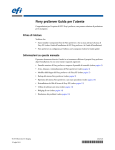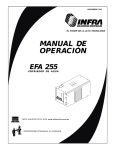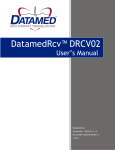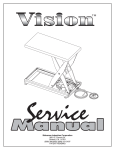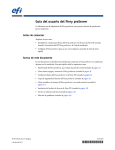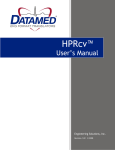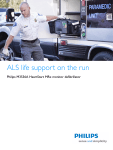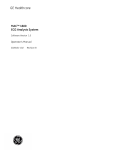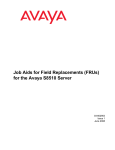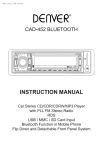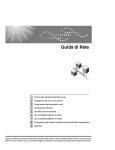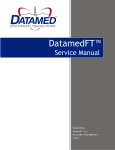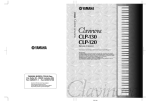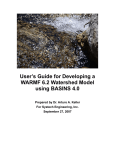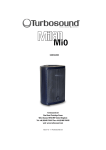Download DatamedRcv™ Module DRCV01 Service Manual
Transcript
DatamedRcv™ Model DRCV01 User’s Manual Datamed LLC / Engineering Solutions, Inc. DatamedRcv™ DRCV01 v1.4.0 Doc ID DMD-10301-00100 Rev A 2/2012 DRCV01 User’s Manual COPYRIGHT Copyright © 2007-2012 Datamed LLC / Engineering Solutions, Inc. Germantown, TN 38138 U.S. Phone: (800) 601-3361 Int’l Phone: +1 901 672-6225 All rights are reserved. Reproduction in whole or in part is prohibited without the prior written consent of the copyright holder. WARRANTY Datamed LLC / Engineering Solutions, Inc. (“DMESI”) makes no warranty of any kind with regard to this material, included, but not limited to, the implied warranties or merchantability and fitness for a particular purpose. The software described herein is covered by DMESI’s standard EULA, which is available on DMESI’s website (www.datamed.com) and in Appendix C of this manual. CAUTIONS This product is not intended for home use. TRADEMARKS Datamed is a registered trademark of Carl E Osborne Jr. Microsoft, Microsoft Windows XP and Internet Explorer are registered trademarks of Microsoft Corporation GE is a registered trademark of General Electric Company MAC, Marquette, and MUSE are registered trademarks of GE Medical Systems Information Technologies, Inc. ZOLL and M Series are registered trademarks of ZOLL Medical Corporation HASP and HASP SRM are registered trademarks of Aladdin Knowledge Systems LTD Hayes is a registered trademark of Zoom Telephonics, Inc. MultiModem is a registered trademark of MultiTech Systems, Inc. Silex Technology is a registered trademark of Nihon Computer Kogyo Kabushiki Kaisha Corporation DISCLAIMER DatamedRcv™ Model DRCV01 is produced by Datamed LLC/Engineering Solutions, Inc. and is not endorsed, approved, sponsored, or affiliated with GE Medical Systems Information Technologies, Inc. 2 Datamed LLC \ Engineering Solutions, Inc. DRCV01 User’s Manual TABLE OF CONTENTS Table of Contents ........................................................................................................ 3 Chapter 1 – Getting Started ............................................................................................ 4 Chapter 2 – Installation .................................................................................................. 5 Chapter 3 – Configuring Transmitting Devices ................................................................... 14 GE® MAC®-5000 and MAC®-5500 Cardiographs ......................................................... 14 Chapter 4 – Configuring Serial-to-LAN Adapters ................................................................. 17 Silex Technology® SX-500 Serial-to-LAN Adapter ..................................................... 17 SENA HelloDevice Serial-to-LAN Adapters .............................................................. 24 Chapter 5 – Configuring DRCV01 .................................................................................... 26 TCP/IP and Serial Listeners Tab ........................................................................... 27 Direct Connections Tab ..................................................................................... 29 Advanced Tab ................................................................................................. 30 Chapter 6 – Troubleshooting ......................................................................................... 31 Appendix A – Updating the Hardware Security Key ............................................................. 35 Appendix B – Registry Settings....................................................................................... 37 Appendix C – End User License Agreement and Limited Warranty .......................................... 38 Datamed LLC \ Engineering Solutions, Inc. | Table of Contents 3 DRCV01 User’s Manual CHAPTER 1 – GETTING STARTED he DatamedRcv™ Model DRCV01 Receiver Module (“DRCV01”) is an accessory program for the Datamed® EKG Format Translator family. It runs as a system service and will monitor one or more serial ports and/or a TCP/IP port for connections from GE®/Marquette® cardiographs and monitors that transmit using the CSI protocol, as well as ZOLL® defibrillators. These devices typically either do not have an alternative method for transmitting the EKGs or it is difficult to accomplish. As each EKG is received by DRCV01 it is written to a specific output folder where the Datamed® EKG Format Translator software will pick it up and translate it to the appropriate destination format and location. The following list describes the native method of transmitting EKGs for each of the devices: T • GE® MAC®-600 - This cardiograph can transmit through the serial port (with or without a modem), or it can write files to an SD card. • GE® MAC®-800 - This cardiograph can transmit through the serial port (with or without a modem), through the built-in modem (if installed) or through the built-in LAN port (if the option is enabled). It can also write files to an SD card. • GE® MAC®-1200 – This cardiograph can only transmit through the serial port (with or without a modem). • GE® MAC®-1600 - This cardiograph can transmit through the serial port (with or without a modem), through the built-in modem (if installed) or through the built-in LAN port (if the option is enabled). It can also write files to an SD card. • GE® MAC®-3500 - This cardiograph can transmit through the serial port (with or without a modem), through the built-in modem (if installed) or through the built-in LAN port (if the option is enabled). It can also write files to an SD card. • GE® MAC®-5000 – This cardiograph can only transmit through the serial port (with or without a modem). It can also write files to a floppy disk. • GE® MAC®-5500 – This cardiograph can transmit through the serial port (with or without a modem), through the built-in modem (if installed) or through the built-in LAN port (if the option is enabled). It can also write files to an SD card. • ZOLL® E-Series® (prior to rev 4.01) and M-Series® defibrillators – If equipped with the 12-Lead Option, this device can transmit through the PC Card modem. GE® offers a wireless transmission option called MobileLink™ for the MAC®-3500/5000/5500 cardiographs. For other devices or if that option is not present, a third party serial-to-LAN adapter can be used to get wired or wireless LAN transmission from the serial interface. Starting with version 1.3.0, DRCV01 is also compatible with the built-in LAN port for MAC® cardiographs that support it and have the option activated (800/1600/3500/5500). 4 Chapter 1 – Getting Started | Datamed LLC \ Engineering Solutions, Inc. DRCV01 User’s Manual CHAPTER 2 – INSTALLATION Requirements Hardware Security Key. If this is a new installation you should receive a hardware security key (HASP). This key is required for the software to run. If you are installing this software on a computer that already has a hardware security key for Datamed® Format Translator Software then you will need to update that key to add a license for DRCV01. See Appendix A for instructions on how to update the key. Software. CD or installation package from DMESI. GE®/Marquette® or compatible device that will transmit to DRCV01 using the CSI protocol or XML dump. Datamed® EKG Format Translator software already installed and configured. Computer. DRCV01 is typically installed on the computer with the Datamed® EKG Format Translator software, however it can be installed on a separate computer instead. ). The minimum specifications for this computer are: 256 MB RAM, 20 GB HD, one unused USB Port for the Hardware Security Key, and a LAN connection for file transmission. The following operating systems are supported: Windows XP x86 and x64 Windows Vista x86 Windows 7 x86 Windows Server 2003 x86 Windows Server 2003 R2 x86 Windows Server 2008 x86 See Chapter 6 for information about running on Windows Vista x64, Windows 7 x64, Windows Server 2003 x64, Windows Server 2003 R2 x64, Windows Server 2008 x64, Windows Server 2008 R2 x64 Serial Connection. All compatible cardiographs and devices support a serial connection. When using a serial connection either a direct serial cable or modems can be used. If using modems, both the cardiograph/device and the computer running DRCV01 will require a modem. GE® typically uses the MultiTech MultiModem ZBA (MT5634ZBA) modems. It is highly recommended that a modem from the same product family (MT5634ZBA, MT5634ZBA-USB, MT9234ZBA, MT9234ZBA-USB) be used for DRCV01. Due to the incompatibilities encountered in testing, only the MultiTech modems are supported for use with DRCV01. IMPORTANT NOTE: If a RS232 modem is used (as opposed to USB), the serial cable must have all control lines connected. TCP/IP connection. LAN connectivity can be achieved by utilizing a serial to LAN adapter (e.g. Silex SX-500) on the serial port. Depending on the adapter, either wired or wireless LAN is possible. Instructions for setting up these adapters can be found in Chapter 4. Please review the list of network information required. If the adapter needs Datamed LLC \ Engineering Solutions, Inc. | Chapter 2 – Installation 5 DRCV01 User’s Manual to be powered by the cardiograph (instead of an A/C power cord), a special serial/power cable is required. For the MAC®-5500 cardiographs with built-in LAN port, if the LAN option is enabled on the carts then a direct connection is possible. NOTE: This application requires the Microsoft® .NET Framework. The setup program will install the Microsoft distribution package if necessary. 6 Chapter 2 – Installation | Datamed LLC \ Engineering Solutions, Inc. DRCV01 User’s Manual New Installation Install the hardware security key If you already have a hardware security key on this computer that is licensed for Datamed® EKG Format Translator Software then you will need to update the key with a license for DRCV01. See Appendix A for instructions. If you do not already have a hardware security key that is licensed for Datamed® EKG Format Translator Software on this computer then insert the key that was supplied with the software into the USB port. The driver should be installed automatically by the operating system. If there is a problem with the automatic installation of the driver, the drivers can be manually installed after installing DRCV01 by using the shortcut under Start → All Programs → Datamed → DatamedRcv DRCV01 → Install HASP Security Key Drivers. Additionally, the latest driver may be downloaded directly from the SafeNet Software website at: ftp://ftp.aladdin.com/pub/hasp/Sentinel_HASP/Runtime_%28Drivers%29/Sentinel_ LDK_Run-time_setup.zip When the driver is properly installed the LED in the hardware key will light up. Install the DRCV01 software On the Software Installation CD or in the installation package, locate DatamedRcv_DRCV01_Setup.exe and double click on it. The following screen should appear. Click Next to continue. Datamed LLC \ Engineering Solutions, Inc. | Chapter 2 – Installation 7 DRCV01 User’s Manual 8 Read the License Agreement carefully and select I Agree. Click Next to continue. Select the installation folder for the program and then click Next to continue. Chapter 2 – Installation | Datamed LLC \ Engineering Solutions, Inc. DRCV01 User’s Manual Confirm all of the settings (you may go back to correct them) and then click Next to begin installing the application. The following screens will appear to show the progress of the installation. Datamed LLC \ Engineering Solutions, Inc. | Chapter 2 – Installation 9 DRCV01 User’s Manual 10 Once installation is complete, click Finish to close the window. Following installation, DRCV01 must be configured using the DRCV01Config configuration utility. A shortcut to this utility will be found on the desktop, and it can also be found at Start → All Programs → Datamed → DatamedRcv DRCV01 → DRCV01Config. After the settings are saved, the DRCV01 services can be started immediately by using the Start button. An alternative method of starting the service is to open the Services applet from Control Panel → Administrative Tools and start the DatamedRcv_DRCV01Start service. The job of this service is to make sure that DRCV01 runs and is restarted if it stops for any reason. Chapter 2 – Installation | Datamed LLC \ Engineering Solutions, Inc. DRCV01 User’s Manual Updating If DRCV01 is already installed, running DatamedRcv_DRCV01_Setup.exe will update it. The settings will not be disturbed. To run the update, do the following: Download DatamedRcv_DRCV01_Setup.exe from the website (contact DMESI for access) and double click on it. The following screen should appear. Click Next to continue. Read the License Agreement carefully and select I Agree. Click Next to continue. Datamed LLC \ Engineering Solutions, Inc. | Chapter 2 – Installation 11 DRCV01 User’s Manual 12 Click Next to begin installing the update. Once installation is complete, click Finish to close the window. The settings are not changed during an update, but the services must be restarted. Use the DRCV01Config utility to restart them. Chapter 2 – Installation | Datamed LLC \ Engineering Solutions, Inc. DRCV01 User’s Manual Uninstalling To uninstall DRCV01, do one of the following: 1) from Start → All Programs → Datamed → DatamedRcv_DRCV01, select Uninstall DRCV01; or 2) open Control Panel, choose Add or Remove Programs, select DatamedRcv_DRCV01, and press the Remove button. In either case the application will be removed. It may take a minute for the uninstall to complete. Note that only the application is removed – all ECG files and logs will remain. Datamed LLC \ Engineering Solutions, Inc. | Chapter 2 – Installation 13 DRCV01 User’s Manual CHAPTER 3 – CONFIGURING TRANSMITTING DEVICES T he device that transmits EKGs to DRCV01 must be configured properly to be able to transmit EKGs successfully. The following information should be used to assist in this setup. Always consult the manufacturer’s manual in conjunction with these instructions. GE® MAC®-5000 and MAC®-5500 Cardiographs These cardiographs can be configured to transmit using a modem, a direct serial connection, a LAN/WLAN network (using a serial-to-LAN adapter), or using the built-in LAN connection (MAC®-5500 only). To set up the cardiograph for transmission, use one of the following checklists: When using a serial-to-LAN adapter or direct serial connection 1. Press More [F6], then Main Menu, then More [F6], then System Setup 2. Enter the system password and press (Enter) 3. Select Basic System and press 4. If you are using a serial-to-LAN adapter and connecting it with the special cable that supplies power (as opposed to using an A/C adapter), you will need to turn on power to the external adapter. This will increase the power consumption slightly, but it is needed for proper operation. Perform the following steps: a. Select Miscellaneous Setup and press b. Select Serial Power Always On and press , then select Yes and press c. Select Return and press 5. Select Transmission and press 6. Select Use IR for Serial Line and press , then select No and press may not be present depending on the cart firmware] [NOTE: this setting 7. Select Serial Line Baud Rate and press , then select 115.2k and press . If the maximum setting is less than 115.2k (e.g. 9600 or 19200), set it to the maximum and the SENA adapter must be used instead of the Silex adapter. 8. Select Default Location and press , then select Serial Line (MUSE) and press 9. Select Return and press 10. Again select Return and press 11. Select Save Setup and press 12. Select Main Menu and press to get back to the main menu 13. Press File Manager [F5] to access a list of EKG files to transmit 14. After selected the desired files, press Transmit [F4] to send the selected files 14 Chapter 3 – Configuring Transmitting Devices | Datamed LLC \ Engineering Solutions, Inc. DRCV01 User’s Manual When using a modem 1. Press More [F6], then Main Menu, then More [F6], then System Setup 2. Enter the system password and press (Enter) 3. Select Basic System and press 4. Select Transmission and press 5. Select Modem Speaker and press , then select Dialing Only and press 6. Select Dial tone required and press , then select Yes and press 7. Select Dialing method and press , then select Tone and press 8. Select Fax error correction and press , then select No and press 9. Select #1 Phone Number and press , then type in the phone number to reach the modem on the computer where DRCV01 is installed and then press 10. Select Location 1 and press , for Type select MUSE Network and press 11. Select Use IR for Serial Line and press , then select No and press may not be present depending on the cart firmware] [NOTE: this setting 12. Select Serial Line Baud Rate and press , then select 115.2k and press . If the maximum setting is less than 115.2k then use the maximum setting available. Either settings will work fine with a modem. 13. Select Default Location and press , then select #1 and press 14. Select Return and press 15. Again select Return and press 16. Select Save Setup and press 17. Select Main Menu and press to get back to the main menu 18. Press File Manager [F5] to access a list of EKG files to transmit 19. After selected the desired files, press Transmit [F4] to send the selected files When using the built-in LAN port of a MAC®-5500 1. Press More [F6], then Main Menu, then More [F6], then System Setup 2. Enter the system password and press (Enter) 3. Select Basic System and press 4. Select Transmission and press 5. Select Default Location and press , then select Ethernet (MUSE) and press 6. Select Return and press 7. Select Network Setup and press Datamed LLC \ Engineering Solutions, Inc. | Chapter 3 – Configuring Transmitting Devices 15 DRCV01 User’s Manual 8. Enter the IP Address, Subnet Mask, and Gateway address that apply to the cardiograph (not the computer running DRCV01). This information can typically be obtained from the IT System Administrator. Then enter the Port Number that will be used by DRCV01 to connect to this machine. If there is a firewall between the cart and the computer then this port will need to be opened. This IP Address and Port Number will be used when configuring the Direct Connections tab in DRCV01. 9. Select Return and press 10. Again select Return and press 11. Select Save Setup and press 12. Select Main Menu and press to get back to the main menu 13. Press File Manager [F5] to access a list of EKG files to transmit 14. After selected the desired files, press Transmit [F4] to send the selected files Important Note: MAC®-5500 with v10 firmware requires DatamedFT™ v2.0.13 or higher. 16 Chapter 3 – Configuring Transmitting Devices | Datamed LLC \ Engineering Solutions, Inc. DRCV01 User’s Manual CHAPTER 4 – CONFIGURING SERIAL-TO-LAN ADAPTERS T he Silex Technology® SX-500 product is the preferred adapter, however, it will only work with devices that support a baud rate of 115,200 (115.2k). If the device does not support this baud rate then we recommend the SENA adapters. Other serial-to-LAN adapters are available, but they have not been tested by DMESI. Before beginning the installation, it is critical that the network information is gathered. DMESI recommends that a static IP address be used for the adapter. All connections will require the static IP address of the computer that is running DRCV01 as well as the IP address of the adapter (static address with gateway and subnet mask, or DHCP). In addition, for wireless connections the wireless network connection settings MUST be available. These settings include the SSID, security type (WEP, WPA, etc.), and passwords. Silex Technology® SX-500 Serial-to-LAN Adapter The SX-500-1031 (US) and SX-500-1033 (Europe) product supports both wired and wireless LAN configurations. The manual for the Silex adapter is available online at: http://silexamerica.com/us/support/Documentation/docs/SX-500_Serial_Server_User's_Guide_English.pdf The Silex adapter can be purchased from a number of retailers (e.g. amazon.com). The retail package includes a standard A/C power adapter. In most applications, especially when using wireless LAN, it is preferable to have the Silex adapter get power directly from the cardiograph through the serial cable. This can be accomplished by using a special cable that includes the electronics for supplying power from the cart. The cable can be obtained from GE® (Part #2026825-001). GE® also sells a complete kit that includes the Silex adapter, the power cable, and mounting pieces (Part #2034530-001 for USA or #2034530-002 for Europe). A compatible cable can also be obtained from Elfin Engineering (Part #CBL-M5K-TO-SILEX). Elfin may be contacted at [email protected]. Figure 4-1 – Serial/Power Cable from Elfin Engineering Datamed LLC \ Engineering Solutions, Inc. | Chapter 4 – Configuring Serial-to-LAN Adapters 17 DRCV01 User’s Manual If power is to be supplied from the cardiograph and the Silex was purchased from a retail source (not GE®), an internal jumper must be changed. Using a Torx-8 screwdriver, remove the four (4) small screws around the perimeter of the case (one on each side). Very carefully, separate the top and bottom pieces of the case. Using the picture below as a guide, locate the 3-pin header in the corner of the PC-board (labeled JP1). Remove the jumper and move it to cover the 2 pins closest to the red connector (labeled 5VDC). The picture below shows the jumper in the correct position. Reverse the process to reassemble the case and replace the four screws. Take special care to prevent damaging the antenna wire. Figure 4-2 – Silex Jumper Location Whether using wireless or wired LAN, the Silex adapter must be configured using the wired port. Connect a network crossover cable (available at most computer stores) from the adapter to a laptop or other computer. This will create an isolated network environment. To get power, either use the A/C adapter that came with the Silex, or connect the adapter to the cardiograph using the special serial power cable (see Chapter 3 for configuration). The default configuration on the wired LAN port is for 18 Chapter 4 – Configuring Serial-to-LAN Adapters | Datamed LLC \ Engineering Solutions, Inc. DRCV01 User’s Manual DHCP, however since there is no DHCP server on the isolated network, it will default to IP address 192.0.0.192. Set the computer’s IP address to 192.0.0.191 (subnet mask 255.255.255.0, gateway 192.0.0.1) so that will be able to connect to the Silex adapter. Once the Silex adapter is connected to the LAN or directly to a computer, use a web browser to go to the adapter’s IP address (192.0.0.192) to access the web interface. At the login screen the default password is “access”. Click Submit to login. IMPORTANT NOTE: When making changes, press the Submit button at the bottom of each page, but don’t press Reset until all changes have been saved. Note that due to a quirk in the web interface, the saved settings may not show up on the screen until the adapter has been reset, even though they have actually been saved. Once all desired changes have been saved, press the reset switch. To restore the factory settings, press and hold the reset switch on the adapter for 5 seconds. Datamed LLC \ Engineering Solutions, Inc. | Chapter 4 – Configuring Serial-to-LAN Adapters 19 DRCV01 User’s Manual Clicking on I/O Port in the left sidebar menu will bring up the I/O Port Setting screen. The important changes are described below. Some firmware versions add a setting called Local Port below Destination Port and it should be set to the same value as Destination Port. Click Submit to save the settings. Baud Rate should be set to 115,200. Enable ECable Mode. The Destination IP and Port must match the installation settings for DatamedRcv_DRCV01 20 Chapter 4 – Configuring Serial-to-LAN Adapters | Datamed LLC \ Engineering Solutions, Inc. DRCV01 User’s Manual Clicking on TCP/IP in the left sidebar menu will bring up the Configure TCP/IP screen. Enter the IP address of the Silex adapter - not the computer. Although DHCP can be used, a static IP address is strongly recommended. Make note of the IP address by placing a label or sticker on the case of the adapter. Click Submit to save the settings. Enter the IP Address and other settings. Datamed LLC \ Engineering Solutions, Inc. | Chapter 4 – Configuring Serial-to-LAN Adapters 21 DRCV01 User’s Manual If the wireless capability will be used, click on Wireless in the left sidebar menu to bring up the Configure Wireless screen. The important changes are described below. Click Submit to save the settings. Choose the mode (typically Infrastructure). Enter the SSID. Click here to set up wireless security. Select the appropriate country To configure the security settings, click on Configure Network Security in the Configure Wireless screen. The network administrator will supply the necessary security information needed. If using PEAP or TLS authentication, a certificate file will be needed. This file is generated on the Server Certificate Authority recognized by the Radius server. On the server, open Control Panel → Internet Options, choose the Content tab, and press the Certificates button. Choose the Trusted Root Certification Authorities and locate the server’s CA. Select the CA and export it to a .CER file. If using TLS authentication, in addition to the certificate file, private and public keys are required. Export the User/Client Certificate recognized by the Radius server to a PFX file, then use the OpenSSL utility to convert the PFX file into a private key PEM file and a public key PEM file. 22 Chapter 4 – Configuring Serial-to-LAN Adapters | Datamed LLC \ Engineering Solutions, Inc. DRCV01 User’s Manual The following screen shows settings for WEP encryption. See the instructions below or the Silex manual for more options. Click Submit to save the settings. Enter the encryption mode. Enter the WEP key. Note that the Wireless Authentication Type is Open even though the access point in this case is set to WEP-Shared Key. It will not work if set to Shared. For WEP encryption, set the Encryption Mode to WEP 64 bit or WEP 128 bit. Enter the Key Selection and then enter the WEP Key. Wireless Authentication must be set to Open System. For DWEP encryption, set the Encryption Mode to Dynamic WEP. The Wireless Authentication Type can be either LEAP or EAP-FAST. Enter the User ID and Password. For WPA or WPA2 encryption, set the Encryption Mode to WPA or WPA2. The Wireless Authentication Type can be LEAP, PEAP, TLS, TTLS, EAP-FAST, or PSK. For PSK authentication, enter the PSK passphrase, otherwise enter the User ID and Password. For PEAP or TLS authentication, load the Authentication Server Certificate (.CER file) created previously. In addition, for TLS authentication import the private and public keys (.PEM files) created previously. Datamed LLC \ Engineering Solutions, Inc. | Chapter 4 – Configuring Serial-to-LAN Adapters 23 DRCV01 User’s Manual SENA HelloDevice Serial-to-LAN Adapters Unlike the Silex adapter, which has both wired and wireless LAN, the SENA adapters are available only in wired models (LS100/LS110). According to SENA, the wireless models (LS100W/PS110W/PS210W) are now discontinued, although they can still be found at some sites. The configuration is similar for both except for the wireless-specific settings. Complete information including manuals and data sheets can be found online at: http://www.sena.com/products/device_servers/hd_lite.php Follow the instructions in the manual to connect and configure the adapter. The wired model can be configured by connecting the LAN and using telnet as described in the manual. The best way to configure the wireless model is to connect the serial port to a computer, set the Data/Console switch to Console, and then use a program such as HyperTerminal to access the serial console as described in the manual. Either method (LAN or serial) will result in a text-based interface for configuration. Use the “get” command to see the current settings. The following are the important settings to configure (substitute IP address as appropriate): The default setting is to use DHCP for an IP address. If a static IP address is required, use “set ip static 192.168.1.12 255.255.255.0 192.168.1.1”. To set it to DHCP instead, use “set ip dhcp”. To setup the destination IP information, use “set host tcpc 192.168.1.13” To set the serial parameters, use “set serial 9600 8 n 1 h h n 200”. Note that many of the carts that require the use of the SENA adapter only support 9600 baud. The last parameter on the command line is the inter-character timeout which is crucial and may need to be adjusted higher if it is transmitting partial sequences. See the technical discussion below for more details on this setting. For the wireless model, the wlan settings must be configured. For 128-bit WEP security, use “set wlan SSID i 1 1 2 a WEPKEY”. There are a number of options – see the manual for a complete description of this command. Use “get” to check the settings and once the setting are correct, use “save” to store them. If using the serial console, set the Data/Console switch to Data. Cycle power by disconnecting and then reconnecting the power supply. IMPORTANT NOTE: If the adapter is rebooted with the Data/Console switch set to Console it will not connect to the wireless network successfully. Serial transmissions are a continuous data stream, whereas TCP/IP is a packet-based protocol. When the SENA adapter receives data from the cardiograph, at some point it must decide when the cart is done sending so it can “package” the data in a TCP/IP packet and forward it to the destination. This decision is made by using the intercharacter timeout value. This setting is the amount of time (in ms) that it waits for the next character before deciding that the sending device is done with the message. If 24 Chapter 4 – Configuring Serial-to-LAN Adapters | Datamed LLC \ Engineering Solutions, Inc. DRCV01 User’s Manual this value is set too low, the adapter may decide the cardiograph is done and send the message prematurely, resulting in partial messages being transmitted. If this value is set too high then the cardiograph might send two or more messages before the adapter sends the packet. Either way, the data is not valid and the transmission will fail. If the cardiograph repeatedly fails in transmission, this parameter should be adjusted up or down. Here is example output from the “get” command for a working configuration: --- Status --Serial_no.: LS100W-070100392 MAC_address: 00-0b-6b-18-ff-ff F/W_REV.: V1.5.0 Current_IP: 192.168.1.12 --- Admin --Username: admin Password: admin Devicename: LS100W Device --- IP --IP_mode: dhcp Allowed IP_address: 0.0.0.0 Allowed Subnet_mask: 0.0.0.0 --- Host --Host_mode: tcpc Destination_IP: 192.168.1.13 Destination_port: 9100 Cyclic_connection_interval(min): 0 Inactivity_timeout(sec): 0 --- Serial --Baudrate: 115200 Data_bits: 8_bits Parity: None Stop_bits: 1_bit Flow_control: None DTR_option: Always_high DSR_option: None Interchar_timeout(ms): 100 --- wlan --SSID: TestSSID Type: Infrastructure National Code: USA Encryption Type: 128bit Key Input Method: Alphanumeric WEP Key: ABCDEFGHIJKLM Datamed LLC \ Engineering Solutions, Inc. | Chapter 4 – Configuring Serial-to-LAN Adapters 25 DRCV01 User’s Manual CHAPTER 5 – CONFIGURING DRCV01 O nce DRCV01 is installed, changes to the configuration settings can be done using the DRCV01Config utility that is installed along with the service. Open the utility from the desktop shortcut or from the Windows™ Start menu and it will automatically read the current configuration settings from the registry. When configuration changes are made, they must be saved and then the service must be restarted for them to take effect. Window Settings At the top of the window there is one item: Output folder. The folder that incoming EKG files are written to. This folder should belocal on this PC, and must correspond to the Input Folder setting for the DatamedFT™ installation. The Browse button allows you to browse for the folder to use (or create one). At the bottom of the window there is a status indicator and four buttons: Service Status. This shows the current status of the DatamedRcv_DRCV01 and DatamedRcv_DRCV01Start services. There are three possible values: Stopped – indicates that both services are not running; Running – indicates that both services are running; and Unknown – which indicates that one of the two services is running and the other is not. The Unknown status is a normal transition between Stopped and Running, however if the status remains in this status then there is a problem. The most common reason for this condition is that the security key is not present or accessible. If an asterisk appears after the Running label then it means that the DatamedRcv_DRCV01 service is running but the DatamedRcv_DRCV01Start service is not. This condition may be expected for certain secure systems, but check with DMESI to confirm that it is correct. Start. This button will start the services. Since DatamedRcv_DRCV01Start is responsible for bringing DatamedRcv_DRCV01 up, this button actually only starts DatamedRcv_DRCV01Start. Stop. This button will stop the services. Since DatamedRcv_DRCV01Start is responsible for bringing DatamedRcv_DRCV01 down, this button actually only stops DatamedRcv_DRCV01Start. Save Changes. This button will cause all configuration changes to be saved to the registry. Previous settings will be discarded. Close. This button closes the window. Any unsaved changes will be discarded. 26 Chapter 5 – Configuring DRCV01 | Datamed LLC \ Engineering Solutions, Inc. DRCV01 User’s Manual Menu Options The following menu options are available: File Reload from registry. Selecting this will cause any changes to be discarded and the settings on the screen reset to the saved values. File Save to registry. This is the same as clicking the Save Changes button. File Exit. This is the same as clicking the Close button. Help About. This will open a window that displays the version information and the license key serial number. TCP/IP and Serial Listeners Tab This tab contains the settings for TCP/IP connections that use a serial-to-LAN adapter and also for serial connections (direct or modem). Each setting is described below. Note that the settings shown in the screenshots are just sample data. TCP/IP Settings: Listen for connections on a TCP/IP port. If this box is checked, a single TCP/IP port will be monitored for incoming connections from carts. This will only work with serialto-LAN adapters, not the built-in LAN port. When configuring the serial-to-LAN adapter, the IP address and port configured here must be used. Datamed LLC \ Engineering Solutions, Inc. | Chapter 5 – Configuring DRCV01 27 DRCV01 User’s Manual IP Address of this computer. This specifies the IP address of the PC that is running DRCV01. The drop-down list should contain all possible addresses. Normally there is only a single address in the list, but some computers may have more than one. Select the appropriate address from the list. TCP/IP Port to listen on. This is the port number that will be monitored for incoming connections. This port must not be monitored by any other process, and any firewall must be configured to pass data to this port. Serial Settings: Monitor a serial port for connections. If this box is checked, one or more serial ports will be monitored for incoming connections from carts. Serial port(s) to monitor. This list will show all serial ports that are configured on the computer. Check any ports that are used to connect to the carts. Any number of ports may be monitored, but keep in mind that all ports must have the same type of connection (i.e. modem or direct cable). In other words, you can have several modems or several direct cables, but not a mix of the two. Baud Rate. This allows the baud rate of the serial port(s) to be set. Some carts can only support limited baud rates so this setting must be matched to the cart setting for direct serial connections. For modem connections this can normally be set to 57600 or 115200. Note that if multiple ports are configured they will all be set to the same baud rate. Using modem(s) on the serial port(s). If this box is checked, all selected ports must be connected to modems. Modem init string. This string identifies commands that are sent to the modem to set it up for reception. The default string is correct for MultiTech modems and should not normally be changed. 28 Chapter 5 – Configuring DRCV01 | Datamed LLC \ Engineering Solutions, Inc. DRCV01 User’s Manual Direct Connections Tab This tab contains the settings for TCP/IP connections that use the built-in LAN port on certain MAC® cardiographs. Note that the LAN Option must be turned on in the cart to use this connection. Each setting is described below. Direct Connection Settings: Enable direct connections to LAN-equipped cardiographs. If this box is checked, connections will be established with all of the carts listed in the address box. Enter the cart addresses…. This text box must contain the IP address and port of each LAN-equipped cart that will be connected. In contrast to the TCP/IP Settings where the address of this computer was used, the setting here is the address configured in the cardiograph itself. The format of each line is the IP address then a colon, and then the port number. Validate Entries. After entering the cart addresses in the text box, press this button to validate the formatting of the addresses. Any invalid entries will be removed. Datamed LLC \ Engineering Solutions, Inc. | Chapter 5 – Configuring DRCV01 29 DRCV01 User’s Manual Advanced Tab This tab contains the advanced settings. These settings are for advanced users and will normally only be used with directions from DMESI support personnel. Each setting is described below. Advanced Settings: Transmission Format. This setting specifies the formatting of the data that is being transmitted. It does not apply to direct LAN connections or serial connections that use a modem. When setting up the Transmission Settings on the cardiograph, two choices are Serial Line (MUSE), which corresponds to the GEFile format, and Serial Line (XML), which corresponds to the GEXML format. GEFile format is normally selected because it is the native format of the device and because it has error checking built in to the transmission. Note that for extremely high rate EKGs (250bps+), artifacts may appear in the waveforms due to the characteristics of the file format. This specific issue is also observed in native GE® implementations (MUSE®). Enable debugging. In the event that there is a problem with the translator, DMESI support personnel may want to collect detailed technical information. After checking this option and restarting the service, files containing debugging information will be written to the Output Folder. This information should be sent to DMESI support for analysis. See Chapter 6 for more details. 30 Chapter 5 – Configuring DRCV01 | Datamed LLC \ Engineering Solutions, Inc. DRCV01 User’s Manual CHAPTER 6 – TROUBLESHOOTING W hen DRCV01 is installed, two new Windows™ services are created: DatamedRcv_DRCV01 and DatamedRcv_DRCV01Start. The functions of DatamedRcv_DRCV01Start are to start and stop DatamedRcv_DRCV01, as well as to monitor it. If DatamedRcv_DRCV01 stops for some reason unrelated to the hardware security key, DatamedRcv_DRCV01Start will restart it. During installation DatamedRcv_DRCV01’s startup type will be set to Manual, and DatamedRcv_DRCV01Start’s startup type will be set to Automatic. DatamedRcv_DRCV01 should never be started or stopped directly. When DatamedRcv_DRCV01Start is started or stopped it will take care of DatamedRcv_DRCV01. The DRCV01Config utility should be used to start, stop, and monitor the services. If there is a problem, the first place to look is the Event Viewer, which can be accessed from Control Panel → Administrative Tools. Once the viewer is opened, select Application from the left side menu and the right side will be filled with the application event log. Double-clicking on any entry in the log will open a window that shows the details for the event. The Type column in the log will indicate whether this is an Information or Error message, and the Source column will indicate what service logged the entry. The Information messages are normal and for a normal startup there will be one from DatamedRcv_DRCV01Start (Service started successfully), and three or four from DatamedRcv_DRCV01 depending on whether TCP/IP, serial, or both connections are used. The Error messages describe problems that have occurred. Reviewing the log entries will give insight into what is working and what is a problem. The first DatamedRcv_DRCV01 message should be Successfully connected to Datamed® Security Key Serial Number … which shows that the hardware security key is installed properly and the proper license was obtained. If the hardware key could not be contacted, both DatamedRcv_DRCV01 and DatamedRcv_DRCV01Start will log Error messages describing the condition. In this case make sure that the key is inserted properly and the red light is on. The other reason that the services can fail to access the key is due to a licensing problem. In this case see Appendix A for instructions for updating the key. After the security key message, there should be either one or two messages that say that DatamedRcv_DRCV01 has started listening for message and list the folder where files will be written. There is one message for TCP/IP connections and one for serial connections, so there should one or the other or both depending on the configuration. If any message that should be there is not present, check the configuration settings using the DRCV01Config utility to confirm that the parameters are correct. If the message is missing and there is no error relating to it, it is possible the mandatory field (TCPAddress for TCP/IP and SerialPort for serial) is blank. In most cases, however, there will be an error message that describes the problem. Most errors are self-explanatory and can be resolved by correcting the setting or condition that caused them. When working with DMESI support personnel, a key piece of information is the configuration settings. To export these to a file to email DMESI, start the DatamedFT™ Configuration Utility and select File → Export settings to file on the menu. Datamed LLC \ Engineering Solutions, Inc. | Chapter 6 – Troubleshooting 31 DRCV01 User’s Manual Here are some common issues and answers: • Symptom: The Security Key cannot be located o The Security Key is required for the DatamedRcv_DRCV01 service to run. Whether the Security Key is attached to the computer directly, attached to the VM’s host computer, or connected by network, it must be accessible and a local driver must be installed. To verify that the key is connected, do one (or both) of the following: Start the Configuration Utility and select Help → About on the menu. After a moment it should show the Security Key serial number. Open a browser and connecting to this address: http://localhost:1947. If the complete driver package is properly installed you should see the HASP Admin Control Center. If you do not see this, use the shortcut under Start All Programs Datamed DatamedRcv DRCV01 Install HASP Security Key Drivers or download and install the latest driver, which can be found at: ftp://ftp.aladdin.com/pub/hasp/Sentinel_HASP/Runtime_%28Drivers%29/S entinel_LDK_Run-time_setup.zip • o On the key is a light that should be on if the driver is working. o A standard hardware key is dark purple and a network key is red. If this is a network key installation, the Safenet HASP License Manager software must be installed or the key will not work. This software is on the installation CD. Contact DMESI if you need assistance with this. o If the Security Key still can’t be located, please contact DMESI support. Symptom: The Service Status is stuck on Unknown o This status is displayed when the DatamedRcv_DRCV01Start service is running and the DatamedRcv_DRCV01 service is not running. Check the Application Event Log to see what messages are there to explain why DatamedRcv_DRCV01 won’t start. The most likely cause is that it cannot connect to the Security Key. See the previous note for steps to make sure the key is working. If running on a 64 bit operating system, see the notes at the end of this chapter. If the services start properly but no files are received when the originating device makes a transmission, then the communication needs to be checked. DMESI support personnel may need to gather detailed information using the debugging facility. If directed to collect debugging information, follow the directions to enable debugging in Chapter 5. The debug file(s) will be created in the output folder and may be examined using any text editor. At the top of each file it will describe the connection properties and then there should be transmission information from the testing. The following chart can be used to assist in determining the cause of the problem: 32 Chapter 6 – Troubleshooting | Datamed LLC \ Engineering Solutions, Inc. DRCV01 User’s Manual Make test transmission to DatamedRcv with debugging ON Is there data in the debug file? Yes There may be a problem with the data format – Contact ESI Check the baud rate (Silex) or the inter-character timeout (SENA) – Increase the parameter and retry the transmission Long LAN Are the data lines short (<60 chars) or long? No What type of connection? Serial Make sure the modem answers if used – Fix the serial settings and retry the transmission No Resolve the IP issue (IP address, wireless settings, etc) and retry the transmission LAN Can you “ping” the device? Short Yes The transmissions are not completing Check the destination IP and port on the device – If not resolved contact ESI What type of connection is being used? Serial Check the serial settings – If not resolved then contact ESI Datamed LLC \ Engineering Solutions, Inc. | Chapter 6 – Troubleshooting 33 DRCV01 User’s Manual Important note regarding 64 bit operating systems: There are known issues when running on 64 bit operating systems other than Windows XP. On these systems the DatamedRcv_DRCV01Start service will not be able to start and stop the DatamedRcv_DRCV01 service. This means that the DatamedRcv_DRCV01 service will not start automatically when rebooting. Make the following changes to work around the problem: • In the Services applet modify DatamedRcv_DRCV01Start to change the startup type to Manual. • In the Services applet modify DatamedRcv_DRCV01 to (1) change the startup type to Automatic, and (2) on the Recovery Tab set all three failure selections to Restart the Service. • Another step may be necessary if the DatamedFT service still doesn’t start automatically after a reboot (typically only the Windows Server x64). This can be because the service is trying to start before the HASP driver is fully loaded. To fix this you will need to make the DatamedFT service depend on the HASP driver to load. Details about this can be found in the following Microsoft Knowledge article: http://support.microsoft.com/kb/193888. The following steps will set the dependency: a. Make sure you see Sentinel HASP License Manager in the Services applet. If not, ensure that the HASP driver is installed properly. b. Open the registry editor (regedit) and go to HKEY_LOCAL_MACHINE\SYSTEM\ CurrentControlSet\Services\DatamedRcv_DRCV01. Add a Multi-String value (REG_MULTI_SZ) named “DependOnService” and set the value to “hasplms”. DMESI support can be reached by email at [email protected] or by phone at either (800) 601-3361 ext 2 (within the US) or +1 901 672 6225 ext 2 (outside the US). 34 | Datamed LLC \ Engineering Solutions, Inc. DRCV01 User’s Manual APPENDIX A – UPDATING THE HARDWARE SECURITY KEY T he hardware security key is used to control licensing for Datamed® software applications. By using a hardware key the software can be moved to another computer if necessary, unlike Software Activation which ties the software to a specific computer. All that is required for the hardware key is a USB port. Upon delivery of the Datamed® software, the key will already be programmed with the appropriate licensing information. If additional software licenses are purchased, the key can be updated remotely to activate the new licenses. This is accomplished by using the Datamedv2LicenseUpdate utility. The utility will gather information from the key and save it to a file which is emailed to DMESI for updating. DMESI will return an update file by email and the utility is used to apply the update to the key. The entire process can be accomplished in a few minutes. The following is a step-by-step procedure: Step 1: Get Datamedv2LicenseUpdate.zip from the website or by email and unzip it to a temporary folder. Step 2: Make sure the security key is installed on the computer. Step 3: Run Datamedv2LicenseUpdate.exe. You will see the following screen: Datamed LLC \ Engineering Solutions, Inc. | Appendix A – Updating the Hardware Security Key 35 DRCV01 User’s Manual Step 4: There are two tabs on the screen: Collect Key Status Information and Apply License Update. On the first tab, press the Collect information button. A dialog box will open asking for a name and location to save the output file. Name the file using the company or facility name and the current date. Press the Save button to create the file. Step 5: A file will be created in the location specified with an extension of ".c2v". Email this file to DMESI at [email protected]. Step 6: DMESI will generate and update file (with an extension of ".v2c" email it back. Save this file in the same folder as the ".c2v". Step 7: If the utility was closed, restart it. Select the Apply License Update tab and press the "..." button to open a dialog box where you can locate the ".v2c" file. Press the Open button to load the update file. Ensure that the correct file appears on the screen and press the Apply update button to update the key. Step 8: When the message “Update written successfully” appears on the screen the utility can be closed. The key is now updated. The update files can be discarded. An important item to note is that the updater utility does not need to be run on the computer that will be the ultimate destination for the Datamed® software. 36 Appendix A – Updating the Hardware Security Key | Datamed LLC \ Engineering Solutions, Inc. DRCV01 User’s Manual APPENDIX B – REGISTRY SETTINGS If it is necessary to change the settings for DRCV01 after installation, the DRCV01Config utility should be used. There is normally no reason to access the registry editor to make the changes. In the event that DMESI support personnel request it, you can open the registry editor by selecting Start → Run and then type “regedit” and press OK. When the registry editor opens, navigate the folders to HKEY_LOCAL_MACHINE\SYSTEM\CurrentControlSet\Services\DatamedRcv_DRCV01. It should look like this: Most of the settings must not be changed or the operation of DRCV01 will be affected. If any setting is changed DatamedRcv_DRCV01Start must be restarted. Datamed LLC \ Engineering Solutions, Inc. | Appendix B – Registry Settings 37 DRCV01 User’s Manual APPENDIX C – END USER LICENSE AGREEMENT AND LIMITED WARRANTY The current End User License Agreement and Limited Warranty (EULA) can be found on DMESI’s web site (www.datamed.com). The following EULA was current at the time of this printing. End-User License Agreement for Datamed® Software IMPORTANT—READ CAREFULLY: This End-User License Agreement ("EULA") is a legal agreement between you (either an individual or a single entity) and Datamed LLC/Engineering Solutions, Inc. (“Licensor”) for the Datamed® software that accompanies this EULA, which may include associated media and printed and/or electronic documentation ("Product"). An amendment or addendum to this EULA may accompany the Product. YOU AGREE TO BE BOUND BY THE TERMS OF THIS EULA BY INSTALLING, COPYING, OR USING THE PRODUCT. 1. LICENSE AND USE. 1.1 Grant of License. In consideration for your agreement to the terms and conditions of this EULA, Licensor hereby grants to you a limited, non-exclusive, non-transferable, non-sublicensable license to use, and allow your employees (“Authorized Users”) to use, the Product, in object code form only, for your own internal business purposes and subject to the terms and conditions contained herein. 1.2 Installation and Use for Protected Products. For each valid license purchased, you may install and use a single copy of the Product on a single computer (actual or virtual). The Product is protected by either a Hardware Security Key or a Software Activation Code to prevent the operation of the Product on more than one computer. By installing the Product you expressly agree to the installation of the appropriate drivers for the Hardware or Software protection mechanism. You may physically transfer the Product between computers provided that it is used on only one computer owned and controlled by you at any given time for each license purchased. You acknowledge and agree that any Hardware Security Key or Software Activation Code that is lost will not be replaced under any circumstances. 1.3 Installation and Use for Accessory Products. For each valid license of Datamed® Format Translator Software purchased, you may install and use a single copy of the Product on a single computer (actual or virtual). The Product is designed to work only in conjunction with and as an accessory to properly licensed Datamed® Format Translator Software. 1.4 License Grant for Documentation. Any documentation that accompanies the Product is subject to the license set forth in Section 1.1 and may only be used for internal, non-commercial reference purposes only. 38 Appendix C – End User License Agreement and Limited Warranty | Datamed LLC \ Engineering Solutions, Inc. DRCV01 User’s Manual 1.5 Use of the Product. You and Your Authorized Users agree to use the Product in compliance with all applicable federal, state, and local laws, rules, and regulations. You are solely responsible for the adequacy and accuracy of all data, programs, procedures, and other information that you and/or your Authorized Users input into the Software and the results obtained therefrom. 2. RESERVATION OF RIGHTS AND OWNERSHIP. Licensor reserves all rights not expressly granted to you in this EULA. The Product is protected by copyright and other intellectual property laws and treaties. Licensor or its Representatives own the title, copyright, and other intellectual property rights in the Product and any copies thereof or derivative works thereto. The Product is licensed, not sold. This EULA does not grant you any rights to trademarks or service marks of Licensor. Notwithstanding anything herein to the contrary, you agree to not use or exploit the Product as a source or reference to conceive, create, develop or offer any product or service similar in form, function or concept to the Product. 3. FEEDBACK. Licensor may provide you with a mechanism to provide feedback, suggestions and ideas, if you choose, about its products and services (“Feedback”). You agree that Licensor may, in its sole discretion, use the Feedback you provide to Licensor in any way, including in future modifications of the Product. You hereby grant Licensor a perpetual, worldwide, fully transferable, irrevocable, royalty free license to use, modify, create derivative works from, distribute and display any information you provide to Licensor in the Feedback. 4. RESTRICTIONS; LIMITATIONS ON REVERSE ENGINEERING, DECOMPILATION, AND DISASSEMBLY. You are not licensed or permitted to do, nor may you permit your Authorized Users to: (i) make additional copies of the Product except as provided herein; (ii) enable others to use your registration code(s) or serial numbers (if any); (iii) give copies to another person who has not purchased a license for the Product from Licensor; (iv) duplicate the Licensor Product by any other means including electronic transmission; (v) copy the printed materials or user documentation accompanying the Product, if any; (vi) reverse engineer, decompile, or disassemble the Product, except and only to the extent that such activity is expressly permitted by this EULA or applicable law notwithstanding this limitation; (vii) transfer or assign the license and your rights to the Product under any circumstances including to an affiliate or any other entity under common ownership with you or under your control or upon a merger, change of control, reorganization, consolidation or sale of all or substantially all of your assets or seek to sublicense or assign the license of your rights hereunder; (viii) Distribute, rent, sell, loan, lease, sublicense, provide commercial hosting services or otherwise deal in the Product and or any other component elements of the Product; Datamed LLC \ Engineering Solutions, Inc. | Appendix C – End User License Agreement and Limited Warranty 39 DRCV01 User’s Manual (ix) use the Product to facilitate or perform bulk translations of any electrocardiogram data or any other data that may be processed through the Product; and/or (x) use the Product on or in connection with an application service provider platform or other hosted website, application or platform or as a software as a service. You agree that in the event of actual or threatened breach of this Section by you, Licensor will have no adequate remedy at law and will be entitled to immediate and injunctive and other equitable relief, without bond and without the necessity of showing actual money damages. 5. TERMINATION. Without prejudice to any other rights, Licensor may terminate this EULA immediately and without notice if you fail to comply with any term or condition of this Agreement. Upon such termination, you must immediately destroy all complete and partial copies of the Product, including all backup copies. Sections 8, 9, 10, 11, 13, 14 and this Section 5 shall survive any expiration or termination of this Agreement. 6. LIMITED WARRANTY FOR PRODUCT. Licensor warrants that the Product will perform substantially in accordance with the documentation thereof for a period of ninety (90) days from the date of receipt. Extended warranty support may be available for purchase from Licensor. If an implied warranty or condition is created by your state/jurisdiction and federal or state/provincial law prohibits disclaimer of it, you also have an implied warranty or condition, BUT ONLY AS TO DEFECTS DISCOVERED DURING THE PERIOD OF THIS LIMITED WARRANTY (NINETY DAYS). AS TO ANY DEFECTS DISCOVERED AFTER THE NINETY DAY PERIOD, THERE IS NO WARRANTY OR CONDITION OF ANY KIND. Some states/jurisdictions do not allow limitations on how long an implied warranty or condition lasts, so the above limitation may not apply to you. Any supplements or updates to the Product, including without limitation, any updates provided to you after the expiration of the ninety day Limited Warranty period are not covered by any warranty or condition, express, implied or statutory. 7. YOUR EXCLUSIVE REMEDY. Licensor’s entire liability and your exclusive remedy for any breach of this Limited Warranty or for any other breach of this EULA or for any other liability relating to the Product shall be, at Licensor’s option from time to time exercised subject to applicable law, (a) return of the amount paid (if any) for the Product, or (b) repair or replacement of the Product, that does not meet this Limited Warranty and that is returned to Licensor. You will receive the remedy elected by Licensor without charge, except that you are responsible for any expenses you may incur (e.g. cost of shipping the Product to Licensor). This Limited Warranty is void if failure of the Product has resulted from accident, abuse, misapplication, abnormal use or a virus. Any replacement Product will be warranted for the remainder of the original warranty period or thirty (30) days, whichever is longer, and Licensor will use commercially reasonable efforts to provide your remedy within a commercially reasonable time of your compliance with Licensor’s warranty remedy procedures. Licensor may use electronic means to deliver the product. To 40 Appendix C – End User License Agreement and Limited Warranty | Datamed LLC \ Engineering Solutions, Inc. DRCV01 User’s Manual exercise your remedy, contact: Engineering Solutions, Inc., 7755 Hunters Run Drive, Germantown, TN, 38138, USA, (800) 601-3361 or +1 901 672 6225. 8. DISCLAIMER OF WARRANTIES. The Limited Warranty above is the only warranty made to you and is provided in lieu of any other warranties or similar obligations (if any) created by any advertising, documentation, packaging, or other communications. No employee, agent, representative or affiliate of Licensor has authority to bind Licensor to any oral representations or warranty concerning the Product. Any written representation or warranty not expressly contained in this EULA will not be enforceable. EXCEPT FOR THE LIMITED WARRANTY, THE PRODUCT, SOFTWARE, RELATED MATERIALS, DOCUMENTATION AND/OR ANY SERVICES RELATED TO THE PRODUCT, ARE PROVIDED "AS-IS, WITH ALL FAULTS," AND TO THE MAXIMUM EXTENT PERMITTED BY APPLICABLE LAW, LICENSOR AND ITS SUBSIDIARIES, AFFILIATES, LICENSORS, DISTRIBUTORS, DEALERS OR SUPPLIERS ("REPRESENTATIVES") DISCLAIM ALL OTHER REPRESENTATIONS AND WARRANTIES, EXPRESS OR IMPLIED, REGARDING THE PRODUCT, SOFTWARE, RELATED MATERIALS, CONTENT AND ANY SERVICES, INCLUDING FITNESS FOR A PARTICULAR PURPOSE, SECURITY, QUALITY, MERCHANTABILITY, AND THEIR NON-INFRINGEMENT. LICENSOR EXPRESSLY DISCLAIMS ANY REPRESENTATIONS OR WARRANTIES THAT YOUR USE OF THE PRODUCT WILL SATISFY ANY STATUTORY OR REGULATORY OBLIGATIONS, OR WILL ASSIST WITH, GUARANTEE OR OTHERWISE ENSURE COMPLIANCE WITH ANY APPLICABLE LAWS OR REGULATIONS, INCLUDING BUT NOT LIMITED TO THE HEALTH INSURANCE PORTABILITY AND ACCOUNTABILITY ACT OF 1996 (“HIPAA”) OR OTHER FEDERAL OR STATE STATUTES OR REGULATIONS. YOU ARE SOLELY RESPONSIBLE FOR ENSURING THAT YOUR USE OF THE PRODUCT, RELATED SERVICES OR CONTENT IS IN ACCORDANCE WITH APPLICABLE LAW. IT IS YOUR RESPONSIBILITY TO KEEP ABREAST OF CHANGES IN LAWS, REGULATIONS AND HEALTHCARE PRACTICES THAT AFFECT YOU AND YOUR BUSINESS. You shall indemnify and hold Licensor harmless from and against any costs, losses, liabilities and expenses (including reasonable attorneys’ fees) arising out of any claims related to your use of the Product or violation of this EULA. 9. EXCLUSION OF INCIDENTAL, CONSEQUENTIAL AND CERTAIN OTHER DAMAGES. TO THE MAXIMUM EXTENT PERMITTED BY APPLICABLE LAW, IN NO EVENT SHALL LICENSOR OR ITS REPRESENTATIVES BE LIABLE FOR ANY SPECIAL, INCIDENTAL, PUNITIVE, EXPECTATION, INDIRECT, OR CONSEQUENTIAL DAMAGES WHATSOEVER (INCLUDING, BUT NOT LIMITED TO, DAMAGES FOR LOSS OF PROFITS OR CONFIDENTIAL OR OTHER INFORMATION, FOR BUSINESS INTERRUPTION, FOR PERSONAL INJURY, FOR LOSS OF PRIVACY, FOR FAILURE TO MEET ANY DUTY INCLUDING OF GOOD FAITH OR OF REASONABLE CARE, FOR NEGLIGENCE, AND FOR ANY OTHER PECUNIARY OR OTHER LOSS WHATSOEVER) ARISING OUT OF OR IN ANY WAY RELATED TO THE USE OF OR INABILITY TO USE THE PRODUCT, THE PROVISION OF OR FAILURE TO PROVIDE SUPPORT OR OTHER SERVICES, INFORMATION, SOFTWARE, AND RELATED CONTENT THROUGH THE PRODUCT OR OTHERWISE ARISING OUT OF THE USE OF THE PRODUCT, OR OTHERWISE UNDER OR IN CONNECTION WITH ANY PROVISION OF THIS EULA, EVEN IN THE EVENT OF LIABILITY, THE FAULT, BREACH OF TORT (INCLUDING CONTRACT OR NEGLIGENCE), BREACH OF MISREPRESENTATION, WARRANTY OF LICENSOR Datamed LLC \ Engineering Solutions, Inc. | Appendix C – End User License Agreement and Limited Warranty STRICT OR ANY 41 DRCV01 User’s Manual REPRESENTATIVE, AND EVEN IF LICENSOR OR ANY REPRESENTATIVE HAS BEEN ADVISED OF THE POSSIBILITY OF SUCH DAMAGES. 10. LIMITATION OF LIABILITY AND REMEDIES. Notwithstanding any damages that you might incur for any reason whatsoever (including, without limitation, all damages referenced herein and all direct or general damages in contract or anything else), the entire liability of Licensor and any of its Representatives under any provision of this EULA and your exclusive remedy hereunder (except for any remedy of repair or replacement elected by Licensor with respect to any breach of the Limited Warranty) shall be limited to the lesser of (i) the actual damages you incur in reasonable reliance on the Product or (ii) the license fees actually paid by you for the Product. The foregoing limitations, exclusions and disclaimers (including Sections 8, 9, 10 and 11) shall apply to the maximum extent permitted by applicable law, even if any remedy fails its essential purpose. The disclaimers and limitations on liability set forth above are fundamental elements of the basis of the agreement between Licensor and you. 11. Export Restrictions. You acknowledge and agree that the Product is subject to restrictions and controls imposed by the Export Administration Act of 1979, as amended, and the Export Administration Regulations thereunder ("the Acts"). You agree and certify that neither the Product nor any direct product thereof is being or will be used for any purpose prohibited by the Acts. You further agree and certify that neither the Licensor Product nor any direct product thereof will be exported to (i) the following countries which are currently subject to U.S. trade embargoes: Cuba, Iran, Libya, North Korea, Sudan and Syria or (ii) persons or entities on the U.S. "Denied Persons List", "Specially Designated Nationals List" and "Entities List". 12. U.S. GOVERNMENT LICENSE RIGHTS. All Product provided to the U.S. Government pursuant to solicitations issued on or after December 1, 1995 is provided with the commercial license rights and restrictions described elsewhere herein. All Product provided to the U.S. Government pursuant to solicitations issued prior to December 1, 1995 is provided with "Restricted Rights" as provided for in FAR, 48 CFR 52.227-14 (JUNE 1987) or DFAR, 48 CFR 252.227-7013 (OCT 1988), as applicable. 13. APPLICABLE LAW. This EULA is governed exclusively by the laws of the State of Tennessee, USA. The state and federal courts located in Shelby County, Tennessee shall have exclusive jurisdiction to adjudicate any dispute arising out of or relating to this Agreement. 14. ENTIRE AGREEMENT; SEVERABILITY. This EULA (including any addendum or amendment to this EULA which is included with the Product) is the entire agreement between you and Licensor relating to the Product and the support services (if any) and they supersede all prior or contemporaneous oral or written communications, proposals and representations with respect to the Product or any other subject matter covered by this EULA. This EULA sets forth the entire liability of Licensor and its representatives and your exclusive remedy with respect to the Product and services and their use. To the extent the terms of any Licensor policies or programs for support services conflict with the terms of this EULA, the terms of this EULA shall control. Any waiver of the terms herein by Licensor must be in a writing signed by an authorized 42 Appendix C – End User License Agreement and Limited Warranty | Datamed LLC \ Engineering Solutions, Inc. DRCV01 User’s Manual officer of Licensor and expressly referencing the applicable provisions of this EULA. If any provision of this EULA is held to be void, invalid, unenforceable or illegal, it shall be enforced to the extent permissible and all other provisions shall continue in full force and effect. Headings are included for convenience only, and shall not be considered in interpreting this Agreement. This EULA does not limit any rights that Licensor may have under trade secret, copyright, patent or other laws. The following Licensor GUARANTEE applies to you if you acquired this Product in any country other than the United States: Statutory rights not affected - The following guarantee is not restricted to any territory and does not affect any statutory rights that you may have from your reseller or from Licensor if you acquired the Product directly from Licensor. If you acquired the Product or any support services in Australia, New Zealand or Malaysia, please see the "Consumer rights" section below. The Guarantee - The Product is designed and offered as one of Licensor’s Datamed® products. You accept that no Product is error free and you are strongly advised to back-up your files regularly. Provided that you have a valid license, Licensor guarantees that a) for a period of 90 days from the date of receipt of your license to use the Product or the shortest period permitted by applicable law it will perform substantially in accordance with any written materials that accompany the Product; and b) any support services provided by Licensor shall be substantially as described in applicable written materials provided to you by Licensor and Licensor’s support engineers will use reasonable efforts, care and skill to solve any problem issues. Acknowledging that Licensor has limited support resources, all support will be done remotely from Licensor’s home location. In the event that the Product fails to comply with this guarantee, Licensor will either (a) repair or replace the Product or (b) return the price you paid. This guarantee is void if failure of the Product results from accident, abuse or misapplication. Any replacement Product will be guaranteed for the remainder of the original guarantee period or 30 days, whichever period is longer. You agree that the above guarantee is your sole guarantee in relation to the Product and any support services. Exclusion of All Other Terms - To the maximum extent permitted by applicable law and subject to the guarantee above, Licensor disclaims all warranties, conditions and other terms, either express or implied (whether by statute, common law, collaterally or otherwise) including but not limited to implied warranties of satisfactory quality and fitness for particular purpose with respect to the Product and any written materials that accompany the Product. Any implied warranties that cannot be excluded are limited to 90 days or to the shortest period permitted by applicable law, whichever is greater. Limitation of Liability - To the maximum extent permitted by applicable law and except as provided in the Licensor Guarantee, Licensor and its Representatives shall not be liable for any damages whatsoever (including without limitation, damages for loss of business profits, business interruption, loss of business information or other pecuniary loss) arising out of the use or inability to use the Product, even if Licensor has been advised of the possibility of such damages. In any case Licensor’s entire liability under any Datamed LLC \ Engineering Solutions, Inc. | Appendix C – End User License Agreement and Limited Warranty 43 DRCV01 User’s Manual provision of this EULA shall be limited to the amount actually paid by you for the Product. These limitations do not apply to any liabilities that cannot be excluded or limited by applicable laws. Consumer Rights - Consumers in Australia, New Zealand or Malaysia may have the benefit of certain rights and remedies by reason of the Trade Practices Act and similar state and territory laws in Australia, the Consumer Guarantees Act in New Zealand and the Consumer Protection Act in Malaysia in respect of which liability cannot lawfully be modified or excluded. If you acquired the Product in New Zealand for the purposes of a business, you confirm that the Consumer Guarantees Act does not apply. If you acquired the Product in Australia and if Licensor breaches a condition or warranty implied under any law which cannot lawfully be modified or excluded by this agreement then, to the extent permitted by law, Licensor’s liability is limited, at Licensor’s option, to: (i) in the case of the Product: a) repairing or replacing the Product; or b) the cost of such repair or replacement; and (ii) in the case of support services: a) re-supply of the services; or b) the cost of having the services supplied again. Should you have any questions concerning this EULA, or if you desire to contact Licensor for any reason, please use the address information enclosed in this Product to contact Licensor directly or visit Licensor on the World Wide Web at http://www.datamed.com. 44 Appendix C – End User License Agreement and Limited Warranty | Datamed LLC \ Engineering Solutions, Inc.