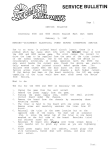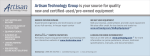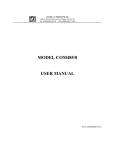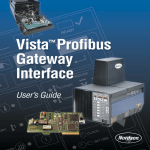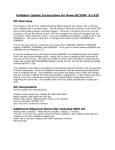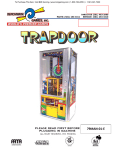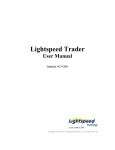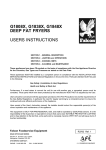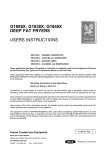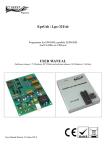Download GALAXY 2 Service Manual.2068
Transcript
Series Operator’s Manual 6212 Material Avenue Loves Park, Illinois 61111 815-654-0212 or 800-435-8319 The Originator of Electronic Darts www.arachnidinc.com P/N 41935 Rev. O GALAXY II PURCHASE AND LICENSE AGREEMENT TERMS AND CONDITIONS 1. General Provisions. These terms and conditions (this “Agreement”) govern all orders from Arachnid Inc.’s customer (“Buyer”) to Arachnid, Inc. (“Arachnid”) for, and sales and the grant of related licenses by Arachnid to Buyer of, the Arachnid product referred to as the “GALAXY II” and its software (the “Product”). With respect to the Products, the terms and conditions of this Agreement shall (i) supersede any conflicting or additional terms contained in any advertisement, quotation, purchase order, confirmation, acknowledgment or other document or communication heretofore or hereafter between Buyer and Arachnid, and (ii) apply whether or not Arachnid or Buyer or both specifically reference this Agreement in any document concerning any order for or sale of the Products, unless Arachnid and Buyer expressly otherwise agree in a writing signed and delivered by each of them to the other which specifically references this Agreement by date and describes which terms and conditions of this Agreement are excepted and superseded. Arachnid’s acceptance of any order by Buyer for a Product is expressly conditioned upon the applicability of this Agreement. All orders are subject to Arachnid’s approval, including approval of credit terms. EXCEPT TO THE EXTENT LICENSED IN SECTION 2 BELOW, BUYER IS NOT ACQUIRING FROM ARACHNID ANY OWNERSHIP OR OTHER RIGHTS IN AND TO ANY OF THE SOFTWARE OR OTHER INTELLECTUAL PROPERTY USED TO OPERATE, OR COMPRISING ANY PART OF, THE PRODUCTS. Unless otherwise specified by Arachnid, payment is due 30 days from the date of Arachnid’s invoice. Shipments shall be F.O.B. Rockford, Illinois, and at the risk of Buyer after delivery to the carrier. Arachnid will make all reasonable efforts to meet any shipment schedule specified in Buyer’s purchase orders, but shall not be liable for failure to do so. In addition, Arachnid shall not be liable for any damage to or loss of the Products or any delay in or failure to ship, deliver, service, repair or replace the Products arising from any circumstances beyond Arachnid’s control. The Products are sold for installation and interconnection by Buyer or its customers and Arachnid shall have no obligation in connection therewith. 2. License Provisions. Subject to the terms and conditions of this Agreement, Arachnid grants Buyer a non-exclusive license (referred to in this Agreement as the “License”) to use the operating game software supplied as part of the Products (“Game Software”). Arachnid is either (i) the owner of all rights in and to the Game Software, including, but not limited to, copyrights and trade secret rights, or (ii) a licensee of certain components of the Game Software and is authorized to include such components in the Products. This Agreement does not convey to Buyer ownership of any of the software in the Product and Arachnid or Arachnid’s licensors retain all title and ownership in such software and any modifications, updates or enhancements thereof. The Game Software shall only be used on a single Product at one time. Buyer shall not transfer or distribute the Game Software or the License to others, except that Buyer may transfer to only the customer purchasing or using the Product a sublicense for that Product only to use the Game Software embedded in the Product on the terms and conditions set forth herein. Except to the extent provided in the next sentence, neither Buyer nor its customers nor any subsequent transferees shall have any right to copy, reproduce, distribute, transmit, remove, download, decompile, reverse engineer or modify the Game Software, nor the right to remove, obstruct or alter copyright, patent, trademark and software license notices on or accompanying the Product or its Game Software. The owner and licensee of the Product shall have the right to copy for installation into the Product and to install into the Product updated Game Software that may be distributed to such owner and licensee from time to time by Arachnid. Neither the Products nor any of its Game Software shall be exported or re-exported in violation of any export provisions of the United States or any other applicable jurisdiction. Except to the extent expressly permitted under this Section 2, any attempt to sublicense, assign or transfer any of the rights, duties or obligations hereunder is void. In the case of the United States Government or an agency thereof as licensee, the following additional terms and notices apply: Restricted Computer Software, as defined in the Rights in Data-General clause at Federal Acquisition Regulations 52.227_14; and as applicable, RESTRICTED RIGHTS LEGEND Use, duplication, or disclosure by the Government is subject to restrictions as set forth in subparagraph (c)(1)(ii) of the Rights in Technical Data and Computer Software clause at DFARS 252.227_7013. Arachnid may without notice or demand terminate the right to use the Game Software (or any part thereof) and may also disable use of the Game Software (or any part thereof) if Buyer or its customer or any subsequent transferee or other user of the Product breaches any of the terms and conditions of this Agreement or any other agreement between Arachnid and any other owner/licensee of the Product in question (including without limitation any agreement governing or relating to any of the advertising programs referred to in Section 3 below). Upon termination of this License for any reason, Buyer or its customer or any subsequent transferee shall immediately delete the Game Software from the Product and return to Arachnid any form of the Game Software which is capable of being returned. All restrictions regarding use of and protecting Arachnid’s rights in the software in the Product survive termination of Buyer’s or any subsequent owner’s or user’s right to use the Game Software. Arachnid shall at all times while the Products are in use have and be granted access to the Product (whether electronically, including by modem or any other electronic data transmission and reception connector which comprises a part of each Product, or otherwise), at reasonable times and upon reasonable intervals, for the purposes of inspecting the Product, collecting usage information (including without limitation its location) and exercising and protecting Arachnid’s rights in connection with the provisions set forth in this Section 2. Buyer shall not, and shall not permit any subsequent owner or user to, obscure, attach or remove any notice, informational plate or sticker affixed by Arachnid to the Product or which Arachnid creates to appear on any screen display of the Product. Buyer shall cause its customers and all subsequent transferees (if any) to be bound by the provisions of this Section 2 and Sections 3, 4 and 5 of this Agreement for the benefit of Arachnid (Arachnid shall be a third party beneficiary with the right of enforcement). 3. Future Advertising. Neither Buyer nor any other person or entity is as a result of Buyer’s purchase of the Product acquiring any license or other rights in and to the software (if any) in the Product which enables or may enable the Product to display advertising. Arachnid may (but is not hereby obligated to do so) enter into arrangements with the owner/ licensee of a Product pursuant to which the Product may display advertisements; provided, that in the event any such arrangements are made, then (i) any such license to use the software in the Product for any purpose other than game operation shall be terminable at will by Arachnid and Sections 2, 4, 5 and 6 of this Agreement shall apply with respect to that license (and for such purpose, the phrase “Game Software” as used in this Agreement shall also refer to the software of the Product to the extent used in connection with advertising displayed by the Product), and ii) Arachnid shall not be liable to Buyer for, and Buyer shall indemnify and hold Arachnid harmless against and shall upon request defend Arachnid against, any claims, losses, damages, costs or expenses arising out of or in connection with any such advertising, including without limitation claims for infringement of copyright, tradename, trademark or service mark, and defamation claims. 4. Warranty. Subject to the terms and conditions of this Section 4, for the applicable Warranty Period (as hereinafter defined), Arachnid will repair or replace at its plant in Rockford, Illinois, any of the following parts of the Product which Arachnid determines is defective in manufacture or workmanship under normal use and service: the Electronic Package; the darthead assembly (consisting of the spider, segments and matrix); and the cabinet and components of the cabinet. “Electronic Package” means only (i) the power supply chassis and the parts mounted directly thereon, (ii) the main computer printed circuit board, (iii) to the extent installed by Arachnid, the modem (if any), and the light dimmer board. The “Warranty Period” starts on the date of delivery and means (i) 90 days with respect to the Electronic Package, (ii) 9 months for the monitor, (iii) one year with respect to the darthead assembly, and (iv) 30 days with respect to the cabinet and cabinet components. The Product will not be defective if it substantially fulfills the performance specifications. This warranty shall not apply to any of the Products or parts thereof repaired or altered by anyone but Arachnid, operated or installed contrary to instructions or contrary to this Agreement, or subjected to abuse, misuse, accident or improper environment. This warranty applies only for the benefit of the original purchaser of the Product and is not transferable. For this warranty to apply, Buyer must (i) give Arachnid written notice of any warranted defect within 10 days after discovery and, in any event, not later than the date on which this warranty expires, and (ii) deliver the Product into Arachnid’s possession within 15 days following the date on which the warranty claim notice is given to Arachnid. Any Product which is the subject of a warranty claim must be shipped to Arachnid freight prepaid. Prior to repair or replacement, Arachnid shall have the right to examine the part at Arachnid’s plant in Rockford, Illinois. If Arachnid determines that this warranty is inapplicable, Arachnid will notify Buyer, and labor and parts furnished at Buyer’s request shall be paid for by Buyer at Arachnid’s then current rates and prices. Arachnid neither assumes nor authorizes anyone to assume for it any obligation or liability in connection with the Product which is not expressly provided for under this Agreement. Arachnid’s liability under this warranty shall be limited to repairing or replacing warranted Products and the expense of the lowest transportation costs for return to Buyer or, if the Product in question cannot be repaired or replaced by Arachnid, to the return of the purchase price paid for the defective or nonconforming warranted Product in question; provided, that Buyer shall first return to Arachnid, and Arachnid shall have the right to thereafter retain as its own property, those Products for which a refund of the purchase price is to be made. Notwithstanding anything to the contrary in this Section 4, Arachnid does not warrant that the operation of the Game Software will be uninterrupted or error-free. THE WARRANTY SET OUT IN THIS SECTION 4 IS THE ONLY WARRANTY APPLICABLE TO THE ORDER OR THE PRODUCTS. ALL OTHER WARRANTIES, EXPRESS OR IMPLIED, INCLUDING BUT NOT LIMITED TO THE IMPLIED WARRANTIES OF MERCHANTABILITY AND FITNESS FOR A PARTICULAR PURPOSE, ARE DISCLAIMED. 5. Limitation of Liability. NEITHER ARACHNID NOR ITS DEALER OR REPRESENTATIVE, IF ANY, SHALL BE LIABLE, WHETHER IN CONTRACT, IN TORT, UNDER ANY WARRANTY, IN NEGLIGENCE, OR OTHERWISE, FOR INCIDENTAL, CONSEQUENTIAL, SPECIAL OR PURELY PECUNIARY DAMAGES OR FOR LOSS OF DATA OR FOR COSTS OF REMOVAL OR SHIPMENT. UNDER NO CIRCUMSTANCES SHALL ARACHNID’S LIABILITY OR BUYER’S REMEDY FOR DAMAGES AGAINST ARACHNID EXCEED THE AMOUNT OF THE PURCHASE PRICE OF THE PRODUCTS WITH RESPECT TO WHICH CLAIM IS MADE. IN THE EVENT THAT ARACHNID’S WARRANTY, IF ANY, OR ANY OTHER OBLIGATION OF ARACHNID APPLICABLE TO THE PRODUCTS FAILS OF ITS ESSENTIAL PURPOSE, BUYER’S EXCLUSIVE REMEDY SHALL BE LIMITED TO RETURN OF OR CREDIT FOR SO MUCH OF THE PURCHASE PRICE AS IS APPLICABLE TO THE PRODUCTS WHICH ARE NONCONFORMING OR DEFECTIVE, PROVIDED SUCH PRODUCTS ARE RETURNED TO ARACHNID F.O.B. ARACHNID’S PLANT IN ROCKFORD, ILLINOIS, U.S.A. NO ACTION ARISING OUT OF THE ORDER OR PERTAINING TO THE PRODUCTS IN QUESTION MAY BE BROUGHT BY BUYER MORE THAN ONE YEAR AFTER THE DATE OF SHIPMENT, OR, IN THE CASE OF WARRANTY CLAIMS, WITHIN ONE YEAR AFTER THE CLAIM WAS OR SHOULD HAVE BEEN DISCOVERED, BUT IN NO EVENT MORE THAN TWO YEARS AFTER SHIPMENT. BUYER’S REMEDIES PROVIDED IN THIS AGREEMENT ARE ITS SOLE AND EXCLUSIVE REMEDIES. 6. Other Provisions. Upon Buyer’s failure to pay or otherwise perform in accordance with this Agreement or any order governed by this Agreement, all amounts owing to Arachnid by Buyer under the order in question and any other order or obligation of Buyer to Arachnid shall, at Arachnid’s option and without notice, become immediately due and payable. Any payment not received by Arachnid on its due date shall be subject to a late charge of 1.5% per month until paid, unless applicable law limits this charge, in which event, the applicable late charge shall be the maximum monthly charge permitted by applicable law. Buyer shall pay Arachnid all attorneys’ and paralegal fees and all court costs and out-of-pocket disbursements incurred by Arachnid to effect collection. Arachnid’s rights and Buyer’s obligations under Sections 2, 3, 4, 5 and this Section 6 of this Agreement shall survive any termination of this Agreement. This Agreement is made in and it and all matters pertaining to the Products shall be governed by the internal laws (without reference to the conflicts of laws principles thereof) of the State of Illinois. The invalidity of any term contained in this Agreement shall not affect any other of the terms of this Agreement. The failure of any party to enforce or declare a default or breach with respect to any particular term or condition of this Agreement or any purchase order governed by this Agreement shall not be considered a waiver of that party’s right to enforce or declare a default or breach with respect to any other term or condition or, on a subsequent occasion, with respect to that particular term or condition. Galaxy II v1 --12/3/01 Remove the Cathode Ray Tube (CRT) before recycling this product. Galaxy II Operating Manual C Table of Contents Introduction 1 Section 1: General Description 1 Section 2: Features of the Machine 2.1 Features 2.2 Available Games 1 2 Section 3: Unpacking/Assembly 3.1 Unpacking 3.2 Assembly 4 4 Section 4: Operation 4.1 Power Up 4.2 Game Play 4.3 Test/Setup Mode 4 4 4 Section 5: Technical Description 5.1 Power Supply 5.2 Main PC Board 5.3 Video and Monitor 5.4 Target Illumination 5.5 Darthead 5.6 Technical Information 8 8 9 9 9 11 Section 6: Parts Listing 6.1 Lower Cabinet 6.2 Upper Cabinet 6.3 Darthead 6.4 Mainboard 12 12 12 14 Appendices Updating Memory in the Machine Bill Acceptor Door Kit for the Galaxy II A1 A4 Galaxy II Operating Manual i The most current version is always available on the Arachnid website at: http://www.arachnidinc.com Note: This equipment has been tested and found to comply with the limits for a Class A digital device, pursuant to part 15 of the FCC Rules. These limits are designed to provide reasonable protection against harmful interference when the equipment is operated in a commercial environment. This equipment generates, uses, and can radiate radio frequency energy and, if not installed and used in accordance with the instruction manual, may cause harmful interference to radio communications. Operation of this equipment in a residential area is likely to cause harmful interference in which case the user will be required to correct the interference at his own expense. Covered by one or more of the following U.S. and/or foreign patents. 140531, 5020806, 5197094, 5359510, 5401033, 5496039, 0477320, P69120886.7, 5114155, 5318319, D328726, 5355302, 5848398, 6397189, 6279912, D414521, D423597, D448809, D468368, 214662, 2815483, ZL01302307.1, 40103986.2, 151194, 6076021, 5743533, 5681044, 5482291, 4955967, 4881744, 6805354, 6974133, Caution: Never place the Galaxy II in high traffic areas of the bar. Although Arachnid boards use safety darts, they still do hurt when thrown at patrons. Take care that no accidents happen. ii Galaxy II Operating Manual Introduction This manual contains assembly, operation, and troubleshooting information for Arachnid’s Galaxy II dart machine. If you encounter a problem that is not covered in this manual, or if you have any questions, contact Arachnid at 800-435-8319 from 8 a.m. to 5 p.m. CST. Section 1 General Description The dart machine is a coin operated unit offering players a wide variety of game choices to challenge all skill levels. The unit occupies only 3.9 square feet (27” x 21”) of floor space. The machine uses a sealed matrix scoring system behind the dart face. As the darts strike the target, the machine’s computerized scoring system instantly displays the score on the color monitor. The power requirements for a Galaxy II are 120VAC at 60Hz with 1.20A max or 240VAC at 50Hz with 0.70A max. Section 2 Features of the Machine This section lists the features and games available on the machine. 2.1 Features A. Automatic Player Change The machine is equipped with automatic player change, which is operator selectable between manual and auto in the test/setup mode. If this option is used, the game will change players automatically at the end of each player’s turn. The remove and throw darts delay time is also operator selectable. B. All coin and credit settings are “software selectable.” Free Play is also available. The selection of coins (1 - 20 ) and the number of credits (1 - 50) allows a wide variety of coin-up options. Both these settings and a “Free Play” option are available in the test/setup mode. “Free Play” will not be reset when the board is rebooted, it must be toggled off. However, it will be reset when the Factory Defaults are reset. C. Credits required per game are “software selectable” for each individual game on the menu. The number of credits required to play each game, preset at the factory, can be changed as desired for any game in the test/setup mode. D. Happy Hour Reduced Pricing Editable pricing for “Happy Hour” is available along with time settings for each day of the week in the test/setup mode. E. League Pricing Editable pricing for League Play is available in the test/setup mode. F. No dip-switches for game options; all features are “software selectable”. All selectable options are set in the test/setup mode. (Spread Limits, Round Limits, Single or Double Bullseye, etc.) G. Sounds for Player Feats Individual sounds are played for each player feat accomplished. (Triples, Hat Tricks, Whitehorses, Wins, etc.) H. VGA Color Graphics and Monitor Color graphics provide crisp, clear game screens. and menu I. Missed Dart Detector Arachnid’s exclusive dart catching web (front) will detect a dart hit, and count it as a dart thrown, without giving a score. J. Normal Game Play Statistics The machine displays player statistics on the screen following the end of every game. K. Operator Reports Game popularity and coin slot reports are available in the test/setup mode. L. Hours of Operation Setting the location’s hours of operation in the software allows the machine to automatically dim the lights and blank the monitor when the location is closed. Galaxy II Operating Manual 1 M. League Mode Completely automated league mode includes two-way communications and does not require ANY TEAM CARDS. Statistics are shown at the end of each game and are stored for easy retrieval via modem. N. Casual Mode Handicapping: Players can now use handicaps in casual X01 and Cricket games. Handicapped players playing X01 will have their points reduced (i.e instead of having to shoot for 301 they shoot for 201). Handicapped cricket players will get free marks next to the numbers. This option must be enabled in setup mode first (see page 6). The player then toggles the handicap option On in the pregame screen. You can share the handicap with a friend by setting the Handicapping to TEAM in Cricket, or Stacked in X01. Once the game is started enter in your MPR for cricket or PPD for X01 to receive your handicaps. All calculations are based on NDA guidelines. 2.2 Available Games Available for play are all the old favorites and some new challenging “speed” games. The games and their descriptions are listed below: A. 01 Games The 01 family of games are count-down games for 1 to 8 players. Each player starts with 301, 501 or 701 points, depending on the game chosen. The first player to reach exactly zero, or the lowest score when the round limit is reached is declared the winner. The 01 games are available with the following opening round options: Open In: A hit on any numbered segment will begin the count-down process. Double In: The player must hit any double or the bullseye to begin the count-down process. Master In: The player must hit any double, triple or the bullseye to begin the count-down process. The 01 games are available with the following final round options: Open Out: Any segment that will bring the players score to exactly zero can be used to “take the game out.” Double Out: Any double that will bring the player to exactly zero must be used to “take the game out.” 2 Galaxy II Operating Manual Master Out: Any double, triple or the bullseye that will bring the players score to exactly zero must be used to “take the game out.” Note: Under the 501 menu there is 501 Open In/Open Out Quickie and 501 Open In/ Master Out Quickie. These games play the same as a normal 501 game with the same round options. The only difference is they have a round limit of 10. B. Cricket Games Cricket is a game of skill and strategy played with the numbers 15 through 20 and the bullseye. A player must “mark” each number three times before that number is “closed.” A single counts one mark, a double two, and a triple three. Points are scored every time a player hits a number he has closed. Once all players have a number closed, no one can score points on that number. The first player to close all the numbers and the bullseye and have equal to or more points than all his opponents is declared the winner. Maximum points scored by players may be governed by a preset spread limit in some games. Spread limits control the point spread between players in an effort to keep the better player from running up the score and over-extending the game. For example: If player “A” has 89 points, then player “B” cannot score more than 289 points under a 200 point spread limit. When a player reaches the spread limit, he is forced to try and close another number, as no further scoring is possible until the other player(s) add points to their score. Spread limits can be toggled off or on in the test/setup mode. Cricket comes in six variations as described below. Cricket 1 to 8 players This is the basic version of Cricket. A 200 point spread limit is the default. Hammer Cricket 2 to 4 players Hammer Cricket is a count-up game using a different Cricket number each round. There are two “Wild” rounds that display a random number between 12-20 or the Bull. Each round, the first dart scored is worth the segment hit, the second is worth two times the segment scored, and the third dart is worth three times the segment scored. If you miss all three darts the hammer falls and reduces your score by a triple of the segment for that round! During the final round the second and third darts are worth 3 and 5 times the number scored! In the event of a tie game there will be a final tie breaker round. If scores are still tied, the highest MPR wins the game. Hammer Cricket can be configured Masters (Triples only), or Open (Singles, Doubles or Triples). Team Hammer 4 players Team Hammer plays like Hammer Cricket with one major difference, four players compete as two seperate teams. Each player tries to get as many points as possible. Points from both team members are added together into one score. When a player misses all three darts, his score and that of his team is reduced by a triple of the segment for that round! Team Hammer can be configured as Masters (Triples only), or Open (Singles, Doubles or Triples). Cut-throat Cricket 2 to 8 players The object is to close all the numbers and have the lowest score. Once a player closes a number, additional marks will score points for opponents who have not closed that number. There is no point spread limit for this game. Team Cricket 4 players Played by four players as two teams. Each player marks individually; however, team partners score together as a team. Both partners must have a number closed before either can score on that number. To win, at least one player on the team must have all the numbers and the bullseye closed and the team must have equal or more points. A 400 point spread limit is the default. Wild Card Cricket 1 to 8 Players Instead of the traditional numbers, this game will start with a random selection of six numbers from 7 through 20 (the bullseye will always be present). All numbers are “Wild” and will change at the end of each player’s turn if not marked. Once a number is marked, it will remain the same throughout the rest of the game. A 200 point spread limit is the default. Cricket Quickie 1 to 8 players This game plays exactly like Cricket except this game only has a round limit of 10. Because of its short round limit it is also less expensive than regular Cricket. The final difference is that this game has no spread limit. C. Other Games Here are some other fun games to play. Each one has a different set of rules so please read their individual entries. Count Up 1 to 8 Players Count Up is a good game to begin learning darts, allowing the player to develop throwing technique without being distracted by strategy. Each player begins with zero points and tries to score the most points to win the game. All segments will score points and a winner is declared at the end of 8 rounds. Tic Tac Darts 2 Players This is a variation of traditional Tic Tac Toe. The same nine square grid is used. The machine places the bullseye in the center square with randomly selected numbers in the other eight squares. Player “X” or player “O” claim a square by marking the number four times. Singles score 1 mark, doubles 2, and triples 3. The bullseye scores 1 mark; double bull (if used) will score 1 for the outer and 2 for the inner. The first player to get three squares in a row is declared the winner. In the event of a “Cats” game, where it is not possible to have three squares in a row, the game ends with no winner declared. Alternatively there is an option in the Game Setup menu that allows the game to be scored with points as well as marks. In cases where the game would end in a “Cats” game, the point total will be used to determine the winner. Bermuda Triangle 1 to 8 players Players shoot at a new number each round. The numbers used are 12, 13, 14, Double, 15, 16, 17, Triple, 18, 19, 20, Bull, and Double Bull. Hitting any segment of the current number accumulates points for the player. For example: The first number is 12. A single will score 12 points, a double 24, and a triple 36. When “Double” is the current target, any double will score. The same applies to “Triple” when it is the current target. When a player misses the current number with all three darts, their current total score is cut in half! The highest score at the end of the game wins. Gotcha! 2 to 8 players The object of the game is to be the first player to go from zero to exactly 301 points. Players may try to match their opponent(s) score at which time a bomb is detonated destroying the opponents score and setting it back to zero. If someone exceeds 301, the amount exceeded will be deducted from your original score for that turn. No matching bombs will be detonated. There is also a “Master Out” option, requiring a double, triple, or bull to reach exactly 301 points and win the game. BS Golf 1 to 4 Players The object of this game is to get the ball into the hole in as few “strokes” as possible. A power bar, which is always pointing towards the recommended path, is displayed on the screen. The number that is displayed in the lower left hand corner of the screen shows the direction of the recommended path. Keep in mind that you may have to avoid obstacles yourself. When the power bar reaches the red color, the ball will move the farthest. Timing is critical. If you wait too long, you may “whiff” (miss) the ball. If you wish to change directions of the ball keep in mind the ball will go in the direction of the segment hit. Galaxy II Operating Manual 3 D. Speed Games These two games allow a single player to compete against the clock. Count Down The clock times how long it takes to go from 901 to exactly zero. When a game is completed within the ten fastest times, an input screen appears, where the player adds their name to the Top Ten List. Back Of Game 8. Place the throw line Eight feet (96”) from the center of the bullseye. (See Figure 1) Quick Cricket The clock shows how long it takes to close the 15 through 20 and the bullseye. Three marks are required to close a number, as in regular Cricket above. No points are scored for extra hits on closed numbers. When a game is completed within the ten fastest times, an input screen appears, where the player adds their name to the Top Ten List. Section 3 Unpacking/Assembly 3.1 Unpacking Unpack the machine per the instructions listed on the carton. Note: You must be able to lift up to 50 lbs. in order to assemble the Galaxy II. 3.2 Assembly 1. Insert the four set screws provided into the top of the lower cabinet 2. Place the upper cabinet assembly on the lower cabinet. 3. Open the upper cabinet door and remove the monitor bezel by lifting upward and outward. 4. Secure the upper cabinet to the lower cabinet using the four wing nuts provided. 5. Feed the wiring harness and connector through the hole in the upper cabinet to the lower cabinet and connect to the coin door harness. 6. Replace the monitor bezel by placing the lower T-brackets into the T-cutouts on the cabinet then rotate the top inward. Align the plastic pins near the top of the bezel with the holes in the cabinet and press the bezel flush. Close the door to secure the bezel. 7. Install the rubber bumper on the back of the Galaxy II, using the tiny screw hole on the right hand side of the opening for the phone cord. This rubber piece is used to make the Galaxy II square with the wall. 4 Galaxy II Operating Manual Figure 1: Side view of play field IMPORTANT: The Galaxy II should not be operated until it is placed with its back against a wall in an area where bystanders will not get struck by a dart. Section 4 Operation 4.1 Power Up Once the machine is assembled and set in place, connect the power cord to a wall outlet. Note: The outlet must have an earth ground and be wired for the correct polarity. The incoming line voltage is not switched and power is immediately applied to the mainboard. The monitor and target lights are controlled by the switch on the back of the machine. 4.2 Game Play Upon power-up, the machine is ready for play. Players select their game and options using the on screen menus. The up and down buttons are used to negotiate menus and the enter button to make selections. On-screen instructions are provided from the main menu. 4.3 Test/Setup Mode To enter the test/setup mode, press the test button on the main PC board. All game options and hardware tests are selectable through software via the test/setup mode. The following are descriptions of the various options available in test/setup mode. Use these descriptions as references and follow the instructions on the screen to make changes or view the settings. Generally the up and down buttons are used to navigate menus and the enter button to make selections or changes. A. Machine Setup Menu. Language Setup: Used to set the display language on the machine. Time Settings Menu: Used to access current date and time, Happy Hour and Hours of Operation time settings. Set Time/Date: Used to set the machine’s clock and internal calendar. Set Happy Hour Times: Allows the operator to offer reduced game pricing for a set period each day. To activate this feature, the time period must be set on this screen and the reduced credits (Happy Hour) set in the Price Settings screen. Set Hours of Operation Times: Setting the location’s Hours of Operation will allow the machine to enter Sleep Mode outside normal business hours. In Sleep Mode, the target lights will dim and the monitor screen will blank out. While in Sleep Mode, inserting a coin or pressing any button will return the machine to Normal Mode. Coin Slot Assignment: Used to set coins per credit and credits per coin. Adjust the number of coins that have to be inserted to register the number of credits shown or adjust the number of credits that will register for the number of coins shown. Default: 1 coin = 1 credit. More Machine Setup: Contains the following setup options. Reset Menu: Reset All: A one-step method of activating all the resets listed on this menu. Reset to Factory Defaults: Resets all options to the original factory setting. Reset Countdown Top Ten List: Clears information stored in this list. Reset Quick Cricket Top Ten List: Clears information stored in this list. Reset Golf Top Ten List: Clears information stored in this list. Reset Count Up Top Ten List: Clears information stored in this list. Reset Popularity Counters: Resets all the counters back to zero. Clear Machine Credits: Clears any accumulated credits from the machine. Reset League Stats: Clears all stored match statistics. Warning: Once they have been cleared they cannot be retrieved. Make sure all stats have been collected from the machine prior to using this function! League Attract Menu: Give This Machine A Name: Used to input a “human friendly” name for each machine. List League/Attract Files: Lists the league and graphic files currently on the machine and includes memory size information. Input Modem Password: Used to input the password used for modem security. The password can be from 1 to 8 characters. Only calls submitting the correct password will be allowed to establish communications. View Attract Files: Displays all operator ads on the board. This is good for troubleshooting. Free Play: Used to set free play on or off. Fantasee Games: Use to access the Fantasee Game files. Fantasee Game In Use: This displays which Fantasee Game is currently running on your Galaxy II. Delete League/Attract Files: Allows league and graphic files to be selectively deleted. Delete All League/Attract Files: Used to delete ALL the league and graphic files from the machine. Send Info and Settings to Network: Sends League Files and Machine settings to the Galaxy II’s on the network. List Fantasee Files: Lists the Fantasee Game files currently on the machine and includes memory size information. Setup League Announcement: Creates a simple ad that displays the number of days before leagues start. Delete All Fantasee Files: Use to delete ALL the Fantasee Game files from the machine. Setup Tournament Announcement: Creates a simple ad that displays the number of days before a tournament starts. Galaxy II Operating Manual 5 View Collect Stats: Allows you view new data that has been put on the Galaxy II. View Recollect Stats: Allows you view old data that is on the Galaxy II. Adjust Volume: Allows the operator to adjust the speaker volume. HotButton Menu: Cheater Alarm: Used to set free dart sound on or off. When set to ON, the machine will make an alarm sound when players throw darts without inserting any credits. Used to discourage free play. Team Fees: Used to have the machine automatically collect league dues from each team prior to a match. Can be turned “ON” or “OFF” The amount to collect is determined and sent by Arachnid’s League Management Software. Create HotButton: Allows the Operator to create Player, Operator and Collector HotButtons. Casual Freeze Rule: Turns off and on the freeze rule for casual play. Erase HotButton: Erases the data stored on a HotButton. Freeze Rule Bust: When this option is set to on, it will allow a player breaking the freeze rule to go bust instead of losing the game. View HotButton Configuration: Used to view the settings that were setup in Dartman, like Minimum Credits allowed and HotButton promotions. Delete HotButton Configuration: Deletes the HotButton configuration off of the board. Backup Dart: Turns off and on the unthrow option in casual mode. Write Settings to HotButton: Writes the machine configuration to an Operator HotButton. Casual Mode Handicap: Turns off and on handicapping for casual mode. The percentage is used to determine the minimum starting score for the lowest player. (i.e., 40% of 301 is 121 or 60% of 301 is 181). Read Settings from a HotButton: Loads the settings to the Galaxy II from an Operator HotButton. Max Cricket Scores: This option will limit the number of players that can play Cricket. Write Settings to Port-A-Flash: Writes the machine settings to the Port-A-Flash. B. Game Setup Menu Price Settings: Used to set the number of credits required by each player in normal game mode and happy hour mode, for each individual game. Bull Setting: Used to set the single or double bull for each individual game. Round Limit Setting: Used to set round limits for each individual game. Spread Limit Setting: Used to set Spread Limits on or off for Cricket games. Out Option Setting: Used to set the “Out Option,” for games that have special requirements for winning the game. Tic Tac Toe Scores: This option enables Tic Tac Toe to be scored on points as well as marks. Show ‘Up Next’ Stats: Toggles on and off the Next Up Stats feature. This feature shows the MPR or PPD of the person shooting next during a player change. League Round Limits: Turns off and on the round limits for leagues. This uses the round limits set up for casual play. League Freeze Display: Turns off and on the Freeze Rule display in leagues. League Cancel Button: Turns on and off the Exit League Play feature. When turned on, you have the option to exit league play before starting the next game. C. Communications Menu Modem Menu: More Game Setup: Used to access the following items: Auto Player Change: Used to set auto player change on or off. Player Change Delay: Used to set the time, in seconds, allowed to remove darts between player turns. 6 Galaxy II Operating Manual Modem Information: Displays information about the modem if it is installed properly and working. Modem Receive Test: Displays all data sent by the modem in yellow and all data received in white. Give This Machine A Name: Used to input a “human friendly” name for each machine. Input Modem Password: Used to input the password used for modem security. The password can be from 1 to 8 characters. Only calls submitting the correct password will be allowed to establish communications. Modem Call Window: Used to set the number of rings within the call window and outside the call window, after which the modem will pick up an incoming call. The call window is defined by the beginning time and ending time set on this screen. This feature is contingent on the machine having the correct time set. Modem Call-Out Menu Call-Out Type: Select Internet for use with LeagueLeader or DartComm for use with Dartman for Windows. View Settings: Used to view the current call-out settings. Edit DartComm Phone Number: Used to set the call-out phone number for use with Dartman for Windows. Edit Internet Settings: Used to set the ISP settings and FTP settings for LeagueLeader. Call Now: Used to force the machine to call out immediately. Network Menu: Reconfigure Network: Is used to examine the entire network of machines and configure network machine node numbers. Shows the status of each node on the network. This step is required to be done from the modem machine. View Network Configuration: Shows the last known status of all machines on the network. Adjust Network Speed: Used to set the network transmission speed. If Galaxy or Black Widow machines are networked with Galaxy II machines, the network speed must be set to 9600. If only Galaxy II machines are networked, any speed can be used, but they all must be set to the same speed. Network Monitor: Displays all network data sent by the machine in yellow and all network data received in white. Network Send Test: Tests the ability of the machine to send data across the network. (Displays the alphabet in yellow as the characters are being sent.) Used in conjunction with another machine running the Network Receive Test (see below) to verify network communications. Red characters indicate a problem. Network Receive Test: Tests the ability of a machine to receive data across the network. (See Network Send Test above.) When another machine is set up to send. the receiving machine will display the alphabet in white letters as they are being received. Red characters indicate a problem. Network Help: Displays frequently used information on network setup for the technician. Direct Connect: Used to connect a PC directly to the Galaxy II through the network. For configuration and diagnostic purposes only. D. Reports Game Popularity Counter: Displays a history of machine usage. Shows all games on the machine, the number of times each game was played and the number of credits collected toward each game. Coin Slot Report: Displays the number of credits taken in by each of the coin slots - individually. Credits Report: Used by the collector to display credits taken in (since last reset) for game play and league dues. E. Hardware Test/Software Update Menu Hardware Test/Software Update Menu System Info: Provides hardware and software version information. Hardware Test Menu: Allows technician to check the operation of inputs and outputs. Receive RS-485 Software Update: Used to update software Eproms from a PC. See Appendix A. Send RS-485 Software: Used to copy the software from one networked Galaxy II to another Galaxy II that has been set to Receive RS-485 Software Update. Only one Galaxy II machine can be set to receive on the network at a time. See Appendix A. Port-A-Flash Software Update: Used to manually update the software from a Port-A-Flash instead of using the beginning update screen. Reboot: Used to exit the Software Update Menu and reboot the machine. Duplicate Boot Flash (To Eprom 1): Copies the software contents of Eprom 0 to Eprom 1. See Appendix A. Galaxy II Operating Manual 7 Update Boot Flash (From Eprom 1): Copies the software contents of Eprom 1 to Eprom 0. See Appendix A. MC34064P-5: U11 Low Voltage Inhibit Stuck Segment History: Shows the most recent history of stuck segments. This is useful for troubleshooting player complaints of missed darts and stuck segments. Z86E0412PSC: U1 Power On / Watchdog Reset / Target Head / Low Voltage Detect View Boot Log: This report shows the recent history of when the Galaxy II was turned on and off. LT1086CT-3.3: VR2 3.3 Volt LDO Regulator F. Send Info and Settings to Network: Sends League Files and Machine settings to the Galaxy II’s on the network. Section 5 Technical Description 5.1 Power Supply The machine is equipped with a switching power supply. This supply has a universal 85 VAC to 264 VAC 50/60 HZ input. The inputs connect to J1, and the outputs are on J2. J1 Pin 1 Pin 2 J2 Pin 1 Pin 2 Pin 3 Pin 4 Pin 5 Pin 6 AC Line AC Neutral +12 VDC +5 VDC Unused Logic Ground Logic Ground -12 VDC-Not Used 5.2 Main PC Board The main PC board is controlled with a Motorola ColdFire 5206e microprocessor and associated IC's consisting of the following: MCF5206EFT54: U15 Microprocessor XCS30XL-5PQ208C: U16 - Inputs/Outputs Field Programmable Gate Array SST28VF040A-250-4C-NH: U4 - Boot Flash 512Kx8 250nS Flash Rom CY7C1049V33-12VC: U14 - Video Memory, U13 - Ram 512Kx8 12nS SRAM SST39VF160-90-4C-EK: U5 - Main Program Flash 1Mx16 90nS Flash Rom DS1746W-70: U3 - Real Time Clock 128Kx8 NVSRAM W/RTC 8 Galaxy II Operating Manual ULN2003A: U12,U18,U19 Line Driver TDA2003H: U8 Audio Amp SN75176B: U9 RS-485 Line Driver MM74HCT04N: U10 Hex Inverter I.C. Most major components operate on 3.3V except for U1, U9 and U11, which operate at 5.0V. The ColdFire 5206e interfaces with the memory that includes two Flash memory IC's (U4, U5), and a battery backed Dallas memory IC that includes a clock function. The Flash memory is divided into: 1. Boot Flash which is required for the most basic functions including loading new software (U4). 2. Program Flash (U5). The ColdFire 5206e also interfaces to the Xilinx IC which provides almost all of the INPUT and OUTPUT functions including the VGA video output. The only INPUT/OUTPUT that comes direct from the ColdFire 5206e is the serial communications for the COM IN, COM OUT and MODEM. A. Reset Circuit The circuitry can be RESET by pressing the reset button (SW2) on the mainboard. This will trigger the Zilog IC, U1, and a reset pulse of the proper length will be sent to all IC's that would require that signal. B. Low Voltage Circuit IC U11, a 34064, will trigger the RESET function if the DC voltage (5 Volts) at the mainboard is too low. This will help prevent bad data from getting into the Dallas volatile memory area. If the voltage stays low, the game will lock up until the voltage goes to an acceptable level. C. Player Change and Up Down Buttons The player change and up/down push buttons are buffered through ULN2003 IC's to prevent damage to the XiLinx IC. The ULN2003 IC's are in sockets so they can be replaced easily should they be damaged. D. Player Change and Up Down Button Lamps The player change and up/down buttons contain lamps that are controlled by the game. The signals are generated from the XiLinx IC, and buffered by ULN2003 IC's to control the lamps. E. Sound Circuit Sound is generated by the XiLinx IC, pin 185, and amplified by U8, a TDA2003 amplifier. Volume can be adjusted with RP1 volume control on the mainboard. 5.3 Video and Monitor Video is generated with the XiLinx IC, and the weighted RGB outputs are buffered with transistors Q1, Q2 and Q3. The horizontal and vertical sync is buffered through U10, a 74HCT04. All of the video signals go out through J13, a standard PC style VGA connector. The monitor is a standard PC style VGA monitor. 3. 4. 5. NOTE: It is recommended, at this point, that the switch matrix, matrix cushion, and spider be marked with a permanent marker before disassembly to make proper orientation during reassembly easier. 6. 7. 8. 9. 10. 5.4 Target Illumination The target is illuminated by two standard 40 watt bulbs mounted in reflecting boxes above the darthead. During attract mode the bulbs are dimmed to discourage free play. This is done by means of a dimmer PC board, mounted next to the power supply. 5.5 Darthead 11. 12. The darthead assembly consists of (from front to back): the spider and segments, a matrix cushion, and the switch matrix. This assembly is resting on two screws at the bottom and is secured to the door (backboard) by means of five spider retaining latches. A single 19 pin ribbon cable on the switch matrix brings the signals to connector J14 on the main PC board. A. Darthead Disassembly/Reassembly To clean or replace parts in the darthead: 1. 2. Hold the spider and segments against the backboard while sliding the retaining latches off the spider. Do not remove the two resting screws at the bottom of the spider. Grasp the switch matrix, matrix cushion, and spider together as a unit and gently pull the assembly (top first) off the backboard. Keep the face of the spider and segments angled downward. Tipping the assembly face up will allow the segments to fall out. Lay the assembly face down on a flat surface. 13. 14. Lift off the switch matrix, then lift off the matrix cushion, exposing the segments. Check for dirt, broken tips, or other foreign matter between the spider, segments, matrix cushion and switch matrix. Check and remove any broken tips inside the segments. Remove the segment back cover by gently prying it up. Snap the cover back in place when finished. Replace any worn or broken segments. There is a small locating hole on the outer edge of the yellow spider. It is smaller and closer to the edge than any other hole. With the spider and segments face down, position this hole at approximately 10 o’clock (top and slightly left). The two alignment pins should be near the top and away from you. Check the matrix cushion for badly worn spots or holes. If none are found, clean the cushion and set it over the alignment pins and back on the spider. There is a small “U” shaped cutout on the edge of the cushion. Place the cutout toward the top of the darthead. This cutout will line up with a similar cutout on the switch matrix in the next step. Clean the switch matrix and place it over the alignment pins and back on the matrix cushion with the tail at 9 o’clock. Make sure the cutout on the switch matrix lines up over the one on the matrix cushion. Adjust the matrix cushion if necessary. Grasp the spider, matrix cushion and switch matrix as a unit. Install it on the backboard by placing the bottom first on the resting screws. Gently rock the top backward, aligning the pins with the holes in the backboard. Make sure the matrix ribbon cable goes through the hole in the backboard. Press it against the backboard until fully seated. Turn the retaining latches over the spider to secure the assembly in place. Make sure the ribbon cable is through the backboard and the top (12 o’clock) double segment is black and aligned straight up. Remove the assembly and make any adjustments if necessary. If alignment is correct, reinstall the catch web with the four screws provided and reattach the ribbon cable to the main PC board. Installation is now complete. Remove the four retaining screws and remove the catch web. Disconnect the switch matrix cable from the main PC board. Galaxy II Operating Manual 9 It is important to keep dirt and foreign material out of the area between the spider and segments as non scoring or improper scoring can result. On heavily played machines it is a good practice to disassemble and clean the darthead regularly. Following this suggestion will prevent service calls between scheduled visits. B. Missed Dart Detector The machine has the ability to detect darts that miss the darthead and strike the surrounding catch web. Mounted behind the web is a vibration sensitive piezoelectric switch circuit board. The wiring harness from this switch is connected to the main PC board at connector P5. Touch Positive Lead Figure 9a If the Missed Dart Detector detects a hit anywhere on the catch web face, the machine will record a dart thrown and no score will be given. There is a small sensitivity adjustment pot on the detector assembly. Turning it clockwise will increase the sensitivity and counter-clockwise will decrease the sensitivity. This is a single revolution pot, there are no stops when turning it. One complete revolution brings the setting back to the same point, adjustments should be made in one tenth revolution increments. Ideally, the detector should effectively sense darts striking anywhere on the web surface, even the lightest dart. Optimum sensitivity will vary from location to location depending on the environmental circumstances. For instance, if a machine is in close proximity to a loudspeaker which gives off vibrations, or possibly a dance floor, sensitivity may have to be decreased to compensate for the interference. To adjust the sensitivity, connect the ground lead on your multimeter to a ground test point on the mainboard. Touch the plus lead to the middle of the 2 pins (see Figure 9a). The default setting is 4.75Volts. Adjust as needed for each location’s needs. Test by tapping the catch web until you have achieved the desired results. 10 Galaxy II Operating Manual C. Target Interface The switch matrix is connected to the mainboard via the 19 pins of J14. For troubleshooting purposes, it is important to know which pins on J14 will give a particular score. This information is given in the table below. Pin # 13 12 11 10 9 8 7 6 1 D3 O3 T3 D1 O1 T1 I1 2 D17 O17 T17 I17 3 D2 4 D15 O15 T15 I15 5 D10 O10 T10 I10 14 OB IB 15 D19 O19 T19 16 D7 O7 17 D16 O16 T16 18 D8 19 D11 O11 T11 O2 O8 T2 T7 T8 I3 D18 O18 T18 I18 T4 I4 D13 O13 T13 I13 D6 O6 T6 I6 I19 D5 O5 T5 I5 I7 D12 O12 T12 I16 D9 I8 D20 O20 T20 I20 I2 D4 O4 O9 T9 I11 D14 O14 T14 I12 I9 I14 Revision B With the machine in setup mode. choose Darthead Test from the Hardware Test Menu. After removing the switch matrix connector from J14, pairs of pins can be shorted and opened (quickly - less than 60 milliseconds) with a jumper wire to simulate a dart hit. The score will not register until the jumper wire is removed from one of the pins. This procedure can determine whether a scoring problem is caused by the switch matrix or in the machine’s electronic circuits. 5.6 Technical Information Packed Weight: 150lbs Unpacked Weight: 118lbs Packed Dimensions: 39”X32”X46” Unpacked Dimensions: 27”X21”X831/2” Monitor: 100 - 240 VAC, 1.5 - 0.7A, 50/60 Hz Power Supply: 85 - 264 VAC, 1.32A Surge @ 264 VAC, 50/60 Hz Light Bulbs: 240V, 40W, 410 Lumens 130V, 40W, 490 Lumens Operation Conditions at 120VAC: 0.11A - W/O Lights and Monitor 0.77A - Attract Mode, Lights Dim 1.01A - Maximum, Lights Bright W/O Bill Acceptor Galaxy II Operating Manual 11 Section 6 Parts Listing The numbers listed are Arachnid part numbers. Please use the Arachnid numbers when placing an order. Some descriptions are followed by a number in parentheses. This number is the quantity used in that assembly. 6.1 Lower Cabinet Part# Ref# Description 41651 42416 41685 41883 1 2 3 3 41804 41884 40384 41790 3 3 3 4 Lower Cabinet Leveler (4) Coin Door-Dual $0.25 Mechs Coin Door-Single $0.25 Mech w/opening for BA Coin Door Harness For dual $0.25 Mechs Coin Door Harness For BA Mars Bill Acceptor - Model 2451 League Chute 6.2 Upper Cabinet 41676 19131 41971 41970 37024 21484 41906 41570 41933 41944 42037 41932 42168 5 6 7 7 7 8 9 10 11 11 12 12 42001 41857 42018 41859 42120 41924 41784 42043 41801 13 13 13 14 15 16 17 42129 41965 39267 41679 41680 41670 42023 42064 42138 18 19 20 21 21 12 Switch - Up/Down (black/yellow) (2) Switch - Player Change (black/red) Lamp Reflector (2) Lamp Socket (2) Light Bulb 40 watt (2) Speaker Color Monitor 15” Lock Assembly Upper Cabinet 15” Door Assembly-No Mainboard Catch Web Monitor “T” Bezel 15” Monitor Hinged Bezel 15” (Starting at Serial #15358) Monitor Mounting Plate Hinge Bottom Leaf Cabinet Side (2) Hinge Upper\ Top Leaf Hinge Lower\ Top Leaf HotButton Kit (for older machines) Modem (optional) Main PC Board, Complete Missed Dart Detector Main Harness; Power Supply/ Main Board/ Coindoor Main Harness Power Switch Kit Power Supply Kit Power Supply Board Socket, Power Inlet Socket, Power Outlet (2) Lamp Dimmer Board (Above Rev. H) Fuse 3.15 AMP (5X20mm) (Above Rev. H) External Fuse Kit, Fuse Holder Only External Fuse Kit, Dimmer Board and Fuse Holder Galaxy II Operating Manual 42146 42159 Set Screw - Top to Base (4) Wing Nut - Top to Base (4) 6.3 Darthead Assembly - 41943 41176 40767 42025 41535 41536 41658 14617 40081 29268 37738 12575 28258 41590 42036 18069 19079 21408 22518 23628 24738 25848 26958 29078 27148 35845 22 23 23 23 23 24 25 25 25 25 26 27 28 28 29 29 30 30 31 31 32 32 33 34 35 Spider Resting Screw (2) Latch (5) Spacer 5/8" (5) Spacer 1/8" (5) Screw 1 1/2" (5) Target Back (Door) Darthead Assembly (spider and segments) International Darthead Assembly Spider Spider - International Switch Matrix Matrix Cushion Alignment Pin (2) Alignment Pin Screw (2) Segment, Double Red (10) Segment, Double Black (10) Segment, Outer Single Red (10) Segment, Outer Single Black (10) Segment, Triple Red (10) Segment, Triple Black (10) Segment, Inner Single Red (10) Segment, Inner Single Black (10) Segment, Outer Bull Red Segment, Inner Bull Black Spring, Inner Bull 33 13 35 14 24 34 15 23 24 16 9 17 22 28 26 18 27 20 21 27 19 Power Supply Kit - 41965 Hinged Bezel 42168 “T” Bezel 41932 35 34 33 32 31 30 29 Galaxy II Operating Manual 13 6.4 Main Board - 41784 Part# Ref# Description 11465 13653 17031 19113 22588 30513 33681 36 37 38 39 40 41 42 Test/Reset Button, Push Button 6mm (2) IC, Logic, Bus Transceiver, 75176B, 8 Pin Red LED, 5mm, T- 1 3/4 (8) Resistor, 10K OHM, Pot Conn, Modular, 6 Pin, Top (5) Transistor, Network, ULN2003A (3) 4 Position Dip Switch 46 39 39266 41609 41612 41646 41733 41850 41862 41874 41887 42133 42134 43 44 45 46 47 48 49 50 51 52 53 Crystal, 4Mhz, Cer, Resonator W/Caps IC, 3.3V Reg, LT1086CT - 3.3 Crystal, 50.000Mhz oscillator, 3.3V IC, Audio Amplifier TDA2003H IC, boot, Program, GI/ GII, V2.0 IC, Memory Flash IC, Smartwatch, DS1746W 128KX8, 3.3V Configuration Chip Fuse, Resetable, Polyswitch, TR600-150 Diode, MBD301, Low VF IC, Power Monitor, MC3416P 40 38 51 38 44 45 41 49 43 47 37 53 48 42 Mainboard Revision Level 36 14 Galaxy II Operating Manual 50 40 52 36 Appendix Updating Memory in the Machine Overview of Memory on the Galaxy II 11. Restore power to the machine (plug in the power cord). The Machine should boot properly and run at least the BOOT FLASH CODE. If the PROGRAM FLASH (in U5) is not programmed, or is corrupted, the software may need to be updated to run. If unexpected results occur with the PROGRAM FLASH, the BOOT FLASH should run by itself to allow loading or copying software. Memory on the Galaxy II machine consists of: 1. PROGRAM FLASH memory – U5 2. BOOT FLASH memory – U4 3. Battery backed RAM – U3 The BOOT FLASH and the PROGRAM FLASH must be programmed before the Galaxy II will work. At the very least, the machine must have a programmed BOOT FLASH. If the machine does not have a programmed BOOT FLASH, make a copy from another Galaxy II mainboard that has a working BOOT FLASH. See instructions: Duplicating the Boot Flash IC. U4 The PROGRAM FLASH (and BOOT FLASH) can also be updated using a PC computer. See instructions: Updating the Galaxy II from a PC. U6 Duplicating the Boot Flash IC (from another programmed Boot Flash IC) 1. Remove power from the machine (unplug the power cord). 2. Insert a blank FLASH IC (or a FLASH IC that needs to be updated) into IC socket U6. Make sure that it is in the socket with pin 1 in the proper position. (See figure B1) 3. Restore power to the machine (plug in the power cord). 4. Press the TEST switch. 5. Choose HARDWARE TEST/SOFTWARE UPDATE MENU 6. Choose DUPLICATE BOOT FLASH (To EPROM 1) a. Screen will say FLASH COPY – BYTES COPIED XXX K – where XXX will increment as it programs the FLASH. b. When done it will say SUCCESS! DONE COPYING FLASH 7. Remove power from the machine (unplug the power cord). 8. Remove the FLASH IC in socket U6. 9. The Galaxy II machine, where the programming was done, can now be plugged in and returned to service. 10. Take the programmed FLASH IC to the machine that needs the new BOOT FLASH and with the POWER OFF (machine unplugged), insert the FLASH IC into U4, making sure that pin 1 is in the proper position. Figure B1 - Mainboard Detail Updating the Galaxy II Software from a PC What is needed: 1. RS232 to RS485 adapter with 6 wire cable. Arachnid Part Number 41955. 2. Laptop or PC with an available serial port. 3. G2UPDATE software loaded on the PC. 4. If the RS232 to RS485 converter will not plug directly into the laptop a standard 9-pin serial cable adapter may be needed. Usually this will be a serial to USB adapter. (This cable cannot be a null-modem cable.) Procedure: (Unplug the power cord to the Galaxy II first.) 1. Connect the 6-wire cable from the adapter into the COM OUT connector on the Galaxy II mainboard. 2. Plug the RS232 to RS485 adapter into the serial port of the laptop or connect through serial cable from the serial port on the computer to the RS232 to RS485 adapter. 3. Set the DIP SWITCHES on Galaxy II mainboard so that 1, 2, and 3 are on. Galaxy II Operating Manual A1 4. Start the G2UPDATE program on the PC. The first time G2UPDATE is executed, OPTIONS need to be set. a. From the FILE MENU, choose OPTIONS. b. Choose the COM port you will be using. On a laptop, this will usually be COM1. c. Choose the RATE (speed) that you want to transfer such as 57600 bps. This has to be the same as the speed set on the Galaxy II (see below). d. Under TRANSFER SETUP, choose what you want to do. For software update, choose UPDATE SOFTWARE. e. At the bottom of the OPTIONS window, c h o o s e the drive letter where the update file is located. RS232 to RS485 Adapter Connected to Serial Port on PC NOTE:The actual software update file must be in an UPDATE folder directly off the root folder of the drive. For example: If the drive is “A” the file must be in A:\UPDATE; for “C” drive it must be in C:\UPDATE. If DARTCOMM has saved the file to the drive or floppy, you will be ready to proceed. If the file was downloaded from the Internet, make sure to copy the file to a DIRECTORY called UPDATE on the drive. This is where G2UPDATE will expect to find the file. 5. At the Galaxy II machine: a. Turn on power (plug in the power cord). b. Press the TEST switch. c. Go to the main Test/Setup menu . d. Select HARDWARE TEST/SOFTWARE UPDATE MENU. e. Again select HARDWARE TEST/SOFTWARE UPDATE MENU from the next menu. f. Select RECEIVE RS485 SOFTWARE UPDATE. The screen should say “Waiting for update – 57600* bps.” Using the up and down buttons, change the rate so that it is the same as the rate set in step 4c above. 6. At this time select Connect in the G2UPDATE program on the PC. 7. After transfer has been started, the GALAXY II screen should say “Received XXX K” with the “XXX” being a number that should change and get larger as the file transfers. 8. When the transfer has been completed, the Galaxy II screen will say “SUCCESS! Done receiving update.” At this time the Galaxy II needs to be RESET or powered OFF and then back ON to use the new updated software. 9. Press the test switch, you will be asked if you would like to update the boot flash memory if a boot flash update was included with the software update. Answer YES and you will have the latest program in the boot memory as well as the program memory. A2 Galaxy II Operating Manual Cable from Adapter goes to COM OUT In Test -Ready to Receive PC Running G2 Update Software Updating the Galaxy II from Another Galaxy II (Networked) When Galaxy II machines are networked, software updates can be transferred from one machine to another on the network. 1. Update the software on the first machine from a PC as described above. 2. Make sure the machines are networked properly and communicating with one another. 3. Put the two machines (the updated machine and the one to be updated) in test mode by pressing the test switch on both machines. On the Machine to Receive the Update: 4. Select HARDWARE TEST/SOFTWARE UPDATE MENU. 5. On the next menu: Select HARDWARE TEST/SOFTWARE UPDATE MENU again. 6. Select RECEIVE RS-485 UPDATE. Set the speed at which the update will be received. On the Machine to Send the Update: 7. 8. 9. Enable Call-Out. Select Edit Internet Settings. a. Enter in the ISP phone number you were given by Arachnid. b. Enter your ISP username and password. c. Enter your FTP username and password. Return to the main menu. If all steps have been completed correctly, the Galaxy II is now ready to access our server. 7. Select HARDWARE TEST/SOFTWARE UPDATE MENU. 8. On the next menu: Select HARDWARE TEST/SOFTWARE UPDATE MENU again. 9. Select SEND RS-485 SOFTWARE. Adjust the speed to match that set in step 6 above. When the update is finished, reboot the machine that received the update and press the test button. If a BOOT FLASH update was sent, answer yes to update the boot software. Repeat steps 3 through 9 on the remaining Galaxy II machines in the network that need to be updated. When finished reboot all machines to resume normal operation. Note: Only one machine on the network can be updated at a time. Port-A-Flash All information pertaining to the Port-A-Flash can be found either in the Dartman for Windows manual or the Port-A-Flash manual that was included with the Port-AFlash device. Configuring the Galaxy II to Work With LeagueLeader Arachnid provides you with unique ISP (Internet Service Provider) and FTP (File Transfer Protocol) settings. These must be entered into the Galaxy II modem settings. Follow the instructions below: Note: It is important to make sure the screen ID and the modem password of the master machine match those listed in LeagueLeader. 1. 2. 3. 4. 5. 6. Enter the setup menu. Select the Communications menu. Select the Modem menu. Select the Modem Call-Out menu. Change the Call-Out type to Internet. Select View Settings. Galaxy II Operating Manual A3 Bill Acceptor Door Kit For The Galaxy II P/N 41950 This kit is designed to replace a coin door with two coin slots with a coin door that has one coin slot and a Mars AE2451 or AE2651 Series bill acceptor. The AE2451 bill acceptor accepts One and Five dollar bills. The AE2651 bill acceptor accepts One, Five, Ten and Twenty dollar bills. The bill acceptor is not provided. 1. 2. 3. 4. Parts included are: P/N Description 41952 Metal door with opening for bill acceptor 41884 Harness for one coin and bill acceptor 41926 Power cable for bill acceptor 42083 Ferrite suppressor, split donut 41951 Instructions (this page) 17035 Nylon wire tie (2) 5. WARNING - UNPLUG GAME BEFORE STARTING! Remove the existing coin door by removing the four screws on the coin door hinge. Remove one coin slot and lock from the door just removed and attach to the new coin door. Install the Mars AE2451 or AE2651 Series bill acceptor (not provided). Attach P/N 41884 wire harness to the new door (see picture #1). The small beige 9-pin connector goes to the bill acceptor. The two-wire bundle with a blue wire and a black with red stripe (the longest two) go to the lamp above the reject button. The next shorter pair, gray with black stripe and black with red stripe, goes to the coin switch. There are two green wires that go to the ground stud on the inside of the coin door close to the hinge. Insert the three wires from P/N 41926-power cable into existing Main Harness connector (in the coin door area) as shown in picture #2. Make sure that you hook up these wires correctly! These are the 120 VAC to the bill acceptor. FERRITE SUPPRESSOR TO POWER SUPPLY FRONT AC CONNECTOR TO COIN DOOR LAMP TO MAIN HARNESS TO COIN SWITCH TO MAIN HARNESS CONNECTOR TO BILL ACCEPTOR Picture #1 TO COIN DOOR GROUND A4 Galaxy II Operating Manual Color On Power Cable Pin Number Main Harness Wire Color On Coin Door Harness Brown 12 Black Blue 11 White Green/Yellow 10 Green Picture #3 Picture #2 7. PIN 10 GREEN /YELLOW The two white 12 pin connectors in the coin door area can now be connected together. The other end of the power connector should be routed into the top cabinet, behind the monitor, PIN 12 BROWN and plugs into the receptacle next to where the monitor is plugged in. 6. PIN 11 BLUE The game can now be powered up. The recommended setting for the Mars bill acceptor would be four pulses per dollar. See the Mars bill acceptor book for directions on how to set the options. In the Galaxy II Test Mode, Machine Setup, make sure to set the COIN SLOT ASSIGNMENT #3 to 1 COIN = 1 CREDIT. Attach ferrite suppressor as shown in picture #3. Notice that it is placed over the wire cable from the bill acceptor, not the Arachnid supplied harness. Also notice the two plastic wire ties used to keep it in place, one on each side of the ferrite bead. Galaxy II Operating Manual A5 Section 7 Troubleshooting WARNING: UNPLUG POWER TO THE GALAXY II BEFORE WORKING ON THE MACHINE Problem Probable Cause Procedure Target Lamps not on a. Blown fuse for the Dimmer Board. a. Replace the fuse with a 3.15A Slo-Blo. b. If the monitor is also not on, it is possi- b. Make sure switch in the back is on. ble that the power switch in the back is not on. c. Bulbs burned out. c. Replace with standard 40watt bulbs. Unplug the machine before replacing the lamps. A loose filament may short out causing damage to the dimmer board. Target Lamps are dim all the time a. The Triac on the Dimmer Board is blown open. a. Replace the Triac chip. The schematic and part numbers for the Dimmer Board are available at www.arachnidinc.com Target Lamps are bright and then shut off instead of dimming. a. The diode on the dimmerboard is bad. a. Replace diode. ARA P/N 16065 Desc 1N4007 No video display a. If the target lamps are not on, it is possi- a. Make sure the power switch is on. ble that the power switch in the back is not on. Intermittent Resets Not coining b. The horizontal output transistor is blown in the monitor. b. Only on Daewoo 531 monitors. We have a kit for this issue. P/N 42107 c. Galaxy II is locked up. c. Open the darthead and check the four LEDs on the left side of the mainboard All lights should be on with the Status light blinking. If only power is lit the Galaxy II is locked up. Try rebooting the Galaxy II. Clean the J1header on the mainboard with isopropyl alcohol and a nylon toothbrush. a. Contaminated J1 header on the mainboard. a. Clean the J1header on the mainboard with isopropyl alcohol and a nylon toothbrush. b. Bad crimps along the wire harness. b. Measure the resistance along the wireharness to determine if this may be the cause. See our bulletin on www.arachnidinc.com. a. Contaminated J1, J3, or J16 headers on a. Clean the J1, J3, and J16 headers with the mainboard. 91% or better isopropyl alcohol and a toothbrush. See our bulletin on www.arachnidinc.com. b. Loose or bad connection along the wire harness A6 Galaxy II Operating Manual b. Use a multimeter to test the resistance along the wire harness. Fix bad crimps. See our bulletin on www.arachnidinc.com. Problem Probable Cause Not Scoring a. A piece of foreign material or broken tip a. Clean out the foreign material or broken in the darthead holding a switch on the dart tip with pliers and/or a tip remover. matrix. Disassemble the darthead and clean the segments, matrix and rubber mat thoroughly. Reassemble being careful to line up the segments and layers correctly. Skipping Darts or Cheater sound going off randomly a. Missed Dart Detector is too sensitive. a. Adjust the Missed Dart Detector slightly using the adjustment pot in the center of the Missed Dart Detector. b. Defective Missed Dart Detector. b. Replace the Missed Dart Detector. c. Stuck segment. c. Clean the darthead removing any foreign matter. a. Modem not seated properly. a. Make sure the modem is in the modem sockets and none of the pins are outside of the sockets. b. Jumper not on the 5 Volt pins. b. Make sure there is a jumper on the 5 Volt pins below the modem. Modem not answering Procedure c. The phone line running to the wall is c. It needs to be in the “Line” jack. in the “Phone” jack on the main board. d. The phone line is not plugged into the d. Make sure the line is good, plugged into wall. a working wall jack. e. Its quitting after a few rings. e. Some modems and phone companies limit the number of rings. Try setting it to one ring and seeing if it answers then. If there are any problems with these instructions, please call 1-800-435-8319 and ask for technical support. For more troubleshooting tips, visit our website www.arachnidinc.com Galaxy II Operating Manual A7