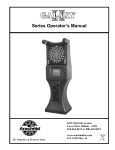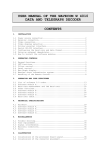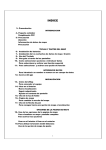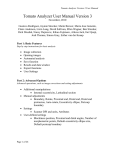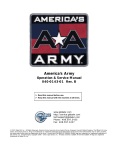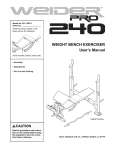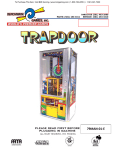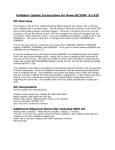Download User Manual
Transcript
User Manual vortek standard vortek deluxe GLOBAL V R 1991 hartog d r i v e san jose ca 95131 p .408.501.0000 f.408.50I.000l Read PRECAUTIONS and INSTALLATION FCC Notice This equipment has been tested and found to comply with the limits for a Class A digital device, pursuant to Part 15 of the FCC Rules. These limits are designed to provide reasonable protection against harmful interference when the equipment is operated in a commercial environment. This equipment generates, uses, and can radiate radio frequency energy and, if not installed and used in accordance with the instruction manual, may cause harmful interference to radio communications. Operation of this equipment in a residential area is likely to cause harmful interference in which case the user will be required to correct the interference at his own expense. Copyright 2001 Global VR - All rights reserved. No part of this publication may be reproduced by any mechanical photographic, or electronic process, or in the form of a phonographic recording, nor may it be stored in a retrieval system, transmitted, or otherwise copied for public or private use, without permission from Global VR. G l o b a l VR Vortek Operator’s M a n u a l TABLE OF CONTENTS . INTRODUCTION 1 . SPECIFICATIONS 3 PRECAUTIONS 7 3.1 installation 7 3.2 Handling 8 3.3 Safety Features and Player Restrictions 9 1 2 3. 4 . INSTALLATION 10 4.1 VR Vortek Deluxe and 3D 10 i 4.1.1 BMD Installation 11 4.1.2 Game Computer Installation 12 4.1.3 Monitor Installation 12 4.2 VR Vortek Standard 5 . 6 . 13 4.2.1 Marquee Installation 13 4.3 Dollar Bill Validator Information 14 GAME OPERATION AND OPTION SETTINGS 16 5.1 Overview 16 5.2 Starting the Game 17 5.3 GVR Startup Interface Options 17 5.4 Game Startup [Start] and Selection [Game Setup] 19 5.5 Audio Adjustments 20 WARRANTY 21 Global VR 1. Vortek Operator’s Manual INTRODUCTION Global VR’s Vortek virtual reality product line includes a smaller footprint Vortek Standard, Vortek Deluxe, and Vortek 3D, which provides additional exciting features such as dual stereoscopic LCDs and a Force Feedback Floor. VR Vortek’s Force Feedback Floor is perfectly synchronized with game action, thereby creating an even more realistic experience. The Global VR design is the first in the market to showcase the following features: Superior graphics to current VR entertainment systems; for the first time 640x480 resolution with the industry’s largest field of view Far lower operating costs than the current VR entertainment systems; competitive with high-end arcade systems Easily upgradeable with exciting new software Six ‘degree; of freedom’ (DOF) of motion for the user Four real motion axes: yaw (turn) Ieft/right rotation, and pitch (tilt) up/down Two simulated motion axes: forward/backward Unattended operation, just like all competing arcade units, and unlike all competing VR systems Global VR Vortek utilizes a state-of-the-art PC-based interactive visual computing system with flexible and scalable graphics options. Together with VR Vortek’s software repackagability, this PC-based configuration provides the advantage of follow-on periodic menu releases and the ability to accommodate virtually any 3D PC game that would be enhanced by the addition of motion control. This manual provides arcade and street operators with the specifications, installation procedures, precautions, option settings, calibration instructions, and troubleshooting tips for Global VR’s Vortek Virtual Reality-based Attraction. Direct questions or comments to: Global VR 1991 Hartog Drive San Jose, CA 95131 Tel: 408.501 .0000 Fax: 408.501.0001 Web: www.globalvr.com E-mail: [email protected] G l o b a l VR 2. Vortek Operator’s M a n u a l SPECIFICATIONS Table 1 provides specifications for the VR Vortek Standard, VR Vortek Deluxe and VR Vortek 3D. The specified features for the Deluxe and 3D models are the same, except where otherwise noted. Table 2 lists the items included with VR Vortek that will assist the operator with game setup, installation and maintenance. Figure 1 shows several views of Vortek’s mechanical dimensions. Table I. VR Vortek Specifications VR V o r t e k . S t a n d a r d VR Vortek D e l u x e / 3 D Single upright video game cabinet with Full-size cabinet and moveable Boom-Mounted Display (BMD) with moveable Boom-Mounted Display monitor and player base top-mounted (BMD) with railings Weig ht1 Dimensions (L x W x H in inches) Packed Unpacked Packed Unpacked 750 650 1200 950 Packed Unpacked Packed Unpacked 73 x 36x 94 39.5 x 28.5 x 94.25 (with marquee) 101 x 64 x 92 96 x 54 x 108 (w/ monitor) 96 x 54 x 82 (w/o monitor) I Motion System I Game Controller Real Motion: Yaw (turn) L/R; Pitch Up/Down Real Motion: Yaw (turn) Simulated Motion: Forward/Back; L/R; Up/Down Simulated Motion: Forward/Back; L/R; Up/Down Passive BMD I Boom-Mounted Display2 Pitch Up/Down Passive BMD I LCD w/ Ventilated Environment LCD w/ Ventilated Environment 27” 640x480 VGA 27” 640x480 VGA I PC-based interactive visual computing PC-based interactive visual computing system system Marquee speakers, Sub-woofer, and BMD Operating System YES YES Networkable? Win98™ SE 3D stereo, Game cabinet main speakers, Sub-woofer, and BMD stereo Win98™ SE Global VR Vortek Operator's Manual 1. VR Vortek 3D has a packed weight of 1200 pounds. 2. The VR Vortek 3D display system uses a Stereoscopic (Left/Right) LCD. 3. VR Vortek 3D include$ dual low-frequency vibration transducers in its Force Feedback Floor NOTE: Specifications are subject to change without prior notice. Shipping dimensions and weights are based on the standard packing specification. Table 2. Installation and Essential Items Item VR Vortek Operator's Manual Installation Hardware Kit Qty Part No. 1 =V2-2000-01 Keyboard 1 1 Keys, coin door 2 Keys, rear cabinet access Software Kit (Drive image and Game CDs, System Floppy) 2 1 Table 3. Related Do SIN User Manual I V2-2003-00 Service Manual (Order separately from Global VR) I V2-2100-00 I Figure 1. VR Vortek Dimensions (Deluxe/3D Cabinet) Global VR Vortek Operators Manaual 75.00 63.75 28.50 28.75 94.25 (max w/marquee) 94.25 (max) 75.75 68.00 39.50 DIMENSIONS IN INCHES Figure 2. VR Vortek Dimensions (Standard Cabinet) G l o b a l VR Vortek Operator’s M a n u a l 3. PRECAUTIONS 3.1 Installation NOTE: Two people recommended for installation. VR Vortek is designed for indoor use only. To help ensure trouble-free and safe operation, the following conditions must be met: Determine optimum location The game location must be free of exposure to direct sunlight, high humidity, dust, salt mist, high heat, or extreme cold. If installed in an unusually hot location, allow additional clearance between ventilation slots in the game and any structure or object that would tend to restrict air circulation. Both the boom weight and headset must move freely through their full range of motion. CAUTION! Do not install game in an area such that it would present an obstacle in case of an emergency (i.e., near fire equipment or emergency exits). Stabilize unit The movement of the boom mount produces forces on the game that can cause the entire game to move, potentially damaging it, if not properly installed. Before operating the game, make sure the Force Feedback Floor-to-cabinet brackets are installed, and all bolts are tightened. If you have questions regarding mounting or installation requirements, contact GIobal VR. CAUTION! Never operate the game with the Force Feedback Floor resting on its casters. Make sure the Force Feedback Floor is resting on its levelers, and not its casters. Ensure AC power safety ground Before operating the game, make sure that the main AC power hookup includes a safety ground (as illustrated in Figure 3). This will ensure safe operation and compliance with FCC and UL requirements. V o r t e k O p e r a t o r ' s Manual Global VR I NOTE: A dedicated AC circuit is recommended. The computer is sensitive to voltage variations caused by other equipment on the same circuit. Figure 3. AC Power Safety Ground Verify AC line voltage Measure the AC line voltage [LINE to GND and LINE to NEUT] and verify that it is between 110 and 125VAC. NEUT to GND voltage should be less than 1 VAC. 3.2 Handling 1. Before replacing any game system electrical parts, unplug the game. 2. Do not attempt to repair the PC-based game control computing system. User service is restricted to examination of the surrounding cables for loose connections. If a problem within the computing system is suspected, contact Global VR. 3. The game monitor contains areas of high voltage. If a problem occurs in the monitor, repairs must be performed by authorized personnel only. CAUTION! There are no user-serviceable parts inside the monitor. If monitor repairs are needed, contact Global VR. 4. Use extreme care whenever moving the game cabinet, and when removing or installing the monitor. Rough handling may adversely affect the adjustments. Repairs resulting from rough handling are not covered under the Global VR and manufacturer's pass-through warranties. 5. Always preserve the as-built game wiring configuration, including the positioning of ferrite shields and clamps where provided. Alteration of game wiring may result in faulty operation. G l o b a l VR V o r t e k Operator’s M a n u a l WARN ING ! Re-routing or disconnection of grounds within the game system may result in excessive RF emissions and/or a safety hazard. 6. Always return levelers to the extreme UP position before moving the game. 7. Never operate the game with the monitor attachment bolts removed. CAUTION! If problems in the drivers or Operating System are suspected, contact Global VR BEFORE attempting to reinstall the software. Keep Drive Image CD and System Floppy handy when contacting technical support. 3.3 Safety Features and Player Restrictions THE VR VORTEK GAME SAFETY FEATURES ARE INTENDED TO PROTECT PLAYERS AGAINST INJURY. CHECK THE GAME DAILY TO ENSURE THERE ARE NO VR Vortek includes the following safety features: BMDCover Monitor Cover and Bezel Safety Grounds ’A WARNING DO NOT ALLOW PLAYERS TO HANG ON OR FROM THE BOOM MOUNT. It is the operator’s responsibility to enforce the following player safety precautions: Pregnant women or persons subject to dizziness or vertigo when playing video games should consult their doctor before playing. Persons under the influence of alcohol or drugs MUST NOT PLAY THIS GAME. Vortek Operator’s Manual 4. INSTALLATION 4.1 VR Vortek Deluxe and 3D Global VR A minimum of two persons is needed to install the VR Vortek Deluxe or 3D system. Allow 1-2 hours to complete the installation. Tools needed: Allen wrench, ¼ in. Allen bit, 1/8 in. Torx bit, 5/32 in. Hex socket or Open-end wrench, 9/16 in. CAUTION! Lift the shipped game box ONLY from the end with designated foam block openings as shown in Figure 4. DO NOT attempt to lift the box from the opposite end or from any other side. Figure 4. ForkLift Instructions NOTE: Allow a minimum 20-foot clearance to remove the game from the pallet. Global VR Vortek Operator’s M a n u a l NOTE: Extended forks are required to lift the shipped game box. To unpack and set up Vortek Deluxe or 3D, follow these instructions: 1. Remove cardboard sleeve, wood retainers on sides of player base, and rear 2 x 6. 2. Remove boxes containing BMD assembly, game computer, and monitor. Set aside. 3. Install wooden ramps at the rear of the pallet, making sure that the pegs in the ramps fit securely in the holes in the pallet marked with colored paint. 4. Roll the game off the pallet and down the ramps. Note that the spacing of the ramps matches the casters beneath the game cabinet and not those beneath the player base. One assistant per corner is recommended to help lift the base as the game is rolled off. 5. Move the game to its approximate final operating location, allowing 24 inches of working area behind the cabinet. 4.1 .1 BMD Installation NOTE: DO NOT remove Boom hold-down straps before installation of BMD. The boom is balanced only when the BMD is installed. To install the Boom-mounted Display, follow these instructions: 1. Remove the two-piece cover from the end of the boom, if installed. To do this, remove the eight button-head Torx screws. 2. Locate the four Allen-head bolts with Nylock hex nuts from the accessory kit. If installed in the boom, remove them. 3. Lift the BMD into position, insert the bolts through the holes in the BMD bracket and boom, and install the hex nuts. 4 . Slightly tighten the nut on each bolt to the point where minimum end-play can be felt but the bolt can still rotate freely in the hole. It is important not to have the bolts too tight, as they must be able to rotate slightly when the boom is moved up and down. 5. Connect the three cables (power, VGA, and BMD control cable) to the mating connectors on the BMD interface board at the end of the boom. Push any excess cable slack back into the boom. 6. Remove the boom hold-down straps. Verify that the boom moves freely up and down, and that it is fairly balanced. Check and adjust the tightness of the four bolts. 7. Install the cover. Vortek Operator's M a n u a l Global VR 8. Lower the base and cabinet levelers so that the game is no longer resting on its casters. 4.1.2 Game Computer Installation NOTE: Before installing the game computer, verify that the game's main AC power cord is unplugged. 1. Use the cabinet keys to unlock and remove the rear access panel. (Locate the keys attached to the controls or taped to the cabinet.) 2. Unpack the game computer and install upright on the rear cabinet shelf. Do not push the computer all the way against the back wall - this will prevent proper air circulation. 3. Connect the following cables to the back of the computer: Keyboard (recommended for new installations) Audio output cable to audio output jack (cable to Audio Amplifier unit) VGA cable to VGA card (SIN only) AC cord to AC surge protector power strip LAN cable to Network Interface Card (if so equipped) USB cable to GCI card 4. Verify that the ON/OFF switch on the computer is ON. 5. Install the computer hold-down bracket and/or strap. 4.1.3 Monitor Installation 1. Before starting, check the contents of the installation hardware kit that is located in the cash box. Contents: 4 ea. 5/16-18 x 3 in. hex head bolts with flat and lock-washers, 9 ea. 10-32 x 1 in. button head screws, and a 1/8 in. allen bit. 2. Place the monitor, with mounting brackets facing down, on top of the game cabinet. Feed the AC cord and wiring harness down into the back of the game. 3. Position the monitor such that the threaded bracket holes line up with the thru-holes in the top of the cabinet frame. Install the 4 bolts with washers up through the frame and into the monitor mounting brackets. Tighten the bolts. 4. Connect the following monitor cables: AC power cord or cable plug to surge protector or mating connector in harness VGA cable to: (DX game) P2 of Video Splitter card which is mounted inside the cabinet; (3D Game) separate video card which in the back of the game computer. 5. Place the black monitor cover and bezel on the monitor, and install the 9 button-head screws. G l o b a l VR Vortek Operator’s M a n u a l NOTE: When correctly installed, the cover and bezel are not rigidly attached to the monitor and as a unit can be moved around slightly. 4.2 VR Vortek Standard 1. Remove the cardboard sleeve and straps. 2. Remove and unwrap the Marquee assembly. Set it aside. 3. If so equipped, remove the wood screws that attach the wood shipping retainers to the pallet. CAUTION! Make sure any retainers located at the base of the game ‘cabinet (L, R, rear) are removed before attempting to move the game cabinet, or damage to the T-moldings and side graphics may result. 4. Detach the game cabinet keys from the BMD player controls. Open the cabinet’s rear access panel and set it aside. Remove the monitor access panel and set it aside. 5. Carefully slide and lift the game cabinet off the pallet and move it into position, allowing 18-24 inches of working space behind the game. 4.2.1 Marquee Installation CAUTION! Verify that the game is unplugged before-proceeding with the installation. 1. Open the bag containing 4 ea. ¼-20 x 3 in. hex head bolts with flat-washers. This can be found taped to the top of the game cabinet. 2. On the bottom of the Marquee, identify the left speaker, right speaker, and AC cables. 3. Place the Marquee on top of the game cabinet, while carefully feeding the cables down through the holes in the top of the cabinet. Note that the AC and right speaker cables feed through the right hole; the left speaker cable feeds through the left hole. 4. Align the thru-holes in the Marquee with the matching threaded holes in the top of the cabinet. 5. Install and tighten the 4 attachment bolts with washers. V o r t e k Operator’s M a n u a l Global VR 6. Connect the left and right Marquee speaker cables to the left and right output jacks, respectively, on the Subwoofer unit, located in the base of the cabinet. 7. Connect the AC cable plug to the mating connector fed from the AC surge protector strip. 8. Verify that all plugs, cables and attachment points are secure. 9. If necessary, balance the cabinet by adjusting the four levelers. 4.3 Dollar Bill Validator Information All Vorteks use the Happ Controls Midwidth door, part number 40-3000-00. This door accepts the following DBVs: a) Mars AE2451 & AE2651 Series b) CashCode AMZ154 & AMZPLUS Series c) Ardac USA (88x5033) & DBA5 (88x5118) Series All DBVs must be set to long pulse width (>60mS low & >300mS high) in order to read all four pulses. Happ part number 42-7057-00 wire harness will directly connect to the Vortek wire harness for Mars DBVs if not already present. Vortek Operator's Manual Global VR VR VORTEK II Standard Cabinet Assembly Left Speaker Wire 1. Thread thru hole 2. Connect subwoofer in appropriate slot Right Speaker Wire 1. Thread thru hole 2. Connect subwoofer in appropriate slot Marquee Power Cord 1. Thread thru hole 2. Connect to female plug 1 1 2 Surge Protector 2 2 Subwoofer Figure 5. VR Vortek Standard Assembly V o r t e k Operator’s Manual Global VR 5. GAME OPERATION AND OPTION SETTINGS 5.1 Overview IMPORTANT! Always check the game option settings after replacing any control component or installing any game software. I Vortek is initialized at the factory prior to shipment. No calibration or initialization is needed before placing the game into operation. NOTE: If minor adjustments to the monitor are needed, use the remoteboard, which is attached to the wiring harness in the back of the cabinet. Vortek is shipped with the game’s CD-ROM support disk. There is no need to load software when the game arrives. To change any game setting, make sure the keyboard (shipped with the game) remains connected. Vortek’s default game option settings (see Table 4) may be changed to suit your particular business needs. These setting should be checked when selecting a new game or after installing the game software. Table 4. Default Game Option Settings Game Option Game Option Coins Seconds Credits to Start 4 Time Limit 150 Credits to Continue 4 Continue Time Limit 150 NOTE: If these settings need to be changed, refer to Section 5.3. I G l o b a l VR 5.2 Vortek Operator’s M a n u a l Starting the Game To start the game, follow these instructions: 1. Before power-up, check to make sure that the BMD, monitor, computer, cables and covers are properly installed. If networked operation is desired between adjacent games, connect the crossover cable. Check all monitor connectors and the neck board before powering the game. 2. Plug in the game and turn on the main AC power. 3. Make sure that the eye hooks on each side of the helmet are horizontal and the spring is flat. If not it causes damage to the helmet. 4. During startup, allow 30 to 60 seconds for the game computer to boot. Note that during this startup sequence, a system options screen is displayed. If no game setting adjustments are needed, allow the startup to proceed until the game screen appears. 5. Table 5 shows the game control functions. These functions depend on which game is currently installed and running. In general, controls function as shown in Table 5. For game-specific details, refer to the game’s User Manual. Table 5. Game Controls Function Control Right Thumb Button Forward, or Fire Weapon Left Thumb Button Reverse, or Fire Weapon Right Trigger Fire Weapon Left Trigger Fire Weapon or Switch Weapon Yaw (rotate) Axis Turns Left or Right Pitch Axis Aim Up andDown 5.3 GVR Startup Interface Options The GVR Startup Interface screen, which appears during power-up, provides access to the game selection menu, configuration options, operating system, and software installation process. Configuration screens and options vary, depending on which game is selected. (See the game User Manual for details.) The following description applies to all games running on Global VR Vortek. Vortek Operator’s Manual Global VR Any of the options (shown in Figure 6) may be selected using the computer keyboard (supplied with the game). Additionally, a mouse may be used to navigate the screens, although it is not needed. Table 6 describes each of the Startup options. Do not leave an additional mouse attached after startup as this can cause a cursor to appear on the screen during attract mode or game play. I I Figure 6. GVRStartup Interface Screen Table 6. GVR Startup Interface Menu 0ptiont[1] I Description Display current Vortek game selected. Game starts automatically after the power-up sequence, or select Start to bypass the sequence. 2 Access the Game Select and Configuration screens. Adjust the coin options and game length. Select the number of game machines networked together. Adjust the Head Tilt Offset. Set the game difficulty and violence levels, if applicable. Select mono or stereo LCD display, if applicable. 3 Access the Windows operating system. 4 Install new software from the floppy disk. 5 Install new game software from the CD-ROM. I Global V R 5.4 Vortek Operator’s M a n u a l Game Startup [Start] and Selection [Game Setup] - 1. If none of the options [2] [5] are selected from the GVR Startup Interface during the power-up timeout period (approximately one minute), the game that is currently displayed on the Start button [1] will run. The game starts in Attract Mode, ready for player coin-up. NOTE: Use the Tab key to navigate the Game Configuration screen. Use the numerical keys to change the setting values, and then the Tab key to move to the next option. Use the Spacebar to Save or Cancel the configuration settings. Figure 7. Game Configuration Screen NOTE: 1. Settings that are not applicable to some games: Network, Violence Level, Difficulty Level, Video (mono/stereo) V o r t e k Operator’s M a n u a l 5.5 Global VR Audio Adjustments 1. The overall audio output level can be checked and adjusted through the GVR Startup Interface screen by selecting Option [3], Exit to Windows, and then by selecting the START button, which is located in the toolbar. The volume level and other audio settings can be controlled by adjusting the on-screen sliders. These adjustments control the output from the computer sound card. It is recommended that the slider controls remain set to their maximum settings. For routine volume adjustments, use the Audio Amplifier controls located inside the cabinet (see step 2). The headset volume is always 10% of the marquee volume to protect player’s hearing. 2. To access the Audio Amplifier, open the coin door or remove the rear cabinet panel. Adjust the large knob to control the volume, and the small (lower) knob to control the bass output, as shown in Figure 8. I Figure 8. Audio Amplifier Adjustment LIMITED WARRANTY Global VR warrants that its computer circuit boards, hard drives, power supplies, monitors, displays, controls, sensors, and mechanical structures are free from defects in materials and workmanship under normal use and service for a period of ninety (90) days from the date of shipment. All software and accompanying documentation furnished with, or as part of the Product, is supplied "AS IS" with no warranty of any kind except where expressly provided otherwise in any documentation or license agreement furnished with the Product. During the warranty period, Global VR will, at no charge, repair the Product, provided: 1) Purchaser believes that the Product is defective in material or workmanship and promptly notifies Global VR in writing with an explanation of the claim; 2) All claims for warranty service are made within the warranty period; 3) Products are returned adequately packed and freight prepaid to Global VR's designated service center; 4) Global VR's inspection or test of the Product verifies to Global VR's satisfaction that the alleged defect(s) existed and were not caused by accident, misuse, neglect, unauthorized or attempted repair or testing, unauthorized modification, incorrect installation, vandalism, failure to follow the maintenance schedule or procedures; or operation in out-of-specification environmental conditions. VER: USB 2 Vortek Game Settings - Quick Guide 1. Power Down Machine 2. Power Up Machine 3. At the GLOBAL VR GAME MENU Screen press Option [2] (Labeled: Open Orion Configuration) Note: You have 15 seconds to select an option or the game will automatically start. 4. Notepad Will Now Open Global VR 1991 Hartog dr. San Jose, California 95131 office: (408) 501-0000 fax: (408) 501-0001 web: www.globalvr.com Editing Guide Lines ;GAME SETUP ;This i s t h e number o f tokens t h a t ;are t o be accepted f o r a game t o s t a r t ValueOfGame=4 ;This i s t h e number o f token t h a t ;are t o be accepted f o r a game t o c o n t i n u e ValueOfCont=4 ;Time L i m i t o f each game ;Value i s number o f seconds f o r each game TimeLimit=15 ;ContinueTimeLimit ContinueTimeLimit=150 ;mono i s Accel=0 stereo i s 1 ;Raise o r l o w e r d e f a u l t h o r i z a t b e g i n n i n g o f game HeadTiltOffset=1 5. Edit only the values that you know the meaning. NOTE: EDITING THE WRONG VALUES WILL CAUSE THE GAME TO MALFUNCTION 6. To edit select the value to replace, highlight it by pressing shift and arrow keys, and then type in the new one Example: Value Of Game=4 Value Of Game =4 Value Of Game=2 CAUTION: NEVER PRESS ENTER ONCE DONE EDITING A LINE CAUTION: DO NOT ADD ANY EXTRA TEXT TO THE FILE 7. Once finished editing press: ALT-F (ALT Key + F Key At the same time) 8. A t the pop-up menu scroll down to Save and press ENTER 9. You will now see the GLOBAL VR GAME MENU Screen again. Press Option [1] To Start Game and check your modifications. VER: USB 3.G MACHINES ARE PRE-LOADED WITH ONE GAME ONLY RELOAD THE SYSTEM WHEN ASKED BY A CUSTOMER SERVICE REPRESENTATIVE Before starting the installation compare the back of your computer with the picture below. Printer Ne twork I NOTE: CONTINUE ONLY IF THE BACK OF YOUR COMPUTER MATCHES THE PICTURE ABOVE. OTHERWISE CONTACT GLOBAL VR. This installation packet should contain the following: Page 2 Hy perV2 I nsta I I at ion Disk labeled “HyperV2.PQI BOOT DISK”. CD-ROM labeled “HyperV2.PQI BH2K Installation: Page 3 CD-ROM labeled “BH2K 12/10/2001” - Global VR 1991 Hartog dr. San Jose, California 95131 office: (408) 501-0000 fax: (408) 501-0001 web: www.globalvr.com - HyperV2 Installation Instructions 1. Insert the CD-ROM labeled “HyperV2.PQI”. 2. Insert the disk labeled “HyperV2.PQI BOOT DISK”. 3. Restart computer. 4. At the Windows Boot Menu select Option [1] and press ENTER. (Note: You have to press ENTER to continue, otherwise the computer will not continue. Boot Menu 5. Wait for Image Center 5.0 to download new Operating System (Timing varies on PC setup). REMOVE BOOT DISK BEFORE THE END OF THIS PROCESS OTHERWISE THE PROCESS WILL RESTART 6. The computer will automatically restart after completed. 7. Remove the CD-ROM from the drive and keep it in a safe place. This CD-ROM maybe required to reload the software if the machine runs into any problems. - BH2K Installation Instructions 1. Insert the CD-ROM labeled “BH2K 12/10/2001”. 2. Restart computer. 3. At the “GVR Install Game Menu” window select Option [1] (Labeled: Install New Software from CDROM DRIVE) GVR Install Game Menu 4. Wait for Installation to complete (Timing varies on PC setup). WinZip Self-Extractor 5. The computer will automatically restart after completed. 6. Remove the CD-ROM from the drive and keep it in a safe place. User Manual vortek standard vortek deluxe . l v r com Global VR Beach H e a d 2 0 0 0 U s e r Manual 1. Global VR INTRODUCTION W e have all, at one time or another, enjoyed playing games such as “Missile Command,” “Airborne,” and other earlier 2D computer and arcade games. What these games lacked in graphics was made up in game play. The game play was simple and compelling, and the same basic game play principles still apply today. Beach Head 2000 is an arcade game that provides for the compelling and proven game play value of the old 2D games, but executed in (state-of-the-art) real-time 3D, photorealistic graphics with real-life scenarios, realistic machines, realistic physics, and Hollywood-like special effects with bold explosions and sound effects. 2. GAME SETTING In Beach Head 2000, the player defends against an all-out enemy invasion. The player is situated on a static beach fortification (bunker) with a variety of (target-specific) weapons and ammunition at his/her disposal to defend against an invasion task force. The assault force is composed of carriers, warships, transports (troops and vehicles), cargo ships, landing craft, amphibious vehicles, and landing troops - marines with their supporting armor and aircraft. BH-2000 not only has the advantage of photo-realistic graphics and realistic special effects to add to the simple satisfaction of shooting down targets, but also features realistic machines, realistic effects and sophisticated physics, fast and accurate causeand-effect (tracers, water splashes, explosions, dust poofs, sparks) features, sophisticated enemy AI - and its all in full 3D! Game play is in True 3D with 360-degree viewing and field of fire. 3. BEACH HEAD 2000 MAIN FEATURES Hard-core, compelling, non-stop shooting action Full 3D, 360-degree shooter with targets all around the player High kill ratios with a great number and variety of targets Alpha channel transparent special effects (realistic smoke and fire) Sophisticated AI for realistic, unlimited and unrepeatable game play Realistic, blueprint-precise weapons characteristics, physics and motions 16-bit (full color) photo-realistic graphics in real-time Hollywood-like special effects with bold explosions and sound effects Tracers, dust poofs, sparks, and smoke trails for precise and clear ammo trajectory Realistic combat views, multiple camera angles and instant replay option Full force-feedback support Unprecedented graphics in real-time - no special 3D boards required B e a c h H e a d 2000 U s e r M a n u a l Global VR Figure 2. Configuration Screen NOTE -- BH2K non-adjustable settings: Network, Violence Level, Difficulty Level, Video (mono/stereo) To access the BH2K Configuration screen, select Game Setup in the GVR Startup Interface screen. To navigate the Configuration screen, use the Tab key to select an option, and the numerical or arrow keys to change a setting. Press the Spacebar to enter the selected configuration settings and exit to the GVR Startup Interface screen. For more details about game operation and options, refer to the Vortek™ Operator's Manual. Table 1. Beach Head 2000 Control Functions Control Right Thumb Button II Function Fire Cannon (start at level 2) Left Thumb Button Fire Missile (start at level 4) Description I A high-powered cannon c a p a b l e of piercing tough armor. Use on tanks, ships, and even soldiers. I Missiles track and follow airborne targets until they hit or go beyond range. Machine guns: fully automatic, dualcannon, .50 caliber turret gun. Use these controls for smaller targets and slow airborne craft. NOTE: In Beachhead 2000, you do not move around; you simply rotate the turret. Right Trigger Fire Machine Gun Left Trigger Fire Machine Gun Yaw (rotate) Axis Aim Left/Right 360 degrees of rotation Pitch Axis Aim Higher/Lower +/- 45 degrees of up/down angle I