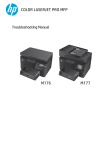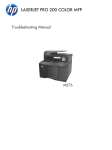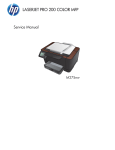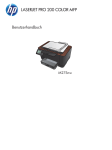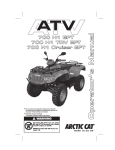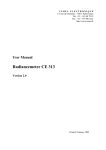Download HP LaserJet Pro 200 Color MFP M275nw Service Manual
Transcript
LASERJET PRO 200 COLOR MFP Service Manual M275nw HP LaserJet Pro 200 color MFP M275nw Service Manual Copyright and License Trademark Credits Important Safety Notice © 2011 Copyright Hewlett-Packard Development Company, L.P. Microsoft®, Windows®, Windows® XP, and Windows Vista® are U.S. registered trademarks of Microsoft Corporation. Warning: This product includes a camera arm that is used to photograph documents. This camera arm is not intended to be used as a handle or carrying device. To carry the product, use the handles located on the bottom right and left sides of the product. Reproduction, adaptation, or translation without prior written permission is prohibited, except as allowed under the copyright laws. The information contained herein is subject to change without notice. The only warranties for HP products and services are set forth in the express warranty statements accompanying such products and services. Nothing herein should be construed as constituting an additional warranty. HP shall not be liable for technical or editorial errors or omissions contained herein. Part number: CF040-90969 Edition 1, 10/2011 ENERGY STAR® and the ENERGY STAR® mark are registered U.S. marks. Conventions used in this guide TIP: Tips provide helpful hints or shortcuts. NOTE: Notes provide important information to explain a concept or to complete a task. CAUTION: Cautions indicate procedures that you should follow to avoid losing data or damaging the product. WARNING! Warnings alert you to specific procedures that you should follow to avoid personal injury, catastrophic loss of data, or extensive damage to the product. ENWW iii iv Conventions used in this guide ENWW Table of contents 1 Removal and replacement ................................................................................................ 1 Introduction ............................................................................................................................. 2 Removal and replacement strategy ............................................................................................. 2 Electrostatic discharge .............................................................................................................. 3 Required tools .......................................................................................................................... 3 Service approach ..................................................................................................................... 4 Before performing service .......................................................................................... 4 After performing service ............................................................................................. 4 Post-service test ......................................................................................................... 4 Product verification test ............................................................................... 4 Parts removal order ................................................................................................... 5 Removal and replacement procedures ........................................................................................ 6 Input tray ................................................................................................................. 6 Output bin ................................................................................................................ 7 Print cartridges .......................................................................................................... 8 Imaging drum ......................................................................................................... 13 Secondary transfer roller .......................................................................................... 20 Separation pad assembly ......................................................................................... 21 Covers, pickup roller, and camera arm ...................................................................... 22 Right cover assembly ................................................................................ 22 Left rear cover assembly ............................................................................ 23 Pickup roller ............................................................................................ 24 Remove the pickup roller assembly .............................................. 25 Rear door assembly .................................................................................. 26 Remove the rear door assembly .................................................. 26 Rear-lower cover ...................................................................................... 27 Remove the rear-lower cover ....................................................... 27 Cosmetic cover ........................................................................................ 28 Remove the cosmetic cover ......................................................... 28 Fuser cover .............................................................................................. 29 Remove the fuser cover .............................................................. 29 Camera arm assembly .............................................................................. 30 ENWW v Remove the camera arm assembly ............................................... 30 Top cover assembly .................................................................................. 34 Remove the top cover assembly ................................................... 34 Door hinge .............................................................................................. 37 Remove the door hinge .............................................................. 37 Left front cover and control panel assembly ................................................. 38 Remove the left front cover and control panel assembly .................. 38 Top-upper-left front cover ........................................................................... 41 Remove the top-upper-left front cover ............................................ 41 Top-upper-right front cover ......................................................................... 43 Remove the top-upper-right front cover ......................................... 43 Inner cover .............................................................................................. 44 Remove the inner cover .............................................................. 44 Main assemblies ..................................................................................................... 45 Formatter and wireless PCA ....................................................................... 45 Remove the formatter and wireless PCA ....................................... 45 Fuser power supply .................................................................................. 47 Remove the fuser power supply ................................................... 47 ITB assembly ............................................................................................ 48 Remove the ITB assembly ............................................................ 49 Fuser delivery assembly ............................................................................ 58 Remove the fuser delivery assembly ............................................. 59 Engine controller assembly ........................................................................ 63 Remove the engine controller assembly ........................................ 63 Low-voltage power supply assembly ........................................................... 68 Remove the low-voltage power supply assembly ............................ 68 2 Solve problems ............................................................................................................... 75 Solve problems checklist ......................................................................................................... 76 Step 1: Make sure that the product is set up correctly .................................................. 76 Step 2: Check the cabling or wireless connection ........................................................ 76 Step 3: Check the control panel for error messages ..................................................... 77 Step 4: Check the paper .......................................................................................... 77 Step 5: Check the software ....................................................................................... 77 Step 6: Test print functionality ................................................................................... 77 Step 7: Test copy functionality .................................................................................. 77 Step 8: Check the supplies ....................................................................................... 77 Step 9: Try sending a print job from a computer ......................................................... 78 Print product reports ............................................................................................................... 79 Troubleshooting processes ....................................................................................................... 80 Determine the problem source ................................................................................... 80 vi ENWW Power subsystem ..................................................................................................... 81 Power-on checks ...................................................................................... 81 Tools for troubleshooting ......................................................................................................... 82 Component diagnostics ............................................................................................ 82 Engine diagnostics ................................................................................... 82 Engine test ................................................................................ 82 Diagrams ............................................................................................................... 83 Locations of formatter connectors ............................................................... 83 Locations of major components .................................................................. 84 Cross section view ..................................................................... 84 External covers and doors (front view) ......................................... 85 External covers and doors (rear view) .......................................... 86 General timing chart ................................................................................. 87 General circuit diagram ............................................................................ 88 Internal print-quality test pages .................................................................................. 89 Print a Diagnostics Page ........................................................................... 89 Interpret the Print Quality Page ................................................................... 89 Print-quality troubleshooting tools .............................................................................. 91 Repetitive image defects ruler .................................................................... 91 Calibrate the product to align the colors ...................................................... 91 Interpret control panel messages ............................................................................... 92 Control panel message types ..................................................................... 92 Control-panel messages ............................................................................ 92 10.XXXX Supply memory error .................................................... 92 49 Error, Turn off then on ........................................................... 93 50.X Fuser Error ........................................................................ 93 79 Error, Turn off then on ........................................................... 93 Door open ................................................................................ 93 Engine comm. Error ................................................................... 94 Engine error. Press OK to continue. ............................................. 94 Jam in <location> ...................................................................... 94 Load paper .............................................................................. 94 Print failure ............................................................................... 95 Event log messages ................................................................................................. 96 Show an event log ................................................................................... 96 Clear jams ............................................................................................................................ 98 Jam locations .......................................................................................................... 98 Clear jams from the input tray ................................................................................... 98 Clear jams from the output bin ................................................................................ 101 Clear jams from the rear door ................................................................................. 102 Paper feeds incorrectly or becomes jammed ............................................................................ 104 ENWW vii The product does not pick up paper ........................................................................ 104 The product picks up multiple sheets of paper ........................................................... 104 Prevent paper jams ................................................................................................ 104 Improve print quality ............................................................................................................. 105 Check the paper type setting (Windows) .................................................................. 105 Check the paper type setting (Mac OS X) ................................................................. 105 Use paper that meets HP specifications .................................................................... 106 Print a cleaning page ............................................................................................ 106 Check the estimated remaining life for the print cartridges and imaging drum ............... 107 Inspect the print cartridges and imaging drum for damage ......................................... 107 Improve copy quality ............................................................................................................ 109 Clean the camera lens cover .................................................................................. 109 Solve problems with cropped copies ....................................................................... 109 The product prints slowly ....................................................................................................... 109 Solve USB connection problems ............................................................................................. 110 Solve wired network problems ............................................................................................... 110 Poor physical connection ....................................................................................... 111 The computer is using the incorrect IP address for the product ..................................... 111 The computer is unable to communicate with the product ........................................... 111 The product is using incorrect link and duplex settings for the network ......................... 111 New software programs might be causing compatibility problems .............................. 112 The computer or workstation might be set up incorrectly ............................................. 112 The product is disabled, or other network settings are incorrect ................................... 112 Solve wireless network problems ............................................................................................ 112 Wireless connectivity checklist ................................................................................ 112 The product does not print after the wireless configuration completes ........................... 113 The product does not print, and the computer has a third-party firewall installed ........... 113 The wireless connection does not work after moving the wireless router or product ........ 113 Cannot connect more computers to the wireless product ............................................. 113 The wireless product loses communication when connected to a VPN .......................... 114 The network does not appear in the wireless networks list .......................................... 114 The wireless network is not functioning ..................................................................... 114 Reduce interference on a wireless network ............................................................... 114 Service mode functions ......................................................................................................... 115 Secondary service menu ........................................................................................ 115 Open the secondary service menu ............................................................ 115 Secondary service menu structure ............................................................. 115 Product resets ....................................................................................................... 117 Restore the factory-set defaults ................................................................. 117 NVRAM initialization .............................................................................. 117 Product updates ................................................................................................................... 117 viii ENWW 3 Parts and diagrams ...................................................................................................... 119 Order parts by authorized service providers ............................................................................ 120 Order replacement parts ........................................................................................ 120 Related documentation and software ....................................................................... 120 Supplies part numbers ........................................................................................... 120 Service parts ........................................................................................................ 121 Whole-unit replacement part numbers ...................................................................... 121 How to use the parts lists and diagrams .................................................................................. 121 Covers and external assemblies (1 of 3) ................................................................................. 122 Covers and external assemblies (2 of 3) ................................................................................. 124 Covers and external assemblies (3 of 3) ................................................................................. 126 Internal assemblies ............................................................................................................... 128 PCAs .................................................................................................................................. 130 Alphabetical parts list ........................................................................................................... 132 Numerical parts list .............................................................................................................. 135 Appendix A Service and support ..................................................................................... 139 Hewlett-Packard limited warranty statement ............................................................................. 140 HP's Premium Protection Warranty: LaserJet print cartridge limited warranty statement .................. 142 HP's LaserJet imaging drum limited warranty statement for replacement imaging drums ................ 143 HP policy on non-HP supplies ................................................................................................ 144 HP anticounterfeit Web site ................................................................................................... 145 Data stored on the print cartridge and imaging drum ............................................................... 146 End User License Agreement .................................................................................................. 147 OpenSSL ............................................................................................................................. 150 Customer support ................................................................................................................. 151 Repack the product .............................................................................................................. 152 Appendix B Product specifications ................................................................................... 153 Physical specifications .......................................................................................................... 154 Power consumption, electrical specifications, and acoustic emissions .......................................... 154 Environmental specifications .................................................................................................. 154 Appendix C Regulatory information ................................................................................. 155 FCC regulations ................................................................................................................... 156 Environmental product stewardship program ........................................................................... 157 Protecting the environment ...................................................................................... 157 Ozone production ................................................................................................. 157 Power consumption ............................................................................................... 157 Toner consumption ................................................................................................ 157 ENWW ix Paper use ............................................................................................................. 157 Plastics ................................................................................................................. 157 HP LaserJet print supplies ....................................................................................... 158 Return and recycling instructions ............................................................................. 158 United States and Puerto Rico .................................................................. 158 Multiple returns (more than one cartridge) .................................. 158 Single returns .......................................................................... 158 Shipping ................................................................................ 158 Non-U.S. returns .................................................................................... 159 Paper .................................................................................................................. 159 Material restrictions ............................................................................................... 159 Disposal of waste equipment by users in private households in the European Union ...... 160 Chemical substances ............................................................................................. 160 Material Safety Data Sheet (MSDS) ......................................................................... 160 For more information ............................................................................................. 160 Declaration of Conformity ..................................................................................................... 161 Safety statements ................................................................................................................. 163 Laser safety .......................................................................................................... 163 Canadian DOC regulations .................................................................................... 163 VCCI statement (Japan) .......................................................................................... 163 Power cord instructions .......................................................................................... 163 Power cord statement (Japan) ................................................................................. 163 EMC statement (Korea) .......................................................................................... 164 Laser statement for Finland ..................................................................................... 164 GS statement (Germany) ........................................................................................ 165 Substances Table (China) ....................................................................................... 165 Restriction on Hazardous Substances statement (Turkey) ............................................. 165 Restriction on Hazardous Substances statement (Ukraine) ........................................... 165 Additional statements for wireless products .............................................................................. 166 FCC compliance statement—United States ................................................................ 166 Australia statement ................................................................................................ 166 Brazil ANATEL statement ........................................................................................ 166 Canadian statements ............................................................................................. 166 European Union regulatory notice ........................................................................... 166 Notice for use in France ......................................................................................... 167 Notice for use in Russia ......................................................................................... 167 Korean statement .................................................................................................. 167 Taiwan statement .................................................................................................. 168 Vietnam Telecom wireless marking for ICTQC Type approved products ....................... 168 Index ............................................................................................................................... 169 x ENWW List of tables Table 2-1 External covers and doors (front view) ..................................................................................... 85 Table 2-2 External covers and doors (rear view) ..................................................................................... 86 Table 2-3 Event-log messages ............................................................................................................... 96 Table 2-4 Secondary service menu ...................................................................................................... 115 Table 3-1 Order parts, accessories, and supplies .................................................................................. 120 Table 3-2 Related documentation and software .................................................................................... 120 Table 3-3 Supplies part numbers ......................................................................................................... 120 Table 3-4 Whole-unit replacement part numbers ................................................................................... 121 Table 3-5 Covers and external assemblies (1 of 3) ................................................................................ 123 Table 3-6 Covers and external assemblies (2 of 3) ................................................................................ 125 Table 3-7 Covers and external assemblies (3 of 3) ................................................................................ 127 Table 3-8 Internal assembly ................................................................................................................ 129 Table 3-9 PCAs ................................................................................................................................ 131 Table 3-10 Alphabetical parts list ....................................................................................................... 132 Table 3-11 Numerical parts list ........................................................................................................... 135 Table B-1 Physical specifications ......................................................................................................... 154 Table B-2 Operating-environment specifications .................................................................................... 154 ENWW xi xii ENWW List of figures Figure 1-1 Phillips and Pozidriv screwdriver comparison ............................................................................ 3 Figure 1-2 Parts removal order ............................................................................................................... 5 Figure 1-3 Remove the tray .................................................................................................................... 6 Figure 1-4 Remove the output bin ............................................................................................................ 7 Figure 1-5 Remove the secondary transfer roller ...................................................................................... 20 Figure 1-6 Remove the separation pad assembly (1 of 1) ......................................................................... 21 Figure 1-7 Remove the right cover assembly ........................................................................................... 22 Figure 1-8 Remove the left rear cover assembly ...................................................................................... 23 Figure 1-9 Open the 2ndary Service menu ............................................................................................. 24 Figure 1-10 Remove the pickup roller assembly (1 of 2) ........................................................................... 25 Figure 1-11 Remove the pickup roller assembly (2 of 2) ........................................................................... 25 Figure 1-12 Remove the rear door assembly (1 of 2) ............................................................................... 26 Figure 1-13 Remove the rear door assembly (2 of 2) ............................................................................... 26 Figure 1-14 Remove the rear-lower cover ............................................................................................... 27 Figure 1-15 Remove the cosmetic cover ................................................................................................. 28 Figure 1-16 Remove the fuser cover ...................................................................................................... 29 Figure 1-17 Remove the camera arm assembly (1 of 6) ........................................................................... 30 Figure 1-18 Remove the camera arm assembly (2 of 6) ........................................................................... 31 Figure 1-19 Remove the camera arm assembly (3 of 6) ........................................................................... 31 Figure 1-20 Remove the camera arm assembly (4 of 6) ........................................................................... 32 Figure 1-21 Remove the camera arm assembly (5 of 6) ........................................................................... 32 Figure 1-22 Remove the camera arm assembly (6 of 6) ........................................................................... 33 Figure 1-23 Remove the top cover assembly (1 of 4) ............................................................................... 34 Figure 1-24 Remove the top cover assembly (2 of 4) ............................................................................... 35 Figure 1-25 Remove the top cover assembly (3 of 4) ............................................................................... 35 Figure 1-26 Remove the top cover assembly (4 of 4) ............................................................................... 36 Figure 1-27 Remove the door hinge ...................................................................................................... 37 Figure 1-28 Remove the left front cover and control panel assembly (1 of 5) .............................................. 38 Figure 1-29 Remove the left front cover and control panel assembly (2 of 5) .............................................. 39 Figure 1-30 Remove the left front cover and control panel assembly (3 of 5) .............................................. 39 Figure 1-31 Remove the left front cover and control panel assembly (4 of 5) .............................................. 40 Figure 1-32 Remove the left front cover and control panel assembly (5 of 5) .............................................. 40 ENWW xiii Figure 1-33 Remove the top-upper-left front cover (1 of 2) ........................................................................ 41 Figure 1-34 Remove the top-upper-left front cover (2 of 2) ........................................................................ 42 Figure 1-35 Remove the top-upper-right front cover ................................................................................. 43 Figure 1-36 Remove the inner cover ...................................................................................................... 44 Figure 1-37 Remove the formatter and wireless PCA (1 of 3) .................................................................... 45 Figure 1-38 Remove the formatter and wireless PCA (2 of 3) .................................................................... 46 Figure 1-39 Remove the formatter and wireless PCA (3 of 3) .................................................................... 46 Figure 1-40 Remove the fuser power supply (1 of 2) ............................................................................... 47 Figure 1-41 Remove the fuser power supply (2 of 2) ............................................................................... 47 Figure 1-42 Remove the ITB assembly (1 of 17) ...................................................................................... 49 Figure 1-43 Remove the ITB assembly (2 of 17) ...................................................................................... 49 Figure 1-44 Remove the ITB assembly (3 of 17) ...................................................................................... 50 Figure 1-45 Remove the ITB assembly (4 of 17) ...................................................................................... 50 Figure 1-46 Remove the ITB assembly (5 of 17) ...................................................................................... 51 Figure 1-47 Remove the ITB assembly (6 of 17) ...................................................................................... 51 Figure 1-48 Remove the ITB assembly (7 of 17) ...................................................................................... 52 Figure 1-49 Remove the ITB assembly (8 of 17) ...................................................................................... 52 Figure 1-50 Remove the ITB assembly (9 of 17) ...................................................................................... 53 Figure 1-51 Remove the ITB assembly (10 of 17) .................................................................................... 53 Figure 1-52 Remove the ITB assembly (11 of 17) .................................................................................... 54 Figure 1-53 Remove the ITB assembly (12 of 17) .................................................................................... 54 Figure 1-54 Remove the ITB assembly (13 of 17) .................................................................................... 55 Figure 1-55 Remove the ITB assembly (14 of 17) .................................................................................... 55 Figure 1-56 Remove the ITB assembly (15 of 17) .................................................................................... 56 Figure 1-57 Remove the ITB assembly (16 of 17) .................................................................................... 56 Figure 1-58 Remove the ITB assembly (17 of 17) .................................................................................... 57 Figure 1-59 Remove the fuser delivery assembly (1 of 6) .......................................................................... 59 Figure 1-60 Remove the fuser delivery assembly (2 of 6) .......................................................................... 59 Figure 1-61 Remove the fuser delivery assembly (3 of 6) .......................................................................... 60 Figure 1-62 Remove the fuser delivery assembly (4 of 6) .......................................................................... 60 Figure 1-63 Remove the fuser delivery assembly (5 of 6) .......................................................................... 61 Figure 1-64 Remove the fuser delivery assembly (6 of 6) .......................................................................... 61 Figure 1-65 Reinstall the fuser delivery assembly (1 of 2) ......................................................................... 62 Figure 1-66 Reinstall the fuser delivery assembly (2 of 2) ......................................................................... 62 Figure 1-67 Remove the engine controller assembly (1 of 7) ..................................................................... 63 Figure 1-68 Remove the engine controller assembly (2 of 7) ..................................................................... 64 Figure 1-69 Remove the engine controller assembly (3 of 7) ..................................................................... 64 Figure 1-70 Remove the engine controller assembly (4 of 7) ..................................................................... 65 Figure 1-71 Remove the engine controller assembly (5 of 7) ..................................................................... 65 Figure 1-72 Remove the engine controller assembly (6 of 7) ..................................................................... 66 Figure 1-73 Remove the engine controller assembly (7 of 7) ..................................................................... 66 xiv ENWW Figure 1-74 Installing a replacement engine controller assembly ............................................................... 67 Figure 1-75 Remove the low-voltage power supply assembly (1 of 9) ........................................................ 68 Figure 1-76 Remove the low-voltage power supply assembly (2 of 9) ........................................................ 69 Figure 1-77 Remove the low-voltage power supply assembly (3 of 9) ........................................................ 69 Figure 1-78 Remove the low-voltage power supply assembly (4 of 9) ........................................................ 70 Figure 1-79 Remove the low-voltage power supply assembly (5 of 9) ........................................................ 70 Figure 1-80 Remove the low-voltage power supply assembly (6 of 9) ........................................................ 71 Figure 1-81 Remove the low voltage power supply assembly (7 of 9) ........................................................ 71 Figure 1-82 Remove the low-voltage power supply assembly (8 of 9) ........................................................ 72 Figure 1-83 Remove the low-voltage power supply assembly (9 of 9) ........................................................ 72 Figure 1-84 Reinstall the low-voltage power supply ................................................................................. 73 Figure 1-85 Installing a replacement low-voltage power supply ................................................................ 73 Figure 2-1 Locations of formatter connectors ........................................................................................... 83 Figure 2-2 Cross section view ............................................................................................................... 84 Figure 2-3 External covers and doors (front view) .................................................................................... 85 Figure 2-4 External covers and doors (rear view) .................................................................................... 86 Figure 2-5 General timing diagram ....................................................................................................... 87 Figure 2-6 General circuit diagram ....................................................................................................... 88 Figure 2-7 Diagnostics Page ................................................................................................................. 89 Figure 3-1 Covers and external assemblies (1 of 3) ............................................................................... 122 Figure 3-2 Covers and external assemblies (2 of 3) ............................................................................... 124 Figure 3-3 Covers and external assemblies (3 of 3) ............................................................................... 126 Figure 3-4 Internal assembly ............................................................................................................... 128 Figure 3-5 PCAs ............................................................................................................................... 130 ENWW xv xvi ENWW 1 ENWW Removal and replacement ● Introduction ● Removal and replacement strategy ● Electrostatic discharge ● Required tools ● Service approach ● Removal and replacement procedures 1 Introduction This chapter describes the removal and replacement of field-replaceable units (FRUs) only. Replacing FRUs is generally the reverse of removal. Occasionally, notes and tips are included to provide directions for difficult or critical replacement procedures. HP does not support repairing individual subassemblies or troubleshooting to the component level. Note the length, diameter, color, type, and location of each screw. Be sure to return each screw to its original location during reassembly. Incorrectly routed or loose wire harnesses can interfere with other internal components and can become damaged or broken. Frayed or pinched harness wires can be difficult to find. When replacing wire harnesses, always use the provided wire loops, lance points, or wire-harness guides and retainers. Removal and replacement strategy WARNING! Turn the product off, wait 5 seconds, and then remove the power cord before attempting to service the product. If this warning is not followed, severe injury can result, in addition to damage to the product. The power must be on for certain functional checks during troubleshooting. However, disconnect the power supply during parts removal. Never operate or service the product with the protective cover removed from the laser/scanner assembly. The reflected beam, although invisible, can damage your eyes. The sheet-metal parts can have sharp edges. Be careful when handling sheet-metal parts. CAUTION: Do not bend or fold the flat flexible cables (FFCs) during removal or installation. Also, do not straighten pre-folds in the FFCs. You must fully seat all FFCs in their connectors. Failure to fully seat an FFC into a connector can cause a short circuit in a PCA. NOTE: To install a self-tapping screw, first turn it counterclockwise to align it with the existing thread pattern, and then carefully turn it clockwise to tighten. Do not overtighten. If a self-tapping screw-hole becomes stripped, repair the screw-hole or replace the affected assembly. TIP: For clarity, some photos in this chapter show components removed that would not be removed to service the product. If necessary, remove the components listed at the beginning of a procedure before proceeding to service the product. 2 Chapter 1 Removal and replacement ENWW Electrostatic discharge CAUTION: Some parts are sensitive to electrostatic discharge (ESD). Look for the ESD reminder when removing product parts. Always perform service work at an ESD-protected workstation or mat, or use an ESD strap. If an ESD workstation, mat, or strap is not available, ground yourself by touching the sheet-metal chassis before touching an ESD-sensitive part. Protect the ESD-sensitive parts by placing them in ESD pouches when they are out of the product. Required tools ● #2 Phillips screwdriver with a magnetic tip and a 152-mm (6-inch) shaft length ● Small flat-blade screwdriver ● Torx screwdriver, size 6 ● Needle-nose pliers ● ESD mat (if one is available) or ESD strap ● Penlight (optional) CAUTION: Always use a Phillips screwdriver (callout 1). Do not use a Pozidriv screwdriver (callout 2) or any motorized screwdriver. These can damage screws or screw threads. Figure 1-1 Phillips and Pozidriv screwdriver comparison ENWW Electrostatic discharge 3 Service approach Before performing service ● Remove all paper from the product. ● Turn off the power using the power button. WARNING! The power button must be turned off before performing service. Failure to turn off the power leaves the fuser engaged and prevents its removal. ● Unplug the power cable and interface cable or cables. ● Place the product on an ESD workstation or mat (if one is available), or use an ESD strap. If an ESD workstation, mat, or strap is not available, ground yourself by touching the sheet-metal chassis before touching an ESD-sensitive part. ● Remove the print cartridges and imaging drum. See Print cartridges on page 8 and Imaging drum on page 13. ● Remove the input tray. See Input tray on page 6. After performing service ● Plug in the power cable. ● Reinstall the print cartridges. ● Load paper in the product. Post-service test Perform the following test to verify that the repair or replacement was successful. Product verification test 4 1. Verify that you have completed the necessary reassembly steps. 2. Make sure that the tray contains clean, unmarked paper. 3. Attach the power cord and interface cable or interface cables, and then turn on the product. 4. Verify that the product is in the Ready state. 5. Print a configuration page, and then verify that the expected printing sounds occur. 6. Send a print job from the host computer, and then verify that the output meets expectations. 7. Make a copy. 8. Clean the outside of the product with a damp cloth. Chapter 1 Removal and replacement ENWW Parts removal order Figure 1-2 Parts removal order Component Input tray Output bin Print cartridges Imaging drum Secondary transfer roller Separation pad Right cover assy Left rear cover assy Remove Remove Remove Remove Remove Remove Remove Remove Remove Remove Remove Remove Remove Input tray Separation pad Rear door Right cover assy assy Rear-lower Right cover cover assy Cosmetic Right cover cover assy Right cover Fuser cover assy Camera arm Right cover assy assy Left rear Wireless PCA cover assy Top cover Right cover assy assy Right cover Door hinge assy Right cover Left front cover assy Control Right cover panel assy Top-upperRight cover left-front assy cover Top-upperRight cover right-front assy cover Pickup roller Right cover Left rear assy cover assy Left rear cover assy Left rear cover assy Left rear cover assy Left rear cover assy Rear door assy Cosmetic cover Cosmetic cover Fuser cover Left rear cover assy Left rear cover assy Left rear cover assy Left rear cover assy Cosmetic cover Cosmetic cover Cosmetic cover Cosmetic cover Fuser cover Fuser cover Fuser cover Fuser cover Camera arm assy Camera arm assy Camera arm assy Camera arm assy Wireless PCA Wireless PCA Wireless PCA Wireless PCA Top cover assy Top cover assy Top cover assy Left front cover Left rear cover assy Cosmetic cover Fuser cover Camera arm assy Wireless PCA Top cover assy Left front cover Left rear cover assy Cosmetic cover Fuser cover Camera arm assy Wireless PCA Top cover assy Left rear cover assy Cosmetic cover Fuser cover Camera arm assy Wireless PCA Top cover assy Left front cover Top-upperleft-front cover Right cover assy Left rear cover assy Cosmetic cover Fuser cover Rear door assy Rear-lower cover Camera arm assy Wireless PCA Top cover assy Left front cover Fuser Right cover delivery assy assy Left rear cover assy Cosmetic cover Fuser cover Rear door assy Rear-lower cover Camera arm assy Wireless PCA Top cover assy Left front cover Engine controller assy Right cover assy Left rear cover assy Cosmetic cover Fuser cover Rear door assy Rear-lower cover Camera arm assy Wireless PCA Top cover assy Left front cover Low-voltage Right cover power assy supply assy Left rear cover assy Cosmetic cover Fuser cover Rear door assy Rear-lower cover Camera arm assy Wireless PCA Top cover assy Left front cover Inner cover Right cover assy Formatter Left rear cover assy Fuser power Left rear supply cover assy ITB assy ENWW Top-upperleft-front cover Top-upperleft-front cover Top-upperleft-front cover Inner cover Formatter Inner cover Formatter Inner cover Formatter Top-upperInner left-front cover cover Formatter Service approach 5 Removal and replacement procedures Input tray Pull the tray away from the product to remove it. Figure 1-3 Remove the tray 6 Chapter 1 Removal and replacement ENWW Output bin Pull the output bin straight up to remove it. Figure 1-4 Remove the output bin ENWW Removal and replacement procedures 7 Print cartridges 8 1. Raise the camera arm to the fully open position. 2. Remove the capture stage and set it aside. 3. Open the print-cartridge door, and identify which print cartridge is in the opening. Chapter 1 Removal and replacement ENWW 4. If the cartridge that you need to replace is not in the opening, close the print-cartridge door. Wait for the product to initialize before proceeding with the next step. 5. From the Home screen on the product control panel, touch the Supplies button. 6. Touch the Cartridge Rotate button to move the print-cartridge carousel to the next position. A message informs you of which print cartridge the carousel is rotating to. Repeat this step until the print-cartridge carousel is in the correct position. NOTE: All doors must be closed when pressing the Cartridge Rotate button. Also, the imaging drum must be installed for the Cartridge Rotate button to work. ENWW Removal and replacement procedures 9 7. Wait until the Rotating message disappears and the rotation sounds stop, and then open the print-cartridge door. 8. Grasp the old print cartridge by the center handle and remove it. 9. Remove the new print cartridge from the packaging. Place the used print cartridge in the bag and box for recycling. CAUTION: To prevent damage to the print cartridge, hold the print cartridge at each end. Do not touch the roller on the print cartridge. 10. Grasp both sides of the new print cartridge and gently rock it to distribute the toner evenly. 10 Chapter 1 Removal and replacement ENWW 11. Grasp the print cartridge by the center handle and remove the protective plastic shield. NOTE: Do not touch the print cartridge roller. Fingerprints on the roller can cause print-quality problems. 12. Remove the sealing tape from the print cartridge. Place the tape in the print-cartridge box to return for recycling. 13. Grasp the print cartridge by the center handle and insert the print cartridge into the product. NOTE: Compare the color label on the print cartridge to the color label in the carousel slot to make sure the print cartridge color matches the carousel position. (The black carousel position has no label.) CAUTION: If toner gets on your clothing, wipe it off with a dry cloth and wash the clothing in cold water. Hot water sets toner into the fabric. 14. Close the print cartridge door. NOTE: After closing the print cartridge door, the control panel shows the Calibrating... message. Allow a few minutes for the product to calibrate. NOTE: If you need to replace another print cartridge, you must close the print cartridge door before touching the Cartridge Rotate button again. You do not need to wait for the product to calibrate when replacing the second print cartridge. Instead, touch the Cartridge Rotate button to rotate the carousel into position. After you have replaced the print cartridges, the product calibrates. ENWW Removal and replacement procedures 11 15. Reinstall the capture stage. 16. Lower the camera arm. NOTE: Lower the camera arm to protect the camera lens cover from damage. 12 Chapter 1 Removal and replacement ENWW Imaging drum NOTE: The imaging drum installed in this product is covered by the product warranty. Replacement imaging drums have a one-year limited warranty from the date of installation. The imaging drum installation date displays on the supplies status page. The HP Premium Protection Warranty applies only to the print cartridges for the product. 1. Remove the paper from the input tray. 2. Raise the camera arm to the fully open position. ENWW Removal and replacement procedures 13 14 3. Remove the capture stage and set it aside. 4. Open the print-cartridge door. 5. Pull the input tray straight out to remove it. Chapter 1 Removal and replacement ENWW 6. Pull out on the top right portion of the front cover, and rotate it forward to release the right side. Remove the front cover from the product. 7. Lift the two levers that hold the imaging drum. 8. Remove the old imaging drum. ENWW Removal and replacement procedures 15 9. Remove the new imaging drum from the packaging. Place the used imaging drum in the bag and box for recycling. 10. Remove the protective shielding from the new imaging drum. CAUTION: To prevent damage, do not expose the imaging drum to light. Cover it with a piece of paper. CAUTION: Do not touch the green roller. Fingerprints can cause print-quality problems. 11. Insert the new imaging drum in the product. 12. Lower the two levers that hold the imaging drum. 16 Chapter 1 Removal and replacement ENWW 13. Reinstall the front cover. Insert the left side first, and then rotate the cover into place. 14. Reinstall the input tray. 15. Close the print-cartridge door. ENWW Removal and replacement procedures 17 16. Reinstall the capture stage. 17. Lower the camera arm. NOTE: Lower the camera arm to protect the camera lens cover from damage. 18 Chapter 1 Removal and replacement ENWW 18. Load the paper in the input tray. 19. Adjust the guides until they are snug against the paper. ENWW Removal and replacement procedures 19 Secondary transfer roller CAUTION: Do not touch the black spongy part of the roller. Skin oils might cause print-quality problems. 1. Open the rear door. 2. Push in on the two clips at the left end of the roller (callout 1), and then rotate the roller up and pull it to the left to remove it from the product. Figure 1-5 Remove the secondary transfer roller 1 20 Chapter 1 Removal and replacement ENWW Separation pad assembly 1. Turn the product face up. NOTE: Dirt and debris can scratch the surface of the product. Make sure that you place the product face up on a clean work space or on a clean soft cloth. 2. Remove two screws (callout 1) and the separation pad assembly (callout 2). Figure 1-6 Remove the separation pad assembly (1 of 1) 2 1 ENWW Removal and replacement procedures 21 Covers, pickup roller, and camera arm Right cover assembly ▲ Remove one screw (callout 1), and then starting at the rear vertical edge, release five tabs (callout 2) and remove the right cover assembly. Figure 1-7 Remove the right cover assembly 2 1 22 Chapter 1 Removal and replacement ENWW Left rear cover assembly ▲ Remove one screw (callout 1), and then starting at the rear vertical edge, release seven tabs (callout 2) and remove the left rear cover assembly. Figure 1-8 Remove the left rear cover assembly 2 1 ENWW Removal and replacement procedures 23 Pickup roller Rotate the pickup roller to the service position To gain access to the roller locking tabs you must rotate the roller to the correct position for removal. 1. Make sure that one sheet of paper is loaded in the input tray. NOTE: If more than one sheet of paper is loaded in the tray, this procedure will not be successful. 2. Open the 2ndary Service menu: a. When the product is in the Ready state, touch the Setup b. Touch the area on the control panel where the left arrow would be (callout 1), and then touch the area on the control panel where the Cancel button would be (callout 2). button. NOTE: These buttons are active even when they are not illuminated. Figure 1-9 Open the 2ndary Service menu 1 2 c. Touch the Setup button again, and then touch the 2ndary Service button. 3. Scroll down and touch the Pick roller button. Touch the OK button to rotate the roller to the removal position. 4. Turn the product off. Unplug the product before removing any components. NOTE: When the roller is in the removal position, the sheet of paper will have been pulled into the paper path by about 12 mm (.5 in). This is visual confirmation that the roller has rotated to the removal position. 24 Chapter 1 Removal and replacement ENWW Before proceeding, remove the following components: ● Separation pad assembly. See Separation pad assembly on page 21. ● Right cover assembly. See Right cover assembly on page 22. ● Left rear cover assembly. See Left rear cover assembly on page 23. Remove the pickup roller assembly 1. Remove four screws (callout 1) and the lower stay part (callout 2). Figure 1-10 Remove the pickup roller assembly (1 of 2) 2 1 2. Release two tabs (callout 1) and remove the pickup roller (callout 2). Figure 1-11 Remove the pickup roller assembly (2 of 2) 1 2 ENWW Removal and replacement procedures 25 Rear door assembly Before proceeding, remove the following components: ● Right cover assembly. See Right cover assembly on page 22. Remove the rear door assembly 1. Remove one screw (callout 1) and the bushing (callout 2). Figure 1-12 Remove the rear door assembly (1 of 2) 1 2 2. Pull out the shaft (callout 1) and remove the rear door assembly (callout 2). Figure 1-13 Remove the rear door assembly (2 of 2) 1 2 26 Chapter 1 Removal and replacement ENWW Rear-lower cover Before proceeding, remove the following components: ● Right cover assembly. See Right cover assembly on page 22. ● Left rear cover assembly. See Left rear cover assembly on page 23. ● Rear door assembly. See Rear door assembly on page 26. Remove the rear-lower cover Remove two screws (callout 1) and the rear lower cover assembly (callout 2). Figure 1-14 Remove the rear-lower cover 1 2 ENWW Removal and replacement procedures 27 Cosmetic cover Before proceeding, remove the following components: ● Right cover assembly. See Right cover assembly on page 22. ● Left rear cover assembly. See Left rear cover assembly on page 23. Remove the cosmetic cover ▲ Remove two screws (callout 1), and then, starting at each end and working toward the center, use a small flat-blade screwdriver to gently unsnap the cover. Pull the cover straight forward to remove it. Figure 1-15 Remove the cosmetic cover 1 28 Chapter 1 Removal and replacement ENWW Fuser cover Before proceeding, remove the following components: ● Right cover assembly. See Right cover assembly on page 22. ● Left rear cover assembly. See Left rear cover assembly on page 23. ● Cosmetic cover. See Cosmetic cover on page 28. Remove the fuser cover ▲ Release four tabs, and starting at the top, pull off the fuser cover. Figure 1-16 Remove the fuser cover ENWW Removal and replacement procedures 29 Camera arm assembly NOTE: The formatter board contains camera-arm calibration data that is specific to each camera arm. Camera arms cannot be swapped between units. Replacement camera arms require re-calibration to create new calibration data. Before proceeding, remove the following components: ● Right cover assembly. See Right cover assembly on page 22. ● Left rear cover assembly. See Left rear cover assembly on page 23. ● Cosmetic cover. See Cosmetic cover on page 28. ● Fuser cover. See Fuser cover on page 29. Remove the camera arm assembly 1. On the left side of the product, disconnect one connector and one FFC (callout 1) from the formatter. Thread them up through the opening in the top cover. Figure 1-17 Remove the camera arm assembly (1 of 6) 1 30 Chapter 1 Removal and replacement ENWW 2. Remove the rubber cap from the end of the base of the camera arm. Figure 1-18 Remove the camera arm assembly (2 of 6) 3. Remove the hinge screw. Figure 1-19 Remove the camera arm assembly (3 of 6) ENWW Removal and replacement procedures 31 4. Release the adhesive on the FFC (callout 1), route the wire bundle through the guide (callout 2). Rotate the camera arm forward and pull it up to release the spring (callout 3). NOTE: Two ferrite cores are attached to the FFC. They are not shown in this photograph. Figure 1-20 Remove the camera arm assembly (4 of 6) 3 2 1 5. Remove one screw (callout 1) to release the grounding cable, and then remove the camera arm assembly. Figure 1-21 Remove the camera arm assembly (5 of 6) 1 32 Chapter 1 Removal and replacement ENWW 6. If you need to install a different camera-arm alignment plate, remove the rectangular plate (callout 1) by sliding it to the right, and then remove one Torx6 screw to remove the alignment plate (callout 2). Figure 1-22 Remove the camera arm assembly (6 of 6) 2 1 ENWW Removal and replacement procedures 33 Top cover assembly Before proceeding, remove the following components: ● Right cover assembly. See Right cover assembly on page 22. ● Left rear cover assembly. See Left rear cover assembly on page 23. ● Cosmetic cover. See Cosmetic cover on page 28. ● Fuser cover. See Fuser cover on page 29. ● Camera arm assembly. See Camera arm assembly on page 30. Remove the top cover assembly 1. Remove one screw (callout 1), and then remove the wireless PCA at the top right corner of the formatter. Figure 1-23 Remove the top cover assembly (1 of 4) 1 34 Chapter 1 Removal and replacement ENWW 2. Remove two screws (callout 1). Figure 1-24 Remove the top cover assembly (2 of 4) 1 3. Push the door hinge to the left to release it. Figure 1-25 Remove the top cover assembly (3 of 4) ENWW Removal and replacement procedures 35 4. Flex the top cover to release it from the horizontal shaft in two locations (callout 1), and remove the top cover assembly. CAUTION: When removing and reinstalling this cover, be careful not to bend the two small springs that are directly beneath the print-cartridge door hinges. Figure 1-26 Remove the top cover assembly (4 of 4) 1 36 Chapter 1 Removal and replacement ENWW Door hinge Before proceeding, remove the following components: ● Right cover assembly. See Right cover assembly on page 22. ● Left rear cover assembly. See Left rear cover assembly on page 23. ● Cosmetic cover. See Cosmetic cover on page 28. ● Fuser cover. See Fuser cover on page 29. ● Camera arm assembly. See Camera arm assembly on page 30. ● Top cover assembly. See Top cover assembly on page 34 Remove the door hinge ▲ Rotate the door hinge to the right to release the pins, and then release the spring (callout 1). Figure 1-27 Remove the door hinge 1 ENWW Removal and replacement procedures 37 Left front cover and control panel assembly Before proceeding, remove the following components: ● Right cover assembly. See Right cover assembly on page 22. ● Left rear cover assembly. See Left rear cover assembly on page 23. ● Cosmetic cover. See Cosmetic cover on page 28. ● Fuser cover. See Fuser cover on page 29. ● Camera arm assembly. See Camera arm assembly on page 30. ● Top cover assembly. See Top cover assembly on page 34. Remove the left front cover and control panel assembly 1. On the formatter, disconnect two FFCs (callout 1), and disconnect the control-panel grounding cable (callout 2). Figure 1-28 Remove the left front cover and control panel assembly (1 of 5) 1 2 38 Chapter 1 Removal and replacement ENWW 2. Inside the left front cover, near the bottom, push up on the tab (callout 1) to release it. Figure 1-29 Remove the left front cover and control panel assembly (2 of 5) 1 3. Rotate the left front cover to the right and slightly down to release the pin. Remove the left front cover and control panel assembly. Figure 1-30 Remove the left front cover and control panel assembly (3 of 5) ENWW Removal and replacement procedures 39 4. To separate the control panel from the left front cover, extend the control panel to its fully open position. Pull down on the control-panel release bracket (callout 1) hold it open while you push the control-panel kickstand through the slot (callout 2). Figure 1-31 Remove the left front cover and control panel assembly (4 of 5) 1 5. 2 Push the control-panel kickstand straight up to remove it. Figure 1-32 40 Chapter 1 Removal and replacement ENWW Top-upper-left front cover Before proceeding, remove the following components: ● Right cover assembly. See Right cover assembly on page 22. ● Left rear cover assembly. See Left rear cover assembly on page 23. ● Cosmetic cover. See Cosmetic cover on page 28. ● Fuser cover. See Fuser cover on page 29. ● Camera arm assembly. See Camera arm assembly on page 30. ● Top cover assembly. See Top cover assembly on page 34. ● Left front cover and control panel assembly (through step 3). See Left front cover and control panel assembly on page 38. Remove the top-upper-left front cover 1. Underneath the top-upper-left front cover, remove one screw (callout 1). Figure 1-33 Remove the top-upper-left front cover (1 of 2) 1 ENWW Removal and replacement procedures 41 2. Remove one screw (callout 1), and release one tab (callout 2). Remove the top-upper-left front cover. Figure 1-34 Remove the top-upper-left front cover (2 of 2) 1 42 Chapter 1 Removal and replacement 2 ENWW Top-upper-right front cover Before proceeding, remove the following components: ● Right cover assembly. See Right cover assembly on page 22. ● Left rear cover assembly. See Left rear cover assembly on page 23. ● Cosmetic cover. See Cosmetic cover on page 28. ● Fuser cover. See Fuser cover on page 29. ● Camera arm assembly. See Camera arm assembly on page 30. ● Top cover assembly. See Top cover assembly on page 34. Remove the top-upper-right front cover ▲ Remove two screws (callout 1), and remove the top-upper-right front cover. Figure 1-35 Remove the top-upper-right front cover 1 ENWW Removal and replacement procedures 43 Inner cover Before proceeding, remove the following components: ● Right cover assembly. See Right cover assembly on page 22. ● Left rear cover assembly. See Left rear cover assembly on page 23. ● Cosmetic cover. See Cosmetic cover on page 28. ● Fuser cover. See Fuser cover on page 29. ● Camera arm assembly. See Camera arm assembly on page 30. ● Top cover assembly. See Top cover assembly on page 34. ● Left front cover and control panel assembly (through step 3). See Left front cover and control panel assembly on page 38. ● Top-upper-left-front cover. See Remove the top-upper-left front cover on page 41. Remove the inner cover ▲ Remove two screws (callout 1), and remove the inner cover. Figure 1-36 Remove the inner cover 1 44 Chapter 1 Removal and replacement ENWW Main assemblies Formatter and wireless PCA CAUTION: ESD sensitive. Before proceeding, remove the following components: ● Left rear cover assembly. See Left rear cover assembly on page 23. Remove the formatter and wireless PCA 1. Remove one screw (callout 1), and then remove the wireless PCA at the top right corner of the formatter. Figure 1-37 Remove the formatter and wireless PCA (1 of 3) 1 ENWW Removal and replacement procedures 45 2. Disconnect three connectors and four FFCs (callout 1). Figure 1-38 Remove the formatter and wireless PCA (2 of 3) 1 3. Remove four screws (callout 1), and then remove the formatter PCA. Figure 1-39 Remove the formatter and wireless PCA (3 of 3) 1 46 Chapter 1 Removal and replacement ENWW Fuser power supply CAUTION: ESD sensitive. Before proceeding, remove the following components: ● Left rear cover. See Left rear cover assembly on page 23. Remove the fuser power supply 1. Disconnect four connectors (callout 1) Figure 1-40 Remove the fuser power supply (1 of 2) 1 2. Remove three screws (callout 1), and then remove the fuser power supply. Figure 1-41 Remove the fuser power supply (2 of 2) 1 ENWW Removal and replacement procedures 47 ITB assembly CAUTION: ESD sensitive. NOTE: If you have not removed the image drum before servicing the product, remove it now. See Imaging drum on page 13. Before proceeding, remove the following components: 48 ● Right cover assembly. See Right cover assembly on page 22. ● Left rear cover assembly. See Left rear cover assembly on page 23. ● Cosmetic cover. See Cosmetic cover on page 28. ● Fuser cover. See Fuser cover on page 29. ● Rear door. See Rear door assembly on page 26. ● Rear-lower cover. See Rear-lower cover on page 27. ● Camera arm assembly. See Camera arm assembly on page 30. ● Top cover assembly. See Top cover assembly on page 34. ● Left front cover and control panel assembly (through step 3). See Left front cover and control panel assembly on page 38. ● Top-upper-left-front cover. See Remove the top-upper-left front cover on page 41. ● Inner cover. See Inner cover on page 44. ● Formatter and wireless PCA. See Formatter and wireless PCA on page 45. Chapter 1 Removal and replacement ENWW Remove the ITB assembly 1. Disconnect four connectors (callout 1). Figure 1-42 Remove the ITB assembly (1 of 17) 1 2. Remove five screws (callout 1), and then separate the sheet-metal plate (callout 2) and fuser power supply (callout 3) from the product. CAUTION: The sheet-metal plate and fuser power supply assembly is still attached to the product by a FFC connected to the engine controller assembly. Do not attempt to completely remove the assembly. Figure 1-43 Remove the ITB assembly (2 of 17) 1 2 3 ENWW Removal and replacement procedures 49 3. Disconnect one FFC (Callout 1), and then remove the sheet-metal plate and fuser power supply assembly. Figure 1-44 Remove the ITB assembly (3 of 17) 1 4. Release one tab (callout 1), and then remove the cable cover (callout 2). Figure 1-45 Remove the ITB assembly (4 of 17) 2 1 50 Chapter 1 Removal and replacement ENWW 5. Disconnect one connector (callout 1), release the wire harnesses (callout 2) from the guide (callout 3). Figure 1-46 Remove the ITB assembly (5 of 17) 1 2 3 6. Release one tab (callout 1), and then remove the rear-door left-side arm (callout 2). Figure 1-47 Remove the ITB assembly (6 of 17) 2 1 ENWW Removal and replacement procedures 51 7. Release the hook end (callout 1) of the ITB fixing spring (callout 2). Figure 1-48 Remove the ITB assembly (7 of 17) 1 2 8. Rotate the spring (callout 1) so that it faces out of the product. Figure 1-49 Remove the ITB assembly (8 of 17) 1 52 Chapter 1 Removal and replacement ENWW 9. Rotate the ITB fixing part (callout 1) so that it faces out of the product. Figure 1-50 Remove the ITB assembly (9 of 17) 1 Figure 1-51 Remove the ITB assembly (10 of 17) 1 ENWW Removal and replacement procedures 53 10. Release two tabs (callout 1), and then remove the spring cover (callout 2). Figure 1-52 Remove the ITB assembly (11 of 17) 1 2 11. Release one tab (callout 1), and the remove the rear-door right-side arm (callout 2). Figure 1-53 Remove the ITB assembly (12 of 17) 1 2 54 Chapter 1 Removal and replacement ENWW 12. Release the hook end (callout 1) of the ITB fixing spring (callout 2), and then pull the wire harness (callout 3) through the hole in the chassis. Figure 1-54 Remove the ITB assembly (13 of 17) 3 1 2 13. Rotate the spring (callout 1) so that it faces out of the product. Figure 1-55 Remove the ITB assembly (14 of 17) 1 ENWW Removal and replacement procedures 55 14. Rotate the ITB fixing part (callout 1) so that it faces out of the product. Figure 1-56 Remove the ITB assembly (15 of 17) 1 Figure 1-57 Remove the ITB assembly (16 of 17) 1 56 Chapter 1 Removal and replacement ENWW 15. Pull the ITB assembly (callout 1) straight out of the product. CAUTION: Avoid touching the black plastic transfer belt. Skin oils on the belt might cause printquality problems. Figure 1-58 Remove the ITB assembly (17 of 17) 1 ENWW Removal and replacement procedures 57 Fuser delivery assembly NOTE: For this product, the fuser and the paper delivery components are one assembly. Position the fuser pressure roller for removal You must rotate the pressure roller to the correct position before removing the fuser delivery assembly. 1. When the product is in the Ready state, press and hold the Auto-On/Auto-Off (power) button for about seven seconds or until you hear subtle movement within the product and the Ready light turns off. 2. Release the Auto-On/Auto-Off (power) button. The product power will be off and the fuser pressure roller is in the removal position. Unplug the product before removing any components. NOTE: If you have not removed the imaging drum before servicing the product, remove it now. See Imaging drum on page 13. Before proceeding, remove the following components: 58 ● Right cover assembly. See Right cover assembly on page 22. ● Left rear cover assembly. See Left rear cover assembly on page 23. ● Cosmetic cover. See Cosmetic cover on page 28. ● Fuser cover. See Fuser cover on page 29. ● Rear door. See Rear door assembly on page 26. ● Rear-lower cover. See Rear-lower cover on page 27. ● Camera arm assembly. See Camera arm assembly on page 30. ● Top cover assembly. See Top cover assembly on page 34. ● Left front cover and control panel assembly (through step 3). See Left front cover and control panel assembly on page 38. ● Top-upper-left-front cover. See Remove the top-upper-left front cover on page 41. ● Inner cover. See Inner cover on page 44. ● Formatter and wireless PCA. See Formatter and wireless PCA on page 45. Chapter 1 Removal and replacement ENWW Remove the fuser delivery assembly CAUTION: 1. ESD sensitive. Disconnect four connectors. Figure 1-59 Remove the fuser delivery assembly (1 of 6) 1 2. Remove five screws (callout 1), and then separate the sheet-metal plate (callout 2) and fuser power supply (callout 3) from the product. CAUTION: The sheet-metal plate and fuser power supply assembly is still attached to the product by a FFC connected to the engine controller assembly. Do not attempt to completely remove the assembly. Figure 1-60 Remove the fuser delivery assembly (2 of 6) 1 2 3 ENWW Removal and replacement procedures 59 3. Disconnect one FFC (Callout 1), and then remove the sheet-metal plate and fuser power supply assembly. Figure 1-61 Remove the fuser delivery assembly (3 of 6) 1 4. Release one tab (callout 1), and then remove the cable cover (callout 2). Figure 1-62 Remove the fuser delivery assembly (4 of 6) 2 1 60 Chapter 1 Removal and replacement ENWW 5. Disconnect four connectors (callout 1), Release the wire harnesses (callout 2) from the guide (callout 3). Figure 1-63 Remove the fuser delivery assembly (5 of 6) 2 3 1 6. Remove five screws (callout 1), and then remove the fuser delivery assembly (callout 2). Figure 1-64 Remove the fuser delivery assembly (6 of 6) 1 2 ENWW Removal and replacement procedures 61 Reinstall the fuser delivery assembly ▲ When reassembling the fuser delivery assembly, be sure the drive cam (callout 1) for fuser pressure release is positioned as shown below. Figure 1-65 Reinstall the fuser delivery assembly (1 of 2) 1 Figure 1-66 Reinstall the fuser delivery assembly (2 of 2) 1 62 Chapter 1 Removal and replacement ENWW Engine controller assembly CAUTION: ESD sensitive. Before proceeding, remove the following components: ● Right cover assembly. See Right cover assembly on page 22. ● Left rear cover assembly. See Left rear cover assembly on page 23. ● Cosmetic cover. See Cosmetic cover on page 28. ● Fuser cover. See Fuser cover on page 29. ● Rear door. See Rear door assembly on page 26. ● Rear-lower cover. See Rear-lower cover on page 27. ● Camera arm assembly. See Camera arm assembly on page 30. ● Top cover assembly. See Top cover assembly on page 34. ● Left front cover and control panel assembly (through step 3). See Left front cover and control panel assembly on page 38. ● Top-upper-left-front cover. See Remove the top-upper-left front cover on page 41. ● Inner cover. See Inner cover on page 44. ● Formatter and wireless PCA. See Formatter and wireless PCA on page 45. Remove the engine controller assembly 1. Disconnect four connectors. Figure 1-67 Remove the engine controller assembly (1 of 7) 1 ENWW Removal and replacement procedures 63 2. Remove five screws (callout 1), and then separate the sheet-metal plate (callout 2) and fuser power supply (callout 3) from the product. CAUTION: The sheet-metal plate and fuser power supply assembly is still attached to the product by a FFC connected to the engine controller assembly. Do not attempt to completely remove the assembly. Figure 1-68 Remove the engine controller assembly (2 of 7) 1 2 3 3. Disconnect one FFC (Callout 1), and then remove the sheet-metal plate and fuser power supply assembly. Figure 1-69 Remove the engine controller assembly (3 of 7) 1 64 Chapter 1 Removal and replacement ENWW 4. Release one tab (callout 1) and remove the cable cover (callout 2). Figure 1-70 Remove the engine controller assembly (4 of 7) 2 1 5. Release one tab (callout 1), and then remove the cover (callout 2). Figure 1-71 Remove the engine controller assembly (5 of 7) 1 2 ENWW Removal and replacement procedures 65 6. Disconnect eleven connectors (callout 1). Figure 1-72 Remove the engine controller assembly (6 of 7) 1 7. Remove six screws (callout 1), release two tabs (callout 2), and then remove the engine controller assembly. Figure 1-73 Remove the engine controller assembly (7 of 7) 1 2 66 Chapter 1 Removal and replacement ENWW Installing a replacement engine controller assembly Release one tab (callout 1), remove the guide (callout 2) from the discarded engine controller assembly (callout 3), and then install the guide on the replacement assembly. Figure 1-74 Installing a replacement engine controller assembly 3 1 2 ENWW Removal and replacement procedures 67 Low-voltage power supply assembly CAUTION: ESD sensitive. Before proceeding, remove the following components: ● Right cover assembly. See Right cover assembly on page 22. ● Left rear cover assembly. See Left rear cover assembly on page 23. ● Cosmetic cover. See Cosmetic cover on page 28. ● Fuser cover. See Fuser cover on page 29. ● Rear door. See Rear door assembly on page 26. ● Rear-lower cover. See Rear-lower cover on page 27. ● Camera arm assembly. See Camera arm assembly on page 30. ● Top cover assembly. See Top cover assembly on page 34. ● Left front cover and control panel assembly (through step 3). See Left front cover and control panel assembly on page 38. ● Top-upper-left-front cover. See Remove the top-upper-left front cover on page 41. ● Inner cover. See Inner cover on page 44. ● Formatter and wireless PCA. See Formatter and wireless PCA on page 45. Remove the low-voltage power supply assembly 1. Disconnect four connectors. Figure 1-75 Remove the low-voltage power supply assembly (1 of 9) 1 68 Chapter 1 Removal and replacement ENWW 2. Remove five screws (callout 1), and then separate the sheet-metal plate (callout 2) and fuser power supply (callout 3) from the product. CAUTION: The sheet-metal plate and fuser power supply assembly is still attached to the product by a FFC connected to the engine controller assembly. Do not attempt to completely remove the assembly. Figure 1-76 Remove the low-voltage power supply assembly (2 of 9) 1 2 3 3. Disconnect one FFC (Callout 1), and then remove the sheet-metal plate and fuser power supply assembly. Figure 1-77 Remove the low-voltage power supply assembly (3 of 9) 1 ENWW Removal and replacement procedures 69 4. Release one cable from the cable guide (callout 1), and then remove two screws (callout 2). Figure 1-78 Remove the low-voltage power supply assembly (4 of 9) 1 2 5. Remove the power receptacle (callout 1) and guide (callout 2) as an assembly. Reinstallation tip Make sure that these parts are correctly assembled, before reinstalling the receptacle and guide. See Reinstall the low-voltage power supply on page 73. Figure 1-79 Remove the low-voltage power supply assembly (5 of 9) 2 1 70 Chapter 1 Removal and replacement ENWW 6. Place the product rear-side up, and then remove four screws (callout 1). Figure 1-80 Remove the low-voltage power supply assembly (6 of 9) 1 7. Remove three screws (callout 1), disconnect one connector (callout 2) and separate the lowvoltage power supply assembly (callout 3) from the product. CAUTION: Do not attempt to completely remove the low-voltage power supply. The power supply is still connected to the product by three internal connectors. Figure 1-81 Remove the low voltage power supply assembly (7 of 9) 2 3 1 ENWW Removal and replacement procedures 71 8. Release the wire harness (callout 1) from the guide (callout 2), and then pull the wire harness through the hole in the chassis. Figure 1-82 Remove the low-voltage power supply assembly (8 of 9) 2 1 9. Disconnect three connectors (callout 1) and remove the low-voltage power supply assembly (callout 2). Figure 1-83 Remove the low-voltage power supply assembly (9 of 9) 1 72 Chapter 1 Removal and replacement 2 ENWW Reinstall the low-voltage power supply Make sure that the power receptacle (callout 1), guide (callout 2), and the ferrite (callout 3) are correctly assembled before installing them. Figure 1-84 Reinstall the low-voltage power supply 1 2 3 Installing a replacement low-voltage power supply Release two tabs (callout 1), remove the cover (callout 2) from the discarded low-voltage power supply, and then install the guide on the replacement assembly. Figure 1-85 Installing a replacement low-voltage power supply 2 1 ENWW Removal and replacement procedures 73 74 Chapter 1 Removal and replacement ENWW 2 ENWW Solve problems ● Solve problems checklist ● Print product reports ● Troubleshooting processes ● Tools for troubleshooting ● Clear jams ● Paper feeds incorrectly or becomes jammed ● Improve print quality ● Improve copy quality ● The product prints slowly ● Solve USB connection problems ● Solve wired network problems ● Solve wireless network problems ● Service mode functions ● Product updates 75 Solve problems checklist Follow these steps when trying to solve a problem with the product. ● Step 1: Make sure that the product is set up correctly ● Step 2: Check the cabling or wireless connection ● Step 3: Check the control panel for error messages ● Step 4: Check the paper ● Step 5: Check the software ● Step 6: Test print functionality ● Step 7: Test copy functionality ● Step 8: Check the supplies ● Step 9: Try sending a print job from a computer Step 1: Make sure that the product is set up correctly 1. Press the power button to turn on the product or to deactivate the Auto-Off mode. 2. Check the power-cable connections. 3. Make sure that the line voltage is correct for the product power configuration. (See the label that is inside the product front cover for voltage requirements.) If you are using a power strip and its voltage is not within specifications, plug the product directly into the wall. If it is already plugged into the wall, try a different outlet. 4. If none of these measures restores power, contact HP Customer Care. Step 2: Check the cabling or wireless connection 76 1. Check the cable connection between the product and the computer. Make sure that the connection is secure. 2. Make sure that the cable itself is not faulty by using a different cable, if possible. 3. If the product is connected to a network, check the following items: ● Check the light next to the network connection on the product. If the network is active, the light is green. ● Make sure that you are using a network cable and not a phone cord to connect to the network. Chapter 2 Solve problems ENWW 4. ● Make sure the network router, hub, or switch is turned on and that it is working correctly. ● If your computer or the product is connected to a wireless network, low signal quality or interference might be delaying print jobs. If you are using a personal firewall system on the computer, it might be blocking communication with the product. Try temporarily disabling the firewall to see if it is the source of the problem. Step 3: Check the control panel for error messages The control panel should indicate ready status. If an error message appears, resolve the error. Step 4: Check the paper 1. Make sure that the paper that you are using meets specifications. 2. Make sure that the paper is loaded correctly in the input tray. Step 5: Check the software 1. Make sure that the product software is installed correctly. 2. Verify that you have installed the printer driver for this product. Check the program to make sure that you are using the printer driver for this product. Step 6: Test print functionality 1. Print a configuration page. 2. If the page does not print, verify that the input tray contains paper. 3. If the page jams in the product, clear the jam. Step 7: Test copy functionality 1. Place the configuration page onto the capture stage and make a copy. 2. If the print quality on the copied pages is not acceptable, clean the cover over the camera lens with a soft cloth or sponge that has been moistened with nonabrasive glass cleaner. CAUTION: Do not use abrasives, acetone, benzene, ammonia, ethyl alcohol, or carbon tetrachloride on any part of the product; these can damage the product. Do not place liquids directly on the capture stage. They might seep and damage the product. Step 8: Check the supplies Print a supplies status page and check remaining life of the print cartridges and imaging drum. ENWW Solve problems checklist 77 Step 9: Try sending a print job from a computer 78 1. Try printing the job from another computer that has the product software installed. 2. Check the USB or network cable connection. Direct the product to the correct port, or reinstall the software, selecting the connection type that you are using. 3. If the print quality is unacceptable, verify that the print settings are correct for the media that you are using. Chapter 2 Solve problems ENWW Print product reports From the Reports menu, you can print several informative pages about the product. ENWW 1. From the Home screen, touch the Setup 2. Touch the Reports button. 3. Touch the name of the report that you want to print. button. Menu item Description Demo Page Prints a page that demonstrates print quality Menu Structure Prints a map of the control panel-menu layout. The active settings for each menu are listed. Config Report Prints a list of all the product settings. Includes network information when the product is connected to a network. Supplies Status Prints the status for each print cartridge, including the following information: ● Estimated percentage of cartridge life remaining ● Approximate pages remaining ● Part numbers for HP print cartridges ● Number of pages printed ● Information about ordering new HP print cartridges and recycling used HP print cartridges Network Summary Prints a list of all product network settings Usage Page Prints a page that lists PCL pages, PCL 6 pages, PS pages, pages that were jammed or mispicked in the product, monochrome (black and white) or color pages; and reports the page count PCL Font List Prints a list of all the PCL fonts that are installed PS Font List Prints a list of all the PostScript (PS) fonts that are installed PCL6 Font List Prints a list of all the PCL6 fonts that are installed Color Usage Log Prints a report that shows the user name, application name, and color usage information on a job-by-job basis Service Page Prints the service report Diagnostics Page Prints the calibration and color diagnostics pages Print Quality Page Prints a page that helps solve problems with print quality Print product reports 79 Troubleshooting processes Determine the problem source The following table includes basic questions to ask the customer to quickly help define the problem or problems. General topic Questions Environment ● Is the product installed on a solid, level surface (± 1°)? ● Is the power-supply voltage within ± 10 volts of the specified power source? ● Is the power-supply plug inserted in the product and the outlet? ● Is the operating environment within the specified parameters? ● Is the product exposed to ammonia gas, such as that produced by diazo copiers or office cleaning materials? NOTE: Diazo copiers produce ammonia gas as part of the coping processes. Ammonia gas (from cleaning supplies or a diazo copier) can have an adverse affect on some product components (for example, the imaging drum). ● Is the product exposed to direct sunlight? ● Does the customer use only supported paper? ● Is the paper in good condition (no curls, folds, or distortion)? ● Is the paper stored correctly and within environmental limits? ● Is the amount of paper in the tray within specifications? ● Is the paper correctly placed in the tray? ● Are the paper guides aligned with the stack? ● Are the print cartridges and the imaging-drum installed correctly and firmly seated? ● Has the sealing tape been removed from each print cartridge? ● Are the print cartridges and imaging drum within their estimated life? (Check the supplies status page.) Transfer roller and fuser ● Are the transfer roller and fuser installed correctly? Covers ● Are the top, front and rear doors firmly closed? Paper Input tray Supplies 80 Chapter 2 Solve problems ENWW General topic Questions Condensation ● Does condensation occur following a temperature change (particularly in winter following cold storage)? If so, wipe affected parts dry or leave the product on for 90 to 120 minutes. ● Was a cartridge opened soon after being moved from a cold to a warm room? If so, allow the cartridge to sit at room temperature for 1 to 2 hours. ● Check for and remove any non-HP components (for example, a print cartridge or imaging drum) from the product. ● Remove the product from the network and make sure that the failure is with the product before beginning troubleshooting. Miscellaneous Power subsystem Power-on checks Turn on the power. If the control-panel LEDs do not illuminate, perform the power-on checks to find the cause of the problem. 1. Verify that the product is plugged into an active electrical outlet that delivers the correct voltage. 2. Make sure that the product makes the expected start up sounds. NOTE: The overcurrent/overvoltage protection circuit in the low-voltage power supply unit might be functioning. Turn the product off, unplug the power cord, and turn the product on. If the product does not function, the fuse melts, or the power supply is malfunctioning, replace the engine controller unit. See Engine controller assembly on page 63. ENWW Troubleshooting processes 81 Tools for troubleshooting Component diagnostics Engine diagnostics Printing an engine test page helps determine if the product engine is functioning. Use the following procedure to print a test page to make sure that the product engine is functioning. Engine test NOTE: The product does not have an engine test button. 82 1. Make sure that at least one sheet of paper is loaded in the input tray. 2. With the product off, open the print-cartridge door and the rear door. 3. Turn the power on, and close both doors within ten seconds. 4. An engine test page (a page containing multiple horizontal lines) prints. Chapter 2 Solve problems ENWW Diagrams Locations of formatter connectors Figure 2-1 Locations of formatter connectors 1 2 3 4 5 6 7 ENWW Item Connector Description 1 J7 Camera assembly 2 J11 Camera assembly 3 J8 Control panel 4 J3 Engine controller assembly 5 J14 Low-voltage power supply 6 J18 Engine controller assembly 7 J2 Control-panel display Tools for troubleshooting 83 Locations of major components Cross section view Figure 2-2 Cross section view 84 Item Description Item Description 1 Pressure roller 10 T1 pad 2 Delivery roller 11 ITB 3 Fuser film assembly 12 Pickup roller 4 Density ITB_TOP sensor 13 Separation pad 5 Print cartridge 14 Feed roller 6 Imaging drum 15 T2 roller 7 Imaging-drum 16 ITB drive roller 8 Laser scanner assembly 17 ITB cleaning brush 9 Input tray 18 ITB cleaning roller Chapter 2 Solve problems ENWW External covers and doors (front view) Figure 2-3 External covers and doors (front view) 1 2 3 4 7 6 ENWW 5 1 Top-upper-left front cover 2 Top cover assembly 3 Cosmetic cover 4 Top-upper-right front cover 5 Left front cover 6 IOT cover 7 Left cover assembly Tools for troubleshooting 85 External covers and doors (rear view) Figure 2-4 External covers and doors (rear view) 1 4 86 2 3 1 Fuser cover 2 Rear door 3 Lower rear door 4 Right cover assembly Chapter 2 Solve problems ENWW ENWW 15 T2 bias 14 T2 roller ITB cleaner solenoid 13 T1 bias 12 Developing bias 11 Carousel motor 10 Primary charging bias 9 ITB_TOP signal 8 TOP signal 7 Main motor 6 Scanner motor 5 Fuser motor 4 Delivery sensor 3 TOP sensor 2 Pickup motor 1 Cassette pickup solenoid Operation STBY INTR Print command Timing chart two consecutive prints on LTR paper (Full-color 1/1 speed mode) PRINT LSTR STBY General timing chart Figure 2-5 General timing diagram Tools for troubleshooting 87 1 2 SOLD1 NEUTRAL1 (W) SOLD2 2 FU NEUTRAL(W) 1 J402 1 2 1 J302B 3 TP1B TB1B 3 1 2 J901 3 4 5 6 FSRD- FSRD+ RLD- RLD+ SGND +24R (R) PGND (BL) PISNS SGND +3.3T FEEDSLD SGND SGND +3.3R +3.3R PWSV /REM3V V LVT100V FREQSNS 7 2 J204 1 2 2 SGND +3.3V FEEDSLD 1 FU LIVE(W) FUSER POWER SUPPLY PCA ASS’Y J303 J201 FU LIVE(BK) +24R 2 2 J302A 3 FU LIVE(BK) J401 LIVE1 (BK) 2 TP 1 TP 1 FU NEUTRAL(BK) TP1A SR6 3 TB1A J8001 J8002 J8003 PWSNS(GY) POUTSNS(Y) J9002 1 4 5 6 7 8 9 SGND /BDO SGND /TOP SCLK SC /CCRT SLPWUP 11 8 7 6 5 4 3 2 1 10 3 9 2 6 1 5 VDI 4 10 /VDI 3 11 SGND 2 J101A N.C. FSRPRESNS(GY) +3.3T(BL) 2 3 J102A 1 SOLD7 E-label SOLD9 4 5 11 6 20 Camera Assembly 6 20 J7 J2 J8 J11 22 11 Formatter 22 Control Panel Assembly SGND DOORSNS_R SGND +24V DNSS ITBTOPSNS DNSPWM DNSGAIN0 DNSGAIN1 DNSP ITBTOPPWM SOLD8 SW1 SOLD10 Engine Controller Ass’y J9006 J9005 J9004 J9003 J9001 SGND(Y) DVSS(R) VIN(V) N.C. J8004 +3.3T(R) 4 SGND(BL) MAINTH SGND 4 FU NEUTRAL(W) 1 2 3 1 2 3 J7DH 11 1 TB2B 5 7 TB2A J606 J7L 6 6 J7D 7 5 J2B 8 4 2 9 3 1 2 10 J2A 1 11 2 21 2 1 20 3 2 19 4 1 22 1 2 18 5 1 17 6 J1001 16 7 +3.3T 15 8 SGND 14 9 LOOPSNS 1310 200V 9 14 H801B 1 2 3 4 5 6 7 8 17 16 15 14 13 12 11 10 9 10 2 1 2 3 8 J3 3 9 11 J18 1211 11 12 100V J108 J140 J611 3 1013 H801A 11 Density/ITBTOP Sensor ITB Ass’y 8 15 8 13 4 7 16 7 14 1 2 3 4 5 6 7 8 9 1 3 20 5 6 17 6 15 J130 J128 2 21 SGND LDPWM SGND LDCNT0 LDCNT1 SGND VDO /VDO SGND 9 8 7 6 5 4 3 2 1 J8D J8DH CVSS J8L +3.3T +24V J115D J115DH TR2ICLSLD FEEDMA FEEDMAN FEEDMB FEEDMBN FSRMAN FSRMA FSRMBN FSRMB ROTMAN ROTMA ROTMBN ROTMB SGND ROTHPSNS +24B +24B PGND PGND MAINMFR /MAINMACC /MAINMDEC /MAINMFG +24V PWSW +24V /SCNACC /SCNDEC PGND VIN 2 10 +3.3T 11 /BDI 1 2 Inlet 2 1 J205 2 1 4 2 1 3 2 2 4 J14 3 3 1 4 6 5 2 2 6 3 3 7 4 4 J203 5 5 6 20 1 J119 1 19 2 2 18 3 3 17 4 4 16 5 5 15 6 J110 14 7 6 13 8 J109 11 10 9 8 7 6 5 4 3 2 1 Power Switch PCA SOLD3 SOLD4 E-label J115L 1 4 J703 3 J702 5 J701 2 M 6 M3 M 12 9 11 10 M2 M 10 11 9 12 2 M1 1 5 18 5 16 2 4 19 4 17 7 3 18 8 2 19 1 2 11 1 1 22 1 20 2 3 3 4 4 5 5 6 6 7 Chapter 2 Solve problems 7 8 1 10 9 2 1 3 2 4 2 3 J107 3 1 5 4 2 1 5 3 J601 6 4 6 SR5 J607 1 J706 2 SR4 SR7 3 1 SR2 7 2 4 J106 1 8 3 1 19 18 17 16 15 14 13 12 11 10 9 4 2 2 SR1 J118 5 3 TH801 2 6 4 2 1 Scanner Ass’y 1 1 1 2 3 2 3 4 3 /MAINMFG /MAINMDEC /MAINMACC MAINMFR GNDB GNDB +24B +24B 4 4 1 2 5 2 SR3 6 1 3 3 7 2 7 4 8 5 8 M 6 9 J802 7 88 11 M5 1 J801 2 Laser Driver PCA 8 6 A B C D General circuit diagram Figure 2-6 General circuit diagram M4 J704 M J705 1 SL1 SL J104 J112 1 1 J152 1 1 SL2 SL J206 1 Low-voltage Power Supply Ass’y ENWW J103 Internal print-quality test pages Print a Diagnostics Page If the printed output has colored shadows, blurry graphics, or areas that have poor color, you might need to calibrate the product to align the colors. Use the Diagnostics Page to check the color alignment. 1. Touch the Setup 2. Open the Reports menu. 3. Scroll to and touch the Diagnostics Page option. 4. If the blocks of color at the top and bottom corners of the page are not aligned with each other, calibrate the product. See Calibrate the product to align the colors on page 91. button to open the menus. Figure 2-7 Diagnostics Page Interpret the Print Quality Page 1. Touch the Setup 2. Open the Reports menu. 3. Scroll down and touch the Print Quality Page option. button to open the menus. This page contains five bands of color, which are divided into four groups as indicated in the following illustration. By examining each group, you can isolate the problem to a particular print cartridge. ENWW Tools for troubleshooting 89 90 Section Print-cartridge 1 Yellow 2 Cyan 3 Black 4 Magenta ● If dots or streaks appear in only one of the groups, replace the print cartridge that correlates with that group. ● If dots appear in more than one group, print a cleaning page. If this does not solve the problem, determine if the dots are always the same color; for example, if magenta dots appear in all five color bands. If the dots are all the same color, replace that print cartridge. ● If streaks appear in multiple color bands, contact HP. A component other than the print cartridge is probably causing the problem. Chapter 2 Solve problems ENWW Print-quality troubleshooting tools Repetitive image defects ruler If the product output has a consistent, repetitive defect, then use the table in this section to determine which part needs to be cleaned or replaced based on the measured distance between the repetitions of the defect. NOTE: Spots can be dark or white (dropouts), bands can be all shapes and sizes. Component Distance between defects (mm) Type of defects Developing roller1 About 22 Dropouts Dark, sharp bands Primary charging roller1 About 26 Dropouts RS roller About 29 Dropouts Secondary transfer roller About 47 Dropouts Dirt on the back of page Fuser film About 58 Dropouts Dirt on page Loose toner Pressure roller About 63 Dirt on page Dirt on the back of page Loose toner ITB drive roller About 76 Spots Photosensitive drum1 About 95 Dropouts Dirt on page 1 The primary charging roller, photosensitive drum, and developing drum cannot be cleaned. If these rollers cause a repetitive defect, replace the corresponding cartridge, either the imaging-drum cartridge, or developing cartridge. Calibrate the product to align the colors If the printed output has colored shadows, blurry graphics, or areas that have poor color, you might need to calibrate the product to align the colors. Print the diagnostics page from the Reports menu on the control panel to check the color alignment. If the blocks of color on that page are not aligned with each other, you need to calibrate the product. ENWW 1. On the product control panel, open the System Setup menu. 2. Open the Print Quality menu, and select the Calibrate Color item. 3. Select the Calibrate Now option. Tools for troubleshooting 91 Interpret control panel messages The majority of the control-panel messages are intended to guide the user through typical operation. The control-panel messages indicate the status of the current operation, and include a page count on the second line of the display, if appropriate. When the product is receiving print data or scanning commands, control-panel messages indicate this status. In addition, alert messages, warning messages, and critical error messages indicate situations that might require some action. Control panel message types Alert and warning messages appear temporarily and might require you to acknowledge the message by touching the OK button to resume or by touching the Cancel button to cancel the job. With certain warnings, the job might not complete or the print quality might be affected. If the alert or warning message is related to printing and the auto-continue feature is on, the product will attempt to resume the printing job after the warning has appeared for 10 seconds without acknowledgement. Critical error messages can indicate some kind of failure. Turning off and then turning on the power might fix the problem. If a critical error persists, the product might require service. Control-panel messages TIP: For all control-panel error messages, always make sure that all connectors are correctly connected and fully seated before replacing any of the components. 10.XXXX Supply memory error Description The memory tag (e-label) on one of the print cartridges or the imaging drum is damaged or missing. 92 ◦ 10.0000 = Black cartridge e-label error ◦ 10.0001 = Cyan cartridge e-label error ◦ 10.0002 = Magenta cartridge e-label error ◦ 10.0003 = Yellow cartridge e-label error ◦ 10.0004 = Imaging drum e-label error ◦ 10.1000 = Black cartridge e-label missing ◦ 10.1001 = Cyan cartridge e-label missing ◦ 10.1002 = Magenta cartridge e-label missing ◦ 10.1003 = Yellow cartridge e-label missing ◦ 10.1004 = Imaging drum e-label missing Chapter 2 Solve problems ENWW Recommended action 1. Replace the supply item. 2. Verify that connector J124 on the engine controller is firmly seated. 3. Replace the engine controller. 49 Error, Turn off then on Description The product experienced an internal error. Recommended action 1. Turn off the power by using the power switch, wait at least 30 seconds, and then turn on the power and wait for the product to initialize. 2. If the error persists, replace the formatter. 50.X Fuser Error Description The fuser has experienced a problem. Recommended action 1. Verify that connectors J104 and J110 on the engine controller are seated firmly. 2. Replace the fuser. 3. Replace the fuser power supply. 79 Error, Turn off then on Description The product has experienced an internal firmware error. Recommended action 1. Turn off the power by using the power switch, wait at least 30 seconds, and then turn on the power and wait for the product to initialize. 2. If a surge protector is being used, remove it. Plug the product directly into the wall socket. Use the power switch to turn the product on. 3. Replace the formatter. Door open Description One of the product doors is open. ENWW Tools for troubleshooting 93 Recommended action 1. Make sure that the door is completely closed. 2. If the error persists, replace the engine controller. Engine comm. Error Description An internal communication error has occurred. Recommended action 1. Verify that the connectors on the engine controller are seated firmly. 2. Replace the engine controller. Engine error. Press OK to continue. Description An internal error has occurred. Recommended action If the error persists, replace the engine controller. Jam in <location> Description Paper has jammed in the indicated location. Clear the jam, and then if the error persists, try the following solutions. Recommended action 1. Verify the pickup roller and separation roller are working correctly and not damaged. If necessary, replace the rollers. 2. Verify that connector J116 on the engine controller is firmly seated. Load paper Description The product does not detect paper in the tray. Recommended action 94 1. Verify that paper is correctly loaded in the tray. 2. Verify that all engine controller connectors are firmly seated. Chapter 2 Solve problems ENWW Print failure Description The product cannot process the page. Recommended action ENWW 1. Perform an NVRAM initialization. 2. Update the firmware. 3. Replace the formatter PCA. Tools for troubleshooting 95 Event log messages Show an event log NOTE: This tool is available only if you performed a full installation when you installed the product. Show an event log 1. Click the Start button, and then click the Programs item. 2. Click your HP product group, and then click the HP Device Toolbox item. 3. Click the Status tab. The Event Log shows a list of all product events and errors Table 2-3 Event-log messages 96 Event code Description 13.0000 Paper jam 20.0000 Memory out 21.0000 Page misfeed or mispick 41.2000 Beam detect malfunction 41.3000 Unexpected size 50.1000 Low fuser temperature error 50.2000 Slow fuser error 50.3000 High fuser temperature error 50.4000 Fuser drive circuit error 50.7000 Fuser open error 50.8000 Low subthermistor fuser error 50.9000 High subthermistor fuser error 51.2000 Black scanner laser error 51.2100 Cyan scanner laser error 51.2200 Magenta scanner laser error 51.2300 Yellow scanner laser error 54.0600 Density sensor error 54.1200 Black density measurement abnormality 54.1201 Cyan density measurement abnormality 54.1202 Magenta density measurement abnormality 54.1203 Yellow density measurement abnormality 54.1400 Color plane registration sensor error Chapter 2 Solve problems ENWW Table 2-3 Event-log messages (continued) ENWW Event code Description 54.1599 Black CPR pattern can't be read 54.1501 Cyan CPR pattern can't be read 54.1502 Magenta CPR pattern can't be read 54.1503 Yellow CPR pattern can't be read 54.1500 Yellow toner level sensor error 54.1600 Magenta toner level sensor error 54.1700 Cyan toner level sensor error 54.1800 Black toner level sensor error 54.1900 Bad top-of-page (TOP) sensor 54.2100 Beam detect (BD) error 55.0000 Engine internal communication error 55.0601 DC controller NVRAM data error 55.0602 DC controller NVRAM access error 55.1000 DC controller memory error 59.0160 ITB or main motor rotation error (59.A0) 59.0192 Developer motor rotation error (59.C0) 59.0240 Transfer alienation failure (59.F0) 59.3000 Fuser motor startup error 59.4000 Fuser motor error 59.5000 Image drum motor startup error—black 59.5300 Image drum motor startup error—yellow 59.6000 Image drum motor rotation error- black 59.6300 Image drum motor rotation error- yellow 59.7000 Black developer motor startup error 59.7300 Yellow developer motor startup error 59.8000 Black developer motor rotation error 59.8300 Yellow developer motor rotation error 59.9000 Main motor start error Tools for troubleshooting 97 Clear jams Jam locations Jams can occur in these locations: 2 1 3 1 Output bin 2 Rear door 3 Input tray Loose toner might remain in the product after a jam. This problem typically resolves itself after a few sheets have been printed. Clear jams from the input tray 1. 98 Remove the paper from the input tray. Chapter 2 Solve problems ENWW 2. With both hands, grasp the paper, and carefully pull it free from the product. NOTE: If the sheet tears, remove all fragments before continuing. Do not use sharp objects to remove fragments. 3. Raise the camera arm to the fully open position. 4. Remove the capture stage and set it aside. ENWW Clear jams 99 5. Open and close the print cartridge door to reset the product. 6. Reinstall the capture stage. 7. Lower the camera arm. NOTE: Lower the camera arm to protect the camera lens cover from damage. 100 Chapter 2 Solve problems ENWW Clear jams from the output bin 1. Raise the camera arm to the fully open position. 2. Remove the capture stage and set it aside. 3. With both hands, grasp the paper, and carefully pull it free from the product. NOTE: If the sheet tears, remove all fragments before continuing. Do not use sharp objects to remove fragments. ENWW Clear jams 101 4. Reinstall the capture stage. 5. Lower the camera arm. NOTE: Lower the camera arm to protect the camera lens cover from damage. Clear jams from the rear door 1. Open the rear door. CAUTION: The fuser is located above the rear door, and it is hot. Do not attempt to reach into the area above the rear door until the fuser is cool. 102 Chapter 2 Solve problems ENWW 2. With both hands, grasp the paper, and carefully pull it free from the product. NOTE: If the sheet tears, remove all fragments before continuing. Do not use sharp objects to remove fragments. 3. Close the rear door. ENWW Clear jams 103 Paper feeds incorrectly or becomes jammed The product does not pick up paper If the product does not pick up paper from the tray, try these solutions. 1. Open the product and remove any jammed sheets of paper. 2. Load the tray with the correct size of paper for your job. 3. Make sure the paper guides in the tray are adjusted correctly for the size of paper. Adjust the guides so they are touching the paper stack without bending it. 4. Check the product control panel to see if the product is waiting for you to acknowledge a prompt to feed the paper manually. Load paper, and continue. The product picks up multiple sheets of paper If the product picks up multiple sheets of paper from the tray, try these solutions. 1. Remove the stack of paper from the tray and flex it, rotate it 180 degrees, and flip it over. Do not fan the paper. Return the stack of paper to the tray. 2. Use only paper that meets HP specifications for this product. 3. Use paper that is not wrinkled, folded, or damaged. If necessary, use paper from a different package. 4. Make sure the tray is not overfilled. If it is, remove the entire stack of paper from the tray, straighten the stack, and then return some of the paper to the tray. 5. Make sure the paper guides in the tray are adjusted correctly for the size of paper. Adjust the guides so they are touching the paper stack without bending it. Prevent paper jams To reduce the number of paper jams, try these solutions. 104 1. Use only paper that meets HP specifications for this product. 2. Use paper that is not wrinkled, folded, or damaged. If necessary, use paper from a different package. 3. Use paper that has not previously been printed or copied on. 4. Make sure the tray is not overfilled. If it is, remove the entire stack of paper from the tray, straighten the stack, and then return some of the paper to the tray. 5. Make sure the paper guides in the tray are adjusted correctly for the size of paper. Adjust the guides so they are touching the paper stack without bending it. 6. If you are printing on heavy, embossed, or perforated paper, use the manual feed feature and feed sheets one at a time. Chapter 2 Solve problems ENWW Improve print quality Check the paper type setting (Windows) Check the paper type setting if you are having any of the following problems: ● Toner is smearing on the printed pages. ● Repeated marks occur on the printed pages. ● Printed pages are curled. ● Toner flakes off the printed pages. ● Printed pages have small unprinted areas. 1. From the software program, select the Print option. 2. Select the product, and then click the Properties or Preferences button. 3. Click the Paper/Quality tab. 4. From the Type is drop-down list, click the More... option. 5. Expand the list of Type is options. 6. Expand each category of paper types until you find the paper type that you are using. 7. Select the option for the type of paper you are using, and then click the OK button. Check the paper type setting (Mac OS X) Check the paper type setting if you are having any of the following problems: ENWW ● Toner is smearing on the printed pages. ● Repeated marks occur on the printed pages. ● Printed pages are curled. ● Toner flakes off the printed pages. ● Printed pages have small unprinted areas. 1. On the File menu, click the Print option. 2. In the Printer menu, select this product. 3. In the Copies & Pages menu, click the Page Setup button. 4. Select a size from the Paper Size drop-down list, and then click the OK button. 5. Open the Finishing menu. Improve print quality 105 6. Select a type from the Media-type drop-down list. 7. Click the Print button. Use paper that meets HP specifications Use different paper if you are having any of the following problems: ● The printing is too light or seems faded in areas. ● Specks of toner are on the printed pages. ● Toner is smearing on the printed pages. ● Printed characters seem misformed. ● Printed pages are curled. Always use a paper type and weight that this product supports. In addition, follow these guidelines when selecting paper: ● Use paper that is of good quality and free of cuts, nicks, tears, spots, loose particles, dust, wrinkles, voids, staples, and curled or bent edges. ● Use paper that has not been previously printed on. ● Use paper that is designed for use in laser printers. Do not use paper that is designed only for use in Inkjet printers. ● Use paper that is not too rough. Using smoother paper generally results in better print quality. Print a cleaning page Print a cleaning page to remove dust and excess toner from the paper path if you are having any of the following problems: ● Specks of toner are on the printed pages. ● Toner is smearing on the printed pages. ● Repeated marks occur on the printed pages. Use the following procedure to print a cleaning page. 1. From the Home screen, touch the Setup 2. Touch the Service menu. 3. Touch the Cleaning Page button. 4. Load plain letter or A4 paper when you are prompted. 5. Touch the OK button to begin the cleaning process. button. A page feeds through the product slowly. Discard the page when the process is completed. 106 Chapter 2 Solve problems ENWW Check the estimated remaining life for the print cartridges and imaging drum Check each print cartridge, and replace it if necessary, if you are having any of the following problems: ● The printing is too light or seems faded in areas. ● Printed pages have small unprinted areas. ● Printed pages have streaks or bands. NOTE: If you are using a draft print setting, the printing might appear light. The supplies status page indicates the estimated life remaining in print cartridges and the imaging drum. It also lists the part number for the correct genuine HP print cartridges and imaging drum for your product so you can order replacements. 1. On the product control panel, open the Reports menu. 2. Select the Supplies Status page to print it. Inspect the print cartridges and imaging drum for damage 1. Remove the print cartridge from the product, and examine it for damage. Locate the memory tag on the end of the print cartridge and make sure it is not damaged. 1 2 1 2. ENWW Print cartridge memory tag If the print cartridge does not appear to be damaged, rock the print cartridge gently several times and reinstall it. Print a few pages to see if the problem is resolved. Improve print quality 107 3. If the problem is not resolved, remove the imaging drum from the product, and examine the surface. CAUTION: Do not touch the green roller. Fingerprints can cause print-quality problems. 4. If you see any scratches, fingerprints, or other damage on the imaging drum, replace the imaging drum. 5. Locate the memory tag on the imaging drum, and make sure it is not damaged. 1 1 108 Imaging drum memory tag Chapter 2 Solve problems ENWW Improve copy quality If print quality problems occur only in copied documents, try these solutions. ● Make sure the copy settings on the product control panel are adjusted for the type of document and paper you are using. ● Make sure the camera arm is raised completely. ● Reduce the ambient lighting. Overly bright ambient lighting can reduce image quality. Sources of overly bright lighting might include direct sunlight, desk lamps shining on the capture stage or directly into the camera, and flickering fluorescent lights. ● Copy from smooth paper. Paper that is embossed or has a rough surface might have shadows when copied. ● When copying three-dimensional objects, be aware that tall objects can appear distorted in the copied image. Some tall objects can pierce the field-of-view cone from the camera, in which case the top of the object will be cropped in the copy. Clean the camera lens cover If the print quality on the copied pages is not acceptable, clean the cover over the camera lens with a soft cloth or sponge that has been moistened with nonabrasive glass cleaner. CAUTION: Do not use abrasives, acetone, benzene, ammonia, ethyl alcohol, or carbon tetrachloride on any part of the product; these can damage the product. Do not place liquids directly on the capture stage. They might seep and damage the product. Solve problems with cropped copies The product cannot print fully edge-to-edge. The maximum printing area is 203.2 x 347 mm (8 x 13.7 in), leaving a 4 mm (1/6 in) unprintable border around the page. ● When the original is smaller than the output size, move the original 4 mm (1/6 in) away from the corner of the capture stage. Recopy in this position. ● When the original is the size of the desired output, use the Reduce/Enlarge feature to reduce the image so the copy is not cropped. The product prints slowly Several factors affect the time it takes to print a job: ENWW ● The use of special paper (such as transparencies, heavy paper, and custom-size paper) ● Print quality settings in the printer driver ● Product processing and download time ● The complexity and size of graphics Improve copy quality 109 ● The speed of the computer you are using ● The USB or network connection ● The product I/O configuration If the product prints, but it seems slow, try the following solutions. 1. Make sure the computer meets the minimum specifications for this product. For a list of specifications, go to this Web site: www.hp.com/support/LJColorMFPM275nw. 2. When you configure the product to print on some paper types, such as heavy paper, the product prints more slowly so it can correctly fuse the toner to the paper. If the paper type setting is not correct for the type of paper you are using, change the setting to the correct paper type. 3. When you configure the product to print at a high level of print quality, the product prints more slowly. Change the print quality settings to change the print speed. 4. If your computer or the product is connected to a wireless network, low signal quality or interference might be delaying print jobs. 5. The product might be in cool-down mode. Wait for the product to cool. Solve USB connection problems If you have connected the product directly to a computer, check the cable. ● Verify that the cable is connected to the computer and to the product. ● Verify that the cable is not longer than 5 m (16.4 ft). Try using a shorter cable. ● Verify that the cable is working correctly by connecting it to another product. Replace the cable if necessary. Solve wired network problems Check the following items to verify that the product is communicating with the network. Before beginning, print a configuration page from the product control panel and locate the product IP address that is listed on this page. 110 ● Poor physical connection ● The computer is using the incorrect IP address for the product ● The computer is unable to communicate with the product ● The product is using incorrect link and duplex settings for the network ● New software programs might be causing compatibility problems ● The computer or workstation might be set up incorrectly ● The product is disabled, or other network settings are incorrect Chapter 2 Solve problems ENWW NOTE: HP does not support peer-to-peer networking, as the feature is a function of Microsoft operating systems and not of the HP printer drivers. Go to Microsoft at www.microsoft.com. Poor physical connection 1. Verify that the product is attached to the correct network port using a cable of the correct length. 2. Verify that cable connections are secure. 3. Look at the network port connection on the back of the product, and verify that the amber activity light and the green link-status light are lit. 4. If the problem continues, try a different cable or port on the hub. The computer is using the incorrect IP address for the product 1. Open the printer properties and click the Ports tab. Verify that the current IP address for the product is selected. The product IP address is listed on the product configuration page. 2. If you installed the product using the HP standard TCP/IP port, select the box labeled Always print to this printer, even if its IP address changes. 3. If you installed the product using a Microsoft standard TCP/IP port, use the hostname instead of the IP address. 4. If the IP address is correct, delete the product and then add it again. The computer is unable to communicate with the product 1. Test network communication by pinging the network. a. Open a command-line prompt on your computer. For Windows, click Start, click Run, and then type cmd. b. Type ping followed by the IP address for your product. For Mac OS X, open the Network Utility, and then supply the IP address in the correct field in the Ping pane. c. 2. If the window displays round-trip times, the network is working. If the ping command failed, verify that the network hubs are on, and then verify that the network settings, the product, and the computer are all configured for the same network. The product is using incorrect link and duplex settings for the network Hewlett-Packard recommends leaving this setting in automatic mode (the default setting). If you change these settings, you must also change them for your network. ENWW Solve wired network problems 111 New software programs might be causing compatibility problems Verify that any new software programs are correctly installed and that they use the correct printer driver. The computer or workstation might be set up incorrectly 1. Check the network drivers, printer drivers, and the network redirection. 2. Verify that the operating system is configured correctly. The product is disabled, or other network settings are incorrect 1. Review the configuration page to check the status of the network protocol. Enable it if necessary. 2. Reconfigure the network settings if necessary. Solve wireless network problems Wireless connectivity checklist 112 ● Verify that the network cable is not connected. ● Verify that the product and the wireless router are turned on and have power. Also make sure that the wireless radio in the product is turned on. ● Verify that the service set identifier (SSID) is correct. Print a configuration page to determine the SSID. If you are not sure the SSID is correct, run the wireless setup again. ● With secured networks, verify that the security information is correct. If the security information is incorrect, run the wireless setup again. ● If the wireless network is working correctly, try accessing other computers on the wireless network. If the network has Internet access, try connecting to the Internet over a wireless connection. ● Verify that the encryption method (AES or TKIP) is the same for the product as it is for the wireless access point (on networks using WPA security). ● Verify that the product is within the range of the wireless network. For most networks, the product must be within 30 m (100 ft) of the wireless access point (wireless router). ● Verify that obstacles do not block the wireless signal. Remove any large metal objects between the access point and the product. Make sure poles, walls, or support columns containing metal or concrete do not separate the product and wireless access point. ● Verify that the product is located away from electronic devices that might interfere with the wireless signal. Many devices can interfere with the wireless signal including motors, cordless phones, security system cameras, other wireless networks, and some Bluetooth devices. ● Verify that the printer driver is installed on the computer. Chapter 2 Solve problems ENWW ● Verify that you have selected the correct printer port. ● Verify that the computer and product connect to the same wireless network. The product does not print after the wireless configuration completes 1. Make sure that the product is turned on and in the ready state. 2. Turn off any third-party firewalls on your computer. 3. Make sure that the wireless network is working correctly. 4. Make sure that your computer is working correctly. If necessary, restart the computer. The product does not print, and the computer has a third-party firewall installed 1. Update the firewall with the most recent update available from the manufacturer. 2. If programs request firewall access when you install the product or try to print, make sure you allow the programs to run. 3. Temporarily turn off the firewall, and then install the wireless product on the computer. Enable the firewall when you have completed the wireless installation. The wireless connection does not work after moving the wireless router or product Make sure that the router or product connects to the same network that your computer connects to. 1. Print a configuration page. 2. Compare the service set identifier (SSID) on the configuration page to the SSID in the printer configuration for the computer. 3. If the numbers are not the same, the devices are not connecting to the same network. Reconfigure the wireless setup for the product. Cannot connect more computers to the wireless product ENWW 1. Make sure that the other computers are within the wireless range and that no obstacles block the signal. For most networks, the wireless range is within 30 m (100 ft) of the wireless access point. 2. Make sure that the product is turned on and in the ready state. 3. Turn off any third-party firewalls on your computer. 4. Make sure that the wireless network is working correctly. 5. Make sure that your computer is working correctly. If necessary, restart the computer. Solve wireless network problems 113 The wireless product loses communication when connected to a VPN ● Typically, you cannot connect to a VPN and other networks at the same time. The network does not appear in the wireless networks list ● Make sure the wireless router is turned on and has power. ● The network might be hidden. However, you can still connect to a hidden network. The wireless network is not functioning 1. Make sure that the network cable is not connected. 2. To verify if the network has lost communication, try connecting other devices to the network. 3. Test network communication by pinging the network. a. Open a command-line prompt on your computer. For Windows, click Start, click Run, and then type cmd. b. Type ping followed by the router IP address. For Mac OS X, open the Network Utility, and then supply the IP address in the correct field in the Ping pane. c. 4. If the window displays round-trip times, the network is working. Make sure that the router or product connects to the same network that the computer connects to. a. Print a configuration page. b. Compare the service set identifier (SSID) on the configuration report to the SSID in the printer configuration for the computer. c. If the numbers are not the same, the devices are not connecting to the same network. Reconfigure the wireless setup for the product. Reduce interference on a wireless network The following tips can reduce interference in a wireless network: 114 ● Keep the wireless devices away from large metal objects, such as filing cabinets, and other electromagnetic devices, such as microwaves and cordless telephones. These objects can disrupt radio signals. ● Keep the wireless devices away from large masonry structures and other building structures. These objects can absorb radio waves and lower signal strength. ● Position the wireless router in a central location in line of sight with the wireless products on the network. Chapter 2 Solve problems ENWW Service mode functions Secondary service menu Use the secondary service menu to print service-related reports and to run special tests. Customers do not have access to this menu. Open the secondary service menu 1. Touch the Setup 2. Touch the area where the left arrow button would be (callout 1), and then immediately touch the area where the Cancel button would be (callout 2) on the screen. button. NOTE: Even though these buttons are not illuminated, they are still active. 1 2 3. When the Home screen appears, touch the Setup button. 4. Touch the 2ndary service button to open the menu. TIP: When you are finished with the 2ndary service menu, while the product is in the Ready state, touch the area where the Cancel button would be until the Job settings cleared message appears on the Home screen. This step removes the 2ndary service option from the Setup menu. Secondary service menu structure Table 2-4 Secondary service menu Menu item Sub-menu item Description Location A list of available locations appears. This item sets certain product parameters that are dependent on the location, such as the default paper size and the symbol set. The product automatically restarts after you change the location. ENWW Service mode functions 115 Table 2-4 Secondary service menu (continued) Menu item Sub-menu item Description Line Frequency 50 Hz Flickering fluorescent lights can cause print quality defects. If this occurs, try changing the Line Frequency setting. By default, this is set according to the country/region selected at the control panel when the product is turned on the first time. 60 Hz* LED Test This test verifies that the LEDs on the controlpanel function correctly. At the beginning of the test, each of the LEDs is turned on one-at-time. Touch the OK button to continue to the next LED. You can cancel the test at any time by touching the Cancel button. Display Test This item tests the colors of the control panel display. Button Test This test verifies that the control-panel buttons function correctly. The display prompts you to press each button. Calibrate Touch Screen This items prompts you to touch dots on the touch screen to calibrate its alignment. CP FW Version This items displays the current control-panel firmware version. NAND Reset This item clears the product memory. Service Reports Color Cal. Cont. Self-Test This item prints a continuous configuration page. Error Report This item prints an error report that contains the last 5 instances of 49 Error, Turn off then on or 79 Error, Turn off then on errors. Adjust Color This item adjusts density settings for contrast, highlights, midtones, and shadows. Adjust each color individually. Timing This item specifies how frequently the product should automatically perform a color calibration. The default setting is 48 hours. You can turn automatic calibration off. Pick Roller Speed This item puts the pickup roller in position for replacement. High* This items sets the default print speed. Low 116 Chapter 2 Solve problems ENWW Product resets The product resets—Restore Defaults and the NVRAM initialization—perform the same function. If possible, use the Restore Defaults function in the Service menu. If that menu is not accessible, use the NVRAM sequence. Restore the factory-set defaults CAUTION: Restoring the factory-set defaults returns all of the product and network settings to the factory defaults. This procedure also deletes any pages that are stored in the memory. The procedure then automatically restarts the product. 1. On the product control panel, touch the Setup 2. Scroll to and touch the Service menu. 3. Scroll to and touch the Restore Defaults button, and then touch the OK button. button. The product automatically restarts. NVRAM initialization Performing an NVRAM initialization resets the following settings and information: ● All menu settings are reset to factory default values. ● All localization settings, including language and country/region, are reset. CAUTION: All onboard network settings are also reset. Be sure to print a configuration page before restoring defaults. Make note of the IP address that is listed on the Jetdirect configuration page. You might need to restore the IP address after an NVRAM initialization. After performing an NVRAM initialization, reconfigure any computers that print to this product. Uninstall and then reinstall the product software on the computers. 1. Turn the product off. 2. Touch the right arrow button. Hold this button as you turn the product on. NOTE: The right arrow button is not visible when the product is off, but it is still active. Note its position before you turn off the product. 3. When Permanent storage init. appears on the display, release the right arrow button. When the product has finished the NVRAM initialization, it returns to the Ready state. Product updates Software and firmware updates and installation instructions for this product are available at www.hp.com/support/LJColorMFPM275nw. Click Support & Drivers, click the operating system, and then select the download for the product. ENWW Product updates 117 118 Chapter 2 Solve problems ENWW 3 ENWW Parts and diagrams ● Order parts by authorized service providers ● How to use the parts lists and diagrams ● Covers and external assemblies (1 of 3) ● Covers and external assemblies (2 of 3) ● Covers and external assemblies (3 of 3) ● Internal assemblies ● PCAs ● Alphabetical parts list ● Numerical parts list 119 Order parts by authorized service providers Order replacement parts Table 3-1 Order parts, accessories, and supplies Order supplies and paper www.hp.com/go/suresupply Order genuine HP parts or accessories www.hp.com/buy/parts Order through service or support providers Contact an HP-authorized service or support provider. Related documentation and software Table 3-2 Related documentation and software Item Description Part number HP LaserJet Pro 200 Color MFP M275nw User Guide Product user guide. CF040-90904 HP LaserJet Pro 200 Color MFP M275nw Service Manual English service manual (this manual) CF040-90969 Supplies part numbers Table 3-3 Supplies part numbers Item Selectability number Color Part number, new Part number, service HP LaserJet print cartridge 126A Black CE310A CE310-67901 Cyan CE311A CE311-67901 Yellow CE312A CE312-67901 Magenta CE313A CE313-67901 CE314A CE314-67901 Imaging drum 120 126A Chapter 3 Parts and diagrams ENWW Service parts NOTE: The parts in the following table are not shown in the assembly illustrations in this chapter. Item Description Part number Regulatory label Blank label 5969-9497 Whole-unit replacement part numbers NOTE: Whole-unit replacement products include the formatter PCA. Table 3-4 Whole-unit replacement part numbers Item Description Part number HP LaserJet Pro 200 Color MFP M275nw 110 V CF040-67001 (new, for North America and Taiwan) CF040-67006 (new, for Brazil) 220 V CF040-69002 (exchange, for Europe, Middle East, and Africa) CF040-67003 (new; for China) CF040-67004 (new, for Asia-Pacific and Latin America) CF040-67005 (new; for Chile and Argentina) How to use the parts lists and diagrams CAUTION: Be sure to order the correct part. When looking for part numbers for electrical components, pay careful attention to the voltage that is listed. Doing so will make sure that the part number selected is for the correct model. NOTE: In this manual, the abbreviation “PCA” stands for “printed circuit-board assembly.” Components described as a PCA might consist of a single circuit board or a circuit board plus other parts, such as cables and sensors. The figures in this chapter show the major subassemblies in the product and their component parts. A parts list table follows each exploded view assembly diagram. Each table lists the item number, the associated part number, and the description of each part. If a part is not listed in the table, then it is not a field replacement unit (FRU). ENWW How to use the parts lists and diagrams 121 Covers and external assemblies (1 of 3) Figure 3-1 Covers and external assemblies (1 of 3) 1 2 5 3 6 4 8 9 10 7 11 12 122 Chapter 3 Parts and diagrams ENWW Table 3-5 Covers and external assemblies (1 of 3) ENWW Ref Description Part number Qty 1 Cover-Top Cosmetic CF039-40010 1 2 Camera arm assembly CF039-60102 1 3 Cap - screw, camera arm CF047-40025 1 4 Hinge screw, camera arm CF047-00012 1 5 Cover - lens, small CF047-40039 1 6 Cover - lens CF047-40006 1 7 Magnet, camera arm CF047-00002 1 8 Spacer - alignment, camera arm CF047-40024 1 9 Plate - Rectangular, camera arm CF047-00006 1 10 Platen assembly (capture stage) CF039-60107 1 11 Output bin assembly CF039-60106 1 12 Input tray assembly CF039-60105 1 Core - magnetic (not shown) 9170-2594 2 Covers and external assemblies (1 of 3) 123 Covers and external assemblies (2 of 3) Figure 3-2 Covers and external assemblies (2 of 3) 1 12 3 2 13 4 14 11 9 5 10 6 8 124 Chapter 3 Parts and diagrams 7 ENWW Table 3-6 Covers and external assemblies (2 of 3) ENWW Ref Description Part number Qty 1 Cover - Top, assembly CF039-60112 1 2 Spring - C-door CF039-00003 1 3 Cover - top upper right front CF039-40011 1 4 Cover - right assembly CF039-60108 1 5 Door – Front, (C-Door) CF039-40002 1 6 Nameplate Round Gem 27 7121-8496 1 7 Control panel assembly CF039-60101 1 8 Cover - Left front assembly CF039-60109 1 9 Kickstand - Control Panel CF039-40024 1 10 Cover - Left Rear Assembly CF039-60111 1 11 Cover - Top Upper Left Front CF039-40012 1 12 Cover - Fuser CF039-40020 1 13 Rear cover/2nd transfer assembly RM1-7216-000 1 14 Power supply cover assembly RM1-7235-000 1 Covers and external assemblies (2 of 3) 125 Covers and external assemblies (3 of 3) Figure 3-3 Covers and external assemblies (3 of 3) 1 126 2 3 Chapter 3 Parts and diagrams ENWW Table 3-7 Covers and external assemblies (3 of 3) ENWW Ref Description Part number Qty 1 Formatter PCA CD669-60001 1 2 Wireless PCA 1150-7940 1 3 Mounting bracket - Wireless PCA CE866-40003 1 Covers and external assemblies (3 of 3) 127 Internal assemblies Figure 3-4 Internal assembly *A14 3 (J106) (J107) (J119) (J302) 2 *A31 *A15 (J130) *A14 9 *A27 *A14 *A12 *A09 *A17 *A14 *A18 *A08 *A04 *A03 *A07 *A14 *A01 *A02 *A05 *A20 *A16 *A10 1 (J103) *A26 *A14 (J3) *A19 *A30 *A11 *A28 *A25 *A21 *A06 5 *A29 8 *A13 SEE PCAs 6 10 SEE *A13 *A23 PCAs *A24 7 SEE PCAs (J6) *A14 4 (J152) *A22 128 Chapter 3 Parts and diagrams *A14 ENWW Table 3-8 Internal assembly ENWW Ref Description Part number Qty 1 Roller, paper pick-up RL1-2671-000 1 2 Intermediate transfer belt assembly (ITB) RM1-7274-000 1 3 Paper delivery assembly, fuser (110-127 V) RM1-7211-000 1 3 Paper delivery assembly, fuser (220–240 V) RM1-7269-000 1 4 Plate assembly, base RM1-7213-000 1 5 Pad assembly, separation RM1-7228-000 1 6 Tray, main assembly RM1-7276-000 1 7 Cover assembly, inner RM1-7279-000 1 Internal assemblies 129 PCAs Figure 3-5 PCAs 1 5 2 4 3 130 Chapter 3 Parts and diagrams ENWW Table 3-9 PCAs ENWW Ref Description Part number Qty 1 Power supply, low-voltage (110-127 V) RM1-8203-000 1 1 Power supply, low-voltage (220–240 V) RM1-8204-000 1 2 Engine controller PCA RM1-8205-000 1 3 Fuser power supply PCA (110–127 V) RM1-8201-000 1 3 Fuser power supply PCA (220–240 V) RM1-8202-000 1 4 Formatter PCA CD669-60001 1 5 Wireless N module 1150-7940 1 PCAs 131 Alphabetical parts list Table 3-10 Alphabetical parts list 132 Description Part number Table and page Camera arm assembly CF039-60102 Covers and external assemblies (1 of 3) on page 123 Cap - screw, camera arm CF047-40025 Covers and external assemblies (1 of 3) on page 123 Control panel assembly CF039-60101 Covers and external assemblies (2 of 3) on page 125 Core - magnetic (not shown) 9170-2594 Covers and external assemblies (1 of 3) on page 123 Cover - Fuser CF039-40020 Covers and external assemblies (2 of 3) on page 125 Cover - Left front assembly CF039-60109 Covers and external assemblies (2 of 3) on page 125 Cover - Left Rear Assembly CF039-60111 Covers and external assemblies (2 of 3) on page 125 Cover - lens CF047-40006 Covers and external assemblies (1 of 3) on page 123 Cover - lens, small CF047-40039 Covers and external assemblies (1 of 3) on page 123 Cover - right assembly CF039-60108 Covers and external assemblies (2 of 3) on page 125 Cover - Top Upper Left Front CF039-40012 Covers and external assemblies (2 of 3) on page 125 Cover - top upper right front CF039-40011 Covers and external assemblies (2 of 3) on page 125 Cover - Top, assembly CF039-60112 Covers and external assemblies (2 of 3) on page 125 Cover assembly, inner RM1-7279-000 Internal assembly on page 129 Chapter 3 Parts and diagrams ENWW Table 3-10 Alphabetical parts list (continued) ENWW Description Part number Table and page Cover-Top Cosmetic CF039-40010 Covers and external assemblies (1 of 3) on page 123 Door – Front, (C-Door) CF039-40002 Covers and external assemblies (2 of 3) on page 125 Engine controller PCA RM1-8205-000 PCAs on page 131 Formatter PCA CD669-60001 Covers and external assemblies (3 of 3) on page 127 Formatter PCA CD669-60001 PCAs on page 131 Fuser power supply PCA (110–127 V) RM1-8201-000 PCAs on page 131 Fuser power supply PCA (220–240 V) RM1-8202-000 PCAs on page 131 Hinge screw, camera arm CF047-00012 Covers and external assemblies (1 of 3) on page 123 Input tray assembly CF039-60105 Covers and external assemblies (1 of 3) on page 123 Intermediate transfer belt assembly (ITB) RM1-7274-000 Internal assembly on page 129 Kickstand - Control Panel CF039-40024 Covers and external assemblies (2 of 3) on page 125 Magnet, camera arm CF047-00002 Covers and external assemblies (1 of 3) on page 123 Mounting bracket - Wireless PCA CE866-40003 Covers and external assemblies (3 of 3) on page 127 Nameplate Round Gem 27 7121-8496 Covers and external assemblies (2 of 3) on page 125 Output bin assembly CF039-60106 Covers and external assemblies (1 of 3) on page 123 Pad assembly, separation RM1-7228-000 Internal assembly on page 129 Paper delivery assembly, fuser (110-127 V) RM1-7211-000 Internal assembly on page 129 Paper delivery assembly, fuser (220–240 V) RM1-7269-000 Internal assembly on page 129 Plate - Rectangular, camera arm CF047-00006 Covers and external assemblies (1 of 3) on page 123 Alphabetical parts list 133 Table 3-10 Alphabetical parts list (continued) 134 Description Part number Table and page Plate assembly, base RM1-7213-000 Internal assembly on page 129 Platen assembly (capture stage) CF039-60107 Covers and external assemblies (1 of 3) on page 123 Power supply cover assembly RM1-7235-000 Covers and external assemblies (2 of 3) on page 125 Power supply, low-voltage (110-127 V) RM1-8203-000 PCAs on page 131 Power supply, low-voltage (220–240 V) RM1-8204-000 PCAs on page 131 Rear cover/2nd transfer assembly RM1-7216-000 Covers and external assemblies (2 of 3) on page 125 Roller, paper pick-up RL1-2671-000 Internal assembly on page 129 Spacer - alignment, camera arm CF047-40024 Covers and external assemblies (1 of 3) on page 123 Spring - C-door CF039-00003 Covers and external assemblies (2 of 3) on page 125 Tray, main assembly RM1-7276-000 Internal assembly on page 129 Wireless N module 1150-7940 PCAs on page 131 Wireless PCA 1150-7940 Covers and external assemblies (3 of 3) on page 127 Chapter 3 Parts and diagrams ENWW Numerical parts list Table 3-11 Numerical parts list ENWW Part number Description Table and page 1150-7940 Wireless PCA Covers and external assemblies (3 of 3) on page 127 1150-7940 Wireless N module PCAs on page 131 7121-8496 Nameplate Round Gem 27 Covers and external assemblies (2 of 3) on page 125 9170-2594 Core - magnetic (not shown) Covers and external assemblies (1 of 3) on page 123 CD669-60001 Formatter PCA Covers and external assemblies (3 of 3) on page 127 CD669-60001 Formatter PCA PCAs on page 131 CE866-40003 Mounting bracket - Wireless PCA Covers and external assemblies (3 of 3) on page 127 CF039-00003 Spring - C-door Covers and external assemblies (2 of 3) on page 125 CF039-40002 Door – Front, (C-Door) Covers and external assemblies (2 of 3) on page 125 CF039-40010 Cover-Top Cosmetic Covers and external assemblies (1 of 3) on page 123 CF039-40011 Cover - top upper right front Covers and external assemblies (2 of 3) on page 125 CF039-40012 Cover - Top Upper Left Front Covers and external assemblies (2 of 3) on page 125 CF039-40020 Cover - Fuser Covers and external assemblies (2 of 3) on page 125 CF039-40024 Kickstand - Control Panel Covers and external assemblies (2 of 3) on page 125 CF039-60101 Control panel assembly Covers and external assemblies (2 of 3) on page 125 Numerical parts list 135 Table 3-11 Numerical parts list (continued) 136 Part number Description Table and page CF039-60102 Camera arm assembly Covers and external assemblies (1 of 3) on page 123 CF039-60105 Input tray assembly Covers and external assemblies (1 of 3) on page 123 CF039-60106 Output bin assembly Covers and external assemblies (1 of 3) on page 123 CF039-60107 Platen assembly (capture stage) Covers and external assemblies (1 of 3) on page 123 CF039-60108 Cover - right assembly Covers and external assemblies (2 of 3) on page 125 CF039-60109 Cover - Left front assembly Covers and external assemblies (2 of 3) on page 125 CF039-60111 Cover - Left Rear Assembly Covers and external assemblies (2 of 3) on page 125 CF039-60112 Cover - Top, assembly Covers and external assemblies (2 of 3) on page 125 CF047-00002 Magnet, camera arm Covers and external assemblies (1 of 3) on page 123 CF047-00006 Plate - Rectangular, camera arm Covers and external assemblies (1 of 3) on page 123 CF047-00012 Hinge screw, camera arm Covers and external assemblies (1 of 3) on page 123 CF047-40006 Cover - lens Covers and external assemblies (1 of 3) on page 123 CF047-40024 Spacer - alignment, camera arm Covers and external assemblies (1 of 3) on page 123 CF047-40025 Cap - screw, camera arm Covers and external assemblies (1 of 3) on page 123 CF047-40039 Cover - lens, small Covers and external assemblies (1 of 3) on page 123 Chapter 3 Parts and diagrams ENWW Table 3-11 Numerical parts list (continued) ENWW Part number Description Table and page RL1-2671-000 Roller, paper pick-up Internal assembly on page 129 RM1-7211-000 Paper delivery assembly, fuser (110-127 V) Internal assembly on page 129 RM1-7213-000 Plate assembly, base Internal assembly on page 129 RM1-7216-000 Rear cover/2nd transfer assembly Covers and external assemblies (2 of 3) on page 125 RM1-7228-000 Pad assembly, separation Internal assembly on page 129 RM1-7235-000 Power supply cover assembly Covers and external assemblies (2 of 3) on page 125 RM1-7269-000 Paper delivery assembly, fuser (220–240 V) Internal assembly on page 129 RM1-7274-000 Intermediate transfer belt assembly (ITB) Internal assembly on page 129 RM1-7276-000 Tray, main assembly Internal assembly on page 129 RM1-7279-000 Cover assembly, inner Internal assembly on page 129 RM1-8201-000 Fuser power supply PCA (110–127 V) PCAs on page 131 RM1-8202-000 Fuser power supply PCA (220–240 V) PCAs on page 131 RM1-8203-000 Power supply, low-voltage (110-127 V) PCAs on page 131 RM1-8204-000 Power supply, low-voltage (220–240 V) PCAs on page 131 RM1-8205-000 Engine controller PCA PCAs on page 131 Numerical parts list 137 138 Chapter 3 Parts and diagrams ENWW A ENWW Service and support ● Hewlett-Packard limited warranty statement ● HP's Premium Protection Warranty: LaserJet print cartridge limited warranty statement ● HP's LaserJet imaging drum limited warranty statement for replacement imaging drums ● HP policy on non-HP supplies ● HP anticounterfeit Web site ● Data stored on the print cartridge and imaging drum ● End User License Agreement ● OpenSSL ● Customer support ● Repack the product 139 Hewlett-Packard limited warranty statement HP PRODUCT DURATION OF LIMITED WARRANTY HP LaserJet Pro 200 color MFP M275nw One-year product exchange HP warrants to you, the end-user customer, that HP hardware and accessories will be free from defects in materials and workmanship after the date of purchase, for the period specified above. If HP receives notice of such defects during the warranty period, HP will, at its option, either repair or replace products which prove to be defective. Replacement products may be either new or equivalent in performance to new. HP warrants to you that HP software will not fail to execute its programming instructions after the date of purchase, for the period specified above, due to defects in material and workmanship when properly installed and used. If HP receives notice of such defects during the warranty period, HP will replace software which does not execute its programming instructions due to such defects. HP does not warrant that the operation of HP products will be uninterrupted or error free. If HP is unable, within a reasonable time, to repair or replace any product to a condition as warranted, you will be entitled to a refund of the purchase price upon prompt return of the product. HP products may contain remanufactured parts equivalent to new in performance or may have been subject to incidental use. Warranty does not apply to defects resulting from (a) improper or inadequate maintenance or calibration, (b) software, interfacing, parts or supplies not supplied by HP, (c) unauthorized modification or misuse, (d) operation outside of the published environmental specifications for the product, or (e) improper site preparation or maintenance. TO THE EXTENT ALLOWED BY LOCAL LAW, THE ABOVE WARRANTIES ARE EXCLUSIVE AND NO OTHER WARRANTY OR CONDITION, WHETHER WRITTEN OR ORAL, IS EXPRESSED OR IMPLIED AND HP SPECIFICALLY DISCLAIMS ANY IMPLIED WARRANTIES OR CONDITIONS OF MERCHANTABILITY, SATISFACTORY QUALITY, AND FITNESS FOR A PARTICULAR PURPOSE. Some countries/regions, states or provinces do not allow limitations on the duration of an implied warranty, so the above limitation or exclusion might not apply to you. This warranty gives you specific legal rights and you might also have other rights that vary from country/region to country/region, state to state, or province to province. HP's limited warranty is valid in any country/region or locality where HP has a support presence for this product and where HP has marketed this product. The level of warranty service you receive may vary according to local standards. HP will not alter form, fit or function of the product to make it operate in a country/region for which it was never intended to function for legal or regulatory reasons. TO THE EXTENT ALLOWED BY LOCAL LAW, THE REMEDIES IN THIS WARRANTY STATEMENT ARE YOUR SOLE AND EXCLUSIVE REMEDIES. EXCEPT AS INDICATED ABOVE, IN NO EVENT WILL HP OR ITS SUPPLIERS BE LIABLE FOR LOSS OF DATA OR FOR DIRECT, SPECIAL, INCIDENTAL, CONSEQUENTIAL (INCLUDING LOST PROFIT OR DATA), OR OTHER DAMAGE, WHETHER BASED IN CONTRACT, TORT, OR OTHERWISE. Some countries/regions, states or provinces do not allow the exclusion or limitation of incidental or consequential damages, so the above limitation or exclusion may not apply to you. 140 Appendix A Service and support ENWW THE WARRANTY TERMS CONTAINED IN THIS STATEMENT, EXCEPT TO THE EXTENT LAWFULLY PERMITTED, DO NOT EXCLUDE, RESTRICT OR MODIFY AND ARE IN ADDITION TO THE MANDATORY STATUTORY RIGHTS APPLICABLE TO THE SALE OF THIS PRODUCT TO YOU. ENWW Hewlett-Packard limited warranty statement 141 HP's Premium Protection Warranty: LaserJet print cartridge limited warranty statement This HP product is warranted to be free from defects in materials and workmanship. This warranty does not apply to products that (a) have been refilled, refurbished, remanufactured or tampered with in any way, (b) experience problems resulting from misuse, improper storage, or operation outside of the published environmental specifications for the printer product or (c) exhibit wear from ordinary use. To obtain warranty service, please return the product to place of purchase (with a written description of the problem and print samples) or contact HP customer support. At HP's option, HP will either replace products that prove to be defective or refund your purchase price. TO THE EXTENT ALLOWED BY LOCAL LAW, THE ABOVE WARRANTY IS EXCLUSIVE AND NO OTHER WARRANTY OR CONDITION, WHETHER WRITTEN OR ORAL, IS EXPRESSED OR IMPLIED AND HP SPECIFICALLY DISCLAIMS ANY IMPLIED WARRANTIES OR CONDITIONS OF MERCHANTABILITY, SATISFACTORY QUALITY, AND FITNESS FOR A PARTICULAR PURPOSE. TO THE EXTENT ALLOWED BY LOCAL LAW, IN NO EVENT WILL HP OR ITS SUPPLIERS BE LIABLE FOR DIRECT, SPECIAL, INCIDENTAL, CONSEQUENTIAL (INCLUDING LOST PROFIT OR DATA), OR OTHER DAMAGE, WHETHER BASED IN CONTRACT, TORT, OR OTHERWISE. THE WARRANTY TERMS CONTAINED IN THIS STATEMENT, EXCEPT TO THE EXTENT LAWFULLY PERMITTED, DO NOT EXCLUDE, RESTRICT OR MODIFY AND ARE IN ADDITION TO THE MANDATORY STATUTORY RIGHTS APPLICABLE TO THE SALE OF THIS PRODUCT TO YOU. 142 Appendix A Service and support ENWW HP's LaserJet imaging drum limited warranty statement for replacement imaging drums This HP Product is warranted to be free from defects in materials and workmanship for one-year from installation. This warranty does not apply to imaging drums that (a) have been refurbished, remanufactured or tampered with in any way, (b) experience problems resulting from misuse, improper storage, or operation outside of the published environmental specifications for the printer product or (c) exhibit wear from ordinary use. To obtain warranty service, please return the product to place of purchase (with a written description of the problem, print samples, and a copy of the configuration and supplies status page) or contact HP customer support. At HP’s option, HP will either replace products that prove to be defective or refund your purchase price. TO THE EXTENT ALLOWED BY LOCAL LAW, THE ABOVE WARRANTY IS EXCLUSIVE AND NO OTHER WARRANTY OR CONDITION, WHETHER WRITTEN OR ORAL, IS EXPRESSED OR IMPLIED AND HP SPECIFICALLY DISCLAIMS ANY IMPLIED WARRANTIES OR CONDITIONS OF MERCHANTABILITY, SATISFACTORY QUALITY, AND FITNESS FOR A PARTICULAR PURPOSE. TO THE EXTENT ALLOWED BY LOCAL LAW, IN NO EVENT WILL HP OR ITS SUPPLIERS BE LIABLE FOR DIRECT, SPECIAL, INCIDENTAL, CONSEQUENTIAL (INCLUDING LOST PROFIT OR DATA), OR OTHER DAMAGE, WHETHER BASED IN CONTRACT, TORT, OR OTHERWISE. THE WARRANTY TERMS CONTAINED IN THIS STATEMENT, EXCEPT TO THE EXTENT LAWFULLY PERMITTED, DO NOT EXCLUDE, RESTRICT OR MODIFY AND ARE IN ADDITION TO THE MANDATORY STATUTORY RIGHTS APPLICABLE TO THE SALE OF THIS PRODUCT TO YOU. ENWW HP's LaserJet imaging drum limited warranty statement for replacement imaging drums 143 HP policy on non-HP supplies Hewlett-Packard Company cannot recommend the use of non-HP print cartridges and imaging drums, either new or remanufactured. NOTE: For HP printer products, the use of a non-HP print cartridge or a refilled print cartridge does not affect either the warranty to the customer or any HP support contract with the customer. However, if product failure or damage is attributable to the use of a non-HP print cartridge or refilled print cartridge, HP will charge its standard time and materials charges to service the product for the particular failure or damage. 144 Appendix A Service and support ENWW HP anticounterfeit Web site Go to www.hp.com/go/anticounterfeit when you install an HP print cartridge and the control-panel message says the cartridge is non-HP. HP will help determine if the cartridge is genuine and take steps to resolve the problem. Your print cartridge might not be a genuine HP print cartridge if you notice the following: ENWW ● The supplies status page indicates that a non-HP supply is installed. ● You are experiencing a high number of problems with the print cartridge. ● The cartridge does not look like it usually does (for example, the packaging differs from HP packaging). HP anticounterfeit Web site 145 Data stored on the print cartridge and imaging drum The HP print cartridges and imaging drum used with this product contain a memory chip that assists in the operation of the product. In addition, this memory chip collects a limited set of information about the usage of the product, which might include the following: the date when the print cartridge and imaging drum was first installed, the date when the print cartridge and imaging drum was last used, the number of pages printed using the print cartridge and imaging drum, the page coverage, the printing modes used, any printing errors that might have occurred, and the product model. This information helps HP design future products to meet our customers' printing needs. The data collected from the print cartridge and imaging drum memory chip does not contain information that can be used to identify a customer or user of the print cartridge and imaging drum or their product. HP collects a sampling of the memory chips from print cartridges and imaging drums returned to HP's free return and recycling program (HP Planet Partners: www.hp.com/recycle). The memory chips from this sampling are read and studied in order to improve future HP products. HP partners who assist in recycling this print cartridge and imaging drum might have access to this data, as well. Any third party possessing the print cartridge and imaging drum might have access to the anonymous information on the memory chip. If you prefer to not allow access to this information, you can render the chip inoperable. However, after you render the memory chip inoperable, the memory chip cannot be used in an HP product. 146 Appendix A Service and support ENWW End User License Agreement PLEASE READ CAREFULLY BEFORE USING THIS SOFTWARE PRODUCT: This End-User License Agreement (“EULA”) is a contract between (a) you (either an individual or the entity you represent) and (b) Hewlett-Packard Company (“HP”) that governs your use of the software product (“Software”). This EULA does not apply if there is a separate license agreement between you and HP or its suppliers for the Software, including a license agreement in online documentation. The term “Software” may include (i) associated media, (ii) a user guide and other printed materials, and (iii) “online” or electronic documentation (collectively “User Documentation”). RIGHTS IN THE SOFTWARE ARE OFFERED ONLY ON THE CONDITION THAT YOU AGREE TO ALL TERMS AND CONDITIONS OF THIS EULA. BY INSTALLING, COPYING, DOWNLOADING, OR OTHERWISE USING THE SOFTWARE, YOU AGREE TO BE BOUND BY THIS EULA. IF YOU DO NOT ACCEPT THIS EULA, DO NOT INSTALL, DOWNLOAD, OR OTHERWISE USE THE SOFTWARE. IF YOU PURCHASED THE SOFTWARE BUT DO NOT AGREE TO THIS EULA, PLEASE RETURN THE SOFTWARE TO YOUR PLACE OF PURCHASE WITHIN FOURTEEN DAYS FOR A REFUND OF THE PURCHASE PRICE; IF THE SOFTWARE IS INSTALLED ON OR MADE AVAILABLE WITH ANOTHER HP PRODUCT, YOU MAY RETURN THE ENTIRE UNUSED PRODUCT. 1. THIRD PARTY SOFTWARE. The Software may include, in addition to HP proprietary software (“HP Software”), software under licenses from third parties (“Third Party Software” and “Third Party License”). Any Third Party Software is licensed to you subject to the terms and conditions of the corresponding Third Party License. Generally, the Third Party License is in a file such as “license.txt” or a “readme” file. You should contact HP support if you cannot find a Third Party License. If the Third Party Licenses include licenses that provide for the availability of source code (such as the GNU General Public License) and the corresponding source code is not included with the Software, then check the product support pages of HP's website (hp.com) to learn how to obtain such source code. 2. LICENSE RIGHTS. You will have the following rights provided you comply with all terms and conditions of this EULA: 3. ENWW a. Use. HP grants you a license to Use one copy of the HP Software. “Use” means installing, copying, storing, loading, executing, displaying, or otherwise using the HP Software. You may not modify the HP Software or disable any licensing or control feature of the HP Software. If this Software is provided by HP for Use with an imaging or printing product (for example, if the Software is a printer driver, firmware, or add-on), the HP Software may only be used with such product (“HP Product”). Additional restrictions on Use may appear in the User Documentation. You may not separate component parts of the HP Software for Use. You do not have the right to distribute the HP Software. b. Copying. Your right to copy means you may make archival or back-up copies of the HP Software, provided each copy contains all the original HP Software’s proprietary notices and is used only for back-up purposes. UPGRADES. To Use HP Software provided by HP as an upgrade, update, or supplement (collectively “Upgrade”), you must first be licensed for the original HP Software identified by HP as eligible for the Upgrade. To the extent the Upgrade supersedes the original HP Software, you may no longer use such HP Software. This EULA applies to each Upgrade unless HP provides other terms with the Upgrade. In case of a conflict between this EULA and such other terms, the other terms will prevail. End User License Agreement 147 4. TRANSFER. a. Third Party Transfer. The initial end user of the HP Software may make a one-time transfer of the HP Software to another end user. Any transfer will include all component parts, media, User Documentation, this EULA, and if applicable, the Certificate of Authenticity. The transfer may not be an indirect transfer, such as a consignment. Prior to the transfer, the end user receiving the transferred Software will agree to this EULA. Upon transfer of the HP Software, your license is automatically terminated. b. Restrictions. You may not rent, lease or lend the HP Software or Use the HP Software for commercial timesharing or bureau use. You may not sublicense, assign or otherwise transfer the HP Software except as expressly provided in this EULA. 5. PROPRIETARY RIGHTS. All intellectual property rights in the Software and User Documentation are owned by HP or its suppliers and are protected by law, including applicable copyright, trade secret, patent, and trademark laws. You will not remove any product identification, copyright notice, or proprietary restriction from the Software. 6. LIMITATION ON REVERSE ENGINEERING. You may not reverse engineer, decompile, or disassemble the HP Software, except and only to the extent that the right to do so is allowed under applicable law. 7. CONSENT TO USE OF DATA. HP and its affiliates may collect and use technical information you provide in relation to (i) your Use of the Software or the HP Product, or (ii) the provision of support services related to the Software or the HP Product. All such information will be subject to HP’s privacy policy. HP will not use such information in a form that personally identifies you except to the extent necessary to enhance your Use or provide support services. 8. LIMITATION OF LIABILITY. Notwithstanding any damages that you might incur, the entire liability of HP and its suppliers under this EULA and your exclusive remedy under this EULA will be limited to the greater of the amount actually paid by you for the Product or U.S. $5.00. TO THE MAXIMUM EXTENT PERMITTED BY APPLICABLE LAW, IN NO EVENT WILL HP OR ITS SUPPLIERS BE LIABLE FOR ANY SPECIAL, INCIDENTAL, INDIRECT, OR CONSEQUENTIAL DAMAGES (INCLUDING DAMAGES FOR LOST PROFITS, LOST DATA, BUSINESS INTERRUPTION, PERSONAL INJURY, OR LOSS OF PRIVACY) RELATED IN ANY WAY TO THE USE OF OR INABILITY TO USE THE SOFTWARE, EVEN IF HP OR ANY SUPPLIER HAS BEEN ADVISED OF THE POSSIBILITY OF SUCH DAMAGES AND EVEN IF THE ABOVE REMEDY FAILS OF ITS ESSENTIAL PURPOSE. Some states or other jurisdictions do not allow the exclusion or limitation of incidental or consequential damages, so the above limitation or exclusion may not apply to you. 9. U.S. GOVERNMENT CUSTOMERS. Software was developed entirely at private expense. All Software is commercial computer software within the meaning of the applicable acquisition regulations. Accordingly, pursuant to US FAR 48 CFR 12.212 and DFAR 48 CFR 227.7202, use, duplication and disclosure of the Software by or for the U.S. Government or a U.S. Government subcontractor is subject solely to the terms and conditions set forth in this End User License Agreement, except for provisions which are contrary to applicable mandatory federal laws. 10. COMPLIANCE WITH EXPORT LAWS. You will comply with all laws, rules, and regulations (i) applicable to the export or import of the Software, or (ii) restricting the Use of the Software, including any restrictions on nuclear, chemical, or biological weapons proliferation. 11. RESERVATION OF RIGHTS. HP and its suppliers reserve all rights not expressly granted to you in this EULA. 148 Appendix A Service and support ENWW © 2009 Hewlett-Packard Development Company, L.P. Rev. 04/09 ENWW End User License Agreement 149 OpenSSL This product includes software developed by the OpenSSL Project for use in the OpenSSL Toolkit (http://www.openssl.org/) THIS SOFTWARE IS PROVIDED BY THE OpenSSL PROJECT ``AS IS'' AND ANY EXPRESSED OR IMPLIED WARRANTIES, INCLUDING, BUT NOT LIMITED TO, THE IMPLIED WARRANTIES OF MERCHANTABILITY AND FITNESS FOR A PARTICULAR PURPOSE ARE DISCLAIMED. IN NO EVENT SHALL THE OpenSSL PROJECT OR ITS CONTRIBUTORS BE LIABLE FOR ANY DIRECT, INDIRECT, INCIDENTAL, SPECIAL, EXEMPLARY, OR CONSEQUENTIAL DAMAGES (INCLUDING, BUT NOT LIMITED TO, PROCUREMENT OF SUBSTITUTE GOODS OR SERVICES; LOSS OF USE, DATA, OR PROFITS; OR BUSINESS INTERRUPTION) HOWEVER CAUSED AND ON ANY THEORY OF LIABILITY, WHETHER IN CONTRACT, STRICT LIABILITY, OR TORT (INCLUDING NEGLIGENCE OR OTHERWISE) ARISING IN ANY WAY OUT OF THE USE OF THIS SOFTWARE, EVEN IF ADVISED OF THE POSSIBILITY OF SUCH DAMAGE. This product includes cryptographic software written by Eric Young ([email protected]). This product includes software written by Tim Hudson ([email protected]). 150 Appendix A Service and support ENWW Customer support Get telephone support for your country/region Have the product name, serial number, date of purchase, and problem description ready. ENWW Country/region phone numbers are on the flyer that was in the box with your product or at www.hp.com/support/. Get 24-hour Internet support www.hp.com/support/LJColorMFPM275nw Get support for products used with a Macintosh computer www.hp.com/go/macosx Download software utilities, drivers, and electronic information www.hp.com/support/LJColorMFPM275nw_software Order additional HP service or maintenance agreements www.hp.com/go/carepack Register your product www.register.hp.com Customer support 151 Repack the product If HP Customer Care determines that your product needs to be returned to HP for repair, follow these steps to repack the product before shipping it. CAUTION: Shipping damage as a result of inadequate packing is the customer’s responsibility. 1. Remove and retain the print cartridges. CAUTION: It is extremely important to remove the print cartridges before shipping the product. A print cartridge that remains in the product during shipping can leak and cover the product engine and other parts with toner. To prevent damage to the print cartridges, avoid touching the rollers on them, and store the print cartridges so that they are not exposed to light. 152 2. Place the camera arm in the lowered position. 3. Remove and retain the power cable, interface cable, and any optional accessories. 4. If possible, include print samples and 50 to 100 sheets of paper that did not print correctly. 5. In the U.S., call HP Customer Care to request new packing material. In other areas, use the original packing material, if possible. Appendix A Service and support ENWW B ENWW Product specifications ● Physical specifications ● Power consumption, electrical specifications, and acoustic emissions ● Environmental specifications 153 Physical specifications Table B-1 Physical specifications Product Height Depth Width Weight HP LaserJet Pro 200 color MFP M275nw 270 mm (10.6 inches) 399 mm (15.7 inches) 468 mm (18.4 inches) 13.5 kg (29.7 lb) Power consumption, electrical specifications, and acoustic emissions See www.hp.com/support/LJColorMFPM275nw for current information. CAUTION: Power requirements are based on the country/region where the product is sold. Do not convert operating voltages. This will damage the product and void the product warranty. Environmental specifications Table B-2 Operating-environment specifications 154 Environment Recommended Allowed Temperature 17° to 25°C (62.6° to 77°F) 15° to 30°C (59° to 86°F) Humidity 30% to 70% relative humidity (RH) 10% to 80% RH Altitude Not applicable 0 to 3048 m (0 to 10,000 ft) Appendix B Product specifications ENWW C ENWW Regulatory information ● FCC regulations ● Environmental product stewardship program ● Declaration of Conformity ● Safety statements ● Additional statements for wireless products 155 FCC regulations This equipment has been tested and found to comply with the limits for a Class B digital device, pursuant to Part 15 of the FCC rules. These limits are designed to provide reasonable protection against harmful interference in a residential installation. This equipment generates, uses, and can radiate radio frequency energy. If this equipment is not installed and used in accordance with the instructions, it may cause harmful interference to radio communications. However, there is no guarantee that interference will not occur in a particular installation. If this equipment does cause harmful interference to radio or television reception, which can be determined by turning the equipment off and on, the user is encouraged to try to correct the interference by one or more of the following measures: ● Reorient or relocate the receiving antenna. ● Increase separation between equipment and receiver. ● Connect equipment to an outlet on a circuit different from that to which the receiver is located. ● Consult your dealer or an experienced radio/TV technician. NOTE: Any changes or modifications to the printer that are not expressly approved by HP could void the user’s authority to operate this equipment. Use of a shielded interface cable is required to comply with the Class B limits of Part 15 of FCC rules. 156 Appendix C Regulatory information ENWW Environmental product stewardship program Protecting the environment Hewlett-Packard Company is committed to providing quality products in an environmentally sound manner. This product has been designed with several attributes to minimize impacts on our environment. Ozone production This product generates no appreciable ozone gas (O3). Power consumption Power usage drops significantly while in Ready or Sleep mode, which saves natural resources and saves money without affecting the high performance of this product. Hewlett-Packard printing and imaging equipment marked with the ENERGY STAR® logo is qualified to the U.S. Environmental Protection Agency's ENERGY STAR specifications for imaging equipment. The following mark will appear on ENERGY STAR qualified imaging products: Additional ENERGY STAR qualified imaging product model information is listed at: www.hp.com/go/energystar Toner consumption Draft Mode for copies and EconoMode use less toner, which might extend the life of the print cartridge. HP does not recommend the full-time use of EconoMode. If EconoMode is used full-time, the toner supply might outlast the mechanical parts in the print cartridge. If print quality begins to degrade and is no longer acceptable, consider replacing the print cartridge. Paper use This product’s manual/automatic duplex feature (two-sided printing) and N-up printing (multiple pages printed on one page) capability can reduce paper usage and the resulting demands on natural resources. Plastics Plastic parts over 25 grams are marked according to international standards that enhance the ability to identify plastics for recycling purposes at the end of the product’s life. ENWW Environmental product stewardship program 157 HP LaserJet print supplies It’s easy to return and recycle your HP LaserJet print cartridges after use—free of charge—with HP Planet Partners. Multilingual program information and instructions are included in every new HP LaserJet print cartridge and supplies package. You help reduce the toll on the environment further when you return multiple cartridges together rather than separately. HP is committed to providing inventive, high-quality products and services that are environmentally sound, from product design and manufacturing to distribution, customer use and recycling. When you participate in the HP Planet Partners program, we ensure your HP LaserJet print cartridges are recycled properly, processing them to recover plastics and metals for new products and diverting millions of tons of waste from landfills. Since this cartridge is being recycled and used in new materials, it will not be returned to you. Thank you for being environmentally responsible! NOTE: Use the return label to return original HP LaserJet print cartridges only. Please do not use this label for HP inkjet cartridges, non-HP cartridges, refilled or remanufactured cartridges or warranty returns. For information about recycling your HP inkjet cartridges please go to http://www.hp.com/ recycle. Return and recycling instructions United States and Puerto Rico The enclosed label in the HP LaserJet toner cartridge box is for the return and recycling of one or more HP LaserJet print cartridges after use. Please follow the applicable instructions below. Multiple returns (more than one cartridge) 1. Package each HP LaserJet print cartridge in its original box and bag. 2. Tape the boxes together using strapping or packaging tape. The package can weigh up to 31 kg (70 lb). 3. Use a single pre-paid shipping label. OR 1. Use your own suitable box, or request a free bulk collection box from www.hp.com/recycle or 1-800-340-2445 (holds up to 31 kg (70 lb) of HP LaserJet print cartridges). 2. Use a single pre-paid shipping label. Single returns 1. Package the HP LaserJet print cartridge in its original bag and box. 2. Place the shipping label on the front of the box. Shipping For US and Puerto Rico HP LaserJet print cartridge recycling returns, use the pre-paid, pre-addressed shipping label contained in the box. To use the UPS label, give the package to the UPS driver during 158 Appendix C Regulatory information ENWW your next delivery or pick-up, or take it to an authorized UPS drop-off center. (Requested UPS Ground pickup will be charged normal pick-up rates) For the location of your local UPS drop-off center, call 1-800-PICKUPS or visit www.ups.com. If you are returning the package with the FedEx label, give the package to either the U.S. Postal Service carrier or FedEx driver during your next pick-up or delivery. (Requested FedEx Ground pickup will be charged normal pick-up rates). Or, you can drop off your packaged print cartridge(s) at any U.S. Post Office or any FedEx shipping center or store. For the location of your nearest U.S. Post Office, please call 1-800-ASK-USPS or visit www.usps.com. For the location of your nearest FedEx shipping center/ store, please call 1-800-GOFEDEX or visit www.fedex.com. For more information, or to order additional labels or boxes for bulk returns, visit www.hp.com/recycle or call 1-800-340-2445. Information subject to change without notice. Residents of Alaska and Hawaii Do not use the UPS label. Call 1-800-340-2445 for information and instructions. The U.S. Postal Service provides no-cost cartridge return transportation services under an arrangement with HP for Alaska and Hawaii. Non-U.S. returns To participate in HP Planet Partners return and recycling program, just follow the simple directions in the recycling guide (found inside the packaging of your new product supply item) or visit www.hp.com/recycle. Select your country/region for information on how to return your HP LaserJet printing supplies. Paper This product is capable of using recycled papers when the paper meets the guidelines outlined in the HP LaserJet Printer Family Print Media Guide. This product is suitable for the use of recycled paper according to EN12281:2002. Material restrictions This HP product does not contain added mercury. This HP product does not contain a battery. ENWW Environmental product stewardship program 159 Disposal of waste equipment by users in private households in the European Union This symbol on the product or on its packaging indicates that this product must not be disposed of with your other household waste. Instead, it is your responsibility to dispose of your waste equipment by handing it over to a designated collection point for the recycling of waste electrical and electronic equipment. The separate collection and recycling of your waste equipment at the time of disposal will help to conserve natural resources and ensure that it is recycled in a manner that protects human health and the environment. For more information about where you can drop off your waste equipment for recycling, please contact your local city office, your household waste disposal service or the shop where you purchased the product. Chemical substances HP is committed to providing our customers with information about the chemical substances in our products as needed to comply with legal requirements such as REACH (Regulation EC No 1907/2006 of the European Parliament and the Council). A chemical information report for this product can be found at: www.hp.com/go/reach. Material Safety Data Sheet (MSDS) Material Safety Data Sheets (MSDS) for supplies containing chemical substances (for example, toner) can be obtained by accessing the HP Web site at www.hp.com/go/msds or www.hp.com/hpinfo/ community/environment/productinfo/safety. For more information To obtain information about these environmental topics: ● Product environmental profile sheet for this and many related HP products ● HP’s commitment to the environment ● HP’s environmental management system ● HP’s end-of-life product return and recycling program ● Material Safety Data Sheets Visit www.hp.com/go/environment or www.hp.com/hpinfo/globalcitizenship/environment. 160 Appendix C Regulatory information ENWW Declaration of Conformity Declaration of Conformity according to ISO/IEC 17050-1 and EN 17050-1 Manufacturer's Name: Hewlett-Packard Company Manufacturer's Address: 11311 Chinden Boulevard DoC#: BOISB-1001-04-rel.1.0 Boise, Idaho 83714-1021, USA declares, that the product Product Name: HP LaserJet Pro 200 color MFP M275nw Regulatory Model:2) BOISB-1001-04 Product Options: ALL Radio Module3) SDGOB-0892 Print Cartridges: CE310A, CE311A, CE312A, CE313A conforms to the following Product Specifications: SAFETY: IEC 60950-1:2005 / EN60950-1: 2006 +A11 +A1 IEC 60825-1:2006 / EN 60825-1:2007 (Class 1 Laser/LED Product) IEC 62311:2007 / EN62311:2008 GB4943-2001 EMC: CISPR22:2005 +A1/ EN55022:2006 +A1 - Class B1) EN 61000-3-2:2006 EN 61000-3-3:2008 EN 55024:1998 +A1 +A2 FCC Title 47 CFR, Part 15 Class B1) / ICES-003, Issue 4 GB9254-2008, GB17625.1-2003 Radio3) EN 301 489-1 v1.8.1 (2008-04) / EN 301 489-17 v2.1.1 (2009-05) EN 300 328 v1.7.1 (2006-10) FCC Title 47 CFR, Part 15 Subpart C (Section 15.247) / IC: RSS-210 ENERGY USE: Regulation (EC) No. 1275/2008 ENERGY STAR® Qualified Imaging Equipment Typical Electricity Consumption (TEC) Test Procedure Supplementary Information: The product herewith complies with the requirements of the R&TTE Directive 1999/5/EC Annex IV, EMC Directive 2004/108/EEC and the Low Voltage Directive 2006/95/EC, the EuP Directive 2005/32/EC, and carries the CE-Marking ENWW accordingly. Declaration of Conformity 161 This Device complies with Part 15 of the FCC Rules. Operation is subject to the following two Conditions: (1) this device may not cause harmful interference, and (2) this device must accept any interference received, including interference that may cause undesired operation. 1. The product was tested in a typical configuration with Hewlett-Packard Personal Computer Systems. 2. For regulatory purposes, these products are assigned a Regulatory model number. This number should not be confused with the product name or the product number(s). 3. This product uses a radio module device which Regulatory Model number is SDGOB-0892 as needed to meet technical regulatory requirements for the countries/regions this product will be sold. Boise, Idaho USA October 2011 For Regulatory Topics only, contact: European Contact Your Local Hewlett-Packard Sales and Service Office or Hewlett-Packard GmbH, Department HQTRE / Standards Europe, Herrenberger Straße 140, D-71034, Böblingen (FAX: +49-7031-14-3143) www.hp.com/go/certificates USA Contact Product Regulations Manager, Hewlett-Packard Company, PO Box 15, Mail Stop 160, Boise, Idaho 83707-0015 (Phone: 208-396-6000) 162 Appendix C Regulatory information ENWW Safety statements Laser safety The Center for Devices and Radiological Health (CDRH) of the U.S. Food and Drug Administration has implemented regulations for laser products manufactured since August 1, 1976. Compliance is mandatory for products marketed in the United States. The device is certified as a “Class 1” laser product under the U.S. Department of Health and Human Services (DHHS) Radiation Performance Standard according to the Radiation Control for Health and Safety Act of 1968. Since radiation emitted inside the device is completely confined within protective housings and external covers, the laser beam cannot escape during any phase of normal user operation. WARNING! Using controls, making adjustments, or performing procedures other than those specified in this user guide may result in exposure to hazardous radiation. Canadian DOC regulations Complies with Canadian EMC Class B requirements. « Conforme à la classe B des normes canadiennes de compatibilité électromagnétiques. « CEM ». » VCCI statement (Japan) Power cord instructions Make sure your power source is adequate for the product voltage rating. The voltage rating is on the product label. The product uses either 110-127 Vac or 220-240 Vac and 50/60 Hz. Connect the power cord between the product and a grounded AC outlet. CAUTION: To prevent damage to the product, use only the power cord that is provided with the product. Power cord statement (Japan) ENWW Safety statements 163 EMC statement (Korea) Laser statement for Finland Luokan 1 laserlaite Klass 1 Laser Apparat HP LaserJet Pro 200 color MFP M275nw, laserkirjoitin on käyttäjän kannalta turvallinen luokan 1 laserlaite. Normaalissa käytössä kirjoittimen suojakotelointi estää lasersäteen pääsyn laitteen ulkopuolelle. Laitteen turvallisuusluokka on määritetty standardin EN 60825-1 (2007) mukaisesti. VAROITUS ! Laitteen käyttäminen muulla kuin käyttöohjeessa mainitulla tavalla saattaa altistaa käyttäjän turvallisuusluokan 1 ylittävälle näkymättömälle lasersäteilylle. VARNING ! Om apparaten används på annat sätt än i bruksanvisning specificerats, kan användaren utsättas för osynlig laserstrålning, som överskrider gränsen för laserklass 1. HUOLTO HP LaserJet Pro 200 color MFP M275nw - kirjoittimen sisällä ei ole käyttäjän huollettavissa olevia kohteita. Laitteen saa avata ja huoltaa ainoastaan sen huoltamiseen koulutettu henkilö. Tällaiseksi huoltotoimenpiteeksi ei katsota väriainekasetin vaihtamista, paperiradan puhdistusta tai muita käyttäjän käsikirjassa lueteltuja, käyttäjän tehtäväksi tarkoitettuja ylläpitotoimia, jotka voidaan suorittaa ilman erikoistyökaluja. VARO ! Mikäli kirjoittimen suojakotelo avataan, olet alttiina näkymättömällelasersäteilylle laitteen ollessa toiminnassa. Älä katso säteeseen. VARNING ! Om laserprinterns skyddshölje öppnas då apparaten är i funktion, utsättas användaren för osynlig laserstrålning. Betrakta ej strålen. Tiedot laitteessa käytettävän laserdiodin säteilyominaisuuksista: Aallonpituus 775-795 nm Teho 5 m W Luokan 3B laser. 164 Appendix C Regulatory information ENWW GS statement (Germany) Das Gerät ist nicht für die Benutzung im unmittelbaren Gesichtsfeld am Bildschirmarbeitsplatz vorgesehen. Um störende Reflexionen am Bildschirmarbeitsplatz zu vermeiden, darf dieses Produkt nicht im unmittelbaren Gesichtsfeld platziert warden. Substances Table (China) Restriction on Hazardous Substances statement (Turkey) Türkiye Cumhuriyeti: EEE Yönetmeliğine Uygundur Restriction on Hazardous Substances statement (Ukraine) Обладнання відповідає вимогам Технічного регламенту щодо обмеження використання деяких небезпечних речовин в електричному та електронному обладнанні, затвердженого постановою Кабінету Міністрів України від 3 грудня 2008 № 1057 ENWW Safety statements 165 Additional statements for wireless products FCC compliance statement—United States Exposure to radio frequency radiation CAUTION: The radiated output power of this device is far below the FCC radio frequency exposure limits. Nevertheless, the device shall be used in such a manner that the potential for human contact during normal operation is minimized. In order to avoid the possibility of exceeding the FCC radio frequency exposure limits, human proximity to the antenna shall not be less than 20 cm ( (8 in)) during normal operation. This device complies with Part 15 of FCC Rules. Operation is subject to the following two conditions: (1) this device may not cause interference, and (2) this device must accept any interference, including interference that may cause undesired operation of the device. CAUTION: Based on Section 15.21 of the FCC rules, changes of modifications to the operation of this product without the express approval by Hewlett-Packard Company may invalidate its authorized use. Australia statement This device incorporates a radio-transmitting (wireless) device. For protection against radio transmission exposure, it is recommended that this device be operated no less than 20 cm from the head, neck, or body. Brazil ANATEL statement Este equipamento opera em caráter secundário, isto é, não tem direito à proteção contra interferência prejudicial, mesmo de estações do mesmo tipo, e não pode causar interferência a sistemas operando em caráter primário. Canadian statements For Indoor Use. This digital apparatus does not exceed the Class B limits for radio noise emissions from digital apparatus as set out in the radio interference regulations of the Canadian Department of Communications. The internal wireless radio complies with RSS 210 of Industry Canada. Pour l´usage d´intérieur. Le présent appareil numérique n´émet pas de bruits radioélectriques dépassant les limites applicables aux appareils numériques de Classe B prescribes dans le règlement sur le brouillage radioélectrique édicté par le Ministère des Communications du Canada. Le composant RF interne est conforme à la norme CNR-210 d´Industrie Canada. European Union regulatory notice The telecommunications functionality of this product may be used in the following EU and EFTA countries/regions: 166 Appendix C Regulatory information ENWW Austria, Belgium, Bulgaria, Cyprus, Czech Republic, Denmark, Estonia, Finland, France, Germany, Greece, Hungary, Iceland, Ireland, Italy, Latvia, Liechtenstein, Lithuania, Luxembourg, Malta, Netherlands, Norway, Poland, Portugal, Romania, Slovak Republic, Slovenia, Spain, Sweden, Switzerland, and United Kingdom. Notice for use in France For 2.4 GHz Wireless LAN operation of this product certain restrictions apply: This equipment may be used indoor for the entire 2400-2483.5 MHz frequency band (channels 1-13). For outdoor use, only 2400-2454 MHz frequency band (channels 1-9) may be used. For the latest requirements, see www.arcep.fr. L'utilisation de cet equipement (2.4 GHz Wireless LAN) est soumise à certaines restrictions : Cet équipement peut être utilisé à l'intérieur d'un bâtiment en utilisant toutes les fréquences de 2400-2483.5 MHz (Chaine 1-13). Pour une utilisation en environnement extérieur, vous devez utiliser les fréquences comprises entre 2400-2454 MHz (Chaine 1-9). Pour les dernières restrictions, voir, www.arcep.fr. Notice for use in Russia Существуют определенные ограничения по использованию беспроводных сетей (стандарта 802.11 b/g) с рабочей частотой 2,4 ГГц: Данное оборудование может использоваться внутри помещений с использованием диапазона частот 2400-2483,5 МГц (каналы 1-13). При использовании внутри помещений максимальная эффективная изотропно–излучаемая мощность (ЭИИМ) должна составлять не более 100мВт. Korean statement ENWW Additional statements for wireless products 167 Taiwan statement Vietnam Telecom wireless marking for ICTQC Type approved products 168 Appendix C Regulatory information ENWW Index Symbols/Numerics 2ndary service menu 115 A accessories ordering 120 acoustic specifications 154 after-service checklist 4 anticounterfeit supplies 145 B batteries included 159 bin, output jams, clearing 101 C calibrating color 116 camera arm assembly removing 30 camera lens cover cleaning 109 Canadian DOC regulations 163 cartridges non-HP 144 part numbers 120 recycling 158 supplies status page 79 warranty 142 cautions iii checklists after-service 4 preservice 4 problem source 80 cleaning camera lens cover 109 paper path 106 color calibrating 116 color alignment, calibrating 91 ENWW color usage log 79 configuration page 79 control panel button test 116 calibrate touch screen 116 display test 116 firmware version 116 LED test 116 menu map, printing 79 message types 92 messages, troubleshooting 92 Reports menu 79 control panel assembly removing 38 conventions, document iii copy quality, improving 109 copying edge-to-edge 109 cosmetic cover removing 28 counterfeit supplies 145 covers locations 122, 0 parts list 122, 0 customer support online 151 repacking product 152 D defaults NVRAM initialization 117 defaults, restoring 117 diagnostics page printing 89 diagrams covers. panels, and doors 122, 0 disposal, end-of-life 159 document conventions iii door hinge removing 37 doors parts list 122, 0 drivers usage page 79 drum warranty 143 E edge-to-edge printing 109 electrical specifications 154 electrostatic discharge (ESD) 3 end-of-life disposal 159 engine controller assembly removing 63 environmental stewardship program 157 error messages control panel 92 ESD (electrostatic discharge) 3 European Union, waste disposal 160 F factory defaults, restoring NVRAM initialization 117 factory-set defaults, restoring 117 fax factory-set defaults, restoring 117 Finnish laser safety statement 164 fonts lists, printing 79 formatter removing 45 fraud Web site 145 fuser cover removing 29 Index 169 fuser delivery assembly removing 58 fuser power supply removing 47 H HP Customer Care 151 HP fraud Web site 145 HP Jetdirect print server NVRAM initialization 117 I imaging drum checking for damage 107 estimated remaining life 107 memory chips 146 part numbers 120 removing 13 warranty 143 initialization NVRAM 117 inner cover removing 44 input tray removing 6 ITB assembly removing 48 J jams locating 98 output bin, clearing 101 preventing 104 rear door, clearing 102 tracking number of 79 trays, clearing 98 Japanese VCCI statement 163 Jetdirect print server NVRAM initialization 117 K Korean EMC statement 164 L laser safety statements 163, 164 left front cover removing 38 left rear cover assembly removing 23 license, software 147 170 Index line frequency setting 116 location setting 115 low-voltage power supply removing 68 M Macintosh support 151 material restrictions 159 Material Safety Data Sheet (MSDS) 160 memory clearing 116 NVRAM initialization 117 memory chip, imaging drum description 146 memory chip, print cartridge description 146 menus, control panel map, printing 79 mercury-free product 159 messages control panel 92 N networks configuration page 79 settings report 79 non-HP supplies 144 notes iii NVRAM initialization 117 O online support 151 ordering product documents 120 supplies and accessories 120 whole-unit replacement 121 output bin removing 7 P packaging product 152 page count 79 panels parts list 122, 0 paper jams 104 selecting 106 paper jams. See jams paper pickup problems solving 104 part number whole-unit replacement 121 part numbers imaging drum 120 print cartridges 120 parts cover locations 122, 0 door locations 122, 0 panel locations 122, 0 PCL font list 79 physical specifications 154 pickup roller removing 24 pliers, required 3 post-service tests 4 power consumption 154 preservice checklist 4 print cartridges checking for damage 107 estimated remaining life 107 memory chips 146 non-HP 144 part numbers 120 recycling 158 removing 8 supplies status page 79 warranty 142 print quality improving 105 test 4 print quality page interpreting 89 printing 89 printing edge-to-edge 109 product reports 79 problem-solving control-panel messages 92 slow response 109 PS font list 79 R rear door jams 102 rear door assembly removing 26 ENWW rear-lower cover removing 27 recycling 158 HP printing supplies returns and environmental program 158 removing parts cautions for 2 checklists 4 tools, required 3 repacking product 152 replacing parts 2 reports Color Usage Log 79 Config Report 79 Demo Page 79 Diagnostics Page 79 error 116 Menu Structure 79 Network Summary 79 PCL Font List 79 PCL6 Font List 79 Print Quality Page 79 PS Font List 79 service 116 Service Page 79 Supplies Status 79 Usage Page 79 Reports menu 79 resets NVRAM initialization 117 restoring default settings 117 NVRAM initialization 117 restoring factory-set defaults 117 right cover assembly removing 22 S safety statements 163, 164 screwdrivers, required 3 screws replacing 2 secondary service menu 115 secondary transfer roller removing 20 separation pad assembly removing 21 ENWW service repacking product 152 tools, required 3 Service menu secondary 115 service page 79 settings factory-set defaults, restoring 117 network report 79 shipping product 152 size specifications, product 154 software software license agreement 147 specifications electrical and acoustic 154 physical 154 static precautions 3 status supplies, printing report 79 supplies counterfeit 145 non-HP 144 ordering 120 part numbers 120 recycling 158 supplies status page 79 printing 107 support online 151 repacking product 152 T technical support online 151 repacking product 152 tests post-service 4 print-quality 4 tips iii toner cartridges. See print cartridges tools, required 3 top cover assembly removing 34 top-upper-left front cover removing 41 top-upper-right front cover removing 43 trays jams, clearing 98 troubleshooting checklist 76 control panel messages 92 jams 104 network problems 110 NVRAM initialization 117 paper feed problems 104 problem source 80 slow printing 109 USB connection 110 wired network 110 wireless network 112 U usage page 79 USB connection troubleshooting 110 W warnings iii warranty imaging drum 143 license 147 print cartridges 142 product 140 Web sites customer support 151 fraud reports 145 Macintosh customer support 151 Material Safety Data Sheet (MSDS) 160 wireless network troubleshooting 112 wireless network interference 114 wireless PCA removing 34, 45 Index 171 172 Index ENWW © 2011 Hewlett-Packard Development Company, L.P. www.hp.com *CF040-90969* *CF040-90969* CF040-90969