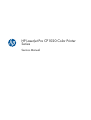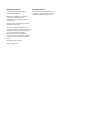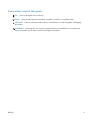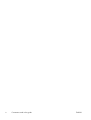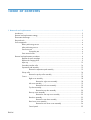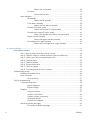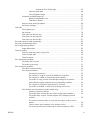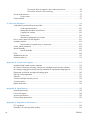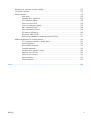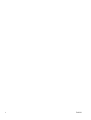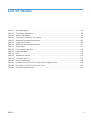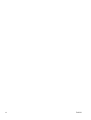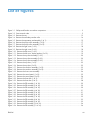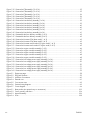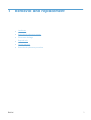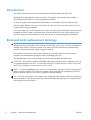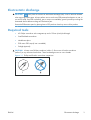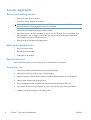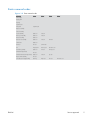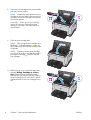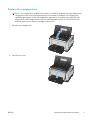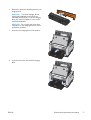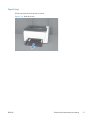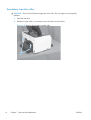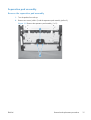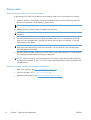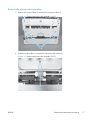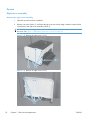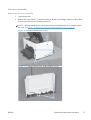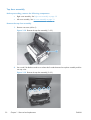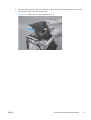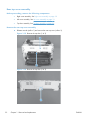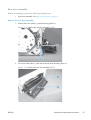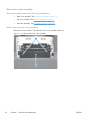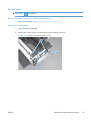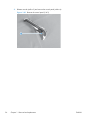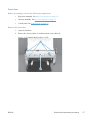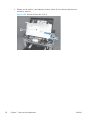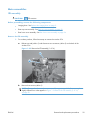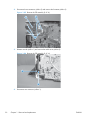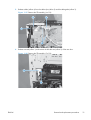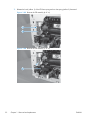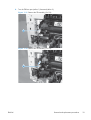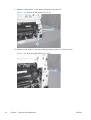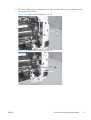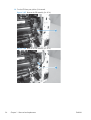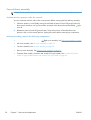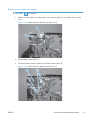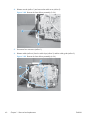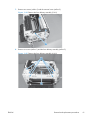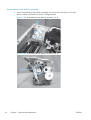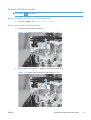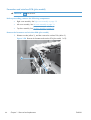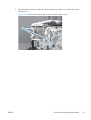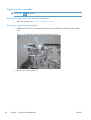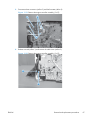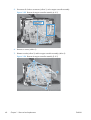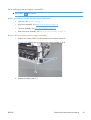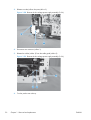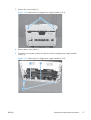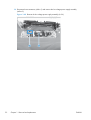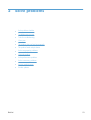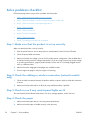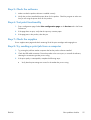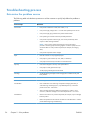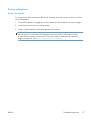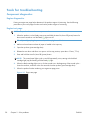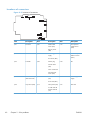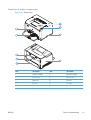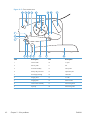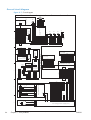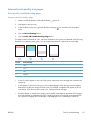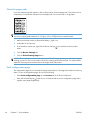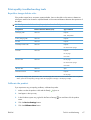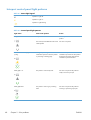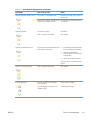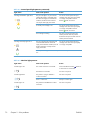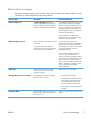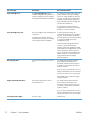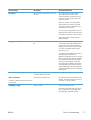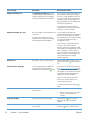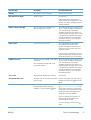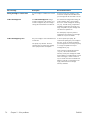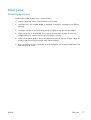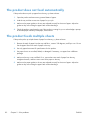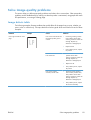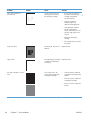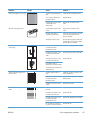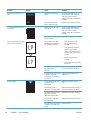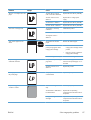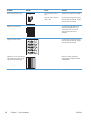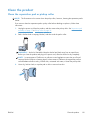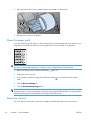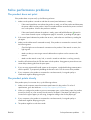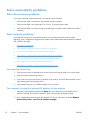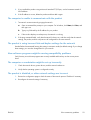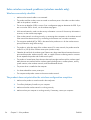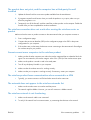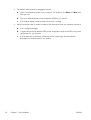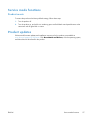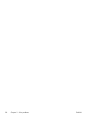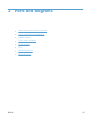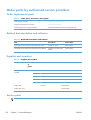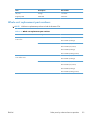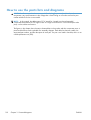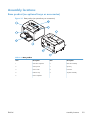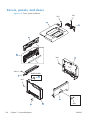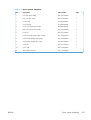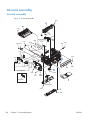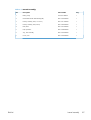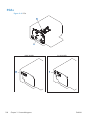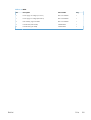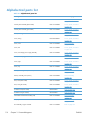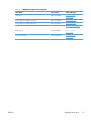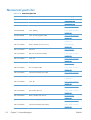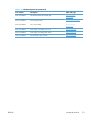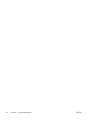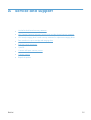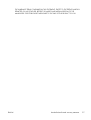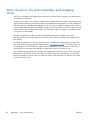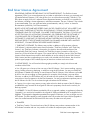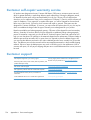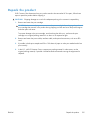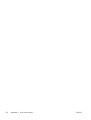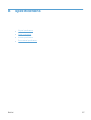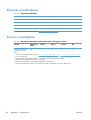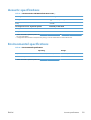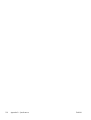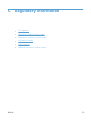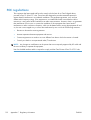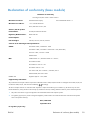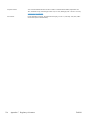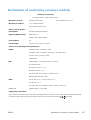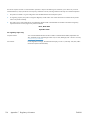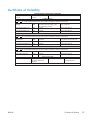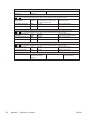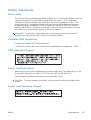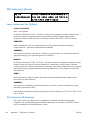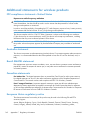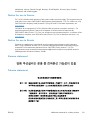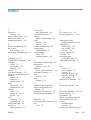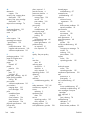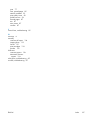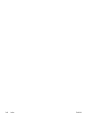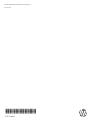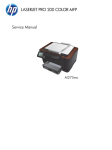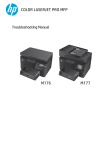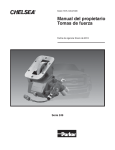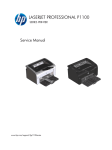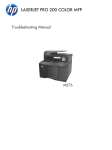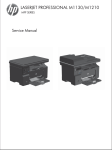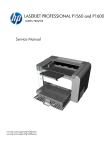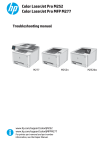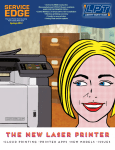Download HP Color LaserJet CP1020 Service Manual
Transcript
LASERJET PRO CP1020 COLOR PRINTER SERIES Service Manual HP LaserJet Pro CP1020 Color Printer Series Service Manual Copyright and License Trademark Credits © 2010 Copyright Hewlett-Packard Development Company, L.P. Microsoft®, Windows®, Windows® XP, and Windows Vista® are U.S. registered trademarks of Microsoft Corporation. Reproduction, adaptation, or translation without prior written permission is prohibited, except as allowed under the copyright laws. The information contained herein is subject to change without notice. The only warranties for HP products and services are set forth in the express warranty statements accompanying such products and services. Nothing herein should be construed as constituting an additional warranty. HP shall not be liable for technical or editorial errors or omissions contained herein. Part number: CE913-90943 Edition 1, 10/2010 Conventions used in this guide TIP: Tips provide helpful hints or shortcuts. NOTE: Notes provide important information to explain a concept or to complete a task. CAUTION: Cautions indicate procedures that you should follow to avoid losing data or damaging the product. WARNING! Warnings alert you to specific procedures that you should follow to avoid personal injury, catastrophic loss of data, or extensive damage to the product. ENWW iii iv Conventions used in this guide ENWW Table of contents 1 Removal and replacement ................................................................................................ 1 Introduction ............................................................................................................................. 2 Removal and replacement strategy ............................................................................................. 2 Electrostatic discharge .............................................................................................................. 3 Required tools .......................................................................................................................... 3 Service approach ..................................................................................................................... 4 Before performing service .......................................................................................... 4 After performing service ............................................................................................. 4 Post-service test ......................................................................................................... 4 Print-quality test .......................................................................................... 4 Parts removal order ................................................................................................... 5 Removal and replacement procedures ........................................................................................ 6 Replace the print cartridges ........................................................................................ 6 Replace the imaging drum .......................................................................................... 9 Input tray ............................................................................................................... 13 Secondary transfer roller .......................................................................................... 14 Separation pad assembly ......................................................................................... 15 Remove the separation pad assembly ......................................................... 15 Pickup roller ........................................................................................................... 16 Remove the pickup roller assembly ............................................................. 17 Covers ................................................................................................................... 18 Right cover assembly ................................................................................ 18 Remove the right cover assembly ................................................. 18 Left cover assembly ................................................................................... 19 Remove the left cover assembly ................................................... 19 Top door assembly ................................................................................... 20 Remove the top door assembly .................................................... 20 Rear top cover assembly ........................................................................... 22 Remove the rear top cover assembly ............................................ 22 Rear door assembly .................................................................................. 23 Remove the rear door assembly .................................................. 23 Rear lower cover assembly ........................................................................ 24 Remove the rear lower cover assembly ......................................... 24 Control panel .......................................................................................... 25 ENWW v Remove the control panel ........................................................... 25 Front door ............................................................................................... 27 Remove the front door ................................................................ 27 Main assemblies ..................................................................................................... 29 ITB assembly ............................................................................................ 29 Remove the ITB assembly ............................................................ 29 Fuser delivery assembly ............................................................................ 38 Remove the fuser delivery assembly ............................................. 39 Formatter PCA (base model) ...................................................................... 43 Remove the formatter PCA (base model) ....................................... 43 Formatter and wireless PCA (plus model) ..................................................... 44 Remove the formatter and wireless PCA (plus model) ..................... 44 Engine controller assembly ........................................................................ 46 Remove the engine controller assembly ........................................ 46 Low-voltage power supply assembly ........................................................... 49 Remove the low-voltage power supply assembly ............................ 49 2 Solve problems ............................................................................................................... 53 Solve problems checklist ......................................................................................................... 54 Step 1: Make sure that the product is set up correctly .................................................. 54 Step 2: Check the cabling or wireless connection (network models only) ........................ 54 Step Step Step Step Step Step 3: Check to see if any control-panel lights are lit .................................................. 54 4: Check the paper .......................................................................................... 54 5: Check the software ....................................................................................... 55 6: Test print functionality ................................................................................... 55 7: Check the supplies ....................................................................................... 55 8: Try sending a print job from a computer ......................................................... 55 Troubleshooting process .......................................................................................................... 56 Determine the problem source ................................................................................... 56 Power subsystem ..................................................................................................... 57 Power-on checks ...................................................................................... 57 Tools for troubleshooting ......................................................................................................... 58 Component diagnostics ............................................................................................ 58 Engine diagnostics ................................................................................... 58 Engine test page ...................................................................................... 58 Diagrams ............................................................................................................... 59 Plug/jack locations ................................................................................... 59 Locations of connectors ............................................................................. 60 Locations of major components .................................................................. 61 General timing chart ................................................................................. 63 General circuit diagram ............................................................................ 64 Internal print-quality test pages .................................................................................. 65 Print quality troubleshooting page .............................................................. 65 vi ENWW Interpret the Print Quality Page .................................................... 65 Clean the paper path ............................................................................... 66 Print configuration page ............................................................................ 66 Print-quality troubleshooting tools .............................................................................. 67 Repetitive image defects ruler .................................................................... 67 Calibrate the product ................................................................................ 67 Interpret control panel light patterns ........................................................................... 68 Status alert messages ............................................................................................... 71 Clear jams ............................................................................................................................ 77 Prevent paper jams .................................................................................................. 77 Jam locations .......................................................................................................... 78 Clear jams from the input tray ................................................................................... 78 Clear jams from the output bin .................................................................................. 80 Clear jams from the rear door ................................................................................... 81 The product does not feed automatically ................................................................................... 82 The product feeds multiple sheets ............................................................................................. 82 Solve image-quality problems .................................................................................................. 83 Image defects table ................................................................................................. 83 Clean the product .................................................................................................................. 89 Clean the separation pad or pickup roller .................................................................. 89 Clean the paper path .............................................................................................. 90 Clean the exterior ................................................................................................... 90 Solve performance problems ................................................................................................... 91 The product does not print ........................................................................................ 91 The product prints slowly .......................................................................................... 91 Solve connectivity problems ..................................................................................................... 92 Solve direct-connect problems ................................................................................... 92 Solve network problems ........................................................................................... 92 Poor physical connection ........................................................................... 92 The computer is using the incorrect IP address for the product ........................ 92 The computer is unable to communicate with the product .............................. 93 The product is using incorrect link and duplex settings for the network ............ 93 New software programs might be causing compatibility problems .................. 93 The computer or workstation might be set up incorrectly ................................ 93 The product is disabled, or other network settings are incorrect ...................... 93 Solve wireless network problems (wireless models only) ............................................... 94 Wireless connectivity checklist ................................................................... 94 The product does not print after the wireless configuration completes .............. 94 The product does not print, and the computer has a third-party firewall installed .................................................................................................. 95 The wireless connection does not work after moving the wireless router or product ................................................................................................... 95 Cannot connect more computers to the wireless product ................................ 95 The wireless product loses communication when connected to a VPN ............. 95 ENWW vii The network does not appear in the wireless networks list ............................. 95 The wireless network is not functioning ........................................................ 95 Service mode functions ........................................................................................................... 97 Product resets ......................................................................................................... 97 Product updates ..................................................................................................................... 97 3 Parts and diagrams ........................................................................................................ 99 Order parts by authorized service providers ............................................................................ 100 Order replacement parts ........................................................................................ 100 Related documentation and software ....................................................................... 100 Supplies part numbers ........................................................................................... 100 Service parts ........................................................................................................ 100 Whole-unit replacement part numbers ...................................................................... 101 How to use the parts lists and diagrams .................................................................................. 102 Assembly locations ............................................................................................................... 103 Base product (no optional trays or accessories) ......................................................... 103 Covers, panels, and doors .................................................................................................... 104 Internal assembly ................................................................................................................. 106 Internal assembly .................................................................................................. 106 PCAs .................................................................................................................................. 108 Alphabetical parts list ........................................................................................................... 110 Numerical parts list .............................................................................................................. 112 Appendix A Service and support ..................................................................................... 115 Hewlett-Packard limited warranty statement ............................................................................. 116 HP's Premium Protection Warranty: LaserJet print cartridge limited warranty statement .................. 118 HP's LaserJet imaging drum limited warranty statement for replacement imaging drums ................ 119 Data stored on the print cartridge and imaging drum ............................................................... 120 End User License Agreement .................................................................................................. 121 OpenSSL ............................................................................................................................. 123 Customer self-repair warranty service ..................................................................................... 124 Customer support ................................................................................................................. 124 Repack the product .............................................................................................................. 125 Appendix B Specifications ................................................................................................ 127 Physical specifications .......................................................................................................... 128 Power consumption .............................................................................................................. 128 Acoustic specifications .......................................................................................................... 129 Environmental specifications .................................................................................................. 129 Appendix C Regulatory information ................................................................................. 131 FCC regulations ................................................................................................................... 132 Declaration of conformity (base models) ................................................................................. 133 viii ENWW Declaration of conformity (wireless models) ............................................................................. 135 Certificate of Volatility .......................................................................................................... 137 Safety statements ................................................................................................................. 139 Laser safety .......................................................................................................... 139 Canadian DOC regulations .................................................................................... 139 VCCI statement (Japan) .......................................................................................... 139 Power cord instructions .......................................................................................... 139 Power cord statement (Japan) ................................................................................. 139 EMC statement (Korea) .......................................................................................... 140 Laser statement for Finland ..................................................................................... 140 GS statement (Germany) ........................................................................................ 140 Substances Table (China) ....................................................................................... 141 Restriction on Hazardous Substances statement (Turkey) ............................................. 141 Additional statements for wireless products .............................................................................. 142 FCC compliance statement—United States ................................................................ 142 Australia statement ................................................................................................ 142 Brazil ANATEL statement ........................................................................................ 142 Canadian statements ............................................................................................. 142 European Union regulatory notice ........................................................................... 142 Notice for use in France ......................................................................................... 143 Notice for use in Russia ......................................................................................... 143 Korean statement .................................................................................................. 143 Taiwan statement .................................................................................................. 143 Index ............................................................................................................................... 145 ENWW ix x ENWW List of tables Table 2-1 Status light legend ................................................................................................................ 68 Table 2-2 Control-panel light patterns .................................................................................................... 68 Table 2-3 Wireless light patterns ........................................................................................................... 70 Table 3-1 Order parts, accessories, and supplies .................................................................................. 100 Table 3-2 Related documentation and software .................................................................................... 100 Table 3-3 Supplies part numbers ......................................................................................................... 100 Table 3-4 Whole-unit replacement part numbers ................................................................................... 101 Table Table Table Table Table Table 3-5 Base product ..................................................................................................................... 103 3-6 Covers, panels, and doors ................................................................................................... 105 3-7 Internal assembly) ............................................................................................................... 107 3-8 PCAs ................................................................................................................................ 109 3-9 Alphabetical parts list ......................................................................................................... 110 3-10 Numerical parts list ........................................................................................................... 112 Table B-1 Physical specifications1 ........................................................................................................ 128 Table B-2 HP LaserJet Pro CP1020 Color Printer Series (average in watts)123 ............................................ 128 Table B-3 HP LaserJet Pro CP1020 Color Printer Series1,2 ...................................................................... 129 Table B-4 Environmental specifications ................................................................................................ 129 ENWW xi xii ENWW List of figures Figure 1-1 Phillips and Pozidriv screwdriver comparison ............................................................................ 3 Figure Figure Figure Figure Figure Figure 1-2 Parts removal order ............................................................................................................... 5 1-3 Remove the tray .................................................................................................................. 13 1-4 Remove the secondary transfer roller ...................................................................................... 14 1-5 Remove the separation pad assembly (1 of 1) ......................................................................... 15 1-6 Remove the pickup roller assembly (1 of 2) ............................................................................. 17 1-7 Remove the pickup roller assembly (2 of 2) ............................................................................. 17 Figure Figure Figure Figure Figure Figure 1-8 Remove the right cover (1 of 2) ............................................................................................. 18 1-9 Remove the right cover (2 of 2) ............................................................................................. 18 1-10 Remove the left cover (1 of 2) ............................................................................................. 19 1-11 Remove the left cover, duplex product (2 of 2) ...................................................................... 19 1-12 Remove the top door assembly (1 of 3) ................................................................................ 20 1-13 Remove the top door assembly (2 of 3) ................................................................................ 20 Figure Figure Figure Figure Figure Figure 1-14 Remove 1-15 Remove 1-16 Remove 1-17 Remove 1-18 Remove 1-19 Remove Figure Figure Figure Figure Figure Figure 1-20 Remove the control panel (1 of 2) ........................................................................................ 25 1-21 Remove the control panel (2 of 2) ........................................................................................ 26 1-22 Remove the front door (1 of 2) ............................................................................................ 27 1-23 Remove the front door (2 of 3) ............................................................................................ 28 1-24 Remove the ITB assembly (1 of 16) ...................................................................................... 29 1-25 Remove the ITB assembly (2 of 16) ...................................................................................... 30 Figure Figure Figure Figure Figure Figure 1-26 Remove 1-27 Remove 1-28 Remove 1-29 Remove 1-30 Remove 1-31 Remove the the the the the the the the the the the the top door assembly (3 of 3) ................................................................................ 21 top door (1 of 2) .............................................................................................. 22 top door (2 of 2) .............................................................................................. 22 rear door assembly (1 of 2) ............................................................................... 23 rear door assembly (2 of 2) ............................................................................... 23 lower cover assembly ....................................................................................... 24 ITB ITB ITB ITB ITB ITB assembly assembly assembly assembly assembly assembly (3 (4 (5 (6 (7 (8 of of of of of of 16) ...................................................................................... 16) ...................................................................................... 16) ...................................................................................... 16) ...................................................................................... 16) ...................................................................................... 16) ...................................................................................... 30 31 31 32 32 33 Figure 1-32 Remove the ITB assembly (9 of 16) ...................................................................................... 33 Figure 1-33 Remove the ITB assembly (10 of 16) .................................................................................... 34 Figure 1-34 Remove the ITB assembly (11 of 16) .................................................................................... 34 ENWW xiii Figure Figure Figure Figure 1-35 Remove 1-36 Remove 1-37 Remove 1-38 Remove the the the the ITB ITB ITB ITB assembly assembly assembly assembly (12 (13 (14 (15 of of of of 16) 16) 16) 16) .................................................................................... .................................................................................... .................................................................................... .................................................................................... 35 35 36 36 Figure Figure Figure Figure Figure Figure 1-39 Remove the ITB assembly (16 of 16) .................................................................................... 1-40 Remove the fuser delivery assembly (1 of 6) .......................................................................... 1-41 Remove the fuser delivery assembly (2 of 6) .......................................................................... 1-42 Remove the fuser delivery assembly (3 of 6) .......................................................................... 1-43 Remove the fuser delivery assembly (4 of 6) .......................................................................... 1-44 Remove the fuser delivery assembly (5 of 6) .......................................................................... 37 39 39 40 40 41 Figure Figure Figure Figure Figure Figure 1-45 Remove the fuser delivery assembly (6 of 6) .......................................................................... 41 1-46 Reassemble the fuser delivery assembly (1 of 2) .................................................................... 42 1-47 Reassemble the fuser delivery assembly (2 of 2) .................................................................... 42 1-48 Remove the formatter PCA (base model; 1 of 2) .................................................................... 43 1-49 Remove the formatter PCA (base model; 2 of 2) .................................................................... 43 1-50 Remove the formatter and wireless PCA (plus model; 1 of 2) ................................................... 44 Figure Figure Figure Figure Figure Figure 1-51 Remove the formatter and wireless PCA (plus mode; 2 of 2) ................................................... 45 1-52 Remove the engine controller assembly (1 of 5) ..................................................................... 46 1-53 Remove the engine controller assembly (2 of 5) ..................................................................... 47 1-54 Remove the engine controller assembly (3 of 5) ..................................................................... 47 1-55 Remove the engine controller assembly (4 of 5) ..................................................................... 48 1-56 Remove the engine controller assembly (5 of 5) ..................................................................... 48 Figure Figure Figure Figure Figure Figure 1-57 Remove 1-58 Remove 1-59 Remove 1-60 Remove 1-61 Remove 1-62 Remove the low-voltage power supply assembly (1 of 6) ........................................................ 49 the low-voltage power supply assembly (2 of 6) ........................................................ 50 the low-voltage power supply assembly (3 of 6) ........................................................ 50 the low-voltage power supply assembly (4 of 6) ........................................................ 51 the low voltage power supply assembly (5 of 6) ........................................................ 51 the low-voltage power supply assembly (6 of 6) ........................................................ 52 Figure 2-1 Engine test page ................................................................................................................. 58 Figure 2-2 Plug/jack locations .............................................................................................................. 59 Figure 2-3 Locations of connectors ........................................................................................................ 60 Figure 2-4 External view ...................................................................................................................... 61 Figure 2-5 Cross section view ............................................................................................................... 62 Figure 2-6 General timing diagram ....................................................................................................... 63 Figure Figure Figure Figure Figure xiv 2-7 Circuit diagram ................................................................................................................... 64 3-1 Base product (no optional trays or accessories) ..................................................................... 103 3-2 Covers, panels, and doors ................................................................................................. 104 3-3 Internal assembly ............................................................................................................... 106 3-4 PCAs ............................................................................................................................... 108 ENWW 1 ENWW Removal and replacement ● Introduction ● Removal and replacement strategy ● Electrostatic discharge ● Required tools ● Service approach ● Removal and replacement procedures 1 Introduction This chapter describes the removal and replacement of field-replaceable units (FRUs) only. Replacing FRUs is generally the reverse of removal. Occasionally, notes and tips are included to provide directions for difficult or critical replacement procedures. HP does not support repairing individual subassemblies or troubleshooting to the component level. Note the length, diameter, color, type, and location of each screw. Be sure to return each screw to its original location during reassembly. Incorrectly routed or loose wire harnesses can interfere with other internal components and can become damaged or broken. Frayed or pinched harness wires can be difficult to find. When replacing wire harnesses, always use the provided wire loops, lance points, or wire-harness guides and retainers. Removal and replacement strategy WARNING! Turn the product off, wait 5 seconds, and then remove the power cord before attempting to service the product. If this warning is not followed, severe injury can result, in addition to damage to the product. The power must be on for certain functional checks during troubleshooting. However, disconnect the power supply during parts removal. Never operate or service the product with the protective cover removed from the laser/scanner assembly. The reflected beam, although invisible, can damage your eyes. The sheet-metal parts can have sharp edges. Be careful when handling sheet-metal parts. CAUTION: Do not bend or fold the flat flexible cables (FFCs) during removal or installation. Also, do not straighten pre-folds in the FFCs. You must fully seat all FFCs in their connectors. Failure to fully seat an FFC into a connector can cause a short circuit in a PCA. NOTE: To install a self-tapping screw, first turn it counterclockwise to align it with the existing thread pattern, and then carefully turn it clockwise to tighten. Do not overtighten. If a self-tapping screw-hole becomes stripped, repair the screw-hole or replace the affected assembly. TIP: For clarity, some photos in this chapter show components removed that would not be removed to service the product. If necessary, remove the components listed at the beginning of a procedure before proceeding to service the product. 2 Chapter 1 Removal and replacement ENWW Electrostatic discharge CAUTION: Some parts are sensitive to electrostatic discharge (ESD). Look for the ESD reminder when removing product parts. Always perform service work at an ESD-protected workstation or mat, or use an ESD strap. If an ESD workstation, mat, or strap is not available, ground yourself by touching the sheet-metal chassis before touching an ESD-sensitive part. Protect the ESD-sensitive parts by placing them in ESD pouches when they are out of the product. Required tools ● #2 Phillips screwdriver with a magnetic tip and a 152-mm (6-inch) shaft length ● Small flat-blade screwdriver ● Needle-nose pliers ● ESD mat or ESD strap (if one is available) ● Penlight (optional) CAUTION: Always use a Phillips screwdriver (callout 1). Do not use a Pozidriv screwdriver (callout 2) or any motorized screwdriver. These can damage screws or screw threads. Figure 1-1 Phillips and Pozidriv screwdriver comparison ENWW Electrostatic discharge 3 Service approach Before performing service ● Remove all paper from the product. ● Turn off the power using the power button. WARNING! The power button must be turned off before performing service. Failure to turn off the power leaves the fuser engaged and prevents it removal. ● Unplug the power cable and interface cable or cables. ● Place the product on an ESD workstation or mat, or use an ESD strap (if one is available). If an ESD workstation, mat, or strap is not available, ground yourself by touching the sheet-metal chassis before touching an ESD-sensitive part. ● Remove the print cartridges and imaging drum. After performing service ● Plug in the power cable. ● Reinstall the print cartridge. ● Load paper in the product. Post-service test Perform the following test to verify that the repair or replacement was successful. Print-quality test 4 1. Verify that you have completed the necessary reassembly steps. 2. Make sure that the tray contains clean, unmarked paper. 3. Attach the power cord and interface cable or interface cables, and then turn on the product. 4. Verify that the expected startup sounds occur. 5. Print a configuration page, and then verify that the expected printing sounds occur. 6. Send a print job from the host computer, and then verify that the output meets expectations. 7. Clean the outside of the product with a damp cloth. Chapter 1 Removal and replacement ENWW Parts removal order Figure 1-2 Parts removal order Print cartridges Imaging drum Input tray Separation pad Pickup roller Separation pad Right cover assembly Left cover assembly ENWW Top door assembly Right cover Left cover Rear top cover assembly Right cover Left cover Rear door assembly Right cover Rear lower cover assembly Right cover Control Panel Right cover Front door Left cover Control Panel ITB Imaging drum Rear top cover Rear lower cover Fuser delivery assembly Right cover Left cover Rear top cover Formatter PCA (base model) Left cover Formatter and wireless PCA (plus model) Right cover Left cover Top door Engine controller assembly Left cover Low-voltage power supply assembly Input tray Right cover Left cover Left cover Rear door Rear lower cover Service approach 5 Removal and replacement procedures Replace the print cartridges When a print cartridge approaches the end of its useful life, you can continue printing with the current print cartridge until it no longer yields acceptable print quality. Once an HP print cartridge has reached “very low’, HP’s Premium Protection Warranty on that supply has ended. All print defects or print cartridge failures incurred when an HP supply is used in continue at very low mode will not be considered to be defects in materials or workmanship in the supply under the HP Print Cartridge Warranty Statement. NOTE: Once an HP print cartridge has reached “very low’, the corresponding cartridge light on the control panel turns on. 1. Press the Cartridge button of the print cartridge that requires replacement to rotate the print cartridge carousel for removal. NOTE: All doors must be closed when pressing the Cartridge button. light is NOTE: Wait until the Cartridge not flashing and the rotation sounds stops before opening the print cartridge door. 2. 6 Open the print cartridge door. Chapter 1 Removal and replacement ENWW 3. Grasp the old print cartridge by the center handle and remove. 4. Remove the new print cartridge from the packaging. Place the used print cartridge in the bag and box for recycling. CAUTION: To prevent damage to the print cartridge, hold the print cartridge at each end. Do not touch the roller on the print cartridge. 5. Remove the protective shielding from the new print cartridge. 6. Grasp both sides of the print cartridge and gently rock the print cartridge to distribute the toner evenly inside the print cartridge. 7. Remove the tape from the print cartridge. Place the tape in the print-cartridge box to return for recycling. ENWW Removal and replacement procedures 7 8. Grasp the print cartridge by the center handle and insert into the product. NOTE: Compare the color label on the print cartridge to the color label in the carousel slot to make sure the print cartridge color matches the carousel position. CAUTION: If toner gets on your clothing, wipe it off with a dry cloth and wash the clothing in cold water. Hot water sets toner into the fabric. 9. Close the print cartridge door. NOTE: After closing the print cartridge door, the Ready light and Attention light will flash. Allow up to three minutes for the product to calibrate. NOTE: If replacing another print cartridge, you must close the print cartridge door before pressing the Cartridge button of the next print cartridge. 10. When printing, if you receive the status alert message Wrong Cartridge in <Color> Slot, remove the print cartridge from the specified slot and compare the color label on the print cartridge to the color label in the slot to determine the correct print cartridge for the slot. 8 Chapter 1 Removal and replacement ENWW Replace the imaging drum NOTE: The imaging drum installed in this product is covered by the product warranty. Replacement imaging drums have a one-year limited warranty from the date of installation. The imaging drum installation date displays on both the configuration page and on the supplies status page when the imaging drum reaches approximately 30% of its estimated remaining life. HP's Premium Protection Warranty applies only to the print cartridges for the product. 1. Open the print cartridge door. 2. Open the front cover. ENWW Removal and replacement procedures 9 10 3. Lift the two levers that hold the imaging drum. 4. Remove the old imaging drum. 5. Remove the new imaging drum from the packaging. Place the used imaging drum in the bag and box for recycling. Chapter 1 Removal and replacement ENWW 6. Remove the protective shielding from the new imaging drum. CAUTION: To prevent damage, do not expose the imaging drum to light for an extended period of time. Cover the imaging drum with a piece of paper if it can not be installed immediately. CAUTION: Do not touch the green drum. Fingerprints on the imaging drum can cause print-quality problems. 7. Insert the new imaging drum in the product. 8. Lower the two levers that hold the imaging drum. ENWW Removal and replacement procedures 11 9. Close the front cover. 10. Close the print cartridge door. NOTE: After closing the print cartridge door, the Ready light and Attention light will flash. Allow up to a minute for the product to calibrate. 12 Chapter 1 Removal and replacement ENWW Input tray Pull the tray away from the printer to remove. Figure 1-3 Remove the tray ENWW Removal and replacement procedures 13 Secondary transfer roller CAUTION: Do not touch the black spongy part of the roller. Skin oils might cause print-quality problems. 1. Open the rear door. 2. Release two clips (callout 1), and then remove the roller form the product. Figure 1-4 Remove the secondary transfer roller 1 14 Chapter 1 Removal and replacement ENWW Separation pad assembly Remove the separation pad assembly 1. Turn the product front side up. 2. Remove two screws (callout 1) and the separation pad assembly (callout 2). Figure 1-5 Remove the separation pad assembly (1 of 1) 2 1 ENWW Removal and replacement procedures 15 Pickup roller Rotate the pickup roller to the service position To gain access to the roller locking tabs you must rotate the roller to the correct position for removal. 1. When the product is in the Ready state, press and hold the Auto-On/Auto-Off (power) button for light turns off. about seven seconds or until the Ready TIP: Optionally, unplug the power cord, and then plug the cord back in. 2. Make sure that one sheet of paper is loaded in the input tray. NOTE: If more than one sheet of paper is loaded in the tray, this procedure will not be successful. 3. Press and release the Auto-On/Auto-Off (power) button and within two seconds press and hold down the cyan cartridge button. Hold the cyan button down for about five seconds, or until the initialization process begins. NOTE: Immediately after the Auto-On/Auto-Off (power) button is pressed, all of the control panel lights illuminate briefly (for about two seconds). You must press the cyan cartridge button while the lights are illuminated. 4. When the product finishes initializing, the roller rotates into the removal position. Turn the product off. Unplug the product before removing any components. NOTE: When the roller is in the removal position, the sheet of paper will have been pulled into the paper path by about 12 mm (.5 in). This is visual confirmation that the roller has rotated to the removal position. Before proceeding, remove the following components: 16 ● Right cover assembly. See Right cover assembly on page 18. ● Left cover assembly. See Left cover assembly on page 19. ● Separation pad assembly. See Separation pad assembly on page 15. Chapter 1 Removal and replacement ENWW Remove the pickup roller assembly 1. Remove four screws (callout 1) and the lower stay part (callout 2). Figure 1-6 Remove the pickup roller assembly (1 of 2) 2 1 2. Release two tabs (callout 1) and remove the pickup roller (callout 2). Figure 1-7 Remove the pickup roller assembly (2 of 2) 1 2 ENWW Removal and replacement procedures 17 Covers Right cover assembly Remove the right cover assembly 1. Open the top and rear door assemblies. 2. Remove one screw (callout 1), and then starting at the rear vertical edge, release five tabs (callout 2) and remove the right cover assembly (callout 3). NOTE: Before proceeding, take note of the locations of the tabs (callout 1) on the back side of the cover. See Figure 1-9 Remove the right cover (2 of 2) on page 18. Figure 1-8 Remove the right cover (1 of 2) 1 3 2 Figure 1-9 Remove the right cover (2 of 2) 2 18 Chapter 1 Removal and replacement ENWW Left cover assembly Remove the left cover assembly 1. Open the top door. 2. Remove one screw (callout 1), and then starting at the rear vertical edge, release two tabs (callout 2) and remove the left cover assembly (callout 3). NOTE: Before proceeding, take note of the locations of the tabs (callout 2) on the back side of the cover. See Figure 1-11 Remove the left cover, duplex product (2 of 2) on page 19. Figure 1-10 Remove the left cover (1 of 2) 3 2 1 Figure 1-11 Remove the left cover, duplex product (2 of 2) 2 ENWW Removal and replacement procedures 19 Top door assembly Before proceeding, remove the following components: ● Right cover assembly. See Right cover assembly on page 18. ● Left cover assembly. See Left cover assembly on page 19. Remove the top door assembly 1. Remove one screw (callout 1). Figure 1-12 Remove the top door assembly (1 of 3) 1 2. Use a small, flat blade screwdriver to release the five tabs between the top door assembly and the rear top cover. Figure 1-13 Remove the top door assembly (2 of 3) 20 Chapter 1 Removal and replacement ENWW 3. Lift the top door and rear edge, then slide the top door assembly forward to release the two tabs from the drive shaft at the top of the product. Figure 1-14 Remove the top door assembly (3 of 3) ENWW Removal and replacement procedures 21 Rear top cover assembly Before proceeding, remove the following components: ● Right cover assembly. See Right cover assembly on page 18. ● Left cover assembly. See Left cover assembly on page 19. ● Top door assembly. See Top door assembly on page 20. Remove the rear top cover assembly ▲ Release one tab (callout 1) and remove the rear top cover (callout 2). Figure 1-15 Remove the top door (1 of 2) 2 1 Figure 1-16 Remove the top door (2 of 2) 1 22 Chapter 1 Removal and replacement ENWW Rear door assembly Before proceeding, remove the following components: ● Right cover assembly. See Right cover assembly on page 18. Remove the rear door assembly 1. Remove one screw (callout 1) and the bushing (callout 2). Figure 1-17 Remove the rear door assembly (1 of 2) 1 2 2. Pull out the shaft (callout 1) and remove the rear door assembly (callout 2). Figure 1-18 Remove the rear door assembly (2 of 2) 1 2 ENWW Removal and replacement procedures 23 Rear lower cover assembly Before proceeding, remove the following components: ● Right cover assembly. See Right cover assembly on page 18. ● Left cover assembly. See Left cover assembly on page 19. ● Rear door assembly. See Rear door assembly on page 23. Remove the rear lower cover assembly Remove two screws (callout 1) and the rear lower cover assembly (callout 2). Figure 1-19 Remove the lower cover assembly 1 2 24 Chapter 1 Removal and replacement ENWW Control panel CAUTION: ESD sensitive. Before proceeding, remove the following components: ● Right cover assembly. See Right cover assembly on page 18. Remove the control panel 1. Open the top door assembly. 2. Remove two screws (callout 1) and disconnect one connector (callout 2). Figure 1-20 Remove the control panel (1 of 2) 1 4 2 ENWW Removal and replacement procedures 25 3. Release one tab (callout 3) and remove the control panel (callout 4). Figure 1-21 Remove the control panel (2 of 2) 3 26 Chapter 1 Removal and replacement ENWW Front door Before proceeding, remove the following components: ● Right cover assembly. See Right cover assembly on page 18. ● Left cover assembly. See Left cover assembly on page 19. ● Control panel. See Control panel on page 25. Remove the front door 1. Open the front door. 2. Remove four screws (callout 1) and the scanner cover (callout 2). Figure 1-22 Remove the front door (1 of 2) 1 2 ENWW Removal and replacement procedures 27 3. Release one tab (callout 1) and slide the front door (callout 2) in the direction that the arrow indicates to remove it. Figure 1-23 Remove the front door (2 of 3) 2 1 28 Chapter 1 Removal and replacement ENWW Main assemblies ITB assembly CAUTION: ESD sensitive. Before proceeding, remove the following components: ● Imaging drum. See Replace the imaging drum on page 9. ● Rear top cover assembly. See Rear top cover assembly on page 22. ● Rear lower cover assembly. See Rear lower cover assembly on page 24. Remove the ITB assembly 1. For wireless products, follow these steps to remove the wireless PCA. a. Release one tab (callout 1) and disconnect one connector (callout 2) on the back of the wireless PCA. Figure 1-24 Remove the ITB assembly (1 of 16) 1 2 b. Remove three screws (callout 1). NOTE: Base products have only two screws and the appearance of the formatter may be slightly different from what appears in Figure 1-24 Remove the ITB assembly (1 of 16) on page 29. ENWW Removal and replacement procedures 29 2. Disconnect three connectors (callout 2) and remove the formatter (callout 3). Figure 1-25 Remove the ITB assembly (2 of 16) 3 2 1 3. Release one tab (callout 1) and remove the cable cover (callout 2). Figure 1-26 Remove the ITB assembly (3 of 16) 2 1 4. 30 Disconnect one connector (callout 1). Chapter 1 Removal and replacement ENWW 5. Release cables (callout 4) from the cable clips (callout 2) and the cable guide (callout 3). Figure 1-27 Remove the ITB assembly (4 of 16) 4 1 3 2 6. Release one tab (callout 1) and remove the left side arm (callout 2) of the rear door. Figure 1-28 Remove the ITB assembly (5 of 16) 2 1 ENWW Removal and replacement procedures 31 7. Release the hook (callout 1) of the ITB fuser spring and turn the spring (callout 2) frontward. Figure 1-29 Remove the ITB assembly (6 of 16) 3 2 Figure 1-30 Remove the ITB assembly (7 of 16) 2 32 Chapter 1 Removal and replacement ENWW 8. Turn the ITB fuser part (callout 1) frontward (callout 2). Figure 1-31 Remove the ITB assembly (8 of 16) 1 Figure 1-32 Remove the ITB assembly (9 of 16) 2 ENWW Removal and replacement procedures 33 9. Release two tabs (callout 1) and remove the spring cover (callout 2). Figure 1-33 Remove the ITB assembly (10 of 16) 1 2 10. Release one tab (callout 1) and remove the right side arm (callout 2) of the rear door. Figure 1-34 Remove the ITB assembly (11 of 16) 1 2 34 Chapter 1 Removal and replacement ENWW 11. Pull out the cables (callout 1), release the hook (callout 2) of the ITB fuser spring, and then turn the spring (callout 3) frontward. Figure 1-35 Remove the ITB assembly (12 of 16) 1 2 3 Figure 1-36 Remove the ITB assembly (13 of 16) 2 ENWW Removal and replacement procedures 35 12. Turn the ITB fuser part (callout 1) frontward. Figure 1-37 Remove the ITB assembly (14 of 16) 1 Figure 1-38 Remove the ITB assembly (15 of 16) 1 36 Chapter 1 Removal and replacement ENWW 13. Pull out the ITB assembly (callout 1). CAUTION: Avoid touching the black plastic transfer belt. Skin oils on the belt might cause printquality problems. Figure 1-39 Remove the ITB assembly (16 of 16) 1 ENWW Removal and replacement procedures 37 Fuser delivery assembly NOTE: For this product, the fuser and the paper delivery components are one assembly. Position the fuser pressure roller for removal You must rotate the pressure roller to the correct position before removing the fuser delivery assembly. 1. When the product is in the Ready state, press and hold the Auto-On/Auto-Off (power) button for light about seven seconds or until you hear subtle movement within the product and the Ready turns off. 2. Release the Auto-On/Auto-Off (power) button. The product power will be off and the fuser pressure roller is in the removal position. Unplug the product before removing any components. Before proceeding, remove the following components: 18 Right cover assembly. See Right cover assembly on page. ● 38 ● Left cover assembly. See Left cover assembly on page 19. ● Top door assembly. See Top door assembly on page 20. ● Rear top cover assembly. See Rear top cover assembly on page 22. ● Formatter (base model) or formatter and wireless PCA (plus model). See Formatter PCA (base model) on page 43 or Formatter and wireless PCA (plus model) on page 44. Chapter 1 Removal and replacement ENWW Remove the fuser delivery assembly CAUTION: 1. ESD sensitive. Release one tab (callout 1) and disconnect one connector (callout 2) on the back of the wireless PCA. Figure 1-40 Remove the fuser delivery assembly (1 of 6) 1 2 2. Remove three screws (callout 1). 3. Disconnect three connectors (callout 2) and the formatter (callout 3). Figure 1-41 Remove the fuser delivery assembly (2 of 6) 3 2 1 ENWW Removal and replacement procedures 39 4. Release one tab (callout 1) and remove the cable cover (callout 2). Figure 1-42 Remove the fuser delivery assembly (3 of 6) 2 1 5. Disconnect four connectors (callout 1). 6. Release cables (callout 4) from the cable clips (callout 2) and the cable guide (callout 3). Figure 1-43 Remove the fuser delivery assembly (4 of 6) 2 3 4 1 40 Chapter 1 Removal and replacement ENWW 7. Remove two screws (callout 1) and the carousel cover (callout 2). Figure 1-44 Remove the fuser delivery assembly (5 of 6) 2 1 8. Remove six screws (callout 1) and the fuser delivery assembly (callout 2). Figure 1-45 Remove the fuser delivery assembly (6 of 6) 1 2 ENWW Removal and replacement procedures 41 Reassemble the fuser delivery assembly ▲ When reassembling the fuser delivery assembly, be sure the drive cam (callout 1) for fuser pressure release is positioned as shown in the figures below. Figure 1-46 Reassemble the fuser delivery assembly (1 of 2) 1 Figure 1-47 Reassemble the fuser delivery assembly (2 of 2) 1 42 Chapter 1 Removal and replacement ENWW Formatter PCA (base model) CAUTION: ESD sensitive. Before proceeding, remove the following components: ● Left cover assembly. See Left cover assembly on page 19. Remove the formatter PCA (base model) 1. Disconnect three connectors (callout 1). Figure 1-48 Remove the formatter PCA (base model; 1 of 2) 1 2. Remove three screws (callout 1), and then remove the formatter PCA. Figure 1-49 Remove the formatter PCA (base model; 2 of 2) 1 ENWW Removal and replacement procedures 43 Formatter and wireless PCA (plus model) CAUTION: ESD sensitive. Before proceeding, remove the following components: ● Right cover assembly. See Right cover assembly on page 18. ● Left cover assembly. See Left cover assembly on page 19. ● Top door assembly. See Top door assembly on page 20. Remove the formatter and wireless PCA (plus model) 1. Release two tabs (callout 1), and then remove the wireless PCA (callout 2). Figure 1-50 Remove the formatter and wireless PCA (plus model; 1 of 2) 2 1 44 Chapter 1 Removal and replacement ENWW 2. Disconnect three connectors (callout 1), remove three screws (callout 2), and then remove the formatter PCA. Figure 1-51 Remove the formatter and wireless PCA (plus mode; 2 of 2) 2 1 ENWW Removal and replacement procedures 45 Engine controller assembly CAUTION: ESD sensitive. Before proceeding, remove the following components: ● Left cover assembly. See Left cover assembly on page 19. Remove the engine controller assembly 1. Release one tab (callout 1) and disconnect one connector (callout 2) on the back of the wireless PCA. Figure 1-52 Remove the engine controller assembly (1 of 5) 1 2 2. 46 Remove three screws (callout 1). Chapter 1 Removal and replacement ENWW 3. Disconnect three connectors (callout 2) and the formatter (callout 3). Figure 1-53 Remove the engine controller assembly (2 of 5) 3 2 1 4. Release one tab (callout 1) and remove the cable cover (callout 2). Figure 1-54 Remove the engine controller assembly (3 of 5) 2 1 ENWW Removal and replacement procedures 47 5. Disconnect all of eleven connectors (callout 1) on the engine controller assembly. Figure 1-55 Remove the engine controller assembly (4 of 5) 1 6. Remove six screws (callout 1). 7. Release two tabs (callout 2) and the engine controller assembly (callout 3). Figure 1-56 Remove the engine controller assembly (5 of 5) 1 3 2 48 Chapter 1 Removal and replacement ENWW Low-voltage power supply assembly CAUTION: ESD sensitive. Before proceeding, remove the following components: ● Input tray. See Input tray on page 13. ● Right cover assembly. See Right cover assembly on page 18. ● Left cover assembly. See Left cover assembly on page 19. ● Rear lower cover assembly. See Rear lower cover assembly on page 24. Remove the low-voltage power supply assembly 1. Remove two screws (callout 1) and disconnect one connector (callout 2). Figure 1-57 Remove the low-voltage power supply assembly (1 of 6) 1 2 2. ENWW Release the cables (callout 1). Removal and replacement procedures 49 3. Release two tabs (callout inlet part (callout 3). Figure 1-58 Remove the low-voltage power supply assembly (2 of 6) 2 3 1 4. Disconnect one connector (callout 1). 5. Release the cables (callout 3) from the cable guide (callout 2). Figure 1-59 Remove the low-voltage power supply assembly (3 of 6) 1 3 6. 50 2 Turn the product rear side up. Chapter 1 Removal and replacement ENWW 7. Remove four screws (callout 1). Figure 1-60 Remove the low-voltage power supply assembly (4 of 6) 1 8. Remove three screws (callout 1). 9. Disconnect one connector (callout 2) and pull out the low-voltage power supply assembly (callout 3). Figure 1-61 Remove the low voltage power supply assembly (5 of 6) 2 3 1 ENWW Removal and replacement procedures 51 10. Disconnect three connectors (callout 1) and remove the low-voltage power supply assembly (callout 2). Figure 1-62 Remove the low-voltage power supply assembly (6 of 6) 1 52 Chapter 1 Removal and replacement 2 ENWW 2 ENWW Solve problems ● Solve problems checklist ● Troubleshooting process ● Tools for troubleshooting ● Clear jams ● The product does not feed automatically ● The product feeds multiple sheets ● Solve image-quality problems ● Clean the product ● Solve performance problems ● Solve connectivity problems ● Service mode functions ● Product updates 53 Solve problems checklist Follow these steps when trying to solve a problem with the product. ● Step 1: Make sure that the product is set up correctly ● Step 2: Check the cabling or wireless connection (network models only) ● Step 3: Check to see if any control-panel lights are lit ● Step 4: Check the paper ● Step 5: Check the software ● Step 6: Test print functionality ● Step 7: Check the supplies ● Step 8: Try sending a print job from a computer Step 1: Make sure that the product is set up correctly Make sure that the product is set up correctly. 1. Press the power button to turn on the product or to deactivate the Auto-On\Auto-Off mode. 2. Check the power-cable connections. 3. Make sure that the line voltage is correct for the product power configuration. (See the label that is on the back of the product for voltage requirements.) If you are using a power strip and its voltage is not within specifications, plug the product directly into the wall. If it is already plugged into the wall, try a different outlet. 4. Make sure that the imaging-drum-cartridges are installed correctly. 5. Print an engine test page to verify the engine is functioning. Step 2: Check the cabling or wireless connection (network models only) 1. Check the cable connection between the product and the computer. Make sure that the connection is secure. 2. Make sure that the cable itself is not faulty by using a different cable, if possible. Step 3: Check to see if any control-panel lights are lit The control panel should indicate ready status. If an error message appears, resolve the error. Step 4: Check the paper 54 1. Make sure that the paper that you are using meets specifications. 2. Make sure that the paper is loaded correctly in the input tray. Chapter 2 Solve problems ENWW Step 5: Check the software 1. Make sure that the product software is installed correctly. 2. Verify that you have installed the printer driver for this product. Check the program to make sure that you are using the printer driver for this product. Step 6: Test print functionality 1. Print a configuration page. Select Print configuration page on the Services tab in the Printer Preferences. 2. If the page does not print, verify that the input tray contains paper. 3. If the page jams in the product, clear the jam. Step 7: Check the supplies Print a supplies status page and check remaining life of the print cartridges and imaging drum. Step 8: Try sending a print job from a computer 1. Try printing the job from another computer that has the product software installed. 2. Check the USB cable connection. Direct the product to the correct port, or reinstall the software, selecting the connection type that you are using. 3. If the print quality is unacceptable, complete the following steps: ● ENWW Verify that the print settings are correct for the media that you are using. Solve problems checklist 55 Troubleshooting process Determine the problem source The following table includes basic questions to ask the customer to quickly help define the problem or problems. General topic Questions Environment ● Is the product installed on a solid, level surface (± 1°)? ● Is the power-supply voltage within ± 10 volts of the specified power source? ● Is the power-supply plug inserted in the product and the outlet? ● Is the operating environment within the specified parameters? ● Is the product exposed to ammonia gas, such as that produced by diazo copiers or office cleaning materials? NOTE: Diazo copiers produce ammonia gas as part of the coping processes. Ammonia gas (from cleaning supplies or a diazo copier) can have an adverse affect on some product components (for example, the imaging drum). ● Is the product exposed to direct sunlight? ● Does the customer use only supported paper? ● Is the paper in good condition (no curls, folds, or distortion)? ● Is the paper stored correctly and within environmental limits? ● Is the amount of paper in the tray within specifications? ● Is the paper correctly placed in the tray? ● Are the paper guides aligned with the stack? Cartridge ● Are the developing cartridges and the imaging-drum installed correctly and firmly seated? Transfer roller and fuser ● Are the transfer roller and fuser installed correctly? Covers ● Are the top, front and rear doors firmly closed? Condensation ● Does condensation occur following a temperature change (particularly in winter following cold storage)? If so, wipe affected parts dry or leave the product on for 90 to 120 minutes. ● Was a cartridge opened soon after being moved from a cold to a warm room? If so, allow the cartridge to sit at room temperature for 1 to 2 hours. ● Check for and remove any non-HP components (for example, a print cartridge) from the product. ● Remove the product from the network and make sure that the failure is with the product before beginning troubleshooting. Paper Input tray Miscellaneous 56 Chapter 2 Solve problems ENWW Power subsystem Power-on checks Turn on the power. If the control-panel LEDs do not illuminate, perform the power-on checks to find the cause of the problem. 1. Verify that the product is plugged into an active electrical outlet that delivers the correct voltage. 2. Verify that the power button is in the on position. 3. Make sure that the product makes the expected start up sounds. NOTE: The overcurrent/overvoltage protection circuit in the low-voltage power supply unit might be functioning. Turn the product off, unplug the power cord, and turn the product on. If the product does not function, the fuse melts, or the power supply is malfunctioning, replace the engine controller unit. See Engine controller assembly on page 46. ENWW Troubleshooting process 57 Tools for troubleshooting Component diagnostics Engine diagnostics Printing an engine test page helps determine if the product engine is functioning. Use the following procedure to print a test page to make sure that the product engine is functioning Engine test page NOTE: The product does not have a test-print switch. 1. When the product is in the Ready state, press and hold the Auto-On/Auto-Off (power) button for about seven seconds or until the Ready light turns off. TIP: Optionally, unplug the power cord, and then plug the cord back in. 2. Make sure that at least one sheet of paper is loaded in the input tray. 3. Open the top door (print-cartridge door). 4. Release the rear door and allow it to open to its first stop position; open about 19 mm (.75 in). 5. Press and hold the Auto-On/Auto-Off (power) button. NOTE: The control-panel lights cycle on and off sequentially twice, starting with the blackcartridge light (top) and ending with the Ready light. 6. When the black-cartridge light turns on for the second time—the beginning of the second cycle— close the rear door, and then within five seconds close the top door (print-cartridge door). 7. When the product finishes initializing, an engine test page prints. Figure 2-1 Engine test page 58 Chapter 2 Solve problems ENWW Diagrams Plug/jack locations Figure 2-2 Plug/jack locations 2 1 3 4 5 ENWW 1 Kensington lock 2 Rear jam-access door 3 HP internal network port (network models only) 4 USB port 5 Power receptacle Tools for troubleshooting 59 Locations of connectors Figure 2-3 Locations of connectors J128 J103 J130 J107 J119 J106 J109 J104 J110 J112 J152 J108 J140 J102 J101 Item Description Item Description Item Description J101 Not used J107 Media width sensor (SR1) J119 Fuser pressure release sensor (SR4) J128 Rear door open detection switch (SW1) J130 ITB J140 Low-voltage power supply J152 Not used Delivery sensor (SR2) J102 Not used J108 Low-voltage power supply TOP sensor (SR6) J103 Formatter J109 Memory tag Scanner motor (M5) Power switch PCA Carousel home sensor (SR7) J104 Scanner assembly (laser drive PCA) J110 Carousel motor (M1) Fuser motor (M2) J106 Loop sensor (SR3) J112 Pickup motor (M3) T2 roller and ITB cleaner solenoid (SL1) 60 Chapter 2 Solve problems ENWW Locations of major components Figure 2-4 External view 1 2 9 3 8 7 6 4 5 ENWW Item Description Item Description 1 Top door assembly 6 Rear door assembly 2 Control panel 7 Rear top cover 3 Right cover 8 Input tray 4 Left cover 9 Front door 5 rear bottom cover Tools for troubleshooting 61 Figure 2-5 Cross section view 62 Item Description Item Description 1 Pressure roller 10 T1 pad 2 Delivery roller 11 ITB 3 Fuser film assembly 12 Pickup roller 4 Density ITB_TOP sensor 13 Separation pad 5 Developing-cartridge 14 Feed roller 6 Imaging drum 15 T2 roller 7 Imaging-drum 16 ITB drive roller 8 Laser scanner assembly 17 ITB cleaning brush 9 Input tray 18 ITB cleaning roller Chapter 2 Solve problems ENWW ENWW Operation 15 T2 bias 14 T2 roller ITB cleaner solenoid 13 T1 bias 12 Developing bias 11 Carousel motor 10 Primary charging bias 9 ITB_TOP signal 8 TOP signal 7 Main motor 6 Scanner motor 5 Fuser motor 4 Delivery sensor 3 TOP sensor 2 Pickup motor 1 Cassette pickup solenoid STBY INTR Print command Timing chart two consecutive prints on LTR paper (Full-color 1/1 speed mode) PRINT LSTR STBY General timing chart Figure 2-6 General timing diagram Tools for troubleshooting 63 SOLD1 4 2 SOLD2 1 J102 J101 J201 3 J1001 J203 7 6 5 4 3 3 2 1 3 2 2 +24R (R) 1 J205 1 1 PGND (BL) J8002 J8003 POUTSNS(Y) J9002 N.C. 9 1 SLPWUP 11 10 SC 3 /CCRT 8 SCLK 2 7 /TOP 6 5 4 SGND 5 6 /BDO 4 7 3 VDI SGND 8 2 10 /VDI 9 1 11 SGND FSRPRESNS(GY) +3.3T(BL) SW1 SW K SW C SW M SW Y SG LED K LED C LED M LED Y ATT LED RDY LED +3.3V FEED/CLR SW SGND DOORSNS_R SGND +24V DNSS ITBTOPSNS SOLD8 SOLD7 Memory TAG SOLD9 SOLD10 Engine Controller Ass’y J9006 J9005 J9004 J9003 J9001 VIN(V) SGND(Y) DVSS(R) Formatter(Base model) PISNS SGND +3.3T FEEDSLD SGND SGND +3.3R +3.3R PWSV /REM3V V LVT100V FREQSNS FSRD- FSRD+ RLD- RLD+ SGND J8001 +3.3T(R) PWSNS(GY) N.C. J8004 15 14 13 12 11 10 9 8 2 7 11 5 J204 6 5 4 J5 4 3 3 2 SGND 2 J7L 1 SGND(BL) MAINTH SGND J7DH J7D WL LED WL SW SW K SW C SW M SW Y SG LED K LED C LED M LED Y ATT LED RDY LED +3.3V FEED/CLR SW Control Panel (Base model) +3.3V 1 J301 Intermediate PCA TB1B TP1B TB2B J2B DNSPWM DNSGAIN0 DNSGAIN1 Control Panel (Plus model) SGND 1 J302B 2 2 +3.3T DNSP ITBTOPPWM 2 SGND FU LIVE(W) 3 1 2 J601 3 +3.3V 1 TB1A TP1A TB2A J2A 1 SGND LOOPSNS J611 3 4 +3.3V 2 2 200V ITB Ass’y 5 FEEDSLD +24R 2 1 J302A 3 FU LIVE(BK) FU NEUTRAL(W) FU LIVE(BK) 1 SR6 NEUTRAL1 (W) H801B J606 LIVE1 (BK) 2 TP 1 FU NEUTRAL(BK) 2 TP 1 FU NEUTRAL(W) 100V 1 2 3 4 5 6 7 8 17 16 15 14 13 12 11 10 9 1 2 3 1 2 H801A 1 J3 1 2 3 4 5 6 7 8 13 12 11 10 9 Inlet J119 11 Density/ITBTOP Sensor J7 1 2 3 4 5 6 7 8 9 1 2 J130 J128 4 1 LDCNT0 LDCNT1 SGND VDO /VDO SGND 6 5 4 3 2 1 J8D J8DH SGND LDPWM 8 7 SGND 9 10 +3.3T J8L +3.3T +24V J115D J115DH TR2ICLSLD FEEDMA FEEDMAN FEEDMB FEEDMBN FSRMAN FSRMA FSRMBN FSRMB ROTMAN ROTMA ROTMBN ROTMB SGND ROTHPSNS +24B +24B PGND PGND MAINMFR /MAINMACC /MAINMDEC /MAINMFG +24V PWSW +24V /SCNACC /SCNDEC PGND VIN CVSS 2 11 /BDI 1 2 5 6 1 8 1 2 13 12 11 10 9 2 J108 J140 2 3 1 3 4 2 4 5 3 J110 J4 5 6 4 7 11 10 9 8 7 6 5 4 3 2 1 Power Switch PCA SOLD3 SOLD4 Memory TAG J115L 1 5 2 6 J109 2 8 J702 3 J701 4 6 M 5 7 M 6 8 M 7 13 12 11 10 9 M3 8 1 M2 J7WL 11 2 M1 15 14 13 12 11 10 9 1 2 3 2 4 3 5 4 6 5 7 6 8 7 10 9 1 1 Chapter 2 Solve problems 2 2 3 3 3 4 4 1 J107 5 2 5 6 3 SR4 J607 4 J706 1 6 SR2 SR7 2 2 7 2 3 J106 1 8 3 4 19 18 17 16 15 14 13 12 11 10 9 4 1 SR3 J118 5 2 SR1 2 6 3 1 1 Scanner Ass’y /MAINMFG /MAINMDEC /MAINMACC MAINMFR GNDB GNDB +24B +24B M 4 TH801 1 1 1 2 2 2 3 3 4 4 1 5 2 2 6 3 3 7 1 4 8 2 7 5 8 6 9 J802 7 64 11 M5 1 J801 2 Laser Driver PCA 8 6 A B C D General circuit diagram Figure 2-7 Circuit diagram M4 J704 M J705 1 SL1 SL J703 J104 J112 1 J5WL 2 Formatter(Plus model) 1 SL2 SL J206 1 Low-voltage Power Supply Ass’y ENWW J103 Internal print-quality test pages Print quality troubleshooting page Interpret the Print Quality Page 1. Make sure that the product is idle and the Ready 2. Load paper in the input tray. 3. In the Windows system tray, right-click the Device Settings name. 4. Click the Device Settings button. 5. Click the Print PQ Troubleshooting Page button. light is on. icon and then click the product This page contains five bands of color, which are divided into four groups as indicated in the following illustration. By examining each group, you can isolate the problem to a particular print cartridge. ENWW Section Print-cartridge 1 Yellow 2 Cyan 3 Black 4 Magenta ● If dots or streaks appear in only one of the groups, replace the print cartridge that correlates with that group. ● If dots appear in more than one group, print a cleaning page. If this does not solve the problem, determine if the dots are always the same color; for example, if magenta dots appear in all five color bands. If the dots are all the same color, replace that print cartridge. ● If streaks appear in multiple color bands, print a supplies status page to determine if the imaging drum has reached its estimated end of life. If imaging drum has not reached its estimated end of life, inspect the imaging drum for damage. If the imaging drum is not damaged, contact HP. Tools for troubleshooting 65 Clean the paper path If you are experiencing toner specks or dots on the printouts, clean the paper path. This process uses a transparency to remove dust and toner from the paper path. Do not use bond or rough paper. NOTE: For best results use a sheet of LaserJet transparency. If you do not have any transparencies, you can use copier-grade media (60 to 163 g/m2 (16 to 43 lb)) that has a smooth surface. 1. Make sure that the product is idle and the Ready 2. Load paper in the input tray. 3. In the Windows system tray, right-click the Device Settings name. 4. Click the Device Settings tab. 5. Click the Print Cleaning Page button. light is on. icon and then click the product NOTE: The cleaning process takes about 2 minutes. The cleaning page stops periodically during the cleaning process. Do not turn the product off until the cleaning process has finished. You might need to repeat the cleaning process several times to thoroughly clean the product. Print configuration page The configuration page lists current product settings and properties. This page also contains a status log report. To print a configuration page, do one of the following: 66 ● Select Print configuration page on the Services tab in the Printer Preferences. ● Press and hold the Resume button for two to three seconds to print a configuration page and a supplies status page (English only). Chapter 2 Solve problems ENWW Print-quality troubleshooting tools Repetitive image defects ruler If the product output has a consistent, repetitive defect, then use the table in this section to determine which part needs to be cleaned or replaced based on the measured distance between the repetitions of the defect. NOTE: Spots can be dark or white (dropouts), bands can be all shapes and sizes. Component Distance between defects (mm) Type of defects Developing roller1 About 22 Dropouts Dark, sharp bands Primary charging roller1 About 26 Dropouts RS roller About 29 Dropouts Secondary transfer roller About 47 Dropouts Dirt on the back of page Fuser film About 58 Dropouts Dirt on page Loose toner Pressure roller About 63 Dirt on page Dirt on the back of page Loose toner ITB drive roller About 76 Spots Photosensitive drum1 About 95 Dropouts Dirt on page 1 The primary charging roller, photosensitive drum, and developing drum cannot be cleaned. If these rollers cause a repetitive defect, replace the corresponding cartridge, either the imaging-drum cartridge, or developing cartridge. Calibrate the product If you experience any print-quality problems, calibrate the product. ENWW 1. Make sure that the product is idle and the Ready 2. Load paper in the input tray. 3. In the Windows system tray, right-click the Device Settings name. 4. Click the Device Settings button. 5. Click the Calibrate Now button. light is on. icon and then click the product Tools for troubleshooting 67 Interpret control panel light patterns Table 2-1 Status light legend Symbol for "light off" Symbol for "light on" Symbol for "light blinking" Table 2-2 Control-panel light patterns 68 Light status State of the product Action All lights are off. The product is turned off. Press the power button to turn on the product. The Auto-On/Auto-Off feature has turned off the product. No action is required. The attention and ready lights are cycling. The lights cycle during the formatter initialization period or when the product is processing a cleaning page. No action is required. Wait for the initialization period to end. The product should enter the ready state when the initialization period is finished. Ready light is on. The product is in the ready state. No action is required. The product is ready to receive a print job. Ready light blinks. The product is receiving or processing data. No action is required. The product is receiving or processing a print job. Chapter 2 Solve problems ENWW Table 2-2 Control-panel light patterns (continued) Light status State of the product Action Attention light blinks. Ready light is on. The product is in manual-feed mode. Load the correct paper type and size into the input tray. The product is waiting to print the second side of a manual duplex print job. Load the input tray with the paper from the output bin. The input tray is empty. Load the tray. Paper is jammed in the product. Clear the jam. The product has experienced a fatal error from which it cannot recover. 1. Turn off the product and disconnect the power cable from the product. 2. Wait 30 seconds and then reconnect the power cord and turn on the product. 3. Wait for the product to initialize. Attention light blinks. Attention and ready lights are on. If the error persists, contact HP customer support. ENWW Attention and ready lights blink. Paper is jammed in the product. Clear the jam. Cartridge light blinks. The print cartridge has rotated and is now accessible. Access the print cartridge. The print cartridge is missing or is not installed correctly. Install the print cartridge. Tools for troubleshooting 69 Table 2-2 Control-panel light patterns (continued) Light status State of the product Action Cartridge and attention lights blink. The print cartridge is very low and has reached the end of its estimated useful life. When the supply has reached this condition, the HP Premium Protection warranty for that supply has ended. You do not need to replace the print cartridge at this time unless print quality is no longer acceptable. Press the button to continue. Resume A non-HP print cartridge in use. You do not need to replace the print cartridge at this time unless print quality is no longer acceptable. Press the button to continue. Resume Print cartridge is rotating. No action is required. Wait for the rotation period to end. The product should enter the previous state when the rotation period is finished. The print cartridge has reached the end of its estimated useful life. When the supply has reached this condition, the HP Premium Protection warranty for that supply has ended. You do not need to replace the print cartridge at this time unless print quality is no longer acceptable. Non-HP print cartridge in use and is very low. No action is required. Cartridge and ready lights are on. Table 2-3 Wireless light patterns Light status State of the product Action Wireless light is off. The wireless connection is turned off. Press and hold the Wireless button for 2 seconds to turn on the WPS. The Ethernet is connected. No action is required. The product is trying to establish a wireless connection. No action is required. There is a WPS error. Attempt to connect again. The product has established a wireless connection. No action is required. Wireless light blinks. Wireless light is on. 70 Chapter 2 Solve problems ENWW Status alert messages Status alert messages appear on the computer screen when the product has certain problems. Use the information in the following table to solve these problems. Alert message Description Recommended action Black Cartridge Low The Black Cartridge Low setting is customer configured on this product. If it is customer configured, the print cartridge is nearing the estimated end of its useful life. If a customer has configured this setting, the product indicates when a print cartridge level is low. Actual cartridge life remaining may vary. Consider having a replacement available to install when print quality is no longer acceptable. The print cartridge does not need to be replaced now. This alert displays only if the product is configured to stop when the print cartridge reaches the “very low” threshold. Black Cartridge Very Low The print cartridge is at the estimated end of its useful life. Print quality may decrease. Choose a reminder option or replace print cartridge when quality becomes unacceptable. To ensure optimal print quality, HP recommends replacing the print cartridge at this point. You do not need to replace the print cartridge at this time unless print quality is no longer acceptable. Actual print cartridge life may vary. Once an HP print cartridge has reached “very low”, HP's Premium Protection Warranty on that print cartridge has ended. All print defects or cartridge failures incurred when an HP supply is used in continue at very low mode will not be considered to be defects in materials or workmanship in the supply under the HP Print Cartridge Warranty Statement. Calibrating The product is performing the internal calibration process to ensure the best possible print quality. Wait for the process to complete. Cartridge Memory Error on <Color> The e-label for one of the print cartridges cannot be read or is missing. ● Reinstall the print cartridge. ● Turn off the product and disconnect the power cable from the product. Wait 30 seconds and then reconnect the power cord and turn on the product. ● If the problem is not solved, replace the cartridge. Cool Down Mode ENWW After prolonged, continuous operation, or after printing on narrow paper, the product must pause to cool. Printing will continue when the product has cooled. Tools for troubleshooting 71 Alert message Description Recommended action Cyan Cartridge Low The Cyan Cartridge Low setting is customer configured on this product. If it is customer configured, the print cartridge is nearing the estimated end of its useful life. If a customer has configured this setting, the product indicates when a print cartridge level is low. Actual cartridge life remaining may vary. Consider having a replacement available to install when print quality is no longer acceptable. The print cartridge does not need to be replaced now. This alert displays only if the product is configured to stop when the print cartridge reaches the “very low” threshold. Cyan Cartridge Very Low The print cartridge is at the estimated end of its useful life. Print quality may decrease. Choose a reminder option or replace print cartridge when quality becomes unacceptable. To ensure optimal print quality, HP recommends replacing the print cartridge at this point. You do not need to replace the print cartridge at this time unless print quality is no longer acceptable. Actual print cartridge life may vary. Once an HP print cartridge has reached “very low”, HP's Premium Protection Warranty on that print cartridge has ended. All print defects or cartridge failures incurred when an HP supply is used in continue at very low mode will not be considered to be defects in materials or workmanship in the supply under the HP Print Cartridge Warranty Statement. DC Controller Error The product has experienced an internal error. Turn off the product and disconnect the power cable from the product. Wait 30 seconds and then reconnect the power cord and turn on the product. Wait for the product to initialize. If you are using a surge protector, remove it. Plug the product directly into the wall socket. Use the power button to turn on the product. If the problem persists, replace the engine controller assembly. Engine Communication Error The product experienced an internal communication error. Turn off the product and disconnect the power cable from the product. Wait 30 seconds and then reconnect the power cord and turn on the product. Wait for the product to initialize. If you are using a surge protector, remove it. Plug the product directly into the wall socket. Use the power button to turn on the product. Front Access Door Open 72 Chapter 2 Solve problems The door is open. Close the door. ENWW Alert message Description Recommended action Fuser Error The product has experienced an error with the fuser. Turn off the product and disconnect the power cable from the product. Wait 30 seconds and then reconnect the power cord and turn on the product. Wait for the product to initialize. If the error continues, turn off the product, disconnect the power cable, wait at least 25 minutes, and then reconnect the power cable and turn on the product. If you are using a surge protector, remove it. Plug the product directly into the wall socket. Use the power button to turn on the product. If the problem persists, replace the fuser delivery assembly. Imaging Drum Very Low The imaging drum is at the end of its useful life. To ensure optimal print quality, HP recommends replacing the imaging drum at this point. You do not need to replace the imaging drum at this time unless print quality is no longer acceptable. Actual imaging drum life may vary. The imaging drum installed in this product is covered by the product warranty. Replacement imaging drums have a one-year limited warranty from the date of installation. HP's Premium Protection Warranty applies only to the print cartridge for this product. The imaging drum installation date displays on both the configuration page and on the supplies status page when the imaging drum reaches approximately 30% of its estimated remaining life. Install <Color> Cartridge The cartridge is either not installed or not correctly installed in the product. Install the print cartridge. Jam in <location> The product has detected a jam. Clear the jam from the area indicated in the message. The job should continue to print. If it does not, try reprinting the job. The tray is empty. Load print media into the tray. (<location> indicates the area where the jam has occurred) Load Paper <Type> If message persists after loading media into the tray, check the TOP sensor flag. If the flag is damaged, replace the product. ENWW Tools for troubleshooting 73 Alert message Description Recommended action Magenta Cartridge Low The Magenta Cartridge Low setting is customer configured on this product. If it is customer configured, the print cartridge is nearing the estimated end of its useful life. If a customer has configured this setting, the product indicates when a print cartridge level is low. Actual cartridge life remaining may vary. Consider having a replacement available to install when print quality is no longer acceptable. The print cartridge does not need to be replaced now. This alert displays only if the product is configured to stop when the print cartridge reaches the “very low” threshold. Magenta Cartridge Very Low The print cartridge is at the estimated end of its useful life. Print quality may decrease. Choose a reminder option or replace print cartridge when quality becomes unacceptable. To ensure optimal print quality, HP recommends replacing the print cartridge at this point. You do not need to replace the print cartridge at this time unless print quality is no longer acceptable. Actual print cartridge life may vary. Once an HP print cartridge has reached “very low”, HP's Premium Protection Warranty on that print cartridge has ended. All print defects or cartridge failures incurred when an HP supply is used in continue at very low mode will not be considered to be defects in materials or workmanship in the supply under the HP Print Cartridge Warranty Statement. Manual feed The product is set for manual feed mode. Load the correct media into the tray, and button to print the then press the Resume job. Non-HP <Color> Cartridge A non-HP supply has been installed. This message appears until an HP supply is button. installed or you press the Resume If you believe you purchased an HP supply, go to www.hp.com/go/anticounterfeit. Any product repair required as a result of using used supplies is not covered under warranty. Supply status and features depending on supply status will not be available Service or repairs that are required as a result of using non-HP supplies are not covered under HP warranty. To continue printing, press the Resume button. Not Connected 74 The product software cannot communicate with the product. 1. Make sure the product is turned on. 2. Make sure the USB cable is connected securely to the product and the computer. Page Too Complex The product cannot process the page. button to continue Press the Resume printing the job, but output might be affected. Printer Mispick The print engine has failed to pick up a piece of media. Reload the media in the input tray and press button to continue the job. the Resume Chapter 2 Solve problems ENWW Alert message Description Recommended action Printing The product is printing a document. Wait for printing to finish. Rear Access Door Open The door is open. Close the door. If the message persists when the door is closed, check the sensor flag of the rear door assembly. If the flag is damaged, replace the rear door assembly. Replace <Color> cartridge The product has been configured to stop when the supply level is very low. The product indicates when a supply level is very low. Actual cartridge life remaining may vary. Consider having a replacement available to install when print quality is no longer acceptable. The supply does not need to be replaced now unless the print quality is no longer acceptable. Once an HP supply has reached “Very Low”, HP’s warranty on that supply has ended. Scanner Error An internal error has occurred. Turn off the product and disconnect the power cable from the product. Wait 30 seconds and then reconnect the power cord and turn on the product. Wait for the product to initialize. If you are using a surge protector, remove it. Plug the product directly into the wall socket. Use the power button to turn on the product. Supplies Very Low More than one print cartridge is at the end of its useful life. The corresponding cartridge lights on the control panel remain on. The product indicates when a supply level is very low. Actual cartridge life remaining may vary. Consider having a replacement available to install when print quality is no longer acceptable. The supply does not need to be replaced now unless the print quality is no longer acceptable. Once an HP supply has reached “Very Low”, HP’s warranty on that supply has ended. Tray 1 Jam The product has detected a jam in the tray. Clear the jam. Unexpected Paper Size The paper in the tray is not the size specified by the print job. Load the correct paper size in the input tray button to print and then press the Resume the job. Used <Color> cartridge A used supply has been installed. This message appears until an HP supply is installed or you press the Resume button. If you believe you purchased an HP supply, go to www.hp.com/go/anticounterfeit. Any product repair required as a result of using used supplies is not covered under warranty. Supply status and features depending on supply status will not be available Service or repairs that are required as a result of using non-HP supplies are not covered under HP warranty. To continue printing, press the Resume button. ENWW Tools for troubleshooting 75 Alert message Description Recommended action Wrong Cartridge in <Color> Slot A print cartridge is installed in the incorrect slot. Be sure that each print cartridge is in the correct slot. Compare the color label on the print cartridge with the color label in the slot. Yellow Cartridge Low The Yellow Cartridge Low setting is customer configured on this product. If it is customer configured, the print cartridge is nearing the estimated end of its useful life. If a customer has configured this setting, the product indicates when a print cartridge level is low. Actual cartridge life remaining may vary. Consider having a replacement available to install when print quality is no longer acceptable. The print cartridge does not need to be replaced now. This alert displays only if the product is configured to stop when the print cartridge reaches the “very low” threshold. Yellow Cartridge Very Low The print cartridge is at the estimated end of its useful life. Print quality may decrease. Choose a reminder option or replace print cartridge when quality becomes unacceptable. To ensure optimal print quality, HP recommends replacing the print cartridge at this point. You do not need to replace the print cartridge at this time unless print quality is no longer acceptable. Actual print cartridge life may vary. Once an HP print cartridge has reached “very low”, HP's Premium Protection Warranty on that print cartridge has ended. All print defects or cartridge failures incurred when an HP supply is used in continue at very low mode will not be considered to be defects in materials or workmanship in the supply under the HP Print Cartridge Warranty Statement. 76 Chapter 2 Solve problems ENWW Clear jams Prevent paper jams To reduce the number of paper jams, try these solutions. ENWW 1. Use only paper that meets HP specifications for this product. 2. Use paper that is not wrinkled, folded, or damaged. If necessary, use paper from a different package. 3. Use paper that has not previously been printed or copied on and does not have staples. 4. Make sure the tray is not overfilled. If it is, remove the entire stack of paper from the tray, straighten the stack, and then return some of the paper to the tray. 5. Make sure the paper guides in the tray are adjusted correctly for the size of paper. Adjust the guides so they are touching the paper stack without bending it. 6. If you are printing on heavy, embossed, or perforated paper, use the manual feed feature and feed sheets one at a time. Clear jams 77 Jam locations Jams can occur in these locations: 1 2 3 1 Output bin 2 Rear door 3 Input tray Loose toner might remain in the product after a jam. This problem typically resolves itself after a few sheets have been printed. Clear jams from the input tray 1. 78 Remove the paper from the input tray. Chapter 2 Solve problems ENWW 2. With both hands, grasp the paper, and carefully pull it free from the product. 3. Open and close the print cartridge door to reset the product. ENWW Clear jams 79 Clear jams from the output bin CAUTION: Do not use sharp objects, such as tweezers or needle-nose pliers, to remove jams. Damage caused by sharp objects will not be covered by the warranty. 1. 80 With both hands, grasp the paper, and carefully pull it free from the product. Chapter 2 Solve problems ENWW Clear jams from the rear door 1. Open the rear door. 2. With both hands, grasp the paper, and carefully pull it free from the product. 3. Close the rear door. ENWW Clear jams 81 The product does not feed automatically If the product does not pick up paper from the tray, try these solutions. 1. Open the product and remove any jammed sheets of paper. 2. Load the tray with the correct size of paper for your job. 3. Make sure the paper guides in the tray are adjusted correctly for the size of paper. Adjust the guides so they are touching the paper stack without bending it. 4. Check the product control panel to see if the product is waiting for you to acknowledge a prompt to feed the paper manually. Load paper, and continue. The product feeds multiple sheets If the product picks up multiple sheets of paper from the tray, try these solutions. 82 1. Remove the stack of paper from the tray and flex it, rotate it 180 degrees, and flip it over. Do not fan the paper. Return the stack of paper to the tray. 2. Use only paper that meets HP specifications for this product. 3. Use paper that is not wrinkled, folded, or damaged. If necessary, use paper from a different package. 4. Make sure the tray is not overfilled. If it is, remove the entire stack of paper from the tray, straighten the stack, and then return some of the paper to the tray. 5. Make sure the paper guides in the tray are adjusted correctly for the size of paper. Adjust the guides so they are touching the paper stack without bending it. Chapter 2 Solve problems ENWW Solve image-quality problems This section helps you define print-quality problems and what to do to correct them. Often print-quality problems can be handled easily by making sure that the product is maintained, using paper that meets HP specifications, or running a cleaning page. Image defects table The following examples illustrate problems that would affect all the pages that you print, whether you print in color or in black only. The topics that follow list the typical cause and solution for each of these examples. Problem Print is light or faded on entire page. Sample Cause Solution Poor contact exist between the ITB and the product ground contacts. ● Clean the grounding contacts. If the problem remains after cleaning, check the contacts for damage. Replace any deformed or damaged parts. ● Replace the ITB. ● If the problem persists, replace the product. ● Clean the contacts. If the problem remains after cleaning, check the contacts for damage. Replace any deformed or damaged parts. ● Replace the ITB. ● If the problem persists, replace the product. ● Clean the contacts (product and secondary transfer roller). If the problem remains after cleaning, check the contacts for damage. Replace any deformed or damaged parts. ● If the problem persists, replace the rear door assembly. Poor contact exists in the T1 bias and the ITB. Poor contact with the secondary transfer roller. ENWW Solve image-quality problems 83 Problem Sample Print is light or faded in a particular color. 84 Cause Solution A poor contact exists in the developing bias contacts of the developing cartridge. ● If dirty, clean the contacts of the product and developing cartridge (reapply black conductive grease). ● Check the contacts for damage. Replace any deformed or damaged parts. ● Verify that black conductive grease is applied to the contact. If the contacts are not greased, apply grease to the contacts. ● Replace the developing cartridge. ● If the problem persists, replace the product. Image is too dark. The density ITB_TOP sensor is defective. Replace the ITB. Page is blank. The high-voltage power-supply is defective (no developing bias output). Replace the ECU. The page is all black or a solid color. Poor contact exists in the primary charging bias of the imaging-drum-cartridge. ● Clean the contacts of both the imaging-drum-cartridge and the product ● If the error persists, replace the imaging-drum-cartridge. ● If the error persists, replace the product. Chapter 2 Solve problems ENWW Problem White spots appear in an image The back of the page is dirty. Vertical streaks or bands appear on the page. Sample Cause Solution The static charge eliminator is dirty. Clean the static charge eliminator. The T1 pad is deformed or has deteriorated. Replace the ITB. The secondary transfer roller is deformed or has deteriorated. Replace the secondary transfer roller. The secondary transfer roller is dirty. Replace the secondary transfer roller. The fuser inlet guide or separation guide is dirty. Clean the dirty parts. If the dirt does not come off, replace the fuser delivery assembly. The pressure roller is dirty. Run the cleaning page several times. If the dirt does not come off, replace the fuser delivery assembly. Scratches are present on the circumference of the photosensitive drum. Replace the imaging-drum-cartridge. Scratches are present on the circumference of the fuser roller. Replace the fuser delivery assembly. Scratches are present on the circumference of the ITB. Replace the ITB. The ITB drive roller is deformed or has deteriorated. The ITB cleaning mechanism is malfunctioning. Vertical white lines appear in a particular color. Vertical white lines appear in all colors. ENWW The laser beam window is dirty. Clean the window and remove any foreign substances. Scratches are present on the circumference of the developing roller. Replace the developing cartridge for affected color. The laser/scanner-unit mirror is dirty. Replace the product. Horizontal scratches on the fuser film. Replace the fuser delivery assembly. Scratches are present on the circumference of the ITB. Replace the ITB. Scratches are present on the circumference of the photosensitive drum. Replace the imaging-drum-cartridge. No scratches are present on any of the components above. Replace the ITB. Solve image-quality problems 85 Problem Sample Horizontal lines appear on the page. A horizontal white line appears on the page. Image in a particular color does not print in the correct color. Dropouts appear. 86 Chapter 2 Solve problems Cause Solution Repetitive horizontal lines appear. Use the repetitive defects ruler to identify the dirty roller. Clean the roller. If the roller cannot be cleaned, replace the corresponding assembly. Horizontal scratches are present on the fuser roller. Replace the fuser delivery assembly. Repetitive horizontal white lines appear. Use the repetitive defects ruler to identify the dirty roller. Clean the roller. If the roller cannot be cleaned, replace the corresponding assembly. Horizontal scratches are present on the ITB. Replace the ITB. Poor contact exists in the developing bias contacts of the developing cartridge. ● Clean the contacts of the product and developing cartridge. ● Verify that black conductive grease is applied to the contact. If the contacts are not greased, apply grease to the contacts. ● Replace the developing cartridge. ● If the problem persists, replace the product. The developing cartridge (developing roller) is defective. Replace the developing cartridge of the color that matches the defect. The high-voltage power-supply is defective (no primary charging bias or developing bias output). Replace the high-voltage powersupply lower. The secondary transfer roller is deformed or has deteriorated. Replace the secondary transfer roller. The developing roller is deformed or has deteriorated. Replace the developing cartridge of the color that matches the defect. The primary charging roller or photosensitive drum is deformed or deteriorated. Replace the image drum cartridge. The fuser film is deformed or has deteriorated. Replace the fuser delivery assembly. The high-voltage power-supply is defective (no transfer bias output). Replace the ECU. ENWW Problem The toner is not fully fused to the paper. Some color is misregistered. Sample Cause Solution The fuser film or pressure roller is scarred or deformed. Replace the fuser delivery assembly. The fuser control circuit is defective. Replace the low-voltage power supply. The thermistor is defective. Replace the fuser delivery assembly. The fuser heater is defective. Replace the fuser delivery assembly. The product is incorrectly calibrated. Calibrate the product. The ITB unit is defective. Replace the ITB. The ITB_TOP sensor is defective. Toner smears appear on the media. The product has residual paper. Remove the residual paper. Poor contact exists in the primary charging bias of the imaging-drum-cartridge. ● Clean the contacts of both the imaging-drum-cartridge and the product ● If the error persists, replace the imaging-drum-cartridge. The fuser inlet guide is dirty. Clean the fuser inlet guide. The product is experiencing page skew. See the “Text or graphics are skewed on the printed page” row in this table. The laser/scanner unit is defective. Replace the product. Text or graphics are skewed on the printed page. The pickup roller is deformed or deteriorated. Replace the pickup roller. The printed page contains wrinkles or creases. The roller or feed guide is dirty. Clean any dirty components. The feed roller is deformed or has deteriorated. Replace the corresponding components that include the roller or the product. The paper feed guide is damaged. Replace the corresponding components that include the roller or the product. The printed page contains misformed characters. ENWW Solve image-quality problems 87 Problem Sample The front of the page is dirty. 88 Cause Solution The photosensitive drum is dirty. Replace the imaging-drum-cartridge. The fuser roller or pressure roller is dirty. Run the cleaning page several times. If the dirt does not come off, replace the fuser delivery assembly. Repetitive horizontal lines See repetitive image defect ruler. Clean the indicated roller. If the contaminate does not come off, replace appropriate roller or assembly. Pages have flecks of toner Run the cleaning page several times. If the dirt does not come off, replace the fuser delivery assembly. Pages have one or more skewed color planes (can appear on the right or left side of the page) Remove, and then reinstall the imaging-drum-cartridge associated with the defect. Chapter 2 Solve problems ENWW Clean the product Clean the separation pad or pickup roller NOTE: The illustrations in this section show the pickup roller, however, cleaning the separation pad is similar. If you want to clean the separation pad or pickup roller before deciding to replace it, follow these instructions: 1. Unplug the power cord from the product, and then remove the pickup roller. See Separation pad assembly on page 15 or Pickup roller on page 16. 2. Dab a lint-free cloth in isopropyl alcohol, and then scrub the pad or roller. WARNING! Alcohol is flammable. Keep the alcohol and cloth away from an open flame. Before you close the product and plug in the power cord, allow the alcohol to dry completely. NOTE: In certain areas of California, air pollution control regulations restrict the use of liquid isopropyl alcohol (IPA) as a cleaning agent. In those areas of California, disregard the previous recommendations and use a dry, lint-free cloth, moistened with water, to clean the pickup roller. 3. ENWW Use a dry, lint-free cloth, to wipe the pad or roller to remove loose dirt. Clean the product 89 4. Allow the pad or roller to dry completely before you reinstall it in the product. 5. Plug the power cord into the product. Clean the paper path If you are experiencing toner specks or dots on the printouts, clean the paper path. This process uses a transparency to remove dust and toner from the paper path. Do not use bond or rough paper. NOTE: For best results use a sheet of LaserJet transparency. If you do not have any transparencies, you can use copier-grade media (60 to 163 g/m2 (16 to 43 lb)) that has a smooth surface. 1. Make sure that the product is idle and the Ready 2. Load paper in the input tray. 3. In the Windows system tray, right-click the Device Settings name. 4. Click the Device Settings tab. 5. Click the Print Cleaning Page button. light is on. icon and then click the product NOTE: The cleaning process takes about 2 minutes. The cleaning page stops periodically during the cleaning process. Do not turn the product off until the cleaning process has finished. You might need to repeat the cleaning process several times to thoroughly clean the product. Clean the exterior Use a soft, damp, lint-free cloth to wipe dust, smudges, and stains off of the exterior of the device. 90 Chapter 2 Solve problems ENWW Solve performance problems The product does not print If the product does not print at all, try the following solutions. 1. Make sure the product is turned on and that the control panel indicates it is ready. ◦ If the control panel does not indicate the product is ready, turn off the product and disconnect the power cable from the product. Wait 30 seconds and then reconnect the power cord and turn on the product. Wait for the product to initialize. ◦ If the control panel indicates the product is ready, press and hold the Resume button for two to three seconds to print a configuration page. If successful, try sending the job again. 2. If the control panel indicates the product has an error, resolve the error and then try sending the job again. 3. Make sure the cables are all connected correctly. If the product is connected to a network, check the following items: ◦ Check the light next to the network connection on the product. If the network is active, the light is green. ◦ Make sure that you are using a network cable and not a phone cord to connect to the network. ◦ Make sure the network router, hub, or switch is turned on and that it is working correctly. 4. Install the HP software from the CD that came with the product. Using generic printer drivers can cause delays clearing jobs from the print queue. 5. If you are using a personal firewall system on the computer, it might be blocking communication with the product. Try temporarily disabling the firewall to see if it is the source of the problem. 6. If your computer or the product is connected to a wireless network, low signal quality or interference might be delaying print jobs. The product prints slowly If the product prints, but it seems slow, try the following solutions. ENWW 1. Make sure the computer meets the minimum specifications for this product. For a list of specifications, go to this Web site: www.hp.com/support/cp1020series. 2. When you configure the product to print on some paper types, such as heavy paper, the product prints more slowly so it can correctly fuse the toner to the paper. If the paper type setting is not correct for the type of paper you are using, change the setting to the correct paper type. 3. If your computer or the product is connected to a wireless network, low signal quality or interference might be delaying print jobs. 4. The product might be in cool down mode. Solve performance problems 91 Solve connectivity problems Solve direct-connect problems If you have connected the product directly to a computer, check the cable. ● Verify that the cable is connected to the computer and to the product. ● Verify that the cable is not longer than 5 m (16.4 ft). Try using a shorter cable. ● Verify that the cable is working correctly by connecting it to another product. Replace the cable if necessary. Solve network problems Check the following items to verify that the product is communicating with the network. Before beginning, print a configuration page from the product control panel and locate the product IP address that is listed on this page. ● Poor physical connection ● The computer is using the incorrect IP address for the product ● The computer is unable to communicate with the product ● The product is using incorrect link and duplex settings for the network ● New software programs might be causing compatibility problems ● The computer or workstation might be set up incorrectly ● The product is disabled, or other network settings are incorrect Poor physical connection 1. Verify that the product is attached to the correct network port using a cable of the correct length. 2. Verify that cable connections are secure. 3. Look at the network port connection on the back of the product, and verify that the amber activity light and the green link-status light are lit. 4. If the problem continues, try a different cable or port on the hub. The computer is using the incorrect IP address for the product 92 1. Open the printer properties and click the Ports tab. Verify that the current IP address for the product is selected. The product IP address is listed on the product configuration page. 2. If you installed the product using the HP standard TCP/IP port, select the box labeled Always print to this printer, even if its IP address changes. Chapter 2 Solve problems ENWW 3. If you installed the product using a Microsoft standard TCP/IP port, use the hostname instead of the IP address. 4. If the IP address is correct, delete the product and then add it again. The computer is unable to communicate with the product 1. 2. Test network communication by pinging the network. a. Open a command-line prompt on your computer. For Windows, click Start, click Run, and then type cmd. b. Type ping followed by the IP address for your product. c. If the window displays round-trip times, the network is working. If the ping command failed, verify that the network hubs are on, and then verify that the network settings, the product, and the computer are all configured for the same network. The product is using incorrect link and duplex settings for the network Hewlett-Packard recommends leaving this setting in automatic mode (the default setting). If you change these settings, you must also change them for your network. New software programs might be causing compatibility problems Verify that any new software programs are correctly installed and that they use the correct printer driver. The computer or workstation might be set up incorrectly 1. Check the network drivers, printer drivers, and the network redirection. 2. Verify that the operating system is configured correctly. The product is disabled, or other network settings are incorrect ENWW 1. Review the configuration page to check the status of the network protocol. Enable it if necessary. 2. Reconfigure the network settings if necessary. Solve connectivity problems 93 Solve wireless network problems (wireless models only) Wireless connectivity checklist ● Make sure the network cable is not connected. ● The product and the wireless router are turned on and have power. Also make sure the wireless radio in the product is turned on. ● The service set identifier (SSID) is correct. Print a configuration page to determine the SSID. If you are not sure the SSID is correct, run the wireless setup again. ● With secured networks, make sure the security information is correct. If the security information is incorrect, run the wireless setup again. ● If the wireless network is working correctly, try accessing other computers on the wireless network. If the network has Internet access, try connecting to the Internet over a wireless connection. ● The encryption method (AES or TKIP) is the same for the product as it is for the wireless access point (on networks using WPA security). ● The product is within the range of the wireless network. For most networks, the product must be within 30 m (100 ft) of the wireless access point (wireless router). ● Obstacles do not block the wireless signal. Remove any large metal objects between the access point and the product. Make sure poles, walls, or support columns containing metal or concrete do not separate the product and wireless access point. ● The product is located away from electronic devices that might interfere with the wireless signal. Many devices can interfere with the wireless signal including motors, cordless phones, security system cameras, other wireless networks, and some Bluetooth devices. ● The printer driver is installed on the computer. ● You have selected the correct printer port. ● The computer and product connect to the same wireless network. The product does not print after the wireless configuration completes 94 1. Make sure the product is turned on and in the ready state. 2. Turn off any third-party firewalls on your computer. 3. Make sure that the wireless network is working correctly. 4. Make sure that your computer is working correctly. If necessary, restart your computer. Chapter 2 Solve problems ENWW The product does not print, and the computer has a third-party firewall installed 1. Update the firewall with the most recent update available from the manufacturer. 2. If programs request firewall access when you install the product or try to print, make sure you allow the programs to run. 3. Temporarily turn off the firewall, and then install the wireless product on the computer. Enable the firewall when you have completed the wireless installation. The wireless connection does not work after moving the wireless router or product Make sure that the router or product connects to the same network that your computer connects to. 1. Print a configuration page. 2. Compare the service set identifier (SSID) on the configuration page to the SSID in the printer configuration for your computer. 3. If the numbers are not the same, the devices are not connecting to the same network. Reconfigure the wireless setup for your product. Cannot connect more computers to the wireless product 1. Make sure that the other computers are within the wireless range and that no obstacles block the signal. For most networks, the wireless range is within 30 m (100 ft) of the wireless access point. 2. Make sure the product is turned on and in the ready state. 3. Turn off any third-party firewalls on your computer. 4. Make sure that the wireless network is working correctly. 5. Make sure that your computer is working correctly. If necessary, restart your computer. The wireless product loses communication when connected to a VPN ● Typically, you cannot connect to a VPN and other networks at the same time. The network does not appear in the wireless networks list ● Make sure the wireless router is turned on and has power. ● The network might be hidden. However, you can still connect to a hidden network. The wireless network is not functioning ENWW 1. Make sure the network cable is not connected. 2. To verify if the network has lost communication, try connecting other devices to the network. Solve connectivity problems 95 3. 4. 96 Test network communication by pinging the network. a. Open a command-line prompt on your computer. For Windows, click Start, click Run, and then type cmd. b. Type ping followed by the service set identifier (SSID) for your network. c. If the window displays round-trip times, the network is working. Make sure that the router or product connects to the same network that your computer connects to. a. Print a configuration page. b. Compare the service set identifier (SSID) on the configuration report to the SSID in the printer configuration for your computer. c. If the numbers are not the same, the devices are not connecting to the same network. Reconfigure the wireless setup for your product. Chapter 2 Solve problems ENWW Service mode functions Product resets To restore the product to the factory-default settings, follow these steps. 1. Turn the product off. 2. Turn the product on, and while it is initializing press and hold both control-panel buttons at the same time until all lights blink in unison. Product updates Software and firmware updates and installation instructions for this product are available at www.hp.com/support/cp1020series. Click Downloads and drivers, click the operating system, and then select the download for the product. ENWW Service mode functions 97 98 Chapter 2 Solve problems ENWW 3 ENWW Parts and diagrams ● Order parts by authorized service providers ● How to use the parts lists and diagrams ● Assembly locations ● Covers, panels, and doors ● Internal assembly ● PCAs ● Alphabetical parts list ● Numerical parts list 99 Order parts by authorized service providers Order replacement parts Table 3-1 Order parts, accessories, and supplies Order supplies and paper www.hp.com/go/suresupply Order genuine HP parts or accessories www.hp.com/buy/parts Order through service or support providers Contact an HP-authorized service or support provider. Related documentation and software Table 3-2 Related documentation and software Item Description Part number HP LaserJet Pro CP1020 Color Printer Series User Guide Product user guide. CE913-90901 HP LaserJet Pro CP1020 Color Printer Series Service Manual English service manual (this manual) CE913-90943 Supplies part numbers Table 3-3 Supplies part numbers Item Cartrid ge numbe r Color Part number, new Part number, service HP LaserJet print cartridge 126 Black CE310A CE310-67901 Cyan CE311A CE311-67901 Yellow CE312A CE312-67901 Magenta CE313A CE313-67901 CE314A CE314-67901 Imaging drum Imaging drum cover CE314-67902 Service parts NOTE: The parts in the following table are not shown in the assembly illustrations in this chapter. 100 Chapter 3 Parts and diagrams ENWW Item Description Part number HP jewel HP logo 7121-8266 Regulatory label Blank label 5969-9497 Whole-unit replacement part numbers NOTE: Whole-unit replacement products include the formatter PCA. Table 3-4 Whole-unit replacement part numbers Item Description Part number HP LaserJet Professional CP1025 Color Printer series 110 V CE913-67001 (new) CE913-69001 (exchange) 220 V CE913-67002 (new) CE913-67002 (new; China) CE913-69002 (exchange) CE913-69003 (exchange; China) HP LaserJet Professional CP1025nw Color Printer series 110 V CE914-67001 (new) CE914-69001 (exchange) 220 V CE914-67002 (new) CE914-67003 (new; China) CE914-69002 (exchange) CE914-69003 (exchange; China) ENWW Order parts by authorized service providers 101 How to use the parts lists and diagrams CAUTION: Be sure to order the correct part. When looking for part numbers for electrical components, pay careful attention to the voltage that is listed. Doing so will make sure that the part number selected is for the correct model. NOTE: In this manual, the abbreviation “PCA” stands for “printed circuit-board assembly.” Components described as a PCA might consist of a single circuit board or a circuit board plus other parts, such as cables and sensors. The figures in this chapter show the major subassemblies in the product and their component parts. A parts list table follows each exploded view assembly diagram. Each table lists the item number, the associated part number, and the description of each part. If a part is not listed in the table, then it is not a field replacement unit (FRU). 102 Chapter 3 Parts and diagrams ENWW Assembly locations Base product (no optional trays or accessories) Figure 3-1 Base product (no optional trays or accessories) Table 3-5 Base product ENWW Item Description Item Description 1 Face-down output bin 6 Rear door assembly 2 Control panel 7 Input tray 3 Power switch 8 Front door 4 Extension tray 9 Top door assembly 5 Power receptacle Assembly locations 103 Covers, panels, and doors Figure 3-2 Covers, panels, and doors *A01 *A01 6 8 2 5 *A01 10 11 *A02 BASE MODEL 7 4 *A01 1 3 104 Chapter 3 Parts and diagrams 9 *A03 ENWW Table 3-6 Covers, panels, and doors ENWW Ref Description Part number Qty 1 Door, front (base model) RM1-7219-000CN 1 1 Door, front (plus mode) RM1-7275-000CN 1 2 Cover, fusing RC2-9834-000CN 1 3 Cover, blanking RC2-9866-000CN 1 4 Cover, network plug (base model) RC2-9867-000CN 1 5 Rear cover/2nd transfer assembly RM1-7216-000CN 1 6 Cover, top RM1-7217-000CN 1 7 Cover, low-voltage power supply assembly RM1-7273-000CN 1 8 Control panel assembly (base model) RM1-7273-000CN 1 8 Control panel assembly (plus model) RM1-7227-000CN 1 9 Cover, left RM1-7231-000CN 1 10 Cover, right RM1-7232-000CN 1 11 2ND Transfer roller assy. RM1-7232-000CN 1 Covers, panels, and doors 105 Internal assembly Internal assembly Figure 3-3 Internal assembly *A14 3 2 (J130) (J106) (J107) (J119) (J302) *A14 *A17 *A12 *A14 *A09 *A08 *A04 *A03 BASE MODEL *A15 7 *A07 *A02 *A18 *A14 *A14 *A01 *A16 *A13 1 *A05 (J103) SEE PCAs (J3) *A20 *A19 *A10 *A11 5 PLUS MODEL 8 *A16 *A13 *A06 *A16 SEE PCAs SEE PCAs 6 BASE MODEL SEE PCAs *A14 4 *A14 106 Chapter 3 Parts and diagrams ENWW Table 3-7 Internal assembly) ENWW Ref Description Part number Qty 1 Roller, pickup RL1-2671-000CN 1 2 Intermediate transfer belt assembly (ITB) RM1-7274-000CN 1 3 Delivery assembly, fuser (110-127 V) RM1-7211-000CN 1 3 Delivery assembly, fuser (220 V) RM1-7269-000CN 1 4 Plate, base RM1-7213-000CN 1 5 Pad, separation RM1-7228-000CN 1 6 Tray, main assembly RM1-7276-000CN 1 7 Cover, inner RM1-7218-000CN 1 Internal assembly 107 PCAs Figure 3-4 PCAs 1 2 BASE MODEL 3 108 Chapter 3 Parts and diagrams PLUS MODEL 3 ENWW Table 3-8 PCAs ENWW Ref Description Part number Qty 1 Power supply, low-voltage (110-127 V) RM1-7751-000CN 1 1 Power supply, low-voltage (220–240 V) RM1-7752-000CN 1 2 PCA assembly, engine controller RM1-7777-000CN 1 3 Formatter PCA (base model) CE828-60001 1 3 Formatter PCA (plus model) CE964-60001 1 PCAs 109 Alphabetical parts list Table 3-9 Alphabetical parts list 110 Description Part number Table and page 2ND Transfer roller assy. RM1-7232-000CN Covers, panels, and doors on page 105 Control panel assembly (base model) RM1-7273-000CN Covers, panels, and doors on page 105 Control panel assembly (plus model) RM1-7227-000CN Covers, panels, and doors on page 105 Cover, blanking RC2-9866-000CN Covers, panels, and doors on page 105 Cover, fusing RC2-9834-000CN Covers, panels, and doors on page 105 Cover, inner RM1-7218-000CN Internal assembly) on page 107 Cover, left RM1-7231-000CN Covers, panels, and doors on page 105 Cover, low-voltage power supply assembly RM1-7273-000CN Covers, panels, and doors on page 105 Cover, network plug (base model) RC2-9867-000CN Covers, panels, and doors on page 105 Cover, right RM1-7232-000CN Covers, panels, and doors on page 105 Cover, top RM1-7217-000CN Covers, panels, and doors on page 105 Delivery assembly, fuser (110-127 V) RM1-7211-000CN Internal assembly) on page 107 Delivery assembly, fuser (220 V) RM1-7269-000CN Internal assembly) on page 107 Door, front (base model) RM1-7219-000CN Covers, panels, and doors on page 105 Door, front (plus mode) RM1-7275-000CN Covers, panels, and doors on page 105 Formatter PCA (base model) CE828-60001 PCAs on page 109 Formatter PCA (plus model) CE964-60001 PCAs on page 109 Intermediate transfer belt assembly (ITB) RM1-7274-000CN Internal assembly) on page 107 Pad, separation RM1-7228-000CN Internal assembly) on page 107 PCA assembly, engine controller RM1-7777-000CN PCAs on page 109 Chapter 3 Parts and diagrams ENWW Table 3-9 Alphabetical parts list (continued) ENWW Description Part number Table and page Plate, base RM1-7213-000CN Internal assembly) on page 107 Power supply, low-voltage (110-127 V) RM1-7751-000CN PCAs on page 109 Power supply, low-voltage (220–240 V) RM1-7752-000CN PCAs on page 109 Rear cover/2nd transfer assembly RM1-7216-000CN Covers, panels, and doors on page 105 Roller, pickup RL1-2671-000CN Internal assembly) on page 107 Tray, main assembly RM1-7276-000CN Internal assembly) on page 107 Alphabetical parts list 111 Numerical parts list Table 3-10 Numerical parts list 112 Part number Description Table and page CE828-60001 Formatter PCA (base model) PCAs on page 109 CE964-60001 Formatter PCA (plus model) PCAs on page 109 RC2-9834-000CN Cover, fusing Covers, panels, and doors on page 105 RC2-9866-000CN Cover, blanking Covers, panels, and doors on page 105 RC2-9867-000CN Cover, network plug (base model) Covers, panels, and doors on page 105 RL1-2671-000CN Roller, pickup Internal assembly) on page 107 RM1-7211-000CN Delivery assembly, fuser (110-127 V) Internal assembly) on page 107 RM1-7213-000CN Plate, base Internal assembly) on page 107 RM1-7216-000CN Rear cover/2nd transfer assembly Covers, panels, and doors on page 105 RM1-7217-000CN Cover, top Covers, panels, and doors on page 105 RM1-7218-000CN Cover, inner Internal assembly) on page 107 RM1-7219-000CN Door, front (base model) Covers, panels, and doors on page 105 RM1-7227-000CN Control panel assembly (plus model) Covers, panels, and doors on page 105 RM1-7228-000CN Pad, separation Internal assembly) on page 107 RM1-7231-000CN Cover, left Covers, panels, and doors on page 105 RM1-7232-000CN Cover, right Covers, panels, and doors on page 105 RM1-7232-000CN 2ND Transfer roller assy. Covers, panels, and doors on page 105 RM1-7269-000CN Delivery assembly, fuser (220 V) Internal assembly) on page 107 RM1-7273-000CN Cover, low-voltage power supply assembly Covers, panels, and doors on page 105 RM1-7273-000CN Control panel assembly (base model) Covers, panels, and doors on page 105 Chapter 3 Parts and diagrams ENWW Table 3-10 Numerical parts list (continued) ENWW Part number Description Table and page RM1-7274-000CN Intermediate transfer belt assembly (ITB) Internal assembly) on page 107 RM1-7275-000CN Door, front (plus mode) Covers, panels, and doors on page 105 RM1-7276-000CN Tray, main assembly Internal assembly) on page 107 RM1-7751-000CN Power supply, low-voltage (110-127 V) PCAs on page 109 RM1-7752-000CN Power supply, low-voltage (220–240 V) PCAs on page 109 RM1-7777-000CN PCA assembly, engine controller PCAs on page 109 Numerical parts list 113 114 Chapter 3 Parts and diagrams ENWW A ENWW Service and support ● Hewlett-Packard limited warranty statement ● HP's Premium Protection Warranty: LaserJet print cartridge limited warranty statement ● HP's LaserJet imaging drum limited warranty statement for replacement imaging drums ● Data stored on the print cartridge and imaging drum ● End User License Agreement ● OpenSSL ● Customer self-repair warranty service ● Customer support ● Repack the product 115 Hewlett-Packard limited warranty statement HP PRODUCT DURATION OF LIMITED WARRANTY HP LaserJet Professional CP1025, CP1025nw One-year product exchange HP warrants to you, the end-user customer, that HP hardware and accessories will be free from defects in materials and workmanship after the date of purchase, for the period specified above. If HP receives notice of such defects during the warranty period, HP will, at its option, either repair or replace products which prove to be defective. Replacement products may be either new or equivalent in performance to new. HP warrants to you that HP software will not fail to execute its programming instructions after the date of purchase, for the period specified above, due to defects in material and workmanship when properly installed and used. If HP receives notice of such defects during the warranty period, HP will replace software which does not execute its programming instructions due to such defects. HP does not warrant that the operation of HP products will be uninterrupted or error free. If HP is unable, within a reasonable time, to repair or replace any product to a condition as warranted, you will be entitled to a refund of the purchase price upon prompt return of the product. HP products may contain remanufactured parts equivalent to new in performance or may have been subject to incidental use. Warranty does not apply to defects resulting from (a) improper or inadequate maintenance or calibration, (b) software, interfacing, parts or supplies not supplied by HP, (c) unauthorized modification or misuse, (d) operation outside of the published environmental specifications for the product, or (e) improper site preparation or maintenance. TO THE EXTENT ALLOWED BY LOCAL LAW, THE ABOVE WARRANTIES ARE EXCLUSIVE AND NO OTHER WARRANTY OR CONDITION, WHETHER WRITTEN OR ORAL, IS EXPRESSED OR IMPLIED AND HP SPECIFICALLY DISCLAIMS ANY IMPLIED WARRANTIES OR CONDITIONS OF MERCHANTABILITY, SATISFACTORY QUALITY, AND FITNESS FOR A PARTICULAR PURPOSE. Some countries/regions, states or provinces do not allow limitations on the duration of an implied warranty, so the above limitation or exclusion might not apply to you. This warranty gives you specific legal rights and you might also have other rights that vary from country/region to country/region, state to state, or province to province. HP's limited warranty is valid in any country/region or locality where HP has a support presence for this product and where HP has marketed this product. The level of warranty service you receive may vary according to local standards. HP will not alter form, fit or function of the product to make it operate in a country/region for which it was never intended to function for legal or regulatory reasons. TO THE EXTENT ALLOWED BY LOCAL LAW, THE REMEDIES IN THIS WARRANTY STATEMENT ARE YOUR SOLE AND EXCLUSIVE REMEDIES. EXCEPT AS INDICATED ABOVE, IN NO EVENT WILL HP OR ITS SUPPLIERS BE LIABLE FOR LOSS OF DATA OR FOR DIRECT, SPECIAL, INCIDENTAL, CONSEQUENTIAL (INCLUDING LOST PROFIT OR DATA), OR OTHER DAMAGE, WHETHER BASED IN CONTRACT, TORT, OR OTHERWISE. Some countries/regions, states or provinces do not allow the exclusion or limitation of incidental or consequential damages, so the above limitation or exclusion may not apply to you. 116 Appendix A Service and support ENWW THE WARRANTY TERMS CONTAINED IN THIS STATEMENT, EXCEPT TO THE EXTENT LAWFULLY PERMITTED, DO NOT EXCLUDE, RESTRICT OR MODIFY AND ARE IN ADDITION TO THE MANDATORY STATUTORY RIGHTS APPLICABLE TO THE SALE OF THIS PRODUCT TO YOU. ENWW Hewlett-Packard limited warranty statement 117 HP's Premium Protection Warranty: LaserJet print cartridge limited warranty statement This HP product is warranted to be free from defects in materials and workmanship. This warranty does not apply to products that (a) have been refilled, refurbished, remanufactured or tampered with in any way, (b) experience problems resulting from misuse, improper storage, or operation outside of the published environmental specifications for the printer product or (c) exhibit wear from ordinary use. To obtain warranty service, please return the product to place of purchase (with a written description of the problem and print samples) or contact HP customer support. At HP's option, HP will either replace products that prove to be defective or refund your purchase price. TO THE EXTENT ALLOWED BY LOCAL LAW, THE ABOVE WARRANTY IS EXCLUSIVE AND NO OTHER WARRANTY OR CONDITION, WHETHER WRITTEN OR ORAL, IS EXPRESSED OR IMPLIED AND HP SPECIFICALLY DISCLAIMS ANY IMPLIED WARRANTIES OR CONDITIONS OF MERCHANTABILITY, SATISFACTORY QUALITY, AND FITNESS FOR A PARTICULAR PURPOSE. TO THE EXTENT ALLOWED BY LOCAL LAW, IN NO EVENT WILL HP OR ITS SUPPLIERS BE LIABLE FOR DIRECT, SPECIAL, INCIDENTAL, CONSEQUENTIAL (INCLUDING LOST PROFIT OR DATA), OR OTHER DAMAGE, WHETHER BASED IN CONTRACT, TORT, OR OTHERWISE. THE WARRANTY TERMS CONTAINED IN THIS STATEMENT, EXCEPT TO THE EXTENT LAWFULLY PERMITTED, DO NOT EXCLUDE, RESTRICT OR MODIFY AND ARE IN ADDITION TO THE MANDATORY STATUTORY RIGHTS APPLICABLE TO THE SALE OF THIS PRODUCT TO YOU. 118 Appendix A Service and support ENWW HP's LaserJet imaging drum limited warranty statement for replacement imaging drums This HP Product is warranted to be free from defects in materials and workmanship for one-year from installation. This warranty does not apply to imaging drums that (a) have been refurbished, remanufactured or tampered with in any way, (b) experience problems resulting from misuse, improper storage, or operation outside of the published environmental specifications for the printer product or (c) exhibit wear from ordinary use. To obtain warranty service, please return the product to place of purchase (with a written description of the problem, print samples, and a copy of the configuration and supplies status page) or contact HP customer support. At HP’s option, HP will either replace products that prove to be defective or refund your purchase price. TO THE EXTENT ALLOWED BY LOCAL LAW, THE ABOVE WARRANTY IS EXCLUSIVE AND NO OTHER WARRANTY OR CONDITION, WHETHER WRITTEN OR ORAL, IS EXPRESSED OR IMPLIED AND HP SPECIFICALLY DISCLAIMS ANY IMPLIED WARRANTIES OR CONDITIONS OF MERCHANTABILITY, SATISFACTORY QUALITY, AND FITNESS FOR A PARTICULAR PURPOSE. TO THE EXTENT ALLOWED BY LOCAL LAW, IN NO EVENT WILL HP OR ITS SUPPLIERS BE LIABLE FOR DIRECT, SPECIAL, INCIDENTAL, CONSEQUENTIAL (INCLUDING LOST PROFIT OR DATA), OR OTHER DAMAGE, WHETHER BASED IN CONTRACT, TORT, OR OTHERWISE. THE WARRANTY TERMS CONTAINED IN THIS STATEMENT, EXCEPT TO THE EXTENT LAWFULLY PERMITTED, DO NOT EXCLUDE, RESTRICT OR MODIFY AND ARE IN ADDITION TO THE MANDATORY STATUTORY RIGHTS APPLICABLE TO THE SALE OF THIS PRODUCT TO YOU. ENWW HP's LaserJet imaging drum limited warranty statement for replacement imaging drums 119 Data stored on the print cartridge and imaging drum The HP print cartridges and imaging drum used with this product contain a memory chip that assists in the operation of the product. In addition, this memory chip collects a limited set of information about the usage of the product, which might include the following: the date when the print cartridge and imaging drum was first installed, the date when the print cartridge and imaging drum was last used, the number of pages printed using the print cartridge and imaging drum, the page coverage, the printing modes used, any printing errors that might have occurred, and the product model. This information helps HP design future products to meet our customers' printing needs. The data collected from the print cartridge and imaging drum memory chip does not contain information that can be used to identify a customer or user of the print cartridge and imaging drum or their product. HP collects a sampling of the memory chips from print cartridges and imaging drums returned to HP's free return and recycling program (HP Planet Partners: www.hp.com/recycle). The memory chips from this sampling are read and studied in order to improve future HP products. HP partners who assist in recycling this print cartridge and imaging drum might have access to this data, as well. Any third party possessing the print cartridge and imaging drum might have access to the anonymous information on the memory chip. If you prefer to not allow access to this information, you can render the chip inoperable. However, after you render the memory chip inoperable, the memory chip cannot be used in an HP product. 120 Appendix A Service and support ENWW End User License Agreement PLEASE READ CAREFULLY BEFORE USING THIS SOFTWARE PRODUCT: This End-User License Agreement (“EULA”) is a contract between (a) you (either an individual or the entity you represent) and (b) Hewlett-Packard Company (“HP”) that governs your use of the software product (“Software”). This EULA does not apply if there is a separate license agreement between you and HP or its suppliers for the Software, including a license agreement in online documentation. The term “Software” may include (i) associated media, (ii) a user guide and other printed materials, and (iii) “online” or electronic documentation (collectively “User Documentation”). RIGHTS IN THE SOFTWARE ARE OFFERED ONLY ON THE CONDITION THAT YOU AGREE TO ALL TERMS AND CONDITIONS OF THIS EULA. BY INSTALLING, COPYING, DOWNLOADING, OR OTHERWISE USING THE SOFTWARE, YOU AGREE TO BE BOUND BY THIS EULA. IF YOU DO NOT ACCEPT THIS EULA, DO NOT INSTALL, DOWNLOAD, OR OTHERWISE USE THE SOFTWARE. IF YOU PURCHASED THE SOFTWARE BUT DO NOT AGREE TO THIS EULA, PLEASE RETURN THE SOFTWARE TO YOUR PLACE OF PURCHASE WITHIN FOURTEEN DAYS FOR A REFUND OF THE PURCHASE PRICE; IF THE SOFTWARE IS INSTALLED ON OR MADE AVAILABLE WITH ANOTHER HP PRODUCT, YOU MAY RETURN THE ENTIRE UNUSED PRODUCT. 1. THIRD PARTY SOFTWARE. The Software may include, in addition to HP proprietary software (“HP Software”), software under licenses from third parties (“Third Party Software” and “Third Party License”). Any Third Party Software is licensed to you subject to the terms and conditions of the corresponding Third Party License. Generally, the Third Party License is located in a file such as license.txt; you should contact HP support if you cannot find any Third Party License. If the Third Party Licenses include licenses that provide for the availability of source code (such as the GNU General Public License) and the corresponding source code is not included with the Software, then check the product support pages of HP’s website (hp.com) to learn how to obtain such source code. 2. LICENSE RIGHTS. You will have the following rights provided you comply with all terms and conditions of this EULA: a. Use. HP grants you a license to Use one copy of the HP Software. “Use” means installing, copying, storing, loading, executing, displaying, or otherwise using the HP Software. You may not modify the HP Software or disable any licensing or control feature of the HP Software. If this Software is provided by HP for Use with an imaging or printing product (for example, if the Software is a printer driver, firmware, or add-on), the HP Software may only be used with such product (“HP Product”). Additional restrictions on Use may appear in the User Documentation. You may not separate component parts of the HP Software for Use. You do not have the right to distribute the HP Software. b. Copying. Your right to copy means you may make archival or back-up copies of the HP Software, provided each copy contains all the original HP Software’s proprietary notices and is used only for back-up purposes. 3. UPGRADES. To Use HP Software provided by HP as an upgrade, update, or supplement (collectively “Upgrade”), you must first be licensed for the original HP Software identified by HP as eligible for the Upgrade. To the extent the Upgrade supersedes the original HP Software, you may no longer use such HP Software. This EULA applies to each Upgrade unless HP provides other terms with the Upgrade. In case of a conflict between this EULA and such other terms, the other terms will prevail. 4. TRANSFER. a. Third Party Transfer. The initial end user of the HP Software may make a one-time transfer of the HP Software to another end user. Any transfer will include all component parts, media, User ENWW End User License Agreement 121 Documentation, this EULA, and if applicable, the Certificate of Authenticity. The transfer may not be an indirect transfer, such as a consignment. Prior to the transfer, the end user receiving the transferred Software will agree to this EULA. Upon transfer of the HP Software, your license is automatically terminated. b. Restrictions. You may not rent, lease or lend the HP Software or Use the HP Software for commercial timesharing or bureau use. You may not sublicense, assign or otherwise transfer the HP Software except as expressly provided in this EULA. 5. PROPRIETARY RIGHTS. All intellectual property rights in the Software and User Documentation are owned by HP or its suppliers and are protected by law, including applicable copyright, trade secret, patent, and trademark laws. You will not remove any product identification, copyright notice, or proprietary restriction from the Software. 6. LIMITATION ON REVERSE ENGINEERING. You may not reverse engineer, decompile, or disassemble the HP Software, except and only to the extent that the right to do so is allowed under applicable law. 7. CONSENT TO USE OF DATA. HP and its affiliates may collect and use technical information you provide in relation to (i) your Use of the Software or the HP Product, or (ii) the provision of support services related to the Software or the HP Product. All such information will be subject to HP’s privacy policy. HP will not use such information in a form that personally identifies you except to the extent necessary to enhance your Use or provide support services. 8. LIMITATION OF LIABILITY. Notwithstanding any damages that you might incur, the entire liability of HP and its suppliers under this EULA and your exclusive remedy under this EULA will be limited to the greater of the amount actually paid by you for the Product or U.S. $5.00. TO THE MAXIMUM EXTENT PERMITTED BY APPLICABLE LAW, IN NO EVENT WILL HP OR ITS SUPPLIERS BE LIABLE FOR ANY SPECIAL, INCIDENTAL, INDIRECT, OR CONSEQUENTIAL DAMAGES (INCLUDING DAMAGES FOR LOST PROFITS, LOST DATA, BUSINESS INTERRUPTION, PERSONAL INJURY, OR LOSS OF PRIVACY) RELATED IN ANY WAY TO THE USE OF OR INABILITY TO USE THE SOFTWARE, EVEN IF HP OR ANY SUPPLIER HAS BEEN ADVISED OF THE POSSIBILITY OF SUCH DAMAGES AND EVEN IF THE ABOVE REMEDY FAILS OF ITS ESSENTIAL PURPOSE. Some states or other jurisdictions do not allow the exclusion or limitation of incidental or consequential damages, so the above limitation or exclusion may not apply to you. 9. U.S. GOVERNMENT CUSTOMERS. If you are a U.S. Government entity, then consistent with FAR 12.211 and FAR 12.212, Commercial Computer Software, Computer Software Documentation, and Technical Data for Commercial Items are licensed under the applicable HP commercial license agreement. 10. COMPLIANCE WITH EXPORT LAWS. You will comply with all laws, rules, and regulations (i) applicable to the export or import of the Software, or (ii) restricting the Use of the Software, including any restrictions on nuclear, chemical, or biological weapons proliferation. 11. RESERVATION OF RIGHTS. HP and its suppliers reserve all rights not expressly granted to you in this EULA. (c) 2007 Hewlett-Packard Development Company, L.P. Rev. 11/06 122 Appendix A Service and support ENWW OpenSSL This product includes software developed by the OpenSSL Project for use in the OpenSSL Toolkit (http://www.openssl.org/) THIS SOFTWARE IS PROVIDED BY THE OpenSSL PROJECT ``AS IS'' AND ANY EXPRESSED OR IMPLIED WARRANTIES, INCLUDING, BUT NOT LIMITED TO, THE IMPLIED WARRANTIES OF MERCHANTABILITY AND FITNESS FOR A PARTICULAR PURPOSE ARE DISCLAIMED. IN NO EVENT SHALL THE OpenSSL PROJECT OR ITS CONTRIBUTORS BE LIABLE FOR ANY DIRECT, INDIRECT, INCIDENTAL, SPECIAL, EXEMPLARY, OR CONSEQUENTIAL DAMAGES (INCLUDING, BUT NOT LIMITED TO, PROCUREMENT OF SUBSTITUTE GOODS OR SERVICES; LOSS OF USE, DATA, OR PROFITS; OR BUSINESS INTERRUPTION) HOWEVER CAUSED AND ON ANY THEORY OF LIABILITY, WHETHER IN CONTRACT, STRICT LIABILITY, OR TORT (INCLUDING NEGLIGENCE OR OTHERWISE) ARISING IN ANY WAY OUT OF THE USE OF THIS SOFTWARE, EVEN IF ADVISED OF THE POSSIBILITY OF SUCH DAMAGE. This product includes cryptographic software written by Eric Young ([email protected]). This product includes software written by Tim Hudson ([email protected]). ENWW OpenSSL 123 Customer self-repair warranty service HP products are designed with many Customer Self Repair (CSR) parts to minimize repair time and allow for greater flexibility in performing defective parts replacement. If during the diagnosis period, HP identifies that the repair can be accomplished by the use of a CSR part, HP will ship that part directly to you for replacement. There are two categories of CSR parts: 1) Parts for which customer self repair is mandatory. If you request HP to replace these parts, you will be charged for the travel and labor costs of this service. 2) Parts for which customer self repair is optional. These parts are also designed for Customer Self Repair. If, however, you require that HP replace them for you, this may be done at no additional charge under the type of warranty service designated for your product. Based on availability and where geography permits, CSR parts will be shipped for next business day delivery. Same-day or four-hour delivery may be offered at an additional charge where geography permits. If assistance is required, you can call the HP Technical Support Center and a technician will help you over the phone. HP specifies in the materials shipped with a replacement CSR part whether a defective part must be returned to HP. In cases where it is required to return the defective part to HP, you must ship the defective part back to HP within a defined period of time, normally five (5) business days. The defective part must be returned with the associated documentation in the provided shipping material. Failure to return the defective part may result in HP billing you for the replacement. With a customer self repair, HP will pay all shipping and part return costs and determine the courier/carrier to be used. Customer support Get telephone support for your country/region Have the product name, serial number, date of purchase, and problem description ready. 124 Country/region phone numbers are on the flyer that was in the box with your product or at www.hp.com/support/. Get 24-hour Internet support www.hp.com/support/cp1020series Get support for products used with a Macintosh computer www.hp.com/go/macosx Download software utilities, drivers, and electronic information www.hp.com/go/cp1020series or www.hp.com/go/ cp1025series Order additional HP service or maintenance agreements www.hp.com/go/carepack Appendix A Service and support ENWW Repack the product If HP Customer Care determines that your product needs to be returned to HP for repair, follow these steps to repack the product before shipping it. CAUTION: Shipping damage as a result of inadequate packing is the customer’s responsibility. 1. Remove and retain the print cartridge. CAUTION: It is extremely important to remove the print cartridge before shipping the product. A print cartridge that remains in the product during shipping can leak and cover the product engine and other parts with toner. To prevent damage to the print cartridge, avoid touching the roller on it, and store the print cartridge in its original packing material or so that it is not exposed to light. ENWW 2. Remove and retain the power cable, interface cable, and optional accessories, such as an EIO card. 3. If possible, include print samples and 50 to 100 sheets of paper or other print media that did not print correctly. 4. In the U.S., call HP Customer Care to request new packing material. In other areas, use the original packing material, if possible. Hewlett-Packard recommends insuring the equipment for shipment. Repack the product 125 126 Appendix A Service and support ENWW B ENWW Specifications ● Physical specifications ● Power consumption ● Acoustic specifications ● Environmental specifications 127 Physical specifications Table B-1 Physical specifications1 1 Specification HP LaserJet Pro CP1020 Color Printer Series Product weight 11.6 kg (25.6 lb) Product height 222.8 mm (8.77 in) Product depth 410.2 mm (16.15 in) Product width 399.6 mm (15.73 in) Values are based on preliminary data. See www.hp.com/support/cp1020series. Power consumption Table B-2 HP LaserJet Pro CP1020 Color Printer Series (average in watts)123 1 2 3 4 5 128 Product Printing (16 PPM) Ready Sleep 1 Sleep 2 Off HP LaserJet Professional CP1025 Color Printer series45 290 7.2 2.8 0.5 0.3 Values are based on preliminary data. See www.hp.com/go/cp1020_regulatory or www.hp.com/go/cp1025_regulatory for current information. Power reported is highest values measured for all product models using all standard voltages. Default time from Ready Mode to Sleep 1 = 15 minutes Maximum heat dissipation for all models in Ready Mode = 25 BTU/Hour HP LaserJet Professional CP1025nw Color Printer series speed is 16 PPM Letter size and 16 PPM A4 size. Appendix B Specifications ENWW Acoustic specifications Table B-3 HP LaserJet Pro CP1020 Color Printer Series1,2 Sound power level Declared per ISO 9296 Printing LWAd= 6.2 Bels (A) [62 dB(A)] Ready Inaudible Sound pressure level - bystander position Declared per ISO 9296 Printing Ready 1 2 Values are based on preliminary data. See www.hp.com/go/cp1020_regulatory or www.hp.com/go/cp1025_regulatory for current information. Configuration tested: HP Color LaserJet CP1025 printing in color at 4 PPM Letter size and 4 PPM A4 size. Environmental specifications Table B-4 Environmental specifications 1 ENWW Operating1 Storage1 Temperature 10° to 32.5° C (50° to 91° F) 0° to 35° C (32° to 95° F) Relative Humidity 10% to 80% 10% to 80% Values are based on preliminary data. See www.hp.com/support/cp1020series. Acoustic specifications 129 130 Appendix B Specifications ENWW C ENWW Regulatory information ● FCC regulations ● Declaration of conformity (base models) ● Declaration of conformity (wireless models) ● Certificate of Volatility ● Safety statements ● Additional statements for wireless products 131 FCC regulations This equipment has been tested and found to comply with the limits for a Class B digital device, pursuant to Part 15 of the FCC rules. These limits are designed to provide reasonable protection against harmful interference in a residential installation. This equipment generates, uses, and can radiate radio frequency energy. If this equipment is not installed and used in accordance with the instructions, it may cause harmful interference to radio communications. However, there is no guarantee that interference will not occur in a particular installation. If this equipment does cause harmful interference to radio or television reception, which can be determined by turning the equipment off and on, the user is encouraged to try to correct the interference by one or more of the following measures: ● Reorient or relocate the receiving antenna. ● Increase separation between equipment and receiver. ● Connect equipment to an outlet on a circuit different from that to which the receiver is located. ● Consult your dealer or an experienced radio/TV technician. NOTE: Any changes or modifications to the printer that are not expressly approved by HP could void the user’s authority to operate this equipment. Use of a shielded interface cable is required to comply with the Class B limits of Part 15 of FCC rules. 132 Appendix C Regulatory information ENWW Declaration of conformity (base models) Declaration of Conformity according to ISO/IEC 17050-1 and EN 17050-1 Manufacturer's Name: Hewlett-Packard Company Manufacturer's Address: 11311 Chinden Boulevard DoC#: BOISB-1001-00-rel.1.0 Boise, Idaho 83714-1021, USA declares, that the product Product Name: HP LaserJet Professional CP1025 Regulatory Model Number2) BOISB-1001-00 Product Options: ALL Print Cartridges: CE310A, CE311A, CE312A, CE313A conforms to the following Product Specifications: SAFETY: IEC 60950-1:2005 / EN60950-1: 2006 IEC 60825-1:2006 / EN 60825-1:2007 Class 1 Laser/LED Product) IEC 62311:2007 / EN 62311:2008 GB4943-2001 EMC: CISPR22:2005 +A1 / EN55022:2006 +A1 - Class B1) EN 61000-3-2:2006 EN 61000-3-3:1995 +A1 +A2 EN 55024:1998 +A1 +A2 FCC Title 47 CFR, Part 15 Class B1) / ICES-003, Issue 4 GB9254-2008, GB17625.1-2003 ENERGY USE: Regulation (EC) No. 1275/2008 Supplementary Information: The product herewith complies with the requirements of the EMC Directive 2004/108/EC and the Low Voltage Directive 2006/95/EC, the EuP Directive 2005/32/EC, and carries the CE-Marking accordingly. This Device complies with Part 15 of the FCC Rules. Operation is subject to the following two Conditions: (1) this device may not cause harmful interference, and (2) this device must accept any interference received, including interference that may cause undesired operation. 1. The product was tested in a typical configuration with Hewlett-Packard Personal Computer Systems. 2. For regulatory purposes, this product is assigned a Regulatory model number. This number should not be confused with the product name or the product number(s). Boise, Idaho USA September 2010 For regulatory topics only: ENWW Declaration of conformity (base models) 133 European Contact: Your Local Hewlett-Packard Sales and Service Office or Hewlett-Packard GmbH, Department HQTRE / Standards Europe, Herrenberger Strasse 140, D-71034, Böblingen (FAX: +49-7031-14-3143) www.hp.com/go/certificates USA Contact: Product Regulations Manager, Hewlett-Packard Company, PO Box 15, Mail Stop 160, Boise, Idaho 83707-0015 (Phone: 208-396-6000) 134 Appendix C Regulatory information ENWW Declaration of conformity (wireless models) Declaration of Conformity according to ISO/IEC 17050-1 and EN 17050-1 Manufacturer's Name: Hewlett-Packard Company Manufacturer's Address: 11311 Chinden Boulevard DoC#: BOISB-1001.01-rel.1.0 Boise, Idaho 83714-1021, USA declares, that the product Product Name: HP LaserJet Professional CP1025nw Regulatory Model Number2) BOISB-1001-01 SDGOB – 0892 – (Radio Module) Product Options: ALL Print Cartridges: CE310A, CE311A, CE312A, CE313A conforms to the following Product Specifications: SAFETY: IEC 60950-1:2005 / EN60950-1: 2006 IEC 60825-1:2006 / EN 60825-1:2007 Class 1 Laser/LED Product) IEC 62311:2007 / EN 62311:2008 GB4943-2001 EMC: CISPR22:2005 +A1 / EN55022:2006 +A1 - Class B1) EN 61000-3-2:2006 EN 61000-3-3:1995 +A1 +A2 EN 55024:1998 +A1 +A2 FCC Title 47 CFR, Part 15 Class B1) / ICES-003, Issue 4 GB9254-2008, GB17625.1-2003 Radio5) EN 301 489-1:V1.8.1 / EN 301 489-17:V1.3.2 EN 300 328: V1.7.1 FCC Title 47 CFR, Part 15 Subpart C (Section 15.247) / IC: RSS-210 ENERGY USE: Regulation (EC) No. 1275/2008 Supplementary Information: The product herewith complies with the requirements of the R&TTE Directive 1999/5/EC Annex IV, EMC Directive 2004/108/EC and the Low Voltage Directive 2006/95/EC, the EuP Directive 2005/32/EC and carries the CE-Marking ENWW accordingly. Declaration of conformity (wireless models) 135 This Device complies with Part 15 of the FCC Rules. Operation is subject to the following two Conditions: (1) this device may not cause harmful interference, and (2) this device must accept any interference received, including interference that may cause undesired operation. 1. The product was tested in a typical configuration with Hewlett-Packard Personal Computer Systems. 2. For regulatory purposes, this product is assigned a Regulatory model number. This number should not be confused with the product name or the product number(s). 3. This product uses a radio module device which Regulatory Model number is SDGOB-0892 as needed to meet technical regulatory requirements for the countries/regions this product will be sold. Boise, Idaho USA September 2010 For regulatory topics only: European Contact: Your Local Hewlett-Packard Sales and Service Office or Hewlett-Packard GmbH, Department HQTRE / Standards Europe, Herrenberger Strasse 140, D-71034, Böblingen (FAX: +49-7031-14-3143) www.hp.com/go/certificates USA Contact: Product Regulations Manager, Hewlett-Packard Company, PO Box 15, Mail Stop 160, Boise, Idaho 83707-0015 (Phone: 208-396-6000) 136 Appendix C Regulatory information ENWW Certificate of Volatility Model: CP1025 Hewlett-Packard Certificate of Volatility Part Number: Address: 11311 Chinden Blvd. Boise, ID. 83714 CE828 Volatile Memory Does the device contain volatile memory (Memory whose contents are lost when power is removed)? Yes No If Yes please describe the type, size, function, and steps to clear the memory below Type (SRAM, DRAM, etc): Size: Function: Steps to clear memory: DRAM 8MB Run-time firmware image, print job info during printing Power off printer Type (SRAM, DRAM, etc): Size: Function: Steps to clear memory: Type (SRAM, DRAM, etc): Size: Function: Steps to clear memory: Non-Volatile Memory Does the device contain non-volatile memory (Memory whose contents are retained when power is removed)? Yes No If Yes please describe the type, size, function, and steps to clear the memory below Type (Flash, EEPROM, etc): Size: Function: Steps to clear memory: Serial Flash 2MB Firmware User cannot, service tools can. Type (Flash, EEPROM, etc): Size: Function: Steps to clear memory: Type (Flash, EEPROM, etc): Size: Function: Steps to clear memory: Mass Storage Does the device contain mass storage memory (Hard Disk Drive, Tape Backup)? Yes No If Yes please describe the type, size, function, and steps to clear the memory below Type (HDD, Tape, etc): Size: Function: Steps to clear memory: Type (HDD, Tape, etc): Size: Name: Title: Function: Steps to clear memory: Author Information Technical Marketing Engineer Email: Business Unit: LaserJet Business Date Prepared: 05/04/10 ENWW Certificate of Volatility 137 Model: CP1025nw Hewlett-Packard Certificate of Volatility Part Number: Address: 11311 Chinden Blvd. Boise, ID. 83714 CE914A Volatile Memory Does the device contain volatile memory (Memory whose contents are lost when power is removed)? Yes No If Yes please describe the type, size, function, and steps to clear the memory below Type (SRAM, DRAM, etc): Size: Function: Steps to clear memory: DRAM DDR2 64MB Run-time firmware image, print job info during printing Power off printer Type (SRAM, DRAM, etc): Size: Function: Steps to clear memory: Type (SRAM, DRAM, etc): Size: Function: Steps to clear memory: Non-Volatile Memory Does the device contain non-volatile memory (Memory whose contents are retained when power is removed)? Yes No If Yes please describe the type, size, function, and steps to clear the memory below Type (Flash, EEPROM, etc): Size: Function: Steps to clear memory: Serial Flash 4MB Firmware User cannot, service tools can. Type (Flash, EEPROM, etc): Size: Function: Steps to clear memory: Type (Flash, EEPROM, etc): Size: Function: Steps to clear memory: Mass Storage Does the device contain mass storage memory (Hard Disk Drive, Tape Backup)? Yes No If Yes please describe the type, size, function, and steps to clear the memory below Type (HDD, Tape, etc): Size: Function: Steps to clear memory: Type (HDD, Tape, etc): Size: Name: Title: Function: Steps to clear memory: Author Information Technical Marketing Engineer Email: Business Unit: LaserJet Business Date Prepared: 5/04/10 138 Appendix C Regulatory information ENWW Safety statements Laser safety The Center for Devices and Radiological Health (CDRH) of the U.S. Food and Drug Administration has implemented regulations for laser products manufactured since August 1, 1976. Compliance is mandatory for products marketed in the United States. The device is certified as a “Class 1” laser product under the U.S. Department of Health and Human Services (DHHS) Radiation Performance Standard according to the Radiation Control for Health and Safety Act of 1968. Since radiation emitted inside the device is completely confined within protective housings and external covers, the laser beam cannot escape during any phase of normal user operation. WARNING! Using controls, making adjustments, or performing procedures other than those specified in this user guide may result in exposure to hazardous radiation. Canadian DOC regulations Complies with Canadian EMC Class B requirements. « Conforme à la classe B des normes canadiennes de compatibilité électromagnétiques. « CEM ». » VCCI statement (Japan) Power cord instructions Make sure your power source is adequate for the product voltage rating. The voltage rating is on the product label. The product uses either 110-127 Vac or 220-240 Vac and 50/60 Hz. Connect the power cord between the product and a grounded AC outlet. CAUTION: To prevent damage to the product, use only the power cord that is provided with the product. Power cord statement (Japan) ENWW Safety statements 139 EMC statement (Korea) Laser statement for Finland Luokan 1 laserlaite Klass 1 Laser Apparat HP LaserJet Professional CP1025, CP1025nw, laserkirjoitin on käyttäjän kannalta turvallinen luokan 1 laserlaite. Normaalissa käytössä kirjoittimen suojakotelointi estää lasersäteen pääsyn laitteen ulkopuolelle. Laitteen turvallisuusluokka on määritetty standardin EN 60825-1 (2007) mukaisesti. VAROITUS ! Laitteen käyttäminen muulla kuin käyttöohjeessa mainitulla tavalla saattaa altistaa käyttäjän turvallisuusluokan 1 ylittävälle näkymättömälle lasersäteilylle. VARNING ! Om apparaten används på annat sätt än i bruksanvisning specificerats, kan användaren utsättas för osynlig laserstrålning, som överskrider gränsen för laserklass 1. HUOLTO HP LaserJet Professional CP1025, CP1025nw - kirjoittimen sisällä ei ole käyttäjän huollettavissa olevia kohteita. Laitteen saa avata ja huoltaa ainoastaan sen huoltamiseen koulutettu henkilö. Tällaiseksi huoltotoimenpiteeksi ei katsota väriainekasetin vaihtamista, paperiradan puhdistusta tai muita käyttäjän käsikirjassa lueteltuja, käyttäjän tehtäväksi tarkoitettuja ylläpitotoimia, jotka voidaan suorittaa ilman erikoistyökaluja. VARO ! Mikäli kirjoittimen suojakotelo avataan, olet alttiina näkymättömällelasersäteilylle laitteen ollessa toiminnassa. Älä katso säteeseen. VARNING ! Om laserprinterns skyddshölje öppnas då apparaten är i funktion, utsättas användaren för osynlig laserstrålning. Betrakta ej strålen. Tiedot laitteessa käytettävän laserdiodin säteilyominaisuuksista: Aallonpituus 775-795 nm Teho 5 m W Luokan 3B laser. GS statement (Germany) Das Gerät ist nicht für die Benutzung im unmittelbaren Gesichtsfeld am Bildschirmarbeitsplatz vorgesehen. Um störende Reflexionen am Bildschirmarbeitsplatz zu vermeiden, darf dieses Produkt nicht im unmittelbaren Gesichtsfeld platziert werden. 140 Appendix C Regulatory information ENWW Substances Table (China) Restriction on Hazardous Substances statement (Turkey) Türkiye Cumhuriyeti: EEE Yönetmeliğine Uygundur ENWW Safety statements 141 Additional statements for wireless products FCC compliance statement—United States Exposure to radio frequency radiation CAUTION: The radiated output power of this device is far below the FCC radio frequency exposure limits. Nevertheless, the device shall be used in such a manner that the potential for human contact during normal operation is minimized. In order to avoid the possibility of exceeding the FCC radio frequency exposure limits, human proximity to the antenna shall not be less than 20 cm ( (8 in)) during normal operation. This device complies with Part 15 of FCC Rules. Operation is subject to the following two conditions: (1) this device may not cause interference, and (2) this device must accept any interference, including interference that may cause undesired operation of the device. CAUTION: Based on Section 15.21 of the FCC rules, changes of modifications to the operation of this product without the express approval by Hewlett-Packard Company may invalidate its authorized use. Australia statement This device incorporates a radio-transmitting (wireless) device. For protection against radio transmission exposure, it is recommended that this device be operated no less than 20 cm from the head, neck, or body. Brazil ANATEL statement Este equipamento opera em caráter secundário, isto é, não tem direito à proteção contra interferência prejudicial, mesmo de estações do mesmo tipo, e não pode causar interferência a sistemas operando em caráter primário. Canadian statements For Indoor Use. This digital apparatus does not exceed the Class B limits for radio noise emissions from digital apparatus as set out in the radio interference regulations of the Canadian Department of Communications. The internal wireless radio complies with RSS 210 of Industry Canada. Pour l´usage d´intérieur. Le présent appareil numérique n´émet pas de bruits radioélectriques dépassant les limites applicables aux appareils numériques de Classe B prescribes dans le règlement sur le brouillage radioélectrique édicté par le Ministère des Communications du Canada. Le composant RF interne est conforme à la norme CNR-210 d´Industrie Canada. European Union regulatory notice The telecommunications functionality of this product may be used in the following EU and EFTA countries/regions: Austria, Belgium, Bulgaria, Cyprus, Czech Republic, Denmark, Estonia, Finland, France, Germany, Greece, Hungary, Iceland, Ireland, Italy, Latvia, Liechtenstein, Lithuania, Luxembourg, Malta, 142 Appendix C Regulatory information ENWW Netherlands, Norway, Poland, Portugal, Romania, Slovak Republic, Slovenia, Spain, Sweden, Switzerland, and United Kingdom. Notice for use in France For 2.4 GHz Wireless LAN operation of this product certain restrictions apply: This equipment may be used indoor for the entire 2400-2483.5 MHz frequency band (channels 1-13). For outdoor use, only 2400-2454 MHz frequency band (channels 1-9) may be used. For the latest requirements, see www.arcep.fr. L'utilisation de cet equipement (2.4 GHz Wireless LAN) est soumise à certaines restrictions : Cet équipement peut être utilisé à l'intérieur d'un bâtiment en utilisant toutes les fréquences de 2400-2483.5 MHz (Chaine 1-13). Pour une utilisation en environnement extérieur, vous devez utiliser les fréquences comprises entre 2400-2454 MHz (Chaine 1-9). Pour les dernières restrictions, voir, www.arcep.fr. Notice for use in Russia Существуют определенные ограничения по использованию беспроводных сетей (стандарта 802.11 b/g) с рабочей частотой 2,4 ГГц: Данное оборудование может использоваться внутри помещений с использованием диапазона частот 2400-2483,5 МГц (каналы 1-13). При использовании внутри помещений максимальная эффективная изотропно–излучаемая мощность (ЭИИМ) должна составлять не более 100мВт. Korean statement Taiwan statement ENWW Additional statements for wireless products 143 144 Appendix C Regulatory information ENWW Index A accessories ordering 100 acoustic specifications 129 after-service checklist 4 altitude specifications 129 B bands, troubleshooting 85 bins, output jams, clearing 80 blank pages, troubleshooting 84 C calibrating color 67 Canadian DOC regulations 139 cartridges non-HP 74 part numbers 100 warranty 118 cautions iii certificate of volatility 137 characters, troubleshooting 87 checklists after-service 4 preservice 4 problem source 56 clean pickup roller 89 separation pad 89 cleaning exterior 90 paper path 66, 90 product 89 color calibrating 67 troubleshooting 86 configuration page 66 connectivity solving problems 92 ENWW control panel status light patterns 68 conventions, document iii copying quality, troubleshooting 83 covers locations 104 parts list 104 creases, troubleshooting 87 crooked pages troubleshooting 87 customer support online 124 repacking product 125 D dark image, troubleshooting 84 declaration of conformity 133, 135 diagrams covers. panels, and doors 104 document conventions iii doors parts list 104 drum warranty 119 E electrostatic discharge (ESD) 3 engine communication error message 72 environment specifications 129 ESD (electrostatic discharge) 3 F faded print 83 Finnish laser safety statement 140 fuser errors 73 H HP Customer Care 124 humidity specifications 129 I image quality issues examples and solutions 83 imaging drum memory chips 120 part numbers 100 warranty 119 incorrect supplies error message 76 information pages configuration page 66 install supplies message 73 J jams causes of 77 error messages 73 locating 78 output bin, clearing 80 rear door, clearing 81 trays, clearing 78 Japanese VCCI statement 139 K Korean EMC statement 140 L laser safety statements 139, 140 license, software 121 light patterns 68 light print, troubleshooting 83 lines, troubleshooting 85 location assemblies (base product) 0 loose toner, troubleshooting 87 Index 145 M Macintosh support 124 memory chip, imaging drum description 120 memory chip, print cartridge description 120 misprint error message 74 N noise specifications 129 non-HP supplies 74 notes iii O online support 124 operating environment specifications 129 ordering product documents 100 supplies and accessories 100 whole-unit replacement 101 P packaging product 125 page too complex error message 74 pages skewed 87 panels parts list 104 paper jams 77 wrinkled 87 paper path, cleaning 66, 90 paper pickup problems solving 82 part number whole-unit replacement 101 part numbers imaging drum 100 print cartridges 100 parts assemblies (base product) 0 cover locations 104 door locations 104 panel locations 104 physical specifications 128 pickup roller clean 89 146 Index skewed pages troubleshooting 87 smeared toner, troubleshooting 87 software software license agreement 121 solving direct-connect problems 92 network problems 92 specifications acoustic 129 environment 129 physical 128 static precautions 3 status-light patterns 68 storing product 129 streaks, troubleshooting 85 supplies incorrect error message 76 non-HP 74 ordering 100 part numbers 100 support online 124 repacking product 125 pliers, required 3 post-service tests 4 preservice checklist 4 print cartridges memory chips 120 non-HP 74 part numbers 100 warranty 118 print quality test 4 troubleshooting 83 print quality page interpreting 65 printing 65 printing configuration page 66 problem solving status light patterns 68 problem-solving no response 91 slow response 91 Q quality. See print quality R rear door jams 81 removing parts cautions for 2 checklists 4 tools, required 3 repacking product 125 replacing parts 2 resolution troubleshooting quality 83 S safety statements 139, 140 screwdrivers, required 3 screws replacing 2 separation pad clean 89 service repacking product 125 tools, required 3 shipping product 125 size specifications, product 128 T technical support online 124 repacking product 125 temperature specifications 129 tests post-service 4 print-quality 4 text, troubleshooting 87 tips iii toner loose, troubleshooting 87 smeared, troubleshooting 87 toner cartridges. See print cartridges tools, required 3 trays jams, clearing 78 troubleshooting calibration 67 checklist 54 direct-connect problems 92 ENWW jams 77 lines, printed pages 85 network problems 92 print quality issues 83 problem source 56 skewed pages 87 text 87 toner smear 87 wrinkles 87 V vertical lines, troubleshooting 85 W warnings iii warranty customer self repair 124 imaging drum 119 license 121 print cartridges 118 product 116 Web sites customer support 124 Macintosh customer support 124 white spots, troubleshooting 85 wrinkles, troubleshooting 87 ENWW Index 147 148 Index ENWW © 2010 Hewlett-Packard Development Company, L.P. www.hp.com *CE913-90943* *CE913-90943* CE913-90943