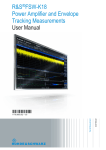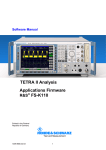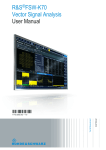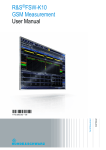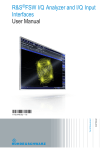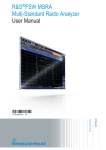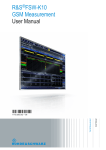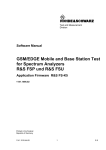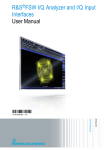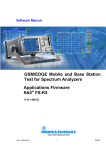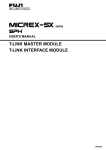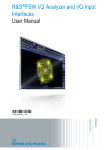Download R&S FSW-K18 Amplifier Measurements User Manual
Transcript
R&S®FSW-K18 Power Amplifier and Envelope Tracking Measurements User Manual (;Úðë2) User Manual Test & Measurement 1176.9893.02 ─ 04 This manual applies to the following R&S®FSW models with firmware version 2.30 and higher: ● R&S®FSW8 (1312.8000K08) ● R&S®FSW13 (1312.8000K13) ● R&S®FSW26 (1312.8000K26) ● R&S®FSW43 (1312.8000K43) ● R&S®FSW50 (1312.8000K50) ● R&S®FSW67 (1312.8000K67) ● R&S®FSW85 (1312.8000K85) The following firmware options are described: ● R&S®FSW-K18 (1325.2170.K02) © 2015 Rohde & Schwarz GmbH & Co. KG Mühldorfstr. 15, 81671 München, Germany Phone: +49 89 41 29 - 0 Fax: +49 89 41 29 12 164 Email: [email protected] Internet: www.rohde-schwarz.com Subject to change – Data without tolerance limits is not binding. R&S® is a registered trademark of Rohde & Schwarz GmbH & Co. KG. Trade names are trademarks of the owners. The following abbreviations are used throughout this manual: R&S®FSW-K18 is abbreviated as R&S FSW-K18. R&S®FSW-K18 Contents Contents 1 Welcome to the Amplifier Measurement Application......................... 7 1.1 Starting the Application................................................................................................7 1.2 Understanding the Display Information......................................................................8 2 Performing Amplifier Measurements................................................. 10 3 Configuring Amplifier Measurements................................................ 24 3.1 Configuration Overview..............................................................................................24 3.2 Performing Measurements.........................................................................................26 3.3 Designing a Reference Signal....................................................................................27 3.4 Configuring Inputs and Outputs................................................................................34 3.4.1 Selecting and Configuring the Input Source..................................................................34 3.4.2 Configuring the Frequency............................................................................................38 3.4.3 Defining Level Characteristics.......................................................................................40 3.4.4 Using Probes.................................................................................................................43 3.4.5 Configuring Outputs...................................................................................................... 43 3.4.6 Controlling a Signal Generator......................................................................................44 3.5 Triggering Measurements.......................................................................................... 47 3.6 Configuring the Data Capture.................................................................................... 47 3.7 Synchronizing Measurement Data............................................................................ 50 3.8 Evaluating Measurement Data................................................................................... 53 3.9 Estimating and Compensating Signal Errors...........................................................54 3.10 Applying System Models............................................................................................55 3.11 Applying Digital Predistortion................................................................................... 58 3.12 Configuring Envelope Measurements.......................................................................60 3.13 Configuring Power Measurements............................................................................62 3.14 Configuring Adjacent Channel Leakage Error (ACLR) Measurements..................63 3.15 Configuring the Parameter Sweep............................................................................ 65 4 Analysis................................................................................................ 69 4.1 Configuring Traces..................................................................................................... 69 4.1.1 Selecting the Trace Information.................................................................................... 69 4.1.2 Exporting Traces........................................................................................................... 70 User Manual 1176.9893.02 ─ 04 3 R&S®FSW-K18 Contents 4.2 Using Markers............................................................................................................. 70 4.2.1 Configuring Individual Markers......................................................................................71 4.2.2 Positioning Markers.......................................................................................................73 4.3 Customizing Numerical Result Tables......................................................................74 4.4 Configuring Result Display Characteristics............................................................. 75 4.5 Scaling the X-Axis.......................................................................................................77 4.6 Scaling the Y-Axis.......................................................................................................78 5 Remote Control Commands for Amplifier Measurements............... 81 5.1 Overview of Remote Command Suffixes.................................................................. 81 5.2 Introduction................................................................................................................. 82 5.2.1 Conventions used in Descriptions.................................................................................82 5.2.2 Long and Short Form.................................................................................................... 83 5.2.3 Numeric Suffixes........................................................................................................... 83 5.2.4 Optional Keywords........................................................................................................ 83 5.2.5 Alternative Keywords.................................................................................................... 84 5.2.6 SCPI Parameters.......................................................................................................... 84 5.3 Selecting the Application........................................................................................... 86 5.4 Configuring the Screen Layout..................................................................................90 5.5 Performing Amplifier Measurements........................................................................ 98 5.5.1 Performing Measurements............................................................................................98 5.5.2 Retrieving Graphical Measurement Results................................................................102 5.5.3 Retrieving Numeric Results.........................................................................................103 5.6 Configuring Amplifier Measurements..................................................................... 127 5.6.1 Designing a Reference Signal.....................................................................................127 5.6.2 Selecting and Configuring the Input Source................................................................135 5.6.3 Configuring the Frequency..........................................................................................138 5.6.4 Defining Level Characteristics.....................................................................................140 5.6.5 Controlling a Signal Generator....................................................................................143 5.6.6 Configuring the Data Capture..................................................................................... 149 5.6.7 Synchronizing Measurement Data.............................................................................. 153 5.6.8 Defining the Evaluation Range....................................................................................155 5.6.9 Estimating and Compensating Signal Errors.............................................................. 156 5.6.10 Applying a System Model............................................................................................159 User Manual 1176.9893.02 ─ 04 4 R&S®FSW-K18 Contents 5.6.11 Applying Digital Predistortion...................................................................................... 161 5.6.12 Configuring Envelope Tracking................................................................................... 164 5.6.13 Configuring ACLR Measurements.............................................................................. 166 5.6.14 Configuring Power Measurements..............................................................................170 5.6.15 Configuring Parameter Sweeps.................................................................................. 170 5.7 Analyzing Results..................................................................................................... 175 5.7.1 Configuring Traces......................................................................................................175 5.7.2 Using Markers............................................................................................................. 177 5.7.3 Configuring Numerical Result Displays.......................................................................185 5.7.4 Configuring Result Display Characteristics................................................................. 187 5.7.5 Scaling the Diagram Axes...........................................................................................190 5.7.6 Managing Measurement Data.....................................................................................195 5.8 Deprecated Remote Commands for Amplifier Measurements............................. 197 List of Remote Commands (Amplifier).............................................198 Index....................................................................................................206 User Manual 1176.9893.02 ─ 04 5 R&S®FSW-K18 User Manual 1176.9893.02 ─ 04 Contents 6 R&S®FSW-K18 Welcome to the Amplifier Measurement Application Starting the Application 1 Welcome to the Amplifier Measurement Application The R&S FSW-K18 is a firmware application that adds functionality to measure the efficiency of traditional amplifiers and amplifiers that support envelope tracking with the R&S FSW signal analyzer. This user manual contains a description of the functionality that the application provides, including remote control operation. Functions that are not discussed in this manual are the same as in the base unit and are described in the R&S FSW User Manual. The latest versions of the manuals are available for download at the product homepage. http://www2.rohde-schwarz.com/product/FSW.html. Installation Find detailed installing instructions in the Getting Started or the release notes of the R&S FSW. ● ● Starting the Application............................................................................................. 7 Understanding the Display Information..................................................................... 8 1.1 Starting the Application The amplifier measurement application adds a new type of measurement to the R&S FSW. To activate the the Amplifier application 1. Press the MODE key on the front panel of the R&S FSW. A dialog box opens that contains all operating modes and applications currently available on your R&S FSW. 2. Select the "Amplifier" item. The R&S FSW opens a new measurement channel for the Amplifier application. All settings specific to amplifier measurements are in their default state. User Manual 1176.9893.02 ─ 04 7 R&S®FSW-K18 Welcome to the Amplifier Measurement Application Understanding the Display Information 1.2 Understanding the Display Information The following figure shows the display as it looks for amplifier measurements. All different information areas are labeled. They are explained in more detail in the following sections. Fig. 1-1: Screen layout of the amplifier measurement application 1 2 3 4 5 = = = = = Channel bar Diagram header Result display Status bar Softkey bar For a description of the elements not described below, please refer to the Getting Started of the R&S FSW. Channel bar information The channel bar contains information about the current measurement setup, progress and results. Fig. 1-2: Channel bar of the amplifier application Ref Level Current reference level of the analyzer. Att Current attenuation of the analyzer. Freq Frequency the signal is transmitted on. User Manual 1176.9893.02 ─ 04 8 R&S®FSW-K18 Welcome to the Amplifier Measurement Application Understanding the Display Information Meas Time Length of the signal capture. Meas BW Bandwidth with which the signal is recorded. TTF Time difference between the trigger event and the first sample of the reference signal (= beggining of a frame). SRate Sample rate with which the signal is recorded. SGL Indicates that single sweep mode is active. Count The current signal count for measurement tasks that involve a specific number of subsequent sweeps (for example the Parameter Sweep). X Axis X-axis value that is currently measured. Y Axis Y-axis value that is currently measured. Window title bar information For each diagram, the header provides the following information: Fig. 1-3: Window title bar information of the amplifier application 1 2 3 4 = = = = Window number Window type Trace color and number Trace mode Status bar information Global instrument settings, the instrument status and any irregularities are indicated in the status bar beneath the diagram. Furthermore, the progress of the current operation is displayed in the status bar. User Manual 1176.9893.02 ─ 04 9 R&S®FSW-K18 Performing Amplifier Measurements 2 Performing Amplifier Measurements Note that you can use the R&S FSW-K18 with the Sequencer available with the R&S FSW. The functionality is the same as in the Spectrum application. Please refer to the R&S FSW User Manual for more information. Numeric Result Summary............................................................................................. 10 └ Results to check modulation accuracy............................................................11 └ Results to check power characteristcs............................................................12 └ Results to check the power supply characteristics of the amplifier.................13 Adjacent Channel Leakage Error (ACLR)..................................................................... 13 AM/AM.......................................................................................................................... 14 AM/PM.......................................................................................................................... 15 Gain Compression........................................................................................................ 16 Magnitude Capture........................................................................................................16 PAE vs Input Power / PAE vs Output Power................................................................ 17 PAE vs Time................................................................................................................. 18 Power vs Time.............................................................................................................. 18 Raw EVM...................................................................................................................... 18 Error Vector Spectrum.................................................................................................. 19 Spectrum FFT............................................................................................................... 20 Time Domain.................................................................................................................20 └ Scale of the x-axis (display settings for the Time Domain)............................. 21 └ Scale of the y-axis (display settings for the Time Domain)............................. 22 Vcc vs Icc...................................................................................................................... 22 Parameter Sweep......................................................................................................... 22 └ Parameter Sweep: Diagram............................................................................22 └ Parameter Sweep: Table................................................................................ 23 Numeric Result Summary The Result Summary shows various measurement results in numerical form, combined in one table. The table is split in two parts (three parts when you use the baseband input). ● The first part shows the modulation accuracy ● The second part shows the power characteristics of the RF signal ● The third part shows the power supply characteristics of the amplifier For each result type, several values are displayed. ● Current Value measured during the last sweep. User Manual 1176.9893.02 ─ 04 10 R&S®FSW-K18 Performing Amplifier Measurements ● ● In case of measurements that evaluate each captured sample, this value represents the average value over all samples captured in the last sweep. Min In case of measurements that evaluate each captured sample, this value represents the sample with lowest value captured in the last sweep. Max In case of measurements that evaluate each captured sample, this value represents the sample with the highest value captured in the last sweep. Results that evaluate each captured sample ● Raw EVM and Raw Model EVM ● Power In and Power Out ● Gain ● All baseband results, except the Average PAE Note: When synchronization has failed or has been turned off, some results may be unavailable. Remote command: Selecting the result display: LAY:ADD ? '1',LEFT,RTAB Querying results: see chapter 5.5.3, "Retrieving Numeric Results", on page 103 Results to check modulation accuracy ← Numeric Result Summary Raw EVM Error vector magnitude between synchronized reference and measurement signal. FETCh:MACCuracy:REVM:CURRent[:RESult]? on page 108 Raw Model EVM Error vector magnitude between synchronized reference and model signal. FETCh:MACCuracy:RMEV:CURRent[:RESult]? on page 108 Frequency Error Difference of the RF frequency of the reference signal compared to the measured signal. If the reference frequencies are coupled, the frequency offset should be about 0 Hz. If the offset is very high, it is likely that the reference frequency sources are not coupled correctly, e.g. if the analyzer is configured for external reference frequency, but the cable is not connected. FETCh:MACCuracy:FERRor:CURRent[:RESult]? on page 105 Sample Rate Error Sample rate difference between reference and measurement signal. FETCh:MACCuracy:SRERror:CURRent[:RESult]? on page 109 Magnitude Error Difference in magnitude between the reference signal and the measured signal. FETCh:MACCuracy:MERRor:CURRent[:RESult]? on page 107 Phase Error Phase difference between reference and measurement signal. If you are using the RF path for measurements, the phase between reference and measurement signal is random because the RF phases between signal generator and analyzer are not locked, even if the reference frequencies are locked. This is a typical behavior of two RF measurement instruments. FETCh:MACCuracy:PERRor:CURRent[:RESult]? on page 107 User Manual 1176.9893.02 ─ 04 11 R&S®FSW-K18 Performing Amplifier Measurements Quadrature Error Phase deviation of the 90° phase difference between the real (I) and imaginary (Q) part of the signal. Within a typical transmitter, the I and Q signal parts are mixed with an angle of 90° by the IQ output mixer. Due to hardware imperfections, the signal delay of I and Q may be different and thus lead to an angle non-equal to 90°. FETCh:MACCuracy:QERRor:CURRent[:RESult]? on page 107 Gain Imbalance Gain difference between the real (I) and imaginary (Q) part of the signal. This effect is typically generated by two separate amplifiers in the I and Q path of the analog baseband signal generation which have different gains. FETCh:MACCuracy:GIMBalance:CURRent[:RESult]? on page 106 I/Q Imbalance Combination of Quadrature error and Gain imbalance. The I/Q imbalance parameter is another representation of the combination of Quadrature error and gain imbalance. FETCh:MACCuracy:IQIMbalance:CURRent[:RESult]? on page 106 I/Q Offset Shift of the measured signal compared to the ideal I/Q constellation in the I/Q plane. FETCh:MACCuracy:IQOFfset:CURRent[:RESult]? on page 106 Results to check power characteristcs ← Numeric Result Summary Power In Signal power at the DUT input. Should correspond to the generator output level. FETCh:POWer:INPut:CURRent[:RESult]? on page 111 Power Out Signal power at the DUT output. FETCh:POWer:OUTPut:CURRent[:RESult]? on page 111 Gain Gain of the DUT. FETCh:POWer:GAIN:CURRent[:RESult]? on page 111 Crest Factor In Crest factor of the signal at the DUT input. The crest factor is the ratio of the RMS and peak power. FETCh:POWer:CFACtor:IN:CURRent[:RESult]? on page 110 Crest Factor Out Crest factor of the signal at the DUT output. The crest factor is the ratio of the RMS and peak power. FETCh:POWer:CFACtor:OUT:CURRent[:RESult]? on page 110 AM/AM Curve Width Vertical spread of the samples in the AM/AM result display. The spread is measured at the RMS level of the signal. FETCh:AMAM:CWIDth:CURRent[:RESult]? on page 109 AM/PM Curve Width Vertical spread of the samples in the AM/PM result display. The spread is measured at the RMS level of the signal. FETCh:AMPM:CWIDth:CURRent[:RESult]? on page 110 Compression Point (1 dB / 2 Input power where the gain deviates by 1 dB, 2 dB or 3 dB from a reference dB / 3 dB) gain (see "Configuring compression point calculation" on page 62). FETCh:POWer:P1DB:CURRent[:RESult]? on page 112 FETCh:POWer:P2DB:CURRent[:RESult]? on page 112 FETCh:POWer:P3DB:CURRent[:RESult]? on page 112 User Manual 1176.9893.02 ─ 04 12 R&S®FSW-K18 Performing Amplifier Measurements Results to check the power supply characteristics of the amplifier ← Numeric Result Summary These results are available when you turn on the baseband input. For valid results, make sure that you have configured the measurement correctly regarding the equipment you are using (see "Configuring PAE measurements (Power Added Efficiency)" on page 61). Baseband Input Voltage I Voltage measured at the I channel of the analyzer baseband input. FETCh:IVOLtage:PURE:CURRent[:RESult]? on page 114 Baseband Input Voltage Q Voltage measured at the Q channel of the analyzer baseband input. FETCh:QVOLtage:PURE:CURRent[:RESult]? on page 115 Voltage Voltage measured at the Q channel of the analyzer baseband input. This value represents the supply voltage of the power amplifier. The result is the same as the "Baseband Input Voltage Q" when the mulitplier = 1 and the offset = 0 (see "Configuring PAE measurements (Power Added Efficiency)" on page 61) FETCh:VCC:CURRent[:RESult]? on page 115 Current Current measured at the I channel of the baseband input. This corresponds to the current drawn by the amplifier. FETCh:ICC:CURRent[:RESult]? on page 114 Power DC power measured at the baseband input. The DC power is the product of the measured voltage and current. FETCh:BBPower:CURRent[:RESult]? on page 114 Average PAE The average Power Added Efficiency (PAE) indicates the efficiency of the amplifier. The PAE is the ratio of the difference between RF output and input power and the DC power: PAE = (Output Power - Input Power) / DC power FETCh:APAE:CURRent[:RESult]? on page 113 Adjacent Channel Leakage Error (ACLR) The ACLR result display shows the power characteristics of the transmission (Tx) channel and its neighboring channel(s). The ACLR measurement in the R&S FSW-K18 is an I/Q data based measurement. Thus, its results are calculated by the same I/Q data as the rest of the results (like the EVM). Note that the supported channel bandwidth is limited by the I/Q bandwidth of the analyzer you are using. The results are provided in numerical form in a table. The table is made up out of two parts, one part containing the characteristics of the Tx channel, the other those of the neighboring channels. The table contains the following information. ● Channel Shows the type of channel. ● Bandwidth Shows the channel's bandwidth (➙ More information). ● Offset (neighboring channels only) User Manual 1176.9893.02 ─ 04 13 R&S®FSW-K18 Performing Amplifier Measurements ● ● Shows the frequeny offset between the center frequency of the adjacent (or alternate) channel and the center frequency of the transmission channel (➙ More information). Power Shows the power of the transmission channel, or the power of the upper / lower neighboring channel. Balanced Shows the difference between the lower and upper adjacent channel power ("Lower Channel" - "Upper Channel"). For more information on configuring the ACP measurement see chapter 3.14, "Configuring Adjacent Channel Leakage Error (ACLR) Measurements", on page 63. Remote command: Configuration: chapter 5.6.13, "Configuring ACLR Measurements", on page 166 Result query: CALCulate<n>:MARKer<m>:FUNCtion:POWer:RESult? on page 166 AM/AM The AM/AM result display shows nonlinear effects of the DUT. It shows the amplitude at the DUT input against the amplitude at the DUT output. The ideal AM/AM curve would be a straight line at 45°. However, nonlinear effects result in a measurement curve that does not follow the ideal curve. When you drive the amplifier into saturation, the curve typically flattens at high input levels. The width of the AM/AM trace is an indicator of memory effects: the larger the width of the trace, the more memory effects occur. The AM/AM Curve Width is shown in the numerical Result Summary. Both axes show the power of the signal in dBm. You can analyze the AM/AM characteristics of the measured signal and the modeled signal. ● ● Measured signal Shows the AM/AM characteristics of the DUT. The software uses the reference signal in combination with the synchronized measurement signal to calculate a software model that describes the characteristics of the device under test.. The measured signal is represented by a colored cloud of values. The cloud is based on the recorded samples. In case of samples that have the same values (and would thus be superimposed), colors represent the statistical frequency with which a certain input / output level combination occurs in recorded samples. Blue pixels represent low statistical frequencies, red pixels high statistical frequencies. A color map is provided within the result display. Modeled signal Shows the AM/AM characteristics of the model that has been calculated. The modeled signal is calculated by applying the DUT model to the reference signal. When the model matches the characteristics of the DUT, the characteristics of the model signal are the same as those of the measured signal (minus the noise). The modeled signal is represented by a line trace. When system modeling has been turned off, this trace is not displayed. All traces include the digital predistortion, when you have turned that feature on. User Manual 1176.9893.02 ─ 04 14 R&S®FSW-K18 Performing Amplifier Measurements Remote command: Selection: LAY:ADD AMAM Result query: TRACe<n>[:DATA]? on page 102 AM/PM The AM/PM result display shows nonlinear effects of the DUT. It shows the phase difference between DUT input and output for each sample of the synchronized measurement signal.. The ideal AM/PM curve would be a straight line at 0°. However, nonlinear effects result in a measurement curve that does not follow the ideal curve. Typically, the curve drifts from a zero phase shift, especially at high power levels when you drive the amplifier into saturation. The width of the AM/PM trace is an indicator of memory effects: the larger the width of the trace, the more memory effects occur. The AM/PM Curve Width is shown in the numerical Result Summary. The x-axis shows the levels of all samples of the synchronized measurement signal in dBm. The y-axis shows the phase of the signal for the corresponding power level. The unit is either rad or degree, depending on your phase unit selection in the "Display Settings". You can analyze the AM/PM characteristics of the real DUT or of the modeled DUT. ● ● Measured signal Shows the AM/PM characteristics of the DUT. The software uses the reference signal together with the synchronized measurement signal to calculate a software model that describes the characteristics of the device under test. The measured signal is represented by a colored cloud of values. The cloud is based on the recorded samples. In case of samples that have the same values (and would thus be superimposed), colors represent the statistical frequency with which a certain input / output level combination occurs in recorded samples. A color map is provided within the result display. Modeled signal Shows the AM/PM characteristics of the model that has been calculated. The modeled signal is calculated by applying the DUT model to the reference signal. When the model matches the characteristics of the DUT, the characteristics of the modeled signal are the same as those of the measured signal (minus the noise). The modeled signal is represented by a line trace. When system modeling has been turned off, this trace is not displayed. All traces include the digital predistortion, when you have turned that feature on. User Manual 1176.9893.02 ─ 04 15 R&S®FSW-K18 Performing Amplifier Measurements Remote command: Selection: LAY:ADD AMPM Result query: TRACe<n>[:DATA]? on page 102 Gain Compression The Gain Compression result display shows the gain and error effects of the DUT against the DUT input or output power. The gain is the ratio of the input and output power of the DUT. The x-axis shows the levels of all samples of the synchronized measurement signal in dBm.. You can select the information displayed on the x-axis in the "Display Settings" dialog box. The y-axis shows the gain in dB. The ideal Gain Compression curve would be a straight horizontal line. However, nonlinear effects result in a measurement curve that does not follow the ideal curve. In addition, the curve widens at very low input levels due to noise influence. The width of the Gain Compression trace is an indicator of memory effects: the larger the width of the trace, the more memory effects occur. The x-axis shows the measured power levels in dBm. The y-axis shows the signal gain in dB. The gain is represented by a colored cloud of values. The cloud is based on the recorded samples. In case of samples that have the same values (and would thus be superimposed), colors represent the statistical frequency with which a certain level / gain combination occurs in recorded samples. Blue pixels represent low statistical frequencies, red pixels high statistical frequencies. A color map is provided within the result display. Remote command: Selection: LAY:ADD GC Result query: TRACe<n>[:DATA]? on page 102 Magnitude Capture (RF, I and Q) The Magnitude Capture result display contains the raw data that has been recorded and thus represents the characteristics of the DUT. User Manual 1176.9893.02 ─ 04 16 R&S®FSW-K18 Performing Amplifier Measurements It is available for the data recorded on the RF input and both baseband inputs (I and Q channels). (Note that the I and Q channel capture buffers are only available when parallel baseband capture has been turned on.) The capture buffer shows the signal level over time. The unit is either dBm (RF capture), V or A (baseband capture). In case of the baseband capture, all multipliers and offsets are already included in the results. The raw data is source for all further evaluations. You can also use the data in the capture buffer to identify the causes for possible unexpected results. When you synchronize the reference signal and the measured signal, the synchronized area is indicated by a horizontal green bar on the bottom of the diagram. The current reference level is indicated by a red horizontal line. Remote command: Selection (RF): LAY:ADD RFM Selection (I): LAY:ADD IMAG Selection (Q): LAY:ADD QMAG Result query: TRACe<n>[:DATA]? on page 102 PAE vs Input Power / PAE vs Output Power The PAE vs Input Power / Output Power result displays show the Power Added Efficiency (PAE) against the input or output power. It helps you to find the input or output levels at which the DUT works most efficiently. The x-axis shows the levels of all samples of the synchronized measurement signal in dBm. The y-axis shows the efficiency in %, based on the following formula: PAE = (RF Output Power - RF Input Power) / DC Power The measured signal is represented by a colored cloud of values. The cloud is based on the recorded samples. In case of samples that have the same values (and would thus be superimposed), colors represent the statistical frequency with which a certain input / output level combination occurs in the recorded samples. Blue pixels represent low statistical frequencies, red pixels high statistical frequencies. A color map is provided within the result display. Remote command: Selection: LAY:ADD PAEI Result query: TRACe<n>[:DATA]? on page 102 User Manual 1176.9893.02 ─ 04 17 R&S®FSW-K18 Performing Amplifier Measurements PAE vs Time The PAE Time result display shows the Power Added Efficiency against time. The x-axis represents the time in seconds. The y-axis shows the efficiency in %, based on the following formula: PAE = (RF Output Power - RF Input Power) / DC Power Remote command: Selection: LAY:OUT PAET Result query: TRACe<n>[:DATA]? on page 102 Power vs Time The Power vs Time result display shows the supply power of the power amplifier against time. The results are calculated by multiplying the supply voltage with the supply current which are recorded at the baseband inputs of the R&S FSW. The unit of the results is W. For valid results, make sure that you have configured the measurement correctly regarding the equipment you are using (see "Configuring PAE measurements (Power Added Efficiency)" on page 61). Remote command: Selection: LAY:ADD PVT Result query: TRACe<n>[:DATA]? on page 102 Raw EVM The Raw EVM result display shows the error vector magnitude of the signal over time. The EVM is a measure of the modulation accuracy. It compares two signals and shows the distance of the measured constellation points and the ideal constellation points. In the R&S FSW-K18, you can compare the measured signal against the reference signal and against the modeled signal. ● ● Measured signal against reference signal Trace 1 compares the measured signal and the reference signal. To get useful results, the calculated linear gain is compensated to match both signals. Depending on the DUT, noise and nonlinear effects may have been added to the measurement signal. These effects are visualized by this trace. Measured signal against modeled signal User Manual 1176.9893.02 ─ 04 18 R&S®FSW-K18 Performing Amplifier Measurements Trace 2 compares the measured signal and the modeled signal. The EVM between the measured and modeled signal indicates the quality of the DUT modeling. If the model matches the DUT behavior, the modeling error is zero (or is merely influenced by noise). This result display shows changes in the model and its parameters and thus allows you to optimize the modeling. When system modeling has been turned off, this trace is not displayed. Note that the raw EVM is calculated for each sample that has been recorded. Thus, the raw EVM might differ from EVM values that are calculated according to a specific mobile communication standard that apply special rules to calculate the EVM, for example LTE. Remote command: Selection: LAY:ADD REVM Result query: TRACe<n>[:DATA]? on page 102 Error Vector Spectrum The Error Vector Spectrum result display shows the error vector (EV) signal in the spectrum around the center frequency. The EV is a measure of the modulation accuracy. It compares two signals and shows the distance of the measured constellation points and the ideal constellation points. The unit is dBm. In the R&S FSW-K18, you can compare the measured signal against the reference signal and against the modeled signal. ● ● Measured signal against reference signal Trace 1 compares measured signal and the reference signal. To get useful results, the calculated linear gain is compensated to match both signals. Depending on the DUT, noise and nonlinear effects may have been added to the measurement signal. These effects are visualized by this trace. Measured signal against modeled signal Trace 2 compares measured signal and the modeled signal. The EVM between the measured and modeled signal indicates the quality of the DUT modeling. If the model matches the DUT behavior, the modeling error is zero (or is merely influenced by noise). This result display shows changes in the model and its parameters and thus allows you to optimize the modeling. When system modeling has been turned off, this trace is not displayed. User Manual 1176.9893.02 ─ 04 19 R&S®FSW-K18 Performing Amplifier Measurements Remote command: Selection: LAY:OUT SEVM Result query: TRACe<n>[:DATA]? on page 102 Spectrum FFT The Spectrum FFT result display shows the frequency spectrum of the signal. It is available for the data recorded on the RF input and both baseband inputs (I and Q channels).(Note that the Spectrum FFT of the I and Q channel are only available when parallel baseband capture has been turned on.) The Spectrum FFT result shows the signal level in the spectrum around the center frequency. The unit is dBm. In case of the RF spectrum, you can display the spectrum of the measured signal and the reference signal. In the best case, the measured signal has the same shape as the reference signal. Remote command: Selection (RF): LAY:ADD RFS Selection (I): LAY:ADD ISP Selection (Q): LAY:ADD QSP Result query: TRACe<n>[:DATA]? on page 102 Time Domain The Time Domain result display shows the signal characteristics over time. It is similar to the Power vs Time and Magnitude Capture result displays in that it shows the signal characteristics over time. However, it delibaretly shows only a very short period of the signal. You can thus use it to compare various aspects of the signal, especially the timing of the displayed signals, in a single result display. ● ● Measured signal Trace 1 shows the characteristics of the measured signal over time. The data should be the same as the results shown in the Magnitude Capture RF result display. In the best case, the measured signal is the same as the reference signal. Modeled signal Trace 2 shows the characteristics of the modeled signal. When system modeling has been turned off, this trace is not displayed. If the model matches the behavior of the DUT, the characteristics of the signal are the same as those of the measured signal (minus the noise). User Manual 1176.9893.02 ─ 04 20 R&S®FSW-K18 Performing Amplifier Measurements ● ● ● ● Reference signal Trace 3 shows the characteristics of the reference signal. The reference signal present at the DUT input represents the ideal signal. Current measured at the I channel of the baseband input Trace 4 shows the characteristics of the current that is drawn by the amplifier. It is measured at the I channel of the baseband input. Voltage measured at the Q channel of the baseband input Trace 5 shows the characteristics of the power amplifier supply voltage. It is measured at the Q channel of the baseband input. Power measured at the baseband input Trace 6 shows the power of the signal at the baseband input. The power is the product of the current and the voltage measured at the baseband channels. Traces 4 to 6 are available when parallel baseband capture has been turned on. In case of the baseband capture, all multipliers and offsets are already included in the results. Remote command: Selection: LAY:ADD TDOM Result query: TRACe<n>[:DATA]? on page 102 Scale of the x-axis (display settings for the Time Domain) ← Time Domain The scale of the x-axis depends on your configuration in the "Display Settings" dialog box. The logic is as follows: ● When you select automatic scaling (➙ "Position: Auto") and synchronization has failed, the application searches for the peak level in the capture buffer and shows the signal around the peak for the "Duration" that has been defined. ● When you select automatic scaling (➙ "Position: Auto") and synchronization is OK, the application searches for the peak level in the synchronized area of the capture buffer and shows the signal around the peak for the "Duration" that has been defined. ● When you select manual scaling (➙ "Position: Manual") and synchronization has failed, the x-axis starts at an "Offset" relative to the first sample in the capture buffer. The end of the x-axis depends on the "Duration" you have defined. ● When you select manual scaling (➙ "Position: Manual") and synchronization is OK, the x-axis starts at an "Offset" relative to the first sample in the synchronized area of the capture buffer. The end of the x-axis depends on the "Duration" you have defined. Note: The "Display Settings" for the time domain are only available after you have selected the "Specifics for: Time Domain" item from the corresponding dropdown menu at the bottom of the dialog box. User Manual 1176.9893.02 ─ 04 21 R&S®FSW-K18 Performing Amplifier Measurements Scale of the y-axis (display settings for the Time Domain) ← Time Domain The scale of the y-axis also depends on your configuration. The signal characteristics displayed in the Time Domain result display all have a different unit. Therefore, the application provides a feature that normalizes all results to 1 (see "Configuring the Time Domain result display" on page 75). Normalization makes it easier to comapre the timing between the traces. By default, normalization is on. Unnormalized results are displayed in their respective unit. In that case, however, the diagram might be hard to read. Vcc vs Icc The Vcc vs Icc result display shows the supply voltage that has been measured on baseband input Q against the current consumption that has been measured on baseband input I (using a shunt resistor or current probe). The x-axis shows the voltage (V). The y-axis shows the current (A). The resulting trace is usually represented by a cloud of values. The cloud is based on the recorded samples. In case of samples that have the same values (and would thus be superimposed), colors represent the statistical frequency with which a certain level / gain combination occurs in recorded samples. Blue pixels represent low statistical frequencies, red pixels high statistical frequencies. A color map is provided within the result display. Remote command: Selection: LAY:ADD 'VICC' Result query: TRACe<n>[:DATA]? on page 102 Parameter Sweep The Parameter Sweep result display is a result display that shows a result of the DUT (for example the EVM) against two (custom) measurement parameters. The results of this measurement are displayed in graphical and numerical form. The Parameter Sweep is a good way to find, for example, the location of the ideal delay time of the RF signal and the envelope signal in case you are measuring an amplifier that supports envelope tracking or to determine the characteristics and behavior of an amplifier over different frequencies and levels. For more information about supported parameters and how to set them up see "Selecting the data to be evaluated during the Parameter Sweep" on page 67. Parameter Sweep: Diagram ← Parameter Sweep The parameter sweep diagram is a graphical representation of the parameter sweep results. The result are either represented as a a two-dimensional trace or as a threedimensional trace, depending on whether you are performing a parameter sweep with one or two parameters. In a two-dimensional diagram, the y-axis always shows the result. The displayed result depends on the result type you have selected. The information displayed on the x-axis depends on the parameter you have selected for evaluation (for example the EVM over a given frequency range). Values between measurement point are interpolated. Basically, you can interpret the two-dimensional diagram as follows (example): "at a frequency of x Hz, the EVM has a value of y." User Manual 1176.9893.02 ─ 04 22 R&S®FSW-K18 Performing Amplifier Measurements In a three-dimensional diagram, the z-axis always shows the result. The information on the other two axes is arbitrary and depends on the parameters you have selected for evaluation. For a better readability, the result values in the three-dimensional diagram are represented by a colored trace: low values have a blue color, while high values have a red color. Values between measurement point are interpolated. Basically, you can interpret the three-dimensional diagram as follows (example): "at a frequency of x Hz and a level of y, the EVM has a value of z." Parameter Sweep: Table ← Parameter Sweep The parameter sweep table shows the minimum and maximum results for all available result types in numerical form. For each result type, the location where the minimum and maximum result has occurred is displayed. Example: A minimum EVM of 0.244 % and a maximum EVM of 0.246 % has been measured (first and second row). The minimum EVM has been measured at a frequency of 30 MHz and a output power of 0 dBm. The maximum EVM has been measured at a frequency of 10 MHz and a output power of 0 dBm. The following result types are evaluated in the Parameter Sweep. Result Description EVM Error vector magnitude between synchronized reference and measurement signal. ACLR Power of the transmission channel. ACLR Adj Upper / Lower Power of the adjacent channels (upper and lower). ACLR Balanced (Adj, Alt1 and Alt2) Difference between the lower and upper adjacent channel power RMS Power RMS signal power at the DUT output. Gain Gain of the DUT. Crest Factor Out Crest factor of the signal at the DUT output. The crest factor is the ratio of the RMS and peak power. Curve Width (AM/AM, AM/PM) Spread of the samples in the AM/AM (or AM/PM) result display compared to the ideal AM/AM (or AM/PM) curve. Voltage (V_cc) Amplifier supply voltage. Current (I_cc) Amplifier current consumption. Power (V_cc * I_cc) Amplifier DC power. PAE Power Added Efficiency. Remote command: chapter 5.5.3.3, "Retrieving Results of the Parameter Sweep Table", on page 116 User Manual 1176.9893.02 ─ 04 23 R&S®FSW-K18 Configuring Amplifier Measurements Configuration Overview 3 Configuring Amplifier Measurements ● ● ● ● ● ● ● ● ● ● ● ● ● ● ● Configuration Overview...........................................................................................24 Performing Measurements......................................................................................26 Designing a Reference Signal.................................................................................27 Configuring Inputs and Outputs.............................................................................. 34 Triggering Measurements....................................................................................... 47 Configuring the Data Capture................................................................................. 47 Synchronizing Measurement Data.......................................................................... 50 Evaluating Measurement Data................................................................................53 Estimating and Compensating Signal Errors.......................................................... 54 Applying System Models.........................................................................................55 Applying Digital Predistortion.................................................................................. 58 Configuring Envelope Measurements..................................................................... 60 Configuring Power Measurements..........................................................................62 Configuring Adjacent Channel Leakage Error (ACLR) Measurements...................63 Configuring the Parameter Sweep.......................................................................... 65 3.1 Configuration Overview Throughout the measurement channel configuration, an overview of the most important currently defined settings is provided in the "Overview". The "Overview" is displayed when you select the "Overview" icon, which is available at the bottom of all softkey menus. In addition to the main measurement settings, the "Overview" provides quick access to the main settings dialog boxes. The individual configuration steps are displayed in the order of the data flow. Thus, you can easily configure an entire measurement channel from input over processing to output and analysis by stepping through the dialog boxes as indicated in the "Overview". User Manual 1176.9893.02 ─ 04 24 R&S®FSW-K18 Configuring Amplifier Measurements Configuration Overview In particular, the "Overview" provides quick access to the following configuration dialog boxes (listed in the recommended order of processing): 1. Reference Signal See chapter 3.3, "Designing a Reference Signal", on page 27. 2. Input and output See chapter 3.4, "Configuring Inputs and Outputs", on page 34. 3. Trigger See chapter 3.5, "Triggering Measurements", on page 47. 4. Data Acquisition See chapter 3.6, "Configuring the Data Capture", on page 47. 5. Synchronisation, error estimation and compensation See chapter 3.7, "Synchronizing Measurement Data", on page 50. See chapter 3.9, "Estimating and Compensating Signal Errors", on page 54. 6. Measurement Modeling: see chapter 3.10, "Applying System Models", on page 55. DPD: see chapter 3.11, "Applying Digital Predistortion", on page 58. Envelope: see chapter 3.12, "Configuring Envelope Measurements", on page 60. 7. Result configuration See chapter 4, "Analysis", on page 69. 8. Display configuration See chapter 2, "Performing Amplifier Measurements", on page 10. To configure settings ► Select any button in the "Overview" to open the corresponding dialog box. Select a setting in the channel bar (at the top of the measurement channel tab) to change a specific setting. Preset Channel Select the "Preset Channel" button in the lower lefthand corner of the "Overview" to restore all measurement settings in the current channel to their default values. Note that the PRESET key restores the entire instrument to its default values and thus closes all measurement channels on the R&S FSW (except for the default Spectrum application channel)! Remote command: SYSTem:PRESet:CHANnel[:EXECute] on page 90 Specifics for The measurement channel may contain several windows for different results. Thus, the settings indicated in the "Overview" and configured in the dialog boxes vary depending on the selected window. Select an active window from the "Specifics for" selection list that is displayed in the "Overview" and in all window-specific configuration dialog boxes. User Manual 1176.9893.02 ─ 04 25 R&S®FSW-K18 Configuring Amplifier Measurements Performing Measurements The "Overview" and dialog boxes are updated to indicate the settings for the selected window. 3.2 Performing Measurements Access ► SWEEP Continuous Sweep/RUN CONT.................................................................................... 26 Single Sweep/ RUN SINGLE........................................................................................ 26 Continue Single Sweep.................................................................................................27 Continuous Sweep/RUN CONT After triggering, starts the measurement and repeats it continuously until stopped. This is the default setting. While the measurement is running, the "Continuous Sweep" softkey and the RUN CONT key are highlighted. The running measurement can be aborted by selecting the highlighted softkey or key again. The results are not deleted until a new measurement is started. Note: Sequencer. If the Sequencer is active, the "Continuous Sweep" softkey only controls the sweep mode for the currently selected channel; however, the sweep mode only has an effect the next time the Sequencer activates that channel, and only for a channel-defined sequence. In this case, a channel in continuous sweep mode is swept repeatedly. Furthermore, the RUN CONT key controls the Sequencer, not individual sweeps. RUN CONT starts the Sequencer in continuous mode. Remote command: INITiate<n>:CONTinuous on page 99 Single Sweep/ RUN SINGLE After triggering, starts the number of sweeps set in "Sweep Count". The measurement stops after the defined number of sweeps has been performed. While the measurement is running, the "Single Sweep" softkey and the RUN SINGLE key are highlighted. The running measurement can be aborted by selecting the highlighted softkey or key again. Note: Sequencer. If the Sequencer is active, the "Single Sweep" softkey only controls the sweep mode for the currently selected channel; however, the sweep mode only has an effect the next time the Sequencer activates that channel, and only for a channel-defined sequence. In this case, a channel in single sweep mode is swept only once by the Sequencer. Furthermore, the RUN SINGLE key controls the Sequencer, not individual sweeps. RUN SINGLE starts the Sequencer in single mode. User Manual 1176.9893.02 ─ 04 26 R&S®FSW-K18 Configuring Amplifier Measurements Designing a Reference Signal If the Sequencer is off, only the evaluation for the currently displayed measurement channel is updated. Remote command: INITiate<n>[:IMMediate] on page 99 Continue Single Sweep While the measurement is running, the "Continue Single Sweep" softkey and the RUN SINGLE key are highlighted. The running measurement can be aborted by selecting the highlighted softkey or key again. Remote command: INITiate<n>:CONMeas on page 98 3.3 Designing a Reference Signal Access to reference signal settings (source: generator) ► "Overview" > "Reference Signal" > "Current Generator Waveform" Access to reference signal settings (source: waveform file) ► "Overview" > "Reference Signal" > "Custom Waveform File" Access to reference signal settings (source: Amplifier application) ► "Overview" > "Reference Signal" > "Generate Own Signal" Many of the results available in the application require a reference signal that describes the characteristics of the signal you feed into the amplifier. The reference signal describes the characteristics of the signal that you feed into the amplifier and whose amplified version is measured by the application. You can define any signal you want as a reference signal. The application provides several methods to design a reference signal: ● Designing the signal on a generator (Having a Rohde & Schwarz generator is mandatory for this method.) ● Designing the signal in a waveform file ● Designing the signal in the Amplifier application (Having a Rohde & Schwarz generator is mandatory for this method.) For a list of supported signal generators, refer to the datasheet of the Amplifier application. Signal information Each tab of the "Reference Signal" dialog box contains some basic information about the reference signal that is currently in use. User Manual 1176.9893.02 ─ 04 27 R&S®FSW-K18 Configuring Amplifier Measurements Designing a Reference Signal The information is only displayed when a reference signal has been successfully loaded. When you load a different waveform, the reference signal information is updated accordingly. ● Sample rate The sample rate in the header of the currently used reference signal waveform file in Hz. ● Sample length Length of the currently used reference signal waveform file in samples. ● Waveform file Name and path of the waveform file currently in use. Remote command: Sample rate: CONFigure:REFSignal:SINFo:SRATe? on page 134 Sample length: CONFigure:REFSignal:SINFo:SLENgth? on page 134 Using multi segment waveform files Modern chip technologies implement several communication standards within one chip and thus increase the requirements in spatial design and test systems. To fulfill the requirements in the test systems, and to enable a rapid change between different waveforms containing different test signals, the R&S SMW provides the functionality to generate multi segment waveform files, files that contain several different waveforms. (For more information about creating and using multi segment waveform files (including examples) refer to the documentation of the R&S SMW.) When you are testing amplifiers with the Amplifier measurement application, you can use a multi segment waveform file to create the reference signal. If you use one of these, you have to select the segment that you want to use as a reference signal in the corresponding input field. Note that the content of the segment you are using for the reference signal has to match the content of the segment that is currently used by the ARB of the signal generator. You can select the segment for the used by the generator in the Generator Setup. Remote command: CONFigure:REFSignal:SEGMent on page 134 Transferring the reference signal.................................................................................. 29 Designing a reference signal on a signal generator......................................................29 Designing a reference signal in a waveform file............................................................30 Designing a reference signal within the R&S FSW-K18............................................... 31 └ Clock Rate...................................................................................................... 32 └ Signal Bandwidth............................................................................................ 32 └ Signal Length.................................................................................................. 33 └ Crest Factor.................................................................................................... 33 └ Notch Width.................................................................................................... 33 └ Notch Position.................................................................................................33 User Manual 1176.9893.02 ─ 04 28 R&S®FSW-K18 Configuring Amplifier Measurements Designing a Reference Signal └ Pulse Duty Cycle.............................................................................................33 └ Ramp Length.................................................................................................. 34 └ Waveform File Name...................................................................................... 34 Transferring the reference signal Both the signal generator and analyzer used in the test setup need to know the characteristics of the reference signal. ● ● The signal generator needs that information to generate the signal. The analyzer needs that information for the evaluation of the results. This is why you have to transfer the signal information to both instruments. The transmission is done through a LAN connection that you have to establish when setting up the measurement. For more information on that see chapter 3.4.6, "Controlling a Signal Generator", on page 44. ● ● When you design the reference signal on the signal generator, transfer the signal information from the generator to the analyzer with the ➙"Read and Load Current Signal from R&S SMW" button. You can either design a reference signal with one of the available firmware options (for example an LTE signal with the R&S SMW-K55) or design a signal in a custom waveform file. Note that the R&S FSW-K18 does not support all firmware options of the R&S SMW. When you load the reference signal from a waveform file or design the signal within the R&S FSW-K18, transfer the signal information from the analyzer to the generator. Depending on the signal source, you can do this either with the "Load and Export Selected Waveform File to R&S SMW" or the "Generate and Load Signal and Export it to R&S SMW" buttons. When you send the signal information to the generator, the application automatically configures the generator accordingly. Transmission state The LED displayed with the transmission button shows the state of the reference signal transmission. The LED is either grey, green or red: ● Grey LED Transmission state unknown (for example when you have not yet started the transmission). ● Green LED Transmission has been successful. ● Red LED Transmission has not been successful. Check if the connection between analyzer and generator has been established or if the IP address has been stated correctly. Designing a reference signal on a signal generator One way to design a reference signal is to design the signal on the signal generator itself. You can design any signal you like, as long as it is storable as an arbitrary waveform (ARB) file. When you are done, you have to transfer the signal information from the signal generator to the signal analyzer with the "Read Signal from R&S SMW" button. User Manual 1176.9893.02 ─ 04 29 R&S®FSW-K18 Configuring Amplifier Measurements Designing a Reference Signal Most of the options available for the R&S SMW are supported by the automatic signal import functionality of the R&S FSW-K18. If the signal import was not successful (indicated by a red LED), you have to transfer the reference signal in another way (for example with a memory stick). For a comprehensive description of all features available on the signal generator and information on how to generate signals, please refer to the documentation of the signal generator. Remote command: See signal generator documentation. CONFigure:REFSignal:CGW:READ on page 128 CONFigure:REFSignal:CGW:LEDState? on page 128 Designing a reference signal in a waveform file One way to design a reference signal is to define its characteristics in a waveform file (*.wv or *.iq.tar). You can create a waveform file, for example ● with the R&S®WinIQSIM2 software package ● by exporting a signal designed on the signal generator Basically, this file contains the characteristics of the reference signal. The generator then generates the reference signal based on the information in the file. There are two ways to generate the reference signal through a custom waveform file. ● The generator is connected to the R&S FSW in a LAN, and can be recognized by the R&S FSW-K18 (Rohde & Schwarz generators only, for example the R&S SMW) In that case you can simply transfer the reference signal information to the generator with the features integrated into the R&S FSW-K18. This then generates the corresponding signal with the appropriate signal level, and the R&S FSW-K18 is able to compare the measured signal to the ideal reference signal. ● The generator is not connected to the R&S FSW In that case, you have to load the reference signal information onto the generator manually and turn off the "Export to Generator" function. Because no exchange of information is possible between generator and analyzer, it is required to specify the input level of the signal in the "DUT Peak Input Power" input field. User Manual 1176.9893.02 ─ 04 30 R&S®FSW-K18 Configuring Amplifier Measurements Designing a Reference Signal For a comprehensive description of all features available on the signal generator and information on how to generate and export signals to a file, please refer to the documentation of the signal generator. To transfer a waveform file from the analyzer to the generator and process it with the ARB generator of the R&S SMW, for example, proceed as follows: ▶ In the "Custom Waveform" tab, select a file via the "Select File" button. ▶ Transfer the file to the generator with the "Load and Export Selected Waveform to generator" button. Remote command: Select file: CONFigure:REFSignal:CWF:FPATh on page 129 Transfer file: CONFigure:REFSignal:CWF:WRITe on page 130 Transmission state: CONFigure:REFSignal:CWF:LEDState? on page 130 Export file: CONFigure:REFSignal:CWF:ETGenerator[:STATe] on page 129 DUT input power: CONFigure:REFSignal:CWF:DPIPower on page 129 Designing a reference signal within the R&S FSW-K18 One way to design a reference signal is to design the signal within the R&S FSW-K18. The application provides functionality to design a basic reference signal and saves the signal characteristics in a waveform file which you have to transfer to the signal generator with the "Send Signal to R&S SMW" button. When the data has been transfered, the signal generator (for example the R&S SMW) generates the corresponding signal. The generated signal is a multicarrier signal with OFDM characeristics, whose basic properties, like crest factor and bandwidth, you can specify as required. User Manual 1176.9893.02 ─ 04 31 R&S®FSW-K18 Configuring Amplifier Measurements Designing a Reference Signal To generate a reference signal within the application, proceed as follows: ▶ In the "Generated Reference Signal" tab, design the reference signal as required. The application stores the current signal properties as an ARB signal in a waveform file. ▶ Upload the data to the generator with the "Send Signal to R&S SMW" button. You can define the following signal characteristics. ● "Clock Rate" on page 32 ● "Signal Bandwidth" on page 32 ● "Signal Length" on page 33 ● "Crest Factor" on page 33 ● "Notch Width" on page 33 ● "Notch Position" on page 33 ● "Pulse Duty Cycle" on page 33 ● "Ramp Length" on page 34 ● "Waveform File Name" on page 34 Remote command: CONFigure:REFSignal:GOS:WRITe on page 134 CONFigure:REFSignal:GOS:LEDState? on page 131 Clock Rate ← Designing a reference signal within the R&S FSW-K18 Defines the clock or sample rate that the reference signal is generated with. The purpose of the application is to measure nonlinear effects. These generate spectral regrowth (amplitude components in addition to the signal). Remote command: CONFigure:REFSignal:GOS:SRATe on page 133 Signal Bandwidth ← Designing a reference signal within the R&S FSW-K18 Defines the bandwidth of the reference signal. User Manual 1176.9893.02 ─ 04 32 R&S®FSW-K18 Configuring Amplifier Measurements Designing a Reference Signal The bandwidth should not be larger than maximum I/Q bandwidth supported by your signal analyzer (which depends on the analyzer configuration). Remote command: CONFigure:REFSignal:GOS:BWIDth on page 131 Signal Length ← Designing a reference signal within the R&S FSW-K18 Defines the number of samples that the reference signal consists of. A number that is a power of 2 will speed up the internal signal processing. Thus, such a number should be specified if no other requirements limit the choice of the sample count. For more information see "Pulse Duty Cycle" on page 33. Remote command: CONFigure:REFSignal:GOS:SLENgth on page 133 Crest Factor ← Designing a reference signal within the R&S FSW-K18 Defines the crest factor of the reference signal. The crest factor shows the RMS power in relation to the peak power. Remote command: CONFigure:REFSignal:GOS:CRESt on page 131 Notch Width ← Designing a reference signal within the R&S FSW-K18 Defines the width of a notch that you can add to the reference signal. Within the notch, all carriers of the reference signal have zero amplitude. You can use the noise notch to, for example, determine the noise power ratio (NPR) before and after the DPD. Remote command: CONFigure:REFSignal:GOS:NWIDth on page 132 Notch Position ← Designing a reference signal within the R&S FSW-K18 Defines an offset for the noise notch relative to the center frequency. The offset moves the notch to a position outside the center of the signal. You can use the offset to, for example, generate a one-sided noise signal or to examine asymmetric distortion effects. Remote command: CONFigure:REFSignal:GOS:NPOSition on page 132 Pulse Duty Cycle ← Designing a reference signal within the R&S FSW-K18 Defines the duty cycle of a pulsed reference signal. The duty cycle of a pulse is the ratio of the pulse duration and the actual length of the pulse. A duty cycle of 100 % correposnds to a continuous signal. Example: The pulse duration is 2 μs. The actual length of the pulse is 1 μs. The duty cycle is 1 μs : 2 μs = 0.5 or 50 %. Remote command: CONFigure:REFSignal:GOS:DCYCle on page 131 User Manual 1176.9893.02 ─ 04 33 R&S®FSW-K18 Configuring Amplifier Measurements Configuring Inputs and Outputs Ramp Length ← Designing a reference signal within the R&S FSW-K18 Defines the number of samples used to ramp up the pulse to its full power and vice versa. Remote command: CONFigure:REFSignal:GOS:RLENgth on page 132 Waveform File Name ← Designing a reference signal within the R&S FSW-K18 Defines the name of the waveform file that the reference ARB signal configuration is stored in. Remote command: CONFigure:REFSignal:GOS:WNAMe on page 133 3.4 Configuring Inputs and Outputs ● ● ● ● ● ● Selecting and Configuring the Input Source........................................................... 34 Configuring the Frequency......................................................................................38 Defining Level Characteristics.................................................................................40 Using Probes...........................................................................................................43 Configuring Outputs................................................................................................ 43 Controlling a Signal Generator................................................................................44 3.4.1 Selecting and Configuring the Input Source The R&S FSW-K18 supports the RF input and the optional Analog Baseband input. Simultanous use of the RF input and the Analog Baseband input Compared to other applications available for the R&S FSW, the R&S FSW-K18 allows you to use both the RF input and the Analog Baseband input simultaneously. This allows for various specific measurements which require a simultaneous capture of the RF signal, of the supply voltage and of the current drawn by an amplifier. Such a test setup is, for example, required to calculate the instantaneous PAE (Power Added Efficiency), which in turn is of interest for measurements on amplifiers that make use of envelope tracking. You can configure the signal inputs in the "Input Source" tab of the "Input / Output" dialog box. ● ● Configuring the RF Input......................................................................................... 35 Configuring the Analog Baseband Input................................................................. 37 User Manual 1176.9893.02 ─ 04 34 R&S®FSW-K18 Configuring Amplifier Measurements Configuring Inputs and Outputs 3.4.1.1 Configuring the RF Input Access ► "Overview" > "Input / Output" > "Input" > "RF Input" The RF input captures the RF signal that you are measuring. It is always on. The RF input source characteristics are similar to those available in the Spectrum application.For a comprehensive description of these settings, please refer to the R&S FSW User Manual. Input Coupling............................................................................................................... 35 Impedance.................................................................................................................... 35 Direct Path.................................................................................................................... 36 High-Pass Filter 1...3 GHz............................................................................................ 36 YIG-Preselector.............................................................................................................36 Input Connector.............................................................................................................37 Input Coupling The RF input of the R&S FSW can be coupled by alternating current (AC) or direct current (DC). AC coupling blocks any DC voltage from the input signal. This is the default setting to prevent damage to the instrument. Very low frequencies in the input signal may be distorted. However, some specifications require DC coupling. In this case, you must protect the instrument from damaging DC input voltages manually. For details, refer to the data sheet. Remote command: INPut:COUPling on page 136 Impedance For some measurements, the reference impedance for the measured levels of the R&S FSW can be set to 50 Ω or 75 Ω. User Manual 1176.9893.02 ─ 04 35 R&S®FSW-K18 Configuring Amplifier Measurements Configuring Inputs and Outputs 75 Ω should be selected if the 50 Ω input impedance is transformed to a higher impedance using a 75 Ω adapter of the RAZ type (= 25 Ω in series to the input impedance of the instrument). The correction value in this case is 1.76 dB = 10 log (75Ω/50Ω). Remote command: INPut:IMPedance on page 137 Direct Path Enables or disables the use of the direct path for small frequencies. In spectrum analyzers, passive analog mixers are used for the first conversion of the input signal. In such mixers, the LO signal is coupled into the IF path due to its limited isolation. The coupled LO signal becomes visible at the RF frequency 0 Hz. This effect is referred to as LO feedthrough. To avoid the LO feedthrough the spectrum analyzer provides an alternative signal path to the A/D converter, referred to as the direct path. By default, the direct path is selected automatically for RF frequencies close to zero. However, this behavior can be deactivated. If "Direct Path" is set to "Off", the spectrum analyzer always uses the analog mixer path. "Auto" (Default) The direct path is used automatically for frequencies close to zero. "Off" The analog mixer path is always used. Remote command: INPut:DPATh on page 136 High-Pass Filter 1...3 GHz Activates an additional internal high-pass filter for RF input signals from 1 GHz to 3 GHz. This filter is used to remove the harmonics of the analyzer in order to measure the harmonics for a DUT, for example. This function requires an additional hardware option. (Note: for RF input signals outside the specified range, the high-pass filter has no effect. For signals with a frequency of approximately 4 GHz upwards, the harmonics are suppressed sufficiently by the YIG filter.) Remote command: INPut:FILTer:HPASs[:STATe] on page 137 YIG-Preselector Activates or deactivates the YIG-preselector, if available on the R&S FSW. An internal YIG-preselector at the input of the R&S FSW ensures that image frequencies are rejected. However, this is only possible for a restricted bandwidth. In order to use the maximum bandwidth for signal analysis you can deactivate the YIG-preselector at the input of the R&S FSW, which may lead to image-frequency display. Note that the YIG-preselector is active only on frequencies greater than 8 GHz. Therefore, switching the YIG-preselector on or off has no effect if the frequency is below that value. Remote command: INPut:FILTer:YIG[:STATe] on page 137 User Manual 1176.9893.02 ─ 04 36 R&S®FSW-K18 Configuring Amplifier Measurements Configuring Inputs and Outputs Input Connector Determines whether the RF input data is taken from the RF INPUT connector (default) or the optional BASEBAND INPUT I connector. This setting is only available if the optional Analog Baseband Interface is installed and active for input. It is not available for the R&S FSW67 or R&S FSW85. This feature is available when you turn off Enable Parallel BB Capture. For more information on the Analog Baseband Interface (R&S FSW-B71) see the R&S FSW I/Q Analyzer and I/Q Input User Manual. Remote command: INPut:CONNector on page 135 3.4.1.2 Configuring the Analog Baseband Input Access ► "Overview" > "Input / Output" > "Input" > "BB Input Analog" The analog baseband input input is available as a hardware option. For measurements that also take into account the supply voltage and the current drawn by the PA, the analog baseband inputs are required to measure the voltage (baseband input Q) and the current (baseband input I). Typically some power probes have to be connected to the baseband inputs for this purpose. Enable Parallel BB Capture.......................................................................................... 37 Input Configuration........................................................................................................38 High Accuracy Timing Trigger - Baseband - RF........................................................... 38 Enable Parallel BB Capture Turns simultaneous data capture on the RF input and the analog baseband input on and off. User Manual 1176.9893.02 ─ 04 37 R&S®FSW-K18 Configuring Amplifier Measurements Configuring Inputs and Outputs This is necessary when you perform measurements that take into account the supply voltage and the current drawn by the PA. Remote command: INPut:SELect:BBANalog[:STATe] on page 138 Input Configuration Defines whether the input is provided as a differential signal via all four Analog Baseband connectors or as a plain I/Q signal via two simple-ended lines. Note: Both single-ended and differential probes are supported as input; however, since only one connector is occupied by a probe, the "Single-ended" setting must be used for all probes. "Single Ended" I, Q data only "Differential" I, Q and inverse I,Q data (Not available for R&S FSW85) Remote command: INPut:IQ:BALanced[:STATe] on page 138 High Accuracy Timing Trigger - Baseband - RF Activates a mode with enhanced timing accuracy between analog baseband, RF and external trigger signals. Note: Prerequisites for previous models of R&S FSW. For R&S FSW models with a serial number lower than 103000, special prerequisites and restrictions apply for high accuracy timing: ● To obtain this high timing precision, trigger port 1 and port 2 must be connected via the Cable for High Accuracy Timing (order number 1325.3777.00). ● As trigger port 1 and port 2 are connected via the cable, only trigger port 3 can be used to trigger a measurement. ● Trigger port 2 is configured as output if the high accuracy timing option is active. Make sure not to activate this option if you use trigger port 2 in your measurement setup. ● When you first enable this setting, you are prompted to connect the cable for high accuracy timing to trigger ports 1 and 2. If you cancel this prompt, the setting remains disabled. As soon as you confirm this prompt, the cable must be in place the firmware does not check the connection. (In remote operation, the setting is activated without a prompt.) For more information see the R&S FSW I/Q Analyzer and I/Q Input User Manual. Remote command: CALibration:AIQ:HATiming[:STATe] on page 135 3.4.2 Configuring the Frequency Access ► "Overview" > "Input / Output" > "Frequency" User Manual 1176.9893.02 ─ 04 38 R&S®FSW-K18 Configuring Amplifier Measurements Configuring Inputs and Outputs The "Frequency" tab of the "Input / Output" dialog box contains settings to configure frequency characteristics. The frequency characteristics are similar to those available in the Spectrum application. For a comprehensive description of these settings, please refer to the R&S FSW User Manual. Center Frequency......................................................................................................... 39 Center Frequency Stepsize...........................................................................................39 Frequency Offset...........................................................................................................39 Center Frequency Defines the frequency of the measured signal. The possible value range depends on the R&S FSW model you have. See the data sheet for more information about the supported frequency range. Remote command: [SENSe:]FREQuency:CENTer on page 138 Center Frequency Stepsize Defines the step size by which the center frequency is increased or decreased when the arrow keys are pressed. When you use the rotary knob the center frequency changes in steps of only 1/10 of the "Center Frequency Stepsize". "= Center" Sets the step size to the value of the center frequency and removes the coupling of the step size to span or resolution bandwidth. The used value is indicated in the "Value" field. "Manual" Defines a fixed step size for the center frequency. Enter the step size in the "Value" field. Remote command: [SENSe:]FREQuency:CENTer:STEP on page 139 Frequency Offset Shifts the displayed frequency range along the x-axis by the defined offset. This parameter has no effect on the instrument's hardware, or on the captured data or on data processing. It is simply a manipulation of the final results in which absolute frequency values are displayed. Thus, the x-axis of a spectrum display is shifted by a constant offset if it shows absolute frequencies, but not if it shows frequencies relative to the signal's center frequency. User Manual 1176.9893.02 ─ 04 39 R&S®FSW-K18 Configuring Amplifier Measurements Configuring Inputs and Outputs A frequency offset can be used to correct the display of a signal that is slightly distorted by the measurement setup, for example. The allowed values range from -100 GHz to 100 GHz. The default setting is 0 Hz. Remote command: [SENSe:]FREQuency:OFFSet on page 139 3.4.3 Defining Level Characteristics Access ► "Overview" > "Input / Output" > "Amplitude" The "Amplitude" tab of the "Input / Output" dialog box contains settings to configure the signal level characteristics. The level characteristics are the same as those available in the Spectrum application. For a comprehensive description of these settings, please refer to the R&S FSW User Manual. Functions available in the "Amplitude" dialog box described elsewhere: ● "Input Coupling" on page 35 ● "Impedance" on page 35 Reference Level............................................................................................................ 40 └ Shifting the Display (Offset)............................................................................ 41 Full Scale Level.............................................................................................................41 Preamplifier................................................................................................................... 41 Input Coupling............................................................................................................... 42 Impedance.................................................................................................................... 42 Attenuation Mode / Value..............................................................................................42 Using Electronic Attenuation......................................................................................... 43 Reference Level Defines the expected maximum reference level. Signal levels above this value may not be measured correctly, which is indicated by the "IF OVLD" status display. User Manual 1176.9893.02 ─ 04 40 R&S®FSW-K18 Configuring Amplifier Measurements Configuring Inputs and Outputs The reference level is also used to scale power diagrams; the reference level is then used as the maximum on the y-axis. Since the hardware of the R&S FSW is adapted according to this value, it is recommended that you set the reference level close above the expected maximum signal level to ensure an optimum measurement (no compression, good signal-to-noise ratio). Remote command: DISPlay[:WINDow<n>]:TRACe<t>:Y[:SCALe]:RLEVel on page 140 Shifting the Display (Offset) ← Reference Level Defines an arithmetic level offset. This offset is added to the measured level. In some result displays, the scaling of the y-axis is changed accordingly. Define an offset if the signal is attenuated or amplified before it is fed into the R&S FSW so the application shows correct power results. All displayed power level results will be shifted by this value. The reference level offset takes level offsets into account that occur after the signal has passed through the DUT (usually an amplifier). For level offsets occuring before the DUT, you can define a level offset on the signal generator from within the R&S FSW-K18 user interface. The setting range is ±200 dB in 0.01 dB steps. Note, however, that the internal reference level (used to adjust the hardware settings to the expected signal optimally) ignores any "Reference Level Offset". Thus, it is important to keep in mind the actual power level the R&S FSW must handle, and not to rely on the displayed reference level (internal reference level = displayed reference level offset). Remote command: DISPlay[:WINDow<n>]:TRACe<t>:Y[:SCALe]:RLEVel:OFFSet on page 140 Full Scale Level The full scale level defines the maximum power you can input at the Baseband Input connector without clipping the signal. ● ● ● ● 0.25 V 0.5 V 1V 2V If probes are connected, the possible full scale values are adapted according to the probe's attenuation and maximum allowed power. Available for parallel capture on the baseband and RF inputs. Remote command: INPut:IQ:FULLscale:LEVel on page 142 Preamplifier If the (optional) Preamplifier hardware is installed, a preamplifier can be activated for the RF input signal. You can use a preamplifier to analyze signals from DUTs with low input power. For R&S FSW26 or higher models, the input signal is amplified by 30 dB if the preamplifier is activated. User Manual 1176.9893.02 ─ 04 41 R&S®FSW-K18 Configuring Amplifier Measurements Configuring Inputs and Outputs For R&S FSW8 or 13 models, the following settings are available: "Off" Deactivates the preamplifier. "15 dB" The RF input signal is amplified by about 15 dB. "30 dB" The RF input signal is amplified by about 30 dB. Remote command: INPut:GAIN:STATe on page 143 INPut:GAIN[:VALue] on page 142 Input Coupling The RF input of the R&S FSW can be coupled by alternating current (AC) or direct current (DC). AC coupling blocks any DC voltage from the input signal. This is the default setting to prevent damage to the instrument. Very low frequencies in the input signal may be distorted. However, some specifications require DC coupling. In this case, you must protect the instrument from damaging DC input voltages manually. For details, refer to the data sheet. Remote command: INPut:COUPling on page 136 Impedance For some measurements, the reference impedance for the measured levels of the R&S FSW can be set to 50 Ω or 75 Ω. 75 Ω should be selected if the 50 Ω input impedance is transformed to a higher impedance using a 75 Ω adapter of the RAZ type (= 25 Ω in series to the input impedance of the instrument). The correction value in this case is 1.76 dB = 10 log (75Ω/50Ω). Remote command: INPut:IMPedance on page 137 Attenuation Mode / Value The RF attenuation can be set automatically as a function of the selected reference level (Auto mode). This ensures that no overload occurs at the RF INPUT connector for the current reference level. It is the default setting. By default and when electronic attenuation is not available, mechanical attenuation is applied. In "Manual" mode, you can set the RF attenuation in 1 dB steps (down to 0 dB). Other entries are rounded to the next integer value. The range is specified in the data sheet. If the defined reference level cannot be set for the defined RF attenuation, the reference level is adjusted accordingly and the warning "Limit reached" is displayed. NOTICE! Risk of hardware damage due to high power levels. When decreasing the attenuation manually, ensure that the power level does not exceed the maximum level allowed at the RF input, as an overload may lead to hardware damage. Remote command: INPut:ATTenuation on page 140 INPut:ATTenuation:AUTO on page 141 User Manual 1176.9893.02 ─ 04 42 R&S®FSW-K18 Configuring Amplifier Measurements Configuring Inputs and Outputs Using Electronic Attenuation If the (optional) Electronic Attenuation hardware is installed on the R&S FSW, you can also activate an electronic attenuator. In "Auto" mode, the settings are defined automatically; in "Manual" mode, you can define the mechanical and electronic attenuation separately. Note: Electronic attenuation is not available for stop frequencies (or center frequencies in zero span) >13.6 GHz. In "Auto" mode, RF attenuation is provided by the electronic attenuator as much as possible to reduce the amount of mechanical switching required. Mechanical attenuation may provide a better signal-to-noise ratio, however. When you switch off electronic attenuation, the RF attenuation is automatically set to the same mode (auto/manual) as the electronic attenuation was set to. Thus, the RF attenuation may be set to automatic mode, and the full attenuation is provided by the mechanical attenuator, if possible. Both the electronic and the mechanical attenuation can be varied in 1 dB steps. Other entries are rounded to the next lower integer value. For the R&S FSW85, the mechanical attenuation can be varied only in 10 dB steps. If the defined reference level cannot be set for the given attenuation, the reference level is adjusted accordingly and the warning "Limit reached" is displayed in the status bar. Remote command: INPut:EATT:STATe on page 142 INPut:EATT:AUTO on page 141 INPut:EATT on page 141 3.4.4 Using Probes Access ► "Overview" > "Input / Output" > "Probes" Probes are a mandatory part of the test setup if you want to perform measurements measurements that take into account the supply voltage and the current drawn by the PA. For more information about the contents of the "Probes" dialog box, refer to the R&S FSW User Manual. 3.4.5 Configuring Outputs Access ► "Overview" > "Input / Output" > "Output" User Manual 1176.9893.02 ─ 04 43 R&S®FSW-K18 Configuring Amplifier Measurements Configuring Inputs and Outputs The "Output" tab of the "Input / Output" dialog box contains settings to configure the various signal outputs available on the R&S FSW. The functionality is the same as in the Spectrum application. For more information about the output functions, please refer to the R&S FSW User Manual. 3.4.6 Controlling a Signal Generator Access ► "Overview" > "Input / Output" > "Generator Setup" The "Generator Setup" tab of the "Input / Output" dialog box contains settings to control the signal generator from within the R&S FSW-K18. A remote control connection between the R&S FSW and the signal generator has to be established to be able to do so. Because a signal generator is (mostly) mandatory in the test setup, these features make measurement configuration as easy as possible. This way, you can control both analyzer and generator from within the application without having to operate the two instruments to configure the measurement. State of operation Most settings have an LED that shows the state of the corresponding setting on the signal generator. The LED is either grey, green or red: ● Grey LED Configuration state unknown (for example when you have not yet started the transmission). ● Green LED Configuration has been successful. Generator has been configured correctly. ● Red LED User Manual 1176.9893.02 ─ 04 44 R&S®FSW-K18 Configuring Amplifier Measurements Configuring Inputs and Outputs Configuration has not been successful. Check if the connection between analyzer and generator has been established or if the IP address has been stated correctly. Generator details The "Generator Details" contain information about the connected signal generator, like the software version or the serial number of the generator. Updating generator settings When you change the generator level or frequency in this dialog, the application automatically updates those settings on the generator. When you use the "Update Generator Setting Manually" button, you can force an update of all generator settings available in this dialog box. Useful when you change the level or frequency on the generator itself. In that case, those settings remain the same in the R&S FSW-K18. To restore the original settings defined within the R&S FSW-K18, use that button and the generator settings will be restored. Remote command: CONFigure:GENerator:SETTings:UPDate on page 148 Generator IP Address................................................................................................... 45 Generator RMS Level................................................................................................... 45 Attach to R&S FSW Frequency.....................................................................................46 Center Frequency......................................................................................................... 46 Path RF / BB................................................................................................................. 46 Selecting a segment in a multi segment waveform file................................................. 46 Generator IP Address Defines the IP address of the signal generator connected to the analyzer via LAN. If you are not sure about the IP address of your generator, kindly ask your IT administrator if he can provide one. Remote command: CONFigure:GENerator:IPConnection:ADDRess on page 145 CONFigure:GENerator:IPConnection:LEDState? on page 145 Generator RMS Level Defines the RMS level of the signal that should be generated. When you define the RMS level here, the signal generator is automatically configured to that level. In addition, you can define a level offset (for example to take external attenuation into account). Note that the level offset is a purely mathematical value and does not change the actual level of the signal at the RF output. The level offset takes level offsets into account that occur before the signal has passed through the DUT (usually an amplifier). For level offsets occuring after the DUT, define a level offset in the "Amplitude" menu of the signal analyzer. User Manual 1176.9893.02 ─ 04 45 R&S®FSW-K18 Configuring Amplifier Measurements Configuring Inputs and Outputs NOTICE! Risk of damage to the DUT. RMS levels that are too high may damage or detroy the DUT. Make sure to keep an eye on the RMS level, especially when defining a level offset, because a level offset changes the displayed value of the RMS level, but not the real RMS level (Displayed RMS Level = Real RMS Level + Level Offset). Thus, the actual RMS level may be higher than the displayed level. Note: Make sure to always change the generator level from within the R&S FSW-K18 user interface and thus synchronize the level of both instruments. If you change the generator level on the signal generator, the R&S FSW-K18 won't synchronize the levels and measurement results are going to be invalid. Remote command: RMS level: CONFigure:GENerator:POWer:LEVel on page 146 CONFigure:GENerator:POWer:LEVel:LEDState? on page 146 Level offset: CONFigure:GENerator:POWer:LEVel:OFFSet on page 147 CONFigure:GENerator:POWer:LEVel:OFFSet:LEDState? on page 147 Attach to R&S FSW Frequency Turns synchronization of the analyzer and generator frequency on and off. When you turn this feature on, changing the frequency on the analyzer automatically adjusts the frequency on the generator. Remote command: CONFigure:GENerator:FREQuency:CENTer:SYNC[:STATe] on page 145 Center Frequency Defines the frequency of the signal that the generator transmits. When you turn Attach to R&S FSW Frequency on, any changes you make to the generator frequency are also adjusted on the analyzer. Remote command: CONFigure:GENerator:FREQuency:CENTer on page 144 CONFigure:GENerator:FREQuency:CENTer:LEDState? on page 144 Path RF / BB Selects the RF signal path of the generator that should be used for signal generation. Note that the baseband path (which is required for envelope tracking measurements) is always the same as the RF path. Remote command: RF path: CONFigure:GENerator:TARGet:PATH:RF on page 148 BB path: CONFigure:GENerator:TARGet:PATH:BB? on page 148 Selecting a segment in a multi segment waveform file If you are using a waveform file that contains several different waveforms, you have to select the segment that should be transferred to the signal generator. User Manual 1176.9893.02 ─ 04 46 R&S®FSW-K18 Configuring Amplifier Measurements Triggering Measurements Note that the segment that you have selected in the "Generator Setup" has to match the segment selected for the reference signal, regarding the signal characteristics. Remote command: CONFigure:GENerator:SEGMent on page 147 CONFigure:GENerator:SEGMent:LEDState? on page 148 3.5 Triggering Measurements Access ► "Overview" > "Trigger" The R&S FSW-K18 provides functionality to perform triggered measurements. The "Trigger" dialog box contains settings to configure triggered measurements. The following trigger sources are supported: ● Free Run ● External ● I/Q Power ● IF Power ● RF Power The functionality to configure triggered measurements is similar as that provided in the Spectrum application. For a comprehensive description of the trigger functionality, please refer to the R&S FSW User Manual. The functionality to configure those trigger sources is similar as that provided in the Spectrum application. For a comprehensive description of the trigger functionality, please refer to the R&S FSW User Manual. 3.6 Configuring the Data Capture Access ► "Overview" > "Data Acquisition" The "Data Acquisition" dialog box contains settings to configure the process of how the application records the signal. User Manual 1176.9893.02 ─ 04 47 R&S®FSW-K18 Configuring Amplifier Measurements Configuring the Data Capture Configuring the measurement bandwidth..................................................................... 48 └ Automatic adjustment..................................................................................... 48 └ Manual definition.............................................................................................48 └ Maximum bandwidth....................................................................................... 49 Configuring the measurement time............................................................................... 49 └ Automatic adjustment..................................................................................... 49 └ Manual defintion..............................................................................................50 Inverting the I/Q branches.............................................................................................50 Configuring the measurement bandwidth The sample rate defined for data acquisition is the sample rate with which the analyzer samples the amplified signal. The measurement bandwidth defines the flat, usable bandwidth of the final I/Q data. The application allows you to adjust both values automatically or manually. Automatic adjustment ← Configuring the measurement bandwidth When you select automatic adjustment of sample rate and measurement bandwidth, the application selects a bandwidth that is appropriate for the characteristics of the reference signal and adjusts the sample rate accordingly. For more information about the reference signal, see chapter 3.3, "Designing a Reference Signal", on page 27. Remote command: Mode: TRACe:IQ:SRATe:AUTO on page 151 Manual definition ← Configuring the measurement bandwidth When you define the sample rate and measurement bandwidth manually, you can select values that you are comfortable with. Because the bandwidth is a function of the sample rate (and vice versa), the application adjusts the values when you change either setting. User Manual 1176.9893.02 ─ 04 48 R&S®FSW-K18 Configuring Amplifier Measurements Configuring the Data Capture The following dependencies apply: ● When you change the sample rate, the application updates the bandwidth accordingly (and vice versa). It also adjusts the capture length to the new values. The capture time remains the same. ● When you change the capture time or capture length, the sample rate and bandwidth remain the same. Remote command: Sample Rate: TRACe:IQ:SRATe on page 151 Bandwidth: TRACe:IQ:BWIDth on page 150 Maximum bandwidth ← Configuring the measurement bandwidth The maximum bandwidth you can use depends on your hardware configuration. (The following bandwidth extensions are available for the R&S FSW: 160 MHz, 320 MHz, 500 MHz.) By default, the application automatically determines the maximum bandwidth. When you select a maximum bandwidth other than "Auto", the bandwidth is restricted to that value. When you select the maximum bandwidth manually, make sure that this bandwidth is suited for the signal you are testing. Otherwise, the signal may be distorted and results are no longer valid. When you are using the baseband input R&S FSW-B71, the maximum bandwidth is always limited to 80 MHz. If you have no bandwidth extension this setting is not available. Remote command: TRACe:IQ:WBANd[:STATe] on page 152 TRACe:IQ:WBANd:MBWidth on page 152 Configuring the measurement time The measurement time (or capture time) defines the duration of a measurement in which the required number of samples is collected. The capture length is the number of samples that are captured during the selected measurement time. The capture length is a function of the sample rate and the capture time. Automatic adjustment ← Configuring the measurement time When you select automatic adjustment of capture time, the application selects a capture time that is appropriate for the characteristics of the reference signal. As orientation, the application shows the length of the reference signal in the corresponding field in the dialog box (➙ "Ref Signal Duration"). For more information about the reference signal, see chapter 3.3, "Designing a Reference Signal", on page 27. Remote command: Mode: [SENSe:]SWEep:TIME:AUTO on page 150 Reference signal: [SENSe:]REFSig:TIME? on page 149 User Manual 1176.9893.02 ─ 04 49 R&S®FSW-K18 Configuring Amplifier Measurements Synchronizing Measurement Data Manual defintion ← Configuring the measurement time When you define the capture length and time manually, you can select values that you are comfortable with. However, make sure to define a capture time that is greater than the length of the reference signal - otherwise the application won't be able to analyze the signal correctly. The following dependencies apply: ● When you change the capture time, the application updates the capture length accordingly (and vice versa). Sample rate and bandwidth remain the same. ● When you change the sample rate or bandwidth, the application updates the capture length accordingly. The capture time remains the same. Note that the maximum capture time depends on the current measurement bandwidth. Remote command: Time: [SENSe:]SWEep:TIME on page 150 Capture length: [SENSe:]SWEep:LENGth on page 149 Inverting the I/Q branches The application allows you to swap the I and Q branches of the signal, if required. This is useful, for example, when the DUT inverts the real (I) and imaginary (Q) parts of the signal and transfers the signal that way. Note that the sideband is also inverted when you turn this feature on. Remote command: [SENSe:]SWAPiq on page 149 3.7 Synchronizing Measurement Data Access ► "Overview" > "Sync / Error Est / Comp" > "Sync and Eval Range" > "Synchronization" The application allows you to synchronize the measured signal with the reference signal and provides various features to control synchronization. Synchronization consists of signal estimation and compensation. After the application has detected the position of the reference signal in the capture buffer, it estimates possible errors in the measured signal (for example the sample error rate or the amplitude droop) by comparing it to the reference signal. The estimated errors can optionally be compensated for. User Manual 1176.9893.02 ─ 04 50 R&S®FSW-K18 Configuring Amplifier Measurements Synchronizing Measurement Data Turning synchronization of reference and measured signal on and off........................ 51 Selecting the synchronization method.......................................................................... 51 Defining a synchronization confidence level................................................................. 52 Defining the estimation range....................................................................................... 52 Turning synchronization of reference and measured signal on and off During measurements, the application tries to synchronize the measured signal with the reference signal. When no significant correlation between the measured and reference signal can be found, synchronization fails. However, you can turn synchronization off in case you would like to perform unsynchronized measurements. Note however, that the calculation of some results in the Result Summary requires synchronization. These cannot be calculated when you turn off synchronization. When you turn off synchronization, the results are always calculated over the complete capture buffer. When synchronization is on, the results are always calculated over the synchronized data range of the capture buffer. Therefore, the result values may be different for unsynchronized measurements, even if you measure the same signal (the result is still valid and correct, though). Failed synchronization When you turn on "Stop on Sync Failed", the application automatically aborts the measurement, in case synchronization fails. Remote command: CONFigure:SYNC:STATe on page 155 CONFigure:SYNC:SOFail on page 154 Selecting the synchronization method The application allows you to select the method with which the application synchronizes the signals with the "Sync Domain" parameter. The following methods are available. User Manual 1176.9893.02 ─ 04 51 R&S®FSW-K18 Configuring Amplifier Measurements Synchronizing Measurement Data ● ● ● ● I/Q Direct The I/Q data for the reference signal is directly correlated with the reference and measured signal. The performance of this method will degrade in the presence of a frequency offset between the measured and reference signals. I/Q Phase Difference Correlation on the phase differentiated I/Q data. This retains phase change information and can handle a frequency offset , but is more sensitive to noise than the "I/Q Direct" method. I/Q Magnitude Correlation on the magnitude of the I/Q data with no regard for phase information. This method can handle a frequency offset and is less sensitive to noise that the "I/Q Phase Diff" method, but is only useful with amplitude modulated signals. Trigger It is assumed that the capture is triggered at the start of the reference waveform. Only minimal correlation is performed to account for trigger jitter. This is the fastest synchronization method. Remote command: CONFigure:SYNC:DOMain on page 154 Defining a synchronization confidence level The synchronization confidence level ("Sync Confidence") is a percentage that describes how similar (or correlated) reference and measured signal need to be in order for synchronization to be successful. A value of 0 % means that synchronization will always be successful even if the signals are not correlated at all. However, results that rely on a good synchronization (like the EVM) do contain reasonable values in that case. A value of 100 % means that the signals are identical (in that they are linearily dependent). The cross-correlation is calculated over all samples in the capture buffer (or the estimation range, if you have defined one). As soon as the cross-correlation coefficient falls below the confidence level you have defined, synchronization is no longer successful. Remote command: CONFigure:SYNC:CONFidence on page 154 Defining the estimation range The estimation range has several effects on the synchronization process. ● ● It defines which part of the reference signal is used for cross-correlation within the capture buffer in order to align the reference and measured signals. It defines which part of the reference signal is used for error estimation. By default, the application estimates over the complete reference signal. However, you can also estimate over a given range in the capture buffer only. In that case, turn off the "Use Full Ref Signal" feature. When this is off, the "Eval Start" and "Eval Stop" fields become available. The allowed values are offsets relative to the beginning of the capture buffer (0 s). The highest offset possible depends on the size of the capture buffer. User Manual 1176.9893.02 ─ 04 52 R&S®FSW-K18 Configuring Amplifier Measurements Evaluating Measurement Data Defining an estimation range is useful in the following cases. ● If you want to limit the estimation to a specific part of the signal, for example if the signal contains a preamble or midamble. ● If you want to limit the estimation to the ON part of a TDD signal. ● If you want to increase the measurement speed in case of relatively long signals, for example an LTE signal. On the downside, limiting the estimation range leads to a higher empirical variance of the results. In the preview pane displayed in the dialog box, the currently defined estimation range is represented by two red vertical lines. Tip: You can also move the corresponding lines in the preview pane with your fingers to a new position. However, this is not as accurate as entering a number into the input field. Remote command: CONFigure:ESTimation:FULL on page 153 CONFigure:ESTimation:STARt on page 153 CONFigure:ESTimation:STOP on page 153 3.8 Evaluating Measurement Data Access ► "Overview" > "Sync / Error Est / Comp" > "Sync and Eval Range" > "Eval Range" The application allows you to define the time frame in the reference signal used to evaluate and calculate the measurement results. Defining the evaluation range....................................................................................... 53 Defining the evaluation range The evaluation range defines the data range in the capture buffer over which the application calculates the measurement results. User Manual 1176.9893.02 ─ 04 53 R&S®FSW-K18 Configuring Amplifier Measurements Estimating and Compensating Signal Errors By default, the application calculates the results over the complete capture buffer. If synchronization has been succesful, the application calculates the results over the capture buffer range in which the reference signal has been found. If you have turned off synchronization or if it hasn't been successful, the complete capture buffer is used to calculate the remaining results. Example: The capture buffer is 30 ms long, the reference signal starts at 9 ms and is 10 ms long. In case of successful synchronization, the evaluation range starts at 9 ms and ends at 19 ms. If synchronization has been turned off, the evaluation range is the full capture buffer. However, you can also select a particular data range within the reference signal. In that case, turn off the "Use Full Ref Signal" feature. When this is off, the "Eval Start" and "Eval Stop" fields become available. The allowed values are offsets relative to the beginning of the reference signal (0 s). The highest offset possible depends on the length of the reference signal. Example: The situation is as described above (30 ms capture buffer, 10 ms reference signal). Let's say you want to evaluate milliseconds 2 to 6 of the reference signal. In that case, you would have to define a start offset of 11 ms (the reference signal starts at 9 ms, plus the first 2 ms you are not interested in = 11 ms) and a stop offset of 15 ms (9 ms + 6 ms). In the preview pane displayed in the dialog box, the currently defined evaluation range is represented by two blue vertical lines. Tip: You can also move the corresponding lines in the preview pane with your fingers to a new position. However, this is not as accurate as entering a number into the input field. Remote command: CONFigure:EVALuation:FULL on page 155 CONFigure:EVALuation:STARt on page 156 CONFigure:EVALuation:STOP on page 156 3.9 Estimating and Compensating Signal Errors Access ► "Overview" > "Sync / Error Est / Comp" > "Error Est / Compensation" The application allows you to estimate possible undesired effects in the signal, and, if there are any, also compensate these effects. User Manual 1176.9893.02 ─ 04 54 R&S®FSW-K18 Configuring Amplifier Measurements Applying System Models Configuring error estimation and compensation When you turn on error estimation only, the results are not compensated for the corresponding errors. When you turn on error compensation, the displayed results are also corrected by the estimated errors. Note that in that case, the signal might look better than it actually is. Compensation without estimation is not possible. You can estimate and compensate the following effects ● I/Q Imbalance: combined effect of amplitude and phase error. ● Amplitude Droop: decrease of the signal power over time in the transmitter. ● Sample Error Rate: difference between the sample rate of the reference signal and the measured signal. 3.10 Applying System Models Access ► "Overview" > "Measurement" > "Modeling" A polynomial model describes the characteristics of the DUT based on the input signal and the output signal of the amplifier. Turning system modeling on and off............................................................................. 56 Selecting the degree of the polynomial......................................................................... 56 Defining the modeling range......................................................................................... 57 Selecting the modeling scale........................................................................................ 57 User Manual 1176.9893.02 ─ 04 55 R&S®FSW-K18 Configuring Amplifier Measurements Applying System Models Turning system modeling on and off The R&S FSW-K18 provides functionality to calculate a mathematical model that describes the properties of the DUT. Using a model is useful to observe and estimate the behavior of the amplifier and, if necessary, adjust the DUT behavior. The application supports memory-free polynomial models to the 18th degree. The following diagrams contain traces that show the model. These traces are calculated by using the model function on the reference signal. ● AM/AM ● AM/PM Note that the model traces are also the basis for the DPD functionality available in the R&S FSW-K18. When the characteristics of the modeled signal matches those of the measured signal, the model describes the DUT behavior well. If not, you can try to get a better result by adjusting the model properties. When you turn on modeling, the application shows an additional trace in the graphical result displays. This trace corresponds to the signal characteristics after the model has been applied to the reference signal. Selecting the modeling sequence The modeling sequence selects the sequence in which the models are calculated. The application then either calculates the AM/AM model before calculating the AM/PM model (default), or vice versa. Remote command: CONFigure:MODeling[:STATe] on page 161 CONFigure:MODeling:SEQuence on page 161 Selecting the degree of the polynomial In addition to the type of curve you can also select the order of the polynomial model. The order of the model define the degree, complexity and number of terms in the polynomial model. In general, a polynomial of the Nth degree looks like this. y = a0 + a1x + a2x2 + … + aNxN The degree of the model is defined by N (as an index or exponent). The higher the order, the more complex the calculation and the longer it takes to calculate the model. Higher models do not necessarily lead to better fitting model curves. Note that the nonlinear effects consume an additional bandwidth proportional to 2 times the number of odd factors in the polynom, excluding the linear one. User Manual 1176.9893.02 ─ 04 56 R&S®FSW-K18 Configuring Amplifier Measurements Applying System Models Example: If the signal bandwidth is 1 MHz and the highest degree is 5, the bandwidth of the resulting signal is increased by 2 times 2 (because there are the variables a3 and a5) times 1 MHz which are 4 MHz and leading to a total signal bandwidth of 5 MHz (1 MHz + 4 MHz). The configured recording bandwidth must be at least 5 MHz to record all nonlinear effects generated by the DUT. Tip: To select a specific subset of polynomial degrees that should be applied, you can either: ● Define a range of degrees (e.g. "0 - 5", in that case the application applies all degrees in that range). ● Define a set of individual degrees only (e.g. "1;3;5;7", in that case the application applies those degrees only). Note that the "." key on the front panel draws the ";" character. ● Define a combination of the methods mentioned above (e.g. "1;3;5-7") Remote command: AM/AM: CONFigure:MODeling:AMAM:ORDer on page 159 AM/PM: CONFigure:MODeling:AMPM:ORDer on page 160 Defining the modeling range The modeling range defines the part of the signal that the model is applied to. When you limit the level range that the model is applied to, only samples with levels between peak level and "peak level minus modeling level range value" are taken into account during the calculation of the model. Note that the modeling range is also the range the DPD is applied to. If required, you can define a smaller or larger modeling level range. Make sure, however, that the range is large enough to not distort the model. In addition, you can define the number of points on the curve that the application uses to calculate the model. The selected points are spaced equidistant on a logarithmic scale (an equidistant spacing on a linear scale is also possible if you prefer that). Using less modeling points further speeds up measurement times (but may reduce the quality of the model if set too low). Remote command: Range: CONFigure:MODeling:LRANge on page 160 Points: CONFigure:MODeling:NPOints on page 160 Selecting the modeling scale The input power range is split into several equally spaced subranges (= modeling points) for the calculation of the amplifier model. With the "Modeling Scale", you can select whether the split is done on a logarithmic or linear basis. Remote command: CONFigure:MODeling:SCALe on page 160 User Manual 1176.9893.02 ─ 04 57 R&S®FSW-K18 Configuring Amplifier Measurements Applying Digital Predistortion 3.11 Applying Digital Predistortion Access ► "Overview" > "Measurement" > "DPD" Digital predistortion (DPD) is one of the methods used to improve the efficiency of RF power amplifiers. The Amplifier measurement application features functionality to deliberately take digital predistortion into account. There are several known models used to describe distortions. This implementation focuses on the following two types of distortion: ● the AM/AM (amplitude-to-amplitude) distortion and ● the AM/PM (amplitude-to-phase) distortion. Requirements Using the predisortion functionality requires an R&S SMW equipped with option R&S SMW-K541. Selecting the DPD shaping method.............................................................................. 58 Selecting the order of model calculation....................................................................... 59 DPD Power / Linearity Tradeoff.................................................................................... 59 Selecting the DPD shaping method The application provides several ways for DPD calculation (or shaping). ● "From Table" Shapes the DPD function based on a table that contains the correction values required to predistort the signal. The calculation of the table is based on the AM/AM and AM/PM polynomial models. For more information about the contents and usage of the shaping table, please refer to the documentation of the R&S SMW. User Manual 1176.9893.02 ─ 04 58 R&S®FSW-K18 Configuring Amplifier Measurements Applying Digital Predistortion ● You can define a file name for the DPD table in the corresponding field. "From Polynomial" Shapes the DPD function based on the polynomial defined for the system model. Compared to DPD based on a shaping table, this method does not transfer a list with correction values. Instead, the application transfers the polynomial coefficients of the polynomial function used for the correction. For more information see chapter 3.10, "Applying System Models", on page 55. You can update the DPD shaping on the R&S SMW comfortably with the "Update" button. Remote command: Mode: CONFigure:DPD:SHAPing:MODE on page 163 Table name: CONFigure:DPD:FNAMe on page 163 Selecting the order of model calculation The application allows you to calculate either the AM/AM distortion, the AM/PM distortion or both simultaneously. You can turn correction of the distortion models on and off in the corresponding fields. In case you want to predistort both the AM/AM distortion and the AM/PM distortion simultaneously, you can select the order in which the curves are calculated and applied to the I/Q signal on the R&S SMW. ● ● AM/AM First Calculates the AM/AM first, then calculates the AM/PM based on the signal that has already been corrected by its AM/AM distortions. AM/PM First Calculates the AM/PM first, then calculates the AM/AM based on the signal that has already been corrected by its AM/PM distortions. Note: the DPD sequence is displayed by the diagram that is part of the dialog box. Remote command: AM/AM state: CONFigure:DPD:AMAM[:STATe] on page 162 AM/PM state: CONFigure:DPD:AMPM[:STATe] on page 162 Both: CONFigure:DPD:AMXM[:STATe] on page 162 Calculation order: CONFigure:DPD:SEQuence on page 163 DPD Power / Linearity Tradeoff The "DPD Power / Linearity Tradeoff" describes the effects of the DPD on the amplifier characteristics. When you define a tradeoff of 0 %, the DPD aims for the best linearity (green line in the illustration below). When you increase the tradeoff value, the DPD aims for an optimization of the output power at the expense of linearity. In the ideal case (red line), the DPD affects the amplifier characteristics in a way that the best output power is achieved. User Manual 1176.9893.02 ─ 04 59 R&S®FSW-K18 Configuring Amplifier Measurements Configuring Envelope Measurements Output Power [dBm] 100 % Original AM/AM Curve 0% Input Power [dBm] Remote command: CONFigure:DPD:TRADeoff on page 163 3.12 Configuring Envelope Measurements Access ► "Overview" > "Measurement" > "PA Envelope / Supply" When you perform measurements on power amplifiers supporting envelope tracking, you have to describe several characteristics of the measurement equipment in order to get valid results. Configuring PAE measurements (Power Added Efficiency)......................................... 61 Parameter A / B.............................................................................................................62 User Manual 1176.9893.02 ─ 04 60 R&S®FSW-K18 Configuring Amplifier Measurements Configuring Envelope Measurements Configuring PAE measurements (Power Added Efficiency) When you are testing amplifiers that support envelope tracking, the Power Added Efficiency (PAE) of the system is the value that characterizes its performance. To calculate the PAE, you have to measure the supply voltage and current drawn by the power amplifier. The PAE is calculated according to the following equation: PAE = (RF Output Power - RF Input Power) / DC Power with DC Power = Voltage * Current Measuring the voltage and current requires additional equipment and components in the test setup. For valid measurement results, you have to define the characteristics for those components. Required components One way to measure the voltage is to use a probe. The voltage is measured on the Q channel of the baseband input provided by the optional baseband hardware option. One way to measure the current is to use a shunt resistor and another probe. The current is measured on the I channel of the baseband input provided by the optional baseband hardware option. For both types of components, you have to accurately define their characteristics and behavior. Measuring current When using a shunt resistor to measure the current, you have to define the resistance R of the shunt resistor you are using. The resistance is a value with the unit Ω. The test setup may also have additional characteristics that have to be taken into account (for example those of passive probes). You can take those into account via the multiplier. The multiplier is a value without unit. (When you are using an active probe from Rohde & Schwarz, you do not have to change the multiplier, because it is automatically detected by the Amplifier application.) In addition, you have to compensate the DC offset of active probes. The DC offset is described by the offset value, which differs depending on the probe you are using. The offset value has to be measured. Measuring voltage To measure the voltage, you also have to define the multiplier (to take the attenuation of passive probes into account) as well as the offset (to compensate the DC offset of active probes). Note that entering wrong values for these parameters yields invalid measurement results. Generally speaking, the multiplier multiplies the results by a certain value, the offset is added to the results. These settings are available when you turn on the baseband input. Remote command: See chapter 5.6.12, "Configuring Envelope Tracking", on page 164 User Manual 1176.9893.02 ─ 04 61 R&S®FSW-K18 Configuring Amplifier Measurements Configuring Power Measurements Parameter A / B Undocumented feature. Remote command: CONFigure:PAE:PCONsumption[:PARameter]:A CONFigure:PAE:PCONsumption[:PARameter]:B 3.13 Configuring Power Measurements Access ► "Overview" > "Measurement" > "Power Settings" The Amplifer application features functionality to configure measurements that determine power characteristics of an amplifier. Configuring compression point calculation....................................................................62 Configuring compression point calculation The application evaluates three compression points. The compression points represent the input power where the gain of the amplifier deviates by a certain amount from a reference point on the gain curve (1 dB, 2 dB and 3 dB). Because these compression points are relative values, you have to define the reference gain. There are two ways to get the reference gain: automatically or manually. In case of manual specification of the reference gain, the reference point is the gain at a certain input power (which you can define in the "Reference Input Power" input field). In case of automatic calculation of the reference gain, the reference gain is the average gain that has been measured (the average gain is a result shown in the Numeric Result Summary). Remote command: Method: CONFigure:POWer:RESult:P3DB[:STATe] on page 170 Input power: CONFigure:POWer:RESult:P3DB:REFerence on page 170 User Manual 1176.9893.02 ─ 04 62 R&S®FSW-K18 Configuring Amplifier Measurements Configuring Adjacent Channel Leakage Error (ACLR) Measurements 3.14 Configuring Adjacent Channel Leakage Error (ACLR) Measurements Access ► "Overview" > "Measurement" > "ACLR Settings" The application allows you to define the basic characteristics of the Tx channel and neighboring channels when you perform ACLR measurements. Number of Channels (Tx, ADJ)..................................................................................... 63 Selecting the measurement bandwidth......................................................................... 64 Reference Channel....................................................................................................... 64 Channel Bandwidths..................................................................................................... 64 Channel Spacings......................................................................................................... 65 Number of Channels (Tx, ADJ) Up to 18 carrier channels and up to 12 adjacent channels can be defined. Results are provided for the Tx channel and the number of defined adjacent channels above and below the Tx channel. If more than one Tx channel is defined, the carrier channel to which the relative adjacent-channel power values should be referenced must be defined (see "Reference Channel" on page 64). Remote command: Number of Tx channels: [SENSe:]POWer:ACHannel:TXCHannel:COUNt on page 169 Number of Adjacent channels: [SENSe:]POWer:ACHannel:ACPairs on page 166 User Manual 1176.9893.02 ─ 04 63 R&S®FSW-K18 Configuring Amplifier Measurements Configuring Adjacent Channel Leakage Error (ACLR) Measurements Selecting the measurement bandwidth When you perform an ACLR measurement, it is important to select a measurement bandwidth that is large enough to capture all channels that should be evaluated in the ACLR measurement. The application allows you to automatically adjust the measurement bandwidth to the bandwidth occupied by all channels evaluated in the ACLR measurement. To do so, turn on the "Auto Adjust Acquisition Bandwidth" function. Note that you also have to turn on automatic bandwidth selection in the "Data Acquisition" dialog box in order to adjust the measurement bandwidth to the ACLR configuration. If you define the bandwidth manually, make sure to take one that is large enough to capture all channels. Otherwise, measurement results will not be evaluated. Make also sure that the R&S FSW you are using can actually handle the bandwidth occupied by the transmission and adjacent channels. For larger bandwidths one of the I/Q bandwidth extensions might be necessary (refer to the datasheet for a complete list of available bandwidth extensions). Remote command: [SENSe:]POWer:ACHannel:AABW on page 167 Reference Channel The measured power values in the adjacent channels can be displayed relative to the transmission channel. If more than one Tx channel is defined, you must select which one is to be used as a reference channel. Tx Channel 1 Transmission channel 1 is used. (Not available for MSR ACLR) Min Power Tx Channel The transmission channel with the lowest power is used as a reference channel. Max Power Tx Channel The transmission channel with the highest power is used as a reference channel (Default). Lowest & Highest Channel The outer left-hand transmission channel is the reference channel for the lower adjacent channels, the outer right-hand transmission channel that for the upper adjacent channels. Remote command: [SENSe:]POWer:ACHannel:REFerence:TXCHannel:MANual on page 168 [SENSe:]POWer:ACHannel:REFerence:TXCHannel:AUTO on page 168 Channel Bandwidths The Tx channel bandwidth is normally defined by the transmission standard. The value entered for any Tx channel is automatically also defined for all subsequent Tx channels. Thus, only one value needs to be entered if all Tx channels have the same bandwidth. User Manual 1176.9893.02 ─ 04 64 R&S®FSW-K18 Configuring Amplifier Measurements Configuring the Parameter Sweep The value entered for any ADJ or ALT channel is automatically also defined for all alternate (ALT) channels. Thus, only one value needs to be entered if all adjacent channels have the same bandwidth. Remote command: [SENSe:]POWer:ACHannel:BANDwidth|BWIDth[:CHANnel<ch>] on page 167 [SENSe:]POWer:ACHannel:BANDwidth|BWIDth:ACHannel on page 167 [SENSe:]POWer:ACHannel:BANDwidth|BWIDth:ALTernate<ch> on page 167 Channel Spacings Channel spacings are normally defined by the transmission standard but can be changed. If the spacings are not equal, the channel distribution in relation to the center frequency is as follows: Odd number of Tx channels The middle Tx channel is centered to center frequency. Even number of Tx channels The two Tx channels in the middle are used to calculate the frequency between those two channels. This frequency is aligned to the center frequency. The spacings between all Tx channels can be defined individually. When you change the spacing for one channel, the value is automatically also defined for all subsequent Tx channels in order to set up a system with equal Tx channel spacing quickly. For different spacings, a setup from top to bottom is necessary. Tx1-2 spacing between the first and the second carrier Tx2-3 spacing between the second and the third carrier … … If you change the adjacent-channel spacing (ADJ), all higher adjacent channel spacings (ALT1, ALT2, …) are multiplied by the same factor (new spacing value/old spacing value). Again, only one value needs to be entered for equal channel spacing. For different spacing, configure the spacings from top to bottom. Remote command: [SENSe:]POWer:ACHannel:SPACing:CHANnel<ch> on page 168 [SENSe:]POWer:ACHannel:SPACing[:ACHannel] on page 169 [SENSe:]POWer:ACHannel:SPACing:ALTernate<ch> on page 169 3.15 Configuring the Parameter Sweep Access ► "Overview" > "Measurements" > "Meas Modes" > "Parameter Sweep" The Parameter Sweep is a measurement that allows you to compare a result (that you can select arbitrarily) against two other parameters. The advantage of the Parameter User Manual 1176.9893.02 ─ 04 65 R&S®FSW-K18 Configuring Amplifier Measurements Configuring the Parameter Sweep Sweep is that it controls the signal generator and the analyzer, and automatically changes the signal characteristics (for example the frequency) without you having to do those changes manually. In addition, it combines the results in a single and well arranged diagram and / or numerical result display (➙ Parameter Sweep). Example: In the default state, the application compares the EVM against the frequency and the generator power. In that case, the application first performs a measurement on the first frequency for each generator output level in the defined range. When this is done, the measurement continues to measure all power levels on the second frequency and so on. Frequency range: 10 MHz to 20 MHz, stepsize 1 MHz. Output level range: -10 dBm to 0 dBm, stepsize: 1 dB. ● 1st measurement: 10 MHz with a generator output level of -10 dBm. ● (...) ● 11th measurement: 10 MHz with a generator output level of 0 dBm. ● 12th measurement: 11 MHz with a generator output level of -10 dBm. ● (...) ● 22nd measurement: 11 MHz with a generator output level of 0 dBm. ● (...) ● nth measurement: 20 MHz with a generator output level of 0 dBm. The configuration you have made affects the number of measurement that will be performed. This also has an effect on the overall measurement time of the parameter sweep. Turning the parameter sweep on and off...................................................................... 67 Selecting the data to be evaluated during the Parameter Sweep................................. 67 Synchronizing the levels of signal generator and analyzer........................................... 68 User Manual 1176.9893.02 ─ 04 66 R&S®FSW-K18 Configuring Amplifier Measurements Configuring the Parameter Sweep Turning the parameter sweep on and off Before you can use the Parameter Sweep functionality, you have to turn it on separately. When you turn it on, the application starts the Parameter Sweep in single sweep mode (RUN SGL and RUN CONT both start the Parameter Sweep in that case). When the Parameter Sweep is on, other measurements are not possible, and vice versa. Turning on the Parameter Sweep also expands the channel bar by several labels that carry information about the progress of the Parameter Sweep. Remote command: CONFigure:PSWeep[:STATe] on page 171 Selecting the data to be evaluated during the Parameter Sweep When you are performing a Parameter Sweep, you can compare an arbitrary result against one or two arbitrary parameters. Depending on your selection, the R&S FSW-K18 changes the values of the selected parameters on the signal generator during the measurement, and calculates the result for each combination of values. Note that when you open more than one instance of the Parameter Sweep, the application applies the selected parameters to all instances (the displayed results on the other hand, can be different for each instance). ● ● ● ● Center Frequency Controls the frequency of the signal generator. Generator Power Controls the output power of the signal generator. Envelope to RF Delay Controls the delay between the envelope and the RF signal on the signal generator. Envelope Bias Controls the envelope bias on the signal generator. You can define the scope of the measurement by adjusting the start and stop values for both parameters, and assign a certain stepsize. Based on these values, the R&S FSW-K18 changes the generator setup after each individual measurement. The second parameter is not mandatory. You can turn it off with the "Y-Axis Enable" function. In that case, the Parameter Sweep is represented in a two-dimensional diagram (for example the EVM against the frequency). Example: When you define a level range from 0 dBm (start value) to 10 dBm (stop value) with a stepsize of 1 dB, the Parameter Sweep would perform 11 measurement on a single frequency. When you additionally define a frequency range between 10 MHz and 20 MHz, and a stepsize of 1 MHz, the total number of measurements would be 121 (11 power level measurements on each of the 11 frequencies). Remote command: chapter 5.6.15, "Configuring Parameter Sweeps", on page 170 User Manual 1176.9893.02 ─ 04 67 R&S®FSW-K18 Configuring Amplifier Measurements Configuring the Parameter Sweep Synchronizing the levels of signal generator and analyzer When you sweep the output level of the generator, make sure to synchronize the reference level of the analyzer and the RMS level of the generator to avoid damage to the RF input of the analyzer (➙ "Couple FSx and SMx Level"). When you do so, the application automatically adjusts the reference level of the analyzer to the output level of the generator. Note that it is mandatory to define the "Expected Gain" of the DUT. Otherwise the synchronization between the levels might fail or lead to invalid results. NOTICE! Risk of damage to the RF input of the analyzer. Make sure to define the correct "Expected Gain". Otherwise the gain of the amplifier will not be taken into account during the level changes on signal analyzer and generator, which in turn might lead to a high level signal damaging or destroying the RF input mixer of the analyzer. With a correct "Expected Gain" value, however, the application is able to attenuate the signal accordingly. Remote command: Synchronization state: CONFigure:PSWeep:ADJust:LEVel[:STATe] on page 171 Expected gain: CONFigure:PSWeep:EXPected:GAIN on page 171 User Manual 1176.9893.02 ─ 04 68 R&S®FSW-K18 Analysis Configuring Traces 4 Analysis The R&S FSW-K18 provides several tools to get more information about the results. Most of these tools work similar to those available in the Spectrum application. For more information about these tools, please refer to the R&S FSW User Manual. ● ● ● ● ● ● Configuring Traces..................................................................................................69 Using Markers......................................................................................................... 70 Customizing Numerical Result Tables.................................................................... 74 Configuring Result Display Characteristics............................................................. 75 Scaling the X-Axis................................................................................................... 77 Scaling the Y-Axis................................................................................................... 78 4.1 Configuring Traces The R&S FSW-K18 provides several tools to configure and evaluate traces. ● ● Selecting the Trace Information.............................................................................. 69 Exporting Traces..................................................................................................... 70 4.1.1 Selecting the Trace Information Access ► TRACE > "Trace Config" > "Traces" Each result display contains one or several traces specific to the corresponding result type. The number of traces available for each result display and the information these traces provide are described in chapter 2, "Performing Amplifier Measurements", on page 10. Remote command: DISPlay[:WINDow<n>]:TRACe<t>:MODE on page 175 User Manual 1176.9893.02 ─ 04 69 R&S®FSW-K18 Analysis Using Markers Restoring default traces You can press the "Preset All Traces" button anytime to restore the default trace configuration for each result display. 4.1.2 Exporting Traces Access ► TRACE > "Trace Config" > "Trace / Data Export" The functionality to export traces is the same as in the Spectrum application. For more information, please refer to the R&S FSW User Manual. 4.2 Using Markers The R&S FSW-K18 provides four markers in most result displays. ● ● Configuring Individual Markers................................................................................71 Positioning Markers.................................................................................................73 User Manual 1176.9893.02 ─ 04 70 R&S®FSW-K18 Analysis Using Markers 4.2.1 Configuring Individual Markers Access ► "Overview" > "Result Config" > "Markers" The functionality to position markers and query their position is similar to the marker functionality available in the Spectrum application. Availability of markers The "Markers" and "Marker Settings" tabs are available for result displays that support markers. If the tabs are unavailable, make sure to select a result display that actually supports markers from the "Specifics for:" dropdown menu (for example the Spectrum FFT result display). Note also that the R&S FSW-K18 does not support more than four markers in any result display. Selected Marker............................................................................................................ 71 Marker State..................................................................................................................71 Marker Position (X-value)..............................................................................................71 Marker Type.................................................................................................................. 72 Reference Marker......................................................................................................... 72 Assigning the Marker to a Trace................................................................................... 72 All Markers Off.............................................................................................................. 72 Marker Table Display.................................................................................................... 72 Selected Marker Marker name. The marker which is currently selected for editing is highlighted orange. Remote command: Marker selected via suffix <m> in remote commands. Marker State Activates or deactivates the marker in the diagram. Remote command: CALCulate<n>:MARKer<m>[:STATe] on page 180 CALCulate<n>:DELTamarker<m>[:STATe] on page 179 Marker Position (X-value) Defines the position (x-value) of the marker in the diagram. Remote command: CALCulate<n>:MARKer<m>:X on page 181 CALCulate<n>:DELTamarker<m>:X on page 179 User Manual 1176.9893.02 ─ 04 71 R&S®FSW-K18 Analysis Using Markers Marker Type Toggles the marker type. The type for marker 1 is always "Normal", the type for delta marker 1 is always "Delta". These types cannot be changed. Note: If normal marker 1 is the active marker, switching the "Mkr Type" activates an additional delta marker 1. For any other marker, switching the marker type does not activate an additional marker, it only switches the type of the selected marker. "Normal" A normal marker indicates the absolute value at the defined position in the diagram. "Delta" A delta marker defines the value of the marker relative to the specified reference marker (marker 1 by default). Remote command: CALCulate<n>:MARKer<m>[:STATe] on page 180 CALCulate<n>:DELTamarker<m>[:STATe] on page 179 Reference Marker Defines a marker as the reference marker which is used to determine relative analysis results (delta marker values). Remote command: CALCulate<n>:DELTamarker<m>:MREF on page 178 Assigning the Marker to a Trace The "Trace" setting assigns the selected marker to an active trace. The trace determines which value the marker shows at the marker position. If the marker was previously assigned to a different trace, the marker remains on the previous frequency or time, but indicates the value of the new trace. If a trace is turned off, the assigned markers and marker functions are also deactivated. Remote command: CALCulate<n>:MARKer<m>:TRACe on page 180 All Markers Off Deactivates all markers in one step. Remote command: CALCulate<n>:MARKer<m>:AOFF on page 180 Marker Table Display Defines how the marker information is displayed. "On" Displays the marker information in a table in a separate area beneath the diagram. "Off" Displays the marker information within the diagram area. "Auto" (Default) Up to two markers are displayed in the diagram area. If more markers are active, the marker table is displayed automatically. Remote command: DISPlay:MTABle on page 177 User Manual 1176.9893.02 ─ 04 72 R&S®FSW-K18 Analysis Using Markers 4.2.2 Positioning Markers Peak Search..................................................................................................................73 Search Next Peak......................................................................................................... 73 Search Minimum........................................................................................................... 73 Search Next Minimum...................................................................................................73 Peak Search Sets the selected marker/delta marker to the maximum of the trace. If no marker is active, marker 1 is activated. Remote command: CALCulate<n>:MARKer<m>:MAXimum[:PEAK] on page 184 CALCulate<n>:DELTamarker<m>:MAXimum[:PEAK] on page 182 Search Next Peak Sets the selected marker/delta marker to the next (lower) maximum of the assigned trace. If no marker is active, marker 1 is activated. Remote command: CALCulate<n>:MARKer<m>:MAXimum:NEXT on page 184 CALCulate<n>:MARKer<m>:MAXimum:RIGHt on page 184 CALCulate<n>:MARKer<m>:MAXimum:LEFT on page 183 CALCulate<n>:DELTamarker<m>:MAXimum:NEXT on page 182 CALCulate<n>:DELTamarker<m>:MAXimum:RIGHt on page 182 CALCulate<n>:DELTamarker<m>:MAXimum:LEFT on page 182 Search Minimum Sets the selected marker/delta marker to the minimum of the trace. If no marker is active, marker 1 is activated. Remote command: CALCulate<n>:MARKer<m>:MINimum[:PEAK] on page 184 CALCulate<n>:DELTamarker<m>:MINimum[:PEAK] on page 183 Search Next Minimum Sets the selected marker/delta marker to the next (higher) minimum of the selected trace. If no marker is active, marker 1 is activated. Remote command: CALCulate<n>:MARKer<m>:MINimum:NEXT on page 184 CALCulate<n>:MARKer<m>:MINimum:LEFT on page 184 CALCulate<n>:MARKer<m>:MINimum:RIGHt on page 185 CALCulate<n>:DELTamarker<m>:MINimum:NEXT on page 183 CALCulate<n>:DELTamarker<m>:MINimum:LEFT on page 183 CALCulate<n>:DELTamarker<m>:MINimum:RIGHt on page 183 User Manual 1176.9893.02 ─ 04 73 R&S®FSW-K18 Analysis Customizing Numerical Result Tables 4.3 Customizing Numerical Result Tables Access ► "Overview" > "Result Config" > "Table Config" By default, the application shows all supported numerical results in the result tables (Result Summary and Parameter Sweep Table). However, you can add or remove results as you like. Accessing the "Table Config" tab Note that the "Table Config" tab is only available after you have selected the "Specifics for: Result Summary" or "Specifics for: Parameter Sweep Table" item from the corresponding dropdown menu at the bottom of the dialog box. The dialog box for the Result Summary is made up out of three tabs: ● One for modulation accuracy results. ● One for power related results. ● One for voltage and current related results. The results in this tab are available after you have activated baseband measurements. The supported results of the Parameter Sweep Table are part of a single dialog box. You can add or remove individual results by turning them "On" or "Off". Remote command: DISPlay[:WINDow<n>]:TABLe:ITEM on page 185 User Manual 1176.9893.02 ─ 04 74 R&S®FSW-K18 Analysis Configuring Result Display Characteristics DISPlay[:WINDow<n>]:PTABle:ITEM on page 185 4.4 Configuring Result Display Characteristics Access ► "Overview" > "Result Config" > "Display Settings" The application allows you to define the information displayed in various graphical result displays. Scope of the scaling The functionality of the "Display Settings" is only available when you have selected one of the result displays that support this feature from the "Specifics for:" dropdown menu at the bottom of the dialog box. (In this case, the functionality to adjust the Time Domain result display.) Configuring the Time Domain result display................................................................. 75 Configuring the AM/PM result display........................................................................... 76 Configuring the Gain Compression Result Display....................................................... 76 Selecting the result type displayed in the Parameter Sweep diagram.......................... 76 Configuring the Time Domain result display The "Time Domain" settings select the information displayed in the Time Domain result display and can thus be used to customize the diagram scale. User Manual 1176.9893.02 ─ 04 75 R&S®FSW-K18 Analysis Configuring Result Display Characteristics You can define the characteristics of the x-axis (the amount of displayed data) as well as those of the y-axis (normalized data or actual units). Available when the Time Domain result display has been selected. For more information see "Time Domain" on page 20. Remote command: Normalization: DISPlay[:WINDow<n>]:TDOMain:Y[:SCALe]:NORMalise[: STATe] on page 190 Position: DISPlay[:WINDow<n>]:TDOMain:X[:SCALe]:MODE on page 189 Origin: DISPlay[:WINDow<n>]:TDOMain:X[:SCALe]:OFFSet? on page 189 Duration: DISPlay[:WINDow<n>]:TDOMain:X[:SCALe]:DURation? on page 188 Configuring the AM/PM result display The "Gain Display" settings select the information displayed in the AM/PM result display. You can display phase information either in degrees or radians. Select the preferred unit from the corresponding dropdown menu. Remote command: CALCulate<n>:UNIT:ANGLe on page 187 Configuring the Gain Compression Result Display The "Gain Display" settings select the information displayed in the Gain Compression result display. You can analyze the Gain Compression either at the DUT input or at the DUT output. By default, the Gain Compression result display shows the gain against the "Input Power". To analyze the gain against the output power, select the "Output Power" item from the Gain Display "X-Axis" dropdown menu. Available when the Gain Compression result display has been selected. For more information about the Gain Compression result display see "Gain Compression" on page 16. Remote command: CALCulate<n>:GAIN:X on page 187 Selecting the result type displayed in the Parameter Sweep diagram You can select one of several result types evaluated in the Parameter Sweep diagram. When you open more than one instance of the Parameter Sweep, you can select a different result for each of the instances. For an extensive list of the supported result types see "Parameter Sweep: Table" on page 23. By default, the application shows the highest and lowest values that have been measured inside the diagram area. User Manual 1176.9893.02 ─ 04 76 R&S®FSW-K18 Analysis Scaling the X-Axis You can turn that off with the "Display Min and Max" feature. Remote command: CONFigure:PSWeep:Z<n>:RESult on page 188 4.5 Scaling the X-Axis Access ► "Overview" > "Result Config" > "Scaling" > "X Scaling" By default, the application automatically scales the x-axis based on the current results. The scale changes when new measurement results are available. When you change the scale manually, the changes are shown in the diagram next to the settings. Scope of the scaling Scaling is applied only to the result display that you have selected from the "Specifics for:" dropdown menu at the bottom of the dialog box. (In this case, the scale is applied to the AM/PM result display.) Scaling the x-axis in particular is available for result displays that plot any kind of level values on both axes (for example the AM/PM result display). Scaling the x-axis automatically.................................................................................... 77 Scaling the x-axis manually...........................................................................................78 Scaling the x-axis automatically By default, the application scales the x-axis in all diagrams automatically (➙ "Auto" = ON). Automatic scaling tries to obtain the ideal scale for the current measurement results. The application adjusts the scale each time the results change. User Manual 1176.9893.02 ─ 04 77 R&S®FSW-K18 Analysis Scaling the Y-Axis You can also force an automatic scaling of the x-axis at any time with the "Auto Scale Once" function. When you select this function, the application scales the x-axis even if the results have not been changed. Remote command: DISPlay[:WINDow<n>]:TRACe<t>:X[:SCALe]:AUTO on page 190 Scaling the x-axis manually Settings for manual scaling of the x-axis become available when you turn automatic scaling off. The application provides two methods to scale the x-axis. ● ● Scaling according to minimum and maximum values The scale is defined by the values at the lower and upper end of the x-axis. Scaling according to the distance between two grid lines The scale is defined by the value range within two grid lines in the diagram (➙ per division). The distance between grid lines refers to diagrams that are split into 10 divisions. Remote command: Minimum: DISPlay[:WINDow<n>]:TRACe<t>:X[:SCALe]:MINimum on page 191 Maximum: DISPlay[:WINDow<n>]:TRACe<t>:X[:SCALe]:MAXimum on page 191 Distance: DISPlay[:WINDow<n>]:TRACe<t>:X[:SCALe]:PDIVision on page 192 4.6 Scaling the Y-Axis Access ► "Overview" > "Result Config" > "Scaling" > "Y Scaling" By default, the application automatically scales the y-axis based on the current results. The scale changes when new measurement results are available. When you change the scale manually, the changes are shown in the diagram next to the settings. User Manual 1176.9893.02 ─ 04 78 R&S®FSW-K18 Analysis Scaling the Y-Axis Scope of the scaling Scaling is applied only to the result display that you have selected from the "Specifics for:" dropdown menu at the bottom of the dialog box. (In this case, the scale is applied to the Spectrum FFT result display.) Scaling the y-axis automatically.................................................................................... 79 Scaling the y-axis manually...........................................................................................79 Scaling the y-axis automatically By default, the application scales the y-axis in all diagrams automatically (➙ "Auto" = ON). Automatic scaling tries to obtain the ideal scale for the current measurement results. The application adjusts the scale each time the results change. You can also force an automatic scaling of the y-axis at any time with the "Auto Scale Once" function. When you select this function, the application scales the y-axis even if the results have not been changed. Remote command: DISPlay[:WINDow<n>]:TRACe<t>:Y[:SCALe]:AUTO on page 192 Scaling the y-axis manually Settings for manual scaling of the y-axis become available when you turn automatic scaling off. The application provides two methods to scale the y-axis. ● ● Scaling according to minimum and maximum values The scale is defined by the values at the lower and upper end of the y-axis. Scaling according to reference value The scale is defined relative to the reference value and a constant distance between the grid lines (➙ per division). The distance between grid lines refers to diagrams that are split into 10 divisions. User Manual 1176.9893.02 ─ 04 79 R&S®FSW-K18 Analysis Scaling the Y-Axis The position of the reference value is arbitrary. By default it is at the upper end of the y-axis (100 %). Remote command: Minimum: DISPlay[:WINDow<n>]:TRACe<t>:Y[:SCALe]:MAXimum on page 193 Maximum: DISPlay[:WINDow<n>]:TRACe<t>:Y[:SCALe]:MINimum on page 193 Reference value: DISPlay[:WINDow<n>]:TRACe<t>:Y[:SCALe]:RVALue on page 194 Position: DISPlay[:WINDow<n>]:TRACe<t>:Y[:SCALe]:RPOSition on page 194 Distance: DISPlay[:WINDow<n>]:TRACe<t>:Y[:SCALe]:PDIVision on page 194 User Manual 1176.9893.02 ─ 04 80 R&S®FSW-K18 Remote Control Commands for Amplifier Measurements Overview of Remote Command Suffixes 5 Remote Control Commands for Amplifier Measurements The following remote control commands are required to configure and perform amplifier measurements in a remote environment. The R&S FSW must already be set up for remote operation in a network as described in the base unit manual. Universal functionality Note that basic tasks that are also performed in the base unit in the same way are not described here. For a description of such tasks, see the R&S FSW User Manual. In particular, this includes: ● Managing Settings and Results, i.e. storing and loading settings and result data. ● Basic instrument configuration, e.g. checking the system configuration, customizing the screen layout, or configuring networks and remote operation. ● Using the common status registers (specific status registers for Pulse measurements are not used). ● ● ● ● ● ● ● ● Overview of Remote Command Suffixes................................................................ 81 Introduction............................................................................................................. 82 Selecting the Application.........................................................................................86 Configuring the Screen Layout................................................................................90 Performing Amplifier Measurements.......................................................................98 Configuring Amplifier Measurements.................................................................... 127 Analyzing Results..................................................................................................175 Deprecated Remote Commands for Amplifier Measurements..............................197 5.1 Overview of Remote Command Suffixes The remote commands for the LTE Measurement application support the following suffixes. Suffix Description <k> Selects a limit line. Irrelevant for amplifier measurements. <m> Selects a marker. <n> Selects a measurement window. <t> Selects a trace. User Manual 1176.9893.02 ─ 04 81 R&S®FSW-K18 Remote Control Commands for Amplifier Measurements Introduction 5.2 Introduction Commands are program messages that a controller (e.g. a PC) sends to the instrument or software. They operate its functions ('setting commands' or 'events') and request information ('query commands'). Some commands can only be used in one way, others work in two ways (setting and query). If not indicated otherwise, the commands can be used for settings and queries. The syntax of a SCPI command consists of a header and, in most cases, one or more parameters. To use a command as a query, you have to append a question mark after the last header element, even if the command contains a parameter. A header contains one or more keywords, separated by a colon. Header and parameters are separated by a "white space" (ASCII code 0 to 9, 11 to 32 decimal, e.g. blank). If there is more than one parameter for a command, these are separated by a comma from one another. Only the most important characteristics that you need to know when working with SCPI commands are described here. For a more complete description, refer to the User Manual of the R&S FSW. Remote command examples Note that some remote command examples mentioned in this general introduction may not be supported by this particular application. 5.2.1 Conventions used in Descriptions Note the following conventions used in the remote command descriptions: ● Command usage If not specified otherwise, commands can be used both for setting and for querying parameters. If a command can be used for setting or querying only, or if it initiates an event, the usage is stated explicitely. ● Parameter usage If not specified otherwise, a parameter can be used to set a value and it is the result of a query. Parameters required only for setting are indicated as Setting parameters. Parameters required only to refine a query are indicated as Query parameters. Parameters that are only returned as the result of a query are indicated as Return values. ● Conformity Commands that are taken from the SCPI standard are indicated as SCPI confirmed. All commands used by the R&S FSW follow the SCPI syntax rules. ● Asynchronous commands A command which does not automatically finish executing before the next command starts executing (overlapping command) is indicated as an Asynchronous command. ● Reset values (*RST) User Manual 1176.9893.02 ─ 04 82 R&S®FSW-K18 Remote Control Commands for Amplifier Measurements Introduction Default parameter values that are used directly after resetting the instrument (*RST command) are indicated as *RST values, if available. ● Default unit This is the unit used for numeric values if no other unit is provided with the parameter. ● Manual operation If the result of a remote command can also be achieved in manual operation, a link to the description is inserted. 5.2.2 Long and Short Form The keywords have a long and a short form. You can use either the long or the short form, but no other abbreviations of the keywords. The short form is emphasized in upper case letters. Note however, that this emphasis only serves the purpose to distinguish the short from the long form in the manual. For the instrument, the case does not matter. Example: SENSe:FREQuency:CENTer is the same as SENS:FREQ:CENT. 5.2.3 Numeric Suffixes Some keywords have a numeric suffix if the command can be applied to multiple instances of an object. In that case, the suffix selects a particular instance (e.g. a measurement window). Numeric suffixes are indicated by angular brackets (<n>) next to the keyword. If you don't quote a suffix for keywords that support one, a 1 is assumed. Example: DISPlay[:WINDow<1...4>]:ZOOM:STATe enables the zoom in a particular measurement window, selected by the suffix at WINDow. DISPlay:WINDow4:ZOOM:STATe ON refers to window 4. 5.2.4 Optional Keywords Some keywords are optional and are only part of the syntax because of SCPI compliance. You can include them in the header or not. Note that if an optional keyword has a numeric suffix and you need to use the suffix, you have to include the optional keyword. Otherwise, the suffix of the missing keyword is assumed to be the value 1. Optional keywords are emphasized with square brackets. User Manual 1176.9893.02 ─ 04 83 R&S®FSW-K18 Remote Control Commands for Amplifier Measurements Introduction Example: Without a numeric suffix in the optional keyword: [SENSe:]FREQuency:CENTer is the same as FREQuency:CENTer With a numeric suffix in the optional keyword: DISPlay[:WINDow<1...4>]:ZOOM:STATe DISPlay:ZOOM:STATe ON enables the zoom in window 1 (no suffix). DISPlay:WINDow4:ZOOM:STATe ON enables the zoom in window 4. 5.2.5 Alternative Keywords A vertical stroke indicates alternatives for a specific keyword. You can use both keywords to the same effect. Example: [SENSe:]BANDwidth|BWIDth[:RESolution] In the short form without optional keywords, BAND 1MHZ would have the same effect as BWID 1MHZ. 5.2.6 SCPI Parameters Many commands feature one or more parameters. If a command supports more than one parameter, these are separated by a comma. Example: LAYout:ADD:WINDow Spectrum,LEFT,MTABle Parameters may have different forms of values. ● ● ● ● ● 5.2.6.1 Numeric Values.......................................................................................................84 Boolean...................................................................................................................85 Character Data........................................................................................................86 Character Strings.................................................................................................... 86 Block Data...............................................................................................................86 Numeric Values Numeric values can be entered in any form, i.e. with sign, decimal point or exponent. In case of physical quantities, you can also add the unit. If the unit is missing, the command uses the basic unit. Example: with unit: SENSe:FREQuency:CENTer 1GHZ without unit: SENSe:FREQuency:CENTer 1E9 would also set a frequency of 1 GHz. User Manual 1176.9893.02 ─ 04 84 R&S®FSW-K18 Remote Control Commands for Amplifier Measurements Introduction Values exceeding the resolution of the instrument are rounded up or down. If the number you have entered is not supported (e.g. in case of discrete steps), the command returns an error. Instead of a number, you can also set numeric values with a text parameter in special cases. ● MIN/MAX Defines the minimum or maximum numeric value that is supported. ● DEF Defines the default value. ● UP/DOWN Increases or decreases the numeric value by one step. The step size depends on the setting. In some cases you can customize the step size with a corresponding command. Querying numeric values When you query numeric values, the system returns a number. In case of physical quantities, it applies the basic unit (e.g. Hz in case of frequencies). The number of digits after the decimal point depends on the type of numeric value. Example: Setting: SENSe:FREQuency:CENTer 1GHZ Query: SENSe:FREQuency:CENTer? would return 1E9 In some cases, numeric values may be returned as text. 5.2.6.2 ● INF/NINF Infinity or negative infinity. Represents the numeric values 9.9E37 or -9.9E37. ● NAN Not a number. Represents the numeric value 9.91E37. NAN is returned in case of errors. Boolean Boolean parameters represent two states. The "ON" state (logically true) is represented by "ON" or a numeric value 1. The "OFF" state (logically untrue) is represented by "OFF" or the numeric value 0. Querying boolean parameters When you query boolean parameters, the system returns either the value 1 ("ON") or the value 0 ("OFF"). Example: Setting: DISPlay:WINDow:ZOOM:STATe ON Query: DISPlay:WINDow:ZOOM:STATe? would return 1 User Manual 1176.9893.02 ─ 04 85 R&S®FSW-K18 Remote Control Commands for Amplifier Measurements Selecting the Application 5.2.6.3 Character Data Character data follows the syntactic rules of keywords. You can enter text using a short or a long form. For more information see chapter 5.2.2, "Long and Short Form", on page 83. Querying text parameters When you query text parameters, the system returns its short form. Example: Setting: SENSe:BANDwidth:RESolution:TYPE NORMal Query: SENSe:BANDwidth:RESolution:TYPE? would return NORM 5.2.6.4 Character Strings Strings are alphanumeric characters. They have to be in straight quotation marks. You can use a single quotation mark ( ' ) or a double quotation mark ( " ). Example: INSTRument:DELete 'Spectrum' 5.2.6.5 Block Data Block data is a format which is suitable for the transmission of large amounts of data. The ASCII character # introduces the data block. The next number indicates how many of the following digits describe the length of the data block. In the example the 4 following digits indicate the length to be 5168 bytes. The data bytes follow. During the transmission of these data bytes all end or other control signs are ignored until all bytes are transmitted. #0 specifies a data block of indefinite length. The use of the indefinite format requires a NL^END message to terminate the data block. This format is useful when the length of the transmission is not known or if speed or other considerations prevent segmentation of the data into blocks of definite length. 5.3 Selecting the Application INSTrument:CREate:DUPLicate........................................................................................ 87 INSTrument:CREate:REPLace.......................................................................................... 87 INSTrument:CREate[:NEW].............................................................................................. 87 INSTrument:DELete......................................................................................................... 88 INSTrument:LIST?........................................................................................................... 88 INSTrument:REName.......................................................................................................89 INSTrument[:SELect]........................................................................................................90 SYSTem:PRESet:CHANnel[:EXECute].............................................................................. 90 User Manual 1176.9893.02 ─ 04 86 R&S®FSW-K18 Remote Control Commands for Amplifier Measurements Selecting the Application INSTrument:CREate:DUPLicate This command duplicates the currently selected measurement channel, i.e creates a new measurement channel of the same type and with the identical measurement settings. The name of the new channel is the same as the copied channel, extended by a consecutive number (e.g. "IQAnalyzer" -> "IQAnalyzer2"). The channel to be duplicated must be selected first using the INST:SEL command. Example: INST:SEL 'IQAnalyzer' INST:CRE:DUPL Duplicates the channel named 'IQAnalyzer' and creates a new measurement channel named 'IQAnalyzer2'. Usage: Event INSTrument:CREate:REPLace <ChannelName1>,<ChannelType>,<ChannelName2> This command replaces a measurement channel with another one. Setting parameters: <ChannelName1> String containing the name of the measurement channel you want to replace. <ChannelType> Channel type of the new channel. For a list of available channel types see INSTrument:LIST? on page 88. <ChannelName2> String containing the name of the new channel. Note: If the specified name for a new channel already exists, the default name, extended by a sequential number, is used for the new channel (see INSTrument:LIST? on page 88). Example: INST:CRE:REPL 'IQAnalyzer2',IQ,'IQAnalyzer' Replaces the channel named 'IQAnalyzer2' by a new measurement channel of type 'IQ Analyzer' named 'IQAnalyzer'. Usage: Setting only INSTrument:CREate[:NEW] <ChannelType>, <ChannelName> This command adds an additional measurement channel. The number of measurement channels you can configure at the same time depends on available memory. Parameters: <ChannelType> User Manual 1176.9893.02 ─ 04 Channel type of the new channel. For a list of available channel types see INSTrument:LIST? on page 88. 87 R&S®FSW-K18 Remote Control Commands for Amplifier Measurements Selecting the Application <ChannelName> String containing the name of the channel. The channel name is displayed as the tab label for the measurement channel. Note: If the specified name for a new channel already exists, the default name, extended by a sequential number, is used for the new channel (see INSTrument:LIST? on page 88). Example: INST:CRE IQ, 'IQAnalyzer2' Adds an additional I/Q Analyzer channel named "IQAnalyzer2". INSTrument:DELete <ChannelName> This command deletes a measurement channel. If you delete the last measurement channel, the default "Spectrum" channel is activated. Parameters: <ChannelName> String containing the name of the channel you want to delete. A measurement channel must exist in order to be able delete it. Example: INST:DEL 'IQAnalyzer4' Deletes the channel with the name 'IQAnalyzer4'. Usage: Event INSTrument:LIST? This command queries all active measurement channels. This is useful in order to obtain the names of the existing measurement channels, which are required in order to replace or delete the channels. Return values: <ChannelType>, <ChannelName> For each channel, the command returns the channel type and channel name (see tables below). Tip: to change the channel name, use the INSTrument: REName command. Example: INST:LIST? Result for 3 measurement channels: 'ADEM','Analog Demod','IQ','IQ Analyzer','IQ','IQ Analyzer2' Usage: Query only Table 5-1: Available measurement channel types and default channel names in Signal and Spectrum Analyzer mode Application <ChannelType> Parameter Default Channel Name*) Spectrum SANALYZER Spectrum I/Q Analyzer IQ IQ Analyzer *) the default channel name is also listed in the table. If the specified name for a new channel already exists, the default name, extended by a sequential number, is used for the new channel. User Manual 1176.9893.02 ─ 04 88 R&S®FSW-K18 Remote Control Commands for Amplifier Measurements Selecting the Application Application <ChannelType> Parameter Default Channel Name*) Pulse (R&S FSW-K6) PULSE Pulse Analog Demodulation (R&S FSW-K7) ADEM Analog Demod GSM (R&S FSW-K10) GSM GSM Multi-Carrier Group Delay (R&S FSW-K17) MCGD MC Group Delay Amplifier Measurements (R&S FSW-K18) AMPLifier Amplifier Noise (R&S FSW-K30) NOISE Noise Phase Noise (R&S FSW-K40) PNOISE Phase Noise Transient Analysis (R&S FSW-K60) TA Transient Analysis VSA (R&S FSW-K70) DDEM VSA 3GPP FDD BTS (R&S FSW-K72) BWCD 3G FDD BTS 3GPP FDD UE (R&S FSW-K73) MWCD 3G FDD UE TD-SCDMA BTS (R&S FSW-K76) BTDS TD-SCDMA BTS TD-SCDMA UE (R&S FSW-K77) MTDS TD-SCDMA UE cdma2000 BTS (R&S FSW-K82) BC2K CDMA2000 BTS cdma2000 MS (R&S FSW-K83) MC2K CDMA2000 MS 1xEV-DO BTS (R&S FSW-K84) BDO 1xEV-DO BTS 1xEV-DO MS (R&S FSW-K85) MDO 1xEV-DO MS WLAN (R&S FSW-K91) WLAN WLAN 802.11ad (R&S FSW-K95) WIGIG 802.11ad LTE (R&S FSW-K10x) LTE LTE Real-Time Spectrum (R&S FSW-B160R/K160RE) RTIM Real-Time Spectrum DOCSIS 3.1 (R&S FSW-K192/193) DOCSis DOCSIS 3.1 *) the default channel name is also listed in the table. If the specified name for a new channel already exists, the default name, extended by a sequential number, is used for the new channel. INSTrument:REName <ChannelName1>, <ChannelName2> This command renames a measurement channel. Parameters: <ChannelName1> <ChannelName2> User Manual 1176.9893.02 ─ 04 String containing the name of the channel you want to rename. String containing the new channel name. Note that you can not assign an existing channel name to a new channel; this will cause an error. 89 R&S®FSW-K18 Remote Control Commands for Amplifier Measurements Configuring the Screen Layout Example: INST:REN 'IQAnalyzer2','IQAnalyzer3' Renames the channel with the name 'IQAnalyzer2' to 'IQAnalyzer3'. Usage: Setting only INSTrument[:SELect] <ChannelType> | <ChannelName> This command activates a new measurement channel with the defined channel type, or selects an existing measurement channel with the specified name. Also see ● INSTrument:CREate[:NEW] on page 87 Parameters: <ChannelType> Channel type of the new channel. For a list of available channel types see INSTrument:LIST? on page 88. <ChannelName> String containing the name of the channel. Example: INST IQ Activates a measurement channel for the I/Q Analyzer application (evaluation mode). INST 'MyIQSpectrum' Selects the measurement channel named 'MyIQSpectrum' (for example before executing further commands for that channel). Usage: SCPI confirmed SYSTem:PRESet:CHANnel[:EXECute] This command restores the default instrument settings in the current channel. Use INST:SEL to select the channel. Example: INST 'Spectrum2' Selects the channel for "Spectrum2". SYST:PRES:CHAN:EXEC Restores the factory default settings to the "Spectrum2" channel. Usage: Event Manual operation: See "Preset Channel" on page 25 5.4 Configuring the Screen Layout DISPlay:FORMat............................................................................................................. 91 DISPlay[:WINDow<n>]:SIZE............................................................................................. 91 LAYout:ADD[:WINDow]?...................................................................................................91 LAYout:CATalog[:WINDow]?.............................................................................................93 User Manual 1176.9893.02 ─ 04 90 R&S®FSW-K18 Remote Control Commands for Amplifier Measurements Configuring the Screen Layout LAYout:DIRection.............................................................................................................94 LAYout:IDENtify[:WINDow]?..............................................................................................94 LAYout:REMove[:WINDow]...............................................................................................94 LAYout:REPLace[:WINDow]..............................................................................................94 LAYout:SPLitter............................................................................................................... 95 LAYout:WINDow<n>:ADD?...............................................................................................96 LAYout:WINDow<n>:IDENtify?..........................................................................................97 LAYout:WINDow<n>:REMove........................................................................................... 97 LAYout:WINDow<n>:REPLace..........................................................................................97 LAYout:WINDow<n>:TYPe?..............................................................................................98 DISPlay:FORMat <Format> This command determines which tab is displayed. Parameters: <Format> SPLit Displays the MultiView tab with an overview of all active channels SINGle Displays the measurement channel that was previously focused. *RST: Example: SING DISP:FORM SPL DISPlay[:WINDow<n>]:SIZE <Size> This command maximizes the size of the selected result display window temporarily. To change the size of several windows on the screen permanently, use the LAY:SPL command (see LAYout:SPLitter on page 95). Parameters: <Size> LARGe Maximizes the selected window to full screen. Other windows are still active in the background. SMALl Reduces the size of the selected window to its original size. If more than one measurement window was displayed originally, these are visible again. *RST: Example: SMALl DISP:WIND2:LARG LAYout:ADD[:WINDow]? <WindowName>,<Direction>,<WindowType> This command adds a window to the display in the active measurement channel. This command is always used as a query so that you immediately obtain the name of the new window as a result. To replace an existing window, use the LAYout:REPLace[:WINDow] command. User Manual 1176.9893.02 ─ 04 91 R&S®FSW-K18 Remote Control Commands for Amplifier Measurements Configuring the Screen Layout Parameters: <WindowName> <Direction> String containing the name of the existing window the new window is inserted next to. By default, the name of a window is the same as its index. To determine the name and index of all active windows, use the LAYout:CATalog[:WINDow]? query. LEFT | RIGHt | ABOVe | BELow Direction the new window is added relative to the existing window. <WindowType> text value Type of result display (evaluation method) you want to add. See the table below for available parameter values. Return values: <NewWindowName> When adding a new window, the command returns its name (by default the same as its number) as a result. Example: LAY:ADD? '1',LEFT,MTAB Result: '2' Adds a new window named '2' with a marker table to the left of window 1. Usage: Query only Manual operation: See "Numeric Result Summary" on page 10 See "AM/AM" on page 14 See "AM/PM" on page 15 See "Gain Compression" on page 16 See "Magnitude Capture" on page 16 See "PAE vs Input Power / PAE vs Output Power" on page 17 See "PAE vs Time" on page 18 See "Power vs Time" on page 18 See "Raw EVM" on page 18 See "Error Vector Spectrum" on page 19 See "Spectrum FFT" on page 20 See "Time Domain" on page 20 See "Vcc vs Icc" on page 22 Table 5-2: <WindowType> parameter values for Amplifier Measurement application Parameter value Window type ACP Adjacent Channel Power (Table) AMAM AM/AM AMPM AM/PM GCOMpression Gain Compression IMAGnitude Magnitude Capture I ISPectrum Spectrum FFT I User Manual 1176.9893.02 ─ 04 92 R&S®FSW-K18 Remote Control Commands for Amplifier Measurements Configuring the Screen Layout Parameter value Window type MTABle Marker Table PAEI PAE Input Power PAEO PAE Output Power PAETime PAE Time PSWeep Parameter Sweep (Diagram) PTABle Parameter Sweep (Table) PVTime Power vs Time (I x Q) QMAGnitude Magnitude Capture Q QSPectrum Spectrum FFT Q REVM Raw EVM RFMagnitude Magnitude Capture RF RFSPectrum Spectrum FFT RTABle Result Summary (Table) SEVM Spectrum EVM TDOMain Time Domain VICC Vcc vs Icc LAYout:CATalog[:WINDow]? This command queries the name and index of all active windows in the active measurement channel from top left to bottom right. The result is a comma-separated list of values for each window, with the syntax: <WindowName_1>,<WindowIndex_1>..<WindowName_n>,<WindowIndex_n> Return values: <WindowName> string Name of the window. In the default state, the name of the window is its index. <WindowIndex> numeric value Index of the window. Example: LAY:CAT? Result: '2',2,'1',1 Two windows are displayed, named '2' (at the top or left), and '1' (at the bottom or right). Usage: Query only User Manual 1176.9893.02 ─ 04 93 R&S®FSW-K18 Remote Control Commands for Amplifier Measurements Configuring the Screen Layout LAYout:DIRection <Direction> This command selects the general direction of the smart grid. Parameters: <Direction> HORizontal VERTical *RST: Example: HORizontal LAY:DIR HOR LAYout:IDENtify[:WINDow]? <WindowName> This command queries the index of a particular display window in the active measurement channel. Note: to query the name of a particular window, use the LAYout:WINDow<n>: IDENtify? query. Query parameters: <WindowName> String containing the name of a window. Return values: <WindowIndex> Index number of the window. Example: LAY:WIND:IDEN? '2' Queries the index of the result display named '2'. Response: 2 Usage: Query only LAYout:REMove[:WINDow] <WindowName> This command removes a window from the display in the active measurement channel. Parameters: <WindowName> String containing the name of the window. In the default state, the name of the window is its index. Example: LAY:REM '2' Removes the result display in the window named '2'. Usage: Event LAYout:REPLace[:WINDow] <WindowName>,<WindowType> This command replaces the window type (for example from "Diagram" to "Result Summary") of an already existing window in the active measurement channel while keeping its position, index and window name. To add a new window, use the LAYout:ADD[:WINDow]? command. User Manual 1176.9893.02 ─ 04 94 R&S®FSW-K18 Remote Control Commands for Amplifier Measurements Configuring the Screen Layout Parameters: <WindowName> String containing the name of the existing window. By default, the name of a window is the same as its index. To determine the name and index of all active windows in the active measurement channel, use the LAYout:CATalog[:WINDow]? query. <WindowType> Type of result display you want to use in the existing window. See LAYout:ADD[:WINDow]? on page 91 for a list of available window types. Example: LAY:REPL:WIND '1',MTAB Replaces the result display in window 1 with a marker table. LAYout:SPLitter <Index1>,<Index2>,<Position> This command changes the position of a splitter and thus controls the size of the windows on each side of the splitter. Compared to the DISPlay[:WINDow<n>]:SIZE on page 91 command, the LAYout:SPLitter changes the size of all windows to either side of the splitter permanently, it does not just maximize a single window temporarily. Note that windows must have a certain minimum size. If the position you define conflicts with the minimum size of any of the affected windows, the command will not work, but does not return an error. Fig. 5-1: SmartGrid coordinates for remote control of the splitters Parameters: <Index1> The index of one window the splitter controls. <Index2> The index of a window on the other side of the splitter. User Manual 1176.9893.02 ─ 04 95 R&S®FSW-K18 Remote Control Commands for Amplifier Measurements Configuring the Screen Layout <Position> New vertical or horizontal position of the splitter as a fraction of the screen area (without channel and status bar and softkey menu). The point of origin (x = 0, y = 0) is in the lower left corner of the screen. The end point (x = 100, y = 100) is in the upper right corner of the screen. (See figure 5-1.) The direction in which the splitter is moved depends on the screen layout. If the windows are positioned horizontally, the splitter also moves horizontally. If the windows are positioned vertically, the splitter also moves vertically. Range: 0 to 100 Example: LAY:SPL 1,3,50 Moves the splitter between window 1 ('Frequency Sweep') and 3 ('Marker Table') to the center (50%) of the screen, i.e. in the figure above, to the left. Example: LAY:SPL 1,4,70 Moves the splitter between window 1 ('Frequency Sweep') and 3 ('Marker Peak List') towards the top (70%) of the screen. The following commands have the exact same effect, as any combination of windows above and below the splitter moves the splitter vertically. LAY:SPL 3,2,70 LAY:SPL 4,1,70 LAY:SPL 2,1,70 LAYout:WINDow<n>:ADD? <Direction>,<WindowType> This command adds a measurement window to the display. Note that with this command, the suffix <n> determines the existing window next to which the new window is added, as opposed to LAYout:ADD[:WINDow]?, for which the existing window is defined by a parameter. To replace an existing window, use the LAYout:WINDow<n>:REPLace command. This command is always used as a query so that you immediately obtain the name of the new window as a result. Parameters: <Direction> <WindowType> LEFT | RIGHt | ABOVe | BELow Type of measurement window you want to add. See LAYout:ADD[:WINDow]? on page 91 for a list of available window types. Return values: <NewWindowName> When adding a new window, the command returns its name (by default the same as its number) as a result. User Manual 1176.9893.02 ─ 04 96 R&S®FSW-K18 Remote Control Commands for Amplifier Measurements Configuring the Screen Layout Example: LAY:WIND1:ADD? LEFT,MTAB Result: '2' Adds a new window named '2' with a marker table to the left of window 1. Usage: Query only LAYout:WINDow<n>:IDENtify? This command queries the name of a particular display window (indicated by the <n> suffix) in the active measurement channel. Note: to query the index of a particular window, use the LAYout:IDENtify[: WINDow]? command. Return values: <WindowName> String containing the name of a window. In the default state, the name of the window is its index. Example: LAY:WIND2:IDEN? Queries the name of the result display in window 2. Response: '2' Usage: Query only LAYout:WINDow<n>:REMove This command removes the window specified by the suffix <n> from the display in the active measurement channel. The result of this command is identical to the LAYout:REMove[:WINDow] command. Example: LAY:WIND2:REM Removes the result display in window 2. Usage: Event LAYout:WINDow<n>:REPLace <WindowType> This command changes the window type of an existing window (specified by the suffix <n>) in the active measurement channel. The result of this command is identical to the LAYout:REPLace[:WINDow] command. To add a new window, use the LAYout:WINDow<n>:ADD? command. Parameters: <WindowType> User Manual 1176.9893.02 ─ 04 Type of measurement window you want to replace another one with. See LAYout:ADD[:WINDow]? on page 91 for a list of available window types. 97 R&S®FSW-K18 Remote Control Commands for Amplifier Measurements Performing Amplifier Measurements Example: LAY:WIND2:REPL MTAB Replaces the result display in window 2 with a marker table. LAYout:WINDow<n>:TYPe? Queries the window type of the window specified by the index <n>. For a list of possible window types see LAYout:ADD[:WINDow]? on page 91. Example: LAY:WIND2:TYPE? Response: MACC Modulation accuracy Usage: Query only 5.5 Performing Amplifier Measurements ● ● ● Performing Measurements......................................................................................98 Retrieving Graphical Measurement Results..........................................................102 Retrieving Numeric Results...................................................................................103 5.5.1 Performing Measurements You can include the Amplifier measurements in a sequence of measurements. For a comprehensive description of commands required to do so, please refer to the R&S FSW User Manual. INITiate<n>:CONMeas..................................................................................................... 98 INITiate<n>:CONTinuous..................................................................................................99 INITiate<n>[:IMMediate]....................................................................................................99 INITiate<n>:SEQuencer:ABORt.......................................................................................100 INITiate<n>:SEQuencer:IMMediate..................................................................................100 INITiate<n>:SEQuencer:MODE....................................................................................... 100 SYSTem:SEQuencer......................................................................................................101 INITiate<n>:CONMeas This command restarts a (single) measurement that has been stopped (using ABORt) or finished in single measurement mode. The measurement is restarted at the beginning, not where the previous measurement was stopped. As opposed to INITiate<n>[:IMMediate], this command does not reset traces in maxhold, minhold or average mode. Therefore it can be used to continue measurements using maxhold or averaging functions. Suffix: <n> User Manual 1176.9893.02 ─ 04 . irrelevant 98 R&S®FSW-K18 Remote Control Commands for Amplifier Measurements Performing Amplifier Measurements Usage: Event Manual operation: See "Continue Single Sweep" on page 27 INITiate<n>:CONTinuous <State> This command controls the measurement mode for an individual measurement channel. Note that in single measurement mode, you can synchronize to the end of the measurement with *OPC, *OPC? or *WAI. In continuous measurement mode, synchronization to the end of the measurement is not possible. Thus, it is not recommended that you use continuous measurement mode in remote control, as results like trace data or markers are only valid after a single measurement end synchronization. If the measurement mode is changed for a measurement channel while the Sequencer is active (see INITiate<n>:SEQuencer:IMMediate on page 100) the mode is only considered the next time the measurement in that channel is activated by the Sequencer. Suffix: <n> . irrelevant Parameters: <State> ON | OFF | 0 | 1 ON | 1 Continuous measurement OFF | 0 Single measurement *RST: 1 Example: INIT:CONT OFF Switches the measurement mode to single measurement. INIT:CONT ON Switches the measurement mode to continuous measurement. Manual operation: See "Continuous Sweep/RUN CONT" on page 26 INITiate<n>[:IMMediate] This command starts a (single) new measurement. You can synchronize to the end of the measurement with *OPC, *OPC? or *WAI. Suffix: <n> . irrelevant Usage: Event Manual operation: See "Single Sweep/ RUN SINGLE" on page 26 User Manual 1176.9893.02 ─ 04 99 R&S®FSW-K18 Remote Control Commands for Amplifier Measurements Performing Amplifier Measurements INITiate<n>:SEQuencer:ABORt This command stops the currently active sequence of measurements. The Sequencer itself is not deactivated, so you can start a new sequence immediately using INITiate<n>:SEQuencer:IMMediate on page 100. To deactivate the Sequencer use SYSTem:SEQuencer on page 101. Suffix: <n> . irrelevant Usage: Event INITiate<n>:SEQuencer:IMMediate This command starts a new sequence of measurements by the Sequencer. Its effect is similar to the INITiate<n>[:IMMediate] command used for a single measurement. Before this command can be executed, the Sequencer must be activated (see SYSTem:SEQuencer on page 101). Suffix: <n> . irrelevant Example: SYST:SEQ ON Activates the Sequencer. INIT:SEQ:MODE SING Sets single sequence mode so each active measurement will be performed once. INIT:SEQ:IMM Starts the sequential measurements. Usage: Event INITiate<n>:SEQuencer:MODE <Mode> This command selects the way the R&S FSW application performs measurements sequentially. Before this command can be executed, the Sequencer must be activated (see SYSTem:SEQuencer on page 101). Note: In order to synchronize to the end of a sequential measurement using *OPC, *OPC? or *WAI you must use SINGle Sequence mode. Suffix: <n> User Manual 1176.9893.02 ─ 04 . irrelevant 100 R&S®FSW-K18 Remote Control Commands for Amplifier Measurements Performing Amplifier Measurements Parameters: <Mode> SINGle Each measurement is performed once (regardless of the channel's sweep mode), considering each channels' sweep count, until all measurements in all active channels have been performed. CONTinuous The measurements in each active channel are performed one after the other, repeatedly (regardless of the channel's sweep mode), in the same order, until the Sequencer is stopped. CDEFined First, a single sequence is performed. Then, only those channels in continuous sweep mode (INIT:CONT ON) are repeated. *RST: Example: CONTinuous SYST:SEQ ON Activates the Sequencer. INIT:SEQ:MODE SING Sets single sequence mode so each active measurement will be performed once. INIT:SEQ:IMM Starts the sequential measurements. SYSTem:SEQuencer <State> This command turns the Sequencer on and off. The Sequencer must be active before any other Sequencer commands (INIT:SEQ...) are executed, otherwise an error will occur. Parameters: <State> ON | OFF | 0 | 1 ON | 1 The Sequencer is activated and a sequential measurement is started immediately. OFF | 0 The Sequencer is deactivated. Any running sequential measurements are stopped. Further Sequencer commands (INIT: SEQ...) are not available. *RST: Example: User Manual 1176.9893.02 ─ 04 0 SYST:SEQ ON Activates the Sequencer. INIT:SEQ:MODE SING Sets single Sequencer mode so each active measurement will be performed once. INIT:SEQ:IMM Starts the sequential measurements. SYST:SEQ OFF 101 R&S®FSW-K18 Remote Control Commands for Amplifier Measurements Performing Amplifier Measurements 5.5.2 Retrieving Graphical Measurement Results TRACe<n>[:DATA]?.......................................................................................................102 TRACe<n>[:DATA]:X?....................................................................................................102 TRACe<n>[:DATA]:Y?....................................................................................................103 TRACe<n>[:DATA]? <Trace> This command queries the measurement results in the graphical result displays. Usually, the measurement results are either displayed on the y-axis (two-dimensional diagrams) or the z-axis (three-dimensional diagrams). Suffix: <n> Query parameters: <Trace> . 1..n Selects the result window. TRACE1 | ... | TRACE6 Selects the trace to be queried. Note that the available number of traces depends on the result display. For example, the Magnitude Capture result display only supports TRACE1, while the Time Domain result display supports TRACE1 to TRACE6. Return values: <Result> <numeric value> Values of the captured samples in chronological order. Example: TRAC:DATA TRACE1 Queries the results displayed on trace 1. Usage: Query only Manual operation: See "AM/AM" on page 14 See "AM/PM" on page 15 See "Gain Compression" on page 16 See "Magnitude Capture" on page 16 See "PAE vs Input Power / PAE vs Output Power" on page 17 See "PAE vs Time" on page 18 See "Power vs Time" on page 18 See "Raw EVM" on page 18 See "Error Vector Spectrum" on page 19 See "Spectrum FFT" on page 20 See "Time Domain" on page 20 See "Vcc vs Icc" on page 22 TRACe<n>[:DATA]:X? <Trace> This command queries the measurement results as displayed on the x-axis in the graphical result displays. User Manual 1176.9893.02 ─ 04 102 R&S®FSW-K18 Remote Control Commands for Amplifier Measurements Performing Amplifier Measurements Suffix: <n> Query parameters: <Trace> . 1..n Selects the result window. TRACE1 | ... | TRACE6 Selects the trace to be queried. Note that the available number of traces depends on the result display. For example, the Magnitude Capture result display only supports TRACE1, while the Time Domain result display supports TRACE1 to TRACE6. Return values: <Result> <numeric value> X-axis values of the captured samples in chronological order. Example: TRAC:DATA TRACE1 Queries the results displayed on trace 1. Usage: Query only TRACe<n>[:DATA]:Y? <Trace> This command queries the measurement results as displayed on the y-axis in result displays with three axes (for example the Parameter Sweep). Suffix: <n> Query parameters: <Trace> . 1..n Selects the result window. TRACE1 | ... | TRACE6 Selects the trace to be queried. Note that the available number of traces depends on the result display. Return values: <Result> <numeric value> Y-axis values of the captured samples in chronological order. Example: TRAC:DATA TRACE1 Queries the results displayed on trace 1. Usage: Query only 5.5.3 Retrieving Numeric Results ● ● ● Retrieving General Numeric Results.....................................................................104 Retrieving Results of the Result Summary........................................................... 104 Retrieving Results of the Parameter Sweep Table............................................... 116 User Manual 1176.9893.02 ─ 04 103 R&S®FSW-K18 Remote Control Commands for Amplifier Measurements Performing Amplifier Measurements 5.5.3.1 Retrieving General Numeric Results FETCh:TTF:CURRent[:RESult]?......................................................................................104 FETCh:TTF:CURRent[:RESult]? This command queries the Trigger to Frame result as displayed in the channel bar. Return values: <Time> <numeric value> Default unit: s 5.5.3.2 Example: FETC:TTF:CURR? would return, e.g. 0.00015700958 Usage: Query only Retrieving Results of the Result Summary ● ● ● ● Retrieving All Results............................................................................................ 104 Retrieving the Modulation Accuracy......................................................................104 Retrieving Power Results......................................................................................109 Retrieving Baseband Characteristics.................................................................... 113 Retrieving All Results FETCh:MACCuracy[:RESult]:ALL?.................................................................................. 104 FETCh:MACCuracy[:RESult]:ALL? This command queries all numerical results shown in the Result Summary. Return values: <Results> <numerical value>: Results as a comma separated list. The order of results is the same as in the result summary: <RawEVMMin>, <RawEVMCurrent>, <RawEVMMax>, <RawModelEVMMin>, <RawModelEVMCurrent>, <RawModelEVMMax>,... The unit depends on the result. If a result hasn't been calculated, the command returns NAN. Example: FETC:MACC:ALL? would return, e.g. 0.277,0.277,0.277,0.002,0.245,0.922,... Usage: Query only Retrieving the Modulation Accuracy FETCh:MACCuracy:FERRor:MAXimum[:RESult]?.............................................................105 FETCh:MACCuracy:FERRor:MINimum[:RESult]?..............................................................105 FETCh:MACCuracy:FERRor:CURRent[:RESult]?..............................................................105 User Manual 1176.9893.02 ─ 04 104 R&S®FSW-K18 Remote Control Commands for Amplifier Measurements Performing Amplifier Measurements FETCh:MACCuracy:GIMBalance:MAXimum[:RESult]?...................................................... 106 FETCh:MACCuracy:GIMBalance:MINimum[:RESult]?........................................................106 FETCh:MACCuracy:GIMBalance:CURRent[:RESult]?........................................................106 FETCh:MACCuracy:IQIMbalance:MAXimum[:RESult]?...................................................... 106 FETCh:MACCuracy:IQIMbalance:MINimum[:RESult]?....................................................... 106 FETCh:MACCuracy:IQIMbalance:CURRent[:RESult]?....................................................... 106 FETCh:MACCuracy:IQOFfset:MAXimum[:RESult]?........................................................... 106 FETCh:MACCuracy:IQOFfset:MINimum[:RESult]?............................................................ 106 FETCh:MACCuracy:IQOFfset:CURRent[:RESult]?............................................................ 106 FETCh:MACCuracy:MERRor:MAXimum[:RESult]?............................................................107 FETCh:MACCuracy:MERRor:MINimum[:RESult]?............................................................. 107 FETCh:MACCuracy:MERRor:CURRent[:RESult]?............................................................. 107 FETCh:MACCuracy:PERRor:MAXimum[:RESult]?............................................................ 107 FETCh:MACCuracy:PERRor:MINimum[:RESult]?..............................................................107 FETCh:MACCuracy:PERRor:CURRent[:RESult]?..............................................................107 FETCh:MACCuracy:QERRor:MAXimum[:RESult]?............................................................ 107 FETCh:MACCuracy:QERRor:MINimum[:RESult]?............................................................. 107 FETCh:MACCuracy:QERRor:CURRent[:RESult]?............................................................. 107 FETCh:MACCuracy:REVM:MAXimum[:RESult]?............................................................... 108 FETCh:MACCuracy:REVM:MINimum[:RESult]?................................................................ 108 FETCh:MACCuracy:REVM:CURRent[:RESult]?................................................................ 108 FETCh:MACCuracy:RMEV:MAXimum[:RESult]?............................................................... 108 FETCh:MACCuracy:RMEV:MINimum[:RESult]?................................................................ 108 FETCh:MACCuracy:RMEV:CURRent[:RESult]?................................................................ 108 FETCh:MACCuracy:SRERror:MAXimum[:RESult]?........................................................... 109 FETCh:MACCuracy:SRERror:MINimum[:RESult]?............................................................ 109 FETCh:MACCuracy:SRERror:CURRent[:RESult]?............................................................ 109 FETCh:MACCuracy:FERRor:MAXimum[:RESult]? FETCh:MACCuracy:FERRor:MINimum[:RESult]? FETCh:MACCuracy:FERRor:CURRent[:RESult]? This command queries the Frequency Error as shown in the Result Summary. Return values: <FrequencyError> <numeric value> Minimum, maximum or current Frequency Error, depending on the command syntax. Default unit: Hz Example: FETC:MACC:FERR:MAX? would return, e.g. 1.2879 Usage: Query only Manual operation: See "Results to check modulation accuracy" on page 11 User Manual 1176.9893.02 ─ 04 105 R&S®FSW-K18 Remote Control Commands for Amplifier Measurements Performing Amplifier Measurements FETCh:MACCuracy:GIMBalance:MAXimum[:RESult]? FETCh:MACCuracy:GIMBalance:MINimum[:RESult]? FETCh:MACCuracy:GIMBalance:CURRent[:RESult]? This command queries the Gain Imbalance as shown in the Result Summary. Return values: <GainImbalance> <numeric value> Minimum, maximum or current Gain Imbalance, depending on the command syntax. Default unit: dB Example: FETC:MACC:GIMB:MIN? would return, e.g. 0.887 Usage: Query only Manual operation: See "Results to check modulation accuracy" on page 11 FETCh:MACCuracy:IQIMbalance:MAXimum[:RESult]? FETCh:MACCuracy:IQIMbalance:MINimum[:RESult]? FETCh:MACCuracy:IQIMbalance:CURRent[:RESult]? This command queries the I/Q Imbalance as shown in the Result Summary. Return values: <IQImbalance> <numeric value> Minimum, maximum or current I/Q Imbalance, depending on the command syntax. Default unit: dB Example: FETC:MACC:IQIM:CURR? would return, e.g. 0.02 Usage: Query only Manual operation: See "Results to check modulation accuracy" on page 11 FETCh:MACCuracy:IQOFfset:MAXimum[:RESult]? FETCh:MACCuracy:IQOFfset:MINimum[:RESult]? FETCh:MACCuracy:IQOFfset:CURRent[:RESult]? This command queries the I/Q Offset as shown in the Result Summary. Return values: <IQOffset> <numeric value> Minimum, maximum or current I/Q Offset, depending on the command syntax. Default unit: dB User Manual 1176.9893.02 ─ 04 106 R&S®FSW-K18 Remote Control Commands for Amplifier Measurements Performing Amplifier Measurements Example: FETC:MACC:IQOF:MIN? would return, e.g. 0.001 Usage: Query only Manual operation: See "Results to check modulation accuracy" on page 11 FETCh:MACCuracy:MERRor:MAXimum[:RESult]? FETCh:MACCuracy:MERRor:MINimum[:RESult]? FETCh:MACCuracy:MERRor:CURRent[:RESult]? This command queries the Magnitude Error as shown in the Result Summary. Return values: <Magnitude> <numeric value> Minimum, maximum or current Magnitude Error, depending on the command syntax. Default unit: % Example: FETC:MACC:MERR:MAX? would return, e.g. 1.12 Usage: Query only Manual operation: See "Results to check modulation accuracy" on page 11 FETCh:MACCuracy:PERRor:MAXimum[:RESult]? FETCh:MACCuracy:PERRor:MINimum[:RESult]? FETCh:MACCuracy:PERRor:CURRent[:RESult]? This command queries the Phase Error as shown in the Result Summary. Return values: <PhaseError> <numeric value> Minimum, maximum or current Phase Error, depending on the command syntax. Default unit: degree Example: FETC:MACC:PERR:CURR? would return, e.g. 1.84 Usage: Query only Manual operation: See "Results to check modulation accuracy" on page 11 FETCh:MACCuracy:QERRor:MAXimum[:RESult]? FETCh:MACCuracy:QERRor:MINimum[:RESult]? FETCh:MACCuracy:QERRor:CURRent[:RESult]? This command queries the Quadrature Error as shown in the Result Summary. User Manual 1176.9893.02 ─ 04 107 R&S®FSW-K18 Remote Control Commands for Amplifier Measurements Performing Amplifier Measurements Return values: <QuadratureError> <numeric value> Minimum, maximum or current Quadrature Error, depending on the command syntax. Default unit: degree Example: FETC:MACC:QERR:MAX? would return, e.g. 2.76 Usage: Query only Manual operation: See "Results to check modulation accuracy" on page 11 FETCh:MACCuracy:REVM:MAXimum[:RESult]? FETCh:MACCuracy:REVM:MINimum[:RESult]? FETCh:MACCuracy:REVM:CURRent[:RESult]? This command queries the Raw EVM as shown in the Result Summary. Return values: <EVM> <numeric value> Minimum, maximum or current Raw EVM, depending on the command syntax. Default unit: % Example: FETC:MACC:REVM:MAX? would return, e.g. 3.606 Usage: Query only Manual operation: See "Results to check modulation accuracy" on page 11 FETCh:MACCuracy:RMEV:MAXimum[:RESult]? FETCh:MACCuracy:RMEV:MINimum[:RESult]? FETCh:MACCuracy:RMEV:CURRent[:RESult]? This command queries the Raw Model EVM as shown in the Result Summary. Return values: <EVM> <numeric value> Minimum, maximum or current Raw Model EVM, depending on the command syntax. Default unit: % Example: FETC:MACC:RMEV:CURR? would return, e.g. 0.879 Usage: Query only Manual operation: See "Results to check modulation accuracy" on page 11 User Manual 1176.9893.02 ─ 04 108 R&S®FSW-K18 Remote Control Commands for Amplifier Measurements Performing Amplifier Measurements FETCh:MACCuracy:SRERror:MAXimum[:RESult]? FETCh:MACCuracy:SRERror:MINimum[:RESult]? FETCh:MACCuracy:SRERror:CURRent[:RESult]? This command queries the Sample Rate Error as shown in the Result Summary. Return values: <SampleRateError> <numeric value> Minimum, maximum or current SampleRateError, depending on the command syntax. Default unit: Hz Example: FETC:MACC:SRER:CURR? would return, e.g. -0.023 Usage: Query only Manual operation: See "Results to check modulation accuracy" on page 11 Retrieving Power Results FETCh:AMAM:CWIDth:CURRent[:RESult]?......................................................................109 FETCh:AMPM:CWIDth:CURRent[:RESult]?......................................................................110 FETCh:POWer:CFACtor:IN:CURRent[:RESult]?............................................................... 110 FETCh:POWer:CFACtor:OUT:CURRent[:RESult]?............................................................110 FETCh:POWer:GAIN:MAXimum[:RESult]?....................................................................... 111 FETCh:POWer:GAIN:MINimum[:RESult]?........................................................................ 111 FETCh:POWer:GAIN:CURRent[:RESult]?........................................................................ 111 FETCh:POWer:INPut:MAXimum[:RESult]?....................................................................... 111 FETCh:POWer:INPut:MINimum[:RESult]?........................................................................ 111 FETCh:POWer:INPut:CURRent[:RESult]?........................................................................ 111 FETCh:POWer:OUTPut:MAXimum[:RESult]?................................................................... 111 FETCh:POWer:OUTPut:MINimum[:RESult]?.....................................................................111 FETCh:POWer:OUTPut:CURRent[:RESult]?.....................................................................111 FETCh:POWer:P1DB:CURRent[:RESult]?........................................................................112 FETCh:POWer:P2DB:CURRent[:RESult]?........................................................................112 FETCh:POWer:P3DB:CURRent[:RESult]?........................................................................112 FETCh:AMAM:CWIDth:CURRent[:RESult]? This command queries the AM/AM Curve Width as shown in the Result Summary. Return values: <CurveWidth> <numeric value> Current AM/AM Curve Width. Default unit: dB Example: FETC:AMAM:CWID:CURR? would return, e.g. 0.69 Usage: Query only User Manual 1176.9893.02 ─ 04 109 R&S®FSW-K18 Remote Control Commands for Amplifier Measurements Performing Amplifier Measurements Manual operation: See "Results to check power characteristcs" on page 12 FETCh:AMPM:CWIDth:CURRent[:RESult]? This command queries the AM/PM Curve Width as shown in the Result Summary. Return values: <CurveWidth> <numeric value> Current AM/PM Curve Width. Default unit: degree Example: FETC:AMPM:CWID:CURR? would return, e.g. 1.441 Usage: Query only Manual operation: See "Results to check power characteristcs" on page 12 FETCh:POWer:CFACtor:IN:CURRent[:RESult]? This command queries the Crest Factor at the DUT input as shown in the Result Summary. Return values: <CrestFactor> <numeric value> Current Crest Factor. Default unit: dB Example: FETC:POW:CFAC:IN:CURR? would return, e.g. 10.34 Usage: Query only Manual operation: See "Results to check power characteristcs" on page 12 FETCh:POWer:CFACtor:OUT:CURRent[:RESult]? This command queries the Crest Factor at the DUT output as shown in the Result Summary. Return values: <CrestFactor> <numeric value> Current Crest Factor. Default unit: dB Example: FETC:POW:CFAC:CURR? would return, e.g. 8.72 Usage: Query only User Manual 1176.9893.02 ─ 04 110 R&S®FSW-K18 Remote Control Commands for Amplifier Measurements Performing Amplifier Measurements Manual operation: See "Results to check power characteristcs" on page 12 FETCh:POWer:GAIN:MAXimum[:RESult]? FETCh:POWer:GAIN:MINimum[:RESult]? FETCh:POWer:GAIN:CURRent[:RESult]? This command queries the signal gain as shown in the Result Summary. Return values: <Gain> <numeric value> Minimum, maximum or current gain, depending on the command syntax. Default unit: dB Example: FETC:POW:GAIN:MAX? would return, e.g. 21.37 Usage: Query only Manual operation: See "Results to check power characteristcs" on page 12 FETCh:POWer:INPut:MAXimum[:RESult]? FETCh:POWer:INPut:MINimum[:RESult]? FETCh:POWer:INPut:CURRent[:RESult]? This command queries the power at the DUT input as shown in the Result Summary. Return values: <Power> <numeric value> Minimum, maximum or current power, depending on the command syntax. Default unit: dBm Example: FETC:POW:INP:MIN? would return, e.g. 9.39 Usage: Query only Manual operation: See "Results to check power characteristcs" on page 12 FETCh:POWer:OUTPut:MAXimum[:RESult]? FETCh:POWer:OUTPut:MINimum[:RESult]? FETCh:POWer:OUTPut:CURRent[:RESult]? This command queries the signal power at the DUT output as shown in the Result Summary. User Manual 1176.9893.02 ─ 04 111 R&S®FSW-K18 Remote Control Commands for Amplifier Measurements Performing Amplifier Measurements Return values: <Power> <numeric value> Minimum, maximum or current power, depending on the command syntax. Default unit: dBm Example: FETC:POW:OUTP:MIN? would return, e.g. 7.198 Usage: Query only Manual operation: See "Results to check power characteristcs" on page 12 FETCh:POWer:P1DB:CURRent[:RESult]? This command queries the 1 dB Compression Point as shown in the Result Summary. Return values: <Level> <numeric value> Current 1 dB Compression Point. Default unit: dBm Example: FETC:POW:P1DB:CURR? would return, e.g. -5.782 Usage: Query only Manual operation: See "Results to check power characteristcs" on page 12 FETCh:POWer:P2DB:CURRent[:RESult]? This command queries the 2 dB Compression Point as shown in the Result Summary. Return values: <Level> <numeric value> Current 2 dB Compression Point. Default unit: dBm Example: FETC:POW:P2DB:CURR? would return, e.g. -8.193 Usage: Query only Manual operation: See "Results to check power characteristcs" on page 12 FETCh:POWer:P3DB:CURRent[:RESult]? This command queries the 3 dB Compression Point as shown in the Result Summary. User Manual 1176.9893.02 ─ 04 112 R&S®FSW-K18 Remote Control Commands for Amplifier Measurements Performing Amplifier Measurements Return values: <Level> <numeric value> Current 3 dB Compression Point. Default unit: dBm Example: FETC:POW:P3DB:CURR? would return, e.g. 2.551 Usage: Query only Manual operation: See "Results to check power characteristcs" on page 12 Retrieving Baseband Characteristics FETCh:APAE:MAXimum[:RESult]?.................................................................................. 113 FETCh:APAE:MINimum[:RESult]?................................................................................... 113 FETCh:APAE:CURRent[:RESult]?................................................................................... 113 FETCh:BBPower:MAXimum[:RESult]?............................................................................. 114 FETCh:BBPower:MINimum[:RESult]?.............................................................................. 114 FETCh:BBPower:CURRent[:RESult]?.............................................................................. 114 FETCh:ICC:MAXimum[:RESult]?..................................................................................... 114 FETCh:ICC:MINimum[:RESult]?...................................................................................... 114 FETCh:ICC:CURRent[:RESult]?...................................................................................... 114 FETCh:IVOLtage:PURE:MAXimum[:RESult]?................................................................... 114 FETCh:IVOLtage:PURE:MINimum[:RESult]?.................................................................... 114 FETCh:IVOLtage:PURE:CURRent[:RESult]?.................................................................... 114 FETCh:QVOLtage:PURE:MAXimum[:RESult]?................................................................. 115 FETCh:QVOLtage:PURE:MINimum[:RESult]?...................................................................115 FETCh:QVOLtage:PURE:CURRent[:RESult]?...................................................................115 FETCh:VCC:MAXimum[:RESult]?....................................................................................115 FETCh:VCC:MINimum[:RESult]?..................................................................................... 115 FETCh:VCC:CURRent[:RESult]?.....................................................................................115 FETCh:APAE:MAXimum[:RESult]? FETCh:APAE:MINimum[:RESult]? FETCh:APAE:CURRent[:RESult]? This command queries the Average PAE (Power Added Efficiency) as shown in the Result Summary. Return values: <PAE> <numeric value> Minimum, maximum or current Average PAE, depending on the command syntax. Default unit: % Example: FETC:APAE:CURR? would return, e.g. 1.231 Usage: Query only User Manual 1176.9893.02 ─ 04 113 R&S®FSW-K18 Remote Control Commands for Amplifier Measurements Performing Amplifier Measurements Manual operation: See "Results to check the power supply characteristics of the amplifier" on page 13 FETCh:BBPower:MAXimum[:RESult]? FETCh:BBPower:MINimum[:RESult]? FETCh:BBPower:CURRent[:RESult]? This command queries the measured baseband power (I_cc * V_cc) as shown in the Result Summary. Return values: >Power> <numeric value> Minimum, maximum or current power, depending on the command syntax. Default unit: W Example: FETC:BBP:CURR? would return, e.g. 0.75 Usage: Query only Manual operation: See "Results to check the power supply characteristics of the amplifier" on page 13 FETCh:ICC:MAXimum[:RESult]? FETCh:ICC:MINimum[:RESult]? FETCh:ICC:CURRent[:RESult]? This command queries the measured baseband current (I_cc) as shown in the Result Summary. Return values: <Current> Minimum, maximum or current current, depending on the command syntax. Default unit: A Example: FETC:ICC:MAX? would return, e.g. 2.63 Usage: Query only Manual operation: See "Results to check the power supply characteristics of the amplifier" on page 13 FETCh:IVOLtage:PURE:MAXimum[:RESult]? FETCh:IVOLtage:PURE:MINimum[:RESult]? FETCh:IVOLtage:PURE:CURRent[:RESult]? This command queries the voltage measured at the baseband input I as shown in the Result Summary. User Manual 1176.9893.02 ─ 04 114 R&S®FSW-K18 Remote Control Commands for Amplifier Measurements Performing Amplifier Measurements The returned value is a "pure" voltage that does not contain any correction factors. Return values: <Voltage> <numeric value> Minimum, maximum or current voltage, depending on the command syntax. Default unit: V Example: FETC:IVOL:PURE:CURR? would return, e.g. 1.4 Usage: Query only Manual operation: See "Results to check the power supply characteristics of the amplifier" on page 13 FETCh:QVOLtage:PURE:MAXimum[:RESult]? FETCh:QVOLtage:PURE:MINimum[:RESult]? FETCh:QVOLtage:PURE:CURRent[:RESult]? This command queries the measured at the baseband input Q as shown in the Result Summary. The returned value is a "pure" voltage that does not contain any correction factors. Return values: <Voltage> <numeric value> Minimum, maximum or current voltage, depending on the command syntax. Default unit: V Example: FETC:IVOL:PURE:CURR? would return, e.g. 1.42 Usage: Query only Manual operation: See "Results to check the power supply characteristics of the amplifier" on page 13 FETCh:VCC:MAXimum[:RESult]? FETCh:VCC:MINimum[:RESult]? FETCh:VCC:CURRent[:RESult]? This command queries the measured baseband voltage (V_cc) as shown in the Result Summary. Return values: <Current> Minimum, maximum or current current, depending on the command syntax. Default unit: V User Manual 1176.9893.02 ─ 04 115 R&S®FSW-K18 Remote Control Commands for Amplifier Measurements Performing Amplifier Measurements 5.5.3.3 Example: FETC:VCC:CURR? would return, e.g. 0.4 Usage: Query only Manual operation: See "Results to check the power supply characteristics of the amplifier" on page 13 Retrieving Results of the Parameter Sweep Table Retrieving the results in the Parameter Sweep Table requires six commands for every result type. Example command set to query the EVM results: ● FETCh:PTABle:EVM:MAXimum[:RESult] queries the highest EVM that has been measured. ● FETCh:PTABle:EVM:MAXimum:X[:RESult] queries the location on the x-axis where the highest EVM has been measured. ● FETCh:PTABle:EVM:MAXimum:Y[:RESult] queries the location on the y-axis where the highest EVM has been measured. ● FETCh:PTABle:EVM:MINimum[:RESult] queries the lowest EVM that has been measured. ● FETCh:PTABle:EVM:MINimum:X[:RESult] queries the location on the x-axis where the lowest EVM has been measured. ● FETCh:PTABle:EVM:MINimum:Y[:RESult] queries the location on the y-axis where the lowest EVM has been measured. The type and unit of the value queried on the x- and y-axes depends on the parameter you have selected with CONFigure:PSWeep:X:SETTing and CONFigure:PSWeep: Y:SETTing. FETCh:PTABle[:RESult]:ALL?.........................................................................................118 FETCh:PTABle:ACP:ACHannel<n>:BALanced:MAXimum:X[:RESult]?................................ 118 FETCh:PTABle:ACP:ACHannel<n>:BALanced:MAXimum:Y[:RESult]?................................ 118 FETCh:PTABle:ACP:ACHannel<n>:BALanced:MAXimum[:RESult]?................................... 118 FETCh:PTABle:ACP:ACHannel<n>:BALanced:MINimum:X[:RESult]?................................. 118 FETCh:PTABle:ACP:ACHannel<n>:BALanced:MINimum:Y[:RESult]?................................. 118 FETCh:PTABle:ACP:ACHannel<n>:BALanced:MINimum[:RESult]?.................................... 118 FETCh:PTABle:ACP:MAXimum:X[:RESult].......................................................................119 FETCh:PTABle:ACP:MAXimum:Y[:RESult].......................................................................119 FETCh:PTABle:ACP:MAXimum[:RESult].......................................................................... 119 FETCh:PTABle:ACP:MINimum:X[:RESult]........................................................................ 119 FETCh:PTABle:ACP:MINimum:Y[:RESult]........................................................................ 119 FETCh:PTABle:ACP:MINimum[:RESult]?......................................................................... 119 FETCh:PTABle:ACP:ACHannel<n>:LOWer:MAXimum:X[:RESult]...................................... 119 FETCh:PTABle:ACP:ACHannel<n>:LOWer:MAXimum:Y[:RESult]...................................... 119 FETCh:PTABle:ACP:ACHannel<n>:LOWer:MAXimum[:RESult]..........................................120 FETCh:PTABle:ACP:ACHannel<n>:LOWer:MINimum:X[:RESult]........................................120 FETCh:PTABle:ACP:ACHannel<n>:LOWer:MINimum:Y[:RESult]........................................120 User Manual 1176.9893.02 ─ 04 116 R&S®FSW-K18 Remote Control Commands for Amplifier Measurements Performing Amplifier Measurements FETCh:PTABle:ACP:ACHannel<n>:LOWer:MINimum[:RESult]?.........................................120 FETCh:PTABle:ACP:ACHannel<n>:UPPer:MAXimum:X[:RESult]....................................... 120 FETCh:PTABle:ACP:ACHannel<n>:UPPer:MAXimum:Y[:RESult]....................................... 120 FETCh:PTABle:ACP:ACHannel<n>:UPPer:MAXimum[:RESult].......................................... 120 FETCh:PTABle:ACP:ACHannel<n>:UPPer:MINimum:X[:RESult]........................................ 120 FETCh:PTABle:ACP:ACHannel<n>:UPPer:MINimum:Y[:RESult]........................................ 120 FETCh:PTABle:ACP:ACHannel<n>:UPPer:MINimum[:RESult]?..........................................120 FETCh:PTABle:AMAM:CWIDth:MAXimum:X[:RESult]........................................................121 FETCh:PTABle:AMAM:CWIDth:MAXimum:Y[:RESult]........................................................121 FETCh:PTABle:AMAM:CWIDth:MAXimum[:RESult]...........................................................121 FETCh:PTABle:AMAM:CWIDth:MINimum:X[:RESult].........................................................121 FETCh:PTABle:AMAM:CWIDth:MINimum:Y[:RESult].........................................................121 FETCh:PTABle:AMAM:CWIDth:MINimum[:RESult]?.......................................................... 121 FETCh:PTABle:AMPM:CWIDth:MAXimum:X[:RESult]........................................................122 FETCh:PTABle:AMPM:CWIDth:MAXimum:Y[:RESult]........................................................122 FETCh:PTABle:AMPM:CWIDth:MAXimum[:RESult]...........................................................122 FETCh:PTABle:AMPM:CWIDth:MINimum:X[:RESult].........................................................122 FETCh:PTABle:AMPM:CWIDth:MINimum:Y[:RESult].........................................................122 FETCh:PTABle:AMPM:CWIDth:MINimum[:RESult]?.......................................................... 122 FETCh:PTABle:BBPower:MAXimum:X[:RESult]................................................................ 122 FETCh:PTABle:BBPower:MAXimum:Y[:RESult]................................................................ 122 FETCh:PTABle:BBPower:MAXimum[:RESult]................................................................... 122 FETCh:PTABle:BBPower:MINimum:X[:RESult]................................................................. 122 FETCh:PTABle:BBPower:MINimum:Y[:RESult]................................................................. 122 FETCh:PTABle:BBPower:MINimum[:RESult]?.................................................................. 122 FETCh:PTABle:CFACtor:MAXimum:X[:RESult]................................................................. 123 FETCh:PTABle:CFACtor:MAXimum:Y[:RESult]................................................................. 123 FETCh:PTABle:CFACtor:MAXimum[:RESult].................................................................... 123 FETCh:PTABle:CFACtor:MINimum:X[:RESult].................................................................. 123 FETCh:PTABle:CFACtor:MINimum:Y[:RESult].................................................................. 123 FETCh:PTABle:CFACtor:MINimum[:RESult]?................................................................... 123 FETCh:PTABle:EVM:MAXimum:X[:RESult].......................................................................123 FETCh:PTABle:EVM:MAXimum:Y[:RESult].......................................................................123 FETCh:PTABle:EVM:MAXimum[:RESult]..........................................................................123 FETCh:PTABle:EVM:MINimum:X[:RESult]........................................................................123 FETCh:PTABle:EVM:MINimum:Y[:RESult]........................................................................123 FETCh:PTABle:EVM:MINimum[:RESult]?.........................................................................123 FETCh:PTABle:GAIN:MAXimum:X[:RESult]......................................................................124 FETCh:PTABle:GAIN:MAXimum:Y[:RESult]......................................................................124 FETCh:PTABle:GAIN:MAXimum[:RESult].........................................................................124 FETCh:PTABle:GAIN:MINimum:X[:RESult].......................................................................124 FETCh:PTABle:GAIN:MINimum:Y[:RESult].......................................................................124 FETCh:PTABle:GAIN:MINimum[:RESult]?........................................................................ 124 FETCh:PTABle:ICC:MAXimum:X[:RESult]........................................................................ 124 FETCh:PTABle:ICC:MAXimum:Y[:RESult]........................................................................ 124 FETCh:PTABle:ICC:MAXimum[:RESult]........................................................................... 125 FETCh:PTABle:ICC:MINimum:X[:RESult]......................................................................... 125 FETCh:PTABle:ICC:MINimum:Y[:RESult]......................................................................... 125 FETCh:PTABle:ICC:MINimum[:RESult]?.......................................................................... 125 FETCh:PTABle:PAE:MAXimum:X[:RESult]....................................................................... 125 User Manual 1176.9893.02 ─ 04 117 R&S®FSW-K18 Remote Control Commands for Amplifier Measurements Performing Amplifier Measurements FETCh:PTABle:PAE:MAXimum:Y[:RESult]....................................................................... 125 FETCh:PTABle:PAE:MAXimum[:RESult].......................................................................... 125 FETCh:PTABle:PAE:MINimum:X[:RESult]........................................................................ 125 FETCh:PTABle:PAE:MINimum:Y[:RESult]........................................................................ 125 FETCh:PTABle:PAE:MINimum[:RESult]?......................................................................... 125 FETCh:PTABle:RMS:MAXimum:X[:RESult]...................................................................... 126 FETCh:PTABle:RMS:MAXimum:Y[:RESult]...................................................................... 126 FETCh:PTABle:RMS:MAXimum[:RESult]......................................................................... 126 FETCh:PTABle:RMS:MINimum:X[:RESult]....................................................................... 126 FETCh:PTABle:RMS:MINimum:Y[:RESult]....................................................................... 126 FETCh:PTABle:RMS:MINimum[:RESult]?.........................................................................126 FETCh:PTABle:VCC:MAXimum:X[:RESult].......................................................................126 FETCh:PTABle:VCC:MAXimum:Y[:RESult].......................................................................126 FETCh:PTABle:VCC:MAXimum[:RESult]..........................................................................126 FETCh:PTABle:VCC:MINimum:X[:RESult]........................................................................126 FETCh:PTABle:VCC:MINimum:Y[:RESult]........................................................................126 FETCh:PTABle:VCC:MINimum[:RESult]?......................................................................... 126 FETCh:PTABle[:RESult]:ALL? This command queries all numerical results shown in the Parameter Sweep Table. Return values: <Results> <numeric value>: Results as a comma separated list. <EVMMinValue>, <EVMMinX>, <EVMMinY>, <ACPMinCalue>, <ACPMinX>, <ACPMinY>,... The unit depends on the result and parameters assigned to the x- and y-axis. If a result hasn't been calculated, the command returns NAN. Example: FETC:PTAB:ALL? would return, e.g. 0.244445,1e+007,-30,0.246109,2e+007,-30,-21.9096,3e+007,-30 [etc.] Usage: Query only FETCh:PTABle:ACP:ACHannel<n>:BALanced:MAXimum:X[:RESult]? FETCh:PTABle:ACP:ACHannel<n>:BALanced:MAXimum:Y[:RESult]? FETCh:PTABle:ACP:ACHannel<n>:BALanced:MAXimum[:RESult]? FETCh:PTABle:ACP:ACHannel<n>:BALanced:MINimum:X[:RESult]? FETCh:PTABle:ACP:ACHannel<n>:BALanced:MINimum:Y[:RESult]? FETCh:PTABle:ACP:ACHannel<n>:BALanced:MINimum[:RESult]? These commands query the result values for the ACP Balanced result as shown in the Parameter Sweep Table. User Manual 1176.9893.02 ─ 04 118 R&S®FSW-K18 Remote Control Commands for Amplifier Measurements Performing Amplifier Measurements Return values: <Results> <numeric value> • For ...[:RESult]: Minimum or maximum result that has been measured. • For ...:X[:RESult]: Location on the x-axis where the minimum or maximum result has been measured. The type of value depends on the parameter you have selected for the x-axis (CONFigure:PSWeep:X:SETTing). • For ...:Y[:RESult]: Location on the y-axis where the minimum or maximum result has been measured. The type of value depends on the parameter you have selected for the y-axis (CONFigure:PSWeep:Y:SETTing). Example: FETC:PTAB:ACP:ACH:BAL:MAX? would return, e.g. 0.2[DB] Usage: Query only FETCh:PTABle:ACP:MAXimum:X[:RESult] FETCh:PTABle:ACP:MAXimum:Y[:RESult] FETCh:PTABle:ACP:MAXimum[:RESult] FETCh:PTABle:ACP:MINimum:X[:RESult] FETCh:PTABle:ACP:MINimum:Y[:RESult] FETCh:PTABle:ACP:MINimum[:RESult]? These commands query the result values for the ACP result as shown in the Parameter Sweep Table. Return values: <Results> <numeric value> • For ...[:RESult]: Minimum or maximum result that has been measured. • For ...:X[:RESult]: Location on the x-axis where the minimum or maximum result has been measured. The type of value depends on the parameter you have selected for the x-axis (CONFigure:PSWeep:X:SETTing). • For ...:Y[:RESult]: Location on the y-axis where the minimum or maximum result has been measured. The type of value depends on the parameter you have selected for the y-axis (CONFigure:PSWeep:Y:SETTing). Example: FETC:PTAB:ACP:MAX? would return, e.g. -7.651[DBM] Usage: Query only FETCh:PTABle:ACP:ACHannel<n>:LOWer:MAXimum:X[:RESult] FETCh:PTABle:ACP:ACHannel<n>:LOWer:MAXimum:Y[:RESult] User Manual 1176.9893.02 ─ 04 119 R&S®FSW-K18 Remote Control Commands for Amplifier Measurements Performing Amplifier Measurements FETCh:PTABle:ACP:ACHannel<n>:LOWer:MAXimum[:RESult] FETCh:PTABle:ACP:ACHannel<n>:LOWer:MINimum:X[:RESult] FETCh:PTABle:ACP:ACHannel<n>:LOWer:MINimum:Y[:RESult] FETCh:PTABle:ACP:ACHannel<n>:LOWer:MINimum[:RESult]? These commands query the result values for the lower adjacent channel power as shown in the Parameter Sweep Table. Suffix: <n> . irrelevant Return values: <Results> <numeric value> • For ...[:RESult]: Minimum or maximum result that has been measured. • For ...:X[:RESult]: Location on the x-axis where the minimum or maximum result has been measured. The type of value depends on the parameter you have selected for the x-axis (CONFigure:PSWeep:X:SETTing). • For ...:Y[:RESult]: Location on the y-axis where the minimum or maximum result has been measured. The type of value depends on the parameter you have selected for the y-axis (CONFigure:PSWeep:Y:SETTing). Example: FETC:PTAB:ACP:ACH:LOW:MIN? would return, e.g. -10.945[DBM] Usage: Query only FETCh:PTABle:ACP:ACHannel<n>:UPPer:MAXimum:X[:RESult] FETCh:PTABle:ACP:ACHannel<n>:UPPer:MAXimum:Y[:RESult] FETCh:PTABle:ACP:ACHannel<n>:UPPer:MAXimum[:RESult] FETCh:PTABle:ACP:ACHannel<n>:UPPer:MINimum:X[:RESult] FETCh:PTABle:ACP:ACHannel<n>:UPPer:MINimum:Y[:RESult] FETCh:PTABle:ACP:ACHannel<n>:UPPer:MINimum[:RESult]? These commands query the result values for the upper adjacent channel power as shown in the Parameter Sweep Table. Suffix: <n> User Manual 1176.9893.02 ─ 04 . irrelevant 120 R&S®FSW-K18 Remote Control Commands for Amplifier Measurements Performing Amplifier Measurements Return values: <Results> <numeric value> • For ...[:RESult]: Minimum or maximum result that has been measured. • For ...:X[:RESult]: Location on the x-axis where the minimum or maximum result has been measured. The type of value depends on the parameter you have selected for the x-axis (CONFigure:PSWeep:X:SETTing). • For ...:Y[:RESult]: Location on the y-axis where the minimum or maximum result has been measured. The type of value depends on the parameter you have selected for the y-axis (CONFigure:PSWeep:Y:SETTing). Example: FETC:PTAB:ACP:ACH:UPP:MIN:Y? would return, e.g. (if the y-axis represents the frequency) 10000000[HZ] Usage: Query only FETCh:PTABle:AMAM:CWIDth:MAXimum:X[:RESult] FETCh:PTABle:AMAM:CWIDth:MAXimum:Y[:RESult] FETCh:PTABle:AMAM:CWIDth:MAXimum[:RESult] FETCh:PTABle:AMAM:CWIDth:MINimum:X[:RESult] FETCh:PTABle:AMAM:CWIDth:MINimum:Y[:RESult] FETCh:PTABle:AMAM:CWIDth:MINimum[:RESult]? These commands query the result values for the AM/AM Curve Width result as shown in the Parameter Sweep Table. Return values: <Results> <numeric value> • For ...[:RESult]: Minimum or maximum result that has been measured. • For ...:X[:RESult]: Location on the x-axis where the minimum or maximum result has been measured. The type of value depends on the parameter you have selected for the x-axis (CONFigure:PSWeep:X:SETTing). • For ...:Y[:RESult]: Location on the y-axis where the minimum or maximum result has been measured. The type of value depends on the parameter you have selected for the y-axis (CONFigure:PSWeep:Y:SETTing). Example: FETC:PTAB:AMAM:CWID:MAX:X? would return, e.g. (if the x-axis represents the RF to envelope delay) -0.000001[s] Usage: Query only User Manual 1176.9893.02 ─ 04 121 R&S®FSW-K18 Remote Control Commands for Amplifier Measurements Performing Amplifier Measurements FETCh:PTABle:AMPM:CWIDth:MAXimum:X[:RESult] FETCh:PTABle:AMPM:CWIDth:MAXimum:Y[:RESult] FETCh:PTABle:AMPM:CWIDth:MAXimum[:RESult] FETCh:PTABle:AMPM:CWIDth:MINimum:X[:RESult] FETCh:PTABle:AMPM:CWIDth:MINimum:Y[:RESult] FETCh:PTABle:AMPM:CWIDth:MINimum[:RESult]? These commands query the result values for the AM/PM Curve Width result as shown in the Parameter Sweep Table. Return values: <Results> <numeric value> • For ...[:RESult]: Minimum or maximum result that has been measured. • For ...:X[:RESult]: Location on the x-axis where the minimum or maximum result has been measured. The type of value depends on the parameter you have selected for the x-axis (CONFigure:PSWeep:X:SETTing). • For ...:Y[:RESult]: Location on the y-axis where the minimum or maximum result has been measured. The type of value depends on the parameter you have selected for the y-axis (CONFigure:PSWeep:Y:SETTing). Example: FETC:PTAB:AMPM:CWID:MAX:X? would return, e.g. (if the x-axis represents the frequency) 150000000[HZ] Usage: Query only FETCh:PTABle:BBPower:MAXimum:X[:RESult] FETCh:PTABle:BBPower:MAXimum:Y[:RESult] FETCh:PTABle:BBPower:MAXimum[:RESult] FETCh:PTABle:BBPower:MINimum:X[:RESult] FETCh:PTABle:BBPower:MINimum:Y[:RESult] FETCh:PTABle:BBPower:MINimum[:RESult]? These commands query the result values for the Baseband Power (I_cc * V_cc) result as shown in the Parameter Sweep Table. Return values: <Results> <numeric value> • For ...[:RESult]: Minimum or maximum result that has been measured. • For ...:X[:RESult]: Location on the x-axis where the minimum or maximum result has been measured. The type of value depends on the parameter you have selected for the x-axis (CONFigure:PSWeep:X:SETTing). • For ...:Y[:RESult]: Location on the y-axis where the minimum or maximum result has been measured. The type of value depends on the parameter you have selected for the y-axis (CONFigure:PSWeep:Y:SETTing). User Manual 1176.9893.02 ─ 04 122 R&S®FSW-K18 Remote Control Commands for Amplifier Measurements Performing Amplifier Measurements Example: FETC:PTAB:VCC:MIN:Y? would return, e.g. (if the y-axis represents the envelope bias) -0.10000000149[V] Usage: Query only FETCh:PTABle:CFACtor:MAXimum:X[:RESult] FETCh:PTABle:CFACtor:MAXimum:Y[:RESult] FETCh:PTABle:CFACtor:MAXimum[:RESult] FETCh:PTABle:CFACtor:MINimum:X[:RESult] FETCh:PTABle:CFACtor:MINimum:Y[:RESult] FETCh:PTABle:CFACtor:MINimum[:RESult]? These commands query the result values for the Crest Factor result as shown in the Parameter Sweep Table. Return values: <Results> <numeric value> • For ...[:RESult]: Minimum or maximum result that has been measured. • For ...:X[:RESult]: Location on the x-axis where the minimum or maximum result has been measured. The type of value depends on the parameter you have selected for the x-axis (CONFigure:PSWeep:X:SETTing). • For ...:Y[:RESult]: Location on the y-axis where the minimum or maximum result has been measured. The type of value depends on the parameter you have selected for the y-axis (CONFigure:PSWeep:Y:SETTing). Example: FETC:PTAB:CFAC:MIN? would return, e.g. 0.053[DB] Usage: Query only FETCh:PTABle:EVM:MAXimum:X[:RESult] FETCh:PTABle:EVM:MAXimum:Y[:RESult] FETCh:PTABle:EVM:MAXimum[:RESult] FETCh:PTABle:EVM:MINimum:X[:RESult] FETCh:PTABle:EVM:MINimum:Y[:RESult] FETCh:PTABle:EVM:MINimum[:RESult]? These commands query the result values for the EVM result as shown in the Parameter Sweep Table. User Manual 1176.9893.02 ─ 04 123 R&S®FSW-K18 Remote Control Commands for Amplifier Measurements Performing Amplifier Measurements Return values: <Results> <numeric value> • For ...[:RESult]: Minimum or maximum result that has been measured. • For ...:X[:RESult]: Location on the x-axis where the minimum or maximum result has been measured. The type of value depends on the parameter you have selected for the x-axis (CONFigure:PSWeep:X:SETTing). • For ...:Y[:RESult]: Location on the y-axis where the minimum or maximum result has been measured. The type of value depends on the parameter you have selected for the y-axis (CONFigure:PSWeep:Y:SETTing). Example: FETC:PTAB:EVM:MAX:Y? would return, e.g. (if the y-axis represents the output power) 0[DBM] Usage: Query only FETCh:PTABle:GAIN:MAXimum:X[:RESult] FETCh:PTABle:GAIN:MAXimum:Y[:RESult] FETCh:PTABle:GAIN:MAXimum[:RESult] FETCh:PTABle:GAIN:MINimum:X[:RESult] FETCh:PTABle:GAIN:MINimum:Y[:RESult] FETCh:PTABle:GAIN:MINimum[:RESult]? These commands query the result values for the Gain result as shown in the Parameter Sweep Table. Return values: <Results> <numeric value> • For ...[:RESult]: Minimum or maximum result that has been measured. • For ...:X[:RESult]: Location on the x-axis where the minimum or maximum result has been measured. The type of value depends on the parameter you have selected for the x-axis (CONFigure:PSWeep:X:SETTing). • For ...:Y[:RESult]: Location on the y-axis where the minimum or maximum result has been measured. The type of value depends on the parameter you have selected for the y-axis (CONFigure:PSWeep:Y:SETTing). Example: FETC:PTAB:GAIN:MAX? would return, e.g. -5.392[DBM] Usage: Query only FETCh:PTABle:ICC:MAXimum:X[:RESult] FETCh:PTABle:ICC:MAXimum:Y[:RESult] User Manual 1176.9893.02 ─ 04 124 R&S®FSW-K18 Remote Control Commands for Amplifier Measurements Performing Amplifier Measurements FETCh:PTABle:ICC:MAXimum[:RESult] FETCh:PTABle:ICC:MINimum:X[:RESult] FETCh:PTABle:ICC:MINimum:Y[:RESult] FETCh:PTABle:ICC:MINimum[:RESult]? These commands query the result values for the I_cc result as shown in the Parameter Sweep Table. Return values: <Results> <numeric value> • For ...[:RESult]: Minimum or maximum result that has been measured. • For ...:X[:RESult]: Location on the x-axis where the minimum or maximum result has been measured. The type of value depends on the parameter you have selected for the x-axis (CONFigure:PSWeep:X:SETTing). • For ...:Y[:RESult]: Location on the y-axis where the minimum or maximum result has been measured. The type of value depends on the parameter you have selected for the y-axis (CONFigure:PSWeep:Y:SETTing). Example: FETC:PTAB:VCC:MIN:Y? would return, e.g. (if the y-axis represents the output power) -10[DBM] Usage: Query only FETCh:PTABle:PAE:MAXimum:X[:RESult] FETCh:PTABle:PAE:MAXimum:Y[:RESult] FETCh:PTABle:PAE:MAXimum[:RESult] FETCh:PTABle:PAE:MINimum:X[:RESult] FETCh:PTABle:PAE:MINimum:Y[:RESult] FETCh:PTABle:PAE:MINimum[:RESult]? These commands query the result values for the PAE result as shown in the Parameter Sweep Table. Return values: <Results> <numeric value> • For ...[:RESult]: Minimum or maximum result that has been measured. • For ...:X[:RESult]: Location on the x-axis where the minimum or maximum result has been measured. The type of value depends on the parameter you have selected for the x-axis (CONFigure:PSWeep:X:SETTing). • For ...:Y[:RESult]: Location on the y-axis where the minimum or maximum result has been measured. The type of value depends on the parameter you have selected for the y-axis (CONFigure:PSWeep:Y:SETTing). User Manual 1176.9893.02 ─ 04 125 R&S®FSW-K18 Remote Control Commands for Amplifier Measurements Performing Amplifier Measurements Example: FETC:PTAB:PAE:MAX? would return, e.g. 89.3[PCT] Usage: Query only FETCh:PTABle:RMS:MAXimum:X[:RESult] FETCh:PTABle:RMS:MAXimum:Y[:RESult] FETCh:PTABle:RMS:MAXimum[:RESult] FETCh:PTABle:RMS:MINimum:X[:RESult] FETCh:PTABle:RMS:MINimum:Y[:RESult] FETCh:PTABle:RMS:MINimum[:RESult]? These commands query the result values for the RMS Power result as shown in the Parameter Sweep Table. Return values: <Results> <numeric value> • For ...[:RESult]: Minimum or maximum result that has been measured. • For ...:X[:RESult]: Location on the x-axis where the minimum or maximum result has been measured. The type of value depends on the parameter you have selected for the x-axis (CONFigure:PSWeep:X:SETTing). • For ...:Y[:RESult]: Location on the y-axis where the minimum or maximum result has been measured. The type of value depends on the parameter you have selected for the y-axis (CONFigure:PSWeep:Y:SETTing). Example: FETC:PTAB:RMS:MIN? would return, e.g. -12.032[DBM] Usage: Query only FETCh:PTABle:VCC:MAXimum:X[:RESult] FETCh:PTABle:VCC:MAXimum:Y[:RESult] FETCh:PTABle:VCC:MAXimum[:RESult] FETCh:PTABle:VCC:MINimum:X[:RESult] FETCh:PTABle:VCC:MINimum:Y[:RESult] FETCh:PTABle:VCC:MINimum[:RESult]? These commands query the result values for the V_cc result as shown in the Parameter Sweep Table. User Manual 1176.9893.02 ─ 04 126 R&S®FSW-K18 Remote Control Commands for Amplifier Measurements Configuring Amplifier Measurements Return values: <Results> <numeric value> • For ...[:RESult]: Minimum or maximum result that has been measured. • For ...:X[:RESult]: Location on the x-axis where the minimum or maximum result has been measured. The type of value depends on the parameter you have selected for the x-axis (CONFigure:PSWeep:X:SETTing). • For ...:Y[:RESult]: Location on the y-axis where the minimum or maximum result has been measured. The type of value depends on the parameter you have selected for the y-axis (CONFigure:PSWeep:Y:SETTing). Example: FETC:PTAB:VCC:MIN:X? would return, e.g. (if the x-axis represents the frequency) 10000000[HZ] Usage: Query only 5.6 Configuring Amplifier Measurements ● ● ● ● ● ● ● ● ● ● ● ● ● ● ● Designing a Reference Signal...............................................................................127 Selecting and Configuring the Input Source......................................................... 135 Configuring the Frequency....................................................................................138 Defining Level Characteristics...............................................................................140 Controlling a Signal Generator..............................................................................143 Configuring the Data Capture............................................................................... 149 Synchronizing Measurement Data........................................................................ 153 Defining the Evaluation Range..............................................................................155 Estimating and Compensating Signal Errors........................................................ 156 Applying a System Model......................................................................................159 Applying Digital Predistortion................................................................................ 161 Configuring Envelope Tracking............................................................................. 164 Configuring ACLR Measurements........................................................................ 166 Configuring Power Measurements........................................................................170 Configuring Parameter Sweeps............................................................................ 170 5.6.1 Designing a Reference Signal CONFigure:REFSignal:CGW:LEDState?.......................................................................... 128 CONFigure:REFSignal:CGW:READ.................................................................................128 CONFigure:REFSignal:CWF:DPIPower............................................................................129 CONFigure:REFSignal:CWF:ETGenerator[:STATe]...........................................................129 CONFigure:REFSignal:CWF:FPATh................................................................................ 129 CONFigure:REFSignal:CWF:LEDState?...........................................................................130 CONFigure:REFSignal:CWF:WRITe................................................................................ 130 CONFigure:REFSignal:GOS:BWIDth............................................................................... 131 User Manual 1176.9893.02 ─ 04 127 R&S®FSW-K18 Remote Control Commands for Amplifier Measurements Configuring Amplifier Measurements CONFigure:REFSignal:GOS:CRESt.................................................................................131 CONFigure:REFSignal:GOS:DCYCle...............................................................................131 CONFigure:REFSignal:GOS:LEDState?...........................................................................131 CONFigure:REFSignal:GOS:NPOSition........................................................................... 132 CONFigure:REFSignal:GOS:NWIDth............................................................................... 132 CONFigure:REFSignal:GOS:RLENgth............................................................................. 132 CONFigure:REFSignal:GOS:SLENgth..............................................................................133 CONFigure:REFSignal:GOS:SRATe................................................................................ 133 CONFigure:REFSignal:GOS:WNAMe.............................................................................. 133 CONFigure:REFSignal:GOS:WRITe................................................................................ 134 CONFigure:REFSignal:SEGMent.....................................................................................134 CONFigure:REFSignal:SINFo:SLENgth?..........................................................................134 CONFigure:REFSignal:SINFo:SRATe?............................................................................ 134 CONFigure:REFSignal:CGW:LEDState? This command queries the processing state of the reference signal generation if the reference signal was designed on a signal generator. Available when you configure the reference signal on a signal generator. Return values: <State> GREen Reference signal was successfully generated and loaded into the application. GREY Unknown processing state. RED Reference signal was not successfully generated or loaded into the application. Example: CONF:REFS:CGW:READ CONF:REFS:CGW:LEDS? would return, e.g. GRE Usage: Query only Manual operation: See "Designing a reference signal on a signal generator" on page 29 CONFigure:REFSignal:CGW:READ This command transfers a reference signal designed on a signal generator into the R&S FSW-K18. Example: CONF:REFS:CGW:READ Imports the reference signal data from the generator. Usage: Event Manual operation: See "Designing a reference signal on a signal generator" on page 29 User Manual 1176.9893.02 ─ 04 128 R&S®FSW-K18 Remote Control Commands for Amplifier Measurements Configuring Amplifier Measurements CONFigure:REFSignal:CWF:DPIPower <Power> This command defines the peak input power of the DUT. This is necessary when you turn off CONFigure:REFSignal:CWF:ETGenerator[: STATe] (otherwise, the command has no effect). Available when you generate the reference signal with a waveform file. Parameters: <Power> <numeric value> Default unit: dBm Example: CONF:REFS:CWF:ETG OFF CONF:REFS:CWF:DPIP 3 Defines a DUT input power of 3 dBm. Manual operation: See "Designing a reference signal in a waveform file" on page 30 CONFigure:REFSignal:CWF:ETGenerator[:STATe] <State> This command turns the transfer of the reference signal data to a generator on and off. Available when you generate the reference signal with a waveform file. Parameters: <State> ON Reference signal data is transferred to the generator and generated with the generator. OFF Reference signal data is loaded into the application without transferring the waveform to the generator. When you turn it off, you have to define the peak input power of the DUT with CONFigure:REFSignal:CWF:DPIPower. Otherwise, measurement result may be invalid. *RST: ON Example: CONF:REFS:CWF:ETG OFF Generates the reference signal without transferring the waveform file to a generator. Manual operation: See "Designing a reference signal in a waveform file" on page 30 CONFigure:REFSignal:CWF:FPATh <FileName> This command selects a waveform file containing a reference signal. Parameters: <FileName> Example: User Manual 1176.9893.02 ─ 04 String containing the name and path to the waveform file. CONF:REFS:CWF:FPAT 'C:\RefSignal.wv' Selects a waveform file on drive c: called 'RefSignal.wv'. 129 R&S®FSW-K18 Remote Control Commands for Amplifier Measurements Configuring Amplifier Measurements Manual operation: See "Designing a reference signal in a waveform file" on page 30 CONFigure:REFSignal:CWF:LEDState? This command queries the processing status of a reference signal generated with a waveform file. Available when you generate the reference signal with a waveform file. Return values: <State> GREen The reference signal was successfully loaded into the application. When CONFigure:REFSignal:CWF:ETGenerator[: STATe] = ON, this also indicates that the waveform file was accepted by the signal generator. GREY Unknown processing state. RED The reference signal could not have been loaded into the application. When CONFigure:REFSignal:CWF:ETGenerator[: STATe] = ON, this could also mean that the waveform file was not accepted by the signal generator. Example: CONF:REFS:CWF:FPAT 'C:\RefSignal.wv' CONF:REFS:CWF:WRITE CONF:REFS:CWF:LEDS? would return, e.g. GRE Usage: Query only Manual operation: See "Designing a reference signal in a waveform file" on page 30 CONFigure:REFSignal:CWF:WRITe This command loads a reference signal based on a waveform file into the application. When you turn on the reference signal export to the generator (CONFigure: REFSignal:CWF:ETGenerator[:STATe]), the command also transfers the waveform file to the generator. Example: CONF:REFS:CWF:FPAT 'C:\RefSignal.wv' CONF:REFS:CWF:WRITE Loads the reference signal into the application and, if the feature has been turned on, transfers the reference signal to the generator. Usage: Event User Manual 1176.9893.02 ─ 04 130 R&S®FSW-K18 Remote Control Commands for Amplifier Measurements Configuring Amplifier Measurements Manual operation: See "Designing a reference signal in a waveform file" on page 30 CONFigure:REFSignal:GOS:BWIDth <Bandwidth> This command defines the bandwidth of the internally generated reference signal. Parameters: <Bandwidth> <numeric value> Default unit: Hz Example: CONF:REFS:GOS:BWID 10MHZ Defines a reference signal bandwidth of 10 MHz. Manual operation: See "Signal Bandwidth" on page 32 CONFigure:REFSignal:GOS:CRESt <CrestFactor> This command defines the crest factor of the internally generated reference signal. Parameters: <CrestFactor> <numeric value> Default unit: dB Example: CONF:REFS:GOS:CRES 15 Defines a crest factor of 15 dB. Manual operation: See "Crest Factor" on page 33 CONFigure:REFSignal:GOS:DCYCle <DutyCycle> This command defines the duty cycle of an internally generated pulsed reference signal. Parameters: <DutyCycle> <numeric value> Default unit: % Example: CONF:REFS:GOS:DCYC 75 Defines a duty cycle of 75 %. Manual operation: See "Pulse Duty Cycle" on page 33 CONFigure:REFSignal:GOS:LEDState? This command queries the processing status of an internally generated reference signal. Available when you configure the reference signal within the R&S FSW-K18. User Manual 1176.9893.02 ─ 04 131 R&S®FSW-K18 Remote Control Commands for Amplifier Measurements Configuring Amplifier Measurements Return values: <State> GREen Generation of the internally generated reference signal was successful. Transmission of the waveform file to the signal generator was also successful. GREY Unknown transmission state. RED Generation and / or transmission of the internally generated reference signal was not successful. Example: CONF:REFS:GOS:WRITE CONF:REFS:GOS:LEDS? would return, e.g. GRE Usage: Query only Manual operation: See "Designing a reference signal within the R&S FSW-K18" on page 31 CONFigure:REFSignal:GOS:NPOSition <Frequency> This command defines the offset of a notch relative to the center frequency in the internally generated reference signal. Parameters: <Frequency> <numeric value> Default unit: Hz Example: CONF:REFS:GOS:NPOS 10000 Defines a notch offset of 10 kHz. Manual operation: See "Notch Position" on page 33 CONFigure:REFSignal:GOS:NWIDth <Frequency> This command defines the notch width of an internally generated reference signal. Parameters: <Frequency> <numeric value> Default unit: Hz Example: CONF:REFS:GOS:NWID 150000 Defines a notch width of 150 kHz. Manual operation: See "Notch Width" on page 33 CONFigure:REFSignal:GOS:RLENgth <Samples> This command defines the ramp length of an internally generated pulsed reference signal. User Manual 1176.9893.02 ─ 04 132 R&S®FSW-K18 Remote Control Commands for Amplifier Measurements Configuring Amplifier Measurements Parameters: <Samples> <numeric value>: (integer only) Number of samples on each side of the pulse (= ramp length). Default unit: Samples Example: CONF:REFS:GOS:RLEN 5 Defines a ramp length of 5 samples. Manual operation: See "Ramp Length" on page 34 CONFigure:REFSignal:GOS:SLENgth <Samples> This command defines the length of the internally generated reference signal. Parameters: <Samples> <numeric value>: (integer only) Default unit: Samples Example: CONF:REFS:GOS:SLEN 1024 Defines a reference signal made up out of 1024 samples. Manual operation: See "Signal Length" on page 33 CONFigure:REFSignal:GOS:SRATe <SampleRate> This command defines the clock (or sample) rate of the internally generated reference signal. Parameters: <SampleRate> <numeric value> Default unit: Hz Example: CONF:REFS:GOS:SRAT 20000000 Defines a sample rate of 20 MHz. Manual operation: See "Clock Rate" on page 32 CONFigure:REFSignal:GOS:WNAMe <FileName> This command defines a file name for the waveform of the reference signal. Parameters: <FileName> String containing the name of the waveform file. The file extension (.wv) is added automatically. Example: CONF:REFS:GOS:WNAM 'RefSignal' Defines the name "RefSignal" for the waveform file. Manual operation: See "Waveform File Name" on page 34 User Manual 1176.9893.02 ─ 04 133 R&S®FSW-K18 Remote Control Commands for Amplifier Measurements Configuring Amplifier Measurements CONFigure:REFSignal:GOS:WRITe This command internally generates the reference signal based on the signal characteristics that you have defined. The waveform file that has been created is loaded into the DSP of the R&S FSW-K18 and is additionally transferred into the ARB of the signal generator. Example: CONF:REFS:GOS:WRIT Generates the reference signal and transfers it into the R&S FSW-K18. In addition, the waveform file that has been created is transferred into the signal generator. Usage: Event Manual operation: See "Designing a reference signal within the R&S FSW-K18" on page 31 CONFigure:REFSignal:SEGMent <Segment> This command selects the segment of the reference signal that should be used in the measurement when the reference signal is based on a multi segment waveform file. Parameters: <Segment> <numeric value>: (integer only) Range: *RST: Example: Depends on the number of segments in the waveform file. 0 CONF:REFS:SEGM 3 Selects the 3rd segment in the waveform file. CONFigure:REFSignal:SINFo:SLENgth? This command queries the sample length of the currently used reference signal. Return values: <Samples> <numeric value>: (integer only) Default unit: Samples Example: CONF:REFS:SINF:SLEN? would return, e.g. 40000 Usage: Query only CONFigure:REFSignal:SINFo:SRATe? This command queries the sample rate of the currently used reference signal. Return values: <SampleRate> <numeric value> Default unit: Hz User Manual 1176.9893.02 ─ 04 134 R&S®FSW-K18 Remote Control Commands for Amplifier Measurements Configuring Amplifier Measurements Example: CONF:REFS:SINF:SRAT? would return, e.g. 32000000 Usage: Query only 5.6.2 Selecting and Configuring the Input Source CALibration:AIQ:HATiming[:STATe]................................................................................. 135 INPut:CONNector...........................................................................................................135 INPut:COUPling.............................................................................................................136 INPut:DPATh.................................................................................................................136 INPut:FILTer:HPASs[:STATe]..........................................................................................137 INPut:FILTer:YIG[:STATe].............................................................................................. 137 INPut:IMPedance...........................................................................................................137 INPut:IQ:BALanced[:STATe]........................................................................................... 138 INPut:SELect:BBANalog[:STATe].................................................................................... 138 CALibration:AIQ:HATiming[:STATe] <State> Activates a mode with enhanced timing accuracy between analog baseband, RF and external trigger signals. Parameters: <State> ON | OFF | 1 | 0 ON | 1 The high accuracy timing function is switched on. The cable for high accuracy timing must be connected to trigger ports 1 and 2. OFF | 0 The high accuracy timing function is switched off. *RST: OFF Example: CAL:AIQ:HAT:STAT ON Manual operation: See "High Accuracy Timing Trigger - Baseband - RF" on page 38 INPut:CONNector <ConnType> Determines whether the RF input data is taken from the RF input connector or the optional Analog Baseband I connector. This command is only available if the Analog Baseband interface (R&S FSW-B71) is installed and active for input. It is not available for the R&S FSW67 or R&S FSW85. For more information on the Analog Baseband Interface (R&S FSW-B71) see the R&S FSW I/Q Analyzer and I/Q Input User Manual. User Manual 1176.9893.02 ─ 04 135 R&S®FSW-K18 Remote Control Commands for Amplifier Measurements Configuring Amplifier Measurements Parameters: <ConnType> RF RF input connector AIQI Analog Baseband I connector *RST: RF Example: INP:CONN:AIQI Selects the analog baseband input. Usage: SCPI confirmed Manual operation: See "Input Connector" on page 37 INPut:COUPling <CouplingType> This command selects the coupling type of the RF input. Parameters: <CouplingType> AC AC coupling DC DC coupling *RST: AC Example: INP:COUP DC Usage: SCPI confirmed Manual operation: See "Input Coupling" on page 35 INPut:DPATh <State> Enables or disables the use of the direct path for frequencies close to 0 Hz. Parameters: <State> AUTO | 1 (Default) the direct path is used automatically for frequencies close to 0 Hz. OFF | 0 The analog mixer path is always used. *RST: 1 Example: INP:DPAT OFF Usage: SCPI confirmed Manual operation: See "Direct Path" on page 36 User Manual 1176.9893.02 ─ 04 136 R&S®FSW-K18 Remote Control Commands for Amplifier Measurements Configuring Amplifier Measurements INPut:FILTer:HPASs[:STATe] <State> Activates an additional internal high-pass filter for RF input signals from 1 GHz to 3 GHz. This filter is used to remove the harmonics of the R&S FSW in order to measure the harmonics for a DUT, for example. This function requires an additional high-pass filter hardware option. (Note: for RF input signals outside the specified range, the high-pass filter has no effect. For signals with a frequency of approximately 4 GHz upwards, the harmonics are suppressed sufficiently by the YIG filter.) Parameters: <State> ON | OFF *RST: OFF Example: INP:FILT:HPAS ON Turns on the filter. Usage: SCPI confirmed Manual operation: See "High-Pass Filter 1...3 GHz" on page 36 INPut:FILTer:YIG[:STATe] <State> This command turns the YIG-preselector on and off. Note the special conditions and restrictions for the YIG filter described in "YIG-Preselector" on page 36. Parameters: <State> ON | OFF | 0 | 1 *RST: 1 (0 for I/Q Analyzer, GSM, VSA, Pulse, Amplifier, Transient Analysis, DOCSIS and MC Group Delay measurements) Example: INP:FILT:YIG OFF Deactivates the YIG-preselector. Manual operation: See "YIG-Preselector" on page 36 INPut:IMPedance <Impedance> This command selects the nominal input impedance of the RF input. In some applications, only 50 Ω are supported. 75 Ω should be selected if the 50 Ω input impedance is transformed to a higher impedance using a matching pad of the RAZ type (= 25 Ω in series to the input impedance of the instrument). The power loss correction value in this case is 1.76 dB = 10 log (75Ω/50Ω). Parameters: <Impedance> 50 | 75 *RST: User Manual 1176.9893.02 ─ 04 50 Ω 137 R&S®FSW-K18 Remote Control Commands for Amplifier Measurements Configuring Amplifier Measurements Example: INP:IMP 75 Usage: SCPI confirmed Manual operation: See "Impedance" on page 35 INPut:IQ:BALanced[:STATe] <State> This command defines whether the input is provided as a differential signal via all 4 Analog Baseband connectors or as a plain I/Q signal via 2 single-ended lines. Parameters: <State> ON Differential OFF Single ended *RST: ON Example: INP:IQ:BAL OFF Manual operation: See "Input Configuration" on page 38 INPut:SELect:BBANalog[:STATe] <State> This command turns simultaneous use of RF input and analog baseband input on and off. Parameters: <State> ON | OFF Example: INP:SEL:BBAN ON Turns the analog baseband on. Manual operation: See "Enable Parallel BB Capture" on page 37 5.6.3 Configuring the Frequency [SENSe:]FREQuency:CENTer.........................................................................................138 [SENSe:]FREQuency:CENTer:STEP............................................................................... 139 [SENSe:]FREQuency:OFFSet......................................................................................... 139 [SENSe:]FREQuency:CENTer <Frequency> This command defines the center frequency. User Manual 1176.9893.02 ─ 04 138 R&S®FSW-K18 Remote Control Commands for Amplifier Measurements Configuring Amplifier Measurements Parameters: <Frequency> The allowed range and fmax is specified in the data sheet. UP Increases the center frequency by the step defined using the [SENSe:]FREQuency:CENTer:STEP command. DOWN Decreases the center frequency by the step defined using the [SENSe:]FREQuency:CENTer:STEP command. *RST: fmax/2 Default unit: Hz Example: FREQ:CENT 100 MHz FREQ:CENT:STEP 10 MHz FREQ:CENT UP Sets the center frequency to 110 MHz. Usage: SCPI confirmed Manual operation: See "Center Frequency" on page 39 [SENSe:]FREQuency:CENTer:STEP <StepSize> This command defines the center frequency step size. Parameters: <StepSize> fmax is specified in the data sheet. Range: 1 to fMAX *RST: 0.1 x span Default unit: Hz Example: FREQ:CENT 100 MHz FREQ:CENT:STEP 10 MHz FREQ:CENT UP Sets the center frequency to 110 MHz. Manual operation: See "Center Frequency Stepsize" on page 39 [SENSe:]FREQuency:OFFSet <Offset> This command defines a frequency offset. If this value is not 0 Hz, the application assumes that the input signal was frequency shifted outside the application. All results of type "frequency" will be corrected for this shift numerically by the application. Parameters: <Offset> Range: *RST: -100 GHz to 100 GHz 0 Hz Example: FREQ:OFFS 1GHZ Usage: SCPI confirmed User Manual 1176.9893.02 ─ 04 139 R&S®FSW-K18 Remote Control Commands for Amplifier Measurements Configuring Amplifier Measurements Manual operation: See "Frequency Offset" on page 39 5.6.4 Defining Level Characteristics DISPlay[:WINDow<n>]:TRACe<t>:Y[:SCALe]:RLEVel....................................................... 140 DISPlay[:WINDow<n>]:TRACe<t>:Y[:SCALe]:RLEVel:OFFSet........................................... 140 INPut:ATTenuation.........................................................................................................140 INPut:ATTenuation:AUTO...............................................................................................141 INPut:EATT................................................................................................................... 141 INPut:EATT:AUTO......................................................................................................... 141 INPut:EATT:STATe........................................................................................................ 142 INPut:IQ:FULLscale:LEVel..............................................................................................142 INPut:GAIN[:VALue].......................................................................................................142 INPut:GAIN:STATe........................................................................................................ 143 DISPlay[:WINDow<n>]:TRACe<t>:Y[:SCALe]:RLEVel <ReferenceLevel> This command defines the reference level (for all traces, <t> is irrelevant). Parameters: <ReferenceLevel> The unit is variable. Range: *RST: see datasheet 0 dBm Example: DISP:TRAC:Y:RLEV -60dBm Usage: SCPI confirmed Manual operation: See "Reference Level" on page 40 DISPlay[:WINDow<n>]:TRACe<t>:Y[:SCALe]:RLEVel:OFFSet <Offset> This command defines a reference level offset (for all traces, <t> is irrelevant). Parameters: <Offset> Range: *RST: -200 dB to 200 dB 0dB Example: DISP:TRAC:Y:RLEV:OFFS -10dB Manual operation: See "Shifting the Display (Offset)" on page 41 INPut:ATTenuation <Attenuation> This command defines the total attenuation for RF input. If you set the attenuation manually, it is no longer coupled to the reference level, but the reference level is coupled to the attenuation. Thus, if the current reference level is not compatible with an attenuation that has been set manually, the command also adjusts the reference level. User Manual 1176.9893.02 ─ 04 140 R&S®FSW-K18 Remote Control Commands for Amplifier Measurements Configuring Amplifier Measurements Parameters: <Attenuation> Range: see data sheet Increment: 5 dB *RST: 10 dB (AUTO is set to ON) Example: INP:ATT 30dB Defines a 30 dB attenuation and decouples the attenuation from the reference level. Usage: SCPI confirmed Manual operation: See "Attenuation Mode / Value" on page 42 INPut:ATTenuation:AUTO <State> This command couples or decouples the attenuation to the reference level. Thus, when the reference level is changed, the R&S FSW determines the signal level for optimal internal data processing and sets the required attenuation accordingly. Parameters: <State> ON | OFF | 0 | 1 *RST: 1 Example: INP:ATT:AUTO ON Couples the attenuation to the reference level. Usage: SCPI confirmed Manual operation: See "Attenuation Mode / Value" on page 42 INPut:EATT <Attenuation> This command defines an electronic attenuation manually. Automatic mode must be switched off (INP:EATT:AUTO OFF, see INPut:EATT:AUTO on page 141). If the current reference level is not compatible with an attenuation that has been set manually, the command also adjusts the reference level. Parameters: <Attenuation> attenuation in dB Range: see data sheet Increment: 1 dB *RST: 0 dB (OFF) Example: INP:EATT:AUTO OFF INP:EATT 10 dB Manual operation: See "Using Electronic Attenuation" on page 43 INPut:EATT:AUTO <State> This command turns automatic selection of the electronic attenuation on and off. If on, electronic attenuation reduces the mechanical attenuation whenever possible. User Manual 1176.9893.02 ─ 04 141 R&S®FSW-K18 Remote Control Commands for Amplifier Measurements Configuring Amplifier Measurements Parameters: <State> 1 | 0 | ON | OFF 1 | ON 0 | OFF *RST: 1 Example: INP:EATT:AUTO OFF Manual operation: See "Using Electronic Attenuation" on page 43 INPut:EATT:STATe <State> This command turns the electronic attenuator on and off. Parameters: <State> 1 | 0 | ON | OFF 1 | ON 0 | OFF *RST: 0 Example: INP:EATT:STAT ON Switches the electronic attenuator into the signal path. Manual operation: See "Using Electronic Attenuation" on page 43 INPut:IQ:FULLscale:LEVel <PeakVoltage> This command defines the peak voltage to be displayed in the diagram. The range of the power scale is then defined by +<PeakVoltage> to -<PeakVoltage>. Parameters: <PeakVoltage> Peak voltage level *RST: 1Vp Example: INP:IQ:FULL 3V Selects a peak voltage of 3 V. Manual operation: See "Full Scale Level" on page 41 INPut:GAIN[:VALue] <Gain> This command selects the gain level if the preamplifier is activated (INP:GAIN:STAT ON, see INPut:GAIN:STATe on page 143). The command requires the additional preamplifier hardware option. User Manual 1176.9893.02 ─ 04 142 R&S®FSW-K18 Remote Control Commands for Amplifier Measurements Configuring Amplifier Measurements Parameters: <Gain> 15 dB | 30 dB The availability of gain levels depends on the model of the R&S FSW. R&S FSW8/13: 15dB and 30 dB R&S FSW26 or higher: 30 dB All other values are rounded to the nearest of these two. *RST: OFF Example: INP:GAIN:VAL 30 Switches on 30 dB preamplification. Usage: SCPI confirmed Manual operation: See "Preamplifier" on page 41 INPut:GAIN:STATe <State> This command turns the preamplifier on and off. It requires the optional preamplifiier hardware. Parameters: <State> ON | OFF *RST: OFF Example: INP:GAIN:STAT ON Switches on 30 dB preamplification. Usage: SCPI confirmed Manual operation: See "Preamplifier" on page 41 5.6.5 Controlling a Signal Generator CONFigure:GENerator:EXTernal:ROSCillator................................................................... 144 CONFigure:GENerator:EXTernal:ROSCillator:LEDState?...................................................144 CONFigure:GENerator:FREQuency:CENTer.................................................................... 144 CONFigure:GENerator:FREQuency:CENTer:LEDState?....................................................144 CONFigure:GENerator:FREQuency:CENTer:SYNC[:STATe]..............................................145 CONFigure:GENerator:IPConnection:ADDRess................................................................ 145 CONFigure:GENerator:IPConnection:LEDState?...............................................................145 CONFigure:GENerator:POWer:LEVel.............................................................................. 146 CONFigure:GENerator:POWer:LEVel:LEDState?..............................................................146 CONFigure:GENerator:POWer:LEVel:OFFSet.................................................................. 147 CONFigure:GENerator:POWer:LEVel:OFFSet:LEDState?..................................................147 CONFigure:GENerator:SEGMent.....................................................................................147 CONFigure:GENerator:SEGMent:LEDState?.................................................................... 148 CONFigure:GENerator:SETTings:UPDate........................................................................ 148 CONFigure:GENerator:TARGet:PATH:BB?...................................................................... 148 CONFigure:GENerator:TARGet:PATH:RF........................................................................ 148 User Manual 1176.9893.02 ─ 04 143 R&S®FSW-K18 Remote Control Commands for Amplifier Measurements Configuring Amplifier Measurements CONFigure:GENerator:EXTernal:ROSCillator <Source> This command selects the source of the generator reference frequency. Parameters: <Source> EXT The generator uses an external reference frequency (for example that of the R&S FSW). INT The generator uses its own (internal) reference frequency. Example: CONF:GEN:EXT:ROSC INT Selects the reference frequency of the generator. CONFigure:GENerator:EXTernal:ROSCillator:LEDState? This command queries the connection status of the generator to its frequency reference. Return values: <State> GREen Connection to the reference was successful. GREY Unknown connection state. RED Connection to the reference was not successul. Example: CONF:GEN:EXT:ROSC:LEDS? would return, e.g.: RED Usage: Query only CONFigure:GENerator:FREQuency:CENTer <Frequency> This command defines the frequency of the generator. Parameters: <Frequency> <numeric value> Default unit: Hz Example: CONF:GEN:FREQ:CENT 100000000 Defines a generator frequency of 100 MHz. Manual operation: See "Center Frequency" on page 46 CONFigure:GENerator:FREQuency:CENTer:LEDState? This command queries the status of frequency synchronization. User Manual 1176.9893.02 ─ 04 144 R&S®FSW-K18 Remote Control Commands for Amplifier Measurements Configuring Amplifier Measurements Return values: <State> GREen Frequency synchronization was successful. GREY Unknown frequency synchronization state. RED Frequency synchronization was not successful. Example: CONF:GEN:FREQ:CENT:LEDS? would return, e.g.: GRE Usage: Query only Manual operation: See "Center Frequency" on page 46 CONFigure:GENerator:FREQuency:CENTer:SYNC[:STATe] <State> This command turns synchronization of the analyzer and generator frequency on and off. Parameters: <State> ON | OFF Example: CONF:GEN:FREQ:CENT:SYNC ON Matches the generator frequency to the analyzer frequency when you change the frequency on the R&S FSW. Manual operation: See "Attach to R&S FSW Frequency" on page 46 CONFigure:GENerator:IPConnection:ADDRess <IPAddress> This command defines the IP address of the connected signal generator. Parameters: <IPAddress> String containing the IP address. Example: CONF:GEN:IPC:ADDR '192.0.2.0' Connects the generator with the stated IP address. Manual operation: See "Generator IP Address" on page 45 CONFigure:GENerator:IPConnection:LEDState? This command queries the state of connection to the signal generator. User Manual 1176.9893.02 ─ 04 145 R&S®FSW-K18 Remote Control Commands for Amplifier Measurements Configuring Amplifier Measurements Return values: <State> GREen Connection was successful. GREY Unknown connection state. RED Connection was not successful. Example: CONF:GEN:IPC:LEDS? would return, e.g.: RED Usage: Query only Manual operation: See "Generator IP Address" on page 45 CONFigure:GENerator:POWer:LEVel <Level> This command defines the signal generator level. Parameters: <Level> <numeric value> Default unit: dBm Example: CONF:GEN:POW:LEV 0 Defines a level of 0 dBm. Manual operation: See "Generator RMS Level" on page 45 CONFigure:GENerator:POWer:LEVel:LEDState? This command queries the level configuration state on the generator. Return values: <State> GREen Level configuration was successful. GREY Unknown level configuration state. RED Level configuration was not successful. Example: CONF:GEN:POW:LEV:LEDS? would return, e.g.: GRE Usage: Query only Manual operation: See "Generator RMS Level" on page 45 User Manual 1176.9893.02 ─ 04 146 R&S®FSW-K18 Remote Control Commands for Amplifier Measurements Configuring Amplifier Measurements CONFigure:GENerator:POWer:LEVel:OFFSet <Level> This command defines a mathematical level offset for the signal generator (for example to take external attenuation into account). Parameters: <Level> <numeric value> Default unit: dBm Example: CONF:GEN:POW:LEV:OFFS 10 Defines a level offset of 10 dBm. Manual operation: See "Generator RMS Level" on page 45 CONFigure:GENerator:POWer:LEVel:OFFSet:LEDState? This command queries the level offset configuration state on the generator. Return values: <State> GREen Level offset configuration was successful. GREY Unknown level offset configuration state. RED Level offset configuration was not successful. Example: CONF:GEN:POW:LEV:LEDS? would return, e.g.: GRE Usage: Query only Manual operation: See "Generator RMS Level" on page 45 CONFigure:GENerator:SEGMent <Segment> This command selects the segment in a multi-waveform file that should be selected on the signal generator. Parameters: <Segment> <numeric value>: (integer only) Range: *RST: Depends on the number of segments in the waveform file. 0 Example: CONF:GEN:SEGM 3 Selects the 3rd segment of a waveform file. Manual operation: See "Selecting a segment in a multi segment waveform file" on page 46 User Manual 1176.9893.02 ─ 04 147 R&S®FSW-K18 Remote Control Commands for Amplifier Measurements Configuring Amplifier Measurements CONFigure:GENerator:SEGMent:LEDState? This command queries if the proper segment of a multi waveform has been selected. Return values: <State> GREen The desired segment has been selected. GREY Unknown segment selection state. RED The desired segment has not been selected. Example: CONF:GEN:SEGM:LEDS? would return, e.g. RED Usage: Query only Manual operation: See "Selecting a segment in a multi segment waveform file" on page 46 CONFigure:GENerator:SETTings:UPDate This command updates the generator settings as defined within the R&S FSW-K18. Usage: Event CONFigure:GENerator:TARGet:PATH:BB? This command queries the signal path of the R&S SMW used for baseband signal generation. Note that the baseband path is always the same as the RF path selected with CONFigure:GENerator:TARGet:PATH:RF. Return values: <Path> A|B Example: CONF:GEN:TARG:PATH:BB? would return, e.g. A Usage: Query only Manual operation: See "Path RF / BB" on page 46 CONFigure:GENerator:TARGet:PATH:RF <Path> This command selects the signal path of the R&S SMW used for RF signal generation. Parameters: <Path> User Manual 1176.9893.02 ─ 04 A|B 148 R&S®FSW-K18 Remote Control Commands for Amplifier Measurements Configuring Amplifier Measurements Example: CONF:GEN:TARG:PATH:RF A Selects RF path A to generate the signal. Manual operation: See "Path RF / BB" on page 46 5.6.6 Configuring the Data Capture [SENSe:]REFSig:TIME?................................................................................................. 149 [SENSe:]SWAPiq...........................................................................................................149 [SENSe:]SWEep:LENGth................................................................................................149 [SENSe:]SWEep:TIME................................................................................................... 150 [SENSe:]SWEep:TIME:AUTO......................................................................................... 150 TRACe:IQ:BWIDth......................................................................................................... 150 TRACe:IQ:SRATe.......................................................................................................... 151 TRACe:IQ:SRATe:AUTO................................................................................................ 151 TRACe:IQ:WBANd:MBWidth...........................................................................................152 TRACe:IQ:WBANd[:STATe]............................................................................................ 152 [SENSe:]REFSig:TIME? This command queries the length of the reference signal as shown in the "Acquisition" dialog box. Return values: <Duration> <numeric value> Default unit: s Example: REFS:TIME? would return, e.g.: 0.00125 Usage: Query only Manual operation: See "Automatic adjustment" on page 49 [SENSe:]SWAPiq <State> This command inverts the I and Q branches of the signal. Parameters: <State> ON | OFF Example: SWAP ON Inverts the I and Q channel. Manual operation: See "Inverting the I/Q branches" on page 50 [SENSe:]SWEep:LENGth <Samples> This command defines the capture length. This command is available when [SENSe:]SWEep:TIME:AUTO has been turned off. User Manual 1176.9893.02 ─ 04 149 R&S®FSW-K18 Remote Control Commands for Amplifier Measurements Configuring Amplifier Measurements Note that when you change the capture length, the capture time is adjusted automatically to the new capture length. Parameters: <Samples> <numeric value>: (integer only) Default unit: Samples Example: SWE:TIME:AUTO OFF SWE:LENG 1000000 Defines a capture length of 1 million samples. Manual operation: See "Manual defintion" on page 50 [SENSe:]SWEep:TIME <Time> This command defines the capture time. This command is available when [SENSe:]SWEep:TIME:AUTO has been turned off. Note that when you change the capture time, the capture length is adjusted automatically to the new capture time. Parameters: <Time> <numeric value> Default unit: s Example: SWE:TIME:AUTO OFF SWE:TIME 10MS Defines a sweep time of 10 ms. Manual operation: See "Manual defintion" on page 50 [SENSe:]SWEep:TIME:AUTO <State> This command turns automatic selection of an appropriate capture time on and off. When you turn this feature on, the application calculates an appropriate capture time based on the reference signal and adjusts the other acquisition settings accordingly. Parameters: <State> ON | OFF *RST: ON Example: SWE:TIME:AUTO ON Selects automatic adjustment of the capture time. Manual operation: See "Automatic adjustment" on page 49 TRACe:IQ:BWIDth <Bandwidth> This command defines the analysis bandwidth with which the amplified signal is captured. This command is available when TRACe:IQ:SRATe:AUTO has been turned off. User Manual 1176.9893.02 ─ 04 150 R&S®FSW-K18 Remote Control Commands for Amplifier Measurements Configuring Amplifier Measurements Note that when you change the analysis bandwidth, the sample rate and capture length are adjusted automatically to the new bandwidth. Parameters: <Bandwidth> <numeric value> Note that the application automatically adjust the sample rate when you change the bandwidth manually. Default unit: Hz Example: TRAC:IQ:SRAT:AUTO OFF TRAC:IQ:BWID 50MHZ Defines a bandwidth of 50 MHz. The sample rate is adjusted accordingly. Manual operation: See "Manual definition" on page 48 TRACe:IQ:SRATe <SampleRate> This command defines the sample rate with which the amplified signal is captured. This command is available when TRACe:IQ:SRATe:AUTO has been turned off. Note that when you change the sample rate, the analysis bandwidth and capture length are adjusted automatically to the new sample rate. Parameters: <SampleRate> <numeric value> Note that the application automatically adjust the analysis bandwidth when you change the sample rate manually. Default unit: Hz Example: TRAC:IQ:SRAT:AUTO OFF TRAC:IQ:SRAT 20MHZ Defines a sample rate of 20 MHz. The analysis bandwidth is adjusted accordingly. Manual operation: See "Manual definition" on page 48 TRACe:IQ:SRATe:AUTO <State> This command turns automatic selection of an appropriate (capture) sample rate on and off. When you turn this feature on, the application calculates an appropriate sample rate based on the reference signal and adjusts the other data acquisition settings accordingly. Parameters: <State> ON | OFF *RST: Example: User Manual 1176.9893.02 ─ 04 ON TRAC:IQ:SRAT:AUTO ON Selects automatic adjustment of the sample rate. 151 R&S®FSW-K18 Remote Control Commands for Amplifier Measurements Configuring Amplifier Measurements Manual operation: See "Automatic adjustment" on page 48 TRACe:IQ:WBANd:MBWidth <Bandwidth> This command selects the largest possible bandwidth that can be applied for the wideband signal path. The wideband signal path is available with the corresponding bandwidth extensions available for the R&S FSW (for example R&S FSW-B160). The command is available when you turn on TRACe:IQ:WBANd[:STATe]. Parameters: <Bandwidth> 80MHZ Restricts the bandwidth to 80 MHz. (The wideband signal path is not used in that case. TRACe:IQ: WBANd[:STATe] is turned off.) 160MHZ | 320MHZ | 500MHZ Restricts the bandwidth to the corresponding value, even if you have installed a higher bandwidth extension. Default unit: Hz Example: TRAC:IQ:WBAN ON TRAC:IQ:WBAN:MBW 160MHZ Restricts the bandwidth to 160 MHz. Manual operation: See "Maximum bandwidth" on page 49 TRACe:IQ:WBANd[:STATe] <State> This command turns the wideband signal path on and off. The wideband signal path is available with the corresponding bandwidth extensions available for the R&S FSW (for example R&S FSW-B160). Parameters: <State> ON Turns on the wideband signal path. By default, the application allows you to use the maximum available bandwidth ("Auto" mode in manual operation). You have to turn on the wideband signal path when you want to use bandwidths greater than 80 MHz. OFF Turns off the wideband signal path. The largest available bandwidth is 80 MHz. Example: TRAC:IQ:WBAN OFF Turns off the wideband signal path. Manual operation: See "Maximum bandwidth" on page 49 User Manual 1176.9893.02 ─ 04 152 R&S®FSW-K18 Remote Control Commands for Amplifier Measurements Configuring Amplifier Measurements 5.6.7 Synchronizing Measurement Data CONFigure:ESTimation:FULL......................................................................................... 153 CONFigure:ESTimation:STARt........................................................................................153 CONFigure:ESTimation:STOP.........................................................................................153 CONFigure:SYNC:CONFidence...................................................................................... 154 CONFigure:SYNC:DOMain............................................................................................. 154 CONFigure:SYNC:SOFail............................................................................................... 154 CONFigure:SYNC:STATe............................................................................................... 155 FETCh:SYNC:FAIL?.......................................................................................................155 CONFigure:ESTimation:FULL <State> This command turns estimation over the complete reference signal on and off. Parameters: <State> ON | OFF When you turn estimation over the full reference signal off, you can define a estimation range with: •CONFigure:ESTimation:STARt •CONFigure:ESTimation:STOP *RST: ON Example: CONF:EST:FULL OFF CONF:EST:STAR 0s CONF:EST:STOP 20us Defines a synchronization range over the first 20 µs of the capture buffer. Manual operation: See "Defining the estimation range" on page 52 CONFigure:ESTimation:STARt <Start> This command defines the start value of the estimation range. Parameters: <Start> <numeric value> Default unit: s Example: See CONFigure:ESTimation:FULL. Manual operation: See "Defining the estimation range" on page 52 CONFigure:ESTimation:STOP <Stop> This command defines the end value of the estimation range. Parameters: <Stop> <numeric value> Default unit: s Example: User Manual 1176.9893.02 ─ 04 See CONFigure:ESTimation:FULL. 153 R&S®FSW-K18 Remote Control Commands for Amplifier Measurements Configuring Amplifier Measurements Manual operation: See "Defining the estimation range" on page 52 CONFigure:SYNC:CONFidence <Confidence> This command defines the synchronization confidence level. Parameters: <Confidence> <numeric value> Range: 0 to 100 Default unit: PCT Example: CONF:SYNC:CONF 99 Defines a confidence level of 99 %. Manual operation: See "Defining a synchronization confidence level" on page 52 CONFigure:SYNC:DOMain <Domain> This command selects the synchronization method. Parameters: <Domain> IQDirect I/Q data for the reference signal is directly correlated with the reference and measured signal. IQPDiff Correlation on the phase differentiated I/Q data. MAGNitude Correlation on the magnitude of the I/Q data with no regard for phase information. TRIGger It is assumed that the capture is triggered at the start of the reference waveform. Example: CONF:SYNC:DOM IQD Tries to find a correlation in the raw I/Q data. Manual operation: See "Selecting the synchronization method" on page 51 CONFigure:SYNC:SOFail <State> This command turns a measurement stop on and off, when synchronization of measured and reference signal fails. This mostly has an effect on continuous measurements. Single measurements are not affected. Parameters: <State> ON | OFF *RST: Example: User Manual 1176.9893.02 ─ 04 OFF CONF:SYNC:SOF ON Stops the measurement when synchronization fails. 154 R&S®FSW-K18 Remote Control Commands for Amplifier Measurements Configuring Amplifier Measurements Manual operation: See "Turning synchronization of reference and measured signal on and off" on page 51 CONFigure:SYNC:STATe <State> This command turns synchronization between reference and measured signal on and off. Parameters: <State> ON | OFF *RST: ON Example: CONF:SYNC:STAT ON Turns on synchronization between reference and measured signal. Manual operation: See "Turning synchronization of reference and measured signal on and off" on page 51 FETCh:SYNC:FAIL? This command queries the synchronization status. Return values: <State> 1 Synchronization was successful. 0 Synchronization was not successful. Example: FETC:SYNC:FAIL? would return, e.g. 0 Usage: Query only 5.6.8 Defining the Evaluation Range CONFigure:EVALuation:FULL......................................................................................... 155 CONFigure:EVALuation:STARt....................................................................................... 156 CONFigure:EVALuation:STOP........................................................................................ 156 CONFigure:EVALuation:FULL <State> This command turns result evaluation over the complete capture buffer on and off. User Manual 1176.9893.02 ─ 04 155 R&S®FSW-K18 Remote Control Commands for Amplifier Measurements Configuring Amplifier Measurements Parameters: <State> ON | OFF When you turn calculation over the full capture buffer off, you can define an evaluation range with: •CONFigure:EVALuation:STARt •CONFigure:EVALuation:STOP *RST: ON Example: CONF:EVAL:FULL OFF CONF:EVAL:STAR 5us CONF:EVAL:STOP 50us Defines an evaluation range over 45 µs of the capture buffer. Manual operation: See "Defining the evaluation range" on page 53 CONFigure:EVALuation:STARt <Start> This command defines the start value of the evaluation range. Parameters: <Start> <numeric value> Default unit: s Example: See CONFigure:EVALuation:FULL. Manual operation: See "Defining the evaluation range" on page 53 CONFigure:EVALuation:STOP <Stop> This command defines the end value of the evaluation range. Parameters: <Stop> <numeric value> Default unit: s Example: See CONFigure:EVALuation:FULL. Manual operation: See "Defining the evaluation range" on page 53 5.6.9 Estimating and Compensating Signal Errors CONFigure:SIGNal:ERRor:COMPensation:ADRoop[:STATe]............................................. 157 CONFigure:SIGNal:ERRor:COMPensation:FOFFset:[STATe].............................................157 CONFigure:SIGNal:ERRor:COMPensation:IQIMbalance[:STATe]....................................... 157 CONFigure:SIGNal:ERRor:COMPensation:IQOFfset:[STATe]............................................ 157 CONFigure:SIGNal:ERRor:COMPensation:SRATe[:STATe]............................................... 158 CONFigure:SIGNal:ERRor:ESTimation:ADRoop[:STATe].................................................. 158 CONFigure:SIGNal:ERRor:ESTimation:FOFFset:[STATe]..................................................158 CONFigure:SIGNal:ERRor:ESTimation:IQIMbalance[:STATe]............................................ 158 CONFigure:SIGNal:ERRor:ESTimation:IQOFfset:[STATe]................................................. 159 CONFigure:SIGNal:ERRor:ESTimation:SRATe[:STATe].................................................... 159 User Manual 1176.9893.02 ─ 04 156 R&S®FSW-K18 Remote Control Commands for Amplifier Measurements Configuring Amplifier Measurements CONFigure:SIGNal:ERRor:COMPensation:ADRoop[:STATe] <State> This command turns compensation of the Amplitude Droop on and off. Available when you turn on CONFigure:SIGNal:ERRor:ESTimation:ADRoop[: STATe]. Parameters: <State> ON | OFF *RST: Example: ON CONF:SIGN:ERR:COMP:ADR ON Turns on error compensation. CONFigure:SIGNal:ERRor:COMPensation:FOFFset:[STATe] <State> This command turns compensation of the Frequency Offset on and off. Available when you turn on CONFigure:SIGNal:ERRor:ESTimation:FOFFset: [STATe]. Parameters: <State> ON | OFF *RST: Example: ON CONF:SIGN:ERR:COMP:FOFF ON Turns on error compensation. CONFigure:SIGNal:ERRor:COMPensation:IQIMbalance[:STATe] <State> This command turns compensation of the I/Q Imbalance on and off. Available when you turn on CONFigure:SIGNal:ERRor:ESTimation: IQIMbalance[:STATe]. Parameters: <State> ON | OFF *RST: Example: ON CONF:SIGN:ERR:COMP:IQIM ON Turns on error compensation. CONFigure:SIGNal:ERRor:COMPensation:IQOFfset:[STATe] <State> This command turns compensation of the I/Q Offset on and off. Available when you turn on CONFigure:SIGNal:ERRor:ESTimation:IQOFfset: [STATe]. Parameters: <State> ON | OFF *RST: User Manual 1176.9893.02 ─ 04 ON 157 R&S®FSW-K18 Remote Control Commands for Amplifier Measurements Configuring Amplifier Measurements Example: CONF:SIGN:ERR:COMP:IQOF ON Turns on error compensation. CONFigure:SIGNal:ERRor:COMPensation:SRATe[:STATe] <State> This command turns compensation of the Sample Rate Error on and off. Available when you turn on CONFigure:SIGNal:ERRor:ESTimation:SRATe[: STATe]. Parameters: <State> ON | OFF *RST: Example: ON CONF:SIGN:ERR:COMP:SRAT ON Turns on error compensation. CONFigure:SIGNal:ERRor:ESTimation:ADRoop[:STATe] <State> This command turns estimation of the Amplitude Droop on and off. Parameters: <State> ON | OFF *RST: Example: ON CONF:SIGN:ERR:EST:ADR ON Turns on error estimation. CONFigure:SIGNal:ERRor:ESTimation:FOFFset:[STATe] <State> This command turns estimation of the Frequency Offset on and off. Parameters: <State> ON | OFF *RST: Example: ON CONF:SIGN:ERR:EST:FOFF ON Turns on error estimation. CONFigure:SIGNal:ERRor:ESTimation:IQIMbalance[:STATe] <State> This command turns estimation of the I/Q Imbalance on and off. Parameters: <State> ON | OFF *RST: Example: User Manual 1176.9893.02 ─ 04 ON CONF:SIGN:ERR:EST:IQIM ON Turns on error estimation. 158 R&S®FSW-K18 Remote Control Commands for Amplifier Measurements Configuring Amplifier Measurements CONFigure:SIGNal:ERRor:ESTimation:IQOFfset:[STATe] <State> This command turns estimation of the I/Q Offset on and off. Parameters: <State> ON | OFF *RST: Example: ON CONF:SIGN:ERR:EST:IQOF ON Turns on error estimation. CONFigure:SIGNal:ERRor:ESTimation:SRATe[:STATe] <State> This command turns estimation of the Sample Rate Error on and off. Parameters: <State> ON | OFF *RST: Example: ON CONF:SIGN:ERR:EST:SRAT ON Turns on error estimation. 5.6.10 Applying a System Model CONFigure:MODeling:AMAM:ORDer............................................................................... 159 CONFigure:MODeling:AMPM:ORDer............................................................................... 160 CONFigure:MODeling:LRANge....................................................................................... 160 CONFigure:MODeling:NPOints........................................................................................160 CONFigure:MODeling:SCALe......................................................................................... 160 CONFigure:MODeling:SEQuence.................................................................................... 161 CONFigure:MODeling[:STATe]........................................................................................161 CONFigure:MODeling:AMAM:ORDer <Order> This command defines the order (or degree) of the AM/AM model polynomials that are calculated by the application. Parameters: <Order> String containing the polynomials to be calculated. You can either select a range of polynomials (e.g. "1-7"), a selection of polynomials (e.g. "1,3,5") or a combination of both (e.g. "1,3-5"). Range: *RST: 0 to 18 "0-7" Example: CONF:MOD:AMAM:ORD "1-5" Calculates the polynomials to the 1st, 2nd, 3rd, 4th and 5th degree. Example: CONF:MOD:AMAM:ORD "1,3,5" Calculates the polynomials to the 1st, 3rd and 5th degree. User Manual 1176.9893.02 ─ 04 159 R&S®FSW-K18 Remote Control Commands for Amplifier Measurements Configuring Amplifier Measurements Manual operation: See "Selecting the degree of the polynomial" on page 56 CONFigure:MODeling:AMPM:ORDer <Order> This command defines the order (or degree) of the AM/PM model polynomials that are calculated by the application. Parameters: <Order> String containing the polynomials to be calculated. You can either select a range of polynomials (e.g. "1-7"), a selection of polynomials (e.g. "1,3,5") or a combination of both (e.g. "1,3-5"). Range: *RST: 0 to 18 "1-7" Example: CONF:MOD:AMPM:ORD "1,3-5" Calculates the polynomials to the 1st, 3rd, 4th and 5th degree. Manual operation: See "Selecting the degree of the polynomial" on page 56 CONFigure:MODeling:LRANge <Level> This command defines the modeling level range. Parameters: <Level> <numeric value> Default unit: dB Example: CONF:MOD:LRAN 30 Defines a modeling level range of 30 dB. Manual operation: See "Defining the modeling range" on page 57 CONFigure:MODeling:NPOints <Points> This command defines the number of modeling points. Parameters: <Points> <numeric value>: (integer only) *RST: 50 Default unit: --- Example: CONF:MOD:NPO 50 Calculates the model based on 50 points. Manual operation: See "Defining the modeling range" on page 57 CONFigure:MODeling:SCALe <State> This command selects the method by which the input power range is split into smaller ranges for the calculation of the amplifier model. User Manual 1176.9893.02 ─ 04 160 R&S®FSW-K18 Remote Control Commands for Amplifier Measurements Configuring Amplifier Measurements Parameters: <State> LINear Input power range is split on a linear basis. LOGarithmic Input power range is split on a logarithmic basis. *RST: LOGarithmic Example: CONF:MOD:SCAL LIN Applies a linear scale for the model calculation. Manual operation: See "Selecting the modeling scale" on page 57 CONFigure:MODeling:SEQuence <State> This command selects the sequence in which the models are calculated. Parameters: <State> AMFirst Calculates the AM/AM model before calculating the AM/PM model. PMFirst Calculates the AM/PM model before calculating the AM/AM model. *RST: AMFirst Example: CONF:MOD:SEQ AMF Calculates the AM/AM model first. Manual operation: See "Turning system modeling on and off" on page 56 CONFigure:MODeling[:STATe] <State> This command turns system modeling on and off. Parameters: <State> ON | OFF *RST: OFF Example: CONF:MOD ON Turns on system modeling. Manual operation: See "Turning system modeling on and off" on page 56 5.6.11 Applying Digital Predistortion CONFigure:DPD:AMAM[:STATe].....................................................................................162 CONFigure:DPD:AMPM[:STATe].....................................................................................162 CONFigure:DPD:AMXM[:STATe].....................................................................................162 CONFigure:DPD:FNAMe................................................................................................ 163 CONFigure:DPD:SEQuence............................................................................................163 CONFigure:DPD:SHAPing:MODE................................................................................... 163 User Manual 1176.9893.02 ─ 04 161 R&S®FSW-K18 Remote Control Commands for Amplifier Measurements Configuring Amplifier Measurements CONFigure:DPD:TRADeoff............................................................................................. 163 CONFigure:DPD:UPDate................................................................................................164 CONFigure:DPD:UPDate:LEDState?............................................................................... 164 CONFigure:DPD:AMAM[:STATe] <State> This command turns AM/AM predistortion on and off. Parameters: <State> ON | OFF *RST: ON Example: CONF:DPD:AMAM ON Turns on calculation of AM/AM curve. Manual operation: See "Selecting the order of model calculation" on page 59 CONFigure:DPD:AMPM[:STATe] <State> This command turns AM/PM predistortion on and off. Parameters: <State> ON | OFF *RST: ON Example: CONF:DPD:AMPM ON Turns on calculation of AM/PM curve. Manual operation: See "Selecting the order of model calculation" on page 59 CONFigure:DPD:AMXM[:STATe] <State> This command turns AM/AM and AM/PM predistortion on and off (at the same time). Alternatively, you can do that with: ● CONFigure:DPD:AMAM[:STATe] and ● CONFigure:DPD:AMPM[:STATe] However, using CONFigure:DPD:AMXM[:STATe] is the smoother way. Parameters: <State> ON | OFF Example: CONF:DPD:AMXM ON Calculates both AM/AM and AM/PM predistortion. Usage: Setting only Manual operation: See "Selecting the order of model calculation" on page 59 User Manual 1176.9893.02 ─ 04 162 R&S®FSW-K18 Remote Control Commands for Amplifier Measurements Configuring Amplifier Measurements CONFigure:DPD:FNAMe <FileName> This command defines a name for the DPD correction table. Parameters: <FileName> String containing the DPD table file name. Example: CONF:DPD:FNAM 'DPDTable' Defines the table name 'DPDTable'. Manual operation: See "Selecting the DPD shaping method" on page 58 CONFigure:DPD:SEQuence <State> This command selects the order in which the AM/AM and AM/PM distortion are applied. Available when both CONFigure:DPD:AMAM[:STATe] and CONFigure:DPD: AMPM[:STATe] have been turned on. Parameters: <Order> AMFirst Calculates the AM/AM distortion first, then the AM/PM distortion. PMFirst Calculates the AM/PM distortion first, then the AM/AM distortion. Example: CONF:DPD:SEQ AMF Calculates the AM/AM curve first. Manual operation: See "Selecting the order of model calculation" on page 59 CONFigure:DPD:SHAPing:MODE <Method> This command selects the method use to shape the DPD function. Parameters: <Method> POLYnomial DPD function based on the characterstics of the polynomial system model. TABLe DPD function based on the correction values kept in a table calculated by the R&S SMW. *RST: TABLe Example: CONF:DPD:SHAP:MODE TABL DPD function based on correction values kept in a table. Manual operation: See "Selecting the DPD shaping method" on page 58 CONFigure:DPD:TRADeoff <Power Linearity Tradeoff> This command defines the power / linearity tradoff for DPD calculation. User Manual 1176.9893.02 ─ 04 163 R&S®FSW-K18 Remote Control Commands for Amplifier Measurements Configuring Amplifier Measurements Parameters: <Power Linearity Tradeoff> <numeric value> Default unit: PCT Example: CONF:DPD:TRAD 75 Defines a tradeoff of 75 %. Manual operation: See "DPD Power / Linearity Tradeoff" on page 59 CONFigure:DPD:UPDate This command updates the DPD shaping tables on the R&S SMW when new measurement data is available. Example: CONF:DPD:UPD Updates the shaping table. Usage: Event CONFigure:DPD:UPDate:LEDState? This command queries the state of an update of the shaping table. Return values: <State> GREen Transmission was successful. GREY Unknown transmission state. RED Transmission was not successful. Example: CONF:DPD:UPD CONF:DPD:UPD:LEDS? would return, e.g.: GREY Usage: Query only 5.6.12 Configuring Envelope Tracking CONFigure:PAE:ICHannel:MULTiplier..............................................................................164 CONFigure:PAE:ICHannel:OFFSet..................................................................................165 CONFigure:PAE:ICHannel:RESistor................................................................................ 165 CONFigure:PAE:QCHannel:MULTiplier............................................................................165 CONFigure:PAE:QCHannel:OFFSet................................................................................ 165 CONFigure:PAE:ICHannel:MULTiplier <Multiplier> This command defines a multiplier to take into account various effects resulting from the measurement equipment connected to the I channel. User Manual 1176.9893.02 ─ 04 164 R&S®FSW-K18 Remote Control Commands for Amplifier Measurements Configuring Amplifier Measurements Parameters: <Multiplier> Example: <numeric value> CONF:PAE:ICH:MULT 0.75 Defines a multiplier of 0.75. CONFigure:PAE:ICHannel:OFFSet <Offset> This command defines an offset for the I channel. Parameters: <Offset> <numeric value> Default unit: No unit Example: CONF:PAE:ICH:EOFF 1 Defines an offset of 1. CONFigure:PAE:ICHannel:RESistor <Resistance> This command defines the characteristics of the shunt resistor used in the test setup. Parameters: <Resistance> <numeric value> Resistance in Ohm. Example: CONF:PAE:ICH:RES 1.5 Defines a resistance of 1.5 Ohm. CONFigure:PAE:QCHannel:MULTiplier <Multiplier> This command defines a multiplier to take into account various effects resulting from the measurement equipment connected to the Q channel. Parameters: <Multiplier> Example: <numeric value> CONF:PAE:QCH:MULT 1.2 Defines a multiplier of 1.2. CONFigure:PAE:QCHannel:OFFSet <Offset> This command defines an offset for the Q channel. Parameters: <Offset> <numeric value> Default unit: No unit Example: User Manual 1176.9893.02 ─ 04 CONF:PAE:QCH:OFFS 1 Defines an offset of 1. 165 R&S®FSW-K18 Remote Control Commands for Amplifier Measurements Configuring Amplifier Measurements 5.6.13 Configuring ACLR Measurements CALCulate<n>:MARKer<m>:FUNCtion:POWer:RESult?.................................................... 166 [SENSe:]POWer:ACHannel:ACPairs................................................................................166 [SENSe:]POWer:ACHannel:AABW.................................................................................. 167 [SENSe:]POWer:ACHannel:BANDwidth|BWIDth:ACHannel................................................167 [SENSe:]POWer:ACHannel:BANDwidth|BWIDth:ALTernate<ch>........................................ 167 [SENSe:]POWer:ACHannel:BANDwidth|BWIDth[:CHANnel<ch>]........................................167 [SENSe:]POWer:ACHannel:REFerence:TXCHannel:AUTO................................................168 [SENSe:]POWer:ACHannel:REFerence:TXCHannel:MANual............................................. 168 [SENSe:]POWer:ACHannel:SPACing:CHANnel<ch>......................................................... 168 [SENSe:]POWer:ACHannel:SPACing[:ACHannel]............................................................. 169 [SENSe:]POWer:ACHannel:SPACing:ALTernate<ch>....................................................... 169 [SENSe:]POWer:ACHannel:TXCHannel:COUNt................................................................169 CALCulate<n>:MARKer<m>:FUNCtion:POWer:RESult? <Item> This command queries the (numerical) results of the ACLR measurement. Suffix: <n> . 1..n irrelevant <m> 1..n irrelevant Query parameters: <Item> ACP Queries the results of the ACLR measurement. Returns the power for every active transmission and adjacent channel. The order is: • power of the transmission channels • power of adjacent channel (lower,upper) Example: CALC:MARK:FUNC:POW:RES? would return, e.g. -21.76, 3.21, 2.57 Usage: Query only Manual operation: See "Adjacent Channel Leakage Error (ACLR)" on page 13 [SENSe:]POWer:ACHannel:ACPairs <ChannelPairs> This command defines the number of pairs of adjacent and alternate channels. Parameters: <ChannelPairs> Manual operation: User Manual 1176.9893.02 ─ 04 Range: *RST: 0 to 12 1 See "Number of Channels (Tx, ADJ)" on page 63 166 R&S®FSW-K18 Remote Control Commands for Amplifier Measurements Configuring Amplifier Measurements [SENSe:]POWer:ACHannel:AABW <State> This command turns automatic selection of the measurement bandwidth for ACLR measurements on and off. When you turn this on, the application selects a measurement bandwidth that is large enough to capture all channels evaluated by the ACLR measurement. Parameters: <State> ON | OFF Example: POW:ACH:AABW ON Turns on automatic selection of the measurement bandwidth. Manual operation: See "Selecting the measurement bandwidth" on page 64 [SENSe:]POWer:ACHannel:BANDwidth|BWIDth:ACHannel <Bandwidth> This command defines the channel bandwidth of the adjacent channels. The adjacent channels are the first channels to the left and right of the transmission channels. If you set the channel bandwidth for these channels, the R&S FSW sets the bandwidth of the alternate channels to the same value (not for MSR signals). Parameters: <Bandwidth> Manual operation: Range: *RST: 100 Hz to 1000 MHz 14 kHz See "Channel Bandwidths" on page 64 [SENSe:]POWer:ACHannel:BANDwidth|BWIDth:ALTernate<ch> <Bandwidth> This command defines the channel bandwidth of the alternate channels. If you set the channel bandwidth for the first alternate channel, the R&S FSW sets the bandwidth of the other alternate channels to the same value, but not the other way round (not for MSR signals). The command works hierarchically: to set a bandwidth of the 3rd and 4th channel, you have to set the bandwidth of the 3rd channel first. Suffix: <ch> Parameters: <Bandwidth> Manual operation: . 1 to 11 Alternate channel number Range: *RST: 100 Hz to 1000 MHz 14 kHz See "Channel Bandwidths" on page 64 [SENSe:]POWer:ACHannel:BANDwidth|BWIDth[:CHANnel<ch>] <Bandwidth> This command defines the channel bandwidth of the transmission channels. User Manual 1176.9893.02 ─ 04 167 R&S®FSW-K18 Remote Control Commands for Amplifier Measurements Configuring Amplifier Measurements Suffix: <ch> Parameters: <Bandwidth> Manual operation: . 1 to 18 Tx channel number Range: *RST: 100 Hz to 1000 MHz 14 kHz See "Channel Bandwidths" on page 64 [SENSe:]POWer:ACHannel:REFerence:TXCHannel:AUTO <RefChannel> This command selects the reference channel for relative measurements. You need at least one channel for the command to work. Parameters: <RefChannel> MINimum Transmission channel with the lowest power MAXimum Transmission channel with the highest power LHIGhest Lowest transmission channel for lower adjacent channels and highest transmission channel for upper adjacent channels Example: POW:ACH:REF:TXCH:AUTO MAX Selects the channel with the peak power as reference channel. Manual operation: See "Reference Channel" on page 64 [SENSe:]POWer:ACHannel:REFerence:TXCHannel:MANual <ChannelNumber> This command defines a reference channel for relative ACLR measurements. You need at least one channel for the command to work. Parameters: <ChannelNumber> Manual operation: Range: *RST: 1 to 18 1 See "Reference Channel" on page 64 [SENSe:]POWer:ACHannel:SPACing:CHANnel<ch> <Spacing> This command defines the distance between transmission channels. If you set the channel spacing for a transmission channel, the R&S FSW sets the spacing of the lower transmission channels to the same value, but not the other way round. The command works hierarchically: to set a distance between the 2nd and 3rd and 3rd and 4th channel, you have to set the spacing between the 2nd and 3rd channel first. User Manual 1176.9893.02 ─ 04 168 R&S®FSW-K18 Remote Control Commands for Amplifier Measurements Configuring Amplifier Measurements Suffix: <ch> Parameters: <Spacing> Manual operation: . 1 to 18 Tx channel number Range: *RST: 14 kHz to 2000 MHz 20 kHz See "Channel Spacings" on page 65 [SENSe:]POWer:ACHannel:SPACing[:ACHannel] <Spacing> This command defines the distance from transmission channel to adjacent channel. A change of the adjacent channel spacing causes a change in the spacing of all alternate channels below the adjacent channel. Parameters: <Spacing> Range: *RST: 100 Hz to 2000 MHz 14 kHz Usage: SCPI confirmed Manual operation: See "Channel Spacings" on page 65 [SENSe:]POWer:ACHannel:SPACing:ALTernate<ch> <Spacing> This command defines the distance from transmission channel to alternate channels. If you set the channel spacing for the first alternate channel, the R&S FSW adjusts the spacing of alternate channels of a lower order, but not the other way round (not for MSR signals). The command works hierarchically: to set a distance from the transmission channel to the 2nd and 3rd alternate channel, you have to define a spacing for the 2nd alternate channel first. Suffix: <ch> Parameters: <Spacing> Manual operation: . 1 to 11 Alternate channel number Range: *RST: 100 Hz to 2000 MHz 40 kHz (ALT1), 60 kHz (ALT2), 80 kHz (ALT3), ... See "Channel Spacings" on page 65 [SENSe:]POWer:ACHannel:TXCHannel:COUNt <Number> This command defines the number of transmission channels. The command works for measurements in the frequency domain. Parameters: <Number> User Manual 1176.9893.02 ─ 04 Range: *RST: 1 to 18 1 169 R&S®FSW-K18 Remote Control Commands for Amplifier Measurements Configuring Amplifier Measurements Manual operation: See "Number of Channels (Tx, ADJ)" on page 63 5.6.14 Configuring Power Measurements CONFigure:POWer:RESult:P3DB:REFerence...................................................................170 CONFigure:POWer:RESult:P3DB[:STATe]....................................................................... 170 CONFigure:POWer:RESult:P3DB:REFerence <RefPower> This command defines the input power corresponding to the gain reference required to calculate the Compression Points. The command is available when you turn CONFigure:POWer:RESult:P3DB[: STATe] off. Parameters: <RefPower> <numeric value> Default unit: dBm Example: CONF:POW:RES:P3DB OFF CONF:POW:RES:P3DB:REF 3 Reference point is the gain measured at a input power of 3 dBm. Manual operation: See "Configuring compression point calculation" on page 62 CONFigure:POWer:RESult:P3DB[:STATe] <State> This command turns automatic calculation of the reference point required to determine the Compression Points (1 dB, 2 dB and 3 dB) on and off. Parameters: <State> ON | OFF *RST: ON Example: CONF:POW:RES:P3DB ON Automatically determines the reference point. Manual operation: See "Configuring compression point calculation" on page 62 5.6.15 Configuring Parameter Sweeps CONFigure:PSWeep:ADJust:LEVel[:STATe].....................................................................171 CONFigure:PSWeep:EXPected:GAIN.............................................................................. 171 CONFigure:PSWeep[:STATe]......................................................................................... 171 CONFigure:PSWeep:X:SETTing......................................................................................172 CONFigure:PSWeep:X:STARt.........................................................................................172 CONFigure:PSWeep:X:STEP..........................................................................................172 CONFigure:PSWeep:X:STOP......................................................................................... 173 CONFigure:PSWeep:Y:SETTing......................................................................................173 CONFigure:PSWeep:Y:STARt.........................................................................................173 User Manual 1176.9893.02 ─ 04 170 R&S®FSW-K18 Remote Control Commands for Amplifier Measurements Configuring Amplifier Measurements CONFigure:PSWeep:Y:STATe........................................................................................ 174 CONFigure:PSWeep:Y:STEP..........................................................................................174 CONFigure:PSWeep:Y:STOP......................................................................................... 174 CONFigure:PSWeep:ADJust:LEVel[:STATe] <State> This command turns synchronization of the generator output level and the analyzer reference level on and off. The command is available when one of the parameters used in the Parameter Sweep is the "Generator Power". When you synchronize the levels, it is recommended to also define the expected gain of the DUT with CONFigure:PSWeep:EXPected:GAIN. Parameters: <State> ON | OFF Example: CONF:PSW:ADJ:LEV ON Synchronizes the generator output level and the analyzer reference level. Manual operation: See "Synchronizing the levels of signal generator and analyzer" on page 68 CONFigure:PSWeep:EXPected:GAIN <Gain> This command defines the expected gain of the DUT. This is necessary when you synchronize the generator output level and the reference level of the analyzer CONFigure:PSWeep:ADJust:LEVel[:STATe] = ON. The command is available when one of the parameters used in the Parameter Sweep is the "Generator Power". Parameters: <Gain> <numeric value> Default unit: dB Example: CONF:PSW:ADJ:LEV ON CONF:PSW:EXP:GAIN 5 Defines an expected gain of 5 dB. Manual operation: See "Synchronizing the levels of signal generator and analyzer" on page 68 CONFigure:PSWeep[:STATe] <State> This command turns the Parameter Sweep on and off. Parameters: <State> Example: User Manual 1176.9893.02 ─ 04 ON | OFF CONF:PSW ON Turns on the Parameter Sweep. 171 R&S®FSW-K18 Remote Control Commands for Amplifier Measurements Configuring Amplifier Measurements Manual operation: See "Turning the parameter sweep on and off" on page 67 CONFigure:PSWeep:X:SETTing <Setting> This command selects the parameter type for the first parameter controlled by the Parameter Sweep. Parameters: <Setting> BIAS Controls the envelope bias. DELay Controls the delay between envelope and RF signal. FREQuency Controls the frequency. POWer Controls the output level. Example: See CONFigure:PSWeep:Y:SETTing. CONFigure:PSWeep:X:STARt <Start> This command defines the start value for the first parameter controlled by the Parameter Sweep. Parameters: <Start> <numeric value> whose unit depends on the parameter type you have selected with CONFigure:PSWeep:Y:SETTing: • Hz in case of the center frequency • dBm in case of the output level • s in case of the delay between envelope and RF signal • V in case of the envelope bias Default unit: UNITS_PS Example: See CONFigure:PSWeep:Y:SETTing. CONFigure:PSWeep:X:STEP <StepSize> This command defines the stepsize for the first parameter controlled by the Parameter Sweep. Parameters: <StepSize> <numeric value> whose unit depends on the parameter type you have selected with CONFigure:PSWeep:Y:SETTing: • Hz in case of the center frequency • dB in case of the output level • s in case of the delay between envelope and RF signal • V in case of the envelope bias Default unit: UNITS_PS_STEP Example: User Manual 1176.9893.02 ─ 04 See CONFigure:PSWeep:Y:SETTing. 172 R&S®FSW-K18 Remote Control Commands for Amplifier Measurements Configuring Amplifier Measurements CONFigure:PSWeep:X:STOP <Stop> This command defines the stop value for the first parameter controlled by the Parameter Sweep. Parameters: <Stop> <numeric value> whose unit depends on the parameter type you have selected with CONFigure:PSWeep:Y:SETTing: • Hz in case of the center frequency • dBm in case of the output level • s in case of the delay between envelope and RF signal • V in case of the envelope bias Default unit: UNITS_PS Example: See CONFigure:PSWeep:Y:SETTing. CONFigure:PSWeep:Y:SETTing <Setting> This command selects the parameter type for the second parameter controlled by the Parameter Sweep. Parameters: <Setting> BIAS Controls the envelope bias. DELay Controls the delay between envelope and RF signal. FREQuency Controls the frequency. POWer Controls the output level. Example: CONF:PSW:Y:STAT ON CONF:PSW:Y:SETT FREQ CONF:PSW:Y:STAR 10MHZ CONF:PSW:Y:STOP 100MHZ CONF:PSW:Y:STEP 1MHZ Configure the second parameter with start, stop and stepsize values. CONFigure:PSWeep:Y:STARt <Start> This command defines the start value for the second parameter controlled by the Parameter Sweep. User Manual 1176.9893.02 ─ 04 173 R&S®FSW-K18 Remote Control Commands for Amplifier Measurements Configuring Amplifier Measurements Parameters: <Start> <numeric value> whose unit depends on the parameter type you have selected with CONFigure:PSWeep:Y:SETTing: • Hz in case of the center frequency • dBm in case of the output level • s in case of the delay between envelope and RF signal • V in case of the envelope bias Default unit: UNITS_PS Example: See CONFigure:PSWeep:Y:SETTing. CONFigure:PSWeep:Y:STATe <State> This command turns the second parameter controlled by the Parameter Sweep on and off. Parameters: <State> ON | OFF *RST: Example: ON See CONFigure:PSWeep:Y:SETTing. CONFigure:PSWeep:Y:STEP <StepSize> This command defines the stepsize for the second parameter controlled by the Parameter Sweep. Parameters: <StepSize> <numeric value> whose unit depends on the parameter type you have selected with CONFigure:PSWeep:Y:SETTing: • Hz in case of the center frequency • dB in case of the output level • s in case of the delay between envelope and RF signal • V in case of the envelope bias Default unit: UNITS_PS_STEP Example: See CONFigure:PSWeep:Y:SETTing. CONFigure:PSWeep:Y:STOP <Stop> This command defines the stop value for the second parameter controlled by the Parameter Sweep. User Manual 1176.9893.02 ─ 04 174 R&S®FSW-K18 Remote Control Commands for Amplifier Measurements Analyzing Results Parameters: <Stop> <numeric value> whose unit depends on the parameter type you have selected with CONFigure:PSWeep:Y:SETTing: • Hz in case of the center frequency • dBm in case of the output level • s in case of the delay between envelope and RF signal • V in case of the envelope bias Default unit: UNITS_PS Example: See CONFigure:PSWeep:Y:SETTing. 5.7 Analyzing Results ● ● ● ● ● ● Configuring Traces................................................................................................175 Using Markers....................................................................................................... 177 Configuring Numerical Result Displays.................................................................185 Configuring Result Display Characteristics........................................................... 187 Scaling the Diagram Axes.....................................................................................190 Managing Measurement Data...............................................................................195 5.7.1 Configuring Traces DISPlay[:WINDow<n>]:TRACe<t>:MODE.........................................................................175 DISPlay[:WINDow<n>]:TRACe<t>:MODE <Trace> This command selects the traces to be displayed in the graphical result displays. Suffix: <n> . 1..n <t> 1..n User Manual 1176.9893.02 ─ 04 175 R&S®FSW-K18 Remote Control Commands for Amplifier Measurements Analyzing Results Parameters: <Trace> Available traces depend on the result display. See table below for details. BBI Selects the trace showing data recorded on the baseband I channel. BLANk Turns the trace off. BBPower Selects the trace showing the combined data of the I and Q channel. BBQ Selects the trace showing data recorded on the baseband Q channel. MODel Selects the trace showing the modeled signal. REFerence Selects the trace showing the reference signal. RF Selects the trace showing the measured signal recorded on the RF input. WRIT Selects the clear write trace. Example: e.g. for the AM/AM result display: DISP:WIND:TRAC1:MODE RF DISP:WIND:TRAC2:MODE MOD Displays the measured and the modeled signal. e.g. for the Spectrum EVM result display: DISP:WIND:TRAC1:MODE RF DISP:WIND:TRAC2:MODE BLAN Displays the measured signal and hides the modeled signal. Result display Supported traces AM/AM RF (always trace 1) MODel (always trace 2) BLANk (for both traces) AM/PM RF (always trace 1) MODel (always trace 2) BLANk (for both traces) Gain Compression RF (always trace 1) Magnitude Capture (RF, I and Q) WRITe (always trace 1) PAE Input Power WRITe (always trace 1) PAE Time WRITe (always trace 1) Power vs Time WRITe (always trace 1) User Manual 1176.9893.02 ─ 04 176 R&S®FSW-K18 Remote Control Commands for Amplifier Measurements Analyzing Results Result display Supported traces Raw EVM REFerence (always trace 1) MODel (always trace 2) BLANk (for both traces) Spectrum EVM REFerence (always trace 1) MODel (always trace 2) BLANk (for both traces) Spectrum FFT RF RF (always trace 1) MODel (always trace 2) REFerence (always trace 3) BLANk (for all three traces) Spectrum FFT I WRITe (always trace 1) Spectrum FFT Q WRITe (always trace 1) Time Domain RF (always trace 1) MODel (always trace 2) REFerence (always trace 3) BBI (always trace 4) BBQ (always trace 5) BBP (always trace 6) BLANk (for all six traces) 5.7.2 Using Markers ● ● ● 5.7.2.1 General Marker Settings....................................................................................... 177 Configuring Individual Markers..............................................................................178 Positioning Markers...............................................................................................182 General Marker Settings DISPlay:MTABle............................................................................................................ 177 DISPlay:MTABle <DisplayMode> This command turns the marker table on and off. User Manual 1176.9893.02 ─ 04 177 R&S®FSW-K18 Remote Control Commands for Amplifier Measurements Analyzing Results Parameters: <DisplayMode> ON Turns the marker table on. OFF Turns the marker table off. AUTO Turns the marker table on if 3 or more markers are active. *RST: 5.7.2.2 AUTO Example: DISP:MTAB ON Activates the marker table. Manual operation: See "Marker Table Display" on page 72 Configuring Individual Markers CALCulate<n>:DELTamarker<m>:AOFF.......................................................................... 178 CALCulate<n>:DELTamarker<m>:MREF......................................................................... 178 CALCulate<n>:DELTamarker<m>[:STATe].......................................................................179 CALCulate<n>:DELTamarker<m>:TRACe........................................................................ 179 CALCulate<n>:DELTamarker<m>:X................................................................................ 179 CALCulate<n>:DELTamarker<m>:Y?...............................................................................179 CALCulate<n>:MARKer<m>:AOFF..................................................................................180 CALCulate<n>:MARKer<m>[:STATe]...............................................................................180 CALCulate<n>:MARKer<m>:TRACe................................................................................180 CALCulate<n>:MARKer<m>:X........................................................................................ 181 CALCulate<n>:MARKer<m>:Y?.......................................................................................181 CALCulate<n>:DELTamarker<m>:AOFF This command turns all delta markers off. (<m> is irrelevant) Example: CALC:DELT:AOFF Turns all delta markers off. Usage: Event CALCulate<n>:DELTamarker<m>:MREF <Reference> This command selects a reference marker for a delta marker other than marker 1. Parameters: <Reference> Example: CALC:DELT3:MREF 2 Specifies that the values of delta marker 3 are relative to marker 2. Manual operation: See "Reference Marker" on page 72 User Manual 1176.9893.02 ─ 04 178 R&S®FSW-K18 Remote Control Commands for Amplifier Measurements Analyzing Results CALCulate<n>:DELTamarker<m>[:STATe] <State> This command turns delta markers on and off. If necessary, the command activates the delta marker first. No suffix at DELTamarker turns on delta marker 1. Parameters: <State> ON | OFF *RST: OFF Example: CALC:DELT2 ON Turns on delta marker 2. Manual operation: See "Marker State" on page 71 See "Marker Type" on page 72 CALCulate<n>:DELTamarker<m>:TRACe <Trace> This command selects the trace a delta marker is positioned on. Note that the corresponding trace must have a trace mode other than "Blank". If necessary, the command activates the marker first. Parameters: <Trace> Example: Trace number the marker is assigned to. CALC:DELT2:TRAC 2 Positions delta marker 2 on trace 2. CALCulate<n>:DELTamarker<m>:X <Position> This command moves a delta marker to a particular coordinate on the x-axis. If necessary, the command activates the delta marker and positions a reference marker to the peak power. Parameters: <Position> Numeric value that defines the marker position on the x-axis. Range: The value range and unit depend on the measurement and scale of the x-axis. Example: CALC:DELT:X? Outputs the absolute x-value of delta marker 1. Manual operation: See "Marker Position (X-value)" on page 71 CALCulate<n>:DELTamarker<m>:Y? This command queries the relative position of a delta marker on the y-axis. If necessary, the command activates the delta marker first. User Manual 1176.9893.02 ─ 04 179 R&S®FSW-K18 Remote Control Commands for Amplifier Measurements Analyzing Results To get a valid result, you have to perform a complete measurement with synchronization to the end of the measurement before reading out the result. This is only possible for single measurement mode. See also INITiate<n>:CONTinuous on page 99. The unit depends on the application of the command. Return values: <Position> Position of the delta marker in relation to the reference marker or the fixed reference. Example: INIT:CONT OFF Switches to single sweep mode. INIT;*WAI Starts a sweep and waits for its end. CALC:DELT2 ON Switches on delta marker 2. CALC:DELT2:Y? Outputs measurement value of delta marker 2. Usage: Query only CALCulate<n>:MARKer<m>:AOFF This command turns all markers off. Example: CALC:MARK:AOFF Switches off all markers. Usage: Event Manual operation: See "All Markers Off" on page 72 CALCulate<n>:MARKer<m>[:STATe] <State> This command turns markers on and off. If the corresponding marker number is currently active as a deltamarker, it is turned into a normal marker. Parameters: <State> ON | OFF *RST: OFF Example: CALC:MARK3 ON Switches on marker 3. Manual operation: See "Marker State" on page 71 See "Marker Type" on page 72 CALCulate<n>:MARKer<m>:TRACe <Trace> This command selects the trace the marker is positioned on. Note that the corresponding trace must have a trace mode other than "Blank". User Manual 1176.9893.02 ─ 04 180 R&S®FSW-K18 Remote Control Commands for Amplifier Measurements Analyzing Results If necessary, the command activates the marker first. Parameters: <Trace> 1 to 4 Trace number the marker is assigned to. Example: CALC:MARK3:TRAC 2 Assigns marker 3 to trace 2. Manual operation: See "Assigning the Marker to a Trace" on page 72 CALCulate<n>:MARKer<m>:X <Position> This command moves a marker to a particular coordinate on the x-axis. If necessary, the command activates the marker. If the marker has been used as a delta marker, the command turns it into a normal marker. Parameters: <Position> Numeric value that defines the marker position on the x-axis. The unit depends on the result display. Range: The range depends on the current x-axis range. Example: CALC:MARK2:X 1.7MHz Positions marker 2 to frequency 1.7 MHz. Manual operation: See "Marker Position (X-value)" on page 71 CALCulate<n>:MARKer<m>:Y? This command queries the position of a marker on the y-axis. If necessary, the command activates the marker first. To get a valid result, you have to perform a complete measurement with synchronization to the end of the measurement before reading out the result. This is only possible for single measurement mode. See also INITiate<n>:CONTinuous on page 99. Return values: <Result> Result at the marker position. Example: INIT:CONT OFF Switches to single measurement mode. CALC:MARK2 ON Switches marker 2. INIT;*WAI Starts a measurement and waits for the end. CALC:MARK2:Y? Outputs the measured value of marker 2. Usage: Query only User Manual 1176.9893.02 ─ 04 181 R&S®FSW-K18 Remote Control Commands for Amplifier Measurements Analyzing Results 5.7.2.3 Positioning Markers CALCulate<n>:DELTamarker<m>:MAXimum:LEFT...........................................................182 CALCulate<n>:DELTamarker<m>:MAXimum:NEXT.......................................................... 182 CALCulate<n>:DELTamarker<m>:MAXimum[:PEAK]........................................................ 182 CALCulate<n>:DELTamarker<m>:MAXimum:RIGHt..........................................................182 CALCulate<n>:DELTamarker<m>:MINimum:LEFT............................................................183 CALCulate<n>:DELTamarker<m>:MINimum:NEXT........................................................... 183 CALCulate<n>:DELTamarker<m>:MINimum[:PEAK]......................................................... 183 CALCulate<n>:DELTamarker<m>:MINimum:RIGHt...........................................................183 CALCulate<n>:MARKer<m>:MAXimum:LEFT...................................................................183 CALCulate<n>:MARKer<m>:MAXimum:NEXT.................................................................. 184 CALCulate<n>:MARKer<m>:MAXimum[:PEAK]................................................................ 184 CALCulate<n>:MARKer<m>:MAXimum:RIGHt..................................................................184 CALCulate<n>:MARKer<m>:MINimum:LEFT....................................................................184 CALCulate<n>:MARKer<m>:MINimum:NEXT................................................................... 184 CALCulate<n>:MARKer<m>:MINimum[:PEAK]................................................................. 184 CALCulate<n>:MARKer<m>:MINimum:RIGHt...................................................................185 CALCulate<n>:DELTamarker<m>:MAXimum:LEFT This command moves a delta marker to the next higher value. The search includes only measurement values to the left of the current marker position. Usage: Event Manual operation: See "Search Next Peak" on page 73 CALCulate<n>:DELTamarker<m>:MAXimum:NEXT This command moves a marker to the next higher value. Usage: Event Manual operation: See "Search Next Peak" on page 73 CALCulate<n>:DELTamarker<m>:MAXimum[:PEAK] This command moves a delta marker to the highest level. If the marker is not yet active, the command first activates the marker. Usage: Event Manual operation: See "Peak Search" on page 73 CALCulate<n>:DELTamarker<m>:MAXimum:RIGHt This command moves a delta marker to the next higher value. User Manual 1176.9893.02 ─ 04 182 R&S®FSW-K18 Remote Control Commands for Amplifier Measurements Analyzing Results The search includes only measurement values to the right of the current marker position. Usage: Event Manual operation: See "Search Next Peak" on page 73 CALCulate<n>:DELTamarker<m>:MINimum:LEFT This command moves a delta marker to the next higher minimum value. The search includes only measurement values to the right of the current marker position. Usage: Event Manual operation: See "Search Next Minimum" on page 73 CALCulate<n>:DELTamarker<m>:MINimum:NEXT This command moves a marker to the next higher minimum value. Usage: Event Manual operation: See "Search Next Minimum" on page 73 CALCulate<n>:DELTamarker<m>:MINimum[:PEAK] This command moves a delta marker to the minimum level. If the marker is not yet active, the command first activates the marker. Usage: Event Manual operation: See "Search Minimum" on page 73 CALCulate<n>:DELTamarker<m>:MINimum:RIGHt This command moves a delta marker to the next higher minimum value. The search includes only measurement values to the right of the current marker position. Usage: Event Manual operation: See "Search Next Minimum" on page 73 CALCulate<n>:MARKer<m>:MAXimum:LEFT This command moves a marker to the next lower peak. The search includes only measurement values to the left of the current marker position. Usage: User Manual 1176.9893.02 ─ 04 Event 183 R&S®FSW-K18 Remote Control Commands for Amplifier Measurements Analyzing Results Manual operation: See "Search Next Peak" on page 73 CALCulate<n>:MARKer<m>:MAXimum:NEXT This command moves a marker to the next lower peak. Usage: Event Manual operation: See "Search Next Peak" on page 73 CALCulate<n>:MARKer<m>:MAXimum[:PEAK] This command moves a marker to the highest level. If the marker is not yet active, the command first activates the marker. Usage: Event Manual operation: See "Peak Search" on page 73 CALCulate<n>:MARKer<m>:MAXimum:RIGHt This command moves a marker to the next lower peak. The search includes only measurement values to the right of the current marker position. Usage: Event Manual operation: See "Search Next Peak" on page 73 CALCulate<n>:MARKer<m>:MINimum:LEFT This command moves a marker to the next minimum value. The search includes only measurement values to the right of the current marker position. Usage: Event Manual operation: See "Search Next Minimum" on page 73 CALCulate<n>:MARKer<m>:MINimum:NEXT This command moves a marker to the next minimum value. Usage: Event Manual operation: See "Search Next Minimum" on page 73 CALCulate<n>:MARKer<m>:MINimum[:PEAK] This command moves a marker to the minimum level. User Manual 1176.9893.02 ─ 04 184 R&S®FSW-K18 Remote Control Commands for Amplifier Measurements Analyzing Results If the marker is not yet active, the command first activates the marker. Usage: Event Manual operation: See "Search Minimum" on page 73 CALCulate<n>:MARKer<m>:MINimum:RIGHt This command moves a marker to the next minimum value. The search includes only measurement values to the right of the current marker position. Usage: Event Manual operation: See "Search Next Minimum" on page 73 5.7.3 Configuring Numerical Result Displays DISPlay[:WINDow<n>]:PTABle:ITEM............................................................................... 185 DISPlay[:WINDow<n>]:TABLe:ITEM................................................................................ 185 DISPlay[:WINDow<n>]:PTABle:ITEM <Item>, <State> DISPlay[:WINDow<n>]:PTABle:ITEM? <Item> This command adds and removes results from the Parameter Sweep Table. Suffix: <n> . 1..n Parameters: <State> ON | OFF *RST: All results are ON. Parameters for setting and query: <Item> Selects the result. See the table at CONFigure:PSWeep:Z<n>:RESult for a list of available parameters. Example: DISP:PTAB:ITEM RMS,OFF Removes the RMS Power result from the Parameter Sweep Table. DISPlay[:WINDow<n>]:TABLe:ITEM <Item>, <State> DISPlay[:WINDow<n>]:TABLe:ITEM? <Item> This command adds and removes results from the Result Summary. Suffix: <n> User Manual 1176.9893.02 ─ 04 . 1..n Note that you have to include the WINDow syntax element if the Result Summary is in a window other than window 1. 185 R&S®FSW-K18 Remote Control Commands for Amplifier Measurements Analyzing Results Parameters: <State> ON | OFF *RST: All results are ON. Parameters for setting and query: <Item> Selects the result. See the table below for a list of available parameters. Example: DISP:TABL:ITEM GIMB,OFF Removes the Gain Imbalance result from the Result Summary. DISP:WIND2:TABL:ITEM? APAE would return, e.g. 1 SCPI parameter Result AMW AM Curve Width APAE Average PAE BBIV Baseband I Input Voltage BBP Baseband Power BBQV Baseband Q Input Voltage CFIN Crest Factor In CFOU Crest Factor Out FERR Frequency Error GAIN Gain GIMB Gain Imbalance ICC Current IQIM I/Q Imbalance IQOF I/Q Offset MERR Magnitude Error P1DB 1 dB Compression Point P2DB 2 dB Compression Point P3DB 3 dB Compression Point PERR Phase Error PINP Power In PMW PM Curve Width POUT Power Out QERR Quadrature Error REVM Raw EVM RMEV Raw Model EVM User Manual 1176.9893.02 ─ 04 186 R&S®FSW-K18 Remote Control Commands for Amplifier Measurements Analyzing Results SCPI parameter Result SRER Sample Rate Error VCC Voltage 5.7.4 Configuring Result Display Characteristics CALCulate<n>:GAIN:X................................................................................................... 187 CALCulate<n>:UNIT:ANGLe........................................................................................... 187 CONFigure:PSWeep:Z<n>:RESult...................................................................................188 DISPlay[:WINDow<n>]:TDOMain:X[:SCALe]:DURation?.................................................... 188 DISPlay[:WINDow<n>]:TDOMain:X[:SCALe]:MODE.......................................................... 189 DISPlay[:WINDow<n>]:TDOMain:X[:SCALe]:OFFSet?.......................................................189 DISPlay[:WINDow<n>]:TDOMain:Y[:SCALe]:NORMalise[:STATe]...................................... 190 CALCulate<n>:GAIN:X <ResultType> This command selects the type of information displayed on x-axis in the Gain Compression result display. Suffix: <n> Parameters: <ResultType> . 1..n PINPut Shows the gain compression against the input level. POUTput Shows the gain compression against the output level. Example: CALC:GAIN:X PINP Displays the gain against the input level. Manual operation: See "Configuring the Gain Compression Result Display" on page 76 CALCulate<n>:UNIT:ANGLe <Unit> This command selects the unit that the phase is shown in the AM/PM result display. Suffix: <n> Parameters: <Unit> . 1..n DEG Phase displayed in degrees. RAD Phase displayed in radians. Example: CALC:UNIT:ANGL DEG Shows the phase results in degrees. Manual operation: See "Configuring the AM/PM result display" on page 76 User Manual 1176.9893.02 ─ 04 187 R&S®FSW-K18 Remote Control Commands for Amplifier Measurements Analyzing Results CONFigure:PSWeep:Z<n>:RESult <Result> This command selects the result type displayed on the z-axis of the paramater sweep diagram. Suffix: <n> . 1..n Parameters: <Result> See table below for supported result types. Example: CONF:PSW:Z:RES EVM Displays the EVM against two parameters in the Parameter Sweep result display. Manual operation: See "Selecting the result type displayed in the Parameter Sweep diagram" on page 76 ACBM ACLR Balanced Magnitude ACL1 ACLR Adjacent 1 Lower ACP Adjacent Channel Power ACU1 ACLR Adjacent 1 Upper AMWidth AM/AM Curve Width CFACtor Crest Factor EVM EVM GAIN Gain ICC Current (I_cc) PAE PAE PMWidth AM/PM Curve Width RMS RMS Power VCC Voltage (V_cc) VICC Power (V_cc * I_cc) DISPlay[:WINDow<n>]:TDOMain:X[:SCALe]:DURation? <Time> This command defines the amount of data displayed on the x-axis of the Time Domain result display. The command is available when DISPlay[:WINDow<n>]:TDOMain:X[:SCALe]: MODE has been turned off. Suffix: <n> User Manual 1176.9893.02 ─ 04 . 1..n 188 R&S®FSW-K18 Remote Control Commands for Amplifier Measurements Analyzing Results Parameters: <Time> <numeric value> Time that is displayed on the x-axis, beginning at the offset defined with DISPlay[:WINDow<n>]:TDOMain:X[:SCALe]: OFFSet?. Default unit: s Example: DISP:TDOM:X:MODE OFF DISP:TDOM:X:DUR 12us Scales the x-axis to display 12 µs in the Time Domain result display. Usage: Query only Manual operation: See "Configuring the Time Domain result display" on page 75 DISPlay[:WINDow<n>]:TDOMain:X[:SCALe]:MODE <State> This command turns automatic scaling of the x-axis in the Time Domain result display on and off. Suffix: <n> Parameters: <State> . 1..n ON Turns on automatic scaling of the x-axis. OFF Turns on manual scaling of the x-axis. Example: DISP:TDOM:X:MODE OFF Turns on manual scaling of the x-axis. Manual operation: See "Configuring the Time Domain result display" on page 75 DISPlay[:WINDow<n>]:TDOMain:X[:SCALe]:OFFSet? <Time> This command defines the origin of the x-axis in the Time Domain result display. The command is available when DISPlay[:WINDow<n>]:TDOMain:X[:SCALe]: MODE has been turned off. Suffix: <n> . 1..n Parameters: <Time> <numeric value> Time offset relative to the first recorded sample (when synchronization has failed) or the first sample of the synchronized data (when synchronization was successful). Default unit: s User Manual 1176.9893.02 ─ 04 189 R&S®FSW-K18 Remote Control Commands for Amplifier Measurements Analyzing Results Example: DISP:TDOM:X:MODE OFF DISP:TDOM:X:OFFS 12us Defines an offset of 12 µs. Usage: Query only Manual operation: See "Configuring the Time Domain result display" on page 75 DISPlay[:WINDow<n>]:TDOMain:Y[:SCALe]:NORMalise[:STATe] <State> This command turns normalization of the results in the Time Domain result display on and off. Suffix: <n> . 1..n Parameters: <State> ON | OFF Example: DISP:TDOM:Y:NORM ON Normalizes the results in the Time Domain result display to 1. Manual operation: See "Configuring the Time Domain result display" on page 75 5.7.5 Scaling the Diagram Axes DISPlay[:WINDow<n>]:TRACe<t>:X[:SCALe]:AUTO......................................................... 190 DISPlay[:WINDow<n>]:TRACe<t>:X[:SCALe]:MAXimum................................................... 191 DISPlay[:WINDow<n>]:TRACe<t>:X[:SCALe]:MINimum.....................................................191 DISPlay[:WINDow<n>]:TRACe<t>:X[:SCALe]:PDIVision.................................................... 192 DISPlay[:WINDow<n>]:TRACe<t>:X[:SCALe]:UNIT?......................................................... 192 DISPlay[:WINDow<n>]:TRACe<t>:Y[:SCALe]:AUTO......................................................... 192 DISPlay[:WINDow<n>]:TRACe<t>:Y[:SCALe]:MAXimum................................................... 193 DISPlay[:WINDow<n>]:TRACe<t>:Y[:SCALe]:MINimum.....................................................193 DISPlay[:WINDow<n>]:TRACe<t>:Y[:SCALe]:PDIVision.................................................... 194 DISPlay[:WINDow<n>]:TRACe<t>:Y[:SCALe]:RPOSition................................................... 194 DISPlay[:WINDow<n>]:TRACe<t>:Y[:SCALe]:RVALue...................................................... 194 DISPlay[:WINDow<n>]:TRACe<t>:Y[:SCALe]:UNIT?......................................................... 195 DISPlay[:WINDow<n>]:TRACe<t>:X[:SCALe]:AUTO <State> This command turns automatic scaling of the x-axis in graphical result displays on and off. Suffix: <n> . 1..n <t> 1..n User Manual 1176.9893.02 ─ 04 190 R&S®FSW-K18 Remote Control Commands for Amplifier Measurements Analyzing Results Parameters: <State> OFF Selects manual scaling of the diagram. ON Automatically scales the diagram when new results are available. ONCE Automaically scales the diagram once whenever required. Example: DISP:TRAC:X:AUTO ON Scales the axis each time new results are available. Manual operation: See "Scaling the x-axis automatically" on page 77 DISPlay[:WINDow<n>]:TRACe<t>:X[:SCALe]:MAXimum <Value> This command defines the value at the top of the x-axis. Suffix: <n> . 1..n <t> 1..n Parameters: <Value> <numeric value> Default unit: Depends on the result display. Example: DISP:TRAC:x:AUTO OFF DISP:TRAC:x:MIN -10DBM DISP:TRAC:x:MAX -110DBM The x-axis covers a level range of 100 dB. Manual operation: See "Scaling the x-axis manually" on page 78 DISPlay[:WINDow<n>]:TRACe<t>:X[:SCALe]:MINimum <Value> This command defines the value at the bottom of the y-axis. Suffix: <n> . 1..n <t> 1..n Parameters: <Value> <numeric value> Default unit: Depends on the result display. Example: DISP:TRAC:X:AUTO OFF DISP:TRAC:X:MIN -10DBM DISP:TRAC:X:MAX -110DBM The x-axis covers a level range of 100 dB. Manual operation: See "Scaling the x-axis manually" on page 78 User Manual 1176.9893.02 ─ 04 191 R&S®FSW-K18 Remote Control Commands for Amplifier Measurements Analyzing Results DISPlay[:WINDow<n>]:TRACe<t>:X[:SCALe]:PDIVision <Distance> This command defines the distance between the horizontal grid lines in graphical result displays. Available when you turn off automatic scaling with DISPlay[:WINDow<n>]: TRACe<t>:X[:SCALe]:AUTO. Suffix: <n> . 1..n <t> 1..n Parameters: <Distance> <numeric value> Default unit: Depends on the result display. Example: DISP:TRAC:X:SCAL:AUTO OFF DISP:TRAC:X:PDIV 5DBM Defines a distance of 5 dBm between the grid lines. Manual operation: See "Scaling the x-axis manually" on page 78 DISPlay[:WINDow<n>]:TRACe<t>:X[:SCALe]:UNIT? This command queries the unit of the x-axis Suffix: <n> . 1..n Selects the measurement window. <t> irrelevant Return values: <Unit> Unit of the x-axis in the selected window. Example: DISP:WIND4:TRAC:X:UNIT? would return, e.g. SEC Usage: Query only DISPlay[:WINDow<n>]:TRACe<t>:Y[:SCALe]:AUTO <State> This command turns automatic scaling of the y-axis in graphical result displays on and off. Suffix: <n> . 1..n <t> 1..n User Manual 1176.9893.02 ─ 04 192 R&S®FSW-K18 Remote Control Commands for Amplifier Measurements Analyzing Results Parameters: <State> OFF Selects manual scaling of the diagram. ON Automatically scales the diagram when new results are available. ONCE Automaically scales the diagram once whenever required. Example: DISP:TRAC:Y:AUTO ON Scales the axis each time new results are available. Manual operation: See "Scaling the y-axis automatically" on page 79 DISPlay[:WINDow<n>]:TRACe<t>:Y[:SCALe]:MAXimum <Value> This command defines the value at the top of the y-axis. Suffix: <n> . 1..n <t> 1..n Parameters: <Value> <numeric value> Default unit: Depends on the result display. Example: DISP:TRAC:Y:AUTO OFF DISP:TRAC:Y:MIN -10DBM DISP:TRAC:Y:MAX -110DBM The y-axis covers a level range of 100 dB. Manual operation: See "Scaling the y-axis manually" on page 79 DISPlay[:WINDow<n>]:TRACe<t>:Y[:SCALe]:MINimum <Value> This command defines the value at the bottom of the y-axis. Suffix: <n> . 1..n <t> 1..n Parameters: <Value> <numeric value> Default unit: Depends on the result display. Example: DISP:TRAC:Y:AUTO OFF DISP:TRAC:Y:MIN -10DBM DISP:TRAC:Y:MAX -110DBM The y-axis covers a level range of 100 dB. Manual operation: See "Scaling the y-axis manually" on page 79 User Manual 1176.9893.02 ─ 04 193 R&S®FSW-K18 Remote Control Commands for Amplifier Measurements Analyzing Results DISPlay[:WINDow<n>]:TRACe<t>:Y[:SCALe]:PDIVision <Distance> This command defines the distance between the grid lines in graphical result displays. Available when you turn off automatic scaling with DISPlay[:WINDow<n>]: TRACe<t>:Y[:SCALe]:AUTO. Suffix: <n> . 1..n <t> 1..n Parameters: <Distance> <numeric value> Default unit: Depends on the result display. Example: DISP:TRAC:Y:SCAL:AUTO OFF DISP:TRAC:Y:PDIV 5DBM Defines a distance of 5 dBm between the grid lines. Manual operation: See "Scaling the y-axis manually" on page 79 DISPlay[:WINDow<n>]:TRACe<t>:Y[:SCALe]:RPOSition <Position> This command defines the position of the reference value. You can define the reference value with DISPlay[:WINDow<n>]:TRACe<t>:Y[: SCALe]:RVALue. Suffix: <n> . 1..n <t> 1..n Parameters: <Position> <numeric value> Default unit: % Example: DISP:TRAC:Y:AUTO OFF DISP:TRAC:Y:RVAL 0DBM DISP:TRAC:Y:RPOS 80 Positions the reference value at the 80 % mark of the y-axis. Manual operation: See "Scaling the y-axis manually" on page 79 DISPlay[:WINDow<n>]:TRACe<t>:Y[:SCALe]:RVALue <Reference> This command defines the reference value of a result display. Available when you turn off automatic scaling with DISPlay[:WINDow<n>]: TRACe<t>:Y[:SCALe]:AUTO. Suffix: <n> . 1..n <t> 1..n User Manual 1176.9893.02 ─ 04 194 R&S®FSW-K18 Remote Control Commands for Amplifier Measurements Analyzing Results Parameters: <Reference> <numeric value> Default unit: The unit depends on the result display. Example: DISP:TRAC:Y:AUTO OFF DISP:TRAC:Y:RVAL 10DB Defines a reference value of a 10 dB. Manual operation: See "Scaling the y-axis manually" on page 79 DISPlay[:WINDow<n>]:TRACe<t>:Y[:SCALe]:UNIT? This command queries the unit of the y-axis Suffix: <n> . 1..n Selects the measurement window. <t> irrelevant Return values: <Unit> Unit of the y-axis in the selected window. Example: DISP:WIND3:TRAC:Y:UNIT? would return, e.g. DBM Usage: Query only 5.7.6 Managing Measurement Data MMEMory:LOAD:IQ:STATe............................................................................................ 195 MMEMory:STORe<n>:IQ:COMMent................................................................................ 196 MMEMory:STORe<n>:IQ:STATe.....................................................................................196 MMEMory:STORe<n>:TRACe.........................................................................................196 MMEMory:LOAD:IQ:STATe 1, <FileName> This command restores the currently captured I/Q data to a file. After restoring the I/Q data, the application also analyzes the data again. Setting parameters: 1 <FileName> String containing the path and file name. Example: MMEM:LOAD:IQ:STAT 1,'C:\IQData\Amplfier.iq.tar' Restores the specified I/Q data. Usage: Setting only User Manual 1176.9893.02 ─ 04 195 R&S®FSW-K18 Remote Control Commands for Amplifier Measurements Analyzing Results MMEMory:STORe<n>:IQ:COMMent <Comment> This command defines a comment for I/Q data you want to store. Suffix: <n> . irrelevant Setting parameters: <Comment> String containing the comment. Example: See MMEMory:STORe<n>:IQ:STATe. MMEMory:STORe<n>:IQ:STATe <Number>, <FileName> This command stores the currently captured I/Q data to a file. In secure user mode, settings that are to be stored on the instrument are stored to volatile memory, which is restricted to 256 MB. Thus, a "Memory full" error may occur although the hard disk indicates that storage space is still available. To store data permanently, select an external storage location such as a USB memory device. For details see "Protecting Data Using the Secure User Mode" in the "Data Management" section of the R&S FSW User Manual. Suffix: <n> . 1..n irrelevant Setting parameters: <Number> Always '1'. <FileName> String containing the path and file name. The file type is .iq.tar. Example: MMEM:STOR:IQ:COMM 'A sensible comment' MMEM:STOR:IQ:STAT 1,'C:\IQData\Amplfier.iq.tar' Saves the I/Q data to the specified file and adds a sensible comment. Usage: Setting only MMEMory:STORe<n>:TRACe <Trace>, <FileName> This command stores current trace data in a file. Suffix: <n> User Manual 1176.9893.02 ─ 04 . 1..n irrelevant 196 R&S®FSW-K18 Remote Control Commands for Amplifier Measurements Deprecated Remote Commands for Amplifier Measurements Setting parameters: <Trace> Number of the trace you want to save. Note that the available number of traces depends on the selected result display. Range: 1 to 6 <FileName> String containing the path and file name. Example: MMEM:STOR:TRAC 2,'C:\AmplifierTrace' Saves the second trace in the specified directory. Usage: Setting only 5.8 Deprecated Remote Commands for Amplifier Measurements Following is a list of deprecated remote commands. The remote commands are still supported to maintain compatibility to previous versions of amplifier measurements, but it is strongly recommended to use the command system in the way it is meant to be used in the latest version of the R&S FSW-K18. Legacy command Replaced by Comment CONFigure:DPD:MODorder CONFigure:MODeling:AMAM: MORDer CONFigure:MODeling:AMAM: ORDer CONFigure:MODeling:AMPM: MORDer CONFigure:MODeling:AMPM: ORDer CONFigure:MODeling:ORDer CONFigure:MODeling:SEQuence FETCh:POWer:CURRent[:RESult] FETCh:BBPower:CURRent[: RESult] FETCh:POWer:MAXimum[:RESult] FETCh:BBPower:MAXimum[: RESult] FETCh:POWer:MINimum[:RESult] FETCh:BBPower:MINimum[: RESult] User Manual 1176.9893.02 ─ 04 197 R&S®FSW-K18 List of Remote Commands (Amplifier) List of Remote Commands (Amplifier) [SENSe:]FREQuency:CENTer.......................................................................................................................138 [SENSe:]FREQuency:CENTer:STEP............................................................................................................ 139 [SENSe:]FREQuency:OFFSet....................................................................................................................... 139 [SENSe:]POWer:ACHannel:AABW............................................................................................................... 167 [SENSe:]POWer:ACHannel:ACPairs.............................................................................................................166 [SENSe:]POWer:ACHannel:BANDwidth|BWIDth:ACHannel.........................................................................167 [SENSe:]POWer:ACHannel:BANDwidth|BWIDth:ALTernate<ch>................................................................ 167 [SENSe:]POWer:ACHannel:BANDwidth|BWIDth[:CHANnel<ch>]................................................................ 167 [SENSe:]POWer:ACHannel:REFerence:TXCHannel:AUTO......................................................................... 168 [SENSe:]POWer:ACHannel:REFerence:TXCHannel:MANual...................................................................... 168 [SENSe:]POWer:ACHannel:SPACing:ALTernate<ch>..................................................................................169 [SENSe:]POWer:ACHannel:SPACing:CHANnel<ch>................................................................................... 168 [SENSe:]POWer:ACHannel:SPACing[:ACHannel]........................................................................................ 169 [SENSe:]POWer:ACHannel:TXCHannel:COUNt...........................................................................................169 [SENSe:]REFSig:TIME?................................................................................................................................ 149 [SENSe:]SWAPiq...........................................................................................................................................149 [SENSe:]SWEep:LENGth.............................................................................................................................. 149 [SENSe:]SWEep:TIME.................................................................................................................................. 150 [SENSe:]SWEep:TIME:AUTO....................................................................................................................... 150 CALCulate<n>:DELTamarker<m>:AOFF...................................................................................................... 178 CALCulate<n>:DELTamarker<m>:MAXimum:LEFT..................................................................................... 182 CALCulate<n>:DELTamarker<m>:MAXimum:NEXT.....................................................................................182 CALCulate<n>:DELTamarker<m>:MAXimum:RIGHt.................................................................................... 182 CALCulate<n>:DELTamarker<m>:MAXimum[:PEAK]...................................................................................182 CALCulate<n>:DELTamarker<m>:MINimum:LEFT.......................................................................................183 CALCulate<n>:DELTamarker<m>:MINimum:NEXT......................................................................................183 CALCulate<n>:DELTamarker<m>:MINimum:RIGHt..................................................................................... 183 CALCulate<n>:DELTamarker<m>:MINimum[:PEAK]....................................................................................183 CALCulate<n>:DELTamarker<m>:MREF......................................................................................................178 CALCulate<n>:DELTamarker<m>:TRACe.................................................................................................... 179 CALCulate<n>:DELTamarker<m>:X............................................................................................................. 179 CALCulate<n>:DELTamarker<m>:Y?........................................................................................................... 179 CALCulate<n>:DELTamarker<m>[:STATe]...................................................................................................179 CALCulate<n>:GAIN:X.................................................................................................................................. 187 CALCulate<n>:MARKer<m>:AOFF............................................................................................................... 180 CALCulate<n>:MARKer<m>:FUNCtion:POWer:RESult?..............................................................................166 CALCulate<n>:MARKer<m>:MAXimum:LEFT.............................................................................................. 183 CALCulate<n>:MARKer<m>:MAXimum:NEXT............................................................................................. 184 CALCulate<n>:MARKer<m>:MAXimum:RIGHt............................................................................................. 184 CALCulate<n>:MARKer<m>:MAXimum[:PEAK]........................................................................................... 184 CALCulate<n>:MARKer<m>:MINimum:LEFT............................................................................................... 184 CALCulate<n>:MARKer<m>:MINimum:NEXT...............................................................................................184 CALCulate<n>:MARKer<m>:MINimum:RIGHt.............................................................................................. 185 CALCulate<n>:MARKer<m>:MINimum[:PEAK].............................................................................................184 CALCulate<n>:MARKer<m>:TRACe.............................................................................................................180 CALCulate<n>:MARKer<m>:X...................................................................................................................... 181 CALCulate<n>:MARKer<m>:Y?.................................................................................................................... 181 User Manual 1176.9893.02 ─ 04 198 R&S®FSW-K18 List of Remote Commands (Amplifier) CALCulate<n>:MARKer<m>[:STATe]........................................................................................................... 180 CALCulate<n>:UNIT:ANGLe......................................................................................................................... 187 CALibration:AIQ:HATiming[:STATe].............................................................................................................. 135 CONFigure:DPD:AMAM[:STATe].................................................................................................................. 162 CONFigure:DPD:AMPM[:STATe].................................................................................................................. 162 CONFigure:DPD:AMXM[:STATe].................................................................................................................. 162 CONFigure:DPD:FNAMe............................................................................................................................... 163 CONFigure:DPD:SEQuence..........................................................................................................................163 CONFigure:DPD:SHAPing:MODE.................................................................................................................163 CONFigure:DPD:TRADeoff........................................................................................................................... 163 CONFigure:DPD:UPDate...............................................................................................................................164 CONFigure:DPD:UPDate:LEDState?............................................................................................................ 164 CONFigure:ESTimation:FULL....................................................................................................................... 153 CONFigure:ESTimation:STARt......................................................................................................................153 CONFigure:ESTimation:STOP...................................................................................................................... 153 CONFigure:EVALuation:FULL.......................................................................................................................155 CONFigure:EVALuation:STARt..................................................................................................................... 156 CONFigure:EVALuation:STOP......................................................................................................................156 CONFigure:GENerator:EXTernal:ROSCillator...............................................................................................144 CONFigure:GENerator:EXTernal:ROSCillator:LEDState?............................................................................ 144 CONFigure:GENerator:FREQuency:CENTer................................................................................................ 144 CONFigure:GENerator:FREQuency:CENTer:LEDState?..............................................................................144 CONFigure:GENerator:FREQuency:CENTer:SYNC[:STATe].......................................................................145 CONFigure:GENerator:IPConnection:ADDRess........................................................................................... 145 CONFigure:GENerator:IPConnection:LEDState?..........................................................................................145 CONFigure:GENerator:POWer:LEVel........................................................................................................... 146 CONFigure:GENerator:POWer:LEVel:LEDState?.........................................................................................146 CONFigure:GENerator:POWer:LEVel:OFFSet..............................................................................................147 CONFigure:GENerator:POWer:LEVel:OFFSet:LEDState?........................................................................... 147 CONFigure:GENerator:SEGMent.................................................................................................................. 147 CONFigure:GENerator:SEGMent:LEDState?................................................................................................148 CONFigure:GENerator:SETTings:UPDate.................................................................................................... 148 CONFigure:GENerator:TARGet:PATH:BB?.................................................................................................. 148 CONFigure:GENerator:TARGet:PATH:RF.................................................................................................... 148 CONFigure:MODeling:AMAM:ORDer............................................................................................................159 CONFigure:MODeling:AMPM:ORDer............................................................................................................160 CONFigure:MODeling:LRANge..................................................................................................................... 160 CONFigure:MODeling:NPOints..................................................................................................................... 160 CONFigure:MODeling:SCALe....................................................................................................................... 160 CONFigure:MODeling:SEQuence................................................................................................................. 161 CONFigure:MODeling[:STATe]......................................................................................................................161 CONFigure:PAE:ICHannel:MULTiplier.......................................................................................................... 164 CONFigure:PAE:ICHannel:OFFSet............................................................................................................... 165 CONFigure:PAE:ICHannel:RESistor............................................................................................................. 165 CONFigure:PAE:QCHannel:MULTiplier........................................................................................................ 165 CONFigure:PAE:QCHannel:OFFSet............................................................................................................. 165 CONFigure:POWer:RESult:P3DB:REFerence.............................................................................................. 170 CONFigure:POWer:RESult:P3DB[:STATe]................................................................................................... 170 CONFigure:PSWeep:ADJust:LEVel[:STATe]................................................................................................ 171 CONFigure:PSWeep:EXPected:GAIN...........................................................................................................171 User Manual 1176.9893.02 ─ 04 199 R&S®FSW-K18 List of Remote Commands (Amplifier) CONFigure:PSWeep:X:SETTing................................................................................................................... 172 CONFigure:PSWeep:X:STARt.......................................................................................................................172 CONFigure:PSWeep:X:STEP........................................................................................................................172 CONFigure:PSWeep:X:STOP....................................................................................................................... 173 CONFigure:PSWeep:Y:SETTing................................................................................................................... 173 CONFigure:PSWeep:Y:STARt.......................................................................................................................173 CONFigure:PSWeep:Y:STATe...................................................................................................................... 174 CONFigure:PSWeep:Y:STEP........................................................................................................................174 CONFigure:PSWeep:Y:STOP....................................................................................................................... 174 CONFigure:PSWeep:Z<n>:RESult................................................................................................................ 188 CONFigure:PSWeep[:STATe]....................................................................................................................... 171 CONFigure:REFSignal:CGW:LEDState?...................................................................................................... 128 CONFigure:REFSignal:CGW:READ..............................................................................................................128 CONFigure:REFSignal:CWF:DPIPower........................................................................................................ 129 CONFigure:REFSignal:CWF:ETGenerator[:STATe]..................................................................................... 129 CONFigure:REFSignal:CWF:FPATh............................................................................................................. 129 CONFigure:REFSignal:CWF:LEDState?....................................................................................................... 130 CONFigure:REFSignal:CWF:WRITe............................................................................................................. 130 CONFigure:REFSignal:GOS:BWIDth............................................................................................................ 131 CONFigure:REFSignal:GOS:CRESt..............................................................................................................131 CONFigure:REFSignal:GOS:DCYCle............................................................................................................131 CONFigure:REFSignal:GOS:LEDState?....................................................................................................... 131 CONFigure:REFSignal:GOS:NPOSition........................................................................................................132 CONFigure:REFSignal:GOS:NWIDth............................................................................................................ 132 CONFigure:REFSignal:GOS:RLENgth.......................................................................................................... 132 CONFigure:REFSignal:GOS:SLENgth.......................................................................................................... 133 CONFigure:REFSignal:GOS:SRATe............................................................................................................. 133 CONFigure:REFSignal:GOS:WNAMe........................................................................................................... 133 CONFigure:REFSignal:GOS:WRITe............................................................................................................. 134 CONFigure:REFSignal:SEGMent.................................................................................................................. 134 CONFigure:REFSignal:SINFo:SLENgth?...................................................................................................... 134 CONFigure:REFSignal:SINFo:SRATe?.........................................................................................................134 CONFigure:SIGNal:ERRor:COMPensation:ADRoop[:STATe]...................................................................... 157 CONFigure:SIGNal:ERRor:COMPensation:FOFFset:[STATe]......................................................................157 CONFigure:SIGNal:ERRor:COMPensation:IQIMbalance[:STATe]............................................................... 157 CONFigure:SIGNal:ERRor:COMPensation:IQOFfset:[STATe]..................................................................... 157 CONFigure:SIGNal:ERRor:COMPensation:SRATe[:STATe]........................................................................ 158 CONFigure:SIGNal:ERRor:ESTimation:ADRoop[:STATe]............................................................................ 158 CONFigure:SIGNal:ERRor:ESTimation:FOFFset:[STATe]........................................................................... 158 CONFigure:SIGNal:ERRor:ESTimation:IQIMbalance[:STATe]..................................................................... 158 CONFigure:SIGNal:ERRor:ESTimation:IQOFfset:[STATe]........................................................................... 159 CONFigure:SIGNal:ERRor:ESTimation:SRATe[:STATe].............................................................................. 159 CONFigure:SYNC:CONFidence.................................................................................................................... 154 CONFigure:SYNC:DOMain............................................................................................................................154 CONFigure:SYNC:SOFail..............................................................................................................................154 CONFigure:SYNC:STATe..............................................................................................................................155 DISPlay:FORMat............................................................................................................................................. 91 DISPlay:MTABle............................................................................................................................................ 177 DISPlay[:WINDow<n>]:PTABle:ITEM............................................................................................................185 DISPlay[:WINDow<n>]:SIZE............................................................................................................................91 User Manual 1176.9893.02 ─ 04 200 R&S®FSW-K18 List of Remote Commands (Amplifier) DISPlay[:WINDow<n>]:TABLe:ITEM............................................................................................................. 185 DISPlay[:WINDow<n>]:TDOMain:X[:SCALe]:DURation?..............................................................................188 DISPlay[:WINDow<n>]:TDOMain:X[:SCALe]:MODE.....................................................................................189 DISPlay[:WINDow<n>]:TDOMain:X[:SCALe]:OFFSet?.................................................................................189 DISPlay[:WINDow<n>]:TDOMain:Y[:SCALe]:NORMalise[:STATe]...............................................................190 DISPlay[:WINDow<n>]:TRACe<t>:MODE.....................................................................................................175 DISPlay[:WINDow<n>]:TRACe<t>:X[:SCALe]:AUTO....................................................................................190 DISPlay[:WINDow<n>]:TRACe<t>:X[:SCALe]:MAXimum............................................................................. 191 DISPlay[:WINDow<n>]:TRACe<t>:X[:SCALe]:MINimum.............................................................................. 191 DISPlay[:WINDow<n>]:TRACe<t>:X[:SCALe]:PDIVision.............................................................................. 192 DISPlay[:WINDow<n>]:TRACe<t>:X[:SCALe]:UNIT?................................................................................... 192 DISPlay[:WINDow<n>]:TRACe<t>:Y[:SCALe]:AUTO....................................................................................192 DISPlay[:WINDow<n>]:TRACe<t>:Y[:SCALe]:MAXimum............................................................................. 193 DISPlay[:WINDow<n>]:TRACe<t>:Y[:SCALe]:MINimum.............................................................................. 193 DISPlay[:WINDow<n>]:TRACe<t>:Y[:SCALe]:PDIVision.............................................................................. 194 DISPlay[:WINDow<n>]:TRACe<t>:Y[:SCALe]:RLEVel..................................................................................140 DISPlay[:WINDow<n>]:TRACe<t>:Y[:SCALe]:RLEVel:OFFSet.................................................................... 140 DISPlay[:WINDow<n>]:TRACe<t>:Y[:SCALe]:RPOSition............................................................................. 194 DISPlay[:WINDow<n>]:TRACe<t>:Y[:SCALe]:RVALue................................................................................ 194 DISPlay[:WINDow<n>]:TRACe<t>:Y[:SCALe]:UNIT?................................................................................... 195 FETCh:AMAM:CWIDth:CURRent[:RESult]?..................................................................................................109 FETCh:AMPM:CWIDth:CURRent[:RESult]?..................................................................................................110 FETCh:APAE:CURRent[:RESult]?................................................................................................................ 113 FETCh:APAE:MAXimum[:RESult]?............................................................................................................... 113 FETCh:APAE:MINimum[:RESult]?................................................................................................................ 113 FETCh:BBPower:CURRent[:RESult]?........................................................................................................... 114 FETCh:BBPower:MAXimum[:RESult]?..........................................................................................................114 FETCh:BBPower:MINimum[:RESult]?........................................................................................................... 114 FETCh:ICC:CURRent[:RESult]?....................................................................................................................114 FETCh:ICC:MAXimum[:RESult]?...................................................................................................................114 FETCh:ICC:MINimum[:RESult]?....................................................................................................................114 FETCh:IVOLtage:PURE:CURRent[:RESult]?................................................................................................114 FETCh:IVOLtage:PURE:MAXimum[:RESult]?...............................................................................................114 FETCh:IVOLtage:PURE:MINimum[:RESult]?................................................................................................114 FETCh:MACCuracy:FERRor:CURRent[:RESult]?.........................................................................................105 FETCh:MACCuracy:FERRor:MAXimum[:RESult]?....................................................................................... 105 FETCh:MACCuracy:FERRor:MINimum[:RESult]?.........................................................................................105 FETCh:MACCuracy:GIMBalance:CURRent[:RESult]?..................................................................................106 FETCh:MACCuracy:GIMBalance:MAXimum[:RESult]?.................................................................................106 FETCh:MACCuracy:GIMBalance:MINimum[:RESult]?..................................................................................106 FETCh:MACCuracy:IQIMbalance:CURRent[:RESult]?................................................................................. 106 FETCh:MACCuracy:IQIMbalance:MAXimum[:RESult]?................................................................................ 106 FETCh:MACCuracy:IQIMbalance:MINimum[:RESult]?................................................................................. 106 FETCh:MACCuracy:IQOFfset:CURRent[:RESult]?....................................................................................... 106 FETCh:MACCuracy:IQOFfset:MAXimum[:RESult]?......................................................................................106 FETCh:MACCuracy:IQOFfset:MINimum[:RESult]?....................................................................................... 106 FETCh:MACCuracy:MERRor:CURRent[:RESult]?........................................................................................107 FETCh:MACCuracy:MERRor:MAXimum[:RESult]?.......................................................................................107 FETCh:MACCuracy:MERRor:MINimum[:RESult]?........................................................................................107 FETCh:MACCuracy:PERRor:CURRent[:RESult]?........................................................................................ 107 User Manual 1176.9893.02 ─ 04 201 R&S®FSW-K18 List of Remote Commands (Amplifier) FETCh:MACCuracy:PERRor:MAXimum[:RESult]?....................................................................................... 107 FETCh:MACCuracy:PERRor:MINimum[:RESult]?........................................................................................ 107 FETCh:MACCuracy:QERRor:CURRent[:RESult]?........................................................................................ 107 FETCh:MACCuracy:QERRor:MAXimum[:RESult]?.......................................................................................107 FETCh:MACCuracy:QERRor:MINimum[:RESult]?........................................................................................ 107 FETCh:MACCuracy:REVM:CURRent[:RESult]?........................................................................................... 108 FETCh:MACCuracy:REVM:MAXimum[:RESult]?.......................................................................................... 108 FETCh:MACCuracy:REVM:MINimum[:RESult]?........................................................................................... 108 FETCh:MACCuracy:RMEV:CURRent[:RESult]?........................................................................................... 108 FETCh:MACCuracy:RMEV:MAXimum[:RESult]?.......................................................................................... 108 FETCh:MACCuracy:RMEV:MINimum[:RESult]?........................................................................................... 108 FETCh:MACCuracy:SRERror:CURRent[:RESult]?....................................................................................... 109 FETCh:MACCuracy:SRERror:MAXimum[:RESult]?...................................................................................... 109 FETCh:MACCuracy:SRERror:MINimum[:RESult]?....................................................................................... 109 FETCh:MACCuracy[:RESult]:ALL?................................................................................................................104 FETCh:POWer:CFACtor:IN:CURRent[:RESult]?...........................................................................................110 FETCh:POWer:CFACtor:OUT:CURRent[:RESult]?.......................................................................................110 FETCh:POWer:GAIN:CURRent[:RESult]?.................................................................................................... 111 FETCh:POWer:GAIN:MAXimum[:RESult]?................................................................................................... 111 FETCh:POWer:GAIN:MINimum[:RESult]?.................................................................................................... 111 FETCh:POWer:INPut:CURRent[:RESult]?.................................................................................................... 111 FETCh:POWer:INPut:MAXimum[:RESult]?................................................................................................... 111 FETCh:POWer:INPut:MINimum[:RESult]?.................................................................................................... 111 FETCh:POWer:OUTPut:CURRent[:RESult]?................................................................................................ 111 FETCh:POWer:OUTPut:MAXimum[:RESult]?............................................................................................... 111 FETCh:POWer:OUTPut:MINimum[:RESult]?................................................................................................ 111 FETCh:POWer:P1DB:CURRent[:RESult]?....................................................................................................112 FETCh:POWer:P2DB:CURRent[:RESult]?....................................................................................................112 FETCh:POWer:P3DB:CURRent[:RESult]?....................................................................................................112 FETCh:PTABle:ACP:ACHannel<n>:BALanced:MAXimum:X[:RESult]?........................................................118 FETCh:PTABle:ACP:ACHannel<n>:BALanced:MAXimum:Y[:RESult]?........................................................118 FETCh:PTABle:ACP:ACHannel<n>:BALanced:MAXimum[:RESult]?........................................................... 118 FETCh:PTABle:ACP:ACHannel<n>:BALanced:MINimum:X[:RESult]?.........................................................118 FETCh:PTABle:ACP:ACHannel<n>:BALanced:MINimum:Y[:RESult]?.........................................................118 FETCh:PTABle:ACP:ACHannel<n>:BALanced:MINimum[:RESult]?............................................................ 118 FETCh:PTABle:ACP:ACHannel<n>:LOWer:MAXimum:X[:RESult]...............................................................119 FETCh:PTABle:ACP:ACHannel<n>:LOWer:MAXimum:Y[:RESult]...............................................................119 FETCh:PTABle:ACP:ACHannel<n>:LOWer:MAXimum[:RESult].................................................................. 120 FETCh:PTABle:ACP:ACHannel<n>:LOWer:MINimum:X[:RESult]................................................................ 120 FETCh:PTABle:ACP:ACHannel<n>:LOWer:MINimum:Y[:RESult]................................................................ 120 FETCh:PTABle:ACP:ACHannel<n>:LOWer:MINimum[:RESult]?................................................................. 120 FETCh:PTABle:ACP:ACHannel<n>:UPPer:MAXimum:X[:RESult]................................................................120 FETCh:PTABle:ACP:ACHannel<n>:UPPer:MAXimum:Y[:RESult]................................................................120 FETCh:PTABle:ACP:ACHannel<n>:UPPer:MAXimum[:RESult]................................................................... 120 FETCh:PTABle:ACP:ACHannel<n>:UPPer:MINimum:X[:RESult].................................................................120 FETCh:PTABle:ACP:ACHannel<n>:UPPer:MINimum:Y[:RESult].................................................................120 FETCh:PTABle:ACP:ACHannel<n>:UPPer:MINimum[:RESult]?.................................................................. 120 FETCh:PTABle:ACP:MAXimum:X[:RESult]...................................................................................................119 FETCh:PTABle:ACP:MAXimum:Y[:RESult]...................................................................................................119 FETCh:PTABle:ACP:MAXimum[:RESult]...................................................................................................... 119 User Manual 1176.9893.02 ─ 04 202 R&S®FSW-K18 List of Remote Commands (Amplifier) FETCh:PTABle:ACP:MINimum:X[:RESult].................................................................................................... 119 FETCh:PTABle:ACP:MINimum:Y[:RESult].................................................................................................... 119 FETCh:PTABle:ACP:MINimum[:RESult]?..................................................................................................... 119 FETCh:PTABle:AMAM:CWIDth:MAXimum:X[:RESult]..................................................................................121 FETCh:PTABle:AMAM:CWIDth:MAXimum:Y[:RESult]..................................................................................121 FETCh:PTABle:AMAM:CWIDth:MAXimum[:RESult]..................................................................................... 121 FETCh:PTABle:AMAM:CWIDth:MINimum:X[:RESult]................................................................................... 121 FETCh:PTABle:AMAM:CWIDth:MINimum:Y[:RESult]................................................................................... 121 FETCh:PTABle:AMAM:CWIDth:MINimum[:RESult]?.................................................................................... 121 FETCh:PTABle:AMPM:CWIDth:MAXimum:X[:RESult]..................................................................................122 FETCh:PTABle:AMPM:CWIDth:MAXimum:Y[:RESult]..................................................................................122 FETCh:PTABle:AMPM:CWIDth:MAXimum[:RESult]..................................................................................... 122 FETCh:PTABle:AMPM:CWIDth:MINimum:X[:RESult]................................................................................... 122 FETCh:PTABle:AMPM:CWIDth:MINimum:Y[:RESult]................................................................................... 122 FETCh:PTABle:AMPM:CWIDth:MINimum[:RESult]?.................................................................................... 122 FETCh:PTABle:BBPower:MAXimum:X[:RESult]........................................................................................... 122 FETCh:PTABle:BBPower:MAXimum:Y[:RESult]........................................................................................... 122 FETCh:PTABle:BBPower:MAXimum[:RESult]...............................................................................................122 FETCh:PTABle:BBPower:MINimum:X[:RESult]............................................................................................ 122 FETCh:PTABle:BBPower:MINimum:Y[:RESult]............................................................................................ 122 FETCh:PTABle:BBPower:MINimum[:RESult]?..............................................................................................122 FETCh:PTABle:CFACtor:MAXimum:X[:RESult]............................................................................................ 123 FETCh:PTABle:CFACtor:MAXimum:Y[:RESult]............................................................................................ 123 FETCh:PTABle:CFACtor:MAXimum[:RESult]................................................................................................123 FETCh:PTABle:CFACtor:MINimum:X[:RESult]............................................................................................. 123 FETCh:PTABle:CFACtor:MINimum:Y[:RESult]............................................................................................. 123 FETCh:PTABle:CFACtor:MINimum[:RESult]?...............................................................................................123 FETCh:PTABle:EVM:MAXimum:X[:RESult].................................................................................................. 123 FETCh:PTABle:EVM:MAXimum:Y[:RESult].................................................................................................. 123 FETCh:PTABle:EVM:MAXimum[:RESult]......................................................................................................123 FETCh:PTABle:EVM:MINimum:X[:RESult]....................................................................................................123 FETCh:PTABle:EVM:MINimum:Y[:RESult]....................................................................................................123 FETCh:PTABle:EVM:MINimum[:RESult]?..................................................................................................... 123 FETCh:PTABle:GAIN:MAXimum:X[:RESult]................................................................................................. 124 FETCh:PTABle:GAIN:MAXimum:Y[:RESult]................................................................................................. 124 FETCh:PTABle:GAIN:MAXimum[:RESult].....................................................................................................124 FETCh:PTABle:GAIN:MINimum:X[:RESult]...................................................................................................124 FETCh:PTABle:GAIN:MINimum:Y[:RESult]...................................................................................................124 FETCh:PTABle:GAIN:MINimum[:RESult]?.................................................................................................... 124 FETCh:PTABle:ICC:MAXimum:X[:RESult].................................................................................................... 124 FETCh:PTABle:ICC:MAXimum:Y[:RESult].................................................................................................... 124 FETCh:PTABle:ICC:MAXimum[:RESult]....................................................................................................... 125 FETCh:PTABle:ICC:MINimum:X[:RESult]..................................................................................................... 125 FETCh:PTABle:ICC:MINimum:Y[:RESult]..................................................................................................... 125 FETCh:PTABle:ICC:MINimum[:RESult]?.......................................................................................................125 FETCh:PTABle:PAE:MAXimum:X[:RESult]................................................................................................... 125 FETCh:PTABle:PAE:MAXimum:Y[:RESult]................................................................................................... 125 FETCh:PTABle:PAE:MAXimum[:RESult]...................................................................................................... 125 FETCh:PTABle:PAE:MINimum:X[:RESult].................................................................................................... 125 FETCh:PTABle:PAE:MINimum:Y[:RESult].................................................................................................... 125 User Manual 1176.9893.02 ─ 04 203 R&S®FSW-K18 List of Remote Commands (Amplifier) FETCh:PTABle:PAE:MINimum[:RESult]?......................................................................................................125 FETCh:PTABle:RMS:MAXimum:X[:RESult].................................................................................................. 126 FETCh:PTABle:RMS:MAXimum:Y[:RESult].................................................................................................. 126 FETCh:PTABle:RMS:MAXimum[:RESult]......................................................................................................126 FETCh:PTABle:RMS:MINimum:X[:RESult]................................................................................................... 126 FETCh:PTABle:RMS:MINimum:Y[:RESult]................................................................................................... 126 FETCh:PTABle:RMS:MINimum[:RESult]?.....................................................................................................126 FETCh:PTABle:VCC:MAXimum:X[:RESult]...................................................................................................126 FETCh:PTABle:VCC:MAXimum:Y[:RESult]...................................................................................................126 FETCh:PTABle:VCC:MAXimum[:RESult]...................................................................................................... 126 FETCh:PTABle:VCC:MINimum:X[:RESult]....................................................................................................126 FETCh:PTABle:VCC:MINimum:Y[:RESult]....................................................................................................126 FETCh:PTABle:VCC:MINimum[:RESult]?..................................................................................................... 126 FETCh:PTABle[:RESult]:ALL?.......................................................................................................................118 FETCh:QVOLtage:PURE:CURRent[:RESult]?.............................................................................................. 115 FETCh:QVOLtage:PURE:MAXimum[:RESult]?.............................................................................................115 FETCh:QVOLtage:PURE:MINimum[:RESult]?.............................................................................................. 115 FETCh:SYNC:FAIL?......................................................................................................................................155 FETCh:TTF:CURRent[:RESult]?................................................................................................................... 104 FETCh:VCC:CURRent[:RESult]?.................................................................................................................. 115 FETCh:VCC:MAXimum[:RESult]?................................................................................................................. 115 FETCh:VCC:MINimum[:RESult]?.................................................................................................................. 115 INITiate<n>:CONMeas.................................................................................................................................... 98 INITiate<n>:CONTinuous................................................................................................................................ 99 INITiate<n>:SEQuencer:ABORt.................................................................................................................... 100 INITiate<n>:SEQuencer:IMMediate...............................................................................................................100 INITiate<n>:SEQuencer:MODE.....................................................................................................................100 INITiate<n>[:IMMediate].................................................................................................................................. 99 INPut:ATTenuation........................................................................................................................................ 140 INPut:ATTenuation:AUTO............................................................................................................................. 141 INPut:CONNector.......................................................................................................................................... 135 INPut:COUPling.............................................................................................................................................136 INPut:DPATh................................................................................................................................................. 136 INPut:EATT....................................................................................................................................................141 INPut:EATT:AUTO.........................................................................................................................................141 INPut:EATT:STATe........................................................................................................................................142 INPut:FILTer:HPASs[:STATe]........................................................................................................................137 INPut:FILTer:YIG[:STATe]............................................................................................................................. 137 INPut:GAIN:STATe........................................................................................................................................143 INPut:GAIN[:VALue]...................................................................................................................................... 142 INPut:IMPedance...........................................................................................................................................137 INPut:IQ:BALanced[:STATe]......................................................................................................................... 138 INPut:IQ:FULLscale:LEVel............................................................................................................................ 142 INPut:SELect:BBANalog[:STATe]..................................................................................................................138 INSTrument:CREate:DUPLicate......................................................................................................................87 INSTrument:CREate:REPLace........................................................................................................................87 INSTrument:CREate[:NEW].............................................................................................................................87 INSTrument:DELete.........................................................................................................................................88 INSTrument:LIST?...........................................................................................................................................88 INSTrument:REName......................................................................................................................................89 User Manual 1176.9893.02 ─ 04 204 R&S®FSW-K18 List of Remote Commands (Amplifier) INSTrument[:SELect].......................................................................................................................................90 LAYout:ADD[:WINDow]?................................................................................................................................. 91 LAYout:CATalog[:WINDow]?...........................................................................................................................93 LAYout:DIRection............................................................................................................................................ 94 LAYout:IDENtify[:WINDow]?............................................................................................................................94 LAYout:REMove[:WINDow]............................................................................................................................. 94 LAYout:REPLace[:WINDow]............................................................................................................................94 LAYout:SPLitter............................................................................................................................................... 95 LAYout:WINDow<n>:ADD?............................................................................................................................. 96 LAYout:WINDow<n>:IDENtify?........................................................................................................................97 LAYout:WINDow<n>:REMove.........................................................................................................................97 LAYout:WINDow<n>:REPLace........................................................................................................................97 LAYout:WINDow<n>:TYPe?............................................................................................................................98 MMEMory:LOAD:IQ:STATe...........................................................................................................................195 MMEMory:STORe<n>:IQ:COMMent............................................................................................................. 196 MMEMory:STORe<n>:IQ:STATe.................................................................................................................. 196 MMEMory:STORe<n>:TRACe.......................................................................................................................196 SYSTem:PRESet:CHANnel[:EXECute]........................................................................................................... 90 SYSTem:SEQuencer.....................................................................................................................................101 TRACe:IQ:BWIDth.........................................................................................................................................150 TRACe:IQ:SRATe..........................................................................................................................................151 TRACe:IQ:SRATe:AUTO...............................................................................................................................151 TRACe:IQ:WBANd:MBWidth......................................................................................................................... 152 TRACe:IQ:WBANd[:STATe].......................................................................................................................... 152 TRACe<n>[:DATA]:X?...................................................................................................................................102 TRACe<n>[:DATA]:Y?...................................................................................................................................103 TRACe<n>[:DATA]?...................................................................................................................................... 102 User Manual 1176.9893.02 ─ 04 205 R&S®FSW-K18 Index Index A Aborting Sweep ................................................................... 26, 27 AC/DC coupling ........................................................... 35, 42 ACP Configuration .............................................................. 63 Results ........................................................................ 13 Adjacent channel power see ACP ...................................................................... 13 AM/AM ........................................................................ 14, 58 Model .......................................................................... 56 AM/PM ........................................................................ 15, 58 Configuration of result display .................................... 75 Model .......................................................................... 56 Amplitude Droop ............................................................... 55 Analog baseband .............................................................. 37 Analog Baseband Input ............................................................................ 37 Analysis bandwidth ....................................................... 8, 48 ARB (arbitrary waveform) .................................................. 27 Attenuation Auto ............................................................................ 42 Electronic .................................................................... 43 Manual ........................................................................ 42 Option ......................................................................... 43 Automatic Analysis bandwidth ..................................................... 48 Capture time ............................................................... 49 B Bandwidth Analysis ...................................................................... 48 CP/ACLR .................................................................... 64 Reference signal ......................................................... 32 Baseband capture ............................................................. 37 Baseband measurements ................................................. 60 Blue Line ............................................................................. 52 C Calculation of Results .................................................................... 53 Capture ............................................................................. 47 Capture buffer ....................................................... 16, 52, 53 Capture time .................................................................. 8, 49 Channel bandwidth CP/ACLR .................................................................... 64 Channel bar Displayed information ................................................... 8 Channels CP/ACLR measurements ........................................... 63 Spacings (CP/ACLR) .................................................. 65 Clock rate ............................................................................ 8 Reference signal ................................................... 27, 32 Signal analysis ............................................................ 48 Signal generator ......................................................... 32 Closing Channels (remote) ...................................................... 88 Windows (remote) ................................................. 94, 97 User Manual 1176.9893.02 ─ 04 Compensating Errors .......................................................................... 54 Compression points .......................................................... 62 Confidence level ................................................................52 Continue single sweep Softkey ........................................................................ 27 Continuous sweep Softkey ........................................................................ 26 Conventions SCPI commands ......................................................... 82 Copying Measurement channel (remote) .................................. 87 Coupling Input (remote) ........................................................... 136 CP/ACLR Channel bandwidths ................................................... 64 Channel spacings ....................................................... 65 Number of channels .................................................... 63 Reference channel ...................................................... 64 Crest factor Reference signal ......................................................... 33 Current .............................................................................. 61 Measuring ................................................................... 37 D Data capture ......................................................................47 DC offset Analog Baseband (B71, remote control) ................... 135 Degree of model ................................................................ 56 Delta markers .................................................................... 72 Defining ....................................................................... 72 Differential input Analog Baseband (B71, remote control) ................... 138 Analog Baseband (B71) .............................................. 38 Digital predistortion see DPD ..................................................................... 58 Direct path Input configuration ...................................................... 36 Remote ..................................................................... 136 Display Information .................................................................... 8 Display line Blue ............................................................................. 53 Red ....................................................................... 16, 52 DPD ................................................................................... 56 Configuration .............................................................. 58 Order of calculation ..................................................... 59 Shaping ....................................................................... 58 Duplicating Measurement channel (remote) .................................. 87 DUT behaviour Describing ................................................................... 56 E Electronic input attenuation ......................................... 42, 43 Envelope BIAS .................................................................. 67 Envelope to RF delay ........................................................ 67 Envelope tracking ..............................................................60 Error compensation ........................................................... 54 206 R&S®FSW-K18 Error vector Magnitude ................................................................... 18 Spectrum .................................................................... 19 Errors IF OVLD ...................................................................... 40 Estimating Errors .......................................................................... 54 Evaluation methods Remote ....................................................................... 91 Evaluation range ............................................................... 53 F Filters High-pass (remote) ................................................... 137 High-pass (RF input) ................................................... 36 YIG (remote) ............................................................. 137 Frequency Configuration .............................................................. 39 Offset .......................................................................... 39 Parameter Sweep ....................................................... 67 Reference signal ......................................................... 46 Signal .......................................................................... 39 Stepsize ...................................................................... 39 Synchronization .......................................................... 46 Frequency spectrum ......................................................... 20 Full scale level ................................................................... 41 G Gain Results ........................................................................ 16 Gain Compression Configuration of result display .................................... 75 Generation Reference signal ......................................................... 27 Generator Control ........................................................................ 44 Control (Parameter Sweep) ........................................ 67 DPD ............................................................................ 58 DPD update ................................................................ 58 Frequency ................................................................... 46 IP address ................................................................... 45 Level ........................................................................... 45 Multi-waveform files .................................................... 46 Path ............................................................................ 46 Settings (update of) .................................................... 45 Generator power Parameter Sweep ....................................................... 67 Green Bar .............................................................................. 16 LED ....................................................................... 29, 44 Grey LED ....................................................................... 29, 44 H Hardware settings ............................................................... 8 High-pass filter Remote ..................................................................... 137 RF input ...................................................................... 36 I I/Q Imbalance .................................................................... 55 I/Q inversion ...................................................................... 50 User Manual 1176.9893.02 ─ 04 Index IF output see R&S FSW User Manual ....................................... 43 Impedance Remote ..................................................................... 137 Setting ................................................................... 35, 42 Input Analog baseband ........................................................ 37 Connector (remote) ................................................... 135 Coupling ................................................................ 35, 42 Coupling (remote) ..................................................... 136 Full scale level ............................................................ 41 Level characteristics ................................................... 40 Parallel data capture ................................................... 37 RF ............................................................................... 35 Source ........................................................................ 34 Installation ........................................................................... 7 IP address ......................................................................... 45 K Keys Peak Search ............................................................... 73 RUN CONT ................................................................. 26 RUN SINGLE ........................................................ 26, 27 L LAN connection see Generator setup ................................................... 29 LED Colored ................................................................. 29, 44 Level offset ........................................................................ 45 Level range ....................................................................... 57 LO feedthrough ................................................................. 36 M Marker to Trace ................................................................. 72 Markers ............................................................................. 71 Assigned trace ............................................................ 72 Deactivating ................................................................ 72 Delta markers ............................................................. 72 Minimum ..................................................................... 73 Next minimum ............................................................. 73 Next peak .................................................................... 73 Peak ............................................................................ 73 Position ....................................................................... 71 Querying position (remote) ....................................... 181 State ........................................................................... 71 Table ........................................................................... 72 Type ............................................................................ 72 X-value ........................................................................ 71 Maximizing Windows (remote) ....................................................... 91 Maximum bandwidth ......................................................... 48 Measurement bandwidth ............................................... 8, 48 ACP ............................................................................ 64 Measurement channel Creating (remote) .................................................. 87, 90 Deleting (remote) ........................................................ 88 Duplicating (remote) ................................................... 87 Querying (remote) ....................................................... 88 Renaming (remote) ..................................................... 89 Replacing (remote) ..................................................... 87 Selecting (remote) ...................................................... 90 Measurement time ........................................................ 8, 49 207 R&S®FSW-K18 Measurements see Result displays ..................................................... 10 Memory effects .................................................................. 16 Method of synchronization ................................................ 51 Minimum ............................................................................ 73 Marker positioning ...................................................... 73 Next ............................................................................ 73 Model Range ......................................................................... 57 Modeling ............................................................................55 Modulation accuracy ................................................... 11, 19 Multi-waveform files .......................................................... 46 N Neighboring channels ....................................................... 13 Next Minimum ................................................................... 73 Marker positioning ...................................................... 73 Next Peak .......................................................................... 73 Marker positioning ...................................................... 73 Noise notch ....................................................................... 33 Noise source see R&S FSW User Manual ....................................... 43 Notch position ................................................................... 33 Notch width Reference signal ......................................................... 33 Numeric results ................................................................. 10 O Offset Frequency ................................................................... 39 Reference level ........................................................... 41 Options Electronic attenuation ................................................. 43 High-pass filter .................................................... 36, 137 Preamplifier ................................................................. 41 Output see R&S FSW User Manual ....................................... 43 Overview Configuration .............................................................. 24 P PAE ................................................................................... 61 Results .................................................................. 17, 18 Parameter Sweep Available parameters .................................................. 67 Configuration .............................................................. 65 Configuration of result display .................................... 75 Diagram ...................................................................... 22 Result type selection ................................................... 76 Stepsize ...................................................................... 67 Table ........................................................................... 23 Peak search Key .............................................................................. 73 Peaks Marker positioning ...................................................... 73 Next ............................................................................ 73 Softkey ........................................................................ 73 Phase difference ............................................................... 15 Polynomial models ............................................................ 55 Power added efficiency ..................................................... 61 Power Added Efficiency .............................................. 17, 18 Power characteristics ........................................................ 12 Power supply characteristics ............................................. 13 User Manual 1176.9893.02 ─ 04 Index Preamplifier Setting ......................................................................... 41 Softkey ........................................................................ 41 Presetting Channels ..................................................................... 25 Probes Characteristics ............................................................ 61 see R&S FSW User Manual ....................................... 43 Pulse duty cycle Reference signal ......................................................... 33 R R&S SMW-K541 ............................................................... 58 Ramp length Reference signal ......................................................... 34 Red LED ....................................................................... 29, 44 Line ....................................................................... 16, 52 Reference channel CP/ACLR .................................................................... 64 Reference level ................................................................. 40 Offset .......................................................................... 41 Unit ............................................................................. 40 Value ........................................................................... 40 Reference marker ............................................................. 72 Reference signal Bandwidth ................................................................... 32 Clock rate .................................................................... 32 Crest factor ................................................................. 33 Design ......................................................................... 27 Frequency ................................................................... 46 Length ................................................................... 33, 49 Level ........................................................................... 45 Notch position ............................................................. 33 Notch width ................................................................. 33 Pulse duty cycle .......................................................... 33 Ramp length ............................................................... 34 Sample rate ................................................................ 27 Source ........................................................................ 27 Transmission .............................................................. 29 Remote commands Basics on syntax ......................................................... 82 Boolean values ........................................................... 85 Capitalization .............................................................. 83 Character data ............................................................ 86 Data blocks ................................................................. 86 Numeric values ........................................................... 84 Optional keywords ...................................................... 83 Parameters ................................................................. 84 Strings ......................................................................... 86 Suffixes ....................................................................... 83 Resistance ........................................................................ 61 Restoring Channel settings ......................................................... 25 Result calculation .............................................................. 53 Result displays .................................................................. 10 ACP (table) ................................................................. 13 AM/AM ........................................................................ 14 AM/PM ........................................................................ 15 Configuration .............................................................. 75 Error Vector Spectrum ................................................ 19 Gain Compression ...................................................... 16 Magnitude Capture ..................................................... 16 PAE vs Input Power .................................................... 17 PAE vs Output Power ................................................. 17 PAE vs Time ............................................................... 18 208 R&S®FSW-K18 Parameter Sweep ....................................................... 22 Power vs Time ............................................................ 18 Raw EVM .................................................................... 18 Result Summary ......................................................... 10 Spectrum FFT ............................................................. 20 Time Domain .............................................................. 20 Vcc vs Icc .................................................................... 22 Voltage vs Current ...................................................... 22 Results Analysis ...................................................................... 69 Table configuration ..................................................... 74 RF attenuation Auto ............................................................................ 42 Manual ........................................................................ 42 RF input ............................................................................. 35 Connector (remote) ................................................... 135 RMS level .......................................................................... 45 RUN CONT Key .............................................................................. 26 RUN SINGLE Key ........................................................................ 26, 27 S Sample Error Rate ............................................................ 55 Sample rate ......................................................................... 8 Reference signal ................................................... 27, 32 Signal analysis ............................................................ 48 Signal generator ......................................................... 32 Scale X-axis .......................................................................... 77 Y-axis .......................................................................... 78 Sequencer Aborting (remote) ...................................................... 100 Activating (remote) .................................................... 100 Mode (remote) .......................................................... 100 Remote ....................................................................... 99 see R&S FSW User Manual ....................................... 10 Signal capture ................................................................... 47 Signal characteristics see Result displays ..................................................... 10 Signal errors ...................................................................... 54 Signal generation .............................................................. 27 Signal length Reference signal ......................................................... 33 Signal synchronization ...................................................... 50 Single sweep Softkey ........................................................................ 26 Softkeys Continue Single Sweep .............................................. 27 Continuous Sweep ...................................................... 26 Marker to Trace .......................................................... 72 Min .............................................................................. 73 Next Min ...................................................................... 73 Next Peak ................................................................... 73 Norm/Delta .................................................................. 72 Peak ............................................................................ 73 Preamp ....................................................................... 41 Ref Level ..................................................................... 40 Ref Level Offset .......................................................... 41 RF Atten Auto ............................................................. 42 RF Atten Manual ......................................................... 42 Single Sweep .............................................................. 26 Spacings CP/ACLR .................................................................... 65 Specifics for Configuration .............................................................. 25 User Manual 1176.9893.02 ─ 04 Index Status bar ............................................................................ 9 Suffixes Remote commands ..................................................... 83 Sweep Aborting ................................................................ 26, 27 Sweep count ....................................................................... 8 Synchronization Failure ......................................................................... 51 Method ........................................................................ 51 Parameter Sweep ....................................................... 68 Range ......................................................................... 52 Reference signal ......................................................... 50 State ........................................................................... 51 System models .................................................................. 55 T Time Domain Configuration of result display .................................... 75 Timing of Signals .................................................................... 20 Trace export see R&S FSW User Manual ....................................... 70 Trace selection .................................................................. 69 Transmission channel ....................................................... 13 Trigger see R&S FSW User Manual ....................................... 47 Sources (list) ............................................................... 47 Trigger output see R&S FSW User Manual ....................................... 43 Trigger to frame ................................................................... 8 U Units Reference level ........................................................... 40 Update generator settings ................................................. 45 V Voltage .............................................................................. 61 Measuring ................................................................... 37 W Waveform ARB (arbitrary) ...................................................... 27, 34 Design ......................................................................... 27 File .............................................................................. 34 Window title bar information ................................................ 9 Windows Adding (remote) .......................................................... 91 Closing (remote) ................................................... 94, 97 Configuring ................................................................. 25 Layout (remote) .......................................................... 95 Maximizing (remote) ................................................... 91 Querying (remote) ................................................. 93, 94 Replacing (remote) ..................................................... 94 Splitting (remote) ........................................................ 91 Types (remote) ........................................................... 91 X X-value Marker ......................................................................... 71 209 R&S®FSW-K18 Index Y YIG-preselector Activating/Deactivating ............................................... 36 Activating/Deactivating (remote) ............................... 137 User Manual 1176.9893.02 ─ 04 210