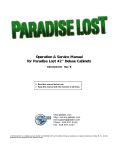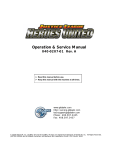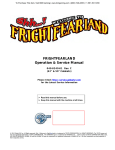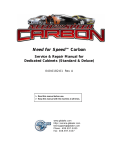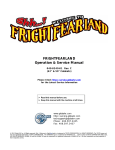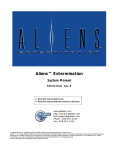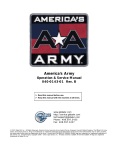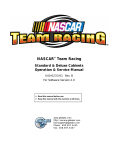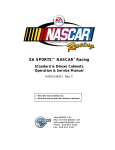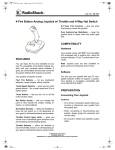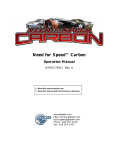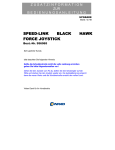Download Blazing Angels Operation & Service Manual
Transcript
To Purchase This Item, Visit BMI Gaming | www.bmigaming.com | (800) 746-2255 | +1.561.391.7200 Blazing Angels Operation & Service Manual 040-0168-01 Rev. B ¾ Read this manual before use. ¾ Keep this manual with the machine at all times. www.globalvr.com http://service.globalvr.com [email protected] Phone: 408.597.3435 Fax: 408.597.3437 © 2008 Ubisoft Entertainment. All Rights Reserved. Blazing Angels, Ubisoft, and the Ubisoft logo are trademarks of Ubisoft Entertainment in the U.S. and/or other countries. GLOBAL VR and the GLOBAL VR logo are registered trademarks of Global VR, Inc. All Rights Reserved. All other trademarks are the properties of their respective owners. To Purchase This Item, Visit BMI Gaming | www.bmigaming.com | (800) 746-2255 | +1.561.391.7200 Table of Contents Table of Contents Preface ...................................................................4 Safety..................................................................4 Warnings .........................................................4 Environmental Conditions ..............................4 FCC Notices (United States) ..............................5 Chapter 1 — Introduction ....................................6 Game Features:...................................................6 Hardware Features: ............................................6 Current Requirements (Approximate)................6 Chapter 2 — Installing a New Cabinet ................7 Cabinet Installation ............................................7 Checking the Game Dongle ...............................9 Chapter 3 — Flying a Mission...........................10 Chapter 4 — Operator Menu and Game Setup ............................................................12 Navigating the Operator Menu.........................12 Operator Main Menu........................................14 System Test Menu ............................................15 Coin Audits Menu ............................................18 Game Audits Menu ..........................................19 Coinage Adjustments Menu .............................20 System Adjustments Menu...............................21 Game Adjustments Menu .................................22 Reset Menu.......................................................23 Chapter 5 — Software Restoration ....................24 Chapter 6 — Service and Repair .......................25 Access Panels on Cabinet Rear ........................25 Calibrating the Joystick and Throttle ...............26 Joystick Service................................................27 Replacing Joystick Grip................................27 Replacing Joystick Pots ................................27 Throttle Service ................................................28 Replacing the Throttle Pot or Gear Wheel ....28 Replacing the Throttle Handle ......................29 GVRI/O Mini PCB Service..............................30 Audio Amp and Speakers Service....................31 Blazing Angels Operation and Service Manual Page 2 of 64 Audio Amp PCB Replacement..................... 32 Front (Marquee) Speaker Replacement........ 32 Rear (Seat) Speaker Replacement ................ 32 Seat Subwoofer Replacement....................... 33 Seat Knocker or Fuse Replacement................. 33 Knocker Relay PCB Replacement................ 34 Computer Replacement ................................... 34 LCD Monitor Assembly Service ..................... 35 Glass Display Shield Replacement............... 35 Monitor Replacement ................................... 35 Monitor Control PCB Replacement ............. 37 Monitor Power Supply Replacement............ 37 Coin Mech Replacement ................................. 38 Coin Meter Replacement ................................. 38 Power Distribution Service.............................. 38 AC Power Plate ............................................ 38 AC Power Strip Replacement....................... 39 DC Power Supply Replacement ................... 40 Marquee Florescent Light Service................... 40 Exhaust Port LED Service ............................... 41 Front Instrument Panel LEDs .......................... 41 Side Instrument Panel LEDs............................ 41 Tail Light Replacement.................................... 42 Cold-Cathode Florescent Light Service........... 42 CCFLs Behind Rear Marquee ...................... 42 Speaker Lights.............................................. 42 Setting the Computer BIOS (CMOS) .............. 43 Chapter 7 Troubleshooting................................. 46 Video Troubleshooting ................................. 46 Audio Troubleshooting................................. 47 Control Troubleshooting............................... 48 Miscellaneous Troubleshooting.................... 48 Chapter 8 — Replacement Parts ....................... 50 Chapter 9 — Diagrams and Schematics............ 55 Warranty Service................................................. 63 LIMITED WARRANTY ................................. 63 Technical Support ............................................... 64 040-0168-01 Rev. B 3/14/2008 To Purchase This Item, Visit BMI Gaming | www.bmigaming.com | (800) 746-2255 | +1.561.391.7200 List of Figures List of Figures Figure 1. Cabinet Dimensions............................. 6 Figure 2. Coin Door with Key Location ............. 7 Figure 3. USB Game Dongle .............................. 9 Figure 4. Operator Button Panel ....................... 12 Figure 5. Operator Menu Flowchart.................. 13 Figure 6. Operator Main Menu ......................... 14 Figure 7. System Test Menu.............................. 15 Figure 8. Coin Audits Menu.............................. 18 Figure 9. Game Audits Menu ............................ 19 Figure 10. Coinage Adjustments Menu............... 20 Figure 11. System Adjustments Menu ................ 21 Figure 12. Game Adjustments Menu .................. 22 Figure 13. Reset Menu ........................................ 23 Figure 14. Cabinet Rear ...................................... 25 Figure 15. Location of Primary Electronic Components .............................................. 26 Figure 16. Joystick Assembly Details ................. 28 Figure 17. Throttle Pot and Gear Assembly........ 29 Figure 18. Replacing the Throttle Handle........... 29 Figure 19. GVRI/O Mini PCB ............................ 30 Figure 20. Audio Amp and Speakers .................. 31 Figure 21. Knocker Solenoid Assembly.............. 33 Figure 22. Monitor Assembly Exploded View.... 35 040-0168-01 Rev. B 3/14/2008 Figure 23. Monitor Mounting Bolts ....................36 Figure 24. Monitor and Backbox Components ...36 Figure 25. Servicing the Coin Mech and Coin Meter .........................................................38 Figure 26. AC Power Plate..................................39 Figure 27. Marquee Assembly Exploded View ...41 Figure 28. Cold-Cathode Light Detail.................42 Figure 29. Artwork Part Numbers .......................52 Figure 30. Joystick Exploded View and Parts .....53 Figure 31. Throttle Exploded View and Parts .....54 Figure 32. Computer Rear Panel Diagram ..........55 Figure 33. Simplified Wiring Diagram................56 Figure 34. Detailed Wiring Diagram ...................57 Figure 35. Power Distribution Diagram ..............58 Figure 36. Main Cabinet Assembly (Page 1 of 2) ..............................................59 Figure 37. Main Cabinet Assembly (Page 2 of 2) ..............................................60 Figure 38. Seat Cabinet Assembly (Page 1 of 2) ..............................................61 Figure 39. Seat Cabinet Assembly (Page 2 of 2) ..............................................62 ©2007 Global VR, Inc. Page 3 of 64 To Purchase This Item, Visit BMI Gaming | www.bmigaming.com | (800) 746-2255 | +1.561.391.7200 Preface Preface Safety Please read this page before preparing your arcade cabinet for game play. The following safety instructions apply to all game operators and service personnel. Specific warnings and cautions will be included throughout this manual. Use the following safety guidelines to help protect the system from potential damage and to ensure your personal safety: • Electronic components in the game cabinet run on 115 VAC. The voltage switch on the back of the computer must be set to 115. If you power up the computer outside of the cabinet, set the switch to match the local AC voltage: − 115 volts / 60Hz in most of North and South America and some Far Eastern countries such as Japan, South Korea and Taiwan − 230 volts / 50Hz in most of Europe, the Middle East and the Far East • To help prevent electric shock, plug the system into a properly grounded power source. These cables are equipped with 3-prong plugs to help ensure proper grounding. Do not use adapter plugs or remove the grounding prong from a cable. If you must use an extension cable, use a 3-wire cable with properly grounded plugs. • To help protect your system from sudden increases and decreases in electrical power, use a surge suppressor, line conditioner or Uninterruptible Power Supply (UPS). • Be sure nothing rests on the system's cables and that the cables are not located where they can be stepped on or tripped over. • Keep your system far away from radiators and other heat sources. • Do not block cooling vents. Precautions for Game Operation GLOBAL VR® assumes no liability for injuries incurred while playing our games. Operators should be aware that certain health and physical conditions may make people susceptible to injury when playing video games, particularly when the game moves or creates a sense of motion. Warnings To avoid electrical shock, unplug the cabinet before performing installation or service procedures. If the power cord is damaged, it must be replaced by the equivalent power cord available from GLOBAL VR or your distributor. GLOBAL VR® assumes no liability for any damages or injuries incurred while setting up or servicing the cabinet. Only qualified service personnel should perform installation or service procedures! Environmental Conditions Cabinet is intended for indoor use only. Be sure to keep the cabinet dry and maintain operating temperatures of 59°-86° F (15°-30° C). Blazing Angels Operation and Service Manual Page 4 of 64 040-0168-01 Rev. B 3/14/2008 To Purchase This Item, Visit BMI Gaming | www.bmigaming.com | (800) 746-2255 | +1.561.391.7200 Preface FCC Notices (United States) Electromagnetic Interference (EMI) is any signal or emission radiated in free space or conducted along power or signal leads, that endangers the functioning of radio navigation or other safety service, or that seriously degrades, obstructs, or repeatedly interrupts a licensed radio communications service. Radio communications services include, but are not limited to, AM/FM commercial broadcast, television, cellular services, radar, air-traffic control, pager, and Personal Communication Services (PCS). These licensed services, along with unintentional radiators such as digital devices (including computer systems) contribute to the electromagnetic environment. Electromagnetic Compatibility (EMC) is the ability of items of electronic equipment to function properly together in the electronic environment. While this computer system has been designed and determined to be compliant with regulatory agency limits for EMI, there is no guarantee that interference will not occur in a particular installation. If this equipment does cause interference with radio communications services, which can be determined by turning the equipment off and on, you are encouraged to try to correct the interference by one or more of the following measures: • Re-orient the receiving antenna. • Relocate the cabinet relative to the receiver. • Plug the game into a different outlet so that the computer and the receiver are on different branch circuits. If necessary, consult a Regulatory EMC representative of GLOBAL VR® or an experienced radio/television technician for additional suggestions. You may find the FCC Interference Handbook, to be helpful. It is available from the U.S. Government Print Office, Washington, DC 20402. This device has been tested and complies with the limits for a Class A digital device pursuant to Part 15 of the FCC Rules. These limits are designed to provide reasonable protection against harmful interference when the equipment is operated in a commercial environment. This equipment generates, uses, and can radiate radio frequency energy. If not installed and used in accordance with the instruction manual, it may cause harmful interference with radio communications. Operation of this equipment in a residential area is likely to cause harmful interference, in which case you will be required to correct the interference at your own expense. Operation is subject to the following conditions: • This device may not cause harmful interference. • This device must accept any interference received, including interference that may cause undesired operation. 040-0168-01 Rev. B 3/14/2008 ©2007 Global VR, Inc. Page 5 of 64 To Purchase This Item, Visit BMI Gaming | www.bmigaming.com | (800) 746-2255 | +1.561.391.7200 Chapter 1 — Introduction Chapter 1 — Introduction Green Label WWII Arcade Action Comes to Life in Blazing Angels: Squadrons of WWII Take to the skies in a WWII fighter plane and test your combat skills in World War II battles. Test your mettle as a fighter pilot in a Dogfight or six WWII Campaigns (easy, medium or hard difficulty) that include London, Africa, Pearl Harbor, Midway, Rabaul and Ardennes. Beat a medium or hard scenario and fly an amazing bonus level…Berlin. Game Features: • • • • • • Fly realistic WWII planes Flight model is realistic yet easy to control….Perfect for beginners or experienced pilots Clearly marked targets make it easy to locate enemies 360 degree battlefield gives players a full flight model Multiple mission objectives are communicated to players via text and chatter Unlimited ammo...…no reloading Machine Guns Hardware Features: • 42” LCD HD monitor • Realistic controls • Seat Solenoid / Force Feedback seat • 5.1 surround sound • Cabinet looks like a WWII fighter, complete with kills marker Current Requirements (Approximate) • Voltage: 115 VAC Inrush AC Current: 8 Amps Operating AC Current: 5 Amps • Voltage: 230 VAC Inrush AC Current: 4 Amps Operating AC Current: 3 Amps Figure 1. Blazing Angels Operation and Service Manual Page 6 of 64 Cabinet Dimensions 040-0168-01 Rev. B 3/14/2008 To Purchase This Item, Visit BMI Gaming | www.bmigaming.com | (800) 746-2255 | +1.561.391.7200 Chapter 2 — Installing a New Cabinet Chapter 2 — Installing a New Cabinet Cabinet Installation Use the following procedure to install and set up your game: 1. Carefully remove the Main Cabinet and Seat Cabinet from the shipping boxes, giving yourself plenty of space. Inspect the exterior of the cabinets for any damage. 2. Remove the keys from the coin return slot. Open the coin door to locate the second set of keys. Figure 2. Coin Door with Key Location 3. Locate the following items (small hardware items should be in the coin box): • Two (2) Connector Brackets • 12 each Flat Washers & Lock Washers • Two (2) Wing Assemblies • 16 1" Fender Washers • 28 ¼-20 x 1-¼" bolts • AC Power Cord 4. Locate the following documents and software: • System Manual (This Document) • Software Restore Guide • System & Game Install Disk 5. Move the Main Cabinet and Seat Cabinet so they face each other, about 12-inches apart. 6. Locate the Five (5) cables tied inside the area under the floor of each cabinet and connect the corresponding connectors. • 4-Pin PC Power (Rear Marquee Power) • 2-Pin Molex (Knocker Control) • 3-Pin Molex (Ground Wires) • 6-Pin Molex (Special Lighting) • 15-Pin Molex (Player Controls) 7. Carefully push the Main Cabinet and Seat Cabinet together, being careful not to pinch any cables. 8. Connect the AC power cord from the AC Power Plate on the back of the cabinet to a grounded (3-terminal) AC wall outlet. 040-0168-01 Rev. B 3/14/2008 ©2007 Global VR, Inc. Page 7 of 64 To Purchase This Item, Visit BMI Gaming | www.bmigaming.com | (800) 746-2255 | +1.561.391.7200 Chapter 2 — Installing a New Cabinet 9. Power ON the cabinet using the ON/OFF switch on the AC Power Plate. Verify that the game boots properly. Note: Instrument panel and exhaust port lighting will not come on until the Attract Mode starts. 10. Once the Attract movie starts, press the Operator TEST button to open the Operator Menu. Select System Tests and make sure all controls and coin inputs are working. 11. Play a game to verify proper operation. Calibrate joystick and throttle if needed (see page 26). 12. Place a Connector Bracket over the seam between the two cabinets, as shown below, and secure it using six (6) ¼-20 x 1-¼" bolts with flat and lock washers. Repeat for the other side. 13. Place the wing as shown below, with the NO STEP Decal facing up, if already applied, and secure it with the eight (8) ¼-20 x 1-¼" bolts with 1" fender washers. 14. If the NO STEP Decal was not already applied, apply it to the top of each wing, aligned with the player entry, as shown below: 15. The game is now ready to play. Enter the Operator Menu to set up pricing and other Operator Settings. Blazing Angels Operation and Service Manual Page 8 of 64 040-0168-01 Rev. B 3/14/2008 To Purchase This Item, Visit BMI Gaming | www.bmigaming.com | (800) 746-2255 | +1.561.391.7200 Chapter 2 — Installing a New Cabinet Checking the Game Dongle The cabinet uses a Game Dongle to activate the game software. If the dongle is missing, the game will not run. When a USB Game Dongle is installed and working properly, a red LED will illuminate inside the dongle. For a Game Dongle to be recognized correctly, it should be connected before the cabinet is powered ON. If the software does not recognize the Game Dongle, make sure the Dongle is connected properly, and then power cycle the cabinet to see if this resolves the problem. If the dongle should come out while the game is running, a NO DONGLE screen will appear. If this happens, the dongle can be re-installed without rebooting the game. Note: The dongle supplied with the cabinet is specific to the game software version. Future software upgrades may require a new dongle. Important: Some of your cabinet information is stored in the dongle, so if you replace your computer, remove the dongle and keep it with the cabinet. Figure 3. 040-0168-01 Rev. B 3/14/2008 USB Game Dongle ©2007 Global VR, Inc. Page 9 of 64 To Purchase This Item, Visit BMI Gaming | www.bmigaming.com | (800) 746-2255 | +1.561.391.7200 Chapter 3 — Flying a Mission Chapter 3 — Flying a Mission Coin up the game and then pull the trigger; the Select Mission screen will appear. Each mission is rated by difficulty. Move the joystick to highlight a Campaign mission, or select Dogfight, and then pull the trigger to select your choice. If you select Dogfight, the Dogfight menu will appear. Use the joystick to select your plane, and pull the trigger. Each plane is rated by the difficulty of the mission. As the game loads, the Controls screen will appear, showing the function of the buttons on the joystick and throttle. Blazing Angels Operation and Service Manual Page 10 of 64 040-0168-01 Rev. B 3/14/2008 To Purchase This Item, Visit BMI Gaming | www.bmigaming.com | (800) 746-2255 | +1.561.391.7200 Chapter 3 — Flying a Mission • • • • • • • Once the game loads, use the Joystick and throttle to control your flight and speed. Line up enemies in the targeting scope and pull the trigger. You have unlimited machine gun ammo so you never need to reload. You can have up to eight missiles loaded, but once fired there is a delay before they reload. Press the button on the throttle to change the view and show you your current target. (A hint screen will appear to explain this function if the player doesn't use it.) Targets that are out of range are highlighted in yellow. They change to red when in gun range. (Friends are highlighted in green.) You can use the joystick "hat" (the top button) to send "squadron orders" to your wingmen, for Formation, Attack, or Defense. If time runs out before you complete the mission, or if you are shot down, you will have 15 seconds to insert coins and continue. Players who do well can enter their names for the high score screen. The screen below shows the information that appears onscreen during a Dogfight mission: The screen below shows the information that appears onscreen during a Campaign mission: 040-0168-01 Rev. B 3/14/2008 ©2007 Global VR, Inc. Page 11 of 64 To Purchase This Item, Visit BMI Gaming | www.bmigaming.com | (800) 746-2255 | +1.561.391.7200 Chapter 4 — Operator Menu and Game Setup Chapter 4 — Operator Menu and Game Setup This chapter describes how to use the Game Operator menu to set up the game, diagnose problems, and view gameplay and earnings statistics. Navigating the Operator Menu 1. With the game running in Attract Mode, open the coin door and press the TEST/BACK button on the Operator Button Panel to open the Operator Main Menu. 2. Use the UP and DOWN buttons to move through the list and highlight a submenu, and then press the SRVC/SEL button to open the submenu. 3. Note the onscreen instructions at the bottom of each menu screen. This text will change to help you use the menu items. 4. To change a setting, highlight the item, press SERV/SEL, and then use the UP and DOWN buttons to cycle through the available settings. Press SERV/SEL to accept the selected setting. 5. When you wish to exit, highlight Back to Main Menu and press SRVC/SEL, and then highlight Exit to Game on the Main Menu and press SRVC/SEL. (Hint: Pressing TEST/BACK from any menu will automatically take you to the last item in the list.) Figure 4. Blazing Angels Operation and Service Manual Page 12 of 64 Operator Button Panel 040-0168-01 Rev. B 3/14/2008 To Purchase This Item, Visit BMI Gaming | www.bmigaming.com | (800) 746-2255 | +1.561.391.7200 Chapter 4 — Operator Menu and Game Setup Calibrate Flightstick Main Menu Switch Input Test System Tests Menu Displays System Test Menu. Output Test Video Screen Test Coin Audits Displays coin and service credit totals. Game Audits Displays gameplay stats. Coinage Adjustments Sets pricing and Insert Coin message. Turns Free Play on or off. System Adjustments Sets up audio, video gamma, seat knocker solenoid, and instrument lights. Game Adjustments Sets camera shake, and minimum time per credit. Reset Menu Displays restart time information. Resets credits, audits, or adjustments, or restores factory defaults. Exit to Game Returns to Game Attract Mode. Figure 5. 040-0168-01 Rev. B 3/14/2008 Sound Test Operator Menu Flowchart ©2007 Global VR, Inc. Page 13 of 64 To Purchase This Item, Visit BMI Gaming | www.bmigaming.com | (800) 746-2255 | +1.561.391.7200 Chapter 4 — Operator Menu and Game Setup Operator Main Menu This screen displays information about the game and provides access to the other menus. Figure 6. Operator Main Menu Menu Item Description System Tests Menu Lets you calibrate the joystick and test controls and audio (see page 15). Coin Audits Displays coin count stats (see page 16). Game Audits Displays stats on games and levels played (see page 19). Coinage Adjustments Lets you set pricing and change the Insert Coin message (see page 20). System Adjustments Lets you adjust audio settings, video gamma, turn knocker solenoid on or off, and set instrument panel lights to flicker or stay on (see page 21). Game Adjustments Lets you adjust ramp time to maximum game difficulty, camera shake, and minimum time per credit (see page 22). Reset Menu Lets you reset high scores, stats, credits, adjustments, or restore factory default settings (see page 23). Displays software restart information. Exit to Game Exits to Game Attract Mode. System Info This box displays information about the cabinet software and hardware. Game Name of the game installed. Version Game software version and build. Build Date Date of software build. OS Build Name and date of the Operating System build. Cabinet Type Type of cabinet. GVRIO Version Version of GVRI/O Mini PCB installed. The letters "BA" indicate that the firmware is for Blazing Angels. The game will not work with a PCB that does not have Blazing Angels firmware and Version 0357 or later. Hard Disk ID ID of the hard disk in the system computer. GLOBAL VR Customer Service Contact info for Customer Service, as well as the GLOBAL VR website URLs. Blazing Angels Operation and Service Manual Page 14 of 64 040-0168-01 Rev. B 3/14/2008 To Purchase This Item, Visit BMI Gaming | www.bmigaming.com | (800) 746-2255 | +1.561.391.7200 Chapter 4 — Operator Menu and Game Setup System Test Menu This screen opens various system test menus. These menus are shown on the pages that follow. Figure 7. Menu Item System Test Menu Description Calibrate Flightstick Opens the Calibrate Stick Test menu where you can calibrate the joystick and throttle. Switch Input Test Opens the Switch Input Test menu where you can test the switches on the game controls and operator buttons. Output Test Opens the Switch Output Test menu where you can test the softwarecontrolled dashboard lights and seat solenoid. Video Screen Test Opens a menu with a list of Video Test Screens that you can select to help you test or adjust the monitor. Press the SERV/SEL button to exit from any Video Test Screen. Sound Test Opens the Sound Test menu where you can test the audio. Back to Main Menu Returns to the Operator Main Menu. 040-0168-01 Rev. B 3/14/2008 ©2007 Global VR, Inc. Page 15 of 64 To Purchase This Item, Visit BMI Gaming | www.bmigaming.com | (800) 746-2255 | +1.561.391.7200 Chapter 4 — Operator Menu and Game Setup This screen lets you calibrate the joystick and throttle. Highlight Start Calibration, press SERV/SEL, and then follow the onscreen prompts. See page 26 for detailed calibration instructions. This menu lets you test all of the switches on the player controls and operator buttons. The name of each switch is displayed in yellow first, and then changes to red when the switch is activated and green when released. Blue text indicates the switch is stuck in the ON position. This menu lets you test the dashboard instrument panel lights that flicker when the player takes damage, and the force-feedback seat solenoid. Blazing Angels Operation and Service Manual Page 16 of 64 040-0168-01 Rev. B 3/14/2008 To Purchase This Item, Visit BMI Gaming | www.bmigaming.com | (800) 746-2255 | +1.561.391.7200 Chapter 4 — Operator Menu and Game Setup This menu lets you open a series of Video Test Screens that you can use to adjust the image using the monitor remote control board. Press SERV/SEL to exit from any Video Test Screen. This menu lets you test cabinet audio. Music Test plays music so you can hear overall audio performance. Speaker Test plays sound from each speaker, one by one. The remaining items emit a test tone at the indicated frequency. This lets you confirm that the system is playing the full range of sound frequencies. 040-0168-01 Rev. B 3/14/2008 ©2007 Global VR, Inc. Page 17 of 64 To Purchase This Item, Visit BMI Gaming | www.bmigaming.com | (800) 746-2255 | +1.561.391.7200 Chapter 4 — Operator Menu and Game Setup Coin Audits Menu This screen displays earnings stats. To clear these audits, except for Lifetime totals, select Reset Coin and Game Audits from the Reset Menu. Figure 8. Menu Item Coin Audits Menu Description Coin Input 1 (Coins) Displays total coins from Coin Input 1, normally used for coin mechs, since the last time Reset Coin and Game Audits was selected from the Reset Menu. Coin Input 2 (Bills) Displays total coins from Coin Input 1, normally used for the bill validator, since the last time Reset Coin and Game Audits was selected from the Reset Menu. Service Credits Displays available service credits. Clear service credits by selecting Reset Available Total Credits from the Reset menu. Lifetime Paid Credits Displays lifetime paid credits inserted since the software was installed. This number is never reset unless you reinstall the software. Lifetime Service Credits Displays lifetime service credits used since the software was installed. This number is never reset unless you reinstall the software. Service Credits are not counted if they are cleared and not used. Note: The Lifetime Service Credits starts at 58 when software is installed. Subtract 58 to get your actual total. Back to Main Menu Returns to the Operator Main Menu. Blazing Angels Operation and Service Manual Page 18 of 64 040-0168-01 Rev. B 3/14/2008 To Purchase This Item, Visit BMI Gaming | www.bmigaming.com | (800) 746-2255 | +1.561.391.7200 Chapter 4 — Operator Menu and Game Setup Game Audits Menu This screen displays stats about game play. To clear these audits, select Reset Coin and Game Audits from the Reset Menu. Figure 9. Menu Item Game Audits Menu Description Total Games Started Displays the total number of games started since the last time Reset Coin and Game Audits was selected from the Reset Menu. Total Levels Completed Displays the total levels completed since the last time Reset Coin and Game Audits was selected from the Reset Menu. Total Games Continued Displays the number of games continued since the last time Reset Coin and Game Audits was selected from the Reset Menu. Average Play Time Displays the average time a player plays, including continues, since the last time Reset Coin and Game Audits was selected from the Reset Menu. Back to Main Menu Returns to the Operator Main Menu. 040-0168-01 Rev. B 3/14/2008 ©2007 Global VR, Inc. Page 19 of 64 To Purchase This Item, Visit BMI Gaming | www.bmigaming.com | (800) 746-2255 | +1.561.391.7200 Chapter 4 — Operator Menu and Game Setup Coinage Adjustments Menu This screen lets you set pricing, turn free play on or off, and change the message displayed in Attract Mode telling players to Insert Coins. Figure 10. Coinage Adjustments Menu Menu Item Description Credits to Start Sets the number of credits to start a game. Credits to Continue Sets the number of credits to continue a game. Free Play Turns Free Play ON or OFF. Insert Coin message Selects the message displayed during the Attract Loop. Options are: Insert Coins, Insert Card, Insert Credits, or Swipe Card. Back to Main Menu Returns to the Operator Main Menu. Blazing Angels Operation and Service Manual Page 20 of 64 040-0168-01 Rev. B 3/14/2008 To Purchase This Item, Visit BMI Gaming | www.bmigaming.com | (800) 746-2255 | +1.561.391.7200 Chapter 4 — Operator Menu and Game Setup System Adjustments Menu This screen lets you adjust audio, video gamma, and turn the knocker solenoid and light flicker on or off. Figure 11. System Adjustments Menu Menu Item Description Master Volume Sets Master Volume from 0 to 10. This setting affects music, sound FX, voice, and attract audio equally. Music Volume Sets Music volume from 0 to 10. Sound FX Volume Sets sound effects (engines, guns, etc.) volume from 0 to 10. Voice Volume Sets voice volume from 0 to 10. Attract Volume Sets Attract Mode volume from 0 to 10. Music channel Selects the speakers that will play music. Voice Channel Selects the speakers that will play voices. Sound FX Channel Selects the speakers that will play sound effects. Gamma Sets Video Gamma from 0 to 10. Increasing Gamma increases the overall brightness of the screen. Seat Solenoid Turns the force-feedback seat solenoid on or off. Dashboard Lights Sets dashboard instrument panel lighting to flicker when the player takes damage, or stay on constantly. Back to Main Menu Returns to the Operator Main Menu. 040-0168-01 Rev. B 3/14/2008 ©2007 Global VR, Inc. Page 21 of 64 To Purchase This Item, Visit BMI Gaming | www.bmigaming.com | (800) 746-2255 | +1.561.391.7200 Chapter 4 — Operator Menu and Game Setup Game Adjustments Menu This menu lets you adjust game play difficulty settings, camera shake, and minimum time. Settings that show time can be changed in 15 second increments. Figure 12. Game Adjustments Menu Menu Item Description Ramp Time to Max Difficulty Sets the amount of time after Dynamic Difficulty starts to when Maximum Difficulty is reached. For example, if Dynamic Difficulty Start Time is set to 2 minutes, and Ramp Time to Max Difficulty is set to 3 minutes, Maximum Difficulty is reached after 5 minutes of game play. Camera Shake Sets the camera shake effect from 0 to 10. Min Time on Credit Sets the minimum time a game will last, no matter how poor the player's skills are. Back to Main Menu Returns to the Operator Main Menu. Blazing Angels Operation and Service Manual Page 22 of 64 040-0168-01 Rev. B 3/14/2008 To Purchase This Item, Visit BMI Gaming | www.bmigaming.com | (800) 746-2255 | +1.561.391.7200 Chapter 4 — Operator Menu and Game Setup Reset Menu This menu displays information about the power cycle and available credits, and lets you reset high scores, available credits, statistics and settings. To reset an item, highlight it and press the SERV/SEL button. A confirmation prompt will appear to the right of the item saying, Are you sure? Yes, as shown below for Reset High Scores. Press SERV/SEL again to reset the item. If you don't want to reset the item, press the UP button to change the prompt to Are you Sure? No, and then press SERV/SEL again. Figure 13. Reset Menu Menu Item Description Time Since Power-Cycle / Reset Displays time since the game was last powered on. Time Since 24-Hour Maintenance Restart Displays time since the game was automatically rebooted by the software. Time Until 24-Hour Maintenance Restart Displays time until the game will be automatically rebooted by the software, unless it is powered off manually. Available Total Credits Displays total Coin and Service credits currently available. Reset Available Total Credits Resets Coin and Service credits to zero (0). Reset High Scores Resets all high scores saved in the software. Reset Coin and Game Audits Resets all Coin and Game Audits displayed on the Audits screens. Reset Coinage Adjustments Resets all adjustments set from the Coinage Adjustments Menu. Reset Game Adjustments Resets all adjustments set from the Game Adjustments Menu. Reset System Adjustments Resets all adjustments set from the System Adjustments Menu. Factory Reset (except Lifetime Credits) Restores the game to Factory Default Settings. Does not affect Lifetime Credits displayed in the Coin Audits Menu. Back to Main Menu Returns to the Operator Main Menu. 040-0168-01 Rev. B 3/14/2008 ©2007 Global VR, Inc. Page 23 of 64 To Purchase This Item, Visit BMI Gaming | www.bmigaming.com | (800) 746-2255 | +1.561.391.7200 Chapter 5 — Software Restoration Chapter 5 — Software Restoration The operating system and game software are provided on a single DVD labeled System & Game Install Disk. Important: When you use the System & Game Install Disk, you will erase all game settings, statistics, and collections data stored in the game software. It is advisable to contact Technical Support before using the Disk to resolve a problem. Perform the following steps to restore software: 1. Insert the disk in the DVD-ROM Drive and power cycle the game. When the game reboots the computer will automatically read the disk and begin copying files and configuring the hard drive. 2. When prompted, remove the disk and power cycle the cabinet. When the computer reboots, it will continue to install and set up the software. When it finishes, it will automatically reboot again and bring up the Calibrate Stick Test screen. 3. Calibrate the joystick and throttle as described on page 26. 4. Set the sound volume levels, pricing, and other Operator settings from the Operator Menus. 5. Exit from the Operator Menus and play a game to verify proper operation. Blazing Angels Operation and Service Manual Page 24 of 64 040-0168-01 Rev. B 3/14/2008 To Purchase This Item, Visit BMI Gaming | www.bmigaming.com | (800) 746-2255 | +1.561.391.7200 Chapter 6 — Service and Repair Chapter 6 — Service and Repair GLOBAL VR assumes no liability for any damage or injuries incurred while servicing the cabinet. Only qualified service personnel should perform service and installation of cabinet hardware. To prevent electrostatic discharge (ESD) damage, handle PCBs by the edges only and use a grounding wrist strap or similar precaution. Please read the service instructions before working on the cabinet. Always turn the cabinet OFF and disconnect the AC power cord before performing any repair work. Access Panels on Cabinet Rear Use the three access panels on the rear of the cabinet, shown in Figure 14, to service internal components. Monitor Access Door: Open to access the LCD monitor and cooling fan. Electronics Access Panel: Remove two (2) Torx® screws to open and access the Audio Amp PCB, GVRI/O Mini PCB, Solenoid Relay PCB, and DC power supplies. See Figure 15 on page 26 to identify the components. Rear Door: Open to access the Computer and AC Power Distribution components. Seat Pedestal Front Cover (Not Shown): Remove the six (6) Torx screws that secure this panel under the front of the seat to access the Knocker Solenoid Assembly or remove the seat. Figure 14. Cabinet Rear 040-0168-01 Rev. B 3/14/2008 ©2007 Global VR, Inc. Page 25 of 64 To Purchase This Item, Visit BMI Gaming | www.bmigaming.com | (800) 746-2255 | +1.561.391.7200 Chapter 6 — Service and Repair Figure 15. Location of Primary Electronic Components Calibrating the Joystick and Throttle For optimal performance, the joystick and throttle should be calibrated once a month to ensure that the flight experience is normal and the weapons fire accurately. If the software detects a calibration problem at boot it will enter the calibration screen automatically, but it will not detect the gradual slip in calibration over time. Follow the steps below to calibrate the controls: 1. To enter the Calibrate Stick Test screen, select System Tests Menu from the Operator Main Menu, and then select Calibrate Flightstick from the System Test Menu. 2. Once in the Calibrate Stick Test menu, highlight Start Calibration and press the Operator SERV/SEL button to start the calibration process. Blazing Angels Operation and Service Manual Page 26 of 64 040-0168-01 Rev. B 3/14/2008 To Purchase This Item, Visit BMI Gaming | www.bmigaming.com | (800) 746-2255 | +1.561.391.7200 Chapter 6 — Service and Repair 3. Follow the instructions of the onscreen prompt in the upper part of the screen. When you finish, the prompt will say "Joystick calibrated." Note: When prompted to center the joystick, put it in the neutral (resting) position (the marker may not be centered on the screen). When you calibrate the throttle, push the trigger button, not the throttle button. 4. When finished, use the operator DOWN or TEST/BACK button to highlight Back to System Test Menu, and press the SERV/SEL button. Joystick Service The joystick controls the direction of flight and operates the weapons. See Figure 30 on page 53 for an exploded view of the joystick. Perform the following steps to replace the Joystick: 1. Remove the four (4) T-25 Torx screws that secure the Joystick assembly in place. 2. Carefully lift the assembly straight up and disconnect the two wire harnesses and the ground wire. 3. Reverse these steps to install the new Joystick. Be sure to reconnect the ground wire. Replacing Joystick Grip See page 53 for an exploded-view drawing. The grip assembly is designed to be replaced easily, with no need to remove the joystick from the cabinet. Do the following to open and remove the grip assembly: 1. Remove the four (4) Torx security screws from the left side of the assembly, and remove the left half of the grip assembly (see Figure 16). 2. Disconnect the Molex connector inside the assembly. 3. Remove the Torx screw on the right side of the assembly, and remove the assembly. 4. Reverse these steps to replace the grip assembly. 5. Refer to the Exploded View drawing on page 53 if you wish to replace grip assembly components. Replacing Joystick Pots The joystick uses two pots (potentiometers) to relay its position to the software. Refer to Figure 16 and perform the steps below to replace a pot. See page 53 for an exploded-view drawing. To test a pot, either observe the numbers for X and Y in the Calibrate Stick Test screen, or power off the game and test resistance at the pot. While moving the joystick, you should see a steady linear increase or decrease in resistance or X and Y numbers, with no jumps. 1. Remove the joystick from the cabinet as described above. 2. Determine which pot to replace. The pot on the side reads the Up/Down motion. The pot on the front reads Left/Right, as shown in Figure 16. 3. Make a note of the orientation of the pot and mounting plate; the mounting plate is mounted with the straight side up for the Left/Right pot, and the angled side up for the Up/Down pot. The pot 040-0168-01 Rev. B 3/14/2008 ©2007 Global VR, Inc. Page 27 of 64 To Purchase This Item, Visit BMI Gaming | www.bmigaming.com | (800) 746-2255 | +1.561.391.7200 Chapter 6 — Service and Repair has a small metal tab (key) that fits into a small hole in the plate. One of the mounting screws is also used to secure the joystick harness, as shown in Figure 16. 4. Use a 3/16" socket or small Phillips screwdriver to remove the four (4) screws that secure the pot mounting plate to the joystick assembly, and remove the pot and mounting plate assembly. 5. Note the orientation of the cam on the shaft, and remove the 1/16" Allen screw and the cam. 6. Remove the 1/2" nut and lock washer from the shaft and remove the pot. 7. Make a note of which wire is soldered to each terminal, and be sure to solder them to the same terminals on the replacement pot. 8. Reverse the removal steps to replace the pot. Move the joystick as necessary to align the key and slot on the cam and the ball. Use Blue Loctite® on the Allen screw for a secure hold. Figure 16. Joystick Assembly Details Throttle Service The throttle controls airspeed and lets you change the view to find enemy aircraft. See Figure 31 on page 54 for an exploded view of the throttle. Perform the following steps to replace the throttle: 1. Remove the four (4) Torx screws that secure the Throttle assembly in place and lift the assembly straight up. 2. Disconnect the two wire harnesses and the ground wire that is clipped to the frame. 3. Reverse these steps to install the new Throttle. Be sure to reconnect the ground wire. Install with the button toward the inside of the cabinet. Replacing the Throttle Pot or Gear Wheel The Throttle uses one pot (potentiometer) to relay its position to the software. Refer to Figure 17 and perform the steps below to replace the pot or the gear wheel. See page 54 for an exploded view drawing. To test the pot, either observe the numbers next to Throttle in the Calibrate Stick Test screen, or power off the game and test resistance at the pot. While moving the throttle, you should see a steady linear increase or decrease in resistance or numbers, with no jumps. 1. Remove the throttle from the cabinet as described above. Blazing Angels Operation and Service Manual Page 28 of 64 040-0168-01 Rev. B 3/14/2008 To Purchase This Item, Visit BMI Gaming | www.bmigaming.com | (800) 746-2255 | +1.561.391.7200 Chapter 6 — Service and Repair 2. Make a note of the orientation of the pot. The pot has a small metal tab (key) that fits into a small hole in the plate. 3. Remove the 5/64" Allen screw from the gear wheel and remove the gear wheel. 4. Remove the 1/2" nut and lock washer from the shaft and remove the pot. 5. Make a note of which wire is soldered to each terminal, and be sure to solder them to the same terminals on the replacement pot. 6. Reverse the removal steps to re-install the pot and gear wheel. Be sure to install the pot with the key in the hole in the plate. Figure 17. Throttle Pot and Gear Assembly Replacing the Throttle Handle See page 54 for an exploded view drawing. To remove the handle from the throttle, note the orientation of the handle for reassembly and remove the 3/16" Allen screw, shown below. Thread the throttle button wires out through the hole. Figure 18. Replacing the Throttle Handle 040-0168-01 Rev. B 3/14/2008 ©2007 Global VR, Inc. Page 29 of 64 To Purchase This Item, Visit BMI Gaming | www.bmigaming.com | (800) 746-2255 | +1.561.391.7200 Chapter 6 — Service and Repair GVRI/O Mini PCB Service Important: This game requires a GVRI/O Mini PCB with Blazing Angels Firmware, version 3.57 or later. You cannot use a PCB designed for a different game. The PCB version is displayed under System Info on the Operator Main Menu (see page 14). The GVRI/O Mini PCB relays signals between the system computer and player controls. Each connector on the GVRI/O Mini PCB is keyed to fit only to the correct harness connector. The PCB is powered by the +5/+12 volt DC power supply through a standard PC power connector. Refer to the picture below to locate the connectors on the PCB. See Figure 34 on page 57 for a detailed wiring diagram. The GVRI/O Mini PCB should always be connected to a PCI USB port, not a motherboard USB port, to minimize the possibility of static shock interrupting the operation of the system computer. Disconnect the cabinet from AC power before changing any connections to the GVRI/O Mini PCB. Figure 19. GVRI/O Mini PCB Perform the following steps to replace the GVRI/O Mini PCB: Note: Do not use Mode Select jumpers with this game. To prevent electrostatic discharge (ESD) damage, handle PCBs by the edges only and use a grounding wrist strap or similar precaution. Always keep the PCB in an ESD anti-static bag when not installed in the cabinet to prevent electrostatic damage. 1. Turn off power and disconnect the cabinet AC Power Cord. 2. Remove the electronics access panel (see page 25). Blazing Angels Operation and Service Manual Page 30 of 64 040-0168-01 Rev. B 3/14/2008 To Purchase This Item, Visit BMI Gaming | www.bmigaming.com | (800) 746-2255 | +1.561.391.7200 Chapter 6 — Service and Repair 3. Make sure that all wire harnesses are labeled for ease of reconnection, and then disconnect them from the PCB. 4. Remove the four screws that secure the PCB to the mounting feet. 5. Reverse these steps to install the new PCB. Audio Amp and Speakers Service The Audio Amp supports 5-channel 5.1 Surround Sound. The Audio Amp is powered by the +5/+12 volt DC power supply through a standard PC power connector. The volume level for each channel on the Audio Amp can be manually adjusted using a small screwdriver to turn the pots, shown in Figure 20. For good results, turn the pot counterclockwise to turn the volume levels all the way down, and then turn the pot 1/5 of a turn clockwise to bring the volume levels up. Fine-tune the sound levels for your location from this point. For a fuller base effect, try turning the subwoofer pot up (clockwise) more. Make most audio adjustments from the System Adjustments screen in the Operator Menu. Use the System Tests: Sound Test screen in the Operator Menu to test the speakers. Figure 20. Audio Amp and Speakers 040-0168-01 Rev. B 3/14/2008 ©2007 Global VR, Inc. Page 31 of 64 To Purchase This Item, Visit BMI Gaming | www.bmigaming.com | (800) 746-2255 | +1.561.391.7200 Chapter 6 — Service and Repair Three 3.5 mm stereo audio cables connect the computer audio ports to the audio amp. Each audio port on the computer is color coded to help identify the channel. See Figure 32 on page 55 for a diagram of the computer audio ports. • The green audio port is for the front speakers, left and right. • The blue audio port is for the rear speakers, left and right. • The pink audio port is for the bass speaker (subwoofer). Each speaker is connected to the corresponding speaker output on the audio amp. Figure 20 on page 31 shows the location of each speaker. Audio Amp PCB Replacement To prevent electrostatic discharge (ESD) damage, handle PCBs by the edges only and use a grounding wrist strap or similar precaution. Always keep the PCB in an ESD anti-static bag when not installed in the cabinet to prevent electrostatic damage. 1. Turn off power and disconnect the cabinet AC Power Cord. 2. Remove the electronics access panel (see page 25). 3. Make sure that all connectors are labeled for ease of reconnection. Disconnect the power harness, speaker wires, and 3.5mm audio cables from the audio amp PCB. 4. Remove the four screws that secure the PCB to the mounting feet. 5. Reverse these steps to install the new audio amp PCB. Front (Marquee) Speaker Replacement Refer to Figure 27 on page 41 for an exploded view of the marquee and speakers. The front speakers are mounted below the marquee. Do the following to replace a speaker: 1. Remove the ten (10) Torx screws that secure the marquee artwork and clear plastic in place. Carefully remove the clear plastic and artwork. 2. Disconnect the speaker harness connector inside the marquee. 3. Remove the nuts from the two (2) speaker mounting bolts inside the marquee, and remove the speaker with its mounting bracket. Be careful not to pull the speaker wires. 4. Remove the screws that secure the mounting bracket to the speaker. 5. Remove the wires from the speaker and install them to the same connectors on the new speaker. 6. Reverse these steps to install the new speaker. Rear (Seat) Speaker Replacement The rear speakers are located behind the two small grills at the top rear of the seat. 1. Remove the four (4) 1/4-20H Torx screws that secure the speaker grill to the back of the seat. 2. Remove the four (4) screws that secure the speaker to the seat. 3. Remove the wires from the speaker and install them to the same terminals on the new speaker. 4. Reverse these steps to install the new speaker. Blazing Angels Operation and Service Manual Page 32 of 64 040-0168-01 Rev. B 3/14/2008 To Purchase This Item, Visit BMI Gaming | www.bmigaming.com | (800) 746-2255 | +1.561.391.7200 Chapter 6 — Service and Repair Seat Subwoofer Replacement The subwoofer is located behind the grill on the lower back of the seat. To replace it you need to remove the seat from the cabinet. 1. Remove the six (6) screws that secure the front cover on the seat pedestal. Carefully remove the cover with the attached Knocker Assembly. 2. Reach inside and remove the six (6) bolts with washers that secure the seat to the pedestal. 3. Disconnect the speaker harness Molex connector under the seat. 4. Carefully lift the seat off of the pedestal. 5. Remove the four (4) 1/4-20H Torx security screws that secure the subwoofer grill to the back of the seat. 6. Remove the four (4) screws that secure the subwoofer to the seat. 7. Remove the wires from the subwoofer and install them to the same terminals on the new subwoofer. 8. Reverse these steps to re-install the subwoofer and seat. Seat Knocker or Fuse Replacement The force-feedback knocker consists of a knocker solenoid, relay PCB, and +12/+24 VDC power supply. There is a fuse in the power line near the Solenoid Assembly. The Knocker Solenoid assembly is mounted to the inside of the seat pedestal front cover. When activated, it strikes a plate under the top panel of the pedestal. To replace it, refer to Figure 21 and perform the steps below. To replace the Knocker Power Supply, see DC Power Supply Replacement on page 40. Figure 21. Knocker Solenoid Assembly 1. Turn off power and disconnect the cabinet AC power cord. 2. Remove the six (6) screws that secure the front cover on the seat pedestal. Carefully remove the cover with the attached Solenoid Assembly. 3. To replace the fuse, pry out the old fuse and replace with a Mouser® 504-mdl-3 or equivalent slo-blow fuse. 040-0168-01 Rev. B 3/14/2008 ©2007 Global VR, Inc. Page 33 of 64 To Purchase This Item, Visit BMI Gaming | www.bmigaming.com | (800) 746-2255 | +1.561.391.7200 Chapter 6 — Service and Repair 4. To remove the entire assembly, disconnect the Molex connector, disconnect the ground wire clip from the mounting plate, and remove the screws that secure the assembly in place. 5. Reverse these steps to install the new Knocker Solenoid Assembly. Knocker Relay PCB Replacement The knocker relay PCB is located under the Electronics Access panel in the back of the cabinet. See Figure 15 on page 26 to identify the PCB, and do the following to replace it: To prevent electrostatic discharge (ESD) damage, handle PCBs by the edges only and use a grounding wrist strap or similar precaution. Always keep the PCB in an ESD anti-static bag when not installed in the cabinet to prevent electrostatic damage. 1. Turn off power and disconnect the cabinet AC Power Cord. 2. Remove the electronics access panel (see page 25). 3. Disconnect the three (3) connectors from the PCB. 4. Remove the screws that secure the PCB to the mounting feet. 5. Reverse these steps to install the new PCB. Computer Replacement The computer is serviced as one unit. YOU WILL VOID YOUR WARRANTY if you open the computer without direct authorization from the GLOBAL VR Technical Support staff. When shipping the computer, always use plenty of padding and protection. GLOBAL VR recommends shipping the computer in a box with three inches of foam padding on all sides. Shipping the computer without enough padding can VOID THE WARRANTY if the computer is visibly damaged from shipping. Perform the following steps to remove the computer from the cabinet: 1. Disconnect the cabinet from AC power and remove the rear door from the cabinet. 2. Disconnect all of the cables from the computer. 3. Remove the Game Dongle and keep it with your cabinet. Do not ship the Game Dongle with the computer. It contains information that needs to stay with the cabinet. 4. Remove the computer case screw that secures the computer to the angle bracket mounted inside the cabinet. 5. Unbuckle the strap that secures the computer in place and remove the computer. 6. Reverse these steps to install the new computer. Make sure that the computer air vents are not blocked. There is an air vent under the bottom front panel of the computer that is easily blocked by padding or debris. Be sure to reconnect your Game Dongle. 7. After replacing the computer, you must calibrate the joystick and throttle as described on page 26. 8. Set up your cabinet from the Operator Menu, and play a game to verify proper operation. Blazing Angels Operation and Service Manual Page 34 of 64 040-0168-01 Rev. B 3/14/2008 To Purchase This Item, Visit BMI Gaming | www.bmigaming.com | (800) 746-2255 | +1.561.391.7200 Chapter 6 — Service and Repair LCD Monitor Assembly Service The 42" LCD Monitor is connected to an LCD Control PCB that provides the signal, power, and data to the monitor. The monitor is encased in a metal bezel and backbox assembly with a glass display shield to protect the LCD panel. The Control PCB is mounted to the backbox inside the cabinet. Power is provided by a dedicated 24 VDC power supply that connects to the Control PCB and the AC power strip. The sections that follow provide replacement procedures for LCD Monitor Assembly components. Figure 22 shows an exploded view of monitor assembly. Figure 22. Monitor Assembly Exploded View Glass Display Shield Replacement Perform the following steps to remove the glass display shield for cleaning or replacement: 1. Remove the seven (7) screws that secure the bezel in place around the front of the monitor. 2. Carefully lift the bezel and glass away from the monitor. 3. Reverse these steps to replace the bezel and glass. Monitor Replacement SHOCK HAZARD. Disconnect the AC power cord before performing the following procedure. 1. Disconnect the cabinet from AC power. 2. Remove the Monitor Access Door behind the monitor and the electronics access panel. 3. Disconnect the video cable from the back of the LCD Control PCB. 4. Disconnect the monitor DC power wires from the monitor power supply terminals (you do not need to disconnect the AC wires from the power strip). 040-0168-01 Rev. B 3/14/2008 ©2007 Global VR, Inc. Page 35 of 64 To Purchase This Item, Visit BMI Gaming | www.bmigaming.com | (800) 746-2255 | +1.561.391.7200 Chapter 6 — Service and Repair 5. Remove the four (4) bolts that secure the monitor backbox to the mounting brackets inside the cabinet. The picture below shows the locations of the bolts inside the cabinet Figure 23. Monitor Mounting Bolts 6. Carefully lift the monitor, bezel, and glass out of the cabinet as one unit. This is easiest to do with a person on each side of the assembly. 7. Place the LCD monitor assembly face down on a safe working surface. (Do not set it on the PCB.) The wire harnesses between the PCB and LCD panel are VERY FRAGILE. Use extreme care when disconnecting or connecting them. 8. Refer to Figure 24 for monitor assembly components. Carefully disconnect the three wire harnesses that connect the LCD panel to the LCD Control PCB on the back of the assembly. Figure 24. Monitor and Backbox Components 9. Remove the seven (7) screws that secure the bezel in place around the front of the monitor. 10. Remove the four (4) bolts from the back of the backbox (shown by the circles in Figure 24) and lift off the backbox with the attached LCD Control PCB. 11. Lift the LCD panel out of the bezel. Blazing Angels Operation and Service Manual Page 36 of 64 040-0168-01 Rev. B 3/14/2008 To Purchase This Item, Visit BMI Gaming | www.bmigaming.com | (800) 746-2255 | +1.561.391.7200 Chapter 6 — Service and Repair 12. Reverse these steps to install the new monitor. Note: If the monitor does not work, make sure the three harnesses between the control PCB and LCD panel are connected properly. Also check the DVI video cable and power connection. Monitor Control PCB Replacement SHOCK HAZARD. Disconnect the AC power cord before performing the following procedure. To prevent electrostatic discharge (ESD) damage, handle PCBs by the edges only and use a grounding wrist strap or similar precaution. Always keep the PCB in an ESD anti-static bag when not installed in the cabinet to prevent electrostatic damage. The wire harnesses between the PCB and LCD panel are VERY FRAGILE. Use extreme care when disconnecting or connecting them. 1. Turn off power and disconnect the cabinet AC power cord. 2. Remove the Monitor Access Door behind the monitor. 3. Refer to Figure 24 to identify monitor assembly components. Carefully disconnect all of the cables and wire harnesses from the Control PCB. (Depending on the PCB model, you may need to remove the PCB from the backbox before you can disconnect the power harness.) 4. Remove the four (4) screws that secure the PCB to the monitor backbox and remove the PCB. 5. Reverse these steps to install the new PCB. Note: If the monitor does not work, make sure the three harnesses between the control PCB and LCD panel are connected properly. Also check the DVI video cable and power connection. Monitor Power Supply Replacement SHOCK HAZARD. Disconnect the AC power cord before performing the following procedure. 1. Turn off power and disconnect the cabinet AC power cord. 2. Remove the Electronics Access Panel from the back of the cabinet. 3. Make sure all wires connected to the power supply are properly labeled for easy reconnection, and then disconnect them from the terminals. 4. Remove the two (2) screws that secure the power supply mounting bracket to the cabinet and remove the power supply from the cabinet. 5. Remove the mounting bracket from the power supply and install it on the new power supply. 6. Reverse the removal steps to install the new power supply. Note: If the monitor does not work, verify the power supply is putting out +24 VDC. 040-0168-01 Rev. B 3/14/2008 ©2007 Global VR, Inc. Page 37 of 64 To Purchase This Item, Visit BMI Gaming | www.bmigaming.com | (800) 746-2255 | +1.561.391.7200 Chapter 6 — Service and Repair Coin Mech Replacement Perform the following steps to remove a coin mech. You can replace a coin mech with any standard arcade coin mech. 1. Unscrew the thumbscrews on the latches as shown by the arrows in step 1 of the figure below. 2. Slide the latches apart from each other and remove the Coin Mech as shown in steps 2 and 3. 3. Reverse these steps to re-install a coin mech. It is important to verify the operation of the newly installed coin mech with both good and bad coins. Figure 25. Servicing the Coin Mech and Coin Meter Coin Meter Replacement The coin meter is located in the bottom left-hand corner of the coin box. Perform the following steps to remove the coin meter: 1. Turn the cabinet OFF and disconnect the AC power cord. 2. Remove the two Phillips screws holding the coin meter to the cabinet and remove the coin meter. 3. Cut the two wires from the coin meter and strip the ends of the wires to attach the new meter. 4. Use two butt splices to connect the wires to the new coin meter. 5. Use the two screws to install the new coin meter. Power Distribution Service AC Power Plate The AC power plate on the back of the cabinet provides the external AC power connection. An AC EMI Filter in the power plate removes electrical noise that can cause interference with the hardware inside the cabinet. The power plate has an ON/OFF switch and a 6 Amp Slo Blo fuse. AC power from the power plate is routed through a power transformer to an AC power strip/surge suppressor that provides power to all cabinet components. In areas that use 230 VAC, the transformer steps down the voltage to 115 VAC. Transformer wiring varies depending on the input AC voltage. Refer to Figure 35 on page 58 for a power distribution diagram. The cabinet must be connected to a secure ground to function properly. Blazing Angels Operation and Service Manual Page 38 of 64 040-0168-01 Rev. B 3/14/2008 To Purchase This Item, Visit BMI Gaming | www.bmigaming.com | (800) 746-2255 | +1.561.391.7200 Chapter 6 — Service and Repair Ground wires from system components must be securely connected to the ground lug on the power plate, as shown in Figure 26. Components must not be grounded to the power plate mounting bolts. The Ethernet port on the power plate should be connected to the System Computer Ethernet port to be ready for use by future software revisions. Figure 26. AC Power Plate AC Power Strip Replacement The AC power strip provides power to all of the components in the cabinet. Perform the following steps to replace the power strip: SHOCK HAZARD. Disconnect the AC power cord before performing the following procedure. 1. Turn the cabinet OFF. 2. Disconnect the Cabinet AC Power Cord. 3. Remove the rear door from the cabinet. 4. Disconnect all components from the power strip. 5. Disconnect the power strip Neutral and Line wires from the power transformer. 6. Disconnect the power strip Ground wire from the AC Power Plate ground lug. 7. Remove the power strip; it is held in place with Velcro®. 8. Replace the power strip with an appropriate unit from GLOBAL VR®. Do not use a different power strip. Be sure to connect each wire to the correct terminal. (See Figure 35 on page 58.) Be sure to connect each wire to the correct terminal. The ground wire must be securely connected to the ground lug on the power plate or the game will not function properly. 040-0168-01 Rev. B 3/14/2008 ©2007 Global VR, Inc. Page 39 of 64 To Purchase This Item, Visit BMI Gaming | www.bmigaming.com | (800) 746-2255 | +1.561.391.7200 Chapter 6 — Service and Repair DC Power Supply Replacement The cabinet has three DC power supplies (not including the power supply inside the computer). • +5/+12 VDC supply powers the Audio Amp, GVRI/O Mini PCB, and lighting components. • +12/+24 VDC supply powers the Knocker Solenoid in the seat. • +24 VDC supply powers LCD monitor. See Monitor Power Supply Replacement on page 37 for replacement procedures. Perform the following steps to replace the +5/+12 VDC or +12/24 VDC power supply: SHOCK HAZARD. Disconnect the AC power cord before performing the following procedure. If a power cord is damaged, it must be replaced by the equivalent power cord available from GLOBAL VR or your distributor. 1. Turn the cabinet OFF and disconnect the AC power cord. 2. Remove the electronics access panel (see page 25). 3. Disconnect the wires from the DC power supply terminals. 4. Remove the two (2) Phillips screws holding the power supply to the cabinet. (Be careful not to remove the screw that secures the terminal plate to the +5/+12 VDC power supply.) 5. Before connecting the DC output wires, connect a volt meter and adjust the voltage from the pot on the front of the power supply as follows: • +5/+12 VDC Power Supply: adjust the +5VDC output to between +5.05 and +5.1 VDC • +12/+24 VDC Power Supply: adjust the +24VDC output to between +24.0 and +24.5 VDC 6. Reverse the removal steps to install the new power supply. Check the labels on each wire and be sure to connect them to the correct terminals. See Figure 35 on page 58 for connection details. Marquee Florescent Light Service Refer to Figure 27. The Marquee is lighted by two 18" florescent fixtures. To replace only a florescent tube, perform the first two steps below and then replace the tube. Do the following to replace a florescent fixture. Replace the fixture only with a comparable unit from GLOBAL VR. 1. Disconnect the cabinet from AC power. 2. Remove the ten (10) Torx screws that secure the marquee artwork and clear plastic in place and remove the clear plastic and artwork. 3. Disconnect the AC power connector that connects the fixture to the main harness. 4. Remove the two Phillips screws that secure the fixture to the cabinet and remove the fixture. 5. Reverse these steps to install the new fixture. Blazing Angels Operation and Service Manual Page 40 of 64 040-0168-01 Rev. B 3/14/2008 To Purchase This Item, Visit BMI Gaming | www.bmigaming.com | (800) 746-2255 | +1.561.391.7200 Chapter 6 — Service and Repair Figure 27. Marquee Assembly Exploded View Exhaust Port LED Service The Exhaust Ports on the side of the cabinet are lit by two 12" red LED tubes. Do the following to replace a light tube: 1. Remove the six (6) Torx screws with flat washers that secure the molded plastic exhaust port cover in place. 2. Remove the two screws that secure the clear plastic piece in place under the molded plastic cover. The LED tube is secured to the plastic piece with two cable ties. 3. Carefully pull the power wires to bring the connector out of the cabinet. Disconnect the light and connect the new light. Push the connector back through the hole into the cabinet. 4. Snip the cable ties and secure the new light tube to the plastic piece with new cable ties. 5. Reverse the removal steps to replace the components on the cabinet. Front Instrument Panel LEDs The Front Instrument Panel is lit by four 6" and two 12" white LED Light Tubes. Each light is held in place with two screw-mounted cable ties. To access the lights, remove the 12 Torx screws that secure the instrument panel artwork and clear plastic in place and remove the plastic and artwork. Side Instrument Panel LEDs Each Side Instrument Panel is lit by a two 12" white LED Light Tubes. To access the lights, remove the six (6) Torx screws that secure the clear plastic and artwork in place and remove the plastic and artwork. 040-0168-01 Rev. B 3/14/2008 ©2007 Global VR, Inc. Page 41 of 64 To Purchase This Item, Visit BMI Gaming | www.bmigaming.com | (800) 746-2255 | +1.561.391.7200 Chapter 6 — Service and Repair Tail Light Replacement 1. Remove the three (3) Torx screws that secure the rear panel with the lights in place, and carefully remove the panel with the lights attached. 2. Disconnect the Molex connector and remove the nuts and washers that secure the light in place. 3. Reverse these steps to install the new light. Cold-Cathode Florescent Light Service Cold-Cathode Florescent Lights (CCFLs) are used to light the instrument panels and add a blue glow around the front speakers. Each CCFL set is made up of one or two light tubes and a power inverter. The power inverter is connected to +12 VDC power (see Figure 28). If both of the lights in a set fail, the problem is most likely a faulty power inverter or loose power connection. Make sure the power connector is firmly attached to the power inverter. Swap the power inverter with a known good inverter as a test before changing the light tubes. If you replace an inverter, and the replacement set has a power switch, make sure it is switched ON. Install the inverter it so that the vents (the circle of small holes) on the case are not covered. 2-Pin Connector Attached to Tube Cold-Cathode Florescent Tubes +12 VDC In from DC Power Supply Power Inverter Figure 28. Cold-Cathode Light Detail CCFLs Behind Rear Marquee The Rear Marquee is lit by two sets of 12" white CCFLs. Each light is held in place with two screw-mounted cable ties. The inverters are secured below the lights with Velcro. To access the lights and inverters, remove the 12 Torx screws that secure the clear plastic and artwork in place and remove the plastic and artwork. Speaker Lights Two 6" blue CCFLs add a glow around the front speakers. These lights and inverters are located inside the marquee. Refer to Figure 27 for an exploded view of the marquee assembly, and do the following to change a light: 1. Disconnect the cabinet from AC power. 2. Remove the ten (10) Torx screws that secure the marquee artwork and clear plastic in place and remove the clear plastic and artwork. 3. Disconnect the power connector and snip the cable ties that secure the light to the assembly. 4. Reverse these steps to install the new light. Blazing Angels Operation and Service Manual Page 42 of 64 040-0168-01 Rev. B 3/14/2008 To Purchase This Item, Visit BMI Gaming | www.bmigaming.com | (800) 746-2255 | +1.561.391.7200 Chapter 6 — Service and Repair Setting the Computer BIOS (CMOS) This procedure applies to the Asus P5N-MX Motherboard. If your system has a different motherboard, check http://service.globalvr.com for updated information. If you are comfortable using the CMOS Setup Utility, connect a keyboard to the computer and press the DEL key during boot to run the Utility. Select Load Setup Default from the Exit Menu first, and then check all of the settings shown in the table below. For more help, refer to the detailed instructions that follow. Item Setting Exit Load Setup Default (Not applicable) Main Legacy Diskette A: Disabled Primary IDE Master WDC WD400BB Primary IDE Slave Sony DVD-ROM 1st Boot Device CDROM 2nd Boot Device Hard Disk 3rd Boot Device Disabled 4th Boot Device Disabled Boot Settings Configuration Halt On No Errors APM Configuration Restore on AC Power Loss Power On Menu Boot Power Submenu (if applicable) Boot Device Priority Important: Your screens may not look exactly like the screens shown in this document, and some settings shown on the screens pictures may be different from your system. Do not change any settings that are not specifically described in this document. 1. Power off the game and connect a keyboard to the computer. Power on and press the DEL key during boot. The CMOS Setup Utility will start: 2. Use the Arrow keys ( ) to highlight Exit from the top of the screen, and the Exit menu will appear. 3. Use the Arrow keys (qr) to select Load Setup Default, and press Enter. 4. A prompt will appear saying Load Setup Defaults (Y/N)? Make sure YES is highlighted and press Enter to confirm the change. 040-0168-01 Rev. B 3/14/2008 ©2007 Global VR, Inc. Page 43 of 64 To Purchase This Item, Visit BMI Gaming | www.bmigaming.com | (800) 746-2255 | +1.561.391.7200 Chapter 6 — Service and Repair 5. Use the Arrow keys ( ) to highlight Main from the top of the screen, and the Main Menu will appear. 6. Use the Arrow keys (qr) to highlight Legacy Diskette A: and then use the + and − keys to change the setting to Disabled. 7. Verify Primary IDE Master is the hard disk (WDC WD400BB) and Primary IDE Slave is the Sony DVDROM. 8. Use the Arrow keys ( ) to highlight Power from the top of the screen, and the Power menu will appear. 9. Use the Arrow keys to highlight APM Configuration and press Enter. The APM Configuration menu will appear. 10. Use the Arrow keys (qr) to highlight Restore on AC Power Loss and then use the + and − keys to change the setting to Power-On. 11. Press Esc to return to the Power menu. 12. Use the Arrow keys ( ) to highlight Boot from the top of the screen, and the Boot menu will appear. 13. Use the Arrow keys (qr) to highlight Boot Device Priority and press Enter. The Boot Device Priority menu will appear. Blazing Angels Operation and Service Manual Page 44 of 64 040-0168-01 Rev. B 3/14/2008 To Purchase This Item, Visit BMI Gaming | www.bmigaming.com | (800) 746-2255 | +1.561.391.7200 Chapter 6 — Service and Repair 14. Use the Arrow keys (qr) to highlight 1st Boot Device, and then use the + and − keys to change the setting to CDROM. 15. Do the same step to change 2nd Boot Device to Hard Disk, and 3rd and 4th Boot Device to Disabled, as necessary. 16. Press Esc to return to the Boot menu. 17. Use the Arrow keys (qr) to highlight Boot Settings Configuration and press Enter. The Boot Settings Configuration menu will appear 18. Use the Arrow keys (qr) to highlight Halt On and then use the + and − keys to change the setting to No Errors. 19. Press Esc to return to the Boot menu. 20. Now that all settings are correct, press F10. The following prompt will appear: Save configuration changes and exit now? [YES] NO 21. Make sure YES is highlighted (use the arrow keys to select, if necessary), and press Enter to save the settings and reboot the computer. 040-0168-01 Rev. B 3/14/2008 ©2007 Global VR, Inc. Page 45 of 64 To Purchase This Item, Visit BMI Gaming | www.bmigaming.com | (800) 746-2255 | +1.561.391.7200 Chapter 7 Troubleshooting Chapter 7 Troubleshooting Video Troubleshooting Problem Cause No picture Power problem or Corrupted picture on monitor Loose or faulty You hear the audio video cable Possible Solution Check the Power On LED on the monitor power supply. Make sure the power cord is connected to the power strip and the power strip is on. Verify that the video cable is firmly connected from the monitor PCB to the video card in the computer. With the monitor powered ON, disconnect the video cable. You should briefly see a message on-screen saying No Input Signal if the monitor is working. Check the video cable and make sure it is not pinched or frayed. Connect the cable to a different monitor to verify video output. Loose or faulty connections between LCD Panel and Control PCB Make sure that all harnesses between the control PCB and LCD panel are connected properly. Inspect for damage or broken wires. Check the DVI video cable and power connector. If you hear Alert beeps from the System PC, contact Technical Support for assistance. Loose or faulty video card When the computer boots up, it performs a PC selfdiagnostic test. If you hear 3 beeps from the computer, this indicates a problem with the video card. If the video card is faulty, contact Technical Support. If instructed by Technical Support, open the computer and check the following: • Make sure the video card is seated properly in the motherboard. Reseat the video card as needed. • Check the power connector to the video card inside the computer. Make sure it is connected properly and is not connected backwards. • Power on the computer and make sure the fan on the video card is spinning fast. No video and no audio BIOS setting has changed If the computer does not power on, make sure the On/Off switch on the back of the computer is in the On (I) position and AC Back Function in the BIOS is set to Full On (see Setting the Computer BIOS (CMOS) on page 43). No power to computer Verify the computer is ON by the LED on the front of the computer. Verify the line voltage switch on the back of the computer is set to 115V. Make sure the AC power cord is firmly connected to the computer and the power strip, and the power strip LED is on. Turn off the power strip, wait 20 seconds, and then turn it back on to reboot the computer. Verify the fan in the PC power supply is working. If the fan is off, the power supply may be faulty. Blazing Angels Operation and Service Manual Page 46 of 64 040-0168-01 Rev. B 3/14/2008 To Purchase This Item, Visit BMI Gaming | www.bmigaming.com | (800) 746-2255 | +1.561.391.7200 Chapter 7 Troubleshooting Problem Cause Possible Solution Corrupted software or Faulty hard drive Reload the software from the CDs. If you continue to have problems, you may have a faulty hard drive. Contact Technical Support. Picture is dim or faded Gamma and/or Vibrance needs adjustment Adjust the monitor Gamma from the Operator Menu System Adjustments screen (see page 21). If this does not give adequate results, increase brightness using the monitor remote control board mounted to the back of the monitor. Red or green horizontal lines on monitor Faulty LCD control PCB Contact Technical Support for assistance. Audio Troubleshooting Problem Cause Possible Solution No audio Volume set too low Use the VOL UP button on the Operator Button Panel to raise the volume. Check audio settings in the Operator Menu System Adjustments menu, and verify that the Master Volume is set high enough. Verify the volume pots are not turned all the way down on the Audio Amp PCB (see Figure 20 on page 31). Faulty wiring Turn off the game. Verify that all the wires are firmly connected to the speakers and Audio Amp PCB. Verify that each wire is connected to the correct port. Verify that no wires are frayed or improperly shorting to ground. (See Audio Amp and Speakers Service on page 31.) Blown speakers Remove the grills and inspect each speaker for visible damage. Run System Tests: Sound Test from the Operator Menu to verify each speaker is working. Faulty audio amp To verify audio is working at the computer, connect stereo PCB headphones to each computer audio port. Test the Audio Amp PCB in another cabinet. No power to audio amp PCB Poor sound from one Blown speakers or more speakers Reversed wires Make sure the power harness is firmly connected to the Audio Amp PCB and the LED is lit on the PCB. Remove the grills and inspect each speaker for visible damage. Run System Tests: Sound Test from the Operator Menu to verify each speaker is working. A weak or low muffled sound is a sign of reversed speaker wires. Check for reversed wires on each speaker. (See Audio Amp and Speakers Service on page 31.) Faulty audio amp To verify audio is working at the computer, connect stereo PCB headphones to each computer audio port. Test the Audio Amp PCB in another working cabinet. Faulty wiring 040-0168-01 Rev. B 3/14/2008 Turn off the game. Verify that all the wires are firmly connected to the speakers and Audio Amp PCB. Verify that each wire is connected to the correct port. Verify that no wires are frayed or improperly shorting to ground. (See Audio Amp and Speakers Service on page 31.) ©2007 Global VR, Inc. Page 47 of 64 To Purchase This Item, Visit BMI Gaming | www.bmigaming.com | (800) 746-2255 | +1.561.391.7200 Chapter 7 Troubleshooting Problem Cause Possible Solution Audio hum Fault in AC Wiring A constant low hum in the speakers can be caused by a ground loop, or reversed AC line and neutral wires to a component such as a power supply. Control Troubleshooting Problem Guns aim poorly or Throttle doesn't work properly Controls do not work at all Cause Controls need calibration Possible Solution Calibrate the Joystick and Throttle as described on page 26. USB cable disconnected Faulty USB port or cable Make sure the USB cable is firmly connected from the GVRI/O Mini PCB to a PCI USB port on the computer. Try connecting to a motherboard USB port as a test. Try a different USB cable. Reboot the game. Replace PCI USB card if faulty. Make sure that all connections to the GVRI/O Mini PCB are secure. Test PCB in a different cabinet. Replace PCB if faulty. See Replacing Joystick Pots on page 27 for information on testing and replacing the pots. Check the harness connectors to the Joystick, and J6 on the GVRI/O Mini PCB. Check the harness connectors to the Joystick, and J7 on the GVRI/O Mini PCB. See Replacing the Throttle Pot or Gear Wheel on page 28 for information on testing and replacing the pot. Check the harness connectors to the Joystick, and J6 on the GVRI/O Mini PCB. Check the harness connectors to the Joystick, and J9 on the GVRI/O Mini PCB. Replace the Throttle Handle as described on page 29. Faulty PCB Joystick up/down and/or left/right motions do not work Joystick buttons do not work Throttle does not work Faulty pots Faulty wiring Faulty wiring Faulty pot Faulty wiring Throttle button does not work Faulty wiring Faulty micro switch Miscellaneous Troubleshooting Problem No power Game Dongle not found by system computer Cause Power strip not plugged in or turned off Cabinet not connected or turned off Game Dongle not connected Faulty Game Dongle Faulty USB port Blazing Angels Operation and Service Manual Page 48 of 64 Possible Solution Make sure the power strip ON/OFF switch is ON, and the light on the power strip is on. If the light is off, make sure the connections to the AC power plate and power transformer terminals are secure. Make sure the AC power cord is firmly connected to the power plate and an active AC outlet, and the cabinet ON/OFF switch is ON. Make sure the Game Dongle is securely connected. Power the cabinet off and then on. Make sure the dongle is connected properly. It will light-up red when recognized by the computer.) Contact Tech Support to exchange a faulty dongle. Test the dongle in a different USB port. 040-0168-01 Rev. B 3/14/2008 To Purchase This Item, Visit BMI Gaming | www.bmigaming.com | (800) 746-2255 | +1.561.391.7200 Chapter 7 Troubleshooting Problem Cabinet gets very warm Cause Faulty ventilation fan Cabinet ventilation holes are blocked Marquee lamp does not light or is intermittent Faulty florescent tube Faulty florescent fixture Game will not accept coins Faulty coin mech Wrong number of credits shown Faulty ground wire Incorrect setting Faulty wiring Optional DBA not working Red Dot appears on screen in Attract Mode Incorrect dipswitch setting A button may be stuck Instrument panel lights don't come on right away This is normal 040-0168-01 Rev. B 3/14/2008 Possible Solution Verify that the ventilation fan is working. It is located above the monitor access door on the back of the cabinet. Replace the fan if it is worn or spinning slowly. Make sure you have proper clearance between the cabinet rear and the wall. Make sure the vent holes are clear of dust and debris and that air is freely blowing out of the cabinet. Check the florescent tube for darkened or cracked end. Replace the florescent tube if it looks worn. Verify the florescent tube pins make a good connection with the lamp fixture. Check the ballast for proper operation. Replace fixture if faulty. Verify the coin mech is not jammed and is properly aligned and latched to the coin door. Check the ground wire to the coin door. Adjust settings from the Operator Menu. Disconnect cabinet power cord. Check all coin mech wiring. Verify no wires are frayed or shorting to ground. Set dipswitches for Long Pulse or Gaming (not Short Pulse or Vending). The red dot appears if a button gets stuck during a game, but can also occur if a player holds a button down while the game exits. If you reboot the cabinet, the Switch Input Test screen will automatically appear, with the affected button shown in blue. Instrument panel and exhaust port lights are software controlled and don't come on until the Attract Mode starts. ©2007 Global VR, Inc. Page 49 of 64 To Purchase This Item, Visit BMI Gaming | www.bmigaming.com | (800) 746-2255 | +1.561.391.7200 Chapter 8 — Replacement Parts Chapter 8 — Replacement Parts If you need replacement parts, please reference these part numbers when contacting GLOBAL VR® technical support or your distributor. Notes: Part numbers may change due to hardware or software revisions. Qty column refers to quantity used per cabinet. Documents and Software Part Number 040-0168-01 040-0169-01 050-0147-01 Qty 1 1 1 Description Operation & Service Manual (This Document) Software Restore Guide System and Game Install Disk (DVD) Qty 3 1 2 1 1 1 1 1 1 1 1 1 1 1 1 1 1 1 1 1 3 1 2 Description Cable, 110VAC to Power Supply Cable, Power Plate Ground Cable 3.5" Long Cable, Front Speakers Cable, AC Power, Marquee Lights Cable, Audio Amp to Front Speakers Cable, Marquee Florescent Light Assembly Cable, Transformer, Complete Harness Assembly Cable, Seat Power, +12, +5, Ground Cable, Arm Rest Lights Cable, Power, Audio Amp, GVR I/O PCB Cable, Earth Ground Cable, Power, Seat, Blue LEDs Cable, Exhaust Port LEDs, Dash Lights Cable, GVR I/O PCB to Coin Box Cable, Audio Amp to Seat Cable, Seat Solenoid Coil Assembly, 24 Volts Cable, Power to Solenoid Relay, +12/+24 VDC Cable, Player Controls, Joystick, Throttle, Ground Cable, Solenoid Relay to Seat Cable Digital Video Input to Monitor Cable, Stereo, 3.5 mm 6' Cable, USB Cable, 6', USB2-ABO6 Power Cord 6', SJT UL Recognized Qty Description 1 1 1 1 1 1 1 1 1 1 1 1 1 1 Computer Assembly Computer Mounting Strap Foam Base for Computer GVRI/O Mini PCB with Blazing Angels Firmware Solenoid Relay PCB Coin Door Assembly w/ 6V Lamps, Meter, & 4 Service Buttons Power Supply, 5/12 VDC 115 W (PCBs & Lights) Power Supply, 12/24 VDC (Knocker Solenoid) Power Plate Assembly Power Plate Fuse, 6A, 5mm X 20mm Power Entry Module, EMI Filter RJ45 Plug-In Connector, Power Plate Power Strip, 7-Outlet Surge Protect, 6', 15 AMP, 1500 Joules Power Transformer, 115-230V, 500W Cables Part Number 115-0008-01 115-0049-01 115-0119-01 115-0154-01 115-0155-01 115-0157-01 115-0168-01 115-0169-01 115-0170-01 115-0172-01 115-0173-01 115-0174-01 115-0175-01 115-0176-01 115-0177-01 115-0178-01 115-0179-01 115-0180-01 115-0181-01 115-DVINPUT-CBL 96-0539-00 USB-AB06MM 80-0213-00 Cabinet Hardware Part Number Electronics 45075-00 60039-00 60041-00 990-0014-BA 990-0017-01 40-0740-6V 44-1100-01 44-0600 37201-00 0001.2512 CCM1600-ND 555-052-1 49-0963-40 2-30-2434 Blazing Angels Operation and Service Manual Page 50 of 64 040-0168-01 Rev. B 3/14/2008 To Purchase This Item, Visit BMI Gaming | www.bmigaming.com | (800) 746-2255 | +1.561.391.7200 Chapter 8 — Replacement Parts Part Number 12V-FAN-QCA 137657 USB-KQRTG-HL-BA-US 95-0984-00 Player Controls 50-8184-00 95-1345-00 Monitor EI-420W02-001-AOD 26126-00 Lighting 49-1001-00 CCFL2W CCFL62BU METL12W METL14R M168R 60103-00 Audio 50-9986-00 37106-00 990-0001-01 External Plastic Parts 50-0244-ND 26151-00 26152-00 26153-00 26154-00 26155-00 26158-00 26159-00 327 BLK Brackets & Metal Parts 241-PEGS 1556A15 37153-00 37154-00 37155-00 37193-00 37194-00 37197-00 37202-00 37216-00 37219-00 37220-00 37221-00 37222-00 37223-00 37224-00 37233-00 37234-00 37256-00 60091-00 9540K48 040-0168-01 Rev. B 3/14/2008 Qty 1 1 1 1 Description Fan, 12V DC BB, 120MM, W/ FAN GUARD & CONNECTOR Power Supply, 24 VDC, 10 A, (for Monitor) Game Dongle (Exchange Only) Knocker Solenoid Assembly 1 1 Throttle with Harness Analog Joystick 1 1 42" LCD Monitor with Control PCB 42" Glass Display Shield 2 2 2 5 2 2 2 Florescent Light Fixture, 18" Cold Cathode Fluorescent Light Kit Dual 12", White Cold Cathode Fluorescent Light Kit Dual 6" Blue White LED Light Tube, 12" (Instrument Panels) Red LED Light Tube, 14" (Exhaust Ports) Red LED Light Assembly, Cabinet Rear Reflector for Side Instrument Panel Lights 1 2 1 Speaker Pair, 3-Way, 50 Watt (Front Speakers, Deluxe) Speaker Box 5.1 Audio Amp PCB 1 2 2 2 1 1 2 1 1 Seat Assembly, with Speakers and Harness Housing, Wing Housing, Exhaust Port Clear Plastic, Exhaust Port Clear Plastic, Control Panel Clear Plastic, Seat Marquee Clear Plastic, Arm Rest Control Panels Clear Plastic, Marquee Control Panel Handle 1 1 1 1 1 1 2 1 1 4 2 1 2 1 1 2 2 1 1 1 2 Foot Pegs, Chrome, Pair Corner Brace for Computer, 3", Zink Plated Housing, LCD Monitor Bezel, Front, LCD Monitor Transformer Base Plate Weldment, Marquee Bracket, Quarter Panel Bracket, Power Supply Emissions Cover, LCD Monitor Mount, LCD Monitor Bracket, Side Panel Bracket, Blazing Angels, Coin Door Bracket, Blazing Angels, Connector Housing, Blazing Angels, Trhottle Housing, Blazing Angels, Joystick Bracket, Blazing Angels, Profile Trim, Floor Bracket, Rear Seat Plate, Strike, Solenoid Reflector, Marquee Florescent Lights Rubber Bumper for Seat Back ©2007 Global VR, Inc. Page 51 of 64 To Purchase This Item, Visit BMI Gaming | www.bmigaming.com | (800) 746-2255 | +1.561.391.7200 Chapter 8 — Replacement Parts Figure 29. Artwork Part Numbers Blazing Angels Operation and Service Manual Page 52 of 64 040-0168-01 Rev. B 3/14/2008 To Purchase This Item, Visit BMI Gaming | www.bmigaming.com | (800) 746-2255 | +1.561.391.7200 Chapter 8 — Replacement Parts Figure 30. Joystick Exploded View and Parts 040-0168-01 Rev. B 3/14/2008 ©2007 Global VR, Inc. Page 53 of 64 To Purchase This Item, Visit BMI Gaming | www.bmigaming.com | (800) 746-2255 | +1.561.391.7200 Chapter 8 — Replacement Parts ITEM NO.QTY. PART NO. DESCRIPTION 1 1 50-8263-00 BRACKET, RIGHT SIDE F/TURBO THROTTLE 2 1 50-8267-00 LEFT SIDE, TURBO THROTTLE 3 1 50-8339-00 PLATE, HIGH/LOW, FOR I.L. SHIFTER 4 1 50-8071-02 HANDLE MOD F/TURBO THROTTLE MOD. 5 1 50-8268-00 TRUNNION, TURBO THROTTLE 6 1 50-8054-00 PUSHBUTTON FOR IL TURBOSHIFTER 7 2 43-0154-00 SPACER PLASTIC 1/2" OD X 1/4" ID 1 INCH 8 2 50-8401-00 BUMPER F/SHIFTER, RUBBER 9 1 50-8026-00 POT, 5K, 1.125 LG SHFT PEC W/NUT & WSH. 10 1 43-0992-00 SCREW, 1/4-20 X 1" SOCKET CAP SCW 11 2 43-0155-00 SCREW HHCS 1/4-20 X 1-5/8" GRD 5 12 4 43-0121-00 NUT, 1/4-20 NYLOCK 13 2 50-8406-00 BUSHING, NYLINER, F/.078 THK MAT. 14 2 43-1324-00 ROLL PIN 3/32 X 3/16 15 2 43-0156-00 SCREW, 1/4-20 x 1/2 HHCS 16 2 43-0002-00 SCREW 10-32x3/8" HEX WASH HEAD YLW ZINC CHRMTE 17 2 43-0037-00 LOCKWASHER, EXT #10 18 1 50-8092-00 SPACER PLASTIC,.56 I.Dx.63 O.D X .50 LONG 19 1 50-8569-00 SPRING F/WIRE HARNESS 20 1 50-8295-00 GEAR SEGMENT ASSY, 32DP, 128T 21 1 50-8266-00 TENSION BRACKET F/TURBO THROTTLE 22 1 96-2531-10 GEAR ASSY 32DP 32 TEETH .25 BORE .62 HUD DIA W/SET SCREW NOT SHOWN: 14 10 95-2085-00 QTY 1 JUMPER WIRE BLACK 16" LONG AND 95-2086-00 QTY 1 JUMPER WIRE RED 16" LONG 5 Drawing ©2008 Happ Controls. 13 9 21 17 15 16 22 2 3 18 7 8 4 1 19 20 12 6 11 Figure 31. Throttle Exploded View and Parts Blazing Angels Operation and Service Manual Page 54 of 64 040-0168-01 Rev. B 3/14/2008 To Purchase This Item, Visit BMI Gaming | www.bmigaming.com | (800) 746-2255 | +1.561.391.7200 Chapter 9 — Diagrams and Schematics Chapter 9 — Diagrams and Schematics Computer Rear with Asus P5N-MX Motherboard Computer ON/OFF Switch Computer Power Supply Cooling Fan Voltage Switch (Set to 115V) 115 AC Power Connector PS/2 Keyboard Port (Purple) Computer Case Fan Motherboard USB Ports for Game Dongle Only Audio Ports Connect to Audio Amp: - Pink - Subwoofer - Green - Front Speakers - Blue - Rear Speakers Game Dongle Ethernet Port (Connect to Ethernet Port in AC Power Plate) Video Card DVI Video Port to Monitor Port 1 Port 2 Port 3 Port 4 PCI USB Card PCI USB Ports To GVR I/O Mini PCB Figure 32. Computer Rear Panel Diagram 040-0168-01 Rev. B 3/14/2008 ©2007 Global VR, Inc. Page 55 of 64 To Purchase This Item, Visit BMI Gaming | www.bmigaming.com | (800) 746-2255 | +1.561.391.7200 Chapter 9 — Diagrams and Schematics Figure 33. Simplified Wiring Diagram Blazing Angels Operation and Service Manual Page 56 of 64 040-0168-01 Rev. B 3/14/2008 To Purchase This Item, Visit BMI Gaming | www.bmigaming.com | (800) 746-2255 | +1.561.391.7200 Chapter 9 — Diagrams and Schematics GVRI/O Mini PCB To System Computer USB Port Harness Part #: 115-0176-01 J10 Coin Meter (Output 3) 6 BRN +5 VDC 1 RED J8 Signal GND 1 Coin1 (Button 9) 2 8 8 METER- 7 7 METER+ 3 3 BLK 1 1 WHT 6 6 2 2 ORG 9 9 BLU 5 5 4 4 4 4 5 5 Coin Meter 4.5V, 2W Lamps: 5V, 0.2A (#555) NO COM Coin2 (Button 10) 3 Test/Back (Button 13) 7 NO 6 6 Service/Enter (Button 14) 8 GRN 3 3 Volume Down (Button 12) 6 VIO 2 2 Volume Up (Button 11) 5 1 GRY 1 Coin 1 Coin 2 - For Optional Dollar Bill Validator COM Operator TEST/BACK Button Operator Panel Buttons SERVICE VOL DN VOL UP NO COM NO COM NO COM Harness Part #: 115-0180-01 J6 Pot Power (+5) 1 RED-WHT 11 11 RED-WHT 1 1 Joystick X 2 BLU-WHT 12 12 BLU-WHT 3 3 GND 6 BLK-WHT 15 15 BLK-WHT 2 2 Joystick Y 3 VIO-WHT 13 13 VIO-WHT 4 4 1 1 Throttle X 4 14 GRY-WHT J9 Throttle button (Button 17) 2 WHT Signal GND 1 BLK 14 10 10 GRY-WHT 4 4 2 2 5 KΩ Joystick X 5 KΩ Joystick Y 5 KΩ Throttle WHT 2 To Throttle Button 5 J7 BLK 1 1 BLK 9 Trigger (Button 1) 2 BRN 2 2 BRN 8 Upper Thumb (Button 2) 4 RED 3 3 RED 1 Lower Thumb (Button 3) 5 ORG 4 4 ORG 2 Pinkie (Button 4) 6 YEL 5 5 YEL 3 Signal GND 1 Hat Up (Button 5) 7 GRN 6 6 GRN 6 Hat Down (Button 6) 8 BLU 7 7 BLU 7 Hat Left (Button 7) 9 VIO 8 8 VIO 4 Hat Right (Button 8) 10 GRY 9 9 GRY 5 Engine LEDs (Output 9) 5 GRY Harness Part #: 115-0175-01 J11 1 2 1 2 Key 1 +12 VDC 3 YEL 1 BRN 2 Lft Tail Light (Output 10) 6 1 2 3 4 To Engine Exhaust Manifold Lights 1 Cockpit Lights (Output 12) 8 Rt Tail Light (Output 11) 7 To Engine Exhaust Manifold Lights GRN 4 4 1 3 3 2 BLU 6 Seat Coil (Output 13) 9 WHT-BLK 2 YEL 1 BRN 2 BLU To Right Tail Light GRN 1 To Left Tail Light YEL 2 Harness Part # 115-0170-01 Harness Part #: 115-0181-01 WHT 1 1 BRN Input 2 2 6 1 2 Coil Relay PCB 4 WHT BRN YEL Fuse (504-MDL-3) 1 2 +24 VDC GND +12 VDC WHT WHT BRN Assembly Part #: 115-0178-01 Knocker Coil Harness Part #: 115-0179-01 Harness Part #: 115-0172-01 BLK GND 2 +5 VDC 4 RED +5 VDC 1 +5 VDC 4 GND 3 +12 VDC 1 Connect to +5/+12 VDC Power Supply RED GND 1 GND 3 BLK +12 VDC BLK BLK YEL GND 2 YEL +12 VDC 1 GND 2 Power In To Arm Rest Instrument Panel Lights 2 3 4 To Cockpit Lights 1 To Joystick Switches Notes: Wire colors may vary depending on harness revision. Most unused pins & connectors are not shown. Audio Amp Power Figure 34. Detailed Wiring Diagram 040-0168-01 Rev. B 3/14/2008 ©2007 Global VR, Inc. Page 57 of 64 To Purchase This Item, Visit BMI Gaming | www.bmigaming.com | (800) 746-2255 | +1.561.391.7200 Chapter 9 — Diagrams and Schematics Figure 35. Power Distribution Diagram Blazing Angels Operation and Service Manual Page 58 of 64 040-0168-01 Rev. B 3/14/2008 To Purchase This Item, Visit BMI Gaming | www.bmigaming.com | (800) 746-2255 | +1.561.391.7200 Chapter 9 — Diagrams and Schematics 040-0168-01 Rev. B 3/14/2008 ©2007 Global VR, Inc. Page 59 of 64 To Purchase This Item, Visit BMI Gaming | www.bmigaming.com | (800) 746-2255 | +1.561.391.7200 Chapter 9 — Diagrams and Schematics Blazing Angels Operation and Service Manual Page 60 of 64 040-0168-01 Rev. B 3/14/2008 To Purchase This Item, Visit BMI Gaming | www.bmigaming.com | (800) 746-2255 | +1.561.391.7200 Chapter 9 — Diagrams and Schematics 040-0168-01 Rev. B 3/14/2008 ©2007 Global VR, Inc. Page 61 of 64 To Purchase This Item, Visit BMI Gaming | www.bmigaming.com | (800) 746-2255 | +1.561.391.7200 Chapter 9 — Diagrams and Schematics Blazing Angels Operation and Service Manual Page 62 of 64 040-0168-01 Rev. B 3/14/2008 To Purchase This Item, Visit BMI Gaming | www.bmigaming.com | (800) 746-2255 | +1.561.391.7200 Warranty Service Warranty Service If you should require warranty service, please contact your authorized GLOBAL VR® distributor. LIMITED WARRANTY LIMITED WARRANTY FOR BLAZING ANGELS (North America Only) ® GLOBAL VR warrants that its Major Electronic Components are free from defects in materials and workmanship under normal use and service for a period of one (1) year from the date of sale. All software and accompanying documentation furnished with, or as part of the Product, is supplied “AS IS” with no warranty of any kind except where expressly provided otherwise in any documentation or license agreement furnished with the Product. ® During the warranty period, GLOBAL VR will, at no charge, repair the Product, provided: - Purchaser believes that the Product is defective in material or workmanship and promptly notifies GLOBAL VR with an explanation of the claim; ® in writing - All claims for warranty service are made within the warranty period; ® - Products are returned adequately packed and freight prepaid to GLOBAL VR ’s designated service center; ® ® - GLOBAL VR ’s inspection or test of the Product verifies to GLOBAL VR ’s satisfaction that the alleged defect(s) existed and were not caused by accident, misuse, neglect, unauthorized or attempted repair or testing, unauthorized modification, incorrect installation, vandalism, failure to follow the maintenance schedule or procedures; or operation in out-of-specification environmental conditions. ® GLOBAL VR will return the repaired Product freight prepaid to the Purchaser. All freight costs associated with replacement of ® warranty parts after expiration of the original warranty period are the responsibility of the Purchaser. GLOBAL VR is not obligated to provide the Purchaser with a substitute unit or on-site service during the warranty period or at any time. If after ® investigation GLOBAL VR determines that the reported problem was not covered by the warranty, Purchaser shall pay ® GLOBAL VR for the cost of investigating the problem at its then prevailing per incident billing rate. No repair or replacement of any Product or part therein shall extend the warranty period as to the entire Product. The warranty on the repaired part shall be in effect for the remainder of the original warranty period, but will not exceed the original warranty period. ® Purchaser’s exclusive remedy and GLOBAL VR ’s sole obligation is to supply or pay for all labor necessary to repair any Product found to be defective within the warranty period and to supply, at no extra charge, new or rebuilt replacements for defective ® parts. If repair or replacement fails to remedy the defect, then, and only in such event, shall GLOBAL VR refund to Purchaser the purchase price for said Product. Purchaser’s failure to make a claim as provided above or continued use of the Product shall constitute an unqualified acceptance of said Product and a waiver by Purchaser of all claims thereto. ® IN NO EVENT SHALL GLOBAL VR BE LIABLE FOR LOSS OF PROFITS, LOSS OF USE, INCIDENTAL OR CONSEQUENTIAL ® DAMAGES RESULTING FROM OPERATION OF THE GAME IN ANY CONDITION. GLOBAL VR SHALL NOT BE RESPONSIBLE FOR ® THE SUITABILITY, PERFORMANCE, OR SAFETY OF ANY NON- GLOBAL VR PART OR ANY MODIFICATION PERFORMED BY ANY ® PRODUCT DISTRIBUTOR UNLESS SUCH WORK IS EXPRESSLY AUTHORIZED IN ADVANCE BY GLOBAL VR . THIS WARRANTY IS IN LIEU OF ALL OTHER EXPRESSED OR IMPLIED WARRANTIES, INCLUDING THE IMPLIED WARRANTIES OF MERCHANTABILITY AND FITNESS FOR A PARTICULAR PURPOSE, AND ALL OTHER OBLIGATIONS OR LIABILITIES ON ® ® GLOBAL VR ’S PART, EXCEPT FOR ANY EXPRESS WARRANTY SET FORTH IN A WRITTEN CONTRACT BETWEEN GLOBAL VR AND PURCHASER CONTAINING SPECIFIC TERMS WHICH SUPERSEDE THE TERMS HEREIN. THIS WARRANTY DOES NOT AUTHORIZE ANY OTHER PERSON TO ASSUME OTHER LIABILITIES, IF ANY, CONNECTED WITH THE SALE OF PRODUCTS BY ® GLOBAL VR . 040-0168-01 Rev. B 3/14/2008 ©2007 Global VR, Inc. Page 63 of 64 To Purchase This Item, Visit BMI Gaming | www.bmigaming.com | (800) 746-2255 | +1.561.391.7200 Technical Support Service & Parts Hours: 7:00AM–5:00PM Pacific Time, Monday–Friday Phone: 408.597.3435 Fax: 408.597.3437 E-mail: [email protected] Website: http://service.globalvr.com Extended Service Hours: Monday–Friday 5pm—Midnight Saturday & Sunday 7:00am—Midnight Pacific Time Free telephone, e-mail, and online support are provided for systems during the warranty period. GLOBAL VR Technical Support can help you troubleshoot problems and diagnose defective parts. We can also answer questions about the operation of your game. When you contact Technical Support, please provide the information listed below, as applicable, to assist the Technical Support representative in solving your problem quickly. For your convenience, space is provided to write important numbers. • Cabinet Serial Number: • Software Version from Operator Menu: • OS Build from Operator Menu: • GVRIO Version from Operator Menu: • Proof of Purchase information • Your mailing address and telephone number • A summary of the question or a detailed description of the problem • Specific error message • Date of latest install or upgrade • Any changes made to the system • For game-play issues, the level and number of players To comment on this document, please e-mail: [email protected]