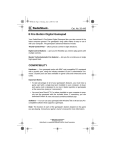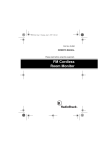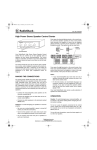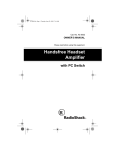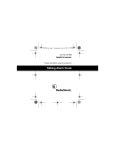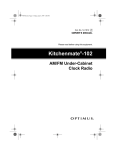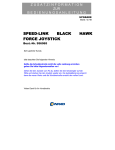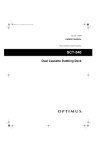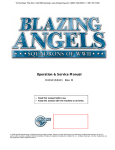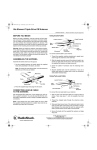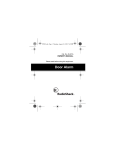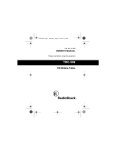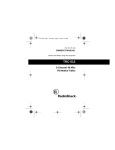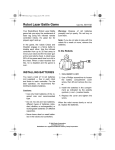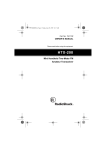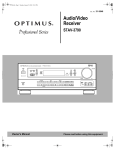Download Radio Shack 26-447 User's Manual
Transcript
26-447.fm Page 1 Tuesday, June 22, 1999 10:02 AM Cat. No. 26-447 4-Fire Button Analog Joystick w/ Throttle and 4-Way Hat Switch X-/Y-Axis Trim Controls — give you extra fine-tuning to center the joystick. Four Suction-Cup Stabilizers — keep the joystick firmly in place when the action gets hot! COMPATIBILITY Hardware Your joystick works with IBM® and compatible PCs equipped with a joystick port, using the industry-standard 15-pin D subminiature connector. FEATURES You can enjoy the fun and versatility of your new PC compatible 4-Fire Button Analog Joystick with your computer game software. It gives you comfortable and accurate control for any game software that requires a joystick. Your joystick’s features include: Four Fire Buttons — let you load/select weapons, assign targets, select cockpits. Turbo Speed Selector — gives you two turbo speed options, 1 for a lower speed and 2 for a higher speed. Note: Joystick ports are also available on game cards and enhanced sound cards. Software You can use your joystick with any PC compatible software written to support a joystick. Your joystick is completely compatible with CH FLIGHTSTICK PRO®. PREPARATION Turbo Switch — lets you turn on or off the turbo function easily. Connecting Your Joystick Hat Switch (knob) — lets you change the point of view outside the cockpit, change direction, or control altitude. Cautions: Hat Switch Selector — offers the flexibility to have the hat switch on or off depending on your game’s software/hardware requirements. Throttle Control (gear stick) — gives you control over incremental game functions such as increasing and decreasing speed. • Turn off your computer's power before you connect or disconnect your joystick from the joystick port. • When connecting or disconnecting your joystick, always grasp the connector and not the cable. • Do not pull or stretch your joystick's output cable. Throttle Selector — offers the flexibility to have the throttle switch on or off depending on your game’s software/hardware requirements. © 1999 Tandy Corporation. All Rights Reserved. RadioShack is a registered trademark used by Tandy Corporation. 26-447.fm Page 2 Tuesday, June 22, 1999 10:02 AM Follow these steps to connect your joystick. 1. Turn off your computer. 2. Plug your joystick's connector into the joystick port. Note: If you have two joystick ports, you can use either port, A or B. Most software, however, uses the top (A) port for the primary joystick. Refer to your software’s user’s manual. Manual Joystick Centering Use the X- and Y-axis trimmers to manually center the joystick if your software does not include its own calibration routine, or if the routine does not center the joystick. 3. Turn on your computer and run your software game program. CENTERING THE JOYSTICK Your joystick has a spring-loaded self-centering system that returns the control stick to its center position when you release it. Before you use the joystick for the first time, or after you have used it for a while, this center position might require fine-tuning. Software-Controlled Joystick Centering Most joystick-compatible software includes a calibration routine to automatically center a joystick. If your software has this routine, refer to the application’s software manual for instructions on how to select the joystick as your input device. Then follow the program's instruction screens (which generally appear within the set-up portion of the program) to define the limits of the joystick's range. X-Axis Trimmer Y-Axis Trimmer The X-axis trimmer adjusts left/right centering, and the Y-axis trimmer adjusts up/down centering. Slowly slide each trimmer until your software's display shows that your joystick is centered. Configuring/Centering the Joystick in Windows® 95/98 1. From the Start Menu, select Settings, then click on Control Panel. 2. Double-click on the joystick icon. 3. To configure the joystick with the hat switch, select CH FLIGHTSTICK PRO, then switch THROTTLE to ON, HAT to ON and TURBO ON to off. ON If the software’s joystick-calibration routine does not automatically center the joystick, see “Manual Joystick Centering” to manually adjust the appropriate trimmer (X- or Y-axis). THROTTLE OFF 1 TURBO SPEED 2 ON HAT OFF 4. Click on Properties. 5. Click on Calibrate and follow the instructions in the windows that appear. 26-447.fm Page 3 Tuesday, June 22, 1999 10:02 AM OPERATION Using the Center Hat Switch The joystick comes with a range of control buttons (such as the fire buttons) that have different applications depending on your game program. Check with your game’s software guide to find out which functions work with the joystick’s buttons. The center hat switch has several functions based on your game software's features. Most games set the hat switch as a directional viewer, but some games set the switch to control speed or direction. Hat Switch Fire Buttons Follow these steps to use the center hat switch. 1. Set the HAT selector to ON. 2. Run your game software's joystick calibration program and set up for hat switch use. Trigger-Style Fire Button (in front) Caution: Do not use excessive pressure on the control stick or fire buttons. 3. During game play, push the center hat switch knob up, down, left, or right depending on your game's features. CARE To enjoy your joystick for a long time: Using the Throttle Control The throttle control lets you adjust your aircraft or vehicle's speed without having to use your keyboard, so you can keep your eyes on the screen. Follow these steps to use the throttle control. 1. Set THROTTLE to ON. 2. Run your game software's joystick calibration program and set up for throttle use. 3. During game play, move the throttle gear stick forward to increase your speed, or backward to reduce it. Increase Speed Throttle Gear Decrease Speed Note: The throttle control function can change, depending on the game you play. Always read your game's user's manual. • Keep the joystick dry. If it gets wet, wipe it dry immediately. • Use and store the joystick only in normal temperature environments. • Handle the joystick gently and carefully. Don’t drop it. • Keep the joystick away from dust and dirt. • Wipe the joystick with a damp cloth occasionally to keep it looking new. Modifying or tampering with the joysticks’s internal components can cause a malfunction and invalidate its warranty. If your joystick is not performing as it should, take it to your local RadioShack store for assistance. Note: Don't take your joystick apart (doing so voids the warranty). 26-447.fm Page 4 Tuesday, June 22, 1999 10:02 AM Limited Ninety-Day Warranty This product is warranted by RadioShack against manufacturing defects in material and workmanship under normal use for ninety (90) days from the date of purchase from RadioShack companyowned stores and authorized RadioShack franchisees and dealers. EXCEPT AS PROVIDED HEREIN, RadioShack MAKES NO EXPRESS WARRANTIES AND ANY IMPLIED WARRANTIES, INCLUDING THOSE OF MERCHANTABILITY AND FITNESS FOR A PARTICULAR PURPOSE, ARE LIMITED IN DURATION TO THE DURATION OF THE WRITTEN LIMITED WARRANTIES CONTAINED HEREIN. EXCEPT AS PROVIDED HEREIN, RadioShack SHALL HAVE NO LIABILITY OR RESPONSIBILITY TO CUSTOMER OR ANY OTHER PERSON OR ENTITY WITH RESPECT TO ANY LIABILITY, LOSS OR DAMAGE CAUSED DIRECTLY OR INDIRECTLY BY USE OR PERFORMANCE OF THE PRODUCT OR ARISING OUT OF ANY BREACH OF THIS WARRANTY, INCLUDING, BUT NOT LIMITED TO, ANY DAMAGES RESULTING FROM INCONVENIENCE, LOSS OF TIME, DATA, PROPERTY, REVENUE, OR PROFIT OR ANY INDIRECT, SPECIAL, INCIDENTAL, OR CONSEQUENTIAL DAMAGES, EVEN IF RadioShack HAS BEEN ADVISED OF THE POSSIBILITY OF SUCH DAMAGES. Some states do not allow the limitations on how long an implied warranty lasts or the exclusion of incidental or consequential damages, so the above limitations or exclusions may not apply to you. In the event of a product defect during the warranty period, take the product and the RadioShack sales receipt as proof of purchase date to any RadioShack store. RadioShack will, at its option, unless otherwise provided by law: (a) correct the defect by product repair without charge for parts and labor; (b) replace the product with one of the same or similar design; or (c) refund the purchase price. All replaced parts and products, and products on which a refund is made, become the property of RadioShack. New or reconditioned parts and products may be used in the performance of warranty service. Repaired or replaced parts and products are warranted for the remainder of the original warranty period. You will be charged for repair or replacement of the product made after the expiration of the warranty period. This warranty does not cover: (a) damage or failure caused by or attributable to acts of God, abuse, accident, misuse, improper or abnormal usage, failure to follow instructions, improper installation or maintenance, alteration, lightning or other incidence of excess voltage or current; (b) any repairs other than those provided by a RadioShack Authorized Service Facility; (c) consumables such as fuses or batteries; (d) cosmetic damage; (e) transportation, shipping or insurance costs; or (f) costs of product removal, installation, set-up service adjustment or reinstallation. This warranty gives you specific legal rights, and you may also have other rights which vary from state to state. RadioShack Customer Relations, 200 Taylor Street, 6th Floor, Fort Worth, TX 76102 We Service What We Sell 04/99 RadioShack A Division of Tandy Corporation Fort Worth, Texas 76102 06A99 26447-4123-00-01 Printed in China