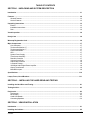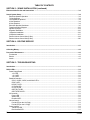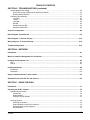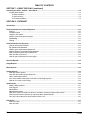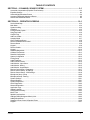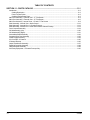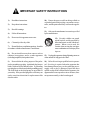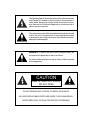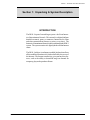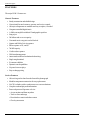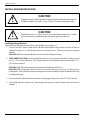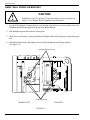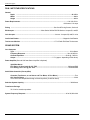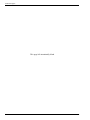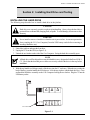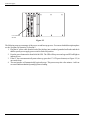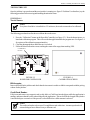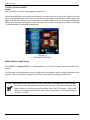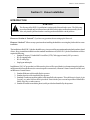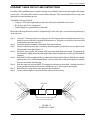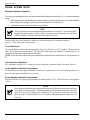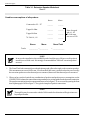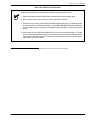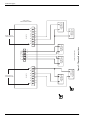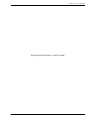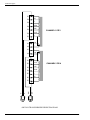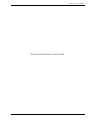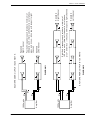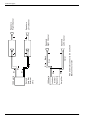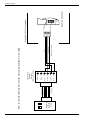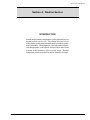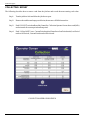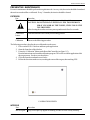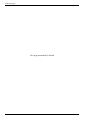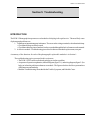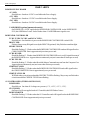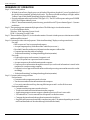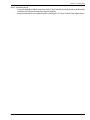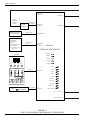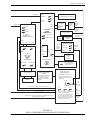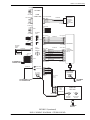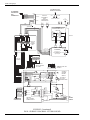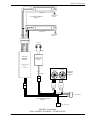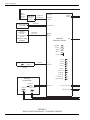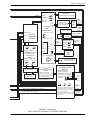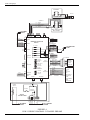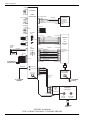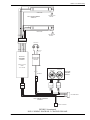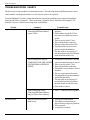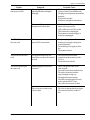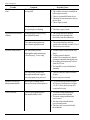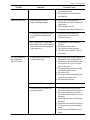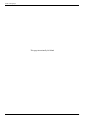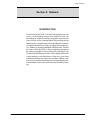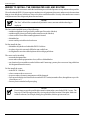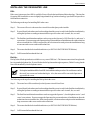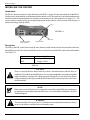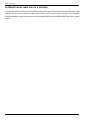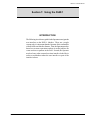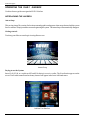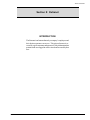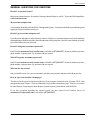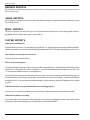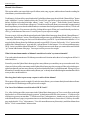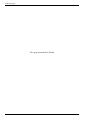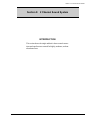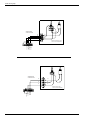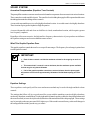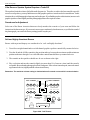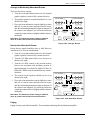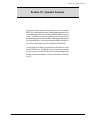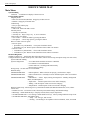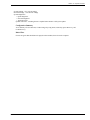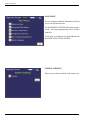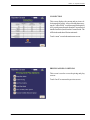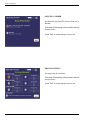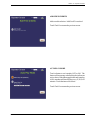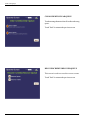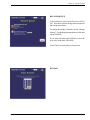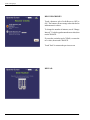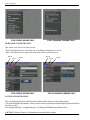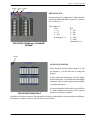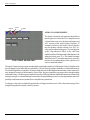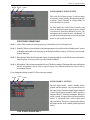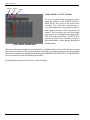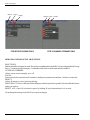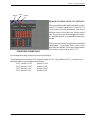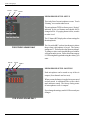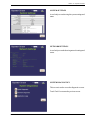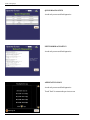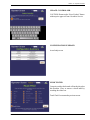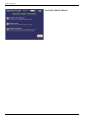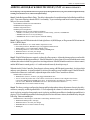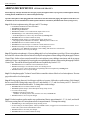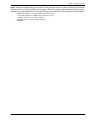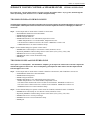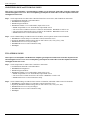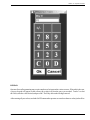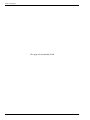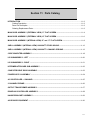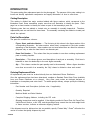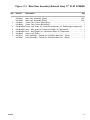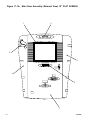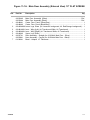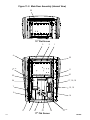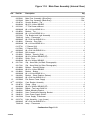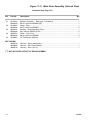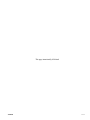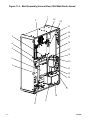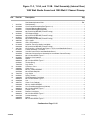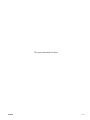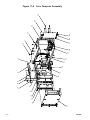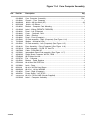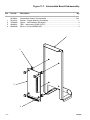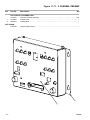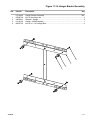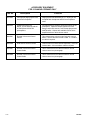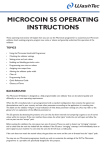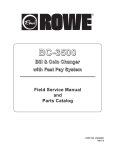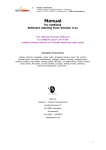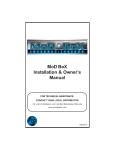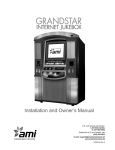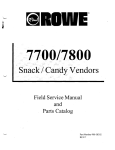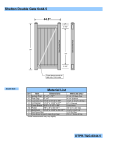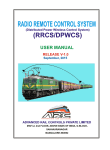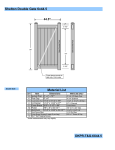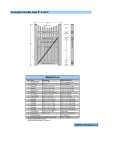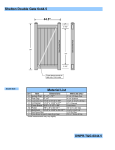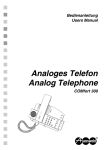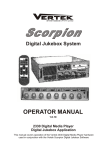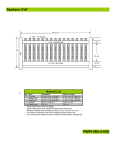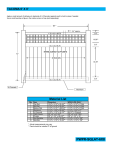Download STUDIO SOUND and 2 CHANNEL PREAMP
Transcript
FIELD SERVICE MANUAL and PARTS CATALOG Sta rLink Internet Jukebox DLW-1 STUDIO SOUND and 2 CHANNEL PREAMP R VOLUME 1 of 1 Rev. H 21822662 TABLE OF CONTENTS SECTION 1 - UNPACKING AND SYSTEM DESCRIPTION Introduction ......................................................................................................................................................... 1-1 Features .............................................................................................................................................................. 1-2 General Features ............................................................................................................................................ 1-2 Service Features ............................................................................................................................................. 1-2 Unpacking Instructions ...................................................................................................................................... 1-3 Exterior .......................................................................................................................................................... 1-3 Installation Instructions ................................................................................................................................... 1-3 Door ............................................................................................................................................................... 1-6 Visual Inspection ................................................................................................................................................ 1-6 Handy Case ......................................................................................................................................................... 1-6 Warranty Registration Card ............................................................................................................................... 1-6 Major Components ............................................................................................................................................. 1-7 Core Computer .............................................................................................................................................. 1-7 Touchscreen Monitor 15” ............................................................................................................................... 1-7 Touchscreen Monitor 17” ............................................................................................................................... 1-7 Credit Card Reader ........................................................................................................................................ 1-7 UPS ............................................................................................................................................................... 1-7 System Power Supply .................................................................................................................................... 1-7 Transformer Assembly ................................................................................................................................... 1-7 Rowelink Controller ........................................................................................................................................ 1-7 Volume Control Unit ....................................................................................................................................... 1-8 Audio/Video Controller ................................................................................................................................... 1-8 2 Channel Preamp ......................................................................................................................................... 1-8 1000 Watt Audio Digital Power Amplifier ........................................................................................................ 1-8 Output Transformers ...................................................................................................................................... 1-8 Mars Bill Acceptor .......................................................................................................................................... 1-8 Specifications ................................................................................................................................................... 1-10 Lamps, Fuses, Circuit Breakers ........................................................................................................................1-11 SECTION 2 - INSTALLING THE HARD DRIVE AND TESTING Installing the Hard Drive and Testing ................................................................................................................ 2-1 Testing the Unit ................................................................................................................................................... 2-3 Peripherals .......................................................................................................................................................... 2-3 Touchscreen ................................................................................................................................................... 2-3 Bill Acceptor ................................................................................................................................................... 2-3 Credit Card Reader ......................................................................................................................................... 2-3 Connecting Speakers ...................................................................................................................................... 2-4 SECTION 3 - VENUE INSTALLATION Introduction ......................................................................................................................................................... 3-1 Installing the Jukebox ........................................................................................................................................ 3-2 21822662 I TABLE OF CONTENTS SECTION 3 - VENUE INSTALLATION (continued) Ethernet Cable Pin Out and Instructions .......................................................................................................... 3-3 Sound System Setup .......................................................................................................................................... 3-4 Extension Speaker Operation ......................................................................................................................... 3-4 70 Volt Speakers ............................................................................................................................................ 3-4 Low Impedance Speakers ............................................................................................................................... 3-4 4 Ohm Speakers ............................................................................................................................................. 3-4 8 Ohm Speakers ............................................................................................................................................. 3-4 Extension Speaker Worksheet ........................................................................................................................ 3-5 Transformer Wiring Diagram .......................................................................................................................... 3-12 Speaker Synopsis ......................................................................................................................................... 3-14 8 Speaker Installation ................................................................................................................................... 3-15 16 Speaker Installation .................................................................................................................................. 3-16 32 Speaker Installation .................................................................................................................................. 3-17 Remove Volume Control Unit (3 Wire) ........................................................................................................... 3-19 Remove Volume Control Unit (4 Wire) ........................................................................................................... 3-20 SECTION 4 - ROUTINE SERVICE Introduction ......................................................................................................................................................... 4-1 Collecting Money ................................................................................................................................................ 4-2 Preventive Maintenance .................................................................................................................................... 4-3 Touchscreen ................................................................................................................................................... 4-3 Exterior ........................................................................................................................................................... 4-3 Interior ............................................................................................................................................................ 4-3 SECTION 5 - TROUBLESHOOTING Introduction ......................................................................................................................................................... 5-1 DLW-1 LED’s ........................................................................................................................................................ 5-2 Power Supply Board ....................................................................................................................................... 5-2 +9 V LED ................................................................................................................................................. 5-2 +12 V LED ............................................................................................................................................... 5-2 +24 V LED ............................................................................................................................................... 5-2 Rowelink Controller ......................................................................................................................................... 5-2 5VDC, 12VDC, 24VDC, and 24VAC LED’s ............................................................................................... 5-2 IR RCV LED ............................................................................................................................................. 5-2 KID RL TX LED ......................................................................................................................................... 5-2 CC RL RX LED ......................................................................................................................................... 5-2 CC RL TX LED .......................................................................................................................................... 5-2 CRDT RL TX LED ..................................................................................................................................... 5-2 CRDT STATUS LED ................................................................................................................................. 5-2 AV Controller .................................................................................................................................................. 5-2 Power LED ............................................................................................................................................... 5-2 Status LED ............................................................................................................................................... 5-2 Rowelink LED ........................................................................................................................................... 5-2 Volume Control ............................................................................................................................................... 5-3 Period LED (on the 10’s Digit) .................................................................................................................. 5-3 Period LED (on the 1’s Digit) .................................................................................................................... 5-3 Power Amplifier ............................................................................................................................................... 5-3 Yellow Clip LED ........................................................................................................................................ 5-3 Red Overload LED .................................................................................................................................... 5-3 II 21822662 TABLE OF CONTENTS SECTION 5 - TROUBLESHOOTING (continued) Uninterruptable Power Supply ......................................................................................................................... 5-3 Green LED (on top of UPS near the UPS Power Switch) .......................................................................... 5-3 Building Wiring Fault LED ........................................................................................................................ 5-3 Computer Core Assembly ............................................................................................................................... 5-3 +5 V LED ................................................................................................................................................. 5-3 TX LED ..................................................................................................................................................... 5-3 Link LED .................................................................................................................................................. 5-3 RX LED .................................................................................................................................................... 5-3 Hard Drive Green LED .............................................................................................................................. 5-3 Hard Drive Yellow LED .............................................................................................................................. 5-3 Sequence of Operation ...................................................................................................................................... 5-4 Block Diagram - Studio Sound .......................................................................................................................... 5-6 Block Diagram - 2 Channel Preamp ............................................................................................................... 5-12 Wiring Diagram - 2 Channel Preamp .............................................................................................................. 5-14 Troubleshooting Charts .................................................................................................................................... 5-18 SECTION 6 - NETWORK Introduction ......................................................................................................................................................... 6-1 Where to Install the Designated Line and Router ........................................................................................... 6-2 Installing the Designated Line ........................................................................................................................... 6-3 DSL ................................................................................................................................................................ 6-3 Dial Up ........................................................................................................................................................... 6-3 Installing the Router ........................................................................................................................................... 6-4 Introduction ..................................................................................................................................................... 6-4 Description ..................................................................................................................................................... 6-4 Steps to Install the Router in the Location ....................................................................................................... 6-5 Standard Phone Cable Pin Out and Sources ................................................................................................... 6-6 SECTION 7 - USING THE DLW-1 Introduction ......................................................................................................................................................... 7-1 Operating the DLW-1 Jukebox ........................................................................................................................... 7-2 Approaching the Jukebox ................................................................................................................................ 7-2 Attract Loop ............................................................................................................................................. 7-2 Getting Started ......................................................................................................................................... 7-2 Paying to Use the System ....................................................................................................................... 7-2 Using the System ........................................................................................................................................... 7-3 Selecting Local Music .............................................................................................................................. 7-3 Search All Music on the DLW-1 Network .................................................................................................. 7-3 Selecting Music from the Network ............................................................................................................ 7-3 Buy CD Button ......................................................................................................................................... 7-3 21822662 III TABLE OF CONTENTS SECTION 7 - USING THE DLW-1 (continued) Operating the DLW-1 Jukebox - Short Sheet ................................................................................................... 7-4 Jukebox Music Station .................................................................................................................................... 7-4 To Select an Album .................................................................................................................................. 7-4 To Select a Song ...................................................................................................................................... 7-4 To Purchase an Album ............................................................................................................................. 7-4 SECTION 8 - EXTRANET Introduction ......................................................................................................................................................... 8-1 General Questions for Internet Beginners ........................................................................................................ 8-2 Clicking .......................................................................................................................................................... 8-2 Pull-down menus ............................................................................................................................................ 8-2 Using the “GO” button ..................................................................................................................................... 8-2 How do I return to the previous pages ............................................................................................................. 8-2 Downloading ................................................................................................................................................... 8-2 Printing ........................................................................................................................................................... 8-2 General Questions for Everyone ....................................................................................................................... 8-3 How do I access the Extranet? ....................................................................................................................... 8-3 My username and password ........................................................................................................................... 8-3 How do I get a username and password? ........................................................................................................ 8-3 How do I change my username and password? .............................................................................................. 8-3 What if I forget my username or password? .................................................................................................... 8-3 Who can view my account? ............................................................................................................................ 8-3 How do I get to each section’s home page? .................................................................................................... 8-3 Revenue Reports ................................................................................................................................................ 8-4 Usage Reports ..................................................................................................................................................... 8-4 Music Reports ...................................................................................................................................................... 8-4 System Reports ................................................................................................................................................... 8-4 What are system reports? .............................................................................................................................. 8-4 How often are system reports carried out? ...................................................................................................... 8-4 How to read system reports ............................................................................................................................ 8-4 Can I find out what’s wrong with a unit that is not working properly? ................................................................ 8-4 What to do if a unit is not working ................................................................................................................... 8-4 Update music ...................................................................................................................................................... 8-5 Adding, deleting albums ................................................................................................................................. 8-5 Auto suggest .................................................................................................................................................. 8-5 Music advisor .................................................................................................................................................. 8-5 Manual select/remove ..................................................................................................................................... 8-6 What is the maximum number of albums I can add to a location’s system each month? ................................ 8-6 How long does it take to process my request to add or delete albums? .......................................................... 8-6 Can I see a list of albums on each location’s DLW-1 list? ............................................................................... 8-6 Edit Profile .......................................................................................................................................................... 8-7 What can I edit? ............................................................................................................................................. 8-7 How can I edit? ............................................................................................................................................... 8-7 IV 21822662 TABLE OF CONTENTS SECTION 9 - 2 CHANNEL SOUND SYSTEM ....................................................................... 9-1 Acoustical Compensation (Equalizer Tone Controls) ....................................................................................... 9-3 Equalizer Settings .......................................................................................................................................... 9-3 Soft and Highly Absorbent Rooms .................................................................................................................. 9-4 Average or Moderately Absorbent Rooms ....................................................................................................... 9-5 Hard or Non-Absorbent Rooms ....................................................................................................................... 9-5 SECTION 10 - OPERATOR SCREENS .............................................................................. 10-1 Service Mode Map ........................................................................................................................................ 10-2 Main Menu .................................................................................................................................................... 10-4 System Auditing ........................................................................................................................................... 10-4 Collection ..................................................................................................................................................... 10-5 Pricing and Play Option ................................................................................................................................ 10-5 Song Play Order ........................................................................................................................................... 10-6 Credit Pricing ................................................................................................................................................ 10-6 Add Free Credits .......................................................................................................................................... 10-7 Autoplay Mode ............................................................................................................................................. 10-7 Clear Credit/Clear Queue .............................................................................................................................. 10-8 Recover Credits/Recover Queue .................................................................................................................... 10-8 Recover Queue ............................................................................................................................................. 10-9 Keypad ......................................................................................................................................................... 10-9 Recover Credits .......................................................................................................................................... 10-10 Keypad ....................................................................................................................................................... 10-10 Hardware/Diagnostics .................................................................................................................................. 10-11 Calibrate Touchscreen ................................................................................................................................. 10-11 Rowelink Configuration ................................................................................................................................ 10-12 System Configuration ................................................................................................................................. 10-12 Pricing Setup .............................................................................................................................................. 10-13 Audio Equalizers ........................................................................................................................................ 10-13 Audio Volume Presets ................................................................................................................................ 10-14 Audio Modes - Input Select ......................................................................................................................... 10-15 Audio Modes - Muting ................................................................................................................................. 10-15 Audio Modes - Output Mode ....................................................................................................................... 10-16 Remote Control Setup - Parameters ........................................................................................................... 10-17 Remote Control Setup - IR Settings ............................................................................................................ 10-18 Remote Control Setup - VCU Settings ........................................................................................................ 10-19 Microphone Setup - Setup .......................................................................................................................... 10-20 Microphone Setup - Routing ........................................................................................................................ 10-20 System Settings ......................................................................................................................................... 10-21 Network Settings ........................................................................................................................................ 10-21 System Diagnostics ................................................................................................................................... 10-21 Quick Diagnostics ...................................................................................................................................... 10-22 Network Diagnostics ................................................................................................................................... 10-22 Application Logs ......................................................................................................................................... 10-22 Update Controller ........................................................................................................................................ 10-23 Configuration Summary ............................................................................................................................... 10-23 Music Filter ................................................................................................................................................ 10-23 Spanish User Interface ................................................................................................................................ 10-24 Adding a BGM (Background Music) Unit ..................................................................................................... 10-25 Adding Microphones ................................................................................................................................... 10-26 Separate Volume Control of Speaker Zones ................................................................................................ 10-29 Keypad ....................................................................................................................................................... 10-31 21822662 V TABLE OF CONTENTS SECTION 11 - PARTS CATALOG ........................................................................................ 11-1 Introduction .................................................................................................................................................... 11-3 Catalog Description .................................................................................................................................11-3 Parts List Description ..............................................................................................................................11-3 Ordering Replacement Parts ................................................................................................................... 11-3 Main Door Assembly - External View - 17” Flat Screen .................................................................................. 11-4 Main Door Assembly - External View - 15” Flat Screen .................................................................................. 11-6 Main Door Assembly - Internal View - 15” and 17” Flat Screen .......................................................................11-8 Shell Assembly - Internal View - Studio Sound ............................................................................................. 11-12 Shell Assembly - Internal View - 2 Channel Preamp ..................................................................................... 11-13 Shell Assembly - Internal View - Studio Sound and 2 Channel Preamp ........................................................ 11-14 Core Computer Assembly ............................................................................................................................ 11-18 I/O Subassembly (Left) ................................................................................................................................ 11-20 I/O Subassembly (Right) .............................................................................................................................. 11-21 Intermediate Board Assembly ...................................................................................................................... 11-22 Computer Drive Door Assembly ................................................................................................................... 11-23 Power Supply Assembly .............................................................................................................................. 11-24 A/V Controller - 4 Channel ........................................................................................................................... 11-25 2 Channel Preamp ....................................................................................................................................... 11-26 Output Transformer Assembly ...................................................................................................................... 11-27 Rowelink Controller Assembly ...................................................................................................................... 11-28 Hanger Bracket Assembly ........................................................................................................................... 11-29 Accessory Equipment - 2 Channel Preamp Only ......................................................................................... 11-30 VI 21822662 IMPORTANT SAFETY INSTRUCTIONS 1) Read these instructions. 2) Keep these instructions. 3) Heed all warnings. 4) Follow all instructions. 5) Do not use this apparatus near water. 6) Clean only with a dry cloth. 7) Do not block any ventilation openings. Install in accordance with the manufacturer’s instructions. 10) Protect the power cord from being walked on or pinched, particularly at plugs, convenience receptacles, and the point where they exit from the apparatus. 11) Only use the attachments/accessories specified by the manufacturer. 12) Use only with the cart, stand, tripod, bracket, or table specified by the manufacturer or sold with the apparatus. When a cart is used, use caution when moving the cart/apparatus combination to avoid injury from tip-over. 8) Do not install near any heat sources such as radiators, heat registers, stoves, or other apparatus 13) Unplug this apparatus during lightning storms or (including amplifiers) that produce heat. when unused for long periods of time. 9) Do not defeat the safety purpose of the polarized or grounding-type plug. A polarized plug has two blades with one wider than the other. A grounding type plug has two blades and a third grounding prong. The wide blade or the third prong are provided for your safety. If the provided plug does not fit into your outlet, consult an electrician for replacement of the obsolete outlet. 14) Refer all servicing to qualified service personnel. Servicing is required when the apparatus has been damaged in any way, such as when the powersupply cord or plug is damaged, liquid has been spilled or objects have fallen into the apparatus, the apparatus has been exposed to rain or moisture, does not operate normally, or has been dropped. The lightning flash with arrowhead symbol, within an equilateral triangle is intended to alert the user to the presence of uninsulated “dangerous voltage” within the product’s enclosure that may be of sufficient magnitude to constitute a risk of electric shock to persons. The exclamation point within an equilateral triangle is intended to alert the user to the presence of important operating and maintenance (servicing instructions in the literature accompanying the phonograph). WARNING: To reduce the risk of fire or electric shock, do not expose this apparatus to rain or moisture. No objects filled with liquid, such as vases, shall be placed on the apparatus. CAUTION RISK OF ELECTRIC SHOCK DO NOT OPEN DO NOT REMOVE ANY COVERS, GUARDS, OR SHIELDS. NO USER SERVICEABLE PARTS ARE INSIDE THIS PHONOGRAPH. REFER SERVICING TO QUALIFIED SERVICE PERSONNEL Section 1: Unpacking & System Description Section 1: Unpacking & System Description INTRODUCTION The DLW-1 is part of a much larger system – the Ecast Interactive Entertainment Network. This network is a digital platform that delivers music, games, e-commerce, Internet access, films and other entertainment features to venues everywhere. The Interactive Entertainment Network is delivered through the DLW-1 system. The system consists of a digital jukebox and an Internet router. The DLW-1 jukebox is an Internet enabled jukebox that allows all the traditional functions of a jukebox backed by the power of the Internet. The Internet connectivity gives patrons more features, such as the ability to download songs on demand for temporary play and to purchase albums. 21822662 1-1 DLW-1 Phonograph FEATURES The major DLW-1 features are: General Features: • Sturdy construction and reliable design • Conveniently located customer, operator, and service controls • All major components are modular and easy to replace, if needed • Computer controlled digital music • A 1000 watt amplifier with dual 5 band graphic equalizer • Song reject • 300 album and cover art capacity • Unwanted music categories can be blocked • Quarter and Dollar Coin Acceptance • Bill acceptance of $1, and $5 • 700 bill capacity • Credit card acceptance • Web based management • Attract mode with local and national advertising • Single song download • E-commerce abilities • Dynamic search capabilities • No pause between plays • Easy to change pricing Service Features: • All servicing can be done from the front of the phonograph • Modular component construction for easy replacement • No CD’s to bother with or cumbersome cover art mechanisms • Complete cash and play audit information • Password protected Operator web site • Access anytime and from anywhere • Track revenue and usage • Download new music and other content • Check system status 1-2 21822662 Section 1: Unpacking & System Description UNPACKING INSTRUCTIONS This section contains information for unpacking the phonograph and installing it at a venue. The phonograph is shipped with all major components in place. Save all tie-down hardware in case the DLW-1 must be moved to another location. Exterior 1. Remove the shipping carton with care: Do not use shipping hooks or sharp tools that could damage the phonograph cabinet. 2. Remove the plastic bag that covers the phonograph. 3. Carefully inspect the interior and exterior of the phonograph to ensure that no damage occurred during transit. If damage is detected, the carrier who delivered the phonograph should be contacted immediately to examine it. Regardless of the exterior condition of the shipping cartons, the carrier should be called and notified of damage. Do not destroy packing material or boxes until the carrier's agent has examined them. Damage claims are your responsibility. Do not return damaged merchandise until after your claim has been established. Once your claim has been established, merchandise may be returned to your Rowe distributor for repair. The invoice amount for repair charges can then be collected from the carrier. DOORS 1. Locate the red bag in the top hold on the back of the cabinet. Remove the door key from the bag and unlock the top door. Turn the key to the right and open the door as you turn the key. VISUAL INSPECTION Check to be sure that all electrical plugs are completely seated into their receptacle. HANDY CASE Locate the Handy Case in a blue plastic envelope. The Handy Case contains a variety of items, including the phonograph service manual and parts catalog, spare parts, and fuses. Keep the Handy Case inside the phonograph so the service manual and parts will be readily available when needed. WARRANTY REGISTRATION CARD A postage-paid Warranty Registration Card is included with the phonograph. This card should be filled out and returned to Rowe. 21822662 1-3 DLW-1 Phonograph INSTALLATION INSTRUCTIONS ! ! CAUTION Wallphono must be solidly fastened to structural members within the supporting wall. Wallphono weighs 165 pounds (75 kg); if it falls, it could cause damage or injury. CAUTION Supplied fasteners (1-1/2” lag screws) are for wood wall stud construction. For other types of construction, installer must provide and use appropriate fasteners. Installing Hanger Bracket Hanger Bracket is shipped installed to back of the Wallphono (See Figure 1-1). 1. Loosen 2 screws in slots for both Retainer Brackets that hold the Hanger Bracket in place on back of cabinet (See Figure 1-2). Slide Retainer Bracket to side and remove. Then lower and remove Hanger Bracket. IMPORTANT: Save Retainer Brackets for later use after Wallphono is hung. 2. PREFERRED METHOD: At the installation location, use a level to mark a line that is exactly level and 66 9/16” (169 cm) above the floor. This will place bottom of the Wallphono at the recommended 33 1/2” (85 cm) above the floor. IMPORTANT: This line must be horizontal so that the Wallphono will be level. IMPORTANT: If replacing a WP100, use the level to mark a line that is exactly 4 1/2” directly below existing holes. This will allow for using the existing lower holes in wall and placing the Wallphono at the same recommended height. 3. Locate wall stud locations on the horizontal line. If using supplied lag screws, drill 5/32” holes at mark. 4. Place Hanger Bracket against wall. Align Hanger Bracket holes with wall marks and attach with all fasteners. 1-4 21822662 Section 1: Unpacking & System Description 7.333 (186) 16.000 (406) 4.235 (108) 8.132 (207) 7.363 (187) 7.868 (200) 4.263 (108) 17.750 (451) 33.064 (840) 66.564 (1691) .500 (13) BACK VIEW 33.500 (851) FLOOR FIGURE 1-1 21822662 1-5 DLW-1 Phonograph HANG WALL PHONO ON BRACKET ! CAUTION Wallphono weighs 165 pounds (75 kg) and requires at least two people for lifting. To see Hanger Bracket alignment open Main Door. 1. As you lift Wallphono to Hanger Bracket, look through opened Door to be sure keyhole slots of the Wallphono Back Panel are aligned with spools of the Hanger Bracket. 2. Push Wallphono against wall and lower it onto spools. 3. While Door is still opened, visually check that the Wallphono Back Panel is properly seated on the spool slots. 4. Reinstall Retainer Brackets and tighten screws to lock the Wallphono on the Hanger Bracket. (See Figure 1-2) HANGER BRACKET SPOOL LOOSEN SCREWS MIDDLE LEFT TOP RIGHT FIGURE 1-2 1-6 21822662 Section 1: Unpacking & System Description MAJOR COMPONENTS OF THE DLW-1 Figure 1-3 shows the major components of the DLW-1 Phonograph. Take a minute to familiarize yourself with these components. CORE COMPUTER 22143802 The Core Computer is the heart of the system and has a removable hard drive and a single board computer. The hard drive is the only storage in the system and retains; Windows 2000, all Application Software, all music, and all setup and audit data. The single board computer converts music selections stored on the hard drive into a stereo signal for the systems audio components. It also connects to the Internet, the SVGA touchscreen monitor, the credit card reader, the UPS, and the Rowelink modules. TOUCHSCREEN 17” LCD MONITOR 22151901 (Studio Sound Model Only) TOUCHSCREEN 15” LCD MONITOR 22160801 ( 2 Channel Preamp Model Only) All viewing, displaying, selecting, or entering is done through the Touchscreen Monitor. Some of the things it is used for are: viewing and making selections, displaying the selection playing, displaying pricing and credits, viewing and changing setup and audit data, downloading selections, and interacting with the Internet. CREDIT CARD READER 34038401 Allows you to purchase music and other items with your credit card. The touchscreen monitor indicates a valid read and guides you through your purchase. UPS 40927401 The UPS is a battery-powered unit that provides backup power to the Core Computer if AC line power is temporarily lost. SYSTEM POWER SUPPLY 22145801 The system power supply produces +9 VDC, +12 VDC, +24 VDC, and has a relay to turn on/off the phonograph lights, touchscreen monitor, and Mars Bill Acceptor. It has an IEC 320 power inlet, two 6A circuit breakers, two 4 amp fuses, and a power switch for service/repair of the phonographs parts. The power switch removes power from all components except the UPS and the CORE COMPUTER. TRANSFORMER ASSEMBLY 40917102 Supplies power for the Audio/Video Controller, 1000 Watt Audio Digital Amplifier, and the system power supply voltages +9 VDC, +12 VCD, and + 24 VDC. ROWELINK CONTROLLER 40926001 Connects the Core Computer serial RS-232 COM2 port to the serial RS-485 Rowelink modules. Also includes the credit module and coin switch interface. Provides pushbuttons for service mode, touch screen calibration, and collection. 21822662 1-7 DLW-1 Phonograph VOLUME CONTROL UNIT 34032903 (Studio Sound Model Only) This Rowelink module should be removed from bottom of phonograph and mounted remotely (behind bar, etc.). It displays and controls the volume of the amplifier channels and microphones, turns ON/OFF (power button) the phonograph lights, touchscreen monitor and Mars Bill Acceptor, rejects the selection playing, or adds a credit (same as IR remote credits). Channel Volume is displayed when the mode LED is off, and microphone volume is displayed when the mode LED is on. The MODE key toggles between channels and microphones. Raise or lower the volume of the channel(s) or microphone using the UP DOWN keys. The volume range is 0 to 63. The CH, MIC, and SINGER LED’s indicate what volume is being displayed. When adjusting channel volume, if more than one LED is on, it means those channels have the same volume. All four channels have the same volume when shipped from the factory (see Section 9 screens Remote Control Setup – Parameters and Audio Modes – Output Modes for other possible configurations). AUDIO/VIDEO CONTROLLER 40917401 (Studio Sound Model Only) This Rowelink module transforms audio signals from the Core Computer, microphones, and other sound processors/equipment/systems into signals for the Power Amplifier. It has AVC (automatic volume control) to correct varying recording levels, and tone control via 5-band equalizers. All adjustments and options are programmable via the touchscreen and retained on the Core Computer hard drive. 2 CHANNEL PREAMP 61138701 (2 Channel Preamp Model Only) This Rowelink module transforms audio signals from the Core Computer, microphones, and other sound processors/equipment/systems into signals for the Power Amplifier. It has AVC (automatic volume control) to correct varying recording levels, and tone control via 7-band equalizers. 1000 WATT AUDIO DIGITAL POWER AMPLIFIER 61132003 The 2-channel audio digital power amplifier is rated 1000 watts (500 per channel) RMS into a 2 ohm load. The full volume output voltage is 32 volts (note – the full volume output voltage in previous CD phonographs is 21 volts). The amplifier is protected against overloads and short circuits. Continuous severe overloads or shorts may shut down the amplifier (or a channel) but will not damage it. If the overload is removed a signal will reset the amplifier when the next selection plays. OUTPUT TRANSFORMERS 40832108 The output transformers “step up” the power amplifiers output voltage for 70-volt extension speakers. They also provide screw connections for selecting different power levels for extension speakers. MARS BILL ACCEPTOR 22135603 The series 2000 bill acceptor with a 700 bill stacker operates off 120 VAC input power and outputs its pulsed credit signal to the Rowelink Controller. 1-8 21822662 Section 1: Unpacking & System Description Audio Output Transformer Transformer Core Computer Power Supply Assembly UPS Rowelink Hub Assembly Extra Cool Audio Amplifier Assembly Audio/Visual Controller Assembly Volume Control Unit RESET/ATX Power Switch Touchscreen Flat Panel LCD Monitor 15"/17" Credit Card Reader Bill Acceptor and Stacker FIGURE 1-3 MAJOR COMPONENTS 21822662 1-9 DLW-1 Phonograph DLW-1 NETSTAR SPECIFICATIONS General Depth ...................................................................................................................................... 26 1/2 in. Width ............................................................................................................................................ 40 in. Height ............................................................................................................................................ 63 in. Power Requirements ................................................................................................................... 120 VAC 60 Hz. 1200 watts 11.9 amps Pricing ........................................................................................................ See Credit Pricing Screen, Section 9 Bill Acceptor ................................................................. Mars Series 2000 w/700 Bill Stacker. Accepts $1, and $5 Coin Acceptor ................................................................................................ Imonex - Accepts 25¢ and $1 coins Credit Card Reader ............................................................................................................ Magnetic Card Reader Touchscreen Monitor ..................................................................................17” LCD with ELO Saw Touchscreen SOUND SYSTEM Core Computer Type ...................................................................................................................................... 16 bit Stereo Frequency Response ..................................................................................................... 20 to 20,000 Hz. Channel Separation ................................................................................................... 90 db @ 1,000 Hz. Output ........................................................................................ 0.7 V (approx. depending on the album) Power Amplifier (Second 1000 watt Stereo Amplifier is Optional) 1000 Watt Stereo FTC Rating, 2 Ohm Loads @ .5% THD ......................................................................... 1000 watts RMS FTC Rating, 70 V Lines @ .5% THD ................................................................................ 250 watts RMS Audio/Video Controller (Pre-amplifier) Channels (Two Stereo, or one Stereo and Two Mono, of Four Mono) ......................................... Four AVC Control Range ........................................................................................................................ 20 db Tone control is accomplished through a 5 band equalizer (10 db/filter band) Selection System Capacity ................................................................................................................. 300 Albums Transformer Package 70 V line for extension speakers. System Frequency Response ................................................................................................. 40 to 20,000 ±4 db 1-10 21822662 Section 1: Unpacking & System Description LIGHTING Lamp Type Fluorescent Neon Lamp Specs (2) 6 watt, 9 In. F6T5/CW Custom FUSES AND CIRCUIT BREAKERS System Power Supply 120 VAC (Transformer Primary Only) ......................................................... Two 6 amp Circuit Breakers 24 VAC ...................................................................................................................................4 amp Fuse +12 VDC .................................................................................................................................. 4 amp Fuse UPS ................................................................................................................................................. See Figure 2-1 21822662 1-11 DLW-1 Phonograph This page left intentionally blank 1-12 21822662 Section 2: Installing Hard Drive and Testing Section 2: Installing Hard Drive and Testing INSTALLING THE HARD DRIVE The following steps describe how to install a hard drive in the jukebox. CAUTION Hard drives are extremely sensitive to physical mishandling. Always keep the hard drives protected from accidental falls, banging, dust, or liquids. To avoid damage, do not remove drive from tray. WARNING Never install or remove a hard drive when the unit is powered on. As an extra precaution, always unplug the CC (Core Computer) from the UPS battery outlet before removing or inserting a hard drive tray. 1. Unlock the jukebox and open the front door. 2. Unplug the CC from the UPS (see figure 2-1). 3. Unlatch the two latches on the side of the Core Computer. Swing the hard drive assembly open. NOTE All hard drives will be shipped in a removable hard drive tray, designed to fit the Rowe DLW-1 CC. Check that the data and power cables are securely seated in the drive in the tray before installation. 4. With the tray handle at a 90 degree angle, slide the tray into the CC enclosure. When the tray reaches the back of the bay, press the handle down 90 degrees. Lock the tray in place with the hard drive key. Close and latch the hard drive assembly on the Core Computer locking the two latches. Plug the CC into the UPS battery outlet. POWER WIRING FAULT ON SURGE SURGE SURGE BATTERY SURGE BATTERY SURGE BATTERY SURGE Power Button Figure 2-1 21822662 2-1 DLW-1 Phonograph RX LINK SVGA MONITOR PHONE LINE TX ETHERNET +5 V COM 4 UPS COM 3 COM 2 COM 1 ATX POWER SW LEFT ROWELINK 2 MOUSE KEYBOARD USB EXTERNAL RESET SWITCH 1 TOUCHSCREEN AUDIO RIGHT MAG CARD READER CC ATX POWER SWITCH Figure 2-2 The following steps are a summary of the power-on and boot-up process. For a more detailed description please see the “Sequence of Operation” in Section 5. 1. Plug the AC power cable from the back of the jukebox into a standard, grounded wall outlet and check that the system power supply power switch is in the ON position. 2. Press the power button at the front left of the UPS. The UPS will beep once and a green LED will light to indicate it is on. 3. If the CC does not automatically start to boot up, press the CC ATX power button (see Figure 2-2) in once and release. 4. The user interface will automatically begin to boot up. This process may take a few minutes. An Ecast screen will indicate that the Operating System is loading. 2-2 21822662 Section 2: Installing Hard Drive and Testing TESTING THE UNIT Once the jukebox is powered on and the user interface is running (see figure 2-5 Jukebox User Interface), try the following procedures before moving and installing the unit at the venue: PERIPHERALS Touch Screen: NOTE: Every time a hard drive is installed in a CC enclosure, the touch screenneeds to be calibrated. The following procedure describes how to calibrate the touch screen: 1. Press the “Calibration” button on the Rowelink Controller (see figure 2-3). Press the button in once to launch the calibration program. This will override the application while the program runs. See figure 2-4 for a picture of the calibration program interface. 2. Close the phonograph door and make sure it is locked. 3. Follow the directions on the screen, touching the center of the target, then touching YES. CALIBRATION BUTTON POWER P16 RS232 P22 24 VAC 24 VDC P20 COIN SWITCHES P21 COIN ACCEPTOR P19 BILL ACCEPTOR P17 P18 COUNTER MDB BILL ACC. 12 VDC P23 POWER IN COLLECT 5 VDC 250 W P15 REJECT REJECT P12 SW'S 1000 W CC RL RX CC RL TX P14 POWER IN SERVICE P10 POWER OUT KID RL TX CALIBRATE CRDT STATUS POWER P11 IR DETECTOR P3 AMP MUTE CRDT RL TX P9 P8 P6 IR RCV R P7 P5 TB1 ROWELINK ROWELINK CONTROLLER 40926001 FIGURE 2-3 ROWELINK CONTROLLER FIGURE 2-4 CALIBRATION SCREEN Bill Acceptor: Insert a dollar bill in the jukebox and check that the increment in credits available corresponds with the pricing scheme for the jukebox. Credit Card Reader: Fully insert and remove any magnetic card (credit, debit, or Club Ecast) into the dipper while the application is running, and assure that the card is acknowledged by the application. The card will not be charged if the jukebox is not hooked up to a network or if the process is cancelled before a dollar amount is selected. NOTE: The credit card reader only accepts Visa and Master card at this time. A nonaccepted card will return a dialogue box to the user to try a different card. 21822662 2-3 DLW-1 Phonograph CONNECTING SPEAKERS: Audio: Play a local music selection by following the procedure below. Browse through album covers on the local jukebox by pressing the arrow keys below the 4 album covers that appear on the right-hand side of the screen. To view the songs on an album, touch the album and the song list will appear to the left of the 4 album covers. Scroll down or up with the double arrows to view all songs on the album. Make a song selection by touching the # or title. The song will be selected as long as there is at least 1 credit under “Credits Remaining” in the bottom left-hand corner. FIGURE 2-5 JUKEBOX INTERFACE Music Selection and Pricing: See “Section 7: Using the DLW-1” to understand how to use all of the features associated with the User Interface. The local music selection and pricing were pre-configured for each hard drive per the selections made on the Ecast Extranet. Please take the time to compare the selections with the packing list shipped with the drive. NOTE FOR OPERATORS PRE-TESTING THE JUKEBOX IN THEIR OWN FACILITIES: Any features in the application associated with the network – such as the “Download Now” feature, which accesses all songs in the Ecast library, or the “Buy CD” function – will not work. The drive is configured for the network of the venue it is going into. For more information, see “Section 6: Network”. 2-4 21822662 Section 3: Venue Installation Section 3: Venue Installation INTRODUCTION WARNING The first step of the DLW-1 installation is setting up the Network in the venue. The following procedures should only be followed once the Network is in place and has been tested by Ecast. Also, only install a jukebox that has a working and tested hard drive in the jukebox. Please see “Section 6: Network” if you have any questions about setting up the Network. Please see “Section 2” if there are any questions about installing the hard drive or testing the jukebox before venue installation. The installation of the DLW-1 jukebox should be easy, since most of the preparation and testing has been done ahead of time. Keep in mind that in addition to the standard installation tools, the DLW-1 jukebox installation will also require the following: • Standard Category 5 Unshielded Twisted Pair (UTP) Cable (approximately 200’ per venue). • RJ-45 crimping tools • RJ-45 cable plugs • Staple gun and staples In addition to 120 VAC power that is on 24 hours a day, there will be up to 4 hard wired connections to the jukebox: an Ethernet cable from the Router, the extension speaker connections, a Remote Volume Control Unit cable, and an IR Remote Control Sensor. 1. Standard Ethernet cable installed by the operator 2. Standard speaker cable installed by the operator 3. Standard 6 conductor modular (phone) cable installed by the operator. This cable has pin 1 to pin 6, pin 2 to pin 5, etc. and a 100 foot cable is provided. Parts to make your own can be purchased from Radio Shack, Digi-Key, or other sources. 4. Standard 6 conductor modular (phone) cable provided and installed by the operator. 21822662 3-1 DLW-1 Phonograph INSTALLING THE JUKEBOX Step 1. Connect to the Network Do not connect to the network until it has been installed and tested by Ecast. The DLW-1 jukebox connects to the Internet via the router. A “straight through” Ethernet cable must be run between the jukebox and the router. Connect one end from the Ethernet port on the outside of the CC enclosure and thread the cable out an access hole in rear of phonograph. Connect the other end to the port labeled “Ethernet 8” on the Router (see figure 3-1). DSL LINE ETHERNET CABLE FROM JUKEBOX POWER CORD FIGURE 3-1 NOTE: Please see “Ethernet Cable Pin Out and Instructions” in order to build a custom network cable at the venue. Step 2. Provide Power to the Unit The unit ships with a 6-foot power cord designed to plug into a standard grounded wall outlet. The DLW-1 requires 120 VAC power that is ON 24 hours a day for daily communication with the network. The communication updates software and albums, and verifies that the DLW-1 is functional. Most updates occur when the venue is closed. The DLW-1 will stop working if there is no communication with the network for 7 days. Step 3. Connect the Extension Speakers See “Sound System Setup” Step 4. Optional: Remove the Volume Control Unit from the phonograph. Mount the Volume Control Unit remotely. Connect the 6 conductor modular cable to the Volume Control Unit and the Rowelink Controller. The top access hole in the phonograph rear provides easy access to the Rowelink Controller. Step 5. Power on the Jukebox • Plug the AC power from the back of the jukebox into a standard, grounded wall outlet and check that the system power supply POWER switch is in the ON position. • Press the red button (figure 2-1) at the front left of the UPS. The UPS will beep once and a green LED will light to indicate it is on. • If the CC does not start automatically, press the CC ATX power button (see figure 2-2) in once and release. This boots up the CC and starts the application. 3-2 21822662 Section 3: Venue Installation ETHERNET CABLE PIN OUT AND INSTRUCTIONS Part of the jukebox installation process requires making a custom Ethernet cable, as the cable length will be unique to each venue. This cable will be run between the jukebox and router. This customization will save costly cable and result in a neater installation process. To install the cable you will need: • Category 5 UTP cable (eight conductor data cable with 4 pairs unshielded twisted wires) • RJ-45 plugs and a Telco crimping tool • Cable testing device (optional but recommended) Refer to the following directions to make a “straight through” cable where pin 1 on one end corresponds to pin 1 on the other end. Step 1. Cut back 1” of the outer, plastic covering to reveal 4 twisted pairs and some insulation material. If you partially cut some of the wires, cut them all off and start over. Each pair is a solid color wire twisted with a striped white and same color wire. Cut out the insulation material to the bottom of the removed plastic. Untwist each pair no more than 1 cm and lay them flat together pinched between your fingers in the following order according to figure 3-2. Hold the 8 wires together and cut them at the top to make them all the same length. The length of the wires should be slightly shorter than the length of the connector so that the cut plastic just fits inside the connector. Hold the RJ-45 Ethernet plug head in your other hand with the hook faced down. Slide the wires into the connector head. Pay careful attention that the wires stay in the above order and fit into their own slots. All wires must hit the end of the plug. Slide the connector head into the RJ-45 crimping tool and squeeze down hard. Looking at the side of the plug and check that the metal contacts went into the wires. If not, squeeze down again. Repeat the above steps for the other end (same pin out scheme). Use the cable testing device to assure that the cable was built correctly. Step 2. Step 3. Step 4. Step 5. Step 6. Step 7. Step 8. W H W H IT E/ IT B B G E/ BL RE RO RO EN WN WN U E EN GE GE RE AN AN /G OR OR / TE TE HI HI W W INSULATION E U BL RJ-45 PLUGS WITH THE LOCKING TAB ON THE OPPOSITE SIDE E NG EN RA E RE O G / G / TE N TE UE HI RA HI W O BL W BR W GR W O HIT EE HIT W N E/B N E/B RO LU E W N FIGURE 3-2 ETHERNET CABLE 21822662 3-3 DLW-1 Phonograph SOUND SYSTEM SETUP Extension Speaker Operation To avoid a poor sounding jukebox, care must be taken when adding extension speakers. Two requirements must be met: 1. Speakers must be wired so that the power consumed by the extension speakers do not exceed the amplifier power rating. After wiring the speakers, perform an Amplifier Overload Check. 2. All speakers must be connected with the correct polarity. NOTE The 70 V phasing is reversed inside the output transformers. See figure 3-7 for correct polarity hookup of extension speakers. If the (+) and (-) terminals are not wired properly, the speakers will be out of phase, causing a reduction in low requencies (bass). Several charts have been included to assist you with connection of the extension speakers. Figure 3-7 shows the entire sound system. 70 volt Speakers To avoid prohibitive cable losses on long speaker lines (over 100 feet), use 70 V speakers. The power level in the 70 V speakers is set at each speaker. 250 watts of the 1000 watts is provided for 70 V speakers by A1, A2 connections on the audio output transformer assembly. NOTE: 1000 watts can be connected if you configure the amplifier for stereo and connect 70 volt speakers E7 to E7. Low Impedance Speakers Low impedance speakers (8 or 4 ohm) can be used when the connecting cable is less than 100 feet. 4 ohm Speakers (Parallel Connections) No more than one 4 ohm speaker should be connected to a speaker line. If several 4 ohm speakers are to be used, each speaker should have its own line. 8 ohm Speakers (Parallel Connections) The loss in 100 feet of 18 gauge zipcord feeding on 8 ohm speaker is 15%. The loss for two 8 ohm speakers is 30%. NOTE In any speaker installation, the total speaker load (the sum of all power to all speakers) must not exceed 1000 watts per amplifier. The phonograph has an audio output transformer assembly rated 250 watts (125 per channel) for connecting 70 V speakers, or connecting extension speakers to taps. The sum of all power to 70 V speakers and tapped speakers must not exceed 250 watts. 3-4 21822662 Section 3: Venue Installation Table 3-1 Extension Speaker Worksheet Sheet 1 SELECTING SPEAKER POWER General Instructions This section will lead you through the power and speaker selection process. This process consists of four major steps and several smaller steps. The major steps are: 1. Identifying the extension speakers and computing the extension speaker power. 2. Making the external speaker connections. 3. Performing an amplifier overload check per table 3-2B. Selection Procedures 1. Use a pencil (you may want to revise your figures) to fill in the work sheet on the following pages: Extension speakers are available in these general categories: General purpose speakers (4 and 8 ohm speakers) and 70 V speakers. Use this worksheet to help you calculate the amount of power consumed by the extension speakers. Use this worksheet as a guide to help you select which power tap to use for each type of external speaker you are using. An extension speaker RMS power rating should be at least 10% higher than the power it will consume at max phonograph volume. When RMS power to speaker at max phonograph volume is 250 watts 125 watts 62.5 watts 31.25 watts Then recommended RMS power rating of speaker is 300 watts 150 watts 75 watts 40 watts Extension speakers connected to E1 - E7 Place the quantity of speakers in the blank under QTY and multiply the quantity times the power consumption (show stereo speakers as 2 speakers). Place your results in the blank under TOTAL. QTY Total Two 8 ohm speakers in series: (31.25 watts to each speaker) ____at 62.5 watts per series = ____watts Two 4 ohm speakers in series: (62.5 watts to each speaker) ____at 125 watts per series = ____watts 8 ohm speakers: ____at 125 watts each = ____watts 4 ohm speakers: ____at 250 watts each = ____watts 21822662 3-5 DLW-1 Phonograph Table 3-1. Extension Speaker Worksheet Sheet 2 4-OHM SPEAKERS CONNECTED TO TRANSFORMER TAPS Place the quantity of speakers in the blank under QTY and multiply the quantity times the power consumption (show stereo speakers as 2 speakers). Place your results in the blank under TOTAL. 4-Ohm Stereo Speakers connected to transformer taps QTY Total Speakers for the 1 watt taps: ____at 1 watt each = ____watts (E1 to E2) Speakers for the 4 watt taps: ____at 4 watts each = ____watts (E1 to E3) Speakers for the 16 watt taps: ____at 16 watts each = ____watts (E1 to E4) Speakers for the 36 watt taps: ____at 36 watts each = ____watts (E3 to E5) Speakers for the 49 watt taps: ____at 49 watts each = ____watts (E2 to E5) Speakers for the 64 watt taps: ____at 64 watts each = ____watts (E1 to E5) Speakers for the 100 watt taps: ____at 100 watts each = ____watts (E3 to E6) Speakers for the 121 watt taps: ____at 121 watts each = ____watts (E2 to E6) 3-6 Connections 21822662 Section 3: Venue Installation Table 3-1. Extension Speaker Worksheet Sheet 3 8-OHM SPEAKERS CONNECTED TO TRANSFORMER TAPS Place the quantity of speakers in the blank under QTY and multiply the quantity times the power consumption (show stereo speakers as 2 speakers). Place your results in the blank under TOTAL. 8-Ohm Stereo Speakers connected to transformer taps QTY Total Connections Speakers for the .5 watt taps: ____at .5 watt each = ____watts (E1 to E2) Speakers for the 2 watt taps: ____at 2 watts each = ____watts (E1 to E3) Speakers for the 8 watt taps: ____at 8 watts each = ____watts (E1 to E4) Speakers for the 18 watt taps: ____at 18 watts each = ____watts (E3 to E5) Speakers for the 24 watt taps: ____at 24 watts each = ____watts (E2 to E5) Speakers for the 32 watt taps: ____at 32 watts each = ____watts (E1 to E5) Speakers for the 50 watt taps: ____at 50 watts each = ____watts (E3 to E6) Speakers for the 72 watt taps: ____at 72 watts each = ____watts (E1 to E6) Speakers for the 95 watt taps: ____at 95 watt each = ____watts (E3 to E7) 70-VOLT SPEAKERS 70-volt speakers have a power tap on them or on their associated transformer. Add together all of the 70-volt speaker tap settings and enter that value: ____watts (A1 to A2) 21822662 3-7 DLW-1 Phonograph Table 3-1. Extension Speaker Worksheet Sheet 4 Combine consumptions of all speakers: Stereo Mono Connected to E1 - E7 ______ ______ Tapped 4-Ohm: ______ ______ Tapped 8-Ohm ______ ______ 70-Volt A1, A2 ______ ______ Stereo Totals: Mono __________ +__________ Sum of tapped and A1, A2 70 Volt must not exceed 250 Grand Total = _____________ NOTE In any speaker installation, the total RMS speaker load (the sum of all power to all speakers) must not exceed 1000 watts. It is strongly recommended that "Efficient" extension speakers are used. 1. The Grand Total is the amount of power that the phonograph will need to supply to the extension speakers. This amount must not exceed 1000 watts. If it is more than 1000 watts, you must reduce the power used by the extension speakers to reduce the total power consumed, then recalculate the total power consumed. 2. When you have reached a satisfactory combination of speakers and speaker power consumption, use the CONNECTION column (the connections are in parentheses) as a wiring guide to make the actual connection. The speaker terminal strips on the output transformer (refer to figure 1-1) are accessed by opening the front door of phonograph. Refer to figure 3-7 for typical examples of speaker connections. NOTE The amplifier may be connected to a load of 1000 watts before distortion will begin to increase beyond specification. 3-8 21822662 Section 3: Venue Installation Table 3-2A. Amplifier Overload Check Check that the amplifier is not overloaded by performing the following four steps: 1. Make sure that the extension speakers are connected to the proper speaker taps. 2. Set the volume control to 63 (maximum volume) and make a selection. 3. While the music is playing, if the OVERLOAD INDICATOR(S) stay OFF or occasionally flicker in a random manner, the load is acceptable. If the OVERLOAD INDICATOR(S) are always lit or flicker continuously, the amplifier is overloaded and will shut down, and you must perform Step 4. 4. Do this step only if the OVERLOAD INDICATOR(S) came on as described in Step 3. Find the source of the overload (shorted speaker wires, too many speakers connected, or speaker power taps too high). After you fix the short, disconnect a few speakers or lower the speaker power tap selection, then repeat Step 3. 1 This value is the total for both channels. The power consumption for each channel is one-half of this value. 21822662 3-9 3-10 E6 E4 - - 8V 24 V 32 V + CHANNEL 2 70 V SPEAKER (24 WATTS) + 2V EXTENSION SPEAKERS CHANNEL 1 70 V SPEAKER (24 WATTS) E2 E3 - E4 - CHANNEL 2 4 OHM SPEAKER (4 WATTS) E7 E6 E5 16 V 8V + 4V CHANNEL 2 8 OHM SPEAKER (8 WATTS) + 0V Figure 3-7. Speaker Connections + E1 24 V CHANNEL 1 8 OHM SPEAKER (8 WATTS) E1 32 V CHANNEL 1 4 OHM SPEAKER (4 WATTS) E2 CHANNEL 2 + - E3 A2 AUDIO OUTPUT TRANSFORMER ASSEMBLY - E5 16 V E7 A1 A1 A2 70V 70V MONO FROM 1000 WATT POWER AMPLIFIER CHANNEL 1 FROM 1000 WATT POWER AMPLIFIER 70V DLW-1 Phonograph 4V 2V 0V 21822662 Section 3: Venue Installation THIS PAGE INTENTIONALLY LEFT BLANK 21822662 3-11 DLW-1 Phonograph Y E7 BR E6 G E5 BR/W E4 G/W E3 BL/W E2 B E1 B/W A1 S A2 S A1 B/W A2 B E1 BL/W E2 BR/W E4 G E5 BR E6 Y BR B/W B E7 G CHANNEL 2 OR 4 G/W E3 2 1 CHANNEL 1 OR 3 1 2 40832108 TRANSFORMER WIRING DIAGRAM 3-12 21822662 Section 3: Venue Installation THIS PAGE INTENTIONALLY LEFT BLANK 21822662 3-13 DLW-1 Phonograph SPEAKER SYNOPSIS 1000 WATTS OF RMS POWER PER AMPLIFIER OR 500 WATTS PER CHANNEL. The generic speaker wiring diagrams cover 4 to 32 speakers. Diagram 1 has a 4 speaker layout. If you only want the four speaker layout, then the maximum output of each speaker would have to be rated 4 ohms and capable of 300 watts. Question: Why a 300 watt rating on the speaker? Answer: Safety factor/life of speaker These speakers are expensive, providing a lot of sound in a localized area which does not optimize the room sound. A better way to distribute the sound is by adding more speakers. Diagram 2 has a layout of 8 speakers at 8 ohms each and only having a rating of 150 watts each, which includes a safety factor. The expense factor should now be less for each speaker. For a really big room, Diagram 3 may be the best scenario. Diagram 3 shows a series/parallel hookup with up to 16 speakers. The advantage is the ratings are 4 ohms at only 75 watts each. Thus giving you a lot of sound at a reasonable price. To ensure the speakers work correctly, the 2 wired in series should be of the same make and model. Different models wired in series will not give equal outputs, and the frequency response may be strange. Question: Too many speakers now? Answer: Simply leave off as many speakers as you wish, as long as it is 2 at a time, which means a series combo combination. To minimize cost, it is recommended to utilize Diagram 4. This shows 32 speakers, their rating only has to be 8 ohms at 50 watts. This allows you to use inexpensive speakers which can be found at the big electronic stores. This also provides you the chance to A/B them for sound. Try also to get the most efficient speakers. 3-14 21822662 21822662 Amplifier 1000 watts Amplifier 1000 watts E1 E1 E1 E1 E7 E7 E7 E7 DIAGRAM 2 Speakers Right Channel Speakers Left Channel Eight 8 ohm speakers each rated at a minimum of 150 watts each. (Note: Left channel is out of phase, plus + and minus -, in hookup with respect to right channel) Speakers Left Channel Four 4 ohm speakers each rated at a minimum of 300 watts each. (Note: Left channel is out of phase, plus + and minus -, in hookup with respect to right channel) Speakers Right Channel EACH SPEAKER OUTPUT IS 125 WATTS DIAGRAM 1 EACH SPEAKER OUTPUT IS 250 WATTS Section 3: Venue Installation 3-15 3-16 Amplifier 1000 watts E7 E1 E7 E1 DIAGRAM 3 EACH SPEAKER OUTPUT IS 62.5 WATTS Speakers Left Channel Series/Parallel Hookup Sixteen 4 ohm speakers each rated at a minimum of 75 watts each (Note: Left channel is out of phase, plus + and minus -, in hookup with respect to right channel). Speakers Right Channel DLW-1 Phonograph 21822662 21822662 Amplifier 1000 watts E7 E1 E7 E1 DIAGRAM 4 EACH SPEAKER OUTPUT IS 31.25 WATTS Speakers Left Channel Series/Parallel Hookup Thirty two 8 ohm speakers each rated at a minimum of 50 watts each (Note: Left channel is out of phase, plus + and minus -, in hookup with respect to right channel). Speakers Right Channel Section 3: Venue Installation 3-17 3-18 Amplifier E6 E6 E1 E1 E7 E1 E7 Violet Pink Black Speakers Left Channel Speakers Right Channel Pink and Violet connect to E6 as shown Black connects to E1 Jukebox Internal Speakers 1000 watts Second Amplifier External Only 1000 watts Speakers Left Channel Speakers Right Channel DLW-1 Phonograph 21822662 21822662 Volume Control Unit 1 5 4 3 2 6 6 WIRE Modular Cable +9 COM MUTE NOT ROWELINK B ROWELINK A +9 VDC ON/OFF CONROL 5 6 Blue 4 3 Yellow Green Red 2 Black 9 VDC @ 100 ma Wall Plug-in Power Supply 6 2 3 4 5 1 1 White + - 6 Conductor Modular Walljack (Mount by VCU) Existing 3 Wire Cable Rowelink A Rowelink B 9V GND RLA RLB Starlink DLW-1 Phonograph Rowelink Controller TB1 WELINK How to remote the Volume Control Unit using existing 3-wire cable Section 3: Venue Installation 3-19 3-20 Volume Control Unit 1 5 4 3 2 6 6 WIRE Modular Cable +9 COM MUTE NOT ROWELINK B ROWELINK A +9 VDC ON/OFF CONROL 6 2 3 4 5 1 5 6 Blue 4 Yellow Green 3 2 Black Red 1 White 6 Conductor Modular Walljack (Mount by VCU) Existing 4 Wire Cable +9 VDC +9 COM Rowelink A Rowelink B 9V GND RLA RLB Starlink DLW-1 Phonograph Rowelink Controller TB1 WELINK How to remote the Volume Control Unit using existing 4-wire cable DLW-1 Phonograph 21822662 Section 4: Routine Service Section 4: Routine Service INTRODUCTION Routine and preventative maintenance is to be performed on your normal periodic service call. This section discusses how to collect money, perform the cash audit, and do preventive maintenance procedures. Changing music, collecting statistic figures, and changing other venue specific features can be done via the Extranet at the Operator’s office or at the venue. Detailed instructions on how to use the Extranet are located in Section 8. 21822662 4-1 DLW-1 Phonograph COLLECTING MONEY The following describes how to remove cash from the jukebox and record the non-resetting cash value. Step 1: Turn the jukebox lock and allow the jukebox to open. Step 2: Remove the cashbox and empty out all coins, then remove all bills from stacker. Step 3: Push COLLECT switch on Rowelink Controller. Collection Operator Screen shows cash (bills) and coin totals for current period and last period. Step 4: Push “Collect NOW” once. Current Period totals will transfer to Last Period totals; Last Period totals to All Periods; Current Period totals will be cleared. COLLECTION OPERATOR SCREEN 4-2 21822662 Section 4: Routine Service PREVENTIVE MAINTENANCE Preventive maintenance should be performed at regular intervals. At every visit, the exterior should be cleaned and the touch screen should be re-calibrated. Every 3-4 months, the interior should be cleaned. EXTERIOR Part Touch Screen Procedure Clean with household glass cleaner and paper towel or clean cloth. CAUTION: DO NOT SPRAY CLEANER ON THE TOUCHSCREEN. SPRAY CLEANER ON THE TOWEL, THEN CLEAN THE TOUCHSCREEN. After cleaning the touchscreen it may not respond to touch for a few seconds. Cabinet and Lenses Cloth moistened in water with any mild cleaning product. Calibration Please see the following procedure. The following procedure describes how to calibrate the touch screen: 1. Power on the DLW-1 Jukebox and boot up the application. 2. Open the front door of the jukebox. 3. Locate the “Calibration” button on the Rowelink Controller (see figure 2-3). Press the button in once to launch the calibration program. This will override the application while the program runs. See the screen shot below. 4. Close the front door and make sure it locks. 5. Follow the directions on the screen, touching the center of the targets, then touching YES. CALIBRATION SCREEN INTERIOR Part Bill Acceptor 21822662 Procedure Q-tip at acceptor lip dipped in Rubbing Alcohol to clear out any build up. 4-3 DLW-1 Phonograph This page intentionally left blank 4-4 21822662 Section 5: Troubleshooting Section 5: Troubleshooting INTRODUCTION The DLW-1 Phonograph incorporates several modules which plug in for rapid service. The most likely cause of phonograph problems are: 1. Continuous or intermittent opens in a harness. The cause can be wiring, a terminal, or a bad terminal crimp. • Check that all plugs are firmly seated. • Check that connector pins are not bent, broken, or pushed through the back of connectors when mated. 2. A defective module. Troubleshooting procedures are directed at module replacement, not repair. A summary of the functions for each of the phonograph’s replaceable modules is in Section 1. The troubleshooting topics presented in this section are: • The DLW-1 LED’s are described and can help you isolate a problem. • A sequence of operation explanation, a Block Diagram (figure 5-1), and wiring diagram (figure 5-2) to help you isolate the problem to a harness or a module. The figures also show the Rowe part numbers of the harnesses and modules. • Modular Troubleshooting Charts that list the Trouble, Symptom, and Probable Cause. 21822662 5-1 DLW-1 Phonograph DLW-1 LED’S POWER SUPPLY BOARD +9 V LED Should be on. On when +9 VDC is available at the Power Supply. +12 V LED Should be on. On when +12 VDC is available at the Power Supply. +24 V LED Should be on. On when +24 VDC is available at the Power Supply. VALID IR LED (optional)(mounted remotely) On POWER UP (+9 VDC applied to the ROWELINK CONTROLLER via the POWER SUPPLY) this LED flashes 3 times. It also flashes when a VALID IR Remote signal is seen. ROWELINK CONTROLLER 5 VDC,12 VDC, 24 VDC, and 24VAC LED’s Should be on. On when there is power to the ROWELINK CONTROLLER via the HUB. IR RCV LED Flashes whenever any IR signal is seen by the IR RCVR (optional). May flash due to ambient light. KID RL TX LED Should be flashing **. Flashes when the ROWELINK CONTROLLER sends an RL signal back to CORE COMPUTER. Rate is approximately ten times per second. CC RL RX LED Should be flashing**. Flashes when ROWELINK CONTROLLER receives a RL signal from one of the ROWELINK devices. Appears almost continuously on (rate is more than 20 times per second). CC RL TX LED Should be flashing **. Flashes when Rowelink Master Commands are sent from the Computer Core. Appears almost continuously on (rate is more than 20 times per second). CRDT RL TX LED Should be flashing **. Flashes when the ROWELINK CONTROLLER sends a RL signal back to the CORE COMPUTER. Rate is approximately once per second. CRDT STATUS LED Will flash when a coin is inserted and the CRDT RL TX LED is flashing. May or may not flash when coin is inserted if the CRDT RL TX LED is not flashing. AV CONTROLLER (STUDIO SOUND ONLY) POWER LED Should be on. On when all 4 voltages are present (+5 V, +8.5 V, +15 V, -15 V). STATUS LED On Power Up (Power applied to the AV Controller) this LED flashes 3 times. ROWELINK LED Should be flashing **. Flashes when the AV Controller sends a RL signal back to the ROWELINK CONTROLLER. Rate is approximately twice per second. 5-2 21822662 Section 5: Troubleshooting VOLUME CONTROL (STUDIO SOUND ONLY) PERIOD LED (on the 10’s digit) Should be dimly flashing ** at a relatively fast rate. Flashes when Rowelink Master Commands are sent from the Computer Core via the ROWELINK CONTROLLER. PERIOD LED (on the 1’s digit) Should be dimly flashing ** at a relatively fast rate. Flashes when the Volume Control sends a RL signal back to the ROWELINK CONTROLLER. POWER AMPLIFIER YELLOW CLIP LED Should be off. If on, the input signal to the Power Amplifier is to high, which will cause the output signal distortion to increase. RED OVERLOAD LED Should be off. If on, the speaker outputs are overloaded. UNINTERRUPTIBLE POWER SUPPLY GREEN POWER ON LED (on top of UPS near the UPS Power Switch) Should be on. On when UPS is switched on and line voltage is present. Off if UPS is switched off, or if no line voltage is present. If UPS is switched off, push UPS power switch. If LED fails to come on, ensure 110 VAC line voltage is available. BUILDING WIRING FAULT LED Should be off. If on, check the 110 VAC line wiring at the wall receptacle. The wall receptacle needs to be wired as shown. NEUTRAL HOT (110 VAC) GROUND The hot is 110 VAC measured with respect to ground. The neutral is 0 VAC measured with respect to ground. COMPUTER CORE ASSEMBLY +5 V LED Should be on. On when there is +5 V power available to the card reader. TX LED If there is an Ethernet connection, this LED flashes occasionally. LINK LED If there is an Ethernet connection, this LED should be on. RX LED If there is an Ethernet connection, this LED flashes occasionally. HARD DRIVE GREEN LED Should be on. On if the hard drive has power applied to it. HARD DRIVE YELLOW LED Should flash occasionally. Flashes if hard drive is being accessed. ** When the COMPUTER CORE ASSEMBLY is powered up, then it may take several minutes for the ROWELINK LED’s to start flashing. 21822662 5-3 DLW-1 Phonograph SEQUENCE OF OPERATION Step 1: Power on the jukebox • With the System Power Supply power switch in the ON position, plug the AC power from the back of the jukebox into a standard, grounded wall outlet. The fluorescent and neon lamps will light, and the Volume Control Unit (Studio Sound Only) display will show dashes. • Press the red button at the top left of the UPS (figure 2-2). The UPS will beep once and a green POWER ON LED will light to indicate it is on. • If the CC does not automatically start to boot-up, press the Reset/ATX power button (figure 1-1) in once and release. Step 2: The operating system automatically begins to boot. The following is viewed on the monitor: Low-level hardware checks Windows 2000 Operating System Loads DLW-1 Operating System Loads Step 3: The user interface (figure 2-5) is viewed on the monitor. No music is in the queue, no selections are available and the amplifier is muted. Step 4: Customer provides a form of payment. “Selections Remaining” displays a value greater than 0. For cash: • Bill Acceptor or Coin Acceptor takes the money • Acceptor outputs pulse(s) to the Rowelink Controller (no escrow) • Rowelink Controller sends money information to the computer via Rowelink • Computer increases the credits accordingly • “Selections Remaining” are changed on the application (monitor) For credit: • Credit card acceptor reads customer’s magnetic card • A $5 or $10 option box is presented to the customer • Acceptor outputs credit card information to the computer • Computer passes information through the network (no credit card information is stored in the computer) to a card processing company • Computer receives approval from the online credit card processing center and increases the credits accordingly • “Selections Remaining” are changed on the application (monitor) Step 5: Customer makes a song selection For local music: • Customer touches song name to make selection • Touch screen sends selection information to the computer • Cover art is sent to the track loop, the song falls into queue and 1 credit will decrement For downloadable music: • Customer touches song name to make selection • Touch screen sends selection information to the computer • Application prompts customer to approve that the selection will cost 1 extra credit • “Download Now” icon is sent to the track loop and 2 credits decrement • Computer begins to download song from internet to the local drive • Song falls into queue once download is complete (may take 5-30 minutes depending on net work traffic and the number of downloaded songs selected before hand) 5-4 21822662 Section 5: Troubleshooting Step 6: Selection is played • Computer sends a Rowelink message to the Audio/Video Controller (for Studio Sound) or the Rowelink Controller (for 2 Channel Preamp)to un-mute the amplifier. • Song is located on the local computer hard drive, and played. Use Volume Control Unit to adjust volume. 21822662 5-5 DLW-1 Phonograph MDB BILL ACCEPTOR ROWELINK Relay Switched 120 VAC Power Mars Series 2000 Bill Acceptor IMONEX 2 Channel COIN ACCEPTOR CREDIT PULSE and ENABLE CREDIT PULSE PULSE BILL ACCEPTOR ROWELINK COIN SWITCHES (OPTIONAL) MARS 330/212 NRI G-13 COIN CONTROLS C120 MICROCOIN S5 CREDIT PULSE and +12 V ELECTRONIC COIN ACCEPTOR ELECTRONIC COIN ACCEPTOR 40926001 ROWELINK CONTROLLER CALIBRATE 34032903 SERVICE VOLUME CONTROL UNIT COLLECT REJECT Channel or Microphone CH1 CH2 CH3 CH4 MIC1 MIC2 MIC3 POWER 5 VDC SINGER VOLUME 12 VDC ROWELINK ROWELINK UP 24 VDC DOWN 24 VAC IR RCV On-Microphone Off-Channel KID RL TX POWER REJECT CREDIT CC RL RX MODE CC RL TX CRDT RL TX Valid IR 40846302 IR RECV'R IR SIGNALS IR DETECTOR CRDT STATUS +9 V, +12 V, and +24 V ON/OFF CONTROL FIGURE 5-1 DLW-1 STARLINK BLOCK DIAGRAM - STUDIO SOUND 5-6 21822662 Section 5: Troubleshooting ROWELINK ETHERNET COM 2 ROWELINK TX Router (Located outside of Phonograph) Link Audio Left and Right ROWELINK RX 22151901 COM 1 Stereo BGM Power SVGA VIDEO Status 17 inch SVGA TFT-LCD Touchscreen Monitor 22143802 CORE COMPUTER Rowelink 40917401 Extremely Cool Audio/Video Controller MONITOR POWER SUPPLY 120 VAC LAMPS Hard Drive Green Hard Drive Yellow NEON LAMPS NEON POWER SUPPLY Relay switched 120 VAC power Relay switched 120 VAC power Relay switched 12 V power MUTE CH1 CH2 CH3 CH4 40927401 UPS Yellow Clip PHONE LINE Yellow Clip USB RESET NOT USED KEYBOARD 61132003 Extremely Cool 1000 (500x2) Watt RMS Audio Digital Amplifier Red Overload COM 3 120 VAC battery back-up power Always ON 120 VAC power Wiring Fault ON/OFF +5 34039201 MOUSE MAGNETIC CARD READER COM 4 ATX POWER SWITCH External ATX Power/ Reset switch located on back of DL-11 Red Overload CH1 or 3 Power ON CH2 or 4 22145801 System Power Supply Output Transformer Extension Speakers 40917102 POWER TRANSFORMER ASSEMBLY Transforms 120 VAC primary to secondary's for the A/V Controller, the 1000 watt amplifier, and DC voltage supplies. supplies power to all system components POWER switch - disconnects power from all components except the UPS and the CORE COMPUTER. POWER 100 VAC center-tapped, and 20 VAC secondaries +9 V +12 V 120 VAC LINE INPUT +24 V 40 VAC center-tapped secondary +9 V, +12 V, and +24 V ON/OFF CTRL (This signal toggles when the POWER switch on the Volume Control Unit is pushed) A DPDT relay supplies 120 VAC power to the Touchscreen Monitor, Fluorescent Lamps, and BillAcceptor; and 12 V power to the neon power supply. A high ON/OFF CTRL signal de-energizes the relay to disconnect the 120 VAC and 12 V power. Relay switched 12 V power Relay switched 120 VAC power FIGURE 5-1 DLW-1 STARLINK BLOCK DIAGRAM - STUDIO SOUND 21822662 5-7 DLW-1 Phonograph 34032901 Volume Control Unit ON/OFF CTRL MUTE NOT ROWELINK B ROWELINK A +9 VDC +9 V COMMON 34037908 P5 6 5 4 3 2 1 Channel or Microphone RJ12 CH1 CH2 CH3 CH4 MIC1 MIC2 MIC3 MIC4 Volume UP 22135602 DOWN 16 17 18 19 20 21 On-Microphone Off-Channel REJECT POWER CREDIT 1 2 3 4 5 6 120 VAC W G/Y B 1 2 3 34022310 MODE BL GROUND O G Y R BR CREDIT/INTERRUPT ESCROW/SEND /ENABLE 22 23 24 25 26 27 28 29 30 +5 VDC 7 8 9 10 11 12 13 14 15 Mars AC2611-U7E Bill Acceptor TO POWER SUPPLY P19 +9 VDC +9 V COMMON ON/OFF CTRL 22140901 +12V FILTERED +12V COMMON +24 VP DC +24V COMMON 24 VAC FUSED 24 VAC 22140903 P14 1 2 3 P23 1 2 3 4 5 6 P16 1 2 1 2 3 4 5 6 7 8 910 DUAL ROW BILL ACCEPTOR POWER IN 12 3 P17 MDB ACCEPTOR POWER IN POWER RS232 ROWELINK AMP MUTE ROWELINK X 5 P5,6,7,8,9 S5 SERVICE STATUS KID RL TX IR RCV CRDT RL TX TB1 1 2 3 4 > > > < < > < > +5V DC CONTROLLER LED'S +12V DC ROWELINK DISCRETE WIRE 24V AC DCDb DSRb RXDb RTSb TXDb CTSb DTRb RIb GND TO COMPUTER CORE 34038701 DB9 FEMALE P12 SERVICE 1 REJECT 2 CALIBRATE 3 POWER 4 COLLECT 5 GROUND 6 SWITCHES P20 COIN A COM 1 COIN A SIG 2 COIN 3 SWITCHES 4 LED A ANODE 5 LED B CATHODE 6 COIN B SIG 7 COIN B COM 8 CC RL RX IR DETECTOR +24 V DC +9 VDC +9 V COMMON ROWELINK A ROWELINK B 1 6 2 7 3 8 4 9 5 S3 CALIBRATE S4 REJECT P3 1 2 +12 VDC +12 COM +9 VDC +9 V COM POWER OUT S2 POWER REJECT P11 1 2 3 4 5 6 1 2 3 4 S1 COLLECT CC RL TX NC +9 VDC IR SIGNAL + COM LED ON/OFF NC P18 COUNTER ROWELINK CONTROLLER 40926001 P15 1 2 1 2 3 4 5 6 1 2 34 5 6 1 2 3 4 5 6 7 8 1 2 3 4 5 6 7 8 IMONEX 2 Channel COIN ACCEPTOR 22140913 P21 1 2 3 4 COIN 5 ACCEPTOR 6 7 8 9 10 DUAL ROW +12 COM +12 VDC COIN 5 COIN 6 NOT USED INHIBIT ALL COINS COIN 1 COIN 2 COIN 3 COIN 4 22132223 1 2 3 4 5 6 7 8 9 10 DUAL ROW MARS 330/212 NRI G-13 COIN CONTROLS C120 MICROCOIN S5 & INTERFACE BOARD ELECTRONIC COIN ACCEPTOR 65 432 1 P2 70089308 RJ12 40846302 IR RECEIVER FIGURE 5-2 DLW-1 WIRING DIAGRAM - STUDIO SOUND 5-8 21822662 Section 5: Troubleshooting MOUSE 1 2 3 4 5 6 MINI-DIN 6 PS2 KEYBOARD 1 2 3 4 5 6 MINI-DIN 6 22143802 CORE COMPUTER 1 2 3 4 5 6 1 2 3 4 USB PORT +5 VDC +5VDC DD+ GND EXTERNAL POWER RESET 1 2 3 4 USB PORT 34037912 1 2 < < < > > < > < TO ROWELINK CONTROLLER DCDb DSRb RXDb RTSb TXDb CTSb DTRb RIb GND 1 6 2 7 3 8 4 9 5 1 2 3 4 5 .50 CONNECTOR TOUCHSCREEN 1 6 2 7 3 8 4 9 5 34038701 DB9 MALE ATX POWER SWITCH 22151901 DB9 FEMALE SVGA VIDEO 6 11 1 7 12 2 8 13 3 9 14 4 10 15 5 COM 2 34039201 PANASONIC ZU-1890M103 MAGNETIC CARD READER ASSY PHONE LINE 1 2 3 4 5 6 RJ12 TOUCHSCREEN 1 < DCDa 6 < DSRa 2 < RXDa 7 > RTSa COM1 3 > TXDa 8 < CTSa 4 > DTRa 9 < RIa 5 GND ROWELINK RESET SWITCH 34038902 GND RXDd < TXDd > +5 VDC +5 VDC RJ12 EHTERNET 1 2 3 COM4 4 5 6 7 EHTERNET 8 LEDS RJ45 JACK +5VDC DD+ GND MAG CARD READER 61138123 SVGA VIDEO RED RETURN MONITOR ID 0 IN RED GREEN RETURN MONITOR ID 1 IN (or DDC data I/O) GREEN BLUE RETURN H-SYNC BLUE NC V-SYNC MONITOR ID 2 IN (or reserved) SYNC RETURN MONITOR ID 3 IN (or DDC clock I/O) SIGNAL GROUND 6 11 1 7 12 2 8 13 3 9 14 4 10 15 5 17 INCH FLATPANEL TOUCHSCREEN DISPLAY DB15 FEMALE DB15 FEMALE DB9 MALE AUDIO LEFT 30934217 AUDIO RIGHT IEC 320 MALE POWER INLET N L G 1 6 2 7 3 8 4 9 5 < < < > > < > < DB9 MALE COM 3 DCDc DSRc RXDc RTSc TXDc CTSc DTRc RIc GND MONITOR 12VDC POWER CONVERTER N (THIS HARNESS SUPPLIED WITH UPS) L G TO EXTREMELY COOL A/V CONTROLLER TO POWER SUPPLY 1 6 2 7 3 8 4 9 5 34040901 CBA UPS INTERFACE 40927401 UPS 320 N L N L DB9 FEMALE G G BATTERY BACKUP NO BATTERY BACKUP TO POWER SUPPLY FIGURE 5-2 (continued) DLW-1 WIRING DIAGRAM - STUDIO SOUND 21822662 5-9 DLW-1 Phonograph TO COMPUTER CORE AUDIO LEFT AND RIGHT TO ROWELINK CONTROLLER RJ12 CONNNECTOR RJ12 ON/OFF CTRL MUTE NOT ROWELINK B ROWELINK A +9 VDC +9 V COMMON 6 5 4 3 2 1 40917401 EXTREMELY COOL AUDIO/VIDIO CONTROLLER 22136410 5 4 3 2 1 KEY KEY LEFT ROWELINK POWER BL BL/W BL 2 1 RESET 4 3 RESET 1 2 3 123 RIGHT STEREO MECHANISM CH1 NON-INVERT CH3 CH2 CH4 B R 34032603 *R *R/Y *R S S E7 E6 E5 E4 E3 E2 E1 32V 24V 16V 8V 4V 2V E7 E6 E5 E4 E3 E2 E1 A2 A1 A2 A1 70V CH1 32V 20 VAC 50 VAC 20 VAC 50 VAC 1 2 3 4 5 6 20 VAC 12 VAC 12 VAC 1 2 3 OUTPUT TRANSFORMER ASS'Y 40832108 12345 KEY *R/Y *R S O/B KEY 5 1 2 3 4 5 6 7 8 9 10 11 12 6 7 S S/Y *S *W *S 5 4 3 2 1 6 10 11 12 13 14 15 7 8 9 5 4 3 2 1 6 10 11 12 13 14 15 7 8 9 240 TO 120 V 288 VA TOROID 40737834 G/Y BR O/B Y/B W/BR W/B R/Y S/Y S **B/W **BR CH1 or 3 CH2 or 4 CH1 or 3 61132003 B TM Extremely Cool 1000 (500x2) Watt RMS CH2 or 4 Audio R Digital Amplifier 1 2 3 4 5 6 7 8 9 10 11 12 1 2 3 4 5 6 7 8 9 10 11 12 JUMPER PLUG 120 V 22156901 22145801 SYSTEM POWER SUPPLY G/W 6A O/B B Y/B POWER S/Y S S S/Y S 10 9 8 7 6 5 4 3 2 1 8 CB *G/Y *B/Y *B/R *B/W *B 1 2 4 1 PART OF 34032603 1 2 POWER XFORMER ASSY O/W S *R 9876 **B **G 120 VAC 30934217 CH2 32V 40917102 120 VAC 32V 24V 16V 8V 4V 2V AC LINE IN 21121216 POWER CORD CB W W/BR 6A W R/Y W/B UPS +12 V FILTERED GND (+12 COM) +24 VPDC GND (+24 COM) 24 VAC FUSED 24 VAC 1 2 3 4 5 6 22140915 +9 VDC 1 +9 COM 2 ON/OFF CTRL 3 W/B +9 VDC +12 VDC +24 VPDC 22140914 TO ROWELINK CONTROLLER 40923405 CBA - SYSTEM POWER SUPPLY 10 9 8 7 6 5 4 3 2 1 10 9 8 7 6 5 4 3 2 1 2 1 G/Y R/Y B/W MONITOR B/R R R B W/B G/Y B/W B/R B 34038804 1 2 3 4 5 TO PHONO LIGHTS FIGURE 5-2 (continued) DLW-1 WIRING DIAGRAM - STUDIO SOUND 5-10 21822662 Section 5: Troubleshooting BL W 1 2 2 1 UPPER LAMP 120 V DOOR HARNESS 40898710 V W 2 W/V G/Y V V LOWER LAMP BL BL W W/V G/Y LAMP BRACKET GROUND 2 1 1 W/V BL W/V V G/Y LAMP BRACKET GROUND 12 3 4 5 6 7 8 9 12 3 4 5 6 7 8 9 O G/Y V V BL BL W Y NEON LAMPS 5000 VAC 20 mA BALLAST ASSEMBLY 34043001 SHIELDED NEON POWER SUPPLY 34042901 (2)F6T5 or (2)F8T5 LAMPS 12 VDC 120 V 50/60 HZ 34039101 12VDC FAN R 34039101 12VDC FAN FAN PLATE ASSEMBLY 40928401 B 34039910 1 2 1 2 B R BR 1 2 3 4 3 2 1 4 3 2 1 1 2 3 4 3 2 1 4 3 2 1 B G/Y W B/W R B G/Y W 5 4 3 2 1 TO POWER SUPPLY 120V CABINET HARNESS 34039903 3 2 1 TO BILL ACCEPTOR FIGURE 5-2 (continued) DLW-1 WIRING DIAGRAM - STUDIO SOUND 21822662 5-11 DLW-1 Phonograph Relay Switched 120 VAC Power MDB Bill Acceptor Mars Series 2000 Bill Acceptor Rowelink (RS232) Pulse Bill Acceptor Credit Pulse Imonex 2 Channel Coin Acceptor (Optional) Mars 330/212 Nri G-13 Coin Controls C120 Micron S5 Credit Pulse and Enable Coin Switches Credit Pulse and +12 V Electronic Coin Acceptor Electronic Coin Acceptor 40926001 Rowelink Controller Mute Calibrate Service Collect Reject Power 5 VDC IR Signals Valid IR IR Recv'r 12 VDC IR Detector 24 VDC 24 VAC (Optional) IR RCV KID RL TX CC RL RX CC RL TX CRDT RL TX 40875907 Control Panel CRDT STATUS Reject Sw Reject Sw Power Sw +9 V, +12 V and +24 V Volume Control ON/OFF Control FIGURE 5-3 DLW-1 BLOCK DIAGRAM - 2 CHANNEL PREAMP 5-12 21822662 Section 5: Troubleshooting Ethernet Rowelink ROUTER TX COM 2 Rowelink Link (Located outside of Phonograph) RX Audio Left and Right COM 1 Stereo Input SVGA 22160801 or 22151901 15 or 17 inch SVGA TFT-LCD Touchscreen Monitor 22143802 Video CORE COMPUTER Volume Control Power Mute Neon Lamps Phone Line COM 3 Yellow Clip USB Keyboard Reset 61132003 120 VAC Battery Backed-up Power Not Used 40927401 UPS Power ON Always ON 120 VAC Power Wiring Fault ON/OFF +5 V 34039201 Mouse EXTREMELY COOL 1000 (500 X 2) WATTS RMS AUDIO DIGITAL AMPLIFIER CH 1 or 3 Relay Switched 12 V Power Hard Drive Yellow CH 1 CH 2 Red Overload Neon Power Supply Relay Switched 120 VAC Power Relay Switched 120 VAC Power 120 VAC Lamps Hard Drive Green 61138701 2 CHANNEL PREAMP Yellow Clip Monitor Power Supply Magnetic Card Reader COM 4 ATX Power Switch External ATX Power/ Reset Switch Located on Back on Starlink Red Overload CH 2 or 4 Output Transformer Extension Speakers 40917102 POWER TRANSFORMER ASSEMBLY Transforms 120 VAC primary to secondary's for the 2 channel preamp, and DC voltage supplies. 22145801 SYSTEM POWER SUPPLY Supplies power to all system components Power Switch - disconnects power from all components except the UPS and the Core Computer 100 VAC center-tapped, and 20 VAC secondaries 40 VAC center-tapped secondary Power +9 V +12 V Input +24 V +9 V, +12 V and +24 V ON/OFF CTRL (this signal toggles when the Power button on the optional IR remote is pushed). This ON/OFF Power Switch disconnects the +12V and relay switched 120 VAC Power. 120 VAC Line A DPDT relay supplies 120 VAC power to the Touchscreen Monitor, Fluorescent Lamps and Bill Acceptor and 12 V power to the neon power supply. A high ON/OFF CTRL signal de-energizes the relay to disconnect the 120 VAC, 12 V and 24 V power. Relay Switched 12 V Power Relay Switched 120 VAC Power FIGURE 5-3 (continued) DLW-1 BLOCK DIAGRAM - 2 CHANNEL PREAMP 21822662 5-13 DLW-1 Phonograph 22135602 16 17 18 19 20 21 1 2 3 4 5 6 120 VAC W G/Y B 1 2 3 34022310 34037910 BL GROUND O G Y R BR CREDIT/INTERRUPT ESCROW/SEND /ENABLE 22 23 24 25 26 27 28 29 30 +5 VDC 7 8 9 10 11 12 13 14 15 Mars AC2411-U7E Bill Acceptor TO POWER SUPPLY P19 +9 VDC +9 V COMMON ON/OFF CTRL 22140914 +12V FILTERED +12V COMMON +24 VP DC +24V COMMON 24 VAC FUSED 24 VAC 22140915 1 2 34 5 6 1 2 3 4 5 6 7 8 910 DUAL ROW P14 1 2 3 12 3 P17 BILL ACCEPTOR P18 COUNTER MDB ACCEPTOR ROWELINK CONTROLLER 40926001 P23 1 2 3 4 5 6 POWER OUT 1 6 2 7 3 8 4 9 5 S1 COLLECT S2 POWER POWER S3 CALIBRATE S4 REJECT ROWELINK X 5 P5,6,7,8,9 STATUS KID RL TX IR RCV P11 1 IR 2 3 DETECTOR 4 5 6 > > > < < > < > CRDT RL TX CC RL TX CC RL RX +5V DC CONTROLLER LED'S +12V DC TB1 ROWELINK 1 2 DISCRETE 3 4 WIRE +24 V DC 24V AC REJECT TO COMPUTER CORE 34038701 70089308 1 2 3 4 5 6 7 8 +12 COM +12 VDC COIN 5 COIN 6 NOT USED INHIBIT ALL COINS COIN 1 COIN 2 COIN 3 COIN 4 22132223 1 2 3 4 5 6 7 8 9 10 DUAL ROW AMP MUTE P3 1 2 3 4 5 6 7 8 IMONEX 2 Channel COIN ACCEPTOR 22140913 P21 1 2 3 4 COIN 5 ACCEPTOR 6 7 8 9 10 DUAL ROW P15 2 1 DCDb DSRb RXDb RTSb TXDb CTSb DTRb RIb GND DB9 FEMALE P12 SERVICE 1 REJECT 2 CALIBRATE 3 POWER 4 COLLECT 5 GROUND 6 SWITCHES P20 COIN A COM 1 COIN A SIG 2 COIN 3 SWITCHES 4 LED A ANODE 5 LED B CATHODE 6 COIN B SIG 7 COIN B COM 8 S5 SERVICE +9 VDC +9 V COMMON ROWELINK A ROWELINK B +12 VDC +12 COM +9 VDC +9 V COM RS232 ROWELINK POWER IN P16 1 2 1 2 3 4 5 6 1 2 3 4 POWER IN MARS 330/212 NRI G-13 COIN CONTROLS C120 MICROCOIN S5 & INTERFACE BOARD ELECTRONIC COIN ACCEPTOR 12 O/B-1 B/W POWER SWITCH O VOLUME CONTROL TO POWER SUPPLY B B V W R 40875907 CONTROL PANEL W/V *B/W *BL REJECT TO 2 CHANNEL PREAMP FIGURE 5-4 DLW-1 WIRING DIAGRAM - 2 CHANNEL PREAMP 5-14 21822662 Section 5: Troubleshooting TO COMPUTER CORE AUDIO LEFT AND RIGHT TO CONTROL PANEL VOLUME CONTROL 22145604 W/V 5 4 3 2 1 B W V TO ROWELINK CONTROLLER P3 AMP MUTE CONNNECTOR 5 4 3 2 1 KEY KEY LEFT 61138701 2 CHANNEL PREAMP VOLUME CONTROL RIGHT STEREO MECHANISM 21620706 JUMPER POWER MUTE BL BL/W BL CH1 CH2 RESET B R 12 3 4 O/B-1 34032605 OUTPUT TRANSFORMER ASS'Y 40832108 E7 E6 E5 E4 E3 E2 E1 32V 24V 16V 8V 4V 2V E7 E6 E5 E4 E3 E2 E1 A2 A1 A2 A1 70V CH1 32V 20 VAC 50 VAC 20 VAC 50 VAC 1 2 3 4 5 6 20 VAC 12 VAC 12 VAC 1 2 3 *R *R/Y *R S S O/W S *R 9876 12345 KEY *R/Y *R S O/B KEY 6 7 G/Y BL B B/Y B/G B/R R R/Y 5 1 2 3 4 5 6 7 8 9 10 11 12 TO PANEL SWITCH *BL *BR *B/W *BR *S *W *S 5 4 3 2 1 6 10 11 12 13 14 15 7 8 9 5 4 3 2 1 6 10 11 12 13 14 15 7 8 9 1 2 CH2 or 4 61132003 CH1 or 3 B Extremely Cool TM 1000 (500x2) Watt RMS CH2 or 4 Audio R Digital Amplifier 8 240V TO 120V 288 VA TOROID 40737834 1 2 3 4 5 6 7 8 9 10 11 12 1 2 3 4 5 6 7 8 9 10 11 12 CB *G/Y *B/Y *B/R *B/W *B 10 9 8 7 6 5 4 3 2 1 1 2 CH1 or 3 4 1 PART OF 34032605 **B/W **BR POWER XFORMER ASSY **B **G 120 VAC 30934217 CH2 32V 40917102 120 VAC 32V 24V 16V 8V 4V 2V G/Y BR O/B Y/B W/BR W/B R/Y S/Y S S/Y S S S/Y S JUMPER PLUG 120 V 22156901 G/W 6A O/B B Y/B AC LINE IN 21121216/18 POWER CORD CB W W/BR 22145801 SYSTEM POWER SUPPLY 6A W R/Y W/B UPS +12V FILTERED +12V COMMON +24 VPDC 24 AC COM 24 AC FUSED +24VAC 1 2 3 4 5 6 22140915 +9 VDC 1 +9 COM 2 ON/OFF CTRL 3 W/B +9 VDC +12 VDC +24 VPDC 22140914 TO ROWELINK CONTROLLER 40923405 CBA - SYSTEM POWER SUPPLY 10 9 8 7 6 5 4 3 2 1 10 9 8 7 6 5 4 3 2 1 2 1 G/Y R/Y B/W MONITOR B/R R R B W/B G/Y B/W B/R B 34038804 1 2 3 4 5 AC COMMON GROUND 120VAC +12V COMMON +12VDC TO PHONO LIGHTS FIGURE 5-4 (continued) DLW-1 WIRING DIAGRAM - 2 CHANNEL PREAMP 21822662 5-15 DLW-1 Phonograph MOUSE 1 2 3 4 5 6 MINI-DIN 6 PS2 KEYBOARD 1 2 3 4 5 6 MINI-DIN 6 22143802 CORE COMPUTER 1 2 3 4 5 6 1 2 3 4 USB PORT +5 VDC +5VDC DD+ GND 1 2 3 4 USB PORT EXTERNAL POWER RESET 34037912 1 2 < < < > > < > < TO ROWELINK CONTROLLER DCDb DSRb RXDb RTSb TXDb CTSb DTRb RIb GND 1 6 2 7 3 8 4 9 5 1 2 3 4 5 .50 CONNECTOR TOUCHSCREEN 1 6 2 7 3 8 4 9 5 34038701 DB9 MALE ATX POWER SWITCH COM 2 34039201 PANASONIC ZU-1890M103 MAGNETIC CARD READER ASSY PHONE LINE 1 2 3 4 5 6 RJ12 TOUCHSCREEN 1 < DCDa 6 < DSRa 2 < RXDa 7 > RTSa COM1 3 > TXDa 8 < CTSa 4 > DTRa 9 < RIa 5 GND ROWELINK RESET SWITCH 34038902 GND RXDd < TXDd > +5 VDC +5 VDC RJ12 EHTERNET 1 2 3 COM4 4 5 6 7 EHTERNET 8 LEDS RJ45 JACK +5VDC DD+ GND MAG CARD READER 22160801 15 INCH OR 22151901 DB9 FEMALE SVGA VIDEO 6 11 1 7 12 2 8 13 3 9 14 4 10 15 5 61138123 17 INCH SVGA VIDEO RED RETURN MONITOR ID 0 IN RED GREEN RETURN MONITOR ID 1 IN (or DDC data I/O) GREEN BLUE RETURN H-SYNC BLUE NC V-SYNC MONITOR ID 2 IN (or reserved) SYNC RETURN MONITOR ID 3 IN (or DDC clock I/O) SIGNAL GROUND 6 11 1 7 12 2 8 13 3 9 14 4 10 15 5 FLATPANEL TOUCHSCREEN DISPLAY DB15 FEMALE DB15 FEMALE DB9 MALE 30934217 AUDIO LEFT AUDIO RIGHT IEC 320 MALE POWER INLET 1 6 2 7 3 8 4 9 5 < < < > > < > < DB9 MALE COM 3 G DCDc DSRc RXDc RTSc TXDc CTSc DTRc RIc GND MONITOR 12VDC POWER CONVERTER (THIS HARNESS SUPPLIED WITH UPS) G TO 2 CHANNEL PREAMP TO POWER SUPPLY 1 6 2 7 3 8 4 9 5 40927401 UPS 320 34040901 CBA UPS INTERFACE DB9 FEMALE G G BATTERY BACKUP NO BATTERY BACKUP TO POWER SUPPLY FIGURE 5-4 (continued) DLW-1 WIRING DIAGRAM - 2 CHANNEL PREAMP 5-16 21822662 Section 5: Troubleshooting BL W 1 2 2 1 UPPER LAMP 120 V DOOR HARNESS 40898710 V W 2 W/V G/Y V V LOWER LAMP BL BL W W/V G/Y LAMP BRACKET GROUND 2 1 1 W/V BL W/V V G/Y LAMP BRACKET GROUND 1 2 3 4 5 6 7 8 9 1 2 3 4 5 6 7 8 9 O G/Y V V BL BL W Y NEON LAMPS 5000 VAC 20 mA BALLAST ASSEMBLY 34043001 SHIELDED NEON POWER SUPPLY 34042901 (2)F6T5 or (2)F8T5 LAMPS 12 VDC 120 V 50/60 HZ 34039101 12VDC FAN R 34039101 12VDC FAN FAN PLATE ASSEMBLY 40928401 B 34039910 1 2 1 2 B R BR 1 2 3 4 3 2 1 4 3 2 1 1 2 3 4 3 2 1 4 3 2 1 B G/Y W B/W R B G/Y W 5 4 3 2 1 TO POWER SUPPLY 120V CABINET HARNESS 34039903 3 2 1 TO BILL ACCEPTOR FIGURE 5-4 (continued) DLW-1 WIRING DIAGRAM - 2 CHANNEL PREAMP 21822662 5-17 DLW-1 Phonograph TROUBLESHOOTING CHARTS The best way to isolate a problem is to determine its cause. The following charts should help to narrow down which module is failing and whether it can be fixed or needs to be replaced. Start with finding the “Trouble” column that relates the closest to the problem you are experiencing and then match it to the closest “Symptom”. There can be many “Probable Causes” listed for each Symptom. The Probable Causes are listed in increasing order of probability. Trouble Application does not boot up Symptom At the first boot up screen, “Detecting IDE Primary Master” reports “None” Probable cause 1. The hard drive tray is not key-locked into place 2. The hard drive tray in the CC box has come loose and needs to be reseated 3. There is no tray in the CC box 4. There is no hard drive in the tray 5. The tray was not inserted correctly 6. The plugs in the tray are not com pletely seated in the hard drive 7. The data cable or power plug (CC box internal) has come loose from the main board or hard drive bay The boot up process stops at 1. The hard drive tray in the CC box has “DISK BOOT FAILURE, INSERT come loose and needs to be re-seated SYSTEM DISK AND PRESS 2. There is no tray in the CC box ENTER” 3. There is no hard drive in the tray 4. The hard drive tray is not key- locked into place 5. The tray was not inserted correctly 6. The plugs in the tray are not completely seated in the hard drive 7. The data cable or power plug (CC box internal ) has come loose from the main board or hard drive bay 8. The hard drive is dead The tray is stuck 5-18 At the first boot up screen, “Detecting IDE Primary Master” hangs at “[Press F4 to continue]” 1. The CC’ s BIOS needs to be updated The tray will not come out of the drive bay 1. The tray was not un-locked. 2. The handle was not lifted up 90 degrees before trying to be pulled out 3. Tray is jammed 4. Acceptor bay is broken 21822662 Section 5: Troubleshooting Trouble Jukebox will not operate when powered ON Symptom When plugged into a standard wall outlet the florescent lights fail to light 1. 2. 3. 4. Probable Cause The Power button was pressed on Volume Control Unit or IR Remote. The plug is not completely inserted into the outlet. Wall circuit is not hot. All fluorescent lights are burned out. Fluorescent lights come on, but the application will not boot 1. The Computer ATX power/reset button was not pressed in 2. UPS is OFF-(green LED is not lit) 3. UPS is defective or unplugged 4. The monitor or its power supply is defective or unplugged. The TFT-LCD monitor does not work The computer fan is on, and all systems LED’s are normal 1. The power plug, video cable, or monitor power supply wiring is not seated completely. 2. The monitor power supply is defective. 3. The monitor is dead. The touchscreen does not work The application boots up, but 1. The serial cable is not seated the touch screen does not respond completely at the monitor or at the to touch CC box 2. The touch screen is dead. The credit card acceptor does not work Nothing happens when a card is inserted 1. There is no power at the credit card acceptor 2. The card was not inserted all the way 3. The card was inserted with the stripe facing the wrong way 4. The application is not running 5. The cable is not plugged in securely to the outside of the CC box 6. The credit card acceptor is dead There is no power at the credit card acceptor 1. The cable is damaged at the acceptor 2. The connection is loose at the CC box 21822662 5-19 DLW-1 Phonograph Trouble The bill acceptor does not work Symptom The bill acceptor will not accept a bill 1. 2. 3. 4. 5. Probable Cause The cash box is full The cash box was not re-installed on bill acceptor correctly There is a jammed bill in the device The plugs are not inserted securely at the acceptor The acceptor is dead The green lights at the bill acceptor lip are not flashing 1. The cable is damaged at the acceptor 2. The bill acceptor is dead Nothing happens after pressing the calibration button 1. The wrong button was pushed 2. Rowelink is not running or the Rowelink Controller is defective The calibration program runs, but will not respond to touch 1. The serial cable plug is not fully seated at the monitor or at the CC box 2. The touch screen is dead No sound from jukebox, although the application reports “Now Playing…a New song” 1. Volume control is turned all the way down 2. Volume control is broken 3. Audio/Video controller or 2 channel preamp is continually muting the song 4. Sound plug is disconnected or loose from the CC box 5. The amplifier was overloaded and shutdown No sound from jukebox and the application doesn’t appear to be playing the song selected 1. There are no more credits available for play 2. Reject song was activated Machine is locked up during normal runtime Bill acceptor is taking money but touch screen is not responsive 1. CC is locked up, press the external ATX power/reset button. (see figure 1-1) if CC does not boot up, do a complete Power-up Venue Network There is no designated phone line installed in the Venue 1. The inside wiring installation appointment was not scheduled 2. The inside wiring installation has not occurred 3. The line was not installed in the pre-selected location 4. The line (jack) was not labeled by the technician The touch screen will not calibrate No music from jukebox 5-20 21822662 Section 5: Troubleshooting Trouble Router does not work The “Download Now” feature and/or the “Buy CD” feature 21822662 Symptom Probable Cause 3. The line was not installed in the pre-selected location 4. The line (jack) was not labeled by the technician When the power button is depressed nothing happens 1. The AC power plug is not fully inserted in the receptacle on the back of the router 2. The wall plug is not “hot” 3. The button is not pushed all the way in When the power button is pressed, many lights flash on and then all go out 1. The power button was not fully depressed to catch and remain in the ON position The “Link/Receive #” light, in the front of the router, does not light up when an Ethernet cable is plugged in the respective # 1. Ethernet port #1 is not suppose to be used 2. The Ethernet port is dead 3. The jukebox is not powered on 4. The cable is loose at the CC box in the jukebox Neither feature has ever been available in the venue 1. There is no Ethernet cable connection between the router and the jukebox 2. The Ethernet cable is not fully seated in the port on the CC box or in the back of the router 3. The connection is loose between the installed line and the router 4. The cable is bad 5. The router is not the right one for the venue it has been placed in 6. The internet line is down ONLY “Buy CD” is available 1. The router is not configured correctly The features were available, but no longer available 1. The connection has become loose between the router and the jukebox 2. The connection has become loose between the installed line (jack ) and the router 3. All the lights are ON, on the front of the router 4. The router was shut off or lost power 5. The internet service provider (isp) is down 6. The Ecast music Database server is down 5-21 DLW-1 Phonograph This page intentionally left blank 5-22 21822662 Section 6: Network Section 6: Network INTRODUCTION In order to bring the DLW-1 Network and the Internet to each venue, a separate phone line must be installed at each site. Depending on availability and the geographic location of the venue, the line will be a standard phone line providing dial-up Internet service, or digital cable, wireless broadband, or symmetric Digital Subscriber Line (DSL) providing faster Internet service. Either way, the router installation will be the same. Whether the venue will use the SDSL or dial-up technology depends on the venue’s geographic location, and it will be ordered by Ecast. The final line installation procedure will be slightly different for each technology, as described below. Either way, prior to line installation, the Operator will need to coordinate with the venue to select a location for installation of the designated phone line. The installation for the router will be the same for either technology. 21822662 6-1 DLW-1 Phonograph WHERE TO INSTALL THE DESIGNATED LINE AND ROUTER First and foremost, Ecast wants to make the installation process for the Operator as easy and smooth as possible. We realize that the DLW-1 System requires another piece of equipment, the router, and more wired connections than previous Jukeboxes, but it doesn’t have to be more work than need be. Security is the number one concern with placement of the designated phone line and router. NOTE: The “line” will look like a standard wall jack in the venue, no matter which technology is employed. The line can be installed in any of the following: • an indoor telephone closet (preferably on the same floor as the Jukebox) • an indoor utility closet (preferably on the same floor as the Jukebox) • closet or office where other sound equipment is located • behind the bar • next to a utility switch box in a back room Do Not install the line: • behind the old jukebox or behind the DLW-1 Jukebox • in a place where it is extremely difficult to run a cable from • in a high traffic area where the telephone cable could get pulled out The router can be installed: • next to the designated line • next to other sound equipment in a closet, office or behind the bar • any location close to and between the Jukebox and Countertop (you may have to run one long cable from the designated line to the router) Do Not install the router: • in the DLW-1 Jukebox • where customers have access to it • in an area where electronic components could be damaged • far from and with physical obstacles between the DLW-1 units (on another floor, through doorways with closed doors, etc.) • far away from a standard wall power plug NOTE: Ecast is happy to provide possible placement locations in the venue for the DLW-1 router. The best way we can offer suggestions is by viewing a sketch of the location’s floor plan. Make sure to label each room, for example, dining, bar, pool tables, kitchen, private room, etc. 6-2 21822662 Section 6: Network INSTALLING THE DESIGNATED LINE DSL: If the venue is in an area where DSL is available, Ecast will order the installation of this technology. The time line for getting DSL installed in a venue is slightly longer than dial-up, but the technology is preferable as it provides a faster Internet connection. The following are the steps for installing DSL in the venue. Step 1: The venue will receive the router box via mail from a third party or the installer. Step 2: Ecast will notify when the router has been shipped and the venue is ready for the final line installation by calling the Operator or sending an instruction sheet specific to the venue via mail, fax, or e-mail. Step 3: The final line installation date and time can be set up per the Operator’s, DSL Providers’s, and venue’s convenience. Ecast encourages the Operator to be present at the time of installation to direct the technician where to install the line. If this is not possible, the selection can be made prior to the installation as long as someone at the venue can direct the technician. Step 4: The router should also be installed at this time (see INSTALLING THE ROUTER below). Step 5: Call Ecast and inform that the line is in. Dial-Up: Dial-up is the default option that is available to every venue if DSL isn’t. The Internet connection is brought to the bar via a standard telephone line. Ecast will order the dial-up Internet through our partner, Global Crossing, but the line will be installed by a local telephone carrier. NOTE: Dial-up line installation differs from DSL line installation in the procedure. Be careful not to confuse the two if your venues use both technologies. Also, the router will be sent to the Operator as opposed to the venue. The following are the steps for installing the Dial-up line in the venue. Step 1: The router box will be sent directly to the Operator via mail from Ecast. Step 2: Ecast will notify when the router has been shipped and the venue is ready for the final line installation by calling the Operator or sending an instruction sheet specific to the venue via mail, fax, or e-mail. Step 3: The final line installation date and time can be set up per the Operator’s, local telephone carrier’s, and venue’s convenience. Ecast encourages the Operator to be present at the time of installation to direct the technician where to install the line. If this is not possible, selection can be made prior to the installation as long as someone at the venue can direct the technician. Step 4: The router should also be installed at this time (see INSTALLING THE ROUTER below). Step 5: Call Ecast and inform that the line is in. 21822662 6-3 DLW-1 Phonograph INSTALLING THE ROUTER Introduction The DLW-1 Router provides two major functions for the DLW-1 System. It is the connecting hub for theDLW-1 Jukebox in the venue and delivers the Internet from the outside world. The router box is the smart-translation tool that dials into the designated phone line and delivers the Internet to the Units in the bar (see Figure 6-1). The connection between the router to the designated phone line and to jukebox will be the same for both types of Internet technology (Dial-up or DSL). LINE 1 FIGURE 6-1 DSL LINE ETHERNET CABLE FROM JUKEBOX POWER CORD Description The Dial-up and DSL routers look exactly the same from the outside and provide the same functions to the user, but at different speeds. The only external difference between the Dial-up and the DSL router is the model number (see Table 1A). Internet Access 1 Dial-up DSL Router Model Number Netopia 2020 2 Netopia 7100-C Table 1A CAUTION There is a major difference between the two routers’ internal hardware and how they are configured. Due to these internal differences, it is very important that the correct router is installed in the venue that it is configured for. (Routers are non-transferrable!) Also, the Dial-up Router will be sent directly to the Operator and the DSL Router will be sent directly to the venue where it will be installed. NOTE: If the router is removed from the box it is shipped in, it can also be identified by the manufacturer serial number located on the underside of the router. Cross check this serial number with Ecast Technical Support. WARNING The router must have 24-hour AC power. For all the same reasons the jukebox must have always on power, the jukebox would be useless without the router. 6-4 21822662 Section 6: Network The following steps describe how to install the router in the venue: Step 1: Select a Location Regardless of where the designated telephone jack was installed, the router box must be kept away from tampering, accidental shut off or from tech-savvy customers who could potentially steal Internet service from the venue (and operator). Please see “Where to Install the Designated Line and Router” for more suggestions. Contact Ecast’s technical support if you have any questions about the placement location. Step 2: Mount or Place the Router The best place to install the router is on a shelf or a ledge. If this is not possible, the box can be mounted to a wall. The underside of the box has two holes about 4-3/4” apart. Be sure that you can view the front of the box (non-plug side) where the signal lights are located. Step 3: Connections Connect a single phone line cable from the router port labeled “Line 1” (see Figure 6-2) to the designated phone jack. If the provided cable is not long enough, you can purchase a longer one or make your own (see “Standard Phone Cable Pin Out and Sources”). Next, connect the 9-pin AC power adapter to the back of the router labeled “Power”. Connect the other end to any standard wall plug or extension cord. Step 4: Power on the Router On the front of the router, press the Power button all the way in until it catches and remains depressed. Different green and red lights will flash on the router, but should settle to 2 green lights with the labels “WAN1: Ready” and “WAN 2: Channel 1”. Assuming the line is good, the router should automatically be connected to the Internet. Step 5: Leave the Router On Once the inside line and router are installed in the location, Ecast can test the line remotely and make sure the line is good. If there are any problems, Ecast will work with the Operator and the Internet provider to produce a swift solution. If the line is working properly, the Operator will be informed and the venue will be ready for unit installation. LINE 1 DSL LINE ETHERNET CABLE FROM JUKEBOX POWER CORD FIGURE 6-2 21822662 6-5 DLW-1 Phonograph STANDARD PHONE CABLE PIN OUT & SOURCES A longer phone cable will be needed if the Router is placed at a greater distance than the provided cable. This cable has 2 twisted pairs with pin 1 to pin 4, pin 2 to pin 3, pin 3 to pin 2, and pin 4 to pin 1. It is available in different lengths, or parts to make your own custom length can be purchased at Radio Shack, Digi-Key, or other sources. 6-6 21822662 Section 7: Using the DLW-1 Section 7: Using the DLW-1 INTRODUCTION The following is a reference guide for the Operator to navigate the user interface on the DLW-1 Jukebox. There are a couple reasons why it is important that the Operator feels comfortable with all of the user interface features. First, the Operator needs to know how to answer questions on how to use the jukebox for venue workers or patrons in the field. Second, the Operator needs to know what a normal run time interface looks like in order to troubleshoot when the user interface or part of the interface is down. 21822662 7-1 DLW-1 Phonograph OPERATING THE DLW-1 JUKEBOX Use this reference guide to navigate the DLW-1 Jukebox APPROACHING THE JUKEBOX Attract loop: This moving image file consists of advertisements and graphics and appears when no one has touched the system for a few minutes. Simply touch the screen to begin using the system. The attract loop will automatically disappear. Getting started: Touch any part of the screen to begin viewing album covers. Attract Loop Paying to use the System: Insert $1.00, $5.00, or a credit card ($5 and $10 choices) to receive credits. The $/credit ratio appears on the screen. Total credits earned based on money inserted will appear in the lower left-hand corner. Jukebox User Interface 7-2 21822662 Section 7: Using the DLW-1 USING THE SYSTEM Selecting Local Music: Browse through album covers on the local jukebox by pressing the arrow keys below the 4 album covers that appear on the right hand side of the screen. To view the songs on an album, touch the album and the song list will appear to the left of the 4 album covers. Scroll down or up with the double arrows to view all songs on the album. Make a song selection by touching the song # or title. The song will be selected as long as there is at least 1 credit under “Credits Remaining” in the bottom left-hand corner. Search All Music on the Ecast Network: Press the “Search All Music” button that appears below the alphabet scroll arrows on the right hand side of the screen. Album covers or the “Download Now” icon will appear to the left of the artist’s names and their albums available. (The “Download Now” icon signifies an album not on the local jukebox but can be played for an extra credit per song.) From there you can search by song, artist, album, or genre. Touch in the middle of the tabs that appear on the top of the screen to modify your search. As soon as one letter has been typed into the keyboard, the search will jump through the albums or artists to narrow the search. Search All Music Screen Selecting Music From the Internet: If the song you want to play is on an album with the “Download Now” icon, then the song will have to be accessed via the Internet. The song selection process is the same as for local music. Scroll down or up with the double arrows to view all songs on the album. Make a song selection by touching the title. The song will be selected as long as there is at least 2 credits under “Credits Remaining” in the bottom left-hand corner. A dialogue box will inform that the song selected is not on the DLW-1 and will have to be downloaded. The next dialogue box will prompt to “Begin” the download for an extra credit or to “Cancel” the selection. Buy CD button: Patrons will see “Buy CD” buttons in a variety of places within the screen. Anytime a song is chosen and sits in the queue on the left hand side of the screen, you will see a “Buy CD” button. In addition, patrons will see a “Buy CD” button next to the now playing song in the upper right-hand corner. If a patron touches that button, an amazon.com web page will appear displaying the exact album they would like to buy. 21822662 7-3 DLW-1 Phonograph OPERATING THE JUKEBOX – SHORT SHEET Jukebox Music Station To select an Album — Two Ways: 1. Scroll through the groupings of 4 album covers using the scroll bar at the bottom of the screen. Touch the album and the song list will appear on the screen. 2. Touch the Search All Music button at the bottom of the screen. Search by album and touch the name of the album to view it’s song list. To select a Song — After selecting an album, scroll through the song list using the arrow keys TOUCH the NAME of the SONG you want to select To purchase an Album — 1. 2. 3. 4. 7-4 Touch the “Buy CD” button next to the album or “Current Song Playing” indicator From the Amazon.com Interface, Touch the “Add to Shopping Cart” Touch the “Proceed to Checkout Button” Use the virtual Keyboard to enter information as requested 21822662 Section 8: Extranet Section 8: Extranet INTRODUCTION The Extranet is an Internet that only a company’s employees and their business partners can access. This private Internet is accessed by a given username and password. Only information that pertains to the user logged in can be viewed and accessed by that user. 21822662 8-1 DLW-1 Phonograph GENERAL QUESTIONS FOR INTERNET BEGINNERS Clicking: To click, press and immediately release the left button on your mouse. Pull-down menus: Pull-down menus give you access to a list without taking up a lot of space. A pull-down menu is a horizontal, rectangular box with an arrow on the right pointing down. The box shows you the menu’s option that is currently in effect. Click the box and a list of all available options will appear. Each option listed will perform a different task. Just click the option you want and the screen will automatically change to reflect your choice. Using the “Go” button: Clicking the “Go” button processes your request or sends you to a task’s next step. How do I return to the previous pages?: Click the square labeled “Back” on the upper-left corner of your computer screen. The “Back” button is part of your Internet browser. NOTE: The Ecast Extranet is a secure site. Once a user leaves the Extranet and an other web site is entered, the user must log on again to the Extranet. Do not expect to re-enter the Extranet by clicking the Back button to re-enter the site. Downloading : When you download albums, you are transferring albums from Ecast’s vast database to your DLW-1 System’s hard drive. Printing: Printing a page from the Extranet is just like printing a word processing document. You can either click the square labeled “Print” on the toolbar along the top of the screen, or click the word “File” on the upper-left corner of your screen and choose “print .” When a new window appears, just click “OK” at the bottom of the window to begin printing. 8-2 21822662 Section 8: Extranet GENERAL QUESTIONS FOR EVERYONE How do I access the Extranet? Bring up any internet browser, for example: Netscape, Internet Explorer, or AOL. Type in the following address: www.ecastcentral.com My username and password: Your username identifies you to the DLW-1 Management System. Your password tells the system that the person logging in with your username is really you. How do I get a username and password? Upon the return and approval of the Operator Contract with Ecast, a username and password will be randomly generated along with the set up of the venues that the units will be going into. Once the venue database is created, you will be informed of your password. How do I change my username or password? Email Ecast at [email protected] or call toll free (877) 451-1537. Be sure to include your name, phone number, company name, city, and state with your request. What if I forget my username or password? Email Ecast at [email protected] or call toll free (877) 451-1537. Be sure to include your name, phone number, company name, city, and state with your request. Who can view my account? Only you and Ecast can view your account unless you share your username and password with anyone else. How do I get to each section’s home page? The names of each section are listed across the top of your computer screen below the “Extranet: DLW-1 unit management system” banner. Click one of the names to get to that sections home page. There are six sections: Revenue Reports, Usage Reports, Music Reports, System Reports, Update Music, and Edit Profile. If you have questions regarding the extranet reports you may contact Ecast Customer Service at [email protected] or call toll free (877) 451-1537. 21822662 8-3 DLW-1 Phonograph REVENUE REPORTS By clicking on a venue name you can view details of the revenue generated and select options to generate reports for specific time periods. USAGE REPORTS By clicking on a venue name you can view top songs, albums, and games. Options include list length (top 10 or top 40) and time period. MUSIC REPORTS The music reports screen will allow you to select from numerous options to view the most popular music by geographic location, album, artist, genre, time period, etc. SYSTEM REPORTS What are System Reports? System Reports are Ecast’s way of monitoring your units for you. When a unit is experiencing technical problems, it will not respond to a system check and Ecast will post this on the DLW-1 Management System for your review. How often are system reports carried out? Every day after the venue has closed. How to read system reports Click System Reports at the top of the screen to get to the sections home page. A list of locations with either a check mark or an “x” to the right of each name will appear. The check mark means all units at that venue are OK. The “x” means a unit at that location isn’t working properly. For a detailed system report on each location, click one of the venue names on the System Reports home page. A list of units at that venue will appear with either a check mark or a circle next to each unit. A check mark indicates that the unit is OK. A circle means the unit did not supply a report on the last system check and may not be working properly. Can I find out what’s wrong with a unit that is not working properly? Not currently. Soon the System Reports section will tell you what each problem is and when it occurred. What to do if a unit isn’t working First, contact the location manager. Maybe the unit was accidentally unplugged or there is some other simple explanation. If the venue manager can’t fix the problem, contact the distributor. 8-4 21822662 Section 8: Extranet UPDATE MUSIC Adding, deleting albums Use either the Auto Suggest, Music Advisor, or Manual Select/Manual Remove features described below. Auto Suggest In this section, Ecast recommends what albums to download to or remove from a particular location’s DLW-1 System based on the location’s profile; “most-popular” lists; new artists, albums, or songs; and music label suggestions. To add music, click one of the venues listed in the Update Music home page, then click the “Auto Suggest” button in the “Add Music” section. A list of albums will appear. Click the box next to each album you want to add this month, keeping in mind how many albums you can download (see maximum downloads per month questions/ answers below). Checks will appear in those boxes. You can erase a check by clicking the box again. When you’re satisfied with your choices, click “go” at the bottom of the screen. Ecast will process your request overnight. To remove music, click one of the venues listed in the Update Music home page, then click the “Auto Suggest” button in the “Delete Music” section. A list of albums will appear. Click the box next to each album you want to delete. A check should appear in a clicked box. You can erase a check by clicking the box again. When you’re satisfied with your choices, click “go” at the bottom of the screen. Your choices will be deleted by the next day. Music Advisor This section allows you to choose what albums to add to a DLW-1 System based on their popularity. You can base the search on popularity by region, Ecast’s top 40, newest music, what has been requested on your machine, and the hottest music in pop, hip-hop, country, or rock. Follow the same process as you would using “Auto Suggest” (see above). Just click one of the venues listed in the Update Music home page, then click the “Music Advisor” button. A list of albums will appear. Click the box next to each album you want to add this month, keeping in mind how many albums you can download this month (see maximum download questions/answers below). Checks will appear in those boxes. You can erase a check by clicking the box again. When you’re satisfied with your choices, click “go” at the bottom of the screen. This will send your download requests to Ecast, which will process them overnight. If you want to change the factors on which to base your search, such as popularity by region, Ecast top 40, what’s been requested at that venue, etc., click one of the venues listed on the Update Music home page, then click the “Music Advisor” button. Click the pull-down menu labeled “Show list according to:” at the top of the page. Click the option you want and the list of albums given will automatically change to reflect the new choice. Continued on next page 21822662 8-5 DLW-1 Phonograph Manual Select/Remove This section enables you to search for a specific album, artist, song, or genre, and then choose from the resulting list what albums you want to add or delete. To add music, click one of the venues listed on the Update Music home page, then click the “Manual Select” button in the “Add Music” section. In the box below the “Search” title, type one or two keywords to search for. Below the box, click the circle to the left of either “album,” “artist,” “song,” or “genre”. Then click the “Search” button to the right of the box. A list of albums will appear. Click the box next to each album you want to add, keeping in mind how many albums you can download this month (see maximum download questions/answers below). Checks will appear in those boxes. You can erase a check by clicking the box again. When you’re satisfied with your choices, click “go” at the bottom of the screen. Ecast will process your request overnight. To remove music, click one of the locations listed on the Update Music home page, then click the “Manual Remove” button in the “Delete Music” section. Then follow the same process as you would using “Manual Select” (see above) — the only difference being your choices will be deleted from your DLW-1 system rather than added to it. You may also delete albums from a list of albums currently on your DLW-1 System. Refer to the “ View” section in the middle of the “Manual Remove” page and click “current albums” in the sentence “View all current albums on my DLW-1 unit(s), and delete albums from the list.” Click the box next to each album you want to delete and click the “go” button at the bottom of the page. Your request will be processed overnight. What is the maximum number of albums I can add to a location’s system each month? You can download a maximum of 10 albums per month at each location unless there isn’t enough room left for 10 on the hard drive. Ecast tells you on the Update Music home page how many albums you can add to your system each month. Also, when you click one of the venue names on the Update Music home page, the next page will have a box in the upperright corner that tells you how many albums you can download to that venue’s system this month. When giving you this number, Ecast takes into account how many albums you’ve already downloaded during the month and how much room you have on the hard drive. How long does it take to process my request to add or delete albums? The request will be processed overnight. If you delete some albums, you can immediately download new albums to replace the old. Both changes will be processed overnight. Can I see a list of albums on each location’s DLW-1 unit? Yes. After clicking one of the venue names in the Update Music home page you’ll see a vertical box on the right that lists the Last 10 downloaded songs by patrons. At the bottom of this box is the sentence, “Click here to get a full music report on your machine.” Click the word “here” in that sentence. Another way to see the list is to go to the Manual Remove page (see questions/answers on the Manual Remove feature above). Halfway down this page, under the title “View,” is the sentence, “View all current albums on my Siren unit(s), and delete albums from the list.” Click “current albums” in that section. 8-6 21822662 Section 8: Extranet EDIT PROFILE What Can I edit? You can change any profile within editable text area. To change, just highlight the old information by clicking on it, then type in the new data. If you want to edit the sections you can’t change yourself, email Ecast [email protected] or call toll free (877) 451-1537 with your edit requests. Be sure to include your name, phone number, company name, city, and state. Ecast will process the changes overnight. How can I edit? Click one of the venues listed in Edit Profile Home page of which you want to edit profile. The page you see after the clicking contains the information of the venue that Ecast already has. Change the entries you want to and click the “Submit” button at the bottom of the page. Then you will have a confirmation page which tells you what is the new profile you want to submit. Feel free to correct your changes here by clicking “edit” button at the bottom of the page. If everything is right, click “save” button at this page to finally submit the changes. Once the submission is successful, you will be redirected to Extranet’s Home page. 21822662 8-7 DLW-1 Phonograph This page intentionally left blank 8-8 21822662 Section 9: 2 Channel Sound System Section 9: 2 Channel Sound System INTRODUCTION This section shows the single and dual volume control connections and equalizer tone controls for highly, moderate, and nonabsorbent rooms. 9-1 DLW-1 Phonograph B ORDER ROWE CABLE 20819908 W W B R G B R G VOLUME COMMON CANCEL REMOTE Dual Remote Volume and Cancel Control 30632209 ORDER ROWE CABLE 20819907 W W B B R R B 9-2 COMMON CANCEL REMOTE VOLUME Remote Volume and Cancel Control 30632201 Section 9: 2 Channel Sound System SOUND SYSTEM Acoustical Compensation (Equalizer Tone Controls) The preamplifier contains seven tone controls on each channel to compensate for room acoustics in various locations. These controls are on the amplifier chassis. The sound level at which the phonograph will be operated and the room furnishings determine the settings of these controls. A room with carpet and drapery is a soft or highly absorbent location. A crowded room is also highly absorbent. These location require greater emphasis of high frequencies. A room with paneled walls and a bare or tiled floor is a hard, nonabsorbent location, which requires greater low frequency emphasis. Regardless of the room acoustics, the high and low frequency characteristics of your speakers can influence the equalizer settings as much or more than the room acoustics. What This Graphic Equalizer Does This graphic equalizer controls the tone for seven specific tone ranges. The frequency for each range is printed next to each equalizer control. IMPORTANT: + Each of these controls can limit the maximum volume for its range by as much as 75%. + This means that if a control is set to minimum, that the maximum power available for that range is only about 128 watts. + If all of the graphic equalizer controls are set to minimum, then the phonograph will produce no more than approximately 128 watts of its 500 watt capacity per channel. Equalizer Settings These equalizers work equally well for stereo and mono sound and may be used with single and dual volume controls. The settings that follow will give a good sound for a room with the matching acoustics (highly absorbent, moderately absorbent, nonabsorbent). Set the right and left channel equalizer controls to the positions that match the room described (or most closely described) in the three illustrations that follow this paragraph. These settings may be just right, or they may not sound 100% right to you. If the sound is not satisfactory, make small changes in the settings until the sound is just the way you want it. 9-3 DLW-1 Phonograph If the Room or Speaker System Requires a Trade-Off The equalizer limits the volume of all of the audio frequencies. Therefore, to achieve the best sound for a specific room or set of speakers, you may find that most of the graphic equalizer controls need to be turned down. In this situation, the overall phonograph volume may not be adequate. If you find that you have this situation, increase each graphic equalizer control slightly until the phonograph produces the required volume. Procedures for Adjustment Select one of the Room Acoustics that most closely matches the acoustics of your room and follow the instructions for that room type. If your room is an average or moderately absorbent room, or you like the sound of the phonograph, you can use the factory settings just the way they are. Soft and Highly Absorbent Rooms Rooms with carpet and drapery are considered to be “soft and highly absorbent.” 1. Turn all seven right channel and seven left channel graphic equalizer controls fully counterclockwise. 2. Turn the 46 and the 108 Hz controls to the position midway between the maximum and the minimum position as shown to the right. Leave all of the other controls turned all the way counterclockwise. 3. The controls on the equalizer should now be set as shown to the right. 4. Play a selection and turn the controls slightly (no more than 1/8 of a turn at a time) until the sound is acceptable. Be sure that the phonograph volume is adequate. If the volume is not adequate, turn each control up (counterclockwise) slightly until the volume is satisfactory. Remember: The maximum volume setting is obtained when all controls are turned full counterclockwise. LEFT CHANNEL -+ + 343 HZ MONO STEREO AVC OFF AVC ON - - + 108 HZ 46 HZ RIGHT CHANNEL 46 HZ 3.43 KHZ - -+ 108 HZ 343 HZ AUDIO EQUALIZER AUDIO EQUALIZER 10.8 KHZ - + + INPUT INPUT IN OUT 1.08 KHZ IN OUT 1.08 KHZ 3.43 KHZ 10.8 KHZ GROUND + -+ - + AUX - - + + -+ - 1 1 15.8 KHZ - VOLUME CONTROL + 5 STEREO PRE-AMPLIFIER 61138701 MICROPHONE INPUT 1 MUTE 15.8 KHZ INPUT SWITCH +15 V GROUND 1 H 13 POWER AC - C - AC MUSIC LEVEL DURING PAGING AUDIO OUTPUTS Figure 2-9A. "Soft" Rooms 9-4 L + - Section 9: 2 Channel Sound System Average or Moderately Absorbent Rooms These are the factory settings. 1. Turn all seven right channel and seven left channel graphic equalizer controls fully counterclockwise. 2. The graphic equalizer's controls should now be set as shown to the right. LEFT CHANNEL -+ + AVC ON RIGHT CHANNEL - - + 343 HZ STEREO 108 HZ 46 HZ 46 HZ 3.43 KHZ - -+ 108 HZ 343 HZ AUDIO EQUALIZER AUDIO EQUALIZER 10.8 KHZ - + + INPUT INPUT IN OUT 1.08 KHZ IN OUT 1.08 KHZ 3.43 KHZ 10.8 KHZ GROUND -+ + AUX - - + - + + -+ - 1 1 15.8 KHZ - STEREO PRE-AMPLIFIER 61138701 VOLUME CONTROL 5 MICROPHONE INPUT 1 MUTE 15.8 KHZ INPUT SWITCH +15 V GROUND + 3. Play a selection and turn the controls slightly (no more than 1/8 of a turn at a time) until the sound is acceptable. Be sure that the phonograph volume is adequate. If the volume is not adequate, you will need to turn each control up (counterclockwise) slightly until the volume is satisfactory. MONO AVC OFF 1 H 13 MUSIC LEVEL DURING PAGING POWER AC - C - AC Remember: The maximum volume setting is obtained when all controls are turned full counterclockwise. - + L AUDIO OUTPUTS Figure 2-9B. "Average" Rooms Hard or Non-Absorbent Rooms Rooms that are paneled and have bare or tiled floors are considered to be “hard or nonabsorbent.” 1. Turn all seven right channel and seven left channel graphic equalizer controls fully counterclockwise. 2. Turn the 15.8 KHz control all the way clockwise as shown to the right. 3. Turn the 10.8 KHz control to the position midway between the maximum and minimum position as shown to the right. Leave the 46 Hz, 108 Hz, 343 Hz, 1.08 KHz, and 3.43 KHz controls turned all the way counterclockwise. LEFT CHANNEL 5. Play a selection and turn the controls slightly (no more than 1/8 of a turn at a time) until the sound is acceptable. Be sure that the phonograph volume is adequate. If the volume is not adequate, you will need to turn each control up (counterclockwise) slightly until the volume is satisfactory. -+ + 343 HZ MONO STEREO AVC OFF AVC ON - - + 108 HZ 46 HZ RIGHT CHANNEL 3.43 KHZ 10.8 KHZ - + + 46 HZ INPUT INPUT - -+ 108 HZ 343 HZ AUDIO EQUALIZER AUDIO EQUALIZER IN OUT 1.08 KHZ IN OUT 1.08 KHZ 3.43 KHZ 10.8 KHZ GROUND + -+ - + AUX - - + + -+ - 1 1 15.8 KHZ - VOLUME CONTROL 5 STEREO PRE-AMPLIFIER 61138701 + 4. The controls on the equalizer should now be set as shown to the right. MICROPHONE INPUT 1 MUTE 15.8 KHZ INPUT SWITCH +15 V GROUND 1 H 13 POWER AC - C - AC L + - MUSIC LEVEL DURING PAGING AUDIO OUTPUTS Remember: The maximum volume setting is obtained when all controls are turned full counterclockwise. Figure 2-9C. "Non-Absorbent" Rooms Paging Paging circuitry is part of the Preamplifier. The microphone cable plugs directly into the preamplifier. 9-5 DLW-1 Phonograph This Page Intentionally Left Blank 9-6 Section 10: Operator Screens Section 10: Operator Screens The service mode consists of 36 operator screens. Pressing the SERVICE switch on the switches circuit board enters the service mode and displays the first screen, the MAIN MENU operator screen. Touch the screen to navigate between screens, choose programming options, and enter data. All programming options are set at the factory. If you make changes and the screen has a SAVE box, the changes take effect when you touch SAVE. Screens with a SAVE box (icon) also have a BACK arrow icon and an UNDO icon. The BACK arrow icon returns you to the previous screen. Use the UNDO icon if you make changes, then decide you do not want them. It only works before you touch SAVE. 21822662 10-1 DLW-1 Phonograph SERVICE MODE MAP Main Menu System Auditing Collection - Touch button to display Collection screen. Pricing and Play Options Song Play Order • FIFO “First In First Out (Default). Songs play in order selected • Random. Songs play in random order. Credit Pricing • Price per play and free play Add Free Credits • Add Credit. Each touch adds 1 credit. Auto Play Mode • Auto Play Off (Default). • Auto Play On Plays a song every: 15, 20 or 30 minutes. Clear Credits / Clear Queue • Clear Credits - Clears all credits by pressing this button. • Clear Queue - Clears song queue by pressing this button. Recover Credits / Recover Queue • Recover Queue • Queue Recovery Off (Default) - Clear queue if machine reboots. • Queue Recovery On - Restore queue if machine reboots within xxx minutes. • Recover Credits • Credit Recovery Off (Default) - Clear credits if machine reboots. • Credit Recovery On - Restore credits if machine reboots within xxx minutes. Hardware/Diagnostics Calibrate Touchscreen - Touch button then follow directions on screen Configure Hardware (Audio volume presets, audio modes, remote control setup, microphone setup, time zone select). System Admin & Auditing System Configuration - view if Rowelink controllers are Inactive or Enabled. - view Software Version Information - set Date and Time, set Background Music Delay - Restore Factory Settings Pricing Setup - set cash value of Coins and Bills Hardware Setup STUDIO SOUND ONLY - Audio Equalizers - When selections are playing , touch sliders to adjust. STUDIO SOUND ONLY - Audio Volume Presets - Normally not used. Read description of this screen before changing. STUDIO SOUND ONLY - Audio Modes - affects: inputs, muting, and outputs for: Standby, Background Music, and Microphones. • Input Select - read description of this screen before changing. • Muting - read description of this screen before changing. • Output Mode - read description of this screen before changing. Remote Control Setup - affects usage of keys on IR remote and the (STUDIO SOUND ONLY) VCU (volume control unit). • Parameters screen - set: Remote Credit, Volume Step Size, Mode Linkage, and Channel Linkage. • IR Settings - enable/disable IR keys: Autoplay Override, Pause, Reject, Input Select • STUDIO SOUND ONLY - VCU Settings - enable/disable VCU keys. Factory settings enable all except Credit. • STUDIO SOUND ONLY - Microphone Setup • Setup - sets: mic type, and override • Routing - sets Routing of microphones to the four channels, AuxL, and AuxR 10-2 21822662 Section 10: Operator Screens System Settings - View system settings Network Settings - view network settings System Diagnostics • Quick Diagnostic • Network Diagnostic • Application logs Update Controller - Touching the Force Update button initiates a full system update. Configuration Summary View summary of Last Collection, Credit Pricing, Play Song Order, Auto Play, Queue Recovery, and Credit Recovery. Music Filter Choose categories that should NOT be played on this machine, then re-boot the computer. 21822662 10-3 DLW-1 Phonograph MAIN MENU The service button inside the Netstar box will lead you to our Operator Screens. The MAIN MENU SCREEN is the main operator screen. All setup programming can be reached from here. Touch “quit” to exit the service mode and return to the MUSIC SELECTION SCREEN. SYSTEM AUDITING This screen is used to reach the collection screen. 10-4 21822662 Section 10: Operator Screens COLLECTION This screen displays the current and previous collection and play totals. After collecting the money, touch “Collect NOW” to add current period totals to ALL periods, transfer totals from the Current Period into the Last Period, and clear the Current Period. The All Periods totals show lifetime unit totals. Touch “menu” to reach the main menu screen. PRICING AND PLAY OPTIONS This screen is used to access the pricing and play screens. Touch “back” to return to the previous screen. 21822662 10-5 DLW-1 Phonograph SONG PLAY ORDER Sets the music play for FIFO “First-in First-out” or Random. The button will turn orange when touched to indicate an active choice. Touch "back" to return to the previous screen. PRICING OPTIONS Sets up pricing for selections. The button will turn orange when touched to indicate an active choice. Touch "back" to return to the previous screen. 10-6 21822662 Section 10: Operator Screens ADD FREE CREDITS Adds a credit each time “Add Credit” is touched. Touch "back" to return to the previous screen. AUTOPLAY MODE Touch a button to set Autoplay OFF or ON. The button will turn orange when touched to indicate an active choice. If the phonograph is idle and Autoplay is ON, a random selection will play every 15, 20, or 30 minutes. Touch the interval to select it. Touch "back" to return to the previous screen. 21822662 10-7 DLW-1 Phonograph CLEAR CREDITS/CLEAR QUEUE Touch an orange button to clear all credits or the song queue. Touch "back" to return to the previous screen. RECOVER CREDITS/RECOVER QUEUE This screen is used to access the recover screens. Touch "back" to return to the previous screen. 10-8 21822662 Section 10: Operator Screens RECOVER QUEUE Touch a button to select Queue Recovery OFF or ON. The button will turn orange when touched to indicate an active choice. To change the number of minutes, touch “Change Interval”. Use the keypad to enter the new value, then touch CHANGE. If you make a mistake touch CLEAR, re-enter the new value, then touch CHANGE. Touch "back" to return to the previous screen. KEYPAD 21822662 10-9 DLW-1 Phonograph RECOVER CREDITS Touch a button to select Credit Recovery OFF or ON. The button will turn orange when touched to indicate an active choice. To change the number of minutes, touch “Change Interval”. Use the keypad to enter the new value, then touch CHANGE. If you make a mistake touch CLEAR, re-enter the new value, then touch CHANGE. Touch "back" to return to the previous screen. KEYPAD 10-10 21822662 Section 10: Operator Screens HARDWARE/DIAGNOSTICS This screen is used to access the hardware and diagnostic screens. Touch "back" to return to the previous screen. CALIBRATE TOUCHSCREEN When this screen appears, close the phonograph top door and follow directions on the screen to calibrate the touchscreen. 21822662 10-11 DLW-1 Phonograph FOR STUDIO SOUND ONLY FOR 2 CHANNEL PREAMP ONLY ROWELINK CONFIGURATION This screen is used to access other screens. “Back to Peripheral Setup” will return you to the Hardware/Diagnostics screen. “Quit” will end the Service Mode and return to the Music Selection screen. BACK SAVE UNDO FOR STUDIO SOUND ONLY BACK SAVE UNDO FOR 2 CHANNEL PREAMP ONLY SYSTEM CONFIGURATION This screen displays the status of the Rowelink modules and the software version of the jukebox. You cannot change the date and time. Select your time zone by repeatedly touching the displayed zone, then touch SAVE to record it. The “Background Delay” is explained in step 1 of “Adding a BGM (Background Music) Unit”. CAUTION: Touching “Restore” will immediately restore the factory settings. 10-12 21822662 Section 10: Operator Screens BACK SAVE UNDO PRICING SETUP Settings match the configuration of the electronic coin mech and the Mars bill acceptor (25 = Quarter, 100 = Dollar, etc.). The settings are: Coin 1=0 2 = 25 3 = 100 4 through 10 = 0 Bill 1 = 100 2 = 200 3 = 500 4 = 1000 5 = 2000 6 through 10 = 0 FOR STUDIO SOUND and 2 CHANNEL PREAMP BACK AUDIO EQUALIZERS Audio Equalizers have a default setting of +2.4 db per frequency. Use the slider bar to change the settings. A room with carpet and drapery is a soft or highly absorbent location. A crowded room is also highly absorbent. These locations require greater emphasis of high frequencies. FOR STUDIO SOUND ONLY A room with paneled walls and a bare or tiled floor is a hard, nonabsorbent location, which requires greater low frequency emphasis. Regardless of the room acoustics, the high and low frequency characteristics of your speakers can influence the equalizer settings as much or more than the room acoustics. 21822662 10-13 DLW-1 Phonograph BACK SAVE UNDO AUDIO VOLUME PRESETS FOR STUDIO SOUND ONLY The Audio Volume Presets inputs are adjustable to match signal levels from the Core Computer sound card and other sources to the front-end inputs and AVC circuitry of the Audio/Video Controller. If an input is set too low, the Audio/Video Controller may not produce enough volume or its AVC circuitry may not function properly. If set too high, the yellow clip indicator LED(s) on the 1000 watt amplifier will be off, but the sound will be distorted. All inputs are factory set to 75%. The Sound Card input should be left at 75, but other inputs may need to be raised or lowered depending on the signal level of sources connected to them. The Audio Volume Presets outputs are adjustable to match the output level of the Audio/Video Controller to the specified input level of different Power Amplifiers. The 60% factory setting is for the Rowe 1000 watt Extremely Cool Audio Digital Power Amplifier. If it is set too high, the sound will be distorted at maximum volume or the music may disappear from one or both channels. If set too low, the power amplifier may not produce enough sound at maximum volume. The Rowe power amplifier has yellow LED clip indicators that blink at maximum volume if the setting is too high. Occasional blinking is normal, but frequent blinking means it is set too high and the audio will probably sound too distorted, and the Power Amplifier may shut down. To change a value touch it, and the Keypad window will appear on the screen. Follow directions on page 30 for using the Keypad and saving the value(s) you enter. 10-14 21822662 Section 10: Operator Screens BACK SAVE UNDO AUDIO MODES - INPUT SELECT This is the first of three screens. Each screen has four modes: Audio, Standby, Background, and Microphone. Touch “Muting” or “Output Mode” to access the other two screens. For each mode the Audio/Video Controller can select its front-end input signal from the Sound Card, Stereo A, Stereo B, or Mono RCA jacks. The microphone mode can also be set to “Unchanged”. If you touch a button and it turns red, it indicates that source is selected for the mode. FOR STUDIO SOUND ONLY Mode 1 -Audio: This is when selections are playing. It should always be set to Sound Card. Mode 2 -Standby: When a selection finishes, the phonograph goes from Audio mode to Standby mode. It stays in Standby until another selection plays or the Background Delay elapses. It is factory set to select the Sound Card input. Mode 3 -Background: When the Background elapses, the phonograph goes to the BGM mode until another selection plays. It is factory set to select the Sound Card input. Mode 4 -Microphone: This is when a microphone is keyed. The factory setting of Unchanged does not switch inputs when a microphone is keyed. Select a specific input if you want the front-end to select it when a microphone is keyed. If you change the settings, touch SAVE to record your changes. BACK SAVE UNDO AUDIO MODES - MUTING The four audio modes – Audio, Standby, Background, and Microphone – have separate mutes for the Audio/Video Controllers Signal Outputs channels 1 and 2, Signal Outputs channels 3 and 4, Auxiliary Outputs with AVC, and Front-end inputs. When you touch a button, it toggles between muted and not muted. A red button with a yellow check mark indicates muted. The factory setting has the outputs and inputs muted in the standby and background modes. FOR STUDIO SOUND ONLY 21822662 10-15 DLW-1 Phonograph BACK SAVE UNDO AUDIO MODES - OUTPUT MODE The Core Computer sound card outputs a stereo signal that connects to the STEREO MECHANISM INPUT RCA jacks on the Audio/Video Controller. The Audio/Video Controller has circuitry that combines the stereo signal to produce a mono signal. It also has AUX RCA inputs for each channel. This screen lets you select what signal (stereo, mono, or AUX) shall be routed to the CH1, CH2, CH3, and CH4 SIGNAL OUTPUTS RCA jacks on the Audio/Video Controller for each of the four audio modes – Audio, Standby, Background and Microphone. FOR STUDIO SOUND ONLY When you touch a button, it toggles between red and blue. A red button indicates it is selected. The factory setting is stereo/stereo for all modes. If you select mono/mono for all modes, you can have separate volume control of each channel by selecting the corresponding channel linkage in the REMOTE CONTROL SETUP – PARAMETERS screen (see Separate Volume Control of Speaker Zones). If you change the settings, touch SAVE to record your changes. 10-16 21822662 Section 10: Operator Screens BACK SAVE UNDO BACK SAVE UNDO FOR STUDIO SOUND ONLY FOR 2 CHANNEL PREAMP ONLY REMOTE CONTROL SETUP - PARAMETERS This is the first of three screens. Touch “IR Settings” or “VCU Settings” to access those screens. Remote Credit enables/disables credits being given by the IR remote and the VCU (volume control unit). ALWAYS enables remote credit but does not limit how many can be given. NEVER is the factory setting and disables them. CREDIT POOL limits the number of credits given each week to the value in Weekly Credit Pool. When you touch a button, it toggles between red and blue. A red button indicates it is selected. Volume Control “Step Size” sets the amount of volume change each volume up/down key produces. Range is 1 to 5 steps. To change any value, touch it and the Keypad window will appear on the screen. Follow directions on page 9-30 for using the Keypad and saving the value(s) you enter. “Mode Linkage” is factory set to “Independent”, which means normal selections (paid or free), Background Music, and Autoplay selections have separate volumes and each type can only be adjusted when that type is playing. If you want to lock Autoplays at a volume, then while an Autoplay is playing, adjust the volume then select “Locked Autoplay”. If you want Background Music and Autoplay volume to be equal, then select “Linked Background + Autoplay” (see “Adding a BGM Unit”). “Channel Linkage” links the volume control of the channels together in the following combinations. Each time you touch a combination, the next choice will appear: (Ch1, Ch2, Ch3, Ch4) (Ch1, Ch2); (Ch3, Ch4) (Ch1, Ch2, Ch3); (Ch4) (Ch1, Ch2, Ch4); (Ch3) (Ch1, Ch3, Ch4); (Ch2) (Ch2, Ch3, Ch4); (Ch1) (Ch1, Ch2); (Ch3); (Ch4) (Ch1); (Ch2); (Ch3, Ch4) (Ch1); (Ch2); (Ch3); (Ch4) (Ch1, Ch3); (Ch2, Ch4) channels 1, 2, 3, 4 linked (factory setting) channels 1, 2 linked - channels 3, 4 linked channels 1, 2, 3 linked - channel 4 separate channels 1, 2, 4 linked - channel 3 separate channels 1, 3, 4 linked - channel 2 separate channels 2, 3, 4 linked - channel 1 separate channels 1, 2 linked - channels 3 and 4 separate channels 1 and 2 separate - channels 3 and 4 linked all channels separate (four mono channels) channels 1, 3 linked - channels 2, 4 linked If you change the settings, touch SAVE to record your changes. 21822662 10-17 DLW-1 Phonograph BACK SAVE UNDO BACK SAVE UNDO FOR STUDIO SOUND ONLY FOR 2 CHANNEL PREAMP ONLY REMOTE CONTROL SETUP - IR SETTINGS IR SETTINGS: Enables or disables Autoplay Override, Pause, Reject, and Input Select on the IR. Factory settings disable all except Reject. Touch on an item to change it. A red button with a yellow check mark indicates enabled. AUTOPLAY OVERRIDE: Allows remote to turn autoplay on or off. PAUSE: Pauses selection for a maximum of 10 minutes or until pause is pushed a second time – whichever comes first. REJECT: Allows IR remote to cancel selection playing. INPUT SELECT: Selects a different Front-end input each time input select is pushed. Do not enable this feature unless you require it. REJECT ALL: Cancel all selections in queue by holding IR reject button down for 4 seconds. If you change the settings, touch SAVE to record your changes. 10-18 21822662 Section 10: Operator Screens BACK SAVE UNDO REMOTE CONTROL SETUP - VCU SETTINGS This screen enables and disables individual switches on VCU’s (Volume Control Unit’s). Up to 4 VCU’s can be connected to the phonograph. This allows different rooms to have their own volume control unit. To prevent a room from changing the volume, etc. of a different room, you can disable its switches as needed. When you touch a button, it toggles between enabled and disabled. A red button with a yellow check mark indicates enabled. The factory setting enables all switches except Credit on all 4 VCU’s. FOR STUDIO SOUND ONLY If you change the settings, touch save to record your changes. The phonograph comes with one VCU and its designated VCU1. If you add more VCU’s, you need to open them and set the two position dip switch as follows: VCU1 position 1 OFF position 2 OFF VCU2 position 1 OFF position 2 ON VCU3 position 1 ON position 2 OFF VCU4 position 1 ON position 2 ON 21822662 10-19 DLW-1 Phonograph SAVE BACK UNDO MICROPHONE SETUP - SETUP This is the first of two microphone screens. Touch “Routing” to access the other screen. The microphones TYPE are factory set to “Paging” indicated by the red buttons and should not be changed to NA. If a paging button is blue, touch it to make it red. The “Volume (dB)” displays the volume settings for the microphones. FOR STUDIO SOUND ONLY BACK SAVE The “Override (dB)” sets how low the music volume drops when a microphone is keyed. The factory settings are 33. The lower the value, the more it drops. To change a value, touch it and the Keypad window will appear on the screen. Follow directions on page 9-12 for using the Keypad and saving the value(s) you enter. UNDO MICROPHONE SETUP - ROUTING Each microphone can be routed to any of the six outputs (four channels and two aux). When you touch a button, it toggles between routed and not routed. A red button with a yellow check mark indicates routed. The factory setting routes all microphones to all six outputs. If you change the settings, touch SAVE to record your changes. FOR STUDIO SOUND ONLY 10-20 21822662 Section 10: Operator Screens SYSTEM SETTINGS A read-only screen showing the system settings and status. NETWORK SETTINGS A read-only screen the showing network settings and status. SYSTEM DIAGNOSTICS This screen is used to access the diagnostic screens. Touch "back" to return to the previous screen. 21822662 10-21 DLW-1 Phonograph QUICK DIAGNOSTICS A read-only screen used for diagnostics. NETWORK DIAGNOSTICS A read-only screen used for diagnostics. APPLICATION LOGS A read-only screen used for diagnostics. Touch "back" to return to the previous screen. 10-22 21822662 Section 10: Operator Screens UPDATE CONTROLLER CAUTION: Do not use the “Force Update” feature without prior approval from Customer Service. CONFIGURATION SUMMARY A read-only screen. MUSIC FILTER Categories with a check mark will not be played on this machine. Place or remove a check mark by touching the white box. Touch "back" to return to the previous screen. 21822662 10-23 DLW-1 Phonograph SPANISH USER INTERFACE 10-24 21822662 Section 10: Operator Screens ADDING A BGM (BACKGROUND MUSIC) UNIT STUDIO SOUND ONLY Do not skip steps. All steps must be done to navigate properly through the menus. If you get lost, back through the menus by touching: back, the back arrow, or Back to Peripheral Setup. Step 1. Set the Background Music Delay. The delay is the number of seconds that elapse before Background Music plays. Time starts elapsing when the DLW-1 is at standby. To prevent background music between songs, set the delay to 10 or more seconds. • • • • Push SERVICE SWITCH to enter Main Menu. Touch Hardware/Diagnostics. Touch Configure Hardware. Touch System Configuration. • Touch box showing seconds of Background Delay. • Touch C to clear the present value, enter the seconds of delay you desire, and touch OK. • Touch SAVE arrow to record your changes • Touch BACK arrow to return to System Admin & Auditing. Step 2. Plug a stereo BGM unit into the left and right Stereo A (BGM) Input, or Plug a mono BGM unit into the Mono C (BGM) Input. • Touch Audio Modes to view Audio Modes, Input Select screen. • In the Background row, Touch the input you plugged the BGM unit into. • Touch Muting to view Audio Modes, Muting screen. • In the Background row, remove all check marks by touching them. • Touch SAVE arrow to record your changes • Touch BACK arrow to return to Hardware Setup. Step 3. If the BGM unit has tone controls, set them for a flat response. Adjust the phonograph to a comfortable volume and listen to the Background Music. If the BGM unit has a volume control, increase it until the music starts to distort, then reduce it a little ways past where it no longer distorts. If the BGM unit does not have a volume control, and the BGM music sounds good (i.e. it’s stable and not distorted), then skip to step 4. When the Audio/Video Controller, Preset Input is at factory setting, a BGM signal greater than 1.0 volt is too high and may cause distortion. A signal less than 0.4 volt is too low and may cause unstable sound. If the BGM music is distorted or if the music is not stable, adjust the input of the Audio/Video Controller as follows: • Touch Audio Volume Presets. • Touch the box (Stereo A, or Mono) you plugged the BGM unit into. • Touch C to clear the present value. Enter a lower value if music is distorted. Enter a higher value if music is not stable. Touch OK, then Touch SAVE arrow. If still distorted or not stable keep repeating “Touch C , enter new value, Touch OK, and Touch SAVE arrow” until its stable and not distorted. • Touch BACK arrow to return to Hardware Setup. Step 4. The factory settings configure the phonograph for independent volume adjustment of music played by: customers, autoplay, and Background Music. You are adjusting the volume of: customer music when customer music is playing, autoplay when autoplay music is playing, and Background Music when Background Music is playing. If you want Background Music and autoplay music to have the same volume, then link them by doing the following. Otherwise touch Quit. • Touch Remote Control Setup to view Remote Control Setup, Parameters screen. • Touch Linked Background + Autoplay • Touch SAVE arrow to record your changes • Touch BACK arrow to return to Hardware Setup. • Touch Quit. 21822662 10-25 DLW-1 Phonograph ADDING MICROPHONES STUDIO SOUND ONLY Do not skip steps. All steps must be done to navigate properly through the menus. If you get lost, back through the menus by touching: BACK, the BACK arrow, or Back to Peripheral Setup. Up to three microphones can be plugged into the Audio/Video Controller and used for paging. Microphones can be Rowe, lowlevel balanced, or low-level unbalanced. All microphones must have a momentary PUSH to TALK switch (see Figure xxx). Step 1. Check microphone muting, Mic type, and VCU settings: • • • • • • • • • • • Push SERVICE SWITCH to enter Main Menu. Touch Hardware/Diagnostics. Touch Configure Hardware. Touch Audio Modes to view Audio Modes, Input Select screen. Touch Muting to view Audio Modes, Muting screen. • In the Microphone row, remove any check marks by touching them. Touch BACK arrow to return to Hardware Setup. Touch Microphone Setup to view Microphone Setup, Setup screen. • The paging column should have all red dots. Touch any blue to make it red. Touch BACK arrow to return to Hardware Setup. Touch Remote Control Setup to view Remote Control, Parameters screen. Touch VCU Settings to view Remote Control, VCU Settings screen. • In the VCU1 row, touch the microphones you are adding, that do not have a check mark. Touch SAVE arrow to record your changes Step 2. Plug in the microphone(s). If you are adding only low-level microphones, go to Step 3. Rowe microphones have a built-in volume control, but are also affected by the microphone volume settings of the phonograph Volume Control Unit. Set the volume control on each Rowe microphone you are adding to maximum, and do a test page with them. Remove any distortion by lowering the corresponding microphone volume on the phonograph Volume Control Unit. Then do the following to disable those microphone keys on the VCU. • Touch Parameters to view Remote Control, Parameters screen. • Touch VCU Settings to view Remote Control, VCU Settings screen. • In the VCU1 row, remove check marks corresponding to Rowe microphones by touching them. • Touch SAVE arrow to record your changes Step 3. Use the phonographs’ Volume Control Unit to control the volume of the low-level microphones. Do a test page with each low-level microphone. Step 4. During paging, the music level drops to whichever is greater: 6 db or the override settings. Each channel has its own override setting in the range of 0 to 63, and channels 1, 2, 3, and 4 are factory set to 33. Set to 63 if you want minimum reduction of the music. To change the override settings: • Touch BACK arrow to return to Hardware Setup. • Touch Microphone Setup to show Microphone Setup, Setup screen. • For each override setting. • Touch box showing override value. • Touch C to clear the present value, enter the new value, and touch OK. • Touch SAVE arrow to record your changes Step 5. Each microphone can be routed to any combination of the six output channels: 1, 2, 3, 4, AuxL, and AuxR. The factory setting route all 3 microphones to all six output channels. To change the routing: • Touch Routing to show Microphone Setup, Routing screen. • Set the routing for each microphone. When you touch a button, it toggles between routed and not routed. A red button with a yellow check mark indicates routed. • Touch SAVE arrow to record your changes. • Touch BACK arrow to return to Hardware Setup. 10-26 21822662 Section 10: Operator Screens Step 6. When a microphone is keyed, the Audio/Video Controller can select its front-end input signal from the Sound Card, Stereo A, Stereo B, Mono, or Unchanged. The factory setting of Unchanged does not switch frontend inputs when a microphone is keyed. Do the following if you want a specific front-end input, else Touch Quit. • Touch Audio Modes to view Audio Modes, Input Select screen. • In the Microphone row, touch the front-end input you want. • Touch SAVE arrow to record your changes. • Touch BACK arrow to return to Hardware Setup. • Touch Quit. 21822662 10-27 10-28 A B C D 5 GROUND +15 VOLTS MIC SW. SIGNAL IN SLEEVE TIP RING SLEEVE TIP RING 1 2 3 4 5 P2,P5,&P6 BALANCED MIC. INPUTS J30, J35 & J45 UNBALANCED MIC. INPUTS J30, J35 & J45 JACKS/CONNECTORS MICROPHONE INPUT AUDIO/VIDEO CONTROLLER 5 TIP SLEEVE MONO 1/4 INCH MALE PLUG 4 1 2 3 4 5 TIP SLEEVE RING 3 3 STAND/HANDHELD ROWE MICROPHONE SWITCH PUSH TO TALK CASE GROUND OUTSIDE SHEILD TWISTED PAIR STEREO 1/4 INCH MALE PLUG 4 10K 2 ADJUST MIC LEVEL SWITCH PUSH TO TALK MICROPHONE CASE SWITCH PUSH TO TALK MICROPHONE CASE 2 AMP MIC BALANCE MICROPHONE 1 PAGE. CLOSES TO MUTE SWITCH OPENS FOR INTERNAL SHORTING MOMENTARY UNBALANCE MICROPHONE 1 A B C D DLW-1 Phonograph STUDIO SOUND ONLY 21822662 Section 10: Operator Screens SEPARATE VOLUME CONTROL of SPEAKER ZONES STUDIO SOUND ONLY Do not skip steps. All steps must be done to navigate properly through the menus. If you get lost, back through the menus by touching: back, the back arrow, or Back to Peripheral Setup. TWO MONO ZONES or FOUR MONO ZONES The Main/Phono Amplifier gets its input from Audio/Video Controller outputs Ch1 and Ch2 and supplies two mono zones. A second amplifier, with its inputs connected to Audio/Video Controller outputs Ch3 and Ch4, would supply two additional mono zones. Step 1. Set the output mode of Audio/Video Controller to mono/mono. • Push SERVICE SWITCH to enter Main Menu. • Touch Hardware/Diagnostics. • Touch Configure Hardware. • Touch Audio Modes to view Audio Modes, Input Select screen. • Touch Output Mode to view Audio Modes, Output Mode screen. • The mono/mono column needs to have all red dots. Touch blue to make it red. • Touch BACK arrow to return to Hardware Setup. Step 2. Set the Channel linkage for separate volume control. • Touch Remote Control Setup to view Remote Control, Parameters screen. • Repeatedly Touch the Channel Linkage choices until it shows (Ch1); (Ch2); (Ch3); (Ch4) • Touch SAVE arrow to record your changes. • Touch BACK arrow to return to Hardware Setup. • Touch Quit. TWO MONO ZONES and ONE STEREO ZONE This requires a second amplifier. The Main/Phono Amplifier gets its input from Audio/Video Controller outputs Ch1 and Ch2 and supplies two mono zones. The second amplifier gets its input from Audio/Video Controller outputs Ch3 and Ch4 and supplies a stereo zone. Step 1. Set the output mode of Audio/Video Controller Ch1&Ch2 to mono/mono, and Ch3&Ch4 to stereo/stereo. • Push SERVICE SWITCH to enter Main Menu. • Touch Hardware/Diagnostics. • Touch Configure Hardware. • Touch Audio Modes to view Audio Modes, Input Select screen. • Touch Output Mode to view Audio Modes, Output Mode screen. • The mono/mono column needs to have red dots for all Ch1&Ch2. Touch blue to make it red. • The stereo/stereo column needs to have red dots for all Ch3&Ch4. Touch blue to make it red. • Touch BACK arrow to return to Hardware Setup. Step 2. Set the Channel linkage for separate volume control of Ch1&Ch2, and linked control of Ch3&Ch4. • Touch Remote Control Setup to view Remote Control, Parameters screen. • Repeatedly Touch the Channel Linkage choices until it shows (Ch1); (Ch2); (Ch3, Ch4) • Touch SAVE arrow to record your changes. • Touch BACK arrow to return to Hardware Setup. • Touch Quit. 21822662 10-29 DLW-1 Phonograph ONE STEREO ZONE and TWO MONO ZONES This requires a second amplifier. The Main/Phono Amplifier gets its input from Audio/Video Controller outputs Ch1 and Ch2 and supplies a stereo zone. The second amplifier gets its input from Audio/Video Controller outputs Ch3 and Ch4 and supplies two mono zones. Step 1. Set the output mode of Audio/Video Controller Ch1&Ch2 to stereo/stereo, and Ch3&Ch4 to mono/mono. • Push SERVICE SWITCH to enter Main Menu. • Touch Hardware/Diagnostics. • Touch Configure Hardware. • Touch Audio Modes to view Audio Modes, Input Select screen. • Touch Output Mode to view Audio Modes, Output Mode screen. • The stereo/stereo column needs to have red dots for all Ch1&Ch2. Touch blue to make it red. • The mono/mono column needs to have red dots for all Ch3&Ch4. Touch blue to make it red. • Touch BACK arrow to return to Hardware Setup. Step 2. Set the Channel linkage for linked control of Ch1&Ch2, and of separate volume control Ch3&Ch4. • Touch Remote Control Setup to view Remote Control, Parameters screen. • Repeatedly Touch the Channel Linkage choices until it shows (Ch1, Ch2); (Ch3); (Ch4) • Touch SAVE arrow to record your changes. • Touch BACK arrow to return to Hardware Setup. • Touch Quit. TWO STEREO ZONES This requires a second amplifier. The Main/Phono Amplifier gets its input from Audio/Video Controller outputs Ch1 and Ch2 and supplies one stereo zone. The second amplifier gets its input from Audio/Video Controller outputs Ch3 and Ch4 and supplies another stereo zone. Step 1. Set the output mode of Audio/Video Controller to mono/mono. • Push SERVICE SWITCH to enter Main Menu. • Touch Hardware/Diagnostics. • Touch Configure Hardware. • Touch Audio Modes to view Audio Modes, Input Select screen. • Touch Output Mode to view Audio Modes, Output Mode screen. • The stereo/stereo column needs to have all red dots. Touch blue to make it red. • Touch BACK arrow to return to Hardware Setup. Step 2. Set the Channel linkage for linked volume control of Ch1&Ch2, and linked volume control of Ch3&Ch4 • Touch Remote Control Setup to view Remote Control, Parameters screen. • Repeatedly Touch the Channel Linkage choices until it shows (Ch1, Ch2); (Ch3, Ch4) • Touch SAVE arrow to record your changes. • Touch BACK arrow to return to Hardware Setup. • Touch Quit. 10-30 21822662 Section 10: Operator Screens KEYPAD Operator Screen Programming may require numbers to be input on the various screens. When this is the case, a pop-up keypad will appear on the screen with a value in it from the space you touched. Touch C to clear the value, enter the value desired, and press OK. The D key deletes the last digit entered. After entering all your values, touch the SAVE button on the operator screen to have the new value(s) take effect. 21822662 10-31 DLW-1 Phonograph This page left intentionally blank 10-32 21822662 Section 11: Parts Catalog INTRODUCTION ....................................................................................................................................... 11-3 Catalog Description ......................................................................................................................... 11-3 Parts List Description ...................................................................................................................... 11-3 Ordering Replacement Parts ........................................................................................................... 11-3 MAIN DOOR ASSEMBLY (EXTERNAL VIEW) 17" FLAT SCREEN ...................................................... 11-4 MAIN DOOR ASSEMBLY (EXTERNAL VIEW) 15" FLAT SCREEN ...................................................... 11-6 MAIN DOOR ASSEMBLY (INTERNAL VIEW) 15" and 17" FLAT SCREEN ......................................... 11-8 SHELL ASSEMBLY (INTERNAL VIEW) 1000 WATT STUDIO SOUND .............................................. 11-12 SHELL ASSEMBLY (INTERNAL VIEW) 1000 WATT 2 CHANNEL PREAMP ..................................... 11-13 CORE COMPUTER ASSEMBLY ........................................................................................................... 11-18 I/O SUBASSEMBLY - LEFT .................................................................................................................. 11-20 I/O SUBASSEMBLY - RIGHT ................................................................................................................ 11-21 INTERMEDIATE BOARD SUB-ASSEMBLY ......................................................................................... 11-22 COMPUTER DRIVE DOOR ASSEMBLY ............................................................................................... 11-23 POWER SUPPLY ASSEMBLY .............................................................................................................. 11-24 A/V CONTROLLER - 4 CHANNEL ........................................................................................................ 11-25 2 CHANNEL PREAMP ........................................................................................................................... 11-26 OUTPUT TRANSFORMER ASSEMBLY ............................................................................................... 11-27 ROWELINK CONTROLLER ASSEMBLY ............................................................................................. 11-28 HANGER BRACKET ASSEMBLY ......................................................................................................... 11-29 ACCESSORY EQUIPMENT ................................................................................................................... 11-30 11-1 This 11-2 page intentionally left blank. 21822662 INTRODUCTION This parts catalog lists replacement parts for the phonograph. The purpose of this parts catalog is to locate and identify replaceable components and supply information on how to order them. Catalog Description This catalog is divided into major sections labeled with figure numbers, which correspond to the illustrations used. Some assemblies require more than one illustration to identify the parts. Each page has a sheet number to identify the sheet as part of that assembly's parts list. Replacing parts that are welded or riveted onto an assembly is normally impractical. Therefore, replacement parts are not listed for these items. The assembly containing the welded or riveted part should be replaced. Parts List Description The parts list contains four columns: · Figure, Sheet, and Index Number — The first entry in this column is the figure number of the corresponding illustration. An index number, when listed, corresponds to the index number appearing on the illustration. Index numbers are not used when items are listed for reference purposes only or when the item listed is an alternate part. · Rowe Part Number — This column lists the part number to use when ordering replacement parts or making inquiries. · Description — This column gives a word description of each part or assembly. Each item is indented to show its relationship to the next higher assembly. · Qty — This column contains the part quantity used in the assembly. When a figure describes more than one model of an assembly, the “Qty” column is divided to show each model. Ordering Replacement Parts All replacement parts must be ordered directly from an Authorized Rowe® Distributor. Once the replacement item has been determined, complete a Standard Parts Order Form (available from your Rowe® Distributor at no charge). Very often, parts orders are delayed because of inadequate or incomplete parts order forms. To enable prompt delivery, always specify the following information: · Part Number and Description (indicate color, if applicable) · Quantity Required · Machine Model and Serial Number · Complete Shipping Address, including the ZIP code · Shipping Instructions must be supplied. If the shipping method is Parcel Post, Air Parcel Post, United Parcel Service, or Air UPS, and the packages may exceed the size and weight limits of these services, indicate an alternate shipping method. If the shipment must be delivered as fast as possible, specify “Fastest Way”. Rowe® will select the carrier for orders that justify shipment by truck. 21822662 11-3 Figure 11-1. Main Door Assembly (External View) 7" FLAT SCREEN 5 Starlink Internet Jukebox 6 4 3 2 1 11-4 21822662 Figure 11-1. Main Door Assembly (External View) 17" FLAT SCREEN Ref. 1 2 3 4 5 6 21822662 Part No. Description Qty 22152001 Main Door Assembly (Silver)............................................................................Ref. 22152002 Main Door Assembly (Black) ............................................................................Ref. 22148001 Center Door Panel (Silver/Grey) .......................................................................... 1 22148002 Center Door Panel (Black/Grey) .......................................................................... 1 22149202/03 Lower Logo Glass (02 Lavender background, 03 Red/Orange background) ... 1 22148102/01 Lens - Wing (Left) (01 Translucent White, 02 Translucent) ................................. 1 22148202/01 Lens - Wing (Right) (01 Translucent White, 02 Translucent) ............................... 1 22149302 Upper Logo Glass ................................................................................................. 1 22152701 Neon Assembly - Straight (for 22152001 Main Door - Silver) ............................. 1 22152801 Neon Assembly - Curved (for 22152002 Main Door - Black) .............................. 1 11-5 Figure 11-1A. Main Door Assembly (External View) 15" FLAT SCREEN 5 7 Starlink Internet Jukebox 6 4 3 2 1 11-6 21822662 Figure 11-1A. Main Door Assembly (External View) 15" FLAT SCREEN Ref. Part No. Description Qty 7 22152003 Main Door Assembly (Silver)............................................................................Ref. 22152004 Main Door Assembly (Black) ............................................................................Ref. 22148001 Center Door Panel (Silver/Grey) .......................................................................... 1 22148002 Center Door Panel (Black/Grey) .......................................................................... 1 22149202/03 Lower Logo Glass (02 Lavender background, 03 Red/Orange background) ... 1 22148102/01 Lens - Wing (Left) (01 Translucent White, 02 Translucent) ................................. 1 22148202/01 Lens - Wing (Right) (01 Translucent White, 02 Translucent) ............................... 1 22149302 Upper Logo Glass ................................................................................................. 1 22152701 Neon Assembly - Straight (for 22152003 Main Door - Silver) ............................. 1 22152801 Neon Assembly - Curved (for 22152004 Main Door - Black) .............................. 1 61139301 Bezel - Adaptor 15" Flatscreen ............................................................................ 1 21822662 11-7 1 2 3 4 5 6 Figure 11-2. Main Door Assembly (Internal View) 25 15" Flat Screen 3 2 1 4 22 5** 11 23 20 17, 18, 19 24 7 15, 16 6 14 8 11-8 9 10 21 17" Flat Screen 12 13** 21822662 Figure 11-2. Main Door Assembly (Internal View) Ref. 1 2 3 4 5** 6 7 8 9 10 11 12 13** 14 15 16 17 18 19 20 Part No. Description Qty 22152001 22152002 22149701 80443004 22151901 89293608 22148501 89293008 22151601 70060103 89293605 22148301 89293008 61137701 61137801 89293605 22135602 22149901 80443006 22149501 80443006 22117201 22117201 22149801 80443004 22148601 89293608 34041801 89293605 22153802 22152501 22148701 80443006 34041601 34043301 34043201 34043101 34015304 22151701 89293605 70060103 Main Door Assembly (Silver/Grey) .................................................................. Ref. Main Door Assembly (Black/Grey) .................................................................. Ref. Security Bracket - Top .......................................................................................... 1 #8-32 x 1/4 Hex WRHMS ....................................................................................... 4 17" Flat Screen w/Mount ........................................................................................ 1 #8 x 1/2 Hex WRHS Hi-Lo ..................................................................................... 9 Bracket - Top ......................................................................................................... 1 #8 x 1/2 Hex WRHS Hi-Lo ..................................................................................... 2 Top Bracket and Light Assembly ......................................................................... 1 Lamp - Fluorescent ............................................................................................... 1 #8 x 5/16 Hex WRHS Hi-Lo ................................................................................... 2 Extrusion - Door Side ............................................................................................ 2 #8 x 1/2 Hex WRHS Hi-Lo ..................................................................................... 2 C Channel (LH) ...................................................................................................... 1 C Channel (RH) ..................................................................................................... 1 #8 x 5/16 Hex WRHS Hi-Lo ................................................................................. 12 Bill Acceptor ........................................................................................................... 1 Bracket - Security (Side) ....................................................................................... 1 #8-32 x 3/8 Hex WRHMS (SF) ............................................................................... 8 Strike - Door ........................................................................................................... 2 #8-32 x 3/8 Hex WRHMS ....................................................................................... 6 Clip - Neon Bulb (for Black Phonographs) ........................................................... 6 Clip - Neon Bulb (for Silver Phonographs) ........................................................... 4 Bracket - Security Bottom ..................................................................................... 1 #8-32 x 1/4 Hex WRHMS ....................................................................................... 3 Bracket - Bottom .................................................................................................... 1 #8 x 1/2 Hex WRHS Hi-Lo ..................................................................................... 3 Bracket - Glass Retainer (Bottom) ....................................................................... 1 #8 x 5/16 Hex WRHS Hi-Lo ................................................................................... 2 Flat Screen Power Supply .................................................................................... 1 Card Reader Assembly ....................................................................................... 1 Clamp - Wing ........................................................................................................ 6 #8-32 x 3/8 Hex WRHMS (SF) ............................................................................. 12 Ballast - Two Lamp 50/60 Hz ................................................................................ 1 Ballast Mounting Bracket ....................................................................................... 1 Neon Transformer Mounting Bracket .................................................................... 1 Neon Power Supply Shield ................................................................................... 1 Power Supply Transformer .................................................................................. 1 Light Assembly - Logo (Lower) ............................................................................ 1 #8 x 5/16 Hex WRHS Hi-Lo ................................................................................... 2 Lamp - Fluorescent ............................................................................................... 1 Continued on Page 11-10 21822662 11-9 Figure 11-2. Main Door Assembly (Internal View) Continued from Page 10-9 Ref. Part No. Description 21 22153901 80443006 22148901 80443006 34041501 89293006 40927601 80443006 22160801 Bracket Assembly - Flatscreen Transformer ...................................................... #8-32 x 3/8 Hex WRHMS (SF) ............................................................................... Hinge - Door ........................................................................................................... #8-32 x 3/8 Hex WRHMS ....................................................................................... Bracket - Chute Mounting (Door) .......................................................................... #8 x 3/8 Hex WRHS (Hi-Lo) ................................................................................... Chute - Coin Door ................................................................................................. #8-32 x 3/8 Hex WRHMS ....................................................................................... 15" Flat Screen w/Mount ........................................................................................ 22 23 24 25 NOT SHOWN: 34039910 34038902 40898710 Qty 1 1 1 9 1 3 1 4 1 Harness - Neon Interconnect ................................................................................ 1 Harness - Mod Card Reader ................................................................................ 1 Harness - Door (120 V) ......................................................................................... 1 (**) NOT INCLUDED AS PART OF DOOR ASSEMBLY 11-10 21822662 This page intentionally left blank 21822662 11-11 Figure 11-3. Shell Assembly (Internal View) 1000 Watt Studio Sound 1 23 2 22 21 20 19 3 18 4 5 17 16 6 15 7 14 13 12 11 10 9 8 11-12 21822662 Figure 11-3A. Shell Assembly (Internal View) 1000 Watt 2 Channel Preamp 7 8 21822662 11-13 Figure 11-3B. Shell Assembly (Internal View) 1000 Watt Studio Sound and 1000 Watt 2 Channel Preamp 24 28 27 30 26 25 29 Components in this view are common to the Studio Sound and 2 Channel Preamp 11-14 21822662 Figure 11-3, 11-3A, and 11-3B. Shell Assembly (Internal View) 1000 Watt Studio Sound and 1000 Watt 2 Channel Preamp Ref. 1 2 3 4 5 6 7 8 9 10 11 12 13 14 15 16 17 18 19 20 Part No. Description Qty 22147401 22143802 22146601 22146701 80443006 22150201 80443006 22150101 80443006 40927401 34040901 61132003 80443006 40917401 61138701 34032903 22145604 86663610 22146901 20922502 86663610 21256201 70091702 22146801 34008301 80662308 21357802 70091702 21256201 30984404 86663610 21865308 40927701 80443006 40927801 86663610 21998204 22120301 86663610 21947403 20922502 86663610 Shell Assembly Internal View ............................................................................................ Ref. Shell Assembly .................................................................................................................... 1 Core Computer Assembly (See Figure 11-4) ......................................................................... 1 Computer Mounting Bracket (Left) ......................................................................................... 1 Computer Mounting Bracket (Rear) ....................................................................................... 1 #8-32 x 3/8 Hex WRHMS (Thread Forming) .......................................................................... 4 UPS Support (Right) ............................................................................................................ 1 #8-32 x 3/8 Hex WRHMS (Thread Forming) .......................................................................... 2 UPS Support (Left) ............................................................................................................... 1 #8-32 x 3/8 Hex WRHMS (Thread Forming) .......................................................................... 2 UPS - 320SL ....................................................................................................................... 1 CBA - UPS Interface ............................................................................................................ 1 Amplifier - Extra Cool Audio (1000 Watt) ............................................................................... 1 #8-32 x 3/8 Hex WRHMS (Thread Forming) .......................................................................... 4 A/V Controller - 4 Channel (see Figure 11-10) for 1000 Watt Studio Sound ............................ 1 Preamp Assembly - 2 Channel ............................................................................................ 1 Volume Control Unit for 1000 Watt Studio Sound ................................................................... 1 Switch and Volume Control Assembly for 1000 Watt 2 Channel Preamp ............................... 1 #8 x 5/8 Hex WRHS Type 17 .............................................................................................. 4 Retainer- Coin Container ...................................................................................................... 1 Spacer ................................................................................................................................. 1 #8 x 5/8 Hex WRHS Type 17 .............................................................................................. 1 Tension Spring ..................................................................................................................... 1 Lug - Solder ......................................................................................................................... 1 Container - Coins ................................................................................................................. 1 Chute - Slug ......................................................................................................................... 1 #6-32 x 1/2 Hex WRHMS .................................................................................................... 1 #6-32 Elastic Stop Nut .......................................................................................................... 1 Lug - Solder ......................................................................................................................... 1 Spring - Tension ................................................................................................................... 1 Holder Assembly - Coin Mech .............................................................................................. 1 #8 x 5/8 Hex WRHS Type 17 .............................................................................................. 2 Link ...................................................................................................................................... 1 Chute - Coin (Cabinet) ......................................................................................................... 1 #8-32 x 3/8 Hex WRHMS .................................................................................................... 6 Coin Chute Mounting Bracket (Cabinet) ................................................................................ 1 #8 x 5/8 Hex WRHS Type 17 .............................................................................................. 3 Coupler - Latch .................................................................................................................... 1 Bracket - Lock Guide ............................................................................................................ 1 #8 x 5/8 Hex WRHS Type 17 .............................................................................................. 3 Lockbar Assembly ............................................................................................................... 2 Spacer ................................................................................................................................. 4 #8 x 5/8 Hex WRHS Type 17 .............................................................................................. 4 Continued on Page 11-16 21822662 11-15 Figure 11-3, 11-3A and 11-3B. Shell Assembly (Internal View) 1000 Watt Studio Sound and 1000 Watt 2 Channel Preamp Continued from Page 11-15 Ref. Part No. Description 21 22 23 24 21946301 22145801 40737803 40832108 22146501 22121701 87844400 40926001 86663610 30781702 21792901 21793001 70120010 86663610 34007701 34007601 70163215 21947501 21425601 40702817 34040901 Plate - Lockbar ...................................................................................................... Power Supply Assembly (See Figure 11-9) ........................................................ Power Transformer ............................................................................................... Audio Output Transformer (See Figure 11-11) .................................................... Bracket - Audio Output Transformer .................................................................... Carriage Bolt ......................................................................................................... #10-32 Keps Nut .................................................................................................... Rowelink Controller Assembly (See Figure 11-12) ............................................. #8 x 5/8 Hex WRHS Type 17 ................................................................................ Cup - Slug (Black) ................................................................................................. Door - Slug Cup ..................................................................................................... Bracket - Slug Cup ................................................................................................ Washer .................................................................................................................. #8 x 5/8 Hex WRHS Type 17 ................................................................................ Bezel - Reject Button ............................................................................................. Button - Reject ....................................................................................................... Cylinder Lock ......................................................................................................... Washer - Indexing ................................................................................................. Lockbolt .................................................................................................................. Skid Rail ................................................................................................................. CBA - UPS Interface.............................................................................................. 25 26 27 28 29 30 11-16 Qty 1 1 1 1 1 4 4 1 4 1 1 1 1 2 1 1 1 1 1 2 1 21822662 This page intentionally left blank 21822662 11-17 13 12 11 10 9 7 8 6 5 14 15 4 16 17 3 18 19 20 2 21 1 22 23 27 26 25 24 Figure 11-4. Core Computer Assembly 11-18 21822662 Figure 11-4. Core Computer Assembly Ref. 1 2 3 4 5 6 7 8 9 10 11 12 13 14 15 16 17 18 19 20 21 22 23 24 25 26 27 21822662 Part No. Description Qty 22143802 22143901 80443006 80351608 22144301 22142202 22144001 22144401 22140402 22144601 22145401 70122009 22145301 22144101 22132214 34037802 22150601 40924203 87843000 22150701 22145201 87831600 22150801 8032106 80663020 22144501 40922501 xxxxxxxxx 22159202 Core Computer Assembly ...............................................................................Ref. Chassis - Core Computer .................................................................................... 1 #8-32 x 3/8 Hex Wrhs (SF) ................................................................................. 28 #4-40 x 1/2 Rdhms ................................................................................................ 7 Bracket - Computer Card Mounting ..................................................................... 1 Label - Wiring (RES/ATX PWR/USB) .................................................................. 1 Panel - Left (Computer) ........................................................................................ 1 Cover - Computer Card ....................................................................................... 1 Cable - Ethernet .................................................................................................... 1 Panel - Front (Computer) ...................................................................................... 1 I/O Sub-assembly - Right (Computer) (See Figure 11-6) ................................... 1 Washer - #8 Internal Lock ..................................................................................... 4 I/O Sub-assembly - Left (Computer) (See Figure 11-5) ...................................... 1 Door Assembly - Drive (Computer) (See Figure 11-8) ...................................... 1 Cable Assembly - Dr-Rib CC Hard Dr ................................................................ 1 Cable - PCM-6890 HD ........................................................................................... 1 Intermediate Board Sub-assembly (See Figure 11-7) ........................................ 1 Single Board Computer W/CPU, RAM ................................................................ 1 #8-32 Keps Hex Nut ............................................................................................... 4 Fan - Computer ..................................................................................................... 1 Bracket - Cable Retainer ...................................................................................... 2 #4-40 Hex Std CSZP Nut ....................................................................................... 4 Latch - Draw ........................................................................................................... 2 #4-40 x 3/8 Flat Head Screw ................................................................................. 4 #8-32 x 1 1/4 Hex WRHMS .................................................................................... 4 Panel - Right (Computer) ...................................................................................... 1 Power Supply - 145 SFX-S ................................................................................... 1 #6-32 x 1/4 Hex HMS (Vendor Supplied) .............................................................. 3 Label - Computer Assembly ................................................................................ 1 11-19 Figure 11-5. I/O Sub-assembly - Left (Computer) Ref. 1 2 3 Part No. Description Qty 22145301 22144901 61137001 80443006 I/O Sub-assembly - Left (Computer) ................................................................Ref. Bracket - Left I/O Board Mounting ......................................................................... 1 CBA - 10 Interface (Slot 2) .................................................................................... 1 #8-32 x 3/8 Hex WRHMS (SF) ............................................................................... 2 2 1 3 11-20 21822662 Figure 11-6. I/O Sub-assembly - Right (Computer) Ref. 1 2 3 Part No. Description Qty 22145401 22145001 61137001 80443006 I/O Sub-assembly - Right (Computer) ............................................................. Ref. Bracket - Right I/O Board Mounting ...................................................................... 1 CBA - 10 Interface (Slot 1) .................................................................................... 1 #8-32 x 3/8 Hex WRHMS (SF) ............................................................................... 3 1 2 3 21822662 11-21 Figure 11-7. Intermediate Board Sub-assembly Ref. 1 2 3 4 Part No. Description Qty 22150601 22145101 70500209 34040201 80443008 Intermediate Board Sub-assembly .................................................................. Ref. Bracket - Board Mounting (Computer) ................................................................. 1 Spacer - Self-Retaining (#8 Nylon) ....................................................................... 4 CBA - Interconnect (Hard Dr/CC) ......................................................................... 1 #8-32 x 1/2 Hex WRHMS (SF) ............................................................................... 4 1 2 3 4 11-22 21822662 Figure 11-8. Computer Drive Door Assembly Ref. 1 2 3 4 5 6 7 8 9 Part No. Description Qty 22144101 22144801 xxxxxxx 22144701 80443004 22144201 80321606 22150801 87831600 22141702 Computer Drive Door Assembly .....................................................................Ref. Bracket - Drive Bay Mounting ............................................................................... 2 #6-32 Screw (Supplied With Hard Drive Bay) ..................................................... 4 Hinge - Door ........................................................................................................... 1 #8-32 x 1/4 Hex WRHMS (SF) ............................................................................... 9 Door - Drive ........................................................................................................... 1 #4-40 x 1/4 Flat Head MS ...................................................................................... 4 Latch - Draw ........................................................................................................... 2 #4-40 Hex Nut (CSZP) ........................................................................................... 4 Frame - Hard Drive ............................................................................................... 1 3 2 4 1 5 6 21822662 7 8 9 11-23 Figure 11-9. Power Supply Assembly Ref. Part No. Description Qty 1 2 3 4 5 6 7 8 9 10 11 12 22145801 22145901 80443006 30785702 80713010 22118701 21375902 70073609 87843000 34038804 22145801 40923401 22141301 Power Supply Assembly ..................................................................................Ref. Chassis - Power Supply ....................................................................................... 1 #8-32 x 3/8 Hex WRHMS (SF) ............................................................................. 12 Switch - Rocker (DPST) ........................................................................................ 1 #8-32 x 5/8 Hex WRHMS (SEMS) ......................................................................... 2 Power Inlet IEC 320 C-14 ...................................................................................... 1 Outlet - Convenience ............................................................................................ 2 Circuit Breaker (6 Amp) ........................................................................................ 2 #8-32 Keps Hex Nut ............................................................................................... 4 Harness Assembly - Power Supply (Only Connectors Shown) ........................ 1 Cover - Power Supply .......................................................................................... 1 CBA - Power Supply ............................................................................................. 1 Standoff .................................................................................................................. 4 4 5 6 3 2 1 7 12 8 11 9 10 11-24 21822662 Figure 11-10. A/V Controller - 4 Channel Ref. 1 2 3 4 5 Part No. Description Qty For 1000 Watt Studio Sound Only 40917401 A/V Controller - 4 Channel .................................................................................. Ref. 40920701 Base Assembly - Preamp ....................................................................................... 1 61128802 CBA - A/V Controller (4 Channel) ........................................................................... 1 70500209 Spacer - Self-Retaining .......................................................................................... 1 80443008 #8-32 x 1/2 Hex WrHS (Swage Form) .................................................................... 2 34033701 Bracket - Card Guide .............................................................................................. 4 22137301 Guide - Card ........................................................................................................... 8 80443006 #8-32 x 3/8 Hex WrHMS ......................................................................................... 8 61132801 Cover - Preamp ...................................................................................................... 1 80443006 #8-32 x 3/8 Hex WrHMS ........................................................................................ 4 CH1 CH1 CH IN SIG VERT 1 OUTP NAL UT - CH 2 CH1 SIG + CH 2 CH2 NAL OUTP UTS CH3 - CH CH3 + CH3 CH4 4 OUTP CH2 UT CH4 NON- CH1 SIG INVERT NAL CH INPU 1 T 2 CH INPU 2 T LEFT EQUA RIGH T OUTLIZER RIGH T UT CH INPU 4 T RO MIC WE 1 RO MIC WE 2 RO MIC WE 3 LEFT BA MIC UNBA LANC1 LANC E INPU E T BA MIC UNBA LANC2 LANC E INPU E T CHAN STER NELS INPUEO B T tr el AuEx dioem y Coo Con /Vid l tr e 409 174oller o 01 OUT MO (BGM NO ) IN C PUT ST (BGMEREO A ) STER INPUT MECH EO INPUANISM T OUTP 4 LEFT EQUA RIGH T OUTLIZER LEFT LARY CH4 3 CH INPU 3 T AUXIL CH3 IN SIG VERT OUTPNAL UT CH SIGNON-IN 3 NAL VE AUX OUTPRT INPU UT T CH ANNE LS 1 POWE R AC GN GN D GN D AC D ROWE LIN K ROWE LIN MU AU TE SW DIO 1 ITC H 2 K MU TE 3 4 AU SW DIO ITC H RIGH T BA MIC UNBA LANC3 LANC E INPU E T 5 VID EO SW ITC H 4 3 2 1 21822662 11-25 Figure 11-11. 2 CHANNEL PREAMP Ref. 1 2 Part No. Description Qty FOR 1000 WATT 2 CHANNEL ONLY 61138701 2 Channel Preamp Assembly .......................................................................................... Ref. 61138601 Preamp Cover ..................................................................................................................... 1 40928701 Preamp Base ...................................................................................................................... 1 NOT SHOWN: 21620706 Jumper Plug Assembly ......................................................................................................... 1 2 1 11-26 21822662 Figure 11-12. Output Transformer Assembly Ref. 1 2 3 4 5 Part No. Description Qty 40832108 61133101 40633503 30426701 30426706 80442306 70233206 34033402 Output Transformer Assembly .......................................................................................... Ref. Chassis - Audio Output ........................................................................................................ 1 Transformer - Output ............................................................................................................. 2 Binding Post Strip ................................................................................................................. 2 Binding Post Strip ................................................................................................................. 1 #6-32 x 3/8 Thread Form ...................................................................................................... 6 Bushing - Snap (Split) .......................................................................................................... 1 Harness Assembly - Output Transformer (not shown) ........................................................... 1 1 2 3 5 4 2 21822662 3 11-27 Figure 11-13. Rowelink Controller Assembly Ref. 1 2 3 4 5 Part No. Description Qty 40926001 40925801 61135701 80713008 80443008 40925901 Rowelink Controller Assembly ............................................................................ Ref. Base - Rowelink Controller ..................................................................................... 1 CBA - Rowelink Controller ...................................................................................... 1 #8-32 x 5/16 Hex WRHMS (SEMS) ........................................................................ 8 #8-32 x 1/2 Hex WRHMS (SF) ............................................................................... 4 Cover - Rowelink Controller .................................................................................... 1 5 4 3 2 1 11-28 21822662 Figure 11-14. Hanger Bracket Assembly Ref. 1 2 3 4 Part No. Description Qty 61114002 87843700 34015401 61114102 89973724 Hanger Bracket Assembly .................................................................................. Ref. #10-32 Hex Keps Nut ............................................................................................. 4 Standoff - Hanger ................................................................................................... 4 Hanger - Weld Assembly ........................................................................................ 1 #10-32 x 1 1/2 Carriage Bolt ................................................................................... 4 4 3 2 1 21822662 11-29 ACCESSORY EQUIPMENT FOR 2 CHANNEL PREAMP ONLY Part No. Description Function 26704402 Phonograph paging system with hand held microphone Paging system not affected by A.V.C. All plug-in unit, complete with microphone and 50 foot microphone cable. 26694703 Amplifier Accessory Kit NOTE: This kit will work with all 607925XX and 610237XX preamplifiers. Provides assess to auxiliary inputs and outputs of the preamplifier. Inputs will accept signals from most background music sources, such as tape players and AM/FM radios. Outputs are available to drive slave amplifiers before or after volume control. 30632201 Remote Volume and Cancel Control This remote stereo volume control includes a cancel button. This kit does not include a cable. A 3 conductor cable is required. 30632209 Dual Remote Volume Control Controls volume of each channel separately. Does not include cable. A four conductor cable is required. 20819907 Remote Volume and Cancel Control Cable This 3 conductor 50 foot cable connects a remote volume control to a phonograph. 20819908 Remote Volume and Cancel Control Cable This 4 conductor 50 foot cable connects a remote volume control to a phonograph. 11-30 21822662