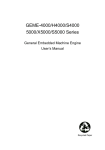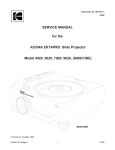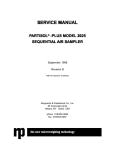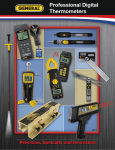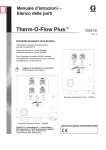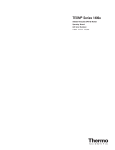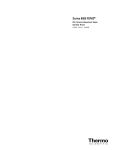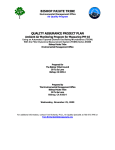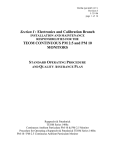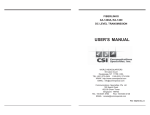Download SERVICE MANUAL VICE MANUAL
Transcript
SER VICE MANUAL SERVICE TEOM® SERIES 1400 a 1400a AMBIENT P ARTICULA TE (PM-10) MONIT OR PARTICULA ARTICULATE MONITOR (AB SERIAL NUMBERS) April 2004 Revision B R&P Part Number 42-003348 Rupprecht & Patashnick Co., Inc. www.rpco.com the new micr oweighing technology microweighing Revision B.006 Service Manual, Series 1400a Ambient Particulate Monitor Table of Contents SECTION 1: INTRODUCTION ............................................................................. 1-1 1.1. Overview of Manual ................................................................. 1-1 SECTION 2: TROUBLESHOOTING GUIDES ........................................................... 2-1 2.1. Using the Troubleshooting Guides .......................................... 2-1 2.1.1. What equipment do I need? ............................................. 2-1 2.1.2. Where do I start? .............................................................. 2-1 2.1.3. My status says OK but my data does not look right. ........ 2-2 2.1.4. After performing a flow audit, my flows are not correct. ... 2-2 2.1.5. My main flow drops off at filter loadings less than 90%. .. 2-2 2.1.6. I have multiple error codes. Where do I start? ................ 2-3 2.1.7. I have chosen a flow chart to begin with. Now what?...... 2-3 2.1.8. How do I check a cable’s continuity? ............................... 2-3 2.1.9. How do I locate a test point on an electronic board? ....... 2-4 2.1.10. How do I find pin 1? .......................................................... 2-4 2.1.11. How do I find pin 1 on a chip? .......................................... 2-6 2.2. Troubleshooting Guides ........................................................... 2-6 2.2.1. Frequency Error (M) Flow Chart ....................................... 2-7 2.2.2. Oscillation Troubleshooting Flow Chart ............................ 2-8 2.2.3. Amplifier Board Troubleshooting Flow Chart .................... 2-9 2.2.4. Temperature Error (T) Flow Chart .................................. 2-10 2.2.5. Air Temperature Troubleshooting Flow Chart ................ 2-11 2.2.6. Cap Temperature Troubleshooting Flow Chart .............. 2-14 2.2.7. Case Temperature Troubleshooting Flow Chart ............ 2-17 2.2.8. Flow Controller Error (F) Flow Chart .............................. 2-20 2.2.9. Display Troubleshooting Flow Chart ............................... 2-26 2.2.10. Control Unit Power Supply Flow Chart ........................... 2-28 2.2.11. Sensor Unit Power Supply Flow Chart ........................... 2-29 2.2.12. RS-232 Troubleshooting Flow Chart .............................. 2-30 2.2.13. Analog Output Troubleshooting Flow Chart ................... 2-31 2.2.14. ACCU Troubleshooting Flow Chart ................................ 2-32 2.2.15. Ambient Temperature Troubleshooting Flow Chart ....... 2-34 2.2.16. Incoming Voltage Error (V) Flow Chart .......................... 2-35 SECTION 3: SERVICE PROCEDURES ................................................................. 3-1 3.1. Maintenance Procedures ......................................................... 3-2 3.1.1. Maintenance of the R&P PM-10 Inlet ............................... 3-2 3.1.1.1. Removing and Disassembling the Inlet ...................... 3-2 3.1.1.2. Maintenance of the Top Acceleration Assembly ........ 3-4 3.1.1.3. Maintenance of the Lower Collector Assembly .......... 3-4 3.1.1.4. Reassembly and Reinstallation of Inlet ...................... 3-5 PAGE I Revision B.006 Service Manual, Series 1400a Ambient Particulate Monitor Table of Contents (continued) 3.1.2. Maintenance of the R&P PM-2.5 and PM-1 Inlets ........... 3-5 3.1.3. Exchanging the Large Bypass In-Line Filters ................... 3-6 3.1.4. Testing and Exchanging the CPU Battery ........................ 3-6 3.1.4.1. Checking the Status of the CPU Battery .................... 3-6 3.1.4.1. Replacing the CPU Battery ......................................... 3-7 3.1.5. Pump Test ........................................................................ 3-7 3.1.5.1. Checking the Status of the Pump ............................... 3-7 3.1.6. Cleaning the Air Inlet System ........................................... 3-8 3.1.7. Exchanging Fuses ............................................................ 3-9 3.1.8. Clock Adjustment Procedure ............................................ 3-9 3.1.9. Resetting the System ..................................................... 3-10 3.1.10. Downloading System Software ...................................... 3-11 3.1.10.1. Connecting the Control Unit to the PC ..................... 3-11 3.1.10.2. Downloading the Software ........................................ 3-12 3.2. Calibration Procedures .......................................................... 3-13 3.2.1. Analog Board Calibration ................................................ 3-13 3.2.1.1. Setting Up the Hardware .......................................... 3-13 3.2.1.2. Calibrating the Analog Output (D/A) ......................... 3-14 3.2.1.3. Calibrating the Analog Input (A/D) ............................ 3-15 3.2.2. Amplifier Board Tuning Procedure ................................. 3-15 3.2.3. Ambient Air Temperature Calibration ............................. 3-16 3.2.4. Ambient Pressure Calibration ......................................... 3-17 3.2.5. Mass Transducer Calibration Verification ....................... 3-18 3.3. Remove/Replace Procedures ................................................ 3-19 3.3.1. Removing/Replacing the Amplifier Board ....................... 3-19 3.3.1.1. Removing the Amplifier Board .................................. 3-19 3.3.1.2. Installing the Amplifier Board .................................... 3-20 3.3.2. Removing/Replacing the Analog Board.......................... 3-20 3.3.2.1. Removing the Analog Board ..................................... 3-20 3.3.2.1. Installing the Analog Board ....................................... 3-21 3.3.3. Removing/Replacing the Counter Board ........................ 3-21 3.3.3.1. Removing the Counter Board ................................... 3-21 3.3.3.2. Installing the Counter Board ..................................... 3-22 3.3.4. Removing/Replacing the CPU Board ............................. 3-22 3.3.4.1. Removing the CPU Board ........................................ 3-22 3.3.4.2. Installing the CPU Board .......................................... 3-23 3.3.5. Removing/Replacing the Display/Keypad ...................... 3-24 3.3.5.1. Removing the Display/Keypad ................................. 3-24 3.3.5.2. Installing the Display/Keypad ................................... 3-24 3.3.6. Removing/Replacing the Interface Board ....................... 3-25 3.3.6.1. Removing the Interface Board .................................. 3-25 3.3.6.2. Installing the Interface Board .................................... 3-25 PAGE II Revision B.006 Service Manual, Series 1400a Ambient Particulate Monitor Table of Contents (continued) 3.3.7. Removing/Replacing the Mass Transducer ................... 3-26 3.3.7.1. Removing the Mass Transducer............................... 3-26 3.3.7.2. Installing the Mass Transducer................................. 3-28 3.4. Original Flow Controller Design — Maintenance and Calibration Procedures .......... 3-29 3.4.1. Exchanging the Flow Controller Filters ........................... 3-29 3.4.2. Cleaning the Mass Flow Controller Orifices ................... 3-30 3.4.3. Cleaning the Mass Flow Controller ................................ 3-32 3.4.3.1. Cleaning the Mass Flow Controller Lower Block ...... 3-32 3.4.3.2. Cleaning the Mass Flow Controller Valves ............... 3-33 3.4.4. Flow Controller Calibration (Software) ........................... 3-36 3.4.5. Flow Controller Calibration (Hardware) .......................... 3-38 3.4.6. Removing/Replacing the Mass Flow Controllers ............ 3-40 3.4.6.1. Removing the Mass Flow Controllers ....................... 3-40 3.4.6.2. Installing the Mass Flow Controllers ......................... 3-41 3.4.7. Removing/Replacing the Mass Flow Controller Orifice .. 3-42 3.4.7.1. Removing the Mass Flow Controller Orifice ............. 3-42 3.4.7.2. Installing the Mass Flow Controller Orifice ............... 3-43 3.5. Second-Generation Flow Controller Design — Maintenance and Calibration Procedures ...... 3-43 3.5.1. Flow Controller Calibration (Software) ........................... 3-44 3.5.2. Flow Controller Calibration (Hardware) .......................... 3-46 3.5.3. Removing/Replacing the Mass Flow Controllers ............ 3-50 3.5.3.1. Removing the Mass Flow Controllers ....................... 3-50 3.5.3.2. Installing the Mass Flow Controllers ......................... 3-57 SECTION 4: ELECTRONIC SCHEMATIC DIAGRAMS ................................................ 4-1 4.1. Electrical Specifications ........................................................... 4-1 4.2. Electrical Schematics ............................................................... 4-2 4.2.1. Amplifier Board Schematic ............................................... 4-3 4.2.2. Interface Board Schematic ............................................... 4-6 4.2.3. Mass Flow Controller Board Schematic ......................... 4-13 4.2.4. Head Interface Board Schematic ................................... 4-15 4.2.5. Voltage Selection Board Schematic ............................... 4-17 4.2.6. Interconnection Diagrams .............................................. 4-19 SECTION 5: R&P RETURN POLICY .................................................................. 5-1 5.1. R&P Return Policy - Instrument Components ......................... 5-1 5.2. R&P Return Policy - Systems .................................................. 5-2 5.3. Continental US Shipping Instructions ...................................... 5-5 5.4. International Shipping Instructions ........................................... 5-5 PAGE III Revision B.006 Service Manual, Series 1400a Ambient Particulate Monitor SECTION 6: TROUBLESHOOTING RPCOMM ...................................................... 6-1 6.1. Having Trouble Installing or Updating RPComm ..................... 6-1 6.2. Direct Connection Problems .................................................... 6-1 6.3. RPComm Not Dialing Phone Number Correctly ...................... 6-6 6.4. Modem Connection Problems ................................................. 6-9 6.5. Serial Switching Device Connection Problems ...................... 6-12 PAGE IV Revision B.002 Service Manual, Series 1400a Ambient Particulate Monitor Section 1: Introduction This manual is meant to enable the user to do preliminary troubleshooting in order to fix some problems themselves or give the maximum amount of information available to the factory. 1.1. OVERVIEW OF MANUAL Section 1 : Introduction This section provides an overview of the Series 1400a Service Manual. Section 2 : Troubleshooting Guides This section contains troubleshooting guides in the form of flow charts to aid the user when performing diagnostics. Section 3 : Service Procedures This section contains the procedures referred to in the Section 2 troubleshooting flow charts. In addition, this section contains procedures describing installation of system components should exchange be necessary. Section 4 : Electronic Schematic Diagrams This section contains schematic diagrams and interconnect diagrams of the major electronic components in the TEOM Series 1400a monitor. Section 5 : R&P Return Policy This section contains information regarding the return of whole systems or individual components for warranty or billable repair. Section 6 : Frequently Asked Questions This section contains frequently asked questions about the Series 1400a Monitor and it’s operation. Section 7 : Spare Parts Glossary This section contains pictures of common spare parts and their corresponding R&P part numbers. SECTION 1: INTRODUCTION PAGE 1-1 This page left intentionally blank. Revision B.005 Service Manual, Series 1400a Ambient Particulate Monitor Section 2: T roubleshooting Guides Troubleshooting This section contains troubleshooting guides in the form of flow charts to aid the user when performing diagnostics. This section should be used in conjunction with the electrical schematics located in Section 4. Section 2.1 should be read before attempting to use any of the troubleshooting guides. 2.1. USING THE TROUBLESHOOTING GUIDES The troubleshooting guides have been developed to give the user a logical succession of steps to follow when diagnosing a problem. Below is a list of FAQs (Frequently Asked Questions) with regard to the use of the troubleshooting guides. 2.1.1. WHAT EQUIPMENT DO I NEED? The main piece of equipment needed is a multimeter (measures DC voltage and resistance) with at least a 4 digit resolution. Any instruction within the flow charts that asks you to measure something should be performed with a multimeter. Occasionally, an instruction will state that an oscilloscope should be used for a particular measurement. If an oscilloscope is not available, a multimeter that is capable of measuring RMS voltages can be substituted. In all flowcharts where the use of an oscilloscope is requested, the corresponding RMS voltage is included in parentheses. 2.1.2. WHERE DO I START? As with any task, there must be somewhere to start. Begin by looking at the main screen of the Series 1400a Control Unit. Any errors currently active will be indicated in the upper left corner. The following are the possible error codes: OK - Great! You have no errors! M - Mass Transducer error - this means that your frequency reading is not correct. Begin with the ‘Frequency’ flow chart. T - Temperature error - this means that at least one of the three temperatures is high or low. Scroll down on the main screen to determine which temperature(s) is incorrect, then go to the ‘Temperature’ flow chart. F - Flow error - this means that at least one of the two flows is high or low. Scroll down on the main screen to determine which flow(s) is incorrect, then go to the ‘Flow’ flow chart. SECTION 2: TROUBLESHOOTING GUIDES PAGE 2-1 Revision B.005 Service Manual, Series 1400a Ambient Particulate Monitor X V 2.1.3. - Filter Loading - this means that the TEOM filter is nearing it’s capacity and should be exchanged soon. An ‘X’ error does not invalidate the data calculated by the instrument like the ‘M,’ ‘T,’ and ‘F’ errors do. Exchanging the TEOM filter should make this error code go away. - AC voltage error - the incoming AC voltage is low or fuse F303 on the Interface Board is blown. MY STATUS SAYS OK BUT MY DATA DOES NOT LOOK RIGHT. The answer to this question is no. However, if you are unsure about your data, please feel free to send it to us for our evaluation. Prepare a few days of suspect data (preferably in graph form) and send it to: Service Department, R&P Co Fax: 518-452-0067 Email: [email protected] If you are sure the data not correct, the first step would be to ensure that all connections (electrical and air) are properly connected, especially if the instrument has been recently moved or serviced. The next step would be to perform a system leak test (See Section 7 of the Series 1400a Operating Manual). The next step would be to remove the TEOM filter and reinstall it (or install a brand new one.) If the system still is suspect, prepare a few days of suspect data (preferably in graph form) and send it to: Service Department, R&P Co Fax: 518-452-0067 Email: [email protected] 2.1.4. AFTER PERFORMING A FLOW AUDIT, MY FLOWS ARE NOT CORRECT. Use the ‘Flow’ flow chart for diagnostic of this problem. 2.1.5. MY MAIN FLOW DROPS OFF AT FILTER LOADINGS LESS THAN 90%. It is not wrong to begin with the ‘Flow’ flow chart but not necessary as a first step. For this problem, begin by following the Pump Test Procedure in Section 3.1.6. If you find that your pump is OK, go to the ‘Flow’ flow chart. SECTION 2: TROUBLESHOOTING GUIDES PAGE 2-2 Revision B.005 Service Manual, Series 1400a Ambient Particulate Monitor 2.1.6. I HAVE MULTIPLE ERROR CODES. WHERE DO I START? Generally, if there exists a ‘M’ error code in addition to others, begin with the ‘Frequency’ flow chart. If there is not an ‘M’ error code, it does not matter whether the ‘Temperature’ or ‘Flow’ flow chart is used first. 2.1.7. I HAVE CHOSEN A FLOW CHART TO BEGIN WITH. NOW WHAT? Now that a particular flow chart has been chosen, begin in the upper left corner and follow the “flow” of instructions until you can go no further. These instructions will bring you through a logical succession of steps in order to determine where the problem is and what to do about it. 2.1.8. HOW DO I CHECK A CABLE’S CONTINUITY? Throughout the flow charts are instructions which indicate that a cable continuity should be checked. This is done in order to verify that a particular cable has not been damaged. These steps should be used to check continuity: a) Set the multimeter so it will measure resistance (W). b) Determine which cable is being checked and locate the corresponding connectors. c) Read the notes on the flow chart and determine which pins need to be checked for the cable in question. d) Place one lead of the multimeter on the first pin and the other lead on the corresponding pin. The resistance should be very close to zero if the continuity is correct. e) Continue for each set of pins listed. Example: Suppose we are following the ‘Flow’ flow chart and are now on Flow Chart B. We have reached an instruction that reads “Check continuity of cable P403 to P4 (See Note 2).” The first thing to do is to locate the cable which connects P403 to P4. According to Note 2 (the notes are located on Flow Chart E), P403 is on the interface board and P4 is located on the analog board. The component placement diagram in Section 4 can also help locate this cable. OK. So now we know where the cable is. After turning off the power to the instrument, the cable can be unplugged from each board to gain access to the pins on the connector. From looking at Note 2 again, we see that the first set of pins to check is pin 1 on P403 (interface board) and pin 1 on P4 (analog board). With the multimeter set to measure resistance (Ω), place one of the leads onto P403, pin 1 and the other on P4, pin 1. If this part of the cable is OK, the resistance should be very close to zero. SECTION 2: TROUBLESHOOTING GUIDES PAGE 2-3 Revision B.005 Service Manual, Series 1400a Ambient Particulate Monitor Repeat this procedure for the three other sets of pins mentioned in Note 2. (Note: not all cables are straight through - meaning pin 1 does not always connect to pin 1, pin 2 to pin 2, etc. The user should pay attention to the pins listed in the appropriate note for proper continuity checking.) 2.1.9. HOW DO I LOCATE A TEST POINT ON AN ELECTRONIC BOARD? For explanation purposes, an example will be used. Example: Suppose the instruction says to find TP7 on the mass flow controller board. The first thing to do is to find the mass flow controller board. There are two electronic boards located in the sensor unit: the amplifier board and the head interface board. All other boards are located in the control unit. To locate the mass flow controller board within the control unit, we’ll use the component placement diagram in Section 4. OK, we’ve found the board. Now we have to find TP7. Note that throughout the flow charts, the color of each test point has been included. Therefore, from the flow chart we are told that TP7 is red. So, if you search the mass flow controller board you will find a red test point with ‘TP7’ silk-screened next to it on the board itself. This is where the positive lead of the multimeter should be attached. The negative lead of the multimeter should be attached to the nearest ground test point (labeled GND) on that board. 2.1.10. HOW DO I FIND PIN 1? There are two types of connectors used on the Series 1400a Monitor, “D”-type connectors (examples: RS-232 connector and Analog I/O connectors on front panel of control unit) and ribbon cable connectors. “D”-type connectors: For example purposes, a 9-pin “D”-type connector has been chosen for the female connector and a 15-pin “D”-type connector for the male. These are just examples. All male/female “D”-type connector pins are counted the same, regardless of the total number of pins. SECTION 2: TROUBLESHOOTING GUIDES PAGE 2-4 Revision B.005 Service Manual, Series 1400a Ambient Particulate Monitor Female: (pins cannot be seen, only holes where pins are inserted) 5 4 9 3 8 2 1 7 6 View Looking at Connector Male: (pins can be seen) 1 2 x 3 x x 9 4 x x 5 x 6 x 7 x x x x 10 11 12 13 8 x x x x 14 15 View Looking at Connector Ribbon cable connectors: For example purposes, a 24-pin ribbon cable connector has been chosen. All ribbon cable connector pins are counted the same, regardless of the total number of pins. The location of pin 1 may vary, however. The location of pin 1 is noted within the silkscreen on the corresponding electronic board. 1 3 x x 2 SECTION 2: TROUBLESHOOTING GUIDES 5 x x 4 7 x x 6 8 x 9 x 11 13 15 17 19 x x x x x 21 x 23 x x x 10 x x x x x 12 14 16 18 20 x 22 x 24 PAGE 2-5 Revision B.005 Service Manual, Series 1400a Ambient Particulate Monitor 2.1.11. HOW DO I FIND PIN 1 ON A CHIP? For example purposes, a 16-pin IC chip has been chosen. All IC chips are counted the same, regardless of the total number of pins. 2.2. 1 16 2 15 3 14 4 13 5 12 6 11 7 10 8 9 TROUBLESHOOTING GUIDES The Troubleshooting Guides included in the section should be used in conjunction with the following revisions of the schematics included in Section 4 of this manual: Schematic Description Amplifier Board Interface Board Mass Flow Controller Board Head Interface Board Voltage Select Board Interconnection Diagrams SECTION 2: TROUBLESHOOTING GUIDES Schematic Part Number 81-002820 81-003232 81-003257 81-003114 81-004690 81-003264 Schematic Revision B C E A Number of Pages 2 6 1 1 1 9 PAGE 2-6 Open Mass Transducer and Press Limit Switch Reseat Counter Board No Yes Go To No Oscillation Flow Chart Replace Cable R&P P/N 51-003286 Reset System (See Section 3.17) Yes No Continuity OK? Replace CPU Board R&P P/N 10-001594-0016 No Still No Frequency Check Continuity Between P202 and P6 (See Note 6) Check TP5 (white) on the Amplifier Board and U2, pin 7 With an Oscilloscope for a 16V Square Wave (See Note 1) No Continuity OK? Check Continuity Between P6 and Counter Board Connector on CPU Board (See Note 5) Remove Connector P6 From the CPU Board and Recheck Square Wave. If Square Wave is not Present, Replace Amplifier Board. R&P P/N 50-002820 Remove Counter Board Yes Check FREQ+ (gray) on the Interface Board With an Oscilloscope for a 16V Square Wave (See Note 1) Yes FREQUENCY ERROR (M) FLOW CHART Is Tapered Element Oscillating? Square Wave Present? Note: 1. If an oscilloscope is not available to measure the 16V square wave, a multimeter can be used. The multimeter should read 8 Vrms. 2. Pins for continuity check of cable P21 (Amplifier Board) and P22 (Sensor Unit): P21 P22 Pin 5 Pin 3 (- Frequency) Pin 6 Pin 16 (+ Frequency) 3. Pins for continuity check of cable P23 and P24 (Interconnect Cable): P23 P24 Pin 3 Pin 3 (- Frequency) Pin 16 Pin 16 (+ Frequency) 4. The 16V square wave input to the counter board can be measured wit an oscilloscope on one leg of resistors R6 and R8. The opposite leg of resistor R6 should be a 1V square wave (measured with an oscilloscope). The opposite leg of resistor R8 should be a 2.5V square wave (measured with an oscilloscope). If using a multimeter, the 16V square wave = 8VACrms, the 1V square wave = 0.5VACrms and the 2.5V square wave = 1.75VACrms. 5. Pins for continuity check between P6 (CPU Board) and Counter Board Connector (CPU Board): P6 Counter Board Connector Pin 17 Pin 6 (- Frequency) Pin 19 Pin 8 (+ Frequency) 6. Pins for continuity check of cable P202 (Interface Board) and P6 (CPU Board): P202 P6 Pin 21 Pin 7 (Frequency Signal) Pin 22 Pin 5 (Frequency Signal Ground) Pin 23 Pin 17 (- Frequency) Pin 24 Pin 19 (+ Frequency) Service Manual, Series 1400a Ambient Particulate Monitor Check Again for the 16V Square Wave Input to the Counter Board. If it is Not Present, Counter Board is Probably Bad R&P P/N 10-000394 (See Note 4) 2.2.1. SECTION 2: TROUBLESHOOTING GUIDES FREQUENCY TROUBLESHOOTING FLOW CHART No Frequency (M) No Square Wave Present? Yes Check for the 16V Square Wave Input to the Counter Board (See Note 4) Square Wave Present? Yes Replace Counter Board R&P P/N 10-000394 No Continuity OK? Yes Check Continuity Between P23 and P24 (See Note 3) Continuity OK? Yes PAGE 2-7 No No Replace Cable R&P P/N 51-003470 Replace Cable R&P P/N 51-003336-0010 Recheck Frequency Revision B.005 Check Continuity Between P21 and P22 (See Note 2) Tapered Element OK? No Replace Mass Transducer R&P P/N 57-003582 Yes Check Test Point +15V (red), -15V (yellow) and -5V (yellow) on Amplifier Board for Corresponding Voltages. Replace Amplifier Board R&P P/N 50-002820 Replace Mass Transducer R&P P/N 57-003582 Yes Limit Switch OK No Replace Swi R&P P/N 04-00 No Check Function of Limit Switch All Voltages Correct? No -5 V Present? Yes +/-15 V Present? No Use Power Supply Flow Chart to Trace Voltage Back to Power Supply Replace Cable R&P P/N 51-003004 Yes Pull Down Mass Transducer and Depress Limit Switch. Monitor TP0 on Amplifier Board for ~ 4VDC and 0.5 V p-p (0.2 Vrms) as the Tapered Element is Manually Oscillated. (See Note 3) Resistance ~140Ω Yes Replace Ma Transducer R P/N 57-003 Yes Replace Cab R&P P/N 51-00 No Check Continuity of Cable P25 to P100 (See Note 2) Continuity OK? Yes Measure Resistance Across P25 pins 12 & 13 Replace Mass Transducer R&P P/N 57-003582 No Yes -4 VDC Present? No Yes Check TP3 on Amplifier Board for 0.4 to 1 V p-p Signal (See Note 3) Voltage at TP3 Correct? PAGE 2-8 No No Replace Mass Transducer R&P P/N 57-003582 Replace Amplifier Board R&P P/N 50-002820 Yes Check Continuity of Cable P25 to P100 (See Note 2) Continuity OK? Revision B.005 0.5 V p-p (0.2 Vrms) Present? Yes Service Manual, Series 1400a Ambient Particulate Monitor Check for Damage to the Tapered Element (See Note 1) OSCILLATION TROUBLESHOOTING FLOW CHART Note: 1. To check tapered element (TE) for damage: a. Open the mass transducer and remove the TEOM filter. b. Ensure that the tip of the TE can be seen extending out of the mass transducer. If not, the TE has been damaged. c. Remove the two screws securing the metal disk surrounding the tip of the TE and remove the disk. d. Look inside the mass transducer opening. Note whether there are two components attached to the TE on opposite sides. If not, the TE is damaged. 2. Pins for continuity check of cable P25 (Amplifier Board) to P100 (Head Interface Board): P25 P100 Pin 8 Pin 8 (Sensor Ground) Pin 9 Pin 9 (Sensor Output) Pin 10 Pin 10 (Sensor VS) Pin 12 Pin 12 (Drive) Pin 13 Pin 13 (Drive) 3. All voltages which specify a peak to peak (V p-p) value should be measured using an oscilloscope. This value can be approximated using a multimeter with Vrms capabilities. The Vrms value is noted in parentheses. 2.2.2. SECTION 2: TROUBLESHOOTING GUIDES OSCILLATION TROUBLESHOOTING FLOW CHART No Oscillation (M) TP0 20 V p-p (7 Vrms) TP1 Sensor Unit Input A TP2 ∫ U1 Rectifier & AGC Control Voltage U1 TP5 (See Note 4) Zero Cross Detect U2 Frequency Signal Counter Board in Control Unit Phase Reverse Switch (See Note 5) Multiplier A U2 U2 Drive Signal to Mass Transducer U5 TP4 (See Note 3) TP3 0.6 to 1.5 V p-p (0.2 to 0.8 Vrms) -1.0 VDC Thermistor BIAS and Voltage References TP6 (+5.4 VDC at 50C) Air Thermistor A A/D 2 Air Temperature A/D 1 Case Temperature A/D 3 Cap Temperature U6 TP7 Case Thermistor A (+5.4 VDC at 50C) U6 TP8 (+5.4 VDC at 50C) Cap Thermistor A U6 TP9 (-4.9VDC with no Thermistor Connected) Ext Thermistor A TP12 A/D 4 (24VAC - Voltage Will Pulse as Heaters Cycle) Case Heater TP13 (24VAC - Voltage Will Pulse as Heaters Cycle) PAGE 2-9 Cap Heater Cap Heater TP14 (24VAC - Voltage Will Pulse as Heaters Cycle) Air Heater Revision B.005 Case Heater Air Heater Ext Temperature U6 Note: 1. All waveforms and temperatures are typical for a standard unit. 2. Because this is a feedback amplifier, each stage must function properly for the tapered element (T to oscillate. By manually oscillation the TE, one can trace the signal through the amplifier to iden a defective stage. 3. TP4 will vary from -14VDC to +0.5VDC dependi on the physical amplitude of oscillation of the tapered element (TE). Any tuning of the amplifie that results in a voltage at TP4 > 0 should be avoided. As the TE is oscillated manually, the voltage at TP4 should drop from -14V to some la value depending on the physical amplitude. 4. The voltage from the zero cross detector has no effect on the oscillation of the tapered element (T Therefore, this stage could be defective and one would get a frequency error on the display while the TE is still oscillating. 5. If the phase reversal switch is in the wrong posit the tapered element will not oscillate. 6. Reference the tuning procedure in the operating manual and the schematic in the service manua AMPLIFIER BOARD TROUBLESHOOTING FLOW CHART Signal From Mass Transducer 9 V p-p (3 Vrms) Service Manual, Series 1400a Ambient Particulate Monitor 16 V p-p (8 Vrms) 0.5 V p-p (0.2 Vrms) 2.2.3. SECTION 2: TROUBLESHOOTING GUIDES AMPLIFIER BOARD TROUBLESHOOTING FLOW CHART Single Zone Reset System (See Section 3.17) No Cap Temperature Incorrect? Case Temperature Incorrect? No Yes Yes Yes Go To Air Temperature Flow Chart Go To Cap Temperature Flow Chart Go To Case Temperature Flow Chart Temps Still Incorrect Note: 1. To check Fuse F301, perform the following steps: a. Turn off the power b. Remove the fuse from the interface board c. Measure the resistance across the two legs of the fuse d. The correct resistance is zero ohms. Check that the Following Connectors are Tight: P100, P25, P21, P24, P23 Connectors Tight? Check 24V TP (white) on Interface Board for approx. 24VACrms Check +12V TP (red) & -5V (yellow) on Amplifier Board for corresponding voltage 24 VACrms Present? Yes No Check Fuse F301 (See Note 1) Fuse OK? Yes Yes Voltage Present? Check that the Following Connectors are Tight: P202, P2 Check if Instrument is Functioning? (does display work?) No Connectors Tight? Replace Amplifier Board R&P P/N 50-002820 PAGE 2-10 No If Calibration is Unsuccessful, Contact R&P Contact R&P Replace Fuse R&P P/N 04-003576 Yes Replace 24V Transformer R&P P/N 03-003408 Revision B.005 Calibrate Analog Board (See Section 3.2) Instrument Functioning? No TEMPERATURE ERROR (T) FLOW CHART Multiple Zones Air Temperature Incorrect? Service Manual, Series 1400a Ambient Particulate Monitor How Many Temperature Zones Are Incorrect? TEMPERATURE ERROR (T) TROUBLESHOOTING FLOW CHART 2.2.4. SECTION 2: TROUBLESHOOTING GUIDES Temperature Error (T) Go to No Frequency Flow Chart Fix Leaks and Recheck No Yes Frequency Reading > 10 Hz? Calibrate Analog Board (See Section 3.2) Temps Still Incorrect Yes Perform a Leak Test of the Main Flow (See Section 3.19) Leak Found? No Temperature Higher or Lower Than Set Point? Lower Temp ≈ -40°C? Temp ≈ 19°C? No Yes Ensure the Cable Connecting the Sensor Unit and the Control Unit is Attached Properly. Yes Properly Connected? No Ensure the Cable Connecting P202 to P2 in the Control Unit is Attached Properly. Properly Connected? Yes Yes Higher Check Thermistor Resistance (See Note 1) Thermistor Resistance? ∞Ω 0Ω Check Continuity of Cable P25 to P100 (See Note 8) Continuity OK? Nominal No Check Continuity of Cable P25 to P100 (See Note 8) Replace Cable R&P P/N 51-003004 PAGE 2-11 No Replace Cable R&P P/N 51-003004 No Recheck Temperature. If Still Incorrect, Contact R&P Yes Continuity OK? Check Continui Between and P202 Note 3 No Yes Check Voltage at TP6 (gray) on Amplifier Board (See Note 2) Voltage Nominal? Yes Check Voltage at AIRTHR (gray) Test Point on Interface Board in Control Unit Voltage AIRTHR = TP6? Yes No No Replace Amplifier Board R&P P/N 50-002820 Go to Air Temperature Flow Chart - C Check Voltage at A/D 2 (Input) on Analog Board in Control Unit Voltage A/D 2 = TP6? Yes Go to Air Temperature Flow Chart - B Revision B.005 Continuity OK? Yes Replace Cable R&P P/N 51-003286 Replace Air Probe Thermistor R&P P/N 56-002744 AIR TEMPERATURE TROUBLESHOOTING FLOW CHART Temps Still Incorrect Service Manual, Series 1400a Ambient Particulate Monitor Reset System (See Section 3.17) 2.2.5. SECTION 2: TROUBLESHOOTING GUIDES AIR TEMPERATURE ERROR TROUBLESHOOTING FLOW CHART - A Air Temperature Service Manual, Series 1400a Ambient Particulate Monitor SECTION 2: TROUBLESHOOTING GUIDES AIR TEMPERATURE ERROR TROUBLESHOOTING FLOW CHART - B Voltage A/D 2 = TP6? (from chart A) Replace Cable R&P P/N 51-003004 Yes No Temperature Higher or Lower Than Set Point? Low Check TP14 (brown) on Amplifier Board for approx. 24VACrms (voltage will pulse as heaters cycle) 24 VACrms Present? Yes Check Continuity of Cable P25 to P100 (See Note 8) No Higher TP AIRHR = 24VACrms? Yes Relay SSR203 is Shorted. Replace. 24 VACrms Present? Yes Check Continuity Between P21 and P22 (See Note 4) 24 VACrms Present? Yes Yes TP AIRHR = 24VACrms? No Relay SSR203 is Open. Replace. Measure Voltage at TP AIRHR on Interface Board (See Note 7) Continuity OK? Recheck Temp. If Still Incorrect, Contact R&P Yes Check Continuity Between P23 and P24 (See Note 5) Yes Continuity OK? Check Fuse F301 (See Note 9) Fuse OK? Rep Ca R&P 51-00 Yes Recheck Temp. If Still Incorrect, Contact R&P Replace Cable R&P P/N 51-003470 No No Yes Check if Instrument is Functioning? (does display work?) No Replace Fuse R&P P/N 04-003576 Instrument Functioning? No Yes Replace 24V Transformer R&P P/N 03-003408 Contact R&P Revision B.005 PAGE 2-12 Replace Analog Board R&P P/N 10-001595-0016 Heater Resistance ≈ 33Ω No Check TP 24V (white) on Interface Board for Approx. 24VACrms Recheck Temp. If Still Incorrect, Contact R&P No Check Heater Resistance (See Note 10) No No Replace Mass Transducer R&P P/N 57-003582 Yes Check TP AIRHR (white) on Interface Board for Approx. 24VACrms (voltage will pulse as heaters cycle) Measure Voltage at TP AIRHR on Interface Board (See Note 6) Continuity OK? Note: 1. To check air thermistor resistance: a. Remove jumper JP2 on amplifier board b. Place multimeter across +12V test point (red) and top pin of jumper Voltage AIRTHR = TP6? (from chart A) No Check Continuity Between P21 and P22 (See Note 4) Continuity OK? No Replace Cable R&P P/N 51-003470 Yes Check Continuity Between P23 and P24 (See Note 5) Continuity OK? Yes Recheck Temp. If Still Incorrect, Contact R&P No Replace Cable R&P P/N 51-003336 Revision B.005 PAGE 2-13 Thermistor Resistance: At 25°C, nominal thermistor resistance is 100 KW Resistance decreases as temperature increases. At 50°C, nominal thermistor resistance is 30 KW 2. The voltage at TP6 on amplifier board should range from -4.9VDC for an open thermistor to 5.4 VDC for a thermistor at 50°C 3. Pins for continuity check of cable P202 (Interface Board) to P2 (Analog Board): P202 P2 Pin 5 Pin 5 (Air Thermistor) Pin 6 Pin 6 (Air Thermistor Return) 4. Pins for continuity check of cable P21 (Amplifier Board) to P22 (Sensor Unit): P21 P22 Pin 7 Pin 4 (Air Thermistor Return) Pin 8 Pin 17 (Air Thermistor) Pin 23 Pin 12 (Air Heater) Pin 24 Pin 25 (Air Heater Return) 5. Pins for continuity check of cable P23 to P24 (Interconnect Cable): P23 P24 Pin 4 Pin 4 (Air Thermistor Return) Pin 17 Pin 17 (Air Thermistor) Pin 12 Pin 12 (Air Heater) Pin 25 Pin 25 (Air Heater Return) 6. To check Relay SSR203, perform the following steps: a. Go to Set Temp/Flow Screen b. Press Data Stop Key c. Move cursor to Air Temperature d. Edit Air Temperature and enter zero. (this turns off heater) e. Measure voltage at TP AIRHR (white) on Interface Board 7. To check Relay SSR203, perform the following steps: a. Go to Set Temp/Flow Screen b. Press Data Stop Key c. Move cursor to Air Temperature d. Edit Air Temperature and enter 80°C. (this turns on heater full) e. Measure voltage at TP AIRHR (white) on Interface Board 8. Pins for continuity check of cable P25 (Amplifier Board) to P100 (Head Interface Board): P25 P100 Pin 1 Pin 1 (Air Thermistor) Pin 4 Pin 4 (Air Thermistor Return) Pin 23 Pin 23 (Air Heater) Pin 24 Pin 24 (Air Heater Return) 9. To check Fuse F301, perform the following steps: a. Turn off the power b. Remove the fuse from the interface board c. Measure the resistance across the fuse legs d. The correct resistance is zero ohms. 10. To check air heater resistance: a. Remove jumper JP7 on amplifier board b. Place multimeter across TP14 (brown) and top pin of jumper Service Manual, Series 1400a Ambient Particulate Monitor SECTION 2: TROUBLESHOOTING GUIDES AIR TEMPERATURE ERROR TROUBLESHOOTING FLOW CHART - C Reset System (See Section 3.17) Calibrate Analog Board (See Section 3.2) Temps Still Incorrect Temperature Higher or Lower Than Set Point? Lower Temp ≈ -40°C? Temp ≈ 19°C? No Yes Yes Ensure the Cable Connecting the Sensor Unit and the Control Unit is Attached Properly. No Properly Connected? No Ensure the Cable Connecting P202 to P2 in the Control Unit is Attached Properly. Properly Connected? Yes Yes Higher Check Thermistor Resistance (See Note 1) Thermistor Resistance? ∞Ω 0Ω Check Continuity of Cable P25 to P100 (See Note 8) Continuity OK? Yes Replace Mass Transducer R&P P/N 57-003582 Replace Cable R&P P/N 51-0032 No Nominal No Check Voltage at TP8 (gray) on Amplifier Board (See Note 2) Replace Cable R&P P/N 51-003004 Yes PAGE 2-14 Check Voltage at CAPTHR (gray) Test Point on Interface Board in Control Unit Voltage CAPTHR = TP8? Yes Check Voltage at A/D 3 (Input) on Analog Board in Control Unit Voltage A/D 3 = TP8? Yes Continuity OK? No Check Continuity Between P2 and P202 (See Note 3 No No Yes Replace Amplifier Board R&P P/N 50-002820 Go to Cap Temperature Flow Chart - C Go to Cap Temperature Flow Chart - B Revision B.005 Voltage Nominal? Recheck Temperature. If Still Incorrect, Contact R&P CAP TEMPERATURE TROUBLESHOOTING FLOW CHART Temps Still Incorrect Service Manual, Series 1400a Ambient Particulate Monitor 2.2.6. SECTION 2: TROUBLESHOOTING GUIDES CAP TEMPERATURE ERROR TROUBLESHOOTING FLOW CHART - A Cap Temperature Service Manual, Series 1400a Ambient Particulate Monitor SECTION 2: TROUBLESHOOTING GUIDES CAP TEMPERATURE ERROR TROUBLESHOOTING FLOW CHART - B Voltage A/D 3 = TP8? (from chart A) Replace Cable R&P P/N 51-003004 Yes No Temperature Higher or Lower Than Set Point? Low Check TP13 (brown) on Amplifier Board for approx. 24VACrms (voltage will pulse as heaters cycle) 24 VACrms Present? Yes Check Continuity of Cable P25 to P100 (See Note 8) No Higher TP CAPHR = 24VACrms? Yes Relay SSR202 is Shorted. Replace. 24 VACrms Present? Yes Check Continuity Between P21 and P22 (See Note 4) 24 VACrms Present? Yes Yes TP CAPHR = 24VACrms? No Relay SSR202 is Open. Replace. Measure Voltage at TP CAPHR on Interface Board (See Note 7) Continuity OK? Recheck Temp. If Still Incorrect, Contact R&P Yes Check Continuity Between P23 and P24 (See Note 5) Yes Continuity OK? Check Fuse F301 (See Note 9) Fuse OK? Rep Ca R&P 51-00 Yes Recheck Temp. If Still Incorrect, Contact R&P Replace Cable R&P P/N 51-003470 No No Yes Check if Instrument is Functioning? (does display work?) No Replace Fuse R&P P/N 04-003576 Instrument Functioning? No Yes Replace 24V Transformer R&P P/N 03-003408 Contact R&P Revision B.005 PAGE 2-15 Replace Analog Board R&P P/N 10-001595-0016 Heater Resistance ≈ 24Ω No Check TP 24V (white) on Interface Board for Approx. 24VACrms Recheck Temp. If Still Incorrect, Contact R&P No Check Heater Resistance (See Note 10) No No Replace Mass Transducer R&P P/N 57-003582 Yes Check TP CAPHR (white) on Interface Board for Approx. 24VACrms (voltage will pulse as heaters cycle) Measure Voltage at TP CAPHR on Interface Board (See Note 6) Continuity OK? Note: 1. To check cap thermistor resistance: a. Remove jumper JP3 on amplifier board b. Place multimeter across +12V test point (red) and top pin of jumper Voltage CAPTHR = TP8? (from chart A) No 2. Check Continuity Between P21 and P22 (See Note 4) 3. 4. Continuity OK? No Replace Cable R&P P/N 51-003470 Yes 5. Check Continuity Between P23 and P24 (See Note 5) Continuity OK? No Replace Cable R&P P/N 51-003336 6. Yes Recheck Temp. If Still Incorrect, Contact R&P 7. 8. Revision B.005 PAGE 2-16 Thermistor Resistance: At 25°C, nominal thermistor resistance is 100 KΩ Resistance decreases as temperature increases. At 50°C, nominal thermistor resistance is 30 KΩ The voltage at TP8 on amplifier board should range from -4.9VDC for an open thermistor to 5.4 VDC for a thermistor at 50°C Pins for continuity check of cable P202 (Interface Board) to P2 (Analog Board): P202 P2 Pin 7 Pin 7 (Cap Thermistor) Pin 8 Pin 8 (Cap Thermistor Return) Pins for continuity check of cable P21 (Amplifier Board) to P22 (Sensor Unit): P21 P22 Pin 9 Pin 5 (Cap Thermistor Return) Pin 10 Pin 18 (Cap Thermistor) Pin 21 Pin 11 (Cap Heater) Pin 22 Pin 24 (Cap Heater Return) Pins for continuity check of cable P23 to P24 (Interconnect Cable): P23 P24 Pin 5 Pin 5 (Cap Thermistor Return) Pin 18 Pin 18 (Cap Thermistor) Pin 11 Pin 11 (Cap Heater) Pin 24 Pin 24 (Cap Heater Return) To check Relay SSR202, perform the following steps: a. Go to Set Temp/Flow Screen b. Press Data Stop Key c. Move cursor to Cap Temperature d. Edit Cap Temperature and enter zero. (this turns off heater) e. Measure voltage at TP CAPHR (white) on Interface Board To check Relay SSR202, perform the following steps: a. Go to Set Temp/Flow Screen b. Press Data Stop Key c. Move cursor to Cap Temperature d. Edit Cap Temperature and enter 80°C. (this turns on heater full) e. Measure voltage at TP CAPHR (white) on Interface Board Pins for continuity check of cable P25 (Amplifier Board) to P100 (Head Interface Board): P25 P100 Pin 2 Pin 2 (Cap Thermistor Lo) Pin 3 Pin 3 (Cap Thermistor Hi) Pin 21 Pin 21 (Cap Heater Hi) Pin 22 Pin 22 (Cap Heater Lo) 9. To check Fuse F301, perform the following steps a. Turn off the power b. Remove the fuse from the interface board c. Measure the resistance across the fuse legs d. The correct resistance is zero ohms. 10. To check cap heater resistance: a. Remove jumper JP6 on amplifier board b. Place multimeter across TP13 (brown) and top pin of jumper Service Manual, Series 1400a Ambient Particulate Monitor SECTION 2: TROUBLESHOOTING GUIDES CAP TEMPERATURE ERROR TROUBLESHOOTING FLOW CHART - C Reset System (See Section 3.17) Calibrate Analog Board (See Section 3.2) Temps Still Incorrect Temperature Higher or Lower Than Set Point? Lower Temp ≈ -40°C? Temp ≈ 19°C? No Yes Yes Ensure the Cable Connecting the Sensor Unit and the Control Unit is Attached Properly. No Properly Connected? No Ensure the Cable Connecting P202 to P2 in the Control Unit is Attached Properly. Properly Connected? Yes Yes Higher Check Thermistor Resistance (See Note 1) Thermistor Resistance? ∞Ω 0Ω Check Continuity of Cable P25 to P100 (See Note 8) Continuity OK? Yes Replace Mass Transducer R&P P/N 57-003582 Replace Cable R&P P/N 51-0032 No Nominal No Check Voltage at TP7 (gray) on Amplifier Board (See Note 2) Replace Cable R&P P/N 51-003004 Yes PAGE 2-17 Check Voltage at CASETHR (gray) Test Point on Interface Board in Control Unit Voltage CASETHR = TP7? Yes Check Voltage at A/D 1 (Input) on Analog Board in Control Unit Voltage A/D 1 = TP7? Yes Continuity OK? No Check Continuity Between P2 and P202 (See Note 3 No No Yes Replace Amplifier Board R&P P/N 50-002820 Go to Case Temperature Flow Chart - C Go to Case Temperature Flow Chart - B Revision B.005 Voltage Nominal? Recheck Temperature. If Still Incorrect, Contact R&P CASE TEMPERATURE TROUBLESHOOTING FLOW CHART Temps Still Incorrect Service Manual, Series 1400a Ambient Particulate Monitor 2.2.7. SECTION 2: TROUBLESHOOTING GUIDES CASE TEMPERATURE ERROR TROUBLESHOOTING FLOW CHART - A Case Temperature Service Manual, Series 1400a Ambient Particulate Monitor SECTION 2: TROUBLESHOOTING GUIDES CASE TEMPERATURE ERROR TROUBLESHOOTING FLOW CHART - B Voltage A/D 1 = TP7? (from chart A) Replace Cable R&P P/N 51-003004 Yes No Temperature Higher or Lower Than Set Point? Low Check TP12 (brown) on Amplifier Board for approx. 24VACrms (voltage will pulse as heaters cycle) 24 VACrms Present? Yes Check Continuity of Cable P25 to P100 (See Note 8) No Higher TP CASEHR = 24VACrms? Yes Relay SSR201 is Shorted. Replace. 24 VACrms Present? Yes Check Continuity Between P21 and P22 (See Note 4) 24 VACrms Present? Yes Yes TP CASEHR = 24VACrms? No Relay SSR201 is Open. Replace. Measure Voltage at TP CASEHR on Interface Board (See Note 7) Continuity OK? Recheck Temp. If Still Incorrect, Contact R&P Yes Check Continuity Between P23 and P24 (See Note 5) Yes Continuity OK? Check Fuse F301 (See Note 9) Fuse OK? Rep Ca R&P 51-00 Yes Recheck Temp. If Still Incorrect, Contact R&P Replace Cable R&P P/N 51-003470 No No Yes Check if Instrument is Functioning? (does display work?) No Replace Fuse R&P P/N 04-003576 Instrument Functioning? No Yes Replace 24V Transformer R&P P/N 03-003408 Contact R&P Revision B.005 PAGE 2-18 Replace Analog Board R&P P/N 10-001595-0016 Heater Resistance ≈ 13Ω No Check TP 24V (white) on Interface Board for Approx. 24VACrms Recheck Temp. If Still Incorrect, Contact R&P No Check Heater Resistance (See Note 10) No No Replace Mass Transducer R&P P/N 57-003582 Yes Check TP CASEHR (white) on Interface Board for Approx. 24VACrms (voltage will pulse as heaters cycle) Measure Voltage at TP CASEHR on Interface Board (See Note 6) Continuity OK? Note: 1. To check case thermistor resistance: a. Remove jumper JP4 on amplifier board b. Place multimeter across +12V test point (red) and top pin of jumper Voltage CASETHR = TP7? (from chart A) No 2. Check Continuity Between P21 and P22 (See Note 4) Continuity OK? No 3. Replace Cable R&P P/N 51-003470 4. Yes Check Continuity Between P23 and P24 (See Note 5) Continuity OK? No Replace Cable R&P P/N 51-003336 5. Yes Recheck Temp. If Still Incorrect, Contact R&P 6. 7. Revision B.005 PAGE 2-19 Thermistor Resistance: At 25°C, nominal thermistor resistance is 100 KΩ Resistance decreases as temperature increases. At 50°C, nominal thermistor resistance is 30 KΩ The voltage at TP7 on amplifier board should range from -4.9VDC for an open thermistor to 5.4 VDC for a thermistor at 50°C Pins for continuity check of cable P202 (Interface Board) to P2 (Analog Board): P202 P2 Pin 3 Pin 3 (Case Thermistor) Pin 4 Pin 4 (Case Thermistor Return) Pins for continuity check of cable P21 (Amplifier Board) to P22 (Sensor Unit): P21 P22 Pin 11 Pin 6 (Case Thermistor Return) Pin 12 Pin 19 (Case Thermistor) Pin 17 Pin 9 (Case Heater Return) Pin 18 Pin 22 (Case Heater) Pin 19 Pin 10 (Case Heater) Pin 20 Pin 23 (Case Heater Return) Pins for continuity check of cable P23 to P24 (Interconnect Cable): P23 P24 Pin 6 Pin 6 (Case Thermistor Return) Pin 19 Pin 19 (Case Thermistor) Pin 9 Pin 9 (Case Heater Return) Pin 22 Pin 22 (Case Heater) Pin 10 Pin 10 (Case Heater) Pin 23 Pin 23 (Case Heater Return) To check Relay SSR201, perform the following steps: a. Go to Set Temp/Flow Screen b. Press Data Stop Key c. Move cursor to Case Temperature d. Edit Case Temperature and enter zero. (this turns off heater) e. Measure voltage at TP CASEHR (white) on Interface Board To check Relay SSR201, perform the following steps: a. Go to Set Temp/Flow Screen b. Press Data Stop Key c. Move cursor to Case Temperature d. Edit Case Temperature and enter 80°C. (this turns on heater full) e. Measure voltage at TP CASEHR (white) on Interface Board 8. Pins for continuity check of cable P25 (Amplifier Board) to P100 (Head Interface Board): P25 P100 Pin 5 Pin 5 (Case Thermistor Hi) Pin 6 Pin 6 (Case Thermistor Lo) Pin 17 Pin 17 (Case Heater Hi) Pin 18 Pin 18 (Case Heater Hi) Pin 19 Pin 19 (Case Heater Lo) Pin 20 Pin 20 (Case Heater Lo) 9. To check Fuse F301, perform the following steps: a. Turn off the power b. Remove the fuse from the interface board c. Measure the resistance across the fuse legs d. The correct resistance is zero ohms. 10. To check case heater resistance: a. Remove jumper JP5 on amplifier board b. Place multimeter across TP12 (brown) and top pin of jumper Service Manual, Series 1400a Ambient Particulate Monitor SECTION 2: TROUBLESHOOTING GUIDES CASE TEMPERATURE ERROR TROUBLESHOOTING FLOW CHART - C Check Filter Loading Percentage on Display Go To Flow Controller Flow Chart - D Filter Percentage < 90% Low Two Problem with Both Flows? Problem with Main or Bypass Flow? No Yes Flow Now OK? No Yes Return to Normal Operation Flow Still Low Bypass Check Settings for Average Temperature and Pressure (See Note 12) Yes Check Loading on all In-Line Filters and Exchange, if Necessary Main Flow High or Low? Main Change TEOM Filter No High Clean Orifices and Mass Flow Controller (See Sections 3.23 and 3.24) Go To Flow Controller Flow Chart - C Flow Still Low Reset System (See Section 3.17) and Perform Analog Calibration (See Section 3.2) Perform Mass Flow Controller Calibration (See Sections 3.1 & 3.3) If Problem Persists, Contact R&P. Remove TEOM Filter Flows Still Incorrect Clean Orifices and Mass Flow Controller (See Sections 3.23 and 3.24) Go To Flow Controller Flow Chart - B Blinking Flows Still Incorrect Reset System (See Section 3.17) No Flow Now OK? Yes Perform Pump Test (See Section 3.20) Service Manual, Series 1400a Ambient Particulate Monitor One FLOW CONTROLLER ERROR (F) FLOW CHART One (Main Only) or Two (Main and Bypass) Flow Controller System? 2.2.8. SECTION 2: TROUBLESHOOTING GUIDES FLOW CONTROLLER TROUBLESHOOTING FLOW CHART - A Flow Error (F) Flows Still Incorrect Observe Two LEDs on Flow Controller Board. LED Condition? Off Check the +15V TP (red) and the -15V TP (yellow) on the Interface Board for +/-15VDC respectively. Continuous On Ensure the Vacuum Tubing Between the Back of the Control Unit and the Mass Flow Controller is Attached Properly. Yes Check the 10V TP (red) on the Interface Board for 10VDC 10VDC Present? No Yes Go To Flow Controller Flow Chart - E Check Continuity of Cable P501 to P1 (See Note 1) If Problem Persists, Replace Mass Flow Controller. R&P P/N 55-003326 Replace Mass Flow Controller Board R&P P/N 50-003257 Yes Continuity OK? No Replace Interface B R&P P/N 50-0032 No Replace Cable R&P P/N 51-003283 Revision B.005 PAGE 2-20 Ensure That Vacuum Pump is Operating and is Properly Connected to the Back of the Control Unit (See Note 13) +/- 15VDC Present? If Bypass Flow is OK, Replace Mass Flow Controller R&P P/N 55-003326 Flows Still Incorrect Perform Analog Calibration (See Section 3.2) Check Test Point FCC (brown) on Interface Board (See Note 6) FCC Nominal? Yes Check TP2 (red) on Mass Flow Controller Board TP2 = FCC? Check Continuity of Cable P501 to P1. (See Note 1) No Off Flows Still Incorrect Observe LED 1 on the Mass Flow Controller Board. LED Condition? Blinking Perform Mass Flow Controller Calibration (See Section 3.1 & 3.3) No Yes Check Test Point for D/A 0 (output) on Analog Board Check TP5 (green) on Mass Flow Controller Board. TP5 Should Range Between 1.0 and 4.0 V Continuity OK? No Rep Ca R&P 5 003 Yes Continuous On Check Continuity of Cable P403 to P4. (See Note 2) Ensure That Vacuum Pump is Operating and is Properly Connected to the Back of the Control Unit (See Note 13) Replace Mass Flow Controller R&P P/N 55003326 D/A 0 = FCC? Yes Recheck Flows No TP5 Nominal? Replace Flow Controller R&P P/N 55-003326 No Recheck Flows Ensure the Vacuum Tubing Between the Back of the Control Unit and the Mass Flow Controller is Attached Properly. Yes Yes Continuity OK? Replace Analog Board R&P P/N 10-001595-0016 Yes Check TP3 (orange) on Mass Flow Controller Board (See Note 7) No Continuity OK? No Service Manual, Series 1400a Ambient Particulate Monitor SECTION 2: TROUBLESHOOTING GUIDES FLOW CONTROLLER TROUBLESHOOTING FLOW CHART - B Reset System (See Section 3.17) (From Chart A) Rep Ca R&P 5 003 Replace Cable R&P P/N 51-003285 TP3 = Nominal? If Problem Persists, Replace Mass Flow Controller. R&P P/N 55-003326 No Check Continuity of Cable P12 to P2. (See Note 5) No Check Continuity of Cable P501 to P1. (See Note 1) Yes Replace Cable R&P P/N 51-003286 No Yes Check Continuity of Cable P202 to P2. (See Note 4) No A/D 0 = TP3? Check Test Point for A/D 0 (input) on Analog Board Yes FLOW = TP3? PAGE 2-21 Yes Replace Analog Board R&P P/N 10-001595-0016 Recheck Flow Yes Continuity OK? No Rep Ca R&P 5 003 Revision B.005 Continuity OK? Check FLOW Test Point (gray) on Interface Board Recheck Flow Recheck Flows Yes Bypass Check Continuity of Cable P403 to P4. (See Note 2) Check Loading on all InLine Filters and Exchange, if Necessary Continuity OK? No Yes Flow Still Incorrect Replace Analog Board R&P P/N 10-001595-0016 Reset System (See Section 3.17) Perform Analog Calibration (See Section 3.2) BFCC = Nominal? If Main Flow is OK, Replace Mass Flow Controller R&P P/N 55-003326 Check TP7 (red) on Mass Flow Controller Board Yes Check Test Point BFCC (brown) on Interface Board (See Note 8) Off Flows Still Incorrect Flows Still Incorrect Observe LED 2 on the Mass Flow Controller Board. (See Note 14) Continuous On Ensure That Vacuum Pump is Operating and is Properly Connected to the Back of the Control Unit (See Note 13) LED Condition? Perform Mass Flow Controller Calibration (See Section 3.1 & 3.3) Blinking Replace Cable R&P P/N 51-003283 No Continuity OK? Yes TP7 = BFCC? Replace Mass Flow Controllers R&P P/N 55-003326 Yes No Check TP10 (green) on Mass Flow Controller Board. TP10 Should Range Between 1.0 and 4.0 V TP10 Nominal? Check Continuity of Cable P501 to P1. No (See Note 1) Continuity OK? BFLOW = TP8? Check BFLOW Test Point (gray) on Interface Board Yes Yes Yes Replace Cable R&P P/N 51003286 No Continuity OK? Yes Replace Analog Board R&P P/N 10-001595-0016 A/D 7 = TP8? Yes Recheck Flow Replace Mass Flow Controller R&P P/N 55-003326 Yes Continuity OK? No Replace Cab R&P P/N 51-00 Revision B.005 PAGE 2-22 If Problem Persists, Replace Mass Flow Controller. R&P P/N 55-003326 No TP8 = Nominal? Check Contin of Cable P13 P3. (See Not Recheck Flow Check Continuity of Cable P202 to P2. (See Note 4) Check TP8 (orange) o Mass Flow Controller Bo (See Note 9 No Check Test Point for A/D 7 (input) on Analog Board Yes Ensure the Vacuum Tubing Between the Back of the Control Unit and the Mass Flow Controller is Attached Properly. Recheck Flo No No No Flow Still Incorrect Check Continuity of Cable P501 to P1. (See Note 1) Check Test Point for D/A 3 (output) on Analog Board D/A 3 = BFCC? Clean Orifices and Mass Flow Controller (See Sections 3.23 and 3.24) Flows Still Incorrect Replace Cable R&P P/N 51-003283 Replace Cable R&P P/N 51-003285 No Service Manual, Series 1400a Ambient Particulate Monitor SECTION 2: TROUBLESHOOTING GUIDES FLOW CONTROLLER TROUBLESHOOTING FLOW CHART - C Problem with Main or Bypass Flow? (From Chart A) Replace Cable No Go To Flow Controller Flow Chart - E Replace Interface Board No No Continuity OK? Yes Replace Mass Controller Boa One Check Settings for Average Temperature and Pressure (See Note 12) +/- 15VDC Present? Yes Check the 10V TP (red) on the Interface Board for 10VDC 10VDC Present? Yes Check Continuity of Cable P501 to P1 (See Note 1) Analog Board May Be Bad. No Reset System (See Section 3.17) Flows Still Incorrect Perform Analog Calibration (See Section 3.2) Check the +15V TP (red) and the -15V TP (yellow) on the Interface Board for +/-15VDC respectively. Check Test Point FCC (brown) on Interface Board (See Note 6) FCC = Nominal? Yes Flows Still Incorrect LED Condition? Blinking Continuous On Ensure That Vacuum Pump is Operating and is Properly Connected to the Back of the Control Unit (See Note 13) Replace Mass Flow Controller Ensure the Vacuum Tubing Between the Back of the Control Unit and the Mass Flow Controller is Attached Properly. If Problem Persists, Replace Mass Flow Controller. Perform Mass Flow Controller Calibration (See Section 3.1 & 3.3) Check TP5 (green) on Mass Flow Controller Board. TP5 Should Range Between 1.0 and 4.0 V Check TP2 (red) on Mass Flow Controller Board Yes Recheck Flows Continuity OK? No Yes TP2 = FCC? No Check Continuity of Cable P501 to P1. (See Note 1) Analog Board May Be Bad TP5 Nominal? Recheck Flow Yes Continuity OK? No Replace Cable Continuity OK? No Repl Cab Yes Rec Flo Yes No TP3 = Nominal? Yes Check FLOW Test Point (gray) on Interface Board Check Continuity of Cable P501 to P1. (See Note 1) Check Continuity of Cable P202 to P2. (See Note 4) No No FLOW = TP3? Yes Check Test Point for A/D 0 (input) on Analog Board A/D 0 = TP3? Revision B.005 PAGE 2-23 Check Continuity of Cable P12 to P2. (See Note 5) Continuity OK? Yes Replace Cable Yes Continuity OK? Check Continuity of Cable P403 to P4. (See Note 2) Yes Recheck Flows No Check TP3 (orange) on Mass Flow Controller Board (See Note 7) Main Mass Flow Controller May Be Bad No D/A 0 = FCC? Yes No Replace Cable Check Test Point for D/A 0 (output) on Analog Board Replace Cable Off Observe LED 1 on the Mass Flow Controller Board. No Service Manual, Series 1400a Ambient Particulate Monitor SECTION 2: TROUBLESHOOTING GUIDES FLOW CONTROLLER TROUBLESHOOTING FLOW CHART - D One (Main Only) or Two (Main and Bypass) Flow Controller System? (From Chart A) +/- 15VDC Present? (from chart A & D) No Check Fuse Located in Voltage Selector Switch (See Note 10) Fuse OK? Yes Check +/- 15V Power Supply (See Note 11) Power Supply OK? No No Change Fuse R&P P/N 04-003417 Replace Supply R&P P/N 10-000233 Yes Contact R&P Revision B.005 PAGE 2-24 Note: 1. Pins for continuity check of cable P501 (Interface Board) to P1 (Flow Controller Board): P501 P1 P501 P1 Pin 1 Pin 1 (Case Ground) Pin 11 Pin 11 (D/A 3-Bypass Flow Controller) Pin 2 Pin 2 (D/A 0-Main Flow Controller) Pin 12 Pin 12 (A/D 7 Ground) Pin 3 Pin 3 (A/D 0 Ground) Pin 13 Pin 13 (D/A 3 Ground) Pin 4 Pin 4 (D/A 0 Ground) Pin 14 Pin 14 (A/D 7-Bypass Flow Controller) Pin 5 Pin 5 (A/D 0-Main Flow Controller) Pin 15 Pin 15 (Ground) Pin 6 Pin 6 (Ground) Pin 16 Pin 16 (+15V) Pin 7 Pin 7 (+15V) Pin 17 Pin 17 (-15V) Pin 8 Pin 8 (-15V) Pin 18 Pin 18 (unused) Pin 9 Pin 9 (+10V) Pin 19 Pin 19 (unused) Pin 10 Pin 10 (Case Ground) Pin 20 Pin 20 (unused) 2. Pins for continuity check of cable P403 (Interface Board) to P4 (Analog Board): P403 P4 P403 P4 Pin 1 Pin 1 (D/A 0-Main Flow Controller) Pin 7 Pin 7 (D/A 3-Bypass Flow Controller) Pin 2 Pin 2 (Ground) Pin 8 Pin 8 (Ground) 3. Pins for continuity check of cable P13 (Bypass Flow Sensor) to P3 (Flow Controller Board): P13 P3 P13 P3 Pin 1 Pin 1 (output) Pin 3 Pin3 (Ground) Pin 2 ----(unused) Pin 4 Pin 2 (+V) 4. Pins for continuity check of cable P202 (Interface Board) to P2 (Analog Board): P202 P2 Pin 1 Pin 1 (A/D 0-Main Flow Controller) Pin 2 Pin 2 (Ground) Pin 15 Pin 15 (A/D 7-Bypass Flow Controller) Pin 16 Pin 16 (Ground) 5. Pins for continuity check of cable P12 (Main Flow Sensor) to P2 (Flow Controller Board): P12 P2 P12 P2 Pin 1 Pin 1 (output) Pin 3 Pin3 (Ground) Pin 2 ----(unused) Pin 4 Pin 2 (+V) 6. The voltage measured at test point FCC on the Interface Board should be approximately: Main Flow Set Point FCC 3.0 lpm 2.7 V 2.0 lpm 1.8 V 1.0 lpm 0.9 V Service Manual, Series 1400a Ambient Particulate Monitor SECTION 2: TROUBLESHOOTING GUIDES FLOW CONTROLLER TROUBLESHOOTING FLOW CHART - E 7. The voltage measured at test point TP3 on the Mass Flow Controller Board should be approximately: Main Flow Set Point TP3 3.0 lpm 2.7 V 2.0 lpm 1.8 V 1.0 lpm 0.9 V 8. The voltage measured at test point BFCC on the Interface Board should be approximately: Bypass Flow Set Point BFCC 13.67 lpm 3.1 V 14.67 lpm 3.3 V 15.67 lpm 3.5 V 9. The voltage measured at test point TP8 on the Mass Flow Controller Board should be approximately: Bypass Flow Set Point TP8 13.67lpm 3.1 V 14.67 lpm 3.3 V 15.67 lpm 3.5 V 10. To remove the fuse from the voltage selector switch: a. Turn off power b. Insert the blade of a small flat screw driver into the slot on the top surface c. Rotate the fuse holder until the fuse can be removed. 11. To check +/- 15 V power supply: a. Locate the +/- 15V power supply inside the control unit. b. Measure the voltage on the terminal labeled '-V' (If no reading is present, place lead of multimeter onto wire leading to terminal) c. If necessary, adjust voltage by adjusting silver resistor located closest to terminal using a screw driver. d. Repeat above steps for '+V' terminal. 12. The settings for average temperature and pressure can be found on the Set Hardware Screen. These settings should be set to 99°C and 9 atm, respectively, if utilizing the automatic temperature and pressure adjustment feature. Otherwise, these settings should be the seasonal average temperature and pressure at that location. If values for ambient temperature does not look correct, go to ambient temperature troubleshooting flow chart. 13. If unsure if pump is operating properly or if pump is old (average lifetime of pump is 1-1/2 years), try new pump. 14. LED 2 (bypass) will blink even when bypass flow setpoint is 0 lpm. Service Manual, Series 1400a Ambient Particulate Monitor SECTION 2: TROUBLESHOOTING GUIDES FLOW CONTROLLER TROUBLESHOOTING FLOW CHART - F Revision B.005 PAGE 2-25 Replace Cable R&P P/N 51-003290 Change Jumper No Display Garbled, Incomplete or Frozen? No Yes No COM0002 Jumpered at 9600 Baud? Yes Check Continuity of Display Cable P1(keypad) to P9 (See Note 2) Continuity OK? Yes Yes Does Display Run Self Test and Beep on Power Up? No Are Any of the Lights on the CPU or Interface Boards Lit? No Reset System (See Section 3.17) Check Main Fuse and Fuse Between P10 and CPU Signal Transformer Yes Check Continuity of Display Cable P1(keypad) to P9 (See Note 2) Continuity OK? No Fuses OK? Cycle Power and Check Display. If Blank Again, Battery May Need to be Replaced. (R&P P/N 12002049) (See Section 3.11) No Replace Fuses Configuration OK? No Check for +5VDC on P9, pin 10 Yes Yes +5VDC Present? CPU Board May Be Bad Replace Cable Change to Match Note 3 Yes Yes Reset Solve Problem? Yes Check Configuration of Display (See Note 3) No P9 is Bad or +5V Supply on Mother Board is Bad Perform a Full Reset of Display (See Note 4) DISPLAY TROUBLESHOOTING FLOW CHART Display Blank? Ensure the Baud Rate Header COM0002 on Mother Board is Jumpered at 9600 Baud (See Note 1) Service Manual, Series 1400a Ambient Particulate Monitor Display 2.2.9. SECTION 2: TROUBLESHOOTING GUIDES DISPLAY TROUBLESHOOTING FLOW CHART - A Display Still Not Working No Yes Yes PAGE 2-26 Check Configuration of Display (See Note 3) Configuration OK? Yes Perform a Full Reset of Display (See Note 4) Display Still Not Working Replace Display with a Known Good One to Check Mother Board Interface New Display Works? No No No Replace Cable R&P P/N 51-003290 Change to Match Note 3 Replace CPU Board R&P P/N 10-001594-0006 Revision B.005 Continuity OK? Replace Display R&P P/N 10-001589-0USA Yes Check Continuity of Display Cable P1(keypad) to P9 (See Note 2) Note: 1. There are two Baud Rate Headers on the mother board, COM0001 and COM0002. COM0001 sets the baud rate for the RS-232 port on the front and back of the control unit. The default baud rate position for this jumper is 9600 but it can be moved to a different position for serial communications. COM0002 sets the baud rate for communications to the keypad/display. This jumper must be at the 9600 baud position in order for the keypad/display to work properly. 2. Pins for continuity check of cable P1 (keypad) to P9 (CPU Board): P1 P9 Pin 1 Pin 10 (+5VDC) Pin 2 Pin 4 (RTS) Pin 3 Pin 6 (CTS) Pin 4 Pin 5 (TD) Pin 5 Pin 3 (RD) Pin 6 Pin 9 (GND) 3. Enter the keypad's configuration mode by pressing <CTRL>, <SHIFT> and <Main/Status> simultaneously. Make the following inputs using the menu prompts provided by the device: Baud Rate Data Bits Parity Display PE Repeat Echo Handshake Self Test Service Manual, Series 1400a Ambient Particulate Monitor SECTION 2: TROUBLESHOOTING GUIDES DISPLAY TROUBLESHOOTING FLOW CHART - B 9600 7 Ignore Disabled Disabled Disabled Disabled Enabled Note that the function key prompts that appear on the menu of the keypad correspond to the following keys on the Series 1400a Control unit: F1 = Main/Status F2 = Edit F3 = Disp F4 = Units F5 = Step Screen 4. To perform a full reset of the display, press <CTRL>, <SHIFT>, <Main/Status> and power up the control unit simultaneously. Input the proper configuration into the display per note 3. Revision B.005 PAGE 2-27 Fuse Voltage Select Board Corcom P11 Line Fuse P1 P10 CPU Supply Signal Xfmer A41-43-515 P4 Neutral Fuse Voltage Select Switch Fuse F2 Fuse F1 P2 Power Switch Signal Xfmer 24VAC, 5.4A P303 +/- 15V Power Supply P F303 P3 +/-15V 24VAC Interface Board 24VAC P302 Relays SSR101 thru 109 P102 P301 Relay SSR201 (Case Heater) Relay RL403 P404 Relay SSR202 (Cap Heater) +/-15V Relay SSR203 (Air Heater) ACCU Interconnect Cable 10V Barometric Pressure Sensor 5V Filter Pressure Drop Sensor P501 10V 24VAC P201 P502 +/-15V 10V 10V P23 Status Light To ACCU 10V Power Supply 5V To Sensor Unit Ambeint Temp Sensor P1 10V P2 P12 5lpm M Flow Se P3 P13 20 lpm M Flow Se P24 Main Interconnect Cable 10V Mass Flow Controller Board Revision B.005 PAGE 2-28 P42 5V Power Supply +/-15V 24VAC P41 +15V +15V Fuse F301 Fuse F302 24VAC 24VAC Service Manual, Series 1400a Ambient Particulate Monitor CPU Board 2.2.10. CONTROL UNIT POWER SUPPLY FLOW CHART SECTION 2: TROUBLESHOOTING GUIDES CONTROL UNIT POWER SUPPLY FLOW CHART 115 / 230 VAC To Control Unit P23 To Control Unit P24 Sensor Unit P41 P42 ACCU +/-15V 24VAC 24VAC Amplifier Board P22 +/-15V 24VAC P21 See Amplifier Board Troubleshooting Flow Chart P1 P25 ACCU Valves 1 through 8 24VAC Head Interface Board P101 P100 P103 24VAC 24VAC Service Manual, Series 1400a Ambient Particulate Monitor ACCU Interconnect Cable Main Interconnect Cable 2.2.11. SENSOR UNIT POWER SUPPLY FLOW CHART SECTION 2: TROUBLESHOOTING GUIDES SENSOR UNIT AND ACCU POWER SUPPLY FLOW CHART 24VAC Fuse Ratings: (all fuses are located in Control Unit) 24VAC Thermostat Cap Heater Case Heater 1 Case Heater 2 Thermostat P34 Air Heater Optional Air Heater R&P P/N 04-003267 04-003268 04-003417 1A@250V 04-003267 2A@250V 5A@250V 2A@250V 0.1A@250V 04-004628 04-003576 04-003419 04-003642 Location Corcom - 230V Units Only Corcom - 115V Units Only Voltage Select Switch (F1&F2) - 230V Un Only Voltage Select Switch (F1&F2) - 115V Uni Only F302 on Interface Board F301 on Interface Board Between Signal Xfmer and CPU F303 on Interface Board Revision B.005 PAGE 2-29 Fuse 1A@230V 2A@115V 0.5A@250V No Computer (VIEW) or Serial (TEOMCOMM) Communications? Serial Communicating Directly or Over Modems? Modem Has Direct Communication Been Attempted and Was it Successful? Yes Computer Direct Ensure 9-to-9 pin Serial Cable Provided with the Instrument is Being Used and is Properly Secured. Ensure 9-to-9 pin Serial Cable Provided with the Instrument is Being Used and is Properly Secured. Ensure Instrument is Set in Mode "NONE" (See Note 1) Ensure Instrument is Set in Mode "AK Protocol" (See Note 1) Ensure 9-to-25 pin Serial Cable Provided with the Instrument is Being Used. Check That Correct Baud Rate and COM port (on computer) are Known. (See Note 2) Check That Correct Baud Rate and COM port (on computer) are Known. (See Note 3) Ensure Instrument and Computer are Set Like They Were When Direct Communication Was Successful (See Note 6) Reset System (See Section 3.17) Check That Correct RS-232 Parameters are Being Used. (See Note 4) If Still Cannot Communicate Contact R&P Reset System (See Section 3.17) Reset System (See Section 3.17) If Still Cannot Communicate Contact R&P The parameters [p] and [bbbbb] can be omitted only if operating from COM 1 and at 9600 baud. 3. The COM port and baud rate must be entered in the TEOMCOMM configuration screen. Press <F2> on the computer keyboard whil the TEOMCOMM main screen is displayed to enter the configuration screen. 4. In the Control Unit, perform the following steps to set the RS-232 parameters: a. Press the <RS232> key on the keypad b. Press the <Step Screen> key on the keypad twice. c. Enter "52" as RS-Para 1 d. Enter "75048" as RS-Para 2 e. Enter "13010" as RS-Para 3 In TEOMCOMM, perform the following steps to set the RS-232 parameters: a. Press <F3> on the computer keyboard while in the TEOMCOM main screen. b. Enter "4" for the station number c. Enter "K0" for the channel number. Note that the "K" must be capitalized and "0" is a zero. 5. Perform the following steps to setup the remote modem: a. Attach a standard modem cable between the remote modem and a computer. b. Enter a communication software program. c. Setup the communication program to transmit at the baud rate that the control unit is set to. (this is VERY important) d. Transmit this string: AT&F&C1&D2N0S0=1&Y&W 6. If the direct communication test was done in a different configuration (baud rate, COM port, a different computer, etc.) the what will be used during modem communications, the direct test must be done again at the configuration used for the MODEM. Revision B.005 PAGE 2-30 If Still Cannot Communicate Contact R&P Setup Remote Modem (See Note 5) Note: 1. Perform the following steps to change the RS-232 Mode in the Control Unit: a. Press the <RS232> key on the keypad b. Press the down arrow until the cursor is pointing at the desired RS-232 Mode c. Press the <Enter> key on the keypad d. The status line (as viewed from the main screen) should indicate an "N" for "NONE" mode or an "A" for "AK Protocol" Mo 2. To run the VIEW routine, type the following at the DOS Prompt: VIEW [p] [bbbbb] where: [p] = the computer COM port [bbbbb] = the communication baud rate Service Manual, Series 1400a Ambient Particulate Monitor Direct Communication Must be Successful Before Modem Communication is Attempted. Communication Problems 2.2.12. RS-232 TROUBLESHOOTING FLOW CHART SECTION 2: TROUBLESHOOTING GUIDES RS-232 TROUBLESHOOTING FLOW CHART RS-232 Is Signal Incorrect or Not Present? Incorrect Calibrate Analog Board and Recheck Analog Outputs Ensure Jumpers Have Been Set Properly and Software Has Been Updated if Using Other Than 0-10V Output and Recheck (See Note 6) Still Incorrect Recheck Analog Output Voltages. If Still Incorrect, Contact R&P Not Present Ensure Analog Cable Has Been Wired Properly (See Note 1) Yes Program Analog Output Channels 1-3 as Shown in Note 2 Replace Cable R7P P/N 51-003285 No Continuity OK? Check Continuity Between P403 and P4 (See Note 5) Measure the Voltage at Test Point USER1, USER2, USER3 (brown) on Interface Board Yes Voltage = Full Scale? (Default = 10V) No Measure the Voltage at Each User Output Channel on the Analog Board (See Note 4) Voltage = Full Scale? (Default = 10V) Yes No Measure the Voltage at P17 for Each Analog Channel. Calibrate Analog Board and Recheck. - Board May Be Bad. (See Section 3.2) Voltage = Full Scale? (Default = 10V) Program the Analog Outputs to the Desired Settings and Check for Proper Output. Check Continuity Between P402 and P17 (See Note 3) Continuity OK? No Yes Recheck Analog Output Voltages. If Still Incorrect, Contact R&P Replace Cable R&P P/N 51-003278 Contact R&P Note: 1. The pin assignments of the three analog outputs on the 15 pin connector ar Channel 1 Positive Pin 10 Ground Pin 3 Channel 2 Positive Pin 1 Ground Pin 5 Channel 3 Positive Pin 9 Ground Pin 6 2. Program analog output channels 1-3 as follows: a. Press the <A/O> key on the keypad b. Enter PRC 22 (Air Temperature Setpoint) for AO1 Var c. Enter 0.00 for AO1 Min d. Enter the actual Air Temperature Setpoint (default is 50 C) for AO1 Max e. Repeat the above for AO2 and AO3 using the same numbers. 3. Pins for continuity check of cable P402 (Interface Board) to P17 (Control Un P402 P17 P402 P17 Pin 1 Pin 1 (User 2) Pin 9 Pin 5 (User 2 Pin 2 Pin 9 (User 3) Pin 10 Pin 13 (Freq Gn Pin 3 Pin 2 (Digital 0 Hi) Pin 11 Pin 6 (User 3 Pin 4 Pin 10 (User 1) Pin 12 Pin 14 (unused Pin 5 Pin 3 (User 1 Return) Pin 13 Pin 7 (unused Pin 6 Pin 11 (Digital 0 Lo) Pin 14 Pin 15 (Freque Pin 7 Pin 4 (Digital 1 Hi) Pin 15 Pin 8 (unused Pin 8 Pin 12 (Digital 1 Lo) 4. The following channels on the Analog Board correspond to the User Output D/A 1 = User Output 1 D/A 2 = User Output 2 D/A 4 = User Output 3 5. Pins for continuity check of cable P403 (Interface Board) to P4 (Analog Boa P403 P4 Pin 3 Pin 3 (D/A 1 - User Output 1) Pin 4 Pin 4 (Ground) Pin 5 Pin 5 (D/A 2 - User Output 2) Pin 6 Pin 6 (Ground) Pin 9 Pin 9 (D/A 4 - User Output 3) Pin 10 Pin 10 (Ground) 6. In order for the analog outputs to operate at other than 0-10V: (See Section 5 of the Series 1400a Operating Manual for more details) "Max Volt" Setting "Jumpers" Setting Hardware Jumper Desired on Set Analog on Set Analog Setting on Output Outputs Screen Outputs Screen Analog Board 0-1V 1 VDC 2 VDC 0-2 V 0-2V 2 VDC 2 VDC 0-2 V 0-5V 5 VDC 10 VDC 0-10 V 0-10V 10 VDC 10 VDC 0-10 V Revision B.005 PAGE 2-31 Yes No Still Incorrect Service Manual, Series 1400a Ambient Particulate Monitor ANALOG OUTPUT TROUBLESHOOTING FLOW CHART 2.2.13. ANALOG OUTPUT TROUBLESHOOTING FLOW CHART SECTION 2: TROUBLESHOOTING GUIDES Analog Outputs Incorrect or No Flow Yes Check Test Point VALVE# (blue) on Interface Board Where # Represents the Channel in Question. Turn On Channel in Question (See Note 3) Ensure All Plumbing (Hoses and Connectors) are Attached Properly Replace Cable R&P P/N 51-003335 No Continuity OK? No Flow Status? No Flow Yes Problem With Bypass Valve? Yes Turn On Bypass Valve (See Note 4) Check Test Point BYPASS (blue) on Interface Board Voltage = ? Check Continuity Between P41 and P42 (See Note 5) 0V Continuous Flow Problem With Bypass Valve? 24VACrms Yes Turn off Bypass Valve (See Note 2) Check Test Point ACC24V (white) on Interface Board Check Test Point BYPASS (blue) on Interface Board No Relay is Open - Replace (See Note 6) No Replace Fus R&P P/N 04-004 Yes ACC24V = 24VACrms? No Check Fuse F302 (See Note 7) Turn Off Channel in Question (See Note 1) Check Test Point VALVE# (blue) on Interface Board Where # Represents the Channel in Question. Service Manual, Series 1400a Ambient Particulate Monitor If Flow is Still Off, Valve is Stuck Closed - Replace 2.2.14. ACCU TROUBLESHOOTING FLOW CHART SECTION 2: TROUBLESHOOTING GUIDES ACCU TROUBLESHOOTING FLOW CHART - A ACCU Fuse OK? Yes Voltage = ? 0V Check Continuity Between P41 and P42 (See Note 5) Continuity OK? Relay is Shorted - Replace (See Note 6) If Flow is Still On, Valve is Stuck Open - Replace Replace Cable R&P P/N 51-003335 Replace 24V Transformer R&P P/N 03-003408 Yes Instrument Functioning? No Problem is Prob with Incoming L Voltage. Revision B.005 PAGE 2-32 24VACrms Yes No Check if Instrum is Functioning (does display wo 5. Pins for continuity check of cable P41 to P42 (ACCU Interconnect Cable): Note: P41 P42 P41 P42 1. To turn off a sampling channel that is NOT the bypass, perform the following steps: Pin 1 Pin 1 (Bypass Valve) Pin 10 Pin 18 (Return) a. From the Main Screen, press the <Step Screen> Key Pin 2 Pin 3 (Channel 1 Valve) Pin 10 Pin 2 (Return) b. Move the cursor until it points to 'View ACCU System' Pin 3 Pin 5 (Channel 2 Valve) Pin 10 Pin 4 (Return) c. Press <Enter> followed by <Step Screen> Pin 4 Pin 7 (Channel 3 Valve) Pin 10 Pin 6 (Return) d. Press <→> until the desired channel number is displayed in upper right corner Pin 5 Pin 9 (Channel 4 Valve) Pin 10 Pin 8 (Return) e. Press <Data Stop> followed by <Edit> Pin 6 Pin 11 (Channel 5 Valve) Pin 10 Pin 10 (Return) f. Press <←> followed by <0> followed by <Enter> Pin 7 Pin 13 (Channel 6 Valve) Pin 10 Pin 12 (Return) g. Display should now read "NULL" Pin 8 Pin 15 (Channel 7 Valve) Pin 10 Pin 14 (Return) h. Repeat above steps for all 4 conditions Pin 9 Pin 17 (Channel 8 Valve) Pin 10 Pin 16 (Return) 2. To turn off the bypass valve, perform the following steps: Pin 11 Pin 20 (Return) a. From the Main Screen, press the <Step Screen> Key 6. Refer to the following list for valves and their corresponding relays: b. Move the cursor until it points to 'View ACCU System' Valve Relay Valve Relay c. Press <Enter> followed by <Step Screen> Bypass SSR101 Channel 5 SSR106 d. Press <→> until a '1' is displayed in the upper right corner Channel 1 SSR102 Channel 6 SSR107 e. Press <Data Stop> followed by <Edit> Channel 2 SSR103 Channel 7 SSR108 f. Press <←> followed by <22> followed by <Enter> Channel 3 SSR104 Channel 8 SSR109 g. Display should now read "Air Temp Set Point" Channel 4 SSR105 h. Press <Edit> followed by <→> followed by <0> followed by <Enter> 7. To check Fuse F302, perform the following steps: i. Press <↓> followed by <Edit> followed by <100> followed by <Enter> a. Turn off the power j. This setup will cause channel one to be on. b. Remove the fuse from the interface board 3. To turn on a sampling channel that is NOT the bypass, perform the following steps: c. Measure the resistance across the two legs of the fuse a. From the Main Screen, press the <Step Screen> Key d. The correct resistance is zero ohms. b. Move the cursor until it points to 'View ACCU System' c. Press <Enter> followed by <Step Screen> d. Press <→> until the desired channel number is displayed in the upper right corner e. Press <Data Stop> followed by <Edit> f. Press <←> followed by <22> followed by <Enter> g. Display should now read "Air Temp Set Point" h. Press <Edit> followed by <→> followed by <0> followed by <Enter> i. Press <↓> followed by <Edit> followed by <100> followed by <Enter> 4. To turn on the bypass valve, perform the following steps: a. From the Main Screen, press the <Step Screen> Key b. Move the cursor until it points to 'View ACCU System' c. Press <Enter> followed by <Step Screen> d. Press <→> until a '1' is displayed in upper right corner e. Press <Data Stop> followed by <Edit> f. Press <←> followed by <0> followed by <Enter> g. Display should now read "NULL" h. Repeat above steps for all 4 conditions i. Repeat above steps for all channels Service Manual, Series 1400a Ambient Particulate Monitor SECTION 2: TROUBLESHOOTING GUIDES ACCU TROUBLESHOOTING FLOW CHART - B Revision B.005 PAGE 2-33 Ensure Ambient Temperature Sensor Cable is Attached to the Proper Connector on the Back of the Control Unit and Secured. Yes If Connection is OK, Ambient Temperature Probe is Probably Open. Replace. R&P P/N 51-003355 No Check Test Point "+10V" (red) on Interface Board Test Point "+10V" = 10VDC +/-.001V? No Test Point "+10V" = 10VDC +/-.001V? Adjust R304 on Interface Board Check Test Point "+15V" (red) on Interface Board Test Point "+15V" = 15VDC? Yes Replace Interface Board R&P P/N 50-003232 No Yes Check Test Point AMBTEMP (gray) on Interface Board (See Note 1) No Note: 1. At an ambient temperature of 25C, the voltage at test point AMBTEMP should approximately 2.98V. For other temperatures, use the following equation: Temperature (C) = Voltage (V) * 100 - 273.15 2. At an ambient temperature of 25C, the resistance across pins 1 and 2 of the ambient temperature cable should be approximately 12.2 ΜΩ. The resistance decrease as the temperature increases. 3. Pins for continuity check of cable P503 (Interface Board) to P3 (Analog Board) P503 P3 Pin 1 Pin 1 (A/D 8 - Ambient Temperature Sensor) Pin 2 Pin 2 (Ground) Pin 3 Pin 3 (A/D 9 - Barometric Pressure) Pin 4 Pin 4 (Ground) Yes No Ambient Temperature OK? Replace Interface Board R&P P/N 50-003232 Replace +/- 15VDC Power Supply R&P P/N 10-000233 Recheck Ambient Temperature No Warm Up Temperature Sensor in Palm of Hand and Ensure That Voltage at Test Point AMBTEMP Changes Yes Return to Normal Operation Voltage Vary? Yes Yes Replace CPU Board R&P P/N 10-001594-0006 Test Point AMBTEMP Nominal? Warm Up Temperature Sensor in Palm of Hand and Ensure That Voltage at Test Point AMBTEMP Changes Replace Cable R&P P/N 51-003355 Voltage Vary? No PAGE 2-34 No Check Resistance Across Pins 1 and 2 of Ambient Temperature Cable (See Note 2) Resistance Nominal? Yes Reseat Cable and Check Ambient Temperature Again Yes Check Test Point A/D 8 on Analog Board Voltage at Test Point AMBTEMP = A/D 8? Reseat Cable and Check Ambient Temperature Again No Yes Check Continuity of Cable P504 to P3 (See Note 3) Continuity OK? No Replace Cable R&P P/N 51-003284 Revision B.005 No Yes Service Manual, Series 1400a Ambient Particulate Monitor Ambient Temperature = -273 C? AMBIENT TEMPERATURE TROUBLESHOOTING FLOW CHART 2.2.15. AMBIENT TEMPERATURE TROUBLESHOOTING FLOW CHART SECTION 2: TROUBLESHOOTING GUIDES Ambient Temperature Check Test Point ACIN (blue) on Interface Board Check Test Point Line (gray) on Interface Board Contact R&P Yes If Test Point ACIN ≅ 0VDC and Test Point LINE is Negative, Fuse F303 on Interface Board is Blown Fuse Blown? Yes Replace Fuse F303 R&P P/N 04-004628 No Check Incoming AC Voltage. AC Voltage Must be Above 91VAC for 115VAC Systems and 181VAC for 130VAC Systems Incoming AC Voltage OK? No Incoming AC Voltage Must Be Within Acceptable Limits for Systems to Operate Properly Service Manual, Series 1400a Ambient Particulate Monitor INCOMING VOLTAGE ERROR TROUBLESHOOTING FLOW CHART 2.2.16. INCOMING VOLTAGE ERROR (V) FLOW CHART SECTION 2: TROUBLESHOOTING GUIDES Incoming Voltage Error (V) Revision B.005 PAGE 2-35 This page left intentionally blank. Revision B.006 Service Manual, Series 1400a Ambient Particulate Monitor Section 3: Service Procedures This section describes the service procedures required to maintain consistent operation of the Series 1400a monitor. It also contains procedures which should be followed when instrument components are removed and/or replaced. This section provides recommended intervals for the implementation of maintenance and calibration procedures; however, the actual interval used must take into account the quality assurance guidelines of the monitoring organization and any special local considerations. Maintenance Procedures Maintenance of the R&P PM-10 inlet Maintenance of the R&P PM-2.5 and PM-1 inlets Exchanging the large bypass in-line filters Testing the batteries–exchange if necessary Pump test Cleaning the air inlet system Exchanging fuses Clock adjustment procedure Resetting the system Downloading system software Rebuilding the piston pump Interval with filter xchng Reference Section 3.1.1 with filter xchng 6 months 6 months 6 months 1 year As needed As needed As needed As needed 18 months Section 3.1.2 Section 3.1.3 Section 3.1.4 Section 3.1.5 Section 3.1.6 Section 3.1.7 Section 3.1.8 Section 3.1.9 Section 3.1.10 In rebuild kit Calibration Procedures Analog I/O calibration Amplifier board calibration Ambient air temperature calibration Ambient pressure calibration Mass transducer calibration verification Interval 1 year 1 year 1 year 1 year 1 year Reference Section 3.2.1 Section 3.2.2 Section 3.2.3 Section 3.2.4 Section 3.2.5 Original Flow Controller Design — Maintenance and Calibration Interval Reference Exchanging the flow controller filters 6 months Section 3.4.1 Cleaning the mass flow controller orifice 1 year Section 3.4.2 Cleaning the mass flow controller 1 year Section 3.4.3 Flow controller calibration (Software) 6 months Section 3.4.4 Flow controller calibration (Hardware) 1 year Section 3.4.5 Removing/replacing the mass flow controllers Section 3.4.6 Removing/replacing the mass flow controller orifice Section 3.4.7 Second-Generation Flow Controller Design — Maintenance and Calibration Interval Reference Flow controller calibration (Software) 6 months Section 3.5.1 Flow controller calibration (Hardware) 1 year Section 3.5.2 Removing/replacing the mass flow controllers Section 3.5.3 SECTION 3: SERVICE PROCEDURES PAGE 3-1 Revision B.006 Service Manual, Series 1400a Ambient Particulate Monitor 3.1. MAINTENANCE PROCEDURES 3.1.1. MAINTENANCE OF THE R&P P M-10 INLET PM The PM-10 inlet must remain free of significant contamination to ensure a correct particulate size cut-off at 10mm. PM-10 inlet cleaning is best done immediately following the exchange of a TEOM filter cartridge. This allows for the cleaning procedure to be carried out during the one-half hour flow and temperature stabilization period following the instrument reset. Supplies and tools recommended for maintenance: ammonia-based general purpose cleaner silicone-based stopcock grease cotton swabs small soft-bristle brush paper towels distilled water small screwdriver small crescent wrench pocket knife 3.1.1.1. REMOVING AND DISASSEMBLING THE INLET Follow these steps to disassemble the inlet: 1) To remove the inlet, gently lift the complete inlet upward off the 11/4" OD flow splitter. 2) Disassemble the upper and lower inlet halves by unscrewing counter-clockwise the top acceleration assembly from the lower collector assembly (Figure 3-1). SECTION 3: SERVICE PROCEDURES PAGE 3-2 Revision B.006 Service Manual, Series 1400a Ambient Particulate Monitor Figure 3-1. PM-10 inlet. SECTION 3: SERVICE PROCEDURES PAGE 3-3 Revision B.006 Service Manual, Series 1400a Ambient Particulate Monitor 3.1.1.2. MAINTENANCE OF THE TOP ACCELERATION ASSEMBLY Follow these steps to disassemble and clean the top acceleration assembly: 1) Mark the top plate deflector cone and lower plate with a pencil scribe to facilitate proper orientation for easier reassembly after cleaning and maintenance. 2) Using a Phillips-blade screwdriver, remove the four pan head screws from the top of the top plate, and lift the top plate off the four threaded spacer standoffs and set aside. 3) Inspect the insect screen for contamination and clean by lifting the screen off the lower plate rain deflector and brush or rinse with water until clean. Dry and reinstall. 4) Using a general-purpose cleaner and paper towel, clean the top plate deflector cone and internal wall surface of the acceleration assembly. NOTE: Be sure that after cleaning the acceleration nozzle is clean. If not, use a cotton swab and cleaner to remove contamination. 5) Inspect the large diameter impactor nozzle O-ring for wear. Replace, if necessary, or using a light coating of silicone grease, apply a thin film on the O-ring itself, and likewise a small light coating on the aluminum threads of the acceleration assembly. 6) After reinstalling the bug screen, align the top plate markings with the lower plate markings. The four holes in the top plate should align with the four spacer standoffs. Insert and tighten securely the four pan-head screws. 3.1.1.3. MAINTENANCE OF THE LOWER COLLECTOR ASSEMBLY Most of the contamination in the inlet is found on the collector plate. The threads should be cleaned to facilitate a tight seal when the two halves are reassembled. Follow these steps to disassemble and clean the lower collector assembly: 1) Using a general-purpose cleaner with a paper towel, clean the collector assembly walls and three vent tubes. A cotton swab may be necessary to clean these vent tubes. Likewise, clean the bottom side of the collector assembly. SECTION 3: SERVICE PROCEDURES PAGE 3-4 Revision B.006 Service Manual, Series 1400a Ambient Particulate Monitor 2) Using a cotton swab, also clean the weep hole in the collector plate where the moisture runs out to the moisture trap. Remove the rain jar and clean. Inspect the brass nipple fitting to ensure tightness and non-blockage. When reinstalling the rain jar, place a light coating of silicone grease on the gasket inside the cap of the rain jar. This will ensure a leak-free fit. 3) Inspect the two inlet-to-inlet tube sealing O-rings for wear. Replace, if necessary. Use a light coating of silicone grease on these O-rings to ensure that a seal is made when reinstalled on the 1 1/4" OD sample tube. 3.1.1.4. REASSEMBLY AND REINSTALLATION OF INLET Follow these steps to reassemble and reinstall the inlet: 1) Reassemble the top and bottom inlet assemblies until the threads tighten. Hand-tighten only. 2) Carefully place the inlet back on top of the 1 1/4" OD flow splitter. Take care not to damage the internal O-rings. 3.1.2. MAINTENANCE OF THE R&P PM-2.5 AND PM-1 INLETS The cyclone of the R&P PM-2.5 and PM-1 inlets must be cleaned periodically to prevent buildup of particulate matter and contaminants. Follow these steps to maintain the PM-2.5 and PM-1 inlets: 1) Disassemble the cyclone inlet and the cyclone bottom from the main cyclone body. 2) Soak the inlet in soapy water (any non-organic laboratory detergent). Do not scrub the inlet, because scrubbing may damage the Teflon coating. 3) Rinse the inlet with deionized water several times. The last rinse may be done with acetone to facilitate drying. The inlet also can be dried with air. 4) Resemble the inlet and cap it until ready for re-use, or reinstall it on the 1 1/4" OD sample tube. SECTION 3: SERVICE PROCEDURES PAGE 3-5 Revision B.006 Service Manual, Series 1400a Ambient Particulate Monitor 3.1.3. EXCHANGING THE LARGE BYPASS IN-LINE FILTERS There are two large bypass in-line filters (57-002758) used with the Series 1400a monitor. Both large bypass in-line filters are located on the back of the TEOM control unit: on the main and bypass flow lines. These filters prevent contamination from reaching the flow controllers. It is most effective to replace the filters immediately following an exchange of the TEOM filter. This allows for the exchange to be carried out during the one-half hour flow and temperature stabilization period following the instrument reset. To replace the filters, remove the existing filters with their quick-connect fittings and replace them with the new filter assemblies. Ensure that the arrows on the filters point away from the control unit (against the flow). If the filters are installed in this way, the user can see the dust as it is collected in the filter. 3.1.4. TESTING AND EXCHANGING THE CPU BATTERY The following procedure is for revision C and greater CPU boards. Contact R&P for information regarding CPU boards older than revision C. You can find the revision in the CPU board serial number. 3.1.4.1. CHECKING THE STATUS OF THE CPU BATTERY Follow these steps to check the status of the CPU battery: ✔ Always wear appropriate antistatic devices when working with the system’s electronics. 1) Turn off the control unit. 2) Remove the top panel from the control unit. 3) Locate test points labeled “TP1” and “TP2” on the CPU board. These test points are located on the front edge of the CPU board next to the round battery. 4) Place the positive probe of the multimeter (set to DC volts) onto TP1 and the negative probe onto TP2. 5) The battery should be exchanged if the reading is less than 2.75 VDC. The R&P part number for the battery is 12-002049. SECTION 3: SERVICE PROCEDURES PAGE 3-6 Revision B.006 Service Manual, Series 1400a Ambient Particulate Monitor 3.1.4.1. REPLACING THE CPU BATTERY Follow these steps to replace the CPU battery: 1) Turn off the control unit. 2) Remove the top panel of the control unit. 3) Using a pair of needle nose pliers, slightly lift the clip holding the battery in place. 4) Pop the battery out of it’s housing with a small flat blade screwdriver. 5) Place the new battery (12-002049) in the housing using a similar method. 6) Replace the top panel on the control unit. 7) Reload the system software according to Section 3.1.10, if necessary. 3.1.5. PUMP TEST This section is intended to help the user determine whether their pump is still capable of providing adequate vacuum to run the Series 1400a monitor. The average lifetime for provided pumps is 1 to 1 1/2 years. R&P recommends that you perform this test every 6 months or if any the following is true: • The main flow drops off at filter loadings less than 90% • The ACCU filters do not seem to get properly loaded, but a negative volume is displayed. • The filter loading percentage fluctuates. 3.1.5.1. CHECKING THE STATUS OF THE PUMP Follow these steps to check the pump: 1) Operate the Series 1400a monitor in the usual fashion with the sample pump running. 2) Remove the TEOM filter from the mass transducer according to the instructions in Section 3 of the Series 1400a Operating Manual. SECTION 3: SERVICE PROCEDURES PAGE 3-7 Revision B.006 Service Manual, Series 1400a Ambient Particulate Monitor 3) Remove the size-selective inlet from the flow splitter and replace it with the flow audit adapter contained in the Flow Audit Adapter Kit (57-001243) supplied with the instrument. Refer to Figure 2-11 of the Series 1400a Operating Manual. 4) Display the main and auxiliary flows on the Main Screen of the four line display. 5) Begin slowly closing the valve on the flow audit adapter so that the incoming flow is restricted. 6) Watch the filter loading percentage and the main and auxiliary flow readings. Note at what percentage either or both flows begin decreasing. 7) If either or both flows decrease at a filter percentage of less than 90%, the pump should be replaced or rebuilt. If the pump is found to be defective, the following are the corresponding R&P part numbers: 3.1.6. 10-001403 Piston Pump, 120V, 60 Hz 10-001404 Piston Pump, 240V, 50 Hz 59-001741 Piston Pump Rebuild Kit CLEANING THE AIR INLET SYSTEM The heated air inlet in the Series 1400a monitor must be cleaned periodically to remove the build-up of particulate on its inner walls. Follow these steps to clean the air inlet system: 1) Turn off the control unit. 2) With the mass transducer in its closed (upright) position, carefully remove the air thermistor from the “cap” of the TEOM mass transducer by pressing in on the metal locking clip. The cap is located immediately above the part of the mass transducer that swivels downward. 3) Open the mass transducer by pulling upward on its silver handle. 4) Place a plastic sheet, or some other protective material, over the exposed part of the mass transducer. 5) Using a soapy water, alcohol or freon solution, clean the air inlet. SECTION 3: SERVICE PROCEDURES PAGE 3-8 Revision B.006 Service Manual, Series 1400a Ambient Particulate Monitor You also may use a soft brush to remove particulate matter on the inside walls of the inlet. 6) Allow the air inlet to dry. 7) Remove the plastic sheet, or other protective material, from the exposed part of the microbalance. 8) Pivot the mass transducer into its closed position by pressing the closing mechanism. 9) Carefully reinsert the air thermistor into the cap of the mass transducer assembly. 10) Turn on the control unit. 3.1.7. EXCHANGING FUSES There are seven fuses used in the Series 1400a monitor located in the control unit. ✔ Always wear appropriate antistatic devices when working with the system’s electronics. Fuse 1A @ 230V 2A @ 115V 0.5A @ 250V 1A @ 250V 2A @ 250V 5A @ 250V 2A @ 250V 0.1A @ 250V 3.1.8. R&P P/N 04-003267 04-003268 04-003417 04-003267 04-004628 04-003576 04-003419 04-003642 Location Corcom – 230V Units Only Corcom – 115V Units Only Voltage Select Switch (F! & F2) – 230V Units Voltage Select Switch (F! & F2) – 115V Units F302 on Interface Board F301 on Interface Board Between Signal Xfmer and CPU F303 on Interface Board CLOCK ADJUSTMENT PROCEDURE This procedure should be used performed if the clock in the Series 1400a monitor drifts significantly over time. Follow these steps to adjust the clock: 1) Download software version 3.009 or later into the instrument using the procedure described in Section 3.1.10. 2) Set the time to match a reference time according to Section 4.10 in the Series 1400a (AB Serial Numbers) Monitor Operating Manual. 3) Allow the unit to run for at least 48 hours. SECTION 3: SERVICE PROCEDURES PAGE 3-9 Revision B.006 Service Manual, Series 1400a Ambient Particulate Monitor 4) If, after at least 48 hours, the clock has drifted from the reference time, press the <DATA STOP> key on the instrument keypad to enter Setup Mode. 5) Press the <TIME/DATE> key on the instrument keypad to enter the Set Time Screen. 6) Press the <CTRL> and <INIT> keys simultaneously on the instrument keypad. An asterisk will appear in the upper left corner of the screen. 7) Set the hour, minute and second variables to a time one minute later than the reference time. 8) At the very moment the reference time reaches the time set on the instrument, press the <CTRL> and <INIT> keys simultaneously on the instrument keypad. 9) The system then calculates the rate of change constants (“Soft Rate” and “Hard Rate”) for the clock. These constants can be viewed from the Setup Screen. 10) Return the instrument to normal operation. 3.1.9. RESETTING THE SYSTEM Follow these steps to remove the existing program from the CPU board memory: 1) Turn off the instrument. ✔ Always wear appropriate antistatic devices when working with the system’s electronics. 2) Remove the top cover from the control unit. 3) Locate the CPU board. It is the largest board in the control unit and has two ‘daughter’ boards (the analog and counter boards) mounted to it. 4) Locate the two banks of dip switches (red) on the left side of the CPU board. 5) Change the positions of all switches to their open (upward) position. 6) Turn on the control unit for approximately 15 seconds. The LED labeled “XMIT” should flash rapidly. SECTION 3: SERVICE PROCEDURES PAGE 3-10 Revision B.006 Service Manual, Series 1400a Ambient Particulate Monitor 7) Turn off the control unit and reset the switches to their default positions: Switch Bank 1 (SW1) Switch Bank 2 (SW2) Switch Position Switch Position SW1-1 SW1-2 SW1-3 SW1-4 SW1-5 SW1-6 SW1-7 SW1-8 SW1-9 SW1-10 Down Up Down Down Down Down Down Up Down Down SW2-1 SW2-2 SW2-3 SW2-4 SW2-5 SW2-6 SW2-7 SW2-8 SW2-9 SW2-10 Down Down Up Down Down Down Down Down Down Down 8) Turn on the control unit and observe the LED on the CPU board labeled “XMIT.” This LED should be blinking in sets of four. If not, perform the reset again. 9) Download the system software according to the instructions in Section 3.1.10. 3.1.10. DOWNLOADING SYSTEM SOFTWARE To download new systems software, you must first connect your personal computer (PC) to the TEOM control unit (Section 3.1.10.1). After the PC and control unit are connected, follow the instructions in Section 3.1.10.2. 3.1.10.1. CONNECTING THE CONTROL UNIT TO THE PC Follow these steps to connect the computer to the control unit: 1) Connect one end of the 9-to-9 pin computer cable (gray) to one of the RS232 ports on the control unit. 2) Ensure that there is nothing connected to the other RS232 port on the control unit. 3) If the computer to be used is equipped with a 9-pin serial (RS232) port, plug the other end of the computer cable into it. If the computer is equipped with a 25-pin serial port, use the 9-to-9 pin computer cable in conjunction with the 9-to-25 pin computer SECTION 3: SERVICE PROCEDURES PAGE 3-11 Revision B.006 Service Manual, Series 1400a Ambient Particulate Monitor adapter to form the connection between the two units. Do NOT use the 9-to-25 pin serial cable to make this connection since this is configured to be used with a modem and will not work. 3.1.10.2. DOWNLOADING THE SOFTWARE Follow these steps to d ownload the Series 1400a software: download 1) Type the following at the MS-DOS command line: LOADALL [i] [p] [bbbbb] <Enter> where: [i] is an optional parameter specifying the revision level of the Series 1400a monitor. The default value , B, represents the AB version of the interment. Enter “A” for this parameter in the case of an AA revision of the monitor. Enter “T” for this parameter in the case of an AA revision of the monitor utilizing the real-time monitoring of the ambient temperature and pressure [p] is an optional parameter specifying the serial port (i.e., COM1 or COM2) used on the personal computer connected to the control unit. This parameter does not need to be entered if COM1 is being used. [bbbbb]is an optional parameter for the baud rate at which the RS-232 port of the control unit is configured. The possible baud rates are 1200, 2400, 4800, 9600 and 19200. NOTE: If an MS-DOS “environmental error” occurs during the execution of the software loading command, add the following statement to the CONFIG.SYS file of your computer: “SHELL=C:\DOS\COMMAND.COM /P /E:768.” 2) Once the introductory screen has disappeared from the display on the control unit, press <DATA STOP> to enter the Setup Mode. 3) Switch to the Set Hardware Screen by selecting “Set Hardware” from the Menu Screen. 4) Change the value of the calibration constant using the <EDIT> key to the value shown on the nameplate visible when the mass transducer is in its open position. Change the value of the serial number, if necessary. SECTION 3: SERVICE PROCEDURES PAGE 3-12 Revision B.006 Service Manual, Series 1400a Ambient Particulate Monitor 5) Press <STEP SCREEN> to enter the Set Temps/Flows Screen. Enter the average pressure and seasonal average temperature on the lines labeled “P-A/S” and “T-A/S.” Only the left hand number on these lines should be edited. 6) Press <MAIN/STATUS> to display the Main Screen. 7) Change other optional system parameters such as the time, analog output settings and RS232 settings. 8) Press <RUN> to return to normal operation. 3.2. CALIBRATION PROCEDURES This section contains the procedures needed to perform calibrations on the Series 1400a monitor. Calibrations should be performed according to the table on page 3-1. IMPORTANT: R&P strongly advises that the calibrations described in this section be performed in the order presented. 3.2.1. ANALOG BOARD CALIBRATION The following equipment is required to calibrate the instrument’s analog input and output sections: Calibrated 3 1/2 digital multimeter 30 cm jumper wire (12") You must first set up the hardware (Section 3.2.1.1), calibrate the analog output (D/ A) section of the analog card (Section 3.2.1.2) and then calibrate the analog input (A/ D) section of the analog card (Section 3.2.1.3). 3.2.1.1. SETTING UP THE HARDWARE Follow these steps to set up the hardware: 1) Turn off the control unit. ✔ Always wear appropriate antistatic devices when working with the system’s electronics. 2) Remove the external cables from the “SENSOR” and “ACCU” connectors on the back of the control unit. 3) Remove the cover of the control unit. 4) Detach the ribbon cables connected to P2, P3 and P4 on the Lshaped analog input/output board (refer to the Operating Manual, Figure 8-1). SECTION 3: SERVICE PROCEDURES PAGE 3-13 Revision B.006 Service Manual, Series 1400a Ambient Particulate Monitor 5) Note which channels are set for 0-2 VDC and 0-10 VDC (check jumpers W40-W47) on the analog output section, and which are set for ±2 VDC and ±10 VDC (check jumpers W1-W15) on the analog input section. 6) Turn on the control unit. 7) Press <DATA STOP> to enter the Setup Mode. 8) Select “Analog Calibration” from the Menu Screen, or type <1>, <1> and <ENTER> when in any screen, to display the Analog Calibration Screen (Operating Manual, Figure 8-2) on the four-line display. 9) Enter “YES” on the “Calibrate” line by pressing <EDIT>, and then <YES>. 10) Move the cursor to the “A/O Value” line. 11) Place the “+” lead of the multimeter on the white analog output test point 0, and the “-” lead on a black GND (ground) test point. NOTE: The readings on the Analog Calibration Screen are in percent of full scale (% FS) for both the inputs and outputs. Therefore, to output 6.500 VDC on a 010 VDC output channel, enter “65.00” on the “A/O Value” line. For a ±2 VDC input with 1 VDC applied to the channel, you would see “50.00” on the display for the analog input channel, indicating 50% of full scale. NOTE: The potentiometers labeled TEMP and ALL GAIN should not be adjusted. They are preset at R&P. 3.2.1.2. CALIBRATING THE ANALOG OUTPUT (D/A) Follow these steps to calibrate the analog output (D/A) section of the analog card: 1) Set the “A/O Value” to “90.00” by pressing <EDIT>, <9>, <0> and <ENTER>. This causes the output on all installed analog output channels to be 90% of full scale. Monitor the multimeter for the proper readout while adjusting the appropriate GAIN ADJUSTMENT potentiometer for the analog output channel being calibrated. 2) Move the “+” lead of the meter to successive analog output channels, and adjust the appropriate potentiometer if necessary. Be careful to note which channels are set for 2 VDC or 10 VDC output. SECTION 3: SERVICE PROCEDURES PAGE 3-14 Revision B.006 Service Manual, Series 1400a Ambient Particulate Monitor 3) After the analog outputs are calibrated set the “A/O Value” to “0.00.” 3.2.1.3. CALIBRATING THE ANALOG INPUT (A/D) Follow these steps to calibrate the analog input (A/D) section of the analog card: 1) Place the “+” lead of the meter on the “0” test point of the analog outputs. Also, place the jumper from the 0 test point of analog outputs to the red 0 test point of the analog inputs. ✔ Always wear appropriate antistatic devices when working with the system’s electronics. 2) Select the analog input channel 0 on the Analog Calibration Screen by typing <EDIT>, <0> and <ENTER> when the cursor is on the “A/I Chan” line. Enter a 90% of full scale output on the “A/ O Value” line appropriate for the analog input channel being calibrated (either 90% of ±2 VDC, or 90% of ±10 VDC). Monitor the multimeter to ensure that the proper voltage is being applied, and look at the 4-line display to see what percentage of full scale the analog input is measuring. Adjust the appropriate potentiometer for the channel being calibrated to achieve the proper percentage of full scale. 3) Repeat step 2 for each analog input channel populated on the board. Remember to move the jumper to the new analog input channel. 4) Once the analog input calibration is complete, turn off the power to the instrument and replace all cables, connectors and the top panel before restarting normal operation. 3.2.2. AMPLIFIER BOARD TUNING PROCEDURE The following equipment is required to tune the amplifier board: Calibrated 3 1/2 digital multimeter Oscilloscope NOTE: You may substitute a multimeter with RMS capabilities for the oscilloscope. RMS values are noted in parenthesis, where applicable. SECTION 3: SERVICE PROCEDURES PAGE 3-15 Revision B.006 Service Manual, Series 1400a Ambient Particulate Monitor Follow these steps to tune the amplifier board: 1) Ensure that a TEOM filter is installed in the mass transducer. 2) Remove the top cover of the control unit. ✔ Always wear appropriate antistatic devices when working with the system’s electronics. 3) Turn on the instrument. Wait until the unit is at approximate operating temperature before proceeding. 4) Place the multimeter probe on TP0 (green) and GND (black). A signal of approximately -4.2 VDC should be present. There is no adjustment. 5) Place the oscilloscope probe on TP0 (green) and GND (black). A smooth sine wave of approximately 0.5 V peak-to-peak (0.2 Vrms) should be present. If not, adjust pot R3 until the wave amplitude is correct. 6) Place the oscilloscope probe on TP1 (red) and GND (black). A sine wave of approximately 9 V peak-to-peak (3 Vrms) should be present. There is no adjustment. 7) Place the oscilloscope probe on TP2 (orange) and GND (black). A sine wave of 20V peak-to-peak (7 Vrms) should be present. If not, adjust pot R6 until the wave amplitude is correct. 8) Place the oscilloscope probe on TP3 (yellow) and GND (black). A sine wave of 0.6 to 1.5 V peak-to-peak (0.2 to 0.8 Vrms) should be present. There is no adjustment. 9) Place the multimeter probe on TP4 (blue) and GND (black). A -1.0 0.1 VDC signal should be present. If not, adjust pot R29 until the ±0.1 signal is correct. 10 10)) Place the oscilloscope probe on TP5 (white) and GND (black). A 16V peak-to-peak square wave (8 Vrms) should be present. 11) Repeat the above procedure until the test points are within the specified values without further adjustment. 12) Replace the top cover of the control unit. 3.2.3. AMBIENT AIR TEMPERATURE CALIBRATION Follow these steps to calibrate the ambient temperature sensor: 1) Perform the analog calibration procedure (Section 3.2.1). SECTION 3: SERVICE PROCEDURES PAGE 3-16 Revision B.006 Service Manual, Series 1400a Ambient Particulate Monitor 2) Obtain the current temperature at the ambient temperature probe in degrees Celsius ((°C). C). ✔ Always wear appropriate antistatic devices when working with the system’s electronics. 3) Remove the top cover of the control unit. 4) Display the ambient temperature reading in the Set Temps/Flows Screen. 5) Locate the analog board. It is the L-shaped board mounted on top of the CPU. 6) Adjust the potentiometer for analog input 8 on the analog board until the ambient temperature matches the actual temperature reading. 7) Wait 30 seconds for the reading to stabilize and readjust, if necessary. 8) Replace the top cover on the control unit. 3.2.4. AMBIENT PRESSURE CALIBRATION Follow these steps to calibrate the ambient pressure sensor: 1) Perform the analog calibration procedure (Section 3.2.1). 2) Obtain the current barometric pressure (absolute pressure, NOT corrected to sea level) in Atmospheres (atm). To convert from mm Hg at 0°C to atmospheres, multiply by 0.001316. To convert from in Hg at 32°F to atmospheres, multiply by 0.03342. To convert from millibars to atmospheres, multiply by 0.000987. ✔ Always wear appropriate antistatic devices when working with the system’s electronics. 3) Remove the top cover of the control unit. 4) Locate the interface board on the back panel of the control unit. 5) Place the positive lead of the digital multimeter on the test point labeled “+10 V” (red) and the negative lead on test point GND (black). 6) Locate potentiometer R304, and adjust it until the reading is 10.000 VDC ± 0.001 V. 7) Display the ambient pressure reading in the Set Temps/Flows Screen. 8) Adjust potentiometer R509 until the display matches the actual pressure reading. SECTION 3: SERVICE PROCEDURES PAGE 3-17 Revision B.006 Service Manual, Series 1400a Ambient Particulate Monitor 9) Wait 30 seconds for the reading to stabilize and readjust, if necessary. 10) Replace the top cover on the control unit. 3.2.5. MASS TRANSDUCER CALIBRATION VERIFICATION The calibration of the TEOM mass transducer in the Series 1400a monitor is determined by the mass transducer’s physical mechanical properties. Under normal circumstances the calibration does not change materially over the life of the instrument. Contact R&P if the results of the verification procedure described in this section indicate a calibration constant that differs by more than 2.5% from the original R&P calibration constant. The Series 1400a monitor is calibrated using an entire TEOM filter as a calibration weight. Because the mass of the filter cartridge with particulate matter differs from the mass of a new TEOM filter by only a small fraction, calibrating the system with a calibration mass equivalent to the filter mass allows all measurements to be made at essentially the same operating point as the original calibration. A detailed explanation of how the calibration constant, Ko, is derived can be found in Section 1.4.2 of the Series 1400a Operating Manual. NOTE: A Calibration Verification Kit (59-002017) consisting of a pre-weighed calibration filter, filter exchange tool, desiccant for humidity protection and a humidity indicator is available from R&P. Refill kits (59-002019) for this product also are available. The K0 Confirmation Screen (Operating Manual, Figure 8-5), which is accessible through the Menu Screen of the instrument, allows the user to verify the calibration of the TEOM monitor without having to perform any computations. Enter the K0 Confirmation Screen by selecting “K0 Confirmation” from the Main Menu or by entering <1>, <7> and <ENTER> from any screen. Follow these steps to confirm the system’s mass calibration: 1) When in the K0 Confirmation Screen, input the weight of the preweighed calibration filter on the “Filt Wght” line. 2) Operate the system without a filter and wait for the oscillating frequency shown in the upper right-hand corner of the screen to reach a maximum value. SECTION 3: SERVICE PROCEDURES PAGE 3-18 Revision B.006 Service Manual, Series 1400a Ambient Particulate Monitor 3) Press the <FIRST/LAST> key to record the frequency, “fo.” 4) Install the calibration verification filter in the instrument, and wait for the frequency to reach a new maximum value. 5) Press the <FIRST/LAST> key again to record the frequency, “f1.” 6) The instrument then automatically computes and displays the audit value of the calibration constant, Ko, on the “Audit K0” line. The K0 Confirmation Screen also displays the current Ko value entered in the monitor, as well as the percentage difference between the audit and currently entered Ko values. If you make any mistakes while executing any of these steps, exit from the K0 Confirmation Screen and re-enter it. All values are shown as “0” upon reentering the screen. 3.3. REMOVE/REPLACE PROCEDURES This section explains how to remove and replace instrument components. 3.3.1. 3.3.1.1. REMOVING/REPLACING THE AMPLIFIER BOARD REMOVING THE AMPLIFIER BOARD Follow these steps to remove the amplifier board: 1) Turn off the control unit. 2) Open the sensor unit door. The amplifier board is located on the left side of the sensor unit’s enclosure. 3) Remove the retaining clips from all cable connectors. The retaining clips are pieces of thin flexible metal used to secure the cable connectors to the electronics boards. 4) Disconnect the cable connectors at positions P25 and P21. Disconnect the connector at P35, if applicable. 5) Carefully remove the amplifier board from the standoffs (located at each corner) by squeezing the clip. SECTION 3: SERVICE PROCEDURES PAGE 3-19 Revision B.006 Service Manual, Series 1400a Ambient Particulate Monitor 3.3.1.2. INSTALLING THE AMPLIFIER BOARD Follow these steps to iinstall nstall the amplifier board: 1) Place the amplifier board in its proper position inside the sensor unit so that the words “Rupprecht & Patashnick” are at the top. 2) Connect the cable connectors in positions P25 and P21. Connect the connector at P35, if applicable. P25 - Cable from mass transducer P21 - Cable to interconnecting cable outside of enclosure P35 - Optional 3) Replace the retaining clips onto connectors P25 and P21. 4) Turn the instrument on and allow it to warm up for at least 30 minutes. 5) Perform the amplifier board tuning procedure (Section 3.2.2). 3.3.2. 3.3.2.1. REMOVING/REPLACING THE ANALOG BOARD REMOVING THE ANALOG BOARD Follow these steps to remove the analog board: 1) Turn off the control unit. ✔ Always wear appropriate antistatic devices when working with the system’s electronics. 2) Remove the top panel from the control unit. 3) Locate the analog board. It is the L-shaped board mounted on top of the CPU board. 4) Remove the retaining clips and disconnect the following cable connectors from the analog board: P1, P2, P3, P4 and P5. Retaining clips are pieces of thin flexible metal used to secure the cable connectors to the electronics boards. 5) Carefully remove the analog board from the CPU board by removing the five screws that hold it in place. SECTION 3: SERVICE PROCEDURES PAGE 3-20 Revision B.006 Service Manual, Series 1400a Ambient Particulate Monitor 3.3.2.1. INSTALLING THE ANALOG BOARD Follow these steps to install the analog board: 1) Turn off the control unit. ✔ Always wear appropriate antistatic devices when working with the system’s electronics. 2) Remove the top panel from the control unit. 3) Install the analog board on the CPU board and tighten the screws that hold it in place. 4) Reconnect the cable connectors P1, P2, P3, P4 and P5 and replace the retaining clips. 5) Adjust the jumpers on the analog board for the proper analog input and output voltages, if desired. 6) If you have just received the analog board from R&P, it should have been calibrated at the factory. However, due to shipping stress and differences between systems, the factory calibration should be checked (Section 3.2.1). 7) Replace the top panel on the control unit and return the system to its normal operating configuration. 3.3.3. 3.3.3.1. REMOVING/REPLACING THE COUNTER BOARD REMOVING THE COUNTER BOARD Follow these steps to remove the counter board: 1) Turn off the control unit. ✔ Always wear appropriate antistatic devices when working with the system’s electronics. 2) Remove the top panel from the control unit. 3) Locate the counter board. It is a small board mounted on top of the CPU board in the area not taken by the analog (L-shaped) board. 4) Remove the two screws that hold the counter board to the CPU board. 5) Carefully remove the counter board from the CPU board. SECTION 3: SERVICE PROCEDURES PAGE 3-21 Revision B.006 Service Manual, Series 1400a Ambient Particulate Monitor 3.3.3.2. INSTALLING THE COUNTER BOARD Follow these steps to install the counter board: 1) Turn off the control unit. ✔ Always wear appropriate antistatic devices when working with the system’s electronics. 2) Remove the top panel from the control unit. 3) Install the counter board into the correct position on the CPU board. 4) Secure the counter board. 5) Replace the top panel on the control unit and return the instrument to its normal operating configuration. 3.3.4. 3.3.4.1. REMOVING/REPLACING THE CPU BOARD REMOVING THE CPU BOARD Follow these steps to remove the CPU board: 1) Turn off the control unit. ✔ Always wear appropriate antistatic devices when working with the system’s electronics. 2) Remove the top panel from the control unit. 3) Locate the CPU board. It is the largest board in the control unit and has two “daughter” boards (the analog and counter boards) mounted to it. 4) Remove the four screws that secure each corner of the CPU board to the control unit. 5) Remove the retaining clips and disconnect the following cable connectors on the CPU board: P9, P7, P6 and P10. Retaining clips are pieces of thin flexible metal used to secure the cable connectors to the electronics boards. 6) Remove the retaining clips and disconnect the following cable connectors from the analog (‘L’-shaped) board: P2, P4 and P3. 7) Carefully remove the CPU board by sliding the board away from the interface board until it is clear and lifting out. SECTION 3: SERVICE PROCEDURES PAGE 3-22 Revision B.006 Service Manual, Series 1400a Ambient Particulate Monitor 3.3.4.2. INSTALLING THE CPU BOARD Install the CPU board into the control unit according to the following steps: 1) Turn off the control unit. ✔ Always wear appropriate antistatic devices when working with the system’s electronics. 2) Remove the top panel from the control unit. 3) If the CPU board being installed has an analog (“L”-shaped) board attached, go to step 6. If the CPU board being installed does not have an analog (“L”-shaped) board attached, go to step 4. 4) Remove the analog board from the “old” CPU board. 5) Install the analog board onto the replacement CPU board along with any cables that are needed. 6) Remove all cables from the “old” CPU board that were NOT included with the replacement board. For example, remove the cable that connects P1 on the CPU board to P5 of the analog board. 7) Remove the counter board from the “old” CPU board and install it on the replacement board. 8) Ensure that the dip switches are set to their proper configuration (reference the “old” board). The dip switches are located on the CPU board in two red banks. 9) Ensure that the COM1 jumper (main communication) is properly set for your application. 10 10)) Install the assembly into the control unit by sliding the board into the interface board connector. 11 11)) Tighten the board to the control unit. 12 12)) Reconnect all the required cables and retaining clips. All connectors on the CPU and analog boards should be used except P8 on CPU board. 13 13)) Replace the top panel on the control unit and restore power to the instrument. 14 14)) Download the system software according to the instructions in Section 3.1.10. 15 15)) Enter the proper calibration constant into the instrument (Section 3.1.10.2). 16 16)) Return the instrument to its normal operating configuration. SECTION 3: SERVICE PROCEDURES PAGE 3-23 Revision B.006 Service Manual, Series 1400a Ambient Particulate Monitor 3.3.5. 3.3.5.1. REMOVING/REPLACING THE DISPLAY/KEYPAD REMOVING THE DISPLAY/KEYPAD Follow these steps to remove the display/keypad: 1) Turn off the control unit. 2) Remove the top panel from the control unit. ✔ Always wear appropriate antistatic devices when working with the system’s electronics. 3) Remove the retaining clip and disconnect the keypad connector from the CPU board (P9). Retaining clips are pieces of thin flexible metal used to secure the cable connectors to the electronics boards. 4) Remove the two holddown bars that secure the display/keypad to the front panel of the control unit. 5) Carefully remove the display/keypad and cable from the control unit. 6) Remove the cable from the display/keypad and reuse unless a new cable has been also received. 3.3.5.2. INSTALLING THE DISPLAY/KEYPAD Follow these steps to install the display/keypad: 1) Turn off the control unit. 2) Remove the top panel from the control unit. 3) Connect the display/keypad cable to the base of the display/ keypad. ✔ Always wear appropriate antistatic devices when working with the system’s electronics. 4) Position the keypad onto the front panel of the control unit such that it fits securely into the grooves. The display/keypad should not shift in any direction. 5) Place the holddown bars into position across the back of the display/keypad and tighten them. 6) Connect the display/keypad cable into P9 on the CPU board and replace the retaining clip. 7) Replace the top panel on the control unit and return the instrument to normal operating configuration. SECTION 3: SERVICE PROCEDURES PAGE 3-24 Revision B.006 Service Manual, Series 1400a Ambient Particulate Monitor 3.3.6. 3.3.6.1. REMOVING/REPLACING THE INTERFACE BOARD REMOVING THE INTERFACE BOARD Follow these steps to remove the interface board: 1) Turn off the control unit. 2) Remove the top panel from the control unit. 3) Follow the instructions in Section 3.3.4.1 to remove the CPU board from the control unit. ✔ Always wear appropriate antistatic devices when working with the system’s electronics. 4) Locate the interface board. It is the board that is mounted to the back panel of the control unit. 5) Remove all outside cables, including the interconnect cable and ACCU cable, from the back panel of the control unit. 6) Remove the retaining clips and disconnect the following cable connectors from the interface board: P503, P202, P501, P402, P403, P404, P302 and P301. Retaining clips are pieces of thin flexible metal used to secure the cable connectors to the electronics boards. 7) Disconnect the hose from the pressure transducer on the interface board. The pressure transducer is located in the lower right-hand corner of the interface board. 8) Remove the female lock screws from each of the connectors on the back of the control unit. These lock screws secure the interface board to the mounting plate. 9) Remove the interface board from the control unit. 3.3.6.2. INSTALLING THE INTERFACE BOARD Follow these steps to install the interface board: 1) Turn off the control unit. 2) Remove the top panel from the control unit. 3) Place the interface board onto its proper position on the back of the control unit. SECTION 3: SERVICE PROCEDURES PAGE 3-25 Revision B.006 Service Manual, Series 1400a Ambient Particulate Monitor 4) Install the female lock screws for each of the connectors on the back of the control unit. ✔ Always wear appropriate antistatic devices when working with the system’s electronics. 5) Connect the hose to the pressure transducer on the interface board. The pressure transducer is located in the lower right-hand corner of the interface board. 6) Connect the following cable connectors on the interface board: P503, P202, P501, P402, P403, P404, P302 and P301. Replace the retaining clips. 7) Connect all outside cables, including the interconnect cable and ACCU cable, to the back panel of the control unit. 8) Install the CPU board (Section 3.3.4.2). 9) Perform the pressure transducer calibration (Section 3.2.4). 10 10)) Replace the top cover on the control unit. 11 11)) Return the instrument to its normal operating configuration. 3.3.7. REMOVING/REPLACING THE MASS TRANSDUCER The following equipment is required to remove/replace the mass transducer: Philips-head screwdriver 7/16-inch or adjustable wrench 3.3.7.1. REMOVING THE MASS TRANSDUCER Follow these steps to remove the mass transducer: 1) Turn off the control unit. If the instrument has been operating, the mass transducer will be warm (normally 50 C). Allow the unit to 50°C). cool down before removing the mass transducer. 2) Disconnect the cable that connects the control unit to the sensor unit. ✔ Always wear appropriate antistatic devices when working with the system’s electronics. 3) Open the sensor unit door. 4) Locate the amplifier board inside the sensor unit enclosure. It is located on the left-hand side of the sensor unit enclosure. Disconnect connector P21 from the amplifier board. Remove the ribbon cable connecting P25 on the amplifier board to P100 on the head interface board. SECTION 3: SERVICE PROCEDURES PAGE 3-26 Revision B.006 Service Manual, Series 1400a Ambient Particulate Monitor 5) Remove the air hose from the bottom of the mass transducer. 6) Remove the amplifier board from the nylon supports by pressing in on each latch and pulling the corresponding corner outward. Place the amplifier board aside. 7) Remove the four screws that secure the black flange to the top of the sensor unit enclosure. 8) Locate the air probe thermistor assembly. This assembly is mounted on the left-hand side of the mass transducer and contains two yellow wires that connect to the head interface board at the rear of the mass transducer. 9) Remove the air probe thermistor assembly. Push down on the latch at the top of the assembly’s base and pull the assembly straight out. 10) Unplug the thermistor from the head interface board. Set the thermistor aside. 11) Remove the black knob from the front of the mass transducer by turning it counter-clockwise. 12) Carefully lift the mass transducer assembly (consisting of the mass transducer and the black air tube section on the top of the enclosure) out of the enclosure. Be careful to clear the head interface board. 13) While supporting the mass transducer, remove the four hex bolts that secure the mass transducer to the air tube. 14) Pull straight down on the mass transducer to remove it from the air tube just under the black flange. 15) Examine the air tube and the top of the mass transducer to determine where the O-ring is located. If the O-ring is still on the air tube, remove it and install it in the mass transducer. 16) Both the amplifier board and the mass transducer must be sent back to R&P. 3.3.7.2. INSTALLING THE MASS TRANSDUCER Follow these steps to iinstall nstall the mass transducer: 1) Turn off the control unit. SECTION 3: SERVICE PROCEDURES PAGE 3-27 Revision B.006 Service Manual, Series 1400a Ambient Particulate Monitor 2) Examine the replacement mass transducer. If an air probe thermistor has been provided with the replacement mass transducer, remove it. The air probe thermistor would be mounted in the side of the mass transducer. 3) Position the replacement mass transducer so that, when assembled, the latch will be pointing forward and the air probe base is pointing left. 4) Begin sliding the mass transducer so that the air tube will enter the hole at the top. Ensure that the alignment of the mounting holes and the rear head interface board is correct and that the head interface board is facing the rear. There is an O-ring located at the top of the mass transducer that must fit around the air tube. To ease assembly, you may choose to remove this O-ring from the mass transducer and pre-install it onto the air tube (up as far as it can go). This may avoid damaging the O-ring. 5) Push the mass transducer upward until the top is flat against the mating flange. Ensure that there is no insulation between the two flanges. 6) While supporting the bottom of the mass transducer, tighten the hex bolts that secure the mass transducer to the air tube. 7) Carefully install the assembly back into the enclosure. 8) Install the black knob onto the front of the mass transducer. 9) Tighten the four screws that secure the black flange to the top of the sensor unit enclosure. 10) Replace the air probe thermistor. Be sure to hold the thermistor straight while it is being installed (so that the end of the thermistor does not scrape the walls). The thermistor base should “click” when properly installed. Plug the air probe thermistor connector into the head interface board. 11) Connect the air hose to the base of the mass transducer. 12) Place the amplifier board in its proper position inside the sensor unit so that the words “Rupprecht & Patashnick” are at the top. ✔ Always wear appropriate antistatic devices when working with the system’s electronics. 13) Connect the two ribbon cables in their proper positions. 14) Connect the cable between the sensor unit and control unit. 15) Turn on the instrument. 16) Open the mass transducer (as you would to change a TEOM filter) and note the calibration constant (K0) of the tapered element. The SECTION 3: SERVICE PROCEDURES PAGE 3-28 Revision B.006 Service Manual, Series 1400a Ambient Particulate Monitor K0 is located on a silver tag that is visible when the mass transducer is open. 17) From the Main Screen, press <STEP SCREEN> on the control unit’s display/keypad to go to the Menu Screen. 18) When in the Menu Screen, position the cursor next to “Set Hardware Screen” and press <ENTER>. 19) Press the <DATA STOP> key to put the system into Setup Mode. 20) Press the <EDIT> key and change the K0 (labeled “Cal Const”) to the correct value. 21) Press the <RUN> key and return the instrument to its normal operating configuration. 3.4. ORIGINAL FLOW CONTROLLER DESIGN — MAINTENANCE AND CALIBRATION PROCEDURES As of February 2001, R&P began manufacturing the Series 1400a monitor with newly designed mass flow controllers (“Second-Generation Flow Controller Design”) in the control unit. If you purchased your Series 1400a monitor before February 2001, or if the serial number on your monitor is 140AB234170011 or below, your control unit has the original version mass flow controllers. If you purchased a monitor with the original mass flow controller design, follow the instructions in this section. If your monitor has the “Second-Generation” mass flow controllers installed, refer to Section 3.5. Also, if you purchased the Flow Controller Upgrade Kit (55-7758) and installed the Second-Generation mass flow controllers in your Series 1400a monitor, refer to Section 3.5. 3.4.1. EXCHANGING THE FLOW CONTROLLER FILTERS The flow controller filters (30-003097) attached to the mass flow controllers in the control unit provide a particle free air supply to the flow regulation hardware, and are essential for reliable, long-term instrument operation. It is most effective to replace the filters immediately following an exchange of the TEOM filter. This allows for the exchange to be carried out during the one-half hour flow and temperature stabilization period following the instrument reset. To replace the filters, unscrew and remove the existing filters from the mass flow controllers in the TEOM control unit, and assemble the new filters to the mass flow controllers. SECTION 3: SERVICE PROCEDURES PAGE 3-29 Revision B.006 Service Manual, Series 1400a Ambient Particulate Monitor 3.4.2. CLEANING THE MASS FLOW CONTROLLER ORIFICES NOTE: You should exchange the mass flow controller filters and clean the mass flow controller at the same time that you clean the orifices. NOTE: You must use an ultrasonic cleaner to perform this procedure. If an ultrasonic cleaner is not available, you should purchase new orifices (32-003339) and replace the existing ones (Section 3.4.7). Follow these steps to clean the mass flow controller orifices: 1) Turn off the instrument and unplug it from the electrical outlet. 2) Remove the vacuum line or turn the pump off. ✔ Always wear appropriate antistatic devices when working with the system’s electronics. Figure 3-2. Mass flow controller removed from control unit. 3) Remove the top panel from the control unit. 4) Locate the mass flow controller in the rear, right-hand corner of the control unit (Figure 3-2). Mass flow controller board Upper block Mass flow controller filter 5) Disconnect all five connectors from the mass flow controller board. 6) Remove the mass flow controller board from the four standoffs on the flow controller assembly. SECTION 3: SERVICE PROCEDURES PAGE 3-30 Revision B.006 Service Manual, Series 1400a Ambient Particulate Monitor 7) Once the board is removed, locate the two orifices on the mass flow controller upper block. Carefully remove the tiny silicone tubing from each orifice (Figure 3-3). Figure 3-3. Mass flow controller with board and one valve removed. Auxiliary flow valve Auxiliary mass flow sensor Main flow valve Main mass flow sensor Silicone tubing (removed from orifice) Orifice 8) Remove each orifice from the mass flow controller block using a 1/4-inch open-end or adjustable wrench. 9) Clean the orifices in an ultrasonic cleaner using a mild detergent for 10 minutes. 10) Dry the orifices using clean compressed air. This will help ensure that all dirt has been removed. Ensure that the orifices are completely dry before installing them back into the mass flow controller block. 11) Install the orifices and tighten them with a wrench. Be careful not to over-tighten the orifices. They should be tightened until they are flush with the block. 12) Connect the tiny silicone tubing and replace the mass flow controller board onto the four standoffs. 13) Connect all five connectors to the mass flow controller board and restore power to the instrument. 14) Connect the vacuum line to the control unit or turn on the pump. The flows should begin to increase within 15 seconds. SECTION 3: SERVICE PROCEDURES PAGE 3-31 Revision B.006 Service Manual, Series 1400a Ambient Particulate Monitor 15) Perform a flow audit and leak test to ensure that the orifices have a proper seal. The audit also will verify if calibration is necessary. R&P recommends that you perform an analog calibration before performing a flow controller hardware calibration. 16) Replace the cover on the control unit. 3.4.3. 3.4.3.1. CLEANING THE MASS FLOW CONTROLLER CLEANING THE MASS FLOW CONTROLLER LOWER BLOCK NOTE: You should exchange the mass flow controller filters and clean the mass flow controller orifices at the same time that you clean the mass flow controller lower block. Follow these steps to clean the mass flow controller lower block: 1) Turn off the instrument and unplug it from its electrical outlet. ✔ Always wear appropriate antistatic devices when working with the system’s electronics. 2) Remove the vacuum line or turn the pump off. 3) Remove the top panel from the control unit. 4) Locate the mass flow controller in the rear, right-hand corner of the control unit (Figure 3-2). 5) Disconnect all five connectors from the mass flow controller board. 6) Remove the mass flow controller board from the four standoffs on the flow controller assembly. 7) Once the board is removed, locate the two orifices on the mass flow controller upper block. Carefully remove the tiny silicone tubing from each orifice (Figure 3-3). 8) Remove the six screws that hold the upper mass flow controller block to the lower block. 9) Remove the metal plate (diaphragm) that is exposed when the upper block is lifted off of the lower block. 10) Clean the holes in the lower block using a cotton swab and alcohol (Figure 3-4). SECTION 3: SERVICE PROCEDURES PAGE 3-32 Revision B.006 Service Manual, Series 1400a Ambient Particulate Monitor Figure 3-4. Mass flow controller lower block. Cotton swab Seal Holes to be cleaned Lower block 11) Remove and inspect the seals for dryness, cracks or other damage. Replace the seals and apply a very light coat of silicone lubricating grease to the seals. 12) Clean the diaphragm with alcohol and place it onto the lower block when it is completely dry. 13) Install the upper block onto the lower block and secure it. 14) Attach the tiny silicone tubes to the orifices and install the mass flow controller board. 15) Attach all five connectors to the mass flow controller board. 16) Install the top cover of the control unit and resume normal operation. 3.4.3.2. CLEANING THE MASS FLOW CONTROLLER VALVES NOTE: Perform this procedure only if the instrument has been run without the large in-line filters installed. Because the mass flow controller was operated without the large in-line filter(s) installed, the mass flow sensor(s) must be replaced (it cannot be cleaned). If the main flow line was run without the large in-line filter, order R&P part number 10-003312 (air flow sensor, 5 l/min). If the auxiliary flow line was run without the large in-line SECTION 3: SERVICE PROCEDURES PAGE 3-33 Revision B.006 Service Manual, Series 1400a Ambient Particulate Monitor filter, order R&P part number 10-002415 (air flow sensor, 20 l/min). If both flow lines were run without the large in-line filters, you must order both parts. Follow these steps to clean the mass flow controller valves: 1) Turn off instrument power and unplug it from its electrical outlet. 2) Remove the vacuum line or turn the pump off. 3) Remove the top panel from the control unit. 4) Clean the lower block of the mass flow controller (Section 3.4.3.1). 5) Locate the mass flow controller in the rear, right-hand corner of the control unit (Figure 3-2). ✔ Always wear appropriate antistatic devices when working with the system’s electronics. 6) Remove the mass flow controller from the control unit (Section 3.4.6). 7) Disconnect all five connectors from the mass flow controller board. 8) Remove the mass flow controller board from the four standoffs on the flow controller assembly. 9) Remove the screws that secure both of the mass flow sensors to the base plate of the mass flow controller (Figure 3-3). 10) Remove the upper and lower blocks from the base plate of the mass flow controller. This assembly is secured on the bottom side of the base plate. 11) Determine which mass flow sensor(s) need to be replaced. If only the main flow line was run without a large in-line filter, only the main flow sensor needs to be replaced. If the auxiliary flow line was run without a large in-line filter, only the auxiliary flow sensor needs to be replaced. If both flow lines were run without a large in-line filter, both sensors need to be replaced. 12) Remove the mass flow sensor(s) being replaced from the lower block. 13) Remove all fittings from the mass flow sensor(s) being replaced and install them onto the new mass flow sensor(s). IMPORTANT: Take extra care to avoid twisting the end of the flow sensor while tightening the elbow fittings. If the flow sensor twists, the internal O-ring requires 24 hours to completely reseal. 14) Install the mass flow sensor onto the lower block and secure the upper and lower blocks to the base plate. SECTION 3: SERVICE PROCEDURES PAGE 3-34 Revision B.006 Service Manual, Series 1400a Ambient Particulate Monitor 15) Secure the mass flow sensors to the base plate. 16) Determine which valves(s) need to be replaced. Again, if only the main flow line was run without a large in-line filter, only the main flow valve needs to be cleaned. If only the auxiliary flow line was run without a large in-line filter, only the auxiliary flow valve needs to be cleaned. If both flow lines were run without a large in-line filter, both valves need to be cleaned. 17) Examine the valves on the upper block. Notice the three holes in the base of the valve. Place a small hex wrench into one of these holes and use the wrench to loosen the valve from the upper block. 18) Remove the valve from the upper block (Figures 3-3 and 3-5). Figure 3-5. Mass flow controller valve. Knurled section 19) Locate the knurled section on the valve (Figure 3-5). 20) While holding the valve upright, loosen the knurled section until the valve separates into two pieces. Be careful not to lose the small parts inside the valve when the valve is separated (Figure 3-6). SECTION 3: SERVICE PROCEDURES PAGE 3-35 Revision B.006 Service Manual, Series 1400a Ambient Particulate Monitor Figure 3-6. Mass flow controller valve disassembled. Knurled section Upper valve Valve base (location of small parts) 21) Clean all parts of the valve using a soft cotton swab and alcohol. 22) Examine all seals for damage. 23) Reassemble the valve and install it onto upper block. Ensure that its orientation is correct. The valve connector should be pointing toward the mass flow sensors (Figure 3-2). If the orientation of the valve needs adjustment, loosen the knurled section of the valve and adjust it. 24) Install the mass flow controller board onto mass flow controller and connect all connectors. 25) Install the mass flow controller into the control unit. 26) Replace the top panel of the control unit and return the instrument to its normal operation. 3.4.4. FLOW CONTROLLER CALIBRATION (SOFTWARE) The software procedure allows the user to calibrate the sample and bypass flow rates without having to adjust any hardware. Follow these steps to calibrate the software of the flow controllers: 1) Turn off the control unit. 2) Disconnect the electric cable that links the control unit with the sensor unit. 3) Remove the main and bypass flow lines from their connections on the back panel of the control unit. SECTION 3: SERVICE PROCEDURES PAGE 3-36 Revision B.006 Service Manual, Series 1400a Ambient Particulate Monitor 4) Turn on the control unit and pump. Allow the instrument to warm up for 30 minutes from a cold start, or 5 minutes if it has just been operated. 5) Select “Set Temps/Flows” from the Menu Screen, or type <1>, <9> and <ENTER> when in any screen, to display the Set Temps/ Flows Screen. Then press < > and < > to position the screen so <↑> <↓> that “F-Main” and “F-Aux” appear on the screen. Record the set points for the main and auxiliary flows. 6) Press < > and < > to position the cursor so that the “T-A/S” and <↑> <↓> “P-A/S” line appear on the screen. Note the existing settings for Average Temperature (on the left) and Average Pressure (on the left). 7) If the monitor is not in the Setup Mode, press <DATA STOP>. Then set the Average Temperature and Average Pressure to the current local conditions at the flow meter (the average pressure reading should be actual pressure NOT corrected to sea level.) NOTE: Do NOT leave the temperature and pressure settings at 99°° C and 9 atm (respectively) during a mass flow controller calibration. 8) Press < > and < > to position the cursor so that the “FAdj Main” <↑> <↓> and “FAdj Aux” lines appear on the screen. 9) Attach a reference flow meter to the location labeled “Sensor Flow” on the back panel of the control unit. Do not attach the flow meter to the large bypass in-line filter, and do not attach any system components to the air input side of the flow meter. The reference flow meter should have been recently calibrated to a primary standard, and should have an accuracy of 1% at 3 l/min. 10) Compare the Series 1400a monitor’s set point recorded in step 5 with the flow rate indicated by the flow meter. The set point indication is in volumetric liters per minute. If a mass flow meter is being used, its reading must be adjusted for temperature and pressure to obtain volumetric flow under the test conditions. No adjustment is necessary in the case of a volumetric flow meter. 11) If necessary, edit the values for “FAdj Main” so that the volumetric flow rates indicated by the flow meter match the set point recorded in step 5. The value for “FAdj Main” can be incremented and decremented by pressing the < > and < > keys during edit<↑> <↓> ing. 12) If a step adjustment greater than ±10% is necessary to calibrate the mass flow controller, you must perform a hardware flow controller calibration (Section 3.4.5). SECTION 3: SERVICE PROCEDURES PAGE 3-37 Revision B.006 Service Manual, Series 1400a Ambient Particulate Monitor 13) If your system has an auxiliary flow controller, repeat steps 9 to 12, replacing the references to the “Main Flow” with “Auxiliary (Bypass) Flow.” Connect the flow meter to the port labeled “Bypass Flow” on the rear panel of the control unit. 14) Change the values for Average Temperature and Average Pressure back to their original values recorded in step 6 (the values for automatic measurement, or the seasonal average temperature and barometric settings). 15) Turn off the control unit. 16) Reattach the air lines to the back panel of the control unit. 17) Reconnect the electric cable that links the control unit with the sensor unit. 18) Turn on the control unit. 19) Perform a system leak test. 3.4.5. FLOW CONTROLLER CALIBRATION (HARDWARE) Follow these steps to calibrate the hardware of the main and auxiliary mass flow controllers: 1) Perform an analog board calibration (Section 3.2.1). 2) Turn the instrument off. 3) Disconnect the cable that connects the control unit and the sensor unit. 4) Remove the top cover of the control unit. ✔ Always wear appropriate antistatic devices when working with the system’s electronics. 5) Ensure that all connectors are fully seated on the mass flow controller board. 6) Turn on the instrument and the pump. Allow the instrument to warm up for 30 minutes from a cold start, or 5 minutes if it has just been operated. 7) Place the positive lead of the digital multimeter on the test point labeled “+10 V” (red) and the negative lead on test point GND (black). 8) Locate potentiometer R304, and adjust it until the reading is 10.000 VDC ± 0.001 V. 9) Note the settings for Average Temperature and Average Pressure SECTION 3: SERVICE PROCEDURES PAGE 3-38 Revision B.006 Service Manual, Series 1400a Ambient Particulate Monitor shown on the “Set Temps/Flows” Screen. Press <DATA STOP> on the instrument’s display/keypad to place the instrument in the Setup Mode. 10) Set the Average Temperature and Average Pressure to the current local conditions at the flow meter (the average pressure reading should be actual pressure NOT corrected to sea level). The mass flow controller provides volumetric flow at these conditions. NOTE: Do NOT leave the temperature and pressure settings at 99°° C and 9 atm (respectively) during a mass flow controller calibration. 11) Reset the adjustment factors for both mass flow controller’s by changing the settings for “FAdj Main” and “FAdj Aux” on the Set Temps/Flows Screen to “1.000.” 12) Connect the reference flow meter directly to the sensor flow fitting on the control unit. Do not attach the flow meter to the large bypass in-line filter, and do not attach any system components to the air input side of the flow meter. The reference flow meter should have been recently calibrated to a primary standard, and should have an accuracy of 1% at 3 l/min. NOTE: If a mass flow meter is being used, its reading must be adjusted for temperature and pressure to obtain volumetric flow under the test conditions. No adjustment is necessary in the case of a volumetric flow meter. 13) Set the main flow to 0.5 l/min on the front panel of the control unit and observe the actual reading on the flow meter. After approximately 10 seconds, adjust potentiometer R101 on the mass flow controller board until the flow is correct within ±0.03 0.03 l/min. 14) Set the main flow to 4.5 l/min on the front panel of the control unit and observe the actual reading on the flow meter. After approximately 10 seconds, adjust potentiometer R105 on the mass flow controller board until the flow is correct within ±0.03 0.03 l/min. 15) Repeat steps 9-11 until both conditions are met. 16) Set the main flow to its operational rate (3, 2 or 1 l/min) on the front panel of the control unit and observe the actual reading on the flow meter. After approximately 10 seconds, adjust potentiometer R101 on the mass flow controller board until the flow is correct within ±0.03 0.03 l/min. 17) Connect the reference flow meter directly to the bypass flow fitting on the control unit. Do not attach the flow meter to the large bypass in-line filter, and do not attach any system components to the air input side of the flow meter. SECTION 3: SERVICE PROCEDURES PAGE 3-39 Revision B.006 Service Manual, Series 1400a Ambient Particulate Monitor NOTE: If a mass flow meter is being used, its reading must be adjusted for temperature and pressure to obtain volumetric flow under the test conditions. No adjustment is necessary in the case of a volumetric flow meter. 18) Set the bypass flow to 2.0 l/min on the front panel of the control unit and observe the actual reading on the flow meter. After approximately 10 seconds, adjust potentiometer R201 on the mass flow controller board until the flow is correct within ±0.2 0.2 l/ min. 19) Set the bypass flow to 18.0 l/min on the front panel of the control unit and observe the actual reading on the flow meter. After approximately 10 seconds, adjust potentiometer R205 on the mass flow controller board until the flow is correct within ±0.2 0.2 l/ min. 20) Repeat steps 16 and 17 until both conditions are met. 21) Set the main flow to its operational rate (13.67, 14.67 or 15.67 l/ min) on the front panel of the control unit and observe the actual reading on the flow meter. After approximately 10 seconds, adjust potentiometer R201 on the mass flow controller board until the flow is correct within ±0.2 0.2 l/min. 22) Change the values for Average Temperature and Average Pressure back to their original values recorded in step 9 (the values for automatic measurement, or the seasonal average temperature and barometric settings). 23) Turn off the control unit. 24) Reattach the air lines to the back panel of the control unit. 25) Reconnect the electric cable that links the control unit with the sensor unit. 26) Replace the top cover and turn on the control unit. 27) Perform a system leak test. 3.4.6. 3.4.6.1. REMOVING/REPLACING THE MASS FLOW CONTROLLERS REMOVING THE MASS FLOW CONTROLLERS Follow these steps to remove the mass flow controllers: 1) Turn off the control unit. SECTION 3: SERVICE PROCEDURES PAGE 3-40 Revision B.006 Service Manual, Series 1400a Ambient Particulate Monitor 2) Remove the top panel from the control unit. ✔ Always wear appropriate antistatic devices when working with the system’s electronics. 3) Locate the flow controllers. Remove the retaining clip from the cable connector P1 and disconnect it from the mass flow controller board. Retaining clips are pieces of thin flexible metal used to secure the cable connectors to the electronics boards. 4) Remove the tubing and elbow fittings from the main and bypass connections on the back panel of the control unit. 5) Disconnect the tube that extends from the side of the mass flow controller block to the pump fitting on the inside of the back panel. 6) Disconnect the hose that extends from the pressure transducer on the interface board (located in the lower right-hand corner) to the mass flow controller. 7) Remove the two screws that secure the mass flow controller assembly to the control unit. 8) Slide the assembly away from back panel and lift it out of the control unit. 3.4.6.2. INSTALLING THE MASS FLOW CONTROLLERS Follow these steps to install the mass flow controllers: 1) Turn off the control unit. ✔ Always wear appropriate antistatic devices when working with the system’s electronics. 2) Remove the top panel from the control unit. 3) Place the mass flow controller assembly in its proper place and slide it toward the back panel of the control unit, so that the fittings extend through the appropriate holes. 4) Tighten the elbow fittings of the main and bypass lines on the back panel of the control unit. IMPORTANT: Take extra care to avoid twisting the end of the flow sensor while tightening the elbow fittings. If the flow sensor twists, the internal O-ring will need 24 hours to completely reseal. 5) Secure the mass flow controller assembly to the control unit. 6) Connect the tube that extends from the side of the mass flow controller block to the pump fitting on the inside of the back panel. SECTION 3: SERVICE PROCEDURES PAGE 3-41 Revision B.006 Service Manual, Series 1400a Ambient Particulate Monitor 7) Connect the hose that extends from the pressure transducer on the interface board (located in the lower right-hand corner) to the mass flow controller. 8) Connect the cable connector to P1 on the mass flow controller board and replace the retaining clip. 9) If you just received the mass flow controller from R&P, the mass flow controller should have been calibrated at the factory. However, due to shipping stress and differences between systems, you should check the calibration (Section 3.4.4 and 3.4.5). 10) Replace the top cover on the control unit. 11) Return the instrument to its normal operating configuration. 3.4.7. REMOVING/REPLACING THE MASS FLOW CONTROLLER ORIFICE NOTE: You should exchange the mass flow controller filters and clean the mass flow controller at the same time that you replace the orifice. 3.4.7.1. REMOVING THE MASS FLOW CONTROLLER ORIFICE Follow these steps to remove the mass flow controller orifice: 1) Turn off the control unit and turn off the vacuum pump. 2) Remove the top panel from the control unit. 3) Locate the mass flow controllers. Remove the retaining clip from cable connector P1 and disconnect it from the mass flow controller board. Retaining clips are pieces of thin flexible metal used to secure the cable connectors to the electronics boards. 4) Remove the mass flow controller board from the four standoffs on the flow controller assembly. 5) Locate the two orifices on the mass flow controller block. They have small pieces of silicone tubing attached to them. 6) Carefully disconnect the tubing from the orifice that is being removed. 7) Using a 1/4-inch, open-end or adjustable wrench, remove the orifice. SECTION 3: SERVICE PROCEDURES PAGE 3-42 Revision B.006 Service Manual, Series 1400a Ambient Particulate Monitor 3.4.7.2. INSTALLING THE MASS FLOW CONTROLLER ORIFICE Follow these steps to install the mass flow controllers orifice: 1) Turn off the control unit and turn off the vacuum pump. 2) Remove the top panel from the control unit. 3) Install the new orifice into the mass flow controller block and tighten the orifice until it is flush with the block. Be careful not to over-tighten the orifice. 4) Connect the small silicone hose to the new orifice. 5) Replace the mass flow controller board onto the standoffs on the flow controller assembly. 6) Connect the cable connector to P1 on the mass flow controller board and replace the retaining clip. 7) Turn on the instrument and the vacuum pump. The flows should come on within 15 seconds. 8) Perform a system leak test. 9) If you just received the mass flow controller from R&P, it should have been calibrated at the factory. However, due to shipping stress and differences between systems, you should perform a flow audit to verify the calibration. If you perform a flow audit and find that you must perform a flow calibration, you should first perform an analog calibration (Section 3.2.1) before performing the flow calibration. 10) Replace the top cover on the control unit. 11) Return the instrument to its normal operating configuration. 3.5. SECOND-GENERATION FLOW CONTROLLER DESIGN — MAINTENANCE AND CALIBRATION PROCEDURES As of February 2001, R&P began manufacturing the Series 1400a monitor with newly designed mass flow controllers (the “Second-Generation Flow Controller Design”) in the control unit. If you purchased your Series 1400a monitor before February 2001, or if the serial number on your monitor is 140AB234170011 or below, your control unit has the original version mass flow controllers. If you purchased a monitor with the original mass flow controller design, follow the instructions in Section 3.4. If your monitor has the “Second-Generation” mass flow controllers installed, follow the SECTION 3: SERVICE PROCEDURES PAGE 3-43 Revision B.006 Service Manual, Series 1400a Ambient Particulate Monitor instructions in this section. Also, if you purchased the Flow Controller Upgrade Kit (55-7758) and installed the Second-Generation flow controllers in your Series 1400a monitor, follow the instructions in this section. 3.5.1. FLOW CONTROLLER CALIBRATION (SOFTWARE) The software procedure allows the user to calibrate the sample and bypass flow rates without having to adjust any hardware. Follow these steps to calibrate the software of the flow controllers: 1) Turn off the control unit. 2) Disconnect the electric cable that links the control unit with the sensor unit. 3) Remove the main and bypass flow lines from their connections on the back panel of the control unit. 4) Turn on the control unit and pump. Allow the instrument to warm up for 30 minutes from a cold start, or 5 minutes if it has just been operated. 5) Display the Set Temps/Flows Screen on the instrument by selecting “Set Temps/Flows” from the Menu Screen, or by typing <19> and <ENTER>. Then press < > and < > to position the screen so <↑> <↓> that “F-Main” and “F-Aux” appear on the screen. Record the set points for the main and auxiliary flows. 6) Press < > and < > to position the cursor so that the “T-A/S” and <↑> <↓> “P-A/S” line appear on the screen. Note the existing settings for Average Temperature (on the left) and Average Pressure (on the left). 7) If the monitor is not in the Setup Mode, press <DATA STOP>. Then set the Average Temperature and Average Pressure to the current local conditions at the flow meter (the average pressure reading should be actual pressure NOT corrected to sea level.) NOTE: Do NOT leave the temperature and pressure settings at 99°° C and 9 atm (respectively) during a mass flow controller calibration. 8) Press < > and < > to position the cursor so that the “FAdj Main” <↓> <↑> and “FAdj Aux” lines appear on the screen. SECTION 3: SERVICE PROCEDURES PAGE 3-44 Revision B.006 Service Manual, Series 1400a Ambient Particulate Monitor 9) Attach a reference flow meter to the location labeled “Sensor Flow” on the back panel of the control unit. Do not attach the flow meter to the large bypass in-line filter, and do not attach any system components to the air input side of the flow meter. The reference flow meter should have been recently calibrated to a primary standard, and should have an accuracy of 1% at 3 l/min. 10) Compare the Series 1400a monitor’s set point recorded in step 5 with the flow rate indicated by the flow meter. The set point indication is in volumetric liters per minute. If a mass flow meter is being used, its reading must be adjusted for temperature and pressure to obtain volumetric flow under the test conditions. No adjustment is necessary in the case of a volumetric flow meter. 11) If necessary, edit the values for “FAdj Main” so that the volumetric flow rates indicated by the flow meter match the set point recorded in step 5. The value for “FAdj Main” can be incremented and decremented by pressing the < > and < > keys during edit<↑> <↓> ing. 12) If a step adjustment greater than ±10% is necessary to calibrate the mass flow controller, you must perform a hardware flow controller calibration (Section 3.4.5). 13) If your system has an auxiliary flow controller, repeat steps 9 to 12, replacing the references to the “Main Flow” with “Auxiliary (Bypass) Flow.” Connect the flow meter to the port labeled “Bypass Flow” on the rear panel of the control unit. 14) Change the values for Average Temperature and Average Pressure back to their original values recorded in step 6 (the values for automatic measurement, or the seasonal average temperature and barometric settings). 15) Turn off the control unit. 16) Reattach the air lines to the back panel of the control unit. 17) Reconnect the electric cable that links the control unit with the sensor unit. 18) Turn on the control unit. 19) Perform a system leak test. SECTION 3: SERVICE PROCEDURES PAGE 3-45 Revision B.006 Service Manual, Series 1400a Ambient Particulate Monitor 3.5.2. FLOW CONTROLLER CALIBRATION (HARDWARE) Follow these steps to perform a hardware calibration of the main and auxiliary mass flow controllers: 1) Perform an analog board calibration (Section 3.2.1). 2) Turn off the instrument. 3) Disconnect the cable that connects the control unit and the sensor unit. 4) Remove the top cover of the control unit. 5) Ensure that all connectors are fully seated on the mass flow controller board. 6) Turn on the instrument and the pump. Allow the instrument to warm up for 30 minutes from a cold start, or 5 minutes if it has just been operated. 7) Place the positive lead of the digital multimeter on the test point labeled “+10 V” (red) and the negative lead on test point AGND (black) on the main flow board (Figure 3-7). SECTION 3: SERVICE PROCEDURES PAGE 3-46 Revision B.006 Service Manual, Series 1400a Ambient Particulate Monitor Figure 3-7. Schematic of the mass flow controller boards (main and bypass). 8) Locate potentiometer R116 on the main flow board, and adjust it until the reading is 10.000 VDC ± 0.001 V. 9) Place the positive lead of the digital multimeter on the test point labeled “+10 V” (red) and the negative lead on test point AGND (black) on the bypass flow board (Figure 3-7). SECTION 3: SERVICE PROCEDURES PAGE 3-47 Revision B.006 Service Manual, Series 1400a Ambient Particulate Monitor 10) Locate potentiometer R116 on the bypass flow board, and adjust it until the reading is 10.000 VDC ± 0.001 V. 11) Note the settings for Average Temperature and Average Pressure shown on the Set Temps/Flows Screen. Press <DATA STOP> to place the instrument in the Setup Mode. 12) Set the Average Temperature and Average Pressure to the current local conditions at the flow meter (the average pressure reading should be actual pressure NOT corrected to sea level). The mass flow controller provides volumetric flow at these conditions. NOTE: Do NOT leave the temperature and pressure settings at 99°° C and 9 atm (respectively) during a mass flow controller calibration. 13) Reset the adjustment factors for both mass flow controllers by changing the settings for “FAdj Main” and “FAdj Aux” on the Set Temps/Flows Screen to “1.000.” 14) Connect the reference flow meter directly to the sensor flow fitting on the control unit. Do not attach the flow meter to the large bypass in-line filter, and do not attach any system components to the air input side of the flow meter. The reference flow meter should have been recently calibrated to a primary standard, and should have an accuracy of 1% at 3 l/min. NOTE: If a mass flow meter is being used, its reading must be adjusted for temperature and pressure to obtain volumetric flow under the test conditions. No adjustment is necessary in the case of a volumetric flow meter. 15) Set the main flow to 0.5 l/min on the front panel of the control unit and observe the actual reading on the flow meter. After approximately 10 seconds, adjust the zero potentiometer R119 on the main flow board until the flow is correct within ±0.03 0.03 l/min. 16) Set the main flow to 4.5 l/min on the front panel of the control unit and observe the actual reading on the flow meter. After approximately 10 seconds, adjust the span potentiometer R126 on the bypass flow board until the flow is correct within ±0.03 0.03 l/min. 17) Repeat steps 13 and 14 until both conditions are met. 18) Set the main flow to its operational rate (3, 2 or 1 l/min) on the front panel of the control unit and observe the actual reading on the flow meter. After approximately 10 seconds, adjust potentiometer R119 on the mass flow controller board until the flow is correct within ±0.03 0.03 l/min. SECTION 3: SERVICE PROCEDURES PAGE 3-48 Revision B.006 Service Manual, Series 1400a Ambient Particulate Monitor 19) Connect the reference flow meter directly to the bypass flow fitting on the control unit. Do not attach the flow meter to the large bypass in-line filter, and do not attach any system components to the air input side of the flow meter. NOTE: If a mass flow meter is being used, its reading must be adjusted for temperature and pressure to obtain volumetric flow under the test conditions. No adjustment is necessary in the case of a volumetric flow meter. 20) Set the bypass flow to 2.0 l/min on the front panel of the control unit and observe the actual reading on the flow meter. After approximately 10 seconds, adjust the zero potentiometer R119 on the bypass flow board until the flow is correct within ±0.2 0.2 l/min. 21) Set the bypass flow to 18.0 l/min on the front panel of the control unit and observe the actual reading on the flow meter. After approximately 10 seconds, adjust the span potentiometer R126 on the bypass flow board until the flow is correct within ±0.2 0.2 l/ min. 22) Repeat steps 18 and 19 until both conditions are met. 23) Set the main flow to its operational rate (13.67, 14.67 or 15.67 l/ min) on the front panel of the control unit and observe the actual reading on the flow meter. After approximately 10 seconds, adjust potentiometer R119 on the mass flow controller board until the flow is correct within ±0.2 0.2 l/min. 24) Change the values for Average Temperature and Average Pressure back to their original values recorded in step 11 (the values for automatic measurement, or the seasonal average temperature and barometric settings). 25) Turn off the control unit. 26) Reattach the air lines to the back panel of the control unit. 27) Reconnect the electric cable that links the control unit with the sensor unit. 28) Replace the top cover and turn on the control unit. 29) Perform a system leak test. SECTION 3: SERVICE PROCEDURES PAGE 3-49 Revision B.006 Service Manual, Series 1400a Ambient Particulate Monitor 3.5.3. 3.5.3.1. REMOVING/REPLACING THE MASS FLOW CONTROLLERS REMOVING THE MASS FLOW CONTROLLERS Follow these steps to remove the mass flow controllers assembly: ✔ Always wear appropriate antistatic devices when working with the system’s electronics. 1) Turn off and unplug the control unit. 2) Remove the top panel from the control unit. 3) Locate the mass flow controllers assembly at the rear, right-hand corner of the control unit (Figure 3-8). Figure 3-8. Interior diagram of the control unit. 4) Remove the retaining clips from and disconnect each arm of the wiring harness from the connections on the bypass and sensor boards of the mass flow controllers assembly (Figures 3-9 and 310). Retaining clips are pieces of thin flexible metal used to secure the cable connectors to the electronics boards. SECTION 3: SERVICE PROCEDURES PAGE 3-50 Revision B.006 Service Manual, Series 1400a Ambient Particulate Monitor Figure 3-9. Flow controller boards with sensor and bypass wiring connections highlighted. Sensor wiring connection Bypass wiring connection Figure 3-10. Disconnecting the wiring harness. SECTION 3: SERVICE PROCEDURES PAGE 3-51 Revision B.006 Service Manual, Series 1400a Ambient Particulate Monitor 5) Disconnect the red and black power wires from the valve power connections on each board (Figures 3-11 and 3-12). Figure 3-11. Top of new flow controller with vave power connections highlighted. Bypass board power connection Sensor board power connection Figure 3-12. Disconnecting a valve power connector. SECTION 3: SERVICE PROCEDURES PAGE 3-52 Revision B.006 Service Manual, Series 1400a Ambient Particulate Monitor 6) Disconnect the pump tubing from the pump fitting at the back of the control unit (Figure 3-13). Figure 3-13. Pump tube connected to pump fitting. Pump fitting Pump tube 7) Disconnect the pressure transducer hose from the mass flow controllers assembly (Figure 3-14). SECTION 3: SERVICE PROCEDURES PAGE 3-53 Revision B.006 Service Manual, Series 1400a Ambient Particulate Monitor Figure 3-14. Pressure transducer hose connected to the main interface board. 8) Disconnect the bypass and sensor elbow connections (Figure 315). Use two wrenches (one inside the body of the control unit and one outside (Figure 3-16)) to loosen the elbow connection so that the end of the flow sensor does not twist. IMPORTANT: Take extra care to avoid twisting the end of the flow sensor while disconnecting the elbow fittings. If the flow sensor twists, the internal Oring requires 24 hours to completely reseal. Figure 3-15. Disconnecting the bypass and sensor elbow connections on rear of control unit. SECTION 3: SERVICE PROCEDURES PAGE 3-54 Revision B.006 Service Manual, Series 1400a Ambient Particulate Monitor Figure 3-16. Use a wrench to hold elbow fitting tight inside the control unit. 9) Unscrew the two screws that hold the mass flow controllers assembly to the bottom of the control unit (Figures 3-17 and 318). SECTION 3: SERVICE PROCEDURES PAGE 3-55 Revision B.006 Service Manual, Series 1400a Ambient Particulate Monitor Figure 3-17. Mass flow controllers assembly with one installation screw highlighted. Installation screw Figure 3-18. Disconnecting the mass flow controllers assembly from the control unit. 10) Remove the mass flow controllers assembly from the control unit. SECTION 3: SERVICE PROCEDURES PAGE 3-56 Revision B.006 Service Manual, Series 1400a Ambient Particulate Monitor 3.5.3.2. INSTALLING THE MASS FLOW CONTROLLERS Follow these steps to install the mass flow controllers assembly: 1) Turn off and unplug the control unit. ✔ Always wear appropriate antistatic devices when working with the system’s electronics. 2) Remove the top panel from the control unit. 3) Set the two installation screws into the slots of the mass flow controllers assembly (Figures 3-19 and 3-20). Figure 3-19. Placing installation screw in mass flow controllers assembly before inserting it into the control unit. Figure 3-20. Mass flow controllers assembly with one installation screw installed prior to placement in control unit. SECTION 3: SERVICE PROCEDURES PAGE 3-57 Revision B.006 Service Manual, Series 1400a Ambient Particulate Monitor 4) Slide the mass flow controllers assembly into the control unit (Figure 3-21), ensuring that the main and bypass connections line up with the holes in the rear of the control unit. Figure 3-21. Installing the mass flow controllers assembly in the control unit. 5) Tighten the two screws that hold the mass flow controller to the bottom of the control unit (Figures 3-17 and 3-18). 6) Connect the main and bypass elbow connections (Figure 3-15). Use two wrenches (one inside the body of the control unit and one outside (Figure 3-16)) to tighten the elbow connection so that the end of the flow sensor does not twist. IMPORTANT: Take extra care to avoid twisting the end of the flow sensor while disconnecting the elbow fittings. If the flow sensor twists, the internal Oring requires 24 hours to completely reseal. 7) Connect the pressure transducer hose to the main interface board (Figure 3-14). 8) Attach the pump tubing to the pump fitting at the back of the control unit (Figure 3-13). 9) Attach the red and black power wires to the valve power connections on each board (Figures 3-11 and 3-12). SECTION 3: SERVICE PROCEDURES PAGE 3-58 Revision B.006 Service Manual, Series 1400a Ambient Particulate Monitor 10) Attach each arm of the wiring harness to the connections on the bypass and sensor boards of the mass flow controller (Figures 39 and 3-10). Secure the retaining clips on each wire connection. Retaining clips are pieces of thin flexible metal used to secure the cable connectors to the electronics boards. 11) Check the bypass and sensor board connections (Figure 3-9) to ensure that they are properly connected. 12) If you just received the mass flow controllers assembly from R&P, it should have been calibrated at the factory. However, due to shipping stress and differences between systems, you should perform a flow audit to verify the calibration. If you perform a flow audit and find that you must perform a flow calibration, you should first perform an analog calibration (Section 3.2.1) before performing the flow calibration (Sections 3.5.1 and 3.5.2). 13) Replace the top cover and turn on the control unit. 14) Return the instrument to its normal operating configuration. SECTION 3: SERVICE PROCEDURES PAGE 3-59 Revision B.006 Service Manual, Series 1400a Ambient Particulate Monitor This page left intentionally blank. SECTION 3: SERVICE PROCEDURES PAGE 3-60 Revision B.004 Service Manual, Series 1400a Ambient Particulate (PM-10) Monitor Section 4: Electronic Schematic Diagrams This section contains parts lists, schematic diagrams and interconnect diagrams of the major electronic components in the TEOM Series 1400a monitor. Schematic diagrams for the industrial microcomputer system (including the main computer board, analog board and frequency counter board) are not included here, since they are proprietary to the manufacturer of these boards. 4.1. ELECTRICAL SPECIFICATIONS The following are the specifications for the major electrical systems in the Series 1400a monitor: ANALOG I/O Input impedance: Input resolution: Input voltage range: 24 Kohms 14 bits including sign ±10VDC (default) or ±2VDC (jumper selectable) Output impedance: < 1 ohm Output resolution: 12 bits including sign Output current: 10 mA (maximum) Output voltage range: 0-10 VDC (default), 0-5VDC, 0-2VDC or 0-1VDC (jumper selectable) DIGITAL I/O Contact closure: 0-100 VDC / peak AC at 0.5A SERIAL OUTPUT Format:RS-232 Baud rate: 1200-38400 (jumper selectable) Data Bits: 8 (default) or 7 Stop Bits: 1 (default) or 2 Parity: None (default), Mark, Space, Odd or Even DC POWER SUPPLY Output: ±15VDC @ ±0.8 A Type: Linear AC input: 100-240 VAC ±10%, 47-440 Hz Line reg: ±0.05% for 10% line change Load reg: ±0.05% for 50% load change Output ripple: 1 mV RMS, 3 mV peak to peak typical Temperature range: 0-50°C full rating SECTION 4: ELECTRONIC SCHEMATIC DIAGRAMS PAGE 4-1 Revision B.004 Service Manual, Series 1400a Ambient Particulate (PM-10) Monitor Temperature coefficient:±0.005% per °C typical, ±0.02% per°C max. Transient response: 50ms for 50% load change LxWxH: 6.5” (16.5cm) x 4.0” (10.2cm) x 2.0” (5.1cm) Automatic current limit/foldback TRANSFORMERS Heater Transformer Manufacturer: Signal Model: A41-130-24 Input: 115/230 VAC @ 50/60 Hz Output: 24V @ 5.4 A Main Computer Board Power Transformer Manufacturer: Signal Model: A41-43-515 Input: 115/230 VAC @ 50/60 Hz Output: +5V @ 2 A, ±15V @ 0.25 A (after regulation) POWER CONSUMPTION 115 VAC, 60 Hz: 230 VAC, 50 Hz: 4.2. Peak = 1 A Peak = 0.5 A ELECTRICAL SCHEMATICS Schematic Description Amplifier Board Interface Board Mass Flow Controller Board Head Interface Board Voltage Select Board Interconnection Diagrams SECTION 4: ELECTRONIC SCHEMATIC DIAGRAMS Schematic Part Number 81-002820 81-003232 81-003257 81-003114 81-004690 81-003264 Schematic Revision B C E A Number of Pages 2 6 1 1 1 9 PAGE 4-2 Revision B.004 Service Manual, Series 1400a Ambient Particulate (PM-10) Monitor 4.2.1. AMPLIFIER BOARD SCHEMATIC SECTION 4: ELECTRONIC SCHEMATIC DIAGRAMS PAGE 4-3 Revision B.004 Service Manual, Series 1400a Ambient Particulate (PM-10) Monitor SECTION 4: ELECTRONIC SCHEMATIC DIAGRAMS PAGE 4-4 Revision B.004 Service Manual, Series 1400a Ambient Particulate (PM-10) Monitor SECTION 4: ELECTRONIC SCHEMATIC DIAGRAMS PAGE 4-5 Revision B.004 Service Manual, Series 1400a Ambient Particulate (PM-10) Monitor 4.2.2. INTERFACE BOARD SCHEMATIC SECTION 4: ELECTRONIC SCHEMATIC DIAGRAMS PAGE 4-6 Revision B.004 Service Manual, Series 1400a Ambient Particulate (PM-10) Monitor SECTION 4: ELECTRONIC SCHEMATIC DIAGRAMS PAGE 4-7 Revision B.004 Service Manual, Series 1400a Ambient Particulate (PM-10) Monitor SECTION 4: ELECTRONIC SCHEMATIC DIAGRAMS PAGE 4-8 Revision B.004 Service Manual, Series 1400a Ambient Particulate (PM-10) Monitor SECTION 4: ELECTRONIC SCHEMATIC DIAGRAMS PAGE 4-9 Revision B.004 Service Manual, Series 1400a Ambient Particulate (PM-10) Monitor SECTION 4: ELECTRONIC SCHEMATIC DIAGRAMS PAGE 4-10 Revision B.004 Service Manual, Series 1400a Ambient Particulate (PM-10) Monitor SECTION 4: ELECTRONIC SCHEMATIC DIAGRAMS PAGE 4-11 Revision B.004 Service Manual, Series 1400a Ambient Particulate (PM-10) Monitor SECTION 4: ELECTRONIC SCHEMATIC DIAGRAMS PAGE 4-12 Revision B.004 Service Manual, Series 1400a Ambient Particulate (PM-10) Monitor 4.2.3. MASS FLOW CONTROLLER BOARD SCHEMATIC SECTION 4: ELECTRONIC SCHEMATIC DIAGRAMS PAGE 4-13 Revision B.004 Service Manual, Series 1400a Ambient Particulate (PM-10) Monitor SECTION 4: ELECTRONIC SCHEMATIC DIAGRAMS PAGE 4-14 Revision B.004 Service Manual, Series 1400a Ambient Particulate (PM-10) Monitor 4.2.4. HEAD INTERFACE BOARD SCHEMATIC SECTION 4: ELECTRONIC SCHEMATIC DIAGRAMS PAGE 4-15 Revision B.004 Service Manual, Series 1400a Ambient Particulate (PM-10) Monitor SECTION 4: ELECTRONIC SCHEMATIC DIAGRAMS PAGE 4-16 Revision B.004 Service Manual, Series 1400a Ambient Particulate (PM-10) Monitor 4.2.5. VOLTAGE SELECTION BOARD SCHEMATIC SECTION 4: ELECTRONIC SCHEMATIC DIAGRAMS PAGE 4-17 Revision B.004 Service Manual, Series 1400a Ambient Particulate (PM-10) Monitor SECTION 4: ELECTRONIC SCHEMATIC DIAGRAMS PAGE 4-18 Revision B.004 Service Manual, Series 1400a Ambient Particulate (PM-10) Monitor 4.2.6. INTERCONNECTION DIAGRAMS SECTION 4: ELECTRONIC SCHEMATIC DIAGRAMS PAGE 4-19 Revision B.004 Service Manual, Series 1400a Ambient Particulate (PM-10) Monitor SECTION 4: ELECTRONIC SCHEMATIC DIAGRAMS PAGE 4-20 Revision B.004 Service Manual, Series 1400a Ambient Particulate (PM-10) Monitor SECTION 4: ELECTRONIC SCHEMATIC DIAGRAMS PAGE 4-21 Revision B.004 Service Manual, Series 1400a Ambient Particulate (PM-10) Monitor SECTION 4: ELECTRONIC SCHEMATIC DIAGRAMS PAGE 4-22 Revision B.004 Service Manual, Series 1400a Ambient Particulate (PM-10) Monitor SECTION 4: ELECTRONIC SCHEMATIC DIAGRAMS PAGE 4-23 Revision B.004 Service Manual, Series 1400a Ambient Particulate (PM-10) Monitor SECTION 4: ELECTRONIC SCHEMATIC DIAGRAMS PAGE 4-24 Revision B.004 Service Manual, Series 1400a Ambient Particulate (PM-10) Monitor SECTION 4: ELECTRONIC SCHEMATIC DIAGRAMS PAGE 4-25 Revision B.004 Service Manual, Series 1400a Ambient Particulate (PM-10) Monitor SECTION 4: ELECTRONIC SCHEMATIC DIAGRAMS PAGE 4-26 Revision B.004 Service Manual, Series 1400a Ambient Particulate (PM-10) Monitor SECTION 4: ELECTRONIC SCHEMATIC DIAGRAMS PAGE 4-27 Revision B.004 Service Manual, Series 1400a Ambient Particulate (PM-10) Monitor SECTION 4: ELECTRONIC SCHEMATIC DIAGRAMS PAGE 4-28 Revision B.001 Service Manual, Series 1400a Ambient Particulate Monitor Section 5: R&P Return Policy Refer to this section when shipping items to R&P. If it becomes necessary to return components of the Series 1400a Monitor to R&P, always contact the R&P Service Department first. Service Department, R&P Co Phone: 518-452-0065 Fax: 518-452-0067 Email: [email protected] 5.1. R&P RETURN POLICY - INSTRUMENT COMPONENTS There are three types of returns: · Warranty return for exchange · Billable return for exchange · Billable return Warranty Return for Exchange If an instrument component becomes defective during the warranty period, follow this procedure: 1. Contact the R&P Service Department. Have the following information available: · System serial number · Nature of the problem · Troubleshooting steps taken and results 2. Once contacted, the R&P service personnel will determine whether a component exchange is necessary and whether the component is covered under warranty. 3. If all checks out OK, a return number will be issued. 4. A replacement component will be shipped as soon as possible. 5. Once received and installed, the defective component should be shipped back to R&P in the same box according to Section 5.3 or 5.4. The return number should be noted on the box or in the return papers. Billable Return for Exchange If an instrument component becomes defective after the warranty period, follow this procedure: 1. Contact the R&P Service Department. Have the following information available: · System serial number · Nature of the problem · Troubleshooting steps taken and results 2. Once contacted, the R&P service personnel will determine whether a component exchange is necessary and whether the component is covered under warranty. SECTION 5: R&P RETURN POLICY PAGE 5-1 Revision B.001 Service Manual, Series 1400a Ambient Particulate Monitor 3. If the component exchange is billable, the R&P service personnel will inform you what the exchange price is. 4. A return number will be issued. 5. A replacement component will be shipped as soon a purchase order is received along with the appropriate invoice. 6. Once received and installed, the defective component should be shipped back to R&P in the same box according to Section 5.3 or 5.4. The return number should be noted on the box or in the return papers. Billable Return If an instrument component becomes defective after the warranty period, the component can be returned to R&P for repair. This procedure is generally less expensive than a billable exchange but can result in a longer down time for the instrument. If this is desired, follow this procedure: 1. Contact the R&P Service Department. Have the following information available: · System serial number · Nature of the problem · Troubleshooting steps taken and results 2. Once contacted, the R&P service personnel will determine whether the component is defective and whether the component is covered under warranty. 3. If the component is billable and the user wishes to return it for repair, the R&P service personnel will inform you what the exchange price is. The billable repair will not exceed this price. 4. A return number will be issued. 5. The defective component should be shipped back to R&P according to Section 5.3 or 5.4. The return number should be noted on the box or in the return papers. Please include a name and phone number of who to contact with the final repair price. 6. The R&P service personnel will call will the final repair price once the repair is complete. 7. Once a purchase order for the repair has been received, the component will be returned. 5.2. R&P RETURN POLICY - SYSTEMS There are three types of returns: · Warranty return for evaluation/repair · Billable return for evaluation/repair · Billable return for Annual Inspection and Calibration Service SECTION 5: R&P RETURN POLICY PAGE 5-2 Revision B.001 Service Manual, Series 1400a Ambient Particulate Monitor Warranty Return for Evaluation/Repair If an instrument becomes defective during the warranty period, follow this procedure: 1. Contact the R&P Service Department. Have the following information available: · System serial number · Nature of the problem · Troubleshooting steps taken and results 2. Once contacted, the R&P service personnel will determine whether it is necessary to ship the system to R&P and whether the system is covered under warranty. 3. If all checks out OK, a return number will be issued. 4. The following should be shipped to R&P: · Sensor Unit · Control Unit · Interconnection cable · Any other required parts (specified by the service personnel) Note: The system should be shipped back to R&P in the original shipping boxes. If the boxes were discarded and damage is incurred while shipping the system back to R&P, the warranty could be voided. 5. The return number should be noted on the box or in the return papers. 6. Once received, the instrument will be repaired, calibrated and shipped back as soon as possible. Billable Return for Exchange If an instrument becomes defective after the warranty period, follow this procedure: 1. Contact the R&P Service Department. Have the following information available: · System serial number · Nature of the problem · Troubleshooting steps taken and results 2. Once contacted, the R&P service personnel will determine whether it is necessary to ship the system to R&P and whether the system is covered under warranty. A return number will be issued. 3. The following should be shipped to R&P according to Section 5.3 or 5.4: · Sensor Unit · Control Unit · Interconnection cable · Any other required parts (specified by the service per sonnel) SECTION 5: R&P RETURN POLICY PAGE 5-3 Revision B.001 Service Manual, Series 1400a Ambient Particulate Monitor Note: The system should be shipped back to R&P in the original shipping boxes. If the boxes were discarded and damage is incurred while shipping the system back to R&P, additional costs could be levied. 4. The return number should be noted on the box or in the return papers. Please include a name and phone number of who to contact with the final repair price. 5. Once received, the instrument will be repaired and calibrated. A final repair price will be determined and the user will be informed. 6. Once a purchase order for the repair has been received, the system will be returned. Billable Return for Annual Inspection and Calibration Service R&P’s annual inspection and calibration service consists of the following: · Loading of latest software version · Recalibration and check-out of the entire system including · Analog board · Mass flow controllers · Amplifier board · CPU board battery (exchange if necessary) · In-line filters (exchange if necessary) · Confirmation of calibration constant If this is desired, follow this procedure: 1. Contact the R&P Service Department. Have the system serial number available. 2. Once contacted, the R&P service personnel will inform the user of the current price for the service and collect a purchase order number. A return number will be issued. 3. The following should be shipped to R&P according to Section 5.3 or 5.4: · Sensor Unit · Control Unit · Interconnection cable · Any other required parts (specified by the service per sonnel) Note: The system should be shipped back to R&P in the original shipping boxes. If the boxes were discarded and damage is incurred while shipping the system back to R&P, additional costs could be levied. 4. The return number should be noted on the box or in the return papers. SECTION 5: R&P RETURN POLICY PAGE 5-4 Revision B.001 Service Manual, Series 1400a Ambient Particulate Monitor Please include a name and phone number of who to contact if problems should arise. 5. Once received, the service will be performed. Any required services not covered under the Annual Inspection and Calibration Service are at additional cost and the user will be informed. 6. Once a purchase order for any extra repairs (if required) has been received, the system will be returned. 5.3. CONTINENTAL US SHIPPING INSTRUCTIONS The following instructions are for return authorization of merchandise to Rupprecht & Patashnick Co., Inc. It is important that we receive and repair defective exchanged items in a timely manner. You are responsible for the shipping costs of returned goods. Please do not ship collect. Clearly mark your return merchandise paperwork and packaging with the return number in order to receive credit for your return. 5.4. INTERNATIONAL SHIPPING INSTRUCTIONS The following instructions are for return authorization of merchandise to Rupprecht & Patashnick Co., Inc. It is important that we receive and repair defective exchanged items in a timely manner. Please read this before returning any material: NOTE: To avoid customs delays, it is very important that you clearly mark your shipping paperwork with the following statement: COUNTRY OF ORIGIN: USA You are responsible for the shipping costs of returned goods. Please do not ship collect. 1. Clearly mark your return merchandise paperwork and packaging with the return number in order to receive credit for your return. Mark your paperwork as stated above. 2. R&P will instruct you on the method of return. It will generally be as follows: · For small items with no rush; ship regular air mail parcel post. · For intermediate or rush shipments using UPS, FEDEX or DHL have the shipper handle customs. List Rupprecht & Patashnick Co., Inc. as the “cosignee” and yourselves as the “shipper.” SECTION 5: R&P RETURN POLICY PAGE 5-5 Revision B.001 Service Manual, Series 1400a Ambient Particulate Monitor · For large items (rush or otherwise) use an air cargo service terminating at JFK International Airport. Ship ping to a different airport will result in significant lost time and added expense. Prepare your Bill of Lading as follows: List Rupprecht & Patashnick Co., Inc. as the “cosignee” and yourselves as the “shipper.” Address as follows: Rupprecht & Patashnick Co., Inc. c/o Air Express International Phone: (718) 244-3044 J. F. Kennedy International Airport Hanger 5 Jamaica, NY 11430 Attn.: (718) 244-3000 SECTION 5: R&P RETURN POLICY PAGE 5-6 Revision B.000 Service Manual, Series 1400a Ambient Particulate Monitor Section 6: T roubleshooting RPComm Troubleshooting 6.1. HAVING TROUBLE INSTALLING OR UPDATING RPCOMM If you are having trouble installing or updating RPComm onto a computer, check the following: 1) Ensure all previous versions of RPComm have been removed from the computer before installing or updating. 2) When the RPComm installation files are placed on a computer, they are copied to a directory named RPDisks on the C: drive. Under the RPDisks directory, subdirectories are created named Disk1, Disk2, etc. These directories are organized so that the RPComm setup files can be copied onto floppy disks (1.44 MBytes). RPComm can then be installed onto other computers. There is a file named "packagelist.txt" included in the "Disk1" directory which contains a list of all the files that must be present in order for RPComm to install and execute properly. Ensure that the list of files in packagelist.txt file matches the files installed on the computer. NOTE: Packagelist.txt can also be downloaded from the RPComm page of the R&P website. 6.2. DIRECT CONNECTION PROBLEMS If you are having trouble communication directly using RPComm, check the following: 1) Ensure that the cable being used to connect the computer to the instrument is a straight through, 9-to-9 pin serial cable (i.e., pin 1 on one end of the cable is connected to pin 1 on the opposite end of the cable, etc.) This cable (R&P p/n 07-000587) is available commercially or is available from R&P. 2) On the instrument, ensure the RS-232 Mode on the Set RS232 Mode screen (Figure 6-1) is set to AK Protocol. SECTION 6: TROUBLESHOOTING RPCOMM PAGE 6-1 Revision B.000 Service Manual, Series 1400a Ambient Particulate Monitor Figure 6-1. Set RS232 Mode screen. SET RS-232 M O D E SCREEN M AIN SCREEN (Screen 05) D escription of Screen Screen on Instrum ent U nits Edit in M odes D efault Re-Init N /A N /A N /A N /A Mode: None N /A N /A 0:N one N /A >None N /A not editable N /A N /A Print On Line N /A not editable N /A N /A R&P Protocol N /A not editable N /A N /A AK Protocol N /A not editable N /A N /A German Network N /A not editable N /A N /A Store to Print N /A not editable N /A N /A Fast Store Out N /A not editable N /A N /A SET RS-232 MODE To enter this screen,press: <RS232>,or select from M enu Screen or 05 <Enter> SECTION 6: TROUBLESHOOTING RPCOMM Com m ents Current RS-232 m ode. Select the RS-232 m ode from am ong these options. N ext screen (using <Step Screen>): Com Print Settings Screen (Screen 06)Com 2-W ay Settings Screen (Screen 07)Set RS-232 M ode Screen (Screen 05) PAGE 6-2 Revision B.000 Service Manual, Series 1400a Ambient Particulate Monitor 3) On the instrument, ensure the RS232 Parameters on the COM 2Way Settings screen (Figure 6-2) are set properly. Listed below are the recommended settings: RS Para1: RS Para2: RS Para3: RS Para4: 52 75048 13010 0 Figure 6-2. Com 2-Way Settings screen. CO M 2-W AY SETTIN G S SCREEN M AIN SCREEN (Screen 07) D escription of Screen Screen on Instrum ent COM 2-WAY SETTINGS RS-Para 1 > 52 U nits Edit in M odes D efault Re-Init N /A N /A N /A N /A N /A 1,2,3,4,S, X 0 N /A ASCIIfor up to 3 chars. Com m ents RS-Para 2 75048 N /A 1,2,3,4,S, X 0 N /A ASCIIfor up to 3 chars. RS-Para 3 13010 N /A 1,2,3,4,S, X 0 N /A ASCIIfor up to 3 chars. N /A 1,2,3,4,S, X 0 N /A ASCIIfor up to 3 chars. RS-Para 4 0 To enter this screen,press: <RS232><Step Screen><Step Screen>,or 07 <Enter> SECTION 6: TROUBLESHOOTING RPCOMM N ext screen (using <Step Screen>): Set RS-232 M ode Screen (Screen 05)Com Print Settings Screen (Screen 06)Com 2-W ay Settings Screen (Screen 07) PAGE 6-3 Revision B.000 Service Manual, Series 1400a Ambient Particulate Monitor 4) The baud rate for the 1400a monitor is set by a jumper located on the mother board inside the control unit. The default position of this jumper sets the instrument to 9600 baud. R&P recommends not modifying the baud rate jumper from this setting. 5) In RPComm, ensure the variables in the AK Protocol Setup screen (Figure 6-3) match the settings on the instrument's COM 2-Way Settings screen. Listed below are the recommended settings: Connect using modem box: Connection description box: Station number: Channel number: Should be unchecked Direct to Com x (x is computer Com port) 4 075 048 Figure 6-3. AK Protocol Setup screen. SECTION 6: TROUBLESHOOTING RPCOMM PAGE 6-4 Revision B.000 Service Manual, Series 1400a Ambient Particulate Monitor 6) In RPComm, ensure the variables in the Communication Port Setup screen (Figure 6-4) match the settings on the instrument's RS-232 Setup screen. Listed below are the recommended settings: Baud Rate: Data Bits: Parity: 9600 8 None Stop Bits: 1 Flow Control: RTS Figure 6-4. Communications Port Setup screen. SECTION 6: TROUBLESHOOTING RPCOMM PAGE 6-5 Revision B.000 Service Manual, Series 1400a Ambient Particulate Monitor 6.3. RPCOMM NOT DIALING PHONE NUMBER CORRECTLY If you are having dialing problems when trying to connect to an instrument through modems using RPComm, check the following: 1) Ensure that the modem connected to the computer on which RPComm is operating is connected properly. The Windows Control Panel modem function has a diagnostic feature that will show if the computer and modem are communicating properly (Figure 6-5). It will also show if basic modem operation is possible. Note that RPComm must be closed when running this function. Figure 6-5. Control Panel screen. 2) Ensure that the information on the Modem Properties screen (Figure 6-6) is correct. For most standard commercial modems, the default values that your system chooses should generally be used However, if communication difficulties continue, these settings may need to be altered. Refer to the modem manufacturer for more information. SECTION 6: TROUBLESHOOTING RPCOMM PAGE 6-6 Revision B.000 Service Manual, Series 1400a Ambient Particulate Monitor Figure 6-6. Modem Properties screen. 3) Ensure that the information on the Dialing Properties screen (Figure 6-7) is correct. It is very important to disable call forwarding or other features that may interfere with RPComm communications. SECTION 6: TROUBLESHOOTING RPCOMM PAGE 6-7 Revision B.000 Service Manual, Series 1400a Ambient Particulate Monitor Figure 6-7. Dialing Properties screen. 4) If problems continue, the dialing process can be slowed using commas between numbers and number groups. If the call proceeds but is cut off during the connection, set the modem time out value to 120 or more seconds on the Modem Properties screen (Figure 6-6). SECTION 6: TROUBLESHOOTING RPCOMM PAGE 6-8 Revision B.000 Service Manual, Series 1400a Ambient Particulate Monitor 6.4. MODEM CONNECTION PROBLEMS If you are having trouble communicating through a commercially supplied modem using RPComm, check the following: 1) Ensure direct communication between the instrument and a computer has been successful before attempting modem communications. This will ensure that the communication settings of the instrument and the computer are correct. 2) In RPComm, ensure the variables in the AK Protocol Setup screen (Figure 6-8) have been modified for modem communications. The station number and channel number should not be modified from the settings that were used to communicate directly. Listed below are the recommended settings: Connect using modem box: Connection description box: Station number: Channel number: Phone number: Should be checked Proper description 4 075 048 Ensure it is correct. Figure 6-8. AK Protocol Setup screen. SECTION 6: TROUBLESHOOTING RPCOMM PAGE 6-9 Revision B.000 Service Manual, Series 1400a Ambient Particulate Monitor 3) Ensure that the information on the Modem Properties Screen (Figure 6-6) is correct. Generally, the default values that your system chooses can be used. However, if communication difficulties continue, these settings may need to be altered. Refer to the modem manufacturer for more information. 4) The two adapters, null modem adapter (R&P p/n 10-005671) and 9to-25 pin adapter (R&P p/n 06-005895-0925) used to connect a modem to the instrument are not standard. Therefore, if the adapters being used have not been purchased from R&P, they may not work properly. The wiring of the adapters needed are shown in Figures 6-9 and 6-10. NOTE: The 9-25 pin adapter is only used if the modem being used has a 25 pin connector on it. 5) If a connection was made and lost, you must wait at least one minute before attempting to call the instrument again. This allows the modem to properly shut down the connection and reset. 6) A problem exists in the Windows TAPI interface that will occasionally cause an error. If a serial port that is used to connect directly to an instrument is subsequently used with an external modem the error "No TAPI error string" is generated. RPComm captures this error and notifies the user to restart RPComm. 7) If the modem being used has a maximum baud rate of 4800 or less, or if using another slow connection method, then RPComm must be told to wait longer than normal for a response from the instrument. This is accomplished on the AK Protocol Setup screen (Figure 6-8). The box located under the "Dialing Setup" button indicates how long (in seconds) the program will wait for a response. The default is 1 second. This number should be increased (maximum of 10 seconds) until the appropriate wait time is found. 8) If the modem dials and connects but you have difficulty with the connection, try changing the following settings one at a time in the Modem Properties screen (Figure 6-6): Maximum speed: Compression: Error Control: Flow Control: SECTION 6: TROUBLESHOOTING RPCOMM 9600 Off Off Off PAGE 6-10 Revision B.000 Service Manual, Series 1400a Ambient Particulate Monitor Figure 6-9. 9-to-25 pin adapter. 1 8 2 9 3 2 4 20 5 7 6 6 7 4 8 5 9 22 9-Pin Female 25-Pin Male Figure 6-10. Null modem adapter 1 NC NC 1 2 3 3 2 4 6 5 5 6 4 7 8 8 7 9 9-Pin Male SECTION 6: TROUBLESHOOTING RPCOMM NC NC 9 9-Pin Male PAGE 6-11 Revision B.000 Service Manual, Series 1400a Ambient Particulate Monitor 6.5. SERIAL SWITCHING DEVICE CONNECTION PROBLEMS If you are having trouble communicating through a serial switching device, check the following: 1) Verify that modem communications to each instrument are successful before adding the serial switching device. 2) When mixing instrument models connected to a switching device, remember: Set local flow control to none when mixing a Model 2000-FRM and Model 2025. Set local flow control to RTS/CTS when mixing a Series 1400a and Model 2025. Model 2000-FRM and Series 1400a monitors cannot be mixed. 3) Ensure that the proper command codes required to trigger activation of each serial port are being used. This information should be available from the serial switching device’s documentation. SECTION 6: TROUBLESHOOTING RPCOMM PAGE 6-12