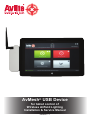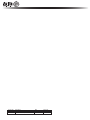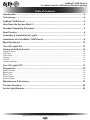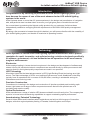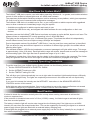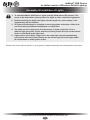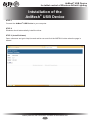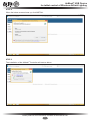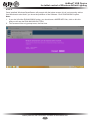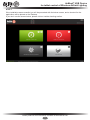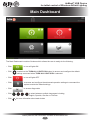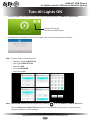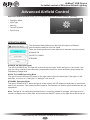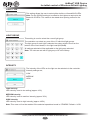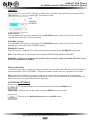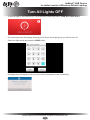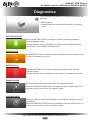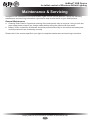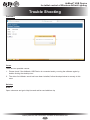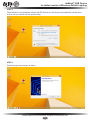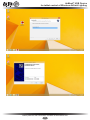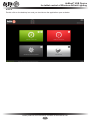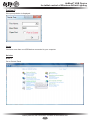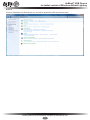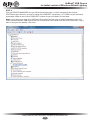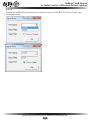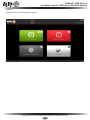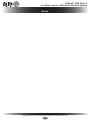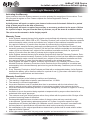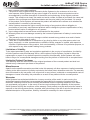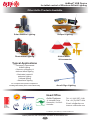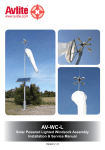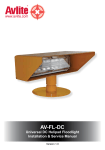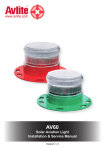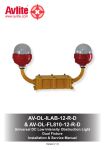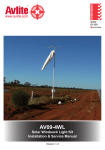Download AvMesh® USB Device
Transcript
AvMesh® USB Device for tablet control of Wireless Airfield Lighting Installation & Service Manual Version 1.1 Version No. Description Date Approved 1.0 1.1 Manual Launch Update to screen captures October 2014 October 2014 C Procter J. Dore AvMesh® USB Device for tablet control of Wireless Airfield Lighting Table of Contents Introduction................................................................................................................... 4 Technology.................................................................................................................... 4 AvMesh® USB Device................................................................................................... 5 How Does the System Work?...................................................................................... 6 Standard Operating Procedure................................................................................... 6 Best Practice................................................................................................................. 6 Assembly & Installation of Lights............................................................................... 7 Installation of the AvMesh® USB Device.................................................................... 8 Main Dashboard.......................................................................................................... 12 Turn All Lights ON...................................................................................................... 13 Advanced Airfield Control......................................................................................... 14 Operation Mode...............................................................................................................................................14 Light Type........................................................................................................................................................15 Light Group......................................................................................................................................................15 Intensity...........................................................................................................................................................15 Timeout............................................................................................................................................................16 Activating Settings...........................................................................................................................................16 Turn All Lights OFF.................................................................................................... 17 Diagnostics................................................................................................................. 18 Battery Healthy................................................................................................................................................18 Battery Low.....................................................................................................................................................18 Battery Flat......................................................................................................................................................18 Primary Node..................................................................................................................................................18 Reserve Node.................................................................................................................................................18 Maintenance & Servicing........................................................................................... 19 Trouble Shooting........................................................................................................ 20 Avlite Light Warranty.................................................................................................. 30 Latest products and information available at www.avlite.com 3 AvMesh® USB Device for tablet control of Wireless Airfield Lighting Introduction Congratulations! By choosing to purchase an Avlite airfield lighting system, you have become the owner of one of the most advanced solar LED airfield lighting systems in the world. Avlite Systems draws on more than 25 years experience in the design and manufacture of navigation aids, and particular care has been taken to ensure your light gives years of trouble free service. As a commitment to producing the highest quality products for our customers, Avlite has been independently certified as complying with the requirements of ISO 9001:2008 quality management system. By taking a few moments to browse through this booklet, you will become familiar with the versatility of your airfield lighting system, and be able to maximise its operating function. Technology Avlite Systems is a world-class solar lighting systems manufacturer with a proven reputation for rapid, innovative, and agile technology solutions designed specifically for defense, government, civil and humanitarian aid operations in the most remote, toughest environments. Electronics Avlite employs leading in-house electronic engineers in the design and development of software and related circuitry. All individual electronic components are sourced directly by Avlite procurement staff ensuring that only the highest quality components are used in our products. LED Technology All aviation lights use the latest advancements in LED (Light Emitting Diode) technology as a light source. The major advantage of LED’s over traditional light sources is well established in that they typically have an operational life in excess of 100,000 hours, resulting in substantial savings to maintenance and servicing costs. Precision Construction Commitment to investing in the design and construction of injection-moulded parts including optic lenses, light bases and a range of other components ensures that all Avlite products are of a consistent and superior quality. Optical Performance Avlite manufactures a range of aviation LED lenses moulded from multi-cavity dies. The company has superior in-house lens manufacturing capabilities to support outstanding optical performance. Award-winning, Patented Technology Several United States and Australian patent registrations are held on Avlite’s range of innovative designs, with other regional patents pending in Canada, United Kingdom and Europe. Latest products and information available at www.avlite.com 4 AvMesh® USB Device for tablet control of Wireless Airfield Lighting AvMesh® USB Device The AvMesh® USB Device is a radio controlled airport lighting platform designed to offer airports, defence, and aid agencies complete flexibility and enormous advantages over traditional airport fixtures. The system is operated by a wireless USB Device connected to a tablet computer or laptop, which enables personnel to remotely activate and set specific characteristics of lights within their airfield. Lights can be allocated to up to 15 ‘groups’, such as taxiways, runway edge or threshold, and each group can be controlled independently. The operator can switch between visible and IR for each light in the group remotely by selecting between internal LED light banks - greatly expanding the flexibility of the system. Using advanced proprietary software, the airfield lighting system has a large operational range. The operating range of the AvMesh® USB Device is up to 1.4km - after which one of the lights in range will relay the message to other lights in the network. The 2.4GHz wireless network platform is designed to allow the operator to control a wide range of Avlite products on the airfield, including taxiways, runways, barricades, obstruction, sign lighting, and area lighting – all with a single controller. Latest products and information available at www.avlite.com 5 AvMesh® USB Device for tablet control of Wireless Airfield Lighting How Does the System Work? The AvMesh® USB device can be used with tablets operating Windows 8.1 or greater, and enables wireless control of Avlite airfield or helipad lights over a 2.4GHz mesh network. The proprietary Avlite tablet interface provides an intuitive and easy to use platform, which gives operators full control over a host of command and configuration messages. The AvMesh® USB device is available on its own, or pre-configured to a tablet computer with ruggedized case, to allow customers to immediately begin using the system. • Available pre-configured to tablet computer and ready to use • Available as USB device only, and shipped with tablet software for user configuration on their own devices Operaters can use the AvMesh® USB Device to activate and setup an entire airfield, airport or air base. The system utilises an embedded R/F module operating in the 2.4Ghz ISM Band. The lights can be configured for up to 15 different light groups. This allows the airfield to independently control different areas, such as multiple runways, taxiways and helipads. Due to the portable nature of the AvMesh® USB Device, it can be used from many positions in the airfield. This can allow for easy and efficient inspection or activation of different light groups in the airfield without affecting other lights. The standard AvMesh® USB Device broadcasts a command message to all lights within range. This range is approximately 1.4km (0.8 miles). Each light within range will receive, decode and re-send the message to all surrounding lights. Each light also has an operational range of up to 1.4km. For distances, greater than 1.4km there may be a delay in those lights receiving the command. The further away the lights are from the device the longer it will take the command to propagate to all lights. Standard Operating Procedure To get the most from your Airfield Lighting System please use the following default setup 1. Set the OPERATION MODE to DUSK TILL DAWN. 2. Set the INTENSITY setting to LOW 3. Set the TIMEOUT setting to LOW This will allow your lights automatically turn on at night when the ambient light threshold drops sufficiently and turn off during the day. The lights are completely autonomous in this state and will not require daily control. If you need to increase the intensity see the INTENSITY instructions in the ADVANCED AIRFIELD CONTROL section of this manual. Avlite lights are solar powered devices. Care must be taken to ensure the usage profile does not exceed the available sunlight at your specific location. Contact Avlite for more information. Best Practice It is best to locate the controller centrally about the runway when sending commands to achieve the minimum response time. If the controller is situated at one end of a 3.2km (12 000’) runway, it will take longer to activate all lights than from a central position. The battery inside the light will require extra charge time the following day if the lights are run at HIGH intensity for more than the recommended time. This can be negated by connecting the lights to an external power supply (where lights are fitted with an external battery charging port). If these lights are plugged into an external power supply they can be run at any intensity for any length of time without depleting the battery. Latest products and information available at www.avlite.com 6 AvMesh® USB Device for tablet control of Wireless Airfield Lighting Assembly & Installation of Lights 1. To use the AvMesh® USB Device, lights must be fitted with an RF module. This needs to be stated when placing orders for lights or other controlled equipment. 2. Before activating the lights, the lights must be layed out on the runway in the location they will be installed. 3. RF lights should always be installed on mounting plates and stakes. Avlite does not recommend permanent installations on rubber tiles. 4. The units are set to light group 0 in the factory. If lights need to be set to a different light group this can be selected via rotary switch A found on the bottom of the circuit board in the light head. 5. Lights can be set to flash. Lights set to the same flash rate will automatically synchronise with each other. Please see the manual specific to the light model for instructions on setting flash codes. Please refer to the manual specific to your light for complete assembly and configuration instructions. Latest products and information available at www.avlite.com 7 AvMesh® USB Device for tablet control of Wireless Airfield Lighting Intstallation of the AvMesh® USB Device STEP 1 Connect the AvMesh® USB Device to your computer STEP 2 Windows should automatically install the driver STEP 3 (Install Software) Open a browser and go to http://avmesh.avlite.com and click the INSTALL button when the page is loaded. Latest products and information available at www.avlite.com 8 AvMesh® USB Device for tablet control of Wireless Airfield Lighting STEP 4 When the below screen shows up, click INSTALL STEP 5 The installation of the AvMesh® Controller will start as below Latest products and information available at www.avlite.com 9 AvMesh® USB Device for tablet control of Wireless Airfield Lighting STEP 6 Once installed, Windows SmartScreen will prompt with the below screen, this is just a security advise from Windows to alert that if you know the publisher of the Software. Click RUN ANYWAY option. Note: 1. If you don’t find the RUN ANYWAY button, you should see a MORE INFO link, click on this link and you will see the RUN ANYWAY BUTTON 2. This screen will be only prompt once, the first time. Latest products and information available at www.avlite.com 10 AvMesh® USB Device for tablet control of Wireless Airfield Lighting STEP 7 If the installation was successful you will be presented with the below screen, and a shortcut for the application will be placed on the Desktop. If you don’t see the screen below, please visit our trouble shooting section. Latest products and information available at www.avlite.com 11 AvMesh® USB Device for tablet control of Wireless Airfield Lighting Main Dashboard The Main Dashboard consists of buttons which allows the user to easily do the following: • Click • Click to turn all lights ON (located on the TURN ALL LIGHTS ON button) to access and configure the default settings command when TURN ALL LIGHTS ON is selected • Click to turn all lights OFF • Click to access and configure the advanced operation settings to command the system outside the default settings • Click to access diagnostics • Click • Click to select between multiple languages including; English, Spanish, German or Chinese for more infomation about each button Latest products and information available at www.avlite.com 12 AvMesh® USB Device for tablet control of Wireless Airfield Lighting Turn All Lights ON • To turn all lights in the network ON from the Main Dashboard press: TURN ALL LIGHTS ON Default ON settings. See factory default below • A dialogue box will display to let the user know if the command was sent successfully Note: Factory Default ON settings are; • Operation Mode ALWAYS ON • Light Type VISIBLE LEDs • Intensity LOW • Timeout DISABLED • Light Group ALL Note: Default ON settings may be adjusted by pressing on the TURN ALL LIGHTS ON button. See the Advanced Airfield Control section of this manual for instructions to command the system outside the default settings. Latest products and information available at www.avlite.com 13 AvMesh® USB Device for tablet control of Wireless Airfield Lighting Advanced Airfield Control Advanced Airfield Control allows you to configure advanced operation settings, including; • Operation Mode • Light Type • Intensity • Timeout Duration • Light Group OPERATION MODE The Operation Mode defines how the light will respond to different environmental conditions and user inputs. There are three operational modes that can be selected via the controller; ALWAYS ON DUSK TILL DAWN STANDBY ALWAYS ON Operation Mode The light is ALWAYS ON. The light will be lit both day and night. While the light is in this mode it will only turn off by a second user command, programmed timeout or when the battery drops below the Flat Battery Voltage level. DUSK TILL DAWN Operation Mode The light is turned ON and OFF based on the light sensor internal to each light. If the light is in the darkness, it will turn on. If the light is in daylight, it will turn off. STANDBY Operation Mode The light is ALWAYS OFF. While the light is in this mode it will still respond to and pass on commands, sent by the controller. This mode should be used for On-Demand use and for lights installed but not yet operational. Note: The light is not completely powered down in a manner suitable for storage. If the light is to be stored in a warehouse or other dark environment the ON/OFF switch on the light should be turned off. Latest products and information available at www.avlite.com 14 AvMesh® USB Device for tablet control of Wireless Airfield Lighting LIGHT TYPE This setting allows the user to select either visible or infrared/NVG LEDs. Note: For the IR/NVG setting to be effective the lights are required to be fitted with IR LEDs. This needs to be stated when placing orders for the light. LIGHT GROUP This setting is used to select the current light group. The controller can select any one of the 15 individual light groups. The light group of each light is selected via rotary switch A found on the bottom of the circuit board, in the light head (0–9, A-B). All settings selected will be applicable to the light group selected. Note: The units are set with a light group of 0 in the factory. INTENSITY The intensity of the LEDs on the light can be selected via the controller. Intensity settings are; LOW MEDIUM HIGH LOW Intensity LED intensity is set to low setting (approx 10%) MEDIUM Intensity LED intensity is set to medium intensity (approx 30%). HIGH Intensity LED intensity is set to high intensity (approx 100%) Note: This menu will not be enabled if the selected operational mode is STANDBY. Default = LOW Latest products and information available at www.avlite.com 15 AvMesh® USB Device for tablet control of Wireless Airfield Lighting TIMEOUT This settings is used to setup the LED high intensity timeout feature found in each light. The options include; LOW STANDBY DISABLED LOW Timeout The immediate LED intensity is selected via the INTENSITY setting, after Timer Duration the LED Intensity will revert back to the LOW setting STANDBY Timeout The immediate LED intensity is selected via the INTENSITY setting, after Timer Duration the LED Intensity will revert back to the STANDBY setting DISABLED Timeout The LED timeout is disabled. The LED intensity will be selected via the INTENSITY setting only. Note: This setting will not be enabled if the selected OPERATION MODE is STANDBY WARNING: If timeout is disabled care must be taken to ensure lights are tirned OFF after use in order not to exhaust the battery Timeout Duration The slider can be used to select the timeout duration, the time before the LED intensity reverts back to its selected state: LOW or STANDBY. The timeout duration can be set from 1 minute to 63 minutes. Note: Whenever a timeout command is triggered, the home screen will display a corresponding countdown timer on the top right hand corner of the screen. The countdown timer is for reference only as the timeout function is performed by the light itself. ACTIVATING SETTINGS To activate settings for the selected light group press the SEND button. IMPORTANT: Settings will not take effect unless the SEND button is pressed. To return to the Main Dashboard press the BACK button. Latest products and information available at www.avlite.com 16 AvMesh® USB Device for tablet control of Wireless Airfield Lighting Turn All Lights OFF • To turn all lights in the network OFF, from the Main Dashboard press: TURN ALL LIGHTS OFF • The following screen will display allowing you to select which light group you want to turn off. Select the light group and press the SEND button • A dialogue box will display to let you know if the command was sent successfully Latest products and information available at www.avlite.com 17 AvMesh® USB Device for tablet control of Wireless Airfield Lighting Diagnostics This command interregates the network to determine the following: • Battery status • Whether lights are configured as a primary or reserve nodes BATTERY HEALTHY Press the BATTERY HEALTHY button to check if the battery voltage is within operational range. The light will flash once if the battery is healthy (within operational range). If the battery is not healthy it will flash twice. BATTERY LOW When BATTERY LOW is pressed the light will flash once if the battery is low or twice if the battery is not low. BATTERY FLAT Press the BATTERY FLAT button to check if the battery does not have sufficient charge. The light will flash once if the battery is flat or twice if the battery is not flat. PRIMARY NODE A Primary Node relays information within the AvMesh® network. When the PRIMARY NODE button is pressed the light will flash once if it is a primary node or twice if it is not a primary node. RESERVE NODE A Reserve Node is a secondary repeater in the AvMesh® network to act as redundancy. When the RESERVE NODE button is pressed the light will flash once if it is a reserve node or twice if it is not a reserve node. Latest products and information available at www.avlite.com 18 AvMesh® USB Device for tablet control of Wireless Airfield Lighting Maintenance & Servicing Designed to be maintenance free Avlite aviation lights require minimal attention, though the following maintenance and servicing information is provided to help ensure the life of your Avlite product. General Maintenance a. Cleaning Solar Panels- Occasional cleaning of the solar panels may be required. Using a cloth and warm soapy water, wipe off any foreign matter before rinsing the panels with fresh water. b. Battery Check- Inspection of batteries should be performed annually to ensure that the battery and ancillary electronics are functioning correctly. Please refer to the manual specific to your light for complete maintenance and servicing instructions. Latest products and information available at www.avlite.com 19 AvMesh® USB Device for tablet control of Wireless Airfield Lighting Trouble Shooting Problem 1 Cause There are two possible causes: 1. Please check if the AvMesh® USB Device is connected and try running the software again by double clicking the desktop icon. 2. The driver for AvMesh® would not have been installed, follow the steps below to remedy in this case Solution STEP 1 Open a browser and go to http://avmesh.avlite.com/usbdriver.zip Latest products and information available at www.avlite.com 20 AvMesh® USB Device for tablet control of Wireless Airfield Lighting STEP 2 Once the driver is downloaded, extract the ZIP file and you will find an executable file, double click on this and you should see the below screen STEP 3 Follow through the prompts, as below Latest products and information available at www.avlite.com 21 AvMesh® USB Device for tablet control of Wireless Airfield Lighting Latest products and information available at www.avlite.com 22 AvMesh® USB Device for tablet control of Wireless Airfield Lighting STEP 4 Double click on the desktop icon and you should now the application open as below Latest products and information available at www.avlite.com 23 AvMesh® USB Device for tablet control of Wireless Airfield Lighting Problem 2 If the prompt below is displayed: Cause You have more than one USB device connected to your computer Solution STEP 1 Go to Control Panel Latest products and information available at www.avlite.com 24 AvMesh® USB Device for tablet control of Wireless Airfield Lighting STEP 2 Click on Hardware and Sound and you should be presented with the below screen Latest products and information available at www.avlite.com 25 AvMesh® USB Device for tablet control of Wireless Airfield Lighting STEP 3 Click on DEVICE MANAGER and you’ll find the below screen, in which navigate to the section PORTS and open the tree, and you’ll notice the COMPORT in brackets, it is “COM8” as per the below screenshot. Make a note of this COMPORT number as you will need it for next step. Note: if you have more than one USB Serial Port listed, the best way to identify the correct one is to UNPLUG the AvMesh® USB Device and you’ll notice that it will vanish from the PORTS section. Plug it back in and you can identify it this time. Latest products and information available at www.avlite.com 26 AvMesh® USB Device for tablet control of Wireless Airfield Lighting STEP 4 Choose the COMPORT from the drop down and also check the TICK BOX for “Port is Closed”, see screenshots below Latest products and information available at www.avlite.com 27 AvMesh® USB Device for tablet control of Wireless Airfield Lighting STEP 5 Click OK and you’ll see the below screen Latest products and information available at www.avlite.com 28 AvMesh® USB Device for tablet control of Wireless Airfield Lighting Notes Latest products and information available at www.avlite.com 29 AvMesh® USB Device for tablet control of Wireless Airfield Lighting Avlite Light Warranty V1.2 Activating the Warranty Upon purchase, the Avlite Systems warranty must be activated for recognition of future claims. To do this you need to register on-line. Please complete the Online Registration Form at: www.avlite.com Avlite Systems will repair or replace your lantern in the event of electronic failure for a period of up to three years from the date of purchase. Avlite Systems will repair or replace any ancillary or accessory products in the event of failure for a period of up to one year from the date of purchase, as per the terms & conditions below. The unit must be returned to Avlite freight prepaid. Warranty Terms 1. Avlite Systems warrants that any Avlite aviation products fitted with telemetry equipment including but not limited to AIS, GSM, GPS or RF (“Telemetry Products”) will be free from defective materials and workmanship under normal and intended use, subject to the conditions hereinafter set forth, for a period of twelve (12) months from the date of purchase by the original purchaser. 2. Avlite Systems warrants that any rotationally-moulded products (“Roto-Moulded Products”) and accessory products (“Accessory Products”) will be free from defective materials and workmanship under normal and intended use, subject to the conditions hereinafter set forth, for a period of twelve (12) months from the date of purchase by the original purchaser. 3. Avlite Systems warrants that any Avlite aviation products other than the Telemetry Products, RotoMoulded Products and Accessory Products (“Avlite Products”) will be free from defective materials and workmanship under normal and intended use, subject to the conditions hereinafter set forth, for a period of three (3) years from the date of purchase by the original purchaser. 4. Avlite Systems will repair or replace, at Avlite’s sole discretion, any Telemetry Products, RotoMoulded Products, Accessory Products or Avlite Products found to be defective in material and workmanship in the relevant warranty period so long as the Warranty Conditions (set out below) are satisfied. 5. If any Telemetry Products or Avlite Products are fitted with a rechargeable battery, Avlite Systems warrants the battery will be free from defect for a period of one (1) year when used within original manufacturer’s specifications and instructions. Warranty Conditions This Warranty is subject to the following conditions and limitations; 1. The warranty is applicable to lanterns manufactured from 1/1/2009. 2. The warranty is void and inapplicable if: a. the product has been used or handled other than in accordance with the instructions in the owner’s manual and any other information or instructions provided to the customer by Avlite; b. the product has been deliberately abused, or misused, damaged by accident or neglect or in being transported; or c. the defect is due to the product being repaired or tampered with by anyone other than Avlite or authorised Avlite repair personnel. 3. The customer must give Avlite Systems notice of any defect with the product within 30 days of the customer becoming aware of the defect. 4. Rechargeable batteries have a limited number of charge cycles and may eventually need to be replaced. Typical battery replacement period is 3-4 years. Long term exposure to high temperatures will shorten the battery life. Batteries used or stored in a manner inconsistent with the manufacturer’s specifications and instructions shall not be covered by this warranty. 5. No modifications to the original specifications determined by Avlite shall be made without written approval of Avlite Systems. 6. Avlite lights can be fitted with 3rd party power supplies and accessories but are covered by the 3rd Latest products and information available at www.avlite.com 30 AvMesh® USB Device for tablet control of Wireless Airfield Lighting party warranty terms and conditions. 7. The product must be packed and returned to Avlite Systems by the customer at his or her sole expense. Avlite Systems will pay return freight of its choice. A returned product must be accompanied by a written description of the defect and a photocopy of the original purchase receipt. This receipt must clearly list model and serial number, the date of purchase, the name and address of the purchaser and authorised dealer and the price paid by the purchaser. On receipt of the product, Avlite Systems will assess the product and advise the customer as to whether the claimed defect is covered by this warranty. 8. Avlite Systems reserves the right to modify the design of any product without obligation to purchasers of previously manufactured products and to change the prices or specifications of any product without notice or obligation to any person. 9. Input voltage shall not exceed those recommended for the product. 10. Warranty does not cover damage caused by the incorrect replacement of battery in solar lantern models. 11. This warranty does not cover any damage or defect caused to any product as a result of water flooding or any other acts of nature. 12. There are no representations or warranties of any kind by Avlite or any other person who is an agent, employee, or other representative or affiliate of Avlite, express or implied, with respect to condition of performance of any product, their merchantability, or fitness for a particular purpose, or with respect to any other matter relating to any products. Limitation of Liability To the extent permitted by acts and regulations applicable in the country of manufacture, the liability of Avlite Systems under this Warranty will be, at the option of Avlite Systems, limited to either the replacement or repair of any defective product covered by this Warranty. Avlite Systems will not be liable to Buyer for consequential damages resulting from any defect or deficiencies in accepted items. Limited to Original Purchaser This Warranty is for the sole benefit of the original purchaser of the covered product and shall not extend to any subsequent purchaser of the product. Miscellaneous Apart from the specific warranties provided under this warranty, all other express or implied warranties relating to the above product is hereby excluded to the fullest extent allowable under law. The warranty does not extend to any lost profits, loss of good will or any indirect, incidental or consequential costs or damages or losses incurred by the purchaser as a result of any defect with the covered product. Warrantor Avlite Systems has authorised distribution in many countries of the world. In each country, the authorised importing distributor has accepted the responsibility for warranty of products sold by distributor. Warranty service should normally be obtained from the importing distributor from whom you purchased your product. In the event of service required beyond the capability of the importer, Avlite Systems will fulfil the conditions of the warranty. Such product must be returned at the owner’s expense to the Avlite Systems factory, together with a photocopy of the bill of sale for that product, a detailed description of the problem, and any information necessary for return shipment. Information in this manual is subject to change without notice and does not represent a commitment on the part of the vendor. Sealite products are subject to certain Australian and worldwide patent applications. Latest products and information available at www.avlite.com 31 AvMesh® USB Device for tablet control of Wireless Airfield Lighting Other Avlite Products Available Solar Aviation Lighting Helipad Lighting Obstruction Lighting Airfield Markers & Accessories Typical Applications • Temporary & permanent airfield lighting • Remote, emergency & defence airfield lighting • Barricade, hazard & perimeter lighting • Helipad lighting • Obstruction lighting For a complete list of product compliances including ICAO & FAA, please contact Avlite today Area & Sign Lighting Head Office Avlite Systems 11 Industrial Drive Somerville, Vic 3912 Australia Tel: +61 (0)3 5977 6128 Fax: +61 (0)3 5977 6124 Email: [email protected] Internet: www.avlite.com A subsidiary of Sealite Pty Ltd www.sealite.com Latest products and information available at www.avlite.com 32