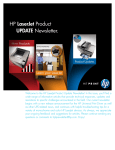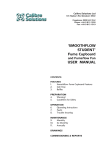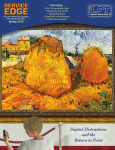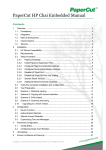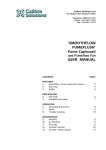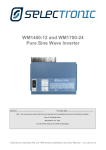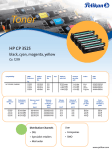Download Hidden Functions on the HPCM3530
Transcript
April 2014 Tech Talk: Hidden Functions (Easter Eggs) On The HP CM3530 MFP Have you ever searched for “do a barrel roll” on Google? If you do, you will discover one of Google’s “secret” Easter eggs (don’t worry, it won’t harm your computer). If you have an HP Colour LaserJet CM3530 MFP, there are a few of these service-oriented Easter eggs not published in the service manual. Though not as entertaining as some of Google’s, they may be helpful to you. To enter the printer’s secondary service menu, follow these steps: 1. Hold down the “6” button while powering on the printer, until the Ready, Data, and Attention lights are all on solid. 2. Use either the “3” button or the “9” button to scroll through the menu in the upper left corner of the display. 3. Use the “6” button to select/activate the menu change. The printer will then continue with its boot up sequence. The menu choices available through this method are: • Select Language • Embedded LAN Enable/Disable Extended Diagnostics (not intended for field use; no action will be performed if this is selected) • Cold Reset To enter the medium level service menu, follow these steps: 1. Hold down the left side of the start button while powering on the printer until the Ready, Data, and Attention lights are all on solid. Then release the start button. 2. Press the “5” button; initialize discs appears on the display. 3. Use either the “3” button or the “9” button to scroll through the menu in the upper left corner of the display. 4. Use the “6” button to select/activate the menu change. It will then continue with its boot up sequence. The menu choices available through this method are: • • Initialize Discs – this will reinitialize the hard drive and erase all stored information from it. Enable Logging – this will enable disc logging and capture low level firmware activity. This should only be used if the manufacturer has requested the information. There is also a high level service menu available, but a warning: The key sequences used to enter the High Level Protection area of the control panel and the functions available when in this mode, should not be provided to anyone outside of HP unless they are authorized by HP to service HP printers. To access these menu options: Hold down the “9” button while powering on the printer until the Ready, 1. Data, and Attention lights are all on solid. 2. Press the “3” button, then the start button. Skip disc load appears on the display. 3. Use either the “3” button or the “9” button to scroll through the menu in the upper left corner of the display. Use the “6” button to select/activate the menu change. It will then continue with its boot up sequence. The menu choices available are: Skip Disc Load - used for troubleshooting hard drive problems. This function allows the printer to be started without recognizing programs, applications, etc. that are installed on the hard drive. MFP functionality won’t be affected by performing this procedure.. 4. Clear RFU Errors - this allows a service tech to clear the resend upgrade • message from the display, however it will not clear any messages that request the upgrade be sent over the USB port. • Skip FSCK - This is for manufacturing use only. No action will be performed . Parts on Demand Limited. 14A Clemway Place Henderson, Waitakere 0610 AUCKLAND New Zealand Phone: Fax: 64 9 8366602 0800 225505 64 9 8366604 PO Box 104229 Lincoln North 0654 Auckland Email:[email protected] when this is selected. Skip Calibration - this is not applicable to this printer no action will be • performed when this is selected. • Manufacture Mode - This is for manufacturing use only. No action will be performed when this is selected. NVRAM INIT -WARNING: Before doing an NVRAM INIT, the service tech should print a configuration page, usage page and menu map so that they have the page counts of the device and configuration settings so that these • can be reinstalled after this procedure is completed. If a configuration page and menu map cannot be printed, this information can be obtained from the Service menu prior to replacing the formatter or performing this Have a tech related question? We want to hear from you. Submit your questions to: [email protected], or Ph: 0800 22 5505 . Parts on Demand Limited. 14A Clemway Place Henderson, Waitakere 0610 AUCKLAND New Zealand Phone: Fax: 64 9 8366602 0800 225505 64 9 8366604 PO Box 104229 Lincoln North 0654 Auckland Email:[email protected]